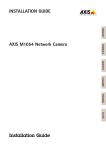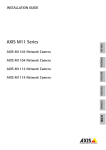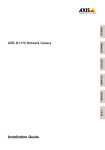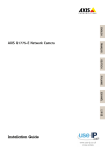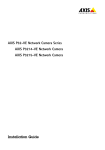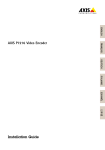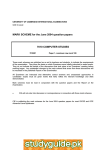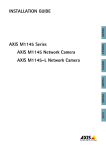Download AXIS M11 Series - Installation Guide
Transcript
INSTALLATION GUIDE ENGLISH AXIS M1124 Network Camera DEUTSCH AXIS M1125 Network Camera FRANÇAIS AXIS M11 Network Camera Series ITALIANO ESPANÕL ò ¨ ¾ Installation Guide Legal Considerations Video surveillance can be regulated by laws that vary from country to country. Check the laws in your local region before using this product for surveillance purposes. This product includes one (1) H.264 decoder license. To purchase further licenses, contact your reseller. Liability Every care has been taken in the preparation of this document. Please inform your local Axis office of any inaccuracies or omissions. Axis Communications AB cannot be held responsible for any technical or typographical errors and reserves the right to make changes to the product and manuals without prior notice. Axis Communications AB makes no warranty of any kind with regard to the material contained within this document, including, but not limited to, the implied warranties of merchantability and fitness for a particular purpose. Axis Communications AB shall not be liable nor responsible for incidental or consequential damages in connection with the furnishing, performance or use of this material. This product is only to be used for its intended purpose. Intellectual Property Rights Axis AB has intellectual property rights relating to technology embodied in the product described in this document. In particular, and without limitation, these intellectual property rights may include one or more of the patents listed at www.axis.com/patent.htm and one or more additional patents or pending patent applications in the US and other countries. This product contains licensed third-party software. See the menu item “About” in the product’s user interface for more information. This product contains source code copyright Apple Computer, Inc., under the terms of Apple Public Source License 2.0 (see www.opensource.apple.com/apsl). The source code is available from https://developer.apple.com/bonjour/ Equipment Modifications This equipment must be installed and used in strict accordance with the instructions given in the user documentation. This equipment contains no user-serviceable components. Unauthorized equipment changes or modifications will invalidate all applicable regulatory certifications and approvals. Trademark Acknowledgments AXIS COMMUNICATIONS, AXIS, ETRAX, ARTPEC and VAPIX are registered trademarks or trademark applications of Axis AB in various jurisdictions. All other company names and products are trademarks or registered trademarks of their respective companies. Apple, Boa, Apache, Bonjour, Ethernet, Internet Explorer, Linux, Microsoft, Mozilla, Real, SMPTE, QuickTime, UNIX, Windows, Windows Vista and WWW are registered trademarks of the respective holders. Java and all Java-based trademarks and logos are trademarks or registered trademarks of Oracle and/or its affiliates. UPnPTM is a certification mark of the UPnPTM Implementers Corporation. Regulatory Information Europe This product complies with the applicable CE marking directives and harmonized standards: • Electromagnetic Compatibility (EMC) Directive 2004/108/EC. See Electromagnetic Compatibility (EMC) on page 2. • Low Voltage (LVD) Directive 2006/95/EC. See Safety on page 3. • Restrictions of Hazardous Substances (RoHS) Directive 2011/65/EU. See Disposal and Recycling on page 3. A copy of the original declaration of conformity may be obtained from Axis Communications AB. See Contact Information on page 3. Electromagnetic Compatibility (EMC) This equipment has been designed and tested to fulfill applicable standards for: • Radio frequency emission when installed according to the instructions and used in its intended environment. • Immunity to electrical and electromagnetic phenomena when installed according to the instructions and used in its intended environment. USA This equipment has been tested using a shielded network cable (STP) and found to comply with the limits for a Class A digital device, pursuant to part 15 of the FCC Rules. These limits are designed to provide reasonable protection against harmful interference when the equipment is operated in a commercial environment. This equipment generates, uses, and can radiate radio frequency energy and, if not installed and used in accordance with the instruction manual, may cause harmful interference to radio communications. Operation of this equipment in a residential area is likely to cause harmful interference in which case the user will be required to correct the interference at his own expense. The product shall be connected using a shielded network cable (STP) that is properly grounded. Canada This digital apparatus complies with CAN ICES-3 (Class A). The product shall be connected using a shielded network cable (STP) that is properly grounded. Cet appareil numérique est conforme à la norme NMB ICES-3 (classe A). Le produit doit être connecté à l'aide d'un câble réseau blindé (STP) qui est correctement mis à la terre. Europe This digital equipment fulfills the requirements for RF emission according to the Class A limit of EN 55022. The product shall be connected using a shielded network cable (STP) that is properly grounded. Notice! This is a Class A product. In a domestic environment this product may cause RF interference, in which case the user may be required to take adequate measures. This product fulfills the requirements for immunity according to EN 61000-6-1 residential, commercial and light-industrial environments. This product fulfills the requirements for immunity according to EN 61000-6-2 industrial environments. Australia/New Zealand This digital equipment fulfills the requirements for RF emission according to the Class A limit of AS/NZS CISPR 22. The product shall be connected using a shielded network cable (STP) that is properly grounded. Notice! This is a Class A product. In a domestic environment this product may cause RF interference, in which case the user may be required to take adequate measures. Japan この装置は、クラスA 情報技術装置です。こ の装置を家庭環境で使用すると電波妨害 を引 き起こすことがあります。この場合には使用 者が適切な対策を講ずるよう要求され るこ とがあります。 本製品は、シールドネット ワークケーブル(STP)を使用して接続してくだ さい。また適切に接地してください。 Korea 이 기기는 업무용(A급) 전자파적합기기로서 판매자 또는 사용자는 이 점을 주의하시기 바라며, 가정외의 지역에서 사용하는 것을 목 적으로 합니다. 적절히 접지된 STP (shielded twisted pair) 케이블을 사용하여 제품을 연 결 하십시오. Safety This product complies with IEC/EN/UL 60950-1, Safety of Information Technology Equipment. If its connecting cables are routed outdoors, the product shall be grounded either through a shielded network cable (STP) or other appropriate method. The power supply used with this product shall fulfill the requirements for Safety Extra Low Voltage (SELV) and Limited Power Source (LPS) according to IEC/EN/UL 60950-1. Disposal and Recycling When this product has reached the end of its useful life, dispose of it according to local laws and regulations. For information about your nearest designated collection point, contact your local authority responsible for waste disposal. In accordance with local legislation, penalties may be applicable for incorrect disposal of this waste. Europe This symbol means that the product shall not be disposed of together with household or commercial waste. Directive 2012/19/EU on waste electrical and electronic equipment (WEEE) is applicable in the European Union member states. To prevent potential harm to human health and the environment, the product must be disposed of in an approved and environmentally safe recycling process. For information about your nearest designated collection point, contact your local authority responsible for waste disposal. Businesses should contact the product supplier for information about how to dispose of this product correctly. This product complies with the requirements of Directive 2011/65/EU on the restriction of the use of certain hazardous substances in electrical and electronic equipment (RoHS). China This product complies with the requirements of the legislative act Administration on the Control of Pollution Caused by Electronic Information Products (ACPEIP). Contact Information Axis Communications AB Emdalavägen 14 223 69 Lund Sweden Tel: +46 46 272 18 00 Fax: +46 46 13 61 30 www.axis.com Support Should you require any technical assistance, please contact your Axis reseller. If your questions cannot be answered immediately, your reseller will forward your queries through the appropriate channels to ensure a rapid response. If you are connected to the Internet, you can: • download user documentation and software updates • find answers to resolved problems in the FAQ database. Search by product, category, or phrase • report problems to Axis support staff by logging in to your private support area • chat with Axis support staff • visit Axis Support at www.axis.com/techsup/ Learn More! Visit Axis learning center www.axis.com/academy/ for useful trainings, webinars, tutorials and guides. AXIS M11 Network Camera Series Safety Information Hazard Levels DANGER Indicates a hazardous situation which, if not avoided, will result in death or serious injury. WARNING Indicates a hazardous situation which, if not avoided, could result in death or serious injury. CAUTION Indicates a hazardous situation which, if not avoided, could result in minor or moderate injury. NOTICE TICE NO Indicates a situation which, if not avoided, could result in damage to property. Other Message Levels Important Indicates significant information which is essential for the product to function correctly. Note Indicates useful information which helps in getting the most out of the product. 5 ENGLISH Read through this Installation Guide carefully before installing the product. Keep the Installation Guide for future reference. AXIS M11 Network Camera Series Safety Instructions NOTICE TICE NO • The Axis product shall be used in compliance with local laws and regulations. • To use the Axis product outdoors, or in similar environments, it shall be installed in an approved outdoor housing. • Store the Axis product in a dry and ventilated environment. • Avoid exposing the Axis product to shocks or heavy pressure. • Do not install the product on unstable brackets, surfaces or walls. • Use only applicable tools when installing the Axis product. Using excessive force with power tools could cause damage to the product. • Do not use chemicals, caustic agents, or aerosol cleaners. • Use a clean cloth dampened with pure water for cleaning. • Use only accessories that comply with technical specification of the product. These can be provided by Axis or a third party. • Use only spare parts provided by or recommended by Axis. • Do not attempt to repair the product by yourself. Contact Axis support or your Axis reseller for service matters. Transportation NOTICE TICE NO • When transporting the Axis product, use the original packaging or equivalent to prevent damage to the product. 6 AXIS M11 Network Camera Series Battery Low battery power affects the operation of the RTC, causing it to reset at every power-up. When the battery needs replacing, a log message will appear in the product’s server report. For more information about the server report, see the product´s setup pages or contact Axis support. The battery should not be replaced unless required, but if the battery does need replacing, contact Axis support at www.axis.com/techsup for assistance. WARNING • Risk of explosion if the battery is incorrectly replaced. • Replace only with an identical battery or a battery which is recommended by Axis. • Dispose of used batteries according to local regulations or the battery manufacturer's instructions. 7 ENGLISH The Axis product uses a 3.0 V BR/CR2032 lithium battery as the power supply for its internal real-time clock (RTC). Under normal conditions this battery will last for a minimum of five years. 8 AXIS M11 Network Camera Series Installation Guide Installation Steps 1. 2. 3. 4. 5. Make sure the package contents, tools and other materials necessary for the installation are in order. See page 9. Study the hardware overview. See page 10. Study the specifications. See page 14. Install the hardware. See page 18. Access the product. See page 19. Package Contents • • • • AXIS M1124/M1125 Network Camera AXIS T91A11 Stand White Terminal block connector kit Printed materials Installation Guide (this document) Extra serial number label (2x) AVHS Authentication key Optional Accessories • AXIS T91A Mounting Accessories • AXIS T93G05 Protective Housing For information about available accessories, see www.axis.com 9 ENGLISH This Installation Guide provides instructions for installing AXIS M1124/M1125 Network Camera on your network. For other aspects of using the product, see the User Manual available at www.axis.com AXIS M11 Network Camera Series Hardware Overview 1 2 10 11 12 1 2 Zoom puller Focus ring 10 3 4 5 6 7 8 9 AXIS M11 Network Camera Series Power connector Control button Network connector Power LED Status LED Network LED microSD card slot Iris connector I/O connector ¼² Screw mount LED Indicators Note • The Status LED can be configured to be unlit during normal operation. To configure, go to Setup > System Options > Ports & Devices > LED. See the online help for more information. • The Status LED can be configured to flash while an event is active. • The Status LED can be configured to flash for identifying the unit. Go to Setup > System Options > Maintenance . Status LED Indication Green Steady green for normal operation. Amber Steady during startup and when restoring settings. Note The Network LED can be disabled so that it does not flash when there is network traffic. To configure, go to Setup > System Options > Ports & Devices > LED. See the online help for more information. 11 ENGLISH 3 4 5 6 7 8 9 10 11 12 AXIS M11 Network Camera Series Network LED Indication Green Steady for connection to a 100 Mbit/s network. Flashes for network activity. Amber Steady for connection to a 10 Mbit/s network. Flashes for network activity. Unlit No network connection. Note The Power LED can be configured to be unlit during normal operation. To configure, go to Setup > System Options > Ports & Devices > LED. See the online help for more information. Power LED Indication Green Normal operation. Amber Flashes green/amber during firmware upgrade. Connectors and Buttons For specifications and operating conditions, see page 14. Network Connector RJ45 Ethernet connector with Power over Ethernet (PoE). 12 AXIS M11 Network Camera Series NOTICE TICE NO I/O Connector Use with external devices in combination with, for example, tampering alarms, motion detection, event triggering, time lapse recording and alarm notifications. In addition to the 0 V DC reference point and power (DC output), the I/O connector provides the interface to: • • Digital output – For connecting external devices such as relays and LEDs. Connected devices can be activated by the VAPIX® Application Programming Interface, output buttons on the Live View page or by an Action Rule. The output will show as active (shown under System Options > Ports & Devices) if the alarm device is activated. Digital input – An alarm input for connecting devices that can toggle between an open and closed circuit, for example: PIRs, door/window contacts, glass break detectors, etc. When a signal is received the state changes and the input becomes active (shown under System Options > Ports & Devices). Power Connector 2-pin terminal block for power input. Use a Safety Extra Low Voltage (SELV) compliant limited power source (LPS) with either a rated output power limited to ≤100 W or a rated output current limited to ≤5 A. SD Card Slot For SD card recommendations, see www.axis.com 13 ENGLISH The product shall be connected using a shielded network cable (STP). All cables connecting the product to the network shall be intended for their specific use. Make sure that the network devices are installed in accordance with the manufacturer’s instructions. For information about regulatory requirements, see Electromagnetic Compatibility (EMC) on page 2. AXIS M11 Network Camera Series Control Button For location of the control button, see Hardware Overview on page 10. The control button is used for: • • Resetting the product to factory default settings. See page 21. Connecting to an AXIS Video Hosting System service or AXIS Internet Dynamic DNS Service. For more information about these services, see the User Manual. Specifications Operating Conditions The Axis product is intended for indoor use. Product Classification Temperature Humidity AXIS M1124 AXIS M1125 IEC 60721-4-3 Class 3M4 –20 °C to 50 °C 10-85% RH (–4 °F to 122 °F) (noncondensing) Power Consumption NOTICE TICE NO Use a limited power source (LPS) with either a rated output power limited to ≤100 W or a rated output current limited to ≤5 A. Product DC PoE AXIS M1124 AXIS M1125 8–28 V DC Power over Ethernet IEEE 802.3af Class 2 14 AXIS M11 Network Camera Series Connectors ENGLISH I/O Connector 4–pin terminal block 1 2 3 4 For an example diagram, see Connection Diagrams on page 17. Function P- Notes in Specifications 0 V DC (-) 1 DC output 2 0 V DC Can be used to power auxiliary equipment. Note: This pin can only be used as power out. 15 12 V DC Max load = 15 mA AXIS M11 Network Camera Series Digital Input 3 Connect to pin 1 to activate, or leave floating (unconnected) to deactivate. 0 to max 30 V DC Digital Output 4 Connected to pin 1 when activated, floating (unconnected) when deactivated. If used with an inductive load, e.g. a relay, a diode must be connected in parallel with the load, for protection against voltage transients. 0 to max 30 V DC, open drain, 100 mA Power Connector 2-pin terminal block for DC power input. Use a Safety Extra Low Voltage (SELV) compliant limited power source (LPS) with either a rated output power limited to ≤100 W or a rated output current limited to ≤5 A. 16 AXIS M11 Network Camera Series Connection Diagrams 1 2 3 4 1 2 3 4 0 V DC (-) DC output 12 V, max 15 mA I/O configured as input I/O configured as output 17 ENGLISH I/O Connector AXIS M11 Network Camera Series Install the Hardware Important AXIS M11 Series is designed for indoor and outdoor use. To use the camera outdoors, install in an approved outdoor housing. See www.axis.com for more information about outdoor housings. 1. 2. 3. 4. 5. 6. If using a microSD card for local storage, insert the card into the camera’s SD card slot, see Hardware Overview on page 10. Attach the camera to the stand by using the included screws. For wall mounting, attach the stand to the wall first, using three appropriate screws. Attach the network cable to the network connector on the product. Check that the indicator LEDs indicate the correct conditions. See LED Indicators on page 11. Access the camera’s live view page, see Access the Product. Adjust the focus and zoom, see page 20. 18 AXIS M11 Network Camera Series 3 ENGLISH 1 1 2 3 2 Stand Screws Network cable Access the Product AXIS IP Utility and AXIS Camera Management are recommended methods for finding Axis products on the network and assigning them IP addresses in Windows®. Both applications are free and can be downloaded from www.axis.com/techsup The product can be used with most operating systems and browsers. The recommended browsers are • Internet Explorer® with Windows® 19 AXIS M11 Network Camera Series • Safari® with OS X® and • ChromeTM or Firefox® with other operating systems. For more information about using the product, see the User Manual available at www.axis.com Adjust Focus and Zoom 1. 2. 3. Loosen the lock screw for the focus ring. Adjust the focus and zoom by navigating to Setup > Focus on the product’s web page. Follow the instructions in the online help. Re-tighten the lock screw for the focus ring. 4 1 2 3 4 1 2 3 Zoom puller Lock screw Focus ring Lens Note After adjusting zoom and focus, if optimal corner focus is not achieved, rotate the entire lens to the factory-set position shown in the illustration above. Then slightly rotate the lens clockwise or counter-clockwise to reach focus in all corners. 20 AXIS M11 Network Camera Series Reset to Factory Default Settings Note The installation and management software tools are available from the support pages on www.axis.com/techsup To reset the product to the factory default settings: 1. 2. Disconnect power from the product. Press and hold the control button and reconnect power. See Hardware Overview on page 10. 3. Keep the control button pressed for 15–30 seconds until the status LED indicator flashes amber. 4. Release the control button. The process is complete when the status LED indicator turns green. The product has been reset to the factory default settings. If no DHCP server is available on the network, the default IP address is 192.168.0.90 5. Using the installation and management software tools, assign an IP address, set the password, and access the video stream. It is also possible to reset parameters to factory default via the web interface. Go to Setup > System Options > Maintenance. Further Information The User Manual is available at www.axis.com Visit www.axis.com/techsup to check if there is updated firmware available for your network product. To see the currently installed firmware version, go to Setup > About. 21 ENGLISH Important Reset to factory default should be used with caution. A reset to factory default will reset all settings, including the IP address, to the factory default values. AXIS M11 Network Camera Series Visit Axis learning center www.axis.com/academy for useful trainings, webinars, tutorials and guides. Warranty Information For information about Axis’ product warranty and thereto related information, see www.axis.com/warranty/ 22 AXIS M11 Network Camera Series Informations sur la sécurité Lisez attentivement ce guide d'installation avant d'installer l'appareil. Conservez le guide d'installation pour toute référence ultérieure. Niveaux de risques Indique une situation dangereuse qui, si elle n'est pas évitée, entraînera le décès ou des blessures graves. AVERTISSEMENT Indique une situation dangereuse qui, si elle n'est pas évitée, pourrait entraîner le décès ou des blessures graves. ATTENTION Indique une situation dangereuse qui, si elle n'est pas évitée, pourrait entraîner des blessures légères ou modérées. A VIS Indique une situation qui, si elle n'est pas évitée, pourrait endommager l'appareil. Autres niveaux de message Important Indique les informations importantes, nécessaires pour assurer le bon fonctionnement de l'appareil. Note Indique les informations utiles qui permettront d'obtenir le fonctionnement optimal de l'appareil. 23 FRANÇAIS DANGER AXIS M11 Network Camera Series Consignes de sécurité A VIS • Le produit Axis doit être utilisé conformément aux lois et règlementations locales en vigueur. • Pour pouvoir utiliser le produit Axis à l'extérieur, ou dans des environnements similaires, il doit être installé dans un boîtier d'extérieur homologué. • Conserver ce produit Axis dans un environnement sec et ventilé. • Ne pas exposer ce produit Axis aux chocs ou aux fortes pressions. • Ne pas installer ce produit sur des supports, surfaces ou murs instables. • Utiliser uniquement des outils recommandés pour l'installation de l'appareil Axis. L'application d'une force excessive sur l'appareil avec des outils puissants pourrait l'endommager. • Ne pas utiliser de produits chimiques, de substances caustiques ou de nettoyants pressurisés. • Utiliser un chiffon propre imbibé d'eau pure pour le nettoyage. • Utiliser uniquement des accessoires conformes aux caractéristiques techniques du produit. Ils peuvent être fournis par Axis ou un tiers. • Utiliser uniquement les pièces de rechange fournies ou recommandées par Axis. • Ne pas essayer de réparer ce produit par vous-même. Contacter l'assistance technique d'Axis ou votre revendeur Axis pour des problèmes liés à l'entretien. Transport A VIS • Lors du transport du produit Axis, utilisez l'emballage d'origine ou un équivalent pour éviter d'endommager le produit. 24 AXIS M11 Network Camera Series Batterie Le produit Axis utilise une batterie au lithium BR/CR2032 3,0 V comme alimentation de son horloge en temps réel interne (RTC). Dans des conditions normales, cette batterie a une durée de vie minimale de cinq ans. La batterie doit être remplacée uniquement en cas de besoin, et pour ce faire, contactez l'assistance technique d'Axis à l'adresse www.axis.com/techsup et obtenir de l'aide. AVERTISSEMENT • Risque d'explosion si la batterie est remplacée de façon incorrecte. • Remplacez-la uniquement par une batterie identique ou une batterie recommandée par Axis. • Mettez au rebut les batteries usagées conformément aux réglementations locales ou aux instructions du fabricant de la batterie. 25 FRANÇAIS Si la batterie est faible, le fonctionnement de l'horloge en temps réel peut être affecté et entraîner sa réinitialisation à chaque mise sous tension. Un message enregistré apparaît dans le rapport de serveur du produit lorsque la batterie doit être remplacée. Pour tout complément d'information concernant le rapport de serveur, reportez-vous aux pages de Configuration du produit ou contactez l'assistance technique d'Axis. 26 AXIS M11 Network Camera Series Guide d'installation Ce guide d'installation vous explique comment installer la caméra réseau AXIS M1124/M1125 sur votre réseau. Pour toute autre information relative à l’utilisation du produit, consultez le manuel de l’utilisateur disponible sur le site www.axis.com Procédures d’installation 2. 3. 4. 5. Assurez-vous que les outils et autres matériels nécessaires à l'installation sont inclus dans l'emballage. Cf. page 27. Consultez la description du matériel. Cf. page 28. Étudiez les caractéristiques. Cf. page 14. Installez le matériel. Cf. page 39. Utilisez le produit. Cf. page 40. Contenu de l’emballage • • • • Caméra réseau AXIS M1124/M1125 Support AXIS T91A11 blanc Kit de connecteurs pour bloc terminal Documents imprimés Guide d’installation (ce document) Étiquette supplémentaire de numéro de série (x2) Clé d’authentification AVHS Accessoires en option • Accessoires de montage AXIS T91A • Boîtier de protection AXIS T93G05 Pour plus d'informations sur les accessoires disponibles, consultez le site www.axis.com 27 FRANÇAIS 1. AXIS M11 Network Camera Series Aperçu du matériel 1 2 3 4 5 6 7 8 10 11 12 1 2 Commande de zoom Bague de mise au point 28 9 AXIS M11 Network Camera Series Connecteur d'alimentation Bouton de commande Connecteur réseau Voyant d’alimentation Voyant d'état Voyant DEL réseau Logement de carte microSD Connecteur de l'iris Connecteur d'E/S Monture à vis 1/4 pouce Voyants Note • Le voyant d'état peut être éteint pendant le fonctionnement normal. Pour ce faire, rendez-vous dans Setup > System Options > Ports & Devices > LED (Configuration > Options système > Ports et dispositifs > DEL). Consultez l'aide en ligne pour plus d'informations. • Le voyant d'état peut clignoter lorsqu'un événement est actif. • Le voyant d'état peut clignoter pendant l'identification de l'appareil. Rendez-vous dans Setup > System Options > Maintenance (Configuration > Options du système > Maintenance). Voyant d’état Indication Vert Vert fixe en cas de fonctionnement normal. Orange Fixe pendant le démarrage et lors de la restauration des paramètres. 29 FRANÇAIS 3 4 5 6 7 8 9 10 11 12 AXIS M11 Network Camera Series Note Le voyant de réseau peut être désactivé afin qu'il ne clignote pas en cas de trafic réseau. Pour ce faire, rendez-vous dans Setup > System Options > Ports & Devices > LED (Configuration > Options système > Ports et dispositifs > DEL). Consultez l'aide en ligne pour plus d'informations. Voyant DEL réseau Indication Vert Fixe en cas de connexion à un réseau de 100 Mbits/s. Clignote en cas d’activité réseau. Orange Fixe en cas de connexion à un réseau de 10 Mbits/s. Clignote en cas d’activité réseau. Éteint Pas de connexion réseau. Note Le voyant d'alimentation peut être éteint pendant le fonctionnement normal. Pour ce faire, rendez-vous dans Setup > System Options > Ports & Devices > LED (Configuration > Options système > Ports et dispositifs > DEL). Consultez l'aide en ligne pour plus d'informations. Voyant d'alimentation Indication Vert Fonctionnement normal. Orange Le voyant vert/orange clignote pendant la mise à niveau du microprogramme. 30 AXIS M11 Network Camera Series Connecteurs et boutons Pour les caractéristiques et les conditions d'utilisation, consultez page 33. Connecteur réseau Connecteur Ethernet RJ45 avec l'alimentation par Ethernet (PoE). A VIS Connecteur d'E/S Utilisez-le avec des périphériques externes associés aux applications telles que les alarmes de détérioration, la détection de mouvement, le déclenchement d'événements, l'enregistrement à intervalles et les notifications d'alarme. En plus du point de référence 0 V CC et de l'alimentation (sortie CC), le connecteur d'E/S fournit une interface aux éléments suivants : • • Sortie numérique – Permet de connecter des dispositifs externes, comme des relais ou des voyants. Les appareils connectés peuvent être activés par l'interface de programmation VAPIX®, des boutons de sortie sur la page Live View (Vidéo en direct) ou par une règle d'action. La sortie est considérée comme étant active (comme indiqué dans System Options > Ports & Devices (Options du système > Ports et dispositifs)) si le dispositif d’alarme est activé. Entrée numérique – Entrée d'alarme utilisée pour connecter des dispositifs pouvant passer d'un circuit ouvert à un circuit fermé, par exemple : détecteurs infrarouge passifs, contacts de porte/fenêtre, détecteurs de bris de verre, etc. À la réception d'un signal, l'état change et l'entrée s'active (sous System 31 FRANÇAIS Le produit doit être connecté à l'aide d'un câble réseau blindé (STP). Tous les câbles reliant le produit au commutateur réseau doivent être destinés à leur usage spécifique. Assurez-vous que les périphériques réseau sont installés conformément aux instructions du fabricant. Pour plus d’informations sur les exigences réglementaires, consultez Electromagnetic Compatibility (EMC) on page 2. AXIS M11 Network Camera Series Options > Ports & Devices (Options du système > Ports et dispositifs)). Connecteur d’alimentation Bloc terminal à 2 broches pour l'alimentation. Utilisez une source d'alimentation limitée (LPS) conforme aux exigences de Très basse tension de sécurité (TBTS) dont la puissance de sortie nominale est limitée à ≤100 W ou dont le courant de sortie nominal est limité à ≤5 A. Emplacement pour carte SD A VIS • La carte SD risque d'être endommagée. Ne pas utiliser d'outils tranchants et ne pas forcer lors de l'insertion ou du retrait de la carte SD. • Risque de perte de données. Pour éviter la corruption des données, la carte SD doit être démontée avant son retrait. Pour ce faire, rendez-vous dans Setup > System Options > Storage > SD Card (Configuration > Options du système > Stockage > Carte SD) et cliquez sur Unmount (Démonter). Cet appareil est compatible avec des cartes microSD/microSDHC/microSDXC (cartes non fournie). Pour obtenir des conseils sur la carte SD, rendez-vous sur www.axis.com Bouton de commande Pour connaître l'emplacement du bouton de commande, consultez Aperçu du matériel page 28. Le bouton de commande permet de réaliser les opérations suivantes : • Réinitialisation du produit aux paramètres d’usine par défaut. Cf. page 42. 32 AXIS M11 Network Camera Series • Connexion au service du Système d'hébergement vidéo AXIS ou au service AXIS Internet Dynamic DNS. Pour plus d'informations sur ces services, reportez-vous au Manuel de l'utilisateur. Caractéristiques techniques Conditions d'utilisation Produit Classification Température AXIS M1124 AXIS M1125 IEC 60721-4-3 Classe 3M4 –20 °C à 50 °C Humidité (–4 °F à 122 °F) relative de 10 à 85 % (sans condensation) Humidité Consommation électrique A VIS Utilisez une source d'alimentation limitée (LPS) dont la puissance de sortie nominale est limitée à ≤ 100 W ou dont le courant de sortie nominal est limité à ≤5 A. Produit CC PoE AXIS M1124 AXIS M1125 8–28 V CC Alimentation par Ethernet IEEE 802.3af Classe 2 33 FRANÇAIS Le produit Axis est uniquement destiné à une utilisation en intérieur. AXIS M11 Network Camera Series Connecteurs Connecteur d'E/S Bloc terminal à 4 broches pour : • Alimentation auxiliaire (sortie CC) • Entrée numérique • Sortie numérique • 0 V CC (-) Fonction Broche 0 V CC (-) 1 Sortie CC 2 1 2 Notes 3 4 Caractéristiques 0 V CC Peut servir à alimenter le matériel auxiliaire. Remarque : cette broche ne peut être utilisée que comme sortie d’alimentation. 34 12 V CC Charge maximale = 15 mA AXIS M11 Network Camera Series 3 Connectez-la à la broche 1 pour l’activer ou laissez-la flotter (déconnectée) pour la désactiver. 0 à 30 V CC Sortie numérique 4 Connectée à la broche 1 lorsqu'elle est activée, flotte (déconnectée) lorsqu'elle est désactivée. Si vous l’utilisez avec une charge inductive, par exemple un relais, une diode doit être connectée en parallèle avec la charge, en guise de protection contre les tensions transitoires. 0 à 30 V CC max., collecteur ouvert, 100 mA 35 FRANÇAIS Entrée numérique AXIS M11 Network Camera Series 1 12 V max 15 mA 2 3 4 36 AXIS M11 Network Camera Series Connecteur d’alimentation Bloc terminal à 2 broches pour l'alimentation CC. Utilisez une source d'alimentation limitée (LPS) conforme aux exigences de Très basse tension de sécurité (TBTS) dont la puissance de sortie nominale est limitée à ≤100 W ou dont le courant de sortie nominal est limité à ≤5 A. FRANÇAIS 37 AXIS M11 Network Camera Series Schémas de connexion Connecteur d'E/S 1 2 3 4 1 2 3 4 0 V CC (-) Sortie CC 12 V, maxi. 15 mA Entrée/sortie configurée comme entrée Entrée/sortie configurée comme sortie 38 AXIS M11 Network Camera Series Installation du matériel Important La série de caméras AXIS M11 est conçue pour une utilisation intérieure et extérieure. Pour une utilisation en extérieur, la caméra doit être placée dans un boîtier d’extérieur homologué. Consultez le site www.axis.com pour obtenir plus d’informations sur les boîtiers d’extérieur. 2. 3. 4. 5. 6. Si vous utilisez une carte microSD comme espace de stockage local, insérez la carte dans le logement prévu à cet effet sur la caméra, cf. Aperçu du matériel page 28. Fixez la caméra au support en utilisant les vis fournies. Pour un montage mural, fixez d’abord le support au mur à l’aide des trois vis adaptées. Reliez le câble réseau au connecteur réseau du produit. Vérifiez que les voyants DEL indiquent le bon état de fonctionnement. Cf. Voyants page 29. Accédez à la page Live View (Vidéo en direct) de la caméra, cf. Utilisez le produit. Réglez la mise au point et le zoom, cf. page 41. 39 FRANÇAIS 1. AXIS M11 Network Camera Series 3 1 1 2 3 2 Socle Vis Câble réseau Utilisez le produit Si vous souhaitez rechercher des produits Axis sur le réseau ou leur affecter des adresses IP sous Windows®, nous recommandons l’utilisation des applications AXIS IP Utility et AXIS Camera Management. Ces deux applications sont gratuites et peuvent être téléchargées depuis www.axis.com/techsup Le produit peut être utilisé avec la plupart des systèmes d’exploitation et des navigateurs. Les navigateurs recommandés sont 40 AXIS M11 Network Camera Series • Internet Explorer® avec Windows®, • Safari® avec OS X® et • ChromeTM ou Firefox® avec les autres systèmes d'exploitation. Pour plus d’informations concernant l’utilisation du produit, consultez le manuel de l’utilisateur disponible sur le site www.axis.com Réglage de la mise au point et du zoom 3. Desserrez la vis de verrouillage de la bague de mise au point. Réglez la mise au point et le zoom en sélectionnant Setup > Focus (Configuration > Mise au point) sur la page Web du produit. Suivez les instructions de l’aide en ligne. Resserrez la vis de verrouillage de la bague de mise au point. 4 1 2 3 4 1 2 3 Commande de zoom Vis de verrouillage Bague de mise au point Objectif 41 FRANÇAIS 1. 2. AXIS M11 Network Camera Series Note Après le réglage du zoom et de la mise au point, si la mise au point n’est pas parfaite jusque dans les coins, tournez l’objectif pour revenir aux paramètres par défaut comme indiqué dans l’illustration ci-dessus. Tournez ensuite lentement l’objectif dans le sens des aiguilles d’une montre ou dans le sens inverse pour effectuer la mise au point de tous les coins. Réinitialisation aux paramètres d’usine par défaut Important La réinitialisation aux paramètres par défaut doit être utilisée avec prudence. Cette opération reconfigure tous les paramètres, y compris l’adresse IP, aux valeurs d’usine par défaut. Note Les logiciels d’installation et de gestion sont disponibles sur les pages d’assistance du site www.axis.com/techsup Pour réinitialiser l’appareil aux paramètres d’usine par défaut : 1. 2. 3. 4. 5. Déconnectez l’alimentation de l’appareil. Maintenez le bouton de commande enfoncé et remettez l’appareil sous tension. Consultez Aperçu du matériel page 28. Maintenez le bouton de commande enfoncé pendant 15 à 30 secondes, jusqu’à ce que le voyant d'état passe à l’orange et clignote. Relâchez le bouton de commande. Le processus est terminé lorsque le voyant d’état passe au vert. Les paramètres d’usine par défaut de l’appareil ont été rétablis. En l’absence d’un serveur DHCP sur le réseau, l’adresse IP par défaut est 192.168.0.90. Utilisez les outils d’installation et de gestion pour attribuer une adresse IP, configurer le mot de passe et accéder au flux de données vidéo. 42 AXIS M11 Network Camera Series Il est également possible de rétablir les paramètres d’usine à partir de l’interface Web. Accédez à Setup > System Options > Maintenance (Configuration > Options du système > Maintenance). Pour obtenir plus de renseignements Le Manuel de l’utilisateur est disponible à l’adresse suivante : www.axis.com Visitez le centre de formation en ligne Axis sur le site www.axis.com/academy pour en savoir plus sur les formations, les webinaires, les tutoriels et les guides. Informations sur la garantie Pour obtenir de plus amples informations sur la garantie du produit AXIS et des renseignements connexes, allez sur le site www.axis.com/warranty/ 43 FRANÇAIS Consultez le site www.axis.com/techsup pour vérifier si une mise à jour du microprogramme est disponible pour votre appareil réseau. Pour connaître la version du microprogramme actuellement installée, reportez-vous à la page Setup > About (Configuration > À propos de). 44 AXIS M11 Network Camera Series Sicherheitsinformation Lesen Sie das Installationshandbuch sorgfältig durch bevor sie das Produkt installieren. Bewahren Sie das Installationshandbuch für zukünftige Zwecke auf. Gefährdungsstufen Weist auf eine gefährliche Situation hin, die, falls nicht verhindert, zu Tod oder schweren Verletzungen führt. WARNUNG Weist auf eine gefährliche Situation hin, welche, falls nicht verhindert, zu Tod oder schweren Verletzungen führen kann. VORSICHT Weist auf eine gefährliche Situation hin, welche, falls nicht verhindert, zu geringfügiger oder mäßiger Verletzung führen kann. HINWEIS Weist auf eine gefährliche Situation hin, welche, falls nicht verhindert, zu Sachschäden führen kann. Weitere Nachrichtenstufen Wichtig Weist auf wichtige Informationen hin, die den richtigen Betrieb des Produkts gewährleisten. Beachten Weist auf nützliche Informationen hin, die die optimale Verwendung des Produkts unterstützen. 45 DEUTSCH GEFAHR AXIS M11 Network Camera Series Sicherheitsanweisungen HINWEIS • Die Anwendung des Axis Produkts muss unter Beachtung der örtlich geltenden rechtlichen Bestimmungen erfolgen. • Bei der Anwendung von Axis Produkten im Außenbereich oder ähnlichen Umgebungen, müssen diese in zugelassenen Außengehäusen installiert werden. • Lagern Sie das Axis Produkt in einer trockenen und belüfteten Umgebung. • Achten Sie darauf, dass das Axis Produkt weder Stößen noch starkem Druck ausgesetzt ist. • Installieren Sie das Produkt nicht an instabilen Halterungen, Oberflächen oder Wänden. • Verwenden Sie bei der Installation des Axis Produkts ausschließlich passende Werkzeuge. Ein zu großer Kraftaufwand mit elektrischen Werkzeugen kann das Produkt beschädigen. • Verwenden Sie keine chemischen, ätzenden oder aerosolhaltigen Reinigungsmittel. • Verwenden Sie zum Reinigen ein sauberes, mit lauwarmem Wasser angefeuchtetes Tuch. • Verwenden Sie nur Zubehör, das den technischen Daten des Produkts entspricht. Dieses ist von Axis oder Drittanbietern erhältlich. • Verwenden Sie ausschließlich Ersatzteile die von Axis bereitgestellt oder empfohlen werden. • Versuchen Sie nicht, das Produkt selbstständig zu reparieren. Wenden Sie sich bezüglich Reparatur und Wartung an den Axis Support oder Ihren Axis Händler. 46 AXIS M11 Network Camera Series Transport HINWEIS • Bei Bedarf transportieren Sie das Axis Produkt in der Originalverpackung oder einer entsprechenden Verpackung, so dass Schäden vermieden werden. Batterie Das Axis-Produkt ist mit einer 3,0 V-BR/CR2032-Lithium-Batterie ausgestattet, mit der die interne Echtzeituhr (RTC) versorgt wird. Unter normalen Bedingungen hat die Batterie eine Lebensdauer von mindestens fünf Jahren. Die Batterie sollte nur bei Bedarf ersetzt werden. Wenden Sie sich in diesem Fall an den Axis Support unter www.axis.com/techsup. WARNUNG • Explosionsgefahr bei fehlerhaftem Batteriewechsel. • Die Batterie darf nur durch eine identische Batterie oder eine von Axis empfohlene Batterie ersetzt werden. • Verbrauchte Batterien sind gemäß den örtlichen Vorschriften oder den Anweisungen des Herstellers zu entsorgen. 47 DEUTSCH Bei entladener Batterie ist der Betrieb der Echtzeituhr nicht mehr gewährleistet, sodass die Uhr bei jedem Systemstart zurückgesetzt wird. Sie erhalten eine Protokollnachricht im Serverbericht des Produkts, wenn ein Batteriewechsel erforderlich ist. Weitere Informationen über den Serverbericht finden Sie auf den Setup-Seiten des Produkts, oder wenden Sie sich an den Axis Support. 48 AXIS M11 Network Camera Series Installationsanleitung In dieser Anleitung wird die Installation der AXIS M1124/M1125 Netzwerk-Kamera in Ihrem Netzwerk beschrieben. Weitere Informationen zur Nutzung dieses Produkts finden Sie im Benutzerhandbuch unter www.axis.com. Installationsschritte 1. 2. 4. 5. Lieferumfang • • • • AXIS M1124/M1125 Netzwerk-Kamera AXIS T91A11 Stativ (weiß) Anschlussblock-Anschlussausrüstung Gedruckte Dokumente Installationsanleitung (dieses Dokument) Zusätzliche Etiketten mit der Seriennummer (2x) AVHS-Authentifizierungsschlüssel Optionales Zubehör • AXIS T91A Montagezubehör für Wand- bzw. Mastmontage • AXIS T93G05 Schutzgehäuse Unter www.axis.com finden Sie Informationen über verfügbares Zubehör. 49 DEUTSCH 3. Stellen Sie sicher, dass die Packungsinhalte, Werkzeuge und andere notwendige Materialien für die Installation in Ordnung sind. Siehe Seite 49. Machen Sie sich mit der Hardware-Übersicht vertraut. Siehe Seite 50. Machen Sie sich mit den technischen Daten vertraut. Siehe Seite 55. Installieren Sie die Hardware. Siehe Seite 59. Zugriff auf das Produkt. Siehe Seite 60. AXIS M11 Network Camera Series Übersicht über die Hardware 1 2 10 11 12 1 2 Zoomregler Fokusring 50 3 4 5 6 7 8 9 AXIS M11 Network Camera Series 3 4 5 6 7 8 9 10 11 12 Netzanschluss Steuertaste Netzwerkanschluss Netz-LED Status-LED Netzwerk-LED microSD-Karteneinschub Blendenanschluss E/A-Anschluss 1/4-Zoll-Schraubenloch LEDs • Die Status-LED kann so eingestellt werden, dass sie blinkt, wenn ein Ereignis aktiv ist. • Die Status-LED kann so eingestellt werden, dass sie blinkt, wenn die Einheit erkannt wird. Rufen Sie Setup > System Options > Maintenance (Einrichtung > Systemoptionen > Wartung) auf. Status-LED Bedeutung Grün Leuchtet bei Normalbetrieb grün. Gelb Leuchtet beim Start und beim Wiederherstellen der Einstellungen. 51 DEUTSCH Beachten • Die Status-LED kann so eingestellt werden, dass sie während des Normalbetriebs nicht leuchtet. Diese Konfiguration können Sie unter Setup > System Options > Ports & Devices > LED (Setup > Systemoptionen > Ports und Geräte > LED) einstellen. Weitere Informationen finden Sie in der Online-Hilfe. AXIS M11 Network Camera Series Beachten Die Netzwerk-LED kann deaktiviert werden, sodass Sie bei Datenverkehr über das Netzwerk nicht blinkt. Diese Konfiguration können Sie unter Setup > System Options > Ports & Devices > LED (Setup > Systemoptionen > Ports und Geräte > LED) einstellen. Weitere Informationen finden Sie in der Online-Hilfe. Netzwerk-LED Bedeutung Grün Leuchtet bei Verbindung mit einem 100 MBit/s-Netzwerk. Blinkt bei Netzwerkaktivität. Gelb Leuchtet bei Verbindung mit einem 10 MBit/s-Netzwerk. Blinkt bei Netzwerkaktivität. Leuchtet nicht Keine Netzwerkverbindung vorhanden. Beachten Die Netz-LED kann so eingestellt werden, dass sie während des Normalbetriebs nicht leuchtet. Diese Konfiguration können Sie unter Setup > System Options > Ports & Devices > LED (Setup > Systemoptionen > Ports und Geräte > LED) einstellen. Weitere Informationen finden Sie in der Online-Hilfe. Netz-LED Bedeutung Grün Normaler Betrieb. Gelb Blinkt grün/gelb bei der Firmware-Aktualisierung. 52 AXIS M11 Network Camera Series Anschlüsse und Tasten Für die technischen Daten und Betriebsbedingungen siehe Seite 55. Netzwerkanschluss RJ-45-Ethernetanschluss mit Power over Ethernet (PoE). E/A-Anschluss Zur Verwendung mit externen Geräten wie zum Beispiel in Verbindung mit Manipulationsalarmen, Bewegungserkennung, Ereignisauslösung, Zeitrafferaufnahmen und Alarmbenachrichtigungen. Abgesehen vom 0 V DC-Bezugspunkt und Strom (Gleichstromausgang) verfügt die E/A-Klemmenleiste über eine Schnittstelle zu: • • Digitalausgang – zum Anschluss externer Geräte wie Relais und LEDs. Angeschlossene Geräte können über die VAPIX® Application Programming Interface (Programmierschnittstelle) mit den Schaltflächen für den Ausgang auf der Seite „Live View” oder durch eine Aktionsregel aktiviert werden. Der Ausgang wird als aktiv (siehe System Options > Ports & Devices (Systemoptionen > Anschlüsse & Geräte)) angezeigt, wenn das Alarmmeldegerät aktiviert ist. Digitaleingang – Alarmeingang für den Anschluss von Geräten, die zwischen geöffnetem und geschlossenem Schaltkreis wechseln können, z. B.: PIR-Sensoren, Tür-/Fensterkontakte, Glasbruchmelder usw. Bei Empfang eines Signals ändert sich der Status und der Eingang wird aktiviert (siehe System 53 DEUTSCH HINWEIS Das Produkt muss mit einem abgeschirmten Netzwerkkabel (STP) angeschlossen werden. Alle Kabel, die das Produkt mit dem Netzwerkswitch verbinden, müssen hierfür ausgelegt sein. Stellen Sie sicher, dass die Netzwerkgeräte gemäß den Anweisungen des Herstellers installiert wurden. Informationen zu gesetzlichen Bestimmungen finden Sie unter Electromagnetic Compatibility (EMC) on page 2. AXIS M11 Network Camera Series Options > Ports & Devices (Systemoptionen > Anschlüsse & Geräte)). Netzanschluss 2-poliger Anschlussblock für die Stromversorgung. Verwenden Sie eine mit den Anforderungen für Schutzkleinspannung (SELV) kompatible Stromquelle mit begrenzter Leistung (LPS) mit einer Nennausgangsleistung von ≤100 W oder einem dauerhaft auf ≤5 A begrenzten Nennausgangsstrom. SD-Kartensteckplatz HINWEIS • Gefahr von Schäden an der SD-Karte. Verwenden Sie beim Einlegen oder Entfernen der SD-Karte keine scharfen/spitzen Werkzeuge und wenden Sie nicht zu viel Kraft an. • Gefahr vor Datenverlust. Um einer Beschädigung der Aufnahmen vorzubeugen, sollte die SD-Karte vor dem mechanischen Auswerfen getrennt werden. Rufen Sie zum Trennen Setup > System Options > Storage > SD Card (Einrichtung > Systemoptionen > Speicher > SD-Karte) auf und klicken Sie auf Unmount (Trennen). Dieses Produkt unterstützt microSD-/microSDHC-/microSDXC-Karten (separat erhältlich). Empfehlungen zu SD-Karten finden Sie unter www.axis.com. Steuertaste Die Position der Steuertaste finden Sie unter: Übersicht über die Hardware auf Seite 50. Die Steuertaste hat folgende Funktionen: • Zurücksetzen des Produkts auf die Werkseinstellungen. Siehe Seite 62. 54 AXIS M11 Network Camera Series • Verbinden mit einem AXIS Video Hosting System-Service oder einem AXIS Internet Dynamic DNS-Service. Weitere Informationen zu diesen Diensten finden Sie in der Bedienungsanleitung. Technische Daten Betriebsbedingungen Das Axis Produkt ist für die Verwendung in Innenräumen konzipiert. Produkt Klassifikation Temperatur AXIS M1124 AXIS M1125 IEC 60721-4-3 Klasse 3M4 -20 °C bis 50 °C 10 bis 85 % rF (nicht kondensierend) Luftfeuchtigkeit HINWEIS Verwenden Sie eine Stromquelle mit begrenzter Leistung (LPS), entweder mit einer Nennausgangsleistung von ≤100 W oder einem dauerhaft auf ≤5 A begrenzten Nennausgangsstrom. Produkt DC PoE AXIS M1124 AXIS M1125 8–28 V DC Power over Ethernet IEEE 802.3af Klasse 2 55 DEUTSCH Stromverbrauch AXIS M11 Network Camera Series Anschlüsse E/A-Anschluss 4-poliger Anschlussblock 1 2 3 4 Ein Beispielschaltbild finden Sie unter Anschlussschaltbilder auf Seite 58. Funktion Kontakt 0 V (-) DC 1 Gleichstromausgang 2 Hinweise Technische Daten 0 V DC Kann für die Stromversorgung von Zusatzgeräten verwendet werden. Hinweis: Dieser Kontakt kann nur für den Stromausgang verwendet werden. 56 12 V DC Max. Stromstärke = 15 mA AXIS M11 Network Camera Series 3 Zum Aktivieren mit Pin 1 verbinden; zum Deaktivieren nicht anschließen. 0 bis max. 30 V DC Digitalausgang 4 Bei Aktivierung mit Pin 1 verbunden; wenn deaktiviert: frei (nicht verbunden). Bei Verwendung mit einer induktiven Last, z. B. einem Relais, muss parallel zur Last zum Schutz vor Spannungsspitzen eine Diode zwischengeschaltet werden. 0 bis max. 30 V DC, Open Drain, 100 mA Netzanschluss 2-poliger Anschlussblock für die Gleichstromversorgung. Verwenden Sie eine mit den Anforderungen für Schutzkleinspannung (SELV) kompatible Stromquelle mit begrenzter Leistung (LPS) mit einer Nennausgangsleistung von ≤100 W oder einem dauerhaft auf ≤5 A begrenzten Nennausgangsstrom. 57 DEUTSCH Digitaleingang AXIS M11 Network Camera Series Anschlussschaltbilder E/A-Anschluss 1 2 3 4 1 2 3 4 0 V (-) DC DC-Ausgang 12 V, max. 15 mA E/A als Eingang konfiguriert E/A als Ausgang konfiguriert 58 AXIS M11 Network Camera Series Installieren der Hardware Wichtig Die AXIS M11-Serie ist sowohl für die Verwendung in Innenräumen als auch für den Außeneinsatz geeignet. Wenn Sie die Kamera im Freien verwenden möchten, installieren Sie sie in einem zugelassenen Gehäuse für den Außenbereich. Weitere Informationen über Gehäuse für den Außenbereich finden Sie unter www.axis.com. 1. 3. 4. 5. 6. 59 DEUTSCH 2. Wenn Sie eine microSD-Karte als lokalen Speicher verwenden, schieben Sie die Karte in den SD-Karteneinschub der Kamera. Siehe Übersicht über die Hardware auf Seite 50. Bringen Sie die Kamera mithilfe der beiliegenden Schrauben am Stativ an. Befestigen Sie für die Wandmontage zunächst das Stativ mit drei geeigneten Schrauben an der Wand. Schließen Sie das Netzwerkkabel am Netzwerkanschluss des Produkts an. Überprüfen Sie, ob die LED-Anzeigen die Betriebszustände korrekt angeben. Siehe LED Indicators on page 11. Rufen Sie die Seite mit der Live-Ansicht der Kamera auf, siehe Zugriff auf das Produkt. Stellen Sie Fokus und Zoom ein. Siehe Seite 61. AXIS M11 Network Camera Series 3 1 1 2 3 2 Stativ Schrauben Netzwerkkabel Zugriff auf das Produkt Für die Suche nach Axis Produkten im Netzwerk und zur Zuweisung einer IP-Adresse unter Windows® werden AXIS IP Utility und AXIS Camera Management empfohlen. Beide Anwendungen sind kostenlos und können von unserer Website unter www.axis.com/techsup heruntergeladen werden. Das Produkt ist mit den meisten Standard-Betriebssystemen und Browsern kompatibel. Empfohlen werden die Browser 60 AXIS M11 Network Camera Series • Internet Explorer® unter Windows® • Safari® unter OS X® und • ChromeTM oder Firefox® unter anderen Betriebssystemen. Weitere Informationen zur Nutzung dieses Produkts finden Sie im Benutzerhandbuch unter www.axis.com. Einstellen von Fokus und Zoom 1. 2. 4 1 2 3 4 1 2 3 Zoomregler Feststellschraube Fokusring Objektiv Beachten Drehen Sie das Objektiv auf die in der obigen Abbildung gezeigte Werkseinstellung, wenn beim Einstellen von Zoom und Fokus kein optimaler Fokus in den Ecken erzielt wird. Drehen Sie das Objektiv anschließend vorsichtig im bzw. entgegen dem Uhrzeigersinn, bis das Bild in allen Ecken scharf ist. 61 DEUTSCH 3. Lösen Sie die Feststellschraube für den Fokusring. Stellen Sie Fokus und Zoom ein, indem Sie auf der Webseite des Produkts Setup > Focus (Setup > Fokus) aufrufen. Folgen Sie den Anweisungen in der Onlinehilfe. Ziehen Sie die Feststellschraube für den Fokusring wieder fest. AXIS M11 Network Camera Series Zurücksetzen auf Werkseinstellungen Wichtig Das Zurücksetzen auf die Werkseinstellungen sollte mit Vorsicht verwendet werden. Beim Zurücksetzen auf die Werkseinstellungen werden alle Einstellungen einschließlich der IP-Adresse auf die Werkseinstellungen zurückgesetzt. Beachten Die Software-Tools für Installation und Verwaltung sind über die Supportseiten unter www.axis.com/techsup verfügbar. So wird das Produkt auf die Werkseinstellungen zurückgesetzt: 1. 2. Trennen Sie das Produkt von der Stromversorgung. Halten Sie die Steuertaste gedrückt und stecken Sie den Netzstecker wieder ein. Siehe Übersicht über die Hardware auf Seite 50. 3. Halten Sie die Steuertaste etwa 15 bis 30 Sekunden gedrückt, bis die LED-Statusanzeige gelb blinkt. 4. Lassen Sie die Steuertaste los. Der Vorgang ist abgeschlossen, wenn die LED-Statusanzeige grün leuchtet. Das Produkt wurde auf die Werkseinstellungen zurückgesetzt. Wenn kein DHCP-Server im Netzwerk verfügbar ist, lautet die Standard-IP-Adresse 192.168.0.90. 5. Verwenden Sie die Software-Tools für Installation und Verwaltung, um eine IP-Adresse zuzuweisen, ein Kennwort einzurichten und auf den Videostream zuzugreifen. Die Parameter können auch über die Weboberfläche auf die Werkseinstellungen zurückgesetzt werden. Rufen Sie Setup > System Options > Maintenance (Setup > Systemoptionen > Wartung) auf. Weitere Informationen Das Benutzerhandbuch finden Sie unter www.axis.com. 62 AXIS M11 Network Camera Series Unter www.axis.com/techsup finden Sie Firmware-Aktualisierungen für Ihre Netzwerkprodukte. Um die aktuell installierte Firmware-Version zu sehen, gehen Sie auf Einrichten > Über. Besuchen Sie das Axis-Schulungszentrum www.axis.com/academy für anregende Schulungen, Webinare, Lernprogramme und Anleitungen. Gewährleistung Informationen zur Gewährleistung der Axis Produkte und hierzu verbundene Informationen, finden Sie unter www.axis.com/warranty/ DEUTSCH 63 64 AXIS M11 Network Camera Series Informazioni di sicurezza Leggere con attenzione questa guida all'installazione prima di installare il dispositivo. Conservare questo documento per usi futuri. Livelli di pericolo PERICOLO Indica una situazione pericolosa che, se non evitata, provoca morte o lesioni gravi. AVVERTENZA Indica una situazione pericolosa che, se non evitata, può provocare la morte o lesioni gravi. ATTENZIONE Indica una situazione pericolosa che, se non evitata, può provocare lesioni medie o minori. A VVISO Indica una situazione che, se non evitata, può danneggiare la proprietà. Importante Indica informazioni importanti, essenziali per il corretto funzionamento del dispositivo. Nota Indica informazioni utili che aiutano a ottenere il massimo dal dispositivo. 65 ITALIANO Altri livelli di messaggio AXIS M11 Network Camera Series Istruzioni di sicurezza A VVISO • Il dispositivo Axis deve essere utilizzato in conformità alle leggi e alle disposizioni locali. • Per utilizzare il dispositivo Axis in ambienti esterni, o in ambienti simili, deve essere installato in una custodia per esterni approvata. • Conservare il dispositivo Axis in un ambiente asciutto e ventilato. • Evitare di esporre il dispositivo Axis a urti o pressioni eccessive. • Non installare il dispositivo su supporti, superfici o pareti instabili. • Utilizzare solo strumenti applicabili quando si installa il dispositivo Axis. Se si utilizza una forza eccessiva con gli strumenti dell'alimentazione è possibile causare danni al dispositivo. • Non utilizzare sostanze chimiche, agenti caustici o detergenti aerosol. • Utilizzare un panno pulito inumidito in acqua pura per la pulizia. • Utilizzare solo accessori compatibili con le specifiche tecniche del dispositivo. Questi possono essere forniti da Axis o da terze parti. • Utilizzare solo parti di ricambio fornite o consigliate da Axis. • Non tentare di riparare il dispositivo da soli. Contattare l'assistenza o il rivenditore Axis per questioni relative alla manutenzione. Trasporto A VVISO • Durante il trasporto del dispositivo Axis, utilizzare l'imballaggio originale o equivalente per evitare danni al dispositivo. 66 AXIS M11 Network Camera Series Batteria Il prodotto Axis utilizza una batteria al litio da 3,0 V BR/CR2032 come alimentazione per il suo real-time clock (RTC) interno. In condizioni normali questa batteria avrà una durata minima di cinque anni. Una bassa carica della batteria influisce sul funzionamento del RTC, facendolo resettare a ogni accensione. Quando la batteria deve essere sostituita, un messaggio di registro viene visualizzato nel report server del prodotto. Per ulteriori informazioni sul report server, vedere le pagine di configurazione del prodotto o contattare l'assistenza Axis. La batteria non deve essere sostituita se non richiesto, ma nel caso in cui questo fosse necessario, contattare il supporto Axis all'indirizzo www.axis.com/techsup per assistenza. AVVERTENZA • Rischio di esplosione se la batteria viene sostituita in modo errato. • Smaltire le batterie usate in base alle normative locali o alle istruzioni del produttore della batteria. 67 ITALIANO • Sostituire solo con una batteria identica o una batteria consigliata da Axis. 68 AXIS M11 Network Camera Series Guida all'installazione La presente guida all'installazione fornisce le istruzioni necessarie per installare la telecamera di rete AXIS M1124/M1125 nella rete in uso. Per ulteriori informazioni sull'utilizzo del dispositivo, consultare la Guida per l'utente disponibile all'indirizzo www.axis.com Procedure di installazione 1. 2. 3. 4. 5. Assicurarsi che il contenuto della confezione, gli strumenti e altri materiali necessari per l'installazione siano in ordine. Consultare pagina 69. Studiare la descrizione dell'hardware. Consultare pagina 70. Studiare le specifiche. Consultare pagina 75. Installazione dell’hardware. Consultare pagina 79. Accedere al prodotto. Consultare pagina 80. Contenuto della confezione Telecamera di rete AXIS M1124/M1125 Supporto AXIS T91A11 bianco Kit di connessione della morsettiera Materiali stampati Guida all'installazione (questo documento) Etichetta aggiuntiva con numero di serie (2x) Chiave di autenticazione AVHS Accessori opzionali • Accessori per il montaggio AXIS T91A • Custodia protettiva AXIS T93G05 Visitare il sito Web www.axis.com per ottenere informazioni sugli accessori disponibili. 69 ITALIANO • • • • AXIS M11 Network Camera Series Panoramica dell'hardware 1 2 3 4 5 6 7 8 10 11 12 1 2 Levetta zoom Ghiera di messa a fuoco 70 9 AXIS M11 Network Camera Series 3 4 5 6 7 8 9 10 11 12 Connettore di alimentazione Pulsante di comando Connettore di rete LED di alimentazione LED di stato LED di rete Slot per scheda microSD Connettore del diaframma Connettore I/O Foro filettato da ¼" Indicatori LED Nota • Lo stato del LED può essere configurato per essere spento durante il normale funzionamento. Per configurarlo, selezionare Setup > System Options > Ports & Devices > LED (Configurazione > Opzioni di sistema > Porte & Dispositivi > LED). Per ulteriori informazioni, consultare l'aiuto in linea. • Il LED di stato può essere configurato per lampeggiare per identificare l'unità. Andare su Setup > System Options > Maintenance (Configurazione > Opzioni di sistema > Manutenzione). LED di stato Indicazione Verde Luce verde fissa: condizioni di normale utilizzo. Giallo Fissa durante l'avvio e quando si ripristinano le impostazioni. 71 ITALIANO • Il LED di stato può essere configurato per lampeggiare quando un evento è attivo. AXIS M11 Network Camera Series Nota Il LED di rete può essere disattivato in modo da non lampeggiare in caso di traffico di rete. Per configurarlo, selezionare Setup > System Options > Ports & Devices > LED (Configurazione > Opzioni di sistema > Porte & Dispositivi > LED). Per ulteriori informazioni, consultare l'aiuto in linea. LED di rete Indicazione Verde Luce fissa per connessione di rete a 100 Mbit/s. Luce lampeggiante: attività di rete. Giallo Luce fissa per connessione di rete a 10 Mbit/s. Luce lampeggiante: attività di rete. Spento Assenza di connessione. Nota Il LED di alimentazione può essere configurato per essere spento durante il normale funzionamento. Per configurarlo, selezionare Setup > System Options > Ports & Devices > LED (Configurazione > Opzioni di sistema > Porte & Dispositivi > LED). Per ulteriori informazioni, consultare l'aiuto in linea. LED di alimentazione Indicazione Verde Normale utilizzo. Giallo Luce lampeggiante verde/gialla: aggiornamento firmware. 72 AXIS M11 Network Camera Series Connettori e pulsanti Per le specifiche e le condizioni di funzionamento, consultare pagina 75. Connettore di rete Connettore Ethernet RJ45 con Power over Ethernet (PoE+). A VVISO Collegare il dispositivo con un cavo di rete schermato (STP). Tutti i cavi che collegano il dispositivo alla rete sono destinati al loro uso specifico. Accertarsi che i dispositivi di rete siano installati secondo le istruzioni del produttore. Per maggiori informazioni sui requisiti normativi, consultare Electromagnetic Compatibility (EMC) on page 2. • • Uscita digitale – Per collegare dispositivi esterni come relè o LED. Le periferiche collegate possono essere attivate tramite VAPIX® API (interfaccia per la programmazione di applicazioni), tramite i pulsanti di comando della pagina Live View (Immagini dal vivo) oppure tramite l'opzione Action Rule (regola di azione). L’uscita verrà visualizzata come attiva (visualizzata in Opzioni di Sistema > Porte e Dispositivi) se il dispositivo di allarme è attivato. Ingresso digitale – Ingresso allarme utilizzabile per collegare le periferiche, che può passare dal circuito chiuso al circuito aperto, ad esempio: Sensori di movimento (PIR), contatti porta/finestra, rilevatori di rottura vetri e così via. Dopo la ricezione del segnale lo stato cambia e l’ingresso diventa attivo (visualizzato in System Options > Ports & Devices (Opzioni di Sistema > Porte e Dispositivi)). 73 ITALIANO Connettore I/O Utilizzare con dispositivi esterni in combinazione con, ad esempio, allarmi antimanomissione, rilevazione del movimento, attivazione di eventi, registrazione temporizzata e notifiche di allarme. Oltre al punto di riferimento 0 V CC e all'alimentazione (uscita CC), il connettore I/O fornisce l'interfaccia per: AXIS M11 Network Camera Series Connettore di alimentazione Morsettiera a 2 pin per ingresso alimentazione. Utilizzare una sorgente di alimentazione limitata (LPS) compatibile con una bassissima tensione di sicurezza (SELV) con una potenza di uscita nominale limitata a ≤100 W o una corrente nominale di uscita limitata a ≤5 A. Slot per scheda SD A VVISO • Rischio di danni alla scheda SD. Non utilizzare strumenti appuntiti e non esercitare eccessiva forza durante l'inserimento o la rimozione della scheda SD. • Rischio di perdita di dati. Per prevenire il danneggiamento dei dati, la scheda SD deve essere scollegata prima della rimozione. Per scollegare, andare a Setup > System Options > Storage > SD Card (Configurazione > Opzioni di sistema > Archiviazione > Scheda SD) e fare clic su Unmount (Smonta). Questo dispositivo supporta schede microSD/microSDHC/microSDXC (scheda di memoria non inclusa). Per i consigli sulla scheda SD, visitare il sito Web www.axis.com. Pulsante di comando Per l'ubicazione del pulsante di comando, vedere Panoramica dell'hardware alla pagina 70. Il pulsante di comando viene utilizzato per: • • Ripristino del dispositivo alle impostazioni predefinite di fabbrica. Consultare pagina 82. Collegamento a un servizio AXIS Video Hosting System o AXIS Internet Dynamic DNS Service. Per ulteriori informazioni su questi servizi, consultare il Manuale Utente. 74 AXIS M11 Network Camera Series Dati tecnici Condizioni di funzionamento Il dispositivo Axis è destinato all'uso in ambienti interni. Dispositivo Classificazione Temperatura Umidità AXIS M1124 AXIS M1125 IEC 60721-4-3 Classe 3M4 Da -20 °C a 50 °C 10 - 85% (umidità relativa senza condensa) Consumo energetico A VVISO Dispositivo CC PoE AXIS M1124 AXIS M1125 8-28 V CC Power over Ethernet IEEE 802.3af Classe 2 75 ITALIANO Utilizzare una sorgente di alimentazione limitata (LPS) sia con una potenza di uscita nominale limitata a ≤ 100 W o una corrente nominale di uscita limitata a ≤5 A. AXIS M11 Network Camera Series Connettori Connettore I/O Morsettiera a 4 pin 1 2 3 4 Per un esempio di schema, consultare Schema delle connessioni alla pagina 78. Funzione Pin 0 V CC (-) 1 Uscita CC 2 Note Specifiche 0 V CC Può essere utilizzato anche per alimentare una periferica ausiliaria. Nota: questo pin può essere usato solo come uscita alimentazione. 76 12 V CC Carico massimo = 15 mA AXIS M11 Network Camera Series Ingresso digitale 3 Collegare al pin 1 per attivarlo oppure lasciarlo isolato (scollegato) per disattivarlo. Da 0 a max 30 V CC Uscita digitale 4 Collegare al pin 1 quando attiva, isolata (scollegata) quando inattiva. Se utilizzata con un carico induttivo, ad esempio un relè esterno, è necessario collegare un diodo in parallelo al carico per proteggere il dispositivo da sovratensioni. Da 0 a max 30 V CC, open-drain, 100 mA Connettore di alimentazione 77 ITALIANO Morsettiera a 2 pin per ingresso alimentazione CC. Utilizzare una sorgente di alimentazione limitata (LPS) compatibile con una bassissima tensione di sicurezza (SELV) con una potenza di uscita nominale limitata a ≤100 W o una corrente nominale di uscita limitata a ≤5 A. AXIS M11 Network Camera Series Schema delle connessioni Connettore I/O 1 2 3 4 1 2 3 4 0 V CC (-) Uscita CC 12 V, max 15 mA I/O configurato come ingresso I/O configurato come uscita 78 AXIS M11 Network Camera Series Installazione dell'Hardware Importante La serie AXIS M11 è stata progettata per l'uso in ambienti interni ed esterni. Per utilizzare la telecamera all'esterno, installarla in una custodia per esterni approvata. Andare su www.axis.com per ulteriori informazioni sulle custodie da esterni. 1. 2. 3. 4. 5. 79 ITALIANO 6. Se si utilizza una scheda microSD per l'archiviazione locale, inserirla nell'apposito slot della telecamera, come indicato in Panoramica dell'hardware alla pagina 70. Fissare la telecamera al supporto utilizzando le viti in dotazione. Per il montaggio a parete, fissare prima il supporto al muro, usando tre viti appropriate. Collegare il cavo di rete al connettore di rete sul dispositivo. Verificare che i LED indichino le condizioni di funzionamento corrette. Consultare Indicatori LED alla pagina 71. Accedere alla pagina delle immagini dal vivo della telecamera, come indicato in Accedere al dispositivo. Regolare la messa a fuoco e lo zoom, come indicato in pagina 81. AXIS M11 Network Camera Series 3 1 1 2 3 2 Supporto Viti Cavo di rete Accedere al dispositivo AXIS IP Utility e AXIS Camera Management sono i metodi consigliati per trovare i dispositivi Axis in rete e assegnare loro un indirizzo IP in Windows®. Queste applicazioni sono entrambe gratuite e possono essere scaricate da www.axis.com/techsup Il dispositivo può essere utilizzato con la maggior parte dei sistemi operativi e dei browser. I browser consigliati sono • Internet Explorer® con Windows® 80 AXIS M11 Network Camera Series • Safari® con OS X® e • ChromeTM o Firefox® con altri sistemi operativi. Per ulteriori informazioni sull'utilizzo del dispositivo, consultare la Guida per l'utente disponibile all'indirizzo www.axis.com Regolazione della messa a fuoco e dello zoom 1. 2. 3. Allentare la vite di arresto della ghiera di messa fuoco. Regolare la messa a fuoco e lo zoom in Setup > Focus (Configurazione > Messa a fuoco) sulla pagina Web del dispositivo. Seguire le istruzioni riportate nella Guida in linea. Avvitare nuovamente la vite di arresto della ghiera di messa fuoco. 4 1 2 3 ITALIANO 1 2 3 4 Levetta zoom Vite di arresto Ghiera di messa a fuoco Obiettivo Nota Dopo aver regolato lo zoom e il fuoco, se non si riesce a raggiungere una messa a fuoco angolare ottimale, ruotare l'intero obiettivo sulla posizione predefinita di fabbrica indicata nell'illustrazione precedente. Quindi, ruotare leggermente l'obiettivo in senso orario o antiorario per ottenere la messa a fuoco da tutti gli angoli. 81 AXIS M11 Network Camera Series Ripristino dei valori predefiniti di fabbrica Importante Il ripristino delle impostazioni di fabbrica deve essere usato con cautela. Un ripristino delle impostazioni di fabbrica consentirà di ripristinare le impostazioni di fabbrica per tutti i parametri, incluso l'indirizzo IP. Nota Gli strumenti per l'installazione e la gestione del software sono disponibili nelle pagine dedicate all'assistenza sul sito Web www.axis.com/techsup. Per ripristinare il dispositivo alle impostazioni predefinite di fabbrica: 1. 2. Scollegare l'alimentazione dal dispositivo. Tenere premuto il pulsante di controllo e ricollegare l'alimentazione. Consultare Panoramica dell'hardware alla pagina 70. 3. Tenere premuto il pulsante di controllo per 15-30 secondi fino a quando l'indicatore LED di stato lampeggerà in giallo. 4. Rilasciare il pulsante di comando. Il processo è completo quando il LED di stato diventerà verde. Il dispositivo è stato reimpostato alle impostazioni di fabbrica predefinite. Se nessun server DHCP è disponibile in rete, l'indirizzo IP predefinito è 192.168.0.90. 5. Mediante gli strumenti per l'installazione e la gestione del software, assegnare un indirizzo IP, impostare la password e accedere al flusso video. È anche possibile reimpostare i parametri alle impostazioni predefinite di fabbrica mediante l'interfaccia Web. Andare a Setup > System Options > Maintenance (Configurazione > Opzioni di sistema > Manutenzione). 82 AXIS M11 Network Camera Series Ulteriori Informazioni Il manuale per l'utente è disponibile all'indirizzo www.axis.com Visitare il sito all’indirizzo www.axis.com/techsup per verificare se sono stati pubblicati aggiornamenti del firmware per il proprio dispositivo di rete. Per conoscere la versione del firmware installata, andare su Setup (Impostazioni) > About (Informazioni su). Visitare il centro di apprendimento Axis alla pagina www.axis.com/academy per servizi di formazione utili, webinar, tutorial e guide. Informazioni sulla garanzia Per informazioni sulla garanzia del dispositivo Axis e informazioni ad esso relative, consultare la pagina www.axis.com/warranty/ ITALIANO 83 84 AXIS M11 Network Camera Series Información de seguridad Lea esta Guía de instalación con atención antes de instalar el producto. Guarde la Guía de instalación para poder consultarla en otro momento. Niveles de peligrosidad PELIGRO Indica una situación peligrosa que, si no se evita, provocará lesiones graves o la muerte. ADVERTENCIA Indica una situación peligrosa que, si no se evita, puede provocar lesiones graves o la muerte. ATENCIÓN Indica una situación peligrosa que, si no se evita, puede provocar lesiones moderadas o leves. A VISO Indica una situación peligrosa que, si no se evita, puede provocar daños materiales. Otros niveles de mensaje Indica información importante que es fundamental para que el producto funcione correctamente. Nota Indica información útil que ayuda a aprovechar el producto al máximo. 85 ESPANÕL Importante AXIS M11 Network Camera Series Instrucciones de seguridad A VISO • El producto de Axis debe utilizarse de acuerdo con la legislación y la normativa locales. • Para usar el producto de Axis en exteriores, o en entornos similares, debe instalarse en una carcasa exterior aprobada. • Almacene el producto de Axis en un entorno seco y ventilado. • Evite la exposición del producto de Axis a choques o a una fuerte presión. • No instale el producto en soportes, superficies o paredes inestables. • Utilice solo las herramientas correspondientes cuando instale el producto de Axis. La aplicación de una fuerza excesiva con herramientas eléctricas puede provocar daños en el producto. • No utilice limpiadores en aerosol, agentes cáusticos ni productos químicos. • Limpie con un paño limpio humedecido con agua pura. • Utilice solo accesorios que cumplan con las especificaciones técnicas del producto. Estos accesorios los puede proporcionar Axis o un tercero. • Utilice solo piezas de repuesto proporcionadas o recomendadas por Axis. • No intente reparar el producto usted mismo. Póngase en contacto con el servicio de asistencia técnica de Axis o con su distribuidor de Axis para tratar asuntos de reparación. Transporte A VISO • Cuando transporte el producto de Axis, utilice el embalaje original o un equivalente para evitar daños en el producto. 86 AXIS M11 Network Camera Series Batería Este producto de Axis utiliza una batería de litio BR/CR2032 de 3,0 V como fuente de alimentación del reloj interno en tiempo real. En condiciones normales, esta batería durará un mínimo de cinco años. Un nivel bajo de batería afectará al funcionamiento del reloj en tiempo real, lo que provocará el restablecimiento de este cada vez que se encienda el producto. Cuando sea necesario sustituir la batería, aparecerá un mensaje de registro en el informe del servidor del producto. Para obtener más información sobre el informe del servidor, consulte las páginas de configuración del producto o póngase en contacto con el servicio de asistencia técnica de Axis. La batería no debe sustituirse a menos que sea necesario; no obstante, si precisa hacerlo, póngase en contacto con el servicio de asistencia técnica de Axis en www.axis.com/techsup para solicitar ayuda. ADVERTENCIA • La sustitución incorrecta de la batería implica riesgo de explosión. • Sustituya la batería por una batería idéntica u otra batería recomendada por Axis. 87 ESPANÕL • Deseche las baterías usadas de conformidad con la normativa local o las instrucciones del fabricante. 88 AXIS M11 Network Camera Series Guía de instalación Esta Guía de instalación incluye las instrucciones necesarias para instalar las cámaras de red AXIS M1124/M1125 en su red. Para conocer otros aspectos de uso del producto, consulte el Manual del usuario disponible en www.axis.com. Pasos de la instalación 1. 2. 3. 4. 5. Asegúrese de que dispone del contenido del paquete, las herramientas y los demás materiales necesarios para la instalación. Vea página 89. Estudie la información general del hardware. Vea página 90. Estudie las especificaciones. Vea página 95. Instale el hardware. Vea página 99. Acceda al producto. Vea página 100. Contenido del paquete • • • • Accesorios opcionales • Accesorios de montaje AXIS T91A • Carcasa de protección AXIS T93G05 Para obtener información sobre los accesorios disponibles, visite www.axis.com. 89 ESPANÕL Cámara de red AXIS M1124/M1125 Soporte para AXIS T91A11 blanco Kit de bloque de conectores Materiales impresos Guía de instalación (este documento) Etiquetas adicionales con el número de serie (x2) Clave de autenticación AVHS AXIS M11 Network Camera Series Información general del hardware 1 2 10 11 12 1 2 Palanca de zoom Anillo de enfoque 90 3 4 5 6 7 8 9 AXIS M11 Network Camera Series 3 4 5 6 7 8 9 10 11 12 Conector de alimentación Botón de control Conector de red LED de alimentación LED de estado LED de red Ranura para tarjetas microSD Conector de iris Conector de E/S Receptáculo de tornillo de ¼" Indicadores LED Nota • Se puede configurar el LED de estado para que se apague durante el funcionamiento normal. Para ello, vaya a Setup > System Options > Ports & Devices > LED (Configuración > Opciones del sistema > Puertos y dispositivos > LED) . Vea la ayuda en línea para obtener más información. • Se puede configurar el LED Estado para que parpadee mientras haya un evento activo. LED de estado Indicación Verde Verde fijo para indicar un funcionamiento normal. Ámbar Fijo durante el inicio y al restaurar valores de configuración. 91 ESPANÕL • Se puede configurar el LED de estado para que parpadee e identifique la unidad. Vaya a Setup > System Options > Maintenance (Configuración > Opciones del sistema > Mantenimiento). AXIS M11 Network Camera Series Nota El LED de red puede desactivarse para que no parpadee cuando exista tráfico de red. Para ello, vaya a Setup > System Options > Ports & Devices > LED (Configuración > Opciones del sistema > Puertos y dispositivos > LED). Vea la ayuda en línea para obtener más información. LED de red Indicación Verde Fijo para indicar una conexión a una red de 100 Mbits/s. Parpadea cuando hay actividad de red. Ámbar Fijo para indicar una conexión a una red de 10 Mbits/s. Parpadea cuando hay actividad de red. Apagado No hay conexión a la red. Nota Se puede configurar el indicador LED de alimentación para que se apague durante el funcionamiento normal. Para ello, vaya a Setup > System Options > Ports & Devices > LED (Configuración > Opciones del sistema > Puertos y dispositivos > LED). Vea la ayuda en línea para obtener más información. LED de alimentación Indicación Verde Funcionamiento normal. Ámbar Parpadea en verde/ámbar durante la actualización del firmware. 92 AXIS M11 Network Camera Series Conectores y botones Para conocer las especificaciones y las condiciones de funcionamiento, vea página 95. Conector de red Conector Ethernet RJ45 con alimentación a través de Ethernet (PoE). A VISO El producto se conectará mediante un cable de red blindado (STP). Todos los cables que conecten el producto a la red deberán estar blindados para su uso específico. Asegúrese de que los dispositivos de red estén instalados de conformidad con las instrucciones del fabricante. Para obtener información sobre los requisitos normativos, vea Electromagnetic Compatibility (EMC) on page 2. Conector de E/S Se utiliza con dispositivos externos combinados, por ejemplo, con alarmas antimanipulación, detección de movimiento, activación de eventos, grabación de intervalos de tiempo y notificaciones de alarma. Además del punto de referencia de 0 V CC y la potencia (salida de CC), el conector de E/S ofrece la interfaz para: • Salida digital: para conectar dispositivos externos como relés y LED. Los dispositivos conectados se pueden activar mediante la Interfaz de programación de aplicaciones (API) VAPIX®, los botones de salida de la página Live View o mediante una regla de acción. La salida se mostrará activa (se indica en System Options > Ports & Devices (Opciones del sistema > Puertos y dispositivos)) si el dispositivo de alarma está activado. Entrada digital: una entrada de alarma para conectar dispositivos que puedan alternar circuitos cerrados y abiertos, como detectores PIR, contactos de puertas y ventanas, detectores de rotura de cristales, etc. Cuando se recibe una señal, el estado cambia y la entrada se vuelve activa (se indica 93 ESPANÕL • AXIS M11 Network Camera Series en System Options > Ports & Devices (Opciones del sistema > Puertos y dispositivos)). Conector de alimentación Bloque de terminales de 2 pines para la entrada de alimentación. Use una fuente de alimentación limitada (LPS) que cumpla los requisitos de seguridad de muy baja tensión (SELV) con una potencia nominal de salida limitada a ≤100 W o una corriente nominal de salida limitada a ≤5 A. Ranura para tarjetas SD A VISO • Riesgo de daños en la tarjeta SD. No utilice herramientas afiladas ni ejerza demasiada fuerza al insertar o retirar la tarjeta SD. • Riesgo de pérdida de datos. Antes de retirar la tarjeta SD, es preciso desmontarla para evitar que los datos resulten dañados. Para desmontarla, vaya a Setup > System Options > Storage > SD Card (Configuración > Opciones del sistema > Almacenamiento > Tarjeta SD) y haga clic en Unmount (Desmontar). Este producto admite tarjetas microSD/microSDHC/microSDXC (no incluidas). Para conocer las recomendaciones de tarjeta SD, consulte www.axis.com. Botón de control Para conocer la ubicación del botón de control, vea Información general del hardware en la página 90. El botón de control se utiliza para lo siguiente: • Restablecer el producto a la configuración predeterminada de fábrica. Vea página 102. 94 AXIS M11 Network Camera Series • Conectarse a un servicio AXIS Video Hosting System o al Servicio de DNS dinámico de Internet de AXIS. Para obtener más información sobre estos servicios, consulte el Manual del usuario. Especificaciones Condiciones de funcionamiento El producto de Axis se ha creado para su uso en interiores. Producto Clasificación Temperatura Humedad AXIS M1124 AXIS M1125 IEC 60721-4-3 Clase 3M4 De -20 °C a 50 °C Humedad relativa del 10 al 85 % (sin condensación) Consumo A VISO Utilice una fuente de alimentación limitada (LPS) con una potencia nominal de salida limitada a ≤100 W o una corriente nominal de salida limitada a ≤5 A. CC PoE AXIS M1124 AXIS M1125 8–28 V CC Alimentación a través de Ethernet IEEE 802.3af Clase 2 95 ESPANÕL Producto AXIS M11 Network Camera Series Conectores Conector de E/S Bloque de terminales de 4 pines 1 2 3 4 Para ver un ejemplo del diagrama, consulte Diagramas de conexión en la página 98. Función Pin 0 V CC (-) 1 Salida de CC 2 Notas Especificaciones 0 V CC Se puede utilizar para conectar el equipo auxiliar. Nota: Este pin solo se puede utilizar como salida. 96 12 V CC Carga máx. = 15 mA AXIS M11 Network Camera Series Entrada digital 3 Conéctela al pin 1 para activarla, o bien déjela suelta (desconectada) para desactivarla. 0 a 30 V CC máx. Salida digital 4 Conectada al pin 1 cuando se activa y suelta (sin conectar) cuando está desactivada. Si se utiliza con una carga inductiva (por ejemplo, un relé), debe conectarse un diodo en paralelo a la carga como protección ante transitorios de tensión. 0 a 30 V CC máx., drenaje abierto, 100 mA Conector de alimentación Bloque de terminales de 2 pines para la entrada de alimentación de CC. Use una fuente de alimentación limitada (LPS) que cumpla los requisitos de seguridad de muy baja tensión (SELV) con una potencia nominal de salida limitada a ≤100 W o una corriente nominal de salida limitada a ≤5 A. ESPANÕL 97 AXIS M11 Network Camera Series Diagramas de conexión Conector de E/S 1 2 3 4 1 2 3 4 0 V CC (-) Salida de CC 12 V, 15 mA máx. E/S configurada como entrada E/S configurada como salida 98 AXIS M11 Network Camera Series Instalación del hardware Importante La serie de cámaras AXIS M11 está diseñada para su uso en interiores y en exteriores. Para usar la cámara en exteriores, instálela en una carcasa para exteriores aprobada. Veawww.axis.com para obtener más información sobre carcasas para exteriores. 1. 2. 3. 4. 5. 6. En caso de utilizar una tarjeta microSD como unidad de almacenamiento local, inserte la tarjeta en la ranura para tarjetas SD de la cámara, vea Información general del hardware en la página 90. Fije la cámara al soporte empleando los tornillos suministrados. Para el montaje en la pared, fije primero el soporte a la pared con tres tornillos adecuados. Conecte el cable de red al conector de red del producto. Compruebe que los indicadores LED indican las condiciones correctas. Consulte Indicadores LED en la página 91. Para acceder a la página de vista en vivo de la cámara, vea Acceso al producto. Ajuste el enfoque y el zoom, vea página 101. ESPANÕL 99 AXIS M11 Network Camera Series 3 1 1 2 3 2 Soporte Tornillos Cable de red Acceso al producto Se recomiendan AXIS IP Utility y AXIS Camera Management como métodos para buscar los productos de Axis en la red y asignarles direcciones IP en Windows®. Ambas aplicaciones son gratuitas y pueden descargase de www.axis.com/techsup El producto se puede utilizar con la mayoría de los sistemas operativos y navegadores. Los navegadores recomendados son • Internet Explorer® con Windows® 100 AXIS M11 Network Camera Series • Safari® con OS X® y • ChromeTM o Firefox® con otros sistemas operativos. Para obtener más información sobre el uso del producto, consulte el Manual del usuario, disponible en www.axis.com. Ajuste del enfoque y del zoom 1. 2. 3. Afloje el tornillo de bloqueo del anillo de enfoque. Ajuste el enfoque y el zoom según lo indicado en Setup > Focus (Configuración > Enfoque) en la página web del producto. Siga las instrucciones detalladas en la ayuda en línea. Apriete de nuevo el tornillo de bloqueo del anillo de enfoque. 4 Palanca de zoom Tornillo de bloqueo Anillo de enfoque Objetivo Nota Una vez que haya ajustado el zoom y el enfoque, si no logra el enfoque de esquina óptimo, gire el objetivo completo hasta la posición definida de fábrica mostrada en la ilustración anterior. A continuación, gire ligeramente el objetivo en el sentido de las agujas del reloj o en sentido contrario hasta conseguir enfocar todas las esquinas. 101 ESPANÕL 1 2 3 4 1 2 3 AXIS M11 Network Camera Series Restablecimiento a la configuración predeterminada de fábrica Importante Hay que tener cuidado al restablecer la configuración predeterminada de fábrica. Todos los valores, incluida la dirección IP, se restablecerán a la configuración predeterminada de fábrica. Nota Las herramientas del software de instalación y gestión están disponibles en las páginas de asistencia técnica en www.axis.com/techsup. Para restablecer el producto a la configuración predeterminada de fábrica: 1. 2. Desconecte la alimentación del producto. Mantenga pulsado el botón de control y vuelva a conectar la alimentación. Vea Información general del hardware en la página 90. 3. Mantenga pulsado el botón de control durante 15-30 segundos hasta que el indicador LED de estado parpadee en ámbar. 4. Suelte el botón de control. El proceso finaliza cuando el indicador LED de estado se pone verde. El producto se ha restablecido a la configuración predeterminada de fábrica. Si no hay ningún servidor DHCP disponible en la red, la dirección IP predeterminada es 192.168.0.90. 5. Utilice las herramientas del software de instalación y gestión para asignar una dirección IP, establecer la contraseña y acceder a la transmisión de vídeo. También es posible restablecer los parámetros a los valores predeterminados de fábrica mediante la interfaz web. Para ello, vaya a Setup > System Options > Maintenance (Configuración > Opciones del sistema > Mantenimiento). 102 AXIS M11 Network Camera Series Más información El Manual de usuario se encuentra disponible en www.axis.com. Visite www.axis.com/techsup para comprobar si existe un firmware actualizado disponible para su producto de red. Para ver la versión del firmware instalado actualmente, vaya a Setup > About (Configuración > Acerca de). Visite el centro de aprendizaje de www.axis.com/academy para consultar guías, tutoriales, seminarios web y cursos que pueden resultarle útiles. Información de garantía Para obtener más detalles sobre la garantía del producto Axis y la información relacionada con ella, consulte www.axis.com/warranty/ ESPANÕL 103 104 AXIS M11 Network Camera Series 安全情報 本製品を設置する前に、このインストールガイドをよくお読 みください。 インストールガイドは、後で参照できるよう に保管しておいてください。 危険レベル 危険 回避しない場合、死亡または重傷につな がる危険な状態を示します。 警告 回避しない場合、死亡または重傷につなが るおそれのある危険な状態を示します。 注意 回避しない場合、軽傷または中程度の怪 我につながるおそれのある危険な状態を 示します。 注記 回避しない場合、器物の破損につながる おそれのある状態を示します。 その他のメッセージレベル 重要 製品を正しく機能させるために不可欠な 重要情報を示します。 注意 製品を最大限に活用するために役立つ有 用な情報を示します。 ò ¨ ¾ 105 AXIS M11 Network Camera Series 安全手順 注記 • 本製品は、お使いになる地域の法律や規制に準拠して 使用してください。 • 本製品を屋外またはそれに準じる環境で使用する場 合は、認定済みの屋外用筐体に収納して設置する必 要があります。 • 本製品は乾燥した換気のよい環境に保管してくださ い。 • 本製品に衝撃または強い圧力を加えないでください。 • 本製品を不安定なブラケット、表面、または壁に設置 しないでください。 • 本製品を設置する際には、適切な工具のみを使用して ください。 電動工具を使用して過剰な力をかけると、 製品が損傷することがあります。 • 化学薬品、腐食剤、噴霧式クリーナーは使用しないで ください。 • 清掃には、きれいな水に浸した清潔な布を使用して ください。 • 製品の技術仕様に準拠したアクセサリーのみを使用 してください。 これらのアクセサリーは、Axisまたは サードパーティから入手できます。 • Axisが提供または推奨する交換部品のみを使用して ください。 • 製品を自分で修理しないでください。 修理について は、Axisサポートまたは販売代理店にお問い合わせ ください。 106 AXIS M11 Network Camera Series 輸送 注記 • 本製品を運搬する際は、製品が損傷しないよう、元の 梱包か同等の梱包を使用してください。 バッテリー 本製品は、内部リアルタイムクロック (RTC) 用電源とし て、3.0 V BR/CR2032リチウムバッテリーを使用します。 この バッテリーは、通常条件下で最低5年間使用できます。 バッテリーが低電力状態になると、RTCの動作に影響し、電源 を入れるたびにRTCがリセットされます。 バッテリーの交換が 必要になると、製品のサーバーレポートにログメッセージが表 示されます。 サーバーレポートの詳細については、製品の設定 ページを参照するか、Axisサポートまでお問い合わせください。 必要な場合以外はバッテリーを交換しないでくださ い。バッテリーの交換が必要な場合は、Axisサポート (www.axis.com/techsup) までご連絡ください。 警告 • バッテリーは、正しく交換しないと爆発する危険が あります。 • 交換用バッテリーとしては、同一品またはAxisが推奨 するバッテリーのみを使用してください。 • 使用済みバッテリーは、地域の規制またはバッテリー メーカーの指示に従って廃棄してください。 ò ¨ ¾ 107 108 AXIS M11 Network Camera Series インストールガイド このインストールガイドでは、AXIS M1124/M1125ネットワーク カメラをお使いのネットワークにインストールする手順につい て説明します。 製品の使用の詳細については、Axisのホームペー ジ (www.axis.com) でユーザーズマニュアルを参照してください 設置手順 1. 2. 3. 4. 5. パッケージの内容、ツールなど、設置に必要な物 がそろっているかを確認します。 109ページ を参照 してください。 ハードウェアの概要を確認します。 111ページ を参 照してください。 仕様を確認します。 116ページ を参照してください。 ハードウェアを設置します。 120ページ を参照して ください。 製品にアクセスします。 121ページ を参照してくだ さい。 パッケージの内容 • • • • オプションアクセサリー • • AXIS T91A取り付けアクセサリー AXIS T93G05プロテクティブハウジング 109 ò ¨ ¾ AXIS M1124/M1125ネットワークカメラ AXIS T91A11スタンド (白) ターミナルブロックコネクタキット 印刷物 ‑ インストールガイド (本書) ‑ 予備のシリアル番号ラベル×2 ‑ AVHS認証キー AXIS M11 Network Camera Series 利用可能なアクセサリーについては、 www.axis.com を参照し てください。 110 AXIS M11 Network Camera Series ハードウェアの概要 1 2 4 5 6 7 8 9 ò ¨ ¾ 10 11 12 1 2 3 ズーム調節レバー フォーカスリング 111 AXIS M11 Network Camera Series 3 電源コネクタ 4 コントロールボタン 5 ネットワークコネクタ 6 電源LED 7 ステータスLED 8 ネットワークLED 9 microSDカードスロット 10 アイリスコネクタ 11 I/Oコネクタ 12 ¼″ネジ穴 LED イ ン ジ ケ ー タ ー 注意 • ステータスLEDは、正常動作時に消灯させることがで [Setup ‑ System Options ‑ Ports & きます。 設定は、[Setup Devices ‑ LED] ( 設 定 ‑ シ ス テ ム オ プ シ ョ ン ‑ ポ ー ト と デ バ イ ス ‑ LED) で行います。 詳細については、オンラ インヘルプを参照してください。 • ステータスLEDは、イベントの発生時に点滅させるこ とができます。 • ステータスLEDを点滅させ、本製品を識別できるよ [Setup > うに設定することができます。 設定は、[Setup System Options > Maintenance] ( 設 定 > シ ス テ ム オ プ シ ョ ン > 保 守 ) で行います。 ス テ ー タ ス LED 説明 緑 正常動作であれば緑色に点 灯。 黄 起動時、設定の復元時に点灯 します。 112 AXIS M11 Network Camera Series 注意 ネットワークLEDは、ネットワークトラフィックがある ときに点滅しないように無効にすることができます。 [Setup ‑ System Options ‑ Ports & Devices ‑ 設定は、[Setup LED] ( 設 定 ‑ シ ス テ ム オ プ シ ョ ン ‑ ポ ー ト と デ バ イ ス ‑ LED) で行います。 詳細については、オンラインヘル プを参照してください。 ネ ッ ト ワ ー ク LED 説明 緑 100 Mbit/sネットワークに接 続している場合、点灯しま す。 ネットワークパケット を送受信した場合、点滅しま す。 黄 10 Mbit/sネットワークに接続 している場合、点灯します。 ネットワークパケットを送受 信した場合、点滅します。 無点灯 ネットワーク接続なし。 注意 113 ò ¨ ¾ 電源LEDは、正常動作時に消灯させることができます。 [Setup ‑ System Options ‑ Ports & Devices ‑ 設定は、[Setup LED] ( 設 定 ‑ シ ス テ ム オ プ シ ョ ン ‑ ポ ー ト と デ バ イ ス ‑ LED) で行います。 詳細については、オンラインヘル プを参照してください。 AXIS M11 Network Camera Series 電 源 LED 説明 緑 正常動作。 黄 ファームウェアアップグレー ド中は緑と黄の交互点滅。 コネクターとボタン 仕様と動作条件については、116ページ を参照してください。 ネットワークコネクタ RJ45イーサネットコネクタ、Power over Ethernet (PoE) 対応。 注記 本製品は、シールドネットワークケーブル (STP) を使用 して接続してください。 本製品は、用途に合ったケーブ ルを使用してネットワークに接続してください。 ネット ワーク装置がメーカーの指示どおりに設置されているこ とを確認します。 法的要件については、Electromagnetic Compatibility (EMC) on page 2 を参照してください。 I/O コ ネ ク タ 外部装置を接続し、カメラに対するいたずらの警報、動体検 知、イベントトリガー、低速度撮影、アラーム通知などを使用 することができます。 I/Oコネクタは、0 V DC基準点と電力 (DC 出力) に加えて、以下のインターフェースを提供します。 • デ ジ タ ル 出 力 – リレーやLEDなどの外部デバイスを 接続します。 接続されたデバイスは、VAPIX®アプリ ケーションプログラミングインターフェース (API)、 [Live View] (ライブビュー) ページの出力ボタン、ア クションルールを使用してアクティブにすることが できます。 アラームデバイスがアクティブな場合、 System Options 出力がアクティブと表示されます (System 114 AXIS M11 Network Camera Series • > Port & Devices ( シ ス テ ム オ プ シ ョ ン > ポ ー ト と デ バ イ ス ) で表示)。 デ ジ タ ル 入 力 – オープンサーキットとクローズサー キットの切り替えが可能なデバイスを接続するため のアラーム入力。 信号を受取ると状態が変化し、入 System Options > Ports 力がアクティブになります (System & Devices ( シ ス テ ム オ プ シ ョ ン > ポ ー ト と デ バ イ ス ) で表示)。 電源コネクタ 電源入力用2ピンターミナルブロック。 定格出力が100 W以下 または5 A以下の安全特別低電圧 (SELV) に準拠した有限電源 (LPS) を使用してください。 SDカ カー ド ス ロ ッ ト SD 注記 • SDカード損傷の危険があります。 SDカードの挿入と 取り外しの際には、鋭利な工具を使用したり、過剰な 力をかけないでください。 • データ損失の危険があります。 データが破損しないよ うに、SDカードはマウント解除してから取り外す必 要があります。 SDカードをアンマウントするには、 [Setup] ( 設 定 ) > [System Options] ( シ ス テ ム オ プ シ ョ (SDカ カー ド ) ン ) > [Storage] ( ス ト レ ー ジ ) > [SD Card] (SD [Unmount] ( ア ン マ ウ ン ト ) をクリックし を選択し、[Unmount] ます。 推奨するSDカードについては、 www.axis.com を参照してく ださい 115 ò ¨ ¾ 本製品は、microSD/microSDHC/microSDXCカードに対応し ています (別売)。 AXIS M11 Network Camera Series コントロールボタン コントロールボタンの位置については、111ページの、ハード ウェアの概要 を参照してください。 コントロールボタンは、以下の用途で使用します。 製品を工場出荷時の設定にリセットする。 123ペー • ジ を参照してください。 AXIS Video Hosting SystemサービスまたはAXIS Internet Dynamic DNSサービスに接続する。 これら のサービスの詳細については、ユーザーズマニュア ルを参照してください。 • 仕様 動作条件 本製品は屋内用です。 製品 等級 温度 AXIS M1124 AXIS M1125 IEC 60721‑4‑3 Class 3M4 –20 °C~50 °C10~85% RH (結露不可) 湿度 消費電力 注記 定格出力が100 Wまたは5 A以下の有限電源 (LPS) を使 用します。 116 AXIS M11 Network Camera Series 製品 DC PoE AXIS M1124 AXIS M1125 8~28 V DC Power over Ethernet IEEE 802.3af Class 2 コネクター I/O コ ネ ク タ 4ピンターミナルブロック 1 2 3 4 接続例の図については、119ページの、接続図 を参照してく ださい。 機能 ピン 備考 仕様 0 V DC (‑) 1 DC出力 2 0 V DC 117 12 V DC 最大負荷 = 15 mA ò ¨ ¾ 補助装置の電源供給 に使用できます。 注: このピンは、電源 出力としてのみ使用 できます。 AXIS M11 Network Camera Series デジタ ル入力 3 動作させるにはピン 1に接続し、動作させ ない場合はフロート 状態 (未接続) のまま にします。 0~30 V DC (最大) デジタ ル出力 4 動作させるにはピン 1に接続し、動作させ ない場合はフロート 状態 (未接続) にしま す。 誘導負荷 (例: リ レー) とともに使用す る場合は、過渡電圧 から保護するため、 ダイオードを負荷と 並列に接続する必要 があります。 0~30 V DC (最大)、 オープンドレイ ン、100 mA 電源コネクタ DC電源入力用2ピンターミナルブロック。 定 格出力が100 W以下または5 A以下の安全特 別低電圧 (SELV) に準拠した有限電源 (LPS) を 使用してください。 118 AXIS M11 Network Camera Series 接続図 I/O コ ネ ク タ 1 2 3 4 0 V DC (‑) DC出力12 V、最大15 mA I/O (入力として設定) I/O (出力として設定) 119 ò ¨ ¾ 1 2 3 4 AXIS M11 Network Camera Series ハードウェアの設置 重要 AXIS M11シリーズは、屋内、屋外で使用できるように設 計されています。 屋外で使用する場合は、認定済みの 屋外用ハウジングに収容して設置する必要があります。 屋外用ハウジングの詳細については、 www.axis.com を 参照してください。 1. 2. 3. 4. 5. 6. microSDカードをローカルストレージとして使用す る場合は、カメラのSDカードスロットにSDカードを 挿入します (111ページの、ハードウェアの概要 を参 照)。 付属のネジを使用して、カメラをスタンドに取り付 けます。 壁に設置する場合は、まず、スタンドを3本 のネジで壁に取り付けます。 ネットワークケーブルを本製品のネットワークコ ネクタに取り付けます。 LEDインジケーターが正常な状態を示すことを確認 します。 112ページの、LEDインジケーター を参照 してください。 カメラのライブビューページにアクセスします ( 製品 へのアクセス を参照)。 フォーカスとズームを調整します (122ページを参照)。 120 AXIS M11 Network Camera Series 3 1 1 2 3 2 スタンド ネジ ネットワークケーブル 製品へのアクセス 本製品は、ほとんどのオペレーティングシステムとブラウザー でご利用いただけます。 推奨ブラウザは以下のとおりです。 121 ò ¨ ¾ ネットワーク上でアクシス製品を検索したり、Windows® でそれにIPアドレスを割り当てるには、AXIS IP Utilityまた はAXIS Camera Managementの使用をお勧めします。 いずれの アプリケーションも無料で、 www.axis.com/techsup からダウ ンロードできます AXIS M11 Network Camera Series Internet Explorer® (Windows® の場合) Safari® (OS X® の場合) ChromeTM またはFirefox® (その他のオペレーティン グシステムの場合) 製品の使用の詳細については、アクシスのホームページ (www.axis.com) でユーザーズマニュアルを参照してください • • • フォーカスとズームの調整 1. 2. 3. フォーカスリングの固定ネジを緩めます。 フォーカスとズームを調整するには、製品のWebペー [Setup > Focus] ( 設 定 > フ ォ ー カ ス ) に移動しま ジで[Setup す。 オンラインヘルプの手順に従ってください。 フォーカスリングの固定ネジを締め直します。 4 1 2 3 4 1 2 3 ズーム調節レバー 固定ネジ フォーカスリング レンズ 122 AXIS M11 Network Camera Series 注意 ズームとフォーカスの調節後、角のフォーカスが最適に なっていない場合には、上の図に示されているように工 場出荷時の設定の位置にレンズ全体を回転させます。 次に、レンズを時計回りまたは反時計回りに少し回転さ せ、四隅でフォーカスが合うようにします。 工場出荷時の設定にリセットする 重要 工場出荷時の設定へのリセットは慎重に行ってくださ い。 工場出荷時の設定へのリセットを行うと、IPアド レスを含むすべての設定が工場出荷時の値にリセット されます。 注意 www.axis.com/techsup のサポートページに、インス トール・管理ソフトウェアツールが用意されています。 本製品を工場出荷時の設定にリセットするには、以下の手順を 実行します。 1. 2. 3. 123 ò ¨ ¾ 4. 本製品の電源を切ります。 コントロールボタンを押し続けながら電源を再投入 します。 「111ページの、ハードウェアの概要 」を参 照してください。 ステータスLEDインジケーターが黄色に点滅するま で、コントロールボタンを15~30秒間押し続けます。 コントロールボタンを離します。 プロセスが完了する と、ステータスLEDが緑色に変わります。 これで本製 品は工場出荷時の設定にリセットされました。 ネッ トワーク上に利用可能なDHCPサーバーがない場合、 デフォルトのIPアドレスは 192.168.0.90 になります。 AXIS M11 Network Camera Series 5. インストール・管理ソフトウェアツールを使用して、 IPアドレスの割り当て、パスワードの設定、ビデオス トリームへのアクセスを行います。 Webインターフェースを使用して、各種パラメーターを工場出 荷時の設定に戻すこともできます。 [Setup ‑ System Options ‑ Maintenance] ( 設 定 ‑ シ ス テ ム オ プ シ ョ ン ‑ 保 守 ) を選択し ます。 関連情報 ユーザーズマニュアルは、 www.axis.com で入手できます。 www.axis.com/techsup にアクセスして、ご使用のネットワーク 製品の新しいファームウェアがリリースされていないかを確認 してください。 現在インストールされているファームウェアの [Setup ‑ About] ( 設 定 ‑ バ ー ジ ョ バージョンを確認するには、[Setup ン 情 報 ) を参照してください。 Axisラーニングセンター (www.axis.com/academy) にアクセスし てください。役に立つトレーニング、ウェブセミナー、チュー トリアル、ガイドをご用意しています。 保証情報 Axis の 製 品 保 証 と 関 連 情 報 に つ い て は、 www.axis.com/warranty/ をご覧ください 124 125 Installation Guide AXIS M11 Network Camera Series © Axis Communications AB, 2015 Ver. M4.2 Date: September 2015 Part No. 1501424