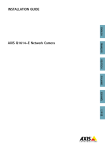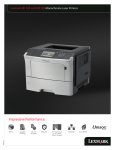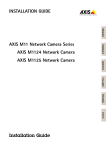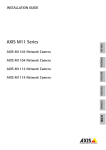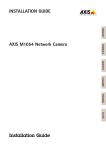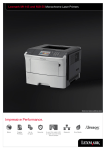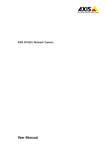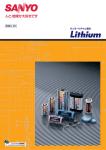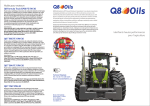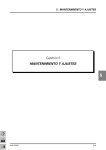Download Installation Guide M1145 Series
Transcript
INSTALLATION GUIDE ENGLISH AXIS M1145 Network Camera DEUTSCH AXIS M1145–L Network Camera FRANÇAIS AXIS M1145 Series ITALIANO ESPANÕL ò ¨ ¾ Legal Considerations Video surveillance can be regulated by laws that vary from country to country. Check the laws in your local region before using this product for surveillance purposes. This product includes one (1) H.264 decoder license. To purchase further licenses, contact your reseller. Liability Every care has been taken in the preparation of this document. Please inform your local Axis office of any inaccuracies or omissions. Axis Communications AB cannot be held responsible for any technical or typographical errors and reserves the right to make changes to the product and manuals without prior notice. Axis Communications AB makes no warranty of any kind with regard to the material contained within this document, including, but not limited to, the implied warranties of merchantability and fitness for a particular purpose. Axis Communications AB shall not be liable nor responsible for incidental or consequential damages in connection with the furnishing, performance or use of this material. This product is only to be used for its intended purpose. Intellectual Property Rights Axis AB has intellectual property rights relating to technology embodied in the product described in this document. In particular, and without limitation, these intellectual property rights may include one or more of the patents listed at www.axis.com/patent.htm and one or more additional patents or pending patent applications in the US and other countries. This product contains licensed third-party software. See the menu item “About” in the product’s user interface for more information. This product contains source code copyright Apple Computer, Inc., under the terms of Apple Public Source License 2.0 (see www.opensource.apple.com/apsl). The source code is available from https://developer.apple.com/bonjour/ Equipment Modifications This equipment must be installed and used in strict accordance with the instructions given in the user documentation. This equipment contains no user-serviceable components. Unauthorized equipment changes or modifications will invalidate all applicable regulatory certifications and approvals. Trademark Acknowledgments AXIS COMMUNICATIONS, AXIS, ETRAX, ARTPEC and VAPIX are registered trademarks or trademark applications of Axis AB in various jurisdictions. All other company names and products are trademarks or registered trademarks of their respective companies. Apple, Boa, Apache, Bonjour, Ethernet, Internet Explorer, Linux, Microsoft, Mozilla, Real, SMPTE, QuickTime, UNIX, Windows, Windows Vista and WWW are registered trademarks of the respective holders. Java and all Java-based trademarks and logos are trademarks or registered trademarks of Oracle and/or its affiliates. UPnPTM is a certification mark of the UPnPTM Implementers Corporation. SD, SDHC and SDXC are trademarks or registered trademarks of SD-3C, LLC in the United States, other countries or both. Also, miniSD, microSD, miniSDHC, microSDHC, microSDXC are all trademarks or registered trademarks of SD-3C, LLC in the United States, other countries or both. Regulatory Information Europe This product complies with the applicable CE marking directives and harmonized standards: • Electromagnetic Compatibility (EMC) Directive 2004/108/EC. See Electromagnetic Compatibility (EMC), on page 2. • Low Voltage (LVD) Directive 2006/95/EC. See Safety, on page 3. • Restrictions of Hazardous Substances (RoHS) Directive 2011/65/EU. See Disposal and Recycling, on page 3. A copy of the original declaration of conformity may be obtained from Axis Communications AB. See Contact Information, on page 3. Electromagnetic Compatibility (EMC) This equipment has been designed and tested to fulfill applicable standards for: • Radio frequency emission when installed according to the instructions and used in its intended environment. • Immunity to electrical and electromagnetic phenomena when installed according to the instructions and used in its intended environment. USA Using an unshielded network cable (UTP) – This equipment has been tested using an unshielded network cable (UTP) and found to comply with the limits for a Class A digital device, pursuant to part 15 of the FCC Rules. These limits are designed to provide reasonable protection against harmful interference when the equipment is operated in a commercial environment. This equipment generates, uses, and can radiate radio frequency energy and, if not installed and used in accordance with the instruction manual, may cause harmful interference to radio communications. Operation of this equipment in a residential area is likely to cause harmful interference in which case the user will be required to correct the interference at his own expense. Using a shielded network cable (STP) – This equipment has also been tested using a shielded network cable (STP) and found to comply with the limits for a Class B digital device, pursuant to part 15 of the FCC Rules. These limits are designed to provide reasonable protection against harmful interference in a residential installation. This equipment generates, uses and can radiate radio frequency energy and, if not installed and used in accordance with the instructions, may cause harmful interference to radio communications. However, there is no guarantee that interference will not occur in a particular installation. If this equipment does cause harmful interference to radio or television reception, which can be determined by turning the equipment off and on, the user is encouraged to try to correct the interference by one or more of the following measures: • Reorient or relocate the receiving antenna. • Increase the separation between the equipment and receiver. • Connect the equipment into an outlet on a circuit different from that to which the receiver is connected. • Consult the dealer or an experienced radio/TV technician for help. To be used in a residential area or a demanding electrical environment, the product shall be connected using a shielded network cable (STP) that is properly grounded. Canada This Class B digital apparatus complies with Canadian ICES-003. The product shall be connected using a shielded network cable (STP) that is properly grounded. Cet appareil numérique de la classe B est confome à la norme NMB-003 du Canada. Le produit doit être connecté à l'aide d'un câble réseau blindé (STP) qui est correctement mis à la terre. Europe This digital equipment fulfills the requirements for RF emission according to the Class B limit of EN 55022. The product shall be connected using a shielded network cable (STP) that is properly grounded. This product fulfills the requirements for immunity according to EN 61000-6-1 residential, commercial and light-industrial environments. This product fulfills the requirements for immunity according to EN 61000-6-2 industrial environments. This product fulfills the requirements for immunity according to EN 55024 office and commercial environments Australia/New Zealand This digital equipment fulfills the requirements for RF emission according to the Class B limit of AS/NZS CISPR 22. The product shall be connected using a shielded network cable (STP) that is properly grounded. Japan この装置は、クラスB 情報技術装置です。こ の装置は、家庭環境で使用することを目 的 としていますが、この装置がラジオやテレビ ジョン受信機に近接して使用されると、 受信 障害を引き起こすことがあります。 取扱説明 書に従って正しい取り扱いをして下さい。 本 製品は、シールドネットワークケーブル(STP) を使用して接続してください。また適切に 接地してください。 Korea 이 기기는 가정용(B급) 전자파적합기기로서 주로 가정에서 사용하는 것을 목적으로 하며, 모든 지역에서 사용할 수 있습니다. 적절히 접지된 STP (shielded twisted pair) 케이블을 사용하여 제품을 연결 하십시오. Safety This product complies with IEC/EN/UL 60950-1, Safety of Information Technology Equipment. If its connecting cables are routed outdoors, the product shall be grounded either through a shielded network cable (STP) or other appropriate method. Photobiological Safety AXIS M1145–L: This product fulfills the requirements for photobiological safety according to IEC/EN 62471 (risk group 1). Disposal and Recycling When this product has reached the end of its useful life, dispose of it according to local laws and regulations. For information about your nearest designated collection point, contact your local authority responsible for waste disposal. In accordance with local legislation, penalties may be applicable for incorrect disposal of this waste. Europe This symbol means that the product shall not be disposed of together with household or commercial waste. Directive 2012/19/EU on waste electrical and electronic equipment (WEEE) is applicable in the European Union member states. To prevent potential harm to human health and the environment, the product must be disposed of in an approved and environmentally safe recycling process. For information about your nearest designated collection point, contact your local authority responsible for waste disposal. Businesses should contact the product supplier for information about how to dispose of this product correctly. This product complies with the requirements of Directive 2011/65/EU on the restriction of the use of certain hazardous substances in electrical and electronic equipment (RoHS). China This product complies with the requirements of the legislative act Administration on the Control of Pollution Caused by Electronic Information Products (ACPEIP). Contact Information Axis Communications AB Emdalavägen 14 223 69 Lund Sweden Tel: +46 46 272 18 00 Fax: +46 46 13 61 30 www.axis.com Support Should you require any technical assistance, please contact your Axis reseller. If your questions cannot be answered immediately, your reseller will forward your queries through the appropriate channels to ensure a rapid response. If you are connected to the Internet, you can: • download user documentation and software updates • find answers to resolved problems in the FAQ database. Search by product, category, or phrase • report problems to Axis support staff by logging in to your private support area • chat with Axis support staff (selected countries only) • visit Axis Support at www.axis.com/techsup/ Learn More! Visit Axis learning center www.axis.com/academy/ for useful trainings, webinars, tutorials and guides. AXIS M1145 Series Safety Information Hazard Levels DANGER Indicates a hazardous situation which, if not avoided, will result in death or serious injury. WARNING Indicates a hazardous situation which, if not avoided, could result in death or serious injury. CAUTION Indicates a hazardous situation which, if not avoided, could result in minor or moderate injury. NOTICE Indicates a situation which, if not avoided, could result in damage to property. Other Message Levels Important Indicates significant information which is essential for the product to function correctly. Note Indicates useful information which helps in getting the most out of the product. 5 ENGLISH Read through this Installation Guide carefully before installing the product. Keep the Installation Guide for future reference. AXIS M1145 Series Safety Instructions NOTICE • The Axis product shall be used in compliance with local laws and regulations. • To use the Axis product outdoors, or in similar environments, it shall be installed in an approved outdoor housing. • Store the Axis product in a dry and ventilated environment. • Avoid exposing the Axis product to shocks or heavy pressure. • Do not install the product on unstable brackets, surfaces or walls. • Use only applicable tools when installing the Axis product. Excessive force could cause damage to the product. • Do not use chemicals, caustic agents, or aerosol cleaners. Use a clean cloth dampened with pure water for cleaning. • Use only accessories that comply with technical specification of the product. These can be provided by Axis or a third party. • Use only spare parts provided by or recommended by Axis. • Do not attempt to repair the product by yourself. Contact Axis support or your Axis reseller for service matters. Transportation NOTICE • When transporting the Axis product, use the original packaging or equivalent to prevent damage to the product. Battery This Axis product uses a ML614R rechargable cell as the power supply for its internal real-time clock (RTC). Under normal conditions this battery will last for a minimum of 2 weeks. 6 AXIS M1145 Series 7 ENGLISH WARNING Dispose of used batteries according to the manufacturer's instructions. 8 AXIS M1145 Series Installation Guide Installation Steps 1. 2. 3. 4. 5. Make sure the package contents, tools and other materials necessary for the installation are in order. See page 9. Study the hardware overview. See page 10. Study the specifications. See page 14. Install the hardware. See page 16. Access the product. See page 18. Package Contents • • • • • AXIS M1145/AXIS M1145–L Network Camera Camera stand 4–pin I/O connector block for connecting external devices to I/O connector Installation and Management Software CD Printed materials Installation Guide (this document) Extra serial number label (2x) AVHS Authentication key 9 ENGLISH This Installation Guide provides instructions for installing AXIS M1145/M1145–L Network Camera on your network. For other aspects of using the product, see the User Manual available at www.axis.com AXIS M1145 Series Hardware Overview 1 2 3 4 5 6 7 8 1. 2. 3. 4. 5. 6. Light sensor (only for AXIS M1145–L) microSD card slot I/O connector Network connector Network LED Status LED 10 AXIS M1145 Series LED Indicators LED Color Indication Network Green Steady for connection to a 1 Gbit/s network. Flashes for network activity. Amber Steady for connection to a 10/100 Mbit/s network. Flashes for network activity. Unlit No network connection. Green Steady green for normal operation. Amber Steady during startup and when restoring settings. Red Slow flash for failed upgrade. Green Normal operation. Amber Flashes green/amber during firmware upgrade. Status Power 11 ENGLISH 7. Power LED 8. Control button Dimensions (HXWXD) 44 x 75 x 114 mm (1.7 x 3.0 x 4.4 in) AXIS M1145 Series Note • The Status LED can be configured to be unlit during normal operation. To configure, go to Setup > System Options > Ports & Devices > LED. See the online help for more information. • The Status LED can be configured to flash while an event is active. • The Status LED can be configured to flash for identifying the unit. Go to Setup > System Options > Maintenance . • The Power LED can be configured to be unlit during normal operation. To configure, go to Setup > System Options > Ports & Devices > LED. See the online help for more information. • The Network LED can be disabled so that it does not flash when there is network traffic. To configure, go to Setup > System Options > Ports & Devices > LED. See the online help for more information. Connectors and Buttons For specifications and operating conditions, see page 14. Network Connector RJ45 Ethernet connector. With Power over Ethernet (PoE). NOTICE Due to local regulations or the environmental and electrical conditions in which the product is to be used, a shielded network cable (STP) may be appropriate or required. All cables connecting the product to the network and that are routed outdoors or in demanding electrical environments shall be intended for their specific use. Make sure that the network devices are installed in accordance with the manufacturer’s instructions. For information about regulatory requirements, see Electromagnetic Compatibility (EMC), on page 2. 12 AXIS M1145 Series I/O Connector • • Digital output – For connecting external devices such as relays and LEDs. Connected devices can be activated by the VAPIX® Application Programming Interface, output buttons on the Live View page or by an Action Rule. The output will show as active (shown under System Options > Ports & Devices) if the alarm device is activated. Digital input – An alarm input for connecting devices that can toggle between an open and closed circuit, for example: PIRs, door/window contacts, glass break detectors, etc. When a signal is received the state changes and the input becomes active (shown under System Options > Ports & Devices). SD Card Slot A microSD card (not included) can be used for local recording with removable storage. For more information, see Specifications, on page 14. NOTICE To prevent corruption of recordings, the SD card should be unmounted before removal. To unmount, go to Setup > System Options > Storage > SD Card and click Unmount. Control Button The control button is used for: • • Resetting the product to factory default settings. See page 18. Connecting to an AXIS Video Hosting System service or AXIS Internet Dynamic DNS Service. For more information about these services, see the User Manual. 13 ENGLISH Use with external devices in combination with, for example, tampering alarms, motion detection, event triggering, time lapse recording and alarm notifications. In addition to the 0 V DC reference point and power (DC output), the I/O connector provides the interface to: AXIS M1145 Series Specifications The Axis product is intended for indoor use. Product Temperature Humidity AXIS M1145 0 °C to 50 °C (32 °F to 122 °F) 20-80% RH (non-condensing) AXIS M1145–L 0 °C to 40 °C (32 °F to 104 °F) Product PoE AXIS M1145 Power over Ethernet (PoE) IEEE 802.3af/802.3at Type 1 Class 2 AXIS M1145–L Power over Ethernet (PoE) IEEE 802.3af/802.3at Type 1 Class 3 Connectors I/O Connector 4-pin terminal block for: • Auxiliary power (DC output) • Digital Input • Digital Output • 0 V DC (-) 1 2 3 4 14 AXIS M1145 Series Function P- Notes in Specifications 0 V DC DC output 2 Can be used to power auxiliary equipment. Note: This pin can only be used as power out. 3.3 V DC Max load = 50 mA Digital Input 3 Connect to pin 1 to activate, or leave floating (unconnected) to deactivate 0 to max 40 V DC Digital Output 4 Connected to pin 1 when activated, floating (unconnected) when deactivated. If used with an inductive load, e.g. a relay, a diode must be connected in parallel with the load, for protection against voltage transients. 0 to max 40 V DC, open drain, 100 mA 15 ENGLISH 0 V DC (-) 1 AXIS M1145 Series 1 3.3 V max 50 mA 2 3 4 SD Card Slot Supports microSD cards with up to 64 GB of storage. For best recording performance, use a microSDHC or microSDXC card with speed class 10. Install the Hardware 1. 2. Attach the stand to the camera by screwing it on. For wall mounting, attach the stand to wall first, using 3 appropriate screws. Attach the network cable to the network connector on the camera unit. 16 AXIS M1145 Series 3. Check that the indicator LEDs indicate the correct conditions. See LED Indicators, on page 11. Make sure the light sensor is not covered. This could affect its performance and lead to false day/night shifts. Focus & Zoom Focus and zoom should only be configured when installing or reinstalling the product. To set focus and zoom: 1. 2. 3. 4. 5. Install the camera as described in the Installation Guide. Go to Video > Focus & Zoom. On the Basic tab, set the zoom level using the slider. The buttons < and > move the zoom position one step in either direction. The buttons << and >> move the zoom position in multiple steps in either direction. Click Perform auto focus to focus the camera automatically. If more adjustments are needed, go to the Advanced tab. Note • Changing the zoom level moves the focus position. Focus should always be adjusted after changing the zoom. • Movements in front of the camera should be avoided during automatic focusing. On the Advanced tab, focus can be adjusted manually: 1. 2. Click Open iris to open the iris to its maximum position. This gives the smallest depth of field and provides the best conditions for focusing. Focus is set in the Focus window. Use the mouse to move and resize the focus window. 17 ENGLISH Note AXIS M1145 Series Set the zoom level using the slider and click Perform auto focus to focus the camera automatically. 4. Click in the Focus position bar to focus on a desired location. The buttons < and > move the focus position one step in either direction. The buttons << and >> move the focus position in multiple steps in either direction. 5. When satisfied, click Enable iris to enable the iris. The Pixel counter shows the number of pixels in an area of the image and can be used to ensure that the size of the image fulfills certain requirements, for example for face recognition. Use the mouse to move and resize the pixel counter, or enter the number of pixels in the Width and Height fields and click Apply. 3. Access the Product Use the tools provided on the Installation and Management Software CD to assign an IP address, set the password and access the video stream. This information is also available from the support pages on www.axis.com/techsup/ Reset to Factory Default Settings Important Reset to factory default should be used with caution. A reset to factory default will reset all settings, including the IP address, to the factory default values. Note The installation and management software tools are available on the CD supplied with the product and from the support pages on www.axis.com/techsup To reset the product to the factory default settings: 1. Disconnect power from the product. 18 AXIS M1145 Series 2. Further Information The User Manual is available at www.axis.com Visit www.axis.com/techsup to check if there is updated firmware available for your network product. To see the currently installed firmware version, go to Setup > About. Visit Axis learning center www.axis.com/academy for useful trainings, webinars, tutorials and guides. Warranty Information For information about Axis’ product warranty and thereto related information, see www.axis.com/warranty/ 19 ENGLISH Press and hold the control button and reconnect power. See Hardware Overview, on page 10. 3. Keep the control button pressed for about 15–30 seconds until the status LED indicator flashes amber. 4. Release the control button. The process is complete when the status LED indicator turns green. The product has been reset to the factory default settings. If no DHCP server is available on the network, the default IP address is 192.168.0.90 5. Using the installation and management software tools, assign an IP address, set the password, and access the video stream. It is also possible to reset parameters to factory default via the web interface. Go to Setup > System Options > Maintenance. 20 AXIS M1145 Series Informations sur la sécurité Lisez attentivement ce guide d'installation avant d'installer l'appareil. Conservez le guide d'installation pour toute référence ultérieure. Niveaux de risques Indique une situation dangereuse qui, si elle n'est pas évitée, entraînera le décès ou des blessures graves. AVERTISSEMENT Indique une situation dangereuse qui, si elle n'est pas évitée, pourrait entraîner le décès ou des blessures graves. ATTENTION Indique une situation dangereuse qui, si elle n'est pas évitée, pourrait entraîner des blessures légères ou modérées. AVIS Indique une situation qui, si elle n'est pas évitée, pourrait endommager l'appareil. Autres niveaux de message Important Indique les informations importantes, nécessaires pour assurer le bon fonctionnement de l'appareil. Note Indique les informations utiles qui permettront d'obtenir le fonctionnement optimal de l'appareil. 21 FRANÇAIS DANGER AXIS M1145 Series Consignes de sécurité AVIS • Le produit Axis doit être utilisé conformément aux lois et règlementations locales en vigueur. • Pour pouvoir utiliser le produit Axis à l'extérieur, ou dans des environnements similaires, il doit être installé dans un boîtier d'extérieur homologué. • Conserver ce produit Axis dans un environnement sec et ventilé. • Ne pas exposer ce produit Axis aux chocs ou aux fortes pressions. • Ne pas installer ce produit sur des supports, surfaces ou murs instables. • Utiliser uniquement des outils recommandés pour l'installation de l'appareil Axis. Une force excessive appliquée sur l'appareil pourrait l'endommager. • Ne pas utiliser de produits chimiques, de substances caustiques ou de nettoyants pressurisés. Utiliser un chiffon propre imbibé d'eau pure pour le nettoyage. • Utiliser uniquement des accessoires conformes aux caractéristiques techniques du produit. Ils peuvent être fournis par Axis ou un tiers. • Utiliser uniquement les pièces de rechange fournies ou recommandées par Axis. • Ne pas essayer de réparer ce produit par vous-même. Contacter l'assistance technique d'Axis ou votre revendeur Axis pour des problèmes liés à l'entretien. Transport AVIS • Lors du transport du produit Axis, utilisez l'emballage d'origine ou un équivalent pour éviter d'endommager le produit. 22 AXIS M1145 Series Batterie Ce produit Axis nécessite une pile rechargeable ML614R pour l'alimentation de son horloge temps réel interne. Dans de conditions normales d'utilisation, la durée de cette pile est d'environ 2 semaines. AVERTISSEMENT Jetez les piles usagées conformément aux consignes du fabricant. FRANÇAIS 23 24 AXIS M1145 Series Guide d'installation Ce guide d'installation explique comment installer la caméra réseau AXIS M1145/M1145–L sur votre réseau. Pour toute autre information relative à l'utilisation du produit, reportez-vous au manuel de l'utilisateur disponible sur le site www.axis.com 1. 2. 3. 4. 5. Assurez-vous que les outils et autres matériels nécessaires à l'installation sont inclus dans l'emballage. Cf. page 25. Consultez la description du matériel. Cf. page 26. Étudiez les caractéristiques. Cf. page 30. Installez le matériel. Cf. page 33. Utilisez le produit. Cf. page 35. Contenu de l'emballage • • • • • Caméra réseau AXIS M1145/AXIS M1145–L Support de caméra Bloc de connexion à 4 broches pour le raccordement de dispositifs externes CD d'installation et de gestion Documents imprimés Guide d'installation (ce document) Étiquette supplémentaire reprenant le numéro de série (x2) Clé d’authentification AVHS 25 FRANÇAIS Procédures d’installation AXIS M1145 Series Aperçu du matériel 1 2 3 4 5 6 7 8 1. Capteur de luminosité (uniquement pour AXIS M1145–L) 26 AXIS M1145 Series Voyants Voyant Couleur Indication Réseau Vert Fixe en cas de connexion à un réseau de 1 Gbit/s. Clignote en cas d’activité réseau. Orange Fixe en cas de connexion à un réseau de 10/100 Mbits/s. Clignote en cas d’activité réseau. Éteint Pas de connexion réseau. Vert Vert fixe en cas de fonctionnement normal. Orange Fixe pendant le démarrage et lors de la restauration des paramètres. Rouge Clignote lentement en cas d’échec de la mise à niveau. Vert Fonctionnement normal. Orange Le voyant vert/orange clignote pendant la mise à niveau du microprogramme. État Alimentation 27 FRANÇAIS 2. Logement de carte microSD 3. Connecteur d'E/S 4. Connecteur réseau 5. Voyant DEL réseau 6. Voyant d’état 7. Voyant d'alimentation 8. Bouton de commande Dimensions (H x l x P) 44 x 75 x 114 mm (1,7'' x 3,0'' x 4,4'') AXIS M1145 Series Note • Le voyant d'état peut être éteint pendant le fonctionnement normal. Pour ce faire, rendez-vous dans Setup > System Options > Ports & Devices > LED (Configuration > Options système > Ports et dispositifs > DEL). Consultez l'aide en ligne pour plus d'informations. • Le voyant d'état peut clignoter lorsqu'un événement est actif. • Le voyant d'état peut clignoter pendant l'identification de l'appareil. Rendez-vous dans Setup > System Options > Maintenance (Configuration > Options du système > Maintenance). • Le voyant d'alimentation peut être éteint pendant le fonctionnement normal. Pour ce faire, rendez-vous dans Setup > System Options > Ports & Devices > LED (Configuration > Options du système > Ports et dispositifs > DEL). Consultez l'aide en ligne pour plus d'informations. • Le voyant de réseau peut être désactivé afin qu'il ne clignote pas en cas de trafic réseau. Pour ce faire, rendez-vous dans Setup > System Options > Ports & Devices > LED (Configuration > Options du système > Ports et dispositifs > DEL). Consultez l'aide en ligne pour plus d'informations. Connecteurs et boutons Pour les caractéristiques et les conditions d'utilisation, consultez page 30. Connecteur réseau Connecteur Ethernet RJ45. Prend en charge l'alimentation par Ethernet (PoE). 28 AXIS M1145 Series AVIS Connecteur d'E/S Utilisez-le avec des périphériques externes associés aux applications telles que les alarmes de détérioration, la détection de mouvement, le déclenchement d'événements, l'enregistrement à intervalles et les notifications d'alarme. En plus du point de référence 0 V CC et de l'alimentation (sortie CC), le connecteur d'E/S fournit une interface aux éléments suivants : • • Sortie numérique – Permet de connecter des dispositifs externes, comme des relais ou des voyants. Les appareils connectés peuvent être activés par l'interface de programmation d'applications VAPIX®, des boutons de sortie sur la page Live View (Vidéo en direct) ou par une règle d'action. La sortie est considérée comme étant active (comme indiqué dans System Options > Ports & Devices (Options du système > Ports et dispositifs)) si le dispositif d’alarme est activé. Entrée numérique – Entrée d'alarme utilisée pour connecter des dispositifs pouvant passer d'un circuit ouvert à un circuit fermé, par exemple : détecteurs infrarouge passifs, contacts de porte/fenêtre, détecteurs de bris de verre, etc. À la réception d'un signal, l'état change et l'entrée s'active (sous System Options > Ports & Devices (Options du système > Ports et dispositifs)). 29 FRANÇAIS Les réglementations locales ou les conditions environnementales et électriques dans lesquelles le produit est utilisé peuvent nécessiter l'utilisation d'un câble réseau blindé (STP). Tous les câbles réseau qui sont acheminés à l'extérieur ou dans des environnements électriques exigeants doivent être blindés (STP) et destinés à leur usage spécifique. Assurez-vous que le commutateur réseau est convenablement mis à la terre. Pour plus d’informations sur les exigences réglementaires, consultez Electromagnetic Compatibility (EMC), on page 2. AXIS M1145 Series Emplacement pour carte SD Une carte microSD (non fournie) peut être utilisée pour l’enregistrement local sur stockage amovible. Pour en savoir plus, consultez Caractéristiques techniques, page 30. AVIS Pour éviter la corruption des enregistrements, la carte SD doit être démontée avant son retrait. Pour ce faire, rendez-vous dans Setup > System Options > Storage > SD Card (Configuration > Options du système > Stockage > Carte SD) et cliquez sur Unmount (Démonter). Bouton de commande Le bouton de commande permet de réaliser les opérations suivantes : • • Réinitialisation du produit aux paramètres d’usine par défaut. Cf. page 36. Connexion au service du Système d'hébergement vidéo AXIS ou au service AXIS Internet Dynamic DNS. Pour plus d'informations sur ces services, reportez-vous au Manuel de l'utilisateur. Caractéristiques techniques L'appareil Axis est uniquement destiné à une utilisation en intérieur. Produit Température Humidité AXIS M1145 0 °C à 50 °C (32 °F à 122 °F) 20 à 80 % (sans condensation) AXIS M1145–L 0 °C à 40 °C (32 °F à 104 °F) 30 AXIS M1145 Series Produit PoE AXIS M1145 Alimentation par Ethernet (PoE) IEEE 802.3af/802.3at Type 1 Classe 2 AXIS M1145–L Alimentation par Ethernet (PoE) IEEE 802.3af/802.3at Type 1 Classe 3 FRANÇAIS Connecteurs Connecteur d'E/S Bloc terminal à 4 broches pour : • Alimentation auxiliaire (sortie CC) • Entrée numérique • Sortie numérique • 0 V CC (-) Fonction Broche 0 V CC (-) 1 Sortie CC 2 1 2 3 4 Notes Caractéristiques 0 V CC Peut servir à alimenter le matériel auxiliaire. Remarque : cette broche ne peut être utilisée que comme sortie d’alimentation. 31 3,3 V CC Charge max. = 50 mA AXIS M1145 Series Entrée numérique 3 Connectez-la à la broche 1 pour l’activer ou laissez-la flotter (déconnectée) pour la désactiver. 0 à 40 V CC Sortie numérique 4 Connectée à la broche 1 lorsqu'elle est activée, flotte (déconnectée) lorsque désactivée. Si vous l’utilisez avec une charge inductive, par exemple un relais, une diode doit être connectée en parallèle avec la charge, en guise de protection contre les tensions transitoires. Charge max =100 mA Tension max = +40 V CC 32 AXIS M1145 Series 1 3.3 V max 50 mA 2 FRANÇAIS 3 4 Emplacement pour carte SD Prise en charge des cartes microSD jusqu'à 64 Go. Pour des performances d'enregistrement optimales, utilisez une carte microSDHC ou microSDXC de classe 10. Installation du matériel 1. 2. Vissez le support sur la caméra. Pour un montage mural, fixez d'abord le support sur le mur à l'aide de 3 vis adaptées. Reliez le câble réseau au connecteur réseau de la caméra. 33 AXIS M1145 Series 3. Vérifiez que les voyants DEL indiquent le bon état de fonctionnement. Voir Voyants, page 27. Note Assurez-vous que le capteur de lumière n’est pas couvert. Cela pourrait affecter ses performances et entraîner des changements de mode jour/nuit inappropriés. Focus & Zoom (Mise au point & zoom) La mise au point et le zoom doivent être configurés uniquement lors de l'installation ou de la réinstallation du produit. Pour régler la mise au point et le zoom : 1. 2. 3. 4. 5. Installez la caméra comme décrit dans le Guide d’installation. Accédez à Vidéo > Focus & Zoom (Mise au point & zoom). Dans l'onglet Basic (Base) réglez le niveau de zoom à l'aide du curseur. Les touches < et > permettent de modifier la position du zoom d'un palier dans chaque direction. Les touches << et >> permettent de modifier la position du zoom de plusieurs paliers dans chaque direction. Cliquez sur Perform auto focus (Faire une mise au point automatique) pour effectuer une mise au point automatique de la caméra. Si d'autres réglages sont requis, accédez à l'onglet Advanced (Avancé) . Note • Le changement du niveau de zoom modifie la position de mise au point. La mise au point doit donc toujours être réglée après le changement du zoom. • Les mouvements devant la caméra doivent être évités pendant la mise au point automatique 34 AXIS M1145 Series Dans l'onglet Advanced (Avancé) la mise au point peut être réglée manuellement. Cliquez sur Open iris (Ouvrir l'iris) pour ouvrir l'iris en position maximale. La plus petite profondeur de champ est ainsi obtenue et offre les meilleures conditions pour une mise au point correcte. 2. La mise au point se règle dans la Focus window (Fenêtre de mise au point). Utilisez la souris pour déplacer et redimensionner la fenêtre de mise au point. 3. Réglez le niveau de zoom à l'aide du curseur, puis cliquez sur Perform auto focus (Faire une mise au point automatique) pour effectuer une mise au point automatique de la caméra. 4. Cliquez sur la barre Focus position (Position de mise au point) pour effectuer la mise au point sur l'endroit désiré. Les touches < et > permettent de modifier la position de mise au point d'un palier dans chaque direction. Les touches << et >> permettent de modifier la position de mise au point de plusieurs paliers dans chaque direction. 5. Lorsque vous êtes satisfait, cliquez sur Enable iris (Activer l'iris) pour activer l'iris. Le Pixel counter (Compteur de pixels) indique le nombre de pixels d'une zone de l'image et peut être utilisé pour s'assurer que la taille de l'image satisfait à certaines exigences, par exemple, la reconnaissance des visages. Utilisez la souris pour déplacer et redimensionner le compteur de pixels ou saisir le nombre de pixels dans les champs Width (Largeur) et Height (Hauteur) puis cliquez sur Apply (Appliquer). 1. Utilisez les outils fournis sur le CD d'installation et de gestion pour attribuer une adresse IP, configurer le mot de passe et accéder au flux de données vidéo. Ces informations sont également disponibles sur les pages d'assistance technique du site www.axis.com/techsup 35 FRANÇAIS Accès au produit AXIS M1145 Series Réinitialisation aux paramètres d'usine par défaut Important La réinitialisation aux paramètres par défaut doit être utilisée avec prudence. Cette opération reconfigure tous les paramètres, y compris l'adresse IP, aux valeurs d'usine par défaut. Note Les logiciels d'installation et de gestion sont disponibles sur le CD fourni avec le produit et sur les pages d'assistance du site www.axis.com/techsup Pour réinitialiser l'appareil aux paramètres d'usine par défaut : 1. 2. Déconnectez l'alimentation de l'appareil. Maintenez le bouton de commande enfoncé et remettez l'appareil sous tension. Consultez Aperçu du matériel, page 26. 3. Maintenez le bouton de commande enfoncé pendant 15–30 secondes, jusqu’à ce que le voyant d'état passe à l’orange et clignote. 4. Relâchez le bouton de commande. Le processus est terminé lorsque le voyant d'état passe au vert. Les paramètres d’usine par défaut de l'appareil ont été rétablis. En l'absence d'un serveur DHCP sur le réseau, l'adresse IP par défaut est 192.168.0.90. 5. Utilisez les outils d'installation et de gestion pour attribuer une adresse IP, configurez le mot de passe et accédez au flux de données vidéo. Il est également possible de rétablir les paramètres d’usine à partir de l’interface Web. Accédez à Setup > System Options > Maintenance (Configuration > Options du système > Maintenance) (Configuration > Configuration du contrôleur supplémentaire > Configuration > Options du système > Maintenance). 36 AXIS M1145 Series Pour obtenir plus de renseignements Le Manuel de l'utilisateur est disponible à l'adresse suivante : www.axis.com Visitez le centre d'apprentissage en ligne Axis sur le site www.axis.com/academy pour en savoir plus sur les formations, les webinaires, les tutoriels et les guides. Informations sur la garantie Pour obtenir plus d'amples informations sur la garantie du produit AXIS et des renseignements connexes, allez sur le site www.axis.com/warranty/ 37 FRANÇAIS Consultez le site www.axis.com/techsup pour vérifier si des mises à jour des logiciels sont disponibles pour votre appareil réseau. Pour connaître la version du micrologiciel actuellement installée, reportez-vous à la page Setup > About (Configuration > À propos de). 38 AXIS M1145 Series Sicherheitsinformation Lesen Sie das Installationshandbuch sorgfältig durch bevor sie das Produkt installieren. Bewahren Sie das Installationshandbuch für zukünftige Zwecke auf. Gefährdungsstufen Weist auf eine gefährliche Situation hin, die, falls nicht verhindert, zu Tod oder schweren Verletzungen führt. WARNUNG Weist auf eine gefährliche Situation hin, welche, falls nicht verhindert, zu Tod oder schweren Verletzungen führen kann. VORSICHT Weist auf eine gefährliche Situation hin, welche, falls nicht verhindert, zu geringfügiger oder mäßiger Verletzung führen kann. HINWEIS Weist auf eine gefährliche Situation hin, welche, falls nicht verhindert, zu Sachschäden führen kann. Weitere Nachrichtenstufen Wichtig Weist auf wichtige Informationen hin, die den richtigen Betrieb des Produkts gewährleisten. Beachten Weist auf nützliche Informationen hin, die die optimale Verwendung des Produkts unterstützen. 39 DEUTSCH GEFAHR AXIS M1145 Series Sicherheitsanweisungen HINWEIS • Die Anwendung des Axis Produkts muss unter Beachtung der örtlich geltenden rechtlichen Bestimmungen erfolgen. • Bei der Anwendung von Axis Produkten im Außenbereich oder ähnlichen Umgebungen, müssen diese in zugelassenen Außengehäusen installiert werden. • Lagern Sie das Axis Produkt in einer trockenen und belüfteten Umgebung. • Achten Sie darauf, dass das Axis Produkt weder Stößen noch starkem Druck ausgesetzt ist. • Installieren Sie das Produkt nicht an instabilen Halterungen, Oberflächen oder Wänden. • Verwenden Sie bei der Installation des Axis Produkts ausschließlich passende Werkzeuge. Ein zu großer Kraftaufwand kann das Produkt beschädigen. • Verwenden Sie keine chemischen, ätzenden oder aerosolhaltigen Reinigungsmittel. Verwenden Sie zum Reinigen ein sauberes, mit lauwarmem Wasser angefeuchtetes Tuch. • Verwenden Sie nur Zubehör, das den technischen Daten des Produkts entspricht. Dieses ist von Axis oder Drittanbietern erhältlich. • Verwenden Sie ausschließlich Ersatzteile die von Axis bereitgestellt oder empfohlen werden. • Versuchen Sie nicht, das Produkt selbstständig zu reparieren. Wenden Sie sich bezüglich Reparatur und Wartung an den Axis Support oder Ihren Axis Händler. 40 AXIS M1145 Series Transport HINWEIS • Bei Bedarf transportieren Sie das Axis Produkt in der Originalverpackung oder einer entsprechenden Verpackung, so dass Schäden vermieden werden. Batterie Dieses Axis-Produkt ist mit einem ML614R-Akku ausgestattet, mit dem die interne Echtzeituhr (RTC) versorgt wird. Unter normalen Bedingungen hat die Batterie eine Laufzeit von mindestens zwei Wochen. 41 DEUTSCH WARNUNG Verbrauchte Batterien sind gemäß Herstelleranweisungen zu entsorgen. 42 AXIS M1145 Series Installationsanleitung In dieser Anleitung wird die Installation der AXIS M1145- und der Axis M1145–L-Netzwerk-Kamera in Ihrem Netzwerk beschrieben. Weitere Informationen zur Nutzung dieses Produktes finden Sie im Benutzerhandbuch unter www.axis.com Installationsschritte 1. 2. 4. 5. Lieferumfang • • • • • AXIS M1145-/AXIS M1145–L-Netzwerk-Kamera Kameramontagefuß 4-poliger E/A-Anschlussblock für den Anschluss externer Geräte an den E/A-Anschluss CD-ROM mit Installations- und Verwaltungssoftware Dokumente Installationsanleitung (dieses Dokument) Zusätzliche Etiketten mit der Seriennummer (2x) AVHS-Authentifizierungsschlüssel 43 DEUTSCH 3. Stellen Sie sicher, dass die Packungsinhalte, Werkzeuge und andere notwendige Materialien für die Installation in Ordnung sind. Siehe Seite 43. Machen Sie sich mit der Hardware-Übersicht vertraut. Siehe Seite 44. Machen Sie sich mit den technischen Daten vertraut. Siehe Seite 48. Installieren Sie die Hardware. Siehe Seite 51. Zugriff auf das Produkt. Siehe Seite 53. AXIS M1145 Series Übersicht über die Hardware 1 2 3 4 5 6 7 8 1. Lichtsensor (nur für AXIS M1145-L) 44 AXIS M1145 Series 2. microSD-Karteneinschub 3. E/A-Anschluss 4. Netzwerkanschluss 5. Netzwerk-LED 6. Status-LED 7. Netz-LED 8. Steuertaste Abmessungen (H x B x T) 44 x 75 x 114 mm (1,7 x 3,0 x 4,4 Zoll) LED-Anzeigen Farbe Bedeutung Netzwerk Grün Leuchtet bei Verbindung mit einem 1 GBit/s-Netzwerk. Blinkt bei Netzwerkaktivität. Gelb Leuchtet bei Verbindung mit einem 10/100 MBit/s-Netzwerk. Blinkt bei Netzwerkaktivität. Leuchtet nicht Keine Netzwerkverbindung vorhanden. Grün Leuchtet bei Normalbetrieb grün. Gelb Leuchtet beim Start und beim Wiederherstellen der Einstellungen. Rot Blinkt langsam bei einem Aktualisierungsfehler. Grün Normaler Betrieb. Gelb Blinkt grün/gelb bei der Firmware-Aktualisierung. Status Stromversorgung 45 DEUTSCH LED AXIS M1145 Series Beachten • Die Status-LED kann so eingestellt werden, dass sie während des Normalbetriebs nicht leuchtet. Diese Konfiguration können Sie unter Setup > System Options > Ports & Devices > LED (Einrichtung > Systemoptionen > Anschlüsse & Geräte > LED) einstellen. Weitere Informationen finden Sie in der Online-Hilfe. • Die Status-LED kann so eingestellt werden, dass sie blinkt, wenn ein Ereignis aktiv ist. • Die Status-LED kann so eingestellt werden, dass sie blinkt, wenn die Einheit erkannt wird. Rufen Sie Setup > System Options > Maintenance (Einrichtung > Systemoptionen > Wartung) auf. • Die Netz-LED kann so eingestellt werden, dass sie während des Normalbetriebs nicht leuchtet. Diese Konfiguration können Sie unter Setup > System Options > Ports & Devices > LED (Einrichtung > Systemoptionen > Anschlüsse & Geräte > LED) einstellen. Weitere Informationen finden Sie in der Online-Hilfe. • Die Netzwerk-LED kann deaktiviert werden, sodass Sie bei Datenverkehr über das Netzwerk nicht blinkt. Diese Konfiguration können Sie unter Setup > System Options > Ports & Devices > LED (Einrichtung > Systemoptionen > Anschlüsse & Geräte > LED) einstellen. Weitere Informationen finden Sie in der Online-Hilfe. Anschlüsse und Tasten Für die technischen Daten und Betriebsbedingungen siehe Seite 48. Netzwerkanschluss RJ45-Ethernet-Anschluss. Unterstützt Power over Ethernet (PoE). 46 AXIS M1145 Series HINWEIS Aufgrund örtlicher Vorschriften oder umweltbedingter und elektrischer Bedingungen, unter denen das Produkt verwendet wird, kann ein abgeschirmtes Netzwerkkabel (STP) empfehlenswert oder notwendig sein. Alle Netzwerkkabel, die im Außenbereich oder in schwierigen elektrischen Umgebungen verlegt werden, sollten abgeschirmt (STP) und nur für die zweckgebundene Anwendung eingesetzt werden. Stellen Sie sicher, dass der Netzwerkswitch vorschriftsmäßig geerdet ist. Informationen zu gesetzlichen Bestimmungen finden Sie unter Electromagnetic Compatibility (EMC), on page 2. • • Digitalausgang – zum Anschluss externer Geräte wie Relais und LEDs. Angeschlossene Geräte können über die VAPIX® Application Programming Interface (Programmierschnittstelle) über die Schaltflächen für den Ausgang auf der Seite „Live View” oder durch eine Aktionsregel aktiviert werden. Der Ausgang wird als aktiv (siehe System Options > Ports & Devices (Systemoptionen > Anschlüsse & Geräte)) angezeigt, wenn das Alarmmeldegerät aktiviert ist. Digitaleingang – Alarmeingang für den Anschluss von Geräten, die zwischen geöffnetem und geschlossenem Schaltkreis wechseln können, z. B.: PIR-Sensoren, Tür-/Fensterkontakte, Glasbruchmelder usw. Bei Empfang eines Signals ändert sich der Status und der Eingang wird aktiviert (siehe System Options > Ports & Devices (Systemoptionen > Anschlüsse & Geräte)). 47 DEUTSCH E/A-Anschluss Zur Verwendung mit externen Geräten in Verbindung mit Manipulationsalarmen, Bewegungserkennung, Ereignisauslösung, Zeitrafferaufnahmen, Alarmbenachrichtigungen usw. Abgesehen vom 0 V DC-Bezugspunkt und Strom (Gleichstromausgang) verfügt die E/A-Klemmenleiste über eine Schnittstelle zu: AXIS M1145 Series SD-Kartensteckplatz Zur lokalen Aufzeichnung mit Wechselmedien kann eine microSD-Speicherkarte (nicht im Lieferumfang enthalten) verwendet werden. Für weitere Informationen siehe Technische Daten, auf Seite 48. HINWEIS Um einer Beschädigung der Aufnahmen vorzubeugen, sollte die SD-Karte vor dem mechanischen Auswerfen getrennt (deaktiviert) werden. Rufen Sie zum Trennen Setup > System Options > Storage > SD Card (Einrichtung > Systemoptionen > Speicher > SD-Karte) auf und klicken Sie auf Unmount (Trennen). Steuertaste Die Steuertaste hat folgende Funktionen: • • Zurücksetzen des Produkts auf Werkseinstellungen. Siehe Seite 54. Verbinden mit einem AXIS Video Hosting System-Service oder einem AXIS Internet Dynamic DNS-Service. Weitere Informationen zu diesen Diensten finden Sie in der Bedienungsanleitung. Technische Daten Das Axis Produkt ist für die Verwendung in Innenräumen ausgelegt. Produkt Temperatur Luftfeuchtigkeit AXIS M1145 0 °C bis 50 °C (32 °F bis 122 °F) 20 bis 80 % relative Luftfeuchtigkeit (nicht kondensierend) AXIS M1145–L 0 °C bis 40 °C (32 °F bis 104 °F) 48 AXIS M1145 Series Produkt PoE AXIS M1145 Power over Ethernet (PoE) IEEE 802.3af/802.3at Typ 1 Klasse 2 AXIS M1145–L Power over Ethernet (PoE) IEEE 802.3af/802.3at Typ 1 Klasse 3 Anschlüsse E/A-Anschluss 4-poliger Anschlussblock für: Funktion Pin 1 2 3 4 Hinweise Technische Daten 0 V DC (-) 1 Gleichstromausgang 2 DEUTSCH • Zusatzstromversorgung (Gleichstromausgang) • Digitaleingang • Digitalausgang • 0 V DC (-) 0 V DC Kann für die Stromversorgung von Zusatzgeräten verwendet werden. Hinweis: Dieser Kontakt kann nur für den Stromausgang verwendet werden. 49 3,3 V DC Max. Stromstärke = 50 mA AXIS M1145 Series Digitaleingang 3 Zum Aktivieren mit Pin 1 verbinden; zum Deaktivieren nicht anschließen. 0 bis max. 40 V DC Digitalausgang 4 Bei Aktivierung mit Pin 1 verbunden; wenn deaktiviert: frei (nicht verbunden). Bei Verwendung mit einer induktiven Last, z. B. einem Relais, muss parallel zur Last zum Schutz vor Spannungsspitzen eine Diode zwischengeschaltet werden. Max. Stromstärke = 100 mA Max. Spannung = +40 V DC 50 AXIS M1145 Series 1 3.3 V max 50 mA 2 4 SD-Kartensteckplatz Unterstützt microSD-Karten mit bis zu 64 GB Speicherplatz. Verwenden Sie eine microSDHC- oder microSDXC-Karte der Geschwindigkeitsklasse 10, um optimale Aufzeichnungsergebnisse zu erzielen. Installieren der Hardware 1. Befestigen Sie den Montagefuß an der Kamera, indem Sie ihn anschrauben. Befestigen Sie für die Wandmontage zunächst den Montagefuß mit 3 entsprechenden Schrauben an der Wand. 51 DEUTSCH 3 AXIS M1145 Series 2. 3. Schließen Sie das Netzwerkkabel am Netzwerkanschluss der Kameraeinheit an. Überprüfen Sie, ob die LED-Anzeigen die Betriebszustände korrekt angeben.Siehe LED-Anzeigen, auf Seite 45. Beachten Stellen Sie sicher, dass der Lichtsensor nicht verdeckt ist. Dies könnte die Leistung herabsetzen und zu falschen Tag-/Nachtwechseln führen. Focus & Zoom Fokus und Zoom sollten nur beim Installieren oder Neuinstallieren des Produkts konfiguriert werden. Einstellen von Fokus und Zoom: 1. 2. 3. 4. 5. Installieren Sie die Kamera wie in der Installationsanleitung beschrieben. Wechseln Sie zu Video > Focus & Zoom. Stellen Sie auf der Registerkarte Basic (Standard) mit dem Schieber die Zoomstufe ein. Mit den Tasten < und > wird die Zoomposition einen Schritt in die jeweilige Richtung bewegt. Mit den Tasten << und >> wird die Zoomposition mehrere Schritte in die jeweilige Richtung bewegt. Klicken Sie auf Perform Autofocus (Autofokus ausführen), um die Kamera automatisch zu fokussieren. Wenn Sie weitere Einstellungen vornehmen möchten, rufen Sie die Registerkarte Advanced (Erweitert) auf. Beachten • Wenn Sie die Zoomstufe ändern, ändert sich auch die Fokusposition. Nach der Änderung des Zooms sollte der Fokus stets angepasst werden. • Bei automatischer Fokussierung sollten Bewegungen vor der Kamera vermieden werden. 52 AXIS M1145 Series Auf der Registerkarte Advanced (Erweitert) kann der Fokus manuell eingestellt werden: Klicken Sie auf Open iris (Blende öffnen), um die Blende in der Maximalstellung zu öffnen.Dadurch wird die geringste Schärfentiefe erreicht, wodurch für die Fokussierung die optimalen Bedingungen gegeben sind. 2. Der Fokus wird im Fokusfenster eingestellt.Mithilfe der Maus können Sie das Fokusfenster verschieben und dessen Größe verändern. 3. Stellen Sie die Zoomstufe mithilfe des Schiebers ein und klicken Sie auf Perform autofocus (Autofokus ausführen), um die Kamera automatisch zu fokussieren. 4. Klicken Sie auf die Leiste für die Fokusposition, um auf die gewünschte Stelle zu fokussieren. Mit den Tasten < und > wird die Fokusposition einen Schritt in die jeweilige Richtung bewegt. Mit den Tasten << und >> wird die Fokusposition mehrere Schritte in die jeweilige Richtung bewegt. 5. Wenn Sie mit der Einstellung zufrieden sind, klicken Sie auf Enable iris (Blende aktivieren), um die Blende zu aktivieren. Der Pixelzähler zeigt die Pixelanzahl in einem Bildbereich an. Mit ihm können Sie sicherstellen, dass die Bildgröße bestimmten Anforderungen, z. B. für Gesichtserkennung, entspricht. Verschieben Sie mithilfe der Maus den Pixelzähler verschieben oder ändern Sie dessen Größe. Geben Sie alternativ die Pixelanzahl in die Felder Width (Breite) und Height (Höhe) ein und klicken Sie auf Apply (Anwenden). 1. Verwenden Sie die bereitgestellten Tools der Installations- und Management-Software-CD, um eine IP-Adresse zuzuordnen, ein Passwort einzurichten und auf den Videostream zuzugreifen. Diese Information finden Sie ebenso auf den Support-Seiten unter www.axis.com/techsup/ 53 DEUTSCH Zugriff auf das Produkt AXIS M1145 Series Zurücksetzen auf Werkseinstellungen Wichtig Das Zurücksetzen auf die Werkseinstellungen sollte mit Vorsicht verwendet werden. Beim Zurücksetzen auf die Werkseinstellungen werden alle Einstellungen einschließlich der IP-Adresse auf die Werkseinstellungen zurückgesetzt. Beachten Die Software-Tools für Installation und Verwaltung sind auf der mit dem Produkt ausgelieferten CD-ROM und über die Supportseiten unter www.axis.com/techsup verfügbar. So wird das Produkt auf die Werkseinstellungen zurückgesetzt: 1. 2. Trennen Sie das Produkt von der Stromversorgung. Halten Sie die Steuertaste gedrückt und stecken Sie den Netzstecker wieder ein. Siehe Übersicht über die Hardware, auf Seite 44. 3. Halten Sie die Steuertaste etwa 15–30 Sekunden gedrückt, bis die LED-Statusanzeige gelb blinkt. 4. Lassen Sie die Steuertaste los. Der Vorgang ist abgeschlossen, wenn die LED-Statusanzeige grün leuchtet. Das Produkt wurde auf die Werkseinstellungen zurückgesetzt. Wenn kein DHCP-Server im Netzwerk verfügbar ist, lautet die Standard-IP-Adresse 192.168.0.90. 5. Verwenden Sie die Software-Tools für Installation und Verwaltung, um eine IP-Adresse zuzuweisen, ein Kennwort einzurichten und auf den Videostream zuzugreifen. Die Parameter können auch über die Weboberfläche auf die Werkseinstellungen zurückgesetzt werden. Rufen Sie Setup > System Options > Maintenance (Setup > Systemoptionen > Wartung) auf. 54 AXIS M1145 Series Weitere Informationen Das Benutzerhandbuch finden Sie unter www.axis.com. Unter www.axis.com/techsup finden Sie Firmware-Aktualisierungen für Ihre Netzwerkprodukte. Um die aktuell installierte Firmware-Version zu sehen, gehen Sie auf Einrichten > Über. Besuchen Sie das Axis-Schulungszentrum www.axis.com/academy für anregende Schulungen, Webinare, Lernprogramme und Anleitungen. Garantieinformationen 55 DEUTSCH Informationen zur Garantie der Axis Produkte und hierzu verbundene Informationen, finden Sie unter www.axis.com/warranty/ 56 AXIS M1145 Series Informazioni di Sicurezza Leggere questa Guida all'Installazione prima di installare il prodotto. Conservare la Guida all'Installazione per usi futuri. Livelli di pericolo PERICOLO Indica una situazione pericolosa che, se non evitata, provoca morte o lesioni gravi. AVVERTENZA Indica una situazione pericolosa che, se non evitata, può provocare la morte o lesioni gravi. ATTENZIONE Indica una situazione pericolosa che, se non evitata, può provocare lesioni medie o minori. AVVISO Indica una situazione che, se non evitata, può danneggiare la proprietà. Importante Indica informazioni importanti, essenziali per il corretto funzionamento del prodotto. Nota Indica informazioni utili che aiutano a ottenere il massimo dal prodotto. 57 ITALIANO Livelli altro messaggio AXIS M1145 Series Istruzioni di sicurezza AVVISO • Il prodotto Axis deve essere utilizzato in conformità alle leggi e alle disposizioni locali. • Per utilizzare il prodotto Axis in ambienti esterni, o in ambienti simili, deve essere installato in una custodia per esterni approvata. • Conservare il prodotto Axis in un ambiente asciutto e ventilato. • Evitare di esporre il prodotto Axis a urti o pressioni eccessive. • Non installare il prodotto su supporti, superfici o pareti instabili. • Utilizzare solo strumenti applicabili quando si installa il prodotto Axis. Una forza eccessiva può causare danni al prodotto. • Non utilizzare sostanze chimiche, agenti caustici o detergenti aerosol. Utilizzare un panno pulito inumidito in acqua pura per la pulizia. • Utilizzare solo accessori compatibili con le specifiche tecniche del prodotto. Questi possono essere forniti da Axis o da terze parti. • Utilizzare solo parti di ricambio fornite o consigliate da Axis. • Non tentare di riparare il prodotto da soli. Contattare l'assistenza o il rivenditore Axis per questioni relative alla manutenzione. Trasporti AVVISO • Durante il trasporto del prodotto Axis, utilizzare l'imballaggio originale o equivalente per evitare danni al prodotto. 58 AXIS M1145 Series Batteria Questo prodotto Axis utilizza una cella ricaricabile ML614R come alimentazione per il suo real-time clock (RTC) interno.In condizioni normali questa batteria avrà una durata minima di due settimane. AVVERTENZA Smaltire le batterie usate secondo le istruzioni del produttore. ITALIANO 59 60 AXIS M1145 Series Guida all'installazione La presente Guida all'installazione fornisce le istruzioni necessarie per installare la telecamera di rete AXIS M1145/M1145–L nella rete in uso. Per ulteriori informazioni sull’utilizzo del prodotto, consultare la Guida per l'utente disponibile all'indirizzo www.axis.com Procedure di installazione 1. 2. 3. 4. 5. Assicurarsi che il contenuto della confezione, gli strumenti e altri materiali necessari per l'installazione siano in ordine. Consultare pagina 61. Studiare la descrizione dell'hardware. Consultare pagina 62. Studiare le specifiche. Consultare pagina 66. Installazione dell’hardware. Consultare pagina 69. Accedere al prodotto. Consultare pagina 71. • • • • • Telecamera di rete AXIS M1145/AXIS M1145–L Cavalletto Morsettiera I/O a 4 pin per collegare dispositivi esterni a connettore I/O CD d'installazione e gestione Materiali stampati Guida all’installazione (questo documento) Etichetta aggiuntiva con numero di serie (2) Chiave di autenticazione AVHS 61 ITALIANO Contenuto della Confezione AXIS M1145 Series Panoramica dell'hardware 1 2 3 4 5 6 7 8 1. Sensore della luce (solo per AXIS M1145–L) 62 AXIS M1145 Series 2. Slot per scheda microSD 3. Connettore I/O 4. Connettore di rete 5. LED di rete 6. LED di stato 7. LED di alimentazione 8. Pulsante di comando Dimensioni (AxLxP) 44 x 75 x 114 mm (1,7 x 3,0 x 4,4 pollici) Indicatori LED Colore Indicazione Rete Verde Luce fissa per connessione di rete a 1 Gbit/s. Luce lampeggiante: attività di rete. Giallo Luce fissa per connessione di rete a 10/100 Mbit/s. Luce lampeggiante: attività di rete. Spento Assenza di connessione. Verde Luce verde fissa: condizioni di normale utilizzo. Giallo Fissa durante l'avvio e quando si ripristinano le impostazioni. Rosso Luce lampeggiante lenta: aggiornamento non riuscito. Verde Normale utilizzo. Giallo Luce lampeggiante verde/gialla: aggiornamento firmware. LED di stato Alimentazione 63 ITALIANO LED AXIS M1145 Series Nota • Lo status del LED può essere configurato per essere spento durante il normale funzionamento. Per configurarlo, selezionare Setup > System Options > Ports & Devices > LED (Configurazione > Opzioni di sistema > Porte & Dispositivi > LED). Per ulteriori informazioni, consultare l'aiuto in linea. • Il LED di stato può essere configurato per lampeggiare quando un evento è attivo. • Il LED di stato può essere configurato per lampeggiare per identificare l'unità. Andare su Setup > System Options > Maintenance (Configurazione > Opzioni di sistema > Manutenzione). • Il LED di alimentazione può essere configurato per essere spento durante il normale funzionamento. Per configurarlo, selezionare Setup > System Options > Ports & Devices > LED (Configurazione > Opzioni di sistema > Porte & Dispositivi > LED). Per ulteriori informazioni, consultare l'aiuto in linea. • Il LED di rete può essere disattivato in modo da non lampeggiare in caso di traffico di rete. Per configurarlo, selezionare Setup > System Options > Ports & Devices > LED (Configurazione > Opzioni di sistema > Porte & Dispositivi > LED). Per ulteriori informazioni, consultare l'aiuto in linea. Connettori e pulsanti Per le specifiche e le condizioni di funzionamento, consultare pagina 66. Connettore di rete Connettore Ethernet RJ45. Supporta Power over Ethernet (PoE). 64 AXIS M1145 Series AVVISO A causa di normative locali o condizioni ambientali ed elettriche in cui il prodotto deve essere utilizzato, può essere opportuno o necessario l'utilizzo di un cavo di rete schermato (STP). Eventuali cavi di rete che vengono posizionati all'aperto o in ambienti elettrici devono essere schermati (STP) e destinati al loro uso specifico. Assicurarsi che lo switch di rete sia correttamente messo a terra. Per maggiori informazioni sui requisiti normativi, consultare Electromagnetic Compatibility (EMC), on page 2. Connettore I/O Utilizzare con dispositivi esterni in combinazione con, ad esempio, allarmi antimanomissione, rilevazione del movimento, attivazione di eventi, registrazione temporizzata e notifiche di allarme. Oltre al punto di riferimento 0 V CC e all'alimentazione (uscita CC), il connettore I/O fornisce l'interfaccia per: • Slot per scheda SD È possibile utilizzare una scheda microSD (non inclusa) per la registrazione in modalità locale con unità di archiviazione rimovibile. Per ulteriori informazioni, consultare Dati tecnici, alla pagina 66. 65 ITALIANO • Uscita digitale – Per collegare dispositivi esterni come relè o LED. Le periferiche collegate possono essere attivate tramite VAPIX® API (interfaccia per la programmazione di applicazioni), tramite i pulsanti di comando della pagina Live View (Immagini dal vivo) oppure tramite l'opzione Action Rule (regola di azione). L’uscita verrà visualizzata come attiva (visualizzata in System Options (Opzioni di Sistema) > Ports & Devices (Porte e Dispositivi)) se il dispositivo di allarme è attivato. Ingresso digitale – Ingresso allarme utilizzabile per collegare le periferiche, che può passare dal circuito chiuso al circuito aperto, ad esempio: Sensori di movimento (PIR), contatti porta/finestra, rilevatori di rottura vetri e così via. Dopo la ricezione del segnale lo stato cambia e l’ingresso diventa attivo (visualizzato in System Options > Ports & Devices (Opzioni di Sistema > Porte e Dispositivi)). AXIS M1145 Series AVVISO Per prevenire il danneggiamento delle registrazioni, la scheda SD deve essere scollegata prima della rimozione. Per scollegare, andare su Setup > System Options > Storage > SD Card (Configurazione > Opzioni di sistema > Archiviazione > Scheda SD) e fare clic su Unmount (Scollega). Pulsante di comando Il pulsante di comando viene utilizzato per: • • Ripristino del prodotto alle impostazioni predefinite di fabbrica. Consultare pagina 72. Collegamento a un servizio AXIS Video Hosting System o AXIS Internet Dynamic DNS Service. Per ulteriori informazioni su questi servizi, consultare il Manuale Utente. Dati tecnici Il prodotto Axis è destinato all'uso interno. Prodotto Temperatura Umidità AXIS M1145 0 °C a 50 °C (32 °F a 122 °F) AXIS M1145–L 0 °C a 40 °C (32 °F a 104 °F) 20-80% (umidità relativa senza condensa) Prodotto PoE AXIS M1145 Power over Ethernet (PoE) IEEE 802.3af/802.3at tipo 1 classe 2 AXIS M1145–L Power over Ethernet (PoE) IEEE 802.3af/802.3at tipo 1 classe 3 66 AXIS M1145 Series Connettori Connettore I/O Morsettiera a 4 pin per: • Alimentazione ausiliaria (uscita CC) • Ingresso digitale • Uscita digitale • 0 V CC (-) 1 2 3 4 P- Note in Specifiche 0 V CC (-) 1 0 V CC Uscita CC 2 Il pin può essere utilizzato anche per alimentare una periferica ausiliaria. Nota: questo pin può essere usato solo come uscita alimentazione. 67 3,3 V CC Carico massimo = 50 mA ITALIANO Funzione AXIS M1145 Series Ingresso digitale 3 Collegare al pin 1 per attivarlo oppure lasciarlo isolato (scollegato) per disattivarlo da 0 a max 40 V CC Uscita digitale 4 Collegare al pin 1 quando attiva, isolata (scollegata) quando inattiva. Se utilizzata con un carico induttivo, ad esempio un relè esterno, è necessario collegare un diodo in parallelo al carico per proteggere il dispositivo da sovratensioni. Carico massimo =100 mA Tensione massima = +40 V CC 68 AXIS M1145 Series 1 3.3 V max 50 mA 2 3 4 ITALIANO Slot per scheda SD Supporta schede microSD con un massimo di 64 GB di archiviazione. Per prestazioni di registrazione ottimali, utilizzare una scheda microSDHC o microSDXC con classe di velocità 10. Installazione dell'Hardware 1. Fissare il supporto alla telecamera avvitandolo su di essa.Per il montaggio a parete, fissare prima il supporto al muro, usando 3 viti appropriate. 69 AXIS M1145 Series 2. 3. Collegare il cavo di rete al connettore di rete sull'unità telecamera. Verificare che i LED indichino le condizioni di funzionamento corrette.VedereIndicatori LED, alla pagina 63. Nota Assicurarsi che il sensore della luce non sia coperto.Ciò potrebbe influire sul rendimento e portare a cambi giorno/notte non reali. Messa a fuoco e zoom La messa a fuoco e lo zoom devono essere configurati solo durante l'installazione e la reinstallazione del prodotto. Per impostare zoom e messa a fuoco: 1. 2. 3. 4. 5. Installare la telecamera come descritto nella Guida all'installazione. Andare su Video > Messa a fuoco e zoom. Nella scheda Basic (Base) impostare il livello di zoom utilizzando il cursore.I pulsanti < e > consentono di spostare la posizione dello zoom di un passo in ogni direzione.I pulsanti << e >> consentono di spostare la posizione dello zoom di più passi in ogni direzione. Fare clic su Perform auto focus (Esegui messa a fuoco automatica) per mettere a fuoco la telecamera automaticamente. Se sono richieste altre regolazioni, passare alla scheda Advanced (Avanzate). Nota • La modifica del livello di zoom sposta la posizione di messa a fuoco. La messa a fuoco deve essere regolata sempre dopo la modifica dello zoom. • Evitare i movimenti davanti alla telecamera durante la messa a fuoco automatica. 70 AXIS M1145 Series Nella scheda Advanced (Avanzate) la messa a fuoco può essere regolata manualmente: Fare clic su Open iris (Aprire diaframma) per aprire il diaframma fino alla sua posizione massima.In questo modo, viene utilizzata la minima profondità di campo, offrendo le condizioni migliori per una corretta messa a fuoco. 2. La messa a fuoco viene impostata nella finestra Focus (Messa a fuoco). Utilizzare il mouse per spostare e ridimensionare la finestra di messa a fuoco. 3. Impostare il livello di zoom utilizzando il cursore e fare clic su Perform auto focus (Esegui messa a fuoco automatica) per mettere a fuoco la telecamera automaticamente. 4. Fare clic nella barra Focus position (Posizione di messa a fuoco) per mettere a fuoco su una posizione desiderata.I pulsanti < e > consentono di spostare la posizione di messa a fuoco di un passo in ogni direzione.I pulsanti << e >> consentono di spostare la posizione di messa a fuoco di più passi in ogni direzione. 5. Al termine, fare clic su Enable iris (Abilita diaframma) per abilitare il diaframma. Il Contatore pixel mostra il numero di pixel in un'area dell'immagine e può essere utilizzato per accertarsi che la dimensione dell'immagine soddisfi certi requisiti, ad esempio per il riconoscimento del viso. Utilizzare il mouse per spostare e ridimensionare il contatore pixel, oppure immettere il numero di pixel nei campi Width (Larghezza) e Height (Altezza) e fare clic su Apply (Applica). 1. Utilizzare le utility contenute nel CD del software d'installazione e gestione per assegnare un indirizzo IP, impostare la password ed accedere al flusso video. Queste informazioni sono disponibili anche sulle pagine dedicate all'assistenza sul sito www.axis.com/techsup/ 71 ITALIANO Accedere al Prodotto AXIS M1145 Series Ripristino dei valori predefiniti di fabbrica Importante Il ripristino delle impostazioni di fabbrica deve essere usato con cautela. Un ripristino delle impostazioni di fabbrica consentirà di ripristinare le impostazioni di fabbrica per tutti i parametri, incluso l'indirizzo IP. Nota Gli strumenti per l'installazione e la gestione del software sono disponibili sul CD fornito con il prodotto e sulle pagine dedicate all'assistenza sul sito Web www.axis.com/techsup. Per ripristinare il prodotto alle impostazioni predefinite di fabbrica: 1. 2. Scollegare l'alimentazione dal prodotto. Tenere premuto il pulsante di controllo e ricollegare l'alimentazione. Vedere Panoramica dell'hardware, alla pagina 62. 3. Tenere premuto il pulsante di controllo per 15–30 secondi circa fino a quando l'indicatore LED di stato lampeggerà in giallo. 4. Rilasciare il pulsante di controllo. Il processo è completo quando il LED di stato diventerà verde. Il prodotto è stato reimpostato alle impostazioni di fabbrica predefinite. Se nessun server DHCP è disponibile in rete, l'indirizzo IP predefinito è 192.168.0.90. 5. Mediante gli strumenti per l'installazione e la gestione del software, assegnare un indirizzo IP, impostare la password e accedere al flusso video. È anche possibile reimpostare i parametri alle impostazioni predefinite di fabbrica mediante l’interfaccia web. Andare suSetup > System Options > Maintenance (Configurazione > Opzioni di sistema > Manutenzione). 72 AXIS M1145 Series Ulteriori Informazioni Il Manuale per l'Utente è disponibile all'indirizzo www.axis.com Visitare il sito all’indirizzo www.axis.com/techsup per verificare se sono stati pubblicati aggiornamenti del firmware per il proprio prodotto di rete. Per conoscere la versione del firmware installata, andare su Setup (Impostazioni) > About (Informazioni su). Visitare il Centro di apprendimento Axis alla pagina www.axis.com/academy per servizi di formazione utili, webinar, tutorial e guide. Informazioni sulla garanzia Per informazioni sulla garanzia del prodotto Axis e informazioni ad esso relative, consultare la pagina www.axis.com/warranty/ ITALIANO 73 74 AXIS M1145 Series Información de seguridad Lea esta Guía de instalación con atención antes de instalar el producto. Guarde la Guía de instalación para poder consultarla en otro momento. Niveles de peligro PELIGRO Indica una situación peligrosa que, si no se evita, provocará lesiones graves o la muerte. ADVERTENCIA Indica una situación peligrosa que, si no se evita, puede provocar lesiones graves o la muerte. ATENCIÓN Indica una situación peligrosa que, si no se evita, puede provocar lesiones moderadas o leves. AVISO Indica una situación peligrosa que, si no se evita, puede provocar daños materiales. Otros niveles de mensaje Indica información importante que es fundamental para que el producto funcione correctamente. Nota Indica información útil que ayuda a aprovechar el producto al máximo. 75 ESPANÕL Importante AXIS M1145 Series Instrucciones de seguridad AVISO • El producto de Axis debe utilizarse de acuerdo con las leyes y normas locales. • Para usar el producto de Axis en exteriores, o en entornos similares, debe instalarse en una carcasa exterior aprobada. • Almacene el producto de Axis en un entorno seco y ventilado. • Evite la exposición del producto de Axis a choques o a una fuerte presión. • No instale el producto en soportes, superficies o paredes inestables. • Utilice solo las herramientas correspondientes cuando instale el producto de Axis. La aplicación de una fuerza excesiva puede provocar daños en el producto. • No utilice limpiadores en aerosol, agentes cáusticos ni productos químicos. Limpie con un trapo limpio humedecido con agua pura. • Utilice solo accesorios que cumplan con las especificaciones técnicas del producto. Estos accesorios los puede proporcionar Axis o un tercero. • Utilice solo piezas de repuesto proporcionadas o recomendadas por Axis. • No intente reparar el producto usted mismo. Póngase en contacto con el servicio de asistencia técnica de Axis o con su distribuidor de Axis para tratar asuntos de reparación. Transporte AVISO • Cuando transporte el producto de Axis, utilice el embalaje original o un equivalente para evitar daños en el producto. 76 AXIS M1145 Series Batería Este producto de Axis utiliza una batería recargable ML614R como fuente de alimentación del reloj interno.En condiciones normales, esta batería durará un mínimo de dos semanas. ADVERTENCIA Deseche las baterías usadas conforme a las instrucciones del fabricante. ESPANÕL 77 78 AXIS M1145 Series Guía de instalación Esta Guía de instalación incluye las instrucciones necesarias para instalar la cámara de red AXIS M1145/M1145–L en su red. Para conocer otros aspectos de uso del producto, consulte el Manual del usuario disponible en www.axis.com Pasos de la instalación 1. 2. 3. 4. 5. Asegúrese de que dispone del contenido del paquete, las herramientas y los demás materiales necesarios para la instalación. Vea página 79. Estudie la información general del hardware. Vea página 80. Estudie las especificaciones. Vea página 84. Instale el hardware. Vea página 87. Acceda al producto. Vea página 89. Contenido del paquete • • • 79 ESPANÕL • • Cámara de red AXIS M1145/AXIS M1145–L Soporte de la cámara Bloque de terminales de E/S de cuatro pines para conectar dispositivos externos al conector de E/S CD del software de instalación y gestión Materiales impresos Guía de instalación (este documento) Etiquetas adicionales con el número de serie (2x) Clave de autenticación AVHS AXIS M1145 Series Información general del hardware 1 2 3 4 5 6 7 8 1. Sensor luminoso (solo para AXIS M1145–L) 80 AXIS M1145 Series 2. Ranura para tarjetas microSD 3. Conector de E/S 4. Conector de red 5. LED de red 6. LED de estado 7. LED de alimentación 8. Botón de control Dimensiones (al. x an. x pr.) 44 x 75 x 114 mm Indicadores LED Color Indicación Red Verde Fijo para indicar una conexión a una red de 1 Gbits/s. Parpadea cuando hay actividad de red. Ámbar Fijo para indicar una conexión a una red de 10/100 Mbits/s. Parpadea cuando hay actividad de red. Apagado No hay conexión a la red. Verde Verde fijo para indicar un funcionamiento normal. Ámbar Fijo durante el inicio y al restaurar valores de configuración. Rojo Parpadea despacio si se ha producido un error en una actualización. Verde Funcionamiento normal. Ámbar Parpadea en verde/ámbar durante la actualización del firmware. Estado Alimentación 81 ESPANÕL LED AXIS M1145 Series Nota • Se puede configurar el LED Estado para que se apague durante el funcionamiento normal. Para ello, vaya a Setup > System Options > Ports & Devices > LED (Configuración > Opciones del sistema > Puertos y dispositivos > LED). Vea la ayuda en línea para obtener más información. • Se puede configurar el LED Estado para que parpadee mientras haya un evento activo. • Se puede configurar el LED de estado para que parpadee e identifique la unidad. Vaya a Setup > System Options > Maintenance (Configuración > Opciones del sistema > Mantenimiento). • Se puede configurar el indicador LED de alimentación para que se apague durante el funcionamiento normal. Para ello, vaya a Setup > System Options > Ports & Devices > LED (Configuración > Opciones del sistema > Puertos y dispositivos > LED). Vea la ayuda en línea para obtener más información. • El indicador LED de red puede desactivarse para que no parpadee cuando exista tráfico de red. Para ello, vaya a Setup > System Options > Ports & Devices > LED (Configuración > Opciones del sistema > Puertos y dispositivos > LED). Vea la ayuda en línea para obtener más información. Conectores y botones Para conocer las especificaciones y las condiciones de funcionamiento, vea página 84. Conector de red Conector Ethernet RJ45. Admite alimentación a través de Ethernet (PoE). 82 AXIS M1145 Series AVISO Debido a la normativa local o a las condiciones ambientales y eléctricas en las que se vaya a utilizar el producto, puede que sea adecuado u obligatorio el uso de un cable de red blindado (STP). Todos los cables de red que se utilicen en exteriores o en entornos eléctricos exigentes deberán estar blindados (STP) y diseñados para su uso específico. Asegúrese de que el conmutador de red disponga de una conexión a tierra adecuada. Para obtener información sobre los requisitos normativos, vea Electromagnetic Compatibility (EMC), on page 2. Conector de E/S Se utiliza con dispositivos externos combinados, por ejemplo, con alarmas antimanipulación, detección de movimiento, activación de eventos, grabación de intervalos de tiempo y notificaciones de alarma. Además del punto de referencia de 0 V CC y la potencia (salida de CC), el conector de E/S ofrece la interfaz para: • Ranura para tarjetas SD Puede emplearse una tarjeta microSD (no incluida) para la grabación local con almacenamiento extraíble. Para obtener más información, vea Especificaciones, en la página 84. 83 ESPANÕL • Salida digital – para conectar dispositivos externos como relés y LED. Los dispositivos conectados se pueden activar mediante la Interfaz de programación de aplicaciones (API) VAPIX®, los botones de salida de la página Live View o mediante una regla de acción. La salida se mostrará activa (se indica en System Options > Ports & Devices (Opciones del sistema > Puertos y dispositivos)) si el dispositivo de alarma está activado. Entrada digital – una entrada de alarma para conectar dispositivos que puedan alternar circuitos cerrados y abiertos, como: detectores PIR, contactos de puertas y ventanas, detectores de rotura de cristales, etc. Cuando se recibe una señal, el estado cambia y la entrada se vuelve activa (se indica en System Options > Ports & Devices (Opciones del sistema > Puertos y dispositivos)). AXIS M1145 Series AVISO Antes de retirar la tarjeta SD, hay que desinstalarla para evitar que las grabaciones resulten dañadas. Para desinstalarla, vaya a Setup > System Options > Storage > SD Card (Configuración > Opciones del sistema > Almacenamiento > Tarjeta SD) y haga clic en Unmount (Desinstalar). Botón de control El botón de control se utiliza para lo siguiente: • • Restablecer el producto a la configuración predeterminada de fábrica. Vea página 90. Conectarse a un servicio AXIS Video Hosting System o al Servicio de DNS dinámico de Internet de AXIS. Para obtener más información sobre estos servicios, vea el Manual del usuario. Especificaciones El producto de Axis se ha creado para su uso en interiores. Producto Temperatura Humedad AXIS M1145 0 °C - 50 °C 20 % - 80 % de humedad relativa (sin condensación) AXIS M1145–L 0 °C - 40 °C 84 AXIS M1145 Series Producto PoE AXIS M1145 Alimentación a través de Ethernet (PoE) IEEE 802.3af/802.3at Tipo 1 Clase 2 AXIS M1145–L Alimentación a través de Ethernet (PoE) IEEE 802.3af/802.3at Tipo 1 Clase 3 Conectores Conector de E/S Bloque de terminales de 4 pines para: • Alimentación auxiliar (salida de CC) • Entrada digital • Salida digital • 0 V CC (-) Pin 0 V CC (-) 1 Salida de CC 2 Notas Especificaciones 0 V CC Se puede usar para conectar el equipo auxiliar. Nota: Este pin se puede usar solo como salida. 85 3,3 V CC Carga máx. = 50 mA ESPANÕL Función 1 2 3 4 AXIS M1145 Series Entrada digital 3 Conéctela al pin 1 para activarla o déjela suelta (desconectada) para desactivarla 0 a 40 V CC máx. Salida digital 4 Conectada al pin 1 cuando se activa y suelta (sin conectar) cuando está desactivada. Si se utiliza con una carga inductiva (por ejemplo, un relé), debe conectarse un diodo en paralelo a la carga como protección ante transitorios de tensión. Carga máx. =100 mA Tensión máx. = +40 V CC 86 AXIS M1145 Series 1 3.3 V max 50 mA 2 3 4 Admite tarjetas microSD de hasta 64 GB de capacidad de almacenamiento. Para obtener un rendimiento de grabación óptimo, utilice una tarjeta microSDHC o microSDXC de velocidad de clase 10. Instalación del hardware 1. Fije el soporte a la cámara atornillándolo. Para el montaje en la pared, fije primero el soporte a la pared con tres tornillos adecuados. 87 ESPANÕL Ranura para tarjetas SD AXIS M1145 Series 2. 3. Conecte el cable de red al conector de red de la unidad de la cámara. Compruebe que los indicadores LED indican las condiciones correctas.ConsulteIndicadores LED, en la página 81. Nota Asegúrese de que los sensores luminosos no estén tapados.Esto podría afectar a su funcionamiento y producir falsas conmutaciones día/noche. Enfoque y zoom El enfoque y el zoom solo deben configurarse al instalar o volver a instalar el producto. Para establecer el enfoque y el zoom: 1. 2. 3. 4. 5. Instale la cámara tal y como se describe en la Guía de instalación. Vaya a Video >Focus & Zoom (Vídeo y audio > Vídeo > Enfoque y zoom). En la pestaña Basic (Básica), establezca el nivel de zoom mediante el control deslizante. Los botones < y > mueven la posición del zoom un paso en cada dirección. Los botones << y >> mueven la posición del zoom varios pasos en cada dirección. Haga clic en Perform auto focus (Realizar enfoque automático) para enfocar la cámara automáticamente. Si es necesario realizar más ajustes, vaya a la pestaña Advanced (Avanzada). Nota • Al cambiar el nivel de zoom, se mueve la posición de enfoque. El enfoque siempre debe ajustarse después de cambiar el zoom. • Deben evitarse los movimientos delante de la cámara durante el enfoque automático. 88 AXIS M1145 Series En la pestaña Advanced (Avanzada) puede ajustarse el enfoque manualmente: Haga clic en Open iris (Abrir iris) para abrir el iris hasta su posición máxima. Con esto se consigue la menor profundidad de campo posible y, por tanto, las condiciones óptimas de enfoque. 2. El enfoque se establece en la ventana de enfoque . Utilice el ratón para mover la ventana de enfoque y cambiar su tamaño. 3. Establezca el nivel de zoom mediante el control deslizante y haga clic en Perform auto focus (Realizar enfoque automático) para enfocar la cámara automáticamente. 4. Haga clic en la barra Focus position (Posición de enfoque) para enfocar la ubicación que desee. Los botones < y > mueven la posición del enfoque un paso en cada dirección. Los botones << y >> mueven la posición del enfoque varios pasos en cada dirección. 5. Cuando esté satisfecho, haga clic en Enable iris (Activar iris) para activar el iris. El contador de píxeles muestra el número de píxeles en un área de la imagen y puede utilizarse para garantizar que el tamaño de la imagen cumple determinados requisitos, como el reconocimiento facial. Utilice el ratón para mover el contador de píxeles y cambiar su tamaño, o bien introduzca el número de píxeles en los campos Width (Anchura) y Height (Altura) y, a continuación, haga clic en Apply (Aplicar). 1. Utilice las herramientas suministradas en el CD del software de instalación y gestión para asignar una dirección IP, establecer la contraseña y acceder a la transmisión de vídeo. Esta información también está disponible en las páginas de asistencia técnica en www.axis.com/techsup/ 89 ESPANÕL Acceso al producto AXIS M1145 Series Restablecimiento a la configuración predeterminada de fábrica Importante Hay que tener cuidado al restablecer la configuración predeterminada de fábrica. Todos los valores, incluida la dirección IP, se restablecerán a la configuración predeterminada de fábrica. Nota Las herramientas del software de instalación y gestión están disponibles en el CD suministrado con el producto, así como en las páginas de asistencia técnica en www.axis.com/techsup. Para restablecer el producto a la configuración predeterminada de fábrica: 1. 2. Desconecte la alimentación del producto. Mantenga pulsado el botón de control y vuelva a conectar la alimentación. Vea Información general del hardware, en la página 80. 3. Mantenga pulsado el botón de control durante 15–30 segundos hasta que el indicador LED de estado parpadee en ámbar. 4. Suelte el botón de control. El proceso finaliza cuando el indicador LED de estado se pone verde. El producto se ha restablecido a la configuración predeterminada de fábrica. Si no hay ningún servidor DHCP disponible en la red, la dirección IP predeterminada es 192.168.0.90. 5. Utilice las herramientas del software de instalación y gestión para asignar una dirección IP, establecer la contraseña y acceder a la transmisión de vídeo. También es posible restablecer los parámetros a los valores predeterminados de fábrica mediante la interfaz web. Para ello, vaya a Setup > System Options > Maintenance (Configuración > Opciones del sistema > Mantenimiento). 90 AXIS M1145 Series Más información El Manual de usuario se encuentra disponible en www.axis.com. Visite www.axis.com/techsup para comprobar si existe un firmware actualizado disponible para su producto de red. Para ver la versión del firmware instalado actualmente, vaya a Setup > About (Configuración > Acerca de). Visite el centro de aprendizaje de www.axis.com/academy para consultar guías, tutoriales, seminarios web y cursos que pueden resultarle útiles. Información de la garantía Para obtener más información acerca de la garantía del producto Axis e información relacionada, visite www.axis.com/warranty/ ESPANÕL 91 92 AXIS M1145 Series 安全情報 本製品を設置する前に、このインストールガイドをよくお読み ください。インストールガイドは、後で参照できるように保管 しておいてください。 危険レベル 危険 回避しない場合、死亡または重傷につな がる危険な状態を示します。 警告 回避しない場合、死亡または重傷につなが るおそれのある危険な状態を示します。 注意 回避しない場合、軽傷または中程度の怪 我につながるおそれのある危険な状態を 示します。 注記 回避しない場合、器物の破損につながる おそれのある状態を示します。 その他のメッセージレベル 重要 製品を正しく機能させるために不可欠な 重要情報を示します。 注意 製品を最大限に活用するために役立つ有 用な情報を示します。 ò ¨ ¾ 93 AXIS M1145 Series 安全手順 注記 • 本製品は、お使いになる地域の法律や規制に準拠して 使用してください。 • 本製品を屋外またはそれに準じる環境で使用する場 合は、認定済みの屋外用筐体に収納して設置する必 要があります。 • 本製品は乾燥した換気のよい環境に保管してくださ い。 • 本製品に衝撃または強い圧力を加えないでください。 • 本製品を不安定なブラケット、表面、または壁に設置 しないでください。 • 本製品を設置する際には、適切な工具のみを使用し てください。過剰な力がかかると、製品が損傷するこ とがあります。 • 化学薬品、腐食剤、噴霧式クリーナーは使用しない でください。清掃には、きれいな水に浸した清潔な 布を使用してください。 • 製品の技術仕様に準拠したアクセサリーのみを使用 してください。これらのアクセサリーは、Axisまたは サードパーティから入手できます。 • Axisが提供または推奨する交換部品のみを使用して ください。 • 製品を自分で修理しないでください。修理について は、Axisのサポートまたは販売代理店にお問い合わせ ください。 輸送 注記 • 本製品を運搬する際は、製品が損傷しないよう、元の 梱包か同等の梱包を使用してください。 94 AXIS M1145 Series バッテリー 本製品は、内部リアルタイムクロック (RTC) 用電源として ML614R再充電可能電池を使用しています。このバッテリーは、 通常条件下で最低2週間使用できます。 警告 使用済みのバッテリーはメーカーの指示に従って廃棄 してください。 ò ¨ ¾ 95 96 AXIS M1145 Series インストールガイド このインストールガイドでは、AXIS M1145/M1145–Lネットワー クカメラをネットワークにインストールする手順について説明 します。本製品の使用の詳細については、Axisのホームページ (www.axis.com) でユーザーズマニュアルを参照してください。 設置手順 1. 2. 3. 4. 5. パッケージ内容、ツール、設置に必要なその他の部 品がそろっているかを確認します。 ページ 97 を参 照してください。 「ハードウェアの概要」をよく読んでください。ペー ジ 98 を参照してください。 「仕様」をよく読んでください。 ページ 102 を参照 してください。 ハードウェアを設置します。 ページ 105 を参照して ください。 製品にアクセスします。 ページ 108 を参照してくだ さい。 パッケージの内容 • • • • • 97 ò ¨ ¾ AXIS M1145/AXIS M1145–Lネットワークカメラ カメラスタンド 4–ピンI/Oコネクタブロック (外部デバイス接続用) インストール・管理ソフトウェアCD 印刷物 ‑ インストールガイド (本書) ‑ 予備のシリアル番号ラベル×2 ‑ AVHS認証キー AXIS M1145 Series ハードウェアの概要 1 2 3 4 5 6 7 8 1. 光センサー (AXIS M1145–Lのみ) 98 AXIS M1145 Series 2. 3. 4. 5. 6. 7. 8. microSDカードスロット I/Oコネクタ ネットワークコネクタ ネットワークLED ステータスLED 電源LED コントロールボタン 高さ ×幅 幅×奥 奥行 き ) 外 形 寸 法 (高 44×75×114 mm LED イ ン ジ ケ ー タ ー 色 説明 ネッ ト ワー ク 緑 1Gbit/sネットワークに接続している場合、点 灯します。ネットワークパケットを送受信し た場合、点滅します。 黄 10/100Mbit/sネットワークに接続している場 合、点灯します。ネットワークパケットを送 受信した場合、点滅します。 無点 灯 ネットワークに接続されていません。 緑 通常動作の場合、点灯します。 黄 起動時、設定の復元時に点灯します。 赤 アップグレードに失敗すると、ゆっくりと 点滅します。 緑 正常動作 黄 ファームウェアのアップグレード中、緑/黄に 交互に点滅します。 ス テー タ ス 電源 99 ò ¨ ¾ LED AXIS M1145 Series 注意 • ステータスLEDは、正常動作時に消灯させることがで [Setup ‑ System Options ‑ Ports & きます。設定は、[Setup Devices ‑ LED] ( 設 定 ‑ シ ス テ ム オ プ シ ョ ン ‑ ポ ー ト と デ バ イ ス ‑ LED) で行います。詳細については、オンラ インヘルプを参照してください。 • ステータスLEDは、イベントの発生時に点滅させるこ とができます。 • ステータスLEDを点滅させ、本製品を識別できるよう [Setup ‑ System に設定することができます。設定は、[Setup Options ‑ Maintenance] ( 設 定 ‑ シ ス テ ム オ プ シ ョ ン ‑ 保 守 ) で行います。 • 電源LEDは、正常動作時に消灯させることができます。 [Setup ‑ System Options ‑ Ports & Devices ‑ 設定は、[Setup LED] ( 設 定 ‑ シ ス テ ム オ プ シ ョ ン ‑ ポ ー ト と デ バ イ ス ‑ LED) で行います。詳細については、オンラインヘル プを参照してください。 • ネットワークLEDは、ネットワークトラフィックがある ときに点滅しないように無効にすることができます。 [Setup ‑ System Options ‑ Ports & Devices ‑ 設定は、[Setup LED] ( 設 定 ‑ シ ス テ ム オ プ シ ョ ン ‑ ポ ー ト と デ バ イ ス ‑ LED) で行います。詳細については、オンラインヘル プを参照してください。 コネクターとボタン 仕様と動作条件については、 ページ 102 を参照してください。 ネットワークコネクター RJ45イーサネットコネクター。PoE (Power over Ethernet) を サポート。 100 AXIS M1145 Series 注記 本製品を使用する場所の地域条例、環境、電気的条件 によっては、シールドネットワークケーブル (STP) の 使用が推奨または必要になります。野外または電気的 に厳しい環境にネットワークケーブルを配線する場合 は、個別の用途に合ったシールドネットワークケーブ ル (STP) を使用してください。ネットワークスイッチ は適切に接地してください。法的な要求事項について は、 Electromagnetic Compatibility (EMC), on page 2 を 参照してください。 I/O コ ネ ク タ 外部装置を接続し、カメラに対するいたずらの警報、動体検 知、イベントトリガー、タイムラプス撮影、アラーム通知など を使用することができます。I/Oコネクタは、0 V DC基準点と電 力 (DC出力) に加えて、以下のインターフェースを提供します。 • • 101 ò ¨ ¾ デ ジ タ ル 出 力 – リレーやLEDなどの外部デバイスを 接続します。接続されたデバイスは、VAPIX®アプリ ケーションプログラミングインターフェース (API)、 [Live View] (ライブビュー) ページの出力ボタン、ア クションルールを使用してアクティブにすることが できます。アラームデバイスがアクティブな場合、 [System Options] 出力がアクティブと表示されます ([System ( シ ス テ ム オ プ シ ョ ン ) ‑ [Port & Devices] ( ポ ー ト と デ バ イ ス ) で表示)。 デ ジ タ ル 入 力 – 回路の開閉の切り替えが可能なデバ イス (PIR、ドアや窓のコンタクト、ガラス破損検知器 など) を接続するためのアラーム入力です。信号を受 け取ると状態が変化し、入力がアクティブになりま [System Options] ( シ ス テ ム オ プ シ ョ ン ) ‑ [Port & す ([System Devices] ( ポ ー ト と デ バ イ ス ) で表示)。 AXIS M1145 Series SDカ カー ド ス ロ ッ ト SD microSDカード (付属していません) を使用すると、カメラの ローカルで録画が行えます。。詳細については、 仕様, ペー ジ 102 を参照してください。 注記 録画データが破損しないように、SDカードはマウント 解除してから取り外す必要があります。マウントを [Setup ‑ System Options ‑ Storage ‑ 解除するには、[Setup SD Card] ( 設 定 ‑ シ ス テ ム オ プ シ ョ ン ‑ ス ト レ ー ジ ‑ SDカ カ ー ド ) の順に選択し、[Unmount] [Unmount] ( マ ウ ン ト 解 除 ) SD をクリックします。 コントロールボタン コントロールボタンは、以下の用途で使用します。 • • 製品を工場出荷時の設定にリセットする。 ページ 108 を参照してください。 AXIS Video Hosting SystemサービスまたはAXIS Internet Dynamic DNSサービスに接続する。これら のサービスの詳細については、ユーザーズマニュア ルを参照してください。 仕様 本製品は屋内用モデルです。 製品 温度 湿度 AXIS M1145 0~50 °C 20~80% RH (結露 不可) AXIS M1145–L 0~40 °C 102 AXIS M1145 Series 製品 PoE AXIS M1145 Power over Ethernet (PoE) IEEE 802.3af/802.3at Type 1 Class 2 AXIS M1145–L Power over Ethernet (PoE) IEEE 802.3af/802.3at Type 1 Class 3 コネクター I/O コ ネ ク タ ー 4ピンターミナルブロッ ク: • 補助電源 (DC 出力) • デジタル入力 • デジタル出力 • 0 V DC (‑) 機能 ピ ン 1 2 3 4 備考 仕様 0 V DC (‑) 1 DC出力 2 0 V DC 103 3.3 V DC 最大負荷= 50 mA ò ¨ ¾ 補助装置の電源供給に使用 できます。 注: このピンは、電源出力と してのみ使用できます。 AXIS M1145 Series デジタ ル入力 3 動作させるにはピン1に接 続し、動作させない場合は フロート状態 (未接続) のま まにします。 0~40 V DC (最大) デジタ ル出力 4 動作させるにはピン1に接続 し、動作させない場合はフ ロート状態 (未接続) にしま す。誘導負荷 (例: リレー) と ともに使用する場合は、過 渡電圧から保護するため、 ダイオードを負荷と並列に 接続する必要があります。 最大負荷= 100 mA 最大電圧= +40 V DC 104 AXIS M1145 Series 1 3.3 V max 50 mA 2 3 4 SDカ カー ド ス ロ ッ ト SD 最大64 GBのmicroSDカードを使用することができます。最高 の録画パフォーマンスを確保するには、スピードクラス10の microSDHCまたはmicroSDXCカードを使用してください。 ò ¨ ¾ ハードウェアの設置 1. スタンドをカメラにネジで取り付けます。壁に設 置する場合は、まず、スタンドを3本のネジで壁に 取り付けます。 105 AXIS M1145 Series 2. 3. ネットワークケーブルをカメラユニットのネットワー クコネクタに接続します。 LEDインジケーターが正常な状態を示すことを確認 します。 LEDインジケーター, ページ 99 を参照して ください。 注意 光センサーが覆われていないことを確認します。覆われ ていると、光センサーの動作に影響し、デイナイト切り 替えが適切に行われなくなる可能性があります フォーカスとズーム フォーカスとズームは、本製品のインストールまたは再インス トール時にのみ設定してください。 フォーカスとズームは、以下の手順で設定します。 1. 2. 3. 4. 5. インストールガイドに従って、カメラをインストー ルします。. [Video ‑ Focus & Zoom] ( ビ デ オ ‑ フ ォ ー カ ス と ズ ー ム ) に移動します。 [Basic] ( 基 本 設 定 ) タブで、スライダーを使用して ズ ー ム レベルを設定します。< または > のボタン で、ズーム位置がどちらかの方向に1段階移動しま す。<< または >> のボタンで、ズーム位置がどちら かの方向に何段階か移動します。 [Perform auto focus] ( オ ー ト フ ォ ー カ ス を 実 行 す る ) をクリックして、自動的にカメラの焦点を合わ せます。 [Advanced] ( 高 度 な 設 さらに調整が必要な場合は、[Advanced] 定 ) タブに移動します。 106 AXIS M1145 Series 注意 • ズームレベルを変更すると、フォーカス位置が移動 します。ズームを変更したら、必ずフォーカスの調整 を行ってください。 • オートフォーカス中は、カメラの前で動きが発生しな いようにしてください。 [Advanced] ( 高 度 な 設 定 ) タブでは、以下の手順でフォーカスを 手動で調整することができます。 [Open iris] ( 開 く ) をクリックして、絞りを最大まで 開きます。被写界深度が最小になり、焦点合わせに 最適な条件になります。 フ ォ ー カ ス ウ ィ ン ド ウ で設定しま 2. フォーカスは、フ す。マウスを使用して、フォーカスウィンドウの移動 やサイズの変更を行います。 ズ ー ム レベルを設定し、 3. スライダーを使用してズ [Perform auto focus] ( オ ー ト フ ォ ー カ ス を 実 行 す る ) をクリックして、自動的にカメラの焦点を合わ せます。 4. フ ォ ー カ ス 位 置 バーをクリックして、目的の位置に 焦点を合わせます。< または > のボタンで、フォーカ ス位置がどちらかの方向に1段階移動します。<< ま たは >> ボタンで、フォーカス位置がどちらかの方向 に何段階か移動します。 [Enable iris] ( 絞 り 有 効 ) をクリッ 5. 調整が終わったら、[Enable クして絞りを有効にします。 ピ ク セ ル カ ウ ン タ ー には画像領域のピクセル数が表示され、 画像サイズが一定の要件 (顔認識の要件など) を満たすかどう かを確認できます。マウスでピクセルカウンターを動かして [Width] ( 幅 ) フィールドと [Height] ( 高 サイズを変更するか、[Width] [Apply] ( 適 用 ) を さ ) フィールドにピクセル数を入力して、[Apply] クリックします。 1. ò ¨ ¾ 107 AXIS M1145 Series 製品へのアクセス IPアドレスの割り当て、パスワードの設定、ビデオストリーム へのアクセスを行うには、インストール・管理ソフトウェアCD に収録されているツールを使用します。この情報は、Axisのサ ポートページ (www.axis.com/techsup) にも掲載されています。 工場出荷時の設定にリセットする 重要 工場出荷時の設定へのリセットは慎重に行ってくださ い。工場出荷時の設定へのリセットを行うと、IPアド レスを含むすべての設定が工場出荷時の値にリセット されます。 注意 インストール・管理ソフトウェアツールは、製品に付 属のCDと、 www.axis.com/techsup のサポートページ から入手できます。 本製品を工場出荷時の設定にリセットするには、以下の手順を 実行します。 1. 2. 3. 4. 本製品の電源を切ります。 コントロールボタンを押しながら、電源を再投入し ます。ハードウェアの概要, ページ 98 コントロールボ タンの場所は、2ページを参照してください。 ステータスインジケーターLEDが黄色に点滅するま で、コントロールボタンを押し続けます (約15~30秒 間)。 コントロールボタンを離します。プロセスが完了す ると、ステータスインジケーターLEDが緑色に変わ ります。これで本製品は工場出荷時の設定にリセッ トされました。ネットワーク上に利用可能なDHCP サーバーがない場合、デフォルトのIPアドレスは 192.168.0.90 になります。 108 AXIS M1145 Series 5. インストール・管理ソフトウェアツールを使用して、 IPアドレスの割り当て、パスワードの設定、ビデオス トリームのアクセスを行います。 Webインターフェースを使用して、各種パラメーターを工場出 [Setup ‑ System Options ‑ 荷時の設定に戻すことも可能です。[Setup [Maintenance] ( 設 定 ‑ シ ス テ ム オ プ シ ョ ン ‑ 保 守 ) を選択し ます。 関連情報 ユーザーマニュアルは www.axis.com からご利用いただけます。 ご利用のネットワーク製品のファームウェアアップデートにつ いては www.axis.com/techsup/ でご確認ください。現在インス トールされているファームウェアのバージョンを確認するには、 [Setup ‑ About] ( 設 定 ‑ バ ー ジ ョ ン 情 報 ) を参照してください。 Axisラーニングセンター (www.axis.com/academy) にアクセスし てください。役に立つトレーニング、Webセミナー、チュー トリアル、ガイドをご用意しています。 保証 Axisの製品保証と関連情報については、www.axis.com/warrantyを ご覧ください。 ò ¨ ¾ 109 Installation Guide AXIS M1145 Series © Axis Communications AB, 2014 Ver. M1.4 Date: April 2014 Part No. 55257