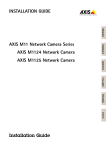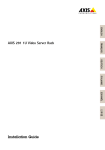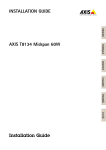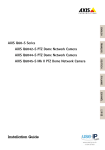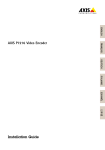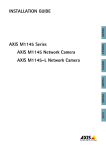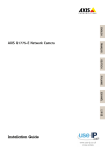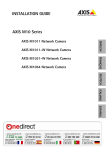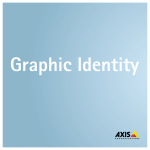Download AXIS M1054 Installation Guide
Transcript
INSTALLATION GUIDE ENGLISH FRANÇAIS AXIS M1054 Network Camera DEUTSCH ITALIANO ESPANÕL ò ¨ ¾ Installation Guide Legal Considerations Video and audio surveillance can be regulated by laws that vary from country to country. Check the laws in your local region before using this product for surveillance purposes. This product includes one (1) H.264 decoder license and one (1) AAC decoder license. To purchase further licenses, contact your reseller. Liability Every care has been taken in the preparation of this document. Please inform your local Axis office of any inaccuracies or omissions. Axis Communications AB cannot be held responsible for any technical or typographical errors and reserves the right to make changes to the product and manuals without prior notice. Axis Communications AB makes no warranty of any kind with regard to the material contained within this document, including, but not limited to, the implied warranties of merchantability and fitness for a particular purpose. Axis Communications AB shall not be liable nor responsible for incidental or consequential damages in connection with the furnishing, performance or use of this material. This product is only to be used for its intended purpose. Intellectual Property Rights Axis AB has intellectual property rights relating to technology embodied in the product described in this document. In particular, and without limitation, these intellectual property rights may include one or more of the patents listed at www.axis.com/patent.htm and one or more additional patents or pending patent applications in the US and other countries. This product contains licensed third-party software. See the menu item “About” in the product’s user interface for more information. This product contains source code copyright Apple Computer, Inc., under the terms of Apple Public Source License 2.0 (see www.opensource.apple.com/apsl). The source code is available from https://developer.apple.com/bonjour/ Equipment Modifications This equipment must be installed and used in strict accordance with the instructions given in the user documentation. This equipment contains no user-serviceable components. Unauthorized equipment changes or modifications will invalidate all applicable regulatory certifications and approvals. Trademark Acknowledgments AXIS COMMUNICATIONS, AXIS, ETRAX, ARTPEC and VAPIX are registered trademarks or trademark applications of Axis AB in various jurisdictions. All other company names and products are trademarks or registered trademarks of their respective companies. Apple, Boa, Apache, Bonjour, Ethernet, Internet Explorer, Linux, Microsoft, Mozilla, Real, SMPTE, QuickTime, UNIX, Windows, Windows Vista and WWW are registered trademarks of the respective holders. Java and all Java-based trademarks and logos are trademarks or registered trademarks of Oracle and/or its affiliates. UPnPTM is a certification mark of the UPnPTM Implementers Corporation. Regulatory Information Europe This product complies with the applicable CE marking directives and harmonized standards: • Electromagnetic Compatibility (EMC) Directive 2004/108/EC. See Electromagnetic Compatibility (EMC) on page 2. • Low Voltage (LVD) Directive 2006/95/EC. See Safety on page 3. • Restrictions of Hazardous Substances (RoHS) Directive 2011/65/EU. See Disposal and Recycling on page 3. A copy of the original declaration of conformity may be obtained from Axis Communications AB. See Contact Information on page 3. Electromagnetic Compatibility (EMC) This equipment has been designed and tested to fulfill applicable standards for: • Radio frequency emission when installed according to the instructions and used in its intended environment. • Immunity to electrical and electromagnetic phenomena when installed according to the instructions and used in its intended environment. USA This equipment has been tested using a shielded network cable (STP) and found to comply with the limits for a Class B digital device, pursuant to part 15 of the FCC Rules. These limits are designed to provide reasonable protection against harmful interference in a residential installation. This equipment generates, uses and can radiate radio frequency energy and, if not installed and used in accordance with the instructions, may cause harmful interference to radio communications. However, there is no guarantee that interference will not occur in a particular installation. If this equipment does cause harmful interference to radio or television reception, which can be determined by turning the equipment off and on, the user is encouraged to try to correct the interference by one or more of the following measures: • Reorient or relocate the receiving antenna. • Increase the separation between the equipment and receiver. • Connect the equipment into an outlet on a circuit different from that to which the receiver is connected. • Consult the dealer or an experienced radio/TV technician for help. The product shall be connected using a shielded network cable (STP) that is properly grounded. Canada This digital apparatus complies with CAN ICES-3 (Class B). The product shall be connected using a shielded network cable (STP) that is properly grounded. Cet appareil numérique est conforme à la norme CAN NMB-3 (classe B). Le produit doit être connecté à l'aide d'un câble réseau blindé (STP) qui est correctement mis à la terre. Europe This digital equipment fulfills the requirements for RF emission according to the Class B limit of EN 55022. The product shall be connected using a shielded network cable (STP) that is properly grounded. This product fulfills the requirements for immunity according to EN 61000-6-1 residential, commercial and light-industrial environments. This product fulfills the requirements for immunity according to EN 61000-6-2 industrial environments. This product fulfills the requirements for immunity according to EN 55024 office and commercial environments Australia/New Zealand This digital equipment fulfills the requirements for RF emission according to the Class B limit of AS/NZS CISPR 22. The product shall be connected using a shielded network cable (STP) that is properly grounded. Japan この装置は、クラスB 情報技術装置です。こ の装置は、家庭環境で使用することを目 的 としていますが、この装置がラジオやテレビ ジョン受信機に近接して使用されると、 受信 障害を引き起こすことがあります。 取扱説明 書に従って正しい取り扱いをして下さい。 本 製品は、シールドネットワークケーブル(STP) を使用して接続してください。また適切に 接地してください。 Korea 이 기기는 가정용(B급) 전자파적합기기로서 주 로 가정에서 사용하는 것을 목적으로 하며, 모 든 지역에서 사용할 수 있습니다. 적절히 접지 된 STP (shielded twisted pair) 케이블을 사용하여 제품을 연결 하십시오. Safety This product complies with IEC/EN 60950-1, Safety of Information Technology Equipment. If its connecting cables are routed outdoors, the product shall be grounded either through a shielded network cable (STP) or other appropriate method. The power supply used with this product shall fulfill the requirements for Safety Extra Low Voltage (SELV) and Limited Power Source (LPS) according to IEC/EN/UL 60950-1. Disposal and Recycling When this product has reached the end of its useful life, dispose of it according to local laws and regulations. For information about your nearest designated collection point, contact your local authority responsible for waste disposal. In accordance with local legislation, penalties may be applicable for incorrect disposal of this waste. Europe This symbol means that the product shall not be disposed of together with household or commercial waste. Directive 2012/19/EU on waste electrical and electronic equipment (WEEE) is applicable in the European Union member states. To prevent potential harm to human health and the environment, the product must be disposed of in an approved and environmentally safe recycling process. For information about your nearest designated collection point, contact your local authority responsible for waste disposal. Businesses should contact the product supplier for information about how to dispose of this product correctly. This product complies with the requirements of Directive 2011/65/EU on the restriction of the use of certain hazardous substances in electrical and electronic equipment (RoHS). China This product complies with the requirements of the legislative act Administration on the Control of Pollution Caused by Electronic Information Products (ACPEIP). Contact Information Axis Communications AB Emdalavägen 14 223 69 Lund Sweden Tel: +46 46 272 18 00 Fax: +46 46 13 61 30 www.axis.com Support Should you require any technical assistance, please contact your Axis reseller. If your questions cannot be answered immediately, your reseller will forward your queries through the appropriate channels to ensure a rapid response. If you are connected to the Internet, you can: • download user documentation and software updates • find answers to resolved problems in the FAQ database. Search by product, category, or phrase • report problems to Axis support staff by logging in to your private support area • chat with Axis support staff • visit Axis Support at www.axis.com/techsup/ Learn More! Visit Axis learning center www.axis.com/academy/ for useful trainings, webinars, tutorials and guides. AXIS M1054 Network Camera Safety Information Hazard Levels DANGER Indicates a hazardous situation which, if not avoided, will result in death or serious injury. WARNING Indicates a hazardous situation which, if not avoided, could result in death or serious injury. CAUTION Indicates a hazardous situation which, if not avoided, could result in minor or moderate injury. NOTICE TICE NO Indicates a situation which, if not avoided, could result in damage to property. Other Message Levels Important Indicates significant information which is essential for the product to function correctly. Note Indicates useful information which helps in getting the most out of the product. 5 ENGLISH Read through this Installation Guide carefully before installing the product. Keep the Installation Guide for future reference. AXIS M1054 Network Camera Safety Instructions NOTICE TICE NO • The Axis product shall be used in compliance with local laws and regulations. • To use the Axis product outdoors, or in similar environments, it shall be installed in an approved outdoor housing. • Store the Axis product in a dry and ventilated environment. • Avoid exposing the Axis product to shocks or heavy pressure. • Do not install the product on unstable brackets, surfaces or walls. • Use only applicable tools when installing the Axis product. Using excessive force with power tools could cause damage to the product. • Do not use chemicals, caustic agents, or aerosol cleaners. • Use a clean cloth dampened with pure water for cleaning. • Use only accessories that comply with technical specification of the product. These can be provided by Axis or a third party. • Use only spare parts provided by or recommended by Axis. • Do not attempt to repair the product by yourself. Contact Axis support or your Axis reseller for service matters. • The power supply shall be plugged in to a socket outlet installed near the product and shall be easily accessible. Transportation NOTICE TICE NO • When transporting the Axis product, use the original packaging or equivalent to prevent damage to the product. 6 AXIS M1054 Network Camera Installation Guide Installation Steps 1. 2. 3. 4. 5. Make sure the package contents, tools and other materials necessary for the installation are in order. See page 7. Study the hardware overview. See page 8. Study the specifications. See page 11. Install the hardware. See page 15. Access the product. See page 18. Package Contents • • • • • AXIS M1054 Network Camera Indoor power adaptor (Europe, UK, USA/Japan, Australia, Korea, Argentina, China) PS-V, or PS-H (including power adaptor extension cable 1.8 m (5.9 ft)) Extension tube Attached short extension tube, 4 mounting screws and plugs 1 long extension tube, 1 cable clip, 1 tube joint Flexible clamp (for shelf mounting) Printed materials Installation Guide (this document) Extra serial number label (2x) AVHS Authentication key 7 ENGLISH This Installation Guide provides instructions for installing AXIS M1054 Network Camera on your network. For other aspects of using the product, see the User Manual available at www.axis.com AXIS M1054 Network Camera Hardware Overview 9 1 6 7 8 5 2 3 1 2 3 4 5 6 7 8 9 10 11 12 13 14 10 11 12 13 14 4 Lens with Status LED indicator Light (white illumination LED) PIR sensor Speaker (full duplex) Microphone (full duplex) Network connector (RJ45) Lock ring Part number (P/N) & Serial number (S/N) Power connector I/O terminal connector Control button Power LED indicator Network LED indicator Wireless LED indicator (activated on wireless models only) 8 AXIS M1054 Network Camera LED Indicators Note • The Status LED can be configured to flash while an event is active. • The Status LED can be configured to flash for identifying the unit. Go to Setup > System Options > Maintenance . Status LED Indication Green Steady green for normal operation. Amber Steady during startup and when restoring settings. Red Flashes red for firmware upgrade failure. Network LED Indication Green Steady for connection to a 100 Mbit/s network. Flashes for network activity. Amber Steady for connection to a 10 Mbit/s network. Flashes for network activity. Unlit No network connection. 9 ENGLISH • The Status LED can be configured to be unlit during normal operation. To configure, go to Setup > System Options > Ports & Devices > LED. See the online help for more information. AXIS M1054 Network Camera Power LED Indication Green Normal operation. Amber Flashes green/amber during firmware upgrade. PIR Sensor The PIR (Passive Infrared) sensor detects motion by measuring changes in infrared light. The sensor can for example be used in low-light environments where video motion detection is not reliable. When configured, the camera can automatically switch on the light when triggered by the PIR sensor. For more information on how to use the PIR sensor in action rules, see the User Manual available on www.axis.com Connectors and Buttons For specifications and operating conditions, see page 11. Network Connector RJ45 Ethernet connector with Power over Ethernet (PoE). NOTICE TICE NO The product shall be connected using a shielded network cable (STP). All cables connecting the product to the network shall be intended for their specific use. Make sure that the network devices are installed in accordance with the manufacturer’s instructions. For information about regulatory requirements, see Electromagnetic Compatibility (EMC) on page 2. I/O Connector Use with external devices in combination with, for example, tampering alarms, motion detection, event triggering, time lapse recording and alarm 10 AXIS M1054 Network Camera notifications. In addition to the 0 V DC reference point and power (DC output), the I/O connector provides the interface to: • Digital output – For connecting external devices such as relays and LEDs. Connected devices can be activated by the VAPIX® Application Programming Interface, output buttons on the Live View page or by an Action Rule. The output will show as active (shown under System Options > Ports & Devices) if the alarm device is activated. Digital input – An alarm input for connecting devices that can toggle between an open and closed circuit, for example: PIRs, door/window contacts, glass break detectors, etc. When a signal is received the state changes and the input becomes active (shown under System Options > Ports & Devices). Power Connector Mini DC connector. Use the supplied adapter. Control Button For location of the control button, see Hardware Overview on page 8. The control button is used for: • • Resetting the product to factory default settings. See page 19. Connecting to an AXIS Video Hosting System service or AXIS Internet Dynamic DNS Service. For more information about these services, see the User Manual. Specifications Operating Conditions This Axis product is intended for indoor use. 11 ENGLISH • AXIS M1054 Network Camera Product Temperature Humidity AXIS M1054 0 °C to 40 °C (32 °F to 104 °F) 20–80% RH (non-condensing) Product DC PoE AXIS M1054 4.9–5.1 V DC Max. 6.5 W Power over Ethernet IEEE 802.3af/IEEE 802.3at Type 1 Class 2 Max. 6.49 W Power Consumption Connectors I/O Connector 4–pin terminal block 4 3 2 For an example diagram, see Connection Diagrams on page 14. Function Pin Notes Specifications 0 V DC (-) 1 12 1 AXIS M1054 Network Camera 2 Can be used to power auxiliary equipment. Note: This pin can only be used as power out. 3.3 V DC Max load = 50 mA Digital Input 3 Connect to pin 1 to activate, or leave floating (unconnected) to deactivate. 0 to max 40 V DC Digital Output 4 Connected to pin 1 when activated, floating (unconnected) when deactivated. If used with an inductive load, e.g. a relay, a diode must be connected in parallel with the load, for protection against voltage transients. 0 to max 40 V DC, open drain, 100 mA PIR Sensor Product Sensitivity range AXIS M1054 5 m (16 ft) Illumination LED Product Type Power Classification AXIS M1054 White illumination LED 1W Class 1M 13 ENGLISH DC output AXIS M1054 Network Camera Connection Diagrams I/O Connector 1 2 3 4 1 2 3 4 0 V DC (-) DC output 3.3 V, max 50 mA Digital input 0 to max 40 V DC Digital output 0 to max 40 V DC, open drain, 100 mA 14 AXIS M1054 Network Camera Install the Hardware This product is shipped with a base plate and a short extension tube mounted. Unscrew the extension tube to release the base plate from the cover plate. Depending on whether the camera is to be mounted on a wall or shelf, follow the appropriate instructions below. • • To install the product using the wall mount, see page 15. To install the product using the shelf mount, see page 17. Mount the Camera on a Wall 1. 2. Using the supplied screws, fix the base plate to a flat (horizontal or vertical) surface. Place the cover plate over the base plate. If needed, attach the short extension tube and/or one or more of the long extension tubes provided. 2 3 1 1 2 3 4 5 4 Short extension tube Tube joint Cable clip Long extension tube Base cover 15 5 6 ENGLISH CAUTION This Axis product is intended for indoor use. AXIS M1054 Network Camera 6 3. 4. 5. Base plate Attach the camera, adjust the angle and tighten the lock ring. Connect the cables, see page 18. Once connected, secure the cables with the cable tie that is attached to the cover plate. 2 1 5 1 2 3 4 5 Cable tie Base plate Cover plate Extension tube (optional) Lock ring 16 4 3 AXIS M1054 Network Camera Mount the Camera on a Shelf 3. Position the clamp and tighten the fixing screw securely. Attach the camera’s lock ring to the clamp, adjust the camera’s angle and tighten the lock ring. Connect the cables, see page 18. 1 3 1 2 3 Clamp Fixing screw Lock ring 17 2 ENGLISH 1. 2. AXIS M1054 Network Camera Connect the Cables NOTICE TICE NO The product shall be connected using a shielded network cable (STP). All cables connecting the product to the network shall be intended for their specific use. Make sure that the network devices are installed in accordance with the manufacturer’s instructions. For information about regulatory requirements, see Electromagnetic Compatibility (EMC) on page 2. For location of the connectors, see Hardware Overview on page 8. 1. 2. 3. 4. Connect input/output devices to the supplied connector block. Once the cables are connected, attached the connector block to the I/O connector on the camera. Connect a shielded network cable to the network connector. Connect the supplied power adaptor to the camera’s power connector. If PoE is used, skip this step. Check that the indicator LEDs indicate the correct conditions, see page 9. Note that some LEDs can be disabled and may be unlit. Access the Product AXIS IP Utility and AXIS Camera Management are recommended methods for finding Axis products on the network and assigning them IP addresses in Windows®. Both applications are free and can be downloaded from www.axis.com/techsup The product can be used with most operating systems and browsers. The recommended browsers are • • • Internet Explorer® with Windows® Safari® with OS X® ChromeTM or Firefox® with other operating systems. 18 AXIS M1054 Network Camera For more information about using the product, see the User Manual available at www.axis.com Important Reset to factory default should be used with caution. A reset to factory default will reset all settings, including the IP address, to the factory default values. Note The installation and management software tools are available from the support pages on www.axis.com/techsup To reset the product to the factory default settings: 1. 2. Disconnect power from the product. Press and hold the control button and reconnect power. See Hardware Overview on page 8. 3. Keep the control button pressed for 15–30 seconds until the status LED indicator flashes amber. 4. Release the control button. The process is complete when the status LED indicator turns green. The product has been reset to the factory default settings. If no DHCP server is available on the network, the default IP address is 192.168.0.90 5. Using the installation and management software tools, assign an IP address, set the password, and access the video stream. It is also possible to reset parameters to factory default via the web interface. Go to Setup > System Options > Maintenance. Further Information For the latest version of this document, see www.axis.com The User Manual is available at www.axis.com 19 ENGLISH Reset to Factory Default Settings AXIS M1054 Network Camera Visit www.axis.com/techsup to check if there is updated firmware available for your network product. To see the currently installed firmware version, go to Setup > About. Visit Axis learning center www.axis.com/academy for useful trainings, webinars, tutorials and guides. Warranty Information For information about Axis’ product warranty and thereto related information, see www.axis.com/warranty/ 20 AXIS M1054 Network Camera Informations sur la sécurité Lisez attentivement ce guide d'installation avant d'installer l'appareil. Conservez le guide d'installation pour toute référence ultérieure. Niveaux de risques AVERTISSEMENT Indique une situation dangereuse qui, si elle n'est pas évitée, pourrait entraîner le décès ou des blessures graves. ATTENTION Indique une situation dangereuse qui, si elle n'est pas évitée, pourrait entraîner des blessures légères ou modérées. A VIS Indique une situation qui, si elle n'est pas évitée, pourrait endommager l'appareil. Autres niveaux de message Important Indique les informations importantes, nécessaires pour assurer le bon fonctionnement de l’appareil. Note Indique les informations utiles qui permettront d’obtenir le fonctionnement optimal de l’appareil. 21 FRANÇAIS DANGER Indique une situation dangereuse qui, si elle n'est pas évitée, entraînera le décès ou des blessures graves. AXIS M1054 Network Camera Consignes de sécurité A VIS • Le produit Axis doit être utilisé conformément aux lois et règlementations locales en vigueur. • Pour pouvoir utiliser le produit Axis à l'extérieur, ou dans des environnements similaires, il doit être installé dans un boîtier d'extérieur homologué. • Conserver ce produit Axis dans un environnement sec et ventilé. • Ne pas exposer ce produit Axis aux chocs ou aux fortes pressions. • Ne pas installer ce produit sur des supports, surfaces ou murs instables. • Utiliser uniquement des outils recommandés pour l'installation de l'appareil Axis. L'application d'une force excessive sur l'appareil avec des outils puissants pourrait l'endommager. • Ne pas utiliser de produits chimiques, de substances caustiques ou de nettoyants pressurisés. • Utiliser un chiffon propre imbibé d'eau pure pour le nettoyage. • Utiliser uniquement des accessoires conformes aux caractéristiques techniques du produit. Ils peuvent être fournis par Axis ou un tiers. • Utiliser uniquement les pièces de rechange fournies ou recommandées par Axis. • Ne pas essayer de réparer ce produit par vous-même. Contacter l'assistance technique d'Axis ou votre revendeur Axis pour des problèmes liés à l'entretien. • L'alimentation électrique doit être branchée à une prise de courant installée près de l'équipement et être facilement accessible. 22 AXIS M1054 Network Camera Transport A VIS • Lors du transport du produit Axis, utilisez l'emballage d'origine ou un équivalent pour éviter d'endommager le produit. FRANÇAIS 23 AXIS M1054 Network Camera Guide d'installation Ce guide d'installation vous explique comment installer la caméra réseau AXIS M1054 sur votre réseau. Pour toute autre information relative à l’utilisation du produit, consultez le manuel de l’utilisateur disponible sur le site www.axis.com Procédures d’installation 1. 2. 3. 4. 5. Assurez-vous que les outils et autres matériels nécessaires à l'installation sont inclus dans l'emballage. Cf. page 24. Consultez la description du matériel. Cf. page 25. Étudiez les caractéristiques. Cf. page 29. Installez le matériel. Cf. page 33. Utilisez le produit. Cf. page 36. Contenu de l’emballage • • • • • Caméra réseau AXIS M1054 Adaptateur secteur d’intérieur (Europe, Royaume-Uni, États-Unis/Japon, Australie, Corée, Argentine, Chine) PS-V, ou PS-H (dont prolongateur de câble de 1,8 m (5,9 pi)) Tube d’extension Tube d’extension court fixé, 4 vis et chevilles de fixation 1 tube d’extension long, 1 clip pour câble, 1 joint pour tube Pince flexible (pour montage sur tablette) Documents imprimés Guide d’installation (ce document) Étiquette supplémentaire de numéro de série (x2) Clé d’authentification AVHS 24 AXIS M1054 Network Camera Aperçu du matériel 9 1 6 5 2 3 1 2 3 4 5 6 7 8 9 10 11 12 13 14 8 4 Objectif avec voyant d’état Lumière (éclairage blanc) Capteur infrarouge passif Haut-parleur (duplex intégral) Microphone (duplex intégral) Connecteur réseau (RJ45) Bague de blocage Référence (P/N) et numéro de série (S/N). Connecteur d'alimentation Connecteur pour terminal E/S Bouton de commande Voyant DEL d’alimentation Voyant DEL réseau Voyant DEL sans fil (activé sur les modèles sans fil uniquement). 25 FRANÇAIS 7 10 11 12 13 14 AXIS M1054 Network Camera Voyants Note • Le voyant d'état peut être éteint pendant le fonctionnement normal. Pour ce faire, rendez-vous dans Setup > System Options > Ports & Devices > LED (Configuration > Options système > Ports et dispositifs > DEL). Consultez l'aide en ligne pour plus d'informations. • Le voyant d'état peut clignoter lorsqu'un événement est actif. • Le voyant d'état peut clignoter pendant l'identification de l'appareil. Rendez-vous dans Setup (Configuration) > System Options (Options du système) > Maintenance (Maintenance). Voyant d’état Indication Vert Vert fixe en cas de fonctionnement normal. Orange Fixe pendant le démarrage et lors de la restauration des paramètres. Rouge Clignote en rouge en cas d'échec de la mise à niveau du microprogramme. Voyant DEL réseau Indication Vert Fixe en cas de connexion à un réseau de 100 Mbits/s. Clignote en cas d’activité réseau. 26 AXIS M1054 Network Camera Fixe en cas de connexion à un réseau de 10 Mbits/s. Clignote en cas d’activité réseau. Éteint Pas de connexion réseau. Voyant d'alimentation Indication Vert Fonctionnement normal. Orange Le voyant vert/orange clignote pendant la mise à niveau du microprogramme. Capteur infrarouge passif Le capteur infrarouge passif détecte le mouvement en mesurant les modifications dans la lumière infrarouge. Le capteur peut être utilisé, par exemple, dans des environnement à faible luminosité où la détection de mouvement vidéo n'est pas fiable. Selon la configuration, la caméra peut automatiquement allumer la lumière en cas de déclenchement du capteur infrarouge passif. Pour plus d'informations sur l'utilisation du capteur PIR dans les règles d'action, consultez le manuel disponible à l'adresse suivante : www.axis.com Connecteurs et boutons Pour les caractéristiques et les conditions d'utilisation, consultez page 29. Connecteur réseau Connecteur Ethernet RJ45 avec l'alimentation par Ethernet (PoE). 27 FRANÇAIS Orange AXIS M1054 Network Camera A VIS Le produit doit être connecté à l'aide d'un câble réseau blindé (STP). Tous les câbles reliant le produit au commutateur réseau doivent être destinés à leur usage spécifique. Assurez-vous que les périphériques réseau sont installés conformément aux instructions du fabricant. Pour plus d’informations sur les exigences réglementaires, consultez Electromagnetic Compatibility (EMC) on page 2. Connecteur d'E/S Utilisez-le avec des périphériques externes associés aux applications telles que les alarmes de détérioration, la détection de mouvement, le déclenchement d'événements, l'enregistrement à intervalles et les notifications d'alarme. En plus du point de référence 0 V CC et de l'alimentation (sortie CC), le connecteur d'E/S fournit une interface aux éléments suivants : • • Sortie numérique – Permet de connecter des dispositifs externes, comme des relais ou des voyants. Les appareils connectés peuvent être activés par l'interface de programmation VAPIX®, des boutons de sortie sur la page Live View (Vidéo en direct) ou par une règle d'action. La sortie est considérée comme étant active (comme indiqué dans System Options > Ports & Devices (Options du système > Ports et dispositifs)) si le dispositif d’alarme est activé. Entrée numérique – Entrée d'alarme utilisée pour connecter des dispositifs pouvant passer d'un circuit ouvert à un circuit fermé, par exemple : détecteurs infrarouge passifs, contacts de porte/fenêtre, détecteurs de bris de verre, etc. À la réception d'un signal, l'état change et l'entrée s'active (sous System Options > Ports & Devices (Options du système > Ports et dispositifs)). Connecteur d’alimentation Mini-connecteur CC Utilisez l'adaptateur fourni. 28 AXIS M1054 Network Camera Bouton de commande Pour connaître l'emplacement du bouton de commande, consultez Aperçu du matériel page 25. Le bouton de commande permet de réaliser les opérations suivantes : • Caractéristiques techniques Conditions d’utilisation Cet appareil Axis est uniquement destiné à une utilisation en intérieur. Produit Température Humidité AXIS M1054 0 °C à 40 °C (32 °F à 104 °F) Humidité relative de 20 à 80% (sans condensation) Consommation électrique Produit CC PoE AXIS M1054 4,9–5,1 V CC Max. 6,5 W Alimentation par Ethernet IEEE 802.3af/IEEE 802.3at Type 1 Classe 2 Max. 6,49 W 29 FRANÇAIS • Réinitialisation du produit aux paramètres d’usine par défaut. Cf. page 37. Connexion au service du Système d'hébergement vidéo AXIS ou au service AXIS Internet Dynamic DNS. Pour plus d'informations sur ces services, reportez-vous au Manuel de l'utilisateur. AXIS M1054 Network Camera Connecteurs Connecteur d’E/S Bloc terminal à 4 broches 4 3 2 1 Pour un exemple de schéma, consultez Schémas de connexion page 32. Fonction Broche Remarques Caractéristiques Peut servir à alimenter le matériel auxiliaire. Remarque : cette broche ne peut être utilisée que comme sortie d’alimentation. 3,3 V CC Charge max. = 50 mA 0 V CC (-) 1 Sortie CC 2 30 AXIS M1054 Network Camera 3 Connectez-la à la broche 1 pour l’activer ou laissez-la flotter (déconnectée) pour la désactiver. 0 à 40 V CC Sortie numérique 4 Connectée à la broche 1 lorsqu’elle est activée, flotte (déconnectée) lorsqu’elle est désactivée. Si vous l’utilisez avec une charge inductive, par exemple un relais, une diode doit être connectée en parallèle avec la charge, en guise de protection contre les tensions transitoires. 0 à 40 V CC max., drain ouvert, 100 mA FRANÇAIS Entrée numérique Capteur infrarouge passif Produit Plage de sensibilité : AXIS M1054 5 m (16 pi.) Voyant éclairage Produit Type Alimentation Classification AXIS M1054 Éclairage blanc 1W Classe 1M 31 AXIS M1054 Network Camera Schémas de connexion Connecteur d'E/S 1 2 3 4 1 2 3 4 0 V CC (-) Sortie CC 3,3 V, maxi. 50 mA Entrée numérique 0 à max. 40 V CC Entrée numérique 0 à max. 40 V CC, drain ouvert, max. 100 mA 32 AXIS M1054 Network Camera Installation du matériel ATTENTION Cet appareil Axis est uniquement destiné à une utilisation en intérieur. • • Pour installer l'appareil à l'aide d'une fixation murale, reportez-vous à page 33. Pour installer l'appareil à l'aide d'un montage sur étagère, reportez-vous à page 35. Montage de la caméra au mur 1. 2. Fixez le socle sur une surface plane (horizontale ou verticale) à l’aide des vis fournies. Placez la plaque supérieure sur le socle. Si nécessaire, fixez le tube d'extension court et/ou une ou plusieurs des tubes d'extension longs fournis. 2 3 1 1 2 4 Tube d’extension court Joint pour tube 33 5 6 FRANÇAIS Ce produit est fourni avec un socle et un tube d’extension court montés. Dévissez le tube d’extension de manière à libérer le socle de la plaque supérieure. Suivez les consignes ci-après pour le montage mural ou sur étagère de la caméra, selon le type d’installation prévu. AXIS M1054 Network Camera 3 4 5 6 3. 4. 5. Clip pour câble Tube d’extension long Socle Socle Fixez la caméra, réglez l’angle et serrez la bague de blocage. Pour brancher les câbles, consultez page 36. Une fois le branchement effectué, fixez les câbles à l’aide de l’attache-câbles relié à la plaque supérieure. 2 1 5 1 2 3 4 Frette de câbles Socle Plaque supérieure Tube d’extension (en option) 34 4 3 AXIS M1054 Network Camera 5 Bague de blocage Montage de la caméra sur une étagère 1. 2. 3. Positionnez la pince et serrez solidement la vis de fixation. Fixez la bague de blocage de la caméra sur la pince, réglez l’angle de la caméra et serrez la bague de blocage. Pour brancher les câbles, consultez page 36. FRANÇAIS 1 3 1 2 3 Pince Vis de fixation Bague de blocage 35 2 AXIS M1054 Network Camera Branchement des câbles A VIS Le produit doit être connecté à l'aide d'un câble réseau blindé (STP). Tous les câbles reliant le produit au commutateur réseau doivent être destinés à leur usage spécifique. Assurez-vous que les périphériques réseau sont installés conformément aux instructions du fabricant. Pour plus d’informations sur les exigences réglementaires, consultez Electromagnetic Compatibility (EMC) on page 2. Pour connaître l'emplacement des connecteurs, consultez Aperçu du matériel page 25. 1. 2. 3. 4. Pour connecter des périphériques d’entrée ou de sortie au bloc de connexion, procédez comme suit : Une fois les câbles branchés, reliez le bloc connecteur au connecteur d'E/S de la caméra. Connectez un câble réseau blindé au connecteur réseau. Branchez l’adaptateur secteur fourni sur le connecteur d’alimentation de la caméra. Passez cette étape si l'alimentation PoE est utilisée. Vérifiez que les voyants DEL indiquent le bon état de fonctionnement, consultez page 26. Notez que certains voyants peuvent être désactivés et donc éteints. Utilisez le produit Si vous souhaitez rechercher des produits Axis sur le réseau ou leur affecter des adresses IP sous Windows®, nous recommandons l’utilisation des applications AXIS IP Utility et AXIS Camera Management. Ces deux applications sont gratuites et peuvent être téléchargées depuis www.axis.com/techsup Le produit peut être utilisé avec la plupart des systèmes d’exploitation et des navigateurs. Les navigateurs recommandés sont 36 AXIS M1054 Network Camera • Internet Explorer® avec Windows®, • Safari® avec OS X® • ChromeTM ou Firefox® avec les autres systèmes d'exploitation. Pour plus d’informations concernant l’utilisation du produit, consultez le manuel de l’utilisateur disponible sur le site www.axis.com Réinitialisation aux paramètres d’usine par défaut Note Les logiciels d’installation et de gestion sont disponibles sur les pages d’assistance du site www.axis.com/techsup Pour réinitialiser l’appareil aux paramètres d’usine par défaut : 1. 2. 3. 4. 5. Déconnectez l’alimentation de l’appareil. Maintenez le bouton de commande enfoncé et remettez l’appareil sous tension. Consultez Aperçu du matériel page 25. Maintenez le bouton de commande enfoncé pendant 15 à 30 secondes, jusqu’à ce que le voyant d'état passe à l’orange et clignote. Relâchez le bouton de commande. Le processus est terminé lorsque le voyant d’état passe au vert. Les paramètres d’usine par défaut de l’appareil ont été rétablis. En l’absence d’un serveur DHCP sur le réseau, l’adresse IP par défaut est 192.168.0.90. Utilisez les outils d’installation et de gestion pour attribuer une adresse IP, configurer le mot de passe et accéder au flux de données vidéo. 37 FRANÇAIS Important La réinitialisation aux paramètres par défaut doit être utilisée avec prudence. Cette opération reconfigure tous les paramètres, y compris l’adresse IP, aux valeurs d’usine par défaut. AXIS M1054 Network Camera Il est également possible de rétablir les paramètres d’usine à partir de l’interface Web. Accédez à Setup > System Options > Maintenance (Configuration > Options du système > Maintenance). Pour obtenir plus de renseignements Pour la dernière version de ce document, consultez le site www.axis.com Le Manuel de l’utilisateur est disponible à l’adresse suivante : www.axis.com Consultez le site www.axis.com/techsup pour vérifier si des mises à jour des logiciels sont disponibles pour votre appareil réseau. Pour connaître la version du micrologiciel actuellement installée, reportez-vous à la page Setup > About (Configuration > À propos de). Visitez le centre d’apprentissage en ligne Axis sur le site www.axis.com/academy pour en savoir plus sur les formations, les webinaires, les tutoriels et les guides. Informations sur la garantie Pour obtenir de plus amples informations sur la garantie du produit AXIS et des renseignements connexes, allez sur le site www.axis.com/warranty/ 38 AXIS M1054 Network Camera Sicherheitsinformation Lesen Sie das Installationshandbuch sorgfältig durch bevor sie das Produkt installieren. Bewahren Sie das Installationshandbuch für zukünftige Zwecke auf. Gefährdungsstufen Weist auf eine gefährliche Situation hin, welche, falls nicht verhindert, zu Tod oder schweren Verletzungen führt. WARNUNG Weist auf eine gefährliche Situation hin, welche, falls nicht verhindert, zu Tod oder schweren Verletzungen führen kann. VORSICHT Weist auf eine gefährliche Situation hin, welche, falls nicht verhindert, zu geringfügiger oder mäßiger Verletzung führen kann. HINWEIS Weist auf eine gefährliche Situation hin, welche, falls nicht verhindert, zu Sachschäden führen kann. Weitere Nachrichtenstufen Wichtig Weist auf wichtige Informationen hin, die den richtigen Betrieb des Produkts gewährleisten. Beachten Weist auf nützliche Informationen hin, die die optimale Verwendung des Produkts unterstützen. 39 DEUTSCH GEFAHR AXIS M1054 Network Camera Sicherheitsanweisungen HINWEIS • Die Anwendung des Axis Produkts muss unter Beachtung der örtlich geltenden rechtlichen Bestimmungen erfolgen. • Bei der Anwendung von Axis Produkten im Außenbereich oder ähnlichen Umgebungen, müssen diese in zugelassenen Außengehäusen installiert werden. • Lagern Sie das Axis Produkt in einer trockenen und belüfteten Umgebung. • Achten Sie darauf, dass das Axis Produkt weder Stößen noch starkem Druck ausgesetzt ist. • Installieren Sie das Produkt nicht an instabilen Halterungen, Oberflächen oder Wänden. • Verwenden Sie bei der Installation des Axis Produkts ausschließlich passende Werkzeuge. Ein zu großer Kraftaufwand mit elektrischen Werkzeugen kann das Produkt beschädigen. • Verwenden Sie keine chemischen, ätzenden oder aerosolhaltigen Reinigungsmittel. • Verwenden Sie zum Reinigen ein sauberes, mit lauwarmem Wasser angefeuchtetes Tuch. • Verwenden Sie nur Zubehör, das den technischen Daten des Produkts entspricht. Dieses ist von Axis oder Drittanbietern erhältlich. • Verwenden Sie ausschließlich Ersatzteile die von Axis bereitgestellt oder empfohlen werden. • Versuchen Sie nicht, das Produkt selbstständig zu reparieren. Wenden Sie sich bezüglich Reparatur und Wartung an den Axis Support oder Ihren Axis Händler. • Das Netzteil sollte an eine Steckdose in der Nähe des Produkts angeschlossen werden und sollte leicht zugänglich sein. 40 AXIS M1054 Network Camera Transport HINWEIS • Bei Bedarf transportieren Sie das Axis Produkt in der Originalverpackung oder einer entsprechenden Verpackung, so dass Schäden vermieden werden. DEUTSCH 41 AXIS M1054 Network Camera Installationsanleitung In dieser Anleitung wird die Installation der AXIS M1054-Netzwerk-Kamera in Ihrem Netzwerk beschrieben. Weitere Informationen zur Nutzung dieses Produkts finden Sie im Benutzerhandbuch unter www.axis.com. Installationsschritte 1. 2. 3. 4. 5. Stellen Sie sicher, dass die Packungsinhalte, Werkzeuge und andere notwendige Materialien für die Installation in Ordnung sind. Siehe Seite 42. Machen Sie sich mit der Hardware-Übersicht vertraut. Siehe Seite 43. Machen Sie sich mit den technischen Daten vertraut. Siehe Seite 47. Installieren Sie die Hardware. Siehe Seite 51. Greifen Sie auf das Produkt zu. Siehe Seite 55. Lieferumfang • • • • • AXIS M1054-Netzwerk-Kamera Netzadapter für Innenräume (Europa, Großbritannien, USA/Japan, Australien, Korea, Argentinien, China) PS-V oder PS-H (einschließlich Verlängerungskabel 1,8 m) Verlängerungsrohr Montiertes kurzes Verlängerungsrohr, 4 Befestigungsschrauben und Dübel 1 langes Verlängerungsrohr, 1 Kabelklemme, 1 Rohrverbindung Flexible Halterung (für Regalmontage) Gedruckte Dokumente Installationsanleitung (dieses Dokument) Zusätzliche Etiketten mit der Seriennummer (2x) 42 AXIS M1054 Network Camera - AVHS-Authentifizierungsschlüssel Übersicht über die Hardware 9 1 6 7 2 3 1 2 3 4 5 6 7 8 9 10 11 12 13 14 8 4 Objektiv mit LED-Statusanzeige Leuchte (weiße Beleuchtungs-LED) PIR-Sensor Lautsprecher (Vollduplex) Mikrofon (Vollduplex) Netzwerkanschluss (RJ-45) Verschlussring Bestellnummer (P/N) und Seriennummer (S/N) Netzanschluss E/A-Klemmanschluss Steuertaste LED-Betriebsanzeige LED-Netzwerkanzeige WLAN-LED-Anzeige (ist nur bei drahtlosen Modellen aktiviert) 43 DEUTSCH 5 10 11 12 13 14 AXIS M1054 Network Camera LEDs Beachten • Die Status-LED kann so eingestellt werden, dass sie während des Normalbetriebs nicht leuchtet. Diese Konfiguration können Sie unter Setup > System Options > Ports & Devices > LED (Setup > Systemoptionen > Anschlüsse & Geräte > LED) einstellen. Weitere Informationen finden Sie in der Online-Hilfe. • Die Status-LED kann so eingestellt werden, dass sie blinkt, wenn ein Ereignis aktiv ist. • Die Status-LED kann so eingestellt werden, dass sie blinkt, wenn die Einheit erkannt wird. Rufen Sie Setup > System Options > Maintenance (Setup > Systemoptionen > Wartung) auf. Status-LED Bedeutung Grün Leuchtet bei Normalbetrieb grün. Gelb Leuchtet beim Start und beim Wiederherstellen der Einstellungen. Rot Blinkt rot bei einem Fehler während der Firmware-Aktualisierung. Netzwerk-LED Bedeutung Grün Leuchtet bei Verbindung mit einem 100 MBit/s-Netzwerk. Blinkt bei Netzwerkaktivität. Gelb Leuchtet bei Verbindung mit einem 10 MBit/s-Netzwerk. Blinkt bei Netzwerkaktivität. Leuchtet nicht Keine Netzwerkverbindung vorhanden. 44 AXIS M1054 Network Camera Netz-LED Bedeutung Grün Normaler Betrieb. Gelb Blinkt grün/gelb bei der Firmware-Aktualisierung. PIR-Sensor Weitere Informationen zur Verwendung des PIR-Sensors mit Aktionsregeln finden Sie im Benutzerhandbuch unter www.axis.com. Anschlüsse und Tasten Für die technischen Daten und Betriebsbedingungen siehe Seite 47. Netzwerkanschluss RJ-45-Ethernetanschluss mit Power over Ethernet (PoE). HINWEIS Das Produkt muss mit einem abgeschirmten Netzwerkkabel (STP) angeschlossen werden. Alle Kabel, die das Produkt mit dem Netzwerkswitch verbinden, müssen hierfür ausgelegt sein. Stellen Sie sicher, dass die Netzwerkgeräte gemäß den Anweisungen des Herstellers installiert wurden. Informationen zu gesetzlichen Bestimmungen finden Sie unter Electromagnetic Compatibility (EMC) on page 2. 45 DEUTSCH Der PIR-Sensor (passiver Infrarot-Sensor) erkennt Bewegungen durch Änderungen im Infrarotbereich. Der Sensor kann beispielsweise bei schlechten Lichtbedingungen eingesetzt werden, bei denen die Videobewegungserkennung nicht zuverlässig funktioniert. Sie können die Kamera so konfigurieren, dass über den PIR-Sensor automatisch die Beleuchtung eingeschaltet wird. AXIS M1054 Network Camera E/A-Anschluss Zur Verwendung mit externen Geräten in Verbindung mit Manipulationsalarmen, Bewegungserkennung, Ereignisauslösung, Zeitrafferaufnahmen, Alarmbenachrichtigungen usw. Abgesehen vom 0 V DC-Bezugspunkt und einer Stromquelle (Gleichstromausgang) verfügt die E/A-Klemmenleiste über eine Schnittstelle zu: • • Digitalausgang – Zum Anschluss externer Geräte wie Relais und LEDs. Angeschlossene Geräte können über die VAPIX® Application Programming Interface (Programmierschnittstelle) über die Schaltflächen für den Ausgang auf der Seite „Live View” oder durch eine Aktionsregel aktiviert werden. Der Ausgang wird als aktiv (siehe System Options > Ports & Devices (Systemoptionen > Anschlüsse & Geräte)) angezeigt, wenn das Alarmmeldegerät aktiviert ist. Digitaleingang – Alarmeingang für den Anschluss von Geräten, die zwischen geöffnetem und geschlossenem Schaltkreis wechseln können, z. B.: PIR-Sensoren, Tür-/Fensterkontakte, Glasbruchmelder usw. Bei Empfang eines Signals ändert sich der Status und der Eingang wird aktiviert (siehe System Options > Ports & Devices (Systemoptionen > Anschlüsse & Geräte)). Netzanschluss Mini-Gleichstromanschluss. Verwenden Sie den mitgelieferten Adapter. Steuertaste Die Steuertaste befindet sich an folgender Stelle: Übersicht über die Hardware auf Seite 43. Die Steuertaste hat folgende Funktionen: • • Zurücksetzen des Produkts auf die Werkseinstellungen. Siehe Seite 56. Verbinden mit einem AXIS Video Hosting System-Service oder einem AXIS Internet Dynamic DNS-Service. Weitere 46 AXIS M1054 Network Camera Informationen zu diesen Diensten finden Sie in der Bedienungsanleitung. Technische Daten Betriebsbedingungen Dieses Axis Produkt ist für die Verwendung in Innenräumen ausgelegt. Temperatur Luftfeuchtigkeit AXIS M1054 0 °C bis 40 °C 20 bis 80 %relative Luftfeuchtigkeit (nicht kondensierend) Produkt Gleichstrom PoE AXIS M1054 4,9–5,1 V DC Max. 6,5 W Power over Ethernet IEEE 802.3af/IEEE 802.3at Typ 1 Klasse 2 Max. 6,49 W Stromverbrauch 47 DEUTSCH Produkt AXIS M1054 Network Camera Anschlüsse E/A-Anschluss 4-poliger Anschlussblock 4 3 2 Ein Beispielschaltbild finden Sie unter Anschlussschaltbilder auf Seite 50. Funktion Kontakt 0 V DC (-) 1 Gleichstromausgang 2 Hinweise Technische Daten Kann für die Stromversorgung von Zusatzgeräten verwendet werden. Hinweis: Dieser Kontakt kann nur für den Stromausgang verwendet werden. 3,3 V DC Max. Stromstärke = 50 mA 48 1 AXIS M1054 Network Camera Digitaleingang 3 Zum Aktivieren mit Kontakt 1 verbinden; zum Deaktivieren nicht anschließen. 0 bis max. 40 V DC Digitalausgang 4 Bei Aktivierung mit Kontakt 1 verbunden; wenn deaktiviert: frei (nicht verbunden). Bei Verwendung mit einer induktiven Last, z. B. einem Relais, muss parallel zur Last zum Schutz vor Spannungsspitzen eine Diode zwischengeschaltet werden. 0 bis max. 40 V DC, Open Drain, 100 mA DEUTSCH PIR-Sensor Produkt Reichweite AXIS M1054 5m Beleuchtungs-LED Produkt Typ Stromversorgung Klassifikation AXIS M1054 Weiße BeleuchtungsLED 1W Klasse 1M 49 AXIS M1054 Network Camera Anschlussschaltbilder E/A-Anschluss 1 2 3 4 1 2 3 4 0 V DC (-) DC-Ausgang 3,3 V, max. 50 mA Digitaleingang 0 bis max. 40 V DC Digitalausgang 0 bis max. 40 V DC, Open Drain, 100 mA 50 AXIS M1054 Network Camera Installieren der Hardware VORSICHT Dieses Axis Produkt ist für die Verwendung in Innenräumen ausgelegt. Dieses Produkt wird mit einer Grundplatte und einem vormontierten kurzen Verlängerungsrohr ausgeliefert. Schrauben Sie das Verlängerungsrohr ab und nehmen Sie die Grundplatte von der Abdeckplatte ab. Befolgen Sie abhängig davon, ob Sie die Kamera an der Wand oder an einem Regal anbringen möchten, die entsprechenden nachstehenden Anweisungen. • Montage der Kamera an einer Wand 1. 2. Verwenden Sie die mitgelieferten Schrauben, um die Grundplatte an einer horizontalen oder vertikalen ebenen Fläche zu montieren. Legen Sie die Abdeckplatte auf die Grundplatte. Montieren Sie bei Bedarf das kurze Verlängerungsrohr und/oder eines oder mehrere der mitgelieferten langen Verlängerungsrohre. 51 DEUTSCH • Weitere Informationen zur Installation des Produkts bei Wandmontage finden Sie unter Seite 51. Weitere Informationen zur Installation des Produkts bei Regalmontage finden Sie unter Seite 53. AXIS M1054 Network Camera 2 3 1 1 2 3 4 5 6 3. 4. 5. 4 5 6 Kurzes Verlängerungsrohr Rohrverbindung Kabelklemme Langes Verlängerungsrohr Grundabdeckung Grundplatte Bringen Sie die Kamera an, stellen Sie den gewünschten Winkel ein und drehen Sie den Verschlussring fest. Schließen Sie die Kabel an, siehe Seite 54. Sichern Sie die Kabel nach dem Anschließen mit dem an der Grundplatte befestigten Kabelbinder. 52 AXIS M1054 Network Camera 2 1 1 2 3 4 5 4 3 Kabelbinder Grundplatte Abdeckplatte Verlängerungsrohr (optional) Verschlussring Montage der Kamera an einem Regal 1. 2. 3. Bringen Sie die Halterung in die richtige Position und ziehen Sie die Befestigungsschraube fest. Befestigen Sie den Verschlussring der Kamera an der Halterung, stellen Sie den gewünschten Winkel ein und drehen Sie den Verschlussring fest. Schließen Sie die Kabel an, siehe Seite 54. 53 DEUTSCH 5 AXIS M1054 Network Camera 1 3 1 2 3 2 Halterung Befestigungsschraube Verschlussring Anschließen der Kabel HINWEIS Das Produkt muss mit einem abgeschirmten Netzwerkkabel (STP) angeschlossen werden. Alle Kabel, die das Produkt mit dem Netzwerkswitch verbinden, müssen hierfür ausgelegt sein. Stellen Sie sicher, dass die Netzwerkgeräte gemäß den Anweisungen des Herstellers installiert wurden. Informationen zu gesetzlichen Bestimmungen finden Sie unter Electromagnetic Compatibility (EMC) on page 2. Die Position der Anschlüsse finden Sie unter: Übersicht über die Hardware auf Seite 43. 54 AXIS M1054 Network Camera 1. 2. 3. 4. Schließen Sie Eingabe-/Ausgabegeräte an den mitgelieferten Anschlussblock an. Wenn alle Kabel angeschlossen sind, verbinden Sie den Anschlussblock mit dem E/A-Anschluss an der Kamera. Schließen Sie ein abgeschirmtes Netzwerkkabel an den Netzwerkanschluss an. Schließen Sie den mitgelieferten Netzadapter an den Netzanschluss der Kamera an. Überspringen Sie diesen Schritt, wenn Sie PoE verwenden. Überprüfen Sie, ob die LED-Anzeigen die Betriebszustände korrekt angeben. Siehe Seite 44. Beachten Sie, dass LEDs deaktiviert sein können und deshalb nicht leuchten. Für die Suche nach Axis Produkten im Netzwerk und zur Zuweisung einer IP-Adresse unter Windows® werden AXIS IP Utility und AXIS Camera Management empfohlen. Beide Anwendungen sind kostenlos und können von unserer Website unter www.axis.com/techsup heruntergeladen werden. Das Produkt ist mit den meisten Standard-Betriebssystemen und Browsern kompatibel. Empfohlen werden die Browser • Internet Explorer® unter Windows® • Safari® unter OS X® • ChromeTM oder Firefox® unter anderen Betriebssystemen Weitere Informationen zur Nutzung dieses Produkts finden Sie im Benutzerhandbuch unter www.axis.com. 55 DEUTSCH Zugriff auf das Produkt AXIS M1054 Network Camera Zurücksetzen auf Werkseinstellungen Wichtig Das Zurücksetzen auf die Werkseinstellungen sollte mit Vorsicht verwendet werden. Beim Zurücksetzen auf die Werkseinstellungen werden alle Einstellungen einschließlich der IP-Adresse auf die Werkseinstellungen zurückgesetzt. Beachten Die Software-Tools für Installation und Verwaltung sind über die Supportseiten unter www.axis.com/techsup verfügbar. So wird das Produkt auf die Werkseinstellungen zurückgesetzt: 1. 2. Trennen Sie das Produkt von der Stromversorgung. Halten Sie die Steuertaste gedrückt und stecken Sie den Netzstecker wieder ein. Siehe Übersicht über die Hardware auf Seite 43. 3. Halten Sie die Steuertaste etwa 15 bis 30 Sekunden gedrückt, bis die LED-Statusanzeige gelb blinkt. 4. Lassen Sie die Steuertaste los. Der Vorgang ist abgeschlossen, wenn die LED-Statusanzeige grün leuchtet. Das Produkt wurde auf die Werkseinstellungen zurückgesetzt. Wenn kein DHCP-Server im Netzwerk verfügbar ist, lautet die Standard-IP-Adresse 192.168.0.90. 5. Verwenden Sie die Software-Tools für Installation und Verwaltung, um eine IP-Adresse zuzuweisen, ein Kennwort einzurichten und auf den Videostream zuzugreifen. Die Parameter können auch über die Weboberfläche auf die Werkseinstellungen zurückgesetzt werden. Rufen Sie Setup > System Options > Maintenance (Setup > Systemoptionen > Wartung) auf. Weitere Informationen Unter www.axis.com finden Sie die neuste Version dieses Dokuments. 56 AXIS M1054 Network Camera Das Benutzerhandbuch steht unter www.axis.com zur Verfügung. Unter www.axis.com/techsup finden Sie Firmware-Aktualisierungen für Ihre Netzwerkprodukte. Um die aktuell installierte Firmware-Version zu sehen, gehen Sie auf Setup > About (Setup > Über). Besuchen Sie das Axis-Schulungszentrum www.axis.com/academy für anregende Schulungen, Webinare, Lernprogramme und Anleitungen. Gewährleistungsinformationen Informationen zur Gewährleistung der Axis Produkte und andere, hierzu relevante Informationen, finden Sie unter www.axis.com/warranty/ DEUTSCH 57 58 AXIS M1054 Network Camera Informazioni di sicurezza Leggere con attenzione questa guida all'installazione prima di installare il dispositivo. Conservare questo documento per usi futuri. Livelli di pericolo PERICOLO Indica una situazione pericolosa che, se non evitata, provoca morte o lesioni gravi. AVVERTENZA Indica una situazione pericolosa che, se non evitata, può provocare la morte o lesioni gravi. A VVISO Indica una situazione che, se non evitata, può danneggiare la proprietà. Altri livelli di messaggio Importante Indica informazioni importanti, essenziali per il corretto funzionamento del dispositivo. Nota Indica informazioni utili che aiutano ad ottenere il massimo risultato dal dispositivo. 59 ITALIANO ATTENZIONE Indica una situazione pericolosa che, se non evitata, può provocare lesioni medie o minori. AXIS M1054 Network Camera Informazioni di sicurezza A VVISO • Il dispositivo Axis deve essere utilizzato in conformità alle leggi e alle disposizioni locali. • Per utilizzare il dispositivo Axis in ambienti esterni, o in ambienti simili, deve essere installato in una custodia per esterni approvata. • Conservare il dispositivo Axis in un ambiente asciutto e ventilato. • Evitare di esporre il dispositivo Axis a urti o pressioni eccessive. • Non installare il dispositivo su supporti, superfici o pareti instabili. • Utilizzare solo strumenti applicabili quando si installa il dispositivo Axis. Se si utilizza una forza eccessiva con strumenti non adatti è possibile causare danni al dispositivo. • Non utilizzare sostanze chimiche, agenti caustici o detergenti aerosol. • Utilizzare un panno pulito inumidito in acqua pura per la pulizia. • Utilizzare solo accessori compatibili con le specifiche tecniche del dispositivo. Questi possono essere forniti da Axis o da terze parti. • Utilizzare solo parti di ricambio fornite o consigliate da Axis. • Non tentare di riparare il dispositivo da soli. Contattare l'assistenza o il rivenditore Axis per questioni relative alla manutenzione. • L'alimentazione sarà collegate alla presa installata vicino al dispositivo e sarà facilmente accessibile. 60 AXIS M1054 Network Camera Trasporto A VVISO • Durante il trasporto del dispositivo Axis, utilizzare l'imballaggio originale o equivalente per evitare danni al dispositivo. ITALIANO 61 AXIS M1054 Network Camera Guida all'installazione La presente guida all'installazione fornisce le istruzioni necessarie per installare la telecamera AXIS M1054 nella rete in uso. Per ulteriori informazioni sull'utilizzo del dispositivo, consultare la guida per l'utente disponibile all'indirizzo www.axis.com Procedura di installazione 1. 2. 3. 4. 5. Assicurarsi che il contenuto della confezione, gli strumenti e altri materiali necessari per l'installazione siano in ordine. Consultare pagina 62. Studiare la descrizione dell'hardware. Consultare pagina 63. Studiare le specifiche. Consultare pagina 67. Installare l’hardware. Consultare pagina 71. Accedere al dispositivo. Consultare pagina 74. Contenuto della confezione • • • • • Telecamera di rete AXIS M1054 Alimentatore per interni (Europa/GB, USA/Giappone, Australia, Corea, Argentina, Cina) PS-V o PS-H (incluso cavo di prolunga per alimentatore da 1,8 m (5,9 ft)) Tubo di prolunga Tubo di prolunga breve applicato, 4 viti e tasselli di montaggio 1 tubo di prolunga lungi, 1 molletta per cavo, 1 giunzione per tubo Molletta flessibile (per montaggio su una mensola) Materiali stampati Guida all'installazione (questo documento) 62 AXIS M1054 Network Camera - Etichetta aggiuntiva con numero di serie (2) Chiave di autenticazione AVHS Panoramica dell'hardware 9 1 6 7 5 3 1 2 3 4 5 6 7 8 9 10 11 12 13 4 Obiettivi con indicatore LED di stato Luce (LED illuminazione bianco) Sensore PIR Altoparlante (full duplex) Microfono (full duplex) Connettore di rete (RJ45) Anello di bloccaggio Codice dispositivo (N/P) e numero di serie (N/S) Connettore di alimentazione Connettore per morsetti I/O Pulsante di comando Indicatore LED di alimentazione Indicatore LED di rete 63 ITALIANO 2 8 10 11 12 13 14 AXIS M1054 Network Camera 14 Indicatore LED wireless (attivato solo sui modelli wireless) Indicatori LED Nota • Lo stato del LED può essere configurato per essere spento durante il normale funzionamento. Per configurarlo, selezionare Setup (Configurazione) > System Options (Opzioni di sistema) > Ports & Devices (Porte & Dispositivi) > LED. Per ulteriori informazioni, consultare l'aiuto in linea. • Il LED di stato può essere configurato per lampeggiare quando un evento è attivo. • Il LED di stato può essere configurato per lampeggiare per identificare l'unità. Andare su Setup > System Options > Maintenance (Configurazione > Opzioni di sistema > Manutenzione). LED di stato Indicazione Verde Luce verde fissa: condizioni di normale utilizzo. Giallo Fissa durante l'avvio e quando si ripristinano le impostazioni. Rosso Lampeggia in rosso se l'aggiornamento del firmware non è andato a buon fine. LED di rete Indicazione Verde Luce fissa per connessione di rete a 100 Mbit/s. Luce lampeggiante: attività di rete. 64 AXIS M1054 Network Camera Giallo Luce fissa per connessione di rete a 10 Mbit/s. Luce lampeggiante: attività di rete. Spento Assenza di connessione. LED di alimentazione Indicazione Verde Normale utilizzo. Giallo Luce lampeggiante verde/gialla: aggiornamento firmware. Sensore PIR Per ulteriori informazioni su come utilizzare il sensore PIR nelle regole di azione, consultare la Guida per l'utente disponibile all'indirizzo www.axis.com Connettori e pulsanti Per le specifiche e le condizioni di funzionamento, consultare pagina 67. Connettore di rete Connettore Ethernet RJ45 con Power over Ethernet (PoE+). 65 ITALIANO Il sensore PIR (Infrarosso passivo) rileva il movimento misurando le modifiche nella luce ad infrarossi. Il sensore può essere ad esempio utilizzato in ambienti con poca luce in cui il rilevamento di oggetti in movimento nel video non è affidabile. Quando è configurata, la telecamera può accendere automaticamente la luce quando è attivata dal sensore PIR. AXIS M1054 Network Camera A VVISO Collegare il dispositivo con un cavo di rete schermato (STP). Tutti i cavi che collegano il dispositivo alla rete sono destinati al loro uso specifico. Accertarsi che i dispositivi di rete siano installati secondo le istruzioni del produttore. Per maggiori informazioni sui requisiti normativi, consultare Electromagnetic Compatibility (EMC) on page 2. Connettore I/O Utilizzare con dispositivi esterni in combinazione con, ad esempio, allarmi antimanomissione, rilevazione del movimento, attivazione di eventi, registrazione temporizzata e notifiche di allarme. Oltre al punto di riferimento 0 V CC e all'alimentazione (uscita CC), il connettore I/O fornisce l'interfaccia per: • • Uscita digitale – Per collegare dispositivi esterni come relè o LED. Le periferiche collegate possono essere attivate tramite VAPIX® API (interfaccia per la programmazione di applicazioni), tramite i pulsanti di comando della pagina Live View (Immagini dal vivo) oppure tramite l'opzione Action Rule (regola di azione). L’uscita verrà visualizzata come attiva (visualizzata in Opzioni di Sistema > Porte e Dispositivi) se il dispositivo di allarme è attivato. Ingresso digitale – Ingresso allarme utilizzabile per collegare le periferiche, che può passare dal circuito chiuso al circuito aperto, ad esempio: Sensori di movimento (PIR), contatti porta/finestra, rilevatori di rottura vetri e così via. Dopo la ricezione del segnale lo stato cambia e l’ingresso diventa attivo (visualizzato in System Options > Ports & Devices (Opzioni di Sistema > Porte e Dispositivi)). Connettore di alimentazione Connettore Mini DC. Utilizzare l'adattatore fornito. 66 AXIS M1054 Network Camera Pulsante di comando Per l'ubicazione del pulsante di comando, vedere Panoramica dell'hardware alla pagina 63. Il pulsante di comando viene utilizzato per: • • Ripristino del dispositivo alle impostazioni predefinite di fabbrica. Consultare pagina 75. Collegamento a un servizio AXIS Video Hosting System o AXIS Internet Dynamic DNS Service. Per ulteriori informazioni su questi servizi, consultare il Manuale Utente. Dati tecnici Condizioni di funzionamento Il dispositivo Axis è destinato all'uso interno. Temperatura Umidità AXIS M1054 da 0°C a 40°C (Da 32 °F a 104 °F) 20-80% (umidità relativa senza condensa) Dispositivo CC PoE AXIS M1054 4,9–5,1 V CC Max. 6,5 W Power over Ethernet IEEE 802.3af/IEEE 802.3at tipo 1 classe 2 Max. 6,49 W Consumo energetico 67 ITALIANO Dispositivo AXIS M1054 Network Camera Connettori Connettore I/O Morsettiera a 4 pin 4 3 2 1 Per un esempio di schema, consultare Schema delle connessioni alla pagina 70. Funzione Perno Note Specifiche Può essere utilizzato anche per alimentare una periferica ausiliaria. Nota: questo pin può essere usato solo come uscita alimentazione. 3,3 V CC Carico massimo = 50 mA 0 V CC (-) 1 Uscita CC 2 68 AXIS M1054 Network Camera Ingresso digitale 3 Collegare al pin 1 per attivarlo oppure lasciarlo isolato (scollegato) per disattivarlo. Da 0 a max 40 V CC Uscita digitale 4 Collegare al pin 1 quando attiva, isolata (scollegata) quando inattiva. Se utilizzata con un carico induttivo, ad esempio un relè esterno, è necessario collegare un diodo in parallelo al carico per proteggere il dispositivo da sovratensioni. Da 0 a max 40 V CC, open-drain, 100 mA Sensore PIR Dispositivo Intervallo di sensibilità AXIS M1054 5 m (16 ft) Dispositivo Tipo Alimentazione Classificazione AXIS M1054 LED illuminazione bianco 1W Classe 1M 69 ITALIANO Illuminazione LED AXIS M1054 Network Camera Schema delle connessioni Connettore I/O 1 2 3 4 1 2 3 4 0 V CC (-) Uscita CC 3,3 V, max 50 mA Ingresso digitale da 0 a max 40 V CC Ingresso digitale da 0 a max 40 V CC, open-drain, 100 mA 70 AXIS M1054 Network Camera Installazione dell'hardware ATTENZIONE Il dispositivo Axis è destinato all'uso interno. Questo dispositivo viene spedito con montati la piastra di base e un tubo di prolunga corto. Svitare il tubo di prolunga per sganciare la piastra di base dal coperchio della piastra. A seconda del tipo di montaggio della telecamera, a parete o su una mensola, seguire le relative istruzioni riportate di seguito. • • Per installare il dispositivo utilizzando il sistema di montaggio a parete, consultare pagina 71. Per installare il dispositivo utilizzando il sistema di montaggio a mensola, consultare pagina 73. Montare la telecamera su una parete 1. 2 3 1 1 2 4 Tubo di prolunga corto Giunzione per i tubi 71 5 6 ITALIANO 2. Utilizzare le viti fornite per fissare la piastra di base a una superficie piana (orizzontale o verticale). Posizionare il coperchio della piastra sulla piastra di base. Se necessario, applicare il tubo di prolunga corto e/o uno o più dei tubi di prolunga lunghi forniti. AXIS M1054 Network Camera 3 4 5 6 3. 4. 5. Molletta per i cavi Tubo di prolunga lungo Coperchio della base Piastra di base Montare la telecamera, regolare l’angolazione e stringere l’anello di bloccaggio. Collegare i cavi, come indicato in pagina 74. Fissare i cavi dopo averli collegati, utilizzando la fascetta attaccata al coperchio della piastra. 2 1 5 1 2 3 Fascetta Piastra di base Coperchio della piastra 72 4 3 AXIS M1054 Network Camera 4 5 Tubo di prolunga (facoltativo) Anello di bloccaggio Montare la telecamera su una mensola 1. 2. 3. Posizionare il morsetto e stringere la vite di bloccaggio. Applicare l’anello di bloccaggio della telecamera al morsetto, regolare l’angolazione della telecamera e stringere l’anello di bloccaggio. Collegare i cavi, come indicato in pagina 74. ITALIANO 1 3 1 2 3 Morsetto Vite di fissaggio Anello di bloccaggio 73 2 AXIS M1054 Network Camera Collegare i cavi A VVISO Collegare il dispositivo con un cavo di rete schermato (STP). Tutti i cavi che collegano il dispositivo alla rete sono destinati al loro uso specifico. Verificare che i dispositivi di rete siano installati secondo le istruzioni del produttore. Per maggiori informazioni sui requisiti normativi, consultare Electromagnetic Compatibility (EMC) on page 2. Per l'ubicazione dei connettori, vedere Panoramica dell'hardware alla pagina 63. 1. 2. 3. 4. Connettere i dispositivi di ingresso/uscita alla morsettiera fornita. Una volta collegati i cavi, connettere il gruppo di cavi alla morsettiera nella telecamera. Collegare il cavo di rete schermato al connettore di rete. Collegare l’alimentatore fornito al connettore di alimentazione della telecamera. Se si utilizza PoE, saltare questa procedura. Verificare che i LED indichino le condizioni di funzionamento corrette, consultare pagina 64. Si noti che alcuni LED possono essere disabilitati o spenti. Accedere al dispositivo AXIS IP Utility e AXIS Camera Management sono i metodi consigliati per trovare i dispositivi Axis in rete e assegnare loro un indirizzo IP in Windows®. Queste applicazioni sono entrambe gratuite e possono essere scaricate da www.axis.com/techsup Il dispositivo può essere utilizzato con la maggior parte dei sistemi operativi e dei browser. I browser consigliati sono • • • Internet Explorer® con Windows® Safari® con OS X® ChromeTM o Firefox® con altri sistemi operativi. 74 AXIS M1054 Network Camera Per ulteriori informazioni sull'utilizzo del dispositivo, consultare la Guida per l'utente disponibile sul sito Web www.axis.com Ripristino dei valori predefiniti di fabbrica Importante Il ripristino delle impostazioni di fabbrica deve essere usato con cautela. Un ripristino delle impostazioni di fabbrica consentirà di ripristinare le impostazioni di fabbrica per tutti i parametri, incluso l'indirizzo IP. Nota Gli strumenti per l'installazione e la gestione del software sono disponibili nelle pagine dedicate all'assistenza sul sito Web www.axis.com/techsup. Per ripristinare il dispositivo alle impostazioni predefinite di fabbrica: Scollegare l'alimentazione dal dispositivo. Tenere premuto il pulsante di controllo e ricollegare l'alimentazione. Consultare Panoramica dell'hardware alla pagina 63. 3. Tenere premuto il pulsante di controllo per 15-30 secondi fino a quando l'indicatore LED di stato lampeggerà in giallo. 4. Rilasciare il pulsante di comando. Il processo è completo quando il LED di stato diventerà verde. Il dispositivo è stato reimpostato alle impostazioni di fabbrica predefinite. Se nessun server DHCP è disponibile in rete, l'indirizzo IP predefinito è 192.168.0.90. 5. Mediante gli strumenti per l'installazione e la gestione del software, assegnare un indirizzo IP, impostare la password e accedere al flusso video. È anche possibile reimpostare i parametri alle impostazioni predefinite di fabbrica mediante l'interfaccia Web. Andare a Setup > System Options > Maintenance (Configurazione > Opzioni di sistema > Manutenzione). 75 ITALIANO 1. 2. AXIS M1054 Network Camera Ulteriori Informazioni Per la versione più recente di questo documento, visitare il sito all'indirizzo www.axis.com Il Manuale per l'utente è disponibile all'indirizzo www.axis.com Visitare il sito all’indirizzo www.axis.com/techsup per verificare se sono stati pubblicati aggiornamenti del firmware per il proprio dispositivo di rete. Per conoscere la versione del firmware installata, andare su Setup > About (Impostazioni > Informazioni su). Visitare il centro di apprendimento Axis alla pagina www.axis.com/academy per servizi di formazione utili, webinar, tutorial e guide. Informazioni sulla garanzia Per informazioni sulla garanzia del dispositivo Axis e informazioni ad esso relative, consultare la pagina www.axis.com/warranty/ 76 AXIS M1054 Network Camera Información de seguridad Lea esta Guía de instalación con atención antes de instalar el producto. Guarde la Guía de instalación para poder consultarla en otro momento. Niveles de peligro PELIGRO Indica una situación peligrosa que, si no se evita, provocará lesiones graves o la muerte. ADVERTENCIA Indica una situación peligrosa que, si no se evita, puede provocar lesiones graves o la muerte. ATENCIÓN Indica una situación peligrosa que, si no se evita, puede provocar lesiones moderadas o leves. A VISO Otros niveles de mensaje Importante Indica información importante que es fundamental para que el producto funcione correctamente. Nota Indica información útil que ayuda a aprovechar el producto al máximo. 77 ESPANÕL Indica una situación peligrosa que, si no se evita, puede provocar daños materiales. AXIS M1054 Network Camera Instrucciones de seguridad A VISO • El producto de Axis debe utilizarse de acuerdo con la legislación y la normativa locales. • Para usar el producto de Axis en exteriores, o en entornos similares, debe instalarse en una carcasa exterior aprobada. • Almacene el producto de Axis en un entorno seco y ventilado. • Evite la exposición del producto de Axis a choques o a una fuerte presión. • No instale el producto en soportes, superficies o paredes inestables. • Utilice solo las herramientas correspondientes cuando instale el producto de Axis. La aplicación de una fuerza excesiva con herramientas eléctricas puede provocar daños en el producto. • No utilice limpiadores en aerosol, agentes cáusticos ni productos químicos. • Limpie con un paño limpio humedecido con agua pura. • Utilice solo accesorios que cumplan con las especificaciones técnicas del producto. Estos accesorios los puede proporcionar Axis o un tercero. • Utilice solo piezas de repuesto proporcionadas o recomendadas por Axis. • No intente reparar el producto usted mismo. Póngase en contacto con el servicio de asistencia técnica de Axis o con su distribuidor de Axis para tratar asuntos de reparación. • La fuente de alimentación se enchufará a una toma de conector instalada cerca del producto y a la que se podrá acceder fácilmente. 78 AXIS M1054 Network Camera Transporte A VISO • Cuando transporte el producto de Axis, utilice el embalaje original o un equivalente para evitar daños en el producto. ESPANÕL 79 AXIS M1054 Network Camera Guía de instalación Esta Guía de instalación incluye las instrucciones necesarias para instalar la cámara de red AXIS M1054 en su red. Para conocer otros aspectos de uso del producto, consulte el Manual del usuario disponible en www.axis.com. Pasos de la instalación 1. 2. 3. 4. 5. Asegúrese de que dispone del contenido del paquete, las herramientas y los demás materiales necesarios para la instalación. Vea página 80. Estudie la información general del hardware. Vea página 81. Estudie las especificaciones. Vea página 85. Instale el hardware. Vea página 89. Acceda al producto. Vea página 92. Contenido del paquete • • • • • Cámara de red AXIS M1054 Adaptador de corriente para interior (Europa, Reino Unido, EE. UU./Japón, Australia, Corea, Argentina, China) PS-V o PS-H (incluye cable de extensión del adaptador de corriente de 1,8 m) Tubo de extensión Tubo de extensión corto acoplado, cuatro tornillos y tapones de montaje 1 tubo de extensión largo, 1 clip de cable, 1 junta de tubo Abrazadera flexible (para montaje en estantería) Materiales impresos Guía de instalación (este documento) Etiquetas adicionales con el número de serie (2) 80 AXIS M1054 Network Camera - Clave de autenticación AVHS Información general del hardware 9 1 6 7 5 2 3 4 Objetivos con indicador LED de estado Luz (iluminación LED blanca) Sensor de infrarrojos pasivo (PIR) Altavoz (full dúplex) Micrófono (full dúplex) Conector de red (RJ45) Anillo de bloqueo Número de pieza (P/N) y número de serie (S/N) Conector de alimentación Conector del terminal de E/S Botón de control Indicador LED de corriente Indicador LED de red Indicador LED de conexión inalámbrica (activado solo en modelos inalámbricos) 81 ESPANÕL 1 2 3 4 5 6 7 8 9 10 11 12 13 14 8 10 11 12 13 14 AXIS M1054 Network Camera Indicadores LED Nota • Se puede configurar el LED de estado para que se apague durante el funcionamiento normal. Para ello, vaya a Setup > System Options > Ports & Devices > LED (Configuración > Opciones del sistema > Puertos y dispositivos > LED) . Vea la ayuda en línea para obtener más información. • Se puede configurar el LED Estado para que parpadee mientras haya un evento activo. • Se puede configurar el LED de estado para que parpadee e identifique la unidad. Vaya a Setup > System Options > Maintenance (Configuración > Opciones del sistema > Mantenimiento). LED de estado Indicación Verde Verde fijo para indicar un funcionamiento normal. Ámbar Fijo durante el inicio y al restaurar valores de configuración. Rojo Parpadea en rojo si se produce un error durante la actualización del firmware. LED de red Indicación Verde Fijo para indicar una conexión a una red de 100 Mbits/s. Parpadea cuando hay actividad de red. 82 AXIS M1054 Network Camera Ámbar Fijo para indicar una conexión a una red de 10 Mbits/s. Parpadea cuando hay actividad de red. Apagado No hay conexión a la red. LED de alimentación Indicación Verde Funcionamiento normal. Ámbar Parpadea en verde/ámbar durante la actualización del firmware. Sensor de infrarrojos pasivo (PIR) El sensor de infrarrojos pasivo (PIR) detecta movimiento midiendo los cambios en la luz infrarroja. Por ejemplo, el sensor se puede utilizar en entornos con poca luz donde la detección de movimiento por vídeo no es fiable. Si se configura, la cámara puede encender la luz automáticamente cuando el sensor PIR la active. Para obtener más información sobre cómo utilizar el sensor PIR en las reglas de acción, consulte el Manual de usuario disponible en www.axis.com. Para conocer las especificaciones y las condiciones de funcionamiento, vea página 85. Conector de red Conector Ethernet RJ45 con alimentación a través de Ethernet (PoE). 83 ESPANÕL Conectores y botones AXIS M1054 Network Camera A VISO El producto se conectará mediante un cable de red blindado (STP). Todos los cables que conecten el producto a la red deberán estar blindados para su uso específico. Asegúrese de que los dispositivos de red estén instalados en conformidad con las instrucciones del fabricante. Para obtener información sobre los requisitos normativos, vea Electromagnetic Compatibility (EMC) on page 2. Conector de E/S Se utiliza con dispositivos externos combinados, por ejemplo, con alarmas antimanipulación, detección de movimiento, activación de eventos, grabación de intervalos de tiempo y notificaciones de alarma. Además del punto de referencia de 0 V CC y la potencia (salida de CC), el conector de E/S ofrece la interfaz para: • • Salida digital: para conectar dispositivos externos como relés y LED. Los dispositivos conectados se pueden activar mediante la Interfaz de programación de aplicaciones (API) VAPIX®, los botones de salida de la página Live View o mediante una regla de acción. La salida se mostrará activa (se indica en System Options > Ports & Devices (Opciones del sistema > Puertos y dispositivos)) si el dispositivo de alarma está activado. Entrada digital: una entrada de alarma para conectar dispositivos que puedan alternar circuitos cerrados y abiertos, como detectores PIR, contactos de puertas y ventanas, detectores de rotura de cristales, etc. Cuando se recibe una señal, el estado cambia y la entrada se vuelve activa (se indica en System Options > Ports & Devices (Opciones del sistema > Puertos y dispositivos)). Conector de alimentación Conector mini de CC. Utilice el adaptador suministrado. 84 AXIS M1054 Network Camera Botón de control Para conocer la ubicación del botón de control, vea Información general del hardware en la página 81. El botón de control se utiliza para lo siguiente: • • Restablecer el producto a la configuración predeterminada de fábrica. Consulte página 93. Conectarse a un servicio AXIS Video Hosting System o al Servicio de DNS dinámico de Internet de AXIS. Para obtener más información sobre estos servicios, consulte el Manual del usuario. Especificaciones Condiciones de funcionamiento Este producto de Axis se ha creado para su uso en interiores. Temperatura Humedad AXIS M1054 De -0 °C a 40 °C Humedad relativa del 20 al 85 % (sin condensación) Producto CC PoE AXIS M1054 4,9-5,1 V CC 6,5 W máx. Alimentación a través de Ethernet IEEE 802.3af/IEEE 802.3at Tipo 1 Clase 2 6,49 W máx. ESPANÕL Producto Consumo 85 AXIS M1054 Network Camera Conectores Conector de E/S Bloque de terminales de 4 pines 4 3 2 1 Para ver un ejemplo del diagrama, consulte Diagramas de conexión en la página 88. Función Pin Notas 0 V CC (-) 1 Salida de CC 2 Se puede utilizar para conectar el equipo auxiliar. Nota: Este pin se puede usar solo como salida. 3,3 V CC Carga máx. = 50 mA Entrada digital 3 Conéctela al pin 1 para activarla, o bien déjela suelta (desconectada) para desactivarla. 0 a 40 V CC máx. Salida digital 4 Conectada al pin 1 cuando se activa y suelta (sin conectar) cuando está desactivada. Si se utiliza con una carga inductiva (por ejemplo, un relé), debe conectarse un diodo en paralelo a la carga como protección ante transitorios de tensión. De 0 a 40 V CC máx., drenaje abierto, 100 mA Especificaciones 86 AXIS M1054 Network Camera Sensor de infrarrojos pasivo (PIR) Producto Rango de sensibilidad AXIS M1054 5m LED de iluminación Producto Tipo Alimentación Clasificación AXIS M1054 Iluminación LED blanca 1W Clase 1M ESPANÕL 87 AXIS M1054 Network Camera Diagramas de conexión Conector de E/S 1 2 3 4 1 2 3 4 0 V CC (-) Salida de CC: 3,3 V, 50 mA máx. Entrada digital: de 0 a 40 V CC máx. Salida digital: de 0 a 40 V CC máx., colector abierto, 100 mA 88 AXIS M1054 Network Camera Instalación del hardware ATENCIÓN Este producto de Axis se ha creado para su uso en interiores. Este producto se proporciona con una placa de base y un pequeño tubo de extensión montado. Desatornille el tubo de extensión para liberar la placa de base de la placa de cubierta. En función de si la cámara se va a montar en la pared o en una estantería, siga las instrucciones pertinentes, incluidas a continuación. • • Para instalar el producto utilizando el montaje en pared, vea página 89. Para instalar el producto utilizando el montaje en estantería, vea página 91. Montaje de la cámara en una pared 1. 2. Utilice los tornillos proporcionados para fijar la placa de base a una superficie plana (horizontal o vertical). Coloque la placa de cubierta sobre la placa de base. Si es preciso, conecte el tubo de extensión corto o uno o más de los tubos de extensión largos proporcionados. ESPANÕL 2 3 1 1 2 4 Tubo de extensión corto Junta del tubo 89 5 6 AXIS M1054 Network Camera 3 4 5 6 3. 4. 5. Clip de cable Tubo de extensión largo Cubierta de base Placa de base Acople la cámara, ajuste el ángulo y apriete el anillo de bloqueo. Conecte los cables, vea página 92. Una vez conectados, fije los cables con la abrazadera acoplada a la placa de cubierta. 2 1 5 1 2 3 Abrazadera de cable Placa de base Placa de cubierta 90 4 3 AXIS M1054 Network Camera 4 5 Tubo de extensión (opcional) Anillo de bloqueo Montaje de la cámara en una estantería 1. 2. 3. Coloque la abrazadera y apriete el tornillo de fijación para asegurarla. Acople el anillo de bloqueo de la cámara en la abrazadera, ajuste el ángulo de la cámara y apriete el anillo. Conecte los cables, vea página 92. 3 1 2 3 Abrazadera Tornillo de fijación Anillo de bloqueo 91 2 ESPANÕL 1 AXIS M1054 Network Camera Conexión de los cables A VISO El producto se conectará mediante un cable de red blindado (STP). Todos los cables que conecten el producto a la red deberán estar blindados para su uso específico. Asegúrese de que los dispositivos de red estén instalados de conformidad con las instrucciones del fabricante. Para obtener información sobre los requisitos normativos, vea Electromagnetic Compatibility (EMC) on page 2. Para conocer la ubicación de los conectores, vea Información general del hardware en la página 81. 1. 2. 3. 4. Conecte los dispositivos de entrada/salida al bloque de conectores suministrado. Una vez que los cables estén conectados, conecte el bloque de conectores al conector de E/S de la cámara. Conecte un cable de red blindado al conector de red. Conecte el adaptador de corriente suministrado al conector de alimentación de la cámara. Si se utiliza PoE, puede omitir este paso. Compruebe que los indicadores LED indican las condiciones correctas. Vea página 82. Tenga en cuenta que algunos LED se pueden desactivar y apagar. Acceso al producto Se recomiendan AXIS IP Utility y AXIS Camera Management como métodos para buscar los productos de Axis en la red y asignarles direcciones IP en Windows®. Ambas aplicaciones son gratuitas y pueden descargase de www.axis.com/techsup El producto se puede utilizar con la mayoría de los sistemas operativos y navegadores. Los navegadores recomendados son • Internet Explorer® con Windows® 92 AXIS M1054 Network Camera • Safari® con OS X® • ChromeTM o Firefox® con otros sistemas operativos. Para obtener más información sobre el uso del producto, consulte el Manual del usuario, disponible en www.axis.com. Restablecimiento a la configuración predeterminada de fábrica Importante Hay que tener cuidado al restablecer la configuración predeterminada de fábrica. Todos los valores, incluida la dirección IP, se restablecerán a la configuración predeterminada de fábrica. Nota Las herramientas del software de instalación y gestión están disponibles en las páginas de asistencia técnica en www.axis.com/techsup. Para restablecer el producto a la configuración predeterminada de fábrica: 1. 2. 4. 5. 93 ESPANÕL 3. Desconecte la alimentación del producto. Mantenga pulsado el botón de control y vuelva a conectar la alimentación. Vea Información general del hardware en la página 81. Mantenga pulsado el botón de control durante 15-30 segundos hasta que el indicador LED de estado parpadee en ámbar. Suelte el botón de control. El proceso finaliza cuando el indicador LED de estado se pone verde. El producto se ha restablecido a la configuración predeterminada de fábrica. Si no hay ningún servidor DHCP disponible en la red, la dirección IP predeterminada es 192.168.0.90. Utilice las herramientas del software de instalación y gestión para asignar una dirección IP, establecer la contraseña y acceder a la transmisión de vídeo. AXIS M1054 Network Camera También es posible restablecer los parámetros a los valores predeterminados de fábrica mediante la interfaz web. Para ello, vaya a Setup > System Options > Maintenance (Configuración > Opciones del sistema > Mantenimiento). Más información Para consultar la versión más reciente de este documento, vaya a www.axis.com El Manual de usuario se encuentra disponible en www.axis.com. Visite www.axis.com/techsup para comprobar si existe un firmware actualizado disponible para su producto de red. Para ver la versión del firmware instalado actualmente, vaya a Setup > About (Configuración > Acerca de). Visite el centro de aprendizaje de www.axis.com/academy para consultar guías, tutoriales, seminarios web y cursos que pueden resultarle útiles. Información de garantía Para obtener más detalles sobre la garantía del producto Axis y la información relacionada con ella, consulte www.axis.com/warranty/ 94 AXIS M1054 Network Camera 安全情報 本製品を設置する前に、このインストールガイドをよくお読 みください。 インストールガイドは、後で参照できるよう に保管しておいてください。 危険レベル 危険 回避しない場合、死亡または重傷につながる危険な状 態を示します。 警告 回避しない場合、死亡または重傷につながるおそれのあ る危険な状態を示します。 注意 回避しない場合、軽傷または中程度の怪我につながるお それのある危険な状態を示します。 注記 回避しない場合、器物の破損につながるおそれのあ る状態を示します。 その他のメッセージレベル 重要 注意 製品を最大限に活用するために役立つ有用な情報を 示します。 95 ò ¨ ¾ 製品を正しく機能させるために不可欠な重要情報を 示します。 AXIS M1054 Network Camera 安全手順 注記 • 本製品は、お使いになる地域の法律や規制に準拠して 使用してください。 • 本製品を屋外またはそれに準じる環境で使用する場 合は、認定済みの屋外用筐体に収納して設置する必 要があります。 • 本製品は乾燥した換気のよい環境に保管してくださ い。 • 本製品に衝撃または強い圧力を加えないでください。 • 本製品を不安定なブラケット、表面、または壁に設置 しないでください。 • 本製品を設置する際には、適切な工具のみを使用して ください。 電動工具を使用して過剰な力をかけると、 製品が損傷することがあります。 • 化学薬品、腐食剤、噴霧式クリーナーは使用しないで ください。 • 清掃には、きれいな水に浸した清潔な布を使用して ください。 • 製品の技術仕様に準拠したアクセサリーのみを使用 してください。 これらのアクセサリーは、Axisまたは サードパーティから入手できます。 • Axisが提供または推奨する交換部品のみを使用して ください。 • 製品を自分で修理しないでください。 修理について は、Axisサポートまたは販売代理店にお問い合わせ ください。 • 電源は、製品の近くで簡単に手の届く場所にあるコン セントに接続してください。 96 AXIS M1054 Network Camera 輸送 注記 • 本製品を運搬する際は、製品が損傷しないよう、元の 梱包か同等の梱包を使用してください。 ò ¨ ¾ 97 AXIS M1054 Network Camera インストールガイド このインストールガイドでは、AXIS M1054ネットワークカメラ をお使いのネットワークにインストールする手順について説明 します。 製品の使用の詳細については、Axisのホームページ (www.axis.com) でユーザーズマニュアルを参照してください 設置手順 1. 2. 3. 4. 5. パッケージの内容、ツールなど、設置に必要な物が そろっているかを確認します。 98ページ を参照して ください。 ハードウェアの概要を確認します。 99ページ を参 照してください。 仕様を確認します。 103ページ を参照してください。 ハードウェアを設置します。 107ページ を参照して ください。 製品にアクセスします。 110ページ を参照してくだ さい。 パッケージの内容 • • • • AXIS M1054ネットワークカメラ 室内用電源アダプター (ヨーロッパ、英国、米国/日 本、オーストラリア、韓国、アルゼンチン、中国) ‑ PS‑Vまたは ‑ PS‑H (電源アダプター延長ケーブル1.8 mを 含む) 延長チューブ ‑ 短い付属延長チューブ、取付用ねじとプ ラグ (4本) ‑ 長い延長チューブ (1本)、ケーブルクリップ (1本)、チューブジョイント (1個) フレキシブルクランプ (棚取付用) 98 AXIS M1054 Network Camera 印刷物 ‑ ‑ ‑ • インストールガイド (本書) 予備のシリアル番号ラベル (2枚) AVHS認証キー ハードウェアの概要 9 1 6 7 5 2 3 8 10 11 12 13 14 4 99 ò ¨ ¾ 1 ステータスLEDインジケーター付きレンズ 2 照明 (白色LED照明) 3 PIRセンサー 4 スピーカー (全二重) 5 マイク (全二重) 6 ネットワークコネクター (RJ45) 7 ロックリング 8 型番 (P/N) とシリアル番号 (S/N) 9 電源コネクター 10 I/Oターミナルコネクター 11 コントロールボタン AXIS M1054 Network Camera 12 13 14 電源LEDインジケーター ネットワークLEDインジケーター 無線LEDインジケーター (無線モデルの場合 のみアクティブ) LED イ ン ジ ケ ー タ ー 注意 • ステータスLEDは、正常動作時に消灯させることがで [Setup ‑ System Options ‑ Ports & きます。 設定は、[Setup Devices ‑ LED] ( 設 定 ‑ シ ス テ ム オ プ シ ョ ン ‑ ポ ー ト と デ バ イ ス ‑ LED) で行います。 詳細については、オンラ インヘルプを参照してください。 • ステータスLEDは、イベントの発生時に点滅させるこ とができます。 • ステータスLEDを点滅させ、本製品を識別できるよう [Setup ‑ System に設定することができます。 設定は、[Setup Options ‑ Maintenance] ( 設 定 ‑ シ ス テ ム オ プ シ ョ ン ‑ 保 守 ) で行います。 ス テ ー タ ス LED 説明 緑 正常動作であれば緑色に点灯 します。 黄 起動時、設定の復元時に点灯 します。 赤 ファームウェアのアップグ レードに失敗すると、赤色で 点滅します。 100 AXIS M1054 Network Camera ネ ッ ト ワ ー ク LED 説明 緑 100 Mbit/sネットワークに接 続している場合、点灯しま す。 ネットワークパケット を送受信した場合、点滅しま す。 黄 10 Mbit/sネットワークに接続 している場合、点灯します。 ネットワークパケットを送受 信した場合、点滅します。 無点灯 ネットワーク接続なし。 電 源 LED 説明 緑 正常動作。 黄 ファームウェアアップグレー ド中は緑と黄の交互点滅。 IRセ セン サ ー P IR PIR (受動型赤外線) センサーは、赤外光で変化を測定して動き を検知します。 このセンサーは、ビデオ動体検知が信頼性の ある動作をしない低照度環境などで使用できます。 設定が終 わると、PIRセンサーのトリガーにより、カメラの照明を自動 的にオンにできます。 101 ò ¨ ¾ アクションルールでPIRセンサーを使用する方法の詳細につ いては、Axisのホームページ (www.axis.com) でユーザーズマ ニュアルを参照してください。 AXIS M1054 Network Camera コネクターとボタン 仕様と動作条件については、103ページ を参照してください。 ネットワークコネクタ RJ45イーサネットコネクタ、Power over Ethernet (PoE) 対応。 注記 本製品は、シールドネットワークケーブル (STP) を使用 して接続してください。 本製品は、用途に合ったケーブ ルを使用してネットワークに接続してください。 ネット ワーク装置がメーカーの指示どおりに設置されているこ とを確認します。 法的要件については、Electromagnetic Compatibility (EMC) on page 2 を参照してください。 I/O コ ネ ク タ ー 外部装置を接続し、カメラに対するいたずらの警報、動体検 知、イベントトリガー、低速度撮影、アラーム通知などを使用 することができます。 I/Oコネクターは、0 V DC基準点と電力 (DC出力) に加えて、以下のインターフェースを提供します。 • • デ ジ タ ル 出 力 — リレーやLEDなどの外部デバイスを 接続します。 接続されたデバイスは、VAPIX®アプリ ケーションプログラミングインターフェース (API)、 [Live View] (ライブビュー) ページの出力ボタン、ア クションルールを使用してアクティブにすることが できます。 アラームデバイスがアクティブな場合、 System Options 出力がアクティブと表示されます (System > Port & Devices ( シ ス テ ム オ プ シ ョ ン > ポ ー ト と デ バ イ ス ) で表示)。 デ ジ タ ル 入 力 — オープンサーキットとクローズサー キットの切り替えが可能なデバイスを接続するための アラーム入力。たとえば、PIR、ドア/窓の接触、ガ ラス破壊検知などです。 信号を受取ると状態が変化 System Options し、入力がアクティブになります (System 102 AXIS M1054 Network Camera > Ports & Devices ( シ ス テ ム オ プ シ ョ ン > ポ ー ト と デ バ イ ス ) で表示)。 電源コネクタ ミニDCコネクタ。 付属のアダプターを使用します。 コントロールボタン コントロールボタンの位置については、99ページの、ハード ウェアの概要 を参照してください。 コントロールボタンは、以下の用途で使用します。 • • 製品を工場出荷時の設定にリセットする。 111ペー ジ を参照してください。 AXIS Video Hosting SystemサービスまたはAXIS Internet Dynamic DNSサービスに接続する。 これら のサービスの詳細については、ユーザーズマニュア ルを参照してください。 仕様 動作条件 本製品は屋内用モデルです。 製品 温度 湿度 AXIS M1054 0 °C~40 °C 20~80%RH (結露 不可) ò ¨ ¾ 103 AXIS M1054 Network Camera 消費電力 製品 DC PoE AXIS M1054 4.9~5.1 V DC 最大6.5 W Power over Ethernet IEEE 802.3af/IEEE 802.3at Type 1 Class 2 最大6.49 W コネクター I/O コ ネ ク タ 4ピンターミナルブロック 4 3 2 1 接続例の図については、106ページの、接続図 を参照してく ださい。 機能 ピン 備考 仕様 補助装置の電源供給に使 用できます。 注: このピンは、電源出 力としてのみ使用できま す。 3.3 V DC 最大負荷 = 50 mA 0 V DC (‑) 1 DC出力 2 104 AXIS M1054 Network Camera デジタ ル入力 3 動作させるにはピン1に 接続し、動作させない場 合はフロート状態 (未接 続) のままにします。 0~40 V DC (最大) デジタ ル出力 4 動作させるにはピン1に 接続し、動作させない場 合はフロート状態 (未接 続) にします。 誘導負荷 (例: リレー) とともに使 用する場合は、過渡電圧 から保護するため、ダイ オードを負荷と並列に接 続する必要があります。 0~40 V DC (最大)、 オープンドレ イン、100 mA IRセ セン サ ー P IR 製品 感度範囲 AXIS M1054 5m LED 照 明 製品 タイプ 電源 等級 AXIS M1054 白色LED照明 1W Class 1M ò ¨ ¾ 105 AXIS M1054 Network Camera 接続図 I/O コ ネ ク タ 1 2 3 4 1 2 3 4 0 V DC (‑) DC出力3.3 V、最大50 mA デジタル出力0~最大40 V DC デジタル出力0~40 V DC (最大)、オープンド レイン、100 mA 106 AXIS M1054 Network Camera ハードウェアの設置 注意 本製品は屋内用モデルです。 本製品は、ベースプレートと短い延長チューブを取り付けた状 態で出荷されています。 延長チューブのネジを緩め、ベース プレートをカバープレートから取り外します。 カメラを壁ま たは棚の上に取り付けるかどうかに応じて、下記の適切な指 示に従ってください。 • • 壁面取付ブラケットを使用した製品の設置方法につ いては、107ページ を参照してください。 棚面取付ブラケットを使用した製品の設置方法につ いては、109ページ を参照してください。 カメラを壁に取り付ける 1. 2. 付属のネジを使用して、ベースプレートを平らな (水 平または垂直) 面に固定します。 ベースプレート上にカバープレートを配置します。 必要に応じて、短い延長チューブ、および備え付け付 属の長い延長チューブを1本以上取り付けます。 1 2 4 短い延長チューブ チューブジョイント 107 5 6 ò ¨ ¾ 2 3 1 AXIS M1054 Network Camera 3 4 5 6 3. 4. 5. ケーブルクリップ 長い延長チューブ ベースカバー ベースプレート カメラを取り付け、角度を調節し、ロックリングを 締めます。 ケーブルを接続します (110ページ を参照)。 接続したら、カバープレートに取り付けられている ケーブルタイでケーブルを固定します。 2 1 5 1 2 3 ケーブルタイ ベースプレート カバープレート 108 4 3 AXIS M1054 Network Camera 4 5 延長チューブ (オプション) ロックリング カメラを棚に取り付ける 1. 2. 3. クランプを配置し、取付ねじをしっかりと固定し ます。 カメラのロックリングをクランプに取り付け、カメ ラの角度を調節し、ロックリングを締めます。 ケーブルを接続します (110ページ を参照)。 1 1 2 3 クランプ 取付ねじ ロックリング 109 2 ò ¨ ¾ 3 AXIS M1054 Network Camera ケーブルの接続 注記 本製品は、シールドネットワークケーブル (STP) を使用 して接続してください。 本製品は、用途に合ったケーブ ルを使用してネットワークに接続してください。 ネット ワーク装置がメーカーの指示どおりに設置されているこ とを確認します。 法的要件については、Electromagnetic Compatibility (EMC) on page 2 を参照してください。 コネクタの位置については、99ページの、ハードウェアの概要 を参照してください。 1. 2. 3. 4. 入力/出力デバイスを付属のコネクタブロックに接続 します。 ケーブルを接続したら、コネクタブロック をカメラのI/Oコネクターに取り付けます。 シールドネットワークケーブルをネットワークコネ クタに接続します。 付属の電源アダプターをカメラの電源コネクタに接 続してください。 PoEを使用する場合は、本ステッ プを無視してください。 LEDインジケーターが正常な状態を示すことを確認 します。100ページ を参照してください。 LEDには、 無効なものや点灯しないものが存在する可能性が あります。 製品へのアクセス ネットワーク上でAxis製品を検索したり、Windows®で それにIPアドレスを割り当てるには、AXIS IP Utilityまた はAXIS Camera Managementの使用をお勧めします。 いずれの アプリケーションも無料で、 www.axis.com/techsup からダウ ンロードできます 本製品は、ほとんどのオペレーティングシステムとブラウザー でご利用いただけます。 推奨ブラウザは以下のとおりです。 110 AXIS M1054 Network Camera Internet Explorer® (Windows® の場合) Safari® (OS X® の場合) ChromeTM またはFirefox® (その他のオペレーティン グシステムの場合) 製品の使用の詳細については、Axisのホームページ (www.axis.com) でユーザーズマニュアルを参照してください • • • 工場出荷時の設定にリセットする 重要 工場出荷時の設定へのリセットは慎重に行ってくださ い。 工場出荷時の設定へのリセットを行うと、IPアド レスを含むすべての設定が工場出荷時の値にリセット されます。 注意 www.axis.com/techsup のサポートページに、インス トール・管理ソフトウェアツールが用意されています。 本製品を工場出荷時の設定にリセットするには、以下の手順を 実行します。 1. 2. 3. 111 ò ¨ ¾ 4. 本製品の電源を切ります。 コントロールボタンを押し続けながら電源を再投入 します。 「99ページの、ハードウェアの概要 」を参 照してください。 ステータスLEDインジケーターが黄色に点滅するま で、コントロールボタンを15~30秒間押し続けます。 コントロールボタンを離します。 プロセスが完了する と、ステータスLEDが緑色に変わります。 これで本製 品は工場出荷時の設定にリセットされました。 ネッ トワーク上に利用可能なDHCPサーバーがない場合、 デフォルトのIPアドレスは 192.168.0.90 になります。 AXIS M1054 Network Camera 5. インストール・管理ソフトウェアツールを使用して、 IPアドレスの割り当て、パスワードの設定、ビデオス トリームへのアクセスを行います。 Webインターフェースを使用して、各種パラメーターを工場出 荷時の設定に戻すこともできます。 [Setup ‑ System Options ‑ Maintenance] ( 設 定 ‑ シ ス テ ム オ プ シ ョ ン ‑ 保 守 ) を選択し ます。 関連情報 本書の最新バージョンについては、 www.axis.com にアクセ スしてください。 ユーザーズマニュアルは、 www.axis.com で入手できます。 www.axis.com/techsup にアクセスして、ご使用のネットワーク 製品の新しいファームウェアがリリースされていないかを確認 してください。 現在インストールされているファームウェアの [Setup ‑ About] ( 設 定 ‑ バ ー ジ ョ バージョンを確認するには、[Setup ン 情 報 ) を参照してください。 Axisラーニングセンター (www.axis.com/academy) にアクセスし てください。役に立つトレーニング、ウェブセミナー、チュー トリアル、ガイドをご用意しています。 保証情報 Axis の 製 品 保 証 と 関 連 情 報 に つ い て は、 www.axis.com/warranty/ をご覧ください 112 113 Installation Guide AXIS M1054 Network Camera © Axis Communications AB, 2015 Ver. M1.3 Date: September 2015 Part No. 1492542
This document in other languages
- français: Axis M1054
- español: Axis M1054
- Deutsch: Axis M1054
- italiano: Axis M1054
- 日本語: Axis M1054