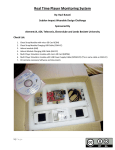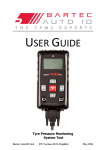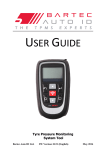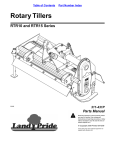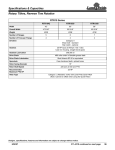Download AXIS T8415 Wireless Installation Tool Installation Guide
Transcript
ENGLISH FRANÇAIS AXIS T8415 Wireless Installation Tool DEUTSCH ITALIANO ESPANÕL ò ¨ ¾ Installation Guide Legal Considerations Video and audio surveillance can be regulated by laws that vary from country to country. Check the laws in your local region before using this product for surveillance purposes. Liability Every care has been taken in the preparation of this document. Please inform your local Axis office of any inaccuracies or omissions. Axis Communications AB cannot be held responsible for any technical or typographical errors and reserves the right to make changes to the product and manuals without prior notice. Axis Communications AB makes no warranty of any kind with regard to the material contained within this document, including, but not limited to, the implied warranties of merchantability and fitness for a particular purpose. Axis Communications AB shall not be liable nor responsible for incidental or consequential damages in connection with the furnishing, performance or use of this material. This product is only to be used for its intended purpose. Intellectual Property Rights Axis AB has intellectual property rights relating to technology embodied in the product described in this document. In particular, and without limitation, these intellectual property rights may include one or more of the patents listed at www.axis.com/patent.htm and one or more additional patents or pending patent applications in the US and other countries. Equipment Modifications This equipment must be installed and used in strict accordance with the instructions given in the user documentation. This equipment contains no user-serviceable components. Unauthorized equipment changes or modifications will invalidate all applicable regulatory certifications and approvals. Trademark Acknowledgments AXIS COMMUNICATIONS, AXIS, ETRAX, ARTPEC and VAPIX are registered trademarks or trademark applications of Axis AB in various jurisdictions. All other company names and products are trademarks or registered trademarks of their respective companies. Apple, Boa, Apache, Bonjour, Ethernet, Internet Explorer, Linux, Microsoft, Mozilla, Real, SMPTE, QuickTime, UNIX, Windows, Windows Vista and WWW are registered trademarks of the respective holders. Java and all Java-based trademarks and logos are trademarks or registered trademarks of Oracle and/or its affiliates. UPnPTM is a certification mark of the UPnPTM Implementers Corporation. Regulatory Information Europe 0891 This product complies with the applicable CE marking directives and harmonized standards: • Electromagnetic Compatibility (EMC) Directive 2004/108/EC. See Electromagnetic Compatibility (EMC) on page 2 . • Radio and Telecommunications Terminal Equipment (R & TTE) Directive 1999/5/EC. See Radio Transmission on page 3 . • Low Voltage (LVD) Directive 2006/95/EC. See Safety on page 3 . • Restrictions of Hazardous Substances (RoHS) Directive 2011/65/EU. See Disposal and Recycling on page 3 . A copy of the original declaration of conformity may be obtained from Axis Communications AB. See Contact Information on page 4 . Electromagnetic Compatibility (EMC) This equipment has been designed and tested to fulfill applicable standards for: • Radio frequency emission when installed according to the instructions and used in its intended environment. • Immunity to electrical and electromagnetic phenomena when installed according to the instructions and used in its intended environment. USA Using an unshielded network cable (UTP) – This equipment has been tested using an unshielded network cable (UTP) and found to comply with the limits for a Class A digital device, pursuant to part 15 of the FCC Rules. These limits are designed to provide reasonable protection against harmful interference when the equipment is operated in a commercial environment. This equipment generates, uses, and can radiate radio frequency energy and, if not installed and used in accordance with the instruction manual, may cause harmful interference to radio communications. Operation of this equipment in a residential area is likely to cause harmful interference in which case the user will be required to correct the interference at his own expense. Using a shielded network cable (STP) – This equipment has also been tested using a shielded network cable (STP) and found to comply with the limits for a Class B digital device, pursuant to part 15 of the FCC Rules. These limits are designed to provide reasonable protection against harmful interference in a residential installation. This equipment generates, uses and can radiate radio frequency energy and, if not installed and used in accordance with the instructions, may cause harmful interference to radio communications. However, there is no guarantee that interference will not occur in a particular installation. If this equipment does cause harmful interference to radio or television reception, which can be determined by turning the equipment off and on, the user is encouraged to try to correct the interference by one or more of the following measures: • Reorient or relocate the receiving antenna. • Increase the separation between the equipment and receiver. • Connect the equipment into an outlet on a circuit different from that to which the receiver is connected. • Consult the dealer or an experienced radio/TV technician for help. To be used in a residential area or a demanding electrical environment, the product shall be connected using a shielded network cable (STP) that is properly grounded. Canada This digital apparatus complies with CAN ICES-3 (Class B). The product shall be connected using a shielded network cable (STP) that is properly grounded. Cet appareil numérique est conforme à la norme CAN NMB-3 (classe B). Le produit doit être connecté à l'aide d'un câble réseau blindé (STP) qui est correctement mis à la terre. Europe This digital equipment fulfills the requirements for RF emission according to the Class B limit of EN 55022. The product shall be connected using a shielded network cable (STP) that is properly grounded. This product fulfills the requirements for immunity according to EN 55024 office and commercial environments Australia/New Zealand This digital equipment fulfills the requirements for RF emission according to the Class B limit of AS/NZS CISPR 22. The product shall be connected using a shielded network cable (STP) that is properly grounded. Japan この装置は、クラスB 情報技術装置です。この装置 は、家庭環境で使用することを目 的としています が、この装置がラジオやテレビジョン受信機に近 接して使用されると、 受信障害を引き起こすこと があります。 取扱説明書に従って正しい取り扱い をして下さい。 本製品は、シールドネットワーク ケーブル(STP)を使用して接続してください。また 適切に接地してください。 Radio Transmission This equipment may generate or use radio frequency energy. The user could lose the authority to operate this equipment if an unauthorized change or modification is made. USA This device complies with Part 15 of the FCC Rules. Operation is subject to the following two conditions: (1) this device may not cause harmful interference, and (2) this device must accept any interference received, including interference that may cause undesirable operation. This product complies with FCC radiation exposure limits for an uncontrolled environment. Avoid operating this product at a distance less than 20 cm (7.9 in) from the user. Canada This device complies with Industry Canada licence-exempt RSS standard(s). Operation is subject to the following two conditions: (1) this device may not cause interference, and (2) this device must accept any interference, including interference that may cause undesired operation of the device. This product complies with IC radiation exposure limits for an uncontrolled environment. Avoid operating this product at a distance less than 20 cm (7.9 in) from the user. Le présent appareil est conforme aux CNR d'Industrie Canada applicables aux appareils radio exempts de licence. L'exploitation est autorisée aux deux conditions suivantes : (1) l'appareil ne doit pas produire de brouillage, et (2) l'utilisateur de l'appareil doit accepter tout brouillage radioélectrique subi, même si le brouillage est susceptible d'en compromettre le fonctionnement. Ce produit est conforme aux limites d'exposition aux radiations IC pour un environnement non contrôlé. Évitez d'utiliser ce produit à une distance inférieure à 20 cm (7,9 po) de l'utilisateur. Europe Hereby, Axis Communications AB declares that this product is in compliance with the essential requirements and other relevant provisions of Directive 1999/5/EC. FR Par la présente Axis Communications AB déclare que l’appareil ce produit est conforme aux exigences essentielles et aux autres dispositions pertinentes de la directive 1999/5/CE. DE Hiermit erklärt Axis Communications AB, dass sich dieses Produkt in Übereinstimmung mit den grundlegenden Anforderungen und den anderen relevanten Vorschriften der Richtlinie 1999/5/EG befindet. IT Con la presente Axis Communications AB dichiara che questo prodotto è conforme ai requisiti essenziali ed alle altre disposizioni pertinenti stabilite dalla direttiva 1999/5/CE. ES Por medio de la presente Axis Communications AB declara que el este producto cumple con los requisitos esenciales y cualesquiera otras disposiciones aplicables o exigibles de la Directiva 1999/5/CE. FI Axis Communications AB vakuuttaa täten että tämä tuote tyyppinen laite on direktiivin 1999/5/EY oleellisten vaatimusten ja sitä koskevien direktiivin muiden ehtojen mukainen. NL Hierbij verklaart Axis Communications AB dat het toestel in overeenstemming is met de essentiële eisen en de andere relevante bepalingen van richtlijn 1999/5/EG. SV Härmed intygar Axis Communications AB att denna produkt står i överensstämmelse med de väsentliga egenskapskrav och övriga relevanta bestämmelser som framgår av direktiv 1999/5/EG. DA Undertegnede Axis Communications AB erklærer herved, at følgende udstyr overholder de væsentlige krav og øvrige relevante krav i direktiv 1999/5/EF. PT Axis Communications AB declara que este produto está conforme com os requisitos essenciais e outras disposições da Directiva 1999/5/CE. EL ΜΕ ΤΗΝ ΠΑΡΟΥΣΑ Axis Communications AB ΔΗΛΩΝΕΙ ΟΤΙ αυτό το προϊόν ΣΥΜΜΟΡΦΩΝΕΤΑΙ ΠΡΟΣ ΤΙΣ ΟΥΣΙΩΔΕΙΣ ΑΠΑΙΤΗΣΕΙΣ ΚΑΙ ΤΙΣ ΛΟΙΠΕΣ ΣΧΕΤΙΚΕΣ ΔΙΑΤΑΞΕΙΣ ΤΗΣ ΟΔΗΓΙΑΣ 1999/5/EK. Safety This product complies with IEC/EN/UL 60950-1, Safety of Information Technology Equipment. If its connecting cables are routed outdoors, the product shall be grounded either through a shielded network cable (STP) or other appropriate method. The power supply used with this product shall fulfill the requirements for Safety Extra Low Voltage (SELV) and Limited Power Source (LPS) according to IEC/EN/UL 60950-1. Disposal and Recycling When this product has reached the end of its useful life, dispose of it according to local laws and regulations. For information about your nearest designated collection point, contact your local authority responsible for waste disposal. In accordance with local legislation, penalties may be applicable for incorrect disposal of this waste. Europe This symbol means that the product shall not be disposed of together with household or commercial waste. Directive 2012/19/EU on waste electrical and electronic equipment (WEEE) is applicable in the European Union member states. To prevent potential harm to human health and the environment, the product must be disposed of in an approved and environmentally safe recycling process. For information about your nearest designated collection point, contact your local authority responsible for waste disposal. Businesses should contact the product supplier for information about how to dispose of this product correctly. This product complies with the requirements of Directive 2011/65/EU on the restriction of the use of certain hazardous substances in electrical and electronic equipment (RoHS). China This product complies with the requirements of the legislative act Administration on the Control of Pollution Caused by Electronic Information Products (ACPEIP). Contact Information Axis Communications AB Emdalavägen 14 223 69 Lund Sweden Tel: +46 46 272 18 00 Fax: +46 46 13 61 30 www.axis.com Support Should you require any technical assistance, please contact your Axis reseller. If your questions cannot be answered immediately, your reseller will forward your queries through the appropriate channels to ensure a rapid response. If you are connected to the Internet, you can: • download user documentation and software updates • find answers to resolved problems in the FAQ database. Search by product, category, or phrase • report problems to Axis support staff by logging in to your private support area • chat with Axis support staff • visit Axis Support at www.axis.com/techsup/ Learn More! Visit Axis learning center www.axis.com/academy/ for useful trainings, webinars, tutorials and guides. AXIS T8415 Wireless Installation Tool Safety Information Hazard Levels DANGER Indicates a hazardous situation which, if not avoided, will result in death or serious injury. WARNING Indicates a hazardous situation which, if not avoided, could result in death or serious injury. CAUTION Indicates a hazardous situation which, if not avoided, could result in minor or moderate injury. NOTICE TICE NO Indicates a situation which, if not avoided, could result in damage to property. Other Message Levels Important Indicates significant information which is essential for the product to function correctly. Note Indicates useful information which helps in getting the most out of the product. 5 ENGLISH Read through this Installation Guide carefully before installing the product. Keep the Installation Guide for future reference. AXIS T8415 Wireless Installation Tool Safety Instructions NOTICE TICE NO • The Axis product shall be used in compliance with local laws and regulations. • Store the Axis product in a dry and ventilated environment. • Avoid exposing the Axis product to shocks or heavy pressure. • Avoid exposing the Axis product to vibration. • Use only applicable tools when installing the Axis product. Using excessive force with power tools could cause damage to the product. • Do not use chemicals, caustic agents, or aerosol cleaners. • Use a clean cloth dampened with pure water for cleaning. • Use only accessories that comply with technical specification of the product. These can be provided by Axis or a third party. • Use only spare parts provided by or recommended by Axis. • Do not attempt to repair the product by yourself. Contact Axis support or your Axis reseller for service matters. Lead-Acid Battery The Axis product uses a Lead-Acid battery as the power supply. NOTICE TICE NO • Due to the self-discharge characteristics of this type of battery, it is imperative that they be charged within 6 months of storage, otherwise permanent loss of capacity might occur as a result of sulfation. • Use only the supplied charger. CAUTION Never charge or discharge a battery in a hermetically sealed enclosure. Batteries generate a mixture of gases internally. Given the right set of circumstances, such as extreme overcharging or shorting of the battery, these gases might vent into the enclosure and create the potential for an explosion when ignited by a spark. CAUTION • Never dispose of the battery in a fire as it may cause them to explode or generate a toxic gas. • Do not attempt to disassemble the battery as it could cause leakage of sulfuric acid that could cause injury. 6 AXIS T8415 Wireless Installation Tool NOTICE TICE NO Dispose of used batteries according to local regulations or the battery manufacturer's instructions. ENGLISH 7 8 AXIS T8415 Wireless Installation Tool Installation Guide For other aspects of using the product, see the User Manual available at www.axis.com Package Contents • • • • • Main Unit Charger Battery Strap Printed materials Installation Guide (this document) Hardware Overview 2 1 3 4 PoE BAT 5V CAM NET WLAN 5 6 7 8 9 CAM NET WLAN AXIS T84 15 CA MERA SETUP 11 1 2 3 4 5 Battery indicator USB charging port (non-data) RJ45 PoE (CAM) RJ45 non-PoE (NET) On-Off switch 9 10 ENGLISH This Installation Guide provides instructions for AXIS T8415 Wireless Installation Tool . This installation tool support both the use of a laptop or an app for installation of cameras. For best performance and experience it is recommended to use the app. AXIS T8415 Wireless Installation Tool 6 7 8 9 10 11 WLAN indicator Reset button Main Unit Battery Charger connector Battery Label (network settings) 1 3 2 4 1 2 3 4 5 6 7 5 6 7 Charger Charger male connector Charger LED Power cord plug (EU) Power cord plug (US) Power cord plug (UK) Power cord plug (AU) Network Connector RJ45 Ethernet connector. RJ45 Ethernet connector with Power over Ethernet Plus (PoE+). NOTICE TICE NO Due to local regulations or the environmental and electrical conditions in which the product is to be used, a shielded network cable (STP) may be appropriate or required. All cables connecting the product to the network and that are routed outdoors or in demanding electrical environments shall be intended for their specific use. Make sure that the network devices are installed in accordance with the manufacturer’s instructions. For information about regulatory requirements, see Electromagnetic Compatibility (EMC) on page 2 . 10 AXIS T8415 Wireless Installation Tool USB Connector AXIS T8415 is equipped with a USB connector (non-data). This connector can be used for charging any compatible handheld device (5V, 2.1A). • AXIS T8415 must be powered on when charging a handheld device. • Charging a handheld device affects the units battery. When it reaches a critical low level it will no longer charge the handheld device, See Hardware Overview on page 9 Battery indicator for status of the battery. In order to continue charging replace the battery with a newly charged one, see Change the Battery on page 15. AXIS T8415 Web Interface In AXIS T8415 web interface it is possible to edit network settings and upgrade the firmware. Access the web interface by typing in the units IP-address in a browser. The IP-address can be found on the label located on the main unit. Note • Actual screenshots may change upon new Firmware releases. • AXIS T8415 have two IP-addresses. One for connection via WiFi and one for connection via wired network. • Name: Name for the unit, can be changed. Network - Wifi Interface 11 ENGLISH Note AXIS T8415 Wireless Installation Tool • • • • • • • Address: The IP-address for the unit. Subnet mask: The subnet-mask for the unit. Gateway: Default gateway for the unit. SSID: Name of the wireless network, can be changed. WPA password: Password for the wireless network, can be changed. Mode: Set frequency mode for wireless network. Select either 2.4GHz or 5GHz. Channel: Set channel for wireless network. Note • Default SSID and password can be found on the label, located on the main unit. If changed in the web interface the label is no longer valid. • AXIS T8415 supports both 2.4GHz and 5GHz. • Channels might vary depending on country. Network - Wired Network 12 AXIS T8415 Wireless Installation Tool ENGLISH • • External DHCP Server: Detection of an external DHCP server. Onboard DHCP Server: On: Internal DHCP server on Off: Internal DHCP server off • Ethernet Ports: Status of the ethernet ports: Connected: Camera/laptop connected to ethernet port Unconnected: No camera/laptop connected to ethernet port • Interface Configuration: Set IP-address manually or get IP-address from a DHCP server. • Address: The IP-address for the unit. • Subnet mask: The subnet-mask for the unit. • Gateway: Default gateway for the unit. Maintenance Upgrade the firmware for AXIS T8415. 13 AXIS T8415 Wireless Installation Tool Note The latest firmware can be found at www.axis.com Charge the Battery Attach the country specific power cord plug to the charger. See below image. 2 1 Connect the battery charger to the battery (see below image) and to the power outlet. LED Behavior Red Battery charging Green Battery fully charged Note The charger LED is located on the front side of the charger, see Hardware Overview on page 9 14 AXIS T8415 Wireless Installation Tool • Use only the supplied charger. CAUTION Never charge or discharge a battery in a hermetically sealed enclosure. Batteries generate a mixture of gases internally. Given the right set of circumstances, such as extreme overcharging or shorting of the battery, these gases might vent into the enclosure and create the potential for an explosion when ignited by a spark. Change the Battery See below image for how to change the battery. CAM NET WLAN AXIS T8415 CAME RA SETU P CAM NET WLAN AXIS T8415 CAME RA SETU P CAUTION • Never dispose of the battery in a fire as it may cause them to explode or generate a toxic gas. • Do not attempt to disassemble the battery as it could cause leakage of sulfuric acid that could cause injury. • If the battery is disassembled the warranty is void. 15 ENGLISH NOTICE TICE NO • Due to the self-discharge characteristics of this type of battery, it is imperative that they be charged within 6 months of storage, otherwise permanent loss of capacity might occur as a result of sulfation. AXIS T8415 Wireless Installation Tool NOTICE TICE NO Dispose of used batteries according to local regulations or the battery manufacturer's instructions. Installation Preparations With AXIS T8415 Wireless Installation Tool it is possible to perform camera installations with a handheld device or a laptop. It is recommended to use a handheld device and the app AXIS Wireless Installation Tool for best performance. • • • Make sure that the battery is fully charged before use. See Charge the Battery on page 14 If using the app AXIS Wireless Installation Tool Make sure it is downloaded to the handheld device before connecting to AXIS T8415 WiFi network. Make sure power is on before connecting the camera to the main unit. Note The app AXIS Wireless Installation Tool can be downloaded from App Store or Google Play. Connect to AXIS T8415 WiFi Handheld device 1. Turn on WiFi on the handheld device. 2. Select The SSID of the unit. 3. Enter password Laptop 1. Turn on WiFi on the computer. 2. Select The SSID of the unit. 3. Enter password Important Make sure the computer is configured so that it will obtain an IP-address from a DHCP server. Note Default SSID and password are printed on the label located on the main unit. Camera Installation - AXIS Wireless Installation Tool app 1. Connect the camera to the CAM port (PoE) on the main unit. 2. Verify that the PoE indicator is lit. 3. Connect to AXIS T8415 WiFi, see Connect to AXIS T8415 WiFi on page 16 16 AXIS T8415 Wireless Installation Tool 4. Start the app AXIS Wireless Installation Tool Note 4 5 6 1 2 3 7 1 2 3 4 5 6 7 Camera List Live view Settings Rotate image Autofocus Snapshot Wizard To configure a camera Select camera in 1 Camera List. If required type in password in order to continue. In 2 Live view it is possible to access the action buttons (4, 5 and 6) by press and hold on the screen. Select 4 Rotate image to rotate the image. Select 5 Autofocus to perform a search for the ideal focus point. Note • Autofocus will only be available if the camera supports this functionality. • Autofocus may take a few minutes to perform, during this time it is important that the camera is still. 17 ENGLISH The start-up time for cameras varies for different products. It may take a few minutes before the camera is visible in the camera list in the app. AXIS T8415 Wireless Installation Tool Select 6 Snapshot to take a snapshot of the video image. Select 3 Settings to edit network settings for the product. Number 7 Wizard. This wizard starts the first time an Axis product is accessed or after a reset to factory default. Note Information about settings in the Wizard can be found in the products User Manual available at www.axis.com Note For more information about camera settings for respective Axis product, see the products User Manual available at www.axis.com Camera Installation - Laptop 1. 2. 3. 4. Connect the camera to the CAM port (PoE) on the main unit. Verify that the PoE indicator is lit. Connect the laptop to NET port (non-PoE) on the main unit. Go to the web interface and press Camera List Note See AXIS T8415 Web Interface for how to access AXIS T8415 Web interface 5. Select camera by clicking on the IP-address. 6. The selected camera will now open in a browser. Note • For more information about camera settings for respective Axis product, see the products User Manual available at www.axis.com • The start-up time for cameras varies for different products. It may take a few minutes before the camera is visible in the camera list in the web interface. 18 AXIS T8415 Wireless Installation Tool Troubleshooting • • • • The camera is set to dynamic IP-address but there is no DHCP server on the network. Activate the onboard DHCP server on AXIS T8415. The camera is set to dynamic IP-address and there is a DHCP server on the network. Configure AXIS T8415 for dynamic IP address. The camera have a fixed IP-address. Configure AXIS T8415 to have an IP-address on the same range as the camera. 19 ENGLISH Cannot find SSID. Check that the WLAN indicator is lit. Select a different channel. Make sure the handheld device supports 5GHz mode, if not switch to 2.4GHz mode on AXIS T8415. • No camera in the app camera list Check that the WLAN indicator is lit. The start-up time for cameras varies for different products. It may take a few minutes before the camera is visible. Press Refresh to update the Camera list page. Make sure Bonjour is activated on the Axis product. Make sure the camera do not have an IP-address in the range 10.252.252.X • Cannot login to AXIS T8415 web interface when using network cable and a PC. Make sure the network cable is connected to the correct port (NET). • No camera in Camera List (web interface), when using laptop for installation. Make sure the network cables are connected to correct ports: CAM: Connect to camera NET: Connect to laptop Make sure the camera and AXIS T8415 are on the same IP-address range. Make sure that AXIS T8415 is used as default gateway. Make sure the camera do not have an IP-address in the range 10.252.252.X • Low fps in the image when using the app. Check the WLAN indicator on the handheld device for signal strength. Make sure the wireless network is set to 5GHz Select a different channel. Below list is applicable when trying to discover a non-Axis camera with Onvif support. AXIS T8415 Wireless Installation Tool Reset to Factory Default Important • Reset to factory default should be used with caution. A reset to factory default will reset all settings to the factory default values. • Make sure the WLAN indcator is continuously lit before performing a factory reset. To reset the product to the factory default settings: 1. Press and hold the Reset button for 10 seconds. 2. AXIS T8415 now re-starts with all values reset to factory default. Note See Hardware Overview on page 9 for location of the Reset button. Warranty Information For information about Axis’ product warranty and thereto related information, see www.axis.com/warranty/ 20 AXIS T8415 Wireless Installation Tool Informations sur la sécurité Lisez attentivement ce guide d'installation avant d'installer l'appareil. Conservez le guide d'installation pour toute référence ultérieure. Niveaux de risques AVERTISSEMENT Indique une situation dangereuse qui, si elle n'est pas évitée, pourrait entraîner le décès ou des blessures graves. ATTENTION Indique une situation dangereuse qui, si elle n'est pas évitée, pourrait entraîner des blessures légères ou modérées. A VIS Indique une situation qui, si elle n'est pas évitée, pourrait endommager l'appareil. Autres niveaux de message Important Indique les informations importantes, nécessaires pour assurer le bon fonctionnement de l’appareil. Note Indique les informations utiles qui permettront d’obtenir le fonctionnement optimal de l’appareil. 21 FRANÇAIS DANGER Indique une situation dangereuse qui, si elle n'est pas évitée, entraînera le décès ou des blessures graves. AXIS T8415 Wireless Installation Tool Consignes de sécurité A VIS • Le produit Axis doit être utilisé conformément aux lois et règlementations locales en vigueur. • Conserver ce produit Axis dans un environnement sec et ventilé. • Ne pas exposer ce produit Axis aux chocs ou aux fortes pressions. • Ne pas exposer ce produit Axis aux vibrations. • Utiliser uniquement des outils recommandés pour l'installation de l'appareil Axis. L'application d'une force excessive sur l'appareil avec des outils puissants pourrait l'endommager. • Ne pas utiliser de produits chimiques, de substances caustiques ou de nettoyants pressurisés. • Utiliser un chiffon propre imbibé d'eau pure pour le nettoyage. • Utiliser uniquement des accessoires conformes aux caractéristiques techniques du produit. Ils peuvent être fournis par Axis ou un tiers. • Utiliser uniquement les pièces de rechange fournies ou recommandées par Axis. • Ne pas essayer de réparer ce produit par vous-même. Contacter l'assistance technique d'Axis ou votre revendeur Axis pour des problèmes liés à l'entretien. Batterie au plomb-acide Le produit Axis utilise une batterie au plomb-acide comme alimentation. A VIS • En raison des caractéristiques d’autodécharge de ce type de batterie, il est impératif que la batterie soit rechargée dans les 6 mois de stockage, sinon une perte de capacité pourrait survenir suite à un sulfatage. • Utilisez uniquement le chargeur fourni. ATTENTION Ne jamais charger ou décharger une batterie dans une enceinte hermétiquement fermée. Les batteries génèrent un mélange gazeux en interne. Selon les circonstances, telle qu’une surcharge extrême ou un court-circuit de la batterie, ces gaz peuvent s’évacuer dans l’enceinte et créer les conditions potentielles d’une explosion en cas d’exposition à une étincelle. 22 AXIS T8415 Wireless Installation Tool ATTENTION • Ne jamais jeter la batterie au feu, car cela pourrait provoquer une explosion ou une émanation de gaz toxique. • Ne pas tenter de démonter la batterie, car cela pourrait provoquer une fuite d’acide sulfurique susceptible d’entraîner des blessures. A VIS Mettez au rebut les batteries usagées conformément aux réglementations locales ou aux instructions du fabricant de la batterie. FRANÇAIS 23 24 AXIS T8415 Wireless Installation Tool Guide d’installation Ce Guide d’installation fournit des instructions pour l’installation de l’AXIS T8415 Wireless Installation Tool. Cet outil d’installation prend en charge l’utilisation d’un ordinateur portable ou d’une application pour l’installation de caméras. Pour obtenir des performances et une expérience optimisées, il est recommandé d’utiliser l’application. Pour toute autre information relative à l’utilisation du produit, consultez le manuel de l’utilisateur disponible sur le site www.axis.com FRANÇAIS Contenu de l’emballage • • • • • Unité principale Chargeur Batterie Sangle Documents imprimés Guide d’installation (ce document) Aperçu du matériel 2 1 3 4 PoE BAT 5V CAM NET WLAN 5 6 7 8 9 10 CAM NET WLAN AXIS T84 15 CA MERA SETUP 11 1 2 3 Voyant de la batterie Port de charge USB (ne servant pas à la transmission des données) RJ45 PoE (CAM) 25 AXIS T8415 Wireless Installation Tool 4 5 6 7 8 9 10 11 RJ45 non-PoE (NET) Commutateur Marche/Arrêt Voyant WLAN Touche Reset Unité principale Connecteur du chargeur de batterie Batterie Étiquette (paramètres réseau) 1 3 2 4 1 2 3 4 5 6 7 5 6 7 Chargeur Connecteur mâle du chargeur Voyant du chargeur Fiche de cordon d’alimentation (UE) Fiche de cordon d’alimentation (US) Fiche de cordon d’alimentation (RU) Fiche de cordon d’alimentation (AU) Connecteur réseau Connecteur Ethernet RJ45. Connecteur Ethernet RJ45 avec l'alimentation par Ethernet Plus (PoE+). A VIS Les réglementations locales ou les conditions environnementales et électriques dans lesquelles le produit est utilisé peuvent nécessiter l'utilisation d'un câble réseau blindé (STP). Tous les câbles réseau qui sont acheminés à l'extérieur ou dans des environnements électriques exigeants doivent être destinés à leur usage spécifique. Assurez-vous que les périphériques réseau sont installés conformément aux instructions du fabricant. Pour plus d’informations sur les exigences réglementaires, consultez Electromagnetic Compatibility (EMC) on page 2 . 26 AXIS T8415 Wireless Installation Tool Connecteur USB L’AXIS T8415 est équipé d’un connecteur USB (ne servant pas à la transmission des données). Ce connecteur peut être utilisé pour charger tout appareil portable compatible (5 V, 2,1 A). Note • L’AXIS T8415 doit être alimenté lors de la mise en charge de l’appareil portable. Interface Web AXIS T8415 L’interface Web AXIS T8415 permet de modifier les paramètres réseau et de mettre à jour le micrologiciel. Accédez à l’interface Web en saisissant l’adresse IP de l’appareil dans un navigateur. Vous trouverez cette adresse IP sur l’étiquette apposée sur l’unité centrale. Note • Les copies d’écran peuvent différer selon la version du micrologiciel. • Le moniteur AXIS T8415 est doté de deux adresses IP. L’une est réservée à la connexion Wi-Fi et l’autre à la connexion au réseau câblé. • Name (Nom) : nom de l’appareil qui peut être modifié. Network (Réseau) - Wifi Interface (Interface Wi-Fi) 27 FRANÇAIS • La mise en charge d’un appareil portable affecte la batterie de l’unité. Lorsqu’elle atteint un niveau bas critique, elle ne charge plus l’appareil portable. Voir Aperçu du matériel page 25 Voyant de la batterie pour connaître l’état de la batterie. Afin de poursuivre la mise en charge, remplacez la batterie par une batterie nouvellement rechargée, cf. Changement de la batterie page 31. AXIS T8415 Wireless Installation Tool • • • • • • • Address (Adresse) : adresse IP de l’appareil. Subnet mask (Masque de sous-réseau) : masque de sous-réseau de l’appareil. Gateway (Passerelle) : passerelle par défaut de l’appareil. SSID : nom du réseau sans fil qui peut être modifié. WPA password (Mot de passe WPA) : mot de passe du réseau sans fil qui peut être modifié. Mode (Mode) : mode de fréquence du réseau sans fil. Choisissez entre 2.4GHz ou 5GHz. Channel (Canal) : canal du réseau sans fil. Note • Vous trouverez le SSID et mot de passe par défaut sur l’étiquette apposée sur l’unité centrale. Si ces informations ont été modifiées sur l’interface Web, les données de l’étiquette ne sont plus valables. • L’AXIS T8415 prend en charge les fréquences 2,4 GHz et 5 GHz. • Les canaux varient en fonction des pays. Network (Réseau) - Wired Network (Réseau câblé) 28 AXIS T8415 Wireless Installation Tool FRANÇAIS • • External DHCP Server (Serveur DHCP externe) : détection d’un serveur DHCP externe. Onboard DHCP Server (Serveur DHCP interne) : On (Activé) : serveur DHCP interne activé Off (Désactivé) : serveur DHCP interne désactivé • Ethernet Ports (Ports Ethernet) : Status of the ethernet ports (État des ports Ethernet) : Connected (Connecté) : caméra/portable connecté au port Ethernet. Unconnected (Déconnecté) : caméra/portable non connecté au port Ethernet. • Interface Configuration (Configuration de l’interface) : configuration manuelle de l’adresse IP ou obtention d’une adresse IP par l’intermédiaire d’un serveur DHCP. • Address (Adresse) : adresse IP de l’appareil. • Subnet mask (Masque de sous-réseau) : masque de sous-réseau de l’appareil. • Gateway (Passerelle) : passerelle par défaut de l’appareil. Maintenance (Maintenance) 29 AXIS T8415 Wireless Installation Tool Cette page permet de mettre à jour le micrologiciel du moniteur AXIS T8415. Note La version la plus récente du micrologiciel se trouve sur le site Web www.axis.com Mise en charge de la batterie Fixez la fiche de cordon d’alimentation spécifique au pays au chargeur. Voir l’image ci-dessous. 2 1 Branchez la chargeur de batterie à la batterie (voir l’image ci-dessous) et à la prise secteur. Voyant DEL Comportement Rouge Batterie en charge Vert Batterie entièrement rechargée Note Le voyant DEL est situé sur la face avant du chargeur, voir Aperçu du matériel page 25 30 AXIS T8415 Wireless Installation Tool A VIS • En raison des caractéristiques d’autodécharge de ce type de batterie, il est impératif que la batterie soit rechargée dans les 6 mois de stockage, sinon une perte de capacité pourrait survenir suite à un sulfatage. • Utilisez uniquement le chargeur fourni. Changement de la batterie Reportez-vous à l’image ci-dessous pour savoir comment changer la batterie. CAM NET WLAN AXIS T8415 CAME RA SETU P CAM NET WLAN AXIS T8415 CAME RA SETU P ATTENTION • Ne jamais jeter la batterie au feu, car cela pourrait provoquer une explosion ou une émanation de gaz toxique. • Ne pas tenter de démonter la batterie, car cela pourrait provoquer une fuite d’acide sulfurique susceptible d’entraîner des blessures. • Le démontage de la batterie annule la garantie. 31 FRANÇAIS ATTENTION Ne jamais charger ou décharger une batterie dans une enceinte hermétiquement fermée. Les batteries génèrent un mélange gazeux en interne. Selon les circonstances, telle qu’une surcharge extrême ou un court-circuit de la batterie, ces gaz peuvent s’évacuer dans l’enceinte et créer les conditions potentielles d’une explosion en cas d’exposition à une étincelle. AXIS T8415 Wireless Installation Tool A VIS Mettez au rebut les batteries usagées conformément aux réglementations locales ou aux instructions du fabricant de la batterie. Préparatifs à l’installation Avec l’AXIS T8415 Wireless Installation Tool il est possible de réaliser des installations de caméras à l’aide d’un appareil portable ou d’un ordinateur portable. Il est recommandé d’utiliser un appareil portable et l’application AXIS Wireless Installation Tool pour obtenir les meilleures performances. • • • Assurez-vous que la batterie est chargée à 100 % avant utilisation. Cf. Mise en charge de la batterie page 30 Si vous utilisez l’application AXIS Wireless Installation Tool, assurez-vous qu’elle est téléchargée sur l’appareil portable avant de vous connecter au réseau Wi-Fi AXIS T8415. Assurez-vous que l’appareil est sous tension avant de brancher la caméra à l’unité principale. Note L’application AXIS Wireless Installation Tool peut être téléchargée depuis l’App Store ou Google Play. Connexion au Wi-Fi AXIS T8415 Appareil portable 1. Activez le Wi-Fi sur l’appareil portable. 2. Sélectionnez le SSID de l’unité. 3. Saisissez le mot de passe. Ordinateur portable 1. Activez le Wi-Fi sur l’ordinateur. 2. Sélectionnez le SSID de l’unité. 3. Saisissez le mot de passe. Important Assurez-vous que l’ordinateur est configuré de façon à obtenir une adresse IP d’un serveur DHCP. Note Le SSID et le mot de passe par défaut sont imprimés sur l’étiquette apposée sur l’unité centrale. 32 AXIS T8415 Wireless Installation Tool Installation de la caméra - Application AXIS Wireless Installation Tool 1. 2. 3. 4. Connectez la caméra au port CAM (PoE) de l’unité principale. Vérifiez que le témoin PoE est allumé. Connectez-vous au Wi-Fi AXIS T8415, voir Connexion au Wi-Fi AXIS T8415 page 32 Démarrez l’application AXIS Wireless Installation Tool. Note 4 5 6 1 2 3 7 1 2 3 4 5 6 7 Camera List (Liste de caméras) Live view (Visualisation en direct) Settings (Paramètres) Rotate image (Rotation de l’image) Autofocus (Mise au point automatique) Snapshot (Instantané) Wizard (Assistant) Pour configurer une caméra Sélectionnez une caméra dans 1 Camera List (Liste des caméras). Le cas échéant, saisissez un mot de passe pour continuer. Dans 2 Live view (Visualisation en direct), il est possible d’accéder aux boutons d’action (4, 5 et 6) en maintenant le doigt appuyé sur l’écran. Sélectionnez 4 Rotate image (Rotation de l’image) pour pivoter l’image. 33 FRANÇAIS La durée de démarrage des caméras varie en fonction des produits. Cela peut prendre quelques minutes avant que la caméra n’apparaisse dans la liste des caméras de l’application. AXIS T8415 Wireless Installation Tool Sélectionnez 5 Autofocus (Mise au point automatique) pour rechercher un point sur lequel effectuer la mise au point. Note • La mise au point automatique est disponible uniquement si la caméra prend en charge cette fonction. • La mise au point automatique prend quelques minutes, et il est important que la caméra ne bouge pas pendant ce laps de temps. Sélectionnez 6 Snapshot (Instantané) pour capturer une image de la vidéo. Sélectionnez 3 Paramètres pour modifier les paramètres réseau du produit. Numéro 7 Wizard (Assistant). Cet assistant démarre dès que vous accédez pour la première fois à un produit Axis ou après une réinitialisation aux paramètres par défaut. Note Pour savoir comment paramétrer l’Assistant, consultez le manuel de l’utilisateur de votre produit, disponible sur le site www.axis.com Note Pour savoir comment paramétrer la caméra Axis, consultez le manuel de l’utilisateur correspondant, disponible sur le site www.axis.com Installation de la caméra - Portable 1. 2. 3. 4. Connectez la caméra au port CAM (PoE) de l’unité principale. Vérifiez que le témoin PoE est allumé. Connectez le portable au port NET (non PoE) de l’unité principale. Accédez à l’interface Web et appuyez sur Camera List (Liste des caméras). Note Voir Interface Web AXIS T8415 pour savoir comment accéder à l’Interface Web AXIS T8415. 5. Sélectionnez la caméra en cliquant sur l’adresse IP. 34 AXIS T8415 Wireless Installation Tool 6. La caméra sélectionnée s’ouvre dans un navigateur. Note • Pour savoir comment paramétrer la caméra Axis, consultez le manuel de l’utilisateur correspondant, disponible sur le site www.axis.com. • La durée de démarrage des caméras varie en fonction des produits. Cela peut prendre quelques minutes avant que la caméra n’apparaisse dans la liste des caméras de l’interface Web. • • • • • Impossible de trouver le SSID. Vérifiez que le témoin WLAN est allumé. Sélectionnez un autre canal. Assurez-vous que l’appareil portable prend en charge le mode 5GHz, sinon, passez au mode 2.4GHz sur AXIS T8415. Pas de caméra dans la liste des caméras Vérifiez que le témoin WLAN est allumé. La durée de démarrage des caméras varie en fonction des produits. Cela peut prendre quelques minutes avant que la caméra n’apparaisse. Appuyez sur Refresh (Actualiser) pour mettre à jour la page de la liste des caméras. Assurez-vous que Bonjour est activé sur le produit Axis. Assurez-vous que la caméra n’a pas une adresse IP comprise dans la plage 10.252.252.X Impossible de se connecter à l’interface Web AXIS T8415 en utilisant un câble réseau et un ordinateur. Vérifiez que le câble réseau est branché sur le port qui convient (NET). Pas de caméra dans la Liste des caméras (interface Web) lors de l’utilisation d’un ordinateur portable pour l’installation. Vérifiez que les câbles réseau sont branchés sur les ports qui conviennent : CAM : branchez à la caméra NET : branchez à l’ordinateur portable Assurez-vous que la caméra et l’AXIS T8415 sont sur la même plage d’adresses IP. Assurez-vous que l’AXIS T8415 est utilisé comme passerelle par défaut. Assurez-vous que la caméra n’a pas une adresse IP comprise dans la plage 10.252.252.X Faible ips dans l’image lors de l’utilisation de l’application. Vérifiez le voyant WLAN sur l’appareil portable pour connaître la force du signal. Vérifiez que le réseau sans fil est réglé sur 5GHz. 35 FRANÇAIS Dépannage AXIS T8415 Wireless Installation Tool Sélectionnez un autre canal. La liste ci-dessous est applicable si vous essayez de découvrir une caméra autre que Axis avec le support Onvif. • • • La caméra est réglée sur une adresse IP dynamique, mais il n’y a pas de serveur DHCP sur le réseau. Activez le serveur DHCP intégré sur l’AXIS T8415. La caméra est réglée sur une adresse IP dynamique et il y a un serveur DHCP sur le réseau. Configurez l’AXIS T8415 pour une adresse IP dynamique. La caméra a une adresse IP fixe. Configurez l’AXIS T8415 pour avoir une adresses IP sur la même plage que la caméra. Réinitialisation aux paramètres d’usine par défaut Important • La réinitialisation aux paramètres par défaut doit être utilisée avec prudence. Cette opération reconfigure tous les paramètres aux valeurs d’usine par défaut. • Assurez-vous que le voyant WLAN est allumé en continu avant de procéder à une réinitialisation aux paramètres d’usine. Pour réinitialiser l’appareil aux paramètres d’usine par défaut : 1. Maintenez le bouton Reset enfoncé pendant 10 secondes. 2. L’AXIS T8415 redémarre avec toutes les valeurs réinitialisées aux paramètres d’usine par défaut. Note Voir Aperçu du matériel page 25 pour savoir où se trouve le bouton Reset. Informations sur la garantie Pour obtenir de plus amples informations sur la garantie du produit AXIS et des renseignements connexes, allez sur le site www.axis.com/warranty/ 36 AXIS T8415 Wireless Installation Tool Sicherheitsinformation Lesen Sie das Installationshandbuch sorgfältig durch bevor sie das Produkt installieren. Bewahren Sie das Installationshandbuch für zukünftige Zwecke auf. Gefährdungsstufen GEFAHR Weist auf eine gefährliche Situation hin, welche, falls nicht verhindert, zu Tod oder schweren Verletzungen führt. WARNUNG Weist auf eine gefährliche Situation hin, welche, falls nicht verhindert, zu Tod oder schweren Verletzungen führen kann. VORSICHT Weist auf eine gefährliche Situation hin, welche, falls nicht verhindert, zu geringfügiger oder mäßiger Verletzung führen kann. Weist auf eine gefährliche Situation hin, welche, falls nicht verhindert, zu Sachschäden führen kann. Weitere Nachrichtenstufen Wichtig Weist auf wichtige Informationen hin, die den richtigen Betrieb des Produkts gewährleisten. Beachten Weist auf nützliche Informationen hin, die die optimale Verwendung des Produkts unterstützen. 37 DEUTSCH HINWEIS AXIS T8415 Wireless Installation Tool Sicherheitsanweisungen HINWEIS • Die Anwendung des Axis Produkts muss unter Beachtung der örtlich geltenden rechtlichen Bestimmungen erfolgen. • Lagern Sie das Axis Produkt in einer trockenen und belüfteten Umgebung. • Achten Sie darauf, dass das Axis Produkt weder Stößen noch starkem Druck ausgesetzt ist. • Achten Sie darauf, dass das Axis Produkt keinen Vibrationen ausgesetzt ist. • Verwenden Sie bei der Installation des Axis Produkts ausschließlich passende Werkzeuge. Ein zu großer Kraftaufwand mit elektrischen Werkzeugen kann das Produkt beschädigen. • Verwenden Sie keine chemischen, ätzenden oder aerosolhaltigen Reinigungsmittel. • Verwenden Sie zum Reinigen ein sauberes, mit lauwarmem Wasser angefeuchtetes Tuch. • Verwenden Sie nur Zubehör, das den technischen Daten des Produkts entspricht. Dieses ist von Axis oder Drittanbietern erhältlich. • Verwenden Sie ausschließlich Ersatzteile die von Axis bereitgestellt oder empfohlen werden. • Versuchen Sie nicht, das Produkt selbstständig zu reparieren. Wenden Sie sich bezüglich Reparatur und Wartung an den Axis Support oder Ihren Axis Händler. Blei-Säure-Batterie Dieses Axis Produkt verwendet eine Blei-Säure-Batterie zur Stromversorgung. HINWEIS • Wegen der Selbstentladungseigenschaften dieses Batterietyps muss die Batterie nach sechsmonatiger Lagerung unbedingt aufgeladen werden, ansonsten kann es aufgrund von Sulfatierung zu einem dauerhaften Kapazitätsverlust kommen. • Verwenden Sie ausschließlich das mitgelieferte Ladegerät. VORSICHT Laden oder entladen Sie Batterien niemals in einem hermetisch abgedichteten Gehäuse. Innerhalb von Batterien entstehen Gasmischungen. Unter entsprechenden Bedingungen, wie beispielsweise einer extremen Überladung oder einem Kurzschließen der Batterie, können diese Gase ins Gehäuse gelangen und bei Funkenbildung ein Explosionsrisiko darstellen. 38 AXIS T8415 Wireless Installation Tool VORSICHT • Entsorgen Sie die Batterie niemals in einem Feuer, da ansonsten die Gefahr einer Explosion besteht oder toxische Gase entstehen können. • Versuchen Sie nicht, die Batterie zu zerlegen, da Schwefelsäure austreten und dies Verletzungen verursachen kann. HINWEIS Verbrauchte Batterien sind gemäß den örtlichen Vorschriften oder den Anweisungen des Herstellers zu entsorgen. DEUTSCH 39 40 AXIS T8415 Wireless Installation Tool Installationsanleitung Diese Installationsanleitung enthält Anweisungen für das AXIS T8415 Wireless-Installations-Tool. Mit diesem Installationstool können Kameras mithilfe eines Laptops oder einer App installiert werden. Für eine optimale Leistung und Funktion wird die Verwendung der App empfohlen. Weitere Informationen zur Nutzung dieses Produkts finden Sie im Benutzerhandbuch unter www.axis.com. Lieferumfang Haupteinheit Ladegerät Batterie Riemen Gedruckte Dokumente Installationsanleitung (dieses Dokument) Übersicht über die Hardware 2 1 3 4 PoE BAT 5V CAM NET WLAN 5 6 7 8 9 CAM NET WLAN AXIS T84 15 CA MERA SETUP 11 1 2 3 4 Batterieanzeige USB-Ladeport (nicht Daten führend) RJ-45-PoE (CAM) RJ-45 ohne PoE (NET) 41 10 DEUTSCH • • • • • AXIS T8415 Wireless Installation Tool 5 6 7 8 9 10 11 Ein/Aus-Schalter WLAN-Anzeige Reset-Taste Haupteinheit Anschluss für Batterieladegerät Batterie Etikett (Netzwerkeinstellungen) 1 3 2 4 1 2 3 4 5 6 7 5 6 7 Ladegerät Stecker des Ladegeräts Ladegerät-LED Netzkabelstecker (EU) Netzkabelstecker (USA) Netzkabelstecker (GB) Netzkabelstecker (AU) Netzwerkanschluss RJ-45-Ethernetanschluss. RJ-45-Ethernetanschluss mit Power over Ethernet Plus (PoE+). HINWEIS Aufgrund örtlicher Vorschriften oder der Umgebungsbedingungen und elektrischen Bedingungen, unter denen das Produkt verwendet wird, kann ein abgeschirmtes Netzwerkkabel (STP) empfehlenswert oder notwendig sein. Alle Netzwerkkabel des Produkts, die im Außenbereich oder in schwierigen elektrischen Umgebungen verlegt werden, müssen hierfür ausgelegt sein. Stellen Sie sicher, dass die Netzwerkgeräte gemäß den Anweisungen des Herstellers installiert wurden. Informationen zu gesetzlichen Bestimmungen finden Sie unter Electromagnetic Compatibility (EMC) on page 2 . 42 AXIS T8415 Wireless Installation Tool USB-Anschluss Das AXIS T8415 verfügt über einen USB-Anschluss (nicht Daten führend). Über diesen Anschluss können kompatible Handgeräte (5 V, 2,1 A) aufgeladen werden. Beachten • Das AXIS T8415 muss während des Aufladens eines Handgeräts eingeschaltet sein. • Das Aufladen von Handgeräten belastet die Batterie der Einheit. Wenn diese einen kritischen Niedrigstand erreicht, werden Handgeräte nicht weiter aufgeladen. Informationen zum Batteriestatus finden Sie unter Übersicht über die Hardware auf Seite 41 Batterieanzeige. Um den Ladevorgang fortzusetzen, müssen Sie die Batterie durch eine voll aufgeladene ersetzen, siehe Austausch der Batterie auf Seite 47. AXIS T8415 Weboberfläche Geben Sie für den Zugriff auf die Weboberfläche die IP-Adresse der Einheit in einen Browser ein. Die IP-Adresse befindet sich auf dem Etikett auf der Haupteinheit. Beachten • Die Bildschirmfotos stimmen möglicherweise nicht mit den neuesten Firmware-Versionen überein. • AXIS T8415 verfügt über zwei IP-Adressen: Eine für die Verbindung über WiFi und eine für die Verbindung über ein verkabeltes Netzwerk. • Name: Name der Einheit, kann geändert werden. Netzwerk – WiFi-Oberfläche 43 DEUTSCH Über die AXIS T8415 Weboberfläche können Netzwerkeinstellungen bearbeitet und die Firmware aktualisiert werden. AXIS T8415 Wireless Installation Tool • • • • • • Address (Adresse): Die IP-Adresse für die Einheit. Subnet mask (Subnetzmaske): Die Subnetzmaske für die Einheit. Gateway: Standardgateway für die Einheit. SSID: Name des drahtlosen Netzwerks, kann geändert werden. WPA password (WPA-Kennwort): Kennwort für das drahtlose Netzwerk, kann geändert werden. Mode (Modus): Einstellen des Frequenzmodus für das Drahtlosnetzwerk. Wählen Sie 2,4 GHz oder 5 GHz. Channel (Kanal): Einstellen des Kanals für das Drahtlosnetzwerk. • Beachten • Standard-SSID und Kennwort befinden sich auf dem Etikett auf der Haupteinheit. Wenn Sie diese über die Weboberfläche ändern, verliert das Etikett seine Gültigkeit. • AXIS T8415 unterstützt sowohl 2,4 GHz als auch 5 GHz. • Die Kanäle unterscheiden sich je nach Land. Netzwerk – Verkabeltes Netzwerk 44 AXIS T8415 Wireless Installation Tool • • • • • Wartung External DHCP Server (Externer DHCP-Server): Erfassung eines externen DHCP-Servers. Onboard DHCP Server (Integrierter DHCP-Server): On (An): Interner DHCP-Server ist aktiviert Off (Aus): Interner DHCP-Server ist deaktiviert Ethernet Ports (Ethernet-Ports): Status der Ethernet-Ports: Connected (Verbunden): Kamera/Laptop ist mit dem Ethernet-Port verbunden Unconnected (Nicht verbunden): Mit dem Ethernet-Port ist keine Kamera/kein Laptop verbunden. Interface Configuration (Schnittstellenkonfiguration): IP-Adresse manuell einstellen oder von einem DHCP-Server abrufen. Address (Adresse): Die IP-Adresse für die Einheit. Subnet mask (Subnetzmaske): Die Subnetzmaske für die Einheit. Gateway: Standardgateway für die Einheit. 45 DEUTSCH • • AXIS T8415 Wireless Installation Tool Aktualisieren der Firmware für AXIS T8415. Beachten Die aktuelle Firmware finden Sie unter www.axis.com. Aufladen der Batterie Stecken Sie den landesspezifischen Netzstecker in das Ladegerät, wie unten dargestellt. 2 1 Schließen Sie (wie unten dargestellt) das Batterieladegerät an die Batterie an und stecken Sie es in die Steckdose. LED Verhalten Rot Batterie wird aufgeladen Grün Batterie voll aufgeladen Beachten Die Ladegerät-LED befindet sich vorne am Ladegerät, siehe Übersicht über die Hardware auf Seite 41. 46 AXIS T8415 Wireless Installation Tool HINWEIS • Wegen der Selbstentladungseigenschaften dieses Batterietyps muss die Batterie nach sechsmonatiger Lagerung unbedingt aufgeladen werden, ansonsten kann es aufgrund von Sulfatierung zu einem dauerhaften Kapazitätsverlust kommen. • Verwenden Sie ausschließlich das mitgelieferte Ladegerät. VORSICHT Laden oder entladen Sie Batterien niemals in einem hermetisch abgedichteten Gehäuse. Innerhalb von Batterien entstehen Gasmischungen. Unter entsprechenden Bedingungen, wie beispielsweise einer extremen Überladung oder einem Kurzschließen der Batterie, können diese Gase ins Gehäuse gelangen und bei Funkenbildung ein Explosionsrisiko darstellen. Austausch der Batterie CAM NET WLAN AXIS T8415 CAME RA SETU P CAM NET WLAN AXIS T8415 CAME RA SETU P VORSICHT • Entsorgen Sie die Batterie niemals in einem Feuer, da ansonsten die Gefahr einer Explosion besteht oder toxische Gase entstehen können. • Versuchen Sie nicht, die Batterie zu zerlegen, da Schwefelsäure austreten und dies Verletzungen verursachen kann. • Wenn die Batterie zerlegt wird, erlischt die Gewährleistung. 47 DEUTSCH Wechseln Sie die Batterie wie unten dargestellt. AXIS T8415 Wireless Installation Tool HINWEIS Verbrauchte Batterien sind gemäß den örtlichen Vorschriften oder den Anweisungen des Herstellers zu entsorgen. Vorbereitungen zur Installation Das AXIS T8415 Wireless-Installations-Tool ermöglicht Kamerainstallationen über ein Handgerät oder einen Laptop. Für eine optimale Leistung wird die Verwendung eine Handgeräts und die App AXIS Wireless-Installations-Tool empfohlen. • • Stellen Sie sicher, dass die Batterie vor der Verwendung voll aufgeladen wurde. Siehe Aufladen der Batterie auf Seite 46 Wenn Sie die App AXIS Wireless-Installations-Tool verwenden, stellen Sie sicher, dass diese vor dem Herstellen einer Verbindung zum AXIS T8415 WiFi-Netzwerk auf das Handgerät heruntergeladen wurde. Das Gerät muss vor Anschluss der Kamera an die Haupteinheit eingeschaltet werden. • Beachten Die App AXIS Wireless-Installations-Tool kann vom App Store oder von Google Play heruntergeladen werden. Herstellen einer Verbindung zum AXIS T8415 WiFi Handgerät 1. Aktivieren Sie WiFi auf dem Handgerät. 2. Wählen Sie die SSID der Einheit aus. 3. Geben Sie das Kennwort ein. Laptop 1. Aktivieren Sie WiFi auf dem Computer. 2. Wählen Sie die SSID der Einheit aus. 3. Geben Sie das Kennwort ein. Wichtig Stellen Sie sicher, dass der Computer so konfiguriert ist, dass er eine IP-Adresse von einem DHCP-Server erhält. Beachten Standard-SSID und Kennwort befinden sich auf dem Etikett auf der Haupteinheit. Kamerainstallation – App AXIS Wireless-Installations-Tool 1. Schließen Sie die Kamera am CAM-Port (PoE) der Haupteinheit an. 48 AXIS T8415 Wireless Installation Tool 2. Überprüfen Sie, ob die PoE-Statusanzeige leuchtet. 3. Stellen Sie eine Verbindung zum AXIS T8415 WiFi her, siehe Herstellen einer Verbindung zum AXIS T8415 WiFi auf Seite 48. 4. Starten Sie die App AXIS Wireless-Installations-Tool. Beachten Die Inbetriebnahme von Kameras dauert je nach Produkt unterschiedlich lang. Es kann einige Minuten dauern, bis die Kamera in der Kameraliste der App angezeigt wird. 4 5 6 1 2 7 1 2 3 4 5 6 7 Kameraliste Live-Ansicht Einstellungen Bild drehen Autofokus Schnappschuss Assistent So konfigurieren Sie eine Kamera Wählen Sie die Kamera in der 1 Kameraliste aus. Geben Sie ggf. Ihr Kennwort ein, um fortzufahren. In der 2 Live-Ansicht erhalten Sie Zugang zu den Aktionsschaltflächen (4, 5 und 6), in dem Sie diese auf dem Bildschirm gedrückt halten. Wählen Sie 4 Bild drehen, um das Bild zu drehen. Wählen Sie 5 Autofokus, um nach dem idealen Fokussierungspunkt zu suchen. 49 DEUTSCH 3 AXIS T8415 Wireless Installation Tool Beachten • Der Autofokus ist nur verfügbar, wenn die Kamera diese Funktionalität unterstützt. • Der Autofokus-Vorgang kann einige Minuten dauern. In dieser Zeit ist es wichtig, dass die Kamera nicht bewegt wird. Wählen Sie 6 Schnappschuss, um einen Schnappschuss des Videobilds aufzunehmen. Wählen Sie 3 Einstellungen, um die Netzwerkeinstellungen für das Produkt zu bearbeiten. 7 Assistent. Dieser Assistent startet beim ersten Zugriff auf das Axis Produkt oder nach dem Zurücksetzen auf die werksseitigen Standardeinstellungen. Beachten Weitere Informationen über die Einstellungen im Assistenten finden Sie im Benutzerhandbuch unter www.axis.com. Beachten Weitere Informationen über die Kameraeinstellungen des jeweiligen Axis Produkts finden Sie im Benutzerhandbuch unter www.axis.com. Kamerainstallation – Laptop 1. Schließen Sie die Kamera am CAM-Port (PoE) der Haupteinheit an. 2. Überprüfen Sie, ob die PoE-Statusanzeige leuchtet. 3. Schließen Sie den Laptop am NET-Port (ohne PoE) der Haupteinheit an. 4. Rufen Sie die Weboberfläche auf und drücken Sie auf Kameraliste. Beachten Informationen zum Zugriff auf die AXIS T8415 Weboberfläche finden Sie unter AXIS T8415 Weboberfläche. 5. Wählen Sie die Kamera aus, indem Sie auf die IP-Adresse klicken. 6. Die ausgewählte Kamera wird jetzt in einem Browser geöffnet. 50 AXIS T8415 Wireless Installation Tool Beachten • Weitere Informationen über die Kameraeinstellungen des jeweiligen Axis Produkts finden Sie im Benutzerhandbuch unter www.axis.com. • Die Inbetriebnahme von Kameras dauert je nach Produkt unterschiedlich lang. Es kann einige Minuten dauern, bis die Kamera in der Kameraliste der Weboberfläche angezeigt wird. Fehlerbehebung • • • • kann nicht gefunden werden. Überprüfen Sie, ob die WLAN-Statusanzeige leuchtet. Wählen Sie einen anderen Kanal aus. Überprüfen Sie, ob das Handgerät den 5-GHz-Modus unterstützt. Wenn nicht, schalten Sie das AXIS T8415 in den 2,4-GHz-Modus. In der Kameraliste der App wird keine Kamera angezeigt. Überprüfen Sie, ob die WLAN-Statusanzeige leuchtet. Die Inbetriebnahme von Kameras dauert je nach Produkt unterschiedlich lang. Es kann einige Minuten dauern, bis eine Kamera angezeigt wird. Über Refresh (Aktualisieren) aktualisieren Sie die Seite mit der Kameraliste. Überprüfen Sie, ob Bonjour auf dem Axis Produkt aktiviert wurde. Stellen Sie sicher, dass die Kamera nicht über eine IP-Adresse im Bereich 10.252.252.X verfügt. Die Anmeldung auf der AXIS T8415 Weboberfläche ist mit einem Netzwerkkabel und einem PC nicht möglich. Stellen Sie sicher, dass das Netzwerkkabel am richtigen Port (NET) angeschlossen ist. Bei Verwendung eines Laptops für die Installation wird in der Kameraliste auf der Weboberfläche keine Kamera angezeigt. Stellen Sie sicher, dass die Netzwerkkabel an den richtigen Ports angeschlossen sind. CAM: Kameraanschluss NET: Laptopanschluss Stellen Sie sicher, dass die Kamera und das AXIS T8415 im gleichen IP-Adressbereich sind. Stellen Sie sicher, dass das AXIS T8415 als Standardgateway verwendet wird. Stellen Sie sicher, dass die Kamera nicht über eine IP-Adresse im Bereich 10.252.252.X verfügt. Bildrate und Auflösung sind bei Verwendung der App zu niedrig. Überprüfen Sie die Signalstärke in der WLAN-Anzeige auf dem Handgerät. Stellen Sie sicher, dass das Drahtlosnetzwerk auf 5 GHz eingestellt ist. 51 DEUTSCH • Die SSID - AXIS T8415 Wireless Installation Tool Wählen Sie einen anderen Kanal aus. Die folgende Liste gilt, wenn eine Kamera von einem anderen Hersteller als Axis mit Onvif-Unterstützung erfasst werden soll. • • • Auf der Kamera wurde eine dynamische IP-Adresse eingestellt, es ist jedoch kein DHCP-Server im Netzwerk vorhanden. Aktivieren Sie den integrierten DHCP-Server auf dem AXIS T8415. Auf der Kamera wurde eine dynamische IP-Adresse eingestellt und im Netzwerk ist ein DHCP-Server vorhanden. Konfigurieren Sie das AXIS T8415 für eine dynamische IP-Adresse. Die Kamera hat eine statische IP-Adresse. Konfigurieren Sie das AXIS T8415 so, dass die IP-Adresse im gleichen Bereich wie die der Kamera liegt. Zurücksetzen auf werksseitige Standardeinstellungen Wichtig • Das Zurücksetzen auf die werksseitigen Standardeinstellungen sollte mit Vorsicht verwendet werden. Beim Zurücksetzen auf die werksseitigen Standardeinstellungen werden alle Werte auf die Werkseinstellungen zurückgesetzt. • Stellen Sie vor dem Zurücksetzen auf die Werkseinstellungen sicher, dass die WLAN-Anzeige dauerhaft leuchtet. So wird das Produkt auf die werksseitigen Standardeinstellungen zurückgesetzt: 1. Halten Sie die Reset-Taste 10 Sekunden lang gedrückt. 2. Das AXIS T8415 wird neu gestartet und alle Werte werden auf die werksseitigen Standardeinstellungen zurückgesetzt. Beachten Unter Übersicht über die Hardware auf Seite 41 ist dargestellt, wo sich die Reset-Taste befindet. Gewährleistungsinformationen Informationen zur Gewährleistung der Axis Produkte und andere, hierzu relevante Informationen, finden Sie unter www.axis.com/warranty/ 52 AXIS T8415 Wireless Installation Tool Informazioni di sicurezza Leggere con attenzione questa guida all'installazione prima di installare il dispositivo. Conservare questo documento per usi futuri. Livelli di pericolo PERICOLO Indica una situazione pericolosa che, se non evitata, provoca morte o lesioni gravi. AVVERTENZA Indica una situazione pericolosa che, se non evitata, può provocare la morte o lesioni gravi. ATTENZIONE Indica una situazione pericolosa che, se non evitata, può provocare lesioni medie o minori. A VVISO Indica una situazione che, se non evitata, può danneggiare la proprietà. Importante Indica informazioni importanti, essenziali per il corretto funzionamento del dispositivo. Nota Indica informazioni utili che aiutano ad ottenere il massimo risultato dal dispositivo. 53 ITALIANO Altri livelli di messaggio AXIS T8415 Wireless Installation Tool Informazioni di sicurezza A VVISO • Il prodotto Axis deve essere utilizzato in conformità alle leggi e alle disposizioni locali. • Conservare il prodotto Axis in un ambiente asciutto e ventilato. • Evitare di esporre il prodotto Axis a urti o pressioni eccessive. • Evitare di esporre il prodotto Axis a vibrazione. • Utilizzare solo strumenti applicabili quando si installa il dispositivo Axis. Se si utilizza una forza eccessiva con strumenti non adatti è possibile causare danni al dispositivo. • Non utilizzare sostanze chimiche, agenti caustici o detergenti aerosol. • Utilizzare un panno pulito inumidito in acqua pura per la pulizia. • Utilizzare solo accessori compatibili con le specifiche tecniche del dispositivo. Questi possono essere forniti da Axis o da terze parti. • Utilizzare solo parti di ricambio fornite o consigliate da Axis. • Non tentare di riparare il dispositivo da soli. Contattare l'assistenza o il rivenditore Axis per questioni relative alla manutenzione. Batteria al piombo acido Il dispositivo Axis utilizza una batteria al piombo acido come alimentazione. A VVISO • A causa delle caratteristiche di scaricamento automatico di questo tipo di batteria, è imperativo che la batteria venga mantenuta carica entro 6 mesi quando riposta, altrimenti può verificarsi una perdita permanente della capacità a causa della solfatazione. • Utilizzare solo il caricabatterie fornito. ATTENZIONE Non caricare o scaricare una batteria in un contenitore ermeticamente chiuso. Le batterie generano una miscela di gas internamente. In presenza di determinate circostanze, ad esempio un sovraccarico intenso o un corto circuito della batteria, questi gas possono infiammarsi nel contenitore e creare i presupposti di un'esplosione se innescata da una scintilla. ATTENZIONE • Non gettare mai le batterie nel fuoco in quanto possono provocare esplosioni o generare gas tossici. • Non tentare di smontare la batteria in quanto si potrebbero causare perdite di acido solforico che può provocare lesioni. 54 AXIS T8415 Wireless Installation Tool A VVISO Smaltire le batterie usate in base alle normative locali o alle istruzioni del produttore della batteria. ITALIANO 55 56 AXIS T8415 Wireless Installation Tool Guida all'installazione La presente guida all'installazione fornisce le istruzioni per l'installazione di AXIS T8415 Wireless Installation Tool. Questo strumento di installazione supporta l'utilizzo di un computer portatile o di un'applicazione per l'installazione delle telecamere. Per ottimizzare le prestazioni e l'esperienza si consiglia di utilizzare l'applicazione. Per ulteriori informazioni sull'utilizzo del dispositivo, consultare la guida per l'utente disponibile all'indirizzo www.axis.com Contenuto della confezione • • • • • Unità principale Caricabatterie Batteria Cinghia Materiali stampati Guida all'installazione (questo documento) 2 1 3 ITALIANO Panoramica dell'hardware 4 PoE BAT 5V CAM NET WLAN 5 6 7 8 CAM NET WLAN AXIS T84 15 CA MERA SETUP 11 1 2 3 Indicatore della batteria Porta di ricarica USB (non dati) RJ45 PoE (CAM) 57 9 10 AXIS T8415 Wireless Installation Tool 4 5 6 7 8 9 10 11 RJ45 non PoE (NET) Interruttore accensione/spegnimento Indicatore WLAN Pulsante di ripristino Unità principale Connettore del caricabatterie Batteria Etichetta (impostazioni di rete) 1 3 2 4 1 2 3 4 5 6 7 5 6 7 Caricabatterie Connettore maschio del caricabatterie LED del caricabatterie Spina di alimentazione (EU) Spina di alimentazione (USA) Spina di alimentazione (UK) Spina di alimentazione (AU) Connettore di rete Connettore Ethernet RJ45. Connettore Ethernet RJ45 con Power over Ethernet Plus (PoE+). A VVISO A causa di normative locali o condizioni ambientali ed elettriche in cui il dispositivo deve essere utilizzato, può essere opportuno o necessario l'utilizzo di un cavo di rete schermato (STP). Tutti i cavi di rete del dispositivo posizionati all'aperto o in ambienti elettrici in condizioni difficili andranno utilizzati per il loro uso specifico. Accertarsi che i dispositivi di rete siano installati secondo le istruzioni del produttore. Per maggiori informazioni sui requisiti normativi, consultare Electromagnetic Compatibility (EMC) on page 2 . 58 AXIS T8415 Wireless Installation Tool Connettore USB AXIS T8415 è dotato di un connettore USB (non dati). Questo connettore può essere utilizzato per ricaricare qualsiasi dispositivo portatile compatibile (5V, 2,1A). Nota • AXIS T8415 deve essere acceso quando si ricarica un dispositivo portatile. • La ricarica di un dispositivo portatile influisce sulla batteria dell'unità. Quando raggiunge un livello minimo critico l'unità smette di ricaricare il dispositivo portatile. Consultare Panoramica dell'hardware alla pagina 57 Indicatore della batteria per lo stato della batteria. Per continuare a caricare, sostituire la batteria con una appena ricaricata, vedere Cambiare la batteria alla pagina 63. Interfaccia Web di AXIS T8415 Nell'interfaccia Web di AXIS T8415 è possibile modificare le impostazioni di rete e aggiornare il firmware. Accedere all'interfaccia Web digitando l'indirizzo IP delle unità in un browser. L'indirizzo IP si trova sull'etichetta dell'unità principale. Nota • Name (Nome): nome dell'unità, può essere modificato. Network (Rete) - Wifi Interface (Interfaccia Wifi) 59 ITALIANO • Le schermate effettive potrebbero cambiare con i gli aggiornamenti del firmware. • AXIS T8415 ha due indirizzi IP. Uno per la connessione tramite WiFi e uno per la connessione tramite rete cablata. AXIS T8415 Wireless Installation Tool • • • • • • • Address (Indirizzo): indirizzo IP dell'unità. Subnet mask: subnet mask dell'unità. Gateway: gateway predefinito dell'unità. SSID: nome della rete wireless, può essere modificato. WPA password (Password WPA): password della rete wireless, può essere modificata. Mode (Modalità): impostare la modalità di frequenza per la rete wireless. Selezionare 2,4GHz o 5GHz. Channel (Canale): impostare il canale per la rete wireless. Nota • Il SSID e la password predefiniti si trovano sull'etichetta dell'unità principale. Se vengono modificati nell'interfaccia Web, l'etichetta non è più valida. • AXIS T8415 supporta 2,4GHz e 5GHz. • I canali possono variare a seconda del paese. Network (Rete) - Wired Network (Rete cablata) 60 AXIS T8415 Wireless Installation Tool • • 61 ITALIANO External DHCP Server (Server DHCP esterno): rilevamento di un server DHCP esterno. Onboard DHCP Server (Server DHCP su scheda): On (Acceso): server DHCP interno acceso Off (Spento): server DHCP interno spento • Ethernet Ports (Porte Ethernet): stato delle porte Ethernet. Connected (Connesso): telecamera/portatile connesso alla porta ethernet Unconnected (Non connesso): telecamera/portatile non connesso alla porta ethernet • Interface Configuration (Configurazione interfaccia): impostare l'indirizzo IP manualmente o ottenere l'indirizzo IP dal un server DHCP. • Address (Indirizzo): indirizzo IP dell'unità. • Subnet mask: subnet mask dell'unità. • Gateway: gateway predefinito dell'unità. Manutenzione AXIS T8415 Wireless Installation Tool Aggiornare il firmware per AXIS T8415. Nota Il firmware più recente è disponibile all'indirizzo www.axis.com Caricare la batteria Collegare il cavo di alimentazione specifico del paese al caricabatterie. Vedere l'illustrazione seguente. 2 1 Collegare il caricabatteria alla batteria (vedere l'immagine seguente) e alla presa di corrente. LED Stato Rosso Caricamento della batteria Verde Caricamento della batteria completato Nota Il LED del caricabatterie si trova sul lato anteriore del caricabatterie, vedere Panoramica dell'hardware alla pagina 57 62 AXIS T8415 Wireless Installation Tool A VVISO • A causa delle caratteristiche di scaricamento automatico di questo tipo di batteria, è imperativo che la batteria venga carica entro 6 mesi dall'immagazzinamento, altrimenti può verificarsi una perdita permanente della capacità a causa della solfatazione. • Utilizzare solo il caricabatterie fornito. ATTENZIONE Non caricare o scaricare una batteria in un contenitore ermeticamente chiuso. Le batterie generano una miscela di gas internamente. In presenza di determinate circostanze, ad esempio un sovraccarico intenso o un corto circuito della batteria, questi gas possono sfogare nel contenitore e creare i presupposti di un'esplosione se innescata da una scintilla. Cambiare la batteria Per informazioni su come cambiare la batteria, fare riferimento all'immagine seguente. ITALIANO CAM NET WLAN AXIS T8415 CAME RA SETU P CAM NET WLAN AXIS T8415 CAME RA SETU P ATTENZIONE • Non gettare mai le batterie nel fuoco in quanto possono provocare esplosioni o generare gas tossici. • Non tentare di smontare la batteria in quanto si potrebbero causare perdite di acido solforico che può provocare lesioni. • Se la batteria viene smontata la garanzia è nulla. 63 AXIS T8415 Wireless Installation Tool A VVISO Smaltire le batterie usate in base alle normative locali o alle istruzioni del produttore della batteria. Preparazione all'installazione Con AXIS T8415 Wireless Installation Tool è possibile eseguire l'installazione della telecamera con un computer o un dispositivo portatile. Per ottimizzare le prestazioni si consiglia di utilizzare un dispositivo portatile e l'applicazione AXIS Wireless Installation Tool. • • • Assicurarsi di caricare completamente la batteria prima dell'utilizzo. Consultare Caricare la batteria alla pagina 62 Quando si utilizza l'applicazione AXIS Wireless Installation Tool, assicurarsi di scaricarla in un dispositivo portatile prima della connessione alla rete WiFi di AXIS T8415. Assicurarsi che l'alimentazione sia attiva prima di collegare la telecamera all'unità principale. Nota L'applicazione AXIS Wireless Installation Tool può essere scaricata da App Store o Google Play. Eseguire la connessione alla rete WiFi di AXIS T8415 Dispositivo portatile 1. Accendere il WiFi del dispositivo portatile. 2. Selezionare il SSID dell'unità. 3. Immettere la password Computer portatile 1. Accendere il WiFi del computer. 2. Selezionare il SSID dell'unità. 3. Immettere la password Importante Assicurarsi che il computer sia configurato in modo da ottenere un indirizzo IP da un server DHCP. Nota Il SSID e la password predefiniti sono stampati sull'etichetta dell'unità principale. Installazione della telecamera - Applicazione AXIS Wireless Installation Tool 1. Collegare la telecamera alla porta CAM (PoE) sull'unità principale. 64 AXIS T8415 Wireless Installation Tool 2. Verificare che l'indicatore PoE sia acceso. 3. Eseguire la connessione a AXIS T8415 WiFi, vedere Eseguire la connessione alla rete WiFi di AXIS T8415 alla pagina 64 4. Avviare l'applicazione AXIS Wireless Installation Tool Nota Il tempo di avvio della telecamera varia a seconda del dispositivo. Potrebbero trascorrere alcuni minuti prima che la telecamera sia visibile nell'elenco delle telecamere dell'applicazione. 4 5 6 1 2 3 ITALIANO 7 1 2 3 4 5 6 7 Camera List (Elenco delle telecamere) Live view (Immagini dal vivo) Settings (Impostazioni) Rotate image (Ruota immagine) Autofocus (Messa a fuoco automatica) Snapshot (Istantanea) Wizard (Procedura guidata) Per configurare una telecamera Selezionare la telecamera in 1 Camera List (Elenco delle telecamere). Se richiesto, digitare la password per continuare. In 2 Live view (Immagini dal vivo) è possibile accedere ai pulsanti di azione (4, 5 e 6) tenendoli premuti sullo schermo. Selezionare 4 Rotate image (Ruota immagine) per ruotare l'immagine. 65 AXIS T8415 Wireless Installation Tool Selezionare 5 Autofocus (Messa a fuoco automatica) per eseguire la ricerca della messa a fuoco ideale. Nota • La messa a fuoco automatica è disponibile solo se la telecamera supporta tale funzionalità. • La messa a fuoco automatica può durare alcuni minuti durante i quali è importante che la telecamera resti immobile. Selezionare 6 Snapshot (Istantanea) per acquisire un'istantanea dell'immagine video. Selezionare 3 Settings (Impostazioni) per modificare le impostazioni di rete del dispositivo. Numero 7 Wizard (Procedura guidata). La procedura guidata viene avviata la prima volta che si accede a un dispositivo Axis o dopo la reimpostazione delle impostazioni predefinite di fabbrica. Nota Le informazioni sulle impostazioni della procedura guidata sono disponibili nella Guida per l'utente del dispositivo all'indirizzo www.axis.com Nota Per ulteriori informazioni sulle impostazioni della telecamera per un dispositivo Axis, consultare la Guida per l'utente del dispositivo disponibile sul sito Web www.axis.com Installazione della telecamera - Computer portatile 1. 2. 3. 4. Collegare la telecamera alla porta CAM (PoE) sull'unità principale. Verificare che l'indicatore PoE sia acceso. Collegare il computer portatile alla porta NET (non PoE) sull'unità principale. Passare all'interfaccia Web e premere Camera List (Elenco delle telecamere) Nota Vedere Interfaccia Web di AXIS T8415 per informazioni su come accedere all'interfaccia Web di AXIS T8415 5. Selezionare la telecamera facendo clic sull'indirizzo IP. 66 AXIS T8415 Wireless Installation Tool 6. La telecamera selezionata viene visualizzata in un browser. Nota • Per ulteriori informazioni sulle impostazioni della telecamera per un dispositivo Axis, consultare la Guida per l'utente del dispositivo disponibile sul sito Web www.axis.com • Il tempo di avvio della telecamera varia a seconda del dispositivo. Potrebbero trascorrere alcuni minuti prima che la telecamera sia visibile nell'elenco delle telecamere dell'interfaccia Web. Risoluzione dei problemi • • • • 67 ITALIANO • Impossibile trovare il SSID. Verificare che l'indicatore WLAN sia acceso. Selezionare un canale differente. Assicurarsi che il dispositivo portatile supporti la modalità a 5GHz, in caso contrario passare alla modalità a 2,4GHz su AXIS T8415. Nessuna telecamera nell'elenco delle telecamere dell'applicazione Verificare che l'indicatore WLAN sia acceso. Il tempo di avvio della telecamera varia a seconda del dispositivo. Potrebbero trascorrere alcuni minuti prima che la telecamera sia visibile nell'elenco. Premere Refresh (Aggiorna) per aggiornare la pagina dell'elenco delle telecamere. Assicurarsi che Bonjour sia attivato sul dispositivo Axis. Assicurarsi che la telecamera non abbia un indirizzo IP compreso nell'intervallo 10.252.252.X Impossibile accedere all'interfaccia Web di AXIS T8415 quando si utilizza un cavo di rete e un PC. Assicurarsi che il cavo di rete sia collegato alla porta corretta (NET). Nessuna telecamera nell'elenco delle telecamere (interfaccia Web), quando si utilizza un computer portatile per l'installazione. Assicurarsi che i cavi di rete siano collegati alle porte corrette: CAM: collegare alla telecamera NET: collegare al computer portatile Assicurarsi che la telecamera e AXIS T8415 siano nello stesso intervallo di indirizzi IP. Assicurarsi che AXIS T8415 sia utilizzato come gateway predefinito. Assicurarsi che la telecamera non abbia un indirizzo IP compreso nell'intervallo 10.252.252.X Bassa velocità fps nell'immagine quando si utilizza l'applicazione. Controllare l'indicatore WLAN sul dispositivo portatile per l'intensità del segnale. AXIS T8415 Wireless Installation Tool Assicurarsi che la rete wireless sia impostata su 5GHz Selezionare un canale differente. Il seguente elenco si applica quando si tenta di individuare una telecamera non Axis con il supporto Onvif. • • • La telecamera è impostata sull'indirizzo IP dinamico ma non è presente un server DHCP nella rete. Attivare il server DHCP in AXIS T8415. La telecamera è impostata sull'indirizzo IP dinamico ed è presente un server DHCP nella rete. Configurare AXIS T8415 per l'indirizzo IP dinamico. La telecamera ha un indirizzo IP fisso. Configurare AXIS T8415 in modo che abbia l'indirizzo IP nello stesso intervallo della telecamera. Ripristinare i valori predefiniti di fabbrica Importante • Il ripristino delle impostazioni di fabbrica deve essere usato con cautela. Un ripristino delle impostazioni di fabbrica consentirà di ripristinare le impostazioni di fabbrica per tutti i parametri. • Assicurarsi che l'indicatore WLAN sia sempre acceso prima di eseguire un ripristino di fabbrica. Per ripristinare il dispositivo alle impostazioni predefinite di fabbrica: 1. Tenere premuto il pulsante di ripristino per circa 10 secondi. 2. AXIS T8415 viene riavviato con tutti i valori reimpostati sui valori predefiniti di fabbrica. Nota Consultare Panoramica dell'hardware alla pagina 57 per l'ubicazione del pulsante di ripristino. Informazioni sulla garanzia Per informazioni sulla garanzia del dispositivo Axis e informazioni ad esso relative, consultare la pagina www.axis.com/warranty/ 68 AXIS T8415 Wireless Installation Tool Información de seguridad Lea esta Guía de instalación con atención antes de instalar el producto. Guarde la Guía de instalación para poder consultarla en otro momento. Niveles de peligro PELIGRO Indica una situación peligrosa que, si no se evita, provocará lesiones graves o la muerte. ADVERTENCIA Indica una situación peligrosa que, si no se evita, puede provocar lesiones graves o la muerte. ATENCIÓN Indica una situación peligrosa que, si no se evita, puede provocar lesiones moderadas o leves. A VISO Indica una situación peligrosa que, si no se evita, puede provocar daños materiales. Otros niveles de mensaje Nota Indica información útil que ayuda a aprovechar el producto al máximo. 69 ESPANÕL Importante Indica información importante que es fundamental para que el producto funcione correctamente. AXIS T8415 Wireless Installation Tool Instrucciones de seguridad A VISO • El producto de Axis debe utilizarse de acuerdo con la legislación y la normativa locales. • Almacene el producto de Axis en un entorno seco y ventilado. • Evite la exposición del producto de Axis a choques o a una fuerte presión. • Evite la exposición del producto de Axis a vibraciones. • Utilice solo las herramientas correspondientes cuando instale el producto de Axis. La aplicación de una fuerza excesiva con herramientas eléctricas puede provocar daños en el producto. • No utilice limpiadores en aerosol, agentes cáusticos ni productos químicos. • Limpie con un paño limpio humedecido con agua pura. • Utilice solo accesorios que cumplan con las especificaciones técnicas del producto. Estos accesorios los puede proporcionar Axis o un tercero. • Utilice solo piezas de repuesto proporcionadas o recomendadas por Axis. • No intente reparar el producto usted mismo. Póngase en contacto con el servicio de asistencia técnica de Axis o con su distribuidor de Axis para tratar asuntos de reparación. Batería de ácido-plomo Este producto de Axis utiliza una batería de ácido-plomo como fuente de alimentación. A VISO • A causa de las características de autodescarga de este tipo de baterías, es muy importante cargarlas antes de que se cumplan los seis meses de almacenamiento; en caso contrario, podrían perder capacidad de forma permanente como resultado de la sulfatación. • Utilice únicamente el cargador proporcionado. ATENCIÓN Nunca cargue ni descargue una batería en una carcasa herméticamente sellada. Las baterías generan una mezcla de gases internamente. Bajo determinadas circunstancias, como una sobrecarga extrema o un cortocircuito de la batería, estos gases podrían descargarse en la carcasa y generar el potencial para una explosión si se prenden con una chispa. ATENCIÓN • Nunca deseche las baterías en el fuego, ya que podrían explotar o generar gas tóxico. • No intente desmontar las baterías, ya que es posible que se produzcan fugas de ácido sulfúrico que podrían causar lesiones. 70 AXIS T8415 Wireless Installation Tool A VISO Deseche las baterías usadas en conformidad con la normativa local o las instrucciones del fabricante. ESPANÕL 71 72 AXIS T8415 Wireless Installation Tool Guía de instalación Esta guía de instalación incluye instrucciones para instalar la AXIS T8415 Wireless Installation Tool. La herramienta de instalación se puede usar tanto en portátiles como a través de una aplicación para la instalación de cámaras. Para conseguir un rendimiento y una experiencia óptimos, se recomienda utilizar la aplicación. Para conocer otros aspectos de uso del producto, vea el manual del usuario disponible en www.axis.com. Contenido del paquete • • • • • Unidad principal Cargador Batería Correa Materiales impresos Guía de instalación (este documento) Información general del hardware 2 1 3 4 PoE BAT 5V CAM NET 5 6 7 8 9 CAM NET WLAN AXIS T84 15 CA MERA SETUP 11 1 2 3 Indicador de la batería Puerto de carga USB (no lleva datos) RJ45 PoE (CAM) 73 10 ESPANÕL WLAN AXIS T8415 Wireless Installation Tool 4 5 6 7 8 9 10 11 RJ45 no PoE (NET) Interruptor de encendido/apagado Indicador WLAN Botón de restablecimiento Unidad principal Conector del cargador de la batería Batería Etiqueta (configuración de la red) 1 3 2 4 1 2 3 4 5 6 7 5 6 7 Cargador Conector macho del cargador LED del cargador Enchufe del cable de alimentación (UE) Enchufe del cable de alimentación (EE. UU.) Enchufe del cable de alimentación (RU) Enchufe del cable de alimentación (AU) Conector de red Conector Ethernet RJ45. Conector Ethernet RJ45 con alimentación a través de Ethernet Plus (PoE+). A VISO Debido a la normativa local o a las condiciones ambientales y eléctricas en las que se vaya a utilizar el producto, puede que sea adecuado u obligatorio el uso de un cable de red blindado (STP). Todos los cables que conectan el producto a la red y que se utilicen en exteriores o en entornos eléctricos exigentes deberán estar blindados y diseñados para su uso específico. Asegúrese de que los dispositivos de red estén instalados en conformidad con las instrucciones del fabricante. Para obtener información sobre los requisitos normativos, vea Electromagnetic Compatibility (EMC) on page 2 . 74 AXIS T8415 Wireless Installation Tool Conector USB La AXIS T8415 está equipada con un conector USB (sin datos). Este conector puede utilizarse para cargar cualquier dispositivo manual compatible (5 V, 2,1 A). Nota • La AXIS T8415 debe estar encendida al cargar un dispositivo manual. • La carga de dispositivos manuales influye en la batería de las unidades. Cuando llegue a un nivel críticamente bajo, el dispositivo manual dejará de cargarse. Vea el Información general del hardware en la página 73 indicador de la batería para conocer el estado de la batería. Si desea continuar con la carga, sustituya la batería por una nueva que esté cargada. Vea Cambio de la batería en la página 79. Interfaz web de AXIS T8415 En la interfaz web de AXIS T8415 es posible editar la configuración de la red y actualizar el firmware. Para acceder a la interfaz web, escriba la dirección IP de las unidades en un navegador. La dirección IP se encuentra en la etiqueta de la unidad principal. Nota • Las capturas de pantalla reales pueden cambiar tras la aparición de nuevas versiones de firmware. • La AXIS T8415 tiene dos direcciones IP: una para la conexión mediante wifi y otra para la conexión por cable a la red. ESPANÕL • Name (Nombre): el nombre de la unidad (se puede cambiar). Red - Interfaz wifi 75 AXIS T8415 Wireless Installation Tool • • • • • • • Address (Dirección): la dirección IP de la unidad. Subnet mask (Máscara de subred): la máscara de subred de la unidad. Gateway (Puerta de enlace): la puerta de enlace predeterminada de la unidad. SSID: el nombre de la red inalámbrica (se puede cambiar). WPA password (Contraseña WPA): la contraseña de la red inalámbrica (se puede cambiar). Mode (Modo): modo de frecuencia establecido para la red inalámbrica. Seleccione 2.4 GHz o 5 GHz. Channel (Canal): canal establecido para la red inalámbrica. Nota • El SSID y la contraseña predeterminados se encuentran en la etiqueta de la unidad principal. Si se cambian en la interfaz web, la etiqueta dejará de ser válida. • La AXIS T8415 admite 2,4 GHz y 5 GHz. • Los canales pueden variar según el país. Red - Conexión por cable 76 AXIS T8415 Wireless Installation Tool • • 77 ESPANÕL External DHCP Server (Servidor DHCP externo): detección de un servidor DHCP externo. Onboard DHCP Server (Servidor DHCP integrado): On (Encendido): el servidor DHCP interno está encendido. Off (Apagado): el servidor DHCP interno está apagado. • Ethernet Ports (Puertos Ethernet): estado de los puertos Ethernet: Connected (Conectado): la cámara o el portátil están conectados al puerto Ethernet. Unconnected (Desconectado): no hay ninguna cámara o portátil conectados al puerto Ethernet. • Interface Configuration (Configuración de la interfaz): dirección IP establecida manualmente u obtenida de un servidor DHCP. • Address (Dirección): la dirección IP de la unidad. • Subnet mask (Máscara de subred): la máscara de subred de la unidad. • Gateway (Puerta de enlace): la puerta de enlace predeterminada de la unidad. Mantenimiento AXIS T8415 Wireless Installation Tool Actualice el firmware de AXIS T8415. Nota El firmware más reciente se encuentra en www.axis.com Carga de la batería Conecte el enchufe del cable de alimentación específico del país al cargador. Vea la siguiente imagen. 2 1 Conecte el cargador a la batería (vea la siguiente imagen) y a la toma de corriente. 78 AXIS T8415 Wireless Installation Tool LED Comportamiento Rojo Batería cargando Verde Batería totalmente cargada Nota El LED del cargador se encuentra en la parte delantera del cargador. Vea Información general del hardware en la página 73 A VISO • A causa de las características de autodescarga de este tipo de baterías, es muy importante cargarlas antes de que se cumplan los seis meses de almacenamiento; en caso contrario, podrían perder capacidad de forma permanente como resultado de la sulfatación. • Utilice únicamente el cargador proporcionado. ATENCIÓN Nunca cargue ni descargue una batería en una carcasa herméticamente sellada. Las baterías generan una mezcla de gases internamente. Bajo determinadas circunstancias, como una sobrecarga extrema o un cortocircuito de la batería, estos gases podrían descargarse en la carcasa y generar el potencial para una explosión si se prenden con una chispa. Cambio de la batería Vea la siguiente imagen para obtener información sobre cómo cambiar la batería. ESPANÕL CAM NET WLAN AXIS T8415 CAME RA SETU P CAM NET WLAN AXIS T8415 CAME RA SETU P 79 AXIS T8415 Wireless Installation Tool ATENCIÓN • Nunca deseche las baterías en el fuego, ya que podrían explotar o generar gas tóxico. • No intente desmontar las baterías, ya que es posible que se produzcan fugas de ácido sulfúrico que podrían causar lesiones. • Si se desmonta la batería, se anula la garantía. A VISO Deseche las baterías usadas en conformidad con la normativa local o las instrucciones del fabricante. Preparativos para la instalación Con la AXIS T8415 Wireless Installation Tool, puede instalar cámaras con un portátil o un dispositivo manual. Es recomendable utilizar un dispositivo manual y la aplicación AXIS Wireless Installation Tool para conseguir un rendimiento óptimo. • • • Asegúrese de que la batería esté totalmente cargada antes de utilizarla. Vea Carga de la batería en la página 78. Si va a utilizar la AXIS Wireless Installation Tool, asegúrese de descargarla en el dispositivo manual antes de conectarse a la red wifi de AXIS T8415. Asegúrese de que la alimentación esté encendida antes de conectar la cámara a la unidad principal. Nota Puede descargar la AXIS Wireless Installation Tool desde App Store o Google Play. Conexión a wifi de AXIS T8415 Dispositivo de mano 1. Active la wifi en el dispositivo manual. 2. Seleccione el SSID de la unidad. 3. Introduzca la contraseña. Portátil 1. Active la wifi en el ordenador. 2. Seleccione el SSID de la unidad. 3. Introduzca la contraseña. Importante Asegúrese de que el ordenador esté configurado para obtener una dirección IP de un servidor DHCP. 80 AXIS T8415 Wireless Installation Tool Nota El SSID y la contraseña predeterminados están impresos en la etiqueta de la unidad principal. Instalación de la cámara: aplicación AXIS Wireless Installation Tool 1. 2. 3. 4. Conecte la cámara al puerto CAM (PoE) de la unidad principal. Compruebe que el indicador PoE esté encendido. Conecte la opción wifi de AXIS T8415. Vea Conexión a wifi de AXIS T8415 en la página 80 Inicie la aplicación AXIS Wireless Installation Tool. Nota El tiempo de arranque necesario para las cámaras varía en cada producto. Pueden pasar varios minutos antes de que la cámara aparezca en la lista de cámaras de la aplicación. 4 5 6 1 2 3 1 2 3 4 5 6 7 ESPANÕL 7 Lista de cámaras Vista en directo Configuración Girar imagen Enfoque automático Captura Asistente Para configurar una cámara Seleccione una cámara en 1 Lista de cámaras. En caso necesario, escriba la contraseña para continuar. 81 AXIS T8415 Wireless Installation Tool En 2 Vista en directo, puede acceder a los botones de acción (4, 5 y 6) manteniéndolos pulsados en la pantalla. Seleccione 4 Girar imagen para girar la imagen. Seleccione 5 Enfoque automático para buscar el punto de enfoque ideal. Nota • El enfoque automático solo estará disponible si la cámara admite esta funcionalidad. • El enfoque automático puede tardar unos minutos en realizarse (es importante que la cámara permanezca inmóvil durante este tiempo). Seleccione 6 Captura para tomar una captura de la imagen de vídeo. Seleccione 3 Configuración para editar la configuración de red del producto. El número 7 es el Asistente. Este asistente se inicia la primera vez que se accede a un producto de Axis o tras restablecer los valores predeterminados de fábrica. Nota La información sobre la configuración del Asistente se encuentra en el manual del usuario de los productos, disponible en www.axis.com Nota Para obtener más información sobre la configuración de la cámara del producto de Axis correspondiente, vea el manual del usuario, disponible en www.axis.com. Instalación de la cámara: portátil 1. 2. 3. 4. Conecte la cámara al puerto CAM (PoE) de la unidad principal. Compruebe que el indicador PoE esté encendido. Conecte el portátil al puerto NET (no PoE) de la unidad principal. Vaya a la interfaz web y pulse Lista de cámaras. Nota Vea Interfaz web de AXIS T8415 para obtener información sobre cómo acceder a la interfaz web de AXIS T8415. 82 AXIS T8415 Wireless Installation Tool 5. Seleccione una cámara haciendo clic en la dirección IP. 6. La cámara seleccionada se abrirá en un navegador. Nota • Para obtener más información sobre la configuración de la cámara del producto de Axis correspondiente, vea el manual del usuario, disponible en www.axis.com. • El tiempo de arranque necesario para las cámaras varía en cada producto. Pueden pasar varios minutos antes de que la cámara aparezca en la lista de cámaras de la interfaz web. Solución de problemas • • • 83 ESPANÕL • No se encuentra el SSID. Compruebe que el indicador WLAN esté encendido. Seleccione un canal diferente. Asegúrese de que el dispositivo manual sea compatible con el modo 5 GHz; en caso contrario, cambie al modo 2.4 GHz en la AXIS T8415. No hay ninguna cámara en la lista de cámaras de la aplicación. Compruebe que el indicador WLAN esté encendido. El tiempo de arranque necesario para las cámaras varía en cada producto. Pueden pasar varios minutos antes de que aparezca la cámara. Pulse Refresh (Actualizar) para actualizar la página Camera list (Lista de cámaras). Asegúrese de que Bonjour esté activado en el producto de Axis. Asegúrese de que la dirección IP de la cámara no se encuentre en el rango 10.252.252.X No se puede iniciar sesión en la interfaz web de AXIS T8415 si se utiliza un cable de red y un ordenador. Asegúrese de que el cable de red esté conectado al puerto correcto (NET). No hay ninguna cámara en Camera List (Lista de cámaras) (interfaz web) al utilizar un portátil para la instalación. Asegúrese de que los cables de red estén conectados a los puertos correctos: CAM: conectado a la cámara. NET: conectado al portátil. AXIS T8415 Wireless Installation Tool - Asegúrese de que la cámara y la AXIS T8415 estén en el mismo intervalo de direcciones IP. Asegúrese de que se utilice AXIS T8415 como puerta de enlace predeterminada. Asegúrese de que la dirección IP de la cámara no se encuentre en el rango 10.252.252.X • Pocas imágenes por segundo en la imagen al utilizar la aplicación. Observe el indicador WLAN en el dispositivo manual para comprobar la intensidad de la señal. Asegúrese de que la red inalámbrica esté establecida en 5GHz. Seleccione un canal diferente. La siguiente lista se aplica si se intente detectar una cámara de otro fabricante distinto de Axis compatible con Onvif. • • • La cámara está establecida en una dirección IP dinámica, pero no hay ningún servidor DHCP en la red. Active el servidor DHCP integrado en AXIS T8415. La cámara está establecida en una dirección IP dinámica y hay un servidor DHCP en la red. Configure la AXIS T8415 para que utilice una dirección IP dinámica. La cámara cuenta con una dirección IP fija. Configure la AXIS T8415 para que su dirección IP se encuentre en el mismo intervalo que el de la cámara. Restablecimiento de los valores predeterminados de fábrica Importante • Es preciso tener cuidado si se va a restablecer la configuración predeterminada de fábrica. Todos los valores se restablecerán a la configuración predeterminada de fábrica. • Asegúrese de que el indicador WLAN esté encendido de forma continua antes de restablecer los valores de fábrica. Para restablecer el producto a la configuración predeterminada de fábrica: 1. Mantenga pulsado el botón de restablecimiento durante diez segundos. 2. La AXIS T8415 se reiniciará con todos los valores restablecidos a los valores predeterminados de fábrica. Nota Vea Información general del hardware en la página 73 para obtener información sobre cómo localizar el botón de restablecimiento. 84 AXIS T8415 Wireless Installation Tool Información de garantía Para obtener más detalles sobre la garantía del producto de Axis y la información relacionada con ella, consulte www.axis.com/warranty/ ESPANÕL 85 86 AXIS T8415 Wireless Installation Tool 安全情報 本製品を設置する前に、このインストールガイドをよくお読みください。 インス トールガイドは、後で参照できるように保管しておいてください。 危険レベル 危険 回避しない場合、死亡または重傷につながる危険な状態を示します。 警告 回避しない場合、死亡または重傷につながるおそれのある危険な状態を 示します。 注意 回避しない場合、軽傷または中程度の怪我につながるおそれのある危険 な状態を示します。 注記 回避しない場合、器物の破損につながるおそれのある状態を示します。 その他のメッセージレベル 重要 製品を正しく機能させるために不可欠な重要情報を示します。 注意 製品を最大限に活用するために役立つ有用な情報を示します。 ò ¨ ¾ 87 AXIS T8415 Wireless Installation Tool 安全手順 注記 • 本製品は、お使いになる地域の法律や規制に準拠して使用してください。 • 本製品は乾燥した換気のよい環境に保管してください。 • 本製品に衝撃または強い圧力を加えないでください。 • 本製品に振動を加えないでください。 • 本製品を設置する際には、適切な工具のみを使用してください。 電動工具を 使用して過剰な力をかけると、製品が損傷することがあります。 • 化学薬品、腐食剤、噴霧式クリーナーは使用しないでください。 • 清掃には、きれいな水に浸した清潔な布を使用してください。 • 製品の技術仕様に準拠したアクセサリーのみを使用してください。 これらの アクセサリーは、Axisまたはサードパーティから入手できます。 • Axisが提供または推奨する交換部品のみを使用してください。 • 製品を自分で修理しないでください。 修理については、Axisサポートまたは 販売代理店にお問い合わせください。 鉛酸バッテリー 本製品は、電源に鉛酸バッテリーを使用しています。 注記 • このタイプのバッテリーは自己放電特性を有しているため、6か月以内に充 電を行う必要があります。そのようにしないと、硫酸化により電池容量が永 続的に失われる可能性があります。 • 付属のチャージャーのみを使用してください。 注意 密閉容器内でのバッテリーの充電または放電は絶対に行わないでください。 バッテリーの内部では混合ガスが生成されます。 過充電やバッテリーの ショートなど一定の状況が重なると、これらのガスが容器内に放出され、火 花による着火時に爆発を引き起こす可能性があります。 注意 • 爆発したり有害ガスを生成したりする恐れがあるため、バッテリーを絶対に 火気のある場所に廃棄しないでください。 • 負傷の原因となる硫酸が漏洩する可能性があるため、バッテリーの分解は行 わないでください。 88 AXIS T8415 Wireless Installation Tool 注記 使用済みバッテリーは、地域の規制またはバッテリーメーカーの指示に 従って廃棄してください。 ò ¨ ¾ 89 90 AXIS T8415 Wireless Installation Tool インストールガイド このインストールガイドでは、AXIS T8415 Wireless Installatin Toolをインストールす る手順について説明します。 このインストールツールでは、ノートPCおよびカメラ のインストール用アプリの使用に対応しています。 最高のパフォーマンスと経験を 得るために、アプリを使用することをお勧めします。 製品の使用の詳細については、 www.axis.com で入手できるユーザーズマニュア ルを参照してください パッケージの内容 • • • • • メインユニット チャージャー バッテリー ストラップ 印刷物 ‑ インストールガイド (本書) ハードウェアの概要 2 1 3 4 PoE BAT 5V CAM NET WLAN 5 6 7 8 9 10 ò ¨ ¾ CAM NET WLAN AXIS T84 15 CA MERA SETUP 11 1 2 3 バッテリーインジケーター USB充電ポート (データ転送不可) RJ45 PoE CAM(カメラ側) 91 AXIS T8415 Wireless Installation Tool 4 5 6 7 8 9 10 11 RJ45 PoE非対応 NET(ネットワーク側) オン/オフスイッチ WLANインジケーター リセットボタン メインユニット バッテリーチャージャーコネクタ バッテリー ラベル (ネットワーク設定) 1 3 2 4 1 2 3 4 5 6 7 5 6 7 チャージャー チャージャー (オスコネクタ) チャージャーLED 電源コードプラグ (EU) 電源コードプラグ (日本/米国) 電源コードプラグ (英国) 電源コードプラグ (オーストラリア) ネットワークコネクタ RJ45イーサネットコネクタ。 RJ45イーサネットコネクタ、Power over Ethernet Plus (PoE+) 対応。 注記 本製品を使用する場所の地域条例、環境、電気的条件によっては、シールド ネットワークケーブル (STP) の使用が推奨または必須になります。 本製品を ネットワークに接続して屋外または電気的に厳しい環境に配線する場合は、 用途に合ったネットワークケーブルを使用してください。 ネットワーク装置 がメーカーの指示どおりに設置されていることを確認します。 法的要件に ついては、を参照してください。 92 AXIS T8415 Wireless Installation Tool USB コ ネ ク タ AXIS T8415にはUSBコネクタ (データ転送不可) が搭載されています。 このコネクタを 使用して、互換性のある携帯型デバイス (5 V、2.1 A) を充電することができます。 注意 • 携帯型デバイスを充電する場合は、AXIS T8415の電源をオンにする必要が あります。 • 携帯型デバイスの充電はユニットのバッテリーに影響します。 バッテリー の残量が非常に低いレベルに到達すると、携帯型デバイスを充電しなくな ります。バッテリーの状態については、91ページの、ハードウェアの概要 バッテリーインジケーターを参照してください。 充電を継続するには、新 しく充電されたバッテリーと交換します。97ページの、バッテリーを交換 する を参照してください。 AXIS T8415 Web イ ン タ ー フ ェ ー ス AXIS T8415 Webインターフェースでは、ネットワーク設定の編集とファームウェア のアップグレードが可能です。 ブラウザーにユニットのIPアドレスを入力して、Webインターフェースにアクセスし ます。 IPアドレスはメインユニットのラベルで確認することができます。 注意 • 実際のスクリーンショットは、新しいファームウェアのリリースによって変 更される場合があります。 • AXIS T8415には2つのIPアドレスがあります。 1つはWiFi経由の接続用で、 もう1つは有線ネットワーク経由の接続用です。 ò ¨ ¾ • 名前: ユニットの名前は変更することができます。 ネ ッ ト ワ ー ク - Wifi イ ン タ ー フ ェ ー ス 93 AXIS T8415 Wireless Installation Tool • • • • • • • Address (アドレス): ユニットのIPアドレスです。 Subnet mask (サブネットマスク): ユニットのサブネットマスクです。 Gateway (ゲートウェイ): ユニットのデフォルトゲートウェイです。 SSID: ワイヤレスネットワークの名前は変更することができます。 WPA password (WPAパスワード): ワイヤレスネットワークのパスワードは 変更することができます。 Mode (モード): ワイヤレスネットワークの周波数モードを設定します。 2.4 GHzか5 GHzのどちらかを選択します。注: 5GHzは屋内専用です。屋外 で使用する場合は2.4GHzを選択してください。 チャンネルは国によって異なる場合があります。 5GHzは屋内のみでお使い ください。屋外で作業する場合は2.4GHzのみお使いいただけます。 注意 • デフォルトのSSIDおよびパスワードは、メインユニットにあるラベルで確 認することができます。 Webインターフェースで変更する場合、ラベル は無効になります。 • AXIS T8415は、2.4 GHzと5 GHzの両方をサポートしています。 • チャンネルは国によって異なる場合があります。 ネットワーク - 有線ネットワーク 94 AXIS T8415 Wireless Installation Tool External DHCP Server (外部DHCPサーバー): 外部DHCPサーバーの検出状 況です。 • Onboard DHCP Server (オンボードDHCPサーバー): ‑ On (オン): 内部DHCPサーバーをオンにします ‑ Off (オフ): 内部DHCPサーバーをオフにします • Ethernet Ports (イーサネットポート): イーサネットポートのステータス を表示します。 ‑ Connected (接続): カメラ/ノートPCがイーサネットポートに接続 されています ‑ Unconnected (未接続): カメラ/ノートPCがイーサネットポート に接続されていません • Interface Configuration (インターフェースの設定): IPアドレスを手動で設定 するか、DHCPサーバーからIPアドレスを取得します。 • Address (アドレス): ユニットのIPアドレスです。 • Subnet mask (サブネットマスク): ユニットのサブネットマスクです。 • Gateway (ゲートウェイ): ユニットのデフォルトゲートウェイです。 メンテナンス • ò ¨ ¾ 95 AXIS T8415 Wireless Installation Tool AXIS T8415のファームウェアをアップグレードします。 注意 最新のファームウェアは www.axis.com で入手できます バッテリーを充電する 各国ごとの電源コードプラグをチャージャーに取り付けます。 下の図を参照し てください。 2 1 バッテリーチャージャーをバッテリーに取り付け (下の図を参照)、コンセントに 接続します。 96 AXIS T8415 Wireless Installation Tool LED 挙動 赤 バッテリー充電中 緑 バッテリー充電完了 注意 チャージャーLEDは、チャージャーの正面にあります (91ページの、ハード ウェアの概要 を参照) 注記 • このタイプのバッテリーは自己放電特性を有しているため、6か月以内に充 電を行う必要があります。そのようにしないと、硫酸化により電池容量が永 続的に失われる可能性があります。 • 付属のチャージャーのみを使用してください。 注意 密閉容器内でのバッテリーの充電または放電は絶対に行わないでください。 バッテリーの内部では混合ガスが生成されます。 過充電やバッテリーの ショートなど一定の状況が重なると、これらのガスが容器内に放出され、火 花による着火時に爆発を引き起こす可能性があります。 バッテリーを交換する バッテリーの交換については、下の図を参照してください。 ò ¨ ¾ CAM NET WLAN AXIS T8415 CAME RA SETU P CAM NET WLAN AXIS T8415 CAME RA SETU P 97 AXIS T8415 Wireless Installation Tool 注意 • 爆発したり有害ガスを生成したりする恐れがあるため、バッテリーを絶対に 火気のある場所に廃棄しないでください。 • 負傷の原因となる硫酸が漏洩する可能性があるため、バッテリーの分解は行 わないでください。 • バッテリーを分解すると、保証の対象外となります。 注記 使用済みバッテリーは、地域の規制またはバッテリーメーカーの指示に 従って廃棄してください。 インストールの準備 AXIS T8415 Wireless Installatin Toolを使用すれば、携帯型デバイスやノートPCでカメ ラをインストールすることができます。 最高のパフォーマンス得るために、携帯型 デバイスとAXIS Wireless Installatin Toolアプリを使用することをお勧めします。 • • • 使用前にバッテリーが完全に充電されていることを確認します。 96ページ の、バッテリーを充電する を参照してください AXIS Wireless Installatin Toolアプリを使用する場合は、AXIS T8415 WiFiネッ トワークに接続する前にアプリを携帯型デバイスにダウンロードするよ うにしてください。 カメラをメインユニットに接続する前に、電源がオンになっていること を確認します。 注意 AXIS Wireless Installatin Toolは、App StoreまたはGoogle Playからダウンロード できます。 AXIS T8415 WiFi に 接 続 す る 携帯型デバイス 1. 携帯型デバイスのWiFiをオンにします。 2. ユニットのSSIDを選択します。 3. パスワードを入力します ノ ー ト PC 1. コンピューターのWiFiをオンにします。 2. ユニットのSSIDを選択します。 3. パスワードを入力します 98 AXIS T8415 Wireless Installation Tool 重要 コンピューターがDHCPからIPアドレスを取得するよう設定されていること を確認します。 注意 デフォルトのSSIDおよびパスワードは、メインユニットのラベルに印刷 されています。 oolア アプ リ カ メ ラ の 設 置 ‑ AXIS Wireless Installatin Tool 1. カメラをメインユニットのCAMポート (PoE) に接続します。 2. PoEインジケーターが点灯していることを確認します。 3. AXIS T8415 WiFiに接続します (98ページの、AXIS T8415 WiFiに接続する を参照) 4. AXIS Wireless Installatin Toolアプリを起動します 注意 カメラの起動時間は製品によって異なります。 カメラがアプリのカメラリス トに表示されるまで数分かかる場合があります。 4 5 6 1 2 3 7 ò ¨ ¾ 1 2 3 4 5 6 7 カメラリスト ライブビュー 設定 画像を回転 オートフォーカス スナップショット ウィザード 99 AXIS T8415 Wireless Installation Tool カメラを設定するには 1 カ メ ラ リ ス ト でカメラを選択します。 必要に応じて、続行するためにパスワー ドを入力します。 4 、5 5 、および6 6) 2 ラ イ ブ ビ ュ ー では、画面を押し続けることでアクションボタン (4 にアクセスできます。 4 画 像 を 回 転 を選択します。 画像を回転させるには、4 5 オ ー ト フ ォ ー カ ス を選択します。 理想的なフォーカスポイントを検索するには、5 注意 • オートフォーカスは、カメラがこの機能をサポートしている場合にのみ 利用できます。 • オートフォーカスの実行には数分かかる場合があります。この時間中はカ メラを動かさないようにすることが重要です。 6 ス ナ ッ プ シ ョ ッ ト を選択します。 ビデオ画像のスナップショットを撮るには、6 3 設 定 を選択します。 製品のネットワーク設定を編集するには、3 ウ ィ ザ ー ド です。 このウィザードは、初めてAxis製品にアクセスしたとき、 7 番目はウ または工場出荷時の設定へのリセットを行った後に開始します。 注意 ウ ィ ザ ー ド の設定については、 www.axis.com で入手できる製品 のユーザーズマニュアルを参照してください 注意 各Axis製品のカメラ設定の詳細については、 www.axis.com で入手できる製品 のユーザーズマニュアルを参照してください カ メ ラ の 設 置 ‑ ノ ー ト PC 1. 2. 3. 4. カメラをメインユニットのCAMポート (PoE) に接続します。 PoEインジケーターが点灯していることを確認します。 ノートPCをメインユニットの NET ポート (PoE非対応) に接続します。 [Camera List] ( カ メ ラ リ ス ト ) を押 Webインターフェースに移動して、[Camera します。 注意 AXIS T8415 Webインターフェースにアクセスする方法については、 AXIS T8415 Webインターフェース を参照してください 100 AXIS T8415 Wireless Installation Tool 5. IPアドレスをクリックしてカメラを選択します。 6. 選択したカメラがブラウザーで開きます。 注意 • 各Axis製品のカメラ設定の詳細については、 www.axis.com で入手できる製 品のユーザーズマニュアルを参照してください • カメラの起動時間は製品によって異なります。 カメラがWebインターフェー スのカメラリストに表示されるまで数分かかる場合があります。 トラブルシューティング • • • 101 ò ¨ ¾ • SSID が 見 つ か り ま せ ん 。 ‑ WLANインジケーターが点灯していることを確認します。 ‑ 別のチャンネルを選択します。 ‑ 携帯型デバイスが5 GHzモードに対応していることを確認しま す。対応していない場合は、AXIS T8415で2.4 GHzモードに切 り替えます。 アプリのカメラリストにカメラが表示されません ‑ WLANインジケーターが点灯していることを確認します。 ‑ カメラの起動時間は製品によって異なります。 カメラが表示さ れるまで数分かかる場合があります。 [Refresh] (更新) を押して、 [Camera List] (カメラリスト) ページを更新します。 ‑ 本製品でBonjourが有効になっていることを確認します。 ‑ カメラのIPアドレスが10.252.252.Xの範囲になっていないことを 確認します。 PCを を 使 用 す る と 、 AXIS T8415 Web イ ン タ ー ネ ッ ト ワ ー ク ケ ー ブ ル と PC フェースにログインできません。 ‑ ネットワークケーブルが適切なポート (NET) に接続されているこ とを確認します。 PCを を 使 用 す る 際 、 カ メ ラ リ ス ト ( Web イ ン タ ー イ ン ス ト ー ル に ノ ー ト PC フェース) にカメラが表示されません。 ‑ ネットワークケーブルが適切なポートに接続されていることを 確認します。 AXIS T8415 Wireless Installation Tool CAM: カメラに接続 NET:: ノートPCに接続 NET ‑ カメラとAXIS T8415のIPアドレスが同じ範囲になっていることを 確認します。 ‑ AXIS T8415がデフォルトゲートウェイとして使用されているこ とを確認します。 ‑ カメラのIPアドレスが10.252.252.Xの範囲になっていないことを 確認します。 • アプリを使用すると、画像のフレーム/秒が低下します。 ‑ 携帯型デバイスのWLANインジケーターで信号強度を確認します。 ‑ ワイヤレスネットワークが5 GHzに設定されていることを確認し ます。 ‑ 別のチャンネルを選択します。 以下のリストは、ONVIF対応の社外製カメラを発見する際に適用されます。 • • • IPア アド レ ス に 設 定 さ れ て い ま す が 、 ネ ッ ト ワ ー ク 上 カ メ ラ は 動 的 IP に DHCP サ ー バ ー が あ り ま せ ん 。 ‑ AXIS T8415でオンボードDHCPサーバーをアクティブにします。 IPア ア ド レ ス に 設 定 さ れ て お り 、 ネ ッ ト ワ ー ク 上 に DHCP サ ー カ メ ラ が 動 的 IP バーがあります。 ‑ AXIS T8415で動的IPアドレスを設定します。 IPア アド レ ス が あ り ま す 。 カ メ ラ に 固 定 IP ‑ IPアドレスがカメラと同じ範囲になるようにAXIS T8415を設定し ます。 工場出荷時の設定にリセットする 重要 • 工場出荷時の設定へのリセットは慎重に行ってください。 工場出荷時の設定 へのリセットを行うと、すべての設定が工場出荷時の値にリセットされます。 • 工場出荷時の設定へのリセットを実行する前に、WLANインジケーターが点 灯し続けていることを確認します。 本製品を工場出荷時の設定にリセットするには、以下の手順を実行します。 1. リセットボタンを10秒間押し続けます。 2. AXIS T8415が再起動し、すべての値が工場出荷時の設定にリセットされま す。 注意 リセットボタンの位置については、91ページの、ハードウェアの概要 を 参照してください。 102 AXIS T8415 Wireless Installation Tool 保証情報 Axisの製品保証と関連情報については、 www.axis.com/warranty/ をご覧ください ò ¨ ¾ 103 Installation Guide AXIS T8415 Wireless Installation Tool © Axis Communications AB, 2015 Ver. M1.2 Date: August 2015 Part No. 60165