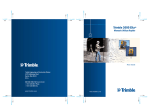Download SMART MediaPlayer User Guide
Transcript
SMART MediaPlayer User Guide User Guide - Manuel D’utilisation - Manuale d’istruzione - Manual de Usuario Languages English3 French / Français 17 German / Deutsch 33 Italian / Italiano 49 3 /kaiserbaas Get product updates: www.kaiserbaas.com/updates 2 Safety precautions 4 What’s in the box 5 Remote diagram 6 Product diagram 7 Connection guide 8 Using your Smart Media Player 9 Main menu interface 10 Connecting to the internet 12 Adjusting your settings 13 Connecting external devices 13 Specifications 14 Product specifications 14 Frequently Asked Questions 15 Contact us 16 English English CONTENTS 3 WHAT’S IN THE BOX Before using the Smart Media Player, please ensure you read and understand all the safety precautions below. Please ensure the product package has all the following contents: Do not attempt to open the case or modify it in any way, as this will void your warranty. Maintenance and repairs should only be performed by Kaiser Baas. Keep the Smart Media Player away from water and other liquids. Do not use wet hands when using the Smart Media Player as this may cause the unit to malfunction. A Smart Media Player D User guide B Remote E AV cable C Power supply English English SAFETY PRECAUTIONS Keep the Smart Media Player away from direct sunlight and heat sources. Smart Media Player may become slightly warm during use. This does not indicate malfunction. A C Do not place heavy objects on the Smart Media Player, as this may cause it to malfunction. Do not dispose of the unit via conventional domestic waste. S m a rt Use the supplied power supply; do not substitute for another power supply. M e d ia P laye r U se r G u id e D E 4 B 5 1 HOME 2 STANDBY 3 NAVIGATION BUTONS 4 OK / ENTER 5 MOUSE MODE 6 BACK 7 TASK MANAGER PRODUCT DIAGRAM 1 English English REMOTE DIAGRAM 2 3 3 3 4 3 5 Front 6 7 3 1 Left Right 4 5 2 6 7 Back 6 1 USB inputs 1&2 5 AV output 2 HDMI output 6 LAN input 3 SD card input 7 S/PDIF, Optical output 4 Power/DC in 7 USING YOUR SMART MEDIA PLAYER Connecting the Smart Media Player with an HDMI cable HDMI cable (not included) English English CONNECTION GUIDE Once you have connected the power supply, the Smart Media Player will automatically begin to boot up. Allow a few minutes for the boot up process to complete. Once completed, the following screen shot will appear. This is the main menu interface: Connecting the Smart Media Player with an AV cable AV cable Optical Audio connection with a S/PDIF cable Optical Cable (not included) AMP/ Home Theather AMP HOME THEATER OR Use the directional buttons on the remote to highlight an option, press OK to select it. You can also press the “Mouse” button to switch to Mouse Mode. Tip: As most Smart apps are designed for a touch phone or tablet, you will need to switch to mouse mode regularly to navigate through some apps. Some apps are purely designed for touch screen and may not function at all. 8 The Smart Media Player’s operating system (OS) is Android Version: Jellybean 4.2. For more information on how to use the Android OS, please visit www.android.com. 9 MAIN MENU INTERFACE Below is a screenshot of the Android OS menu bar. English English MAIN MENU INTERFACE Reading in order from left to right are descriptions of the Android OS menu bar icons Back: to go backwards one step (same function as on Remote) Apps: Select to access the apps screen, where you can browse through apps and use Play Store etc to access more apps or media. Movies: Select to open the default movie player app “MX Player”. Here you can browse your storage device or local drive to watch video files. Music: Select to open the default music player app “Win amp”. Here you can browse your storage device or local drive to play music files. Photos: Select to open the default photo viewer app “Quick Pic”. Here you can browse your storage device or local drive to view picture files. Settings: Takes you to the Smart setup menu for accessing settings for the Smart Media Player – including WiFi setup, languages, time/date and more. For more information on how to use Android apps, please visit www.android.com 10 Home: to return to the Main Interface menu (same function as on Remote) Task Bar: to view any apps running in the background. Tip: this is useful for closing down apps running in the background Screen Shot: capture a photo of the screen (Screen Shots are stored in local memory://Pictures/Screenshots) Volume Down: to adjust volume lower Volume Up: to adjust volume higher Power: to put the Smart Media Player on standby (same function as on Remote) More: for further options related to the application These icons represent tasks or apps that may be running - including email, wifi connection, clock, notifications and more. For more information on how to use Android OS, please visit www.android.com 11 ADJUSTING YOUR SETTINGS To connect the Smart Media Player to your internet connection you can connect a LAN cable directly from your router to the LAN input port on the Smart Media Player, or enter the “Settings” page from the main menu interface and select your WiFi connection. Use the directional buttons on the remote control to highlight an option, press OK to select an option, follow the prompts to make adjustments. For more information on how to use the Android OS, please visit www.android.com English English CONNECTING TO THE INTERNET Tip: Switching to “mouse” mode on the remote is useful to select some options. For more information on how to use the Android OS, please visit www.android.com CONNECTING EXTERNAL DEVICES There are various devices the Smart Media Player is compatible with. Most USB keyboard, mouse, storage, webcam and joystick devices will be detected. To connect an external device, simply plug it into one of the USB ports on the Smart Media Player. After a few seconds, a window will pop up explaining if it has successfully connected. For some devices you may be able to download an app to make your device compatible with the Smart Media Player. For more information on how to use the Android OS, please visit www.android.com 12 13 Video output HDMI, Composite Q. There is no picture on the screen? Video format NTSC, PAL, PAL-60 Processor Cortex A7 Dual Core 1.2Ghz OS Smart 4.2 Jellybean AV ports HDMI, Composite 3.5mm, S/PDIF A. Ensure the power cable, AV and HDMI cable is connected correctly. Ensure your TV source option is selected correctly to display the Smart Media Player. If there is still no response, disconnect then re-connect the power cable. Ports 2x USB, SD Slot up to 32GB , Ethernet WiFi 802.1.1b/g/n IR Receive signals from remote control Internal storage 4GB FAT/FAT32/NTFS A. It may be loading various tasks. Access the taskbar via the Smart menu tab at the bottom of the screen and close any apps not being used. If there is still no change, disconnect then re-connect the power cable. Console size 120 x 90 x 25mm Q. Why can’t I play a selected file from my storage device? Power supply DC 5V, 2A A. Some codecs or file formats are not supported. Check the supported media table. Also check if your storage device is formatted to a supported file system – check the supported file system table. PRODUCT SPECIFICATIONS 14 FREQUENTLY ASKED QUESTIONS Video Format: AVI, MKV, TS, TP, MPG, WMV, M2TS, VOB, MOV, M4V, VOB, ISO, DAT, WMV, ASF, RM, RMVB, FLV res 720p, 1080i, 1080p, BD-ISO DAT, MPG, MPEG (up to 720*576) Video codec H.264, H.263, VC-1, MPEG, DIVX, VP8, VP6, AVS, SP, ASP, AVC, XviD, WMV, Real Video Audio MP3, WMA, WAV, ACC, LPCM, FLAC, APE, DTS5.1 WAV, PCM/ADPCM, OGG Vorbis, AMR, Dolby TrueHD, DTS-HD MA Picture JPEG / BMP / PNG / GIF Subtitles SRT, SMI, SSA, IDX/SUB, embedded subtitles on MKV/TP File system FAT/FAT32/NTFS Network SAMBA, uPnP, NFS External drives Supports up to 4TB HDD English English SPECIFICATIONS Q. The Smart Media Player is not responding? Q. Why can’t I get to the option I’m trying to select with the remote? A. Switch to “Mouse” mode for some apps to try and utilize its functionality – keep in mind that some apps are purely designed for touch screen operation and may not function at all on the Smart Media Player. You may want to try connecting an external mouse, keyboard or joystick to achieve optimum operation. Q. Why is my Mac storage device not detected? A. The Mac extended journaled format is not compatible with the Smart Media Player. Use the Disk Utility on your Mac to reformat the storage device to FAT or FAT32. Note: Keep in mind all your files will be lost when formatting and Kaiser Baas is not responsible for lost or damaged files and data. 15 Français English FREQUENTLY ASKED QUESTIONS Q. The Remote is not working? A. Reduce the distance from the Smart Media Player or replace the battery. CONTACT US Need further assistance? Please visit: www.kaiserbaas.com Or email: [email protected] 16 Français 17 /kaiserbaas Obtenez des mises à jour sur : www.kaiserbaas.com/updates Conseils de sécurité 20 Ce qui se trouve dans la boîte 21 Diagramme de la télécommande 22 Diagramme du produit 23 Guide de connexion 24 Utiliser votre Lecteur multimédia Smart 25 Interface du menu principal 26 Se connecter à l’Internet 27 Ajuster vos réglages 28 Se connecter aux appareils externes 28 Français Français SOMMAIRE Spécifications29 18 Spécifications du produit 29 Foire aux questions 30 Nous contacter 31 19 CE QUI SE TROUVE DANS LA BOÎTE Avant d’utiliser le Lecteur multimédia Smart, veuillez-vous lire et comprendre tous les conseils de sécurité ci-dessous. Veuillez-vous assurer que ce qui suit se trouve dans le paquet : N’essayez pas d’oublier le boîtier ni de le modifier d’aucune manière que ce soit. Ceci annulerait votre garantie. L’entretien et les réparations ne devraient être réalisés que par Kaiser Baas. A Lecteur multimédia Smart D Guide de l’utilisateur B Télécommande E Câble AV C Alimentation Français Français CONSEILS DE SÉCURITÉ Conservez le Lecteur multimédia Smart loin de l’eau et des autres liquides. N’utilisez jamais le Lecteur multimédia Smart avec les mains humides, ce qui pourrait causer un mauvais fonctionnement de l’unité. Conservez le Lecteur multimédia Smart à l’abri de la lumière directe du solaire et loin des sources de chaleur. A C Le Lecteur multimédia Smart peut chauffer légèrement. Ceci n’est pas l’indication d’un mauvais fonctionnement. Ne placez pas d’objets lourds sur le Lecteur multimédia Smart. Ceci pourrait entraîner un mauvais fonctionnement. S m a rt Ne jetez pas l’unité dans les poubelles domestiques conventionnelles. M e d ia P laye r U se r G u id e D Utilisez l’alimentation fournie ; ne substituez pas avec une autre alimentation. E 20 B 21 DIAGRAMME DU PRODUIT 1 Français Français DIAGRAMME DE LA TÉLÉCOMMANDE 2 3 1 ACCUEIL 2 VEILLE 3 BOUTONS DE NAVIGATION 4 OK / ENTRÉE 5 MODE SOURIS 6 RETOUR 7 GESTIONNAIRE DES TÂCHES 3 3 4 3 5 6 7 3 1 Gauche Droite 4 5 2 6 7 Arrière 22 1 Entrées USB 1&2 5 Sortie AV 2 Sortie HDMI 6 Entrée LAN 3 Entrée de la carte SD 7 S/PDIF, Sortie optique 4 Alimentation/DC in 23 UTILISER VOTRE LECTEUR SMART Connectez le Lecteur multimédia Smart avec un câble HDMI Une fois connecté à l’alimentation, le Lecteur multimédia Smart commencera automatiquement à démarrer. Le démarrage nécessitera quelques minutes. Une fois terminé, l’écran suivant apparaîtra. C’est l’interface du menu principal : câble HDMI (non inclus) Français Français GUIDE DE CONNEXION Connectez le Lecteur multimédia Smart avec un câble AV câble AV Connexion de l’Audio optique avec un câble S/PDIF Câble optique AMP/ Home cinéma AMP HOME THEATER OU (not non inclus) Utilisez les boutons directionnels de la télécommande pour surligner une option, appuyez sur OK pour la sélectionner. Vous pouvez également appuyer sur le bouton « Souris » pour passer en Mode Souris. Astuce : Comme la plupart des applications Smart sont conçues pour un téléphone ou une tablette, vous devrez régulièrement passer en mode souris pour naviguer. Certaines applications sont strictement conçues pour un écran tactile et peuvent ne pas fonctionner. 24 Le système d’exploitation du Lecteur multimédia est Android Version : Jellybean 4.2. Pour plus d’informations sur la manière d’utiliser le SE Android, rendez-vous sur www.android.com. 25 INTERFACE DU MENU PRINCIPAL Below is a screenshot of the Android OS menu bar. Français Français INTERFACE DU MENU PRINCIPAL En lisant de gauche à droite se trouvent les descriptions des icônes de la barre de menu du SE Android Applications : Sélectionnez pour accéder à l’écran des applications, d’où vous pouvez naviguer et utiliser le Play Store, etc. pour accéder à d’autres applications ou médias. Films : Sélectionnez pour ouvrir l’application de lecteur de film par défaut, « MX Player ». D’ici, vous pouvez naviguer dans votre appareil de stockage ou votre lecteur local pour regarder des fichiers vidéo. Musique : Sélectionnez pour ouvrir l’application du lecteur de musique par défaut « Win amp ». D’ici, vous pouvez naviguer dans votre appareil de stockage ou votre lecteur local pour jouer des fichiers de musique. Photos : Sélectionnez pour ouvrir l’application de visionnage de photos par défaut « Quick Pic ». D’ici, vous pouvez naviguer dans votre appareil de stockage ou votre lecteur local pour voir vos fichiers d’image. Réglages : Vous emmène au menu de configuration Smart pour accéder aux réglages du Lecteur multimédia – dont le réglage du WiFi, les langues, l’heure et la date, et plus. 26 Pour plus d’informations relatives à l’utilisation des applications Android, visitez www.android.com Retour : revenir d’une étape (même fonction que sur la télécommande) Accueil : pour revenir au menu de l’interface principale (même fonction que sur la télécommande) Barre des tâches : voir les applications en arrière-plan. Astuce : ceci est utile pour fermer les applications fonctionnant en arrière-plan Capture d’écran : prendre une photo de l’écran (les captures sont stockées dans la mémoire locale://Pictures/Screenshots) Baisser le volume : pour ajuster le volume vers le bas Monter le volume : pur ajuster le volume vers le haut Alimentation : pour mettre le lecteur en veille (même fonction que sur la télécommande) Plus : pour plus d’options liées à l’application Ces icônes représentent les tâches ou l’application en cours – dont l’email, le wifi l’horloge, les notifications, et plus. Pour plus d’informations relatives à l’utilisation du SE Android, visitez www.android.com 27 AJUSTER VOS RÉGLAGES Pour connecter le Lecteur multimédia Smart sur votre connexion Internet, vous pouvez connecter un câble LAN directement depuis votre routeur sur le port d’entrée LAN du lecteur multimédia, ou entrez dans la page « Réglages » depuis l’interface du menu principal et choisir votre connexion WiFi. Utilisez les boutons directionnels de la télécommande pour contrôler les options de surlignage puis appuyez sur OK pour choisir une option, Suivez les invites pour faire des ajustements. Pour plus d’informations relatives à l’utilisation du SE Android, visitez www.android.com Français Français SE CONNECTER À L’INTERNET Astuce : passer en mode « souris » sur la télécommande est utile pour choisir certaines options. Pour plus d’informations relatives à l’utilisation du SE Android, visitez www.android.com SE CONNECTER AUX APPAREILS EXTERNES Le lecteur multimédia Smart est compatible avec plusieurs appareils. La plupart des claviers USB, des souris, des stockages, des webcams et des manettes seront détectés. Pour connecter un appareil externe, branchez-le simplement dans le port USB du Lecteur multimédia Smart. Après quelques secondes, une fenêtre apparaîtra en expliquant s’il s’est bien connecté. Pour certains appareils, vous pourriez pouvoir télécharger une application pour rendre votre appareil compatible avec le Lecteur multimédia Smart. Pour plus d’informations relatives à l’utilisation du SE Android, visitez www.android.com 28 29 Sortie vidéo HDMI, Composite Q. Il n’y a pas d’image sur l’écran ? Format vidéo NTSC, PAL, PAL-60 Processeur Cortex A7 Dual Core 1.2Ghz SE Smart 4.2 Jellybean Ports AV HDMI, Composite 3.5mm, S/PDIF Ports 2x USB, SD Slot up to 32GB , Ethernet R. Vérifiez que les câbles d’alimentation, AV et HDMI sont bien connectés. Vérifiez que votre option de source télé est correctement choisie pour afficher le Lecteur multimédia Smart. S’il n’y a toujours pas de réponse, déconnectez puis reconnectez le câble d’alimentation. WiFi 802.1.1b/g/n IR Reçoit des signaux de la télécommande Stockage interne 4GB FAT/FAT32/NTFS Taille de la console 120 x 90 x 25mm Alimentation DC 5V, 2A SPÉCIFICATIONS DU PRODUIT 30 FOIRE AUX QUESTIONS Vidéo Format : AVI, MKV, TS, TP, MPG, WMV, M2TS, VOB, MOV, M4V, VOB, ISO, DAT, WMV, ASF, RM, RMVB, FLV res 720p, 1080i, 1080p, BD-ISO DAT, MPG, MPEG (jusqu’à 720*576) Codec vidéo H.264, H.263, VC-1, MPEG, DIVX, VP8, VP6, AVS, SP, ASP, AVC, XviD, WMV, Real Video Audio MP3, WMA, WAV, ACC, LPCM, FLAC, APE, DTS5.1 WAV, PCM/ADPCM, OGG Vorbis, AMR, Dolby TrueHD, DTS-HD MA JPEG / BMP / PNG / GIF Image JPEG / BMP / PNG / GIF Sous-titres SRT, SMI, SSA, IDX/SUB, sous-titres intégrés en MKV/TP Système de fichiers FAT/FAT32/NTFS Réseau SAMBA, uPnP, NFS Lecteurs externes Supporte jusqu’à 4TB HDD Français Français SPÉCIFICATIONS Q. Le Lecteur multimédia Smart ne répond pas ? R. Ceci pourrait être dû à diverses tâches. Accédez à la barre des tâches depuis l’onglet du menu Start en bas de l’écran et fermez toutes les applications que vous n’utilisez pas. S’il n’y a toujours aucun changement, déconnectez puis reconnectez le câble d’alimentation. Q. Pourquoi m’est-il impossible de jouer un fichier sélectionné depuis mon appareil de stockage ? R. Certains codecs, ou formats de fichiers ne sont pas supportés. Vérifiez le tableau des médias supportés. Vérifiez aussi que votre appareil de stockage est formaté avec un système de fichiers supporté – vérifiez le tableau des systèmes de fichiers supportés. Q. Pourquoi ne puis-je pas entrer dans l’option que j’essaie de choisir avec la télécommande ? R. Passez en mode « Souris » pour certaines applications et essayez d’utiliser ses fonctionnalités – n’oubliez pas que certaines applications sont purement conçues pour un écran tactile et pourraient ne pas fonctionner sur le Lecteur multimédia Smart. Vous pouvez essayer de connecter une souris, un clavier ou une manette externe pour atteindre un fonctionnement optimum. 31 Deutsch Français FOIRE AUX QUESTIONS Q. Pourquoi mon appareil de stockage Mac n’est pas détecté ? R. Le format de journal étendu Mac n’est pas compatible avec le Lecteur multimédia Smart. Utilisez l’Utilitaire de disque de votre Mac pour reformater l’appareil de stockage en FAT ou FAT32. Note : N’oubliez pas que tous vos fichiers seront perdus lorsque vous formatez et que Kaiser Baas n’est pas responsable de la perte des fichiers et des données, ni de leur endommagement. Q. La télécommande ne fonctionne pas ? R. Réduisez la distance avec le Lecteur multimédia Smart ou changez les piles. NOUS CONTACTER Deutsch Besoin d’aide supplémentaire ? Veuillez visiter : www.kaiserbaas.com Ou par courriel: [email protected] 32 33 /kaiserbaas Sicherheitshinweise 36 Was ist in der Box 37 Fernbedienung Abbildung 38 Produkt Abbildung 39 Deutsch Deutsch INHALT Verbindungsführer40 Erhalten Sie Produktaktualisierungen: www.kaiserbaas.com/updates Benutzen von Ihrem Smart Media Player 41 Hauptmenü Schnittstelle 42 Verbinden mit dem Internet 44 Anpassen der Einstellungen 45 Anschließen von externen Geräten 46 Spezifikationen47 Produktspezifikationen47 34 Häufig gestellte Fragen 49 Kontaktieren Sie uns 49 35 WAS IST IN DER BOX Vor der Verwendung des Smart Media Player, bitte stellen Sie sicher, dass sie all die folgenden Sicherheitsvorkehrungen gelesen und verstanden haben. Bitte sichern Sie, dass das Produktpaket den ganzen folgenden Inhalt enthält: Versuchen Sie nicht das Gehäuse zu öffnen oder es in irgendeiner Art zu verändern, da dies die Garantie aufheben wird. Wartung und Reparaturen dürfen nur von Kaiser Baas durchgeführt werden. A Smart Media Player D Benutzerhandbuch B Fernbedienung E AV Kabel C Netzteil Deutsch Deutsch SICHERHEITSVORKEHRUNGEN Halten Sie den Smart Media Player fern von Wasser und anderen Flüssigkeiten. Verwenden Sie keine feuchten Hände beim Benutzen von der Smart Media Player, da dies dazu führen kann, dass das Gerät versagt. Halten Sie den Smart Media Player geschützt vor direktem Sonnenlicht und Wärmequellen. A C Smart Media Player kann leicht warm während der Nutzung werden. Hierbei handelt es sich nicht um eine Fehlfunktion. Stellen Sie keine schweren Gegenstände auf den Smart Media Player, da dies möglicherweise eine Fehlfunktion verursachen kann. S m a rt Entsorgen Sie die Batterie nicht über herkömmlichen Hausmüll. M e d ia P laye r U se r G u id e D Verwenden Sie das im Lieferumfang enthaltene Netzteil; ersetzen Sie nicht für ein anderes Netzteil. E 36 B 37 1 HOME 2 STANDBY-MODUS 3 NAVIGATIONSTASTEN 4 OK / ENTER 5 MOUSE MODUS 6 ZURÜCK 7 TASK MANAGER PRODUKT ABBILDUNG 1 Deutsch Deutsch FERNBEDIENUNG ABBILDUNG 2 3 3 3 4 3 5 Vorne 6 7 3 1 Linke Seite Rechte Seite 4 5 2 6 7 Rückseite 38 1 USB-Eingänge 1&2 5 AV-Ausgang 2 HDMI-Ausgang 6 LAN-Eingang 3 SD-Karte Eingang 7 4 Stromversorgung/DC in S/PDIF-Ausgang, Optischer Ausgang 39 BENUTZEN IHRES SMART MEDIA PLAYER Verbinden des Smart Media Player mit einem HDMI Kabel HDMI-Kabel (nicht im Lieferumfang enthalten) Wenn Sie das Netzteil verbunden haben, wird der Smart Media Player automatisch starten. Warten Sie ein paar Minuten für den Startvorgang zu vollenden. Sobald die Einstellung abgeschlossen ist, wird folgender Screenshot erscheinen. Dies ist die Hauptmenüschnittstelle: Deutsch Deutsch VERBINDUNGSFÜHRER Verbinden des Smart Media Player mit einem AV Kabel AV cable Optische Audio Verbindung mit einem S/PDIF-Kabel Optisches Kabel (nicht im Lieferumfang enthalten) AMP/ Home Theather AMP HOME THEATER 40 ODER Verwenden Sie die Richtungstasten auf der Fernbedienung, um eine Option zu markieren und drücken Sie OK, um es auszuwählen. Sie können auch den „Maus“ Knopf drücken, um zum Mausmodus umzuschalten. Tipp: Da die meisten Smart Apps entworfen für ein Touch-Handy oder Tablett-PC sind, müssen Sie zu Mausmodus regelmäßig schalten, zum Navigieren durch einige Anwendungen. Einige Anwendungen sind eigens für Touchscreen entworfen und können überhaupt nicht funktionieren. Das Smart Media Player Betriebssystem (OS) ist Android Version: Jellybean 4.2. Für weitere Informationen zur Verwendung des Android OS, besuchen Sie bitte www.android.com. 41 HAUPTMENÜ SCHNITTSTELLE Unten sehen Sie ein Bildschirmfoto der Android OS Menüleiste. Deutsch Deutsch HAUPTMENÜ SCHNITTSTELLE Lesung in der Reihenfolge von links nach rechts sind die Beschreibungen der Android OS Menüleiste Symbole Zurück: Um einen Schritt rückwärts zu bewegen (gleiche Funktion wie auf der Fernbedienung) Startseite: Um wieder in die zentrale Schnittstelle Menü zurückzukehren (gleiche Funktion wie auf derFernbedienung) Anwendungen: Wählen Sie für den Zugriff auf die Anwendungen. In diesem Bildschirm können Sie durch Anwendungen stöbern und Play Store usw. nutzen für den Zugriff auf mehrere Anwendungen oder Medien. Filme: Wählen Sie zum Öffnen der Standard Movie Player App “MX Player”. Hier können Sie das Speichergerät oder auf dem lokalen Laufwerk durchstöbern, um Videodateien anzusehen. Musik: Wählen Sie zum Öffnen der Standard-Musikspieler App “Win amp”. Hier können Sie das Speichergerät oder auf dem lokalen Laufwerk durchstöbern, um Musikdateien abzuspielen. Fotos: Wählen Sie zum Öffnen der Standardfoto App “Quick Pic”. Hier können Sie das Speichergerät oder lokale Laufwerk durchstöbern, um Bilddateien anzusehen. Einstellungen: Bringt Sie zu den Smart Setup Menü für den Zugriff auf Einstellungen für die Smart Media Player - inklusive Wi-fi -Aufstellung, Sprache, Datum/Zeit und vieles mehr. 42 Für mehr Informationen über wie Android Anwendungen zu benutzen sind, besuchen Sie bitte www.android.com Taskleiste: Zum Anzeigen von Anwendungen, die im Hintergrund laufen. Tipp: Dies ist nützlich zum Schließen von Anwendungen, die im Hintergrund laufen Bildschirmfoto: Nehmen Sie ein Foto des Bildschirms auf (Bildschirmfotos werden im lokalen Speicher gespeichert: //Pictures/Screenshots) Volume Down: Um die Lautstärke zu senken Volume Up: Um die Lautstärke zu erhöhen Stromversorgung: Die Smart Media Player auf Standby zu stellen (gleiche Funk tion wie auf der Fernbedienung) Mehr: Für weitere Optionen im Zusammenhang mit der Anwendung Diese Symbole stehen für Aufgaben oder Anwendungen, die aus geführt werden - einschließlich E-Mail, Wifi-Verbindung, Uhr, Benachrichtigungen und mehr. Für weitere Informationen zum Einsatz von Android OS, besuchen Sie bitte www.android.com 43 ANPASSEN DER EINSTELLUNGEN Um den Smart Media Player zu Ihrem Internetanschluss zu verbinden, können Sie ein LAN-Kabel direkt von Ihrem Router zum LAN-Port auf dem Smart Media Player verbinden, oder wählen Sie die „Einstellungen“ Seite aus der Hauptmenüschnittstelle und wählen Sie dort Ihre WiFi Verbindung aus. Benutzen Sie die Richtungstasten auf der Fernbedienung, um eine Option zu markieren und drücken Sie OK, um eine Option auszuwählen, folgen Sie den Anweisungen zum Ändern der Einstellung. Für weitere Informationen zum Einsatz von Android OS, besuchen Sie bitte www.android.com Deutsch Deutsch VERBINDEN ZUM INTERNET Tipp: Umschalten auf “Maus” Modus auf der Fernbedienung ist nützlich, um Optionen zu wählen. Für weitere Informationen zum Einsatz von Android OS, besuchen Sie bitte www.android.com ANSCHLIESSEN VON EXTERNEN GERÄTEN Es gibt verschiedene Geräte, mit denen Smart Media Player kompatibel ist. Die meisten USB-Tastaturen, Maus, Speicher, Webcam und Joystick Geräte werden erkannt. Um ein externes Gerät zu verbinden, stecken Sie es einfach in einen der USB-Anschlüsse auf dem Smart Media Player ein. Nach ein paar Sekunden wird ein Fenster angezeigt, wenn es erfolgreich verbunden hat. Für einige Geräte können Sie eine Anwendung herunterladen, damit Ihr Gerät kompatibel mit dem Smart Media Player wird. Für weitere Informationen zum Einsatz von Android OS, besuchen Sie bitte www.android.com 44 45 Video Ausgang HDMI, Composite F: Warum wird kein Bild auf dem Bildschirm angezeigt? Video Format NTSC, PAL, PAL-60 Prozessor Cortex A7 Dual Core 1.2Ghz OS Smart 4.2 Jellybean AV-Anschlüsse HDMI, Composite 3.5mm, S/PDIF Anschlüsse 2x USB, SD-Slot bis zu 32GB, Ethernet A: Stellen Sie sicher, dass Netzkabel, AV- und HDMI-Kabel ordnungsgemäß angeschlossen sind. Stellen Sie sicher, dass Ihre TV-Quelle richtig gewählt ist, um den Smart Media Player wiederzugeben. Wenn immer noch keine Reaktion erfolgt, trennen, dann schließen Sie das Netzkabel wieder an. WiFi 802.1.1b/g/n IR Empfang der Signale von Fernbedienung Interner Speicher 4GB FAT/FAT32/NTFS Konsole Größe 120 x 90 x 25mm Stromversorgung DC 5V, 2A PRODUKT SPEZIFIKATIONEN 46 HÄUFIG GESTELLTE FRAGEN Deutsch Deutsch SPEZIFIKATIONEN F: Warum reagiert der Smart Media Player nicht? A. Es könnte verschiedene Aufgaben laden. Greifen Sie auf die Taskleiste zu über die Smart Menüleiste am unteren Rand des Bildschirms und schließen Sie alle Anwendungen, die nicht verwendet werden. Wenn es immer noch keine Änderung gibt, trennen, dann schließen Sie das Netzkabel wieder an. F: Warum kann ich eine ausgewählte Datei von meinem Gerät nicht abspielen? A. Einige Codecs oder Dateiformate werden nicht unterstützt. Überprüfen Sie die unterstützten Medien Tabelle. Video Format: AVI, MKV, TS, TP, MPG, WMV, M2TS, VOB, MOV, M4V, VOB, ISO, DAT, WMV, ASF, RM, RMVB, FLV res 720p, 1080i, 1080p, BD-ISO DAT, MPG, MPEG (up to 720*576) Video Codec H.264, H.263, VC-1, MPEG, DIVX, VP8, VP6, AVS, SP, ASP, AVC, XviD, WMV, Real Video Audio MP3, WMA, WAV, ACC, LPCM, FLAC, APE, DTS5.1 WAV, PCM/ADPCM, OGG Vorbis, AMR, Dolby TrueHD, DTS-HD MA F: Warum kann ich nicht die Option erhalten, die ich versuche zu wählen, mit der Fernbedienung? Bilder JPEG / BMP / PNG / GIF A. Schalten Sie auf “Maus”-Modus für einige Anwendungen und versuchen und sie ihre Untertitel SRT, SMI, SSA, IDX/SUB, embedded subtitles on MKV/TP Dateisystem FAT/FAT32/NTFS Netzwerk SAMBA, uPnP, NFS Externe Laufwerke Unterstützt bis zu 4 TB Festplatte Überprüfen Sie auch, ob Ihr Speichergerät als ein unterstütztes Dateisystem f ormatiert ist - überprüfen Sie die unterstützten Dateisysteme Tabelle. Funktionalität zu nutzen - beachten Sie, dass einige Anwendungen eigens für Touchscreen Betrieb entworfen sind und möglicherweise überhaupt nicht funktionieren auf dem Smart Media Player. Vielleicht sollten Sie Anschließen einer externen Maus, Tastatur oder Joystick versuchen, um optimalen Betrieb zu erreichen. 47 Italiano Deutsch HÄUFIG GESTELLTE FRAGEN F: Warum wird meine Mac Speichervorrichtung nicht erkannt? A. Das Mac extended journaled Format ist nicht kompatibel mit dem Smart Media Player. Verwenden Sie die Disk Utility auf Ihrem Mac, um das Speichergerät für FAT oder FAT32 zu formatieren. Hinweis: Beachten Sie, dass alle Ihre Dateien verloren gehen beim Formatieren, und Kaiser Baas ist nicht verantwortlich für verloren gegangene oder beschädigte Dateien und Daten. F: Warum funktioniert die Fernbedienung nicht? A. Verringern Sie den Abstand zu dem Smart Media Player oder tauschen Sie die Batterie aus. KONTAKTIEREN SIE UNS Italiano Benötigen Sie weitere Hilfe? Bitte besuchen Sie: www.kaiserbaas.com Oder email: [email protected] 48 49 /kaiserbaas Trova gli aggiornamenti del prodotto su: www.kaiserbaas.com/updates Precauzioni di sicurezza 52 Cosa c’è nella confezione 53 Diagramma telecomando 54 Diagramma prodotto 55 Guida alla connessione 56 Utilizzare il tuo Sma rt Media Player 57 Interfaccia Menù Principale 58 Connettersi a internet 60 Regolare le tue impostazioni 61 Connettere dispositivi esterni 61 Italiano Italiano CONTENUTI Specifiche62 Specifiche prodotto 62 Domande frequenti 63 Contattaci64 50 51 COSA C’E’ NELLA CONFEZIONE Prima di utilizzare lo Smart Media Player, ti preghiamo di assicurarti di aver letto e compreso tutte le precauzioni di sicurezza che seguono. Ti preghiamo di assicurarti che la confezione contenga i seguenti articoli: Non tentare di aprire il contenitore o di modificarlo in qualsiasi modo, perché ciò renderà nulla la tua garanzia. La manutenzione e le riparazioni dovrebbero essere effettuate esclusivamente da Kaiser Baas. A Smart Media Player D Guida utente B Telecomando E Cavo AV C Alimentatore Italiano Italiano PRECAUZIONI DI SICUREZZA Tieni lo Smart Media Player lontano da acqua e altri liquidi. Non utilizzare lo Smart Media Player con le mani bagnate, perché potrebbe verificarsi un malfunzionamento dell’unità. Mantieni lo Smart Media Player lontano dalla luce diretta del sole e da fonti di calore. A Lo Smart Media Player potrebbe diventare leggermente caldo durante l’uso. Questo non indica un malfunzionamento. C Non posizionare oggetti pesanti sullo Smart Media Player, in quanto potrebbe essere causa di malfunzionamento. S m a rt Non smaltire l’unità tra i rifiuti domestici convenzionali. P laye r U se r G u id e D Utilizza l’alimentatore fornito, non sostituirlo con un altro alimentatore. E 52 M e d ia B 53 1 HOME 2 STANDBY 3 PULSANTI DI NAVIGAZIONE 4 OK / ENTRA 5 MODALITA’ MOUSE 6 INDIETRO 7 TASK MANAGER DIAGRAMMA PRODOTTO 1 Italiano Italiano DIAGRAMMA TELECOMANDO 2 3 3 3 4 3 5 Fronte 6 7 3 1 Sinistra Destra 4 5 2 6 7 Retro 54 1 Porte USB 1&2 5 AV in uscita 2 HDMI In uscita 6 LAN in entrata 3 Slot per SD card 7 S/PDIF, Cavo ottico 4 Energia/DC in 55 UTILIZZARE IL TUO SMART MEDIA PLAYER Connettere lo Smart Media Player con un cavo HDMI Cavo HDMI (non incluso) Una volta che avrai collegato l’alimentatore, lo Smart Media Player si avvierà automaticamente. Attendi qualche minuto affinché si completi il processo di avvio. Una volta completato ti apparirà la seguente schermata: è l’interfaccia del menù principale. Italiano Italiano GUIDA ALLA CONNESSIONE Connettere lo Smart Media Player con un cavo AV Cavo AV Connessione Audio Ottico tramite un cavo S/PDIF Cavo ottico AMP/ Home Theather AMP HOME THEATER OR (not included) Utilizza i pulsanti direzionali del telecomando per andare su un’opzione, premi OK per selezionarla. Inoltre puoi premere il pulsante “Mouse” per passare alla modalità Mouse. Suggerimento: Visto che la maggior parte delle applicazioni Smart sono progettate per dispositivi touch, avrai bisogno di passare alla modalità mouse per utilizzarne alcune. Determinate app infatti sono state realizzate solo per touch screen e potrebbero non funzionare affatto 56 Il sistema operativo (OS) dello Smart Media Player è Android Versione: Jellybean 4.2. Per informazioni sull’uso dell’OS Android, t’invitiamo a visitare www.android.com. 57 INTERFACCIA MENU’ PRINCIPALE Di seguito possiamo osservale la schermata della barra del menù dell’OS Android. Italiano Italiano INTERFACCIA MENU’ PRINCIPALE Di seguito ci sono le descrizioni delle icone della barra del menù dell’OS Android, da sinistra a destra Indietro: torna indietro di un passo (stessa funzione sul Telecomando) Home: per ritornare all’Interfaccia Menù Principale (stessa funzione sul Telecomando) App: Seleziona per accedere alla schermata delle applicazioni Connettere lo Smart Media Player con un cavo Film: Seleziona per aprire l’app movie player di default “MX Player”. Da qui puoi sfogliare la memoria del tuo dispositivo o driver locale per guardare file video. Musica: Seleziona per aprire l’app music player di default “Win amp”. Da qui puoi sfogliare la memoria del tuo dispositivo o driver locale per riprodurre file musicali. Foto: Seleziona per aprire l’app per le foto di default “Quick Pic”. Da qui puoi sfogliare la memoria del tuo dispositivo o driver locale per visualizzare file immagine. Impostazioni: Ti conduce allo Smart setup menù per accedere alle impostazioni dello Smart Media Player ed include il WiFi setup, impostazione lingue, data/ora e altro. Per informazioni sulle app Android, t’invitiamo a visitare www.android.com. 58 Barra delle attività: per vedere le app avviate in background. Suggerimento:è utile per chiudere le app avviate in background Screenshot: cattura una foto della schermata (gli Screenshot sono salvati in: local memory://Pictures/Screenshots) Volume Giù: per abbassare il volume Volume Su: per alzare il volume Power: per mettere lo Smart Media Player in standby (stessa funzione sul Telecomando) Di più: ulteriori opzioni per l’applicazione Queste icone rappresentano le attività o le app in corso, inclusa l’email, la connessione wi fi, l’orologio, le notifiche e altro. Per informazioni sull’uso dell’OS Android, t’invitiamo a visitare www.android.com 59 REGOLARE LE TUE IMPOSTAZIONI Per connettere il tuo Smart Media Player a internet puoi collegare un cavo LAN direttamente dal tuo router alla porta LAN in entrata sullo Smart Media Player, o accedere alla pagina delle “Impostazioni” dal menù principale e selezionare la tua connessione WiFi. Usa i tasti direzionali sul telecomando per andare su un’opzione, premi OK per selezionare un’opzione, segui i suggerimenti per effettuare le regolazioni. Per informazioni sull’uso dell’OS Android, t’invitiamo a visitare www.android.com Suggerimento: Passare alla modalità “mouse” sul telecomando è utile per selezionare alcune opzioni. Italiano Italiano CONNETTERSI A INTERNET Per informazioni sull’uso dell’OS Android, t’invitiamo visitare www.android.com CONNETTERE DISPOSITIVI ESTERNI Esistono vari dispositivi con i quali lo Smart Media Player è compatibile. Saranno riconosciuti gran parte delle tastiere USB, dei mouse, delle memorie esterne, webcam e joystick. Per connettere un dispositivo esterno collegalo tramite una delle porte USB dello Smart Media Player. Dopo pochi secondi, ti apparirà una finestra che ti confermerà l’avvenuto collegamento.In alcuni casi, potrai scaricare un’applicazione per rendere il tuo dispositivo compatibile con lo Smart Media Player. Per informazioni sull’uso dell’OS Android, t’invitiamo a visitare www.android.com 60 61 Output Video HDMI, Composito D. Non c’è nessuna immagine sullo schermo? Formato Video NTSC, PAL, PAL-60 Processore Cortex A7 Dual Core 1.2Ghz OS Smart 4.2 Jellybean Porte AVs HDMI, Composito 3.5mm, S/PDIF Porte 2x USB, SD Slot fino a 32GB , Ethernet R. Assicurati che il cavo di alimentazione, il cavo AV e il Cavo HDMI siano collegati correttamente. Assicurati che l’opzione sorgente della tua TV sia selezionata correttamente per visualizzare lo Smart Media Player. Se non c’è responso, disconnetti e riconnetti il cavo di alimentazione. WiFi 802.1.1b/g/n IR Riceve i segnali dal telecomando MemoriaInterna 4GB FAT/FAT32/NTFS Dimensioni Console 120 x 90 x 25mm Alimentazione DC 5V, 2A SPECIFICHE PRODOTTO 62 DOMANDE FREQUENTI Video Format: AVI, MKV, TS, TP, MPG, WMV, M2TS, VOB, MOV, M4V, VOB, ISO, DAT, WMV, ASF, RM, RMVB, FLV res 720p, 1080i, 1080p, BD-ISO DAT, MPG, MPEG (up to 720*576) Video codec H.264, H.263, VC-1, MPEG, DIVX, VP8, VP6, AVS, SP, ASP, AVC, XviD, WMV, Real Video Audio MP3, WMA, WAV, ACC, LPCM, FLAC, APE, DTS5.1 WAV, PCM/ADPCM, OGG Vorbis, AMR, Dolby TrueHD, DTS-HD MA Immagini JPEG / BMP / PNG / GIF Didascalie SRT, SMI, SSA, IDX/SUB, embedded subtitles on MKV/TP File di sistema FAT/FAT32/NTFS Network SAMBA, uPnP, NFS External drives Supports up to 4TB HDD Italiano Italiano SPECIFICHE D. Lo Smart Media Player non risponde? R. Potrebbe star caricando alcune attività. Accedi alla barra delle attività tramite lo Smart menù tab nella parte bassa dello schermo e chiudi tutte le app che non sono in uso. Se non cambia nulla, disconnetti e riconnetti il cavo di alimentazione. D. Perché non posso visualizzare un file selezionato dalla memoria del mio dispositivo? R. Alcuni codecs o formati di file non sono supportati. Vedi la tabella dei media supportati. Inoltre controlla se la memoria del tuo dispositivo sia formattata a un file di sistema supportato – controlla la tabella dei file di sistema supportati. D. Perché non riesco ad accedere all’opzione che sto cercando di selezionare tramite il Telecomando? R. Passa alla modalità “Mouse” per determinate app, per cercare di utilizzare le sue funzionalità; tieni a mente che alcune app sono progettate esclusivamente per il touch screen e potrebbero non funzionare affatto sullo Smart Media Player. Potresti connettere un mouse esterno, una tastiera o un joystick per raggiungere risultati ottimali. 63 Italiano DOMANDE FREQUENTI D. Perché la memoria del mio dispositivo Mac non viene riconosciuta? R. Il formato Mac dotato di journaling non è compatibile con lo Smart Media Player. Usa l’Utilità Disco sul tuo Mac per riformattare la memoria di dispositivo alla versione FAT o FAT32. Nota bene: Tieni a mente che tutti i tuoi file andranno perduti durante la formattazione e che Kaiser Baas non è responsabile per la perdita e il danneggiamento di file e dati. D. Il Telecomando non funziona? R. Riduci la distanza dallo Smart Media Player o cambia la batteria. CONTATTACI Hai bisogno di maggiore assistenza? T’invitiamo a visitare: www.kaiserbaas.com o manda un’email a: [email protected] 64