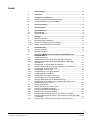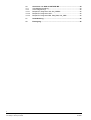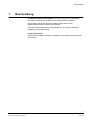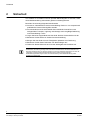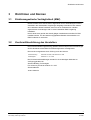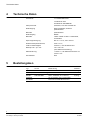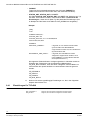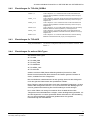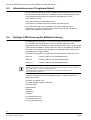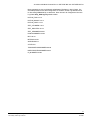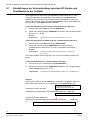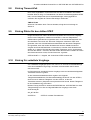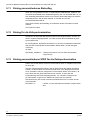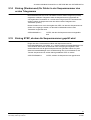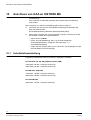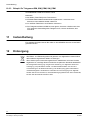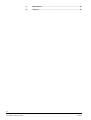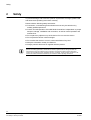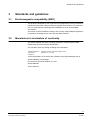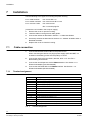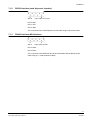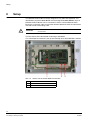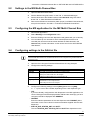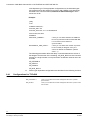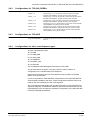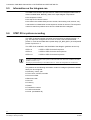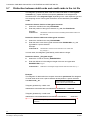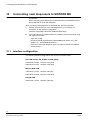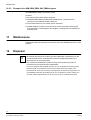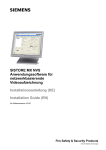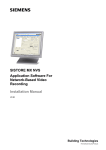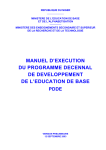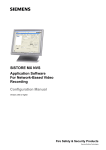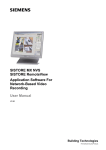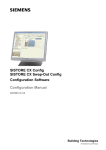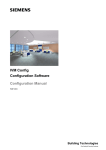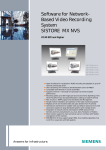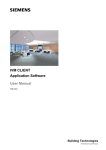Download MX Multi-Channel BoxRCI 0601 Benutzerhandbuch
Transcript
MX Multi-Channel Box RCI 0601 Benutzerhandbuch User Manual Fire Safety & Security Products Siemens Building Technologies Liefermöglichkeiten und technische Änderungen vorbehalten. Data and design subject to change without notice. / Supply subject to availability. © 2006 Copyright by Siemens Building Technologies AG Wir behalten uns alle Rechte an diesem Dokument und an dem in ihm dargestellten Gegenstand vor. Der Empfänger anerkennt diese Rechte und wird dieses Dokument nicht ohne unsere vorgängige schriftliche Ermächtigung ganz oder teilweise Dritten zugänglich machen oder außerhalb des Zweckes verwenden, zu dem es ihm übergeben worden ist. We reserve all rights in this document and in the subject thereof. By acceptance of the document the recipient acknowledges these rights and undertakes not to publish the document nor the subject thereof in full or in part, nor to make them available to any third party without our prior express written authorization, nor to use it for any purpose other than for which it was delivered to him. Inhalt 1 Beschreibung ..........................................................................................5 2 Sicherheit.................................................................................................6 3 3.1 3.2 Richtlinien und Normen .........................................................................7 Elektromagnetische Verträglichkeit (EMV) ...............................................7 Konformitätserklärung des Herstellers......................................................7 4 Technische Daten ...................................................................................8 5 Bestellangaben........................................................................................8 6 6.1 6.2 Systemübersicht .....................................................................................9 SISTORE MX ............................................................................................9 SISTORE MX Pro .....................................................................................9 7 7.1 7.1.1 7.1.2 7.1.3 Montage .................................................................................................10 Kabel anschließen...................................................................................10 Beschreibung der Klemmen....................................................................10 RS232-Schnittstelle (GAA-Schnittstelle).................................................11 RS485-Schnittstelle (MX-Schnittstelle) ...................................................11 8 8.1 8.2 Inbetriebnahme .....................................................................................12 Adresse einstellen...................................................................................13 Baudrate einstellen .................................................................................13 9 Anschluss MX Multi-Channel Box an SISTORE MX und SISTORE MX Pro ...................................................................................14 Geräte anschließen.................................................................................14 MX Multi-Channel Boxen an SISTORE MX anschließen .......................14 MX Multi-Channel Boxen an SISTORE MX Pro (Black Box) anschließen.............................................................................................14 Einstellungen in der MX Multi-Channel Box ...........................................15 MX Multi-Channel Box mit der MX-Applikation parametrieren ...............15 Einstellungen in der GAA.ini-Datei..........................................................15 Einstellungen für TYP=SNI .....................................................................16 Einstellungen für TYP=SNI_DREBA.......................................................17 Einstellungen für TYP=NCR ...................................................................17 Einstellungen für weitere GAA-Typen.....................................................17 Informationen zum Telegramm-Ablauf ...................................................18 Einträge STEP-Kennung für Bildaufzeichnung.......................................18 Einstellungen zur Unterscheidung zwischen EC-Karten und Kreditkarten in der ini-Datei ....................................................................20 Eintrag Timeout-Zeit ...............................................................................21 Eintrag Zähler für den dritten STEP........................................................21 Eintrag für verkettete Vorgänge ..............................................................21 Eintrag parametrierbares Statusflag .......................................................22 Eintrag für die Zeitsynchronisation..........................................................22 Eintrag parametrierbarer STEP für die Zeitsynchronisation ...................22 Eintrag (Workaround) für Fehler in der Sequenznummer des ersten Telegramms ............................................................................................23 Eintrag STEP, ab dem die Sequenznummer geprüft wird......................23 9.1 9.1.1 9.1.2 9.2 9.3 9.4 9.4.1 9.4.2 9.4.3 9.4.4 9.5 9.6 9.7 9.8 9.9 9.10 9.11 9.12 9.13 9.14 9.15 3 Siemens Building Technologies Fire Safety & Security Products 06.2006 10 10.1 10.2 10.2.1 10.2.2 10.2.3 Anschluss von GAA an SISTORE MX .................................................24 Schnittstelleneinstellung..........................................................................24 GAA-Telegrammtyp ................................................................................25 Beispiel für Telegramm SNI, SNI_DREBA..............................................25 Beispiel für Telegramm NCR ..................................................................25 Beispiel für Telegramm IBM, IBM_PBM, SNI_PBM ...............................26 11 Instandhaltung ......................................................................................26 12 Entsorgung ............................................................................................26 4 Siemens Building Technologies Fire Safety & Security Products 06.2006 Beschreibung 1 Beschreibung Die MX Multi-Channel Box RCI0601 ist für den Anschluss von Geldausgabeautomaten verschiedener Hersteller an den SISTORE MX vorgesehen. Die MX Multi-Channel Box steuert den Datenverkehr zwischen den Geldausgabeautomaten und dem SISTORE MX. Der Einsatz der MX Multi-Channel Box RCI0601 ist nur für den Innenbereich zugelassen (Schutzklasse IP40). Zu diesem Handbuch Dieses Benutzerhandbuch erklärt die Installation und Konfiguration der MX MultiChannel Box. 5 Siemens Building Technologies Fire Safety & Security Products 06.2006 Sicherheit 2 Sicherheit Um Schäden zu vermeiden und eine optimale Bildwiedergabe zu erreichen, sollte diese Betriebsanleitung aufmerksam gelesen und befolgt werden. Beachten Sie unbedingt folgende Warnhinweise: z Anschluss, Inbetriebnahme sowie Instandhaltung dürfen nur von entsprechend qualifiziertem Personal durchgeführt werden. z Der einwandfreie und sichere Betrieb dieser MX Multi-Channel Box setzt sachgemäßen Transport, Lagerung und Montage sowie sorgfältige Bedienung und Instandhaltung voraus. z Legen Sie keine Gegenstände auf das Gerät. Decken Sie das Gerät nicht ab. z Bewahren Sie das Gerät vor direkter Sonneneinstrahlung. z Bringen Sie das Gerät nicht mit Flüssigkeiten jedweder Art in Berührung. z Bewahren Sie die dieses Dokument zum Nachschlagen auf. z Geben Sie dieses Dokument auch bei der Weitergabe des Produktes mit. Wir weisen darauf hin, dass der Inhalt dieser Betriebsanleitung nicht Teil einer früheren oder bestehenden Vereinbarung, Zusage oder eines Rechtsverhältnisses ist oder dieses abändern soll. Sämtliche Verpflichtungen von Siemens ergeben sich aus dem jeweiligen Kaufvertrag, der auch die vollständige und allein gültige Gewährleistungsregelung enthält. Diese vertraglichen Gewährleistungsbestimmungen werden durch die Ausführung dieser Betriebsanleitung weder erweitert noch beschränkt. 6 Siemens Building Technologies Fire Safety & Security Products 06.2006 Richtlinien und Normen 3 Richtlinien und Normen 3.1 Elektromagnetische Verträglichkeit (EMV) Dieses Produkt ist für den Einsatz in allgemeinen CCTV-Anwendungen in Wohn-, Geschäfts- oder industriellen Umgebungen ausgelegt. Wenden Sie sich bitte an den Lieferanten dieses Produktes, bevor Sie es in medizinischen und/oder eigensicheren Anwendungen oder in einer industriellen EMV-Umgebung installieren. Das Produkt muss gemäß den aktuell gültigen Installationsvorschriften für EMV installiert werden, um den bestimmungsgemäßen Betrieb sicherzustellen und EMV-Probleme zu verhindern. 3.2 Konformitätserklärung des Herstellers Das mit dieser Bedienungsanleitung gelieferte Gerät entspricht den Anforderungen der EG-Richtlinie 89/336/ EWG für elektromagnetische Verträglichkeit. Dies wurde nachgewiesen durch Prüfung nach den Normen: Störaussendung: EN 61000-6-3:2001, EN 55022 Kl. B: 1998 Störfestigkeit: EN 50130-4 + A1: 1998 Die EG-Konformitätserklärungen werden für die zuständigen Behörden zur Verfügung gehalten bei: Siemens Building Technologies Fire & Security Products GmbH & Co. oHG Siemensallee 84 76187 Karlsruhe 7 Siemens Building Technologies Fire Safety & Security Products 06.2006 Technische Daten 4 Technische Daten Anschlüsse 14 x Federkraftklemme 1x RS232 für GAA 2x RS485 für SISTORE MX 5 Aderquerschnitt 0,08 bis 0,5 mm² bzw. AWG28-20 Dateneingang GAA-Schnittstelle, Protokoll parametrierbar Baudrate parametrierbar Datenausgang RS485 Baudrate 19200 / 38400 / 57600 / 115200 Baud, umschaltbar Spannungsversorgung DC 12 V ± 10 %, max. 150 mA Gebrauchstemperaturbereich, relative Luftfeuchtigkeit 0 bis + 50 °C, 5 bis 95 %, nicht kondensierend Maße (B x H x T) in mm 130 x 180 x 40 (ohne Kabelverschraubung) Kabeleinführung 1 x M12 x 1,5 für Kabeldurchmesser von 3,5 bis 7 mm Schutzklasse IP40 Bestellangaben Typ Art.-Nr. Bezeichnung Gewicht RCI0601 S24245-F5092-A1 MX Multi-Channel Box 0,60 kg Zubehör, nicht im Lieferumfang enthalten Steckernetzgerät 485 SD9R 2GF1800-8BE 230 V, 50 Hz/DC 12 V, 640 mA, für Innenräume, mit 2 m DC-Kabel 0,53 kg Konverter Firma B+B Electronics 8 Siemens Building Technologies Fire Safety & Security Products 06.2006 Systemübersicht 6 Systemübersicht 6.1 SISTORE MX Abb. 1 6.2 Systemübersicht SISTORE MX SISTORE MX Pro Abb. 2 Systemübersicht SISTORE MX Pro 9 Siemens Building Technologies Fire Safety & Security Products 06.2006 Montage 7 Montage Zum Befestigen des Kunststoffgehäuses verwenden Sie z auf Metall: vier Schrauben M4 x 16 z auf Holz: vier Holzschrauben Ø 3,5 x 20 z auf Beton / an Wand: vier Holzschrauben Ø 3,5 x 40 mit Dübel Ø 5 (Schrauben nicht im Lieferumfang enthalten). 7.1 1. Öffnen Sie das Gehäuse durch Abschrauben des Deckels. 2. Führen Sie die Kabel durch diese Kabelverschraubungen in das Gehäuse ein. 3. Schließen Sie die Kabel an gemäß Abschnitt 7.1: Kabel anschließen. 4. Stellen Sie die Schiebeschalter ein gemäß Abschnitten 8.1: Adresse einstellen und 8.2: Baudrate einstellen. 5. Schließen Sie das Gehäuse durch Anschrauben des Deckels. Kabel anschließen 1. Schließen Sie die MX Multi-Channel Box an die Spannungsversorgung an. Bei Anschluss z. B. an Steckernetzgerät (2GF1800-8BE, nicht im Lieferumfang) ist auf die richtige Polung zu achten. 7.1.1 2. Schließen Sie das Kabel an den Klemmen 1, 2 und 3, 4 DC 12 V. Vergleichen Sie hierzu Tab. 1: Beschreibung der Klemmen. 3. Schließen Sie die Geldausgabeautomaten an der RS232-Schnittstelle an. Vergleichen Sie hierzu Kap. 7.1.2: RS232-Schnittstelle (GAA-Schnittstelle) 4. Schließen Sie den SISTORE MX an der RS485-Schnittstelle an. Vergleichen Sie hierzu Kap. 7.1.3: RS485-Schnittstelle (MX-Schnittstelle). Beschreibung der Klemmen Klemme Tab. 1 Beschreibung 1 +12 V DC Versorgungsspannung 2 +12 V DC Versorgungsspannung (intern verbunden mit 1) 3 0 V DC Versorgungsspannung Masse 4 0 V DC Versorgungsspannung Masse (intern verbunden mit 3) 5 RS232 TXD 6 RS232 RXD 7 0 V DC (intern verbunden mit 3, 4) 8 RS485 T- 9 RS485 T+ 10 0 V DC (intern verbunden mit 3, 4) 11 + TTY Out 12 - TTY Out 13 0 V DC (intern verbunden mit 3, 4) 14 0 V DC (intern verbunden mit 3, 4) Beschreibung der Klemmen 10 Siemens Building Technologies Fire Safety & Security Products 06.2006 Montage 7.1.2 RS232-Schnittstelle (GAA-Schnittstelle) Abb. 3 9pol. Sub-D-Stecker Pin 2: RXD Pin 3: TXD Pin 5: GND Die Verbindung zum Geldausgabeautomaten (GAA) kann mittels eines NullModem-Kabels erfolgen. 7.1.3 RS485-Schnittstelle (MX-Schnittstelle) Abb. 4 9pol. Sub-D-Buchse Pin 2: Data+ Pin 3: Data Die Verbindung zum SISTORE MX und weiteren MX Multi-Channel Boxen kann mittels eines 1:1-Kabel (Verlängerungskabel) erfolgen. 11 Siemens Building Technologies Fire Safety & Security Products 06.2006 Inbetriebnahme 8 Inbetriebnahme Die MX Multi-Channel Box wird immer nur einem Geldausgabeautomaten zugeordnet. Zur Unterscheidung muss für jedes Gerät intern eine andere Adresse vergeben werden. Insgesamt können 8 MX Multi-Channel Boxen in Reihe angeschlossen werden. Es ist darauf zu achten, dass bei Anschluss von mehreren MX Multi-Channel Boxen unterschiedliche Adressen in aufsteigender Reihenfolge, jedoch gleicher Baudrate, eingestellt werden. Gemäß Spezifikation darf die Leitungslänge des RS485-Busses 1,2 km nicht überschreiten. WICHTIG Eine normgerechte Terminierung der Leitungsenden ist vorzusehen. Die Einstellung der GAA-Schnittstelle erfolgt automatisch über den SISTORE MX beim Start des SISTORE MX. Abb. 5 Innenansicht MX Multi-Channel Box 1 RS485 Busabschluss 2 SW1 3 SW2 12 Siemens Building Technologies Fire Safety & Security Products 06.2006 Inbetriebnahme 8.1 Adresse einstellen Stellen Sie die Adresse mit dem 8fach-Schiebeschalter SW1 ein. Die Schalter S1 bis S4 sind für die Adressierung vorgesehen. Die Schalter S5 bis S8 werden nicht benutzt (auf ”OFF” stellen). 8fach-Schiebeschalter SW1 S1-S4 Die Adresse wird binär eingestellt. ”1” bedeutet Schalterstellung auf ”ON”, ”0” bedeutet auf ”OFF”. Voreinstellung 1000= Adresse 1 0100 = Adresse 2 1100 = Adresse 3 0010 = Adresse 4 1010 = Adresse 5 0110 = Adresse 6 1110 = Adresse 7 0001 = Adresse 8 Adresseinstellungen Tab. 2 8.2 Baudrate einstellen Stellen Sie die Baudrate mit dem 8fach-Schiebeschalter SW2 ein. Die Schalter S3 und S4 sind für die Baudrate zum SISTORE MX vorgesehen. Die Schalter S1 und S2 sind nicht relevant. Die Schalter S5 bis S8 müssen immer auf OFF stehen. ON OFF 4 1 2 3 5 8fach-Schiebeschalter Voreinstellung Tab. 3 6 7 8 SW2 S3 S4 Baudrate 0 0 19200 Baud 1 0 38400 Baud 0 1 57600 Baud 1 1 115200 Baud SW2: Baudrate SISTORE MX Alle nicht ausdrücklich erwähnten Schalterstellungen werden nicht unterstützt! Nach einer Änderung der Schiebeschalter muss die MX Multi-Channel Box durch Aus- und Wiedereinschalten der Spannungsversorgung neu initialisiert werden! 13 Siemens Building Technologies Fire Safety & Security Products 06.2006 Anschluss MX Multi-Channel Box an SISTORE MX und SISTORE MX Pro 9 Anschluss MX Multi-Channel Box an SISTORE MX und SISTORE MX Pro Für den Anschluss von MX Multi-Channel Box an SISTORE MX und SISTORE MX Pro gehen Sie wie folgt vor: 9.1 1. Geräte anschließen. Vergleichen Sie hierzu Kap. 9.1: Geräte anschließen. 2. MX Multi-Channel Box mit der MX-Applikation parametrieren. Vergleichen Sie hierzu Kap. 9.3: MX Multi-Channel Box mit der MX-Applikation parametrieren. 3. Einstellungen in der GAA.ini-Datei vornehmen. Vergleichen Sie hierzu Kap. 9.4: Einstellungen in der GAA.ini-Datei . Geräte anschließen Sie können MX Multi-Channel Boxen an z SISTORE MX oder an z SISTORE MX Pro (Black Box) anschließen. 9.1.1 MX Multi-Channel Boxen an SISTORE MX anschließen Voraussetzung: Verwenden Sie nur 1-zu-1-Kabel mit verdrahtetem Pin 2 und 3. Schließen Sie alle MX Multi-Channel Boxen (RS485) in Reihe (physikalisch parallel) an dem SISTORE MX (COM1/COM2) an. Vergleichen Sie hierzu Kap. 6.1: SISTORE MX. 9.1.2 MX Multi-Channel Boxen an SISTORE MX Pro (Black Box) anschließen Voraussetzung: – Für den Anschluss der MX Multi-Channel Box an SISTORE MX Pro (Black Box) ist ein RS232-RS485-Konverter zu verwenden. Vergleichen Sie hierzu Kap. 5: Bestellangaben. – Verwenden Sie das Kabel zwischen MX Multi-Channel Box und Konverter mit verdrahtetem Pin 2 und 3. 1. Schließen Sie ein RS232-RS485-Konverter an dem SISTORE MX Pro (COM1/COM2) an. 2. Schließen Sie alle MX Multi-Channel Boxen (RS485) in Reihe (physikalisch parallel) an dem RS232-RS485-Konverter an. Vergleichen Sie hierzu Kap. 6.2: SISTORE MX Pro. 14 Siemens Building Technologies Fire Safety & Security Products 06.2006 Anschluss MX Multi-Channel Box an SISTORE MX und SISTORE MX Pro 9.2 9.3 9.4 Einstellungen in der MX Multi-Channel Box 1. Öffnen Sie die MX Multi-Channel Box. 2. Stellen Sie die Adresse auf DIP Switch 1 ein. Vergleichen Sie hierzu Tab. 2: Adresseinstellungen. 3. Stellen Sie Baudrate der RS485-Schnittstelle auf DIP Switch 2, 57 600 Baud. Vergleichen Sie hierzu Tab. 3: SW2: Baudrate SISTORE MX. 4. Entfernen Sie in allen Multi-Channel Boxen den RS485-Busabschluss (schwarze Steckbrücke) mit Ausnahme der letzten Box. Vergleichen Sie hierzu Abb. 5: Innenansicht MX Multi-Channel Box. MX Multi-Channel Box mit der MX-Applikation parametrieren 1. Starten Sie die MX-Applikation. 2. Wählen Sie aus dem Menü Konfiguration den Menüpunk Bankenmodul. 3. Tragen Sie den GAA-Typ für jeden verwendeten GAA ein (beim Kunden zu erfragen). 4. Geben Sie bis zu 3 GAA-Kameras an, die bei dem jeweiligen GAA aufgezeichnet werden sollen (es werden nur die Kameras angeboten, die im Register Kameras als GAA-Kamera definiert sind). Weitere Informationen hierzu finden Sie im Benutzerhandbuch SISTORE MX. Einstellungen in der GAA.ini-Datei HINWEIS Ab SISTORE MX Version 2.58 kann die Multi-Channel Box mittels der SISTORE MX-Applikation V2.58 konfiguriert werden. 1. Öffnen Sie die Datei C:\Program Files\Cevis\Sistore\GAA.ini mit dem Notepad. 2. Ergänzen Sie in den jeweiligen Abschnitten folgende Einstellungen: Abschnitt Einstellung [SERVER] Hier müssen normalerweise keine Korrekturen vorgenommen werden. [START] Hier gibt es nur den Eintrag DELAY. Der Defaultwert ist 10 und muss für die Systeme MX (Kompaktsysteme) nicht verändert werden. Für die Systeme MX Pro (Black Box) setzen Sie den Wert auf 30. [DEBUGINFO] Hier wird festgelegt, ob eine Log-Datei geschrieben wird. [SS_GAA] Hier werden die Einstellungen der Schnittstelle MX-Multi-Channel-Box(en) und SISTORE MX und SISTORE MX Pro definiert . Behalten Sie die Einstellungen bei. 3. Nehmen Sie für jeden der 8 möglichen GAA im Block [SS x] (unter der Zeile [SSx], x = 1 ... 8), abhängig vom GAA-Typ, folgende Einstellungen vor: – TYP: Wenn Sie in der MX-Applikation die GAA schon parametriert haben, sollte bei TYP der richtige GAA-Typ und bei KAMERA die parametrierte(n) Kamera(s) angezeigt werden. 15 Siemens Building Technologies Fire Safety & Security Products 06.2006 Anschluss MX Multi-Channel Box an SISTORE MX und SISTORE MX Pro – FORMAT: Tragen Sie die Schnittstellenparameter des GAA unter FORMAT ein. (Weitere Informationen hierzu finden Sie in der GAA-Dokumentation). – STATUS_ANF, STATUS_ANT und QUITT: Die Zeilen STATUS_ANF, STATUS_ANT und QUITT sind abhängig vom Typ des GAA. Am Ende der ini-Datei, im Kommentar-Block „Hinweise für die Einstellungen“, finden Sie für jeden Typ die passenden Einstellungen (hier im Beispiel sind die Daten eines SNI bzw. SNI_DREBA GAA aufgeführt). Beispiel [SSx] TYP= FORMAT=9600,N,8,1 STATUS_ANF=~00 STATUS_ANT=STX,11111111000000,ETX QUITT=STX,ACK,ETX KAMERA= ZEITSYNC_COMNR=1 // legt fest, ob von diesem GAA eine Zeitsynchronisation des SISTORE MX vorgenommen werden soll, bei 0 findet keine Synchronisation statt BILDANZAHL_PRO_STEP=1 // legt fest, wie viele Bilder bei einem Telegramm aufgenommen werden, wenn unter KAMERA= nur eine Kamera definiert wurde (Defaultwert ist 1) Die folgenden Zeilen definieren Verzögerungszeiten in Sekunden zwischen Eintreffen des Telegramms und der eigentlichen Bildaufnahme; VZ_BILD_BILD wird aktiv, wenn bei einem Telegramm mehrere Bilder von einer Kamera oder jeweils ein Bild von verschiedenen Kameras gemacht werden. VZ_PERSON=0 VZ_GELD=0 VZ_RAUM=0 VZ_BILD_BILD=1 4. 9.4.1 Nehmen Sie weitere typabhängige Einstellungen vor, die in den folgenden Kapiteln beschrieben sind. Einstellungen für TYP=SNI SNI_PORTRAET=1 // legt fest, wie viele Porträt-Telegramme erwartet werden SNI_RAUM=1 // legt fest, wie viele Raum-Telegramme erwartet werden 16 Siemens Building Technologies Fire Safety & Security Products 06.2006 Anschluss MX Multi-Channel Box an SISTORE MX und SISTORE MX Pro 9.4.2 9.4.3 Einstellungen für TYP=SNI_DREBA PSTEP=1,3 // beim Telegramm ~01:1 werden die erste und die dritte Kamera der unter dem Eintrag KAMERA= definierten Kameras (Porträt und Foyer) aufgezeichnet PSTEP_1=1,3 // beim Telegramm ~20/21/22: werden die erste und die dritte Kamera der unter dem Eintrag KAMERA= definierten Kameras (Porträt und Foyer) aufgezeichnet PSTEP_2=1,3 // beim Telegramm ~30/31: werden die erste und die dritte Kamera der unter dem Eintrag KAMERA= definierten Kameras (Porträt und Foyer) aufgezeichnet GSTEP=2,2,2 // beim Telegramm ~01:2: wird die zweite Kamera der unter dem Eintrag KAMERA definierten Kameras (Geldfach) 3-mal aufgezeichnet GSTEP_1=2,3 // beim Telegramm ~32: werden die zweite und die dritte Kamera der unter dem Eintrag KAMERA= definierten Kameras (Geldfach und Foyer) aufgezeichnet RSTEP=3,3,3 // beim Telegramm ~01:0 wird die dritte Kamera der unter dem Eintrag KAMERA= definierten Kameras (Foyer) 3-mal aufgezeichnet Einstellungen für TYP=NCR NCR_TELEGRAMME=2 9.4.4 // Es kommen 2 Telegramme während einer Transaktion vom NCR - GAA, Default = 3 Einstellungen für weitere GAA-Typen Alle weiteren GAA-Typen: z TYP=IBM z TYP=IBM_PBM z TYP=SNI_PBM z TYP=DIEBOLD z TYP=KEBA_GAA z TYP=ASCOM arbeiten nach dem PBM (Personal Banking Machine) Protokoll von IBM. Dieses Protokoll erlaubt den Rechenzentren der Banken gewisse Freiheiten in einem „variablen Feld“ der Telegramme. Bei verschiedenen Inbetriebnahmen hat sich gezeigt, dass nicht alle GAA genau nach dem gleichen Datenmuster der Spezifikation arbeiten. Diese Tatsache erlaubt auf MX-Seite somit keine Standard-Einstellungen, die eine einfache IBS ermöglichen könnten, d.h. es muss stets nach den Bedingungen vor Ort eine gezielte Parametrierung der GAA-Einstellungen am MX erfolgen. Da in vielen Fällen sehr wenig Informationen über die tatsächlichen GAATelegramme beim IBS-Mitarbeiter vorliegen, wurde die Möglichkeit geschaffen, mit dem MX-System die vom GAA gesendeten Daten aufzuzeichnen. Die Darstellung der vom GAA gesendeten Telegramme gestattet dann eine gezielte Parametrierung des SISTORE MX. 17 Siemens Building Technologies Fire Safety & Security Products 06.2006 Anschluss MX Multi-Channel Box an SISTORE MX und SISTORE MX Pro 9.5 Informationen zum Telegramm-Ablauf Bei der PBM-Kommunikation werden sogenannte Steuertelegramme mit und ohne variablem Dateninhalt verwendet. Grundsätzlich sind 3 Telegrammkomponenten als wichtigstes Merkmal für den Anschluss an SISTORE MX zu sehen: z die Sequenznummer z die STEP-Kennung für die Bildsteuerung z die Daten im variablen Feld (Kontonummer, BLZ, Betrag usw.) Eine Transaktion wird mit dem Eintreffen einer neuen Sequenznummer angestoßen. Die Sequenznummer wird aus dem festen Teil des Telegramms Stelle 22 bis 25 gelesen (“Fixed Field“). 9.6 Einträge STEP-Kennung für Bildaufzeichnung Die Bildaufzeichnung für Bild 1, 2 (3) wird anhand der STEP-Kennung eingeleitet, d. h. die STEP-Kennung bestimmt, ob und zu welchem Zeitpunkt ein Bild aufgezeichnet wird. Die Einstellung, welche STEPs benutzt werden, erfolgt mit drei in der ini-Datei einstellbaren STEPs. Wenn kein STEP 3 angegeben ist, wird Bild 3 über eine in der Parametrierung einstellbare Verzögerungszeit (VZ_BILD_BILD ) aufgezeichnet, als Folge von Bild 2. Die STEP-Kennung steht im “Fixed Field“ des Telegramms an Stelle 26 und 27. STEP1=3 // STEP1: STEP-Nr. für erste Bildaufnahme STEP2=7 // STEP2: STEP-Nr. für zweite Bildaufnahme STEP3=11 // STEP3: STEP-Nr. für dritte Bildaufnahme Achtung: Damit die GAA-Kopplung einen gesicherten Ablauf garantieren kann, müssen im GAA mindestens zwei Felder (STEP 3 u. 10 oder 11) freigeschaltet sein ! Die Freischaltung erfolgt direkt am GAA über die “CI”. Es handelt sich hierbei um die Konfigurationsdatei “Custom.dat”. Folgende Informationen aus dem Telegramm (fester u. variabler Teil) können konfiguriert werden: z Datum: Tag, Monat, Jahr z Uhrzeit: Stunden, Minuten, Sekunden z Kontonummer z Bankleitzahl z Betrag z Währung z Status z Transaktionsnummer z Kreditkartennummer z ID-Nr (Workstation-ID) 18 Siemens Building Technologies Fire Safety & Security Products 06.2006 Anschluss MX Multi-Channel Box an SISTORE MX und SISTORE MX Pro Diese entsprechen den nachfolgend aufgelisteten Einträgen in der ini-Datei. Um die Stellenpositionen aus dem Telegramm zu ermitteln, ist der Log-Mechanismus im Abschnitt [DEBUGINFO] zu aktivieren. Dann können die Telegramme über die Log-Datei DTC_GAA.log dargestellt werden. DATUM_TAG=12-13 DATUM_MONAT=10-11 DATUM_JAHR=14-15 ZEIT_STUNDEN=16-17 ZEIT_MINUTEN=18-19 ZEIT_SEKUNDEN=20-21 KONTONUMMER=29-38 BLZ=42-49 BETRAG=56-61 WAEHRUNG=0 STATUS=0 TRANSAKTIONSNUMMER=66-69 KREDITKARTENNUMMER=29-44 ID_NUMMER=85-89 19 Siemens Building Technologies Fire Safety & Security Products 06.2006 Anschluss MX Multi-Channel Box an SISTORE MX und SISTORE MX Pro 9.7 Einstellungen zur Unterscheidung zwischen EC-Karten und Kreditkarten in der ini-Datei Die Telegramme von EC-Karten und Kreditkarten unterscheiden sich, je nach GAA-Automaten bzw. Rechenzentren, durch bestimmte charakteristische Zeichen (z. B. Leerzeichen), die an einer bestimmten Position im Telegramm stehen und manchmal auch durch die Telegrammlänge. Diese charakteristischen Zeichen sind an ihrem ASCII-Code identifizierbar. Unterscheidungskriterium Position des charakteristischen Zeichens 1. Suchen Sie in der ini-Datei den Eintrag ECKKPOS=. 2. Geben Sie nach dem Eintrag ECKKPOS= die Position des charakteristischen Zeichens ein, z. B. 39. Beispiel: ECKKPOS=39 // ECKKPOS: Position für die Unterscheidung zw. EC- u. KK Unterscheidungskriterium ASCII-Code des charakteristischen Zeichens 1. Suchen Sie in der ini-Datei den Eintrag ECKKCHAR=. 2. Geben Sie nach dem Eintrag ECKKCHAR= den ASCII-Code des charakteristischen Zeichens ein, z. B. für ein Leerzeichen die Zahl 32. Beispiel: ECKKCHAR=32 // ECKKCHAR: Zeichen für die Unterscheidung, als ASCII-Code //z.B. Chr(32) = " „ In Ausnahme-Fällen ist das Telegramm, das von einer Kreditkarte erzeugt wird, länger. Unterscheidungskriterium „Telegrammlänge“ festlegen 1. Suchen Sie in der ini-Datei den Eintrag ECKKDIFLEN=. 2. Geben Sie nach dem Eintrag ECKKDIFLEN= Differenz der Telegrammlänge beider Kreditkartentypen ein, z. B. 7. ECKKDIFLEN=7 // Unterschied in der Telegrammlänge, zwischen EC- u. Kreditkarte z. B 7 Beispiel: Bei EC-Karten steht an der 39. Position ein Leerzeichen. Kreditkarten haben an dieser Stelle kein Leerzeichen. Ein Leerzeichen hat den ASCII-Code „32“. Telegramm bei einer EC-Karte: Leerzeichen an 39. Position ASCII-Code für Leerzeichen=32 059067661011603105510991707126550105 0009807579 7 10000 ON Kein Leerzeichen Telegramm bei einer Kreditkarte: 0660676610116031059599920071591004D0411021285363 10000 ON Differenz Telegrammlänge EC-Karte und Kreditkarte = 7 Zeichen 20 Siemens Building Technologies Fire Safety & Security Products 06.2006 Anschluss MX Multi-Channel Box an SISTORE MX und SISTORE MX Pro 9.8 Eintrag Timeout-Zeit Nach einer eingestellten Timeout-Zeit wird eine aktive Transaktion automatisch beendet. Dies ist nötig, um Transaktionen, bei denen der letzte angegebene STEP fehlt, wie zum Beispiel bei einer Kontostandsabfrage, ordnungsgemäß zu schließen. Die Angabe der Timeout-Zeit erfolgt in Sekunden. TIMEOUT=300 Wird eine Transaktion durch Timeout beendet, erfolgt ein Archiveintrag mit Status=2. 9.9 Eintrag Zähler für den dritten STEP Einige Rechenzentren haben die Kameraschnittstelle des GAA derart ausgelegt, dass mit dem Telegramm, meistens ist es STEP11, das zum Zeitpunkt der Geldentnahme gesendet wird, signalisiert wird, ob der Kunde die Banknoten aus dem Geldfach entnommen hat. Das erste Telegramm mit diesem STEP wird gesendet, wenn der GAA die Banknoten bereitstellt und das zweite Telegramm wird gesendet, wenn der Kunde die Banknoten aus dem Geldfach entnimmt. Vergisst der Kunde die Banknoten zu entnehmen, zieht der GAA die Banknoten wieder ein, in diesem Fall fehlt dann das zweite Telegramm und im Archiveintrag wird mit dem Status 1 vermerkt, dass der Kunde das Geld nicht erhalten hat. Wenn das Geld entnommen wurde, wird der Status auf 0 gesetzt. STEP3COUNT=1 // Angabe, wie oft der dritte STEP erwartet wird 9.10 Eintrag für verkettete Vorgänge Von verketteten Vorgängen spricht man, wenn z. B. auf eine Kontostandsabfrage sofort eine Geldabbuchung erfolgt, ohne dass zwischenzeitlich die EC-Karte entnommen wird. Im Rechenzentrum werden die beiden Vorgänge unter zwei aufeinanderfolgenden Transaktionsnummern geführt. An der Kameraschnittstelle des GAA ergeben sich folgende Telegrammkonstellationen: Die Kontostandsabfrage endet z.B. mit dem STEP 6, dann kommt ein weiteres Telegramm mit dem STEP 6, in dem die Transaktionsnummer (Sequenznummer) bereits erhöht wurde. Dieses Telegramm ist der Geldabbuchung zuzuordnen. Mit dem Eintrag VKSTEP=6 erwartet SISTORE MX bzw. SISTORE MX Pro diese Telegrammfolge vom GAA und legt alle Bilder des Vorgangs unter einem Archiveintrag ab. SIS_NT.INI-File : VKSTEP=6 //STEP für verkette Transaktionen 21 Siemens Building Technologies Fire Safety & Security Products 06.2006 Anschluss MX Multi-Channel Box an SISTORE MX und SISTORE MX Pro 9.11 Eintrag parametrierbares Statusflag Wenn der GAA gestartet wird bzw. in regelmäßigen Zeitabständen, sendet er auf der Kameraschnittstelle einen Initialisierungsstring, der vom SISTORE MX u.a. mit dem Statusflag beantwortet werden muss. Stimmt dieses Statusflag nicht mit dem Statusflag überein, das der GAA erwartet, so schaltet der GAA die Kameraschnittstelle total ab. Ältere GAA erwarten als Statusflag 1010 während neuere Automaten mit 0000 arbeiten. STATUSFLAG=0000 9.12 Eintrag für die Zeitsynchronisation Werden an ein SISTORE MX-System mehrere GAA angeschlossen, so kann mit dieser Angabe festgelegt werden, von welchen GAA das SISTORE MX-System synchronisiert wird. Es wird empfohlen, die Zeitsynchronisation nur bei einer Schnittstelle zu aktivieren; falls die GAA untereinander unterschiedliche Zeiten haben, ist dies zwingend notwendig. ini-Datei : ZEITSYNC_COMNR=1 // Zeitsynchronisation wird von dieser Schnittstelle vorgenommen 9.13 Eintrag parametrierbarer STEP für die Zeitsynchronisation Datum und Uhrzeit stehen sowohl im Fixed Field als auch im variablen Field, wenn es eines gibt. Über die Telegrammkonfiguration in der ini-Datei können die Stellen angegeben werden, an denen Datum und Uhrzeit erwartet wird. In der Regel gibt es nun bei einer Transaktion mehrere Telegramme mit relevantem Datum und Uhrzeit; z. B. wenn diese aus dem Fixed Field entnommen werden, so kann über die Parametrierung ZEITSTEP festgelegt werden, von welchem Telegramm die Synchronisation vorgenommen werden soll. Damit soll eine optimale Übereinstimmung der Uhrzeit zwischen SISTORE MX-Archiv und GAA-Journal erreicht werden. ZEITSTEP=11 // STEP, von dem die Zeitsynchronisation vorgenommen wird 22 Siemens Building Technologies Fire Safety & Security Products 06.2006 Anschluss MX Multi-Channel Box an SISTORE MX und SISTORE MX Pro 9.14 Eintrag (Workaround) für Fehler in der Sequenznummer des ersten Telegramms Normalerweise wird eine neue Transaktion mit dem ersten Telegramm (Porträt) eingeleitet. In diesem Telegramm sollte die Sequenznummer gegenüber der vorhergehenden Transaktion um 1 erhöht sein. Einige GAA bzw. Rechenzentren erhöhen jedoch die Sequenznummer erst beim zweiten Telegramm der Transaktion (Fehler). Dieses Problem kann durch die Angabe des STEP, bei dem die Sequenznummer erhöht wird, umgangen werden, so dass die Porträtaufnahme der neuen Transaktion zugeordnet wird. STEPINCSQNR=11 9.15 // STEP, bei dem die Sequenznummer hochgezählt wird Eintrag STEP, ab dem die Sequenznummer geprüft wird Einige GAA bzw. Rechenzentren zählen die Sequenznummer bei Kontostandsabfragen nicht weiter, d. h. werden mehrere Kontostandsabfragen mit verschiedenen EC-Karten nacheinander ohne Verfügung durchgeführt, dann werden diese alle mit der gleiche Sequenznummer gemeldet. Damit von jeder dieser Kontostandsabfragen auch ein Bild erzeugt wird, ist es erforderlich, den Test der Sequenznummer auf den dabei gemeldeten STEP zu setzen. STEPTESTSQNR=3 // STEP, ab dem die Sequenznummer geprüft wird 23 Siemens Building Technologies Fire Safety & Security Products 06.2006 Anschluss von GAA an SISTORE MX 10 Anschluss von GAA an SISTORE MX Voraussetzung: Zum Anschluss an SISTORE benötigen Sie für jeden GAA eine MX MultiChannel Box. Beim Anschluss von GAA an SISTORE MX gehen Sie wie folgt vor: 3. Informieren Sie sich über die Schnittstelleneinstellung beim Hersteller des GAA oder beim Kunden. Schnittstelleneinstellung: Baudrate, Daten/Stop/Parity-Bit(s). 4. Wenn keine Infos über den GAA-Schnittstelle vorliegen, untersuchen Sie die Schnittstelle mit Hilfe des Log-Mechanismus. – Öffnen Sie die ini-Datei. – Prüfen Sie unter Format (vgl. Kap. 9.4) die unterschiedlichen Schnittstellenparameter. Vergleichen Sie hierzu Kap. 10.1: Schnittstelleneinstellung. – Tragen Sie den richtigen GAA-Typ ein. Wenn kein Typ eingetragen ist, wird die Schnittstelle nicht berücksichtigt. 10.1 Schnittstelleneinstellung Folgende Schnittstelleneinstellung werden am häufigsten verwendet: Bei SNI-GAA: (für SNI, SNI_DREBA und SNI_PBM) 2400 Baud, 8 D-Bits, 1 Stop-Bit, None-Parity 9600 Baud, 8 D-Bits, 1 Stop-Bit, None-Parity Bei IBM- bzw. NCR-GAA 1200 Baud, 7 D-Bits, 1 Stop-Bit, Odd-Parity 9600 Baud, 8 D-Bits, 1 Stop-Bit, None-Parity Bei ASCOM-GAA 9600 Baud, 7 D-Bits, 1 Stop-Bit, Odd-Parity 24 Siemens Building Technologies Fire Safety & Security Products 06.2006 Anschluss von GAA an SISTORE MX 10.2 GAA-Telegrammtyp Es gibt drei GAA-Telegrammtypen, die Ihnen zur Verfügung stehen: z SNI. Vergleichen Sie hierzu Kap. 10.2.1: Beispiel für Telegramm SNI, SNI_DREBA. z NCR. Vergleichen Sie hierzu Kap. 10.2.2: Beispiel für Telegramm NCR. z IBM. Vergleichen Sie hierzu Kap. 10.2.3: Beispiel für Telegramm IBM, IBM_PBM, SNI_PBM. Hier sind die möglichen Steuerzeichen, die in den Telegrammen vorkommen können: z ASCII Dezimal 2 (STX) z ASCII Dezimal 3 (ETX) z ASCII Dezimal 6 (ACK) z ASCII Dezimal 10 (LF) z ASCII Dezimal 13 (CR) z ASCII Dezimal 31 (US) Diese Steuerzeichen werden in der Log-Datei entweder als Leerzeichen, dicker schwarzer senkrechter Strich oder nicht ausgefülltes Karo dargestellt. Außer im NCR-Telegramm kommen diese jedoch nur am Anfang und Ende eines Telegramms vor. Bei NCR wird das US als Trennzeichen zwischen den InfoBlöcken verwendet. 10.2.1 Beispiel für Telegramm SNI, SNI_DREBA STX03500~00:00~10:991130~11:122919~12:001ETX Merkmale: z Trennung der Felder durch „~“ z Feldnummer, z.B. „~10:“ für Datum 10.2.2 Beispiel für Telegramm NCR STX5290US424010US948USUS10005752US7162544610ETX Merkmale: z Trennung der Felder durch „US“ z Alle Felder werden von rechts beginnend gelesen z Erstes Feld Zeit, nur 4-stellig,z. B. 5290, entspricht 09:25 z Zweites Feld Datum, z.B. 424010, entspricht 24.04.01 z Drittes Feld TSA-Nr., z.B. 948, entspricht 849 z Viertes Feld BLZ, z.B. 10005752, entspricht 257 500 01 z Fünftes Feld Konto Nr., z.B. 7162544610, entspricht 0164452617 25 Siemens Building Technologies Fire Safety & Security Products 06.2006 Instandhaltung 10.2.3 Beispiel für Telegramm IBM, IBM_PBM, SNI_PBM STX0280999991130991231310007111ETX Merkmale: z 28 Stellen (Fixed Field) ohne Trennzeichen z STX08901608108260215222572040710005757232 1 76351040 0312 000100,00 7204 020826 152225 16081ETX z Im variablen Feld können auch Blanks vorkommen. z Der Telegrammaufbau bei IBM ist immer gleich, die ersten 3 Stellen nach dem STX geben die Gesamtlänge des Telegramms an, inklusiv der Blanks, aber ohne ETX. 11 Instandhaltung Eine defekte MX Multi-Channel Box sollte an das SIEMENS Service Center Berlin gesendet werden. 12 Entsorgung Alle Elektro- und Elektronikgeräte sind getrennt vom allgemeinen Hausmüll über dafür staatlich vorgesehene Stellen zu entsorgen. Wenn dieses Symbol eines durchgestrichenen Abfalleimers auf einem Produkt angebracht ist, unterliegt dieses Produkt der europäischen Richtlinie 2002/96/EC. Die sachgemäße Entsorgung und getrennte Sammlung von Altgeräten dienen der Vorbeugung von potenziellen Umwelt- und Gesundheitsschäden. Sie sind eine Voraussetzung für die Wiederverwendung und das Recycling gebrauchter Elektround Elektronikgeräte. Ausführlichere Informationen zur Entsorgung Ihrer Altgeräte erhalten Sie bei Ihrer Kommune, Ihrem Müllentsorgungsdienst oder dem Fachhändler, bei dem Sie das Produkt erworben haben. 26 Siemens Building Technologies Fire Safety & Security Products 06.2006 MX Multi-Channel Box RCI 0601 User Manual Fire Safety & Security Products Siemens Building Technologies Liefermöglichkeiten und technische Änderungen vorbehalten. Data and design subject to change without notice. / Supply subject to availability. © 2006 Copyright by Siemens Building Technologies AG Wir behalten uns alle Rechte an diesem Dokument und an dem in ihm dargestellten Gegenstand vor. Der Empfänger anerkennt diese Rechte und wird dieses Dokument nicht ohne unsere vorgängige schriftliche Ermächtigung ganz oder teilweise Dritten zugänglich machen oder außerhalb des Zweckes verwenden, zu dem es ihm übergeben worden ist. We reserve all rights in this document and in the subject thereof. By acceptance of the document the recipient acknowledges these rights and undertakes not to publish the document nor the subject thereof in full or in part, nor to make them available to any third party without our prior express written authorization, nor to use it for any purpose other than for which it was delivered to him Contents 1 Description ............................................................................................31 2 Safety .....................................................................................................32 3 3.1 3.2 Standards and guidelines ....................................................................33 Electromagnetic compatibility (EMC) ......................................................33 Manufacturer's declaration of conformity ................................................33 4 Technical data .......................................................................................34 5 Details for ordering ...............................................................................34 6 6.1 6.2 System overview ...................................................................................35 SISTORE MX ..........................................................................................35 SISTORE MX Pro ...................................................................................35 7 7.1 7.1.1 7.1.2 7.1.3 Installation .............................................................................................36 Cable connection ....................................................................................36 Terminal assignment...............................................................................36 RS232 interface (cash dispenser interface)............................................37 RS485 interface (MX interface)...............................................................37 8 8.1 8.2 Setup ......................................................................................................38 Address ...................................................................................................39 Baud rate.................................................................................................39 9 9.2 9.3 9.4 9.4.1 9.4.2 9.4.3 9.4.4 9.5 9.6 9.7 9.8 9.9 9.10 9.11 9.12 9.13 9.14 9.15 Connection of MX Multi-Channel Box to SISTORE MX and SISTORE MX Pro ...................................................................................40 Connecting the devices...........................................................................40 Connecting MX Multi-Channel Boxes to SISTORE MX..........................40 Connecting MX Multi-Channel Boxes to SISTORE MX Pro (Black Box).........................................................................................................40 Settings in the MX Multi-Channel Box ....................................................41 Configuring the MX application for the MX Multi-Channel Box...............41 Configuring settings in the GAA.ini file....................................................41 Configurations for TYP=SNI....................................................................42 Configurations for TYP=SNI_DREBA .....................................................43 Configurations for TYP=NCR..................................................................43 Configurations for other cash dispenser types .......................................43 Information on the telegram run..............................................................44 STEP ID for picture recording .................................................................44 Distinction between debit cards and credit cards in the .ini file ..............46 Timeout ...................................................................................................47 Counter for the third STEP......................................................................47 Linked transactions .................................................................................47 Configurable status flag ..........................................................................48 Time synchronization ..............................................................................48 Configurable STEP for time synchronization ..........................................48 Workaround for errors in the sequence number of the first telegram .....49 STEP in which the sequence number is checked...................................49 10 10.1 10.2 10.2.1 10.2.2 10.2.3 Connecting cash dispensers to SISTORE MX ...................................50 Interface configuration ............................................................................50 CDM telegram type .................................................................................51 Example of an SNI, SNI_DREBA telegram ............................................51 Example of an NCR telegram .................................................................51 Example of an IBM, IBM_PBM, SNI_PBM telegram ..............................52 9.1 9.1.1 9.1.2 29 Siemens Building Technologies Fire Safety & Security Products 06.2006 11 Maintenance...........................................................................................52 12 Disposal .................................................................................................52 30 Siemens Building Technologies Fire Safety & Security Products 06.2006 Description 1 Description The MX Multi-Channel Box RCI0601 is used to connect cash dispensers from different manufacturers to SISTORE MX. The MX Multi-Channel Box controls the data traffic between the cash dispensers and SISTORE MX. The MX Multi-Channel Box RCI0601 is designed for indoor use only (protection class IP40). About this manual This user manual provides information on the installation and configuration of the MX Multi-Channel Box. 31 Siemens Building Technologies Fire Safety & Security Products 06.2006 Safety 2 Safety To prevent damage, and to achieve optimum reproduction of images, please read and follow these operating instructions carefully. Please mind the following safety information: z Connection, commissioning and maintenance must only be carried out by suitably qualified personnel. z Correct and safe operation of this MX Multi-Channel Box is dependent on proper transport, storage, installation and connection, as well as careful operation and maintenance. z Do not place any objects on top of the device. Do not cover the device. z Do not place the device in direct sunlight. z Do not allow the device to come in contact with fluids of any kind. z Keep this information nearby for reference. z Always pass this document on together with the product. Your attention is drawn to the fact that the contents of these operating instructions are not part of a previous or existing agreement, commitment or statutory right and do not change the latter. All commitments on the part of Siemens are contained in the respective sales contract which also contains the complete and solely applicable warranty conditions. These warranty conditions in the contract are neither extended nor limited by the contents of these operating instructions. 32 Siemens Building Technologies Fire Safety & Security Products 06.2006 Standards and guidelines 3 Standards and guidelines 3.1 Electromagnetic compatibility (EMC) This product is designed for use in general CCTV applications in living, business or industrial environments. Please contact the supplier of this product if you intend to use it in medical and/or intrinsically safe installations or in an industrial EMC environment. The device must be installed according to the currently valid installation regulations to guarantee the designed use and to prevent EMC problems. 3.2 Manufacturer's declaration of conformity The device supplied with these operating instructions complies with the EMC requirements of the EU directive 89/336/ EEC. This has been proven by testing according to the standards: Emitted interference: EN 61000-6-3:2001, EN 55022 Class B: 1998 Interference resistance: EN 50130-4 + A1: 1998 The EU declarations of conformity are available to the responsible agencies at Siemens Building Technologies Fire & Security Products GmbH & Co. oHG Siemensallee 84 76187 Karlsruhe 33 Siemens Building Technologies Fire Safety & Security Products 06.2006 Technical data 4 Technical data Connections 14 x spring terminal 1x RS232 for ATM 2x RS485 for SISTORE MX 5 Wire cross-section 0.08 to 0.5 mm², or AWG28-20 Data input CDM interface, configurable protocol Baud rate configurable Data output RS485 Baud rate 19200 / 38400 / 57600 / 115200 baud, selectable Power supply DC 12 V ± 10 %, max. 150 mA Operating temperature, relative humidity 0 to + 50°C, 5 to 95 %, no condensation Dimensions (W x H x D) in mm 130 x 180 x 40 (without cable glands) Cable inlet 1 x M12 x 1.5 for cable dia. between 3.5 and 7 mm Protection class IP40 Details for ordering Type Order No. Designation Weight RCI0601 S24245-F5092-A1 MX multi-channel box 0.60 kg Accessories, not included in delivery! Plug-in power supply 485 SD9R 2GE1800-8BE 230 V, 50 Hz/DC 12 V, 640 mA, for indoor use, with 2 m DC cable 0.53 kg Converter, manufacturer: B+B Electronics 34 Siemens Building Technologies Fire Safety & Security Products 06.2006 System overview 6 System overview 6.1 SISTORE MX Abb. 6 6.2 Functional diagram SISTORE MX SISTORE MX Pro Abb. 7 Functional diagram SISTORE MX Pro 35 Siemens Building Technologies Fire Safety & Security Products 06.2006 Installation 7 Installation Use the following screw types for mounting the plastic housing z on metal surfaces: four screws M4 x 16 z on wooden surfaces: four wood screws Ø 3.5 x 20 z on concrete / walls: four wood screws Ø 3.5 x 40 with plug Ø 5 (screws are not included in the scope of supply). 7.1 1. Remove the cover to open the housing. 2. Lead the cables in through these cable glands. 3. Connect the cables as described in Section 7.1: Kabel anschließen. 4. Set the dip switches as described in Sections 8.1: Adresse einstellen and 8.2: Baudrate einstellen. 5. Replace the cover to close the housing. Cable connection 1. Connect the MX Multi-Channel Box to the power source. When connecting the device to a plug-in power supply (2GF1800-8BE, not included in the delivery) make sure the polarity is correct. 7.1.1 2. Connect the cable to the terminals 1, 2 and 3, 4 DC 12 V. See Tab. 1: Beschreibung der Klemmen. 3. Connect the cash dispensers via the RS232 interface. See Section 7.1.2: RS232-Schnittstelle (GAA-Schnittstelle). 4. Connect the SISTORE MX via the RS485 interface. See Section 7.1.3: RS485-Schnittstelle (MX-Schnittstelle). Terminal assignment Terminal Tab. 4 Description 1 +12 V DC supply voltage 2 +12 V DC supply voltage (internally connected to terminal 1) 3 0 V DC supply voltage ground 4 0 V DC supply voltage ground (internally connected to terminal 3) 5 RS232 TXD 6 RS232 RXD 7 0 V DC (internally connected to 3, 4) 8 RS485 T- 9 RS485 T+ 10 0 V DC (internally connected to 3, 4) 11 + TTY Out 12 TTY Out 13 0 V DC (internally connected to 3, 4) 14 0 V DC (internally connected to 3, 4) Terminal assignment 36 Siemens Building Technologies Fire Safety & Security Products 06.2006 Installation 7.1.2 RS232 interface (cash dispenser interface) Abb. 8 9-pin Sub-D connector PIN 2: RXD PIN 3: TXD PIN 5: GND The connection to the cash dispenser can be made using a null-modem cable. 7.1.3 RS485 interface (MX interface) Abb. 9 9-pin Sub-D socket PIN 2: Data+ PIN 3: Data The connection to SISTORE MX and to other MX Multi-Channel Boxes can be made using a 1:1 cable (extension cable). 37 Siemens Building Technologies Fire Safety & Security Products 06.2006 Setup 8 Setup The MX Multi-Channel Box is always assigned to only one cash dispenser. For identification purposes, each device must be assigned its own address. Up to 8 MX Multi-Channel Boxes can be connected in series. If several Multi-Channel Boxes are connected, make sure that the different addresses have the same baud rate and are set in ascending order. IMPORTANT In accordance with the specification, the line length of the RS485 bus must not exceed 1.2 km. The line ends must be terminated conforming to standards. The cash dispenser interface is set up automatically when SISTORE MX is started. Abb. 10 Interior view of the MX Multi-Channel Box 1 RS485 bus termination 2 SW1 3 SW2 38 Siemens Building Technologies Fire Safety & Security Products 06.2006 Setup 8.1 Address The address is set using switch elements S1 to S4 of the DIP switch SW1. The switch elements S5 to S8 are not used (must be set to ”OFF”). 8-way dip switch SW1 S1-S4 The address is set using binary code. ”1” means the switch is in ”ON” position, ”0” means ”OFF” position. Default setting 1000= address 1 0100= address 2 1100= address 3 0010= address 4 1010= address 5 0110= address 6 1110= address 7 0001= address 8 Address configuration Tab. 5 8.2 Baud rate The baud rate is set using dip switch SW2. The baud rate to SISTORE MX is set using switch elements S3 and S4. The switch elements S1 and S2 are not relevant. The switch elements S5 to S8 must always be set to "OFF". ON OFF 4 1 2 8-way dip switch Default setting Tab. 6 3 5 6 7 8 SW2 S3 S4 Baud rate 0 0 19200 baud 1 0 38400 baud 0 1 57600 baud 1 1 115200 baud SW2: Baud rate of SISTORE MX Switch positions that are not expressly mentioned are not supported! Whenever the position of the dip switches is changed, the MX Multi-Channel Box must be reinitialized by power off/power on. 39 Siemens Building Technologies Fire Safety & Security Products 06.2006 Connection of MX Multi-Channel Box to SISTORE MX and SISTORE MX Pro 9 Connection of MX Multi-Channel Box to SISTORE MX and SISTORE MX Pro To connect the MX Multi-Channel Box to SISTORE MX and SISTORE MX Pro, proceed as follows: 9.1 1. Connect the devices. See Section 9.1: Geräte anschließen. 2. Configure the MX application for the MX Multi-Channel Box. See Section 9.3: MX Multi-Channel Box mit der MX-Applikation parametrieren. 3. Configure settings in the GAA.ini file. See Section 9.4: Einstellungen in der GAA.ini-Datei . Connecting the devices MX Multi-Channel Boxes can be connected to: z SISTORE MX or to z SISTORE MX Pro (Black Box). 9.1.1 Connecting MX Multi-Channel Boxes to SISTORE MX Prerequisite: Use only a 1 to 1 cable with pins 2 and 3 wired. Connect all MX Multi-Channel Boxes (RS485) in series (physically parallel) to the SISTORE MX (COM1/COM2). See Section 6.1: SISTORE MX. 9.1.2 Connecting MX Multi-Channel Boxes to SISTORE MX Pro (Black Box) Prerequisite: – When connecting the MX Multi-Channel Box to SISTORE MX Pro (black box), an RS232 to RS485 converter has to be used. See Section 5: Details for ordering. – Use a cable that has pins 2 and 3 wired between the MX Multi-Channel Box and the converter. 4. Connect an RS232 to RS485 converter to the SISTORE MX Pro (COM1/COM2). 5. Connect all MX Multi-Channel Boxes (RS485) in series (physically parallel) to the RS232 to RS485 converter. See Section 6.2: SISTORE MX Pro. 40 Siemens Building Technologies Fire Safety & Security Products 06.2006 Connection of MX Multi-Channel Box to SISTORE MX and SISTORE MX Pro 9.2 9.3 9.4 Settings in the MX Multi-Channel Box 1. Open the MX Multi-Channel Box. 2. Set the address using DIP switch 1. See Tab. 2: Adresseinstellungen. 3. Set the baud rate of the RS485 interface to 57 600 baud using DIP Switch 2.See Tab. 3: SW2: Baudrate SISTORE MX. 4. Remove the RS485 bus termination (black jumper) in all Multi-Channel Boxes, except for the last box. See Abb. 5: Innenansicht MX Multi-Channel Box. Configuring the MX application for the MX Multi-Channel Box 1. Start the MX application. 2. Select Banking in the Configuration menu. 3. Enter the CDM type of each cash dispenser used (please ask your customer). 4. You can select up to 3 cameras for each cash dispenser that are to be recorded (the cameras must have been defined as CDM cameras in the Cameras tab). Further information on this can be found in the SISTORE MX User Manual . Configuring settings in the GAA.ini file NOTE From SISTORE MX Version 2.58, the Multi-Channel Box can be configured using the SISTORE MX application V2.58. 1. Open the file C:\Program Files\Cevis\Sistore\GAA.ini using Notepad. 2. Configure the following settings: Block Configurations [SERVER] It is normally not necessary to make any corrections here. [START] The only entry in this section is DELAY. The default value is 10. For MX (compact systems), this value needs not to be changed. For MX Pro systems (black box), it must be set to 30. [DEBUGINFO] Here you can define whether data will be written to a log file. [SS_GAA] The interfaces between the MX Multi-Channel Box(es) and SISTORE MX and SISTORE MX Pro are configured here. These settings should not be changed. 3. Configure the following settings in block [SS x] (below the row [SSx], x = 1 ... 8) for each of the 8 CDMs, depending on the cash dispenser type: – TYP: If you have already configured the cash dispensers in the MX application, the correct CDM type should be displayed after TYP and the camera(s) you have configured should be displayed after KAMERA. – FORMAT: Enter the interface parameters of the cash dispenser after FORMAT. (More information on this can be found in the documentation supplied with the cash dispenser). – STATUS_ANF, STATUS_ANT and QUITT: The rows STATUS_ANF, STATUS_ANT and QUITT are dependent on the 41 Siemens Building Technologies Fire Safety & Security Products 06.2006 Connection of MX Multi-Channel Box to SISTORE MX and SISTORE MX Pro cash dispenser type. The appropriate configurations for the individual types (the example shows the settings for an SNI or SNI_DREBA cash dispenser) are listed in the comments block „Hinweise für die Einstellungen“ at the end of the .ini file. Example: [SSx] TYP= FORMAT=9600,N,8,1 STATUS_ANF=~00 STATUS_ANT=STX,11111111000000,ETX QUITT=STX,ACK,ETX KAMERA= ZEITSYNC_COMNR=1 // here you can define whether the CDM will be time-synchronized with the SISTORE MX; if "0" is entered, there will be no synchronization BILDANZAHL_PRO_STEP=1 // here you can define the number of pictures to be recorded per telegram if only one camera is defined for KAMERA= (default value = 1) The following parameters define the delay in seconds between the arrival of the telegram and the start of the recording; VZ_BILD_BILD is active if several pictures of a single camera or one picture each of different cameras are to be recorded. VZ_PERSON=0 VZ_GELD=0 VZ_RAUM=0 VZ_BILD_BILD=1 4. 9.4.1 Further type-dependent configurations are described in the following sections. Configurations for TYP=SNI SNI_PORTRAET=1 // here you can define the number of telegrams after which a portrait picture is taken SNI_RAUM=1 // here you can define the number of telegrams after which a picture of the room is taken 42 Siemens Building Technologies Fire Safety & Security Products 06.2006 Connection of MX Multi-Channel Box to SISTORE MX and SISTORE MX Pro 9.4.2 9.4.3 Configurations for TYP=SNI_DREBA PSTEP=1,3 // telegram type ~01:1: the pictures of the first and the third camera specified under KAMERA= (portrait und foyer) will be recorded PSTEP_1=1,3 // telegram type ~20/21/22: the pictures of the first and the third camera specified under KAMERA= (portrait und foyer) will be recorded PSTEP_2=1,3 // telegram type ~30/31: the pictures of the first and the third camera specified under KAMERA= (portrait und foyer) will be recorded GSTEP=2,2,2 // telegram type ~01:2: 3 pictures taken by the second camera specified under KAMERA= (cash drawer) will be recorded GSTEP_1=2,3 // telegram type ~32: the pictures of the second and the third camera specified under KAMERA= (cash drawer and foyer) will be recorded RSTEP=3,3,3 // telegram type ~01:0: 3 pictures taken by the third camera specified under KAMERA= (foyer) will be recorded Configurations for TYP=NCR NCR_TELEGRAMME=2 9.4.4 // 2 telegrams will be sent by the NCR CDM during a transaction; default value = 3 Configurations for other cash dispenser types All other cash dispenser types: z TYP=IBM z TYP=IBM_PBM z TYP=SNI_PBM z TYP=DIEBOLD z TYP=KEBA_GAA z TYP=ASCOM use the PBM (Personal Banking Machine) protocol from IBM. This protocol allows the banks' computing centres a certain freedom of configuration in the variable fields of the telegrams. Experience has shown that not all cash dispensers strictly adhere to the data pattern of the specification. It is thus not possible to make standard configurations on the SISTORE MX that would facilitate installation and setup. These configurations therefore have to be made on the site individually for each cash dispenser. The commissioning staff usually has very little information on the individual cash dispenser telegrams. SISTORE MX therefore allows the data transmitted with the CDM telegrams to be recorded and visualized. Configuration of the SISTORE MX is thereby facilitated considerably. 43 Siemens Building Technologies Fire Safety & Security Products 06.2006 Connection of MX Multi-Channel Box to SISTORE MX and SISTORE MX Pro 9.5 Information on the telegram run The PBM communication principle uses so-called control telegrams either with or without variable fields. Basically, there are 3 major telegram components: z the sequence number z the step ID for camera control z the data in the variable field (account number, bank sorting code, amount, etc.) A transaction is initiated when a new sequence number is received. The sequence number is read from positions 22 to 25 in the fixed field of the telegram. 9.6 STEP ID for picture recording The STEP ID defines whether and when a picture will be recorded (pictures 1, 2 (3)). The steps are configured in the .ini file. If STEP 3 has not been defined, picture no. 3 will be recorded after a preset delay (VZ_BILD_BILD ) as a sequential picture of picture no. 2. The STEP ID is contained in the fixed field of the telegram (positions 26 and 27). STEP1=3 // STEP1: STEP ID for the first picture STEP2=7 // STEP2: STEP ID for the second picture STEP3=11 // STEP3: STEP ID for the third picture Important: To ensure a reliable operation of the system, at least two fields must have been enabled in the CDM (STEPs 3 and 10 or 11) ! Enabling is performed directly on the CDM via the “CI”. This is the configuration file “Custom.dat”. The positions of the following information content of a telegram (fixed and variable fields) can be configured: z Date: day, month, year z Time: hours, minutes, seconds z Account number z Bank sort code z Amount z Currency z Status z Transaction number z Credit card number z ID No. (workstation ID) 44 Siemens Building Technologies Fire Safety & Security Products 06.2006 Connection of MX Multi-Channel Box to SISTORE MX and SISTORE MX Pro This information corresponds with the entries in the .ini file which are listed below. To determine the positions in the telegram, the logging mechanism in the block [DEBUGINFO] must be activated. The telegrams can then be visualized in the log file DTC_GAA.log. DATUM_TAG=12-13 DATUM_MONAT=10-11 DATUM_JAHR=14-15 ZEIT_STUNDEN=16-17 ZEIT_MINUTEN=18-19 ZEIT_SEKUNDEN=20-21 KONTONUMMER=29-38 BLZ=42-49 BETRAG=56-61 WAEHRUNG=0 STATUS=0 TRANSAKTIONSNUMMER=66-69 KREDITKARTENNUMMER=29-44 ID_NUMMER=85-89 45 Siemens Building Technologies Fire Safety & Security Products 06.2006 Connection of MX Multi-Channel Box to SISTORE MX and SISTORE MX Pro 9.7 Distinction between debit cards and credit cards in the .ini file The telegrams generated by debit cards and credit cards differ in certain typical characters (e.g. space characters) at specific positions of the telegram and sometimes also in the telegram length, depending on the cash dispenser type and the computing centre. These typical characters can be identified by their ASCII codes. Distinctive feature: Position of the typical character 1. Search the .ini file for the entry ECKKPOS=. 2. Enter the position of the typical character, e.g. 39, after ECKKPOS=. Example: ECKKPOS=39 // ECKKPOS: Position of the feature that distinguishes between debit card and credit card Distinctive feature: ASCII code of the typical character 3. Search the .ini file for the entry ECKKCHAR=. 4. Enter the ASCII code of the typical character after ECKKCHAR=, e.g. the figure 32 for a space character. Example: ECKKCHAR=32 // ECKKCHAR: Character for the distinction as an ASCII code //e.g. Chr(32) = " „ In some cases, the telegrams generated by credit cards are longer. Distinctive feature: „Telegram length“ 5. Search the .ini file for the entry ECKKDIFLEN=. 6. Enter the difference in the telegram length of the two card types after ECKKDIFLEN=, e.g. 7. ECKKDIFLEN=7 // Difference in the telegram length between debit and credit card, e.g. 7 Example: The telegrams of debit cards have a space character at position 39.The telegrams of credit cards never have a space character at that position. A space character has ASCII code „32“. Space character at position 39 ASCII code for space character=32 Telegram generated by a debit card: 059067661011603105510991707126550105 0009807579 7 10000 ON No space character Telegram generated by a credit card: 0660676610116031059599920071591004D0411021285363 10000 ON Difference in telegram length between debit card and credit card = 7 characters 46 Siemens Building Technologies Fire Safety & Security Products 06.2006 Connection of MX Multi-Channel Box to SISTORE MX and SISTORE MX Pro 9.8 Timeout An active transaction is terminated automatically after a preset time. This is necessary in order that transactions for which no last step has been defined, such as for instance an account balance query, are terminated correctly. The timeout is indicated in seconds. TIMEOUT=300 If a transaction is terminated by a timeout, an archive entry "Status=2" is made. 9.9 Counter for the third STEP In some cases the camera interface of the cash dispenser is configured such that a telegram - usually STEP11 - is sent when the customer has taken the money from the slot. The first telegram of this STEP is sent when the money is delivered through the machine slot, and the second telegram is sent when the customer takes the money from the slot. If the customer fails to retrieve the money, the cash dispenser retracts the banknotes left in the output slot. In that case, the second telegram is not sent and an archive entry is made (status=1) indicating that the customer did not receive the money. If the money is retrieved, the status is set to "0". STEP3COUNT=1 // indicates how many times STEP 3 is expected 9.10 Linked transactions We speak about a linked transaction when, for instance, a customer withdraws money immediately after querying his account balance without withdrawing his debit card. At the computing centre, the two transactions are registered with successive transaction numbers. The following telegrams will be sent over the camera interface of the cash dispenser: The account balance query is terminated by STEP 6; then another STEP 6 telegram is sent in which the transaction number (sequence number) is already incremented. This telegram is allocated to the cash withdrawal. If the entry in the .ini file is VKSTEP=6, then SISTORE MX or SISTORE MX Pro expects this telegram sequence from the cash dispenser; all images related to this process will be saved to the archive. SIS_NT.INI-File : VKSTEP=6 //STEP for linked transactions 47 Siemens Building Technologies Fire Safety & Security Products 06.2006 Connection of MX Multi-Channel Box to SISTORE MX and SISTORE MX Pro 9.11 Configurable status flag Each time a cash dispenser is started an initialization string is sent over the camera interface which has to be acknowledged by a status flag sent by SISTORE MX. If this status flag does not correspond with the status flag the cash dispenser expects, then the cash dispenser will completely deactivate the camera interface. Older CDMs use the status flag 1010 while newer models use 0000. STATUSFLAG=0000 9.12 Time synchronization If several cash dispensers are connected to one SISTORE MX system, this parameter can be used to define by which cash dispenser the SISTORE MX will be synchronized. It is recommended to activate the time synchronization only on one interface. .ini file: ZEITSYNC_COMNR=1 // time synchronization will take place over this interface 9.13 Configurable STEP for time synchronization Both the fixed field and the variable field (if provided) contain the current date and time. The positions where the current date and time are expected can be defined using the telegram configuration in the .ini file. Usually, several telegrams containing the relevant date and time will be sent during a transaction. If the date and time contained in the fixed field are to be used, the step by which time synchronization will be performed can be determined using the parameter ZEITSTEP. This is to ensure an optimum synchronism between the SISTORE MX archive and the cash dispenser log. ZEITSTEP=11 // time synchronization will be performed by this STEP 48 Siemens Building Technologies Fire Safety & Security Products 06.2006 Connection of MX Multi-Channel Box to SISTORE MX and SISTORE MX Pro 9.14 Workaround for errors in the sequence number of the first telegram A new transaction is normally initiated by the first telegram (portrait). The sequence number in this telegram should be incremented by one compared to the previous transaction. Some cash dispensers are configured such that the sequence number is incremented with the second telegram of a transaction (error). This can however be overridden by specifying the STEP in which the sequence number is to be incremented; the picture taken by the portrait camera will then be allocated to the new transaction. STEPINCSQNR=11 9.15 // the sequence number will be incremented in this STEP STEP in which the sequence number is checked Some cash dispensers are configured such that the sequence number is not incremented when an account balance query is made. This means that several account balance queries made successively using different debit cards but without cash withdrawal will be registered with the same sequence number. To ensure that a picture is taken whenever an account balance query is made the step in which the sequence number is to be checked must be configured. STEPTESTSQNR=3 // the sequence number will be checked in this STEP 49 Siemens Building Technologies Fire Safety & Security Products 06.2006 Connecting cash dispensers to SISTORE MX 10 Connecting cash dispensers to SISTORE MX Prerequisite: When connecting cash dispensers to SISTORE MX, one MX Multi-Channel Box is required for each cash dispenser. When connecting cash dispensers to SISTORE MX, proceed as follows: 1. Contact the manufacturer of the cash dispenser or your customer for information on the interface configuration. Interface configuration: Baud rate, data/stop/parity bit(s). 2. If no information on the CDM interface is available, check the interface using the logging mechanism. – Open the .ini file. – Check the interface parameters under Format (see Section 9.4). See Section 10.1: Schnittstelleneinstellung. – Enter the correct cash dispenser type. If no type is entered, the interface will be ignored. 10.1 Interface configuration The following interface configurations are the most commonly used: SNI CDM (for SNI, SNI_DREBA and SNI_PBM) 2400 baud, 8 D-bits, 1 stop bit, none parity 9600 baud, 8 D-bits, 1 stop bit, none parity IBM and NCR CDM 1200 baud, 7 D-bits, 1 stop bit, odd parity 9600 baud, 8 D-bits, 1 stop bit, none parity ASCOM CDM 9600 baud, 7 D-bits, 1 stop bit, odd parity 50 Siemens Building Technologies Fire Safety & Security Products 06.2006 Connecting cash dispensers to SISTORE MX 10.2 CDM telegram type There are three different CDM telegram types: z SNI. See Section 10.2.1: Beispiel für Telegramm SNI, SNI_DREBA. z NCR. See Section 10.2.2: Beispiel für Telegramm NCR. z IBM. See Section 10.2.3: Beispiel für Telegramm IBM, IBM_PBM, SNI_PBM. The telegrams can contain the following control characters: z ASCII decimal 2 (STX) z ASCII decimal 3 (ETX) z ASCII decimal 6 (ACK) z ASCII decimal 10 (LF) z ASCII decimal 13 (CR) z ASCII decimal 31 (US) In the log file, these control character are displayed either as space characters, as thick black vertical strokes, or as blank squares. Except for NCR telegrams, these control characters are only found at the beginning and end of the telegram. In NCR telegrams "US" is used as a separator between blocks. 10.2.1 Example of an SNI, SNI_DREBA telegram STX03500~00:00~10:991130~11:122919~12:001ETX Features: z Fields separated by „~“ z Field number, e.g. „~10:“ for the date 10.2.2 Example of an NCR telegram STX5290US424010US948USUS10005752US7162544610ETX Features: z Fields separated by „US“ z All fields are read from right to left z 1st field: time, 4-digit, e.g. 5290, corresponding to 09:25 z 2nd field: date, e.g. 424010, corresponding to 24.04.01 z 3rd field: TSA no., e.g. 948, corresponding to 849 z 4th field: bank sort code, e.g. 10005752, corresponding to 257 500 01 z 5thd field: account no., e.g. 7162544610, corresponding to 0164452617 51 Siemens Building Technologies Fire Safety & Security Products 06.2006 Maintenance 10.2.3 Example of an IBM, IBM_PBM, SNI_PBM telegram STX0280999991130991231310007111ETX Features: z 28 positions (fixed field) without separator z STX08901608108260215222572040710005757232 1 76351040 0312 000100,00 7204 020826 152225 16081ETX z The variable field may also contain space characters z All IBM telegrams have the same structure; the first 3 positions following the STX indicate the overall length of the telegram, including space characters but excluding ETX. 11 Maintenance Defective MX Multi-Channel Boxes should be sent to the SIEMENS Service Center in Berlin. 12 Disposal All electrical and electronic products should be disposed of separately from the municipal waste stream via designated collection facilities appointed by the government or the local authorities. This crossed-out wheeled bin symbol on the product means the product is covered by the European Directive 2002/96/EC. The correct disposal and separate collection of your old appliance will help prevent potential negative consequences for the environment and human health. It is a precondition for reuse and recycling of used electrical and electronic equipment. For more detailed information about disposal of your old appliance, please contact your city office, waste disposal service or the shop where you purchased the product. 52 Siemens Building Technologies Fire Safety & Security Products 06.2006 Herausgegeben von Siemens Building Technologies Fire & Security Products GmbH & Co. oHG D-76181 Karlsruhe www.sbt.siemens.com Dokument Nr. A24205-A336-H397 Ausgabe 06.2006 © 2006 Copyright by Siemens Building Technologies AG Liefermöglichkeiten und technische Änderungen vorbehalten. Gedruckt in der Bundesrepublik Deutschland auf umweltfreundlich chlorfrei gebleichtem Papier.