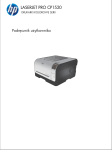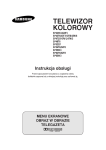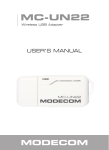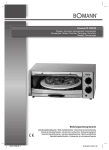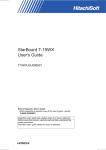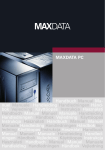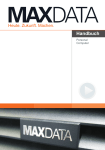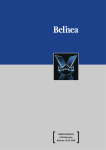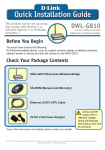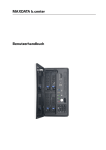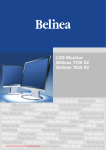Download Benutzerhandbuch User`s Manual Manuel d`Utilisateur
Transcript
MAXDATA Workstation FUSION 1000 Benutzerhandbuch User's Manual Manuel d'Utilisateur Podręcznik użytkownika Deutsch D English UK Français F Polski PL 4 Inhalt Einleitung 7 Technische Daten .............................................................................................................. 8 Hinweis.............................................................................................................................. 9 Anmerkungen für den Benutzer.................................................................................... 9 Laser (Sicherheitshinweis) ............................................................................................ 9 Nutzung .......................................................................................................................10 Lange Gerätenutzung ..................................................................................................10 Rücknahmegarantie .....................................................................................................10 Aufbau des Geräts aus wiederverwertbaren Komponenten .......................................10 Anforderungen an die verwendeten Kunststoffe .........................................................11 Materialanforderungen an Leiterplatten .......................................................................11 Herstellung der Kunststoffe .........................................................................................11 Batterien ......................................................................................................................11 Energieverbrauch .........................................................................................................11 Informationen zum Thema Rückgabe der Elektro- und Elektronik-Altgeräte ............... 12 Begriffsdefinition MAXDATA Garantie ............................................................................. 13 MAXDATA Garantiezeitraum ....................................................................................... 13 Umfang der MAXDATA Garantie ................................................................................. 13 Ausschluss der MAXDATA Garantie ............................................................................ 14 MAXDATA Haftungsbeschränkung .............................................................................. 15 Anwendbares Recht .................................................................................................... 15 Datensicherung ........................................................................................................... 16 Wireless LAN ...................................................................................................................17 Zusätzliche Sicherheitshinweise für Geräte mit Wireless LAN ........................................ 18 CE-Kennzeichnung für Geräte mit Wireless LAN ........................................................ 19 Einschränkungen ............................................................................................................. 20 Frankreich .................................................................................................................... 20 Italien .......................................................................................................................... 20 Niederlande ................................................................................................................. 20 Funkfrequenzen für Geräte mit Wireless LAN ................................................................. 21 Frequenzen ................................................................................................................. 21 Gesetzliche Bestimmungen – Ausschlussklauseln ..................................................... 22 Vorbereitung .................................................................................................................... 23 Vor der Inbetriebnahme 25 Lieferumfang ................................................................................................................... 25 Aufstellen der Workstation .............................................................................................. 25 Temperatur und Feuchtigkeit....................................................................................... 25 Anschließen der Workstation ...................................................................................... 25 Stolperfallen vermeiden .............................................................................................. 25 Datenspeichermedien ................................................................................................. 26 Erschütterungen vermeiden ........................................................................................ 26 Für ausreichende Belüftung sorgen ............................................................................ 26 MAXDATA Workstation FUSION 1000 5 D Die Workstation im Detail 27 Bestandteile der Workstation 37 Beheben von Fehlern 43 Die Elemente der Workstation ........................................................................................ 27 Komponenten der Vorderansicht ................................................................................. 27 Zusatzoptionen ........................................................................................................... 28 Die Rückansicht .......................................................................................................... 29 Anschließen der Peripheriegeräte ................................................................................... 31 Anschließen des Monitors .......................................................................................... 31 Anschließen einer Maus ............................................................................................. 32 Anschließen der Tastatur ............................................................................................. 32 Anschließen eines Druckers........................................................................................ 33 Anschließen des Netzkabels ........................................................................................... 34 Einschalten der Workstation ............................................................................................ 35 Ausschalten der Workstation ........................................................................................... 36 Die CMOS-Batterie .......................................................................................................... 36 Das Diskettenlaufwerk .................................................................................................... 37 Handhabung und Pflege von Disketten ....................................................................... 37 Das optische Laufwerk .................................................................................................... 38 Die Tastatur ...................................................................................................................... 39 6 Inhalt Einleitung Herzlichen Glückwunsch zu Ihrer neuen MAXDATA Workstation. Wir sind sicher, dass der Computer Ihren hohen Ansprüchen gerecht wird. Dieses Handbuch soll Sie mit den Komponenten und Eigenschaften Ihrer MAXDATA Workstation vertraut machen. Wir haben alle Sorgfalt walten lassen, um in diesem Handbuch vollständige und genaue Informationen über unser Produkt zu liefern. Für möglicherweise vorhandene Fehler kann jedoch keine Haftung übernommen werden. Bitte setzen Sie sich bei Problemen mit Ihrem Händler in Verbindung. Für Hinweise auf vorhandene Fehler, Ihre Verbesserungsvorschläge und Kritik sind wir stets dankbar. Alle Rechte vorbehalten. Kein Teil dieses Handbuchs darf in irgendeiner Form (Druck, Fotokopie, Mikrofilm oder in einem anderen Verfahren) ohne vorherige schriftliche Genehmigung des Herstellers reproduziert oder unter Verwendung elektronischer Systeme verarbeitet, vervielfältigt oder verbreitet werden. Andere Markennamen können eingetragene Marken sein und müssen als solche behandelt werden. © Copyright 2006 MAXDATA Computer GmbH, Marl MAXDATA Workstation FUSION 1000 7 D Technische Daten Ihre Workstation benötigt 50/60 Hz Wechselstrom. Schließen Sie das Gerät mit dem Stromkabel an eine Steckdose an. Ziehen Sie das Stromkabel heraus, um die Stromverbindung wieder zu trennen. Benutzen Sie eine geerdete Schuko-Steckdose. Die Eingangsspannung (Wechselstrom) beträgt 200–240 V. Betriebsbedingungen: Temperatur: 10–35 °C Luftfeuchtigkeit: 30–70 % relative Luftfeuchtigkeit (nicht kondensierend) Abmessungen: Breite / mm 190 Höhe / mm 450 Tiefe / mm 505 Weitere technische Daten finden Sie auf dem Aufkleber der Verpackung (Hauptplatine, Grafik- und Soundkarte usw.). 8 Einleitung Hinweis Das Gerät entspricht den Normen für Störemission EN 55022 und EN 61000-3-2, der Norm für Störbeeinflussung EN 55024 und der Norm für elektrische Sicherheit EN 60950. Bei Änderungen, die ohne Einwilligung des Herstellers an dem Gerät vorgenommen werden, erlischt die Garantie des Herstellers zur Einhaltung dieser Richtlinien. Folgen Sie bitte den Angaben dieses Handbuches, um sicherzustellen, dass die EU-Richtlinie eingehalten wird. Anmerkungen für den Benutzer Dieses Gerät wurde so entworfen und geprüft, dass Funkstörungen möglichst verhindert werden. Berücksichtigen Sie bei der Nutzung externer Datenkabel die folgenden Aspekte: Falls Sie andere als die mitgelieferten Kabel benutzen, müssen Sie sicherstellen, dass diese die gleichen Abschirmungsspezifikationen wie die Originalkabel aufweisen. Nutzen Sie nur abgeschirmte Stromkabel, und stellen Sie sicher, dass alle externen Geräte das CE-Zertifikat tragen. Bei Nichteinhaltung der oben genannten Anforderungen kann für die Einhaltung der Richtlinien und Standards keine Garantie übernommen werden. Laser (Sicherheitshinweis) Vorsicht! Laserstrahlung, wenn Abdeckungen geöffnet! Diese Laserstrahlung ist in den optischen Laufwerken enthalten. Bei Ausbau und/oder Öffnung dieser Laufwerke ist zu beachten: • Nicht in den Strahl blicken, auch nicht mit optischen Instrumenten • Nicht dem Strahl aussetzen • Bestrahlung von Augen oder Haut durch direkte oder Streustrahlung vermeiden. Ein Nichtbeachten dieser Richtlinien kann im schlimmsten Falle zur permanenten Erblindung führen. Die eingebauten optischen Laufwerke enthalten keine zur Wartung oder Reparatur vorgesehenen Teile. Optische Laufwerke sind zur ausschließlichen Reparatur beim Hersteller vorgesehen. In dem Produkt können Lasereinrichtungen der Laserklassen 1 bis 3B verwendet sein. Bei ungeöffnetem Gehäuse erfüllt die Einrichtung die Anforderungen der Laser Klasse 1. Durch Öffnen des Gerätes können Lasereinrichtungen bis zu Laserklasse 3B erreichbar werden. Die eingebauten optischen Laufwerke enthalten keine zur Wartung oder Reparatur vorgesehenen Teile. Die Reparatur von optischen Laufwerken erfolgt durch autorisierte Fachkräfte. MAXDATA Workstation FUSION 1000 9 D Nutzung Dieses Produkt ist nicht für eine Verwendung von medizinischen, lebenserhaltenden oder lebensunterstützenden Anwendungen vorgesehen. Lange Gerätenutzung Diese Workstation ist ein modulares System. Die genutzten Komponenten können leicht entfernt bzw. ausgetauscht werden. Das Gerät wurde so konstruiert, das die folgenden Erweiterungen möglich sind: • Einbau eines schnelleren Prozessors • Hinzufügen oder Austauschen von Speichermodulen • Hinzufügen, Austauschen oder Anschließen weiterer Massenspeicher • Verbesserung der Grafikkarte • Freie Steckplätze für individuelle Erweiterungen Lesen Sie die beigefügten Garantiehinweise. Rücknahmegarantie Wir bieten Ihnen die Rücknahme Ihrer Workstation an, sofern das Gerät nur normale Gebrauchsspuren aufweist. Die zurückgenommenen Geräte werden umweltfreundlich entsorgt bzw. wiederverwertet. Sie können Ihr Gerät Ihrem örtlichen Händler zurückbringen. Aufbau des Geräts aus wiederverwertbaren Komponenten Dieses Gerät entspricht der VDI-Richtlinie 2243 (Konstruieren recyclinggerechter technischer Produkte). In dieser Richtlinie werden die folgenden Themen behandelt: • Vermeidung nicht lösbarer Verbindungen zwischen unterschiedlichen Materialien • Mechanische Verbindungen müssen leicht zu trennen sein • Vermeidung eingekapselter oder umfasster Materialien • Das Gerät muss einfach auseinander gebaut und repariert werden können • Reduzierung der eingesetzten unterschiedlichen Materialien • Reduzierung der verwendeten Kunststoffe bei den Gehäuseteilen • Ein großer Anteil der Gehäuseteile ist aus dem gleichen Material gefertigt 10 Einleitung Anforderungen an die verwendeten Kunststoffe • Alle verwendeten Kunststoffe des Gehäuses wurden ohne Einsatz von Dioxinen oder Furanen hergestellt. • Ein unabhängiges deutsches Testlabor hat die verwendeten Kunststoffe auf Zusammensetzung und Charakteristika hin geprüft. D Materialanforderungen an Leiterplatten • Alle unsere Lieferanten müssen sicherstellen, dass ihre Platinen weder polychlorierte Biphenyle (PCB) noch polybromierte Diphenylether (PBDE) oder Chlorparaffine enthalten. Herstellung der Kunststoffe • Alle Kunststoffe in diesem Gerät wurden gemäß der ISO-Norm 11469 hergestellt. Dies stellt sicher, dass die einzelnen Grundstoffe während des Recyclingvorganges zuverlässig wieder voneinander getrennt werden können. Batterien Dieses Gerät wird nicht mit schwermetallhaltigen Batterien betrieben. Die verwendeten Lithiumbatterien haben eine sehr lange Lebensdauer. Energieverbrauch Unsere Workstations sind besonders Energie sparend konzipiert. Die Angabe der Stromaufnahme auf dem Typenschild bezieht sich auf die maximal zulässige Stromaufnahme. Die Geräte sind für mindestens 4 Wochen vom Netz trennbar, ohne dass ein Verlust der Funktionsfähigkeit eintritt. Die Aktivierungszeit der unterschiedlichen Stromsparmodi kann im BIOS-Setup individuell angepasst werden. Ziehen Sie hierzu Ihre Mainboardbeschreibung zu Rate. Nur durch Trennung vom Netz, d. h. Ziehen des Netzsteckers, kann jeglicher Energieverbrauch des Systems verhindert werden. MAXDATA Workstation FUSION 1000 11 Informationen zum Thema Rückgabe der Elektro- und ElektronikAltgeräte in Ländern der EU nach Richtlinie 2002/96/EG, umgesetzt in den jeweiligen nationalen Vorschriften a) Sinn und Zweck einer getrennten Sammlung Nutzer von Elektro- und Elektronikgeräten sind verpflichtet, die Altgeräte getrennt zu sammeln. Elektro(nik)-Altgeräte dürfen nicht gemeinsam mit dem unsortierten Siedlungsabfall (Hausmüll) beseitigt werden, da die Geräte eine Reihe von gefährlichen Bestandteilen, die Probleme bei der Abfallentsorgung darstellen, enthalten. Eine vom normalen Siedlungsabfall getrennte Sammlung ist Vorraussetzung für eine spezielle Behandlung und ein entsprechendes Recycling von Elektro(nik)geräten. Dies ist erforderlich, da sich in vielen Elektro(nik)geräten Bestandteile befinden, die ohne fachgerechte Verwertung umweltschädigend sein können. Bei einer gemeinsamen Beseitigung mit unsortiertem Siedlungsabfall könnten Schadstoffe in den Abfallstrom gelangen. Die Konsequenz wäre eine erhebliche Belastung der Umwelt. b) Bedeutung des Symbols „Durchgestrichene Abfalltonne auf Rädern“ Die durchgestrichene Mülltonne auf Rädern ist das Symbol für die getrennte Sammlung. Elektro(nik)geräte, die mit dem nachfolgenden Symbol gekennzeichnet sind, dürfen nicht mit dem Siedlungsabfall (Hausmüll) entsorgt werden. Sie können kostenlos an den öffentlichen Sammelstellen abgegeben werden. c) Wiederverwendung, Recycling und Verwertung In Elektro(nik)geräten sind zahlreiche wertvolle Rohstoffe wie zum Beispiel Eisen, Aluminium oder Kupfer enthalten. Derartige Bestandteile sind selektiv zu behandeln. Eine getrennte Sammlung und selektive Behandlung sind die Basis für eine umweltgerechte Entsorgung und für den Schutz der menschlichen Gesundheit. Hersteller sind nach den jeweiligen Bestimmungen u.a. verpflichtet, die Kosten für die Rücknahme und die Entsorgung der Geräte zu übernehmen. Dabei stehen die Ziele der Wiederverwendung und stofflichen Verwertung (Recycling) im Vordergrund. Um das zu ermöglichen, müssen die Verbraucher Geräte, die sie nicht mehr nutzen möchten, einer getrennten Sammlung bei den Kommunen zuführen. Durch die aktive Nutzung der angebotenen Rückgabe- und Sammelsysteme wird somit ein Beitrag zur Wiederverwendung, zum Recycling und zur Verwertung von Elektro(nik)-Altgeräten geleistet und die Umwelt geschont. d) Gewichte Informationen zu dem Gewicht des erworbenen Produktes sind der Aufschrift des Systemscheins und der Umverpackung zu entnehmen. 12 Einleitung Begriffsdefinition MAXDATA Garantie Unter die MAXDATA Garantie fallen sämtliche Defekte durch fehlerhafte Komponenten und Verarbeitungsfehler im jeweils produktspezifischen Garantiezeitraum. Die Garantie beginnt mit dem Kaufdatum (Datum der Originalkundenrechnung). Bitte beachten Sie, dass das jeweilige Produkt versehen mit der Seriennummer sowie einer Kopie der Originalkundenrechnung zur Wahrung Ihres Garantieanspruches innerhalb der Garantiezeit bei uns eingetroffen sein muss. Die MAXDATA Garantieverpflichtung beschränkt sich nur auf die Reparatur bzw. den Austausch fehlerhafter Bauteile. Ausgebaute Komponenten gehen in das Eigentum der MAXDATA über. Hinsichtlich kostenlos ausgetauschter Komponenten gilt die Restgarantiedauer des Systems. MAXDATA Garantiezeitraum Die Standardgarantie für sämtliche MAXDATA Produkte beträgt grundsätzlich 3 Jahre mit Ausnahme der Notebooks der Serien ECO und M-BOOK, für die 2 Jahre Standardgarantie gelten. Die Ausgestaltung der Standardgarantie ist produktspezifisch und im Einzelnen der Beschreibung der Garantiearten sowie der Garantieübersicht zu entnehmen. Die Standardgarantie kann um optionale Servicepakete erweitert werden. Umfang der MAXDATA Garantie Umfang der Garantie für Belinea Monitore: Die MAXDATA Garantieverpflichtung beschränkt sich auf Defekte durch fehlerhafte Komponenten und Verarbeitungsfehler, Defekte der Bildröhre sowie des Panels und der Hintergrundbeleuchtung bei elektrischen Fehlern (siehe dazu auch Begriffsdefinition und Haftungsbeschränkung). Umfang der Garantie für MAXDATA Notebooks/PCs/FUSION Workstations/ Thin Clients und PLATINUM Server Die MAXDATA Garantieverpflichtung beschränkt sich nach Wahl von MAXDATA auf die Reparatur bzw. den Ersatz der als defekt erkannten Teile durch gleich- oder höherwertige Komponenten. Umfang der Garantie für Peripherie-Geräte Für diese Produkte bestehen keine MAXDATA, sondern produktspezifische Herstellergarantien. Die Dauer der Herstellergarantien beträgt mindestens 12 Monate, beginnend mit dem Zeitpunkt der Lieferung durch MAXDATA an den Fachhandelspartner. Innerhalb dieses Zeitraumes garantiert der Hersteller u. a. für das Vorhandensein der in der Produktdokumentation beschriebenen Eigenschaften des jeweiligen Produktes, für die Mängelfreiheit des Materials sowie der Verarbeitung. Umfang der Garantie für Komponenten Für diese Produkte bestehen keine MAXDATA, sondern die produktspezifischen Herstellergarantien. Die Dauer der Herstellergarantien können bei dem jeweiligen Hersteller erfragt werden. Zusätzlich gekaufte Komponenten verlängern die Garantiezeit des ursprünglich gekauften MAXDATA Systems nicht. MAXDATA Workstation FUSION 1000 13 D Ausschluss der MAXDATA Garantie Ausschluss der MAXDATA Garantie für Schäden jeglicher Art, die hervorgerufen wurden durch: • Verwendung von Peripheriegeräten • unsachgemäße Nutzung/Bedienungsfehler • Nichtbeachten der Gebrauchsanweisung • Reparaturversuche seitens des Kunden oder Dritter ohne Autorisierung von MAXDATA • fehlerhafte Wartung seitens Dritter • Störungen der Geräte bei Stromausfall, Ableitströmen, fehlender EMV-Verkabelung (Elektromagnetische Verträglichkeit) oder durch ähnliche Gründe • Unfälle, Sturm, Blitz, Feuer, Wasser/andere Flüssigkeiten, sonstige Naturkatastrophen, Diebstahl, Aufruhr, Plünderung, Kriegseinwirkungen oder andere Fälle höherer Gewalt • den Gebrauch von Fremdkomponenten • nicht autorisierte Systemveränderungen • BIOS-Versionen/Firmware-Updates/Programme zur Fehlerbeseitigung jeglicher Art (z. B. Service Packs, Bugfixes, Hotfix) • Zurücksetzen von Sicherheitsfunktionen, Löschen von Passwörtern etc. • Verlust kundenspezifischer Daten oder Software bei Reparaturvorgängen und Installationsvorgängen • nicht sachgerechte Nutzung der Maschinenkapazität oder -leistung • ungeeignete Betriebsumgebung beim Kunden Des Weiteren umfasst die MAXDATA Garantie nicht: • MAXDATA Produkte, bei denen die Typenschilder bzw. Seriennummern, Teilenummern auf der Maschine oder den Maschinenteilen entfernt bzw. verändert wurden • die nachlassende Kapazität von Akkumulatoren nach Ablauf der jeweiligen landesspezifischen Garantiezeit (siehe Webseite der zuständigen MAXDATA Landesgesellschaft) • die Bereitstellung und Installation von BIOS-, Treiber- oder Software-Updates/Upgrades • die Neuinstallation nicht mehr lauffähiger Software/Betriebssysteme (z. B. bedingt durch Löschen systemrelevanter Dateien, fehlerhafte Systemeinstellungen oder sich selbst vervielfältigende Programme, z. B. Computer-Viren) • Verschleißerscheinungen bei Datenträgern, LCD-Hintergrundbeleuchtungen, Bildröhren von CRT-Monitoren, Einbrennungen oder Helligkeitsverlust 14 Einleitung • MAXDATA Produkte, bei denen das Garantiesiegel nicht von MAXDATA oder von MAXDATA autorisierten Dritten gebrochen wurde • Brüche und Verkratzungen von TFT-Panels und CRT-Displays • Schäden durch Gewalt- bzw. sonstige äußere Einwirkungen • Flecken, die durch äußere Fremdeinwirkung auf das Panel entstanden sind • farbfleckige Bilder bedingt durch Fallschäden • Pixelfehler innerhalb der Fehlerklasse 2 (Beachten Sie bitte die Hinweise zur ISO 13406-2 auf der Webseite der zuständigen MAXDATA Landesgesellschaft) D Weist das bei MAXDATA eingegangene Gerät mindestens zwei Mängel auf, von denen jedoch nur einer unter den MAXDATA Garantieanspruch fällt, hat der Kunde lediglich einen Anspruch auf Reparatur des unter den Garantieanspruch fallenden Schadens an seinem Ursprungsgerät. In diesem Fall behält sich MAXDATA vor, dem Kunden im Rahmen eines Kostenvoranschlages mehrere Optionen bzgl. des weiteren Vorgehens anzubieten sowie entsprechende Bearbeitungskosten zu erheben. Das Gleiche gilt hinsichtlich derjenigen Geräte, bei denen bei Eingang kein Garantieanspruch festgestellt wurde. In den vorgenannten Fällen behält sich MAXDATA das Eigentum an dem gelieferten Austauschgerät vor und ist berechtigt, die Herausgabe des Austauschgerätes zu verlangen. MAXDATA behält sich das Recht vor, durch vergebliche Abholversuche des als defekt gemeldeten Gerätes entstandene Kosten an den Kunden weiterzubelasten. Wird ein Austauschgerät trotz Fristsetzung nicht herausgegeben, ist MAXDATA berechtigt, hierfür den Netto-Verkaufspreis nach der aktuellen Preisliste zuzüglich der entstandenen Bearbeitungskosten zu berechnen. Der Kunde ist berechtigt, das Entstehen eines geringeren Schadens nachzuweisen. MAXDATA Haftungsbeschränkung MAXDATA schließt weitergehende als die in diesen Garantiebedingungen ausdrücklich genannten Ansprüche des Kunden aus, soweit nicht nach dem jeweils anwendbaren Landesrecht eine zwingende gesetzliche Verpflichtung oder Haftung für MAXDATA besteht. Insbesondere gilt dies auch im Hinblick auf Ansprüche auf Schadensersatz wegen Nichterfüllung, Ersatz von Mangelfolgeschäden, entgangenen Gewinn, Transportschäden, die nicht innerhalb einer Frist von 6 Tagen nach Eingang der Ware gemeldet werden, Daten- oder Informationsverlust durch Reparaturvorgänge oder Schäden infolge von Betriebsunterbrechungen. Anwendbares Recht Alle Rechte und Pflichten unterliegen dem Recht des jeweiligen Landes, in dem das MAXDATA Produkt erworben wurde. Das Übereinkommen über Verträge für den internationalen Warenverkauf (CISG) findet keine Anwendung. MAXDATA Workstation FUSION 1000 15 Datensicherung Die Verantwortung für eine vollständige Datensicherung inklusive Anwendungs- und Betriebssystem-Software liegt ausschließlich beim Kunden. Die Datensicherung muss vor Inanspruchnahme einer Garantieleistung erfolgen. MAXDATA schließt aus diesem Grunde ausdrücklich die Haftung für mögliche Daten- und Informationsverluste, die im Rahmen der Garantieerbringung auftreten, aus. Weitere Ausführungen zu den MAXDATA Garantiebedingungen finden Sie unter www. maxdata.de, www.maxdata.at und www.maxdata.ch. 16 Einleitung Wireless LAN (drahtloses Netzwerk – kurz WLAN) In Ihrer Workstation ist möglicherweise ein Wireless LAN-Modul eingebaut. Dieses Modul ermöglicht Ihnen, ein auf Funk basierendes Netzwerk aufzubauen, bzw. sich mit einem vorhandenen Funknetzwerk zu verbinden. Es arbeitet mit dem IEEE802.11a+b+g Standard. Mit WLAN-Technologien können Benutzer drahtlose Verbindungen innerhalb eines lokalen Bereichs herstellen (z. B. in einem Firmen- oder Campusgebäude oder einem öffentlichen Gebäude, z. B. einem Flughafen). Verwendet werden können WLANs in nur temporär genutzten Büros, an Standorten, an denen umfangreiche Kabelinstallationen nicht möglich sind, oder zur Erweiterung eines vorhandenen LANs, so dass Benutzer an verschiedenen Standorten in einem Gebäude zu unterschiedlichen Zeiten arbeiten können. Für den Betrieb von WLANs gibt es zwei unterschiedliche Methoden. Bei fest installierten WLANs stellen drahtlose Stationen (Geräte mit Funknetzwerkkarten oder externen Modems) Verbindungen mit drahtlosen Zugriffspunkten her, die Brücken zwischen den Stationen und dem vorhandenen Netzwerkbackbone bilden. Bei Peer-to-Peer (ad hoc) WLANS können mehrere Benutzer ohne die Verwendung von Zugriffspunkten innerhalb eines begrenzten Bereichs, z. B. einem Konferenzraum, ein temporäres Netzwerk bilden, wenn kein Zugriff auf Netzwerkressourcen erforderlich ist. 1997 bestätigte das IEEE den Standard 802.11 für WLANs, der eine Datenübertragungsrate von 1 bis 2 Mbit/s (Megabit pro Sekunde) festlegt. Unter 802.11a+b+g, dem neuen gültigen Standard, beträgt die maximale Datenübertragungsrate 54 Mbit/s über ein Frequenzband von 2,4 GHz (Gigahertz) oder 5 GHz. MAXDATA Workstation FUSION 1000 17 D Zusätzliche Sicherheitshinweise für Geräte mit Wireless LAN Falls in Ihrer Workstation eine Wireless LAN-Komponente integriert ist, müssen Sie beim Umgang mit Ihrer Workstation folgende Sicherheitshinweise unbedingt beachten: • Die übertragenen Funkwellen können medizinische Geräte in ihrer Funktion beeinträchtigen. • Halten Sie die Workstation mindestens 20 cm von einem Herzschrittmacher fern, da sonst die ordnungsgemäßen Funktionen des Herzschrittmachers durch Funkwellen beeinträchtigt werden können. • Die übertragenen Funkwellen können Störgeräusche in Hörgeräten verursachen. • Bringen Sie die Workstation nicht mit eingeschalteter Funkkomponente in die Nähe entflammbarer Gase oder in eine explosionsgefährdete Umgebung (z. B. Lackiererei), da die übertragenen Funkwellen eine Explosion oder ein Feuer auslösen können. • Die Reichweite der Funkverbindung ist abhängig von Umwelt- und Umgebungsbedingungen. • Bei Datenverkehr über eine drahtlose Verbindung ist es auch unberechtigten Dritten möglich, Daten zu empfangen. Die MAXDATA Computer GmbH ist nicht für Funk- oder Fernsehstörungen verantwortlich, die durch unerlaubte Änderungen an diesem Gerät verursacht wurden. MAXDATA übernimmt ferner keine Verantwortung für den Ersatz bzw. den Austausch von Anschlussleitungen und Geräten, die nicht von der MAXDATA Computer GmbH angegeben wurden. Für die Behebung von Störungen, die durch eine derartige unerlaubte Änderung hervorgerufen wurden, und für den Ersatz bzw. den Austausch der Geräte ist allein der Benutzer verantwortlich. 18 Einleitung CE-Kennzeichnung für Geräte mit Wireless LAN Dieses Gerät erfüllt in der ausgelieferten Ausführung die Anforderungen der Richtlinie 1999/5/EG des Europäischen Parlamentes und des Rates vom 9. März 1999 über Funkanlagen und Telekommunikationsendeinrichtungen und die gegenseitige Anerkennung der Konformität. Diese Workstation darf in Belgien, Dänemark, Deutschland, Finnland, Frankreich,Griechenland, Großbritannien, Irland, Italien, Luxemburg, Niederlanden,Österreich, Portugal, Schweden, Schweiz, Spanien, Island, Liechtenstein und Norwegen verwendet werden. Aktuelle Information über eventuelle Einschränkungen im Betrieb finden Sie bei der entsprechenden Behörde des jeweiligen Landes. Wenn Ihr Land nicht in der Aufzählung dabei ist, dann wenden Sie sich bitte an die entsprechende Aufsichtsbehörde, ob die Nutzung dieses Produkts in Ihrem Land erlaubt ist. Belgien – www.bipt.be Dänemark – www.tst.dk Deutschland – www.regtp.de Finnland – www.ficora.fi Frankreich – www.art-telecom.fr Griechenland – www.eett.gr England – www.oftel.gov.uk Irland – www.comreg.ie Italien – www.agcom.it Luxembourg – www.etat.lu/ILT MAXDATA Workstation FUSION 1000 Niederlande – www.opta.nl Österreich – www.rtr.at Portugal – www.urt.gov.pt Schweden – www.pts.se Schweiz – www.bakom.ch Spanien – www.cmt.es Island – www.pta.is Liechtenstein – www.ak.li Norwegen – www.npt.no 19 D Einschränkungen Frankreich Eingeschränkter Frequenzbereich: Nur die Kanäle 10 bis 11 (2457 MHz beziehungsweise 2462 MHz) dürfen in Frankreich verwendet werden. Es ist untersagt, das Gerät außerhalb geschlossener Räume zu verwenden. Info: www.art-telecom.fr Italien Eine ministerielle Genehmigung ist auch für den Gebrauch im Innenbereich notwendig. Setzen Sie sich wegen der diesbezüglichen Verfahrensweise mit dem Verkäufer in Verbindung. Es ist untersagt, das Gerät außerhalb geschlossener Räume zu verwenden. Info: www.agcom.it Niederlande Für den Gebrauch im Freien ist eine Lizenz vorgeschrieben. Setzen Sie sich wegen der diesbezüglichen Verfahrensweise mit dem Verkäufer in Verbindung. Info: www.opta.nl 20 Einleitung Funkfrequenzen für Geräte mit Wireless LAN Die folgende Information entspricht dem Stand Januar 2002. Aktuelle Information finden Sie bei der entsprechenden Behörde Ihres Landes (z. B. www.regtp.de). Frequenzen Funknetzwerkkarten und -adapter sind gemäß dem IEEE-Standard 802.11b+g für den Betrieb im ISM Frequenzband (Industrial, Scientific, Medical) zwischen 2.4 und 2.4835 GHz vorgesehen. Weil jeder der 11 verwendbaren Funkkanäle durch das DSSS-Verfahren (Direct Sequence Spread Spectrum) eine Breite von 22 MHz beansprucht, stehen maximal drei voneinander unabhängige Kanäle (z. B. 3, 8 und 11) zur Verfügung. In der folgenden Tabellen finden Sie die in Ihrem Land zulässigen Kanäle: Kanal MHz Europa, R&TTE Frankreich, R&TTE 1 2412 X 2 2417 X 3 2422 X 4 2427 X 5 2432 X 6 2437 X 7 2442 X 8 2447 X 9 2452 X 10 2457 X X 11 2462 X X Darüber hinaus verfügt die vorliegende Funknetzwerkkarte über den 802.11a-Standard. Über die in Ihrem Land zugelassenen Frequenzen dieses 5-GHz-Bandes informieren Sie sich bitte bei der entsprechenden Behörde Ihres Landes. MAXDATA Workstation FUSION 1000 21 D Gesetzliche Bestimmungen – Ausschlussklauseln Ausschlussklauseln für Geräte mit Wireless LAN Die Installation und der Einsatz eines Wireless LAN-Geräts darf nur in Übereinstimmung mit den Anweisungen, die in der Benutzerdokumentation enthalten sind, erfolgen. Die Benutzerdokumentation ist im Lieferumfang des Produkts enthalten. Alle an diesem Gerät vorgenommenen Änderungen oder Modifikationen, die nicht ausdrücklich vom Hersteller genehmigt sind, können die Berechtigung des Benutzers für den Betrieb des Geräts außer Kraft setzen. Der Hersteller haftet nicht für Funkstörungen beim Radio- und Fernsehempfang, die auf nicht autorisierte Veränderungen des Geräts bzw. den Austausch oder die Anbringung von Kabeln und Zubehör zurückzuführen sind, wenn diese nicht den Herstellerempfehlungen entsprechen. Es liegt in der Verantwortung des Benutzers, alle auftretenden Störungen zu beheben, die aus den genannten nicht autorisierten Veränderungen, dem Austausch oder der Anbringung von Bauteilen resultieren. Der Hersteller sowie dessen autorisierte Fach- und Großhändler sind nicht haftbar für Schäden oder Verstöße gegen gesetzliche Verordnungen, die sich aus der Verletzung dieser Richtlinien ergeben. 22 Einleitung Vorbereitung In diesem Handbuch werden einige Symbole verwendet, die Ihnen die Orientierung erleichtern bzw. Sie auf wichtige Punkte hinweisen sollen. Grad der Gefahr Personen- Sachschaden schaden MAXDATA Workstation FUSION 1000 D unmittelbar drohender Gefahr; mögliche Folgen: Tod oder schwerste Verletzungen. × Verwendung bei: × möglicherweise gefährlicher Situation; mögliche Folgen: leichte oder mittelschwere Verletzungen. × möglicherweise schädlicher Situation; mögliche Folgen: das Produkt oder etwas in seiner Umgebung kann beschädigt werden. Nützliche Informationen und Empfehlungen, die den Gebrauch Ihres Systems vereinfachen können. 23 24 Vor der Inbetriebnahme Lieferumfang Vergewissern Sie sich vor dem Aufstellen Ihrer Workstation, dass alle Teile vorhanden sind. Sollten hier aufgeführte Teile fehlen, wenden Sie sich bitte umgehend an Ihren Fachhändler. • Zentraleinheit der Workstation • Tastatur (optional) • Maus (optional) • Netzkabel • Betriebssystem • Software • Handbücher D Je nach Ausstattung Ihrer Workstation können einige Abbildungen in diesem Handbuch vom Aussehen Ihres Geräts abweichen. Falls diese Abweichungen von Bedeutung sind, werden diese dargestellt. Aufstellen der Workstation Bitte beachten Sie vor der Einrichtung Ihrer Workstation die folgenden Kriterien, um eine geeignete und sichere Arbeitsumgebung zu schaffen: Temperatur und Feuchtigkeit Die Workstation kann an allen Arbeitsplätzen eingesetzt werden, an denen für Menschen angenehme Temperaturen herrschen. Ungeeignet sind jedoch Räume mit einer Luftfeuchtigkeit von über 70 % oder eine staubige bzw. schmutzige Umgebung. Die Workstation darf zudem keinen Temperaturen über +35 °C oder unter +10 °C ausgesetzt sein. Vermeiden Sie unbedingt Temperaturwechsel, bei denen es zur Betauung kommen könnte. Sollte sich an der Oberfläche der Workstation Feuchtigkeit niedergeschlagen haben, warten Sie bis zur restlosen Trocknung (ca. 1–2 Stunden), bevor Sie das Gerät einschalten. Die Funktionstüchtigkeit eines betauten Gerätes kann nicht gewährleistet werden. Anschließen der Workstation Achten Sie beim Verbinden Ihrer Workstation mit Peripheriegeräten darauf, dass die entsprechenden Kabel keiner Zugbelastung ausgesetzt sind. Stolperfallen vermeiden Alle Netzverbindungen und Kabelanschlüsse müssen so verlegt sein, dass ein Stolpern über diese ausgeschlossen ist. MAXDATA Workstation FUSION 1000 25 Datenspeichermedien Wenn Sie Daten auf der Festplatte Ihrer Workstation oder einer Diskette speichern, werden diese Daten als magnetische Informationen auf dem entsprechenden Datenträger abgelegt. Stellen Sie sicher, dass diese Datenträger keinen magnetischen oder elektromagnetischen Feldern ausgesetzt sind. Erschütterungen vermeiden Da die hochentwickelte Elektronik in Ihrer Workstation durch Erschütterungen beschädigt werden kann, dürfen keine mechanischen Geräte auf derselben Fläche aufgestellt werden, auf der sich auch Ihrer Workstation befindet. Für ausreichende Belüftung sorgen Im Inneren der Workstation befinden sich ein oder mehrere Lüfter, die für eine angemessene Temperatur im Gehäuse sorgen. Um deren Funktionstüchtigkeit zu gewährleisten, dürfen die Lüftungsschlitze nicht verdeckt oder anderweitig blockiert werden. Ein Verdecken oder Blockieren dieser Lüftungsschlitze kann zu schweren Schäden infolge von Überhitzungen der internen Computerkomponenten führen. Daher sollte Ihre Workstation nicht in einem Schrank oder einer Schublade aufgestellt werden. 26 Vor der Inbetriebnahme Die Workstation im Detail Die Elemente der Workstation Alle Komponenten, die Sie für das Arbeiten mit der Workstation benötigen, befinden sich auf der Vorderseite des Computers. Komponenten der Vorderansicht D 1. Das optische Laufwerk (optional). 2. Das 3,5-Zoll-Diskettenlaufwerk (optional). 3. Die Frontanschlüsse für Audio, USB und FireWire/IEEE 1394 (je nach Ausstattung). 4. Die Festplatten. 5. Die Ein-/Aus-Taste. Diese Taste hat mehrere Funktionen: a. Durch Drücken dieser Taste wird die Workstation eingeschaltet. b. Wird die Taste bei eingeschalteter Workstation kurz gedrückt, fahren aktuelle Betriebssysteme den Rechner herunter. c. Wenn Sie die Taste länger als vier Sekunden gedrückt halten, wird die Workstation ausgeschaltet. Alle nicht gespeicherten Daten gehen dadurch verloren. Das Verhalten der Ein-/Aus-Taste und der LED-Betriebsanzeige hängt von den Einstellungen des BIOS bzw. Betriebssystems ab. Konsultieren Sie bei Fragen unbedingt das Handbuch zu Ihrem Betriebssystem (Energieoptionen) bzw. das Mainboard-Handbuch. 6. Das Gehäuseschloss. MAXDATA Workstation FUSION 1000 27 Zusatzoptionen Je nach Systemausstattung sind zusätzliche Anschlüsse verfügbar. Entnehmen Sie der nachfolgenden Grafik, welche Möglichkeiten auf Ihr System zutreffen können. Mikrofon Lautsprecher 2 × USB FireWire (optional) Linke Gehäuseseite: 2 × USB Lautsprecher Mikrofon Unterkante Gehäusefront: 2 × USB 28 Rechte Gehäuseseite: 2 × USB Lautsprecher LINE-IN Mikrofon FireWire Die Workstation im Detail Die Rückansicht Die Anschlüsse auf der Rückseite der Workstation können je nach Systemausstattung im Detail voneinander abweichen. Hier eine Darstellung der üblichen Anschlussmöglichkeiten. D 1. Der Netzschalter – Hier können Sie bei längerer Abwesenheit das Gerät ausschalten. Möchten Sie jeglichen Stromverbrauch vermeiden, müssen Sie den Netzstecker ziehen. 2. Netzanschlussbuchse – Hier wird das Netzanschlusskabel eingesteckt. 3. Mausanschlussbuchse und Tastaturanschlussbuchse – Hier werden eine PS/2-Maus und eine PS/2-Tastatur angeschlossen. 4. Die serielle Schnittstelle COM 1 – Hier können serielle Peripheriegeräte wie eine serielle Maus, externe Modems usw. angeschlossen werden. 5. Die parallele Schnittstelle LPT1 – Diese Schnittstelle ist eine 25-polige Buchse. Hier können Sie einen Drucker anschließen. 6. Der koaxiale Soundausgang (Digital Line Out) – Hier kann ein Verstärker o. ä. angeschlossen werden. 7. FireWire-Ausgang (IEEE 1394) – Hier können Geräte wie Kameras, Festplatten o. ä. angeschlossen werden. 8. Hintere USB-Anschlussbuchsen – Hier werden USB-Peripheriegeräte wie Joysticks, Mäuse, Scanner, Drucker oder auch Digitalkameras angeschlossen. MAXDATA Workstation FUSION 1000 29 9. Netzwerk-Anschlussbuchse (optional – je nach Systemaustattung) – Der eingebaute Netzwerkadapter bietet die Möglichkeit, Ihren Computer mit einem Netzwerk bzw. DSL-Internet zu verbinden. Die Verbindung erfolgt über ein Ethernet-Netzwerkkabel mit RJ45-Steckern. Diese werden in die Rückseite des Computers und an einen vorhandenen Netzwerk-Hub bzw. eine DSL-Steckdose eingesteckt. ), Mikrofon ( ), eine externe Sound10. Soundmodul – Hier können Lautsprecher ( quelle ( ) wie beispielsweise ein tragbarer CD-Spieler oder der Ausgang einer Radiokarte angeschlossen werden. Darüber hinaus können spezielle Lautsprechersysteme (bis zu 7.1) angeschlossen werden. Zusätzlich ist ein optischer digitaler Ausgang (Toslink) vorhanden. Dieses Modul kann sich je nach Systemausstattung auch auf einer Erweiterungskarte (12) befinden. 11. 15-poliger Anschluss der Grafikkarte – Hier wird der Monitor angeschlossen. 30 Die Workstation im Detail Anschließen der Peripheriegeräte Anschließen des Monitors Stecken Sie die Verbindungskabel vorsichtig in die passenden Buchsen, um Stecker oder Buchsen nicht zu beschädigen. Sie können jeden Monitor an Ihre Workstation anschließen, der dem VGA-Grafikstandard entspricht. Die Anschlussbuchse für den Monitor befindet sich auf der Rückseite Ihrer Workstation und ist mit einem Monitorsymbol beschriftet. Wenn Sie einen älteren Monitor benutzen, vergleichen Sie unbedingt die technischen Daten des Monitors und der Grafikkarte miteinander. Beachten Sie, dass der Monitor mit den Frequenzen der Grafikkarte kompatibel sein muss. Ist dies nicht der Fall, kann in Extremfällen der Monitor zerstört werden. Workstation und Monitor müssen beim Zusammenstecken ausgeschaltet sein, da sonst die Hardware beschädigt werden kann. Schließen Sie das Monitorkabel an die 15-polige VGA-Buchse der Grafikkarte an. Verbinden Sie das Netzkabel des Monitors mit einer Schukosteckdose. MAXDATA Workstation FUSION 1000 31 D Anschließen einer Maus Zusätzlich zu dem PS/2-Anschluss befinden sich USB-Anschlüsse und ein serieller Mausanschluss (COM 1) auf der Rückseite der Workstation. Je nach Art des Maussteckers können Sie die Maus am PS/2-Anschluss, am USB-Anschluss oder an der seriellen Schnittstelle anbringen. Empfehlenswert ist ein Anschließen der Maus direkt oder mittels eines Adapters an der PS/2-Buchse mit dem Maussymbol. So können Sie den USB- bzw. den seriellen Anschluss für andere Peripheriegeräte nutzen. Anschließen der Tastatur Die PS/2-Buchse zum Anschließen der Tastatur befindet sich auf der Geräterückseite. Verbinden Sie den Tastaturstecker mit der entsprechend bezeichneten Buchse der Workstation. Verbinden Sie Stecker immer vorsichtig und ohne Kraftanwendung mit der Workstation. 32 Die Workstation im Detail Anschließen eines Druckers In der Regel wird zwischen zwei verschiedenen Anschlussarten unterschieden: Drucker mit paralleler oder USB-Schnittstelle. Viele Drucker weisen beide Möglichkeiten auf. Empfehlenswert ist der Anschluss an die parallele Schnittstelle. So bleibt Ihnen ein vielseitig verwendbarer USB-Anschluss erhalten. Beim Anschluss an den parallelen Port müssen Workstation und Drucker ausgeschaltet sein. Der Drucker wird mit einem Druckerkabel an die Workstation angeschlossen (nicht im Lieferumfang enthalten). Die parallele Druckerschnittstelle ist 25-polig und befindet sich auf der Rückseite der Workstation. Sie ist entsprechend gekennzeichnet. Verbinden Sie das Druckerkabel mit der parallelen Schnittstelle der Workstation (siehe Abbildung). Stecken Sie das andere Ende des Druckerkabels in die Schnittstelle des Druckers. Hat Ihr Drucker einen USB-Stecker, lesen Sie unbedingt VOR dem Anschließen die Bedienungsanleitung. Hier kommt es z. B. oft vor, dass die Treiber vorher installiert werden müssen. Beachten Sie, dass vor Inbetriebnahme des Druckers z. B. die Transportsicherung herausgenommen sowie Tintenpatronen oder Tonerkartuschen eingesetzt werden müssen. Weitere Informationen hierzu finden Sie im Druckerhandbuch. Häufig muss noch der zum Drucker passende Druckertreiber installiert werden. Die hierzu benötigten Informationen können Sie den Druckerhandbüchern entnehmen. MAXDATA Workstation FUSION 1000 33 D Anschließen des Netzkabels Die Workstation verfügt über ein Netzteil, das mit 200–240 Volt Wechselstrom betrieben werden kann. Es wird für Europa werksseitig immer auf 200–240 V Wechselstrom eingestellt. Stellen Sie sicher, dass der Schalter am Netzteil auf „0“ steht. Stecken Sie das Netzkabel in die Buchse am Netzteil. Den Netzstecker verbinden Sie mit einer ordnungsgemäß geerdeten Schutzkontaktsteckdose. Das Netzteil enthält keinerlei zu wartende Teile. Netzteil niemals öffnen – Lebensgefahr! Sie setzen sich der Gefahr eines lebensgefährlichen Stromschlages aus. 34 Die Workstation im Detail Einschalten der Workstation Bevor Sie die Workstation starten, sollten Sie Monitor, Drucker, Modem etc. einschalten. Dies stellt sicher, dass das Betriebssystem die angeschlossenen Geräte erkennt und entsprechend einbindet. Stellen Sie den Schalter des Netzteils von „0“ auf „1“. D Betätigen Sie die Ein-/Aus-Taste an der Vorderseite der Workstation. Die Workstation führt einen internen Selbsttest durch. Werden bei diesen Tests Fehler erkannt, werden diese, soweit möglich, auf dem Bildschirm angezeigt. Nach erfolgreichem Selbsttest der Workstation wird das Betriebssystem (falls installiert) gestartet. MAXDATA Workstation FUSION 1000 35 Ausschalten der Workstation Das Ausschalten des Systems erfolgt je nach Betriebssystem auf unterschiedliche Weise. Bei aktuellen Betriebssystemen wird die Workstation nach dem Herunterfahren automatisch abgeschaltet. Wenn das Betriebssystem diese Funktion nicht unterstützt, müssen Sie die Ein-/AusTaste mindestens vier Sekunden lang gedrückt halten. Falls Sie Ihre Workstation über einen längeren Zeitraum hinweg nicht nutzen, sollten Sie den Netzstecker aus dem Gerät ziehen. Die CMOS-Batterie Beim Wechseln der Batterie darf diese nicht kurzgeschlossen oder falsch gepolt eingesetzt werden. Eine falsch eingesetzte Batterie kann explodieren oder die Elektronik der Hauptplatine beschädigen. Es dürfen nur die vom Hersteller angegebenen Batterietypen eingesetzt werden. Ersatzbatterien erhalten Sie bei Ihrem Fachhändler. Auf der Hauptplatine der Workstation befindet sich ein spezieller Speicher, dessen Inhalt im Gegensatz zu dem des normalen Arbeitsspeichers nicht verloren gehen darf. Dieser Speicher wird als CMOS-RAM bezeichnet. Hier sind die internen Konfigurationseinstellungen des BIOSSetup sowie die wichtigsten Parameter zum Betrieb der Echtzeituhr und des Kalenders abgelegt. Um den Inhalt des CMOS-RAM auch bei ausgeschalteter Workstation zu erhalten, erfolgt eine kontinuierliche Stromversorgung über eine Batterie. Gehen Sie zum Wechseln der Batterie folgendermaßen vor: 1. Rastnase zur Seite schieben 2. Batterie aus dem Halter heben/ ziehen 3. Neue Batterie einlegen 4. Einrasten lassen 4 3 2 4 2 3 1 Werfen Sie Batterien nicht ins Feuer – diese können explodieren. Batterien und Akkumulatoren gehören nicht in den Hausmüll. Sie werden vom Hersteller, Händler oder deren Beauftragten kostenlos zurückgenommen, um sie der Verwertung bzw. Entsorgung zuzuführen. 36 Die Workstation im Detail Bestandteile der Workstation Das Diskettenlaufwerk Schieben Sie eine formatierte Diskette vollständig in das Laufwerk ein, bis der Auswurfknopf herausspringt. Anschließend können Daten auf die Diskette geschrieben bzw. von ihr gelesen werden Die Diskette kann durch Drücken des Auswufknopfes wieder aus dem Laufwerk entfernt werden. Entfernen Sie keinesfalls eine Diskette aus dem Laufwerk, wenn auf diese vom System zugegriffen wird. D Datenverlust und Beschädigung der Diskette Handhabung und Pflege von Disketten Folgende Hinweise sind beim Umgang mit Disketten zu beachten: MAXDATA Workstation FUSION 1000 • Temperaturen über +50 °C und unter +10 °C wirken sich negativ auf die gesicherten Daten aus. • Von magnetischen oder elektromagnetischen Einflüssen fern halten. • Keiner direkten Sonnenbestrahlung aussetzen. • Jegliche Berührung der Magnetscheibe vermeiden. • Disketten dürfen keinerlei Feuchtigkeit ausgesetzt sein. 37 Das optische Laufwerk Betätigen Sie bei laufender Workstation, wie in der Abbildung dargestellt, die Entnahmetaste des optischen Laufwerks. Die Schublade fährt heraus. Legen Sie die CD/DVD mit der Beschriftung nach oben in die Mulde der Schublade. Vermeiden Sie hierbei ein Berühren der CD/DVD-Unterseite mit den Fingern (siehe Abbildung). Betätigen Sie die Entnahmetaste des optischen Laufwerks erneut, um es wieder zu schließen. Nach wenigen Sekunden können Sie auf die Daten der CD/DVD zugreifen. Das Entnehmen der CD/DVD geschieht in umgekehrter Reihenfolge. Öffnen Sie die Laufwerksschublade niemals mit Gewalt. Sollte sich die Schublade einmal nicht öffnen, betätigen Sie bei ausgeschaltetem System die manuelle Notentriegelung. Schlagen Sie hierzu im Handbuch zu Ihrem optischen Laufwerk nach. Legen Sie keine Gegenstände auf die ausgefahrene Schublade des Laufwerks. Legen Sie nur immer eine CD/DVD ein. Bei dem eingebauten optischen Laufwerk handelt es sich um ein Laserprodukt der Klasse 1. Öffnen Sie das Gerät nicht, und schauen Sie nicht in den Laserstrahl, auch nicht mit optischen Instrumenten. Halten Sie die Schublade bei Nichtgebrauch geschlossen, um eine übermäßige Staubablagerung im Laufwerk zu vermeiden. 38 Bestandteile der Workstation Die Tastatur D Die Tastatur ist in fünf logische Sektionen aufgeteilt: 1. Funktionstasten Die 12 Funktionstasten sind mit F1 bis F12 beschriftet. Sie haben je nach Software eine unterschiedliche Funktion. Die Funktionstasten können auch in Verbindung mit der Umschalttaste, Strg-Taste oder Alt-Taste verwendet werden. 2. Abgesetzte Steuerungstasten Mit der Druck-Taste wird der momentane Bildschirminhalt in die Zwischenablage kopiert. Dieser kann in beliebige Anwendungen eingefügt werden. In Kombination mit der Alt-Taste wird nur das aktive Fenster kopiert. Die Rollen-Taste ändert die Funktionsweise der Cursor- und der Bildlauftasten. Die Pause-Taste unterbricht die Bildschirmausgabe in einer DOS-Umgebung. Bei einigen Spielen unterbricht diese Taste den Spielablauf. MAXDATA Workstation FUSION 1000 39 3. Die numerische Tastatur und der Cursorblock Die NumLock-Taste oben links dient zum Umschalten zwischen den beiden auf den Tasten aufgedruckten Funktionen. Leuchtet die NumLockLED, so sind die Zahlen aktiviert, sonst die Zweitfunktion (Cursor, Pos1, Bild auf etc.) 4. Steuerungstasten Mit der Taste „Einfg“ wird zwischen Überschreiben und Einfügen umgeschaltet. Mit der Taste „Entf“ wird das markierte oder das rechts vom Cursor stehende Zeichen gelöscht. Die Taste „Pos1“ bewirkt, dass der Cursor an den Anfang einer Zeile bewegt wird. Die Taste „Ende“ bewirkt, dass der Cursor ans Ende einer Zeile bewegt wird. Mit der Bild-auf-Taste können Sie bei Textverarbeitungen im Allgemeinen den Text eine Bildschirmseite zurückblättern, während mit der Bild-abTaste eine Seite weitergeblättert werden kann. Mit den Pfeiltasten wird der Cursor in die jeweilige Pfeilrichtung bewegt. 40 Bestandteile der Workstation 5. Schreibmaschinenfeld Das Schreibmaschinenfeld besteht aus Tasten mit Zahlen, Buchstaben und Sonderzeichen in der bekannten Anordnung einer Schreibmaschinentastatur. Die Eingabetaste ist mit einem gewinkelten, nach links orientierten Pfeil beschriftet. Sie wird betätigt, um vorgegebene oder manuell eingegebene Befehle zu bestätigen. D Betätigen Sie die Umschalttaste, um Großbuchstaben oder die darüber liegenden Zeichen (!“§ etc.) zu schreiben. Betätigen Sie die Feststelltaste einmal, wird dauernd groß geschrieben. Der Zustand wird mit der LED angezeigt. Nochmaliges Drücken enriegelt diese Taste wieder. Die Rücktaste löscht das links vom Cursor stehende Zeichen. Die Leertaste – wird sie gedrückt, wird ein Leerzeichen ausgegeben. Die Tasten „Alt“ und „Strg“ werden in Verbindung mit anderen Tasten benutzt, um Kurzbefehle durchzuführen. In der Tastenkombination [Strg]+[Alt]+[Entf] wird bei Windows-Systemen der Taskmanager gestartet. Die Tabulatortaste lässt in der Textverarbeitung den Cursor um einen bestimmten Abstand nach rechts bzw. bei gleichzeitig gedrückter Umschalttaste nach links springen. Nach dem Drücken einer Windows-Taste wird das Startmenü aufgerufen. Nach dem Drücken der Anwendungstaste wird das Popup-Menü des augenblicklich ausgewählten Menüs geöffnet. Das Drücken der Anwendungstaste entspricht bei einigen Computeranwendungen dem Drücken der rechten Maustaste MAXDATA Workstation FUSION 1000 41 42 Beheben von Fehlern Nachstehend finden Sie eine Liste möglicherweise auftretender Fehler. Gehen Sie die nachstehende Liste durch, bevor Sie den Kundendienst benachrichtigen. Es wird kein Bild angezeigt. • Vergewissern Sie sich, dass sich die Workstation nicht im Standby-Modus befindet. Drücken Sie eine beliebige Taste, um das System zu reaktivieren. • Überprüfen Sie, ob der Monitor eingeschaltet ist. • Überprüfen Sie, ob das Netzkabel mit einer stromführenden Steckdose verbunden ist. • Überprüfen Sie die Kontrast- und Helligkeitseinstellung an Ihrem Monitor. D Die Workstation funktionierte einwandfrei, bis eine neue Software installiert wurde. • Überprüfen Sie mit einem Virensuchprogramm, ob die Workstation infiziert ist. • Überprüfen Sie anhand der Lies-mich-Dateien (ReadMe-Dateien), ob eine SoftwareInkompatibilität vorliegt. Beim Zugriff auf das interne Diskettenlaufwerk wird auf dem Bildschirm eine Fehlermeldung ausgegeben. • Die Diskette verfügt nicht über die geeignete Kapazität. • Die Diskette ist defekt. Einige Tasten funktionieren nicht ordnungsgemäß. • Möglicherweise habe Sie den falschen oder keinen Tastaturtreiber installiert. Starten Sie das System neu, und vergewissern Sie sich, dass der richtige Tastaturtreiber installiert ist. Der Drucker funktioniert nicht. • Überprüfen Sie, ob das Verbindungskabel zwischen Workstation und Drucker richtig angeschlossen ist. • Achten Sie darauf, dass sich der Drucker im Online-Modus befindet (siehe Handbuch des Druckers). Die Maus ist zwar richtig angeschlossen, reagiert aber nicht. • Überprüfen Sie, ob die Maus in der Konfiguration der Software richtig angegeben wurde. Schlagen Sie ggf. im Handbuch zu Ihrer Maus nach. Wenn Sie das Problem auf die beschriebene Weise nicht beheben können, reichen Sie das Gerät Ihrem Fachhändler zur Reparatur ein. Unternehmen Sie keinesfalls eigenhändige Reparaturversuche. MAXDATA Workstation FUSION 1000 43 44 MAXDATA Workstation FUSION 1000 User's Manual UK Table of Contents Introduction 49 Technical Specifications ................................................................................................... 50 Note................................................................................................................................. 51 User Note ................................................................................................................... 51 Laser (Service Note) ................................................................................................... 51 Use ............................................................................................................................. 52 Device Durability ......................................................................................................... 52 Take Back Guarantee................................................................................................... 52 Recyclable Device Construction.................................................................................. 52 Material Requirements for Plastic Cases and Case Parts ........................................... 53 Material Requirements for Printed Circuit Boards ...................................................... 53 Marking of Plastic Materials ....................................................................................... 53 Batteries ...................................................................................................................... 53 Energy Consumption .................................................................................................. 53 Information on the Return of Electrical and Electronic Waste..................................... 54 Definition of the MAXDATA Warranty .............................................................................. 55 MAXDATA Warranty Period ......................................................................................... 55 Scope of the MAXDATA Warranty............................................................................... 55 Exclusions from the MAXDATA Warranty ................................................................... 56 MAXDATA Restriction to Liability ................................................................................ 57 Governing Law ............................................................................................................ 57 Data Backup ................................................................................................................ 58 Wireless LAN .................................................................................................................. 59 Additional Safety Notes for Units with Wireless LAN ..................................................... 60 CE-labelling for Units with Wireless LAN .................................................................... 61 Restrictions ..................................................................................................................... 62 France ......................................................................................................................... 62 Italy ............................................................................................................................. 62 Netherlands ................................................................................................................ 62 Radio Frequencies for Units with Wireless LAN.............................................................. 63 Frequencies ................................................................................................................ 63 Legal Requirements - Exception Clauses ................................................................... 64 Before Getting Started .................................................................................................... 65 Before Initial Operation 67 MAXDATA Workstation FUSION 1000 47 Contents .......................................................................................................................... 67 Positioning the Workstation ............................................................................................. 67 Temperature and Humidity ......................................................................................... 67 Connecting the Workstation ....................................................................................... 67 Avoiding Risk of Stumbling ......................................................................................... 67 Data Storage Media .................................................................................................... 68 Avoid Jarring ............................................................................................................... 68 Allow for Ventilation .................................................................................................... 68 UK The Workstation in Detail 69 Components of the Workstation 79 Troubleshooting 85 Elements of the Workstation ........................................................................................... 69 Front Panel Components ............................................................................................ 69 Additional Options....................................................................................................... 70 The Rear View ............................................................................................................. 71 Connecting Peripheral Devices ........................................................................................ 73 Connecting a Monitor ................................................................................................. 73 Connecting a Mouse ....................................................................................................74 Connecting the Keyboard.............................................................................................74 Connecting a Printer ................................................................................................... 75 Connecting the Power Cable ............................................................................................76 Switching on the Workstation .......................................................................................... 77 Switching off the Workstation ......................................................................................... 78 The CMOS Battery .......................................................................................................... 78 The Floppy Disc Drive...................................................................................................... 79 Use and Care of Floppy Disks ..................................................................................... 79 The Optical Disk Drive ..................................................................................................... 80 The Keyboard................................................................................................................... 81 48 Table of Contents Introduction Congratulations on your new MAXDATA workstation. We are confident that the computer will meet your high expectations. This manual will familiarize you with your MAXDATA workstation’s components and features. We have taken all possible care to ensure that this manual contains correct, accurate information. However, we cannot assume liability for any possible errors. Please refer to your dealer for reporting errors or comments. We appreciate all feedback and are eager to incorporate any useful suggestions and improvements. All rights reserved. No part of this manual may be reproduced, processed or distributed in any form (print, photocopy, microfilm or any other process) or processed by an electronic system without prior written permission of MAXDATA. Other brand names may be registered trademarks and must be treated as such. © Copyright 2006 MAXDATA Computer GmbH, Marl UK MAXDATA Workstation FUSION 1000 49 Technical Specifications Your workstation requires alternating current at 50/60 Hz. To connect the device to the power supply, plug in the power cable. To disconnect it from the power supply, pull out the power cable. Utilize an easily accessible grounded outlet. The input voltage is: 200 - 240 V~. Operating environment: Temperature : 10°C - 35°C Humidity : 30% - 70% relative humidity (non-condensing) Dimensions: Width / mm 190 Height / mm 450 Depth / mm 505 Please refer to the box label for more detailed information on the system’s specifications (motherboard, graphics, sound etc.). 50 Introduction Note This device meets the EN 55022 and EN 61000-3-2 standards for interference emissions, the EN 55024 standard for interference, and the EN 60950 electrical safety standard. Any change made to this device without approval by the manufacturer voids any guarantee of meeting these standards. In order to assure EMC compliance (electromagnetic compatibility), please follow the corresponding guidelines in this manual. User Note This device was carefully designed and tested to prevent radio interference. However, you should note the following for external data cables: If you need to replace any of the data cables specified by the manufacturer, be sure that the replacement cables have the same shielding specifications as the original cable to prevent interference. Always use shielded power lines and only use external devices that are CE certified. No guarantee for meeting these standards can be maintained if you do not conform to the above guidelines. UK Laser (Service Note) Caution! Laser radiation when the cover is open! This laser radiation is contained in the optical disk drives. When dismantling and /or opening this drive, be careful: • not to look into the beam, not even with optical instruments • not to expose yourself to the beam • to avoid eyes or skin being exposed to direct or scattered beam. Failure to observe these guidelines can in the worst case lead to permanent blindness. The built-in optical disk drives contain no user-serviceable or reparable parts. Optical disk drives are to be repaired solely by the manufacturer. Laser products of laser classes 1 to 3B may be used in the product. When the housing is unopened the device meets the requirements of laser class 1. By opening the device, laser devices up to laser class 3B may be accessible. The built-in optical disk drives contain no user-serviceable or reparable parts. Optical disk drives are to be repaired by authorized technicians. MAXDATA Workstation FUSION 1000 51 Use This product is not intended for medical, life saving or life sustaining usage. Device Durability The workstation is a modular system. The components used can be easily exchanged or removed. The devices have been built in such a way that the following enhancements are always possible: • Processor upgrade • Adding or replacing memory modules • Adding, changing, enhancing or connecting further mass storage devices • Upgrading the graphics capabilities • Free slots for individual upgrading Please consult the enclosed warranty documentation for the warranty conditions. Take Back Guarantee We offer a take-back guarantee for the workstation provided that it only shows signs of normal use. Returned devices are re-used or scrapped in an environmentally safe way. You can return your device to your local dealer. Recyclable Device Construction This device conforms with the principals of VDI guideline 2243 on “Construction of recyclable technical products”. This guideline in detail embodies: • Avoid non detachable connections (e.g. gluing or welding) between different materials. • Mechanical connections must be easily detachable; • Avoid covered parts or composite materials; • The device must be easily dismantlable, also for a simple repair; • Reduction of the use of multiple materials; • Reduction of the use of multiple plastics for case parts; • Nearly all plastic case parts are made from the same, recyclable material. 52 Introduction Material Requirements for Plastic Cases and Case Parts • All plastics used for the case are manufactured without the use of dioxins and furans. • An independent testing laboratory in Germany has tested and approved the characteristics of the plastics used. Material Requirements for Printed Circuit Boards • All our suppliers have ensured us that their circuit boards do not contain PCB (polybromite biphenyl), PBDE (polybromite diphenylether) or chlorinated paraffin. Marking of Plastic Materials • All plastic parts of this device are marked in accordance with ISO 11469. This ensures a problem free separation of the different materials when recycling. UK Batteries This device does not contain batteries containing heavy metals. The lithium batteries used have an extremely long life span (> 10 years). Please consult the notes in the manual concerning servicing, replacement or disposal of the battery. Energy Consumption Our workstations have been devised to be particularly energy saving. The data on the type plate applies to the maximum permissible power consumption. The devices can be disconnected from an external power source for at least 4 weeks without losing any functionality. You can specify the individual time settings for the different energy-saving modes in the BIOS setup. Please refer to the user guide for your mainboard for information on the appropriate procedure. The only way to prevent any energy consumption at all is to disconnect the workstation from the power supply (by disconnecting the mains plug). MAXDATA Workstation FUSION 1000 53 Information on the Return of Electrical and Electronic Waste in EU Countries According to Directive 2002/96/EC, and its Implementation in Respective National Regulations a) Reason and Purpose of Separate Collection Users of electrical and electronic equipment are required to dispose of used devices separately. Electrical and electronic equipment must not be disposed of together with unsorted municipal solid waste (domestic refuse), as it contains a range of dangerous elements that cause problems for waste management. Separate collection from regular municipal waste is a prerequisite for the special treatment and appropriate recycling of electrical and electronic waste. This is essential, as many components of electrical and electronic devices are damaging to the environment if they are not disposed of professionally. Disposing of the devices along with unsorted municipal waste can cause harmful substances to enter the waste flow. The consequence would be a considerable burden on the environment. b) Significance the ‘Crossed-Out Wheelie Bin’ The crossed-out wheelie bin is the symbol for separate collection. Electrical and electronic equipment marked with this symbol must not be disposed of to-gether with municipal sorted waste (domestic refuse). Such items can be handed in free of charge at public collection points. c) Reuse, Recycling and Recovery Electrical and electronic waste contains valuable raw materials such as iron, aluminum and copper. These components must be treated selectively. A separate collection and a selec-tive treatment are the basis for environmentally-friendly disposal and protection of human health. According to the particular terms, manufacturers are obligated to assume the costs associated with disposing of these devices as well as other obligations. This is to promote the chief objectives of reuse and recycling. For this to be possible, consumers must dispose of used devices that are no longer needed at communal collection points. Actively using these return and collection systems contributes to the reuse, recycling and recovery of electrical and electronic equipment and protects the environment. d) Weight Information on the weight of the acquired product can be found on the item list as well as on the packaging. 54 Introduction Definition of the MAXDATA Warranty The MAXDATA warranty covers all failures resulting from defective components and manufacturing defects that occur within the product specific warranty period. The warranty period begins on the date of purchase (date of original customer invoice). Please be aware that in order to maintain your warranty claim the product concerned has to be received by MAXDATA together with the serial number and a copy of the original customer invoice within the warranty period. MAXDATA‘s obligation under the warranty is restricted to repairing or exchanging defective components. Defective components removed during repair process become the property of MAXDATA. Components replaced within warranty coverage assume the remaining valid warranty period of the system. MAXDATA Warranty Period The standard warranty period for all MAXDATA products is 3 years, except for the notebooks of the ECO and M-BOOK series, for which the standard warranty period is 2 years. The type of standard warranty varies with the product and can be seen in detail in the description of warranty types and the warranty summary. It is possible to extend the standard warranty to include additional service packages. Scope of the MAXDATA Warranty Scope of warranty for Belinea monitors MAXDATA‘s obligation under the warranty is limited to failures resulting from defective components and manufacturing defects, defects in the CRT, panel and background lighting for electrical errors (please also refer to the term definition and liability restriction). Scope of the warranty for MAXDATA Notebooks/PCs/FUSION Workstations/ Thin Clients/PLATINUM Servers MAXDATA‘s obligation under the warranty is restricted to MAXDATA‘s choice of either the repair or replacement by similar or better components of parts determined to be defective. Scope of warranty for peripheral devices MAXDATA has no warranty obligation for these products; instead there are product-specific manufacturer warranties. The terms of these manufacturer warranties are at least 12 months, starting from the time MAXDATA delivers them to the specialist reseller. The manufacturer guarantees the presence of the features described in the product documentation and that the materials and processing will be free of defects for the stated period. Scope of warranty for spare parts MAXDATA has no warranty obligation for these products, but product-specific warranty obligations of the manufacturer. The terms of these manufacturer warranties can be asked for at the manufacturer concerned. MAXDATA Workstation FUSION 1000 55 UK Exclusions from the MAXDATA Warranty The MAXDATA warranty does not cover damage of any kind that results from: • The use of peripheral devices • Improper use/operating faults • Non-adherence to the user instructions • Attempted repairs by the customer or third-parties without authorisation by MAXDATA • Defective maintenance by third parties • Device defects due to power failure, heat losses, missing EMC (electro-magnetic compatibility) cabling or similar reasons • Accidents, storms, lightening, fire, water/other liquids, other natural catastrophes, theft, riots, plundering, the effects of war or other instances of acts of god • The use of third-party components • Non-authorised system changes • BIOS versions/firmware updates/programmes to remove defects of all kinds (e.g. service packs, bug-fixes, hot-fixes) • Resetting safety functions, deletion of passwords etc. • Loss of customer-specific data or software from repair and installation processes • Improper use of machine capacity or output • Inappropriate customer operating environment The MAXDATA warranty also does not cover the following: • MAXDATA products from which the category plates, serial numbers, part numbers on the machine of machine parts have been removed or changed • Decline in rechargeable battery capacity after the end of the 6 month warranty period • The provision and installation of BIOS, driver or software updates/upgrades • The new installation of software/operating systems that are no longer able to run (e.g. because of the deletion of system-relevant files, incorrect system settings or selfcopying programs, e.g. computer viruses) • Wear and tear on data storage media, LCD background lighting, CRTs on CRT monitors, picture tube burn-in or loss of brightness 56 Introduction • MAXDATA products for which the warranty seal has been broken by entities other than MAXDATA or those authorised by MAXDATA • Breaks and scratches on TFT panels and CRT displays • Damage through use of force and external impact respectively • Spots on the panel caused by external impacts • Colour spots resulting from falls • Error class 2 pixel errors (please note the information on ISO 13406-2 on the website of the MAXDATA subsidiary concerned). If the device received by MAXDATA demonstrates two defects and only one of these is covered by the MAXDATA warranty claim, the customer only has the right to repair for the damage to his device covered by the warranty. In this case MAXDATA reserves the right to offer the customer several options on resolution in the form of a quotation and to charge the relevant processing costs. This also applies to those devices for which upon receipt, it is found that they are not covered by the warranty. In these cases, MAXDATA reserves ownership of the exchange device provided and is entitled to demand its return. MAXDATA reserves the right to charge costs incurred for unsuccessful attempts to collect a device that has been registered as defective from the customer. If an exchange device is not provided in spite of a period having been set, MAXDATA is entitled to charge the net sales price as per the current price list plus the processing costs incurred. The customer has the right to provide evidence for the existence of lower damages. MAXDATA Restriction to Liability MAXDATA expressly excludes customer claims that go beyond the warranty conditions if there is no obligation of liability imposed on MAXDATA by the laws of the country where the device was bought. This also applies in particular with regard to claims for damages as a result of default, damages for claims arising as a result of defects, loss of profit, transport damage that was not registered within a period of 6 days after receipt of the goods, loss of data or information through repair processes or damage resulting from interruption to operations. Governing Law All rights and duties are subject to the law of the country in which the MAXDATA product was purchased. The Agreement on Contracts for the International Sale of Goods (CISG) is not applicable. MAXDATA Workstation FUSION 1000 57 UK Data Backup The responsibility for complete data backups, including of applications and operating system software remains exclusively with the customer. The data must be backed up before the warranty claim is made. MAXDATA excludes liability for any data or information lost for this reason during a warranty claim. For further details regarding the MAXDATA warranty conditions please refer to www.maxdata.co.uk. 58 Introduction Wireless LAN (wireless network - abbreviation = WLAN) Your workstation may contain a wireless LAN module. This module allows you to set up a wireless-based network, and to connect to an existing wireless network. It works according to the IEEE802.11a+b+g standard. WLAN technology allows users to set up wireless connections inside a local area (e.g. in a company or campus building, or in a public building such as an airport). WLANs can be used in temporary offices, in locations where it is not possible to set up extensive cable installations, or to extend an existing LAN so that users in different parts of a building can work at different times. There are two different ways to operate a WLAN. In fixed WLANs, wireless stations (devices with radio network cards or external modems) set up connections with wireless access points, which act as bridges between the stations and the existing network backbone. In Peer-to-Peer (ad hoc) WLANs several users can set up a temporary network within a limited area such as a conference room, without using access points, and providing there is no need to use network resources. In 1997 the IEEE confirmed the standard 802.11 for WLANs; this set a data transfer rate of from 1 to 2 Mbit/s (Megabits per second). With 802.11a+b+g, the new governing standard, the maximum data transfer rate is 54 Mbit/s over a frequency band of 2.4 or 5 GHz (Gigahertz). MAXDATA Workstation FUSION 1000 59 UK Additional Safety Notes for Units with Wireless LAN If a wireless LAN module is integrated in your workstation, it is essential that you observe the following safety information when using your workstation: • The radio waves which are transmitted could disrupt the working of medical equipment. • Keep the workstation at least 20 cm away from a heart pacemaker, otherwise there is a risk that the radio waves could disrupt the normal working of the pacemaker. • The radio waves which are transmitted could give rise to interference noise in hearing aids. • When its radio components are switched on, do not place the workstation close to inflammable gases or in an environment which could be at risk of explosion (e.g. paint shop), since the radio waves which are transmitted could trigger an explosion or a fire. • The range of the wireless connection depends on the environmental and other ambient conditions. • When transferring data over a wireless connection, unauthorized Third Parties can also receive the data. MAXDATA Computer GmbH is not responsible for disruptions to radio or television reception which are caused by unauthorized alterations to this unit. MAXDATA also accepts no responsibility for the replacement or the exchange of connecting cables and units which were not specified by MAXDATA Computer GmbH. The user alone is responsible for the elimination of disruptions caused by this type of unauthorized alteration; he is also responsible for the replacement or the exchange of the units. 60 Introduction CE-labelling for Units with Wireless LAN As delivered, this device complies with the requirements of the Guideline 1999/5/EG of the European Parliament and of the Council dated the 9. March 1999 concerning radio equipment and telecommunications facilities, and the mutual recognition of conformity. This workstation may be used in Belgium, Denmark, Germany, Finland, France, Greece, Great Britain, Ireland, Italy, Luxembourg, the Netherlands, Austria, Portugal, Sweden, Switzerland, Spain, Iceland, Liechtenstein and Norway. Current information on any possible restrictions in its operation can be obtained from the appropriate authorities in each country. If your country is not included in the above list, then please contact the appropriate supervising authority, in order to check whether the use of this product is permitted in your country. Belgium - www.bipt.be Denmark - www.tst.dk Germany - www.regtp.de Finland - www.ficora.fi France - www.art-telecom.fr Greece - www.eett.gr England - www.oftel.gov.uk Ireland - www.comreg.ie Italy - www.agcom.it Luxembourg - www.etat.lu/ILT MAXDATA Workstation FUSION 1000 Netherlands - www.opta.nl Austria - www.rtr.at Portugal - www.urt.gov.pt Sweden - www.pts.se Switzerland - www.bakom.ch Spain - www.cmt.es Iceland - www.pta.is Liechtenstein - www.ak.li Norway - www.npt.no UK 61 Restrictions France Restricted frequency range: In France, you may only use channels 10 to 11 (2457 MHz or 2462 MHz). It is forbidden to use the unit outside of enclosed areas. Info: www.art-telecom.fr Italy An official authorization is also required to use the unit in internal areas. For more detailed information about the necessary procedure to do this, please contact your provider. It is forbidden to use the unit outside of enclosed areas. Info: www.agcom.it Netherlands A licence is required to use the unit in the open. For more detailed information about the procedure to be followed for this, please contact your provider. Info: www.opta.nl 62 Introduction Radio Frequencies for Units with Wireless LAN The following information was correct at January 2002. You can obtain current information from the appropriate authorities in your country (e.g. www.regtp.de). Frequencies Radio network cards and adapters are designed in accordance with IEEE-Standard 802.11b+g for use in the ISM frequency band (Industrial, Scientific, Medical) between 2.4 and 2.4835 GHz. Because of the DSSS-procedure (Direct Sequence Spread Spectrum), each of the 11 usable radio channels takes up a width of 22 MHz; this means that up to three, independent channels are available (e.g. 3, 8 and 11). The following table lists the authorised channels in your country: Channel MHz Europe, R&TTE France, R&TTE 1 2412 X 2 2417 X 3 2422 X 4 2427 X 5 2432 X 6 2437 X 7 2442 X 8 2447 X 9 2452 X 10 2457 X X 11 2462 X X UK In addition, the integrated radio network card supports the 802.11a standard. For more information pertaining to the 5 GHz band frequencies authorized in your country, please contact the appropriate supervising authority. MAXDATA Workstation FUSION 1000 63 Legal Requirements - Exception Clauses Exception Clauses For Units With Wireless LAN The installation and use of an unit with Wireless LAN may only take place when in accordance with the instructions contained in the user documents. The user documents are included in the material supplied with the product. All alterations or modifications made to this unit which are not expressly authorised by the manufacturer may lead to cancellation of the right of the user to operate the unit. The manufacturer is not liable for radio disruptions during the reception of radio and television signals which are due to non-authorised alterations to the unit or to the exchange or connection of cables and accessories, where these are not in accordance with the recommendations of the manufacturer. It is the responsibility of the user to remove any interference which may arise as a result of any non-authorised alterations, or the addition or replacement of components. Neither the manufacturer nor his authorised dealer and wholesaler are liable for damages or breaches of legal regulations which result from an infringement of these guidelines. 64 Introduction Before Getting Started This manual uses some symbols to facilitate the user’s orientation and to highlight points of importance. Degree of danger Damage to persons Damage to property Immediate threat of danger;possible consequences: death or life-threatening injury. × MAXDATA Workstation FUSION 1000 Use with: × Potentially dangerous situation; possible consequences: light or moderate injury. × Potentially harmful situation; possible consequences: the product or anything nearby may be damaged. Useful information and recommendations that may make using your system easier. UK 65 66 Before Initial Operation Contents Before you begin the installation of your workstation, make sure that you have all the parts. If anything is missing from the listed and illustrated packing list, please contact your dealer immediately. • Central unit of the Workstation • Keyboard (optional) • Mouse (optional) • Power cable • Operating system • Software • Manuals Depending on the equipment included, the appearance of your device may differ from some of the illustrations in this manual. When the differences are significant, the various options will be shown. Positioning the Workstation Please take note of the following criteria for creating a practical and safe workplace when setting up the workstation: Temperature and Humidity The workstation can be used anywhere the temperature is suitable for people. However, rooms with humidity over 70%, and dusty or dirty areas are not appropriate. In addition, do not expose the workstation to temperatures over +35°C or under +10°C. Make sure that you avoid temperature changes that could lead to condensation. If moisture has accumulated on the surface of your workstation, wait until the moisture has dried completely (approximately one to two hours), before you switch the device on. The operational reliability of a device that has been exposed to condensation cannot be guaranteed. Connecting the Workstation Make sure that the cables connecting peripheral devices to your workstation are not under tension. Avoiding Risk of Stumbling Make sure that all power and connection cables are positioned so that they are not trip hazards. MAXDATA Workstation FUSION 1000 67 UK Data Storage Media When you save data to the hard disk or a floppy disk, it is stored as magnetic information on the medium. Make sure that data is not damaged by magnetic or electromagnetic fields. Avoid Jarring Because the sophisticated electronics in your workstation can be damaged by jarring, no mechanical devices should be placed on the same surface as the workstation. This is especially important for impact printers whose vibrations could damage the hard disk. Allow for Ventilation One or more fans are located inside the workstation to maintain an appropriate temperature within the casing. In order for it to function properly, the ventilation slots must not be blocked. Blocking them would cause the inner components to be damaged by high temperatures. That is why it is not appropriate to install the workstation in a shelf unit or drawer. 68 Before Initial Operation The Workstation in Detail Elements of the Workstation All components necessary to operate the workstation are located on the front side of the computer. Front Panel Components 1. The optical disk drive (optional). 2. The 3.5 inch disk drive (optional). 3. The front-side connections for audio, USB and FireWire/IEEE 1394 (depending on the system configuration). 4. The hard disk drives. 5. The ON/OFF button. This button has several functions: UK a. Pressing this button switches the workstation on. b. If you briefly press the button while the workstation is switched on, current operating systems shut the computer down. c. Pressing the button for longer than four seconds switches the workstation off. All data that has not been saved will be lost. The behavior of the on/ off button and the LED operation display depends on the BIOS settings and the operating system. In case of queries refer to the user guide for your operating system (energy options) or to the mainboard handbook. 6. The chassis lock. MAXDATA Workstation FUSION 1000 69 Additional Options Depending on the system configuration, additional ports are available on your workstation. The following illustration shows which options may apply to your system. Microphone Loudspeaker 2 × USB FireWire (optional) Left side of housing: 2 × USB Loudspeaker Microphone Lower edge, front of housing: 2 × USB 70 Right side of housing: 2 × USB Loudspeaker LINE-IN Microphone FireWire The Workstation in Detail The Rear View The ports on the rear side of the workstation can vary in their detail depending on the system configuration. The usual port connections are shown here: UK 1. The power switch. Here you can switch off the device when it will not be used for an extended period. If you want to avoid using any power whatever, you have to disconnect the mains plug. 2. Mains connection socket – the power cable is inserted here. 3. Mouse connection socket and keyboard connection socket – the PS/2 mouse and keyboard are connected here. 4. The serial interface COM1 – serial peripheral devices such as a serial mouse, external modems, etc. can be connected here. 5. Parallel LPT1 interface – this interface is a 25-pin socket. Here you can connect a printer. 6. The coaxial audio output (digital lineout) – amplifiers, etc. are connected here. 7. FireWire socket (IEEE 1394) – devices such as cameras, hard disk drives, etc. are connected here. 8. Rear USB connection sockets – USB peripheral equipment such as joysticks, mouse devices, scanners, printers or digital cameras are connected here. MAXDATA Workstation FUSION 1000 71 9. Network connection socket (optional – dependent on the system configuration). The built-in network adapter enables your computer to connect to the Internet via a network or DSL. The connection is made via an Ethernet network cable and RJ45 connectors. These are inserted on the back of the computer and into an available network hub or DSL socket. ), microphones ( ) and an 10. Sound module – Here you can connect loudspeakers ( external sound source ( ) such as a portable CD player or the output of a radio card. In addition, special loudspeaker systems (up to 7.1) can be connected. The system also provides a digital output socket (Toslink) This module may also be located on an expansion card (12) depending on the system configuration. 11. 15-pin graphics card port – the monitor is connected here. 72 The Workstation in Detail Connecting Peripheral Devices Connecting a Monitor Don’t use force when connecting plugs – otherwise you may damage the plugs or connectors. Any monitor which complies with the VGA graphics standard can be connected to your workstation. The connection socket for the monitor is located on the rear side of your workstation and is marked with a monitor symbol. If you use an older monitor, carefully compare the technical data of the monitor and the graphics card. If the monitor is not able to process the frequencies from the graphics card, it could be destroyed! UK The workstation and the monitor must be switched off when being connected, as otherwise the hardware may be damaged. Connect the plug from your monitor to the 15-pin VGA connector of the graphics card of your workstation. Connect the monitor power cable to a grounded outlet. MAXDATA Workstation FUSION 1000 73 Connecting a Mouse In addition to the PS/2 port there are USB ports and a serial mouse port (COM1) on the rear side of the workstation. Depending on the type of mouse plug you can attach the mouse to the PS/2 port, to the USB port or to the serial interface. It is recommended to connect the mouse directly or by means of an adapter to the PS/2 socket with the mouse symbol. In this way you can use the USB and serial ports for other peripheral equipment. Connecting the Keyboard The PS/2 socket for connecting the keyboard is located on the rear side of the device. Connect the keyboard plug to the workstation via the correspondingly marked socket on the workstation. Always connect plugs to the workstation carefully and without applying force. 74 The Workstation in Detail Connecting a Printer Printers are normally distinguished by two different types of connection: parallel or USB interfaces. Many printers feature both options. It is recommended to connect the printer to the parallel interface. This retains your USB connection which you can use for a range of other devices. When connecting the printer to the parallel port of the workstation, both devices must be switched off. UK The printer is connected to the workstation by a printer cable (not included). The parallel printer interface has 25 pins and is located on the back of your workstation. It is marked accordingly. Connect the printer cable to the parallel port of your workstation (see illustration). Plug the other end of the cable into the port of your printer. If your printer has a USB plug, it is essential to read the operating instructions BEFORE connection. For example, you will often have to install the driver first. Note that before you use the printer for the first time, you must remove the transport protection and insert the ink or toner cartridge. See the user guide for the printer for further information. Frequently, you must also install the appropriate printer driver. You can find the necessary information in the printer user guides. MAXDATA Workstation FUSION 1000 75 Connecting the Power Cable The workstation has a power adapter, which can be operated with 200 – 240 V AC. For Europe, it is always set at the factory to 200 – 240 V AC. Ensure that the switch on the power adapter is set to “0”. Insert the power cable into the socket on the power adapter. Connect the mains plug with a properly earthed shock-proof socket. The power adapter contains no serviceable parts. Never open the power adapter – risk to life! You could receive a deadly electric shock. 76 The Workstation in Detail Switching on the Workstation You should switch on the monitor, printer, modem, etc. before you switch on the workstation. This ensures that the operating system recognizes the connected devices and integrates them accordingly. Switch the power adapter switch from “0“ to “1“. UK Press the on/off button on the front of the workstation. The workstation carries out an internal self-test. If errors are detected during this test, these are displayed on the screen if possible. After successful completion of the workstation self-test, the operating system (if installed) is started. MAXDATA Workstation FUSION 1000 77 Switching off the Workstation The switch off procedure of the system depends on its operating system. With current operating systems, the workstation is switched off automatically once shut down. If the operating system does not support this function, the ON/OFF button must be held for at least four seconds. If you are not going to be using your workstation for an extended period, you should disconnect the power cable from the device. The CMOS Battery When changing the battery it must not be allowed to short circuit or be inserted with reversed polarity. A battery which is inserted with reversed polarity may explode or cause damage to the electronics on the motherboard. On the motherboard of the workstation is a special type of memory which, in contrast to the normal RAM, must not be erased. This memory is called CMOS RAM. It stores the internal configuration settings of BIOS, as well as important parameters for the system clock and calendar. In order to maintain the contents of the CMOS RAM even when the workstation is switched off, it is continually supplied with power from a battery. Replace the CMOS battery as follows: 1. Slide the safety latch to the side. 2. Lift and pull the battery from the holder. 3. Insert the new battery. 4. Lock the battery in place. 4 Only use the battery type recommended by the manufacturer. You can purchase new batteries from your dealer. 3 2 4 2 3 1 Don‘t dispose of batteries in a fire – they may explode. Batteries and rechargeable batteries do not belong in the household garbage. They are accepted free of charge by manufacturers, dealers or their representatives for recycling or disposal. 78 The Workstation in Detail Components of the Workstation The Floppy Disc Drive Fully insert a formatted disk into the disk drive until the eject button pops out. You can then access the data and/or write data to the disk. To eject the disk from the disk drive, push the eject button. Never eject a disk from the disk drive when the disk is being accessed. Data loss and damage to the disk Use and Care of Floppy Disks The following care should be given to floppy disks: MAXDATA Workstation FUSION 1000 • Temperatures over +50 °C and under +10 °C have a negative impact on data security. • Protect them from magnetic or electromagnetic influences. • Do not place them in direct sunlight. • Do not touch the magnetic disk. • Do not expose the floppy disks to water (like rain etc.). UK 79 The Optical Disk Drive While the workstation is running, press the eject button of the optical disk drive as shown in the illustration. The compartment will slide open. Place a CD/DVD into the depression of the tray with the printed side facing up. Try to avoid touching the underside of the CD/DVD with your fingers (see illustration). To close the compartment, press the eject button of the optical disk drive once more. Within a few seconds you will be able to access the data on the CD/DVD. To remove the CD/DVD, repeat the above steps in reverse order. Never use force to open the disk compartment. Should the compartment fail to open, shut down the workstation and activate the manual emergency release. Please consult your optical disk drive’s manual for more information. Never place any objects on top of the tray. Never place more than one CD/DVD in the compartment at a given time. The built-in optical disk drive is a Class 1 laser product. Do not open the device and do not look into the laser beam, even when using optical instruments. Always keep the compartment closed when not in use in order to avoid excessive dust collection in the drive. 80 Components of the Workstation The Keyboard UK The keyboard is divided up into 5 logical units: 1. Function keys The 12 function keys are labeled F1 through F12. The function keys have various functions depending on the software application. The function keys can also be used in combination with the <Shift>, <Ctrl> or <Alt> keys. 2. Separate control keys PrtSc SysRq Scroll Lock With the <Print Screen> key, the current screen content will be copied into the clipboard. The screen content can be copied into any application. When used in combination with the <Alt> key, only the active window will be copied. The <Scroll Lock> key changes the way the cursor and the <Page Up> and <Page Down> keys function. The <Pause> key is used to interrupt the screen data feed in a DOS environment. For some games this key is also used to pause play. MAXDATA Workstation FUSION 1000 81 3. The numeric keypad and cursor block The <NumLock> key (top left) is used to toggle between the two functions imprinted on the keys. If the <NumLock> LED is illuminated, the numbers are activated; else the secondary function (Cursor, Home, Page Up etc.) is active. 4. The control keys Insert The <Insert> key is used to toggle between the overwrite and insert modes. Delete When the <Delete> key is pressed, any highlighted character or one character to the right of the beam cursor will be deleted. Home Use the <Home> key to move the cursor to the beginning of a line. End The <End> key has the opposite function of the <Home> key and positions the cursor at the end of a line. PgUp Use the <Page Up> key to scroll back through text by one monitor screen in a word processing tool; use the <Page Down> key to scroll forward through the text. PgDn Use the arrow keys to move the cursor in the respective direction. 82 Components of the Workstation 5. The typewriter keys The typewriter keys consist of keys with numeric, alphanumeric and special characters. They are arranged like the keys on a standard typewriter. The <Enter> key is labeled with an angled arrow pointing to the left. It is used to confirm predefined or manually entered commands. Use the <Shift> key in order to write capital letters or to produce the symbols printed above the keys (!“§ etc.). Press the <Caps Lock> key once to enter all characters as capitals. When this function is activated, the corresponding LED will light up. Pressing this button again will deactivate this function. The <Backspace> key erases a single character to the left of the cursor. Press <Space> to enter a blank space. UK The <Alt> and <Ctrl> keys are used in combination with other keys in order to execute shortcuts. For example, when using a Microsoft® Windows® operating system, the key combination [Ctrl]+[Alt]+[Del] will launch the task manager. Ctrl In most word processing applications, the <Tab> key will move the cursor a certain distance to the right or, when the <Shift> key is held down, to the left. Press the special Microsoft® Windows® key to open the Start menu. Use the <Application> key to display a pop-up menu of the currently selected application. Pressing the <Application> key is the same as clicking the right mouse button in some applications. MAXDATA Workstation FUSION 1000 83 84 Troubleshooting In the following section you will find solutions for different kinds of problems. Please check the following list before you call technical support. Screen is blank. • Make sure your workstation is not in standby mode – press any key to wake up. • Make sure the monitor power switch is in the ON position. • Make sure the power cable is connected to a live outlet. • Check the contrast and brightness settings on your monitor. The workstation was functioning normally until a new software program was installed. • Use an anti-virus program to check whether the workstation is infected. • Check the “readme” files for software incompatibility. An error message appears on the monitor when accessing the floppy disk drive. • You are using floppy disks that do not have the appropriate capacity. • The floppy disk is defective. UK Some keys do not work correctly. • You have probably installed the wrong (or no) keyboard driver. Restart your operating system and make sure that the correct keyboard driver is indicated. The printer won’t print. • Check whether the connection cable between the workstation and the printer is properly connected. • Make sure that your printer is online (see your printer manual). The mouse is correctly connected, but isn’t responding. • Make sure that the mouse is correctly configured in your software. Refer to your mouse documentation. If none of these suggestions help to fix the problem, please have the device repaired at your certified service partner. Please refrain from attempting to repair the device on your own. MAXDATA Workstation FUSION 1000 85 86 Station de travail FUSION 1000 de MAXDATA Manuel d'Utilisateur F Table des matières Introduction 91 Caractéristiques techniques ............................................................................................ 92 Remarque ........................................................................................................................ 93 Remarque de l’utilisateur ............................................................................................ 93 Laser (remarque d’entretien) ...................................................................................... 93 Utilisation .................................................................................................................... 94 Durabilité de l’appareil ................................................................................................ 94 Garantie de reprise ..................................................................................................... 94 Construction écologique de l’appareil ......................................................................... 94 Exigences matérielles pour le carter en plastique et les pièces du carter .................. 95 Exigences matérielles des cartes de circuit imprimé ................................................. 95 Marquage des matériaux plastiques ........................................................................... 95 Batteries ...................................................................................................................... 95 Consommation d’énergie ........................................................................................... 95 Informations relatives au retour des appareils électriques et électroniques usagés .. 96 Définition du concept de garantie MAXDATA .................................................................. 97 Durée de la garantie MAXDATA .................................................................................. 97 Etendue de la garantie MAXDATA .............................................................................. 97 Cas de figure exclus de la garantie MAXDATA............................................................ 98 Limitation de la responsabilité de MAXDATA.............................................................. 99 Droit applicable ......................................................................................................... 100 Sauvegarde des données.......................................................................................... 100 Réseau local sans fil .......................................................................................................101 Consignes de sécurité supplémentaires applicables aux appareils à réseau local sans fil ..102 Restrictions ....................................................................................................................104 France ........................................................................................................................104 Italie ...........................................................................................................................104 Pays-Bas.....................................................................................................................104 Radio-fréquences des appareils à réseau local sans fil ..................................................105 Fréquences ................................................................................................................105 Dispositions légales : clauses de non-responsabilité .................................................106 Avant de démarrer ..........................................................................................................107 Avant la mise en service 109 Contenu ..........................................................................................................................109 Positionnement de la station de travail ...........................................................................109 Température et humidité............................................................................................109 Connexion de la station de travail ..............................................................................109 Éviter les risques de trébuchement ...........................................................................109 Stockage de données ................................................................................................ 110 Éviter de secouer ....................................................................................................... 110 La ventilation est importante ..................................................................................... 110 Station de travail FUSION 1000 de MAXDATA 89 F La station de travail en détails 111 Composants de la station de travail 121 Résolution d’erreurs 127 Index 129 Éléments de la station de travail .................................................................................... 111 Composants du panneau avant.................................................................................. 111 Autres options ........................................................................................................... 112 Vue arrière.................................................................................................................. 113 Connecter des périphériques .........................................................................................115 Connecter un écran ................................................................................................... 115 Branchement d’une souris ......................................................................................... 116 Branchement du clavier ............................................................................................. 116 Branchement d’une imprimante ................................................................................ 117 Branchement du câble secteur.......................................................................................118 Mise sous tension de la station de travail ......................................................................119 Mise hors tension de la station de travail ...................................................................... 120 La batterie CMOS .......................................................................................................... 120 Le lecteur de disquettes ................................................................................................ 121 Utilisation et entretien des disquettes ...................................................................... 121 Le lecteur optique ......................................................................................................... 122 Le clavier ....................................................................................................................... 123 90 Table des matières Introduction Nous vous félicitons pour l’achat de cette station de travail MAXDATA. Nous sommes convaincus que cet ordinateur répondra à toutes vos attentes. Ce manuel vous permettra de vous familiariser avec les composants et les fonctions de votre station de travail MAXDATA. Nous avons fait le nécessaire pour garantir l’exactitude des informations qui y sont contenues. Toutefois, nous ne pouvons être tenus responsables des erreurs éventuelles. Veuilles contacter votre revendeur pour lui faire part des erreurs éventuelles ou de vos commentaires. Vos commentaires sont appréciés et nous sommes disposés à appliquer toute suggestion ou toute amélioration jugée utile. Tous droits réservés. Il est interdit de reproduire, de traiter ou de distribuer ce manuel ou une partie de ce manuel de quelque manière que ce soit (impression, photocopie, microfilm ou tout autre processus) ou de le traiter à l’aide d’un système électronique, sauf autorisation écrite préalable de MAXDATA. Les autres marques sont susceptibles d’être des marques déposées et doivent être traitées comme telles. © Copyright - 2006 MAXDATA Computer GmbH, Marl F Station de travail FUSION 1000 de MAXDATA 91 Caractéristiques techniques Votre station de travail doit être alimentée en courant alternatif à hauteur de 50/60 Hz. Pour relier l’appareil à une source d’alimentation, branchez le câble d’alimentation. Pour le déconnecter de l’alimentation, retirez le câble d’alimentation. Utilisez une prise de courant mise à la terre facilement accessible. La tension d’entrée est de : 200 - 240 V~. Environnement de fonctionnement : Température : 10°C - 35°C Humidité : 30% - 70% humidité relative (sans condensation) Dimensions: Largeur / mm 190 Hauteur / mm 450 Profondeur / mm 505 Veuillez consulter l’étiquette qui figure sur le carton pour une présentation plus détaillée des caractéristiques techniques du système (carte mère, carte graphique, carte son, etc.). 92 Introduction Remarque Cet appareil est conforme aux normes sur les émissions parasites EN 55022 et EN 610003-2, à la norme sur l’influence des parasites EN 55024 et à la norme EN 60950 sur la sécurité électrique. Toute modification apportée à cet appareil sans l’approbation préalable du constructeur entraîne l’annulation de la garantie portant sur le respect de ces normes. Afin d’assurer le respect de la conformité aux directives CEM (compatibilité des appareils émettant un rayonnement électromagnétique), veuillez respecter les consignes fournies dans ce manuel. Remarque de l’utilisateur Cet appareil a été minutieusement conçu et testé afin d’éviter toute perturbation radioélectrique. Toutefois, observez les consignes suivantes en ce qui concerne les câbles de données externes : Si vous souhaitez remplacer l’un des câbles de données spécifiés par le fabricant, assurez-vous que les câbles de remplacement disposent des mêmes caractéristiques de blindage que le câble d’origine afin d’éviter toute perturbation radioélectrique. Utilisez toujours des lignes électriques blindées ainsi que des périphériques externes certifiés CE. Aucune garantie de conformité à ces normes sera annulée si vous n’observez pas les consignes ci-dessus. Laser (remarque d’entretien) Attention ! Rayonnement laser lorsque le couvercle est ouvert ! Le rayonnement laser est présent dans les lecteurs optiques. Lors du démontage et / ou de l’ouverture de ce lecteur, veiller à : • Ne pas regarder le rayonnement, directement ou par le biais • Ne pas vous exposer au rayonnement • Eviter l’exposition des yeux et de la peau à un rayonnement direct ou diffusé. F La non-observation de ces consignes peut avoir pour conséquence la plus grave une perte de la vue. Les lecteurs optiques intégrés ne contiennent pas de pièces exigeant un entretien ou une réparation. Les lecteurs optiques doivent être réparés uniquement par leur fabricant. Le produit peut contenir des équipements laser de classes 1 à 3B. Si le boîtier n’est pas ouvert, l’équipement répond aux exigences de classe 1. Lors de l’ouverture de l’appareil, les équipements laser sont au plus de classe 3B. Les lecteurs optiques intégrés ne contiennent pas de pièces exigeant un entretien ou une réparation. Les lecteurs optiques doivent être réparés par des techniciens autorisés. Station de travail FUSION 1000 de MAXDATA 93 Utilisation Ce produit n’est pas destiné à un usage médical et ne convient pas à une opération de sauvetage ou de réanimation. Durabilité de l’appareil La station de travail est un système modulaire. Les composants utilisés peuvent être aisément échangés ou retirés. Les appareils ont été conçus de manière à ce que les améliorations suivantes soient totalement possibles : • Mise à niveau du processeur • Ajout ou remplacement des modules de mémoire • Ajout, changement, amélioration ou connexion de périphériques de mémoire auxiliaire supplémentaires. • Mise à niveau des fonctions graphiques • Logements libres pour mise à niveau individuelle Veuillez consulter la documentation de garantie ci-jointe pour connaître les conditions de la garantie. Garantie de reprise Nous proposons une garantie de reprise pour la station de travail sous réserve d’une utilisation normale de l’appareil. Les appareils repris sont ré-utilisés ou mis au rebut de manière écologique. Vous pouvez retourner votre appareil à votre revendeur. Construction écologique de l’appareil Cet appareil est conforme à la norme CGI 22 43, conformément à la « Construction de produits techniques recyclables » Cette norme détaille les consignes suivantes : • Éviter les connexions non-solubles (par ex. la colle ou la soudure) entre différents matériaux. • Les connexions mécaniques doivent êtres facilement détachables ; • Éviter les pièces blindées ou les matériaux composites ; • L’appareil doit être facilement démontable, également pour une simple réparation ; • Réduction de l’utilisation de matériaux multiples ; • Réduction de l’utilisation de plastiques multiples pour les pièces du carter ; • Presque toutes les pièces en plastique du carter sont constituées du même matériau recyclable. 94 Introduction Exigences matérielles pour le carter en plastique et les pièces du carter • Tous les plastiques utilisés dans le carter sont fabriqués grâce à une méthode de production sans dioxine ni furanne. • Un laboratoire de test allemand indépendant a testé et approuvé les caractéristiques des plastiques utilisés. Exigences matérielles des cartes de circuit imprimé • Tous nos fournisseurs nous ont garanti que leurs cartes de circuit ne contiennent pas de PCB (polybromite biphényle), de PBDE (polybromite diphénylether) ou de paraffine chlorique. Marquage des matériaux plastiques • Toutes les pièces plastiques de cet appareil sont marquées conformément à la norme ISO 11469. Cela permet de séparer aisément les différents matériaux lors de leur recyclage. Batteries Cet appareil ne contient pas de batteries constituées de métaux lourds. Les batteries en lithium utilisées jouissent d’une très longe durée de vie (> 10 ans). Veuillez consulter les notes de ce manuel en ce qui concerne l’entretien, le remplacement ou la mise au rebut de la batterie. F Consommation d’énergie Nos stations de travail sont particulièrement économiques en termes de consommation d’énergie. Les données de la plaque d’identification s’appliquent à la consommation de courant autorisée maximale. Les appareils peuvent être débranchés d’une source de courant externe pendant 4 semaines au moins sans perdre de leur fonctionnalité. Vous pouvez définir les paramètres de temps pour chaque mode d’économie d’énergie dans le BIOS. Consultez le guide de l’utilisateur de la carte mère pour en savoir plus sur la procédure à suivre. La seule manière de ne pas consommer d’énergie du tout est de débrancher la station de travail de l’alimentation (en déconnectant la fiche secteur). Station de travail FUSION 1000 de MAXDATA 95 Informations relatives au retour des appareils électriques et électroniques usagés dans les pays de l’UE conformément à la directive 2002/96/CE mise en application dans les régle-mentations nationales a) Utilité et objectif de la collecte séparée Les utilisateurs d’appareils électriques et électroniques sont tenus de collecter séparément les appareils usagés. Les appareils électriques et électroniques ne doivent pas être éliminés avec les ordures ménagères non triées car ils contiennent des composants dangereux susceptibles de poser problème lors de l’enlèvement des déchets. Seule la collecte séparée des ordures ménagères permet de traiter et de recycler correctement les appareils électriques et électroniques. Cette procédure est nécessaire car les appareils électriques et électroniques contiennent des composants dangereux pour l’environnement s’ils ne sont pas correctement valorisés. En cas d’élimination avec les ordures ménagères non triées, des polluants risquent de pénétrer dans le flux de déchets. L’incidence sur l’environnement serait considérable. b) Signification du symbole de la « Poubelle barrée sur roulettes » La poubelle barrée sur roulettes symbolise la collecte séparée. Les appareils électriques et électroniques qui portent le symbole suivant ne doivent pas être éliminés avec les ordures ménagères. Ils peuvent être remis gratuitement aux centres de tri publics. c) Réutilisation, recyclage et valorisation Les appareils électriques et électroniques contiennent des matières premières précieuses, comme de l’acier, de l’aluminium ou du cuivre. Ces matières doivent être traitées à part. La collecte séparée et le traitement sélectif constituent la base d’une élimination respectueuse de l’environnement et de la protection de la santé des personnes. D’après les dispositions légales, les fabricants sont tenus de prendre à leur charge le ren-voi et l’élimination des appareils. La réutilisation et la valorisation (recyclage) des matières sont prioritaires. Les utilisateurs doivent remettre les appareils usagés au centre de col-lecte de leur commune. L’utilisation active des systèmes de renvoi et de collecte proposés contribue à la réutilisation, au recyclage et à la valorisation des appareils électriques et électroniques et donc à la préservation de l’environnement. d) Poids Vous trouverez les informations relatives au poids de l’appareil sur la liste de sous-ensembles (itemlist) et sur l’emballage. 96 Introduction Définition du concept de garantie MAXDATA Relèvent de la garantie MAXDATA l’ensemble des défauts résultant de composants défectueux et d’erreurs de montage constatés et annoncés au cours de la période de garantie, spécifique au produit et calculée à partir de la date d’achat.La garantie prend effet au jour de l’achat (date de la facture originale du client). Le client doit faire valoir sa garantie auprès de MAXDATA immédiatement après la constatation du défaut, en se tenant prêt à produire le numéro de série du produit ainsi que sa facture originale. L’obligation de garantie de MAXDATA se limite à la réparation et/ou au remplacement de composants défectueux. Durée de la garantie MAXDATA La garantie standard pour l’ensemble des produits MAXDATA à une durée de base de 3 ans, à l’exception des Notebooks des séries ECO et M-BOOK, dont la garantie standard est de 2 ans. La conception de la garantie standard est spécifique au produit et elle se trouve détaillée dans le descriptif des types de garantie ainsi que dans le récapitulatif de garantie. La garantie standard peut être étendue au moyen de packs services optionnels. Etendue de la garantie MAXDATA Etendue de la garantie pour les écrans Belinea L’obligation de garantie de MAXDATA se limite aux composants défectueux et aux erreurs de montage, aux défauts des tubes cathodiques ainsi que de l’écran et du rétro-éclairage en cas de problème électrique (voir à cet effet la définition des concepts et la limitation de responsabilité). Etendue de la garantie MAXDATA pour Notebooks/PC/FUSION Workstations et PLATINUM Server La garantie MAXDATA se limite, au choix de MAXDATA, à la réparation et/ou au remplacement des pièces reconnues comme défectueuses par des composants de qualité égale ou supérieure. Etendue de la garantie pour les appareils périphériques Il n’existe pour ces produits aucune garantie MAXDATA, mais des garanties fabricant spécifiques aux produits. La durée de la garantie fabricant est d’au moins 12 mois à partir de la livraison par MAXDATA au revendeur. Au cours de cet intervalle de temps, le fabricant garantit notamment la réalité des caractéristiques techniques décrites dans la documentation du produit, ainsi que l’absence de défaut sur les composants et d’erreurs de montage. Etendue de la garantie pour les composants Il n’existe pour ces produits aucune garantie MAXDATA mais des garanties fabricant spécifiques aux produits. On peut s’informer auprès de chaque fabricant de la durée de la garantie qu’il fournit. Les composants achetés ultérieurement ne prolongent pas la durée de garantie du système MAXDATA d’origine. Station de travail FUSION 1000 de MAXDATA 97 F Cas de figure exclus de la garantie MAXDATA Sont exclus de la garantie MAXDATA les dommages en tous genres provoqués par : • utilisation d’appareils périphériques • utilisation non appropriée/erreurs d’utilisation • non-respect du mode d’emploi • tentatives de réparation de la part du client ou de tiers sans autorisation de MAXDATA • maintenance défectueuse par des tiers • perturbations de l’appareil en cas de panne de courant, de courants de dérivation, d’absence de câblage AEM (absorption électromagnétique) ou pour des raisons similaires • accidents, tempêtes, foudre, incendie; eau/autres liquides, autres catastrophes naturelles, vol, émeutes, pillages, guerres ou autres cas de force majeurs • utilisation de composants étrangers • modifications de système non autorisés • versions de BIOS/mises à jour de logiciel fabricant/programmes de suppression d’erreurs en tous genres (par exemple Service Packs, Bugfixes, Hotfix) • réinitialisation de fonctions de sécurité, suppression de mots de passe, etc. • perte de données spécifiques au client ou de logiciels consécutive à des procédures de réparation ou d’installation • utilisation non conforme de la capacité ou de la puissance de la machine • environnement d’exploitation inadéquat chez le client Au demeurant, la garantie MAXDATA ne couvre pas : • les produits MAXDATA dont la plaque signalétique et/ou le numéro de série et les numéros de pièces n’apparaissent plus sur la machine ou les pièces concernées, ou ont été modifiés • la baisse de capacité des batteries après expiration de la durée de garantie spécifique au pays (voir le site Internet de la filiale MAXDATA compétente) • la mise à disposition et l’installation de mises à jour/nouvelles versions du BIOS, de pilotes ou de logiciels • la réinstallation de logiciels/systèmes d’exploitation qui ne fonctionnent plus (par exemple suite à la suppression de fichiers système, à une configuration erronée du système ou du fait de programmes qui se reproduisent d’eux-mêmes, par exemple de virus informatiques) 98 Introduction • les traces d’usure sur les supports de données, le rétro-éclairage LCD, les tubes cathodiques des moniteurs CRT, les brûlures ou pertes de luminosité • les MAXDATA dont le sceau de garantie a été rompu par MAXDATA ou par des tiersautorisés à le faire par MAXDATA • les bris et rayures sur écrans TFT et écran CRT • les dommages causés par des violences ou autres ingérences • les taches apparues sur l’écran consécutivement à une action externe • les troubles de la coloration par suite de chutes • les erreurs de pixels comprises dans la classe d’erreur 2 (veuillez consulter les indications relatives à ISO 13406-2 sur le site Internet de la filiale MAXDATA compétente). Si l’appareil envoyé chez MAXDATA présente au moins deux défauts dont un seul relève de la garantie MAXDATA, le client n’a droit qu’à la réparation du dommage relevant de la garantie sur l’appareil d’origine. Dans ce cas, MAXDATA se réserve le droit de proposer au client plusieurs options de réparation dans le cadre d’un devis, ainsi que de facturer au client les frais de traitement correspondants. Il en va de même pour les appareils sur lesquels aucun défaut couvert par la garantie n’a été constaté lors de leur réception. Dans les cas susmentionnés, MAXDATA conserve la propriété de l’appareil de rechange livré, et a le droit d’exiger la restitution de l’appareil de rechange. MAXDATA se réserve le droit de reporter sur le client les frais de transport découlant de la reprise avortée d’un appareil présenté comme défectueux. Si un appareil de rechange n’est pas rendu dans les délais, MAXDATA est a le droit d’en facturer le prix de vente net calculé en fonction de sa dernière liste de prix, plus les frais de traitement occasionnés. Le client peut faire constater la survenance d’un dommage mineur. F Limitation de la responsabilité de MAXDATA MAXDATA se soustrait à toute prétention du client dépassant celles citées expressément dans ces conditions de garantie, pour autant qu’aucune obligation ou responsabilité contraignante ne lui soit imposée par la législation applicable du pays considéré. Cela s’applique en particulier aux prétentions à dommages et intérêts pour défaillance, à indemnisation de dommages causés par des déficiences, de manques à gagner, de dommages dus au transport qui n’ont pas été signalés dans un délai de 6 jours après réception des marchandises, de pertes de données ou d’informations du fait d’opérations de réparation ou de dommages causés par des pannes du système d’exploitation. Station de travail FUSION 1000 de MAXDATA 99 Droit applicable Tous les droits et toutes les obligations dépendent du droit du pays concerné, pays dans lequel le produit MAXDATA a été acheté. La Convention sur les Contrats de Vente Internationaux (CISG) n’est pas applicable. Sauvegarde des données La responsabilité de la sauvegarde intégrale des données, applications et système d’exploitation compris, est exclusivement du ressort du client. La sauvegarde des données doit être effectuée avant toute tentative de faire valoir la garantie. MAXDATA rejette donc toute responsabilité en cas de pertes éventuelles de données et d’informations qui pourraient survenir dans le cadre de l’application de la garantie. Pour de plus amples détails concernant les conditions de garantie, vous pouvez consulter notre site à l‘adresse suivante: http://fr.maxdata.com ou http://fr.maxdata.be. 100 Introduction Réseau local sans fil (réseau local sans fil : WLAN en abrégé) Votre station de travail peut contenir un module de réseau local sans fil. Ce module vous permet de créer un réseau sans fil ou de vous relier à un réseau sans fil existant. Il est conforme à la norme IEEE802.11a+b+g. Les techniques de communication WLAN permettent aux utilisateurs d’établir des liaisons sans fil à l’intérieur d’une zone locale (par ex. dans l’enceinte d’un campus universitaire, d’une entreprise ou d’un établissement public tel qu’un aéroport). Ces installations WLAN sont utilisables dans des bureaux qui ne sont occupés que temporairement, sur des sites où la pose de vastes gaines de câblage n’est pas réalisable ou pour étendre le réseau local existant de manière à ce que des utilisateurs puissent travailler à divers postes dans un bâtiment et à des horaires variés. Deux méthodes différentes servent à exploiter les systèmes WLAN. Si les installations WLAN sont fixes, des stations sans fil (appareils à carte de réseau radio ou modems externes) créent des liaisons avec des points d’accès sans fil qui leur servent ainsi de passerelles avec la structure de réseau existante. En cas d’installations WLAN (ad hoc) de poste à poste, plusieurs utilisateurs peuvent former un réseau temporaire au sein d’une zone circonscrite (par ex. une salle de conférence) sans recourir à des points d’accès lorsque l’exploitation de ressources du réseau ne s’impose pas. C’est en 1997 que l’organisme IEEE (Institute of Electrical and Electronics Engineers) a entériné la norme 802.11 qui est applicable aux installations WLAN et stipule un débit de transmission de données de 1 à 2 Mbit/s (Mégabits par seconde). En vertu de la nouvelle norme 802.11a+b+g en vigueur, le débit maximal de transmission de données est de 54 Mbits/s sur une bande de fréquences de 2,4 ou 5 GHz (Gigahertz). F Station de travail FUSION 1000 de MAXDATA 101 Consignes de sécurité supplémentaires applicables aux appareils à réseau local sans fil (Wireless LAN) Si la station de travail intègre un module de réseau local sans fil, les consignes de sécurité suivantes doivent impérativement être observées : • Les ondes radio transmises peuvent perturber le fonctionnement de l’équipement médical. • Maintenez la station de travail éloignée d’au moins 20 cm d’un stimulateur cardiaque afin de ne pas en altérer le fonctionnement sous l’effet des ondes radio diffusées. • Les ondes radio transmises risquent d’occasionner des bruits parasites dans les prothèses auditives. • Lorsque ses composants radio sont allumés, ne pas placer la station de travail à proximité de gaz inflammables ou dans un environnement présentant un risque d’explosion (par ex. magasin de peinture) car les ondes radio transmises risquent de déclencher une explosion ou un incendie. • La portée de la liaison radio dépend des conditions ambiantes et environnementales. • Il est aussi possible que des tiers non habilités puissent capter des données transférées par une communication sans fil. La société MAXDATA Computer GmbH décline toute responsabilité en cas de défaillances dans la réception radio ou télévisuelle qui sont imputables à des modifications non autorisées effectuées sur cet appareil. La société MAXDATA Computer GmbH ne saurait non plus se porter garant du remplacement ou de l’échange de lignes de connexion et d’appareils qui n’ont pas été indiqués par ses soins. Seul l’utilisateur est tenu alors de remédier aux perturbations consécutives à de telles modifications et de remplacer ou d’échanger les appareils. 102 Introduction Homologation européenne CE applicable aux appareils à réseau local sans fil Tel qu’il se présente à la livraison, l’appareil remplit les exigences de la directive 1999/5/CE que le Parlement européen et le Conseil ont adoptée le 9 mars 1999 et qui concerne les équipements hertziens et les terminaux de télécommunications, ainsi que la reconnaissance mutuelle de leur conformité. Cette station de travail est utilisable en Belgique, au Danemark, en Allemagne, en Finlande, en France, en Grèce, en Grande-Bretagne, en Irlande, en Italie, au Luxembourg, aux PaysBas, en Autriche, au Portugal, en Suède, en Suisse, en Espagne, en Islande, au Liechtenstein et en Norvège. Vous pouvez obtenir des informations actualisées sur d’éventuelles restrictions d’exploitation auprès des autorités compétentes en la matière dans le pays d’utilisation respectif. Si votre pays ne figure pas parmi ceux énumérés, veuillez alors vous adresser à l’instance de contrôle compétent pour savoir si l’usage de ce produit y est autorisé. please contact the appropriate supervising authority, in order to check whether the use of this product is permitted in your country. Belgique - www.bipt.be Danemark - www.tst.dk Allemagne - www.regtp.de Finlande - www.ficora.fi France - www.art-telecom.fr Grèce - www.eett.gr Angleterre - www.oftel.gov.uk Irlande - www.comreg.ie Italie - www.agcom.it Luxembourg - www.etat.lu/ILT Pays-Bas - www.opta.nl Autriche - www.rtr.at Portugal - www.urt.gov.pt Suède - www.pts.se Suisse - www.bakom.ch Espagne - www.cmt.es Islande - www.pta.is Liechtenstein - www.ak.li Norvège - www.npt.no F Station de travail FUSION 1000 de MAXDATA 103 Restrictions France Plage de fréquences limitée : seuls les canaux 10 et 11 (soit 2457 MHz et 2462 MHz) peuvent être exploités en France. Il est interdit d’utiliser l’appareil à l’extérieur de locaux clos. Pour de plus amples renseignements : www.art-telecom.fr Italie L’emploi à l’intérieur d’un bâtiment est également asujetti à une autorisation ministérielle. Veuillez contacter le vendeur du produit pour recevoir des précisions sur la procédure à suivre à cet effet. Il est interdit d’utiliser l’appareil à l’extérieur de locaux clos. Pour de plus amples renseignements : www.agcom.it Pays-Bas Une licence est nécessaire pour employer l‘appareil en plein air. Veuillez contacter le vendeur du produit pour recevoir des précisions sur la procédure à suivre à cet effet. Pour de plus amples renseignements : www.opta.nl 104 Introduction Radio-fréquences des appareils à réseau local sans fil L’information suivante a été établie sur la base des connaissances acquises en janvier 2002. Des renseignements actualisés sont disponibles auprès des autorités compétentes en la matière de votre pays (par ex. www.regtp.de). Fréquences Des adaptateurs et des cartes de réseau radio sont prévus en vertu de la norme IEEEStandard 802.11b+g relative à l’exploitation de la bande de fréquences ISM (industrielle, scientifique, médicale) située entre 2,4 et 2,4835 GHz. Etant donné que chacun des 11 canaux hertziens sollicite une largeur de 22 MHz en appliquant le procédé DSSS d’étalement de spectre à séquence directe (Direct Sequence Spread Spectrum), trois canaux indépendants les uns des autres (par ex. 3, 8 et 11) sont disponibles au maximum. Les tableaux présentés ci-après spécifient les canaux autorisés dans votre pays : Canal MHz 1 2412 Europe, R&TTE X 2 2417 X 3 2422 X 4 2427 X 5 2432 X 6 2437 X 7 2442 X 8 2447 X France, R&TTE 9 2452 X 10 2457 X X 11 2462 X X F Par ailleurs, la carte de réseau radio intégrée est compatible avec la norme 802.11a. Pour en savoir plus sur les fréquences de bandes de 5 GHz autorisées dans votre pays, contactez les autorités compétentes de votre pays. Station de travail FUSION 1000 de MAXDATA 105 Dispositions légales : clauses de non-responsabilité Applicables à des appareils à réseau local sans fil L‘installation et l‘emploi d‘un appareil à réseau local sans fil ne doivent s‘effectuer qu‘en accord avec les instructions contenues dans le manuel d‘utilisation. Les manuels d‘utilisation font partie intégrante des éléments joints à la livraison du produit. Toutes les variations ou modifications apportées à cet appareil qui ne sont pas expressément autorisées par le fabricant peuvent invalider le droit de l‘utilisateur à exploiter l‘appareil. Le fabricant décline toute responsabilité en cas de défaillances dans la réception radio ou télévisuelle qui sont imputables à des modifications non autorisées de l‘appareil, à l‘échange ou au montage de câbles et d‘accessoires, si ces derniers ne suivent pas ses recommandations. Il incombe à l‘utilisateur de supprimer toutes les défaillances qui surgissent à la suite de modifications non autorisées, à l‘échange ou au montage des composants tels que ceux mentionnés précédemment. Le fabricant, au même titre que ses grossistes et distributeurs spécialisés agréés, ne saurait être tenu responsable des dommages ou des infractions aux prescriptions légales qui résultent du non-respect de ces directives. 106 Introduction Avant de démarrer Ce manuel fait référence à des symboles qui permettent d’orienter l’utilisateur et de signaler les points importants. Niveau de Dommages danger corporels Dégâts matériels Utilisation : menace de danger immédiat, × conséquences possibles : mort ou blessures graves. × si possible situation dangereuse ; conséquences possibles : blessures légères ou moyennement graves. si possible situation dommageable ; × conséquences possibles : le produit ou un élément de son environnement risque d’être endommagé. Informations et recommandations utiles qui peuvent faciliter l’utilisation de votre système. F Station de travail FUSION 1000 de MAXDATA 107 108 Avant la mise en service Contenu Avant d’installer votre station de travail, vérifiez que tous les composants sont présents. Si une pièce qui figure sur la liste de conditionnement illustrée venait à manquer, contactez immédiatement votre revendeur. • Unité centrale de la station de travail • Clavier (en option) • Souris (en option) • Câble d’alimentation • Système d’exploitation • Logiciel • Manuels Selon le matériel inclus, l’aspect de votre appareil peut différer de certaines illustrations de ce manuel. Si les différences sont importantes, les diverses options seront indiquées. Positionnement de la station de travail Tenez compte des critères suivants lorsque vous aménagez un espace de travail pratique et sécurisé : Température et humidité La station de travail est utilisable dans des lieux où la température est adaptée à l’homme. Toutefois, les pièces où règne une humidité supérieure à 70% ainsi que les endroits poussiéreux ou mal entretenus ne sont pas adaptés. Ne pas exposer la station de travail à des températures supérieures à +35 °C et inférieures à +10 °C. Eviter les variations de température qui peuvent créer de la condensation. Si la surface de la station de travail présente des traces d’humidité, attendre qu’elle ait complètement séché (environ une à deux heures) avant de mettre en route l’appareil. La sécurité du fonctionnement d’un appareil exposé à la condensation n’est pas garantie. Connexion de la station de travail Vérifier que les câbles qui relient la station de travail aux périphériques ne sont pas trop serrés. Éviter les risques de trébuchement Veillez à ce que tous les câbles d’alimentation et de connexion sont rangés pour éviter de trébucher. Station de travail FUSION 1000 de MAXDATA 109 F Stockage de données Lorsque vous enregistrez des données sur le disque dur ou sur une disquette, elles sont mémorisées sous forme magnétique. Assurez-vous qu’aucun champ magnétique ou électromagnétique ne les endommagent. Éviter de secouer Étant donné que les pièces électroniques élaborées de votre station de travail peuvent être exposées à des vibrations, aucun appareil mécanique ne doit être posé sur la même surface que la station de travail. La ventilation est importante Un ou plusieurs ventilateurs se trouvent à l’intérieur de la station de travail afin de maintenir une température adaptée dans le boîtier. Pour un bon fonctionnement, les fentes de ventilation ne doivent pas être obstruées. Si c’était le cas, les composants internes seraient endommagés à cause de la température élevée. C’est pour cette raison qu’il convient de ne pas installer la station de travail sur une étagère ou dans un tiroir. 110 Avant la mise en service La station de travail en détails Éléments de la station de travail Tous les composants requis se trouvent sur le panneau avant de l’ordinateur. Composants du panneau avant 1. Le lecteur optique (en option). 2. Le lecteur de disquette 3,5“(en option). 3. Les connecteurs avant audio, USB et FireWire/IEEE 1394 (selon la configuration du système). 4. Les disques durs. 5. Le bouton MARCHE/ARRÊT . Ce bouton a plusieurs fonctions : a. Il permet de mettre la station de travail sous tension. b. Si on appuie brièvement lorsque la station de travail est sous tension, les systèmes d’exploitation actuels éteignent l’ordinateur. c. Si vous appuyez sur le bouton pendant plus de quatre secondes, la station de travail s’éteint. Toutes les informations qui n’ont pas été enregistrées seront alors perdues. Le comportement de la touche Marche/Arrêt et du voyant de fonctionnement dépend des paramètres du BIOS ou du système d’exploitation. Si vous avez des questions, consultez le manuel de votre système d’exploitation (options d’énergie) ou celui de la carte mère. 6. Le verrou du châssis. Station de travail FUSION 1000 de MAXDATA 111 F Autres options D’autres ports sont disponibles sur la station de travail selon la configuration système. L’illustration suivante contient les options susceptibles d’être intégrées dans votre système. Micro Haut-parleur 2 × USB FireWire (en option) Côté gauche du boîtier 2 × USB Haut-parleur Micro Bord inférieur avant du boîtier : 2 x USB 112 Côté droit du boîtier 2 × USB Haut-parleur ENTRÉE DE LIGNE (LINE-IN) Micro FireWire La station de travail en détails Vue arrière Les ports situés à l’arrière de la station de travail peuvent être légèrement différents selon le type de configuration système. Les possibilités de connexion classiques apparaissent ici : 1. L’interrupteur. Vous pouvez éteindre l’appareil avec l’interrupteur si vous vous absentez pendant une longue période. Si vous souhaitez éviter toute consommation de courant, retirez la fiche secteur. 2. Prise d’alimentation – On y branche le câble d’alimentation. 3. Prise souris et prise clavier – La souris PS/2 et la clavier se branchent ici. 4. Interfaces de série COM1 – Permet de connecter des périphériques série, par exemple une souris, un modem externe, etc. 5. Interface parallèle LPT1 – Cette interface est une prise à 25 broches. Vous pouvez y brancher une imprimante. 6. La sortie audio coaxiale (sortie de ligne numérique), les amplificateurs, etc., se branchent ici. 7. Prise FireWire (IEEE 1394) – On y branche des périphériques tels que des appareils photo, des disques durs, etc. 8. Prises USB arrière – Les périphériques USB tels que les joysticks, les souris, les scanners, les imprimantes et les appareils photo numériques se connectent sur ce port. Station de travail FUSION 1000 de MAXDATA 113 F 9. Prise réseau (en option, selon la configuration). L’adaptateur de réseau intégré permet de relier votre ordinateur à un réseau ou une connexion DSL - Internet. Cette connexion est établie par le biais d’un câble de réseau Ethernet avec fiches RJ45. On les branche à l’arrière de l’ordinateur et à un concentrateur de réseau ou une prise DSL. 10. Module son – Vous pouvez brancher des haut-parleurs ( ), des microphones ( ) et une source audio externe ( ) comme par exemple un lecteur de CD portatif ou la sortie d’une carte radio. De plus, vous pouvez connecter des haut-parleurs spéciaux (jusqu’à 7.1). Le système comprend aussi une sortie numérique (Toslink). Ce module peut également se trouver sur une carte d’extension (12) selon la configuration du système. 11. Port carte graphique à 15 broches pour brancher le moniteur. 114 La station de travail en détails Connecter des périphériques Connecter un écran Ne pas forcer lorsque vous branchez des prises afin d’éviter d’endommaprises ou les ports. Tout écran compatible VGA peut être relié à votre station de travail. Le port de connexion de l’écran se situe à l’arrière de la station de travail et porte le symbole d’un moniteur. Si vous utilisez un écran plus ancien, comparez minutieusement les informations techniques de l’écran et de la carte graphique. Si l’écran n’est pas en mesure de traiter les fréquences de la cartegraphique, il risque be d’être endommagé ! La station de travail et le moniteur doivent être éteints lorsqu’ils sont branchés pour ne pas endommager le matériel. Insérez la fiche de votre écran au port 15 broches VGA de la carte graphique de votre station de travail. Connectez la prise de votre écran au port 15 broches VGA de la carte graphique de votre PC. Branchez le câble d’alimentation de l’écran à une prise mise à la terre. Station de travail FUSION 1000 de MAXDATA 115 F Branchement d’une souris Outre le port PS/2, on trouve des ports USB et un port souris de série (COM1) à l’arrière de la station de travail. Il est possible de brancher la souris au port PS/2, au port USB ou à l’interface de série, tout dépend du type de la prise de la souris. Il est recommandé de brancher la souris directement ou par l’intermédiaire d’un adaptateur au port PS/2 marqué par le symbole de la souris. Il est ainsi possible de réserver le port USB ou de série pour les autres périphériques. Branchement du clavier La prise PS/2 destinée au branchement du clavier se trouve à l’arrière du périphérique. Branchez le clavier au port correspondant de la station de travail. Soyez prudent lorsque vous branchez des fiches à la station de travail. Ne forcez jamais. 116 La station de travail en détails Branchement d’une imprimante On choisit en général entre deux branchements possibles : Imprimante avec interface parallèle ou USB. De nombreuses imprimantes proposent les deux options. La connexion parallèle est toutefois recommandée. Vous disposez ainsi d’un port USB qui sera souvent sollicité. Lorsque vous branchez une imprimante au port parallèle de la station de travail, les deux appareils doivent être hors tension. L’imprimante est reliée à la station de travail par un câble d’imprimante (non fourni). L’interface parallèle à 25 broches se trouve à l’arrière de la station de travail. Vous la reconnaîtrez par son symbole. Branchez le câble d’imprimante au port parallèle de la station de travail (voir l’illustration). Si votre imprimante est équipée d’une prise USB, consultez le mode d’emploi AVANT le raccordement. Il arrive souvent que les pilotes exigent par ex. d’être installés au préalable. Veillez à ce que le matériel de conditionnement soit retiré de l’imprimante et que les cartouches d’encre et celles de toner soient en place avant la mise en service. Vous trouverez de plus amples informations à ce sujet dans le manuel de l’imprimante. Il arrive souvent que le pilote correspondant de l’imprimante doive être installé. Les informations requises pour y parvenir se trouvent dans les manuels de l’imprimante. Station de travail FUSION 1000 de MAXDATA 117 F Branchement du câble secteur La station de travail dispose d’un adaptateur électrique qui fonctionne sur courant alternatif de 200 - 240 V. Elle est toujours réglée en usine pour l’Europe sur un courant alternatif de 200-240 V. Assurez-vous que l’interrupteur de l’alimentation se trouve sur « 0 ». Branchez le câble secteur à la prise du bloc l’alimentation. Raccordez la fiche secteur à une prise de contact de protection convenablement mise à la terre. Les pièces du bloc d’alimentation ne nécessitent aucun entretien. Ne jamais ouvrir le bloc d’alimentation : danger de mort ! Vous vous exposez à un risque de choc électrique mortel. 118 La station de travail en détails Mise sous tension de la station de travail Avant d’allumer la station de travail, mettez sous tension le moniteur, l’imprimante, le modem, etc. Le système d’exploitation reconnaîtra et raccordera tous les périphériques connectés. Faites passer l’interrupteur du bloc d’alimentation de « 0 » à « 1 ». Appuyez sur le bouton marche/arrêt à l’avant de la station de travail. F La station de travail exécute un auto-test interne. Si ce test détecte des erreurs, celles-ci s’affichent à l’écran. Lorsque l’auto-test est terminé, le système d’exploitation (s’il est installé) démarre. Station de travail FUSION 1000 de MAXDATA 119 Mise hors tension de la station de travail La procédure d’arrêt du système varie selon le système d’exploitation. Avec les systèmes d’exploitation actuels, la station de travail est automatiquement arrêtée à la fermeture. Si le système d’exploitation ne prend pas en charge cette fonction, le bouton MARCHE/ ARRÊT doit être enfoncé pendant au moins quatre secondes. Si vous envisagez de ne pas utiliser la station de travail pendant une longue période, débranchez le câble d’alimentation de l’appareil. La batterie CMOS Lors du remplacement de la batterie, veiller à ne pas créer de courtcircuit ni à inverser la polarité. Si la polarité n’est pas respectée, la batterie peut exploser ou endommager les pièces électroniques de la carte-mère. Utiliser uniquement le type de batterie recommandé par le fabricant. Vous pouvez vous procurer des batteries de rechange chez votre revendeur. La carte mère de votre station de travail dispose d’un type de mémoire spécial qu’il ne faut pas effacer, à l’inverse de la mémoire vive standard. Cette mémoire est appelée mémoire vive CMOS. Elles stocke les paramètres de configuration interne du BIOS ainsi que des paramètres importants pour l’horloge système et le calendrier. Afin de préserver le contenu de la mémoire vive CMOS, même lorsque la station de travail est hors tension, celle-ci est alimentée en permanence par la batterie. Remplacez la batterie CMOS comme suit : 1. Faites glisser le loquet de sûreté sur le côté. 2. Soulevez et tirez la batterie hors de son compartiment. 3. Introduisez la batterie neuve. 4. Fixez la batterie. 4 3 2 4 2 3 1 Ne pas jeter les batteries au feu, elles pourraient exploser. Ne pas jeter les batteries et les batteries rechargeables avec les ordures ménagères. Elles peuvent être recyclées/enlevées gratuitement par le fabricant, le revendeur ou son représentant. 120 La station de travail en détails Composants de la station de travail Le lecteur de disquettes Insérez un disque formaté dans le lecteur de disquette jusqu’à ce que le bouton d’éjection sorte. Vous pouvez maintenant accéder aux données et/ou inscrire des données sur le disque. Pour éjecter le disque du lecteur, appuyez sur le bouton d’éjection. Ne jamais éjecter un disque du lecteur lorsque le disque est en cours de lecture. Perte de données et dégâts du disque Utilisation et entretien des disquettes Observez les consignes suivantes pour les disquettes : • Les températures supérieures à +50 °C et inférieures à +10 °C ne permettent pas de garantir la sécurité de vos données. • Protégez-les des champs magnétiques ou des influences électromagnétiques. • Ne pas exposer à la lumière du jour. • Ne pas toucher le disque magnétique. • Éviter tout contact avec l’eau (comme par ex.la pluie, etc.). F Station de travail FUSION 1000 de MAXDATA 121 Le lecteur optique Appuyez sur le bouton d’éjection du lecteur optique comme dans l’illustration, lorsque la station de travail fonctionne. Le compartiment s’ouvrira. Insérez un CD/DVD dans le creux du tiroir, le côté imprimé orienté vers le haut. Ne pas toucher l’autre côté du CD/DVD avec vos doigts (voir l’illustration). Pour fermer le compartiment, appuyez à nouveau sur le bouton d’éjection. En quelques secondes, vous pourrez accéder au contenu du CD/DVD. Pour retirer le CD/DVD, répétez les étapes ci-dessus en sens inverse. Ne jamais forcer l’ouverture du compartiment de disque. Si le compartiment ne s’ouvre pas, éteindre la station de travail et activer le déverrouillage de secours. Consulter le manuel de votre lecteur optique pour en savoir plus. Ne pas poser d’objets sur le tiroir. Ne jamais insérer simultanément plusieurs CD/DVD dans le compartiment. Les Le lecteur optique intégré est un appareil laser de Classe 1. Ne pas ouvrir l’appareil et ne pas regarder le faisceau, même avec un instrument de protection optique. Conserver le compartiment fermé lorsqu’il n’est pas utilisé pour éviter l’accumulation de poussière dans le lecteur. 122 Composants de la station de travail Le clavier Le clavier est divisé en 5 unités logiques : 1. Les touches de fonction Les 12 touches de fonction vont de la touche F1 à F12. Les fonctions des touches varient selon le logiciel utilisé. Les touches de fonction peuvent également être utilisées avec les touches <Maj>, <Ctrl> ou <Alt>. 2. Touches de contrôle distinctes F Avec la touche <Impr écran>, le contenu actuel de l’écran est copié dans le presse-papiers. Le contenu de l’écran peut être copié dans n’importe quelle application. Avec la touche <Alt>, seule la fenêtre active est copiée. La touche <Arrêt défil> modifie le fonctionnement du curseur et des touches <Page précédente> et <Page suivante> La touche <Pause> permet d’interrompre la source de données de l’écran dans un environnement DOS. Cette touche permet également de mettre en pause certains jeux Station de travail FUSION 1000 de MAXDATA 123 3. Le pavé numérique et le bloc de curseur La touche <VerrNum> (en haut à gauche) permet de basculer entre les deux fonctions imprimées sur les touches. Si la DEL <VerrNum> est allumée, les chiffres sont activés. Si non, la fonction secondaire (curseur, début, page précédente, etc.) est activée. 4. Les touches de contrôle La touche <Insert> permet de basculer entre les modes écrasement et insertion. Lorsque la touche <Suppr> est enfoncée, tout caractère sélectionné ou le caractère situé à la droite du curseur sera supprimé. Utilisez la touche <Début> pour déplacer le curseur en début de ligne. La touche <Fin> exécute la fonction contraire de la touche <Début>, c’està-dire qu’elle permet de placer le curseur à la fin d’une ligne. Utilisez la touche <Page précédente> pour faire défiler le texte vers l’arrière et par écran dans un outil de traitement de texte. Utilisez la touche <Page suivante> pour faire défiler vers l’avant. Utilisez les flèches directionnelles pour déplacer le curseur. 124 Composants de la station de travail 5. Les touches de machine à écrire Les touches de machine à écrire sont composées de touches numériques, alphanumérique et de caractères spéciaux. Elles sont disposées comme les touches d’une machine à écrire classique. La touche <Entrée> est symbolisée par une flèche angulaire orientée vers la gauche. Elle permet de confirmer des commandes prédéfinies ou entrées manuellement. Utilisez la touche <Maj> pour écrire en majuscules ou écrire les symboles imprimés au-dessus des touches (!“§, etc.). Appuyez une fois sur la touche <Verr Maj> pour saisir des caractères en majuscules. Lorsque cette fonction est activée, la DEL correspondante s’allume. Si vous appuyez à nouveau sur cette touche, la fonction est désactivée. La touche <Effacement arrière> efface le caractère situé à la gauche du curseur. Appuyez sur <Espace> pour entrer un espace. Les touches <Alt> et <Ctrl> sont utilisées avec les autres touches pour exécuter des raccourcis. Par exemple, sous Microsoft® Windows®, la combinaison de touches [Ctrl]+[Alt]+[Suppr] lance le gestionnaire de tâches. F Dans la plupart des applications de traitement de texte, la touche <Tab> déplace le curseur vers la droite ou vers la gauche lorsque la touche <Maj> est enfoncée. Appuyez sur la touche spéciale de Microsoft® Windows® pour ouvrir le menu Démarrer. Utilisez la touche <Application> pour afficher le menu contextuel de l’application actuellement sélectionnée. Appuyer sur la touche <Application> revient à cliquer avec le bouton droit de la souris dans certaines applications. Station de travail FUSION 1000 de MAXDATA 125 126 Résolution d’erreurs Dans la section suivante, vous trouverez les solutions à divers types de problèmes. Veuillez consulter la liste suivante avant d’appeler le support technique. L’écran est vierge. • Vérifiez que la station de travail n’est pas en mode « veille » : appuyez sur n’importe quelle touche pour l’activer. • Vérifiez que l’interrupteur d’alimentation de l’écran est en position « Marche ». • Vérifiez que le câble d’alimentation est branché à une prise qui fonctionne. • Vérifiez le contraste et la luminosité de votre écran. La station de travail fonctionnait sans problème jusqu’à l’installation d’un nouveau logiciel. • Utilisez un logiciel antivirus pour vous assurer que la station de travail n’est pas infectée. • Consultez les fichiers « readme » pour connaître les éventuelles incompatibilité logicielles Un message d’erreur s’affiche à l’écran lors de l’accès au lecteur de disquettes. • Vous utilisez des disquettes qui n’ont pas la capacité adéquate. • La disquette est défectueuse. Certaines touches ne fonctionnent correctement. • Il est possible que vous ayez installé un pilote de clavier inapproprié, ou que vous n’en avez pas installé du tout. Redémarrez le système d’exploitation et vérifiez que le bon pilote de clavier est installé. L’imprimante n’imprime pas. • Vérifiez que le câble reliant la station de travail à l’imprimante est correctement branché. • Vérifiez que votre imprimante est en mode En Ligne (consulter votre manuel d’imprimante). La souris est bien branchée mais ne répond pas. • Vérifiez la configuration de la souris dans votre logiciel. Consultez la documentation qui accompagne la souris. Si le problème persiste, faites appel à un technicien agréé. Ne tentez en aucun cas de réparer l’appareil vous-même. Station de travail FUSION 1000 de MAXDATA 127 F 128 Stacja robocza MAXDATA FUSION 1000 Podręcznik użytkownika PL 130 Spis treści Wprowadzenie 133 Zanim włączysz komputer 151 Dane techniczne ............................................................................................................ 134 Wskazówka ................................................................................................................... 135 Uwagi do użytkownika .............................................................................................. 135 Laser (wskazówka dotycząca bezpieczeństwa) ........................................................ 135 Użytkowanie ............................................................................................................. 136 Długotrwałe użytkowanie urządzenia ........................................................................ 136 Gwarancja możliwości zwrotu................................................................................... 136 Budowa urządzenia z komponentów wielokrotnego użytku ..................................... 136 Wymagania co do stosowanych tworzyw sztucznych ............................................... 137 Wymagania materiałowe co do płyt drukowanych .................................................... 137 Produkcja tworzyw sztucznych ................................................................................. 137 Akumulatory.............................................................................................................. 137 Zużycie energii .......................................................................................................... 137 Informacje na temat zwrotu zużytych urządzeń elektrycznych i elektronicznych ...... 138 Definicja terminu „gwarancja firmy MAXDATA” ............................................................ 139 Okres gwarancji firmy MAXDATA ............................................................................. 139 Zakres gwarancji firmy MAXDATA ............................................................................ 139 Wyłączenie z gwarancji firmy MAXDATA .................................................................. 140 Ograniczenie odpowiedzialności firmy MAXDATA .................................................... 142 Stosowane prawo ..................................................................................................... 142 Bezpieczeństwo danych ............................................................................................ 142 Wireless LAN ................................................................................................................ 143 Dodatkowe informacje dotyczące bezpieczeństwa użytkowania sprzętu wyposażonego .. 144 Znak CE dla urządzeń z wbudowanym Wireless LAN ............................................... 145 Ograniczenia .................................................................................................................. 146 Francja ....................................................................................................................... 146 Włochy ...................................................................................................................... 146 Holandia .................................................................................................................... 146 Częstotliwości radiowe dla urządzeń wyposażonych w Wireless LAN .......................... 147 Częstotliwości ........................................................................................................... 147 Przepisy prawa .......................................................................................................... 148 Przygotowanie do pracy ................................................................................................ 149 Zakres dostawy ............................................................................................................. 151 Ustalanie miejsca stacji roboczej ................................................................................... 151 Temperatura i wilgotność .......................................................................................... 151 Podłączanie stacji roboczej ........................................................................................ 151 Unikaj ryzyka potknięcia ............................................................................................ 151 Nośniki danych .......................................................................................................... 152 Unikać wstrząsów ..................................................................................................... 152 Zapewnić odpowiednią wentylację ........................................................................... 152 Stacja robocza MAXDATA FUSION 1000 131 PL Szczegółowy opis stacji roboczej 153 Podzespoły stacji roboczej 163 Usuwanie usterek 169 Elementy stacji roboczej................................................................................................ 153 Widok z przodu ......................................................................................................... 153 Dodatkowe opcje ...................................................................................................... 154 Widok z tyłu .............................................................................................................. 155 Podłączanie urządzeń peryferyjnych .............................................................................. 157 Podłączanie monitora ................................................................................................ 157 Podłączanie myszy .................................................................................................... 158 Podłączanie klawiatury .............................................................................................. 158 Podłączanie drukarki .................................................................................................. 159 Podłączanie kabla sieciowego........................................................................................ 160 Włączanie stacji roboczej............................................................................................... 161 Wyłączanie stacji roboczej ............................................................................................. 162 Akumulator CMOS ........................................................................................................ 162 Napęd dyskietek ............................................................................................................ 163 Sposób obchodzenia się z dyskietkami ..................................................................... 163 Napęd dysków optycznych ............................................................................................ 164 Klawiatura ...................................................................................................................... 165 132 Spis treści Wprowadzenie Gratulujemy nabycia nowej stacji roboczej firmy MAXDATA. Mamy pewność, że ten komputer spełni nawet najwyższe wymagania. Ta instrukcja obsługi zawiera informacje, które pomogą Ci zapoznać się z podzespołami i funkcjami stacji roboczej firmy MAXDATA. Dołożyliśmy wszelkich starań, aby przekazać Państwu w tej publikacji kompletne i dokładne informacje na temat zakupionego produktu. Nie przyjmujemy jednak odpowiedzialności za ewentualne błędy. W razie problemów prosimy zwrócić się do sprzedawcy komputera. Będziemy Państwu wdzięczni za wszelkie wskazania błędów, propozycje ulepszeń i krytykę. Wszelkie prawa zastrzeżone. Niniejsza publikacja ani żadna jej część nie mogą być kopiowane w jakiejkolwiek formie (druk, fotokopia, mikrofilm i inne), ani przetwarzane lub rozpowszechniane w formie elektronicznej bez uprzedniego uzyskania pisemnego zezwolenia producenta. Inne nazwy produktów mogą być nazwami chronionymi i muszą być traktowane jako takie. © Copyright 2006 MAXDATA Computer GmbH, Marl PL Stacja robocza MAXDATA FUSION 1000 133 Dane techniczne Stacja robocza wymaga zasilania prądem przemiennym o częstotliwości 50/60 Hz. Podłączyć komputer do źródła zasilania za pomocą załączonego kabla. Aby odłączyć źródło zasilania, wyjąć przewód z gniazdka. Używać gniazda ze stykiem uziemiającym. Napięcie zasilania (prądu zmiennego) wynosi 200-240 V. Środowisko pracy: Temperatura: Wilgotność powietrza: Wymiary obudowy: 10°C - 35°C 30% - 70% względnej wilgotności powietrza (bez skraplania) Szerokość/ mm 190 Wysokość/ mm 450 Głębokość/ mm 505 Pozostałe dane techniczne znajdują się na naklejce umieszczonej na opakowaniu (płyta główna, karta graficzna, karta dźwiękowa itd.) 134 Wprowadzenie Wskazówka Urządzenie zgodne jest z normą emisji zakłóceń EN 55022 i EN 61000-3-2, z normą dotyczącą wpływu zakłóceń EN 55024 oraz z normą bezpieczeństwa elektrycznego EN 60950. Wprowadzenie zmian w urządzeniu bez zezwolenia producenta powoduje utratę praw z tytułu gwarancji producenta co do zgodności z tymi normami. Postępowanie zgodne ze wskazaniami w niniejszym podręczniku gwarantuje zachowanie zgodności z normami Unii Europejskiej. Uwagi do użytkownika Niniejsze urządzenie zostało skonstruowane i sprawdzone w sposób zapewniający eliminację zakłóceń. Stosując przewody zewnętrzne prosimy wziąć pod uwagę co następuje: Stosując przewody inne niż dostarczone przez producenta wraz z komputerem należy upewnić się, że spełniają one te same specyfikacje, co przewody oryginalne. Używać wyłącznie osłoniętych kabli i upewnić się, że wszystkie urządzenia peryferyjne posiadają certyfikat CE. Nie zastosowanie się do powyższych wymagań powoduje, że firma nie może udzielić gwarancji na zgodność z przepisami i standardami. Laser (wskazówka dotycząca bezpieczeństwa) Uwaga! Przy otwartej pokrywie występuje promieniowanie laserowe! Ten laser jest zawarty w napędach dysków optycznych. Przy wymontowaniu / lub otwieraniu tych napędów należy zwrócić uwagę by: • Nie kierować wzroku bezpośrednio na źródło promieniowania, nawet używając instrumentów optycznych. • Unikać kontaktu z promieniowaniem • Unikać zarówno bezpośredniego jak i rozproszonego napromieniowania oczu i skóry. Nie zastosowanie się do tych zaleceń może w najgorszym wypadku doprowadzić do trwałej ślepoty. Wbudowane napędy dysków optycznych nie zawierają części serwisowalnych lub naprawianych przez użytkownika. Napędy dysków optycznych mogą być naprawiane wyłącznie przez producenta. W niniejszym produkcie mogą być zamontowane urządzenia laserowe klasy 1 do 3B. Gdy obudowa jest zamknięta, urządzenie kwalifikuje się do klasy 1. Otwarcie obudowy powoduje, że napęd zakwalifikować można jako urządzenie nawet klasy 3B. Wbudowane napędy dysków optycznych nie zawierają części serwisowalnych lub naprawianych przez użytkownika. Napędy dysków optycznych mogą być naprawiane wyłącznie przez autoryzowanych techników. PL Stacja robocza MAXDATA FUSION 1000 135 Użytkowanie Niniejszy produkt nie jest przeznaczony do celów medycznych, podtrzymania lub ratowania życia. Długotrwałe użytkowanie urządzenia Stacja robocza jest systemem modułowym. Poszczególne komponenty można łatwo wymontować lub wymienić. Konstrukcja urządzenia umożliwia następujące rozszerzenia: • Wbudowanie szybszego procesora • Dokładanie lub wymianę modułów pamięci • Dodawanie, wymianę lub podłączanie dalszych pamięci o dużej pojemności • Ulepszenie karty graficznej • Wolne wtyki dla rozszerzeń indywidualnych Prosimy zapoznać się z załączonymi wskazówkami co do gwarancji. Gwarancja możliwości zwrotu Oferujemy Państwu możliwość zwrotu komputera, który nosi wyłącznie zwykłe ślady użytkowania. Przyjęte urządzenia zostaną usunięte lub zutylizowane zgodnie z zasadami ochrony środowiska. Urządzenie można oddać w lokalnym punkcie sprzedaży. Budowa urządzenia z komponentów wielokrotnego użytku Oferujemy gwarancję zwrotu pieniędzy za stację roboczą, o ile będzie ona nosić tylko oznaki normalnego użytkowania. Norma ta reguluje następujące problemy: • Unikanie stosowania nierozłącznych połączeń różnych materiałów. Połączenia mechaniczne muszą być łatwo rozdzielane. • Unikanie materiałów otoczonych innym materiałem • Łatwość demontażu i naprawy • Redukcja różnorodności materiałów • Redukcja stosowania tworzyw sztucznych do elementów obudowy • Większość elementów obudowy jest wykonana z tego samego materiału. 136 Wprowadzenie Wymagania co do stosowanych tworzyw sztucznych • Wszystkie tworzywa sztuczne wykorzystane do produkcji obudowy nie zawierają dioksyn ani furanów. • Wykorzystane tworzywa sztuczne zostały przetestowane pod względem składu chemicznego i właściwości w niezależnym niemieckim laboratorium. Wymagania materiałowe co do płyt drukowanych • Wszyscy nasi dostawcy mają obowiązek zapewnienia, że płyty drukowane nie zawierają dwufenolów (PCB) ani polibromowych eterów fenylowych (PBDE) lub chloroparafiny. Produkcja tworzyw sztucznych • Wszystkie tworzywa sztuczne użyte do produkcji tego urządzenia zostały wykonane zgodnie z normą ISO- 11469. Zapewnia to, że poszczególne pierwiastki mogą zostać od siebie oddzielone w procesie recyklingu. Akumulatory Niniejsze urządzenie nie jest zasilane akumulatorami zawierającymi metale ciężkie. Zastosowane akumulatory litowe charakteryzują się dużą trwałością (> 10 lat). Podczas obsługi, wymiany lub usuwania akumulatora należy stosować się do wskazówek zawartych w tym podręczniku. Zużycie energii Nasze stacje robocze zostały opracowane w taki sposób, żeby szczególnie oszczędzały energię. Data na tabliczce typu ma zastosowanie do maksymalnego dopuszczalnego zuzycia energii. Urządzenia mogą być odłączone od zewnętrznego źródła zasilania przez przynajmniej 4 tygodnie bez utraty funkcjonalności. Można określić indywidualne ustawienia czasu dla różnych trybów oszczędzania energii w konfiguracji BIOS. Odpowiednia procedura została opisana w instrukcji obsługi płyty głównej. Jedynym sposobem na całkowite zapobiegnięcie poborowi prądu jest odłączenie stacji roboczej od zasilania (przed odłączenie wtyczki od gniazdka). PL Stacja robocza MAXDATA FUSION 1000 137 Informacje na temat zwrotu zużytych urządzeń elektrycznych i elektronicznych w krajach UE zgodnie z dyrektywą 2002/96/EG i odpowiadającymi jej przepisami krajowymi a) Sens i cel oddzielnego gromadzenia Użytkownicy urządzeń elektrycznych i elektronicznych zobowiązani są do oddzielnego gro-madzenia zużytych urządzeń. Zużytych urządzeń elektrycznych/elektronicznych nie wolno usuwać razem z pozostałymi niesortowanymi odpadami osiedlowymi (domowymi), gdyż urządzenia te zawierają szereg niebezpiecznych składników, stwarzających problemy przy utylizacji odpadów. Ich gromadzenie niezależnie od pozostałych odpadów domowych jest warunkiem specjalnego traktowania i odpowiedniego recyklingu urządzeń elektrycznych/elektronicznych. Jest to konieczne ze względu na fakt, iż w wielu spośród urządzeń elektrycznych i elektronicznych znajdują się składniki, które bez odpowiedniego recyklingu mogą być niebezpieczne dla środowiska naturalnego. Wpólne usuwanie wszystkich odpa-dów stwarzałoby możliwość przedostania się materiałów niebezpiecznych do zwykłych odpadów domowych. W konsekwencji doszłoby do znacznego obciążenia środowiska na-turalnego. b) Znaczenie symbolu „przekreślonego pojemnika na odpady na kółkach” Przekreślony pojemnik na odpady na kółkach symbolizuje oddzielne gromadzenie odpadów. Urządzenia elektryczne/elektroniczne oznaczone poniższym symbolem nie mogą być usuwane z pozostałymi odpadami osiedlowymi (domowymi). Można oddać je bezpłatnie do ogólnie dostępnych punktów ich gromadzenia. c) Ponowne użycie, recykling i wykorzystanie surowców Urządzenia elektryczne/elektroniczne zawierają dużą liczbę wartościowych surowców, np. żelazo, aluminium lub miedź. Składniki takie należy sortować. Ich oddzielne gormadzenie i sortowanie stanowi podstawę ekologicznej utylizacji i ochrony zdrowia ludzkiego. W myśl stosownych przepisów producenci zobowiązani są m. in. ponosić koszty odbioru i utylizacji urządzeń, o których mowa. Nadrzędnym celem jest przy tym ponowne użycie i wykorzystanie surowców (recykling). Aby stało się to możliwe, użytkownicy chcący pozbyć się tych urządzeń muszą przekazać je do gminnych punktów ich gromadzenia. Aktywne wykorzystanie możliwości zwrotu i gromadzenia zużytych urządzeń elektrycznych/ elektronicznych przyczyni się do ich ponownego użycia, recyklingu i wykorzystania zawartych w nich surowców, a tym samym do ochrony środowiska naturalnego. d) Informacje o masie Informacje dotyczące masy zakupionego produktu znajdują się w wykazie specyfikacji zestawu (itemlist) oraz na opakowaniu. 138 Wprowadzenie Definicja terminu „gwarancja firmy MAXDATA” Gwarancja firmy MAXDATA obejmuje wszelkie defekty, spowodowane niewłaściwymi komponentami oraz błędami wykonawczymi, które wystąpiły w określonym, specyficznym dla danego produktu czasie. Okres trwania gwarancji rozpoczyna się w dniu zakupu towaru (data na oryginale rachunku dla klienta). Aby reklamacja została uznana, wymagane jest, aby zgłaszany sprzęt wraz z prawidłowo wypełnioną Kartą Gwarancyjną oraz dowodem zakupu fizycznie dotarły do serwisu MAXDATA przed upływem ostatniego dnia obowiązywania gwarancji. Roszczenia gwarancyjne należy zgłaszać w serwisie MAXDATA bezzwłocznie po stwierdzeniu usterki. Zobowiązanie gwarancyjne firmy MAXDATA ogranicza się tylko do naprawy, względnie wymiany uszkodzonych elementów. W przypadku, gdy naprawa gwarancyjna wymaga wymiany części, element uszkodzony pozostaje własnością MAXDATA. Bezpłatnie wymienione części nie powodują wydłużenia gwarancji ani nie są objęte dodatkową gwarancją, Okres gwarancji firmy MAXDATA Standardowa gwarancja dla wszystkich produktów MAXDATA wynosi 3 lata z wyjątkiem notebooków serii ECO i M-BOOK, dla których standardowy okres gwarancji wynosi 2 lata. Warianty gwarancji standardowej są specyficzne dla danych produktów i można zapoznać się z nimi w opisie rodzajów gwarancji oraz w przeglądzie gwarancji. Gwarancja standardowa może być rozszerzona o opcjonalne pakiety serwisowe. Zakres gwarancji firmy MAXDATA Zakres gwarancji monitorów Belinea: Zobowiązanie gwarancyjne firmy MAXDATA ogranicza się do usunięcia defektów wynikających z zastosowania niewłaściwych komponentów i błędów wykonawczych, defektów kineskopów oraz paneli i oświetlenia tła przy usterkach elektrycznych (patrz także definicje terminologii i ograniczenia w odpowiedzialności). Zakres gwarancji firmy MAXDATA dla notebooków / PC / workstation / Server: Zobowiązanie gwarancyjne firmy MAXDATA ogranicza się według wyboru firmy MAXDATA do naprawy bądź wymiany uszkodzonych części na komponenty o takiej samej lub lepszej jakości. Zakres gwarancji dla urządzeń peryferyjnych: Tych produktów nie obejmuje gwarancja firmy MAXDATA, lecz specyficzne dla danych produktów gwarancje producentów. Czas trwania gwarancji producentów wynosi co najmniej 12 miesięcy, rozpoczyna się w momencie dostawy produktu przez firmę MAXDATA do sprzedawcy. W tym czasie producent gwarantuje między innymi cechy produktu opisane w dokumentacji danego produktu, brak wad materiałowych jak również błędów w obróbce. Stacja robocza MAXDATA FUSION 1000 139 PL Zakres gwarancji komponentów: Tych produktów nie obejmuje gwarancja firmy MAXDATA, lecz specyficzne dla danych produktów gwarancje producentów. Informację dotyczącą okresu gwarancji producentów można uzyskać u danego producenta. Dodatkowo dokupione komponenty nie przedłużają okresu gwarancji pierwotnie zakupionego systemu MAXDATA. for at the manufacturer concerned. Wyłączenie z gwarancji firmy MAXDATA Wyłączenie z gwarancji firmy MAXDATA szkód wszelkiego rodzaju wywołanych przez: • stosowanie urządzeń peryferyjnych • niewłaściwe użytkowanie/ błędną obsługę • nieprzestrzeganie instrukcji obsługi • próby napraw czynione przez klienta lub osoby trzecie bez autoryzacji przez firmę MAXDATA • niewłaściwą konserwację wykonaną przez osoby trzecie • uszkodzenia urządzeń w wyniku awarii zasilania prądowego, prądy upływowe, brak okablowania EMV (kompatybilność elektromagnetyczna) lub przez inne podobne przyczyny • wypadki, burze, błyskawice, ogień, wodę/ inne ciecze, inne katastrofy naturalne, kradzież, rewolucję, grabież, działania wojenne lub inne przypadki spowodowane siłami wyższymi • zastosowanie obcych komponentów • nieautoryzowane zmiany systemów • wersje BIOS/ firmware-update/ programy do usuwania błędów wszelkiego rodzaju (np. service pack, bugfix, hotfix) • usunięcie funkcji zabezpieczających, kasowanie haseł itd. • utratę danych specyficznych dla klienta lub oprogramowania w trakcie prac naprawczych lub instalacyjnych • niewłaściwe wykorzystanie zdolności wytwórczej i wydajności urządzenia • niewłaściwe środowisko pracy u klienta 140 Wprowadzenie Ponadto gwarancja firmy MAXDATA nie obejmuje: • produktów firmy MAXDATA, w których usunięte lub zmienione zostały tabliczki znamionowe bądź numery seryjne, numery części w urządzeniu lub jego elementach, • słabnącej wydajności akumulatorów po upływie danego specyficznego dla danego kraju okresu gwarancji (patrz strona web odpowiedniego przedsiębiorstwa krajowego MAXDATA) • dostarczenia i instalacji wersji update/upgrade BIOSa, sterowników oraz oprogramowania • ponownej instalacji nie działającego już oprogramowania/ systemów operacyjnych (np. spowodowanych wykasowaniem ważnych dla systemu plików, niewłaściwych ustawień systemowych lub programów samoczynnie się kopiujących, np. wirusów komputerowych) • objawów zużycia przy nośnikach danych, oświetlenia tła LCD, kineskopów monitorów CRT, wypaleń lub utraty jasności • produktów firmy, w których plomba gwarancyjna została zerwana osoby trzecie nie upoważnione do tego przez firmę MAXDATA, • rozbić i zadrapań paneli TFT i wyświetlaczy CRT • szkód spowodowanych działaniem siłą bądź innych zewnętrznych oddziaływań • plam, które powstały wskutek oddziaływania zewnętrznego na panel • kolorowych plam na obrazie powstałych wskutek upadku urządzenia • błędów pikseli w granicach klasy błędu 2 (prosimy uwzględnić wskazówki do ISO 13406-2 na stronie web odpowiedniego przedsiębiorstwa krajowego MAXDATA) Jeżeli dostarczone do firmy MAXDATA urządzenie wykazuje przynajmniej dwie usterki, z których jednakże tylko jedna objęta jest gwarancją firmy MAXDATA, klient ma prawo jedynie do naprawy tej usterki w swoim urządzeniu pierwotnym, która objęta jest gwarancją. W takim przypadku firma MAXDATA zastrzega sobie prawo zaoferowania klientowi w ramach wstępnego kosztorysu kilka opcji dotyczących dalszego postępowania, jak również prawo do naliczenia stosownych kosztów manipulacyjnych. To samo dotyczy urządzeń, w przypadku których nie stwierdzono prawa do świadczeń gwarancyjnych. W wymienionych wyżej przypadkach firma MAXDATA zastrzega sobie prawo własności dostarczonego urządzenia zastępczego (o ile zostało dostarczone) i jest uprawniona do zażądania jego wydania. MAXDATA zastrzega sobie prawo obciążenia klienta kosztami powstałymi na skutek bezowocnych prób odebrania urządzenia, które zgłoszono jako uszkodzone. Jeżeli urządzenie zastępcze pomimo upływu wyznaczonego terminu nie zostanie wydane, firma MAXDATA jest upoważniona do naliczenia ceny sprzedaży netto zgodnie z aktualną listą cen wraz z powstałymi kosztami manipulacyjnymi. Klient jest uprawniony do udowodnienia najmniejszej powstałej szkody. Stacja robocza MAXDATA FUSION 1000 141 PL Ograniczenie odpowiedzialności firmy MAXDATA MAXDATA wyklucza wszelkie roszczenia wykraczające poza wyraźnie wymienione w niniejszych warunkach gwarancji, o ile w myśl prawa danego kraju firma MAXDATA nie jest do nich zobowiązana. W szczególności dotyczy to praw do odszkodowania za niespełnienie warunków umowy, odszkodowania za straty następcze spowodowane brakami, utraconego spodziewanego zysku, szkody powstałe podczas transportu, które nie zostały zgłoszone w terminie 6 dni od przyjścia towaru. Utraty danych i informacji w następstwie czynności naprawczych lub szkód powstałych wskutek przestojów w pracy. Stosowane prawo Wszelkie prawa i obowiązki podlegają prawu danego kraju, w którym zakupiony został produkt firmy MAXDATA. Porozumienie o umowach międzynarodowych sprzedaży towarów (CISG) nie znajduje zastosowania. Bezpieczeństwo danych Odpowiedzialność za pełne zabezpieczenie danych wraz z programami aplikacyjnymi oraz systemem operacyjnymi ponosi wyłącznie klient. Zabezpieczenie danych należy wykonać przed skorzystaniem z usług gwarancyjnych. Z tego powodu firma MAXDATA kategorycznie zastrzega, iż nie ponosi odpowiedzialności za ewentualną utratę danych, która mogłaby nastąpić w ramach spełniania świadczeń gwarancyjnych. Szczegółowe informacje dotyczące warunków gwarancji MAXDATA dostępne na stronie www.maxdata.pl. 142 Wprowadzenie Wireless LAN (sieć bezprzewodowa - skrót WLAN) Stacja robocza może posiadać moduł bezprzewodowego połączenia z siecią LAN. Ta karta umożliwia tworzene bezprzewodowej sieci komputerowej i podłączanie do już istniejących sieci bezprzewodowych Urządzenie to działa zgodnie z normą IEEE802.11a+b+g. Dzięki technologii WLAN użytkownicy mają możliwość nawiązania bezprzewodowych połączeń w ramach określonego lokalnego obszaru (np. w obrębie budynku firmy, siedzibie instytucji, lub budynku użyteczności publicznej, np. hali lotniska). Z urządzeń WLAN można korzystać w pomieszczeniach biurowych wykorzystywanych tymczasowo, w obiektach, w których nie jest możliwa instalacja skomplikowanej sieci przewodów, oraz do rozbudowania istniejącej już sieci LAN tak, by wielu użytkowników mogło pracować w różnym czasie w różnych miejscach jednego budynku. Istnieją dwie różne metody korzystania z WLAN. W wypadku sieci WLAN zaistalowanej na stałe, bezprzewodowe stanowiska (urządzenia wyposażone w karty sieciowe WLAN lub zewnętrzny modem) nawiązują połączenia z punktami łączności bezprzewodowej, tworzącymi most pomiędzy tymi stanowiskami a istniejącym szkieletem sieci. W przypadku tzw. Peerto-Peer (ad hoc) WLAN, kilku użytkowników może stworzyć tymczasową sieć w obrębie jednego zamkniętego pomieszczenia np. sali konferencyjnej, bez potrzeby korzystania z punktów łączności, jeśli nie ma dostępu do stałej sieci. W 1997 IEEE zatwierdził standard 802.11 dla WLAN, ustalając prędkość przekazu danych od 1 do 2 Mbit/s (megabitów na sekundę). Zgodnie z nową normą zarządzającą 802.11a+b+g, maksymalna prędkość przesyłu danych wynosi 54 Mbit/s w paśmie częstotliwości od 2,4 do 5 GHz (gigaherców). PL Stacja robocza MAXDATA FUSION 1000 143 Dodatkowe informacje dotyczące bezpieczeństwa użytkowania sprzętu wyposażonego w Wireless LAN Jeżeli w Państwa stacji roboczej zamontowana jest zintegrowana karta sieciowa (LAN), przy korzystaniu z komputera niezbędne jest stosowanie się do następujących instrukcji dotyczących bezpieczeństwa: • Przesyłane fale radiowe mogą spowodować zakłócenia w pracy urządzeń medycznych. • Stacja robocza musi zawsze znajdować się w odległości przynajmniej 20 cm od rozrusznika serca, ponieważ w przeciwnym wypadku fale radiowe mogą spowodować zakłócenie pracy rozrusznika. • Fale radiowe mogą również powodować zakłócenia działania aparatów słuchowych. • Po włączeniu podzespołów radiowych nie wolno umieszczać stacji roboczej w pobliżu łatwopalnych gazów lub w środowisku, gdzie występuje ryzyko wybuchu (np. sklep lakierniczy) przesyłane fale radiowe mogą wywołać wybuch lub pożar. • Zasięg połączenia radiowego zależny jest od warunków otoczenia i środowiska. • Bezprzewodowy przekaz danych stwarza ryzyko dostępu do przekazywanych danych przez nieuprawnione osoby trzecie. Firma MAXDATA Computer GmbH nie przyjmuje odpowiedzialności za zakłócenia odbioru radiowego i telewizyjnego, spowodowanego wprowadzeniem niedozwolonych zmian w urządzeniu. MAXDATA nie przyjmuje odpowiedzialności za wymianę przewodów lub urządzeń nie dopuszczonych przez firmę MAXDATA Computer GmbH. Odpowiedzialność za zakłócenia wywołane taką niedozwoloną zmianą, lub za wymianę urządzeń leży wyłącznie po stronie użytkownika. 144 Wprowadzenie Znak CE dla urządzeń z wbudowanym Wireless LAN Niniejszy sprzęt w dostarczonej wersji spełnia wymagania normy 1999/5/EG wydanej przez Parlament Europejski, oraz Radę z dn. 9. marca 1999, dotyczące instalacji radiowych oraz odbiorników telekomunikacyjnych, oraz wzajemnego uznania zgodności. Niniejsza stacja robocza może być wykorzystywana w Belgii, Danii, Niemczech, Finlandii, Francji, Grecji, Wielkiej Brytanii, Irlandii, Włoszech, Luksemburgu, Holandii, Austrii, Portugalii, Szwecji, Szwajcarii, Hiszpanii, Islandii, księstwie Liechtenstein i w Norwegii. Aktualne informacje na temat ewentualnych ograniczeń użytkowania dostępne są w odpowiednich urzędach danego kraju. Jeśli Państwa kraj nie znajduje się na powyższej liście, prosimy zrócić się do odpowiedniego urzędu w celu sprawdzenia, czy użytkowanie tego produktu jest dozwolone w Państwa kraju. Belgia - www.bipt.be Dania - www.tst.dk Niemcy - www.regtp.de Finlandia - www.ficora.fi Francja - www.art-telecom.fr Grecja - www.eett.gr Angila - www.oftel.gov.uk Irlandia - www.comreg.ie Włochy - www.agcom.it Luksemburg - www.etat.lu/ILT Holandia - www.opta.nl Austria - www.rtr.at Portugalia - www.urt.gov.pt Szwecja - www.pts.se Schwajcaria - www.bakom.ch Hiszpania - www.cmt.es Islandia - www.pta.is Lichtenstein - www.ak.li Norwegia - www.npt.no PL Stacja robocza MAXDATA FUSION 1000 145 Ograniczenia Francja Ograniczony zakres częstotliwości: We Francji możliwe jest korzystanie wyłącznie z kanałów 10 do 11 (2457 MHz, ew. 2462 MHz). Dozwolone jest korzystanie z urządzenia wyłącznie w zamkniętych pomieszczeniach. Informacje: www.art-telecom.fr Włochy Zezwolenie ministerstwa niezbędne jest również dla korzystania z urządzenia w zamkniętych pomieszczeniach. W celu uzyskania zezwolenia należy skontaktować się ze sprzedawcą. Dozwolone jest korzystanie z urządzenia wyłącznie w zamkniętych pomieszczeniach. Informacje: www.agcom.it Holandia Dla korzystania z urządzenia na otwartej przestrzeni niezbędne jest posiadanie licencji. W celu uzyskania licencji należy skontaktować się ze sprzedawcą. Informacje: www.opta.nl 146 Wprowadzenie Częstotliwości radiowe dla urządzeń wyposażonych w Wireless LAN Poniższe informacje odpowiadają stanowi ze stycznia 2002. Aktualne informacje dostępne są w odpowiednich urzędach w danym kraju (np. www.regtp.de). Częstotliwości Karty sieciowe do komunikacji bezprzewodowej, oraz adaptery są przeznaczone do użytku w zakresie częstotliwości ISM (przemysł, nauka, medycyna) między 2,4 a 2,4835 GHz, zgodnie z normą IEEE 802.11b+g. Ponieważ każdy z 11 możliwych kanałów wymaga szerokości 22 MHz zgodnie z DSSS (Direct Sequence Spread Spectrum), dostępne są praktycznie trzy niezależne od siebie kanały (np. 3, 8 i 11). W poniższej tabeli wymieniono kanały dostępne w poszczególnych krajach: Kanal MHz Europa, R&TTE Francja, R&TTE 1 2412 X 2 2417 X 3 2422 X 4 2427 X 5 2432 X 6 2437 X 7 2442 X 8 2447 X 9 2452 X 10 2457 X X 11 2462 X X Ponadto zintegrowana radiowa karta sieciowa obsługuje normę 802.11a. W celu uzyskania dalszych informacji dotyczących częstotliwości pasma 5 GHz dopuszczonych do używania w danym kraju należy skontaktować się z odpowiednią agencją rządową. PL Stacja robocza MAXDATA FUSION 1000 147 Przepisy prawa Zastrzeżenia dla urządzeń wyposażonych w Wireless LAN Instalacja i użytkowanie urządzenia z Wireless LAN może odbywać się wyłącznie zgodnie z instrukcją załączoną do dokumentacji dla użytkownika. Dokumentacja dla użytkownika stanowi część dostawy produktu. Wszelkie zmiany i modyfikacje niniejszego urządzenia nie dopuszczone wyraźnie przez producenta mogą prowadzić do utraty praw użytkowania urządzenia przez użytkownika. Producent nie odpowiada za zakłócenia odbioru radiowego lub telewizyjnego spowodowane nieuprawnionym wprowadzeniem zmian w urządzeniu, wymianą lub podłączeniem przewodów lub akcesoriów niezgodnych z zaleceniami producenta. Użytkownik ma obowiązek usunięcia wszelkich zakłóceń powstałych w wyniku wprowadzenia niedozwolonych zmian, wymiany, lub zamontowania części. Producent oraz jego autoryzowani przedstawiciele handlu detalicznego i hurtowego nie ponoszą odpowiedzialności za szkody oraz naruszenie przepisów prawa wynikające z niezastosowania się do niniejszych wytycznych. 148 Wprowadzenie Przygotowanie do pracy W tym podręczniku zastosowano symbole ułatwiające orientację i przyciągające uwagę do szczególnie ważnych punktów. Stopień Zagrożenie dla zdrowia lub życia Ryzyko szkód Stosowany gdy istnieje: materialnych bezpośrednie zagrożenie; możliwe skutki: śmierć lub ciężkie obrażenia. × × × sytuacja niebezpieczna; możliwe skutki: lekkie lub cięższe obrażenia. ryzyko uszkodzenia; możliwe skutki: produkt lub inne obiekty w jego otoczeniu mogą ulec uszkodzeniu. Przydatne informacje i wskazówki, które ułatwią obsługę komputera. PL Stacja robocza MAXDATA FUSION 1000 149 150 Zanim włączysz komputer Zakres dostawy Przed skonfigurowaniem stacji roboczej należy sprawdzić, czy są obecne wszystkie podzespoły. Jeśli którejś z wymienionych tu części brakuje, należy niezwłocznie zwrócić się do sprzedawcy komputera. • Jednostka centralna stacji roboczej • Klawiatura (opcja) • Mysz (opcja) • Kabel sieciowy • System operacyjny • Software (oprogramowanie) • Podręczniki użytkownika W zależności od sprzętu na wyposażeniu wygląd urządzenia może różnić się od ilustracji zamieszczonych w niniejszym dokumencie. Jeśli różnice te mają znaczenie, będą zilustrowane osobno. Ustalanie miejsca stacji roboczej Przy konfigurowaniu stacji roboczej należy wziąć pod uwagę następujące kryteria tworzenia praktycznego i bezpiecznego miejsca pracy: Temperatura i wilgotność Stacja robocza może być stosowana w każdym pomieszczeniu, gdzie temperatura jest odpowiednia dla ludzi. Niewskazane są pomieszczenia o wilgotności powietrza przekraczającej 70%, lub duże zakurzenie/ zabrudzenie. Ponadto, nie wolno wystawiać stacji roboczej na działanie temperatur wyższych niż +35 °C lub niższych od +10 °C. Unikaj zmian temperatur, które mogą powodować skraplanie się pary. Jeśli na powierzchni komputera zgromadzi się wilgoć, zaczekaj, aż całkowicie wyparuje (trwa to od jednej do dwóch godzin) i dopiero wówczas włącz urządzenie. Nie gwarantujemy niezawodności urządzenia narażonego na powstawanie skroplin. Podłączanie stacji roboczej Dopilnuj, żeby przewody łączące serwer z urządzeniami peryferyjnymi nie były naprężone. Unikaj ryzyka potknięcia Wszystkie przyłącza sieciowe i złącza kabli muszą być ułożone tak, by nie zachodziło niebezpieczeństwo potykania się o nie. Stacja robocza MAXDATA FUSION 1000 151 PL Nośniki danych Przy zapisywaniu danych na twardym dysku lub na dyskietce, zostają one zapisane w postaci informacji magnetycznych na nośniku. Upewnij się, że ten nośnik danych nie jest wystawiony na działanie pól magnetycznych lub elektromagnetycznych. Unikać wstrząsów Ponieważ skomplikowane elementy elektroniczne stacji roboczej mogą zostać uszkodzone przez wstrząsy, nie wolno umieszczać żadnych urządzeń mechanicznych na tej samej powierzchni co komputer. Dotyczy to szczególnie drukarek igłowych, których drgania podczas drukowania mogą doprowadzić do uszkodzenia twardego dysku. Zapewnić odpowiednią wentylację Jeden lub większa liczba wentylatorów znajduje się wewnątrz stacji roboczej, żeby zapewnić prawidłową temperaturę wewnątrz obudowy. Aby działały one prawidłowo, wzdłużne otwory wentylacyjne nie mogą być przykryte, ani zablokowane w żaden inny sposób. Przykrycie lub zablokowanie otworów wentylacyjnych może prowadzić do poważnych uszkodzeń wskutek przegrzania wewnętrznych elementów budowy komputera. Dlatego nie można montować stacji roboczej w szufladzie lub na półce. 152 Szczegółowy opis stacji roboczej Szczegółowy opis stacji roboczej Elementy stacji roboczej Wszystkie elementy wymagane do obsługi stacji roboczej znajdują się z przodu komputera. Widok z przodu 1. Napęd dysków optycznych (opcjonalnie). 2. Napęd dyskietek 3,5-calowych (opcjonalnie). 3. Przednie złącza dla dźwięku, USB i FireWire/IEEE 1394 (w zależności od konfiguracji systemu). 4. Twarde dyski 5. Przycisk WŁ. / WYŁ. Ten przycisk ma kilka funkcji: a. Naciśnięcie tego przycisku powoduje włączenie stacji roboczej. b. Krótkie naciśnięcie tego przycisku, kiedy stacja robocza jest włączona spowoduje zamknięcie bieżącego systemu operacyjnego i wyłączenie komputera. c. Naciśnięcie i przytrzymanie tego przycisku dłużej niż 4 sekundy powoduje wyłączenie stacji roboczej. Nie zachowane dane zostaną wtedy utracone. Sposób funkcjonowania przycisku włączania/ wyłączania i diody kontrolnej LED zależy od ustawień BIOS lub systemu operacyjnego. W razie wątpliwości należy zapoznać się z instrukcją obsługi systemu operacyjnego (opcje energii) lub z instrukcją płyty głównej. 6. Blokada obudowy. Stacja robocza MAXDATA FUSION 1000 PL 153 Dodatkowe opcje W zależności od konfiguracji systemu w stacji roboczej mogą być dostępne dodatkowe porty. Poniższa ilustracja przedstawia, które opcje mogą mieć zastosowanie w Twoim systemie. Mikrofon Głośniki 2 × USB FireWire (opcjonalne) Lewa strona obudowy: 2 × USB Głośniki Mikrofon Dolna krawędź przodu obudowy: 2 × USB 154 Prawa strona obudowy: 2 × USB Głośniki Wejście Mikrofon FireWire Szczegółowy opis stacji roboczej Widok z tyłu Porty z tyłu stacji roboczej mogą się różnić szczegółami w zależności od konfiguracji systemu. Poniżej przedstawiono złącza występujące zazwyczaj: 1. Wyłącznik sieciowy. W wypadku dłuższej nieobecności można za pomocą tego wyłącznika wyłączyć komputer. W celu całkowitego wyeliminowania zużycia energii trzeba wyjąć wtyczkę z gniazdka. 2. Gniazdo sieciowe – tutaj podłączamy kabel sieciowy. 3. Gniazdo podłączenia myszy i klawiatury – tutaj podłącza się mysz i klawiaturę PS/2. 4. Port szeregowy COM1 — tutaj można podłączyć szeregowe urządzenia peryferyjne, np. mysz szeregową, modem zewnętrzny itp. 5. Równoległe złącze LPT1 – jest to złącze 25-wtykowe. Tutaj można podłączyć drukarkę. 6. Koncentryczne wyjście audio (cyfrowe wyjście lineout) — tutaj podłącza się wzmacniacze itp. urządzenia.. 7. Gniazdo FireWire (IEEE 1394) — tutaj podłącza się takie urządzenia, jak kamery, dyski twarde itp. 8. Tylne gniazda USB – tutaj podłącza się urządzenia peryferyjne ze złączem USB, jak dżojstiki, myszy, skanery, drukarki lub aparaty cyfrowe. PL Stacja robocza MAXDATA FUSION 1000 155 9. Złącze sieci (opcja – zależnie od wyposażenia). Wbudowany adapter sieciowy daje możliwość podłączania komputera do sieci lub do Internetu przez standard DSL. Połączenie następuje przez przewód sieciowy Ethernet ze złączami RJ45. Podłączamy je z tyłu komputera oraz do dostępnego węzła sieciowego lub gniazda DSL. 10. Karta dźwiękowa — tutaj można podłączyć głośniki ( ), mikrofony ( ) oraz zewnętrzne źródło dźwięku ( ), np. przenośny odtwarzacz płyt CD lub kartę radiową. Ponadto można podłączyć specjalne systemy głośnikowe (do 7.1). System posiada również cyfrowe gniazdo wyjściowe (Toslink). Ten moduł może też znajdować się na karcie rozszerzeń (12) w zależności od konfiguracji systemu. 11. 15-wtykowy port karty graficznej — tutaj podłącza się monitor. 156 Szczegółowy opis stacji roboczej Podłączanie urządzeń peryferyjnych Podłączanie monitora Podłączyć przewód do odpowiedniego gniazda, uważając, by nie uszkodzić złącza lub gniazda. Do stacji roboczej można podłączyć dowolny monitor zgodny z normą graficzną VGA. Gniazdo podłączenia monitora znajduje się z tyłu stacji roboczej i jest oznaczone symbolem monitora. Jeśli używają Państwo monitora starszego typu, należy porównać dane techniczne monitora i karty graficznej. Proszę zwrócić uwagę, że częstotliwość monitora i karty graficznej muszą być zgodne. Jeśli tak nie jest, może w skrajnych przypadkach dojść do uszkodzenia monitora. Podczas podłączania stacja robocza i monitor muszą być wyłączone, żeby nie doszło do uszkodzenia urządzeń. Podłącz wtyczkę monitora do 15-wtykowego złącza VGA karty graficznej stacji roboczej. Podłączyć kabel sieciowy monitora do gniazdka z uziemieniem. PL Stacja robocza MAXDATA FUSION 1000 157 Podłączanie myszy Oprócz portu PS/2 z tyłu stacji roboczej znajdują się złącza USB i szeregowy port myszy (COM1). Zależnie od rodzaju złącza myszy można podłączyć ją do portu PS/2, USB, lub do portu szeregowego. Zaleca się podłączenie myszy bezpośrednio, lub poprzez adapter do portu PS/2 oznaczonego symbolem myszy. Dzięki temu można wykorzystać port USB i szeregowy do podłączenia innych urządzeń peryferyjnych. Podłączanie klawiatury Gniazdo PS/2 do podłączenia klawiatury znajduje się z tyłu. Przy podłączaniu drukarki do portu równoległego stacji roboczej oba urządzenia muszą być wyłączone. 158 Szczegółowy opis stacji roboczej Podłączanie drukarki Zasadniczo rozróżniamy dwa rodzaje podłączenia drukarek: Drukarka ze złączem równoległym lub USB. Wiele drukarek można podłączać na oba sposoby. Zaleca się wtedy podłączenie do portu równoległego. Dzięki temu port USB, który można wykorzystać na wiele sposobów, pozostaje wolny. Przy podłączaniu drukarki do portu równoległego stacji roboczej oba urządzenia muszą być wyłączone. Drukarkę podłącza się do stacji roboczej przewodem dla drukarki (brak w zestawie). Port równoległy drukarki ma 25 wtyków i jest zlokalizowany z tyłu stacji roboczej. Jest on odpowiednio oznaczony. Podłącz przewód drukarki do stacji roboczej za pomocą złącza równoległego (patrz: ilustracja). Jeśli drukarka posiada złącze USB, PRZEDpodłączeniem należy zapoznać się z instrukcją. Często zdarza się np. , że najpierw trzeba zainstalować sterownik. Prosimy pamiętać, że przed uruchomieniem drukarki trzeba np. usunąć zabezpieczenia założone na czas transportu, oraz założyć wkład atramentowy lub toner. Dalsze informacje znajdują się podręczniku obsługi drukarki. Często konieczne jest zainstalowanie odpowiedniego sterownika drukarki. Informacje niezbędne do wykonania tej czynności znajdują się w instrukcji obsługi drukarki. PL Stacja robocza MAXDATA FUSION 1000 159 Podłączanie kabla sieciowego Stacja robocza posiada zasilacz sieciowy, który może pracować z zasilaniem 200-240 V~. Dla Europy jest on fabrycznie ustawiony dla napięcia prądu zmiennego 200-240 V. Należy upewnić się, że wyłącznik zasilacza znajduje się w położeniu „0”. Podłączyć przewód sieciowy do gniazda w zasilaczu. Podłączyć złącze sieciowe do odpowiednio uziemionego gniazdka. Zasilacz nie zawiera żadnych części podlegających konserwacji. Nigdy nie otwierać zasilacza – zagrożenie dla życia! Istnieje zagrożenie porażenia prądem elektrycznym. 160 Szczegółowy opis stacji roboczej Włączanie stacji roboczej Przed włączeniem stacji roboczej należy włączyć monitor, drukarkę, modem itp. Zapewni to rozpoznanie podłączonych urządzeń oraz ich odpowiednie zintegrowanie przez system roboczy. Włączyć przełącznik zasilacza z położenia „0” w „1”. Naciśnij przycisk wł./wył. znajdujący się w części przedniej komputera. Stacja robocza przeprowadzi wewnętrzny samotest. W razie wykrycia błędów podczas tego testu, zostaną wyświetlone na ekranie (jeżeli będzie to możliwe). Po pomyślnym ukończeniu samotestu stacji roboczej zostanie uruchomiony system operacyjny (jeżeli został zainstalowany). PL Stacja robocza MAXDATA FUSION 1000 161 Wyłączanie stacji roboczej Wyłączenie systemu odbywa się w różny sposób, zależnie od systemu operacyjnego. W przypadku bieżących systemów operacyjnych stacja robocza zostaje automatycznie wyłączona po zamknięciu systemu. Jeżeli system operacyjny nie obsługuje tej funkcji, konieczne jest przytrzymanie wciśniętego przycisku wł./wył. przez przynajmniej 4 sekundy. Jeżeli nie będziesz korzystać ze stacji roboczej przez dłuższy okres czasu, należy odłączyć przewód zasilający od urządzenia. Akumulator CMOS Przy wymianie baterii należy uważać, aby nie doszło do zwarcia. Należy także uważać, aby nie włożyć baterii, odwrotnie ustawiając jej bieguny. Bateria włożona odwrotnie może eksplodować lub spowodować uszkodzenia elementów elektronicznych na płycie głównej. Wolno stosować wyłącznie akumulatory zalecane przez producenta. Wymienne akumulatory dostępne są w sklepach ze sprzętem komputerowym. Na płycie głównej stacji roboczej znajduje się specjalny rodzaj pamięci, której (w przeciwieństwie do normalnej pamięci RAM) nie można wykasować. Pamięć tą zwiemy CMOSRAM. Tutaj zachowane są wewnętrzne dane konfiguracji BIOS oraz najważniejsze parametry do obsługi zegara czasu rzeczywistego oraz kalendarza. Żeby utrzymać zawartość pamięci CMOS RAM, nawet kiedy stacja robocza jest wyłączona, jest ona stale zasilana prądem z baterii. Baterię CMOS należy wymienić w następujący sposób: 1. Odsuń blokadę bezpieczeństwa. 2. Podnieś i wyjmij baterię z obsadki. 3. Włóż nową baterię. 4. Zabezpiecz baterię w obsadce. 4 3 2 4 2 3 1 Nie wrzucaj baterii do ognia — mogą eksplodować. Baterie i akumulatory nie są odpadami gospodarczymi. Są one odbierane bezpłatnie przez producentów, sprzedawców i ich przedstawicielu do recyklingu lub utylizacji. 162 Szczegółowy opis stacji roboczej Podzespoły stacji roboczej Napęd dyskietek Włoż całkowicie sformatowaną dyskietkę do stacji, aż przycisk wyjmowania dyskietki wysunie się całkowicie. Teraz możesz odczytać dane z dyskietki lub zapisać dane na dyskietce. Aby wyjąć dyskietkę z napędu, naciśnij przycisk wyjmowania dyskietki. Nigdy nie wyjmuj dyskietki z napędu podczas odczytu lub zapisu danych. Grozi to utratą danych i uszkodzeniem dyskietki. Sposób obchodzenia się z dyskietkami Korzystając z dyskietek, należy stosować się do następujących wskazówek: • Temperatury powyżej +50 °C i poniżej +10 °C mogą być szkodliwe dla zachowanych danych. • Przechowywać dyskietki z daleka od pól magnetycznych lub elektromagnetycznych. • Nie wystawiać na bezpośrednie działanie promieni słonecznych. • Nie dotykać tarczy magnetycznej. • Chronić przed wilgocią. PL Stacja robocza MAXDATA FUSION 1000 163 Napęd dysków optycznych Kiedy stacja robocza jest uruchomiona, naciśnij przycisk wysuwania napędu dysków optycznych w sposób przedstawiony na ilustracji. Szuflada zostanie otwarta. Włóż płytę CD/DVD do zagłębienia w szufladzie. Płyta musi być skierowana stroną zadrukowaną do góry. Uważaj, aby nie dotykać spodu płyty CD/DVD (patrz rysunek). Aby zamknąć szufladę, naciśnij przycisk wysuwania napędu dysków optycznych jeszcze raz. W ciągu kilku sekund będziesz mieć dostęp do danych znajdujących się na płycie. Aby wyjąć płytę z napędu, ponownie wykonaj powyższe czynności, jednak w odwrotnej kolejności. Nie otwieraj szuflady napędu siłą. Jeśli nie można otworzyć szuflady, wyłącz komputer i włącz funkcję ręcznego awaryjnego otwierania napędu. Więcej informacji na ten temat znajduje się w instrukcji obsługi napędu. Nie wkładaj żadnych przedmiotów do szuflady. Nie wkładaj jednocześnie więcej niż jednej płyty CD/DVD. Wbudowany napęd dysków optycznych jest produktem laserowym klasy 1. Nie otwieraj urządzenia i nie patrz na promień lasera, nawet za pomocą przyrządów optycznych. Szuflada powinna być zamknięta, zawsze gdy nie jest używana, aby uniknąć gromadzenia się nadmiernych ilości kurzu wewnątrz napędu. 164 Podzespoły stacji roboczej Klawiatura Klawiatura jest podzielona na 5 części logicznych: 1. Klawisze funkcyjne Na klawiaturze jest 12 klawiszy funkcyjnych oznaczonych od F1 do F12. Mają one różne funkcje. Zależy to od oprogramowania. Klawiszy funkcyjnych można także używać razem z klawiszami <Shift>, <Ctrl> i <Alt>. 2. Oddzielne klawisze sterujące PrtSc SysRq Scroll Lock Za pomocą klawisza <Print Screen> można skopiować bieżącą zawartość ekranu do schowka. Zawartość ekranu można skopiować do każdej aplikacji. Jeśli używany jest jednocześnie klawisz <Alt>, kopiowana jest tylko zawartość aktywnego okna. Klawisz <Scroll Lock> służy do zmieniania sposobu działania kursora oraz klawiszy <Page Up> i <Page Down>. Klawisz <Pause> służy do przerywania przesyłania danych z ekranu w środowisku DOS. W niektórych grach można za jego pomocą wstrzymać grę. Stacja robocza MAXDATA FUSION 1000 165 PL 3. Klawiatura numeryczna i klawisze strzałek Klawisz <NumLock> (w lewej górnej części klawiatury numerycznej) służy do przełączania dwóch funkcji klawiszy. Jeśli dioda LED klawisza <NumLock> świeci, włączony jest tryb numeryczny; jeśli nie, włączona jest druga funkcja (kursor, Home, Page Up itd.). 4. Klawisze sterujące Insert Klawisz <Insert> służy do przełączania między trybem zastępowania a trybem wstawiania. Delete Po naciśnięciu klawisza <Delete> usuwany jest każdy wyróżniony znak lub jeden znak po prawej stronie kursora. Home Za pomocą klawisza <Home> można przenieść kursor na początek wiersza. End Funkcja klawisza <End> jest odwrotnością klawisza <Home>. Naciśnięcie tego klawisza powoduje przeniesienie kursora na koniec wiersza. PgUp Za pomocą klawisza <Page Up> można przewijać tekst do tyłu o jeden ekran w edytorze tekstów; za pomocą klawisza <Page Down> można przewijać tekst do przodu. PgDn Za pomocą klawiszy strzałek przesuwa się kursor w odpowiednim kierunku. 166 Podzespoły stacji roboczej 5. Klawisze do pisania Klawisze do pisania to klawisze znaków numerycznych, alfanumerycznych i specjalnych. Ich układ jest taki sam jak w typowej maszynie do pisania. Klawisz <Enter> jest oznaczony strzałką skierowaną w lewo i zagiętą pod kątem prostym. Służy on do zatwierdzania zaprogramowanych lub ręcznie wprowadzanych poleceń. Klawisz <Shift> służy do wpisywania wielkich liter lub wpisywania symboli wydrukowanych nad klawiszami (!“§ itd.). Aby wszystkie wprowadzane litery były wielkimi literami, naciśnij klawisz <Caps Lock> jeden raz. Po włączeniu tej funkcji zaczyna świecić odpowiednia dioda LED. Ponowne naciśnięcie tego klawisza powoduje wyłączenie tej funkcji. Klawisz <Backspace> służy do usuwania pojedynczych znaków po lewej stronie kursora. Naciśnij klawisz spacji, aby wprowadzić przerwę we wpisywanym tekście. Klawiszy <Alt> i <Ctrl> używa się razem z innymi klawiszami jako skróty. Na przykład w systemie operacyjnym Microsoft® Windows® naciśnięcie kombinacji klawiszy [Ctrl]+[Alt]+[Del] powoduje uruchomienie menedżera zadań. Ctrl W większości edytorów tekstów naciśnięcie klawisza <Tab> powoduje przesunięcie kursora o określoną odległość w prawo, a jeśli zostanie jednocześnie przytrzymany klawisz <Shift>, w lewo. Naciskając klawisz specjalny Microsoft® Windows®, otwiera się menu Start. Za pomocą klawisza aplikacji wyświetla się menu podręczne aktualnie wybranej aplikacji. Naciśnięcie klawisza aplikacji w niektórych aplikacjach odpowiada kliknięciu prawego klawisza myszy w niektórych aplikacjach. PL Stacja robocza MAXDATA FUSION 1000 167 168 Usuwanie usterek Poniżej zamieszczono listę mogących ewentualnie pojawić się problemów. Zalecamy przejrzeć poniższą listę przed wezwaniem serwisu. Brak obrazu. • Sprawdź, czy stacja robocza nie jest w trybie gotowości — naciśnij dowolny klawisz, żeby wybudzić komputer. • Sprawdzić, czy monitor jest włączony. • Sprawdzić, czy przewód sieciowy jest podłączony do sprawnego gniazdka. • Sprawdzić ustawienia kontrastu i jasności monitora. Stacja robocza pracowała normalnie do momentu zainstalowania nowego programu. • Użyj programu antywirusowego, żeby sprawdzić, czy doszło do infekcji. • Sprawdzić na podstawie plików ReadMe, czy nie mamy do czynienia z niekompatybilnym oprogramowaniem. Przy próbie dostępu do dyskietki na ekranie pojawia się komunikat błędu. • Na dyskietce nie ma miejsca do zapisu. • Dyskietka jest uszkodzona. Niektóre klawisze nie działają prawidłowo. • Prawdopodobnie zainstalowano nieprawidłowy sterownik klawiatury, lub wcale go nie zainstalowano. Uruchomić ponownie system i sprawdzić czy zainstalowany jest prawidłowy sterownik klawiatury. Drukarka nie działa. • Sprawdź, czy przewód łączący pomiędzy stacją roboczą i drukarką jest prawidłowo podłączony. • Zwrócić uwagę, że drukarka znajduje się w trybie Online (patrz podręcznik obsługi drukarki). Mysz jest prawidłowo podłączona, ale nie reaguje. • Sprawdzić, czy dane myszy zostały prawidłowo wprowadzone w programie konfiguracji. Skonsultować z podręcznikiem obsługi myszy. Jeśli powyższe wskazówki nie pomogą rozwiązać problemu, należy zwrócić się do sprzedawcy. Nie podejmować prób naprawy na własną rękę. PL Stacja robocza MAXDATA FUSION 1000 169 170