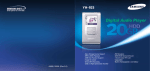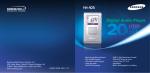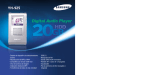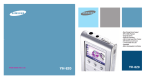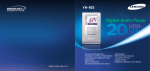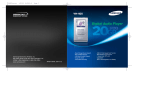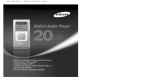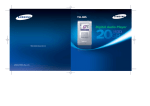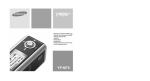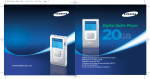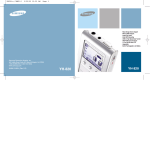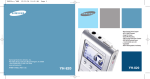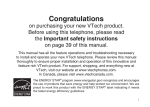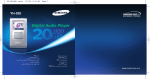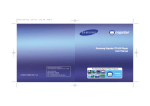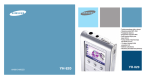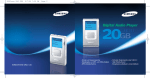Download Samsung YH-925GS User Manual
Transcript
YH925 CAN E cover 2/16/05 8:3412:0 Page 1 YH-925 SAMSUNG ELECTRONICS CANADA, INC. HEADQUARTERS 7037 Financial Drive, Mississauga, Ontario, Canada L5N 6R3 TEL: 1-905-542-3535 www.samsung.ca SERVICE DIVISION 7037 Financial Drive, Mississauga, Ontario, Canada L5N 6R3 1-800-SAMSUNG (1-800-726-7864) - Mass Storage Device Support - MP3 & WMA Playback - USB Host Function Support - Image file viewer - Direct MP3 Recording AH68-01655S (Rev 0.0) - USB 2.0 High Speed Data Transfer - SRS WOW Surround Sound - 1.8-inch Colour TFT LCD - Upgradable - Built-in Rechargeable Li-ion Battery 2/16/05 8:1512:0 Page 2 Contents Contents I Preparations Safety Instructions ................................................................................................................................................4 Battery Charger Safety ........................................................................................................................................6 Charging the battery ............................................................................................................................................7 Features ..............................................................................................................................................................8 Components ......................................................................................................................................................10 Display................................................................................................................................................................10 Location of Controls............................................................................................................................................11 I Using Your Player Browsing Your Music..........................................................................................................................................43 ● Selecting a Playlist ........................................................................................................................................43 ● Play Options(Playlist) ....................................................................................................................................43 ● Searching for and Selecting Voice Files........................................................................................................44 ● Play Options(Voice Recordings)....................................................................................................................44 Recording MP3s ................................................................................................................................................45 Viewing Image Files ..........................................................................................................................................46 Viewing Slide Show ............................................................................................................................................47 Using USB Host..................................................................................................................................................48 ENG YH925 CAN E ENG I Connection to Computer Connecting the player to your PC ......................................................................................................................12 Manual Installation of the USB Driver ................................................................................................................16 Disconnecting the USB cable ............................................................................................................................18 Formatting in PC ................................................................................................................................................19 Using Recovery Utilities......................................................................................................................................20 Using Music Studio ............................................................................................................................................21 To View Help on Music Studio ..........................................................................................................................25 Installing Multimedia Studio................................................................................................................................26 Using Multimedia Studio ....................................................................................................................................28 To View Help on Multimedia Studio....................................................................................................................35 I Using Your Player Playing music ....................................................................................................................................................36 Hold Feature / Loop Repeating ..........................................................................................................................37 Searching Within Music Files ............................................................................................................................38 Menu Mode ........................................................................................................................................................39 Browsing Your Music..........................................................................................................................................40 ● Searching for and Selecting Music Files ......................................................................................................40 ● Play Options(Artist, Album, Tracks, Genres) ................................................................................................42 2 I Additional Features Shuffle and Repeat Playback ............................................................................................................................51 Equalizer Settings ..............................................................................................................................................52 SRS Settings ......................................................................................................................................................53 Recording Settings ............................................................................................................................................54 Backlight Setting ................................................................................................................................................55 Contrast Setting ................................................................................................................................................56 LCD Off Time Settings........................................................................................................................................57 Fader Effect ........................................................................................................................................................58 Power Off Settings / Language Settings ............................................................................................................58 Restoring Default Settings..................................................................................................................................59 Player Information ..............................................................................................................................................59 I Customer Support Troubleshooting..................................................................................................................................................60 USB HOST Compatible ......................................................................................................................................62 Specifications ....................................................................................................................................................63 Limited Warranty ................................................................................................................................................64 3 YH925 CAN E ENG 2/16/05 8:1512:0 Page 4 Safety Instructions Safety Instructions Please read and understand all the instructions to avoid injury to yourself and damage to the device I Earphones Do not apply excessive pressure to the device. Do not drop the player. Do not let any foreign matter spill into the device. Follow Traffic Safety Instructions ENG Do not expose to extreme temperatures (above 35°C or below -5°C). Do not expose to moisture. ● Do not use the earphones while driving an automobile or riding a bicycle. It’s not only dangerous, but also against the law. ● To avoid an accident, do not turn up the volume of the earphones too high while walking. Protect your ears ● Do not turn up the volume too high. Doctors warn against prolonged exposure to high volume. ● Stop using the device or turn the volume down if you have ringing in your ears. Do not use the unit near any appliance that generates a strong magnetic field. Do not expose to chemicals such as benzene and thinners. Do not expose to direct sunlight or heat sources. I Ambient operating conditions ● Ambient temperature : 5°C ~ 35°C (41°F ~ 95°F) ● Humidity : 10 ~ 75% I Environmental Information Do not try to disassemble and repair the device yourself. Do not store in dusty areas. Do not place heavy objects on top of the device. ● Follow local guidelines for waste disposal when discarding packages, batteries, and old electronic appliances. ● Your player is packaged with cardboard, polyethylene etc., and do not use any unnecessary materials. A↔B REC ✽ Please be aware that we disclaim all responsibility for damages from loss of saved or recorded data due to breakdown, repair or other causes. 4 5 2/16/05 8:1512:0 Page 6 Battery Charger Safety CAUTION RISK OF ELECTRIC SHOCK. DO NOT OPEN Charging the Battery A charger is supplied with your player. ! Plug the charger into a wall outlet. ENG YH925 CAN E ENG ✻ When recharging is complete, “Full!” is shown in the display window. ! The uninsulated parts inside the charger could cause electric shock. For your safety, do not open the case of the charger. ✻ The first time the battery is charged, it will take approximately 4 hours. Battery recharge time in normal operation is approximately 3 hours 30 minutes. Read this User Manual to prevent any problems that may occur while using the charger. ✍ Caution ✍ Warning - Use the charger away from water sources to avoid fire or electric shock. ✍ Caution - To avoid electric shock, use the charger only with a power outlet that matches the shape of the converter's plug. - Make sure that the charger's plug is inserted all the way into the outlet. 6 - To avoid the risk of fire, do not charge longer than 12 hours. - Do not plug several devices into the same outlet. - Do not use a rechargeable battery or charger that is defective. - When using the rechargeable battery for the first time or after several months of non-use, fully charge it first. - Overcharging will reduce the battery life. - The rechargeable battery is a consumable item and its capacity will decrease gradually. - To prolong the life of your battery, use the fully charged battery until it is completely discharged, and then fully charge it again before use. If you charge the battery that is not completely drained, the battery operating time will decrease. In this case, fully cycle (fully charge and then fully discharge) the battery several times. - Do not let metallic objects, such as necklaces or coins, come into contact with the terminals (metallic parts) of the charger and the built-in rechargeable battery. A fire or electric shock may result. - Do not touch the charger with wet hands. 7 2/16/05 8:1512:0 Page 8 Features Mass Storage Device Support ● You can use the built-in 20GB hard drive to store your entire music library, plus use it as an external drive for your PC to store other data files. MP3 & WMA Playback ● USB 2.0 High Speed Data Transfer ● Maximum data speed transfer of 120 Mbps SRS WOW Surround Sound ● The 3D surround(SRS) feature adds spaciousness to the sound. Your player supports playback of both MP3 and WMA. USB Host Function Support ● Features ENG YH925 CAN E ENG Connect a digital camera directly to the unit for easy transfer of music, images and other data files without the need for a PC. 1.8-inch Colour TFT LCD ● You can enjoy high quality images. Upgradable Image File Viewer ● You can view JPEG images. Image files edited with Multimedia Studio can be viewed as slide shows. Direct MP3 Recording ● 8 You can convert music from CDs, cassettes, and radio into MP3 files without a PC. ● You can upgrade the built-in programs when available. Please check the home page (www.samsung.com) for upgrades. Built-in Rechargeable Li-ion Battery ● The built-in rechargeable lithium battery provides up to 10 hours✻ of play time. ✻ Time may vary depending on usage pattern. 9 YH925 CAN E ENG 2/16/05 8:1612:0 Page 10 Components Location of Controls LINE IN jack ENG MIC MENU SEL Earphone jack HOLD switch LINE-IN Player Belt Clip Earphones Line-In Cable MIC HOLD USB Cable Installation CD Display Skip/Search button Model User Manual Charger Built-in memory Power On/Off Play/Pause button RESET Hole 20GB Skip/Search button Volume UP/ Scroll UP button ● The capacity of the useable built-in memory is less than indicated as the internal firmware uses a part of the memory as well. ● The appearance of the accessories shown is subject to change for product improvement without prior notice. Menu button Volume DOWN/ Scroll DOWN button MENU SEL REC USB Adapter USB Host Adapter YH-925 GS Record button Select button Display Mode indicator Artist display Album display Track display Elapsed track time 10 Battery remaining indicator Song number display USB Cable Connection Port Remaining Time Next Track(Track Name) Indicator 11 YH925 CAN E ENG 2/16/05 8:1612:0 Page 12 Connecting the player to your PC ❑ System Requirements. Connecting the player to your PC Before connecting the player to PC, make sure to install Samsung Music Studio. If “Add New Hardware Wizard” appears, press the [Cancel] button and install Samsung Music Studio. ● Windows Media Player 10 ● Internet Explorer 6.0 or higher ● Pentium 200MHz or greater ● 50MB of available hard disk space ● CD-ROM drive (double speed or greater) ● USB port (2.0) supported ● DirectX 8.0 or above. ✍ Note - Log into your PC as an administrator (Main User) and install the supplied software (Music/Multimedia Studio) into using Windows 2000 or XP. Otherwise, installation will not be completed. I Installing software 1 Insert the Installation CD into CD-ROM drive. ENG ● Windows XP 3 Follow the instructions in the window to complete the installation. The picture shown below appears. Select [Install Samsung Music Studio]. 2 Select language Continued... 12 13 YH925 CAN E ENG 2/16/05 8:1612:0 Page 14 Connecting the player to your PC Connecting the player to your PC I Connecting the player to your PC with a USB cable How to check if USB driver is properly installed and then plug the charger to the power outlet. Windows 2000 / XP: ● If you disconnect the USB cable from your PC while implementing a command or intializing during USB driver installation, your PC may not function correctly. 1) Start → Settings → Control Panel → System → Hardware → Device Manager → Disk Drives → Samsung YH-925 USB Device 6 The USB driver is installed with a message saying that it is searching for a new device. You may not see the display screen during installation. Go to the device manager to check that installation has been successfully completed. ENG 4 Use the USB adapter to connect the USB cable to the USB port on your computer. 5 Connect the USB cable to the USB cable connection port on the player, 2) Start → Settings → Control Panel → System → Hardware → Device Manager → Universal Serial Bus Controller → YH-925 Mass Storage Device 7 Upon installation of the USB driver "Samsung YH-925 USB Device" will appear in the [System Properties] → [Device Manager]. 8 When USB driver is not installed automatically, refer to next page. Charger USB Adapter PC Player USB Cable 14 15 YH925 CAN E ENG 2/16/05 8:1612:0 Page 16 Manual Installation of the USB Driver Manual Installation of the USB Driver ENG Go to “Downloading File”(p21) if the USB driver is installed. Follow these steps if the USB driver is not installed : I When an error occurs during installation of the USB driver 1 Check the device manager. ● Windows 2000/XP (Professional): Control Panel → System → Hardware → Device Manager 4 After selecting the driver and click [Reinstall driver]. 5 Select [Install the software automatically] and click [Next] to finish. 2 Check if there is a device listed with an exclamation point or a question mark (displayed as unknown device or USB device). 3 Double click on the device listed with an exclamation point or a question mark. N ✍ Notice - If you are using Windows 2000 and your version of Windows does not recognize the USB driver, please download and install the latest service pack from windowsupdate.microsoft.com - The installation method may vary depending on the type of PC or operating system. Contact your PC dealer or service center for installation information. - If errors occur continuously when you install the USB driver, reconnect the USB cable after rebooting your system. 16 17 2/16/05 8:1612:0 Page 18 Disconnecting the USB cable ● After completing the file transmission, you must disconnect the cable in the following way: ● Please close Music Studio and Multimedia Studio. 1 Double-click on the green arrow in the Formatting in PC 1 Select [Start] → [Programs] → ENG YH925 CAN E ENG [YH-925 Samsung Music Studio] in the desktop,and then press [Recovery Utility]. taskbar on the bottom right of the window. 2 Press the [Format Device] button. 2 When the [ Stop a Hardware device ] message appears, press the [OK] button and disconnect the USB cable. When the format screen appears, select the file system as FAT32 and then press the [Start] button. N N ✍ Note - By formatting, all previously preset menus will be reset,and any pre-existing song or data files will be erased. - Care must be taken as formatted files can not be recovered. 18 19 2/16/05 8:1612:0 Page 20 Using Music Studio Using Recovery Utilities The Recovery Utility can be used to recover your system in the event the following occurs: ● If one of the messages below appears: - The device firmware needs repairs. Please connect to PC and repair firmware with recovery utility. Device will be turned off. - The device database needs repairs. Please connect to PC and rebuild database with recovery utility. Device will be turned off. ● If the message "Loading" appears and the device does not operate when you turn on the power. ● If file search does not work properly in the Menu Library. ● Music Studio is the program that enables you to download music files to the player, and play back music files on your PC. ● Files downloaded without using Music Studio cannot be played. ENG YH925 CAN E ENG I Downloading File 1 Connect the player to PC. 2 Press the [Add] button on the upper part of Play List window to get the file you want to Play List window. 1 Connect the player to PC. 2 Select [Start] → [Programs] → [YH-925 Samsung Music Studio ] in the desktop, N and then press [Recovery Utility]. N ● For more details on recovery, press [Help] to view the help. 3 Select the recovery method you want. ● See help for details on each method. 3 Select the file you want to move to the player, and then drag and drop it to [Samsung YH-925] of the player or press the [Transmit to your portable device] button. ● The selected files will be downloaded to the player. ✍ Note N - You can transmit the files from File List window to the player in the same way as above. - If you select [yes] in the [Get ID3 Tag] window during file download, song information (ID3 Tag) of relevant file will be modified to the accurate information. - Refer to [Help] for more detailed information about using Music Studio. 1 2 20 21 2/16/05 8:1612:0 Page 22 Using Music Studio ● Albums downloaded to the unit can be viewed at [Library] → [Playlists] on the menu. I Making Album 1 Connect the player to PC. 2 Press the [To Album List] button from the Play List window to bring up the [Save album name] window. Enter the name of the current playlist and press the [OK] button. ● Album List window will be displayed. Using Music Studio I Converting Audio Files 1 Insert the CD containing the music for conversion into the PC. 2 Press the [To CD-ROM Mode] button in the File List window. 3 When [Match] window appears, press the [Accept Match] button. ENG YH925 CAN E ENG ● Information of tracks on the CD will be displayed. 4 Select the file to convert, and then press the [CD Ripping] button. N ● The selected file will be converted to an MP3 file and then saved in the [My Music] folder of the C drive. 3 Press the [New Album] button to select the name, basic image and album N image of new album and then press [OK]. ● Play List window for the new album will be displayed. N ✍ Note - Right-click at the top of Music Studio and move to [Options] → [File Conversion Settings] → [Format] to change conversion settings. - Refer to Help for more information. ✍ Note - You can download all albums to your player by selecting albums in Album List window. - Refer to [Help] for more detailed information about using Music Studio. 22 23 2/16/05 8:1612:0 Page 24 To View Help on Music Studio Using Music Studio I Uploading recorded File 1 2 3 4 After executing Music Studio, click the ? button on the upper part of screen or press the F1 key. Connect the player to PC. ● Help will appear. Press the [Importing recorded file to PC] button in Portable Device window. Move the arrow to the top of Music Studio and right click on the mouse. The following selection window will appear. ● Click on Help and the Help window will appear. Select the folder to upload, and then press the [OK] button. If a warning message window appears, press the [OK] button. N ● Note that the recording file in the PC will be automatically deleted if you upload the recorded file to PC. N N ✍ Note - Refer to [Help] for more detailed information about using Music Studio. 24 ENG YH925 CAN E ENG ✍ Note - Music recognition technology and related data are provided by Gracenote and Gracenote CDDB® Music Recognition ServiceSM. - CDDB is a registered trademark of Gracenote. The Gracenote logo and logotype, the Gracenote CDDB logo and logotype, and the "Powered by Gracenote CDDB" logo are trademarks of Gracenote. Music Recognition Service and MRS are service marks of Gracenote. 25 YH925 CAN E ENG 2/16/05 8:1612:0 Page 26 Installing Multimedia Studio Installing Multimedia Studio 1 Insert the installation CD into the CD-ROM drive. Select [Install Multimedia Studio]. 3 Follow the instructions in the window to complete the installation. N 2 Select language 26 ENG ● Multimedia Studio is a program that supports image editing, video playback and format conversion, and multimedia album creation. N N 27 2/16/05 8:1612:0 Page 28 Using Multimedia Studio Using Multimedia Studio ● Run Multimedia Studio from on the Desktop. ● Files downloaded without using Multimedia Studio cannot be viewed on the screen. I Editing Images I Sending images 1 Select the folder containing images to edit from the directory window at the upper left-hand section of Multimedia Studio. ● The saved files will be displayed in the file list window on the right. ENG YH925 CAN E ENG 1 Connect the player to PC. 2 Select the image(s) to send to the player. 2 Select the image to edit. ● The selected image will be displayed in the [Preview image] window. 3 Select [File] → [Export images to device] at the top of the Multimedia Studio menu. 3 Press the [Edit Img] button. ● From the [Picture editor] window, you can perform functions like editing wallpaper images, editing layers, inserting clip arts, making frames and other various editing functions. N N 4 Select the device connected to PC from the [Select device] screen, and then press the [OK] button. N ✍ Note - Refer to Help for more information. 28 29 2/16/05 8:1612:0 Page 30 Using Multimedia Studio 5 Set the size and path of the image at the [Resize images] window and then click the [OK] button. ● The image will be sent to the selected device. ● The sent image can be viewed from [PhotoAlbum] → [Albums] on the player. ● The optimal image size for viewing on the unit is 160 x 128. Please adjust the image size if the image does not display correctly on the player. Using Multimedia Studio ● Albums created from [Making Album for the use of PPL] can be viewed as slide shows on the player. I Making Albums for Slide Shows 1 Connect the player to PC. 2 Press the [Edit Alb] button at the top of Multimedia Studio. ENG YH925 CAN E ENG ● The [Making New Album] window will be displayed. 3 Select [Making Album for the use of PPL] and then press the [OK] button. ● The [PPL Album] window will be displayed. 4 Press the [Add Image] button at the top of the [PPL Album] window to select the image to edit. ● If multiple images are selected, each image will be displayed for 5 seconds. N 5 Press the [Add Music] button to add background music. ● Add BG Music: Images change every 5 seconds while the selected music is played. ✍ Note - Path refers to the location or folder where the converted image(s) will be saved to on your PC. - Image files saved in the player can be deleted by selecting [File] → [Delete images from device]. - Refer to Help for more information. 30 ✍ Note - To add a copyright protected audio file, which can be played on the player, select [Add Music] → [Add BG Music] → [Add from Device] and select the desired file on the connected player. - Copyright protected audio files added from the player are marked DEVICE, and cannot be played in the [PPL Album] window. 31 2/16/05 8:1612:0 Page 32 Using Multimedia Studio 6 Press the [Save] button at the top of the [PPL Album] window when album editing is complete. 7 Select the directory to save to in the save window Using Multimedia Studio ● The Multimedia Studio software allows you to capture a still frame from a video file and save it as a picture, then transfer it to the YH-925. ENG YH925 CAN E ENG I Capturing Video and press the [Save] button. ● The edited album will be saved in the selected directory. 1 Press the [Capture] button at the top of the Multimedia Studio menu. ● The Media Player screen will be displayed. 8 Select [Album] → [Export] → [Export to Device] at the top of the [PPL Album] window to send the saved ppl file to the device. 2 Click [Menu] → [Open] on your PC and select the video to play. ● The selected video will be played. 9 Enter the album name at the [Select device] screen and then press the [OK] button. ● The ppl file will be sent to the selected device. ● The sent ppl file can be viewed from [Photo Album] → [Slide Show] on the player. N N N ✍ Note - Select [Delete Album From Device] to delete ppl file saved in the player. - Refer to [Help] for more detailed information 32 33 2/16/05 8:1612:0 Page 34 Using Multimedia Studio 3 Press the 1 [Capture] button and then press the the image you want to capture appears. 2 [Capture] button when To View Help on Multimedia Studio Run Multimedia Studio and press the Help button at the top of the screen. ● Help will be displayed. ● The selected image will be captured. ENG YH925 CAN E ENG 4 Press the [Save] button. ● Save This captured image: saves the currently selected image. ● Save All captured images: saves all captured images. 5 Select the directory to save to from the [Save As] window and press the [Save] button. ● The selected image will be saved. N N 1 2 ✍ Note - Video playback and conversion codecs are not provided. It is recommended that you use codecs of latest versions. - Refer to [Help] for more detailed information - The device will only play back still images. It will not play back video. 34 35 YH925 CAN E ENG 2/16/05 8:1612:0 Page 36 Playing music Hold Feature Make sure the player is fully charged and the earphones are connected. Turning Power On and Off ENG Use the Hold feature to lock and disable all buttons. The Hold feature is useful to prevent your Samsung player from being accidentally turned off or on, or to ensure uninterrupted playback. ● Power On: Press and hold the √» button to turn on the power. ● Power Off: Press and hold the √» button to turn off the power. HOLD I Playing Music PLAY Select Now Playing in the menu. Activate on the main unit. ● When you activate the HOLD switch, a " " appears on the display. N ● Playback starts automatically. Now playing Loop Repeating I Pausing Music Press the √» button to pause playback. ● While in Pause mode, briefly press √» again to resume playback. I Starting Point N While playing a music file, press the SEL button at the beginning of the loop you want to set. ● A ↔ appears in the display. ✍ Note - Press and hold the SEL button in Now Playing mode while a file is playing to display the current Playlist. - In the Playlist, use the SCROLL UP/SCROLL DOWN buttons to move to a track, and press the √» button to play the selected track. I Adjusting the Volume Press the VOLUME UP or DOWN button to adjust the volume from 0 to 40. I Ending Point Press the SEL button again to set the end of the loop. ● A ↔ B appears in the display. The loop is played repeatedly. ✍ Note - Press the SEL button to cancel the loop. 36 37 YH925 CAN E ENG 2/16/05 8:1612:0 Page 38 Searching Within Music Files ● During playback, press and hold the rently playing file. , buttons to forward or reverse search the cur- Press the MENU button to switch to Menu mode. ● Use the SCROLL UP/SCROLL DOWN buttons to select the menu item you want, and then briefly press the SEL button. ENG I Searching for Specific Parts in PLAY Mode Menu Mode I Searching for Music Files in PLAY Mode N N ● During playback, briefly press the button to play the next track in the playlist. ● Press the button within 5 seconds after playback starts to move to and play the previous track. Press the button after 5 seconds to play the current track from the beginning. N N I Searching for Music Files in PAUSE Mode ● While in pause mode, press the playlist and play it automatically. , N Photo Album buttons to move to the previous or next track in the ✍ Note - VBR (Variable Bit Rate) File: An MP3 file that has varying compression ratios. - When playing a VBR file, even if you press the button within 5 seconds after the start of playback, the previous song may not be played. - The actual play time and the time displayed on the main unit may differ for VBR files. ● Now Playing: Display the song currently playing. ● Library: Search and select music to play. ● Photo Album: View saved image files or slide shows ● USB Host : Transfer files saved in the unit to external devices or transfer files saved in external devices to the unit. ● Settings: Change the settings. ✍ Note - In Menu mode, press the Menu button to exit from the submenu you are in. 38 39 YH925 CAN E ENG 2/16/05 8:1612:0 Page 40 Browsing Your Music Browsing Your Music In the Menu, use the SCROLL UP/SCROLL DOWN buttons to select the Library, and press the SEL button. Library Library Artists Albums Tracks Genres Playlists N Artists All Tracks All Tracks Beach Boys Beatles Billy Joel Bachman Turner Ove Enya-Braveheart Theme Jack Jhonson-Inaudible Jhon Philip Sousa-US My Heart Will Go On Old Time Rock and Roll N ● Artists: Shows the artist name from the ID3 tag information stored in the music file. ● Press the √» button on the desired artist name. All song titles corresponding to the artist name will be played. ● If you select an artist's name, song titles that correspond to the name will be displayed. You can use the SCROLL UP/DOWN buttons to move, and then press the SEL button to play the selected song. Library Artists Albums Tracks Genres Playlists Albums N Every Dream Building Birdages Everyday I Dream N Turning the Tide Waking Up Is Easy Artists Albums Tracks Genres Playlists Tracks N 009 5tion-Sorry 027 Cami-You can it 073 U-groove 015.everything me ENG I Searching for and Selecting Music Files ● Tracks: Shows the song title from the ID3 tag information stored in the music file. ● You can use the SCROLL UP/DOWN buttons to move, and then press the SEL button to play the selected song. Library Artists Albums Tracks Genres Playlists Genres N Blues Other Pop Rock Blues Takin Care of Business N ● Genres: Shows the song genre from the ID3 tag information stored in the music file. ● Press the √» button on the desired genre name. All song titles corresponding to the genre name will be played. ● If you select an genre name, song titles corresponding to that genre will be displayed. You can use the SCROLL UP/DOWN buttons to choose a song, and then press the SEL button to play the selected song. ● Albums: Shows the album title from the ID3 tag information stored in the music file. ● Press the √» button on the desired album name. All song titles corresponding to the album name will be played. ● If you select an album name, song titles corresponding to that album will be displayed. You can use the SCROLL UP/DOWN buttons to choose a song, and then press the SEL button to play the selected song. 40 41 2/16/05 8:1612:0 Page 42 Browsing Your Music I Play Options (Artists, Albums, Tracks, Genres) 1 Select Artist, Album, Track, Genre, and press and hold the SEL button. ● Move to Play Options screen. 2 In the Play Options, use the SCROLL UP/SCROLL DOWN buttons to select the desired play option, and press the SEL button. Browsing Your Music I Selecting a Playlist 1 In the Library, use the SCROLL UP/SCROLL DOWN buttons to select Playlists ENG YH925 CAN E ENG and then press the SEL button. 2 Select the playlist that you want to play, and then press the SEL button. ● Saved files will appear in the selected playlist. 3 Press the SEL button on the desired file. ● The selected file will be played. Tracks Enya-Braveheart Theme Jack Jhonson-Inaudible Play Jhon Philip Sousa-US Add To Mobile My Heart Will Go OnPlaylist OldCancel Time Rock and Roll ● Play: The selected title will be played. If you select [Play] in Artist, Album and Genre, all titles corresponding to Artist, Album and Genre will be played. ● To Mobile Playlist: The selected track is added to the Portable Playlist. ● Cancel: Go back to the previous screen. Library Artists Albums Tracks Genres Playlists Playlists Mobile Playlist Line-in Recordings Mobile Playlist Clear tracks Enya-Braveheart Theme Jack Jhonson-Inaudible I Play Options (Playlists) 1 Select a title in the Playlists, and press and hold the SEL button. ● Move to Play Options screen. 2 In the Play Options, use the SCROLL UP/SCROLL DOWN buttons to select the ✍ Note - Mobile Playlist is a play list always present in the unit. Songs stored in the unit can be easily added to or deleted from Mobile Playlist. desired play option, and press the SEL button. Mobile Playlist Enya-Braveheart Theme Add To Mobile Playlist Cancel 42 ● Add To Mobile Playlist: The selected title will be moved to Mobile Playlist. ● Cancel: Go back to the previous screen. 43 2/16/05 8:1612:0 Page 44 Recording MP3s Browsing Your Music I Searching for and Selecting Voice Files 1 In the Library, use the SCROLL UP/SCROLL DOWN buttons to select Voice Recordings, and then press the SEL button. Your player can be to used to record directly from any external audio source such as a CD player, cassette player, home stereo or radio. 1 While in Music mode, use the Line-In cable to connect the main unit's line in ENG YH925 CAN E ENG jack and the line out jack of your external audio device. ● Recorded voice file will appear. 2 Press the √» button or SEL button on the desired file. ● The selected file will be played. Library N 1 Select a Voice file in the Voice Recordings, and press and hold the SEL button. ● Move to Play Options screen. 2 In the Play Options, use the SCROLL UP/SCROLL DOWN buttons to select the desired play option, and press the SEL button. Vioce Recordings 44 Play Delete Cancel MIC HOLD Voice0001 Voice0002 Voice0003 I Play Options (Voice Recordings) Voice0001 Voice0002 Voice0003 LINE-IN Vioce Recordings Albums Tracks Genres Playlists Vioce Recordings ● Play : The selected title will be played. ● Delete : The selected title will be deleted. ● Cancel : Go back to the previous screen. 2 Slide the REC switch to start recording. ● The music currently played on the external device will be saved as an MP3 file. 3 Slide the REC switch in the opposite direction to stop recording. ● Recording stops and the file is created. ● Files are recorded and renamed Line-in0001.mp3, Line-in0002.mp3, and so on. ● MP3 files are automatically added to your Library. ✍ Note - If the battery is not sufficiently charged, the player will not completely encode the file. - Adjust the volume of the external audio source to a suitable level and encode it. If the volume level is too high, the sound quality may be poor. 45 2/16/05 8:1612:0 Page 46 Viewing Slide Show Viewing Image Files 1 Press the MENU button. 1 Press the MENU button. In the Menu, select Photo Album and press the SEL button. 2 Use the SCROLL UP/SCROLL DOWN buttons to select Albums. 3 Use the SCROLL UP/SCROLL DOWN buttons to move to the desired image file and press the SEL button. ● The selected image file will be displayed. ● While viewing the image file, press the MENU button to move to the previous screen. Photo Album Albums Slide Show Upload Album Photo Album In the Menu, select Photo Album and press the SEL button. ENG YH925 CAN E ENG 2 Use the SCROLL UP/SCROLL DOWN buttons to select Slide Show. 3 Use the SCROLL UP/SCROLL DOWN buttons to move to the desired file and then press the SEL button. ● The selected slide show will be displayed. ● While viewing the slide show, press the SCROLL UP/SCROLL DOWN buttons to adjust the background music volume. ● While viewing the slide show, press the MENU button to move to the previous screen. Albums Albums sky.jpg sea.jpg land.jpg Photo Album Albums Slide Show Upload Album ¿Ωº∫≥Ï¿Ω Slide Show National Parks.ppl Patriotic.ppl Photo Album ✍ ✍ Note Note - Please refer to “Sending Images” under “Using Multimedia Studio” to send images to the player. Albums 46 - Slide show files can be created and edited in Multimedia Studio. For details, see “Using Multimedia Studio.” - Music is played only if music was attached at the time of album editing. - Select [Menu] ➔ [Photo Album] ➔ [Upload Album] to view image files transferred from external devices to the unit. 47 2/16/05 8:1612:0 Page 48 Using USB Host Using USB Host I Connecting an External Device 1 Use the USB cable to connect the unit and the USB host adapter. ● Plug the charger into a wall outlet. 2 Use the external device USB cable to connect the external device and the USB host adapter. I Transferring Files from an External Device to the Player 1 At the External Device screen, move to a file to transfer to the Player. ● SCROLL UP/SCROLL DOWN : Moves up and down. ● SEL : Moves to a subfolder. 2 Press and hold the SEL button to bring up the pop-up window. Move to [Copy], and press the SEL button. External Device Charger ● The selected file will be transferred to the unit. Do not disconnect the unit from the external device during file transfer. ● To view the transferred file, press the √» button to move to the Host screen and see the [UPLOAD] folder. ● Uploaded image files can be viewed at [Menu] ➔ [Photo Album] ➔ [Upload Album]. Player USB Cable (External Device) USB Host Adapter USB Cable (Player) [DCIM] Device 3 Press the MENU button to switch to Menu screen. 4 ENG YH925 CAN E ENG Select USB Host and then press the SEL button. Use the SCROLL UP/SCROLL DOWN buttons to move to [YES] and then press the SEL button. [DCIM] [MISC] [The Volume SettingF [VOICE] √» Host [100NIKON] [100NIKON] DSCN1001.JPG DSCN1002.JPG DSCN1003.JPG DSCN1004.JPG √» Host Copy Delete Cancel Do not disconnect Device √» Host ● The External Device screen will be displayed. Device Please connect a slave device YES NO 48 [DCIM] [MISC] [The Volume SettingF [VOICE] √» Host 49 2/16/05 8:1612:0 Page 50 Using USB Host Shuffle and Repeat Playback I Transferring Files from the Player to an External Device 1 At the External Device screen, press the √» button. ● The Host screen will be displayed. ● SCROLL UP/SCROLL DOWN : Moves up and down. ● SEL : Moves to a subfolder. 3 Press and hold the SEL button to bring up the pop-up window. Move to [Copy], and press the SEL button. ● The selected file will be transferred to the external device. Do not disconnect the unit from the external device during file transfer. [My Music] Host √» Device 50 Settings, and then press the SEL button. 2 Use the SCROLL UP/SCROLL DOWN buttons to select Repeat. 2 Move to a file to transfer to the external device. [My Music] [tmp] [UPLOAD] [Program Files] 1 In the Menu, use the SCROLL UP/SCROLL DOWN buttons to select ENG YH925 CAN E ENG 1TYM_OneLove.mp3 BrownEyes‚.mp3 Copy GOD1.mp3 Delete GOD2.mp3 Cancel √» Device Do not disconnect Device 3 Press the SEL button to choose Repeat Off, One, All or Shuffle. ● Select the desired mode, and then press the MENU button to go to the main menu. Settings Repeat-Off EQ-Off SRS Settings Record Settings Backlight-5sec ● Off: Select this to listen to songs in the current playlist one at a time in the given order. ● One ( ): Select this to repeatedly play just one track. ● All ( ): Select this to repeatedly play all tracks in the current playlist. ● Shuffle ( ): Select this to play all stored tracks in random order. 51 2/16/05 8:1612:0 Page 52 Equalizer Settings SRS Settings 1 In the Menu, use the SCROLL UP/SCROLL DOWN buttons to select Settings, and then press the SEL button. Settings, and then press the SEL button. 2 Use the SCROLL UP/SCROLL DOWN buttons to select SRS settings, 2 Use the SCROLL UP/SCROLL DOWN buttons to select EQ. 3 Press the SELECT button until the desired mode appears. ● Select the desired mode, and then press the MENU button to go to the main menu. Off ➔ Jazz ➔ Classical ➔ Pop ➔ Rock ➔ Bass boost ➔ WOW ➔ SRS ➔ TruBass 1 In the Menu, use the SCROLL UP/SCROLL DOWN buttons to select and then press the SEL button. Settings Repeat-Off EQ-Off SRS Settings Record Settings Backlight-5sec ● WOW: This feature allows you to enjoy the SRS and Trubass features simultaneously. ● SRS: You will hear 3D Stereo sound. ● TruBass: This is a bass boost feature that adds fullness to the sound. 3 Use the SCROLL UP/SCROLL DOWN buttons to select SRS Level, TruBass Level, Focus Level and Optimum, and then press the SEL button to make the desired SRS Settings. ● Complete the desired setting, and then press the MENU button to go to the main menu. ● SRS, TruBass, Focus Level: The level for SRS, TruBas and Focus can each be set within the range of 0 to 10. ● Optimum: It optimizes the SRS function according to the device connected. Use the SEL button to move to the connected device. Earphone ➔ Headphone ➔ Speaker ➔ Carpack Settings ✍ Note - ENG YH925 CAN E ENG is a trademark of SRS Labs, Inc. WOW technology is incorporated under license from SRS labs, Inc.. - Please adjust the volume to a suitable level, as the volume may increase in the SRS setting. - This unit supports sampling frequencies of 32KHz, 44.1KHz or 48KHz. Repeat-Off EQ-Off SRS Settings Record Settings Backlight-5sec SRS Settings N SRSLevel - 8 TruBassLavel - 8 FocusLavel - 8 Optimum - Earphone ✍ Note - SRS settings are available only if WOW, SRS, or TruBass are selected in the EQ menu. 52 53 2/16/05 8:1612:0 Page 54 Recording Settings 1 In the Menu, use the SCROLL UP/SCROLL DOWN buttons to select Settings, and then press the SEL button. 2 Use the SCROLL UP/SCROLL DOWN buttons to select Record Settings, and then press the SEL button. 3 Use the SCROLL UP/SCROLL DOWN buttons to select Sampling Rate and Bit Rate, and then briefly press the SEL button to make the desired recording setting. ● Complete the desired setting, and then press the MENU button to go to the main menu. ● Sampling Rate: Each time the Select button is pressed, the selection toggles between 32KHz and 44KHz. ● Bit Rate: Each time the Select button is pressed, the selection changes as follows: 96 ➔ 128 ➔ 160Kbps. ● Selecting a higher bit rate results in better quality sound, but uses more memory space. Settings Repeat-Off EQ-Off SRS Settings Record Settings Backlight-5sec Record Settings N SamplingRate- 44khz Bit Rate - 128kbps Backlight Settings 1 In the Menu, use the SCROLL UP/SCROLL DOWN buttons to select Settings, and then press the SEL button. 2 Use the SCROLL UP/SCROLL DOWN buttons to select Backlight. 3 Press the SEL button until the desired Backlight On-Time appears. ● Off, 3, 5, 10, 15, 30seconds and Always are available for Backlight-On Time. - Voice can be recorded only at 8KHz 32kbps. 54 Settings Repeat-Off EQ-Off SRS Settings Record Settings Backlight-5sec Contrast Settings 1 In the Menu, use the SCROLL UP/SCROLL DOWN buttons to select Settings, and then press the SEL button. 2 Use the SCROLL UP/SCROLL DOWN buttons to select Contrast. 3 Press the SEL button until the desired screen ✍ Note ENG YH925 CAN E ENG contrast appears. ● The setting range of the contrast, which adjusts the contrast of the screen, is 0 to 6. Settings EQ-Off SRS Settings Record Settings Backlight-5sec Contrast-3 55 2/16/05 8:1612:0 Page 56 LCD Off Time Settings 1 In the Menu, use the SCROLL UP/SCROLL DOWN buttons to select Settings, and then press the SEL button. 2 Use the SCROLL UP/SCROLL DOWN buttons to select LCD Off Time. 3 Press the SEL button until the desired LCD power-off time appears. ● 30sec → 1min → 5min → 10min → 15min → Always ● If the selected time elapses while playing music, the screen switches to power save mode. In power save mode, the music continues to play but the music information is not displayed on the screen. ● Press the √» button in power save mode to return to the normal playback screen. Settings SRS Settings Record Settings Backlight-5sec Contrast-3 LCD Off Time-30sec Fader Effect 1 In the Menu, use the SCROLL UP/SCROLL DOWN buttons to select Settings, and then press the SEL button. 2 Use the SCROLL UP/SCROLL DOWN buttons to select Fader Effect, and then press the SEL button. 3 Use the SCROLL UP/SCROLL DOWN buttons to select Fade Type, Curve Type, and Duration Time, and then briefly press the SEL button. ● Complete the desired setting, and then press the MENU button to go to the main menu. ● Fade Type : Each time the SEL button is pressed, the selection changes as follows : - Fade Off: Music is played back at the volume level you set. - Fade In: Volume gradually increases only when playback starts. - Fade Out: Volume gradually decreases at the end only. - Fade In/Out: Volume gradually increases when playback starts and gradually decreases at the end. ● Curve Type : Each time the SEL button is pressed, the selection changes as follows : - Linear: The speed at which the volume of music increases or decreases is fixed. - Slow: The speed at which the volume of music increases or decreases is slow. - Fast: The speed at which the volume of music increases or decreases is fast. ● Duration Time : Each time the SEL button is pressed, the selection changes as follows : 3 ➔ 5 ➔ 10 ➔ 15sec Settings Record Settings Backlight-5sec Contrast-3 LCD OFF Time-30sec Fader Effect 56 ENG YH925 CAN E ENG Fader Effect N Fade Type-Off Curve Type-Linear Duration Time-5sec 57 2/16/05 8:1612:0 Page 58 Power Off Settings Restoring Default Settings 1 In the Menu, use the SCROLL UP/SCROLL DOWN buttons to select Settings, and then press the SEL button. 2 Use the SCROLL UP/SCROLL DOWN buttons to select Auto Power off. 1 In the Menu, use the SCROLL UP/SCROLL DOWN buttons to select Settings, and then press the SEL button. 2 Use the SCROLL UP/SCROLL DOWN buttons to select Reset, ENG YH925 CAN E ENG and then press the SEL button. ● If you select YES, all selected settings will be restored to the default setting. 3 Press the SEL button until the desired power-off time appears. ● Select the desired power-off time, and then press the MENU button to go to the main menu. OFF ➔ 30sec ➔ 1min ➔ 5min ➔ 10min ➔ 15min. Settings Backlight-5sec Contrast-3 LCD OFF Time-30sec Fader Effect Auto Power Off-5min Settings LCD OFF Time-30sec Fader Effect Auto Power Off-5min Language Reset N Reset all default Settings? NO YES Volume = 20 Repeat = Off EQ = Off Backlight = 5sec Contrast = 3 Default Settings Language Settings Player Information 1 In the Menu, use the SCROLL UP/SCROLL DOWN buttons to select Settings, and then press the SEL button. 2 Use the SCROLL UP/SCROLL DOWN buttons to select Language. 3 Use the SCROLL UP/SCROLL DOWN buttons to select the desired language, and then press the SEL button. ● English → Korean → Japanese → S.Chinese → T.Chinese → French → German → Italian → Spanish → Russian ● The Menu Screen will appear in the language you set. 58 Settings Contrast-3 LCD OFF Time-30sec Fader Effect Auto Power Off-5min Language 1 In the Menu, use the SCROLL UP/SCROLL DOWN buttons to select Settings, and then press the SEL button. 2 Use the SCROLL UP/SCROLL DOWN buttons to select About, and then press the SEL button. ● If you select About, you can check the total number of tracks, total capacity, available capacity and software version information. Settings Fader Effect Auto Power Off-5min Language Reset About About N Tracks Capacity Available Version 127 18.6GB 18.4GB 0.23 59 2/16/05 8:1612:0 Page 60 Troubleshooting One of the messages below appears: “The device firmware needs repairs. Please connect to PC and repair firmware with recovery utility. Device will be turned off.” or “ The device database needs repairs. Please connect to PC and rebuild database with recovery utility. Device will be turned off.” The message "Loading" appears and the device does not operate when you turn on the power. File search does not work properly in the Menu Library. ● Refer to “Using Recovery Utilities” The player doesn't work. There is nothing showing on the display panel. ● Reset the Player ● Connect the charger. ● Make sure the Hold switch is in the off position. There is no sound even if I press the Play button in Music mode. ● Check if there are MP3 or WMA files on the player. ● Non-playable file formats (e.g. MPEG1 LAYER 1 file) cannot be played. ● Files that have been downloaded without using the Music Studio cannot be played. I cannot download files. ● Check the battery's power level. ● Check if the driver is installed correctly on your PC. Reinstall the software from the installation CD. ● Check the USB connection between the player and your PC. ● Check if there is the “unplug/eject” or “Safely Remove Hardware” icon located in your icon tray at the bottom of your screen. Troubleshooting The Backlight is off. ● Please check the Backlight settings. ● Backlight is automatically disabled for longer playback in case of low battery power. ENG YH925 CAN E ENG The playback time display during playback does not seem right. ● Check if you are not playing a VBR (Variable Bit Rate) file. VBR files are only partially supported. The LCD window is too dark. ● Check the contrast in the Menu. ● Please check if the player is in power save mode. During playback, some unknown characters are displayed on the display panel. ● Unsupported languages will be indicated by an asterisk ( ✻ ). A "/Noartist/Noalbum" file path appears on the playback screen in place of the selected music file's song title. ● There is no ID3 tag information for the music file. Edit the song title, artist, and album information of the song. It takes a long time when I search songs by Song Title, Artist, or Album. ● If there are many music files on your player, it may take longer to read them . Cannot view image files. ● Files downloaded without using Multimedia Studio cannot be viewed on the screen. 60 61 2/16/05 8:1612:0 Page 62 USB HOST Compatible ● ● ● You can transfer images from the cameras listed below to your YH-925 for storage. The following is a list of cameras that are compatible with YH-925 USB Host function. This list may change with firmware upgrade. Device Digital Camera 62 Specifications Manufacturer Model Number Samsung Digimax-420, Digimax-400 Fuji Finepix-A340, Finepix-F450 Finepix-F610 HP PhotoSmart 945 Minolta Dimage Z1 Nikon Coolpix 4200 Panasonic Lumix-FZ20 Pentax Optio-S40 Olympus 300-Digital Canon IXUS-500, Digital IXY-500 Powershot-G6 Kodak DX-7630, DX-7430 Model Internal Memory Capacity Built-in Rechargeable Battery Capacity Voltage Dimensions/Weight Case File Transfer Speed Signal to Noise Ratio Earphone Jack Output Power Output Frequency Range Temperature Range File Support YH-925 20GB 900mAh 3.7V (Li-ion Rechargeable Battery) 1.96”X 0.54” X 3.47”/2.98oz Aluminum/Plastic Max. 120Mbps 85dB with 20KHz LPF(based on 1KHz OdB) 12mW/CH (16Ω) 22Hz~20KHz -5~ +35°C(23~95F) MPEG1/2/2.5 Layer3(8Kbps ~ 320Kbps, 8KHz ~ 48KHz) WMA (48Kbps ~ 192Kbps, 8KHz ~ 48KHz) ENG YH925 CAN E ENG The product unit accompanying this user manual is licensed under certain intellectual property rights of certain third parties. This license is limited to private non-commercial use by end-user consumers for licensed contents. No rights are granted for commercial use. The license does not cover any product unit other than this product unit and the license does not extend to any unlicensed product unit or process conforming to ISO/IEC 11172-3 or ISO/IEC 13818-3 used or sold in combination with this product unit. The license only covers the use of this product unit to encode and/or decode audio files conforming to the ISO/IEC 11172-3 or ISO/IEC 13818-3. No rights are granted under this license for product features or functions that do not conform to the ISO/IEC 11172-3 or ISO/IEC 13818-3. 63 YH925 CAN E ENG MEMO 2/16/05 8:1612:0 Page 64 MEMO ELECTRONICS Samsung Limited Warranty Samsung Electronics Canada Inc. (SECA), warrants that this product is free from defective material and workmanship. SECA further warrants that if this product fails to operate properly within the specified warranty period and the failure is due to improper workmanship or defective material SECA will repair or replace the product at its option. All warranty repairs must be performed by a SECA authorized service centre. (The name and address of the location nearest you can be obtained by calling toll free 1-800-726-7864 or visiting our web site at www.samsung.ca) Labour one (1) year (carry-in) Parts one (1) year On carry-in models, transportation to and from the service centre is the customer’s responsibility. The original dated sales receipt must be retained by the customer and is the only acceptable proof of purchase. It must be presented to the authorized service centre at the time service is requested. Exclusions This warranty does not cover damage due to accident, fire flood and/or other acts of God; misuse, incorrect line voltage, improper installation, improper or unauthorized repairs, commercial use, or damage that occurs in shipping. Exterior and interior finish, lamps and glass are not covered under this warranty. Customer adjustments which are explained in the instruction manual are not covered under the terms of this warranty. This warranty will automatically be voided for any unit found with a missing or altered serial number. This warranty is valid only on products purchased and used in Canada.