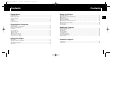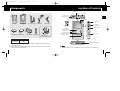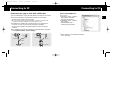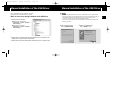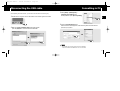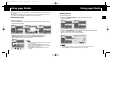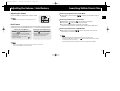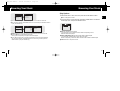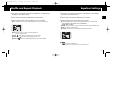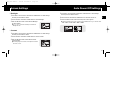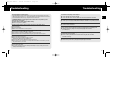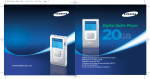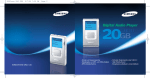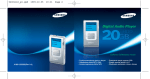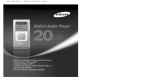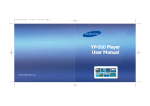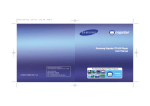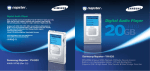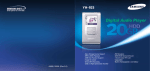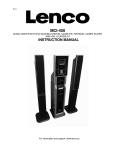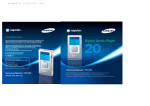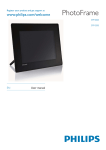Download Samsung YH-920GS User Manual
Transcript
920Cover ELS ENG-2 10/19/04 8:2312:0 AH68-01574B(Rev 0.0) Page 2 - Mass Storage Hard Disk - MP3, WMA Playback - MP3 Recording Capability - High Speed Transfer via USB - High-Fidelity Sound - Built-in Rechargeable Li-Ion Battery 9/9/04 10:3812:0 Page 2 Contents I Preparations Safety Instructions................................................................................................................................................4 Battery Charger Safety ........................................................................................................................................6 Charging the battery ............................................................................................................................................7 Features ..............................................................................................................................................................8 Components ......................................................................................................................................................10 Location of Controls............................................................................................................................................11 I Connection to Computer Connecting to PC ..............................................................................................................................................14 Manual Installation of the USB Driver ................................................................................................................18 Disconnecting the USB cable ............................................................................................................................20 Formatting ..........................................................................................................................................................21 Using yepp Studio ..............................................................................................................................................22 ● Downloading File..........................................................................................................................................22 ● Making Album ..............................................................................................................................................23 ● Uploading Recording File ............................................................................................................................24 ● Using Recovery Program ............................................................................................................................25 To View Help on yepp Studio ............................................................................................................................26 I Using Your Player Playing music ....................................................................................................................................................27 Adjusting the Volume / Hold Feature ................................................................................................................28 Searching Within Music Files ............................................................................................................................29 Menu Mode ........................................................................................................................................................30 2 Contents I Using Your Player Browsing Your Music ..........................................................................................................................................31 ● Searching for and Selecting Music Files ......................................................................................................31 ● Play Options ..................................................................................................................................................33 ● Selecting a Playlist ........................................................................................................................................34 ● Play Options(Playlist) ....................................................................................................................................34 ● Searching for and Selecting Voice Files ......................................................................................................35 ● Play Options(Voice Recordings) ..................................................................................................................35 Recording Voice ................................................................................................................................................36 Recording MP3s ................................................................................................................................................37 ENG 920 ELS ENG0.0 I Additional Features Shuffle and Repeat Playback ............................................................................................................................38 Equalizer Settings ..............................................................................................................................................39 SRS Settings ......................................................................................................................................................40 Recording Settings ............................................................................................................................................41 Screen Settings ..................................................................................................................................................42 Auto Power Off Settings ....................................................................................................................................43 Restoring Default Settings..................................................................................................................................44 Player Information ..............................................................................................................................................45 I Customer Support Troubleshooting..................................................................................................................................................46 Specifications ....................................................................................................................................................48 3 920 ELS ENG0.0 9/9/04 10:3812:0 Page 4 Safety Instructions Safety Instructions Please read and understand all the instructions to avoid injury to yourself and damage to the device Do not apply excessive pressure to the device. Do not drop the player. Do not let any foreign matter spill into the device. I Earphones Follow Traffic Safety Instructions ENG Do not expose to extreme temperatures (above 95°F or below 23°F). Do not expose to moisture. ● Do not use the earphones while driving an automobile or riding a bicycle. It’s not only dangerous, but also against the law. ● It may cause an accident if you turn up the volume of the earphones while walking down the street, especially crossing at intersections. Protect your ears ● Do not turn up the volume too high. Doctors warn against prolonged exposure to high volume. Do not place heavy objects on top of the device. Do not expose to chemicals such as benzene and thinners. Do not expose to direct sunlight or heat sources. ● Stop using the device or turn the volume down if you have ringing in your ears. I Ambient operating conditions ● Ambient temperature : 5°C ~ 35°C (41°F ~ 95°F) ● Humidity : 10 ~ 75% LINE-IN MIC HOLD Do not store in dusty areas. Do not try to disassemble and repair the device yourself. MENU Do not use the unit near any appliance that generates a strong magnetic field. I Environmental Information ● Follow local guidelines for waste disposal when discarding packages, batteries, and old electronic appliances. ● Your player is packaged with cardboard, polyethylene etc., and do not use any unnecessary materials. SEL ✽ Please be aware that we disclaim all responsibility for damages from loss of saved or recorded data due to breakdown, repair or other causes. 4 5 9/9/04 10:3812:0 Page 6 Battery Charger Safety CAUTION RISK OF ELECTRIC SHOCK. DO NOT OPEN Charging the Battery A charger is supplied with your player. ! ENG 920 ELS ENG0.0 Plug the charger into a wall outlet. ❈ When charging is complete, ! Read this User Manual to prevent any problems that may occur while using the charger. ✍ Wa r n i n g - Use the charger away from water sources to avoid fire or electric shock. ✍ Caution - Use the charger only with a power outlet that matches the shape of the converter's plug to avoid electric shock. - Make sure that the charger's plug is inserted all the way into the outlet. 6 it will take approximately 3 hours. Battery recharge time in normal operation is approximately 2 hours. MENU ❈ The first time the battery is charged, SEL “Charging Complete” is shown in the display. The uninsulated parts inside the charger could cause electric shock. For your safety, do not open the case of the charger. ✍ Caution - To avoid the risk of fire, do not charge longer than the specified charge time of 12 hours. - Do not plug several devices into the same outlet. - Do not use a rechargeable battery or charger that is defective. - When using the rechargeable battery for the first time or after several months of non-use, fully charge it first. - Overcharging or overdischarging will reduce the battery life. - The rechargeable battery is a consumable item and its capacity will decrease gradually. - To prolong the life of your battery, use the fully charged battery until it is completely discharged, and then fully charge it again before use. If you charge the battery that is not completely drained, the battery operating time will decrease. In this case, fully cycle (fully charge and then fully discharge) the battery several times. - Do not let metallic objects, such as necklaces or coins, come into contact with the terminals (metallic parts) of the charger and the built-in rechargeable battery. A fire or electric shock may result. 7 9/9/04 10:3812:0 Page 8 Feature Mass Storage Device Support ● You can use the built-in 20GB hard drive to store your entire music library, plus use it as an external drive on your PC to store other data files. MP3 & WMA Playback ● Your player supports playback of both MP3 and WMA. Direct MP3 Recording ● 8 You can convert music from CDs, cassettes, and radio into MP3 files without a PC. Feature ENG 920 ELS ENG0.0 USB 2.0 High Speed Data Transfer ● Maximum data speed transfer of 120 Mbps High-Fidelity Sound ● The player has a built-in equalizer to adjust sound to your preference. Built-in Rechargeable Li-Ion Battery ● The built-in rechargeable lithium battery provides up to 9 hours✻ of play time. ✻ Time may vary depending on usage pattern. 9 920 ELS ENG0.0 9/9/04 10:3812:0 Page 10 Components Location of Controls LINE IN jack MIC HOLD switch ENG Earphone jack/ Remote control jack Display Skip/Search button Player Carrying Case Remote Control Earphones Line-In Cable RESET Hole 1 VOLUME UP/ SCROLL UP button Power On/Off Play/Pause button Skip/Search button MENU button 2 User Manual Installation CD Docking Cradle USB Adapter 1 Charger 2 USB Cable Model YH-920 GS Built-in memory 20GB VOLUME DOWN/ SCROLL DOWN button REC button SELECT button USB Cable Connection Port ● The appearance of the accessories shown is subject to change for product improvement without prior notice. ● The capacity of the useable built-in memory is less than indicated as the internal firmware uses a part of the memory as well. 10 ✍ Note - Reset the player by pressing the RESET hole using a pointed object such as a safety clip. 11 920 ELS ENG0.0 9/9/04 10:3812:0 Page 12 Location of Controls I Docking Cradle I Display ENG I Remote Control Location of Controls HOLD switch Earphone jack Skip/Search button Mode indicator Power On/Off Play/Pause button Skip/Search button Artist display Album display Track display Song number display LINE OUT jack Volume control 12 Battery remaining indicator Elapsed track time Remaining track time Next track display USB cable Connection Port 13 920 ELS ENG0.0 9/9/04 10:3812:0 Page 14 Connecting to PC ● Windows 2000 Before connecting yepp to PC, make sure to install yepp Studio. If “Add New Hardware Wizard” appears, press the [Cancel] button and install yepp Studio. ENG System Requirements. Connecting to PC Service Pack 4/XP ● Windows Media Player 9.0 ● Pentium 133MHz or greater ● 40MB of available hard disk space ● CD-ROM drive (double speed or greater) ● USB port (2.0) supported ● Direct 8.0 or above. I Installing software 1 Insert the Installation CD into CD-ROM drive. 2 Complete the installation by following the instructions in the order as they appear in the windows. The picture shown below appears. Select [Install yepp studio]. ✍ Note - Install the operating system in Administrator Account mode for Windows 2000 or XP. Otherwise, installation will not be completed. Continued... 14 15 9/9/04 10:3812:0 Page 16 Connecting to PC Connecting to PC I Connecting the yepp to a PC with a USB cable 1 Use the USB adapter to connect the USB cable to the USB port of the computer. 2 Connect the USB cable to the USB cable connection port on the player, and then plug the charger to the power outlet. ● If you disconnect the USB cable during initialization or execution of command in the procedure of USB driver installation, it may cause malfunction of PC. 3 The USB driver is installed with a message saying that it is searching for a new device. You may not see the display screen during installation. Go to the device manager to check that installation has been successfully completed. How to check USB driver Windows 2000/XP: ENG 920 ELS ENG0.0 1) Control Panel → System → Hardware → Device Manager → Disk Drives → Samsung YH-920 USB Device 2) Control Panel → System → Hardware → Device Manager → Universal Serial Bus Device → YH-920 GS Mass Storage Device 4 Upon installation of the USB driver "Samaung YH-920 USB Device" will appear in the [System Properties] → [Device Manager]. PC PC Charger USB Adapter USB Adapter Charger 7 When USB driver is not installed automatically, refer to next page. USB Cable USB Cable Player 16 Docking Cradle 17 9/9/04 10:3812:0 Page 18 Manual Installation of the USB Driver Go to “Downloading File” if the USB driver is in place. Follow these steps if the USB driver is not in place : I When an error occurs during installation of the USB driver 1 Check the device manager. ● Windows 2000 (Professional): Control Panel → System → Hardware → Device Manager ● Windows XP (Professional): Control Panel → System → Hardware → Device Manager Manual Installation of the USB Driver ✍ Notice - If you are using Windows 2000 and your version of Windows does not recognize the USB driver please download and install the latest service pack from windowsupdate.microsoft.com - The installation method may vary depending on the type of PC or operating system. Contact your PC dealer or service center for installation information. - If errors occur continuously when you install the USB driver, reconnect the USB cable after rebooting your system. 4 After selecting the driver, click on [Update Driver]. ENG 920 ELS ENG0.0 5 Select a compatible driver, click on [Next] to finish. 2 Check if there is a device listed with an exclamation point or a question mark (displayed as unknown device or USB device). 3 Double click on the device listed with an exclamation point or a question mark. 18 19 9/9/04 10:3812:0 Page 20 Disconnecting the USB cable After completing the file transmission, you must disconnect the cable in the following way: 1 Double-click on the green arrow in the taskbar on the bottom right of the window. Formatting in PC 1 Select [Start] → [All Programs] → [Samsung yepp Studio3] in the desktop,and then press [Recovery Utility]. ENG 920 ELS ENG0.0 2 Press the [Format Device] button. 2 When the [ Stop a Hardware device ] message appears, When the format screen appears, select the file system as FAT32 and then press the [Start] button. press the [OK] button and disconnect the USB cable. N N ✍ Note - By formatting, all previously preset menus will be initialized. - Care must be taken as formatted files can not be recovered. 20 21 9/9/04 10:3812:0 Page 22 Using yepp Studio Using yepp Studio ● yepp Studio is the program that enables you to download and play back the music file in PC to your yepp. ● If [Register Serial Number] window appears when you install the yepp Studio for the first time, enter the Serial Number (S/N) attached on the back of the yepp. I Downloading File I Making Album 1 Connect yepp to PC. 2 Press the [To Album List] button in Play List window to move to ENG 920 ELS ENG0.0 Album List window. 1 Connect yepp to PC. 2 Press the [Add] button on the upper part of Play List window to get the file you want to Play List window. N N N 3 Press the [New Album] button to select the name, basic image and album image of new album and then press [OK]. ● The name and image of New List will be changed. 3 Select the file you want to move to yepp, and then drag and drop it to [Samsung YH-920] of yepp or press the [Transmit to yepp] button. N ● The selected files will be downloaded to yepp. ✍ Note 1 2 22 - You can transmit the files from File List window to the yepp in the same way as above. - If you select [yes] in the [Get ID3 Tag] window during file download, song information (ID3 Tag) of relevant file will be modified to the accurate information. - Refer to [Help] for more detailed information about using yepp Studio ✍ Note - You can download all albums to your yepp by selecting albums in Album List window. - Refer to [Help] for more detailed information about using yepp Studio 23 9/9/04 10:3812:0 Page 24 Using yepp Studio Using yepp Studio I Uploading recorded File I Using Recovery Utilities 1 Connect yepp to PC. 2 Press the [Importing recorded file to PC] button in yepp window. 3 Select the folder to upload, and then press the [OK] button. 4 If a warning message window appears, press the [OK] button. ● Note that the recording file in the PC will be automatically deleted if you upload the recorded file to PC. Execute the Recovery utilities if following problem occurs. ENG 920 ELS ENG0.0 ● If a recovery request message appears ● If a “LOADING LIBRARY” message appears and the yepp does not operate any more after you turn it on ● If file search cannot be properly performed in Library of Menu N N 1 Connect yepp to PC. 2 Press the [Run Recovery Utility] button under yepp window. ● For more details on recovery, press [Help] to view the help. N ✍ Note - Refer to [Help] for more detailed information about using yepp Studio ✍ Note - Refer to [Help] for more detailed information about using yepp Studio 24 25 9/9/04 10:3812:0 Page 26 To View Help on yepp Studio After executing yepp Studio, click the or press the F1 key. ? button on the upper part of screen ● Help will appear. Move the arrow to the top of yepp Studio and right click on the mouse. The following selection window will appear. Playing music Make sure the device is fully charged and the earphones are connected. Turning Power On and Off ENG 920 ELS ENG0.0 Power On: Press and hold the √» button to turn on the power. Power Off: Press and hold the √» button to turn off the power. ● Click on Help and the Help window will appear. I Playing Music Select Now Playing in the menu. ● Playback starts automatically. ➪ Menu PLAY Now Playing Now Playing : 1 of 15 artist Library album track Jeff Smith Building Bridges Anyone of us Settings 00:00:30 next -00:05:44 -02-Break Away I Pausing Music Press the √» button to pause playback. ✍ Note - Music recognition technology and related data are provided by Gracenote and Gracenote CDDB® Music Recognition ServiceSM. - CDDB is a registered trademark of Gracenote. The Gracenote logo and logotype, the Gracenote CDDB logo and logotype, and the "Powered by Gracenote CDDB" logo are trademarks of Gracenote. Music Recognition Service and MRS are service marks of Gracenote. ● While in Pause mode, briefly press √» again to resume playback. ✍ Note - Press and hold the SEL key in Now Playing during file playback to display the current Playlist. 26 27 9/9/04 10:3812:0 Page 28 Adjusting the Volume / Hold Feature I Adjusting the Volume Searching for Specific Parts in PLAY Mode ● During playback, press and hold the playing file. Press the VOLUME UP or DOWN button to adjust the volume. ✍ Note I Hold Feature Use the Hold feature to lock and disable all buttons. The Hold feature is useful to prevent your Samsung player from being accidentally turned off or on, or to ensure uninterrupted playback. Activate on the main unit. ❈ All buttons on the main unit will be disabled, and only the buttons on the remote control can be used for input. ❈ When you activate the HOLD switch, a " " appears on the display. Hold Function of the Remote Control Activate , to forward or reverse search the currently Searching for Music Files in PLAY Mode. - The volume can be adjusted in increments between 0 and 40. Hold Function of the Main Unit Searching Within Music Files ENG 920 ELS ENG0.0 on the remote control. ❈ All buttons on the remote control will be disabled, and only the buttons on the main unit can be used for input. ● During playback, briefly press the to play the next track in the playlist. ● Briefly press the to play the previous track in the playlist. ● Press and hold the Select button to display the current playlist. Use the Scroll Up/down buttons to find the song you want and press the √» to play it. Searching for Music Files in PAUSE Mode. ● While in pause mode, press the playlist and play it automatically. , o move to the previous or next track in the ✍ Note - VBR (Variable Bit Rate) File: An MP3 file that has varying compression ratios. - When playing a VBR file, even if you press within 5 seconds after the start of playback, the previous song may not be played. - The actual play time and the time displayed on the main unit may differ for VBR files. ✍ Note - To turn on the power with the remote control while the main unit is in locked mode, press and hold the √» button on the remote control. 28 29 9/9/04 10:3812:0 Page 30 Menu Mode Press the MENU button to switch to Menu mode. Use the SCROLL UP/SCROLL DOWN buttons to select the menu item you want, and then briefly press the SELECT button. Browsing Your Music In the Menu, use the SCROLL UP/SCROLL DOWN buttons to select the Library, and press the SELECT button. I Searching for and Selecting Music Files Library Menu Now Playing Library Artists Albums Tracks Genres Playlists Voice Recordings Artists All Tracks Jeff Smith Laura Supreme House On Stilts ENG 920 ELS ENG0.0 Jeff Smith Just When It All Made Sense How Do You Do It Every Page In Your Book Circles Can I Just Say Settings ● Now Playing: Display the song currently playing. ● Library: Search and select music to play. ● Settings: Change the settings. ● Artists: Shows the artist name from the ID3 tag information stored in the music file. ● Press the √» button on the desired artist name. All song titles corresponding to the artist name will be played. ● If you select an artist's name, song titles that correspond to that artist name will be displayed. You can use the SCROLL UP/DOWN buttons to move, and then press the SELECT button to play the selected song. Library ✍ Note - In Menu mode, press the Menu button to exit from the submenu you are in. Artists Albums Tracks Genres Playlists Voice Recordings Albums Building Bridges Everyday I Dream Washed Away Everyday I Dream Turning the Tide Waking Up Is Easy Learning Again Perfect ● Albums: Shows the album title from the ID3 tag information stored in the music file. ● Press the √» button on the desire ablum name. All song titles corresponding to the album name will be played. ● If you select an album name, song titles corresponding to that album will be displayed. You can use the SCROLL UP/DOWN buttons to choose a song, and then press the SELECT button to play the selected song. 30 31 9/9/04 10:3812:0 Page 32 Browsing Your Music Library Artists Albums Tracks Genres Playlists Voice Recordings Browsing Your Music I Play Options Tracks Catwalk How Much Is Enough Just Say the Word Maybe Just Once The Best of Times 1 Select Artist, Album, Track, Genre, and press and hold the SELECT button. ENG 920 ELS ENG0.0 ● Move to Play Options screen. 2 In the Play Options, use the SCROLL UP/SCROLL DOWN buttons to select the ● Tracks: Shows the song title from the ID3 tag information stored in the music file. ● You can use the SCROLL UP/DOWN buttons to move, and then press the SELECT button to play the selected song. Library Artists Albums Tracks Genres Playlists Voice Recordings Genres default Funk J-Rock Other Rock Pop Turning the Tide Waking Up Is Easy Learning Again Perfect ● Genres: Shows the song genre from the ID3 tag information stored in the music file. ● Press the √» button on the desired genre name. All song titles corresponding to the genre name will be played. ● If you select an genre name, song titles corresponding to that genre will be displayed. You can use the SCROLL UP/DOWN buttons to choose a song, and then press the SELECT button to play the selected song. 32 desired play option, and press the SELECT button. ● Play: The selected title will be played. If you select Play in Artist, Album and Genre, all titles corresponding to Artist, Album and Genre will be played. ● Add To Mobile Playlist: The selected title will be added to Mobile Playlist. If you select Add To Mobile Playlist in Artist, Album and Genre, all titles corresponding to each Artist, Album and Genre will be added to Mobile Playlist. ● Cancel: Go back to the previous screen. 33 9/9/04 10:3812:0 Page 34 Browsing Your Music Browsing Your Music I Selecting a Playlist I Searching for and Selecting Voice Files 1 In the Library, use the SCROLL UP/SCROLL DOWN buttons to select Playlists, and then press the SELECT button. 1 In the Library, use the SCROLL UP/SCROLL DOWN buttons to select Voice ENG 920 ELS ENG0.0 Recordings, and then press the SELECT button. 2 Select the playlist that you want to play, and then press the SELECT button. ● The selected playlist will be played. ● Recorded voice file will appear. 2 Press the √» button or SELECT button on the desired file. ● The selected file will be played. Library Artists Albums Tracks Genres Playlists Voice Recordings Playlists PLAY Now Playing All : 1 of 15 Mobile Playlist artist album track Jeff Smith Building Bridges Anyone of us 00:01:10 next 00:00:44 Break Away I Play Options (Playlists) 1 Select a title in the Playlists, and press and hold the SELECT button. ● Move to Play Options screen. 2 In the Play Options, use the SCROLL UP/SCROLL DOWN buttons to select the desired play option, and press the SELECT button. ● Add To Mobile Playlist: The selected title will be moved to Mobile Playlist. ● Cancel: Go back to the previous screen. I Play Options (Voice Recordings) 1 Select a Voice file in the Voice Recordings, and press and hold the SELECT button. ● Move to Play Options screen. 2 In the Play Options, use the SCROLL UP/SCROLL DOWN .buttons to select the desired play option, and press the SELECT button. ● Play : The selected title will be played. ● Delete : The selected title will be deleted. ● Cancel : Go back to the previous screen. 34 35 920 ELS ENG0.0 9/9/04 10:3812:0 Page 36 Recording Voice 1 Slide the REC switch while to start voice recording. Recording MP3s Your player can be to used to record directly from any external audio source such as a CD player, cassette player, home stereo or radio. ENG 1 While in Music mode, use the Line-In cable to connect the main unit's line in jack and the line out jack of your external audio device. 2 Slide the REC switch in the opposite direction that you had pushed for recording. ● Recording stops and the file is created. ● Files are recorded and renamed 0001.mp3, 0002.mp3, and so on. ● MP3 files are automatically added to your Library. 2 Slide the REC switch to start recording. 3 Slide the REC switch in the opposite direction to stop recording. A new MP3 file will be created. ✍ Note - Even if you set the sampling and bit rates higher, voice recording will default to 8khz 32 kbps - You can adjust the actual recording volume (REC LEVEL) using the MENU and SELECT buttons during recording. . ● Files are recorded and renamed 0001.mp3, 0002.mp3, and so on. ● A recorded MP3 file is automatically added to the current playlist. ✍ Note - Before you begin recording, verify that the battery is fully charged, otherwise your recording may not complete successfully. - If there is no remaining capacity, recording stops automatically. - Set the volume of the external audio device to an appropriate level before you start recording. If the volume level is set too high, the sound quality of the recorded file may be poor. 36 37 9/9/04 10:3812:0 Page 38 Shuffle and Repeat Playback 1 In the Menu, use the SCROLL UP/SCROLL DOWN buttons to select Settings, and then press the SELECT button. Equalizer Settings 1 In the Menu, use the SCROLL UP/SCROLL DOWN buttons to select Settings, and then press the SELECT button. 2 Use the SCROLL UP/SCROLL DOWN buttons to select Repeat. 2 Use the SCROLL UP/SCROLL DOWN buttons to select EQ. 3 Press the SELECT button to choose Repeat Off, One, All or Shuffle. 3 Press the SELECT button until the desired mode appears. ● Select the desired mode, and then press the Menu button to go to the main menu. ENG 920 ELS ENG0.0 ● Select the desired mode, and then press the Menu button to go to the main menu. Off ➔ Classical ➔ Jazz ➔ Rock ➔ Pop ➔ Bass Boost ➔ WOW ➔ SRS ➔ TruBass ● WOW: This feature allows you to enjoy the SRS and Trubass features simultaneously. ● SRS: You will hear 3D Stereo sound. ● TruBass: This is a bass boost feature that adds fullness to the sound. ● Off: Select this to listen to songs in the current playlist one at a time in the given order. ● Shuffle : Select this to play all stored tracks in random order. ● Repeat One : Select this to repeatedly play just one track. ● Repeat All : Select this to repeatedly play all tracks in the current playlist. ✍ Note - 38 is a trademark of SRS Labs, Inc. WOW technology is incorporated under license from SRS labs, Inc. 39 9/9/04 10:3812:0 Page 40 SRS Settings 1 In the Menu, use the SCROLL UP/SCROLL DOWN buttons to select Settings, and then press the SELECT button. 2 Use the SCROLL UP/SCROLL DOWN buttons to select SRS Settings, and then press the SELECT button. 3 Use the SCROLL UP/SCROLL DOWN buttons to select SRS Level, TruBass Recording Settings 1 In the Menu, use the SCROLL UP/SCROLL DOWN buttons to select Settings, and then press the SELECT button. ENG 920 ELS ENG0.0 2 Use the SCROLL UP/SCROLL DOWN buttons to select Record Settings, and then press the SELECT button. 3 Use the SCROLL UP/SCROLL DOWN buttons to select Sampling Rate and Level, Focus Level and Optimization, and then press the SELECT button to make the desired SRS Settings. Bit Rate and then press the SELECT button to make the desired recording setting. ● Complete the desired setting, and then press the MENU button to go to the main menu. ● SRS, TruBass, Focus Level: The level for SRS, TruBas and Focus can each be set within the range of 0 to 10. ● Optimization: It optimizes the SRS function according to the device connected. Earphone ➔ Headphone ➔ Speaker ➔ Carpack ● Complete the desired setting, and then press the MENU button to go to the main menu. ● Sampling Rate: Each time the Select button is pressed, the selection toggles between 32KHz and 44KHz. ● Bit Rate: Each time the Select button is pressed, the selection changes as follows: 96 ➔ 128 ➔ 160Kbps. Menu Now Playing Library FM Radio Settings 40 41 9/9/04 10:3812:0 Page 42 Screen Settings I Backlight 1 In the Menu, use the SCROLL UP/SCROLL DOWN buttons to select Settings, and then press the SELECT button. 2 Use the SCROLL UP/SCROLL DOWN buttons to select Backlight. 3 Press the SELECT button until the desired Backlight On-Time appears. Auto Power Off Settings 1 In the Menu, use the SCROLL UP/SCROLL DOWN buttons to select Settings, and then press the SELECT button. ENG 920 ELS ENG0.0 2 Use the SCROLL UP/SCROLL DOWN buttons to select Auto Power Off. 3 Press the SELECT button until the desired power-off time appears. ● Select the desired power-off time, and then press the MENU button to go to the main menu. OFF ➔ 30sec ➔ 1min ➔ 5min ➔ 10min ➔ 15min. ● Off, 3, 5, 10, 15, 30 seconds and Always are available for Backlight-On Time. I Contrast 1 In the Menu, use the SCROLL UP/SCROLL DOWN buttons to select Settings, and then press the SELECT button. 2 Use the SCROLL UP/SCROLL DOWN buttons to select Contrast. 3 Press the SELECT button until the desired screen contrast appears. ● The setting range of the contrast, which adjusts the contrast of the screen, is 0 to 6. 42 43 9/9/04 10:3812:0 Page 44 Restoring Default Settings Player Information 1 In the Menu, use the SCROLL UP/SCROLL DOWN buttons to select Settings, and then press the SELECT button. 2 Use the SCROLL UP/SCROLL DOWN buttons to select Reset, and then press the SELECT button. I About 1 In the Menu, use the SCROLL UP/SCROLL DOWN buttons to select Settings, ENG 920 ELS ENG0.0 and then press the SELECT button. 2 Use the SCROLL UP/SCROLL DOWN buttons to select About, Volume = 20 Repeat = Off EQ = Off Backlight = 5sec Contrast = 3 and then press the SELECT button. ● If you select About, you can check the total number of songs stored, total capacity, available capacity, and version information. Default Settings ✍ Wa r n i n g - If you select Reset, all selected settings will be restored to the default setting. 44 45 9/9/04 10:3812:0 Page 46 Troubleshooting A message appears as shown below ; “The device firmware needs repairs. Please connect to PC and repair firmware with recovery utility. Device will be turned off.” or “ The device database needs repairs. Please connect to PC and rebuild database with recovery utility. Device will be turned off.” “LOADING LIBRARY” message appears and the device does not operate any more when you turn on the power. File search does not work properly in Menu Library. ● Refer to “Using Recovery Utilities” The player doesn't work. There is nothing showing on the display panel. ● Reset the Player ● Connect the charger. ● Make sure the Hold switch is in the off position. There is no sound even if I press the Play button in Music mode. ● Check if there are MP3 or WMA files on the player. ● Non-playable file formats (e.g. MPEG1 LAYER 1 file) cannot be played. ● Files that have been downloaded without using the yepp Studio cannot be played. I cannot download files. ● Check the battery's power level. ● Check if the driver is installed correctly on your PC. Reinstall the software from the installation CD. ● Check the USB connection between the player and your PC. ● Check if there is the “unplug/eject” or “Safely Remove Hardware” icon located in your icon tray at the bottom of your screen. Troubleshooting The buttons on the player do not respond. ● Check if the Hold switch has been activated. ● Check if the USB cable is connected. Buttons do not work if the USB cable is connected. ENG 920 ELS ENG0.0 The playback time display during playback does not seem right. ● Check if you are not playing a VBR (Variable Bit Rate) file. VBR files are only partially supported. The LCD window is too dark. ● Check the contrast in the Menu. During playback, some unknown characters are displayed on the display panel. ● The player supports only English and unsupported languages will be indicated by an asterisk ( ✻ ). A "/Noartist/Noalbum" file path appears on the playback screen in place of the selected music file's song title. ● There is no ID3 tag information for the music file. Edit the song title, artist, and album information of the song. It takes a long time when I search songs by Song Title, Artist, or Album. ● If there are many music files on your player, it may take longer to read them . The backlight does not turn on. ● Check the backlight setting. ● The player is designed to turn off the backlight automatically for longer operating time when the battery's residual voltage is low. 46 47 9/9/04 10:3812:0 Page 48 Specifications Model Processor Internal Memory Capacity Built-in Rechargeable Battery Capacity YH-920 90MIPS RISC 20GB 900mAh Voltage 3.7V (Li-ion Rechargeable Battery) Playing time Maximum Operating Time: 9 hours Dimensions/Weight Case File Transfer Speed Signal to Noise Ratio 61.5 ✕ 106.8 ✕ 16.6mm(2.42” ✕ 4.2” ✕ 0.65”)/150g(5.29oz) Aluminum/Plastic Max. 120 Mbps USB2.0 90dB with 20KHz LPF (based on 1KHz 0dB) Earphone Jack Output Power 12mW (16Ω ) Output Frequency Range 20Hz~20KHz Temperature Range File Support 48 MEMO ENG 920 ELS ENG0.0 -5 ~ +35°C (23 ~ 95F) MPEG1/2/2.5 Layer 3 (8Kbps ~ 320Kbps, 8KHz ~ 48 KHz) WMA (48Kbps ~ 192Kbps, 8KHz ~ 48KHz) 49