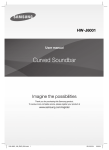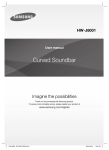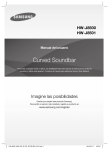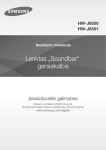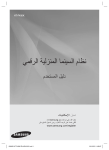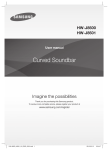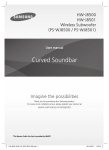Download Samsung HW-J8501 دليل المستخدم
Transcript
HW-J8501 User manual Curved Soundbar Imagine the possibilities Thank you for purchasing this Samsung product. To receive more complete service, please register your product at www.samsung.com/register HW-J8501_ZN_ENG_0417.indd 1 2015-04-17 3:36:26 GETTING STARTED GETTING STARTED FEATURES Immersive Surround Sound from 9.1Ch USB Host Support Great TVs require great sound. The Curved Soundbar gives your curved TV an even more powerful sound experience with 350 watts of amazing 9.1Ch surround sound. Speakers on both sides expand the optimal listening area, enhancing the surround sound effect to provide you with a more layered and immersive listening experience. You can connect and play music files from external USB storage devices such as MP3 players, USB flash memory, etc. using the Soundbar's USB HOST function. Streaming Music Services The Curved Soundbar makes diving into all your favourite music easier than ever before, thanks to its Wi-Fi capabilities. Simply access the Samsung Multiroom App to experience the best of the internet’s subscription streaming music services. TV SoundConnect Connect your TV and Soundbar easily through Bluetooth with TV SoundConnect. The absence of trailing wires between the Soundbar and TV allows you to showcase the slim and sleek design of both systems, while maintaining a clean look in your living environment. Easily control the Soundbar and TV from a single TV remote. Music Source Sharing (= Multiroom Play) Controlling and sharing one music source across multiple audio devices in various locations is made easy with Multiroom Link. The mobile app remotely controls volume and music on your system across different devices, including your TV, Soundbar, Home Entertainment System and Blu-ray Disc Player. Enjoy the audio you want, where you want. Bluetooth Function You can connect a Bluetooth device to the Soundbar and enjoy music with high quality stereo sound, all without wires! LICENCES Manufactured under Licence from Dolby Laboratories. Dolby and the double-D symbol are trademarks of Dolby Laboratories. For DTS patents, see http://patents.dts.com. Manufactured under licence from DTS Licensing Limited. DTS, the Symbol, & DTS and the Symbol together are registered trademarks, and DTS 2.0 Channel is a trademark of DTS, Inc. © DTS, Inc. All Rights Reserved. The terms HDMI and HDMI High-Definition Multimedia Interface, and the HDMI Logo are trademarks or registered trademarks of HDMI Licensing LLC in the United States and other countries. HDMI HDMI transmits video and audio signals simultaneously, and provides a clearer picture. The unit is also equipped with the ARC function which lets you listen to sound from your TV through the Soundbar via an HDMI cable. This function is only available if you connect the unit to an ARC compliant TV. 2 HW-J8501_ZN_ENG_0417.indd 2 2015-04-17 3:36:37 GETTING STARTED SAFETY INFORMATION TO REDUCE THE RISK OF ELECTRIC SHOCK, DO NOT REMOVE THE COVER (OR BACK). NO USER-SERVICEABLE PARTS ARE INSIDE. REFER SERVICING TO QUALIFIED SERVICE PERSONNEL. ENG SAFETY WARNINGS This symbol indicates “dangerous voltage” inside the product that presents a risk of electric shock or personal injury. CAUTION RISK OF ELECTRIC SHOCK DO NOT OPEN This symbol indicates important instructions accompanying the product. WARNING : To reduce the risk of fire or electric shock, do not expose this appliance to rain or moisture. CAUTION : TO PREVENT ELECTRIC SHOCK, MATCH WIDE BLADE OF PLUG TO WIDE SLOT, FULLY INSERT. • This apparatus shall always be connected to a AC outlet with a protective grounding connection. • To disconnect the apparatus from the mains, the plug must be pulled out from the mains socket, therefore the mains plug shall be readily operable. CAUTION • Do not expose this apparatus to dripping or splashing. Do not put objects filled with liquids, such as vases on the apparatus. • To turn this apparatus off completely, you must pull the power plug out of the wall socket. Consequently, the power plug must be easily and readily accessible at all times. 3 HW-J8501_ZN_ENG_0417.indd 3 2015-04-17 3:36:37 GETTING STARTED PRECAUTIONS 68.6 mm 99.1mm 99.1mm 99.1mm Ensure that the AC power supply in your house complies with the power requirements listed on the identification sticker located on the back of your product. Install your product horizontally, on a suitable base (furniture), with enough space around it for ventilation (7~10 cm). Make sure the ventilation slots are not covered. Do not place the unit on amplifiers or other equipment which may become hot. This unit is designed for continuous use. To fully turn off the unit, disconnect the AC plug from the wall outlet. Unplug the unit if you intend to leave it unused for a long period of time. During thunderstorms thunderstorms, disconnect the AC plug from the wall outlet. Voltage peaks due to lightning could damage the unit. Do not expose the unit to direct sunlight or oth other heat sources. This could lead to overheating and cause the unit to malfunction. Protect the product from moisture (i.e. vases), and excess heat (e.g. a fireplace) or equipment creating strong magnetic or electric fields. Disconnect the power cable from the AC supply if the unit malfunctions. Your product is not intended for industrial use. It is for personal use only. Condensation may occur if your product has been stored in cold temperatures. If transporting the unit during the winter, wait approximately 2 hours until the unit has reached room temperature before using. The batteries used with this product contain chemicals that are harmful to the environment. Do not dispose of batteries in the general household trash. Do not dispose of batteries in a fire. Do not short circuit, disassemble, or overheat the batteries. There is a danger of explosion if the battery is incorrectly replaced. Replace only with the same or equivalent type. WARNING, DO NOT INGEST BATTERY, CHEMICAL BURN HAZARD, The remote control supplied with this product contains a coin/button cell battery. If the coin/button cell battery is swallowed, it can cause severe internal burns in just 2 hours and can lead to death. Keep new and used batteries away from children. If the battery compartment does not close securely, stop using the product and keep it away from children. If you think batteries might have been swallowed or placed inside any part of the body, seek immediate medical attention. 4 HW-J8501_ZN_ENG_0417.indd 4 2015-04-17 3:36:37 GETTING STARTED CONTENTS ENG 2 GETTING STARTED 24 FUNCTIONS 2 Features 24 Input Mode 3 Safety Information 25 Bluetooth 6 What’s Included 27 Using the Network Standby On Function 7 DESCRIPTIONS 27 Using the Multiroom Link 7 Top / Front Panel 29 Software Update 8 Rear / Bottom Panel 9 Remote Control 31 TROUBLESHOOTING 31 Troubleshooting 11 INSTALLATION 11 Installing Soundbar 11 Installing both Soundbar and TV to the Wall Mount Type 13 Installing Soundbar to TV Stand 14 Installing Soundbar to Free-Standing 15 Assembling the Clamp-Wire 15 Mounting the Cover-Foot onto Subwoofer 32 APPENDIX 32 Specifications Figures and illustrations in this User Manual are provided for reference only and may differ from actual product appearance. 16 CONNECTIONS 16 Connecting the Subwoofer 18 Connecting to a TV 18 Connections with TV Using HDMI (Digital) Cable 18 Connections with TV Using Optical (Digital) Cable 19 TV SoundConnect 21 Connections with External Device 21 HDMI Cable 21 Optical or AUX Cable 22 USB 5 HW-J8501_ZN_ENG_0417.indd 5 2015-04-17 3:36:38 GETTING STARTED WHAT’S INCLUDED BEFORE READING THE USER’S MANUAL Note the following terms before reading the user manual. + Icons used in this manual Icon Term Caution Note Definition Indicates a situation where a function does not operate or settings may be cancelled. Indicates tips or instructions on the page that help you operate a function. Check for the supplied accessories shown below. Main Unit Remote Control / Lithium Battery (3V : CR2032) Power Cord USB Converter Clamp-Wire TV-Mount Holder-Screw 1 : 4EA DC Adapter HDMI Cable User Manual USB Cable Holder-Fix Mount Holder-Screw 2 : 8EA Subwoofer Power Cord Cover-Foot : 4EA Screw-Taptite : 4EA Foot Rubber : 4EA ● The appearance of the accessories may differ slightly from the illustrations above. ● Use the dedicated USB cable to connect external USB devices to the unit. 6 HW-J8501_ZN_ENG_0417.indd 6 2015-04-17 3:36:38 DESCRIPTIONS DESCRIPTIONS TOP / FRONT PANEL Controls the volume level. The numeric value of the volume level appears in the front panel display. (Power) Button Turns the power on and off. ENG VOL. - / + (Source) Button Display Selects the D.IN, AUX, HDMI, BT, TV, or USB input. Displays the current mode. ● While the unit is powered on, pressing (Source) button for more than the 3 seconds sets the button to act as (Mute) button. To cancel the the (Mute) button setup, press the (Source) button for more than 3 seconds again. ● To clean this apparatus, unplug the power cord from the wall outlet and wipe the product using a soft, dry cloth. Due to aluminum being a positive electrostatic material, static discharge may occur. ● When you plug in the AC cord, the power key will work in 4 to 6 seconds. ● When you turn on this unit, there will be a 4 to 5 second delay before it produces sound. ● If you want to enjoy the sound only from the Soundbar, you must turn off the TV's speakers in the Audio Setup menu of your TV. Refer to the owner's manual supplied with your TV. 7 HW-J8501_ZN_ENG_0417.indd 7 2015-04-17 3:36:41 DESCRIPTIONS REAR / BOTTOM PANEL OPTICAL IN (D.IN) Connect to the digital (optical) output of an external device. HDMI OUT (TV-ARC) Outputs digital video and audio signals simultaneously using an HDMI cable. HDMI IN Inputs digital video and audio signals simultaneously using an HDMI cable. Use when connecting a supported external device. LAN Lets you connect to a network using a LAN cable. AUX IN AUX IN LAN HDMI IN HDMI OUT (TV-ARC) OPTICAL IN Connect to the Analogue output of an external device. DC 24V Wi-Fi SETUP SPK ADD 5V 0.5A LABEL 5V 0.5A Wi-Fi SETUP SPK ADD DC 24V Wi-Fi SETUP Press this button to connect your Soundbar to your network using Wi-Fi setup. SPK ADD Press the button to connect Soundbar to the HUB. (not supplied) DC 24V (Power Supply In) Connect the DC power adaptor to the power supply jack, and then connect the AC power adaptor plug to a wall outlet. (USB Port) Connect USB devices here to play files on the devices. ● When disconnecting the power cable of the AC power adaptor from a wall outlet, pull the plug. Do not pull the cable. ● Do not connect this unit or other components to an AC outlet until all connections between components are complete. 8 HW-J8501_ZN_ENG_0417.indd 8 2015-04-17 3:36:44 DESCRIPTIONS REMOTE CONTROL ENG SOURCE Press to select a source connected to the Soundbar. Mute You can turn the volume down to 0 with the push of a button. Press again to restore the sound to the previous volume level. Repeat Press to set the Repeat function during music playback from a USB device. OFF - REPEAT : Cancells Repeat Playback. TRACK - REPEAT : Repeatedly play a track. ALL - REPEAT : Repeatedly play all tracks. RANDOM - REPEAT : Plays tracks in random order. (A track that has already been played may be played again.) Skip Forward If there is more than one file on the device you are playing, and you press the $ button, the next file is selected. SOUND CONTROL (* Use the #,$ buttons to adjust level.) Press to select TREBLE, BASS, or AUDIO SYNC. Then, use the #,$ buttons to adjust the Treble, Bass volume from -3 to +3. Press and hold the SOUND CONTROL button for about 5 seconds to adjust the sound for each frequency band. 150Hz, 300Hz, 600Hz, 1.2KHz, 2.5KHz, 5KHz, and 10KHz are selectable and each can be adjusted to a setting between -6 and +6. If the Soundbar is connected to a digital TV and the video appears out of sync with the audio, press the SOUND CONTROL button to sync the audio with the video. Use the #,$ buttons to set the audio delay between 0 ms and 300 ms. In USB mode, TV mode, and BT mode, the Audio Sync function may not available. Anynet+ Press the Anynet+ button to turn the Anynet+ function on or off. (Default : Auto Power Link OFF, ON - ANYNET+ / OFF - POWER LINK or OFF - ANYNET+ / ON - POWER LINK). The Anynet+ function lets you control the Soundbar with the remote from an Anynet+ compatible Samsung TV. The Soundbar must be connected to the TV via an HDMI cable. * Auto Power Link Synchronizes the Soundbar to a connected Optical source via the Optical jack so it turns on automatically when you turn on your TV. (See page 19) You can also activate Wi-Fi SETUP function by pressing and holding Anynet+ button on the remote for over 7 seconds. ● Soundbar is a Samsung proprietary name. ● Operate the TV using the TV's remote control. 9 HW-J8501_ZN_ENG_0417.indd 9 2015-04-17 3:36:46 DESCRIPTIONS Power Turns the Soundbar on and off. Volume Adjusts the volume level of the unit. Play / Pause Press the & button to pause the playing of a file temporarily. Press the & button again to play the selected file. Skip Back If there is more than one file on the device you are playing, and you press the # button, the previous file is selected. SOUND EFFECT You can select the sound modes - STANDARD (Original Sound), MUSIC, CLEAR VOICE, SPORTS, MOVIE, and NIGHT MODE - depending on the content you want to listen to. Select the STANDARD mode if you want to enjoy the original sound. SOUND Surr.Sound adds depth and spaciousness to the sound. Pressing the SOUND button repeatedly cycles through the Surr.Sound settings : ON - SURROUND SOUND, OFF - SURROUND SOUND STREAMING MUSIC Press STREAMING MUSIC button to listen to an Internet radio station. Each time you press this button, the Soundbar switches to the next default station, cycling through the 3 default stations. To use the STREAMING MUSIC function, the soundbar must be connected to the network. (See page 27) DRC (Dynamic Range Control) * Lets you apply dynamic range control to Dolby Digital, Dolby Digital Plus, and Dolby TrueHD audio. Press and hold the STREAMING MUSIC button, then the DRC (Dynamic Range Control) function toggles between ON and OFF. WOOFER (* Use the #,$ buttons to adjust woofer volume.) Press the WOOFER button. Then, use the #,$ buttons to adjust Subwoofer volume from -12, -6 to +6. You can also activate SPK ADD function of the soundbar by pressing and holding WOOFER button of the remote for over 5 seconds. INSTALLING THE BATTERY IN THE REMOTE CONTROL 1. Use a suitable coin to turn the remote control's battery cover counterclockwise to remove it as shown in the figure above. 2. Insert a 3V lithium battery. Keep the positive (+) pole facing up when inserting the battery. Put the battery cover on and align the '●' marks side by side as shown in the figure above. 3. Use a suitable coin to turn the remote control battery cover clockwise as far as it will go to fix it in place. 10 HW-J8501_ZN_ENG_0417.indd 10 2015-04-17 3:36:47 INSTALLATION INSTALLATION INSTALLING SOUNDBAR ENG INSTALLING BOTH SOUNDBAR AND TV TO THE WALL MOUNT TYPE ● This model corresponds to the 2015 Samsung curved TV S9000/S9500 - 65"/78". Please refer to the home page of Samsung Electronics to see the detail list of corresponding models. ● To mount both of a soundbar and the TV using the wall mount, make sure to mount the soundbar onto the TV first, then mount the TV. ● To mount the TV on the wall, refer to the user’s manual enclosed with the TV you purchased. ● This model is shipped while Holder-Foot and Holder-Support are attached to the Soundbar. ● This Soundbar cannot be installed to a non-compatible TV, in either form of TV mount or TV stand. Check for the supplied accessories shown below. Holder-Screw 1 : 4EA Holder-Screw 2 : 8EA TV-Mount Holder-Fix Mount AUX IN LAN HDMI IN HDMI OUT (TV-ARC) OPTICAL IN 2 Wi-Fi SETUP SPK ADD 5V 0.5A AUX IN LAN HDMI IN HDMI OUT (TV-ARC) OPTICAL IN 1 DC 24V Wi-Fi SETUP SPK ADD 5V 0.5A 1. Place the Soundbar as shown in the illustration, ensuring that none of the buttons touch the surface it is lying on. 2. If the Holder-Foot/Holder-Support is attached, remove it first to install the TV-Mount. 11 HW-J8501_ZN_ENG_0417.indd 11 2015-04-17 3:36:48 AUX IN LAN HDMI IN HDMI OUT (TV-ARC) OPTICAL IN INSTALLATION DC 24V Wi-Fi SETUP SPK ADD AUX IN LAN HDMI IN HDMI OUT (TV-ARC) OPTICAL IN 5V 0.5A DC 24V Wi-Fi SETUP SPK ADD 5V 0.5A 3. Fasten the four Holder-Screws 1 and four of the Holder-Screws 2 to the four holes in the Soundbar, as shown in the illustration. TV TV 4. If you mount the Soundbar on a matched Samsung TV, use the Guide on TV to put the TV-Mount on TV securely. TV TV 5. Fasten the TV-Mount to the TV using the remaining 4 Holder-Screws 2. 6. After attaching the TV-Mount, mount the TV on the wall. 12 HW-J8501_ZN_ENG_0417.indd 12 2015-04-17 3:36:51 INSTALLATION Soundbar base ENG TV base, with TV-Mount attached 7. Push the Soundbar onto the TV-Mount as far as it will go, as shown in the illustration. 8. Fasten the Holder-Fix Mount to the Soundbar to fix the Soundbar to the TV-Mount. INSTALLING SOUNDBAR TO TV STAND You can install Soundbar to TV stand if you have Soundbar matching TV with this model. ● If the Holder-Foot/Holder-Support is not attached, perform the following steps 1~3. If attached, perform step 4. AUX IN LAN HDMI IN HDMI OUT (TV-ARC) OPTICAL IN 2 3 Wi-Fi SETUP SPK ADD 5V 0.5A AUX IN LAN HDMI IN HDMI OUT (TV-ARC) OPTICAL IN 1 DC 24V Wi-Fi SETUP SPK ADD 5V 0.5A 1. Place the Soundbar as shown in the illustration, ensuring that none of the buttons touch the surface it is lying on. 2. Fix Holder-Foot (3EA) and Holder-Screw 2 (3EA) to the Soundbar as shown in the illustration. 3. In the same manner, fix Holder-Support (2EA) and Holder-Screw 2 (2EA) to the Soundbar. 13 HW-J8501_ZN_ENG_0417.indd 13 2015-04-17 3:36:54 INSTALLATION 4. Align the Soundbar’s centre with the centre of the base of the TV, and then carefully push it onto the stand as far as it will go, as shown in the illustration. Be careful not to unbalance the TV. ● Do not place a heavy thing or step on the main unit. INSTALLING SOUNDBAR TO FREE-STANDING 2 3 AUX IN LAN HDMI IN HDMI OUT (TV-ARC) OPTICAL IN 4 Wi-Fi SETUP SPK ADD 5V 0.5A AUX IN LAN HDMI IN HDMI OUT (TV-ARC) OPTICAL IN 1 DC 24V Wi-Fi SETUP SPK ADD 5V 0.5A 1. If Holder-Foot/Holder-Support attached, lay the Soundbar so that the buttons on the Soundbar do not physically contact the floor. 2. Remove Holder-Foot (3EA) and Holder-Screw 2 (3EA) from the Soundbar as shown in the illustration. 3. In the same manner, remove Holder-Support (2EA) and Holder-Screw 2 (2EA) from the Soundbar. 4. Place Soundbar anywhere you want. 14 HW-J8501_ZN_ENG_0417.indd 14 2015-04-17 3:36:57 INSTALLATION ASSEMBLING THE CLAMP-WIRE HDMI IN LAN AUX IN AUX IN LAN HDMI IN HDMI OUT (TV-ARC) HDMI OUT (TV-ARC) OPTICAL IN OPTICAL IN ENG Clamp-Wire Attach the clamp-wire to the unit as shown, and then run the cables through the clamp-wire to keep them neat. MOUNTING THE COVER-FOOT ONTO SUBWOOFER PO WE R 1 2 3 1. Place each Cover-Foot on the 4 holes correspondingly as shown in the illustration. 2. Insert Screw-Taptite (4EA) into corresponding hole of Cover-Foot. 3. Block up the holes with Foot Rubber (4EA) to complete. 15 HW-J8501_ZN_ENG_0417.indd 15 2015-04-17 3:36:59 CONNECTIONS CONNECTIONS ● Do not connect the power cord of this product or your TV to a wall outlet until all connections between components are complete. ● Before moving or installing this product, be sure to turn off the power and disconnect the power cord. CONNECTING THE SUBWOOFER CONNECTING TO THE SUBWOOFER AUTOMATICALLY The main unit and subwoofer should link (connect wirelessly) automatically when the main unit and subwoofer are turned on. • If it is completely connected, the blue LED in the subwoofer stops blinking. CONNECTING TO THE SUBWOOFER MANUALLY The Subwoofer's linking ID is preset at the factory and the main unit and subwoofer should link (connect wirelessly) automatically when the main unit and subwoofer are turned on. If the Link indicator does not light when the main unit and subwoofer are turned on, please set the ID by following the procedure below. POWER 1. Plug the power cords of the main unit and subwoofer into an AC wall outlet. 2. Press the ID SET button on the back of the subwoofer with a small, pointed object for 5 seconds. • The STANDBY indicator is turned off and the LINK indicator (Blue LED) blinks quickly. 3. While the main unit is powered off (in STANDBY mode), press and hold the seconds. (Mute) on the remote control for 5 4. The ID SET message appears on the Soundbar's display. 5. To finalise the link, turn the main unit’s power on while the subwoofer’s Blue LED blinks. • The main unit and the subwoofer should now be linked (connected). • The Link indicator (Blue LED) on the subwoofer should be on. • If the Link indicator is not solid blue, the linking process has failed. Turn off the main unit and start again from Step 2. • You can enjoy better sound from the wireless subwoofer by selecting a Sound Effect. (See page 10) 16 HW-J8501_ZN_ENG_0417.indd 16 2015-04-17 3:37:00 CONNECTIONS ENG ● Before moving or installing the product, be sure to turn off the power and disconnect the power cord. ● If the main unit is powered off, the wireless subwoofer will be in standby mode and the STANDBY LED on the upper side will come on after the Link indicator (Blue LED) blinks for 30 seconds. ● If you use a device that uses the same frequency (2.4GHz) as the Soundbar near the Soundbar, interference may cause some sound interruption. ● The transmission distance of the wireless signal between the main unit and subwoofer is about 10 meters, but may vary depending on your operating environment. If a steel-concrete or metallic wall is between the main unit and the wireless subwoofer, the system may not operate at all, because the wireless signal cannot penetrate metal. ● If the main unit doesn't make a wireless connection, follow steps 1-5 on the previous page to re-set the connection between the main unit and wireless subwoofer. ● The wireless receiving antenna is built into the wireless subwoofer. Keep the unit away from water and moisture. ● For optimal listening performance, make sure that the area around the wireless subwoofer location is clear of any obstructions. 17 HW-J8501_ZN_ENG_0417.indd 17 2015-04-17 3:37:01 CONNECTIONS CONNECTING TO A TV CONNECTIONS WITH TV USING HDMI (DIGITAL) CABLE HDMI Cable HDMI IN AUX IN LAN HDMI IN HDMI OUT (TV-ARC) OPTICAL IN HDMI OUT (TV-ARC) DC 24V Wi-Fi SETUP SPK ADD 5V 0.5A 1. Connect an HDMI cable from the HDMI OUT (TV-ARC) jack on the back of the product to the HDMI IN jack on your TV. (Source) button on the top panel of Soundbar or the SOURCE button on remote control to select 2. Press the the D.IN mode. ● HDMI is an interface that enables the digital transmission of video and audio data with just a single connector. ● If the TV provides an ARC port, connect the HDMI cable to the HDMI IN (ARC) port. ● We recommend you use a coreless HDMI cable if possible. If you use a cored HDMI cable, use one whose diameter is less than 14 mm. ● Anynet+ must be turned on. ● This function is not available if the HDMI cable does not support ARC. CONNECTIONS WITH TV USING OPTICAL (DIGITAL) CABLE Optical Cable (not supplied) OPTICAL OUT AUX IN LAN HDMI IN HDMI OUT (TV-ARC) OPTICAL IN OPTICAL IN DC 24V Wi-Fi SETUP SPK ADD 5V 0.5A 1. Connect OPTICAL IN (Audio) on the Soundbar to the OPTICAL OUT jack of the TV. (Source) button on the top panel of Soundbar or the SOURCE button on remote control to select 2. Press the the D.IN mode. 18 HW-J8501_ZN_ENG_0417.indd 18 2015-04-17 3:37:01 CONNECTIONS + Auto Power Link AUTO POWER LINK Display ON OFF - ANYNET+ / ON - POWER LINK OFF ON - ANYNET+ / OFF - POWER LINK ENG If you have connected the main unit to a TV with a digital optical cable, set the Auto Power function ON to have the Soundbar turn on automatically when you turn the TV on. 1. Connect the Soundbar and a TV with an Optical cable (not supplied). (Source) button on the main unit’s top panel or the SOURCE button on the remote control to 2. Press the select the D.IN mode. 3. Press the Anynet+ button on the remote control to toggle the Auto Power Link function on and off. ● Depending on the connected device, Auto Power Link may not function. TV SOUNDCONNECT You can enjoy TV sound through your Soundbar when it is connected to a Samsung TV that supports the TV SoundConnect function. Connect 1. Turn on the TV and Soundbar. • Turn on the menu of the TV. • Move to Speaker Settings on "Sound" tab. • Set the "Add New Device" menu to "On". 2. Press the (Source) button on the main unit’s top panel or the SOURCE button on the remote control to select the TV mode. 3. On the TV, a message asking whether to enable the TV SoundConnect function appears. 4. Select <Yes> to finish connecting the TV and Soundbar using the TV's remote control. ● Switching the Soundbar’s mode from TV to another mode automatically terminates TV SoundConnect. ● To connect the Soundbar to another TV, the existing connection must be terminated. ● Terminate the connection to the existing TV, and then press the & button on the remote control for 5 seconds to connect to another TV. 19 HW-J8501_ZN_ENG_0417.indd 19 2015-04-17 3:37:03 CONNECTIONS ● The TV SoundConnect (SoundShare) function is supported by some Samsung TVs released from 2012 on. Check whether your TV supports the TV SoundConnect (SoundShare) function before you begin. (For further information, refer to the TV’s user manual.). ● If your Samsung TV was released before 2014, check the SoundShare setting menu. ● If the distance between the TV and Soundbar exceeds 10 meters, the connection may not be stable or the audio may stutter. If this occurs, relocate the TV or Soundbar so that they are within operational range, and then re-establish the TV SoundConnect connection. ● TV SoundConnect Operational Ranges: - Recommended pairing range: within 2 meters. - Recommended operational range: within 10 meters. ● The Play/Pause, Next, and Prev buttons on the Soundbar or Soundbar's remote do not control the TV. 20 HW-J8501_ZN_ENG_0417.indd 20 2015-04-17 3:37:03 CONNECTIONS ENG CONNECTIONS WITH EXTERNAL DEVICE HDMI CABLE HDMI is the standard digital interface for connecting to TVs, projectors, DVD players, Blu-ray players, set top boxes, and more. HDMI prevents any degradation to the signal due to conversion to analogue and maintains the video and audio quality of the original digital source. HDMI Cable HDMI OUT HDMI IN AUX IN LAN HDMI IN HDMI OUT (TV-ARC) OPTICAL IN Digital Devices DC 24V Wi-Fi SETUP SPK ADD 5V 0.5A 1. Connect an HDMI cable from the HDMI IN jack on the back of the product to the HDMI OUT jack on your digital device. (Source) button on the top panel of Soundbar or the SOURCE button on remote control to select 2. Press the the HDMI mode. OPTICAL OR AUX CABLE This unit comes equipped with one optical in digital jack and one audio analogue in jack, giving you two ways to connect it to an External Devices. Audio Cable (not supplied) AUX OUT OPTICAL IN OPTICAL OUT AUX IN LAN HDMI IN HDMI OUT (TV-ARC) OPTICAL IN BD / DVD player / Set-top box / Game console AUX IN Optical Cable (not supplied) DC 24V Wi-Fi SETUP SPK ADD 5V 0.5A 21 HW-J8501_ZN_ENG_0417.indd 21 2015-04-17 3:37:03 CONNECTIONS + AUX Cable 1. Connect AUX IN (Audio) on the main unit to the AUDIO OUT jack of the Source Device. 2. Press the (Source) button on the top panel of Soundbar or the SOURCE button on remote control to select the AUX mode. + Optical Cable 1. Connect OPTICAL IN (Audio) on the main unit to the OPTICAL OUT jack of the Source Device. 2. Press the (Source) button on the top panel of Soundbar or the SOURCE button on remote control to select the D.IN mode. USB You can play music files located on USB storage devices through the Soundbar. Display AUX IN LAN HDMI IN HDMI OUT (TV-ARC) OPTICAL IN USB port DC 24V Wi-Fi SETUP SPK ADD 5V 0.5A 5V 0.5A 1. Connect the USB device to the USB port on the back of the product. 2. Press the (Source) button on the main unit’s top panel or the SOURCE button on the remote control to select the USB mode. 3. USB appears on the display screen. • The Soundbar connection to the USB device is complete. • The Soundbar automatically turns off (Auto Power Off) if no USB device has been connected for more than 15 minutes. + Before you connect a USB device Be aware of the following: ● If the file name of a file on a USB device exceeds 10 characters, it is not displayed on the Soundbar's display. ● This product may not be compatible with certain types of USB storage media. ● The Soundbar supports the FAT16 and FAT32 file systems. - The NTFS file system is not supported. ● Connect USB devices directly to the USB port of the product. Otherwise, you may encounter a USB compatibility problem. ● Do not connect multiple storage devices to the product via a multi-card reader. It may not operate properly. 22 HW-J8501_ZN_ENG_0417.indd 22 2015-04-17 3:37:05 CONNECTIONS ● Digital camera PTP protocols are not supported. ● Do not remove the USB device while it is transferring files. ENG ● DRM-protected music files (MP3, WMA) from commercial web sites cannot be played. ● External HDDs are not supported. ● Mobile phone devices are not supported. ● File Format Type Compatibility list: Extension *.mp3 *.wma Codec Sampling Rate Bit rate MPEG 1 Layer1 32/44.1/48 32 ~ 448kbps MPEG 1 Layer2 32/44.1/48 32 ~ 384kbps MPEG 1 Layer3 32/44.1/48 32 ~ 320kbps MPEG 2 Layer3 16/22.05/24/32/44.1/48 8 ~ 160kbps MPEG 2.5 Layer3 8/11.025/12/16/22.05/24/32/44.1/48 8 ~ 160kbps Wave_Format_MSAudio1 - - Wave_Format_MSAudio2 - - WMA Professional Not Support - *.wav - 8 KHz ~ 192KHz ~ 8.8Mbps *.ogg - 8 KHz ~ 48KHz - *.flac - 8 KHz ~ 192KHz ~ 5.6Mbps *.m4a Alac (Apple lossless Audo codec) 8 KHz ~ 192KHz ~ 1Mbps *.aif Audio Interchange File Format 8 KHz ~ 192KHz ~ 4.4Mbps ● If there are too many folders and files stored in the USB device, reading may take some time. 23 HW-J8501_ZN_ENG_0417.indd 23 2015-04-17 3:37:06 FUNCTIONS FUNCTIONS INPUT MODE Press the (Source) button on the main unit’s top panel or the SOURCE button on the remote control to select the mode you want. Input mode Display Optical Digital input D.IN ARC (HDMI OUT) input AUX input AUX HDMI input HDMI BLUETOOTH mode BT TV SoundConnect TV USB mode USB The unit turns off automatically in the following situations. ● D.IN / HDMI / BT / TV / USB / ARC Mode - If there is no audio signal for 15 minutes. ● AUX Mode To turn the Auto Power Down function ON or OFF, press and hold the & button for 5 seconds. ON - AUTO POWER DOWN / OFF - AUTO POWER DOWN appears on the display. - If the AUX cable is disconnected for 15 minutes. - If there is no KEY input for 8 hours when the AUX cable is connected. 24 HW-J8501_ZN_ENG_0417.indd 24 2015-04-17 3:37:06 FUNCTIONS BLUETOOTH TO CONNECT THE SOUNDBAR TO A BLUETOOTH DEVICE ENG You can connect a Bluetooth device to the Soundbar and enjoy music with high quality stereo sound, all without wires! Check if the Bluetooth device supports the Bluetooth compliant stereo headset function. Connect Bluetooth device (Source) button on the main unit’s top panel or the SOURCE button on the remote control to 1. Press the select the BT mode. • You will see BT READY on the front display of the Soundbar. 2. Select the Bluetooth menu on the Bluetooth device you want to connect. (Refer to the Bluetooth device's user manual.) 3. Select "[Samsung] HW-Jxxxx" from the list. • When the Soundbar is connected to the Bluetooth device, it will display [Bluetooth device name] BT on the front display. • The device name can only be displayed in English. An underline " _ " will be displayed if the name is not in English. • If the Bluetooth device has failed to pair with the Soundbar, delete the previous "[Samsung] HW-Jxxxx" found by the Bluetooth device and have it search for the Soundbar again. 4. Play music on the connected device. • You can listen to the music playing on the connected Bluetooth device over the Soundbar. • In BT mode, the Play / Pause / Next / Prev functions are not available. However, these functions are available in Bluetooth devices supporting AVRCP. ● ● ● ● If asked for PIN code when connecting a Bluetooth device, enter <0000>. Only one Bluetooth device can be paired at a time. The Bluetooth connection will be terminated when you turn the Soundbar off. The Soundbar may not perform Bluetooth search or connection correctly under the following circumstances: - If there is a strong electrical field around the Soundbar. - If several Bluetooth devices are simultaneously paired with the Soundbar. - If the Bluetooth device is turned off, not in place, or malfunctions. - Note that such devices as microwave ovens, wireless LAN adaptors, fluorescent lights, and gas stoves use the same frequency range as the Bluetooth device, which can cause electric interference. 25 HW-J8501_ZN_ENG_0417.indd 25 2015-04-17 3:37:07 FUNCTIONS ● ● ● ● The Soundbar supports SBC data (44.1kHz, 48kHz). Connect only to a Bluetooth device that supports the A2DP (AV) function. You cannot connect the Soundbar to a Bluetooth device that supports only the HF (Hands Free) function. Once you have paired the Soundbar to a Bluetooth device, selecting "[Samsung] HW-Jxxxx" from the device's scanned devices list will automatically change the Soundbar to BT mode. ● Available only if the Soundbar is listed among the Bluetooth device’s paired devices. (The Bluetooth device and the Soundbar must have been previously paired at least once.) ● Soundbar will appear in the Bluetooth device’s searched devices list only when the Soundbar is displaying BT READY. ● In the TV SoundConnect mode, the Soundbar cannot be paired to another Bluetooth device. TO DISCONNECT THE BLUETOOTH DEVICE FROM THE SOUNDBAR You can disconnect the Bluetooth device from the Soundbar. For instructions, see the Bluetooth device's user manual. ● The Soundbar will be disconnected. ● When the Soundbar is disconnected from the Bluetooth device, the Soundbar will display BT DISCONNECTED on the front display. TO DISCONNECT THE SOUNDBAR FROM THE BLUETOOTH DEVICE Press the SOURCE button on the remote control or the from BT to another mode or turn off the Soundbar. (Source) button on the product's top panel to switch ● The connected Bluetooth device will wait a certain amount of time for a response from the Soundbar before terminating the connection. (Disconnection time may differ, depending on the Bluetooth device) ● In Bluetooth connection mode, the Bluetooth connection will be lost if the distance between the Soundbar and the Bluetooth device exceeds 10 meters. ● The Soundbar automatically turns off after 15 minutes in the Ready state. + More About Bluetooth Bluetooth is a technology that enables Bluetooth-compliant devices to interconnect easily with each other using a short wireless connection. ● A Bluetooth device may cause noise or malfunction, depending on usage, when: - A part of your body is in contact with the receiving/transmitting system of the Bluetooth device or the Soundbar. - It is subject to electrical variation from obstructions caused by a wall, corner, or office partition. - It is exposed to electrical interference from same frequency-band devices including medical equipment, microwave ovens, and wireless LANs. ● Pair the Soundbar with the Bluetooth device while they are close together. ● The further the distance between the Soundbar and Bluetooth device, the worse the quality is. If the distance exceeds the Bluetooth operational range, the connection is lost. ● In poor reception areas, the Bluetooth connection may not work properly. ● The Bluetooth connection only works when it is close to the unit. The connection will be automatically cut off if the Bluetooth device is out of range. Even within range, the sound quality may be degraded by obstacles such as walls or doors. 26 HW-J8501_ZN_ENG_0417.indd 26 2015-04-17 3:37:08 FUNCTIONS ENG USING THE NETWORK STANDBY ON FUNCTION The Network Standby On function becomes available if wireless connection was properly established between the smart device and Soundbar. This function turns on the Soundbar automatically when a smart device attempts to connect to the Soundbar via Bluetooth or Wi-Fi. If the Soundbar was turned on via Bluetooth connection, its input mode is set to BT automatically. Turning on the Soundbar via Wi-Fi is available only by using the App. For further information, refer to the Web manual. 1. Connect the Smart device to your Soundbar. 2. Turn the Network Standby On function on by pressing the $ button on the Soundbar remote for more than 5 seconds. You can turn the function off by pressing the $ button again for more than 5 seconds. ● Available only if the Soundbar is listed among the Smart device’s paired devices. (The Smart device and the Soundbar must have been previously paired at least once.) ● Soundbar will appear in the Smart device’s searched devices list only when the Soundbar is displaying [BT READY] or [WiFi READY]. ● In the TV SoundConnect mode, the Soundbar cannot be paired to another Smart device. ● If Network Standby On function did not work - The Network Standby On is set to Off. ● Wi-Fi connection to the Soundbar will be terminated if its power cord was disconnected or the power was cut off. Turn on the Soundbar and reconnect. USING THE MULTIROOM LINK Once the Soundbar is connected to a smart device with Multiroom App, you can connect multiple Samsung Multiroom devices together wirelessly. BEFORE YOU BEGIN + Communication Basics Smart Device: Android or iOS (App Control) Internet Wireless Router 1. Requirements: Wireless Router, Smart Device 2. The wireless router should be connected to the Internet. 3. The smart device should be connected to the router via a Wi-Fi connection. 27 HW-J8501_ZN_ENG_0417.indd 27 2015-04-17 3:37:08 FUNCTIONS INSTALLING THE SAMSUNG MULTIROOM APP To use the Soundbar, you must download and then install the Samsung Multiroom App by accessing the app through Google play or the App Store. With the Samsung Multiroom App installed, you can play music stored in your smart device, from connected devices and other content providers, and from Internet radio stations. + Android or iOS Download the Samsung Multiroom app from Google Play or the App Store of your smart device. * Market search : Samsung Multiroom ANDROID APP ON or + Accessing the Samsung Multiroom App To access the Samsung Multiroom app, press the Multiroom app icon on your smart device. CONNECTING THE SOUNDBAR TO YOUR NETWORK On your Smart device, select the Samsung Multiroom app. Follow the directions on your smart device’s screen. ● For further information, refer to the Web Manual. - Web manual : www.Samsung.com Support Product name search HW-J8501 PDF file download. ● When connected to a wired network, try to use the CAT 7 cable to connect. 28 HW-J8501_ZN_ENG_0417.indd 28 2015-04-17 3:37:09 FUNCTIONS SOFTWARE UPDATE AUX IN LAN HDMI IN HDMI OUT (TV-ARC) OPTICAL IN ENG DC 24V Wi-Fi SETUP SPK ADD 5V 0.5A 5V 0.5A UPDATING WITH USB Samsung may offer updates for the Soundbar's system firmware in the future. If an update is offered, you can update the firmware by connecting a USB device with the firmware update stored on it to the USB port on your Soundbar. Note that if there are multiple update files, you must load them onto the USB device singly and use them to update the firmware one file at a time. Please visit samsung.com or contact the Samsung call centre to receive more information about downloading updates files. 1. While the Soundbar is turned off, connect the USB storage device that contains the updating firmware to the Soundbar’s USB port. 2. Disconnect the power cord, reconnect it and turn it on. 3. Turn on the Soundbar UPDATE appears on the display and updating begins within 3 minutes. • Upon completion of updating, the Soundbar turns off and on automatically. + If UPDATE was not displayed 1. Turn off the Soundbar, connect the USB storage device that contains update files to the Soundbar’s USB port. 2. Disconnect the power cord, reconnect it and turn it on. ● Insert a USB device containing the firmware update into the USB port on the main unit. ● Updating firmware may not work properly if audio files supported by the Soundbar are stored in the USB storage device. ● Do not disconnect the power or remove the USB device while updates are being applied. The main unit will turn off automatically after completing the firmware update. 29 HW-J8501_ZN_ENG_0417.indd 29 2015-04-17 3:37:09 FUNCTIONS ● After the update, all settings are reset to their factory default settings. We recommend you write down your settings so that you can easily reset them after the update. Note that updating firmware resets the subwoofer connection too. If connection to the subwoofer is not re-established automatically after the update, refer to page 16. If the firmware fails to update, we recommend formatting the USB device in FAT16 and trying again. ● Do not format the USB device in the NTFS format. The Soundbar does not support the NTFS file system. ● Depending on the manufacturer, some USB devices may not be supported. AUTO UPDATE Even when the Soundbar is turned off, the Soundbar will automatically check latest software version and continue to update if it was connected to the Internet. ● The Soundbar is configured to run auto update by default. ● To use auto update function, the Soundbar must be connected to the Internet. ● Wi-Fi connection to the Soundbar will be terminated if its power cord was disconnected or the power was cut off. Turn on the Soundbar and reconnect. 30 HW-J8501_ZN_ENG_0417.indd 30 2015-04-17 3:37:09 TROUBLESHOOTING TROUBLESHOOTING TROUBLESHOOTING ENG Before requesting service, please check the following. The unit will not turn on. Connect the power plug to the outlet. • Is the power cord plugged into the outlet? A function does not work when the button is pressed. Disconnect the power plug and connect it again. • Is there static electricity in the air? Sound is not produced. • Is the Mute function on? Press the • Is the volume set to minimum? Adjust the Volume. (Mute) button to cancel the function. The remote control does not work. • Are the batteries drained? Replace with new batteries. • Is the distance between the remote control and main unit too far? Move closer to the unit. The TV SoundConnect (TV pairing) failed. • Does your TV support TV SoundConnect? TV SoundConnect is supported by some Samsung TVs released from 2012 on. Check your TV to see if it supports TV SoundConnect. • Is your TV firmware the latest version? Update your TV with the latest firmware. • Does an error occur when connecting? Contact the Samsung call centre. • Reset the TV mode and connect again. Press and hold the & button for 5 seconds to reset the TV SoundConnect connection. The red LED on the subwoofer blinks and the subwoofer is not producing sound. Try to connect your subwoofer again. (See Page 16) • Your subwoofer may not be connected to the main body of the product. The subwoofer drones and vibrates noticeably. Press the WOOFER button on your remote control to adjust its value (between -12, -6 to +6). • Try to adjust the vibration of your subwoofer. 31 HW-J8501_ZN_ENG_0417.indd 31 2015-04-17 3:37:09 APPENDIX APPENDIX SPECIFICATIONS Model name HW-J8501 USB Weight GENERAL AMPLIFIER Dimensions (W x H x D) 5V / 0.5A Main Unit 5 kg Subwoofer (PS-WJ8501) 10.6 kg Main Unit 1450 x 60 x 185 mm Subwoofer (PS-WJ8501) 500 x 332 x 181 mm Operating Temperature Range +5°C to +35°C Operating Humidity Range 10 % to 75 % Rated Output Main Unit Power Subwoofer (PS-WJ8501) 21W/CH x 9, 8ohm, THD=10%, 1KHz 161W, 3ohm, THD=10%, 100Hz S/N Ratio (Analogue Input) 65 dB Separation (1kHz) 65 dB * S/N ratio, distortion, separation, and usable sensitivity are based on measurements using AES (Audio Engineering Society) guidelines. * Nominal specification - Samsung Electronics Co., Ltd reserves the right to change the specifications without notice. - Weight and dimensions are approximate. For the power supply and Power Consumption, refer to the label attached to the product. a Open Source Licence Notice - To send inquiries and requests regarding open sources, contact Samsung via Email ([email protected]). 32 HW-J8501_UM_ENG_0417[ZN_Basic].indd 32 2015-04-17 4:22:57 HW-J8501 ﺩﻟﻳﻝ ﺍﻟﻣﺳﺗﺧﺩﻡ Curved Soundbar ﺗﺧﻳﻝ ﺍﻹﻣﻛﺎﻧﻳﺎﺕ ﻧﺷﻛﺭﻙ ﻋﻠﻰ ﺷﺭﺍء ﻫﺫﺍ ﺍﻟﻣﻧﺗﺞ ﻣﻥ ﻣﻧﺗﺟﺎﺕ ﺳﺎﻣﺳﻭﻧﺞ. ﻟﻠﺣﺻﻭﻝ ﻋﻠﻰ ﻣﺟﻣﻭﻋﺔ ﺍﻟﺧﺩﻣﺎﺕ ﺍﻟﻛﺎﻣﻠﺔ ،ﻳﺭﺟﻰ ﺗﺳﺟﻳﻝ ﺍﻟﻣﻧﺗﺞ ﺍﻟﺧﺎﺹ ﺑﻙ ﻋﻠﻰ www.samsung.com/register AH68-02819U-01 4:24:21 2015-04-17 AH68-02819U-01 HW-J8501_UM_ARA_0417[ZN_Basic].indd 1 ﺑﺩء ﺍﻟﺗﺷﻐﻳﻝ ﺍﻟﻣﻳﺯﺍﺕ ﺻﻭﺕ ﻣﺣﻳﻁﻲ ﺷﺎﻣﻝ ﻣﻥ 9.1Ch ﺩﻋﻡ )(USB Host ﺗﺗﻁﻠﺏ ﺃﺟﻬﺯﺓ ﺍﻟﺗﻠﻔﺯﻳﻭﻥ ﺍﻟﻛﺑﻳﺭﺓ ﺻﻭ ًﺗﺎ ﺿﺧﻣًﺎ .ﻳﻣﻧﺢ ﺟﻬﺎﺯ Curved Soundbarﻟﻠﺗﻠﻔﺯﻳﻭﻥ ﺫﻱ ﺍﻟﺗﺻﻣﻳﻡ ﺍﻟﻣﻧﺣﻧﻲ ﺗﺟﺭﺑﺔ ﺻﻭﺕ ﺃﻛﺛﺭ ﻗﻭﺓ ﻣﻊ ﺻﻭﺕ ﻣﺣﻳﻁﻲ ﺑﻁﺎﻗﺔ 350ﻭﺍﺕ ﻟﻠﺻﻭﺕ ﺍﻟﻣﺣﻳﻁﻲ 9.1Chﺍﻟﺭﺍﺋﻊ .ﺗﻌﻣﻝ ﺍﻟﺳﻣﺎﻋﺎﺕ ﺍﻟﻣﻭﺟﻭﺩﺓ ﻋﻠﻰ ﺍﻟﺟﺎﻧﺑﻳﻥ ﻋﻠﻰ ﺗﻭﺳﻳﻊ ﻣﻧﻁﻘﺔ ﺍﻻﺳﺗﻣﺎﻉ ﺍﻟﻣﺛﻠﻰ ،ﻣﻣﺎ ﻳﻌﻣﻝ ﻋﻠﻰ ﺗﺣﺳﻳﻥ ﺗﺄﺛﻳﺭ ﺍﻟﺻﻭﺕ ﺍﻟﻣﺣﻳﻁ ﻟﺗﻭﻓﻳﺭ ﺗﺟﺭﺑﺔ ﺍﺳﺗﻣﺎﻉ ﺑﻁﺑﻘﺎﺕ ﺃﻛﺛﺭ ﻭﺷﺎﻣﻠﺔ. ﻳﻣﻛﻧﻙ ﺗﻭﺻﻳﻝ ﻭﺗﺷﻐﻳﻝ ﻣﻠﻔﺎﺕ ﺍﻟﻣﻭﺳﻳﻘﻰ ﻣﻥ ﻭﺣﺩﺍﺕ ﺗﺧﺯﻳﻥ ) (USBﺍﻟﺧﺎﺭﺟﻳﺔ ﻣﺛﻝ ﻣﺷﻐﻼﺕ ) ،(MP3ﻭﻭﺣﺩﺍﺕ ﺍﻟﺫﺍﻛﺭﺓ ﺍﻟﻭﻣﻳﺿﺔ ) ،(USB flash memoryﺇﻟﺦ .ﺑﺎﺳﺗﺧﺩﺍﻡ ﻭﻅﻳﻔﺔ )Soundbar's USB .(HOST ﻭﻅﻳﻔﺔ ﺍﻟﺑﻠﻭﺗﻭﺙ ﺧﺩﻣﺎﺕ ﺗﺩﻓﻕ ﺍﻟﻣﻭﺳﻳﻘﻰ ﻳﻣﻛﻧﻙ ﺗﻭﺻﻳﻝ ﺟﻬﺎﺯ ﺑﻠﻭﺗﻭﺙ ﺑﺟﻬﺎﺯ Soundbarﻭﺍﻻﺳﺗﻣﺗﺎﻉ ﺑﺳﻣﺎﻉ ﺍﻟﻣﻭﺳﻳﻘﻰ ﺑﺻﻭﺕ ﺍﺳﺗﺭﻳﻭ ﻋﺎﻟﻲ ﺍﻟﺟﻭﺩﺓ ،ﺑﺩﻭﻥ ﺗﻭﺻﻳﻼﺕ ﺳﻠﻛﻳﺔ! ﻳﻘﻭﻡ ﺟﻬﺎﺯ Curved Soundbarﺑﺎﻻﺳﺗﻌﺭﺍﺽ ﺩﺍﺧﻝ ﺍﻟﻣﻭﺳﻳﻘﻰ ﺍﻟﻣﻔﺿﻠﺔ ﺑﺷﻛﻝ ﺃﺳﻬﻝ ﻋﻥ ﺫﻱ ﻗﺑﻝ ،ﺑﻔﺿﻝ ﺇﻣﻛﺎﻧﺎﺕ Wi-Fiﺑﻪ .ﻓﻬﻭ ﻳﻘﻭﻡ ﺑﺎﻟﻭﺻﻭﻝ ﺇﻟﻰ ﺗﻁﺑﻳﻕ Samsung Multiroomﻟﺗﺟﺭﺑﺔ ﺃﻓﺿﻝ ﺧﺩﻣﺎﺕ ﺗﺩﻓﻕ ﺍﻟﻣﻭﺳﻳﻘﻰ ﻋﺑﺭ ﺍﺷﺗﺭﺍﻙ ﺍﻹﻧﺗﺭﻧﺕ. ﺍﻟﺗﺭﺍﺧﻳﺹ ﺍﻟﻭﻅﻳﻔﺔ TV SoundConnect ﻗﻡ ﺑﺗﻭﺻﻳﻝ ﺍﻟﺗﻠﻔﺯﻳﻭﻥ ﻭﺟﻬﺎﺯ Soundbarﺑﺳﻬﻭﻟﺔ ﻣﻥ ﺧﻼﻝ ﺗﻘﻧﻳﺔ ﺑﻠﻭﺗﻭﺙ ﺑﺎﺳﺗﺧﺩﺍﻡ ﻭﻅﻳﻔﺔ .TV SoundConnectﻓﻌﺩﻡ ﻭﺟﻭﺩ ﻣﺗﺩﻟﻳﺔ ﺑﻳﻥ ﺟﻬﺎﺯ Soundbarﻭﺍﻟﺗﻠﻔﺯﻳﻭﻥ ﻳﺳﻣﺢ ﻟﻙ ﺑﻌﺭﺽ ﺍﻟﺗﺻﻣﻳﻡ ﺍﻟﺻﻐﻳﺭ ﺍﻟﺭﻓﻳﻊ ﻭﺍﻷﻣﻠﺱ ﻟﻛﻼ ﺍﻟﻧﻅﺎﻣﻳﻥ ،ﻣﻊ ﺍﻟﺣﻔﺎﻅ ﻋﻠﻰ ﺍﻟﻣﻅﻬﺭ ﺍﻟﻧﻅﻳﻑ ﻟﺑﻳﺋﺔ ﺍﻟﻣﻌﻳﺷﺔ .ﻭﺗﺣﻛﻡ ﻓﻲ ﺟﻬﺎﺯ Soundbarﻭﺍﻟﺗﻠﻔﺯﻳﻭﻥ ﻣﻥ ﻭﺣﺩﺓ ﺗﺣﻛﻡ ﻋﻥ ﺑُﻌﺩ ﻭﺍﺣﺩﺓ ﻟﻠﺗﻠﻔﺯﻳﻭﻥ. ﻣﺷﺎﺭﻛﺔ ﻣﺻﺩﺭ ﺍﻟﻣﻭﺳﻳﻘﻰ )ﺗﺷﻐﻳﻝ (Multiroom ﻳﺳﻬﻝ ﺍﻟﺗﺣﻛﻡ ﻓﻲ ﻣﺻﺩﺭ ﻣﻭﺳﻳﻘﻰ ﻭﺍﺣﺩ ﻋﺑﺭ ﺃﺟﻬﺯﺓ ﺻﻭﺕ ﻣﺗﻌﺩﺩﺓ ﻓﻲ ﺃﻣﺎﻛﻥ ﻣﺧﺗﻠﻔﺔ ﺑﺎﺳﺗﺧﺩﺍﻡ ﺍﺭﺗﺑﺎﻁ .Multiroomﻳﺗﺣﻛﻡ ﺗﻁﺑﻳﻕ ﺍﻟﻣﺣﻣﻭﻝ ﻋﻥ ﺑُﻌﺩ ﻓﻲ ﻣﺳﺗﻭﻯ ﺍﻟﺻﻭﺕ ﻭﺍﻟﻣﻭﺳﻳﻘﻰ ﻋﻠﻰ ﺍﻟﻧﻅﺎﻡ ﻋﺑﺭ ﺍﻷﺟﻬﺯﺓ ﺍﻟﻣﺧﺗﻠﻔﺔ ،ﺑﻣﺎ ﻓﻲ ﺫﻟﻙ ﺍﻟﺗﻠﻔﺯﻳﻭﻥ ﻭﺟﻬﺎﺯ Soundbarﻭﻧﻅﺎﻡ ﺍﻟﺗﺭﻓﻳﻪ ﺍﻟﻣﻧﺯﻟﻲ ﻭﻣﺷﻐﻝ ﺃﻗﺭﺍﺹ .Blu-rayﻳﻣﻛﻧﻙ ﺍﻻﺳﺗﻣﺗﺎﻉ ﺑﺎﻟﺻﻭﺕ ﺍﻟﺫﻱ ﺗﺭﻳﺩﻩ ،ﺃﻳﻧﻣﺎ ﺗﺭﻳﺩ. ﻣﺻﻧﻌﺔ ﺑﺗﺭﺧﻳﺹ ﻣﻥ ﻣﻌﺎﻣﻝ .Dolby Laboratories Dolbyﻭﺭﻣﺯ double-Dﻫﻲ ﻋﻼﻣﺎﺕ ﺗﺟﺎﺭﻳﺔ ﻣﺳﺟﻠﺔ ﻟﻣﻌﺎﻣﻝ Dolby .Laboratories ﻟﺑﺭﺍءﺍﺕ ﺍﺧﺗﺭﺍﻉ ) (DTSﺭﺍﺟﻊ ﺍﻟﺭﺍﺑﻁ .http://patents.dts.comﺻُﻧﻌﺕ ﺑﺗﺭﺧﻳﺹ ﻣﻥ ﺷﺭﻛﺔ ،DTS .DTS Licensing Limitedﺍﻟﺭﻣﺯ ،ﻭ DTS ﻭﺍﻟﺭﻣﺯ ﻣﻌًﺎ ﻫﻲ ﻋﻼﻣﺎﺕ ﺗﺟﺎﺭﻳﺔ ﻣﺳﺟﻠﺔ ﻭ DTS 2.0 Channelﻫﻲ ﻋﻼﻣﺔ ﺗﺟﺎﺭﻳﺔ ﺧﺎﺻﺔ ﺑﺷﺭﻛﺔ .DTSﺍﻟﻣﻧﺗﺞ ﻳﺗﺿﻣﻥ ﺑﺭﺍﻣﺞ ﺍﻟﺗﺷﻐﻳﻝ. ﻋﺑﺎﺭﺍﺕ ) (HDMIﻭ )،(HDMI High-Definition Multimedia ﻭﺷﻌﺎﺭ ) (HDMIﻫﻲ ﻋﻼﻣﺎﺕ ﺗﺟﺎﺭﻳﺔ ﺃﻭ ﻋﻼﻣﺎﺕ ﺗﺟﺎﺭﻳﺔ ﻣﺳﺟﻠﺔ ﻟﺷﺭﻛﺔ ) (HDMI Licensing LLCﻓﻲ ﺍﻟﻭﻻﻳﺎﺕ ﺍﻟﻣﺗﺣﺩﺓ ﻭﺍﻟﺩﻭﻝ ﺍﻷﺧﺭﻯ. HDMI ﻳﻧﻘﻝ ﻣﻧﻔﺫ HDMIﺇﺷﺎﺭﺍﺕ ﺍﻟﺻﻭﺕ ﻭﺍﻟﺻﻭﺭﺓ ﻓﻲ ﻧﻔﺱ ﺍﻟﻭﻗﺕ ،ﻭﻳﻭﻓﺭ ﺻﻭﺭﺓ ﺃﻛﺛﺭ ﻭﺿﻭﺣً ﺎ. ﻛﻣﺎ ﺃﻥ ﺍﻟﻭﺣﺩﺓ ﻣﺟﻬﺯﺓ ﺑﻭﻅﻳﻔﺔ ARCﻭﺍﻟﺗﻲ ﺗﺗﻳﺢ ﻟﻙ ﺇﻣﻛﺎﻧﻳﺔ ﺍﻻﺳﺗﻣﺎﻉ ﺇﻟﻰ ﺍﻟﺻﻭﺕ ﻣﻥ ﺍﻟﺗﻠﻔﺯﻳﻭﻥ ﻣﻥ ﺧﻼﻝ Soundbarﻋﺑﺭ ﻛﺑﻝ .HDMIﻭﺗﺗﻭﺍﻓﺭ ﺗﻠﻙ ﺍﻟﻭﻅﻳﻔﺔ ﻓﻘﻁ ﻓﻲ ﺣﺎﻟﺔ ﻗﻳﺎﻣﻙ ﺑﺗﻭﺻﻳﻝ ﺍﻟﻭﺣﺩﺓ ﺑﺟﻬﺎﺯ ﺗﻠﻔﺯﻳﻭﻥ ﻣﺗﻭﺍﻓﻕ ﻣﻊ ﻭﻅﻳﻔﺔ .ARC ۲ 4:29:47 2015-04-22 HW-J8501_ZN_ARA_0417.indd 2 ﺑﺩء ﺍﻟﺗﺷﻐﻳﻝ ﻣﻌﻠﻭﻣﺎﺕ ﺍﻟﺳﻼﻣﺔ ARA ﺗﺣﺫﻳﺭﺍﺕ ﺍﻟﺳﻼﻣﺔ ﻟﺗﻘﻠﻳﻝ ﻣﺧﺎﻁﺭ ﺍﻟﺗﻌﺭﺽ ﻟﺻﺩﻣﺔ ﻛﻬﺭﺑﻳﺔ ،ﻻ ﺗﻘﻡ ﺑﺈﺯﺍﻟﺔ ﺍﻟﻐﻁﺎء )ﺃﻭ ﺍﻟﻐﻁﺎء ﺍﻟﺧﻠﻔﻲ(. ﻓﻼ ﺗﻭﺟﺩ ﺃﺟﺯﺍء ﻳﻣﻛﻥ ﻟﻠﻣﺳﺗﺧﺩﻡ ﺻﻳﺎﻧﺗﻬﺎ ﺑﺎﻟﺩﺍﺧﻝ .ﻭﺇﻧﻣﺎ ﻳُﺭﺟﻰ ﺗﺭﻙ ﻋﻣﻠﻳﺔ ﺍﻟﺻﻳﺎﻧﺔ ﻟﻣﻭﻅﻔﻲ ﺍﻟﺻﻳﺎﻧﺔ ﺍﻟﻣﺅﻫﻠﻳﻥ. ﻳﺷﻳﺭ ﻫﺫﺍ ﺍﻟﺭﻣﺯ ﺇﻟﻰ ﻭﺟﻭﺩ "ﺟﻬﺩ ﻛﻬﺭﺑﻲ ﺧﻁﻳﺭ" ﺩﺍﺧﻝ ﺍﻟﻣﻧﺗﺞ ﻳﻣﺛﻝ ﺧﻁﺭ ﺍﻟﺗﻌﺭﺽ ﻟﺻﺩﻣﺔ ﻛﻬﺭﺑﻳﺔ ﺃﻭ ﺇﺻﺎﺑﺔ ﺟﺳﺩﻳﺔ. ﺗﻧﺑﻳﻪ ﺧﻁﺭ ﺍﻹﺻﺎﺑﺔ ﺑﺻﺩﻣﺔ ﻛﻬﺭﺑﻳﺔ ﻻ ﺗﻔﺗﺢ ﻳﺷﻳﺭ ﻫﺫﺍ ﺍﻟﺭﻣﺯ ﺇﻟﻰ ﻭﺟﻭﺩ ﺇﺭﺷﺎﺩﺍﺕ ﻫﺎﻣﺔ ﻣﺭﻓﻘﺔ ﻣﻊ ﺍﻟﻣﻧﺗﺞ. ﺗﺣﺫﻳﺭ :ﻟﻠﺣﺩ ﻣﻥ ﺧﻁﺭ ﻧﺷﻭﺏ ﺍﻟﺣﺭﻳﻕ ﺃﻭ ﺍﻟﺗﻌﺭﺽ ﻟﺻﺩﻣﺔ ﻛﻬﺭﺑﻳﺔ ،ﻻ ﺗﻌﺭﺽ ﻫﺫﺍ ﺍﻟﺟﻬﺎﺯ ﻟﻸﻣﻁﺎﺭ ﺃﻭ ﺍﻟﺭﻁﻭﺑﺔ. ﺗﻧﺑﻳﻪ :ﻟﻠﺣﻳﻠﻭﻟﺔ ﺩﻭﻥ ﻭﻗﻭﻉ ﺍﻟﺻﺩﻣﺎﺕ ﺍﻟﻛﻬﺭﺑﻳﺔ ،ﻗﻡ ﺑﻣﻁﺎﺑﻘﺔ ﺍﻟﺷﻔﺭﺓ ﺍﻟﻌﺭﻳﺿﺔ ﻟﻠﻘﺎﺑﺱ ﻣﻊ ﺍﻟﻔﺗﺣﺔ ﺍﻟﻌﺭﻳﺿﺔ ﺛﻡ ﺃﺣﻛﻡ ﺇﺩﺧﺎﻟﻬﺎ. ﺃﺭﺽ ﻭﺍﻗﻳﺔ. • ﻳﻧﺑﻐﻲ ﺃﻥ ﻳﻛﻭﻥ ﻫﺫﺍ ﺍﻟﺟﻬﺎﺯ ﻣﺗﺻﻼً ﺩﻭﻣًﺎ ﺑﻣﺄﺧﺫ ﺍﻟﺗﻳﺎﺭ ﺍﻟﻣﺗﺭﺩﺩ ﻣﻊ ﻭﺟﻭﺩ ﻭﺻﻠﺔ ٍ ً • ﻟﻔﺻﻝ ﺍﻟﺟﻬﺎﺯ ﻋﻥ ﺍﻟﺗﻳﺎﺭ ﺍﻟﻛﻬﺭﺑﻲ ﺍﻟﺭﺋﻳﺳﻲ ،ﻳﺟﺏ ﺳﺣﺏ ﺍﻟﻘﺎﺑﺱ ﻣﻥ ﻣﻘﺑﺱ ﺍﻟﺗﻳﺎﺭ ﺍﻟﻛﻬﺭﺑﻲ ﺍﻟﺭﺋﻳﺳﻲ ﻭﻟﺫﺍ ﻳﻧﺑﻐﻲ ﺃﻥ ﻳﻛﻭﻥ ﻗﺎﺑﺱ ﺍﻟﺗﻳﺎﺭ ﺍﻟﻛﻬﺭﺑﻲ ﺍﻟﺭﺋﻳﺳﻲ ﺟﺎﻫﺯﺍ ﻟﻠﺗﺷﻐﻳﻝ. ﺗﻧﺑﻳﻪ • ﻻ ُﺗﻌﺭﺽ ﻫﺫﺍ ﺍﻟﺟﻬﺎﺯ ﻟﻘﻁﺭﺍﺕ ﺍﻟﺳﻭﺍﺋﻝ ﺃﻭ ﺗﻧﺎﺛﺭﻫﺎ .ﻻ ﺗﺿﻊ ﺃﺷﻳﺎء ﻣﻠﻳﺋﺔ ﺑﺎﻟﺳﻭﺍﺋﻝ ،ﻛﺂﻧﻳﺔ ﺍﻟﺯﻫﻭﺭ ﻋﻠﻰ ﺍﻟﺟﻬﺎﺯ. • ﻹﻳﻘﺎﻑ ﺗﺷﻐﻳﻝ ﻫﺫﺍ ﺍﻟﺟﻬﺎﺯ ﺗﻣﺎﻣًﺎ ،ﻳﺟﺏ ﺳﺣﺏ ﻗﺎﺑﺱ ﺍﻟﺗﻳﺎﺭ ﺍﻟﻛﻬﺭﺑﻲ ﻣﻥ ﺍﻟﻣﻘﺑﺱ ﺍﻟﺟﺩﺍﺭﻱ .ﻭﻟﻬﺫﺍ ،ﻳﺟﺏ ﺃﻥ ﻳﻛﻭﻥ ﺍﻟﻭﺻﻭﻝ ﺇﻟﻰ ﻗﺎﺑﺱ ﺍﻟﺗﻳﺎﺭ ﺍﻟﻛﻬﺭﺑﻲ ﺳﻬﻼً ﻭﻣﺗﺎﺣً ﺎ ﺩﺍﺋﻣًﺎ. ۳ 4:21:18 2015-04-17 HW-J8501_ZN_ARA_0417.indd 3 ﺑﺩء ﺍﻟﺗﺷﻐﻳﻝ ﺍﻻﺣﺗﻳﺎﻁﺎﺕ ﻣﻠﻡ 68.6 mm ﻣﻠﻡ 99.1mm ﻣﻠﻡ 99.1mm ﻣﻠﻡ 99.1mm ﺗﺄﻛﺩ ﻣﻥ ﺗﻭﺍﻓﻕ ﻣﺻﺩﺭ ﺍﻟﺗﻳﺎﺭ ﺍﻟﻣﺗﺭﺩﺩ ﺍﻟﻣﻭﺟﻭﺩ ﻓﻲ ﻣﻧﺯﻟﻙ ﻣﻊ ﻣﺗﻁﻠﺑﺎﺕ ﺍﻟﻁﺎﻗﺔ ﺍﻟﻣﻭﺿﺣﺔ ﻋﻠﻰ ﻣﻠﺻﻕ ﺍﻟﺗﻌﺭﻳﻑ ﺍﻟﻣﻭﺟﻭﺩ ﻋﻠﻰ ﻅﻬﺭ ﺍﻟﻣﻧﺗﺞ .ﻗﻡ ﺑﺗﺭﻛﻳﺏ ﺍﻟﻣﻧﺗﺞ ﺑﺷﻛﻝ ﺃﻓﻘﻲ ،ﻋﻠﻰ ﺳﻁﺢ ﻣﻧﺎﺳﺏ )ﺃﺛﺎﺙ( ،ﻣﻊ ﺗﺭﻙ ﻣﺳﺎﺣﺔ ﻛﺎﻓﻳﺔ ﺣﻭﻟﻪ ﻟﺗﻭﻓﻳﺭ ﺍﻟﺗﻬﻭﻳﺔ ۷ﺇﻟﻰ ۱۰ﺳﻡ .ﺗﺄﻛﺩ ﻣﻥ ﻋﺩﻡ ﺗﻐﻁﻳﺔ ﻓﺗﺣﺎﺕ ﺍﻟﺗﻬﻭﻳﺔ .ﻻ ﺗﺿﻊ ﺍﻟﻭﺣﺩﺓ ﻋﻠﻰ ﺍﻟﻣﻛﺑﺭﺍﺕ ﺃﻭ ﻏﻳﺭﻫﺎ ﻣﻥ ﺍﻷﺟﻬﺯﺓ ﺍﻟﺗﻲ ﺭﺑﻣﺎ ﺗﺭﺗﻔﻊ ﺩﺭﺟﺔ ﺣﺭﺍﺭﺗﻬﺎ ﺗﻡ ﺗﺻﻣﻳﻡ ﻫﺫﻩ ﺍﻟﻭﺣﺩﺓ ﻟﻼﺳﺗﺧﺩﺍﻡ ﺑﺷﻛﻝ ﻣﺳﺗﻣﺭ .ﻹﻳﻘﺎﻑ ﺗﺷﻐﻳﻝ ﺍﻟﻭﺣﺩﺓ ﺑﺷﻛﻝ ﻛﺎﻣﻝ ،ﺍﻓﺻﻝ ﻗﺎﺑﺱ ﺍﻟﺗﻳﺎﺭ ﺍﻟﻣﺗﺭﺩﺩ ﻣﻥ ﻣﻧﻔﺫ ﺍﻟﺗﻳﺎﺭ ﺍﻟﻛﻬﺭﺑﻲ ﺍﻟﻣﻭﺟﻭﺩ ﺑﺎﻟﺣﺎﺋﻁ .ﺍﻓﺻﻝ ﺍﻟﺗﻳﺎﺭ ﺍﻟﻛﻬﺭﺑﻲ ﻋﻥ ﺍﻟﻭﺣﺩﺓ ﻓﻲ ﺣﺎﻟﺔ ﺍﻟﺭﻏﺑﺔ ﻓﻲ ﻋﺩﻡ ﺍﺳﺗﺧﺩﺍﻣﻬﺎ ﻟﻔﺗﺭﺓ ﻁﻭﻳﻠﺔ. ﺍﻟﺗﻳﺎﺭ ﺍﻟﺍﻟﻣﺗﺭﺩﺩ ﻣﻥ ﻣﻧﻔﺫ ﺍﻟﻛﻬﺭﺑﺎء ﺍﻓﺻﻝ ﻗﺎﻗﺎﺑﺱ ﺍﻟ ﺎ ﺍﻟﺭﻋﺩﻳﺔ ،ﺍﻓ ﻝ ﺔ ﺍﻟﻌﻭﺍﺻﻑ ﺍﻟ ﻋﻧﺩ ﻫﺑﻭﺏ ﺍﻟ ﺍ ﺍﻟﻣﻭﺟﻭﺩ ﺑﺎﻟﺣﺎﺋﻁ .ﻣﻥ ﺍﻟﻣﻣﻛﻥ ﺃﻥ ﻳﺅﺩﻱ ﺍﺭﺗﻔﺎﻉ ﺍﻟﺟﻬﺩ ﺍﻟﻛﻬﺭﺑﻲ ﺇﻟﻰ ﺇﺗﻼﻑ ﺍﻟﻭﺣﺩﺓ. ﺍﻟﻣﺑﺎﺷﺭ ﺃﺃﻭ ﻏﻳﺭ ﺫﻟﻙ ﻣﻥ ﻣﺻﺎﺩﺭ ﺍﻟﺷﻣﺱ ﺍﻟ ﺎﺷ ﻻ ﺗﻌﺭﺽ ﺍﻟﺍﻟﻭﺣﺩﺓ ﺇﻟﺇﻟﻰ ﺿﻭء ﺍﻟﺷ ﺍﻟﺣﺭﺍﺭﺓ .ﻣﻥ ﺍﻟﻣﻣﻛﻥ ﺃﻥ ﻳﺅﺩﻱ ﺫﻟﻙ ﺇﻟﻰ ﺯﻳﺎﺩﺓ ﺩﺭﺟﺔ ﺍﻟﺣﺭﺍﺭﺓ ﺑﺷﻛﻝ ﻛﺑﻳﺭ ﻣﻣﺎ ﻗﺩ ﻳﺗﺳﺑﺏ ﻓﻲ ﺗﻌﻁﻝ ﺍﻟﻭﺣﺩﺓ. ﻭﻓﺭ ﺍﻟﺣﻣﺎﻳﺔ ﻟﻠﻣﻧﺗﺞ ﻣﻥ ﺍﻟﺭﻁﻭﺑﺔ )ﺁﻧﻳﺔ ﺍﻟﺯﻫﻭﺭ( ،ﻭﺍﻟﺣﺭﺍﺭﺓ ﺍﻟﺯﺍﺋﺩﺓ )ﺍﻟﻣﺩﻓﺄﺓ( ﺃﻭ ﺍﻟﻣﻌﺩﺍﺕ ﺍﻟﺗﻲ ﺗﺻﺩﺭ ﻣﺟﺎﻻﺕ ﻣﻐﻧﺎﻁﻳﺳﻳﺔ ﺃﻭ ﻛﻬﺭﺑﻳﺔ ﻗﻭﻳﺔ .ﺍﻓﺻﻝ ﻛﺑﻝ ﺍﻟﺗﻳﺎﺭ ﺍﻟﻛﻬﺭﺑﻲ ﻣﻥ ﻣﺻﺩﺭ ﺍﻟﺗﻳﺎﺭ ﺍﻟﻣﺗﺭﺩﺩ ﻓﻲ ﺣﺎﻟﺔ ﺗﻌﻁﻝ ﺍﻟﺟﻬﺎﺯ. ﺍﻟﻣﻧﺗﺞ ﺍﻟﺧﺎﺹ ﺑﻙ ﻏﻳﺭ ﻣﺻﻣﻡ ﻟﻼﺳﺗﺧﺩﺍﻡ ﺍﻟﺻﻧﺎﻋﻲ .ﻳﺗﻡ ﺍﺳﺗﺧﺩﺍﻡ ﻫﺫﺍ ﺍﻟﻣﻧﺗﺞ ﻟﻸﻏﺭﺍﺽ ﺍﻟﺷﺧﺻﻳﺔ ﻓﻘﻁ .ﻣﻥ ﺍﻟﻣﻣﻛﻥ ﺃﻥ ﻳﺣﺩﺙ ﺗﻛﺎﺛﻑ ﻓﻲ ﺣﺎﻟﺔ ﺗﺧﺯﻳﻥ ﺍﻟﻣﻧﺗﺞ ﻓﻲ ﺩﺭﺟﺎﺕ ﺣﺭﺍﺭﺓ ﻣﻧﺧﻔﺿﺔ .ﻓﻲ ﺣﺎﻟﺔ ﻧﻘﻝ ﺍﻟﻭﺣﺩﺓ ﺧﻼﻝ ﻓﺻﻝ ﺍﻟﺷﺗﺎء، ﺍﻧﺗﻅﺭ ﻟﻣﺩﺓ ﺳﺎﻋﺗﻳﻥ ﺗﻘﺭﻳﺑًﺎ ﺣﺗﻰ ﺗﺻﻝ ﺩﺭﺟﺔ ﺣﺭﺍﺭﺓ ﺍﻟﻭﺣﺩﺓ ﺇﻟﻰ ﺩﺭﺟﺔ ﺣﺭﺍﺭﺓ ﺍﻟﻐﺭﻓﺔ ﻗﺑﻝ ﺍﻻﺳﺗﺧﺩﺍﻡ. ﺗﺣﺗﻭﻱ ﺍﻟﺑﻁﺎﺭﻳﺎﺕ ﺍﻟﻣﺳﺗﺧﺩﻣﺔ ﻣﻊ ﻫﺫﺍ ﺍﻟﻣﻧﺗﺞ ﻋﻠﻰ ﻣﻭﺍﺩ ﻛﻳﻣﻳﺎﺋﻳﺔ ﻣﺿﺭﺓ ﺑﺎﻟﺑﻳﺋﺔ .ﻻ ﺗﺗﺧﻠﺹ ﻣﻥ ﺍﻟﺑﻁﺎﺭﻳﺎﺕ ﺑﺈﻟﻘﺎﺋﻬﺎ ﻓﻲ ﺳﻠﺔ ﺍﻟﻣﻬﻣﻼﺕ ﺍﻟﻣﻧﺯﻟﻳﺔ ﺍﻟﻌﺎﺩﻳﺔ. ﻳﺣﻅﺭ ﺍﻟﺗﺧﻠﺹ ﻣﻥ ﺍﻟﺑﻁﺎﺭﻳﺎﺕ ﻋﻥ ﻁﺭﻳﻕ ﺣﺭﻗﻬﺎ. ﻻ ﺗﻌﺭﺽ ﺍﻟﺑﻁﺎﺭﻳﺎﺕ ﻟﺩﻭﺍﺋﺭ ﻗﺻﺭ ﺃﻭ ﺍﻟﻔﻙ ﺃﻭ ﺍﻟﺣﺭﺍﺭﺓ ﺍﻟﺯﺍﺋﺩﺓ. ﻫﻧﺎﻙ ﺍﺣﺗﻣﺎﻝ ﺑﺣﺩﻭﺙ ﺍﻧﻔﺟﺎﺭ ﺇﺫﺍ ﺗﻡ ﺍﺳﺗﺑﺩﺍﻝ ﺍﻟﺑﻁﺎﺭﻳﺔ ﺑﻁﺭﻳﻘﺔ ﻏﻳﺭ ﺻﺣﻳﺣﺔ. ﻗﻡ ﺑﺎﺳﺗﺑﺩﺍﻟﻬﺎ ﺑﺑﻁﺎﺭﻳﺎﺕ ﻣﻥ ﻧﻔﺱ ﺍﻟﻧﻭﻉ ﺃﻭ ﻣﻥ ﻧﻭﻉ ﻣﻣﺎﺛﻝ. ﺗﺣﺫﻳﺭ ،ﻻ ﺗﺳﺗﻬﻠﻙ ﺍﻟﺑﻁﺎﺭﻳﺔ ﻛﺎﻣﻠﺔ ،ﻓﻘﺩ ﻳﺗﺳﺑﺏ ﺫﻟﻙ ﻓﻲ ﺗﻌﺭﺿﻬﺎ ﻟﺧﻁﺭ ﺍﺣﺗﺭﺍﻕ ﻛﻳﻣﻳﺎﺋﻲ، ]ﻣﺭﻓﻕ ﻣﻊ ﺍﻟﻣﻧﺗﺞ ﻭﺣﺩﺓ ﺗﺣﻛﻡ ﻋﻥ ﺑُﻌﺩ[ ﻳﺣﺗﻭﻱ ﻫﺫﺍ ﺍﻟﻣﻧﺗﺞ ﻋﻠﻰ ﺑﻁﺎﺭﻳﺔ ﺧﻠﻭﻳﺔ ﺑﺄﺯﺭﺍﺭ/ﺃﺟﺳﺎﻡ ﻣﻌﺩﻧﻳﺔ. ﺇﺫﺍ ﺗﻡ ﺍﺑﺗﻼﻉ ﺍﻟﺑﻁﺎﺭﻳﺔ ﺍﻟﺧﻠﻭﻳﺔ ﺍﻟﻣﺯﻭﺩﺓ ﺑﺄﺯﺭﺍﺭ/ﺃﺟﺳﺎﻡ ﻣﻌﺩﻧﻳﺔ ،ﻓﻘﺩ ﻳﺗﺭﺗﺏ ﻋﻠﻰ ﺫﻟﻙ ﺗﻌﺭﺿﻬﺎ ﻻﺣﺗﺭﺍﻕ ﺩﺍﺧﻠﻲ ﺷﺩﻳﺩ ﻓﻲ ﻏﺿﻭﻥ ﺳﺎﻋﺗﻳﻥ ﻓﻘﻁ ﻣﻣﺎ ﻗﺩ ﻳﺅﺩﻱ ﺇﻟﻰ ﺗﻠﻔﻬﺎ ﺗﻣﺎﻣًﺎ .ﺍﺟﻌﻝ ﺍﻟﺑﻁﺎﺭﻳﺎﺕ ﺍﻟﺟﺩﻳﺩﺓ ﻭﺍﻟﻣﺳﺗﺧﺩﻣﺔ ﺑﻌﻳ ًﺩﺍ ﻋﻥ ﻣﺗﻧﺎﻭﻝ ﺍﻷﻁﻔﺎﻝ .ﺇﺫﺍ ﻟﻡ ﻳﺗﻡ ﺇﺣﻛﺎﻡ ﻏﻠﻕ ﺍﻟﻣﻧﺗﺞ ،ﻓﺗﻭﻗﻑ ﻋﻥ ﺍﺳﺗﺧﺩﺍﻣﻪ ﻭﺍﺣﻔﻅﻪ ﺑﻌﻳ ًﺩﺍ ﻋﻥ ﻣﺗﻧﺎﻭﻝ ﺍﻷﻁﻔﺎﻝ .ﺇﺫﺍ ﻛﻧﺕ ﺗﻌﺗﻘﺩ ﺑﺄﻥ ﺍﻟﺑﻁﺎﺭﻳﺔ ﻗﺩ ﻳﺗﻡ ﺍﺑﺗﻼﻋﻬﺎ ﺃﻭ ﻭﺿﻌﻬﺎ ﺩﺍﺧﻝ ﺃﻱ ﺟﺯء ﻣﻥ ﺟﺳﻡ ،ﻓﺎﻟﺗﻣﺱ ﻓﻭﺭً ﺍ ﺍﻟﻌﻧﺎﻳﺔ ﺍﻟﻁﺑﻳﺔ. ٤ 4:21:18 2015-04-17 HW-J8501_ZN_ARA_0417.indd 4 ﺑﺩء ﺍﻟﺗﺷﻐﻳﻝ ﺍﻟﻣﺣﺗﻭﻳﺎﺕ ۲ ARA ۲ ﺑﺩء ﺍﻟﺗﺷﻐﻳﻝ ۲٤ﺍﻟﻭﻅﺎﺋﻑ ﺍﻟﻣﻳﺯﺍﺕ ۲٤ ﻭﺿﻊ ﺍﻹﺩﺧﺎﻝ ۳ ﻣﻌﻠﻭﻣﺎﺕ ﺍﻟﺳﻼﻣﺔ ۲٥ Bluetooth ٦ ﺍﻟﻣﻛﻭﻧﺎﺕ ﺍﻟﻣﺭﻓﻘﺔ ۲۷ ﺍﺳﺗﺧﺩﺍﻡ ﻭﻅﻳﻔﺔ Network Standby On ۷ ﺍﻟﻭﺻﻑ ۲۷ ﺍﺳﺗﺧﺩﺍﻡ Multiroom Link ۲۹ ﺗﺣﺩﻳﺙ ﺑﺭﺍﻣﺞ ﺍﻟﺗﺷﻐﻳﻝ ۷ ﺍﻟﻠﻭﺣﺔ ﺍﻟﻌﻠﻭﻳﺔ /ﺍﻷﻣﺎﻣﻳﺔ ۸ ﺍﻟﻠﻭﺣﺔ ﺍﻟﺧﻠﻔﻳﺔ /ﺍﻟﺳﻔﻠﻳﺔ ۹ ﻭﺣﺩﺓ ﺍﻟﺗﺣﻛﻡ ﻋﻥ ﺑُﻌﺩ ۳۱ﺍﺳﺗﻛﺷﺎﻑ ﺍﻷﻋﻁﺎﻝ ﻭﺇﺻﻼﺣﻬﺎ ۳۱ ۱۱ﺍﻟﺗﺭﻛﻳﺏ ۱۱ ۳۲ﺍﻟﻣﻠﺣﻕ ﺗﺛﺑﻳﺕ Soundbar ۱۱ ﺗﺛﺑﻳﺕ ﻛﻝ ﻣﻥ Soundbarﻭﺍﻟﺗﻠﻔﺯﻳﻭﻥ ﺑﻧﻭﻉ ﻛﺗﻳﻔﺔ ﺍﻟﺗﺛﺑﻳﺕ ۱۳ ﺗﺛﺑﻳﺕ Soundbarﺑﺣﺎﻣﻝ ﺍﻟﺗﻠﻔﺯﻳﻭﻥ ۱٤ ﺗﺛﺑﻳﺕ Soundbarﺑﺣﺎﻣﻝ ﺣﺭ ۱٥ ﺗﺭﻛﻳﺏ ﺳﻠﻙ ﺍﻟﺗﺛﺑﻳﺕ ۱٥ ﺗﺭﻛﻳﺏ ﺭﺟﻝ ﺍﻟﻐﻁﺎء ﻋﻠﻰ ﻣﺿﺧﻡ ﺍﻟﺻﻭﺕ ﺍﺳﺗﻛﺷﺎﻑ ﺍﻷﻋﻁﺎﻝ ﻭﺇﺻﻼﺣﻬﺎ ۳۲ ﺍﻟﻣﻭﺍﺻﻔﺎﺕ ﺗﻡ ﺗﻭﻓﻳﺭ ﺍﻷﺷﻛﺎﻝ ﻭﺍﻟﺭﺳﻭﻣﺎﺕ ﺍﻟﺗﻭﺿﻳﺣﻳﺔ ﻓﻲ ﺩﻟﻳﻝ ﺍﻟﻣﺳﺗﺧﺩﻡ ﻫﺫﺍ ﻛﻣﺭﺟﻊ ﻓﻘﻁ ﻭﻗﺩ ﺗﺧﺗﻠﻑ ﻫﺫﻩ ﺍﻟﺭﺳﻭﻣﺎﺕ ﻋﻥ ﻣﻅﻬﺭ ﺍﻟﻣﻧﺗﺞ ﺍﻟﻔﻌﻠﻲ. ۱٦ﺍﻟﺗﻭﺻﻳﻼﺕ ۱٦ ﺗﻭﺻﻳﻝ ﻣﺿﺧﻡ ﺍﻟﺻﻭﺕ ۱۸ ﺍﻟﺗﻭﺻﻳﻝ ﺑﺎﻟﺗﻠﻳﻔﺯﻳﻭﻥ ۱۸ ﺍﻻﺗﺻﺎﻝ ﺑﺎﻟﺗﻠﻔﺯﻳﻭﻥ ﺑﺎﺳﺗﺧﺩﺍﻡ ﻛﺑﻝ ) HDMIﺭﻗﻣﻲ( ۱۸ ﺍﻻﺗﺻﺎﻝ ﺑﺎﻟﺗﻠﻔﺯﻳﻭﻥ ﺑﺎﺳﺗﺧﺩﺍﻡ ﻛﺑﻝ ﺑﺻﺭﻱ )ﺭﻗﻣﻲ( ۱۹ TV SoundConnect ۲۱ ﺍﻟﺗﻭﺻﻳﻼﺕ ﺑﺟﻬﺎﺯ ﺧﺎﺭﺟﻲ ۲۱ ﻛﺎﺑﻝ HDMI ۲۱ ﻛﺎﺑﻝ ﺑﺻﺭﻱ ﺃﻭ AUX ۲۲ USB ٥ 4:21:19 2015-04-17 HW-J8501_ZN_ARA_0417.indd 5 ﺑﺩء ﺍﻟﺗﺷﻐﻳﻝ ﺍﻟﻣﻛﻭﻧﺎﺕ ﺍﻟﻣﺭﻓﻘﺔ ﻗﺑﻝ ﻗﺭﺍءﺓ ﺩﻟﻳﻝ ﺍﻟﻣﺳﺗﺧﺩﻡ ﻻﺣﻅ ﺍﻟﻣﺻﻁﻠﺣﺎﺕ ﺍﻟﺗﺎﻟﻳﺔ ﻗﺑﻝ ﻗﺭﺍءﺓ ﺩﻟﻳﻝ ﺍﻟﻣﺳﺗﺧﺩﻡ. _ ﺍﻟﺭﻣﻭﺯ ﺍﻟﻣﺳﺗﺧﺩﻣﺔ ﻓﻲ ﻫﺫﺍ ﺍﻟﺩﻟﻳﻝ ﺍﻟﺭﻣﺯ ﺍﻟﻣﺻﻁﻠﺢ ﺗﻧﺑﻳﻪ ﻣﻼﺣﻅﺔ ﺍﻟﺗﻌﺭﻳﻑ ﻳﺷﻳﺭ ﺇﻟﻰ ﺃﻥ ﺍﻟﻭﻅﻳﻔﺔ ﻻ ﺗﻌﻣﻝ ﺃﻭ ﺍﺣﺗﻣﺎﻝ ﺇﻟﻐﺎء ﺍﻹﻋﺩﺍﺩﺍﺕ. ﺗﺷﻳﺭ ﺇﻟﻰ ﺍﻟﺗﻌﻠﻳﻣﺎﺕ ﺃﻭ ﺍﻟﺗﻠﻣﻳﺣﺎﺕ ﻋﻠﻰ ﺍﻟﺻﻔﺣﺔ ﺍﻟﺗﻲ ﺗﺳﺎﻋﺩﻙ ﻋﻠﻰ ﺗﺷﻐﻳﻝ ﺍﻟﻭﻅﻳﻔﺔ. ﺭﺍﺟﻊ ﺍﻟﻣﻠﺣﻘﺎﺕ ﺍﻟﻣﺭﻓﻘﺔ ﺍﻟﻣﻭﺿﺣﺔ ﺃﺩﻧﺎﻩ. ﺍﻟﻭﺣﺩﺓ ﺍﻷﺳﺎﺳﻳﺔ ﻭﺣﺩﺓ ﺍﻟﺗﺣﻛﻡ ﻋﻥ ﺏ ﻋﺩ / ﺑﻁﺎﺭﻳﺔ ﻟﻳﺛﻳﻭﻡ ) 3ﻓﻭﻟﺕ (CR2032 : ﺳﻠﻙ ﺍﻟﺗﻳﺎﺭ ﺍﻟﻛﻬﺭﺑﻲ ﻣﺣﻭﻝ USB ﺳﻠﻙ ﺍﻟﺗﺛﺑﻳﺕ ﺗﺭﻛﻳﺏ ﺍﻟﺗﻠﻔﺯﻳﻭﻥ ﺑﺭﻏﻲ ﺍﻟﺣﺎﻣﻝ : 1 4ﻟﻛﻝ ﻭﺣﺩﺓ ﻣﻬﺎﻳﺊ ﺍﻟﺗﻳﺎﺭ ﺍﻟﻣﺳﺗﻣﺭ ﺩﻟﻳﻝ ﺍﻟﻣﺳﺗﺧﺩﻡ ﻛﺎﺑﻝ HDMI ﻛﺎﺑﻝ USB ﺭﻑ ﺗﺛﺑﻳﺕ ﺍﻟﺣﺎﻣﻝ ﺑﺭﻏﻲ ﺍﻟﺣﺎﻣﻝ : 2 8ﻟﻛﻝ ﻭﺣﺩﺓ ﻣﺿﺧﻡ ﺍﻟﺻﻭﺕ ﺳﻠﻙ ﺍﻟﺗﻳﺎﺭ ﺍﻟﻛﻬﺭﺑﻲ ﺑﺭﻏﻲ: Taptite- 4ﻟﻛﻝ ﻭﺣﺩﺓ ﺭﺟﻝ ﺍﻟﻐﻁﺎء 4 :ﻟﻛﻝ ﻭﺣﺩﺓ ﻣﻁﺎﻁ ﺭﺟﻝ ﺍﻟﺗﺛﺑﻳﺕ 4 :ﻟﻛﻝ ﻭﺣﺩﺓ ● ﺭﺑﻣﺎ ﻳﺧﺗﻠﻑ ﺷﻛﻝ ﺍﻟﻣﻠﺣﻘﺎﺕ ﻗﻠﻳﻼً ﻋﻥ ﺍﻟﺻﻭﺭ ﺍﻟﻣﻭﺿﺣﺔ ﺃﻋﻼﻩ. ● ﺍﺳﺗﺧﺩﻡ ﻛﺎﺑﻝ USBﺍﻟﻣﺧﺻﺹ ﻟﺗﻭﺻﻳﻝ ﺃﺟﻬﺯﺓ USBﺍﻟﺧﺎﺭﺟﻳﺔ ﺑﺎﻟﻭﺣﺩﺓ. ٦ 4:21:19 2015-04-17 HW-J8501_ZN_ARA_0417.indd 6 ﺍﻟﻭﺻﻑ ﺍﻟﻠﻭﺣﺔ ﺍﻟﻌﻠﻭﻳﺔ /ﺍﻷﻣﺎﻣﻳﺔ ARA VOL. -/+ ﻟﻠﺗﺣﻛﻡ ﻓﻲ ﻣﺳﺗﻭﻯ ﺍﻟﺻﻭﺕ. ﺗﻅﻬﺭ ﺍﻟﻘﻳﻣﺔ ﺍﻟﺭﻗﻣﻳﺔ ﻟﻣﺳﺗﻭﻯ ﺍﻟﺻﻭﺕ ﻋﻠﻰ ﺷﺎﺷﺔ ﻋﺭﺽ ﺍﻟﻠﻭﺣﺔ ﺍﻷﻣﺎﻣﻳﺔ. ﺯﺭ )ﺍﻟﻁﺎﻗﺔ( ﻟﺗﺷﻐﻳﻝ ﻭﺇﻳﻘﺎﻑ ﺗﺷﻐﻳﻝ ﻧﻅﺎﻡ .Soundbar ﺯﺭ )ﺍﻟﻣﺻﺩﺭ( ﺍﻟﺷﺎﺷﺔ ﻟﻼﺧﺗﻳﺎﺭ ﻣﻥ ﺑﻳﻥ ،TV ،BT ،HDMI ،AUX ،D.IN USBﻣﺩﺧﻼﺕ. ● ﻋﻧﺩ ﺗﺷﻐﻳﻝ ﺍﻟﻭﺣﺩﺓ ،ﻳﺅﺩﻱ ﺍﻟﺿﻐﻁ ﻋﻠﻰ ﺍﻟﺯﺭ ﺛﻭﺍﻥ ﺇﻟﻰ ﺿﺑﻁﻪ ﻟﻳﻌﻣﻝ ﺑﻣﺛﺎﺑﺔ )ﺍﻟﻣﺻﺩﺭ( ﻷﻛﺛﺭ ﻣﻥ ٍ 3 )ﻛﺗﻡ ﺍﻟﺻﻭﺕ( .ﻹﻟﻐﺎء ﺇﻋﺩﺍﺩ ﺍﻟﺯﺭ ﺍﻟﺯﺭ )ﻛﺗﻡ ﺍﻟﺻﻭﺕ( ،ﺍﺿﻐﻁ ﻋﻠﻰ ﺍﻟﺯﺭ )ﺍﻟﻣﺻﺩﺭ( ﺛﻭﺍﻥ ﻣﺭﺓ ﺃﺧﺭﻯ. ﻷﻛﺛﺭ ﻣﻥ ٍ 3 ﺗﻌﺭﺽ ﺍﻟﻭﺿﻊ ﺍﻟﺣﺎﻟﻲ. ● ﻟﺗﻧﻅﻳﻑ ﻫﺫﺍ ﺍﻟﺟﻬﺎﺯ ،ﺍﻓﺻﻝ ﺳﻠﻙ ﺍﻟﺗﻳﺎﺭ ﺍﻟﻛﻬﺭﺑﻲ ﻋﻥ ﻣﻧﻔﺫ ﺍﻟﺗﻳﺎﺭ ﺍﻟﻛﻬﺭﺑﻲ ﺑﺎﻟﺣﺎﺋﻁ ﻭﺍﻣﺳﺢ ﺍﻟﻣﻧﺗﺞ ﺑﺎﺳﺗﺧﺩﺍﻡ ﻗﻁﻌﺔ ﻗﻣﺎﺵ ﻧﺎﻋﻣﺔ ﻭﺟﺎﻓﺔ. ﻗﺩ ﻳﺣﺩﺙ ﻗﺩ ﻳﺣﺩﺙ ﺗﻔﺭﻳﻎ ﺳﺗﺎﺗﻳﻛﻲ ﻷﻥ ﺍﻷﻟﻭﻣﻧﻳﻭﻡ ﻳﻌﺩ ﻣﺎﺩﺓ ﺇﻟﻛﺗﺭﻭﺳﺗﺎﺗﻳﻛﻳﺔ ﻣﻭﺟﺑﺔ. ﺛﻭﺍﻥ. ● ﻋﻧﺩﻣﺎ ﺗﻘﻭﻡ ﺑﺗﻭﺻﻳﻝ ﺳﻠﻙ ﺍﻟﺗﻳﺎﺭ ﺍﻟﻣﺗﺭﺩﺩ ،ﺳﻳﻌﻣﻝ ﻣﻔﺗﺎﺡ ﺍﻟﺗﺷﻐﻳﻝ ﻓﻲ ﻏﺿﻭﻥ ٤ﺇﻟﻰ ٍ ٦ ● ﻋﻧﺩﻣﺎ ﺗﻘﻭﻡ ﺑﺗﺷﻐﻳﻝ ﻫﺫﻩ ﺍﻟﻭﺣﺩﺓ ،ﺳﻳﻛﻭﻥ ﻫﻧﺎﻙ ﻓﺗﺭﺓ ﺗﺄﺧﻳﺭ ﻟﻣﺩﺓ ٤ﺇﻟﻰ ٥ﺛﻭﺍﻥ ﻗﺑﻝ ﺻﺩﻭﺭ ﺍﻟﺻﻭﺕ. ● ﺇﺫﺍ ﻛﻧﺕ ﺗﺭﻏﺏ ﻓﻲ ﺍﻻﺳﺗﻣﺗﺎﻉ ﺑﺎﻟﺻﻭﺕ ﻓﻘﻁ ﻣﻥ ،Soundbarﻓﻳﺟﺏ ﻋﻠﻳﻙ ﺇﻳﻘﺎﻑ ﺗﺷﻐﻳﻝ ﻣﻛﺑﺭﺍﺕ ﺻﻭﺕ ﺍﻟﺗﻠﻔﺯﻳﻭﻥ ﻓﻲ ﻗﺎﺋﻣﺔ Audio Setup )ﺇﻋﺩﺍﺩ ﺍﻟﺻﻭﺕ( ﺍﻟﺧﺎﺻﺔ ﺑﺎﻟﺗﻠﻔﺯﻳﻭﻥ .ﺍﺭﺟﻊ ﺇﻟﻰ ﺩﻟﻳﻝ ﺍﻟﻣﺎﻟﻙ ﺍﻟﻣﺭﻓﻕ ﻣﻊ ﺍﻟﺗﻠﻔﺯﻳﻭﻥ ﺍﻟﺧﺎﺹ ﺑﻙ. ۷ 4:21:22 2015-04-17 HW-J8501_ZN_ARA_0417.indd 7 ﺍﻟﻭﺻﻑ ﺍﻟﻠﻭﺣﺔ ﺍﻟﺧﻠﻔﻳﺔ /ﺍﻟﺳﻔﻠﻳﺔ )OPTICAL IN (D.IN ﻭﺻﻝ ﺑﺎﻟﻣﺧﺭﺝ ﺍﻟﺭﻗﻣﻲ )ﺍﻟﺑﺻﺭﻱ( ﺍﻟﺧﺎﺹ ﺑﺎﻟﺟﻬﺎﺯ ﺍﻟﺧﺎﺭﺟﻲ. )HDMI OUT (TV-ARC ﻳﺻﺩﺭ ﺇﺷﺎﺭﺍﺕ ﺍﻟﺻﻭﺭﺓ ﻭﺍﻟﺻﻭﺕ ﺍﻟﺭﻗﻣﻳﺔ ﻓﻲ ﻧﻔﺱ ﺍﻟﻭﻗﺕ ﺑﺎﺳﺗﺧﺩﺍﻡ ﻛﺑﻝ .HDMI HDMI IN ﻳﺩﺧﻝ ﺇﺷﺎﺭﺍﺕ ﺍﻟﺻﻭﺭﺓ ﻭﺍﻟﺻﻭﺕ ﺍﻟﺭﻗﻣﻳﺔ ﻓﻲ ﻧﻔﺱ ﺍﻟﻭﻗﺕ ﺑﺎﺳﺗﺧﺩﺍﻡ ﻛﺑﻝ .HDMI ﺍﺳﺗﺧﺩﻣﻪ ﻋﻧﺩ ﺗﻭﺻﻳﻝ ﺟﻬﺎﺯ ﺧﺎﺭﺟﻲ ﻣﺩﻋﻭﻡ. LAN ﻳﺗﻳﺢ ﻟﻙ ﺍﻻﺗﺻﺎﻝ ﺑﺷﺑﻛﺔ ﺑﺎﺳﺗﺧﺩﺍﻡ ﻛﺎﺑﻝ .LAN AUX IN ﻭﺻﻝ ﺑﺎﻟﻣﺧﺭﺝ ﺍﻟﺗﻧﺎﻅﺭﻱ ﺍﻟﺧﺎﺹ ﺑﺎﻟﺟﻬﺎﺯ ﺍﻟﺧﺎﺭﺟﻲ. OPTICAL IN HDMI OUT )(TV-ARC HDMI IN LAN AUX IN DC 24V SPK ADD Wi-Fi SETUP 5V 0.5A ﻣﻠﺻﻕ 5V 0.5A SPK ADD Wi-Fi SETUP DC 24V )ﻣﻧﻔﺫ (USB ﻗﻡ ﺑﺗﻭﺻﻳﻝ ﺃﺟﻬﺯﺓ USBﻣﺛﻝ ﻣﺷﻐﻼﺕ MP3ﻫﻧﺎ ﻟﺗﺷﻐﻳﻝ ﺍﻟﻣﻠﻔﺎﺕ ﻋﻠﻰ ﺍﻷﺟﻬﺯﺓ. ) DC 24Vﺩﺧﻝ ﺇﻣﺩﺍﺩ ﺍﻟﻁﺎﻗﺔ( ﻭﺻﻝ ﻣﺣﻭﻝ ﺍﻟﺗﻳﺎﺭ ﺍﻟﻣﺗﺭﺩﺩ ﺑﻣﻘﺑﺱ ﻣﺻﺩﺭ ﺍﻟﻁﺎﻗﺔ ،ﺛﻡ ﻭﺻﻝ ﻗﺎﺑﺱ ﻣﺣﻭﻝ ﺍﻟﺗﻳﺎﺭ ﺍﻟﻣﺗﺭﺩﺩ ﺑﻣﻧﻔﺫ ﺍﻟﻁﺎﻗﺔ ﺍﻟﻣﻭﺟﻭﺩ ﺑﺎﻟﺣﺎﺋﻁ. SPK ADD ﺍﺿﻐﻁ ﻋﻠﻰ ﻫﺫﺍ ﺍﻟﺯﺭ ﻟﺗﻭﺻﻳﻝ Soundbarﺑﺎﻟﻣﻭﺯﻉ. )ﻏﻳﺭ ﻣﺭﻓﻘﺔ Wi-Fi SETUP ﺍﺿﻐﻁ ﻋﻠﻰ ﻫﺫﺍ ﺍﻟﺯﺭ ﻟﺗﻭﺻﻳﻝ ﺟﻬﺎﺯ Soundbarﺑﺎﻟﺷﺑﻛﺔ ﺑﺎﺳﺗﺧﺩﺍﻡ ﺇﻋﺩﺍﺩ .Wi-Fi ● ﻋﻧﺩ ﻓﺻﻝ ﻛﺑﻝ ﺍﻟﺗﻳﺎﺭ ﺍﻟﻛﻬﺭﺑﻲ ﻣﻥ ﻣﺣﻭﻝ ﺍﻟﺗﻳﺎﺭ ﺍﻟﻛﻬﺭﺑﻲ ﻣﻥ ﻣﻧﻔﺫ ﺍﻟﺗﻳﺎﺭ ﺍﻟﻛﻬﺭﺑﻲ ﺍﻟﻣﻭﺟﻭﺩ ﺑﺎﻟﺣﺎﺋﻁ ،ﺃﻣﺳﻙ ﺍﻟﻛﺑﻝ ﻣﻥ ﺍﻟﻣﻘﺑﺱ .ﺗﺟﻧﺏ ﺳﺣﺏ ﺍﻟﻛﺑﻝ. ● ﻻ ﺗﻘﻡ ﺑﺗﻭﺻﻳﻝ ﻫﺫﻩ ﺍﻟﻭﺣﺩﺓ ﺃﻭ ﻏﻳﺭﻫﺎ ﻣﻥ ﺍﻟﻣﻛﻭﻧﺎﺕ ﺑﻣﺧﺭﺝ ﺍﻟﺗﻳﺎﺭ ﺍﻟﻣﺗﺭﺩﺩ ﺣﺗﻰ ﺗﻧﺗﻬﻲ ﻣﻥ ﺗﻭﺻﻳﻝ ﻛﺎﻓﺔ ﺍﻟﺗﻭﺻﻳﻼﺕ ﺑﻳﻥ ﺍﻟﻣﻛﻭﻧﺎﺕ. ۸ 4:21:26 2015-04-17 HW-J8501_ZN_ARA_0417.indd 8 ﺍﻟﻭﺻﻑ ﻭﺣﺩﺓ ﺍﻟﺗﺣﻛﻡ ﻋﻥ ﺑُﻌﺩ ARA SOURCE ﺍﺿﻐﻁ ﻋﻠﻳﻪ ﻟﺗﺣﺩﻳﺩ ﻣﺻﺩﺭ ﻣﺗﺻﻝ ﺑﺟﻬﺎﺯ .Soundbar ﻛﺗﻡ ﺍﻟﺻﻭﺕ ﻳﻣﻛﻧﻙ ﺗﺧﻔﻳﺽ ﺍﻟﺻﻭﺕ ﺇﻟﻰ ﻣﺳﺗﻭﻯ ﻋﻥ ﻁﺭﻳﻕ ﺍﻟﺿﻐﻁ ﻋﻠﻰ ﺍﻟﺯﺭ. ﺍﺿﻐﻁ ﻣﺭﺓ ﺃﺧﺭﻯ ﻻﺳﺗﻌﺎﺩﺓ ﺍﻟﺻﻭﺕ ﺑﺎﻟﻣﺳﺗﻭﻯ ﺍﻟﺳﺎﺑﻕ. ﺗﻛﺭﺍﺭ ﻳﻣﻛﻧﻙ ﺿﺑﻁ ﻭﻅﻳﻔﺔ ﺗﻛﺭﺍﺭ ﺃﺛﻧﺎء ﺇﻋﺎﺩﺓ ﺗﺷﻐﻳﻝ ﺍﻟﻣﻭﺳﻳﻘﻰ ﻣﻥ ﻣﺣﺭﻙ .USB : OFF - REPEATﻹﻟﻐﺎء ﺗﺷﻐﻳﻝ ﻭﻅﻳﻔﺔ ﺍﻹﻋﺎﺩﺓ. : TRACK - REPEATﺗﺷﻐﻳﻝ ﻣﺳﺎﺭ ﺑﺷﻛﻝ ﻣﺗﻛﺭﺭ. : ALL - REPEATﺗﺷﻐﻳﻝ ﻛﺎﻓﺔ ﺍﻟﻣﺳﺎﺭﺍﺕ ﺑﺷﻛﻝ ﻣﺗﻛﺭﺭ. : RANDOM - REPEATﺗﺷﻐﻳﻝ ﺍﻟﻣﻠﻔﺎﺕ ﺑﺗﺭﺗﻳﺏ ﻋﺷﻭﺍﺋﻲ. )ﺍﻟﻣﺳﺎﺭ ﺍﻟﺫﻱ ﺗﻡ ﺗﺷﻐﻳﻠﻪ ﺑﺎﻟﻔﻌﻝ ﺭﺑﻣﺎ ﻳﺗﻡ ﺗﺷﻐﻳﻠﻪ ﻣﺭﺓ ﺃﺧﺭﻯ(. ﺍﻟﺗﺧﻁﻲ ﻟﻸﻣﺎﻡ ﻓﻲ ﺣﺎﻟﺔ ﻭﺟﻭﺩ ﺃﻛﺛﺭ ﻣﻥ ﻣﻠﻑ ﻋﻠﻰ ﺍﻟﺟﻬﺎﺯ ﺗﻘﻭﻡ ﺑﺗﺷﻐﻳﻠﻪ ،ﻭﻗﻳﺎﻣﻙ ﺑﺎﻟﺿﻐﻁ ﻋﻠﻰ ﺯﺭ ،$ﻳﺗﻡ ﺗﺣﺩﻳﺩ ﺍﻟﻣﻠﻑ ﺍﻟﺗﺎﻟﻲ. *) SOUND CONTROLﺍﺳﺗﺧﺩﻡ ﺍﻟﺯﺭﻳﻥ $،#ﻟﺿﺑﻁ ﻣﺳﺗﻭﻯ ﺍﻟﺻﻭﺕ(. ﺍﺿﻐﻁ ﻟﺗﺣﺩﻳﺩ TREBLEﺃﻭ BASSﺃﻭ .AUDIO SYNCﺛﻡ ﺍﺳﺗﺧﺩﻡ ﺍﻟﺯﺭﻳﻥ $،#ﻟﺿﺑﻁ ﻣﺳﺗﻭﻯ ﺍﻟﺻﻭﺕ ﺍﻟﺛﻼﺛﻲ ﺃﻭ ﻣﺳﺗﻭﻯ ﺍﻟﺟﻬﻳﺭ ﻣﻥ -3ﺇﻟﻰ .+3 ﺛﻭﺍﻥ ﺗﻘﺭﻳﺑًﺎ ﻟﺿﺑﻁ ﺍﺿﻐﻁ ﻣﻊ ﺍﻻﺳﺗﻣﺭﺍﺭ ﻋﻠﻰ ﺍﻟﺯﺭ ) SOUND CONTROLﺍﻟﺗﺣﻛﻡ ﻓﻲ ﺍﻟﺻﻭﺕ( ﻟﻣﺩﺓ ٍ 5 ﺻﻭﺕ ﻛﻝ ﻧﻁﺎﻕ ﺗﺭﺩﺩﻱ .ﻳﻣﻛﻥ ﺍﺧﺗﻳﺎﺭ ﺍﻟﻧﻁﺎﻗﺎﺕ ﺍﻟﺗﺭﺩﺩﻳﺔ 150ﻫﺭﺗﺯ ﻭ 300ﻫﺭﺗﺯ ﻭ 600ﻫﺭﺗﺯ ﻭ 1.2ﻛﻳﻠﻭ ﻫﺭﺗﺯ ﻭ 2.5ﻛﻳﻠﻭ ﻫﺭﺗﺯ ﻭ 5ﻛﻳﻠﻭ ﻫﺭﺗﺯ ﻭ 10ﻛﻳﻠﻭ ﻫﺭﺗﺯ ﻛﻣﺎ ﻳﻣﻛﻥ ﺿﺑﻁﻬﺎ ﻋﻠﻰ ﻗﻳﻣﺔ ﺗﺗﺭﺍﻭﺡ ﻣﻥ -6ﺇﻟﻰ .+6 ﺇﺫﺍ ﻛﺎﻥ ﺟﻬﺎﺯ Soundbarﻣﺗﺻﻼً ﺑﺗﻠﻔﺯﻳﻭﻥ ﺭﻗﻣﻲ ﻭﺑﺩﺍ ﺍﻟﻔﻳﺩﻳﻭ ﻏﻳﺭ ﻣﺗﺯﺍﻣﻥ ﻣﻊ ﺍﻟﺻﻭﺕ ،ﻓﺎﺿﻐﻁ ﻋﻠﻰ ﺯﺭﻱ SOUND CONTROLﻟﻣﺯﺍﻣﻧﺔ ﺍﻟﺻﻭﺕ ﻣﻊ ﺍﻟﻔﻳﺩﻳﻭ .ﺍﺳﺗﺧﺩﻡ ﺍﻷﺯﺭﺍﺭ $،#ﻟﺿﺑﻁ ﻭﻗﺕ ﺗﺄﺧﺭ ﺍﻟﺻﻭﺕ ﺑﻳﻥ ۰ﻣﻳﻠﻲ ﺛﺎﻧﻳﺔ ﻭ ۳۰۰ﻣﻳﻠﻲ ﺛﺎﻧﻳﺔ .ﻓﻲ ﻭﺿﻊ ،USBﻭﺿﻊ TVﻭ ﻭﺿﻊ ،BTﺭﺑﻣﺎ ﻻ ﺗﻌﻣﻝ ﻭﻅﻳﻔﺔ ) Audio Syncﻣﺯﺍﻣﻧﺔ ﺍﻟﺻﻭﺕ(. Anynet+ ﺍﺿﻐﻁ ﻋﻠﻰ ﺍﻟﺯﺭ Anynet+ﻟﺗﺷﻐﻳﻝ ﻭﻅﻳﻔﺔ +Anynetﺃﻭ ﺇﻳﻘﺎﻓﻬﺎ. )ﺑﺷﻛﻝ ﺍﻓﺗﺭﺍﺿﻲ :ﺇﻳﻘﺎﻑ ﺗﺷﻐﻳﻝ / ON - ANYNET+ ،Auto Power Link OFF ٍ OFF - POWER LINKﺃﻭ .(ON - POWER LINK / OFF - ANYNET+ ﺣﻳﺙ ﺗﺗﻳﺢ ﻟﻙ ﻭﻅﻳﻔﺔ Anynet+ﺍﻟﺗﺣﻛﻡ ﻓﻲ Soundbarﺑﺎﺳﺗﺧﺩﺍﻡ ﻭﺣﺩﺓ ﺍﻟﺗﺣﻛﻡ ﻋﻥ ﺑﻌﺩ ﻣﻥ ﺗﻠﻔﺯﻳﻭﻥ ﺳﺎﻣﺳﻭﻧﺞ ﺍﻟﻣﺗﻭﺍﻓﻕ ﻣﻊ .Anynet+ﻳﺟﺏ ﺗﻭﺻﻳﻝ Soundbarﺑﺎﻟﺗﻠﻔﺯﻳﻭﻥ ﻋﻥ ﻁﺭﻳﻕ ﻛﺑﻝ. * ﻭﻅﻳﻔﺔ Auto Power Link ﻟﻣﺯﺍﻣﻧﺔ Soundbarﻣﻊ ﺍﻟﻣﺻﺩﺭ ﺍﻟﺑﺻﺭﻱ ﺍﻟﻣﺗﺻﻝ ﻋﺑﺭ ﺍﻟﻣﻘﺑﺱ ﺍﻟﺑﺻﺭﻱ ﺣﺗﻰ ﻳﺗﻡ ﺗﺷﻐﻳﻠﻪ ﺑﺷﻛﻝ ﺗﻠﻘﺎﺋﻲ ﻋﻧﺩ ﺗﺷﻐﻳﻠﻙ ﻟﺟﻬﺎﺯ ﺍﻟﺗﻠﻔﺯﻳﻭﻥ) .ﺭﺍﺟﻊ ﺻﻔﺣﺔ (۱۹ ﻳﻣﻛﻧﻙ ﺃﻳﺿًﺎ ﺗﻧﺷﻳﻁ ﻭﻅﻳﻔﺔ Wi-Fi SETUPﺑﺎﻟﺿﻐﻁ ﻣﻊ ﺍﻻﺳﺗﻣﺭﺍﺭ ﻋﻠﻰ ﺍﻟﺯﺭ Anynet+ﺍﻟﻣﻭﺟﻭﺩ ﺑﻭﺣﺩﺓ ﺛﻭﺍﻥ. ﺍﻟﺗﺣﻛﻡ ﻋﻥ ﺑُﻌﺩ ﻷﻛﺛﺭ ﻣﻥ ٍ 7 ● ﺍﺳﻡ Soundbarﻫﻭ ﻣﻠﻙ ﺧﺎﺹ ﻟﺷﺭﻛﺔ .Samsung ● ﺷﻐﻝ ﺍﻟﺗﻠﻔﺯﻳﻭﻥ ﺑﺎﺳﺗﺧﺩﺍﻡ ﻭﺣﺩﺓ ﺍﻟﺗﺣﻛﻡ ﻋﻥ ﺑﻌﺩ ﺍﻟﺧﺎﺻﺔ ﺑﺎﻟﺗﻠﻔﺯﻳﻭﻥ. ۹ 4:21:27 2015-04-17 HW-J8501_ZN_ARA_0417.indd 9 ﺍﻟﻭﺻﻑ ﺍﻟﻁﺎﻗﺔ ﻟﺗﺷﻐﻳﻝ ﻭﺇﻳﻘﺎﻑ ﺗﺷﻐﻳﻝ ﻧﻅﺎﻡ .Soundbar ﻣﺳﺗﻭﻯ ﺍﻟﺻﻭﺕ ﻟﺿﺑﻁ ﻣﺳﺗﻭﻯ ﺻﻭﺕ ﺍﻟﻭﺣﺩﺓ. ﺍﻟﺗﺷﻐﻳﻝ/ﺍﻹﻳﻘﺎﻑ ﺍﻟﻣﺅﻗﺕ ﺍﺿﻐﻁ ﻋﻠﻰ ﺯﺭ & ﻹﻳﻘﺎﻑ ﺗﺷﻐﻳﻝ ﺍﻟﻣﻠﻑ ﻣﺅﻗ ًﺗﺎ. ﺍﺿﻐﻁ ﻋﻠﻰ ﺯﺭ & ﻣﺭﺓ ﺃﺧﺭﻯ ﻟﺗﺷﻐﻳﻝ ﺍﻟﻣﻠﻔﺎﺕ ﺍﻟﻣﺣﺩﺩﺓ. ﺍﻟﺗﺧﻁﻲ ﻟﻠﺧﻠﻑ ﻓﻲ ﺣﺎﻟﺔ ﻭﺟﻭﺩ ﺃﻛﺛﺭ ﻣﻥ ﻣﻠﻑ ﻋﻠﻰ ﺍﻟﺟﻬﺎﺯ ﺗﻘﻭﻡ ﺑﺗﺷﻐﻳﻠﻪ ،ﻭﻗﻳﺎﻣﻙ ﺑﺎﻟﺿﻐﻁ ﻋﻠﻰ ﺯﺭ ،#ﻳﺗﻡ ﺗﺣﺩﻳﺩ ﺍﻟﻣﻠﻑ ﺍﻟﺳﺎﺑﻕ. SOUND EFFECT ﻳﻣﻛﻧﻙ ﺍﺧﺗﻳﺎﺭ ﺃﻭﺿﺎﻉ ﺍﻟﺻﻭﺕ ) STANDARD -ﻗﻳﺎﺳﻲ( ﻭ MUSICﻭ CLEAR VOICEﻭ SPORTSﻭ MOVIEﻭ - NIGHT MODEﻭﻓ ًﻘﺎ ﻟﻠﻣﺣﺗﻭﻯ ﺍﻟﺫﻱ ﺗﺭﻳﺩ ﺍﻻﺳﺗﻣﺎﻉ ﺇﻟﻳﻪ. ﺍﺧﺗﺭ ﻭﺿﻊ STANDARDﺇﺫﺍ ﻛﻧﺕ ﺗﺭﻏﺏ ﻓﻲ ﺍﻻﺳﺗﻣﺗﺎﻉ ﺑﺎﻟﺻﻭﺕ ﺍﻷﺻﻠﻲ. SOUND ﺗﺿﻳﻑ ﻣﻳﺯﺓ ﺍﻟﺻﻭﺕ ﺍﻟﻣﺣﻳﻁﻲ ﺍﻟﻌﻣﻕ ﻭﺍﻟﻭﺿﻭﺡ ﻟﻠﺻﻭﺕ .ﻓﺑﺎﻟﺿﻐﻁ ﻋﻠﻰ ﺍﻟﺯﺭ ﻳﻧﺗﻘﻝ ﺧﻼﻝ ﺇﻋﺩﺍﺩﺍﺕ ﺍﻟﺻﻭﺕ ﺍﻟﻣﺣﻳﻁﻲ ﺑﻳﻥ: .OFF - SURROUND SOUND، ON - SURROUND SOUND SOUNDﺑﺷﻛﻝ ﻣﺗﻛﺭﺭ STREAMING MUSIC ﺍﺿﻐﻁ ﻋﻠﻰ ﺍﻟﺯﺭ STREAMING MUSICﻟﻼﺳﺗﻣﺎﻉ ﺇﻟﻰ ﻣﺣﻁﺔ ﺭﺍﺩﻳﻭ ﺍﻹﻧﺗﺭﻧﺕ .ﻓﻲ ﻛﻝ ﻣﺭﺓ ﺗﻘﻭﻡ ﻓﻳﻬﺎ ﺑﺎﻟﺿﻐﻁ ﻋﻠﻰ ﻫﺫﺍ ﺍﻟﺯﺭ ،ﻳﻧﺗﻘﻝ Soundbarﺇﻟﻰ ﺍﻟﻣﺣﻁﺔ ﺍﻻﻓﺗﺭﺍﺿﻳﺔ ﺍﻟﺗﺎﻟﻳﺔ ،ﻣﻥ ﺧﻼﻝ ﺍﻟﺗﺑﺩﻳﻝ ﺑﻳﻥ ﺍﻟﺛﻼﺙ ﻣﺣﻁﺎﺕ ﺍﻻﻓﺗﺭﺍﺿﻳﺔ. ﻻﺳﺗﺧﺩﺍﻡ ﺍﻟﻭﻅﻳﻔﺔ ،STREAMING MUSICﻳﺟﺏ ﺃﻥ ﻳﻛﻭﻥ soundbarﻣﺗﺻﻼً ﺑﺎﻟﺷﺑﻛﺔ. )ﺭﺍﺟﻊ ﺻﻔﺣﺔ (۲۷ )* DRC (Dynamic Range Control ﻳﺳﻣﺢ ﻟﻙ ﺑﺗﻁﺑﻳﻕ ﺍﻟﺗﺣﻛﻡ ﻓﻲ ﺍﻟﻧﻁﺎﻕ ﺍﻟﺩﻳﻧﺎﻣﻳﻛﻲ ﺇﻟﻰ ﺻﻭﺕ Dolby Digitalﻭ Dolby Digital Plusﻭ .Dolby TrueHD ﺍﺿﻐﻁ ﻣﻊ ﺍﻻﺳﺗﻣﺭﺍﺭ ﻋﻠﻰ ﺍﻟﺯﺭ ،STREAMING MUSICﺛﻡ ﺗﻌﻣﻝ ﻭﻅﻳﻔﺔ DRC ) (Dynamic Range Controlﻋﻠﻰ ﺍﻟﺗﺑﺩﻳﻝ ﺑﻳﻥ ONﻭ.OFF *) WOOFERﺍﺳﺗﺧﺩﻡ ﺍﻟﺯﺭﻳﻥ $ ،#ﻟﺿﺑﻁ ﻣﺳﺗﻭﻯ ﻣﺿﺧﻡ ﺍﻟﺻﻭﺕ(. ﺍﺿﻐﻁ ﻋﻠﻰ ﺍﻟﺯﺭ .WOOFERﺛﻡ ﺍﺳﺗﺧﺩﻡ ﺍﻟﺯﺭﻳﻥ $ ،#ﻟﺿﺑﻁ ﻣﺳﺗﻭﻯ ﻣﺿﺧﻡ ﺍﻟﺻﻭﺕ ﻣﻥ -6 ،-12 ﺇﻟﻰ .+6 ﻳﻣﻛﻧﻙ ﺃﻳﺿًﺎ ﺗﻧﺷﻳﻁ ﻭﻅﻳﻔﺔ SPK ADDﺍﻟﺧﺎﺻﺔ ﺑﺟﻬﺎﺯ soundbarﺑﺎﻟﺿﻐﻁ ﻣﻊ ﺍﻻﺳﺗﻣﺭﺍﺭ ﻋﻠﻰ ﺍﻟﺯﺭ ﺛﻭﺍﻥ. WOOFERﺍﻟﻣﻭﺟﻭﺩ ﺑﻭﺣﺩﺓ ﺍﻟﺗﺣﻛﻡ ﻋﻥ ﺑﻌﺩ ﻷﻛﺛﺭ ﻣﻥ ٍ 5 ﺗﺭﻛﻳﺏ ﺍﻟﺑﻁﺎﺭﻳﺎﺕ ﻓﻲ ﻭﺣﺩﺓ ﺍﻟﺗﺣﻛﻡ ﻋﻥ ﺑﻌﺩ .۱ﺍﺳﺗﺧﺩﻡ ﻋﻣﻠﺔ ﻣﻌﺩﻧﻳﺔ ﻣﻧﺎﺳﺑﺔ ﻹﺩﺍﺭﺓ ﻏﻁﺎء ﺑﻁﺎﺭﻳﺔ ﻭﺣﺩﺓ ﺍﻟﺗﺣﻛﻡ ﻋﻥ ﺑﻌﺩ ﻓﻲ ﻋﻛﺱ ﺍﺗﺟﺎﻩ ﺣﺭﻛﺔ ﻋﻘﺎﺭﺏ ﺍﻟﺳﺎﻋﺔ ﻹﺯﺍﻟﺗﻪ ﻋﻠﻰ ﺍﻟﻧﺣﻭ ﺍﻟﻣﻭﺿﺢ ﻓﻲ ﺍﻟﺷﻛﻝ ﺃﻋﻼﻩ. .۲ﺭ ﱢﻛﺏ ﺑﻁﺎﺭﻳﺔ ﻟﻳﺛﻳﻭﻡ ﺑﺟﻬﺩ ۳ﻓﻭﻟﺕ .ﺍﺟﻌﻝ ﺍﻟﻘﻁﺏ ﺍﻟﻣﻭﺟﺏ ) (+ﻣﺗﺟﻬًﺎ ﻷﻋﻠﻰ ﻋﻧﺩ ﺗﺭﻛﻳﺏ ﺍﻟﺑﻁﺎﺭﻳﺔ .ﻋﺩ ﺗﺭﻛﻳﺏ ﻏﻁﺎء ﺍﻟﺑﻁﺎﺭﻳﺔ ﻣﻊ ﻣﺣﺎﺫﺍﺓ ﻋﻼﻣﺎﺕ ' 'ﻋﻠﻰ ﺍﻟﻧﺣﻭ ﺍﻟﻣﻭﺿﺢ ﻓﻲ ﺍﻟﺷﻛﻝ ﺃﻋﻼﻩ. .۳ﺍﺳﺗﺧﺩﻡ ﻋﻣﻠﺔ ﻣﻌﺩﻧﻳﺔ ﻣﻧﺎﺳﺑﺔ ﻹﺩﺍﺭﺓ ﻏﻁﺎء ﺑﻁﺎﺭﻳﺔ ﻭﺣﺩﺓ ﺍﻟﺗﺣﻛﻡ ﻋﻥ ﺑُﻌﺩ ﻓﻲ ﺍﺗﺟﺎﻩ ﺣﺭﻛﺔ ﻋﻘﺎﺭﺏ ﺍﻟﺳﺎﻋﺔ ﺣﺗﻰ ﻳﺛﺑﺕ ﻓﻲ ﻣﻛﺎﻧﻪ. ۱۰ 4:21:28 2015-04-17 HW-J8501_ZN_ARA_0417.indd 10 ﺍﻟﺗﺭﻛﻳﺏ ﺗﺛﺑﻳﺕ SOUNDBAR ARA ﺗﺛﺑﻳﺕ ﻛﻝ ﻣﻥ SOUNDBARﻭﺍﻟﺗﻠﻔﺯﻳﻭﻥ ﺑﻧﻭﻉ ﻛﺗﻳﻔﺔ ﺍﻟﺗﺛﺑﻳﺕ ● ﻳﺗﻭﺍﻓﻕ ﻫﺫﺍ ﺍﻟﻁﺭﺍﺯ ﻣﻊ ﺗﻠﻔﺯﻳﻭﻥ Samsungﺫﻱ ﺍﻟﺗﺻﻣﻳﻡ ﺍﻟﻣﻧﺣﻧﻲ 78/65 – S9500/S9000ﺑﻭﺻﺔ .ﻳﺭﺟﻰ ﺍﻟﺭﺟﻭﻉ ﺇﻟﻰ ﺍﻟﺻﻔﺣﺔ ﺍﻟﺭﺋﻳﺳﻳﺔ ﻟﺷﺭﻛﺔ Samsung Electronicsﻟﻼﻁﻼﻉ ﻋﻠﻰ ﻗﺎﺋﻣﺔ ﺗﻔﺻﻳﻠﻳﺔ ﺑﺎﻟﻁﺭﺯ ﺍﻟﻣﺗﻭﺍﻓﻘﺔ. ● ﻟﺗﺭﻛﻳﺏ ﻛﻼً ﻣﻥ Soundbarﻭﺍﻟﺗﻠﻔﺯﻳﻭﻥ ﺑﺎﺳﺗﺧﺩﺍﻡ ﻛﺗﻳﻔﺔ ﺍﻟﺗﺛﺑﻳﺕ ﺑﺎﻟﺣﺎﺋﻁ ،ﺗﺄﻛﺩ ﻣﻥ ﺗﺭﻛﻳﺏ Soundbarﺑﺎﻟﺗﻠﻔﺯﻳﻭﻥ ﺃﻭﻻً ،ﺛﻡ ﻗﻡ ﺑﺗﺭﻛﻳﺏ ﺍﻟﺗﻠﻔﺯﻳﻭﻥ. ● ﻟﺗﺭﻛﻳﺏ ﺍﻟﺗﻠﻔﺯﻳﻭﻥ ﺑﺎﻟﺣﺎﺋﻁ ،ﻳﺭﺟﻰ ﺍﻟﺭﺟﻭﻉ ﺇﻟﻰ ﺩﻟﻳﻝ ﺍﻟﻣﺳﺗﺧﺩﻡ ﺍﻟﻣﺭﻓﻕ ﻣﻊ ﺍﻟﺗﻠﻔﺯﻳﻭﻥ ﺍﻟﺫﻱ ﻗﻣﺕ ﺑﺷﺭﺍﺋﻪ. ● ﻟﻘﺩ ﺗﻡ ﺷﺣﻥ ﻫﺫﺍ ﺍﻟﻁﺭﺍﺯ ﻣﻊ ﺇﺭﻓﺎﻕ ﺭﺳﺎﻕ ﺍﻟﺣﺎﻣﻝ ﻭﺩﻋﺎﻣﺔ ﺍﻟﺣﺎﻣﻝ ﺑـ .Soundbar ● ﻻ ﻳﻣﻛﻥ ﺗﺭﻛﻳﺏ ﺟﻬﺎﺯ Soundbarﻫﺫﺍ ﻋﻠﻰ ﺗﻠﻔﺯﻳﻭﻥ ﻏﻳﺭ ﻣﺗﻭﺍﻓﻕ ،ﺑﺄﻱ ﺷﻛﻝ ﻣﻥ ﺃﺷﻛﺎﻝ ﺭﻑ ﺗﺛﺑﻳﺕ ﺍﻟﺗﻠﻔﺯﻳﻭﻥ ﺃﻭ ﺣﺎﻣﻝ ﺍﻟﺗﻠﻔﺯﻳﻭﻥ. ﺭﺍﺟﻊ ﺍﻟﻣﻠﺣﻘﺎﺕ ﺍﻟﻣﺭﻓﻘﺔ ﺍﻟﻣﻭﺿﺣﺔ ﺃﺩﻧﺎﻩ. ﺑﺭﻏﻲ ﺍﻟﺣﺎﻣﻝ 4 : 1ﻟﻛﻝ ﻭﺣﺩﺓ ﺑﺭﻏﻲ ﺍﻟﺣﺎﻣﻝ 8 : 2ﻟﻛﻝ ﻭﺣﺩﺓ ﺭﻑ ﺗﺛﺑﻳﺕ ﺍﻟﺣﺎﻣﻝ ﺗﺭﻛﻳﺏ ﺍﻟﺗﻠﻔﺯﻳﻭﻥ 2 OPTICAL IN HDMI OUT )(TV-ARC HDMI IN LAN AUX IN SPK ADD Wi-Fi SETUP 5V 0.5A OPTICAL IN 1 HDMI OUT )(TV-ARC HDMI IN LAN AUX IN DC 24V SPK ADD Wi-Fi SETUP 5V 0.5A .۱ﺿﻊ ﺟﻬﺎﺯ Soundbarﻛﻣﺎ ﻫﻭ ﻣﻭﺿﺢ ﺑﺎﻟﺭﺳﻡ ﺑﺣﻳﺙ ﻻ ﺗﻼﻣﺱ ﺍﻷﺯﺭﺍﺭ ﺍﻟﺳﻁﺢ ﺍﻟﻣﻭﺿﻭﻉ ﻋﻠﻳﻪ ﺍﻟﺟﻬﺎﺯ. .۲ﺇﺫﺍ ﺗﻡ ﺇﺭﻓﺎﻕ ﺭﺳﺎﻕ ﺍﻟﺣﺎﻣﻝ/ﺩﻋﺎﻣﺔ ﺍﻟﺣﺎﻣﻝ ،ﻗﻡ ﺑﺈﺯﺍﻟﺗﻬﻣﺎ ﺃﻭﻻً ﻟﺗﺭﻛﻳﺏ ﺭﻑ ﺗﺛﺑﻳﺕ ﺍﻟﺗﻠﻔﺯﻳﻭﻥ. ۱۱ 4:21:29 2015-04-17 HW-J8501_ZN_ARA_0417.indd 11 ﺍﻟﺗﺭﻛﻳﺏ OPTICAL IN HDMI OUT )(TV-ARC HDMI IN LAN AUX IN DC 24V SPK ADD Wi-Fi SETUP 5V 0.5A OPTICAL IN HDMI OUT )(TV-ARC HDMI IN LAN AUX IN DC 24V SPK ADD Wi-Fi SETUP 5V 0.5A .۳ﺍﺭﺑﻁ ﺑﺭﻏﻲ ﺍﻟﺣﺎﻣﻝ 1ﻭﺃﺭﺑﻌﺔ ﻣﻥ ﺑﺭﻏﻲ ﺍﻟﺣﺎﻣﻝ 2ﺑﺎﻷﺭﺑﻊ ﻓﺗﺣﺎﺕ ﺍﻟﻣﻭﺟﻭﺩﺓ ﻓﻲ ،Soundbarﻛﻣﺎ ﻫﻭ ﻣﻭﺿﺢ ﻓﻲ ﺍﻟﺭﺳﻡ ﺍﻟﺗﻭﺿﻳﺣﻲ. TV TV .٤ﺇﺫﺍ ﻗﻣﺕ ﺑﺗﺭﻛﻳﺏ Soundbarﻋﻠﻰ ﺗﻠﻔﺯﻳﻭﻥ ﺳﺎﻣﺳﻭﻧﺞ ﻣﻁﺎﺑﻕ ،ﺍﺳﺗﺧﺩﻡ ﺍﻟﺩﻟﻳﻝ ﺍﻟﻣﺭﻓﻕ ﺑﺎﻟﺗﻠﻔﺯﻳﻭﻥ ﻟﻭﺿﻊ ﺗﺭﻛﻳﺏ ﺍﻟﺗﻠﻔﺯﻳﻭﻥ ﺑﺄﻣﺎﻥ TV TV .٥ﺍﺭﺑﻁ ﺭﺗﺭﻛﻳﺏ ﺍﻟﺗﻠﻔﺯﻳﻭﻥ ﺑﺎﻟﺗﻠﻔﺯﻳﻭﻥ ﺑﺎﺳﺗﺧﺩﺍﻡ ﺍﻟـ ٤ﺑﺭﻏﻲ ﺍﻟﺣﺎﻣﻝ 2ﺍﻟﻣﺗﺑﻘﻳﺔ. .٦ﺑﻌﺩ ﺇﺭﻓﺎﻕ ﺗﺭﻛﻳﺏ ﺍﻟﺗﻠﻔﺯﻳﻭﻥ ،ﻗﻡ ﺑﺗﺭﻛﻳﺏ ﺍﻟﺗﻠﻔﺯﻳﻭﻥ ﻋﻠﻰ ﺍﻟﺣﺎﺋﻁ. ۱۲ 4:21:32 2015-04-17 HW-J8501_ZN_ARA_0417.indd 12 ﺍﻟﺗﺭﻛﻳﺏ ﻗﺎﻋﺩﺓ Soundbar ARA ﺗﻡ ﺇﺭﻓﺎﻕ ﻗﺎﻋﺩﺓ ﺍﻟﺗﻠﻔﺯﻳﻭﻥ ﺑـ ﺗﺭﻛﻳﺏ ﺍﻟﺗﻠﻔﺯﻳﻭﻥ .۷ﺍﺩﻓﻊ Soundbarﻋﻠﻰ ﺗﺭﻛﻳﺏ ﺍﻟﺗﻠﻔﺯﻳﻭﻥ ﺑﻘﺩﺭ ﺍﻟﻣﺳﺗﻁﺎﻉ ،ﻛﻣﺎ ﻫﻭ ﻣﻭﺿﺢ ﻓﻲ ﺍﻟﺭﺳﻡ ﺍﻟﺗﻭﺿﻳﺣﻲ. .۸ﺍﺭﺑﻁ ﺭﻑ ﺗﺛﺑﻳﺕ ﺍﻟﺣﺎﻣﻝ ﺑﺟﻬﺎﺯ Soundbarﻟﺗﺛﺑﻳﺕ Soundbarﺑـ ﺗﺭﻛﻳﺏ ﺍﻟﺗﻠﻔﺯﻳﻭﻥ. ﺗﺛﺑﻳﺕ SOUNDBARﺑﺣﺎﻣﻝ ﺍﻟﺗﻠﻔﺯﻳﻭﻥ ﻳﻣﻛﻧﻙ ﺗﺛﺑﻳﺕ Soundbarﺑﺣﺎﻣﻝ ﺍﻟﺗﻠﻔﺯﻳﻭﻥ ﺇﺫﺍ ﻛﺎﻥ ﻟﺩﻳﻙ Soundbarﻣﻁﺎﺑﻕ ﻟﻠﺗﻠﻔﺯﻳﻭﻥ ﺑﻬﺫﺍ ﺍﻟﻁﺭﺍﺯ. ● ﺇﺫﺍ ﻟﻡ ﻳﺗﻡ ﺇﺭﻓﺎﻕ ﺭﺳﺎﻕ ﺍﻟﺣﺎﻣﻝ/ﺩﻋﺎﻣﺔ ﺍﻟﺣﺎﻣﻝ ،ﻗﻡ ﺑﺗﻧﻔﻳﺫ ﺍﻟﺧﻁﻭﺍﺕ ﺍﻟﺗﺎﻟﻳﺔ .3~1ﺇﺫﺍ ﺗﻡ ﺇﺭﻓﺎﻗﻬﻣﺎ ،ﻗﻡ ﺑﺗﻧﻔﻳﺫ ﺍﻟﺧﻁﻭﺓ .4 2 3 OPTICAL IN HDMI OUT )(TV-ARC HDMI IN LAN AUX IN SPK ADD Wi-Fi SETUP 5V 0.5A OPTICAL IN 1 HDMI OUT )(TV-ARC HDMI IN LAN AUX IN DC 24V SPK ADD Wi-Fi SETUP 5V 0.5A .۱ﺿﻊ ﺟﻬﺎﺯ Soundbarﻛﻣﺎ ﻫﻭ ﻣﻭﺿﺢ ﺑﺎﻟﺭﺳﻡ ﺑﺣﻳﺙ ﻻ ﺗﻼﻣﺱ ﺍﻷﺯﺭﺍﺭ ﺍﻟﺳﻁﺢ ﺍﻟﻣﻭﺿﻭﻉ ﻋﻠﻳﻪ ﺍﻟﺟﻬﺎﺯ. .۲ﺛﺑﺕ ﺳﺎﻕ ﺍﻟﺣﺎﻣﻝ ) ۳ﻟﻛﻝ ﻭﺣﺩﺓ( ﻭ ﺑﺭﻏﻲ ﺍﻟﺣﺎﻣﻝ ۳) 2ﻟﻛﻝ ﻭﺣﺩﺓ( ﺑﺟﻬﺎﺯ Soundbarﻛﻣﺎ ﻫﻭ ﻣﻭﺿﺢ ﻓﻲ ﺍﻟﺭﺳﻡ ﺍﻟﺗﻭﺿﻳﺣﻲ. .۳ﺑﻧﻔﺱ ﺍﻟﻁﺭﻳﻘﺔ ،ﻗﻡ ﺑﺗﺛﺑﻳﺕ ﺩﻋﺎﻣﺔ ﺍﻟﺣﺎﻣﻝ ) ۲ﻟﻛﻝ ﻭﺣﺩﺓ( ﻭ ﺑﺭﻏﻲ ﺍﻟﺣﺎﻣﻝ ۲) 2ﻟﻛﻝ ﻭﺣﺩﺓ( ﺑـ .Soundbar ۱۳ 4:21:36 2015-04-17 HW-J8501_ZN_ARA_0417.indd 13 ﺍﻟﺗﺭﻛﻳﺏ .٤ﻗﻡ ﺑﻣﺣﺎﺫﺍﺓ ﺍﻟﺟﺯء ﺍﻷﻭﺳﻁ ﻣﻥ ﺟﻬﺎﺯ Soundbarﺑﻣﻧﺗﺻﻑ ﻗﺎﻋﺩﺓ ﺍﻟﺗﻠﻔﺯﻳﻭﻥ ،ﺛﻡ ﺣﺭﻛﻪ ﻋﻥ ﺁﺧﺭﻩ ﺑﺎﺗﺟﺎﻩ ﺍﻟﺣﺎﻣﻝ ،ﻛﻣﺎ ﻫﻭ ﻣﻭﺿﺢ ﻓﻲ ﺍﻟﺭﺳﻡ ،ﻭﻟﻛﻥ ﺗﻭﺥ ﺍﻟﺣﺫﺭ ﺣﻳﻧﺋﺫٍ .ﺍﺣﺫﺭ ﺍﻹﺧﻼﻝ ﺑﺗﻭﺍﺯﻥ ﺍﻟﺗﻠﻔﺯﻳﻭﻥ. ● ﻻ ﺗﺿﻊ ﺃﺷﻳﺎء ﺛﻘﻳﻠﺔ ﻭﻻ ﺗﻘﻑ ﻋﻠﻰ ﺍﻟﻭﺣﺩﺓ ﺍﻟﺭﺋﻳﺳﻳﺔ. ﺗﺛﺑﻳﺕ SOUNDBARﺑﺣﺎﻣﻝ ﺣﺭ 2 3 OPTICAL IN 4 HDMI OUT )(TV-ARC HDMI IN LAN AUX IN SPK ADD Wi-Fi SETUP 5V 0.5A OPTICAL IN 1 HDMI OUT )(TV-ARC HDMI IN LAN AUX IN DC 24V SPK ADD Wi-Fi SETUP 5V 0.5A .۱ﺇﺫﺍ ﺗﻡ ﺇﺭﻓﺎﻕ ﺭﺳﺎﻕ ﺍﻟﺣﺎﻣﻝ/ﺩﻋﺎﻣﺔ ﺍﻟﺣﺎﻣﻝ ،ﺿﻊ ﺟﻬﺎﺯ Soundbarﺃﺭﺿًﺎ ﺑﺣﻳﺙ ﻻ ﺗﻼﻣﺱ ﺍﻷﺯﺭﺍﺭ ﺍﻟﻣﻭﺟﻭﺩﺓ ﺑﺎﻟﺟﻬﺎﺯ ﺍﻷﺭﺽ ﺑﺷﻛﻝ ﻓﻌﻠﻲ. .۲ﻗﻡ ﺑﺈﺯﺍﻟﺔ ﺃﺭﺳﺎﻕ ﺍﻟﺣﺎﻣﻝ ) ۳ﻟﻛﻝ ﻭﺣﺩﺓ( ﻭﺑﺭﻏﻲ ﺍﻟﺣﺎﻣﻝ ۳) 2ﻟﻛﻝ ﻭﺣﺩﺓ( ﻣﻥ ﺟﻬﺎﺯ Soundbarﻛﻣﺎ ﻫﻭ ﻣﻭﺿﺢ ﻓﻲ ﺍﻟﺭﺳﻡ ﺍﻟﺗﻭﺿﻳﺣﻲ. .۳ﺑﻧﻔﺱ ﺍﻟﻁﺭﻳﻘﺔ ،ﻗﻡ ﺑﺈﺯﺍﻟﺔ ﺩﻋﺎﻣﺔ ﺍﻟﺣﺎﻣﻝ ) ۲ﻟﻛﻝ ﻭﺣﺩﺓ( ﻭﺑﺭﻏﻲ ﺍﻟﺣﺎﻣﻝ ۲) 2ﻟﻛﻝ ﻭﺣﺩﺓ( ﻣﻥ ﺟﻬﺎﺯ .Soundbar .٤ﺿﻊ ﺟﻬﺎﺯ Soundbarﻓﻲ ﺍﻟﻣﻛﺎﻥ ﺍﻟﺫﻱ ﺗﺭﻳﺩﻩ. ۱٤ 4:21:39 2015-04-17 HW-J8501_ZN_ARA_0417.indd 14 ﺍﻟﺗﺭﻛﻳﺏ ﺗﺭﻛﻳﺏ ﺳﻠﻙ ﺍﻟﺗﺛﺑﻳﺕ OPTICAL IN OPTICAL IN HDMI OUT )(TV-ARC HDMI OUT )(TV-ARC HDMI IN HDMI IN ARA ﺳﻠﻙ ﺍﻟﺗﺛﺑﻳﺕ LAN LAN AUX IN AUX IN ﺻِ ﻝ ﺳﻠﻙ ﺍﻟﺗﺛﺑﻳﺕ ﺑﺎﻟﻭﺣﺩﺓ ،ﻛﻣﺎ ﻫﻭ ﻣﻭﺿﺢ ،ﺛﻡ ﻣﺭّﺭ ﺍﻟﻛﺎﺑﻼﺕ ﻋﺑﺭ ﺳﻠﻙ ﺍﻟﺗﺛﺑﻳﺕ ﻟﻠﺣﻔﺎﻅ ﻋﻠﻰ ﺟﻣﺎﻝ ﺍﻟﻣﻅﻬﺭ. ﺗﺭﻛﻳﺏ ﺭﺟﻝ ﺍﻟﻐﻁﺎء ﻋﻠﻰ ﻣﺿﺧﻡ ﺍﻟﺻﻭﺕ R WE PO 1 3 2 .۱ﺿﻊ ﻛﻝ ﺭﺟﻝ ﺍﻟﻐﻁﺎء ﻋﻠﻰ ﺍﻟـ ٤ﻓﺗﺣﺎﺕ ﻓﻲ ﺍﻟﻣﻘﺎﺑﻝ ﻛﻣﺎ ﻫﻭ ﻣﻭﺿﺢ ﻓﻲ ﺍﻟﺭﺳﻡ ﺍﻟﺗﻭﺿﻳﺣﻲ. .۲ﺃﺩﺧﻝ ﺑﺭﻏﻲ ٤) Taptite-ﻟﻛﻝ ﻭﺣﺩﺓ( ﻓﻲ ﺍﻟﻔﺗﺣﺔ ﺍﻟﻣﻘﺎﺑﻠﺔ ﻟـ ﺭﺟﻝ ﺍﻟﻐﻁﺎء. .۳ﻗﻡ ﺑﺳﺩ ﺍﻟﻔﺗﺣﺎﺕ ﺑﺎﺳﺗﺧﺩﺍﻡ ﻣﻁﺎﻁ ﺭﺟﻝ ﺍﻟﺗﺛﺑﻳﺕ ) ٤ﻟﻛﻝ ﻭﺣﺩﺓ( ﻟﻺﻛﻣﺎﻝ. ۱٥ 4:21:42 2015-04-17 HW-J8501_ZN_ARA_0417.indd 15 ﺍﻟﺗﻭﺻﻳﻼﺕ ● ﻻ ﺗﻘﻡ ﺑﺗﻭﺻﻳﻝ ﺳﻠﻙ ﺍﻟﺗﻳﺎﺭ ﺍﻟﻛﻬﺭﺑﻲ ﺍﻟﺧﺎﺹ ﺑﻬﺫﺍ ﺍﻟﻣﻧﺗﺞ ﺃﻭ ﺟﻬﺎﺯ ﺍﻟﺗﻠﻔﺯﻳﻭﻥ ﺑﻣﻧﻔﺫ ﺍﻟﺗﻳﺎﺭ ﺍﻟﻛﻬﺭﺑﻲ ﺍﻟﻣﻭﺟﻭﺩ ﺑﺎﻟﺣﺎﺋﻁ ﺣﺗﻰ ﺇﺗﻣﺎﻡ ﻛﺎﻓﺔ ﺍﻟﺗﻭﺻﻳﻼﺕ ﺑﻳﻥ ﺍﻟﻣﻛﻭﻧﺎﺕ. ● ﻗﺑﻝ ﻧﻘﻝ ﻫﺫﺍ ﺍﻟﻣﻧﺗﺞ ﺃﻭ ﺗﺭﻛﻳﺑﻪ ،ﺗﺄﻛﺩ ﻣﻥ ﺇﻳﻘﺎﻑ ﺗﺷﻐﻳﻠﻪ ﻭﻓﺻﻝ ﺳﻠﻙ ﺍﻟﺗﻳﺎﺭ ﺍﻟﻛﻬﺭﺑﻲ. ﺗﻭﺻﻳﻝ ﻣﺿﺧﻡ ﺍﻟﺻﻭﺕ ﺗﻭﺻﻳﻝ ﻣﺿﺧﻡ ﺍﻟﺻﻭﺕ ﺗﻠﻘﺎﺋ ًﻳﺎ ﻳﺟﺏ ﺃﻥ ﻳﺗﻡ ﺗﻭﺻﻝ ﺍﻟﻭﺣﺩﺓ ﺍﻟﺭﺋﻳﺳﻳﺔ ﻭﻣﺿﺧﻡ ﺍﻟﺻﻭﺕ )ﺗﻭﺻﻳﻝ ﻻﺳﻠﻛﻳًﺎ( ﺗﻠﻘﺎﺋﻳًﺎ ﻋﻧﺩﻣﺎ ﻳﺗﻡ ﺗﺷﻐﻳﻝ ﺍﻟﻭﺣﺩﺓ ﺍﻟﺭﺋﻳﺳﻳﺔ ﻭﻣﺿﺧﻡ ﺍﻟﺻﻭﺕ. • ﻋﻧﺩﻣﺎ ﻳﺗﻡ ﺍﻟﺗﻭﺻﻳﻝ ﺑﺎﻟﻛﺎﻣﻝ ،ﻭﺗﺗﻭﻗﻑ ﺍﻟﻠﻣﺑﺔ ﺍﻟﺯﺭﻗﺎء ﺑﻣﺿﺧﻡ ﺍﻟﺻﻭﺕ ﻋﻥ ﺍﻟﻭﻣﻳﺽ. ﺗﻭﺻﻳﻝ ﻣﺿﺧﻡ ﺍﻟﺻﻭﺕ ﻳﺩﻭ ًﻳﺎ ﻭﺻﻠﺔ ﺗﻌﺭﻳﻑ ﻣﺿﺧﻡ ﺍﻟﺻﻭﺕ ﺗﻡ ﺿﺑﻁﻬﺎ ﻣﺳﺑ ًﻘﺎ ﻓﻲ ﺍﻟﻣﺻﻧﻊ ﻭﻳﺟﺏ ﺃﻥ ﻳﺗﻡ ﺍﻟﺗﻭﺻﻳﻝ )ﺍﻻﺗﺻﺎﻝ ﺍﻟﻼﺳﻠﻛﻲ( ﺑﻳﻥ ﺍﻟﻭﺣﺩﺓ ﺍﻷﺳﺎﺳﻳﺔ ﻭﺍﻟﻣﺿﺧﻡ ﺗﻠﻘﺎﺋﻳًﺎ ﻋﻧﺩ ﺗﺷﻐﻳﻝ ﺍﻟﻭﺣﺩﺓ ﺍﻷﺳﺎﺳﻳﺔ ﻭﻣﺿﺧﻡ ﺍﻟﺻﻭﺕ .ﺇﺫﺍ ﻛﺎﻥ ﻣﺅﺷﺭ Linkﻏﻳﺭ ﻣﺿﻲء ﻋﻧﺩ ﺗﺷﻐﻳﻝ ﺍﻟﻭﺣﺩﺓ ﺍﻟﺭﺋﻳﺳﻳﺔ ﻭﻣﺿﺧﻡ ﺍﻟﺻﻭﺕ ،ﻳﺭﺟﻰ ﺿﺑﻁ ﺍﻟﻣﻌﺭﻑ ﺑﺎﺗﺑﺎﻉ ﺍﻹﺟﺭﺍء ﺃﺩﻧﺎﻩ .ﺃﻛﻣﻝ ﺗﻠﻙ ﺍﻟﻌﻣﻠﻳﺔ ﺧﻼﻝ ۳۰ﺛﺎﻧﻳﺔ ﺑﻌﺩ ﺃﻥ ﻳﺑﺩﺃ ﻣﺅﺷﺭ ﺍﻟﺭﺑﻁ ﺍﻟﻣﻭﺟﻭﺩ ﻋﻠﻰ ﻣﺿﺧﻡ ﺍﻟﺻﻭﺕ ﻓﻲ ﺍﻟﻭﻣﻳﺽ. POWER .۱ﻗﻡ ﺑﺗﻭﺻﻳﻝ ﺃﺳﻼﻙ ﺍﻟﺗﻳﺎﺭ ﺍﻟﻛﻬﺭﺑﻲ ﺍﻟﺧﺎﺻﺔ ﺑﺎﻟﻭﺣﺩﺓ ﺍﻷﺳﺎﺳﻳﺔ ﻭﻣﺿﺧﻡ ﺍﻟﺻﻭﺕ ﻓﻲ ﻣﺧﺭﺝ ﺍﻟﺗﻳﺎﺭ ﺍﻟﻣﺗﺭﺩﺩ ﺍﻟﻣﻭﺟﻭﺩ ﺑﺎﻟﺣﺎﺋﻁ. ﺛﻭﺍﻥ. .۲ﺍﺿﻐﻁ ﻋﻠﻰ ﺯﺭ ID SETﺍﻟﻣﻭﺟﻭﺩ ﻓﻲ ﺍﻟﺟﺯء ﺍﻟﺧﻠﻔﻲ ﻣﻥ ﻣﺿﺧﻡ ﺍﻟﺻﻭﺕ ﺑﺄﺩﺍﺓ ﺻﻐﻳﺭﺓ ﻣﺩﺑﺑﺔ ﻟﻣﺩﺓ ٍ ٥ • ﺳﻳﻧﻁﻔﺊ ﻣﺅﺷﺭ ) STANDBYﻭﺿﻊ ﺍﻻﺳﺗﻌﺩﺍﺩ( ﻭﻳﻭﻣﺽ ﻣﺅﺷﺭ ) LINKﺍﻟﻠﻣﺑﺔ ﺍﻟﺯﺭﻗﺎء( ﺑﺳﺭﻋﺔ. .۳ﻋﻧﺩﻣﺎ ﻳﺗﻡ ﻓﺻﻝ ﺍﻟﻁﺎﻗﺔ ﻓﻲ ﺍﻟﻭﺣﺩﺓ ﺍﻟﺭﺋﻳﺳﻳﺔ )ﻓﻲ ﻭﺿﻊ ،(STANDBYﺍﺿﻐﻁ ﻣﻊ ﺍﻻﺳﺗﻣﺭﺍﺭ ﻋﻠﻰ ﺛﻭﺍﻥ. ﻟﻣﺩﺓ ﺧﻣﺱ ٍ )ﻛﺗﻡ ﺍﻟﺻﻭﺕ( ﺍﻟﻣﻭﺟﻭﺩ ﻋﻠﻰ ﻭﺣﺩﺓ ﺍﻟﺗﺣﻛﻡ ﻋﻥ ﺑﻌﺩ .٤ﺗﻅﻬﺭ ﺭﺳﺎﻟﺔ ID SETﻋﻠﻰ ﺷﺎﺷﺔ .Soundbar .٥ﻹﺗﻣﺎﻡ ﻋﻣﻠﻳﺔ ﺍﻟﺭﺑﻁ ،ﻗﻡ ﺑﺗﺷﻐﻳﻝ ﺍﻟﻭﺣﺩﺓ ﺍﻷﺳﺎﺳﻳﺔ ﺃﺛﻧﺎء ﻭﻣﻳﺽ ﺍﻟﻠﻣﺑﺔ ﺍﻟﺯﺭﻗﺎء ﺍﻟﻣﻭﺟﻭﺩﺓ ﺑﻣﺿﺧﻡ ﺍﻟﺻﻭﺕ. • ﺗﻣﺕ ﻋﻣﻠﻳﺔ ﺍﻟﺭﺑﻁ )ﺍﻟﺗﻭﺻﻳﻝ( ﺍﻵﻥ ﺑﻳﻥ ﺍﻟﻭﺣﺩﺓ ﺍﻟﺭﺋﻳﺳﻳﺔ ﻭﻣﺿﺧﻡ ﺍﻟﺻﻭﺕ. ً ﻳﺟﺏ ﺃﻥ ﻳﻛﻭﻥ ﻣﺅﺷﺭ ﺍﻟﺭﺍﺑﻁ )ﺍﻟﻠﻣﺑﺔ ﺍﻟﺯﺭﻗﺎء( ﺍﻟﻣﻭﺟﻭﺩ ﻋﻠﻰ ﻣﺿﺧﻡ ﺍﻟﺻﻭﺕ ﻣﺿﻳﺋﺎ. • ﺇﺫﺍ ﻟﻡ ﻳﺳﺗﻣﺭ ﻣﺅﺷﺭ ﺍﻟﺭﺍﺑﻁ ﻓﻲ ﺍﻹﺿﺎءﺓ ﺑﺎﻟﻠﻭﻥ ﺍﻷﺯﺭﻕ ،ﻓﺫﻟﻙ ﻳﻌﻧﻲ ﻓﺷﻝ ﻋﻣﻠﻳﺔ ﺍﻟﺭﺑﻁ .ﺃﻭﻗﻑ ﺗﺷﻐﻳﻝ ﺍﻟﻭﺣﺩﺓ ﺍﻟﺭﺋﻳﺳﻳﺔ ﻭﺍﺑﺩﺃ ﻣﻥ ﺍﻟﺧﻁﻭﺓ ۲ﻣﺭﺓ ﺃﺧﺭﻯ. • ﻳﻣﻛﻧﻙ ﺍﻻﺳﺗﻣﺗﺎﻉ ﺑﺎﻟﺻﻭﺕ ﺍﻟﻣﺛﺎﻟﻲ ﻣﻥ ﻣﺿﺧﻡ ﺍﻟﺻﻭﺕ ﺍﻟﻼﺳﻠﻛﻲ ﻣﻥ ﺧﻼﻝ ﺍﺧﺗﻳﺎﺭ ﺍﻟﻣﺅﺛﺭﺍﺕ ﺍﻟﺻﻭﺗﻳﺔ) .ﺭﺍﺟﻊ ﺻﻔﺣﺔ (۱۰ • ۱٦ 4:21:43 2015-04-17 HW-J8501_ZN_ARA_0417.indd 16 ﺍﻟﺗﻭﺻﻳﻼﺕ ● ● ● ● ARA ● ﻗﺑﻝ ﻧﻘﻝ ﺍﻟﻣﻧﺗﺞ ﺃﻭ ﺗﺭﻛﻳﺑﻪ ،ﺗﺄﻛﺩ ﻣﻥ ﺇﻳﻘﺎﻑ ﺗﺷﻐﻳﻠﻪ ﻭﻓﺻﻝ ﺳﻠﻙ ﺍﻟﺗﻳﺎﺭ ﺍﻟﻛﻬﺭﺑﻲ. ﺇﺫﺍ ﻛﺎﻧﺕ ﺍﻟﻭﺣﺩﺓ ﺍﻷﺳﺎﺳﻳﺔ ﻣﻁﻔﺄﺓ ،ﺳﻳﻛﻭﻥ ﻣﺿﺧﻡ ﺍﻟﺻﻭﺕ ﺍﻟﻼﺳﻠﻛﻲ ﻋﻠﻰ ﻭﺿﻊ ﺍﻻﺳﺗﻌﺩﺍﺩ ﻭﺳﺗﺗﻡ ﺇﺿﺎءﺓ ) STANDBY LEDﻟﻣﺑﺔ ﻭﺿﻊ ﺍﻻﺳﺗﻌﺩﺍﺩ( ﺑﻌﺩ ﺃﻥ ﻳﻭﻣﺽ ﻣﺅﺷﺭ ﺍﻟﺭﺍﺑﻁ )ﺍﻟﻠﻣﺑﺔ ﺍﻟﺯﺭﻗﺎء( ﻟﻣﺩﺓ ۳۰ﺛﺎﻧﻳﺔ. ﻓﻲ ﺣﺎﻟﺔ ﺍﺳﺗﺧﺩﺍﻣﻙ ﻟﺟﻬﺎﺯ ﻳﺳﺗﺧﺩﻡ ﻧﻔﺱ ﺗﺭﺩﺩ ۲٫٤) Soundbarﺟﻳﺟﺎ ﻫﺭﺗﺯ( ﻣﺛﻝ ﺑﺎﻟﻘﺭﺏ ﻣﻥ ﺍﻟﻧﻅﺎﻡ ،ﺭﺑﻣﺎ ﻳﺣﺩﺙ ﺗﺩﺍﺧﻝ ﻳﺅﺩﻱ ﺇﻟﻰ ﺑﻌﺽ ﺍﻟﺗﺷﻭﻳﺵ ﻋﻠﻰ ﺍﻟﺻﻭﺕ. ﻣﺳﺎﻓﺔ ﺍﻹﺭﺳﺎﻝ ﺍﻟﺧﺎﺻﺔ ﺑﺎﻹﺷﺎﺭﺓ ﺍﻟﻼﺳﻠﻛﻳﺔ ﺑﻳﻥ ﺍﻟﻭﺣﺩﺓ ﺍﻷﺳﺎﺳﻳﺔ ﻭﺍﻟﻣﺿﺧﻡ ﺗﺻﻝ ﺇﻟﻰ ۱۰ﺃﻣﺗﺎﺭ ﺗﻘﺭﻳﺑًﺎ ،ﻭﻟﻛﻧﻬﺎ ﺭﺑﻣﺎ ﺗﺧﺗﻠﻑ ﻭﻓ ًﻘﺎ ﻟﺑﻳﺋﺔ ﺍﻟﺗﺷﻐﻳﻝ ﺍﻟﺧﺎﺻﺔ ﺑﻙ .ﻓﻲ ﺣﺎﻟﺔ ﻭﺟﻭﺩ ﺣﺎﺋﻁ ﺧﺭﺳﺎﻧﻲ ﺃﻭ ﻣﻌﺩﻧﻲ ﺻﻠﺏ ﺑﻳﻥ ﺍﻟﻭﺣﺩﺓ ﺍﻷﺳﺎﺳﻳﺔ ﻭﻣﺿﺧﻡ ﺍﻟﺻﻭﺕ ﺍﻟﻼﺳﻠﻛﻲ ،ﺭﺑﻣﺎ ﻻ ﻳﻌﻣﻝ ﺍﻟﻧﻅﺎﻡ ﻋﻠﻰ ﺍﻹﻁﻼﻕ ،ﻷﻥ ﺍﻹﺷﺎﺭﺓ ﺍﻟﻼﺳﻠﻛﻳﺔ ﻻ ﻳﻣﻛﻧﻬﺎ ﺍﺧﺗﺭﺍﻕ ﺍﻟﻣﻌﺎﺩﻥ. ﻓﻲ ﺣﺎﻟﺔ ﻋﺩﻡ ﻗﻳﺎﻡ ﺍﻟﻭﺣﺩﺓ ﺍﻟﺭﺋﻳﺳﻳﺔ ﺑﺈﻧﺷﺎء ﺍﺗﺻﺎﻝ ﻻﺳﻠﻛﻲ ،ﺍﺗﺑﻊ ﺍﻟﺧﻁﻭﺍﺕ ﻣﻥ ٥-۱ﺍﻟﻣﻭﺿﺣﺔ ﺑﺎﻟﺻﻔﺣﺔ ﺍﻟﺳﺎﺑﻘﺔ ﻹﻋﺎﺩﺓ ﺿﺑﻁ ﺍﻻﺗﺻﺎﻝ ﺑﻳﻥ ﺍﻟﻭﺣﺩﺓ ﺍﻟﺭﺋﻳﺳﻳﺔ ﻭﻣﺿﺧﻡ ﺍﻟﺻﻭﺕ ﺍﻟﻼﺳﻠﻛﻲ. ● ﻫﻭﺍﺋﻲ ﺍﻻﺳﺗﻘﺑﺎﻝ ﺍﻟﻼﺳﻠﻛﻲ ﻣﺩﻣﺞ ﻓﻲ ﻣﺿﺧﻡ ﺍﻟﺻﻭﺕ ﺍﻟﻼﺳﻠﻛﻲ .ﺣﺎﻓﻅ ﻋﻠﻰ ﺍﻟﻭﺣﺩﺓ ﺑﻌﻳ ًﺩﺍ ﻋﻥ ﺍﻟﻣﻳﺎﻩ ﻭﺍﻟﺭﻁﻭﺑﺔ. ● ﻟﻠﺣﺻﻭﻝ ﻋﻠﻰ ﺍﻟﺻﻭﺕ ﺍﻷﻣﺛﻝ ،ﺗﺄﻛﺩ ﻣﻥ ﺧﻠﻭ ﺍﻟﻣﻧﻁﻘﺔ ﺍﻟﻣﺣﻳﻁﺔ ﺑﻣﺿﺧﻡ ﺍﻟﺻﻭﺕ ﺍﻟﻼﺳﻠﻛﻲ ﻣﻥ ﺍﻟﻌﻭﺍﺋﻕ. ۱۷ 4:21:44 2015-04-17 HW-J8501_ZN_ARA_0417.indd 17 ﺍﻟﺗﻭﺻﻳﻼﺕ ﺍﻟﺗﻭﺻﻳﻝ ﺑﺎﻟﺗﻠﻳﻔﺯﻳﻭﻥ ﺍﻻﺗﺻﺎﻝ ﺑﺎﻟﺗﻠﻔﺯﻳﻭﻥ ﺑﺎﺳﺗﺧﺩﺍﻡ ﻛﺑﻝ ) HDMIﺭﻗﻣﻲ( ﻛﺎﺑﻝ HDMI HDMI IN HDMI OUT )(TV-ARC OPTICAL IN HDMI OUT )(TV-ARC HDMI IN LAN AUX IN DC 24V SPK ADD Wi-Fi SETUP 5V 0.5A .۱ﻭﺻﻝ ﻛﺎﺑﻝ HDMIﻣﻥ ﻣﻘﺑﺱ ) HDMI OUT (TV-ARCﺍﻟﻣﻭﺟﻭﺩ ﺑﺎﻟﺟﺯء ﺍﻟﺧﻠﻔﻲ ﻣﻥ ﺍﻟﻣﻧﺗﺞ ﺑﻣﻘﺑﺱ HDMI INﺍﻟﻣﻭﺟﻭﺩ ﺑﺎﻟﺗﻠﻔﺯﻳﻭﻥ. .۲ﺍﺿﻐﻁ ﻋﻠﻰ ﺍﻟﺯﺭ ● ● ● ● ● )ﺍﻟﻣﺻﺩﺭ( ﺍﻟﻣﻭﺟﻭﺩ ﺑﺎﻟﻠﻭﺣﺔ ﺍﻟﻌﻠﻳﺎ ﻟﻠﻭﺣﺩﺓ ﺍﻟﺭﺋﻳﺳﻳﺔ ﺃﻭ ﺯﺭ SOURCEﺍﻟﻣﻭﺟﻭﺩ ﺑﻭﺣﺩﺓ ﺍﻟﺗﺣﻛﻡ ﻋﻥ ﺑﻌﺩ ﻟﺗﺣﺩﻳﺩ ﻭﺿﻊ .D.IN ﻳﻌﺩ HDMIﻫﻭ ﺍﻟﻭﺳﻳﻁ ﺍﻟﺫﻱ ﻳﺗﻳﺢ ﺇﻣﻛﺎﻧﻳﺔ ﺍﻹﺭﺳﺎﻝ ﺍﻟﺭﻗﻣﻲ ﻟﺑﻳﺎﻧﺎﺕ ﺍﻟﺻﻭﺭﺓ ﻭﺍﻟﺻﻭﺕ ﺑﻣﻭﺻﻝ ﻭﺍﺣﺩ ﻓﻘﻁ. ﻓﻲ ﺣﺎﻟﺔ ﻭﺟﻭﺩ ﻣﻧﻔﺫ ARCﺑﺎﻟﺗﻠﻔﺯﻳﻭﻥ ،ﻗﻡ ﺑﺗﻭﺻﻳﻝ ﻛﺎﺑﻝ HDMIﺑﻣﻧﻔﺫ .(ARC) HDMI IN ﻳﻧﺻﺢ ﺑﺎﺳﺗﺧﺩﺍﻡ ﻛﺑﻝ HDMIﻣﺟﻭﻑ ﺇﻥ ﺃﻣﻛﻥ .ﻋﻧﺩ ﺍﺳﺗﺧﺩﺍﻡ ﻛﺑﻝ HDMIﻣﺻﻣﺕ ،ﻓﻠﺗﺳﺗﺧﺩﻡ ﻛﺑﻼ ﻗﻁﺭﻩ ﺃﻗﻝ ﻣﻥ 14ﻣﻡ. ﻳﺟﺏ ﺗﺷﻐﻳﻝ ﻭﻅﻳﻔﺔ .Anynet+ ﻟﻥ ﺗﻛﻭﻥ ﻫﺫﻩ ﺍﻟﻭﻅﻳﻔﺔ ﻣﺗﺎﺣﺔ ﺇﺫﺍ ﻛﺎﻥ ﻛﺑﻝ HDMIﻻ ﻳﺩﻋﻡ .ARC ﺍﻻﺗﺻﺎﻝ ﺑﺎﻟﺗﻠﻔﺯﻳﻭﻥ ﺑﺎﺳﺗﺧﺩﺍﻡ ﻛﺑﻝ ﺑﺻﺭﻱ )ﺭﻗﻣﻲ( ﺍﻟﻛﺑﻝ ﺍﻟﺑﺻﺭﻱ )ﻏﻳﺭ ﻣﺭﻓﻕ( OPTICAL OUT OPTICAL IN OPTICAL IN HDMI OUT )(TV-ARC HDMI IN LAN AUX IN DC 24V SPK ADD Wi-Fi SETUP 5V 0.5A .۱ﻗﻡ ﺑﺗﻭﺻﻳﻝ ) OPTICAL INﺍﻟﺻﻭﺕ( ﻋﻠﻰ Soundbarﺑﻣﻘﺑﺱ OPTICAL OUTﻟﻠﺗﻠﻔﺯﻳﻭﻥ .۲ﺍﺿﻐﻁ ﻋﻠﻰ ﺍﻟﺯﺭ )ﺍﻟﻣﺻﺩﺭ( ﺍﻟﻣﻭﺟﻭﺩ ﺑﺎﻟﻠﻭﺣﺔ ﺍﻟﻌﻠﻳﺎ ﻟﻠﻭﺣﺩﺓ ﺍﻟﺭﺋﻳﺳﻳﺔ ﺃﻭ ﺯﺭ SOURCEﺍﻟﻣﻭﺟﻭﺩ ﺑﻭﺣﺩﺓ ﺍﻟﺗﺣﻛﻡ ﻋﻥ ﺑﻌﺩ ﻟﺗﺣﺩﻳﺩ ﻭﺿﻊ .D.IN ۱۸ 4:21:44 2015-04-17 HW-J8501_ZN_ARA_0417.indd 18 ﺍﻟﺗﻭﺻﻳﻼﺕ _ Auto Power Link ﺍﻟﻌﺭﺽ AUTO POWER LINK ON - ANYNET+ / OFF - POWER LINK ﺗﺷﻐﻳﻝ OFF - ANYNET+ / ON - POWER LINK ﺇﻳﻘﺎﻑ ARA ﻋﻧﺩ ﺗﻭﺻﻳﻝ ﺍﻟﻭﺣﺩﺓ ﺍﻟﺭﺋﻳﺳﻳﺔ ﺑﺟﻬﺎﺯ ﺗﻠﻔﺯﻳﻭﻥ ﻋﺑﺭ ﻛﺑﻝ ﺑﺻﺭﻱ ﺭﻗﻣﻲ ،ﺍﺿﺑﻁ ﻭﻅﻳﻔﺔ ﺍﻟﺗﺷﻐﻳﻝ ﺍﻟﺗﻠﻘﺎﺋﻲ ﻋﻠﻰ ﺗﺷﻐﻳﻝ ﻟﺗﺷﻐﻳﻝ Soundbarﺗﻠﻘﺎﺋﻳًﺎ ﻋﻧﺩ ﺗﺷﻐﻳﻝ ﺍﻟﺗﻠﻔﺯﻳﻭﻥ. .۱ﻗﻡ ﺑﺗﻭﺻﻳﻝ Soundbarﻭﺍﻟﺗﻠﻔﺯﻳﻭﻥ ﺑﻛﺎﺑﻝ ﺑﺻﺭﻱ) .ﻏﻳﺭ ﻣﺭﻓﻕ( .۲ﺍﺿﻐﻁ ﻋﻠﻰ ﺍﻟﺯﺭ )ﺍﻟﻣﺻﺩﺭ( ﺍﻟﻣﻭﺟﻭﺩ ﺑﺎﻟﻠﻭﺣﺔ ﺍﻟﻌﻠﻳﺎ ﻟﻠﻭﺣﺩﺓ ﺍﻟﺭﺋﻳﺳﻳﺔ ﺃﻭ ﺯﺭ SOURCEﺍﻟﻣﻭﺟﻭﺩ ﺑﻭﺣﺩﺓ ﺍﻟﺗﺣﻛﻡ ﻋﻥ ﺑﻌﺩ ﻟﺗﺣﺩﻳﺩ ﻭﺿﻊ .D.IN .۳ﺍﺿﻐﻁ ﻋﻠﻰ ﺍﻟﺯﺭ Anynet+ﺑﻭﺣﺩﺓ ﺍﻟﺗﺣﻛﻡ ﻋﻥ ﺑﻌﺩ ﻟﺗﺑﺩﻳﻝ ﺗﺷﻐﻳﻝ ﻭﺇﻳﻘﺎﻑ ﺗﺷﻐﻳﻝ ﺍﻟﻭﻅﻳﻔﺔ .Auto power Link ● ﻗﺩ ﻻ ﻳﻌﻣﻝ ﺭﺍﺑﻁ ﺍﻟﺗﺷﻐﻳﻝ ﺍﻟﺗﻠﻘﺎﺋﻲ ﺗﺑﻌًﺎ ﻟﻠﺟﻬﺎﺯ ﺍﻟﻣﻭﺻﻝ. TV SOUNDCONNECT ﻳﻣﻛﻧﻙ ﺍﻻﺳﺗﻣﺗﺎﻉ ﺑﺻﻭﺕ ﺍﻟﺗﻠﻔﺯﻳﻭﻥ ﻣﻥ ﺧﻼﻝ ﺗﻭﺻﻳﻝ ﻧﻅﺎﻡ Soundbarﺑﺗﻠﻔﺯﻳﻭﻥ Samsungﺍﻟﺫﻱ ﻳﺩﻋﻡ ﻭﻅﻳﻔﺔ .TV SoundConnect ﺗﻭﺻﻳﻝ .۱ﻗﻡ ﺑﺗﺷﻐﻳﻝ ﺍﻟﺗﻠﻔﺯﻳﻭﻥ ﻭﻧﻅﺎﻡ .Soundbar • ﻗﻡ ﺑﺗﺷﻐﻳﻝ ﻗﺎﺋﻣﺔ ﺍﻟﺗﻠﻔﺯﻳﻭﻥ • ﺍﻧﺗﻘﻝ ﺇﻟﻰ ﺇﻋﺩﺍﺩﺍﺕ ﺍﻟﺳﻣﺎﻋﺔ ﻣﻥ ﻋﻼﻣﺔ ﺍﻟﺗﺑﻭﻳﺏ "ﺍﻟﺻﻭﺕ". • ﺍﺿﺑﻁ ﺍﻟﻘﺎﺋﻣﺔ "ﺇﺿﺎﻓﺔ ﺟﻬﺎﺯ ﺟﺩﻳﺩ" ﻋﻠﻰ "ﺗﺷﻐﻳﻝ". .۲ﺍﺿﻐﻁ ﻋﻠﻰ ﺍﻟﺯﺭ )ﺍﻟﻣﺻﺩﺭ( ﺍﻟﻣﻭﺟﻭﺩ ﺑﺎﻟﻠﻭﺣﺔ ﺍﻟﻌﻠﻳﺎ ﻟﻠﻭﺣﺩﺓ ﺍﻟﺭﺋﻳﺳﻳﺔ ﺃﻭ ﺯﺭ SOURCEﺍﻟﻣﻭﺟﻭﺩ ﺑﻭﺣﺩﺓ ﺍﻟﺗﺣﻛﻡ ﻋﻥ ﺑﻌﺩ ﻟﺗﺣﺩﻳﺩ ﻭﺿﻊ .TV .۳ﺗﻅﻬﺭ ﺭﺳﺎﻟﺔ ﻋﻠﻰ ﺍﻟﺗﻠﻔﺯﻳﻭﻥ ﻟﻠﺳﺅﺍﻝ ﻋﻥ ﺍﻟﺭﻏﺑﺔ ﻓﻲ ﺗﻣﻛﻳﻥ ﻭﻅﻳﻔﺔ TV SoundConnectﻣﻥ ﻋﺩﻣﻪ. .٤ﺣﺩﺩ ﺍﻟﺧﻳﺎﺭ >ﻧﻌﻡ< ﻹﺗﻣﺎﻡ ﺗﻭﺻﻳﻝ ﺍﻟﺗﻠﻔﺯﻳﻭﻥ ﻭ Soundbarﻣﻥ ﺧﻼﻝ ﻭﺣﺩﺓ ﺍﻟﺗﺣﻛﻡ ﻋﻥ ﺑُﻌﺩ ﺑﺎﻟﺗﻠﻔﺯﻳﻭﻥ. ● ﺗﺣﻭﻳﻝ ﻭﺿﻊ ﻧﻅﺎﻡ Soundbarﻣﻥ ﺗﻠﻔﺯﻳﻭﻥ ﺇﻟﻰ ﺁﺧﺭ ﺳﻳﻭﻗﻑ ﺗﻠﻘﺎﺋﻳًﺎ ﻭﻅﻳﻔﺔ .TV SoundConnect ● ﻟﺗﻭﺻﻳﻝ ﺟﻬﺎﺯ Soundbarﺑﺗﻠﻔﺯﻳﻭﻥ ﺁﺧﺭ ،ﻳﺟﺏ ﺇﻧﻬﺎء ﺍﻻﺗﺻﺎﻝ ﺍﻟﺣﺎﻟﻲ. ● ﻗﻡ ﺑﺈﻳﻘﺎﻑ ﺍﻟﺗﻭﺻﻳﻝ ﺑﺎﻟﺗﻠﻔﺯﻳﻭﻥ ﺍﻟﺣﺎﻟﻲ ،ﺛﻡ ﺍﺿﻐﻁ ﻋﻠﻰ ﺯﺭ & ﺍﻟﻣﻭﺟﻭﺩ ﺑﻭﺣﺩﺓ ﺍﻟﺗﺣﻛﻡ ﻋﻥ ﺑﻌﺩ ﻟﻣﺩﺓ ٥ﺛﻭﺍﻧﻲ ﻟﻠﺗﻭﺻﻳﻝ ﺑﺟﻬﺎﺯ ﺗﻠﻔﺯﻳﻭﻥ ﺁﺧﺭ. ۱۹ 4:21:46 2015-04-17 HW-J8501_ZN_ARA_0417.indd 19 ﺍﻟﺗﻭﺻﻳﻼﺕ ● ● ● ● ﻭﻅﻳﻔﺔ ) TV SoundConnect (SoundShareﻣﺩﻋﻭﻣﺔ ﻣﻥ ﺑﻌﺽ ﺗﻠﻔﺯﻳﻭﻧﺎﺕ Samsungﺍﺑﺗﺩﺍ ًء ﻣﻥ ﻁﺭﺍﺯ ﻋﺎﻡ .2012ﺗﺣﻘﻕ ﻣﻣﺎ ﺇﺫﺍ ﻛﺎﻥ ﺍﻟﺗﻠﻔﺯﻳﻭﻥ ﺍﻟﺫﻱ ﺗﺳﺗﺧﺩﻣﻪ ﻳﺩﻋﻡ ﻭﻅﻳﻔﺔ ) TV SoundConnect (SoundShareﻗﺑﻝ ﺍﻟﺑﺩء) .ﻟﻠﻣﺯﻳﺩ ﻣﻥ ﺍﻟﺗﻔﺎﺻﻳﻝ ،ﻳﺭﺟﻰ ﺍﻟﺭﺟﻭﻉ ﺇﻟﻰ ﺩﻟﻳﻝ ﺍﻟﻣﺳﺗﺧﺩﻡ ﺍﻟﺧﺎﺹ ﺑﺟﻬﺎﺯ ﺍﻟﺗﻠﻔﺯﻳﻭﻥ(. ﺇﺫﺍ ﻛﺎﻥ ﺟﻬﺎﺯ ﺗﻠﻔﺯﻳﻭﻥ Samsungﺍﻟﺧﺎﺹ ﺑﻙ ﻣﻥ ﻁﺭﺍﺯ ﻗﺑﻝ ﻋﺎﻡ ،2014ﺭﺍﺟﻊ ﻗﺎﺋﻣﺔ ﺇﻋﺩﺍﺩ .SoundShare ﺇﺫﺍ ﻛﺎﻧﺕ ﺍﻟﻣﺳﺎﻓﺔ ﺑﻳﻥ ﺟﻬﺎﺯ ﺍﻟﺗﻠﻔﺯﻳﻭﻥ ﻭﺟﻬﺎﺯ Soundbarﺗﺯﻳﺩ ﻋﻥ 10ﺃﻣﺗﺎﺭ ﻓﻘﺩ ﻻ ﻳﻛﻭﻥ ﺍﻻﺗﺻﺎﻝ ﻣﺳﺗﻘﺭً ﺍ ﺃﻭ ﻗﺩ ﻳﺣﺩﺙ ﺗﻘﻁﻳﻊ ﻓﻲ ﺍﻟﺻﻭﺕ .ﻓﻲ ﺣﺎﻟﺔ ﺣﺩﻭﺙ ﺫﻟﻙ ،ﻗﻡ ﺑﺗﻐﻳﻳﺭ ﻣﻛﺎﻥ ﺍﻟﺗﻠﻔﺯﻳﻭﻥ ﺃﻭ ﺟﻬﺎﺯ Soundbarﺑﺣﻳﺙ ﻳﺻﺑﺣﺎﻥ ﻓﻲ ﻧﻁﺎﻕ ﺍﻟﺗﺷﻐﻳﻝ ،ﺛﻡ ﺃﻋﺩ ﺇﻧﺷﺎء ﺍﻻﺗﺻﺎﻝ ﺑﻭﻅﻳﻔﺔ .TV SoundConnect ﻧﻁﺎﻕ ﺗﺷﻐﻳﻝ TV SoundConnect ﻧﻁﺎﻕ ﺍﻻﻗﺗﺭﺍﻥ ﺍﻟﻣﻭﺻﻰ ﺑﻪ :ﻓﻲ ﻧﻁﺎﻕ 2ﻣﺗﺭ -ﻧﻁﺎﻕ ﺍﻟﺗﺷﻐﻳﻝ ﺍﻟﻣﻭﺻﻰ ﺑﻪ :ﻓﻲ ﻧﻁﺎﻕ 10ﺃﻣﺗﺎﺭ ● ﺍﻷﺯﺭﺍﺭ "ﺗﺷﻐﻳﻝ/ﺇﻳﻘﺎﻑ ﻣﺅﻗﺕ" ﻭ"ﺍﻟﺗﺎﻟﻲ ﻭﺍﻟﺳﺎﺑﻕ" ﻓﻲ ﺟﻬﺎﺯ Soundbarﺃﻭ ﻓﻲ ﻭﺣﺩﺓ ﺍﻟﺗﺣﻛﻡ ﻋﻥ ﺑﻌﺩ ﻓﻲ ﺟﻬﺎﺯ Soundbarﻻ ﺗﺗﺣﻛﻡ ﻓﻲ ﻻ ﺗﺗﺣﻛﻡ ﻓﻲ ﺍﻟﺗﻠﻔﺯﻳﻭﻥ. ۲۰ 4:21:47 2015-04-17 HW-J8501_ZN_ARA_0417.indd 20 ﺍﻟﺗﻭﺻﻳﻼﺕ ﺍﻟﺗﻭﺻﻳﻼﺕ ﺑﺟﻬﺎﺯ ﺧﺎﺭﺟﻲ ﻳﻌﺩ HDMIﺍﻟﻭﺍﺟﻬﺔ ﺍﻟﺭﻗﻣﻳﺔ ﺍﻟﻘﻳﺎﺳﻳﺔ ﻟﻠﺗﻭﺻﻳﻝ ﺑﺗﻠﻙ ﺍﻷﺟﻬﺯﺓ ﻣﺛﻝ ﺃﺟﻬﺯﺓ ﺍﻟﺗﻠﻔﺯﻳﻭﻥ ،ﺃﺟﻬﺯﺓ ﺍﻟﻌﺭﺽ ،ﻣﺷﻐﻼﺕ ،DVDﻣﺷﻐﻼﺕ ،Blu-rayﻭﺃﺟﻬﺯﺓ ﺍﻻﺳﺗﻘﺑﺎﻝ ﺍﻟﺭﻗﻣﻲ ،set top boxesﻭﻏﻳﺭﻫﺎ. ﻳﻣﻧﻊ ﻛﺎﺑﻝ HDMIﺃﻱ ﺗﺷﻭﻳﺵ ﻓﻲ ﺍﻹﺷﺎﺭﺓ ﺑﺳﺑﺏ ﺍﻟﺗﺣﻭﻳﻝ ﺇﻟﻰ ﺗﻧﺎﻅﺭﻱ ﻭﻳﺣﺎﻓﻅ ﻋﻠﻰ ﺟﻭﺩﺓ ﺍﻟﺻﻭﺕ ﻭﺍﻟﻔﻳﺩﻳﻭ ﺍﻟﺧﺎﺻﺔ ﺑﺎﻟﻣﺻﺩﺭ ﺍﻟﺭﻗﻣﻲ ﺍﻷﺻﻠﻲ. ARA ﻛﺎﺑﻝ HDMI ﻛﺎﺑﻝ HDMI HDMI OUT HDMI IN ﺍﻷﺟﻬﺯﺓ ﺍﻟﺭﻗﻣﻳﺔ OPTICAL IN HDMI OUT )(TV-ARC HDMI IN LAN AUX IN DC 24V SPK ADD Wi-Fi SETUP 5V 0.5A .۱ﻗﻡ ﺑﺗﻭﺻﻳﻝ ﻛﺑﻝ HDMIﻣﻥ ﻣﻘﺑﺱ HDMI INﺍﻟﻣﻭﺟﻭﺩ ﺑﺎﻟﺟﺯء ﺍﻟﺧﻠﻔﻲ ﻣﻥ ﺍﻟﻣﻧﺗﺞ ﺑﻣﻘﺑﺱ HDMI OUTﺍﻟﻣﻭﺟﻭﺩ ﺑﺄﺟﻬﺯﺗﻙ ﺍﻟﺭﻗﻣﻳﺔ. .۲ﺍﺿﻐﻁ ﻋﻠﻰ ﺍﻟﺯﺭ )ﺍﻟﻣﺻﺩﺭ( ﺍﻟﻣﻭﺟﻭﺩ ﺑﺎﻟﻠﻭﺣﺔ ﺍﻟﻌﻠﻳﺎ ﻟﻠﻭﺣﺩﺓ ﺍﻟﺭﺋﻳﺳﻳﺔ ﺃﻭ ﺯﺭ SOURCEﺍﻟﻣﻭﺟﻭﺩ ﺑﻭﺣﺩﺓ ﺍﻟﺗﺣﻛﻡ ﻋﻥ ﺑﻌﺩ ﻟﺗﺣﺩﻳﺩ ﻭﺿﻊ .HDMI ﻛﺎﺑﻝ ﺑﺻﺭﻱ ﺃﻭ AUX ﺗﺄﺗﻲ ﻫﺫﻩ ﺍﻟﻭﺣﺩﺓ ﻣﺯﻭﺩﺓ ﺑﻣﻘﺑﺱ ﺇﺩﺧﺎﻝ ﺭﻗﻣﻲ ﺑﺻﺭﻱ ﻭﻣﻘﺑﺱ ﺇﺩﺧﺎﻝ ﺻﻭﺕ ﺗﻧﺎﻅﺭﻱ ،ﻣﻣﺎ ﻳﻘﺩﻡ ﻟﻙ ﻁﺭﻳﻘﺗﻳﻥ ﻟﺗﻭﺻﻳﻠﻪ ﺑﺄﺟﻬﺯﺓ ﺧﺎﺭﺟﻳﺔ. ﻛﺑﻝ ﺍﻟﺻﻭﺕ )ﻏﻳﺭ ﻣﺭﻓﻕ( AUX IN ﺍﻟﻛﺑﻝ ﺍﻟﺑﺻﺭﻱ )ﻏﻳﺭ ﻣﺭﻓﻕ( OPTICAL IN AUX OUT OPTICAL OUT /BDﻣﺷﻐﻝ /DVD /Set-top box ﺟﻬﺎﺯ ﺃﻟﻌﺎﺏ ﺍﻟﻔﻳﺩﻳﻭ OPTICAL IN HDMI OUT )(TV-ARC HDMI IN LAN AUX IN DC 24V SPK ADD Wi-Fi SETUP 5V 0.5A ۲۱ 4:21:47 2015-04-17 HW-J8501_ZN_ARA_0417.indd 21 ﺍﻟﺗﻭﺻﻳﻼﺕ _ ﻛﺎﺑﻝ AUX .۱ﻗﻡ ﺑﺗﻭﺻﻳﻝ ﻣﺩﺧﻝ ) AUX INﺍﻟﺻﻭﺕ( ﺑﺎﻟﻭﺣﺩﺓ ﺍﻟﺭﺋﻳﺳﻳﺔ ﻟﻣﻘﺑﺱ AUDIO OUTﻟﻠﺟﻬﺎﺯ ﺍﻟﻣﺻﺩﺭ. .۲ﺍﺿﻐﻁ ﻋﻠﻰ ﺍﻟﺯﺭ )ﺍﻟﻣﺻﺩﺭ( ﺍﻟﻣﻭﺟﻭﺩ ﺑﺎﻟﻠﻭﺣﺔ ﺍﻟﻌﻠﻳﺎ ﻟﻠﻭﺣﺩﺓ ﺍﻟﺭﺋﻳﺳﻳﺔ ﺃﻭ ﺯﺭ SOURCEﺍﻟﻣﻭﺟﻭﺩ ﺑﻭﺣﺩﺓ ﺍﻟﺗﺣﻛﻡ ﻋﻥ ﺑﻌﺩ ﻟﺗﺣﺩﻳﺩ ﻭﺿﻊ .AUX _ ﺍﻟﻛﺑﻝ ﺍﻟﺑﺻﺭﻱ .۱ﻗﻡ ﺑﺗﻭﺻﻳﻝ ﻣﺩﺧﻝ ) OPTICAL INﺍﻟﺻﻭﺕ( ﺑﺎﻟﻭﺣﺩﺓ ﺍﻟﺭﺋﻳﺳﻳﺔ ﻟﻣﻘﺑﺱ OPTICAL OUTﻟﻠﺟﻬﺎﺯ ﺍﻟﻣﺻﺩﺭ. .۲ﺍﺿﻐﻁ ﻋﻠﻰ ﺍﻟﺯﺭ )ﺍﻟﻣﺻﺩﺭ( ﺍﻟﻣﻭﺟﻭﺩ ﺑﺎﻟﻠﻭﺣﺔ ﺍﻟﻌﻠﻳﺎ ﻟﻠﻭﺣﺩﺓ ﺍﻟﺭﺋﻳﺳﻳﺔ ﺃﻭ ﺯﺭ SOURCEﺍﻟﻣﻭﺟﻭﺩ ﺑﻭﺣﺩﺓ ﺍﻟﺗﺣﻛﻡ ﻋﻥ ﺑﻌﺩ ﻟﺗﺣﺩﻳﺩ ﻭﺿﻊ .D.IN USB ﻳﻣﻛﻧﻙ ﺗﺷﻐﻳﻝ ﻣﻠﻔﺎﺕ ﺍﻟﻣﻭﺳﻳﻘﻰ ﺍﻟﻣﻭﺟﻭﺩﺓ ﻋﻠﻰ ﺃﺟﻬﺯﺓ ﺗﺧﺯﻳﻥ USBﻋﻥ ﻁﺭﻳﻕ .Soundbar ﺍﻟﺷﺎﺷﺔ ﻣﻧﻔﺫ USB OPTICAL IN HDMI OUT )(TV-ARC HDMI IN LAN AUX IN DC 24V SPK ADD Wi-Fi SETUP 5V 0.5A 5V 0.5A .۱ﻗﻡ ﺑﺗﻭﺻﻳﻝ ﺟﻬﺎﺯ USBﺑﻣﻧﻔﺫ USBﺍﻟﺧﺎﺹ ﺑﺎﻟﻣﻧﺗﺞ. .۲ﺍﺿﻐﻁ ﻋﻠﻰ ﺍﻟﺯﺭ )ﺍﻟﻣﺻﺩﺭ( ﺍﻟﻣﻭﺟﻭﺩ ﺑﺎﻟﻠﻭﺣﺔ ﺍﻟﻌﻠﻳﺎ ﻟﻠﻭﺣﺩﺓ ﺍﻟﺭﺋﻳﺳﻳﺔ ﺃﻭ ﺯﺭ SOURCEﺍﻟﻣﻭﺟﻭﺩ ﺑﻭﺣﺩﺓ ﺍﻟﺗﺣﻛﻡ ﻋﻥ ﺑﻌﺩ ﻟﺗﺣﺩﻳﺩ ﻭﺿﻊ .USB .۳ﺗﻅﻬﺭ ﻛﻠﻣﺔ USBﻋﻠﻰ ﺷﺎﺷﺔ ﺍﻟﻌﺭﺽ. • ﺍﻛﺗﻣﻝ ﺗﻭﺻﻳﻝ ﺟﻬﺎﺯ Soundbarﺑﺟﻬﺎﺯ .USB • ﻳﺗﻡ ﺇﻳﻘﺎﻑ ﺍﻟﺗﺷﻐﻳﻝ ﺗﻠﻘﺎﺋﻳًﺎ ) (Auto Power Offﻓﻲ ﺣﺎﻟﺔ ﻋﺩﻡ ﺗﻭﺻﻳﻝ ﺟﻬﺎﺯ USBﻟﻣﺩﺓ ﺗﺯﻳﺩ ﻋﻥ ۱٥ﺩﻗﻳﻘﺔ. _ ﻗﺑﻝ ﻗﻳﺎﻣﻙ ﺑﺗﻭﺻﻳﻝ ﺟﻬﺎﺯ USB ﺍﻧﺗﺑﻪ ﻟﻣﺎ ﻳﻠﻲ: ● ﻓﻲ ﺣﺎﻟﺔ ﺗﺟﺎﻭﺯ ﺍﺳﻡ ﺍﻟﻣﻠﻑ ﺍﻟﻣﻭﺟﻭﺩ ﻓﻲ ﺟﻬﺎﺯ ۱۰ USBﺃﺣﺭﻑ ،ﻻ ﻳﺗﻡ ﻋﺭﺿﻪ ﻋﻠﻰ ﺷﺎﺷﺔ .Soundbar ● ﻫﺫﺍ ﺍﻟﻣﻧﺗﺞ ﺭﺑﻣﺎ ﻻ ﻳﻛﻭﻥ ﻣﺗﻭﺍﻓ ًﻘﺎ ﻣﻊ ﺑﻌﺽ ﺃﻧﻭﺍﻉ ﻭﺳﺎﺋﻁ ﺗﺧﺯﻳﻥ .USB ● ﺃﻧﻅﻣﺔ ﺍﻟﻣﻠﻔﺎﺕ FAT16ﻭ FAT32ﻣﺩﻋﻭﻣﺔ. ﻧﻅﺎﻡ ﺍﻟﻣﻠﻔﺎﺕ NTFSﻏﻳﺭ ﻣﺩﻋﻭﻡ.● ﻗﻡ ﺑﺗﻭﺻﻳﻝ ﺟﻬﺎﺯ USBﻣﺑﺎﺷﺭﺓ ﺑﻣﻧﻔﺫ USBﺍﻟﺧﺎﺹ ﺑﺎﻟﻣﻧﺗﺞ .ﺧﻼ ًﻓﺎ ﻟﺫﻟﻙ ،ﺭﺑﻣﺎ ﺗﺻﺎﺩﻑ ﻣﺷﻛﻠﺔ ﻓﻲ ﺗﻭﺍﻓﻕ .USB ● ﻻ ﺗﻘﻡ ﺑﺗﻭﺻﻳﻝ ﻋﺩﺓ ﻭﺣﺩﺍﺕ ﺗﺧﺯﻳﻥ ﺑﺎﻟﻣﻧﺗﺞ ﻋﺑﺭ ﻗﺎﺭﺉ ﺑﻁﺎﻗﺎﺕ ﻣﺗﻌﺩﺩ .ﻓﺭﺑﻣﺎ ﻻ ﻳﻌﻣﻝ ﺑﺷﻛﻝ ﺻﺣﻳﺢ. ۲۲ 4:21:48 2015-04-17 HW-J8501_ZN_ARA_0417.indd 22 ﺍﻟﺗﻭﺻﻳﻼﺕ ● ﺑﺭﻭﺗﻭﻛﻭﻻﺕ PTPﺍﻟﺧﺎﺻﺔ ﺑﺎﻟﻛﺎﻣﻳﺭﺍ ﺍﻟﺭﻗﻣﻳﺔ ﻏﻳﺭ ﻣﺩﻋﻭﻣﺔ. ● ﻻ ﺗﻘﻡ ﺑﺈﺧﺭﺍﺝ ﺟﻬﺎﺯ USBﺃﺛﻧﺎء ﻧﻘﻠﻪ ﻟﻠﺑﻳﺎﻧﺎﺕ. ARA ﱠ ﺍﻟﻣﻧﺯﻟﺔ ﻣﻥ ﺍﻟﻣﻭﺍﻗﻊ ﺍﻹﻟﻛﺗﺭﻭﻧﻳﺔ ﺍﻟﺗﺟﺎﺭﻳﺔ. ● ﻟﻥ ﻳﺗﻡ ﺗﺷﻐﻳﻝ ﻣﻠﻔﺎﺕ ﺍﻟﻣﻭﺳﻳﻘﻰ )ﺑﺗﻧﺳﻳﻘﻲ MP3ﻭ (WMAﺍﻟﻣﺣﻣﻳﺔ ﺑﻭﺍﺳﻁﺔ DRM ● ﻣﺣﺭﻛﺎﺕ ﺍﻷﻗﺭﺍﺹ ﺍﻟﺻﻠﺑﺔ ) (HDDsﺍﻟﺧﺎﺭﺟﻳﺔ ﻏﻳﺭ ﻣﺩﻋﻭﻣﺔ. ● ﺃﺟﻬﺯﺓ ﺍﻟﻬﺎﺗﻑ ﺍﻟﻣﺣﻣﻭﻝ ﻏﻳﺭ ﻣﺩﻋﻭﻣﺔ. ● ﻗﺎﺋﻣﺔ ﺍﻟﺗﻭﺍﻓﻕ ﺍﻣﺗﺩﺍﺩ *mp3. *wma. ﻧﻅﺎﻡ ﺍﻟﺗﺭﻣﻳﺯ ﻣﻌﺩﻝ ﺍﻟﻌﻳﻧﺎﺕ ﻣﻌﺩﻝ ﺍﻟﺑﺕ MPEG 1 Layer1 48/44.1/32 448 ~ 32ﻛﻳﻠﻭ ﺑﺎﻳﺕ ﻓﻲ ﺍﻟﺛﺎﻧﻳﺔ MPEG 1 Layer2 48/44.1/32 384 ~ 32ﻛﻳﻠﻭ ﺑﺎﻳﺕ ﻓﻲ ﺍﻟﺛﺎﻧﻳﺔ MPEG 1 Layer3 48/44.1/32 320 ~ 32ﻛﻳﻠﻭ ﺑﺎﻳﺕ ﻓﻲ ﺍﻟﺛﺎﻧﻳﺔ MPEG 2 Layer3 48/44.1/32/24/22.05/16 160 ~ 8ﻛﻳﻠﻭ ﺑﺎﻳﺕ ﻓﻲ ﺍﻟﺛﺎﻧﻳﺔ MPEG 2.5 Layer3 48/44.1/32/24/22.05/16/12/11.025/8 160 ~ 8ﻛﻳﻠﻭ ﺑﺎﻳﺕ ﻓﻲ ﺍﻟﺛﺎﻧﻳﺔ Wave_Format_MSAudio1 - - Wave_Format_MSAudio2 - - WMA Professional ﻏﻳﺭ ﻣﺩﻋﻭﻡ - *wav. - 192KHz ~ 8KHz ~ 8.8ﻛﻳﻠﻭ ﺑﺎﻳﺕ ﻓﻲ ﺍﻟﺛﺎﻧﻳﺔ *ogg. - 48KHz ~ 8KHz - *flac. - 192KHz ~ 8KHz ~ 5.6ﻛﻳﻠﻭ ﺑﺎﻳﺕ ﻓﻲ ﺍﻟﺛﺎﻧﻳﺔ *m4a. Alac )(Apple lossless Audo codec 192KHz ~ 8KHz ~ 1ﻛﻳﻠﻭ ﺑﺎﻳﺕ ﻓﻲ ﺍﻟﺛﺎﻧﻳﺔ *aif. ﺗﻧﺳﻳﻕ ﻣﻠﻑ ﺻﻭﺕ ﺗﺑﺎﺩﻟﻲ 192KHz ~ 8KHz ~ 4.4ﻛﻳﻠﻭ ﺑﺎﻳﺕ ﻓﻲ ﺍﻟﺛﺎﻧﻳﺔ ● ﻋﻧﺩ ﻭﺟﻭﺩ ﻣﺟﻠﺩﺍﺕ ﻭﻣﻠﻔﺎﺕ ﻛﺛﻳﺭﺓ ﻣﺧﺯﻧﺔ ﻋﻠﻰ ﺟﻬﺎﺯ ،USBﺗﺳﺗﻐﺭﻕ ﺍﻟﻘﺭﺍءﺓ ﺑﻌﺽ ﺍﻟﻭﻗﺕ. ۲۳ 4:21:49 2015-04-17 HW-J8501_ZN_ARA_0417.indd 23 ﺍﻟﻭﻅﺎﺋﻑ ﻭﺿﻊ ﺍﻹﺩﺧﺎﻝ ﺍﺿﻐﻁ ﻋﻠﻰ ﺍﻟﺯﺭ )ﺍﻟﻣﺻﺩﺭ( ﺍﻟﻣﻭﺟﻭﺩ ﺑﺎﻟﻠﻭﺣﺔ ﺍﻟﻌﻠﻳﺎ ﻟﻠﻭﺣﺩﺓ ﺍﻟﺭﺋﻳﺳﻳﺔ ﺃﻭ ﺯﺭ SOURCEﺍﻟﻣﻭﺟﻭﺩ ﺑﻭﺣﺩﺓ ﺍﻟﺗﺣﻛﻡ ﻋﻥ ﺑﻌﺩ ﻟﺗﺣﺩﻳﺩ ﺍﻟﻭﺿﻊ ﺍﻟﻣﺭﻏﻭﺏ. ﻭﺿﻊ ﺍﻹﺩﺧﺎﻝ ﺍﻟﻣﺩﺧﻝ ﺍﻟﺭﻗﻣﻲ ﺍﻟﺑﺻﺭﻱ (HDMI OUT) ARCﻣﺩﺧﻝ ﺍﻟﺷﺎﺷﺔ D.IN ﻣﺩﺧﻝ AUX AUX ﻣﺩﺧﻝ HDMI HDMI ﻭﺿﻊ BLUETOOTH BT TV SoundConnect TV ﻭﺿﻊ USB USB ﻳﺗﻡ ﺇﻳﻘﺎﻑ ﺗﺷﻐﻳﻝ ﺍﻟﻭﺣﺩﺓ ﺗﻠﻘﺎﺋﻳًﺎ ﻓﻲ ﺍﻟﺣﺎﻻﺕ ﺍﻟﺗﺎﻟﻳﺔ: ● ﻭﺿﻊ ARC/USB/TV/BT/HDMI/D.IN - ﻓﻲ ﺣﺎﻟﺔ ﻋﺩﻡ ﺻﺩﻭﺭ ﺇﺷﺎﺭﺓ ﺻﻭﺗﻳﺔ ﻟﻣﺩﺓ ۱٥ﺩﻗﻳﻘﺔ. ● ﻭﺿﻊ AUX ﺛﻭﺍﻥ. ﻟﺗﺷﻐﻳﻝ ﻭﻅﻳﻔﺔ Auto Power Downﻣﻥ ﺃﺟﻝ ONﺃﻭ ،OFFﺍﺿﻐﻁ ﻣﻊ ﺍﻻﺳﺗﻣﺭﺍﺭ ﻋﻠﻰ ﺍﻟﺯﺭ & ﻟﻣﺩﺓ ٍ ٥ ﻳﻅﻬﺭ OFF - AUTO POWER DOWN / ON - AUTO POWER DOWNﻋﻠﻰ ﺍﻟﺷﺎﺷﺔ. ﺇﺫﺍ ﻟﻡ ﻳﻛﻥ ﻛﺎﺑﻝ AUXﻣﺗﺻﻼً ﻟﻣﺩﺓ ۱٥ﺩﻗﻳﻘﺔ.- ﻓﻲ ﺣﺎﻟﺔ ﻋﺩﻡ ﺍﻟﺿﻐﻁ ﻋﻠﻰ ﺃﻱ ﻣﻔﺗﺎﺡ ﻟﻣﺩﺓ ۸ﺳﺎﻋﺎﺕ ﺃﺛﻧﺎء ﺗﻭﺻﻳﻝ ﻛﺑﻝ .AUX ۲٤ 4:21:49 2015-04-17 HW-J8501_ZN_ARA_0417.indd 24 ﺍﻟﻭﻅﺎﺋﻑ BLUETOOTH ﻟﺗﻭﺻﻳﻝ ﻧﻅﺎﻡ SOUNDBARﺑﺟﻬﺎﺯ ﺑﻠﻭﺗﻭﺙ ARA ﻳﻣﻛﻧﻙ ﺗﻭﺻﻳﻝ ﺟﻬﺎﺯ ﺑﻠﻭﺗﻭﺙ ﺑﺟﻬﺎﺯ Soundbarﻭﺍﻻﺳﺗﻣﺗﺎﻉ ﺑﺳﻣﺎﻉ ﺍﻟﻣﻭﺳﻳﻘﻰ ﺑﺻﻭﺕ ﺍﺳﺗﺭﻳﻭ ﻋﺎﻟﻲ ﺍﻟﺟﻭﺩﺓ ،ﺑﺩﻭﻥ ﺗﻭﺻﻳﻼﺕ ﺳﻠﻛﻳﺔ! ﺗﺄﻛﺩ ﻣﻥ ﺃﻥ ﺟﻬﺎﺯ ﺍﻟﺑﻠﻭﺗﻭﺙ ﻳﺩﻋﻡ ﺗﺷﻐﻳﻝ ﺳﻣﺎﻋﺔ ﺍﻻﺳﺗﺭﻳﻭ ﺍﻟﻣﺗﻭﺍﻓﻘﺔ ﻣﻊ ﺍﻟﺑﻠﻭﺗﻭﺙ. ﺗﻭﺻﻳﻝ ﺟﻬﺎﺯ ﺍﻟﺑﻠﻭﺗﻭﺙ .۱ﺍﺿﻐﻁ ﻋﻠﻰ ﺍﻟﺯﺭ • )ﺍﻟﻣﺻﺩﺭ( ﺍﻟﻣﻭﺟﻭﺩ ﺑﺎﻟﻠﻭﺣﺔ ﺍﻟﻌﻠﻳﺎ ﻟﻠﻭﺣﺩﺓ ﺍﻟﺭﺋﻳﺳﻳﺔ ﺃﻭ ﺯﺭ SOURCEﺍﻟﻣﻭﺟﻭﺩ ﺑﻭﺣﺩﺓ ﺍﻟﺗﺣﻛﻡ ﻋﻥ ﺑﻌﺩ ﻟﺗﺣﺩﻳﺩ ﻭﺿﻊ .BT ﺳﺗﺭﻯ BT READYﻋﻠﻰ ﺍﻟﺷﺎﺷﺔ ﺍﻷﻣﺎﻣﻳﺔ ﻟﻧﻅﺎﻡ .Soundbar .۲ﺍﺧﺗﺭ ﻗﺎﺋﻣﺔ ﺍﻟﺑﻠﻭﺗﻭﺙ ﻣﻥ ﺟﻬﺎﺯ ﺍﻟﺑﻠﻭﺗﻭﺙ ﺍﻟﺫﻱ ﺗﺭﻏﺏ ﻓﻲ ﺗﻭﺻﻳﻠﻪ) .ﺭﺍﺟﻊ ﺩﻟﻳﻝ ﺍﻟﻣﺳﺗﺧﺩﻡ ﺍﻟﺧﺎﺹ ﺑﺟﻬﺎﺯ ﺍﻟﺑﻠﻭﺗﻭﺙ(. .۳ﺍﺧﺗﺭ " "[Samsung] HW-Jxxxxﻣﻥ ﺍﻟﻘﺎﺋﻣﺔ. • ﻋﻧﺩ ﺗﻭﺻﻳﻝ Soundbarﺑﺟﻬﺎﺯ ﺍﻟﺑﻠﻭﺗﻭﺙ ،ﺳﻳﻌﺭﺽ ]ﺍﺳﻡ ﺟﻬﺎﺯ ﺍﻟﺑﻠﻭﺗﻭﺙ[ BT ﻋﻠﻰ ﺍﻟﺷﺎﺷﺔ ﺍﻷﻣﺎﻣﻳﺔ. • ﻳﻣﻛﻥ ﻋﺭﺽ ﺍﺳﻡ ﺍﻟﺟﻬﺎﺯ ﺑﺎﻟﻠﻐﺔ ﺍﻹﻧﺟﻠﻳﺯﻳﺔ ﻓﻘﻁ .ﺳﻳﺗﻡ ﻋﺭﺽ " _ " ﻭﺗﺣﺗﻪ ﺧﻁ ﺇﺫﺍ ﻟﻡ ﻳﻛﻥ ﺍﺳﻡ ﺍﻟﺟﻬﺎﺯ ﺑﺎﻟﻠﻐﺔ ﺍﻹﻧﺟﻠﻳﺯﻳﺔ. • ﻓﻲ ﺣﺎﻟﺔ ﻓﺷﻝ ﺟﻬﺎﺯ ﺍﻟﺑﻠﻭﺗﻭﺙ ﻓﻲ ﺍﻻﻗﺗﺭﺍﻥ ﺑﻧﻅﺎﻡ ،Soundbarﻗﻡ ﺑﺣﺫﻑ " "[Samsung] HW-Jxxxxﺍﻟﺗﻲ ﺗﻡ ﺍﻟﻌﺛﻭﺭ ﻋﻠﻳﻬﺎ ﻣﻥ ﻗﺑﻝ ﺟﻬﺎﺯ ﺍﻟﺑﻠﻭﺗﻭﺙ ﻭﻗﻡ ﺑﺎﻟﺑﺣﺙ ﻋﻥ ﻧﻅﺎﻡ Soundbarﻣﺭﺓ ﺃﺧﺭﻯ. .٤ﻗﻡ ﺑﺗﺷﻐﻳﻝ ﻣﻠﻔﺎﺕ ﺍﻟﻣﻭﺳﻳﻘﻰ ﻋﻠﻰ ﺍﻟﺟﻬﺎﺯ ﺍﻟﺫﻱ ﺗﻡ ﺗﻭﺻﻳﻠﻪ. • ﻳﻣﻛﻧﻙ ﺍﻻﺳﺗﻣﺎﻉ ﺇﻟﻰ ﺍﻟﻣﻭﺳﻳﻘﻰ ﻋﻠﻰ ﺟﻬﺎﺯ ﺍﻟﺑﻠﻭﺗﻭﺙ ﺍﻟﻣﺗﺻﻝ ﻋﺑﺭ ﻧﻅﺎﻡ .Soundbar • ﻓﻲ ﻭﺿﻊ ،BTﻻ ﺗﺗﻭﺍﻓﺭ ﻭﻅﺎﺋﻑ ﺍﻟﺗﺷﻐﻳﻝ/ﺍﻹﻳﻘﺎﻑ ﺍﻟﻣﺅﻗﺕ/ﺍﻟﺗﺎﻟﻲ/ﺍﻟﺳﺎﺑﻕ .ﻣﻊ ﺫﻟﻙ ،ﺗﺗﻭﺍﻓﺭ ﻫﺫﻩ ﺍﻟﻭﻅﺎﺋﻑ ﻓﻲ ﺃﺟﻬﺯﺓ Bluetoothﺍﻟﺗﻲ ﺗﺩﻋﻡ ﻭﻅﻳﻔﺔ ).(AVRCP ● ● ● ● ﺇﺫﺍ ﻁﻠﺏ ﻣﻧﻙ ﺭﻗﻡ PINﻋﻧﺩ ﺍﻻﺗﺻﺎﻝ ﺑﺟﻬﺎﺯ ﺍﻟﺑﻠﻭﺗﻭﺙ ،ﺃﺩﺧﻝ >.<0000 ﻻ ﻳﻣﻛﻥ ﺇﻗﺭﺍﻥ ﺃﻛﺛﺭ ﻣﻥ ﺟﻬﺎﺯ ﺑﻠﻭﺗﻭﺙ ﻓﻲ ﻧﻔﺱ ﺍﻟﻭﻗﺕ. ﺳﻳﺗﻡ ﺇﻟﻐﺎء ﺍﺗﺻﺎﻝ ﺍﻟﺑﻠﻭﺗﻭﺙ ﻋﻧﺩ ﺇﻳﻘﺎﻑ ﻧﻅﺎﻡ .Soundbar ﻻ ﻳﻣﻛﻥ ﺃﻥ ﻳُﺟﺭﻱ ﺟﻬﺎﺯ Soundbarﺍﻟﺑﺣﺙ ﻋﻥ Bluetoothﺃﻭ ﺍﻻﺗﺻﺎﻝ ﺑﻬﺎ ﺑﺷﻛﻝ ﺻﺣﻳﺢ ﺗﺣﺕ ﺃﻱ ﻣﻥ ﺍﻟﻅﺭﻭﻑ ﺍﻟﺗﺎﻟﻳﺔ: ﻓﻲ ﺣﺎﻟﺔ ﻭﺟﻭﺩ ﻣﺟﺎﻝ ﻛﻬﺭﺑﻲ ﻗﻭﻱ ﺣﻭﻝ ﻧﻅﺎﻡ .Soundbar ﻓﻲ ﺣﺎﻟﺔ ﺇﻗﺭﺍﻥ ﻋﺩﺓ ﺃﺟﻬﺯﺓ ﺑﻠﻭﺗﻭﺙ ﻣﻊ ﻧﻅﺎﻡ Soundbarﻓﻲ ﻧﻔﺱ ﺍﻟﻭﻗﺕ. ﻓﻲ ﺣﺎﻟﺔ ﺇﻳﻘﺎﻑ ﺗﺷﻐﻳﻝ ﺟﻬﺎﺯ ﺑﻠﻭﺗﻭﺙ ،ﻋﺩﻡ ﻭﺿﻌﻪ ﻓﻲ ﺍﻟﻣﻛﺎﻥ ﺍﻟﻣﻧﺎﺳﺏ ،ﺃﻭ ﻭﺟﻭﺩ ﺃﻋﻁﺎﻝ. ﻻﺣﻅ ﺃﻥ ﺃﺟﻬﺯﺓ ﻣﺛﻝ ﺃﻓﺭﺍﻥ ﺍﻟﻣﻳﻛﺭﻭﻭﻳﻑ ،ﻣﺣﻭﻻﺕ ﻭﺻﻼﺕ LANﺍﻟﻼﺳﻠﻛﻳﺔ ،ﻣﺻﺎﺑﻳﺢ ﺍﻟﻔﻠﻭﺭﻳﺳﻧﺕ ،ﻭﺃﻓﺭﺍﻥ ﺍﻟﻐﺎﺯ ﺗﺳﺗﺧﺩﻡ ﻧﻔﺱ ﻧﻁﺎﻕ ﺍﻟﺗﺭﺩﺩ ﺍﻟﺫﻱﻳﺳﺗﺧﺩﻣﻪ ﺟﻬﺎﺯ ﺍﻟﺑﻠﻭﺗﻭﺙ ،ﻣﻣﺎ ﻗﺩ ﻳﺗﺳﺑﺏ ﻓﻲ ﺣﺩﻭﺙ ﺗﺩﺍﺧﻝ ﻛﻬﺭﺑﻲ. ۲٥ 4:21:50 2015-04-17 HW-J8501_ZN_ARA_0417.indd 25 ﺍﻟﺗﻭﺻﻳﻼﺕ ● ● ● ● ● ● ● ﻳﺩﻋﻡ ﻧﻅﺎﻡ Soundbarﺑﻳﺎﻧﺎﺕ ٤٤٫۱) SBCﻛﻳﻠﻭ ﻫﺭﺗﺯ ٤۸ ،ﻛﻳﻠﻭ ﻫﺭﺗﺯ(. ﻗﻡ ﺑﺎﻟﺗﻭﺻﻳﻝ ﻓﻘﻁ ﺑﺟﻬﺎﺯ ﺑﻠﻭﺗﻭﺙ ﻳﺩﻋﻡ ﻭﻅﻳﻔﺔ ) A2DPﺍﻟﺻﻭﺕ ﻭﺍﻟﺻﻭﺭﺓ(. ﻻ ﻳﻣﻛﻧﻙ ﺗﻭﺻﻳﻝ ﺟﻬﺎﺯ Soundbarﺑﺟﻬﺎﺯ Bluetoothﻳﺩﻋﻡ ﻓﻘﻁ ﻭﻅﻳﻔﺔ .(Hands Free) HF ﺑﻣﺟﺭﺩ ﺇﻗﺭﺍﻥ ﺟﻬﺎﺯ Soundbarﺑﺟﻬﺎﺯ ،Bluetoothﻳﺅﺩﻱ ﺗﺣﺩﻳﺩ " "[Samsung] HW-Jxxxxﻣﻥ ﻗﺎﺋﻣﺔ ﺍﻷﺟﻬﺯﺓ ﺍﻟﺗﻲ ﺗﻡ ﻓﺣﺻﻬﺎ ﺇﻟﻰ ﺗﺣﻭﻳﻝ ﺟﻬﺎﺯ Soundbarﺗﻠﻘﺎﺋﻳًﺎ ﺇﻟﻰ ﻭﺿﻊ . BT ﺗﺗﻭﻓﺭ ﻓﻘﻁ ﺇﺫﺍ ﻛﺎﻥ ﻧﻅﺎﻡ Soundbarﻣﺩﺭﺝ ﻓﻲ ﻗﺎﺋﻣﺔ ﺍﻷﺟﻬﺯﺓ ﺍﻟﻣﻘﺗﺭﻧﺔ ﺑﺟﻬﺎﺯ ﺍﻟﺑﻠﻭﺗﻭﺙ) .ﻳﺟﺏ ﺍﻗﺗﺭﺍﻥ ﻧﻅﺎﻡ Soundbarﻭﺟﻬﺎﺯ ﺍﻟﺑﻠﻭﺗﻭﺙ ﻟﻣﺭﺓ ﻭﺍﺣﺩﺓ ﻋﻠﻰ ﺍﻷﻗﻝ ﻗﺑﻝ ﺫﻟﻙ ﺍﻟﻭﻗﺕ(. ﺳﻳﻅﻬﺭ ﻧﻅﺎﻡ Soundbarﻓﻲ ﻗﺎﺋﻣﺔ ﺍﻟﺑﺣﺙ ﻋﻥ ﺍﻷﺟﻬﺯﺓ ﻓﻲ ﺟﻬﺎﺯ ﺍﻟﺑﻠﻭﺗﻭﺙ ﻓﻘﻁ ﻋﻧﺩﻣﺎ ﻳﻌﺭﺽ ﻧﻅﺎﻡ Soundbarﺭﺳﺎﻟﺔ .BT READY ﻓﻲ ﻭﺿﻊ ،TV SoundConnectﻻ ﻳﻣﻛﻥ ﺍﻗﺗﺭﺍﻥ ﻧﻅﺎﻡ Soundbarﺑﺟﻬﺎﺯ ﺑﻠﻭﺗﻭﺙ ﺁﺧﺭ. ﻟﻔﺻﻝ ﺟﻬﺎﺯ ﺍﻟﺑﻠﻭﺗﻭﺙ ﻣﻥ ﻧﻅﺎﻡ SOUNDBAR ﻳﻣﻛﻧﻙ ﻓﺻﻝ ﺟﻬﺎﺯ ﺍﻟﺑﻠﻭﺗﻭﺙ ﻣﻥ ﻧﻅﺎﻡ .Soundbarﻟﻼﻁﻼﻉ ﻋﻠﻰ ﺍﻟﺗﻌﻠﻳﻣﺎﺕ ،ﺭﺍﺟﻊ ﺩﻟﻳﻝ ﺍﻟﻣﺳﺗﺧﺩﻡ ﺍﻟﺧﺎﺹ ﺑﺟﻬﺎﺯ ﺍﻟﺑﻠﻭﺗﻭﺙ. ● ﺳﻳﺗﻡ ﻓﺻﻝ ﻧﻅﺎﻡ .Soundbar ● ﻋﻧﺩ ﻓﺻﻝ ﻧﻅﺎﻡ Soundbarﻋﻥ ﺟﻬﺎﺯ ﺍﻟﺑﻠﻭﺗﻭﺙ ،ﺳﺗﻅﻬﺭ ﻋﻠﻰ ﺷﺎﺷﺔ ﻧﻅﺎﻡ Soundbarﺭﺳﺎﻟﺔ BT DISCONNECTEDﻋﻠﻰ ﺍﻟﺷﺎﺷﺔ ﺍﻷﻣﺎﻣﻳﺔ. ﻟﻔﺻﻝ ﻧﻅﺎﻡ SOUNDBARﻋﻥ ﺟﻬﺎﺯ ﺍﻟﺑﻠﻭﺗﻭﺙ ﺍﺿﻐﻁ ﻋﻠﻰ ﺯﺭ SOURCEﺍﻟﻣﻭﺟﻭﺩ ﺑﻭﺣﺩﺓ ﺍﻟﺗﺣﻛﻡ ﻋﻥ ﺑﻌﺩ ﺃﻭ ﻋﻠﻰ ﺯﺭ ﻭﺿﻊ ﺁﺧﺭ ﺃﻭ ﺇﻳﻘﺎﻑ ﺗﺷﻐﻳﻝ ﻧﻅﺎﻡ .Soundbar )ﺍﻟﻣﺻﺩﺭ( ﺍﻟﻣﻭﺟﻭﺩ ﺑﺎﻟﻠﻭﺣﺔ ﺍﻷﻣﺎﻣﻳﺔ ﺍﻟﻌﻠﻭﻳﺔ ﻟﻠﺗﺣﻭﻳﻝ ﻣﻥ ﻭﺿﻊ BTﺇﻟﻰ ● ﺳﻳﺳﺗﻐﺭﻕ ﺟﻬﺎﺯ ﺍﻟﺑﻠﻭﺗﻭﺙ ﺍﻟﻣﺗﺻﻝ ﻣﺩﺓ ﻣﻌﻳﻧﺔ ﺣﺗﻰ ﻳﺳﺗﺟﻳﺏ ﻟﻧﻅﺎﻡ Soundbarﻗﺑﻝ ﻓﺻﻝ ﺍﻻﺗﺻﺎﻝ. )ﺭﺑﻣﺎ ﻳﺧﺗﻠﻑ ﺍﻟﻭﻗﺕ ﺍﻟﻣﻁﻠﻭﺏ ﻟﻔﺻﻝ ﺍﻻﺗﺻﺎﻝ ،ﻭﻓﻘﺎ ﻟﻧﻭﻉ ﺟﻬﺎﺯ ﺍﻟﺑﻠﻭﺗﻭﺙ( ● ﻓﻲ ﻭﺿﻊ ﺗﻭﺻﻳﻝ ﺍﻟﺑﻠﻭﺗﻭﺙ ،ﺳﻳﻧﻘﻁﻊ ﺍﻻﺗﺻﺎﻝ ﺑﺎﻟﺑﻠﻭﺗﻭﺙ ﻓﻲ ﺣﺎﻝ ﺗﺧﻁﺕ ﺍﻟﻣﺳﺎﻓﺔ ﺑﻳﻥ ﻧﻅﺎﻡ Soundbarﻭﺟﻬﺎﺯ ﺍﻟﺑﻠﻭﺗﻭﺙ ۱۰ﺃﻣﺗﺎﺭ. ● ﻳﺗﻡ ﺇﻳﻘﺎﻑ ﺗﺷﻐﻳﻝ ﻧﻅﺎﻡ Soundbarﺗﻠﻘﺎﺋﻳًﺎ ﺑﻌﺩ ۱٥ﺩﻗﻳﻘﺔ ﻓﻲ ﺣﺎﻟﺔ ) Readyﺍﻟﺗﺄﻫﺏ(. _ ﺍﻟﻣﺯﻳﺩ ﺣﻭﻝ Bluetooth ﻳﻌﺗﺑﺭ ﺍﻟﺑﻠﻭﺗﻭﺙ ﺗﻘﻧﻳﺔ ﺗﺗﻳﺢ ﺇﻣﻛﺎﻧﻳﺔ ﺭﺑﻁ ﺍﻷﺟﻬﺯﺓ ﺍﻟﻣﺗﻭﺍﻓﻘﺔ ﻣﻊ ﺍﻟﺑﻠﻭﺗﻭﺙ ﺑﺳﻬﻭﻟﺔ ﻣﻊ ﺑﻌﺿﻬﺎ ﺍﻟﺑﻌﺽ ﻣﻥ ﺧﻼﻝ ﺍﺗﺻﺎﻝ ﻻﺳﻠﻛﻲ ﻗﺻﻳﺭ ﺍﻟﻣﺩﻯ. ● ﺭﺑﻣﺎ ﻳﺗﺳﺑﺏ ﺟﻬﺎﺯ ﺍﻟﺑﻠﻭﺗﻭﺙ ﻓﻲ ﺇﺣﺩﺍﺙ ﺗﺷﻭﻳﺵ ﺃﻭ ﻋﻁﻝ ،ﻭﻓ ًﻘﺎ ﻟﻼﺳﺗﺧﺩﺍﻡ ،ﻓﻲ ﺣﺎﻟﺔ: - ﺟﺯء ﻣﻥ ﺟﺳﺩﻙ ﻣﻼﻣﺳًﺎ ﻟﻧﻅﺎﻡ ﺍﻻﺳﺗﻘﺑﺎﻝ/ﺍﻹﺭﺳﺎﻝ ﺍﻟﺧﺎﺹ ﺑﺟﻬﺎﺯ ﺍﻟﺑﻠﻭﺗﻭﺙ ﺃﻭ ﻧﻅﺎﻡ .Soundbar - ﻳﺧﺿﻊ ﺍﻷﻣﺭ ﻟﻠﺗﺭﺩﺩ ﺍﻟﻛﻬﺭﺑﻲ ﻣﻥ ﺍﻟﻌﻭﺍﺋﻕ ﺍﻟﻧﺎﺗﺟﺔ ﻋﻥ ﻭﺟﻭﺩ ﺣﺎﺋﻁ ،ﺯﺍﻭﻳﺔ ،ﺃﻭ ﻓﻭﺍﺻﻝ ﻣﻛﺗﺑﻳﺔ. - ﺍﻟﺗﻌﺭﺽ ﻟﺗﺩﺍﺧﻝ ﻛﻬﺭﺑﻲ ﻣﻥ ﺃﺟﻬﺯﺓ ﺗﺳﺗﺧﺩﻡ ﻧﻔﺱ ﺗﺭﺩﺩ ﺍﻟﻧﻁﺎﻕ ﺑﻣﺎ ﻓﻲ ﺫﻟﻙ ﺍﻷﺟﻬﺯﺓ ﺍﻟﻁﺑﻳﺔ ،ﺃﻓﺭﺍﻥ ﺍﻟﻣﻳﻛﺭﻭﻭﻳﻑ ،ﻭﻭﺻﻼﺕ LANﺍﻟﻼﺳﻠﻛﻳﺔ. ● ﻗﻡ ﺑﺈﻗﺭﺍﻥ ﻧﻅﺎﻡ Soundbarﻣﻊ ﺟﻬﺎﺯ ﺍﻟﺑﻠﻭﺗﻭﺙ ﻋﻧﺩﻣﺎ ﻳﻛﻭﻧﺎﻥ ﻗﺭﻳﺑﻳﻥ ﻣﻥ ﺑﻌﺿﻬﻣﺎ. ● ﻛﻠﻣﺎ ﺯﺍﺩﺕ ﺍﻟﻣﺳﺎﻓﺔ ﺑﻳﻥ ﻧﻅﺎﻡ Soundbarﻭﺟﻬﺎﺯ ﺍﻟﺑﻠﻭﺗﻭﺙ ،ﻛﻠﻣﺎ ﺍﻧﺧﻔﺿﺕ ﺍﻟﺟﻭﺩﺓ. ﻓﻲ ﺣﺎﻟﺔ ﺗﺧﻁﻲ ﺍﻟﻣﺳﺎﻓﺔ ﻟﻠﻧﻁﺎﻕ ﺍﻟﺗﺷﻐﻳﻠﻲ ﻟﻠﺑﻠﻭﺗﻭﺙ ،ﻳﻧﻘﻁﻊ ﺍﻻﺗﺻﺎﻝ. ● ﻓﻲ ﺍﻟﻣﻧﺎﻁﻕ ﺍﻟﺗﻲ ﺗﺗﺳﻡ ﺑﺿﻌﻑ ﺣﺳﺎﺳﻳﺔ ﺍﻻﺳﺗﻘﺑﺎﻝ ،ﺭﺑﻣﺎ ﻻ ﻳﻌﻣﻝ ﺍﻟﺑﻠﻭﺗﻭﺙ ﺑﺎﻟﺷﻛﻝ ﺍﻟﻣﻧﺎﺳﺏ. ● ﻳﻌﻣﻝ ﺍﺗﺻﺎﻝ ﺍﻟﺑﻠﻭﺗﻭﺙ ﻓﻘﻁ ﻋﻧﺩﻣﺎ ﻳﻛﻭﻥ ﻗﺭﻳﺑًﺎ ﻣﻥ ﺍﻟﻣﺟﻣﻭﻋﺔ .ﻳﺗﻡ ﻗﻁﻊ ﺍﻻﺗﺻﺎﻝ ﺗﻠﻘﺎﺋﻳًﺎ ﻓﻲ ﺣﺎﻝ ﺗﺧﻁﺕ ﺍﻟﻣﺳﺎﻓﺔ ﻫﺫﺍ ﺍﻟﻧﻁﺎﻕ .ﺣﺗﻰ ﺿﻣﻥ ﻫﺫﺍ ﺍﻟﻧﻁﺎﻕ ،ﺭﺑﻣﺎ ﺗﺗﺄﺛﺭ ﺟﻭﺩﺓ ﺍﻟﺻﻭﺕ ﺑﺳﺑﺏ ﺍﻟﻌﻭﺍﺋﻕ ﺍﻟﻣﺗﻣﺛﻠﺔ ﻓﻲ ﺍﻟﺣﻭﺍﺋﻁ ﺃﻭ ﺍﻷﺑﻭﺍﺏ. ۲٦ 4:21:50 2015-04-17 HW-J8501_ZN_ARA_0417.indd 26 ﺍﻟﺗﻭﺻﻳﻼﺕ ﺍﺳﺗﺧﺩﺍﻡ ﻭﻅﻳﻔﺔ NETWORK STANDBY ON ARA ﺗﺻﺑﺢ ﻭﻅﻳﻔﺔ Network Standby Onﻣﺗﻭﻓﺭﺓ ﻓﻲ ﺣﺎﻝ ﺇﻧﺷﺎء ﺗﻭﺻﻳﻝ ﻻﺳﻠﻛﻲ ﺑﺷﻛﻝ ﺟﻳﺩ ﺑﻳﻥ ﺍﻟﺟﻬﺎﺯ ﺍﻟﺫﻛﻲ ﻭ .Soundbarﺗﻘﻭﻡ ﻫﺫﻩ ﺍﻟﻭﻅﻳﻔﺔ ﺑﺗﺷﻐﻳﻝ Soundbarﺗﻠﻘﺎﺋﻳًﺎ ﻋﻧﺩﻣﺎ ﻳﺣﺎﻭﻝ ﺟﻬﺎﺯ ﺫﻛﻲ ﺍﻻﺗﺻﺎﻝ ﺑـ Soundbarﻋﺑﺭ ﺗﻘﻧﻳﺔ Bluetoothﺃﻭ .Wi-Fiﺇﺫﺍ ﺗﻡ ﺗﺷﻐﻳﻝ Soundbarﻋﺑﺭ ﺍﻻﺗﺻﺎﻝ ﻣﻥ ﺧﻼﻝ ﺗﻘﻧﻳﺔ ،Bluetoothﻳﺗﻡ ﺿﺑﻁ ﻭﺿﻊ ﺍﻹﺩﺧﺎﻝ ﻟﻪ ﻋﻠﻰ BTﺗﻠﻘﺎﺋﻳًﺎ .ﻭﻻ ﻳﺗﻭﻓﺭ ﺗﺷﻐﻳﻝ Soundbarﻣﻥ ﺧﻼﻝ ﺗﻘﻧﻳﺔ Wi-Fiﻓﻘﻁ ﺇﻻ ﻋﻥ ﻁﺭﻳﻕ ﺍﺳﺗﺧﺩﺍﻡ ﺍﻟﺗﻁﺑﻳﻕ. ﻭﻟﻠﺣﺻﻭﻝ ﻋﻠﻰ ﻣﻌﻠﻭﻣﺎﺕ ﺇﺿﺎﻓﻳﺔ ،ﺍﺭﺟﻊ ﺇﻟﻰ ﺩﻟﻳﻝ ﺍﻟﻭﻳﺏ. .۱ﻗﻡ ﺑﺗﻭﺻﻳﻝ ﺍﻟﺟﻬﺎﺯ ﺍﻟﺫﻛﻲ ﺑـ Soundbarﺍﻟﺧﺎﺹ ﺑﻙ. ﺛﻭﺍﻥ. .۲ﻗﻡ ﺑﺗﺷﻐﻳﻝ ﻭﻅﻳﻔﺔ Network Standby Onﺑﺎﻟﺿﻐﻁ ﻋﻠﻰ ﺍﻟﺯﺭ $ﺑﻭﺣﺩﺓ ﺍﻟﺗﺣﻛﻡ ﻓﻲ Soundbarﻋﻥ ﺑﻌﺩ ﻷﻛﺛﺭ ﻣﻥ ٍ ٥ ﺛﻭﺍﻥ. ﻳﻣﻛﻧﻙ ﺇﻳﻘﺎﻑ ﺍﻟﺗﺷﻐﻳﻝ ﺑﺎﻟﺿﻐﻁ ﻋﻠﻰ ﺍﻟﺯﺭ $ﻣﺭﺓ ﺃﺧﺭﻯ ﻷﻛﺛﺭ ﻣﻥ ٍ ٥ ● ● ● ● ﻣﺗﻭﻓﺭﺓ ﻓﻘﻁ ﺇﺫﺍ ﻛﺎﻥ Soundbarﻣﺩﺭﺟً ﺎ ﺑﻳﻥ ﺍﻷﺟﻬﺯﺓ ﺍﻟﻣﻘﺗﺭﻧﺔ ﺑﺎﻟﺟﻬﺎﺯ ﺍﻟﺫﻛﻲ. )ﻳﺟﺏ ﺍﻗﺗﺭﺍﻥ ﺍﻟﺟﻬﺎﺯ ﺍﻟﺫﻛﻲ ﻭ Soundbarﻣﺳﺑ ًﻘﺎ ﻣﺭﺓ ﻭﺍﺣﺩﺓ ﻋﻠﻰ ﺍﻷﻗﻝ(. ﺳﻳﻅﻬﺭ ﻧﻅﺎﻡ Soundbarﻓﻲ ﻗﺎﺋﻣﺔ ﺍﻟﺑﺣﺙ ﻋﻥ ﺍﻷﺟﻬﺯﺓ ﻓﻲ ﺍﻟﺟﻬﺎﺯ ﺍﻟﺫﻛﻲ ﻓﻘﻁ ﻋﻧﺩﻣﺎ ﻳﻌﺭﺽ ﻧﻅﺎﻡ Soundbarﺭﺳﺎﻟﺔ ] [BT READYﺃﻭ ].[WiFi READY ﻓﻲ ﻭﺿﻊ ،TV SoundConnectﻻ ﻳﻣﻛﻥ ﺍﻗﺗﺭﺍﻥ ﻧﻅﺎﻡ Soundbarﺑﺟﻬﺎﺯ ﺫﻛﻲ ﺁﺧﺭ. ﺇﺫﺍ ﻛﺎﻧﺕ ﻭﻅﻳﻔﺔ Network Standby Onﻻ ﺗﻌﻣﻝ -ﻳﺗﻡ ﺿﺑﻁ Network Standby Onﻋﻠﻰ ﺇﻳﻘﺎﻑ ﺍﻟﺗﺷﻐﻳﻝ. ● ﺳﻳﺗﻡ ﺇﻧﻬﺎء ﺍﻻﺗﺻﺎﻝ ﻋﺑﺭ ﺗﻘﻧﻳﺔ Wi-Fiﺑـ Soundbarﺇﺫﺍ ﺗﻡ ﻓﺻﻝ ﺳﻠﻙ ﺍﻟﺗﻳﺎﺭ ﺍﻟﻛﻬﺭﺑﻲ ﺍﻟﺧﺎﺹ ﺑﻪ ﺃﻭ ﺗﻡ ﻗﻁﻊ ﺍﻟﺗﻳﺎﺭ .ﻗﻡ ﺑﺗﺷﻐﻳﻝ Soundbarﻭﺃﻋﺩ ﺍﻻﺗﺻﺎﻝ. ﺍﺳﺗﺧﺩﺍﻡ MULTIROOM LINK ﺑﻣﺟﺭﺩ ﺗﻭﺻﻳﻝ ﺟﻬﺎﺯ Soundbarﺑﺟﻬﺎﺯ ﺫﻛﻲ ﻣﺯﻭﺩ ،Multiroom Appﻳﻣﻛﻧﻙ ﺗﻭﺻﻳﻝ ﺃﺟﻬﺯﺓ Samsung Multiroomﻣﺗﻌﺩﺩﺓ ﻣﻌًﺎ ﻻﺳﻠﻛﻳًﺎ ﻗﺑﻝ ﺍﻟﺑﺩء _ ﺃﺳﺎﺳﻳﺎﺕ ﺍﻻﺗﺻﺎﻝ ﺟﻬﺎﺯ ﺫﻛﻲ: Androidﺃﻭ iOS )ﺍﻟﺗﺣﻛﻡ ﻓﻲ ﺍﻟﺗﻁﺑﻳﻕ( ﺇﻧﺗﺭﻧﺕ ﻣﻭﺟﻪ ﻻﺳﻠﻛﻲ .۱ﺍﻟﻣﺗﻁﻠﺑﺎﺕ :ﻣﻭﺟﻪ ﻻﺳﻠﻛﻲ ،ﺟﻬﺎﺯ ﺫﻛﻲ .۲ﻳﺟﺏ ﺗﻭﺻﻳﻝ ﺍﻟﻣﻭﺟﻪ ﺍﻟﻼﺳﻠﻛﻲ ﺑﺎﻹﻧﺗﺭﻧﺕ. .۳ﻳﺟﺏ ﺗﻭﺻﻳﻝ ﺍﻟﺟﻬﺎﺯ ﺍﻟﺫﻛﻲ ﺑﺎﻟﻣﻭﺟﻪ ﻋﻥ ﻁﺭﻳﻕ ﻭﺻﻠﺔ .Wi-Fi ۲۷ 4:21:51 2015-04-17 HW-J8501_ZN_ARA_0417.indd 27 ﺍﻟﻭﻅﺎﺋﻑ ﺗﺛﺑﻳﺕ ﺗﻁﺑﻳﻕ SAMSUNG MULTIROOM ﻻﺳﺗﺧﺩﺍﻡ ،Soundbarﻳﺟﺏ ﺃﻥ ﺗﻘﻭﻡ ﺑﺗﻧﺯﻳﻝ ﻭﺗﺛﺑﻳﺕ ﺗﻁﺑﻳﻕ Samsung Multiroomﻋﻥ ﻁﺭﻳﻕ ﺍﻟﻭﺻﻭﻝ ﺇﻟﻰ ﺍﻟﺗﻁﺑﻳﻕ ﻣﻥ ﺧﻼﻝ Google playﺃﻭ .App Storeﻭﺑﺗﺛﺑﻳﺕ ﺗﻁﺑﻳﻕ ،Samsung Multiroomﻳﻣﻛﻧﻙ ﺗﺷﻐﻳﻝ ﺍﻟﻣﻭﺳﻳﻘﻰ ﺍﻟﻣﺧﺯﻧﺔ ﻓﻲ ﺟﻬﺎﺯﻙ ﺍﻟﺫﻛﻲ ،ﻣﻥ ﺍﻷﺟﻬﺯﺓ ﺍﻟﻣﺗﺻﻠﺔ ﻭﻏﻳﺭﻫﺎ ﻣﻥ ﻣﻭﻓﺭﻱ ﺍﻟﻣﺣﺗﻭﻯ ،ﻭﻣﻥ ﻣﺣﻁﺎﺕ ﺭﺍﺩﻳﻭ ﺍﻹﻧﺗﺭﻧﺕ. _ Androidﺃﻭ iOS ﻗﻡ ﺑﺗﻧﺯﻳﻝ ﺗﻁﺑﻳﻕ Samsung Multiroomﻣﻥ Google playﺃﻭ App Storeﺍﻟﺧﺎﺹ ﺑﺟﻬﺎﺯﻙ ﺍﻟﺫﻛﻲ. * ﺍﻟﺑﺣﺙ ﻓﻲ ﺍﻟﺳﻭﻕSamsung Multiroom : ANDROID APP ON ﺃﻭ _ ﺍﻟﺩﺧﻭﻝ ﻋﻠﻰ ﺗﻁﺑﻳﻕ Samsung Multiroom ﻟﻠﻭﺻﻭﻝ ﺇﻟﻰ ﺗﻁﺑﻳﻕ ،Samsung Multiroomﺍﺿﻐﻁ ﻋﻠﻰ ﺃﻳﻘﻭﻧﺔ ﺗﻁﺑﻳﻕ Multiroomﺑﺟﻬﺎﺯﻙ ﺍﻟﺫﻛﻲ. ﺗﻭﺻﻳﻝ SOUNDBARﺑﺎﻟﺷﺑﻛﺔ ﻣﻥ ﺟﻬﺎﺯﻙ ﺍﻟﺫﻛﻲ ،ﺣﺩﺩ ﺗﻁﺑﻳﻕ .Samsung Multiroom ﺍﺗﺑﻊ ﺍﻟﺗﻌﻠﻳﻣﺎﺕ ﺍﻟﺗﻲ ﺗﻅﻬﺭ ﻋﻠﻰ ﺷﺎﺷﺔ ﺍﻟﺟﻬﺎﺯ ﺍﻟﺫﻛﻲ. ● ﻟﻠﻣﺯﻳﺩ ﻣﻥ ﺍﻟﻣﻌﻠﻭﻣﺎﺕ ،ﻳﺭﺟﻰ ﺍﻟﺭﺟﻭﻉ ﺇﻟﻰ ﺩﻟﻳﻝ ﺍﻟﻭﻳﺏ. ﺍﻟﺩﻟﻳﻝ ﺍﻟﻘﺎﺋﻡ ﻋﻠﻰ ﺍﻟﻭﻳﺏ Support www.Samsung.com :ﺍﻟﺑﺣﺙ ﻋﻥ ﺍﺳﻡ ﺍﻟﻣﻧﺗﺞ ﺗﻧﺯﻳﻝ ﺍﻟﻣﻠﻑ .HW-J8501● ﻋﻧﺩ ﺍﻟﺗﻭﺻﻳﻝ ﺑﺷﺑﻛﺔ ﺳﻠﻛﻳﺔ ،ﺣﺎﻭﻝ ﺍﺳﺗﺧﺩﺍﻡ ﻛﺎﺑﻝ CAT 7ﻟﻠﺗﻭﺻﻳﻝ. ۲۸ 4:21:51 2015-04-17 HW-J8501_ZN_ARA_0417.indd 28 ﺍﻟﻭﻅﺎﺋﻑ ﺗﺣﺩﻳﺙ ﺑﺭﺍﻣﺞ ﺍﻟﺗﺷﻐﻳﻝ OPTICAL IN ARA HDMI OUT )(TV-ARC HDMI IN LAN AUX IN DC 24V SPK ADD Wi-Fi SETUP 5V 0.5A 5V 0.5A ﺍﻟﺗﺣﺩﻳﺙ ﺑﺎﺳﺗﺧﺩﺍﻡ USB ﻗﺩ ﺗﻭﻓﺭ Samsungﺗﺣﺩﻳﺛﺎﺕ ﻟﻠﺑﺭﻧﺎﻣﺞ ﺍﻟﺛﺎﺑﺕ ﻟﻧﻅﺎﻡ Soundbarﻓﻲ ﺍﻟﻣﺳﺗﻘﺑﻝ. ﻋﻧﺩ ﺗﻭﺍﻓﺭ ﺍﻟﺗﺣﺩﻳﺙ ،ﻳﻣﻛﻧﻙ ﺗﺣﺩﻳﺙ ﺍﻟﺑﺭﻧﺎﻣﺞ ﺍﻟﺛﺎﺑﺕ ﻣﻥ ﺧﻼﻝ ﺗﻭﺻﻳﻝ ﺟﻬﺎﺯ USBﺍﻟﺫﻱ ﻳﺣﺗﻭﻱ ﻋﻠﻰ ﺗﺣﺩﻳﺙ ﺍﻟﺑﺭﻧﺎﻣﺞ ﺍﻟﺛﺎﺑﺕ ﺑﻣﻧﻔﺫ USBﺍﻟﻣﻭﺟﻭﺩ ﺑـ .Soundbar ﻻﺣﻅ ﺃﻧﻪ ﻓﻲ ﺣﺎﻟﺔ ﻭﺟﻭﺩ ﻋﺩﺓ ﻣﻠﻔﺎﺕ ﻟﻠﺗﺣﺩﻳﺙ ،ﻳﺗﻌﻳﻥ ﻋﻠﻳﻙ ﺗﺣﻣﻳﻝ ﻛﻝ ﻣﻠﻑ ﺑﻣﻔﺭﺩﻩ ﻋﻠﻰ ﺟﻬﺎﺯ USBﻭﺍﺳﺗﺧﺩﺍﻡ ﻣﻠ ًﻔﺎ ﻓﻲ ﻛﻝ ﻣﺭﺓ ﻟﺗﺣﺩﻳﺙ ﺍﻟﺑﺭﻧﺎﻣﺞ ﺍﻟﺛﺎﺑﺕ. ﻳﺭﺟﻰ ﺯﻳﺎﺭﺓ ﺍﻟﻣﻭﻗﻊ ﺍﻹﻟﻛﺗﺭﻭﻧﻲ Samsung.comﺃﻭ ﺍﻻﺗﺻﺎﻝ ﺑﻣﺭﻛﺯ ﺧﺩﻣﺔ ﺍﻟﻌﻣﻼء ﺑﺷﺭﻛﺔ ﺳﺎﻣﺳﻭﻧﺞ ﻟﻠﺗﻌﺭﻑ ﻋﻠﻰ ﺍﻟﻣﺯﻳﺩ ﻣﻥ ﺍﻟﻣﻌﻠﻭﻣﺎﺕ ﺍﻟﻣﺗﻌﻠﻘﺔ ﺑﺗﻧﺯﻳﻝ ﻣﻠﻔﺎﺕ ﺍﻟﺗﺣﺩﻳﺙ. .۱ﻗﻡ ﺑﺗﻭﺻﻳﻝ ﺟﻬﺎﺯ ﺗﺧﺯﻳﻥ USBﺍﻟﺫﻱ ﻳﺣﺗﻭﻱ ﻋﻠﻰ ﺍﻟﺑﺭﻧﺎﻣﺞ ﺍﻟﺛﺎﺑﺕ ﺍﻟﺣﺩﻳﺙ ﺑﻣﻧﻔﺫ .Soundbar USB .۲ﺍﻓﺻﻝ ﺳﻠﻙ ﺍﻟﺗﻳﺎﺭ ﺍﻟﻛﻬﺭﺑﻲ ،ﻭﺃﻋﺩ ﺗﻭﺻﻳﻠﻪ ﻭﻗﻡ ﺑﺗﺷﻐﻳﻠﻪ. .۳ﻗﻡ ﺑﺗﺷﻐﻳﻝ Soundbar UPDATEﺍﻟﺗﻲ ﺗﻅﻬﺭ ﻋﻠﻰ ﺍﻟﺷﺎﺷﺔ ﻓﻳﺑﺩﺃ ﺍﻟﺗﺣﺩﻳﺙ ﺧﻼﻝ ۳ﺩﻗﺎﺋﻕ. • ﻋﻧﺩ ﺍﻻﻧﺗﻬﺎء ﻣﻥ ﺍﻟﺗﺣﺩﻳﺙ ،ﻳﺗﻭﻗﻑ ﺗﺷﻐﻳﻝ Soundbarﺗﻠﻘﺎﺋﻳًﺎ. _ ﺇﺫﺍ ﻟﻡ ﻳﺗﻡ ﻋﺭﺽ UPDATE .۱ﺃﻭﻗﻑ ﺗﺷﻐﻳﻝ ،Soundbarﻭﻗﻡ ﺑﺗﻭﺻﻳﻝ ﺟﻬﺎﺯ ﺗﺧﺯﻳﻥ USBﺍﻟﺫﻱ ﻳﺣﺗﻭﻱ ﻋﻠﻰ ﻣﻠﻔﺎﺕ ﺍﻟﺗﺣﺩﻳﺙ ﻟﻣﻧﻔﺫ USBﺑﻣﺿﺧﻡ ﺍﻟﺻﻭﺕ. .۲ﺍﻓﺻﻝ ﺳﻠﻙ ﺍﻟﺗﻳﺎﺭ ﺍﻟﻛﻬﺭﺑﻲ ،ﻭﺃﻋﺩ ﺗﻭﺻﻳﻠﻪ ﻭﻗﻡ ﺑﺗﺷﻐﻳﻠﻪ. ● ﺃﺩﺧﻝ ﺟﻬﺎﺯ USBﻳﺣﺗﻭﻱ ﻋﻠﻰ ﺗﺭﻗﻳﺔ ﺍﻟﺑﺭﻧﺎﻣﺞ ﺍﻟﺛﺎﺑﺕ ﺑﻣﻧﻔﺫ USBﻋﻠﻰ ﺍﻟﻭﺣﺩﺓ ﺍﻟﺭﺋﻳﺳﻳﺔ. ● ﻗﺩ ﻻ ﻳﻌﻣﻝ ﺗﺣﺩﻳﺙ ﺍﻟﺑﺭﺍﻣﺞ ﺍﻟﺛﺎﺑﺗﺔ ﺑﺷﻛﻝ ﻣﻧﺎﺳﺏ ﺇﺫﺍ ﻛﺎﻧﺕ ﺍﻟﻣﻠﻔﺎﺕ ﺍﻟﺻﻭﺗﻳﺔ ﺍﻟﻣﺩﻋﻭﻣﺔ ﻣﻥ Soundbarﻣﺧﺯﻧﺔ ﻓﻲ ﺟﻬﺎﺯ ﺗﺧﺯﻳﻥ .USB ● ﻳﺭﺟﻰ ﻋﺩﻡ ﻓﺻﻝ ﺍﻟﺗﻳﺎﺭ ﺍﻟﻛﻬﺭﺑﻲ ﺃﻭ ﺇﺯﺍﻟﺔ ﺟﻬﺎﺯ USBﻋﻧﺩﻣﺎ ﺗﻛﻭﻥ ﺍﻟﺗﺣﺩﻳﺛﺎﺕ ﻗﻳﺩ ﺍﻟﺗﻁﺑﻳﻕ .ﺳﻳﺗﻡ ﺇﻳﻘﺎﻑ ﺗﺷﻐﻳﻝ ﺍﻟﻭﺣﺩﺓ ﺍﻟﺭﺋﻳﺳﻳﺔ ﺗﻠﻘﺎﺋﻳًﺎ ﺑﻌﺩ ﺍﻛﺗﻣﺎﻝ ﺗﺣﺩﻳﺙ ﺍﻟﺑﺭﻧﺎﻣﺞ ﺍﻟﺛﺎﺑﺕ. ۲۹ 4:21:52 2015-04-17 HW-J8501_ZN_ARA_0417.indd 29 ﺍﻟﻭﻅﺎﺋﻑ ● ﺑﻌﺩ ﺍﻟﺗﺣﺩﻳﺙ ،ﺗﺗﻡ ﺇﻋﺎﺩﺓ ﺗﻌﻳﻳﻥ ﺍﻹﻋﺩﺍﺩﺍﺕ ﺇﻟﻰ ﺇﻋﺩﺍﺩﺍﺕ ﺍﻟﻣﺻﻧﻊ ﺍﻻﻓﺗﺭﺍﺿﻳﺔ .ﻧﻘﺗﺭﺡ ﺗﺩﻭﻳﻥ ﺍﻹﻋﺩﺍﺩﺍﺕ ﺍﻟﺧﺎﺻﺔ ﺑﻙ ﺣﺗﻰ ﻳﻣﻛﻧﻙ ﺇﻋﺎﺩﺓ ﺿﺑﻁﻬﺎ ﺑﺳﻬﻭﻟﺔ ﺑﻌﺩ ﺍﻻﻧﺗﻬﺎء ﻣﻥ ﻋﻣﻠﻳﺔ ﺍﻟﺗﺣﺩﻳﺙ. ﻻﺣﻅ ﺃﻥ ﺗﺣﺩﻳﺙ ﺍﻟﺑﺭﺍﻣﺞ ﺍﻟﺛﺎﺑﺗﺔ ﻳﻌﻳﺩ ﺿﺑﻁ ﺍﺗﺻﺎﻝ ﻣﺿﺧﻡ ﺍﻟﺻﻭﺕ ﺃﻳﺿًﺎ .ﺇﺫﺍ ﻟﻡ ﺗﺗﻡ ﺇﻋﺎﺩﺓ ﺇﻧﺷﺎء ﺍﻻﺗﺻﺎﻝ ﺑﻣﺿﺧﻡ ﺍﻟﺻﻭﺕ ﺗﻠﻘﺎﺋﻳًﺎ ﺑﻌﺩ ﺍﻟﺗﺣﺩﻳﺙ ،ﻓﺭﺍﺟﻊ ﺻﻔﺣﺔ .۱٦ ﺇﺫﺍ ﻓﺷﻠﺕ ﻋﻣﻠﻳﺔ ﺗﺣﺩﻳﺙ ﺍﻟﺑﺭﻧﺎﻣﺞ ﺍﻟﺛﺎﺑﺕ ،ﻓﺈﻧﻧﺎ ﻧﻧﺻﺢ ﺑﺗﻬﻳﺋﺔ ﺟﻬﺎﺯ USBﻓﻲ FAT16ﻭﺇﻋﺎﺩﺓ ﺍﻟﻣﺣﺎﻭﻟﺔ. ● ﻻ ﺗﻘﻡ ﺑﺗﻬﻳﺋﺔ ﺟﻬﺎﺯ USBﺑﺗﻬﻳﺋﺔ .NTFSﻻ ﻳﺩﻋﻡ ﺟﻬﺎﺯ Soundbarﻧﻅﺎﻡ ﻣﻠﻔﺎﺕ .NTFS ● ﻭﻓ ًﻘﺎ ﻟﺟﻬﺔ ﺍﻟﺗﺻﻧﻳﻊ ،ﺭﺑﻣﺎ ﻳﻛﻭﻥ ﻣﺣﺭﻙ USBﻏﻳﺭ ﻣﺩﻋﻭﻣًﺎ. ﺗﺣﺩﻳﺙ ﺗﻠﻘﺎﺋﻲ ﺣﺗﻰ ﻋﻧﺩ ﺇﻳﻘﺎﻑ ﺗﺷﻐﻳﻝ ،Soundbarﺳﻳﻘﻭﻡ ﺗﻠﻘﺎﺋﻳًﺎ ﺑﻔﺣﺹ ﺇﺻﺩﺍﺭ ﺍﻟﺑﺭﻧﺎﻣﺞ ﺍﻷﺣﺩﺙ ﻭﻳﻭﺍﺻﻝ ﺍﻟﺗﺣﺩﻳﺙ ﺇﺫﺍ ﻛﺎﻥ ﻣﺗﺻﻼً ﺑﺎﻹﻧﺗﺭﻧﺕ. ● ﺗﺗﻡ ﺗﻬﻳﺋﺔ Soundbarﻹﺟﺭﺍء ﺍﻟﺗﺣﺩﻳﺙ ﺍﻟﺗﻠﻘﺎﺋﻲ ﺑﺷﻛﻝ ﺍﻓﺗﺭﺍﺿﻲ. ● ﻻﺳﺗﺧﺩﺍﻡ ﻭﻅﻳﻔﺔ ﺍﻟﺗﺣﺩﻳﺙ ﺍﻟﺗﻠﻘﺎﺋﻲ ،ﻳﻧﺑﻐﻲ ﺃﻥ ﻳﻛﻭﻥ Soundbarﻣﺗﺻﻼً ﺑﺎﻹﻧﺗﺭﻧﺕ. ● ﺳﻳﺗﻡ ﺇﻧﻬﺎء ﺍﻻﺗﺻﺎﻝ ﻋﺑﺭ ﺗﻘﻧﻳﺔ Wi-Fiﺑـ Soundbarﺇﺫﺍ ﺗﻡ ﻓﺻﻝ ﺳﻠﻙ ﺍﻟﺗﻳﺎﺭ ﺍﻟﻛﻬﺭﺑﻲ ﺍﻟﺧﺎﺹ ﺑﻪ ﺃﻭ ﺗﻡ ﻗﻁﻊ ﺍﻟﺗﻳﺎﺭ .ﻗﻡ ﺑﺗﺷﻐﻳﻝ Soundbarﻭﺃﻋﺩ ﺍﻻﺗﺻﺎﻝ. ۳۰ 4:21:52 2015-04-17 HW-J8501_ZN_ARA_0417.indd 30 ﺍﺳﺗﻛﺷﺎﻑ ﺍﻷﻋﻁﺎﻝ ﻭﺇﺻﻼﺣﻬﺎ ﺍﺳﺗﻛﺷﺎﻑ ﺍﻷﻋﻁﺎﻝ ﻭﺇﺻﻼﺣﻬﺎ ARA ﻗﺑﻝ ﻁﻠﺏ ﺍﻟﺧﺩﻣﺔ ،ﻳﺭﺟﻰ ﺍﻟﺗﺄﻛﺩ ﻣﻣﺎ ﻳﻠﻲ. ﻻ ﻳﻣﻛﻥ ﺗﺷﻐﻳﻝ ﺍﻟﻭﺣﺩﺓ. ﻗﻡ ﺑﺗﻭﺻﻳﻝ ﻗﺎﺑﺱ ﺍﻟﺗﻳﺎﺭ ﺍﻟﻛﻬﺭﺑﻲ ﻓﻲ ﺍﻟﻣﻧﻔﺫ. • ﻫﻝ ﺗﻡ ﺗﻭﺻﻳﻝ ﺳﻠﻙ ﺍﻟﺗﻳﺎﺭ ﺍﻟﻛﻬﺭﺑﻲ ﻓﻲ ﻣﻧﻔﺫ ﺍﻟﺗﻳﺎﺭ ﺍﻟﻛﻬﺭﺑﻲ؟ ﺍﻟﻭﻅﻳﻔﺔ ﻻ ﺗﻌﻣﻝ ﻋﻧﺩ ﺍﻟﺿﻐﻁ ﻋﻠﻰ ﺍﻟﺯﺭ ﺍﻟﺧﺎﺹ ﺑﻬﺎ. ﺍﻓﺻﻝ ﻗﺎﺑﺱ ﺍﻟﺗﻳﺎﺭ ﺍﻟﻛﻬﺭﺑﻲ ﻭﻗﻡ ﺑﺗﻭﺻﻳﻠﻪ ﻣﺭﺓ ﺃﺧﺭﻯ. • ﻫﻝ ﺗﻭﺟﺩ ﺷﺣﻧﺔ ﻛﻬﺭﺑﺎء ﺍﺳﺗﺎﺗﻳﻛﻳﺔ ﻓﻲ ﺍﻟﻬﻭﺍء؟ ﺍﻟﺟﻬﺎﺯ ﻻ ﻳﺻﺩﺭ ﺻﻭ ًﺗﺎ. ﺍﺿﻐﻁ ﻋﻠﻰ ﺯﺭ • ﻫﻝ ﻗﻣﺕ ﺑﺗﺷﻐﻳﻝ ﻭﻅﻳﻔﺔ ﻛﺗﻡ ﺍﻟﺻﻭﺕ؟ )ﻛﺗﻡ ﺍﻟﺻﻭﺕ( ﻹﻳﻘﺎﻑ ﺗﺷﻐﻳﻝ ﺍﻟﻭﻅﻳﻔﺔ. • ﻫﻝ ﺗﻡ ﺿﺑﻁ ﻣﺳﺗﻭﻯ ﺍﻟﺻﻭﺕ ﻋﻠﻰ ﺍﻟﺣﺩ ﺍﻷﺩﻧﻰ؟ ﺍﺿﺑﻁ ﻣﺳﺗﻭﻯ ﺍﻟﺻﻭﺕ. ﻭﺣﺩﺓ ﺍﻟﺗﺣﻛﻡ ﻋﻥ ﺑﻌﺩ ﻻ ﺗﻌﻣﻝ. ﺍﺳﺗﺧﺩﻡ ﺑﻁﺎﺭﻳﺎﺕ ﺟﺩﻳﺩﺓ. • ﻫﻝ ﻳﻭﺟﺩ ﺍﺭﺗﺷﺎﺡ ﺑﺎﻟﺑﻁﺎﺭﻳﺎﺕ؟ ﺍﻗﺗﺭﺏ ﻣﻥ ﺍﻟﻭﺣﺩﺓ. • ﻫﻝ ﺍﻟﻣﺳﺎﻓﺔ ﺑﻳﻥ ﻭﺣﺩﺓ ﺍﻟﺗﺣﻛﻡ ﻋﻥ ﺑﻌﺩ ﻭﺍﻟﻭﺣﺩﺓ ﺍﻷﺳﺎﺳﻳﺔ ﻛﺑﻳﺭﺓ ﺟ ًّﺩﺍ؟ ﺗﻌﺫﺭ ) TV SoundConnectﺍﻗﺗﺭﺍﻥ ﺍﻟﺗﻠﻔﺯﻳﻭﻥ(. ﻭﻅﻳﻔﺔ TV SoundConnectﻣﺩﻋﻭﻣﺔ ﻣﻥ ﺑﻌﺽ ﻁﺭﺍﺯﺍﺕ ﺗﻠﻔﺯﻳﻭﻥ Samsungﺍﻟﻣﺻﻧﻌﺔ ﺑﻌﺩ ﻋﺎﻡ .2012ﺍﻓﺣﺹ ﺗﻠﻔﺯﻳﻭﻧﻙ ﻟﻠﺗﺄﻛﺩ ﻣﻣﺎ ﺇﺫﺍ ﻛﺎﻥ ﻳﺩﻋﻡ .TV SoundConnect • ﻫﻝ ﺟﻬﺎﺯ ﺍﻟﺗﻠﻔﺯﻳﻭﻥ ﺍﻟﺧﺎﺹ ﺑﻙ ﻳﺩﻋﻡ TV SoundConnect؟ ﻗﻡ ﺑﺗﺣﺩﻳﺙ ﺗﻠﻔﺯﻳﻭﻧﻙ ﺑﺄﺣﺩﺙ ﺇﺻﺩﺍﺭﺍﺕ ﺍﻟﺑﺭﻧﺎﻣﺞ ﺍﻟﺛﺎﺑﺕ. • ﻫﻝ ﺍﻟﺑﺭﻧﺎﻣﺞ ﺍﻟﺛﺎﺑﺕ ﺍﻟﺧﺎﺹ ﺑﺗﻠﻔﺯﻳﻭﻧﻙ ﺃﺣﺩﺙ ﺇﺻﺩﺍﺭ؟ ﺍﺗﺻﻝ ﺑﻣﺭﻛﺯ ﺧﺩﻣﺔ ﻋﻣﻼء ﺳﺎﻣﺳﻭﻧﺞ. • ﻫﻝ ﻳﺣﺩﺙ ﺧﻁﺄ ﻋﻧﺩ ﺍﻟﺗﻭﺻﻳﻝ؟ ﺍﺿﻐﻁ ﻣﻊ ﺍﻻﺳﺗﻣﺭﺍﺭ ﻋﻠﻰ ﺯﺭ & ﻟﻣﺩﺓ ٥ﺛﻭﺍﻧﻲ ﻹﻋﺎﺩﺓ ﺿﺑﻁ .TV SoundConnect • ﺃﻋﺩ ﺿﺑﻁ ﻭﺿﻊ TVﻭﻗﻡ ﺑﺗﻭﺻﻳﻠﻬﺎ ﻣﺭﺓ ﺃﺧﺭﻯ. ﻳﻭﻣﺽ ﺍﻟﻣﺅﺷﺭ ﺍﻷﺣﻣﺭ ﺍﻟﻣﻭﺟﻭﺩ ﺑﻣﺿﺧﻡ ﺍﻟﺻﻭﺕ ﻭﻣﺿﺧﻡ ﺍﻟﺻﻭﺕ ﻻ ﻳﺻﺩﺭ ﺻﻭ ًﺗﺎ. • ﻗﺩ ﻻ ﻳﻛﻭﻥ ﻣﺿﺧﻡ ﺍﻟﺻﻭﺕ ﻣﺗﺻﻼً ﺑﺎﻟﻬﻳﻛﻝ ﺍﻟﺭﺋﻳﺳﻲ ﻟﻠﻣﻧﺗﺞ. ﺣﺎﻭﻝ ﺗﻭﺻﻳﻝ ﻣﺿﺧﻡ ﺍﻟﺻﻭﺕ ﻣﺭﺓ ﺃﺧﺭﻯ) .ﺭﺍﺟﻊ ﺻﻔﺣﺔ (۱٦ ﻣﺿﺧﻡ ﺍﻟﺻﻭﺕ ﻳُﺻﺩﺭ ﻁﻧﻳ ًﻧﺎ ﻭﻳﻬﺗﺯ ﺑﺷﻛﻝ ﻣﻠﺣﻭﻅ. ﺍﺿﻐﻁ ﻋﻠﻰ ﺯﺭ WOOFERﺍﻟﻣﻭﺟﻭﺩ ﻓﻲ ﻭﺣﺩﺓ ﺍﻟﺗﺣﻛﻡ ﻋﻥ ﺑﻌﺩ ﻟﺿﺑﻁ ﺍﻟﻘﻳﻣﺔ )ﺑﻳﻥ -6 ،-12ﺇﻟﻰ (+6 • ﺣﺎﻭﻝ ﺿﺑﻁ ﺍﻫﺗﺯﺍﺯ ﻣﺿﺧﻡ ﺍﻟﺻﻭﺕ. ۳۱ 4:21:52 2015-04-17 HW-J8501_ZN_ARA_0417.indd 31 ﺍﻟﻣﻠﺣﻕ ﺍﻟﻣﻭﺍﺻﻔﺎﺕ ﺍﺳﻡ ﺍﻟﻁﺭﺍﺯ HW-J8501 USB ﺍﻟﻭﺯﻥ ﻋﺎﻡ 5ﻓﻭﻟﺕ 0.5 /ﺃﻣﺑﻳﺭ ﺍﻟﻭﺣﺩﺓ ﺍﻷﺳﺎﺳﻳﺔ 5ﻛﺟﻡ ﻣﺿﺧﻡ ﺍﻟﺻﻭﺕ )(PS-WJ8501 10.6ﻛﺟﻡ ﺍﻟﻭﺣﺩﺓ ﺍﻷﺳﺎﺳﻳﺔ 185 × 60 × 1450ﻣﻠﻡ ﺍﻷﺑﻌﺎﺩ )ﺍﻟﻌﺭﺽ × ﺍﻻﺭﺗﻔﺎﻉ × ﺍﻟﻌﻣﻕ( ﻣﺿﺧﻡ ﺍﻟﺻﻭﺕ )(PS-WJ8501 181 × 332 × 500ﻣﻠﻡ ﺩﺭﺟﺔ ﺍﻟﺣﺭﺍﺭﺓ ﺍﻟﻣﻧﺎﺳﺑﺔ ﻟﻠﺗﺷﻐﻳﻝ ﻣﻥ +5ﺩﺭﺟﺎﺕ ﻣﺋﻭﻳﺔ ﺇﻟﻰ +35ﺩﺭﺟﺔ ﻣﺋﻭﻳﺔ ﺩﺭﺟﺔ ﺍﻟﺭﻁﻭﺑﺔ ﺍﻟﻣﻧﺎﺳﺑﺔ ﻟﻠﺗﺷﻐﻳﻝ 10%ﺇﻟﻰ 75% ﺍﻟﻭﺣﺩﺓ ﺍﻷﺳﺎﺳﻳﺔ 21ﻭﺍﺕ/ﻗﻧﺎﺓ 8 ،9 xﺃﻭﻡ، ﺍﻟﺗﺷﻭﻳﺵ ﺍﻟﺗﻭﺍﻓﻘﻲ ﺍﻟﻛﻠﻲ ) 1 ،10% = (THDﻛﻳﻠﻭ ﻫﺭﺗﺯ ﻣﺿﺧﻡ ﺍﻟﺻﻭﺕ )(PS-WJ8501 161ﻭﺍﺕ 3 ،ﺃﻭﻡ، ﺍﻟﺗﺷﻭﻳﺵ ﺍﻟﺗﻭﺍﻓﻘﻲ ﺍﻟﻛﻠﻲ ) 100 ،10% = (THDﻫﺭﺗﺯ ﻣﻌﺩﻝ ﻁﺎﻗﺔ ﺍﻟﺧﺭﺝ ﺍﻟﻣﻛﺑﺭ ﻧﺳﺑﺔ ﺍﻹﺷﺎﺭﺓ ﺇﻟﻰ ﺍﻟﺿﺟﻳﺞ )ﺍﻟﺩﺧﻝ ﺍﻟﺗﻧﺎﻅﺭﻱ( 65ﺩﻳﺳﻳﺑﻝ ﺍﻟﻔﺎﺻﻝ ) 1ﻛﻳﻠﻭ ﻫﺭﺗﺯ( 65ﺩﻳﺳﻳﺑﻝ * ﻧﺳﺑﺔ ﺍﻹﺷﺎﺭﺓ ﺇﻟﻰ ﺍﻟﺿﺟﻳﺞ ،ﺍﻟﺗﺷﻭﻳﺵ ،ﺍﻟﻔﺎﺻﻝ ﻭﺍﻟﺣﺳﺎﺳﻳﺔ ﺍﻟﻘﺎﺑﻠﺔ ﻟﻼﺳﺗﻌﻣﺎﻝ ﺗﻛﻭﻥ ﻋﻠﻰ ﺃﺳﺎﺱ ﺍﻟﻣﻌﺎﻳﻳﺭ ﺍﻟﺗﻲ ﺗﺳﺗﺧﺩﻡ ﺗﻭﺟﻳﻬﺎﺕ ) AESﺟﻣﻌﻳﺔ ﺍﻟﻬﻧﺩﺳﺔ ﺍﻟﺻﻭﺗﻳﺔ(. * ﺍﻟﻣﻭﺍﺻﻔﺎﺕ ﺍﻻﺳﻣﻳﺔ ﺗﺣﺗﻔﻅ ﺷﺭﻛﺔ ﺳﺎﻣﺳﻭﻧﺞ ﺇﻟﻛﺗﺭﻭﻧﻳﻛﺱ ﺍﻟﻣﺣﺩﻭﺩﺓ ﺑﺎﻟﺣﻕ ﻓﻲ ﺗﻌﺩﻳﻝ ﺍﻟﻣﻭﺍﺻﻔﺎﺕ ﺩﻭﻥ ﺇﺧﻁﺎﺭ. ﻗﻳﻡ ﺍﻟﻭﺯﻥ ﻭﺍﻷﺑﻌﺎﺩ ﺗﻘﺭﻳﺑﻳﺔ. -ﻟﻼﻁﻼﻉ ﻋﻠﻰ ﻣﺻﺩﺭ ﺍﻟﻁﺎﻗﺔ ﻭﺍﺳﺗﻬﻼﻙ ﺍﻟﻁﺎﻗﺔ ،ﺭﺍﺟﻊ ﺍﻟﻣﻠﺻﻕ ﺍﻟﻣﺭﻓﻕ ﻣﻊ ﺍﻟﻣﻧﺗﺞ. aﺇﺷﻌﺎﺭ ﺗﺭﺧﻳﺹ ﺍﻟﻣﺻﺩﺭ ﺍﻟﻣﻔﺗﻭﺡ ﻹﺭﺳﺎﻝ ﺍﻻﺳﺗﻔﺳﺎﺭﺍﺕ ﻭﺍﻟﻁﻠﺑﺎﺕ ﺍﻟﻣﺗﻌﻠﻘﺔ ﺑﺎﻟﻣﺻﺎﺩﺭ ﺍﻟﻣﻔﺗﻭﺣﺔ ،ﻳﺭﺟﻰ ﺍﻻﺗﺻﺎﻝ ﺑﺷﺭﻛﺔ Samsungﻋﺑﺭ ﺍﻟﺑﺭﻳﺩ ﺍﻹﻟﻛﺗﺭﻭﻧﻲ).([email protected] ۳۲ 4:24:23 2015-04-17 HW-J8501_UM_ARA_0417[ZN_Basic].indd 32 © 2015 Samsung Electronics Co., Ltd. All rights reserved. Contact SAMSUNG WORLD WIDE If you have any questions or comments relating to Samsung products, please contact the SAMSUNG customer care centre. . ﺟﻤﻴﻊ ﺍﳊﻘﻮﻕ ﻣﺤﻔﻮﻇﺔ.Samsung Electronics Co., Ltd ﻟﺸﺮﻛﺔ2015 ﺣﻘﻮﻕ ﺍﻟﻨﺸﺮ © ﻟﻌﺎﻡ SAMSUNG WORLD WIDE ﺍﺗﺼﻞ ﺑـ .SAMSUNG ﻓﻴﺮﺟﻰ ﺍﻻﺗﺼﺎﻝ ﲟﺮﻛﺰ ﺭﻋﺎﻳﺔ ﻋﻤﻼﺀ،Samsung ﺇﺫﺍ ﻛﺎﻥ ﻟﺪﻳﻚ ﺃﻳﺔ ﺍﺳﺘﻔﺴﺎﺭﺍﺕ ﺃﻭ ﺗﻌﻠﻴﻘﺎﺕ ﺗﺘﻌﻠﻖ ﲟﻨﺘﺠﺎﺕ Web Site www.samsung.com/support www.samsung.com/africa_en/support www.samsung.com/africa_fr/support www.samsung.com/support Contact Centre Area Africa ` SOUTH AFRICA BOTSWANA NAMIBIA ZAMBIA MAURITIUS REUNION MOZAMBIQUE NIGERIA 0860 SAMSUNG (726 7864) 8007260000 08 197 267 864 0211 350370 23052574020 262508869 847267864 / 827267864 0800-726-7864 0800-10077 GHANA 0302-200077 8000 0077 COTE D’IVOIRE 800-00-0077 SENEGAL 7095-0077 CAMEROON 0800 545 545 KENYA 0800 300 300 UGANDA 0800 755 755 / TANZANIA 0685 889 900 9999 RWANDA 200 BURUNDI 499999 DRC 1969 SUDAN HW-J8501_UM_ARA_0417[ZN_Basic].indd 33 Web Site Contact Centre Area Middle East ` www.samsung.com/eg/support www.samsung.com/n_africa/support www.samsung.com/iran/support www.samsung.com/sa/support www.samsung.com/sa_en/support (English) www.samsung.com/pk/support www.samsung.com/n_africa/support www.samsung.com/ae/support (English) www.samsung.com/ae_ar/support (Arabic) www.samsung.com/tr/support www.samsung.com/Levant/support (English) www.samsung.com/n_africa/support 08000-7267864 16580 021 36 11 00 021-8255 EGYPT ALGERIA IRAN 8002474357 SAUDI ARABIA 0800-Samsung (72678) 80-1000-12 800-SAMSUNG (800 - 726 7864) 800-SAMSUNG (800 - 726 7864) 183-CALL (183-2255) 8000-GSAM (8000-4726) 800-CALL (800-2255) 444 77 11 0800-22273 06 5777444 18252273 080 100 22 55 PAKISTAN TUNISIA U.A.E OMAN KUWAIT BAHRAIN QATAR TURKEY JORDAN SYRIA MOROCCO 2015-04-17 4:24:23