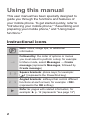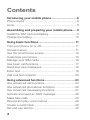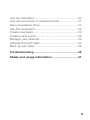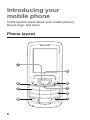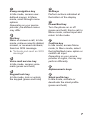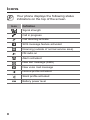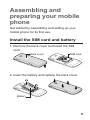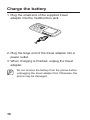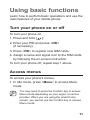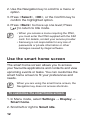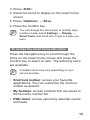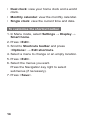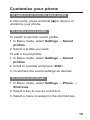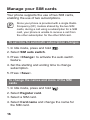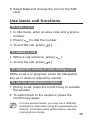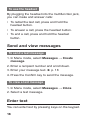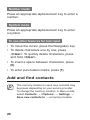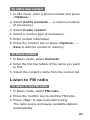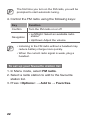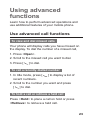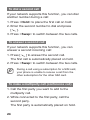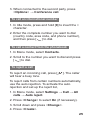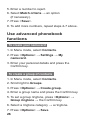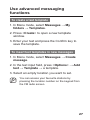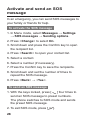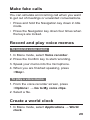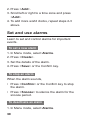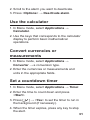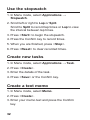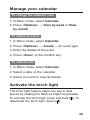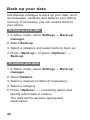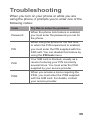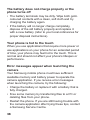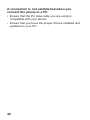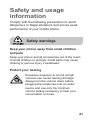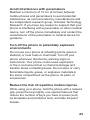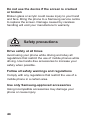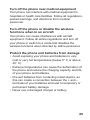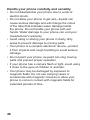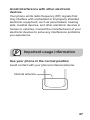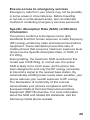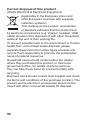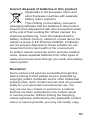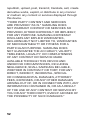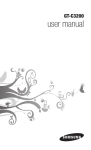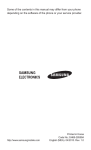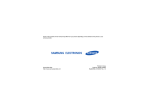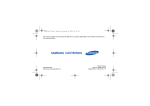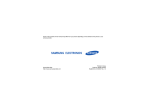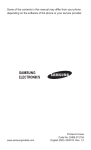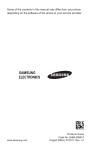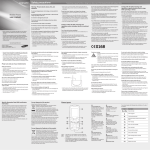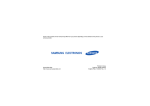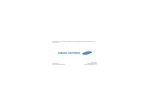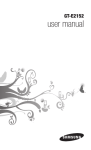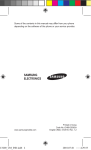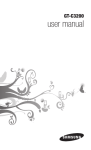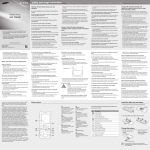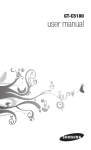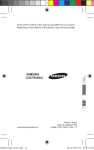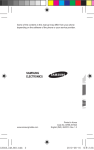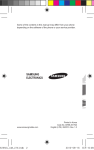Download Samsung GT-E1252 User Manual
Transcript
Some of the contents in this manual may differ from your phone depending on the software of the phone or your service provider. www.samsungmobile.com Printed in Korea Code No.:GH68-31208A English (SEA). 08/2010. Rev. 1.0 GT-E1252 user manual Using this manual This user manual has been specially designed to guide you through the functions and features of your mobile phone. To get started quickly, refer to "Introducing your mobile phone," "Assembling and preparing your mobile phone," and "Using basic functions." Instructional icons Note: notes, usage tips, or additional information → Followed by: the order of options or menus you must select to perform a step; for example: In Menu mode, select Messages → Create message (represents Messages, followed by Create message) [ ] Square brackets: phone keys; for example: [ ] (represents the Power/End key) < > Angled brackets: softkeys that control different functions at each screen; for example: <OK> (represents the OK softkey) ► 2 Refer to: pages with related information; for example: ► p. 12 (represents "see page 12") Copyright information Rights to all technologies and products that comprise this phone are the property of their respective owners: • Java™ is a trademark of Sun Microsystems, Inc. 3 Contents Introducing your mobile phone................................6 Phone layout................................................................6 Icons.............................................................................8 Assembling and preparing your mobile phone......9 Install the SIM card and battery...................................9 Charge the battery.....................................................10 Using basic functions............................................. 11 Turn your phone on or off........................................... 11 Access menus............................................................ 11 Use the smart home screen.......................................12 Customise your phone...............................................15 Manage your SIM cards.............................................16 Use basic call functions.............................................17 Send and view messages..........................................18 Enter text....................................................................18 Add and find contacts................................................20 Using advanced functions......................................23 Use advanced call functions......................................23 Use advanced phonebook functions.........................26 Use advanced messaging functions..........................27 Activate and send an SOS message.........................28 Make fake calls..........................................................29 Record and play voice memos..................................29 Create a world clock..................................................29 Set and use alarms....................................................30 4 Use the calculator......................................................31 Convert currencies or measurements.......................31 Set a countdown timer...............................................31 Use the stopwatch.....................................................32 Create new tasks.......................................................32 Create a text memo...................................................32 Manage your calendar...............................................33 Activate the torch light................................................33 Back up your data......................................................34 Troubleshooting.......................................................35 Safety and usage information................................41 5 Introducing your mobile phone In this section, learn about your mobile phone’s layout, keys, and icons. Phone layout 1 5 2 6 3 7 8 4 6 9 1 4-way navigation key In ldle mode, access userdefined menus; In Menu mode, scroll through menu options Depending on your service provider, pre-defined menus may differ 2 Dial key Make or answer a call; In Idle mode, retrieve recently dialled, missed, or received numbers; Send an SOS message ► "Activate and send an SOS message" 3 Voice mail service key In ldle mode, access voice mails (press and hold) 4 Keypad lock key In Idle mode, lock or unlock the keypad (press and hold) 5 Softkeys Perform actions indicated at the bottom of the display 6 Power/End key Turn the phone on or off (press and hold); End a call; In Menu mode, cancel input and return to Idle mode 7 Confirm key In Idle mode, access Menu mode; In Menu mode, select the highlighted menu option or confirm an input Depending on your service provider or region, the key may perform differently 8 Alphanumeric keys 9 Silent profile key In ldle mode, activate or deactivate the silent profile (press and hold) 7 Icons Your phone displays the following status indicators on the top of the screen. Icon Definition Signal strength Call in progress Call diverting activate SOS message feature activated Roaming (outside of normal service area) FM radio on Alarm activated New text message (SMS) New voice mail message Normal profile activated Silent profile activated Battery power level 8 Assembling and preparing your mobile phone Get started by assembling and setting up your mobile phone for its first use. Install the SIM card and battery 1.Remove the back cover and insert the SIM card. Back cover SIM card 2.Insert the battery and replace the back cover. Battery 9 Charge the battery 1.Plug the small end of the supplied travel adapter into the multifunction jack. 2.Plug the large end of the travel adapter into a power outlet. 3.When charging is finished, unplug the travel adapter. Do not remove the battery from the phone before unplugging the travel adapter first. Otherwise, the phone may be damaged. 10 Using basic functions Learn how to perform basic operations and use the main features of your mobile phone. Turn your phone on or off To turn your phone on, 1.Press and hold [ ]. 2.Enter your PIN and press <OK> (if necessary). 3.Press <OK> to register new SIM cards. 4.Assign a name and signal icon to the SIM cards by following the on-screen instruction. To turn your phone off, repeat step 1 above. Access menus To access your phone's menus, 1.In Idle mode, press <Menu> to access Menu mode. You may need to press the Confirm key to access Menu mode depending on your region or service provider. When you are using the smart home screen, you cannot use the Confirm key to access Menu mode. 11 2.Use the Navigation key to scroll to a menu or option. 3.Press <Select>, <OK>, or the Confirm key to confirm the highlighted option. 4.Press <Back> to move up one level; Press [ ] to return to Idle mode. • When you access a menu requiring the PIN2, you must enter the PIN2 supplied with the SIM card. For details, contact your service provider. • Samsung is not responsible for any loss of passwords or private information or other damages caused by illegal software. Use the smart home screen The smart home screen allows you to access your favourite applications and contacts and view upcoming events or tasks. You can customise the smart home screen to fit your preferences and needs. When you are using the smart home screen, the Navigation key does not access shortcuts. To customise the smart home screen 1.In Menu mode, select Settings → Display → Smart home. 2.Scroll left or right to Smart idle. 12 3.Press <Edit>. 4.Select the items to display on the smart home screen. 5.Press <Options> → Save. 6.Press the Confirm key. You can change the idle screen to another style. In Menu mode, select Settings → Display → Smart home and scroll left or right to a style you want. To access the smart home idle items Press the Navigation key to scroll through the items on the smart home screen and press the Confirm key to select an item. The following items are available. Available items may vary depending on your service provider. • Shortcuts toolbar: access your favourite applications. You can customise the shortcut toolbar as desired. • My buddies: access contacts that are saved in the favourite number list. • PIMs ticker: access upcoming calendar events and tasks. 13 • Dual clock: view your home clock and a world clock. • Monthly calendar: view the monthly calendar. • Single clock: view the current time and date. To customise the shortcut toolbar 1.In Menu mode, select Settings → Display → Smart home. 2.Press <Edit>. 3.Scroll to Shortcuts toolbar and press <Options> → Edit shortcuts. 4.Select a menu to change or an empty location. 5.Press <Edit>. 6.Select the menus you want. Press the Navigation key right to select submenus (if necessary). 7.Press <Save>. 14 Customise your phone To switch to or from the silent profile In Idle mode, press and hold [ ] to silence or unsilence your phone. To set the sound profile To switch to another sound profile, 1.In Menu mode, select Settings → Sound profiles. 2.Select a profile you want. To edit a sound profile, 1.In Menu mode, select Settings → Sound profiles. 2.Scroll to a profile and press <Edit>. 3.Customise the sound settings as desired. To set menu shortcuts 1.In Menu mode, select Settings → Phone → Shortcuts. 2.Select a key to use as a shortcut. 3.Select a menu to assign to the shortcut key. 15 Manage your SIM cards Your phone supports the use of two SIM cards, enabling the use of two subscriptions. Since your phone is provided with a single Radio Frequency (RF) module shared by the two SIM cards, during a call using a subscription for a SIM card, your phone is unable to receive a call from the other subscription for the other SIM card. To set time for automatic subscription changes 1.In Idle mode, press and hold [ ]. 2.Select SIM auto switch. 3.Press <Change> to activate the auto switch feature. 4.Set the starting and ending time to change subscription. 5.Press <Save>. To change the names and icons of the SIM cards 1.In Idle mode, press and hold [ ]. 2.Select Register card. 3.Select a SIM card. 4.Select Card name and change the name for the SIM card. 16 5.Select Icon and change the icon for the SIM card. Use basic call functions To make a call 1.In Idle mode, enter an area code and a phone number. 2.Press [ ] to dial the number. 3.To end the call, press [ ]. To answer a call 1.When a call comes in, press [ 2.To end the call, press [ ]. ]. To adjust the volume of voice during a call While a call is in progress, press the Navigation key up or down to adjust the volume. To use the speakerphone feature 1.During a call, press the Confirm key to activate the speaker. 2.To switch back to the earpiece, press the Confirm key again. In noisy environments, you may have difficulty hearing the calls while using the speakerphone feature. For better audio performance, use the normal phone mode. 17 To use the headset By plugging the headset into the multifunction jack, you can make and answer calls: • To redial the last call, press and hold the headset button. • To answer a call, press the headset button. • To end a call, press and hold the headset button. Send and view messages To send a text message 1.In Menu mode, select Messages → Create message. 2.Enter a recipient number and scroll down. 3.Enter your message text. ► p. 18 4.Press the Confirm key to send the message. To view a text message 1.In Menu mode, select Messages → Inbox. 2.Select a text message. Enter text You can enter text by pressing keys on the keypad. 18 Available text input modes may vary depending on your region. To change the text input mode • Press and hold [ ] to switch between T9 and ABC modes. • Press [ ] to change case or switch to Number mode. • Press [ ] to switch to Symbol mode. • Press and hold [ ] to select an input method, change the input language, or access your word list. T9 mode 1.Press appropriate alphanumeric keys to enter an entire word. 2.When the word displays correctly, press [0] to insert a space. If the correct word does not display, press the Navigation key up or down to select an alternate word. ABC mode Press an appropriate alphanumeric key until the character you want appears on the display. 19 Number mode Press an appropriate alphanumeric key to enter a number. Symbol mode Press an appropriate alphanumeric key to enter a symbol. To use other features for text input • To move the cursor, press the Navigation key. • To delete characters one by one, press <Clear>. To quickly delete characters, press and hold <Clear>. • To insert a space between characters, press [0]. • To enter punctuation marks, press [1]. Add and find contacts The memory location to save new contacts may be preset depending on your service provider. To change the memory location, in Menu mode, select Contacts → <Options> → Settings → Save new contacts to → a memory location. 20 To add a new contact 1.In Idle mode, enter a phone number and press <Options>. 2.Select Add to Contacts → a memory location (if necessary). 3.Select Create contact. 4.Select a number type (if necessary). 5.Enter contact information. 6.Press the Confirm key or press <Options> → Save to add the contact to memory. To find a contact 1.In Menu mode, select Contacts. 2.Enter the first few letters of the name you want to find. 3.Select the contact’s name from the contact list. Listen to FM radio To listen to the FM radio 1.In Menu mode, select FM radio. 2.Press the Confirm key to start the FM radio. 3.Press <Yes> to start automatic tuning. The radio scans and saves available stations automatically. 21 The first time you turn on the FM radio, you will be prompted to start automatic tuning. 4.Control the FM radio using the following keys: Key Function Confirm Turn the FM radio on or off Navigation • Left/Right: Select an available radio station • Up/Down: Adjust the volume • Listening to the FM radio without a headset may reduce battery charge more quickly. • When the current radio signal is weak, plug a headset. To set up your favourite station list 1.In Menu mode, select FM radio. 2.Select a radio station to add to the favourite station list. 3.Press <Options> → Add to → Favorites. 22 Using advanced functions Learn how to perform advanced operations and use additional features of your mobile phone. Use advanced call functions To view and dial missed calls Your phone will display calls you have missed on the display. To dial the number of a missed call, 1.Press <Open>. 2.Scroll to the missed call you want to dial. 3.Press [ ] to dial. To call a recently dialled number 1.In Idle mode, press [ recent numbers. ] to display a list of 2.Scroll to the number you want and press [ ] to dial. To hold a call or retrieve a held call Press <Hold> to place a call on hold or press <Retrieve> to retrieve a held call. 23 To dial a second call If your network supports this function, you can dial another number during a call: 1.Press <Hold> to place the first call on hold. 2.Enter the second number to dial and press [ ]. 3.Press <Swap> to switch between the two calls. To answer a second call If your network supports this function, you can answer a second incoming call: 1.Press [ ] to answer the second call. The first call is automatically placed on hold. 2.Press <Swap> to switch between the two calls. During a call using a subscription for a SIM card, your phone is unable to receive a call from the other subscription for the other SIM card. To make a multiparty call (conference call) 1.Call the first party you want to add to the multiparty call. 2.While connected to the first party, call the second party. The first party is automatically placed on hold. 24 3.When connected to the second party, press <Options> → Conference call. To call an international number 1.In Idle mode, press and hold [0] to insert the + character. 2.Enter the complete number you want to dial (country code, area code, and phone number), and then press [ ] to dial. To call a contact from the phonebook 1.In Menu mode, select Contacts. 2.Scroll to the number you want to dial and press [ ] to dial. To reject a call To reject an incoming call, press [ will hear a busy tone. ]. The caller To reject calls from certain numbers automatically, use the auto rejection. To activate the auto rejection and set up the reject list, 1.In Menu mode, select Settings → Call → All calls → Auto reject. 2.Press <Change> to select On (if necessary). 3.Scroll down and press <Change>. 4.Press <Create>. 25 5.Enter a number to reject. 6.Select Match criteria → an option (if necessary). 7.Press <Save>. 8.To add more numbers, repeat steps 4-7 above. Use advanced phonebook functions To create your namecard 1.In Menu mode, select Contacts. 2.Press <Options> → Settings → My namecard. 3.Enter your personal details and press the Confirm key. To create a group of contacts 1.In Menu mode, select Contacts. 2.Scroll right to Groups. 3.Press <Options> → Create group. 4.Enter a group name and press the Confirm key. 5.To set a group ringtone, press <Options> → Group ringtone → the Confirm key. 6.Select a ringtone category → a ringtone. 7.Press <Options> → Save. 26 Use advanced messaging functions To create a text template 1.In Menu mode, select Messages → My folders → Templates. 2.Press <Create> to open a new template window. 3.Enter your text and press the Confirm key to save the template. To insert text templates in new messages 1.In Menu mode, select Messages → Create message. 2.In the text input field, press <Options> → Add text → Template → a template. 3.Select an empty location you want to set. You can access your favourite stations by pressing the location number on the keypad from the FM radio screen. 27 Activate and send an SOS message In an emergency, you can send SOS messages to your family or friends for help. To activate the SOS message 1.In Menu mode, select Messages → Settings → SOS messages → Sending options. 2.Press <Change> to select On. 3.Scroll down and press the Confirm key to open the recipient list. 4.Press <Search> to open your contact list. 5.Select a contact. 6.Select a number (if necessary). 7.Press the Confirm key to save the recipients. 8.Scroll down and set the number of times to repeat the SOS message. 9.Press <Back> → <Yes>. To send an SOS message 1.With the keys locked, press [ ] four times to send an SOS message to preset numbers. The phone switches to SOS mode and sends the preset SOS message. 2.To exit SOS mode, press [ 28 ]. Make fake calls You can simulate an incoming call when you want to get out of meetings or unwanted conversations. • Press and hold the Navigation key down in Idle mode. • Press the Navigation key down four times when the keys are locked. Record and play voice memos To record a voice memo 1.In Menu mode, select Voice recorder. 2.Press the Confirm key to start recording. 3.Speak your memo into the microphone. 4.When you are finished speaking, press <Stop>. To play a voice memo 1.From the voice recorder screen, press <Options> → Go to My voice clips. 2.Select a file. Create a world clock 1.In Menu mode, select Applications → World clock. 29 2.Press <Add>. 3.Scroll left or right to a time zone and press <Add>. 4.To add more world clocks, repeat steps 2-3 above. Set and use alarms Learn to set and control alarms for important events. To set a new alarm 1.In Menu mode, select Alarms. 2.Press <Create>. 3.Set the details of the alarm. 4.Press <Save> or the Confirm key. To stop an alarm When the alarm sounds, • Press <Confirm> or the Confirm key to stop the alarm. • Press <Snooze> to silence the alarm for the snooze period. To deactivate an alarm 1.In Menu mode, select Alarms. 30 2.Scroll to the alarm you want to deactivate. 3.Press <Options> → Deactivate alarm. Use the calculator 1.In Menu mode, select Applications → Calculator. 2.Use the keys that corresponds to the calculator display to perform basic mathematical operations. Convert currencies or measurements 1.In Menu mode, select Applications → Converter → a conversion type. 2.Enter the currencies or measurements and units in the appropriate fields. Set a countdown timer 1.In Menu mode, select Applications → Timer. 2.Enter the time to count down and press <Start>. 3.Press [ ] → <Yes> to set the timer to run in the background (if necessary). 4.When the timer expires, press any key to stop the alert. 31 Use the stopwatch 1.In Menu mode, select Applications → Stopwatch. 2.Scroll left or right to Lap or Split. Scroll to Split to record lap times or Lap to view the interval between lap times. 3.Press <Start> to begin the stopwatch. 4.Press the Confirm key to record times. 5.When you are finished, press <Stop>. 6.Press <Reset> to clear recorded times. Create new tasks 1.In Menu mode, select Applications → Task. 2.Press <Create>. 3.Enter the details of the task. 4.Press <Save> or the Confirm key. Create a text memo 1.In Menu mode, select Memo. 2.Press <Create>. 3.Enter your memo text and press the Confirm key. 32 Manage your calendar To change the calendar view 1.In Menu mode, select Calendar. 2.Press <Options> → View by week or View by month. To create an event 1.In Menu mode, select Calendar. 2.Press <Options> → Create → an event type. 3.Enter the details of the event. 4.Press <Save> or the Confirm key. To view events 1.In Menu mode, select Calendar. 2.Select a date on the calendar. 3.Select an event to view its details. Activate the torch light The torch light feature helps you see in dark places by making the flash as bright as possible. To activate the torch light, press and hold [ ]. To deactivate the torch light, press [ ]. 33 Back up your data Use Backup manager to back up your data, such as messages, contacts, and tasks to your phone memory. If necessary, you can restore them to your phone. To back up your data 1.In Menu mode, select Settings → Back-up manager. 2.Select Back-up. 3.Select a category and select items to back up. 4.Press <Back-up>, or press <Options> → Back-up. To restore your data 1.In Menu mode, select Settings → Back-up manager. 2.Select Restore. 3.Select a memory location (if necessary). 4.Select a category. 5.Press <Options> → a restoring option and specify which data to restore. The data will be saved in appropriate applications. 34 Troubleshooting When you turn on your phone or while you are using the phone, it prompts you to enter one of the following codes: Code Try this to solve the problem: Password When the phone lock feature is enabled, you must enter the password you set for the phone. PIN When using the phone for the first time or when the PIN requirement is enabled, you must enter the PIN supplied with the SIM card. You can disable this feature by using the PIN lock menu. PUK Your SIM card is blocked, usually as a result of entering your PIN incorrectly several times. You must enter the PUK supplied by your service provider. PIN2 When you access a menu requiring the PIN2, you must enter the PIN2 supplied with the SIM card. For details, contact your service provider. 35 Your phone displays "No networks found" or "Network error" • When you are in areas with weak signals or poor reception, you may lose reception. Move to another area and try again. • You cannot access some options without a subscription. Contact your service provider for more details. Calls are being dropped When you are in areas with weak signals or poor reception, you may lose your connection to the network. Move to another area and try again. Outgoing calls are not connected • Ensure that you have pressed the Dial key. • Ensure that you have accessed the right cellular network. • Ensure that you have not set call barring for the phone number you are dialling. Incoming calls are not connected • Ensure that your phone is turned on. • Ensure that you have accessed the right cellular network. • Ensure that you have not set call barring for the incoming phone number. 36 Others cannot hear you speaking on a call • Ensure that you are not covering the built-in microphone. • Ensure that the microphone is close to your mouth. • If using a headset, ensure that it is properly connected. Audio quality is poor • Ensure that you are not blocking the phone's internal antenna. • When you are in areas with weak signals or poor reception, you may lose reception. Move to another area and try again. When dialling from contacts, the call is not connected • Ensure that the correct number is stored in the contact list. • Re-enter and save the number, if necessary. • Ensure that you have not set call barring for the contact's phone number. The phone beeps and the battery icon flashes Your battery is low. Recharge or replace the battery to continue using the phone. 37 The battery does not charge properly or the phone turns off • The battery terminals may be dirty. Wipe both goldcoloured contacts with a clean, soft cloth and try charging the battery again. • If the battery will no longer charge completely, dispose of the old battery properly and replace it with a new battery (refer to your local ordinances for proper disposal instructions). Your phone is hot to the touch When you use applications that require more power or use applications on your phone for an extended period of time, your phone may feel hot to the touch. This is normal and should not affect your phone's lifespan or performance. Error messages appear when launching the camera Your Samsung mobile phone must have sufficient available memory and battery power to operate the camera application. If you receive error messages when launching the camera, try the following: • Charge the battery or replace it with a battery that is fully charged. • Free some memory by transferring files to a PC or deleting files from your phone. • Restart the phone. If you are still having trouble with the camera application after trying these tips, contact a Samsung Service Centre. 38 Error messages appear when opening music files Some music files may not play on your Samsung mobile phone for a variety of reasons. If you receive error messages when opening music files on your phone, try the following: • Free some memory by transferring files to a PC or deleting files from your phone. • Ensure that the music file is not Digital Rights Management (DRM)-protected. If the file is DRMprotected, ensure that you have the appropriate license or key to play the file. • Ensure that your phone supports the file type. Another Bluetooth device is not located • Ensure that the Bluetooth wireless feature is activated on your phone. • Ensure that the Bluetooth wireless features is activated on the device you wish to connect to, if necessary. • Ensure that your phone and the other Bluetooth device are within the maximum Bluetooth range. If the tips above do not solve the problem, contact a Samsung Service Centre. 39 A connection is not established when you connect the phone to a PC • Ensure that the PC data cable you are using is compatible with your phone. • Ensure that you have the proper drivers installed and updated on your PC. 40 Safety and usage information Comply with the following precautions to avoid dangerous or illegal situations and ensure peak performance of your mobile phone. Safety warnings Keep your phone away from small children and pets Keep your phone and all accessories out of the reach of small children or animals. Small parts may cause choking or serious injury if swallowed. Protect your hearing Excessive exposure to sound at high volumes can cause hearing damage. Always turn the volume down before plugging the earphones into an audio source and use only the minimum volume setting necessary to hear your conversation or music. 41 Install mobile phones and equipment with caution Ensure that any mobile phones or related equipment installed in your vehicle are securely mounted. Avoid placing your phone and accessories near or in an air bag deployment area. Improperly installed wireless equipment can cause serious injury when air bags inflate rapidly. Handle and dispose of batteries and chargers with care • Use only Samsung-approved batteries and chargers specifically designed for your phone. Incompatible batteries and chargers can cause serious injuries or damage to your phone. • Never dispose of batteries or phones in a fire. Follow all local regulations when disposing of used batteries or phones. • Never place batteries or phones on or in heating devices, such as microwave ovens, stoves, or radiators. Batteries may explode when overheated. • Never crush or puncture the battery. Avoid exposing the battery to high external pressure, which can lead to an internal short circuit and overheating. 42 Avoid interference with pacemakers Maintain a minimum of 15 cm (6 inches) between mobile phones and pacemakers to avoid potential interference, as recommended by manufacturers and the independent research group, Wireless Technology Research. If you have any reason to suspect that your phone is interfering with a pacemaker or other medical device, turn off the phone immediately and contact the manufacturer of the pacemaker or medical device for guidance. Turn off the phone in potentially explosive environments Do not use your phone at refuelling points (service stations) or near fuels or chemicals. Turn off your phone whenever directed by warning signs or instructions. Your phone could cause explosions or fire in and around fuel or chemical storage and transfer areas or blasting areas. Do not store or carry flammable liquids, gases, or explosive materials in the same compartment as the phone, its parts, or accessories. Reduce the risk of repetitive motion injuries While using your phone, hold the phone with a relaxed grip, press the keys lightly, use special features that reduce the number of keys you have to press (such as templates and predictive text), and take frequent breaks. 43 Do not use the device if the screen is cracked or broken Broken glass or acrylic could cause injury to your hand and face. Bring the phone to a Samsung service centre to replace the screen. Damage caused by careless handling will void your manufacturer’s warranty. Safety precautions Drive safely at all times Avoid using your phone while driving and obey all regulations that restrict the use of mobile phones while driving. Use hands-free accessories to increase your safety when possible. Follow all safety warnings and regulations Comply with any regulations that restrict the use of a mobile phone in a certain area. Use only Samsung-approved accessories Using incompatible accessories may damage your phone or cause injury. 44 Turn off the phone near medical equipment Your phone can interfere with medical equipment in hospitals or health care facilities. Follow all regulations, posted warnings, and directions from medical personnel. Turn off the phone or disable the wireless functions when in an aircraft Your phone can cause interference with aircraft equipment. Follow all airline regulations and turn off your phone or switch to a mode that disables the wireless functions when directed by airline personnel. Protect the phone and batteries from damage • Avoid exposing your phone and batteries to very cold or very hot temperatures (below 0° C or above 45° C). • Extreme temperatures can cause the deformation of the phone and reduce the charging capacity and life of your phone and batteries. • Prevent batteries from contacting metal objects, as this can create a connection between the + and – terminals of your batteries and lead to temporary or permanent battery damage. • Never use a damaged charger or battery. 45 Handle your phone carefully and sensibly • Do not disassemble your phone due to a risk of electric shock. • Do not allow your phone to get wet—liquids can cause serious damage and will change the colour of the label that indicates water damage inside the phone. Do not handle your phone with wet hands. Water damage to your phone can void your manufacturer's warranty. • Avoid using or storing your phone in dusty, dirty areas to prevent damage to moving parts. • Your phone is a complex electronic device—protect it from impacts and rough handling to avoid serious damage. • Do not paint your phone, as paint can clog moving parts and prevent proper operation. • If your phone has a camera flash or light, avoid using it close to the eyes of children or animals. • Your phone may be damaged by exposure to magnetic fields. Do not use carrying cases or accessories with magnetic closures or allow your phone to come in contact with magnetic fields for extended periods of time. 46 Avoid interference with other electronic devices Your phone emits radio frequency (RF) signals that may interfere with unshielded or improperly shielded electronic equipment, such as pacemakers, hearing aids, medical devices, and other electronic devices in homes or vehicles. Consult the manufacturers of your electronic devices to solve any interference problems you experience. Important usage information Use your phone in the normal position Avoid contact with your phone's internal antenna. Internal antenna 47 Allow only qualified personnel to service your phone Allowing unqualified personnel to service your phone may result in damage to your phone and will void your manufacturer’s warranty. Ensure maximum battery and charger life • Avoid charging batteries for more than a week, as overcharging may shorten battery life. • Over time, unused batteries will discharge and must be recharged before use. • Disconnect chargers from power sources when not in use. • Use batteries only for their intended purpose. Handle SIM cards or memory cards with care • Do not remove a card while the phone is transferring or accessing information, as this could result in loss of data and/or damage to the card or phone. • Protect cards from strong shocks, static electricity, and electrical noise from other devices. • Do not touch gold-coloured contacts or terminals with your fingers or metal objects. If dirty, wipe the card with a soft cloth. 48 Ensure access to emergency services Emergency calls from your phone may not be possible in some areas or circumstances. Before travelling in remote or undeveloped areas, plan an alternate method of contacting emergency services personnel. Specific Absorption Rate (SAR) certification information Your phone conforms to European Union (EU) standards that limit human exposure to radio frequency (RF) energy emitted by radio and telecommunications equipment. These standards prevent the sale of mobile phones that exceed a maximum exposure level (known as the Specific Absorption Rate, or SAR) of 2.0 W/kg. During testing, the maximum SAR recorded for this model was 0.938 W/kg. In normal use, the actual SAR is likely to be much lower, as the phone has been designed to emit only the RF energy necessary to transmit a signal to the nearest base station. By automatically emitting lower levels when possible, your phone reduces your overall exposure to RF energy. The Declaration of Conformity of this manual demonstrates your phones compliance with the European Radio & Terminal Telecommunications Equipment (R&TTE) directive. For more information about the SAR and related EU standards, visit the Samsung mobile phone website. 49 Correct disposal of this product (Waste Electrical & Electronic Equipment) (Applicable in the European Union and other European countries with separate collection systems) This marking on the product, accessories or literature indicates that the product and its electronic accessories (e.g. charger, headset, USB cable) should not be disposed of with other household waste at the end of their working life. To prevent possible harm to the environment or human health from uncontrolled waste disposal, please separate these items from other types of waste and recycle them responsibly to promote the sustainable reuse of material resources. Household users should contact either the retailer where they purchased this product, or their local government office, for details of where and how they can take these items for environmentally safe recycling. Business users should contact their supplier and check the terms and conditions of the purchase contract. This product and its electronic accessories should not be mixed with other commercial wastes for disposal. 50 Correct disposal of batteries in this product (Applicable in the European Union and other European countries with separate battery return systems) This marking on the battery, manual or packaging indicates that the batteries in this product should not be disposed of with other household waste at the end of their working life. Where marked, the chemical symbols Hg, Cd or Pb indicate that the battery contains mercury, cadmium or lead above the reference levels in EC Directive 2006/66. If batteries are not properly disposed of, these substances can cause harm to human health or the environment. To protect natural resources and to promote material reuse, please separate batteries from other types of waste and recycle them through your local, free battery return system. Disclaimer Some content and services accessible through this device belong to third parties and are protected by copyright, patent, trademark and/or other intellectual property laws. Such content and services are provided solely for your personal noncommercial use. You may not use any content or services in a manner that has not been authorised by the content owner or service provider. Without limiting the foregoing, unless expressly authorised by the applicable content owner or service provider, you may not modify, copy, 51 republish, upload, post, transmit, translate, sell, create derivative works, exploit, or distribute in any manner or medium any content or services displayed through this device. "THIRD PARTY CONTENT AND SERVICES ARE PROVIDED "AS IS." SAMSUNG DOES NOT WARRANT CONTENT OR SERVICES SO PROVIDED, EITHER EXPRESSLY OR IMPLIEDLY, FOR ANY PURPOSE. SAMSUNG EXPRESSLY DISCLAIMS ANY IMPLIED WARRANTIES, INCLUDING BUT NOT LIMITED TO, WARRANTIES OF MERCHANTABILITY OR FITNESS FOR A PARTICULAR PURPOSE. SAMSUNG DOES NOT GUARANTEE THE ACCURACY, VALIDITY, TIMELINESS, LEGALITY, OR COMPLETENESS OF ANY CONTENT OR SERVICE MADE AVAILABLE THROUGH THIS DEVICE AND UNDER NO CIRCUMSTANCES, INCLUDING NEGLIGENCE, SHALL SAMSUNG BE LIABLE, WHETHER IN CONTRACT OR TORT, FOR ANY DIRECT, INDIRECT, INCIDENTAL, SPECIAL OR CONSEQUENTIAL DAMAGES, ATTORNEY FEES, EXPENSES, OR ANY OTHER DAMAGES ARISING OUT OF, OR IN CONNECTION WITH, ANY INFORMATION CONTAINED IN, OR AS A RESULT OF THE USE OF ANY CONTENT OR SERVICE BY YOU OR ANY THIRD PARTY, EVEN IF ADVISED OF THE POSSIBILITY OF SUCH DAMAGES." 52 Third party services may be terminated or interrupted at any time, and Samsung makes no representation or warranty that any content or service will remain available for any period of time. Content and services are transmitted by third parties by means of networks and transmission facilities over which Samsung has no control. Without limiting the generality of this disclaimer, Samsung expressly disclaims any responsibility or liability for any interruption or suspension of any content or service made available through this device. Samsung is neither responsible nor liable for customer service related to the content and services. Any question or request for service relating to the content or services should be made directly to the respective content and service providers. 53