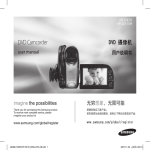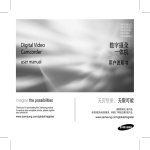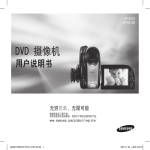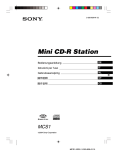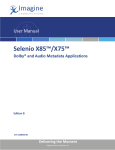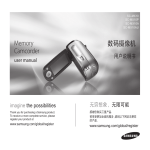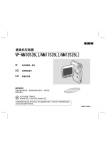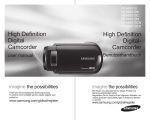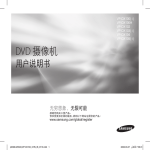Download Samsung SC-HMX10A manual do usuário
Transcript
SC-HMX10
SC-HMX10A
SC-HMX10C
SC-HMX10N
SC-HMX10CN
SC-HMX10ED
High Definition Digital
Camcorder
高清数码摄像机
用户说明书
user manual
imagine the possibilities
无穷想象 , 无限可能
Thank you for purchasing this Samsung product.
To receive more complete service, please register your
product at
感谢您购买三星产品 , 预享受更加全面的服务 ,
请到以下网站注册您的产品 .
www.samsung.com/global/register
www.samsung.com/global/register
key features of your HD
camcorder
主要特点
The HD camcorder is capable of recording and playing back both High
Definition (HD: 1280x720p) and Standard Definition (SD: 720x480p)
image quality. Select the recording image quality, HD (high definition) or
SD (standard definition), before recording.
本高清数码摄像机支持使用高清晰度(HD: 1280x720p)和标准清晰度(SD:
720x480p) 图像质量进行录制和播放。在录制之前,请选择录制图像质量,
HD ( 高清晰度 ) 或 SD ( 标准清晰度 )。
You can view movies with the HD (high definition) image quality.
您可以使用 HD( 高清晰度 ) 质量观看图像
• 本高清数码摄像机采取先进的720p逐行扫描比老的SD摄像机(480i)
支持更锐化的图像并且支持 16:9 高宽比屏幕显示。
• 使用HD(高清晰度)画质录制的影音将更适合宽屏(16:9)高清电视机。
如果您的电视机不是高清晰度电视,则使用 HD(高清晰度)画质录
制的图像将以 SD(标准清晰度)画质显示。
- 预欣赏 HD 质量图像,您需要一台支持 1280x720p 输入的电视机。
检查您的高清晰度电视(HDTV)(参考您的电视使用说明书)。
- 预享受 HD 质量图像,使用分量电缆或者 HDMI 电缆。
multi-AV 电缆不支持 HD 质量图像因此图像将被转换为 SD 质量。
• 将高清数码摄像机设置到 SD 质量以 720x480p 分辨率录制。被录制
的影音为 SD(标准清晰度)画质,不能够转换为 HD(高清晰度)画质。
ENJOYING IMAGES WITH HIGH DEFINITION (HD) QUALITY
●
●
●
This HD camcorder adopts the advanced 720p effective scanning lines to
reproduce a sharper image than the old SD camcorder (480i) and supports the
widescreen view in the aspect ratio of 16:9.
The movies recorded in the HD (high definition) image quality will best fit the
wide (16:9) HDTV. If your TV is not a high definition TV, movies with HD (high
definition) image quality will be displayed with SD (standard definition) image
quality.
To enjoy HD-quality images, you need a TV supporting 1280x720p input.
Check you have a high definition TV (HDTV). (Refer to your TV user
manual.)
To enjoy the HD-quality images, use the component cable or HDMI cable.
The multi-AV cable does not support HD-quality images so it down-converts
them to SD-quality images.
The image is recorded in 720x480p when the quality is set to SD in the HD
camcorder. The movies recorded with SD (standard definition) image quality
cannot be converted to HD (high definition) image quality.
HD (high definition) image quality : 60p (Progressive)
使用高清晰度质量 (HD) 欣赏图像
SD (standard definition) image quality : 60i (interlaced)
1280
720
720
480
<720p / 16:9 high definition camcorder>
Image resolution: about 5 times that of the old SD camcorder(480i).
ii_ English
<480i / normal digital camcorder>
中文 _ii
FEATURES OF YOUR NEW HD CAMCORDER
本高清数码摄像机的特点
1.61 Mega pixel (Gross) CMOS sensor
1/4.5” CMOS sensor provides stunning detail and clarity with exceptional
video (1280 lines of resolution-HD mode or 720 lines of horizontal
resolution-SD mode) and still image performance (3.0 mega pixels).
Unlike traditional CCD imagers, CMOS sensors require less power,
providing better battery performance.
1.61 百万像素 ( 总的 ) CMOS 传感器
1/4.5”CMOS 传感器为您提供超乎寻常清晰质量的视频(高清晰度 HD
模式 1280 行或标准清晰度 SD 模式 720 行)和静态图像(3.0 百万像素)。
不同于传统 CCD, CMOS 传感器需要的电量较少,更加节省电池电量。
High-capacity embedded flash memory (SC-HMX10A/HMX10C/
HMX10CN/HMX10ED only)
The HD camcorder has built-in high capacity flash
memory that allows you to record movie or photo
images.
H.264 (MPEG4 part10/AVC) encoding
The latest video compression technology, H.264
uses a high compression rate to sharply increase
the recordable time for the same size storage.
PO
WE
高质量嵌入闪存 ( 仅限 SC-HMX10A/HMX10C/HMX10CN/HMX10ED)
本高清数码摄像机内置了可让您录制影音图像和拍摄照片的高容量闪存。
R
PO
WE
HDMI interface (Anynet+ supported)
●
●
If you have an HDTV featuring the HDMI jack, you
can enjoy a clearer and sharper image than ever on
a normal TV.
This HD camcorder supports Anynet+.
Anynet+ is an AV network system that enables you
to control all connected Samsung AV devices with
Anynet+ supported Samsung TV’s remote control.
Refer to the corresponding TV’s user manual for
more details.
HDMI 接口 ( 支持 Anynet+)
• 如果您有具备 HDMI 的高清电视机,您可以欣赏较
普通电视更加清晰的画面。
• 本高清数码摄像机支持 Anynet+。
Anynet+ 是一种 AV 网络系统,它可以通过支持
Anynet+ 的三星电视机遥控器,控制所有被连接的
支持 Anynet+ 三星 AV 设备。欲知详情,请参见相
应的电视机使用说明书。
R
�
�
2.7”宽屏幕 (16:9) 触感 LCD 控制板 (230K 像素 )
2.7”宽屏幕 (16:9)LCD 显示屏提供高分辨率以便观看
清晰的画面。230K 像素的 LCD 显示屏最多可旋转到
270 度以实现灵活的观看角度。同时可为监视和播放提
供清晰、详尽的图像。
�
�
2.7” wide (16:9) touch panel LCD screen
(230K pixels)
The 2.7” wide (16:9) LCD screen provides
excellent viewing clarity with improved resolution.
The 230K pixel LCD screen rotates up to 270
degrees for multiple viewing angles providing
sharp, detailed images for monitoring or playback,
and the widescreen format makes shooting in
16:9 mode and composing shots even easier.
Touch panel adopted
You can play recorded images and set the functions by simply tapping on
the LCD screen without sophisticated button operation.
Swivel handle for free style shooting
You can adjust the swivel handle’s angle depending on the recording
situation because the swivel handle rotates upto 150°.
iii_ English
H.264(MPEG4 part10/AVC) 编码
最新的视频压缩技术,H.264 使用高压缩率在同样大小
的存储介质增加可录制时间。
Anynet+
supported
采用触感控制板
您可以播放录制的图像和设置一些功能,仅需简单地轻
触在 LCD 显示屏的一些功能操作按钮。
旋转手柄
您可以根据录制情况调整旋转手柄,调整角度最大可到
150°。
150
150
POW
ER
中文 _iii
safety warnings
What the icons and signs in this user manual mean:
WARNING
CAUTION
CAUTION
意味着有死亡或者会受到严重人身伤害的危险。
警告
Means that there is a potential risk for personal injury or
material damage.
意味着有受到人身伤害或者损失财产的潜在危险。
注意
To reduce the risk of fire, explosion, electric shock, or
personal injury when using your HD camcorder, follow
these basic safety precautions:
Means hints or referential pages that may be helpful when
operating the HD camcorder.
precautions
•
本说明书中图示和符号的意思 :
Means that death or serious personal injury is a risk.
These warning signs are here to prevent injury to you and others.
Please follow them explicitly. After reading this section, keep it in a safe place for
future reference.
•
安全警告
小心
当使用数码摄像机时,为了减少火灾、爆炸、电击、或人
身伤害的危险,请遵守以下基本安全预防措施:
对于操作数码摄像机有用的提示或是参考页。
为了您和其他人不受到伤害,请注意并且遵照这些警示符号以及提示信
息。请务必遵照以上内容执行。仔细阅读之后,请将此内容另行保存,
以供日后参考。
安全预防措施
Warning!
This camcorder should always be connected to an AC outlet with a protective
grounding connection.
Batteries shall not be exposed to excessive heat such as sunshine, fire or the
like.
Caution
警告!
•
•
本摄像机应长期连接电源防护地接线。
电池组不应该暴露于过热的地方。譬如有阳光,火等类似的地方。
Danger of explosion if battery is incorrectly replaced.
Replace only with the same or equivalent type.
注意
如果电池组更换不正确会有爆炸的危险。
仅更换使用同样或等效型的电池组。
If this power supply is used at 240V ac, a suitable plug adapter should
be used.
如果您使用交流电源 240V 的电源供应器,请使用适合的插头适配器。
iv_ English
中文 _iv
important information on use 有关使用的重要信息
BEFORE USING THIS CAMCORDER
●
●
●
●
●
●
This HD camcorder records video in H.264 (MPEG4 part10/AVC)
format and at High Resolution (HD-VIDEO) and at Standard
Resolution (SD-VIDEO).
Please note that this HD camcorder is not compatible with other
digital video formats.
Before recording important video, make a trial recording.
Play back your trial recording to make sure the video and audio have
been recorded properly.
The recorded contents cannot be compensated for:
- Samsung cannot compensate for any damage caused when a
recording cannot be played back because of a defect in the HD
camcorder or memory card.
Samsung cannot be responsible for your recorded video and
audio.
- Recorded contents may be lost due to a mistake when handling
this HD camcorder or memory card, etc. Samsung shall not be
responsible for compensation for damages due to the loss of
recorded contents.
Make a backup of important recorded data
Protect your important recorded data by copying the files to PC. We
also recommend you copy it from your PC to other recording media
for storage. Refer to the software installation and USB connection
guide.
Copyright: Please note that this HD camcorder is intended for
individual use only.
Data recorded on the storage media in this HD camcorder using
other digital/analogue media or devices is protected by the copyright
act and cannot be used without permission of the owner of copyright,
except for personal enjoyment. Even if you record an event such as a
show, performance or exhibition for personal enjoyment, it is strongly
recommended that you obtain permission beforehand.
v_ English
在使用本摄像机之前
•
•
•
•
•
•
本高清数码摄像机以 H.264 (MPEG4 part10/AVC) 格式和高清晰度
质量 (HD-VIDEO) 以及标准清晰度质量 (SD-VIDEO) 录制影音。
请注意本高清数码摄像机不与其它数字式视频格式兼容。
请在录制重要影音之前,进行试录制。
播放您试录制的图像,确定视频和音频被录制了下来。
录制的内容不能补偿:
- 因为高清数码摄像机或者存储卡有瑕疵而造成的录制内容无法播
放,三星公司无法补偿任何损失。
对您录制的视频和音频三星公司概不负责。
- 操作本高清数码摄像机或者存储卡等时,录制的内容也许会丢失。
三星公司不会对录制的内容损坏负责。
备份重要的录制数据
将文件复制到电脑,保护您重要的录制数据。推荐您将文件从电脑
复制到其它存储介质保存。请参见软件安装和 USB 连接指南。
版权:请注意本高清数码摄像机仅为个人使用。
使用其他模拟 / 数字媒体或设备在本高清数码摄像机的存储介质上录
制的数据受版权法保护,未经版权所有者允许不得使用。个人欣赏
除外。即使您录制诸如展览、表演或展示等活动进行个人欣赏,也
强烈建议您事先获得允许。
中文 _v
important information on use 有关使用的重要信息
ABOUT THIS USER MANUAL
●
●
●
●
This user manual covers models SC-HMX10, SC-HMX10A, SCHMX10C, SC-HMX10N, SC-HMX10CN, and SC-HMX10ED.
The SC-HMX10A, SC-HMX10C/HMX10CN, and SC-HMX10ED
have a 4GB, 8GB, and 16GB built-in flash memory respectively but
also use memory cards. The SC-HMX10/HMX10N does not have
built-in flash memory and uses memory cards exclusively.
Although some features of SC-HMX10, SC-HMX10A, SC-HMX10C,
SC-HMX10N, SC-HMX10CN and SC-HMX10ED are different, they
operate in the same way.
Illustrations of model SC-HMX10A are used in this user manual.
The displays in this user manual may not be exactly the same as
those you see on the LCD screen.
Designs and specifications of the camcorder and other accessories
are subject to change without any notice.
NOTES REGARDING TRADEMARK
●
●
●
●
●
All the trade names and registered trademarks mentioned in this
manual or other documentation provided with your Samsung product
are trademarks or registered trademarks of their respective holders.
Windows® is registered trademark or trademark of Microsoft
Corporation, registered in the United States and other countries.
Macintosh is the trademark of Apple Computer, Inc.
All the other product names mentioned herein may be the trademark
or registered trademarks of their respective companies.
Farther more, “TM” and “R” are not mentioned in each case in this
manual.
vi_ English
关于本用户手册
•
•
•
•
本用户手册适用于 SC-HMX10, SC-HMX10A, SC-HMX10C, SCHMX10N, SC-HMX10CN, 和 SC-HMX10ED 的完整系列。
SC-HMX10A,SC-HMX10C/HMX10CN, 和 SC-HMX10ED 分别拥有
4GB,8GB 和 16GB 内置闪存,但是也可使用存储卡。
SC-HMX10/HMX10N 没有内置闪存但是可以使用专门的存储卡。
尽管 C-HMX10, SC-HMX10A, SC-HMX10C, SC-HMX10N, SCHMX10CN, 和 SC-HMX10ED 有所不同,但是它们的操作方式是一
样的。
在本用户说明书中使用 SC-HMX10A 型号的图例说明。
本用户手册中的显示可能不如您在 LCD 屏幕上看到的那样准确。
存储介质和其他附件的设计和规格若有变更,恕不另行通知。
关于商标的注意事项
•
•
•
•
•
此手册或其他 Samsung 产品说明文件中提及的所有产品名称和注册
商标是其各自所有者的商标或注册商标。
Windows® 是 Microsoft Corporation 在美国或其他国家注册的注册商
标或商标。
Macintosh 是 Apple Computer, Inc. 的商标。
此处提及的所有其他产品名称可能是其各个公司的商标或注册商标。
此外,本手册中的各项示例均未提及 “TM” 和 “R”。
中文 _vi
precautions when using
使用须知
IMPORTANT NOTE
重要注意事项
●
●
●
●
●
●
●
Handle the liquid crystal display (LCD) with care:
The LCD is a very delicate display device: Do not press its surface with
force, hit it or prick it with a sharp object.
If you push the LCD surface, unevenness in display may occur. If
unevenness does not disappear, turn the camcorder off, wait for a few
moments, and then turn it on again.
Do not place the camcorder with the open LCD screen down.
Close the LCD screen when not using the camcorder.
Liquid crystal display:
The LCD screen the product of highly precise technology. Among the total
number of pixels (approx. 230,000 pixels for LCD screen), 0.01% or less
pixels may be missing (black dots) or may remain lit as colored dots (red,
blue, green). This shows the limitations of the current technology, and does
not indicate a fault that will interfere with recording.
The LCD screen will be slightly dimmer than usual when the camcorder is
at low temperature, as in cold areas, or immediately after power is turned
on. Normal brightness will be restored when the temperature inside the
camcorder rises. This has no effect on the images in the storage media, so
there is no cause for concern.
Hold the HD camcorder correctly:
Do not hold the HD camcorder by the LCD screen when lifting it: the LCD screen
could detach and the HD camcorder may fall.
Do not subject the HD camcorder to impact:
This HD camcorder is a precision machine. Take great care that you do
not strike it against a hard object or let it fall.
Do not use the HD camcorder on a tripod (not supplied) in a place where it
is subject to severe vibrations or impact.
No sand or dust!
Fine sand or dust entering the HD camcorder or AC power adaptor could cause
malfunctions or defects.
No water or oil!
Water or oil entering the HD camcorder or AC power adaptor could cause
electric shock, malfunctions or defects.
Heat on surface of product:
The surface of the HD camcorder will be slightly warm when in use, but this does
not indicate a fault.
Be careful of ambient temperature:
Using the HD camcorder in a place where the temperature is over 60°C
(140°F) or under 0°C (32°F) will result in abnormal recording/playback.
Do not leave the HD camcorder on a beach or in a closed vehicle
where the temperature is very high for a long time: This could cause a
malfunction.
vii_ English
•
•
•
•
•
•
•
细心处理液晶显示器 (LCD):
- LCD 是非常精密的显示设备:切勿用力压其表面,或使用尖锐的
物体击打或刺戳。
- 如果您按压 LCD 表面,可能会在显示时出现不平现象。如果不平
现象不消失,请关闭摄像机,等待片刻后再次打开。
- 切勿使打开的 LCD 屏幕向下放置摄像机。
- 在不使用摄像机时关闭 LCD 显示器。
液晶显示:
- LCD 屏幕是采用高精密技术制造的产品。在总像素(LCD 显示器
的大约 230,000 像素)中,0.01% 或更少的像素可能会损失(黑
点),或可能以彩色(红、蓝和绿色)的点亮起。这表明了当前技
术的局限性,但不表示是影响录制的故障。
- 当摄像机在温度较低的环境(如在寒冷地区)时,LCD 屏幕会比
正常时稍暗,或在打开电源后显示正常。当摄像机内部的温度上
升时,会恢复到原来的亮度。注意,上述现象对存储介质中的图
像没有什么影响,因此无需顾虑。
正确把持数码摄像机:
- 不要握住数码摄像机的 LCD 显示器来提起它:LCD 显示器可能会
拆离,从而导致数码摄像机跌落。
切勿撞击数码摄像机:
- 本数码摄像机是精密机器。要特别小心,不要让其撞击硬物或摔落。
- 切勿在严重振动或撞击的地方将数码摄像机放在三脚架上使用。
要避免沙尘!
- 细沙或灰尘进入数码摄像机或交流电源适配器会引起故障。
要避免水或油!
- 水或油进入数码摄像机或交流电源适配器会引起触电或故障。
产品表面变热:
- 在使用时,数码摄像机表面会轻微变热,但这并不表示有故障。
注意异常的环境温度:
- 在温度高于 60°C (140°F) 或低于 0°C(32°F) 的地方使用数码摄像
机,可能会导致录制 / 播放不正常。
- 切勿将数码摄像机放在沙滩上或温度长时间会很热的封闭车辆中:
这样可能会导致发生故障。
中文 _vii
precautions when using
●
●
●
●
●
●
●
Do not point directly at the sun:
- If direct sunlight strikes the lens, the HD camcorder could malfunction or a
fire could occur.
- Do not leave the HD camcorder with the LCD screen exposed to direct
sunlight: This could cause a malfunction.
Do not use the HD camcorder near TV or radio:
This could cause noise to appear on the TV screen or in radio broadcasts.
Do not use the HD camcorder near strong radio waves or magnetism:
If the HD camcorder is used near strong radio waves or magnetism, such as
near a radio transmitter or electric appliances, noise could enter video and audio
that are being recorded. During playback of normally recorded video and audio,
noise may also be present in picture and sound. At worst the HD camcorder
could malfunction.
Do not expose the HD camcorder to soot or steam:
Thick soot or steam could damage the HD camcorder case or cause a
malfunction.
Do not use the HD camcorder near corrosive gas:
If the HD camcorder is used in a place where there is dense exhaust gas
generated by gasoline or diesel engines, or corrosive gas such as hydrogen
sulfide, the external or internal terminals could corrode, disabling normal
operation, or the battery connecting terminals could corrode, so that power will
not turn on.
Do not wipe the HD camcorder body with benzene or a thinner:
- The coating of exterior could peel off or the case surface could deteriorate.
Keep the memory card out of reach of children to prevent swallowing.
使用须知
•
•
•
•
•
•
•
viii_ English
切勿直接对着太阳:
- 如果阳光直射镜头,数码摄像机可能会出现故障或发生火灾。
- 在放置数码摄像机时,切勿让阳光直射 LCD 屏幕:这样可能会导
致发生故障。
切勿在电视或收音机旁边使用本数码摄像机:
这样可能会导致在电视屏幕或收音机中出现噪音。
切勿在靠近强无线电波或强磁力的地方使用数码摄像机:
如果在靠近强无线电波或强磁力的地方使用数码摄像机,如无线电
转播塔或电器设备,则在录制的视频和音频中可能会夹杂有噪音。在
播放正常录制的视频和音频时,在画面和声音中也可能会出现噪音。
在最坏的情况下,数码摄像机可能会出现故障。
切勿让数码摄像机接触烟灰或蒸汽:
浓厚的烟灰或蒸汽会损坏数码摄像机外壳或导致出现故障。
切勿在腐蚀性气体旁边使用数码摄像机:
如果在由汽油或柴油机产生的废气或腐蚀性气体(如硫化氢)很浓
的地方使用数码摄像机,外部或内容终端会被腐蚀,无法进行正常
的操作,或电池连接终端会被腐蚀,致使无法打开电源。
切勿使用苯或稀释剂清洁数码摄像机机体:
- 外层会脱落或外壳表面会被损坏。
将存储卡放在儿童接触不到的地方,以防其吞下。
中文 _viii
contents
目录
INTRODUCTION TO 05
BASIC FEATURES
GETTING TO 06 What is included with your HD camKNOW YOUR HD 07 corder
CAMCORDER 08 Front & left view
06
09 Right & top view
Rear & bottom view
PREPARATION 10 Using the remote control
10
11
11
12
13
17
18
22
22
23
24
Installing the button-type battery
Using the cradle
Holding the HD camcorder
Charging the battery pack
Basic HD camcorder operation
Screen indicators
Using the display (
)/iCHECK button
Using the LCD enhancer (
)
Using the LCD screen
Initial setting: OSD language & date
and time
BEFORE RECORD- 26 Selecting the storage media
(SC-HMX10A/HMX10C/HMX10CN/
ING
26
01_ English
HMX10ED only)
27 Inserting/ejecting a memory card
28 Recordable time and number of images
29 Selecting a suitable memory card
基本特点
05
了解您的高清数码
摄像机
06
07
08
09
您的高清数码摄像机包括哪些配件
前视图 & 左视图
右视图 & 顶视图
后视图&底视图
准备
10
11
11
12
13
17
18
22
22
23
24
使用遥控器
安装钮扣电池
使用多功能支架
握住高清数码摄像机
为电池组充电
高清数码摄像机的基本操作
显示屏指示图标
)/iCHECK 按钮
使用屏幕显示 (
)
使用 LCD 增强器 (
使用 LCD 显示屏
初次设置 :OSD 语言 & 日期和时间
06
10
录制之前
26
26 选择存储介质
( 仅限 SC-HMX10A/HMX10C/
HMX10CN/HMX10ED)
27 插入 / 取出存储卡
28 可录制的时间和图像数量
29 选择适当的存储卡
中文 _01
contents
目录
RECORDING 31 Recording movie images
31
33 Taking photo images
34 Recording with ease for beginners
(EASY Q mode)
35 Capturing still images during movie
image playback
36 Using the external microphone
36 Zooming
37 Self record using the remote control
PLAYBACK 38 Changing the playback mode
38
39 Playing movie images
41 Viewing photo images
CONNECTION 43 Connecting to a TV
46 Dubbing images on VCR or DVD/HDD
recorder
USING THE MENU 47 Handling menus and quick menus
ITEMS 49 Menu items
47
02_ English
51
52
64
66
Quick menu items
Recording menu items
Playback menu items
Setting menu items
录制
31
33
34
35
36
36
37
播放
38 切换到播放模式
39 播放影音图像
41 查看照片图像
连接
43 与电视机连接
46 通过 VCR 或 DVD/HDD 刻录机复制
图像
31
38
使用菜单选项
47
47
49
51
52
64
66
录制影音图像
捕获照片图像
方便初学者录制 (EASY Q 模式 )
在播放影音的时候捕捉静态图像
使用外置麦克风
变焦
使用遥控器自拍
操作菜单和快捷菜单
菜单选项
快捷菜单选项
录制菜单选项
播放菜单选项
设置菜单选项
中文 _02
contents
目录
EDITING MOVIE 72 Deleting a section of a movie image
IMAGES 73 Dividing a movie image
72
74 Combining two movie images
75 Playlist
IMAGE MANAGE- 78 Protection from accidental erasure
MENT 79 Deleting images
78
80 Copying images (SC-HMX10A/
HMX10C/HMX10CN/HMX10ED only)
81 Moving images (SC-HMX10A/HMX10C/
HMX10CN/HMX10ED only)
PRINTING PHOTO 82 DPOF print setting
IMAGES 83 Direct printing with a PictBridge printer
CONNECTING 85 System requirements
TO A PC 86 Installing the Cyberlink DVD Suite
85
03_ English
88 Connecting the USB cable
89 Viewing the contents of storage media
91 Transferring files from the HD camcorder to your PC
编辑影音图像
72
图像管理
78
打印照片图像
连接至电脑
85
72
73
74
75
删除被选的影音图像
分割影音图像
合并两个影音图像
播放列表
78 保护图像
79 删除图像
80 复制图像
( 仅限 SC-HMX10A/HMX10C/HMX10CN)
81 移动图像
( 仅限 SC-HMX10A/HMX10C/HMX10CN)
82 DPOF 打印设置
83 通过 PictBridge 打印机直接打印
85
86
88
89
91
系统要求
安装 Cyberlink DVD Suite
连接 USB 数据线
查看存储介质内容
从高清数码摄像机转移文件至电脑
中文 _03
contents
MAINTENANCE 92 Maintenance
& ADDITIONAL 93 Additional information
INFORMATION 95 Using your HD camcorder abroad
TROUBLE-SHOOT- 96 Troubleshooting
ING
SPECIFICATIONS 109
04_ English
目录
维护和其他信息
故障处理
规格
92 维护
93 其他信息
95 在国外使用您的高清数码摄像机
96 故障处理
109
中文 _04
introduction to basic features
This chapter introduces you to the basic features of your HD camcorder.
See the reference pages below for more information.
基本特点
本章节为您介绍高清数码摄像机的基本特点。
更多内容请参见向后页。
Step 1
Preparation
●
●
●
Charging the battery pack page 13
Setting the date/time and OSD language
page 24-25
Setting the storage media (built-in memory or
memory card) page 26
(SC-HMX10A/HMX10C/HMX10CN/HMX10ED only)
第1步
INSERT
BATTERY
PACK
准备
•
•
•
Step 2
Recording
●
Recording the movie or photo images
pages 31,33
第2步
录制
•
Step 3
Playing back
●
●
Selecting an image to play back from the
thumbnail index views pages 39, 41
Viewing playback from your HD camcorder on your
PC or TV pages 43, 88
05_ English
为电池组充电 第 13 页
设置日期 / 时间和 OSD 语言。 第 24-25 页
设置存储介质 ( 内置存储器或存储卡 )。
第 26 页 ( 仅限 SC-HMX10A/HMX10C/
HMX10CN/HMX10ED)
录制影音图像或拍照。 第 31,33 页
第3步
播放
•
•
在索引画面中选择要播放的图像。
第 39, 41 页
通过连接到电脑或电视上查看、播放来自数码摄
像机的图像。 第 43, 88 页
中文 _05
getting to know your HD
camcorder
了解您的高清数码摄像机
WHAT IS INCLUDED WITH YOUR HD CAMCORDER
您的高清数码摄像机包括哪些配件
Your new HD camcorder comes with the following accessories. If any
of these items is missing from your box, call Samsung’s Customer Care
Center.
新的高清数码摄像机配有以下部品。
如果缺少任一部品,请联系三星客服中心。
✪ The exact appearance of each item may vary by model.
✪ 提供的配件情形视产品型号的不同而有所变化。
Battery pack (IA-BP85ST)
AC power adaptor (AA-E9 type)
Multi-AV cable
Component cable
USB cable
User manual
Button-type battery
Remote control
Cradle
Software CD
Pouch
HDMI cable*
●
●
●
●
The contents may vary depending on the sales region.
Parts and accessories are available at your local Samsung
dealer.
* : Not included with your camcorder. To buy the optional
accessory, contact your nearest Samsung dealer.
A memory card is not included. See page 29 for memory cards
compatible with your HD camcorder.
06_ English
电池组 (IA-BP85ST)
交流电源适配器 (AA-E9 type)
AV连接电缆
分量电缆
USB 数据线
用户说明书
钮扣电池
遥控器
多功能支架
CD光盘
摄像机袋
HDMI电缆*
提供配件视销售地区的不同而有所不同。
当地 Samsung 经销商可以提供产品零件和配件。
* : 您的摄像机没有提供。要购买可选购的配件,请联络
与您最近的 Samsung 经销商。
配件不包括存储卡。参见第 29 页选择合适本高清摄像机
的存储卡。
中文 _06
FRONT & LEFT VIEW
Recording indicator
LED Light
Remote sensor
Lens
Internal microphone
Built-in speaker
Display (
) / iCHECK button
LCD enhancer (
) button
USB jack
COMPONENT / AV / S-Video ( ) jack
RESET button
HDMI jack
Jack cover
TFT LCD screen (Touch panel)
Recording start/stop button
Zoom (W/T) button
Q.MENU button
07_ English
前视图 & 左视图
录制指示灯
LED灯
遥感器
镜头
内置麦克风
内置扬声器
显示按钮(
) /iCHECK
LCD增强器按钮 (
)
USB接口
COMPONENT / AV / S-Video( )接口
RESET按钮
HDMI接口
接口盖
TFT LCD显示屏 (触感控制板)
录制开始/停止按钮
变焦按钮(W/T)
Q.MENU按钮
中文 _07
getting to know your HD
camcorder
RIGHT & TOP VIEW
了解您的高清数码摄像机
右视图 & 顶视图
CLOSE
PO
W
ER
OPEN
PHOTO button
Zoom (W/T) lever
Battery pack slot
BATT. RELEASE switch
Memory card slot
Battery pack / Memory card cover
Grip belt hook
Grip belt
Swivel handle
Lens open / close switch
08_ English
PHOTO 按钮
变焦控制杆 (W/T)
电池组插槽
电池组卡扣
存储卡插槽
电池组 / 存储卡盖
手带挂钩
手带
旋转手柄
镜头开 / 关转换器
中文 _08
REAR & BOTTOM VIEW
后视图 & 底视图
MODE button / Mode indicator
(Movie (
) / Photo (
) / Play (
EASY Q button
DC IN jack
Recording start/stop button
POWER switch
External microphone (MIC) jack
Charging (CHG) indicator
Tripod receptacle
Cradle receptacle
09_ English
MODE 按钮 / 模式指示灯
) mode)
)/ 照片 (
( 影音 (
EASY Q 按钮
DC IN 接口
录制开始 / 停止按钮
电源开关
外置麦克风接口
充电指示(CHG)
三脚架插孔
支架插座
)/ 播放 (
) 模式 )
中文 _09
preparation
准备
This section provides information on using this HD camcorder; such as
how to use the provided accessories, how to charge the battery, how to
set up the operation mode and initial set up.
本部分为您介绍在使用高清数码摄像机之前如何使用提供的配件,如何
给电池组充电,如何设定操作模式等信息。
USING THE REMOTE CONTROL
使用遥控器
REC button
REC 按键
DISPLAY (
) button
DISPLAY (
Skip (
/
) button
Stop (
) button
MENU button
Control (
/
/
/
/
) buttons
PHOTO button
Zoom (W/T) button
SELF TIMER button
Search (
/
) button
) button
Slow playback (
Play/Pause (
) button
Q.MENU button
The buttons on the remote control function
the same as those on HD camcorder.
10_ English
) 按键
跳过 ( / ) 按键
停止 ( ) 按键
MENU 按键
控制 ( / / / / ) 按键
PHOTO 按键
变焦 (W/T) 按键
SELF TIMER 按键
搜索 ( / ) 按键
慢放 ( ) 按键
播放 / 暂停 ( ) 按键
Q.MENU 按键
遥控器上的按键与高清数码摄像机上的按
钮功能相同。
中文 _10
INSTALLING THE BUTTON-TYPE BATTERY
Installing the button-type battery in the remote control
1.
Turn the battery holder counterclockwise (as indicated with
() mark) using your fingernail or a coin to open it. The
battery holder opens.
2.
Insert the battery into the battery holder while the positive
(+) terminal facing down and press it firmly until you hear a
locking sound.
3.
Place the battery holder back in the remote, match its ()
mark with the () mark on the remote control, and turn the
battery holder clockwise to lock it.
Precautions regarding the button-type battery
●
●
●
安装钮扣电池
1
2
Battery
holder
3
•
•
Keep the button-type battery out of the reach of the children.
Should any battery be swallowed, consult a doctor immediately.
USING THE CRADLE
●
If you connect your HD camcorder to the
provided cradle using more than one type
of cable to output image, the order of
priority of the output signal is as follows:
USB cable Component /Multi-AV cable.
Do not connect the connection cables
at the same time, it may cause conflict
and may not work properly. If this occurs,
remove all the connected cables and try
the connection again.
11_ English
警告
如果更换错误的电池的类型会有爆炸的危险。仅可使
用同样或等效型的电池。
不要用镊子或者其它金属工具取放电池。因为这样
做,会导致电池短路。
不要击打,拆卸,加热或者将电池放在水中以免发生
爆炸。
将钮扣电池存放在孩子触及不到的地方。
万一吞下电池,请立刻咨询医生。
使用多功能支架
The cradle is a connection plate which can be used
to make the camcorder more stable when charging
the battery, or connecting to an external device (TV,
PC, etc.).
●
有关钮扣电池的安全防备措施
•
There is a danger of explosion if button-type battery
is incorrectly replaced. Replace only with the same or
equivalent type.
Do not pick up the battery using tweezers or other metal
tools. This will cause a short circuit.
Do not recharge, disassemble, heat or immerse the battery
in water to avoid the risk of explosion.
WARNING
安装遥控器内的钮扣电池。
1. 用指甲或硬币向左转动电池舱盖 ( 按照标识的标记
())。
2. 电池正面朝下 (+) 插入电池插槽并且轻轻按下直到听
到电池被锁住的声音。
3. 将电池安装在遥控,将遥控器上的标记 () 与电池
仓盖上的标记 () 对齐,然后顺时针转动电池舱盖
将其锁住。
Cradle
receptacle
多功能支架是一种让摄像机在充电的时候摆放更
加平稳或连接其它外部设备的连接板材 ( 电视、
个人计算机 , 等 )
•
DC IN jack
USB jack
Component/Multi-AV jack
•
如果您将摄像机与提供的多功能支架连
接,并且使用多种类型的电缆连接用来
输出图像,则输出信号的顺序为:
USB数据线 分量/Multi-AV电缆
不要同时连接多条电缆,这样做可能会
导致冲突,从而不能正常工作。如果发
生此类事情,请将所有连接的电缆拔掉
然后再次尝试连接。
中文 _11
preparation
准备
HOLDING THE HD CAMCORDER
握住高清数码摄像机
Attaching the grip belt
手带
Insert your right hand from the bottom of the HD
camcorder up to the base of your thumb.
Put your hand in a position where you can
easily operate the Recording start/stop button,
PHOTO button, and the Zoom lever.
Adjust the length of grip belt so that the HD
camcorder is stable when you press the
Recording start/stop button with your thumb.
将手从摄像机底部插入手带并将手指放在基本
操作位置。
将手放在可以轻松出碰到录制开始 / 停止按
钮,PHOTO 按钮和变焦控制杆的位置。
调整手带长度以便您在利用手指操作录制开始
/ 停止按钮的时候,高清数码摄像机处于稳定
状态。
1. Detach the belt.
2. Adjust the length of grip belt and attach it.
1. 解开手带。
2. 调整手带长度,然后将其粘合。
10
Angle Adjustment
Rotate the swivel handle at the most convenient
angle.
You can rotate it downward from 10° to 150°.
Please be careful not to turn the swivel
handle backward as it may cause
damage.
12_ English
调整角度
10
150
掀动镜头至使用起来最方便的角度。
您可以将它向下转动 10° 到 150°。
请注意不要向后旋转接头,以免造成损坏。
150
中文 _12
CHARGING THE BATTERY PACK
●
●
●
Use IA-BP85ST battery pack only.
The battery pack may be charged a little at the time of purchase.
Be sure to charge the battery pack before you start using your HD
camcorder.
为电池组充电
•
•
•
仅可使用 IA-BP85ST电池组。
在购买的时候电池组也许存有一些电量。
请您务必在开始使用高清数码摄像机之前为电池组充电。
Inserting the battery pack
插入电池组
1. Slide and open the battery pack cover as
shown in the diagram.
2. Insert the battery pack into the battery pack
slot until it softly clicks.
●
Make sure that word mark (SAMSUNG)
is facing down while the set is placed as
shown in the diagram.
3. Slide and close the battery pack cover.
1. 依照图中所示,打开电池组插槽。
2. 将电池组插入电池组插槽,直到被轻轻扣住。
• 插入电池组时,请将(SAMSUNG)文字
标志面朝下,如图所示。
3. 关闭电池组插槽盖。
Charging the battery pack
为电池组充电
1. Slide the POWER switch downwards to turn
off the power.
2. Open the DC IN jack cover and connect the AC
power adaptor to the DC IN jack.
3. Connect the AC power adaptor to a wall
socket.
4. Once charged, disconnect the AC power
adaptor from the DC IN jack on your HD camcorder.
●
Even with the power switched off, the battery pack will still
discharge if it is left inserted in the HD camcorder.
1. 向下滑动 POWER 电源开关关闭电源。
2. 打开 DC IN 接口盖并且将交流电源适配器连
接至 DC IN 接口。
3. 将交流电源适配器的插销插入墙壁的插座上。
4. 充电后,请将交流电源适配器从高清数码摄
像机上的 DC IN 接口拔出。
• 即使电源为关闭状态,如果电池组仍然
保留在摄像机内,那么电池组也仍然会
释放能量。
●
●
You can also charge with the cradle. page 11
It is recommended you purchase one or more additional
battery packs to allow continuous use of your HD camcorder.
Use only Samsung-approved battery packs. Do not use batteries from
other manufacturers. Otherwise, there is a danger of overheating, fire
or explosion. Samsung is not responsible for problems occurring due to
using unapproved batteries.
13_ English
•
•
您还可以通过多功能支架充电。第11页
为了保证您能够持续使用摄像机,建议您另外购买一块或多
块电池组备用。
仅使用通过三星验证的电池组。不要使用其他厂商的电池组。
否则,有引起过热,起火或者爆炸的危险。
由于使用未经许可的电池组而引发的事故,三星公司概不负责。
中文 _13
preparation
准备
Charging indicator
充电指示灯
The color of the LED indicates the power or
charging state.
●
If the battery pack has been fully charged, the
charge indicator is green.
●
If you are charging the battery, the color of the
charge indicator is orange.
●
If an error occurs while the battery pack in
charging, the charging indicator blinks green.
LED 指示灯的颜色表示电量或充电的状态。
• 如果电池组已经充满电,充电指示灯显示为
绿色。
• 如果电池组为充电中,充电指示灯的颜色为
橙色。
• 如果电池组在充电过程中出现异常,充
电指示灯为绿色并且闪烁。
<Charging indicator>
Charging, recording and playback times with a fully charged
battery pack (with no zoom operation, LCD open, etc.)
Bettery type
IA-BP85ST
电池组种类
IA-BP85ST
Charging time
approx. 80 min
充电时间
约 80 分钟
Continuous recording
time
Playback time
录制格式
连续录制时间
播放时间
HD
approx. 80 min
approx. 100 min
HD
约 80 分钟
约 100 分钟
SD
approx. 85 min
approx. 110 min
SD
约 85 分钟
约 110 分钟
Recording format
●
●
●
基于使用满电电池组的充电时间,录制时间和播放的时间
( 无调焦,打开 LCD 显示屏等操作。)
Measured times shown above are based on model SC-HMX10A.
(Times for SC-HMX10/HMX10C/HMX10N/HMX10CN/HMX10ED are
almost the same)
The time is only for reference. Figures shown above are measured
under Samsung’s test environment, and may differ from your actual
use.
The recording time shortens dramatically in a cold environment.
The continuous recording times in the operating instructions are
measured using a fully charged battery pack at 25 °C (77 °F). As the
environmental temperature and conditions vary, the remaining battery
time may differ from the approximate continuous recording times
given in the instructions.
14_ English
•
•
•
以上显示的测试时间是基于型号为SC-HMX10A的基础上测出的。
(SC-HMX10/HMX10C/HMX10N/HMX10CN/HMX10ED支持的时间
与之几乎相同。)
此时间值仅作为参考。以上表中的测试结果是在三星的测试环
境下测出的,用户的实际使用情况也许会与其不同。
在寒冷的环境温度下,录制时间会急速缩短。操作说明中提供的连
续录制时间是根据在25 °C (77 °F)温度下使用完全充电的电池组所测
得的结果。当环境温度和周围条件有变化时,实际的时间可能会与
测试的近似时间有所不同。
中文 _14
Continuous recording (without zoom)
The times shown in the table reflect the available recording time when the
HD camcorder is in the recording mode without using any other functions.
In actual recording, the battery pack may discharge 2-3 times faster than
this reference since the Record start/stop and Zoom are being operated,
and playback is performed. Assume that the recordable time with a fully
charged battery pack is between 1/2 and 1/3 of the time in the table, and
enough battery packs to allow for the time you are planning to record on
the HD camcorder.
Note that the battery pack discharges faster in a cold environment.
●
The charging time will vary depending on the remaining
battery level.
●
To check the remaining battery charge, press and hold the
)/iCHECK button. page 22
Display (
连续录制 ( 无调焦操作 )
以上表中列出的连续录制时间是当高清数码摄像机在录制模式下启动录
制功能,并且没有任何其他操作的情况下测出的结果。在实际录制时,
因为操作录制开始 / 停止和变焦,并且一直执行播放,电池组释放能量
2-3 次,实际时间也许比参考值短。假设一块充电完全的电池组的可录制
时间是表中 1/2 和 1/3 之间的时间,电池组的备用种类和组数决定录制的
时间。注意在寒冷的环境中,电池组会更快地消耗电量。
•
•
实际充电时间会根据电池组剩余电量的不同而有所变化。
)/iCHECK。
检查电池组的残余电量,请按显示按钮(
第22页
Ejecting the battery pack
取出电池组
1. Slide and open the battery pack cover.
2. Slide the BATT. RELEASE switch and pull
out the battery pack.
●
Gently slide the BATT. RELEASE switch
in the direction as shown in the diagram.
3. Slide and close the battery pack cover.
●
Additional battery packs are available
at your local Samsung dealer.
●
If the HD camcorder will not be in use
for a while, remove the battery pack
from the HD camcorder.
About battery packs
●
The battery pack should be recharged in an environment that is
between 32°F (0°C) and 104°F (40°C). However, when it is exposed
to cold temperatures (below 32°F (0°C)), its usage time becomes
reduced and it may cease to function. If this happens, place the
battery pack in your pocket or other warm, protected place for a short
time, then re-insert in the HD camcorder.
●
Do not put the battery pack near any heat source
(i.e. fire or a heater).
●
Do not disassemble, apply pressure to, or heat the battery pack.
●
Do not allow battery pack terminals to be short-circuited. It may cause
leakage, heat generation, induce overheating or fire.
15_ English
1. 打开电池组插槽盖。
2. 滑动电池组卡扣,拉出电池组。
● 依照图中所示的方向,柔和地滑动电池
组卡扣。
3. 关闭电池组插槽盖。
•
•
请到您所在地区的三星经销商另外购买可使用的电池组。
如果一段时间不使用高清数码摄像机,请将电池组从摄像机
中取出。
有关电池组
•
•
•
•
电池组的优点:电池组体积虽小但却拥有很大的电量。电池
组的充电环境应介于32°F(0°C)和104°F(40°C)之间。从而,如
果将电池组暴露在温度很低的环境(低于32°F(0°C))中,它的
使用寿命将会减少并且可能停止工作。如果出现此事,请将
电池组放入您的衣服口袋或者其他温暖的地方一段时间,然
后再把电池组重新安装回高清数码摄像机。
请勿将电池组放在任何热源附近。(例如火或者加热器。)
禁止拆卸,挤压或者加热电池组。
请勿使电池组终端短路。这可能会导致电池组漏液,发热,
引起过热或者火灾。
中文 _15
preparation
准备
Maintaining the battery pack
●
The recording time is affected by temperature and environmental conditions.
●
We recommend only using the original battery pack that is available from your
Samsung retailer. When the battery reaches the end of its life, please contact
your local dealer. The batteries have to be treated as chemical waste.
●
Make sure that the battery pack is fully charged before starting to record.
●
To preserve battery power, keep your HD camcorder turned off when you are
not operating it.
●
Even when the power is switched off, the battery pack will still discharge if it is
left inserted to the HD camcorder. When not using the HD camcorder for an
extended time period, preserve it with the battery completely separated.
●
For power saving purposes, the HD camcorder will automatically turn off after
5 minutes in standby mode. (Only if you set “Auto Power Off” from the menu
to on (“ 5 min ”).)
●
When fully discharged, a battery pack damages the internal cells. The battery
pack may be prone to leakage when fully discharged. Charge the battery
pack at least once every 6 months to prevent complete discharge of the
battery pack.
About the battery life
Battery capacity decreases over time and through repeated use. If decreased
usage time between charges becomes significant, it is probably time to replace it
with a new one.
Each battery’s life is affected by storage, operating and environmental conditions.
保养电池组
Using the HD camcorder with the AC power adaptor
It is recommended that you use the AC power adaptor to power the HD
camcorder from a household AC outlet when you perform settings on it,
play back, or edit images, or use it indoors. page 13
●
Before detaching the power source, make sure that the HD
camcorder’s power is turned off. Failure to do so can result in
CAUTION
camcorder malfunction.
●
Use a nearby wall outlet when using the AC power adaptor.
Disconnect the AC power adaptor from the wall outlet
immediately if any malfunction occurs while using your HD
camcorder.
●
Do not use the AC power adaptor in a narrow space, such as
between a wall and furniture.
16_ English
•
•
•
•
•
•
•
录制时间会受温度和环境条件的影响。
建议您使用购买高清数码摄像机的销售商售卖的原厂
Samsung电池组。当电池组的使用寿命接近尾声的的时候,
请您与当地经销商联系。废弃的电池组必须当作化学制品废物
处理。
请确保在开始录制之前电池组为充满电的状态。
当您不使用数码摄像机时请关闭电源,以保存电池组电量。
即使电源已经关闭,如果电池组继续保留在摄像机内,电池组
也仍然会释放电量。当一段时间不使用数码摄像机时,请将电
池组取出。
为节约电量,在待机模式下高清数码摄像机会在5分钟之内自动
关闭。(仅当您在菜单处设置“Auto power off”(自动断电) 为
“5 min”(5分钟时)。
过分释放能量容易损坏电池组内部结构。过分释放能量也许会
导致电池组漏液。 建议您至少每6个月为电池组充一次电,并
将电池组电量完全消耗殆尽。
关于电池组的使用寿命
电池组随着时间的推移和反复地使用,如果可以使用的时间明显大大地
减少,那么大概是时候需要更新一块新的电池组了。每一块电池的使用
寿命取决于存放,使用,以及环境条件。
使用有交流电源适配器的高清数码摄像机
当您在高清数码摄像机上进行设置、播放或在室内使用时,建议您使用
交流电源适配器从室内交流电插座为其供电。 第 13 页
•
注意
•
•
在拔出电源之前,请确保高清数码摄像机的电源已经关
闭。疏忽此问题,很可能会导致摄像机出现故障。
请使用附近的壁装电源插座,如果发生故障,请立刻将
交流电源适配器从墙壁的插座上拔出。
不要在狭小的空间内使用交流电源适配器,例如家具与
墙壁之间的空隙。
中文 _16
高清数码摄像机的基本操作
BASIC HD CAMCORDER OPERATION
Set the appropriate operation mode according to your
preference using the POWER switch and MODE button.
根据您的需求使用 POWER 电源开关和 MODE 模式按钮选
择适当的操作方式。
Mode indicator
Turning the HD camcorder on and off
打开或关闭高清数码摄像机
You can turn the camcorder on or off by sliding the POWER
switch downward.
●
Set the date and time when using your HD
camcorder for the first time. page 25
●
When you use your HD camcorder for the first
time or you reset it, you will see the “Date/Time
Set” menu for the startup display. If you do not
set the date and time, the date and time setting
screen appears every time you turn on your
camcorder.
向下滑动电源开关 POWER 能够打开或者关闭数码摄像机
电源。
•
•
POWER switch
MODE button
Setting the operating modes
●
●
You can switch the operating mode in the following order each time you press the
MODE button.
Movie mode ( ) Photo mode ( ) Play mode ( ) Movie mode ( )
Each time the operational mode changes, the respective mode indicator lights up.
- Movie mode ( ): To record movie images. page 31
- Photo mode ( ): To record photo images. page 33
- Play mode ( ): To play movie or photo images, or edit them. page 38
●
When the HD camcorder is turned on, the self-diagnosis function
operates and a message may appear. In this case, refer to
“Warning indicators and messages” (on pages 96-99) and take
corrective action.
●
Movie mode is set by default with the power on.
System Reset
If the HD camcorder does not operate normally, perform
“System Reset”: The HD camcorder may recover to normal.
“System Reset” will reset all settings to factory defaults. The
date and time will also be reset: Set the date and time again
before using the HD camcorder.
1. Turn the HD camcorder off.
●
Remove the battery pack or AC adaptor.
2. Use a fine tipped pen to hold down the RESET button.
●
All settings will be reset.
Do not press the RESET button with undue force.
17_ English
初次使用您的高清数码摄像机时请设置日期
和时间。第25页
当您初次使用或者重新设置您的数码摄像机
时,您会在开机后的画面上看到“Date/Time
Set”(日期/时间设置) 菜单。如果您不设置日
期和时间,那么当您每次打开摄像机时,屏
幕上都会出现日期和时间设置。
设置操作模式
●
•
每次按下 MODE 模式按钮将会按顺序切换操作模式。
影音模式 (
) 照片模式 (
) 播放模式 (
) 影音模
式(
)
每次切换操作模式,它们各自的指示灯便会亮起。
): 录制影音图像。 第 31 页
- 影音模式 (
): 捕获照片图像。 第 33 页
- 照片模式 (
- 播放模式 (
): 播放影音或照片图像,或编辑它们。 第 38 页
•
•
当高清数码摄像机打开时,自我诊断功能开启并且可能出现
一条消息。在这种情况下,参考“警告显示和信息”
(第96-99页)获得解决方法。
影音模式为电源开启后的默认模式。
系统重新设置
�����
如果不能正常使用高清数码摄像机,执行“系统重新
设置”
:高清数码摄像机也许会恢复正常。
“系统重新
设置”会将所有设置还原到出厂设置。日期和时间也
会被重新设置:在使用高清数码摄像机之前请再次设
置日期和时间。
1. 关闭高清数码摄像机。
• 取出电池组或拔掉电源。
2. 用一支完好的圆珠笔向下按住 RESET 按钮。
• 所有设置将被重置。
不要用力过猛按下 RESET 按钮。
中文 _17
preparation
准备
SCREEN INDICATORS
显示屏指示图标
Movie record mode
影音录制模式
Movie record mode
Operating mode (STBY (standby) or (recording))
Time counter (movie recording time) / Self timer*
Warning indicators and messages
Remaining recordable time ()
Storage media (built-in memory (SC-HMX10A/
HMX10C/HMX10CN/HMX10ED only) or memory card)
Battery info.(remaining battery level/time)
Movie image quality
LCD enhancer
Anti-Shake (EIS)
LED light*
Tele macro
Wind cut
Back light
Component out (when component cable is connected.)
TV type (when component or Multi-AV cable is connected.)
Menu tab
Zoom / Digital zoom position*
Date/Time
Record/Play mode tab
Shutter speed*
Manual exposure*
Manual focus*
White balance
Fader*
Scene mode (AE) / EASY Q
Digital effect*
●
●
STBY 00:00:00
Open Lens Cover
S.1/60
JAN/01/2007 12:00 AM
10
The OSD indicators are based on memory capacity of 4GB (built-in memory).
The above screen is an example for explanation: It is different from the actual
display.
●
Functions marked with * will not be retained when the HD camcorder is powered
on after turning it off.
●
For enhanced performance, the display indications and the order are subject to
change without prior notice.
() The maximum available recording time displayed is 999 minutes even though
the actual available recording time exceeds 999 minutes. However, the actual
available recording time is not affected by the count displayed. page 28
For example, when the actual available recording time is “1,066” minutes, “999”
will be displayed on the screen.
18_ English
80
Min
[44Min]
10
影音录制模式
操作模式 (STBY( 待机 ) 或 ( 录制 ))
计时器 ( 影音录制时间 )/ 自动计秒表 *
警示图标和信息
剩余可录制时间 ()
存储介质
( 内置存储器 ( 仅限 SC-HMX10A/
HMX10C/HMX10CN/HMX10ED)或存储卡)
电池组信息(剩余电池电量 / 时间)
影音图像质量
LCD 增强器
防震动 (EIS)
LED 灯 *
远程微距
风声消除
背光补偿
分量输出 ( 当分量电缆连接 )
电视类型(当连接了分量视频线或 MultiAV 线时。)
菜单导航
变焦 / 数字变焦指示条 *
日期 / 时间
录制 / 播放模式导航
快门速度 *
手动曝光 *
手动聚焦 *
白平衡
淡化器 *
场景模式 (AE) / EASY Q
数字特效 *
•
以上的OSD指示图标是基于4GB的存储容量。
(内置存储器)。
以上的屏幕显示仅为举例:实际显示情况可能有所不同。
标记有*符号功能项的预先设置在高清数码摄像机重新启动之后将不
予保留。
•
为使性能更好,显示的指示图标和顺序会随时改变,恕不另行通知。
() 即使实际可录制的时间超过了999分钟,出现在屏幕上的可录制时间也仅
能够显示到999分钟。 然而,屏幕上显示的数字并不代表就是实际可录
制的时间。 ➥第28页
例如:当实际可录制的时间为“1066”分钟时,在屏幕上却仍然只显示
到“999”分钟。
•
•
中文 _18
Movie play mode
Movie play mode
Operating status (Play/Pause)
File name (file number)
Time code (elapsed time / recorded time)
Warning indicators and messages/Volume
control
Storage media (built-in memory (SCHMX10A/HMX10C/HMX10CN/HMX10ED
only) or memory card)
Battery info. (remaining battery level/time)
LCD enhancer
Movie image quality / Edited movie image
indicator (partial delete, divide, combine)
Date/Time
TV type (when component or Multi-AV
cable is connected.)
Component out (when component cable
is connected.)
Menu tab
Movie play-related function
(Skip / Search / Play / Pause / Slow Playback)
Return tab
Volume tab
Erase protection
Cont. Capture
Play option
影音播放模式
00:00:20 / 00:10:00
100-0001
The tabs disappear from the screen after about 3 seconds.
They reappear when you touch any point on the screen.
19_ English
80
Min
JAN/01/2007
12:00 AM
Memory full!
10
影音播放模式
操作状态 ( 播放 / 暂停 )
文件名 ( 文件编码 )
计时器 ( 过去的时间 / 录制的时间 )
警示图标和信息 / 容量控制
存储介质
( 内置存储器 ( 仅限 SC-HMX10A/
HMX10C/HMX10CN/HMX10ED) 或存
储卡 )
电池组信息 ( 剩余电池电量 / 时间 )
LCD 增强器
影音图像质量 / 已编辑影片图像指示符
(部分删除、分割、合并)
日期 / 时间
电视类型(当连接了分量视频线或
Multi-AV 线时。)
分量输出 ( 当分量电缆被连接 )
菜单导航
与影音播放有关的功能
( 跳过 / 搜索 / 播放 / 暂停 / 慢速播放 )
返回导航
音量导航
删除保护
连续捕捉
播放选项
大约 3 秒种之后屏幕上显示的导航键消失。
当您再次按下屏幕上的任何一点时,它们将会再次出现。
中文 _19
preparation
准备
Photo record mode
拍照模式
Photo record mode
Self timer*
Warning indicators and messages
Image counter (total number of
recordable photo images) ()
Storage media
(built-in memory (SC-HMX10A/
HMX10C/HMX10CN/HMX10ED only)
or memory card)
Battery info. (remaining battery level/time)
LCD enhancer
Cont. shot
Tele macro
Back light
TV type (when component or Multi-AV
cable is connected.)
Component out (when component
cable is connected.)
Menu tab
Zoom position*
Date/Time
Record/Play mode tab
Manual exposure*
Manual focus*
White balance
Resolution
Scene mode (AE) / EASY Q
10
Open Lens Cover
JAN/01/2007 12:00 AM
() The maximum number of recordable images displayed is 99,999 even though
the actual number of recordable images exceeds 99,999. However, the actual
number of recordable images is not affected by the count displayed. page 28
For example, when the actual number of recordable images is “156,242,”
“99,999” will be displayed on the screen.
20_ English
80
Min
7697
拍照模式
自拍延时器 *
警示图标和信息
图像计数器 ( 可拍照片总数 ) ()
存储介质
( 内置存储器 ( 仅限 SC-HMX10A/
HMX10C/HMX10CN/HMX10ED) 或存
储卡 )
电池组信息 ( 剩余电池电量 / 时间 )
LCD 增强器
连续拍摄
远程微距
背光补偿
电视类型(当连接了分量视频线或 MultiAV 线时。)
分量输出 ( 当分量电缆连接时 )
菜单导航
变焦指示条 *
日期 / 时间
录制 / 播放模式导航
手动曝光 *
手动聚焦 *
白平衡
分辨率
场景模式 (AE) / EASY Q
() 即使实际可拍摄的照片图像超过了99,999张,出现在屏幕上的可拍摄照
片图像的数量也仅能够显示到99,999张。 然而,屏幕上显示的数字并不
代表就是实际可拍摄照片图像的数量。➥第28页
例如:当实际可拍摄照片图像的数量为“156,242”张时,屏幕上却仍然只显
示到“99,999”张。
中文 _20
Photo play mode
Photo play mode
Slide show / Playback zoom
File name (file number)
Image counter
(current image / total number of
recorded images)
Storage media
(built-in memory (SC-HMX10A/
HMX10C/HMX10CN/HMX10ED only)
or memory card)
Battery info.
(remaining battery level/time)
LCD enhancer
Date/Time
TV type (when component or Multi-AV
cable is connected.)
Component out (when component
cable is connected.)
Previous image/Next image
Menu tab
Return tab
Erase protection
Print mark (DPOF)
Resolution
21_ English
照片查看模式
100-0001
01
1 / 12
80
Min
JAN/01/2007
12:00 AM
X 1.1
照片查看模式
幻灯放映 / 播放变焦
文件名 ( 文件编号 )
图像计数器
( 当前图像 / 拍摄的图像总数 )
存储介质
( 内置存储器 ( 仅限 SC-HMX10A/
HMX10C/HMX10CN/HMX10ED) 或
存储卡 )
电池组信息 .( 剩余电池电量 / 时间 )
LCD 增强器
日期 / 时间
电视类型(当连接了分量视频线或
Multi-AV 线时。)
分量输出 ( 当分量电缆连接时 )
上一个图像 / 下一个图像导航
菜单导航
返回导航
删除保护
打印标记 (DPOF)
分辨率
中文 _21
preparation
准备
USING THE DISPLAY ( )/iCHECK BUTTON
Switching the information display mode
使用屏幕显示 (
切换到信息显示模式
You can switch between the on-screen information display
modes:
Press the Display ( )/iCHECK button.
The full and minimum display modes will alternate.
●
Full display mode: All information will appear.
●
Minimum display mode: Only operating status indicator
will appear.
If the HD camcorder has warning information, a warning
message will appear.
Checking the remaining battery and recording
capacity
●
●
●
When the power is on, press and hold the Display ( )
/iCHECK button.
When the power is off, press the Display ( )/iCHECK
button.
After a while, the battery time and approximate recordable
time according to the storage and quality appear for about
10 seconds. If a storage media is not inserted, its icon
does not appear.
Remaining battery (approx.)
Battery
0%
50%
100%
80 Min
Memory (Super Fine)
022 Min
044 Min
Recordable memory capacity (approx.)
2.
●
●
STBY 00:00:00
)
LCD enhancer function does not affect the
quality of the image being recorded.
When LCD enhancer works at the low
illumination, some stripes may occur on the
LCD screen. It is not a malfunction.
22_ English
•
•
当电源为开启状态时,按住屏幕显示( )/iCHECK
按钮。
在电源已关闭的情况下,按下显示( )/iCHECK
按钮。
一小会后,根据存储器和质量,电池时间和大
约可录制时间将显示约10秒钟。
如果未插入存储介质,则其图标将不会出现。
使用 LCD 增强器 (
)
Press the LCD enhancer ( ) button.
The ( ) indicator is displayed.
To exit LCD enhancer, press the LCD enhancer (
button again.
●
检查剩余的电池电量和录制容量
显示( )/iCHECK按钮在菜单或快捷菜单屏
幕中不起作用。
Contrast is enhanced for a clear and bright image. This
effect is also implemented outdoors in bright daylight.
1.
您可以切换屏幕信息的显示模式:
按下屏幕显示( )/iCHECK按钮。
按下屏幕
将交替显示完全显示模式和最小显示模式。
• 完全显示模式:将出现所有类型的信息。
• 最小显示模式:将仅显示操作状态指示灯。
如果高清摄像机有预警信息,则屏幕上会显示一条警
示消息。
•
Display ( )/iCHECK button does not work in
the menu or quick menu screen.
USING THE LCD ENHANCER (
)/iCHECK 按钮
[44Min]
80
Min
)
反差增强,得到清晰明亮的图像。该作用也被运用于户
外的白天。
1. 按下LCD增强器( )按钮。
• 屏幕上显示该功能的指示图标( )。
2. 退出LCD增强,再次按下LCD增强器( )按钮。
•
•
使用LCD增强功能并不影响录制的图像
质量。
在低照度环境下使用LCD增强器时,
LCD显示屏上会出现一些条纹。
这并不是故障。
中文 _22
使用 LCD 显示屏
USING THE LCD SCREEN
Adjusting the LCD screen
1.
2.
调整LCD显示屏
调整
Open up the LCD screen 90° with your finger.
Rotate it to the best angle to record or play.
WARNING
1. 呈90°打开LCD显示屏。
2. 转动到最佳角度进行录制或者播放。
Do not lift the HD camcorder by holding
the LCD screen.
不要握着LCD显示屏举起数码摄像机。
警告
●
●
Over-rotation may cause damage to
the inside of the hinge that connects
the LCD screen to the HD camcorder.
See page 67 to adjust brightness and
contrast of the LCD screen.
•
•
Using the touch panel
You can play recorded images and set the
functions by using the touch panel.
Place your hand on the rear side of the LCD panel
to support it. Then, touch the items displayed on
the screen.
●
●
●
Be careful not to press the buttons
nearby the LCD panel accidentally
while using the touch panel.
The tabs and indicators that appear
on the LCD panel depend on the
recording/playback status of your HD
camcorder at the time.
The touch screen may malfunction
because of the LCD protection film is
that is adhered to it when purchasing
the product. Remove and discard the
protection film before using.
23_ English
转动一周会导致内部连接LCD显示屏
和高清数码摄像机之间的铰链损坏。
参见第67页,调整LCD显示屏的亮度
和颜色。
使用触感控制板
�
�
A가
Language
您可以通过使用触感控制板进行播放录制的图
像,以及设置一些功能项。
用手在
用手在LCD控制板的后面支撑,然后再用手指触
碰屏幕上显示的选项。
Demo
5/5
Anynet+ (HDMI-CEC)
•
•
•
请注意当使用触感控制板的时候
不要偶然地触碰LCD控制板区的
按钮。
在LCD控制板上显示的导航键和指
示图标取决于当时您的高清数码摄
像机所处的录制/播放状态。
触摸屏可能会因LCD保护膜(购买
产品时贴上去的)而功能异常。
请在使用之前撕下保护膜。
中文 _23
preparation
准备
INITIAL SETTING: OSD LANGUAGE & DATE AND TIME
初次设置 :OSD 语言 & 日期和时间
To read the menus or messages in your desired
language, set the OSD language. To store the date
and time during record, set the date/time.
[44Min]
STBY 00:00:00
Selecting the OSD language
●
●
Even if the battery pack or AC power are
removed, the language setting will be
preserved.
“Language” options may be changed
without prior notice.
设置OSD语言,用您需要的语言阅读菜单和信息。
设置
设置日期/时间,在录制的过程中保留下日期和时
间。
选择OSD显示语言
选择
You can select the desired language to display the
menu screen and the messages.
1. Touch the Menu (
) tab.
2. Touch the Settings ( ) tab.
3. Touch the up ( )/down ( ) tab until
“Language” is displayed.
4. Touch the“Language”, then touch the desired
OSD language.
5. To exit, touch the Exit ( ) tab or Return (
)
tab repeatedly until menu disappears.
●
The OSD language is refreshed in the
selected language.
80
Min
您可以选择您所需要的语言显示菜单和信息。
Date/Time Set
Date/Time
File No.
1/5
LCD Control
)。
1. 触摸菜单导航(
2. 触摸设置导航( )。
3. 触摸上( )/下( )移动导航,直到显
示"Language"选项。
4. 触摸"Language"选项,然后触摸选择需要的
OSD语言。
5. 退出设置,触摸退出导航( ) 或者反复触摸返
)直到菜单消失。
回导航(
• OSD语言被刷新为所选的语言。
•
•
A가
即使取出电池组或拔掉电源适配器, 语
言设置也会被保存。
“Language” 选项也许改变,恕不另行
通知。
Language
Demo
5/5
24_ English
Anynet+ (HDMI-CEC)
中文 _24
Setting the date and time
Set the date and time when using this HD
camcorder for the first time.
1.
2.
3.
4.
5.
6.
7.
8.
设置日期和时间
STBY 00:00:00
Touch the Menu (
) tab.
) tab.
Touch the Settings (
)/down (
) tab until “Date/
Touch the up (
Time Set” is displayed.
Touch “Date/Time Set.”
Touch the up (
)/down (
) tab to set current
month, then touch day field.
Set values for day, year, hour, minute, and AM/PM
as in setting the month.
Touch the OK ( OK ) tab when the date and time
setting is completed.
●
The message “Date/Time Changed” appears,
the set date/time is applied.
To exit, Return (
) tab repeatedly until menu
disappears.
●
●
On charging the built-in rechargeable battery
Your camcorder has a built-in rechargeable
battery to retain the date, time, and other
settings even when the power is off. The builtin rechargeable battery is always charged while
your camcorder is connected to the wall outlet
via the AC power adaptor or while the battery
pack is attached. The rechargeable battery will
be fully discharged in about 6 months if you
do not use your camcorder at all. Use your
camcorder after charging the pre-installed
rechargeable battery. If the built-in rechargeable
battery is not charged, any input data will not
be backed up and the date/time appears on
the screen as “JAN/01/2007 12:00 AM” (when
“Date/Time” display to On).
You can set the year up to 2037.
Date/Time Set
Date/Time
File No.
1/5
LCD Control
Date/Time Set
JAN
01
2007
12
00
AM
Turning the date and time display on/off
To switch the date and time display on or off, access the menu and change the
date/time display mode. page 66
25_ English
80
Min
[44Min]
OK
当您第一次使用本摄像机时请设置日期和时间。
1. 触摸菜单导航 (
)。
2. 触摸设置导航( )。
3. 触摸上( )/下( ) 导航直到显示 "Date/Time
Set"(日期/时间设置)。
4. 触摸"Date/Time Set"(日期/时间设置)。
5. 触摸向上 ( )/向下( )导航以设置当前月
份, 然后触摸选择日份。
6. 与设置月份的方法相同,分别设置日、年、小
时、分钟和上午/下午。
7. 日期和时间设置完成后,触摸( OK )OK导航
确认。
• 日期/时间设置完成后,屏幕显示 "Date/
Time changed."(日期/时间已更改) 的
信息。
)直到菜单消失为
8. 要退出,重复按返回(
止。
• 为内置蓄电池充电
您的摄像机拥有内置可再充电电池用来
在关闭电源后保存日期,时间以及一些
其它的设置。在摄像机通过交流电源适
配器连接到壁装插座或者安装了电池
组后, 内置可再充电电池处于一直被动
充电的状态。如果您长时间不使用摄像
机, 该可再充电电池的电量在大约6个
月的时候就会消耗完。请在将可再充电
电池充满电之后再使用您的摄像机。如
果内置可再充电电池没有电量, 一些保
留的数据便会消失并且日期和时间便
会显示为 “01/01/2007 12:00 上午” (当
“Date/Time”(日期/时间) 显示功能为打
开状态)。
• 您可以设置的最高年份是2037年。
关闭日期和时间显示
进行切换日期和时间显示开或关,请访问菜单并且更改日期/时间显示
模式。第66页
中文 _25
before recording
录制之前
SELECTING THE STORAGE MEDIA (SC-HMX10A/
HMX10C/HMX10CN/HMX10ED only)
选择存储介质 ( 仅限 SC-HMX10A/HMX10C/HMX10CN/
HMX10ED)
您可以将录制的文件存储在内置存储器或者存储
卡上,所以请在开始录制或者播放前选择您要存储
文件的存储介质。
You can record movie and photo images on the built-in
memory or a memory card, so you should select the desired
storage media before starting recording or playback.
Memory
Using the built-in memory
●
●
Because this HD camcorder has an embedded memory,
you do not need to buy any extra storage media. So you
can take or playback movie/photo images conveniently.
If you use a built-in memory to make a recording, touch
the Menu (
) tab Storage (
or
) tab
“Memory.”
Card
使用内置存储器
•
1/1
•
由于此高清数码摄像机本身具备存储容量, 所
以您不需要额外购买任何存储介质。如此,
您可以更方便地记录或者播放移动/录制。
如果选择使用内置存储器进行录制,请触摸
菜单导航(
)存储介质导航(
或
)
"Memory"(内置存储器)。
Using a memory card (not supplied)
●
●
●
●
This HD camcorder has multi card-slot for access to
SDHC (Secure Digital High Capacity) and MMCplus
cards.
You can use SDHC and MMCplus cards on your HD
1/1
camcorder. (Some cards are not compatible depending
on the memory card manufacturer and memory card
type.)
Before inserting or ejecting the memory card, turn the HD camcorder off.
If you use a memory card to make a record, touch the Menu (
) tab
Storage (
●
●
●
●
or
) tab “Card.”
Never format the built-in memory or memory card using a PC.
When you insert a memory card, play thumbnail mode or menu display
mode, the storage media setup menu appears.
Touch “Yes” if you want to use a memory card, or “No” if not.
Do not remove the power (battery pack or AC power adaptor) during
accessing storage media such as recording, playback, format, delete,
etc. The storage media and its data may be damaged.
Do not eject a memory card during accessing memory card such as
recording, playback, format, delete etc. The memory card and its data
may be damaged.
26_ English
Memory
使用存储卡(未提供)
该高清数码摄像机备有SDHC(Secure Digital
Capacity)和MMCplus存储卡插槽。
High Capacity)
• 您的高清数码摄像机可以使用SDHC和
MMCplus存储卡。(根据存储卡的制造商和类型
的不同,有些存储卡是不能够使用的。)
• 请在插入或者取出存储卡之前关闭您的数码摄
像机。
如果选择适用存储卡进行录制,请触摸菜单导航(
)存储介质导
航(
或
)"Card"
(存储卡)。
• 不要使用电脑格式化内置存储器和存储卡。
• 插入存储卡时,播放缩略图模式或菜单显示模式,存储媒体
设置菜单就会出现。如果选择使用存储卡触摸 “Yes”(是), 否
则触摸 “No”(否)。
• 在进行录制,播放,格式化,删除等操作时请不要切断电源(电池
组或交流电源适配器),否则存储介质和存储的数据将会损坏。
• 在使用存储卡录制,播放,格式化,删除等操作时,取出存储卡会
造成存储卡本身和存储数据的损坏。
•
Card
•
中文 _26
INSERTING/EJECTING A MEMORY CARD
插入 / 取出存储卡
Inserting a memory card
插入存储卡
1.
2.
1. 打开存储卡插槽盖。
2. 将存储卡插入存储卡插槽直到存储卡被
轻轻地扣住。
• 依图所示的摄像机摆放位置,确保终端
部分朝上。
3. 关闭存储卡插槽盖。
3.
Slide and open the memory card cover.
Insert the memory card into the slot until it softly
clicks.
●
Make sure that the terminal part portion is facing
up and the camcorder is placed as shown in the
diagram.
Slide and close the memory card cover.
Ejecting a memory card
1.
2.
3.
Slide and open the memory card cover.
Slightly push the memory card inwards to pop it out.
Pull the memory card out of the slot and slide and
close the memory card cover.
取出存储卡
1. 打开存储卡插槽盖。
2. 轻轻向内推挤存储卡,存储卡弹出。
3. 拉出存储卡并且关闭存储卡插槽盖。
The HD camcorder supports SDHC and MMCplus memory cards for data
storage.
The data storage speed may differ, according to the manufacturer and production
system.
●
SLC (single-level cell) system: faster write speed is enabled.
●
MLC (multi-level cell) system: only lower write speed is supported.
For best results, we recommend using a memory card that supports faster write
speed.
Using a lower write speed memory card for recording a movie may cause
difficulties with storing the movie on the memory card. You may even lose your
movie data during the recording.
In an attempt to preserve any bit of the recorded movie, the HD camcorder forcibly
stores the movie on the memory card and displays a warning: “Low Speed Card.
Please record a Lower quality”
If you are unavoidably using a low speed memory card, lower the recording quality
by one level “[HD] Fine,” “[HD] Normal.”
You have five quality options to record a movie with the HD camcorder : “[HD]
Super Fine,” “[HD]Fine,” “[HD] Normal,” “[SD] Standard,” and “[SD] Economy.”
However, the higher the quality, the more memory that will be used.
本高清数码摄像机支持使用SDHC和MMCplus存储卡进行数据
保存。
根据制造商和生产系统的不同,数据存储速度也许会有所不同。
• SLC (单层式存储单元) 系统:可实现较快的写入速度。
• MLC (多层式存储单元) 系统:仅支持较慢的写入速度。
为达到最好的效果,我们建议您选用写入速度较快的存储卡。
使用更低写入速度的存储卡保存录制的影音也许会有困难。在
录制的过程中可能会丢失一些影音数据。
当试图保存已录制影音的一些字节时,高清数码摄像机会强行
将影音文件存储在存储卡上,并显示一则警告:
"Low speed card. Please record a lower quality."(卡速度低。
请以较低质量录制。)
若不得以而使用慢速存储卡,最好将录制质量降低一级"[HD]
Fine"([HD] 清晰) "[HD] Normal"([HD] 标准)。
本高清数码摄像机为您提供五个质量级别进行录制影音:"[HD]
Super Fine"([HD]高清晰)"[HD] Fine"([HD] 清晰)"[HD]
Normal"([HD] 标准)"[SD] Standard"([SD]标准)和 "[SD]
Economy"([SD]经济)
然而,文件的质量级别越高,占用的存储空间越大。
Actual formatted capacity may be less as the internal firmware uses
a portion of the memory.
实际格式化后容量可能会小一些,因为内部固件使用了一小部
分存储容量。
27_ English
中文 _27
before recording
录制之前
RECORDABLE TIME AND NUMBER OF IMAGES
影音录制时间和数量
Recordable time for movie images
Movie quality
[HD] Super Fine
[HD] Fine
[HD] Normal
[SD] Standard
[SD] Economy
1GB
Approx.
11min
Approx.
14min
Approx.
22min
Approx.
33min
Approx.
67min
Storage media (Capacity)
2GB
4GB
8GB
Approx.
Approx.
Approx.
22min
44min
88min
Approx.
Approx.
Approx.
29min
59min
118min
Approx.
Approx.
Approx.
44min
88min
177min
Approx.
Approx.
Approx.
67min
133min
266min
Approx.
Approx.
Approx.
133min
267min
533min
影音录制时间
16GB
Approx.
176min
Approx.
236min
Approx.
354min
Approx.
532min
Approx.
1066min
Recordable number of photo images
Photo resolution
2048x1536
1440x1080
640x480
●
●
●
●
●
●
●
●
1GB
Approx.
953
Approx.
1929
Approx.
9765
Storage media (Capacity)
2GB
4GB
8GB
Approx.
Approx.
Approx.
1906
3813
7627
Approx.
Approx.
Approx.
3859
7719
15439
Approx.
Approx.
Approx.
19530
39060
78121
16GB
Approx.
15254
Approx.
30878
Approx.
156242
The above figures are measured under Samsung’s standard recording
test conditions and may differ depending on actual use.
The HD camcorder provides five quality options for movie recordings:
“[HD] Super Fine,” “[HD] Fine,” “[HD] Normal,” “[SD] Standard,”
“[SD] Economy.”
The higher the quality setting, the more memory is used.
The compression rate increases when choosing lower quality settings.
The higher the compression rate is, the longer the recording time will be.
However, the image quality will be lower.
The bit rate automatically adjusts to the recording image, and the
recording time may vary accordingly.
Memory cards of bigger than 32GB in capacity may not work properly.
The maximum size of a movie file that can be recorded at one time is 2GB.
To check the remaining memory capacity, press Display (
)/iCHECK
button. page 22
The maximum available recording time displayed is 999 minutes and
the maximum number of recordable images displayed is 99,999.
28_ English
影音质量
1 GB
存储介质 ( 容量 )
2 GB
4 GB
8 GB
16 GB
约 176
分钟
约 236
分钟
约 354
分钟
约 532
分钟
约 1066
分钟
约 22
分钟
约 29
分钟
约 44
分钟
约 67
分钟
约 133
分钟
1 GB
2 GB
4 GB
8 GB
16 GB
2048 × 1536
约 953
约 1906
约 3813
约 7627
约 15254
1440 x 1080
约 1929
约 3859
约 7719
约 15439
约 30878
640 × 480
约 9765
约 19530 约 39060
[HD] 高清晰
[HD] 清晰
[HD] 标准
[SD] 标准
[SD] 经济
约 44
分钟
约 59
分钟
约 88
分钟
约 133
分钟
约 267
分钟
约 88
分钟
约 118
分钟
约 177
分钟
约 266
分钟
约 533
分钟
约 11
分钟
约 14
分钟
约 22
分钟
约 33
分钟
约 67
分钟
照片拍摄数量
照片分辨率
•
•
•
•
•
•
•
•
存储介质 ( 容量 )
约 78121 约 156242
以上测试结果产生在三星的标准测试条件下,根据环境或者实际
使用的情况差异可能会有所不同。
为您提供五个质量选项录制影音:”[HD] Super Fine”([HD]高
清晰), “[HD] Fine”([HD] 清晰), “[HD] Normal”([HD] 标准),
[SD] Standard”([SD]标准), “[SD] Economy”([SD]经济)。”
设置的质量越高,占用的存储空间越大。
降低质量,压缩率会增加。更高的压缩率是,图片的质量降低,
但是录制时间增加。
比特率根据录制影音自动调整,而且录制的时间也许会有相应
的变化。
大于32GB的存储卡可能无法正常工作。
一次录制的影音文件最大为2GB。
要检查剩余存储器容量,按下显示 ( )/iCHECK 按钮。
第22页
在屏幕上,能够显示出的可录制时间可达999分钟,可拍摄照片图
像的数量可达99,999张。
中文 _28
SELECTING A SUITABLE MEMORY CARD
选择适合的存储卡
●
You can use a SDHC memory card and MMCplus cards.
•
●
●
MultiMediaCards (MMC) are not supported.
On this HD camcorder, you can use memory cards of the
following capacity: 128MB ~ 32GB.
Compatible recording media
The following recording media have been guaranteed to work with
this HD camcorder. Others are not guaranteed to work, so buy such
products with caution.
•
•
●
-
-
●
●
You can also use a SD memory card, but it is recommended that you use
a SDHC memory card and MMCplus with your HD camcorder. (SD card
supports upto 2GB.)
•
SDHC or SD memory cards: By Panasonic, SanDisk, and TOSHIBA.
MMCplus: By Transcend.
If other media are used, they may fail to record data correctly, or they
may lose data that has already been recorded.
For movie recording, use a memory card that supports faster write
speed (at least 2MB/s).
SDHC (Secure Digital High Capacity) memory card
●
SDHC memory card complies with the new SD
specification Ver.2.00. This latest specification was
established by the SD Card Association to realize
data capacity over 2GB.
●
The SDHC memory card supports a mechanical
write-protection switch. Setting the switch prevents
accidental erasure of files recorded on the SDHC
memory card. To enable writing, move the switch
up to the direction of terminals. To set write
protection, move the switch down.
●
SDHC memory cards cannot be used with current
SD enabled host devices.
MMCplus (Multi Media Card plus)
●
In the case of MMCplus, they have no protection
tab, so please use the protect function in the
menu. page 78
29_ English
<MMCplus>
•
•
您可以使用SDHC和MMCplus存储卡。
- 您也可以使用SD存储卡,但是仍然推荐您在该高清数码摄
像机上使用SDHC和MMCplus存储卡。
(支持最大为2GB的存储卡。)
不支持MultiMediaCards (MMC)存储卡。
使用本高清数码摄像机您可以选择的存储卡存储容量范围值
为:128MB ~ 32GB.
兼容的介质:
列出的介质可以保证本高清数码摄像机的正常运行。
其他存储介质不能保证及其的正常运行使用,所以请慎重购买
存储介质。
- SDHC或SD存储卡:由Panasonic, SanDisk, 和 TOSHIBA。
- 和MMCplus存储卡:由Transcend。
如果使用其他存储介质,可能会导致录制的文件丢失或者损坏。
建议在录制影音的时候使用写入速度较快的存储卡。(最少2MB/s).
SDHC(Secure Digital High Capacity)存储卡
• SDHC存储卡相当于规格为Ver.2.00的新SD卡。
该最新的规格已经由SD卡协会证实数据容量在
2GB。
• SDHC存储卡具备写保护开关。设置SDHC存储卡
的写保护开关以防止文件被偶然删除。设置为可以
擦写,由终端向上移动开关。设置写保护,则向
下移动开关。
Terminals
• SDHC存储卡无法被使用在当前可以使用SD卡的
设备上。
Protection
<SDHC memory card> tab
MMCplus (Multi Media Card plus)
plus)存储卡
• MMCplus存储卡没有写保护片,请在菜单选项设置
保护功能。第78页
<Usable memory cards>
中文 _29
before recording
录制之前
Common cautions for memory card
有关存储卡的注意事项
• 损坏的数据不可以恢复。推荐您将重要的数据另外在电脑上进行备
份。
• 如果使用电脑修改文件或者文件夹的名称,数码摄像机也许不能识
别被修改后的文件。
●
●
Damaged data may not be recovered. It is recommended you back-up
important recordings separately on your PC’s hard disk.
After you modify the name of a file or folder stored in the memory card using
your PC, your camcorder may not recognise the modified file.
Handling a memory card
●
●
●
●
●
●
●
●
●
●
It is recommended that you switch off before inserting or removing the
memory card to avoid data loss.
It is not guaranteed that you can use a memory card formatted by other
devices. Be sure to format your memory card using this camcorder.
Memory cards need to be formatted on this camcorder before use.
If you cannot use a memory card that has been previously used with
another device, format it on your HD camcorder. Note that formatting erases
all information on the memory card.
A memory card has a certain life span. If you cannot record new data, you
have to purchase a new memory card.
Do not bend, drop, or cause a strong impact to your memory card.
Do not use or store in a place that has a high temperature and humidity or
a dusty environment.
Do not place foreign substances on the memory card terminals. Use a soft
dry cloth to clean the terminals if required.
Do not put any additional labels on the memory card.
Be careful to keep the memory card out of the reach of children who might
swallow it.
Note on use
●
●
●
Samsung is not responsible for data loss due to misuse.
We recommend using a memory card case to avoid losing data from
moving and static electricity.
After a period of use, the memory card may become warm. This is normal,
not a malfunction.
30_ English
存储卡的操作事宜
• 建议您在插入或取出存储卡之前将电源关闭,以免保存的数据丢
失。
• 使用其他设备可能无法格式化存储卡。请务必使用本数码摄像机对
您的存储卡进行格式化。
• 在使用之前,请使用本数码摄像机对存储卡进行格式化。
• 如果不能使用在其他设备上已经被格式化的存储卡,请使用本数码
摄像机对存储卡进行格式化。注意该格式化操作将会删除存储卡上
的所有数据。
• 存储卡具有特定的寿命。如果您长时间使用它,您可能无法录
制新的资料。在此情况下,您需要购买新的存储卡。
• 请勿将存储卡弯折,掉落或者使它受到强烈的撞击
• 请勿在炎热,多尘或者潮湿的环境中使用或储存。
• 切勿让存储卡的终端堆积异物。如有必要,请用干燥的软布来清洁
终端。
• 除了标签,不要在标签粘贴处粘贴其他任何东西。
• 请将存储卡放在儿童触及不到的地方,以免被儿童误吞。
注意
• 由于操作错误导致的数据丢失,三星公司概不负责。
• 为了防止由于挪动存储卡以及静电造成的数据丢失,我们建议您适
用存储卡盒。
• 使用过一段时间之后,存储卡可能会发热。这是正常现象,不是故
障。
中文 _30
recording
录制
Basic procedures to record a movie or photo image are described below
and on the following pages.
以下为您介绍录制影音文件的基本操作步骤。
RECORDING MOVIE IMAGES
录制影音文件
●
●
1.
You can record movie images in Movie mode only. page 17
This HD camcorder provides two Recording
start/stop buttons. One is on the rear side of the
camcorder and the other is on the LCD panel.
Select the Recording start/stop button that
works best for you.
Turn the HD camcorder on.
●
Connect a power source to the HD
camcorder. (A battery pack or an AC power
adaptor) page 13,16
●
Slide the POWER switch downward to turn
the HD camcorder on.
●
Set the appropriate storage media.
(SC-HMX10A/HMX10C/HMX10CN/
HMX10ED only) page 26
(If you want to record on a memory card,
insert the memory card.)
Check the subject on the LCD screen.
●
Set the Lens open/close switch to open
(). page 8
Press the Recording start/stop button.
●
The recording () indicator will display, and
recording will start.
●
To stop recording, press the Recording
start/stop button again.
When recording is finished, turn the HD
camcorder off.
•
仅可以在影音模式下录制影音图像。第17页
• 本高清数码摄像机为您提供两个录制开始/停
止按钮。一个在数码摄像机的背面,另一个在
LCD控制板上。根据用途选择适合操作的录制
开始/停止按钮。
�
�
2.
3.
4.
31_ English
00:00:10
[44Min]
80
MIN
00:00:10
[44Min]
80
Min
1. 开启高清数码摄像机。
• 连接电源至高清数码摄像机。
(安装电池组或连接交流电源适配器)
第13,16页
• 向下滑动POWER电源开关开启高清数码
摄像机。
• 选择适当的存储介质。
(仅限SC-HMX10A/HMX10C/HMX10CN/
HMX10ED) 第26页 (如果您想使用存储
卡记录文件,请插入存储卡。)
2. 对准想要录制的主题。
• 将镜头开/关转换器切换到打开状态()。
第8页
3. 按下录制开始/停止按钮。
• 屏幕上显示正在录制的指示图标(),并且
开始进行录制。
• 再次按下录制开始/停止按钮,停止录影。
4. 完成录制,关闭数码摄像机。
中文 _31
recording
●
●
●
●
●
●
●
●
●
●
●
Movie images are compressed in H.264 (MPEG-4.AVC)
format.
Eject the battery pack when you have finished recording to
prevent unnecessary battery power consumption.
For on-screen information display, see page 18.
For approximate recording time, see page 28.
You can record movie images using the remote control.
Sound is recorded from the internal stereo microphone on the
front of the HD camcorder. Take care that this microphone is
not blocked.
Before recording an important movie, make sure to test the
recording function by checking if there is any problem with the
audio and video recording.
For various functions available during recording, see
“RECORDING MENU ITEMS” on pages 52-64.
Do not operate the power switch or remove the memory card
while accessing the storage media. Doing so may damage
the storage media or the data on storage media.
If the power cable/battery is disconnected or recording is
disabled during recording, the system is switched to the data
recovery mode. While data is being recovered, no other
function is enabled. After data recovery, the system will be
switched to the STBY mode. When the recording time is
short, the data may fail to be recovered.
Settings and Storage menu are not available during
recording.
32_ English
录制
•
•
•
•
•
•
•
•
•
•
•
影音图像被压缩在H.264(MPEG-4.AVC)格式。
为防止电池电量的耗费,建议您在完成录制之后将电池
组取出。
屏幕上显示信息。请参见第18页。
录制时间的近似值。请参见第28页。
您可以使用遥控器录制影音图像。
高清数码摄像机的内置麦克风记录声音。请注意麦克风
前面不要有任何遮挡。
录制一段重要的影音文件之前,请对录制功能进行测
试。确保音频和视频录制没有任何问题。
在录制影音文件的时候可使用的功能。参见第52-64页的
“录制菜单选项”。
在访问存储介质的时候不要开关电源或者移动存储卡。
那样做会损坏存储卡中的数据或者对存储卡本身造成损
坏。
如果在录制期间拔下电源线/拆下电池或不能进行录制,
系统就会切换到数据恢复模式。在恢复数据的过程中,
其它功能不可使用。在数据恢复后,系统将会切换到待
机模式。如果录制时间很短,则可能无法转换数据。
设置和存储菜单在录制的过程中不起作用。
中文 _32
TAKING PHOTO IMAGES
拍摄照片
●
•
1.
2.
3.
4.
You can take photo images in Photo mode only. page 17
Slide the POWER switch downwards to turn on the
power and press the MODE button to set Photo
(
). page 17
● Set the appropriate storage media.
(SC-HMX10A/HMX10C/HMX10CN/HMX10ED
only) page 26
(If you want to record on a memory card, insert
the memory card.)
Check the subject on the LCD screen.
● Set the Lens open/close switch to open ().
page 8
Press the PHOTO button halfway down (half press).
● The HD camcorder automatically focuses on
the subject at the center of screen (when auto
focus is selected).
● When the image is in focus, the () indicator is
displayed in green.
Press the PHOTO button fully down (full press).
● A shutter sound is heard. When the ()
indicator disappears, the photo image has been
recorded.
● While saving the photo image on the storage
media, you cannot proceed with the next
recording.
●
●
●
●
●
●
●
The number of photo images that can be stored
depending on the image quality or the image
size. For details, see page 28.
The photo image is taken only in the 4:3 aspect
ratio as shown in the right illustration.
Audio will not be recorded with the photo image
on the storage media.
If focussing is difficult, use the manual focus
function. page 56
Do not operate the POWER switch or remove
the memory card while accessing the storage
media. Doing so may damage the storage
media or the data on storage media.
Photo image files recorded by your HD
camcorder conform to the “DCF (Design rule
for Camera File system)” universal standard
established by the JEITA (Japan Electronics and
Information Technology Industries Association).
DCF is an integrated image-file format for digital
cameras: Image files can be used on all digital
devices conforming to DCF.
33_ English
仅可以在拍照模式下拍摄照片图像。第17页
�����
�
�
►►►
7697
80
Min
7697
80
Min
1. 向下滑动POWER电源开关,打开电源并且
按下MODE模式按钮设置到照片模式
(
)。第17页
• 选择适当的存储介质。
(仅限SC-HMX10A/HMX10C/HMX10CN/
HMX10ED) 第26页 (如果您想使用存储
卡记录文件,请插入存储卡。)
2. 对准想要拍摄的主题。
• 将镜头开/关转换器切换到打开状态().
第8页
3. 半按PHOTO按钮。(按下一半)
• 高清数码摄像机自动在显示屏的中心位置聚
焦要拍摄的主题。(当选择自动聚焦时).
• 聚焦图像成功时,屏幕上的指示图标 ()显
示为绿色。
4. 完全按下PHOTO按钮。(完全按下)
• 可以听到快门音。当屏幕上显示指示图标
()时,照片图像被记录。
• 在保存照片图像期间,您不能够进行下一次
的拍摄。
• 根据图像的质量或图像大小确定可存储
的照片图像数量。详情请参见第28页。
• 依照正确的图示,仅可在4:3高宽比下拍
摄照片图像。
• 存储介质上,照片文件不会记录下声音。
• 如果聚焦困难,请使用手动聚焦。
第56页
• 在访问存储介质的过程中,请不要操作
POWER电源开关或移除存储卡。以
免造成存储卡本身或保存在卡上的数
据损坏。
• 高清数码摄像机拍摄的照片图像文件符
合 JEITA(日本电子与信息产业协会)
创立的 “ DCF(相机文件系统设计规
则)”通用标准。
• DCF是数码相机的联合图像文件格式:
图像文件可以使用在所有符合DCF通用
标准的数码设备上。
中文 _33
录制
recording
RECORDING WITH EASE FOR BEGINNERS
(EASY Q MODE)
The EASY Q function is only available with the
Movie and Photo modes. page 17
●
With the EASY Q function, most of the HD
camcorder settings are automatically adjusted,
which relieves you of detailed adjustments.
1. Press the EASY Q button.
●
When you press the EASY Q button, most
functions become off and the following
functions are set to “Auto.”
(scene mode(AE), White Balance,
Exposure, Anti-Shake, Focus, Shutter).
●
The EASY Q "("
")" and Anti) indicators appear on the
shake (
screen at the same time.
2. To record movie images, press the Recording
start/stop button. To take photo images, press
the PHOTO button.
To cancel the EASY Q mode
Press the EASY Q button again.
●
The EASY Q "("
")" and Anti-shake
(
) indicators disappear from the screen.
●
Almost all the settings will return to the settings
that were set prior to activating EASY Q mode.
●
Buttons unavailable during EASY Q
operation
The following buttons and control are
unavailable because the items are
automatically set. The “Release the
Easy.Q” messages may appear if
unavailable operations are attempted.
- MENU (
) tab / Q.MENU button / etc.
- See page 108 for the list of
unavailable functions.
●
Cancel EASY Q function if you want to
add any effect or settings to the images.
●
Anti-shake is available only in the movie
record mode.
方便初学者录制(EASY Q模式)
•
●
34_ English
•
�
�
STBY 00:00:00
[44Min]
80
Min
<Photo record mode>
1. 按下EASY Q按钮。
• 当您按EASY Q按钮,多数功能将被关闭并且
列出的功能将被设置为 “Auto.”(自动)。
(场景模式 (AE), 白平衡,曝光,防震动,聚
焦,快门)。
• 同时,屏幕上显示 EASY Q
")"和防震动(
)指示图标。
"("
2. 录制影音图像,按下录制开始/停止按钮。
拍摄照片图像,按下PHOTO按钮。
取消EASY
取消
Q模式
再次按下
再次按下EASY Q按钮。
• 屏幕上EASY Q "("
")" 和防震动
(
)指示图标消失。
• 几乎所有的设置将返回到使用EASY Q模式之
前的设定。
<Movie record mode>
7697
EASY Q功能仅可在影音模式和照片模式使用。
第17页
使用EASY Q功能,高清数码摄像机的大多数
拍摄设定都自动被调节,这将让您免去繁琐的
调节步骤。
80
Min
•
•
•
在EASY Q模式下,不可使用的按钮。
因为一些项目被自动设置,所以下列按钮
和菜单操作会不起作用。
如果尝试不可用的操作,可能会出现相应
的消息 (“Release the EASY.Q”
( 请退出 EASY.Q))
) 导航 / Q.MENU 按钮 / 等
- MENU (
- 参见第 108 页故障列表。
如果您想要为图像增加任何效果或设
置,请取消EASY Q功能。
防震动功能只能在影音录制模式下使用。
中文 _34
CAPTURING STILL IMAGES DURING MOVIE IMAGE
PLAYBACK
●
●
●
播放影音图像过程中捕捉静态图像
This function works only in the Play mode.
page 17
If you press the PHOTO button during playback,
it stops playing and saves one image of the
current movie scene that is paused.
Set the appropriate storage media.
(SC-HMX10A/HMX10C/HMX10CN/HMX10ED
only) page 26 (If you want to record on a
memory card, insert the memory card.)
1. Touch the Movie ( ) tab.
●
To change the current thumbnail page,
touch the up ( ) or down ( ) tab.
2. Touch the movie image you want.
3. Press the PHOTO button halfway down.
●
The Playback screen is paused.
4. Press the PHOTO button fully down.
●
The playback screen is paused and the still
image is recorded on the storage media.
●
●
The still images copied from the movie
images to the storage media are saved.
(HD format is saved in 1280x720, SD
format is saved in 720x480)
Photo images are compressed in JPEG
(Joint Photographic Experts Group)
format.
•
•
•
00:00:20 / 00:30:00
100-0001
1. 触摸影音导航( )
• 触摸上(
)或下( )导航,切换当前的索
引图页面。
2. 触摸您想要播放的影音图像。
3. 半按下PHOTO按钮。
• 将暂停播放屏幕。
4. 完全按下PHOTO按钮。
• 暂停播放并且将静态图像记录在存储介质。
•
•
►►►
100-0001
35_ English
80
Min
此功能仅可以在播放模式下使用。第17页
如果在播放期间按下PHOTO按钮,图像将会暂
停播放并且保存这个当前停留的影音画面。
设置适当的存储介质。
(仅限SC-HMX10A/HMX10C/HMX10CN/
HMX10ED) 第26页
(如果您想使用存储卡记录文件,请插入存储卡。)
7697
从影音图像上复制的静态图像被保存在
存储介质。
(HD格式以1280x720保存, SD格式以
720x480保存)
照片图像是JPEG (Joint Photographic
Experts Group)压缩格式。
80
Min
中文 _35
录制
recording
USING THE EXTERNAL MICROPHONE
使用外置麦克风
Connect external microphone (optional-user provided) to
the external microphone jack of this HD camcorder. Clearer
sound can be recorded. Turn on the switch on microphone
and start recording. Clearer sound can be recorded.
●
This HD camcorder cannot use a plug-in
power type microphone (power supplied from
camcorder).
● The external 3.5 Ø microphone jack can only be
connected to the HD camcorder.
● “Wind Cut” function is not available when using
the external microphone.
ZOOMING
This HD camcorder allows you to record using optical 10x
power zoom and digital zoom with the Zoom lever or the
Zoom button on the LCD panel.
To zoom in
Slide the Zoom lever towards T (telephoto).
(Or press the T (zoom) button on the LCD panel.)
To zoom out
Slide the Zoom lever towards W (wide-angle).
(Or press the W (zoom) button on the LCD panel.)
●
●
The farther you slide the Zoom lever, the quicker the
zoom action.
Zoom magnification over 10x is done through digital
image processing, and is, therefore, called digital zoom.
You can achieve up to 20x magnification by using digital
zooming. Set “Digital Zoom” to “On.” page 62
●
Focussing may become unstable during
zooming. In the case, set the zoom before
recording and lock the focus by using the
manual focus. page 56
●
During digital zoom, the image quality may
suffer.
●
Macro shooting is possible as close as approx.
3 cm (1.2”) to the subject when the Zoom lever
is set all the way to W.
●
When you zoom into a subject close to the lens,
the HD camcorder may automatically zoom out
depending on the distance to the subject. In this
case, set “Tele Macro” to “On.” page 59
36_ English
连接外置麦克风(假如用户选择)至本高清数码
摄像机的外置麦克风接口。
可以录制清晰的声音。打开麦克风然后开始录
制。可以录制清晰的声音。
To external microphone jack
变焦
�
�
�
�
W : Wide angle
STBY 00:00:00
T : Telephoto
[44Min]
80
Min
• 本高清数码摄像机不能使用外接电源类型的麦克风。
(摄像机提供电源)
• 仅3.5 Ø的麦克风接口能够与本高清数码
摄像机连接。
• 当使用外置麦克风的时候,
“Wind Cut”(风声消除)功能不起作用。
您可以通过变焦控制杆或是LCD控制板上的
您可以通过
变焦
变焦按钮选择10x光学变焦和数字变焦进行
录制。
推近
将变焦控制杆滑向T端(远距)。
将
(或者按动
(或者按动LCD控制板上的T(变焦)按钮)
拉远
将
将变焦控制杆滑向W端(广角)。
(或者按动
(或者按动LCD控制板上的W(变焦)按钮)
• 使用变焦控制杆,更快地进行变焦控制。
• 数字变焦是通过数字图像处理来完成超过
10x变焦放大率的。使用数字变焦最多可
放大20倍。设置“Digital Zoom”(数字变
焦)为“On”(打开)。第62页
• 在变焦的过程中聚焦也许不会稳定。
在这种情况下,建议您在录制和锁定聚焦之前进
行手动聚焦。第 56页
• 如果使用数字变焦则会对影音文件的质量造成
一定的影响。
• 当变焦控制杆始终设置在W端,近拍对焦到被摄
主题的距离可能会缩小至大约3 cm (1.2”)。
• 当您将镜头迅速推近被摄主题时,本高清数
码摄像机也许自动拉远与被摄主题的距离。
在这种情况下,设置“Tele Macro”(远程微
距)为“On”(打开)。第59页
中文 _36
SELF RECORD USING THE REMOTE CONTROL
●
●
使用遥控器进行自拍
The SELF TIMER function works only in Movie
and Photo modes. page 17
When you use the SELF TIMER function on the
remote control, recording begins automatically in
10 seconds.
1. Press the SELF TIMER button.
●
The (10 ) indicator is displayed.
2. To record movie images, press the REC button.
To take photo images, press the PHOTO button.
●
Self timer starts counting down from 10. At
this moment, recording indicator blinks with
beep sound.
●
At the last second of the countdown,
recording starts automatically.
●
If you want to cancel the self timer function
before recording, press the SELF TIMER,
REC or PHOTO button again.
●
●
●
●
Do not obstruct the remote control
sensor by putting obstacles between the
remote control and HD camcorder.
The remote control range is 4 to 5 m
(13 to 17 ft).
The effective remote control angle is up to
30 degrees left /right from the center line.
Using a tripod (not supplied) is
recommended during self record.
•
•
10
[44Min]
80
Min
自拍延时功能仅可在影音和照片模式下使用。
第17页
当您使用遥控器上的自拍延时功能,录制将自动
从
从10秒钟后开始。
1. 按下SELF TIMER按键。
• 屏幕上显示(10 )指示图标。
2. 按下REC按键,录制影音图像。
按下PHOTO按键,拍摄照片图像。
• 自拍延时从10开始倒数。此时,录制指示图
标闪烁并且伴有蜂鸣音。
• 倒数一秒后,录制自动开始。
• 如果要在开始录制之前停止自拍定时功能,
再次按下SELF TIMER、REC或PHOTO 按
钮。
• 在遥控器和高清数码摄像机之前不要有任
何障碍阻挡遥控传感器。
<Movie record mode>
10
7697
• 遥控器的使用范围是4到5 m (13到17ft).
• 遥控器的有效遥控角度是从中心线向
80
Min
左/右30度。
• 推荐您在自拍的时候使用三脚架(未提
供)。
<Photo record mode>
37_ English
中文 _37
播放
playback
You can view recorded movie and photo images in the thumbnail index
view and play them in various ways.
切换到播放模式
CHANGING THE PLAYBACK MODE
●
●
●
您可以通过索引画面查看录制的影音以及照片图像,并且通过各
种方式播放它们。
You can set the movie recording, the photo recording and the
play mode in turn with MODE button.
You can switch the play mode to the recording mode in turn by
touching the tab on the lower left of the LCD screen.
The recorded movie and photo images are displayed in the
thumbnail index view.
STBY 00:00:00
[44Min]
•
•
•
您可以通过MODE模式按钮设置为影音录制模式,拍照模式以及播
放模式。
触摸LCD屏幕左下角中的导航键可从播放模式切换回录制模式。
录制的影音和照片图像以索引图的形式显示。
80
Min
7697
80
Min
MODE
<Photo record mode>
<Movie record mode>
80
Min
80
Min
1/2
1/2
<Movie play mode>
38_ English
<Photo play mode>
中文 _38
PLAYING MOVIE IMAGES
●
●
●
1.
2.
3.
Slide the POWER switch downwards to turn on the power and
press the MODE button to set Play (
).
●
Set the appropriate storage media. (SC-HMX10A/
HMX10C/HMX10CN/HMX10ED only) page 26 (If you
want to play from a memory card, insert the memory
card.)
Touch the Movie ( ) tab.
●
The thumbnail index view appears.
●
To change the current thumbnail page, touch the up
(
) or down (
) tab.
Touch a desired movie image.
●
The selected movie image is played according to Play
Option setting. page 64
●
Drag your finger from left to right to select the previous
image on the LCD screen, reverse to select the next
image.
●
To stop playback and return to thumbnail index view,
) tab.
touch the Return (
●
The play related tabs disappear on the screen a few
seconds after the image play back. They reappear
when you touch any point on the screen.
●
Depending on the amount of data to be played back,
it may take some time for the playback images to
appear.
●
Movies edited on a PC cannot be displayed on this
HD camcorder.
●
Movies recorded on another camcorder may not be
played on this HD camcorder.
●
The play is paused when you touch the menu
(
) tab during playing.
Adjusting the volume
●
播放影音图像
This function works only in the Play mode. page 17
You can find a desired movie image quickly using thumbnail
index views.
You can also use the playback-related buttons on the remote
control. page 40
Touch the Volume (
) tab on the LCD screen.
) or
You can control the volume by using decrease (
) tab on the LCD screen.
increase (
The level can be adjusted anywhere between 00 and 19.
You can perform the same operation by using the
remote control. ( / )
●
●
You can hear the recorded sound from the built-in
speaker.
If you close the LCD screen while playing, you will
not hear the sound from the speaker.
39_ English
•
•
•
�
�
80
Min
1/2
00:00:20 / 00:30:00
100-0001
80
Min
00:00:20 / 00:30:00
100-0001
80
Min
10
本功能仅可在播放模式下使用。第17页
您可以通过索引画面迅速地找到想要观看的影音文件。
您还可以使用遥控器上的与播放有关的按键。第40页
1. 向下滑动POWER电源开关,打开电源并且按MODE模式
按钮设置到播放模式(
)。
• 选择适当的存储介质(仅限SC-HMX10A/HMX10C/
HMX10CN/HMX10ED) 第26页(如果您想使用存储卡
记录文件,请插入存储卡。)
2. 触摸影音导航(
)。
• 屏幕上显示索引画面。
• 触摸上(
)或下(
)导航,切换当前的索引图
页面。
3. 触摸选择想要观看的影音文件。
• 根据播放选项设置播放所选的影音图像。第64页
• 用手指在LCD屏幕上从左向右拖动选择上一个图
像,反之则选择下一个图像。
• 想要停止播放并且返回索引画面,触摸返回导航
(
)。
• 播放开始几秒钟之后,屏幕上与播放有关的导航键便会
消失。当您触摸屏幕上任一点时,导航键会再次显示。
• 根据播放文件的总数,也许会需要一段反应
时间屏幕上才会开始播放。
• 在电脑上编辑的影音文件在本高清数码摄像
机上也许不会正常显示。
• 在本高清数码摄像机上不能播放使用其它摄
像机录制的影音文件。
• 在播放的过程中,当您触摸菜单导航
(
)的时候,暂停播放。
调节音量
•
触摸LCD显示屏上的音量导航(
)。
- 您可以使用 LCD 显示屏上的减小音量 (
) 导航键。
增大音量 (
- 可以在 00 至 19 的范围内任意调节。
- 您可以使用遥控器进行相同的操作 ( /
)或
)。
• 您能够通过内置扬声器听到录制的声音。
• 如果在播放的过程中关闭LCD显示屏,您将
不会从扬声器听到任何声音。
中文 _39
播放
playback
Various playback operations
各种播放操作
Playback / Pause / Stop
●
●
●
Play and Pause functions alternate when you touch
the Playback (
)/Pause (
) tab during playback.
Touch the Return (
) tab to stop playback.
You can perform the same operation by using the
remote control. ( / )
You can change playback direction by using Forward ( )
and Reverse ( ) on the remote control during playback.
播放/暂停/停止
00:00:20 / 00:30:00
100-0001
●
●
●
Touch the Reverse skip (
) / Forward skip (
) tab
during playback.When playing the selected movie, if you
) tab, it moves to the next
touch the Forward skip (
movie. If you touch the Reverse skip (
), it moves to
the beginning of the movie If you touch the Reverse skip
(
), within 3 seconds from the start of a movie, it
moves to the beginning of the previous movie.
You can perform the same operation by using the remote control. (
•
•
•
•
/
)
•
慢放
●
•
●
Touching the Reverse slow (
) / Forward slow (
) tab while paused will
play the movie forward or reverse at the 1/2x and 1/4x speed.
You can play the movie at the 1/2x and 1/4x speed by using the Slow ( ) button
and change playback direction by using Forward ( ) and Reverse ( ) button
on the remote control.
To resume normal playback, touch Playback (
) tab or press the Playback/
Pause ( ) button on the remote control.
Frame by frame playback
●
●
During pause, press the Forward ( ) button on the remote control to begin the
forward frame advance.
To resume normal playback, press the Playback/Pause ( ) button.
(Or touch the Playback (
) tab on the screen.)
40_ English
在播放过程中,每次触摸向后搜索(
)/向前搜索
)导航加快播放速度。
(
- RPS (后退播放搜索)速率:x2 x4 x8 x16
x32 x2
- FPS (前进播放搜索)速率:x2 x4 x8 x16
x32 x2
您可以使用遥控器进行相同的操作。(
/
)
要继续正常播放,触模播放(
) 导航键或按下遥
控器上的播放/暂停按钮 ( )。
跳过播放
Slow playback
●
在播放的过程中,当您触摸播放(
)/暂停(
)导航
时会在播放和暂停功能之间转换。触摸返回导航键
(
)停止播放。
您还可以使用遥控器进行相同的操作。( / )
在播放期间,可以使用遥控器上的向前( )和向
后( )更改播放方向。
搜索播放
During playback, each touch of Reverse search (
)/
Forward search (
) tab increases the play speed.
RPS (Reverse Playback Search) rate:
x2 x4 x8 x16 x32 x2
FPS (Forward Playback Search) rate:
x2 x4 x8 x16 x32 x2
You can perform the same operation by using the
remote control. ( / )
To resume normal playback, touch the Playback (
)
tab or press Playback/Pause button ( ) on the remote
control.
Skip playback
●
•
•
•
Search playback
●
80
Min
•
•
在播放过程中,触摸向后跳过(
) / 向前跳过
(
)导航。
当正在播放一个存储介质的文件,如果您触摸向前
跳过(
)导航,将会跳到下一个影音文件。如果
),将从此文件的起点开始。
您触摸向后跳过(
),三秒钟之内从某一起
如果您触摸向前跳过(
点跳到上一个影音文件的起点。
您还可以使用遥控器进行相同的操作。( / )
暂停播放,触摸向后慢放(
) / 向前慢放(
)导航将会以1/2x和1/4x 的速度
向前或向后播放。
可以使用慢速( ) 按钮来以 1/2 或 1/4 倍速度播放视频,并可使用遥控器上的
向前( )和向后( ) 按钮更改播放方向。
)导航键或按下遥控器上的播放/暂停按钮
要继续正常播放,触模播放(
( )。
逐帧播放
•
•
在暂停播放期间,按动遥控器上的控制按键( )开始向前逐帧播放。。
恢复一般播放模式,按下播放/暂停按键( ) 。
)导航。)
(或者触摸显示屏上的播放(
中文 _40
查看照片图像
VIEWING PHOTO IMAGES
●
●
1.
2.
3.
4.
5.
This function works only in the Play mode. page 17
You can play back and view photo images recorded on the
storage media.
Slide the POWER switch downwards to turn on the power and
press the MODE button to set Play (
).
●
Set the appropriate storage media. (SC-HMX10A/
HMX10C/HMX10CN/HMX10ED only) page 26 (If you
want to playback images in a memory card, insert the
memory card.)
Touch the Photo (
) tab.
●
The thumbnail index view appears.
●
To change the current thumbnail page, touch the up
(
) or down (
) tab.
Touch a desired photo image.
)/next image (
) tab, search
Touch previous image (
for the desired photo image.
●
To view the previous image, touch the previous image
(
) tab.
●
To view the next image, touch the next image (
) tab.
●
Drag your finger from left to right to select the previous
image on the LCD screen, reverse to select the next image.
●
Place and hold your finger at previous image (
)/
) tab to search for an image quickly.
next image (
Actually the image number is changed during search
with images not changed.
To return to the thumbnail index view, touch the Return (
) tab.
●
The play-related tabs disappear from the screen a
few seconds after play starts. They reappear when
you touch any point on the screen.
●
Loading time may vary depending on the image size.
●
Photo(JPEG) files created in the other devices cannot
be played back in this HD camcorder.
•
•
�
�
80
Min
1/2
1 / 12
100-0001
80
Min
41_ English
1. 向下滑动POWER电源开关打开电源并且按动MODE模
式按钮设置到播放模式( )。
• 设置适当的存储介质。(仅限SC-HMX10A/HMX10C/
HMX10CN/HMX10ED) 第26页 (如果您想使用存储
卡记录文件,请插入存储卡。)
)。
2. 触摸照片导航(
• 屏幕上显示索引画面。
• 触摸上(
)或下(
)导航,切换当前的索引图
页面。
3. 触摸想要查看的照片图像。
)/下一个图像(
)导航,搜索
4. 触摸上一个图像(
想要查看的照片图像。
• 触摸上一个图像(
)导航,查看上一个图像。
• 触摸下一个图像(
)导航,查看下一个图像。
• 用手指在LCD屏幕上从左向右拖动选择上一个图
像,反之则选择下一个图像。
• 用手指按住上一个图像(
)/下一个图像(
)导
航,更快地搜索想要查看的图像。实际上,在搜索期
间,文件编号更改,而图像不变。
5. 想要返回到索引画面,触摸返回导航(
)。
•
•
•
播放开始几秒钟之后屏幕上与播放有关的导航
键便会消失。当您再次触摸屏幕上的任意点
时,这些导航键即会再次显示。
根据图像的大小确定需要加载的时间。
使用其他设备拍摄的照片(JPEG)文件不能通
过本高清数码摄像机进行查看。
幻灯放映
To view a slide show
Set the slide show function for continuous display.
1. Touch the Menu (
) tab in the thumbnail index view or
single-image display mode.
●
The menu will appear.
2. Touch “Slide Show.”
●
The (
) indicator is displayed. The slide show will
start from the current image.
●
All images will be played back consecutively for 2~3
seconds each.
●
To stop the slide show, touch the Return (
) tab.
Slide show is available also in the quick menu. page 51
本功能仅适用于播放模式。第17页
您可以播放和查看记录在存储介质上的照片图像。
设置幻灯放映功能进行连续显示。
5 / 12
100-0005
80
Min
1. 在索引画面显示或单画面显示模式下,触摸菜单
)导航。
(
• 屏幕上显示菜单。
2. 触摸“Slide Show”(幻灯放映)
• 屏幕上显示指示图标(
)。从当前的图像开始幻
灯放映。
• 间隔2~3秒钟连续播放所有图像。
• 想要停止幻灯放映,触摸返回导航(
)。
也可以通过快捷菜单使用幻灯放映功能。第51页
<Slide show>
中文 _41
playback
播放
Zooming during playback
播放的过程中进行变焦
You can magnify the playback image from about
1.1 to 8 times the original size.
Magnification can be adjusted with the Zoom
lever or the Zoom button on LCD panel.
您可以放大图像至原始尺寸的1.1到8倍。
您可以放大图像至原始尺寸的
可以通过调节变焦控制杆或者LCD控制板上的变焦
可以通过调节
按钮进行放大。
1. Touch the image you want to magnify.
2. Adjust the magnification with W (Wide angle)/
T (Telephoto).
●
The screen is framed and the image
is magnified starting from the center of
image.
●
You can zoom in from X1.1 to X8.0 by
sliding the Zoom lever.
●
While the playback zoom is acting, you
cannot select any previous/next image.
3. Touch the up ( )/down ( )/left ( )/right
( ) tab to get the part you want in the center
of the screen.
4. To cancel, touch the Return (
●
●
�
80
Min
1. 选择触摸您想要放大的图像。
2. 使用W (广角)/ T (远距)调节放大。
• 从图像的中心开始放大。
• 您可以拨动变焦控制杆在X1.1到X8.0范围
内进行变焦。
• 在开始播放变焦的过程中,您不能进行选
择上一个/下一个图像。
3. 触摸屏幕的上( )/下( )/左( )/右( )导航,
选择想要显示的框架中心点。
4. 想要退出,触摸返回导航(
)。
1/2
) tab.
You cannot apply the playback zoom
function to the images that are recorded
on other devices.
Playback zoom function is available only
in the photo play mode.
42_ English
�
•
X 1.1
80
Min
•
使用其它设备拍摄的图像不能进行播放
变焦操作。
播放变焦功能只能在照片查看模式下
使用。
中文 _42
connection
连接
You can view the recorded movie and photo images on a large screen by connecting the HD
camcorder to an HDTV or normal TV.
您可以将高清数码摄像机连接至高清电视或普通电视观看录制的
影音以及查看照片图像。
CONNECTING TO A TV
与电视机连接
Before connecting to TV
●
●
●
According to TV and cables that are used, the connection method and resolution
can differ.
For more information about the connection, refer to the TV user manual.
Use the supplied AC power adaptor as the power source. page 16
与高清电视机连接
Connecting to a high definition TV
●
●
●
与电视机连接之前
• 根据电视机以及电缆的使用情况,连接方法和清晰度会有所不同。
• 关于连接的相关信息,请参考电视机用户说明书。
• 使用提供的交流电源适配器连接电源。第16页
To play back the HD-quality (1280x720) movie images, you need a high
definition TV (HDTV).
Method 1: Connect your HD camcorder to a TV with an HDMI cable. (HDMI
cable is not supplied.)
Method 2: Tune
HD TV
Method 1
the output signal
HD camcorder
for TV using the
“Component Out”
function. page 71
•
•
预播放高清质量(1280x720)的影音图像,您需要一台高清电视机。
(HDTV)
方法1: 用HDMI线将高清数码摄像机连接到电视。
(未提供HDMI线。)
• 方法2: 将电视机的
HD TV
Method 2
输出信号调整为使
HD camcorder
用“Component
Out”(分量输出)
功能。第71页
HDMI IN
Signal flow
Signal flow
●
●
●
●
●
●
About the HDMI (High Definition Multimedia Interface)
HDMI jack is an interface to both video/audio signals. HDMI connection
supplies high quality images and sounds.
The HDMI jack on your HD camcorder is for output use only.
You can use Anynet+ function by connecting the HD camcorder to
Anynet+ supported TV with the HDMI cable. Refer to the corresponding
TV user manual for more details.
When the HD camcorder connected to the Anynet+ supported TV with
an HDMI cable turns on, TV automatically turns on. (It is one of the
Anynet+ functions.) If you do not want to use Anynet+ function, set
“Anynet+ (HDMI-CEC)” to “Off.” page 70
The Camcorder’s output is fixed to 480p when a DVI cable is
connected. To hear audio, the audio cable of Component or Multi-AV
cable must be connected.
When an HDMI cable is connected. it will override all other connections.
HDMI feature can recognize the TV type automatically and adjust the
video output resolution. Manual setting is not necessary.
43_ English
COMPONENT IN AUDIO IN
Y Pb Pr L R
Component cable
HDMI cable
●
COMPONENT IN AUDIO IN
Y Pb Pr L R
•
•
•
•
•
•
•
关于HDMI(高清晰度多媒体接口)
HDMI是集合视频/音频信号的接口。HDMI连接为您提供高品质图像
和声音。
高清数码摄像机上的HDMI接口仅为输出信号使用。
您可以通过HDMI电缆将高清数码摄像机连接至提供Anynet+的电视机,
使用Anynet+功能。详情参考相应的电视机使用说明书。
当在将HDMI电缆连接至提供Anynet+功能的电视机期间开启数
码摄像机时,电视机会自动打开(这是Anynet+的功能之一)。如
果不想使用 Anynet+功能,则将“Anynet+ (HDMI-CEC)”设置
为“Off”(关闭)。第70页
如果连接了DVI线,则摄像机的输出将固定为480p。要聆听音频,必
须连接分量电缆或Multi-AV电缆线。
如果连接了HDMI线,则它会替换所有其他连接。
HDMI功能可自动识别电视类型并调整视频输出分辨率。不需要进行
手动设置。
中文 _43
connection
连接
Connecting to a normal TV (16:9/4:3)
与普通电视机连接 (16:9/4:3)
●
●
●
●
Even if the movie image is recorded in HD quality, it is played back in
SD quality on the normal TV not HDTV.
When playing back the HD-quality (1280x720) movie images on an
SDTV, the images are down-converted to a low quality of 720x480.
The multi-AV cable does not support HD-quality images so it downconverts them to
Normal TV
SD-quality images.
Method 1
HD camcorder
Before connecting
your HD camcorder
to a TV, set the same
aspect ratio on your
HD camcorder as on
Signal flow
your TV. page 70
Method 1: Tune
the output signal
for TV using the
Component cable
“Component Out”
function. page 71
Method 2: When connecting with Multi -AV cable.
COMPONENT IN AUDIO IN
Y Pb Pr L
R
●
●
●
●
●
●
●
●
●
●
●
If only a mono audio input is available on the TV set, use the audio
cable with the white jack (Audio L).
You may use an S-Video jack on the cable to obtain better quality
images if you have an S-Video jack on your TV.
Even if you use an S-Video jack, you need to connect an audio cable.
When connecting HDMI, component and multi-AV cables at the
same time, the video output priorities are as follows: HDMI output
Component output S-Video output Video output
When connecting your HD camcorder to TV through HDMI, component,
or multi-AV cable, check whether the connections are correctly made.
When inserting/removing the HDMI, component, and multi-AV cables,
do not apply excessive force.
When handling the multi-AV cable and component cable, connect it to
have the same colors connected between the cable connectors and TV
jacks.
It is recommended to use the AC power adaptor as the power source.
When the HD camcorder is connected to a TV, you cannot control the
volume of the TV from the camcorder.
44_ English
S-VIDEO IN
VIDEO IN AUDIO IN
L
R
即使视频图像是以HD质量录制的,在连接了普通电视时也只能以
SD质量播放。
当在SD电视机上播放HD质量 (1280x720) 的影音图像时,画面会降
低质量为720x480。
• multi-AV电缆不支持HD画质,因此使用它将会将画质降低为SD画质
的图像。
Normal TV
• 在将高清数码摄像机
Method 2
HD camcorder
连接至电视机之前,
请将电视机与高清数
码摄像机调整为相同
的高宽比。
第70页
Signal flow
• 方法1:将电视
or
机的输出信号调整为
使用“Component
Out”(分量输出)功
Multi-AV cable
能。第71页
• 方法2:通过Multi–AV电缆连接。
•
COMPONENT IN AUDIO IN
Y Pb Pr L
R
•
S-VIDEO IN
•
•
•
•
•
•
•
•
•
VIDEO IN AUDIO IN
L
R
如果电视机上仅有一个单音音频输入,请使用音频电缆与白
色接口连接(AUDIO L) 。
如果您的电视机拥有S-Video接口,您可以将电缆与
S-Video接口相连以获得更好的图像质量。
即使您使用S-Video接口,也仍然需要连接音频电缆。
当与HDMI,分量,multi-AV电缆一起连接,视频输出的顺序
是: HDMI输出分量输出 S-Video 输出 视频输出。
当您的高清数码摄像机通过HDMI,分量,或multi-AV电缆与
电视机连接时,请检查连接的方式是否正确。
当插入/移除HDMI,分量和multi-AV电缆时,不要用力过大。
当使用multi-AV电缆和分量电缆时,用同样颜色的数据线连接
电视机上同样颜色的接口。
建议您使用交流电源适配器提供电能。
当高清数码摄像机与电视机相连,不能使用摄像机控制音
量。您可以通过电视机控制音量
中文 _44
Viewing on TV screen
在电视上查看
1. Slide the POWER switch downwards to turn on the power and press
the MODE button to set Play (
). page 17
2. Turn on the TV and set the input source to the input connection the
HD camcorder is connected to.
●
Refer to TV instruction manual for how to switch the TV input.
3. Perform playback. page 39, 41
●
The image on HD camcorder appears on the TV screen.
●
You can also monitor the image on the LCD screen of the HD
camcorder.
●
You can also perform play, recording or editing in play mode
while viewing on TV screen.
1. 向下滑动POWER电源开关开启摄像机电源并且按动MODE模式按钮
设置到播放模式(
)。第17页
2. 打开电视机,然后将输入选择器设置为连接数码摄像机的输入连
接处。
• 请参阅电视机说明书以了解如何切换电视输入。
3. 执行播放。 第39,41页
• 电视屏幕上显示高清数码摄像机上的图像。
• 您还可以通过高清数码摄像机的LCD显示屏同步观看图像。
• 在连接了电视机时,您也可以进行播放,录制或在播放模式下
进行编辑。
Image display depending on TV screen ratio
根据不同的电视机屏幕高宽比的图像显示
Recording ratio
Images recorded
in the 16:9 ratio
●
Movie images
●
Photo capture
images
TV Type
setting
Wide (16:9) TV
4:3 TV
16:9
录制的高宽比
以16:9高宽比录
制图像
•
•
4:3
影音图像
照片捕捉图像
16:9
4:3电视
16:9
4:3
以4:3高宽比拍摄
照片图像
4:3
4:3
Refer to page 70 for “TV Type” setting.
•
Continued
45_ English
宽屏幕(16:9)电视
16:9
Photo images
recorded in the
4:3 ratio
●
电视机类
型设置
参照第70页进行“TV Type”(TV 类型)设置。
继续
中文 _45
connection
●
●
●
连接
Adjust the sound volume on TV.
The remote control is useful when operating the HD
camcorder while viewing an image on TV screen.
Information that the HD camcorder is recording will appear
on the TV screen: You can switch between the on-screen
information display modes. Refer to “Switching the
information display mode” and press the Display
(
)/iCHECK button to switch the display status. page 22
DUBBING IMAGES ONTO VCR OR DVD/HDD RECORDER
●
●
●
●
You can dub images played back
HD Camcorder
on this HD camcorder, onto VCR or
DVD/HDD recorder.
Refer to “Editing chapter” to create a
playlist by selecting desired scenes
Signal flow
from those recorded on this HD
camcorder. page 75
Use the provided cable to connect
the HD camcorder to the other AV
device.
If you are using the connected AV
device that has an S-Video output
jack, you can connect the S-Video jack of the Multi-AV Cable.
1. Press the MODE button to set Play (
).
2. Choose the desired image to be dubbed, then press the record
button on the connected device.
●
The HD camcorder will start playback and the recording device
will dub it.
●
Using S-Video will deliver clear images.
●
Be sure to use the AC power adaptor to power the HD
camcorder to prevent battery power from shutting off during
recording on another video device.
46_ English
•
•
•
请调节电视机的音量。
当正在通过电视屏幕进行观看的过程中操作高清数码摄像机
时,遥控器可以使用。
高清数码摄像机录制的信息将出现在电视机屏幕上:您也可
以仅显示部分信息或关闭显示。
)/iCHECK 按
请参阅“切换信息显示模式”并按下显示 (
钮以切换显示状态。第22页
通过VCR或DVD/HDD刻录机复制图像
VCR or DVD/HDD
recorder
•
•
S-VIDEO IN
VIDEO IN AUDIO IN
L
R
•
or
•
Multi-AV cable
您可以将在本高清数码摄像机上播放
的图像通过VCR或DVD/HDD刻录机
进行图像复制。
请参考“编辑章节”,由本摄像机录制
的影音图像中选择想要的场景,进行
创建播放列表。第75页
使用提供的电缆将高清数码摄像机连
接至其它
接至其它AV设备。
如果被连接的AV设备有S-Video端
子,您可以使用Multi-AV电缆与该
S-Video端子连接。
1. 按动MODE模式按钮设置到播放模式
按动MODE模式按钮设置到播放模式(
)。
2. 选择想要复制的图像,然后按下连接设备上的录制按钮。
• 高清数码摄像机将开始播放并且刻录设备启动复制。
• 使用S-Video将传递更清晰的图像。
• 请务必使用交流电源适配器从家用交流电源插座为数码摄像机
提供电源,以防在其他视频设备上录制时出现因电池电量低
导致断电现象。
中文 _46
使用菜单选项
using the menu items
You can use the HD camcorder more usefully by setting menus related to
recording, playback and setting.
您可以通过设置菜单使用更多有关录制,播放和设置的功能。
HANDLING MENUS AND QUICK MENUS
●
●
操作菜单和快捷菜单
You can change the menu settings to customise your HD camcorder.
Access the desired menu screen by following the steps below and
change the various settings.
Using the touch panel, you can easily make your selection and
navigate the menu.
STBY 00:00:00
[44Min]
•
•
您可以更改菜单,个性化设置您的高清数码摄像机。按照如下步骤
访问菜单屏幕以及更改各种设置。
使用触感控制板,使您更加方便地使用菜单进行选择。
80
Min
White Balance
Scene Mode (AE)
Auto
White Balance
1/4
Daylight
Exposure
1/2
Cloudy
Anti-Shake (EIS)
Fluorescent
White Balance
Storage
Focus
Shutter
WB
Exposure
�
�
WB
Menu (
) tab: Use it to enter the menu.
Up (
)/down (
) tab: Use it to change the previous or next page.
Return (
) tab: Use it to move to the previous menu or exit from the menu.
Exit ( ) tab: Use it to exit from the menu.
Q.MENU button: Use it to enter the quick menu.
Quick menu provides easier access to frequently used menus without using the
) tab.
Menu (
●
Menu and quick menu cannot be used in EASY Q mode.
●
Accessible items in menu and quick menu vary depending on the
operation mode. For the accessible items, see pages 49-51.
47_ English
Guideline
Auto
Custom
):通过菜单导航进入菜单。
菜单导航 (
)/ 下 (
) 导航:通过上下导航更换上一页或下一页。
上(
):通过返回导航移动到上一级菜单或者退出菜单。
返回导航 (
退出 ( ) 导航:通过退出导航离开菜单。
Q.MENU 按钮:通过 Q.MENU 按钮进入快捷菜单。
),利用快捷菜单更加方便地进入一些经常使用的功
可以不使用菜单导航 (
能菜单。
•
•
在EASY Q模式下菜单和快捷菜单不能使用。
根据操作模式的变化,菜单选项和快捷菜单选项也会有相应的变化。
详细的内容,请见第49-51页。
中文 _47
使用菜单选项
using the menu items
✪ Follow the instruction below to use each of
STBY 00:00:00
the menu items listed on this page.
80
Min
[44Min]
For example: setting the White Balance in
movie mode
When using Menu (
当使用菜单导航(
) tab;
) tab.
1. Touch the Menu (
2. Touch “White Balance.”
●
If the item is not on the screen, touch the
up ( ) or down ( ) tab to scroll up or
down to the next group of options.
3. Touch the desired option.
●
If the item is not on the screen, touch the
up ( ) or down ( ) tab to scroll up or
down to the next group of options.
4. To exit, touch the Exit ( ) tab or Return (
)
tab until the menu disappears.
White Balance
Auto
Daylight
1/2
48_ English
);
)。
1. 触摸菜单导航(
2. 触摸“White Balance”(白平衡)。
• 如果屏幕上没有想要的选项,触摸上
( )或下( )导航向上或向下滚动至下一
组选项。
3. 触摸想要的选项。
• 如果屏幕上没有想要的选项,触摸上
( )或下( )导航向上或向下滚动至下一
组选项。
)直到屏幕
4. 触摸退出导航( )或返回导航(
上不再显示菜单,退出菜单。
Cloudy
Fluorescent
当使用Q.MENU按钮;
当使用
When using the Q.MENU button;
1. Press the Q.MENU button to enter the quick
menu.
2. Touch “WB.”
3. Touch the desired option.
4. To exit, touch the Exit ( ) tab or Return (
)
tab until the menu disappears.
There are some functions you cannot activate
simultaneously, when using Menu (
) tab
or Q.MENU button. You cannot select the
grey menu items on the screen. Refer to the
troubleshooting for examples of unworkable
combinations of functions and menu items.
page 108
✪ 以下内容为您介绍使用每个菜单项。
例如:在影音录制模式下设置白平衡。
Storage
Focus
Shutter
WB
Exposure
WB
Guideline
当使用菜单导航(
)或Q.MENU按钮
时,有一些功能不可以同时使用。
不能选择的菜单选项在屏幕上显示为灰
色。详情请参见故障处理。第108页
White Balance
Auto
1. 按Q.MENU按钮进入快捷菜单。
2. 触摸“WB”(白平衡)。
3. 选择想要的选项。
4. 触摸退出导航( )或返回导航(
)直到屏幕
上不再显示菜单,退出菜单。
Custom
中文 _48
菜单选项
MENU ITEMS
●
●
Accessible items in menu vary depending on the operation mode.
For operation details, see the corresponding page.
: Possible
Recording menu items (
Operating mode
Scene Mode (AE)
Resolution
Cont. Shot
White Balance
Exposure
Anti-Shake (EIS)
Digital Effect
Focus
Shutter
Tele Macro
Quality
Wind Cut
Back Light
Fader
Digital Zoom
Movie (
X
X
Playback menu items (
Operating mode
Play Option
Slide Show
Delete
Protect
Copy*
Move*
Partial Delete
Divide (thumbnail
index view only)
Edit
Combine
(thumbnail index
view only)
Cont. Capture
Print Mark (DPOF)
(Memory card only)
File Info (single display
mode only)
49_ English
)
X : Not possible
)
Default value
Auto
1440x1080
Off
Auto
Auto
Off
Off
Auto
Auto
Off
(HD) Super
Fine
Off
Off
Off
Off
)
Photo (
X
X
X
X
X
X
X
Page
52
63
63
53
54
55
56
56
58
59
60
60
61
61
62
)
X
X
X
Default
value
Play All
-
X
-
Movie (
)
Photo (
X
)
-
Page
64
41
79
78
80
81
72
73
74
X
Off
64
X
-
82
-
65
•
•
根据操作模式的变化,菜单选项也会有相应的变化。
详细的操作细节,请参看对应页的内容。
录制菜单选项 (
: 可能
X : 不可能
)
操作模式
Scene Mode (AE)
( 场景模式 (AE))
Resolution( 分辨率 )
Cont. Shot( 连续拍摄 )
White Balance( 白平衡 )
Exposure( 曝光 )
Anti-Shake (EIS)
( 防震动 (EIS))
Digital Effect( 数字特效 )
Focus( 聚焦 )
Shutter( 快门 )
Tele Macro( 远程微距 )
影音 (
)
照片 (
)
默认参数
页码
Auto( 自动 )
52
X
X
1440x1080
Off( 关闭 )
Auto( 自动 )
Auto( 自动 )
63
63
53
54
X
Off( 关闭 )
55
X
X
56
56
58
59
Quality( 质量 )
X
Wind Cut( 风声消除 )
Back Light( 背光补偿 )
Fader( 淡化器 )
Digital Zoom( 数字变焦 )
X
X
X
Off( 关闭 )
Auto( 自动 )
Auto( 自动 )
Off( 关闭 )
[HD] Super
Fine
([HD] 高清晰 )
Off( 关闭 )
Off( 关闭 )
Off( 关闭 )
Off( 关闭 )
页码
播放菜单选项 (
60
60
61
61
62
)
影音 (
)
照片 (
)
Play Option( 播放选项 )
X
Slide Show( 幻灯放映 )
Delete( 删除 )
Protect( 保护 )
Copy( 复制 )*
Move( 移动 )*
Partial Delete
( 部分删除 )
Edit
Divide( 分割 )
( 编辑 )
( 仅限索引画面 )
Combine( 合并 )
( 仅限索引画面 )
Cont. Capture( 连续捕捉 )
Print Mark (DPOF)
( 打印标识 (DPOF))
(仅适用于存储卡)
File Info( 文件信息 )
( 仅限单画面显示模式 )
X
默认参数
Play All
( 全部播放 )
-
X
-
72
X
-
73
X
-
74
X
Off( 关闭 )
64
X
-
82
-
操作模式
64
41
79
78
80
81
65
中文 _49
使用菜单选项
using the menu items
Setting menu items (
●
●
●
)
设置菜单选项 (
)
Operating mode
Default value
Page
操作模式
默认参数
页码
Date/Time Set
Date/Time
File No.
LCD Control
Storage Info
Format
Beep Sound
Shutter Sound
Auto Power Off
LED Light
Rec Lamp
Remote
USB Connect
TV Type
Component Out
Default Set
Language
Demo
Anynet+ (HDMI-CEC)
Off
Series
Bright 18 / Contrast 18
On
On
5 min
Off
On
On
Mass Storage
16:9
Auto
Off
On
66
66
66
67
67
68
68
68
69
69
69
70
70
70
71
71
71
71
70
Date/Time Set
( 日期 / 时间设置 )
Date/Time ( 日期 / 时间 )
File No. ( 文件编号 )
LCD Control (LCD 控制 )
Storage Info ( 存储信息 )
Format ( 格式化 )
Beep Sound ( 蜂鸣音 )
-
66
Off( 关闭 )
Series(连续)
亮度 18 / 对比度 18
On( 打开 )
66
66
67
67
68
68
Some items will not appear depending on the storage media type.
There are some functions you cannot activate simultaneously,
) tab or Q.MENU button. You cannot
when using Menu (
select the menu items that are greyed out on the screen. Refer to
the troubleshooting for examples of unworkable combinations of
functions and menu items. page 108
*: only for SC-HMX10A/HMX10C/HMX10CN/HMX10ED.
50_ English
Shutter Sound ( 快门音 )
On( 打开 )
68
Auto Power Off ( 自动断电 )
LED Light (LED 灯 )
Rec Lamp ( 录制指示灯 )
Remote ( 遥控 )
5 min(5 分钟 )
Off( 关闭 )
On( 打开 )
On( 打开 )
69
69
69
70
USB Connect (USB 连接 ) Mass Storage( 海量存储 )
70
TV Type (TV 类型 )
16:9
70
Component Out ( 分量输出 )
Auto( 自动 )
71
Default Set ( 默认设置 )
Language
Demo( 演示 )
Anynet+ (HDMI-CEC)
Off( 关闭 )
On( 打开 )
71
71
71
70
• 根据存储介质的类型一些选项不会显示。
• 当使用菜单导航(
)或Q.MENU按钮时,有一些功能不可以同时使
用。不能选择的菜单选项在屏幕上显示为灰色。详情请参见故障处
理。第108页
• *: 仅限SC-HMX10A/HMX10C/HMX10CN/HMX10ED。
中文 _50
QUICK MENU ITEMS
快捷菜单选项
Accessible items in the quick menu vary depending on the operation
mode.
●
For operation details, see the corresponding page.
: Possible
Recording menu items
X : Not possible
•
•
●
Operating mode
Default
value
Memory
Auto
Auto
Auto
Auto
Off
Movie (
) Photo (
Movie (
) Photo (
Storage*
Default
value
Memory
Storage*
Focus
Exposure
Shutter
WB
Guideline
)
X
Page
26
56
54
58
53
64
Playback menu items
Operating mode
●
●
●
)
Page
26
Copy*
-
80
Delete
-
79
-
72-74
-
76-77
-
65
-
41
Edit
Playlist
Highlight
X
X
X
Slide
X
Some items will not appear depending on the storage media type.
There are some functions you cannot activate simultaneously,
when using Menu (
) tab or Q.MENU button. You cannot
select the menu items that are greyed out on the screen. Refer to
the troubleshooting for examples of unworkable combinations of
functions and menu items. page 108
*: only for SC-HMX10A/HMX10C/HMX10CN/HMX10ED.
51_ English
根据操作模式的变化,快捷菜单选项也会有相应的变化。
详细的操作细节,请参看对应页的内容。
: 可能
X : 不可能
录制菜单选项
操作模式
影音 (
)
)
照片 (
Storage( 存储器 )*
Focus( 聚焦 )
Exposure( 曝光 )
Shutter( 快门 )
WB( 白平衡 )
Guideline( 指南 )
默认参数
页码
Memory
(内置存储器)
Auto( 自动 )
Auto( 自动 )
Auto( 自动 )
Auto( 自动 )
Off (关闭)
X
26
56
54
58
53
64
播放菜单选项
操作模式
影音 (
) 照片(
Storage( 存储器 )*
Copy( 复制 )*
Delete( 删除 )
Edit( 编辑 )
Playlist( 播放列表 )
Highlight( 突出显示 )
Slide( 幻灯片 )
X
X
X
X
)
默认参数
页码
Memory
(内置存储器)
26
-
80
79
72-74
76-77
65
41
• 根据存储介质的类型一些选项不会显示。
• 当使用菜单导航(
)或Q.MENU按钮时,有一些功能不可以同时使
用。不能选择的菜单选项在屏幕上显示为灰色。详情请参见故障处
理。第108页
• *: 仅限SC-HMX10A/HMX10C/HMX10CN/HMX10ED。
中文 _51
using the menu items
使用菜单选项
RECORDING MENU ITEMS
录制菜单选项
您可以为录制影音以及拍摄照片图像设置菜单选项。
You can set up the menu items for movie and photo images recording.
Scene Mode (AE)
This HD camcorder automatically sets the shutter speed and aperture according to
the subject brightness for optimum recording: You can also specify one of five modes
depending on conditions, recording environment or purpose of filming.
Settings
Contents
-
Auto
-
Sports
Portrait
-
Spotlight
Beach/
Snow
●
●
-
Auto balance between the subject and the
background.
To be used in normal conditions.
The shutter speed is automatically adjusted from
1/60 to 1/250 per second, depending on the
scene.
Reduces blurring when recording rapidly moving
subjects such as in golf or tennis.
If the Sports mode is used under a fluorescent
light, the image may flicker. In this case, use the
Auto mode for recording.
Creates a shallow depth of field so that the
person or subject appears against a softened
background.
The portrait mode is most effective when used
outdoors.
The shutter speed is automatically adjusted from
1/60 to 1/1000 per second.
Onscreen
display
场景模式 (AE)
为了达到比较好的拍摄效果,根据被拍摄主题的亮度,本高清数码摄像机自动设
置快门速度和光圈:您也可以根据具体情况,录制的环境或目的选择五种模式中
的一种。
设置
内容
-
自动在被摄主题和背景之间平衡。
在一般情况下使用。
快门速度在每秒 1/60 到 1/250 的范围内自动变
换,视场景而定。
-
用于录制移动着的主题,例如高尔夫球或者网
球。
如果在荧光灯下使用运动模式,图像可能会闪
烁。在这种情况下,请使用自动模式录制。
-
用于突出被摄人物或主题模糊背景。
适宜在户外使用。
快门速度被自动调节为每秒 1/60 到 1/1000。
Spotlight
( 聚光 )
-
补偿直接出现在强光下过亮的物体。例如婚礼
或者其他场所。
Beach/Snow
( 海滩 / 雪地 )
-
用于反光很强烈的地方。例如盛夏的海边或者
滑雪场。
Auto( 自动 )
None
Prevents overexposure of subject’s face, etc.,
when strong light strikes the subject, as in a
wedding or on stage.
Prevents underexposure of subject’s face, etc., in
a place where reflection of light is intense, such
as at the beach in midsummer or on a ski slope.
Sports
( 运动 )
Portrait
( 肖像 )
•
•
屏幕显示
无
您可以通过屏幕显示查看当前的场景模式。但是,场景模式
为自动设置时,屏幕上没有相应的指示图标。
在EASY Q模式下,此功能将被自动设置为“Auto(自动)”。
You can check the selected Scene mode on the on-screen information
display. However, nothing will appear in Auto mode.
This function will be set to “Auto” in the EASY Q mode.
52_ English
中文 _52
White Balance
白平衡
This HD camcorder automatically adjusts the color of subject.
Change the white balance setting depending on the recording conditions.
OnSettings
Contents
screen
display
This option is generally used to control the
Auto
None
white balance automatically.
This controls the white balance according
to the outdoor ambience, especially for
Daylight
close up and when the subject is of one
dominant color.
This option is used when you make a
Cloudy
recording in cloudy weather.
This option is used when you make a
Fluorescent
recording under white fluorescent lights.
This option is used when the surroundings
Tungsten
are less than 3200K of tungsten lights.
You can manually adjust white balance to
Custom WB
match the light source or situation
Setting white balance manually;
1. Touch “Custom WB.”
●
The “ Set White Balance” indicator is
displayed.
2. Frame a white object such as a piece of white
paper so that it fills the screen.
●
Use an object that is not transparent.
●
If the object that fills the screen is not
focussed, correct the focus using “Manual
Focus.” page 56
3. Touch the OK ( OK ) tab.
●
The white balance setting will be applied and
(
) indicator is displayed.
53_ English
本高清数码摄像机会自动调整被摄主题的颜色。
您可以根据录制条件更改白平衡设置。
设置
内容
Auto( 自动 )
Daylight
( 日光 )
自动控制白平衡。
屏幕显示
Keine
根据室外环境,尤其是接近被摄主题的地
方,适当地调整颜色。
Cloudy( 阴天 )
Fluorescent
( 荧光灯 )
适合在阴天的条件下使用。
适合在荧光灯照明的环境下使用。
适合在达不到钨丝灯 3200K 色温的环境
下使用。譬如荧光灯。
Tungsten
( 钨丝灯 )
Custom WB 您还可以根据光源等情况手动调节白平
( 自定义白平衡 ) 衡。
手动设置白平衡
手动设置白平衡:
White thick
paper
STBY 00:00:00
[44Min]
80
Min
1. 触摸“Custom WB(自定义白平衡)”
• 显示指示图标“
Set White Balance
(设置白平衡)”。
2. 将镜头对准一个白色的物体,譬如白纸,使屏
幕上全是白色。
• 对准的物体不可以是透明的。
• 如果不能聚焦该物体,请使用
“Manual Focus”(聚焦:手动)。第56页
3. 触摸OK导航键( OK )。
• 设置的白平衡被启用,并且显示指示图
)。
标(
中文 _53
使用菜单选项
using the menu items
●
●
●
●
●
●
A subject can be shot under various types of lighting conditions
indoors (natural, fluorescent, candlelight, etc.). Because the color
temperature is different depending on the light source, the subject
tint will differ depending on the white balance settings. Use this
function for a more natural result.
It is recommended that you specify “Digital Zoom: Off” (page
62) before setting white balance.
Do not use a colored object when setting white balance: The
appropriate tint cannot be set.
This function will be set to “Auto” in the EASY Q mode.
Reset the white balance if lighting conditions change.
During normal outdoor recording, setting to auto may provide
better results.
•
•
•
•
•
•
录制一个主题可以在室内各种照明设备的环境下进行。(自然
光,荧光灯,钨丝灯灯。)。因为在不同光源下的色温有所不
同,所以白平衡设置后会有不同的色彩。使用本功能会得到
更自然的效果。
在设置白平衡之前,请将“Digital Zoom: Off”(数字变焦:
关闭)(第62页).
不用使用带有颜色的物体设置白平衡。否则设置的色彩将会
不自然。
在EASY Q模式下,此功能将被设置为“Auto”(自动)。
如果照明条件被改变,请重新设置白平衡。
一般的户外录制,设置到自动也许会获得更好的效果。
Exposure
曝光
The HD camcorder usually adjusts the exposure automatically. You can
also manually adjust the exposure depending on the recording conditions.
本高清数码摄像机通常会自动调节曝光。根据录制的条件,您还可以手
动调节曝光。
Settings
Contents
Onscreen
display
Auto
This option automatically adjusts image brightness
according to the environmental light conditions.
None
Manual
设置
Auto(自动)
You can adjust the brightness of an image
manually. Adjust the brightness when the subject
is too bright or too dark.
Setting the exposure manually:
When manually setting the exposure, the default
setting appears as the value is automatically
adjusted according to the environmental light
conditions.
Touch decrease (
) or increase (
) tab to
adjust the exposure while viewing the image on the
LCD screen.
●
Exposure value can be set between “0” and “29.”
54_ English
Manual
(手动)
内容
屏幕显示
根据照明环境,会自动调节图像亮度。
无
您可以手动调节图像亮度。当被摄主题过
亮或者过暗的时候调整亮度。
手动设置曝光
手动设置曝光:
当手动设置曝光时,根据周围环境的亮度,默认设
置的参数会自动显示在屏幕上。
Exposure
26
通过
通过LCD显示屏查看图像时,触摸减小(
大(
大
)导航进行调整曝光。
• 可以设置的曝光参数为从“0”至“29”。
)或增
中文 _54
Manual exposure is recommended in situations listed below:
●
●
●
When shooting using reverse lighting or when the background is too
bright.
When shooting on a reflective natural background such as at the
beach or when skiing.
When the background is overly dark or the subject is bright.
●
If you manually change the exposure value when “Scene
Mode (AE)” function is selected, manual changes are applied
first.
●
This function will be set to “Auto” in the EASY Q mode.
When you use zoom to record a magnified subject image, it will correct
fuzziness in the recorded image.
Contents
Off
Disables the function.
On
Compensates for unstable images caused
by camcorder-shake, particularly at high
magnification.
●
●
●
●
●
●
手动更改曝光参数,手动更改内容会首先被应用。
• 在EASY Q模式下,此功能将被设置为“Auto(自动)”。
当您录制通过变焦扩大了的主题图像,它可以改变录制结果模糊的情况。
设置
内容
Onscreen
display
Off( 关闭 )
不使用此项功能。
None
On( 打开 )
应用改善由摄像机震动或者是高倍放大时
录制到不稳定的图像。
EASY Q mode automatically sets the “Anti-Shake” to “On.”
When “Anti-Shake: On” is set, there will be a slight difference
between the actual movement and the movement on screen.
Gross camcorder shake may not be entirely corrected even if
“Anti-Shake: On” is set. Firmly hold the HD camcorder with
both hands.
It is recommended that you specify “Anti-Shake: Off” when
using the HD camcorder on a desk or tripod (not supplied).
When you record images with high magnification and the
“Anti-Shake” is set to “On” in dark locations, after-images
may stand out. In this case, we recommend using a tripod
(not supplied) and turning the “Anti-Shake” to “Off.”
The Anti-Shake function will work only in Movie mode.
55_ English
• 当在选择了“Scene Mode (AE)”(场景模式 (AE))时,如果您
防震动 (EIS: 电子防震稳定器 )
Anti-Shake (EIS: Electronic Image Stabilizer)
Settings
推荐在所列出的条件下使用手动曝光:
• 当使用反向照明设备发射光源或者当背景太明亮的时候。
• 当自然背景反射出强光的时候。譬如在沙滩或是滑雪场。
• 当背景过暗或是被摄主题比较明亮的时候。
•
•
•
•
•
•
屏幕显示
无
EASY Q模式下,“Anti-Shake”(防震动) 自动设置为
“On”(打开)。
当“Anti-Shake: On”(防震动:打开), 屏幕上移动和相对移动
的物体会有轻微的区别。
即使“Anti-Shake: On”(防震动:打开),也不能完全改善由于
摄像机震动造成的影响。建议您还是用双手牢固地握住高清
数码摄像机。
当“Anti-Shake: Off”(防震动:关闭) 时,建议您还是使用三
脚架(未提供)或者将数码摄像机放在桌 子上使用。
当在阴暗位置用高放大率并在“Anti-Shake”(防震动) 设置
为“On”(打开) 的情况下录制图像时,背景图像可能会突出。
在这种情况下,建议您使用三脚架或者将“Anti-Shake”
(防震动)调节至 “Off”(关闭) 的状态。
防震动功能仅使用在录制影音的过程中。
中文 _55
using the menu items
使用菜单选项
Digital Effect
数字特效
The digital effect enables you to give a creative look to your recording. Select the
appropriate digital effect for the type of picture that you wish to record and the effect
you wish to create. There are 4 different digital effect options.
数字特效为您录制的影音提供创造性的视觉效果。
有四种不同的数字特效可供选择。
Settings
Off
Black & White
Sepia
Negative
Contents
Disables the function.
This mode changes the images to black
and white.
This mode gives the images a reddish brown
pigment.
This mode reverses the colors, creating a
negative image.
Onscreen
display
None
Off( 关闭 )
Black&White
(黑白)
Sepia(仿旧)
This mode gives the images a coarse effect.
Art
设置
The HD camcorder usually focusses on a subject automatically (auto focus). When
the HD camcorder is turned on, auto focus will always be set.You can also manually
focus a subject depending on the recording conditions.
Auto
Manual
In most situations, it is better to use the automatic
focus feature, as it enables you to concentrate on the
creative side of your recording.
Manual focussing may be necessary under certain
conditions that make automatic focussing difficult or
unreliable.
56_ English
无
图像以深褐色显示,产生类似旧照片的效果。
将颜色倒置,产生如底片的效果。
Art(艺术)
为影音文件增加艺术效果。
在EASY Q模式下,此功能将设置为“Off”(关闭)。
Focus
Contents
不使用此功能。
屏幕显示
将图像变为黑白的。
Negative
(底片)
This function will be set to “Off” in the EASY Q mode.
Settings
内容
Onscreen
display
None
聚焦
高清数码摄像机通常会自动聚焦被摄的主题(自动聚焦)。
根据录制的条件,您还可以对被摄主题进行手动聚焦。
设置
内容
屏幕显示
Auto( 自动 )
多数情况下,最好使用自动聚焦,这样能
够更好的聚焦在您想要录制的部分。
无
Manual
在自动聚焦遇到困难的时候,也许您可以
选择使用手动聚焦。
( 手动 )
中文 _56
Focussing manually during recording
This HD camcorder automatically focusses a subject
from close-up to infinity.
However, the correct focus may not be obtained
depending on the recording condition. In this case,
use the manual focus mode.
1. Touch “Focus” “Manual.”
●
The manual focus adjustment indicator
appears.
) or farther
2. Touch the nearer subject (
) tab to adjust the focus, while
subject (
viewing the subject on the LCD screen.
Focussing on a farther subject
To focus on a farther subject, touch the
) tab.
farther subject (
Focussing in a nearer subject
To focus on a nearer subject, touch the
) tab.
nearer subject (
录制的过程中手动聚焦
0m
●
●
●
●
●
<Nearer subject>
“Focus” function will alternate between manual focus and auto
focus. With auto focus, no indication will appear on the screen.
Be sure to zoom in on your subject before manually focussing on
it. If you bring the subject into focus at the “W” control side, focus
will be faulty when you turn the zoom lever to the “T” control side
to zoom in on the subject.
If you are inexperienced in the use of HD camcorders, we
recommend that you use auto focus.
This function will be set to “Auto” in the EASY Q mode.
The nearer or farther icon ( /
) appears in the center when
focus adjustment reaches the end.
The adjusted value is applied right after touching the
(
or
) tab.
57_ English
OO
1. 触摸“Focus”(聚焦) “Manual”(手动)
• 屏幕上显示手动聚焦调整指示图标。
2. 通过LCD显示屏观察被摄主题,触摸较近主题
(
)或较远主题 (
)导航,调整聚焦。
聚焦一个较远的主题
聚焦一个较远的主题,触摸较远主题导航
(
)。
In the following situations, you may obtain better results by
adjusting the focus manually.
●
A picture containing several objects, some close to the HD
camcorder, others farther away.
●
A person enveloped in fog or surrounded by snow.
●
Very shiny or glossy surfaces like a car.
●
People or objects moving constantly or quickly like an athlete or a
crowd.
●
本高清数码摄像机自动聚焦特写至无限大的被
摄主题。然而,根据录制的情况也许不能够正
确地聚焦。在这种情况下,建议您使用手动聚
焦模式。
Focus
<Farther subject>
聚焦一个较近的主题
聚焦一个较近的主题,触摸较近主题导航
(
)。
为了得到更好的效果,建议您在以下情况使用手动聚焦:
•
•
•
•
一个画面内存在很多物体,一些离数码摄像机较近,一些距离
得比较远。
人被包围在雾气里或者周围是一片雪。
如同汽车一样很亮或者表面非常光滑。
犹如运动员或者人群一样经常快速移动。
•
•
•
•
•
您可以交替使用手动聚焦和自动聚焦。但当使用自动聚焦
时,屏幕上不会有相应的指示图标。
请务必在手动聚焦之前推近到您想要录制的主题。如果在您
捕捉被摄主题的时候聚焦指示条在“W”端,则当您将变焦控制
杆拨到“T”端时,原来聚焦的焦点将会被破坏。
如果您没有使用高清数码摄像机的经验,我们建议您使用自
动聚焦功能。
在EASY Q模式下,此功能被设置为“Auto”(自动)。
当调整聚焦到尽头的时候,较近主题图标或较远主题图标
( / )会出现在屏幕的中心位置。
)或(
)导航键调整到应用的参数值。
触摸(
中文 _57
using the menu items
使用菜单选项
Shutter
快门
The HD camcorder automatically sets the shutter speed depending on the subject
brightness. You can also manually adjust the shutter speed according to the scene
conditions.
Settings
Auto
Manual
Onscreen
display
Contents
The HD camcorder automatically sets the
appropriate aperture value.
Shutter speed can be set to 1/60, 1/100, 1/250,
1/500, 1/1000, 1/2000, 1/4000, or 1/10000.
Setting the shutter speed manually
You can set the shutter speed manually. A fast shutter speed
can freeze the motion of a fast moving subject and a slow
shutter speed can blur the subject to give the impression
of motion.
●
Fast shutter speed allows a fast-moving subject to be
captured one frame at a time vividly.
Use these settings when an automatic adjustment does
not work well with “Sports” mode in “Scene Mode
(AE).” page 52
None
S.1/XXX
conditions
1/60
The shutter speed is fixed at 1/60 second. Black bands
that usually appear when shooting a TV screen become
narrower.
1/100
The shutter speed is fixed at 1/100 second. Indoor sports
such as basketball. The flickering that occurs when shooting
under a florescent light or mercury-vapor lamp is reduced.
1/250, 1/500,
1/1000
1/2000, 1/4000,
1/10000
58_ English
Moving cars, trains or other rapidly moving vehicles such
as roller coasters
Outdoor sports such as golf and tennis.
设置
内容
屏幕显示
Auto
( 自动 )
本高清数码摄像机自动设置适当的光圈
值。
无
Manual
( 手动 )
快门速度可以设置到 1/60, 1/100, 1/250,
1/500, 1/1000, 1/2000, 1/4000, 或者
1/10000.
S.1/XXX
手动设置快门速度
您可以手动设置快门速度。使用高速的快门速度拍
摄一个快速移动的主题会导致图像不连贯,使用较
慢的快门速度会使画面模糊。
• 可以使用高速的快门速度捕捉快速移动主题的
精彩一瞬。
在“Scene Mode (AE)”(场景模式
(AE))的“Sports”(运动)模式下,当不能自
动调整到最佳状态时,建议您使用这些设置。
第52页
Shutter
Recommended shutter speed when recording
Shutter speed
根据被摄主题周围的亮度,本高清数码摄像机自动调节快门速度。您也
可以根据场景情况手动调节快门速度。
1/500
在录制期间建议您使用的快门速度
快门速度
内容
1/60
快门速度固定在 1/60 每秒。当拍摄一个精密的电视
屏幕通常显示黑带。
1/100
快门速度固定在 1/100 每秒。室内运动例如篮球。
当在强光源下或水银蒸汽灯下进行拍摄时会闪烁。
1/250, 1/500,
1/1000
1/2000, 1/4000,
1/10000
移动的汽车,火车以及运动的过山车。
户外运动例如高尔夫球或者网球。
中文 _58
●
●
●
●
●
Tele Macro
●
●
Settings
Contents
Off
Disables the function.
On
Tele macro is executed.
●
●
●
●
●
●
动改变快门速度,那么手动改变值将首先生效。
• 当设置成慢速快门时,图像可能不连续。
• 在EASY Q模式下,此功能设置成“Auto”(自动)。
• 使用1/1000或更低的快门速度进行摄像时,确认镜头没有被
阳光直射。
• 仅可以在影音模式下设置快门速度。
远程微距
This function is used to record a distant subject that is approaching.
The effective focal distance in the Tele macro mode is between 50
Cm (19.7 inches) and 100 Cm (39.4 inches).
●
• 如果选定了“Scene Mode (AE)” (场景模式(AE))功能时,手
If you manually change the shutter speed value when “Scene
Mode (AE)” function is selected, manual changes are applied
first.
The image may not seem smooth when a slow shutter speed
is set.
This function will be set to “Auto” in the EASY Q mode.
When recording with a shutter speed of 1/1000 or slower,
make sure the sun is not directly shining into the lens.
The shutter speed will work only in Movie mode.
Onscreen
display
None
When recording in Tele macro mode, the focus speed may be
lowered.
When you operate the zoom function in the Tele macro mode,
the recording subject may get out of focus.
Use a tripod (not supplied) to prevent hand shake in the Tele
macro mode.
Avoid shadows when recording in the Tele macro mode.
As the distance to the subject decreases, focussing area
narrows.
When you can not get proper focus, move the Zoom lever to
adjust focus.
This function will be set to “Off” in the EASY Q mode.
59_ English
•
•
此功能用于接近录制一个遥远的主题。
在远程微距模式下,有效的聚焦范围在50Cm (19.7英寸)和100Cm
(39.4英寸)之间。
设置
内容
Off( 关闭 )
不使用此功能。
On( 打开 )
启用远程微距。
•
•
•
•
•
•
•
屏幕显示
无
当使用远程微距模式进行录制的时候,聚焦速度可能会变
慢。
当您在远程微距模式下使用变焦功能,录制的主题可能会偏
离聚焦的位置。
在使用远程微距模式的时候,为了避免震动建议您使用三脚
架(未提供)。
当使用远程微距模式录制的时候避免阴影。
当距离被摄主题的距离减小,聚焦的区域变窄。
当您不能合适地聚焦时,建议您使用变焦控制杆调整聚焦。
在EASY Q模式下,此功能设置为“Off”(关闭)。
中文 _59
使用菜单选项
using the menu items
Quality
●
●
质量
•
•
You can select the quality of a movie to be recorded.
Regarding detailed image capacity, see page 28.
Settings
Contents
[HD] Super Fine
Records in the HD format the highest
quality mode. (Approx. 12Mbps)
[HD] Fine
Records in the HD format high quality
mode. (Approx. 9Mbps)
[HD] Normal
Records in the HD format normal quality
mode. (Approx. 6Mbps)
[SD] Standard
[SD] Economy
On-screen
display
Records in the SD format standard quality
mode. (Approx. 4Mbps)
Records in the SD format economy quality
mode. (Approx. 2Mbps)
The movie can be recorded in 1280x720 (HD) or 720x480 (SD) depending
on the quality.
Recorded files are encoded with Variable Bit Rate (VBR).
VBR is an encoding system that automatically adjusts the bit rate
according to the recording image.
● The recording times shown above are approximate and depend on the
recording environment (i.e. lighting conditions).
●
●
Wind Cut
You can reduce wind noise when recording sound from the built-in microphone.
If “Wind Cut: On” is set, the low-frequency components in the sound picked up by
the microphone will be cut off during recording: This makes it easier to hear voice and
sound during playback.
●
Use the Wind Cut when recording in windy places such as a beach.
Settings
Contents
Off
Disables the function.
On
Minimises wind noise or other noise while recording.
●
●
●
●
On-screen
display
None
When the “Wind Cut” is “On,” some low frequency sound is eliminated
along with the sound of the wind.
Make sure the “Wind Cut” is set to “Off” when you want the microphone
to be sensitive as possible.
The Wind Cut function will work only during movie recording.
The Wind Cut function works only with the built-in microphone.
60_ English
您可以选择录制影音图像的质量。
有关可录制的图像容量,请参见第28页
设置
[HD] Super Fine
( [HD] 高清晰 )
[HD] Fine
( [HD] 清晰 )
[HD] Normal
( [HD] 标准 )
[SD] Standard
( [SD] 标准 )
[SD] Economy
( [SD] 经济 )
•
•
•
内容
以 HD 格式最高质量模式录制。
( 约 12Mbps)
以 HD 格式高质量模式录制。
( 约 9Mbps)
以 HD 格式标准质量模式录制。
( 约 6Mbps)
以 SD 格式标准质量模式录制。
( 约 4Mbps)
以 SD 格式经济质量模式录制。
( 约 2Mbps)
屏幕显示
根据选择质量情况,影音会以1280x720 (HD)或 720x480 (SD) 格式进
行录制。
将用可变比特率 (VBR) 对已录制的文件进行编码。VBR是一种编码
系统,它根据录制的图像自动调整比特率。
上面显示的录制时间是近似时间,视录制环境(即光照条件)而定。
风声消除
当通过内置麦克风录制声音的时候可以减少风声噪音。如果"Wind Cut:
On"(风声消除:打开),录制过程中有麦克风传入的低频率噪声将被消
除:使得在播放的时候能够更容易地听到录制的声音。
• 在录制环境有风的地方使用风声消除功能,譬如海滩。
设置
内容
屏幕显示
无
不使用此功能。
当录制的时候将风声或者其它噪声减
On( 打开 )
到最小。
• 当 "Wind Cut”(风声消除) 设置为 “On”(打开),某些低频率
的声音会与风声一起被消除。
• 若您欲使麦克风尽可能敏感的时候,请确保 “Wind Cut”(风
声消除) 被设置为 “Off”(关闭)。
• 风声消除功能仅可在影音录制期间使用。
• 风声消除功能仅能在使用内置麦克风进行录制的时候起作用。
Off( 关闭 )
中文 _60
Back Light
背光补偿
When subject is lit from behind, this function will compensate for lighting
so that the subject is not too dark.
当光源从被摄主题的后面照过来的时候,此功能可以增加被摄主题亮
度,以至于被摄主题不会太暗。
Settings
Onscreen
display
Contents
Off
Disables the function.
On
-
None
Backlight compensation is executed.
Backlight compensation brightens the
subject quickly.
Back lighting influences recording when the subject is darker than
the background:
-
-
The subject is in front of a window.
The person to be recorded is wearing
white or shiny clothes and is placed
against a bright background; the person’s
face is too dark to distinguish his/her
features.
The subject is outdoors and the
background is overcast.
The light sources are too bright.
The subject is against a snowy
background.
<Back light off>
This function will be set to “Off” in the EASY Q mode.
设置
内容
Off( 关闭 )
不使用此功能。
On( 打开 )
-
屏幕显示
无
启用背光补偿。
背光补偿快速使被摄主题亮起来。
当被摄主题比背景暗时,从后面照过来的光源会影响录制:
- 被摄主题在窗户前。
- 被摄人物穿着白色或者明亮的衣服并且
所处的位置背景光明亮;
人物的脸色太暗以致于不能够很好地辨
别他/她的容貌。
- 被摄主题在户外并且背景较暗。
- 照明光源过于明亮。
- 以雪地为背景。
<Back light on>
在EASY Q模式下,此功能设置为“Off”(关闭)。
Fader
淡化器
You can give your recording a professional look by using special effects
such as fade in at the beginning of a sequence or fade out at the end of
a sequence.
为了使您拍摄的内容具有专业色彩,可以使用一些特殊的效果。例如在
一个片段的开始使用淡入的手法,而在结束的时候使用淡出的手法。
Settings
Off
On
Contents
Disables the function.
Fader is executed.
61_ English
On-screen
display
None
设置
内容
Off( 关闭 )
不使用此功能。
On( 打开 )
启用淡化器。
屏幕显示
无
中文 _61
使用菜单选项
using the menu items
Fade in
淡入
Fade in (approx. 3 seconds)
当“Fader”(淡化器)设置为“On”(打开)的
时候,按下录制开始/停止按钮。
录制在黑屏的情况下开始,然后图像以及声音
逐渐出现。(淡入)
Press the Recording start/stop button when
“Fader” is set to “On.” Recording starts with a
dark screen and then the image and sound are
faded in. (fade in).
Fade out
When you want to stop recording with fade out,
set “Fader” to “On” again during recording.
Press the Recording start/stop button.
Recording stops as the image and sound are faded out. (fade out).
Digital Zoom
淡出
如果您想要使用淡出效果退出录制,在录制
Fade out (approx. 3 seconds) 的过程中再次将“Fader”(淡化器)设置为
“On”(打开)。按下录制开始/停止按钮。
录制结束,图像以及声音逐渐消失。(淡出)
数字变焦
You can select the maximum zoom level in case you want to zoom to a
level greater than 10X (the default setting) during recording. Note that the
image quality decreases when you use the digital zoom.
在录制的过程中,如果预得到大于10x(默认设置)的变焦值,您可以
通过变焦控制杆选择更大的变焦。注意当您使用数字变焦的时候会影响
到录制图像的质量。
10
10
该指示条的右端显示数字变焦区域。当您选择该变焦操作的时候屏
幕上显示变焦区域。
This right side of the bar shows the digital zooming factor.
The zooming zone appears when you select the zooming level.
Settings
Contents
On-screen
display
Off
Up to 10X zoom is performed optically.
None
On
Up to 10X zoom is performed optically, and after
that, up to 2X zoom is performed digitally.
(Zooming more than 10x is achieved digitally, up
to 20x when combined with optical zoom.)
None
●
●
●
●
●
The image quality may deteriorate depending on how much you zoom
in on the subject.
Maximum zooming may result in lower image quality.
This function will be set to “Off” in the EASY Q mode.
Digital Zoom function is not available when “Anti-Shake (EIS)” is “On.”
But, when setting “Anti-Shake (EIS)” to “On” with Digital Zoom on,
Digital Zoom is released automatically.
Digital Zoom is released automatically when Component or HDMI cable
is connected.
62_ English
设置
内容
屏幕显示
Off( 关闭 )
仅使用 10x 的光学变焦。
不仅使用 10x 的光学变焦,在此之外,还
可以使用达到 2x 的数字变焦。
(运用 10x 光学变焦以后可以使用数字变焦,
数字变焦与光学变焦配合使用可放大 20x。)
无
On( 打开 )
•
•
•
•
•
无
根据您对被摄主题放大的倍数,图像质量也许会有所下降。
最大变焦也许会降低图像质量。
在EASY Q模式下,此功能设置为“Off”(关闭)。
当将“Anti-Shake (EIS)” (防震动 (EIS))设置为“On”
(打开)时,数字变焦功能不可用。但是,当在数字变焦打开的
情况下将 “Anti-Shake (EIS)” (防震动 (EIS))设置为 “On”
(打开)时,将会自动退出数字变焦。
在连接分量或 HDMI电缆线时,会自动退出数字变焦。
中文 _62
Resolution
分辨率
您可以选择拍摄照片的分辨率。
You can select the resolution of photo images to record.
Settings
Contents
On-screen
display
2048x1536
选择使用高分辨率拍摄。
1440x1080
Select to record at medium resolution.
1440x1080
选择使用中等分辨率拍摄。
●
●
●
●
●
Select to record at low resolution.
640×480
Regarding detailed image capacity, see page 28.
For photo development, the higher the resolution, the finer the
image quality.
The number of recordable images varies depending on the
recording environment.
Photo images that are recorded on your HD camcorder may
not play back properly on other digital devices that do not
support this photo size.
High resolution images use more memory than lower
resolution images. Therefore the higher the resolution
selected, the less memory will be available to take photos.
Cont. Shot
●
内容
Select to record at high resolution.
640x480
●
设置
2048x1536
Continuous shot allows the user to take consecutive images of a
moving object.
Records images continuously up to the storage capacity.
Settings
Off
On
●
●
Contents
Disable the function.
有关可拍摄图像容量的详细内容,请参见第28页。
更高分辨率的图像具有更好的图像质量。
根据录制的具体情况,可记录的图像数量可能有所变化。
使用其他不支持此分辨率的设备拍摄的照片也许不能在本高清
数码摄像机上查看。
• 高分辨率图像会比低分辨率图像占用更多的存储空间。所以选
择高分辨率将会减少可拍摄照片的数量。
•
•
•
•
连续拍摄
•
•
连续拍摄允许用户对一个移动着的对象拍摄连贯的图像。
由存储容量决定连续拍摄图像的数量。
设置
内容
Off( 关闭 )
不使用此功能。
None
On( 打开 )
启用连续拍摄功能。
Continuous shot is executed.
63_ English
选择使用低分辨率拍摄。
On-screen
display
When an error (such as memory full) occurs during
continuous recording, recording is ended and an error
message is displayed.
When pressing PHOTO button, it records continuously to a
maximum number (15) of photo images at about 0.3 seconds
intervals.
屏幕显示
•
•
屏幕显示
无
当在连续拍摄的期间发生错误(譬如存储器已满)时,拍摄
结束并且显示错误提示信息。
当按下PHOTO按钮时,它将以约0.3秒的时间间隔连续拍摄
最大数目(15)的照片图像。
中文 _63
using the menu items
使用菜单选项
Guideline
指南
●
●
Guideline displays a certain pattern on the
LCD screen so that the user can easily design
the image composition when recording movie
or photo images.
The HD camcorder provides 3 types of
guidelines.
●
●
●
•
•
Positioning the subject at the cross point of the guideline makes a
balanced composition.
This function works only in the quick menu.
Guideline cannot be recorded on the images being recorded.
• 放置主题在指南的交叉点做平衡的构成。
• 此功能仅在快捷菜单使用。
• 录制图像的过程中不会将指南同时记录下来。
PLAYBACK MENU ITEMS
播放菜单选项
Play Option
播放选项
You can set up these menu items for playing movies.
您可以设置播放影音的菜单选项。
You can set up play options for movie image playback.
Settings
Contents
Plays movie images continuously starting from
the selected one to the last and
returns to the thumbnail index view.
Plays the selected movie image only and returns
to the thumbnail index view.
Plays all the movie images repeatedly until
touching Return (
) tab.
Plays the selected movie image repeatedly until
you touch the Return (
) tab.
Play All
Play One
Repeat All
Repeat One
Cont. Capture
您可以设置播放影音图像的菜单选项。
On-screen
display
You can consecutively capture still images while playing a movie image by pressing
the PHOTO button.
On-screen
Settings
Contents
display
Off
Captures only one still image.
None
plays movie images, a maximum of 60
60 Copies / When
still
images
per
second
are
captured
while
the
1 sec
PHOTO button is pressed.
5 Copies /
1 sec
2 Copies /
1 sec
When plays movie images, 5 still images per
second are captured while the PHOTO button
is pressed.
When plays movie images, 2 still images per
second are captured while the PHOTO button
is pressed.
64_ English
在LCD显示屏显示某一样式的指南,以便
用户能够在录制影音或照片图像时更加容
易地设计图像构成。
本高清数码摄像机为您提供3种类型指南。
设置
Play All
( 全部播放 )
Play One
( 播放一个 )
Repeat All
( 全部重复 )
Repeat One
( 重复一个 )
内容
连续播放影音图像(从所选图像开始到最
后一幅图像),然后返回到索引画面。
仅播放所选的影音图像,然后返回到索引
画面。
重复播放所有的影音图像直到触摸返回
(
) 导航键。
重复播放所选的影音图像直到触摸返回
(
) 导航键。
屏幕显示
连续捕捉
在播放影音图像的过程中按下PHOTO按钮连续捕捉静态图像。
设置
Off( 关闭 )
60 Copies / 1
sec(60 幅 / 1)
5 Copies / 1
sec(5 幅 / 1)
2 Copies / 1
sec(2 幅 / 1)
内容
仅捕捉一幅静态图像。
播放影音图像时,若按住 PHOTO 按钮,
可每秒捕捉到最多 60 幅静止图像。
播放影音图像时,若按住 PHOTO 按钮,
可每秒捕捉到 5 幅静止图像。
播放影音图像时,若按住 PHOTO 按钮,
可每秒捕捉到 2 幅静止图像。
屏幕显示
无
中文 _64
●
●
●
●
File Info
The images are captured continuously while the PHOTO button
is pressed.
- The number of the captured images varies depending on how
long the PHOTO button is pressed.
- The interval that the images are captured continuously varies
according to the continuous capture option.
When an error (such as memory full) occurs during continuous
capturing, capturing is ended and an error message is displayed.
The captured images during playback are
stored in the storage media in use.
File Info
1 second mentioned on the previous page
is not the required time to capture the
photo but the amount of 1 second (60 frames)
100VIDEO
that is divided into “copies” for capturing.
•
•
•
HDV_0001.MP4
It shows you the image information. You can view the
file name, creation date and size, etc.
This function is available only in the single
image display mode.
Date:
2007.01.01
Duration:
Size:
Quality:
Highlight
Shows a section of recorded movie images at random according to the
total play time and number of files.
OnSettings
Contents
screen
display
Shows a section of a movie image(s) that was
Recently
created within 24 hours of the most recent one.
All Days
若按下了PHOTO按钮,则会连续捕捉图像。
- 捕捉图像的数目视按下PHOTO按钮的时间长短而定。
- 连续捕捉图像的间隔因连续捕捉选项而异。
当在连续捕捉的期间发生错误(譬如存储器已满)时,则连
续捕捉结束并且显示错误提示信息。
播放过程中捕捉的图像被保存在存储介质内。
上一页中提到的1秒并非捕捉静态图像所需的时间,而是把
1秒(60帧)的影音图像用连续捕捉的方式分为多少“幅”。
•
Shows a section of all movie images.
This function can be set only in the quick menu.
00:20:00
1886025 KB
Super Fine
文件信息
显示图像信息。您可以查看文件名、创建日期和尺
寸等等。
此功能仅支持在单画面全屏显示图像的模
式下使用。
突出显示
根据文件的总播放时间和数量,随机显示部分录制的影音图像。
设置
Recently
( 最近 )
All Days
( 所有日期 )
内容
屏幕显示
显示 24 小时内创建的最新影音图像的一
部分。
显示所有影音图像中的一段。
此功能仅可以在快捷菜单进行设置。
Highlight
Recently
65_ English
All Days
中文 _65
using the menu items
使用菜单选项
SETTING MENU ITEMS
设置菜单选项
You can set up the date/time, OSD language, video output, and display settings
of the HD camcorder.
您可以设置日期/时间,OSD语言,视频输出,以及其它高清数码摄像
机的显示设置。
Date/Time Set
日期/时间设置
Set the current date and time so they can be recorded correctly. page 25
Date/Time
You can set the date and time to display on the LCD screen.
●
Before you use the “Date/Time” function, you must set the date and time.
page 25
Settings
Off
Contents
Current date and time information is not
displayed.
Displays the current date.
Displays the current time.
Displays the current date and time.
Date
Time
Date & Time
●
●
On-screen display
None
JAN/01/2007
12:00 AM
JAN/01/2007 12:00 AM
The date/time will read “JAN/01/2007 12:00 AM” in the following
conditions.
If the movie or photo recording was made before setting the
date/time in the HD camcorder.
When the built-in rechargeable battery becomes weak or dead.
The time and date when the movie or photo images are recorded are
displayed in play mode.
File No.
Series
Reset
Contents
Assigns file numbers in sequence even if the memory card
is replaced with another one or after formatting, or after
deleting all files.
The file number is reset when a new folder is created.
Resets the file number to 0001 even after formatting, deleting
all or inserting a new memory card. Use “Reset” when the
folder and files cannot be created anymore because the
number of the folders and files reaches the limit.
66_ English
日期/时间
您可以设置LCD屏幕上显示的日期/时间。
• 在使用““Date/Time”(日期/时间)功能之前,必须设置日期和时间。
第25页
设置
内容
屏幕显示
Off( 关闭 )
不显示当前日期和时间信息。
无
Date( 日期 )
Time( 时间 )
Date & Time
( 日期和时间 )
01/01/2007
显示当前日期。
显示当前时间。
12:00 上午
显示当前日期和时间。
01/01/2007 12:00 上午
• 在以下情况,日期/时间显示为“01/01/2007 12:00 上午”。
- 在进行录制影音或拍照之前,未设置高清数码摄像机的日期/时间。
- 当内置充电电池电量低或无电量时。
• 当录制影音或拍照时记录下时间和日期,在播放的时候则会显示日期
和时间。
文件编号
File numbers are assigned to images in the order they were recorded.
Settings
设置当前的日期和时间以便它们可以被准确地记录下来。 第25页
按照顺序编排录制的影音文件的编号。
Onscreen
display
None
None
设置
内容
屏幕显示
Series( 连续 )
按顺序分配文件编号,即使换用了另一块存储
卡、格式化后或删除所有文件后,亦是如此。
创建新文件夹时将复位文件编号。
无
Reset ( 重置 )
在格式化,删除全部或插入一个新存储卡后,
重新设置文件编号到 0001。
当因为文件夹和文件的数量到达极限,文件夹
和文件无法继续创建时,使用“Reset”( 重置 )。
无
中文 _66
LCD Control
●
●
Settings
Bright
Contrast
●
LCD 控制
•
Your HD camcorder is equipped with a 2.7 inch wide color Liquid Crystal
Display (LCD) screen, which enables you to view what you are recording
or playing back directly.
Depending on the conditions under which you are using the HD
camcorder (indoors or outdoors for example), you can adjust LCD bright
and LCD contrast.
●
●
Adjusts the brightness of the LCD screen.
Adjusts the contrast of the LCD screen.
Card
( 亮度 )
Contrast
•
) tab to increase or
( 对比度 )
触摸减小(
•
•
You can set values for LCD bright and LCD contrast between 0 and 35.
Adjusting the LCD screen does not affect the brightness and
contrast of the image to be recorded.
It shows you the storage information (the
storage media, used space and available space,
recordable time according to the quality). So you
can find out how long you will be able to record
on the storage media.
Make sure to set the appropriate storage media.
• Used : 0 MB
The information of the memory card appears by touching
“Storage Info.” (SC-HMX10/HMX10N only)
屏幕显示
调节 LCD 显示屏的亮度。
无
调节 LCD 显示屏的对比度。
无
)或增大(
)导航键进行增大或减小适当的值。
您可以调节LCD亮度和LCD对比度的范围是0至35。
调整LCD显示屏的亮度和对比度不会对录制的图像造成影
响。
存储信息
Memory
Contents
You can view the used space, available space, and the
recordable time on the built-in memory.
You can view the used space, available space, and the
recordable time on the memory card.
67_ English
内容
Bright
None
None
Storage Info
Settings
Memory
设置
Onscreen
display
Contents
Touch the decrease (
) or increase (
decrease the value of a desired item.
•
您的高清数码摄像机备有2.7英寸彩色液晶显示屏(LCD),以便可
以进行直接录制或播放。
根据您的高清数码摄像机四周的环境(例如室内或室外),您可以
调节LCD亮度和LCD对比度。
• Free : 3823 MB
Super Fine
Fine
Normal
Standard
Economy
: 044 Min
: 059 Min
: 089 Min
: 133 Min
: 267 Min
设置
Memory
(内置存储器)
Card
(存储卡)
显示存储介质信息(存储介质,已用空间和可用空
间,以及根据录制质量的录制时间)。
您可以通过查看存储信息找到您还可以录制多长
时间。
请确认设置到适当的存储介质。
内容
您可以查看内置存储器上的已使用空间、可用空间和
可录制时间。
您可以查看存储卡上的已使用空间、可用空间和可录
制时间。
触摸 “Storage Info.”(存储信息),显示存储卡信息。
(仅限SC-HMX10/HMX10N)
中文 _67
using the menu items
使用菜单选项
格式化
Format
You can use the “Format” function to completely delete all files and
options on the storage media, including protected files.
Settings
Memory
Card
●
●
●
●
●
Contents
On-screen
display
You can format the built-in memory.
None
You can format the memory card.
None
If you execute the format function, all files will be deleted
completely and the erased files cannot be recovered.
Formatting the storage media using a different device will cause
“Read errors.”
A memory card with the protection tab set to lock will not be
formatted. page 29
Format does not perform at the low battery.
The memory card format is executed by touching “Format.”
(SC-HMX10/HMX10N only)
Beep Sound
Off
On
Contents
Cancels the beep sound.
When on, a beep will sound every time a button
is pressed.
On-screen
display
(存储卡)
•
•
•
•
•
屏幕显示
格式化内置存储器。
无
格式化存储卡。
无
如果您执行格式化, 所有文件将完全被删除并且删掉的文件
无法恢复。
使用其它设备格式化存储卡会导致“Read Error”(读取错误)。
存储卡的写保护片设置为锁定的时候,则不能进行格式化。
第29页
当电池电量低时不能执行格式化
格式化存储卡通过触摸“Format.” (格式化)来执行。
(仅限SC-HMX10/HMX10N)
您可以选择打开或关闭蜂鸣音。
设置
On( 打开 )
内容
取消蜂鸣音。
开启状态下,每次按下按钮都可以听到蜂
鸣音。
屏幕显示
无
无
在录制影音的过程中蜂鸣音为关闭。
快门音
Contents
Cancels the shutter sound.
When on, the shutter will sound with each press
of the PHOTO button.
68_ English
Card
None
您可以选择打开或关闭快门音。
You can turn the shutter sound on or off.
On
(内置存储器)
Off( 关闭 )
Shutter Sound
Off
内容
None
Beep sound is off while recording movie.
Settings
设置
Memory
蜂鸣音
You can turn the beep sound on or off.
Settings
您可以通过“Format”(格式化)功能删除存储介质中的所有文件和选项,
包括被保护的文件。
On-screen
display
None
None
设置
Off( 关闭 )
On( 打开 )
内容
取消快门音。
开启状态下,每次按下 PHOTO 按钮都可
以听到快门音。
屏幕显示
无
无
中文 _68
Auto Power Off
自动断电
You can set the HD camcorder to automatically turn off when there is no
operation for 5 minutes.
Settings
Contents
Off
The HD camcorder does not turn off automatically.
For power saving purposes, the HD camcorder will
automatically turn off if there is no operation for 5
minutes only in standby mode.
5 min
●
●
On-screen
display
None
None
Auto Power Off function does not work when a USB cable is
connected.
When the Demo function is set to on, the Demo function works with
priority rather than Auto Power Off function. If you want to turn off
the HD camcorder automatically after 5 minutes, release the Demo
function. page 71
LED Light
The LED light enables you to record a subject in dark places.
Settings
Contents
Off
Disable the function.
Record a clear image in the dark place without
sacrificing color with LED light.
On
●
●
WARNING
●
●
●
●
On-screen
display
None
The LED light can become extremely hot.
Do not touch it while in operation or soon after turning it off,
otherwise serious injury may result.
Do not place the HD camcorder into the carrying case immediately
after using the LED light, since it remains extremely hot for some
time.
Do not use near flammable or explosive materials.
The range of the LED light is limited. (Up to 6.6ft (2m))
The LED light function will work only in Movie( ) mode.
Rec Lamp
You can turn the recording indicator on the front of the camcorder on or off
during movie or photo recording.
Settings
Contents
Off
Disable the function.
Turn on the recording indicator of the HD camcorder
during record.
On
69_ English
On-screen
display
None
None
您可以设置高清数码摄像机5分钟没有任何操作的情况下自动断电。
设置
内容
Off( 关闭 )
不使用自动断电功能。
屏幕显示
无
出于省电目的,在待机模式下,如果长达
5 min
5 分钟没有操作,高清数码摄像机将自动
无
(5分钟)
关闭。
•
如果连接了 USB 电缆,则“自动断电”功能不可用。
•
如果将“演示”功能设置为打开,则“演示”功能的优先级高
于“自动断电”功能。如果希望在 5 分钟后自动关闭 HD 摄录
机,请退出“演示”功能。第 71 页
LED灯
当您在一个黑暗的地方录制一个主题的时候可以选择,可以选择使用
LED灯。
设置
Off( 关闭 )
On( 打开 )
屏幕显示
无
•
LED灯会发热。
不要在使用的过程中触摸LED灯或是关闭它之后马上触碰
LED灯,否则会被烫伤。
刚使用过的LED灯仍有余热,不要在使用LED灯之后马上将
高清数码摄像机放入便携包。
不要在易燃或易爆材料附近使用。
•
•
LED 灯的照明范围是有限的(最大值为6.6ft(2m))
LED 指示灯只能在影音录制( ) 模式下工作。
•
•
警告
内容
不使用此功能。
开启 LED 灯,在一个黑暗的地方录制一个
颜色不失真色清晰图像。
•
录制指示灯
您可以在录制影音或拍摄照片的时候,打开或者关闭摄像机前面的录制
指示灯。
设置
内容
屏幕显示
Off( 关闭 )
不使用此功能。
无
On( 打开 )
在录制过程中,录制指示灯亮起。
无
中文 _69
使用菜单选项
using the menu items
Remote
遥控
This function allows you to enable or disable the remote control for use
with the HD camcorder.
Settings
Contents
Disable the function.
The (
) indicator appears when you use the
remote control.
You can control the HD camcorder with the
remote control.
Off
On
On-screen
display
None
Using the USB cable, you can connect your HD camcorder to a PC to
copy your movie images and photo images from the storage media, or to
a printer to print your photo images.
Mass
Storage
PictBridge
Contents
On-screen
display
Connect to a PC.
None
Connect to a PicBridge printer.
None
You can select the aspect ratio during playback on TV.
16:9
4:3
●
●
Contents
Off( 关闭 )
无
On( 打开 )
使用遥控器控制高清数码摄像机。
无
USB连接
通过 USB 数据线连接您的高清数码摄像机至电脑,从存储介质中复制
影音图像以及照片图像,或连接至打印机打印照片图像。
设置
内容
Mass Storage
( 海量存储 )
PictBridge
屏幕显示
连接至电脑。
无
连接到 PicBridge 打印机。
无
设置
内容
Select 16:9 to use the wide screen TV mode.
16:9
选择 16:9 宽屏幕 TV 模式。
Select 4:3 to use the standard display aspect ratio of 4:3.
4:3
选择 4:3 标准高宽比显示模式。
Anynet+ (HDMI-CEC)
屏幕显示
您可以选择电视机的高宽比用于播放。
On-screen
display
This function is available when the HD camcorder is connected
to a TV.
TV type is set to on automatically when an HDMI cable is
connected, so this function is deactivated.
Anynet+ is an AV network system that enables you to control all
connected Samsung AV devices with Anynet+ supported Samsung TV’
s remote control. You can use Anynet+ function by connecting the HD
camcorder to Anynet+ supported TV with HDMI cable and set “Anynet+
(HDMI-CEC)” to “On.” For more details, refer to TV’s user manual.
70_ English
内容
不使用此功能。
当您使用遥控器的时候,屏幕上显示
(
) 指示图标。
TV类型
TV Type
Settings
设置
None
USB Connect
Settings
开启此功能,通过遥控器使用高清数码摄像机。
•
•
屏幕显示
当高清数码摄像机连接至电视机的时候使用本功能。
当连接 HDMI 电缆时将自动设置电视类型,因此将取消激
活此功能。
Anynet+ (HDMI-CEC)
Anynet+ 是一种 AV 网络系统,它使您能够用支持 Anynet+ 的 Samsung
电视的遥控器控制所有已连接的 Samsung AV 设备。
可通过用 HDMI 电缆线将高清数码摄像机连接到支持 Anynet+ 的电视并
将 “Anynet+ (HDMI-CEC)” 设置为 “On.”( 打开 ) 来使用 Anynet+ 功能。
有关详细信息,请参阅电视的用户手册。
中文 _70
Component Out
分量输出
您可以选择分量视频信号的类型用于连接电视机。
You can select the type of component video signal that is compatible with the
connected TV.
Settings
Contents
Auto
The video signals are issued with the same format of the
recorded file. Please use it only for connecting to HDTV. When
the “Auto” is selected, indicator does not appear on the screen.
SD 480P
The recorded file is displayed with 480P format. Select it only
when the TV to connect is for SD quality and it supports the
progressive scan.
SD 480i
The recorded file is displayed with 720x480i format. Select
it to connect to an SD-quality TV that does not support
progressive scan.
On-screen
display
None
内容
Auto
( 自动 )
视频信号使用与录制的文件相同的格式。请仅在
连接 HDTV 的时候使用此功能。当选择 “ 自动 ”
的时候,屏幕上不显示任何指示图标。
录制的文件以 480P 格式显示。当连接的电视机
为 SD 质量标准并且支持逐行扫描的时候请选择
使用此功能。
录制的文件以 720x480i 格式显示。当连接的电视
机为 SD 质量标准并且不支持逐行扫描的时候请
选择使用此功能。
SD
480P
SD 480i
Default Set
You can restore menu settings to default (initial settings at the factory) pages 49-51
Initializing the HD camcorder settings to factory defaults does not affect
recorded images.
默认设置
Language
Language
You can select a desired language to display the menu and messages.
“Language” options may be changed without prior notice.
屏幕显
示
设置
无
您可以将菜单设置项重置为默认设置(出厂初始设置)。第49-51页
对高清数码摄像机进行初始化到出厂默认设置不会对录制的图像
造成影响。
您可以选择适当的显示菜单和信息的语言种类。
“Language”选项可能会更改,恕不另行通知。
演示
Demo
Demonstration automatically shows you the major functions that are included with
your HD camcorder so that you may use them more easily.
Settings
Contents
Disables the function
Off
Activates demonstration mode and shows various features.
On
●
●
●
Onscreen
display
None
None
Demo function works after 5 minutes pass in STBY mode of movie mode.
You can release Demo function as follows.
Touching any point on LCD screen / changing mode / pressing the
)/iCHECK,
button (Recording start/stop, Q.MENU, Display (
EASY Q, or LCD enhancer (
))
Demo function does not work when the Multi-AV or component cable
(only when “Component Out” is set to 480p or 480i) is connected to
TV. Also Demo stops and it returns to STBY mode once above cables
are connected.
71_ English
自动为您演示数码摄像机的大部分功能,方便您能够更加容易地使用数
码摄像机。
屏幕显
设置
内容
示
Off
无
( 关闭 ) 不使用此功能。
On
激活演示模式,为您演示各种特点。
无
( 打开 )
•
•
•
在影音模式下待机5分钟以后演示功能启动。
您可以按照如下方法取消演示功能:
- 触摸LCD显示屏上的任意点/更改模式/ 按下按钮(录制开始/停
止,Q.MENU, 屏幕显示(
)/iCHECK, EASY Q, 或LCD增
强器(
))
如果将 Multi-AV 或分量视频电缆(仅当将”Component Out”(分
量输出)设置为 480p或 480i时)连接到电视,则“演示”功能不起
作用。 一旦连接了上述电缆之一,“演示”功能将会停止并返回到
待机模式。
中文 _71
编辑影音图像
editing movie images
You can edit recorded movie images in various ways. To use Partial Delete, Divide,
Combine, extra space more than at least 10MB is needed on the storage media.
Movie image editing cannot be performed at the low battery.
您可以通过各种方法编辑录制的影音图像。要使用“部分删除”,“分
割”或“合并”,存储介质上至少需要10MB额外的空间。
电池电量低时不能进行编辑影音图像。
DELETING A SECTION OF A MOVIE IMAGE
删除被选的影音图像
●
●
This function works only in the Play mode. page 17
A movie image can be partially deleted.
1.
) tab “Edit” “Partial Delete.”
Touch the Menu (
● If the item is not on the screen, touch the up
(
)/down (
) tab to scroll up or down to the
next group of options.
Touch a desired movie image.
● The selected movie image will be paused.
Search the start point of deletion by touching playback
,
,
,
,
or
) tab.
related (
Touch the “ ” tab at the start point.
● The start point of deletion will be marked with “.”
Touch the playback related (
,
,
,
,
or
) tab to search the end point of deletion.
Touch the “ ” tab at the end point
● The end point of deletion will be marked with “.”
Touch the Cutting (
) tab.
● The message “Partial Delete? Selected part of a
file will be deleted.” will appear.
Touch the “Yes.”
● The selected part of the movie image will be deleted.
● It operates identically in the full image display
(single-image displayed on the screen).
● The protect ( ) indicator will blink if you try
to delete a movie image that was previously
protected. You must first release the protect
function to delete it. page 78
● A deleted part of the movie image cannot be
recovered.
● If you want to edit from the first, touch the
Return (
) tab.
● Partial deletion is not available when the
recording is less than 3 seconds.
●
Partial deletion is not available within 3
seconds section of the movie image and also
isn`t available within 3 seconds section of the
remaining time.
● When partial deletion is executed, related movie
images in the playlist are partially deleted.
2.
3.
4.
5.
6.
7.
8.
72_ English
•
•
1.
Move
Edit
2/2
2.
Cont. Capture
3.
4.
Edit
5.
Partial Delete
6.
Divide
1/1
7.
Combine
8.
00:00:20 / 00:30:00
100-0001
Partial Delete
80
Min
此功能仅可在播放模式使用。第17页
影音图像会被删除一部分。
触摸菜单导航(
) “Edit”(编辑) “Partial
Delete”(部分删除)
• 如果屏幕上没有想要的选项,触摸上(
)/下
( )导航向上或向下滚动到下一组选项。
触摸想要编辑的影音图像。
• 被选的影音图像暂停播放。
触摸播放影音图像,搜索要删除部分的开始点。
( ,
,
,
,
或
)导航键。
在开始点触摸“ ”导航键。
• 在要删除部分的开始点将会出现标记“
”.
触摸播放( ,
,
,
,
或
)导航搜
索要删除部分的结束点。
在结束点触摸 “ ”导航键。
• 再要删除部分的结束点将会出现标记“
”.
触摸剪切( )导航键。
• 屏幕上出现提示信息“Partial Delete?
Selected part of a file will be deleted.”
(部分删除?将删除文件的选定部分)。
触摸“Yes”(是)
• 影音图像被选中的部分将被删除。
•
•
•
•
•
•
•
同样的操作在全屏显示的情况下。
(屏幕上单画面显示)
如果您试图删除一个被保护的影音图像,保护
指示图标( )会闪烁。
您必须先解除保护功能才能删除它。第78页
被删除的影音图像不能恢复。
)。
如果您想重新编辑,请触摸返回导航(
当录制内容不足 3 秒时不能进行部分删除。
播放影音3秒钟之内不能进行部分删除,同样在
影音播放的剩余时间少于3秒钟的时候,也不能
够进行部分删除操作。
当执行部分删除功能时,播放列表中的影音图
像部分也被删除。
中文 _72
DIVIDING A MOVIE IMAGE
分割影音图像
●
●
This function works only in the Play mode. page 17
You can divide a movie image as many times as you want in order to
delete a section you no longer need. The movie images will be divided in
groups of two.
1.
) tab “Edit” “Divide.”
Touch the Menu (
●
If the movie image thumbnail you want to edit
is not on the screen, touch up (
) or down
(
) tab to change the page.
Touch a desired movie image.
●
The selected movie image will be paused.
Search the point of division by touching playback
,
,
,
,
or
) tab.
related (
Touch the pause (
) tab at the point of division,
then touch the Cutting (
) tab.
●
The message “Divide a file at this point?” will
appear.
Touch the “Yes.”
●
After division, the original movie image is
divided into the two movie images.
●
After dividing, you can delete the unnecessary
movies or combine with other desired movies.
pages 74, 79
●
The second image is placed in the last of
thumbnail index view.
2.
3.
4.
5.
●
●
●
●
●
●
●
●
•
•
此功能仅可在播放模式下使用。第17页
可以将视频图像分割多次,以删除不再需要的部分。视频图像
将以一分为二的方式分割。
Move
Edit
2/2
Cont. Capture
Edit
Partial Delete
Divide
1/1
Combine
The protect ( ) indicator will blink if you try
00:00:20 / 00:30:00
to divide a movie image that was previously
100-0001
protected. You must first release the protect
function to divide it. page 78
Divide
Search and slow playback are useful when
designating division points.
The division point may drift before or after the
designated point by approximately 0.5 seconds.
A movie image whose recording time is
3 seconds or less cannot be divided.
Photo images cannot be divided.
The divide function will work only in the thumbnail index view.
When the movie image is divided, the first image of the divided
images is stored in the playlist again.
You can also access it by using the Q.MENU button.
Press Q.MENU button. → Touch “Edit.” → Touch “Divide.”
73_ English
80
Min
1. 触摸菜单导航(
) “Edit”(编辑) “Divide”
(分割)。
• 如果您想要编辑的影音图像不在当前屏幕的
索引画面上,触摸上 ( ) 或下( )导航
更换页面。
2. 触摸选择想要分割的影音图像。
• 被选择的影音文件暂停播放。
3. 触摸与播放相关的导航键 ( ,
,
,
,
或
),搜索分割点。
4. 在分割点触摸暂停( )导航键,然后触摸剪切
( )导航键。
• 屏幕上显示提示信息“Divide a file at this
point?”(在此点分割文件吗?)
5. 触摸“Yes”(是)
• 分割之后,原来的影音图像被分割成两个影
音图像。
• 分割之后,您可以删除多余的影音图像或者
与其它想要拼接的影音图像合并。
第 74, 79页
• 第二个图像被放置在索引画面的最后。
•
•
•
•
•
•
•
•
如果您试图分割被保护的影音图像,
则保护指示图标( )会闪烁。
您必须先将保护功能取消才能对影音
图像执行分割。第78页
搜索和慢速播放在指定分割点时非常有用。
分割点也许会偏离选定的点前后大约0.5秒。
录制时间少于等于3秒的图像无法被分割。
照片图像不能分割。
分割功能只能通过索引画面的菜单使用。
当分割视频图像时,分割出来的第一幅
图像将再次存储在播放列表中。
您也可以通过使用 Q.MENU 按钮访问它。
按下 Q.MENU 按钮。→ 触摸“编辑”。→
触摸“分割”。
中文 _73
editing movie images
编辑影音图像
COMBINING TWO MOVIE IMAGES
合并两个影音图像
●
●
This function works only in the Play mode. page 17
You can combine two different movie images.
1.
Touch the Menu (
) tab “Edit” “Combine.”
If the movie image thumbnail you want to edit
is not on the screen, touch up (
) or down
(
) tab to scroll to the next group of
options.
Touch the movie images to be combined.
●
The ( ) indicator is displayed on the
selected movie images.
●
Touching the movie thumbnail image toggles
between the movie thumbnail image being
selected for combining(the ( ) indicator
appears on image) or not (the ( ) indicator is
removed from image).
Touch the OK ( OK ) tab.
The message “Combine selected two files?” will
appear.
Touch the “Yes.”
●
The thumbnail of the first movie image will
appear in the combined movie image.
2.
3.
4.
•
•
此功能仅可以在播放模式下使用 第17页
您不能合并两幅不同质量的影音图像。
1. 触摸菜单导航 (
) “Edit”(编辑)
“Combine”(合并)
• 如果屏幕上没有显示想要编辑的影音图像,触摸
上( )或下( ) 导航键滑动到下一组选项。
●
●
●
●
●
●
●
●
It is not possible to combine two files that have
different recording format (HD/SD).
You can not combine the protected images.
You must first release the protect function to
paste it. page 78
The two movie images are combined in the
selected order and restored as a movie image.
The original movie images will not be preserved.
Photo images cannot be combined.
You can also access it by using the Q.MENU
button.
Press Q.MENU button Touch “Edit.”
Touch “Combine.”
A maximum of 2 movie images can be
combined at a time.
74_ English
Move
Edit
2/2
2. 触摸想要合并的影音图像。
• 选中的影音图像上显示指示图标( )。
• 触摸影音索引画面被选的需要合并的图像(图
像上显示指示图标( )) 或不选(图像上的指示
图标( )消失)。
Cont. Capture
3. 触摸OK( OK )导航。
屏幕上显示提示信息“Combine selected two
files?”(合并选择的两个文件?)
4. 触摸“Yes”(是)。
• 第一幅视频图像的缩略图将出现在合并的视
频图像中。
Edit
Partial Delete
Divide
1/1
Combine
•
•
80
Min
Combine
•
•
•
•
1/2
1
2
OK
•
两个录制格式不相同的文件无法进行合
并 (HD/SD)。
您不能合并受保护的图像。必须先解
除保护功能才能进行合并。第78页
将以所选顺序合并两幅影音图像并存储
为一幅影音图像。
将不会保存原始影音图像。
不能合并照片图像。
您也可以通过使用 Q.MENU 按钮访
问它。
按下 Q.MENU 按钮触摸“Edit”(编
辑)触摸“Combine”(合并)。
一次最多只能合并 2 幅图像。
中文 _74
PLAYLIST
播放列表
What’s the “Playlist?”
The playlist is created by only the data on movie images so it will
consume less storage capacity. When creating or deleting a playlist, the
original movie image will not be erased. Moreover adding or deleting
movie images from a playlist does not affect the original movie images.
什么是“Playlist?”(播放列表)?
播放列表仅是由影音图像的数据创建的,因此它仅占用较少的存储容
量。当创建或删除播放列表时,原始的影音图像并不会被删除,而且从
播放列表增加或删除影音图像的时候并不会影响到原始的影音图像。
JAN.12.2007
JAN.30.2007
Movie image 1
Movie image 2
Movie image 3
Movie image 4
Movie image 5
Movie image 6
Movie image 7
10:00
10:30
11:30
14:00
16:10
18:20
20:00
Playlist
75_ English
中文 _75
editing movie images
编辑影音图像
Creating the playlist
●
●
1.
2.
3.
4.
5.
This function works only in Play mode using
the Q.MENU button. page 47
You can create a playlist on this HD camcorder
by gathering your favorites from the recorded
movie images. Since the playlist is not created
by copying data, you will consume less storage
capacity by making a playlist.
Press the Q.MENU button.
Touch the “Playlist” “HD” or “SD” (creating
playlist according to movie quality) Menu
(
) tab “Add.”
Select and touch the movie images to add to the
playlist.
●
The ( ) indicator is displayed on the selected
movie images.
●
Touching the movie thumbnail image toggles
between the movie thumbnail image being
selected for creating a playlist (the ( ) indicator
appears on image) or not (the ( ) indicator is
removed from image).
●
You can not select the different quality (HD/SD)
movie image with the image being selected.
Touch the OK ( OK ) tab.
●
The message “Add selected files to
Playlist?” will appear.
Touch the “Yes.”
●
When creation of a playlist is complete, the
thumbnail view of the playlist will appear.
●
You can play a playlist in the same manner as
you play a movie image. page 39
● If free space available on the storage is
insufficient, creation of new playlist may
not be possible. Delete unnecessary
movie images.
● Up to 64 movie images can be included in
playlist.
● When playing back the playlist, the
counter refers to total counter of the
playlist.
● You can add a movie image to the playlist
as the same manner above.
76_ English
创建播放列表
Storage
Copy
•
Delete
•
Edit
Playlist
Highlight
1. 按下Q.MENU按钮。
2. 触摸“Playlist”(播放列表) “HD”或“SD” (根
)导航
据影音质量创建播放列表) 菜单 (
“Add”(添加)”
3. 选择并且触摸影音图像添加到播放列表。
• 被选的影音图像上显示指示图标( )
• 触摸影音索引画面中想要添加到播放列表
的图像
(图像上显示指示图标( )) 或不选(图像上的
指示图标( )消失)。
• 在选择了图像的情况下,您不能选择另一质量
(HD/SD)的影音图像。
4. 触摸OK( OK )导航。
• 屏幕上显示提示信息“Add selected files to
Playlist?” (将选择的文件添加至播放列表?)。
5. 触摸“Yes”(是)。
• 当完成创建播放列表,屏幕上将显示播放列表
的索引画面。
• 与播放一个影音图像同样的方式打开一个播放
列表。第39页
Playlist
HD
SD
Add
Arrange
Delete
1/1
Add
本功能仅可在播放模式下通过Q.MENU按钮使
用。第47页
您可以从录制的影音图像中挑选喜爱的影音
图像在本高清数码摄像机上创建播放列表。
因为创建播放列表只是复制数据,所以只会
占用较少的存储容量。
80
Min
•
•
•
1/2
OK
•
如果空余存储空间不足,不可能创建
一个新的播放列表。请删除多余的影
音图像。
播放列表最多可以容纳64个影音图
像。
当播放播放列表时,播放的文件数是
根据播放列表的总文件数编排的。
按照以上同样的方式添加一个影音图
像至播放列表。
中文 _76
Arranging the order of movie images within a playlist
在播放列表内排列影音图像
You can arrange movie images within a playlist by moving them to
desired positions.
您可以在播放列表内排列影音图像。
1. Touch the “Playlist” “HD” or “SD” (arranging
playlist according to movie quality) Menu
(
) tab “Arrange.”
2. Touch the movie image to be moved.
Arrange
●
The ( ) indicator is displayed on the selected
movie images.
Touching the movie thumbnail image toggles
between the movie thumbnail image being
selected for arranging(the
( ) indicator appears on image) or not
(the ( ) indicator is removed from image).
A bar will also appear next to the movie image.
●
The selected movie image will be moved to the new position.
●
●
1/1
3. Touch the previous (
) or next (
) tab to
move the bar to the position of your choice, then touch the OK (
OK
) tab.
从播放列表删除影音图像
Deleting movie images from a playlist
您能删除播放列表内不想要的影音图像。
You can delete undesired movie images within
playlist.
1. Touch the “Playlist” “HD” or “SD” (deleting
playlist according to movie quality) Menu
(
) tab “Delete.”
2. Touch the movie image to be deleted.
●
●
●
1/1
OK
) tab.
) indicator
The message “Delete selected files from Playlist? Original file is not
deleted.” will appear.
4. Touch the “Yes.”
●
Delete
The ( ) indicator is displayed on the selected
movie images.
Touching the movie thumbnail image toggles
between the movie thumbnail image being selected
for deletion(the ( ) indicator appears on image) or not (the (
is removed from image).
3. Touch the OK (
1. 触摸“Playlist”(播放列表)
“Playlist”(
“HD”或“SD” (根据影音质量排列播放列表)
菜单 (
)导航 “Arrange”(排列)。
80
Min
2. 触摸想要移动的影音图像。
• 被选的影音图像上显示指示图标( )。
• 触摸影音索引画面中想要排列的图像(图像上
显示指示图标( )) 或不选(图像上的指示图标
( )消失)。
• 影音图像的旁边会出现一个竖条。
3. 触摸向后(
)或向前(
)导航移动竖条到您想
OK
要选择的位置,然后触摸OK( OK )导航。
• 被选的影音图像将会移动到一个新的位置。
80
Min
1. 触摸“Playlist”(播放列表) “HD”或“SD” (根据
)导航
影音质量删除播放列表) 菜单 (
“Delete”(删除)”
2. 触摸想要删除的影音图像。
• 被选的影音图像上显示指示图标( )。
• 触摸影音索引画面中想要删除的图像(图像上
显示指示图标( )) 或不选(图像上的指示图
标( )消失)。
OK
3. 触摸OK( OK )导航。
屏幕上显示提示信息
• 屏幕上显示提示信息“Delete
selected files from Playlist?
Original file is not deleted.”(从播放列表中删除选择的文件? 不
会删除原始文件。)
4. 触摸“Yes”(是)
• 播放列表中被选的影音图像将被删除。
The selected playlists will be deleted.
77_ English
中文 _77
图像管理
image management
This chapter describes information about movie or photo file management tools such
as protection, deletion, copy, and move. Image management cannot be performed at
the low battery.
本章节为您介绍有关影音或照片文件管理工具的信息。譬如保护、删
除、复制和移动。电池电量低时不能执行图像管理。
PROTECTION FROM ACCIDENTAL ERASURE
保护图像
●
●
●
1.
2.
3.
4.
This function works only in the Play mode. page 17
You can protect important images from accidental
erasure.
If you execute formatting, all files including protected
files will be erased. page 68
Touch the Movie ( ) tab or Photo ( ) tab.
) tab “Protect.”
Touch the Menu (
Touch the desired option tab on the screen
(“Multi Select,” “All On” or “All Off”).
●
“Multi Select”: Protects individual images.
- To protect individual images, touch image to
select images to protect. The ( ) indicator
is displayed on the selected movie images.
Touching the thumbnail image toggles between
the thumbnail image being selected for
protection(the ( ) indicator appears on image)
or not (the ( ) indicator is removed from image).
Touch OK ( OK ) tab.
●
“All On”: Protects all images.
- To protect all images, simply touch the “All On.”
●
“All Off”: Releases the protected images all at
once.
The message according to the selected option will
appear. Touch the “Yes.”
●
After completing, the selected images will be
protected.
●
This function operates identically in the full
image display mode (single-image displayed on
the screen).
●
Protected images will show the ( ) indicator
when they are displayed.
●
If the write protection tab on the memory card is
set to lock, you cannot set image protection.
page 29
78_ English
•
•
•
Play Option
Delete
1/2
Protect
Copy
Protect
Multi Select
All On
1/1
All Off
Protect
80
Min
此功能仅可在播放模式下使用。 第17页
您可以保护重要的图像免受偶然删除。
如果您执行格式化,所有的文件包括被保护的文
件将被删除。第68页
1. 触摸影音( )导航或照片(
)导航。
)导航 “Protect”(保护)
2. 触摸菜单(
3. 触摸屏幕上想要选择的选项 (“Multi Select”(多
项选择) “All On”(全部打开)或 “All Off”(全部
关闭)).
• “Multi Select”(多项选择): 保护个别的图像。
- 预保护个别的影音图像,触摸该图像选择
保护。屏幕上被选定的图像上显示指示图
标( )。触摸影音索引画面中想要保护的图
像(图像上显示指示图标( )) 或不选(图像
上的指示图标( )消失)。
触摸OK( OK ) 导航键。
• “All On”(全部打开): 保护全部图像。
- 保护全部图像,仅需简单地触摸
“All On”(全部打开)。
• “All Off”(全部关闭): 取消保护全部影音图
像。
4. 屏幕上显示提示信息。触摸“Yes”(是)。
• 完成后,所选的图像即被保护。
•
1/1
•
OK
•
在全屏显示模式下,也有相同的操作。
屏幕上显示单画面)。
受保护的影音图像上显示相应的指示图
标( )。
如果存储卡上的写保护片被锁上,您将
无法设置保护图像。第29页
中文 _78
DELETING IMAGES
●
●
●
This function works only in the Play mode. page 17
You can erase the images recorded on the storage media.
An image that has been deleted cannot be recovered.
1.
2.
3.
Touch the Movie ( ) tab or Photo ( ) tab.
) tab “Delete.”
Touch the Menu (
Touch the desired option tab on the screen (“Multi
Select” or “All”).
●
“Multi Select”: Deletes individual images.
To delete individual images, touch image to
select images to delete. The ( ) indicator is
displayed on the selected images. Touching
the thumbnail image toggles between
the thumbnail image being selected for
deletion(the ( ) indicator appears on image)
or not (the ( ) indicator is removed from
image). Touch OK ( OK ) tab.
●
“All”: Deletes all images.
To delete all images, simply touch the “All.”
The message according to the selected option will
appear. Touch the “Yes.”
●
After completion, selected images will be deleted.
(Accordingly the deleted files also disappear in
playlist. page 76)
●
This function operates identically in the full
image display mode (single-image displayed on
the screen).
●
To protect important images from accidental
deletion, activate the image protection.
page 78
●
The protect ( ) indicator will blink if you try to
delete a image that was previously protected.
page 78
You must release the protect function to delete
the image.
●
If the write protection tab on the memory card is
set to lock, you cannot delete. page 29
●
You can also format the storage media to delete
all the images at once.
Be aware that all files and data including
protected files will be erased. page 68
●
In the quick menu, you can delete all files only
(you cannot delete a file individually.).
4.
79_ English
删除图像
•
•
此功能仅可以在播放模式下使用。 第17页
您可以删除记录在存储介质上的图像。
• 被删除的图像无法恢复。
1. 触摸影音( )导航或者照片(
)导航。
) “Delete”(删除)。
2. 触摸菜单导航(
3. 触摸屏幕上想要选择的选项导航(“Multi
Select”(多项选择)或“All”(全部)).
• “Multi Select”(多项选择): 删除选择的图像。
- 触摸想要删除的图像。
被选择的图像上显示( )指示图标。
触摸影音索引画面中想要删除的图像(图
像上显示指示图标( ))
或不选(图像上的指示图标( )消失)。触
摸OK( OK ) 导航键。
• “All”(全部): 删除全部图像。
- 删除全部图像,仅需简单地触摸“All”(全
部)。
4. 根据所选项显示提示信息。触摸“Yes”(是)。
• 完成后,所选图像即被删除。(被删除的文件
也将消失在播放列表。第76页)
Play Option
Delete
1/2
Protect
Copy
Delete
Multi Select
All
1/1
•
Delete
80
Min
•
•
•
1/1
OK
•
•
在全屏显示模式下,也有相同的操作。
屏幕上显示单画面)。
保护重要的图像以免被偶然删除,激活
图像保护功能。第78页
如果您试图删除一个被保护的图像,保
护指示图标( )便会闪烁。第78页
您必须在删除图像之前解除该图像的保
护功能。
如果存储卡的写保护片锁定,则不能删
除存储卡上的文件。第29页
您也可以格式化存储介质来立即删除全
部图像。
注意,所有文件和数据包括被保护的数
据也将被删除。第68页
通过Q.MENU,您仅可以选择删除全部
文件(无法删除单独的一个文件)。
中文 _79
image management
图像管理
COPYING IMAGES (SC-HMX10A/HMX10C/HMX10CN/HMX10ED ONLY)
复制图像 ( 仅限 SC-HMX10A/HMX10C/HMX10CN/HMX10ED)
●
●
●
●
1.
2.
3.
4.
This function works only in the Play mode. page 17
You can copy images between built-in memory and
memory card.
Images are copied to the destination storage while
leaving original images in the source storage.
(It copies from the currently-used storage to another.
For example, if the built-in memory is used, it copies to
a memory card.)
Make sure that the memory card has been inserted.
Touch the Movie ( ) tab or Photo ( ) tab.
Touch the Menu ( ) tab “Copy.”
Touch the desired option tab on the screen (“Multi
Select” or “All”).
●
“Multi Select”: Copy individual images.
Touch images you want to copy. The ( )
indicator is displayed on the selected movie
images. Touching the thumbnail image toggles
between the thumbnail image being selected
for copying(the ( ) indicator appears on
image) or not (the ( ) indicator is removed
from image). Touch OK ( OK ) tab.
●
“All”: Copy all images.
To copy all images, simply touch the “All.”
The message according to the selected option will
appear. Touch the “Yes.”
●
●
●
If free space available on the storage is
insufficient, copying may not be possible. Delete
unnecessary images. page 79
Be sure to connect AC power adaptor when
using copy function.
In the quick menu, all the movie thumbnail
images are selected. Touch the movie
thumbnail image you don’t want to copy. The
( ) indicator disappears from the image. Also,
if there is insufficient space in the destination
storage to copy, files are selected in the order
from the first as long as the space allows.
•
•
•
Play Option
Delete
1/2
Protect
•
Copy
Copy
Multi Select
All
1/1
80
Min
Copy
1. 触摸影音( )导航或照片(
)导航。
) “Copy”(复制)。
2. 触摸菜单导航(
3. 触摸屏幕上的选项导航。(“Multi Select”(多项选
择)或“All”(全部)).
• “Multi Select”(多项选择): 复制所选的图像。
- 触摸您想要复制的图像。
被选的影音图像上显示指示图标( )。
触摸影音索引画面中想要复制的图像(图
像上显示指示图标( )) 或不选(图像上的
指示图标( )消失)。触摸OK( OK )
导航键。
• “All”(全部):复制全部图像。
- 复制全部图像,仅需简单地触摸“All”
(全部)。
4. 根据所选项显示提示信息。触摸“Yes”(是)。
•
•
1/1
Remain:2040MB
OK
Remaining capacity of destination storage
80_ English
此功能仅可以在播放模式下使用。第17页
您可以在内置存储器和存储卡之间复制图像。
图像被复制到另一个存储介质上,而原始图像仍
保留在原来存储的位置。
(它可以将文件从当前的存储介质复制到另一个
存储介质。例如,将文件从内置存储器复制到
存储卡。)
请确保已经插入存储卡。
•
如果存储空间不足,则不可能进行复制
操作。请删除一些多余的图像。
第79页
在使用复制功能的的时候请务必连接交
流电源适配器。
在Q.MENU中,所有影音索引图像都处于
选中状态。触摸不想复制的影音索引图
像。( ) 指示符就会从图像中消失。而
且,如果目的地存储介质的存储空间不
足,在存储空间允许的条件下文件将按
照被选择的顺序开始复制。
中文 _80
MOVING IMAGES (SC-HMX10A/HMX10C/HMX10CN/HMX10ED ONLY)
●
●
●
●
1.
2.
3.
4.
移动图像 ( 仅限 SC-HMX10A/HMX10C/HMX10CN/HMX10ED)
This function works only in the Play mode. page 17
•
You can move images between built-in memory and memory card.
•
Images are moved to the destination storage. The original images (except read
only files) in the source storage are deleted. (It moves
from the currently-used storage to another. For example,
if the built-in memory is used, it moves to a memory
card.)
Move
Make sure that memory card has been inserted.
Touch the Movie ( ) tab or Photo ( ) tab.
Touch the Menu ( ) tab “Move.”
Touch the desired option tab on the screen (“Multi
Select” or “All”).
●
“Multi Select”: Moves individual images.
Touch images you want to move. The
( ) indicator is displayed on the selected
movie images. Touching the thumbnail
image toggles between the thumbnail image
being selected for moving(the ( ) indicator
appears on image) or not (the ( ) indicator is
removed from image). Touch OK ( OK ) tab.
●
“All”: Moves all images.
To mode all images, simply touch the “All.”
The message according to the selected option will
appear. Touch the “Yes.”
●
Protected images could not be moved. You must
release the protect function to move the image.
page 78
●
If the write protection tab on the memory card is
set to lock, you cannot move.
●
If free space available on the storage is
insufficient, moving images may not be possible.
Delete unnecessary images. page 79
●
Be sure to connect AC power adaptor when
using the move function.
Edit
2/2
此功能仅可以在播放模式下使用。第17页
您可以在内置存储器和存储卡之间移动图像。
• 您可以将图像移至目标存储器。将删除原存储
器中的原始图像(只读文件除外)。(它从当
前的存储介质移动到另一个存储介质。例如,
如果当前使用的是内置存储器,则它被移动到
存储卡。)
• 请确保已经插入了存储卡。
Cont. Capture
Move
Multi Select
All
1/1
Move
80
Min
1/2
Remain:2040MB
OK
1. 触摸影音( )导航或照片(
)导航。
) “Move”(移动)。
2. 触摸菜单导航(
3. 触摸屏幕上的选项导航。 (“Multi Select”(多项
选择)或“All”(全部))。
• “Multi Select”(多项选择): 移动所选的图像。
- 触摸想要移动的图像。
被选的影音图像上显示指示图标( )。
触摸影音索引画面中想要移动的图像
(图像上显示指示图标( )) 或不选(图像
上的指示图标( )消失)。触摸OK( OK
) 导航键。
• “All”(全部): 移动全部图像。
- 移动全部图像,仅需简单地触
摸“All”(全部)。
4. 根据所选项显示提示信息。触摸“Yes”(是)。
• 被保护的文件不可以移动。您必须在进
行移动操作之前解除该文件的保护功
能。第78页
• 如果存储卡的写保护片锁定,则不能使
用移动功能。
• 如果存储空间不足,则不可能进行移
动操作。请删除一些多余的图像。
第79页
• 当使用移动功能时,请确保连接交流电
源适配器。
Remaining capacity of destination storage
81_ English
中文 _81
打印照片图像
printing photo images
可通过将DPOF设置卡插入到与DPOF兼容的打印机中或将高清数码摄
像机连接到PictBridge打印机来打印照片图像。
You can print photo images by inserting the DPOF setting card to the DPOFcompatible printer or connecting the HD camcorder to the PictBridge printer.
DPOF PRINT SETTING
Print Mark (DPOF) can be set only on photo images stored in the memory card.
This function works only in the Play mode. page 17
This HD camcorder is compatible with DPOF (Digital Print Order Format).
You can set which images to be printed and the number of prints with this HD
camcorder. This feature is useful to print with a DPOF-compatible printer or when
bringing storage media to a photo lab for printing.
DPOF 打印设置
●
●
●
•
•
•
1.
2.
3.
4.
Touch the Photo ( ) tab.
Touch the Menu (
) tab Storage ( ) tab "Card."
Touch the Menu (
) tab “Print Mark (DPOF).”
Touch the desired option tab on the screen (“Select,”
“Set All” or “Reset All”).
●
“Select”: Print-marks individual images.
Touch image to select images to print.
The ( ) indicator is displayed on the selected
images. Touching the photo thumbnail image
toggles between the photo thumbnail image
being selected for printing (the ( ) indicator
appears on image) or not (the ( ) indicator is
removed from image). Touch OK ( OK ) tab.
●
“Set All”: Print-marks all images.
Simply touch the “Set All.”
●
“Reset All”: Removes the print mark.
Touch the “Reset All.”
The message according to the selected option will
appear and touch the “Yes.”
5.
You can set the number of prints in the single display view
only. Select the photo image to print in the single display mode,
) tab “Print Mark (DPOF)”
and touch the Menu (
decrease (
) or increase (
) tab (select the number of
printing). Up to 99 copies can be set to print of each image.
●
●
●
This function operates identically in the full
image display mode (single-image displayed on
the screen).
Print marked photo images will show the ( )
indicator when they are displayed.
The “Reset All” and “Set All” options may take
a long time depending on the number of stored
images.
82_ English
只能对存储在存储卡上的照片图像设置打印标记 (DPOF)
此功能仅可以在播放模式下使用。第17页
本高清数码摄像机兼容DPOF(数字打印命令格式)。您可以通过本高清数码摄
像机设定打印的图像并且设置打印的数量。它的特点是您可以直接与DPOF兼容
打印机连接后直接打印或者将存储卡带到冲印店来打印照片。
1. 触摸照片(
)导航。
2. 触摸菜单 ( ) 导航存储器( )导航
“Card”(存储卡)。
3. 触摸菜单导航(
) “Print Mark (DPOF)”(打印标
识(DPOF)。
4. 触摸屏幕上的选项导航(“Select”(选择) “Set All”(设置
全部)或“Reset All”(重设全部))。
• “Select”(选择): 打印标识在个别的图像。
Move
Print Mark (DPOF)
2/2
- 触摸选择要打印的图像。
被选的图像上显示指示图标( )。
触摸影音索引画面中想要打印的图像(图像上显
示指示图标( )) 或不选(图像上的指示图标(
)消失)。触摸OK( OK ) 导航键。
Print Mark (DPOF)
• “Set All”(设置全部): 打印标识在全部图像。
- 简单地触摸“Set All”(设置全部)。
Select
• “Reset All”(重设全部): 重设打印标识。
Set All
1/1
- 触摸“Reset All”(重设全部)。
5. 根据所选项显示提示信息。触摸“是”。
Reset All
Print Mark (DPOF)
80
Min
您仅可以在单画面显示的情况下设置打印数量。
在单画面显示模式选择要打印的照片图像,并且触摸
菜单导航(
) “Print Mark (DPOF)”(打印标识
) 或增加 (
)导航(选择打印数
(DPOF) 减少 (
量)每张图像可以最多设置打印99张。
•
01
1/1
01
•
•
01
OK
在全屏显示模式下,也有相同的操作。(屏幕
上显示单画面)。
当它们显示的时候,打印标识的指示图标
( )将出现在照片图像上。
“Reset All”(重设全部) 和 “Set All”(设置全
部) 选项可能需要很长时间,视已存储 图像
的数量而定。
中文 _82
DIRECT PRINTING WITH A PICTBRIDGE PRINTER
If your printer is compatible with
PictBridge, photo images can be printed
easily by connecting the camcorder with
the USB cable directly to the printer.
DPOF setting can also be used.
page 82
NOTICE: After selecting “PictBridge” in
PictBridge
the menu, connect the USB cable.
1. Set the “USB Connect” to
“PictBridge”. page 70
2. Connect your HD camcorder to the
printer using the provided USB cable.
3. Turn your printer power on.
1 / 12
● The thumbnail index view of the photo
100-0001
image will appear.
4. Touch a photo image to print, then touch the
Print ( ) tab.
● To search photo image, touch the
) or next image
previous image (
(
) tab.
● The selected photo image will be printed.
01
● After the connection, the easy printing
menu will display on the LCD screen. To
) tab. For more
display the PictBridge menu, touch the Menu (
information about the PictBridge menu, refer to page 84.
通过 PICTBRIDGE 打印机直接打印
如果您的打印机兼容PictBridge,便可以
如果您的打印机兼容
通过
通过USB数据线连接至打印机更方便
地打印照片。
地打印照片。DPOF设置也可以使用。
第82页
注意:请在菜单中选择设
注意:
置“PictBridge”后连接USB数据线。
置
HD camcorder
80
Min
1. 设置“USB Connect”(USB连
接)到“PictBridge”. 第70页
2. 使用提供的USB数据线将您的高清
数码摄像机连接至打印机。
3. 开启打印机。
• 显示照片图像索引画面。
4. 触摸要打印的照片图像,然后触摸打印导航
( )。
• 触摸上一个图像(
)或者下一个图像(
)导
航键,搜索要打印的照片图像。
• 打印被选的照片图像。
• 连接后,LCD显示屏上会出现打印菜单。显
示PictBridge菜单,触摸菜单导航 (
)。有
关 PictBridge 菜单更详细的信息,请参见第
84页。
Setting the number of copies to print
设置打印份数
Touch decrease (
) or increase (
) tab to select the number of
prints.
● If the image moves to the previous or next, the number of copies is
reset.
触摸减少(
)或增加(
)导航以选择打印份数。
• 如果图像移至前一个或下一个图像,则会重置份数。
To cancel print setting
取消打印设置。
Touch the Return (
) tab on the screen.
To stop printing after printing starts
The confirmation screen appears while printing.
Touch the “Cancel” on the screen.
83_ English
触摸屏幕上的返回导航(
)。
打印开始后停止打印
在打印的过程中将会显示确认信息。
触摸屏幕上的"Cancel"(取消)。
中文 _83
printing photo images
打印照片图像
PictBridge menu
PictBridge菜单
Setting the date/time imprint option
Touch the Menu (
Time” Return (
) tab “Date/Time” “Off,” “Date,” “Time”, or “Date &
) tab.
To print using the DPOF setting
设置印于照片上的日期/时间
触摸菜单导航(
) “Date/Time”(日期/时间) “Off”(关闭) “Date”(日
)。
期) “Time”(时间),或“Date & Time”(日期和时间) 返回导航(
使用DPOF设置打印
如果打印机兼容DPOF,您可以使用DPOF设置。 第82页
If the printer is compatible with DPOF, you can use the DPOF setting. page 82
●
If the printer is not recognised, or to print again
after direct printing with a PictBridge printer,
• 如果打印机不被认可,或使用
remove the USB cable, select “PictBridge” in the
PictBridge打印机直接打印之后再次
menu again, and then reconnect the cable.
Date/Time
打印,请拔掉USB数据线,在菜单
●
If the “USB Connect” menu is set to “Mass
内再次选择“PictBridge”然后再连接
Storage” you cannot connect a PictBridge
USB数据线。
compatible printer to the camcorder and a
• 如果将“USB Connect”(USB连接)菜
“Fail USB Connecting” message will appear.
1/1
单设置为“Mass Storage”(海量存储),
You must touch the “Switch Mode” tab
则您不能与 PictBridge兼容的打印机
“PictBridge” tab on the screen, and the
连接到摄像机,并且将显示“Fail USB
“Connecting as Printer Mode” message will
Connecting” (USB连接失败)消息。
appear.
Date/Time
必须触摸屏幕上的“Switch Mode”(切
●
In some instances the HD camcorder may
not connect to the printer. If connection fails,
换模式) 导航“PictBridge”导航,
Off
disconnect the USB cable and turn off the printer
就会显示“Connecting as Printer
and back on. Then, connect the USB cable and
Mode”(以打印机模式连接)消息。
Date
set the HD camcorder to “PictBridge.”
• 在某些情况下,高清数码摄像机可能不
●
The date/time option may not be supported by all
能连接到打印机。如果连接失败,则拔
Time
1/1
printers. Check with your printer manufacturer.
下USB线,关闭打印机,然后重新打开
The “Date/Time” menu cannot be set up if the
打印机。然后,将高清数码摄像机设置
Date & Time
printer does not support this option.
为“PictBridge”后连接USB数据线。
●
PictBridge™ is a registered trademark of CIPA
• 并非所有的打印机都支持日期/时间打印。请查看您的打印机使用说明书。如
(Camera & Imaging Products Association), an
果打印机不支持此功能,则“Date/Time”(日期/时间)菜单不能设置。
image transfer standard developed by Canon,
• PictBridgeTM是CIPA(Camera & Imaging Products Association),
Fuji, HP, Olympus, Seiko Epson, and Sony.
公司的注册商标,照片传输标准是由Canon,Fuji,HP,Olympus,
●
Use the USB cable provided with the HD camcorder.
Seiko Epson和Sony所发展的。
●
Use the AC power adaptor for your HD camcorder during
使用高清数码摄像机随附的USB数据线。
•
PictBridge direct printing. Turning your HD camcorder off during
• 在PictBridge直接打印期间,请在您的高清数码摄像机上使用交
printing might damage data on the storage media.
流电源适配器。打印期间关闭高清数码摄像机电源可能会损坏存
●
Movie images are not available for printing.
储卡上的数据。
●
You can set various printing options depending on the printer.
•
不能够打印影音图像。
Please refer to the user manual of the printer for details.
•
依照打印机的不同,您可以有其他的打印功能。请参考打印机的
●
Do not remove USB cable or memory card during printing.
操作说明。
●
You may not print photo images recorded on other devices.
• 在打印期间不要拔掉USB数据线或取出存储卡。
• 在其他设备上拍摄的照片图像不能通过本高清数码摄像机打印。
84_ English
中文 _84
connecting to a PC
连接到电脑
This chapter explains how to connect the camcorder to a PC using the
USB cable for various functions.
✪ When connecting a USB cable to a PC, refer to the software
installation instructions and PC specifications below.
本章节为您介绍怎样使用USB数据线将高清数码摄像机连接至电脑实现
各种功能。
✪ 连接USB数据线至电脑,请参见软件安装指南以及如下电脑规格。
SYSTEM REQUIREMENTS
CyberLink DVD Suite
系统要求
Following requirements must be satisfied to use CyberLink DVD Suite.
OS
Windows Vista or XP (Windows XP Service Pack 2)
CPU
Intel® Pentium® 4, 3.2 GHz / AMD Athlon 64FX,
2.6GHz recommended
RAM
512 MB (1 GB and above recommended)
USB
USB2.0
Display
1024 x 768, 16-bit color or higher
Miscellaneous Internet Explorer 5.5 or later
Supported
media
DVD-R/-RW, DVD+R/+RW, DVD-RAM, CD-R/RW
For the compatible DVD/CD burners, refer to
CyberLink web site:
http://www.cyberlink.com/english/products/
powerproducer/4/comp_dvd_drive.jsp
Video card
nVIDIA Geforce 7600GT or higher
ATi X1600 series or higher
●
●
●
●
DVD Suite is optimized for Intel Core 2 Duo processors and
CPUs with MMX, SSE, SSE2, 3DNow!, and Intel Hyper
Threading technology.
The system requirements information above is not a
guarantee that the provided software will work on all personal
computers meeting those requirements.
If you have a Unified Codec previously installed on your PC,
this may cause an error from Cyberlink DVD Suite.
Please remove the existing Codec before proceeding with the
installation of the suite.
If you experience corrupted screen or abnormal color display,
you must update the existing video driver to the latest. You
can download the latest driver for your monitor from the
applicable maker’s customer service web page.
85_ English
CyberLink DVD Suite
使用 CyberLink DVD Suite必须满足下列要求。
OS
Windows Vista 或 XP (Windows XP Service Pack 2)
CPU
推荐 Intel® Pentium® 4, 3.2 GHz / AMD Athlon 64FX,
2.6GHz
RAM
512 MB ( 推荐 1 GB 或更大的内存 )
USB
USB 2.0
显示
1024 x 768, 16 位颜色或更高
其他
Internet Explorer 5.5 或更高版本
支持的介质
视频卡
•
•
•
•
DVD-R/-RW, DVD+R/+RW, DVD-RAM, CD-R/RW
兼容 DVD/CD 烧结 , 参见 CyberLink 网站:
http://www.cyberlink.com/english/products/
powerproducer/4/comp_dvd_drive.jsp
nVIDIA Geforce 7600GT 或更高
ATi X1600 系列或更高
DVD Suite是誉为完美的Intel Core 2 Duo处理器和MMX,
SSE, SSE2, 3DNow! CPUs和Intel HyperThreading 技术。
不能保证所有满足以上系统要求信息的软件会在所有符合这
些要求的个人电脑上正常工作。
如果您的电脑以前安装过Unified Codec(统一的编解码
器),可能会导致Cyberlink DVD Suite出现错误。请在继续
安装本软件之前删除现有的Codec(编解码器)。
如果屏幕上的画面损坏或颜色失真,请您将当前的视频驱动
程序更新为最新版本。您可以到制造商的客服网页中下载最
新的显示器驱动程序。
中文 _85
connecting to a PC
连接到电脑
INSTALLING THE CyberLink DVD Suite
安装CYBERLINK DVD SUITE
DVD Suite is software for easily editing MPEG, AVI, and other video files,
still images, and other contents for creating a movie.
DVD Suite是一款可以让您更容易地编辑MPEG,AVI,和其它视频文
件,静态图像以及创建其它内容影音的软件。
Before you begin:
Quit any other software you are using. (Check that there
are no other application icons on the status bar.)
开始之前:
退出您正在实用的其它软件。(检查是否有其他应用图
退出您正在实用的其它软件。
标在任务栏
标在任务栏)
1. Load the provided CD-ROM into the PC.
●
Set up screen appears within several seconds.
If the set up screen does not appear, doubleclick
the CD-ROM icon in the “My Computer” window.
●
Click “Install Now.”
1. 将提供的CD-ROM放入电脑。
•
几秒钟后屏幕上显示设置画面。
如果没有显示设置画面,请双击“我的电
脑”窗口中的CD-ROM图像。
•
点击“Install Now”。
2. Select the desired language and click “OK”
2. 选择所需的语言,然后单击“OK”
3. “CyberLink DVD suite install Shield Wizard” screen
appears.
●
Click “Next”.
3. “CyberLink DVD suite install Shield Wizard”屏幕将
出现。
4. “License Agreement” screen appears.
●
Click “Yes”.
4. “License Agreement”屏幕将出现。
86_ English
•
•
单击“Next”
单击“Yes”
中文 _86
5. “Customer Information” screen appears.
●
Click “Next.”
6. “Choose Destination Location” screen appears.
●
Choose the destination location which you want
to install.
●
Click “Next.”
7. “Setup status” screen appears.
●
The installation progresses in order as follows
“Power Starter” "Power DVD” “Power
Director” “Menus” “Power Producer”
“Power Producer Template.”
●
Wait for a moment until the installation is
finished and “Setup Complete” screen appears.
8. “Setup Complete” appears.
● Click “Finish.”
●
The icon of “CyberLink DVD Suite” is created on
the desktop.
●
●
●
If you perform installation of software that is
already installed, uninstallation will start. In
this case, perform the installation again after
uninstallation is finished.
This manual only refers to software installation
and PC connection. For more details on
software, refer to the “Online help/Read me”
on the CyberLink DVD Suite CD.
Frame drop may occur in preview screen
while you are using Power Producer.
However, this does not affect any burned
image on DVD title.
87_ English
5. “Customer Information”屏幕将出现。
单击“Next”
•
6. “Choose Destination Location”屏幕将出现。
选择想要安装的目标位置。
单击“Next”
•
•
7. “Setup status”屏幕将出现。
•
安装进度按如下所示顺序进
行:“Power Starter” “Power DVD”
“Power Director” “Menus” “Power
Producer”“Power Producer Template”。
•
等待一小会,直到安装完成,“Setup
Complete”屏幕出现。
8. “Setup Complete”出现。
单击“Finish”。
将在桌面上创建“CyberLink DVD
Suite”的图标。
•
•
•
•
•
如果您已经进行软件安装,则会开始卸载。
在这种情况下,在卸载完成后才会开始再一
次安装本软件。
本手册只包括软件安装和计算机连接。有关
软件s的详细信息,请参阅 CyberLink DVD
Suite CD 上的“Online help/Read me”。
使用 Power Producer 时在预览屏幕中可能会
出现丢帧现象。但是,这不影响 DVD上烧录
的任何图像。
中文 _87
connecting to a PC
连接到电脑
CONNECTING THE USB CABLE
连接USB数据线
To copy the movie files and photo files to your
PC, connect your HD camcorder to the PC with
a USB cable.
1.
2.
HD camcorder
PC
通过
通过USB数据线连接您的高清数码摄像
机至电脑,复制影音文件和照片文件。
1. 设置“USB Connect”(USB连
接)到“Mass Storage”(海量存储)
第70页
2. 通过USB数据线将高清数码摄像机连
接至电脑。
Set the “USB Connect” to “Mass Storage.”
page 70
Connect the HD camcorder to the PC with a
USB cable.
●
Don’t apply excessive force when
inserting or extracting a USB cable
into/from a USB jack.
●
Insert a USB after checking the
direction of its insertion is correct.
●
Use the provided USB cable.
•
•
•
Disconnecting the USB cable
First disconnect the USB cable and turn off the HD camcorder.
After completing the data transmission, you must disconnect the
cable in the following way:
1.
2.
3.
4.
Click the “Unplug or eject hardware” icon on the task tray.
Select “USB Mass Storage Device” or “USB Disk,” and then
click “Stop.”
Click “OK.”
Disconnect the USB cable from the HD camcorder and PC.
●
●
●
●
We recommend using the AC power adaptor as the power supply
instead of the battery pack.
When the USB cable is connected, turning the camcorder on or off the
camcorder may cause the PC to malfunction.
If you disconnect the USB cable from the PC or the HD camcorder
while transferring, the data transmission will stop and the data may be
damaged.
If you connect the USB cable to a PC via a USB HUB or simultaneously
connect the USB cable along with other USB devices, the HD
camcorder may not work properly. If this occurs, remove all USB
devices from the PC and reconnect the HD camcorder.
88_ English
在插入或拔出USB端子的时候
不要用力过猛。
请在插入USB端子之前检查插
入的方向是否正确。
请使用厂家提供的USB数
据线。
断开USB数据线
先拔掉 USB 线,再关闭高清数码摄像机。
在完成传输数据之后,您必须按照以下方法断开USB数
据线:
1.
2.
3.
4.
点击任务栏上“安全删除硬件”图标。
选择“USB Mass Storage Device”或“USB Disk,”然后点击“停止”。
点击“确定”
断开高清数码摄像机与电脑的连接。
•
•
•
•
建议您使用交流电源适配器代替电池组为数码摄像机供电。
当USB数据线连接,开启或关闭高清数码摄像机会导致电
脑故障。
如果在转移数据的过程中从高清数码摄像机或者电脑上断开
USB数据线,数据传输将会停止并且数据可能损坏。
如果您通过USB HUB将USB数据线与电脑相连或者同时连
接其他的USB设备,数码摄像机可能不会正常工作。如果发
生这种情况,请您从电脑上拔下USB设备,重新连接高清数
码摄像机。
中文 _88
VIEWING THE CONTENTS OF STORAGE MEDIA
查看存储介质信息
1. 将 POWER 开关向下滑动以打开 高清数码摄
像机。
1. Slide the POWER switch downward to turn the
HD camcorder on.
●
Set the “USB Connect” to “Mass
Storage.” page 70 (It is set to “Mass
Storage” by default when you purchase the
HD camcorder.)
●
Set the appropriate storage media. (SCHMX10A/HMX10C/HMX10CN/HMX10ED
only) page 26 (If you want to record on a
memory card, insert the memory card.)
2. Connect the HD camcorder to the PC with a
USB cable. page 88
●
The “Removable Disk” window appears on
the PC’s screen after a moment.
●
Two removable disks appear when
connecting a USB. (SC-HMX10A/HMX10C/
HMX10CN/HMX10ED only).
The built-in memory is the first recognized
drive of two removable discs newly
registered in the ‘My Computer’. For
example, when (F:) drive and (G:) drive are
recognized in the PC, (F:) drive and (G:)
drive are the built-in memory and memory
card, respectively.
You can select the desired memory type.
●
Select “Open folders to view files using
Windows Explorer” and click “OK.”
3. The folders in the storage media appear.
●
Different file types are stored in different
folders.
●
●
If the “Removable Disk” window does not
appear, confirm the connection (page 88)
or perform the steps 1 and 2.
When the removable disk does
not appear automatically, open the
removable disk folder of My Computer.
89_ English
• 将“USB Connect”(USB连接)设置
为“Mass Storage”(海量存储)。第70页
(默认情况下,购买高清数码摄像机时它就
设置为“Mass Storage”(海量存储)。)
• 设置适当的存储介质。
(仅适用于SC-HMX10A/HMX10C/
HMX10CN/HMX10ED)第26页
(如果要在存储卡上进行录制,则插入存
储卡。)
2. 通过USB数据线连接高清数码摄像机至电脑。
第88页
• 过一小会儿之后电脑屏幕上显示“可移
动磁盘”。
• 连接 USB 时将出现两个可移动磁盘。
VIDEO
(仅适用于 SC-HMX10A/HMX10C/
HMX10CN/HMX10ED)。 内置存储器
是在“我的电脑”中新登记的两个可移
动磁盘中先识别的驱动器。例如,若在
计算机中识别 (F:) 盘和 (G:) 盘,则
(F:) 盘和 (G:) 盘分别是内置存储器
和存储卡。
您可以选择所需的存储器类型。
• 选择“通过Windows Explorer 浏览器打开
并查看文件夹”并且点击“确定”。
3. 显示存储介质中的文件夹。
• 不同的文件存储在不同类型的文件夹内。
• 如果未显示“可移动磁盘”窗口,请
Photo images
Movie image
setting data
确认第1,2步骤得连接和执行操作
(第88页)。
• 如果可移动磁盘没有自动显示,则
从“我的电脑”打开可移动磁盘文
件夹。
中文 _89
connecting to a PC
Structure of folders and files on the storage
media
●
●
●
The folder and file structure for storage media is as follows:
Don’t arbitrarily change or remove the folder or file name. It
may not be playable.
The file naming follows DCF (Design rule for Camera File
System).
Image configuration file
This is where data for photo files such as DPOF is stored.
Movie image file (H.264)
连接到电脑
存储介质上的文件夹和文件的结构
MISC
1
VIDEO
100VIDEO
SDV_0001.MP4
SDV_0002.MP4
• 存储介质上的文件夹和文件结构如下所示:
• 不要任意移动或者更改文件夹或者文件名称。这样做
很可能导致文件不能正常播放。
• 文件名由DCF (相机文件系统的设计规则)规定。
2
HDV_0001.MP4
HD010001.MP4
图像配置文件
图像配置文件
这是存放照片文件譬如DPOF文件的地方。
这是存放照片文件譬如
DCIM
100PHOTO
CAM_0001.JPG
3
影音图像文件
影音图像文件(H.264)
CAM_0002.JPG
The HD-quality movie images have HDV_####.MP4 format and
HD
HD质量影音图像有HDV_####.MP4格式,SD质量影音
the SD-quality movie images have SDV_####.MP4 format. The
file number automatically increases when a new movie image file
图像有
图像有SDV_####.MP4格式。当录制了一个新的影音文
is created. Up to 999 files are created in one folder. New folder is created when more
件,将会自动增加一个文件编号。一个文件夹最多可以创建
件,将会自动增加一个文件编号。一个文件夹最多可以创建999个文件,
than 999 files are created.
当文件超过了999个就要新建一个新的文件夹。
For example: If the size of one recording is over 2GB (more than
22 minutes in HD Super
Finemode) file HDV_0001.MP4 is closed, and the file, HD010001.
MP4 is created.
VIDEO
100VIDEO
SDV_0001.MP4
SDV_0002.MP4
例如:如果一个录制内容的大小超过 2GB(在
HD 高清晰模式下超过 22 分钟),则会关闭文件
HDV_0001.MP4,并创建文件 HD010001.MP4。
HDV_0001.MP4
HD010001.MP4
HD010002.MP4
HD010003.MP4
HDV_0002.MP4
Photo image file
As in movie image files, the file number automatically increases when a new image
file is created. The maximum file number allowed is the same as in movie image files.
A new folder stores files from CAM_0001.JPG. The folder name increases in the
order of 100PHOTO 101PHOTO etc.
Up to 999 files are created in one folder. New folder is created when more than 999
files are created.
90_ English
照片图像文件
如同影音图像文件一样,当创建一个新的图像文件时便会自动增加一个
文件编号。与影音图像文件允许的最多文件数量是相同的。一个新的
文件夹存放文件从CAM_0001.JPG开始。文件夹名称按照100PHOTO
101PHOTO……的顺序创建。
一个文件夹内可以创建999个文件。当文件超过999时,便会创建一个新
的文件夹。
中文 _90
Image format
图像格式
Movie image
●
Movie images are compressed in H.264 format. The file extension is
“.MP4.”
●
The image size is 1280x720 (HD) or 720x480 (SD). page 60
影音图像
• 影音文件的压缩格式为H.264。文件的扩展名为“.MP4.”。
• 图像文件的大小是 1280x720 (HD)或720x480 (SD). 第60页
Photo image
Photo images are compressed in JPEG (Joint Photographic Experts
Group) format. The file extension is “.JPG.”
●
The image size is 2048x1536, 1440x1080, or 640x480. page 63
●
●
●
When the 999th file is created in the 999th folder (i.e.
HDV_0999.MP4 is created in the 999VIDEO folder), a new
folder cannot be created anymore. Set “File No.” to “Reset”
at this time.
You may modify the name of a file/folder stored in the storage
media using a PC. This HD camcorder may not recognise
modified files.
TRANSFERRING FILES FROM THE HD CAMCORDER
TO YOUR PC
You can copy the movie and photo images to your PC
and play them back.
1. Execute the procedure in “Viewing the contents of
storage media.” page 89
●
The folders in the storage media appear.
2. Create a new folder, enter the folder name, then
doubleclick it.
3. Select the folder to copy, then drag and drop it into
the destination folder.
●
The folder is copied from the storage media (memory
card (all models) or built-in memory (SC-HMX10A/
HMX10C/HMX10CN/HMX10ED)) to the PC.
To playback the movie image copied to PC
Use the provided software to playback the movie
images in the PC. The movie images recorded
on your HD camcorder may not be played back
in other software.
91_ English
照片图像
照片图像的压缩格式为JPEG (摄影专业人员联合组织)。文件的扩展
名为“.JPG.”。
• 图像文件大小是2048x1536, 1440x1080,或640x480. 第63页
•
•
•
当第999个文件被创建在第999个文件夹时(例如 HDV_0999.
MP4被创建在 999VIDEO文件夹),则无法再创建一个新的文
件夹。这个时候,请设置 “File No.”(文件编号)到“Reset”(重
置)。
您可以通过电脑修改存储卡中的文件/文件夹名称。但是本高
清数码摄像机可能无法识别修改后的文件。
从高清数码摄像机转移文件至电脑
您可以复制影音图像至电脑并且进行播放。
1. 执行“查看存储介质内容”程序。 第89页
•
显示存储介质内的文件夹。
2. 创建一个新的文件夹,输入文件夹名称,然后双
击它。
3. 选择要复制的文件夹, 然后将它拖放到目的地文
件夹
•
复制存储介质中的文件夹到(存储卡(所
有型号)或者内置存储器(SC-HMX10A/
HMX10C/HMX10CN/HMX10ED))电脑。
播放复制到计算机的影音图像
使用提供的软件通过电脑播放影音图像。使用
其它软件不能播放通过本高清数码摄像机录制
的影音图像。
中文 _91
maintenance &
additional information
MAINTENANCE
Your HD camcorder is a product of superior design and craftsmanship and should be
treated with care. The suggestions below will help you fulfill any warranty obligations
and allow you to enjoy this product for many years.
●
For safekeeping of the HD camcorder, turn off the HD camcorder.
Remove the battery pack and AC power adaptor. page 13,16
Remove the memory card. page 27
Cautions when storing
●
●
●
●
Do not leave the HD camcorder in a place where the temperature is very
high for a long period of time: The temperature inside a closed vehicle or trunk
can become very high in a hot season. If you leave the HD camcorder in such a
place, it could malfunction or the case could be damaged. Do not expose the HD
camcorder to direct sunlight or place it near a heater.
Do not store the HD camcorder in a place where the humidity is high or
in a dusty place: Dust entering the HD camcorder could cause malfunctions.
If humidity is high, the lens could become moldy, and the HD camcorder could
become inoperative. It is recommended that you put the HD camcorder in a box
together with a small silica bag when storing it in a closet, etc.
Do not store the HD camcorder in a place subject to strong magnetism or
intense vibration: This could cause malfunctions.
Detach the battery pack from the HD camcorder and store it in a cool
place: Leaving the battery pack attached or storing it at high temperature could
shorten its life.
Cleaning the HD camcorder
Before cleaning, turn off the HD camcorder and remove the battery pack and
AC power adaptor.
●
To clean the exterior
Wipe gently with a soft dry cloth. Do not apply excessive force when
cleaning, gently rub the surface.
Do not use benzene or thinner to clean the camcorder. The coating of
exterior could peel off or the case could deteriorate.
●
To clean the LCD screen
Wipe gently with a soft dry cloth. Be careful not to damage the monitor.
●
To clean the lens
Use an optional air blower to blow out dirt and other small objects. Do not wipe
the lens with cloth or your fingers. If necessary, wipe gently with lens cleaning
paper.
Mould may form if the lens is left dirty.
If the lens looks dimmer, turn off the HD camcorder and leave it for about
1 hour.
92_ English
维护&其他信息
维护
您的高清数码摄像机是具有超级设计和工艺的产品,应该小心对待。下面的
建议将帮助履行所有担保义务,并让您多年使用本产品。
• 为了保护高清数码摄像机,要关闭高清数码摄像机。
- 卸下电池组和交流电源适配器。第13,16页
- 取出存储卡。 第27页
有关保存的注意事项
•
•
•
•
切勿将高清数码摄像机放在温度过高的地方很长时间:
封闭的车辆或卡车在炎热的季节会变得很热。如果您将高清数码摄
像机留在此类地方,可能会出现故障或损坏外壳。切勿将高清数码
摄像机直接暴露在阳光下或放在靠近热源的地方。
切勿将高清数码摄像机存放在湿度很高的地方:
灰尘进入高清数码摄像机可能会造成故障。如果湿度很高,镜头会
发霉,而高清数码摄像机可能会导致不能正常工作。将高清数码摄
像机存放在壁橱中时,建议您将其与干燥剂一起放入盒子中。
切勿将高清数码摄像机保存在磁性很强或强烈震动的地方:
这可能导致故障。
从高清数码摄像机卸下电池组,并将其存放在阴凉得地方:
将连接的电池组存放在温度很高的地方可能会缩短其寿命。
清洁高清数码摄像机
在清洁之前,关闭高清数码摄像机,然后卸下电池组和交流电源适配器。
• 清洁外部
- 用柔软的干布轻轻擦拭。清洁时请勿过度用力,轻轻擦拭表面即
可。
- 切勿使用苯或稀释剂清洁摄像机。外层会脱落或外壳会被损坏。
• 清洁LCD显示屏
用柔软的干布轻轻擦拭,注意不要损坏显示屏。
• 清洁镜头
使用可选购的吹风机将灰尘和其它小物体吹走。切勿用布或手
指擦拭镜头。如果必要,使用镜头清洁纸轻轻擦拭。
- 如果镜头很脏,可能会发霉。
- 如果镜头看起来较暗,请关闭高清数码摄像机1小时左右。
中文 _92
ADDITIONAL INFORMATION
Storage media
●
●
●
●
Be sure to follow the guidelines below to prevent corruption or damage to
your recorded data.
Do not bend or drop the storage media, or subject it to strong pressure, jolts
or vibrations.
Do not splash the storage media with water.
Do not use, replace, or store the storage media in locations that are
exposed to strong static electricity or electrical noise.
Do not turn off the camcorder power or remove the battery or AC power
adaptor during recording, playback, or when otherwise accessing the
storage media.
Do not bring the storage media near objects that have a strong magnetic
field or that emit strong electromagnetic waves.
Do not store the storage media in locations with high temperature or high
humidity.
Do not touch the metal parts.
Copy the recorded files to your PC. Samsung shall not be responsible for
any lost data. (It is recommended that you copy the data from your PC to
other media for storage.)
A malfunction may cause the storage media to fail to operate properly.
Samsung will not provide any compensation for any lost contents.
Refer to pages 26-30 for details.
LCD screen
●
●
●
To prevent damage to the LCD screen
Do not push it too hard or knock it on anything.
Do not place the camcorder with LCD screen on the bottom.
To prolong service life, avoid rubbing it with a coarse cloth.
Be aware of the following phenomena for LCD screen use. They are not
malfunctions.
While using the camcorder, the surface around the LCD screen may
heat up.
If you leave power on for a long time, the surface around the LCD screen
becomes hot.
Battery packs
The supplied battery pack is a lithium-ion battery. Before using the supplied battery
pack or an optional battery pack, be sure to read the following cautions:
●
To avoid hazards
Do not burn.
Do not short-circuit the terminals. When transporting, carry the battery in a
plastic bag.
Do not modify or disassemble.
Do not expose the battery to temperatures exceeding 60°C (140°F), as this
may cause the battery to overheat, explode or catch fire.
93_ English
其他信息
存储介质
•
•
•
•
请务必遵守如下指导,以免使您记录的数据造成不必要的损失。
- 不要弯折或掉落存储介质,或对其实施压力、颠簸或震动。
- 不要让存储介质上溅上水。
- 不要在强静电或强电子干扰的地方使用,更换,或存放存储介
质。
- 在录制,播放或访问存储介质期间关掉摄像机电源或取出电池组
或拔掉交流电源适配器。
- 不要将存储介质暴露于强磁场或强电磁波的地方附近。
- 不要将存储介质放在高温或高湿的地方。
- 不要触摸存储介质的金属部分。
将录制的文件复制到您的电脑,三星公司不会对丢失数据负任何责
任。(建议您将数据从电脑复制到其它存储介质进行保存。)
发生故障之后可能导致存储介质不能正常操作使用。三星公司不会
对丢失数据承担任何赔偿。
详细内容请参见第26-30页。
LCD显示屏
•
•
•
预防LCD显示屏被损坏
- 不要用力推挤或者敲打数码摄像机
- 不要将LCD显示屏朝下放置数码摄像机。
不要使用粗糙的布料擦拭显示屏,以延长产品的使用期限。
在使用LCD显示屏的时候出现以下现象,不是发生故障。
- 在使用摄像机期间,LCD显示屏周围会发热。
- 当长时间开启电源的时候,LCD显示屏的周围会发热。
电池组
提供的电池组是锂离子电池组。在使用提供的电池组或其它任何电池组
之前,请仔细阅读以下警告事项:
• 避免危险
- 不要火烧。
- 不要短路终端。请将电池组装在一个塑料袋内进行运输。
- 不要自行修理或拆卸。
- 不要将电池组暴露于温度超出60°C (140°F)的地方,这样也许会导
致电池组过热, 爆炸或起火。.
中文 _93
maintenance &
additional information
●
To prevent damage and prolong service life
- Do not subject to unnecessary shock.
- Charge in an environment where temperatures are within the
tolerances shown below.
This is a chemical reaction type battery - cooler temperatures
impede chemical reaction, while warmer temperatures can
prevent complete charging.
- Store in a cool, dry place. Extended exposure to high
temperatures will increase natural discharge and shorten service
life.
- Fully charge the battery pack at least every 6 months when
storing the battery pack over a long period of time.
- Remove from charger or powered unit when not in use, as some
machines use current even when switched off.
●
It is recommended that only genuine Samsung batteries
are used in this camcorder. Using generic non-Samsung
batteries can cause damage to the internal charging circuitry.
●
It is normal for the battery pack to be warm after charging, or
after use.
Temperature range specifications
Charging: 10°C to 35°C (50°F to 95°F)
Operation: 0°C to 40°C (32°F to 104°F)
Storage: -20°C to 60°C (-4°F to 132°F)
●
The lower the temperature, the longer recharging takes.
●
Refer to pages 15-16 for detail.
维护&其他信息
•
防止损伤和延长产品使用期限
- 不要过度震动产品。
- 充电的过程要在如下列出的温度范围内进行。
本电池组是一种化学反应类型的电池-较低的温度会妨碍化学反
应-较高的温度也许造成电池组不能够完全充满电。
- 保存在一个凉爽,干燥的地方。长期暴露于高温下会增加电池
组的放电量并且缩短产品使用寿命。
- 如果长时间不使用电池组,建议您每6个月将电池组拿出来充
满电一次。
- 请在不使用的时候拔掉充电器或电源,同样要在关闭电源的时
候与其它一些设备连接。
•
•
•
•
建议您仅使用三星原装电池组。使用普通非三星原装电池组
可能会损坏电路板。
在充电后或使用后电池组发热,这是正常现象。
温度范围规格
充电: 10°C 到 35°C (50°F 到 95°F)
操作: 0°C 到 40°C (32°F 到 104°F)
保存: -20°C 到 60°C (-4°F 到 132°F)
较低的温度环境会需要较长的时间进行充电。
详情请参见第15-16页。
On charging the built-in rechargeable battery
为内置蓄电池充电
Your camcorder has a pre-installed rechargeable battery to retain the
date, time, and other settings even when the power switch is set to off.
The pre-installed rechargeable battery is always charged while your
camcorder is connected to the wall outlet via the AC power adaptor or
while the battery pack is attached. The rechargeable battery will be fully
discharged in about 6 months if you do not use your camcorder at all.
Use your camcorder after charging the pre-installed rechargeable battery.
However, even if the pre-installed rechargeable battery is not charged, the
camcorder operation will not be affected as long as you are not recording
the date.
您的摄像机事先配有可再充电电池以备在关闭电源的时候保留日期,时
间以及其它一些设置。事先配有的可再充电电池当摄像机通过交流电源
适配器连接到壁装电源插座或安装了电池组的过程中,会被动充电。如
果您大约6个月未使用本数码摄像机,可再充电电池的电量也许被耗尽。
请将配有的可再充电电池组进行充电后,再使用您的数码摄像机。
然而,即使事先配有的可再充电电池没有电量,只要您不需要记录日期
那么摄像机的操作便不会受到影响。
94_ English
中文 _94
USING YOUR HD CAMCORDER ABROAD
在国外使用高清数码摄像机
●
●
Each country or region has its own electric and color systems.
Before using your HD camcorder abroad, check the following
items.
•
•
每个国家或地区都有自己的电源和彩色系统。
在国外使用数码摄像机之前,请检查一下各项。
●
Power sources
The provided AC adaptor features automatic voltage selection in the
AC range from 100 V to 240 V. You can use your camcorder in any
countries/regions using the AC power adaptor supplied with your
camcorder within the AC 100 V to 240 V, 50/60 Hz range.
Use a commercially available AC plug adaptor, if necessary,
depending on the design of the wall outlet.
Viewing images recorded with HD (high definition) image quality
In countries/regions where 720/60p is supported, you can view the
images with the same HD (high definition) image quality as that
of the recorded images. You need an NTSC-system-based and
720/60p compatible TV (or monitor) with HDMI cable and component
cable must be connected.
Viewing images recorded with SD (standard definition) image quality
To view images recorded with SD (standard definition) image quality,
you need an NTSC-system-based TV with Audio/Video input jacks. A
component cable or Multi-AV cable connected.
On TV color systems
Your camcorder is an NTSC-system-based camcorder. If you want
to view your recordings on a TV or to copy it to an external device, it
must be an NTSC-system-based TV or an external device and have
the appropriate Audio/Video jacks. Otherwise, you may need to use a
separate video format transcoder (NTSC-PAL format converter).
•
电源
提供的交流电源适配器具有从110伏到240伏之间进行自动选择电压
的功能。
透过在交流电100伏到240伏、50/60 赫兹范围内使用摄像机随附的
交流电源适配器,您可以在任何国家/地区使用摄像机。根据墙上插
座设计,如有必要,请使用市面上提供的交流电源适配器。
查看以HD(高清晰度)质量录制的图像
在720/60P支持的国家/地区,您可以查看以相同HD(高清晰度)质量
录制的图像。您需要通过HDMI电缆和分量电缆与基于NTSC系统并
且兼容720/60P的电视(或显示器)连接。
查看以SD(标准清晰度)质量录制的图像
查看以SD(标准清晰度)质量录制的图像,您需要基于NTSC系统的电
视和视频/音频输入接口。并且连接分量电缆或者Multi-AV电缆。
关于电视彩色系统
您的摄像机是基于NTSC系统的摄像机。如果您想在电视上查看录制
内容或将其复制到外部设备,必须使用基于NTSC系统的电视或具有
适当音频/视频插孔的外部设备。 否则,您可能需要使用单独购买的
视频格式转码器(NTSC-PAL格式转换器)。
●
●
●
NTSC-compatible countries/regions
Bahamas, Canada, Central America, Japan, Korea, Mexico, Philippines,
Taiwan, United States of America, etc.
PAL-compatible countries/regions
Australia, Austria, Belgium, Bulgaria, China, CIS, Czech Republic, Denmark,
Egypt, Finland, France, Germany,
Greece, Great Britain, Holland, Hong Kong, Hungary, India, Iran, Iraq,
Kuwait, Libya, Malaysia, Mauritius, Norway,
Romania, Saudi Arabia, Singapore, Slovak Republic, Spain, Sweden,
Switzerland, Syria, Thailand, Tunisia, etc.
You can make recordings with your HD camcorder and view pictures
on the LCD screen from anywhere in the world.
95_ English
•
•
•
NTSC制式国家和地区包括:
巴哈马群岛, 加拿大, 中美洲, 日本, 墨西哥, 菲律宾共和国, 韩国,台湾, 美
国, 等等。
PAL制式国家和地区包括
澳大利亚, 奥地利, 比利时, 保加利亚, 中国, 独联体, 捷克, 丹麦,埃及, 芬
兰,法国, 德国,希腊, 英格兰, 荷兰, 香港, 匈牙利, 印度, 爱尔兰,伊拉克, 科
威特, 利比亚, 马来群岛, 毛里求斯, 挪威, 罗马尼亚, 沙特阿拉伯, 新加坡,
斯洛伐克,西班牙, 瑞典,瑞士, 叙利亚, 泰国, 突尼斯, 等等。
您可以在世界各地通过本高清数码摄像机的LCD显示屏进行录
制和播放图像。
中文 _95
troubleshooting
故障处理
TROUBLESHOOTING
故障处理
Before contacting a Samsung authorised service center, perform the following simple
checks. They may save you the time and expense of an unnecessary call.
在连三星授权维修中心前,请进行如下简单的检查。
Warning indicators and messages
警告显示和信息
Battery pack
Message
Icon
Informs that...
-
The battery pack is
alomost discharged.
Low Battery
Connect AC
adaptor and try
again
-
Delete, Copy and Move
functions are inoperable
due to the exhausted
battery.
Check the
authenticity of
this battery
-
The battery pack cannot
pass authenticity check.
Low Battery
电源
Action
信息
说明内容……
处理
● Replace with a charged
Low Battery
( 电池电量低 )
-
电池组电量即将消
耗殆尽。
•
更换一块新的电池组或
使用交流电源适配器
Low Battery
Connect AC
adapter and try
again.
( 电池电量低 请
连接 AC 适配器
并重试 )
-
电池电量低,不能
进行删除、复制以
及移动。
•
更换一块满电的电池
组或连接交流电源适
配器。
Check the
authenticity of
this battery.( 检查
此电池的可靠性 )
-
该电池没有通过信
赖性检查。
•
检查电池的信赖性并且
更换一块新的电池组。
battery or connect the AC
power adaptor.
● Replace with a charged
battery or connect the AC
power adaptor.
● Check the battery’s
authenticity and change to
new one.
Storage media
Message
Icon
Informs that...
Action
● Delete unnecessary files on
Memory full! *
Insert card
There is not enough
space to record on
built-in memory.
There is no memory
card inserted in the
memory card slot.
the built-in memory.
● Back-up files to PC or
another storage media and
delete files.
● Use a memory card.
● Insert a memory card.
● Use the built-in memory. *
● Delete unnecessary files on
Card Full!
●
There is not enough
space to record on
memory card.
the memory card.
● Back-up files to PC or
another storage media and
delete files.
● Use the bulit-in memory. *
● Change memory card to
another one has enough free
space.
图标
存储介质
信息
图标
说明内容……
处理
•
Memory Full!
( 存储卡已满! )*
内置存储器中没有
足够的存储空间进
行录制。
Insert Card
( 请插入卡 )
存储卡没有插入存
储卡插槽。
Card Full!
( 存储卡满! )
存储卡中没有足够
的存储空间进行录
制。
•
删除内置存储器中一些
多余的文件。
将文件转移到电脑或者
其它存储介质上然后删
除存储器中的文件。
使用存储卡。
•
•
插入存储卡。
使用内置存储器。*
•
删除存储卡中一些多
余的文件。
将文件转移到电脑或
者其它存储介质上然
后删除存储器中的
文件。
使用内置存储器。*
更换一张有足够存储
空间的存储卡。
•
•
•
•
*: SC-HMX10A/HMX10C/HMX10CN/HMX10ED only
96_ English
•
*:仅限SC-HMX10A/HMX10C/HMX10CN/HMX10ED
中文 _96
Message
Icon
Informs that...
Action
Card
Locked
The wirte protection tab
on SD or SDHC card has
been set to lock.
● Release the writeprotection tab.
Card Error
The memory card has
some problem and
cannot be recognised.
● Change memory card to
another one.
Not
Formatted
The memory card is not
formatted.
● Format the memory card
using menu item.
Not
Supported
Format
The memory card may
have been
formatted by another
device and may
still have existing images
on it.
● The image format is
not supported. Check the
supported file format.
page 91
● Format the memory card
using menu item.
Not
Supported
Card
The memory card is
not supported in this
camcorder.
● Change the memory
card with the one
recommended.
Low Speed
Card. Please
record a Lower
quality.
The memory card does
not have
enough performance to
record.
● Record movie to a lower
quality.
● Change memory card to
faster one. page 27
-
Recording
Message
Informs that...
Action
Open Lens
Cover
Lens cover is closed.
● Open the lens cover.
Write Error
Some problems occur
during writing data to
storage media.
Release the
EASY.Q
Recorvering
Data…
97_ English
Icon
-
-
-
You cannot operate
some functions
manually when EASY.
Q is activated.
The file was not created
normally.
● Format storage media
using the menu item after
backing up important files
to a PC or another storage
media.
● Release EASY.Q function.
● Wait until data recovery is
finished.
● Never turn off the power
and eject memory card
during recording.
说明内容……
处理
Card Locked
( 卡被锁定 )
信息
图标
SD 或 SDHC 的写保护
片设置为关闭。
•
打开写保护片。
Card Error
( 卡错误 )
存储卡出现问题,不能
被识别。
•
更换另一个存储卡。
Not Formatted
( 没有格式化 )
存储卡未被格式化。
•
通过菜单对存储卡进行
格式化。
•
图像格式不受支持。
•
更换一张厂家推荐的存
储卡。检查受支持的文
件格式。第91页
使用菜单项格式化存
储卡。
Not
Supported
Format
( 不支持此格
式)
Not
Supported
Card
( 卡不受支
持)
Low speed
card. Please
record a
lower quality.
( 卡速度低。
请以较低质
量录制。)
图像格式在此摄录机中
不受支持。
图像是在另一个设置中
以另一种格式录制的。
本摄像机不支持该存储
卡。
-
•
•
•
存储卡的性能不足以进
行录制。
以较低质量录制视频。
将存储卡更换为快一些
的存储卡。第27页
录制
信息
图标
Open Lens
Cover
( 打开镜头盖 )
说明内容……
处理
镜头盖为关闭状态。
•
打开镜头盖。
•
将重要文件转移到电脑
或其它存储设备上之后
通过菜单选项格式化存
储介质。
•
退出EASY.Q功能。
•
•
等待数据恢复完毕。
不要在录制的过程中
关闭电源以及取出存
储卡。
Write Error
( 写入错误 )
-
在写入数据到存储介
质的时候出现问题。
Release the
EASY.Q
( 请退出
EASY.Q)
-
当使用 EASY.Q 的时候
您不可以手动操作一些
功能。
Recovering
Data…
( 正在恢复数
据 …)
-
文件未正确创建。
中文 _97
troubleshooting
Message
Icon
Action
信息
Remote function was
set to off.
● Set “Remote” function to
“On.”
Activate Remote
Control
( 激活遥控器。)
Informs that...
Activate remote
control.
故障处理
Number of video files
is full. Cannot record
video.
-
Folder and file number
reached to its limitation
and you cannot record.
● Set “File No.” to
“Reset.”
Number of photo files
is full. Cannot take
a photo.
-
Folder and file number
reached to its limitation
and you cannot take a
picture.
● Set “File No.” to
“Reset.”
Playback
Message
Informs that...
Action
File editing functions
cannot be performed
because free space of
built-in memory is not
enough.
● Delete unnecessary files
on the storage media.
● Back-up files to PC or
another storage media
and delete files.
-
File editing function cannot
be performed because free
space of memory card is
not enough.
● Delete unnecessary files
on the storage media.
● Back-up files to PC or
another storage media
and delete files.
Different format
-
Combine function cannot
be performed because two
file formats are different
from each other.
● It is not possible to
combine two files that
have different recording
format.
Read Error
-
Some problems occur
during reading data from
storage media.
● Format storage media
using the menu item
after backing up
important files to a PC or
another storage device.
Not enough free
space in Memory. *
Not enough free
space in Card.
●
Icon
-
*: SC-HMX10A/HMX10C/HMX10CN/HMX10ED only
说明内容……
遥控功能被设置为关
闭。
处理
•
设置“Remote”(遥
控)功为“On”
(打开)。
Number of video
files is full. Cannot
record video.
( 视频文件数已满。
不能录制视频。)
-
文件夹和文件的编号已 •
经达到极限不能继续录
制。
设置“File
No.”(文件编
号)到“Reset”(重
置)。
Number of photo
files is full.Cannot
take a photo.
( 照片文件数已满。
不能拍摄照片。)
-
文件夹和文件的编号已 •
经达到极限不能继续拍
摄。
设置设置“File
No.”(文件编号)到
“Reset”(重置)。
播放
信息
Not enough free
space in Memory.
( 内存中的可用空间
不足。)*
图标
说明内容……
-
处理
•
因为内置存储器的剩余
空间不足,文件编辑功 •
能无法执行。
删除存储介质上多
余的文件。
将文件转移到电脑
或者其它存储介质
上然后删除存储器
中的文件。
•
因为存储卡的剩余空间
不足,文件编辑功能无 •
法执行。
删除存储介质上多
余的文件。
将文件转移到电脑
或者其它存储介质
上然后删除存储卡
中的文件。
Not enough free
space in Card.
( 卡中的可用空间
不足。)
-
Different Format
( 不同的格式 )
-
两个文件的格式不相同 •
无法执行组合功能。
两个录制格式不相
同的文件无法进行
合并。
•
Read Error
( 读取错误 )
-
在从存储介质读取数据
时出现问题。
将重要文件转移到
电脑或其它存储
介质后,通过菜
单选项格式化存储
介质。
•
98_ English
图标
*: 仅限SC-HMX10A/HMX10C/HMX10CN/HMX10ED
中文 _98
USB
Message
Icon
USB
信息
图标
Informs that...
Action
● Check the USB cable.
● Try again the connecting procedure as we
instructed.
● Switch “USB connect” function to “Mass
Storage.”
Fail Printer
Connecting
( 打印机连接
失败 )
说明内容……
处理
-
连接 USB 至打印机时出
现问题。
•
•
•
检查USB数据线。
按照书中的介绍尝试再次连接。
切换“USB Connect”(USB 连接)功
能至 “Mass Storage”(海量存储器)
Fail Printer
Connecting
-
A problem occurred when
connecting
the camcorder via USB to
a printer.
Fail USB
Connecting
-
Some problems occur
during connecting USB
interface to PC.
● Check the USB cable.
● Try again the connecting procedure as we
instructed.
● Switch “USB connect” function to
“PictBridge.”
Fail USB
Connecting
(USB 连接失
败)
-
连接 USB 至电脑时出现
问题。
•
•
•
检查USB数据线。
按照书中的介绍尝试再次连接。
切换“USB Connect”(USB 连接)功
能至“PictBridge”
Ink Error
-
There are some problems
with ink cartridge.
● Check the ink cartridge.
● Put the new ink cartridge.
Ink Error
( 墨水错误 )
-
墨盒出现问题。
•
•
检查墨盒。
给墨盒注墨。
Paper Error
-
There are some problems
with the paper.
● Check the paper in the printer. If there is
no paper, insert the paper.
Paper Error
( 纸张错误 )
-
纸张出现问题。
•
检查打印机纸张。如果没有放纸,
请放入纸张。
File Error
( 文件错误 )
•
-
文件出现问题。
您的高清数码摄像机不支持此文
件格式。
试着使用您的高清数码摄像机再
次录制。
Printer Error
( 打印机错误 )
-
打印机出现问题。
•
•
将打印机关闭然后再打开。
联系打印机厂商的客服中心。
Print Error
( 打印错误 )
-
在打印的过程中出现问
题。
•
在打印的过程中不要拔掉电源或取
出存储卡。
File Error
-
There are some problems
with file.
● Your HD camcorder does not support this
file format.
● Try another file recorded on your HD
camcorder
Printer Error
-
There are some problems
with printer.
● Turn printer power off and on.
● Contact printer manufacturer service
center.
Print Error
-
Some problems occur
during printing.
● Do not remove power source or eject
memory card during printing.
CAUTION
When there is dew condensation, put the camcorder aside for a while before using
● What is dew condensation?
Dew condensation happens when a HD camcorder is moved to a place where there is a
significant temperature difference from the previous place. The Dew condenses on the
external or internal lenses of the HD camcorder, and on the reflection lens. When this
happens, it may cause a malfunction or damage to the HD camcorder when using the
device with the power on while there is dew condensation.
● What can I do?
Turn the power off and detach the battery pack, and leave it in a dry area for 1~2 hours
before using it.
● When does the dew condensation occur?
When the device is relocated to a place with a higher temperature than the previous
location, or when using it in a hot area suddenly, it will cause condensation.
- When recording outside in cold weather during the winter and then using it indoors.
- When recording outside in hot weather after being indoors or inside a car where the
A/C was running.
Note before sending your camcorder for repair.
● If these instructions do not solve your problem, contact your nearest Samsung
authorised service center.
● Depending on the problem, the built-in memory may need to be initialised or replaced
and the data will be deleted. Be sure to back up the data on your PC before sending your
camcorder for repair.
Samsung cannot guarantee any loss of your data.
99_ English
注意
•
当有露水凝结的时候,请在使用前放置一段时间。
•
什么是露水凝结?
当数码摄像机从一个地方移动到另一个温度明显有差异的地方,就会发生露
水凝结现象。换句话说,空气中的水蒸汽因为温度的差异转变成露水。并且
在数码摄像机镜头的内部和反射镜头,以及与播放相关的光盘表面上凝结
成露水。当发生这种情况时,数码摄像机的录制以及播放功能可能会暂时失
灵。而且,如果有露水凝结的现象时接通电源,很可能导致数码摄像机失灵
或者损坏。
怎样处理呢?
•
关闭电源并且卸下电池组,在使用数码摄像机之前将其放置于干燥的地方
1~2个小时。
•
何时会发生露水凝结?
当设备被重新放置回一个温度更高的地方,或是突然在高温地区使用时,会
发生露水凝结。
- 冬天,在室外寒冷的天气中进行录制,然后进入室内使用时。
- 从开着空调的室内或者车内进行录制,然后移动到炎热的室外时。
修理数码摄像机前的注意事项
•
如果这些说明不能解决问题时,请与最近的三星授权服务中心联系。
•
根据出现的问题, 当前的硬盘也许需要初始化或更换并且删除数据。
请务必在数码摄像机送出修理之前,将数据备份到硬盘或是其他存储介质
上。三星公司不能保证不会弄丢您数据。
中文 _99
troubleshooting
故障处理
✪ If these instructions do not solve your problem, contact your nearest
✪
Samsung authorised service center.
Symptoms and solutions
The HD
camcorder
does not turn
on.
Explanation/Solution
●
●
●
●
The power
turns off
automatically.
●
●
Power cannot
be turned off.
The battery
pack is
quickly
discharged.
症状与解答
电源
Power
Symptom
如果这些说明不能够解决问题,请与最近的三星授权服务中心联系。
●
●
●
●
100_ English
The battery pack may not be installed on your HD
camcorder. Insert the battery pack in the HD camcorder.
The inserted battery pack may be discharged. Charge
the battery pack or replace it with a charged one.
If you use AC power adaptor, make sure it is properly
connected to wall outlet.
Is “Auto Power Off” set to “5 min”? If no button is
pressed for about 5 minutes, the HD camcorder is
automatically turned off (“Auto Power Off”). To disable
this option, change the setting of “Auto Power Off” to
“Off.” page 69
The battery pack is almost exhausted. Charge the
battery pack or replace it with a charged one.
Remove the battery pack or unplug AC power adaptor,
and connect the power supply to the camcorder again
before turning it on.
Press the RESET button, and connect the power supply
to the camcorder again before turning it on. page 17
The temperature is too low.
The battery pack is not fully charged. Charge the
battery pack again.
The battery pack reached its lifespan and cannot be
recharged. Use another battery pack.
症状
不能开启电
源
解释 / 解答
•
•
•
•
电源自动关
闭
•
不能关闭电
源
电量快速消
耗完
•
•
•
•
•
数码摄像机也许没有安装电池组。
插入的电池组电量也许已经消耗完。为电池组
充电,或者更换一块新的电池组。
如果您使用的交流电源适配器,请确认适配器
的另一端已经连接了电源插座。
“Auto power off”(自动断电)功能是否设置
为“5 min”(5分钟)?如果5分钟左右没有操作任
何按钮,则数码摄像机便会自动关闭
(“Auto power off”(自动断电))。
不选择使用此项功能,请更改
“Auto power off”(自动断电)为“Off.”(关闭)。
第69页
电池组电量已经消耗枯竭。请为电池组充电或
是更换一块新的电池组。
去除电池组或是拔出交流电源适配器,并且在
重新开启数码摄像机之前再次连接电源。
按下RESET按钮,然后在开启之前再次连接电
源。第17页
使用的环境温度太低。
电池组未被充满电。再次为电池组充电。
电池组寿命接近尾声并且已经不能充电。请使
用其他的电池组。
中文 _100
Displays
Symptom
The screen of TV or
LCD displays distorted
images or has stripes
at the top/ bottom or
utmost left/right.
显示
Explanation/Solution
症状
解释/解答
电视机或 LCD 屏幕显
示扭曲的画面或在四周
出现条纹。
•
当在4:3高宽比电视机上录制或观看
一个16:9高宽比图像的时候可能会
出现此类现象。反之亦然。欲知详
情,请参见显示规格。第45页
LCD 显示屏上显示未
知图像
•
•
数码摄像机当前为“演示”模式。
更改“Demo”(演示)设置为“Off”
(关闭)。 第71页
屏幕上显示未知图标
•
屏幕上显示的为警告图标或提示信
息。第96~99页
•
如果您在关闭电源之前拔开交流电
能适配器或去除电池组会发生这
种情况。
•
四周太明亮。调整LCD亮度和角
度。
使用LCD增强器功能。
●
It can occur when recording or viewing
a 16:9-ratio image on a 4:3-ratio TV, or
vice versa. For more details, see the
display specification. page 45
Unknown image
appears on the LCD
screen.
●
The HD camcorder is in Demo mode.
If you do not want to see Demo image,
change the setting “Demo” to “Off.”
page 71
Unknown indicator
appears on the screen.
●
A warning indicator or message
appears on the screen. pages 96~99
The afterimage
remains on the LCD
screen.
●
This occurs if you disconnect the AC
power adaptor or remove the battery
pack before turning the power off.
LCD 显示屏上有残像
The image on the LCD
screen looks dark.
●
Ambient light too bright. Adjust the
brightness and angle of LCD.
Use LCD enhancer function.
LCD 显示屏上画面灰
暗
●
Recording
Symptom
Pressing the
Recording start/stop
button does not start
recording.
The actual recording
time is less than the
estimated recording
time.
101_ English
•
录制
Explanation/Solution
●
●
●
●
●
Press the MODE button to set Movie
( ). page 17
There is not enough free space to
record on the storage media.
Check if memory card is not inserted or
write-protect tab is set to lock.
The estimated recording time may vary
depeniding on content and features
used.
When you record an object that moves
fast, the actual recording time may be
shortened.
症状
解释/解答
•
按下录制开始 / 停止按
钮却不能进行录制
•
•
实际录制时间少于估计
的时间
•
•
按下MODE模式按钮设置到影音录
)。第17页
制模式(
可用空间不足,不能在存储媒体
上录制。
检查是否没有插入存储卡或者存储
卡的写保护片设置为关闭。
估计可录制的时间仅为参考值。
当您录制一个快速移动的物体,实
际录制的时间也许会缩短。
中文 _101
troubleshooting
Symptom
Explanation/Solution
●
●
The recording stops
automatically.
●
The beep sound is not
heard.
102_ English
•
录制自动停止
•
•
存储介质上没有多余的空间进行录
制。将重要文件转移到电脑并且格
式化存储介质或者删除一些多余的
文件。
如果您进行频繁的录制或是删除文
件,固件内置闪存将会磨损。在这种
情况下,请再次格式化内置存储器。
如果您使用写入速度较慢的存储卡,
高清数码摄像机将自动停止录制影音
图像然后屏幕上显示相应提示信息。
•
这不是故障。
•
这不是故障。
●
This is not a malfunction.
在录制期间当屏幕被
阳光直射的时候,在
一瞬间屏幕会变为红
色或是黑色
•
●
“Date/Time” is set to “Off.” Set the “Date/
Time” to On. page 66
“Date/Time”(日期/时间)设置为“Off.”
(关闭)。
将“Date/Time”(日期/时间)设置为打开。
第66页
●
Set your HD camcorder to Photo mode.
page 17
Release the lock on the write-protection tab of
the memory card if any.
The storage media is full. Use a new memory
card or format the storage media. page 68 Or
remove unnecessary images. page 79
•
不能拍照
•
•
将高清数码摄像机设置到拍照模式
第17页
将存储卡的写保护片打开。
存储介质已满,更换一张新的存储卡
或者格式化存储卡。 ➥第68页或者
删除一些多余的图像。➥第79页
●
Set “Shutter Sound” to “On.”
当拍照的时候不能听
到快门音
•
设置“Shutter Sound”(快门音)为“On.”
(打开)。
●
●
Set “Beep Sound” to “On.”
Beep sound is temporally off while recording
movies.
不能听到蜂鸣音
•
设置 “Beep Sound”(蜂鸣音)为“On.”
(打开)。
在录制影音期间蜂鸣音短时间关闭。
When the screen is
exposed to direct
sunlight during
recording, the screen
becomes red or black
for an instant.
The shutter sound is not
heard when you record
a photo image.
解释/解答
当在明亮的光源下录
制一个主题,
显示垂直线
●
You cannot record a
photo image.
症状
This is not a malfunction.
When recording a
subject illuminated by
bright light, vertical line
appears.
During recording, the
date/time does not
display.
There is no free space for more recording on
the storage media. Back up important files in the
PC and format the storage media or delete the
unnecessary files.
If you make a frequent recording or deletion of
files, the performance of the storage media will
be deteriorated. In this case, format the storage
media again.
If you use the memory card with low writing
speed, the HD camcorder automatically
stops recording the movie images then the
corresponding message appears on the LCD
screen.
故障处理
●
●
录制过程中不显示日
期 / 时间
•
中文 _102
Symptom
There is a time difference
between the point where
you press Recording
start/stop button and the
point where the recorded
movie starts/stops.
The aspect ratio (16:9/4:3)
of a movie cannot be
changed.
Explanation/Solution
●
On your camcorder, there may be a slight
time delay between the point when you press
Recording start/stop button and the actual
point where the recorded movie starts/stops.
This is not an error.
●
The aspect ratio of a movie at 16:9 cannot be
changed to 4:3.
●
The maximum available recording time
displayed is 999 minutes and the maximum
number of recordable images displayed is
99,999 even though the actual count exceeds
the value displayed. However, the actual
available recording time is not affected by the
count displayed.
For example, when the actual available
recording time is “1,066” minutes, “999” will
be displayed on the screen.
The available recording time
or the number of recordable
images displayed does not
decrease.
症状
解释/解答
在按下录制开始 / 停止按
钮的时间点 和摄像机开
始 / 停止录制影音的时间
点之间存在时差
不能更改影音的高宽比
(16:9/4:3)
•
•
显示的可录制时间或可拍
摄照片图像的数量不会减
少。
存储介质
Storage Media
Symptom
Explanation/Solution
症状
Memory card functions are
not operable.
●
存储卡功能不可以操作
●
●
Image cannot be moved or
deleted.
●
●
You cannot format the
memory card.
The data file name is not
indicated correctly.
103_ English
•
对于您的摄像机,当您按下录制开
始/停止按钮到实际录制开始/停止的
时间,也许会有极小的时差。这不
是错误。
高宽比为16:9的影音不能更改为4:3的
高宽比。
尽管在有些时候实际可录制的时间和
可拍摄照片图像的数量会超过屏幕上
所显示的数值,但可录制时间在屏幕
上也仅能够显示到999分钟;同样,可
拍摄照片图像的数量在屏幕上也仅能
够显示到99,999张。
然而,屏幕上显示的数字并不代表就是
实际可录制的时间。
例如:当实际可录制的时间为“1066”分
钟时,在屏幕上却仍然只显示到“999”
分钟。
●
●
●
●
Insert a memory card into your camcorder
properly. page 27
If you use a memory card formatted on a
computer, format it again directly on your
camcorder. page 68
Release the lock on the write-protect tab of
the memory card (SDHC/SD memory card), if
any. page 29
You cannot move or delete the protected
images. Release the protection of the image
on the device. page 78
Release the lock on the write-protect tab of
the memory card (SDHC/SD memory card), if
any. page 29
The memory card is not supported on your
camcorder or card has some problems.
The file may be corrupted.
The file format is not supported by your HD
camcorder.
Only the file name is displayed if the directory
structure complies with the international
standard.
解释/解答
•
•
•
不能移动或删除图像
•
•
不能格式化存储卡
•
数据文件名显示错误
•
•
•
在数码摄像机内插入存储卡。
第27页
如果您在电脑上格式化的存储卡,请
直接在本数码摄像机上对存储卡再次
进行格式化 第68页
如果存储卡有写保护片的话,请将写
保护片关闭。(SDHC, 标准SD存储卡
等) 第29页
您不能移动或者删除被保护的图像。
用摄像机解除保护功能。
第78页
如果存储卡有写保护片的话,请将写
保护片关闭。(SDHC, 标准SD存储卡
等) 第29页
本摄像机不支持该存储卡或者存储卡
本身出现问题。
文件也许损坏。
您的摄像机不支持该文件格式。
仅当目录结构符合国际标准时才会显
示文件名。
中文 _103
troubleshooting
故障处理
Adjusting the image during recording
录制期间调整图像
Symptom
Focus does
not adjust
automatically.
The image
appears too bright
or flickering, or
changes in color.
Image’s color
balance is not
natural.
The subject
passing by the
frame very fast
appears to bend.
Explanation/Solution
●
●
●
●
●
Set “Focus” to “Auto.” page 56
The recording conditions are not suitable for
auto focus. Adjust the focus manually. page 57
The lens is dusty on the surface. Clear the lens
and check the focus.
Recording is being made in a dark place. Light
up to brighten the place.
This may occur when you make a recording
under a fluorescent sodium, or mercury lamp.
Cancel “Scene Mode (AE)” to avoid or
minimise this phenomenon. page 52
●
White balance adjustment is required. Adjust to
the proper “White Balance.” page 53
●
This is called the focal plane phenomenon.
This is not a malfunction. Because of the way
the image device (CMOS sensor) reads out
video signals, the subject passing by the frame
rapidly might appear to bend, depending on the
recording condition.
Playback on your HD camcorder
Symptom
Explanation/Solution
Using the playback
(Play/Pause)
function does not
start playing.
●
104_ English
●
Image files recorded using another device may
not be played on your HD camcorder.
Check out the memory card compatibility.
page 29
症状
不能自动调整聚
焦
图象看上去太明
亮或闪烁 , 或颜色
被改变
图像的颜色平衡
不自然
主体框架迅速显
示弯曲
解释/解答
• 设置“Focus”(聚焦)为“Auto”(自动)。
第56页
• 录制条件不适合使用自动聚焦,请调整
为手动聚焦。第57页
• 镜头的表面有很多灰尘。请清洁镜头并
且检查聚焦方式。
• 录制是在一个光线黑暗的地方进行的。
请使该地方明亮起来。
•
当在一盏日光灯、钠灯, 或水银灯之下
录制图象的时候会发生这种情况。取
消“Scene Mode (AE)”(场景模式(AE))
使发生这种现象的可能性减到最小。
第52页
•
需要调整白平衡。重新设置合适
的“White Balance”(白平衡) 第53页
•
该现象被成为焦点飞机现象。这不是故
障。由于图像设备(CMOS传感器)是
读视频信号的方式,根据录制的情况主
体框架坑内出现迅速地弯曲。
在摄像机上播放
症状
解释/解答
使用播放(播放
/ 暂停)功能不能
开始播放
•
•
使用其他设备录制的图像文件也许不能
在本摄像机上进行播放。
检查存储卡兼容性。第29页
中文 _104
Symptom
Photo images
stored on a
storage media
are not displayed
in the actual size.
Playback is
interrupted
unexpectedly.
Explanation/Solution
●
Photo images recorded on other device may
not appear in the actual size. This is not an
error.
●
Check if the AC power adaptor or battery
back is properly connected and secure.
Playback on other devices (TV, etc)
Symptom
Explanation/Solution
●
●
You cannot view
the image or hear
the sound from
the connected
device.
●
●
105_ English
Connect the audio of the component cable
or Multi-AV cable to your camcorder or to the
connected device (TV, HD recorder, etc).
(Red color- right, White color- left)
The connection cable (Multi-AV cable,
component cable, etc) is not connected
properly. Make sure that the connection
cable is connected to the proper jack.
pages 43-44
When you are using the S-Video cable,
make sure to connect red and white plugs of
your Multi-AV cable separately since S-Video
cable does not support audio. page 44, 46
When you are using the component cable,
make sure the red and white plugs of your
component cable are connected.
pages 43-44
症状
解释/解答
存储在存储介质
上的照片图像不
能以实际大小显
示。
•
在其他设备上拍摄的照片不能以实际大
小显示。这不是错误。
播放被突然中断
•
请检查交流电源适配器或电池组是否正
常稳固地被连接。
在其他设备上播放(电视机,等)
症状
不能通过连接的
设备看到图像或
者听到声音
解释/解答
•
通过连接AV 电缆的音频线至您的摄像机
或连接至的其他设备(电视机, DVD 录像
机, 等) (红色- 右边, 白色- 左边)
•
连接电缆(Multi-AV电缆,分量电缆,
等)连接不当。请确认连接电缆被正确
连接到相应的接口。第43-44页
•
当您使用S-Video电缆时,请确认将
Multi-AV 电缆的红色和白色的插头是否
连接正确,S-Video电缆不支持音频。
第44, 46页
•
当您使用分量电缆时,请确认分量电缆
的红色和白色插头是否连接。
第43-44页
中文 _105
troubleshooting
Symptom
Explanation/Solution
The image
appears distorted
on a TV.
●
This happens when TV type of the HD
camcorder is different from the TV. Set TV
type correctly according to the aspect ratio of
your TV. page 70
●
Images do not output from the HDMI jack, if
copyright protected content is contained in
the image.
You cannot view
the image or hear
the sound from
a TV connected
using the HDMI
cable.
Connecting/Dubbing with other devices (Recorder, PC, Printer, etc)
Symptom
Explanation/Solution
故障处理
症状
解释/解答
•
当电视机类型与高清数码摄像机的类
型不同时,发生此类现象。设置根据
您电视机的高宽比设置电视机类型。
第70页
•
如果图像版权受保护,则图像不能从
HDMI端口输出。
在电视机上图像
显示失真
不能通过连接
HDMI 电缆的电视
机看到图像或听
到声音
与其他设备连接/复制(刻录机,电脑,打印机,等)
症状
解释/解答
•
请不要使用HDMI电缆进行复制。
●
You cannot dub images using the HDMI
cable.
通过 HDMI 电缆
连接无法正确地
进行复制
You cannot dub
correctly using
the Multi-AV
cable.
●
The Multi-AV cable is not connected
properly. Make sure that the Multi-AV cable is
connected to the proper jack, i.e. to the input
jack of the device used for dubbing images
from your camcorder. page 46
通过 Multi-AV 电
缆无法正确地进
行复制
•
Multi-AV电缆连接错误。确保已MultiAV线连接至正确的插孔,即,连接至
用于复制摄像机中图像的设备的输入插
孔。第46页
Printouts cannot
be made using a
PictBridge printer.
●
Your printer may not print images edited on
a computer or recorded using other device.
This is not an error.
使用 PictBridge
打印机无法执行
输出打印
•
您的打印机不可以打印在电脑上修改的
图像或使用其它设备拍摄的图像。这不
是故障。
You cannot dub
correctly using
the HDMI cable.
106_ English
中文 _106
Connecting to a computer
Symptom
The computer does
not recognise your
HD camcorder.
Explanation/Solution
●
●
●
Cannot play a movie
file properly on a PC.
●
●
Cannot use the
provided software
(DVD Suite) on the
Macintosh computer.
DVD Suite does not
function properly.
The image or sound
on your camcorder
is not played on your
computer properly.
107_ English
A video codec is needed to play the file recorded on
your HD camcorder. Install the software provided
with your camcorder. pages 86-87
Please install by using the software CD that
came with this camcorder. We do not guarantee
compatibility for different CD versions.
Make sure you insert the connector in the correct
direction, and connect the USB cable to the USB
jack on your camcorder firmly.
Disconnect the cable from the computer and
camcorder, restart the computer. Connect it again
properly.
●
You cannot use DVD Suite with a Macintosh
computer.
●
Exit the DVD Suite program, and restart the
Windows computer.
●
Movie playback or sound may stop temporarily
depending on your computer. The movie or sound
copied to your computer is not affected.
If your camcorder is connected to a computer that
does not support Hi-speed USB (USB2.0), the
image or sound may not be played correctly. The
image and sound copied to your computer are not
affected.
●
●
The playback
screen is paused or
distorted.
You cannot use the HD camcorder in the Macintosh
environment.
Disconnect the USB cable from the computer and
camcorder, restart the computer, then connect it
again correctly.
●
●
Check the system requirements to play a movie.
page 85
Exit other all applications running on the current
computer.
If a recorded movie is played on your camcorder
connected to a computer, the image may not play
smoothly, depending on the transfer speed. Please
copy the file to your PC, and then play it back.
连接至电脑
症状
解释/解答
电脑不能识别您
的高清数码摄像
机
•
•
•
电脑不能播放影
音文件
•
•
不能在 Macintosh
电脑上使用提供
的软件
(DVD Suite)
不能正常使用
DVD Suite
•
您不能在 Macintosh电脑上使用DVD
Suite软件。
•
退出DVD Suite,然后重新启动
Windows电脑。
根据电脑的情况影音播放或声音也许会
暂时停止。这不影响您将影音或声音复
制到电脑。
如果您的摄像机被连接至不支持高速
USB (USB2.0)的电脑,图像或声音也许
不能被正常播放。
•
摄像机上的图像
或是声音不能在
电脑上正常播放
•
•
播放的屏幕暂停
或者扭曲
在Macintosh环境下不能使用本高清数
码摄像机。
从电脑和摄像机上断开USB数据线,重新
启动电脑然后再次正确连接它。
在数码摄像机上播放文件需要一个视频
解码编码器。请安装随摄像机所提供的
软件。 第86-87页
请安装使用随本摄像机提供得CD光盘安
装软件。使用其它不同版本的CD光盘安
装的软件,我们不能够保证其兼容性。
请确保您正确地插入连接器,并且
USB数据线牢固地连接至摄像机的
USB端口。
请从电脑和摄像机上拔除电缆,重新启
动电脑。并且再次连接它们。
•
•
请检查播放影音文件的系统要求。
第85页
退出当前电脑上的所有应用程序。
如果将摄像机连接至电脑播放已录制的
影音, 根据转换速度,图像也许不能
顺利地播放。请将文件复制到电脑,然
后再播放。
中文 _107
troubleshooting
故障处理
Overall operations
Symptom
The date and time
are incorrect.
The camcorder
does not turn on, or
does not operate
by pressing any
button.
Explanation/Solution
●
●
Has the camcorder been left unused for a long
period of time?
The backup built-in rechrgeable battery may be
discharged. page 25
Reset the system (press the RESET button).
page 17
Explanation/Solution
●
●
Menu items are
greyed out.
●
●
You cannot select greyed items in the current
recording/playback mode.
There are some functions you cannot activate
simultaneously. The following list shows examples
of unworkable combinations of functions and menu
items.
Menu and quick menu cannot be used in EASY Q
mode.
The following menu cannot be used during recording;
“White Balance (Custom WB),” “Quality,” “Wind
Cut,” “Digital Zoom,” Storage selection, and
Settings menu.
Cannot use
Because of the following settings
“Scene Mode (AE)” “Exposure; Manual”
“Shutter; Manual”
“Digital Zoom”
“Anti-Shake (EIS),” “Cont. Shot”
108_ English
症状
解释/解答
日期和时间错误
•
摄像机不能开机
或按下任何按钮 •
都不能操作。
是否长时间没有使用本摄像机?备用内置
充电电池可能已没有电量。第25页
重启系统(按下RESET按钮)。 第17页
菜单
Menu
Symptom
全体操作
症状
解释/解答
•
•
•
菜单选项是灰
色的
•
在当前录制/播放模式您不能对显示为灰色
的选项进行选择。
有一些无法同时激活的功能。以下列出的
功能在菜单项不能一起使用。
菜单和Q.MENU在EASY.Q模式下不能使
用。
以下菜单在录制期间不能使用:“白平衡
(自定义白平衡),” “质量,” “风声消除,” “数
字变焦”存储选择与菜单设置。
不能使用
“场景模式(AE)”
“数字变焦”
因为以下设置
“曝光:手动”
“快门:手动”
“防震动(EIS),” “连续拍摄”
中文 _108
specifications
Model name: SC-HMX10/HMX10A/HMX10C/HMX10N/HMX10CN/HMX10ED
规格
型号名:SC-HMX10/HMX10A/HMX10C/HMX10N/HMX10CN/HMX10ED
System
Video signal
Picture compression
format
Audio compression
format
H.264 (MPEG-4.AVC)
AAC (Advanced Audio Coding)
Lens
1/4.5” CMOS (Complementary Metal-Oxide Semiconductor)
(Max/Effective : 1.61M/1.56M pixels)
F1.8 10x (Optical), 2x (Digital) Electronic zoom lens
Focal length
3.3 ~ 33mm
Filter diameter
Ø30
Image device
系统
视频信号
图像压缩格式
音频压缩格式
NTSC
图像器件
镜头
焦距
滤色镜直径
LCD 显示屏
尺寸 / 像素数
LCD 成像方式
连接器
复合输出
分量输出
HDMI 输出
音频输出
USB 输出
外置 MIC
概述
电源
电源类型
消耗电量 ( 录制 )
工作温度
保存温度
LCD screen
Size/dot number
2.7inchs wide 230k
LCD screen method
TFT LCD
Connectors
Composite output
1SC-p (75Ω terminated)
Component output
Y: 1SC-p, 75Ω, Pb/Pr, Cb/Cr: 0.350SC-p, 75Ω
HDMI output
A type connector
Audio output
-7.5dBs (600Ω terminated)
USB output
Mini-B type connector
External MIC
Ø3.5 stereo
General
Power source
DC 8.4V, Lithium Ion battery pack 7.4V
Power source type
Power consumption
(Recording)
Operating
temperature
Storage temperature
External dimensions
(WxHxD)
Weight
Lithium Ion battery pack, Power supply (100V~240V) 50/60Hz
Internal MIC
Omni-directional stereo microphone
Indoors: greater than 15 m (49 ft) (straight line), Outdoors: about
5 m (16.4 ft) (straight line)
Remote control
-
3.9W (LCD on)
0˚~40˚C (32˚F~104˚F)
尺寸 (WxHxD)
-20˚C ~ 60˚C (-4˚F ~ 140˚F)
Width 61.5 mm (2.42 inches), Height 67.5 mm (2.66 inches),
Length 120.5 mm (4.74 inches)
330 g (0.72 lb, 11.64 oz) (Except for Lithium Ion battery pack)
重量
内置 MIC
遥控器
-
NTSC
H.264 (MPEG-4.AVC)
AAC (Advanced Audio Coding)
1/4.5” CMOS ( 电荷耦合器件 ) ( 最大 / 有效 :
1.61M/1.56M 像素 )
F1.8 10x ( 光学变焦 ), 2x ( 数字变焦 ) 电子变焦
镜头
3,3 ~ 33 mm
Ø 30
2.7 英寸宽屏幕,230k
TFT-LCD
1SC-p (75Ω 终止 )
Y: 1SC-p, 75Ω, Pb/Pr, Cb/Cr: 0.350SC-p, 75Ω
A 类型连接器
-7.5dBs (600Ω 终止 )
Mini-B 类型连接器
Ø3.5 立体声
DC 8.4V, 锂离子电池组 7.4V
锂离子电池组,提供电源 (100V~240V) 50/60Hz
3.9W (LCD 打开 )
0˚~40˚C (32˚F~104˚F)
-20˚C ~ 60˚C (-4˚F ~ 140˚F)
宽度 61.5 mm (2.42 英寸 ), 高度 67.5 mm (2.66
英寸 ), 长度 120.5 mm (4.74 英寸 )
330 g (0.72 lb, 11.64 oz) ( 除去钮扣电池 )
全向立体声麦克风
室内:大于 15 m (49 ft) ( 直线距离 ), 室外:大约
5 m (16.4 ft) ( 直线距离 )
技术规格可能有变化,恕不另行通知。
These technical specifications and design may be changed without notice.
109_ English
中文 _109
contact SAMSUNG world wide
If you have any questions or comments relating to Samsung products,
please contact the SAMSUNG customer care center.
Region
North America
Latin America
Europe
CIS
Asia Pacific
Middle East & Africa
Country
CANADA
MEXICO
U.S.A
ARGENTINE
BRAZIL
CHILE
NICARAGUA
HONDURAS
COSTA RICA
ECUADOR
EL SALVADOR
GUATEMALA
JAMAICA
PANAMA
PUERTO RICO
REP. DOMINICA
TRINIDAD & TOBAGO
VENEZUELA
COLOMBIA
BELGIUM
CZECH REPUBLIC
DENMARK
FINLAND
FRANCE
GERMANY
HUNGARY
ITALIA
LUXEMBURG
NETHERLANDS
NORWAY
POLAND
PORTUGAL
SLOVAKIA
SPAIN
SWEDEN
U.K
EIRE
AUSTRIA
SWITZERLAND
RUSSIA
KAZAHSTAN
UZBEKISTAN
KYRGYZSTAN
TADJIKISTAN
UKRAINE
LITHUANIA
LATVIA
ESTONIA
AUSTRALIA
NEW ZEALAND
CHINA
HONG KONG
INDIA
INDONESIA
JAPAN
MALAYSIA
PHILIPPINES
SINGAPORE
THAILAND
TAIWAN
VIETNAM
TURKEY
SOUTH AFRICA
U.A.E
三星全球服务网
如果您对三星产品有任何咨询或者建议,请联系三星客服中心。
Contact Center
1-800-SAMSUNG (726-7864)
01-800-SAMSUNG (726-7864)
1-800-SAMSUNG (726-7864)
0800-333-3733
0800-124-421, 4004-0000
800-SAMSUNG (726-7864)
00-1800-5077267
800-7919267
0-800-507-7267
1-800-10-7267
800-6225
1-800-299-0013
1-800-234-7267
800-7267
1-800-682-3180
1-800-751-2676
1-800-SAMSUNG(726-7864)
0-800-100-5303
01-8000112112
02 201 2418
800-726-786 (800 - SAMSUNG)
70 70 19 70
030-6227 515
3260 SAMSUNG (€ 0,15/Min), 08 25 08 65 65 (€ 0,15/Min)
01805 - SAMSUNG(726-7864 € 0,14/Min)
06-80-SAMSUNG (726-7864)
800-SAMSUNG (726-7864)
02 261 03 710
0900-SAMSUNG (726-7864 € 0,10/Min
815-56 480
0 801 801 881,022-607-93-33
80820-SAMSUNG(726-7864)
0800-SAMSUNG (726-7864)
902-1-SAMSU(72678)
0771-400 200
0845 SAMSUNG (7267864)
0818 717 100
0800-SAMSUNG(726-7864)
0800-SAMSUNG(726-7864)
8-800-555-55-55
8-10-800-500-55-500
8-10-800-500-55-500
00-800-500-55-500
8-10-800-500-55-500
8-800-502-0000
8-800-77777
8000-7267
800-7267
1300 362 603
0800 SAMSUNG (0800 726 786)
800-810-5858, 400-810-5858, 010-6475 1880
3698 - 4698
3030 8282, 1800 110011, 1-800-3000-8282
0800-112-8888
0120-327-527
1800-88-9999
1800-10-SAMSUNG (726-7864)
1800-SAMSUNG (726-7864)
1800-29-3232, 02-689-3232
0800-329-999
1 800 588 889
444 77 11
0860-SAMSUNG (726-7864)
800-SAMSUNG (726-7864), 8000-4726
Web Site
www.samsung.com/ca
www.samsung.com/mx
www.samsung.com/us
www.samsung.com/ar
www.samsung.com/br
www.samsung.com/cl
www.samsung.com/latin
www.samsung.com/latin
www.samsung.com/latin
www.samsung.com/latin
www.samsung.com/latin
www.samsung.com/latin
www.samsung.com/latin
www.samsung.com/latin
www.samsung.com/latin
www.samsung.com/latin
www.samsung.com/latin
www.samsung.com.co
www.samsung.com/be
www.samsung.com/cz
www.samsung.com/dk
www.samsung.com/fi
www.samsung.com/fr
www.samsung.de
www.samsung.com/hu
www.samsung.com/it
www.samsung.com/lu
www.samsung.com/nl
www.samsung.com/no
www.samsung.com/pl
www.samsung.com/pt
www.samsung.com/sk
www.samsung.com/es
www.samsung.com/se
www.samsung.com/uk
www.samsung.com/ie
www.samsung.com/at
www.samsung.com/ch
www.samsung.ru
www.samsung.com/kz_ru
www.samsung.com/kz_ru
www.samsung.ua
www.samsung.lt
www.samsung.com/lv
www.samsung.ee
www.samsung.com/au
www.samsung.com/nz
www.samsung.com/cn
www.samsung.com/hk
www.samsung.com/in
www.samsung.com/id
www.samsung.com/jp
www.samsung.com/my
www.samsung.com/ph
www.samsung.com/sg
www.samsung.com/th
www.samsung.com/tw
www.samsung.com/vn
www.samsung.com/tr
www.samsung.com/za
www.samsung.com/ae
RoHS compliant
符合RoHS标准
Our product complies with “The Restriction Of the use of certain
Hazardous Substances in electrical and electronic equipment”, and we
do not use the 6 hazardous materials- Cadmium(Cd), Lead (Pb), Mercury
(Hg), Hexavalent Chromium (Cr +6), Poly Brominated Biphenyls (PBBs),
Poly Brominated Diphenyl Ethers(PBDEs)- in our products.
我们的产品符合“在电子电气设备禁用某些有害物质的指
令”。该指令规定产品中不含有6种有害物质即镉 (Cd)、铅
(Pb)、汞 (Hg)、六价铬 (Cr+6)、聚合溴化联苯(PBBs)、聚合溴化
联苯乙醚 (PBDEs)。
Code No. AD68-01308F-00