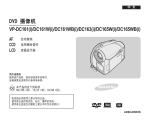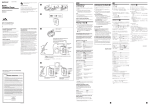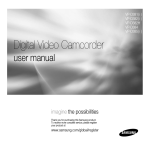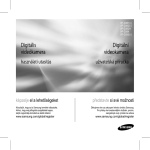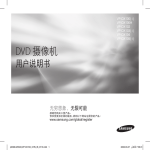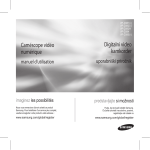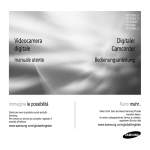Download Samsung VP-D381 Manual de Usuario
Transcript
VP-D381( i )
VP-D382( i )
VP-D382H
VP-D384
VP-D385( i )
Digital Video
Camcorder
数字摄录
一体机
user manual
用户说明书
imagine the possibilities
Thank you for purchasing this Samsung product.
To receive more complete service, please register
your product at
www.samsung.com/global/register
无穷想象,无限可能
感谢您购买三星产品。
欲享受更加全面的服务,请到以下网站注册您的产品:
www.samsung.com/global/register
key features of your
miniDV camcorder
FEATURES OF YOUR NEW MINIDV CAMCORDER
Digital Data Transfer Function with
IEEE1394
By incorporating the IEEE 1394
(i.LINK™: i.LINK is a serial data
transfer protocol and interconnectivity
system, used to transmit DV data)
high speed data transport port, both
moving and photo images can be
transferred to a PC, making it possible
to produce or edit various images.
USB Interface for Digital Image
Data Transfer (VP-D385( i ) only)
You can transfer images to a PC
using the USB interface without an
add-on card.
Tape Photo Recording on a Tape
Tape photo recording makes it
possible to record a photo image
on a tape.
800K pixel CCD (VP-D385( i ) only)
Your camcorder incorporates a 800K
pixel CCD. Photo images can be
recorded to a memory card.
1200x Digital Zoom
Allows you to magnify an image up to
1200 times its original size.
Audio Enhancement
Provides more powerful sound with the
Real Stereo and Audio Effect features.
Colour TFT LCD
A high-resolution colour TFT LCD
gives you clean, sharp images as
well as the ability to review your
recordings immediately.
ii_ English
Digital Image Stabilizer (DIS)
The DIS compensates for any hand
shaking, reducing unstable images
particularly at high magnification.
主要特点
特性
使用 IEEE1394 传输数字视频信号
通过 IEEE1394
(i.LINK™:i.LINK
是串数据传输协议及互联系统,用
来传输数字视频信号 ) 高速数据传
输接口,无论是动态影音图像还是
静态照片图像都能被传送到电脑中,
这样就可以处理、编辑各种图像。
多种视觉效果
通过增加特效可以使您的影片看起
来更具特色。
Back Light Compensation (BLC)
The BLC function compensates for a
bright background behind a subject
you're recording.
USB 接口 ( 仅限 VP-D385( i ))
您无需安装外接存储卡,而仅使用
USB 接口就可以将图像传送到电脑
中。
程序自动曝光
使用程序自动曝光功能可以自动调
节快门速度及光圈大小,以适应不
同类型的拍摄场景。
Program AE
The Program AE enables you to alter
the shutter speed and aperture to suit
the type of scene/action to be filmed.
使用录像带拍摄照片图像
可以在录像带上记录照片图像。
Various Visual Effects
The Visual Effects allow you to give
your films a special look by adding
various special effects.
High Power Zoom Lens
Power Zoom lens allows users to
magnify the subject clearly up to 34x.
Digital Still Camera Function (VP-D385( i ) only)
• Using memory card, you can
easily record and playback
standard photo images.
• You can transfer standard photo
images on the memory card to
your PC using the USB interface.
Moving Image Recording on a
Memory Card (VP-D385( i ) only)
Moving image recording makes
it possible to record video onto a
memory card.
MMC/SD card slot (VP-D385( i ) only)
MMC/SD card slot can use MMC
(Multi Media Cards) and SD cards.
800K 像素 CCD( 仅限 VP-D385( i ))
您的摄录机拥有 800K 像素 CCD。 可以使用存储卡记录照片图像。
1200x 数字变焦
您可以将图像放大至原始尺寸的
1200 倍。
音频增强
通过添加真实立体声及音频效果功
能使声音更具威力。
彩色 TFT LCD
高分辨率彩色 TFT LCD 可为您提供
洁净、清晰的图像,以及立即预览
已录制内容的功能。
数字图像稳定器 (DIS)
DIS 可以对任何因手抖造成的影响进
行补偿,减少不稳定的图像,尤其
在高倍放大的情况下。
背光补偿 (BLC)
BLC 功能可以对被摄主题后面的背
景光进行补偿。
高倍变焦镜头
允许用户将拍摄物体不失真地放大
到原来的 34x。
数码照相机功能 ( 仅限 VP-D385( i ))
使用存储卡,可以方便地拍摄
/ 查看标准的照片图像。
使用 USB 接口可以在电脑和存
储卡之间传输图像数据。
•
•
使用存储卡录制动态图像
( 仅限 VP-D385( i ))
此功能可以录制动态影像并保存在
存储卡上。
MMC/SD 存储卡插槽
( 仅限 VP-D385( i ))
MMC/SD 存储卡插槽能够使用
MMC (Multi Media Cards) 和 SD 存
储卡。
中文 _ii
safety warnings
What the icons and signs in this user manual mean :
WARNING
CAUTION
CAUTION
安全警告
本说明书中图示和符号的意思:
Means that death or serious personal injury is a risk.
意味着有死亡或者受到严重人身伤害的危险。
警告
Means that there is a potential risk for personal
injury or material damage.
意味着有受到人身伤害或者损失财产的潜在危险。
注意
To reduce the risk of fire, explosion, electric shock,
or personal injury when using your camcorder,
follow these basic safety precautions:
Means hints or referential pages that may be helpful
when operating the camcorder.
小心
在使用摄录机时为减少火灾、爆炸、电击或个人伤害,请
按照这些基本安全预防措施操作:
方法、提示或参考页面在操作此摄录机时可能极有帮助。
These warning signs are here to prevent injury to you and others.
Please follow them explicitly. After reading this section, keep it in a
safe place for future reference.
为了您和其他人不受到伤害,请注意并且遵守这些警示符号以及提示信息。
阅读之后,请将此内容另行保存,以供日后参考。
precautions
安全预防措施
•
•
Warning!
This camcorder should always be connected to an AC outlet
with a protective grounding connection.
Batteries shall not be exposed to excessive heat such as
sunshine, fire or the like.
Caution
•
•
警告!
本摄像机应长期连接电源防护地界线。
电池组不应该暴露于过热的地方。譬如有阳光,火等类似的
地方。
注意
Danger of explosion if battery is incorrectly replaced.
Replace only with the same or equivalent type.
如果电池组更换不正确会有爆炸的危险。
仅更换使用同样或等效型的电池组。
To disconnect the apparatus from the mains, the plug must be
pulled out from the mains socket, therefore the mains plug shall
be readily operable.
要从本机主电源断开本设备,必须从主电源插座拔下插头,
因此主电源插头应该更易于操作。
iii_ English
中文 _iii
notes and safety
instructions
注意事项和安全说明
•
•
NOTES REGARDING THE VIDEO HEAD CLEANING
•
To ensure normal recording and a clear picture, clean the video
heads regularly. If a square block-shape distorts playback, or only
a blue screen is displayed, the video heads may be dirty. If this
happens, clean the video heads with a dry type cleaning cassette.
Do not use a wet-type cleaning cassette. It may damage the video heads.
ADJUSTING THE LCD SCREEN
有关视频磁头清洁的注意事项
•
为了保证正常录制清晰的画面,请定期清洁视频磁头。
如果出现马赛克或者在播放时只显示蓝屏,则可能是磁头变脏。
如果出现这种情况,请使用干式清洁带清洗磁头。
请勿使用湿式清洁带,否则可能会造成磁头损坏。
调整 LCD 显示屏
Please rotate the LCD screen carefully as
illustrated. Over rotation may cause damage to
the inside of the hinge that connects the LCD
screen to the camcorder.
1. Open the LCD screen 90 degrees from the
camcorder with your finger.
2. Rotate it to the best angle to record or play.
- If you rotate the LCD screen 180 degrees
so it is facing forward, you can close the
LCD screen with the display facing out.
- This is convenient during playback operations.
Refer to page 31 to adjust brightness and colour of the
LCD screen.
DV
AV
MENU
W
MODE
POWER
T
NOTES REGARDING THE LCD SCREEN
•
•
•
Direct sunlight can damage the LCD screen, the inside of the the Lens.
Take pictures of the sun only in low light conditions, such as at dusk.
The LCD screen has been manufactured using high precision
technology. However, there may be tiny dots (red, blue or green in
colour) that appear on the LCD screen. These dots are normal and
do not affect the recorded picture in any way.
Do not pick up the camcorder by holding the LCD screen or battery pack.
NOTICES REGARDING COPYRIGHT
To ensure normal recording and a clear picture, clean the video heads
regularly. If a square block-shape distorts playback, or only a blue
screen is displayed, the video heads may be dirty. If this happens,
clean the video heads with a dry type cleaning cassette.
iv_ English
BATT
.
CHG
依图所示,小心转到 LCD 显示屏。过度旋转可能
会损坏 LCD 显示屏与摄像机相连的内部铰链。
1.呈 90 度打开 LCD 显示屏。
1.
2.转动到最佳角度进行录制或者播放。
2.
- 如果您将 LCD 显示屏转动 180°,使屏
幕面向前,则可以将 LCD 显示屏朝外
关闭。
- 将 LCD 显示屏朝外更易于播放操作。
有关调整 LCD 显示屏亮度和颜色的具体内容,请参阅第 31
页。
有关 LCD 显示屏的注意事项
•
•
•
阳光直射会造成LCD显示屏损坏。请在光照较弱条件下对太
阳拍照,比如黄昏时分。
LCD显示屏采用高精技术制成,尽管如此,在屏幕上也会有
少许细微的色点(红色,蓝色或绿色),
这属于正常现象。并不会影响拍摄的图像。
不要拿着LCD显示屏或电池组取放摄录机。
有关版权的注意事项
为了保证可以正常地录制清晰的画面,请定期清洁视频磁头。如果出现
马赛克或者在播放时只显示蓝屏,则可能是磁头变脏。如果出现这种情
况,请使用干式清洁带清洗磁头。
中文 _iv
SERVICING & REPLACEMENT PARTS
•
•
•
•
•
Do not attempt to service this camcorder yourself.
Opening or removing covers may expose you to dangerous voltage
or other hazards.
Refer all servicing to qualified service personnel.
When replacement parts are required, be sure the service technician
has used replacement parts specified by the manufacturer and
having the same characteristics as the original part.
Unauthorised substitutions may result in fire, electric shock or other
hazards.
NOTES REGARDING CAMCORDER
•
o not leave the camcorder exposed to high temperatures (above 60
D
°C or 140 °F). For example, in a parked car in the sun or exposed to
direct sunlight.
• Do not let the camcorder get wet. Keep the camcorder away from
rain, sea water, and any other form of moisture. If the camcorder
gets wet, it may get damaged. Sometimes a malfunction due to
exposure to liquids cannot be repaired.
• A sudden rise in atmospheric temperature may cause condensation
to form inside the camcorder.
-When you move the camcorder from a cold location to a warm
location (e.g. from outside to inside during the winter.)
-When you move the camcorder from a cool location to a hot
location (e.g. from inside to outside during the summer.)
• If the (DEW) protection feature is activated, leave the camcorder
for at least two hours in a dry, warm room with the cassette
compartment opened and the battery pack removed.
• To disconnect the apparatus from the mains, the plug must be pulled
out from the mains socket, therefore the mains plug shall be readily
operable.
_ English
维修服务和配件
•
•
•
•
•
请勿尝试自行维修摄录机。
打开或拆卸摄录机外壳可能会导致触电或发生其他意外。
关于维修事项请咨询具有合格资质的维修人员。
当需要更换零件时,请确认维修人员使用的是三星原厂生产的零件,
或者是与原厂产品具有相同特性的零件。
未获认可的配件可能引起火灾,电击或其他危险。
与摄录机相关的注意事项
•
•
•
•
•
请勿将摄录机放置在高温环境中 ( 高于 60°C 或 140°F)。
例如:在阳光下停放的的车内或阳光直射的地方。
请勿让摄录机受潮。请将摄录机远离雨水,海水以及各种形式的潮气。
如果受潮,摄录机可能出现故障。有时,
因受潮引起的摄录机故障是不能修复的。
气温的突然升高会导致摄录机内部结露。
- 当您携带摄录机从寒冷的环境进入到温暖的环境时。
( 如:冬天从室外进入室内。)
- 当您携带摄录机从凉爽的环境进入到炎热的环境时。
(如:夏天从室内到室外。)
(DEW) 保护功能,则应该打开带仓,取下电池组。
如果开启了
将摄录机放置在温暖干燥的室内至少两小时以上。
为了将此设备与主电源断开,应将插头从主电源插座上拔下。因此,
主电源插头应该更易于操作。 中文 _
目录
contents
GETTING TO KNOW 06 What is included with your miniDV
camcorder
YOUR MINIDV
Front & left view
CAMCORDER 07
08 Left side view
06
13
14
17
18
19
20
21
22
22
Installing the button-type battery
Using the battery pack
Connecting a power source
Basic miniDV camcorder operation
Screen indicators in camera/
player modes
Screen indicators in m.Cam/
m.Player modes (vp-d385( i ) only)
Using the display (
) button
Using the joystick
Handling quick menus with the
joystick
INITIAL SETTING : 24 Setting the clock (Clock set)
SYSTEM MENU 25 Setting the wireless remote
control acceptance (remote)
SETTING
24
26
27
28
29
0_ English
06
07
08
09
10
11
您的摄录机包括哪些配件
前视图&左视图
左视图
右视图&顶视图
后视图&底视图
遥控器
(仅限VP-D382( i )/D382H/D385( i ))
准备
12
13
14
17
18
19
使用手带& 镜头盖
安装钮扣电池
使用电池组
连接电源
摄录机的基本操作
camera(摄像)模式/player(播放)
模式下显示屏指示图标
m.Cam(存储卡摄像)模式/
m.Player(存储卡播放)模式下显示
屏指示图标(仅限VP-D385( i ))
使用屏幕显示按钮(
)
使用操纵杆
使用操纵杆控制快捷菜单
06
09 Right & top view
10 Rear & bottom view
11 Using the remote control
(vp-D382( i )/D382H/D385( i )
only)
PREPARATION 12 Using the hand strap & lens cover
12
了解您的摄录机
(VP-D382( i )/D382H/D385( i )
only)
Setting the beep sound
(beep sound)
Setting the shutter sound
(shutter sound)
Selecting the OSD language
(language)
Viewing the demonstration
(Demonstration)
12
20
21
22
22
初始设置:
系统菜单设置
24
24 设置时钟(Clock set(时钟设置))
25 设置无线遥控功能(Remote(遥控))
(仅限VP-D382( i )/D382H/D385( i ))
26 设置蜂鸣音(Beep Sound(蜂鸣音))
27 设置快门音(Shutter Sound(快门音))
28 设置OSD显示语言(Language)
29 观看演示(Demonstration(演示))
中文 _0
INITIAL SETTING : 30 Setting the guideline (guideline)
DISPLAY MENU 31 Adjusting the lcd screen
(lcd bright/lcd colour)
SETTING
初始设置:
显示菜单设置
32 Displaying the date/time (date/time)
33 Setting the tv display (tv display)
BASIC RECORDING 34 Inserting / ejecting a cassette
34
34 Various recording techniques
35 Making your first recording
36 recording with ease for beginners
(easy.Q mode)
37 Zooming in and out
38 Searching quickly for a desired
scene (setting the zero memory)
(VP-D382( i )/D382H/D385( i ) only)
39 Self record using the remote
control (setting the self timer)
(VP-D382( i )/D382H/D385( i ) only)
40 Reviewing and searching a
recording
41 Using the fade on and off
42 Auto focus / manual focus
43 Setting the shutter speed & exposure
ADVANCED 44 selecting the record mode & audio
mode (Rec Mode & Audio Mode)
RECORDING
44
0_ English
45 Cutting off wind noise (windcut plus)
46 Selecting the real stereo function
(Real Stereo)
47 Setting the program ae (Program AE)
49 Setting the white balance
(White balance)
51 Applying visual effects
(visual effect)
53 Setting the 16:9 wide mode
(16:9 Wide)
54 Using the tele macro (macro)
基本录制
34
30 设置标线(guideline(标线))
31 调节LCD显示屏
(lcd bright(LCD亮度调整)/
lcd colour(LCD颜色调整))
32 显示日期/时间
(date(日期)/time(时间))
33 设置TV屏显(tv display(TV屏显))
34
34
35
36
37
38
39
40
41
42
43
高级拍摄技巧
44
插入/取出磁带
多种拍摄技巧
第一次拍摄
方便初学者录制 (EASY.Q模式)
变焦
快速找到想观看的画面 (setting
the self timer(设置记忆零点)) (仅限VP-D382( i )/D382H/D385( i ))
使用遥控器自拍(设置自拍定时器) (仅限VP-D382( i )/D382H/D385( i ))
回顾和搜索
使用淡入和淡出
自动聚焦/手动聚焦
设置快门速度&曝光
44 选择录制模式&录音模式
(Rec Mode(录制模式) &
Audio Mode(录音模式))
45 消除风声噪音
(windcut plus(增强的风声消除))
46 选择真立体声功能
(Real Stereo(真立体声))
47 设置程序自动曝光
(Program AE(程序自动曝光))
49 设置白平衡(White balance(白平衡))
51 采用视觉效果(visual effect(视觉效果))
53 设置16:9宽屏幕模式
(16:9 Wide(16:9宽屏幕))
54 使用特写(macro(微距))
中文 _0
目录
contents
55 Setting the digital image stabilizer
(dis)
56 Using back light compensation
mode (blc)
57 Zooming in and out with digital
zoom (digital zoom)
58 Using the colour nite (c.Nite)
59 Using the light (Light) (vp-D382
( i )/D382H/D384/d385( i ) only)
60 Recording a photo image on a
tape -tape photo recording
61 Searching for a photo image on a
tape (Photo Search)
PLAYBACK 62 Playing back a tape on the lcd screen
62
63 Various functions while in Player mode
65 Audio dubbing (VP-D382( i )
/D382H/D385( i ) only)
66 Dubbed audio playback (Audio Select)
67 Audio effect
CONNECTION 68 Setting the av in/out (AV In/Out)
68
69
71
72
73
(VP-D381i/D382i/D385i only)
Tape playing back on a tv screen
Copying a camcorder tape onto a video tape
Using the voice+ function
Recording (copying) a tv programme
or video tape onto a camcorder tape
(VP-D381i/D382i/D385i only)
DIGITAL STILL 74 Using a memory card (usable
card) (not supplied)
CAMERA MODE 75 memory
Structure of folders and files on
(VP-D385( i ) ONLY)
the memory card
74
0_ English
77 Setting the file number (File No.)
78 Taking a photo image (jpeg) on
the memory card
79 Viewing photo images (jpeg)
80 protection from accidental erasure
(protect)
81 Deleting photo images and
moving images (Delete)
1
55
56
57
58
59
60
61
播放
62
62
63
65
66
67
连接接
68
68
69
71
72
73
数码相机模
(仅限VP-D385(i))
74
74
75
77
78
79
80
81
设置数字图像稳定器
(dis(手抖动补偿))
使用背光补偿(blc(背光补偿))
采用数字变焦推近或远
(digital zoom(数字变焦))
使用彩色夜摄(C.Nite)
使用照明灯(Light(照明灯))
(仅限VP-D382( i )/D382H/D384/
D385( i ))
使用磁带拍摄照片图像
在磁带上查找照片图像
(Photo Search(照片搜索))
播放磁带
播放模式下的各种功能
配音(仅限VP-D382( i )/D382H/
D385( i ))
播放配音 (Audio Select(声音选择))
声音效果
设置AV 输入/输出(AV In/Out
( AV 输入/输出))(仅限VP-D381i/
D382i/D385i)
通过电视屏幕观看播放的磁带
将摄录机磁带上的内容复制到录像
带上
使用VOICE+功能
将电视节目或录像带内容录制
(复制)到摄录机磁带上
(仅限VP-D381i/D382i/D385i)
使用存储卡(可用的存储卡) (未提供)
存储卡上的文件夹和文件的结构 设置文件编号(File No.(文件编号))
使用存储卡拍摄照片图像(JPEG)
查看照片图像 (JPEG)
防止意外删除(protect(保护))
删除图像(Delete(删除))
中文 _0
83 Formatting a memory card (Format)
84 Recording moving images
(mpeg) on a memory card
86 Playing the moving images (mpeg)
on a memory card (m.Play select)
87 Recording an image from a tape as
a photo image
88 Copying a photo image from a tape
to a memory card (photo copy)
89 Marking images for printing (print mark)
83 格式化存储卡(Format(格式化))
84 使用存储卡录制影音(MPEG)
86 播放存储卡上的动态图像
(MPEG)(m.Play select
(存储卡播放选择))
87 从磁带上的影音图像捕捉一张
照片图像保存在存储卡上
88 将磁带上的照片图像复制到存
储卡上(photo copy(照片复制))
89 在图像上做打印标记
(print mark(打印标识))
)
PICTBRIDGE™ 90 Printing your pictures - using the
pictbridgeTM
(VP-D385( i ) ONLY)
IEEE 1394 DATA 92 Transferring ieee1394 (I.Link) dv standard data connections
TRANSFER
USB INTERFACE
(VP-D385( i ) ONLY)
94
94 Using usb interface
96 Selecting the usb device
(usb connect)
97 Installing the software
(dv media pro programme)
98 Connecting to a pc
MAINTENANCE 100 After finishing a recording
100
TROUBLESHOOTING
SPECIFICATIONS
100 Usable cassette tapes
101 Cleaning and maintaining the
camcorder
102 Using your miniDV camcorder abroad
TM
使用pictbridgeTM打印照片 90 使用Pictbridge 打印照片
(仅限VP-D385(i))
IEEE 1394数据传输
92 传输IEEE1394(I.LINK)-DV标
准数据连接
USB接口
(仅限VP-D385(i))
94 使用USB接口
96 选择USB设备
(usb connect(USB连接))
97 安装软件(dv media pro程序)
98 连接到电脑
94
维护
100
103 Troubleshooting
105 Setting menu items
107
故障处理
规格
0_ English
100完成拍摄之后
100可使用的磁带
101维护及清洁摄录机
102在国外使用您的摄录机
103故障处理
105设置菜单项
107
中文 _0
getting to know your
miniDV camcorder
了解您的摄录机
WHAT IS INCLUDED WITH YOUR MINIDV CAMCORDER
您的摄录机包括哪些配件
Your new Digital Video camcorder comes with the following accessories.
If any of these items is missing from your box, call Samsung’s Customer
Care Centre.
新的摄录机配有以下部品。如果缺少任一部品,请联系三星客服中心。
✪ The exact appearance of each item may vary by model.
✪ 提供的配件情形视产品型号的不同而有所变化。
1
2
3
4
5
6
7
8
9
10
11
12
Battery pack (IA-BP80W )
AC power adapter
(AA-E9 type)
Audio/Video Cable
USB cable (VP-D385( i ) only)
Software CD (VP-D385( i ) only)
User manual
Button-type Battery for Remote
Control (Type: CR2025)
(VP-D382( i )/D382H/D385( i )
only)
Remote Control (VP-D382( i )
/D382H/D385( i ) only)
Lens cover
Lens Cover Strap
Tape* (Option)
Carrying Case* (Option)
•
•
•
•
1
2
1
2
3
4
5
6
4
5
6
7
8
9
7
8
10
11
The contents may vary depending on the sales region.
Parts and accessories are available at your local Samsung
dealer.
*(Option) : This is an optional accessory. To buy this one,
contact your nearest Samsung dealer.
A memory card is not included. See page 74 for memory
cards compatible with your miniDV camcorder.
0_ English
3
12
9
10
11
12
•
•
•
•
电池组 (IA-BP80W)
交流电源适配器
(AA-E9 type)
音频 / 视频电缆
USB 数据线
( 仅限 VP-D385( i ))
软件 CD
( 仅限 VP-D385( i ))
用户说明书
遥控器使用的钮扣电池
(Type: CR2025)
(仅限VP-D382( i )/D382H/D385( i ))
遥控器
(仅限VP-D382( i )/D382H/D385( i ))
镜头盖
镜头盖系带
磁带 *( 可选 )
便携包 *( 可选 )
提供配件视销售地区的不同而有所不同。
当地的 Samsung 经销商和客服中心可以提
供产品零件和配件。
*( 可选 ): 您的摄录机没有提供该配件。如需购买,
请联络与您最近的 Samsung 经销商或 Samsung 客服中心。
配件不包括存储卡。请参见第 74 页选择适合本摄录机的存
储卡。
中文 _0
FRONT & LEFT VIEW
前视图 & 左视图
5
6
1
2
3
7
OPEN
8
4
1
Lens
1
2
Remote sensor (VP-D382( i )/D382H/D385( i ) only)
2
遥控传感器 ( 仅限 VP-D382( i )/D382H/D385( i ))
3
Light (VP-D382( i )/D382H/D384/D385( i ) only)
3
照明灯 ( 仅限 VP-D382( i )/D382H/D384/D385( i ))
4
OPEN switch
4
OPEN 开关
5
EASY Q button ➥page 36
5
EASY Q 按钮 ➥ 第 36 页
6
Display (
6
屏幕显示 (
7
TFT LCD screen
7
TFT LCD 显示屏
8
Internal microphone
8
内置麦克风
CAUTION
) button
Be careful not to cover the internal microphone and lens
during recording.
0_ English
镜头
) 按钮
进行拍摄的过程中,请不要遮挡内置麦克风以及镜头。
注意
中文 _0
getting to know your
miniDV camcorder
了解您的摄录机
LEFT SIDE VIEW
左视图
1
2
3
4
DV
AV
5
MENU
W
MODE
R
POWE
T
CHG
BAT
T.
6
7
8
CARD
MODE
TAPE
(VP-D385( i ) only)
1
MENU button
1
MENU 按钮
2
Joystick ( / / / / Select), (W/T) switch ➥page 23
2
操纵杆 (//// 选择 ),(W/T) ➥ 第 23 页
3
Recording start/stop button
3
录制开始 / 停止按钮
4
Jack cover (AV/DV jack)
4
接口仓盖 (AV/DV 接口 )
5
Built-in speaker
5
内置扬声器
6
Select (CARD-TAPE) switch (VP-D385( i ) only)
6
存储模式 (CARD-TAPE) 切换按钮 ( 仅限 VP-D385( i ))
7
Battery pack
7
电池组
8
Battery release (BATT.) switch
8
电池卡扣 (BATT.) 开关
When you close LCD panel with the LCD screen facing out,
Joystick (// /) function works reversely.
0_ English
CHG
BATT.
当您将 LCD 显示屏朝外关闭 LCD 控制面板时,操纵杆
(///) 功能被反置。
中文 _0
RIGHT & TOP VIEW
右视图 & 顶视图
1
L
VO
2
AV
DV
6
3
POW
4
5
ER
MODE
CHG
7
1
Zoom(W/T) / Volume (VOL) lever
1
变焦 (W/T)/ 音量 (VOL) 控制杆
2
PHOTO button ➥page 60,78
2
PHOTO 按钮 ➥ 第 60, 78 页
3
Recording start/stop button
3
录制开始 / 停止按钮
4
POWER switch
4
POWER 电源开关
5
Jack cover (DC IN, USB (VP-D385( i ) only) jack)
5
接口仓盖 (DC IN,USB 接口 ( 仅限 VP-D385( i ))
6
Cassette compartment cover
6
磁带仓盖
7
Hand strap
7
手带
0_ English
中文 _0
getting to know your
miniDV camcorder
了解您的摄录机
REAR & BOTTOM VIEW
1
AV
后视图 & 底视图
5
DV
2
3
MODE
POWER
6
7
CHG
4
8
DC IN
1
AV jack
1
AV 接口
2
MODE button
2
MODE 按钮
3
Mode indicator (Camera (
4
DC IN Jack
5
6
) / Player (
) mode)
9
3
模式指示灯 (Camera( 摄像 )(
4
DC IN 接口
DV (IEEE1394) jack
5
DV(IEEE1394) 接口
Charging (CHG) indicator
6
充电指示灯 (CHG)
7
USB jack (VP-D385( i ) only)
7
USB 接口 ( 仅限 VP-D385( i ))
8
Memory card slot (VP-D385( i ) only)
8
存储卡插槽 ( 仅限 VP-D385( i ))
9
Tripod receptacle
9
三脚架插孔
Jacks
VP-D385( i )
VP-D381( i )
/D382( i )
/D382H/D384
Usable Memory Cards (2GB Max)
VP-D385( i ) only
AV
AV
10_ English
DV
DV
DC IN
)/Player( 播放 )(
可以使用的存储卡 ( 最大 2GB) 接口
仅限 VP-D385( i )
USB
VP-D385( i )
VP-D381( i )
/D382( i )
/D382H/D384
DC IN
MMC/SD
) 模式 )
MMC/SD
AV
DV
DC IN
AV
DV
DC IN
USB
中文 _10
USING THE REMOTE CONTROL (VP-D382( i )/D382H/D385( i ) ONLY)
遥控器 ( 仅限 VP-D382( i )/D382H/D385( i ))
1
PHOTO button ➥page 60,78
1
PHOTO 按钮 ➥ 第 60,78 页
2
REC button
2
REC 按钮
3
SELF TIMER button ➥page 39
3
SELF TIMER 按钮 ➥ 第 39 页
4
ZERO MEMORY button ➥page 38
ZERO MEMORY 按钮 ➥ 第 38 页
5
PHOTO SEARCH button ➥page 61
4
5
PHOTO SEARCH 按钮 ➥ 第 61 页
6
A.DUB button ➥page 65
6
A.DUB 按钮 ➥ 第 65 页
7
(FF) button
8
(REW) button
(PLAY) button
(-) /
(+) (Direction) button
10
➥page 64
11 DISPLAY (
) button
9
1
2
3
4
5
6
7
8
9
7
8
9
(FF) 按钮
(REW) 按钮
(PLAY) 按钮
(-)/
➥ 第 64 页
11 屏幕显示 (
10
(+)( 方向 ) 按钮
) 按钮
12 W/T (Zoom) button
12 W/T ( 变焦 ) 按钮
13 X2 button ➥page 64
13 X2 按钮 ➥ 第 64 页
14 DATE/TIME button
14 DATE/TIME 按钮
15
(SLOW) button
15
16
(PAUSE) button
16
(PAUSE) 按钮
17
(STOP) button
17
(STOP) 按钮
18 F. ADV button ➥page 64
The buttons on the remote control function the same as those
on the miniDV camcorder.
11_ English
(SLOW) 按钮
18 F. ADV 按钮 ➥ 第 64 页
遥控器上按钮的控制功能与摄录机上的按钮控制功能相同。
中文 _11
preparation
准备
This section provides information on using this miniDV camcorder: such
as how to use the provided accessories, how to charge the battery, how
to set up the operation and screen indicators in each mode.
本部分为您介绍在使用摄录机之前如何使用提供的配件。
USING THE HAND STRAP & LENS COVER
使用手带 & 镜头盖
It is very important to ensure that the hand strap has been correctly
adjusted before you begin your recording.
The hand strap enables you to:
• Hold the camcorder in a stable, comfortable position.
• Put your hand in a position where you can easily operate the
Recording start/stop button, PHOTO button, and the Zoom lever.
Hand Strap
Adjusting the Hand Strap
1
在开始拍摄之前,请确认正确调整了手带,这点是非常重要的。
手带使您能够:
•
•
稳定而舒适地握住摄录机。
将手放在您可以方便地操作录制开始 / 停止按钮,PHOTO 按钮和
变焦控制杆的位置。
2
3
调整手带
1. Insert the hand strap into the hand
strap hook on the front side of the
camcorder and pull its end through
the hook.
2. Insert your hand into the hand strap and adjust its length for your
convenience.
3. Close the hand strap.
Lens Cover
Attaching the Lens Cover
4
1.将手带穿入摄录机前方的手带
扣并拉至尾端。
2.将手插入手带,然后调整手带
为最合适的长度。
3.粘合手带。
5
6
Installing the Lens Cover after Operation
12_ English
镜头盖
安装镜头盖
4.如图所示,用镜头盖系带与镜
头盖相连。
5.依照图中所示的步骤,把镜头
盖系带穿过手带,
然后调整至适当的位置。
6.粘合手带。
4. Hook up the lens cover with the
lens cover strap as illustrated.
5. Hook up the lens cover strap to the
hand strap, and adjust it following
the steps as described for the hand strap.
6. Close the hand strap.
Press buttons on both sides of the lens cover, then
attach it to the camcorder lens.
手带
使用之后盖上镜头盖
OPEN
按住镜头盖两边的卡扣将其安装到摄录机镜头上。
中文 _12
INSTALLING THE BUTTON-TYPE BATTERY
安装钮扣电池
Button-type battery installation
for the remote control (VP-D382( i )/D382H/D385( i )
only)
1. Pull out the button-type battery holder
toward the direction of the arrow.
2. Position the button-type battery in the
button-type battery holder, with the positive (
3. Reinsert the button-type battery holder.
安装遥控器使用的钮扣电池
(仅限 VP-D382( i )/D382H/
D385( i ))
1.朝箭头指示的方向拉出钮扣电池托架。
Precaution regarding the button-type battery
•
•
•
There is a danger of explosion if button-type battery is incorrectly
replaced. Replace only with the same or equivalent type.
Do not pick up the battery using tweezers or other metal tools. This
will cause a short circuit.
Do not recharge, disassemble, heat or immerse the battery in water
to avoid the risk of explosion.
WARNING
Keep the button-type Battery out of reach of children.
Should a battery be swallowed, seek medical attention
immediately.
13_ English
2.(
) 极朝上,将钮扣电池放入电池托
架中。
) terminal face up.
3.再次推入钮扣电池托架。
关于钮扣电池的安全说明
• 钮扣电池如果更换不当会有爆炸的危险,
•
•
请用相同类型的电池进行更换。
不要使用镊子或者其他金属工具取放电池,以免造成短路。
不要击打,拆卸,加热或者将电池放在水中,以免发生爆炸。
警告
将钮扣电池存放在孩子触及不到的地方。
万一吞下电池,请立即就医。
中文 _13
preparation
准备
•
•
•
•
•
•
USING THE BATTERY PACK
使用电池组
Use the IA-BP80W battery pack only.
The battery pack may be charged a little at the time of purchase.
Be sure to charge the battery pack before you start using your
miniDV camcorder.
Inserting / Ejecting the battery pack
插入 / 取出电池组
Insert
POWE
BATT.
R
ER
POW
BATT.
CH
1. Open the LCD screen as shown in the diagram.
2.Insert the battery pack into the battery pack slot until it
softly clicks.
• Make sure that word mark (SAMSUNG) is facing
out while the camcorder is placed as shown in the
diagram.
3. Slide the BATT. release switch and pull out the
battery pack.
• Gently slide the BATT. release switch in the direction
as shown in the diagram.
• Additional battery packs are available at your
local Samsung dealer.
• If the miniDV camcorder will not be in use for a
while, remove the battery pack from the miniDV
camcorder.
只能使用 IA-BP80W 电池组。
在购买的时候电池组也许存有一些电量。
请在开始使用您的摄录机之前,为电池组充满电。
Eject
BATT.
R
BATT.
ER
POW
BATT.
CH
14_ English
POWE
se only Samsung-approved battery packs. Do not use batteries from
U
other manufacturers. Otherwise, there is a danger of overheating, fire or
explosion. Samsung is not responsible for problems occured due to using
unapproved batteries.
•
•
可在您所在区域的三星经销商购买电池组。
如果一段时间不使用摄录机,请将电池
组从摄录机中取出。
为电池组充电
Charging the Battery Pack
1. Slide the POWER switch downwards to turn off the
power.
2. Insert the battery pack to the camcorder.
3. Open the jack cover and connect the AC power adaptor
to the DC IN jack.
4. Connect the AC power adaptor to a wall socket.
5. Once charged, disconnect the AC power adaptor from
the DC IN jack on your camcorder.
• Even with the power switched off, the battery pack
will still discharge if it is left inserted in the camcorder.
It is recommended that you purchase one or more additional
battery packs to allow continuous use of your miniDV camcorder.
1.依图所示,打开 LCD 显示屏。
2.将电池组放入电池组插槽,轻轻推挤电池组,
直到听到一声轻响。
• 依图所示,请确保装入电池组时,
电池上有 SAMSUNG 字样的一面朝上。
3.轻推BATT. 电池卡扣开关然后取出电池组。
• 按照图中指示的方向,轻推 BATT. 电池卡扣开关。
1.向下滑动 POWER 电源开关关闭摄录机。
2.将电池组装入摄录机。
3. 打开接口仓盖,然后将交流电源适配器连接至
摄录机上的 DC IN 接口。
4.将交流电源适配器的插头接到墙壁的电源插座。
5.一旦充电完毕,请将交流电源适配器从摄录机
上的 DC IN 接口上拔掉。
• 即使电源为关闭状态,如果电池组仍然保留
在摄录机内,那么电池组也仍然会释放电量。
建议您将电池组从摄录机中取出。
为了您可以连续使用摄录机,建议您另外购买一块或多块电池组备用。
仅使用通过三星验证的电池组。不要使用其他厂商的电池组。
否则,有引起过热,起火或者爆炸的危险。
由于使用未经许可的电池组而引发的事故,三星公司概不负责。
中文 _14
Charging indicator
The colour of the LED indicates the power or
charging state.
• If the battery pack has been fully charged, the
charge indicator is green.
• If you are charging the battery, the colour of the
charge indicator is orange.
• If an error occurs while the battery pack in
charging, the charging indicator blinks orange.
充电指示灯
POWER
AV
•
•
Time
IA-BP80W
15_ English
POWER
CHG
•
DC IN
•
<Charging indicator>
Measured times shown in the table are based on model VP-D385( i ).
(Times for VP-D381( i )/D382( i )/D382H/D384/D385( i ) are almost
the same.)
The time is only for reference. Figures shown in the table are
measured under Samsung’s test environment, and may differ from
your actual use.
The recording time shortens dramatically in a cold
environment. The continuous recording times in the operating
instructions are measured using a fully charged battery pack at
25 °C (77 °F). As the environmental temperature and conditions
vary, the remaining battery time may differ from the approximate
continuous recording times given in the instructions.
Battery
•
MODE
CHG
Charging, Recording Times with a fully charged
battery pack (with no zoom operation, LCD
open, etc.)
•
LED 指示灯的颜色表示电源或充电状态。
DV
Charging time
Recording time
Approx.
1hr 20min
Approx.
1hr 20min
如果电池组已经被充满电,
充电指示灯显示为绿色。
如果电池组为充电中的状态,
充电指示灯的颜色显示为橙色。
如果电池组在充电过程中出现异常,
充电指示灯为橙色并且闪烁。
基于使用满电电池组的充电时间,录制时间和
播放的时间 ( 无调焦,打开 LCD 显示屏等操作。)
• 表内列出的估计时间是基于使用 VP-D385( i ) 型号。 •
•
( 使用 VP-D381( i )/D382( i )/D382H/D384/D385( i ) 产品型号的时
间值大致与之相同。)
此时间值仅作为参考。表中的测试结果是在三星的测试环境
下测出的,用户的实际使用情况也许会与其不同。
在寒冷的环境中,可录制时间会明显缩短。
操作说明中提供的连续录制时间是根据在 25°C (77°F)
温度下使用完全充电的电池组所测得的。
当所处环境的温度以及其他条件变化时,
剩余电量的可录制时间也许不等于说明中提供的可连续录制时间。
电池组
时间
IA-BP80W
充电时间
录制时间
约 1 小时 20 分
约 1 小时 20 分
中文 _15
preparation
准备
•
•
•
•
•
决定连续录制时间的因素:
• 使用电池组的型号和容量。
• 周围的温度。
• 使用变焦功能的频率。 • 操作模式 ( 摄像机 / 照相机 / 使用 LCD 显示屏等 )。
• 建议您准备几块备用电池组。
• 检查电池组剩余电量,请按住屏幕显示按钮 (
The amount of continuous recording time available depends on:
The type and capacity of the battery pack you are using.
Ambient temperature.
How often the zoom function is used.
Type of use (camcorder/camera/With LCD screen etc.)
It is recommended that you have several batteries available.
• To check the remaining battery charge, press and hold the
Display (
) button. ➥page 21
• The charging time will vary depending on the remaining
battery level.
Battery Level Display
The battery level display indicates the amount of power remaining in
the battery pack.
a.
b.
c.
d.
e.
Fully charged
20~40% used
40~80% used
80~95% used
Completely used (Blinking)
(The Camcorder will turn off soon, change the
battery as soon as possible.)
•
•
•
•
The battery pack should be recharged in an environment between 0
°C (32 °F) and 40°C (104 °F).
The life and capacity of the battery pack will be reduced if it is used
in temperatures below 0 °C (32 °F) or left in temperatures above 40
°C (104 °F) for a long period of time, even when it is fully recharged.
Do not put the battery pack near any heat source (i.e. fire or a heater).
Do not disassemble, apply pressure to, or heat the battery pack.
Do not allow the + and – terminals of the battery pack to be shortcircuited. It may cause leakage, heat generation, induce overheating
or fire.
16_ English
)。 •
电池组电量显示
电池组电量显示,显示了电池组中剩余的电量。
a.电量充足
b. 已用 20~40%
c.已用 40~80%
d.已用 80~95%
e.电量耗尽 ( 闪烁 )
( 摄录机马上要自动关机,请尽快更换电池组。)
(Blinking)
Battery Pack Management
•
➥ 第 21 页
充电时间因剩余电池的电量而异。
电池组管理
• 电池组充电的时候环境温度应该保证在 0 °C (32 °F) 和 40 °C
•
•
•
•
(104 °F) 之间。
即使电池组已完全充电,若在温度低于 0 °C (32 °F) 下使用电池组
或长时间将电池组留在温度高于 40 °C(104 °F) 的地方,也将会减
少电池组的寿命与电容量。
一定不要将电池组放在热源附近 ( 如:火或者蒸汽 )。
一定不要擅自拆开电池组或者对电池组进行加热加压。
不要让电池组的 + 和 – 极短路。它可能会导致漏电,产生热,引
起过热或火灾。
中文 _16
关于电池组的注意事项
• 电池组的持续使用时间请参见第 15 页。
• 使用时周围的温度和环境也会影响到电池组的持续使用时间。
• 在寒冷环境下,电池组的持续使用时间会明显缩短,
Notes regarding the Battery Pack
•
•
•
•
•
•
•
•
•
•
•
•
Please refer to the table on page 15 for approximate continuous recording time.
The recording time is affected by temperature and environmental conditions.
The recording time shortens dramatically in a cold environment, as the
environmental temperature and conditions vary.
The continuous recording times in the operating instructions are measured
using a fully charged battery pack at 25 °C (77 °F). The remaining battery
time may differ from the approximate continuous recording times given in the
instructions.
When purchasing a new battery pack, we recommend buying the same
battery pack that is provided with this camcorder. The battery pack is
available at SAMSUNG retailers.
When the battery reaches the end of its life, please contact your local dealer.
Batteries should be handled as chemical waste.
Make sure that the battery pack is fully charged before starting to record.
A brand new battery pack is not charged. Before using the battery pack, you
need to charge it completely.
The battery pack may be prone to leakage when fully discharged. Fully
discharging a battery pack damages the internal cells.
To preserve battery power, keep your camcorder turned off when you are not
operating it.
If your camcorder is in Camera mode, and it is left in STBY mode without
being operated for more than 5 minutes with a tape inserted, it will
automatically turn itself off to protect against unnecessary battery discharge.
Do not drop the Battery Pack. Dropping the battery pack may damage it.
•
•
•
•
•
•
•
•
CONNECTING A POWER SOURCE
•
连接电源
•
There are two types of power source that can be
connected to your camcorder.
- The AC Power Adapter: used for indoor recording.
- The Battery Pack: used for outdoor recording.
Using a Household Power Source
Connect to a household power source to use the
camcorder without having to worry about the battery
power. You can keep the battery pack attached; the
battery power will not be consumed.
VOL
3
1
AV
DV
POWER
1. Slide the POWER switch downwards to turn off
the power.
2. Open the jack cover and connect the AC power adaptor to the DC IN jack.
3. Connect the AC power adaptor to a wall socket.
The plug and wall socket type may differ according to your resident
country.
4. Slide the POWER switch downwards to turn on the power and press the
MODE button to set Camera(
) or Player(
).
17_ English
因环境温度以及其他条件改变而有所不同。
电池组的持续使用时间随着使用时的温度和环境有变化,
而摄录机初始设置内提示的持续使用时间是在
25 °C (77 °F) 下测定的,所以电池组的实际使用时间可能跟摄录机
说明内的持续使用时间有所差异。
建议您使用购自三星经销商的原厂电池组。
当电池组达到使用寿命需要报废的时候,请联系当地的经销商,
废电池必须作为化学废料处理。
在开始录制之前,请确认电池组是满电状态。
正品的新电池组是没有充过电的。在使用之前请将电池组充满电。
当电池组彻底地被放电时,电池组也许会漏液。
对电池组彻底地放电会损害电池组的内部结构。
为了节省电池组电量,在不使用本摄录机的时候请取下电池组。
当摄录机处于 Camera( 摄像 ) 模式的 STBY( 待机 ) 状态,并且已放
入磁带时,如果您超过 5 分钟没有操作摄录机,它将会自动断电以避免不必要
的电量被浪费。
不要摔打电池组,否则会对电池组造成损害。
•
POW
ER
MODE
CHG
2
有两种途径为摄录机通电。
- 交流电源适配器:适合在室内使用摄录机时。
- 电池组:适合在室外使用摄录机时。
使用家用电源
使用交流电源适配器将摄录机连接到家里的电源后,
就不必担心电池组的电量。即使不取下电池组,
电池组的电量也不会消耗。
1. 向下滑动 POWER 电源开关关闭摄录机。
2.打开接口仓盖然后将交流电源适配器插入 DC IN 接口。
3.将交流电源适配器插头插入墙壁电源插座。
• 不同国家和地区的电源插座和插销可能有所不同。
4.向下滑动 POWER 电源开关开启摄录机,然后按 MODE 按钮选择
) 或 Player( 播放 ) 模式 (
)。
Camera ( 摄像 ) 模式 (
中文 _17
preparation
准备
BASIC MINIDV CAMCORDER OPERATION
摄录机的基本操作
开启和关闭摄录机
Mode indicator
Turning the miniDV camcorder on and off
You can turn the camcorder on or off by sliding the POWER
switch downward.
• Slide the POWER switch repeatedly to toggle the power
on or off.
向下滑动 POWER 电源开关能够开启或关闭摄录机。
• 每次滑动 POWER 电源开关便会开启或关闭摄录机电源。
AV
Setting the operating modes
选择操作模式
DV
• 通过调节 MODE 按钮设置操作模式,并且在进行功能
• Set the operation mode by adjusting the MODE
操作之前切换操作模式 ( 仅限 VP-D385( i ))。
button and Select switch (VP-D385( i ) only) before
1. 按下MODE按钮选择Camera(摄像)模式(
)或Player
operating any functions.
(播放)模式(
)。每按下一次MODE按钮,便会在
1.Press the MODE button to set Camera(
) or Player
Camera(摄像)模式(
)和Player(播放)模式(
)之
(
). Each press of the MODE button toggles between
间切换。
the Camera (
) mode and Player (
) mode.
2.设置存储模式为CARD或TAPE。(仅限VP-D385( i ))
2. Set the Select switch to CARD or TAPE.
MODE button
(VP-D385( i ) only)
- Camera(摄像)模式(
):使 用磁带录制影音或者
POWER switch
): To record movie or photo
- Camera mode (
拍摄照片。➥第19页
images on a tape. ➥page 19
- Player(播放)模式(
):播 放记录在磁带上的影音
- Player mode (
): To play movie or photo images on a tape. ➥page 19
或照片。➥第19页
-M.Cam mode (
): To record movie or photo images on memory
- M.Cam(存储卡摄像)模式(
):使用存储卡录制影音或者拍摄照片。➥第20页
card. ➥page 20
- M.Player(存储卡播放)模式(
): 播放记录在存储卡上的影音或照
): To play movie or photo images on memory
-M.Player mode (
片。➥第20页
card. ➥page 20
MODE 按钮和存储模式切换按钮所处的位置
• 操作模式取决于
{hwl
he operating{hwl
modes arejhyk
determined{hw
byl the position of the MODE button
jhyk
{hwl
jhyk
{hwl
{hw
l
• Tjhyk
( 仅限 VP-D385( i ))。
and Select switch (VP-D385( i ) only).
MODE
POWER
CHG
DC IN
Mode Name
tvkl
Camera
Mode
jhyk
{hwl
Player Mode
jhyk
{hwl
MODE
button
{hwl
jhyk
{hwl
{hwl
tvkl
jhyk
{hwl
{hw
l
tvkl
M.Player Mode
jhyk
tvkl
{hwl
jhyk
{hwl
{hw
l
jhyk
{hwl
l
Player{hw
Mode
(播放模式)
M.Cam Mode
(存储卡摄像模式)
tvkl
tvkl
tvkl
{hwl
{hw
lMode
Camera
jhyk
{hwl
(摄像模式)
{hwl
jhyk
tvkl
MODE
jhyk
按钮{hwl
jhyk
存储模式切换按钮
jhyk
{hwl
{hw
l
(仅限VP-D385( i ))
jhyk
tvkl
jhyk
tvkl
jhyk
{hwl
M.Player Mode
(存储卡播放模式)
tvkl
jhyk
jhyk
{hwl
{hw
l
{hwl
jhyk
{hwl
{hw
l
{hwl
{hw
l
tvkl
jhyk
tvkl
{hwl
jhyk
{hwl
jhyk
tvkl
{hwl
{hw
l
{hwl
{hwl
{hw
l
tvkl
tvkl
tvkl
M.Cam Mode : Memory Camera
Mode
M.Player Mode : Memory Player Mode
The M.Cam Mode and the M.Player Mode are only available on
tvkl
tvkl
the models, (VP-D385( i ) only).
18_ English
jhyk
tvkl
tvkl
jhyk
模式名称
{hwl
{hw
l
jhyk
tvkl
M.Cam Mode
•
•
jhyk
tvkl
jhyk
Select switch
jhyk
{hwl
{hw
l
(VP-D385( i ) only)
tvkl
{hwl
{hw
l
tvkl
jhyk
tvkl
tvkl
{hwl
{hw
l
tvkl
tvkl
tvkl
tvkl
tvkl
仅有某些型号产品支持使用存储卡摄像模式和存储卡播放模式
( 仅限 VP-D385( i ))。
中文 _18
SCREEN INDICATORS IN CAMERA / PLAYER MODES
1
2
3
4
5
6
7
8
9
10
11
12
13
14
15
16
17
18
19
20
21
22
23
24
25
26
1
2
3
4
5
6
7
8
9
10
Battery Level ➥page 16
Tele Macro * ➥page 54
Tape photo recording ➥page 60 / Self timer * ➥page 39
(VP-D382( i )/D382H/D385( i ) only)
Operating Mode
Record Speed Mode ➥page 44
Zero Memory ➥page 38 (VP-D382( i )/D382H/D385( i )
only)
Time counter (movie recording time)
Tape Indicator
Remaining Tape (measured in minutes)
Audio Mode ➥page 44
Light * ➥page 59
(VP-D382( i )/D382H/D384/D385( i ) only)
BLC (Back Light Compensation)* ➥page 56
WindCut Plus * ➥page 45
Fade ➥page 41/ Remote ➥page 25 (VP-D382( i )
/D382H/D385( i ) only)
USB * ➥page 98 (VP-D385( i ) only)
C.Nite * ➥page 58
Real Stereo ➥page 46
Zoom Position * ➥page 37
Date/Time ➥page 32
Manual Focus * ➥page 42
Manual Exposure * ➥page 43
Shutter Speed * ➥page 43
White Balance * ➥page 49
Program AE * ➥page 47
DIS * ➥page 55
Visual Effects Mode * ➥page 51
EASY.Q * ➥page 36
16:9 Wide ➥page 53
Audio Dubbing ➥page 65
(VP-D382( i )/D382H/D385( i ) only)
Audio Effect ➥page 67
AV IN * ➥page 68 (VP-D381i/D382i/D385i only)
Remote ➥page 25 (VP-D382( i )/D382H/D385( i ) only)
DV IN (DV date transfer mode) ➥page 93
Voice+ Indicator ➥page 72
Warning Indicator ➥page 103
Message Line ➥page 103
Volume Control * ➥page 62
DEW ➥page 104
Dubbed Audio Playback ➥page 66
19_ English
CAMERA( 摄像 ) 模式 /PLAYER( 播放 ) 模式下显示屏指示图标
1
2
OSD in Camera Mode
1
2
3
4
5
STBY
SP
6
3
7
4
8
5
26
25
Art
0:00:00
9
16Bit
7
10
8
S
11
24
No Tape !
23
22
21
M
1/50
12
13
19
14
20
19
6
60min
W
T
C.Nite 1/25
00:00 1.JAN.2008
18
16:9 Wide
12
16
13
14
1/50
22
19
21
20
3
10Sec
11
15
17
26
9
10
14
15
16
17
18
19
20
21
22
23
24
OSD in Player Mode
25
26
1
10
Sound[2]
STOP SP
0:00:46:06
1
60min
2
9
V
S
16Bit
2
No Tape !
AV In
8
3
[11]
00:00 1.JAN.2008
4
7
6
电池电量信息 ➥ 第 16 页
微距 * ➥ 第 54 页
拍摄照片 ➥ 第 60 页 / 自拍定时器 * ➥ 第 39 页 ( 仅限 VP-D382( i )/D382H/D385( i ))
操作模式
记录速度模式 ➥ 第 44 页
记忆零点 ➥第38 页(仅限 VP-D382( i )/D382H/D385( i ))
时间计数器 ( 影音录制时间 )
磁带指示图标
剩余磁带容量 ( 以分钟计量 )
录音模式 ➥ 第 44 页
照明灯 * ➥ 第 59 页 ( 仅限 VP-D382( i )/D382H/D384/D385( i ))
背光补偿 * ➥ 第 56 页
增强的风声消除 * ➥ 第 45 页
淡化 ➥ 第 41 页 /
遥控 ➥ 第 25 页 ( 仅限 VP-D382( i )/D382H/D385( i ))
USB * ➥ 第 98 页 ( 仅限 VP-D385( i ))
C.Nite * ➥ 第 58 页
真立体声 ➥ 第 46 页
变焦指示条 * ➥ 第 37 页
日期 / 时间 ➥ 第 32 页
手动聚焦 * ➥ 第 42 页
手动曝光 * ➥ 第 43 页
快门速度 * ➥ 第 43 页
白平衡 * ➥ 第 49 页
程序自动曝光 * ➥ 第 47 页
手抖动补偿 * ➥ 第 55 页
视觉效果 * ➥ 第 51 页
EASY.Q * ➥ 第 36 页
16:9 宽屏幕 ➥ 第 53 页
5
3
配音 ➥ 第 65 页 ( 仅限 VP-D382( i )/D382H/D385( i ))
声音效果 ➥ 第 67 页
AV IN * ➥ 第 68 页 ( 仅限 VP-D381i/D382i/D385i)
遥控 ➥ 第 25 页 ( 仅限 VP-D382( i )/D382H/D385( i )
4 DV 输入 (DV 数据传送模式 ) ➥ 第 93 页
5 Voice+ 指示图标 ➥ 第 72 页
6 警示图标 ➥ 第 103 页
7 提示信息 ➥ 第 103 页
8 音量控制 * ➥ 第 62 页
9 结露 ➥ 第 104 页
10 播放配音 ➥ 第 66 页
2
3
中文 _19
preparation
准备
M.CAM( 存储卡摄像 ) 模式 /M.PLAYER( 存储卡播放 )
模式下显示屏指示图标 ( 仅限 VP-D385( i ))
SCREEN INDICATORS IN M.CAM / M.PLAYER
MODES (VP-D385( i ) ONLY)
Image Recording and Loading Indicator
Image Counter
(Total number of recordable photo images)
3 CARD (Memory Card) Indicator
4 Light ➥page 59
(VP-D382( i )/D382H/D384/D385( i ) only)
1
OSD in M.Cam Mode
2
1
Time counter (movie recording time)
2
File number of the moving image
3
Volume Control * ➥page 86
4
Erase Protection Indicator ➥page 80
Silde ➥page 79
6 Image Counter (Current photo image/Total
number of recordable photo images)
7 Photo image size ➥page 75
1
Art
Folder Number - File Number ➥page 77
9
Print Mark ➥page 89
•
•
•
•
•
OSD indicators shown here are based
on model VP-D385( i ).
The above screen is an example;
it is different from the actual display.
The OSD indicators are based
on memory capacity of 2GB
(VP-D385( i ) only).
For enhanced performance, the
display indications and the order are
subject to change without prior notice.
Functions marked with * will not be
retained when the miniDV camcorder
is powered on after turning it off.
20_ English
10Sec
3
10314
4
60min
T
00:00 1.JAN.2008
OSD in M.Player Mode
0:00:00
No Memory Card !
[10]
00:00 1.JAN.2008
5
Slide
SMOV0001
2
7
时间计数器 ( 影音录制时间 )
2
影音文件编号
3
音量控制 * ➥ 第 86 页
4
保护 ➥ 第 80 页
8
文件夹序号 - 文件序号 ➥ 第 77 页
9
打印标识 ➥ 第 89 页
•
•
•
•
002
00:00 1.JAN.2008
1
•
6
2/30
800X600
No Memory Card !
9
卡图标 ( 存储卡 )
照明灯 * ➥ 第 59 页
( 仅限 VP-D382( i )/D382H/D384/D385( i ))
幻灯片 ➥ 第 79 页
6 图像计数器
( 当前照片图像 / 已拍摄照片图像总数 )
7 照片尺寸 ➥ 第 75 页
4
3
图像计数器 ( 可拍摄照片总数 )
3
5
1
STOP
拍摄照片并且正在载入中指示图标
2
4
19
W
1
4
No Memory
No Tape Card
! !
4
5
8
2
100-0001
列出的 OSD 指示图标是以 VP-D385( i )
产品型号的 OSD 显示为蓝本。
以上的屏幕显示仅为举例:实际显示
情况可能有所不同。
列出的 OSD 指示图标是基于使 2GB 存
储容量的存储卡 ( 仅限 VP-D385( i ))。
升级程序后,显示的指示图标和菜单
可能改变,恕不另行通知。.
标有 * 符号功能项的预先设置在摄录
机重新启动之后将不予保留。
8
中文 _20
USING THE DISPLAY (
) BUTTON
使用屏幕显示按钮 (
You can switch between the on-screen information display modes:
Press the Display (
) button.
您可以切换屏幕信息的显示模式:按下屏幕显示按钮 (
Switching the information display mode
You can switch between the on-screen information
display modes:
Press the Display (
) button.
The full and minimum display modes will alternate.
• Full display mode: All information will appear.
• Minimum display mode: Only operating status
indicators will appear.
•
Press and hold the Display (
) button while
charging with the power off. After a while, the
charging status will be displayed on the LCD
screen for 7 seconds.
The battery charge status is given as reference
and is an estimation.
It may differ depending on the battery capacity
and temperature.
21_ English
)。
切换信息显示模式
您可以切换屏幕信息的显示模式:
)。
按下屏幕显示按钮 (
完全显示模式和最小显示模式将进行交替。
• 完全显示模式:将出现全部信息。
• 最小显示模式:将仅显示操作状态指示图标。
DV
AV
MENU
W
E
MOD
POWE
T
BATT.
Checking the remaining battery
•
)
R
CHG
检查电池组可用电量
• 关闭摄录机电源,在充电的过程中,持续按住屏
Battery Info
Battery charged
0%
50%
100%
•
)。
幕显示按钮 (
过一小会儿后,充电情况将会在 LCD 显示屏上
显示大约 7 秒钟。
显示的电池充电情况是估计值仅供参考。 实际情况根据电池组容量和周围温度的不同会有
误差。
中文 _21
preparation
准备
USING THE JOYSTICK
Used for playback, pausing, fast forwarding, and
rewinding. Also used as directional buttons (up, down,
left, right) and to make a selection when selecting movie,
photo images or menus.
1. Move the Joystick (▲ / ▼) up or down.
2. Move the Joystick ( / ) left or right.
•
Confirm your selection by pressing Joystick.
使用操纵杆
用于播放,暂停,快进和后退。同样也是方向选择按
钮(上,下,左,右)或者当选择影音,照片文件或
菜单时作为确认选择按钮使用。
W
MOD
POWE
2.向左或向右 (▲ / ▼) 拨动操纵杆。
• 按下操纵杆确认您的选择。
E
R
T
CHG
BAT
For more information on the OSD menus
displayed using the Joystick (// /),
see page 23.
HANDLING QUICK MENUS WITH THE
JOYSTICK
1.向上或向下 (▲ / ▼) 拨动操纵杆。
DV
AV
MENU
STBY SP
10Sec
T.
0:00:00
60min
S
16Bit
Quick menu is displayed.
✪请按照以下为您介绍的菜单项进行操作。
) 下设置曝光。
例如:在 Camera( 摄像 ) 模式 (
STBY SP
10Sec
0:00:05
60min
2. Press the Joystick (// /) to control the
setting.
oving the Joystick up toggles between
M
"Auto Exposure" and "Manual Exposure".
3. Press the Joystick to confirm your selection.
Press the Joystick button to exit the quick
menu according to the selected mode.
• There are some functions you cannot
activate simultaneously when using
Joystick. You cannot select the menu
items greyed out on the screen.
• Accessible items in menu and quick menu
vary depending on the operation mode.
22_ English
使用操纵杆控制快捷菜单
使用操纵杆,您可以不使用 MENU 按钮从而更轻松
地设置一些常用菜单项。
Using the Joystick, you can easily access to frequently
used menus without using the MENU button.
✪ Follow the instruction below to use each of the menu
items listed after this page. For example: setting the
Exposure in Camera (
) mode.
1. Press the Joystick.
有关使用操纵杆 (▲/▼//) 操作菜单的更多
信息,请参阅第 23 页。
S
16Bit
Auto Exposure
STBY SP
10Sec
0:00:10
60min
S
16Bit
1.按下操纵杆。
• 屏幕上显示快捷菜单。
2.拨动操纵杆 (▲/▼//) 选择设置。
• 向上拨动操纵杆选择"Auto Exposure(自动曝光)"
或 "Manual Exposure( 手动曝光 )"。
3.按下操纵杆确认选项。
• 调整所选的功能项,按下操纵杆按钮退出快捷
菜单。
•
•
Manual Exposure
当使用操纵杆的时候,有一些功能不可以同
时被激活。显示为灰色的菜单项不能被选择。
操作模式不同,菜单和快捷菜单显示的选项
也会有所不同。
19
中文 _22
HANDLING QUICK MENUS WITH THE JOYSTICK
Quick Menu In Camera /Player modes
Joystick
Status
Camera (
)
Mode
Player )
(
Mode
Input
▲
-
Exposure
STOP
PLAY
▼
OK
操纵杆
Return /
Selection
/ Exit the
menu
Camera
Mode
( )
摄像模式
▲
▼
OK
-
曝光
聚焦
快门
淡化
返回 /
选择 /
退出菜单
Shutter
Fade
-
-
REW
FF
PLAY
停止
-
-
后退
前进
播放
-
STOP
REW
FF
PAUSE
播放
-
停止
后退
前进
暂停
PAUSE
-
STOP
REW
FF
PLAY
暂停
-
停止
后退
前进
播放
FF
-
STOP
REW
FF
PLAY
前进
-
停止
后退
前进
播放
REW
-
STOP
REW
FF
PLAY
后退
-
停止
后退
前进
播放
Status
M.Cam (
)
Mode
M.Player
)
(
Mode
(Movie
images)
状态
输入
Focus
Input
▲
▼
OK
操纵杆
Return /
Selection
/ Exit the
menu
M.Cam Mode
( )
存储卡摄
像模式
-
Exposure
Focus
-
-
STOP
-
Thumbnail
Previous
Skip
Next
Skip
PLAY
PLAY
-
STOP
REW
FF
PAUSE
PAUSE
-
STOP
REW
FF
PLAY
FF
-
STOP
REW
FF
PLAY
REW
-
STOP
REW
FF
PLAY
M. Player
(
)
Mode (Photo images)
23_ English
-
Delete Thumbnail
Previous
Skip
Player
Mode
(
)
播放模式
M.Cam(存储卡摄像)模式/M.Player(存储卡播放)模式
下的快捷菜单(仅限VP-D385( i ))
Quick Menu In M.Cam / M.Player modes (VP-D385( i ) only)
Joystick
使用操纵杆控制快捷菜单
Camera(摄像)模式/Player(播放)模式下的快捷菜单
Next
Skip
Slide
Show
M.Player Mode
(
)
存储卡播
放模式
(影音图像)
M. Player Mode
(
)
存储卡播
放模式
(照片图像)
状态
输入
-
▲
▼
OK
曝光
聚焦
-
-
返回 /
选择 /
退出菜单
停止
-
播放
-
停止
后退
前进
暂停
暂停
-
停止
后退
前进
播放
前进
-
停止
后退
前进
播放
后退
-
停止
后退
前进
播放
-
删除
索引画面 向后跳过 向前跳过 播放
索引画面 向后跳过 向前跳过 幻灯片
中文 _23
initial setting :
system menu setting
初始设置:系统菜单设置
SETTING THE CLOCK (CLOCK SET)
设置时钟 (CLOCK SET( 时钟设置 ))
•
Clock setup works in Camera / Player / M.Cam /
M.Player modes. ➥page 18
• Set the date and time when using this camcorder
for the first time.
1. Set the Select switch to CARD or TAPE.
(VP-D385( i ) only)
2. Press the MODE button to set Camera (
) or
Player (
).
3. Press the MENU button.
• The menu list will appear.
4. Move the Joystick (▲ / ▼) up or down to select
"System", then press the Joystick or move the
Joystick () to the right.
5. Move the Joystick (▲ / ▼) up or down to select
"Clock Set", then press the Joystick.
• The year will be highlighted first.
6. Move the Joystick (▲ / ▼) up or down to set the
current year, then press the Joystick.
• The month will be highlighted.
7. You can set the month, day, hour and minute
following the same procedure after setting the year.
8. Press the Joystick after setting the minutes.
• A message "Complete !" is displayed.
9. To exit, press the MENU button.
• You can set the year up to 2037.
• Turning the date and time display on/off
To switch the date and time display on or
off, access the menu and change the date/
time display mode. ➥page 32
Display illustrations in this manual
- OSD illustrations of VP-D385( i ) are used in
this manual.
-Some of the OSD items shown in this manual
may differ slightly from the actual items on your
camcorder.
•
CARD
MODE
TAPE
•
(VP-D385( i ) only)
设置用于 Camera( 摄像 ) 模式 /Player( 播放 ) 模式 /
M.Cam( 存储卡摄像 ) 模式 /M.Player( 存储卡播放 )
模式下的时钟。➥ 第 18 页
当第一次使用本摄录机时,请设置时钟。
1. 切换存储介质为 CARD 或 TAPE。( 仅限 VP-D385( i ))
2. 按下 MODE 按钮设置为 Camera( 摄像 ) 模式 (
Player( 播放 ) 模式 (
)。
CHG
BATT.
)或
3. 按下 MENU 按钮。
• 屏幕上显示菜单列表。
4. 向上或向下拨动操纵杆 (▲ / ▼) 选择 "System( 系统 )",
然后按下操纵杆或者向右拨动操纵杆 () 确认选择。
DV
AV
MENU
W
MODE
POWER
T
CHG
BAT
Camera Mode
System
Clock Set
Remote
Beep Sound
Shutter Sound
Language
Demonstration
Adjust
Select
Camera Mode
System
Clock Set
Remote
Beep Sound
Shutter Sound
Language
Demonstration
Move
24_ English
Select
T.
5. 向上或向下拨动操纵杆 (▲ / ▼) 选择
"Clock Set( 时钟设置 )",然后按下操纵杆确认。
• 年份设置选项首先被高亮显示。
6. 向上或向下拨动操纵杆 (▲ / ▼) 选择当前年份,然后按
下操纵杆确认。
• 然后,月份设置被高亮显示。
7. 设置当前年份后,按照相同的步骤设置月,日,小时和
分钟。
1 JAN 2008
00 : 00
8. 设置分钟后按下操纵杆。
• 屏幕上显示提示信息 "Complete !( 完成! )"。
9. 若要退出菜单,按下 MENU 按钮。
MENU Exit
1 JAN 2008
00 : 00
Complete !
MENU Exit
•
•
您可以将年份设置到 2037。
打开 / 关闭日期和时间显示。 切换日期和时间显示状态为打开或关闭,通过菜单
更改日期 / 时间显示模式。➥ 第 32 页
本说明书内的屏幕显示介绍
- 本说明书内举例的 OSD(屏幕显示)是基于
VP-D385(i) 产品型号。
- 根据您摄录机的实际情况,OSD(屏幕显示)项目可
能会有所不同。
中文 _24
Adjust
设置无线遥控功能 (REMOTE( 遥控 ))
( 仅限 VP-D382( i )/D382H/D385( i ))
SETTING THE WIRELESS REMOTE CONTROL ACCEPTANCE
(REMOTE) (VP-D382( i )/D382H/D385( i ) only)
•
•
The remote function works in Camera / Player /
M.Cam / M.Player modes. ➥page 18
The remote function allows you to enable or disable
the remote control for use with the camcorder.
CARD
•
MODE
TAPE
1. Set the Select switch to CARD or TAPE.
(VP-D385( i ) only)
2. Press the MODE button to set Camera (
Player (
).
•
(VP-D385( i ) only)
1.切换存储介质为 CARD 或 TAPE。
( 仅限 VP-D385( i ))
CHG
BATT.
) or
2.按下 MODE 按钮设置为 Camera( 摄像 ) 模式
(
) 或 Player( 播放 ) 模式 (
)。
3.按下 MENU 按钮。
• 屏幕上显示菜单列表。
3. Press the MENU button.
• The menu list will appear.
4. Move the Joystick (▲ / ▼) up or down to select
"System", then press the Joystick or move the
Joystick () to the right.
5. Move the Joystick (▲ / ▼) up or down to select
"Remote", then press the Joystick.
6. Move the Joystick (▲ / ▼) up or down to select
"On" or "Off", then press the Joystick.
7. To exit, press the MENU button.
If you set the "Remote" to "Off" in the menu
and try to use it, the remote control indicator
(
) will blink for 3 seconds on the LCD
screen and then disappear.
DV
AV
MENU
W
MODE
POWER
T
CHG
BAT
Camera Mode
System
Clock Set
Remote
Beep Sound
Shutter Sound
Language
Demonstration
Move
Select
T.
4.向上或向下拨动操纵杆 (▲ / ▼) 选择 "System
( 系统 )",然后按下操纵杆或者向右拨动操纵杆 ()
确认选择。
5.向上或向下拨动操纵杆 (▲ / ▼) 选择 "Remote
( 遥控 )",然后按下操纵杆确认。
On
On
� On
� English
� On
�
�
Select
Camera Mode
System
Clock Set
Remote
Beep Sound
Shutter Sound
Language
Demonstration
Move
25_ English
设置用于 Camera( 摄像 ) 模式 /Player( 播放 )
模式 /M.Cam( 存储卡摄像 ) 模式 /M.Player
( 存储卡播放 ) 模式下的遥控功能。➥ 第 18 页
打开或关闭遥控功能,决定本摄录机的遥控器
是否可以使用。
MENU Exit
✔
Off
On
6.向上或向下拨动操纵杆 (▲ / ▼) 选择 "On( 打开 )"
或 "Off( 关闭 )",然后按下操纵杆确认。
7.若要退出菜单,按下 MENU 按钮。
如
果您在菜单中将 "Remote( 遥控 )" 设置为
"Off( 关闭 )" 并且尝试使用此功能时,遥控器
) 将在 LCD 显示屏上闪烁 3 秒,
指示图标 (
然后消失。
MENU Exit
中文 _25
initial setting :
system menu setting
初始设置 : 系统菜单设置
SETTING THE BEEP SOUND (BEEP SOUND)
•
•
The beep sound function works in Camera /
Player / M.Cam / M.Player modes. ➥page 18
You can turn the beep sound on or off, when on,
each press of a button sounds a beep.
设置蜂鸣音 (BEEP SOUND( 蜂鸣音 ))
•
CARD
(VP-D385( i ) only)
1. Set the Select switch to CARD or TAPE.
(VP-D385( i ) only)
2. Press the MODE button to set Camera (
Player (
).
MODE
TAPE
•
在 Camera( 摄像 ) 模式 /Player( 播放 ) 模式
/M.Cam( 存储卡摄像 ) 模式 / M.Player
( 存储卡播放 ) 模式下使用蜂鸣音。➥ 第 18 页
您可以打开或关闭蜂鸣音,当设置为打开时,每
次按下按钮都会听到蜂鸣音。
1.切换存储介质为 CARD 或 TAPE。
( 仅限 VP-D385( i ))
CHG
BATT.
2.按下 MODE 按钮设置为 Camera( 摄像 ) 模式
(
) 或 Player( 播放 ) 模式 (
)。
) or
3. Press the MENU button.
• The menu list will appear.
3.按下 MENU 按钮。
• 屏幕上显示菜单列表。
DV
AV
MENU
W
4. Move the Joystick (▲ / ▼) up or down to select
"System", then press the Joystick or move the
Joystick () to the right.
5. Move the Joystick (▲ / ▼) up or down to select
"Beep Sound", then press the Joystick.
6. Move the Joystick (▲ / ▼) up or down to select
"On" or "Off", then press the Joystick.
7. To exit, press the MENU button.
When beep sound is set to off, the power
on/off sound is off.
CHG
BAT
Camera Mode
System
Clock Set
Remote
Beep Sound
Shutter Sound
Language
Demonstration
Move
Select
T.
On
� On
� On
� English
� On
�
Select
Camera Mode
System
Clock Set
Remote
Beep Sound
Shutter Sound
Language
Demonstration
Move
26_ English
MODE
POWER
T
MENU Exit
4.向上或向下拨动操纵杆 (▲ / ▼) 选择
"System( 系统 )",然后按下操纵杆或者向右拨
动操纵杆 () 确认选择。
5. 向上或向下拨动操纵杆 (▲ / ▼) 选择
"Beep Sound( 蜂鸣音 )",然后按下操纵杆确认。
6.向上或向下拨动操纵杆 (▲ / ▼) 选择
"On( 打开 )" 或 "Off( 关闭 )",然后按下操纵杆
确认。
7.若要退出菜单,按下 MENU 按钮。
✔
Off
On
当蜂鸣音设置为关闭时,您将听不到电源打
开 / 关闭的声音。
MENU Exit
中文 _26
SETTING THE SHUTTER SOUND (SHUTTER SOUND)
•
•
The shutter sound function works in Camera /
Player / M.Cam modes. ➥page 18
You can turn the shutter sound on or off, when on,
with each press of the PHOTO button, the shutter
will sound.
设置快门音 (SHUTTER SOUND( 快门音 ))
•
CARD
MODE
TAPE
(VP-D385( i ) only)
•
1. If you press the MODE button to set it to Camera
(
), set the Select switch to either CARD or
TAPE.
If you press the MODE button to set it to Player (
), set the Select switch to TAPE.
1.如果按下 MODE 按钮设置到 Camera( 摄像 ) 模
),请切换存储介质为 CARD 或 TAPE。
式(
如果按下 MODE 按钮设置到 Player( 播放 ) 模
),请切换存储介质为 TAPE。
式(
CHG
BATT.
2.按下 MENU 按钮。
• 屏幕上显示菜单列表。
2. Press the MENU button.
• The menu list will appear.
DV
AV
MENU
W
MODE
POWER
T
CHG
BAT
3. Move the Joystick (▲ / ▼) up or down to select
"System", then press the Joystick or move the
Joystick () to the right.
4. Move the Joystick (▲ / ▼) up or down to select
"Shutter Sound", then press the Joystick.
5. Move the Joystick (▲ / ▼) up or down to select
"On" or "Off", then press the Joystick.
6. To exit, press the MENU button.
Camera Mode
System
Clock Set
Remote
Beep Sound
Shutter Sound
Language
Demonstration
Move
T.
On
� On
� On
� English
� On
�
Select
MENU Exit
3.向上或向下拨动操纵杆 (▲ / ▼) 选择
"System( 系统 )",然后按下操纵杆或者向右拨
动操纵杆 () 确认选择。
4.向上或向下拨动操纵杆 (▲ / ▼) 选择
"Shutter Sound( 快门音 )",然后按下操纵杆
确认。
5.向上或向下拨动操纵杆 (▲ / ▼) 选择 "On
( 打开 )" 或 "Off( 关闭 )",然后按下操纵杆确认。
6.若要退出菜单,按下 MENU 按钮。
Camera Mode
System
Clock Set
Remote
Beep Sound
Shutter Sound
Language
Demonstration
Move
27_ English
在 Camera( 摄像 ) 模式 /Player( 播放 ) 模式
/M.Cam( 存储卡摄像 ) 模式下使用快门音。
➥ 第 18 页
您可以打开或关闭蜂鸣音,当设置为打开时,
每次按下 PHOTO 按钮便会听到快门音。
Select
✔
Off
On
MENU Exit
中文 _27
initial setting :
system menu setting
初始设置:系统菜单设置
SELECTING THE OSD LANGUAGE (LANGUAGE)
•
•
The Language function works in Camera / Player
/ M.Cam / M.Player modes. ➥page 18
You can select the desired language to display
the menu screen and the messages.
CARD
设置 OSD 显示语言 (LANGUAGE)
•
MODE
TAPE
(VP-D385( i ) only)
•
1. Set the Select switch to CARD or TAPE.
(VP-D385( i ) only)
2. Press the MODE button to set Camera (
Player (
).
1.切换存储介质为 CARD 或 TAPE。
( 仅限 VP-D385( i ))
CHG
BATT.
) or
2.按下 MODE 按钮设置为 Camera( 摄像 ) 模式
(
) 或 Player( 播放 ) 模式 (
)。
3. Press the MENU button.
• The menu list will appear.
3.按下 MENU 按钮。
• 屏幕上显示菜单列表。
4. Move the Joystick (▲ / ▼) up or down to select
"System", then press the Joystick or move the
Joystick () to the right.
5. Move the Joystick (▲ / ▼) up or down to select
"Language", then press the Joystick.
• The available language options are listed.
• English / Français / Español / Deutsch /
Italiano / Português / Polski / Nederlands /
Magyar / Svenska /
/
/
/
Iran / Русский / Українська /
/ Suomi
/ Türkçe / Norwegian / Danish / Czech /
Slovakia
6. Move the Joystick (▲ / ▼) up or down to select
the desired OSD language, then press the
Joystick.
• The OSD language is refreshed in the selected
language.
7. To exit, press the MENU button.
Language options may be changed without
prior notice.
28_ English
设置在 Camera( 摄像 ) 模式 /Player( 播放 ) 模式
/M.Cam( 存储卡摄像 ) 模式 /M.Player( 存储卡播
放 ) 模式下的屏幕显示语言。➥ 第 18 页
您可以设置菜单和提示信息的显示语言。
DV
AV
MENU
W
MODE
POWER
T
CHG
BAT
Camera Mode
System
Clock Set
Remote
Beep Sound
Shutter Sound
Language
Demonstration
Move
Move
On
On
On
� English
� On
�
�
�
Select
Camera Mode
System
Clock Set
Remote
Beep Sound
Shutter Sound
Language
Demonstration
Select
T.
MENU Exit
✔
English
Français
Español
Deutsch
Italiano
Português
4.向上或向下拨动操纵杆 (▲ / ▼) 选择
"System( 系统 )",然后按下操纵杆或者向右
拨动操纵杆 () 确认选择。
5.向上或向下拨动操纵杆 (▲ / ▼) 选择
"Language",然后按下操纵杆确认。
• 屏幕上显示被支持语言的列表。
• English/Français/Español/Deutsch/Italiano/
Português/Polski/Nederlands/Magyar/
Svenska/ /
/
/
/Русский
Українська/
/Suomi/Türkçe/
Norwegian/Danish/Czech/Slovakia
6.向上或向下拨动操纵杆 (▲ / ▼) 选择适当的
OSD 语言,然后按下操纵杆确认。
• OSD 语言被更新为所选的语言。
7.若要退出菜单,按下 MENU 按钮。
Language 选项也许变更,恕不另行通知。
MENU Exit
中文 _28
观看演示 (DEMONSTRATION( 演示 ))
VIEWING THE DEMONSTRATION (DEMONSTRATION)
•
•
•
•
Demonstration automatically shows you the major
functions that are included with your camcorder so
that you may use them more easily.
The demonstration function may only be used in
the Camera mode without a tape inserted in the
camcorder. ➥page 18
Before you begin: Make sure that there is no tape
inserted in the camcorder. ➥page 34
The demonstration operates repeatedly until
the demonstration mode is switched off.
1. Set the Select switch to TAPE. (VP-D385( i ) only)
2. Press the MODE button to set Camera (
).
3. Press the MENU button.
• The menu list will appear.
4. Move the Joystick (▲ / ▼) up or down to
select "System", then press the Joystick or
move the Joystick () to the right.
5. Move the Joystick (▲ / ▼) up or down to select
"Demonstration", then press the Joystick.
6. Move the Joystick (▲ / ▼) up or down to
select "On", then press the Joystick.
7. Press the MENU button.
• The demonstration will begin.
8. To quit the demonstration, press the MENU button.
•
•
CARD
MODE
TAPE
(VP-D385( i ) only)
•
•
CHG
BATT.
•
演示功能将自动为您展示此摄录机的主要功能,
为您更轻松地使用此摄录机提供方便。
当未放入磁带时,在 Camera( 摄像 ) 模式下使
用演示功能。➥ 第 18 页
在您使用本功能之前:请确保摄录机内没有被
放入磁带。➥ 第 34 页
直到关闭演示模式,摄录机一直循环操作演示。
1.切换存储介质为 TAPE。( 仅限 VP-D385( i ))
Camera Mode
System
Clock Set
Remote
Beep Sound
Shutter Sound
Language
Demonstration
Move
On
On
� On
� English
� On
�
�
Select
Camera Mode
System
Clock Set
Remote
Beep Sound
Shutter Sound
Language
Demonstration
Move
2.按下 MODE 按钮设置为 Camera( 摄像 ) 模式
(
)。
MENU Exit
3.按下 MENU 按钮。
• 屏幕上显示菜单列表。
4.向上或向下拨动操纵杆 (▲ / ▼) 选择
"System( 系统 )",然后按下操纵杆或者向右拨
动操纵杆 () 确认选择。
5.向上或向下拨动操纵杆 (▲ / ▼) 选择
"Demonstration( 演示 )",然后按下操纵杆确认。
6.向上或向下拨动操纵杆 (▲ / ▼) 选择
"On( 打开 )",然后按下操纵杆确认。
✔
Off
On
Select
The demonstration function is automatically
SAMSUNG Camcorder is...
activated when the camcorder is left idle for
34x Optical Zoom
more than 10 minutes after switching to the
1200x Digital Zoom
Camera mode (if no tape is inserted in the
Multi-Visual Effect
camcorder).
• If you press other buttons (MENU, Joystick, EASY.Q...) during the demonstration mode,
the demonstration stops temporarily and
Demonstration
resumes 10 minutes later if you do not operate
any other functions.
• The demonstration mode displays in 4:3 aspect ratio on the
LCD screen.
29_ English
MENU Exit
7.按下 MENU 按钮。
• 摄录机将开始演示操作。 8.若要退出演示,按下 MENU 按钮。
•
•
•
在摄像模式下,当摄录机被闲置超过 10 分
钟以后将自动进入演示模式
( 前提是此摄录机内没有被放入磁带。)
如果在摄录机进行演示操作的过程中按下其
他按钮 (MENU,操纵杆,EASY.Q...) 将会
暂停演示,若 10 分钟没有任何操作,摄录
机将会返回到演示模式。
在 LCD 屏幕上,演示画面将会以 4:3 高宽
比显示。
中文 _29
initial setting :
display menu setting
初始设置:系统菜单设置
SETTING THE GUIDELINE (GUIDELINE)
•
•
•
Adjusting the LCD screen works in Camera / M.Cam
modes. ➥page 18
Guideline displays a certain pattern on the LCD
screen so that you can easily set the image
composition when recording movie or photo images.
The miniDV camcorder provides 3 types of guidelines.
设置标线 (GUIDELINE( 标线 ))
CARD
Off
Cross
Grid
Contents
Disables the function.
ecords the subject placed in
R
the centre as the most general
recording composition.
On-screen
display
None
Records the subject on the horizontal
or vertical composition or with close-up.
Records the subject within safety zone
which prevents from being cut when
Safety editing in 4:3 for left and right and 2.35:1
Zone for top and bottom. Set "Safety Zone"
when you want to have various subjects
in one scene with the proper size.
7. To exit, press the MENU button.
• Positioning the subject at the cross point of
the guideline makes a balanced composition.
• Guideline cannot be recorded on the images
being recorded.
30_ English
MODE
TAPE
(VP-D385( i ) only)
•
1. Set the Select switch to CARD or TAPE.
(VP-D385( i ) only)
2. Press the MODE button to set Camera (
).
3. Press the MENU button.
The menu list will appear.
4. Move the Joystick (▲ / ▼) up or down to select
"Display", then press the Joystick or move the
Joystick () to the right.
5. Move the Joystick (▲ / ▼) up or down to select
"Guideline", then press the Joystick.
6. Move the Joystick (▲ / ▼) up or down to select the
guideline display type, then press the Joystick.
Settings
•
•
在 Camera( 摄像 ) 模式 /M.Cam( 存储卡摄像 ) 模式下
调整 LCD 显示屏。➥ 第 18 页
LCD 屏幕上出现标线的某个格局,这样可以使您在录
制影音或拍摄照片的时候更加方便地设置图像的框架结
构。
本摄录机为您提供 3 种标线。
1. 切换存储介质为 CARD 或 TAPE。( 仅限 VP-D385( i ))
CHG
2. 按下 MODE 按钮设置为 Camera( 摄像 ) 模式 (
BATT.
)。
3. 按下 MENU 按钮。
• 屏幕上显示菜单列表。
4. 向上或向下拨动操纵杆 (▲ / ▼) 选择 "Display( 画面设置 )",
然后按下操纵杆或者向右拨动操纵杆 () 确认选择。
5. 向上或向下拨动操纵杆 (▲ / ▼) 选择 "Guideline
( 标线 )",然后按下操纵杆确认。
DV
AV
MENU
W
MODE
POWER
T
CHG
BAT
T.
拍摄的主题置于水平或垂直结构上,
将
或进行近距离拍摄。
Off
On
Grid( 栅格 )
�
MENU Exit
Display
Select
无
�
Camera Mode
Move
屏幕显示
Off
Select
Guideline
LCD Bright
LCD Colour
Date/Time
TV Display
内容
不使用此功能。
大多数一般的录制结构,将拍摄
像
的主题置于中心。
�
Display
Move
设置
Off( 关闭 )
Cross
( 十字准线 )
Camera Mode
Guideline
LCD Bright
LCD Colour
Date/Time
TV Display
6. 向上或向下拨动操纵杆 (▲ / ▼) 选择想要显示的标线,
然后按下操纵杆确认。
✔
Off
Cross
Grid
Safety Zone
MENU Exit
将录制的主题置于安全地带内,
以防当在 4:3 高宽比模式下被剪
Safety 切掉左侧,右侧以及 2.35:1 的顶
Zone
部和底部图像。 当您想要录制同
( 安全地带 ) 一个场景内的不同主题时,请将要
录制的主题全部置于
"Safety Zone( 安全地带 )" 内。
7. 若要退出,按下 MENU 按钮。
•
•
将主题定位于标线的十字准线交叉点,
得到一个平衡的结构。
录制图像过程中不会将标线同时记录下来。
中文 _30
ADJUSTING THE LCD SCREEN (LCD BRIGHT/LCD COLOUR)
•
•
•
Adjusting the LCD screen works in Camera /
Player / M.Cam / M.Player modes. ➥page 18
Your camcorder is equipped with a 2.7 inch wide
colour Liquid Crystal Display (LCD) screen, which
enables you to view what you are recording or
playing back directly.
Depending on the conditions under which you
are using the camcorder (indoors or outdoors for
example), you can adjust:
调节 LCD 显示屏 (LCD BRIGHT/LCD COLOUR
(LCD 亮度调整 /LCD 颜色调整 ))
•
CARD
MODE
TAPE
(VP-D385( i ) only)
•
•
CHG
BATT.
- "LCD Bright"
- "LCD Colour"
1. Set the Select switch to CARD or TAPE.
(VP-D385( i ) only)
2. Press the MODE button to set Camera (
) or
Player (
).
3. Press the MENU button.
The menu list will appear.
4. Move the Joystick (▲ / ▼) up or down to select
"Display", then press the Joystick or move the
Joystick () to the right.
5. Move the Joystick (▲ / ▼) up or down to select
the item you want to adjust "LCD Bright" or
"LCD Colour", then press the Joystick.
6. Move the Joystick (▲ / ▼) up or down to adjust
the value of the selected item
"LCD Bright" or "LCD Colour", then press the
Joystick.
You can set values for "LCD Bright" and
"LCD Colour" between "0" to "35".
7. To exit, press the MENU button.
Adjusting the LCD screen does not affect
the brightness and colour of the image to be
recorded.
31_ English
在 Camera( 摄像 ) 模式 /Player( 播放 ) 模式 /
M.Cam( 存储卡摄像 ) 模式 / M.Player( 存储卡播放 )
模式下调节 LCD 显示屏。➥ 第 18 页
本摄录机配置的是 2.7 英寸宽彩色液晶显示屏(LCD),
方便您在摄像或播放时直接观看拍摄的画面。
根据您使用摄录机的环境(例如:室内或室外),调整:
- "LCD Bright(LCD 亮度调整 )"
- "LCD Colour(LCD 颜色调整 )"
1. 切换存储介质为 CARD 或 TAPE。
( 仅限 VP-D385( i ))
2.按下 MODE 按钮设置为 Camera( 摄像 ) 模式 (
)。
或 Player( 播放 ) 模式 (
DV
AV
MENU
W
3.按下 MENU 按钮。
• 屏幕上显示菜单列表。
POWER
T
CHG
BAT
T.
Camera Mode
Display
Guideline
LCD Bright
LCD Colour
Date/Time
TV Display
Adjust
Select
[18]
MENU Exit
Camera Mode
Display
Guideline
LCD Bright
LCD Colour
Date/Time
TV Display
Adjust
)
MODE
Select
[18]
MENU Exit
4.向上或向下拨动操纵杆 (▲ / ▼) 选择
"Display ( 画面设置 )",然后按下操纵杆或者向右
拨动操纵杆 () 确认选择。
5.向上或向下拨动操纵杆 (▲ / ▼) 选择 "LCD Bright(LCD 亮度调整 )" 或 "LCD
Colour(LCD 颜色调整 )",然后按下操纵杆确认。
6.向上或向下拨动操纵杆 (▲ / ▼) 调节所选项 "LCD
Bright(LCD 亮度调整 )" 或 "LCD Colour(LCD 颜
色调整 )" 的参数值,然后按下操纵杆确认。
• 可以设置 "LCD Bright(LCD 亮度调整 )" 和
"LCD Colour(LCD 颜色调整 )" 的参数值范围
是:从 "0" 至 "35"。
7.若要退出,按下 MENU 按钮。
• LCD 显示屏亮度和颜色不会影响到被录制的画面。
中文 _31
initial setting:
display menu setting
初始设置:显示菜单设置
显示日期 / 时间 (DATE( 日期 ) / TIME( 时间 ))
DISPLAYING THE DATE / TIME (DATE / TIME)
•
•
The date/time function works in Camera / Player / M.Cam /
M.Player modes. ➥page 18
The date and time are automatically recorded on a special
data area of the tape.
1. Set the Select switch to CARD or TAPE. (VP-D385( i ) only)
2. Press the MODE button to set Camera (
) or Player (
).
3. Press the MENU button.
The menu list will appear.
4. Move the Joystick (▲ / ▼) up or down to select "Display", then
press the Joystick or move the Joystick () to the right.
5. Move the Joystick (▲ / ▼) up or down to select "Date/
Time", then press the Joystick.
6. Move the Joystick (▲ / ▼) up or down to select the date/
time display type, then press the Joystick.
Date/Time display type: "Off", "Date", "Time", "Date&Time".
7. To exit, press the MENU button.
•
CARD
•
MODE
TAPE
(VP-D385( i ) only)
•
CHG
BATT.
•
•
•
•
On charging the built-in rechargeable battery
Your camcorder has a built-in rechargeable battery to
retain the date, time, and other settings even when
the power is off. The built-in rechargeable battery is
always charged while your camcorder is connected to
the wall outlet via the AC power adaptor or while the
battery pack is attached. The rechargeable battery
will be fully discharged in about 3 months if you do
not use your camcorder at all. Use your camcorder
after charging the built-in rechargeable battery. If the
built-in rechargeable battery is not charged, any input
data will not be backed up and the date/time appears
on the screen as "00:00 1.JAN.2008"
(when "Date/Time" display is set to "On").
The date/time will read "00:00 1.JAN.2008" in the
following conditions:
-When the built-in rechargeable battery
becomes weak or dead.
-If the movie or photo recording was made
before setting the date/time in the miniDV
camcorder.
The same functional button exists on the remote
control as well. Press it once to display the date
"1.JAN.2008", press it twice to display the time and
press it again to display both time and date on the
screen.
32_ English
DV
AV
MENU
W
MODE
POWER
T
CHG
BAT
T.
Display
Move
1. 切换存储介质为 CARD 或 TAPE。( 仅限 VP-D385( i ))
2. 按下 MODE 按钮设置为 Camera( 摄像 ) 模式 (
)或
Player( 播放 ) 模式 (
)。
3. 按下 MENU 按钮。
• 屏幕上显示菜单列表。
4. 向上或向下拨动操纵杆 (▲ / ▼) 选择 "Display( 画面设置 )",
然后按下操纵杆或者向右拨动操纵杆 () 确认选择。
5. 向上或向下拨动操纵杆 (▲ / ▼) 选择
"Date/Time( 日期 / 时间 )",然后按下操纵杆确认。
6. 向上或向下拨动操纵杆 (▲ / ▼) 选择日期 / 时间显示类
型,然后按下操纵杆确认。
• 日期 / 时间显示类型 : "Off( 关闭 )","Date( 日期 )",
"Time( 时间 )",
"Date/Time( 日期 / 时间 )"。
7. 若要退出,按下 MENU 按钮。
•
Camera Mode
Guideline
LCD Bright
LCD Colour
Date/Time
TV Display
在 Camera( 摄像 ) 模式 /Player( 播放 ) 模式 /M.Cam
( 存储卡摄像 ) 模式 /M.Player( 存储卡播放 ) 模式下显
示日期 / 时间。➥ 第 18 页
日期和时间自动记录在磁带的特殊区域。
�
Off
�
Off
On
�
Select
MENU Exit
Camera Mode
Display
Guideline
LCD Bright
LCD Colour
Date/Time
TV Display
Move
Select
✔
Off
Date
Time
Date&Time
MENU Exit
•
•
关于内置蓄电池
您的摄录机拥有内置蓄电池用来在关闭电源后保存
日期,时间和其他设置。只要内置蓄电池已安装在
摄录机内,那么当交流电源适配器连接至摄录机或
者当摄录机内插入电池组时可自动为其充电。如果
您未使用摄录机,内置蓄电池将会在大约 3 个月左
右的时候耗尽电量。请在使用本摄录机之前为内置
蓄电池充满电。如果内置蓄电池没有足够的电量,
那么输入的数据将不会被保留,并且屏幕上的日期
/ 时间将会显示为 "00:00 1.1.2008"
( 当 "Date/Time( 日期 / 时间 )" 被设置为 "On( 打开 )"
时。).
在以下情况的时候,日期 / 时间将会显示为 "00:00
1.1.2008":
- 当内置蓄电池电量不足或已经耗尽的时候。
- 在设置时钟之前,已经录制的影音或者拍摄的照片上。
遥控器上的按钮与摄录机上的按钮功能相同。按下
一次显示日期 "1.1.2008",按下两次显示时间,再
次按下按钮屏幕上同时显示时间和日期。
中文 _32
设置 TV 屏显 (TV DISPLAY(TV 屏显 ))
SETTING THE TV DISPLAY (TV DISPLAY)
•
•
The TV Display function works in Camera /
Player / M.Cam / M.Player modes. ➥page 18
• You can select the output path of the OSD
(On Screen Display).
- "Off": The OSD appears in the LCD screen only.
-"On": The OSD appears in the LCD screen
and TV. (Connecting to a TV ➥pages
69~70)
) button to turn the OSD
-Use the Display(
on/off on the LCD screen and TV. ➥page 21
CARD
MODE
TAPE
•
(VP-D385( i ) only)
CHG
BATT.
1. Set the Select switch to CARD or TAPE.
(VP-D385( i ) only)
1.切换存储介质为 CARD 或 TAPE。
( 仅限 VP-D385( i ))
DV
AV
MENU
2. Press the MODE button to set Camera (
Player (
).
) or
3.Press the MENU button.
• The menu list will appear.
4. Move the Joystick (▲ / ▼) up or down to select
"Display", then press the Joystick or move the
Joystick () to the right.
5. Move the Joystick (▲ / ▼) up or down to select
"TV Display", then press the Joystick.
6. To activate TV Display function, move the
Joystick (▲ / ▼) up or down to select "On" or
"Off", then press the Joystick.
7. To exit, press the MENU button.
W
MODE
POWER
T
CHG
BAT
Move
�
Off
�
Off
On
�
Select
MENU Exit
)
4.向上或向下拨动操纵杆 (▲ / ▼) 选择 "Display
( 画面设置 )",然后按下操纵杆或者向右拨动
操纵杆 () 确认选择。
5.向上或向下拨动操纵杆 (▲ / ▼) 选择 "TV Display(TV 屏显 )",然后按下操纵杆确认。
6.激活 TV 屏显功能,向上或向下拨动操纵杆
(▲ / ▼) 选择 "On( 打开 )" 或 "Off( 关闭 )",然后
按下操纵杆确认。 Camera Mode
Display
Guideline
LCD Bright
LCD Colour
Date/Time
TV Display
7.若要退出,按下 MENU 按钮。
✔
Select
2.按下 MODE 按钮设置为 Camera( 摄像 ) 模式 (
)。
或 Player( 播放 ) 模式 (
3.按下 MENU 按钮。
• 屏幕上显示菜单列表。
Display
Move
33_ English
T.
Camera Mode
Guideline
LCD Bright
LCD Colour
Date/Time
TV Display
用于 Camera( 摄像 ) 模式 /Player( 播放 ) 模式
/M.Cam( 存储卡摄像 ) 模式 /M.Player
( 存储卡播放 ) 模式下的 TV 屏显功能。➥ 第 18 页
您可以选择 OSD(屏幕显示)的输出路径。
- "Off( 关闭 )":仅在 LCD 显示屏上显示 OSD 内
容。
- "On( 打开 )":在 LCD 显示屏和电视机屏幕上
显示 OSD 内容。( 连接至一台电
视机 ➥ 第 69~70 页 )
- 使用 Display( 画面设置 ) 按钮 (
) 打开 / 关
闭在 LCD 显示屏和电视机屏幕上显示 OSD 内
容。➥ 第 21 页
Off
On
MENU Exit
中文 _33
basic recording
基本录制
INSERTING / EJECTING A CASSETTE
•
•
When inserting a tape or closing the cassette
compartment, do not apply excessive force, as
it may cause a malfunction.
Do not use any tape other than DV cassettes.
1. Connect a power source and slide the OPEN
switch.
• The cassette compartment cover opens
automatically.
2. Inserting a Cassette: Insert a tape into the
cassette compartment with the tape window
facing outward and the protection tab toward
the top.
Ejecting a Cassette: Remove the cassette
tape, which is automatically ejected by pulling
the cassette out.
3. Press the area marked PUSH on the cassette
compartment cover until it clicks into place.
• The cassette is loaded automatically.
4. Close the cassette compartment cover.
1
2
OPEN
3
4
4. Self recording.
• Making a recording viewing the LCD
screen from the front.
Please rotate the LCD screen
carefully as excessive rotation may
cause damage to the inside of the
hinge that connects the LCD screen
to the camcorder.
34_ English
•
当插入磁带或关闭磁带仓盒时,请不要力
量过大,否则会损坏摄录机。 请不要使用任何与摄录机磁带仓盒不匹配
的磁带。
1.连接电源并且滑动 OPEN 按钮。
• 磁带仓盖自动开启。
2.插入磁带:将磁带窗口朝外并且将保
护片朝上,插入磁带仓盒。
取出磁带:打开磁带仓盖,仓盒自动
弹出,然后取出磁带。
4.关闭磁带仓盖。
1
多种拍摄技巧
2
1. General recording.
2. Downward recording.
• Making a recording with a top view of
the LCD screen.
3. Upward recording.
• Making a recording viewing the LCD
screen from below.
•
3.按下磁带仓盒侧面印有 PUSH 标识的位
置,直到听到咔嚓一声轻响。
• 仓盒自动载入。
VARIOUS RECORDING TECHNIQUES
In some situations different recording
techniques may be required.
插入 / 取出磁带
在某些情况下,可能要使用不同的拍摄技巧。
1.一般拍摄。
2.向下拍摄。
• 从上方观看 LCD 显示屏进行拍摄。
3
4
3.向上拍摄。
• 从下方观看 LCD 显示屏进行拍摄。
4.自拍。
• 从前方观看 LCD 显示屏进行拍摄。
请小心旋转 LCD 显示屏,如果用
力过大容易导致内部线路损坏。
中文 _34
MAKING YOUR FIRST RECORDING
第一次拍摄
1. Connect a power source to the
camcorder. ➥page 17
(A battery pack or a AC power adapter)
➥page 14,17
• Insert a cassette. ➥page 34
• If you want to record on a memory
card, insert the memory card.
(VP-D385( i ) only) ➥page 74
2. Remove the lens cover.
3. Slide the POWER switch downwards to
turn on the power.
• Open the LCD screen.
• Set the Select switch to CARD or
TAPE. (VP-D385( i ) only)
• Press the MODE button to set
Camera (
).
-Make sure that STBY is displayed.
•
• If the write protection tab of the cassette is open (set to save),
STOP and "Protection!" will be displayed. Release the write
protection tab to record.
• Make sure the image you want to record appears on the LCD screen. •
• Make sure the battery level indicates that there is enough
•
remaining power for your expected recording time.
• You can select a record mode of your choice.
SP
REC
➥page 44
10Sec
16:9 Wide
4. To start recording, press the Recording start/stop
button.
• "REC●" is displayed on the LCD screen.
No Tape !
1/50
To stop recording, press the Recording start/
29
stop button again.
W
• "STBY" is displayed on the LCD screen.
VO
OPEN
L
MENU
POW
ER
OPEN
2. 摘下镜头盖。
3.向下滑动 POWER 电源开关开启摄像机。
MODE
•
•
CHG
•
•
Eject the battery pack when you finish the recordings to
prevent unnecessary battery power consumption.
The miniDV camcorder provides two Recording start/stop
buttons. One is on the rear side of the camcorder and
the other one is on the LCD panel. Select the Recording
start/stop button according to the use.
35_ English
打开 LCD 显示屏。
切换存储介质为 CARD 或 TAPE。
( 仅限 VP-D385( i ))
按下 MODE 按钮设置为
Camera( 摄像 ) 模式 (
)。
- 确认显示为 STBY( 待机 ) 状态。
如果磁带的写保护片已打开(设置为保存),屏幕上将会显示
STOP( 停止 ) 和 "Protection!( 删除保护! )"。请将磁带的写保护
片关闭,才能进行拍摄。
请确认您想拍摄的图像已经出现在 LCD 显示屏上。
请查看电池指示图标,确认电池组是否有足够的电量支持您想要拍
摄的时间。
• 您可以选择一种拍摄模式。➥ 第 44 页
0:00:00
60min
S
M
•
1.为摄录机连接电源。➥ 第 17 页
( 电池组或交流电源适配器 ) ➥ 第 14,17 页
• 插入磁带。 ➥ 第 34 页
• 如果您想要使用存储卡进行拍摄,
请在摄录机内插入存储卡。
( 仅限 VP-D385( i )) ➥ 第 74 页
16Bit
4.按下录制开始 / 停止按钮,开始进行拍摄。
• LCD 显示屏上出现 "REC( 录制 )●" 图标。再
次按下录制开始 / 停止按钮,停止进行拍摄。
• LCD 显示屏上出现 "STBY( 待机 )" 图标。
T
•
•
为了节省电池组电量,当您结束拍摄的时候请取出电池组。
本摄录机为您提供两个录制开始 / 停止按钮。一个在摄录机
的背面,另一个在摄录机的 LCD 控制面板上。请根据用途
选择方便操作的录制开始 / 停止按钮。
中文 _35
basic recording
基本录制
RECORDING WITH EASE FOR BEGINNERS (EASY Q MODE)
•
•
方便初学者录制 (EASY Q 模式 )
•
•
The EASY Q function works only in Camera mode. ➥page 18
With the EASY Q function, most of the miniDV camcorder settings
are automatically adjusted, which frees you from
making detailed adjustments.
1. Set the Select switch to TAPE. (VP-D385( i ) only)
2. Press the MODE button to set Camera (
).
3. Press the EASY Q button.
• When you press the EASY Q button, most
functions turn off and the following functions
are set to "Auto" (DIS, Focus, White Balance,
Exposure, Program AE, Shutter).
• The EASY Q and DIS ( ) indicators appear on
the screen at the same time.
4. Press the Recording start/stop button to start
recording.
• Recording will begin using the basic automatic
settings.
CARD
EASY Q 功能仅可用于 Camera( 摄像 ) 模式。➥ 第 18 页
使用 EASY.Q 功能,摄录机的大多数拍摄设定都自动被调节,这将
让您免去繁琐的调节步骤。
1.切换存储介质为 TAPE。( 仅限 VP-D385( i ))
MODE
TAPE
(VP-D385( i ) only)
2.按下 MODE 按钮设置为 Camera( 摄像 ) 模式 (
CHG
BATT.
4.按下录制开始 / 停止按钮,开始进行拍摄。
• 将使用基本自动设置进行拍摄。
OPEN
To cancel the EASY Q mode
Press the EASY Q button again.
STBY SP
10Sec
• The EASY Q and DIS ( ) indicators disappear
from the screen.
• Almost all the settings will return to the settings
No Tape !
that were set prior to activating EASY Q mode.
1/50
29
• You cannot cancel the EASY.Q mode during
W
recording.
• Buttons unavailable during EASY.Q operation
The following buttons and control are unavailable because
the items are automatically set. The "Release the Easy.Q!"
messages may appear if unavailable operations are attempted.
- MENU button
• Taking a photo image using the PHOTO button while EASY.
Q is set releases the DIS function.
0:00:00
60min
S
M
36_ English
)。
3.按下 EASY Q 按钮。
• 当您按下 EASY.Q 按钮时,多数功能将被关闭
并且被列出的功能将被设置为
"Auto( 自动 )" ( 手抖动补偿,聚焦,白平衡,
曝光,程序自动曝光,快门 )。
• 同时,屏幕上显示 EASY.Q 和手抖动补偿
(
) 指示图标。
T
•
•
16Bit
取消 EASY.Q 模式
再次按下 EASY Q 按钮。
• 屏幕上的 EASY.Q 和手抖动补偿 ( ) 指示图
标消失。
• 几乎所有的设置将返回到使用 EASY.Q 模式之
前的设定。
• 在拍摄的过程中,不能取消 EASY.Q 模式。
在使用 EASY.Q 操作时,不可使用的按钮。
下列控件不可用,因为这些项目是自动设置的。如果尝试
不可用的操作,可能会出现相应的提示信息 "Release the
Easy.Q!( 请退出 EASY.Q!)"。
- MENU 按钮
当使用 PHOTO 按钮拍摄照片图像时,EASY.Q 模式没有手
抖动补偿功能。
中文 _36
ZOOMING IN AND OUT
变焦
• The zoom function works in both Camera and M.Cam modes.
• 变焦功能用于 Camera( 摄像 ) 模式和 M.Cam( 存储卡摄像 ) 模式。
• Use the zoom function for close-up or wide-angle recording.
• This miniDV camcorder allows you to record using
• 您可以通过变焦功能使用特写或广角进行拍摄。
• 本摄录机拥有 34x 光学变焦和 1200x 数字变焦方便
➥ 第 18 页
➥page 18
您进行拍摄。
optical 34x power zoom and 1200x digital zoom.
推近
To zoom in
Slide the Zoom lever towards T (telephoto).
(Or move down the Joystick ( T ) on the LCD panel.)
将变焦控制杆滑向 T 端 ( 远距 )。
( 或者向下拨动 LCD 控制面板上的操纵杆 (T)。)
VOL
MENU
拉远
To zoom out
Slide the Zoom lever towards W (wide-angle).
(Or move up the Joystick ( W ) on the LCD panel.)
POW
ER
CHG
• The farther you slide the Zoom lever, the quicker the zoom
• 使用变焦控制杆,更快地进行变焦控制。
• 请务必将手放在变焦控制杆上。如果您拨动变焦控制杆,操作
action.
• Be sure to keep your finger on the Zoom lever. If you move your
•
•
•
•
将变焦控制杆滑向 W 端 ( 广角 )。
( 或者向上拨动 LCD 控制面板上的操纵杆 (W)。)
MODE
的声音有可能就会被记录下来。
finger off the Zoom lever, the operation sound of the Zoom lever
may be also recorded.
Focusing may become unstable during zooming. In this case,
set the zoom before recording and lock the focus by using the
manual focus, then zoom in or out during recording. ➥page 42
The minimum possible distance between camcorder and
subject while maintaining sharp focus is about 1 cm (about 0.39
inch) for wide angle and 50 cm (about 19.68 inch) for telephoto.
Optical zoom preserves the movie quality, but during digital
zoom the quality of image may suffer.
When you zoom into a subject close to the lens, the miniDV
camcorder may automatically zoom out depending on the
distance to the subject. In this case, set "Macro" to "On."
➥page 54
• 在变焦过程中聚焦也许会不稳定。在这种情况下,建议您在录
制和锁定聚焦之前进行手动聚焦,然后在录制的过程中进行推
近或拉远。➥ 第 42 页
• 在摄录机和被摄主题之间存在的极小可能距离是,当广角拍摄
时维持锐聚焦大约为 1cm(大约 0.39 英寸),在远距拍摄时大
约为 50 cm ( 大约 19.68 英寸 )。
• 光学变焦可以维持影音质量,但是如果使用数字变焦则会对影
音文件的质量造成一定的影响。
• 当您将镜头推近一个被摄主题时,根据至被摄主题的距离不同,
本摄录机也许会自动执行拉远。在这种情况下,请将 "Macro
( 微距 )" 设置为 "On( 打开 )"。➥ 第 54 页
TELE
WIDE
W
37_ English
T
中文 _37
basic recording
基本录制
快速找到想观看的画面 (SETTING THE ZERO MEMORY
( 设置记忆零点 ))( 仅限 VP-D382( i )/D382H/D385( i ))
SEARCHING QUICKLY FOR A DESIRED SCENE (SETTING
THE ZERO MEMORY) (VP-D382( i )/D382H/D385( i ) only)
•
•
The zero memory function works in both Camera
and Player modes. ➥page 18
You can mark a point on a tape that you want to
return to following playback.
1. Set the Select switch to TAPE. (VP-D385( i ) only)
2. Press the MODE button to set Camera (
) or
Player (
).
3. Press the ZERO MEMORY button on the remote
control before the recording or during playback at
the point where you wish to return.
• The time code is changed to a tape counter that
is set to zero memory with the zero memory
( 0:00:00 ) indicator displayed.
• If you want to cancel the zero memory function,
press the ZERO MEMORY button again.
4. Finding the zero position.
• When you have finished playback, fast forward
or rewind the tape in stop mode.The tape stops
automatically when it reaches the zero position.
• When you have finished recording, press the
MODE button to set Player (
) and press the
(REW) button. The tape stops automatically
when it reaches the zero position.
5. The tape counter with the zero memory ( )
indicator disappears from the display and the tape
counter is changed to the time code.
•
•
•
CARD
•
(VP-D385( i ) only)
在 Camera( 摄像 ) 模式和 Player( 播放 ) 模式下使
用记忆零点功能。➥ 第 18 页
您可以在磁带上标记一个要返回播放的点。
1.切换存储介质为 TAPE。( 仅限 VP-D385( i ))
2.按下 MODE 按钮设置为 Camera( 摄像 ) 模式
(
) 或 Player( 播放 ) 模式 (
)。
CHG
BATT.
3.在进行拍摄之前或者播放的过程中,在您想要返回
播放的点,按下遥控器上的 ZERO MEMORY 按钮。
• 计时器更改为磁带计数器,计数器将置于记忆
零点,屏幕上显示记忆零点 ( 0:00:00 ) 指示
图标。
• 如果您想取消记忆零点功能,
请再次按下 ZERO MEMORY 按钮。
16:9 Wide
STBY SP
10Sec
In the following situations, zero memory mode may be cancelled
automatically:
- At the end of the section marked with the zero memory function.
- When the tape is ejected.
-When you remove the battery pack or power supply.
The zero memory may not function correctly where there is a
break between recordings on the tape.
The zero memory function is available only using the remote control.
38_ English
•
MODE
TAPE
0:00:30
60min
S
16BIt
C.Nite 1/30
•
•
•
4.查找零点位置。
• 当播放完毕时,在停止模式下快速向前或向后
倒带。磁带自动停止在零点的位置。
• 当录制完成时,按下 MODE 按钮设置到
Player( 播放 ) 模式 (
) 并且按下 ( 后退 )
按钮。磁带自动停止在零点位置。
5.磁带计数器上的记忆零点标识 (
磁带计数器变回计时器 。
) 消失,
在以下情况时,记忆零点功能也许会自动取消:
- 在标有记忆零点功能的片段结尾。
- 弹出磁带时。
- 取出电池组或断开电源时。
在磁带上摄像有中断的地方,记忆零点可能不会被启用。
仅支持通过遥控器设定记忆零点功能。
中文 _38
SELF RECORD USING THE REMOTE CONTROL (SETTING
THE SELF TIMER) (VP-D382( i )/D382H/D385( i ) only)
使用遥控器自拍 ( 设置自拍定时器 )
( 仅限 VP-D382( i )/D382H/D385( i ))
•
•
•
•
The SELF TIMER function works only in Camera mode. ➥page 18
When you use the SELF TIMER function on the remote control, the
recording begins automatically in 10 seconds.
自拍定时器功能仅可在 Camera( 摄像 ) 模式下使用。➥ 第 18 页
当您使用遥控器上的自拍定时器时,将会在 10 秒钟后自动开始拍
摄。
1. 切换存储介质为 TAPE。( 仅限 VP-D385( i ))
1. Set the Select switch to TAPE. (VP-D385( i ) only)
2. Press the MODE button to set Camera (
).
CARD
MODE
TAPE
(VP-D385( i ) only)
2.按下 MODE 按钮设置为 Camera( 摄像 ) 模式
(
)。
3. Press the SELF TIMER button.
• The ( ) indicator is displayed.
4. To record movie images, press the Recording start/
stop button.
• Self timer starts counting down from 10. At this
moment, recording indicator blinks with a beep
sound.
• At the last second of the countdown, recording
starts automatically.
• If you want to cancel the self timer function
before recording, press the SELF TIMER, button again.
•
•
•
•
Do not obstruct the remote control sensor
by putting obstacles between the remote
control and miniDV camcorder.
The remote control maximum range is 4 to
5m (13 to17 ft).
The effective remote control angle is up to
30 degrees left /right from the centre line.
Using a tripod (not supplied) is
recommended during self record.
3.按下 SELF TIMER 按钮。
• 屏幕上显示 ( ) 指示图标。
CHG
BATT.
4.按下录制开始 / 停止按钮,开始拍摄影音图像。
• 自拍定时器开始从 10 倒数计时。与此同时,录
制指示图标闪烁并且伴有蜂鸣音。
• 在倒数到最后一秒时,自动开始进行录制。
• 如果您想要在录制之前取消自拍定时器,请再
次按下 SELF TIMER 按钮。
•
16:9 Wide
STBY SP
10Sec
10Sec
0:00:30
60min
S
16BIt
•
•
•
不要把障碍物放在遥控器和摄录机之间,否
则会影响遥控器的遥控传感器正常工作。
遥控器有效范围是 4 至 5m (13 至 17 ft)。
遥控器的有效角度是中线左右各 30 度。
建议您在进行自拍时使用三脚架 ( 未提供 )。
C.Nite 1/30
39_ English
中文 _39
basic recording
基本录制
REVIEWING AND SEARCHING A RECORDING
•
•
回顾和搜索
•
•
The Rec Search function works only in Camera mode. ➥page 18
Used to review previously recorded images or to find a point to
record a new image in the STBY mode.
录制搜索功能仅可用于 Camera( 摄像 ) 模式。➥ 第 18 页
用于回顾之前录制的图像或者在待机模式下查找一个点开始录制一
段新的图像。
Record Search (Joystick)
录制搜索 ( 操纵杆 )
1. Set the Select switch to TAPE. (VP-D385( i ) only)
2. Press the MODE button to set Camera (
1. 切换存储介质为TAPE。(仅限VP-D385( i ))
).
2.按下MODE按钮设置为Camera(摄像)模式(
3. To start recording, press the Recording start/stop
button.
5. To perform the backward search:
• Move the Joystick () to the left.
- While you press and hold the Joystick (),
the selected images will be played in reverse
order. Press and release the Joystick () to
play the images in reverse order for 3 seconds
before resetting the play order to normal.
MENU
4. 再次按下录制开始/停止按钮,
切换回待机模式。
POW
ER
•
SP
16:9 Wide
Mosaic shaped distortion may appear on the screen while
in Record Search mode.
Pressing Recording start/stop button after rec search will
overwrite the images recorded after that point.
40_ English
MODE
CHG
To perform the normal search:
• Move the Joystick () to the right.
- While you press and hold the Joystick (),
the selected images will be played in normal
order. To resume recording when your record
search is done, press the Recording start/stop button.
•
3.按下录制开始/停止按钮,开始进行拍摄。
VO
L
4. Set to STBY mode by pressing Recording start/
stop button again.
)。
0:00:00
60min
16BIt
5.执行向后搜索:
• 向左拨动操作杆 ()。
- 当您持续向左按住操纵杆 () 时,被选择的
图像将会执行后退播放。
在复位到正常播放之前按下操纵杆 () 反向
播放 3 秒钟影音图像。
执行一般搜索:
• 向右拨动操纵杆 ()。
- 当您持续向右按住操纵杆 () 时,被选择的
图像将会执行一般播放。当完成录制搜索后,
按下录制开始 / 停止按钮,继续进行录制。
•
•
在录制搜索模式下,屏幕上可能出现马赛克。
在录制搜索后按下录制开始 / 停止按钮,从那个点开始的之
前被录制的图像将被覆盖。
中文 _40
USING THE FADE ON AND OFF
•
•
使用淡入和淡出
•
The Fade function works only in Camera mode.
➥page 18
You can give your recording a professional look
by using special effects such as fade in at the
beginning of a sequence or fade out at the end of a
sequence.
•
VOL
MENU
POWE
R
MODE
CHG
To Start Recording
开始拍摄
1. Set the Select switch to TAPE. (VP-D385( i ) only)
2. Press the MODE button to set Camera (
STBY SP
10Sec
).
3. Before recording, press the Joystick and then
move the Joystick () to the right.
• Move the Joystick () to the right fade function
to select "Fade On".
60min
16Bit
Fade On
C.Nite 1/30
STBY SP
10Sec
0:00:00
60min
S
To Stop Recording
6. Press the Recording
start/stop button to stop
recording.
• The picture and sound
gradually disappear.
(Fade Out)
0:00:00
S
4. Press the Recording start/stop button and at the
same time release the Fade function.
• Recording starts and the picture and sound
gradually appear. (Fade In)
5. When you want to stop recording with fade out,
press the Joystick, then move the Joystick () to the right.
• Move the Joystick () to the right fade function
to select "Fade On".
淡化功能仅可在 Camera( 摄像 ) 模式下使用。
➥ 第 18 页
为了让拍摄的影音拥有专业水平,可以使用一些
特殊的效果。例如在一个片段的开始使用淡入的
手法,而在结束的时候采用淡出的手法。
16Bit
1.切换存储介质为 TAPE。( 仅限 VP-D385( i ))
2.按下 MODE 按钮设置为 Camera( 摄像 ) 模式
(
)。
3.在拍摄之前,按下操纵杆然后向右拨动
操纵杆 ()。
• 向右拨动操纵杆 (),选择 "Fade On
( 淡化打开 )"。
4.按下录制开始 / 停止按钮,同时淡化功能被关闭。
• 录制开始,图像和声音逐渐出现(淡入)。
停止拍摄
Fade On
Fade In (Approx. 4 seconds)
5.当您想要使用淡出的手法停止拍摄时,请按下
操纵杆并且向右拨动操纵杆 ()。
• 在录制的过程中,向右拨
动操纵杆 (),选择
"Fade On( 淡化打开 )"。
6.按下录制开始 / 停止按钮,
停止拍摄。
• 图像和声音逐渐消失
( 淡出 )。
Fade Out (Approx. 4 seconds)
41_ English
中文 _41
basic recording
基本录制
•
•
•
•
The Auto Focus/Manual Focus function works in both Camera and M.Cam
modes. ➥page 18
In most situations, it is better to use the automatic focus feature, as it
enables you to concentrate on the creative side of your recording.
Manual focussing may be necessary under certain conditions that make
automatic focussing difficult or unreliable.
Adjust the Auto Focus / Manual Focus functions only by using the Joystick.
•
•
•
•
•
If you are inexperienced in the use of camcorders,
we recommend that you make use of auto focus.
AUTO FOCUS / MANUAL FOCUS
Auto Focus
自动聚焦 / 手动聚焦
a
b
c
d
自动聚焦 / 手动聚焦功能用于 Camera( 摄像 ) 模式和 M.Cam( 存储卡摄
像 ) 模式。➥ 第 18 页
在大部分情况下,最好使用自动聚焦功能,因为它能够帮助您将精力集
中在拍摄的创意上。
在某些特定的条件下,自动聚焦很难或不如人意,则应该使用或必须使
用手动聚焦功能。
仅可通过操纵杆设定自动聚焦 / 手动聚焦功能。
自动聚焦
•
Manual Focus
•
In the following situations, you may obtain better
results by adjusting the focus manually.
a. A picture containing several objects, some close to
the camcorder, others further away.
b. A person enveloped in fog or surrounded by snow.
c. Very shiny or glossy surfaces like a car.
d. People or objects moving constantly or quickly like
an athlete or a crowd.
手动聚焦
•
在下列情况时,采用手动聚焦会获得更好的拍摄效果。
a. 画
面中有若干被摄入的物体,一些被摄物体靠近摄
录机,另一些被摄物体则离摄录机较远。
b. 人物被雾气笼罩或者四面都是雪景。
c. 发光或光滑的表面,如车辆。
d. 始终在移动或快速移动的人物或者被摄物体,如运
动员或人群。
Setting the Focus
1. Set the Select switch to CARD or TAPE.
(VP-D385( i ) only)
2. Press the MODE button to set Camera (
).
3. Press the Joystick.
• Quick menu will appear.
4. Move down the Joystick (▼) to select the
"Manual Focus" mode.
• You can toggle between "Auto Focus" and "Manual
Focus" by moving down the Joystick (▼).
• Move the Joystick ( / ) left or right to select
the desired manual focus value, then press the
Joystick.
5. To exit, press the Joystick.
• Manual focus indicator ( ) and the status bar
will be displayed on the LCD screen.
Manual focus is not available in the EASY.Q mode.
42_ English
如果您队摄录机的使用不太熟悉,我们建议您采用
自动聚焦的方式。
设置聚焦
1. 切换存储介质为 CARD 或 TAPE。( 仅限 VP-D385( i ))
2. 按下 MODE 按钮设置为 Camera( 摄像 ) 模式 (
3. 按下操纵杆。
• 屏幕上显示快捷菜单。
VOL
MENU
POW
ER
MODE
CHG.
STBY SP
10Sec
0:00:30
60min
S
Manual Focus
16Bit
)。
4. 向下拨动操纵杆 (▼) 设置为
"Manual Focus( 手动聚焦 )" 模式。
• 您可以向下拨动操纵杆 (▼),选择 "Auto Focus
( 自动聚焦 )" 或 "Manual Focus( 手动聚焦 )"。
• 向左或向右拨动操纵杆 (/) 选择适当的手动聚焦
参数值,然后按下操纵杆确认。
5. 若要退出,请按下操纵杆。
• 手动聚焦指示图标 ( ) 和控制条将同时显示在
LCD 屏幕上。
在 EASY.Q 模式下不支持使用手动聚焦功能。
中文 _42
SETTING THE SHUTTER SPEED & EXPOSURE
设置快门速度 & 曝光
•
•
•
•
•
The Shutter Speed function works only in Camera mode. ➥page 18
The Exposure function works in both Camera and M.Cam modes. ➥page 18
Adjust the Shutter Speed and Exposure functions only by using the Joystick.
1. Set the Select switch to CARD or TAPE. (VP-D385( i ) only)
2. Press the MODE button to set Camera (
).
3. Press the Joystick.
Quick menu will appear.
•
Setting the Shutter Speed
4. Move the Joystick () to the left to select "Auto Shutter (
)" mode.
In Auto mode, move up the Joystick (▲) to switch the
mode to manual.
You can also toggle between Auto Shutter and Manual
Shutter by moving up the Joystick (▲).
5. Move the Joystick ( / ) left or right to select the desired
shutter speed value,
then press the Joystick.
Shutter speed can be set to "1/50", "1/120", "1/250", "1/500",
"1/1000", "1/2000", "1/4000" or "1/10000" of a second.
快门速度功能仅支持在 Camera( 摄像 ) 模式下使用。➥ 第 18 页
在 Camera( 摄像 ) 模式和 M.Cam( 存储卡摄像 ) 模式下使用曝光功能。
➥ 第 18 页
• 使用操纵杆调整快门速度和曝光功能。
1. 切换存储介质为 CARD 或 TAPE。( 仅限 VP-D385( i ))
2. 按下 MODE 按钮设置为 Camera( 摄像 ) 模式 (
)。
3. 按下操纵杆。
• 屏幕上显示快捷菜单。
VOL
MENU
设置快门速度
MODE
POWE
•
•
R
CHG
0:00:30
STBY SP
10Sec
60min
S
16Bit
•
Setting the Exposure
4. Move up the Joystick (▲) to select "Auto Exposure (
)" mode.
In Auto mode, move up the Joystick (▲) to switch the
mode to manual.
You can also toggle between Auto Exposure and Manual
Exposure by moving up the Joystick (▲).
5. Move the Joystick ( / ) left or right to select the desired
exposure value, then press the Joystick.
Exposure value can be set between "00" to "29".
6. To exit, press the Joystick.
Selected settings are displayed.
Manual Shutter
C.Nite 1/30
•
•
•
•
16Bit
Manual Exposure
If you manually change the shutter speed and the exposure value
when program AE option is selected, manual changes are applied first.
The image may not seem as smooth when a high shutter speed is set.
The camcorder returns to the auto shutter and auto exposure settings
when you change to the EASY.Q mode.
When recording with a shutter speed of 1/1000 or higher, make sure
the sun is not shining into the lens.
43_ English
60min
S
Outdoor sports such as golf or tennis: "1/2000" or "1/4000"
Moving cars or trains or other rapidly moving vehicles such as roller coasters:
"1/1000", "1/500" or "1/250"
Indoor sports such as basketball: "1/120"
•
•
•
•
0:00:30
STBY SP
10Sec
Recommended Shutter Speeds when Recording
•
•
•
1/120
18
C.Nite 1/30
4. 向左拨动操纵杆 () 选择 "Auto Shutter( 自动快门 )(
)"。
• 在自动快门模式下,向上拨动操纵杆 ( ▲ ) 切换到
手动快门模式。
• 您可以向上拨动操纵杆 ( ▲ ),选择自动快门或手
动快门。
5. 向左或向右拨动操纵杆 (/) 选择适当的快门速度参
数值,然后按下操纵杆确认。
• 快门速度可以设置为:每秒钟 "1/50","1/120",
"1/250","1/500","1/1000","1/2000","1/4000"
或 "1/10000"。
设置曝光
4. 向上拨动操纵杆 (▲) 选择 "Auto Exposure( 自动曝光 )
( )"。
• 在自动曝光模式下,向上拨动操纵杆 (▲) 切换到手
动曝光模式。
• 您可以向上拨动操纵杆 (▲),选择自动曝光或手动曝光。
5. 向左或向右拨动操纵杆 (/) 选择适当的曝光参数值,
然后按下操纵杆确认。.
• 曝光参数值可以设置的范围是从 "00" 至 "29"。
6. 若要退出,请按下操纵杆。
• 屏幕上显示被选的设置。
在拍摄时推荐使用的快门速度:
•
•
•
室外运动,譬如高尔夫或网球:"1/2000" 或 "1/4000"
移动的汽车,火车或其他快速移动的车辆,如过山车:
"1/1000","1/500" 或 "1/250"
室内运动,譬如篮球 :"1/120"
•
•
•
•
在程序自动曝光模式下,如果您手动更改快门速度和曝光参数值,
则先执行手动更改的内容。
当设置一个较高的快门速度时,图像画面也许不太顺畅。
当使用 EASY.Q 功能时,摄录机将会自动返回到自动快门和自动
曝光设定。
当使用 1/1000 或更高的快门速度进行拍摄时,请确保镜头没有被
阳光直射。 中文 _43
advanced recording
高级拍摄技巧
SELECTING THE RECORD MODE & AUDIO MODE (Rec Mode & Audio Mode)
•
•
•
•
1.
2.
3.
4.
5.
6.
The Record mode function works in both Camera and Player
modes. ➥page 18
This camcorder records and plays back in SP (standard play)
mode and in LP (long play) mode.
- "SP" : This mode allows 60 minutes of recording time with
a DVM60 tape.
- "LP" : This mode allows 90 minutes of recording time with
a DVM60 tape.
The Audio mode function works in both Camera and Player
modes. ➥page 18
This camcorder records sound in two ways. (12Bit,16Bit)
- "12Bit" : You can record two 12Bit stereo sound tracks.
The original stereo sound can be recorded onto
the main (Sound1) track. Additional stereo sound
can be dubbed onto the sub (Sound2) track.
- "16Bit" : You can record one high quality stereo
soundtrack using 16Bit recording mode. Audio
dubbing is not possible when using this mode.
Set the Select switch to TAPE. (VP-D385( i ) only)
Press the MODE button to set Camera (
) or Player (
).
Press the MENU button.
The menu list will appear
Move the Joystick (▲ / ▼) up or down to select "Record", then
press the Joystick or move the Joystick () to the right.
Move the Joystick (▲ / ▼) up or down to select "Rec
Mode"or "Audio Mode", then press the Joystick.
Move the Joystick (▲ / ▼) up or down to select the desired
record mode or audio mode, then press the Joystick.
Rec mode can be set to "SP" or "LP".
Audio mode can be set to "12Bit" or "16Bit".
To exit, press the MENU button.
The selected indicator is displayed.
When "12Bit" is selected, no indicator is displayed.
We recommend that you use this camcorder to play back
any tapes recorded on this camcorder. Playing back a
tape recorded in other equipment may produce mosaic
shaped distortion.
When you record a tape in SP and LP modes, or LP
mode only, the playback picture may be distorted or the
time code may not be written properly if there is a gap
between scenes.
Record using SP mode for best picture and sound quality.
CARD
•
•
•
CAUTION
To edit audio on your camcorder, you must set 12Bit for
the Audio mode and SP for the Rec mode.
44_ English
•
•
MODE
TAPE
(VP-D385( i ) only)
•
•
CHG
BATT.
DV
AV
MENU
•
•
•
7.
•
•
选择录制模式 & 录音模式
(Rec Mode( 录制模式 ) & Audio Mode( 录音模式 ))
W
MODE
POWER
T
CHG
BAT
Camera Mode
Record
Rec Mode
Audio Mode
WindCut Plus
Real Sterco
Move
Select
Camera Mode
Record
Rec Mode
Audio Mode
WindCut Plus
Real Sterco
Move
✔
Select
T.
SP
LP
MENU Exit
录制模式用于 Camera( 摄像 ) 模式和 Player( 播放 )
模式。➥ 第 18 页
本摄录机支持以 SP( 标准播放 ) 模式或 LP( 长时间播放 )
模式进行录制和播放。
- "SP":此模式支持使用型号为DVM60的磁带录制60分钟。
- "LP":此模式支持使用型号为DVM60的磁带录制90分钟。
录音模式用于 Camera( 摄像 ) 模式和 Player( 播放 )
模式。➥ 第 18 页
本摄录机以两种方式录制声音 (12Bit,16Bit)。
- "12Bit":您可以录制两个 12Bit 立体声声道。原立
体声可录制在主声道 (Sound1),附加的
立体声渴录制在幅声道 (Sound2)。
- "16Bit":您可以使用 16Bit 录制高品质的立体声,
但使用这种模式时不能进行配音。
1. 切换存储介质为 TAPE。( 仅限 VP-D385( i ))
2. 按下 MODE 按钮设置为 Camera( 摄像 ) 模式 (
)或
Player( 播放 ) 模式 (
)。
3. 按下 MENU 按钮。
• 屏幕上显示菜单列表。
4. 向上或向下拨动操纵杆 (▲/▼) 选择 "Record( 录制 )",
然后按下操纵杆或者向右拨动操纵杆 () 进行确认。
5. 向上或向下拨动操纵杆 (▲/▼) 选择 "Rec Mode( 录制模式 )"
或 "Audio Mode( 录音模式 )",然后按下操纵杆确认。
6. 向上或向下拨动操纵杆 (▲/▼) 选择当前操作所需的录
制模式或者录音模式,然后按下操纵杆确认。
• 录制模式可以设置为 "SP" 或 "LP"。
• 录音模式可以设置为 "12Bit" 或 "16Bit"。
7. 若要退出菜单,请按下 MENU 按钮。
• 屏幕上显示相应的指示图标。
• 当选择 "12Bit" 时,屏幕上不会显示相应的指示图标。
•
✔
•
12Bit
16Bit
•
MENU Exit
注意
使用本摄录机播放使用其他设备录制的磁带有可能
出现马赛克现象。建议您使用本摄录机播放您在本
摄录机上录制的磁带。
当您以 SP 和 LP 模式,或仅以 LP 模式进行拍摄时,
如果拍摄场景之间有间断,则在播放时图像可能会
失真或不能写保护计时器。
为了获取最佳的图像和音质,请使用 SP 模式进行拍摄。
为了能够在摄录机上进行音频编辑,您必须使用
12Bit 录音模式和 SP 录制模式进行拍摄。
中文 _44
CUTTING OFF WIND NOISE (WINDCUT PLUS)
•
•
•
The windcut plus function works in both Camera
and Player (Audio dubbing) modes. ➥page 18
Use the windcut plus when recording in windy
places such as the beach or near buildings.
The windcut plus function minimises wind or other
noises while recording.
- When the windcut plus is on, some low pitched
tones are eliminated along with the sound of
the wind.
1. Set the Select switch to TAPE. (VP-D385( i ) only)
2. Press the MODE button to set Camera (
) or
Player (
).
3. Press the MENU button.
• The menu list will appear
4. Move the Joystick (▲ / ▼) up or down to select
"Record", then press the Joystick or move the
Joystick () to the right.
5. Move the Joystick (▲ / ▼) up or down to select
"WindCut Plus", then press the Joystick.
6. To activate the windcut plus function, move the
Joystick (▲ / ▼) up or down to select the windcut
plus type, then press the Joystick.
• "Off": Disables the function
• "Auto": Minimises the wind noise while
preserving voices.
• "On": Removes the low pitched wind noise.
7. To exit, press the MENU button.
• WindCut Plus ( "On" ( ) or "Auto" ( ))
indicator is displayed.
Make sure windcut plus is set to off when you
want the microphone to be as sensitive as
possible.
45_ English
消除风声噪音 (WINDCUT PLUS( 增强的风声消除 ))
•
CARD
可以在 Camera( 摄像 ) 模式和 Player( 播放 ) 模式
(配音)下使用增强的风声消除功能。➥ 第 18 页
• 当在一个风很大的地方,譬如海滩或高大建筑物
的旁边进行拍摄时使用增强的风声消除功能。
• 在录制的过程中,增强的风声消除功能可以将风
声或其他噪音减到最小。
- 当开启增强的风声消除时,一些较小的声音也
会连同风声一起被消除。
MODE
TAPE
(VP-D385( i ) only)
CHG
BATT.
1.切换存储介质为 TAPE。( 仅限 VP-D385( i ))
2.按下 MODE 按钮设置为 Camera( 摄像 ) 模式
(
) 或 Player( 播放 ) 模式 (
)。
3.按下 MENU 按钮。
• 屏幕上显示菜单列表。
DV
AV
MENU
W
MODE
POWER
4.向上或向下拨动操纵杆 (▲ / ▼) 选择
"Record( 录制 )",然后按下操纵杆或者向右拨动
操纵杆 () 进行确认。
T
CHG
BAT
Camera Mode
Record
Rec Mode
Audio Mode
WindCut Plus
Real Sterco
✔
Move
16:9 Wide
T.
5.向上或向下拨动操纵杆 (▲ / ▼) 选择
"WindCut Plus( 增强的风声消除 )",然后按下
操纵杆确认。
Off
Auto
On
Select
MENU Exit
STBY SP
10Sec
0:00:30
60min
S
16Bit
C.Nite 1/30
6.激活增强的风声消除功能,向上或向下拨动
操纵杆 (▲ / ▼) 选择风声消除的类型,然后按下
操纵杆确认。
• "Off( 关闭 )":不使用此功能。
• "Auto( 自动 )":保存声音的时候将风声降到最小。
• "On( 打开 )":消除所有风声。
7.若要退出菜单,请按下 MENU 按钮。
• 屏幕上显示增强的风声消除指示图标
("On( 打开 )"(
) 或 "Auto( 自动 )"(
))。
若想使话筒尽可能灵敏,请保持增强的风声消
除功能设置为关闭。
中文 _45
advanced recording
高级拍摄技巧
SELECTING THE REAL STEREO FUNCTION (REAL STEREO)
•
•
The Real Stereo function works only in Camera
mode. ➥page 18
Real stereo enhances the left and right input
signals when using the internal microphone.
选择真立体声功能 (REAL STEREO( 真立体声 ))
•
CARD
MODE
TAPE
•
(VP-D385( i ) only)
1.切换存储介质为 TAPE。( 仅限 VP-D385( i ))
1. Set the Select switch to TAPE. (VP-D385( i ) only)
CHG
2.按下 MODE 按钮设置为 Camera( 摄像 ) 模式
(
)。
BATT.
2. Press the MODE button to set Camera (
真立体声功能仅支持在 Camera( 摄像 ) 模式下使
用。➥ 第 18 页
真立体声功能可在您使用内置麦克风的时候增强
左右输入信号。
).
3. Press the MENU button.
• The menu list will appear
3. 按下 MENU 按钮。
• 屏幕上显示菜单列表。
4. Move the Joystick (▲ / ▼) up or down to select
"Record", then press the Joystick or move the
Joystick () to the right.
4.向上或向下拨动操纵杆 (▲ / ▼) 选择
"Record( 录制 )",然后按下操纵杆或者向右拨动
操纵杆 () 进行确认。
DV
AV
MENU
W
MODE
POWER
5. Move the Joystick (▲ / ▼) up or down to select
"Real Stereo", then press the Joystick.
6.To activate the Real Stereo function, move the
Joystick (▲ / ▼) up or down to select "On", then
press the Joystick.
• If you do not want to use the Real Stereo
function, set the "Real Stereo" menu to "Off".
7. To exit, press the MENU button.
• Real Stereo ( S ) indicator is displayed.
T
5.向上或向下拨动操纵杆 (▲ / ▼) 选择
"Real Stereo( 真立体声 )",然后按下操纵杆确认。
CHG
BAT
Camera Mode
Record
Rec Mode
Audio Mode
WindCut Plus
Real Sterco
✔
Move
16:9 Wide
T.
6.激活真立体声功能,向上或向下拨动操纵杆 (▲ / ▼)
选择 "On( 打开 )",然后按下操纵杆确认。
• 如果您不想使用真立体声功能,请在菜单内将
"Real Stereo( 真立体声 )" 功能设置为
"Off( 关闭 )"。
Off
On
Select
MENU Exit
STBY SP
10Sec
0:00:30
7.若要退出菜单,请按下 MENU 按钮。
• 屏幕上显示真立体声指示图标 ( S )。
60min
S
16BIt
C.Nite 1/30
46_ English
中文 _46
SETTING THE PROGRAM AE (PROGRAM AE)
•
•
•
The Program AE function works only in Camera
mode. ➥page 18
The Program AE mode allows you to adjust shutter
speeds and apertures to suit different recording
conditions.
They give you creative control over the depth of field.
设置程序自动曝光 (PROGRAM AE( 程序自动曝光 ))
•
CARD
•
MODE
TAPE
(VP-D385( i ) only)
•
1.切换存储介质为 TAPE。( 仅限 VP-D385( i ))
CHG
1. Set the Select switch to TAPE. (VP-D385( i ) only)
2. Press the MODE button to set Camera (
BATT.
2.按下 MODE 按钮设置为 Camera( 摄像 ) 模式 (
).
4. Move the Joystick (▲ / ▼) up or down to select
"Camera", then press the Joystick or move the
Joystick () to the right.
6. Move the Joystick (▲ / ▼) up or down to select
the desired program AE option, then press the
Joystick.
7. To exit, press the MENU button.
• The indicator of the selected mode is displayed.
• When the "Auto" mode is selected, no indicator
is displayed.
DV
AV
MENU
W
MODE
POWER
T
CHG
BAT
Camera Mode
Camera
Program AE
White Balance
Visual Effect
16:9 Wide
Macro
DIS
Move
Select
4.向上或向下拨动操纵杆 (▲ / ▼) 选择
"Camera( 摄像 )",然后按下操纵杆或者向右拨动
操纵杆 () 进行确认。
T.
5.向上或向下拨动操纵杆 (▲ / ▼) 选择 "Program AE
( 程序自动曝光 )",然后按下操纵杆确认。
• 显示可选项列表。 Auto
Auto
Off
� On
� Off
� Off
�
�
�
Select
Camera Mode
Camera
Program AE
White Balance
Visual Effect
16:9 Wide
Macro
DIS
Move
47_ English
)。
3. 按下 MENU 按钮。
• 屏幕上显示菜单列表。
3. Press the MENU button.
• The menu list will appear
5. Move the Joystick (▲ / ▼) up or down to select
"Program AE", then press the Joystick.
• The available options are listed.
程序自动曝光功能仅支持在 Camera( 摄像 ) 模式下
使用。➥ 第 18 页
程序自动曝光允许您根据不同的拍摄条件调整快门
速度和光圈。
从而可以使您对景深进行有创意的控制。
MENU Exit
✔
6.向上或向下拨动操纵杆 (▲ / ▼) 选择合适的程序自
动曝光模式,然后按下操纵杆确认。 7.若要退出菜单,请按下 MENU 按钮。
• 屏幕上显示被选模式的指示图标。
• 当您选择 "Auto( 自动 )" 模式时,屏幕上不会出
现相应的指示图标。
Auto
Sports
Portrait
Spotight
Sand/Snow
High Speed
MENU Exit
中文 _47
advanced recording
高级拍摄技巧
SETTING THE PROGRAM AE (PROGRAM AE)
Settings
Contents
On-screen
display
- Auto balance between the subject and the
background.
- To be used in normal conditions.
Auto
- The shutter speed is automatically
adjusted from 1/50 to 1/250 per second,
depending on the scene.
- Reduces blurring when recording rapidly
moving subjects such as in golf or tennis
games. If the Sports mode is used under
Sports
a fluorescent light, the image may flicker.
In this case, use the Auto mode for
recording.
- Creates a shallow depth of field so that
the person or subject appears against a
softened background.
- The portrait mode is most effective when
Portrait
used outdoors.
- The shutter speed is automatically
adjusted from 1/50 to 1/1000 per second.
- Prevents overexposure of subject’s face,
Spotlight
etc. when strong light strikes the subject,
as in a wedding or on stage.
- Prevents underexposure of subject’s
face, etc. in a place where reflection of
Sand/Snow
light is intense, such as at the beach in
midsummer or on a ski slope.
- For recording fast-moving subjects such
High Speed
as players in golf or tennis games.
•
•
The Program AE function will not operate in EASY.Q mode.
The Program AE cannot be set when the Shutter Speed or
the Exposure is set to manual.
48_ English
设置程序自动曝光 (PROGRAM AE( 程序自动曝光 ))
设置
内容
Auto( 自动 )
- 在背景和被摄主题之间自动平衡。
- 可在正常条件下使用。
- 场景不同,快门速度被自动调整为
每秒 1/50 至 1/250 。
指示图标
- 当拍摄快速移动的主题,如高尔夫
比赛或网球比赛时使用,降低模糊
Sports
程度。如果在荧光灯环境下使用运
( 运动 )
动模式,图像可能会闪烁。在这种
情况下,请选择使用自动模式进行
拍摄。
- 突出被拍摄的人物或主题,模糊背
景。
Portrait - 在户外进行拍摄时,使用肖像模式
( 肖像 )
效果最好。
- 快门速度被自动调整为每秒 1/50
至 1/1000。
- 当拍摄的主题处在强光下时,譬如
Spotlight
在婚礼上或舞台上。防止过度曝光
( 聚光 )
被摄人物的脸,等。
- 在一个光反射非常强的地方,譬如
Sand/Snow
在仲夏的沙滩上或者雪地上。
( 沙滩 / 雪地 )
防止被摄人物的脸,等曝光不足。
High Speed - 用于拍摄快速移动的主题,譬如正
( 高速 )
在进行高尔夫或网球比赛的运动员。
•
•
在 EASY.Q 模式下不支持使用程序自动曝光功能。
当快门速度或曝光被设置为手动模式时,不能设置程序自动
曝光功能。
中文 _48
SETTING THE WHITE BALANCE (WHITE BALANCE)
•
•
•
The White Balance function works in both Camera
and M.Cam modes. ➥page 18
The White Balance is a recording function that
preserves the unique image colour of the object in
any recording condition.
You may select the appropriate White Balance
mode to obtain good quality image colour.
设置白平衡 (WHITE BALANCE( 白平衡 ))
•
CARD
•
MODE
TAPE
(VP-D385( i ) only)
•
在 Camera( 摄像 ) 模式和 M.Cam( 存储卡摄像 )
模式下使用白平衡功能。➥ 第 18 页
白平衡功能是一种可以在任何拍摄条件下都能保
持被摄物体独有色彩的拍摄功能。
您可以选择合适的白平衡模式来获取优质图像色
彩。
CHG
BATT.
1.切换存储介质为 CARD 或 TAPE。
( 仅限 VP-D385( i ))
1. Set the Select switch to CARD or TAPE.
(VP-D385( i ) only)
2. Press the MODE button to set Camera (
).
2.按下 MODE 按钮设置为 Camera( 摄像 ) 模式
(
)。
3. Press the MENU button.
• The menu list will appear
DV
AV
MENU
4. Move the Joystick (▲ / ▼) up or down to select
"Camera", then press the Joystick or move the
Joystick () to the right.
5. Move the Joystick (▲ / ▼) up or down to select
"White Balance", then press the Joystick.
• The available options are listed.
6. Move the Joystick (▲ / ▼) up or down to select
the desired white balance mode, then press the
Joystick.
7. To exit, press the MENU button.
• The indicator of the selected mode is
displayed.
• When the "Auto" mode is selected, no
indicator is displayed.
W
CHG
BAT
Camera Mode
Camera
Program AE
White Balance
Visual Effect
16:9 Wide
Macro
DIS
Move
Select
T.
3.按下 MENU 按钮。
• 屏幕上显示菜单列表。
4.向上或向下拨动操纵杆 (▲ / ▼) 选择
"Camera( 摄像 )",然后按下操纵杆或者向右拨动
操纵杆 () 进行确认。
Auto
Auto
Off
� On
� Off
� Off
�
�
�
Select
Camera Mode
Camera
Program AE
White Balance
Visual Effect
16:9 Wide
Macro
DIS
Move
49_ English
MODE
POWER
T
MENU Exit
✔
Auto
Daylight
Cloudy
Fluorescent
Tungsten
Custom WB
5.向上或向下拨动操纵杆 (▲ / ▼) 选择 "White
Balance( 白平衡 )",然后按下操纵杆确认。
• 显示可选项列表。
6.向上或向下拨动操纵杆 (▲ / ▼) 选择合适的白平衡
模式,然后按下操纵杆确认。
7.若要退出菜单,请按下 MENU 按钮。
• 屏幕上显示被选模式的指示图标。
• 当您选择 "Auto( 自动 )" 模式时,屏幕上不会
出现相应的指示图标。
MENU Exit
中文 _49
advanced recording
Settings
Auto
Daylight
Cloudy
Fluorescent
Tungsten
Custom WB
高级拍摄技巧
On-screen
display
Contents
This option is generally used to control the white
balance automatically.
This controls the white balance according to the
outdoor ambience, especially for close up and
when the subject is of one dominant colour.
This option is used when you make a recording in
cloudy weather.
This option is used when you make a recording
under white fluorescent lights.
This option is used when the surroundings are
less than 3200K of tungsten lights.
You can manually adjust white balance to match
the light source or situation
•
•
•
•
•
The White Balance function will not operate in
EASY.Q mode.
It is recommended that you specify "Digital Zoom"
to "Off" before setting white balance. ➥page 57
Reset the white balance if lighting conditions
change.
During normal outdoor recording, setting to Auto
may provide better results.
Pressing the MENU button while setting the Custom
WB will cancel the Custom WB setting and sets the
White Balance to "Auto".
50_ English
指示
图标
内容
Auto
( 自动 )
Daylight
此选项一般用于自动控制白平衡。
( 日光 )
根据室外环境,尤其是接近被摄主题的地方,
适当地调整颜色。
Cloudy
适合在阴天的条件下使用。
( 阴天 )
Fluorescent
( 荧光灯 )
适合在荧光灯照明的环境下使用。
( 白炽灯 )
适合在达不到白炽灯 3200K 色温的环境下使
用。譬如在荧光灯环境下。
Tungsten
您还可以根据光源等情况手动调节白平衡。
Tungsten
( 自定义白平衡 )
Setting the white balance manually :
1. Select "Custom WB".
• The indicator ( ) and the message "Set white
balance" are displayed.
2. Frame a white object such as a piece of paper so that it
fills the screen. Use an object that is not transparent.
• If the object that fills the screen is not focussed,
correct the focus using "Manual Focus" ➥page 42
3. Press the Joystick.
• The white balance setting will be applied and
indicator (
) is displayed.
设置
手动设置白平衡:
White thick
paper
DV
AV
MENU
W
MODE
POWER
T
BAT
Art Wide
16:9
STBY SP
10Sec
CHG
T.
0:00:30
60min
S
16BIt
C.Nite 1/30
1.选择 "Custom WB( 自定义白平衡 )"
• 屏幕上显示指示图标 ( ) 和提示信息
"Set white balance( 设置白平衡 )"。
2.将镜头对准一个白色的物体,譬如白纸,使屏幕
上全是白色。使用的物体不能是透明的。
• 如果不能聚焦该物体,请使用 "Manual
Focus( 手动聚焦 )" 功能。➥ 第 42 页
3.按下操纵杆。
• 设置的白平衡被启用,并且屏幕上显示指示图
)。
标(
•
•
•
•
•
在 EASY.Q 模式下不支持使用白平衡功能。
建议您在设置白平衡之前,请将 "Digital
Zoom( 数字变焦 )" 调整为 "Off( 关闭 )"。
➥ 第 57 页
如果照明条件改变,请重新设置白平衡。
一般的户外拍摄,将白平衡设定为自动模式
也许会获得更好的效果。
在自定义白平衡的过程中如果按下 MENU 按
钮,将会取消白平衡设置,并且白平衡模式
被设置为 "Auto( 自动 )"。
中文 _50
采用视觉效果 (VISUAL EFFECT( 视觉效果 ))
APPLYING VISUAL EFFECTS (VISUAL EFFECT)
•
•
•
The visual effect function works only in Camera
mode. ➥page 18
The visual effects enable you to give a creative
look to your recording.
Select the appropriate visual effect for the type of
picture that you wish to record and the effect you
wish to create. There are 10 visual effect modes.
•
CARD
MODE
TAPE
•
•
(VP-D385( i ) only)
视觉效果功能仅支持在 Camera( 摄像 ) 模式下使
用。➥ 第 18 页
采用视觉效果可使您拍摄的图像更具创意。
对您拍摄的图像选择所需的视觉效果类型。有 10
种不同的视觉效果可供选择。
CHG
BATT.
1.切换存储介质为 TAPE。( 仅限 VP-D385( i ))
1. Set the Select switch to TAPE. (VP-D385( i ) only)
2. press the MODE button to set Camera (
2.按下 MODE 按钮设置为 Camera( 摄像 ) 模式
(
)。
).
3. Press the MENU button.
• The menu list will appear.
4. Move the Joystick (▲ / ▼) up or down to select
"Camera", then press the Joystick or move the
Joystick () to the right.
3.按下 MENU 按钮。
• 屏幕上显示菜单列表。
DV
AV
MENU
W
MODE
POWER
T
CHG
BAT
5. Move the Joystick (▲ / ▼) up or down to select
"Visual Effect", then press the Joystick.
• The available options are listed.
Camera Mode
Camera
Program AE
White Balance
Visual Effect
16:9 Wide
Macro
DIS
6. Move the Joystick (▲ / ▼) up or down to select
the desired visual effect option, then press the
Joystick.
• The display mode is set to the selected mode.
Move
7. To exit, press the MENU button.
Art
✔
4.向上或向下拨动操纵杆 (▲ / ▼) 选择 "Camera
( 摄像 )",然后按下操纵杆或者向右拨动操纵杆 ()
进行确认。
T.
Off
Art
Mosaic
Sepia
Negative
Mirror
5.向上或向下拨动操纵杆 (▲ / ▼) 选择 "Visual
Effect( 视觉效果 )",然后按下操纵杆确认。
• 显示可选项列表。
Select
MENU Exit
STBY SP
10Sec
0:00:30
60min
S
16BIt
6. 向上或向下拨动操纵杆 (▲ / ▼) 选择合适的视觉效
果类型,然后按下操纵杆确认。
• 显示模式被设置为被选的视觉效果模式。
7.若要退出菜单,请按下 MENU 按钮。
C.Nite 1/30
51_ English
中文 _51
advanced recording
Settings
Off
高级拍摄技巧
Contents
设置
Disables the function.
Off ( 关闭 )
1 Art
This mode gives the images a coarse effect.
2 Mosaic
This mode gives the images a mosaic effect.
3 Sepia
This mode gives the images a reddish-brown pigment.
4 Negative
This mode reverses the colours, creating a
negative image.
5 Mirror
This mode cuts the picture in half, using a mirror effect.
6 BLK&WHT
This mode changes the images to black and white.
7 Emboss1
This mode creates a 3D effect (embossing).
8 Emboss2
This mode creates a 3D effect (embossing) on
surrounding area of an image.
9 Pastel1
10 Pastel2
•
•
•
•
不使用此功能。
1 Art ( 艺术 )
为图像增加一种粗糙的效果。
2 Mosaic ( 马赛克 )
该模式将赋予图像马赛克效果。
3 Sepia ( 仿旧 )
将图像以红褐色显示,产生类似旧照片的效果。
4 Negative ( 负像 )
将颜色反转,创建一个负片图像。
5 Mirror ( 镜像 )
该模式将图像对半剪切,产生镜像效果。
6 BLK&WHT (黑白)
将图像变为黑白的。
7 Emboss1 ( 浮雕 1)
该模式将创建一个三维效果 ( 浮雕 )。
8 Emboss2 ( 浮雕 2)
该模式将在图像的周围区域创建一个三维效果 ( 浮雕 )。
This mode applies a pale pastel drawing effect to an image.
9 Pastel1 ( 柔和 1)
本模式赋予图像浅淡色素描效果。
This mode applies a pale pastel drawing effect to
surrounding area of an image.
10 Pastel2 ( 柔和 2)
本模式将在图像周围区域创建浅淡色素描效果。
"Mirror" mode is not available in the "16:9 Wide" mode.
Release the 16:9 Wide mode first to set Mirror mode. ➥page 53
Visual Effect modes are not available while EASY.Q is in use.
The "Mosaic", "Mirror", "Emboss2", "Pastel1" and "Pastel2"
modes are not available while DIS or C.Nite is in use. (Once
"DIS" or "C.Nite" is set, "Mosaic", "Mirror", "Emboss2",
"Pastel1" or "Pastel2" mode will be released.)
"Digital Zoom" is not available in the "Mosaic", "Mirror",
"Emboss2", "Pastel1" or "Pastel2" mode.
52_ English
内容
•
•
•
•
在 "16:9 Wide(16:9 宽屏幕 )" 模式下不能使用 "Mirror( 镜像 )" 效果。
先取消 16:9 宽屏幕设置才能使用镜像视觉效果。➥ 第 53 页
在 EASY.Q 模式下不支持使用 Visual Effect( 视觉效果 ) 功能。
"Mosaic( 马赛克 )","Mirror( 镜像 )","Emboss2( 浮雕 2)",
"Pastel1( 柔和 1)" 和 "Pastel2( 柔和 2)" 效果不能在 DIS( 手抖动补偿 ) 或
C.Nite 启用时使用。( 同样,当启用 "DIS( 手抖动补偿 )" 或 "C,Nite"
功能时,"Mosaic( 马赛克 )","Mirror( 镜像 )","Emboss2( 浮雕 2)",
"Pastel1( 柔和 1)" 或 "Pastel2( 柔和 2)" 效果将会被取消。)
在 "Mosaic( 马赛克 )","Mirror( 镜像 )","Emboss2( 浮雕 2)",
"Pastel1( 柔和 1)" 或 "Pastel2( 柔和 2)" 模式下,不支持使用
"Digital Zoom( 数字变焦 )" 功能。
1
2
3
4
5
6
7
8
9
10
中文 _52
设置 16:9 宽屏幕模式 (16:9 Wide(16:9 宽屏幕 ))
Setting the 16:9 Wide mode (16:9 Wide)
•
•
•
The 16:9 wide function works only in Camera
mode. ➥page 18
Recordings in 16:9 wide will play back naturally
only when the TV supports 16:9 aspect ratio.
This product is set to 16:9 wide by the factory
default.
•
CARD
•
MODE
TAPE
(VP-D385( i ) only)
•
1.切换存储介质为 TAPE。( 仅限 VP-D385( i ))
CHG
BATT.
1. Set the Select switch to TAPE.
(VP-D385( i ) only).
2. Press the MODE button to set Camera (
).
Camera Mode
Camera
Program AE
White Balance
Visual Effect
16:9 Wide
Macro
DIS
3. Press the MENU button.
• The menu list will appear.
4. Move the Joystick (▲ / ▼) up or down to select
"Camera", then press the Joystick or move the
Joystick () to the right.
Move
5. Move the Joystick (▲ / ▼) up or down to select
"16:9 Wide", then press the Joystick.
7. To exit, press the MENU button.
• 16:9 wide indicator is displayed.
You cannot set the following functions in
the 16:9 Wide mode. If you want to use the
following functions, set the "16:9 Wide" menu
to "Off" first.
- "Mirror" (Visual Effect)
Move
16:9 Wide
3.按下 MENU 按钮。
• 屏幕上显示菜单列表。
Auto
Auto
Off
� On
� Off
� Off
�
�
�
MENU Exit
✔
6.激活 16:9 宽屏幕模式,向上或向下拨动操纵杆
(/) 选择 "On( 打开 )",然后按下操纵杆确认。
• 如果您不想使用 16:9 宽屏幕,请在菜单内将
"16:9 Wide(16:9 宽屏幕 )" 设置为 "Off( 关闭 )"。
Off
On
MENU Exit
0:00:00
STBY SP
10Sec
60min
S
M
No Tape !
1/50
29
W
4.向上或向下拨动操纵杆 (/) 选择 "Camera
( 摄像 )",然后按下操纵杆或者向右拨动操纵杆 ()
进行确认。
5.向上或向下拨动操纵杆 (/) 选择
"16:9 Wide(16:9 宽屏幕 )",然后按下操纵杆确认。 Select
12:00 1.JAN.2008
53_ English
2.按下 MODE 按钮设置为 Camera( 摄像 ) 模式
(
)。
Select
Camera Mode
Camera
Program AE
White Balance
Visual Effect
16:9 Wide
Macro
DIS
6. To activate the 16:9 wide function, move the
Joystick (▲ / ▼) up or down to select "On",
then press the Joystick.
• If you do not want to use the 16:9 wide function,
set the "16:9 Wide" menu to "Off".
16:9 宽屏幕功能仅支持在 Camera( 摄像 ) 模式下
使用。➥ 第 18 页
在 16:9 宽屏幕模式下拍摄的图像,仅可在支持
16:9 高宽比的电视机上进行播放。
本摄录机的默认设置为 16:9 宽屏幕模式。
T
7.若要退出菜单,请按下 MENU 按钮。
• 屏幕上显示 16:9 宽屏幕指示图标。
在 16:9 宽屏幕模式下,您不能对以下功能项
进行设置。如果您想使用以下功能,请先在
菜单内将 "16:9 Wide(16:9 宽屏幕 )" 设置为
"Off( 关闭 )"。
- "Mirror( 镜像 )"(视觉效果)
C.Nite 1/30
中文 _53
advanced recording
高级拍摄技巧
Using the Tele Macro (Macro)
•
•
使用特写 (Macro( 微距 ))
•
Tele Macro function works in both Camera and M.Cam
mode. ➥page 18
Effective focal distance in Tele Macro mode is
50 cm (19.7 inches) to 100 cm (39.4 inches).
CARD
•
MODE
TAPE
(VP-D385( i ) only)
1. Set the Select switch to Card or TAPE.
(VP-D385( i ) only).
2. Press the MODE button to set Camera (
).
3. Press the MENU button.
• The menu list will appear.
4. Move the Joystick (▲ / ▼) up or down to select
"Camera", then press the Joystick or move the
Joystick () to the right.
5. Move the Joystick (▲ / ▼) up or down to select
"Macro", then press the Joystick.
2.按下 MODE 按钮设置为 Camera( 摄像 ) 模式
(
)。
Camera Mode
Camera
Program AE
White Balance
Visual Effect
16:9 Wide
Macro
DIS
Move
•
•
•
•
54_ English
Move
16:9 Wide
3.按下 MENU 按钮。
• 屏幕上显示菜单列表。
Auto
Auto
Off
� On
� Off
� Off
�
4.向上或向下拨动操纵杆 (/) 选择 "Camera
( 摄像 )",然后按下操纵杆或者向右拨动操纵杆 ()
进行确认。
�
�
Select
Camera Mode
Camera
Program AE
White Balance
Visual Effect
16:9 Wide
Macro
DIS
7. To exit, press the MENU button.
• Tele Macro ( ) indicator is displayed.
When recording in Tele Macro mode, the
focus speed may be slow.
When you operate the zoom function in
the Tele Macro mode, the recording subject
may be out of focus.
Use a tripod (not supplied) to prevent hand
shake in the Tele Macro mode.
Avoid shadows when recording in the Tele
Macro mode.
As the distance to the subject decreases,
focussing area narrows.
When you can not achieve proper focus, use
the Joystick (W/T) or Zoom lever.
1. 存储介质为 CARD 或 TAPE。
( 仅限 VP-D385( i ))
CHG
BATT.
6. To activate the Macro function, move the Joystick (▲ / ▼) up or down to select "On", then press the
Joystick.
• If you do not want to use the Macro function,
set the "Macro" menu to "Off".
•
•
在 Camera( 摄像 ) 模式和 M.Cam( 存储卡摄像 )
模式下使用微距功能。➥ 第 18 页
在微距模式下的有效聚焦范围值是从 50 cm
(19.7 英寸 ) 到 100 cm (39.4 英寸 )。
MENU Exit
6.激活微距功能,向上或向下拨动操纵杆 (/) 选
择 "On( 打开 )",然后按下操纵杆确认。
• 如果您不想使用微距功能,请在菜单内将
"Macro( 微距 )" 功能设置为 "Off( 关闭 )" 操纵。
✔
Select
7.若要退出菜单,请按下 MENU 按钮。
• 屏幕上显示指示图标 ( )。
Off
On
MENU Exit
0:00:00
STBY SP
10Sec
60min
S
M
16BIt
29
W
12:00 1.JAN.2008
•
•
•
•
•
•
No Tape !
1/50
5.向上或向下拨动操纵杆 (/) 选择 "Macro
( 微距 )",然后按下操纵杆确认。 T
C.Nite 1/30
当使用微距模式进行拍摄时,聚焦速度变慢。
当您在微距模式下使用变焦功能时,被拍
摄的物体可能会超出聚焦范围。
在微距模式下,建议您使用三脚架(未提供)
来防止手抖动。
在微距模式下进行拍摄时,要注意阴影的影响。
和被拍摄物体距离缩小时,聚焦范围变小。
如果不能很好地聚焦,请使用操纵杆 (W/T)
或变焦控制杆进行手动调节。
中文 _54
Setting the Digital Image Stabilizer (DIS)
•
•
•
1.
2.
3.
4.
5.
6.
7.
The DIS function works only in Camera mode.
➥page 18
DIS (Digital Image Stabilizer) is a function that
compensates for any shaking or hand movement while
holding the camcorder (within reasonable limits).
It provides more stable pictures when:
- Recording with the zoom
- Recording a small object close-up
- Recording and walking at the same time
- Recording through the window of a vehicle
Set the Select switch to TAPE. (VP-D385( i ) only).
Press the MODE button to set Camera (
).
Press the MENU button.
• The menu list will appear.
Move the Joystick (▲ / ▼) up or down to select
"Camera", then press the Joystick or move the
Joystick () to the right.
Move the Joystick (▲ / ▼) up or down to select "DIS",
then press the Joystick.
To activate the DIS function, move the Joystick (▲ / ▼)
up or down to select "On", then press the Joystick.
• If you do not want to use the DIS function, set the
"DIS" menu to "Off".
To exit, press the MENU button.
• DIS ( ) indicator is displayed.
•
•
•
•
•
•
EASY.Q mode automatically sets the "DIS" to "On".
You cannot set the following functions in the
DIS mode. : "Mosaic", "Mirror", "Emboss2",
"Pastel1", "Pastel2", "C.Nite", "Digital Zoom"
Setting the DIS function in 16:9 Wide mode may
produce lower quality than in normal mode.
When you press the PHOTO button while the
DIS function is enabled, the DIS will be released
shortly and resume automatically after recording a
photo image on a tape.
It is recommended that you deactivate the DIS
function when using a tripod.
If you use the DIS function, the picture quality
may deteriorate.
55_ English
CARD
设置数字图像稳定器 (DIS( 手抖动补偿 ))
•
•
MODE
TAPE
(VP-D385( i ) only)
•
CHG
BATT.
Camera Mode
Camera
Program AE
White Balance
Visual Effect
16:9 Wide
Macro
DIS
Move
�
�
Select
Camera Mode
Camera
Program AE
White Balance
Visual Effect
16:9 Wide
Macro
DIS
Move
16:9 Wide
Auto
Auto
Off
� On
� Off
� Off
�
MENU Exit
✔
Off
On
Select
MENU Exit
STBY SP
10Sec
0:00:10
60min
S
M
16BIt
No Tape !
1/50
29
W
12:00 1.JAN.2008
T
C.Nite 1/30
手抖动补偿功能仅支持在 Camera( 摄像 ) 模式下使用。
➥ 第 18 页
手抖动补偿(数字图像稳定器)功能是一种可以用来
补偿当您握住摄录机时因手抖或手移动而造成图像颠
簸的功能(在合理的限度内)。
在下列情况时,能够为您提供更为稳定的图像:
- 在拍摄的时候使用变焦功能
- 拍摄小物体特写
- 一边走一边进行拍摄
- 透过车窗进行拍摄
1. 切换存储介质为 TAPE。( 仅限 VP-D385( i ))
2. 按下 MODE 按钮设置为 Camera( 摄像 ) 模式 (
)。
3. 按下 MENU 按钮。
• 屏幕上显示菜单列表。
4. 向上或向下拨动操纵杆 (/) 选择 "Camera( 摄像 )",
然后按下操纵杆或者向右拨动操纵杆 () 进行确认。
5. 向上或向下拨动操纵杆 (/) 选择
"DIS( 手抖动补偿 )",然后按下操纵杆确认。 6. 激活手抖动补偿功能,向上或向下拨动操纵杆
(/) 选择 "On( 打开 )",然后按下操纵杆确认。
• 如果您不想使用手抖动补偿功能,请在菜单内将
"DIS( 手抖动补偿 )" 功能设置为 "Off( 关闭 )"。
7. 若要退出菜单,请按下 MENU 按钮。
• 屏幕上显示手抖动补偿指示图标 ( )。
•
•
•
•
•
•
在 EASY.Q 模式下,"DIS( 手抖动补偿 )" 功能
被自动设置为 "On( 打开 )"。
在开启 DIS( 手抖动补偿 ) 时,不能设置以下功
能项。
:"Mosaic( 马赛克 )","Mirror( 镜像 )",
"Emboss2( 浮雕 2)","Pastel1( 柔和 1)",
"Pastel2( 柔和 2)","C.Nite","Digital
Zoom( 数字变焦 )"。
在 16:9 宽屏幕模式下使用手抖动补偿功能拍摄的
图像,也许会比在标准模式下拍摄的图像质量低。
开启手抖动补偿功能后,当您按下 PHOTO 按
钮时,手抖动补偿功能将自动暂时关闭,当拍
完照片后会重新返回到手抖动补偿模式。
当使用三脚架进行拍摄时,建议您取消手抖动
补偿功能。
如果使用手抖动补偿功能进行拍摄,拍摄画面
质量会有所下降。
中文 _55
advanced recording
高级拍摄技巧
Using Back Light Compensation Mode (BLC)
•
•
BLC works in both Camera and M.Cam
modes. ➥page 18
Back lighting exists when the subject is darker
than the background:
- The subject is in front of a window.
- The person to be recorded is wearing
white or shiny clothes and is placed against
a bright background; the person’s face is
too dark to distinguish his/her features.
- The subject is outdoors and the background
is overcast.
- The light sources are too bright.
- The subject is against a snowy background.
•
•
<BLC Off>
Move
5. Move the Joystick (▲ / ▼) up or down to select
"BLC", then press the Joystick.
6. Move the Joystick (▲ / ▼) up or down to select
"On", then press the Joystick.
• If you do not want to use the BLC function,
set the "BLC" menu to "Off".
56_ English
Move
16:9 Wide
�
1.切换存储介质为 CARD 或 TAPE。
( 仅限 VP-D385( i ))
MENU Exit
✔
MENU Exit
STBY SP
10Sec
0:00:10
60min
16BIt
No Tape !
W
5.向上或向下拨动操纵杆 (/) 选择
"BLC( 背光补偿 )",然后按下操纵杆确认。
6.向上或向下拨动操纵杆 (/) 选择 "On( 打开 )",
然后按下操纵杆确认。
• 如果您不想使用背光补偿功能,请在菜单内将
"BLC( 背光补偿 )" 功能设置为 "Off( 关闭 )"。
7. 若要退出菜单,请按下 MENU 按钮。
• 屏幕上显示指示图标 ( )。
29
12:00 1.JAN.2008
)。
4.向上或向下拨动操纵杆 (/) 选择
"Camera( 摄像 )",然后按下操纵杆或者向右拨动
操纵杆 () 进行确认。
Off
On
Select
1/50
2.按下 MODE 按钮设置为 Camera( 摄像 ) 模式 (
3.按下 MENU 按钮。
• 屏幕上显示菜单列表。
S
M
在 Camera( 摄像 ) 模式和 M.Cam( 存储卡摄像 )
模式下使用背光补偿功能。➥ 第 18 页
当被摄物体比背景暗时,则会出现背光:
- 被摄主题位于窗前。
- 被摄人物身着白色或闪亮的服装,身后是明
亮的背景,人物的面孔过暗以至于无法辨认
其特征。
- 被摄物体处于室外,背景是阴暗的天空。
- 光源太亮。
- 被摄物体背景是白雪。
�
Select
Camera Mode
Camera
BLC
Digital Zoom
C.Nite
Light
4. Move the Joystick (▲ / ▼) up or down to select
"Camera", then press the Joystick or move the
Joystick () to the right.
This function will be set to "Off" in the
EASY Q mode.
Auto
Auto
Off
� On
� Off
� Off
�
).
3. Press the MENU button.
• The menu list will appear.
7. To exit, press the MENU button.
• BLC ( ) indicator will be displayed.
<BLC On>
Camera Mode
Camera
Program AE
White Balance
Visual Effect
16:9 Wide
Macro
DIS
1. Set the Select switch to Card or TAPE.
(VP-D385( i ) only).
2. Press the MODE button to set Camera (
使用背光补偿 (BLC( 背光补偿 ))
T
C.Nite 1/30
在 EASY.Q 模式下,此功能被设置为
"Off( 关闭 )"。
中文 _56
Zooming In and Out with Digital Zoom (Digital Zoom)
•
•
•
采用数字变焦推近或拉远 (Digital Zoom( 数字变焦 ))
•
Maximum Digital Zoom works only in Camera mode. ➥page 18
You can select the maximum zoom level in case you want to zoom to a level
greater than 34x (the default setting) during recording. Up
to 34x zoom is performed optically, and after that, up to
1200x zoom is performed digitally.
CARD
TAPE
The picture quality may deteriorate depending on how
(VP-D385( i ) only)
much you digitally zoom in on the subject.
数字变焦功能仅支持在 Camera( 摄像 ) 模式下使用。➥ 第 18 页
• 在拍摄过程中,如果您想得到大于 34x(默认设置)的
变焦值,您可以通过变焦控制杆选择更大的变焦。在执
行了 34x 光学变焦后,可以完成达 1200x 的数字变焦。
• 根据您运用的数字变焦值,被拍摄主题的图像质量可
MODE
能会有所下降。
选择数字变焦
Selecting the Digital Zoom
1. Set the Select switch to TAPE. (VP-D385( i ) only).
2. Press the MODE button to set Camera (
).
3. Press the MENU button.
The menu list will appear.
4. Move the Joystick (▲ / ▼) up or down to select "Camera",
then press the Joystick or move the Joystick () to the right.
5. Move the Joystick (▲ / ▼) up or down to select "Digital
Zoom", then press the Joystick.
6. Move the Joystick (▲ / ▼) up or down to select the desired
zoom value "Off", "100x", "200x", "400x" or "1200x", then
press the Joystick.
"Off" : Only optical zoom is available up to 34x.
7. To exit, press the MENU button.
Move the Joystick (▲ / ▼) up or down, or move the
Zoom lever to use the digital zoom.
The digital zoom indicator appears.
Maximum digital zooming may result in lower
picture quality.
You cannot set the Digital Zoom mode in the
following modes. Please release these functions
first to set the Digital Zoom mode: "EASY.Q",
"Mosaic", "Mirror", "Emboss2", "Pastel1",
"Pastel2", "DIS"
The Digital Zoom mode does not work as
following situations:
- Tape Photo Recording (During recording a
photo image on a tape)
-While "EASY.Q", "Mosaic", "Mirror",
"Emboss2", "Pastel1", "Pastel2" or "DIS"
mode is in use.
When you set the DIS mode while Digital Zoom
mode is in use, Digital Zoom mode will be
released.
You cannot set the C.Nite mode while the
Digital Zoom mode in use.
CHG
BATT.
•
•
•
•
Camera Mode
Camera
Program AE
White Balance
Visual Effect
16:9 Wide
Macro
DIS
Move
•
•
•
•
57_ English
Move
16:9 Wide
Wide
16:9
�
�
Select
Camera Mode
Camera
BLC
Digital Zoom
C.Nite
Light
•
Auto
Auto
Off
� On
� Off
� Off
�
MENU Exit
•
•
✔
Off
100x
200x
400x
1200x
Select
MENU Exit
STBY SP
10Sec
0:00:10
16BIt
•
No Tape !
1/50
29
W
12:00 1.JAN.2008
•
60min
S
M
1. 切换存储介质为 TAPE。( 仅限 VP-D385( i ))
2. 按下 MODE 按钮设置为 Camera( 摄像 ) 模式 (
)。
3. 按下 MENU 按钮。
• 屏幕上显示菜单列表。
4. 向上或向下拨动操纵杆 (/) 选择 "Camera( 摄像 )",
然后按下操纵杆或者向右拨动操纵杆 () 进行确认。
5. 向上或向下拨动操纵杆 (/) 选择 "Digital Zoom
( 数字变焦 )",然后按下操纵杆确认。
6. 向上或向下拨动操纵杆 (/) 选择适当的数字变焦参
数值,"Off( 关闭 )",“100x”,“200x”,“400x”或
“1200x”,然后按下操纵杆确认。
• "Off( 关闭 )":仅使用 34x 的光学变焦。
7. 若要退出菜单,请按下 MENU 按钮。
• 向上或向下拨动操纵杆 (/),或移动变焦控制杆
来使用数字变焦。
• 屏幕上显示数字变焦指示图标。
T
C.Nite 1/30
•
使用较大的数字变焦会使拍摄画面质量下降。
在以下模式不能设置 Digital Zoom( 数字变焦 )
功能。若要使用数字变焦功能,请首先取消
这些功能:"EASY.Q","Mosaic( 马赛克 )",
"Mirror( 镜像 )","Emboss2( 浮雕 2)",
"Pastel1( 柔和 1)","Pastel2( 柔和 2)",
"DIS( 手抖动补偿 )"。
在以下情形时,不能使用数字变焦模式:
- 使用磁带拍摄照片时。
(将拍摄的照片图像记录在磁带上。)
- 当 "EASY.Q","Mosaic( 马赛克 )",
"Mirror( 镜像 )","Emboss2( 浮雕 2)",
"Pastel1( 柔和 1)","Pastel2( 柔和 2)",或
"DIS( 手抖动补偿 )" 功能正在使用中时。
如果在开启了数字变焦的模式下设置 DIS
( 手抖动补偿 ) 功能,Digital Zoom( 数字变焦 )
功能将被取消。
在开启了 Digital Zoom( 数字变焦 ) 的模式下
不能设置 C.Nite 功能。
中文 _57
advanced recording
高级拍摄技巧
USING THE COLOUR NITE (C.NITE)
使用彩色夜摄 (C.NITE)
•
•
C.Nite function works only in Camera mode. ➥page 18
You can take a shot of an object in slow motion by
controlling the shutter speed, or a brighter image in
dark places without compromising colours.
CARD
2. Press the MODE button to set Camera (
).
3.Press the MENU button.
• The menu list will appear.
4. Move the Joystick (▲ / ▼) up or down to select
"Camera", then press the Joystick or move the
Joystick () to the right.
5. Move the Joystick (▲ / ▼) up or down to select
"C.Nite", then press the Joystick.
6. Move the Joystick (▲ / ▼) up or down to select
the C.Nite type, then press the Joystick.
• C.Nite type: "Off", "1/25", "1/13".
58_ English
MODE
TAPE
(VP-D385( i ) only)
1. Set the Select switch to TAPE.
(VP-D385( i ) only).
7.To exit, press the MENU button.
• The indicator of the selected mode is displayed.
• When the "Off" mode is selected, no indicator is
displayed.
• When using the C.Nite, the image takes on
a slow motion like effect.
• When using the C.Nite, the focus adjusts
slowly and white dots may appear on the
screen. This is not a defect.
• The C.Nite function does not work as
following situations:
- When DIS or EASY.Q is set.
• While using the C.Nite function, you can not
use the following functions:
- "Program AE", "Mosaic", "Mirror",
"Emboss2", "Pastel1", "Pastel2",
"BLC", "Digital Zoom", "Shutter",
"Exposure"
- Tape Photo Recording
• If DIS is set, C.Nite mode will be released.
•
•
CHG
BATT.
Camera Mode
Camera
Program AE
White Balance
Visual Effect
16:9 Wide
Macro
DIS
Move
�
�
Select
Camera Mode
Camera
BLC
Digital Zoom
C.Nite
Light
Move
16:9 Wide
Auto
Auto
Off
� On
� Off
� Off
�
MENU Exit
✔
Off
1/25
1/13
Select
MENU Exit
STBY SP
10Sec
0:00:10
60min
S
M
C.Nite 功能仅支持在 Camera( 摄像 ) 模式下使用。
➥ 第 18 页
您可以通过控制快门速度拍摄一个慢动作的物体,
或者在光线比较暗的地方拍摄出较亮的图像,并且
图像颜色不会是真。
1.切换存储介质为 TAPE。( 仅限 VP-D385( i ))
2.按下 MODE 按钮设置为 Camera( 摄像 ) 模式 ( )。
3.按下 MENU 按钮。
• 屏幕上显示菜单列表。
4.向上或向下拨动操纵杆 (/) 选择 "Camera
( 摄像 )",然后按下操纵杆或者向右拨动操纵杆 ()
进行确认。
5.向上或向下拨动操纵杆 (/) 选择 "C.Nite",
然后按下操纵杆确认。
6.向上或向下拨动操纵杆 (/) 选择适当的 C.Nite
类型,然后按下操纵杆确认。
• C.Nite 类型:"Off( 关闭 )",“1/25”,“1/13”。
7.若要退出菜单,请按下 MENU 按钮。
• 屏幕上显示所选项的指示图标。
• 当选择 "Off( 关闭 )" 时,屏幕上不会显示相应
的指示图标。
•
•
•
•
16BIt
No Tape !
1/50
29
W
12:00 1.JAN.2008
T
C.Nite 1/25
•
在使用 C.Nite 功能时,图像可能会出现类似视
觉效果的慢动作。
在使用 C.Nite 功能时,聚焦速度会变慢并且屏
幕上会出现一些白点。这不是故障。
在以下情形时不能使用 C.Nite 功能:
- 当开启了手抖动补偿功能或 EASY.Q 模式在
使用 C.Nite 功能时,不能使用以下功能项
- "Program AE( 程序自动曝光 )",
"Mosaic( 马赛克 )","Mirror( 镜像 )",
"Emboss2( 浮雕 2)","Pastel1( 柔和 1)",
"Pastel2( 柔和 2)","BLC( 背光补偿 )",
"Digital Zoom( 数字变焦 )","Shutter
( 快门 )","Exposure( 曝光调整 )"。
- 使用磁带拍摄照片。
如果设置手抖动补偿功能,C.Nite 模式将被取消。
中文 _58
使用照明灯 (LIGHT( 照明灯 ))
( 仅限 vp-d382( i )/d382H/d384/d385( i ))
USING THE LIGHT (LIGHT) (vp-d382( i )/D382H/d384/d385( i ) only)
•
•
The Light function works only in Camera and M.Cam
mode. ➥page 18
The Light function enables you to record a subject
in a dark place without compromising colours.
For example, you can satisfactorily record the
environment of nocturnal animals for observation
when you use this function.
•
CARD
1. Set the Select switch to Card or TAPE.
(VP-D385( i ) only).
2.按下 MODE 按钮设置为 Camera( 摄像 ) 模式 (
Camera Mode
Camera
Program AE
White Balance
Visual Effect
16:9 Wide
Macro
DIS
Move
•
•
The light can become extremely hot.
Do not touch it while in operation or soon
after turning it off, otherwise serious
injury may occur.
Do not place the camcorder into the carrying
case immediately after using the light, since it
remains extremely hot for some time.
Do not use near flammable or explosive
materials.
The range of the light is limited.
(up to 2m (6.6ft))
59_ English
Move
16:9 Wide
4.向上或向下拨动操纵杆 (/) 选择 "Camera
( 摄像 )",然后按下操纵杆或者向右拨动操纵杆 ()
进行确认。
Auto
Auto
Off
� On
� Off
� Off
�
�
�
Select
警告
MENU Exit
✔
Select
7.若要退出菜单,请按下 MENU 按钮。
• 屏幕上显示照明灯指示图标 ( )。
Off
On
MENU Exit
0:00:10
STBY SP
10Sec
60min
16BIt
No Tape !
1/50
5.向上或向下拨动操纵杆 (/) 选择
"Light( 照明灯 )",然后按下操纵杆确认。
6.向上或向下拨动操纵杆 (/) 选择 "On( 打开 )",
然后按下操纵杆确认。
• 如果您不想使用照明灯功能,请在菜单内将
"Light( 照明灯 )" 功能设置为 "Off( 关闭 )"。
S
M
)。
3.按下 MENU 按钮。
• 屏幕上显示菜单列表。
Camera Mode
Camera
BLC
Digital Zoom
C.Nite
Light
7. To exit, press the MENU button.
• Light ( ) indicator will be displayed.
•
•
1.切换存储介质为 CARD 或 TAPE。
( 仅限 VP-D385( i ))
CHG
BATT.
2. Press the MODE button to set Camera (
).
3.Press the MENU button.
• The menu list will appear.
4. Move the Joystick (▲ / ▼) up or down to select
"Camera", then press the Joystick or move the
Joystick () to the right.
5. Move the Joystick (▲ / ▼) up or down to select
"Light", then press the Joystick.
6. Move the Joystick (▲ / ▼) up or down to select
"On", then press the Joystick.
• To cancel the Light function, set the "Light"
menu to "Off".
WARNING
•
MODE
TAPE
(VP-D385( i ) only)
在 Camera( 摄像 ) 模式和 M.Cam( 存储卡摄像 ) 模
式下使用照明灯。➥ 第 18 页
使用照明灯功能可以让您在光线较暗的地方拍出
颜色不失真的画面。例如,当您使用此功能时,您
可以夜晚在野外拍摄动物。
警告
•
•
•
•
照明灯会发热。
在使用或关闭照明灯后不久,请不要触碰照明
灯。否则可能导致烫伤。
在刚刚使用完照明灯后不久,因为其温度仍然
较高,请不要立即将摄录机放入便携包。
不要在易燃易爆的场所使用照明灯。
29
W
12:00 1.JAN.2008
T
C.Nite 1/30
照明灯的有效范围是 ( 约 2m (6.6ft))。
中文 _59
advanced recording
高级拍摄技巧
RECORDING A PHOTO IMAGE ON A TAPE -TAPE PHOTO RECORDING
使用磁带拍摄照片图像
Tape photo recording works only in Camera mode.
➥page 18
You can record a photo image on a tape. The photo
image is recorded on a tape for about 6~7 second.
This function is useful when you want to record an
image such as a photograph on a tape.
•
PHOTO
AV
DV
POW
ER
1. Set the Select switch to TAPE. (VP-D385( i ) only).
•
•
•
•
•
•
Tape Photo Recording is recorded for about six
or seven seconds, and your camcorder returns to
the standby mode. During the seven seconds, you
cannot record another photo image.
During the Tape Photo Recording, do not shake
your camcorder. Mosaic-pattern noise may
appear on the image.
During the Tape Photo Recording, you can not
set the following functions:
- "Visual Effect", "DIS" , "Digital Zoom",
"C.Nite" (After tape photo recording, most
functions return to the previous mode.)
Tape Photo Recording does not work as
following situations:
- While recording movie images
- When "C.Nite" is set.
Your camcorder also can record photo images
on a memory card. ➥page 78
Press PHOTO button on the remote control.
Pressing the PHOTO button on the remote control
records the tape photo image with automatic
focussing. (VP-D382( i )/D382H/D385( i ) only)
60_ English
仅支持在 Camera( 摄像 ) 模式下使用磁带拍摄照
片。➥ 第 18 页
您可以使用磁带拍摄照片。照片被保存在磁带上
大约需要 6~7 秒。当您想要使用磁带拍摄照片的
时候,请选择此功能。
MODE
1.切换存储介质为 TAPE。( 仅限 VP-D385( i ))
CHG
2. Press the MODE button to set Camera (
).
3. Press the PHOTO button.
• " REC " is displayed on the LCD screen, the
photo image is recorded for about 6~7 seconds.
4. After the photo image has been recorded, the
camcorder returns to its previous mode.
•
VOL
•
•
2.按下 MODE 按钮设置为 Camera( 摄像 ) 模式
(
)。
16:9 Wide
3 SEC
REC SP
10Sec
60min
S
M
16BIt
4.照片图像被保存之后,摄录机返回到之前的模式。
No Tape !
1/50
•
29
W
12:00 1.JAN.2008
3. 按下 PHOTO 按钮。
• LCD 屏幕上显示 " REC( 录制 ) " 指示图标,
大约 6~7 秒后该照片图像被保存在磁带上。
T
C.Nite 1/30
•
•
•
<VP-D382(i)/D382H/D385(i) only>
•
•
被拍摄的照片被保存在磁带上大约需要
6~7 秒,然后摄录机返回到待机模式。
在这 7 秒钟期间,您不能继续拍照。
在使用磁带拍摄照片的过程中,请不要摇
动您的摄录机。否则画面上可能会出现马
赛克噪点。
在使用磁带拍摄照片的过程中,您不可以
设置以下功能项:
- "Visual Effect( 视觉效果 )","DIS
( 手抖动补偿 )","Digital Zoom
( 数字变焦 )","C.Nite"( 拍照后,
多数功能会返回到之前被设定的模式。)
在以下情形时,不能使用磁带拍照功能:
- 正在录制影音时
- 已经开启了 "C.Nite" 功能。
您还可以使用存储卡拍摄照片。➥ 第 78 页
按遥控器上的 PHOTO 按钮。按下遥控器
上的 PHOTO 按钮,摄录机自动聚焦拍
摄照片图像。( 仅限 VP-D382( i )/D382H/
D385( i ))
中文 _60
SEARCHING FOR A PHOTO IMAGE ON A TAPE (PHOTO SEARCH)
•
The photo search works only in Player mode.
➥page 18
2. Press the MODE button to set Player (
).
3. Press the MENU button.
• The menu list will appear.
4. Move the Joystick (▲ / ▼) up or down to select
"Tape", then press the Joystick or move the
Joystick () to the right.
5. Move the Joystick (▲ / ▼) up or down to select
"Photo Search", then press the Joystick.
/
will flicker on the LCD screen.
•
摇
马
以
7. To stop the photo search, move down the Joystick (▼)
or press the MENU button.
•
。)
:
H/
•
The remote control will help you search
for a desired photo image.
(VP-D382( i )/D382H/D385( i ) only)
- In STOP mode, press the PHOTO SEARCH button on the remote control.
When the indictor blinks
/
on
the screen, use the
(rewind) or
(fast forward) button to search for a
desired image.
You can find a photo image of your
choice and copy it to the memory card.
(VP-D385( i ) only) ➥page 88
•
Player Mode
Tape
Photo Search
Photo Copy
Audio Select
Audio Effect
1. Set the Select switch to TAPE. (VP-D385( i ) only)
6. Move the Joystick ( / ) left or right to search the
tape photo image.
• The photo search process appears while you are
searching.
• After completing the search, the camcorder
displays the tape photo image.
• When there are no photo images recorded on the
tape, it will be fully rewound or forwarded.
页
器
在磁带上查找照片图像 (PHOTO SEARCH( 照片搜索 ))
Move
1.切换存储介质为 TAPE。( 仅限 VP-D385( i ))
2.按下 MODE 按钮设置为 Player( 播放 ) 模式 (
Select
SP
MENU Exit
0:02:59:24
57min
Photo Search10Sec
S
M
29
16Bit
W
T
MENU Exit
Search
SP
0:03:30:23
57min
Photo Search10Sec
S
16Bit
Photo searching...
M
No Tape !
1/50
29
Search
W
)。
3.按下 MENU 按钮。
• 屏幕上显示菜单列表。
4.向上或向下拨动操纵杆 (/) 选择
"Tape( 磁带 )",然后按下操纵杆或者向右拨动
操纵杆 () 进行确认。
5.向上或向下拨动操纵杆 (/) 选择 "Photo
Search( 照片搜索 )",然后按下操纵杆确认。
• 屏幕上将会出现闪烁的 / 。
No Tape !
1/50
照片搜索功能仅支持在 Player( 播放 ) 模式下使
用。➥ 第 18 页
T
MENU Exit
6.向左或向右拨动操纵杆 (/) 搜索磁带上的照片
图像。
• 搜索的过程中,屏幕上显示照片搜索中的提示
信息。
• 搜索完毕后,摄录机显示磁带上的照片图像。
• 当磁带上没有任何照片图像时,摄录机将会向
后或向前彻底地倒带。
7.若要停止照片搜索,请向下拨动操纵杆 () 或者
按下 MENU 按钮。
•
•
您还可以使用遥控器帮助您查找到您想要
的照片图像。 ( 仅限 VP-D382( i )/D382H/D385( i ))
- 在停止模式下,按下遥控器上的
PHOTO SEARCH 按钮。当屏幕上出
现闪烁的 / 时,使用 ( 后退 )
或 ( 快进 ) 按钮查找想要的图像。
您可以将查找到的照片复制到存储卡上
( 仅限 VP-D385( i ))。➥ 第 88 页
<VP-D382(i)/D382H/D385(i) only>
61_ English
中文 _61
playback
播放
Playing Back a Tape on the LCD Screen
•
•
1.
2.
3.
4.
5.
6.
The playback function and speaker works only in
Player mode. ➥page 18
You can monitor the playback picture on the LCD screen.
Insert the tape you wish to view. ➥page 34
Set the Select switch to TAPE. (VP-D385( i ) only)
Press the MODE button to set Player (
).
Open the LCD screen.
• Adjust the angle of the LCD screen and set the
brightness or colour if necessary. ➥page 31
Press the Joystick, then move the Joystick (/) left
or right to rewind or forward the tape to the starting point.
• To stop rewinding or forwarding, move down the
Joystick ().
• The camcorder stops automatically after rewinding
or forwarding is completed.
Press the Joystick to start playback.
• You can view the picture you recorded on the LCD
screen.
• To stop the play operation, move down the Joystick ().
播放磁带
CARD
•仅可在 Player( 播放 ) 模式下使用播放功能和扬声器。
➥ 第 18 页
•您可以在 LCD 显示屏上看到播放的画面。
MODE
TAPE
1. 插入您想要播放的磁带。➥ 第 34 页
(VP-D385( i ) only)
2. 切换存储介质为 TAPE。( 仅限 VP-D385( i ))
3. 按下 MODE 按钮设置为 Player ( 播放 ) 模式 (
5. 按
下操纵杆,然后向左或向右拨动操纵杆 (/),将磁
带向后或向前倒带至开始播放的位置。
• 向下拨动操纵杆 (),停止向后或向前倒带。
• 在向后或向前倒带完毕后,摄录机会自动停止。
6. 按下操纵杆开始播放。
• 您可以通过 LCD 显示屏查看您所拍摄到的画面。
• 向下拨动操纵杆 (),停止播放。
DV
AV
MENU
W
MODE
POWER
T
CHG
BAT
T.
Adjusting the LCD Bright / LCD Colour during Playback
•
•
You can adjust the LCD bright/LCD colour during playback.
The adjustment method is the same procedure as
used in Camera mode. ➥page 31
SP
•
•
When you use the LCD screen for playback, you can
hear recorded sound from the built-in speaker.
- Take the following steps to lower the volume or mute the
sound while playing a tape on the camcorder.
When sound is heard once the tape is in play, use the
Zoom (VOL) lever to adjust the volume.
- A volume level display will appear on the LCD
screen.
- Levels may be adjusted from anywhere between
"00" to "19".
- If you close the LCD screen while playing, you will
not hear sound from the speaker.
When the Audio/Video cable is connected to the
camcorder, you cannot hear sound from the built-In
speaker and cannot adjust the volume.
62_ English
0:00:30:23
60min
MIX[1+2]
16BIt
S
Adjusting the Volume
•
)。
4. 打开 LCD 显示屏。
• 如果需要的话,可以调节 LCD 显示屏的角度,并且
设置显示屏亮度和颜色。➥ 第 31 页
CHG
BATT.
在执行播放的过程中,调节 LCD Bright /LCD
Colour(LCD 亮度调整 /LCD 颜色调整 )
• 您可以在播放的过程中,调节 LCD 显示屏亮度 /LCD 显
示屏颜色。
• 调节的方法与在 Camera( 摄像 ) 模式下调节的步骤相
同。➥ 第 31 页
AV In
12:00 1.JAN.2008
STOP SP
[11]
12:00 1.JAN.2008
0:00:30:23
60min
MOV_0001
调节音量
• 当使用 LCD 显示屏查看播放的画面时,您可以从内置
• 扬声器听到声音。
- 在摄录机中播放磁带时,请按照以下步骤降低音量
或者设置静音模式。
• 当磁带开始播放并且听到声音后,请使用变焦控制杆
(VOL)调节音量。
- LCD 显示屏上将会出现音量控制条。
- 音量等级可以在 "00" 至 "19" 之间进行调节。
- 如果在播放的过程中关闭 LCD 显示屏,则您将听不
到从扬声器发出的声音。
• 当音频 / 视频电缆连接到摄录机时,您将不会从内置扬
声器听到任何声音,并且不能调节音量。
中文 _62
Various Functions while in Player Mode
•
•
•
•
Playback/Pause
•
•
Press the Joystick during playback.
To resume playback, press the Joystick.
(Press the (PLAY) or ❙❙ (PAUSE) button on the remote
control.)
•
•
Move the Joystick (/) left or right during playback
or pause mode. To resume normal playback, press the
Joystick. (Press the
(REW) /
(FF) buttons on
the remote control.)
•
•
SP
MIX[1+2]
此功能仅可在 Player( 播放 ) 模式下使用。➥ 第 18 页
使用遥控器上的播放,暂停,停止,快进和后退按钮
( 仅限 VP-D382( i )/D382H/D385( i )) 与使用摄录机上的
操纵杆 (///) 进行操作效果相同。
仅在遥控器上备有 F.ADV ( 逐幅前播 ),X2 和 SLOW 按钮。
( 仅限 VP-D382( i )/D382H/D385( i ))
为了防止磁带和磁鼓磨损,在慢放或静止状态超过 3 分钟时,
摄录机将会自动停止播放。
0:00:20:23
60min
S
Picture Search (Forward/Reverse)
•
播放模式下的各种功能
This function works only in Player mode. ➥page 18
The PLAY, PAUSE, STOP, FF and REW buttons are located on the
remote control (VP-D382( i )/D382H/D385( i ) only) and all of which you
can manipulate with the Joystick (///) on the camcorder.
The F.ADV (Frame advance), X2 and SLOW buttons are located on the
remote control only. (VP-D382( i )/D382H/D385( i ) only)
To prevent tape and head-drum wear, your camcorder will automatically
stop if it is left in pause or slow modes for more than 3 minutes.
16BIt
•
Forward Slow Playback
- Press the (SLOW) button on the remote control
during playback.
- To resume normal playback, press the (PLAY)
button.
Reverse Slow Playback
- Press the ❙❙ (-) button during forward slow playback.
- To resume forward slow playback, press the ❙❙(+) button.
- To resume normal playback, press the (PLAY) button.
63_ English
•
•
AV In
12:00 1.JAN.2008
在播放的过程中按下操纵杆。
按下操纵杆,返回播放。
( 按下遥控器上的 ( 播放 ) 或 ❙❙( 暂停 ) 按钮。)
照片搜索 ( 前进 / 后退 )
•
Slow Playback (Forward/Reverse)
(VP-D382( i )/D382H/D385( i ) only)
•
播放 / 暂停
在播放模式或暂停模式下,向左或向右拨动操纵杆
(/)。按下操纵杆,返回到正常播放。
( 按下遥控器上的
( 后退 )/
( 快进 ) 按钮。)
慢放 ( 前进 / 后退 )
( 仅限 VP-D382( i )/D382H/D385( i ))
•
•
<VP-D382(i)/D382H/D385(i) only>
向前慢放
- 在播放的过程中,按下遥控器上的
(SLOW) 按钮。
- 若要返回到正常播放状态,请按下 ( 播放 ) 按钮。
向后慢放
- 在向前慢放的过程中,按下遥控器上的 ❙❙(-) 按钮。
- 若要返回到向前慢放状态,请按下 ❙❙(+) 按钮。
- 若要返回到正常播放状态,请按下 ( 播放 ) 按钮。
中文 _63
playback
播放
Frame Advance (To play back frame by frame) (VP-D382( i )/D382H/D385( i ) only)
逐帧前进(逐帧播放)
( 仅限 VP-D382( i )/D382H/D385( i ))
•
•
•
Press the F.ADV button on the remote control while in pause mode.
- Video sequence advances frame by frame each
time you press the F.ADV button or ❙❙(+) button.
- The F.ADV function works in pause mode only.
To resume normal playback, press the (PLAY)
button.
- Forward frame advance
Press the F.ADV button or ❙❙(+) button on the
remote control in pause mode.
- Reverse frame advance
Press the ❙❙(-) button on the remote control to
change the direction in F.ADV mode.
•
- 向后逐帧播放
在 F.ADV 模式下,按动遥控器上的 ❙❙(-) 按钮
改变播放方向。
X2 Playback (Forward/Reverse) (VP-D382( i )/D382H/D385( i ) only)
•
•
Forward X2 Playback
- Press the X2 button on the remote control
<VP-D382(i)/D382H/D385(i) only>
during playback.
- To resume normal playback, press the (PLAY) button.
Reverse X2 Playback
- Press the ❙❙ (-) button during forward X2 playback.
- To resume normal playback, press the (PLAY) button.
Reverse Playback (VP-D382( i )/D382H/D385( i ) only)
•
•
To play back in reverse at normal speed, press the ❙❙ (-) button on
the remote control during normal forward playback.
Press the (PLAY) button or ❙❙(+) button to return to normal
forward playback.
• Mosaic shaped distortion may appear on the screen while
in some of the various playback modes. Mosaic shaped
distortion or noise may be experienced when you play
back tapes recorded in LP which contain various playback
functions.
• Sound will only be heard during normal SP or LP playback.
• To activate the remote control, set "Remote" to "On". ➥page 25
(VP-D382( i )/D382H/D385( i ) only)
64_ English
在暂停模式下,按动遥控器上的 F.ADV 按钮。
- 每次按动 F.ADV 按钮或 ❙❙(+) 按钮,便会按照
视频顺序逐帧播放。
- 仅可在暂停模式下使用 F.ADV 功能。
若要返回到正常播放状态,请按下 ( 播放 ) 按钮。
- 向前逐帧播放
在暂停模式下,按动遥控器上的 F.ADV 按钮或
❙❙(+) 按钮。
X2 倍速播放 ( 快进 / 后退 )
( 仅限 VP-D382( i )/D382H/D385( i ))
•
•
X2 快进播放
- 在播放的过程中,按下遥控器上的 X2 按钮。
- 若要返回到正常播放状态,请按下 ( 播放 ) 按钮。
X2 后退播放
- 在 X2 快进播放的过程中,按下 ❙❙(-) 按钮。
- 若要返回到正常播放状态,请按下 ( 播放 ) 按钮。
后退播放 ( 仅限 VP-D382( i )/D382H/D385( i ))
•
•
若要以正常速度后退播放,请在正常向前播放的过程中,按下遥控
器上的 ❙❙(-) 按钮。
按下 ( 播放 ) 按钮或 ❙❙(+) 按钮返回到正常向前播放状态。
•
•
•
在某些逐帧播放模式下,屏幕上可能出现马赛克。
在包含各种播放功能的 LP(长时间播放)模式下播放拍摄
好的磁带时,可能会出现马赛克或噪音。
只有在正常的 SP 或 LP 播放过程中,才能听到声音。
若要激活遥控器功能,请将 "Remote( 遥控 )" 设置为
"On( 打开 )"。➥ 第 25 页
( 仅限 VP-D382( i )/D382H/D385( i ))
中文 _64
Audio Dubbing (VP-D382( i )/D382H/D385( i ) only)
•
•
•
•
This feature enables you to dub your voice through
the internal microphone or other audio equipment
onto a pre-recorded camcorder tape.
The original sound on the tape will not be erased.
The Audio Dubbing function works only in Player
mode. ➥page 18
You can not dub sound on a pre-recorded tape in
LP or 16 bit mode.
You can add sound to the original sound on a
pre-recorded tape recorded in SP mode with
12bit sound.
16:9 Wide
配音 ( 仅限 vp-d382( i )/d382H/d385( i ))
0:00:00
STOP SP
10Sec
S
M
16BIt
No Tape !
1/50
29
W
12:00 1.JAN.2008
•
60min
T
C.Nite 1/30
•
•
•
您可以通过内置麦克风或者其他音频设备为已经之
前录制好的磁带进行配音。磁带上原有的声音将被
擦除。
仅可在 Player( 播放 ) 模式下使用配音功能。
➥ 第 18 页
在 LP 或 16bit 模式下不能对录制好的磁带进行配音。
您可以在 12bit 的 SP 模式下,为录制好的磁带配音。
1.切换存储介质为 TAPE。( 仅限 VP-D385( i ))
2.按下 MODE 按钮设置为 Player( 播放 ) 模式 (
)。
3.向左或向右拨动操纵杆 (/),并且查找要进行配
1. Set the Select switch to TAPE. (VP-D385( i ) only).
音的那段场景。
2. Press the MODE button to set Player (
).
3. Move the Joystick ( / ) left or right and find the
4.按下操纵杆开始播放,再次按下操纵杆暂停播放此
time frame of the scene to be dubbed.
段场景。
4. Press the Joystick to playback, and press it again
• 若返回播放,请再次按下操纵杆。
to pause the scene.
If
you
want
to
resume
to
playback,
just
press
•
5.按下遥控器上的 A.DUB 按钮。
the Joystick again on playback.
• 屏幕上显示配音指示图标 ( )。
5. Press the A.DUB button on the remote control.
• 摄录机进入配音准备状态。
• Audio dubbing ( ) indicator is displayed.
• The camcorder is ready for dubbing.
<VP-D382(i)/D382H/D385(i) only> 6.按下 ( 播放 ) 按钮 ( 遥控器上 ) 或操纵杆开始配音。
6. Press the (PLAY) button (on the remote control) or Joystick to
• 按下■ ( 停止 ) 按钮 ( 遥控器上 ) 或向下拨动
start dubbing.
操纵杆 () 停止配音。
• Press the ■ (STOP) button (on the remote control) or move
down the Joystick (▼) to stop the dubbing.
• 若播放的是被写保护的磁带,则不能使用配音功能。
• 要使用外部音频设备,请使用音频 / 视频电缆将摄录机与外
• You can not use the Audio Dubbing function while playing a
部音频设备的输入端子相连。若要使用外部音频设备进行配
write protected video tape.
音,请将 "AV In/Out(AV 输入 / 输出 )" 功能设置为 "In( 输
• To utilize an external sound source, use the Audio/Video
入 )"。( 仅限 VP-D381i/D382i/D385i) ➥ 第 68 页
cable to connect external sound source input.
To dub from an external sound source, set "AV In/Out"
function to "In". (VP-D381i/D382i/D385i only) ➥ page 68
65_ English
中文 _65
playback
播放
Dubbed Audio Playback (Audio Select)
•
The dubbed Audio playback function works only in
Player mode. ➥page 18
1. Set the Select switch to TAPE. (VP-D385( i ) only).
2. Press the MODE button to set Player (
播放配音 (Audio Select( 声音选择 ))
•
CARD
MODE
TAPE
(VP-D385( i ) only)
1.切换存储介质为 TAPE。( 仅限 VP-D385( i ))
).
2.按下 MODE 按钮设置为 Player( 播放 ) 模式 (
3. Insert the dubbed tape and press the MENU
button.
• The menu list will appear.
4. Move the Joystick (▲ / ▼) up or down to select
"Tape", then press the Joystick or move the
Joystick () to the right.
5. Move the Joystick (▲ / ▼) up or down to select
"Audio Select", then press the Joystick.
6. Move the Joystick (▲ / ▼) up or down to select the
audio playback channel, then press the Joystick.
• "Sound[1]" : Plays the original sound.
• "Sound[2]" : Plays the dubbed sound.
• "MIX[1+2]" : Plays back sound 1 and 2
equally mixed.
7. To exit, press the MENU button.
8. Press the Joystick to play back the dubbed tape.
• To stop the dubbed audio playback, move down
the Joystick (▼).
When you play back added sound
"Sound[2]" or "MIX[1+2]", you may
experience a loss of sound quality.
仅可在播放模式下使用配音 Player( 播放 ) 功能。
➥ 第 18 页
4.向上或向下拨动操纵杆 (/) 选择 "Tape( 磁带 )",
然后按下操纵杆或者向右拨动操纵杆 () 进行确
认。
Player Mode
Tape
Photo Search
Photo Copy
Audio Select
Audio Effect
Move
�
�
Select
✔
MIX[1+2]
Sound[1]
Off
5.向上或向下拨动操纵杆 (/) 选择 "Audio
Select( 声音选择 )",然后按下操纵杆确认。
MENU Exit
Player Mode
Tape
Photo Search
Photo Copy
Audio Select
Audio Effect
Move
)。
3.插入已配音的磁带,并按下 MENU 按钮。
• 屏幕上显示菜单列表。
CHG
BATT.
Select
STBY SP
Sound[1]
Sound[2]
MIX[1+2]
7.若要退出菜单,请按下 MENU 按钮。
MENU Exit
0:00:20:23
60min
S
6.向上或向下拨动操纵杆 (/) 选择音频播放通
道,然后按下操纵杆确认。
• "Sound[1]( 声音 [1])": 播放原始声音。
• "Sound[2]( 声音 [2])": 播放配音。
• "MIX[1+2]( 混合 [1+2])": 播放混合了通道
1,2 的声音。
16BIt
8. 按下操纵杆播放已配音的磁带。
• 若要停止播放配音,请向下拨动操纵杆 ()。
当您播放被添加的声音 "Sound[2]( 声音 [2])"
或 "MIX[1+2]( 混合 [1+2])" 时,您会发现声音
有些许失真。
AV In
12:00 1.JAN.2008
66_ English
中文 _66
Audio Effect
•
•
声音效果
Audio effect function works only in Player mode.
➥page 18
Audio effect provides various playback effects to
audio signals stored on a tape.
1. Set the Select switch to TAPE. (VP-D385( i ) only)
2. Press the MODE button to set Player (
).
3. Insert the recorded tape and press the MENU
button.
4. Move the Joystick (▲ / ▼) up or down to select
"Tape", then press the Joystick or move the
Joystick () to the right.
5. Move the Joystick (▲ / ▼) up or down to select
"Audio Effect", then press the Joystick.
6. Move the Joystick (▲ / ▼) up or down to select
the audio effect channel, then press the Joystick.
• "Off": Disables the function.
• "Voice": Highlights the human voice.
• "Music": Highlights the sound by enhancing
the bass and treble.
• "Wide": Magnifies the stereo effect by
enhancing the left and right sounds.
• "Echo": Gives an echo effect.
7. To exit, press the MENU button.
•
•
•
•
Player Mode
Tape
Photo Search
Photo Copy
Audio Select
Audio Effect
Move
Player Mode
Tape
Photo Search
Photo Copy
Audio Select
Audio Effect
Move
MIX[1+2]
Select
STOP SP
1.切换存储介质为 TAPE。( 仅限 VP-D385( i ))
�
�
2.按下 MODE 按钮设置为 Player( 播放 ) 模式 (
Sound[1]
Off
)。
3.插入已配音的磁带,并按下 MENU 按钮。
4.向上或向下拨动操纵杆 (/) 选择 "Tape
( 磁带 )",然后按下操纵杆或者向右拨动操纵杆 ()
进行确认。
MENU Exit
5.向上或向下拨动操纵杆 (/) 选择 "Audio
Effect( 声音效果 )",然后按下操纵杆确认。
Off
✔ Voice
Music
Wide
Echo
MENU Exit
0:00:20:23
60min
V
S
16BIt
AV In
6.向上或向下拨动操纵杆 (/) 选择合适的声音效
果类型,然后按下操纵杆确认。
• "Off( 关闭 )":不使用此功能。
• "Voice( 语音 )":突出人物的声音。
• "Music( 音乐 )":通过加强低音和高音来突出
声音。
• "Wide( 远景 )":通过增强左右声道声音来放大
立体声效果。
• "Echo( 回音 )":提供回音效果。
7.若要退出菜单,请按下 MENU 按钮。
12:00 1.JAN.2008
We recommended connecting to stereo devices
(TV, speakers) for better audio effects.
Audio effect function is not available with DV connection.
67_ English
Select
仅可在 Player( 播放 ) 模式下使用声音效果功能。➥ 第 18 页
声音效果为磁带上存储的音频信号提供各种播放效果。
•
•
我们推荐您连接立体声设备(电视机,扬声器),来获得更
好的声音效果。
在连接 DV 的时候不支持使用声音效果功能。
中文 _67
connection
连接
设置 AV 输入 / 输出 (AV In/Out(AV 输入 / 输出 ))
( 仅限 VP-D381i/D382i/D385i)
Setting the AV In/Out (AV In/Out) (VP-D381i/D382i/D385i only)
•
•
AV In/Out function works only in Player mode.
➥page 18
AV In/Out setting enables you to record signals from
external sources and display it on LCD screen. Also,
you can send your video or image to external devices to
record or play back.
•
Player Mode
Record
Rec Mode
Audio Mode
WindCut Plus
AV In/Out
•
SP
12Bit
Off
� Out
�
�
�
1. Set the Select switch to TAPE. (VP-D385( i ) only)
2. Press the MODE button to set Player (
).
Move
3. Press the MENU button.
• The menu list will appear.
4. Move the Joystick (▲ / ▼) up or down to select
"Record", then press the Joystick or move the
Joystick () to the right.
5. Move the Joystick (▲ / ▼) up or down to select "AV
In/Out", then press the Joystick.
6. Move the Joystick (▲ / ▼) up or down to select "Out"
or "In", then press the Joystick.
• "Out": Select this when copying or playing back the
contents of this camcorder onto the external
device.
• "In": Select this when recording the contents of an
external device to the camcorder.
7. To exit, press the MENU button.
Select
MENU Exit
✔
Select
STOP
Out
In
MENU Exit
SP
1/50
AV In
•
•
When recording images from a VCR, playback
must be at normal speed, or a grey image will
appear on the camcorder.
If "AV In/Out" is set to "In", the windcut plus
function is not available.
68_ English
W
2.按下 MODE 按钮设置为 Player( 播放 ) 模式 (
)。
4.向上或向下拨动操纵杆 (/) 选择 "Record
( 录制 )",然后按下操纵杆或者向右拨动操纵杆 ()
进行确认。
S
M
1.切换存储介质为 TAPE。( 仅限 VP-D385( i ))
3.按下 MENU 按钮。
• 屏幕上显示菜单列表。
Player Mode
Record
Rec Mode
Audio Mode
WindCut Plus
AV In/Out
Move
仅可在 Player( 播放 ) 模式下使用 AV 输入 / 输出
功能。➥ 第 18 页
AV 输入 / 输出设置允许您从外部设备输入信号,
并且可以显示在 LCD 显示屏上。同时,您也可以
将影音或照片输出到外部设备上进行播放或录制。
T
5.向上或向下拨动操纵杆 (/) 选择 "AV In/
Out(AV 输入 / 输出 )",然后按下操纵杆确认。
6.向上或向下拨动操纵杆 (/) 选择 "Out( 输出 )"
或 "In( 输入 )",然后按下操纵杆确认。
• "Out( 输出 )":若将本摄录机上的内容复制到外
部设备上,或者使用外部设备进
行播放时,请选择此项。
• "In( 输入 )":若要将外部设备中的内容录制到
本摄录机上时,请选择此项。
7.若要退出菜单,请按下 MENU 按钮。
•
•
当从 VCR 录制图像时,必须以正常速度进行播放,否则摄
录机上会出现灰色的图像。
如果将 "AV In/Out(AV 输入 / 输出 )" 设置为 "In( 输入 )",
则增强的风声消除功能不可用。
中文 _68
Tape PLAYING BACK ON A TV SCREEN
通过电视屏幕观看播放的磁带
•
•
•
•
•
•
The playback function works only in Player mode. ➥page 18
To play back a tape, the television must be PAL compatible.
➥page 102
We recommend that you use the AC power adapter as the power
source for the camcorder.
Connecting to a TV that has Audio/Video Input Jacks
仅可在播放模式下使用此 Player( 播放 ) 功能。➥ 第 18 页
若要观看播放的磁带,电视机必须为 PAL 制。➥ 第 102 页
当使用此功能时,我们建议您用交流电源适配器为摄录机提供电能。
连接到有音频 / 视频输入接口的电视机
1.Connect the camcorder to
1.使用音频 / 视频电缆将摄录机
与电视机相连。
your TV with the Audio/Video
Camcorder
cable.
• 黄色端子:视频(Video)
• 白色端子:音频(左声道)- 单声
• The yellow jack: Video
道(Audio(L)-mono)
• The white jack: Audio(L)AV Jack
• 红色端子:音频(右声道)(Audio(R))
mono
如果您连接到一台单声道电视
•
TV
• The red jack: Audio(R)
机,请将黄色端子(视频)插
• If you connect to a mono
到电视机的视频输入接口,并
TV, connect the yellow
且将白色端子(左声道)插到
jack (Video) to the video
电视机的音频输入接口。
Signal flow
input of the TV and the
2.切换存储介质为 TAPE。 white jack (Audio L) to the
( 仅限 VP-D385( i ))
Audio/Video Cable
audio input of the TV.
2.Set the Select switch to
3.按下 MODE 按钮设置为 Player( 播放 ) 模式 (
)。
TAPE. (VP-D385( i ) only)
3.Press the MODE button to set Player (
).
4.打开电视机并且设置 TV/VIDEO 模式为从 TV 至 Video。
4.Turn on the TV and set the TV/VIDEO selector on the TV to Video.
• 请参阅电视机使用说明书。
• Refer to the TV user’s manual.
5.播放磁带。➥ 第 70 页
5.Play the tape. ➥page 70
AV
DV
MODE
POWER
CHG
If you connect the cable to the AV jack, you will not hear sound
from the camcorder's speaker.
69_ English
如果将电缆连接至 AV 端口,您将不会通过摄录机的扬
声器听到声音。
中文 _69
connection
Connecting to a TV that has no Audio/Video Input Jacks
•
You can connect your camcorder to a TV through a VCR.
1. Connect the camcorder to your VCR with the Audio/Video cable.
• The yellow jack: Video
VCR
• The white jack: Audio(L) - mono
• The red jack: Audio(R)
2. Connect a TV to the VCR.
3. Set the Select switch to TAPE.
(VP-D385( i ) only).
4. Press the MODE button to set
).
Player (
TV
5. Turn on both the TV and VCR.
• Set the input selector on the
VCR to line.
• Select the channel reserved
for your VCR on the TV set.
Antenna
6. Play the tape.
Playback the tape
1. Connect a power source.
2. Insert the tape you wish to play back.
3. Set the Select switch to TAPE. (VP-D385( i ) only).
4. Press the MODE button to set Player (
).
5. Move the Joystick (/) left or right, find the first position you
wish to play back.
6. Press the Joystick.
• The images you recorded will appear on the TV after a few
seconds.
• If a tape reaches its end while being played back, the tape will
rewind automatically.
7. To stop the playback, move down the Joystick (▼).
•
•
The playback mode (SP/LP) is selected automatically.
If only a mono audio input is available on the TV set, use
the audio cable with the white jack (Audio L).
70_ English
连接
连接到没有音频 / 视频输入接口的电视机
• 您可以将摄录机通过 VCR 与电视机相连。
1.使用音频 / 视频电缆将摄录机与 VCR 相连。
• 黄色端子:视频(Video)
• 白色端子:音频(左声道)Camcorder
单声道(Audio(L)mono)
• 红色端子:音频(右声道)
(Audio(R)) AV Jack
2.将电视机连接至 VCR。
3.切换存储介质为 TAPE。 ( 仅限 VP-D385( i ))
4.按下 MODE 按钮设置为 Player( 播放 )
Signal flow
)。
模式 (
5.打开电视机和 VCR。
Audio/Video Cable
• 设置 VCR 上的输入选择器为线。
• 在电视机上选择 VCR 通道。
AV
DV
MODE
POWER
CHG
6.播放磁带。
播放磁带
1.连接电源。
2.插入您想要播放的磁带。
3.切换存储介质为 TAPE。( 仅限 VP-D385( i ))
4.按下 MODE 按钮设置为 Player( 播放 ) 模式 (
)。
5.向左或向右拨动操纵杆 (/),查找您想要播放的起始位置。
6.按下操纵杆。
• 过一小会儿之后,您所录制的内容将会出现在电视机屏幕上。
• 当播放的时候如果磁带到达终点,磁带将会自动倒回。
7.若要停止播放,请向下拨动操纵杆 ()。
•
•
自动选择播放模式 (SP/LP)。
如果电视机仅支持单声道输入,请使用音频电缆的白色端子
(Audio L)。
中文 _70
Copying a Camcorder Tape onto a Video Tape
•
•
The copying function works only in Player Mode. ➥ page 18
Connect your camcorder to a VCR using the AV jack to copy the
recording from a camcorder tape onto a VCR tape.
• Set the "AV In/Out" to "Out" before copying to an external device.
(VP-D381i/D382i/D385i only)
➥page 68
1. Insert the tape you want to
copy in your camcorder.
VCR
2. Set the Select switch to TAPE.
(VP-D385( i ) only).
3. Press the MODE button to set
).
Player (
4. Insert a new video tape in your
VCR.
5. Connect the camcorder to
your VCR with the Audio/Video
cable.
• Connect the Audio/Video
cable to the input jack on
your VCR.
• The yellow jack: Video
• The white jack: Audio(L)-mono
• The red jack: Audio(R)
6. Press the Record button on your VCR to start recording.
7. Play the tape on your camcorder. Please refer to page 70 to see
how to play a tape.
• if you do not want to copy the screen display, set the "TV
Display" to "Off" in the menu. ➥ page 33
When Copying is Complete:
Stop recording on your VCR, then move down the Joystick (▼) on
your camcorder.
• If you operate the camcorder while connected to another
device, always connect the camcorder to an AC outlet using
the AC power adapter.
• You can also copy images to other external storage media
using this camcorder.
71_ English
将摄录机磁带上的内容复制到录像带上
•
•
•
仅可在 Player( 播放 ) 模式下使用此复制功能。➥ 第 18 页
通过 AV 端口将摄录机连接至 VCR,将摄录机磁带上的内容复制到
VCR 的录像带上。
在把内容复制到外部设备上之前,请将 "AV In/Out(AV 输入 / 输出 )"
设置为 "Out( 输出 )"。( 仅限 VP-D381i/D382i/D385i) ➥ 第 68 页
1.将您想要进行复制的磁带插入
摄录机。
Camcorder
AV
2.切换存储介质为 TAPE。
( 仅限 VP-D385( i ))
DV
AV Jack
MODE
POWER
3.按下 MODE 按钮设置为
Player( 播放 ) 模式 (
)。
4.在 VCR 中放入一盘新的录像带。
5.使用音频 / 视频电缆将摄录机
与 VCR 相连。
Signal flow
• 将音频 / 视频电缆连接至
VCR 的输入接口。
Audio/Video Cable
• 黄色端子:视频(Video)
• 白色端子:音频(左声
道)- 单声
道(Audio(L)mono)
• 红色端子:音频(右声道)
(Audio(R))
6.按下 VCR 上的录制(Record)按钮,开始录制。
CHG
7.播放摄录机内的磁带。请参阅第 70 页查看如何播放磁带。
• 如果您不想复制屏幕显示,请在菜单内将 "TV Display(TV 屏显 )"
设置为 "Off( 关闭 )"。➥ 第 33 页
复制完成时
停止 VCR 的录制操作,然后向下拨动摄录机上的操纵杆 ()。
•
•
如果您使用连接至其他设备的摄录机,请使用交流电源适配
器从家用电源插座为摄录机供电。
您还可以使用本摄录机将图像复制到其他外部的存储介质。
中文 _71
connection
连接
•
•
•
•
Using the VOICE+ Function
使用 VOICE+ 功能
The Voice+ function works only in Player mode. ➥ page 18
仅可在 Player( 播放 ) 模式下使用 Voice+ 功能。➥ 第 18 页
When you want to play back or record a tape-recorded movie on other AV device,
当您想要在其他 AV 设备上进行播放或录制一盘影音录像带时,您可以
you can transfer the voice sound incoming from the internal microphone of your
通过摄录机的内置麦克风录制声音代替磁带上之前被录制的音频信号。
camcorder, instead of the audio signals on a prerecorded tape.
1. Connect the provided Audio/Video cable to the AV Jack of the camcorder.
1. 使用提供的音频 / 视频电缆连接
2.Connect the other end of the cable
至摄录机上的 AV 端口。
to the VCR/DVD Recorder/TV by
TV
2. 将电缆的另一头与 VCR/DVD 录
Camcorder
matching the colours of the terminals.
像机 / 电视机上与之匹配颜色的
3. Set the Select switch to TAPE.
接口相连。
(VP-D385( i ) only).
3. 切换存储介质为 TAPE。 4. Press the MODE button to set Player (
).
( 仅限 VP-D385( i ))
AV Jack
5. Insert the tape you wish to play back in
4. 按下 MODE 按钮设置为
this camcorder.
Player( 播放 ) 模式 (
)。
6. Press the Recording start/stop button
5. 在摄录机内插入您想要播放的磁
on a point where you want during the
带。
playback.
VCR
6. 播放的过程中,在您想要进行编
Voice+ (
) indicator is displayed
Signal flow
on the screen and "VOICE+" will
辑的点按下录制开始 / 停止按钮。
flicker on the screen for a while.
显示 Voice+ 指示图标
Sound incoming from the internal
Audio/Video Cable
(
) 并且在屏幕上将闪烁
microphone will be transferred to
"VOICE+" 提示信息。
the connected AV device, instead of
通过连接的电缆声音将由内置
the pre-recorded sound on the tape.
麦克风传入连接的 AV 设备,
7. To cancel the function, press the Recording start/stop button again.
代替之前磁带上录制的声音。
Voice+ is available only when the Audio/Video cable
SP 0:00:20:23
7. 若要退出此功能,请再次按下录制开始 / 停止按钮。
is connected. If a different cable (DV or USB cable
60min
MIX[1+2]
(VP-D385( i ) only)) is connected, Voice+ function may
Voice+ 功能仅支持在已经连接音频 / 视频线的
16BIt
not operate properly.
时候使用。如果连接不同的电缆
If you move the Joystick (///) when you
(DV 线或 USB 数据线 ( 仅限 VP-D385( i )),
operate Voice+ function, Voice+ function will be
deactivated.
Voice+ 功能可能不会正常运行。
AV In
During the Voice+ process, the MENU and PHOTO
当使用 Voice+ 功能时如果您拨动操纵杆
button functions do not work.
(///),Voice+ 功能将被取消。
The Voice+ function does not affect the original sound
12:00 1.JAN.2008
在使用 Voice+ 功能时,MENU 和 PHOTO 按钮
on the recorded tape.
不能使用。
Sound is transferred from the internal microphone
SP 0:00:20:23
使用 Voice+ 功能不会影响到已经录制在磁带上
on this camcorder to the connected AV device, when
60min
MIX[1+2]
原始声音的效果。
using the Voice+ function.
16Bit
当使用 Voice+ 功能时 ,声音通过摄录机的内置麦克
So make sure that this microphone is not blocked.
风传送至被连接的 AV 设备上。所以,请确保摄录机
Adjust the sound volume on the connected external
的内置麦克风没有被任何物体遮挡。
device. (TV, etc.)
请调节被连接的外部设备的音量。( 电视机,等 )
Howling may occur near the speaker of an external
AV In
距离较近的外部设备的扬声器会传出刺耳的噪音,
device, please keep the camcorder at a distance from
the external device.
请将摄录机与外部设备保持一定的距离。
12:00 1.JAN.2008
Before connecting, make sure that the volume on the
在连接之前,请确保被连接的外部设备音量已
external device is turned down. Forgetting this may
经被调到很低。否则,外部设备的扬声器可能
cause howling from the external device's speakers.
传出刺耳的噪声。
AV
DV
MODE
POWER
CHG
•
•
•
•
•
S
•
•
•
•
S
•
•
•
72_ English
Voice+
•
•
•
•
•
•
•
•
中文 _72
Recording (Copying) a TV Programme or Video Tape onto a Camcorder Tape (VP-D381i/D382i/D385i only)
•
•
•
The recording (copying) function works only in Player mode. ➥ page 18
Connect your camcorder to a VCR or a TV using the AV jack to record a
TV programme or copy a video tape onto a camcorder tape.
Set the "AV In/Out" to "In" before recording (copying). ➥ page 68
Recording (Copying) onto a Camcorder Tape
1.Get your TV or VCR ready.
2. Connect the camcorder to your
VCR or TV with the Audio/Video
cable.
• Connect the Audio/Video cable
to the output jack on your VCR
or TV
• The yellow jack: Video
• The white jack: Audio
(L)- Mono
• The red jack: Audio (R)
3. Insert a blank tape in your
camcorder.
•
仅可在 Player( 播放 ) 模式下使用录制(复制)功能。➥ 第 18 页
将摄录机连接至 VCR 或电视机的 AV 接口,将电视节目或录像带
内容录制(复制)到摄录机磁带上。
在录制(复制)之前,将 "AV In/Out(AV 输入 / 输出 )" 设置为
"In( 输入 )"。➥ 第 68 页
录制(复制)到摄录机磁带上
or
Camcorder
OUTPUT
AV
DV
AV Jack
MODE
POWER
CHG
TV
4. Insert the video tape to be played in your VCR.
• Pause at the starting point of playing.
5. Start copying by pressing the Recording start/stop button on your
camcorder.
6. Press the PLAY button on your VCR to play the tape.
To record from a TV
4. Select a TV channel to be recorded.
5. Start recording by pressing the Recording start/stop button on your
camcorder.
When Recording (Copying) is Complete:
Move down the Joystick (▼) on your camcorder to stop recording (copying).
If you operate the camcorder connected to another device, always
connect the camcorder to an AC outlet using the AC power adapter.
The recorded contents can be played back in the same manner
as when playing back images recorded on this camcorder.
Copy-protected video tapes such as Macrovision or unstable TV
signals cannot be recorded on this camcorder.
73_ English
•
•
VCR
To record from a VCR
•
•
•
将电视节目或录像带内容录制 ( 复制 ) 到摄录机磁带上
( 仅限 VP-D381i/D382i/D385i)
Signal flow
Audio/Video Cable
1.准备好电视机或 VCR。
2.使用音频 / 视频电缆,连接您
的摄录机至 VCR 或电视机。
• 将音频 / 视频电缆与 VCR 或
电视机上的输出接口相连。
• 黄色端子:视频(Video)
• 白色端子:音频(左声道)- 单声
道(Audio(L)-mono)
• 红色端子:音频(右声道)
(Audio(R))
3.在摄录机中放入一盘新的磁带。
从 VCR 上进行录制(复制)
4. 在 VCR 中放入您要播放的录像带。
• 在开始播放的点暂停。
5.按下摄录机上的录制开始 / 停止按钮开始录制(复制 )。
6.按下 VCR 上的 PLAY( 播放 ) 按钮开始播放录像带。
从电视机进行录制(复制)
4.选择想要录制的电视频道。
5.按下摄录机上的录制开始 / 停止按钮开始录制(复制)。
录制(复制)完成时
向下拨动摄录机的操纵杆 () 停止录制(复制)。
•
•
•
如果您将摄录机连接至其他设备,请使用交流电源适配器从
家用电源插座为摄录机供电。
播放被复制的内容的方法,与播放使用此摄录机录制的内容的方法相同。
不能在此摄录机上录制受保护的录像带,譬如 Macrovision 或受
保护的电视信号。
中文 _73
digital still camera mode
(VP-D385( i ) only)
Using a Memory Card (Usable Memory Card)
(not supplied)
•
•
•
This camcorder can use SD memory cards and MMC
(Multi Media Cards).
Some cards are not compatible depending on the
memory card manufacturer and memory card type.
The memory card stores and manages images
recorded by the camcorder.
Before inserting or ejecting the memory card, turn the
miniDV camcorder off.
•
•
•
Recording/Viewing Images.
Protecting Images from accidental erasure.
(except MMC)
The MMC does not have a protection tab.
When using the MMC, be careful not to edit or delete
data by mistake.
Deleting images stored in memory card.
Marking photo images with print Information.
Formatting memory cards.
Inserting a Memory Card
1. Open the memory card cover.
2. Insert the memory card into the memory card slot
until it softly clicks.
3. Close the memory card cover.
使用存储卡 ( 可用的存储卡 )( 未提供 )
•
Terminals
Protection
Tab
•
•
Label
•
•
•
Adapter
Protection Tab
•
•
•
Adapter
CHG
* 1GB = 1,000,000,000 bytes; actual formatted capacity may be
less as the internal firmware uses a portion of the memory.
74_ English
POWER
BATT.
Label pasting portion
拍摄 / 浏览图像。
保护图像免于误删。(MMC 存储卡除外)
MMC 没有写保护开关当使用 MMC 存储卡视,
请小心编辑或删除数据,以免造成误删。
删除保存在存储卡中的图像。
用打印信息标记照片图像。
格式化存储卡。
插入存储卡
RS MMC/Mini SD
*RS MMC or Mini SD should be inserted
by using an Adapter (not supplied)
Ejecting a Memory Card
1. Open the memory card cover.
2. Slightly push the memory card inwards to pop it out.
3. Pull the memory card out of the slot and
close the memory card cover.
本摄录机支持使用 SD 存储卡和 MMC(Multi Media
Cards) 存储卡。根据存储卡的制造厂商以及存储
卡的规格不同,有些存储卡不被兼容。
存储卡内保存和管理的图像由本摄录机拍摄。
在插入或者取出存储卡之前,请关闭摄录机。
存储卡功能
MMC/SD
Memory Card Functions
•
•
•
数码相机模式
( 仅限 VP-D385( i ))
1.打开存储卡插槽盖。
2.将存储卡插入存储卡插槽内,直到存储卡被轻轻卡住。
3.关闭存储卡插槽盖。
取出存储卡
1.打开存储卡插槽盖。
2.向内轻轻推挤存储卡,存储卡弹出。
3.取出存储卡,然后关闭存储卡插槽盖。
* 1GB = 1,000,000,000 字节;实际格式化后容量可能会少一些,
因为内部固件使用了一小部分存储容量。
中文 _74
•
•
•
•
•
•
•
•
•
•
•
•
•
Do not apply excessive force when you insert/eject the memory card.
Do not turn the power off while recording, loading, erasing a photo
image or formatting the memory card.
Turn the power off before you insert or eject the memory card to avoid
losing data.
Do not place the memory card near a strong electro-magnetic device.
Do not allow metal substances to come in contact with the terminals on the
memory card.
Do not bend, drop or apply strong shock to memory card.
After removing the memory card from the camcorder, keep it in a
soft case to prevent static shock.
The data stored on the memory card may be changed or lost as
a result of misuse, static electricity, electric noise or repair. Save
important images separately. Samsung is not responsible for data
loss due to misuse.
RS-MMC or Mini SD should be inserted by using the Adaptor (not
supplied).
In M.Cam or M.Player mode, the 16:9 wide mode is not supported.
The wide screen only displays in the aspect ratio of 4:3.
The camcorder supports up to 2GB SD/MMC and lower. SD/MMC
above 2GB may not record or play properly.
在插入 / 取出存储卡时不要用力过大。
在录制,载入,删除照片图像或格式化存储卡的时候请不要
关闭摄录机电源。
在插入或取出存储卡之前,请关闭摄录机电源以防数据丢失。
请不要将存储卡放在靠近强电磁设备的地方。
存储卡末端的端子不允许与金属物质接触。
不要弯曲,摔打或者强烈震动存储卡。
把存储卡从摄录机中取出后,请将其放入包装袋内,以防静电。
由于操作错误,静电或者电磁干扰,存在存储卡内的数据可
能被更改或者丢失。请把重要的数据单独保存在其他存储介
质上。三星公司将不对由于操作错误引起的数据丢失负任何
责任。
RS MMC 或 Mini SD 应该插入一个适配器进行使用 ( 未提供 )。
在 M.Cam( 存储卡摄像 ) 模式或 M.Player( 存储卡播放 )
模式下,不支持使用 16:9 宽屏幕模式。宽屏幕也仅能
以 4:3 高宽比进行显示。
本摄录机支持 2GB 或更小容量的 SD/MMC 存储卡。大于 2GB
存储容量的 SD/MMC 存储卡也许无法正常进行录制或播放。
•
•
•
•
•
•
•
•
•
Structure of Folders and Files on the Memory Card
存储卡上的文件夹和文件的结构
•
•
•
•
•
•
The folder and file structure for the memory card is as follows:
Do not arbitrarily change or remove the folder or file name.
It may not be playable.
The file naming follows DCF (Design rule for Camera File System).
以下为您介绍存储卡上的文件夹和文件的结构:
请不要擅自更改文件夹或文件的名称,否则文件也许不会被正常播放。
文件按照 DCF ( 兼容相机文件系统设计规则 ) 命名。
图像组合文件 1
Image configuration file 1
这是储存诸如 DPOF 照片文件数据的地方。
This is where data for photo files such as DPOF are stored.
Movie image file 2
The movie images are formatted with a file name as follows:
SMOV_####.AVI. The file number automatically increases
when a new movie image file is created. When the number
of files exceeds 99, a new folder is created and it is stored as
101SSMOV.
MISC
MSAMSUNG
SSMOV
..
.
..
.
Photo image file 3
As in movie image files, the file number automatically
increases when a new image file is created. When the
number of photo images exceeds 99, a new folder is created.
A new folder stores files from DCAM_0001.JPG. The folder
name increases in the order of 100SSDVC 101 SSDVC,
etc.
75_ English
1
100SSMOV
SMOV0001.AVI
SMOV0002.AVI
..
.
2
..
.
100SSDVC
DCAM0001.JPG
DCAM0002.JPG
..
.
影音图像按照 SMOV_####.AVI 格式创建文件名。当创
建一个新的影音图像文件时,文件编号自动创建,当文
件编号超过 99 时,将会创建一个新的文件夹并且被储
存为 101SSMOV。
照片图像文件 3
DCIM
..
.
影音图像文件 2
3
犹如影音图像文件,当创建一个新的图像文件时,文
件编号自动创建。当照片图像文件编号超过 99 时,
将会创建一个新的文件夹。新文件夹中的文件将
从 DCAM_0001.JPG 开始保存。文件夹名称会按照
100SSDVC101 SSDVC……顺序进行命名。
中文 _75
数码相机模式
( 仅限 VP-D385( i ))
digital still camera mode
(VP-D385( i ) only)
Image format
文件格式
Photo image
•
•
•
照片图像文件
Photo images are compressed in JPEG
(Joint Photographic Experts Group) format.
The file extension is ".JPG"
The image size is 800x600. ➥page 78
(Tape Capture 640x480)
•
•
•
Movie image
•
•
•
影音图像文件
•
•
•
Images are compressed in MPEG4
(Moving Picture Experts Group) format.
The file extension is ".AVI"
The picture size is 720X576. ➥page 84
•
•
Up to 99 files are created in one folder.
New folder is created when more than 99 files are created.
You may modify the name of a file/folder stored in the memory
card) using a PC. This camcorder may not recognise modified
files.
800x600
•
•
128MB
Approx.
600
256MB
Approx.
1200
512MB
Approx.
2400
1GB
Approx.
4830
•
Recording time available on the Memory Card
•
Moving image
128MB
Approx.
8min
256MB
Approx.
16min
512MB
Approx.
32min
1GB
Approx.
64min
76_ English
图像大小
128MB
256MB
512MB
1GB
2GB
800x600
约 600
约 1200
约 2400
约 4830
约 9740
•
•
根据不同的情况,一张存储卡上可以储存的图像数量也有所
差异。
存储卡上可以保存达 20,000 张照片文件(JPEG)。
存储卡上可用的录制时间
2GB
Approx.
120min
These times are approximate as recording capacities can be affected by
variables such as subject matter and memory card type.
一个文件夹可以创建 99 个文件。当创建了超过 99 个文件时,
便会创建一个新的文件夹。
您可以在电脑上修改存储卡内保存的文件 / 文件夹名称。但
是,摄录机也许不能识别修改后的文件。
存储卡上图像的数量
2GB
Approx.
9740
The number of images that can be stored on a memory card
depends on various conditions.
Photo images (JPEG) can be stored in the memory card up to
20,000 files.
影音图像是 MPEG4 (Moving Picture Expe oup) 格式。
文件扩展名为 ".AVI"
图像大小为 720X576。➥ 第 84 页
•
Number of Images on the Memory Card
Photo Size
照片图像是 JPEG (Joint Photographic Experts Group) 格式。
文件扩展名为 ".JPG"。
图像大小为 800x600。➥ 第 78 页 ( 使用磁带拍摄的照片图像大小为 640x480)
影音
•
128MB
256MB
512MB
1GB
2GB
约 8 分钟
约 16 分钟
约 32 分钟
约 64 分钟
约 120 分钟
这些时间仅为可录制时间的估计值,根据被录制的内容以及
存储卡的类型不同,这些参数值也会有所变化。
中文 _76
Setting the File Number (File No.)
•
•
•
File number setting works only in M.Cam mode.
➥page 18
File numbers are given to images in the order
they were recorded when they are stored on
the memory card.
File numbers may be set as follows:
- "Series": When there are existing files,
the new image will be named as the
next number in the sequence.
- "Reset": When there are no files stored
on the memory card, the file
numbering starts from 0001.
4. Move the Joystick (▲ / ▼) up or down to select
"Memory", then press the Joystick.
5. Move the Joystick (▲ / ▼) up or down to select
"File No.", then press the Joystick.
6. Move the Joystick (▲ / ▼) up or down to select the
desired option "Series" or "Reset", then press the
Joystick.
•
•
CHG
BATT.
M.Cam Mode
Memory
Move
Super Fine
� Series
Select
MENU Exit
Memory
File No.
✔ Series
Select
1.切换存储介质为 CARD。
2.按下 MODE 按钮设置为 Camera( 摄像 ) 模式
(
)。
3.按下 MENU 按钮。
• 屏幕上显示菜单列表。
5.向上或向下拨动操纵杆 (/) 选择
"File No.( 文件编号 )",然后按下操纵杆确认。
Reset
Move
文件编号仅支持在 M.Cam( 存储卡摄像 ) 模式下进
行设置。➥ 第 18 页
当文件被保存在存储卡上时,会按照拍摄顺序对文
件进行编号。
文件编号可以下列方式进行设定:
- "Series( 连续 )":新的文件将会按顺序接着已
有的前一个文件的编号继续
命名。
- "Reset( 重置 )":如果存储卡上尚未保存文件,
则从 0001 开始对文件进行编号。
4.向上或向下拨动操纵杆 (/) 选择
"Memory( 存储卡设置 )",然后按下操纵杆确认。
M.Cam Mode
When you set "File No." to "Series", each file is assigned
with a different number so as to avoid duplicating file names.
It is convenient when you want to manage your files on a PC.
77_ English
MODE
TAPE
).
3. Press the MENU button.
• The menu list will appear.
7. To exit, press the MENU button.
•
CARD
Photo
File
No.Quality
1. Set the Select switch to Card.
2. Press the MODE button to set Camera (
设置文件编号 (File No.( 文件编号 ))
MENU Exit
6.向上或向下拨动操纵杆 (/) 选择 "Series
( 连续 )" 或 "Reset( 重置 )",然后按下操纵杆确认。
7.若要退出菜单,请按下 MENU 按钮。
当您设置 "File No.( 文件编号 )" 为 "Series( 连续 )" 时,则每
个文件会被分配不同的编号,避免文件名重复。如果您想要在
电脑上管理这些文件,这样做就会非常方便。
中文 _77
digital still camera mode
(VP-D385( i ) only)
数码相机模式
( 仅限 VP-D385( i ))
Taking a Photo Image (JPEG) on the Memory Card
使用存储卡拍摄照片图像(JPEG)
•
•
You may take photo images while in M.Cam mode
and store the images on the memory card.
➥page 18
You can take photo images using the remote control.
•
CARD
•
MODE
TAPE
1.切换存储介质为 CARD。
1. Set the Select switch to Card.
2. Press the MODE button to set Camera (
).
2.按下 MODE 按钮设置为 Camera( 摄像 ) 模式
(
)。
CHG
BATT.
3. After framing your object to record, fully press
the PHOTO button to take the picture.
• The picture is taken and saved into the memory
card within a few seconds.
• Taking another picture within this interval is not
possible.
"
• A shutter sound is heard. When the "
indicator disappears, the photo image has been
recorded.
•
•
•
•
•
•
•
•
3. 在选好要拍摄的主题之后,完全按下 PHOTO 按
钮进行拍照。
• 在几秒中之内完成拍摄并且将照片保存在存储卡内。
• 在这几秒钟的时间内,不能拍摄另一张照片。
• 您可以听到一声快门音。当屏幕上显示
"
"指示图标时,表明已经拍完一张照片。
Photo images are saved more widely than
have been taken in LCD screen.
Photo images are saved in the memory card
REC SP
in an 800x600 format.
16:9 Wide 10Sec
The number of photo images that can be
stored depends on the quality of the image.
Photo images (JPEG) can be stored in a
memory card up to 20,000 files.
No Tape !
1/50
The photo images that you recorded are
29
saved in JPEG file format on the memory card.
W
In M.Cam or M.Player mode, the 16:9 wide
12:00 1.JAN.2008
mode is not supported. The wide mode only
displays in the aspect ratio of 4:3.
Audio will not be recorded with the photo image on the memory card.
Do not operate the POWER switch or remove the memory
card while recording photo images. Doing so may damage the
memory card.
78_ English
您可以在 M.Cam( 存储卡摄像 ) 模式下拍摄照片图
像并且将照片文件保存在存储卡上。➥ 第 18 页
您还可以使用遥控器拍摄照片。
•
4536
60min
S
16BIt
•
•
•
•
M
T
C.Nite 1/30
•
•
•
被保存的照片图像比在 LCD 显示屏上看到的
图像更宽。
照片图像以 800x600 格式被保存在存储卡内。
根据图像的质量决定可以存储的照片图像数
量。
一张存储卡内可以保存达 20,000 张照片图像
(JPEG)。
拍摄的照片图像以 JPEG 文件格式被保存在存
储卡内。
在 M.Cam( 存储卡摄像 ) 模式或 M.Player
( 存储卡播放 ) 模式下,不支持使用 16:9 宽
屏幕模式。宽屏幕模式下也仅能以 4:3 高宽比
进行显示。
使用存储卡拍摄照片图像不会录下声音。
当拍摄照片时,不要操作 POWER 电源开关或
者取出存储卡。否则会损坏存储卡。
中文 _78
Viewing Photo Images (JPEG)
•
This function works only in M.Player mode. ➥page 18
You can play back and view photo images recorded on
the memory card.
• Be sure that the M.Play Select is set to Photo in the
menu. ➥page 86
1. Set the Select switch to Card.
2. Press the MODE button to set Player (
).
• The last recorded image appears. If there
are no recorded images on the memory card,
"No image!" is displayed.
To view a Single Image
Move the Joystick ( / ) left or right, search for the
desired photo image.
• To view the next image: Move the Joystick () to
the right.
• To view the previous image: Move the Joystick ()
to the left.
• Press and hold the Joystick ( / ) to either the
left or right to quickly scan for a photo image.
To view a Slide Show
Press the Joystick.
• The "Slide" is displayed. The Slide Show will start
from the current picture.
• All images will be played back consecutively for
2~3 seconds each.
To stop the slide show, press the Joystick again.
To view the Multi Display
查看照片图像 (JPEG)
Memory
✔ Photo
M.Play Select
Delete
Delete All
Protect
Print Mark
Format
Move
Movie
Select
SP
MIX[1+2]
MENU Exit
1/3
60min
800X600
S
16BIt
AV In
100-0001
12:00 1.JAN.2008
MIX[1+2]
Slide
SP
1/3
60min
800X600
S
16BIt
AV In
100-0001
12:00 1.JAN.2008
100-0001
If you move down the Joystick () (
), you will see a
message of "Please wait.." and 6 photo images on the
screen in a moment.
• To display the previous six images, press and hold
the Joystick () for about 3 seconds.
Move
• To display the next six images, press and hold the
Joystick () button for about 3 seconds.
• Move the Joystick (///) to search for the desired photo image.
To return to single playback mode, press the Joystick again.
• Selected picture is displayed in full screen.
Any large sized image taken with another device will be displayed
as a thumbnail image.
79_ English
•
•
1/3
M.Player Mode
1/3
Select
此功能仅支持在 M.Player( 存储卡播放 ) 模式下使用。
➥ 第 18 页您可以播放并且查看存储卡上的照片图像。
请确认菜单内 M.Play Select( 存储卡播放选择 ) 被设
置为 Photo( 照片 )。➥ 第 86 页
1. 切换存储介质为 CARD。
2. 按下 MODE 按钮设置为 M.Player( 存储卡播放 ) 模式
(
)。
• 屏幕上显示最后一次拍摄的图像。如果存储卡上没
有被拍摄的照片图像,屏幕上会出现提示信息
"No image!( 无影像! )"。
查看单幅图像
向左或向右拨动操纵杆 (/),查找合适的照片图像。
• 查看下一幅图像:向右拨动操纵杆 ()。
• 查看上一幅图像:向左拨动操纵杆 ()。
• 向左或向右持续按住操纵杆 (/),快速查找一
张照片图像。
查看幻灯片
按下操纵杆。
• 屏幕上显示 "Slide( 幻灯片 )"。幻灯片将会从当前
的图像开始播放。
• 所有的图像被每隔 2~3 秒钟连续播放。
若要停止幻灯片放映,请再次按下操纵杆。
查看多幅图像
如果您向下拨动操纵杆 ()(
),您将会看到提示信
息 "Please wait..( 请等待 )",一小会儿之后屏幕上显示
6 幅照片图像。
• 若想查看前面 6 幅图像,请持续按下操纵杆 ()
大约 3 秒钟。
• 若想查看后面 6 幅图像,请持续按下操纵杆 ()
大约 3 秒钟。
• 拨动操纵杆 (///) 查找想要查看的照片图
像。
若要返回到单画面播放模式,请再次按下操纵杆。
• 被选择的图像被全屏显示。
一些用其他设备拍摄的大尺寸图像,在此摄录机上也许会被显示为
极小的图片。
中文 _79
digital still camera mode
(VP-D385( i ) only)
数码相机模式
( 仅限 VP-D385( i ))
Protection from accidental Erasure (Protect)
•
•
防止意外删除 (Protect( 保护 ))
The Protection function works only in M.Player mode. ➥page 18
You can protect important images from accidental erasure.
If you format the camcorder, all images including protected images
will be erased.
1. Set the Select switch to Card.
2. Press the MODE button to set Player (
).
• The last recorded image appears.
• If there are no recorded images on the memory
card, "No image!" is displayed.
3. Move the Joystick ( / ) left or right, search for
the photo image that you want to protect.
•
•
此功能仅支持在 M.Player( 存储卡播放 ) 模式下使用。➥ 第 18 页
您可以将重要的图像文件保护起来,以免被意外删除。
如果您将摄录机进行格式化,那么全部图像包括被保护的文件也将
被删除。
1.切换存储介质为 CARD。
1/3
M.Player Mode
Memory
M.Play Select
Delete
Delete All
Protect
Print Mark
Format
Move
4. Press the MENU button.
• The menu list will appear.
5. Move the Joystick (▲ / ▼) up or down to select
"Memory", then press the Joystick.
Select
2.按下 MODE 按钮设置为 Player( 播放 ) 模式 (
)。
• 屏幕上显示最后一次拍摄的图像。
• 如果存储卡上没有被拍摄的图像,屏幕上会出
现提示信息 "No image!( 无影像! )"。
Off
✔ On
3.向左或向右拨动操纵杆 (/),查找您想要进行
保护的照片图像。
MENU Exit
1/3
800X600
5.向上或向下拨动操纵杆 (/) 选择 "Memory
( 存储卡设置 )",然后按下操纵杆确认。
6. Move the Joystick (▲ / ▼) up or down to select
"Protect", then press the Joystick.
7. Move the Joystick (▲ / ▼) up or down to
select "On", then press the Joystick.
8. To exit, press the MENU button.
• Protection ( ) indicator is displayed.
•
•
If the write protection tab on the memory card is set to
LOCK, you cannot set image protection.
Protected images can not be removed in any way even by
executing the "Delete All" command in the menu.
80_ English
4.按下 MENU 按钮。
• 屏幕上显示菜单列表。
100-0001
6.向上或向下拨动操纵杆 (/) 选择 "Protect
( 保护 )",然后按下操纵杆确认。
7.向上或向下拨动操纵杆 (/) 选择 "On( 打开 )",然后按下
操纵杆确认。
8.若要退出菜单,请按下 MENU 按钮。
• 屏幕上显示保护指示图标 ( )。
•
•
如果存储卡上的写保护开关设置为关闭,则不能设置图像保护。
即使使用菜单内 "Delete All( 全部删除 )" 功能,被保护的图
像也不能被移到任何地方,
中文 _80
Deleting Photo Images and Moving Images (Delete)
•
•
•
•
The Delete function works only in M.Player mode.
➥page 18
You can erase the photo images and moving
images recorded on the memory card.
To delete a protected image, first cancel image
protection.
Once you delete an image, you cannot restore
it. Check the images to delete carefully before
deleting them.
删除图像 (Delete( 删除 ))
1/3
M.Player Mode
Memory
•
•
•
M.Play Select
Delete
Delete All
Protect
Print Mark
Format
Move
Select
MENU Exit
Slide
1/3
640X480
002
1. Set the Select switch to Card.
2. Press the MODE button to set Player (
).
Do you want to delete?
Yes
No
• The last recorded image appears.
• If there are no recorded images on the memory
card, "No image!" is displayed.
100-0001
12:00 1.JAN.2008
3. Move the Joystick ( / ) left or right, search for
the photo image that you want to delete.
1/3
Slide
640X480
4. Press the MENU button.
002
• The menu list will appear.
Now deleting...
5. Move the Joystick (▲ / ▼) up or down to select
"Memory", then press the Joystick.
6. Move the Joystick (▲ / ▼) up or down to select
"Delete", then press the Joystick.
100-0001
12:00 1.JAN.2008
• A message "Do you want to delete?" is
displayed.
7. Move the Joystick ( / ) left or right to select "Yes" or "No",
then press the Joystick.
Using the Joystick
•
You can directly access the delete function using the Joystick.
1. Move up the Joystick (▲) to select "Delete (
)".
• A message "Do you want to delete?" is displayed.
2. Move the Joystick ( / ) left or right to select "Yes" or "No",
then press the Joystick.
81_ English
•
此功能仅支持在 M.Player( 存储卡播放 ) 模式下使
用。➥ 第 18 页
您可以删除存储卡上的照片图像以及影音图像。
若要删除被保护的图像,请先取消保护该图像。
图像一旦被删除,则无法恢复。请在执行删除命令
之前,自己检查是否要删除这些图像。
1.切换存储介质为 CARD。
2.按下 MODE 按钮设置为 Player( 播放 ) 模式 (
)。
• 屏幕上显示最后一次拍摄的图像。
如果存储卡上没有被拍摄的图像,屏幕上会出
现提示信息 "No image!( 无影像 !)"。
3.向左或向右拨动操纵杆 (/),查找您想要删除
图像。
4.按下 MENU 按钮。
• 屏幕上显示菜单列表。
5.向上或向下拨动操纵杆 (▲ / ▼) 选择
"Memory( 存储卡设置 )",然后按下操纵杆确认。
6.向上或向下拨动操纵杆 (▲ / ▼) 选择
"Delete( 删除 )",然后按下操纵杆确认。
• 屏幕上显示提示信息 "Do you want to
delete?( 想要删除吗 ?)"。
7.向左或向右拨动操纵杆 (/),选择 "Yes( 是 )"
或 "No( 否 )",然后按下操纵杆确认。
使用操纵杆
•
您可以使用操纵杆直接使用删除功能。
1.向上拨动操纵杆 (▲) 选择 "Delete( 删除 ) (
)"。
• 屏幕上显示提示信息 "Do you want to delete?( 想要删除吗 ?)"。
2.向左或向右拨动操纵杆 (/),选择 "Yes( 是 )" 或 "No( 否 )",然
后按下操纵杆确认。
中文 _81
digital still camera mode
(VP-D385( i ) only)
Deleting All Images at Once
1. Set the Select switch to Card.
2. Press the MODE button to set Player (
).
• The last recorded image appears.
• If there are no recorded images on the memory
card, "No image!" is displayed.
3. Move the Joystick ( / ) left or right, search for the
photo image that you want to delete.
4. Press the MENU button.
• The menu list will appear.
5. Move the Joystick (▲ / ▼) up or down to select
"Memory", then press the Joystick.
6. Move the Joystick (▲ / ▼) up or down to select
"Delete All", then press the Joystick.
• A message "Do you want to delete all?" is
displayed.
7. Move the Joystick ( / ) left or right to select "Yes"
or "No", then press the Joystick.
8. To exit, press the MENU button.
•
•
•
•
•
When there is no stored picture on the
memory card, the message "No image!" will
be displayed.
If an erroneous image file is found on the
memory card, the message "Memory
Card Error!" will be displayed.
It may be caused by copying images from
different digital devices.
To protect important pictures from accidental
deletion, activate the image protection.
➥page 80
You can use the format functions to
completely delete all images and options on
the memory card, including protected images.
➥page 83
Deleting all files using the "Delete All" menu
may take a while. To delete all files much
faster, format the memory card after backing
up the files onto another storage device.
82_ English
数码相机模式
( 仅限 VP-D385( i ))
一次删除全部图像
1/3
M.Player Mode
Memory
M.Play Select
Delete
Delete All
Protect
Print Mark
Format
Move
1.切换存储介质为 CARD。
Select
2.按下 MODE 按钮设置为 Player( 播放 ) 模式 (
)。
• 屏幕上显示最后一次拍摄的图像。
• 如果存储卡上没有被拍摄的图像,屏幕上会出
现提示信息 "No image!( 无影像 !)"。
MENU Exit
1/3
640X480
Slide
002
4.按下 MENU 按钮。
• 屏幕上显示菜单列表。
Do you want to delete all?
Yes
No
12:00 1.JAN.2008
Slide
002
100-0001
1/3
640X480
5.向上或向下拨动操纵杆 (/) 选择
"Memory( 存储卡设置 )",然后按下操纵杆确认。
6.向上或向下拨动操纵杆 (/) 选择 "Delete
All( 全部删除 )",然后按下操纵杆确认。
• 屏幕上显示提示信息 "Do you want to delete
all?( 想要全部删除吗 ?)"。
7.向左或向右拨动操纵杆 (/),选择 "Yes( 是 )"
或 "No( 否 )",然后按下操纵杆确认。
Now deleting...
12:00 1.JAN.2008
3.向左或向右拨动操纵杆 (/),查找您想要删除
图像。
100-0001
•
•
•
•
•
8.若要退出,请按下 MENU 按钮。
当存储卡内没有保存的图像时,屏幕上显示提示信息
"No image!( 无影像! )"
如果在存储卡上找的是一张错误的图像文件,屏幕上将会显示提
示信息 "Memory Card Error!( 存储卡错误! )" 这可能是从不同
的数码设备上复制而来的图像文件
若要保护重要的图像以防被意外删除,请执行图像保护功能。
➥ 第 80 页
您可以使用格式化存储卡功能来完成删除全部图像,包括被保护
的图像。➥ 第 83 页
使用 "Delete All( 全部删除 )" 来删除所有的文件需要一段反应时间。
若要快速删除全部文件,请在其他设备上备份文件,然后格式化存储卡。
中文 _82
Formatting a Memory Card (format)
•
•
•
The format function works only in M.Player mode.
➥page 18
You can use the format functions to completely
delete all images and options on the memory card,
including protected images.
The format function restores the memory card to
its initial state.
1. Set the Select switch to Card.
2. Press the MODE button to set Player (
).
3. Press the MENU button.
• The menu list will appear.
4. Move the Joystick (▲ / ▼) up or down to select
"Memory", then press the Joystick.
5. Move the Joystick (▲ / ▼) up or down to select
"Format", then press the Joystick.
• A message "All files will be deleted! Do you
want to format?" is displayed.
6. Move the Joystick ( / ) left or right to select
"Yes" or "No", then press the Joystick.
• "Complete!" is displayed when the format is
completed.
7. To exit, press the MENU button.
•
•
•
•
•
WARNING
格式化存储卡(FORMAT( 格式化 ))
Memory
•
M.Play Select
Delete
Delete All
Protect
Print Mark
Format
Move
•
MENU Exit
2.按下 MODE 按钮设置为 Player( 播放 ) 模式 (
1/3
640X480
Slide
002
All files will be deleted !
Do you want to format?
Yes
100-0001
1/3
640X480
Slide
002
)。
3.按下 MENU 按钮。
• 屏幕上显示菜单列表。
4.向上或向下拨动操纵杆 (▲ / ▼) 选择
"Memory( 存储卡设置 )",然后按下操纵杆确认。
No
12:00 1.JAN.2008
Now formatting...
If you execute the format function, all images will be erased
completely and erased images cannot be recovered.
此功能仅支持在 M.Player( 存储卡播放 ) 模式下使
用。➥ 第 18 页
您可以使用格式化存储卡功能来完成删除全部图
像,包括被保护的图像。
通过格式化可以使存储卡恢复到初始状态。
1.切换存储介质为 CARD。
Select
100-0001
12:00 1.JAN.2008
If you execute the format function, all photo
images/moving images will be erased
completely and erased photo images/moving images
cannot be recovered.
Formatting the memory card using a different device will
cause memory card read errors.
Do not turn the power off in the middle of the formatting.
A memory card with the protection tab set to save will not
be formatted. ➥page 74
Do not format the memory card on a PC. "Not
formatted!" message may appear if a memory card
formatted on a PC is inserted.
83_ English
•
1/3
M.Player Mode
5.向上或向下拨动操纵杆 (▲ / ▼) 选择
"Format( 格式化 )",然后按下操纵杆确认。
• 屏幕上显示提示信息 "All files will be deleted!
Do you want to format?( 全部文件将被删除!
想要格式化吗? )"。
6.向左或向右拨动操纵杆 (/),选择 "Yes( 是 )"
或 "No( 否 )",然后按下操纵杆确认。
• 格式化完毕后,屏幕上显示提示信息
"Complete!( 完成! )"。
7.若要退出,请按下 MENU 按钮。
•
•
•
•
•
警告
如果执行格式化命令,全部照片图像 / 影音图像将被删除,
照片图像 / 影音图像一旦被删除则无法恢复。
使用不同的设备格式化的存储卡,在此摄录机上也许会出现
读取错误的现象。
在进行格式化的过程中,请不要关闭摄录机电源。
写保护片为关闭的存储卡不能进行格式化。➥ 第 74 页
不要使用电脑对存储卡进行格式化。否则在插入该存储卡
的时候,摄录机屏幕上会显示 "Not formatted!( 没有格式
化! )" 的提示信息。
如果执行格式化命令,全部图像将被删除,并且图像一旦被删
除则无法恢复。
中文 _83
digital still camera mode
(VP-D385( i ) only)
数码相机模式
( 仅限 VP-D385( i ))
Recording Moving Images (MPEG) on a Memory Card
使用存储卡录制影音(MPEG)
•
•
•
•
You may record moving images while in M.Cam mode and store
the images on a memory card. ➥page 18
You can record moving images with audio on a memory card.
The screen format of the moving image to be recorded is 720X576.
•
•
您可以在 M.Cam( 存储卡拍摄 ) 模式下录制影音,并且将文件保存
在存储卡上。➥ 第 18 页
您可以使用存储卡录制带声音的图像。
录制的影音大小为 720X576。
Saving moving images onto a Memory Card
1. Set the Select switch to Card.
2. Press the MODE button to set Camera (
).
3. Press the Recording start/stop button, the
moving images are recorded on the memory card
in MPEG4.
• "REC●" is displayed on the LCD screen.
• You can record a photo image on memory card
by pressing the PHOTO button instead of the
Recording start/stop button. ➥page 78
4. Press the Recording start/stop button to stop the
recording.
84_ English
在存储卡上保存影音图像
O
1.切换存储介质为 CARD。
ME
POW
ER
2.按下 MODE 按钮设置为 Camera( 摄像 ) 模式 (
)。
MODE
CHG
REC
SP
0:00:00
60min
16BIt
3.按下录制开始 / 停止按钮,影音图像以 MPEG4
的格式被录制在存储卡上。
• 屏幕上显示指示图标 "REC( 录制 )●"。
• 您还可以按下 PHOTO 按钮拍摄一张照片图像
保存在存储卡上。➥ 第 78 页
4.按下录制开始 / 停止按钮,停止拍摄。
中文 _84
Recording Moving Images (MPEG) on a Memory Card
•
•
•
•
•
•
•
•
•
•
•
Up tp 2000 MPEG files can be stored on a memory card.
MPEG files (moving images) can be recorded up to 2 GB
per a moving file.
Before using the recording a moving image function,
check whether the memory card is inserted into the
camcorder.
MENU button is not available while recording a moving
image. To use MENU button, stop recording. Recording a
moving image is not available when a MENU is displayed
on the screen. To start recording, press the MENU button
to make the menu disappear.
Moving images that you recorded are saved in *.avi (avi
1.0) file format on the memory card.
The moving images on a memory card are a smaller size
and lower definition than images on tape.
The sound is recorded in mono.
The following functions are not allowed in M.Cam mode.
"DIS", "Digital Zoom", "Fade", "Program AE", "Visual
Effect","16:9 Wide","C.Nite"
While recording on a memory card, don’t insert or eject
the tape as it may record noise.
While recording on a memory card, don’t eject the
memory card or it may break the data on the memory
card or memory card itself.
Turning the power off while accessing the memory card
may damage the data stored on the memory card.
85_ English
使用存储卡录制影音(MPEG)
•
•
一张存储卡可以保存多达 2000 个 MPEG 文件。
一个影音文件可以被录制为多达 2GB 大小的 MPEG 文件
(动态图像)。
• 在使用录制影音图像功能之前,请检查存储卡是否已经被插
入到摄录机内。
• 在录制影音图像的过程中,不支持使用 MENU 按钮。
若要使用 MENU 按钮,请先停止录制。当屏幕上显示菜单时,
不能开始录制。若要开始录制影音,请按下 MENU 按钮使屏
幕上的菜单消失。
• 录制的影音图像以 *.avi (avi 1.0) 文件格式被保存在存储卡上。
• 存储卡上的影音图像比磁带上的图像尺寸更小,分辨率更低。
• 声音以单声道类型保存。
• 在 M.Cam( 存储卡摄像 ) 模式下不可以使用以下功能 :
"DIS( 手抖动补偿 )","Digital Zoom( 数字变焦 )",
"Fade( 淡化 )","Program AE( 程序自动曝光 )",
"Visual Effect( 视觉效果 )","16:9 Wide(16:9 宽屏幕 )",
"C.Nite"。
• 在使用存储卡录制的过程中,不要插入或取出磁带,
否则会录入噪音。
• 在使用存储卡录制的过程中,不要取出存储卡,
否则会损坏存储卡上的数据或存储卡本身。
• 在访问存储卡的时候关闭摄录机电源,会损坏存储卡上的数据。
中文 _85
digital still camera mode
(VP-D385( i ) only)
数码相机模式
( 仅限 VP-D385( i ))
Playing the Moving Images (MPEG) on a Memory Card (M.Play Select)
•
•
•1.
2.
3.
4.
5.
6.
7.
8.
9.
播放存储卡上的动态图像 (MPEG)
(M.Play Select( 存储卡播放选择 ))
•
•
•
The moving Images playback function works only in M. Player mode. ➥page 18
动态图像播放功能仅可在 M. Player( 存储卡播放 ) 模式下使用。➥ 第 18 页
You can play the moving images on a memory card.
您可以播放存储卡上的动态图像。
The playback picture will be of higher quality if it is viewed on a PC rather than on a TV.
在电脑上观看播放的图片会比通过电视机观看,具有更高的质量。
Set the Select switch to Card.
1. 切换存储介质为 CARD。
Press the MODE button to set Player (
).
Press the MENU button.
2. 按下 MODE 按钮设置为 Player( 播放 ) 模式 (
)。
1/3
The menu list will appear.
M.Player Mode
3. 按下 MENU 按钮。
Move the Joystick (▲ / ▼) up or down to select "Memory", then
Memory
屏幕上显示菜单列表。
Photo
M.Play Select
press the Joystick.
4. 向上或向下拨动操纵杆 (/) 选择 "Memory
Delete
✔ Movie
Move the Joystick (▲ / ▼) up or down to select "M.Play Select",
( 存储卡设置 )",然后按下操纵杆确认。
Delete All
then press the Joystick.
5. 向上或向下拨动操纵杆 (/) 选择 "M.Play Select
Protect
Move the Joystick (▲ / ▼) up or down to select "Movie", then press
( 存储卡播放选择 )",然后按下操纵杆确认。
Print Mark
the Joystick.
Format
6. 向上或向下拨动操纵杆 (/) 选择 "Movie( 影音 )",
To exit the menu, press the MENU button.
Move the Joystick (/) to search for the desired moving image,
然后按下操纵杆确认。
Move
Select
MENU Exit
then press the Joystick.
7. 若要退出菜单,请按下 MENU 按钮。
The moving images recorded on the memory card will be played back.
8.
拨动操纵杆 (/) 选择合适的动态图像,然后按下操纵杆确认。
0:00:04
To stop the playback, move down the Joystick ().
被选择的图像将会开始播放。
Use the Zoom lever to adjust the volume in STOP mode.
9. 若要停止播放,请向下拨动操纵杆 ()。
Move down the Joystick (
) in STOP mode.
在停止模式下,使用变焦控制杆调节音量。
-You will see a message of "Please wait.." and 6 moving
)。
在停止模式下,向下拨动操纵杆 (
images on the screen in a moment.
- 您将会看到提示信息 "Please wait..( 请等待 )",
-Move the Joystick (///) to search for the desired
过一小会儿后屏幕上显示 6 幅图像。
moving image, then press the Joystick.
Use the Joystick to enjoy various playback operations.Press
- 拨动操纵杆 (///) 查找合适的图像,然后
the Joystick to pause or play back.
SMOV0007
按下操纵杆确认。
12:00 1.JAN.2008
- Press the Joystick to pause or play back.
使用操纵杆选择各种播放操作。
- Move the Joystick right or left to search playback during
- 按下操纵杆暂停或播放。
STOP
1/3
playback or pause mode.
- 在播放或暂停模式下,向右或向左拨动操纵杆查找
•
•
•
•
•
•
•
•
•
•
•
•
•
•
•
MENU button is not available during moving image
playback. To use MENU button, stop playback. Moving
image playback is not available when a MENU is
displayed on the screen. To start playback, press MENU
button to make it disappear.
There may be broken or mosaic pictures while playing
the moving images, but it is not a malfunction.
The moving images that you recorded on the memory
card may not play on other manufacturer’s equipment.
The moving images recorded by another camcorder
may not play on this camcorder.
To play back moving images on a PC, the video codec
(in the CD provided with the camcorder) should be installed.
- You need Microsoft Windows Media Player version
9 or higher version in order to play moving images
on the memory card on your PC.
- You can download Microsoft Windows Media Player
with your desired language from the Microsoft
website, "http://www.microsoft.com/windows/
windowsmedia/download/default.asp".
86_ English
•
12:00 1.JAN.2008
100-0007
Move
1/3
Select
•
•
•
•
要播放的图像。
在播放影音图像的过程中,不能使用 MENU 按钮。
若要使用 MENU 按钮,请先停止播放。当屏幕上显
示菜单的时候,不能播放图像。若要开始播放,请
按下 MENU 按钮取消菜单显示。
当播放影音图像时可能会出现破碎或马赛克图像,
这不是故障。
您使用本摄录机录制的影音图像也许不会在其
他厂商制造的设备上正常播放。
使用其他摄录机拍摄的影音图像,在本摄录机上
也许不能播放。
要在电脑上播放影音图像,必须先安装 video
codec( 请使用随摄录机提供的 CD 进行安装 )。
- 您需要 Microsoft Windows Media Player 9 或更
高的版本来播放存储卡中的影音文件。
- 您可以从 Microsoft 网站“http://www.microsoft.com/windows/
windowsmedia/download/default.asp”下载 Microsoft
Windows Media Player,并且选择适合您的语言使用该软件。
中文 _86
RECORDING AN IMAGE FROM A TAPE AS A PHOTO IMAGE
•
从磁带上的影音图像捕捉一张照片图像保存在存储卡上
•
PHOTO
•
VOL
•
This function works only in Player mode.
➥page 18
Your camcorder can read moving image data
recorded on a tape, and record it as a photo image
on a memory card.
AV
DV
POW
ER
Before operation
MODE
CHG
操作之前
Insert a recorded tape and a memory card into your
camcorder.
1. Set the Select switch to TAPE.
2. Press the MODE button to set Player (
在摄录机内插入录好磁带和存储卡。
MIX[1+2]
STOP
SP
0:00:16:24
60min
).
S
4. Press the PHOTO button.
• The photo image is recorded on the memory
card.
• During the time it takes to save an image, the
playback screen is paused and the OSD is
displayed.
5. When you finish the recording, move down the
Joystick (▼) to stop recoding and switch the
mode to M. Player for your visual reference.
➥page 79
•
AV In
12:00 1.JAN.2008
MIX[1+2]
Photo
Copy
STOP
SP
0:00:16:24
60min
S
16BIt
Now coping...
AV In
1.切换存储介质为 TAPE。
)。
3.按下操纵杆,播放磁带。
• 播放磁带上的图像。
4.按下 PHOTO 按钮。
• 捕捉的照片图像被保存在存储卡上。
• 在保存该图像的过程中,OSD 显示为播放暂停
状态。
5.当拍摄完成时,向下拨动操纵杆 () 停止拍摄,
然后切换为 M. Player( 存储卡播放 ) 模式查看
被捕捉到的图像。➥ 第 79 页
12:00 1.JAN.2008
Photo images copied from the cassette to the memory card
are saved in 640x480 format.
Number of images you can save varies depending on the
image resolution.
87_ English
16BIt
2.按下 MODE 按钮设置为 Player( 播放 ) 模式 (
3. Press the Joystick, playback the cassette.
• The image recorded on the tape is played back.
•
此功能仅可在 Player( 播放 ) 模式下使用。
➥ 第 18 页
本摄录机可以从磁带读取影音图像,然后捕捉一张
照片图像保存在存储卡上。
•
•
从磁带上捕捉到的照片图像,以 640x480 的格式被保存在
存储卡内。
根据图像的分辨率,决定您可以保存的图像数量。
中文 _87
digital still camera mode
(VP-D385( i ) only)
数码相机模式
( 仅限 VP-D385( i ))
COPYING A PHOTO IMAGE FROM A TAPE TO A
MEMORY CARD (PHOTO COPY)
将磁带上的照片图像复制到存储卡上
(PHOTO COPY( 照片复制 ))
•
•
The photo copy function works only in Player mode.
➥page 18
Using the search function, you can automatically
take in only photo image from tapes recorded in
your miniDV camcorder and record them on a
memory card in sequence.
Before operation
•
•
Insert a tape recorded in your miniDV camcorder
and rewind the tape.
Insert a memory card into your camcorder.
•
Player Mode
Tape
Photo Search
Photo Copy
Audio Select
Audio Effect
Move
•
操作之前
Select
SP
MENU Exit
0:03:30:23
57min
Photo Cooy 10Sec
1. Set the Select switch to TAPE.
Photo searching...
2. Press the MODE button to set Player (
).
No Tape !
1/50
3. Press the MENU button.
29
• The menu list will appear.
W
MENU Exit
Back
4. Move the Joystick (▲ / ▼) up or down to select
"Tape", then press the Joystick.
5. Move the Joystick (▲ / ▼) up or down to select
STOP SP
Photo
Copy
[1+2]
"Photo Copy", then press the Joystick.
• All photo images recorded on the cassette tape
will be copied onto a memory card.
Now coping...
6. The camcorder automatically performs the photo
image search to find photo images and copy starts.
7. Move down the Joystick (▼) to stop copying.
MENU Exit
Back
12:00 1.JAN.2008
• Copy stops when the cassette is finished or
memory card is full.
8. Switch to the M.Player mode before you can see the photo image.
➥page 79
• The last photo image of the tape-recorded will be displayed.
S
16Bit
Photo images copied from the cassette to the memory card
are saved in 640x480 format.
Even when you have copied the photo images recorded on the
tape into the memory card, they still remain on the tape.
88_ English
•
•
插入使用本摄录机录制的磁带,然后倒带。
在摄录机内插入存储卡。
1.切换存储介质为 TAPE。
2.按下 MODE 按钮设置为 Player( 播放 ) 模式 (
)。
3.按下 MENU 按钮。
• 屏幕上显示菜单列表。
M
•
•
此功能仅可在 Player( 播放 ) 模式下使用。
➥ 第 18 页
使用搜索功能,您可以将仅用照片功能拍摄的图
像自动复制到存储卡上。
4.向上或向下拨动操纵杆 (▲ / ▼) 选择
"Tape( 磁带 )",然后按下操纵杆确认。
T
3/3
56min
S
16BIt
AV In
5.向上或向下拨动操纵杆 (▲ / ▼) 选择
"Photo Copy( 照片复制 )",然后按下操纵杆确认。
• 保存在磁带上的所有照片图像将会全部复制到
存储卡上。
6.摄录机会自动执行搜索照片图像,然后开始复制。
7.向下拨动操纵杆 (▼),停止复制。
• 当磁带到头或者存储卡已满时,复制停止。 8.若要查看被复制的照片图像,请切换到
M.Player( 存储卡播放 ) 模式。➥ 第 79 页
• 屏幕上将会显示使用磁带最后一次拍摄的照片
图像。
•
•
从磁带上复制的照片图像,以 640x480 的格式被保存在存储卡内。
尽管您已经将磁带上的照片图像复制到了存储卡上,
磁带上原有的照片文件也仍然存在。
中文 _88
Marking Images for Printing (Print Mark)
•
•
•
•
•
The print mark function works only in M.Player mode. ➥page 18
This camcorder supports the DPOF (Digital Print Order Format) print format.
You can automatically print images recorded on a
memory card with a printer supporting DPOF.
M.Player Mode
Memory
Be sure that the M.Play Select is set to Photo in the
M.Play Select
menu. ➥page 79
Delete
There are 2 ways to make a print mark.
Delete All
- "This File": You can set a print mark on the image
Protect
Print Mark
displayed on the LCD screen. It can be
Format
set up to 999.
- "All Files": To print 1 copy each of all of the stored
Move
Select
images.
1. Set the Select switch to Card.
2. Press the MODE button to set Player (
).
• The last recorded image appears.
3. Move the Joystick ( / ) left or right, search for
the photo image that you want to mark.
4. Press the MENU button.
• The menu list will appear.
5. Move the Joystick (▲ / ▼) up or down to select
"Memory", then press the Joystick.
6. Move the Joystick (▲ / ▼) up or down to select
"Print Mark", then press the Joystick.
7. Move the Joystick (▲ / ▼) up or down to select
the desired option "All Off", "This File" or "All Files", then press the Joystick.
8. If you select "This File", move the Joystick (▲ / ▼) up or down to select the quantity, then
press the Joystick.
9. To exit, press the MENU button.
• Print mark ( ) indicator and number of prints are
displayed.
Removing the Print Mark
此功能仅可在 M.Player( 存储卡播放 ) 模式下使用。➥ 第 18 页
本摄录机支持 DPOF (Digital Print Order Format) 打印格式。
• 您可以使用支持 DPOF 格式的打印机自动打印存在存
1/3
储卡上的图像。
• 请确保菜单内 M.Play Select( 存储卡播放选择 ) 已被
� Photo
设置为 Photo( 照片 )。➥ 第 79 页
• 有两种方法做打印标记:
� Off
- "This File( 当前文件 )":您可以对当前在屏幕上显
示的图像做打印标记。您
最多可以设置到 999。
MENU Exit
- "All Files( 全部文件 )":把存储的图像全部打印一
份。
1/3
M.Player Mode
Memory
M.Play Select
Delete
Delete All
Protect
Print Mark
Format
Move
Select
002
All Off
✔ This File
002
All Files
MENU Exit
1/3
800X600
002
To remove all Print Marks, select "All Off". To remove an individual file’s
Print Mark, select the file and set "This File" to "000".
• If the Print Mark is set to "This File", you can set the number of
copies from "000" to "999".
• If the Print Mark is set to "All Files", you can set the number of
copies to "001".
• The "All Files" option may require extended operation time
depending on the number of stored images.
• DPOF supported printers are commercially available.
89_ English
在图像上做打印标记 (Print Mark( 打印标识 ))
•
•
100-0001
1. 切换存储介质为 Card。
2. 按下 MODE 按钮设置为 Player( 播放 ) 模式 (
)。
• 屏幕上显示最后一次拍摄的图像。
3. 向左或向右拨动操纵杆 (/),搜索您想要做打印标
记的照片图像。
4. 按下 MENU 按钮。
• 屏幕上显示菜单列表。
5. 向上或向下拨动操纵杆 (/) 选择
"Memory( 存储卡设置 )",然后按下操纵杆确认。
6. 向上或向下拨动操纵杆 (/) 选择
"Print Mark( 打印标识 )",然后按下操纵杆确认。
7. 向上或向下拨动操纵杆 (/) 选择合适的选项 "All
Off( 全部关闭 )","This File( 当前文件 )" 或 "All
Files( 全部文件 )",然后按下操纵杆确认。
8. 如果您选择的是 "This File( 当前文件 )",向上或向下
拨动操纵杆 (/) 选择打印数量,然后按下操纵杆确
认。
9. 若要退出,请按下 MENU 按钮。
) 以及打印数量。
• 屏幕上显示打印标识指示图标 (
清除打印标记
若要清除打印标记,请选择 "All Off( 全部关闭 )"。若要清除个别文件的
打印标记,请选择该文件,然后设置 "This File( 当前文件 )" 设置为 "000"。
•
•
•
•
如果打印标记被设置为 "This File( 当前文件 )",您可以设置打印
张数为 "000" 到 "999"。
如果打印标记被设置为 "All Files( 全部文件 )",您可以设置的打
印张数为 "001"。
根据储存的图像数量,如果打印标记被设置为
"All Files( 全部文件 )",摄录机可能需要较长的操作时间。
支持 DPOF 的打印机可用于商业。
中文 _89
pictbridgeTM
(VP-D385( i ) only)
使用 pictbridgeTM 打印照片
( 仅限 VP-D385( i ))
•
•
•
Printing Your Pictures – Using the PictBridgeTM
•
TM
PictBridge function works only in M.Player mode. ➥page 18
By connecting the camcorder to printers with PictBridge support (sold
separately), you can send images from the memory card directly to the
printer with a few simple operations.
With the PictBridge support, you can control the printer directly through
your camcorder in order to print out stored pictures. For direct printing
of your stored pictures using the PictBridge function, you must connect
your camcorder to a PictBridge printer using a USB cable.
Connecting To a Printer
1. Turn your printer's power off.
2. Slide the POWER switch downwards to turn on the
power and set the Select switch to Card.
3. Press the MODE button to set Player (
).
4. Press the MENU button.
• The menu list will appear.
5. Move the Joystick (▲ / ▼) up or down to select
"System", then press the Joystick.
6. Move the Joystick (▲ / ▼) up or down to select
"USB Connect", then press the Joystick.
7. Move the Joystick (▲ / ▼) up or down to select
"Printer", then press the Joystick.
• "Computer": Connect to a computer.
• "Printer": Connect to a printer. (To use the
PictBridge function, connect to
a printer.)
8. Connect your camcorder to the printer using
the provided USB cable.
9. Turn your printer power on.
• The PictBridge menu screen appears
automatically after a short period.
90_ English
使用 PictBridgeTM 打印照片
PictBridgeTM 功能仅可在 M.Player( 存储卡播放 ) 模式下使用。
➥ 第 18 页
将本摄录机连接到支持 PictBridge 的打印机上 ( 单独出售 ),您仅需
通过几项简单的操作,便可以通过打印机直接将存储卡中的照片打
印出来。
由于支持 PictBridge,您可以通过操作本摄录机直接控制打印机,
打印存储的照片。若要使用 PictBridge 功能直接打印照片,必须通
过 USB 数据线将本摄录机连接到支持 PictBridge 的打印机上。
•
•
1/3
M.Player Mode
连接到打印机
System
Clock Set
Remote
Beep Sound
USB Connect
Language
Move
Select
1.关闭打印机电源。
� On
� On
2. 向下滑动 POWER 电源开关开启摄录机,然后切换
存储介质为 Card。
� Computer
� English
3.按下 MODE 按钮设置为 Player( 播放 ) 模式 (
MENU Exit
1/3
M.Player Mode
5.向上或向下拨动操纵杆 (/) 选择 "System
( 系统 )",然后按下操纵杆确认。
System
Clock Set
Remote
Beep Sound
USB Connect
Language
Move
Select
)。
4.按下 MENU 按钮。
• 屏幕上显示菜单列表。
6.向上或向下拨动操纵杆 (/) 选择 "USB
Connect(USB 连接 )",然后按下操纵杆确认。
Computer
✔ Printer
MENU Exit
AV
DV
MODE
POWER
CHG
DC IN
7.向上或向下拨动操纵杆 (/) 选择 "Printer
( 打印机 )",然后按下操纵杆确认。
• "Computer( 计算机 )": 连接到电脑。
• "Printer( 打印机 )": 连接到打印机。( 若
要使用 PictBridge 功能,请与打印机相连。)
8.使用提供的 USB 数据线将您的摄录机连接至打印机。
9.开启打印机电源。
• 过一小会儿后,屏幕上会自动显示
PictBridge 菜单。
• 高亮显示 "Print( 打印 )"。
中文 _90
Selecting Images
Move the Joystick ( / ) left or right to select an image
to print.
• Each press of the MENU button toggles between
turning PictBridge menu screen on or off.
选择图像
1/3
M.Player Mode
向左或向右拨动操纵杆 (/),搜索您想要打印的照片图像。
• 每次按下 MENU 按钮,便会打开或关闭
PictBridge 菜单显示。
Print
Print
Copies
Date/Time
Num.
02
设置打印数量
Setting the Number of Prints
1. Move the Joystick (▲ / ▼) up or down to select
"Copies", then press the Joystick.
2. Move the Joystick (▲ / ▼) up or down to set the
number of prints, then press the Joystick.
Setting the Date/Time Imprint Option
1. Move the Joystick (▲ / ▼) up or down to select
"Date/Time", then press the Joystick.
2. Move the Joystick (▲ / ▼) up or down to select the
Date/Time display type, then press the Joystick.
• Date/Time display type: "Off", "Date", "Time",
"Date&Time"
Move
Select
1/3
M.Player Mode
Print
Print
Copies
Date/Time
设置压印日期 / 时间
1.向上或向下拨动操纵杆 (▲ / ▼) 选择
"Date/Time( 日期 / 时间 )",然后按下操纵杆确认。
2.向上或向下拨动操纵杆 (▲ / ▼) 选择日期 / 时间显
示类型,然后按下操纵杆确认。
• 日期 / 时间显示类型:"Off( 关闭 )","Date( 日期 )",
"Time( 时间 )","Date/Time( 日期 / 时间 )"。
Off
✔ Date
Time
Date&Time
Move
Select
MENU Exit
1/3
Printing Images
Move the Joystick (▲ / ▼) up or down to select "Print",
then press the Joystick, and selected image files will be
printed.
1.向上或向下拨动操纵杆 (▲ / ▼) 选择 "Copies
( 张数 )",然后按下操纵杆确认。
2.向上或向下拨动操纵杆 (▲ / ▼) 设置打印图像的份
数,然后按下操纵杆确认。
MENU Exit
800x600
Now printing...
取消打印
Canceling the Printing
To cancel the image printing, press Joystick again.
The message "Cancel" appears and the image printing
will be cancelled.
•
•
•
•
•
•
•
•
Cancel
The Date/Time Imprint option may not be supported by all printers.
Check with your printer manufacturer. The "Date/Time" menu cannot
be setup if the printer does not support this option.
The PictBridgeTM is a registered trademark of CIPA (Camera & Imaging
Products Association), an image transfer standard developed by
Canon, Fuji, HP, Olympus, Seiko Epson, and Sony.
PictBridge supporting printers are commercially available.
Use the USB cable provided with the camcorder.
Use the AC power adapter for your camcorder during PictBridge Direct
Printing. Turning your camcorder off during printing might damage data on
the memory card.
Printing photo images is supported. Moving images are not available for
printing.
You can set various printing options depending on the printer.
Please refer to the user’s manual of the printer for details.
91_ English
打印图像
向上或向下拨动操纵杆 (▲ / ▼) 选择 "Print( 打印 )",
然后按下操纵杆确认,并且选择将要打印的图像。
[01/01]
100-0022
•
•
•
•
•
•
•
•
若要取消打印图像,请再次按下操纵杆。
屏幕上显示 "Cancel( 取消 )",然后之前所选的图像
被取消打印设置。
并不是所有的打印机都支持日期 / 时间打印功能。请参阅您的
打印机说明书。如果打印机不支持此功能,将不能对 "Date/
Time( 日期 / 时间 )" 菜单进行设置。
PictBridgeTM 是 CIPA ( 摄录机 & 成像制品协会 ) 的注册商标。
它是由 Canon, Fuji, HP, Olympus, Seiko Epson 和 Sony 开发
的图像传输标准。
支持 PictBridge 的打印机可以在市场上买到。
请使用随本摄录机提供的 USB 数据线。
在使用 PictBridge 功能直接打印的时候,请使用交流电源适配器
为摄录机供电。在打印的过程中请不要关闭摄录机电源,否则会
损坏存储卡中保存的数据。
可以打印照片,不能打印动态的影音图像。
可以根据打印机设置各种打印选项。
有关打印机的更多信息请参阅打印机的使用说明书。
中文 _91
IEEE 1394 data transfer
Transferring IEEE1394 (i.LINK)-
DV Standard Data Connections
Connecting to a DV Device (DVD Recorder, Camcorder, etc.)
•
•
Connecting to other standard DV products.
- A standard DV connection is quite simple.
- If a product has a DV jack, you can transfer data by connecting
to the DV jack using the correct cable. (not supplied)
With a digital connection, video and audio signals are transmitted
in digital format, allowing high quality images to be transferred.
Connecting to a PC
•
•
If you want to transmit data to a PC, you must install an IEEE 1394
add-on card into the PC. (not supplied)
The frame rate for moving images is dependent on the capacity of
the PC.
System Requirements
•
•
•
•
CPU: faster Intel® Pentium III™ 450MHz compatible.
Operating system: Windows® 98SE, ME, 2000, XP, VISTA,
Mac OS (9.1~10.4).
Main memory: more than 64 MB RAM.
IEEE1394 add-on card or built in IEEE1394 card.
WARNING
•
•
•
Operation is not guaranteed for all the recommended computer
environments mentioned above.
IEEE 1394 is an international standard standardized by the
Institute of Electrical and Electronics Engineers.
DV device that does not complies with the DV standard
specification may not supported.
Refer to the product documentation of the device to be
connected for further details on notes and compatible software
applications.
IEEE 1394 数据传输
传输 IEEE1394(i.LINK)-DV 标准数据连接
连接到 DV 设备 (DVD 录像机,摄录机,等 )
• 连接到其他标准 DV 产品。
•
- DV 标准连接十分简单。
- 如果产品上有一个 DV 端口,使用合适的电缆就可以把它和本摄
录机相连。( 未提供 )
利用数字连接装置,视频音频以数字信号的形式传输,以达到高质
量图像传输的效果。
连接到电脑
• 如果想要传输信号到电脑,则必须要在电脑上安装 IEEE1394 外接
•
卡(未提供)。
影音图像的帧速,取决于电脑的性能。
系统要求
III™ 450MHz。
• CPU:最低为 Intel® Pentium
indows® 98SE, ME, 2000, XP, VISTA, Mac OS
• 操作系统: W
•
•
(9.1~10.4)。
主要内存:超过 64 MB RAM。
IEEE1394 外接卡或内置 IEEE1394 卡。
•
•
•
警告
以上提及的系统要求并不能保证所有电脑都能支持。
IEEE1394 是被电气和电子学工程师机构标准化的国际标准。
不遵守 DV 标准规格的 DV 设备不被支持。
有关说明以及可兼容的软件的更多信息,请参阅产品文件。
请注意有两种类型的 DV 端口(4pin,6pin)。本摄录机备有
4pin 端口。
Please be careful since there are two types of DV jacks
(4pin, 6pin). This camcorder has a 4pin jack.
92_ English
中文 _92
使用 DV 电缆连接录制
• 有 "i" 后缀的产品型号拥有 DV(IEEE1394)/AV(Analogue) In 功能。
Recording with a DV Connection Cable
•
Models with an ‘i’ suffix do feature DV(IEEE1394)/AV(Analogue) In.
•
•
•
•
•
•
•
•
•
•
AV
DV
POWE
R
Camcorder
IEEE1394 cable
(DV cable)
Search (Forward/Reverse) (camera mode) is not available when in DV
(IEEE1394) mode.
When using this camcorder as a recorder, the pictures that appear on a
monitor may seem uneven, however recorded pictures will not be affected.
3.将 DV 电缆(未提供)从摄录机
的 DV 端口连接到其他 DV 设备
上的 DV 接口。
• 请确认屏幕上显示指示图标 ( )。
4.按下录制开始 / 停止按钮,开始
录制暂停模式。
• 屏幕上显示 "PAUSE( 暂停 )"。
MODE
CHG
When you transmit data from the camcorder to another DV device,
some functions may not work. If this occurs, please reconnect the DV
cable or turn the power OFF and ON again.
When you transmit data from the camcorder to PC, PC function button
is not available in M.Player mode. (VP-D385( i ) only)
Do not use another DV device when using IEEE1394.
Do not connect the camcorder to a PC using both DV and USB
(VP-D385( i ) only) cables. It may not operate properly.
The IEEE1394 cable (DV cable) is sold separately.
Moving image software is commercially available.
Most DV enabled PCs have a 6 pin jack. In this case, a 6pin/4pin cable
is required for the connection.
Most DV enabled notebooks and Laptops have a 4 pin socket. Use a
4pin/4pin cable for the connection.
DIS and C.Nite features are not available when in DV (IEEE1394) mode.
If DV (IEEE1394) mode is set, DIS and C.Nite modes will be released.
93_ English
2.按下 MODE 按钮设置为
Player( 播放 ) 模式 (
)。
DV Jack
L
•
1. 切换存储介质为 TAPE。( 仅限 VP-D385( i ))
VO
1. Set the Select switch to TAPE. (VP-D385( i ) only)
2. Press the MODE button to set Player (
).
3. Connect the DV cable (not
supplied) from the DV jack of the
camcorder to the DV jack of the
PC
other DV device.
• Make sure that ( ) is
displayed.
4. Press the Recording start/stop
button to begin REC PAUSE mode.
• "PAUSE" is displayed.
5. Start playback on the other DV
device while you monitor the
picture.
6. Press the Recording start/stop
button to start recording.
• If you want to pause recording
momentarily, press the
Recording start/stop button again.
7. To stop recording, move down the Joystick ().
5.在其他 DV 设备上开始播放。
6. 按下录制开始 / 停止按钮,开始
录制。
• 若想暂停录制,请再次按下
录制开始 / 停止按钮。
7.若要停止录制,请向下拨动操纵杆 ()。
•
•
•
•
•
•
•
•
•
•
•
当摄录机正在向其他设备传输数据的时候,如果发生一些功能不能
使用的情况,请重新连接 DV 电缆,或者重新启动摄录机。 当您从摄录机向电脑上传输数据的时候,在 M.Player ( 存储卡
播放 ) 模式下电脑功能按钮不被支持 ( 仅限 VP-D385( i ))
当使用 IEEE1394 功能时,请不要使用其他 DV 设备。
不要同时使用 DV 电缆和 USB 数据线 ( 仅限 VP-D385( i ))。
如果那样,将不能正常使用。
IEEE1394 电缆 (DV 电缆 ) 是单独售卖的。
影音软件是被商业支持的。
大多数可以连接 DV 的电脑有一个 6 pin 端口,所以要使用
6pin/4pin 电缆来连接。
大多数可以连接 DV 的笔记本电脑和台式电脑有一个 4 pin 的端
口,所以要使用 4pin/4pin 电缆来连接。
手抖动补偿和C.Nite功能不可以在 DV (IEEE1394)模式下使用。
如果设置了 DV(IEEE1394) 模式,手抖动补偿和 C.Nite 模式将
被取消。
( 在摄像模式下 ) 处于 DV(IEEE1394) 模式时,不支持使用搜索
( 快进 / 后退 ) 功能。
当把本摄录机当作录像机使用的时候,显示屏上的图像可能不
会稳定,但是录制的图像不会受到影响。
中文 _93
USB interface (VP-D385( i ) only) USB 接口 ( 仅限 VP-D385( i ))
Using USB Interface
使用 USB 接口
Transferring a Digital Image through a USB Connection
通过 USB 连接传输数字图像
• 本摄录机支持 USB 1.1 和 USB 2.0。( 根据电脑规格 )
• 可以通过 USB 连接把存储卡中的文件传输到电脑中。
• 若要传输数据到电脑中,您需要安装随即附带的驱动软件
•
•
•
The camcorder supports both USB 1.1 and 2.0 standards.
(Depends on the PC specification)
You can transfer a recorded file on a Memory Card to your PC via a USB
connection.
If you transfer data to a PC, you need to install the software
(DV Driver, Video Codec, DirectX 9.0) supplied with the Camcorder.
(DV Driver, Video Codec, DirectX 9.0)。
USB Connection Speed depending on the System
USB 连接速度取决于电脑的操作系统
仅在 Microsoft (Windows) 设备驱动下支持高速 USB 连接。
• Windows 2000 - 安装有 Service Pack 4 或更高
版本的系统上的高速 USB.
• Windows XP - 安装有 Service Pack 1 或更高版
本的系统上的高速 USB.
• Windows VISTA - 安装有 Service Pack 1 或更
高版本的系统上的高速 USB.
High speed USB connection is supported by Microsoft
(Windows) device drivers only.
• Windows 2000 - High speed USB on a system with
Service Pack 4 or later installed.
• Windows XP - High speed USB on a system with Service Pack 1 or later
installed.
• Windows VISTA - High speed USB on a system with Service Pack 1 or
later installed.
System Requirements
CPU
OS(Operating System)
Memory
HDD capacity
Resolution
USB
•
•
Windows System
Intel® Pentium 4™, 2GHz
Windows® 2000/XP/VISTA
* Standard installation is recommended.
Operation may not assured if the above OS has
been upgraded.
512MB
2GB or more
1024 x 768 dots 24bit Colour
USB2.0 High Speed
USB interface is not supported on Macintosh operating systems.
System requirements mentioned above are recommendations. Even on
a system that satisfies the requirements may not ensure the operation
depending on the system.
94_ English
系统要求
CPU
OS
( 操作系统 )
内存
硬盘容量
分辨率
USB
•
•
Windows 系统
Intell® Pentium 4™, 2GHz
Windows® 2000/XP/VISTA
* 建议标准安装。
如果操作系统被升级,不能保证可以正常使用。
512MB
2GB 或更大
1024 x 768 dots 24bit 彩色
高速 USB2.0
在 Macintosh 操作系统上不支持 USB 接口。
推荐以上提及的系统要求。不能保证所有满足以上系统要求信息的
软件会在所有符合这些要求的电脑上正常使用。
中文 _94
•
•
•
•
•
•
•
•
•
•
•
On a slower PC than recommended, movie playback may
not be smooth or video editing may take a long time.
On a slower PC than recommended, movie playback may
skip frames or operate unexpectedly.
Intel® Pentium III™ or Pentium 4™ is a trademark of the
Intel Corporation.
Windows® is a registered trademark of the Microsoft®
Corporation.
All other brands and names are property of their respective
owners.
Operations are not guaranteed for all of the recommended
computer environments mentioned above.
Do not connect the camcorder to a PC using both DV and
USB cables. It may not operate properly.
In M.Cam or M.Player mode, be sure that the memory card
is inserted into camcorder before connecting USB cable.
If no memory card or an unformatted memory card is
inserted, PC will not recognise your camcorder as a
removable disk.
If you disconnect the USB cable from the PC or the
camcorder during the data transfer, the data transfer will stop
and the data may be damaged.
If you connect the USB cable to a PC using a USB HUB or
with other devices at the same time, it may cause conflict
and may not work properly. If this occurs, remove all other
USB devices and try the connection again.
95_ English
•
•
•
•
•
•
•
•
•
•
•
在运行速度低于推荐速度的电脑上,播放影音可能不顺
畅或者影音编辑需要较长的时间。
在运行速度低于推荐速度的电脑上,播放影音可能会出
现跳帧的现象,或者运行出现异常。
Intel® Pentium III™ 或 Pentium 4™ 是 Intel Corporation
的商标。
Windows® 是 Microsoft® Corporation 的注册商标。
其他品牌名称都属于各自所有者。 无法提及所有的计算机操作系统。
不要既使用 DV 电缆又使用 USB 数据线将摄录机与电脑
相连,否则摄录机可能会运行异常。
在 M.Cam( 存储卡摄像 ) 或 M.Player( 存储卡播放 ) 模式
下,请确保在连接 USB 数据线之前把存储卡插入摄录机
内。
如果未插入存储卡或者插入的是未格式化的存储卡,
电脑将不会把存储卡识别为可移动磁盘。
如果在数据传输过程中断开 USB 连接,则数据传输会暂
停,并且有可能损坏数据。
如果使用 USB HUB 把摄录机连接到电脑上,并同时与
其他设备相连就可能出现冲突并造成运行异常。如果出
现此类现象,请取下所有的其他 USB 设备,并再重新连
接一次。
中文 _95
USB interface (VP-D385( i ) only) USB 接口 ( 仅限 VP-D385( i ))
Selecting the USB Device (USB Connect)
选择 USB 设备 (USB Connect(USB 连接 ))
•
•
•
•
USB connect function works only in M.Player mode. ➥page 18
Using the USB cable, you can connect your camcorder to a
computer to copy your moving images and photo images from the
memory card, or to a printer to print your images.
1.切换存储介质为 Card。
1. Set the Select switch to Card.
2. Press the MODE button to set Player (
此功能仅支持再 M.Player( 存储卡播放 ) 模式下使用。➥ 第 18 页
通过 USB 数据线,您可以将摄录机连接到电脑上,并且将存储卡
内的图像复制到电脑里,或者连接到打印机上,打印照片图像。
CARD
MODE
TAPE
).
2.按下 MODE 按钮设置为 Player( 播放 ) 模式 (
3. Press the MENU button.
• The menu list will appear.
CHG
4. Move the Joystick (▲ / ▼) up or down to select
"System", then press the Joystick.
5. Move the Joystick (▲ / ▼) up or down to select
"USB Connect", then press the Joystick.
6. Move the Joystick (▲ / ▼) up or down to select
"Computer" or "Printer", then press the Joystick.
• You can select "Computer" to use the
camcorder as a web camera, USB Stream or
removable disk.
• You can select "Printer" to use the Pictbridge
feature. ➥page 90
7. To exit, press the MENU button.
BATT.
3.按下 MENU 按钮。
• 屏幕上显示菜单列表。
4.向上或向下拨动操纵杆 (▲ / ▼) 选择 "System
( 系统 )",然后按下操纵杆确认。
1/3
M.Player Mode
System
Clock Set
Remote
Beep Sound
USB Connetct
Language
Move
Select
� On
� On
� Computer
� English
MENU Exit
1/3
M.Player Mode
System
Clock Set
Remote
Beep Sound
USB Connetct
Language
Move
96_ English
)。
Select
Computer
✔ Printer
5.向上或向下拨动操纵杆 (▲ / ▼) 选择 "USB
Connect(USB 连接 )",然后按下操纵杆确认。
6.向上或向下拨动操纵杆 (▲ / ▼) 选择
"Computer( 计算机 )" 或 "Printer( 打印机 )" 然后
按下操纵杆确认。
• 您可以选择 "Computer( 计算机 )",把摄录机
当作网络摄像头,USB 传输工具或者可移动磁
盘使用。
• 您可以选择 "Printer( 打印机 )",使用
Pictbridge 打印功能。➥ 第 90 页
7.若要退出,请按下 MENU 按钮。
MENU Exit
中文 _96
Installing THE SOFTWARE (DV Media Pro Programme)
安装软件 (DV Media Pro 程序 )
You need to install DV Media Pro to play back
recorded movie files from miniDV camcorder with the
USB cable on your PC. When you install the DV Media
Pro software on your Windows computer, you can enjoy
the following operations by connecting your miniDV
camcorder to your computer via a USB cable.
You have to install "DV Driver", "Video Codec" and
"DirectX 9.0" to run DV Media Pro properly.
For moving images playback on a PC, install software in
this order : DV Driver - DirectX 9.0 - Video Codec
F
or Web camera install software in this order:
DV Driver - DirectX 9.0 - Video Codec
您需要安装DV Media Pro用于将摄录机连接至电脑的时
候,播放录制的影音文件。当您在Windows电脑上安装
DV Media Pro软件的时候,您可以按照以下操作介绍通
过USB数据线将摄录机与电脑相连。
您必须安装"DV Driver","Video Codec"和
"DirectX 9.0"来正确运行DV Media Pro。
按照下列顺序安装软件:DV Driver - DirectX 9.0
- Video Codec,以便使用电脑播放影音文件。
若使用网络摄像头功能,请按照此顺序安装软
件:DV Driver - DirectX 9.0 - Video Codec。
•
•
•
•
•
•
Before you start!
•
•
Turn on your PC. Exit all other applications that are running.
Insert the provided CD into the CD-ROM drive.
- The setup screen appears automatically soon after the CD was inserted.
If the setup screen does not appear, click on "Start" on the bottom left
corner and select "Run" to display a dialog. Type "D:\autorun.exe" and then
press ENTER, if your CD-ROM drive is mapped to "D:Drive".
Installing Driver - DV Driver and DirectX 9.0
•
V Driver is a software driver that is required to support establishing connection to
D
a PC. (If it is not installed, some functions will not be supported.)
1. Click on "DV Driver" on the setup screen.
Driver software required is installed automatically.
The following drivers will be installed:
- USB PC-Camera driver
2. Click on "Confirm" to finish driver installation.
3. If the "DirectX 9.0" is not installed, it is installed
automatically after setting "DV Driver".
After installing DirectX 9.0, PC needs to be restarted.
If DirectX 9.0 is installed already, there is no need to
restart the PC.
•
开始之前!
• 打开电脑。退出所有正在运行的程序。
• 将随机提供的CD放入电脑的CD-ROM驱动器。
- 在放入CD之后一小会儿,屏幕上会自动出现安装界面。如果安装界未
显示,请点击电脑屏幕坐下角的"开始"菜单,并且选择"运行",弹出
对话框。如果CD-ROM驱动器被设置为"D:Drive",请输入"D:\autorun.exe"然后按下回车键。
安装驱动程序 - DV Driver和DirectX 9.0
• DV Driver是支持建立电脑连接所需要的软件驱动程序。
(如果没有安装,某些功能将不会受到支持。)
1. 在安装界面上单击“DV Driver”。
• 所需的驱动程序软件将会自动安装,
下列驱动程序将会安装:
- USB 网络摄像头驱动程序
2. 点击"Confirm"完成驱动程序安装。
3. 如果尚未安装"DirectX 9.0",它将会在设置
"DVDriver"后自动安装。
• 安装 DirectX 9.0以后,需要重新启动计算机。
• 若已经安装 DirectX 9.0,则不需要重新启动电脑。
•
•
Application Installation - Video Codec
•
lick on "Video Codec" on the setup screen. Video Codec is required to play
C
movie files recorded by this miniDV camcorder on a PC.
•
•
•
Please install by using the Software CD that came with this camcorder. We do
not guarantee compatibility with other CDs.
During installation, if the Microsoft LOGO test warning is shown, just click
'Continue(C).'
If a message saying "Digital Signature not found" or something similar appears,
ignore the message and continue with the installation.
97_ English
安装应用程序 - Video Codec
• 在安装上单击"Video Codec"。(视频编码解码器在计算机上播放摄录机
录制的影片文件时,需要使用视频编码解码器。
•
•
•
请使用本摄录机随附的安装 CD 进行安装。如使用其他安装 CD,
我们不能保证可以正常完成安装。
在安装过程中,如果显示 Microsoft LOGO 测试警告,请点击 'Continue(C)'。
如果出现了 " 未找到数字签名 " 提示信息或者其他类似的显示信
息,请忽略此信息并且继续安装。
中文 _97
USB interface (VP-D385( i ) only) USB 接口 ( 仅限 VP-D385( i ))
Connecting to a PC
连接到电脑
VOL
1. Connect a USB cable to the usb jack on the PC.
• If a USB cable is connected to the
camcorder's USB jack, the Audio/Video
cable is disabled.
2. Connect the other end of the USB cable into
the USB jack on the camcorder. (USB jack)
AV
DV
POW
ER
MODE
CHG
Disconnecting the USB Cable
断开 USB 数据线连接
•
•
After completing the data transmission, you
must disconnect the cable in the following way:
1. Click the "Unplug or eject hardware" icon on
the task tray.
2. Select "USB Mass Storage Device" or "USB Disk," and then click "Stop."
3. Click "OK."
4. Disconnect the USB cable from the miniDV camcorder
and PC.
•
•
If you disconnect the USB cable from the PC or the camcorder
while transferring, the data transmission will stop and the data
may be damaged.
If you connect the USB cable to a PC via a USB HUB or
simultaneously connect the USB cable along with other USB
devices, the camcorder may not work properly. If this occurs,
remove all USB devices from the PC and reconnect the
camcorder.
Using the Removable Disk Function
•
•
This function works in both M.Cam and M.Player modes. ➥page 18.
You can easily transfer data from a memory card to a PC without
additional cards via a USB connection.
1. Set the Select switch to Card.
2. Press the MODE button to set Camera (
) or Player (
).
3. Connect one end of the USB cable to the USB jack on the camcorder
and the other end to the USB jack on your computer.
4. To verify whether the removable disk has been properly recognised,
open Windows Explorer and locate the removable disk.
can copy the movie and photo images to your PC and play them
• You
back.
98_ English
1.连接 USB 数据线至电脑上的 USB 端口。
• 如果将 USB 数据线连接到摄录机上的
USB 端口,则之前连接的音频 / 视频
电缆将不起作用。
2.将 USB 数据线的另一端插入摄录机上的
USB 端口。
完成数据传输后,您不需按照如下步骤断开连接:
1. 点击任务栏上 " 安全删除硬件 " 图标。
2. 选择 "USB Mass Storage Device" 或
"USB Disk," 然后点击 " 停止 "。
3. 点击 " 确定 "。
4. 断开摄录机与电脑的连接。
•
•
如果在转移数据的过程中从数码摄像机或者电脑上断开 USB
数据线,数据传输将会停止并且数据可能损坏。
如果您通过 USB HUB 将 USB 数据线与电脑相连或者同时
连接其他的 USB 设备,数码摄像机可能会工作不正常。如
果发生这种情况,请您从电脑上拔下 USB 设备,重新连接
数码摄像机。
使用可移动磁盘功能
•
•
此功能仅支持在 M.Cam( 存储卡摄像 ) 和 M.Player( 存储卡播放 ) 模
式下使用。➥ 第 18 页
通过 USB 连接,您可以在不使用外接卡的情况下,将存储卡内的数
据轻松地传输到电脑中。
1.切换存储介质为 Card.。
2.按下 MODE 按钮设置为 Camera( 摄像 ) 模式 ( ) 或 Player( 播放 )
)。
模式 (
3.将 USB 数据线的一卷连接至摄录机的 USB 端口,然后将另一端插
入电脑的 USB 端口。
4.为了确认移动磁盘是否被正确地识别,请打开 Windows Explorer 查
看是否有可移动磁盘。
• 您可以复制影音文件和照片文件至电脑中并且播放它们。
中文 _98
Using the Web Camera Function
•
•
•
•
•
•
This function works only in Camera mode. ➥page 18
To use the web camera function, DV Driver, Video Codec and
DirectX 9.0 programmes must be installed in the PC. ➥page 97
When you connect to a web site that provides video chatting
functions, you can use your camcorder to participate.
When using this camcorder for video conferencing (such as net
meeting), voice communication may not be supported depending
on the video conferencing software. In this case, connect an
external microphone to the soundcard of the PC to enable voice
communication.
Using the camcorder with PC Net Meeting Programme installed,
you can participate in video conference.
The web camera's screen size (Transferred video frame rate for
the web camera function is max 12.5 fps.)
- 640X480 (VGA) pixels for USB 2.0 connection.
1. Set the Select switch to TAPE.
2. Press the MODE button to set Camera (
).
3. Connect one end of the USB cable to the USB jack on the
camcorder and the other end to the USB connector on your
computer.
• Run a video chatting application such as Windows Messenger
and enjoy the video utilization.
• Various applications take advantage of the PC Cam function.
Refer to respective product documentation forfurther details.
•
•
While the Web Camera is in use, the 16:9 wide mode is not
supported.
The screen displays in the aspect ratio of 4:3.
If PC is connected with the USB to the camcorder, only the
POWER switch, Select switch, Zoom lever and Joystick (▲ / ▼) can be operated. (Web Camera)
99_ English
使用网络摄像头功能
• 此功能仅可在 Camera( 摄像 ) 模式下使用。➥ 第 18 页
• 为了使用网络摄像头功能,需要在电脑上安装 DV Driver, Video
•
•
•
•
Codec 和 DirectX 9.0 程序。➥ 第 97 页
当您连接到提供视频聊天功能的网站时,您可以将您的摄录机当作
摄像头使用。
当时用摄录机进行视频会议时 ( 譬如网络会议 ),根据视频会议软件
的不同,可能不支持语音传送。在这种情况下,讲一个外部麦克风
连接到电脑的声卡上就可以进行语音传送。
使用摄录机并且安装了电脑网络会议程序,您就可以参加视频会议。
网络摄像头的屏幕大小
( 网络摄像头功能传输视频的最大帧速为 12.5 fps.)
- USB 2.0 连接为 640X480 (VGA) 像素。
1.切换存储介质为 TAPE。
2.按下 MODE 按钮设置为 Camera( 摄像 ) 模式 (
)。
3.将 USB 数据线的一端连接到摄录机的 USB 端口,另一端连接到电脑。
• 运行一个支持视频聊天的软件,譬如 Windows Messenger,应
用视频聊天功能 .
• 有关 PC 摄像头功能的更多信息,请参阅该摄像头产品使用说明
书.
•
•
在使用网络摄像头功能时,不支持 16:9 宽屏幕模式。
屏幕显示为 4:3 高宽比。
如果已经使用 USB 数据线将电脑与摄录机相连,那么仅可以
进行 POWER 电源开关,选择切换,变焦控制杆和操纵杆
(▲ / ▼) 的操作。( 网络摄像头 )
中文 _99
ER
POW
BATT.
maintenance
维护
After Finishing a Recording
完成拍摄之后
ER
POW
BAT T.
At the end of a recording you must remove the power source.
When recording with a battery pack, leaving the pack
on the camcorder can reduce the life span of the battery.
CH
•
•
OPEN
The battery pack should be release after recording is
completed.
BATT.
BAT T.
CH
100_ English
BATT.
ER
POW
a. Avoid places with magnets or magnetic interference.
b. Avoid humidity and dust prone places.
c. Keep the tape in an upright position and avoid storing
it in direct sunlight.
d. Avoid dropping or knocking your tapes.
ER
POW
Usable Cassette Tapes
How to store a tape
拍摄结束后,请您一定要拔掉电源。
当使用电池组进行拍摄时,如果在拍摄结束之后将
电池组仍然留在摄录机内,电池组仍然会释放电量。
拍摄完成后,应取出电池组
1. Open the cassette compartment cover while
sliding the OPEN switch in the direction
or the arrow.
• Pull the cassette compartment out automatically.
• Please wait while the tape is completely ejected.
2. After removing the tape, close the
compartment cover and store the camcorder
in a dust free environment. Dust and other
foreign materials can cause square-shaped
noise or jerky images.
3. Turn the miniDV camcorder off.
4. Disconnect the power source or remove the
battery pack.
• Open the LCD panel of the camcorder and slide down the Battery
release (BATT.) switch, on the left side of the body, to remove the
battery with a click.
When you have recorded something that you wish to keep,
you can protect it so that it will not be accidentally erased.
a. Protecting a tape: Push the safety tab on the
cassette so that the hole is uncovered.
b. Removing the tape protection: If you no longer wish
to keep the recording on the cassette, push the safety
tab back so that it covers the hole.
•
•
1.按照箭头指示方向滑动 OPEN 开关开启磁带仓盖。
• 磁带仓将会自动弹出。
• 请稍等片刻,然后取出磁带。
2.取出磁带后,关闭磁带仓盖,并且将摄录机存放在
无尘的地方。
灰尘或者其他异物会引起在使用摄录机时,图像出
现马赛克或者其他异常现象。
3.关闭摄录机。
4.拔掉电源适配器或者取出电池组。
• 打开摄录机的 LCD 控制面板然后向下滑动电
池卡扣 (BATT.) 开关,电池组被轻轻弹出,
取出电池组。
可使用的磁带
a
SAVE
b
REC
如果您想保留某些路过的节目的话,您可以保护它以
防被意外删除。
a.保护磁带:推动写保护片,让磁带上的小方孔露出来。
b.取消保护磁带:
如果您不想继续保留磁带上的内容,请将写保护片
推回,遮住小方孔。
如何保存磁带
a.请保存在没有磁铁或有磁铁干扰的地方。
b.请保存在没有灰尘,且干燥的地方。
c.请将磁带朝上放置,防止阳光直射。
d.防止磁带摔落。
中文 _100
Cleaning and Maintaining the Camcorder
维护及清洁摄录机
Cleaning the Video Heads
清洁视频磁头
• 为了保证正常录像以及画面清晰,当画面出现马赛克、
•
•
To ensure normal recording and clear pictures, clean the video
heads when the playback pictures display square block-shaped
noise or distortion, or a blue screen appears.
This function works only in Player mode. ➥page 18
•
图像变形或者有蓝屏现象出现时,应对视频磁头进行清洁。
此功能仅可在 Player( 播放 ) 模式下使用。➥ 第 18 页
1. Set the Select switch to
TAPE. (VP-D385( i ) only)
1.切换存储介质为 TAPE。
( 仅限 VP-D385( i ))
2. Press the MODE button to
set Player (
).
2.按下 MODE 按钮设置为
Player( 播放 ) 模式 (
)。
3. Insert a cleaning tape.
(blue screen)
4. Press the Joystick.
4.按下操纵杆。
5. Move down the Joystick (▼) after 10 seconds.
5.10 秒钟之后按下操纵杆 ()。
•
•
•
Check the quality of the picture using a video cassette.
- If the picture quality has not improved, repeat the
operation.
Clean the video heads with a dry type cassette cleaner.
Some cleaning cassette products stop automatically.
Refer to the cleaning cassette’s instructions for detailed
information. If the problem continues after the cleaning,
consult your nearest Samsung dealer or Authorised Service
Centre. (blue screen)
101_ English
•
•
•
3.插入清洁磁带。
使用视频磁带检查画质。
- 如果画质没有改善,请重复操作。
请使用干性清洁磁带,再次清洁磁头。
某些清洗带产品会自动停止。更详细的内容请参照清洗带
使用手册。如果清洗后仍发生问题,请于最近的三星代理
商或授权的三星维修中心联系 ( 蓝屏 )。
中文 _101
maintenance
维护
•
•
•
•
Using Your MiniDV Camcorder Abroad
Each country or region has its own electric and colour systems.
Before using your miniDV camcorder abroad, check the following
items.
Power sources
在国外使用您的摄录机
各个国家和地区都有他们自己的电力规格和彩色制式。
在国外使用您的DVD摄像机前,请检查以下事项:
电源
The provided AC adaptor features automatic voltage selection in the
AC range from 100 V to 240 V.
You can use your camcorder in any countries/regions using the AC
power adaptor supplied with your camcorder within the AC 100 V to
240 V, 50/60 Hz range.
Use a commercially available AC plug adaptor, if necessary, depending
on the design of the wall outlet.
提供的交流电源适配器具有从100 伏到240 伏之间进行自动选择电压
的功能。
透过在交流电100 伏到240 伏、50/60 赫兹范围内使用摄像机随附的交
流电源适配器,您可以在任何国家/地区使用摄像机。根据墙上插座设
计,如有必要,请使用市面上提供的交流电源适配器。
On TV colour systems
电视机彩色制式
Your camcorder is an PAL-system-based camcorder.
If you want to view your recordings on a TV or to copy it to an external
device, it must be an PAL-system-based TV or an external device and
have the appropriate Audio/Video jacks. Otherwise, you may need to
use a separate video format transcoder (PAL-NTSC format converter).
您的摄像机是基于 PAL 系统的摄像机。如果您想在电视上查看录制内
容或将其复制到外部设备,必须使用基于 PAL 系统的电视或具有适当
音频/ 视频插孔的外部设备。 否则,您可能需要使用单独购买的视频
格式转码器(PAL -NTSC 格式转换器)。
PAL-compatible countries/regions
Australia, Austria, Belgium, Bulgaria, China, CIS, Czech Republic,
Denmark, Egypt, Finland, France, Germany,
Greece, Great Britain, Netherlands, Hong Kong, Hungary, India,
Iran, Iraq, Kuwait, Libya, Malaysia, Mauritius, Norway,Romania,
Saudi Arabia, Singapore, Slovak Republic, Spain, Sweden,
Switzerland, Syria, Thailand, Tunisia, etc.
PAL 制式国家和地区包括
澳大利亚, 奥地利, 比利时, 保加利亚, 中国, 独联体, 捷克, 丹
麦,埃及, 芬兰,法国, 德国, 希腊, 英格兰, 荷兰, 香港, 匈牙
利, 印度, 爱尔兰, 伊拉克, 科威特, 利比亚, 马来群岛, 毛里
求斯, 挪威, 罗马尼亚, 沙特阿拉伯,新加坡, 斯洛伐克, 西班牙,
瑞典,瑞士, 叙利亚, 泰国, 突尼斯, 等等。
NTSC-compatible countries/regions
Bahamas, Canada, Central America, Japan, Korea, Mexico,
Philippines, Taiwan, United States of America, etc.
NTSC 制式国家和地区包括
巴哈马群岛, 加拿大, 中美洲, 日本, 墨西哥, 菲律宾共和国, 韩
国, 台湾, 美国, 等等。
You can make recordings with your miniDV camcorder and
view pictures on the LCD screen from anywhere in the world.
102_ English
您可以在全世界任何地方用您的摄录机拍摄并且通过LCD显
示屏进行观看。
中文 _102
troubleshooting
故障处理
Troubleshooting
•
故障处理
Before contacting a Samsung authorised service centre, perform the
following simple checks.
They may save you the time and expense of an unnecessary call.
Self Diagnosis Display
Display
Blinking
slow
Tape end!
slow
Tape end!
No Tape!
no
slow
Protection!
slow
....D
L
C
R
Informs that...
The battery pack is almost
discharged.
When the remaining time on the
tape is about 2 minutes.
The tape reached its end.
There is no tape in camcorder.
The tape is protected from
recording.
slow
he camcorder has some
T
mechanical fault.
slow
Moisture condensation has formed
in the camcorder.
Display
Blinking
slow
Memory full!
slow
No image!
slow
Write protect!
slow
Protect!
slow
Read error!
slow
Write error!
slow
Not formatted!
Now deleting...
Memory Card
Error!
slow
slow
slow
103_ English
Informs that...
There is no memory card in the
camcorder.
There is not enough memory to
record.
There are no images recorded on
the memory card.
The memory card is record
protected.
You try to delete a protected
image.
在联系三星授权维修中心前,请进行如下简单的检查步骤。
它们可以节约您的时间,节约不必要的电话费用。
自我诊断显示
显示
Action
Change to a charged one.
Prepare a new one.
Change to a new one.
Insert a tape.
If you want to record, release the
protection.
1. Eject the tape.
2. Turn the camcorder off.
3. Eject the battery pack.
4. Insert the battery pack.
* If unresolved contact your
local Samsung service centre.
See page 104.
Self Diagnosis Display in M.Cam/M.Player Modes (VP-D385( i ) only)
No Memory
Card!
•
Action
Tape end!
( 磁带满! )
磁带满!
No Tape!
( 无磁带! )
Protection!
(删除保护 !)
....D
L
C
R
闪烁
说明内容
处理
慢
电池组电量即将耗尽。
更换一块已充电的电池组。
慢
剩下的磁带容量大概还有 2 分钟。
准备一盘新的磁带。
无
磁带已经录到头了。
更换一盘新的磁带。
慢
摄录机内没有放入磁带。
插入磁带。
慢
磁带被写保护。
慢
摄录机有些机械问题。
慢
摄录机内结有露水。.
若要进行录制,请先取消
保护。
1.取出磁带。
2.关闭摄录机。
3.取出电池组。
4.插入电池组。
* 如果没有解决问题,请联
系最近的三星维修中心。
请参见第 104 页。
M.Cam( 存储卡摄像 ) 模式 /M.Player( 存储卡播放 ) 模式
下的自我诊断 ( 仅限 VP-D385( i ))
显示
闪烁
Insert a memory card.
No Memory Card!
( 无存储卡! )
慢
摄录机内没有存储卡。
插入存储卡。
Change to a new memory card.
Erase recorded image.
Memory full!
(存储卡已满!)
慢
没有足够的空间进行录制保
存。
更换一张新的存储卡,
或者删除卡上的多余文件。
Record new images.
No image!
( 无影像! )
Write protect!
( 写保护! )
Protect!
( 删除保护 !)
Read error!
( 读取错误! )
Write error!
( 写入错误! )
Not formatted!
(没有格式化 !)
Now deleting...
( 正在删除…)
Memory Card
Error!( 存储卡
错误! )
慢
存储卡上没有保存的图像。
录制新图像。
慢
存储卡被写保护。
取消存储卡上的写保护设置。
慢
慢
当您试图删除被保护的图像时, 取消保护该图像。
出现此信息。
格式化存储卡或插入一张使
摄录机不能进行播放。
用本摄录机录制的存储卡。
格式化存储卡或者更换
摄录机不能进行录制。
一张新的存储卡。
慢
存储卡需要格式化。
格式化存储卡。( 请参见第 83 页 )
慢
当进行文件删除时,
出现此信息。
删除操作完成前,
请稍等片刻。
慢
如果插入的存储卡不能被摄录
机识别时,出现此信息。
重新插入存储卡。
或者更换另一张存储卡。
Release the write protect tab on
the memory card.
Cancel the protection of image.
Format the memory card or insert
The camcorder can not play back. a memory card recorded on this
camcorder.
Format the memory card or change
The camcorder can not record.
to a new memory card.
The memory card needs to format. Format a memory card. (see page 83)
When progressing file delete.
Wait until deleting is finished.
The inserted memory card is not Eject and re-insert the memory
recognised by the camcorder.
card.Try another memory card.
慢
说明内容
处理
中文 _103
troubleshooting
•
If these instructions do not solve your problem, contact your nearest Samsung
authorised service centre.
Symptom
You cannot switch the
camcorder on.
Recording start/stop
button does not operate
while recording.
The camcorder shuts off
automatically.
Charge runs out quickly.
You see a blue screen
during playback.
A vertical strip appears on
the screen when recording
a dark background.
Auto focus does not work.
Press the MODE button to set Camera (
).
You have reached the end of the cassette.
Check the record protection tab on the cassette.
You have left the camcorder set to STBY for more
than 5 minutes without using it.The battery pack is fully
exhausted.
The atmospheric temperature is too low.
The battery pack has not been charged fully.
The battery pack is completely dead, and cannot be
recharged, Use another battery pack.
The video heads may be dirty.
Clean the head with a cleaning tape.
The contrast between the subject and the background
is too great for the camcorder to operate normally.
Make the background bright to reduce the contrast or
use the BLC function while you are recording in bright
surroundings. ➥page 56
Check the Manual Focus menu. Auto focus does not
work in the Manual Focus mode. ➥page 42
Press the MODE button to set Player (
).
You have reached the beginning or end of the cassette.
You see a mosaic pattern
during playback search.
This is normal operation and it is not a failure or defect.
The tape may be damaged. Replace the tape.
Cleaning the video heads. ➥page 101
Moisture Condensation
•
If the camcorder is brought directly from a cold place to a warm place,
moisture may condense inside the camcorder, on the surface of the tape,
or on the lens. In this condition, the tape may stick to the head drum and be
damaged or the unit may not operate correctly.
To prevent possible damage under these circumstances, the camcorder is
fitted with a moisture sensor.
If there is moisture inside the camcorder,
(DEW) is displayed.
If this happens, none of the functions except cassette ejection will work.
Open the cassette compartment and remove the battery.
Leave the camcorder for at least two hours in a dry warm room.
104_ English
•
Explanation/Solution
Check the battery pack or the AC Power adapter.
FF or REW, Play function
Joystick ( / ) does not
work.
•
故障处理
如果这些说明不能解决您的问题,请联系最近的三星维修中心。
现象
不能开机。
说明 / 处理方法
检查电池组或交流电源适配器。
按下 MODE 按钮设置为 Camera( 摄像 ) 模式
(
)。
磁带已经到头。请检查磁带上的写保护片。
在待机状态下,您超过 5 分钟没有操作摄录机。
摄录机自动关机。
电池组电量耗尽。
环境温度过低。电池组没有被充满电。
电量快速消耗完。
电池组完全坏了,不能再进行充电。
请更换一块新的电池组。
在进行播放的过程中,
视频磁头可能脏了。
出现蓝屏。
请使用清洗磁带清洁磁头。
物体和背景的反差太大,摄录机不能正常使用。
拍摄暗背景时,
使背景变亮以减小反差,
屏幕上出现垂直的条纹。
或在拍摄亮背景时,使用背光补偿功能。➥ 第 56 页
请检查手动聚焦菜单。
不能进行自动聚焦。
若在手动聚焦模式下,自动聚焦不起作用。➥ 第 42 页
FF 或 REW, Play 功能, 按下 MODE 按钮设置为 Player( 播放 ) 模式
)。磁带已经到头。
操纵杆 (/) 不起作用。 (
这是正常现象,不是故障。
在播放搜索的时候,出现
磁带可能已经损坏,请更换一盘磁带。
马赛克图案。
请清洁视频磁头。➥ 第 101 页
拍摄时,录制开始 /
停止按钮不能使用。
潮湿结露
•
•
如果摄录机被直接从寒冷的地方搬到温暖的地方,摄录机内的磁带
表面或镜头表面可能会结露。在这种情况下,磁带会粘住磁头而遭
到损坏,摄录机也会工作异常。在这些情况下,为了防止损伤,摄
录机内部安装了湿度传感器。
(DEW)。 如果摄录机内部潮湿,屏幕上会显示指示图标
如果发生这种情况,除弹出磁带仓之外,摄录机将不能进行任何操
作。打开磁带仓,取出电池组。请将摄录机放在干燥,温暖的室内
至少两个小时。
中文 _104
Setting menu items
Main
Menu
Sub
Menu
Program
AE
White
Balance
Visual
Effect
16:9 Wide
Camera Macro
DIS
BLC
Digital
Zoom
C.Nite
Light
Photo
Search
Photo
Copy
Tape
Audio
Select
Audio
Effect
Rec Mode
Audio
Mode
WindCut
Record
Plus
Real
Stereo
AV In/Out
File No.
M.Play
Select
Delete
Memory
Delete All
Protect
Functions
Camera
Mode
Selecting the Program AE
Function
✔
Setting the White Balance
✔
Setting the Digital special effect
Player
Mode
M.Cam
Mode
M.Player
Mode
Page
支持的模式
主菜单
子菜单
功能
47, 48
Camera Player M.Cam M.Player
Mode Mode Mode
Mode
( 摄像 ( 播放 ( 存储卡摄 ( 存储卡播
模式 ) 模式 ) 像模式 ) 放模式 )
页码
49,50
Program AE
( 程序自动曝光 )
选择程序自动曝光功能
✔
✔
51, 52
White Balance(白平衡)
设置白平衡
✔
Setting the 16:9 Wide Function
Setting the Macro Function
Selecting the Digital Image
Stabilizing
Setting the BLC Function
✔
✔
53
54
Visual Effect
( 视觉效果 )
设置数码特殊效果
✔
16:9 Wide
(16:9 宽屏幕 )
设置 16:9 宽屏幕功能
✔
设置微距功能
✔
DIS( 手抖动补偿 )
设置数字图像稳定器
✔
Selecting the Digital Zoom
✔
57
BLC( 背光补偿 )
设置背光补偿功能
✔
Selecting the Colour Nite
Selecting the Light
Searching pictures recorded on a
tape
Copying photo images from a
cassette to memory card
Selecting the Audio playback
channel
✔
58
Digital Zoom
( 数字变焦 )
设置数字变焦功能
✔
C.Nite
设置彩色夜摄功能
✔
Light( 照明灯 )
选择使用照明灯
✔
Photo Search
( 照片搜索 )
搜索磁带上的照片图像
✔
61
将磁带上的照片图像复制到存储卡上
✔
88
Audio Select(声音选择)
选择音频播放通道
✔
66
Audio Effect(声音效果)
设置声音效果
✔
67
✔
✔
55
✔
✔
56
✔
✔
Camera
( 摄像 ) Macro( 微距 )
59
✔
61
✔
88
✔
Selecting the Audio Effect
✔
66
✔
67
Tape
( 磁带 ) Photo Copy(照片复制)
47, 48
49, 50
✔
51, 52
53
54
✔
55
56
✔
57
58
59
✔
Selecting the recording speed
Selecting Sound Quality for
recording
✔
✔
44
Rec Mode( 录制模式)
选择录制速度
✔
✔
44
✔
✔
44
Audio Mode(录音模式)
选择录制的声音质量
✔
✔
44
Minimising wind noise
✔
✔
45
WindCut Plus
( 增强的风声消除 )
最小化风声噪音
✔
✔
45
Real Stereo(真立体声)
选择真立体声
✔
AV In/Out
(AV 输入 / 输出 )
选择 AV 输入 / 输出
File No.( 文件编号 )
文件编号选项
Selecting the Real Stereo
Selecting the AV input/output
File Numbering Options
Selecting Storage Media (Photo,
Movie) to playback
Deleting Files
Deleting All files
Preventing Accidental Erasure
Print images recorded on a
Print Mark
memory card
Format
Formatting the memory card
105_ English
设置菜单项
Available Mode
Record
( 录制 )
46
✔
68
✔
77
✔
✔
86
✔
✔
✔
81
82
80
✔
89
✔
83
Memory
( 存储
卡设
置 )
M.Play Select
( 存储卡播放选择 )
选择要播放的存储类型
(照片,影音)
46
68
✔
77
✔
✔
86
Delete( 删除 )
删除文件
✔
81
Delete All( 全部删除 )
删除所有文件
✔
82
Protect( 保护 )
防止意外删除
✔
80
Print Mark(打印标识)
打印保存在存储卡上的照片
✔
89
Format( 格式化 )
格式化存储卡
✔
83
中文 _105
troubleshooting
故障处理
Setting menu items
Main
Menu
Sub Menu
Guideline
Functions
Date/Time
TV Display
Clock Set
Setting the Guideline
Setting the Brightness tone
of the LCD Screen
Setting the Colour tones of
the LCD Screen
Setting the Date and Time
Selecting OSD on/off of TV
Setting the Clock Set
Remote
Using the remote control
LCD Bright
Display LCD Colour
Beep Sound
Setting the Beep sound
System Shutter Sound Setting the Shutter sound
USB Connect
Language
设置菜单项
Available Mode
Camera Player M.Cam M.Player Page
Mode
Mode
Mode Mode
✔
✔
30
✔
✔
✔
✔
31
✔
✔
✔
✔
31
✔
✔
✔
✔
✔
✔
✔
✔
✔
✔
✔
✔
32
33
24
✔
✔
✔
✔
25
✔
✔
✔
✔
✔
✔
Setting the USB
Selecting the OSD language
Demonstration Demonstration
✔
✔
✔
✔
✔
•
•
•
•
•
27
✔
96
✔
28
设置 )
This user manual covers models VP-D381, VP-D381 i , VP-D382, VP-D382 i
,VP-D382H, VP-D384, VP-D385 and VP-D385 i.
lthough the external appearances of VP-D381( i )/D382( i )/D382H/D384
A
and VP-D385( i ) are different, they operate in the same way.
Illustrations of model VP-D385( i ) are used in this user manual.
The displays in this user manual may not be exactly the same as those you see on
the LCD screen.
Designs and specifications of the camcorder and other accessories are subject to
change without any notice.
This user manual covers the complete range of VP-DXXX digital video camcorders
including non DV(IEEE1394)/AV(Analog) In and DV(IEEE1394)/AV(Analog) In
versions of the same models. Please note that models without an 'i’ suffix do
not feature DV(IEEE1394)/AV(Analog) In. Models with an ‘i’ suffix do feature
DV(IEEE1394)/AV(Analog) In.
The models, VP-D381( i )/D382( i )/D382H/D384 use Tape exclusively. The
models, VP-D385( i ) have two storage media, Tape and Card.
子菜单
Guideline( 标线 )
LCD Bright
(LCD 亮度调整 )
LCD Colour
(LCD 颜色调整 )
System
( 系统 )
29
ABOUT THIS USER MANUAL
106_ English
Display
( 画面
26
: VP-D382( i )/D382H/D384/D385( i ) only
: VP-D385( i ) only
: VP-D381i/D382i/D385i only
: VP-D382( i )/D382H/D385( i ) only
•
支持的模式
主菜单
:
:
:
:
功能
Camera Player
M.Cam
M.Player
Mode Mode
Mode
Mode
( 摄像 ( 播放 ( 存储卡摄像 ( 存储卡播
模式 ) 模式 ) 模式 ) 放模式 )
页
码
30
设置标线
✔
调整 LCD 显示屏亮度
✔
✔
✔
✔
✔
31
调整 LCD 显示屏颜色
✔
✔
✔
✔
31
Date/Time
( 日期 / 时间 )
设置日期和时间
✔
✔
✔
✔
32
TV Display
(TV 屏显 )
选择电视上的屏幕显示
开/关
✔
✔
✔
✔
33
Clock Set(时钟设置)
设置时钟
✔
✔
✔
✔
24
Remote( 遥控 )
使用遥控器
✔
✔
✔
✔
25
Beep Sound(蜂鸣音)
设置蜂鸣音
✔
✔
✔
✔
26
Shutter Sound
( 快门音 )
设置快门音
✔
✔
✔
USB Connect
(USB 连接 )
设置 USB
Language
选择 OSD 显示语言
✔
Demonstration(演示)
演示
✔
✔
✔
27
✔
96
✔
28
29
仅限 VP-D382( i )/D382H/D384/D385( i )
仅限 VP-D385( i )
仅限 VP-D381i/D382i/D385i
仅限 VP-D382( i )/D382H/D385( i )
关于本用户说明书
•
•
•
•
•
•
•
本说明书适用于 VP-D381, VP-D381 i , VP-D382, VP-D382 i , VP-D382H,
VP-D384, VP-D385 和 VP-D385 i 产品型号。
尽管 VP-D381(i)/D382(i)/D382H/D384 和 VP-D385(i) 外观有所不同,但是操
作的方法是一样的。
本说明书是基于 VP-D385(i) 产品型号制作的。
本用户说明书中的显示可能不如您在 LCD 显示屏上看到的那样准确。
存储介质和其他附件的设计和规格若有变更,恕不另行通知。
本用户手册涉及了同样产品型号下备有 DV(IEEE1394)/AV(Analog)In 功能和没有
DV(IEEE1394)/AV(Analog)In 功能的 VP-DXXX 数码摄录一体机的完整系列。请注意没
有 “i” 后缀的产品型号没有 DV(IEEE1394)/AV(Analog)In 功能。有 “i” 后缀的产品型号拥有
DV(IEEE1394)/AV(Analog)In 功能。
VP-D381( i )/D382( i )/D382H/D384 这些产品型号可用专门的磁带进行拍摄。而 VPD385(i) 产品型号可以使用两种存储介质,磁带和存储卡。
中文 _106
specifications
Model Name: VP-D381( i )/ VP-D382( i )/ VP-D382H/ VP-D384/ VP-D385( i )
System
Video signal
Video recording system
Audio recording system
Usable cassette
Tape speed
Tape recording time
FF/REW time
Image device
Lens
Filter diameter
LCD Screen
Size/dot number
LCD Screen Method
Connectors
Video output
Audio output
DV input/output
USB output (VP-D385( i ) only)
General
Power source
Power source type
Power consumption
(Recording)
Operating temperature
Storage temperature
External dimension
Weight
Internal Microphone
Remote control
(VP-D382( i )/D382H/
D385( i ) only)
PAL
2 rotary heads, Helical scanning system
Rotary heads, 12/16b PCM system
Digital video tape (6.35mm width): Mini DV cassette
SP: approx. 18.83mm/s LP: approx. 12.57mm/s
SP: 60 minutes (when using DVM 60), LP: 90 minutes
(when using DVM 60)
Approx. 150 sec. (using DVM60 tape)
CCD (Charge Coupled Device) : 800K Pixels
F1.6 34x,1200x (Digital) Electronic zoom lens
Ø30
2.7inch 112K
TFT LCD
1Vp-p (75Ω terminated)
-7.5dBs (600Ω terminated)
4pin special in/out connector
Mini-B type connector (USB2.0 High Speed)
DC 8.4V, Lithium Ion Battery Pack 7.4V
Battery Pack, Power supply (100V~240V) 50/60Hz
3.7W
0˚~40˚C (32˚F~104˚F)
-20˚C ~ 60˚C (-4˚F ~ 140˚F)
Height : 61mm (2.40"),
Length : 95mm (3.74"),
Width : 112mm (4.40")
340g (0.75lb) (Except for Battery Pack and tape)
Omni-directional stereo microphone
Indoors: greater than 49ft (15m) (straight line), Outdoors:
about 16.4ft (5m) (straight line)
- The technical specifications and design may be changed without notice.
107_ English
规格
型号名:VP-D381( i )/ VP-D382( i )/VP-D382H/
VP-D384/ VP-D385( i )
系统
视频信号
视频录制系统
音频录制系统
可用的磁带
磁带速度
磁带录制时间
FF/REW 时间
影像器件
镜头
滤色镜直径
LCD 显示屏
尺寸 / 像素数
LCD 成像方式
连接器
视频输出
音频输出
DV 输入 / 输出
USB 输出
( 仅限 VP-D385( i ))
概述
电源
电源类型
耗电量(录制)
工作温度
保存温度
外部尺寸
重量
内置麦克风
遥控器
( 仅限 VP-D382( i )/
D382H/D385( i ))
PAL
2 旋转磁头,倾斜扫描系统
旋转磁头 12/16b PCM 系统
数字视频磁带 (6.35mm 宽 )Mini DV 磁带
SP: 约 18.83mm/s LP: 约 12.57mm/s
SP: 60 分钟 ( 当使用 DVM 60 时 ),
LP: 90 分钟 ( 当使用 DVM 60 时 )
约 150 秒 . ( 使用 DVM60 磁带 )
CCD ( 电荷耦合器件 ) : 800K 像素
F1.6 34x,1200x ( 数字 ) 电子变焦镜头
Ø30
2.7 英寸 112K
TFT LCD
1Vp-p (75Ω 端子 )
-7.5dBs (600Ω 端子 )
4pin 专用输入 / 输出连接器
Mini-B 型连接器 ( 高速 USB2.0)
DC 8.4V, 锂电池组 7.4V
电池组,提供电源 (100V~240V) 50/60Hz
3.7W
0˚~40˚C (32˚F~104˚F)
-20˚C ~ 60˚C (-4˚F ~ 140˚F)
高 : 61mm (2.40"), 长 : 95mm (3.74"),
宽 : 112mm (4.40")
340g (0.75lb) ( 电池组和磁带除外 )
全向立体声 MIC
室内:大于 49ft (15m) ( 直线 ),
室外:约 16.4ft (5m) ( 直线 )
- 技术规格可能有所变化,恕不另行通知。
中文 _107
contact SAMSUNG world wide 三星全球服务网
If you have any questions or comments relating to Samsung products,
please contact the samsung customer care centre.
Region
North America
Latin America
Europe
CIS
Asia Pacific
Middle East & Africa
Country
CANADA
MEXICO
U.S.A
ARGENTINE
BRAZIL
CHILE
NICARAGUA
HONDURAS
COSTA RICA
ECUADOR
EL SALVADOR
GUATEMALA
JAMAICA
PANAMA
PUERTO RICO
REP. DOMINICA
TRINIDAD & TOBAGO
VENEZUELA
COLOMBIA
BELGIUM
CZECH REPUBLIC
DENMARK
FINLAND
FRANCE
GERMANY
HUNGARY
ITALIA
LUXEMBURG
NETHERLANDS
NORWAY
POLAND
PORTUGAL
SLOVAKIA
SPAIN
SWEDEN
U.K
EIRE
AUSTRIA
SWITZERLAND
RUSSIA
KAZAHSTAN
UZBEKISTAN
KYRGYZSTAN
TADJIKISTAN
UKRAINE
LITHUANIA
LATVIA
ESTONIA
AUSTRALIA
NEW ZEALAND
CHINA
HONG KONG
INDIA
INDONESIA
JAPAN
MALAYSIA
PHILIPPINES
SINGAPORE
THAILAND
TAIWAN
VIETNAM
TURKEY
SOUTH AFRICA
U.A.E
如果您对三星产品有任何咨询或者建议,请联系三星客服中心。
Contact Centre
1-800-SAMSUNG (726-7864)
01-800-SAMSUNG (726-7864)
1-800-SAMSUNG (726-7864)
0800-333-3733
0800-124-421, 4004-0000
800-SAMSUNG (726-7864)
00-1800-5077267
800-7919267
0-800-507-7267
1-800-10-7267
800-6225
1-800-299-0013
1-800-234-7267
800-7267
1-800-682-3180
1-800-751-2676
1-800-SAMSUNG(726-7864)
0-800-100-5303
01-8000112112
0032 (0)2 201 24 18
844 000 844
Distributor pro Českou republiku :Samsung Zrt., česka organizační složka Vyskočilova 4, 14000 Praha 4
70 70 19 70
030-6227 515
3260 SAMSUNG (€ 0,15/Min), 08 25 08 65 65 (€ 0,15/Min)
01805 - SAMSUNG(726-7864 € 0,14/Min)
06-80-SAMSUNG (726-7864)
800-SAMSUNG (726-7864)
0035 (0)2 261 03 710
0900-SAMSUNG (726-7864 € 0,10/Min
815-56 480
0 801 801 881,022-607-93-33
80820-SAMSUNG(726-7864)
0800-SAMSUNG (726-7864)
902 10 11 30
0771-400 200
0845 SAMSUNG (726-7864)
0818 717 100
0800-SAMSUNG(726-7864)
0800-SAMSUNG(726-7864)
8-800-555-55-55
8-10-800-500-55-500
8-10-800-500-55-500
00-800-500-55-500
8-10-800-500-55-500
8-800-502-0000
8-800-77777
800-7267
800-7267
1300 362 603
0800SAMSUNG (726-7864)
800-810-5858, 010-6475 1880
3698 - 4698
3030 8282, 1800 110011
0800-112-8888
0120-327-527
1800-88-9999
1800-10-SAMSUNG (726-7864)
1800-SAMSUNG (726-7864)
1800-29-3232, 02-689-3232
0800-329-999
1 800 588 889
444 77 11
0860-SAMSUNG (726-7864)
800-SAMSUNG (726-7864), 8000-4726
Web Site
www.samsung.com/ca
www.samsung.com
www.samsung.com
www.samsung.com/ar
www.samsung.com
www.samsung.com/cl
www.samsung.com/latin
www.samsung.com/latin
www.samsung.com/latin
www.samsung.com/latin
www.samsung.com/latin
www.samsung.com/latin
www.samsung.com/latin
www.samsung.com/latin
www.samsung.com/latin
www.samsung.com/latin
www.samsung.com.co
www.samsung.com/be
www.samsung.com/cz
www.samsung.com/dk
www.samsung.com/fi
www.samsung.com
www.samsung.com
www.samsung.com
www.samsung.com
www.samsung.com/be
www.samsung.com/nl
www.samsung.com/no
www.samsung.com/pl
www.samsung.com/pt
www.samsung.com/sk
www.samsung.com
www.samsung.com/se
www.samsung.com
www.samsung.com/ie
www.samsung.com/at
www.samsung.com/ch
www.samsung.com
www.samsung.kz
www.samsung.uz
www.samsung.com
www.samsung.lt
www.samsung.com/lv
www.samsung.ee
www.samsung.com
www.samsung.com/nz
www.samsung.com
www.samsung.com/hk
www.samsung.com
www.samsung.com
www.samsung.com/jp
www.samsung.com/my
www.samsung.com/ph
www.samsung.com
www.samsung.com
www.samsung.com/tw
www.samsung.com
www.samsung.com
www.samsung.com
www.samsung.com
RoHS compliant
Our product complies with “The Restriction of the Use of Certain
Hazardous Substances in Electrical And Electronic Equipment”,
and we do not use the 6 hazardous materials- Cadmium(Cd),
+6
Lead (Pb), Mercury (Hg), Hexavalent Chromium (Cr ), Poly
Brominated Biphenyls (PBBs), Poly Brominated Diphenyl Ethers(PBDEs)- in
our products.
符合RoHS标准
我们的产品符合“在电子电气设备禁用某些有害物质
的指令”。该指令规定产品中不含有6种有害物质即
镉 (Cd)、铅(Pb)、汞 (Hg)、六价铬 (Cr+6)、聚合溴
化联苯(PBBs)、聚合溴化联苯乙醚 (PBDEs)。
Code No. AD68-02562S-00