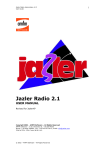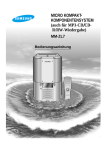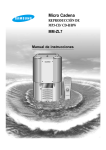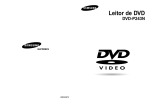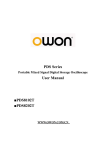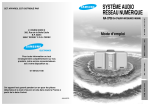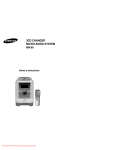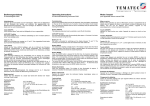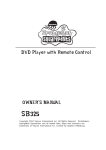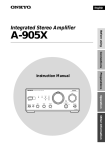Download Samsung SP-2450 manual de utilizador
Transcript
SAMSUNG Wingo ELECTR MP3 PLAYER CD RADIO PLAYER S-P2450 (S-2450/MY-MP200) Instruction Manual Safety Warnings GB SAFETY WARNINGS CLASS 1 LASER PRODUCT KLASSE 1 LASER PRODUKT LUOKAN 1 LASER LAITE KLASS 1 LASER APPARAT PRODUCTO LASER CLASE 1 CAUTION RISK OF ELECTRIC SHOCK. DO NOT OPEN CAUTION: TO REDUCE THE RISK OF ELECTRIC SHOCK, DO NOT REMOVE REAR COVER. NO USER SERVICEABLE PARTS INSIDE. REFER SERVICING TO QUALIFIED SERVICE PERSONNEL. CLASS 1 LASER PRODUCT This Compact Disc player is classified as a CLASS 1 LASER product. Use of controls, adjustments or performance of procedures other than those specified herein may result in hazardous radiation exposure. CAUTION-INVISIBLE LASER RADIATION WHEN OPEN AND INTER LOCKS DEFEATED, AVOID EXPOSURE TO BEAM. This symbol indicates that dangerous voltage which can cause electric shock is present inside this unit. This symbol alerts you to important operating and maintenance instructions accompanying the unit. WARNING: To reduce the risk of fire or electric shock, do not expose this appliance to rain or moisture. CAUTION: TO PREVENT ELECTRIC SHOCK, MATCH WIDE BLADE OF PLUG TO WIDE SLOT, FULLY INSERT. Wiring the Main Power Supply Plug (UK Only) IMPORTANT NOTICE The main lead on this equipment is supplied with a moulded plug incorporating a fuse. The value of the fuse is indicated on the pin face of the plug and if it requires replacing, a fuse approved to BS1362 of the same rating must be used. Never use the plug with the fuse cover removed. If the cover is detachable and a replacement is required, it must be of the same colour as the fuse fitted in the plug. Replacement covers are available from your dealer. If the fitted plug is not suitable for the power points in your house or the cable is not long enough to reach a power point, you should obtain a suitable safety approved extension lead or consult your dealer for assistance. However, if there is no alternative to cutting off the plug, remove the fuse and then safely dispose of the plug. Do not connect the plug to a main socket as there is a risk of shock hazard from the bared flexible cord. Never attempt to insert bare wires directly into a main socket. A plug and fuse must be used at all times. IMPORTANT The wires in the main lead are coloured in accordance with the following code:– BLUE = NEUTRAL BROWN = LIVE As these colours may not correspond to the coloured markings identifying the terminals in your plug, proceed as follows:– The wire coloured BLUE must be connected to the terminal marked with the letter N or coloured BLUE or BLACK. The wire coloured BROWN must be connected to the terminal marked with the letter L or coloured BROWN or RED. WARNING: DO NOT CONNECT EITHER WIRE TO THE EARTH TERMINAL WHICH IS MARKED WITH THE LETTER E OR BY THE EARTH SYMBOL , OR COLOURED GREEN OR GREEN AND YELLOW. 1 SAMSUNG AUDIO Table of Contents GB ◆Safety Warnings ............................................................................................................................... 1 ◆Particular Point and Accessory...................................................................................................... 3 ◆Locations of Controls •Wingo (CD Radio Player).............................................................................................................. 4 •Remote Control. .............................................................................................................................. 5 •MP3 Player ..................................................................................................................................... 6 ◆To Get Started •When To Recharge Batteries Using WINGO.............................................................................. 7 •Recharging with Batteries in MP3 Player Charge Compartment ........................................... 8 •Setting the Smart Card................................................................................................................... 9 •Smart Card Erasure Protection Feature ...................................................................................... 9 •Connecting the AM Aerial .......................................................................................................... 10 •Connecting the FM Aerial ........................................................................................................... 10 •Setting the Clock .....................................................................................................................Win-1 ◆CD-Player •Listening to a Compact Disc .................................................................................................Win-2 •Selecting a Track......................................................................................................................Win-3 •Searching for a Specific Music Passage on a CD ...............................................................Win-3 •Repeat Function.......................................................................................................................Win-4 •Programming the Order of Playback...................................................................................Win-5 •Checking or Changing Programmed Tracks ......................................................................Win-6 •Recording CD tracks to MP3 Player ....................................................................................Win-7 ◆Tuner •Searching for and Storing the Radio Stations ....................................................................Win-8 •Selecting a Stored Station.......................................................................................................Win-9 •Improving Radio Reception ..................................................................................................Win-9 •About RDS ..........................................................................................................................Win-10~12 ◆Other Functions •Timer Function ......................................................................................................................Win-13 •Cancelling the Timer.............................................................................................................Win-14 •Power Sound Function.........................................................................................................Win-14 •Snooze Function ....................................................................................................................Win-15 •Setting the System to Switch Off Automatically..............................................................Win-16 •Selecting an Equalizer Preset ..............................................................................................Win-16 •Connecting Headphones......................................................................................................Win-17 •CD Digital Out Jack ..............................................................................................................Win-17 •Precautions When Using Compact Discs ..........................................................................Win-17 ◆MP3 Player •Connecting to PC .................................................................................................................... MP-1 •Installing programs to PC...................................................................................................... MP-2 •Using MP3 program ............................................................................................................... MP-3 •Playing back MP3. .................................................................................................................. MP-5 •Special features........................................................................................................................ MP-6 ◆Recommendations for Use •Safety Precautions ....................................................................................................................MP-8 •Troubleshooting Guide............................................................................................................MP-9 •Specifications ..........................................................................................................................MP-10 Symbols Press SAMSUNG AUDIO Push Important Note 2 Particular Point and Accessory GB Hi-power SLIM-audio at home, Portable MP3 Player plus MP3 files outdoors, You can enjoy various functions! 10W Hi-Power SLIM Audio •Satisfies hi-power SLIM audio and MP3 Player at the same time. MP3 File Player Function •Allows MP3 files to be stored and you can enjoy high quality music. ACCESSORIES SUPPLIED PUSH Owner's Manual (Including Warranty) AM(MW)LW Antenna CD-ROM DISC FM Antenna Parallel Cable Rechargeable Battery (Ni-MH, AAA) Smart Card Case Earphone Smart Card Remote Control Recording Protect Sticker •The programs stored in the supplied CD are as follows: – MP3 Player Explorer : software for downloading/uploading files – CD Audiocatalyst : software for converting CD music into MP3 – Music drive : software which enables PC to play MP3 – MS EXPLORER 4.01 : Internet trip s/w. 3 SAMSUNG AUDIO Location of controls GB WINGO (CD RADIO PLAYER) FRONT Insert MP3 Unit Function Button CD Synchro(MP3)/PTY(RDS) Mono/ST. Button Open/Close Button On/Standby Button Timer On/Off-Check Button Delete(MP3)/Display(RDS) Stop/Tuning Mode Button Band Button PROG./Set Button Timer/Clock Button Open/Close On/Standby Play/Pause Button Timer On/Off-Check MP3 Sleep Button Band Function RDS /Tuning Mode Sleep Tuning Up P.Sound Button P.Sound Volume SNOOZE Repeat(CD/MP3 repeat) Button Display PROG./Set Repeat Down Phones CD/MP3 Track or Radio Station Search Headphones Jack Delete CD Synchro Mono/ST PTY Timer/Clock PRESET EQ Preset EQ Button Snooze Button Volume Button REAR ANTENNA FM (75Ω) LINE IN SW Aerial (option) FM Aerial Connector Terminal SAMSUNG AUDIO AM DIGITAL OUT (OPTICAL) Voltage Selector (option) CD DIGITAL OUT JACK (option) AM Aerial Connector Terminal 4 Location of controls GB Remote Control MP3 CD Synchro Mute On/Standby On/Standby Button Mute Button Snooze On/Off Button Snooze Timer/ Timer Snooze On/Off On/Off-Check Clock Power Sound EQ Preset Snooze Button P. Sound Button EQ Preset Button Rewind Button Stop Button Band Button MP3 CD Synchro Button Timer On/Off-Check Button Timer Clock Button PROG./ Set Repeat CD CD / MP3 Band Volume Button Function VOL. Program Set Button Repeat Button Fast-Forward Button Play/Pause Button Function Button Tuning Mode Button Tuning Mode VOL. Radio Station Search Inserting Remote Control Batteries Insert or replace remote control batteries when you: Purchase the Wingo(CD Radio Player). Find that the remote control is no longer operating correctly When replacing the batteries, use a new set of batteries and never mix alkaline and manganese batteries. 1 Place your thumb on the position marked on the battery compartment cover (rear of the remote control) and push the cover in the direction of the arrow. 2 Insert two AAA, LR03 or equivalent batteries, taking care to respect the polarities: + on the battery against + on the remote control – on the battery against - on the remote control 3 5 Replace the cover by sliding it back until it clicks into position. SAMSUNG AUDIO GB MP3 Player UNIT Repeat Button Hold Switch Volume Increase Button Insert a Smart Card Volume Decrease Button Volume Decrease Button Volume Increase Button Play/Stop Button Earphone Terminal Skip/Search( ) PC Terminal Skip/Search( ) S. bass Button DISPLAY UNIT Total File Repeat Recording MP3 Delete Files S. bass Display Digits Channel SAMSUNG AUDIO Battery 6 To Get Started GB WHEN TO RECHARGE BATTERIES USING WINGO 1 Insert the rechargeable battery. 2 Plug the power cord into a wall outlet. 3 Press the On/Standby Button. • Open the battery compartment lid. • Insert battery with correct polarity and close the lid as illustrated. • Charge Indication Lamp will light up. • Charging time is about 100 minutes when the battery is completely discharged. • When charging is completed, the Charge Indication Lamp turns off. (After recharging, the green light disappears. In about 30 minutes, you may take out the battery.) On/Standby • To prevent electric shock, do not disassemble the battery recharger. • When you require service for the battery charger, contact the nearest SAMSUNG Electronics dealer or Service Center. While enjoying a CD or radio broadcast through the speakers, rechargeable batteries in the ☛ • Charger or MP3 Player are charged. 7 SAMSUNG AUDIO GB Recharging with Batteries in MP3 Player Charge Compartment ☛ 1 (Charging time is subject to change depending on MP3 Player specifications.) Insert the rechargeable battery into the Battery Compartment of MP3 Player. • The (+) Polarity of the battery must be outward as illustrated. 2 Insert MP3 Player into the charger of WINGO. • When inserting, make sure the front of MP3 Player faces you to prevent MP3 Player from being reversely inserted. (Be sure you insert MP3 Player in correct position.) 3 Plug the power cord into a wall outlet. 4 Press the On/Standby Button. • Though the Charge Indication Lamp will not light up, recharging will continue. • Refer to recharging time below. Recharging time On/Standby Charging Charging Time When using Digital MP3 Player About 8 hours When not using Digital MP3 Player About 8 hours When batteries are discharged, the unit does not operate ☛ • properly; therefore, when the battery replacement indicator lamp on the LCD flashes, replace the batteries with new ones.(For rechargeable batteries, be sure to charge them.) • If discharged batteries are left inside the Set for a long period of time, battery service life becomes shorter; therefore recharge them or replace them with new ones. If you use privately purchased batteries, stripe off the sheath from the new batteries. • Peel off the sheath on the negative pole side from the new batteries by 5 mm using a knife before charging them. SAMSUNG AUDIO Time to replace batteries 5mm Batterie SIZE: AAA Ni-MH 1.2V Peel off the sheath. 8 To Get Started GB Setting the Smart Card 1 2 3 Insert a Smart Card into the Unit Use Downloading MP3 file. • Refer to page MP-1~ MP-7. To change Smart Card. • Push the Eject Switch of Smart Card. Eject Switch of Smart Card Smart Card Erasure Protection Feature • To keep a music file input not to be erased, attach the memory erasing protection sticker to the memory protection tab. (Front) ☛ 9 (Back) (Recording protect sticker) • Be cautious to protect Smart Card from magnet, humidity, shock, etc. • Be sure to power off when Smart Card is inserted into or out of MP3 player. Or otherwise the music file stored in it may be damaged. • Smart Card 16MB and 32MB only are available in this product. SAMSUNG AUDIO GB Connecting the AM Aerial The AM aerial (for long and medium waves) can be: • Placed on a stable surface • Fixed to the wall (you must first remove the base) 1 2 3 To connect a wire, push the terminal tab downwards and hold it in position. Insert the wire, up to the plastic sheathing, in the hole. Release the tab FM AM Connecting the FM Aerial How to connect a COAXIAL TYPE aerial. • Connect a 75Ω antenna to the FM antenna terminal. • Plug the connector on the FM aerial supplied into the coaxial socket (75Ω) marked FM on the rear of the system. • Follow the instructions given on Page Win-8 to tune into a radio station, and determine the best position for the aerial. • If reception is poor, you may need to install an outdoor aerial. To do so, connect an outdoor FM aerial to the FM socket on the rear of the system using a 75Ω coaxial cable (not supplied). FM FM AERIAL (supplied) SAMSUNG AUDIO FM FM 75Ω COAXIAL CABLE (not supplied) 10 WINGO PLAYER S-2450 ,,, ,, Setting the Clock GB Your system is equipped with a clock which allows you to turn your system on and off automatically. You should set the clock: When you purchase the audio system After a power failure After unplugging the unit 1 On/Standby Timer On/Off – Check Mono/ST 2 Band Timer/Clock Function Remember to reset the time when the clock changes from winter to summer time and vice versa. For each step, you have a few seconds to set the required options. If you exceed this time, you must start again. Sleep Down Phones 4,6 Tuning Volume SNOOZE Open/Close 1 Switch the system on by pressing On/Standby. 2 Press Timer/Clock twice. Result: CLOCK is displayed. 3 Press Prog./Set. Result: The hour flashes. 4 To... MP3 Delete CD Synchro 3,5,7 PTY Function RDS /Tuning Mode Display PROG./Set Repeat Tuning Volume Up 4,6 PRESET EQ P. Sound Press... Increase the hours Decrease the hours 5 When the correct hour is displayed, press Prog./Set. Result: The minutes flash. 6 To... Press... Increase the minutes Decrease the minutes 7 When the correct time is displayed, press Prog./Set. Result: The clock starts and is displayed, even when the system is in standby mode. You can display the time, even when you are using another function, by pressing Timer/Clock once. Win-1 SAMSUNG AUDIO Listening to a Compact Disc ,,, GB When you have loaded a compact disc into the player, you can begin playback. Always treat your compact discs with care; refer, if necessary, to the section entitled “Precautions When Using Compact Discs” on page Win-17. 2,4 MP3 T Select the CD function by pressing Function on the front panel. Delete CD Synchro Function 1 Open/Close 1 PTY 8 RDS /Tuning Mode 5,7 Display PROG./Set Repeat Tuning Up P. Sound 2 Volume Press the Open/Close button. Result: The CD Player opens. ZE 6 3 Place your disc in the compartment, with the label on the disc facing upwards.CD Player 4 Close the CD Player by pressing the Open/Close button. 5 Press Play/Pause ( ) to start playing the disc. Result: The display indicates the selected track and elapsed playing time. 6 Adjust the volume as required by: Pressing the Volume and 7 8 buttons. To pause during playback, press Play/Pause ( Press Play/Pause ( PRESET EQ ). ) again to continue playing the disc. Press Stop ( ) when you have finished. If you press Play/Pause ( ) when no disc is loaded, the “NO DISC” indication is displayed. SAMSUNG AUDIO Win-2 ,, Selecting a Track GB Op dby er Check MP3 Mono/ST PTY Clock Band D CD Synchro Function RDS /Tuning Mode p D PRO R Down Tuning Up es P. Volume SNOOZE PRESET EQ ,, You can select the track you wish to listen to, either when the compact disc player is stopped or when a disc is playing. To start playback at the beginning of the... Press... Next track Current track Previous track Track of your choice once once twice or the appropriate number of times. Searching for a Specific Music Passage on a CD Op dby er Check MP3 Mono/ST PTY Clock Band Function RDS /Tuning Mode p D PRO R Down Tuning To search through the tracks... Forwards Backwards Press and hold down... for at least one second for at least one second Up es P. Volume SNOOZE Win-3 D CD Synchro When listening to a compact disc, you can quickly search for a specific music passage on a track. PRESET EQ It is recommended that you turn the volume down before using this function. SAMSUNG AUDIO Repeat Function ,, GB You can repeat: A specific track on a compact disc. All tracks on the compact disc. Open/Close MP3 This function is not available when playing a disc in a random sequence. Delete CD Synchro PTY RDS Function /Tuning Mode Tuning Up Display PROG./Set Repeat 1 2 P. Sound Volume Press the Repeat button. PRESET EQ To repeat the... Press Repeat.. Current track indefinitely Disc Once (RPT 1 is displayed) Twice (RPT ALL is displayed) When you wish to stop the Repeat function, press Repeat a third time. Result: RPT OFF is displayed. SAMSUNG AUDIO Win-4 ,, ,, Programming the Order of Playback GB You can decide: The order in which you listen to the tracks on the discs loaded Which tracks you do not wish to listen to Open/Close MP3 Delete CD Synchro Function 1,8 PTY RDS /Tuning Mode 2,4 Display PROG./Set Repeat Tuning You can programme up to 24 tracks. You must stop the compact disc player before selecting the tracks. This feature can be combined with the Repeat function. Up P. Sound 1 2 Volume PRESET EQ If the CD function is selected, stop the player by pressing Stop ( ). Press Prog./Set. Result: The following indications are displayed: Op dby r Check Mono/ST lock Band MP3 PTY p Down es 3,7 Function Tuning 6 RDS /Tuning Mode 3,7 (P01 = Programme No., – – = Track No. on the disc) D CD Synchro D PRO 3 Select the required track by pressing: to move back through the tracks to move forward through the tracks 4 Press Prog./Set to confirm your selection. Re Up P. Volume SNOOZE PRESET EQ Result: The selection is stored and is displayed. 5 To select other tracks, repeat Steps 3 to 4. 6 Press Play/Pause ( programmed. 7 To... Press... Listen to the current track again Listen to the previous track Listen to the next track Skip forwards or backwards one or more tracks once twice once or the appropriate number of times 8 ) to listen to the track selection in the order To cancel the selection, press Stop ( ). Once if the compact disc player is stopped Result: PROGRAM is no longer displayed. If you open the CD Player, the program is cancelled. Win-5 SAMSUNG AUDIO ,, ,,, Checking or Changing Programmed Tracks GB You can check or change your selection of tracks at any time. Open/Close 1 2 Press Stop ( ) once if you have started listening to the selection. MP3 Delete CD Synchro Press Prog./Set. Result: The following indications appear: 1 PTY RDS Function /Tuning Mode Tuning Up 2,3,4,6 Display PROG./Set Repeat P. Sound Volume (P04=Program NO., – – = Track No. on the disc) PRESET EQ If you have already programmed 24 tracks, C is displayed instead of P when you press Prog./Set. 3 Press Prog./Set again. Result: The following indications are displayed : Ope dby r heck Mono/ST ock Band MP3 D CD Synchro PTY ( C=Check, 01=Program NO., – – = Track NO. on the disc) 4 Press Prog./Set one or more times until the track to be changed is displayed. 5 Press 6 Press Prog./Set to confirm your change. 7 Press CD ( ) to start listening to the selection. Result: The first track selected is played. and SAMSUNG AUDIO to select a different track. Function 5 7 RDS /Tuning Mode 5 D PRO Re Down Tuning Up s P. Volume SNOOZE PRESET EQ Win-6 ,, ,,, Recording CD tracks to MP3 Player GB 1 On/Standby Timer On/Off – Check Mono/ST Switch the system on by pressing On/Standby. 2 Insert a Smart Card to MP3 Player. C Function Band Timer/Clock 1 (Front) /Tu (Back) Sleep Down 3 Tuning Phones Volume SNOOZE PR 4 6 PTY /Tuning Mode Tuning Up Volume E Power Open/Close On/Standby Power On/Standby Timer Open/Close On/Off-Check Mono/ST Shuffle Intro Repeat Press the CD Synchro Button of WINGO. Press the CD Synchro Button to start recording CD tracks in WINGO to MP3 Player. If "REC" is marked on MP3 player, record starts. With this unit, you can record CD tracks directly into MP3. P. Sound Making MP3 files from a other CD tracks Delete RDS Function Open/Close Open/Close 6 MP3 CD Synchro Press the Open/Close( ) Button to load the disc. Insert the CD with the label side up. Press the Function Switch of WINGO and set to CD mode. Open/Close 5 (Be sure you insert MP3 Player in correct position.) 5 4 T Connect WINGO to MP3 Player as illustrated. Refer to the previous page for connecting. Display PROG./Set PRESET EQ 1. Select the CD track you want to record in MP3 Player. Refer to page win-3 2. Press the CD Synchro Button of WINGO. To stop Recording Press the /Tuning Mode Button during Recording. If Smart Card memory is filled up during CD Synchro, "SMC FULL" is displayed on Wingo Display and CD recording is no longer in the process. In this case, delete music file before using. If the electricity is cut off by power failure or accident source plug extraction during CD Synchro, or MP3 player is pulled out of Wingo body without recording stopped, the music file stored in Smart Card may be damaged. In this case, be sure to format Smart Card and re-record it. When to delete files 1. Select the MP3 track in MP3 Player unit. 2. Press the Delete Button for over 1 second. Result: The following indication appear: These will flicker during Deleting 00-DEL 00 = Track No. When to delete all files in MP3 Player Press to Delete Button for over 5 second, during STOP mode. Result : The following indication appear: These will flicker during Deleting. ALL- DEL Win-7 SAMSUNG AUDIO ,, ,,, ,,, Searching for and Storing the Radio Stations GB You can store up to: 15 FM stations 8 MW(AM) station 7 LW station 1 On/Standby 7 Timer On/Off – Check Mono/ST Band Timer/Clock 1 Switch the system on by pressing On/Standby. 2 Select the TUNER function by pressing Function on the front panel. 3 Select the required frequency band by pressing Band again on the front panel. Result: The appropriate indication is displayed: FM Frequency Modulation AM(MW) Medium Wave LW Long Wave 4 To search for a station... 3 One or more times until MANUAL is displayed. One or more times until AUTO is displayed. Manually Automatically 6 7 Volume SNOOZE PR Ope dby MP3 heck Mono/ST ock D CD Synchro PTY Band 4 RDS Function /Tuning Mode Tuning Up D PRO Re s Select the station to be stored by: Pressing or on the front panel To scroll through the frequencies faster when searching manually, hold down the or buttons. The automatic search procedure may stop on a frequency that does not correspond to a radio station. If this happens, use the manual search mode. 5,8 5,8 Volume SNOOZE P. S PRESET EQ Open/Close MP3 Adjust the volume by: Pressing the Volume T or buttons. Select the stereo or mono mode by pressing Mono/ST. Delete CD Synchro PTY Function 6 Tuning RDS /Tuning Mode Display 8 PROG./Set Repeat Up P. Sound Volume E 8 Tuning Phones Down 5 /Tu Sleep Down Press Tuning Mode on the front panel CD 2 Function PRESET EQ If you do not want to store the radio station found, revert to Step 4 and search for another station. Otherwise: a Press Prog./Set. b Press and to assign a programme number between 1 and 15. c Press Prog./Set to store the radio station. 9 To store any other radio frequencies required, repeat Steps 3 to 8. The PROGRAM function can be used to assign a new station to an existing programme number. - Refer to page win-9 “Selecting a Stored Station”. SAMSUNG AUDIO Win-8 ,, Selecting a Stored Station GB 1 You can listen to a stored radio station as follows: On/Standby Timer On/Off – Check Timer/Clock Mono/ST 3 CD S 2 Function Band 1 Switch the system on by pressing On/Standby. 2 Select the TUNER function by pressing Function on the front panel. 3 Select the required frequency band by pressing Band on the front panel. 4 Select the radio station as follows. P /Tuni Sleep Down Tuning Phones Volume SNOOZE PRES Op dby r Check Mono/ST lock Band MP3 PTY Function A stored station a Press Tuning Mode until “PRESET” is displayed. RDS /Tuning Mode D PRO Re Down es Press... D CD Synchro p To listen to... Tuning 4 Volume SNOOZE 4 Up Another station P. PRESET EQ b TUNING and to select the required programme. TUNING and until the required frequency is displayed. Press Tuning Mode again to exit the stored station selection function. ,, Improving Radio Reception You can improve the quality of radio reception by: Rotating the FM or AM(MW) aerial Testing the positions of the FM and AM(MW) aerials before fixing them permanently On/Standby Timer On/Off – Check Mono/ST Timer/Clock Band Function Sleep Down Tuning Phones Volume / If reception from a specific FM radio station is poor, press Mono/St to switch from stereo mode to mono. The quality of the sound will be improved. SNOOZE Win-9 SAMSUNG AUDIO About RDS broadcasting ,, ,,, GB This unit has the RDS (Radio Data System) function, which enables for the various information such as broadcasting station, radio text, time and 30 types of programs (News, Rock, Classic, etc.) to be received from the FM RDS station together with normal radio signal. 1 On/Standby Timer On/Off – Check Mono/ST Timer/Clock Band CD S P Function /Tuni Sleep 1 Press the On/Standby button. Down Tuning Phones Volume SNOOZE 2 Receive the FM radio. See the radio receiving method on the page Win-8. FM and frequency are shown on the display If the received station transmit the RDS information, 'RDS' appears automatically on the display. 3 Press the RDS Display button to select the desired RDS mode. Whenever the button is pressed, RDS mode changes as follows. PRES Open/Close MP3 ST PTY PS NAME RT CT Current FM frequency Delete CD Synchro Function RDS /Tuning Mode Display PROG./Set 3 Repeat The RDS function is available only on FM broadcasts. Description on RDS function n Tuning Up P. Sound Volume ZE PRESET EQ 1. PTY (Program Type) : Displays the type of programme currently being broadcast 2. PS NAME (Program Service Name) : Indicates the name of broadcasting station and is decodes (if any) composed of 8 characters. 3. RT (Radio Text) : The text broadcast by a station and composed of maximum 64 characters. 4. CT (Clock Time) : Decodes the real time clock from the FM frequency. Some stations may not transmit PTY, RT or CT information therefore this may not be displayed in all cases. 5. TP (Traffic Program) : Indicates that the turned station is capable of transmitting traffic broadcasts. 6. TA (Traffic Announcement) : When this symbol flashes it shows that the traffic announcement is in progress. 7. EON (Enhanced Other Networks Information) : Offers the RDS information on other networks. SAMSUNG AUDIO Win-10 ,,, About RDS DISPLAY function GB About "PS NAME" MODE Open/Close Displays the name of broadcasting station. MP3 ST Delete CD Synchro PTY RDS Function /Tuning Mode Tuning Up Display PROG./Set 3 Repeat n P. Sound Volume ZE PRESET EQ Press the RDS Display button to select the PS NAME. "PS NAME" appears on the display. If the PS information is being received, the PS name (BBC, AFO, NDR, etc.) is shown on the display. If the PS information isn't received, the original FM frequency is shown. Even though no RDS Display button is pressed, the reception of PS information ensures the PS name is displayed. About 'RT' MODE Displays the character transmitted from the broadcasting station. Press the RDS Display button to select the RT MODE. "RT" appears on the display. If the RT information is being received, the received information is shown on the display. If the RT information isn't received, the "NO RT" is shown. On the display. About CT(Clock Time) Sets the time of the RDS clock. To select the CT time, set the RDS Display button to CT MODE. The CT information will take up to 2 minutes to be decoded therefore the clock isn't displayed immediately. If there is no available CT information, "NO CT" is displayed. The CT RDS clock does not update the system clock. Win-11 SAMSUNG AUDIO ,,, ,, PTY (Program Type) indication and PTY-SEARCH function (Continue) GB The PTY information is composed of an identification symbol, which helps the FM radio to recognize the program type of each FM station. The 30 PTY modes are shown in the display by pressing the PTY button. Open/Close MP3 ST Display Program Type NEWS • News including an announced opinion and report AFFAIRS • Several matters including a current incident, documentary, discussion and analysis. INFO • Information including weights and measures, returns and forecast, matters interesting the customer, medical information, etc. SPORT • Sports Delete CD Synchro PTY RDS Function /Tuning Mode Tuning Up 2 Display PROG./Set Repeat n P. Sound EDUCATE • Education DRAMA • Drama-Radio serial, etc. CULTURE • Culture-National or local culture including the religious problem, social science, language, theater,etc. SCIENCE • Natural science and technology VARIED • Others-Speech, amusing program (quiz, game), interview, comedy and satirical play, etc. POP M • Pop music ROCK M • Rock music M.O.R.M • M.O.R- Comfortable music, occasionally vocal or piece LIGHT M • Light classical music- Classical music and instrumental and chorus music CLASSIC • Heavy classical music-Orchestra music, symphony, chamber music and opera OTHER M • Other music - Jazz, R&B country music Volume ZE PRESET EQ O andby mer – Check MP3 Mono/ST PTY r/Clock Function Band Down • Weather FINANCE • Finance CHILDREN • Children’s programmes SOCIAL A • Social affairs RELIGION • Religion PHONE IN • Phone in TRAVEL • Travel LEISURE JAZZ • Jazz Music RDS /Tuning Mode P eep nes Tuning 2 SNOOZE WEATHER CD Synchro Volume Up 2 PRESET EQ • Leisure COUNTRY • Country Music NATIONAL OLDIES • National Music FOLK M • Folk Music DOCUMENT • Documentary TEST • Alarm Test • Oldies Music About PTY-SEARCH 1 Tuned to an FM station broadcasting a PTY MODE. See the FM receiving method on the page Win-8. If the received station is transmitting the RDS information, "RDS" lights up. 2 Press the PTY button. The PTY MODE(NEWS, AFFARIS, etc) appears on the display. Press the or button to select the desired PTY MODE. If the station is transmitting no PTY information, 'NO PTY' shows on the display. When the PTY MODE is selected(The PTY MODE is shown in the display), press the PTY KEY once again to convert into PTY-SEARCH MODE and auto-search the station sequentially. If a station is found broadcasting required PTY MODE then the search stops and the stop is selected. If the PTY MODE isn’t found it is returned to the original station frequency at beginning the PTY SEARCH and auto-search and PTY SEARCH are suspended. SAMSUNG AUDIO Win-12 ,, ,, ,,, Timer Function GB On/Standby The timer enables you to switch the system on or off at specific times. Example: You wish to wake up to music every morning. 1,9 Timer On/Off – Check Mono/ST Timer/Clock Band If you no longer want the system to be switched on or off automatically, you must cancel the timer. 2 Function / Sleep Down Tuning Phones Volume Before setting the timer, check that the current time is correct. For each step, you have a few seconds to set the required options. If you exceed this time, you must start again. SNOOZE Open/Close 1 2 Switch the system on by pressing On/Standby. 3 Press Prog./Set. Result: ON TIME is displayed (instead of the equalizer symbols) for a few seconds, followed by any switch-on time already set; you can set the timer switch-on time. 4 Set the timer switch-on time. MP3 CD Synchro 3,4,5,6,7,8 PTY Function RDS /Tuning Mode Delete Display PROG./Set Repeat Tuning P. Sound PRESET EQ Set the hour by pressing b Press Prog./Set. Result: The minutes flash. c Set the minutes by pressing d Press Prog./Set. Result: OFF TIME is displayed (instead of the equalizer symbols) for a few seconds, followed by any switch-off time already set; you can now set the timer switch-off time. Ope dby MP3 Mono/ST Band Down D CD Synchro PTY ock a and . Up Volume heck Press Timer/Clock until TIMER 1 or TIMER 2 is displayed. Two timers (TIMER1, TIMER2) can be set in this equipment. Function 4,5,6,7 Tuning RDS /Tuning Mode 4,5,6,7 5 . Set the timer switch-off time. PRO a Set the hour by pressing Re b Press Prog./Set. Result: The minutes flash. c Set the minutes by pressing d Press Prog./Set. Result: VOL XX is displayed, where XX corresponds to the volume already set. D Up s and P. S and . Volume SNOOZE PRESET EQ and . 6 Press and to adjust the volume level and press Prog./Set. Result: The source to be selected is displayed. 7 Press 8 9 and to select the source to be played when the system switches on. If you select.. You must also... TUNER (radio) a Select the FM or AM frequency band by pressing b Press Prog./Set. c Select a preset station by pressing and . CD (compact disc) a Load a compact disc. and . Press Prog./Set to confirm the timer. Press On/Standby to set the system to standby mode. Result: TIMER is displayed to the bottom left of the time, indicating that the timer has been set. The system will switch on and off automatically at the required times. If the timer switch on and off times are identical, the word ERROR is displayed. Win-13 SAMSUNG AUDIO Cancelling the Timer ,, GB After having set the timer, it will start automatically as shown by the TIMER indication on the display. If you no longer wish to use the timer, you must cancel it. On/Standby You can stop the timer at any time (system on or in standby mode). To... Press Timer On/Off-Check... Timer On/Off – Check Mono/ST Timer/Clock Band CD Function Sleep Down Cancel the timer XX is no longer displayed. Restart the timer XX is displayed again. /Tun Tuning Phones Volume SNOOZE PRE To switch to the Timer Check mode, press and hold the Timer On/Off-Check button for a while. Power Sound Function This audio system is equipped with the function of Power Sound, which amplifies bass and improves high key or bass twice as much for you to appreciate powerful real surroundsound. ,, Open/Close MP3 Delete CD Synchro PTY 1 2 Press P. Sound button on the front panel. Result: The P. Sound button on the front panel lights up green. P SOUND is displayed for a few seconds. A more powerful resonant sound is diffused. To cancel this function, press P. Sound again. SAMSUNG AUDIO RDS Function /Tuning Mode Tuning Up Display PROG./Set Repeat 1,2 P. Sound Volume PRESET EQ Win-14 ,, ,,, ,, Snooze Function GB On/Standby While in the Snooze mode, the volume increases 5 levels every 5 minutes. Example: This feature can be used for a morning call. 1,8 Timer On/Off – Check Mono/ST Timer/Clock Band In 30 minutes after the Snooze mode starts, the power turns off automatically. Function Sleep 2 Down Tuning Phones Volume SNOOZE SNOOZE Ope dby MP3 heck Mono/ST PTY ock Band D CD Synchro 4,5,6 Down Function RDS /Tuning Mode 4,5,6 Tuning Switch the system on by pressing On/Standby. 2 Press the SNOOZE button for 2 sec or longer. Result: “SNOOZE” appears on the display and the button light comes on and flashes. 3 Press Prog./Set. Result: ON TIME is displayed (instead of the equalizer symbols) for a few seconds, followed by any switch-on time already set; you can set the timer switch-on time. 4 Set the snooze switch-on time. PRO Re P. S Volume SNOOZE 1 D Up s PRESET EQ Before setting the Snooze, check that the current time is correct. For each step, you have a few seconds to set the required options. If you exceed this time, you must start again. While in the Snooze mode, the other buttons will not work. The power can be turned off only using the Snooze button. Open/Close a Set the hour by pressing b Press Prog./Set. Result: The minutes flash. Repeat c Set the minutes by pressing P. Sound d Press Prog./Set. MP3 CD Synchro 3,4,5,6,7 PTY RDS Function /Tuning Mode Tuning Up Delete Display PROG./Set Volume and and . . PRESET EQ 5 Press and to adjust the volume level and press Prog./Set. Result: The source to be selected is displayed. 6 Press and switches on. to select the source to be played when the system If you select... You must also... TUNER (radio) a Select the FM or AM frequency band by pressing and . b Press Prog./Set. c Select a preset station by pressing and . CD (compact disc) a Load a compact disc. 7 Press Prog./Set to confirm the Snooze. 8 Press On/Standby to set the system to standby mode. The Snooze function cannot be combined with the Timer function. When the SNOOZE button is pressed for 2 sec or longer, it is ready to be set. Win-15 SAMSUNG AUDIO ,,, Setting the System to Switch Off Automatically GB While listening to a compact disc or Tuner, you can set the system to switch off automatically. Example: You wish to go to sleep to music. 1 On/Standby Press Sleep. Result: Playback starts and the following indications are displayed: Timer On/Off – Check Mono/ST Timer/Clock Band Function Sleep SLEEP 90 MIN Down Tuning Phones Volume 2 SNOOZE Press Sleep one or more times to indicate how long the system should continue playing before it switches off: At any time, you can: Check the remaining time by pressing Sleep. Change the remaining time by repeating steps 1 and 2. 3 Press Sleep one or more times until SLEEP is displayed. Result: The system will automatically switch off at the end of disc or cassette. 4 To cancel Sleep function, press Sleep one or more times until OFF is displayed. Selecting an Equalizer Preset ,, Your audio system is equipped with a preset equalizer that allows you to choose the most appropriate balance between treble and bass frequencies, according to the type of music you are listening to. Open/Close MP3 Delete CD Synchro Press PRESET EQ on the front panel until the required option is selected. PTY RDS Function /Tuning Mode Tuning Up Display PROG./Set Repeat To obtain a... Select... Normal balance (linear) Balance suitable for classic music Balance suitable for rock music Balance suitable for pop music PASS CLASSIC ROCK POP P. Sound SAMSUNG AUDIO Volume PRESET EQ Win-16 ,,, Connecting Headphones GB You can connect a set of headphones to your Audio system so that you can listen to music or radio programmes without disturbing other people in the room. The earphones must have a 3.5 mm jack or an appropriate adapter. On/Standby Timer On/Off – Check Mono/ST Timer/Clock Band Function Sleep Down Connect the headphones to the Phones jack on the front panel. Result: The loudspeakers are no longer used to output the sound. Tuning Phones Volume SNOOZE Prolonged use of headphones at a high volume may damage your hearing. CD Digital Out Jack This unit can output CD digital sound signals through this jack. Use an optical cable to connect digital audio equipment. (DAT deck, MD recorder, etc.). Remove the dust cap (1) from the CD DIGITAL OUT jack. Then, connect an optical cable plug to the CD DIGITAL OUT jack. (1) When the CD DIGITAL OUT jack is not being used Attach the supplied dust cap. Precautions When Using Compact Discs Handle your compact discs with care. Always hold them by the edges to avoid leaving fingerprints on the shiny surface. When you have finished playing a compact disc, always put it back in its case. Do not fix paper or adhesive tape to the discs and do not write on the label. Clean them with a special-purpose cloth. Store your compact discs in a clean place, out of direct sunlight, where they will not be exposed to high temperatures. Always use compact discs marked . COMPACT DIGITAL AUDIO Win-17 SAMSUNG AUDIO MP3 Player MY-MP200 Connecting to a PC Taking the steps shown below will prepare your Wingo for downloading MP3 files. GB • Connect the MP3 Player to a PC using a parallel cable. MP3 Player PC. PARALLEL PARALLEL PORT • To download an MP3 file to your MP3 Player, the parallel port should be available on your computer. • If a printer is connected to the parallel port of your PC, disconnect it temporarily to connect your MP3 Player. • If your PC does not have a parallel port, inquire with the dealer's where you purchased your PC and have a parallel port installed. • For best results, your system requirements should be as follows: - Pentium 90MHz or higher - Parallel Port supporting ECP - Window 95/98 - CD-ROM Drive - At least 20MB Hard Disk space - 32MB RAM or higher MP-1 SAMSUNG AUDIO To install the program to your PC GB • The computer should be set while booting as shown below. 1) Turn on the computer. 2) While testing the RAM, press the F2 or Del key to enter the Setup screen. 3) Move to the Peripheral setting screen to set the Printer port. 4) Set the Printer port to the ECP mode. 5) Save the setting and reboot the computer. Check the “Environment ➔ options” menu of unit, set to the ECP mode by check. • Refer to page MP-3. In order to download MP3 files to MP3 Player, you should install programs contained on the CD-ROM supplied for your PC. • This program may not be installed normally depending upon the type of your PC if MS EXPLORER version 4.01 or higher has not been installed, so install it by the supplied CD-ROM disc and via Internet. 1 Load the supplied software CD into the CD-ROM drive of your PC and click on the "NEXT" Button. 2 Check the icon of program path and then press the "NEXT" Button. • The MP3 Player setup program will start automatically. • If the setup does not start automatically, find the "setup.exe" file using the File Finder, then double click on it to execute the program. • To install in another directory, use the Browse Button to select. • An icon will be created automatically. 3 After installing procedures are completed, click the "Finish" Button to exit the setup program. Be sure to keep the CD supplied safe. If you lost it, or if you want to upgrade to the newest version, you can download from the Internet Site below: MP3 Player Internet Site http://www.wingo.co.kr SAMSUNG AUDIO MP-2 Using MP3 program • When the power MP3 Player is off and the connection cable is disconnected in the use of this program, then the fatal error will be occurred, so you should take care of it. If the error is occurred, turn off the power MP3 Player turn it on again, make the correct connection, and run this program. • If you stop this program during downloading or uploading a file, an error will be occurred. Then, select "REFRESH" menu to initialize the program, and reconnect the communication. GB To copy files from PC to MP3 Player To stop the current job To select options to see files in the File Window To copy files from MP3 Player to PC To delete selected file Press the right button of the mouse, then the menu window will open. File Window Window for showing the progress of the data transmitting To show the files stored in the MP3 Player To show the progress of file copying To copy files from PC to the Flash Memory of MP3 Player To copy files from MP3 Player to PC To delete all the data on the Flash Memory of MP3 Player To delete the selected file To stop all the current jobs To finish all jobs and exit the program To restore the updated data on PC or MP3 Player To adjust the screen font of the program To move to Option screen To select options to show files in the File Window * Communication: When error occurs, to set "Standby Time" (Unit: millisecond (1 sec. = 1000 millisecond) Not use Standby time at initial connection When reading data by PC When writing on MP3 Player When deleting files Not use Check on it when the computer does support ECP mode MP-3 When erasing all the data on MP3 Player To backup files To update files To read file information Not use Not use Not use SAMSUNG AUDIO GB When to transfer files from PC to MP3 Player 1 2 3 4 Double click on “MP3 Player Explorer icon” to execute the program. Then choose "External Memory" command from "Copy to" command. Alternately, press the Button on the screen. From the PC window, choose the "File" menu either by clicking the left button of the Mouse or by using (ins) key. Press the OPEN button on the screen. When to transfer files from MP3 Player to PC : Excepting MP3 files 1 2 3 From the MP3 Player window, choose the "File" menu either by clicking the left button of the Mouse or by using (Ins) key. Then choose "Flash Memory" command from "Copy to" command. Alternately, press the Button on the screen. From the PC window, choose the “Directory”, Press the “SAVE” Button. When to delete files 1 2 From the MP3 Player window, choose the "File" menu either by clicking the left button of the Mouse or by using (ins) key. Then choose the "Delete" command from the File menu. Alternately, press the Button on the screen. When to delete all files in MP3 Player 1 Choose the "File" menu. Then choose the "Format" command from the "File" menu to delete all the files. • Your unit (MP3 Player) can download up to 32 Mbytes. Hence, depending on the size of MP3 file, the number of files to be downloaded may be limited. • The number on the Total Space of the window for the progress of the data transmission indicates the remaining space for download. SAMSUNG AUDIO MP-4 When to play back MP3 GB ☛ Copy audio files from your PC to playback them with the set. 2 1 1 2 Press the Play/Stop Button. • Switch the System on by pressing Play/Stop. • Switch the System off by pressing Play/Stop for over 2 seconds. After connecting an earphone, adjust the volume. If you want to pause MP3 music, press “Play/Stop” button If you want to play MP3 music again, press "Play/Stop" button again. -MP3 music will restart to play at the point where it was stopped. ☛ ☛ • The set automatically switches off if no keys are pressed within 100 seconds of when playback is stopped, the end of a file is reached, or pause is activated. • If the power is completely disconnected by replacing the battery, the first music will be played at the beginning of that music. MP-5 SAMSUNG AUDIO Special Features GB Repeat Button High-Speed Search During playback, hold down the " , " Button. •Hold down " " Button to fast forward the track. Hold down " backwards. •Release the button for playback at normal speed. " Button for the fast playback To select a track During playback, momentarily press the " , " Button. •Press and release the " " Button to select the next track. Press and release the " " Button to replay the current track. •When in STOP mode, press and release the " " Button to playback the second track. Press and release the " " Button to playback the last track. REPEAT Function Press PEPEAT button to select “REPEAT” or “REPEAT ALL” To listen to the present song repeatedly: • Press the REPEAT button to select, then “REP” appears on the LCD flash. To repeat all the songs. • Press the REPEAT button once more, then “REP ALL” appears on the LCD. If you want to disable the repeat function. • press REPEAT button once more to disappear “REP ALL” at the LCD. SAMSUNG AUDIO MP-6 Special Features GB Unlock ➨ lock ➨ 1 1 1 Set the HOLD Switch to Lock position. •Use the HOLD Function in the following cases: 1)While in playback mode, if the HOLD Switch is set to Lock position, any other button will not work. 2)Even when the HOLD Switch on main unit is in Lock position, the Remote Control will work. •If you carry this unit in your bag without using it, be sure to check that the unit is in “HOLD” mode to prevent the power button from being pressed accidentally. (This function will save the battery life.) How “HOLD” Switch of MP3 Player unit or Remote Control works: TAPE FM MP3 HOLD Switch Button OPERATION Unlock Lock Working Not working ST FREE AREA R SBS ME REP F AUTO DEL While the HOLD Switch on the main unit is in “Lock” position, pressing any button on MP3 Player unit will cause the “Hold” Indicator to flash and the operation corrersponding to the button will not start. Various S. bass Function 1 Press the S. bass Button SBS NONE •Each press cause ” SBS ” to appear on the LCD as shown in Fig.1 Fig.1 2 MP-7 Pressing it again to selct “OFF” SAMSUNG AUDIO Safety Precautions GB The following diagrams illustrate the precautions to be taken when using or moving your audio system. Power Power Open/Close On/Standby Timer Shuffle Mono/ST On/Off-Check Timer/Clock Band Function Down Tuning Timer On/Off-Check Timer/Clock PROG./Set Repeat Shuffle Mono/ST Band Function Down Tuning /Tuning Mode Sleep Up SNOOZE Ambient operating conditions: Ambient temperature 5°C-35°C Humidity 10-75% Intro Repeat P.Sound Volume PRESET EQ PROG./Set Power PRESET EQ Open/Close On/Standby Timer On/Off-Check Timer/Clock Band Function Down Tuning /Tuning Mode Intro PROG./Set Repeat Up Phones P.Sound Volume SNOOZE Do not expose the unit to direct sun radiation or other heat sources. This could lead to overheating and malfunction of the unit. Shuffle Mono/ST Sleep Up Phones P.Sound Volume SNOOZE Open/Close On/Standby Intro /Tuning Mode Sleep Phones PRESET EQ Do not place potted plants or vases on top of the unit. Moisture entering the unit could lead to dangerous electric shock and can cause equipment damage. In such events immediately disconnect the main plug from the socket. VOLUME UP DOWN Power Open/Close On/Standby Timer On/Off-Check Timer/Clock Shuffle Mono/ST Band Function Down Tuning /Tuning Mode Sleep Intro PROG./Set Repeat Up Phones P.Sound Volume SNOOZE PRESET EQ During thunderstorms, disconnect the main plug from the socket. Main voltage peaks due to lightning could damage the unit. Remove the batteries from the remote control, if not used for any extended periods. Leaking batteries can cause serious damage to the remote control. Power Open/Close On/Standby Timer On/Off-Check Timer/Clock Shuffle Mono/ST Band Function Down Tuning /Tuning Mode Sleep Repeat P.Sound Volume SNOOZE SAMSUNG AUDIO Intro PROG./Set Up Phones Do not place heavy items on the mains lead. Mains cable damage can lead to damage of the equipment (fire hazard) or cause electric shock. When using headphones, take care not to listen at excessive volumes. Extended use of headphones at high volumes will lead to hearing damage. PRESET EQ Do not remove any equipment panels. The inside of the unit contains live components, which cause electric shock. Do not forcibly insert Smart Card to MP3 Player. * This will be the major cause of malfunction. MP-8 Troubleshooting Guide GB Problem M A I N S Y S T E M C D P L A Y E R M P 3 P L A Y E R C O M M O N MP-9 Remedy Has the power supply plug been correctly connected to an electric outlet? Connect the plug of power supply to an electric outlet. Did you select what you want to listen to with the Function button? Select a function that you want with the Function button. Have you set volume to the lowest level? Control the volume at proper level. The noises may be caused by automobiles or autobicycle engines. Input sensitivity of the antenna port is weak. Did you connect tightly the antenna to the antenna port? Install a FM outdoor antenna at a place far from the roads. Install a FM outdoor antenna toward a direction with good reception sensitivity. Connect the antenna to a correct port. Did you connect the AM(MW)/LW antenna? Are there any electronic appliances (TV, VCR, etc.) around the AM(MW)/LW antenna? Install an AM(MW)/LW antenna. Turn off the power of electronic appliances. Then, if the noise decreases, install the AM(MW)/LW antenna at a place far from the appliances. CD player doesn’t start. Did you insert CD Player correctly? Did you insert the disk in correct direction? Did you select functions correctly? Did Pause appear on the display panel? Insert CD Player correctly. Correctly insert the disk to the disk compartment. Press the Function button to select ‘CD’. Press the (Play) button once more. Wipe out the surface of the disk. Pieces of sound or music are skipped. Are there any dusts or aliens on the disk surface? Are there any scratches on the disk surface? Is the effect sounds too high? If the power cannot be turned on or no operations can be performed: Check the charge level of the general or rechargeable batteries loaded in the set. Check the polarity (+, -) of the loaded batteries. If the buttons on the set do not work: Check if the Hold function is selected. If no playback of music is performed even when the Play button is pressed in the MP3 mode: Check that MP3 files are stored in the memory of the set. If the download of MP3 files cannot be performed: Check the power is properly supplied. Check the connection of the PC and the set. Abnormal message appears on the panel. Does the display panel operate abnormally while the system output is normal? Power is not turned on. Sound is not heard. FM channels cause noises. T U N E R Checks AM(MW)/LW broadcasts are not received. AM(MW)/LW channels cause noises. Replace the disk with another one. Reduce the level of volume. Press the Preset EQ button for five seconds while the power is turned on. Then, the display panel will be reset. SAMSUNG AUDIO Specifications GB Samsung strives to improve its products at all times. Both the design specifications and these user instructions are thus subject to change without notice. RADIO LW Usable sensitivity ......................................................................................................................................................................... 60 dB MW (AM) Signal/noise ratio .......................................................................................................................................................................... 35 dB Usable sensitivity ......................................................................................................................................................................... 56 dB Total harmonic distortion ................................................................................................................................................................ 2 % FM Signal/noise ratio .......................................................................................................................................................................... 45 dB Usable sensitivity ......................................................................................................................................................................... 10 dB Total harmonic distortion ............................................................................................................................................................. 0.3 % COMPACT DISC PLAYER Frequency range ......................................................................................................................................... 20 Hz - 20 KHz (± 1 dB) Signal/noise ratio ..................................................................................................................................... 90 dB (at 1 KHz) with filter Distortion .................................................................................................................................................................. 0.05 % (at 1 KHz) Channel separation ...................................................................................................................................................................... 80 dB Disc sizes ..................................................................................................................Diameter: 120 or 80 mm. Thickness: 1.2 mm AMPLIFIER Output power (3.2Ω) ...................................................................................... 2 x 5 Watts RMS (total harmonic distortion: 10 %) Channel separation ...................................................................................................................................................................... 55 dB Signal/noise ratio .......................................................................................................................................................................... 70 dB GENERAL Dimensions .................................................................................................................................... 563 (W) x 277 (H) x 142 (D) mm MP3 Flash Memory .......................................................................................................................................................................... 32MByte Signal/Noise Ratio ......................................................................................................................................................................... 70dB Frequency Range ............................................................................................................................................................ 20Hz~20KHz SAMSUNG AUDIO MP-10 THIS APPLIANCE IS MANUFACTURED BY: ELECTRONICS