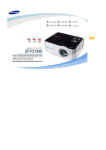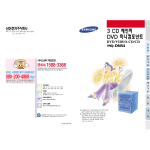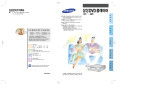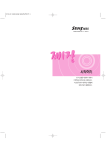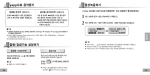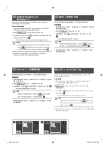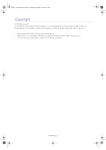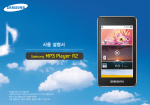Download Samsung 460I-S User Manual
Transcript
460I-S uVending Solution User Manual Training Manual Service Manual Thank you for purchasing this Samsung product. To receive more complete service, please register your product at www.samsung.com/global/register Model Serial No. Safety Precautions Warning! Important Safety Instructions (Please read the appropriate section that corresponds to the marking on your Samsung product before attempting to install the product.) CAUTION RISK OF ELECTRIC SHOCK DO NOT OPEN CAUTION: TO REDUCE THE RISK OF ELECTRIC SHOCK, DO NOT REMOVE COVER (OR BACK). THERE ARE NO USER SERVICEABLE PARTS INSIDE. REFER ALL SERVICING TO QUALIFIED PERSONNEL. This symbol indicates that high voltage is present inside. It is dangerous to make any kind of contact with any internal part of this product. This symbol alerts you that important literature concerning operation and maintenance has been included with this product. Power Precautions y Insert the power plug firmly and correctly. An unstable connection may cause fire. y Do not use a damaged power cord or plug, or a loose power outlet. This may result in electric shock or fire. y Do not touch the power plug with wet hands when connecting or disconnecting it from the outlet. This may result in an electric shock. y Do not bend or pull out the power plug by force and do not place any heavy objects onto it. Otherwise, it may damage the cord and result in fire. y There is a high voltage inside the product. Make sure that users do not disassemble, repair or modify the product arbitrarily. This may result in electric shock or fire. If you require repairs, contact a service center. y Use a dry cloth when cleaning the pins of the power plug or cleaning dust from the power outlet. Failing to do so may result in fire. y Make sure to disconnect the power cord while firmly holding the plug. Failing to do so may result in electric shock or fire. y Make sure to connect the power cord to a grounded power outlet. Failing to do may result in electric shock or personal injury. y Only use the power cord provided with the product. Do not use a power cord from another product. This may result in fire or electric shock. Installation Precautions y Ensure that at least two persons lift and move the product. Failing to do so, may result in the product being dropped and damaged, as well as personal injury. y When the product has been dropped or the case is broken, turn the power off and disconnect the power cord. Contact a service center. Failing to do so, may result in electric shock or fire. y Do not insert metal objects, such as chopsticks, coins or pins, or inflammable objects such as matches or paper into the product (into the vents, the input and output terminals, etc). If water or any foreign material enters the product, disconnect the power cord and contact a service center. Failing to do so may result in electric shock or fire. y If you detect a strange smell or hear a strange sound or there is smoke coming from the product, disconnect the power plug immediately and contact a service center. Failing to do so may result in electric shock or fire. y Place the product down gently. Failing to do so may result in personal injury and damage to the product. y Do not place the front of the product on the floor. This may result in damage to the screen. y When an image remains on the screen for too long time, an afterimage or stain may occur. When not using the product for a long period of time, put it into sleep mode or activate a moving screensaver. y When cleaning the product, make sure to disconnect the power cord Failing to do so may result in electric shock or fire. y When cleaning the product, do not allow water to come into contact with the main body of the product. Ensure that water does not enter the product and that it is not wet. Failing to do so may result in electric shock or fire. y When cleaning the product, disconnect the power cord and clean it with a soft, dry cloth. Do not use any chemicals such as wax, benzene, alcohol, thinner, mosquito repellant, or lubricant. These may alter the product surface and peel the indicator items off the product. 01 uVending machine Hardware Contents 02 Connecting Connecting and Using External Devices ............................................................3 Ferrite Core .......................................................................................................4 03 Parts and Assembling of Parts What is uVending Management Software? ......................................................4 Disassembly ......................................................................................................5 04 uVending management Software What is uVending Management Software? ......................................................15 Main Functions of uVending Management Software .......................................15 Compatibility.....................................................................................................16 System Requirements........................................................................................16 05 General Interaction.........................................................................................................17 Screen ...............................................................................................................18 06 Login How to Login ....................................................................................................19 Change Password .............................................................................................20 07 Home 08 LFD Manager LFD Manager ...................................................................................................23 Display ..............................................................................................................24 Sounds ..............................................................................................................25 09 Plan-O-Gram Manager Plan-O-Gram.....................................................................................................27 Template Library................................................................................................32 Cart Discount Setup ..........................................................................................38 Related Product Discount Setup........................................................................42 uVending machine Hardware Connecting Connecting and Using External Devices You can use the software upgrade function and additional functions conveniently by connecting an external device to your vending machine and touching the LCD screen with your finger. You can connect a keyboard, mouse, or USB memory device to your vending machine. ① To connect a USB device, open the door of your vending machine. Wait until the Administrator Program is loaded and displayed on the screen. ② Connect the USB device. ① ② uVending - English 3 USB USB Keyboard USB Mouse The appearance, color, and specifications of the product are subject to change for enhancements without prior notice. Ferrite Core • The ferrite cores are used to shield the cables from interference. • When connecting a cable, open the ferrite core and clip it around the cable near the plug. Parts and Assembling of Parts Parts and Assembling of Parts The product appearance may differ depending on the product model. The product specifications are subject to change for product enhancement purposes without prior notice. > Product Features - An SPVA response time of 8ms has been adopted - The Sound function has been reinforced by adopting SRS TruSurround - Speaker out - 10W x 2 speaker > Specifications weight 460I-S AMLCD 46”(LTI460HA03) 1920 x 1080 Wide (UXGA) 60Hz 46” (16 x 9) 616 cd/m2 2000 : 1 8 ms Left/Right/Up/Down : 89” / 89” / 89” /89” TYP : 365 watts MAX : less than 425 watts 5W Max. 10 W x 2 SET Unpackaged : 1114 x 664 x 157 mm(W x H x D) Packaged : 1252 x 803 x 367 mm (W x H x D) Unpackaged : 37 kg Packaged : 45 kg uVending - English Model Name Panel Optimum Resolution Display Size (H X V) Brightness Contrast Ratio Response Time Viewing Angle Power Consumption (on mode) DPMS Sound Output Size (W X H X D) 4 Disassembly Remove 6 screws from the rear cover Lift up the shield cover. uVending - English 5 Internal View ② ① ③ ① Network Board : CPU and Video decoder are used to process video and audio ② Sub SMPS : Network board power supply ③ SMPS : MAIN PBA and PANEL power supply Assembly Method ③ ① ② ① Touch Module controller ② HDMI cable ③ Speaker wire connector (L R) uVending - English ④ ④ Control button 6 Assembly Method - Touch module connection USB Cable Assembly Method - Speaker connection Left side (Yellow) Right side (Green) uVending - English 7 Assembly Method – Method that use PC Box unscrew 3 bolts; take the cover off; repeat this for 4 corners and then use PC Box Assembly Method – Touch module connection USB Cable Mini USB connector Touch module controller PC Box uVending - English 8 Assembly Method - HDMI cable connection HDMI Cable HDMI cable PC Box HDMI cable Assembly Method – Speaker connection Left side (Yellow) Speaker Wire Right side (Green) uVending - English 9 Assembly Method - Power on/off switch connection ② ① ① Power Button : Power on/off button. ② LED : Green – Normal condition. / Yellow – Power off condition. Assembly Method - Wi-Fi / BT / Camera/ Shock sensor connection PC Box USB cable Wi-Fi Bluetooth USB cable Shock sensor Wi-Fi/BT/Shock sensor/ Camera Camera uVending - English Unscrew 2 bolts ; take the cover off ; and connect camera cable 10 Block Diagram uVending - English 11 Board Connections - Main Board ③ ④ ① ② ⑤ HDMI LAN USB RS-232C ① Power Connector : connecting to SMPS ② Function Connector : Connecting to Function Board ③ LVDS Connector : connecting to PANEL ④ Speaker Connector : connecting to speaker ⑤ HDMI Connector : connecting to Network Board Board Connections - SMPS Board ① ④ ③ ② ① Lamp connector : Connection to Panel Inverter, 30P ② Power connector : Connection to Main PBA, 30P uVending - English ⑤ ③ AC Power connector : Connection to Sub SMPS ④ Connection to AC socket ⑤ Power GND 12 Board Connections - Network Power Board ② ① ① AC Power Connector : Connecting to SMPS Board ② Network Connector : Connecting to Network Board > Network Board: Battery Replacement * Battery Replacement You may replace the battery in the same or similar cases as followings: - EX1) The required information is not properly stored when the FDM and BIOS are updated. uVending - English 13 Battery (4301-000108) * Disassemble as the picture (refer to the Set disassembly diagram) and remove the current battery from BAT1, then insert the new battery. - Pull back the holder on the left of the battery - Hold both sides and remove the battery - Replace with the new battery > no-power NO-POWER Is the power cord connected? No Connect the power cord. Yes Is the Power switch turned on? No Turn on the Power Switch Yes Check the u-Vending internals. Complete (Contact a service center.) > No - Sound No - Sound No Connect the speaker cable. Yes Is the volume level normal? (Refer to uVending management Software.) Yes No Increase the volume. Complete uVending - English Is the speaker cable connected? Check the u-Vending internals. (Contact a service center.) 14 uVending management Software What is uVending Management Software? uVending Management Software is a program which sets the information, screen Template (Theme) and discount functions used when products are sold by the Samsung uVending machine. It also controls the display and sounds of the Samsung uVending machine. uVending Management Software comprises an LFD display and Plan-O-Gram. The LFD display controls Samsung uVending machine’s environment, such as the display and sounds, while the Plan-OGram controls products, the Template and discount functions. For further details on Template and Theme, refer to the uVending Template Builder manual. Main Functions of uVending Management Software * LFD Manager Sets Samsung uVending machine’s environment, including the display and sounds. * Plan-O-Gram Displays and modifies product display information and Template items. uVending - English 15 * Template Library Provides an interface which allows imported Template and Theme items to be used in the uVending device. * Discount Function Setting Settings can be changed to apply a discount to each purchased product when the total price of items in the shopping cart has reached a set amount, or apply a discount to related products at the time of purchase. For further details on Template and Theme, refer to the uVending Template Builder manual. Compatibility * Compatible only with the Samsung uVending machine This program is only compatible with the Samsung uVending machine. It operates only with the Samsung uVending machine. System Requirements > CPU Intel Pentium 4 1.8GHz or higher > Memory 1024MB or higher > HDD 10GB or higher > OS Windows XP/2000 IE 7.0 or higher DirectX 9.0 or higher Adobe Flash Player 9.0 or higher uVending - English 16 General Interaction Touch Motion Indication Behavior Touch Lightly press the screen once with one finger. Scroll Buttons & Indicator Single touch : The screen is scrolled by one unit. Long touch : The screen is continuously scrolled down at a uniform speed. uVending - English 17 Moves to the first or last page when touched. Screen The screen is divided largely into the title, navigation and content sections. Displays the current location and channel. Menu Bar Displays the navigation buttons. Additional buttons, such as Save and Add Item, are displayed when available. Contents Displays the content items of the current location. uVending - English Title 18 Login Change Password Use to change the password. Login Button Numeric Keypad Touch the numbers you want. How to Login 1 In the User field, use ◀▶ to select a user. 2 Enter the Password using the numeric keypad. (Entered password is displayed as *.) 3 Touch the Login button. The Home screen is displayed when the correct Password is entered. uVending - English 19 This warning screen is displayed when no Password is entered. This warning screen is displayed when an incorrect Password is entered. The initial Password for every User is ‘00000.’ Product Manager, Vending Manager or System Manager can be selected in the User field, and the access level of each user varies depending on the model. Change Password Touch Change Password on the Login screen. In the User field, select the user name you want to change the Password for. Enter the old password in the Old Password field using the numeric keypad. Enter the new password in the New Password field using the numeric keypad. 5 Enter the new password in the Confirm Password field using the numeric keypad. 6 Touch Save to change the password and return to the Login screen. uVending - English 1 2 3 4 20 2 This warning screen is displayed if Save is touched without entering the Old Password. This warning screen is displayed if the Original Password is entered incorrectly. This warning screen is displayed if the passwords entered in the New Password and Confirm Password fields do not match. This warning screen is displayed if the New Password field is not filled in. This warning screen is displayed if the Confirm Password field is not filled in. uVending - English 21 The Password must be between 5 and 10 digits made up of numbers between 1 and 9. Home The screen below is displayed after log-in. LFD Manager or Plan-O-Gram Manager can be selected. Sets Samsung uVending machine’s environment, including the display and sounds. Comprises the Display and Sounds options. Plan-O-Gram Manager Adds products, Template items and discount functions. Comprises the Plan-O-Gram, Template Library, Cart Discount Setup and Related Product Discount Setup menus. uVending - English LFD Manager 22 2 LFD Manager LFD Manager The LFD Manager controls the display and sounds for the Samsung uVending machine. uVending - English 23 Display Changes the screen Contrast, Brightness and Color Tone settings. You can also preview the changes before they are applied. Sounds Changes the Volume, Sound Mode and Virtual Surround Sound settings. You can also preview the changes before they are applied. Display The Display screen controls the display. To make an adjustment, touch ◀ or ▶ Touch and move the slide bar in the desired direction. (Touch the ◀ or ▶ button to move 1 unit or touch the slide bar to move 10 units.) Option Magic Brightness Mode Adjusts the screen contrast. Brightness Adjusts the screen brightness. Red Gain Adjusts the level of red gain on the screen. Green Gain Adjusts the level of green gain on the screen. Blue Gain Adjusts the level of blue gain on the screen. Options can only be changed if the Option field is set to Custom. uVending - English Color Tone Contrast 24 2 Sounds The Sounds screen controls the sounds. Music is played when the Sounds screen is opened. Changes to options are applied immediately. Sound ON/OFF To make an adjustment, touch ◀ or ▶ Touch and move the slide bar in the desired direction. (Touch the ◀ or ▶ button to move 1 unit or touch the slide bar to move 10 units.) Volume uVending - English Sound Mode Virtual Surround Sound Adjusts the volume. Bass Adjusts the bass level. Treble Adjusts the treble level. Balance Adjusts the volume of each speaker to achieve balance in sound. The deep and vivid sound of 5.1 channel speakers can be enjoyed with two speakers. SRS TruSurround HD is ON by default. 25 Plan-O-Gram Manager The Plan-O-Gram Manager manages products, Template items and discount functions. Displays product display information. Template Library Manages (adds/deletes) a Template. Cart Discount Setup Sets the function which applies a discount to each purchased product when the value of the items in the shopping cart reaches a certain level. Related Product Discount Setup Sets the function which applies a discount to related products at the time of purchase. uVending - English Plan-O-Gram 26 2 Plan-O-Gram Plan-O-Gram displays and modifies product display information and Template items. uVending - English 27 Slots The number of spaces where products can be displayed. Products The number of products displayed in the Slot of the current Samsung uVending machine. Configuration Sets product display. Change Template Changes the current Template and Theme. Configuration The Configuration screen changes the images and prices of products displayed. Image Price Touch this area to set the price of a product. Touch this area to display the window to replace a product. > Changing Product Images uVending - English Touch the image of the product you want to change. 28 2 Touch and select a new image from the images displayed. The product image is changed. > Changing Product Prices Touch the price of the product you want to change. Enter a new price and touch OK. uVending - English The product price is changed. 29 Products and product display layouts differ by Template For further details on Template, refer to the uVending Template Builder manual. Change Template In the Change Template screen, Template and Theme items can be changed. Template Displays the Theme items of a Template Theme Details A Theme of a Template Displays the details of a Template. Template Name Template의 이름 Touch Change Template. uVending - English > Changing Template 30 Touch the Template you want to use. Touch OK. Template is changed. For further details on Template or Theme, refer to the uVending Template Builder manual. uVending - English 31 Template Library The Template Library can manage (add or delete) a Template. Imports a Template from a USB device. Details Displays Template details. Products Displays the products included in a Template. Delete Select and delete a Theme included in a Template. Theme Displays a preview of the Theme items included in a Template. Template Name The name of a Template. Theme의 개수 The number of Theme items included in a Template. uVending - English Import 32 Import > Importing a Template from a USB device. Touch Import on the Template Library screen. Touch the check box of the Template you want to add. For any Theme of a Template you do not want to add, touch and uncheck the corresponding check box. To add a desired Theme of a Template, touch and check the checkbox of the corresponding Theme. uVending - English 33 Touch Save selected. Touch OK. The Template (Theme) items selected from a USB device are copied. Touch OK. Template (Theme) items are added to the Template Library. The Import option (add a Template) is unavailable if a USB device is not connected. uVending - English 34 Details The Details screen displays Template details. For further details on Template and Theme, refer to the uVending Template Builder manual. uVending - English 35 Products In the Products screen, product lists can be added or deleted in a Template. Import Import a product from a USB device. Product Image The image of a product > Import (add products from a USB device) Touch the check box of a product to add. uVending - English Touch Import. 36 Touch Save selected. Touch OK. Touch OK. The product is added. The Import option (add a Product) is unavailable if a USB device is not connected. uVending - English 37 Cart Discount Setup The Cart Discount Setup screen can set the function which applies a discount to each purchased product when the value of items in the shopping cart reaches a certain level. Returns to the previous page. Save Saves the current settings. Add Terms Adds a discount item. Edit Edits settings. Delete Deletes settings. Drop-down Icon Displays or hides a drop-down menu when touched. uVending - English Back 38 > Example of Cart Discount Setup A discount is applied when items with a value of over $100 are placed in the shopping cart. For each product, $1 is discounted for products over $10, $2 is discounted for products over $20, and $3 is discounted for products over $30. Add Terms The Add Terms screen adds terms which apply a discount to each purchased product when the value of items in the shopping cart reaches a certain level. uVending - English 39 > Adding a Discount Term Touch the price field in the shopping cart. Enter a price and touch OK. Touch the product price field. Enter a price. uVending - English Touch the field where the discount will be entered. 40 4 Enter the Discount to apply and touch OK. To add product price terms, repeat steps to finished, touch Back to update the settings. Touch Save. uVending - English 41 . When Related Product Discount Setup The Related Product Discount Setup screen can apply a discount to related products at the time of purchase. Returns to the previous page. Save Saves the current settings. Add Item Adds an item. Edit Edits a Template. Delete Deletes settings. Drop-down Icon Displays or hides a drop-down menu when touched. uVending - English Back 42 4 > Example of Related Product Discount Setup When the product P3_black is purchased, $0.10 is discounted from the product u5_black. Add Item The Add Item screen adds terms which apply a discount to related products at the time of purchase. uVending - English 43 > Adding Discount Items Touch Select Product. Touch the image of the product to select. The product is selected. Touch Add Product. When the product selected above is purchased, touch the image of the product to apply an additional discount to. uVending - English Touch the field where the discount will be entered. 44 4 Enter the discount to apply and touch OK. Touch Back. Check that the discount item has been added, and touch Save. uVending - English Touch OK. A product must be selected before adding discount items. 45 Safety Precautions 전원 관련 y 전원플러그가 흔들리지 않도록 안쪽 끝까지 정확히 꽂아 주세요. 접속이 불안정한 경우는 화재의 원인이 됩니다. y 손상된 전원코드나 플러그, 헐거운 콘센트는 사용하지 마세요. 감전, 화재가 발생할 수 있습니다. y 전원플러그를 뽑을 때나 끼울 때 젖은 손으로 만지지 마세요. 감전의 위험이 있습니다. y 전원코드를 무리하게 구부리거나 잡아당기거나 무거운 물건에 눌리지 않도록 하세요. 코드가 손상되어 화재, 감전의 원인이 됩니다. y 제품 내부에 고전압이 흐르므로 사용자 임의로 절대 분리, 수리, 개조하지 마세요. 화재, 감전사고의 원인이 됩니다. 수리할 필요가 있을 때에는 서비스센터로 연락하세요. y 전원플러그 핀 부위 또는 콘센트에 먼지 등이 묻어 있을 때에는 마른 천으로 깨끗이 닦아 주세요. 화재의 원인이 될 수 있습니다. y 전원코드를 콘센트에서 분리할 때에는 반드시 플러그를 잡고 분리해주세요. 감전, 화재가 발생할 수 있습니다. y 반드시 접지가 된 콘센트에 전원코드를 연결하세요. 전기적 쇼크(감전) 및 상해를 입을 수 있습니다. y 전원코드는 당사에서 공급하는 정품만 사용하세요. 그리고 다른 제품에는 사용을 하지마세요. 화재, 감전의 요인이 될 수 있습니다. 설치 관련 y 제품을 들어서 운반할 때에는 2명 이상이 안전하게 운반하세요. 제품이 떨어지면 다치거나 고장이 날 수 있습니다. y 제품을 떨어뜨리거나 케이스가 파손된 경우에는, 제품의 전원을 끄고 전원코드를 뽑으세요. 서비스센터로 연락하세요. 그대로 사용하면 화재, 감전의 원인이 됩니다. y 제품 속(통풍구,입출력단자 등)에 젓가락, 동전, 머리핀 등의 금속물이나, 종이, 성냥 등 불에 타기 쉬운 물건을 집어넣지 마세요. 제품 내부에 물 또는 이물질이 들어갔을 경우 반드시 제품의 전원을 끄고 전원코드를 빼고 서비스 센터로 연락하세요. 감전, 화재의 원인이 될 수 있습니다. y 제품에서 이상한 소리, 타는 냄새, 연기가 나면 즉시 전원코드를 뽑고 서비스센터로 연락하세요. 화재, 감전의 위험이 있습니다. y 제품을 놓을 때 살며시 놓으세요. 고장 및 상해를 입을 수 있습니다. y 제품 앞면을 바닥에 놓지 마세요. 제품의 화면 표시부가 손상될 수 있습니다. y 오랜 시간 고정된 화면으로 사용하면 잔상 또는 얼룩불량이 발생할 수도 있습니다. 오랜 시간 사용하지 않을 경우에는 절전모드나, 화면보호기를 움직이는 동화상 모드로 설정하세요. y 청소를 할 때에는 반드시 전원코드를 빼 주세요. 감전, 화재의 원인이 됩니다. y 청소할 때 제품 본체 각 부분에 직접 물을 뿌리지 마세요. 제품에 물이 들어 가거나 젖지 않도록 하세요. 화재, 감전의 원인이 됩니다. y 청소할 때에는 전원코드를 뽑고 부드러운 마른 헝겊으로 닦아 주세요. 왁스, 벤젠, 알코올, 신나, 모기약, 방향제, 윤활제, 세정제 등의 화학 약품을사용하지 마세요. 외관을 손상시키거나 표시 사항이 지워질 수 있습니다. 01 uVending machine Hardware 02 제품 연결 차례 제품 연결 및 사용 ......................................................................3 페라이트 코어 ...........................................................................4 03 구성품 및 구성품 조립 구성품 및 구성품 조립................................................................4 분해 .........................................................................................5 04 uVending management Software uVending management Software란? ......................................15 uVending management Software의 주요 기능 .........................15 기능 제약 사항 ..........................................................................16 시스템 요구사항 ........................................................................16 05 General Interaction ...............................................................................17 화면구성 ...................................................................................18 06 Login Login 하기 ................................................................................19 Change Password ....................................................................20 07 Home 08 LFD Manager LFD Manager ..........................................................................23 Display .....................................................................................24 Sounds ....................................................................................25 09 Plan-O-Gram Manager Plan-O-Gram ...........................................................................27 Template Library ......................................................................32 Cart Discount Setup.................................................................38 Related Product Discount Setup ..............................................42 uVending machine Hardware 제품 연결 제품 연결 및 사용 SW Upgrade와 부가 기능 등을 사용하려면 Vending Machine과 외부기기를 연결한 후 Vending Machine의 액정화면을 손으로 Touch 하여 편리하게 이용할 수 있습니다. 키보드, 마우스, USB 메모리를 연결할 수 있습니다. ① USB를 연결하기 위해서는 기기의 문을 열어 관리자 프로그램이 화면에 로딩되면 USB를 연결합니다. ② USB를 연결하세요. ① ② USB USB 마우스 USB 메모리 uVending - 한국어 USB 키보드 규격내용은 성능개선을 위해 예고없이 변경될 수 있습니다. 3 페라이트 코어 • 페라이트 코어는 케이블이 전자파 방해를 받지 않도록 차폐시키는데 사용됩니다. • 케이블을 연결할 때는 페라이트 코어를 열어 플러그 근처의 케이블 둘레에 끼웁니다. 구성품 및 구성품 조립 구성품 및 구성품 조립 규격내용은 성능개선을 위해 예고없이 변경될 수 있습니다. > 제품 특징 - 응답시간 8ms인 SPVA 채택 - SRS TruSurround 채택을 통해 음향기능 강화 - 외장스피커 - 10W 스피커 2대 > Specifications uVending - 한국어 4 모델명 패널 최적 해상도 460I-S AMLCD 46”(LTI460HA03) 1920 x 1080 Wide (UXGA) 60Hz 화면 크기 (H X V) 밝기 명암비 반응 시간 시야각 소비 전력 (on mode) DPMS 사운드 출력 크기 (W X H X D) 46” (16 x 9) 616 cd/m2 2000 : 1 8 ms Left/Right/Up/Down : 89” / 89” / 89” /89” TYP : 365 watts MAX : less than 425 watts 5W Max. 10 W x 2 SET 단품 : 1114 x 664 x 157 mm(W x H x D) 포장 : 1252 x 803 x 367 mm (W x H x D) 단품 : 37 kg 포장 : 45 kg 무게 분해 후면커버의 나사 6개를 제거하세요. 쉴드커버를 들어 올리세요. uVending - 한국어 5 내부 모습 ② ① ③ ① 네트워크 보드: CPU 및 비디오 데코더는 영상 및 음향 처리에 사용됩니다. ② 서브 SMPS: 네트워크 보드 전원공급장치 ③ 메인 PBA 및 패널 전원공급장치pply 조립방법 ③ ① ② uVending - 한국어 ④ ① 터치모듈 컨트롤러 ② HDMI 케이블 ③ 스피커선 커넥터 (좌 우) ④ 제어버튼 6 조립방법 - 터치모듈 연결 USB Cable 조립방법 - 스피커 연결 왼쪽 (노란색) 오른쪽 (초록색) uVending - 한국어 7 조립방법 - PC 박스를 사용하는 방법 볼트 3개를 풀고 커버를 벗기세요. 이 과정을 4개 각 코너에서 반복한 후 PC 박스를 사용하세요. 조립방법 - 터치모듈 연결 USB 케이블 Mini USB connector Touch module controller PC Box uVending - 한국어 8 조립방법 - HDMI 케이블 연결 HDMI 케이블 HDMI 케이블 PC Box HDMI 케이블 조립방법 - 스피커 연결 왼쪽 (노란색) 스피커 선 오른쪽 (초록색) uVending - 한국어 9 조립방법 - 전원 on/off 스위치 연결 ② ① ① Power 버튼: 전원 on/off 버튼 ② LED : 녹색 – 정상 작동/ 노란색 – 전원 꺼짐 조립방법 - Wi-Fi / BT / 카메라 / 충격센서 연결 PC Box USB 케이블 Wi-Fi Bluetooth USB 케이블 충격 센서 Wi-Fi/BT/충격 센서/ 카메라 uVending - 한국어 10 볼트 2개를 풀고 커버를 벗긴 후, 카메라 케이블을 연결하세요. 카메라 블록선도 uVending - 한국어 11 보드 연결 - 메인보드 ③ ④ ① ② ⑤ HDMI LAN USB RS-232C ① 전원 커넥터 : SMPS에 연결 ② 기능 커넥터 : 기능보드에 연결 ③ LVDS 커넥터 : 패널에 연결 ④ 스피커 커넥터 : 스피커에 연결 ⑤ HDMI 커넥터 : 네트워크 보드에 연결 보드 연결 - SMPS 보드 ① ④ uVending - 한국어 ⑤ ③ ① 램프 커넥터 : 패널 인버터(30P)에 연결 ② 전원 커넥터 : 메인 PBA(30P)에 연결 ③ AC 전원 커넥터 : 서브 SMPS에 연결 ④ AC 전원 소켓에 연결 12 ⑤ 전원 GND ② 보드 연결 - 네트워크 전원보드 ② ① ① AC 전원 커넥터 : SMPS 보드에 연결 ② 네트워크 커넥터 : 네트워크 보드에 연결 > 네트워크 보드: 배터리 교체 * 배터리 교체 다음과 같은 방법으로 배터리를 교체하시면 됩니다. - 예1) FDM과 BIOS 업데이트 시 필요한 정보가 올바르게 저장되지 않음. uVending - 한국어 Battery (4301-000108) 13 * 그림(세트 분해도 참조)과 같이 분해한 후 BAT1에서 기존의 yy 배터리를 제거한 후 새 배터리를 삽입하세요. - 배터리 좌측의 홀더를 젖히세요. - 양쪽을 잡고 배터리를 제거하세요. - 새 배터리로 교체하세요. > no-power NO-POWER 전원 코드 연결 No 전원 코드 연결 Yes Power Switch ON No 전원 스위치 켬 Yes 완료 u-Vending 내부 체크 (A/S 신청) > No - Sound No - Sound uVending - 한국어 Speaker - Cable 연결 Speaker - Cable 연결 Yes Volume Level (uVending management Software 참조) No Volume Up Yes u-Vending 내부 체크 (A/S 신청) 14 No 완료 uVending management Software uVending management Software란? uVending management Software는 Samsung uVending machine이 제품을 판매할 때 필요한 제품정보나 화면을 구성하는 Template(Theme), 그리고 할인기능을 설정하고, Samsung uVending machine의 화면이나 소리를 제어하는 프로그램입니다. uVending management Software는 크게 LFD Display와 Plan-O-Gram으로 이루어져 있습니다. LFD Display에서는 Samsung uVending machine 의 화면, 소리 등 환경을 제어하고, Plan-O-Gram에서는 제품과 Template, 그리고 할인기능 등을 관리합니다. Template과 Theme에 대한 자세한 설명은 uVending Template Builder 매뉴얼을 참조하세요. uVending management Software의 주요 기능 * LFD Manager Samsung uVending machine의 화면과 소리 등의 환경설정을 할 수 있습니다. * Plan-O-Gram 제품 진열 정보와 Template을 확인하고 수정합니다. 외부에서 제작한 Template 과 Theme 을 uVending 장치에서 사용할 수 있게 인터페이스를 구성합니다. * 할인 기능 설정 제품 구매할 때 장바구니에 일정금액 이상 담았으면 각 제품의 가격에 따라 할인하도록 설정하거나, 특정제품을 구매하였으면 관련 제품도 할인된 가격으로 구매하도록 설정할 수 있습니다. uVending - 한국어 * Template Library Template과 Theme에 대한 자세한 설명은 uVending Template Builder 매뉴얼을 참조하세요. 15 기능 제약 사항 * Samsung uVending machine에만 동작하도록 되어 있습니다. 이 프로그램은 Samsung uVending machine과 호환하는 프로그램입니다. Samsung uVending machine이 아닌 장치에서는 동작하지 않습니다. 시스템 요구사항 > 최소 CPU 사양 Intel Pentium 4 1.8GHz 이상 권장 > 최소 메모리 사양 1024 MB 이상 > 최소 저장매체 사양 10 GB 이상 > 권장 OS Windows XP/2000 IE 7.0 이상 DirectX 9.0 이상 Adobe flash player 9.0 이상 uVending - 한국어 16 General Interaction 터치 모션 Indication Behavior 터치 한 손가락으로 화면을 가볍게 눌렀다 뗍니다. Scroll Buttons & Indicator 한번 터치 시 : 일정 단위씩 화면이 스크롤 됩니다. 길게 터치 시 : 터치하는 동안 일정 속도로 화면이 아래로 스크롤 됩니다. uVending - 한국어 터치 시 처음/마지막 페이지로 이동합니다. 17 화면구성 화면은 크게 타이틀, 내비게이션, 콘텐츠 영역으로 나누어집니다. uVending - 한국어 18 타이틀 현재 위치와 경로가 표시됩니다. 메뉴바 기본적으로 페이지 이동에 관련된 메뉴가 표시됩니다. 또한 저장 명령 혹은 아이템 추가 등의 버튼이 필요할 때 나타나게 됩니다. 콘텐츠 현재 위치의 구성요소들이 표시됩니다. Login Change Password 비밀번호를 바꿀 때 사용합니다. Login 버튼 숫자패드 원하는 숫자를 터치하세요. Login 하기 1 User에서 ◀▶버튼으로 사용자를 선택하세요. 2 숫자 패드로 Password를 입력하세요. (입력된 값은‘ * ’로 표시됩니다.) 3 Login을 터치하세요. 정상적으로 Password를 입력하였을 경우 Home 화면으로 이동합니다. Password를 잘못 입력하였을 경우 다음과 같은 경고창이 나타납니다. uVending - 한국어 Password를 입력하지 않았을 경우 다음과 같은 경고창이 나타납니다. 19 모든 User의 초기 Password는‘00000’입니다. 선택할 수 있는 User는 Product Manager, Vending Manager, System Manager, 이렇게 3가지가 존재하며 각 User의 권한은 모델마다 다릅니다. Change Password uVending - 한국어 20 1 2 3 4 Login 화면에서 Change Password를 터치하세요. User에서 Password를 바꿀 UserName 을 선택합니다. Old Password에 예전 비밀번호를 숫자 패드로 입력합니다. New Password에 바꿀 비밀번호를 숫자 패드로 입력합니다. 5 Confirm Password에 바꿀 비밀번호를 숫자 패드로 입력합니다. 6 Save를 터치하면 비밀번호가 바뀌고 Login 화면으로 돌아갑니다. Old Password를 입력하지 않고 Save를 터치했을 경우 다음과 같은 경고창이 나타납니다. Original Password가 틀렸을 경우 다음과 같은 경고창이 나타납니다. New Password와 Confirm Password가 다른 경우 다음과 같은 경고창이 나타납니다. New Password를 입력하지 않은 경우 다음과 같은 경고창이 나타납니다. Confirm Password를 입력하지 않은 경우 다음과 같은 경고창이 나타납니다. uVending - 한국어 Password는 1부터 9까지의 숫자 5~10개만 가능합니다. 21 Home 로그인을 했을 때 나타나는 기본 선택화면입니다. LFD Manager와 Plan-O-Gram Manager를 선택할 수 있습니다. uVending - 한국어 22 LFD Manager Samsung uVending machine의 화면과 소리를 제어하는 환경설정 메뉴입니다. Display와 Sounds 이 2가지 메뉴로 구성되어 있습니다. Plan-O-Gram Manager 제품과 Template, 그리고 할인기능을 추가할 수 있는 메뉴입니다. Plan-O-Gram,Template Library, Cart Discount Setup, Related Product Discount Setup 이 4가지 메뉴로 구성되어 있습니다. LFD Manager LFD Manager LFD Manager에서는 Samsung uVending machine의 화면과 소리를 제어합니다. 화면의 Contrast나 Brightness, Color Tone의 옵션 값을 변경하거나 변경된 옵션 값이 적용된 화면을 미리 확인할 수 있습니다. Sounds 소리의 Volume나 Sound Mode,Virtual Surround Sound의 옵션 값을 변경하거나 변경된 옵션 값이 적용된 소리를 미리 확인할 수 있습니다. uVending - 한국어 Display 23 Display Display에서는 화면을 제어합니다. 값을 조절하려면 ◀,▶ 버튼을 터치하거나 이동하려는 방향의 바 부분을 터치하세요. (◀,▶ 버튼을 터치하면 1씩 이동하고 이동하는 방향의 바를 터치하면 10씩 이동합니다.) Option Magic Brightness Mode uVending - 한국어 24 Color Tone Contrast 화면의 명암비를 조절합니다. Brightness 화면의 밝기를 조절합니다. Red Gain 화면의 적색 값을 임의대로 조정합니다. Green Gain 화면의 녹색 값을 임의대로 조정합니다. Blue Gain 화면의 청색 값을 임의대로 조정합니다. 각각의 옵션 값은 Option이 Custom인 경우에만 조절할 수 있습니다. Sounds Sounds에서는 소리를 제어합니다. Sounds 메뉴 진입 시 음악이 재생되며 옵션 값을 변경한 경우 바로 적용됩니다. Sound ON/OFF 값을 조절하려면 ◀,▶ 버튼을 터치하거나 이동하려는 방향의 바 부분을 터치하세요. (◀,▶ 버튼을 터치하면 1씩 이동하고 이동하는 방향의 바를 터치하면 10씩 이동합니다.) Volume Virtual Surround Sound Bass 낮은 주파수의 음을 조절합니다. Treble 높은 주파수의 음을 조절합니다. Balance 2개의 스피커에서 각각 나오는 소리의 크기를 조절하여 음의 균형을 맞춥니다. 2개의 스피커로 마치 5.1 채널 스피커에서 소리를 듣는 것과 같이 웅장하고 생생한 소리로 즐길 수 있습니다. uVending - 한국어 Sound Mode 소리의 크기를 조절합니다. SRS TruSurround HD의 초기값은 ON입니다. 25 Plan-O-Gram Manager Plan-O-Gram Manager에서는 제품과 Template, 그리고 할인기능을 관리합니다. uVending - 한국어 26 Plan-O-Gram 제품 진열 정보를 표시합니다. Template Library Template을 관리(추가/삭제)합니다. Cart Discount Setup 장바구니에 일정 금액 이상 담았을 경우 각 제품의 가격에 따라 할인해 주는 기능을 설정합니다. Related Product Discount Setup 소비자가 특정 제품을 구매하였을 경우 관련 제품을 할인된 가격으로 구입할 수 있도록 설정합니다. Plan-O-Gram Plan-O-Gram에서는 제품 진열 정보와 Template을 확인하고 수정합니다. 제품이 진열되는 공간의 수입니다. Products 현재 Samsung uVending machine의 Slot에 진열되어 있는 제품의 수 입니다. Configuration 제품의 진열을 설정합니다. Change Template Template과 Theme를 변경합니다. uVending - 한국어 Slots 27 Configuration Configuration에서는 진열되는 제품의 이미지나 가격을 변경합니다. Image Price 해당 영역을 터치하여 제품의 가격을 설정합니다. 해당 영역을 터치하면 제품을 변경할 수 있는 선택 창이 나타납니다. > 제품 이미지 변경하기 uVending - 한국어 28 변경하고자 하는 제품의 이미지를 터치하세요. 나타난 이미지중 변경하고자 하는 제품이미지를 터치하세요. 제품의 이미지가 변경되었습니다. > 제품 가격 변경하기 가격을 변경하고 싶은 제품의 가격을 터치하세요. 원하는 액수를 입력하고 나서 OK를 터치하세요. uVending - 한국어 29 제품의 가격이 변경되었습니다. Template에 따라 제품과 제품이 진열되는 레이아웃이 다릅니다. Template에 대한 자세한 설명은 uVending Template builder 매뉴얼을 참조하세요. Change Template Change Template에서는 Template과 Theme를 변경합니다. Template Template의 Theme를 확인 uVending - 한국어 30 Theme Details Template에 속해있는 Theme Template의 자세한 설명을 볼 수 있다. Template Name Template의 이름 > Template 변경하기 Change Template을 터치하세요. 사용할 Template을 터치하세요. OK를 터치하세요. Template이 변경되었습니다. Template,Theme 설명과 자세한 내용은 uVending Template builder 매뉴얼을 참조하세요. uVending - 한국어 31 Template Library Template Library에서는 Template을 관리(추가/삭제) 합니다. uVending - 한국어 32 Import USB에서 Template을 추가합니다. Details Template의 상세한 설명을 볼 수 있습니다. Products Template에 포함되어 있는 제품을 확인합니다. Delete Template에 포함되어 있는 Theme를 선택하여 삭제합니다. Theme Template에 포함된 Theme 들의 프리뷰 화면입니다. Template Name Template의 이름입니다. Theme의 개수 Template에 포함되어 있는 Theme의 개수입니다. Import > USB에서 Template을 추가하기 Template Library 화면에서 Import를 터치하세요. 추가하고 싶은 Template의 체크박스를 터치하세요. Template에서 추가하고 싶지 않은 Theme 가 있으면 그 Theme 체크박스를 터치해서 체크를 해제하세요. Template의 Theme 중에서 원하는 것만 추가하고 싶을 경우에는 원하는 Theme의 체크박스만 터치하세요. uVending - 한국어 Save selected를 터치하세요. 33 OK를 터치하세요. USB에서 선택한 Template(Theme) 이 복사됩니다. OK를 터치하세요. Template(Theme) 이 Template Library에 추가되었습니다. USB가 연결되지 않은 경우 Import(Template을 추가)할 수 없습니다. uVending - 한국어 34 Details Details에서는 Template의 상세한 설명을 보여줍니다. Template과 Theme에 대한 자세한 설명은 uVending Template builder 매뉴얼를 참조하세요. uVending - 한국어 35 Products Products에서는 Template에 제품 리스트를 추가하거나 삭제합니다. Import USB에서 제품을 불러옵니다. Product Image 제품의 이미지 > Import (USB에서 제품을 추가하기) uVending - 한국어 36 Import를 터치하세요. 추가할 제품의 체크박스를 한번 터치하세요. Save selected를 터치하세요. OK를 터치하세요. OK를 터치하세요. 제품이 추가되었습니다. USB가 연결되지 않은 경우 Import(Product를 추가) 할 수 없습니다. uVending - 한국어 37 Cart Discount Setup Cart Discount Setup에서는 장바구니에 일정 금액 이상 담았을 경우 각 제품의 가격에 따라 할인해 주는 기능을 설정합니다. uVending - 한국어 38 Back 이전 페이지로 되돌아갑니다. Save 현재의 설정을 저장합니다. Add Terms 설정을 추가합니다. Edit 설정을 수정합니다. Delete 설정을 삭제합니다. 펼침/줄임 아이콘 터치하면 하위항목을 펼치거나 줄입니다. > Cart Discount Setup 의 예 $100 이상의 물건을 장바구니에 담았을 때 각각의 제품에 대해서 $10가 넘는 제품일 경우에는 $1 를 할인해 주고 $20가 넘는 제품일 경우에는 $2 를 할인해 주고 $30가 넘는 제품일 경우에는 $3 를 할인해 줍니다. Add Terms Add Terms에서는 장바구니에 일정 금액 이상 담았을 경우 각 제품의 가격에 따라 할인해 주는 조건을 추가합니다. 장바구니의 금액 부분을 터치하세요. uVending - 한국어 > 할인조건 추가하기 39 원하는 액수를 터치하고 OK를 터치하세요. 제품의 가격을 터치하세요. 제품의 원하는 액수를 터치하세요. uVending - 한국어 40 Discount 할 액수 부분을 터치하세요. Discount 할 금액을 터치한 후 OK를 터치하세요. 제품의 가격 조건을 추가하고 싶으면 ~ 을 반복하여 추가하고 모두다 추가하였으면 Back 버튼을 누르면 설정이 추가됩니다. Save를 클릭하세요. 설정이 저장됩니다. uVending - 한국어 41 Related Product Discount Setup Related Product Discount Setup에서는 소비자가 특정 제품을 구매 하였을 경우 관련 제품을 할인된 가격으로 구입할 수 있도록 설정합니다. uVending - 한국어 42 Back 이전 페이지로 되돌아갑니다. Save 현재의 설정을 저장합니다. Add Item 설정을 추가합니다. Edit Template을 수정합니다. Delete 설정을 삭제합니다. 펼침/줄임 아이콘 터치하면 하위항목을 펼치거나 줄입니다. > Related Product Discount Setup 의 예 P3_black의 제품을 사면 u5_black 제품을 $0.10 할인하여 판매합니다. Add Item Add Item에서는 제품을 구매하였을 경우 관련 제품을 할인된 가격으로 구입할 수 있는 조건을 추가합니다. Select Product를 터치하세요. uVending - 한국어 > 할인 항목 추가 하기 43 선택할 제품의 이미지를 터치하세요. 제품이 선택되었습니다.이 Add Product를 터치하세요. 위에서 선택한 제품을 구매하였을 경우 추가로 할인할 제품의 이미지를 터치하세요. uVending - 한국어 44 Discount 할 액수 부분을 터치하세요. 할인할 액수를 터치하고 나서 OK를 터치하세요. Back을 터치하세요. 할인 항목이 추가 된 것을 확인하고 나서 Save를 터치하세요. uVending - 한국어 OK를 터치하세요. 할인 항목을 추가할 시에는 먼저 제품을 선택해야 합니다. 45 Contact SAMSUNG WORLDWIDE If you have any questions or comments relating to Samsung products, please contact the SAMSUNG customer care centre. Country U.S.A Customer Care Centre 1-800-SAMSUNG(726-7864) Web Site Address www.samsung.com Samsung Electronics America, Inc. 105 Challenger Road Ridgefield Park, NJ 07660-0511 서비스 센터 안내 삼성전자 서비스는 고객의 입장에서 한 번 더 생각하고 확실한 기술과 따뜻한 인간미, 완벽한 고객시스템을 바탕으로 최상의 서비스를 제공해 드리고자 항상 연구하고 있으며 고객의 생활 속에 가족과 같이 함께하는 회사가 되겠습니다. BN68-01603D-00