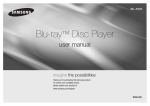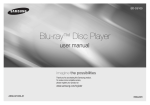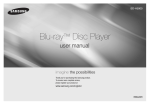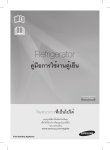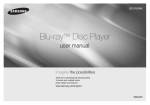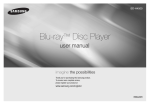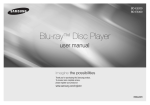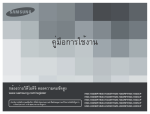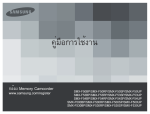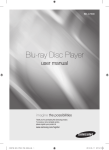Download Samsung เครื่องเล่น Blu-ray BD-F5500 คู่มือการใช้งาน
Transcript
BD-F5500 Blu-ray™ Disc Player user manual imagine the possibilities Thank you for purchasing this Samsung product. To receive more complete service, please register your product at www.samsung.com/register ENGLISH Safety Information Warning TO REDUCE THE RISK OF ELECTRIC SHOCK, DO NOT REMOVE THE COVER (OR BACK). NO USER-SERVICEABLE PARTS ARE INSIDE. REFER SERVICING TO QUALIFIED SERVICE PERSONNEL. CAUTION RISK OF ELECTRIC SHOCK DO NOT OPEN This symbol indicates "dangerous voltage" inside the product that presents a risk of electric shock or personal injury. CAUTION: TO REDUCE THE RISK OF ELECTRIC SHOCK, DO NOT REMOVE COVER (OR BACK) NO USER SERVICEABLE PARTS INSIDE. REFER SERVICING TO QUALIFIED SERVICE PERSONNEL. Do not install this equipment in a confined space such as a bookcase or similar unit. WARNING To prevent damage which may result in fire or electric shock hazard, do not expose this appliance to rain or moisture. CAUTION Blu-ray Disc Player USES AN INVISIBLE LASER BEAM WHICH CAN CAUSE HAZARDOUS RADIATION EXPOSURE IF DIRECTED. BE SURE TO OPERATE Blu-ray Disc Player CORRECTLY AS INSTRUCTED. CAUTION THIS PRODUCT UTILIZES A LASER. USE OF CONTROLS OR ADJUSTMENTS OR PERFORMANCE OF PROCEDURES OTHER THAN THOSE SPECIFIED HEREIN MAY RESULT IN HAZARDOUS RADIATION EXPOSURE. DO NOT OPEN COVERS 2 This symbol indicates important instructions accompanying the product. AND DO NOT REPAIR YOURSELF. REFER SERVICING TO QUALIFIED PERSONNEL. This product satisfies CE regulations when shielded cables and connectors are used to connect the unit to other equipment. To prevent electromagnetic interference with electric appliances, such as radios and televisions, use shielded cables and connectors for connections. IMPORTANT NOTE The mains lead on this equipment is supplied with a molded plug incorporating a fuse. The value of the fuse is indicated on the pin face of the plug. If it requires replacing, a fuse approved to BS1362 of the same rating must be used. Never use the plug with the fuse cover omitted if the cover is detachable. If a replacement fuse cover is required, it must be of the same color as the pin face of the plug. Replacement covers are available from your dealer. If the fitted plug is not suitable for the power points in your house or the cable is not long enough to reach a power point, you should obtain a suitable safety approved extension lead or consult your dealer for assistance. However, if there is no alternative to cutting off the plug, remove the fuse and then safely dispose of the plug. Do not connect the plug to a mains jack, as there is a risk of shock hazard from the bared flexible cord. To disconnect the apparatus from the mains, the plug must be pulled out from the mains socket, therefore the mains plug shall be readily operable. The product unit accompanying this user manual is licenced under certain intellectual property rights of certain third parties. CLASS 1 LASER PRODUCT This Compact Disc player is classified as a CLASS 1 LASER product. Use of controls, adjustments or performance of procedures other than those specified herein may result in hazardous radiation exposure. CAUTION : • CLASS 3B VISIBLE AND INVISIBLE LASER RADIATION WHEN OPEN. AVOID EXPOSURE TO THE BEAM (IEC 60825-1) • THIS PRODUCT UTILIZES A LASER. USE OF CONTROLS OR ADJUSTMENTS OR PERFORMANCE OF PROCEDURES OTHER THAN THOSE SPECIFIED HEREIN MAY RESULT IN HAZARDOUS RADIATION EXPOSURE. DO NOT OPEN COVER AND DO NOT REPAIR YOURSELF. REFER SERVICING TO QUALIFIED PERSONNEL. CLASS 1 KLASSE 1 LUOKAN 1 KLASS 1 PRODUCTO LASER PRODUCT LASER PRODUKT LASER LAITE LASER APPARAT LÁSER CLASE 1 Precautions Important Safety Instructions Read these operating instructions carefully before using the unit. Follow all the safety instructions listed below. Keep these operating instructions handy for future reference. 1. Read these instructions. 3. Heed all warnings. 2. 4. 5. 6. 7. 8. 9. Keep these instructions. Follow all instructions. Do not use this apparatus near water. Clean only with a dry cloth. Do not block any ventilation openings. Install in accordance with the manufacturer's instructions. Do not install near any heat sources such as radiators, heat registers, stoves, or other apparatus (including AV receivers) that produce heat. Do not defeat the safety purpose of the polarized or grounding-type plug. A polarized plug has two blades with one wider than the other. A grounding type plug has two blades and a third grounding prong. The wide blade or the third prong are provided for your safety. If the provided plug does not fit into your outlet, consult an electrician for replacement of the obsolete outlet. 10. Protect the power cord from being walked on or pinched particularly at plugs, convenience receptacles, and the point where it exits the apparatus. 11. Only use attachments/accessories specified by the manufacturer. 12. Use only with the cart, stand, tripod, bracket, or table specified by the manufacturer, or sold with the apparatus. When a cart is used, use caution when moving the cart/apparatus combination to avoid injury from tip-over. 13. Unplug this apparatus during lightning storms or when unused for long periods of time. 14. Refer all servicing to qualified service personnel. Servicing is required when the apparatus has been damaged in any way, such as when the power-supply cord or plug is damaged, liquid has been spilled or objects have fallen into the apparatus, the apparatus has been exposed to rain or moisture, does not operate normally, or has been dropped. Disc Storage & Management • Holding Discs -- Fingerprints or scratches on a disc may reduce sound and picture quality or cause skipping -- Avoid touching the surface of a disc where data has been recorded. -- Hold the disc by the edges so that fingerprints will not get on the surface. -- Do not stick paper or tape on the disc. • Cleaning Discs -- If you get fingerprints or dirt on a disc, clean it with a mild detergent diluted in water and wipe with a soft cloth. -- When cleaning, wipe gently from the inside to the outside of the disc. • Disc Storage `` Do not keep in direct sunlight. `` Keep in a cool ventilated area. `` Keep in a clean protection jacket and store vertically. Handling Cautions • Do not expose this apparatus to dripping or splashing. Do not put objects filled with liquids, such as vases on the apparatus. • To turn this apparatus off completely, you must pull the power plug out of the wall socket. Consequently, the power plug must be easily and readily accessible at all times. • Do not plug multiple electric devices into the same wall socket. Overloading a socket can cause it to overheat, resulting in a fire. • Maintenance of Cabinet. -- Before connecting other components to this player, be sure to turn them off. -- If you move your player suddenly from a cold place to a warm place, condensation may occur on the operating parts and lens and cause abnormal disc playback. If this occurs, unplug the player, wait for two hours, and then connect the plug to the power outlet. Then, insert the disc, and try to play back again. • If the product makes an abnormal noise or produces a burning smell or smoke, turn off the power switch immediately and disconnect the power plug from the wall outlet. Then, contact the nearest customer service centre for technical assistance. Do not use the product. Using the product as it is may cause a fire or an electric shock. Using the 3D function IMPORTANT HEALTH AND SAFETY INFORMATION FOR 3D PICTURES. Read and understand the following safety information before using the 3D function. • Some viewers may experience discomfort while viewing 3D TV such as dizziness, nausea, and headaches. If you experience any such symptom, stop viewing 3D TV, remove the 3D Active Glasses, and rest. • Watching 3D images for an extended period of time may cause eye strain. If you feel eye strain, stop viewing 3D TV, remove your 3D Active Glasses, and rest. • A responsible adult should frequently check on children who are using the 3D function. If there are any reports of tired eyes, headaches, dizziness, or nausea, have the child stop viewing 3D TV and rest. • Do not use the 3D Active Glasses for other purposes (Such as general eyeglasses, sunglasses, protective goggles, etc.) • Do not use the 3D function or 3D Active Glasses while walking or moving around. Using the 3D function or 3D Active Glasses while moving around may cause you to bump into objects, trip, and/or fall, and cause serious injury. • If you want to enjoy 3D content, connect a 3D device (3D compliant AV receiver or TV) to the player's HDMI OUT port using a high-speed HDMI cable. Put on 3D glasses before playing the 3D content. • The player outputs 3D signals only through HDMI cable connected to the HDMI OUT port. • As the video resolution in 3D play mode is fixed according to the resolution of the original 3D video, you can not change the resolution to your preference. • Some functions such as BD Wise, screen size adjustment, and resolution adjustment may not operate properly in 3D play mode. • You must use a high-speed HDMI cable for proper output of the 3D signal. • Stay at least three times the width of the screen from the TV when watching 3D images. For example, if you have a 46-inch screen, stay 138 inches (11.5 feet) from the screen. • Place the 3D video screen at eye level for the best 3D picture. • When the player is connected to some 3D devices, the 3D effect may not function properly. • This player does not convert 2D content into 3D. • "Blu-ray 3D" and "Blu-ray 3D" logo are trademarks of the Blu-ray Disc Association. Copyright © 2013 Samsung Electronics Co.,Ltd. All rights reserved; No part or whole of this user's manual may be reproduced or copied without the prior written permission of Samsung Electronics Co.,Ltd. 3 Contents SAFETY INFORMATION System Settings......................................... 13 Precautions.................................................. 2 Security Settings........................................ 14 Warning........................................................ 2 Disc Storage & Management........................ 3 Handling Cautions........................................ 3 Using the 3D function................................... 3 Copyright..................................................... 3 GETTING STARTED Before using the User Manual....................... 4 Logos of Discs the player can play............... 5 Accessories.................................................. 6 Front Panel................................................... 7 Rear Panel.................................................... 7 Remote Control............................................ 7 CONNECTIONS Connecting to a TV....................................... 8 Connecting to an Audio System................... 8 Connecting to a Network Router.................. 9 SETTINGS The Initial Settings Procedure....................... 9 Menu Navigation........................................... 9 Accessing the Settings Menu..................... 10 Display Settings.......................................... 10 Audio Settings............................................ 11 Network Settings........................................ 12 4 Language Settings...................................... 14 General Settings......................................... 14 Getting Started Before using the User Manual Disc Types and Contents your player can play Media Support Settings........................................ 14 MEDIA PLAY Playing a Commercially Recorded Disc....... 15 VIDEO Playing Files on a USB Device.................... 15 Playing a Disc with User Recorded Content...................................................... 16 Playing Content Located in Your PC........... 16 Controlling Video Playback......................... 16 MUSIC Controlling Music Playback......................... 17 Playing Photo Contents.............................. 18 APPENDIX Troubleshooting.......................................... 18 Specifications............................................. 20 PHOTO ✎✎ NOTES Disc Type Blu-ray Disc 3D Blu-ray Disc DVD-VIDEO DVD-RW DVD-R DVD+RW DVD+R CD-RW/-R, DVD-RW/-R, BD-RE/-R CD-RW/-R, DVD-RW/-R, BD-RE/-R Details BD-ROM or BD-RE/-R recorded in the BD-RE format. DVD-VIDEO, recorded DVD+RW/DVD-RW(V)/DVD-R/+R that have been recorded and finalized, or a USB storage media containing DivX, MKV or MP4 contents. Music recorded on CD-RW/-R, DVD-RW/-R, BD-RE/-R or a USB storage media containing MP3 or WMA contents. Photos recorded on CD-RW/-R, DVD-RW/-R, BD-RE/-R or a USB storage media containing JPEG contents. `` `` `` `` The player may not play certain CD-RW/-R and DVD-R because of the disc type or recording conditions. If a DVD-RW/-R has not been recorded properly in DVD video format, it will not be playable. Your player will not play content that has been recorded on a DVD-R at a bit-rate that exceeds 10 Mbps. Your player will not play content that has been recorded on a BD-R or USB device at a bit rate that exceeds 25 Mbps. `` Playback may not work for some types of discs, or when you use specific functions, such as angle change and aspect ratio adjustment. Information about the discs is written in detail on the disc box. Please refer to this if necessary. `` When you play a BD-J title, loading may take longer than a normal title or some functions may perform slowly. Disc types your player cannot play • HD DVD • DVD-ROM/PD/ MV, etc • DVD-RAM • Super Audio CD (except CD layer) • DVD-RW (VR mode) • 3.9 GB DVD-R for Authoring. • CVD/CD-ROM/ CDV/CD-G/CD-I/LD (CD-Gs play audio only, not graphics.) Region Code Both players and discs are coded by region. These regional codes must match for a disc to play. If the codes do not match, the disc will not play. The Region Number for this player is displayed on the rear panel of the player. Disc Type Region Code Blu-ray Disc B A C DVDVIDEO Area North America, Central America, South America, Korea, Japan, Taiwan, Hong Kong and South East Asia. Europe, Greenland, French territories, Middle East, Africa, Australia and New Zealand. India, China, Russia, Central and South Asia. 1 The U.S., U.S. territories and Canada 2 Europe, Japan, the Middle East, Egypt, South Africa, Greenland 3 Taiwan, Korea, the Philippines, Indonesia, Hong Kong 4 Mexico, South America, Central America, Australia, New Zealand, Pacific Islands, Caribbean 5 Russia, Eastern Europe, India, most of Africa, North Korea, Mongolia 6 China Logos of Discs the player can play Blu-ray Disc BD-LIVE 3D Blu-ray Disc DivX PAL broadcast System in U.K., France, Germany, etc. Supported File Formats Notes on the USB connection • Your player supports USB storage media, MP3 players, digital cameras, and USB card readers. • The player does not support folder or file names longer than 128 characters. • Some USB/External HDD/digital camera devices may not be compatible with the player. • Your player supports the FAT16, FAT32, and NTFS file systems. • Connect USB devices directly to the player’s USB port. Connecting through a USB cable may cause compatibility problems. • Inserting more than one memory device into a multi-card reader may cause the reader to operate improperly. • The player does not support the PTP protocol. • Do not disconnect a USB device during a “loading” process. • The bigger the image resolution, the longer the image takes to display. • This player cannot play MP3 files with DRM (Digital Rights Management) downloaded from commercial sites. • Your player only supports video with a frame rate under 30fps (frames per second). • Your player only supports USB Mass Storage Class (MSC) devices such as thumb drives and USB HDD. (HUB is not supported.) • Certain USB HDD Devices, multi-card readers and thumb drives may not be compatible with this player. • If some USB devices require excessive power, they may be limited by the circuit safety device. • If playback from a USB HDD is unstable, provide additional power by plugging the HDD into a wall socket. If the problem continues, contact the USB HDD manufacturer. • You must remove the USB storage device safely by performing the "Safely Remove USB" function to prevent possible damage to the USB memory. Press the HOME button to move to the home screen, press the YELLOW (C) button, and then press the v button. • SAMSUNG is not responsible for any data file damage or data loss. • Your player does not support NTFS compressed files, sparse files, or encrypted files. • You can repair or format a USB device on your Desktop PC. (MS-Windows OS only) Video File Support File Extension Container *.avi AVI Video Codec DivX 3.11/4/5/6 MP4v3 H.264 BP/MP/HP *.mkv *.wmv *.mp4 *.mpg *.mpeg MKV WMV (wmv9) MP4 VC-1 AP H.264 BP/MP/HP VC-1 AP VC-1 SM MP4 (mp4v) H.264 BP/MP/HP MPEG1 PS MPEG2 H.264 BP/MP/HP Audio Codec MP3 Dolby Digital DTS WMA PCM MP3 Dolby Digital DTS WMA AAC MP1, 2 Dolby Digital DTS Resolution 1920x1080 1920x1080 1920x1080 1920x1080 1920x1080 1920x1080 1920x1080 1920x1080 1920x1080 1920x1080 1920x1080 5 •• Limitations -- Even when a file is encoded by a supported codec listed above, the file might not be played if its content has a problem. -- Normal playback is not guaranteed if the file’s container information is wrong or the file itself is corrupted. -- Files having a higher Bit rate/frame rate than standard may stutter during sound/video playback. -- The Seek (skip) function is not available if the file’s index table is damaged. •• Video decoder -- Supports up to H.264 Level 4.1 and AVCHD -- Does not support H.264 FMO/ASO/RS and VC1 SP/MP/AP L4 -- MPEG4 SP, ASP : Below 1280 x 720 : 60 frames max Above 1280 x 720 : 30 frames max -- Does not support GMC 2 or higher File Extension *.jpg *.jpeg *.jpe *.png Supported DivX subtitle file formats ✎✎ NOTES `` Some DivX, MKV and MP4 format discs may not play, depending on their video resolution and frame rate. File Extension Container Audio Codec Support Range *.wma WMA WMA * Sampling rates (in kHz) - 8, 11, 16, 22, 32, 44.1, 48 * Bit rates - All bit-rates from 5kbps to 355kbps MP3 JPEG 15360x8640 PNG 15360x8640 • This player can play back AVCHD format discs. These discs are normally recorded and used in camcorders. • The AVCHD format is a high definition digital video camera format. • The MPEG-4 AVC/H.264 format compresses images with greater efficiency than the conventional image compressing format. • Some AVCHD discs use the “x.v.Color” format. This player can play back AVCHD discs that use “x.v.Color” format. • “x.v.Color” is a trademark of Sony Corporation. • “AVCHD” and the AVCHD logo are trademarks of Matsushita Electronic Industrial Co., Ltd. and Sony Corporation. `` Some AVCHD format discs may not play, depending on the recording condition. AVCHD format discs need to be finalized. `` “x.v.Color” offers a wider color range than normal DVD camcorder discs. Music File Support MP3 Resolution ✎✎ NOTES *.ttxt, *.smi, *.srt, *.sub, *.txt *.mp3 Type AVCHD (Advanced Video Codec High Definition) •• Audio decoder -- Supports WMA 7, 8, 9 and STD -- Does not support WMA sampling rate of 22050Hz mono. -- AAC: Max sampling rate: 96Khz (8, 11, 12, 16, 22,24, 32,44.1, 48, 64, 88.2, 96) Max bit rate: 320kbps Picture File Support - Accessories Check for the supplied accessories shown below. AUDIO BONUS VIEW HDMI Cable 6 Batteries for Remote Control (AAA Size) User Manual HOME REPEAT A-B REPEAT SUBTITLE FULL SCREEN Remote Control Front Panel PLAY/PAUSE BUTTON STOP BUTTON Remote Control Tour of the Remote Control Turn the player on and off. OPEN/CLOSE BUTTON Turn the TV on and off. After setup, allows you to set the input source on your TV. TV volume adjustment. Press to eject a disc. POWER BUTTON Press numeric buttons to operate options. Use to enter the popup menu/title menu. Use to enter the disc menu. Press to search a disc backwards or forwards. Press to pause a disc. Press to skip backwards or forwards. ✎✎ NOTES DISC TRAY REMOTE CONTROL SENSOR USB HOST Press to stop a disc. Press to play a disc. Use to access various audio functions on a disc (Blu-ray Disc/DVD). AUDIO HOME SUBTITLE Press to use Tools menu. `` When the player displays the Blu-ray Disc menu, you cannot start the movie by pressing the Play button on the player or the remote. To play the movie, you must select Play Movie or Start in the disc menu, and then press the v button. `` You can perform software upgrades using the USB Host jack with a USB flash memory stick only. Rear Panel Press to exit the menu. Return to the previous menu. BONUS VIEW REPEAT A-B REPEAT LAN DIGITAL AUDIO OUT Press to use full screen function, during the bluray disc/DVDs playback, this button does not operate. Allows you to repeat a title, chapter, track or disc. ✎✎ NOTES !! HDMI OUT FULL SCREEN Allows you to repeat A-B disc. Installing batteries Press to switch the Blu-ray Disc/DVD's subtitle language. Use to display the playback information when playing a Blu-ray Disc/DVDs. Use to select menu items and change menu values. These buttons are used both for menus on the player and also several Blu-ray Disc functions. Press to use bonusview function. Press to move to the home menu. `` If the remote does not operate properly: • Check the polarity (+/–) of the batteries. • Check if the batteries are drained. • Check if the remote sensor is blocked by obstacles. • Check if there is any fluorescent lighting nearby. CAUTION `` Dispose of batteries according to local environmental regulations. Do not put them in the household trash. 7 Connections Connecting to an Audio System Connecting to a TV Connect an HDMI cable from the HDMI OUT jack on the back of the product to the HDMI IN jack on your TV. -- Do not connect the power cord to the wall outlet until you have made all the other connections. -- When you change the connections, turn off all devices before you start. You can connect the Blu-ray player to an audio system using one of the methods illustrated below. -- Do not connect the power cord to the wall outlet until you have made all the other connections. -- When you change the connections, turn off all devices before you start. Method 1 Connecting to an HDMI supported AV receiver • Connect an HDMI cable from the HDMI OUT jack on the back of the product to the HDMI IN jack on your receiver. • Best quality (Recommended) Method 2 Connecting to an AV receiver with Dolby Digital or a DTS decoder Audio Video • Using a digital Coaxial cable (not supplied), connect the Coaxial Digital Audio Out jack on the product to the Digital Coaxial In jack of the receiver. • Good quality • You will hear sound only through the front two speakers with Digital Output set to PCM. ✎✎ NOTES `` If you use an HDMI-to-DVI cable to connect to your display device, you must also connect the Digital Audio Out on the player to an audio system to hear audio. `` An HDMI cable outputs digital video and audio, so you don't need to connect an audio cable. `` Depending on your TV, certain HDMI output resolutions may not work. Please refer to the user manual of your TV. `` When you connect the player to your TV using the HDMI cable or to a new TV, and then turn it on for the first time, the player automatically sets the HDMI output resolution to the highest supported by the TV. `` A long HDMI cable may cause screen noise. If this occurs, set HDMI Deep Color to Off in the menu. `` To view video in the HDMI 720p, 1080i, or 1080p output mode, you must use a High speed (category 2) HDMI cable. `` HDMI outputs only a pure digital signal to the TV. If your TV does not support HDCP (High-bandwidth Digital Content Protection), random noise appears on the screen. 8 Method 1 Audio Method 2 Audio Connecting to a Network Router You can connect your player to your network router using one of the methods illustrated below. To use the DLNA network functionality, you must connect your PC to your network as shown in the illustrations. Wired Network Or Broadband modem (with integrated router) Broadband service Router The Initial Settings Procedure • The Home screen will not appear if you do not configure the initial settings. • The OSD (On Screen Display) may change in this player after you upgrade the software version. • The access steps may differ depending on the menu you selected. • After the loading process of this product is finished, the panel buttons and remote control can be operated. The Initial Settings Procedure lets you set the OSD and menu languages, configure the connection to your home network, and choose the aspect ratio output (screen size and format) that is correct for your TV. `` If you want to use the Anynet+(HDMI-CEC) function to aid in the initial set up process, please follow the instructions below. 1) Connect the player to an Anynet+(HDMICEC) compliant Samsung TV using HDMI Cable. 2) Set the Anynet+(HDMI-CEC) feature to On in both the TV and the player. 3) Set the TV to the Initial Settings Procedure. `` If you leave the player in the stop mode for more than 5 minutes without using it, a screen saver will appear on your TV. If the player is left in the screen saver mode for more than 25 minutes, the power will automatically turn off. Menu Navigation ✎✎ NOTES Broadband modem ✎✎ NOTES Settings Broadband service `` Internet access to Samsung's software update server may not be allowed, depending on the router you use or your ISP's policy. For more information, contact your ISP (Internet Service Provider). `` DSL users, please use a router to make a network connection. `` The Home menu will not appear if you do not configure the initial settings except as noted below. `` If you press the BLUE (D) button during network setup, you can access the Home menu even if the network setup is not completed yet. `` When you return to the Home menu, the full screen mode is cancelled automatically. `` If you want to display the Initial Setting screen again to make changes, press the @ button on the front panel of the player for more than 5 seconds with no disc inserted. This resets the player to its default settings. `` After the initial settings process is complete. you can operate the HDMI-CEC function. AUDIO HOME SUBTITLE 1 3 2 4 BONUS 1 2 3 4 REPEAT REPEAT FULL HOME Button : Press to move to the Home menu. VIEW A-B SCREEN RETURN Button : Return to the previous menu. v (Enter) / DIRECTION Button : Move the cursor or select an item. Activate the currently selected item. Confirm a setting. EXIT Button : Press to exit the current menu. 9 • Home Menu 3. 6 1 Videos Photos Music Settings 2 5 4 App 1 No Disc App 2 a Change Device App 3 1 Selects Music. 2 Selects Settings. 3 Displays the buttons you can use on the remote to access functions. 4 Selects applications. 5 Selects Videos. 6 Selects Photos. 3 ✎✎ NOTES `` The Videos, Photos, and Music options require that you have an appropriate disc inserted into the player or a USB flash device attached to the player. Accessing the Settings Menu To access the Settings menu and sub-menus, follow these steps: 1. 2. 10 Press the POWER button. The Home Menu appears. 5. Press the ▲▼ buttons to select the desired item, and then press the v button. Press the EXIT button to exit the menu. ✎✎ NOTES App 4 d View Devices " Enter 4. Press the ▲▼ buttons to select the desired submenu, and then press the v button. Press the ◄► buttons to select Settings, and then press the v button. `` The access steps may differ depending on the menu you selected. The OSD (On Screen Display) may change in this player after you upgrade the software version. Display Settings You can configure various display options such as the TV Aspect Ratio, Resolution, etc. 3D Settings Select whether to play a Blu-ray Disc with 3D contents in 3D Mode. ✎✎ NOTES `` For some 3D discs, to stop a movie during 3D playback, press the 5 button once. The movie stops and the 3D mode option is de-activated. To change a 3D option selection when you are playing a 3D movie, press the 5 button once. The Blu-ray menu appears. Press the 5 button again, then select 3D Settings in the Blu-ray menu. `` Depending on the content and the position of the picture on your TV screen, you may see vertical black bars on the left side, right side, or both sides. TV Aspect Ratio Depending on the type of television you have, you may want to adjust the screen size setting. ✎✎ NOTES `` Depending on the disc type, some aspect ratios may not be available. `` If you select an aspect ratio and option which is different than the aspect ratio of your TV screen, the picture might appear to be distorted. BD Wise (Samsung TVs only) BD Wise is Samsung’s latest inter-connectivity feature. When you connect a Samsung player and a Samsung TV with BD Wise to each other via HDMI, and BD Wise is on in both the player and TV, the player outputs video at the video resolution and frame rate of the Blu-ray Disc/DVDs. ✎✎ NOTES `` When BD Wise is on, the Resolution setting automatically defaults to BD Wise and BD Wise appears in the Resolution menu. `` If the player is connected to a device that does not support BD Wise, you can not use the BD Wise function. `` For proper operation of BD Wise, set the BD Wise menu of both the player and the TV to On. Resolution Lets you set the output resolution of the HDMI video signal to Auto, 1080p, 1080i, 720p or 576p/480p. The number indicates the number of lines of video per frame. The i and p indicate interlaced and progressive scan, respectively. The more lines, the higher the quality. Resolution according to the output mode • Blu-ray Disc/E-contents/Digital Contents playback HDMI / connected Output HDMI Mode Setup Blu-ray Disc BD Wise Auto 1080@60F (Movie Frame : Off) Resolution of Blu-ray Disc E-contents/ Digital contents 1080p Max. Resolution Max. Resolution of TV input of TV input 1080@60F 1080@60F Movie Frame : Auto (24Fs) 1080@24F 1080@24F 1080i 720p 1080i 1080i 576p/480p 720p 576p/480p 576p/480p • DVD playback 720p Output Setup HDMI / connected Auto Max. Resolution of TV input 1080i 1080i BD Wise 1080p 720p 576p/480p HDMI Mode 576i/480i 1080p 720p 576p/480p ✎✎ NOTES `` If the TV you connected to the player does not support Movie Frame or the resolution you selected, the message “If no pictures are shown after selecting ‘Yes’, please wait for 15 seconds to return to the previous resolution. Do you want to change the resolution?” appears. If you select Yes, the TV’s screen will go blank for 15 seconds, and then the resolution will revert to the previous resolution automatically. `` If the screen stays blank after you have changed the resolution, remove all discs, and then press and hold the @ button on the front of the player for more than 5 seconds. All settings are restored to the factory default. Follow the steps on the previous page to access each mode and select the Display Setup that your TV will support. `` When the factory default settings are restored, all stored user BD data is deleted. `` The Blu-ray Disc must have the 24 frame feature for the player to use the Movie Frame (24Fs) mode. Movie Frame (24Fs) Setting the Movie Frame (24Fs) feature to Auto allows you to adjust the player’s HDMI output to 24 frames per second for improved picture quality. You can enjoy the Movie Frame (24Fs) feature only on a TV supporting this frame rate. You can select Movie Frame only when the player is in the HDMI 1080p output resolution mode. HDMI Color Format Lets you set the color space format for HDMI output to match the capabilities of the connected device (TV, monitor, etc). HDMI Deep Color Digital Output Selection Setup Connection Lets you output video from the HDMI OUT jack with Deep Color. Deep Color provides more accurate color reproduction with greater color depth. PCM Progressive Mode Lets you improve picture quality when viewing DVDs. Audio Settings Audio Stream on Blu-ray Disc Digital Output Lets you select the digital audio output format that is suitable for your TV or AV Receiver. For more details, please refer to the Digital Output Selection table. Audio Stream on DVD Definition for Blu-ray Disc Bitstream (Unprocessed) PCM HDMI Receiver Coaxial Up to 7.1ch PCM 2ch HDMI Receiver Coaxial PCM PCM 2ch Bitstream (Re-encoded DTS) Bitstream (Re-encoded Dolby D) HDMI supported HDMI Receiver or AV receiver or Coaxial Coaxial Re-encoded DTS Re-encoded Dolby Digital * Re-encoded Dolby Digital * Dolby Digital PCM 2ch PCM 2ch Dolby Digital Dolby Digital Re-encoded DTS Dolby Digital Plus PCM 2ch PCM 2ch Dolby Digital Plus Dolby Digital Re-encoded DTS Dolby TrueHD PCM 2ch PCM 2ch Dolby TrueHD Dolby Digital Re-encoded DTS DTS PCM 2ch PCM 2ch DTS DTS Re-encoded DTS DTS-HD High Resolution Audio PCM 2ch PCM 2ch DTS Re-encoded DTS Re-encoded Dolby Digital * DTS-HD Master Audio DTS-HD High Resolution Audio Re-encoded Dolby Digital * PCM 2ch PCM 2ch DTS Re-encoded DTS PCM Dolby Digital PCM 2ch DTS PCM 2ch PCM 2ch Re-encoded Dolby Digital * PCM 2ch PCM 2ch Any PCM 2ch DTS-HD Master Audio PCM 2ch Dolby Digital DTS PCM 2ch Dolby Digital DTS Outputs only main feature Decodes main feature audio stream so that your audio and BONUSVIEW AV receiver can decode the audio stream together audio bitstream. into PCM audio and add You will not hear BONUSVIEW Navigation Sound Effects. audio and Navigation Sound Effects. PCM 2ch Re-encoded Dolby Digital * Re-encoded Dolby Digital * PCM 2ch Dolby Digital Dolby Digital Decodes main feature audio and BONUSVIEW audio stream together into PCM audio and add Navigation Sound Effects, then re-encodes the PCM audio into DTS bitstream Decodes main feature audio and BONUSVIEW audio stream together into PCM audio and add Navigation Sound Effects, then reencodes the PCM audio into Dolby Digital bitstream DTS DTS * If Source Stream is 2ch, "Re-encoded Dolby D" Settings are not applied. Blu-ray Discs may include three audio streams : -- Main Feature Audio : The audio soundtrack of the main feature. -- BONUSVIEW audio : An additional soundtrack such as the director or actor’s commentary. -- Navigation Sound Effects : When you choose a menu navigation selection, a Navigation Sound Effect may sound. Navigation Sound Effects are different on each Blu-ray Disc. 11 ✎✎ NOTES `` Be sure to select the correct Digital Output or you will hear no sound or just loud noise. `` If the HDMI device (AV receiver, TV) is not compatible with compressed formats (Dolby Digital, DTS), the audio signal outputs as PCM. `` Regular DVDs do not have BONUSVIEW audio and Navigation Sound Effects. `` Some Blu-ray Discs do not have BONUSVIEW audio and Navigation Sound Effects. `` If you play MPEG audio soundtracks, the audio signal outputs as PCM regardless of your Digital Output selections (PCM or Bitstream). `` If your TV is not compatible with compressed multi-channel formats (Dolby Digital, DTS), the player may output PCM 2ch downmixed audio even though you selected Bitstream (either Reencoded or Unprocessed) in the setup menu. `` If your TV is not compatible with PCM sampling rates over 48kHz, the player may output 48kHz downsampled PCM audio even though you set PCM Downsampling to Off. PCM Downsampling Lets you choose to have 96KHz PCM signals downsampled to 48KHz before they are outputted to an amplifier. Choose only if your amplifier or receiver is not compatible with a 96KHz signal. Dynamic Range Control Lets you apply dynamic range control to Dolby Digital, Dolby Digital Plus, and Dolby True HD audio. • Auto : Automatically controls the dynamic range of Dolby TrueHD audio, based on information in the Dolby TrueHD soundtrack. Also turns dynamic range control on for Dolby Digital and Dolby Digital Plus. • Off : Leaves the dynamic range uncompressed, letting you hear the original sound. • On : Turns dynamic range control on for all three Dolby formats. Quieter sounds are made louder and the volume of loud sounds is reduced. 1. 2. 3. Lets you select the multi-channel downmix method that is compatible with your stereo system. You can choose to have the player downmix to normal stereo or to surround compatible stereo. Network Settings Please contact your ISP to find out if your IP address is static or dynamic. If it is dynamic - and most are - we recommend using the Auto procedure for network setup. This is easiest and will work in the majority of cases. If it is static, you must use the manual set up procedure. Network setup directions start below. `` This unit can only be connected to a Network via a wired connection. Press the ▲▼ buttons to select Network, and then press the v button. Press the ▲▼ buttons to select Wired Network Settings, and then press the v button. The Wired Network Settings screen appears. Wired Network Settings Display Audio Internet Protocol Setup Network System Language IP Address Subnet Mask Gateway DNS Security General Support 4. 5. 8. In the Home menu, press the ◄► buttons to select Settings, and then press the v button. Settings Downmixing Mode ✎✎ NOTES 12 Wired Network Settings DNS Server : Auto : 0 0 0 0 : 0 0 0 0 : 0 : Auto : 0 0 0 0 0 \ 0 0 > Move " Select ' Return In the Internet Protocol Setup field, select Auto if it is not selected. (Press v select Auto, and then press v.) The Auto Function acquires and fills in the values for IP Address, Subnet Mask, etc., automatically. ✎✎ NOTES 6. 7. `` This process can take up to five minutes. After the Network Function has acquired the network values, press the RETURN button. Select Network Test, and then press v to ensure the player has connected to your network. 9. When the Network Test is complete, press the RETURN twice to return to the Main Menu. If the Network Function does not acquire the network values, go to the directions for Manual Setup. Manual Network Setup Before you start manual network setup, you need the network setting values. To enter the Network Settings into your player, follow these steps: 1. 2. 3. 4. 5. 6. 7. 8. In the Home menu, press the ◄► buttons to select Settings, and then press the v button. Press the ▲▼ buttons to select Network, and then press the v button. Press the ▲▼ buttons to select Wired Network Settings, and then press the v button. The Wired Network Settings screen appears. Select the Internet Protocol Setup field, and then press the v button. Press the ▲▼ buttons to select Manual, and then press the v button. Press the ▼ button to go to the first entry field (IP Address). Use the number buttons on your remote to enter numbers. When done with each field, use the ► button to move to the next field. You can also use the other arrow buttons to move up, down, and back. 9. Enter the IP Address, Subnet Mask, and Gateway values in the same way. 10. Press the ▼ button to go to DNS. ✎✎ NOTES `` What is a valid certificate? When the player uses BD-LIVE to send the disc data and a request to the server to certify the disc, the server uses the transmitted data to check if the disc is valid and sends the certificate back to the player. 11. Press the ▼ button to go to the first DNS entry field. 12. Enter the numbers as above. 13. Press the Return button on your remote. 14. Run a Network Test to ensure the player has connected to your network. Network Test Use this menu item to check whether your network connection is working or not. Network Status `` The Internet connection may be restricted while you are using BD-LIVE contents. Using BD-LIVE™ Once the player is connected to the network, you can enjoy various movie-related service contents using a BD-LIVE compliant disc. 1. Use to check whether a connection to a network and the Internet has been established. BD-Live Internet Connection Set to allow or prohibit an Internet connection when you use the BD-LIVE service. • Allow (All) : The Internet connection is allowed for all BD-LIVE contents. • Allow (Valid Only) : The Internet connection is allowed only for BD-LIVE contents containing a valid certificate. • Prohibit : No Internet connection is allowed for any BD-LIVE content. 2. 3. Attach a USB memory stick to the USB jack on the front of the player, and then check its remaining memory. The memory device must have at least 1GB of free space to accommodate the BDLIVE services. Insert a Blu-ray Disc that supports BDLIVE. Select an item from various BD-LIVE service contents provided by the disc manufacturer. ✎✎ NOTES `` The way you use BD-LIVE and the provided contents may differ, depending on the disc manufacturer. The DLNA Function DLNA lets you play music, video, and photo files located in your PC or NAS on the player. To use DLNA with your player, you must connect the player to your network. (See pages 12~13). To use DLNA with your PC, you must install DLNA software on your PC. If you have NAS, you can use DLNA without any additional software. To download DLNA software 1. Go to Samsung.com 3. On the next screen, click Get downloads under Downloads. 2. 4. 5. Click Support, enter your player’s product number in the field that appears, and then click Product. Click Software on the next page. Click the icon in the DLNA line under File to start the download. System Settings Initial Settings By using the Initial Settings function, you can set the language, Network Settings, etc. For more information about the Initial Settings function, refer to the Initial Settings section of this user manual (page 9). Quick Start You can turn on the power quickly by decreasing the boot time. ✎✎ NOTES `` If this function is set to On, Standby power consumption will be increased. Anynet+ (HDMI-CEC) Anynet+ is a convenient function that offers linked operations with other Samsung players that have the Anynet+ feature. To operate this function, connect this player to an Anynet+ Samsung TV with an HDMI cable. With Anynet+ on, you can operate this player using a Samsung TV remote control and start disc playback simply by pressing the PLAY ( ) button on the TV’s remote control. For more information, please see the TV user manual. ✎✎ NOTES `` This function is not available if the HDMI cable does not support CEC. `` If your Samsung TV has an Anynet+ logo, then it supports the Anynet+ function. `` Depending on your TV, certain HDMI output resolutions may not work. Please refer to the user manual of your TV. `` After the product was turned off, disconnecting and connecting the power cable turns it on automatically. At the moment, it automatically turns off in about 15 seconds for reestablishing Anynet+ connection. `` For some TV products, if connected to this product with Anynet+ function, turning the TV on may display a warning popup message saying no connection was found. Still, Anynet+ connection is properly established and available to use. 13 BD Data Management Enables you to manage the downloaded contents you accessed through a Blu-ray disc that supports the BD-LIVE service and stored on a flash drive. You can check the device’s information including the storage size, delete the BD data, or change the Flash memory device. ✎✎ NOTES `` In the external memory mode, disc playback may be stopped if you disconnect the USB device in the middle of playback. `` Your player supports the FAT16, FAT32, and NTFS file systems. We recommend you use USB devices that support USB 2.0 protocol with 4 MB/sec or faster read/write speed. `` The Resume Play function may not work after you format the storage device. `` The total memory available to BD Data Management may differ, depending on the conditions. DivX® Video On Demand View DivX® VOD Registration Codes to purchase and play DivX® VOD contents. Language Settings You can select the language you prefer for the Home menu, disc menu, audio, and subtitles. ✎✎ NOTES `` The selected language will only appear if it is supported on the disc. 14 Security Settings When you access this function for the first time, the PIN setup screen appears. Enter a desired 4-digit PIN using the number buttons. (The default PIN is 0000.) BD Parental Rating Prevents playback of Blu-ray Discs with specific age ratings unless the 4 digit PIN is entered. DVD Parental Rating This function works in conjunction with DVDs that have been assigned an age rating or numeric rating that indicates the maturity level of the content. These numbers help you control the types of DVDs that your family can watch. Select the rating level you want to set. For example, if you select Level 6, discs rated above 6 - Level 7 and 8 - will not play. A larger number indicates more mature content. Change PIN Change the 4-digit password used to access security functions. If you forget your password 1. 2. Remove any discs. Press and hold the @ button on the front panel for 5 seconds or more. All settings will revert to the factory settings. ✎✎ NOTES `` When the factory default settings are restored, all the user stored BD data will be deleted. General Settings Time Zone Lets you specify the time zone that is applicable to your area. Support Settings Software Upgrade `` No disc should be in the product when you upgrade the software by Online. By USB To upgrade by USB, follow these steps: 1. Visit www.samsung.com/bluraysupport. 3. Unzip the zip archive to your computer. You should have a single RUF file with the same name as the zip file. 2. The Software Upgrade menu allows you to upgrade the player’s software for performance improvements or additional services. 4. To upgrade By Online, follow these steps: 6. By Online 1. 2. 3. 4. Select By Online, and then press the v button. The Connecting to Server message appears. A popup message will appear if an update is available. If you select Yes, download process started. (Never turn the player on during an upgrade.) When the update is completed, the player will restart automatically. ✎✎ NOTES `` The Update is complete when the player turns off after restarting. Press the POWER button to turn on the updated player for your use. `` Never turn the player off or back on manually during the update process. `` Samsung Electronics takes no legal responsibility for player malfunction caused by an unstable Internet connection or consumer negligence during a software upgrade. 5. 7. Download the latest USB software upgrade zip archive to your computer. Copy the RUF file to a USB flash drive. Make sure there is no disc in the player, and then insert the USB flash drive into the USB port of the player. In the player’s menu, go to Settings > Support > Software Upgrade. Select By USB. ✎✎ NOTES `` No disc should be in the product when you upgrade the software using the USB Host jack. `` When the software upgrade is done, check the software details in the software Upgrade menu. `` Do not turn off the player during the software upgrade. It may cause the player to malfunction. `` Software upgrades using the USB Host jack must be performed with a USB flash memory stick only. Auto Upgrade Notification If you have connected the player to your network, and then set Auto Upgrade Notification on, the player automatically notifies you when a new software version is available for the player. To set Auto Upgrade Notification on, follow these steps: 1. Select Auto Upgrade Notification, and then press the v button. 2. Use the ▲▼ buttons to select On, and then press the v button. If there is a new software version available, the player notifies you with a popup message. 1. 2. 3. 4. To upgrade the firmware, select Yes in the Pop-up. The player turns off automatically, then restarts, and begins the download. (Never turn the player on or off manually during an upgrade.) The update progress popup appears. When the update is complete, the player turns off again automatically. Press the POWER button to turn on the player. ✎✎ NOTES `` The update is complete when the player turns off after restarting. Press the POWER button to turn on the updated player for your use. `` Never turn the player off or on manually during the update process. `` Samsung Electronics takes no legal responsibility for player malfunction caused by an unstable Internet connection or consumer negligence during software upgrade. Contact Samsung Terms of Service Agreement Lets you view the general disclaimer regarding third party contents and services. Reset Returns all settings to their factory defaults except for the network settings. Media Play Playing a Commercially Recorded Disc 1. 2. 3. Press the 8 button to open the disc tray. Press the 8 button to close the disc tray. Playback starts automatically. You can play multimedia files located on a USB storage device. 1. Move to the Home menu. 3. Press the ◄► button to select Yes, and then press the v button. 4. Provides contact information for assistance with your player. 5. 123 a 123 6. Press the ▲▼ buttons to select USB, and then press the v button. Music Settings App 2 a Change Device App 3 App 4 c Safely Remove USB d View Devices " Enter Press the ◄► buttons to select Videos, Music, or Photos, and then press the v button. Go to Step 7. 4-1. If you pressed the BLUE (D) button, the screen below appears. Go to Step 5-1. 123 In Stop mode, connect the USB storage device to the USB port on the front panel of the player. The message “Do you want to access the device?” is displayed. If you have a disc in the Blu-ray player, press the RED (A) or BLUE (D) button. If you do not, go to Step 6. If you pressed the RED (A) button, go to Step 5. If you pressed the BLUE (D) button, go to Step 4-1. Photos No Disc Place a disc gently into the disc tray with the disc's label facing up. Playing Files on a USB Device 2. Videos App 1 123 a App 2 Settings App 3 App 4 d Home " Enter 5-1. Press the ◄► buttons to select USB, then press the v button. 6-1. Press the ▲▼ buttons to select Videos, Music or Photos, and then press the v button. 7. A screen appears listing the contents of the device. Depending on how the contents are arranged, you will see either folders, individual files, or both. 15 8. If necessary, use the ▲▼◄►buttons to select a folder, and then press the v button. 9. Use the ◄►▲▼ buttons to select a file to view or play, and then press the v button. ✎✎ NOTES `` Even though the player will display folders for all content types, it will only display files of the Content Type you selected in Step 6 or Step 6-1. For example, if you selected music, you will only be able to see music files. You can change this selection by returning to the Home screen and repeating Step 4. 10. Press the RETURN button one or more times to exit a current screen, exit a folder, or to return to the Home screen. Press the EXIT button to return directly to the Home Screen. ✎✎ NOTES `` You must remove the USB storage device safely by performing the “Safely Remove USB” function in order to prevent possible damage to the USB memory. Press the HOME button to move to the Home menu, select the YELLOW (C) button, and then press the v button. `` If you insert a disc when playing a USB storage device, the device mode changes to Blu-ray, DVD or CD automatically. Playing a Disc with User Recorded Content You can play multimedia files you have recorded on Blu-ray, DVD, or CD discs. 1. 2. 3. 4. 5. 7. To play content located in your PC on your Blu-ray disc player, you must connect the Blu-ray player to you network and install DLNA Software on your PC. 8. To Play Content From Your PC Use the ◄► buttons to select the type of content you want to view or play Videos, Photos, or Music - and then press the v button. 1. `` Even though the player will display folders for all content types, it will only display files of the Content Type you selected in Step 2. For example, if you selected music, you will only be able to see music files. You can change this selection by returning to the Home screen and repeating Step 2. 4. ✎✎ NOTES 6. 16 Place a user recorded disc into the disc tray with the disc’s label facing up, and then close the tray. The Device Connected pop-up appears. Playing Content Located in Your PC 2. 3. Use the ◄►▲▼ buttons to select a file to view or play, and then press the v button. Press the RETURN button one or more times to exit a current screen, exit a folder, or to return to the Home screen. Press the EXIT button to return directly to the Home Screen. Press the BLUE (D) button on your remote (Device). In the Device screen that appears, select your PC, and then press the v button. Use the ◄► buttons to select the type of content you want to view or play Videos, Photos, or Music - and then press the v button. ✎✎ NOTES A screen appears listing the contents of the disc. Depending on how the contents are arranged, you will see either folders, individual files, or both. If necessary, use the ▲▼◄►buttons to select a folder, and then press the v button. Move to the Home menu. 5. 6. `` Even though the player will display folders for all content types, it will only display files of the Content Type you selected in Step 4. For example, if you selected music, you will only be able to see music files. You can change this selection by returning to the Home screen and repeating Step 4. Use the ◄►▲▼ buttons to select a file to view or play, and then press the v button. Press the RETURN button one or more times to exit a current screen, exit a folder, or to return to the Home screen. Press the EXIT button to return directly to the Home Screen. Controlling Video Playback You can control the playback of video content located on a Blu-ray disc, DVD, CD, USB device, or you computer. Depending on the media, some of the functions described in this manual may not be available. Buttons on the Remote Control used for Video Playback 2 1 AUDIO HOME SUBTITLE A screen appears listing the contents on your PC. Depending on how the contents are arranged, you will see either folders, individual files, or both. If necessary, use the ▲▼◄►buttons to select a folder, and then press the v button. BONUS VIEW REPEAT A-B REPEAT FULL SCREEN Playback related buttons The player does not play sound in Search, Slow or Step mode. • To return to normal speed playback, press the 6 button. 6 button Starts playback. 7 button Pauses playback. 5 button Stops playback. Fast Motion Play During playback, press the 3 or 4 button. Each time you press the 3 or 4 button, the playback speed will change. Slow Motion Play In pause mode, press the 4 button. Each time you press the 4 button, the playback speed will change. Step Motion Play Skip Motion Play In pause mode, press the 7 button. Each time you press the 7 button, a new frame appears. During playback, press the 1 or 2 button. Each time you press the 1 or 2 button, the disc moves to the previous or next chapter or file. Using the disc menu, title menu, popup menu, and title list DISC MENU button TITLE MENU button POPUP MENU button During playback, press this button to start the disc menu function. During playback, press this button to start the title menu function. During playback, press this button to start the popup menu function. Controlling Music Playback You can control the playback of music located on a Blu-ray disc, DVD, CD, USB device, or your computer. Buttons on the Remote Control used for Music Playback 3 4 5 6 5 button : Stops a track. Fast Play (Audio CD (CD-DA) only) During playback, press the 3 or 4 button. Each time you press the 3 or 4 button, the playback speed will change. Pause : Pauses a track. 6 button : Plays the currently selected track. Repeat an Audio CD (CD-DA)/ MP3 1. Playlist Tools TRACK 001 Repeat Mode ? Off TRACK 002 1 + 00:08 / 05:57 ( ) All All songs are repeated. ( )Shuffle Shuffle plays songs in random order. Playlist 1. 2 3 1 2 AUDIO HOME SUBTITLE 5 6 NUMBER buttons (Audio CD (CD-DA) only) : During Playlist playback, press the desired track number. The selected track is played. 2. 3. To move to the Music List, press the 5 or RETURN button. The Music List screen appears. TRACK 005 CD " Pause TRACK 001 TRACK 002 02:38 02:38 TRACK 003 TRACK 004 02:38 02:38 02:38 02:38 TRACK 006 TRACK 005 1/6 TRACK 008 TRACK 007 02:38 02:38 \05:57 03:17 Tools 03:35 ' Return Press the ◄► buttons to select Track, All, Shuffle, or Off. Press the v button. 1/2 Page Music TRACK 001 TRACK 010 TRACK 009 02:38 02:38 CD c Select ( ) Jump Page ' Return 03:41 TRACK 006 Songs are played in the order in which they were recorded. The current song is repeated. 04:07 TRACK 004 ) Track < Adjust " Select ' Return04:27 TRACK 003 Off ( During Playlist playback, press the TOOLS button. TRACK 001 4 2. 3. Press the ▲▼◄► buttons to move to a desired track, and then press the YELLOW (C) button. A check appears on the track. Repeat this procedure to select additional tracks. To remove a track from the list, move to the track, and then press the YELLOW (C) button again. The check on the track is cancelled. Skip : During playback, press the 1 or 2 button to move to the previous or next file of the playlist. BONUS VIEW REPEAT A-B REPEAT FULL SCREEN 17 4. When done, press the v button. 6. To cancel the play list and return to the Home screen, press the Return or Exit button. 5. To change the play list, press the Return button to return to the Music List. Repeat Steps 2, 3, and 4. ✎✎ NOTES `` You can create a playlist with up to 99 tracks on Audio CDs (CD-DA). `` If you remove all the tracks from a play list and then press the v button, the player lists and plays all the tracks on the disc. ✎✎ NOTES `` Depending on the disc or storage device, the Tools menu may differ. `` To enable the background music function, the photo file must be in the same storage media as the music file. However, the sound quality can be affected by the bit rate of the MP3 file, the size of the photo, and the encoding method. `` You can't enlarge the subtitle and PG graphic in the full screen mode. Appendix Before requesting service, please try the following solutions. PROBLEM SOLUTION No operation can be performed with the remote control. • Check the batteries in the remote control. They may need replacing. • Operate the remote control at a distance of no more than 6.1m from the player. • Remove batteries and hold down one or more buttons for several minutes to drain the microprocessor inside the remote control to reset it. Reinstall batteries and try to operate the remote control again. • Press the @ button (on front panel) for more than 5 seconds with no disc inside. All settings will revert to the factory settings. • Press the P button (on front panel) for more than 5 seconds. Disc does not play. • Ensure that the disc is installed with the label side facing up. • Check the region number of the Blu-ray Disc/DVD. Disc Menu does not appear. • Ensure that the disc has disc menus. The prohibition message appears on the screen. • This message appears when an invalid button is pressed. • The Blu-ray Disc/DVD’s software doesn’t support the feature (e.g., angles). • You’ve requested a title or chapter number or search time that is out of range. Playing Photo Contents You can control the playback of photo content located on a Blu-ray disc, DVD, CD, USB device, or your computer. Using the Tools Menu During playback, press the TOOLS button. Troubleshooting Start Slide Show Select to start the slide show. Zoom Select to enlarge the current picture. (Enlarge up to 4 times) Play mode differs from the Setup Menu selection. • Some of the functions selected in the Setup Menu may not work properly if the disc is not encoded with the corresponding function. Rotate Select to rotate the picture. (This will rotate the picture either clockwise or counter clockwise.) The screen ratio cannot be changed. • The Screen Ratio is fixed on your Blu-ray Disc/DVD. • This is not a problem with the player. Shows the picture information. No audio. • Make sure you have selected the correct Digital Output in the Audio Options Menu. Background Music Information 18 Select to listen to music while viewing a slide show. PROBLEM The screen is blank. Forgot password SOLUTION • If the HDMI output is set to a resolution your TV cannot support (for example, 1080p), you may not see a picture on your TV. • Press the @ button (on front panel) for more than 5 seconds with no disc inside. All settings will revert to the factory settings. • When the factory default settings are restored, all stored user BD data is deleted. • Press the @ button (on front panel) for more than 5 seconds with no disc inside. All settings including the password will revert to the factory settings. Don’t use this unless absolutely necessary. • When the factory default settings are restored, all stored user BD data is deleted. The picture is noisy or distorted • Make sure that the disc is not dirty or scratched. • Clean the disc. No HDMI output. • Check the connection between the TV and the HDMI jack of the player. • Check if your TV supports 576p/480p, 720p, 1080i, or 1080p HDMI input resolutions. Abnormal HDMI output screen. • If random noise appears on the screen, it means that TV does not support HDCP (High-bandwidth Digital Content Protection). If you experience other problems. • Go to the contents and find the section of the user manual that contains the explanations regarding the current problem, and follow the procedure once again. • If the problem still cannot be solved, please contact your nearest Samsung authorised service centre. PROBLEM DLNA function SOLUTION I can see folders shared through DLNA, but I cannot see the files. • DLNAs shows only files corresponding to the Image, Music, and Movie categories. Files that do not correspond to these categories are not displayed. Video is played intermittently. • Check if the network is stable. • Check if the network cable is properly connected and if the network is overloaded. DLNA connection between Player and PC is unstable. • The IP address under the same subnetwork should be unique. If they are not, IP interference can cause this phenomenon. • Check if you have a firewall enabled. If so, disable the firewall function. BD-LIVE I cannot connect to the BDLIVE server. • Check whether the network connection is working or not by using the Network Status menu. • Check whether the USB memory device is connected to the player. • The memory device must have at least 1GB of free space to accommodate the BD-LIVE service. You can check the available size in BD Data Management. • Check whether the BD-LIVE Internet Connection menu is set to Allow(All). • If all above fails, contact the contents provider or update the player to the latest firmware. When using the BD-LIVE service, an error occurs. • The memory device must have at least 1GB of free space to accommodate the BD-LIVE service. You can check the available size in BD Data Management. ✎✎ NOTES `` When the factory default settings are restored, all stored user BD data is deleted. 19 Repairs If you contact us to repair your player, an administration fee may be charged if either: 1. An engineer is called out to your home at your request and there is no defect in the product. 2. You bring the unit to a repair centre and there is no defect in the product. We will provide you with the amount of the administration fee before we make a home visit or begin any work on your player. We recommend you read this manually thoroughly, search for a solution on line at www. samsung.com, or contact Samsung Customer Care before seeking to repair your player. Specifications General Weight 1.2 Kg Operating Temperature Range +5°C to +35°C Dimensions Operating Humidity Range USB HDMI Audio Output Network ----- Type A DC output Video Audio Digital Audio Output Ethernet 360 (W) X 196 (D) X 39 (H) mm 10 % to 75 % USB 2.0 5V 0.5 A Max. 2D : 1080p, 1080i, 720p, 576p/480p 3D : 1080p, 720p PCM, Bitstream Coaxial 100BASE - TX Terminal Network speeds equal to or below 10Mbps are not supported. Design and specifications are subject to change without prior notice. For the power supply and power consumption, refer to the label attached to the player. Weight and dimensions are approximate. 20 Compliance and Compatibility Notice NOT ALL discs are compatible • Subject to the restrictions described below and those noted throughout this Manual, including the Disc Type and Characteristics section of this user manual, disc types that can be played are: pre-recorded commercial BD-ROM, DVD-VIDEO, and Audio CD (CD-DA) discs; BD-RE/-R, DVD-RW/-R discs; and CD-RW/-R discs. • Discs other than those listed above cannot be and are not intended to be played by this player. Some of the discs listed above may not play due to one or more reasons provided below. • Samsung cannot assure that this player will play every disc bearing the BD-ROM, BD-RE/-R, DVD-VIDEO, DVD-RW/-R, DVD+RW/+R and CD-RW/-R logos, and this player may not respond to all operating commands or operate all features of every disc. These and other disc compatibility and player operation issues with new and existing format discs are possible because: -- Blu-ray is a new and evolving format and this player may not operate all features of Bluray Discs because some features may be optional, additional features may have been added to the Blu-ray Disc format after the production of this player, and certain available features may be subject to delayed availability; -- not all new and existing disc format versions are supported by this player; -- new and existing disc formats may be revised, changed, updated, improved and/or supplemented; -- some discs are produced in a manner that allows specific or limited operation or restricts features during playback; -- some discs bearing the BD-ROM, BD-RE/-R, DVD-VIDEO, DVD-RW/-R, DVD+RW/+R and CD-RW/-R logos may still be non-standardized discs; -- some discs may not be played depending on their physical state or recording conditions; -- problems and errors can occur during the creation of Blu-ray Disc or DVD software and/or the manufacture of discs; -- this player operates differently than a standard DVD player or other AV equipment; and/or -- for reasons noted throughout this user manual and for other reason(s) discovered and posted by SAMSUNG customer care centre. • If you encounter disc compatibility or player operation problems, please contact SAMSUNG customer care centre. You may also contact SAMSUNG customer care centre for possible updates on this player. • For additional information on playback restrictions and disc compatibility, refer to the Precautions, Before Reading the user manual, Disc Types and Characteristics, and Before Playing sections of this user manual. • For Blu-ray Disc Player progressive scan output : CONSUMERS SHOULD NOTE THAT NOT ALL HIGH DEFINITION TELEVISION SETS ARE FULLY COMPATIBLE WITH THIS product AND MAY CAUSE ARTIFACTS TO BE DISPLAYED IN THE PICTURE. IN CASE OF PROGRESSIVE SCAN PICTURE PROBLEMS, IT IS RECOMMENDED THAT THE USER SWITCH THE CONNECTION TO THE ‘STANDARD DEFINITION’ OUTPUT. IF THERE ARE QUESTIONS REGARDING OUR TV SET COMPATIBILITY WITH THIS product, PLEASE CONTACT OUR CUSTOMER SERVICE CENTER. Copy Protection • Because AACS (Advanced Access Content System) is approved as the content protection system for the Blu-ray Disc format, similar to use of CSS (Content Scramble System) for the DVD format, certain restrictions are imposed on playback, analogue signal output, etc., of AACS protected contents. The operation of this product and restrictions on this product may vary depending on your time of purchase as those restrictions may be adopted and/or changed by AACS after the production of this product. Furthermore, BD-ROM Mark and BD+ are additionally used as content protection systems for the Blu-ray Disc format, which imposes certain restrictions including playback restrictions for BD-ROM Mark and/or BD+ protected contents. To obtain additional information on AACS, BD-ROM Mark, BD+, or this product, please contact SAMSUNG customer care centre. • Many Blu-ray Disc/DVDs are encoded with copy protection. Because of this, you should only connect your Player directly to your TV, not to a VCR. Connecting to a VCR results in a distorted picture from copy-protected Blu-ray Disc/DVDs. • Under the U.S. Copyright laws and Copyright laws of other countries, unauthorised recording, use, display, distribution, or revision of television programs, videotapes, Blu-ray Discs, DVDs, and other materials may subject you to civil and/or criminal liability. • Cinavia Notice : This product uses Cinavia technology to limit the use of unauthorised copies of some commercially-produced film and videos and their soundtracks. When a prohibitet use of an unauthorised copy is detected, a message will be displayed and playback or copying will be interrupted. More information about Cinavia technology is provided at the Cinavia Online Consumer Information Centre at http://www.cinavia.com. To request additional information about Cinavia by email, send a postcard with your mailing address to: Cinavia Consumer Information Centre, P.O. Box 86851, San Diego CA, 92138, USA. This product incorporates proprietary technology under licence from Verance Corporation and is protected by U.S. Patent 7,369,677 and other U.S. and worldwide patens issued and pending as well as copyright and trade secret protection for certain aspects of such technology. Cinavia is a trademark of Verance Corporation. Copyright 2004-2010 Verance Corporation. All right reserved by Verance. Reverse engineering or disassembly is prohibited. Network Service Disclaimer All content and services accessible through this device belong to third parties and are protected by copyright, patent, trademark and/or other intellectual property laws. Such content and services are provided solely for your personal noncommercial use. You may not use any content or services in a manner that has not been authorised by the content owner or service provider. Without limiting the foregoing, unless expressly authorised by the applicable content owner or service provider, you may not modify, copy, republish, upload, post, transmit, translate, sell, create derivative works, exploit, or distribute in any manner or medium any content or services displayed through this device. THIRD PARTY CONTENT AND SERVICES ARE PROVIDED “AS IS.” SAMSUNG DOES NOT WARRANT CONTENT OR SERVICES SO PROVIDED, EITHER EXPRESSLY OR IMPLIEDLY, FOR ANY PURPOSE. SAMSUNG EXPRESSLY DISCLAIMS ANY IMPLIED WARRANTIES, INCLUDING BUT NOT LIMITED TO, WARRANTIES OF MERCHANTABILITY OR FITNESS FOR A PARTICULAR PURPOSE. SAMSUNG DOES NOT GUARANTEE THE ACCURACY, VALIDITY, TIMELINESS, LEGALITY, OR COMPLETENESS OF ANY CONTENT OR SERVICE MADE AVAILABLE THROUGH THIS DEVICE AND UNDER NO CIRCUMSTANCES, INCLUDING NEGLIGENCE, SHALL SAMSUNG BE LIABLE, WHETHER IN CONTRACT OR TORT, FOR ANY DIRECT, INDIRECT, INCIDENTAL, SPECIAL OR CONSEQUENTIAL DAMAGES, ATTORNEY FEES, EXPENSES, OR ANY OTHER DAMAGES ARISING OUT OF, OR IN CONNECTION WITH, ANY INFORMATION CONTAINED IN, OR AS A RESULT OF THE USE OF ANY CONTENT OR SERVICE BY YOU OR ANY THIRD PARTY, EVEN IF ADVISED OF THE POSSIBILITY OF SUCH DAMAGES. Third party services may be terminated or interrupted at any time, and Samsung makes no representation or warranty that any content or service will remain available for any period of time. Content and services are transmitted by third parties by means of networks and transmission facilities over which Samsung has no control. Without limiting the generality of this disclaimer, Samsung expressly disclaims any responsibility or liability for any interruption or suspension of any content or service made available through this device. Samsung is neither responsible nor liable for customer service related to the content and services. Any question or request for service relating to the content or services should be made directly to the respective content and service providers. 21 Licence • Oracle and Java are registered trademarks of Oracle and/or its affiliates. Other names may be trademarks of their respective owners • Manufactured under licence under U.S. Patent Nos: 5,956,674; 5,974,380; 6,487,535 & other U.S. and worldwide patents issued & pending. DTS, the Symbol & DTS and the Symbol together are registered trademarks & DTS 2.0+Digital Out is a trademark of DTS, Inc. Product includes software. © DTS, Inc. All Rights 2.0+Digital Out Reserved. • Open Source Licence Notice -- In the case of using open source software, Open Source Licences are available on the product menu. • DivX -- ABOUT DIVX VIDEO: DivX® is a digital video format created by DivX, LLC, a subsidiary of Rovi Corporation. This is an official DivX Certified® device that plays DivX video. Visit divx.com for more information and software tools to convert your files into DivX videos. -- ABOUT DIVX VIDEO-ON-DEMAND: This DivX Certified® device must be registered in order to play purchased DivX Video-on-Demand (VOD) movies. To obtain your registration code, locate the DivX VOD section in your device setup menu. Go to vod.divx.com for more information on how to complete your registration. -- DivX Certified® to play DivX® video up to HD 1080p, including premium content. DivX®, DivX Certified® and associated logos are trademarks of Rovi Corporation or its subsidiaries and are used under licence. Covered by one or more of the following U.S. patents : 7,295,673; 7,460,668; 7,515,710; 7,519,274. • DLNA®, the DLNA Logo and DLNA CERTIFIED® are trademarks, service marks, or certification marks of the Digital Living Network Alliance. • Manufactured under licence from Dolby Laboratories. Dolby and the double-D symbol are trademarks of Dolby Laboratories. • The terms HDMI and HDMI High-Definition Multimedia Interface, and the HDMI Logo are trademarks or registered trademarks of HDMI Licensing LLC in the United States and other countries. 22 • Blu-ray Disc™, Blu-ray™ and the logos are trademarks of the Blu-ray Disc Association. Contact SAMSUNG WORLD WIDE If you have any questions or comments relating to Samsung products, please contact the SAMSUNG customer care centre. Area ` Asia Pacific AUSTRALIA NEW ZEALAND CHINA HONG KONG INDIA INDONESIA MALAYSIA PHILIPPINES SINGAPORE THAILAND TAIWAN VIETNAM Contact Centre 1300 362 603 0800 SAMSUNG (0800 726 786) 400-810-5858 (852) 3698 4698 1800 1100 11 3030 8282 1800 3000 8282 1800 266 8282 0800-112-8888 021-5699-7777 1800-88-9999 1-800-10-SAMSUNG(726-7864) for PLDT 1-800-3-SAMSUNG(726-7864) for Digitel 1-800-8-SAMSUNG(726-7864) for Globe 02-5805777 1800-SAMSUNG(726-7864) 1800-29-3232 02-689-3232 0800-329-999 0266-026-066 1 800 588 889 Web Site www.samsung.com www.samsung.com www.samsung.com www.samsung.com/hk www.samsung.com/hk_en/ www.samsung.com www.samsung.com www.samsung.com www.samsung.com www.samsung.com www.samsung.com www.samsung.com www.samsung.com Area ` Middle East U.A.E OMAN KUWAIT BAHRAIN Egypt JORDAN IRAN Morocco Saudi Arabia ` Africa NIGERIA Ghana Cote D’ Ivoire Senegal Cameroon KENYA UGANDA TANZANIA SOUTH AFRICA Contact Centre Web Site 800-SAMSUNG (726-7864) 800-SAMSUNG (726-7864) 183-2255 8000-4726 08000-726786 800-22273 021-8255 080 100 2255 9200-21230 www.samsung.com www.samsung.com www.samsung.com www.samsung.com www.samsung.com www.samsung.com www.samsung.com www.samsung.com www.samsung.com 0800-726-7864 0800-10077 0302-200077 8000 0077 800-00-0077 7095- 0077 0800 724 000 0800 300 300 0685 88 99 00 0860-SAMSUNG(726-7864 ) www.samsung.com www.samsung.com www.samsung.com www.samsung.com www.samsung.com www.samsung.com www.samsung.com www.samsung.com www.samsung.com BD-F5500 เครืองเล่นแผ่นดิสก์ Blu-ray™ คูม ่ อ ื การใช้งาน จินตนาการถึงสงิ ทีเป็ นไปได ้ ขอขอบพระคุณที่เลือกซื้อผลิตภัณฑ์ซัมซุงชิ้นนี้ หากต้องการได้รับการบริการที่สมบูรณ์ยิ่งขึ้น โปรดลงทะเบีย นผลิตภัณฑ์ของคุณที่เว็บไซต์ www.samsung.com/register ไทย ข้อมูลด้านความปลอดภัย คำ�เตือน เพื่อลดความเสี่ยงจากไฟฟ้าช็อค อย่าถอดฝาครอบ (หรือด้านหลังเครื่อง) ภายในเครื่องไม่มีส่วนใดที่ผู้ใช้สามารถแก้ไขได้เอง โปรดใช้บริการซ่อมบำ�รุงจากช่างผู้ชำ�นาญการ ข้อควรระวัง เสี่ยงต่อไฟฟ้าช็อค อย่าเปิดออก รูปสายฟ้าฟาดภายในสามเหลี่ยม เป็นสัญญาณเตือนเพื่อแจ้งเตือนถึง ระดับแรงดันไฟฟ้าที่เป็นอันตราย ภายในผลิตภัณฑ์. ข้อควรระวัง : เพื่อลดความเสี่ยงจากไฟฟ้าช็อค อย่าถอดฝาครอบ (หรือด้านหลังเครื่อง) ภายในเครื่องไม่มีส่วนใดที่ผู้ใช้สามารถแก้ไขได้เอง โปรดใช้บริการซ่อมบำ�รุงจากช่างผู้ชำ�นาญการ อย่าติดตั้งอุปกรณ์นี้ในพื้นที่คับแคบ เช่น ชั้นหนังสือหรือเครื่องเรือนในลักษณะนี้ คำ�เตือน เพื ่ อ ป้ อ งกั น อั น ตราย ที ่ อ าจส่ ง ผลให้ เ กิ ด อั น ตราย จากเพลิ ง ไหม้ ห รื อ ไฟฟ้ า ช็ อคอย่ า ให ้ เ ครื ่ อ งใช้ ไ ฟฟ้ า เครื ่ อ งนี ้ ถ ู ก ฝนหรื อ ความชื ้ น ข้อควรระวัง เครือ่ งเล่นแผ่นดิสก์ Blu-ray ช้ล�ำ แสงเลเซอร์ทม่ี องด้วยตาเปล่าไม่เห็น ซึ่งจะมีความเสี่ยงต่อการได้รับรังสีที่เป็นอันตรายหากสัมผัสโดยตรง โปรดแน่ใจว่าใช้งานเครื่องเล่นแผ่นดิสก์ Blu-ray ตามคำ�แนะนำ�อย่างถูกต้อง ข้อควรระวัง ผลิตภัณฑ์นี้ใช้เลเซอร์ การใช้ขั้นตอนเพื่อควบคุม หรือปรับแต่ง หรือการทำ�งาน นอกเหนือจากที่ระบุไว้ในที่นี้ อาจมีผลให้เสี่ยงต่อการได้รับรังสีที่เป็นอันตราย ห้ามเปิดฝาเครื่องและห้ามซ่อมแซมด้วยตนเอง โปรดส่งเข้ารับบริการจากช่างผู้ชำ�นาญการ 2 จำ�หน่ายของคุณเพื่อขอความช่วยเหลือ อย่างไรก็ตาม หากไม่มีทางเลือกสำ�หรับการตัด ปลัก๊ ออกให้ถอดฟิวส์ จากนัน ้ นำ�ปลัก๊ ไปทิง้ อย่างปลอดภัย อย่าต่อปลั๊กกับช่องเสียบสายเมน งต่ออันตรายจากไฟฟ้าช็อคจากสายเปลือยที่ยืดหยุ่นได้ หากต้องการถอดสายไฟหลักของอุปกรณ์นี้ ต้อง ดึงปลั๊กออกจากเบ้าเสียบสายไฟหลัก ปลั๊กของ สายไฟหลักจึงจะพร้อมใช้งาน ผลิตภัณฑ์พร้อมกับคู่มือผู้ใช้นี้ได้รับอนุญาตภาย ใต้สิทธิ์ที่เป็นทรัพย์สินทางปัญญาของบริษัทหลายแห่ง ผลิตภัณฑ์เลเซอร์คลาส 1 เครื่องหมายอัศเจรีย์ภายในรูป สามเหลี่ยมเป็นสัญญา ณเตือนว่ามีคำ�แนะนำ�สำ�คัญที่แจ้งไว้สำ�หรับ ผลิตภัณฑ์นี้ ผลิตภัณฑ์นี้สอดคล้องตามระเบียบข้อบังคับของ CE ้ขั้วต่อและสายเคเบิลแบบมีฉนวนหุ้ม สำ�หรับเชื่อมต่อเครื่องกับอุปกรณ์อื่น เพื่อป้องกันการรบกวนทางแม่เหล็กไฟฟ้าที่มีครนื่องใช้ไฟฟ้า เช่น วิทยุและโทรทัศน์ ให้ใช้ขั้วต่อและสายเคเบิลแบบมี ฉนวนหุ้มสำ�หรับการเชื่อมต่อ หมายเหตุสำ�คัญ สายไฟหลักของอุปกรณ์นี้จัดส่งให้พร้อมกับปลั๊ก แบบหล่อสำ�เร็จ ที่มีฟิวส์อยู่ภายใน ค่าของฟิวส์จะ ระบุไว้ที่ขาของปลั๊ก หากต้องเปลี่ยน ต้องใช้ฟิวส์ที่ได้รับการรับรองตาม BS1362 ที่มีพิกัดเท่ากัน อย่าใช้ปลั๊กที่ไม่มีฝาครอบฟิวส์ หากฝาครอบ สามารถถอดออกได้ หากต้องใช้ฝาครอบฟิวส์ใหม่ ต้องใช้สีเดียวกับขาของปลั๊ก สามารถซื้อฝาครอบใหม่ได้จากตัวแทนจำ�หน่ายของคุณ หากปลั๊กถาวรไม่เหมาะสมกับจุดจ่ายไฟในบ้านของคุณ หรือสายเคเบิลยาวไม่พอสำ�หรับจุดจ่ายไฟ คุณสามารถขอรับสายไฟต่อพ่วงที่ได้รับการรรับรอง ซึ่งมีความปลอดภัยและเหมาะสม หรือติดต่อตัวแทน เครื่องเล่นคอมแพคดิสก์รุ่นนี้จัดเป็นผลิตภัณ ฑ์ประเภทเลเซอร์คลาส 1 การใช้การควบคุม การ ปรับเปลี่ยน หรือการทำ�งานของขั้นตอนอื่นใดนอก เหนือจากที่ระบุในที่นี้อาจทำ�ให้เกิดการแผ ่รังสีที่เป็นอันตราย ข้อควรระวัง : • มีรังสีเลเซอร์ทั้งที่มองเห็นและมองไม่เห็นเมื่อ เปิดออก หลีกเลี่ยงการสัมผัสกับลำ�แสง (IEC 60825-1) • ผลิตภัณฑ์นี้ใช้เลเซอร์ การใช้ขั้นตอนเพื่อ ควบคุม หรือปรับแต่ง หรือการทำ�งาน นอก เหนือจากที่ระบุไ ว้ในที่นี้ อาจมีผลให้เสี่ยงต่อการได้รับรังสีที่เป็นอันตราย ห้ามเปิดฝาเครื่องและห้ามซ่อมแซมด้วยตนเอง โปรดส่งเข้ารับบริการจากช่างผู้ชำ�นาญการ CLASS 1 KLASSE 1 LUOKAN 1 KLASS 1 PRODUCTO LASER PRODUCT LASER PRODUKT LASER LAITE LASER APPARAT LÁSER CLASE 1 ้ น ข้อควรระว ังเบืองต้ คำ�แนะนำ�สำ�คัญเพื่อความปลอดภัย อ่านคำ�แนะนำ �ในการใช ้งานเหล่านีอย่ ้ างรอบคอบ ก่อนใช ้เครืองน ่ ี้ ปฏิบต ั ต ิ ามคำ�แนะนำ �เพือความ ่ ปลอดภัยทังหมดที ้ แจ่ ้งไว ้ด ้านล่าง . เก็บคูมือ่ นีไว้ ้ให ้พร ้อมสำ�หรับการอ ้างอิงในอนาคต 1. อ่านคำ�แนะนำ �เหล่านี ้ 2. เก็บคำ�แนะนำ �เหล่านี 3. โปรดสังเกตคำ�เตือนทังหมด ้ 4. ปฏิบต ั ต ิ ามคำ�แนะนำ �ทังหมด ้ 5. อย่าใช ้อุปกรณ์นใกล ี ้ ้กับน�้ ำ 6. ใช ้ผ ้าแห ้งทำ�ความสะอาดเท่านั 7. อย่าปิ ดกันช่ ้ องระบายอากาศ ให ้ติดตังเครื ้ อง ่ ตามคำ�แนะนำ �ของผูผลิ้ ต 8. อย่าตังเครื ้ องใกล ่ ้อุปกรณ์ทเป็ ี ่ นแหล่งความ ร ้อน เช่น หม ้อน�้ เครื ำ องทำ ่ �ความร ้อน เตา หรืออุปกรณ์อนๆ ื ่ (รวมถึงเครืองรั ่ บสัญญาณ AV) ทีกระจายความร ่ ้อน 9. อย่าแก ้ไขปลักที ๊ ใช่ ้เป็ นกราวนด์หรือขัวเพื ้ ความปลอดภัย ปลักแบบมี ๊ ขวจะมี ั ้ ขาแบน 2 ขา ซึงข่ ้างหนึงจะกว ่ ้างกว่าอีกข ้าง ปลักประเภทกราวด์ ๊ จะมีขาแบนสองขา และมีขาสายดินขาทีสาม ่ ขาแบนทีกว่ ้างกว่า หรือขา สายดินนี มี้ ไว ้เพือความปลอดภั ่ ยของคุณ หากปลักที ๊ ให่ ้ไว ้ไม่สามารถใช ้ได ้กับเต ้ารับ ไฟฟ้ า ให ้ติดต่อช่างไฟเพือเปลี ่ ยนเต ่ ้ารับ , ไฟฟ้ ารุนเก่ ่ าน 10. ป้ องกันสายไฟจากการถูกเหยียบหรือบิดงอ โดยเฉพาะทีบริ่ เวณปลักต่ ๊ างๆ ทีเป็่ นจุดท ออกจากเครือง ่ 11. ใช ้แต่อป ุ กรณ์เสริม/ยึดติด ทีผูผลิ ่ ้ ตระบุให ้ใช ้ได ้เท่านั 12. ใช ้แต่รถเข็น ฐานตัง ้ ขาตัง ้ แกนยึด หรือ โต๊ะ ทีผูผลิ ่ ้ ตระบุ หรือขายพร ้อมกับอุปกรณ , นีเท่้ านัน้ เมือใช ่ ้รถเข็น ให ้ระมัดระวังเมือ ่ เคลือนย ่ ้ายรถเข็น/ อุปกรณ์ เพือหลี ่ กเลียงการได ่ ้รับบาดเจ็บจาก การสะดุดล ้ม. 13. ถอดปลักอุ ๊ ปกรณ์ระหว่างฝนฟ้ าคะนอง หรือ เมือไม่ ่ ได ้ใช ้งานเป็ นเวลานาน 14. ใช ้บริการซ่อมแซมจากช่างผูชำ�้ นาญทีได่ ้ รับการรับรองเท่านั การซ่อมแซมเป็ นสิง ่ จำ�เป็ นเมืออุ่ ปกรณ์ได ้รับความเสียหายไม ว่าประเภทใด เช่น สายไฟหรือปลักชำ ๊ �รุด ของเหลวหรือวัสดุเข ้าไปในเครือง ่ หรือ เครืองถู ่ กฝนหรือความชืน ้ ไม่ทำ�งานตาม ปกติ หรือตกหล่น การเก็บและจัดการแผ่นดิสก์ • การถือแผ่นดิสก์ -- ลายนิ้วมือหรือรอยขีดข่วนบนดิส ก์อาจลดคุณภาพ ของเสียงและภาพ หรืออาจทำ�ให้เกิดการเล่นข้ามได้ -- อย่าจับที่พื้นผิวของแผ่นดิสก์ด้านที่จะบัน ทึกข้อมูล -- จับแผ่นดิสก์ที่ขอบ เพื่อไม่ให้มีรอยนิ้วมือ ปรากฏบนผิวหน้าดิสก์. -- อย่าติดกระดาษหรือเทปกาวบนแผ่นดิสก์ • การทำ�ความสะอาดแผ่นดิสก์ -- เมื่อมีรอยนิ้วมือหรือฝุ่นเกาะ บนดิสก์ ให้ทำ�ความสะอาด โดยใช้น้ำ�ยาทำ�ความสะอาด อย่างอ่อนละลายน้ำ� และเช็ด ด้วยผ้านุ่ม -- ขณะทำ�ความสะอาด เช็ดเบาๆ จากด้านใน ดิสก์ออกไปทางด้านนอกดิสก • การจัดเก็บดิสก์ `` อย่าให้ดิสก์ถูกแสงแดดโดยตรง `` เก็บดิสก์ในที่เย็นและมีอากาศถ่ายเท `` เก็บดิสก์ในกล่องบรรจุที่สะอาดและวาง ดิสก์ในแนวตั้ง ข้อควรระวังในการจัดการ • อุปกรณ์นี้ต้องไม่สัมผัสกับน้ำ�หรือทำ�น้ำ�กระเด็น ใส่ ห้ามนำ�ภาชนะทีบ ่ รรจุของเหลว. เช่น แจกัน วางไว้บนอุปกรณ์ • ในการปิดอุปกรณ์ให้สนิท คุณต้องถอดปลั๊กไฟ ของอุปกรณ์ออกจากเต้ารับไฟฟ้าที่ผนัง ดังนั้น ปลั๊กไฟจึงต้องเข้าถึงได้ง่ายและสะดวกทุกเวลา • ไม่เสียบปลั๊กอุปกรณ์ไฟฟ้าหลายชิ้นเข้ากับ เต้ารับที่ผนังเดียว การเสียบปลั๊กที่เต้ารับมาก เกินไปอาจทำ�ให้เต้ารับบริเวณนั้นร้อนจัด และ เกิดไฟไหม้ได้ • การดูแลรักษาตัวเครื่อง -- ก่อนที่จะเชื่อมต่ออุปกรณ์อื่นๆ เข้ากับเครื่อง, เล่นนี้ ให้แน่ใจว่าปิดอุปกรณ์เหล่านั้นแล้ว. -- หากคุณย้ายเครื่องเล่นจากที่เย็นไปที่อบอุ่น ในทันทีทันใด อาจเกิดไอน้ำ�ในชิ้นส่วน, ทำ�งานและเลนส์ และทำ�ให้การเล่นแผ่นผิด ปกติได้ หากเกิดกรณีนี้ ให้ถอดปลั๊กเครื่อง เล่น รอเป็นเวลาสองชั่วโมง แล้วเสียบปลั๊ก กับเต้ารับไฟฟ้า จากนั้นจึงใส่แผ่นดิสก์และ ลองเล่นอีกครั้ง. • หากผลิตภัณฑ์มีเสียงผิดปกติ กลิ่นไหม้ หรือควัน ให้ปิดสวิตช์ไฟของอุปกรณ์ทันทีและ ถอดปลั๊กไฟออกจากเต้ารับไฟฟ้าที่ผนัง จาก นั้นติดต่อศูนย์บริการลูกค้าในละแวกใกล้เคียง เพื่อขอความช่วยเหลือทางเทคนิค ไม่ใช้ งานผลิตภัณฑ์อีก การใช้งานผลิตภัณฑ์ตาม สภาพที่เป็นอีกอาจทำ�ให้เกิดไฟไหม้หรือไฟ การใช้ฟังก์ชั่น 3D ข้อมูลด้านสุขภาพและความปลอดภัยที่สำ�คัญสำ�หรับภาพ 3D อ่านและทำ�ความเข้าใจข้อมูลด้านความปลอดภัยต่อ ไปนี้ก่อนใช้ฟังก์ชั่น 3D • ผู้ชมบางท่านอาจรู้สึกไม่สบายขณะดูทีวี 3D เช่น อาการเวียนศีรษะ คลื่นไส้ และปวดศีรษะ หากคุณพบอาการดังกล่าว หยุดดูทีวี 3D ถอดแว่นตา 3D ออก และนอนพัก • การรับชมภาพ 3D เป็นระยะเวลายาวนานอาจทำ�ให้กล้ามเนื้อสายตาอ่อนล้าได้ หากคุณรู้สึกปวดตา หยุดดูทีวี 3D ถอดแว่นตา 3D ออก และนอนพัก • ผู้ปกครองควรหมั่นตรวจเช็คเด็กๆ ที่กำ�ลังใช้ฟังก์ชั่น 3D หากพบว่าเด็กๆ มีอาการของสายตาล้า ปวดศีรษะ เวียนศีรษะ หรือคลื่นไส้ ให้เด็กหยุดดูทีวี 3D ทันทีและนอนพัก • ไม่ใช้แว่นตา 3D เพื่อวัตถุประสงค์อื่น (เช่น ใช้แทนแว่นสายตาทั่วไป แว่นกันแดด แว่นนิรภัย) • ไม่ใช้ฟังก์ชั่น 3D หรือแว่นตา 3D ขณะเดินหรือเคลื่อนไหว การใช้ฟังก์ชั่น 3D หรือแว่นตา 3D ขณะเคลื่อนไหวอาจทำ�ให้คุณชนกับวัตถุอื่น สะดุด และ/ หรือหกล้ม และอาจทำ�ให้เกิดบาดเจ็บรุนแรงได้ • หากคุณต้องการเพลิดเพลินกับเนื้อหา 3D ให้เชื่อมต่ออุปกรณ์ 3D (เครื่องรับสัญญาณ AV หรือโทรทัศน์ที่สามารถใช้งานร่วมกับ 3D) กับช่องเสียบ HDMI OUT ของเครื่องเล่นโดยใช้สาย HDMI ความเร็วสูง ใส่แว่นตา 3D ก่อนการเล่นเนื้อหา 3D • เครื่องเล่นจะส่งสัญญาณ 3D ออกทางสาย HDMI ที่เชื่อมต่อกับช่องเสียบ HDMI OUT เท่านั้น • เนื่องจากความละเอียดของวิดีโอในโหมดเล่น 3D ถูกตั้งค่าตามความละเอียดของวิดีโอ 3D ต้นฉบับ คุณจึงไม่สามารถเปลี่ยนความละเอียดตามที่คุณต้องการได้ • บางฟังก์ชั่น เช่น BD Wise หรือการปรับขนาดหน้าจอหรือความละเอียด อาจทำ�งานไม่ถูกต้องในโหมดการเล่น 3D • คุณต้องใช้สาย HDMI ความเร็วสูงเพื่อส่งสัญญาณ 3D ออกอย่างเหมาะสม • อยู่ห่างจากโทรทัศน์อย่างน้อยสามเท่าของความ กว้างของหน้าจอเมื่อชมภาพ 3D ตัวอย่างเช่น หากคุณมีหน้าจอขนาด 46 นิ้ว ให้อยู่ห่างจากหน้าจอ 138 นิ้ว (11.5 ฟุต) • จัดวางหน้าจอวิดีโอ 3D ที่ระดับสายตา เพื่อภาพ 3D ที่ดีที่สุด • เมื่อเครื่องเล่นเชื่อมต่อกับอุปกรณ์ 3D บางเครื่อง เอฟเฟกต์ 3D อาจทำ�งานไม่ถูกต้อง • เครื่องเล่นนี้ไม่แปลงเนื้อหา 2D เป็น 3D • “Blu-ray 3D” และโลโก้ “Blu-ray 3D” เป็นเครื่องหมายการค้าของ Blu-ray Disc Association ลิขสิทธิ์ ©2013 Samsung Electronics Co.,Ltd. ้ ำ อคัดลอกส่วน สงวนลิขสิทธิ; ห ้ามทำ�การผลิตซ�หรื วนใดหรือเนือหาทั ้ งหมดของคู ้ มือ่ การใช ้งาน นีโดยไม่ ้ ได ้รับอนุญาตเป็ นลายลักษณ์อกั ษรจาก Samsung Electronics Co., Ltd.. 3 สารบัญ ข้อมูลด้านความปลอดภัย คำ�เตือน2�������������������������������������������������������� 2 ข้อควรระวังเบื้องต้น........................................ 2 การเก็บและจัดการแผ่นดิสก์............................. 3 ข้อควรระวังในการจัดการ................................. 3 การใช้ฟังก์ชั่น 3D........................................... 3 ลิขสิทธิ......................................................... ์ 3 การเริ่มต้นใช้งาน ก่อนการใช ้คูมือ ่ การใช ้งาน้............................. 4 โลโก้แผ่นดิสก์ที่เครื่องเล่นสามารถเล่นได้......... 5 อุปกรณ์เสรมิ.................................................. 6 แผงด้านหน้า.................................................. 7 แผงด้านหลงั.................................................. 7 รีโมทคอนโทรล.............................................. 7 การเชื่อมต่อ การเชื่อมต่อกับโทรทัศน์ของคุณ...................... 8 การเชื่อมต่อกับระบบออดิโอ............................ 8 การเชื่อมต่อกับเราเตอร์เครือข่าย...................... 9 การตั้งค่า ขั้นตอนการตั้งค่าเริ่มต้น................................... 9 การนำ�ทางของเมน9���������������������������������������� 9 การเข้าใช้งานเมนูการตั้งค่า........................... 10 หน้าจอ........................................................ 10 การเริ่มต้นใช้งาน เสียง........................................................... 11 เครือข่าย..................................................... 12 ระบบ........................................................... 13 ภาษา.......................................................... 14 ความปลอดภัย............................................. 14 ทั่วไป.......................................................... 14 การสนับสนุน................................................ 14 ้ มื ก่อนการใชค ู อ ่ การใชง้ าน ชนิดแผ่นดิสก์และข้อมูลในแผ่นดิสก์ที่เครื่องเล่นของคุณสามารถเล่นได้ สื่อ แผ่นดิสก์ Blu-ray แผ่นดิสก์ Blu-ray 3D การเล่นสื่อ การเล่นแผ่นดิสก์ที่บันทึกเพื่อการค้า............... 15 การเล่นไฟล์บนอุปกรณ์ USB.......................... 15 การเล่นแผ่นดสิ กท์ มีี่เนื้อหาทผีู่้ใช้ บันทึก....... 16 การเล่นเนื้อหาที่อยู่ในพีซีของคุณ................... 16 การควบคุมการเล่นวิดีโอ................................ 16 การควบคุมการเล่นเพลง................................ 17 การเล่นเนื้อหาภาพ....................................... 18 ภาคผนวก การแก้ไขปัญหา........................................... 18 ข้อมูลจำ�เพาะ2���������������������������������������������� 20 ชนิดแผ่นดิสก์ รายละเอียด BD-ROM หรือ BD-RE/-R ที่บันทึกในฟอร์แมต BD-RE DVD-VIDEO DVD-RW DVD-R DVD+RW DVD+R DVD-VIDEO, DVD+RW/DVD-RW(V)/DVD-R/+R ที่บันทึกซึ่งบันทึกและปิดการเขียนแล้ว หรือสื่อเก็บข้อมูล USB ที่บรรจุข้อมูล DivX, MKV, MP4 เพลง CD-RW/-R DVD-RW/-R BD-RE/-R เพลงที่บันทึกในแผ่นดิสก์ CD-RW/-R, DVD-RW/-R, BD-RE/-R หรือสื่อเก็บข้อมูล USB ที่บรรจุข้อมูล MP3 หรือ WMA ภาพถ่าย CD-RW/-R DVD-RW/-R BD-RE/-R ภาพถ่ายที่บันทึกในแผ่นดิสก์ CD-RW/-R, DVD-RW/-R, BD-RE/-R หรือสื่อเก็บข้อมูล USB ที่บรรจุข้อมูล JPEG วิดีโอ ✎✎ หมายเหตุ `` เครื่องเล่นนี้ ไม่สามารถเล่นแผ่น CD-RW/-R และ DVD-R บางแผ่นได้ เนื่องจากชนิดของแผ่นดิสก์ หรือสภาพในการบันทึก `` หากมีการบันทึกข้อมูลในแผ่นดิสก์ DVD-RW/-R อย่างไม่เหมาะสมในฟอร์แมต DVD video แผ่นนั้นจะไม่สามารถเล่นได้ `` เครื่องเล่นของคุณจะไม่เล่นข้อมูลที่บันทึกบนแผ่นดิสก์ DVD-R ที่มีอัตราบิตมากกว่า 10 Mbps `` เครือ่ งเล่นของคุณจะไม่เล่นข้อมูลที่บันทึกบนแผ่นดิสก์ BD-R หรืออุปกรณ์ USB ที่มีอัตราบิตมากกว่า 25 Mbps `` เครือ่ งจะไม่สามารถเล่น หรือใช้ฟังก์ชั่นพิเศษอื่น ๆ เช่น การเปลี่ยนแปลงมุมกล้องและการปรับตั้งอัตราส่วนภาพ กับแผ่นดิสก์บางชนิด ข้อมูลเกี่ยวกับแผ่นดิสก์จะมีระบุในรายละเอียดบนกล่องดิสก์ โปรดอ่านรายละเอียดดังกล่าว ถ้าจำ�เป็น `` เมื่อคุณเล่นระบบ BD-J อาจต้องใช้เวลาโหลดข้อมูลนานกว่าปกติ หรือบางฟังก์ชั่นอาจทำ�งานช้าลง ชนิดแผ่นดิสก์ที่เครื่องเล่นของคุณไม่สามารถเล่นได้ • HD DVD • DVD-ROM/PD/ MV เป็นต้น 4 • DVD-RAM • ซุปเปอร์ออดิโอ CD (ยกเว้น CD เลเยอร์) • DVD-RW (โหมด VR) • CVD/CD-ROM/CDV/ CD-G/CD-I/LD (CD-Gs เล่นแต่เสียงเท่านั้น ไม่เล่นภาพ) • แผ่น DVD-R สำ�หรับ Authoring ความจุ 3.9 GB รหัสภูมิภาค โลโก้แผ่นดิสก์ที่เครื่องเล่นสามารถเล่นได้ ทั้งเครื่องเล่นและแผ่นดิสก์เข้ารหัสตามภูมิภาค เพื่อที่จะสามารถเล่นแผ่นดิสก์ได้ รหัสภูมิภาคเหล่านี้ต้องตรงกัน ถ้ารหัสไม่ตรงกัน แผ่นดิสก์ก็จะเล่นไม่ได้ มีการแสดงหมายเลขภูมิภาคสำ�หรับ เครื่องเล่นนี้ ไว้ที่แผงด้านหลังของเครื่องเล่น แผ่นดิสก์ Blu-ray BD-LIVE แผ่นดิสก์ Blu-ray 3D DivX ชนิดแผ่นดิสก์ แผ่นดิสก์ Blu-ray DVDVIDEO รหัสภูมิภาค พื้นที่ A อเมริกาเหนือ อเมริกากลาง อเมริกาใต้ เกาหลี ญี่ปุ่น, ไต้หวัน ฮ่องกง และ เอเชียตะวันออกเฉียงใต้ B ยุโรป กรีนแลนด์ ดินแดนในปกครองของฝรั่งเศส ตะวันออกกลาง แอฟริกา ออสเตรเลีย และนิวซีแลนด์ C อินเดีย จีน รัสเซีย เอเชียกลางและเอเชียใต้ ฟอร์แมตที่รองรับ 1 สหรัฐฯ เขตปกครองของสหรัฐฯ และแคนาดา หมายเหตุเกี่ยวกับการเชื่อมต่อ USB 2 ยุโรป ญี่ปุ่น ตะวันออกกลาง อียิปต์ แอฟริกาใต้ กรีนแลนด์ 3 ไต้หวัน เกาหลี ฟิลิปปินส์ อินโดนีเซีย ฮ่องกง, 4 เม็กซิโก อเมริกาใต้ อเมริกากลาง ออสเตรเลีย นิวซีแลนด์ หมู่เกาะแปซิฟิก คาริบเบียน 5 รัสเซีย ยุโรปตะวันออก, อินเดีย แอฟริกาส่วนใหญ่ เกาหลีเหนือ มองโกเลีย 6 จีน ระบบภาพแบบ PAL ในสหราชอาณาจักร, ฝรั่งเศส, เยอรมนี, ฯลฯ • เครื่องเล่นของคุณรองรับสื่อเก็บข้อมูล USB เครื่องเล่น MP3 กล้องถ่ายรูปดิจิตอล และตัวอ่านการ์ด USB ่ ่ ยาวเกิน • เครืองเล่ ่ นไม่สนับสนุนชือโฟลเดอร์ หรือชือไฟล์ 128 อักขระ • อุปกรณ์กล ้องถ่ายรูปดิจติ อล/USB บางประเภท/HDD ภายนอก/อาจไม่สามารถใช ้งานได ้กับเครืองเล่ ่ นนี้ • เครื่องเล่นของคุณสนับสนุนระบบไฟล์ FAT16, FAT32 และ NTFS • เชื่อมต่ออุปกรณ์ USB โดยตรงกับพอร์ต USB ของเครือ ่ งเล่น การเชือ ่ มต่อทางสายเคเบิล USB อาจทำ�ให้เครื่องไม่สามารถใช้งานร่วมกันได้ • การใส่อุปกรณ์หน่วยความจำ�มากกว่าหนึ่งตัว ในตัวอ่านการ์ดหลายช่องอาจทำ� ให้ตัวอ่านทำ�งานไม่ถูกต้อง • เครื่องเล่นไม่สนับสนุนโปรโตคอล PTP • อย่าถอดการเชื่อมต่ออุปกรณ์ USB ระหว่างขั้นตอน "การโหลด" • ยิ่งภาพมีความละเอียดมากเท่าใด การแสดงภาพยิ่งใช้เวลานานขึ้น • เครื่องเล่นนี้ไม่สามารถเล่นไฟล์ MP3 ที่มี DRM (การจัดการสิทธิทางดิจิตอล) ที่ดาวน์โหลดจากเว็บไซต์เพื่อการค้า • เครื่องเล่นของคุณสนับสนุนเฉพาะวิดีโอที่มีอัตราเฟรมต่ำ�กว่า 30 fps เท่านั้น (เฟรมต่อวินาที) • เครื่องเล่นของคุณสนับสนุนอุปกรณ์ USB Mass Storage Class (MSC) เช่น ธัมบ์ไดรฟ์ และ USB HDD เท่านั้น (ไม่สนับสนุน HUB) • อุปกรณ์ USB HDD ตัวอ่านการ์ดหลายช่อง และธัมบ์ไดรฟ์บางชนิด อาจไม่สามารถใช้งานร่วมกับเครื่องเล่นนี้ • หากอุปกรณ์ USB ต้องการกำ�ลังไฟเพิ่ม อาจถูกจำ�กัดโดยอุปกรณ์ดูแลความปลอดภัยของระบบไฟฟ้า • หากการเล่นจาก USB HDD ไม่เสถียร จัดเพิ่มกำ�ลังไฟโดยการเสียบต่อ HDD เข้ากับเต้ารับไฟฟ้าที่ผนัง หากปัญหายังคงอยู่ ติดต่อผู้ผลิต USB HDD • คุณต้องถอดอุปกรณ์เก็บข้อมูล USB ออกโดยใช้ฟังก์ชั่น "Safely Remove USB" เพื่อป้องกันความเสียหายที่อาจเกิดขึ้นได้กับหน่วยความจำ� USB กดปุ่ม HOME เพื่อไปยังหน้าจอแรก กดปุ่มสีเหลือง (C) แล้วกดปุ่ม v • ซัมซุงไม่รับผิดชอบต่อความเสียหายของไฟล์ข้อมูลหรือการสูญหายของข้อมูล • เครื่องเล่นของคุณไม่สนับสนุนไฟล์ที่บีบขนาด NTSF ไฟล์วิเคราะห์ หรือไฟล์ที่เข้ารหัสไว้ • คุณสามารถซ่อมแซมหรือฟอร์แมตอุปกรณ์ USB บนพีซีเดสก์ทอปของคุณ (ระบบปฏิบัติการ MS-Windows เท่านั้น) การสน ับสนุนไฟล์วด ิ โี อ ส่วนขยายไฟล์ ข้อมูลบรรจุ *.avi AVI Video Codec Audio Codec ความละเอียด DivX 3.11/4/5/6 MP3 Dolby Digital DTS WMA PCM 1920x1080 MP4v3 H.264 BP/MP/HP *.mkv *.wmv *.mp4 *.mpg *.mpeg MKV WMV(wmv9) MP4 VC-1 AP H.264 BP/MP/HP VC-1 AP VC-1 SM MP4 (mp4v) H.264 BP/MP/HP MPEG1 PS MPEG2 H.264 BP/MP/HP MP3 Dolby Digital DTS WMA AAC MP1, 2 Dolby Digital DTS 1920x1080 1920x1080 1920x1080 1920x1080 1920x1080 1920x1080 1920x1080 1920x1080 1920x1080 1920x1080 1920x1080 5 •• ข้อจำ�กัด -- แม้ว่าไฟล์จะถูกเข้ารหัสโดย codec ที่สนับสนุนตามที่ระบุข้างต้น ก็อาจไม่สามารถเล่นไฟล์ได้หาก เนื้อหามีปัญหา -- ไม่สามารถรับประกันการเล่นปกติได้หากข้อมูลบรรจุของไฟล์ไม่ถูกต้องหรือไฟล์นั้นเสียหาย -- ไฟล์ที่มีบิตเรต/อัตราเฟรมสูงกว่ามาตรฐานอาจติดขัดเมื่อเล่นเสียง/ภาพ -- ฟังก์ชันค้นหา (ข้าม) ไม่สามารถใช้ได้หากตารางดัชนีของไฟล์เสียหาย. •• ตัวถอดรหัสวิดีโอ -- สนับสนุนสูงถึง H.264 ระดับ 4.1 และ AVCHD -- ไม่สนับสนุน H.264 FMO/ASO/RS, VC1 SP/MP/AP L4 -- MPEG4 SP, ASP : ต่ำ�กว่า 1280 x 720: 60 เฟรม สูงสุด สูงกว่า 1280 x 720: 30 เฟรม สูงสุด -- ไม่สนับสนุน GMC 2 ขึ้นไป ส่วนขยายไฟล์ ประเภท ความละเอียด *.jpg *.jpeg *.jpe JPEG 15360x8640 PNG 15360x8640 *.png AVCHD (Video Codec ขั้นสูงความละเอียดสูง) •• ตัวถอดรหัสเสียง -- สนับสนุน WMA 7, 8, 9 และ STD -- ไม่สนับสนุนอัตราสุ่มตัวอย่าง WMA ที่ 22050Hz โมโน -- AAC: อัตราสุ่มตัวอย่างสูงสุด: 96Khz (8, 11, 12, 16, 22,24, 32,44.1, 48, 64, 88.2, 96) อัตราบิตสูงสุด: 320kbps สนับสนุนไฟล์รูปภาพ ฟอร์แมตไฟล์คำ�บรรยายใต้ภาพ DivX ที่สนับสนุน • เครื่องเล่นนี้สามารถเล่นแผ่นดิสก์ในฟอร์แมต AVCHD ปกติแล้วแผ่นดิสก์เหล่านี้จะถูกบันทึกและใช้ในกล้องถ่ายวิดีโอ • ฟอร์แมต AVCHD เป็นฟอร์แมตของกล้องวิดีโอดิจิตอลความละเอียดสูง • ฟอร์แมต MPEG-4 AVC/H.264 มีความสามารถในการบีบอัดรูปภาพที่มีประสิทธิภาพสูงกว่ารูปแบบการบีบอัดรูปภาพแบบดั้งเดิม • แผ่นดิสก์ AVCHD บางแผ่นใช้รูปแบบ “x.v.Color” เครื่องเล่นนี้สามารถเล่นแผ่นดิสก์ AVCHD ที่ใช้รูปแบบ “x.v.Color” ได้ • “x.v.Color” เป็นเครื่องหมายการค้าของ Sony Corporation • “AVCHD” และโลโก้ AVCHD เป็นเครื่องหมายการค้าของ Matsushita Electronic Industrial Co.,Ltd. และ Sony Corporation ✎✎ หมายเหตุ *.ttxt, *.smi, *.srt, *.sub, *.txt `` แผ่นดิสก์ AVCHD บางรูปแบบอาจไม่สามารถเล่นได้ ทั้งนี้ ขึ้นอยู่กับสภาพในการบันทึก แผ่นดิสก์รูปแบบ AVCHD จำ�เป็นต้องถูกปิดการเขียน ✎✎ หมายเหตุ `` รูปแบบดิสก์ DivX, MKV และ MP4 บางแผ่นอาจเล่นไม่ได้ ขึ้นอยู่กับความละเอียดของภาพและอัตราเฟรม `` “x.v.Color” นำ�เสนอช่วงสีที่มีความกว้างมากกว่าแผ่นดิสก์ทั่วไปสำ�หรับกล้องถ่ายดีวีดี อุปกรณ์เสริม การสน ับสนุนไฟล์เพลง ตรวจดูอป ุ กรณ์เสริมทีจัด่ ให ้มาด ้านล่าง ส่วนขยายไฟล์ ข้อมูลบรรจุ Audio Codec ช่วงที่สนับสนุน *.mp3 MP3 MP3 AUDIO *.wma 6 WMA WMA *อ ัตราการสุ่ม (หน่วย kHz) - 8, 11, 16, 22, 32, 44.1, 48 * อัตราบิต - อัตราบิตทั้งหมดในช่วง 5 kbps เป็น 355 kbps BONUS VIEW สายเคเบิล HDMI แบตเตอรี่สำ�หรับรี โมทคอนโทรล (ขนาด AAA) คู่มือการใช้งาน HOME REPEAT A-B REPEAT SUBTITLE FULL SCREEN รีโมทคอนโทรล แผงด้านหน้า รีโมทคอนโทรล ปุ่มเล่น/พัก ส่วนต่างๆ ของรีโมทคอนโทรล กดเพื่อหยุดแผ่นดิสก์ เปิดและปิดเครื่องเล่น เปิดและปิดโทรทัศน์ ปุ่มเปิด/ปิด หลังจากตั้งค่า มารถตั้งแหล่งสัญญาณเข้าบนโทรทัศน์ของคุณ การนำ�แผ่นดิสก์ออก ปรับเสียงโทรทัศน์ ปุ่มเปิด/ปิดเครื่อง กดปุ่มตัวเลขเพื่อเรียกใช้งานตัวเลือก ใช้ปุ่มนี้เพื่อเข้าสู่เมนูของแผ่นดิสก์ ใช้ปุ่มนี้เพื่อเข้าสู่เมนูแบบป็อปอัป/เมนูเรื่อง กดเพื่อค้นหาไปข้างหน้าหรือถอยหลังใน แผ่นดิสก์ กดเพื่อข้ามไปข้างหลังหรือข้ามไปข้างหน้า ยูเอสบีโฮสต์ ถาดวางแผ่นดิสก เซนเซอร์ของรี โมทคอนโทรล ✎✎ หมายเหตุ `` เมือเครื ่ องเล่ ่ นแสดงเมนูแผ่นดิสก์ Blu-ray คุณไม่สามารถเริมเล่ ่ นภาพยนตร์โดยการกดปุมเล่ ่ นบนเครืองเล่ ่ นหรือรีโมทได ้ หากต ้องการเล่นภาพยนตร์ คุณต ้องเลือกเล่นภาพยนตร์หรือเริมต ่ ้นในเมนูดสิ ก์ แล ้วกดปุม่ v `` คุณสามารถอัพเกรดซอฟต์แวร์โดยใช ้ช่องเสียบยูเอสบีโฮสต์กบ ั แฟลชสติกหน่ ๊ วยความจำ� USB เท่านัน้ แผงด้านหล ัง กดเพื่อหยุดแผ่นดิสก์ชั่วคราว กดเพื่อไปยังเมนูหลัก กดเพื่อหยุดแผ่นดิสก์ กดเพื่อเล่นแผ่นดิสก์ ใช้ปุ่มนี้เพื่อเข้าไปยังฟังก์ชั่นเสียงต่างๆ ที่มีบนแผ่นดิสก์ (แผ่นดิสก์ Blu-ray/DVD) ใช้ปุ่มนี้เพื่อแสดงข้อมูลการเล่นในระหว่างการ เล่นแผ่นดิสก์ Blu-ray/DVD กดเพื่อใช้เมนูเครื่องมือ ใช้ปุ่มนี้เพื่อแสดงข้อมูลการเล่นในระหว่างการ เล่นแผ่นดิสก์ Blu-ray/DVD ใช้เลือกรายการเมนูและเปลี่ยนค่าเมนู กดปุ่มนี้เพื่อออกจากเมนู กลับไปยังเมนูก่อนหน้า ปุ่มเหล่านี้ใช้กับทั้งเมนูบนเครื่องเล่นและกับฟัง ก์ชั่นหลายๆ ฟังก์ชั่นของแผ่นดิสก์ Blu-ray กดเพื่อใช้ฟังก์ชันเต็มหน้าจอ ระหว่างการเล่นแผ่น Blu-Ray/DVD ปุ่มนี้จะไม่ทางาน กดเพื่อใช้ฟังก์ชั่น bonusview ใช้ในการเล่นซ้ำ�เรื่อง บท แทร็ก หรือเล่นซ้ำ�ทั้งแผ่น. ใช้ในการเล่นซ้ำ� A-B การใส่แบตเตอรี่ ✎✎ หมายเหตุ `` ถ ้ารีโมททำ�งานอย่างไม่เหมาะสม ! HDMI OUT LAN DIGITAL AUDIO OUT • ตรวจสอบขัว ้ (+/-) ของแบตเตอรี ่ • ตรวจสอบว่าพลังงานแบตเตอรีหมดหรื ่ อไม่ • ตรวจสอบว่าเซนเซอร์ของรีโมทมีอะไรมาบังหรือไม่ • ตรวจสอบว่ามีแสงไฟฟลูออเรสเซนต์อยูข่ ้างๆ หรือไม่ ข้อควรระวัง ่ ้ ตามกฎด ่ ้านสิงแวดล ้อมของประเทศ `` ทิงแบตเตอรี อย่าทิงในถั ้ งขยะภายในบ ้าน 7 การเชื่อมต่อ การเชื่อมต่อกับระบบออดิโอ การเชื่อมต่อกับโทรทัศน์ของคุณ ต่อสาย HDMI จากช่องเสียบ HDMI OUT ที่ด้านหลังผลิตภัณฑ์เข้ากับช่องเสียบ HDMI IN ที่โทรทัศน์ของคุณ -- ไม่เสียบปลั๊กไฟที่เต้ารับไฟฟ้าติดผนัง จนกว่าคุณจะดำ�เนินการเชื่อมต่ออื่นทั้งหมดแล้ว -- เมื่อคุณเปลี่ยนการเชื่อมต่อ ให้ปิดอุปกรณ์ทั้งหมดก่อนเริ่มต้น คุณสามารถเชื่อมต่อเครื่องเล่นแผ่นดิสก์ Blu-ray เข้ากับระบบออดิโอโดยใช้วิธีใดวิธีหนึ่งที่อธิบายด้านล่างนี้ -- ไม่เสียบปลั๊กไฟที่เต้ารับไฟฟ้าติดผนัง จนกว่าคุณจะดำ�เนินการเชื่อมต่ออื่นทั้งหมดแล้ว -- เมื่อคุณเปลี่ยนการเชื่อมต่อ ให้ปิดอุปกรณ์ทั้งหมดก่อนเริ่มต้น วิธีที่ 1 การเชื่อมต่อกับเครื่องรับสัญญาณ AV ที่รองรับ HDMI • ต่อสาย HDMI จากช่องเสียบ HDMI OUT ที่ด้านหลังผลิตภัณฑ์เข้ากับช่องเสียบ HDMI IN ที่เครื่องรับสัญญาณของคุณ • คุณภาพสูงสุด (แนะนำ�) วิธีที่ 2 การเชื่อมต่อกับเครื่องรับสัญญาณ AV ที่มี Dolby Digital หรือตัวถอดรหัส DTS Audio Video • ใช้สายโคแอกเชียลดิจิตอล (ไม่ได้ให้มาด้วย) ต่อช่องเสียบ Coaxial Digital Audio Out บนผลิตภัณฑ์เข้ากับช่องเสียบ Digital Coaxial In ของเครื่องรับสัญญาณ • คุณภาพดี • คุณจะได้ยินเสียงผ่านทางลำ�โพงด้านหน้าสองตัวเท่านั้นเมื่อตั้งค่าสัญญาณดิจิตอลออกเป็น PCM ✎✎ หมายเหตุ `` หากคุณใช้สาย HDMI-to-DVI เพื่อเชื่อมต่อกับอุปกรณ์แสดงผลของคุณ คุณต้องเชื่อมต่อ Digital Audio Out บนเครื่องเล่นเข้ากับระบบออดิโอเพื่อรับฟังเสียง `` สาย HDMI ส่งสัญญาณภาพและเสียงแบบดิจิตอล ดังนั้น คุณไม่ต้องเชื่อมต่อสายออดิโอ `` ขึ้นอยู่กับโทรทัศน์ของคุณ ความละเอียดของสัญญาณออก HDMI บางระดับอาจไม่สามารถใช้งานได้ โปรดอ่านคู่มือการใช้งานของโทรทัศน์ของคุณ `` เมื่อคุณเชื่อมต่อเครื่องเล่นเข้ากับโทรทัศน์โดยใช้สาย HDMI หรือเข้ากับโทรทัศน์เครื่องใหม่ แล้วเปิดเครื่องเป็นครั้งแรก เครื่องเล่นจะตั้งความละเอียดสัญญาณออก HDMI เป็นค่าสูงสุดที่โทรทัศน์เครื่องนั้นรองรับได้โดยอัตโนมัติ `` สาย HDMI ที่มีความยาวอาจทำ�ให้เกิดสัญญาณรบกวนจอภาพ ในกรณีนี้ ตั้งค่าปิดความลึกของสี HDMI ในเมนู `` หากต้องการดูวิดีโอในโหมดสัญญาณออก HDMI 720p, 1080i หรือ 1080p คุณต้องใช้สาย HDMI ความเร็วสูง (ประเภท 2) `` สัญญาณออกของ HDMI จะแสดงเฉพาะสัญญาณดิจิตอลบริสุทธิ์ไปยังโทรทัศน์เท่านั้น ถ้าโทรทัศน์ไม่สนับสนุน HDCP (การป้องกันเนื้อหาดิจิตอลแบนด์วิธสูง) จะมีสัญญาณรบกวนปรากฏบนหน้าจอ 8 วิธีที่ 1 Audio วิธีที่ 2 Audio การเชื่อมต่อกับเราเตอร์เครือข่าย คุณสามารถเชื่อมต่อเครื่องเล่นของคุณกับเราเตอร์เครือข่ายโดยใช้วิธีใดวิธีหนึ่งที่อธิบายด้านล่างนี้ ในการใช้ฟังก์ชั่นเครือข่าย DLNA คุณต้องเชื่อมต่อพีซีของคุณกับเครือข่ายตามที่แสดงในภาพ เครือข่ายเคเบิล หรือ โมเดมบรอดแบนด์ (ที่มีเราเตอร์รวม) Broadband service เราเตอร์ การตั้งค่า ขั้นตอนการตั้งค่าเริ่มต้น • เมนูหน้าหลักจะไม่ปรากฏขึ้นหากคุณไม่ได้ กำ�หนดค่าเริ่มต้น • OSD (On Screen Display) อาจเปลี่ยนแปลง ในเครื่องเล่นนี้หลังจากการอัพเกรดเวอร์ชันของ ซอฟต์แวร์ • ขั้นตอนเข้าใช้งานอาจแตกต่างกันขึ้นกับเมนูที่เลือก • หลังจากกระบวนการโหลดของผลิตภัณฑ์นี้เสร็จสิ้น สามารถใช้งานปุ่มบนแผงและรีโมทคอนโทรล ขั้นตอนการตั้งค่าเริ่มต้นช่วยให้คุณสามารถตั้ง ค่า OSD และภาษาของเมนู กำ�หนดค่าการเชื่อม กำ�หนดค่าการเชื่อม, ต่อเข้ากับเครือข่ายภายใน บ้านของคุณเลือก สัญญาณออกอัตราส่วนภาพ (ขนาดหน้าจอและรูปแบบ) ที่เหมาะกับโทรทัศน์ ของคุณ. ✎✎ หมายเหต โมเดม บรอดแบนด์ บริการบรอด แบนด์ ✎✎ หมายเหต `` อาจไม่อนุญาตการเข้าถึงเซิร์ฟเวอร์อัพเดทซอฟต์แวร์ของซัมซุงทางอินเทอร์เน็ต ทั้งนี้ ขึ้นอยู่กับเราเตอร์ที่คุณใช้หรือนโยบายของ ISP สำ�หรับข้อมูลเพิ่มเติม ติดต่อ ISP (ผู้ให้บริการอินเทอร์เน็ต) ของคุณ `` ผู้ใช้ DSL โปรดใช้เราเตอร์เพื่อทำ�การเชื่อมต่อเครือข่าย `` เมื่อเครื่องเล่นเชื่อมต่อกับโทรทัศน์เป็นครั้งแรก เครื่องเล่นจะเปิดขึ้นอัตโนมัติ ซึ่งไม่ใช่การทำ�งานผิดปกติแต่อย่างใด `` เมนูหน้าหลักจะไม่ปรากฏขึ้นหากคุณ ไม่ได้กำ�หนดค่าเบื้องต้นยกเว้นต ามที่ระบุในหมายเหตุด้านล่าง `` หากคุณกดปุ่มสีฟ้า (D) ในระหว่างกา รตั้งค่าเครือข่าย คุณสามารถเข้ าถึงเมนูหน้าหลักได้แม้การตั้งค่าเครือ ข่ายจะยังไม่เสร็จสิ้น `` หากคุณต้องการแสดงหน้าจอ การตั้งค่าเบื้องต้น อีกครั้งเพื่อที่จะทำ�การเปลี่ยนแปลง @ บนแผงด้านหน้าของผลิตภัณ ฑ์ค้างไว้นานกว่า5 วินาทีโดยไม่ใส่ดิสก วิธีนี้จะรีเซ็ตเครื่องเล่นไปเป็นการตั้งค่า เริ่มต้นของเครื่อง `` หลังจากกระบวนการโหลดของผลิตภัณฑ์นี้เสร็จสิ้น คุณสามารถใช้งานฟังก์ชันHDMI-CEC 1)เชื่อมต่อเครื่องเล่นกับทีวีซัมซุงที่ใช้งาน Anynet+(HDMI-CEC) โดยใช้สาย HDMI 2) ตั้งค่าคุณสมบัติ Anynet+(HDMI-CEC) ทั้งในทีวีและเครื่องเล่นไว้ที่ เปิด 3) ตั้งค่าทีวีเป็น กระบวนการตั้งค่าเริ่มต้น `` ถ้าเครื่องเล่นถูกทิ้งไว้ในโหม ดหยุดเป็นเวลานานกว่า5 าทีโดยปราศจากการใช้งาน ระบบป้องกันจอภาพไหม้จะปร ากฏบนโทรทัศน์ของคุณ ถ้าเครื่องเล่นถูกทิ้งไว้ในระบบป้องกันจ อภาพไหม้เป็นเวลานานกว่า 25 นาที เครื่องจะปิดเองโดยอัตโนมัต. การนำ�ทางของเมน AUDIO HOME SUBTITLE 1 3 2 4 BONUS REPEAT REPEAT FULL 1 ปุ่ม HOME : กดเพือไปยั ่ งเมนูหน ้าหลัก 2 ปุ่ม RETURN : กลับไปยังเมนูกอ ่ นหน ้า 3 ปุ่ม v (ENTER)/ทิศทาง : เลือนเคอร์ ่ เซอร์หรือเลือกรายการ เปิ ดใช ้งานรายการทีเลื่ อกในขณะนี ้ ยืนยันการตังค่้ า 4 ปุ่ม EXIT : กดปุ่มนี้เพื่อออกจากเมนู VIEW A-B SCREEN `` หากคุณต้องการใช้ฟังก์ชัน Anynet+(HDMI-CEC) โปรดทำ�ตามคำ�แนะนำ�ด้านล่าง 9 4. กดปุ่ม ▲▼ เพื่อเลือกรายการที่ต้องการ แล ้วกดปุม่ v • เมนูหลัก 6 1 Videos Photos Music Settings 2 5 4 App 1 No Disc App 2 a Change Device App 3 ✎✎ หมายเหต `` ขันตอนเข ้ ้าใช ้งานอาจแตกต่างกันขึนกั้ บเมนูทเลื ี ่ อก OSD (On Screen Display) อาจเปลียนแปลงในเครื ่ อง่ เล่นนีหลั้ งจากการอัพเกรดเวอร์ชนั ของซอฟต์แวร์ App 4 d View Devices " Enter 1 เลือก Music. 2 เลือก Settings. 3 หน ้าจอแสดงปุมที ่ ใช่ ้ได 4 เลือกแอปพลิเคชั่น 5 เลือก Videos. 6 เลือก Photos. `` คุณต้องมีแผ่นดิสก์ที่เหมาะสมใส่อยู่ในเครื่องเล่นหรืออุปกรณ์ USB แฟลชที่เชื่อมต่อกับเครื่องเล่น หากต้องการใช้ตัวเลือก Videos (วิดีโอ), Photos (ภาพถ่าย) และ Music (เพลง) การเข้าใชง้ านเมนูการตงค่ ั ้า หากต ้องการเข ้าใช ้งานเมนูการตังค่้ าและเมนูยอ่ ย : 1. กดปุ่ม POWER เมนูหน ้าหลักจะปรากฏขึน ้ 2. กดปุ่ม ◄► เพื่อเลือก Settings แล ้วกดปุมป้ ่ อน 3. กดปุ่ม ▲▼ เพือเลื ่ อกเมนูยอ ่ ยทีต ้องการ ่ แล ้วกดปุม่ v หน้าจอ 3 ✎✎ หมายเหต 10 5. กดปุ่ม EXIT เพื่อออกจากเมนู คุณสามารถกำ�หนดค่าตัวเลือกหน ้าจอต่างๆ กัน เช่น อัตราส่วนภาพทีว ี ความละเอียด ฯลฯ่ การตั้งค่า 3D เลือกว่าจะเล่นแผ่นดิสก์ Blu-ray ที่มีเนื้อหา 3D ในโหมด 3D หรือไม ✎✎ NOTES `` หากตอ้ งการหยุดภาพยนตร์ในระหว่างการเล่นภาพ 3D สำ�หรับแผ่นดิสก์ 3D บางแผ่น ใหก้ ดปุ่ม 5 หนงึ่ ครั้ง ภาพยนตร์จะหยุดเล่นและตัวเลือกโหมด 3D จะถูกเลิกใชง้ าน หากตอ้ งการเปลยี่ นการเลือกตัวเลือก 3D เมอื่ คุณกำ�ลังเล่นภาพยนตร์ 3D ใหก้ ดปุ่ม 5 หนงึ่ ครั้ง เมนู Blu-ray จะปรากฏขนึ้ กดปุ่ม 5 อีกครั้ง แลว้ เลือกการตั้งค่า 3D ในเมนู Blu-ray คุณอาจมองเห็นแถบแนวดงิ่ สีดำ�ทดี่ า้ นซา้ ย ดา้ นขวา หรือทั้งสองดา้ น ขนึ้ กับเนอื้ หาและตำ�แหน่ง ของภาพบนหนา้ จอโทรทัศน์ของคุณ. `` คุณอาจมองเห็นแถบแนวดงิ่ สีดำ�ทดี่ า้ นซา้ ย ดา้ นขวา หรือทั้งสองดา้ น ขนึ้ กับเนอื้ หาและตำ�แหน่ง ของภาพบนหนา้ จอโทรทัศน์ของคุณ. อัตราส่วน TV ั ญาณออก ความละเอียดทีสอดคล้ ่ องกับโหมดสญ ขึนอยู ้ กับ่ ชนิดของโทรทัศน์ทคุี ณ ่ มี คุณอาจต ้องการปรับการตังค่้ าขนาดหน ้าจอตามต ้องการ. • การเล่นแผ่นดิสก์ Blu-ray/ ้ E-contents/เนือหาดิ จต ิ อล ✎✎ หมายเหต `` ขึ้นอยู่กับชนิดของแผ่นดิสก์ บางอัตราส่วนภาพอาจไม่สามารถใช้ได้ `` หากคุณเลือกอัตราส่วนภาพและตัว เลือกที่ต่างจากอัตรา ส่วนภาพของหน้าจอโทรทัศน์ของคุณ ภาพที่ปรากฏอาจบิดเบี้ยว BD Wise (ผลิตภัณฑ์ซัมซุงเท่านั้น) BD Wise คือคุณสมบัติการเชื่อมต่อระหว่างกันที่ ซัมซุงคิดค้นขึ้นใหม่ล่าสุด เมื่อคุณเชื่อมต่อเครื่องเล่นซัมซุงและโทรทัศน์ ซัมซุงที่มี BD ผ่านทาง HDMI และ BD Wise เปิดอยู่ทั้งในเครื่องเล่นและโทรทัศน์ เครื่องเล่นจะส่งสัญญาณวิดีโอออกที่ความละเอียดวิดีโอแ ละอัตราเฟรมของแผ่นดิสก์ Blu-ray/DVD ✎✎ หมายเหต `` เมือ ่ BD Wise เปิ ดอยู ่ การตังค่้ าความละเอียดจะกำ�หนดค่าเริมต ่ ้นเป็ น BD Wise โดยอัตโนมัต ิ และ BD Wise ปรากฏขึนในเมนู ้ ความละเอียด ่ อเครืองเล่ `` หากเชือมต่ ่ นกับอุปกรณ์ทไม่ ี ่ สนับสนุน BD Wise คุณจะไม่สามารถใช ้ฟั งก์ชนั ่ BD wise `` เพือการทำ ่ �งานทีเหมาะสมของ ่ BD Wise ให ้ตังเมนู ้ แต่ละข ้อของ BD Wise ในเครืองเล่ ่ นและทีว On ความละเอียด ช่วยให้คุณสามารถตั้งค่าความละเอียดสัญญา ณออกของสัญญาณวิดีโอ และวิดีโอ HDMI เป็น Autoิ, 1080p, 1080i, 720p, 576p/480p ตัวเลขหมายถึงจำ�นวนเส้นของวิดีโอต่อเฟรม i และ p หมายถึงอินเตอร์เลซและโปรเกรสซีฟสแกนตามลำ�ดับ ยิ่งมีเส้นมาก คุณภาพยิ่งสูงมาก HDMI / เชื่อมต่อ สัญญาณออก ตังค่้ า โหมด HDMI แผ่นดิสก์ Bluray E-contents/ เนือหาดิ ้ จติ อล BD Wise ความละเอียดของแผ่นดิสก์ Blu-ray 1080p@60F อัตโนมัติ ความละเอียดสูงสุดของสัญญ าณเข้าโทรทัศน์ ความละเอียดสูงสุดของสัญญ าณเข้าโทรทัศน์ 1080@60F (เปิดเฟรมภาพยนตร :Off) 1080@60F 1080@60F เฟรมภาพยนตร์ : อัตโนมัติ (24Fs) 1080@24F 1080@24F 1080i 1080i 1080i 720p 720p 720p 576p/480p 576p/480p 576p/480p • การเล่น DVD สัญญาณออก HDMI / เชื่อมต่อ โหมด HDMI ตังค่้ า BD Wise 576i/480i อัตโนมัติ ความละเอียดสูงสุดของสัญญ าณเข ้าโทรทัศน์ 1080p 1080p 1080i 1080i 720p 720p 576p/480p 576p/480p ✎✎ หมายเหต ่ อกับเครือ่ `` หากโทรทัศน์ทคุี ณ ่ เชือมต่ งเล่นไม่สนับสนุนเฟรมภ าพยนตร์หรือความละเอียดทีคุณ ่ เลือก ข ้อความ “If no pictures are shown after the selection, please wait for 15 seconds. And then, the resolution will be reverted to the previous value automatically. Would you like to make a selection?” จะปรากฏขึน ้ หากคุณเลือก Yes่ หน ้าจอของโทรทัศน์จะเปลียนเป็ ่ นว่างเปล่า 15 วินาที จากนันความละเอี ้ ยดจะเปลียนกลั ่ บเป็ นความละเอีย ดก่อนหน ้าโดยอัตโนมัต ิ `` ถ ้าหน ้าจอยังคงว่างเปล่าหลังจากคุณเปลียนค ่ วามละเอียดแล ้ว ให ้นำ �แผ่นดิสก์ออกทุกแผ่น แล ้วกด ่ ้าของเครืองเล่ ่ นนานกว่า 5 วินาที ค ้างไ @ ทีด ้านหน การตังค่้ าทังหมดถู ้ กเรียกคืนเป็ นค่าตังต้ ้นจากผูผลิ้ ต ปฏิบตั ติ ามขันตอนในหน ้ ้าก่อน เพือเข ่ ้าใช ้งานแต่ละโหมดและเลือกต งั ้ ค่าการแสดงผลทีทีว่ ขี องคุณรองรับ `` เมือการตั ่ งค่้ าถูกเรียกคืนเป็ นค่าตังต้ ้นจากผูผลิ้ ต ข ้อมูล BD ของผูใช้ ้ทีเก็่ บไว ้ทังหมดจะถู ้ กลบออก `` แผ่นดิสก์ Blu-ray ต ้องมีคณ ุ สมบัตแิ บบ 24 เฟรมสำ�หรับเครืองเล่ ่ น หากต ้องการใช ้โหมดเฟรมภาพยนตร์ (24Fs) เฟรมภาพยนตร์ (24Fs) การตังค่้ าคุณสมบัตเิ ฟรมภาพยนตร์ (24 Fs) เป็ นอัตโนมัต ิ จะเปิ ดโอกาสให ้คุณปรับสัญญาณออก HDMI ของเครือง่ เล่นเป็ น 24 เฟรมต่อวินาทีเพือให ่ ้ได ้ภาพทีมีค่ ณ ุ ภาพยิงขึ่ น ้ คุณสามารถเพลิดเพลินกับคุณสมบัตเิ ฟรมภาพยนตร์ (24 Fs) เฉพาะกับโทรทัศน์ทรองรั ี ่ บอัตราเฟรมระดับนีเท่้ านัน้ คุณสามารถเลือกเฟรมภาพยนตร์ได ้ต่อเมือเครื ่ องเล่ ่ นอย ู่ในโหมดความละเอียดสัญญาณออก HDMI 1080p. รูปแบบสี HDMI ช่วยให ้คุณสามารถตังรู้ ปแบบสีสำ�หรับสัญญาณออก HDMI ่ อ (เช่น เพือให ่ ้ตรงกับความสามารถของอุปกรณ์ทเชื ี ่ อมต่ โทรทัศน์ จอภาพ) ความเข้มสี HDMI ั การเลือกสญญาณดิ จต ิ อลออก การตงค่ ั ้า การเชื่อมต่อ ช่วยให ้คุณสามารถส่งสัญญาณวิดโี อออกจากช่องเสียบ HDMI OUT ทีมีค่ วามเข ้มสี ความเข ้มของสีชว่ ยให ้สร ้าง สีสนั ได ้ถูกต ้องมากขึนโดยมี ้ ความเข ้มของสีมากขึน ้ โหมดโปรเกรสซีฟ สตรีมเสียงบนแผ ่นดิสก์ Blu-ray ช่วยให ้คุณสามารถปรับปรุงคุณภา พของภาพเมือดู ่ DVD เสียง เอาต์พุตดิจิทัล ช่วยให้คุณสามารถเลือกรูปแบบสัญญาณเสียง ดิจิตอลออกที่เหมาะสมกับโทรทัศน์หรือเครื่อ งรับสัญญาณ AV. สำ�หรับรายละเอียดเพิมเติ ่ ม โปรดดูตารางการเลือกสัญญาณดิจต ิ อลออก. สตรีม เสียงบน DVD คำ�จำ�กัดความของแผ่นดิสก์ Blu-ray Bitstream (Re-encoded Dolby D) เครืองร ่ ับส ัญญาณ HDMI HDMI HDMI AV ทีสน่ ับสนุน มีแกนรวมกัน มีแกนรวมกัน เครืองร ่ ับส ัญญาณ หร เครืองร ่ ับส ัญญาณ เครืองร ่ ับส ัญญาณ HDMI หร มีแกนรวมกัน มีแกนรวมกัน Bitstream (Unprocessed) PCM Bitstream (Re-encoded DTS) PCM สูงสุด 7.1CH PCM 2 ช่อง PCM PCM 2 ช่อง DTS re-encoded Re-encoded Dolby Digital * Dolby Digital PCM 2 ช่อง PCM 2 ช่อง Dolby Digital Dolby Digital DTS re-encoded Re-encoded Dolby Digital * Dolby Digital Plus PCM 2 ช่อง PCM 2 ช่อง Dolby Digital Plus Dolby Digital DTS re-encoded Re-encoded Dolby Digital * Dolby TrueHD PCM 2 ช่อง PCM 2 ช่อง Dolby TrueHD Dolby Digital DTS re-encoded Re-encoded Dolby Digital * DTS PCM 2 ช่อง PCM 2 ช่อง DTS DTS DTS re-encoded Re-encoded Dolby Digital * DTS-HD HRA PCM 2 ช่อง PCM 2 ช่อง DTS-HD HRA DTS DTS re-encoded Re-encoded Dolby Digital * DTS-HD MA PCM 2 ช่อง PCM 2 ช่อง DTS-HD MA DTS DTS re-encoded Re-encoded Dolby Digital * PCM PCM 2 ช่อง PCM 2 ช่อง PCM 2 ช่อง PCM 2 ช่อง PCM 2 ช่อง PCM 2 ช่อง Dolby Digital Dolby Digital DTS DTS Dolby Digital PCM 2 ช่อง PCM 2 ช่อง Dolby Digital Dolby Digital DTS PCM 2 ช่อง PCM 2 ช่อง DTS DTS ไม่ระบุ ถอดรหัสสตรีมเสียงคุณ สมบัตหิ ลักและเสียง BONUSVIEW รวมกันเป็ นเสียง PCM และเติมเอฟเฟกต์เสียงการนำ�ทาง ส่งสัญญาณออกเฉพาะสตรีมเสียง ถอดรหัสสตรีมเสียงคุณส คุณสมบัตห ิ ลักเท่านัน้ มบัตหิ ลักและเสียง ถอดรหัสสตรีมเสียงคุณสมบัตหิ ลักและเสียง ดังนัน้ เครืองรั ่ บสัญญาณ AV BONUSVIEW รวมกันเป็ นเสียง BONUSVIEW รวมกันเป็ นเสียง PCM ของคุณสามารถถอดรหัสบ PCM และเติมเอฟเฟกต์เสียงการนำ�ทาง ิตสตรีมของเสียงได ้ และเติมเอฟเฟกต์เสียงการนำ�ทาง แล้วถอดรหัสเสียง คุณจะไม่ได ้ยินเสียง แล้วถอดรหัสเสียง PCM PCM อี ก ครั งเป็ ้ น บิ ต สตรี ม DTS BONUSVIEW อีกครังเป็้ นบิตสตรีม Dolby digital และเอฟเฟกต์เสียงการนำ �ทาง * หากสตรีมแหล่งสัญญาณเป็ น 2 ช่อง จะไม่ใช ้การตังค่้ า “Dolby D Re-encoded” แผ่นดิสก์ Blu-ray อาจประกอบด ้วยสตรีมเสียงสามแบบ : -- เสียงคุณสมบัตห ิ ลัก : แทร็กเสียงของคุณสมบัตห ิ ลัก -- เสียง BONUSVIEW : แทร็กเสียงเพิมเติ ่ ม เช่น เสียงความเห็นของผูกำ�้ กับหรือนักแสดง -- เอฟเฟกต์เสียงการนำ �ทาง : เมือคุ่ ณเลือกการนำ �ทางเมนูบางอย่าง เอฟเฟกต์เสียงการนำ �ทางจะดังขึน ้ เอฟเฟกต์เสียงการนำ �ทางแตกต่างกันในแผ่นดิสก์ Blu-ray แต่ละแผ่น 11 ✎✎ หมายเหต `` ตรวจสอบให ้แน่ใจว่าคุณเลือกสัญญาณด ิจติ อลออกได ้ถูกต ้อง ไม่เช่นนันคุ้ ณจะไม่ได ้ยินเสียงเลยหรือได ้ยินเสียงดังมาก `` ถ ้าอุปกรณ์ HDMI (เครืองรั ่ บสัญญาณ AV โทรทัศน์) ไม่สามารถใช ้งานร่วมกับฟอร์แมตทีบีบ่ ขนาดได ้ (Dolby digital, DTS) สัญญาณเสียงจะออกมาเป็ น PCM `` DVD ปกติจะไม่มเี สียง BONUSVIEW และเอฟเฟกต์เสียงการนำ�ทาง `` แผ่นดิสก์ Blu-ray บางแผ่นไม่มเี สียง BONUSVIEW และเอฟเฟกต์เสียงการนำ�ทาง�. `` หากคุณเล่นแทร็กเสียง MPEG เครืองเล่ ่ นจะส่งสัญญาณเสียง PCM ออกแม ้จะเลือกสัญญาณดิจติ อลออก (PCM หรือบิตสตรีม) ไว ้ก็ตาม `` หากโทรทัศน์ของคุณไม่สามารถใช้งานกับรูปแบ บมัลติแชนเนลที่บีบขนาดได้ (Dolby Digital, DTS) เครื่องเล่นอาจส่งสัญญาณเสียงดาวน์มิกซ์ PCM 2 แชนเนลออก แม้คุณเลือกบิตสตรีม (เข้ารหัสใหม่หรือไม่มีการประมวลผล) ในเมนูการตั้งค่าของคุณ `` อัตราสุ่มสัญญาณ PCM ที่เกิน 48kHz ได้ เครื่องเล่นอาจส่งสัญญาณเสียง PCM ออกที่ถูกลดขนาดลงอยู่ที่ 48kHz แม้คุณตั้งค่าการลดอัตราสุ่มสัญญาณ PCM เป็น Off ก็ตาม. การลดอัตราสุ่มสัญญาณ PCM ช่วยให้คุณสามารถเลือกลดอัตราสุ่มสัญญาณ PCM 96Khz เป็น 48Khz ก่อนจะส่งออกไปยังแอมปลิฟาย เลือกเปิด หากแอมปลิฟายหรือเครื่องรับสัญญาณไม่สามารถ ใช้ร่วมกับสัญญาณ 96Khz 12 การควบคุมช่วงไดนามิค ตั้งค่าเครือข่ายอัตโนมัติ ช่วยให้คุณสามารถใช้การควบคุมช่วงไดนามิคเป็นเสียง Dolby Digital, Dolby Digital Plus และ Dolby True HD. • Auto : ควบคุมช่วงไดนามิคของเสียง Dolby TrueHD โดยอัตโนมัติ ขึ้นกับข้อมูลในแทร็กเสียง Dolby TrueHD อีกทั้งเปิดการควบคุมช่วงไดนามิคของ Dolby Digital และ Dolby Digital Plus ด้วย • Off : ไม่มีการบีบอัดขนาดช่วงไดนามิค ให้คุณได้ยินเสียงตามต้นฉบับ. • On : เปิดการควบคุมช่วงไดนามิคสำ�หรับรูปแบบ Dolby ทั้งสามรูปแบบ เสียงที่เบากว่าจะดังขึ้น และระดับเสียงของเสียงที่ดังจะลดลง. ในการเริ่มต้นตั้งค่าการเชื่อมต่อเครือข่ายสำ� หรับผลิตภัณฑ์ของคุณ ทำ�ตามขั้นตอนเหล่านีี้: 1. ในเมนูหลัก กดปุม ่ ◄►เพือ ่ เลือก Settings แล้วกดปุ่ม v 2. กดปุ่ม ▲▼เพื่อเลือก Network จากนั้นกดปุ่ม v 3. กดปุ่ม ▲▼ เพื่อเลือก Wired Network Settings จากนั้นกดปุ่ม v หน้าจอ การตั้งค่าเครือข่ายแบบมีสาย จะปรากฏขึ้น Settings Audio Internet Protocol Setup Network System ช่วยให้คุณสามารถเลือกวิธีดาวน์มิกซ์หลายช่องสัญญาณ ซึ่งใช้งานร่วมกับระบบสเตอริโอของคุณได้ คุณสามารถเลือกให้เครื่องเล่นดาวน์มิกซ์เป็นสเตอริโอปกติ หรือเป็นสเตอริโอที่ใช้งานแบบเซอราวด์ได้ เครือข่าย โปรดติดต่อ ISP ของคุณเพื่อค้นหาว่าไอ พีแอดเดรสของคุณเป็นแบบสแตติกหรือไดนามิก หากเป็นแบบไดนามิกขอแนะนำ�ให้ตั้งค่าเป็น อัตโนมัติ วิธีนี้ง่ายที่สุดและจะทำ�งานได้ในกรณี ส่วนใหญ่ หากเป็นแบบสแตติก คุณต้องใช้กระบ วนการตั้งค่าด้วยตนเองคำ�แนะนำ�สำ�หรับเครือข่าย ใช้สายมีอยู่ด้านล่าง. ✎✎ หมายเหต ่ อเครืองนี `` คุณสามารถเชือมต่ ่ กับ ้ เครือข่าย ่ อแบบใช ้สายเท่านั. ผ่านทางการเชือมต่ Wired Network Settings Display โหมดดาวน์มิกซ์ Language IP Address Subnet Mask Gateway DNS Security General DNS Server Support : Auto : 0 0 0 0 : 0 0 0 0 : 0 : Auto : 0 0 0 0 0 \ 0 0 > Move " Select ' Return 4. ในช่อง Internet Protocol Setup (ตั้งค่าโปรโตคอลอินเทอร์เน็ต) เลือก Auto (อัตโนมัติ) หากไม่ได้เลือกไว้ (กดv เพื่อเลือก AUTO (อัตโนมัติ) จากนั้นกดv) ั อัตโนมัตแ 5. รับฟั งก์ชน ิ ละกรอกค่าสำ�หรับ IP Address, Subnet Mask, ฯลฯ โดยอัตโนมัต ✎✎ หมายเหต ``กระบวนการนี้อาจใช้เวลานานถึงห้านาที 6. หลังจากฟังก์ชน ่ั เครือข่ายได้รบ ั ค า่ เครือข่ายแล้ว กดปุ่ม RETURN จากนั้นทำ�การทดสอบเครือข่า ยเพื่อให้แน่ใจว่า ผลิตภัณฑ์ได้เชื่อมต่อก ับเครือข่ายแล้ว 7. เลือก Network Test (ทดสอบเครือข่าย) จากนั้นกด v เพื่อให้แน่ใจว่าเครื่องเล่น เชื่อมต่อกับเครือข่ายของคุณแล้ว 8. เมื่อ Network Test (ทดสอบเครือข่าย) เสร็จสิ้น กด ย้อนกลับ สองครั้งเพื่อกลับไปยังเมนูหลัก 9. หากฟังก์ชั่นเครือข่ายไม่ได้รับค่าเครือข่าย หรือคุณเลือก Manual ไปที่คำ�แนะนำ�สำ�หรับการ ตั้งค่าด้วยตนเอง. การตั้งค่าเครือข่ายด้วยตนเอง ก่อนทีคุณ ่ จะเริมต ่ ้นการตังค่้ าเครือข่ายด ้วยตนเอง คุณต ้องมีคา่ สำ�หรับการตังค่้ าเครือข่ายิ ในการป้อน การตั้งค่าเครือข่าย ลงในผลิตภัณฑ์ของคุณ ทำ�ตามขั้นตอนเหล่านี: 1. ในเมนูหลัก กดปุม ่ ◄►เพือ ่ เลือก Settings แล้วกดปุ่ม v 2. กดปุ่ม ▲▼ เพื่อเลือก Network จากนั้นกดปุ่ม v 3. กดปุ่ม ▲▼ เพื่อเลือก Wired Network Settings จากนั้นกดปุ่ม v หน้าจอ การตั้งค่าเครือข่ายแบบมีสาย จะปรากฏขึ้น 4. บนหน้าจอ การตั้งค่าอินเทอร์เน็ตโปรโตคอล กดปุ่ม v 5. กดปุ่ม ▲▼ เพื่อเลือก Manual จากนั้นกดปุ่ม v 6. กดปุ่ม ▼ เพื่อไปยังฟิลด์รายการแรก (ไอพีแอดเดรส) 7. ใช้ปุ่มตัวเลขบนรีโมทของคุ ณเพื่อป้อนตัวเลข 8. เมื่อป้อนแต่ละฟิลด์เสร็จสิ้น ใช้ปุ่ม ►เพื่อเลื่อนไปยังฟิลด์ถัดไป คุณยังสามารถใช้ปุ่มลูกศรอื่นๆ เพื่อเลื่อนขึ้น ลง และกลับ 9. ป้อนค่า IP Address, Subnet Mask และ Gateway 10. กดปุ่ม ▼ เพื่อไปยัง DNS ✎✎ หมายเหต `` ใบรับรองที่ถูกต้องคืออะไร? เมื่อเครื่องใช้ BD-LIVE เพื่อส่งข้อมูลแผ่ นดิสก์ และร้องขอให้เซิร์ฟเวอร์รับรองแผ่นดิสก์ เซิร์ฟเวอร์จะใช้ข้อมูลที่ถ่ายโอนม าเพื่อตรวจสอบว่าแผ่น ดิสก์นั้นถูกต้องหรือไม่และส่งก ารรับรองกลับไปยังเครื่อง `` การเชื่อมต่ออินเทอร์เน็ตอาจถูกจำ�ก ัดขณะคุณกำ�ลังใช้ข้อมูล BD-LIVE. 11. กดปุ่ม ▼ เพื่อไปยังฟิลด์รายการ DNS แรก ป้อนหมายเลขตามวิธีข้างต้น 12. ใสศวเลบชางตน 13. กดปุ่ม RETURN บนรีโมทของคุณ. 14. ทำ�การทดสอบเครือข่ายเพื่อให้แน่ใจว่า ผลิตภัณฑ์ได้เชื่อมต่อกับเครือข่ายแล้ว. การทดสอบเครือข่าย ใช้เมนูนี้เพื่อเชื่อมต่อเครือข่ายใช้สาย หรือตรวจสอบว่าการเชื่อมต่อเค รือข่ายได้ผลหรือไม่ สถานะเครือข่าย ตรวจสอบว่ามีการเชื่อมต่อกับเครือข่ายและ อินเทอร์เน็ตแล้วหรือไม่ การเชื่อมต่ออินเทอร์เน็ต BD-LIVE ตั้งค่าเพื่ออนุญาตให้มีการเชื่อมต่ออินเทอร์เ น็ตเมื่อใช้บริการ BD-LIVE • Allow (All) : อนุญาตให้มีการเชื่อมต่ออิน เทอร์เน็ตสำ�หรับข้อมูล BD-LIVE ทั้งหมด • Allow (Valid Only) : อนุญาตให้มีการเชื่อมต่ออินเทอร์เ น็ตเฉพาะข้อมูล BD-LIVE ที่มีใบรับรองถูกต้องเท่านั้น • Prohibit : ไม่อนุญาตให้มีการเชื่อ มต่ออินเทอร์เน็ตสำ� หรับข้อมูล BD-LIVE. ใฃั BD-LIVE™ ่ อกับเครือข่ายแล ้ว คุณ เมือเครื ่ องเล่ ่ นเชือมต่ สามารถเพลิดเพลินกับเนือหาบริ ้ การทีเกี่ ยวข ่ ้อง กับภาพยนตร์ตา่ งๆ โดยใช ้ดิสก์ทรองรั ี ่ บ BD-LIVE 1. 2. 3. เสียบสติกหน่ ๊ วยความจำ� USB กับแจ็ค USB ทีด ้านข ่ ้างของเครืองเล่ ่ น แล ้วตรวจสอบห น่วยความจำ�ทีเหลื ่ อ อุปกรณ์หน่วยความจำ�ต ้องมีพนที ื ้ ว่า่ งอย่างน ้อย 1GB เพืออำ่ �นวยความสะดวกต่อบริการ BD-LIVE ใส่แผ่นดิสก์ Blu-ray ทีสนั่ บสนุน BD-LIVE เลือกรายการจากเนือหาบริ ้ การ BD-LIVE ต่างๆ ทีผูผลิ ่ ้ ตดิสก์มใี ห ้ การใช้ฟังก์ชั่น DLNA เริ่มอย่างเร็ว DLNA ช่วยให ้คุณเล่นไฟล์เพลง วิดโี อ และภาพถ่ายทีอยู่ ในพี ่ ซ ี หรือ NAS ของเครืองเล่ ่ น หากต ้องการใช ้ DLNA กับเครืองเล่ ่ นของคุณ ่ อเครืองเล่ คุณต ้องเชือมต่ ่ นกับเครือข่ายของคุณ (ดูหน ้า 12~13) หากต ้องการใช ้ DLNA กับพีซขี องคุณ คุณต ้องติดตังซอฟต์ ้ แวร์ DLNA บนพีซ ี ้งานร่วมกับ NAS หากคุณมีโือทีสามารถใช ่ คุณสามารถใช ้ AllShare โดยไม่ต ้องเพิมซอฟต์ ่ แวร์ใดๆ ช่วยให้คุณสามารถตั้งค่าเครื่องเล่นให้เปิดอย่าง รวดเร็วโดยลดเวลาบูทเครื่อง ในการดาวน์โหลดซอฟต์แวร์ DLNA: 1. ไปที่ Samsung.com 2. คลิก Support (บริการ) ป้อนหมายเลขรุ่นของเครื่องเล่นของคุณ ในช่องที่ปรากฏ แล้วคลิก ผลิตภัณฑ์์ 3. ในหน้าจอถัดไป คลิก Get Downloads (รับการดาวน์โหลด) ภายใต้เมนู Downloads (ดาวน์โหลด) 4. คลิก Software (ซอฟต์แวร์) ที่หน้าถัดไป 5. คลิกไอคอนในบรรทัด DLNA ข้างใต้ File (ไฟล์) เพื่อเริ่มต้นการดาวน์โหลด ✎✎ หมายเหต `` วิธก ี ารใช ้ BD-LIVE และเนือหาที ้ มีใ่ ห ้อาจแตกต่างกัน ขึนอยู ้ กับ ่ ผูผลิ้ ตดิสก์ ระบบ การตั้งค่าเริ่มต้น ั ่ ด ้วยการใช ้ฟั งก์ชนการตั งค่้ าเบืองต ้ ้น คุณสามารถตังค่้ าภาษา การตังค่้ าเครือข่าย ฯลฯ ั ่ สำ�หรับข ้อมูลเพิมเติ ่ มเกียวกั ่ บฟั งก์ชนการตั งค่้ าเบืองต ้ ้น โปรดดูสว่ นการตังค่้ าเบืองต ้ ้นของคูมือ่ การใช ้งานนี (ดู ้ หน ้า 9) ✎✎ หมายเหต `` หากฟังก์ชั่นนี้ตั้งค่าเป็น เปิด การใช้พลังงานในโหมดสแตนด์บายจะเพิ่มขึ้น Anynet+ (HDMI-CEC) ั ่ ช่ว่ ยอำ�นวยความสะดวก Anynet+ คือฟั งก์ชนที ่ อกับเครืองเล่ ซึงนำ่ �เสนอการทำ�งานทีเชื่ อมต่ ่ น อืนๆ่ ของซัมซุงทีมีค่ ณ ุ สมบัต ิ Anynet+ ั ่ เชื ่ อเครืองเล่ ในการใช ้งานฟั งก์ชนนี ้ อมต่ ่ นนีกับ ้ โทรทัศน์ซมั ซุงโดยใช ้สาย HDMI ด ้วยการเปิ ด Anynet+ คุณสามารถใช ้งานเครือง ่ ้รีโมทคอนโทรลของโทรทัศน์ซมั ซุง เล่นนีโดยใช ้ และเริมต ่ ้นการเล่นดิสก์ได ้ง่าย เพียงกดปุมเล่ ่ น ( ) บนรีโมทคอนโทรลของโทรทัศน์ สำ�หรับข ้อมูลเพิมเติ ่ ม โปรดดูคมื ู อ่ ผูใช้ ้ของ โทรทัศน์ ✎✎ หมายเหต ั ่ ไม่้ สามารถใช ้งานได้ถา้ สาย HDMI ไม่รองรับ CEC `` ฟั งก์ชนนี `` ถ ้าโทรทัศน์ซมั ซุงของคุณมีโลโก ้ Anynet+ หมายความว่าโทรทัศน์เครืองนั ่ นรองรั ้ บฟั งก์ชนั ่ Anynet+ `` ขึนอยู ้ กับ่ โทรทัศน์ของคุณ ความละเอียดของสัญญาณออก HDMI บางระดับอาจไม่สามารถใช ้งานได ้ โปรดอ่านคูมือ่ ผูใช้ ้ของโทรทัศน์ของคุณ `` หลังจากปิดเครื่อง การถอดและการเชื่อมต่อสายไฟจะทาให้เครื่อ งเปิดโดยอัตโนมัติ ขณะนี้เครื่องจะปิดโดยอัตโนมัติภายใน 15 วินาทีเพื่อทาการเชื่อมต่อ Anynet+ ใหม่ `` สาหรับทีวีบางรุ่น หากเชื่อมต่อกับผลิตภัณฑ์นี้ด้วยฟังก์ชัน Anynet+ การเปิดทีวีอาจทาให้ปรากฏข้อความป็อบอัพค าเตือนว่าไม่พบการเชื่อมต่อ อย่างไรก็ตาม การเชื่อมต่อAnynet+ ได้รับการติดตั้งอย่างเหมาะสมและพร้อมสาหรับการใช้งาน 13 การจัดการข้อมูล BD ช่วยให ้คุณสามารถจัดการเนือหาที ้ คุณ่ เข ้าใช ้งานทางแผ่นดิสก์ ่ บบริการ BD-LIVE และจัดเก็บในอุปกรณ์ Blu-ray ซึงรองรั หน่วยความจำ�แฟลชทีต่อ่ พ่วง ่ บข ้อมูล คุณสามารถตรวจสอบข ้อมูลอุปกรณ์รวมถึงขนาดสือเก็ ลบข ้อมูล BD หรือเปลียนอุ ่ ปกรณ์หน่วยความจำ�แฟลช ✎✎ หมายเหต ความปลอดภ ัย เมื่อคุณใช้งานเมนูนี้เป็นครั้งแรก หน้าจอตั้งค่ารหัสผ่านจะปรากฏขึ้น ป้อนรหัสผ่าน 4 หลักที่ต้องการโดยใช ้ปุ่มตัวเลข ตามค่าดีฟอลต้น ป้ องกันการเล่นแผ่นดิสก์ Blu-ray ด ้วยเรตอายุทระบุ ี ่ เว ้นแต่จะมีการป้ อนรหัสผ่าน `` เครืองเล่ ่ นของคุณสนับสนุนระบบไฟล์ FAT16, FAT32 และ NTFS เท่านัน้ และแนะนำ �ให ้ใช ้อุปกรณ์ USB ทีสนั่ บสนุนโปรโตคอล USB 2.0 ทีมีค่ วามเร็วในการอ่าน/ เขียน 4 MB/วินาทีขนไป ึ ้ จัดเรตสําหรับ DVD `` หน่วยความจำ�ทีมีอ่ ยูรวมของการจั ่ ดการข ้อมูล BD อาจต่างกัน ขึนอยู ้ กับ่ สภาวะเงือนไข ่ DivX® Video On Demand ดูรหัสลงทะเบียน DivX® VOD ่ อและเล่ ้ เพือสั่ งซื นเนือหา ้ DivX® VOD ภาษา คุณสามารถเลือกภาษาทีต ้องการสำ ่ �หรับเมนูหน ้าหลัก เมนูดสิ ก์ ฯลฯ ✎✎ หมายเหต `` ภาษาทีเลื่ อกจะปรากฏขึนถ้ ้าแผ่นดิสก์น นั ้ สนับสนุนคุณสมบัตนิ ี ้ ั ่ ทำ้ �งานร่วมกับแผ่นดิสก์ DVD ฟั งก์ชนนี ทีมีก่ ารกำ�หนดระดับอายุหรือระดับตัวเลขเอาไว ้ ่ ระดับอายุผชมเนื ซึงระบุ ู ้ อหาดั ้ งกล่าว ตัวเลขเหล่านี ้ ช่วยให ้คุณสามารถควบคุมชนิดของแผ่นดิสก์ DVD ทีครอบครั ่ วของคุณจะรับชมได ้ เลือกระดับอายุทคุี ณ ่ ต ้องการกำ�หนดให ้กับการจัดเรตสำ�หรับ BD และระดับเรตทีคุณ ่ ต ้องการกำ�หนดให ้กับการจัดเรตสำ�หรับ DVD เครืองเล่ ่ นจะเล่นเฉพาะแผ่นดิสก์ Blu-ray ทีจัด่ เรตทีระดั ่ บหรือต่�กว่ ำ าระดับอายุและระดับเรต DVD ต่�กว่ ำ าเรตตัวเลข เว ้นแต่จะมีการป้ อนรหัสผ่าน ตัวเลขทีมากขึ ่ นแสดงถึ ้ งข ้อมูลทีต ้องการวุ ่ ฒภิ าวะมากขึ เปลี่ยน PIN เปลียนรหั ่ สผ่าน 4 ั ่ หลักทีใช่ ้เพือเข ่ ้าถึงฟั งก์ชนความปลอดภั ย ถ้าคุณลืมรหัสผ่าน 1. นำ �แผ่นดิสก์ออก 2. @ ทีแผงด ่ ้านหน ้าค ้างไว ้ 5 วินาทีหรือนานกว่านัน้ การตังค่้ าทังหมดจะถู ้ กเรียกคืนเป็ นค่าตังต้ ้นจากผูผลิ้ ต ✎✎ หมายเหตุ `` เมือการตั ่ งค่้ าถูกเรียกคืนเป็ นค่าตังต้ ้นจากผูผลิ้ ต ข ้อมูล BD ของผูใช้ ้ทีเก็่ บไว ้ทังหมดจะถู ้ กลบออก 14 By USB เขตเวลา หากต ้องการอัพเกรดโดย USB ทำ�ตามขันตอนเหล่ ้ านี: ้ คุณสามารถระบุเขตเวลาทีใช่ ้งานกับพืนที ้ ของคุ ่ ณ 1. เยียมชม ่ www.samsung.com/ bluraysupport ิ ทีอยู่ ในคอมพิ 2. คลายไฟล์ซป ่ วเตอร์ของคุณ ื ่ ยวกับ คุณควรมีไฟล์ RUF ไฟล์เดียวทีมีช่ อเดี ิ ไฟล์ซป การสน ับสนุน จัดเรตสําหรับ BD `` ในโหมดหน่วยความจำ�ภายนอก ่ ออุปกรณ์ USB การเล่นดิสก์จะหยุดหากคุณตัดการเชือมต่ ในระหว่างการเล่น ั ่ นต่ออาจไม่ทำ�งานหลังการฟ `` ฟั งก์ชนเล่ ื ่ บข ้อมูล อร์แมตอุปกรณ์สอเก็ ทวไป ั ่ อพเกรดซอฟต์แวร 3. คัดลอกไฟล์ RUF ลงในแฟลชไดรฟ์ USB เมนูอพ ั เกรดซอฟต์แวร์ชว่ ยให ้คุณสามารถอัพเกรด ซอฟต์แวร์ของเครืองเล่ ่ นสำ�หรับการปรับปรุง ประสิทธิภาพหรือบริการเสริม คุณสามารถอัพเกรดได ้สีวิธ่ :ี ้ 5. ตรวจดูให ้แน่ใจว่าไม่มแ ี ผ่นดิสก์ในเครืองเล่ ่ น แล ้วเสียบแฟลชไดรฟ์ USB เข ้ากับช่องเสียบ USB ของเครืองเล่ ่ น By Online 4. คัดลอกโฟลเดอร์ลงในแฟลชไดรฟ์ USB 6. ในเมนูของเครืองเล่ ่ น ไปที การตั ่ งค่้ า > การสนับสนุน > อัพเกรดซอฟต์แวร์ หากต ้องการอัพเกรด By Online ทำ�ตามขันตอนเหล่ ้ านี: ้ 7. เลือก By USB 1. 2. 3. 4. เลือก By Online แล ้วกดปุม่ v ่ อกับเซิรฟ ข ้อความกำ�ลังเชือมต่ ์ เวอร์จะปรากฏขึน ้ ✎✎ หมายเหต `` ถาดวางแผ่นดิสก์ต ้องว่างเปล่าเมือคุ่ ณอัพเก รดซอฟต์แวร์โดยใช ้แจ็ค USB Host ข ้อความป็ อปอัพจะปรากฏขึนหากมี ้ การอัพเดตให ้เลือก หากคุณเลือก Yes (ใช่) กระบวนการดาวน์โหลดจะเริ่มต้นขึ้น (ห้ามเปิดเครื่องเล่นระหว่างการอัพเกรด) ้ `` เมือเสร็ ่ จสินการอั พเกรดซอฟต์แวร์ ตรวจสอบรายละเอียดของซอฟต ์แวร์ในเมนูอพ ั เกรดซอฟต์แวร์ เมื่อการอัพเดตเสร็จสิ้น เครื่องเล่นจะเปิดใหม่เองโดยอัตโนมัติ `` อย่าปิ ดเครืองเล่ ่ นในระหว่างการอัพเกรดซอฟต์แวร์ เพราะอาจทำ�ให ้เครืองเล่ ่ นทำ�งานผิดปกติได ้ `` การอัพเกรดซอฟต์แวร์โดยใช ้แจ็ค USB Host จะต ้องใช ้กับแฟลชสติกหน่ ๊ วยความจำ� USB เท่านัน้ ✎✎ หมายเหต `` การอัปเดตจะเสร็จสิ้นเมื่อผลิตภัณฑ์ปิดเองห ลังจากการเริ่มต้นใหม่ กดปุ่ม POWER เพื่อเปิดเครื่องที่อัปเดตแล้วสำ�ห รับการใช้งานของคุณ `` อย่าปิดหรือเปิดเครื่องด้วยตนเอง ในระหว่างกระบวนการอัปเดต `` Samsung Electronics ไม่รับผิดชอบตามกฎห มายต่อการทำ�งานผิดปก ติของเครื่องที่เกิดจากการเชื่อมต่ออินเทอร์เน็ต ไม่เสถียรหรือการไม่เอาใจใส่ของลูกค้า ในระหว่างการอัปเกรดซอฟต์แวร์. `` ถาดวางแผ่นดิสก์ต ้องว่างเปล่าเมือคุ่ ณอัพเก รดซอฟต์แวร์โดยใช ้แจ็ค By Online การแจ้งการอ ัพเกรดอ ัตโนม ัติ ่ อเครืองเล่ หากคุณเชือมต่ ่ นกับเครือข่ายของ คุณแล ้ว จากนันตั ้ งค่้ าเปิ ดการแจ ้งการอัพเกรด อัตโนมัต ิ เครืองเล่ ่ น จะแจ ้งให ้คุณทราบโดยอัต ั ใหม่สำ�หรับเครืองเล่ โนมัตเิ มือมี ่ ซอฟต์แวร์เวอร์ชน ่ น ในการตังเปิ ้ ดการแจ ้งกา รอัพเกรดอัตโนมัต ิ ให ้ทำ�ตามขันตอนด ้ ้านล่าง: 1. เลือก Auto Upgrade Notificationิ จากนันกดปุ ้ ม่ v 2. ใช้ปุ่ม เพื่อเ ▲▼ ลือก On แล้วกดปุ่ม v หากมีซอฟต์แวร์เวอร์ชันใหม่ เครื่องเล่นจะแจ้งให้คุณทราบด้วยข้อความป็อปอัพ 1. 2. 3. 4. ในการอัปเกรดเฟิร์มแวร์ เลือก Yes บนป็อปอัป เครื่องจะปิดลงโดยอัตโนมัติ แล้วเปิดเครื่องใหม่ และเริ่มต้นการดาวน์โหลด (ไม่ต้องเปิดเครื่องด้วยตนเอง) ป็อปอัปแสดงความคืบหน้าในการอัปเดตจะป รากฏขึ้นเมื่อการอัปเดตเสร็จสิ้น เครื่องจะปิดลงโดยอัตโนมัติ กดปุ่ม POWER เพื่อเปิดเครื่อง. ✎✎ หมายเหต `` การอัปเดตจะเสร็จสิ้นเมื่อผลิตภัณ ฑ์ปิดเองหลังจากการเริ่มต้นใหม่ กดปุ่ม POWER เพื่อเปิดเครื่องที่อัปเดตแล้วสำ�หรั บการใช้งานของคุณ `` อย่าปิดหรือเปิดเครื่องด้วยตนเองในระหว่า งกระบวนการอัปเดต `` Samsung Electronics ไม่รับผิดชอบตา มกฎหมายต่อการทำ�งานผิดปกติของเครื่อ งที่เกิดจากการเชื่อมต่ออินเทอร์เน็ตไม่เสถี ยรหรือการไม่เอาใจใส่ของลูกค้า ในระหว่างการอัเกรดซอฟต์แวร์. ติดต่อ Samsung ให ้ข ้อมูลติดต่อเมือต่ ้องการความช่วยเหลือเกียว่ กับเครืองเล่ ่ นของคุณ เงื่อนไขข้อตกลงการให้บริการ ดูขอ้ สงวนสิทธเ,ิ บอ.ื งตน้ เกย1ี วกับขอ้ มูลและบริการของบุคคลภายนอก. รีเซ์ต การเล่นสื่อ การเล่นแผ่นดิสก์ที่บันทึกเพื่อการค้า Videos 1. กดปุ่ม 8 เพื่อเปิดถาดวางแผ่นดิสก์ 2. วางแผ่นดิสก์ลงในถาดเบาๆ โดยวางด้านที่มีข้อความสกรีนหงายขึ้น การเล่นไฟล์บนอุปกรณ์ USB คุณสามารถเล่นไฟล์มัลติมีเดียที่อยู่ในอุปก รณ์สื่อเก็บข้อมูล USB. 1. เลื่อนไปยังเมนูหลัก 3. กดปุ่ม ◄► เพื่อเลือก Yes จากนั้นกดปุ่ม ป้อน 2. Music Settings No Disc 3. กดปุ่ม 8 เพื่อปิดถาดวางแผ่นดิสก์ การเล่นจะเริ่มต้นโดยอัตโนมัติ การตังค่้ าทังหมดจะเปลี ้ ยนกลั ่ บเป็ นค่าเริมต ่ ้น ยกเว ้นค่าเครือข่าย Photos 123 a 123 6. App 2 a Change Device App 3 App 4 c Safely Remove USB d View Devices " Enter กดปุ่ม ◄► เพื่อเลือก วิดีโอ เพลง หรือ ภาพถ่าย จากนั้นกดปุ่ม ป้อน ไปยังขั้นตอนที่ 7 4-1. ก ดปุ่มสีฟ้า(D) หน้าจอด้านล่างจะปรากฏขึ้น ไปยังขั้นตอนที่ 5-1 ในโหมด หยุด เชือ ่ มต่ออุปกรณ์สอ ่ื เก็บข้อมูล USB กับพอร์ต USB บนแผงด้านหน้าของเครื่อง ข้อความ “Do you want to access the device?” จะปรากฏขึ้น 123 แลว้ กดปุ่ม v App 1 a App 2 Settings App 3 App 4 4. หากคุณมีแผ่นดิสก์ในเครื่องเล่น Blu-ray กดปุ่ม สีแดง (A) หรือ สีน้าเงิน (D) หากไม่มี ไปที่ขั้นตอนที่ 6. ถ้าคุณกดปุ่มสีแดง(A) โปรดไปที่ขั้นตอนที่ 5 ถ้าคุณกดปุ่มสีฟ้า(D) โปรดไปที่ขั้นตอนที่ 4-1. 5-1. กดปุ่ม ◄► เพื่อเลือก USB จากนั้นกดปุ่ม ป้อน แลว้ กดปุ่ม v 5. 7. กดปุ่ม ▲▼ เพื่อเลือก USB จากนั้นกดปุ่ม ป้อน แลว้ กดปุ่ม v 123 d Home " Enter 6-1. กดปุ่ม ▲▼ เพื่อเลือก วิดีโอ เพลง หรือ ภาพถ่าย ที่ต้องการ จากนั้นกดปุ่ม ป้อน หน้าจอแสดงรายการเนื้อหาของอุปกรณ์ คุณจะมองเห็นโฟลเดอร์ ไฟล์ หรือทั้งสองอย่าง ขึ้นกับวิธีจัดเรียงเนื้อหานั้น 15 8. หากจำ�เป็น ใชป้ ุ่ม ◄►▲▼เพอื่ เลือกโฟลเดอร์ แลว้ กดปุ่ม v 9. ใชป้ ุ่ม ◄►▲▼ เพอื่ เลือกไฟล์ทจี่ ะเล่นหรือดู แลว้ กดปุ่ม v ✎✎ หมายเหต `` แมว้ ่าเครอื่ งเล่นจะแสดงโฟลเดอร์สำ�หรับเนอื้ หาทุก ประเภท แต่จะแสดงไฟล์เฉพาะทมีี่ ประเภทเนอื้ หาที่ คุณเลือกในขั้นตอนที่ 6 หร 6-1 เท่านั้น ตัวอย่างเช่น หากคุณ เลือกดนตรี คุณจะสามารถมองเห็นเฉพาะไฟล์เพลง. คุณสามารถเปลี่ยนการเลือกนี้โดยกลับสู่หน้าจอ Home (หน้าหลัก) และทาซ้าตามขั้นตอนที่ 4 อีกครั้ง การเล่นแผ่นดสิกท์มี่เนื้อหาทผีู่้ใชบ ันทึก คุณสามารถเล่นไฟล์มัลติมีเดียทคีุ่ณไดบั้นทึกไวใ้ น แผ่น Blu-ray, DVD หรือ CD 1. ใส่แผ่นทผีู่ใ้ ชบั้นทึกลงในถาดใส่ดิสก์ โดยใหด้ า้ น ทมีี่สกรีนขอ้ ความหงายขนึ้ แลว้ ปิดถาด ป็อปอัปมี อุปกรณ์เชอื่ มต่อจะปรากฏขนึ้ 2. ใชป้ ุ่ม ◄► เพอื่ เลือกประเภทของเนอื้ หาทคีุ่ณ ตอ้ งการดูหรือเล่น - วิดีโอ ภาพ หรือดนตรี แลว้ กดปุ่ม v. ✎✎ หมายเหต `` แมว้ ่าเครอื่ งเล่นจะแสดงโฟลเดอร์สำ�หรับเนอื้ หาทุก ประเภท แต่จะแสดงไฟล์เฉพาะทมีี่ ประเภทเนอื้ หาที่ คุณเลือกในขั้นตอนที่ 2 เท่านั้น ตัวอย่างเช่น หากคุณ เลือกดนตรี คุณจะสามารถมองเห็นเฉพาะไฟล์เพลง. คุณสามารถเปลี่ยนการเลือกนี้โดยกลับสู่หน้าจอ Home (หน้าหลัก) และทาซ้าตามขั้นตอนที่ 2 อีกครั้ง 10. กดปุ่ม RETURN (กลับ) หนึ่งครั้งขึ้นไปเพื่อออกจากหน้าจอปัจจุบัน ออกจากโฟลเดอร์ หรือกลับสู่หน้าจอ Home (หน้าหลัก) กดปุ่ม EXIT (ออก) เพื่อกลับสู่หน้าจอ Home (หน้าหลัก) โดยตรง ✎✎ หมายเหต `` คุณต้องถอดอุปกรณ์สื่อเก็บข้อมูล USB อย่างปลอดภัย “Safely Remove USB” เพื่อป้องกันอันตรายที่อาจเป็นได้กับหน่วยความจำ� USB กดปุ่ม HOME เพื่อไปยังเมนูหน้าหลัก เลือกปุ่ม สีเหลือง (C) แล้วกดปุ่ม v `` หากคุณใส่แผ่นดิสก์เมื่อเล่นอุปกรณ์สื่อเก็บข้อมูล USB โหมดอุปกรณ์เปลี่ยนเป็น “Blu- ray, DVD หรือ CD” โดยอัตโนมัติ 16 3. ในการเล่นเนื้อหาที่อยู่ในพีซีของคุณบนเครื่องเล่นแผ่นดิสก์ Blu-ray คุณต้องเชื่อมต่อเครื่องเล่น Blu-ray กับเครือข่าย ของคุณ และติดตั้งซอฟต์แวร์ DLNA บนพีซีของคุณ การเล่นเนื้อหาจากพีซีของคุณ 1. เลื่อนไปยังเมนูหลัก 3. เมื่อปรากฏหน้าจอ Device (อุปกรณ์) ให้เลือกพีซีของคุณ แลว้ กดปุ่ม v 2. 5. ใชป้ ุ่ม ◄►▲▼ เพอื่ เลือกไฟล์ทจี่ ะเล่นหรือดู แลว้ กดปุ่ม v กดปุ่ม RETURN (กลับ) หนึ่งครั้งขึ้นไปเพื่อออกจากหน้าจอปัจจุบัน ออกจากโฟลเดอร์ หรือกลับสู่หน้าจอ Home (หน้าหลัก) กดปุ่ม EXIT (ออก) เพื่อกลับสู่หน้าจอ Home (หน้าหลัก) โดยตรง กดปุ่ม สีน้ำ�เงิน (D) บนรีโมท (อุปกรณ์) ของคุณ 4. ใชป้ ุ่ม ◄► เพอื่ เลือกประเภทของเนอื้ หาทคีุ่ณ ตอ้ งการดูหรือเล่น - วิดีโอ ภาพ หรือดนตรี แลว้ กดปุ่ม v. ✎✎ หมายเหต `` แมว้ ่าเครอื่ งเล่นจะแสดงโฟลเดอร์สำ�หรับเนอื้ หาทุก ประเภท แต่จะแสดงไฟล์เฉพาะทมีี่ ประเภทเนอื้ หาที่ คุณเลือกในขั้นตอนที่ 4 เท่านั้น ตัวอย่างเช่น หากคุณ เลือกดนตรี คุณจะสามารถมองเห็นเฉพาะไฟล์เพลง. คุณสามารถเปลี่ยนการเลือกนี้โดยกลับสู่หน้าจอ Home (หน้าหลัก) และทาซ้าตามขั้นตอนที่ 4 อีกครั้ง หน้าจอแสดงรายการเนื้อหาของอุปกรณ์ คุณจะมองเห็นโฟลเดอร์ ไฟล์ หรือทัง้ สองอย่าง ขึน ้ กับวิธจ ี ด ั เรียงเนือ ้ หานัน ้ 4. หากจำ�เป็น ใชป้ ุ่ม ◄►▲▼เพอื่ เลือกโฟลเดอร์ แลว้ กดปุ่ม v 6. การเล่นเนื้อหาที่อยู่ในพีซีของคุณ 5. 7. ใชป้ ุ่ม ◄►▲▼ เพอื่ เลือกไฟล์ทจี่ ะเล่นหรือดู แลว้ กดปุ่ม v 8. กดปุ่ม RETURN หนึ่งครั้งขึ้นไปเพื่อออกจากหน้าจอปัจจุบัน ออกจากโฟลเดอร์ หรือกลับสู่หน้าจอ Home กดปุ่ม EXIT เพื่อกลับสู่หน้าจอ Home โดยตรง การควบคุมการเล่นวิดีโอ คุณสามารถควบคุมการเล่นเนื้อหาวิดีโอที่อยู่ใน Bluray, DVD, CD อุปกรณ์สื่อเก็บข้อมูล USB หรือ พีซีของคุณพีซีของคุณ ได้ ฟังก์ชั่นบางอย่างที่อธิบายใน คู่มือนี้อาจไม่มีให้ใช้งาน ทั้งนี้ขึ้นกับดิสก์ ปุ่มต่าง ๆ บนรีโมทคอนโทรลที่ใช้สำ�หรับการเล่นวิดีโอ 2 1 AUDIO HOME SUBTITLE หน้าจอแสดงรายการเนื้อหาของอุปกรณ์ คุณจะมองเห็นโฟลเดอร์ ไฟล์ หรือทัง้ สองอย่าง ขึน ้ กับวิธจ ี ด ั เรียงเนือ ้ หานัน ้ 6. หากจำ�เป็น ใชป้ ุ่ม ◄►▲▼เพอื่ เลือกโฟลเดอร์ แลว้ กดปุ่ม v BONUS VIEW REPEAT A-B REPEAT FULL SCREEN ปุ่มที่เกี่ยวข้องกับการเล่น เครื่องเล่นไม่เล่นเสียงในโหมดค้นหา เล่นภาพช้า หรือเล่นภาพเคลื่อนไหวทีละภาพ • ในการกลับไปเล่นที่ความเร็วปกติ ให้กดปุ่ม 6 6 เริ่มต้นการเล่น 5 หยุดการเล่น 7 หยุดเล่นชั่วคราว ระหว่างการเล่น กดปุ่ม 3 หรือ 4 เล่นภาพเคลื่อนไหวเร็ว แต่ละครั้งที่คุณกดปุ่ม 3 หรือ 4 ความเร็วในการเล่นจะ เปลี่ยนแปลง เล่นภาพช้า ในโหมดพัก กดปุ่ม 3 แต่ละครั้งที่คุณกดปุ่ม 4 ความเร็วในการเล่น จะเปลี่ยนแปลง ในโหมดพัก กดปุ่ม 7 เล่นภาพเคลื่อนไหวทีละภาพ แต่ละครั้งที่คุณกดปุ่ม 7 เฟรม ใหม่จะปรากฏขึ้น เล่นข้าม ระหว่างการเล่น กดปุ่ม 1 หรือ 2 แต่ละครั้งที่คุณกดปุ่ม 1 หรือ 2 ดิสก์จะเคลื่อนไป ที่ฉากหรือไฟล์ ก่อนหน้า หรือถัดไป ื เมนูป็อปอ ัป กำ�รใช้เมนูดสิ ก์ เมนูชอ และรำ�ยกำ�รชือ DISC MENU ในระหว่างการเล่น กดปุ่มนี้เพื่อเริ่มฟังก์ชั่นเมนูของดิสก์ TITLE MENU ในระหว่างการเล่น กดปุ่มนี้เพื่อเริ่มฟังก์ชั่นเมนูของชื่อ POPUP MENU ในระหว่างการเล่น กดปุ่มนี้เพื่อเริ่มฟังก์ชั่นเมนูของป็อปอัป การควบคุมการเล่นเพลง 4 เล่นอย่างรวดเร็ว (CD เพลง (CD-DA) เท่านั้น) ระหว่างการเล่น กดปุ่ม 3 หรือ 4 แต่ละครั้งที่คุณกดปุ่ม 3 หรือ 4 ความเร็วในการ เล่นจะเปลี่ยนแปลง ( ) หนึ่งเพลง เล่นซ้ำ�เพลงปัจจุบัน ( ) ทั้งหมด เล่นซ้ำ�ทุกเพลง ( ) โหมดสุ่ม ตัวเลือกสุ่มจะเล่นเพลงในลำ�ดับสุ่ม เมื่อต้องการใช้งานฟังก์ชั่นนี้ โปรดตั้งค่าโหมดสุ่มเป็น เปิด 5 พัก : หยุดแทร็กชั่วคราว 6 6 : เล่นแทร็กที่เลือกปัจจุบัน รายการเล่น 1. ระหว่างการเล่นรายการเล่น กดปุ่ม TOOLS 1. ในการไปที่รายการเพลง กดปุ่ม 5 หรือ RETURN หน้าจอรายการเพลงจะปรากฏขึ้น TRACK 001 TRACK 003 + 1/6 \05:57 00:08 / 05:57 TRACK 004 TRACK 005 CD " Pause Tools AUDIO HOME SUBTITLE 5 6 1 ตัวเลข : ระหว่างการเล่นในรายการเล่น กดหมายเลขแทร็กที่ต้องการ แทร็กที่เลือกจะถูกเล่น 2 ข้าม : ในระหว่างการเล่น กดปุ่ม 1 หรือ 2 เพื่อไปยังหน้าก่อนหรือหน้าถัดไปของรายการเล่น 3 5 : หยุดแทร็ก BONUS VIEW REPEAT A-B REPEAT 3. กดปุ่ม v 1/2 Page TRACK 001 TRACK 002 02:38 03:41 TRACK 003 03:17 TRACK 005 02:38 TRACK 004 02:38 02:38 TRACK 006 02:38 02:38 03:35 TRACK 008 TRACK 007 02:38 02:38 ' Return 2. กดปุ่ม ◄► เพื่อเลือก Track, All, Shuffle, หรือ Off. 2 Music TRACK 001 04:07 TRACK 006 3 Playlist Tools TRACK 001 Repeat Mode ? Off TRACK 002 < Adjust " Select ' Return04:27 ปุ่มต่าง ๆ บนรีโมทคอนโทรลที่ใช้สำ�หรับการเล่นเพลง 4 เพลงจะเล่นตามลำ�ดับที่ถูกบันทึก การเล่นซ้ำ� CD เพลง (CD-DA)/MP3 คุณสามารถควบคุมการเล่นเนื้อหาเพลงที่อยู่ใน Bluray, DVD, CD, USB อุปกรณ์พกพา หรือพีซีได้ 1 ปิด TRACK 010 TRACK 009 02:38 02:38 CD c Select ( ) Jump Page ' Return 2. กดปุ่ม ▲▼◄►เพื่อไปยังแทร็กที่ต้องการ กดปุ่ม สีเหลือง (C) เครื่องหมายเลือกจะปรากฏที่แทร็กนั้น ทำ�ซ้ำ�กระบวนการนี้เพื่อเลือกแทร็กอื่นๆ 3. ในการลบแทร็กออกจากรายการ ไปยังแทร็ก กดปุ่ม สีเหลือง (C) อีกครั้ง เครื่องหมายเลือกบนแทร็กจะถูกยกเลิก FULL SCREEN 17 4. เมื่อเสร็จสิ้น กดปุ่ม v 5. ในการเปลี่ยนรายการเพลง ให้กดปุ่ม Return (กลับ) เพื่อกลับสู่ Music List (รายชื่อเพลง) ทาซ้าตามขั้นตอนที่ 2, 3 และ 4 6. ในการยกเลิกรายการเพลงและกลับสู่หน้าจอ Home (หน้าหลัก) ให้กดปุม่ Return (กลับ) หรือ Exit (ออก) ✎✎ หมายเหต `` คุณสามารถสร้างรายการเล่นได้สูงสุด 99 แทร็กบน CD เพลง (CD-DA) `` หากคุณลบแทร็กทั้งหมดออกจากรายการเพลง แล้วกดปุ่ม v เครื่องเล่นจะแสดงรายชื่อและเล่น แทร็กทั้งหมดที่อยู่ในแผ่นดิสก์ ✎✎ หมายเหต `` เมนูเครื่องมืออาจแตกต่างกันขึ้นกับแผ่นดิสก์หรืออุปกรณ์สื่อเก็บข้อมูล `` เมื่อต้องการเปิดใช้งานฟังก์ชั่นเพลงพื้นหลัง ไฟล์ภาพควรปรากฏอยู่ในสื่อเก็บข้อมูลเดียวกันกับไฟล์เพลง อย่างไรก็ตาม คุณภาพเสียงอาจได้รับผลกระทบจากอัตราบิตของไฟล์ MP3 ขนาดของภาพถ่าย และวิธีการเข้ารหัส `` คุณไม่สามารถขยายคำ�บรรยายใต้ภาพและภาพกราฟิก PG ในโหมดเต็มหน้าจอ ภาคผนวก การแก้ไขปัญหา ก่อนทีจะนำ ่ �เครืองไปรั ่ บบริการซ่อมแซม โปรดตรวจสอบสิงต่่ อไปนีก่อ ้ น ปัญหา • ตรวจสอบแบตเตอรีในรี ่ โมทคอนโทรล แบตเตอรีอาจจำ ่ �เป็ นต ้อง เปลียนใหม่ ่ • ใช ้รีโมทคอนโทรลในระยะทางทีไม่่ เกิน 6.1 เมตร • นำ �แบตเตอรีออก ่ และกดปุมหลายๆ ่ ปุมค ่ ้างไว ้ เพือทำ ่ �ให ้ไมโครโปรเซสเซอร์ภายในรีโมทคอนโ ทรลรีเซ็ตตัวเอง ใส่แบตเตอรีกลั ่ บเข ้าไป และลองใช ้งานรีโมทคอนโทรลอีกครัง้ • กด @ บนแผงด ้านหน ้า นานกว่า 5 วินาทีเมือไม่ ่ มแ ี ผ่นดิสก์อยูในเครื ่ อง ่ การตังค่้ าทังหมดจะถู ้ กเรียกคืนเป็ นค่าตังต้ ้นจากผูผลิ้ ต • กดP บนแผงด ้านหน ้า นานกว่า 5 วินาทีเมือไม่ ่ มแ ี ผ่นดิสก์อยูในเครื ่ อง ่ แผ่นดิสก์ไม่เล่น • ให ้แน่ใจว่าใส่แผ่นดิสก์แล ้ว โดยวางด ้านทีมีข่ ้อความสกรีนห งายขึน ้ • ตรวจสอบหมายเลขภูมภ ิ าคของแผ่นดิสก์ Blu-ray/DVD เมนูดส ิ ก์ไม่ปรากฏ • ตรวจสอบให ้แน่ใจว่าดิสก์แผ่นนันมี ้ เมนูดส ิ ก์ การเล่นเนื้อหาภาพ คุณสามารถเล่นเนื้อหาภาพที่อยู่ใน Blu-ray, DVD, CD, อุปกรณ์สื่อเก็บข้อมูล USB หรือ พีซีได้ การใช้เมนูเครื่องมือ ระหว่างการเล่น กดปุ่ม TOOLS Start Slide Show Background Music เลือกเพื่อเริ่มต้นสไลด์โชว์ เลือกเพื่อขยายภาพปัจจุบัน (ขยายเพิ่ม 4 เท่า) Rotate เลือกเพื่อหมุนภาพ (ตัวเลือกจะหมุนภาพแบบตามเข็มน าฬิกาหรือทวนเข็มนาฬิกา) Information แสดงข้อมูลภาพ 18 ข้อความห้ามปรากฏ บนหน้าจอ • ข ้อความนีจะปรากฏขึ ้ นเมื ้ อกดปุ ่ มผิ ่ ด • ซอฟต์แวร์ของแผ่นดิสก์ Blu-ray/DVD ไม่สนับสนุนคุณสมบัต ิ (เช่น มุมกล ้อง) • คุณขอดูเรือง ่ หรือหมายเลขฉาก หรือเวลาค ้นหาอยูนอกช่ ่ วงเวลาของภาพยนตร์ โหมดการเล่นแตกต่างจ ากสิงที่ เลื่ อก ในเมนูการตังค่้ า • คุณสมบัตบ ิ างอย่างทีเลื่ อกในเมนูการตังค่้ าอาจไม่ทำ�งานอย่าง ั ่ เหมาะสม เหมาะสม ถ ้าแผ่นดิสก์ไม่ได ้เข ้ารหัสด ้วยฟั งก์ชนที ่ อัตราส่วนหน้าจอ ไม่สามารถ เปลี่ยนแปลงได้ • อัตราส่วนหน ้าจอถูกตังไว ้ ้คงทีบนแผ่ ่ นดิสก์ Blu-ray/DVD ่ ใช่ความผิดพลาดของเครืองนี • ซึงไม่ ่ ้ ไม่มีเสียง • ตรวจดูให ้แน่ใจว่าคุณเลือกสัญญาณดิจต ิ อลออกทีถูก่ ต ้องในเม นูตวั เลือกเสียง เลือกเพื่อฟังเพลงขณะดูสไลด์โชว์ Zoom วิธีแก้ไข ไม่สามารถดำ�เนินการใดๆ ได้ด้วยรีโมทคอนโทรล ปัญหา หน้าจอถูกบล็อก ลืมรหัสผ่าน วิธีแก้ไข ปัญหา • ถ ้าสัญญาณออก HDMI ถูกตังค่้ าความละเอียดในระดับทีโทรทั ่ ศน์ของคุณไม่รองรับ (เช่น 1080p) คุณอาจต ้องรับชมภาพจากโทรทัศน์ของคุณ • กด@บนแผงด ้านหน ้า นานกว่า 5 วินาทีเมือไม่ ่ มแ ี ผ่นดิสก์อยูในเครื ่ อง ่ การตังค่้ าทังหมดจะถู ้ กเรียกคืนเป็ นค่าตังต้ ้นจากผูผลิ้ ต • เมือการตั ่ งค่้ าถูกเรียกคืนเป็ นค่าตังต้ ้นจากผูผลิ้ ต ข ้อมูล BD ผูใช้ ้ทีเก็่ บไว ้ทังหมดจะถู ้ กลบออก วิดีโอเล่นแบบไม่ต่อเนื่อง • ตรวจสอบว่าเครือข่ายเสถียรหรือไม่ ่ ออย่างเหมาะสมหรือไม่ • ตรวจสอบว่าสายเคเบิลเครือข่ายเชือมต่ และเครือข่ายไม่ได ้ถูกใช ้งานหนักเกินไป ่ อ DLNA การเชือมต่ ระหว่างทีว ี กับพีซไี ม่ม ี ความเสถียร ้ ำ น ไม่เช่นนัน้ • ไอพีแอดเดรสภายใต ้ซับเน็ ตเวิรก ์ เดียวกันไม่ควรซ�กั การรบกวนไอพีอาจทำ�ให ้เกิดปรากฏการณ์นี ้ • ตรวจสอบว่าคุณเปิ ดใช ้งานไฟร์วอลล์หรือไม่ หากใช่ ให ้ปิ ดการทำ�งานของไฟร์วอลล์ • กด @ บนแผงด ้านหน ้า นานกว่า 5 วินาทีเมือไม่ ่ มแ ี ผ่นดิสก์อยู ่ ในเครือง ่ การตังค่้ าทังหมดรวมทั ้ งรหั ้ สผ่านจะถูกเรียกคืนกลับ เป็ นค่าจากผูผลิ้ ต อย่าดำ�เนินการเช่นนี ยกเว ้ ้นในกรณีทจำี �่ เป็ นจริงๆ เท่านัน้ • เมือการตั ่ งค่้ าถูกเรียกคืนเป็ นค่าตังต้ ้นจากผูผลิ้ ต ข ้อมูล BD ผูใช้ ้ทีเก็่ บไว ้ทังหมดจะถู ้ กลบออก ภาพมีเส้นรบกวน หรือบิดเบือน ิ ่ • ตรวจดูให ้แน่ใจว่าแผ่นดิสก์ไม่มส ี งสกปรกติ ดอยู หรื ่ อรอยขีดข่วน • ทำ�ความสะอาดแผ่นดิสก์ ไม่มีสัญญาณออก HDMI ่ อระหว่างโทรทัศน์และแจ็ค HDMI • ตรวจสอบการเชือมต่ บนเครืองเล่ ่ น • ตรวจสอบว่าโทรทัศน์ของคุณรองรับสัญญาณเข ้า HDMI ความละเอียด 576p/480p, 720p, 1080i, 1080p หรือไม่ หน้าจอสัญญาณออก HDMI ผิดปกติ • ถ ้าเกิดสัญญาณรบกวนบนหน ้าจอ หมายความว่าโทรทัศน์ไ ม่สนับสนุน HDCP (High-bandwidth Digital Content Protection) ถ้าคุณมีปัญหาอื่นๆ • ไปยังเนือหา ้ และค ้นหาขันตอนการดำ ้ �เนินการในคูมือ ่ ผูใช้ ้ทีป ่ ระกอบด ้วยคำ�อธิบายทีเกี่ ยวข ่ ้องกับปั ญหาของคุณ และดำ�เนินก ารตามขันตอนอี ้ กครังหนึ ้ ง่ • ถ ้ายังไม่สามารถแก ้ปั ญหาได ้ โปรดติดต่อศูนย์บริการทีได่ ้รับกา รแต่งตังของซั ้ มซุงใกล ้บ ้านคุณ BD-LIVE วิธีแก้ไข ่ อกับเ ฉั นไม่สามารถเชือมต่ ซิรฟ ์ เวอร์ BD-LIVE ่ อเครือข่ายสำ�เร็จหรือไม่ • ตรวจสอบว่าการเชือมต่ โดยใช ้เมนูสถานะเครือข่าย • ตรวจสอบว่าอุปกรณ์หน่วยความจำ� USB ่ อกับเครืองเล่ เชือมต่ ่ นหรือไม่ • อุปกรณ์หน่วยความจำ�ต ้องมีพนที ื ้ ว่า่ งอย่างน ้อย 1GB เพืออำ่ �นวยความสะดวกต่อบริการ BD-LIVE คุณสามารถตรวจดูขนาดทีมีอ่ ยูในการจั ่ ดการข ้อมูล BD ่ ออินเทอร์เน็ ต BD-LIVE ตังค่้ าเป็ น • ตรวจสอบว่าเมนูการเชือมต่ อนุญาต (ทังหมด) ้ หรือไม่ • หากไม่เป็ นไปตามทังหมดข ้ ้างต ้น ติดต่อผูให้ ้บริการเนือหา ้ หรืออัพเดทเครืองเล่ ่ นเป็ นเฟิ รม ์ แวร์ลา่ สุด เมื่อใช้บริการ BD-LIVE เกิดข้อผิดพลาดขึ้น • อุปกรณ์หน่วยความจำ�ต ้องมีพนที ื ้ ว่า่ งอย่างน ้อย 1GB เพืออำ่ �นวยความสะดวกต่อบริการ BD-LIVE คุณสามารถตรวจดูขนาดทีมีอ่ ยูในการจั ่ ดการข ้อมูล BD ✎✎ หมายเหตุ `` เมือการตั ่ งค่้ าถูกเรียกคืนเป็ นค่าตังต้ ้นจากผูผลิ้ ต ข ้อมูล BD ผูใช้ ้ทีเก็่ บไว ้ทังหมดจะถู ้ กลบออก ฟังก์ชั่น DLNA ฉันสามารถมองเห็นโฟลเดอร์ท ี่ใช ้งานร่วมกันผ่านทาง DLNA แต่ฉันมองไม่เห็นไฟล์ • DLNA แสดงไฟล์ทเกี ี ่ ยวข ่ ้องกับหมวดหมูรูป่ ภาพ เพลง และภา พยนตร์เท่านัน้ ไฟล์ทไม่ ี ่ เกียวข ่ ้องกับหมวดหมูเหล่ ่ านีจะไม่ ้ สา มารถแสดงได ้ 19 การซ่อมแซม ประกาศเกียวก ่ ับความสอดคล้องและความสามารถในการใชง้ านร่วม หากคุณติดต่อให ้เราซ่อมแซมเครืองเล่ ่ นของคุณ อาจมีการเรียกเก็บค่าธรรมเนียมการดำ�เนินการ หาก: ดิสก์ทกุ แผ่นไม่สามารถใช ้งานร่วมได ้ทังหมด ้ 1. • สืบเนืองจากข ่ ้อจำ�กัดทีอธิ่ บายไว ้ด ้านล่างและทีตังข ่ ้ ้อสังเกตไว ้ในคูมือ่ นี ้ ่ งส่วนชนิดและคุณลักษณะเฉพาะของแผ่นดิสก์ในคูมือ่ การใช ้งานนี แผ่ ซึงรวมถึ ้ นดิสก์ชนิดทีสามารถเล่ ่ นได ้คือ: แผ่น BD-ROM, DVD-VIDEO และ CD เพลง (CD-DA) ทีบัน่ ทึกข ้อมูลดังเดิ ้ ม แผ่น BD-RE/-R, DVD-RW/-R และแผ่น CDRW/-R วิศวกรถูกเรียกตัวไปยังบ ้านของคุณตามคำ�ขอ และไม่พบข ้อบกพร่องในผลิตภัณฑ์ 2. คุณนำ �เครืองไปยั ่ งศูนย์ซอ่ มและไม่พบข ้อบกพร่องในผลิตภัณฑ์ เราจะแสดงค่าธรรมเนียมการดำ�เนินการให ้คุณทราบก่อนทีจะไปพบ ่ คุณทีบ ่้านหรือเริมดำ ่ �เนินการกับเครืองเล่ ่ นของคุณ เราขอแนะนำ �ให ้คุณอ่านคูมือ่ นีอย่้ างละเอียด ค ้นหาวิธแี ก ้ไขออนไลน์ท ี www.samsung.com ่ หรือติดต่อศูนย์บริการลูกค ้าของซัมซุงก่อนพยายามซ่อมเครืองเล่ ่ นของคุณ ข้อมูลจำ�เพาะ ทัว่ ไป USB HDMI สัญญาณเสียงออก เครือข่าย ----- • ซัมซุงไม่สามารถรับรองได ้ว่าเครืองเล่ ่ นนีจะเล่ ้ นกับแผ่นดิสก์ทกุ แผ่นทีมีโ่ ลโก ้ BD-ROM, BD-RE/-R, DVD-VIDEO, ่ ้งานทังหมดหรื DVD-RW/-R, DVD+RW/+ R และ CD-RW/-R และเครืองเล่ ่ นนีอาจไม่ ้ ตอบสนองคำ�สังใช ้ อทำ�งาน ตามคุณสมบัตท ิ งหมดของแผ่ ั ้ นดิสก์ ปั ญหาเหล่านี รวมถึ ้ งปั ญหาเกียวกั ่ บความสามารถในการใช ้งานร่วมของแผ่นดิสก์ และการใช ้งานเครืองเล่ ่ นกับแผ่นดิสก์ฟอร์แมตใหม่และฟอร์แมตทีมีอ่ ยู อาจเกิ ่ ดขึนได ้ ้เนืองจาก: ่ -- Blu-ray เป็ นฟอร์แมตใหม่และฟอร์แมตทียัง่ มีววิ ฒ ั นาการต่อเนือง่ และเครืองเล่ ่ นนีอาจไม่ ้ สามารถทำ�งานตามคุณสมบัตท ิ งหมดของแผ่ ั ้ นดิสก์ Blu-ray เพราะบางคุณสมบัตอิ าจเป็ นคุณสมบัตเิ สริม และอาจมีการเพิมเติ ่ มคุณสมบัตใิ หม่ในฟอร์แมตแผ่นดิสก์ Blu-ray ภายหลังการผลิตเครืองเล่ ่ นนี และคุ ้ ณสมบัตบิ างอย่างอาจสามารถใช ้งานได ้ล่าช ้ากว่าทีกำ�่ หนดไว ้ น้�ำ หนัก 1.2 กก. ขนาด 360 (W) X 196 (D) X 39 (H) มม. ช่วงอุณหภูมขิ ณะทำ�งาน +5°C ถึง +35°C ั ่ มีอ่ ยูและเวอร์ ั ่ -- เครืองเล่ ่ นนีไม่้ รองรับฟอร์แมตของแผ่นดิสก์ทงหมดทั ั ้ งเวอร์ ้ ชนที ่ ชนใหม่ ช่วงความชืน้ ขณะทำ�งาน 10 % ถึง 75 % -- ฟอร์แมตของแผ่นดิสก์ทมีี อ่ ยูและฟอร์ ่ แมตใหม่อาจถูกแก ้ไข เปลียนแปลง ่ อัพเดท ปรับปรุง และ/หรือเพิมเติ ่ ม ประเภท A USB 2.0 -- แผ่นดิสก์บางแผ่นผลิตขึนมาในรู ้ ปแบบทีอนุ่ ญาตการใช ้งานและคุณสมบัตท ิ เฉพาะเจาะจงหรื ี ่ อจำ�กัดระหว่างการเล่น เอาท์พท ุ DC 5V 0.5 A สูงสุดี ภาพ 2D : 1080p, 1080i, 720p, 576p/480p 3D : 1080p, 720p เสียง PCM, Bitstream สัญญาณเสียงดิจติ อลออก มีแกนรวมกัน อีเทอร์เน็ต 100BASE-TX Terminal ไม่สนับสนุนหากความเร็วเครือข่ายต่�กว่ ำ า 10Mbps การออกแบบและข ้อมูลจำ�เพาะอาจเปลียนแปลงได ่ ้โดยไม่ต ้องแจ ้งให ้ทราบล่วงหน ้า สำ�หรับการจ่ายไฟและการใช ้ไฟ ดูทฉลากติ ี ่ ดกับตัวเครือง ่ น�หนั ้ ำ กและขนาด เป็ นค่าโดยประมาณ 20 • แผ่นดิสก์นอกเหนือจากทีกล่่ าวถึงด ้านบนนีไม่้ สามารถและ/หรือไม่ได ้ออกแบบมาสำ�หรับเล่นกับเครืองเล่ ่ นนี ้ และแผ่นดิสก์บางประเภททีกล่่ าวถึงด ้านบนนีอาจไม่ ้ สามารถเล่นได ้เนืองจากเหตุ ่ ผลต่างๆ ดังทีแสดงไว ่ ้ด ้านล่าง -- แผ่นดิสก์บางแผ่นทีมีโ่ ลโก ้ BD-ROM, BD-RE/-R, DVD-VIDEO, DVD-RW/-R, DVD+RW/+ R และ CD-RW/-R อาจเป็ นแผ่นทียัง่ ไม่ได ้มาตรฐาน -- แผ่นดิสก์บางแผ่นอาจไม่สามารถเล่นได ้ ขึนอยู ้ กับ่ สถานะทางกายภาพหรือเงือนไขในการบั ่ นทึก -- ปั ญหาและข ้อผิดพลาดอาจเกิดขึนระหว่ ้ างการสร ้างซอฟต์แวร์แผ่นดิสก์ Blu-ray, DVD และ/หรือการผลิตแผ่นดิสก์ -- เครืองเล่ ่ นนีทำ้ �งานต่างจากเครืองเล่ ่ น DVD มาตรฐานหรืออุปกรณ์ AV อืนๆ่ -- สำ�หรับเหตุผลทีระบุ ่ ไว ้ในคูมือ่ การใช ้งานนี และสำ ้ �หรับเหตุผลอืนๆ่ ทีศูน่ ย์บริการลูกค ้าของซัมซุงค ้นพบและแจ ้งมา • หากคุณพบปั ญหาเกียวกั ่ บความสามารถในการใช ้งานร่วมหรือปั ญหาการทำ�งานของเครืองเล่ ่ น โปรดติดต่อศูนย์บริการลูกค ้าของซัมซุง คุณอาจติดต่อศูนย์บริการลูกค ้าของซัมซุงเพืออั่ พเดทเครืองเล่ ่ นนีในอนาคต ้ • สำ�หรับข ้อมูลเพิมเติ ่ มเกียวกั ่ บข ้อจำ�กัดในการเล่นและความสามารถในการใช ้งานร่วมของแผ่นดิสก์ โปรดดูสว่ นข ้อควรระวังเบืองต ้ ้นก่อนการอ่านคูมือ่ การใช ้งาน ส่วนชนิดและคุณลักษณะเฉพาะของแผ่นดิสก์และส่วน ก่อนการเล่นในคูมือ่ การใช ้งานนี ้ • สำ�หร ับระบบส ัญญาณโปรเกรสซีฟสแกนออกของเครืองเล่ ่ นแผ่นดิสก์ Blu-ray : ผูบริ้ โภคควรทราบว่า โทรทัศน์ความคมชัดสูงทุกเครือง่ ไม่ได ้เข ้ากันได ้กับผลิตภัณฑ์นี และอาจเกิ ้ ดปั ญหาในการแสดงภาพ ่ อไปเป็ น ในกรณีทเกิ ี ่ ดปั ญหาเกียวกั ่ บภาพในระบบโปรเกรสซีฟสแกน เราแนะนำ �ให ้ผูใช้ ้สลับการเชือมต่ สัญญาณออกในระบบ ‘ความคมชัดมาตรฐาน’ หากมีคำ�ถามเกียวกั ่ บเครืองรั ่ บโทรทัศน์ทสนั ี ่ บสนุนผลิตภัณฑ์นี ้ โปรดติดต่อศูนย์บริการลูกค ้าของเรา การป้องก ันการค ัดลอก • เนืองจาก ่ AACS (Advanced Access Content System) ได ้รับอนุมต ั ใิ ห ้เป็ นระบบป้ องกันเนือหาสำ ้ �หรับฟอร์แมตดิสก์ Blu-ray เหมือนกับการใช ้ CSS (Content Scramble System) สำ�หรับฟอร์แมต DVD มีการกำ�หนดข ้อจำ�กัดบางประการในการเล่น สัญญาณออกแบบอนาล็อก ฯลฯ สำ�หรับเนือหาที ้ ได่ ้รับการปกป้ องจาก AACS ้ ตภัณฑ์ การทำ�งานของผลิตภัณฑ์นและข ี ้ ้อจำ�กัดต่อผลิตภัณฑ์นี อาจแตกต่ ้ างกันขึนอยู ้ กับ ่ จังหวะเวลาทีคุณ ่ ซือผลิ เนืองจากข ่ ้อจำ�กัดเหล่านันอาจได ้ ้รับการแก ้ไขหรือเปลียนแปลงโดย ่ AACS ภายหลังการผลิตผลิตภัณฑ์นี ้ ยิงไปกว่ ่ านัน้ BD-ROM Mark และ BD+ ยังถูกใช ้เป็ นระบบป้ องกันเนือหาสำ ้ �หรับฟอร์แมตดิสก์ Blu-ray ซึงกำ่ �หนดข ้อจำ�กัดบางประการ อาทิ ข ้อจำ�กัดในการเล่นเนือหาที ้ ได่ ้รับการปกป้ องจาก BD-ROM Mark และ/หรือ BD+ ในการขอรับข ้อมูลเพิมเติ ่ มเกียวกั ่ บ AACS, BD-ROM Mark, BD+ หรือเกียวกั ่ บผลิตภัณฑ์นี้ โปรดติดต่อศูนย์บริการลูกค ้าของซัมซุง • แผ่นดิสก์ Blu-ray/DVD ส่วนใหญ่มกี ารเข ้ารหัสเพือป้่ องกันการคัดลอกไว ้ ด ้วยเหตุนี ้ ่ อเครืองเล่ ่ อไปยัง VCR คุณควรเชือมต่ ่ นของคุณเข ้ากับโทรทัศน์โดยตรง โดยไม่ผา่ น VCR (เครืองเล่ ่ นวิดโี อ) การเชือมต่ เป็ นผลให ้ภาพผิดเพียนเนื ้ องจากแผ่ ่ นดิสก์ Blu-ray/DVD ทีมีก่ ารป้ องกันการคัดลอก • ภายใต ้กฎหมายป้ องกันการละเมิดลิขสิทธิของสหรั ์ ฐฯ และประเทศอืนๆ่ การบันทึก การใช ้ การแสดงผล การจัดจำ�หน่าย หรือการดัดแปลงแก ้ไขรายการโทรทัศน์ วิดโี อเทป, แผ่นดิสก์ Blu-ray, DVD, CD และวัสดุอนๆ ื ่ อาจทำ�ให ้คุณมีความผิดทางแพ่งและ/หรือทางอาญา ข้อปฏิเสธความร ับผิดชอบของบริการเครือข่าย เนือหาและบริ ้ การทังหมดที ้ เข่ ้าถึงผ่านทางอุปกรณ์นเป็ ี ้ นของบุคคลทีสาม ่ และได ้รับการคุมครองโดยกฎหมายลิ ้ ขสิทธิ สิ์ ทธิบตั ร เครืองหมายการค ่ ้า และ/หรือกฎหมายทรัพย์สนิ ทางปั ญญาอืนๆ่ ้ส่วนตัวทีไม่่ เป็ นเชิงพาณิชย์เท่านัน้ คุณไม่สามารถใช ้เนือหา เนือหาและบริ ้ การดังกล่าวแสดงเพือการใช ่ ้ หรือบริการในรูปแบบทีไม่่ ได ้รับอนุญาตโดยเจ ้าของเนือหาหรื ้ อผูให้ ้บริการ โดยไม่จำ�กัดสิงที่ กล่่ าวไปแล ้ว เว ้นแต่ได ้รับอนุญาตอย่างชัดแจ ้งจากเจ ้าของเนือหาหรื ้ อผูให้ ้บริการทีเกี่ ยวข ่ ้อง คุณไม่สามารถแก ้ไข คัดลอก ้ ้ เผยแพร่ซ�้ อัำ พโหลด โพสต์ ส่ง แปล จำ�หน่าย สร ้างชินงานที เป็่ นส่วนต่อยอดจากชินงานดั งกล่าว ใช ้ประโยชน์ ่ หรือเผยแพร่เนือหาหรื ้ อบริการทีแสดงผ่ ่ านทางอุปกรณ์นในรู ี ้ ปแบบหรือสือใดๆ เนือหาและบริ ้ การของบุคคลทีสามได ่ ้รับการจัดหาให ้ "ตามทีเป็่ น" ซัมซุงไม่รับประกันเนือหาหรื ้ อ บริการใดทีแสดงทั ่ งโดยชั ้ ดแจ ้งหรือโดยนัย เพือวั่ ตถุประสงค์ใดๆ ซัมซุงปฏิเสธความรับผิดชอบโดยนัย ่ ซึงรวมถึงแต่ไม่จำ�กัดเฉพาะการรับประกันความสามารถในทางพาณิชย์หรือความเหมาะสมสำ�หรับวัตถุประสงค์เฉพาะ ซัมซุงไม่รับประกันความถูกต ้อง ความสมเหตุสมผล การตรงตามกำ�หนดเวลา ความถูกต ้องตามกฎหมาย ้ได ้ผ่านทางอุปกรณ์นี และไม่ ่ งการละเลย หรือความสมบูรณ์ของเนือหาหรื ้ อบริการทีสามารถใช ่ ้ วา่ ในสถานการณ์ใด ซึงรวมถึ ซัมซุงจะไม่รับผิดชอบ ไม่วา่ ในสัญญาหรือมีการละเมิดสัญญา สำ�หรับความเสียหายโดยตรง โดยอ ้อม ทีเกิ่ ดขึน ้ พิเศษ หรือทีสืบ่ เนืองมา ่ ค่าธรรมเนียมทนายความ ค่าใช ้จ่าย หรือค่าเสียหายอืนใดที ่ เกิ่ ดจากหรือเกียวข ่ ้องกับข ้อมูลทีอยู่ ในเนื ่ อหา ้ หรือบริการของคุณหรือบุคคลภายนอก แม ้มีการแนะนำ �เกียวกั ่ บความเป็ นไปได ้ในเรืองความเสี ่ ยหายดังกล่าวก็ตาม บริการของบุคคลทีสามอาจถู ่ กยกเลิกหรือถูกขัดจังหวะได ้ทุกเมือ ่ และซัมซุงไม่รับรองหรือรับประกันว่าเนือหาหรื ้ อ บริการจะยังคงใช ้ได ้ภายในระยะเวลาใดๆ เนือหาและบริ ้ การถูกส่งโดยบุคคลทีสามผ่ ่ านทางเครือข่ายหรือระบบส่งข ้อมูล ซึงซั่ มซุงไม่มอี ำ�นาจควบคุม โดยปราศจากข ้อจำ�กัดของกฎเกณฑ์ทวไปในการปฏิ ั ่ เสธความรับผิดชอบนี ้ ซัมซุงปฏิเสธความรับผิดชอบหรือภาระรับผิดโดยชัดแจ ้งต่อการติดขัดหรือการระงับเนือหาหรื ้ อบริการทีได่ ้รับผ่านอุปกรณ์นี ้ ซัมซุงไม่รับผิดชอบและรับผิดสำ�หรับบริการลูกค ้าทีเกี่ ยวข ่ ้องกับเนือหาและบริ ้ การ คำ�ถามหรือข ้อเรียกร ้องใดๆ สำ�หรับบริการทีเกี่ ยวข ่ ้องกับเนือหาหรื ้ อบริการควรดำ�เนินการโดยตรงกับผูให้ ้บริการเนือหาและบริ ้ การทีเกี่ ยวข ่ ้อง • ประกำ�ศเกี่ยวกับ Cinavia : ผลิตภัณฑ์นี้ใช้เทคโนโลยี Cinavia เพื่อจากัดการใช้งานแผ่นที่ไม่ได้รับอนุญาตของฟิล์มและวิดีโอและแทร็กเสียงที่ผลิตมาเพื่อการค้าบางแผ่น เมื่อพบการใช้งานต้องห้ามของแผ่นที่ไม่ได้รับอนุญาต ข้อความจะปรากฏขึ้นและการเล่นหรือการคัดลอกจะหยุดทางาน ข้อมูลเพิ่มเติมเกี่ยวกับเทคโนโลยี Cinavia มีให้ที่ศูนย์ข้อมูลลูกค้าทางออนไลน์ของ Cinavia ที่ http://www. cinavia.com หากต้องการขอรับข้อมูลเพิ่มเติมเกี่ยวกับ Cinavia ทางไปรษณีย์ ส่งโปสการ์ดที่มีที่อยู่ของคุณไปที่: Cinavia Consumer Information Centre, P.O. Box 86851, San Diego, CA, 92138, USA ผลิตภัณฑ์นี้รวมเอา เทคโนโลยีเอกสิทธิ์เฉพาะภายใต้การอนุญาตจาก Verance Corporation และได้รับความคุ้มครองโดยสิทธิบัตรสหรัฐฯ เลขที่ 7,369,677 และสิทธิบัตรสหรัฐฯ อื่นๆ และทั่วโลกที่ประกาศแล้วและรอการพิจารณา รวมทั้งลิขสิทธิ์ และการป้องกันความลับทางการค้าในบางด้านของเทคโนโลยีดังกล่าว Cinavia เป็นเครื่องหมายการค้าของ Verance Corporation ลิขสิทธิ์ 2004-2010 Verance Corporation สงวนสิทธิ์ทั้งหมดโดย Verance ห้ามดาเนินการทางวิศวกรรมย้อนกลับหรือถอดชิ้นส่วนผลิตภัณฑ์ 21 ใบอนุญาต • ผลิตภายใต ้การอนุญาตจาก Dolby Laboratories Dolby และสัญลักษณ์ D คู ่ เป็ นเครืองหมายการค ่ ้าของ Dolby Laboratories • ผลิตภายใต ้การอนุญาตตามสิทธิบต ั รในสหรัฐฯ : 5,956,674; 5,974,380; 6,487,535 และสิทธิบต ั รอืนๆ่ ทีได่ ้รับแล ้วและรอการอนุมต ั ใิ นสหรัฐฯ และทัวโลก ่ DTS และสัญลักษณ์เป็ นเครืองหมายการค ่ ้าจดทะเบียน และโลโก ้ DTS 2.0+ Digital Out และ DTS เป็ นเครืองหมายการค ่ ้าของ DTS, Inc. Product รวมถึงซอฟต์แวร์ด ้วย © DTS, Inc. สงวนลิขสิทธิ ์ 2.0+Digital Out • DivX -- เกียวกั ่ บวิดโี อ DIVX: DivX® คือรูปแบบวิดโี อดิจต ิ อลทีสร่ ้างโดย DivX, LLC ซึงเป็่ นบริษัทในเครือของ Rovi Corporation อุปกรณ์นได ี ้ ้รับการรับรอง DivX Certified ® อย่างเป็ นทางการสำ�หรับการเล่นวิดโี อ DivX เยียมชม ่ www.divx.com สำ�หรับข ้อมูลเพิมเติ ่ มและเครืองมื ่ อซอฟต์แวร์เพือแปลงไฟล์ ่ ของคุณเป็ นวิดโี อ DivX -- เกียวกั ่ บวิดโี อตามคำ�สัง ่ DIVX : อุปกรณ์ DivX Certified® นีจะต ้ ้องได ้รับการลงทะเบียนเพือเล่ ่ นภาพยนตร์ตามคำ�สัง ่ (VOD) DivX ทีซือ่ ้ ในการรับรหัสลงทะเบียน ค ้นหาส่วน DivX VOD ในเมนูตงค่ ั ้ าอุปกรณ์ของคุณ ไปที vod.divx.com ่ สำ�หรับข ้อมูลเพิมเติ ่ มเกียวกั ่ บวิธก ี ารลงทะเบียนของคุณ -- DivX Certified® เพือเล่ ่ นวิดโี อ DivX® สูงสุดถึง HD 1080p รวมถึงเนือหาพิ ้ เศษ -- โลโก ้ DivX®, DivX Certified® และโลโก ้ทีเกี่ ยวข ่ ้องเป็ นเครืองหมายการค ่ ้าของ Rovi Corporation หรือบริษัทในเครือ และถูกใช ้ภายใต ้การอนุญาต -- ได ้รับความคุมครองโดยสิ ้ ทธิบต ั รของสหรัฐอเมริกาตังแต่ ้ หนึงรายการขึ ่ นไปดั ้ งนี: ้ 7,295,673; 7,460,668; 7,515,710; 7,519,274. • HDMI, โลโก ้ HDMI Logo และ High-Definition Multimedia Interface เป็ นเครืองหมายการค ่ ้าหรือเครืองหมายการค ่ ้าจดทะเบียนของ HDMI Licensing LLC ในสหรัฐอเมริกาและประเทศอืนๆ่ 22 • Oracle และ Java เป็ นเครืองหมายการค ่ ้าจดทะเบียนของ Oracle และ/ หรือบริษัทในเครือ ชืออื่ นๆ่ อาจเป็ นเครืองหมายการค ่ ้าของเจ ้าของเหล่านัน้ • ประกาศใบอนุญาตโอเพนซอร์ส -- ในกรณีทใช ี ่ ้ซอฟต์แวร์โอเพนซอร์ส ใบอนุญาตโอเพนซอร์สมีอยูบนเมนู ่ ผลิตภัณฑ์ • Blu-ray Disc™, Blu-ray™ และโลโก ้ต่างๆ เป็ นเครืองหมายการค ่ ้าของ Blu-ray Disc Association • DLNA®, โลโก้ DLNA และ DLNA CERTIFIED® เป็นเครื่องหมายการค้า เครื่องหมายบริการ หรือเครื่องหมายการรับรองของ Digital Living Network Alliance ั งเว็บไซด์ ติดต่อซมซุ ั ซุง ติดต่อสอบถามได ้ที SAMSUNG ติดต่อซัมซุงเว็บไซด์ หากมีคำ�แนะนำ �หรือข ้อสงสัยเกียวกั ่ บผลิตภัณฑ์ซม ่ customer care center Area ` Asia Pacific AUSTRALIA NEW ZEALAND CHINA HONG KONG INDIA INDONESIA MALAYSIA PHILIPPINES SINGAPORE THAILAND TAIWAN VIETNAM Contact Centre 1300 362 603 0800 SAMSUNG (0800 726 786) 400-810-5858 (852) 3698 4698 1800 1100 11 3030 8282 1800 3000 8282 1800 266 8282 0800-112-8888 021-5699-7777 1800-88-9999 1-800-10-SAMSUNG(726-7864) for PLDT 1-800-3-SAMSUNG(726-7864) for Digitel 1-800-8-SAMSUNG(726-7864) for Globe 02-5805777 1800-SAMSUNG(726-7864) 1800-29-3232 02-689-3232 0800-329-999 0266-026-066 1 800 588 889 Web Site www.samsung.com www.samsung.com www.samsung.com www.samsung.com/hk www.samsung.com/hk_en/ www.samsung.com www.samsung.com www.samsung.com www.samsung.com www.samsung.com www.samsung.com www.samsung.com www.samsung.com Area ` Middle East U.A.E OMAN KUWAIT BAHRAIN Egypt JORDAN IRAN Morocco Saudi Arabia ` Africa NIGERIA Ghana Cote D’ Ivoire Senegal Cameroon KENYA UGANDA TANZANIA SOUTH AFRICA Contact Centre Web Site 800-SAMSUNG (726-7864) 800-SAMSUNG (726-7864) 183-2255 8000-4726 08000-726786 800-22273 021-8255 080 100 2255 9200-21230 www.samsung.com www.samsung.com www.samsung.com www.samsung.com www.samsung.com www.samsung.com www.samsung.com www.samsung.com www.samsung.com 0800-726-7864 0800-10077 0302-200077 8000 0077 800-00-0077 7095- 0077 0800 724 000 0800 300 300 0685 88 99 00 0860-SAMSUNG(726-7864 ) www.samsung.com www.samsung.com www.samsung.com www.samsung.com www.samsung.com www.samsung.com www.samsung.com www.samsung.com www.samsung.com AK68-02345A-00 AK68-02345A-00