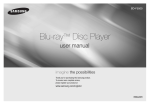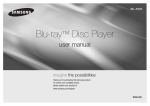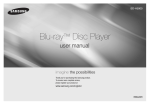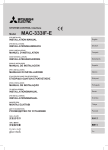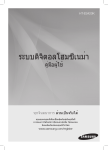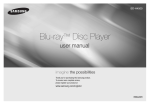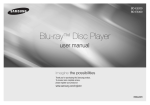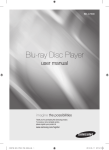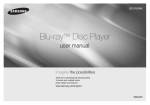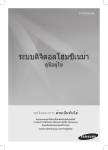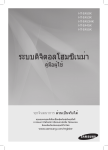Download Samsung เครื่องเล่น Blu-ray BD-D5100 คู่มือการใช้งาน
Transcript
BD-D5100 Blu-ray™ Disc Player user manual imagine the possibilities Thank you for purchasing this Samsung product. To receive more complete service, please register your product at www.samsung.com/register AK68-02125A-01 ENGLISH Key features Blu-ray Disc Features Blu-ray Discs support the highest quality HD video available in the industry - Large capacity means no compromise on video quality. The following Blu-ray Disc features are disc dependant and will vary. Appearance and navigation of features will also vary from disc to disc. Not all discs will have the features described below. Video highlights The BD-ROM format supports three highly advanced video codecs, including AVC, VC-1 and MPEG-2. HD video resolutions are also supported: • 1920 x 1080 High Definition • 1280 x 720 High Definition For High-Definition Playback To view high-definition contents on a Blu-ray Disc, you need an HDTV (High Definition Television). Some Blu-ray Discs may require you to use the player’s HDMI OUT to view high-definition content. The ability to view high-definition content on Blu-ray Discs may be limited depending on the resolution of your TV. BD-LIVE You can use a Blu-ray Disc that supports BD-LIVE to download content provided by the disc manufacturer through a network connection. 2 Blu-ray Disc Player Features AllShare You can play videos, music, and photos saved on your devices (such as your PC, or NAS) through a network connection. Playing multimedia files You can use the USB connection to play various kinds of multimedia files (MP3, JPEG, DivX, etc.) located on a USB storage device. Safety Information Warning TO REDUCE THE RISK OF ELECTRIC SHOCK, DO NOT REMOVE THE COVER (OR BACK). NO USER-SERVICEABLE PARTS ARE INSIDE. REFER SERVICING TO QUALIFIED SERVICE PERSONNEL. CAUTION RISK OF ELECTRIC SHOCK DO NOT OPEN The lighting flash and Arrowhead within the triangle is a warning sign alerting you of dangerous voltage inside the product. CAUTION: TO REDUCE THE RISK OF ELECTRIC SHOCK, DO NOT REMOVE COVER (OR BACK) NO USER SERVICEABLE PARTS INSIDE. REFER SERVICING TO QUALIFIED SERVICE PERSONNEL. Do not install this equipment in a confined space such as a bookcase or similar unit. WARNING To prevent damage which may result in fire or electric shock hazard, do not expose this appliance to rain or moisture. CAUTION Blu-ray Disc Player USES AN INVISIBLE LASER BEAM WHICH CAN CAUSE HAZARDOUS RADIATION EXPOSURE IF DIRECTED. BE SURE TO OPERATE Blu-ray Disc Player CORRECTLY AS INSTRUCTED. CAUTION THIS PRODUCT UTILIZES A LASER. USE OF CONTROLS OR ADJUSTMENTS OR PERFORMANCE OF PROCEDURES OTHER THAN THOSE SPECIFIED HEREIN MAY RESULT IN HAZARDOUS RADIATION EXPOSURE. DO NOT OPEN COVERS AND DO NOT REPAIR YOURSELF. REFER SERVICING TO QUALIFIED PERSONNEL. The explanation point within the triangle is a warning sign alerting you of important instructions accompanying the product. This product satisfies CE regulations when shielded cables and connectors are used to connect the unit to other equipment. To prevent electromagnetic interference with electric appliances, such as radios and televisions, use shielded cables and connectors for connections IMPORTANT NOTE The mains lead on this equipment is supplied with a moulded plug incorporating a fuse. The value of the fuse is indicated on the pin face of the plug. If it requires replacing, a fuse approved to BS1362 of the same rating must be used. Never use the plug with the fuse cover omitted if the cover is detachable. If a replacement fuse cover is required, it must be of the same colour as the pin face of the plug. Replacement covers are available from your dealer. If the fitted plug is not suitable for the power points in your house or the cable is not long enough to reach a power point, you should obtain a suitable safety approved extension lead or consult your dealer for assistance. However, if there is no alternative to cutting off the plug, remove the fuse and then safely dispose of the plug. Do not connect the plug to a mains jack, as there is a risk of shock hazard from the bared flexible cord. To disconnect the apparatus from the mains, the plug must be pulled out from the mains socket, therefore the mains plug shall be readily operable. The product unit accompanying this user manual is licensed under certain intellectual property rights of certain third parties CLASS 1 LASER product This Compact Disc player is classified as a CLASS 1 LASER product. Use of controls, adjustments or performance of procedures other than those specified herein may result in hazardous radiation exposure. CAUTION : • CLASS 3B VISIBLE AND INVISIBLE LASER RADIATION WHEN OPEN. AVOID EXPOSURE TO THE BEAM (IEC 60825-1) • THIS PRODUCT UTILIZES A LASER. USE OF CONTROLS OR ADJUSTMENTS OR PERFORMANCE OF PROCEDURES OTHER THAN THOSE SPECIFIED HEREIN MAY RESULT IN HAZARDOUS RADIATION EXPOSURE. DO NOT OPEN COVERS AND DO NOT REPAIR YOURSELF. REFERSERVICING TO QUALIFIED PERSONNEL. CLASS 1 KLASSE 1 LUOKAN 1 KLASS 1 PRODUCTO LASER PRODUCT LASER PRODUKT LASER LAITE LASER APPARAT LÁSER CLASE 1 Precautions Important Safety Instructions Read these operating instructions carefully before using the unit. Follow all the safety instructions listed below. Keep these operating instructions handy for future reference. 1. Read these instructions. 2. 3. 4. 5. 6. 7. 8. 9. 10. 11. Keep these instructions. Heed all warnings. Follow all instructions. Do not use this apparatus near water. Clean only with a dry cloth. Do not block any ventilation openings. Install in accordance with the manufacturer’s instructions. Do not install near any heat sources such as radiators, heat registers, stoves, or other apparatus (including AV receivers) that produce heat. Do not defeat the safety purpose of the polarized or grounding-type plug. A polarized plug has two blades with one wider than the other. A grounding type plug has two blades and a third grounding prong. The wide blade or the third prong are provided for your safety. If the provided plug does not fit into your outlet, consult an electrician for replacement of the obsolete outlet. Protect the power cord from being walked on or pinched particularly at plugs, convenience receptacles, and the point where they exit from the apparatus. Only use attachments/accessories specified by the manufacturer. 12. Use only with the cart, stand, tripod, bracket, or table specified by the manufacturer, or sold with the apparatus. When a cart is used, use caution when moving the cart/apparatus combination to avoid injury from tip-over. 13. Unplug this apparatus during lightning storms or when unused for long periods of time. 14. Refer all servicing to qualified service personnel. Servicing is required when the apparatus has been damaged in any way, such as power-supply cord or plug is damaged, liquid has been spilled or objects have fallen into the apparatus, the apparatus has been exposed to rain or moisture, does not operate normally, or has been dropped. Disc Storage & Management Disc Handling Disc Shape • Use discs with regular shapes. If you use an irregular disc (a disc with a special shape), you can damage the player. Holding discs • Avoid touching the surface of a disc where data has been recorded. Blu-ray Discs • Do not leave a Blu-ray Disc in the player for long periods of time. Remove the Blu-ray Disc from the player and store it in its case. • Be careful not to scratch or leave fingerprints on the surface of the Blu-ray Disc. DVD-VIDEO, Audio CD (CD-DA) • Wipe off dirt or contamination on the disc with a soft cloth. Disc Storage Be careful not to damage the disc because the data on these discs is highly vulnerable to the environment. • Do not keep under direct sunlight. • Keep in a cool ventilated area. • Store vertically. • Keep in a clean, protective jacket. • If you move your player suddenly from a cold place to a warm place, condensation may occur on the operating parts and lens and cause abnormal disc playback. If this occurs, unplug the player, wait for two hours, and then connect the plug to the power outlet. Then, insert the disc, and try to play back again. Handling Cautions • Do not write on the printed side with a ballpoint pen or pencil. • Do not use record cleaning sprays or antistatic sprays to clean discs. Also, do not use volatile chemicals, such as benzene or thinner. • Do not apply labels or stickers to discs. (Do not use discs fixed with exposed tape adhesive or leftover peeled-off stickers.) • Do not use scratch-proof protectors or covers. 3 • Do not use discs printed with label printers available on the market. • Do not load warped or cracked discs. • Before connecting other components to this player, be sure to turn them off. • Do not move the player while it is playing a disc. The disc can be scratched or damaged and the player’s internal parts can be damaged. • Do not put a flower vase filled with water or any small metal objects on the player. • Be careful not to put your hand into the disc tray. • Do not place anything other than the disc in the disc tray. • Interference from exterior sources such as lightening and static electricity can affect the normal operation of this player. If this occurs, turn the player off and on again with the POWER button, or disconnect and then reconnect the AC power cord to the AC power outlet. The player will operate normally. • Be sure to remove the disc and turn off the player after use. • Disconnect the AC power cord from the AC outlet when you don’t intend to use the player for long periods of time. • To clean a disc, wipe it in a straight line from the inside to the outside of the disc. • Do not expose the player to any liquid. • When the AC plug is connected to a wall outlet, the player will still draw power (standby mode) when it is turned off. • Apparatus shall not be exposed to dripping or splashing and no objects filled with liquids, such as vases, shall be placed on the apparatus. • The main plug is used as a disconnect device and shall stay readily operable at any time. • Do not touch the power plug with a wet hand. Otherwise, it can cause an electric shock. 4 • Do not share one power socket with multiple electric devices. Otherwise, it may cause an overheat, resulting in a fire. • If you encounter an abnormal noise, burning smell or smoke, turn off the power switch immediately and disconnect the power plug from the wall outlet. Then, contact the nearest customer center for technical assistance. If you still use the product as it is, this may cause an electric shock or fire. Maintenance of Cabinet Before you clean the Blu-ray Disc’s cabinet, be sure to disconnect the AC power cord from the AC outlet. • Do not use benzene, thinner, or other solvents for cleaning. • Wipe the cabinet with a soft cloth. Restrictions on Playback • This player may not respond to all operating commands because some Blu-ray Disc, DVD, and CD discs allow specific or limited operation and provide only certain features during playback. Please note that this is not a defect in the player. • Samsung cannot guarantee that this player will play every disc bearing the Blu-ray Disc, DVD or CD logo because disc formats evolve, and problems and errors may occur during the creation of Blu-ray Disc, DVD, and CD software and/or the manufacture of discs. Please contact the SAMSUNG customer care center if you have questions or encounter difficulty in playing Blu-ray Disc, DVD, or CD discs in this player. Also, refer to rest of this user manual for additional information on playback restrictions. Contents KEY FEATURES Blu-ray Disc Features...................................2 Blu-ray Disc Player Features.........................2 SAFETY INFORMATION Warning........................................................2 Precautions..................................................3 Disc Storage & Management........................3 GETTING STARTED Before using the User Manual.......................5 Accessories..................................................7 Front Panel...................................................8 Rear Panel....................................................8 Remote Control............................................9 CONNECTIONS A. Connecting to a TV..................................9 B. Connecting to an Audio System.............10 C. Connecting to the Network....................10 SETUP Initial Settings.............................................12 Accessing the Settings Menu.....................12 Display.......................................................12 Audio..........................................................14 System.......................................................15 Network.....................................................16 Language...................................................17 Security......................................................17 General.......................................................17 Support......................................................17 BASIC FUNCTIONS Playing a Video...............................................18 Using the Disc Menu/Title Menu/ Popup Menu..................................................18 Using the Search and Skip Functions.............18 Slow Motion Play/Step Motion Play................19 Using the TOOLS button................................19 Listening to Music..........................................20 Playing back Pictures.....................................21 Playing back a USB Storage Device...............21 NETWORK SERVICES BD-LIVE™..................................................22 Software Upgrade Notification....................22 Using the AllShare Function........................22 APPENDIX Troubleshooting..........................................22 Specifications.............................................23 Getting Started Disc types your player cannot play Before using the User Manual Disc Types and Contents your player can play Content Logo VIDEO - MUSIC PHOTO ✎ NOTE Icon Definition h z Indicates a function available on a BD-ROM or BD-RE/-R disc recorded in the BD-RE format. Z � Indicates a function available on a DVD-VIDEO or recorded DVD+RW/ DVD-RW(V)/DVD-R/+R discs that have been recorded and finalized. � o - � - G Indicates a function available on a CD-RW/-R, DVD-RW/-R, BDRE/-R disc or in a USB storage media containing DivX, MKV, MP4 contents. Indicates a function available on an audio CD-RW/-R (CD-DA format). Indicates a function available on a CD-RW/-R, DVD-RW/-R, BDRE/-R disc or in a USB storage media containing MP3 or WMA contents. Indicates a function available on a CD-RW/-R, DVD-RW/-R, BDRE/-R disc or in a USB storage media containing JPEG contents. ▪▪ The player may not play certain CD-RW/-R and DVD-R because of the disc type or recording conditions. ▪▪ If a DVD-RW/-R disc has not been recorded properly in DVD video format, it will not be playable. ▪▪ Your player will not play content that has been recorded on a DVD-R at a bit-rate that exceeds 10 Mbps. ▪▪ Your player will not play content that has been recorded on a BD-R or USB device at a bit rate that exceeds 30 Mbps. • HD DVD • DVD-ROM/PD/MVDisc, etc ✎ NOTE • DVD-RAM • Super Audio CD (except CD layer) ▪▪ Some commercial discs and DVDs discs purchased outside your region may not play on this player. ▪▪ Playback may not work for some types of discs, or when you use specific operations, such as angle change and aspect ratio adjustment. Information about the discs is written in detail on the disc box. Please refer to this if necessary. ▪▪ Do not allow the disc to become dirty or scratched. Fingerprints, dirt, dust, scratches or deposits of cigarette smoke on the recording surface may make it impossible to use the disc for playback. ▪▪ When you play a BD-J title, loading may take longer than a normal title or some functions may perform slowly. ▪▪ This player may not respond to all operating commands because some Blu-ray Disc, DVD, and CD discs allow specific or limited operation and provide only certain features during playback. Please note that this is not a defect in the player. ▪▪ Samsung cannot guarantee that this player will play every disc bearing the Blu-ray Disc, DVD or CD logo because disc formats evolve, and problems and errors may occur during the creation of Blu-ray Disc, DVD, and CD software and/or the manufacture of discs. Please contact the SAMSUNG customer care center if you have questions or encounter difficulty when playing Blu-ray Disc, DVD, or CD discs in this player. Also, refer to rest of this user manual for additional information on playback restrictions. • DVD-RW(VR mode) • 3.9 GB DVD-R Disc for Authoring. • CVD/CD-ROM/CDV/ CD-G/CD-I/LD (CD-Gs play audio only, not graphics.) Blu-ray Disc Compatibility Blu-ray Disc is a new and evolving format. Accordingly, disc compatibility issues are possible. Not all discs are compatible and not every disc will play back. For additional information, refer to the Compliance and Compatibility Notice section of this user manual. Disc Types BD-ROM Blu-ray ROM discs can only be played back. This player can play back pre-recorded commercial BD-ROM discs. BD-RE/-R Blu-ray RE/-R discs can be recorded on and played back. This player can play back a BD-RE/-R disc recorded by other compatible Blu-ray Disc recorders. DVD-VIDEO • This player can play back pre-recorded commercial DVDs (DVD-VIDEO discs) with movies. • When switching from the first layer to the second layer of a dual-layered DVD-VIDEO disc, there may be momentary distortion in the image and sound. This is not a malfunction of the player. 5 DVD-RW/-R/+R This player can play back a DVD-RW/-R/+R disc recorded and finalized with a DVD video recorder. The ability to play back may depend on recording conditions. DVD+RW • This player can play back a DVD+RW disc recorded with a DVD Video recorder. The ability to play back may depend on recording conditions. Region Code Both players and discs are coded by region. These regional codes must match for a disc to play. If the codes do not match, the disc will not play. The Region Code for this player is displayed on the rear panel of the player. Disc Type Audio CD (CD-DA) • This player can play back CD-DA format audio CD-RW/-R discs. • The player may not be able to play some CD-RW/-R discs due to the condition of the recording. Blu-ray Disc CD-RW/-R • Use a 700MB (80 minute) CD-RW/-R disc. If possible, do not use an 800MB (90 minute) or larger disc, as the disc may not play back. • If the CD-RW/-R disc was not recorded as a closed session, you may experience delays when playing back the beginning of the disc or all recorded files may not play. • Some CD-RW/-R discs may not play on this player, depending on the device which was used to burn them. For contents recorded on CD-RW/-R media from CDs for your personal use, playability may vary depending on the contents and discs. ✎NOTE ▪▪ Some DivX, MKV and MP4 format discs may not play, depending on the video resolution and frame rate condition. 6 DVD-VIDEO Region Code Area A North America, Central America, South America, Korea, Japan, Taiwan, Hong Kong and South East Asia. B Europe, Greenland, French territories, Middle East, Africa, Australia and New Zealand. C India, China, Russia, Central and South Asia. 1 The U.S., U.S. territories and Canada 2 Europe, Japan, the Middle East, Egypt, South Africa, Greenland 3 Taiwan, Korea, the Philippines, Indonesia, Hong Kong 4 Mexico, South America, Central America, Australia, New Zealand, Pacific Islands, Caribbean 5 Russia, Eastern Europe, India, most of Africa, North Korea, Mongolia 6 China Copyright © 2011 Samsung Electronics Co.,Ltd. All rights reserved; No part or whole of this user’s manual may be reproduced or copied without the prior written permission of Samsung Electronics Co.,Ltd. Supported File Formats Notes on the USB connection • Your player supports USB storage media, MP3 players, digital cameras, and USB card readers. • The player does not support folder or file names longer than 128 characters. • Some USB/External HDD/digital camera devices may not be compatible with the player. Video File Support File Extension Container *.avi AVI • Your player supports the FAT16, FAT32, and NTFS files systems. • Connect USB devices directly to the player’s USB port. Connecting through a USB cable may cause compatibility problems. • Inserting more than one memory device into a multi-card reader may cause the reader to operate improperly. • The player does not support the PTP protocol. • Do not disconnect a USB device during a “loading” process. • The bigger the image resolution, the longer the image takes to display. • This player cannot play MP3 files with DRM (Digital Rights Management) downloaded from commercial sites. • Your player only supports the video that is under 30fps (frame rate). Video Codec DivX 3.11/4.x /5.1/6.0 MP4v3 H.264 BP/MP/HP VC-1 AP *.mkv MKV DivX 5.1/6.0 H.264 BP/MP/HP Audio Codec Resolution MP3 AC3 DTS WMA PCM 1920x1080 MP3 AC3 DTS 1920x1080 1920x1080 1920x1080 1920x1080 1920x1080 *.wmv WMV (wmv9) *.mp4 MP4 *.mpg *.mpeg PS •Limitations VC-1 AP MP4 (mp4v) H.264 BP/MP/HP MPEG1 MPEG2 1920x1080 WMA VC-1 SM H.264 BP/MP/HP 1920x1080 Logos of Discs the player can play 1920x1080 AAC 1920x1080 1920x1080 MP1, 2 AC3 DTS Blu-ray Disc DTS-HD Master Audio Dolby TrueHD PAL broadcast System in U.K., France, Germany, etc DivX BD-LIVE 1920x1080 1920x1080 -Even when the file is encoded by a supported codec mentioned above, a file might not be played if its content has a problem. -Normal playback is not guaranteed if the file’s container information is wrong or the file itself is corrupted. -Files having higher Bit rate/frame rate than standard may stutter during sound/video playback. -Seek (skip) function is not available if the file’s index table is damaged. •Video decoder -Supports up to H.264 Level 4.1 -Does not support H.264 FMO/ASO/RS, VC1 SP/MP/AP L4 and AVCHD -MPEG4 SP, ASP : Below 1280 x 720 : 60 frames max Above 1280 x 720 : 30 frames max -Does not support GMC 2 or higher Java Accessories Check for the supplied accessories shown below. HDMI cable Batteries for Remote Control (AAA Size) User Manual Remote Control •Audio decoder -Supports WMA 7, 8, 9 and STD -Does not support WMA 9 PRO multi-channel if number of channels is more than 2 or lossless audio decoding -Does not support WMA sampling rate of 220/50Hz mono Music File Support File Extension *.mp3 *.wma Container MP3 WMA Audio Codec Support Range WMA Compliant with WMA version 10 * S ampling rates (in kHz) - 8, 11, 16, 22, 32, 44.1, 48 * B it rates - All bit-rates in the range 5kbps to 384kbps MP3 - 7 Front Panel Rear Panel a a b b c d e c f ed 1 2 3 4 5 6 7 8 h g DISC TRAY REMOTE CONTROL SENSOR Opens to accept a disc. Detects signals from the remote control. DISPLAY Displays the playing status, time, etc. PLAY/PAUSE BUTTON Plays a disc or pauses playback. OPEN/CLOSE BUTTON Opens and closes the disc tray. USB HOST You can connect a USB memory flash stick here and use it as storage when the player is connected to BD-LIVE. You can also use the USB Host for software upgrades and MP3/JPEG/DivX/MKV/MP4 playback. POWER BUTTON STOP BUTTON ✎ NOTE Turns the player on and off. Stops disc playback. ▪▪ You can perform software upgrades using the USB Host jack with a USB memory flash stick only. ▪▪ When the player displays the Blu-ray Disc menu, you cannot start the movie by pressing the Play button on the player or the remote. To play the movie, you must select Play Movie or Start in the disc menu, and then press the ENTER button. 8 1 LAN Use for network based services, BD-LIVE, and software upgrades using a network connection. 2 HDMI OUT Using an HDMI cable, connect this HDMI output terminal to the HDMI input terminal on your TV for the best quality picture or to your AV receiver for the best quality sound. 3 DIGITAL AUDIO OUT Connects to an AV receiver. VIDEO OUT Connects to the video input of external devices using a video cable. AUDIO OUT Connects to the audio input of external devices using audio cables. 4 5 Connections Remote Control Tour of the Remote Control Press to see the full screen on a TV. Turn the player on and off. To open and close the disc tray. These buttons are used both for menus on the player and also several Blu-ray Disc functions. Press numeric buttons to operate options. Press to switch the Blu-ray Disc/DVD’s subtitle language. Use to display the playback information when playing a Blu-ray Disc/DVDs. Press to skip backwards or forwards. Use to access various audio functions on a disc (Blu-ray Disc/DVD). Press to pause a disc. Press to search a disc backwards or forwards. Press to play a disc. Press to use the Tools menu. Press to stop a disc. Press to move to the home menu. Use to select menu items and change menu values. Return to the previous menu. Press to exit the menu. Use to enter the disc menu. Installing batteries Use to enter the popup menu/title menu. ✎ NOTE ▪If the remote does not operate properly: • Check the polarity +/– of the batteries. • Check if the batteries are drained. • Check if the remote sensor is blocked by obstacles. • Check if there is any fluorescent lighting nearby. ! CAUTION ▪Dispose of batteries according to local environmental regulations. Do not put them in the household trash. A. Connecting to a TV Case 1 : Connecting to a TV with an HDMI Cable - Best Quality (Recommended) 1. Using an HDMI cable, connect the HDMI OUT terminal on the rear of the player to the HDMI IN terminal of your TV. See page 11. 2. Turn on the player and TV. 3. Press the input selector on your TV remote control until the HDMI signal from the player appears on your TV screen. ✎ NOTE ▪▪ An HDMI cable outputs digital video/audio, so you don’t need to connect an audio cable. ▪▪ If the player is connected to your TV in the HDMI 720p, 1080i, or 1080p output mode, you must use a High speed (category 2) HDMI cable. ▪▪ HDMI outputs only a pure digital signal to the TV. If your TV does not support HDCP (High-bandwidth Digital Content Protection), random noise appears on the screen. ▪▪ Depending on your TV, certain HDMI output resolutions may not work. Please refer to the user manual of your TV. ▪▪ When you connect the player to the TV using the HDMI cable for the first time or to a new TV, the HDMI output resolution will be automatically set to the highest supported by the TV. ▪▪ A long HDMI cable may cause screen noise. If this occurs, set Deep Color to Off in the menu. ▪▪ If you use an HDMI-to-DVI cable to connect to your display device, you must also connect the AV Out or Digital Audio Out to your display device or to an audio sytem to hear audio. ▪▪ If both HDMI and Video out are connected at the same time, only the HDMI signal is outputed. Case 2 : Connecting to a TV with an Audio/Video cable - Good Quality 1. Using an Audio/Video cable, connect the VIDEO OUT (yellow) / AUDIO OUT (red and white) terminals on the rear of the player to the VIDEO IN (yellow) / AUDIO IN (red and white) terminals of your TV. See page 11. 2. Turn on the player and TV. 3. Press the input selector on your TV remote control until the “VIDEO” signal from the player appears on the TV screen. 9 ✎ NOTE ▪▪ Noise may be generated if the audio cable is placed too close to the power cable. ▪▪ If you want to connect to an AV receiver, please refer to the audio connection instructions. ▪▪ The number and position of the input terminals may vary depending on your TV set. Please refer to the user manual of your TV. ! CAUTION ▪▪ Do not connect the player to your TV through a VCR. Video signals fed through VCRs may be affected by copyright protection systems and the picture will be distorted on the television. B. Connecting to an Audio System •Please turn the volume down when you turn on the AV receiver. A sudden loud sound may cause damage to the speakers and your ears. •Please set the audio format according to the capabilities of your AV receiver. •The position of HDMI input terminals may vary depending on your AV receiver. Please refer to the user manual of your AV receiver. Case 1 : Connecting to an Audio System (HDMI supported AV receiver) - Best Quality (Recommended) 1. Using an HDMI cable, connect the HDMI OUT terminal on the rear of the player to the HDMI IN terminal of your AV receiver. See page 11. 2. Using an HDMI cable, connect the HDMI OUT terminal of the AV receiver to the HDMI IN terminal of your TV. 3. Turn on the player, TV, and AV receiver. 4. Press the input select button of the AV receiver and TV to select the external input to hear sound from the player. Refer to your AV receiver’s user manual to set the AV receiver’s audio input. Case 2 : Connecting to an Audio System (AV receiver with Dolby Digital or DTS decoder) - Better Quality 1. Using a coaxial cable, connect the DIGITAL AUDIO OUT (COAXIAL) terminal on the rear of the player to the DIGITAL AUDIO IN (COAXIAL) terminal of your AV receiver. See page 11. 2. Using the video signal cable(s), connect the HDMI or VIDEO OUT terminals on the rear of the player to the HDMI or VIDEO IN terminal of your TV. 3. Turn on the player, TV, and AV receiver. 10 4. Press the input select button of the AV receiver to select the external input and hear sound from the player. Refer to your AV receiver’s user manual to set the AV receiver’s audio input. 5. Press the input selector on your TV remote control to select the video source (HDMI or Video.) Case 3 : Connecting to an Audio System (Stereo Amplifier) - Good Quality 1. Using the audio cables, connect the AUDIO OUT (red and white) terminals on the rear of the player to the AUDIO IN (red and white) terminals of your Stereo Amplifier. See page 11. 2. Using the video signal cable(s), connect the HDMI or VIDEO OUT terminals on the rear of the player to the HDMI or VIDEO IN terminal of your TV. 3. Turn on the player, TV and Stereo Amplifier 4. Press the input select button of the Stereo Amplifier to select the external input in order to hear sound from the player. Refer to your Stereo Amplifiers user manual to set the Stereo Amplifier’s audio input. 5. Press the input selector on your TV remote control to select the video source (HDMI or Video.) ✎ NOTE ▪▪ If you use the Digital Audio connection described in Case 2, you will hear audio from the front two speakers only with the Digital Output set to PCM. C. Connecting to the Network This player lets you use network based services such as BD-LIVE, and download software upgrades when it is connected to a network. We recommend using a Broadband modem (with integrated router) or IP router for the connection. For more information on router connections, refer to the user manual of the router or contact the router manufacturer for technical assistance. Cable Network 1. Using the Direct LAN (UTP) cable. Connect the LAN terminal of the player to the LAN terminal of your modem or router. See page 11 2. Set the network options. See page 16. ✎ NOTE ▪▪ Internet access to Samsung’s software update server may not be allowed, depending on the router you use or your ISP’s policy. For more information, contact your ISP (Internet Service Provider). ▪▪ For DSL users, please use a router to make a network connection. ▪▪ To use the AllShare function, you must connect your PC to your network as shown in the figure. The connection can be wired. A Connecting to a TV B Connecting to an Audio System Case 1 : HDMI cable Case 2 : Audio/Video cable (not included) Case 1 : HDMI cable Red White Yellow Case 1 : HDMI cable C Network Case 3 : Audio cable (not included) Broadband modem (with integrated router) Broadband service Case 2 : Coaxial cable (not included) Router Or Broadband modem Broadband service Networking with PC for AllShare function Red White 11 Setup 2 Initial Settings 1. Turn on your TV after connecting the player. When you connect the player to a TV for the first time, the player turns on automatically and the Initial Settings screen appears. Initial Settings I On-Screen Language Select a language for the on-screen displays. English Français Deutsch Español Italiano Nederlands > Move " Select 2. Press the ▲▼ buttons to select the desired language, and then press the ENTER button. 3. Press the ENTER button to select Start. 4. Press the ▲▼ buttons to select the desired TV Aspect Ratio, and then press the ENTER button. 5. Press the ◄► button, then select Auto or Manual, and then press the ENTER button. If you do not know the details of your Network Settings, press the BLUE (D) button on your remote instead to skip Network Settings here, finish the Initial Settings, and go to the Home menu. If you selected a Network Setting, go to page 16 for more information about the Network settings. When done, go to Step 6. 6. The Home menu appears. ✎ NOTE ▪▪ When the player is connected to the TV for the first time, the player turns on automatically. This is not malfunction. 12 ▪▪ The Home menu will not appear if you do not configure the initial settings except as noted below. ▪▪ If you press the BLUE (D) button during the network setup, you can access the Home menu even if the network setup is not completed yet. ▪▪ When you return to home menu, the full screen mode will be cancelled automatically. ▪▪ If you want to display Initial Setting screen again in order to make changes, press the STOP ( ) button on the front panel of the player for more than 5 seconds with no disc inserted. ▪▪ If you use an HDMI cable to connect the player to an Anynet+(HDMI-CEC)-compliant Samsung TV and 1.) You have set the Anynet+(HDMICEC) feature to On in both the TV and the player and 2.) You have set the TV to a language supported by the player, the player will select that language as the preferred language automatically. ▪▪ If you leave the player in the stop mode for more than 5 minutes without using it, a screen saver will appear on your TV. If the player is left in the screen saver mode for more than 20 minutes, the power will automatically turn off. Accessing the Settings Menu 3 4 2 1 4 MENU Button : Press to move to the Home menu. ✎ NOTE ▪▪ The access steps may differ depending on the menu you selected. EXIT Button : Press to exit the current menu. 1. Press the POWER button. The Home Menu appears. • Home Menu 2 YouTube Videos Recommended Internet Services 3 4 1 5 No Disc 1 2 4 3 ENTER / DIRECTION Button : Move the cursor or select an item. Activate the currently selected item. Confirm a setting. To access the Settings menu and sub-menus, follow these steps: 3 1 4. Press the ▲▼ buttons to select the desired item, and then press the ENTER button. 5. Press the EXIT button to exit the menu. RETURN Button : Return to the previous menu. 5 6 a Change Device d View Devices " Enter 6 Selects Videos. Selects YouTube. Selects Music. Selects Photos. Selects Settings. Displays the buttons available. 2. Press the ◄► buttons to select Settings, and then press the ENTER button. 3. Press the ▲▼ buttons to select the desired submenu, and then press the ENTER button. ▪▪ The OSD (On Screen Display) may change in this player after you upgrade the software version. Display You can configure various display options such as the TV Aspect Ratio, Resolution, etc. TV Aspect Depending on the type of television you have, you may want to adjust the screen size setting. •16:9 Normal : Select when you connect the player to a 16:9 TV screen. The player will display all content in its original aspect ratio. Content formatted in 4:3 will be displayed with black bars on the left and right. •16:9 Wide : Select when you connect the player to a 16:9 TV screen. All content will fill the full screen. Content formatted in 4:3 will be stretched. •4:3 Letter Box : Select when you connect the player to a 4:3 TV screen. The player will display all content in its original aspect ratio. Content formatted in 16:9 will be displayed with black bars on the top and bottom. •4:3 Pan-Scan : Select when you connect the player to a 4:3 TV screen. 16:9 content will have the extreme left and right portions cut off. ✎NOTE ▪▪ Depending on the disc type, some aspect ratios may not be available. ▪▪ If you select an aspect ratio and option which is different than the aspect ratio of your TV screen, then the picture might appear to be distorted. ▪▪ If you select the 4:3 Pan-Scan or 4:3 Letter Box, pressing the FULL SCREEN button on the remote will not bring up a full screen picture. ▪▪ If you select the 16:9 Original, your TV may display 4:3 Pillarbox (black bars on sides of picture). If this occurs, pressing the FULL SCREEN button on the remote will not bring up a full screen picture. BD Wise (Samsung Players only) BD Wise is Samsung’s latest inter-connectivity feature. When you connect a Samsung player and a Samsung TV with BD Wise to each other via HDMI, and BD Wise is on in both the player and TV, the player outputs video at the video resolution and frame rate of the Blu-ray Disc/ DVDs. •Off : The output resolution stays fixed at the resolution you set previously in the Resolution menu, regardless of the resolution of the disc. See Resolution below. •On : The player outputs video at the original resolution and frame rate of the Blu-ray Disc/DVDs. ✎ NOTE ▪▪ When BD Wise is on, the Resolution setting automatically defaults to BD Wise and BD Wise appears in the Resolution menu. ▪▪ If the player is connected to a device that does not support BD Wise, you can not use the BD Wise function. Resolution according to the output mode • Blu-ray Disc/E-contents/Digital Contents playback Setup ▪▪ For proper operation of BD Wise, set the BD Wise menu of both the player and the TV to On. Lets you set the output resolution of the HDMI video signal to Auto, 1080p, 1080i, 720p, 576p/480p or 576i/480i. The number indicates the number of lines of video per frame. The i and p indicate interlaced and progressive scan, respectively. The more lines, the higher the quality. •Auto : Automatically sets the output resolution to the connected TV’s maximum resolution. •BD Wise : Automatically sets the resolution to the resolution of the Blu-ray Disc/DVDs if you have connected the player via HDMI to a TV with the BD Wise feature. (The BD Wise menu item appears only if BD Wise is set to On. See BD Wise above.) •1080p : Outputs 1080 lines of progressive video. •1080i : Outputs 1080 lines of interlaced video. •720p : Outputs 720 lines of progressive video. •576p/480p : Outputs 576/480 lines of progressive video. •576i/480i : Outputs 576/480 lines of interlaced video. HDMI / not connected HDMI Mode E-contents/Digital contents Blu-ray Disc BD Wise Resolution HDMI / connected Output Resolution of Blu-ray Disc VIDEO Mode 1080p - Max. Resolution of TV input Max. Resolution of TV input Movie Frame : Auto (24Fs) 1080p - 1080p@24F 1080p@24F - 1080i 720p 1080i 1080i 576i/480i 576p/480p 720p 576p/480p 576p/480p 576i/480i Auto 1080p 1080p 576i/480i - • DVD playback Output Setup BD Wise 720p - - 576i/480i 576i/480i HDMI / connected HDMI / not connected 576i/480i - HDMI Mode VIDEO Mode Auto Max. Resolution of TV input 1080i 1080i 576i/480i 576p/480p 576i/480i 1080p 720p 576p/480p 576i/480i 1080p 720p - - 576i/480i 576i/480i 13 ✎ NOTE ▪▪ If the TV you connected to the player does not support Movie Frame or the resolution you selected, the message “If no pictures are shown after selecting ‘Yes’, please wait for 15 seconds to return to the previous resolution. Do you want to change the resolution?” appears. If you select Yes, the TV’s screen will go blank for 15 seconds, and then the resolution will revert to the previous resolution automatically. ▪▪ If the screen stays blank after you have changed the resolution, remove all discs, and then press and hold the STOP ( ) button on the front of the player for more than 5 seconds. All settings are restored to the factory default. Follow the steps on the previous page to access each mode and select the Display Setup that your TV will support. ▪▪ When the factory default settings are restored, all stored user BD data is deleted. ▪▪ The Blu-ray Disc must have the 24 frame feature for the player to use the Movie Frame (24Fs) mode. HDMI Format You can optimize the color setting from the HDMI output by selecting a connected device Type. • TV : Select if connected to a TV via HDMI. • Monitor : Select if connected to a Monitor via HDMI Movie Frame (24Fs) Setting the Movie Frame (24Fs) feature to Auto allows you to adjust the player’s HDMI output to 24 frames per second for improved picture quality. You can enjoy the Movie Frame (24Fs) feature only on a TV supporting this frame rate. You can select Movie Frame only when the player is in the HDMI 1080i or 1080p output resolution modes. • Auto : Movie Frame (24Fs) functions work. • Off : Movie Frame (24Fs) functions are off. 14 Progressive Mode Lets you improve picture quality when viewing DVDs. • Auto : Select to have the player automatically select the best picture quality for the DVD you’re watching. • Video : Select for the best picture quality from concert or TV show DVDs. Still Mode Digital Output Selection Setup Connection PCM Dolby Digital Lets you set the type of picture the player displays when you pause DVD playback. • Auto : Automatically shows the best still picture depending on the content. • Frame : Select when pausing a scene with a little action. • Field : Select when pausing a scene with a lot of action. HDMI Deep Color Lets you output video from the HDMI OUT jack with Deep Color. Deep Color provides more accurate color reproduction with greater color depth. • Auto : The player outputs video with Deep Color to a connected TV which supports HDMI Deep Color. • Off : The picture is output without Deep Color. Audio Digital Output You set the Digital Output to match the capabilities of the AV receiver you’ve connected to the player : • PCM • Bitstream (Re-encode) • Bitstream (Audiophile) For more details, please refer to the digital output selection table. Dolby Digital Audio Plus Stream on Dolby TrueHD Blu-ray Disc DTS DTS-HD HRA DTS-HD MA Audio Stream on DVD Definition for Blu-ray Disc Bitstream (Re-encode) PCM PCM Dolby Digital DTS Any HDMI Supported AV Receiver Coaxial Up to PCM 7.1ch PCM 2ch PCM 2ch Bitstream (Audiophile) HDMI Supported HDMI AV Receiver or Supported Coaxial AV Receiver Coaxial DTS re-encoded DTS re-encoded Dolby Digital PCM PCM 2ch DTS re-encoded Dolby Digital PCM 2ch PCM 2ch Dolby Digital Plus Dolby Digital DTS re-encoded Dolby TrueHD Dolby Digital PCM 2ch PCM 2ch DTS re-encoded DTS-HD HRA DTS PCM 2ch PCM 2ch PCM 2ch PCM 2ch PCM 2ch PCM 2ch PCM 2ch PCM 2ch PCM 2ch PCM 2ch PCM 2ch PCM 2ch DTS re-encoded DTS DTS re-encoded DTS-HD MA Dolby Digital Dolby Digital PCM 2ch DTS PCM 2ch DTS PCM 2ch DTS DTS PCM 2ch Dolby Digital DTS Decodes the main feature audio and BONUSVIEW Outputs only the main feature audio stream Decodes the main feature audio audio stream so that your together into PCM and BONUSVIEW audio stream AV receiver can decode the audio and adds together into PCM audio and audio bitstream. You will not Navigation Sound adds Navigation Sound Effects. hear BONUSVIEW audio or Effects, then reNavigation Sound Effects. encodes the PCM audio into DTS bitstream. Blu-ray Discs may include three audio streams : -- Main Feature Audio : The audio soundtrack of the main feature. -- BONUSVIEW audio : An additional soundtrack such as the director or actor’s commentary. -- Navigation Sound Effects : When you choose a menu navigation selection, a Navigation Sound Effects may sound. Navigation Sound Effects are different on each Blu-ray Disc. ✎NOTE ▪▪ Be sure to select the correct Digital Output or you will hear no sound or just loud noise. ▪▪ If the HDMI device (AV receiver, TV) is not compatible with compressed formats (Dolby digital, DTS), the audio signal outputs as PCM. ▪▪ Regular DVDs do not have BONUSVIEW audio and Navigation Sound Effects. ▪▪ Some Blu-ray Discs do not have BONUSVIEW audio and Navigation Sound Effects. ▪▪ This Digital Output setup does not effect the analog (L/R) audio or HDMI audio output to your TV. It effects the coaxial and HDMI audio output when your player is connected to an AV receiver. ▪▪ If you play MPEG audio soundtracks, the audio signal outputs as PCM regardless of your Digital Output selections (PCM or Bitstream). PCM Downsampling Lets you set 48kHz and 96kHz PCM downsampling on or off. • Off : Select when the AV receiver connected to the player is 96kHz compatible. • On : Select when the AV receiver connected to the player is not 96kHz compatible. 96kHz signals will be down converted to 48kHz. ✎NOTE ▪▪ Even when PCM Downsampling is set to Off, some discs will only output downsampled audio through the coaxial digital outputs. HDMI • If your TV is not compatible with compressed multi-channel formats (Dolby Digital, DTS), the player may output PCM 2ch downmixed audio even though you selected Bitstream (either Re-encoded or Unprocessed) in the setup menu. • If your TV is not compatible with PCM sampling rates over 48kHz, the player may output 48kHz downsampled PCM audio even though you set PCM Downsampling to Off. Dynamic Range Control You can listen at low volumes, but still hear dialog clearly. This is only active if your player detects a Dolby Digital signal. • Auto : The Dynamic Range Control will be set automatically based on the information provided by the Dolby TrueHD Soundtrack. • Off : You can enjoy the movie with the standard Dynamic Range. • On : When Movie soundtracks are played at low volume or through smaller speakers, the system can apply appropriate compression to make low-level content more intelligible and prevent dramatic passages from getting too loud. Downmixing Mode Lets you select how the player will downmix multi-channel audio into fewer channels. • Normal Stereo : Downmixes the multichannel audio into two channel stereo. Choose when connected to equipment that does not support virtual surround functions such as Dolby Pro Logic. • Surround Compatible : Downmixes multichannel audio into surround compatible stereo. Choose when connected to equipment that supports virtual surround functions such as Dolby Pro Logic. System Initial Settings By using the Initial Settings function, you can set the language, Network Settings, etc. For more information about the Initial Settings function, refer to the Initial Settings section of this user manual (page 12). Anynet+(HDMI-CEC) Anynet+ is a convenient function that offers linked operations with other Samsung players that have the Anynet+ feature. To operate this function, connect this player to an Anynet+ Samsung TV with an HDMI cable. With Anynet+ on, you can operate this player using a Samsung TV remote control and start disc playback simply by pressing the PLAY ( ) button on the TV’s remote control. For more information, please see the TV user manual. • Off : Anynet+ functions will not work. • On : Anynet+ functions will work. ✎NOTE ▪▪ This function is not available if the HDMI cable does not support CEC. ▪▪ If your Samsung TV has an Anynet+ logo, then it supports the Anynet+ function. ▪▪ Depending on your TV, certain HDMI output resolutions may not work. Please refer to the user manual of your TV. BD Data Management Enables you to manage the downloaded contents you accessed through a Blu-ray disc that supports the BD-LIVE service and stored on a flash drive. You can check the device’s information including the storage size, delete the BD data, or change the Flash memory device. BD Data Management Screen Information : • Total Size : Total memory size of the device. • Available Size : Available memory in the device. ✎NOTE ▪▪ In the external memory mode, disc playback may be stopped if you disconnect the USB device in the middle of playback. ▪▪ Only those USB devices formatted in FAT file format (DOS 8.3 volume label) are supported. We recommend you use USB devices that support USB 2.0 protocol with 4 MB/sec or faster read/write speed. ▪▪ The Resume Play function may not work after you format the storage device. ▪▪ The total memory available to BD Data Management may differ, depending on the conditions. Clock Set time-related functions. • Clock Mode : You can set it to Auto or Manual. If you select Manual, the Clock Set menu will be activated while DST will be deactivated. • Clock Set : You can specify the current time and date manually. 15 • Time Zone : You can specify the time zone that is applicable to your area. • DST : You can set DST (Daylight Saving Time) on or off. DivX(R) Registration View DivX(R) VOD Registration Code to purchase and play DivX(R) VOD content. ✎ NOTE ▪▪ This option is not activated if you select OK. To activate this option, please activate the DivX(R) Deactivation. DivX(R) Deactivation Select this to get a new registration code. ✎NOTE ▪▪ You can operate this function when the DivX(R) Registration function is deactivated. Network To begin setting up the network connection for your player, follow these steps: 1. In the Home menu, press the ◄► buttons to select the Settings, and then press the ENTER button. 2. Press the ▲▼ buttons to select Network, and then press the ENTER button. 3. Press the ▲▼ buttons to select Network Settings, and then press the ENTER button. 4. Press the ▲▼ buttons to select Network Type, and then press the ENTER button. 5. Select Wired, and then press the ENTER button. 6. Go to the next section. 16 Network Settings Please contact your ISP to find out if your IP address is static or dynamic. If it is dynamic, we recommend using the Auto setting. This is the easiest and will work in the majority of cases. If it is static, you must use the manual set up procedure. Directions for wired networks are below. Wired Network 1. In the Network Settings menu, press the ▲▼ buttons to select Network Setting, and then press the ENTER button. The Internet Protocol Setup screen appears, and then press the ENTER button. 2. Press the ▲▼ button, then select Auto or Manual, and then press the ENTER button. Setting Up a Wired Connection - Auto 1. If you selected Auto, the Network Function acquires and fills in the values for IP Address, Subnet Mask, etc., automatically. ✎NOTE ▪▪ This process can take up to five minutes. Settings Network Setting Display Internet Protocol Setup :Auto Audio IP Address : 0 0 System Subnet Mask : 0 0 Network Gateway : 0 0 Language DNS :Auto Security DNS Server : 0 0 General Support \ 0 0 0 0 0 0 0 0 > Move " Select ' Return 2. After the Network Function has acquired the network values, press the RETURN button. Then, run a Network Test to ensure the player has connected to your network. 3. If the Network Function does not acquire the network values or you selected Manual, go to the directions for Manual Setup. Setting Up a Wired Connection - Manual If the Auto Setting does not work, you’ll need to set the Network Setting values manually. To get the Network setting values through most Windows computers, follow these steps: 1. Right click the Network icon on the bottom right of the screen. 2. In the pop-up menu, click Status. 3. On the dialog that appears, click the Support tab. 4. On the Support tab, click the Details button. The Network settings are displayed. To enter the Network settings into your player, follow these steps: 1. On the Internet Protocol Setup screen, press the ENTER button. 2. Press the ▲▼ buttons to select Manual, and then press the ENTER button. 3. Press the ▼ button to go to the first entry field (IP Address). 4. Use the number buttons on your remote to enter numbers. 5. When done with each field, use the ► button to move successively to the next field. You can also use the other arrow buttons to move up, down, and back. 6. Enter the IP Address, Subnet Mask, and Gateway values. 7. Press the ▼ button to go to DNS. 8. Press the ▼ button to go to the first DNS entry field. Enter the numbers as above. 9. Press the RETURN button on your remote. 10. Run a Network Test to ensure the player has connected to your network. Network Test Use this menu to connect to the wired network or check whether your network connection is working or not. Network Status Check whether a connection to the network and the Internet have been established. BD-LIVE Internet Connection Set to allow or prohibit an Internet connection when you use the BD-LIVE service. • Allow (All) : The Internet connection is allowed for all BD-LIVE contents. • Allow (Valid Only) : The Internet connection is allowed only for BD-LIVE contents containing a valid certificate. • Prohibit : No Internet connection is allowed for any BD-LIVE content. ✎NOTE ▪▪ What is a valid certificate? When the player uses BD-LIVE to send the disc data and a request to the server to certify the disc, the server uses the transmitted data to check if the disc is valid and sends the certificate back to the player. ▪▪ The Internet connection may be restricted while you are using BD-LIVE contents. Language You can select the language you prefer for the Home menu, disc menu, etc. • On-Screen Menu : Select the language for the on-screen displays. • Disc Menu : Select the language for the disc menu displays. • Audio : Select the language for disc audio. • Subtitle : Select the language for disc subtitles. ✎NOTE ▪▪ The selected language will only appear if it is supported on the disc. Security When you access this function for the first time, the password setup screen appears. Enter a desired 4-digit password using the number buttons. (The default password is 0000.) Parental Rating This function works in conjunction with Bluray Disc/DVDs that have been assigned an age rating or numeric rating that indicates the maturity level of the content. These numbers help you control the types of Blu-ray Disc/ DVDs that your family can watch. Select the rating level you want to set. For example, if you select Level 6, discs rated above 6 - Level 7 and 8 - will not play. A larger number indicates more mature content. YouTube Lock Restrict the use of the YouTube service unless a password is entered. • Off : Turn Off YouTube lock. • On : Turn On YouTube lock. Change Password Change the 4-digit password used to access security functions. If you forgot your password 1. Remove any disc. 2. Press and hold the STOP ( ) button on the front panel for 5 seconds or more. All settings will revert to the factory settings. ✎NOTE ▪▪ When the factory default settings are restored, all the user stored BD data will be deleted. General Power On/Off Sound Play a melody when the player is turned on and off. • Off : Turn Power Sound Off. • On : Turn Power Sound On. Support Software Upgrade This menu allows you to upgrade software for performance improvements or additional services. You can check the current software version, upgrade using the Internet, and set the Auto upgrade notification. If the player is properly connected to the network by cable, the player will automatically connect to Samsung’s website each time it is turned on and download update files if any valid upgrade exists. 1. To select By Internet, press the ENTER button. A popup message will appear if an update is available. 2. If you select Yes, the player will turn off automatically before restarting. (Never turn it on manually at this point.) 3. The update progress popup will appear. When the update is completed, the player will turn back off automatically. 4. Press the POWER button to turn on the player. ✎NOTE ▪▪ The Update is complete when the player turns off after restarting. Press the POWER button to turn on the updated player for your use. ▪▪ Never turn the player off or back on manually during the update process. ▪▪ Samsung Electronics shall take no legal responsibility for player malfunction caused by an unstable Internet connection or consumer negligence during a software upgrade. You can also update software each of the two ways as follows: Software update is the same as in the By Internet menu. • USB : Visit www.samsung.com/ bluraysupport, then download and store the latest software (RUF file) into a USB flash drive. Connect the USB flash drive to the USB port of the player (disc tray must be empty) to update the software, then follow the on-screen instructions. • CD/DVD : Visit www.samsung.com/ bluraysupport, download and write the latest software (RUF file) onto a disc. Insert and play the disc in the player to start the update, then follow the on-screen instructions. ✎NOTE ▪▪ The disc tray must be empty when you upgrade the software using the USB Host jack. ▪▪ If you want to cancel the upgrade while the upgrade software is downloading, press the ENTER button. ▪▪ When the software upgrade is done, check the software details in the software Upgrade menu. ▪▪ Do not turn off the player during the software upgrade. It may cause the player to malfunction. ▪▪ Software upgrades using the USB Host jack must be performed with a USB memory flash stick only. Contact Samsung Provides contact information for assistance with your player. Terms of Service Agreement View the general disclaimer regarding third party contents and services. 17 Basic Functions Playing a Video Playback 1. Press the OPEN/CLOSE ( ) button to open the disc tray. 2. Place a disc gently into the tray with the disc’s label facing up. 3. Press the OPEN/CLOSE ( ) button to close the disc tray. 4. Press the PLAY ( ) button. Playback related buttons PLAY ( STOP ( PAUSE ( ) Starts playback. ) Stops playback. • If you press the button once : The stop position is memorized. • If you press the button twice : The stop position is not memorized. ) Pauses playback. ✎NOTE ) button ▪▪ For some discs, pressing the STOP ( once may not memorize the stop position. ▪▪ Video files with high bit rates of 20Mbps or more strain the player’s capabilities and may stop playing during playback. Disc Structure The content of discs are usually divided as shown below. • Blu-ray Disc, DVD-VIDEO 18 Using the Title Menu title 1 chapter 1 chapter 2 chapter 1 title 2 chapter 2 chapter 3 • Audio CD (CD-DA) track 1 track 2 track 3 track 4 track 5 • MP3, WMA, DivX, MKV and MP4 folder (group) 1 file 1 file 2 folder (group) 2 file 1 file 2 file 3 Using the Disc Menu/Title Menu/ Popup Menu Z Searching for a Desired Scene hzZyx ✎NOTE ▪▪ Depending on the disc, the menu items may differ and this menu may not be available. Playing the Title List 1. During playback, press the DISC MENU or TITLE MENU button. 2. Press the ▲▼ buttons to select an entry you want to play from the Title List, and then press the ENTER button. z hZ 1. During playback, press the DISC MENU button on the remote control. 2. Press the ▲▼◄► buttons to make a selection, and then press the ENTER button. ✎NOTE ▪▪ Depending on the disc, the menu items may differ and this menu may not be available. Using the Popup Menu BD-ROM, BD-RE/-R, DVD-RW/-R, DVD+RW/+R, DVD-VIDEO ) 1 ) 2 ) 3 )4)5)6)7 ( 1 ( 2 ( 3 (4(5(6(7 )1)2)3 (1(2(3 • To return to normal speed playback, press the PLAY ( ) button. ✎NOTE ▪▪ The player does not play sound in search mode. Skipping Chapters h 1. During playback, press the POPUP MENU button on the remote control. 2. Press the ▲▼◄► buttons or ENTER button to select the desired menu. ✎NOTE • During playback, press the SEARCH ( ) button. Each time you press the SEARCH ( ) button, the playback speed will change as follows: DivX, MKV, MP4 ▪▪ If your disc has a playlist, press the GREEN (B) button to go to the playlist. Using the Disc Menu ✎NOTE 1. During playback, press the TITLE MENU button on the remote control. 2. Press the ▲▼◄► buttons to make the desired selection, then press the ENTER button. Using the Search and Skip Functions During play, you can search quickly through a chapter or track, and use the skip function to jump to the next selection. ▪▪ Depending on the disc, the menu items may differ and this menu may not be available. hzZyx • During playback, press the SKIP ( ) button. If you press the SKIP ( ) button, the disc moves to the next chapter. If you press the SKIP ( ) button, the disc moves to the beginning of the chapter. One more press makes the disc move to the beginning of the previous chapter. Slow Motion Play/Step Motion Play Slow Motion Play hzZyx • In pause mode, press the SEARCH ( ) button. Each time you press the SEARCH ( ) button, the playback speed will change as follows: * 1/8 * 1/4 * 1/2 • To return to normal speed playback, press the PLAY ( ) button. ✎NOTE ▪▪ The player does not play sound in Slow mode. Step Motion Play hzZyx • In pause mode, press the PAUSE ( ) button. Each time you press the PAUSE ( ) button, a new frame appears. • To return to normal speed playback, press the PLAY ( ) button. ✎NOTE ▪▪ The player does not play sound in step mode. Using the TOOLS button During playback, you can operate the disc menu by pressing the TOOLS button. ✎NOTE ▪▪ Depending on the disc, the Tools menu may differ. Moving to a Desired Scene Directly hzZy 1. During playback, press the TOOLS button. 2. Press the ▲▼ buttons to select Title, Chapter or Playing Time. 3. Press the ◄► or number button to select the desired Title, Chapter or Playing Time, then press the ENTER button. Repeating the Title or Chapter hzZy To repeat the disc title or chapter. Depending on the disc, the Repeat function may not be available. 1. During playback, press the TOOLS button. 2. Press the ▲▼ buttons to select Repeat, then press the ENTER button. 3. Press the ▲▼ buttons to select Chapter or Title, then press the ENTER button. 4. To return to normal play, press the TOOLS button again. 5. Press the ▲▼ buttons to select Repeat, then press the ENTER button. 6. Press the ▲▼ buttons to select Off, then press the ENTER button. Repeating a Section hzZy 1. During playback, press the TOOLS button. 2. Press the ▲▼ buttons to select Repeat, then press the ENTER button. 3. Press the ▲▼ buttons to select Repeat A-B. 4. Press the ENTER button at the point where you want repeat play to start (A). 5. Press the ENTER button at the point where you want repeat play to stop (B). 6. To return to normal play, press the TOOLS button again. 7. Press the ▲▼ buttons to select Repeat, then press the ENTER button 8. Press the ▲▼ buttons to select Off, and then press the ENTER button. ✎NOTE ▪▪ If you set point (B) before 5 seconds has elapsed, a prohibition message appears. ▪▪ Depending on the disc, the menu items may differ and this menu may not be available. Selecting the Audio Language hzZx You can also operate this function by pressing the AUDIO button on the remote control. 1. During playback, press the TOOLS button. 2. Press the ▲▼ buttons to select Audio. 3. Press the ◄► buttons to select the desired audio language. ✎NOTE ▪▪ The ◄► indicator will not appear on the screen if the BONUSVIEW section does not contain any BONUSVIEW audio settings. ▪▪ Information about the main feature/BONUSVIEW mode will also appear if the Blu-ray Disc has a BONUSVIEW section. Press the ◄► button to switch between main feature and BONUSVIEW audio modes. ▪▪ This function depends on the selection of audio languages encoded on the disc and may not be available. ▪▪ A Blu-ray Disc can contain up to 32 audio languages and a DVD up to 8. ▪▪ Some Blu-ray Discs may allow you to select either the PCM or Dolby digital audio soundtrack in English. ▪▪ If you press the AUDIO button on the remote control, the Audio bar appears. Press the RETURN button to remove the Audio bar. Selecting the Subtitle Language hZx You can also operate this function by pressing the SUBTITLE button on the remote control. 1. During playback, press the TOOLS button. 2. Press the ▲▼ buttons to select Subtitle. 3. Press the ◄► buttons to select the desired subtitle language. ✎NOTE ▪▪ Depending on the Blu-ray Disc / DVD, you may be able to select the desired subtitle in the Disc Menu. Press the DISC MENU button. ▪▪ This function depends on the selection of subtitles that are encoded on the disc and may not be available on all Blu-ray Discs/DVDs. ▪▪ A Blu-ray Disc can contain up to 255 subtitle languages and a DVD up to 32. ▪▪ Information about the main feature/BONUSVIEW mode will also appear if the Blu-ray Disc has a BONUSVIEW section. ▪▪ This function changes both the primary and secondary subtitles at the same time. ▪▪ The total numbers of primary and secondary subtitles are displayed respectively. 19 ▪▪ If you press the SUBTITLE button on the remote control, the subtitle bar appears. Press the RETURN button to remove the subtitle bar. Changing the Camera Angle hZ When a Blu-ray Disc/DVD contains multiple angles of a particular scene, you can use the ANGLE function. 1. During playback, press the TOOLS button. 2. Press the ▲▼ buttons to select Angle. 3. Press the ◄► buttons to select the desired Angle. Selecting the Picture Settings hzZy This function enables you to adjust video quality when the player is connected to a TV. 1. During playback, press the TOOLS button. 2. Press the ▲▼ buttons to select Picture Setting, and then press the ENTER button. 3. Press the ◄► buttons to select the desired Picture Setting. •Dynamic : Choose this setting to increase Sharpness. •Normal : Choose this setting for most viewing applications. •Movie : This is the best setting for watching movies. •User : Lets you adjust the sharpness and noise reduction function respectively. 20 ✎NOTE ▪▪ When you use BD wise function, this menu will not appear. Audio CD (CD-DA)/MP3 Screen Elements Setting BONUSVIEW 1 The BONUSVIEW feature allows you to view additional content (such as commentaries) in a small screen window while the movie is playing. This function is only available if the disc has the Bonusview feature. 1. During playback, press the TOOLS button. 2. Press the ▲▼ buttons to select BONUSVIEW Video or BONUSVIEW Audio. 3. Press the ◄► buttons to select the desired Bonusview. ✎NOTE ▪▪ If you switch from BONUSVIEW Video, BONUSVIEW Audio will change automatically in accordance with BONUSVIEW Video. Listening to Music ow 2 TRACK 001 h 7 6 + 00:08 / 05:57 Playlist 05:57 TRACK 002 04:27 TRACK 003 04:07 TRACK 004 03:41 TRACK 005 03:17 5 03:35 Tools ' Return 4 1 Displays the music information. 2 Displays the playlist. 3 Display the current track/total tracks. 4 Displays buttons available. 5 Shows the current play time/total play time. 6 Displays the current playback status. 7 Displays the repeated playback status. 2. Press the ▲▼ buttons to select the track you want to play, and then press the ENTER button. Playing an Audio CD (CD-DA)/MP3 Repeat an Audio CD (CD-DA)/ MP3 1. Insert an Audio CD (CD-DA) or an MP3 Disc into the disc tray. • For an Audio CD (CD-DA), the first track plays automatically. • For an MP3 disc, press the ◄► buttons to select Music, then press the ENTER button. Tracks on a disc are Audio CD played in the order (CD-DA)/MP3 in which they were recorded on the disc. ( ) Track Audio CD (CD-DA) Current track is repeated. ( ) One MP3 Current track is repeated. ( ) All Audio CD All tracks are (CD-DA)/MP3 repeated. ( )Shuffle The random option Audio CD plays a disc’s tracks (CD-DA)/MP3 in random order. 1/6 TRACK 001 " Pause CD Off 3 TRACK 006 3. Press the ENTER button. 1. During the Playlist playback, press the TOOLS button. 2. Select Repeat Mode, and then press the ◄► buttons to select the desired repeat mode. Playlist 1. Insert an Audio CD (CD-DA) or an MP3 Disc into the disc tray. •For an Audio CD (CD-DA), the first track plays automatically. •For an MP3 disc, press the ◄► buttons to select Music, then press the ENTER button. 2. To move to the Music List, press the STOP ( ) or RETURN button. The Music List screen appears. 3. Press the ▲▼◄► buttons to move to a desired track, then press the YELLOW (C) button to check desired tracks. Repeat this procedure to select additional tracks. 4. If you want to remove a track from the playlist, go to the track, and then press the YELLOW (C) button again. The track is removed. 5. Press the ENTER button to play the selected tracks. The selected tracks will play automatically. 6. To go to the Music List, press the STOP ( or RETURN button. 7. To go to the Playlist, press the ENTER button. ) ✎NOTE ▪▪ You can create a playlist with up to 99 tracks on Audio CDs (CD-DA). Playing back Pictures Playing JPEG files G 1. Insert a JPEG disc into the disc tray. 2. Press the ◄► buttons to select Photos, and then press the ENTER button. 3. Press the ▲▼◄► buttons to select the folder you want to play, and then press the ENTER button. 4. Press the ▲▼◄► buttons to select the photo you want to play, and then press the ENTER button. ✎NOTE ▪▪ You can’t enlarge the subtitle and PG graphic in the full screen mode. Using the TOOLS button You can use various functions by pressing the TOOLS button. • Start Slide Show : Select to start the slide show. • Stop Slide Show : Select if you want to stop the slide show. • Slide Show Speed : Select if you want to adjust the slide show speed. • Background Music : Select to listen to music while viewing a picture. • Zoom : Select to enlarge the current picture. (Enlarged up to 4 times) • Rotate : Select to rotate the picture. (This will rotate the picture either clockwise or counter clockwise.) • Information : Shows the picture information including the name and size, etc. Playing back a USB Storage Device internet radio You can use the USB connection to play multimedia files (MP3, JPEG, DivX, etc) located from on a USB storage device. 1. Move to the Home menu. 2. In Stop mode, connect the USB storage device to the USB port on the front panel of the player. The message “Do you want to access the device?” will be displayed. 3. Press the ◄► button to select Yes, then press the ENTER button. 4. Press the RED (A) button. If you pressed the RED (A) button, go to Step 5. If you pressed the BLUE (D) button, go to Step 4-1. ✎NOTE ▪▪ To enable the background music function, the photo file must be in the same storage media as the music file. However, the sound quality can be affected by the bit rate of the MP3 file, the size of the photo, and the encoding method. YouTube YouTube No Disc 123 DLNA 123 a Change Device c Safely Remove USB d View Devices " Enter 5. Press the ▲▼ buttons to select USB, then press the ENTER button. You Tube Recommended Internet Services 123 123 d Home " Enter 5 . Press the ◄► buttons to select USB, then press the ENTER button. 6-1. Press the ▲▼ buttons to select the desired Videos, Music or Photos, then press the ENTER button. 7. For playing back Video, Music or Photo files see pages 18-21. -1 ✎NOTE ▪▪ You must remove the USB storage device safely (by performing the “Safely Remove USB” function) in order to prevent possible damage to the USB memory. Press the MENU button to move to the Home menu, select the YELLOW (C) button, and then press the ENTER button. ▪▪ When the Audio-CD (CD-DA), MP3 and JPEG files are in stop mode, pressing the FULL SCREEN button on the remote will not bring up a full screen picture. ▪▪ If you insert a disc when playing a USB storage device, the device mode changes to “DVD or CD” automatically. 6. Press the ◄► buttons to select the desired Videos, Music or Photos, then press the ENTER button. Go to Step 7 4-1. If you pressed the BLUE (D) button, the screen below appears. Go to 5-1. 21 Network Services You can enjoy various network services such as BD-LIVE by connecting the player to your network. Read the following instructions before using any network service. 1. Connecting the player to the network (pages 10 and 11). 2. Configuring the network settings (page 16). BD-LIVE™ Once the player is connected to the network, you can enjoy various movie-related service contents using a BD-LIVE compliant disc. 1. Attach a USB memory stick to the USB jack on the side of the player, and then check its remaining memory. The memory device must have at least 1GB of free space to accommodate the BD-LIVE services. 2. Insert a Blu-ray Disc that supports BD-LIVE. 3. Select an item from various BD-LIVE service contents provided by the disc manufacturer. ✎NOTE ▪▪ The way you use BD-LIVE and the provided contents may differ, depending on the disc manufacturer. Software Upgrade Notification When connected to the network, the player can notify you if a new software version is available. 1. Turn on the player. 2. In the Software Upgrade menu, set Auto 22 Appendix Upgrade Notification to On. If there is a new software version available, the player notifies you with a popup message. 3. To upgrade the firmware, select Yes on the Pop-up. The player turns off automatically, then restarts, and begins the download. (Never turn on the player manually here.) 4. The update progress popup appears. When the update is complete, the player turns off again automatically. 5. Press the POWER button to turn on the player. ✎NOTE ▪▪ Update is complete when the player turns off after restarting. Press the POWER button to turn on the updated player for your use. Never turn the player off or on manually during the update process. ▪▪ Samsung Electronics shall take no legal responsibility for player malfunction caused by unstable of internet connection or consumer negligence during software upgrade. Using the AllShare Function AllShare lets you play music, video, and photo files located in your PC or NAS on the player. To use AllShare with your player, you must connect the player to your network (See pages 10~11). To use AllShare with your PC, you must install AllShare software on your PC. If you have NAS, you can use AllShare without any additional software. You can download the PC software and get detailed instructions for using AllShare from the Samsung.com web site. Troubleshooting Before requesting service, please check the following. PROBLEM No operation can be performed with the remote control. Disc does not play. Disc Menu does not appear. The prohibition message appears on the screen. Play mode differs from the Setup Menu selection. The screen ratio cannot be changed. No audio. The screen is blocked Forgot password SOLUTION • Check the batteries in the remote control. They may need replacing. • Operate the remote control at a distance of no more than 6.1 m. • Remove batteries and hold down one or more buttons for several minutes to drain the microprocessor inside the remote control to reset it. Reinstall batteries and try to operate the remote control again. • Ensure that the disc is installed with the label side facing up. • Check the region number of the Blu-ray Disc/DVD. • Ensure that the disc has disc menus. • This message appears when an invalid button is pressed. • The Blu-ray Disc/DVD’s software doesn’t support the feature (e.g., angles). • You’ve requested a title or chapter number or search time that is out of range. • Some of the functions selected in the Setup Menu may not work properly if the disc is not encoded with the corresponding function. • The Screen Ratio is fixed on your Blu-ray Disc/DVD. • This is not a problem with the player. • Make sure you have selected the correct Digital Output in the Audio Options Menu. • If the HDMI output is set to a resolution your TV cannot support (for example, 1080p), you may not see a picture on your TV. • Press the STOP ( ) button (on the front panel) for more than 5 seconds with no disc inside. All settings will revert to the factory settings. • When the factory default settings are restored, all stored user BD data is deleted. • Press the STOP ( ) button (on the front panel) for more than 5 seconds with no disc inside. All settings including the password will revert to the factory settings. Don’t use this unless absolutely necessary. • When the factory default settings are restored, all stored user BD data is deleted. PROBLEM If you experience other problems. The picture is noisy or distorted No HDMI output. Abnormal HDMI output screen. AllShare function I can see folders shared through AllShare, but I cannot see the files. Video is played intermittently. AllShare connection between player and PC is unstable. BD-LIVE I cannot connect to the BD-LIVE server. When using the BD-LIVE service, an error occurs. ✎NOTE SOLUTION • Go to the contents and find the section of the user manual that contains the explanations regarding the current problem, and follow the procedure once again. • If the problem still cannot be solved, please contact your nearest Samsung authorized service center. • Make sure that the disc is not dirty or scratched. • Clean the disc. • Check the connection between the TV and the HDMI jack of the player. • Check if your TV supports 576p/480p, 720p, 1080i, 1080p HDMI input resolutions. Repairs If you contact us to repair your player, an administration fee may be charged if either: 1. An engineer is called out to your home at your request and there is no defect in the product. 2. You bring the unit to a repair center and there is no defect in the product. We will provide you with the amount of the administration fee before we make a home visit or begin any work on your player. We recommend you read this manually thoroughly, search for a solution on line at www. samsung.com, or contact Samsung Customer Care before seeking to repair your player. Specifications • If random noise appears on the screen, it means that TV does not support HDCP (High-bandwidth Digital Content Protection). • AllShare shows only files corresponding to the Image, Music, and Movie categories. Files that do not correspond to these categories may not be displayed. • Check if the network is stable. • Check if the network cable is properly connected and if the network is not overloaded. • The IP address under the same subnetwork should be unique. If they are not, IP interference can cause this phenomenon. • Check if you have a firewall enabled. If so, disable the firewall function. • Check whether the network connection is successful or not by using the Network Status menu. • Check whether the USB memory device is connected to the player. • The memory device must have at least 1GB of free space to accommodate the BD-LIVE service. You can check the available size in BD Data Management. • Check whether the BD-LIVE Internet Connection menu is set to Allow (All). • If all above fails, contact the contents provider or update the player to the latest firmware. • The memory device must have at least 1GB of free space to accommodate the BD-LIVE service. You can check the available size in BD Data Management. ▪▪ When the factory default settings are restored, all stored user BD data is deleted. General Weight 1.5 Kg Operating Temperature Range +5°C to +35°C Dimensions Operating Humidity Range BD (Blu-ray Disc) DVD (Digital Versatile Disc) Disc CD : 12 cm (COMPACT DISC) CD : 8 cm (COMPACT DISC) Video Output Composite Video Video/Audio HDMI Audio Output 2 Channel Digital Audio Output 430 (W) X 190 (D) X 41 (H) mm 10 % to 75 % Reading Speed : 9.834 m/sec Reading Speed : 6.98 ~ 7.68 m/sec Approx. Play Time (Single Sided, Single Layer Disc) : 135 min. Reading Speed : 4.8 ~ 5.6 m/sec. Maximum Play Time : 74 min. Reading Speed : 4.8 ~ 5.6 m/sec. Maximum Play Time : 20 min. 1 Channel : 1.0 Vp-p (75Ω load) Blu-ray Disc/DVDs : 576i/480i 1080p, 1080i, 720p, 576p/480p PCM audio, Bitstream audio L(1/L), R(2/R) Coaxial -- Design and specifications are subject to change without prior notice. -- For the power supply and power consumption, refer to the label attached to the product. -- Weight and dimensions are approximate. 23 Compliance and Compatibility Notice NOT ALL discs are compatible • Subject to the restrictions described below and those noted throughout this Manual, including the Disc Type and Characteristics section of this user manual, disc types that can be played are: pre-recorded commercial BD-ROM, DVD-VIDEO, and Audio CD (CD-DA) discs; BD-RE/-R, DVD-RW/-R discs; and CD-RW/-R discs. • Discs other than the above cannot and/or is not intended to be played by this player. And some of the above discs may not play due to one or more reasons provided below. • Samsung cannot assure that this player will play every disc bearing the BD-ROM, BD-RE/-R, DVD-VIDEO, DVD-RW/-R, DVD+RW/+R and CD-RW/-R logos, and this player may not respond to all operating commands or operate all features of every disc. These and other disc compatibility and player operation issues with new and existing format discs are possible because: -- Blu-ray is a new and evolving format and this player may not operate all features of Blu-ray Discs because some features may be optional, additional features may have been added to the Blu-ray Disc format after the production of this player, and certain available features may be subject to delayed availability; -- not all new and existing disc format versions are supported by this player; -- new and existing disc formats may be revised, changed, updated, improved and/or supplemented; -- some discs are produced in a manner that allows specific or limited operation and feature during playback; -- some features may be optional, additional features may have been added after the production of this player or certain available features may be subject to delayed availability; -- some discs bearing the BD-ROM, BD-RE/-R, DVD-VIDEO, DVD-RW/-R, DVD+RW/+R and CD-RW/-R logos may still be non-standardized discs; -- some discs may not be played depending on their physical state or recording conditions; -- problems and errors can occur during the creation of Blu-ray Disc, DVD software and/or the manufacture of discs; -- this player operates differently than a standard DVD player or other AV equipment; and/or -- for reasons noted throughout this user manual and for other reason(s) discovered and posted by SAMSUNG customer care center. • If you encounter disc compatibility or player operation problems, please contact SAMSUNG customer care center. You may also contact SAMSUNG customer care center for possible updates on this player. • For additional information on playback restrictions and disc compatibility, refer to the Precautions, Before Reading the user manual, Disc Types and Characteristics, and Before Playing sections of this user manual. Copy Protection • Because AACS (Advanced Access Content System) is approved as content protection system for Blu-ray Disc format, similar to use of CSS (Content Scramble System) for DVD format, certain restrictions are imposed on playback, analog signal output, etc., of AACS protected contents. The operation of this product and restrictions on this product may vary depending on your time of purchase as those restrictions may be adopted and/or changed by AACS after the production of this product. Furthermore, BD-ROM Mark and BD+ are additionally used as content protection system for Blu-ray Disc format, which imposes certain restrictions including playback restrictions for BD-ROM Mark and/or BD+ protected contents. To obtain additional information on AACS, BD-ROM Mark, BD+, or this product, please contact SAMSUNG customer care center. 24 • Many Blu-ray Disc/DVDs are encoded with copy protection. Because of this, you should only connect your Player directly to your TV, not to a VCR. Connecting to a VCR results in a distorted picture from copyprotected Blu-ray Disc/DVDs. • This item incorporates copy protection technology that is protected by U.S. patents and other intellectual property rights of Rovi Corporation. Reverse engineering and disassembly are prohibited. • Under the U.S. Copyright laws and Copyright laws of other countries, unauthorized recording, use, display, distribution, or revision of television programs, videotapes, Blu-ray Discs, DVDs, and other materials may subject you to civil and/or criminal liability. • For Blu-ray Disc Player progressive scan output : CONSUMERS SHOULD NOTE THAT NOT ALL HIGH DEFINITION TELEVISION SETS ARE FULLY COMPATIBLE WITH THIS PRODUCT AND MAY CAUSE ARTIFACTS TO BE DISPLAYED IN THE PICTURE. IN CASE OF PROGRESSIVE SCAN PICTURE PROBLEMS, IT IS RECOMMENDED THAT THE USER SWITCH THE CONNECTION TO THE ‘STANDARD DEFINITION’ OUTPUT. IF THERE ARE QUESTIONS REGARDING OUR TV SET COMPATIBILITY WITH THIS PRODUCT, PLEASE CONTACT OUR CUSTOMER SERVICE CENTER. Network Service Disclaimer All content and services accessible through this device belong to third parties and are protected by copyright, patent, trademark and/or other intellectual property laws. Such content and services are provided solely for your personal noncommercial use. You may not use any content or services in a manner that has not been authorized by the content owner or service provider. Without limiting the foregoing, unless expressly authorized by the applicable content owner or service provider, you may not modify, copy, republish, upload, post, transmit, translate, sell, create derivative works, exploit, or distribute in any manner or medium any content or services displayed through this device. THIRD PARTY CONTENT AND SERVICES ARE PROVIDED “AS IS.” SAMSUNG DOES NOT WARRANT CONTENT OR SERVICES SO PROVIDED, EITHER EXPRESSLY OR IMPLIEDLY, FOR ANY PURPOSE. SAMSUNG EXPRESSLY DISCLAIMS ANY IMPLIED WARRANTIES, INCLUDING BUT NOT LIMITED TO, WARRANTIES OF MERCHANTABILITY OR FITNESS FOR A PARTICULAR PURPOSE. SAMSUNG DOES NOT GUARANTEE THE ACCURACY, VALIDITY, TIMELINESS, LEGALITY, OR COMPLETENESS OF ANY CONTENT OR SERVICE MADE AVAILABLE THROUGH THIS DEVICE AND UNDER NO CIRCUMSTANCES, INCLUDING NEGLIGENCE, SHALL SAMSUNG BE LIABLE, WHETHER IN CONTRACT OR TORT, FOR ANY DIRECT, INDIRECT, INCIDENTAL, SPECIAL OR CONSEQUENTIAL DAMAGES, ATTORNEY FEES, EXPENSES, OR ANY OTHER DAMAGES ARISING OUT OF, OR IN CONNECTION WITH, ANY INFORMATION CONTAINED IN, OR AS A RESULT OF THE USE OF ANY CONTENT OR SERVICE BY YOU OR ANY THIRD PARTY, EVEN IF ADVISED OF THE POSSIBILITY OF SUCH DAMAGES. Third party services may be terminated or interrupted at any time, and Samsung makes no representation or warranty that any content or service will remain available for any period of time. Content and services are transmitted by third parties by means of networks and transmission facilities over which Samsung has no control. Without limiting the generality of this disclaimer, Samsung expressly disclaims any responsibility or liability for any interruption or suspension of any content or service made available through this device. Samsung is neither responsible nor liable for customer service related to the content and services. Any question or request for service relating to the content or services should be made directly to the respective content and service providers. License • Manufactured under license from Dolby Laboratories. Dolby and the double-D symbol are trademarks of Dolby Laboratories. • Manufactured under license under U.S. Patent #’s : 5,451,942; 5,956,674; 5,974,380; 5,978,762; 6,487,535 & other U.S. and worldwide patents issued & pending. DTS and the Symbol are registered trademarks & DTS 2.0+ Digital Out and the DTS logos are trademarks of DTS, Inc. Product includes software. © DTS, Inc. All Rights Reserved. 2.0+Digital Out • DivX -- ABOUT DIVX VIDEO : DivX® is a digital video format created by DivX, Inc. This is an official DivX Certified® device that plays DivX video. Visit www.divx.com for more information and software tools to convert your files into DivX video. -- ABOUT DIVX VIDEO-ON-DEMAND : This DivX Certified® device must be registered in order to play purchased DivX Video-on-Demand (VOD) movies. To obtain your registration code, locate the DivX VOD section in your device setup menu. Go to vod.divx.com for more information on how to complete your registration. -- DivX Certified® to play DivX® video up to HD 1080p, including premium content. -- DivX®, DivX Certified® and associated logos are trademarks of DivX, Inc. and are used under license. -- Covered by one or more of the following U.S. patents : 7,295,673; 7,460,668; 7,515,710; 7,519,274. • The terms HDMI and HDMI High-Definition Multimedia Interface, and the HDMI Logo are trademarks or registered trademarks of HDMI Licensing LLC in the United States and other countries. • Oracle and Java are registered trademarks of Oracle and/or its affiliates. Other names may be trademarks of their respective owners • Open Source License Notice -- In the case of using open source software, Open Source Licenses are available on the product menu. • Blu-ray Disc™, Blu-ray™ and the logos are trademarks of the Blu-ray Disc Association. • This item incorporates copy protection technology that is protected by U.S. patents and other intellectual property rights of Rovi Corporation. Reverse engineering and disassembly are prohibited. 25 Contact SAMSUNG WORLD WIDE If you have any questions or comments relating to Samsung products, please contact the SAMSUNG customer care center. Area ` North America Contact Center Web Site Canada Mexico U.S.A 1-800-SAMSUNG (726-7864) 01-800-SAMSUNG (726-7864) 1-800-SAMSUNG (726-7864) www.samsung.com www.samsung.com www.samsung.com Argentine Brazil Chile Colombia Costa Rica Dominica Ecuador El Salvador Guatemala Honduras Jamaica Nicaragua Panama Peru Puerto Rico Trinidad & Tobago Venezuela 0800-333-3733 0800-124-421 / 4004-0000 800-SAMSUNG (726-7864) 01-8000112112 0-800-507-7267 1-800-751-2676 1-800-10-7267 800-6225 1-800-299-0013 800-7919267 1-800-234-7267 00-1800-5077267 800-7267 0-800-777-08 1-800-682-3180 www.samsung.com www.samsung.com www.samsung.com www.samsung.com www.samsung.com www.samsung.com www.samsung.com www.samsung.com www.samsung.com www.samsung.com www.samsung.com www.samsung.com www.samsung.com www.samsung.com www.samsung.com 0-800-100-5303 www.samsung.com Albania 42 27 5755 0810 - SAMSUNG (7267864, € 0.07/min) ` Latin America ` Europe Austria 1-800-SAMSUNG (726-7864) Belgium 02-201-24-18 Bosnia Bulgaria Croatia 05 133 1999 07001 33 11 062 SAMSUNG (062 726 7864) 800-SAMSUNG (800-726786) Samsung Zrt., česká organizační složka, Oasis Florenc, Sokolovská394/17, 180 00, Praha 8 70 70 19 70 030 - 6227 515 01 48 63 00 00 01805 - SAMSUNG (726-7864 € 0,14/Min) 06-80-SAMSUNG (726-7864) 800-SAMSUNG (726-7864) +381 0113216899 261 03 710 023 207 777 020 405 888 0900-SAMSUNG (09007267864) (€ 0,10/Min) 815-56 480 0 801 1SAMSUNG (172678) / 022-607-93-33 80820-SAMSUNG (726-7864) 1. 08010 SAMSUNG (72678) doar din reţeaua Romtelecom, tarif local 2. 021.206.01.10 - din orice reţea, tarif normal Czech Denmark Finland France Germany Hungary Italia Kosovo Luxemburg Macedonia Montenegro Netherlands Norway Poland Portugal Rumania www.samsung.com - www.samsung.com www.samsung.com/ be (Dutch) www.samsung.com/ be_fr (French) www.samsung.com www.samsung.com Area Serbia Slovakia Spain Sweden Switzerland U.K Eire Lithuania Latvia Estonia ` CIS Russia Georgia Armenia Azerbaijan Contact Center 0700 Samsung (0700 726 7864) 0800-SAMSUNG (726-7864) 902-1-SAMSUNG (902 172 678) 0771 726 7864 (SAMSUNG) 0848-SAMSUNG (7267864, CHF 0.08/min) 0330 SAMSUNG (7267864) 0818 717100 8-800-77777 8000-7267 800-7267 Uzbekistan Kyrgyzstan Tadjikistan 8-800-555-55-55 8-800-555-555 0-800-05-555 088-55-55-555 8-10-800-500-55-500 (GSM: 7799) 8-10-800-500-55-500 00-800-500-55-500 8-10-800-500-55-500 Ukraine 0-800-502-000 Belarus Moldova 810-800-500-55-500 00-800-500-55-500 Australia New Zealand China 1300 362 603 0800 SAMSUNG (0800 726 786) 400-810-5858 / 010-6475 1880 Hong Kong (852) 3698 4698 Kazakhstan ` Asia Pacific Web Site www.samsung.com www.samsung.com www.samsung.com www.samsung.com www.samsung.com/ch www.samsung.com/ ch_fr/(French) www.samsung.com www.samsung.com www.samsung.com www.samsung.com www.samsung.com www.samsung.com www.samsung.com www.samsung.com www.samsung.com www.samsung.com www.samsung.ua www.samsung.com/ ua_ru www.samsung.com www.samsung.com www.samsung.com www.samsung.com/hk www.samsung.com/ hk_en/ www.samsung.com www.samsung.com www.samsung.com Japan Malaysia www.samsung.com www.samsung.com www.samsung.com - Singapore Thailand Taiwan Vietnam 3030 8282 / 1800 110011 / 1800 3000 8282 / 1800 266 8282 0800-112-8888 / 021-56997777 0120-327-527 1800-88-9999 1-800-10-SAMSUNG(726-7864) / 1-800-3-SAMSUNG(726-7864) / 1-800-8-SAMSUNG(726-7864) / 02-5805777 1800-SAMSUNG (726-7864) 1800-29-3232 / 02-689-3232 0800-329-999 1 800 588 889 Bahrain Egypt Jordan Morocco Oman Saudi Arabia Turkey U.A.E 8000-4726 08000-726786 800-22273 080 100 2255 800-SAMSUNG (726-7864) 9200-21230 444 77 11 800-SAMSUNG (726-7864) www.samsung.com www.samsung.com www.samsung.com www.samsung.com www.samsung.com www.samsung.com www.samsung.com www.samsung.com Nigeria South Africa 0800-SAMSUNG (726-7864) 0860-SAMSUNG (726-7864 ) www.samsung.com www.samsung.com www.samsung.com www.samsung.com www.samsung.com www.samsung.com www.samsung.com www.samsung.com www.samsung.com India Indonesia Philippines ` Middle East ` Africa www.samsung.com www.samsung.com www.samsung.com www.samsung.com www.samsung.com www.samsung.com www.samsung.com www.samsung.com www.samsung.com BD-D5100 เครื ่องเล่ นแผ่ นดิ สก ์ Blu-ray™ ้ คูมือ ่ การใชงาน จินตนาการถึงสิ งที ่ เป็่ นไปได้ ้ ตภัณฑ์ซม ั ซุงชินนี้ ้ ขอขอบพระคุณทีเลื่ อกซือผลิ หากต ้องการได ้รับการบริการทีสมบู ่ รณ์ยงขึ ิ ่ น ้ โปรด ลงทะเบีย นผลิตภัณฑ์ของคุณทีเว็่บไซต์ ์ www.samsung.com/register ใทย คุณสมบัตส ิ ำ�คัญ คุณสมบัติของแผ่นดิสก์ Blu-ray แผ่นดิสก์ Blu-ray รองรับวิดโี อ HD คุณภาพ สูงสุดทีมีอ่ ยูในอุ ่ ตสาหกรรมขณะนี –้ ความจุขนาด ใหญ่หมายความถึงคุณภาพของวิดโี อทีสมบู ่ รณ์ แบบทีสุด่ . ข ้อมูลด ้านความปลอดภัย คุณสมบัติของเครื่องเล่นแผ่นดิสก์ Blu-ray AllShare คุณสามารถเล่นวิดโี อ เพลง และภาพถ่ายทีจัด่ เก็บ คุณสมบัตต ิ อ ่ ไปนีของแผ่ ้ นดิสก์ Blu-ray ขึนอยู ้ กับ ่ ในอุปกรณ์ของคุณ (เช่น พีซ ี หรือ NAS) ทางการ แผ่นดิสก์ และอาจแตกต่างกันไป ่ อเครือข่าย. เชือมต่ รูปลักษณ์และการเรียกใช ้คุณสมบัตข ิ องแผ่นดิสก์ แต่ละแผ่นยังแตกต่างกันอีกด ้วย และไม่ใช่วา่ แผ่นดิสก์ทก ุ แผ่นจะมีคณ ุ สมบัตต ิ ามที ่ การเล่นไฟล์มล ั ติมเี ดีย ระบุไว ้ด ้านล่าง. ่ อ USB คุณสามารถใช ้การเชือมต่ เพือเล่ ่ นไฟล์มล ั ติมเี ดียชนิดต่างๆ (MP3, JPEG, ไฮไลต์วด ิ โี อ ื ่ บข ้อมูล USB. DivX ฯลฯ) ทีอยู่ ในอุ ่ ปกรณ์สอเก็ รูปแบบ BD-ROM รองรับ video codec ขันสู ้ ง 3 รูป แบบ ได ้แก่ AVC, VC-1 และ MPEG-2 นอกจากนัน้ ยังรองรับความละเอียดของภาพสูง ในระดับ HD: • ความคมชัดสูง 1920 x 1080 • ความคมชัดสูง 1280 x 720 สำ�หรับการเล่นระบบความคมชัดสูง หากต ้องการดูเนือหาที ้ มีค่ วามคมชัดสูงในแผ่น ดิสก์ Blu-ray คุณจะต ้องใช ้ HDTV (โทรทัศน์ ความคมชัดสูง) แผ่นดิสก์ Blu-ray บางแผ่นอาจต ้องใช ้ HDMI OUT ของเครืองเล่ ่ นเพือดู่ เนือหาความคมชั ้ ดสูง ความสามารถในการดูเนือหาความคมชั ้ ดสูงบน แผ่นดิสก์ Blu-ray อาจถูกจำ�กัด ทังนี้ ขึ้ นอยู ้ กับ ่ คุณภาพความละเอียดของโทรทัศน์ของคุณ. BD-LIVE คุณสามารถใช ้แผ่นดิสก์ Blu-ray ทีสนั่ บสนุน BDLIVE เพือดาวน์ ่ โหลดเนือหาต่ ้ างๆ ทีบริ่ ษัทผูผลิ้ ต ่ อเครือข่าย. ดิสก์มใี ห ้ผ่านทางการเชือมต่ 2 คำ�เตือน ่ เพือลดความเสี ่ ยงจากไฟฟ้ าช็อค อย่าถอดฝาครอบ (หรือด ้านหลังเครือง) ่ ภายในเครืองไม่ ่ มส ี ว่ นใดทีผูใช ่ ้ ้สามารถแก ้ไขได ้เอง โปรดใช ้บริการซ่อมบำ�รุงจากช่างผูชำ�้ นาญการ. ข้อควรระวัง เสี่ยงต่อไฟฟ้าช็อค อย่าเปิดออก รูปสายฟ้ าฟาดภายในสามเหลียม่ เป็ นสัญญาณเตือนเพือ ่ แจ ้งเตือนถึงระดับ แรงดันไฟฟ้ าทีเป็ ่ นอันตรายภายในผลิตภัณฑ ่ ขอควรระวั ้ ง : เพือลดความเสี ่ ยงจากไฟฟ้ าช็อค อย่าถอดฝาครอบ (หรือดานหลั ้ งเครือง) ่ ้ ภายในเครืองไม่ ่ มสี ว่ นใดทีผูใช ่ ้ สามารถแก ไขได ้ เอง ้ ้ การซ่อมบำ�รุงจากช่างผูชำ�้ นาญการ. โปรดใชบริ ้ งสือหรือ อย่าติดตังอุ้ ปกรณ์นในพื ี ้ นที ้ คับ่ แคบ เช่น ชันหนั เครืองเรื ่ อนในลักษณะนี ้ คำ�เตือน เพือป้่ องกันอันตราย ทีอาจส่ ่ งผลให ้เกิดอันตรายจากเพลิง ้ไฟฟ้ าเครืองนี ไหม ้หรือไฟฟ้ าช็อค อย่าให ้เครืองใช ่ ่ ถูก้ ฝน หรือความชืน ้ ข้อควรระวัง เครืองเล่ ่ นแผ่นดิสก์ Blu-ray ใช ้ลำ�แสงเลเซอร์ทมองด ี ่ ้วย ่ ความเสียงต่ ่ อการได ้รับรังสีทเป็ ตาเปล่าไม่เห็น ซึงจะมี ี ่น อันตรายหากสัมผัสโดยตรง โปรดแน่ใจว่าใช ้งานเครืองเล่ ่ นแผ่นดิสก์ Blu-ray ตามคำ� แนะนำ �อย่างถูกต ้อง เครืองหมายอั ่ ศเจรียภ ์ ายในรูป สามเหลียมเป็ ่ นสัญญาณเตือนว่า มีค�ำ แนะนำ�สำ�คัญทีแจ่ ้งไว ้สำ�หรับ ผลิตภัณฑ์นี ้ หมายเหตุสำ�คัญ สายไฟหลักของอุปกรณ์นจัี ด้ ส่งให ้พร ้อมกับปลักแบบ ๊ หล่อสำ�เร็จ ทีมีฟ่ ิ วส์อยูภายใน ่ ค่าของฟิ วส์จะระบุไว ้ทีขา่ ของปลัก๊ หากต ้องเปลียน่ ต ้องใช ้ฟิ วส์ทได ี ่ ้รับการรับรองตาม BS1362 ทีมีพ่ กิ ด ั เท่ากัน อย่าใช ้ปลักที ๊ ไม่่ มฝ ี าครอบฟิ วส์ หากฝาครอบสามารถถอด ออกได ้ หากต ้องใช ้ฝาครอบฟิ วส์ใหม่ ต ้องใช ้สีเดียวกับ ขาของปลัก๊ ้ สามารถซือฝาครอบใหม่ ได ้จากตัวแทนจำ�หน่ายของคุณ ข้อควรระวัง หากปลักถาวรไม่ ๊ เหมาะสมกับจุดจ่ายไฟในบ ้านของคุณ หรือสายเคเบิลยาวไม่พอสำ�หรับจุดจ่ายไฟ คุณสามารถ ขอรับสายไฟต่อพ่วงทีได่ ้รับการรรับรอง ซึงมี่ ความปลอดภัยและเหมาะสม หรือติดต่อตัวแทน จำ�หน่ายของคุณเพือขอความช่ ่ วยเหลือ ผลิตภัณฑ์นใช ี ้ ้เลเซอร์ การใช ้ขันตอนเพื ้ อควบคุ ่ ม หรือปรับ แต่ง หรือการทำ�งาน นอกเหนือจากทีระบุ ่ ไว ้ในทีนี ่ อาจมี ้ ่ อการได ้รับรังสีทเป็ ผลให ้เสียงต่ ี ่ นอันตราย ห ้ามเปิ ด ฝาเครืองและห ่ ้ามซ่อมแซมด ้วยตนเอง โปรดส่งเข ้ารับ บริการจากช่างผูชำ�้ นาญการ อย่างไรก็ตาม หากไม่มท ี างเลือกสำ�หรับการตัดปลักออก ๊ ให ้ถอดฟิ วส์ จากนันนำ้ �ปลักไปทิ ๊ งอย่ ้ างปลอดภัย อย่าต่อ ปลักกั ๊ บช่องเสียบสายเมน ่ ออันตรายจากไฟฟ้ าช็อคจากสาย เนืองจากมี ่ ความเสียงต่ เปลือยทียืด่ หยุนได ่ ้ ผลิตภัณฑ์นสอดคล ี ้ ้องตามระเบียบข ้อบังคับของ CE เมือ ่ ่ อ ใช ้ขัวต่้ อและสายเคเบิลแบบมีฉนวนหุมสำ้ �หรับเชือมต่ เครืองกั ่ บอุปกรณ์อนื ่ ้ เพือป้่ องกันการรบกวนทางแม่เหล็กไฟฟ้ าทีมีต่ อ ่ เครืองใช ่ ไฟฟ้ า เช่น วิทยุและโทรทัศน์ ให ้ใช ้ขัวต่้ อและสายเคเบิล ่ อ. แบบมีฉนวนหุมสำ้ �หรับการเชือมต่ หากต ้องการถอดสายไฟหลักของอุปกรณ์นี ต้ ้องดึงปลัก๊ ออกจากเบ ้าเสียบสายไฟหลัก ปลักของสายไฟหลั ๊ กจึงจะ พร ้อมใช ้งาน ผลิตภัณฑ์เลเซอร์คลาส 1 เครืองเล่ ่ นคอมแพคดิสก์รนนี ุ ่ จัด ้ เป็ นผลิตภัณฑ์ ประเภทเลเซอร์คลาส 1 การใช ้การควบคุม การ ปรับเปลียน่ หรือการทำ�งานของขันตอนอื ้ นใดนอก ่ เหนือจากทีระบุ ่ ในทีนีอาจทำ ่ ้ �ให ้เกิดการแผ่รังสีท ี ่ เป็ นอันตราย ข้อควรระวัง : • มีรังสีเลเซอร์ทงที ั ้ มองเห็ ่ นและมองไม่เห็นเมือ ่ เปิ ดออก หลีกเลียงการสั ่ มผัสกับลำ�แสง (IEC 60825-1) • ผลิตภัณฑ์นใช ี ้ ้เลเซอร์ การใช ้ขันตอนเพื ้ อ่ ควบคุม หรือปรับแต่ง หรือการทำ�งาน นอก ่ อ เหนือจากทีระบุ ่ ไ ว ้ในทีนี ่ อาจมี ้ ผลให ้เสียงต่ การได ้รับรังสีทเป็ ี ่ นอันตราย ห ้ามเปิ ดฝาเครือง ่ และห ้ามซ่อมแซมด ้วยตนเอง โปรดส่งเข ้ารับ บริการจากช่างผูชำ�้ นาญการ CLASS 1 KLASSE 1 LUOKAN 1 KLASS 1 PRODUCTO LASER PRODUCT LASER PRODUKT LASER LAITE LASER APPARAT LÁSER CLASE 1 ข้อควรระวังเบื้องต้น คำ�แนะนำ�สำ�คัญเพื่อความปลอดภัย อ่านคำ�แนะนำ �ในการใช ้งานเหล่านีอย่ ้ างรอบคอบ ก่อนใช ้เครืองนี ่ ปฏิ ้ บต ั ต ิ ามคำ�แนะนำ �เพือความ ่ ปลอดภัยทังหมดที ้ แจ่ ้งไว ้ด ้านล่าง เก็บคูมือ ่ นีไว้ ้ให ้พร ้อมสำ�หรับการอ ้างอิงในอนาคต 1. อ่านคำ�แนะนำ �เหล่านี ้ 2. เก็บคำ�แนะนำ �เหล่านี ้ 3. โปรดสังเกตคำ�เตือนทังหมด ้ 4. ปฏิบต ั ต ิ ามคำ�แนะนำ �ทังหมด ้ 5. อย่าใช ้อุปกรณ์นใกล ี ้ ้กับน�้ ำ 6. ใช ้ผ ้าแห ้งทำ�ความสะอาดเท่านัน้ 7. อย่าปิ ดกันช่ ้ องระบายอากาศ ให ้ติดตังเครื ้ อง ่ ตามคำ�แนะนำ �ของผูผลิ้ ต 8. อย่าตังเครื ้ องใกล ่ ้อุปกรณ์ทเป็ ี ่ นแหล่งความ ร ้อน เช่น หม ้อน�้ เครื ำ องทำ ่ �ความร ้อน เตา หรืออุปกรณ์อนๆ ื ่ (รวมถึงเครืองรั ่ บสัญญาณ AV) ทีกระจายความร ่ ้อน 9. อย่าแก ้ไขปลักที ๊ ใช่ ้เป็ นกราวนด์หรือขัวเพื ้ อ่ ความปลอดภัย ปลักแบบมี ๊ ขวจะมี ั ้ ขาแบน 2 ขา ซึงข่ ้างหนึงจะกว ่ ้างกว่าอีกข ้าง ปลัก๊ ประเภทกราวด์จะมีขาแบนสองขา และมีขา สายดินขาทีสาม ่ ขาแบนทีกว่ ้างกว่า หรือขา สายดินนี มี้ ไว ้เพือความปลอดภั ่ ยของคุณ หากปลักที ๊ ให่ ้ไว ้ไม่สามารถใช ้ได ้กับเต ้ารับ ไฟฟ้ า ให ้ติดต่อช่างไฟเพือเปลี ่ ยนเต ่ ้ารับ ไฟฟ้ ารุนเก่ ่ านี ้ 10. ป้ องกันสายไฟจากการถูกเหยียบหรือบิดงอ โดยเฉพาะทีบริ่ เวณปลักต่ ๊ างๆ ทีเป็่ นจุดที ่ ออกจากเครือง ่ 11. ใช ้แต่อป ุ กรณ์เสริม/ยึดติด ทีผูผลิ ่ ้ ตระบุให ้ ใช ้ได ้เท่านัน้ 12. ใช ้แต่รถเข็น ฐานตัง ้ ขาตัง ้ แกนยึด หรือ โต๊ะ ทีผูผลิ ่ ้ ตระบุ หรือ ขายพร ้อมกับอุปกรณ์ นีเท่้ านัน้ เมือใช ่ ้รถ เข็น ให ้ระมัดระวังเมือ ่ เคลือนย ่ ้ายรถเข็น/ อุปกรณ์ เพือหลี ่ กเลียงการได ่ ้รับบาดเจ็บจาก การสะดุดล ้ม 13. ถอดปลักอุ ๊ ปกรณ์ระหว่างฝนฟ้ าคะนอง หรือ เมือไม่ ่ ได ้ใช ้งานเป็ นเวลานาน 14. ใช ้บริการซ่อมแซมจากช่างผูชำ�้ นาญทีได่ ้ รับการรับรองเท่านัน้ การซ่อมแซมเป็ นสิง ่ จำ�เป็ นเมืออุ ่ ปกรณ์ได ้รับความเสียหายไม่ ว่าประเภทใด เช่น สายไฟหรือปลักชำ ๊ �รุด ของเหลวหรือวัสดุเข ้าไปในเครือง ่ หรือ เครืองถู ่ กฝนหรือความชืน ้ ไม่ทำ�งานตาม ปกติ หรือตกหล่น การเก็บและจัดการแผ่นดิสก์ การจัดการแผ่นดิสก์ ลักษณะของแผ่นดิสก์ • ใช ้แผ่นดิสก์รป ู ทรง ทัวไป ่ หากคุณใช ้ แผ่นดิสก์ทมี ี ร่ ป ู ทรง ผิดปกติ (แผ่นดิสก์ท ี ่ มีรป ู ทรงพิเศษ) คุณอาจทำ�ให ้เครืองเล่ ่ นชำ�รุด เสียหายได ้ การถือแผ่นดิสก์ • อย่าจับทีพืนผิ ่ ้ วของแผ่นดิสก์ ด ้านทีจะบั ่ นทึกข ้อมูล แผ่นดิสก์ Blu-ray • อย่าวางแผ่นดิสก์ Blu-ray ทิงไว ้ ้ในเครืองเล่ ่ น เป็ นเวลานาน ให ้นำ �แผ่นดิสก์ Blu-ray ออกจาก เครืองเล่ ่ นและจัดเก็บไว ้ในกล่อง • ระวังอย่าทิงลายนิ ้ วมื้ อหรือรอยขีดข่วนบนผิว หน ้าของแผ่นดิสก์ Blu-ray DVD-VIDEO, CD เพลง (CD-DA) ่ • ใช ้ผ ้านุมเช็ ่ ดคราบสกปรกหรือสิงเปรอะเปื อน ้ ออกจากแผ่นดิสก์ การเก็บแผ่นดิสก์ โปรดระวังอย่าให ้ดิสก์ได ้รับความเสียหาย เนืองจากข ่ ้อมูลในแผ่นดิสก์มค ี วามอ่อนไหวอย่าง มากต่อสภาพแวดล ้อม • อย่าวางแผ่นดิสก์ตากแดดโดยตรง • เก็บแผ่นไว ้ในบริเวณทีเย็่ นและอากาศถ่ายเท • เก็บแผ่นในแนวตัง ้ • เก็บแผ่นไว ้ในซองทีสะอาด ่ • หากคุณย ้ายเครืองเล่ ่ นจากทีเย็่ นไปทีอบอุ ่ นใน ่ ทันทีทน ั ใด อาจเกิดไอน�ในชิ ้ ำ นส่้ วนทำ�งานและ เลนส์ และทำ�ให ้การเล่นแผ่นผิดปกติได ้ หาก เกิดกรณีนี ให ้ ้ถอดปลักเครื ๊ องเล่ ่ น รอเป็ นเวลา ่ สองชัวโมง แล ้วเสียบปลักกั ๊ บเต ้ารับไฟฟ้ า จาก นันจึ ้ งใส่แผ่นดิสก์และลองเล่นอีกครัง้ ข้อควรระวังในการจัดการแผ่นดิสก์ • อย่าใช ้ปากกาลูกลืนหรื ่ อดินสอเขียนทีด ้าน ่ ฉลากพิมพ์ • อย่าใช ้สเปรย์ทำ�ความสะอาดหัวบันทึกหรือ น�ยาป้ ้ ำ องกันไฟฟ้ าสถิตย์เพือทำ ่ �ความสะอาด ดิสก์ นอกจากนี อย่ ้ าใช ้สารระเหย เช่น เบนซิน หรือทินเนอร์ • อย่าติดฉลากหรือสติกเกอร์ ๊ ทแผ่ ี ่ นดิสก์ (อย่า ใช ้แผ่นดิสก์ทติ ี ด่ เทปกาวด ้านนอกหรือลอก สติกเกอร์ ๊ ออก) • อย่าใช ้แผ่นปิ ดหรือแผ่นป้ องกันรอยขีดข่วน • อย่าใช ้แผ่นดิสก์ทพิ ี ม่ พ์ด ้วยเครืองพิ ่ มพ์ฉลากที ่ มีอยูตามท ่ ้องตลาด • อย่าบรรจุแผ่นดิสก์ทงอหรื ี ่ อแตกหัก ่ ออุปกรณ์อนๆ • ก่อนทีจะเชื ่ อมต่ ื ่ เข ้ากับเครือง ่ เล่นนี ให ้ ้แน่ใจว่าปิ ดอุปกรณ์เหล่านันแล ้ ้ว • อย่าเคลือนย ่ ้ายเครืองเล่ ่ นขณะเล่นแผ่นดิสก์ แผ่นดิสก์อาจถูกขูดขีดหรือชำ�รุด และชินส่้ วน ภายในของเครืองเล่ ่ นอาจเสียหายได ้ • อย่าวางแจกันดอกไม ้ทีบรรจุ ่ น�้ หรื ำ อวัตถุทเป็ ี ่น โลหะขนาดเล็ก ไว ้บนเครืองเล่ ่ น 3 • ระวังอย่าวางมือของคุณไว ้ทีถาดวางแผ่ ่ นดิสก์ • อย่าวางสิงอื่ นที ่ ไม่่ ใช่แผ่นดิสก์ลงในถาดวาง แผ่นดิสก์ ่ • สิงรบกวนจากสภาพแวดล ้อมภายนอก เช่น ฟ้ าผ่า และประจุไฟฟ้ าสถิตย์ สามารถมีผลกระ ทบต่อการทำ�งานปกติของเครืองเล่ ่ นนีได้ ้ ถ ้า เกิดเหตุการณ์เช่นนีขึน ้ ้ ให ้ปิ ดเครืองเล่ ่ นและ เปิ ดขึนมาใหม่ ้ อก ี ครังโดยกดปุ ้ ม่ POWER หรือ ถอดปลักออก ๊ จากนันเสี ้ ยบสายไฟ AC เข ้ากับ เต ้าเสียบไฟ AC ใหม่ เครืองเล่ ่ นจะทำ�งานได ้ ตามปกติ • ดูให ้แน่ใจว่าได ้นำ �แผ่นดิสก์ออกและปิ ดเครือง ่ เล่นแล ้วหลังการใช ้งาน • ถอดสายไฟ AC ออกจากเต ้าเสียบไฟ AC เมือ ่ คุณไม่ได ้ใช ้งานเครืองเล่ ่ นเป็ นเวลานาน • ในการทำ�ความสะอาดแผ่นดิสก์ ให ้เช็ดเป็ น เส ้นตรงออกจากด ้านในของแผ่นดิสก์ไปยัง ด ้านนอก • อย่าให ้เครืองเล่ ่ นสัมผัสกับของ เหลวใดๆ • เมือเสี ่ ยบปลัก๊ AC กับเต ้ารับ ไฟฟ้ าข ้างผนัง เครืองเล่ ่ นจะยัง ใช ้ไฟ (โหมดพร ้อมทำ�งาน) แม ้ปิ ดเครืองอยู ่ ่ ั ผัสกับน�้ หรื • อุปกรณ์ต ้องไม่สม ำ อทำ�น�กระเด็ ้ ำ น ใส่ไม่วา่ กรณีใดๆ และห ้ามนำ �ภาชนะทีบรรจุ ่ ของเหลว เช่น แจกัน วางไว ้บนอุปกรณ์ ่ อ • ปลักสายไฟหลั ๊ กใช ้สำ�หรับตัดการเชือมต่ อุปกรณ์และควรอยูในสถานะพร ่ ้อมทำ�งาน ทุกครัง้ • อย่าใช ้มือเปี ยกแตะปลักไฟ ๊ มิเช่นนันอาจถู ้ ก ไฟฟ้ าดู ดได ้ • อย่าใช ้เต ้ารับไฟฟ้ าเดียวกับอุปกรณ์ไฟฟ้ า หลายชิน ้ มิเช่นนัน้ อาจทำ�ให ้มีความร ้อนสูงเกิน ส่งผลให ้ เกิด เพลิงไหม ้ได ้ • หากคุณได ้ยินเสียงผิดปกติ กลินไหม ่ ้ หรือควัน ให ้ปิ ดสวิตช์ไฟของอุปกรณ์ทน ั ทีและถอดปลัก๊ ไฟออกจากเต ้ารับไฟฟ้ าทีผนั่ ง จากนันติ ้ ดต่อ ศูนย์บริการลูกค ้าในละแวกใกล ้เคียงเพือขอ ่ ความช่วยเหลือทางเทคนิค หากคุณยังคงใช ้ ผลิตภัณฑ์ในสภาพเช่นนันต่ ้ อไป อาจส่งผลให ้ ไฟฟ้ าดูดหรือเกิดเพลิงไหม ้ได ้ 4 การดูแลรักษาตัวเครื่อง ก่อนทีคุณ ่ จะทำ�ความสะอาดตัวเครืองเล่ ่ นแผ่น ดิสก์ Blu-ray ตรวจดูให ้แน่ใจว่าได ้ถอดสายไฟ AC ออกจากเต ้าเสียบไฟ AC แล ้ว • อย่าใช ้เบนซิน ทินเนอร์ หรือน�ยาอื ้ ำ นๆ่ ทำ�ความสะอาดเครือง ่ • ใช ้ผ ้านุมเช็ ่ ดทีตัว่ เครือง ่ ข้อจำ�กัดในการเล่น ่ ้งาน • เครืองเล่ ่ นนีอาจไม่ ้ ตอบสนองคำ�สังใช ทังหมด ้ เนืองจากแผ่ ่ นดิสก์ Blu-ray, DVD หรือ CD บางรุน่ สามารถใช ้งานเฉพาะเจาะจง หรือจำ�กัด และมีคณ ุ สมบัตบ ิ างอย่างให ้เท่านัน้ ระหว่างการเล่น โปรดสังเกตว่านีไม่่ ใช่ข ้อบกพร่องของเครือง ่ เล่น • ซัมซุงไม่สามารถรับประกันได ้ว่าเครืองเล่ ่ นนีจะ้ เล่นแผ่นดิสก์ Blu-ray, DVD หรือ CD ของทุก โลโก ้ เนืองจากฟอร์ ่ แมตของแผ่นดิสก์อาจมี การเปลียนแปลง ่ และอาจเกิดปั ญหาและข ้อผิด พลาดระหว่างการผลิตซอฟต์แวร์สำ�หรับแผ่น ดิสก์ Blu-ray, DVD, CD และ/หรือระหว่างการ ผลิตแผ่นดิสก์ โปรดติดต่อศูนย์บริการลูกค ้าของซัมซุง หาก คุณมีข ้อสงสัยหรือพบปั ญหาในการเล่นแผ่น ดิสก์ Blu-ray, DVD หรือ CD ในเครืองเล่ ่ นนี ้ นอกจากนัน้ โปรดอ่านรายละเอียดส่วนทีเหลื ่ อ ของคูมือ ่ การใช ้งานนีหากต ้ ้องการข ้อมูลเพิม ่ เติมเกียวกั ่ บข ้อจำ�กัดในการเล่น สารบัญ คุณสมบัติสำ�คัญ คุณสมบัตข ิ องแผ่นดิสก์ Blu-ray..................... 2 คุณสมบัตข ิ องเครืองเล่ ่ นแผ่นดิสก์ Blu-ray....... 2 ข้อมูลด้านความปลอดภัย คำ�เตือน2��������������������������������������������������� 2 ข ้อควรระวังเบืองต ้ ้น..................................... 3 การเก็บและจัดการแผ่นดิสก์. ...........................3 System .................................................15 Network.................................................16 Language .............................................17 Security..................................................17 General..................................................17 Support..................................................17 ฟังก์ชั่นพื้นฐาน ก่อนการใช ้คูมือ ่ การใช ้งาน............................ 5 อุปกรณ์เสริม. ............................................ 7 แผงด ้านหน ้า............................................. 8 แผงด ้านหลัง............................................. 8 รีโมทคอนโทรล.......................................... 9 การเล่นวิดโี อ ............................................ 18 ื ่ การใช ้เมนูดส ิ ก์/เมนูชอ/เมนู ป็อปอัป............... 18 ั ่ ้นหาและข ้าม......................... 18 การใช ้ฟั งก์ชนค เล่นภาพช ้า/เล่นภาพเคลือนไหวที ่ ละภาพ........ 19 การใช ้ปุม่ TOOLS........................................ 19 การฟั งเพลง .......................................... 20 การเล่นภาพ .......................................... 21 ื ่ บข ้อมูล USB.................. 21 การเล่นอุปกรณ์สอเก็ การเชื่อมต่อ บริการเครือข่าย การเริ่มต้นใช้งาน ่ อกับโทรทัศน์ของคุณ. .............. 9 A. การเชือมต่ ่ อกับระบบออดิโอ.....................10 B. การเชือมต่ ่ อกับเครือข่าย.........................10 C. การเชือมต่ ตั้งค่า Initial Settings.........................................12 การเข ้าใช ้งานเมนูการตังค่้ า. ........................12 Display...................................................12 Audio.....................................................14 BD-LIVE™...............................................22 ่ ต ้องชำ สำ�หรับแอปพลิเคชันที ่ �ระเงิน2������������������22 ั ่ AllShare................................22 การใช ้ฟั งก์ชน ภาคผนวก การแก ้ไขปั ญหา........................................22 ข ้อมูลจำ�เพาะ2����������������������������������������������23 ้ การเริมต ่ ้นใชงาน ชนิดแผ่นดิสก์ที่เครื่องเล่นของคุณไม่สามารถเล่นได้ ก่อนการใช้คู่มือการใช้งาน • HD DVD • แผ่นดิสก์ DVDROM/PD/MV ฯลฯ • DVD-RAM • ซุปเปอร์ออดิโอ CD (ยกเว ้น CD เลเยอร์) ชนิดแผ่นดิสก์และข ้อมูลในแผ่นดิสก์ทเครื ี ่ องเล่ ่ นของคุณสามารถเล่นได ้ ข้อมูล โลโก้ วิดโี อ ไอคอน คำ�จำ�กัดความ h z ั ่ มีบ่ นแผ่นดิสก์ BD-ROM หรือ BDแสดงถึงฟั งก์ชนที RE/-R ทีบัน่ ทึกในฟอร์แมต BD-RE. Z � ั ่ มีบ่ นแผ่นดิสก์ DVD-VIDEO แสดงถึงฟั งก์ชนที หรือ DVD+RW/ DVD-RW(V)/DVD-R/+R ทีบัน่ ทึกซึงบั่ นทึกและปิ ดการเขียนแล ้ว ✎ หมายเหต ▪▪ ▪▪ ▪▪ ▪▪ ▪▪ - เพลง ภาพถ่าย ✎หมายเหต ▪▪ ▪▪ ▪▪ ▪▪ � ั ่ มีใ่ นแผ่นดิสก์ CD-RW/-R, DVD-RW/-R, แสดงถึงฟั งก์ชนที ่ บข ้อมูล USB ทีบรรจุ BD-RE/-R หรือสือเก็ ่ ข ้อมูล DivX, MKV, MP4 o ั ่ มีบ่ น CD-RW/-R เพลง (ฟอร์แมต CD-DA) แสดงถึงฟั งก์ชนที - � - G ั ่ มีใ่ นแผ่นดิสก์ CD-RW/-R, DVDแสดงถึงฟั งก์ชนที ่ บข ้อมูล USB ทีบรรจุ RW/-R, BD-RE/-R หรือสือเก็ ่ ข ้อมูล MP3 หรือ WMA ั ่ มีใ่ นแผ่นดิสก์ CD-RW/-R, DVD-RW/-R, แสดงถึงฟั งก์ชนที ่ บข ้อมูล USB ทีบรรจุ BD-RE/-R หรือสือเก็ ่ ข ้อมูล JPEG เครืองเล่ ่ นนี ไม่ ้ สามารถเล่นแผ่น CD-RW/-R และ DVD-R บางแผ่นได ้ เนืองจากชนิ ่ ดของแผ่นดิสก์ หรือสภาพใน การบันทึก หากมีการบันทึกข ้อมูลในแผ่นดิสก์ DVD-RW/-R อย่างไม่เหมาะสมในฟอร์แมต DVD video แผ่นนันจะไม่ ้ สามารถ เล่นได ้ เครืองเล่ ่ นของคุณจะไม่เล่นข ้อมูลทีบัน่ ทึกบนแผ่นดิสก์ DVD-R ทีมีอ่ ต ั ราบิตมากกว่า 10 Mbps เครืองเล่ ่ นของคุณจะไม่เล่นข ้อมูลทีบัน่ ทึกบนแผ่นดิสก์ BD-R หรืออุปกรณ์ USB ทีมีอ่ ต ั ราบิตมากกว่า 30 Mbps. ▪▪ แผ่นดิสก์และแผ่น DVD ทีใช่ ้ในเชิงพาณิชย์ ้ บางประเภทซึงซื่ อมาจากภู มภ ิ าคอืนที ่ ไม่่ ใช่ ภูมภ ิ าคทีคุณ ่ อยู อาจไม่ ่ สามารถเล่นกับ เครืองเล่ ่ นนีได้ ้ ั ่ เครืองจะไม่ ่ สามารถเล่น หรือใช ้ฟั งก์ชนพิ เศษอืน ่ ๆ เช่น การเปลียนแปลงมุ ่ มกล ้องและ การปรับตังอั้ ตราส่วนภาพกับแผ่นดิสก์บาง ชนิด ข ้อมูลเกียวกั ่ บแผ่นดิสก์จะมีระบุในราย ละเอียดบนกล่องดิสก์ โปรดอ่านรายละเอียด ดังกล่าว ถ ้าจำ�เป็ น อย่าปล่อยให ้แผ่นดิสก์สกปรกหรือมีรอยขีด ่ ข่วน ลายนิวมื้ อ สิงสกปรก ฝุนละออง ่ รอยขีด ข่วน หรือคราบควันบุหรีบนผิ ่ วหน ้าบันทึกจะ ทำ�ให ้ไม่สามารถใช ้แผ่นดิสก์นทำ ี ้ �การเล่นได ้ เมือคุ ่ ณเล่นระบบ BD-J อาจต ้องใช ้เวลา โหลดข ้อมูลนานกว่าปกติ หรือบางฟั งก์ชั ่ นอาจทำ�งานช ้าลง ่ ้งาน เครืองเล่ ่ นนีอาจไม่ ้ ตอบสนองคำ�สังใช ทังหมด ้ เนืองจากแผ่ ่ นดิสก์ Blu-ray, DVD หรือ CD บางรุน่ สามารถใช ้งานเฉพาะเจาะจง หรือจำ�กัด และมีคณ ุ สมบัตบ ิ างอย่างให ้เท่านัน้ ระหว่างการเล่น โปรดสังเกตว่านีไม่่ ใช่ข ้อบกพร่องของเครืองเล่ ่ น ซัมซุงไม่สามารถรับประกันได ้ว่าเครืองเล่ ่ น นีจะเล่ ้ นแผ่นดิสก์ Blu-ray, DVD หรือ CD ของทุกโลโก ้ เนืองจากฟอร์ ่ แมตของแผ่น ดิสก์อาจมีการเปลียนแปลง ่ และอาจเกิด ปั ญหาและข ้อผิดพลาดระหว่างการผลิต ซอฟต์แวร์สำ�หรับแผ่นดิสก์ Blu-ray, DVD, CD และ/หรือระหว่างการผลิตแผ่นดิสก์ โปรดติดต่อศูนย์บริการลูกค ้าของซัมซุง หาก คุณมีข ้อสงสัยหรือพบปั ญหาเมือเล่ ่ นแผ่น ดิสก์ Blu-ray, DVD หรือ CD ในเครืองเล่ ่ น นี นอกจากนั ้ น้ โปรดอ่านรายละเอียดส่วน ทีเหลื ่ อของคูมือ ่ การใช ้งานนีหากต ้ ้องการ ข ้อมูลเพิมเติ ่ มเกียวกั ่ บข ้อจำ�กัดในการเล่น. • DVD-RW (โหมด VR) • แผ่น DVD-R สำ�หรับ Authoring ความจุ 3.9 • CVD/CD-ROM/CDV/ GB. CD-G/CD-I/LD (CD-Gs เล่นแต่เสียง เท่านัน้ ไม่เล่นภาพ) ความสามารถในการใช้งานร่วมของ แผ่นดิสก์ Blu-ray แผ่นดิสก์ Blu-ray เป็ นฟอร์แมตใหม่ทยั ี ง่ มี วิวฒ ั นาการต่อเนือง่ ดังนัน้ จึงอาจมีปัญหาในเรือง ่ ความสามารถในการใช ้งานร่วม ไม่สามารถใช ้งาน ร่วมหรือเล่นกับแผ่นดิสก์ได ้ทุกแผ่น หากต ้องการ ข ้อมูลเพิมเติ ่ ม โปรดดูสว่ นข ้อสังเกตเกียวกั ่ บความ สอดคล ้องและความสามารถในการใช ้งานร่วมใน คูมือ ่ ผูใช้ ้นี. ้ ชนิดแผ่นดิสก์ BD-ROM แผ่นดิสก์ Blu-ray ROM นีสามารถเล่ ้ นได ้อย่างเดียว เครืองเล่ ่ นนีสามารถเล่ ้ นแผ่นดิสก์ BD-ROM ที ่ บันทึกข ้อมูลดังเดิ ้ มและใช ้ในเชิงพาณิชย์ BD-RE/-R แผ่นดิสก์ Blu-ray RE/-R สามารถบันทึกและเล่นได ้ เครืองเล่ ่ นนีสามารถเล่ ้ นแผ่นดิสก์ BD-RE/-R ที ่ บันทึกโดยเครืองบั ่ นทึกแผ่นดิสก์ Blu-ray อืนที ่ ใช่ ้ ร่วมกันได ้ DVD-VIDEO • เครืองเล่ ่ นนีสามารถเล่ ้ นแผ่น DVD (แผ่น DVDVIDEO) เชิงพาณิชย์ทบั ี น่ ทึกข ้อมูลดังเดิ ้ มของ ภาพยนตร์ • เมือสลั ่ บจากการอ่านแผ่นเลเยอร์ขนที ั ้ หนึ่ ง ่ ไปยังเลเยอร์ขนที ั ้ สองของแผ่ ่ น DVD-VIDEO แบบเลเยอร์คู อาจมี ่ ภาพและเสียงทีบิด่ เบียว้ ่ ซึ ่ เช่นนีไม่้ ใช่การทำ�งานผิด เกิดขึนชั้ วครู ่ งกรณี ปกติของตัวเครืองเล่ ่ น. 5 DVD-RW/-R/+R รหัสภูมิภาค ลิขสิทธิ์ เครืองเล่ ่ นนีสามารถเล่ ้ นแผ่น DVD-RW/-R/+R ที ่ ทั้งเครื่องเล่นและแผ่นดิสก์ถูกเข้ารหัสไว้ตามภูมิภาค เพื่อที่จะสามารถเล่นแผ่นดิสก์ได้ รหัสภูมิภาคเหล่านี้ ถูกบันทึกและปิ ดการเขียนด ้วยเครืองบั ่ นทึกวิดโี อ ต้องตรงกัน ถ้ารหัสไม่ตรงกัน แผ่นดิสก์ก็จะเล่นไม่ได้ DVD ความสามารถในการเล่น ขึนอยู ้ กับ ่ สภาพใน มีการแสดงหมายเลขภูมิภาคสำ�หรับเครื่องเล่นนี้ไว้ที่ การบันทึก DVD+RW • เครืองเล่ ่ นนีสามารถเล่ ้ นแผ่นดิสก์ DVD+RW ทีถูก่ บันทึกด ้วยเครืองบั ่ นทึกวิดโี อ DVD ความสามารถ ในการเล่น ขึนอยู ้ กับ ่ สภาพในการบันทึก แผงด้านหลังของเครื่องเล่น. ชนิดแผ่ นดิสก์ CD เพลง (CD-DA) • เครืองเล่ ่ นนีเล่้ นแผ่นดิสก์ CD-RW/-R เพลง ใน ฟอร์แมต CD-DA • เครืองเล่ ่ นนีอาจไม่ ้ สามารถเล่นแผ่น CDRW/-R บางแผ่น เนืองจากสภาพในการบั ่ นทึก แผ่นดิสก์ Blu-ray CD-RW/-R • ใช ้แผ่น CD-RW/-R ขนาด 700 MB (80 นาที) หากเป็ นไปได ้ อย่าใช ้แผ่นดิสก์ขนาด 800 MB (90 นาที) หรือดิสก์ทมี ี ค่ วามจุมากกว่า เนืองจากดิ ่ สก์อาจไม่สามารถเล่นได ้ • หากแผ่น CD-RW/-R ไม่ได ้บันทึกมาแบบ เซสชันปิ่ ด คุณอาจพบการหน่วงของสัญญาณ เมือเล่ ่ นแผ่นดิสก์ตงแต่ ั ้ แรก หรือไม่สามารถเล่น ไฟล์ทบั ี น่ ทึกไว ้ทังหมดได ้ ้ • แผ่นดิสก์ CD-RW/-R บางชนิดอาจไม่สามารถ เล่นกับเครืองเล่ ่ นนีได้ ้ ขึนอยู ้ กับ ่ อุปกรณ์ทใช ี ่ ้ เขียนข ้อมูลลงบนแผ่นเหล่านัน้ สำ�หรับข ้อมูล จากแผ่น CD ทีบัน่ ทึกอยูบนสื ่ อ ่ CD-RW/-R ้ส่วนตัวนัน้ ความสามารถในการเล่น เพือการใช ่ อาจขึนอยู ้ กับ ่ ข ้อมูลและแผ่นดิสก์ ✎✎หมายเหตี ▪▪ รูปแบบดิสก์ DivX, MKV และ MP4 บางแผ่นอาจเล่นไม่ได ้ ขึนอยู ้ กับ ่ ความ ละเอียดของภาพและเงือนไขอั ่ ตราเฟรม 6 DVD-VIDEO รหัสภู มิภาค พื้นที่ A อเมริกาเหนือ อเมริกากลาง อเมริกาใต ้ เกาหลี ญีปุน่ ่ ไต ้หวัน ฮ่องกง และเอเชียตะวันออกเฉียงใต. B ยุโรป กรีนแลนด์ ดินแดนในป กครองของฝรังเศส ่ ตะวันออกกลาง แอฟริกา ออสเตรเลีย และนิวซีแลนด C อินเดีย จีน รัสเซีย เอเชียกลางและเอเชียใต ้ 1 สหรัฐฯ เขตปกครองของสหรัฐฯ และแคนาดา 2 ยุโรป ญีปุน่ ่ ตะวันออกกลาง อียป ิ ต์ แอฟริกาใต ้ กรีนแลนด์ 3 ไต ้หวัน เกาหลี ฟิ ลป ิ ปิ นส์ อินโดนีเซีย ฮ่องกง 4 เม็กซิโก อเมริกาใต ้ อเมริกากลาง ออสเตรเลีย นิวซีแลนด์ หมูเกาะแปซิ ่ ฟิก คาริบเบียน 5 รัสเซีย ยุโรปตะวันออก อินเดีย แอฟริกาส่วนใหญ่ เกาหลีเหนือ มองโกเลีย 6 จีน © 2011 Samsung Electronics Co.,Ltd. ้ ำ อคัดลอกส่วนหนึง ่ สงวนลิขสิทธิ; ์ห ้ามทำ�การผลิตซ�หรื ส่วนใดหรือเนือหาทั ้ งหมดของคู ้ มือ่ การใช ้งานนีโดย ้ ไม่ได ้รับอนุญาตเป็ นลายลักษณ์อก ั ษรจาก Samsung Electronics Co.,Ltd. รูปแบบไฟล์ที่สนับสนุน หมายเหตุเกี่ยวกับการเชื่อมต่อ USB ่ บข ้อมูล USB • เครืองเล่ ่ นของคุณรองรับสือเก็ เครืองเล่ ่ น MP3 กล ้องถ่ายรูปดิจต ิ อล และตัว อ่านการ์ด USB ่ ่ • เครืองเล่ ่ นไม่สนับสนุนชือโฟลเดอร์ หรือชือไฟล์ ยาวเกิน 128 อักขระ • อุปกรณ์กล ้องถ่ายรูปดิจต ิ อล/ไม่สนับสนุน อุปกรณ์ HDD/USB บางประเภทอาจไม่สามารถ ใช ้งานได ้กับเครืองเล่ ่ นนี ้ • เครืองเล่ ่ นของคุณสนับสนุนระบบไฟล์ FAT16, FAT32 และ NTFS ่ ออุปกรณ์ USB โดยตรงกับพอร์ต USB • เชือมต่ ่ อทางสายเคเบิล ของเครืองเล่ ่ น การเชือมต่ USB อาจทำ�ให ้เครืองไม่ ่ สามารถใช ้งานร่วม กันได ้ • การใส่อป ุ กรณ์หน่วยความจำ�มากกว่าหนึงตั่ วใน ตัวอ่านการ์ดหลายช่องอาจทำ�ให ้ตัวอ่านทำ�งาน ไม่ถก ู ต ้อง • เครืองเล่ ่ นไม่สนับสนุนโปรโตคอล PTP ่ ออุปกรณ์ USB ระหว่างขัน ้ • อย่าถอดการเชือมต่ ตอน “การโหลด” • ความละเอียดทีมากขึ ่ นของภาพ ้ จะทำ�ให ้การ แสดงผลภาพล่าช ้ายิงขึ่ น ้ • เครืองเล่ ่ นนีไม่้ สามารถเล่นไฟล์ MP3 ทีใช่ ้ DRM (Digital Rights Management) ซึง ่ ดาวน์โหลดจากเว็บไซต์เชิงพาณิชย์ • เครืองเล่ ่ นของคุณสนับสนุนวิดโี อทีมีอ่ ต ั ราเฟรม ต่�กว่ ำ า 30 fps เท่านัน.้ การสนับสนุนไฟล์วิดีโอ ส่วนขยาย ไฟล *.avi ข้อมูล บรรจุ AVI Video Codec Audio Codec ความละเอียด DivX 3.11/4.x /5.1/6.0 MP3 AC3 DTS WMA PCM 1920x1080 MP3 AC3 DTS 1920x1080 MP4v3 H.264 BP/MP/HP VC-1 AP *.mkv MKV DivX 5.1/6.0 H.264 BP/MP/HP 1920x1080 1920x1080 1920x1080 1920x1080 *.wmv WMV (wmv9) *.mp4 MP4 *.mpg *.mpeg PS VC-1 AP MP4 (mp4v) H.264 BP/MP/HP MPEG1 MPEG2 1920x1080 WMA VC-1 SM H.264 BP/MP/HP 1920x1080 โลโก้แผ่นดิสก์ที่เครื่องเล่นสามารถเล่นได้ 1920x1080 AAC 1920x1080 1920x1080 MP1, 2 AC3 DTS แผ่นดิสก์ Blu-ray DTS-HD Master Audio ดอลบี ทรู ้ เอชดี ระบบภาพแบบ PAL ในสหราชอาณาจักร, ฝรังเศส, ่ เยอรมนี, ฯลฯ DivX BD-LIVE 1920x1080 1920x1080 ข้อจำ�กัด -- แม ้ว่าไฟล์จะถูกเข ้ารหัสโดย codec ทีสนั่ บสนุนตามทีระบุ ่ ข ้างต ้น ก็อาจไม่สามารถเล่นไฟล์ได ้หาก เนือหามี ้ ปัญหา -- ไม่สามารถรับประกันการเล่นปกติได ้หากข ้อมูลบรรจุของไฟล์ไม่ถก ู ต ้องหรือไฟล์นันเสี ้ ยหาย -- ไฟล์ทมี ี บ่ ต ิ เรต/อัตราเฟรมสูงกว่ามาตรฐานอาจติดขัดเมือเล่ ่ นเสียง/ภาพ ั ค ้นหา (ข ้าม) ไม่สามารถใช ้ได ้หากตารางดัชนีของไฟล์เสียหาย. -- ฟั งก์ชน ตัวถอดรหัสวิดีโอ Java อุปกรณ์เสริม ตรวจดูอป ุ กรณ์เสริมทีจัด่ ให ้มาด ้านล่าง. -- สนับสนุนสูงถึง H.264 ระดับ 4.1 -- ไม่สนับสนุน H.264 FMO/ASO/RS, VC1 SP/MP/AP L4 และ AVCHD --MPEG4 SP, ASP : ต่�กว่ ำ า 1280 x 720: 60 เฟรม สูงสุด สูงกว่า 1280 x 720: 30 เฟรม สูงสุด -- ไม่สนับสนุน GMC 2 ขึนไป ้ สายเคเบิล HDMI แบตเตอรีสำ่ �หรับรีโมทคอนโทรล (ขนาด AAA) คูมือ ่ การใช ้งาน รีโมทคอนโทรล ตัวถอดรหัสเสียง -- สนับสนุน WMA 7, 8, 9 และ STD -- ไม่สนับสนุน WMA 9 PRO มัลติแชนเนลหากจำ�นวนช่องสัญญาณมีมากกว่า 2 หรือเป็ นการถอดรหัส เสียงแบบ lossless ่ วอย่าง WMA ที 220/50Hz -- ไม่สนับสนุนอัตราสุมตั ่ โมโน การสนับสนุนไฟล์เพลง ส่วนขยา ยไฟล์ ข้อมูลบรรจุ Audio Codec *.mp3 MP3 MP3 *.wma WMA WMA ช่วงที่สนับสนุน ั 10 สอดคล ้องกับ WMA เวอร์ชน ั ราการสุม ่ (หน่วย kHz) –8, 11, 16, 22, * อต 32, 44.1, 48 * อต ั ราบิต – อัตราบิตทังหมดในช่ ้ วง 5 kbps ถึง 384 kbps 7 แผงด้านหลัง แผงด้านหน้า a a b b c d e c f ed 1 2 3 4 5 6 7 8 h g ถาดวางแผ่นดิสก์ เปิ ดเพือวางแผ่ ่ นดิสก์ เซนเซอร์ของรีโม ทคอนโทรล ตรวจจับสัญญาณจากรีโมทคอนโทรล จอแสดงผล แสดงสถานะการเล่น, เวลา ฯลฯ ปุ่มเปิด/ปิด เปิ ดและปิ ดถาดวางแผ่นดิสก์ ปุ่มเล่น/พัก ่ เล่นแผ่นหรือหยุดเล่นชัวคราว ยูเอสบีโฮสต์ ่ อแฟลชสติกหน่ คุณสามารถเชือมต่ ๊ วยความจำ� USB ้เป็ นทีเก็่ บข ้อมูลเมือเครื ่ อกับ BD-LIVE ทีนีและใช ่ ่ ่ องเล่ ่ นเชือมต่ นอกจากนียัง้ สามารถใช ้ยูเอสบีโฮสต์เพืออั่ พเกรดซอฟต์แวร์และเล่น MP3/JPEG/DivX/MKV/MP4 ปุ่มเปิด/ปิดเครื่อง เปิ ดและปิ ดเครืองเล่ ่ น ปุ่มหยุด หยุดการเล่นแผ่นดิสก์ ✎ หมายเหต ▪▪ คุณสามารถอัพเกรดซอฟต์แวร์โดยใช ้ช่องเสียบยูเอสบีโฮสต์กบ ั แฟลชสติกหน่ ๊ วยความจำ� USB เท่านัน้ ▪▪ เมือเครื ่ องเล่ ่ นแสดงเมนูแผ่นดิสก์ Blu-ray คุณไม่สามารถเริมเล่ ่ นภาพยนตร์โดยการกดปุมเล่ ่ นบน เครืองเล่ ่ นหรือรีโมทได ้ หากต ้องการเล่นภาพยนตร์ คุณต ้องเลือกเล่นภาพยนตร์หรือเริมต ่ ้นในเมนู ดิสก์ แล ้วกดปุมป้ ่ อน. 8 1 LAN ใช ้กับบริการบนเครือข่าย , BD-LIVE ่ อเครือข่าย และการอัพเกรดซอฟต์แวร์โดยใช ้การเชือมต่ 2 HDMI OUT ่ อสายสัญญาณออก ในการใช ้สายสัญญาณ HDMI เชือมต่ HDMI กับช่องเสียบสัญญาณเข ้า HDMI ทีโทรทั ่ ศน์ของคุณ เพือให ่ ้ได ้ภาพทีมีค่ ณ ุ ภาพทีสุด่ หรือทีเครื ่ องรั ่ บสัญญาณ AV ของคุณเพือให ่ ้ได ้เสียงทีมีค่ ณ ุ ภาพทีสุด่ 3 DIGITAL AUDIO OUT ่ อกับเครืองรั เชือมต่ ่ บสัญญาณ AV 4 VIDEO OUT ่ อสัญญาณวิดโี อเข ้าของอุปกรณ์ภายนอกโ เชือมต่ ดยใช ้สายสัญญาณวิดโี อ 5 AUDIO OUT ่ อกับสัญญาณเสียงเข ้าของอุปกรณ์ภายนอก เชือมต่ โดยใช ้สายสัญญาณเเสียง การเชื่อมต่อ รีโมทคอนโทรล A. การเชื่อมต่อกับโทรทัศน์ของคุณ ส่วนต่างๆ ของรีโมทคอนโทรล เปิ ดและปิ ดเครืองเล่ ่ น Press to see the full screen on a TV. แบบที่ 1 : การเชื่อมต่อกับโทรทัศน์โดยใช้สายเคเบิล HDMI – คุณภาพสูงสุด (แนะนำ�) ใช ้เปิ ดและปิ ดถาดวางแผ่นดิสก์ ่ อช่องเสียบ HDMI OUT ทีด ้านหลั 1. ใช ้สายเคเบิล HDMI เชือมต่ ่ งของเครืองเล่ ่ นไปยังช่องเสียบ HDMI IN ของโทรทัศน์. ดูหน ้า 11. 2. เปิ ดเครืองเล่ ่ นและโทรทัศน์ 3. กดปุมเลื ่ อกสัญญาณเข ้าบนรีโมทคอนโทรลของโทรทัศน์ จนกระทังสั่ ญญาณ HDMI จากเครืองเล่ ่ นปรากฏบนหน ้าจอโทรทัศน์ของคุณ. ปุมเหล่ ่ านีใช้ ้กับทังเมนู ้ บนเครืองเล่ ่ น ั ่ ั ่ และกับฟั งก์ชนหลายๆ ฟั งก์ชนของแผ่ น ดิสก์ Blu-ray กดปุมตั ่ วเลขเพือเรี ่ ยกใช ้งานตัวเลือก กดเพือสลั ่ บภาษาคำ�บรรยายบนแผ่นดิสก์ Blu-ray/DVD ใช ้ปุมนี ่ เพื้ อแสดงข ่ ้อมูลการเล่นในระหว่าง การเล่นแผ่นดิสก์ Blu-ray/DVD กดเพือข่ ้ามไปข ้างหลังหรือข ้ามไป ข ้างหน ้า ั ่ ยงต่างๆ ที ่ ใช ้ปุมนี ่ เพื้ อเข ่ ้าไปยังฟั งก์ชนเสี มีบนแผ่นดิสก์ (แผ่นดิสก์ Blu-ray/DVD) กดเพือหยุ ่ ดแผ่นดิสก์ กดเพือค่ ้นหาไปข ้างหน ้าหรือถอยหลัง ในแผ่นดิสก์ กดเพือเล่ ่ นแผ่นดิสก์ กดเพือใช ่ ้เมนูเครืองมื ่ อ กดเพือหยุ ่ ดแผ่นดิสก์ กดเพือไปยั ่ งเมนูหลัก ใช ้เลือกรายการเมนูและเปลียนค่ ่ าเมนู กลับไปยังเมนูกอ ่ นหน ้า กดปุมนี ่ เพื้ อออกจากเมนู ่ ่ ของแผ่นดิสก์ ใช ้ปุมนี ่ เพื้ อเข ่ ้าสูเมนู ่ แบบป็ อปอัป/เมนูเรือง ใช ้ปุมนี ่ เพื้ อเข ่ ้าสูเมนู ่ การใส่แบตเตอร ✎ หมายเหต ▪้ารีโมททำ�งานอย่างไม่เหมาะสม • ตรวจสอบขัว ้ +/– ของแบตเตอรี ่ • ตรวจสอบว่าพลังงานแบตเตอรีหมดหรื ่ อไม่ • ตรวจสอบว่าเซนเซอร์ของรีโมทมีอะไรมาบัง หรือไม่ • ตรวจสอบว่ามีแสงไฟฟลูออเรสเซนต์อยูข่ ้างๆ หรือไม่. ! ข ้อควรระวัง ่ ้ ตามกฎด ่ ้านสิงแวดล ้อมของประเทศ ▪ทิงแบตเตอรี ✎หมายเหต ่ อสายออดิโอ ▪▪ สายเคเบิล HDMI ส่งสัญญาณวิดโี อ/ออดิโอออกแบบดิจติ อล ดังนัน้ คุณไม่ต ้องเชือมต่ ่ อกับทีวข ▪▪ หากเครืองเล่ ่ นเชือมต่ ี องคุณในโหมดสัญญาณออก HDMI 720p, 1080i หรือ 1080p คุณต ้องใช ้สายเคเบิล HDMI ความเร็วสูง (ประเภท 2) ▪▪ สัญญาณออกของ HDMI จะแสดงเฉพาะสัญญาณดิจต ิ อลบริสท ุ ธิไปยั ์ งโทรทัศน์เท่านัน้ ั ญาณรบกวน ถ ้าโทรทัศน์ไม่สนับสนุน HDCP (การป้ องกันเนือหาดิ ้ จต ิ อลแบนด์วธิ สูง) จะมีสญ ปรากฏบนหน ้าจอ ▪▪ ขึนอยู ้ กับ ่ โทรทัศน์ของคุณ ความละเอียดของสัญญาณออก HDMI บางระดับอาจไม่สามารถใช ้ งานได ้ โปรดอ่านคูมือ ่ การใช ้งานของโทรทัศน์ของคุณ ่ อเครืองเล่ ่ อกับโทรทัศน์เครืองใหม่ ▪▪ เมือคุ่ ณเชือมต่ ่ นกับโทรทัศน์โดยใช ้สาย HDMI เป็ นครังแรก ้ หรือเชือมต่ ่ ความละเอียดของสัญญาณออกของ HDMI จะถูกตังค่้ าเป็ นระดับสูงสุดเท่าทีคุณ ่ สมบัตขิ องโทรทัศน์รองรับ ได ้โดยอัตโนมัต ิ ▪▪ สายเคเบิล HDMI ทีมีค่ วามยาวอาจทำ�ให ้เกิดสัญญาณรบกวนจอภาพ ในกรณีนี ตั้ งค่้ าปิ ดความ ลึกของสีในเมนู ่ อกับอุปกรณ์แสดงผลของคุณ คุณต ้องเชือมต่ ่ อ ▪▪ หากคุณใช ้สาย HDMI-to-DVI เพือเชื ่ อมต่ สัญญาณออก AV หรือสัญญาณเสียงดิจต ิ อลออกกับอุปกรณ์แสดงผลหรือระบบเสียงของคุณ ด ้วย เพือรั่ บฟั งเสียง. ่ อทัง ้HDMI และวีดโี อออกในเวลาเดียวกัน จะมีสญ ั ญาณ HDMI ออกมาเท่านัน.้ ▪▪ หากมีการเชือมต่ แบบที่ 2 : การเชื่อมต่อโทรทัศน์โดยใช้สายออดิโอ/วิดีโอ - คุณภาพด ่ อช่องเสียบ VIDEO OUT (สีเหลือง) / AUDIO OUT (สีแดงและสีขาว) 1. ใช ้สายออดิโอ/วิดโี อเชือมต่ ทีแผงด ่ ้านหลังของเครืองเล่ ่ นกับช่องเสียบ VIDEO IN (สีเหลือง) / AUDIO IN (สีแดงและสีขาว) ของโทรทัศน์ของคุณ. ดูหน ้า 11. 2. เปิ ดเครืองเล่ ่ นและโทรทัศน์ 3. กดปุมเลื ่ อกสัญญาณเข ้าบนรีโมทคอนโทรลของโทรทัศน์ จนกระทังสั่ ญญาณ “วิดโี อ” จากเครืองเล่ ่ นปรากฏบนหน ้าจอโทรทัศน์. อย่าทิงในถั ้ งขยะภายในบ ้าน. 9 ✎ หมายเหต ▪▪ อาจมีเสียงรบกวน ถ ้าสายออดิโออยูใกล ่ ้กับสายไฟมากเกินไป ่ อไปยังเครืองรั ่ อเครืองรั ▪▪ ถ ้าคุณต ้องการเชือมต่ ่ บสัญญาณ AV โปรดศึกษาขันตอนการเชื ้ อมต่ ่ บ สัญญาณ AV ▪▪ จำ�นวนและตำ�แหน่งของช่องเสียบสัญญาณเข ้าอาจแตกต่างกันไปตามประเภทของเครืองรั ่ บ โทรทัศน์ของคุณ โปรดอ่านคูมือ ่ การใช ้งานของโทรทัศน์ของคุณ. ! ข้อควรระวัง ่ อเครืองเล่ ▪▪ ไม่เชือมต่ ่ นกับโทรทัศน์ผา่ น VCR (เครืองเล่ ่ นวิดโี อ) สัญญาณวิดโี อทีผ่า่ น VCR อาจมีระบบป้ องกันลิขสิทธิ และภาพจะปรากฏบิ ์ ดเบียวบนหน ้ ้าจอโทรทัศน์. B. การเชื่อมต่อกับระบบออดิโอ • โปรดลดระดับเสียงลงก่อนทีคุณ ่ จะเปิ ดเครืองรั ่ บสัญญาณ AV เสียงทีดัง่ ขึนมาทั ้ นที อาจทำ�ให ้เกิด ความเสียหายต่อลำ�โพงและหูของคุณ • ตังรู้ ปแบบออดิโอออกตามความสามารถของเครืองรั ่ บสัญญาณ AV ของคุณ • ตำ�แหน่งของช่องเสียบสัญญาณเข ้า HDMI อาจแตกต่างกันไป ขึนอยู ้ กับ ่ เครืองรั ่ บสัญญาณ AV ของคุณ โปรดอ่านคูมือ ่ การใช ้งานของเครืองรั ่ บสัญญาณ AV ของคุณ. แบบที่ 1 : การเชื่อมต่อไปยังระบบออดิโอ (เครื่องรับสัญญาณ AV ที่รองรับ HDMI) - คุณภาพสูงสุด (แนะนำ�) ่ อช่องเสียบ HDMI OUT ทีแผงด 1. ใช ้สายเคเบิล HDMI เชือมต่ ่ ้านหลังของเครืองเล่ ่ นกับช่องเสียบ HDMI IN ของเครืองรั ่ บสัญญาณ AV. ดูหน ้า 11. ่ อช่องเสียบ HDMI OUT ของเครืองรั 2. ใช ้สายเคเบิล HDMI เชือมต่ ่ บสัญญาณ AV กับช่องเสียบ HDMI IN ของโทรทัศน์ 3. เปิ ดเครืองเล่ ่ น โทรทัศน์ และเครืองรั ่ บสัญญาณ AV 4. กดปุ มเล ่ ื อ กสั ญ ญาณเข า้ บนเครื องรั ่ บ สั ญ ญาณ AV และโทรทั ศ น์ เ พื อเล ่ ื อ กสั ญ ญาณเข า้ ภายนอกที จะฟั ่ ง เสีย งจากเครื องเล่ ่ น โปรดดูค ู มื่ อ การใช ้งานเครื องรั ่ บ สั ญ ญาณ AV ของคุณ เพือกำ่ �หนดสัญญาณเสียงเข ้าของเครืองรั ่ บสัญญาณ AV. แบบที่ 2 : การเชื่อมต่อกับระบบออ ดิโอ (เครื่องรับสัญญาณ AV ที่มีดอลบี้ดิจิตอล หรือตัวถอดรหัส DTS) – คุณภาพดีกว่า ่ อช่องเสียบ DIGITAL AUDIO OUT (COAXIAL) 1. ใช ้สายออปติคล ั เชือมต่ ทีแผงด ่ ้านหลังของเครืองเล่ ่ นกับช่องเสียบ DIGITAL AUDIO IN (COAXIAL) ของเครืองรั ่ บสัญญาณ AV. ดูหน ้า 11. ่ อช่องเสียบ HDMI, หรือ VIDEO OUT 2. ใช ้สายสัญญาณวิดโี อเชือมต่ ทีแผงด ่ ้านหลังของเครืองเล่ ่ นกับช่องเสียบ HDMI, หรือ VIDEO IN ของโทรทัศน์ 3. เปิ ดเครืองเล่ ่ น โทรทัศน์ และเครืองรั ่ บสัญญาณ AV 10 4. กดปุมเลื ่ อกสัญญาณเข ้าบนเครืองรั ่ บสัญญาณ AV เพือเลื ่ อกสัญญาณเข ้าภายนอกทีจะฟั ่ งเสียงจากเครืองเล่ ่ น โปรดดูคมื ู อ่ การใช ้งานเครืองรั ่ บสัญญาณ AV ของคุณ เพือกำ่ �หนดสัญญาณเสียงเข ้าของเครืองรั ่ บสัญญาณ AV 5. กดตัวเลือกสัญญาณเข ้าบนรีโมทคอนโทรลของโทรทัศน์เพือเลื ่ อกแหล่งสัญญาณวิดโี อ (HDMI, คอมโพเนนต์ หรือวิดโี อ) แบบที่ 3 : การเชื่อมต่อไปยังระบบ ออดิโอ (แอมปลิฟายสเตอริโอ) - คุณภาพดี ่ อช่องเสียบ AUDIO OUT (สีแดงและสีขาว) 1. ใช ้สายออดิโอเชือมต่ ทีแผงด ่ ้านหลังของเครืองเล่ ่ นกับช่องเสียบ AUDIO IN (สีแดงและสีขาว) ของแอมปลิฟายสเตอริโอ. ดูหน ้า 11. ่ อช่องเสียบ HDMI, หรือ VIDEO OUT 2. ใช ้สายสัญญาณวิดโี อเชือมต่ ทีแผงด ่ ้านหลังของเครืองเล่ ่ นกับช่องเสียบ HDMI, หรือ VIDEO IN ของโทรทัศน์ 3. เปิ ดเครืองเล่ ่ น โทรทัศน์ และแอมปลิฟายสเตอริโอ 4. กดปุมเลื ่ อกสัญญาณเข ้าของแอมปลิฟายสเตอริโอ เพือเลื ่ อกสัญญาณเข ้าภายนอก ทีจะฟั ่ งเสียงจากเครืองเล่ ่ น โปรดดูคมื ู อ่ การใช ้งานแอมปลิฟายสเตอริโอของคุณ เพือกำ่ �หนดสัญญาณเสียงเข ้าของแอมปลิฟายสเตอริโอ 5. กดตัวเลือกสัญญาณเข ้าบนรีโมทคอนโทรลของโทรทัศน์เพือเลื ่ อกแหล่งสัญญาณวิดโี อ (HDMI, คอมโพเนนต์ หรือวิดโี อ) ✎ หมายเหต ่ อสัญญาณเสียงดิจต ▪▪ หากคุณใช ้การเชือมต่ ิ อลตามทีอธิ่ บายในแบบที 2่ คุณจะได ้ยินเสียงดังมาจากลำ�โพงสองตัวหน ้าเท่านันเมื ้ อมี ่ การตังค่้ าสัญญาณดิจต ิ อลออกเป็ น PCM. C. การเชื่อมต่อกับเครือข่าย เครืองเล่ ่ นนีช่ว้ ยให ้คุณสามารถใช ้บริการบนเครือข่าย เช่น และ BD-LIVE ่ อกับเครือข่าย เราแนะนำ �ให ้ใช ้เราเตอร์ AP (Access และการอัพเกรดซอฟต์แวร์เมือเชื ่ อมต่ ่ อ สำ�หรับข ้อมูลเพิมเติ ่ อเราเตอร์ Point) หรือ IP สำ�หรับการเชือมต่ ่ มเกียวกั ่ บการเชือมต่ โปรดดูคมื ู อ ่ ผูใช้ ้ของเราเตอร์หรือติดต่อผูผลิ้ ตเราเตอร์เพือขอความช่ ่ วยเหลือด ้านเทคนิค. เครือข่ายที่ใช้สายสัญญาณ ่ อช่องเสียบ LAN ของเครืองเล่ 1. ใช ้สาย Direct LAN (สาย UTP) เชือมต่ ่ น ไปยังช่องเสียบ LAN ของโมเดมหรือเราเตอร. ดูหน ้า 11 2. ในการตังค่้ าตัวเลือกเครือข่าย. ดูหน ้า 16. ✎ หมายเหต ▪▪ อาจไม่อนุญาตการเข ้าถึงเซิรฟ ์ เวอร์อพ ั เดทซอฟต์แวร์ของซัมซุงทางอินเทอร์เน็ ต ทังนี้ ขึ้ น ้ อยูกับ ่ เราเตอร์ทคุ ี ณ ่ ใช ้หรือนโยบายของ ISP สำ�หรับข ้อมูลเพิมเติ ่ ม ติดต่อ ISP (ผูให้ ้บริการ อินเทอร์เน็ ต) ของคุณ ่ อเครือข่าย. ▪▪ สำ�หรับผูใช้ ้ DSL โปรดใช ้เราเตอร์เพือทำ ่ �การเชือมต่ ั ่ AllShare คุณต ้องเชือมต่ ่ อพีซข ี องคุณกับเครือข่ายตามทีแสดงในภาพ ▪▪ ในการใช ้ฟั งก์ชน ่ ่ ออาจเป็ นแบบมีสายหรือไร ้สาย. การเชือมต่ A B การเชื่อมต่อกับโทรทัศน์ของคุณ การเชื่อมต่อกับระบบออดิโอ แบบท 1 : สายเคเบิล HDMI แบบที 2่ :สายวิดโี อ/ออดิโอ (ไม่ได ้ให ้มา) แบบท 1 : สายเคเบิล HDMI แบบท 1 : สายเคเบิล HDMI สีแดง สีขาว สีเหลือง C เครือข่าย แบบที 3่ : สายออดิโอ (ไม่ได ้ให ้มา) แบบที 2่ : สายเคเบิล COAXIAL (ไม่ได ้ให ้มา) เราเตอร์ โมเดมบรอดแบนด์ (ทีมีเ่ ราเตอร์รวม) หรือ โมเดมบรอดแบนด์ บริการบรอด แบนด์ บริการบรอด แบนด์ ี ำ�หรับฟั งก์ชน ั ่ AllShare เครือข่ายกับพีซส สีแดง สีขาว 11 ตั้งค่า Initial Settings ่ อเครืองเล่ 1. เมือคุ ่ ณเชือมต่ ่ นกับ โทรทัศน์เป็ นครังแรก ้ เครืองเล่ ่ นจะเปิ ดขึนอั้ ตโนมัตแ ิ ละ หน ้าจอการตังค่้ าเบืองต ้ ้นจะปรากฏขึน ้ Initial Settings I On-Screen Language Select a language for the on-screen displays. English Français Deutsch Español Italiano Nederlands > Move " Select 2. กดปุม่ ▲▼ เพือเลื ่ อกภาษาทีต ้องการ ่ จากนันกดปุ ้ มป้ ่ อน 3. กดปุมป้ ่ อน เพือเลื ่ อกเริมต ่ ้น. 4. กดปุม่ ▲▼ เพือเลื ่ อกอัตราส่วนภาพของโทรทัศน์ทต ี ้องการ ่ จากนันกดปุ ้ มป้ ่ อน. 5. กดปุม่ ◄► Auto หรือ Manual แล ้วกดปุมป้ ่ อน หากคุณไม่ทราบรายละเอียดข องการตังค่้ าเครือข่ายของคุณ กดปุมสี ่ ฟ้า (D) บนรีโมทของคุณแทนเพือข่ ้ามก ารตังค่้ าเครือข่ายในทีนี ่ ้ ทำ�การตังค่้ าเบืองต ้ ้นให ้เสร็จสิน ้ และไปทีเมนู ่ หน ้าหลัก หากคุณเลือกการตังค่้ าเครือข่ายแล ้ว ไปทีหน่ ้า 16 สำ�หรับข ้อมูลเพิมเติ ่ มเกียวกั ่ บ การตังค่้ าเครือข่าย เมือเสร็ ่ จสิน ้ ไปยังขันตอนที ้ 6.่ 6. เมนูหน ้าหลักจะปรากฏขึน ้ . หากคุณกดปุ่มสีฟ้า (D) ในระหว่างกา รตั้งค่าเครือข่าย คุณสามารถเข้ าถึงเมนูหน้าหลักได้แม้การตั้งค่าเครือ ข่ายจะยังไม่เสร็จสิ้น ▪▪ เมือ ่ คุณกลับสูเ่ มนูหลัก โหมดเต็มจอจะถูก ยกเลิกโดยอัตโนมัต ิ ▪▪ หากคุณต ้องการแสดงหน ้าจอ การตัง้ ค่าเบือ ้ ง ต ้น อีกครัง้ เพือ ่ ทีจ่ ะท�ำการเปลีย ่ นแปลง กดปุ่ ม หยุด ( ) บนแผงด ้านหน ้าของผลิตภัณ ฑ์ค ้างไว ้นานกว่า5 วินาทีโดยไม่ใส่ดส ิ ก ▪▪ หากคุณใช้สาย HDMI เพื่อเชื่อมต่อเครื่อง เล่นกับโทรทัศน์ซัมซุงที่สามารถใช้งานร่วม กับ Anynet+(HDMI-CEC) และ 1.) คุณได้ตั้งคุณสมบัติ Anynet+(HDMI-CEC) เป็นเปิดทั้งในโทรทัศน์และเครื่องเล่น และ2.) คุณได้ตั้งค่าโทรทัศน์เป็นภาษาที่เครื่องเล่น สนับสนุน เครื่องเล่นจะเลือกภาษานั้น เป็นภาษาที่ต้องการโดยอัตโนมัติ ▪▪ ถ ้าเครืองเล่ ่ นถูกทิงไว ้ ้ในโหม ดหยุดเป็ นเวลานานกว่า5 นาทีโดยปราศจากการใช ้งาน ระบบป้ องกันจอภาพไหม ้จะปร ากฏบนโทรทัศน์ของคุณ ถ ้าเครืองเล่ ่ นถูกทิงไว ้ ้ในระบบป้ องกันจ อภาพไหม ้เป็ นเวลานานกว่า 20 นาที เครืองจะปิ ่ ดเองโดยอัตโนมัต. ▪▪ 12 เมื่อเครื่องเล่นเชื่อมต่อกับโทรทัศน์เป็นครั้ง แรก เครื่องเล่นจะเปิดขึ้นอัตโนมัติ ซึ่งไม่ใช่การท�ำงานผิดปกติแต่อย่างใด เมนูหน้าหลักจะไม่ปรากฏขึ้นหากคุณ ไม่ได้ก�ำหนดค่าเบื้องต้นยกเว้นต ามที่ระบุในหมายเหตุด้านล่าง 4 EXIT : กดปุมนี ่ เพื้ อออกจากเมนู ่ ปัจจุบน ั ▪▪ การเข้าใช้งานเมนูการตั้งค่า 1 3 2 4 1 MENU : กดเพือไปยั ่ งเมนูหน ้าหลัก 2 RETURN : กลับไปยังเมนูกอ ่ นหน ้า ✎ หมายเหต ▪▪ ขั้นตอนเข้าใช้งานอาจแตกต่างกันขึ้นกับ เมนูที่เลือก ▪▪ OSD (On Screen Display) อาจ เปลี่ยนแปลงในเครื่องเล่นนี้หลังจากการ อัพเกรดเวอร์ชันของซอฟต์แวร. หากต้องการเข้าใช้งานเมนูการตั้งค่าและเมนูย่อย ให้ท�ำตามขั้นตอนเหล่านี้: 1. กดปุ่ม POWER เมนูหน้าหลักจะปรากฏขึ้น TV Aspect 2 YouTube Videos Recommended Internet Services 3 4 1 5 No Disc Display คุณสามารถกำ�หนดค่าตัวเลือกหน ้าจอต่างๆ กัน เช่น อัตราส่วนภาพทีว ี ความละเอียด ฯลฯ. • เมนูหน ้าหลัก a Change Device 1 เลือก Videos. 2 เลือก YouTube. 3 ✎ หมายเหต ▪▪ 3 ป้ อน / ทิศทาง : เลือนเคอร์ ่ เซอร์หรือเลือกรายการ เปิ ดใช ้งานรายการทีเลื่ อกในขณะนี ้ ยืนยันการตังค่้ า d View Devices " Enter 6 เลือก Music. 4 เลือก Photos. 5 เลือก Settings. 6 แสดงปุมที ่ ใช่ ้ได ้. 2. กดปุ่ม ◄► เพื่อเลือก การตั้งค่า แล้วกด ปุ่มป้อน 3. กดปุ่ม ▲▼ เพื่อเลือกเมนูย่อยที่ต้องการ แล้วกดปุ่มป้อน 4. กดปุ่ม ▲▼ เพื่อเลือกรายการที่ต้องการ แล้ว กดปุ่มป้อน 5. กดปุ่ม EXIT เพื่อออกจากเมนู. ขึ้นอยู่กับชนิดของโทรทัศน์ที่คุณมี คุณอาจ ต้องการปรับการตั้งค่าขนาดหน้าจอตามต้องการ • 16:9 Normal : เลือกเมื่อคุณเชื่อมต่อเครื่อง เล่นกับหน้าจอโทรทัศน์ 16:9 เครื่องเล่นจะ แสดงเนื้อหาทั้งหมดในอัตราส่วนภาพดั้งเดิม เนื้อหาที่จัดรูปแบบในแบบ 4:3 จะปรากฏโดยมี แถบสีด�ำที่ด้านซ้ายและขวา • 16:9 Wide : เลือกเมื่อคุณเชื่อมต่อเครื่องเล่น กับหน้าจอโทรทัศน์ 16:9 เนื้อหาทั้งหมดจะ เต็มหน้าจอพอดี เนื้อหาที่มีรูปแบบในแบบ 4:3 จะถูกขยายภาพ • 4:3 Letter Box : เลือกเมื่อคุณเชื่อมต่อ เครื่องเล่นกับหน้าจอโทรทัศน์ 4:3 เครื่องเล่น จะแสดงเนื้อหาทั้งหมดในอัตราส่วนภาพดั้งเดิม เนื้อหาที่จัดรูปแบบในแบบ 16:9 จะปรากฏโดย มีแถบสีด�ำที่ด้านบนสุดและล่างสุด • 4:3 Pan Scan : เลือกเมื่อคุณเชื่อมต่อเครื่อง เล่นกับหน้าจอโทรทัศน์ 4:3 ส่วนขวาสุดและ ซ้ายสุดของภาพเนื้อหา 16:9 จะถูกตัดออก. ✎หมายเหต ▪▪ ขึนอยู ้ กับ ่ ชนิดของแผ่นดิสก์ บางอัตราส่วนภาพอาจไม่สามารถใช ้ได ้ ▪▪ หากคุณเลือกอัตราส่วนภาพและตัว เลือกทีต่า่ งจากอัตรา ส่วนภาพของหน ้าจอโทรทัศน์ของคุณ ภาพทีปรากฏอาจบิ ่ ดเบียว้ ▪▪ หากคุณเลือก 4:3 Pan-Scan หรือ 4:3 Letter Box คุณไม่สามารถดูแบบเต็มจอ ได ้โดยการกดปุม่ FULL SCREEN บนรีโมทคอนโทรล ▪▪ หากคุณเลือก 16:9 Normal 4:3 Pillarbox อาจปรากฏขึน ้ ในกรณีนี คุ้ ณไม่สามารถมองเห็นภาพเต็มห น ้าจอได ้โดยการกดปุม่ FULL SCREEN บนรีโมทคอนโทรล. BD Wise (เครื่องเล่นซัมซุงเท่านั้น) BD Wise คือคุณสมบัติการเชื่อมต่อระหว่างกันที่ ซัมซุงคิดค้นขึ้นใหม่ล่าสุดเมื่อคุณเชื่อมต่อเครื่อง เล่นซัมซุงและโทรทัศน์ซัมซุงที่มี BD ผ่านทาง HDMI และ BD Wise เปิดอยู่ทั้งในเครื่องเล่นและโทรทัศน์เครื่องเล่นจะส่ง สัญญาณวิดีโอออกที่ความละเอียดวิดีโอและอัตรา เฟรมของแผ่นดิสก์ Blu-ray/DVD • Off : ความละเอียดของสัญญาณออกจะถูก ก�ำหนดไว้ที่ความละเ อียดที่ตั้งไว้ก่อนหน้าในเมนูความละเอียด โดยไม่ค�ำนึงถึงความละเอียดของแผ่นดิสก์ โปรดดูความละเอียดด้านล่าง • On : เครื่องเล่นจะส่งสัญญาณวิดีโอออกที่ ความละเอียด ดั้งเดิมและอัตราเฟรมดั้งเดิมของแผ่นดิสก์ Blu-ray/DVD. ✎ หมายเหต ▪▪ เมื่อ BD Wise เปิดอยู่ การตั้งค่าความ ละเอียดจะก�ำหนดค่าเริ่มต้นเป็น BD Wise โดยอัตโนมัติ และ BD Wise ปรากฏขึ้นใน เมนูความละเอียด ▪▪ หากเชื่อมต่อเครื่องเล่นกับอุปกรณ์ที่ไม่ สนับสนุน BD Wise คุณจะไม่สามารถใช้ ฟังก์ชั่น BD wise ความละเอียดที่สอดคล้องกับโหมดสัญญาณออก • การเล่นแผ่นดิสก์ Blu-ray/E-contents/เนื้อหาดิจิตอล ตังค่้ า ▪▪ เพื่อการท�ำงานที่เหมาะสมของ BD Wise ให้ตั้งเมนูแต่ละข้อของ BD Wise ในเครื่อง เล่นและทีวี ไว้ทเี่ ปิด. Resolution ช่วยให้คุณสามารถตั้งค่าความละเอียดสัญญาณ ออกของสัญญาณคอมโพเนนต์วิดีโอ และวิดีโอ HDMI เป็นอัตโนมัติ, 1080p, 1080i, 720p, 576p/480p หรือ 576i/480i ตัวเลขหมายถึง จ�ำนวนเส้นของวิดีโอต่อเฟรม i และ p หมายถึงอิน เตอร์เลซและโปรเกรสซีฟสแกนตามล�ำดับ ยิ่งมี เส้นมาก คุณภาพยิ่งสูงมาก • Auto : ตั้งค่าความละเอียดสัญญาณออกเป็น ความละเอียดสูงสุดของโทรทัศน์ที่เชื่อมต่อโดย อัตโนมัติ • BD Wise : ตั้งค่าความละเอียดเป็นความ ละเอียดของแผ่นดิสก์ Blu-ray/DVD โดย อัตโนมัติ หากคุณเชื่อมต่อเครื่องเล่นกับ โทรทัศน์ที่มีคุณสมบัติ BD Wise ผ่านทาง HDMI (รายการเมนูของ BD Wise จะปรากฏ เมื่อตั้งเปิด BD Wise เท่านั้น ดู BD Wise ข้าง ต้น) • 1080p : สัญญาณวิดีโอออกแบบโปรเกรสซีฟ 1080 เส้น • 1080i : สัญญาณวิดีโอออกแบบอินเตอร์เลซ 1080 เส้น • 720p : สัญญาณวิดีโอออกแบบโปรเกรสซีฟ 720 เส้น • 576p/480p : สัญญาณวิดีโอออกแบบโปร เก รสซีฟ 576/480 เส้น •576i/480i : สัญญาณวิดโี อออกแบบอินเตอร์เลซ 576/480 เส ้น. ่ อ HDMI / เชือมต่ สัญญาณออก ่ อ HDMI / ไม่เชือมต่ โหมด HDMI โหมดวิดโี อ แผ่นดิสก์ Blu-ray E-contents/เนือหาดิ ้ จติ อล BD Wise ความละเอียด ของแผ่นดิสก์ Bluray 1080p - อัตโนมัต ิ ความละเอียด สูงสุดของสัญญา ณเข ้าโทรทัศน์ ความละเอียด สูงสุดของสัญญา ณเข ้าโทรทัศน์ - 1080p 1080p 1080p เฟรมภาพยนตร์ : อัตโนมัต ิ (24Fs) 1080p@24F 1080p@24F - 1080i 1080i 1080i 576i/480i 720p 720p 720p 576i/480i 576p/480p 576p/480p 576p/480p 576i/480i 576i/480i - - 576i/480i • การเล่น DVD ่ อ HDMI / เชือมต่ ่ อ HDMI / ไม่เชือมต่ โหมด HDMI โหมดวิดโี อ BD Wise 576i/480i - อัตโนมัต ิ ความละเอียด สูงสุดของสัญญา ณเข ้าโทรทัศน์ - 1080p 1080p - 1080i 1080i 576i/480i 576i/480i สัญญาณออก ตังค่้ า 720p 720p 576p/480p 576p/480p 576i/480i 576i/480i - 576i/480i 13 ✎ การเลือกสัญญาณดิจิตอลออก ▪▪ • • ▪▪ • • ▪▪ • ▪▪ • • • • • • • • • 14 ---- ✎ • ▪▪ ▪▪ ▪▪ ▪▪ ▪▪ ▪▪ • • • • ▪▪ • ▪▪ • • • • • ▪▪ ▪▪ ▪▪ • ▪▪ ▪▪ ▪▪ • • • 15 • Time Zone : คุณสามารถระบุเขตเวลาทีใช่ ้งานกับพืนที ้ ของคุ ่ ณ • DST : คุณสามารถตังค่้ าเปิ ดหรือปิ ด DST (การปรับเวลาตามฤดูกาล). DivX(R) Registration ดู รหัสการลงทะเบียน DivX(R) VOD ่ อและเล่ ้ เพือสั่ งซื นเนือหา ้ DivX(R) VOD. ✎ หมายเหต ้งานไม่ได ้หากคุณเลือก OK ▪▪ ตัวเลือกนีจะใช ้ ในการเปิ ดการทำ�งานตัวเลือกนี ้ โปรดยกเลิกการปิ ดการทำ�งาน DivX(R). DivX(R) Deactivation เลือกตัวเลือกนีเพื้ อรั่ บรหัสการลงทะเบียนใหม. ✎หมายเหต ั ่ จะทำ ▪▪ ฟั งก์ชนนี ้ �งานเมือสามารถปิ ่ ดการทำ� ั ่ การลงทะเบียน DivX(R). งานฟั งก์ชน Network ่ อเครือข่ายสำ� ในการเริมต ่ ้นตังค่้ าการเชือมต่ หรับผลิตภัณฑ์ของคุณ ทำ�ตามขันตอนเหล่ ้ านี: ้ 1. ในเมนูหลัก กดปุม่ ◄►เพือเลื ่ อก Settings แล ้วกดปุม่ ENTER 2. กดปุม่ ▲▼ เพือเลื ่ อก Network จากนันกดปุ ้ ม่ ENTER 3. กดปุม่ ▲▼ เพือเลื ่ อก Network Settings จากนันกดปุ ้ ม่ ENTER 4. กดปุม่ ▲▼ เพือเลื ่ อก Network Type จากนันกดปุ ้ ม่ ENTER 5. กดปุม่ ▲▼ เพือเลื ่ อก Wired หรือ Wireless จากนันกดปุ ้ ม่ ENTER 6. ไปยังส่วนถัดไป. 16 Network Settings โปรดติดต่อ ISP ของคุณเพือค่ ้นหาว่าไอ พีแอดเดรสของคุณเป็ นแบบสแตติกหรือไดนามิก หากเป็ นแบบไดนามิกขอแนะนำ �ให ้ตังค่้ าเป็ น อัตโนมัต ิ วิธน ี ง่ี า้ ยทีสุด่ และจะทำ�งานได ้ในกรณี ส่วนใหญ่ หากเป็ นแบบสแตติก คุณต ้องใช ้กระบ วนการตังค่้ าด ้วยตนเองคำ�แนะนำ �สำ�หรับเครือข่าย ใช ้สายมีอยูด่ ้านล่าง. Wired Network 1. ในเมนู การตังค่้ าเครือข่าย กดปุม่ ▲▼ เพือเลื ่ อก Network Setting แล ้วกดปุม่ ENTER หน ้าจอ การตังค่้ าอินเทอร์เน็ ตโปรโตคอล จะปรากฏขึน ้ 2. กดปุม่ ▲▼ แล ้วเลือก Auto หรือ Manual แล ้วกดปุม่ ENTER. ่ อแบบใช ้สาย - อัตโนมัต ิ การตังค่้ าการเชือมต่ 2. 3. ่ อแบบใช ้สาย - ด ้วยตนเอง การตังค่้ าการเชือมต่ หากการตังค่้ า อัตโนมัต ิ ไม่ทำ�งาน คุณจะต ้องตังค่้ าเครือข่ายด ้วยตนเอง ในการรับค่าเครือข่ายจากคอมพิวเตอร์ Windows โดยส่วนใหญ่ ทำ�ตามขันตอนเหล่ ้ านี: ้ 1. 2. 3. 4. 1. ✎หมายเหต 3. Settings Display Internet Protocol Setup :Auto Audio IP Address : 0 System Subnet Mask : 0 Network Gateway : 0 Language DNS :Auto Security DNS Server : 0 General Support 2. 4. 5. Network Setting \ 0 0 0 0 0 0 0 0 0 0 0 0 > Move " Select ' Return คลิกขวาทีไอคอน ่ เครือข่าย ทางด ้านขวาล่างของหน ้าจอ ในเมนูป็อปอัป คลิก สถานะ บนกล่องโต ้ตอบทีปรากฏ ่ คลิกแท็บ สนับสนุน บนแท็บ สนับสนุน คลิกทีปุม่ ่ รายละเอียด การตังค่้ าเครือข่าย จะปรากฏขึน ้ ในการป้ อน การตังค่้ าเครือข่าย ลงในผลิตภัณฑ์ของคุณ ทำ�ตามขันตอนเหล่ ้ านี: ้ 1. หากคุณเลือก Auto ั ่ อข่ายจะได ้รับและกรอกข ้อมู ฟั งก์ชนเครื ลไอพีแอดเดรส ซับเน็ ตมาสก์ ฯลฯ โดยอัตโนมัต. ้เวลานานถึงห ้านาที. ▪▪ กระบวนการนีอาจใช ้ ั ่ อข่ายได ้รับค่าเครือข่ายแล ้ว หลังจากฟั งก์ชนเครื กดปุม่ RETURN จากนันทำ ้ �การทดสอบเครือข่ายเพือให ่ ้แน่ใจว่า ่ อกับเครือข่ายแล ้ว ผลิตภัณฑ์ได ้เชือมต่ ั ่ อข่ายไม่ได ้รับค่าเครือข่าย หากฟั งก์ชนเครื หรือคุณเลือก Manual ไปทีคำ�่ แนะนำ �สำ�หรับการตังค่้ าด ้วยตนเอง. 6. 7. 8. บนหน ้าจอ การตังค่้ าอินเทอร์เน็ ตโปรโตคอล กดปุม่ ป้ อน กดปุม่ ▲▼ เพือเลื ่ อก Manual จากนันกดปุ ้ ม่ ENTER กดปุม่ ▼ เพือไปยั ่ งฟิ ลด์รายการแรก (ไอพีแอดเดรส) ใช ้ปุมตั ่ วเลขบนรีโมทของคุณเพือป้่ อนตัวเลข เมือป้่ อนแต่ละฟิ ลด์เสร็จสิน ้ ใช ้ปุม่ ่ อนไปยั ่ งฟิ ลด์ถด ั ไป ►เพือเลื คุณยังสามารถใช ้ปุมลู ่ กศรอืนๆ่ เพือเลื ่ อนขึ ่ น ้ ลง และกลับ ป้ อนค่า IP Address, Subnet Mask และ Gateway กดปุม่ ▼ เพือไปยั ่ ง DNS กดปุม่ ▼ เพือไปยั ่ งฟิ ลด์รายการ DNS แรก ป้ อนหมายเลขตามวิธข ี ้างต ้น 9. กดปุม่ RETURN บนรีโมทของคุณ. 10. ทำ�การทดสอบเครือข่ายเพือให ่ ้แน่ใจว่า ่ อกับเครือข่ายแล ้ว. ผลิตภัณฑ์ได ้เชือมต่ Network Test ่ อเครือข่ายใช ้สาย ใช ้เมนูนเพื ี ้ อเชื ่ อมต่ ่ อเค หรือตรวจสอบว่าการเชือมต่ รือข่ายได ้ผลหรือไม่ Network Status ่ อกับเครือข่ายและ ตรวจสอบว่ามีการเชือมต่ อินเทอร์เน็ ตแล ้วหรือไม่ BD-LIVE Internet Connection ่ ออินเทอร์เ ตังค่้ าเพืออนุ ่ ญาตให ้มีการเชือมต่ น็ ตเมือใช ่ ้บริการ BD-LIVE ่ ออิน • Allow (All) : อนุญาตให ้มีการเชือมต่ เทอร์เน็ ตสำ�หรับข ้อมูล BD-LIVE ทังหมด ้ • Allow (Valid Only) : ่ ออินเทอร์เ อนุญาตให ้มีการเชือมต่ น็ ตเฉพาะข ้อมูล BD-LIVE ทีมีใ่ บรับรองถูกต ้องเท่านัน้ • Prohibit : ไม่อนุญาตให ้มีการเชือ ่ มต่ออินเทอร์เน็ ตสำ� หรับข ้อมูล BD-LIVE. ✎หมายเหต ▪▪ ใบรับรองทีถูก่ ต ้องคืออะไร? ้ BD-LIVE เพือส่่ งข ้อมูลแผ่ เมือเครื ่ องใช ่ นดิสก์ และร ้องขอให ้เซิรฟ ์ เวอร์รับรองแผ่นดิสก์ ▪▪ เซิรฟ ์ เวอร์จะใช ้ข ้อมูลทีถ่า่ ยโอนม าเพือตรวจสอบว่ ่ าแผ่น ดิสก์นันถู ้ กต ้องหรือไม่และส่งก ารรับรองกลับไปยังเครือง ่ ่ ออินเทอร์เน็ ตอาจถูกจำ�ก ▪▪ การเชือมต่ ัดขณะคุณกำ�ลังใช ้ข ้อมูล BD-LIVE. Language คุณสามารถเลือกภาษาทีต ้องการสำ ่ �หรับเมนูหลัก เมนูดส ิ ก์ ฯลฯ • On-Screen Menu : เลือกภาษาสำ�หรับการแสดงผลบนหน ้าจอ • Disc Menu : เลือกภาษาสำ�หรับการแ สดงผลเมนูดส ิ ก์ • Audio : เลือกภาษาสำ�หรับเสียงบนดิสก์ • Subtitle : เลือกภาษาสำ�หรับคำ�บรรยายใต ้ภาพของดิสก์ ✎หมายเหต ▪▪ ภาษาทีเลื่ อกจะปรากฏขึนถ้ ้าแผ่นดิสก์นัน้ สนับสนุนคุณสมบัตน ิ Security เมือคุ ่ ณใช ้งานเมนูนเป็ ี ้ นครังแรก ้ หน ้าจอตังค่้ ารหัสผ่านจะปรากฏขึน ้ ป้ อนรหัสผ่าน 4 หลักทีต ้องการโดยใช ่ ้ปมตั ุ ่ วเลข ตามค่าดีฟอลต Parental Rating ฟังก์ชั่นนี้ท�ำงานร่วมกับแผ่นดิสก์ Blu-ray/DVD ที่มีการก�ำหนดระดับอายุหรือระดับตัวเลขเอาไว้ ซึ่งระบุระดับอายุผู้ชมเนื้อหาดังกล่าว ตัวเลขเหล่านี้ช่วยให้คุณสามารถคว บคุมชนิดของแผ่นดิสก์ Blu-ray/DVD ที่ครอบครัวของคุณจะรับชมได้ เลือกระดับอายุทคุ ี ณ ่ ต ้องการกำ�ห นดให ้กับการจัดเรตส. เครืองสามารถเล่ ่ นได ้ ตัวอย่างเช่น ถ ้าคุณเลือกระดับ 6 เครืองจะเล่ ่ นแผ่นดิสก์ระดับ 6 และต่�กว่ ำ า และจะไม่เล่นแผ่นดิสก์ระดับ 7 หรือ 8. ตัวเลขทีมากขึ ่ นแสดงถึ ้ งข ้อมูลทีต ้่ องการวุฒภ ิ าวะมากขึน.้ YouTube Lock จำ�กัดการใชบ้ ริการ YouTube จนกว่าจะกรอก รหัสผ่าน • Off : ปิ ดระบบล็อค YouTube • On : เปิ ดระบบล็อค Youtube. Support Software Upgrade เมนูนช่ ี ว้ ยให ้คุณสามารถอัปเกรดซอฟต์แวร ์สำ�หรับการปรับปรุงป 1. นำ �แผ่นดิสก์ออก ระสิทธิภาพหรือบริการเสริม ั ซอฟต์แวร์ปัจจุบน คุณสามารถตรวจสอบเวอร์ชน ั อัปเกรดโดยใช ้อินเทอร์เน็ ต และตังค่้ า การแจ ้งเตือนอัปเ ่ ออ กรดอัตโนมัต ิ หากเครืองมี ่ การเชือมต่ ย่างเหมาะสมกับเครือข่ายโด ยสายเคเบิลหรือแบบไร ้สาย ่ อไปยังเว็บ เครืองจะเชื ่ อมต่ ไซต์ของซัมซุงโดยอัตโ นมัตท ิ ก ุ ครังที ้ เปิ่ ดเครืองและดาวน์ ่ โหล ดไฟล์อป ั เกรดหากมีการอัปเกรดทีใช่ ้ได ้อยู. ่ ✎ หมายเหต 1. ในการเลือก By Internet กดปุม่ ป้ อน ข ้อความป็ อปอัปจะปราก ฏขึนถ้ ้ามีการอัปเดตใช ้ได ้ เพือสอบถามว่ ่ าคุณต ้องการอัปเกรดหรือไม่ เปลี่ยนรหัสผ่าน เปลียนรหั ่ สผ่าน 4 หลักทีใช่ ้เพือเข ่ ั ่ ้าถึงฟั งก์ชนความปลอดภั ย ถ้าคุณลืมรหัสผ่าน 2. กดปุม่ หยุด ( ) ทีแผงด ่ ้าน หน ้าค ้างไว ้ 5 วินาทีหรือนานกว่านัน้ การตังค่้ าทังหมดจะถู ้ กเรียกคืนเป็ น ค่าตังต้ ้นจากผูผลิ้ ต. ▪▪ เมือการตั ่ งค่้ าถูกเรียกคืนเป็ นค่าตังต้ ้นจาก ผูผลิ้ ต ข ้อมูลทังหมดของผู ้ ใช้ ้ทีเก็่ บไว ้ใน ข ้อมูล BD จะถูกลบออก. General เสียงเปิ ด/ปิ ดเครือง ่ มีเสียงดนตรีเมือเปิ ่ ดและปิ ดเครือง ่ • Off : ไม่มเี สียงเมือเปิ ่ ด/ปิ ดเครือง. ่ • On : มีเสียงเมือเปิ ่ ด/ปิ ดเครือง. ่ 2. ถ ้าคุณเลือก Yes เครืองจะปิ ่ ดลงโดย อัตโนมัต ิ เปิ ดเครืองใหม่ ่ แล ้วเริมการอั ่ ปเกรด (ไม่ต ้องเปิ ดด ้วยตนเอง) 3. ป็ อปอัปแสดงความคืบหน ้าในการ อัปเดตจะปรากฏขึน ้ เมือการอั ่ ปเดตเสร็จสิน ้ เครือ่ งจะปิ ดลงโดยอัตโนมัต ิ 4. กดปุม่ POWER เพือเปิ ่ ดเครือง. ่ ✎ หมายเหต คุณยังสามารถอัปเดตซอฟต์แวร์ด ้วยวิธใี ดวิธห ี นึงในสองวิ ่ ธต ี ามนี: ้ การอัปเดตซอฟต์แวร์จะเหมือนกับการใช ้เมนู By Internet • USB : โปรดเยียมชม ่ www.samsung.com/ bluraysupport จากนันดาวน์ ้ โ หลดและจัดเก็บซอฟต์แวร์ลา่ สุด (ไฟล์ RUF) ่ อไดรฟ์ ลงในไดรฟ์ USB flash เชือมต่ USB flash กับพอร์ต USB ของเครือง ่ (ถาดวางแผ่นดิสก์ต ้องไม่มแ ี ผ่นอยู) ่ เพืออั่ ปเดตซอฟต์แวร์ และปฏิบต ั ต ิ ามคำ�แนะนำ �บนหน ้าจอ • CD/DVD : โปรดเยียมชม ่ www.samsung. com/ bluraysupport ดาวน์โหลดและเขียนซอฟต์แวร์ลา่ สุด (ไฟล์ RUF) ลงบนแผ่นดิสก์ ใส่และเล่นแผ่นดิสก์ในเครือง ่ เพือเริ ่ มต ่ ้นการอัปเดต และปฏิบต ั ต ิ ามคำ�แนะนำ �บนหน ้าจอ. ✎ หมายเหต ▪▪ การอัพเกรดซอฟต์แวร์โดยใช ้ช่องเสียบ USB Host ต ้องดำ�เนินการเมือไม่ ่ มด ี ส ิ ก์อยูในเครื ่ อง ่ ▪▪ ถ ้าคุณต ้องการยกเลิกการอัปเกรดระหว่างกร ะบวนการดาวน์โหลดข ้อมูลการอัปเกรด กดปุม่ ป้ อน ้ ▪▪ เมือเสร็ ่ จสินการอั ปเกรดระบบ ตรวจสอบรายล ะเอียดของซอฟต์แวร์ในเมนู การอัปเกรดซอฟต์แวร์ ▪▪ อย่าปิ ดเครืองระหว่ ่ างการอัปเกรดระบบ ไม่เช่นนันเครื ้ องอาจไม่ ่ ทำ�งานอย่างเหมาะสม ▪▪ การอัปเกรดซอฟต์แวร์โดยใช ้แจ็ค USB Host จะต ้องใช ้กับแฟลชสติกหน่ ๊ วยความจำ� USB flash เท่านั Contact Samsung ้ อผลิ ▪▪ การอัปเดตจะเสร็จสินเมื ่ ตภัณฑ์ปิดเองห ลังจากการเริมต ่ ้นใหม่ กดปุม่ POWER เพือเปิ ่ ดเครืองที ่ อัป่ เดตแล ้วสำ�ห รับการใช ้งานของคุณ ให ้ข ้อมูลติดต่อเมือต ่ ้องการความช่วยเหลือเกียว่ กับเครืองเล่ ่ นของคุณ ▪▪ อย่าปิ ดหรือเปิ ดเครืองด ่ ้วยตนเอง ในระหว่างกระบวนการอัปเดต Terms of Service Agreement ▪▪ Samsung Electronics ไม่รับผิดชอบตามกฎห มายต่อการทำ�งานผิดปก ่ ออินเทอร์เน็ ต ติของเครืองที ่ เกิ่ ดจากการเชือมต่ ไม่เสถียรหรือการไม่เอาใจใส่ของลูกค ้า ในระหว่างการอัปเกรดซอฟต์แวร์. ดูขอ ้ สงวนสิทธเ,ิ บอ.ื งตน ้ เกย1ี วกับขอ ้ มูลและ บริการของบุคคลภายนอก. 17 ฟังก์ชั่นพื้นฐาน การเล่นวิดีโอ การใช้เมนูชื่อ เรือง ่ 1 บทที 1 บทที 2 บทที 1 เรือง ่ 2 บทที 2 Z บทที 3่ การเล่น 1. กดปุ่มเปิด/ปิด ( แผ่นดิสก์ ) เพื่อเปิดถาดวาง 2. วางแผ่นดิสก์ลงในถาดเบาๆ โดยวางด้านที่มี ข้อความสกรีนหงายขึ้น. 3. กดปุ่มเปิด/ปิด ( แผ่นดิสก์ 4. กดปุ่มเล่น ( ) แทร็ก 2 แทร็ก 3 แทร็ก 4 แทร็ก 5 ) เพื่อปิดถาดวาง ). ปุ่มที่เกี่ยวข้องกับการเล่น เล่น ( • Audio CD (CD-DA) แทร็ก 1 เริมต ่ ้นการเล่น. • MP3, WMA, DivX, MKV and MP4 โฟลเดอร์ (กลุม)่ 1 ไฟล์ 1 ไฟล์ 2 พัก ( ) ไฟล์ 2 ) ่ หยุดเล่นชัวคราว. ▪▪ ไฟล์วิดีโอที่มีอัตราบิตสูง 20 Mbps หรือ มากกว่า อาจท�ำลายความสามารถของ เครื่องเล่นและอาจหยุดในระหว่างการ เล่น. โครงสร้างแผ่นดิสก์ ปกติแล ้ว เนือหาของดิ ้ สก์ถก ู แบ่งดังนี. ้ • Blu-ray Disc, DVD-VIDEO 18 • ระหว่างการเล่น กดปุ่มค้นหา ( ) แต่ละครังที ้ คุณ ่ กดปุมค ่ ้นหา ( ) ความเร็วในการเล่นจะเปลียนแปลงดั ่ งนี: ้ z hZ การใช้เมนูป็อปอัป 1. ระหว่างการเล่น กดปุ่ม DISC MENU บนรีโมทคอนโทรล 2. กดปุ่ม ▲▼◄► เพื่อเลือก แล้วกด ปุ่มป้อน. ✎ หมายเหต ▪▪ ขึนกั้ บแผ่นดิสก์ รายการเมนูอาจแตกต่างกันและเม นูนอาจไม่ ี ้ สามารถใช ้งานได ้. 2. กดปุ่ม ▲▼◄► หรือปุ่มป้อน เพื่อ เลือกเมนูที่ต้องการ. ✎หมายเหต ▪▪ ขึนกั้ บแผ่นดิสก์ รายการเมนูอาจแตกต่างกันและเ มนูนอาจไม่ ี ้ สามารถใช ้งานได ้. ) 1 ) 2 ) 3 )4)5)6)7 ( 1 ( 2 ( 3 (4(5(6(7 )1)2)3 (1(2(3 • ในการกลับไปเล่นทีค ่ วามเร็วปกติ ให้กดปุม ่ เล่น ( ). ✎ หมายเหต ▪▪ เครืองเล่ ่ นไม่เล่นเสียงในโหมดค ้นหา. การข้ามฉาก h 1. ระหว่างการเล่น กดปุ่ม POPUP MENU บนรีโมทคอนโทรล BD-ROM, BD-RE/-R, DVD-RW/-R, DVD+RW/+R, DVD-VIDEO DivX, MKV, MP4 2. กดปุ่ม ▲▼ เพื่อเลือกรายการที่คุณ ต้องการเล่นจากรายชื่อเรื่อง แล้ว กดปุ่มป้อน. ✎หมายเหต ▪▪ หากดิสก์ของคุณมีรายการเพลง กดปุมสี ่ เขียว (B) เพือไปยั ่ งรายการเพลง. การใช ้เมนูดส ิ ก์ ✎หมายเหต ▪▪ ส�ำหรับดิสก์บางแผ่น การกดปุ่มหยุด ( ) หนึ่งครั้งอาจไม่จดจ�ำต�ำแหน่ง หยุดไว้ hzZyx 1. หรือ TITLE MENU การใช้เมนูดิสก์/เมนูชื่อ/เมนูป็อปอัป ระหว่างการเล่น คุณสามารถค ้นหาผ่านแต่ละฉาก ั ่ ้าม หรือแทร็กได ้อย่างรวดเร็ว หรือใช ้ฟั งก์ชนข เพือข่ ้ามไปยังบทถัดไปได ้. การค้นหาฉากที่ต้องการ ▪▪ ขึนกั้ บแผ่นดิสก์ รายการเมนูอาจแตกต่างกันและเม นูนอาจไม่ ี ้ สามารถใช ้งานได ้. ไฟล์ 3 • ห า ก ค ุ ณ ก ด ป ุ ม่ ห น ึ ง่ ค ร ั ง้ : ตำ�แหน่งหยุดจะถูกจดจำ�ไว ้ • หากคุณกดปุมสองครั ่ ง้ : ตำ�แหน่งหยุดจะไม่ถก ู จดจำ�ไว.้� 2. กดปุ่ม ▲▼◄► เพื่อท�ำการเลือก ค่าที่ต้องการ จากนั้นกดปุ่มป้อน. ✎ หมายเหต การเล่นตามรายชื่อเรื่อง หยุดการเล่น หยุด ( 1. ระหว่างการเล่น กดปุ่ม TITLE MENU บนรีโมทคอนโทรล โฟลเดอร์ (กลุม)่ 2 ไฟล์ 1 การใช้ฟังก์ชั่นค้นหาและข้าม hzZyx • ระหว่างการเล่น กดปุ่มข้าม ( ) ถ้าคุณกดปุม ่ ข้าม ( ) แผ่นดิสก์จะไปยัง ฉากถัดไป ถ ้าคุณกดปุมข ่ ้าม ( ) แผ่นดิสก์จะไปยังจุด เริมต ่ ้นของฉาก การกดเพิมอี่ กครัง้ จะเลือนไป ่ ยังจุดเริมต ่ ้นของฉากก่อนหน ้า. เล่นภาพช้า/เล่นภาพเคลื่อนไหวทีละภาพ เล่นภาพช้า hzZyx • ในโหมดพัก กดปุ่มค้นหา ( ) แต่ละครั้งที่คุณกดปุ่มค้นหา ( ) ความเร็ว ในการเล่นจะเปลี่ยนแปลงดังนี้: * 1/8 * 1/4 * 1/2 • ในการกลับไปเล่นทีค ่ วามเร็วปกติ ให้กดปุม ่ เล่น ( ). ✎ หมายเหต ▪▪ เครืองเล่ ่ นไม่เล่นเสียงในโหมดเล่นภาพช ้า. เล่นภาพเคลื่อนไหวทีละภาพ hzZyx • ในโหมดพัก กดปุ่มพัก ( ) แต่ละครั้งที่คุณกด ปุ่มพัก ( ) เฟรมใหม่จะปรากฏขึ้น • ในการกลับไปเล่นทีค ่ วามเร็วปกติ ให้กดปุม ่ เล่น ( ). ✎หมายเหต ▪▪ เครืองเล่ ่ นไม่เล่นเสียงในโหมด เล่นภาพเคลือนไหวที ่ ละภาพ. การใช้ปุ่ม TOOLS ระหว่างการเล่น คุณสามารถใช ้งานเมนูดส ิ ก์โดยการกดปุม่ TOOLS. ✎หมายเหต ▪▪ เมนูเครืองมื ่ ออาจแตกต่า งกันขึนกั้ บแผ่นดิสก์. การไปยังฉากที่ต้องการโดยตรง hzZy 1. ระหว่างการเล่น กดปุ่ม TOOLS 2. กดปุ่ม ▲▼ เพื่อเลือก ค้นหาชื่อเรื่อง ค้นหา ฉาก หรือ ค้นหาเวลา 3. กดปุ่ม ◄► หรือปุ่มตัวเลขเพื่อเลือกชื่อ ฉาก หรือเวลาที่ต้องการ แล้วกดปุ่มป้อน. เล่นซ้ำ�ชื่อหรือฉาก hzZy เล่นซ�้ำชื่อหรือฉากในดิสก์ ขึ้นอยู่กับแผ่นดิสก์ ฟังก์ชั่นเล่นซ�้ำอาจไม่ท�ำงาน 1. ระหว่างการเล่น กดปุม่ TOOLS บนรีโมทคอนโทรล. 2. กดปุม่ ▲▼ เพือเลื ่ อก REPEAT จากนันกดปุ ้ ม่ ENTER. 3. กดปุม่ ▲▼ เพือเลื ่ อก Chapter หรือ Title จากนันกดปุ ้ ม่ ENTER. 4. ในการกลับไปเล่นตามปกติ ให ้กดปุม่ TOOLS อีกครัง.้ 5. กดปุม่ ▲▼ เพือเลื ่ อก REPEAT จากนันกดปุ ้ ม่ ENTER. 6. กดปุม่ ▲▼ เพือเลื ่ อก ปิ ด แล ้วกดปุมป้ ่ อน. เล่นซ้ำ�ส่วน hzZy 1. ระหว่างการเล่น กดปุม่ TOOLS บนรีโมทคอนโทรล. 2. กดปุม่ ▲▼ เพือเลื ่ อก REPEAT จากนันกดปุ ้ ม่ ENTER. ำ 3. กดปุม่ ▲▼ เพือเลื ่ อก เล่นซ�้ A-B 4. กดปุมป้ ่ อน ทีจุด่ ซึงคุ่ ณต ้องการ ำ ให ้เริมต ่ ้นเล่นซ�้ (A). 5. กดปุมป้ ่ อน ้ ำ ด (B). ทีจุด่ ซึงคุ่ ณต ้องการให ้การเล่นซ�หยุ 6. ในการกลับไปเล่นตามปกติ ให ้กดปุม่ TOOLS อีกครัง.้ 7. กดปุม่ ▲▼ เพือเลื ่ อก REPEAT จากนันกดปุ ้ ม่ ENTER 8. กดปุม่ ▲▼ เพือเลื ่ อก Off แล ้วกดปุมป้ ่ อน. ✎หมายเหต ▪▪ ถ้าคุณตั้งจุด (B) ก่อนจบห้าวินาที ข้อความห้ามจะปรากฏขึ้น ▪▪ ขึ้นกับแผ่นดิสก์ รายการเมนูอาจแตกต่า งกันและเมนูนี้อาจไม่สามารถใช้งานได. การเลือกภาษาของเสียง hzZx คุณยังสามารถใช ้งานฟั ง ั ่ โดยกดปุ ก์ชนนี ้ ม่ AUDIO ทีรีโ่ มทคอนโทรล. ▪▪ แผ่นดิสก์ Blu-ray บางแผ่นอาจยินยอมให้คุณ เลือกแทร็กเสียงทั้ง PCM หรือ Dolby Digital ใน แทร็กเสียงภาษาอังกฤษ ▪▪ ถ ้าคุณกดปุม่ AUDIO ทีรีโ่ มทคอนโทรล แถบเสียงจะปรากฏขึน ้ กดปุม่ RETURN เพือให ่ ้แถบเสียงหายไป. การเลือกภาษาของคำ�บรรยายใต้ภาพ hZx คุณยังสามารถใช ้งานฟั ง ั ่ โดยกดปุ ก์ชนนี ้ ม่ SUBTITLE ทีรีโ่ มทคอนโทรล. 1. ระหว่างการเล่น กดปุ่มTOOLS 2. กดปุ่ม ▲▼ เพื่อเลือก ค�ำบรรยาย 3. กดปุ่ม ◄► เพื่อเลือกภาษาของ ค�ำบรรยายใต้ภาพที่ต้องการ. ✎หมายเหต ▪▪ คุณอาจเปลี่ยนค�ำบรรยายใต้ภาพที่ต้องการ ในเมนูดิสก์ได้ ทั้งนี้ ขึ้นอยู่กับแผ่นดิสก์ Blu-ray /DVD โดยกดปุ่ม DISC MENU ▪▪ ฟังก์ชน ั่ นีข ้ น ึ้ อยูก ่ บ ั การเลือกค�ำบรรยายใต้ภาพ ที่มีการเข้ารหัสไว้บนแผ่นดิสก์ และอาจไม่ ท�ำงานในแผ่นดิสก์ Blu-ray/DVD ทุกแผ่น ไฟแสดงสถานะ ◄► จะไม่ปรากฏขึ้นบนหน้า จอหากส่วน BONUSVIEW ไม่มีการตั้งค่าเสียง BONUSVIEW ▪▪ แผ่นดิสก์ Blu-ray สามารถบรรจุภาษาของ ค�ำบรรยายใต้ภาพได้ถึง 255 ภาษา และแผ่น DVD บรรจุได้ 32 ภาษา ข้อมูลเกี่ยวกับโหมดคุณสมบัติหลัก / โหมด BONUSVIEW จะปรากฏขึ้นหากแผ่นดิสก์ Bluray มีส่วน BONUSVIEW ▪▪ ข้อมูลเกี่ยวกับโหมดคุณสมบัติหลัก / โหมด BONUSVIEW จะปรากฏขึ้นหากแผ่นดิสก์ Blu-ray มีส่วน BONUSVIEW ▪▪ ฟังก์ชั่นนี้จะเปลี่ยนทั้งค�ำบรรยายใต้ภาพหลัก และค�ำบรรยายใต้ภาพรองในเวลาเดียวกัน 1. ระหว่างการเล่น กดปุ่ม TOOLS 2. กดปุ่ม ▲▼ เพื่อเลือก เสียง 3. กดปุ่ม ◄► เพื่อเลือกภาษาของเสียงที่ ต้องการ. ✎หมายเหต ▪▪ ▪▪ ใช้ปุ่ม ◄► เพื่อสลับระหว่างโหมดเสียง คุณสมบัติหลักและโหมดเสียง BONUSVIEW ▪▪ ภาษาที่มีให้เลือกใช้ทางฟังก์ชั่นภาษาของเสียง ขึ้นกับภาษาที่เข้ารหัสบนแผ่นดิสก์ ฟังก์ชั่นนี้หรือ ภาษาบางภาษาอาจไม่มีให้เลือกใช้งาน ▪▪ แผ่นดิสก์ Blu-ray สามารถบรรจุภาษาของเสียง ได้ถึง 32 ภาษา และแผ่น DVD บรรจุได้ 8 ภาษา 19 ▪▪ ▪▪ จ�ำนวนรวมของค�ำบรรยายใต้ภาพหลักและ รองจะปรากฏขึ้นตามล�ำดับ ถ้าคุณกดปุ่ม SUBTITLE ที่รีโมทคอนโทรล แถบค�ำบรรยายจะปรากฏขึ้น กดปุ่ม RETURN เพื่อให้แถบค�ำบรรยาย หายไป. การเปลี่ยนมุมกล้อง hZ เมื่อแผ่นดิสก์ Blu-ray/DVD ประกอบด้วยมุม กล้องหลายมุมในฉากบางฉาก คุณสามารถใช้ฟัง ก์ชั่นมุมกล้องได้ 1. ระหว่างการเล่น กดปุ่มTOOLS 2. กดปุ่ม ▲▼ เพื่อเลือก มุม 3. กดปุ่ม ◄► เพื่อเลือกมุมที่ต้องการ. การเลือกการตั้งค่าภาพ hzZy ฟังก์ชั่นนี้ช่วยให้คุณสามารถปรับคุณภาพของ วิดีโอเมื่อเครื่องเล่นเชื่อมต่อกับโทรทัศน์ 1. ระหว่างการเล่น กดปุ่มTOOLS 2. กดปุ่ม ◄► เพื่อเลือก การตั้งค่าภาพ แล้ว กดปุ่มป้อน 3. กดปุ่ม ◄► เพื่อเลือก การตั้งค่าภาพ ที่ ต้องการ แล้วกดปุ่มป้อน. • Dynamic : เลือกการตั้งค่านี้เพื่อเพิ่ม ความคมชัด • Normal : เลือกการตั้งค่านี้ส�ำหรับการดู แอปพลิเคชั่นส่วนใหญ่ • Movie : นี่เป็นการตั้งค่าที่ดีที่สุดส�ำหรับ การชมภาพยนตร์ • User : ช่วยให้คุณสามารถปรับความคม ชัดและฟังก์ชั่นการลดสัญญาณรบกวน ตามล�ำดับ. 20 ส่วนประกอบของหน้าจอ CD เพลง (CD-DA)/MP3 ✎หมายเหต ั ่ BD wise ▪▪ เมือคุ ่ ณใช ้ฟั งก์ชน เมนูนจะไม่ ี ้ ปรากฏขึน.้ 1 การตั้งค่า BONUSVIEW 2 TRACK 001 h คุณสมบัติ Bonusview อนุญาตให้คุณดูเนื้อหา ใหม่ (เช่น บทวิจารณ์) ในหน้าต่างขนาดเล็กบน หน้าจอขณะที่เล่นภาพยนตร์ ฟังก์ชั่นนี้มีให้ใช้งานได้ต่อเมื่อแผ่นดิสก์นั้นมี คุณสมบัติ Bonusview 7 6 + 3. กดปุ่ม ◄► เพื่อเลือก Bonusview ที่ ต้องการ. ✎หมายเหต ▪▪ หากคุณสลับจาก วิดโี อ BONUSVIEW เสียง BONUSVIEW จะเปลียนโดย ่ อัตโนมัตต ิ าม วิดโี อ BONUSVIEW. การฟังเพลง ow 1/6 TRACK 001 05:57 TRACK 002 04:27 TRACK 003 04:07 TRACK 004 03:41 TRACK 005 03:17 " Pause CD • ส�ำหรับแผ่น MP3 กดปุ่ม ◄► เพื่อเลือก เพลง จากนั้นกดปุ่ม ป้อน บนหน้าจอป๊อ ปอัพของอุปกรณ์ที่เชื่อมต่อ กดปุ่ม ป้อน. 5 ( ) แทร็ก CD เพลง (CD-DA) แทร็กปั จจุบน ั จะถูกเล่นซ�้ ำ ( ) หนึง ่ MP3 แทร็กปั จจุบน ั จะถูกเล่นซ�้ ำ ( ) ทังหมด ้ CD เพลง (CD-DA)/ MP3 ้ ำ กแทร็ก เล่นซ�ทุ ( ) สุม ่ CD เพลง (CD-DA)/ MP3 ตัวเลือกเล่นแบบ ่ จะเล่ สุมนี ้ น แทร็กของแผ่น ดิสก์ในลำ�ดับแบบสุม ่ 4 1 แสดงข ้อมูลเพลง 2 แสดงรายการเล่น 3 แสดงแทร็กปั จจุบน ั /แทร็กทังหมด ้ 4 แสดงปุมที ่ ใช่ ้ได ้ 5 แสดงเวลาปั จจุบน ั / เวลาในการเล่นทังหมด ้ 6 แสดงสถานะการเล่นปั จจุบน ั 7 แสดงสถานะการเล่นซ�้ ำ 2. กดปุม่ ▲▼ เพือเลื ่ อกแทร็กทีคุณ ่ ต ้องการเล่น จากนันกดปุ ้ มป้ ่ อน. การเล่นซ้ำ� CD เพลง (CD-DA)/MP3 1. ระหว่างการเล่นรายการเล่น กดปุมTOOLS. ่ ำ ้วกดปุม่ ◄► 2. โหมดเล่นซ�้ แล ้ ำ ต ้องการ. ่ เพือเลื ่ อกโหมดเล่นซ�ที 3. กดปุมป้ ่ อน. แทร็กบนแผ่นดิสก์จ ะถูกเล ่นในลำ�ดับทีบัน่ ทึกมาในแผ่นดิสก์ 03:35 Tools ' Return การเล่น CD เพลง (CD-DA)/MP3 1. ใส่แผ่น CD เพลง (CD-DA) หรือ MP3 ลงใน ถาดวางแผ่นดิสก์ • ส�ำหรับแผ่น CD เพลง (CD-DA) แทร็ก แรกจะเล่นโดยอัตโนมัติ CD เพลง (CD-DA)/ MP3 3 Playlist TRACK 006 1. ระหว่างการเล่น กดปุ่มTOOLS 2. กดปุ่ม ▲▼ เพื่อเลือก วิดีโอ BONUSVIEW หรือ เสียง BONUSVIEW 00:08 / 05:57 ปิ ด รายการเล่น 1. ใส่แผ่น CD เพลง (CD-DA) หรือ MP3 ลงในถาดวางแผ่นดิสก์ • CD เพลง (CD-DA) จะเล่นอัตโนมัต ิ • ในการเริมเล่ ่ นแผ่น MP3 กดปุม่ ◄► เพือเลื ่ อก Music จากนันกดปุ ้ ม่ ป้ อน 2. ในการไปที รายการเพลง ่ กดปุม่ หยุด ( ) หรือ RETURN หน ้าจอ รายการเพลง จะปรากฏขึ. 3. กดปุม่ ▲▼◄► เพือเลื ่ อนแทร็ ่ กทีต ้องการ ่ แล ้วกดปุม่ สีเหลือง(C) เพือเลื ่ อกแทร็กทีต ้องการ ่ ้ ำ เพื้ อเลื ่ อกแทร็กอืนๆ. ่ ทำ�ซ�กระบวนการนี 4. หากมีแทร็กทีไม่่ ต ้องการในรายการเล่น กดปุม่ สีเหลือง(C) อีกครัง้ แทร็กทีไม่่ ต ้องการจะถูกลบออกไป 5. กดปุม่ ป้ อน เพือเล่ ่ นแทร็กทีเลื่ อก แทร็กทีเลื่ อกจะเล่นโดยอัตโนมัต. 6. ในการไปที รายการเพลง ่ กดปุม่ หยุด ( หรือ RETURN ) 7. ในการไปยัง รายการเล่น กดปุม่ ป้ อน. ✎ หมายเหต ▪▪ คุณสามารถสร ้างรายการเล่นได ้สูงสุด 99 แทร็กบน CD เพลง (CD-DA). การเล่นภาพ G การเล่นไฟล์ JPEG 1. ใส่แผ่นดิสก์ JPEG ลงบนถาดวางแผ่นดิสก์ 2. กดปุ่ม ◄► เพื่อเลือก ภาพ แล้วกดปุ่มป้อน 3. กดปุ่ม ▲▼◄► เพื่อเลือกโฟลเดอร์ที่คุณ ต้องการเล่น แล้วกดปุ่มป้อน 4. กดปุ่ม ▲▼◄► เพื่อเลือกภาพที่คุณ ต้องการเล่น แล้วกดปุ่มป้อน ✎หมายเหต ▪▪ คุณไม่สามารถขยายคำ�บรรยายใ ต ้ภาพและภาพกราฟิ ก PG ในโหมดเต็มหน ้าจอ. การใช้ปุ่ม TOOLS ั ่ างๆ คุณสามารถใช ้ฟั งก์ชนต่ โดยการกดปุม่ TOOLS. • เริมต ่ ้นสไลด์โชว์ : เลือกเพือเริ ่ มต ่ ้นสไลด์โชว์ • Stop Slide Show : เลือกตัวเลือกนีหากคุ ้ ณ ต ้องการหยุดสไลด์โชว์ • Slide Show Speed : เลือกตัวเลือกนีหากคุ ้ ณต ้อ งการปรับความเร็วของสไลด์โชว์ • เพลงพืนหลั ้ ง : เลือกเพือฟั่ งเพลงขณะดูภาพ. • ซูม : เลือกเพื่อขยายภาพปัจจุบัน (ขยายเพิ่ม 4 เท่า) • หมุน : เลือกเพื่อหมุนภาพ (ตัวเลือกจะหมุน ภาพแบบตามเข็มนาฬิกาหรือทวนเข็มนาฬิกา) ่ • ข ้อมูล : แสดงข ้อมูลภาพรวมถึงชือและขนาด ฯลฯ . การเล่นอุปกรณ์สื่อเก็บข้อมูล USB internet radio You Tube Recommended Internet Services 123 1. เลือนไปยั ่ งเมนูหลัก 2. ในโหมด หยุด ่ ออุปกรณ์สอเก็ ื ่ บข ้อมูล USB กับพอร์ต เชือมต่ USB บนแผงด ้านหน ้าของเครือง ่ ข ้อความ “Do you want to access the device?” จะปรากฏขึน ้ 3. กดปุม่ ◄► เพือเลื ่ อก Yes จากนันกดปุ ้ ม่ ป้ อน 4. กดปุมสี ่ แดง(A) หรือปุมสี ่ ฟ้า(D) ถ ้าคุณกดปุมสี ่ แดง(A) โปรดไปทีขันตอนที ่ ้ 5่ ถ ้าคุณกดปุมสี ่ ฟ้า(D) โปรดไปทีขันตอนที ่ ้ 4่ -1. ✎หมายเหต ั ▪▪ ก่อนทีคุณ ่ จะสามารถเปิ ดใช ้งานฟั งก์ชน เพลงพืนหลั ้ ง ไฟล์ภาพถ่ายควรปรากฏ ่ บข ้อมูล อยูในสื ่ อเก็ เดียวกันกับไฟล์เพลง อย่างไรก็ตาม คุณภาพเสียงอาจได ้รับผลกระทบจากอัต ราบิตของไฟล์ MP3 ขนาดของภาพถ่าย และวิธก ี ารเข ้ารหัส. YouTube ่ อ USB คุณสามารถใช ้การเชือมต่ เพือเล่ ่ นไฟล์มล ั ติมเี ดีย (MP3, JPEG, DivX ฯลฯ) ื ่ บข ้อมูล USB ทีดาวน์ ่ โหลดมาจากอุปกรณ์สอเก็ No Disc 123 123 a Change Device c Safely Remove USB d View Devices " Enter 5. กดปุม่ ▲▼ เพือเลื ่ อก USB จากนันกดปุ ้ ม่ ป้ อน 6. d Home " Enter 5-1. กดปุม่ ◄► เพือเลื ่ อก USB จากนันกดปุ ้ ม่ ป้ อน 6-1. กดปุม่ ▲▼ เพือเลื ่ อก วิดโี อ เพลง หรือ ภาพถ่าย ทีต ้องการ ่ จากนันกดปุ ้ ม่ ป้ อน 7. สำ�หรับการเล่นไฟล์ วิดโี อ, เพลง หรือ ภาพถ่าย โปรดดูหน ้า 18-21. ✎หมายเหต ื ่ บข ้อมูล USB ▪▪ คุณต ้องถอดอุปกรณ์สอเก็ ั ่ “ถอด อย่างปลอดภัย (โดยการทำ�ฟั งก์ชน USB ออกอย่างปลอดภัย”) เพือป้่ องกันอันตรายทีอา่ จเป็ นได ้กับหน่วยความจำ� USB กดปุม่ MENU เพือเลื ่ อนไปยั ่ งเมนูหลัก และเลือกปุม่ สีเหลือง(C) แล ้วกดปุม่ ป้ อน YouTube DLNA 123 กดปุม่ ◄► เพือเลื ่ อก วิดโี อ เพลง หรือ ภาพถ่าย จากนันกดปุ ้ ม่ ป้ อน ไปยังขันตอนที ้ 7่ 4-1.กดปุมสี ่ ฟ้า(D) หน ้าจอด ้านล่างจะปรากฏขึน ้ ไปยังขันตอนที ้ 5่ -1. ▪▪ เมือไฟล์ ่ Audio-CD (CD-DA), MP3 และ JPEG อยูในโหมดหยุ ่ ด คุณจะไม่สามารถดูภาพเต็มจอโดยการกดปุม่ FULL SCREEN บนรีโมทคอนโทรล ▪▪ หากคุณใส่แผ่นดิสก์เมือเล่ ่ นอุปก ื ่ บข ้อมูล USB รณ์สอเก็ โหมดอุปกรณ์เปลียนเป็ ่ น “DVD หรือ CD” โดยอัตโนมัต.ิ 21 บริการเครือข่าย คุณสามารถเพลิดเพลินกับบริการเครือข่ายเช่น ่ อเครืองเล่ หรือ BD-LIVE โดยการเชือมต่ ่ นกับ ระบบเครือข่าย. อ่านคำ�แนะนำ �ต่อไปนีก่อ ้ นใช ้บริการเครือข่าย. ่ อเครืองเล่ 1. เชือมต่ ่ นกับเครือข่าย (ดูหน ้า 10 - 11). 2. ตังค่้ าเครือข่าย (ดูหน ้า 16). BD-LIVE™ ่ อกับเครือข่ายแล ้ว คุณ เมือเครื ่ องเล่ ่ นเชือมต่ สามารถเพลิดเพลินกับเนือหาบริ ้ การทีเกี่ ยวข ่ ้อง กับภาพยนตร์ตา่ งๆ โดยใช ้ดิสก์ทรองรั ี ่ บ BD-LIVE 1. เสียบสติกหน่ ๊ วยความจำ� USB กับแจ็ค USB ทีด ้านข ่ ้างของเครืองเล่ ่ นแล ้วตรวจสอบ หน่วยความจำ�ทีเหลื ่ อ อุปกรณ์หน่วยความจำ� ต ้องมีพนที ื ้ ว่า่ งอย่างน ้อย 1GB เพืออำ่ �นวย ความสะดวกต่อบริการ BD-LIVE 2. ใส่แผ่นดิสก์ Blu-ray ทีสนั่ บสนุน BD-LIVE 3. เลือกรายการจากเนือหาบริ ้ การ BD-LIVE ต่างๆ ทีผูผลิ ่ ้ ตดิสก์มใี ห ้. ✎หมายเหต ▪▪ วิธก ี ารใช ้ BD-LIVE และเนือหาที ้ มีใ่ ห ้อาจแตกต่างกัน ขึนอยู ้ กับ ่ ผูผลิ้ ตดิสก์. การแจ้งเตือนการอัปเกรดซอฟต์แวร์ ่ ออินเทอร์เน็ ต ผลิตภัณฑ์จะแ ในการเชือมต่ ั ซอฟต์แว จ ้งเตือนคุณเมือมี ่ เวอร์ชน ร์ใหม่ด ้วยข ้อความป็ อปอัป 1. เปิ ดเครือง ่ 2. จากเมนู การอัปเกรดซอฟต์แวร์ ตังค่้ า การแจ ้งเตือนอัปเกรดอัตโนมัต ิ เป็ น On 22 ภาคผนวก ั ซอฟต์แวร์ใหม่ให ้เลือกใช ้ หากมีเวอร์ชน เครืองจะแจ ่ ้งคุณด ้วยข ้อความป็ อปอัป 3. ในการอัปเกรดเฟิ รม ์ แวร์ เลือก Yes บนป็ อปอัป เครืองจะปิ ่ ดลงโดยอัตโนมัต ิ แล ้วเปิ ดเครืองใหม่ ่ และเริมต ่ ้นการดาวน์โหลด (ไม่ต ้องเปิ ดเครืองด ่ ้วยตนเอง) 4. ป็ อปอัปแสดงความคืบหน ้าในการอัปเดตจะป รากฏขึนเมื ้ อการอั ่ ปเดตเสร็จสิน ้ เครืองจะปิ ่ ดลงโดยอัตโนมัต ิ 5. กดปุม่ POWER เพือเปิ ่ ดเครือง. ่ ✎หมายเหต ้ อผลิ ▪▪ การอัปเดตจะเสร็จสินเมื ่ ตภัณ ฑ์ปิดเองหลังจากการเริมต ่ ้นใหม่ กดปุม่ POWER เพือเปิ ่ ดเครืองที ่ อัป่ เดตแล ้วสำ�หรั บการใช ้งานของคุณ อย่าปิ ดหรือเปิ ดเครืองด ่ ้วยตนเองในระหว่า งกระบวนการอัปเดต ▪▪ Samsung Electronics ไม่รับผิดชอบตา มกฎหมายต่อการทำ�งานผิดปกติของเครือ่ ่ ออินเทอร์เน็ ตไม่เสถี งทีเกิ่ ดจากการเชือมต่ ยรหรือการไม่เอาใจใส่ของลูกค ้า ในระหว่างการอัเกรดซอฟต์แวร์. การใช้ฟังก์ชั่น AllShare AllShare ช่วยให ้คุณเล่นไฟล์เพลง วิดโี อ และ ภาพถ่ายทีอยู่ ในพี ่ ซ ี หรือ NAS ของเครืองเล่ ่ น หากต ้องการใช ้ AllShare กับเครืองเล่ ่ นของคุณ ่ คุณต ้องเชือมต่อเครืองเล่ ่ นกับเครือข่ายของคุณ (ดูหน ้า 10~11). ้ ี องคุณ คุณต ้อง หากต ้องการใช AllShare กับพีซข ติดตังซอฟต์ ้ แวร์ AllShare บนพีซ ี ้งานร่วมกับ หากคุณมีโทรศัพท์มอ ื ถือทีสามารถใช ่ NAS คุณสามารถใช ้ AllShare โดยไม่ต ้องเพิม ่ ซอฟต์แวร์ใดๆ. ี ละรับคำ� คุณสามารถดาวน์โหลดซอฟต์แวร์พซ ี แ แนะนำ �โดยละเอียดสำ�หรับการใช ้ AllShare จาก เว็บไซต์ Samsung.com. การแก้ไขปัญหา ก่อนทีจะนำ ่ �เครืองไปรั ่ บบริการซ่อมแซม โปรดตรวจสอบสิงต่่ อไปนีก่อ ้ น. ปัญหา วิธีแก้ไข ไม่สามารถดำ�เนินการใดๆ ได ้ด ้วยรีโมทคอนโทรล • ตรวจสอบแบตเตอรีในรี ่ โมทคอนโทรล แบตเตอรีอาจจำ ่ �เป็ นต ้องเปลียนใหม่ ่ • ใช ้รีโมทคอนโทรลในระยะไม่เกิน 6.1 เมตร • นำ �แบตเตอรีออก ่ และกดปุมหลายๆ ่ ปุมค ่ ้างไว ้ เพือทำ่ �ให ้ไม โครโปรเซสเซอร์ภายในรีโมทคอนโทรลรีเซ็ตตัวเอง ใส่แบตเตอรีกลั ่ บเข ้าไป และลองใช ้งานรีโมทคอนโทรลอีกครัง้ แผ่นดิสก์ไม่เล่น • ให ้แน่ใจว่าใส่แผ่นดิสก์แล ้ว โดยวางด ้านทีมีข่ ้อคว ามสกรีนหงายขึน ้ • ตรวจสอบหมายเลขภูมภิ าคของแผ่นดิสก์ Blu-ray/DVD เมนูดสิ ก์ไม่ปรากฏ • ตรวจสอบให ้แน่ใจว่าดิสก์แผ่นนันมี ้ เมนูดสิ ก์ ข ้อความห ้ามปรากฏบนหน ้าจอ • ข ้อความนีจะปรากฏขึ ้ นเมื ้ อกดปุ ่ มผิ ่ ด • ซอฟต์แวร์ของแผ่นดิสก์ Blu-ray/DVD ไม่สนับสนุนคุณสมบัต ิ (เช่น มุมกล ้อง) • คุณขอดูเรือง ่ หรือหมายเลขฉาก หรือเวลาค ้นหาอยูนอกช่ ่ วงเวลาของภาพยนตร์ โหมดการเล่นแตกต่างจา กสิงที่ เลื่ อกในเมนูการตังค่้ า • คุณสมบัตบิ างอย่างทีเลื่ อกในเมนูการตังค่้ า อาจไม่ทำ�งานอย่างเหมาะสม ถ ้าแผ่นดิสก์ไ ั ่ เหมาะสม ม่ได ้เข ้ารหัสด ้วยฟั งก์ชนที ่ อัตราส่วนหน ้าจอไม่สามา รถเปลียนแปลงได ่ ้ • อัตราส่วนหน ้าจอถูกตังไว ้ ้คงทีบนแผ่ ่ นดิสก์ Blu-ray/ DVD ่ เป็ นปั ญหาสำ�หรับเครืองเล่ • ซึงไม่ ่ นนี ้ ไม่มเี สียง • ตรวจดูให ้แน่ใจว่าคุณเลือกสัญญาณดิจติ อลออกทีถูก่ ต ้องในเมนูตวั เลือกเสียง หน ้าจอถูกบล็อก • ถ ้าสัญญาณออก HDMI ถูกตังค่้ าความละเอียดในระดับทีโท่ รทัศน์ของคุณไม่รองรับ (เช่น 1080p) คุณอาจต ้องรับชมภาพจากโทรทัศน์ของคุณ • กดปุมหยุ ่ ด( ) (บนแผงด ้านหน ้า) นานกว่า 5 วินาทีเมือไ่ ม่มแี ผ่นดิสก์อยูในเครื ่ อง ่ การตังค่้ าทังหมดจะถู ้ กเรียกคืนเป็ นค่าตังต้ ้นจากผูผลิ้ ต • เมือการตั ่ งค่้ าถูกเรียกคืนเป็ นค่าตังต้ ้นจากผูผลิ้ ต ข ้อมูล BD ผูใช้ ้ทีเก็่ บไว ้ทังหมดจะถู ้ กลบออก ลืมรหัสผ่าน • กดปุมหยุ ่ ด ( ) (บนแผงด ้านหน ้า) นานกว่า 5 วินาทีเมือไม่ ่ มแี ผ่นดิสก์อยูในเครื ่ อง ่ การตังค่้ าทังหมดรว ้ มทังรหั ้ สผ่านจะถูกเรียกคืนกลับเป็ นค่าจากผูผลิ้ ต อย่าดำ�เนินการเช่นนี ยกเว ้ ้นในกรณีทจำี �่ เป็ นจริงๆ เท่านัน้ • เมือการตั ่ งค่้ าถูกเรียกคืนเป็ นค่าตังต้ ้นจากผูผลิ้ ต ข ้อมูล BD ผูใช้ ้ทีเก็่ บไว ้ทังหมดจะถู ้ กลบออก. ปัญหา ถ ้าคุณมีปัญหาอืนๆ่ ภาพมีเส ้นรบกวนหรือผิดเพียน้ วิธีแก้ไข • ไปยังเนือหา ้ และค ้นหาขันตอนการดำ ้ �เนินการในคูมือ่ ผูใช้ ้ประกอบด ้ วยคำ�อธิบายทีเกี่ ยวข ่ ้องกับปั ญหาของคุณ และดำ�เนินการตามขันตอนอี ้ กครังหนึ ้ ง่ • ถ ้ายังไม่สามารถแก ้ปั ญหาได ้ โปรดติดต่อศูนย์บริการทีได่ ้รับการแต่งตังของซั ้ มซุงใกล ้บ ้านคุณ ิ ่ • ตรวจดูให ้แน่ใจว่าแผ่นดิสก์ไม่มสี งสกปรกติ ดอยู หรื ่ อรอยขีดข่วน • ทำ�ความสะอาดแผ่นดิสก์ ั ญาณออก HDMI ไม่มสี ญ ่ อระหว่างโทรทัศน์และแจ็ค HDMI บนเครืองเล่ • ตรวจสอบการเชือมต่ ่ น • ตรวจสอบว่าโทรทัศน์ของคุณรองรับสัญญาณเข ้า HDMI ความละเอียด 576p/480p, 720p, 1080i, 1080p หรือไม่ หน ้าจอสัญญาณออก HDMI ผิดปกติ • ถ ้าเกิดสัญญาณรบกวนบนหน ้าจอ หมายความว่าโทรทัศน์ไม่สนับสนุน HDCP (High-bandwidth Digital Content Protection) ฉันสามารถมองเห็นโฟลเดอร์ทใช ี ่ ้งานร่วมกันผ่านทาง AllShare แต่ฉันมองไม่เห็นไฟล์ • AllShare แสดงไฟล์ทเกี ี ่ ยวข ่ ้องกับหมวดหมูรูป่ ภาพ เพลง และภาพยนตร์เท่านัน้ ไฟล์ทไม่ ี ่ เกียวข ่ ้องกับหมวดหมูเหล่ ่ านีจะไม่ ้ สามารถแสดงได ้ วิดโี อเล่นแบบไม่ตอ่ เนือง่ • ตรวจสอบว่าเครือข่ายเสถียรหรือไม่ • ต ร ว จ ส อ บ ว ่ า ส า ย เ ค เ บ ิ ล เ ค ร ื อ ข ่ า ย เ ช ื อ่ ม ต ่ อ อ ย ่ า ง เ ห ม า ะ ส ม ห ร ื อ ไ ม ่ และเครือข่ายไม่ได ้ถูกใช ้งานหนักเกินไป BD-LIVE ่ อ ฉั นไม่สามารถเชือมต่ กับเซิรฟ ์ เวอร์ BD-LIVE เมือใช ่ ้บริการ BD-LIVE เกิดข ้อผิดพลาดขึน ้ ✎หมายเหต หากคุณติดต่อให ้เราซ่อมแซมเครืองเล่ ่ นของคุณ อาจมีการเรียกเก็บค่าธรรมเนียมการดำ�เนินการ หาก: 1. วิศวกรถูกเรียกตัวไปยังบ ้านของคุณตามคำ�ขอ และไม่พบข ้อบกพร่องในผลิตภัณฑ์ ่ มและไม่พบข ้อบกพร่องในผลิตภัณฑ์ 2. คุณนำ �เครืองไปยั ่ งศูนย์ซอ เราจะแสดงค่าธรรมเนียมการดำ�เนินการให ้คุณทราบก่อนทีจะไปพบคุ ่ ณทีบ ่้านหรือเริมดำ ่ �เนินการกับเครืองเล่ ่ นของคุณ เราขอแนะนำ �ให ้คุณอ่านคูมือ ่ นีอย่ ้ างละเอียด ค ้นหาวิธแ ี ก ้ไขออนไลน์ท ี www.samsung.com ่ หรือติดต่อศูนย์บริการลูกค ้าของซัมซุงก่อนพยายามซ่อมเครืองเล่ ่ นของคุณ. ข้อมูลจำ�เพาะ ทัวไป ่ ั ่ AllShare ฟั งก์ชน ่ อ AllShare การเชือมต่ ระหว่างเครืองเล่ ่ นกับพีซไี ม่มคี วามเสถียร การซ่อมแซม น�หนั ้ ำ ก 1.5 กก. ขนาด 430 (W) X 190 (D) X 41 (H) มม. ช่วงอุณหภูมข ิ ณะทำ�งาน +5°C ถึง +35°C ้ ช่วงความชืนขณะทำ �งาน 10 % ถึง 75 % BD (แผ่นดิสก์ Blu-ray) ความเร็วในการอ่าน : 9.834 m/วินาที ความเร็วในการอ่าน : 6.98 ~ 7.68 m/วินาที DVD (Digital Versatile Disc) เวลาเล่นโดยประมาณ (หนึงหน ่ ้า ้ 135 นาที บนดิสก์หนึงชั่ น): CD : 12 ซม (COMPACT DISC) ความเร็วในการอ่าน : 4.8 ~ 5.6 m/วินาที • ไ อ พ ี แ อ ด เ ด ร ส ภ า ย ใ ต ซ ้ ั บ เ น็ ต เ ว ิ ร ์ ก เ ด ี ย ว ก ั น ไ ม ่ ค ว ร ซ ้ � กำ ั น ไ ม ่ เ ช ่ น นั น้ การรบกวนไอพีอาจทำ�ให ้เกิดปรากฏการณ์นี ้ • ตรวจสอบว่าคุณเปิ ดใช ้งานไฟร์วอลล์หรือไม่ หากใช่ ให ้ปิ ดการทำ�งานของไฟร์วอลล์ แผ่นดิสก์ ่ อเครือข่ายสำ�เร็จหรือไม่ โดยใช ้เมนูสถานะเครือข่าย • ตรวจสอบว่าการเชือมต่ ่ อกับเครืองเล่ • ตรวจสอบว่าอุปกรณ์หน่วยความจำ� USB เชือมต่ ่ นหรือไม่ • อุปกรณ์หน่วยความจำ�ต ้องมีพนที ื ้ ว่า่ งอย่างน ้อย 1GB เพืออำ่ �นวยความสะดวกต่อบริการ BD-LIVE คุณสามารถตรวจดูขนาดทีมีอ่ ยูในการจั ่ ดการข ้อมูล BD ่ ออินเทอร์เน็ ต BD-LIVE ตังค่้ าเป็ น อนุญาต • ตรวจสอบว่าเมนูการเชือมต่ (ทังหมด) ้ หรือไม่ • หากไม่เป็ นไปตามทังหมดข ้ ้างต ้น ติดต่อผูให้ ้บริการเนือหา ้ หรืออัพเดทเครืองเล่ ่ นเป็ นเฟิ รม ์ แวร์ลา่ สุด สัญญาณ ภาพออก คอมโพสิตวิดโี อ ภาพ/เสียง HDMI สัญญาณเ สียงออก 2 แชนเนล L(1/L), R(2/R) สัญญาณเสียงดิจต ิ อลออก Coaxial • อุปกรณ์หน่วยความจำ�ต ้องมีพนที ื ้ ว่า่ งอย่างน ้อย 1GB เพืออำ่ �นวยความสะดวกต่อบริการ BD-LIVE คุณสามารถตรวจดูขนาดทีมีอ่ ยูในการจั ่ ดการข ้อมูล BD CD : 8 ซม (COMPACT DISC) เวลาในการเล่นสูงสุด: 74 นาที ความเร็วในการอ่าน : 4.8 ~ 5.6 m/วินาที เวลาในการเล่นสูงสุด: 20 นาที 1 แชนเนล : 1.0 Vp-p (75Ω load) Blu-ray Disc/DVDs : 576i/480i 1080p, 1080i, 720p, 576p/480p เสียง PCM, เสียง bitstream -- การออกแบบและข ้อมูลจำ�เพาะอาจเปลียนแปลงได ่ ้โดยไม่ต ้องแจ ้งให ้ทราบล่วงหน ้า -- สำ�หรับการจ่ายไฟและการใช ้ไฟ ดูทฉลากติ ี ่ ดกับตัวเครือง ่ -- น�หนั ้ ำ กและขนาด เป็ นค่าโดยประมาณ. ▪▪ เมือการตั ่ งค่้ าถูกเรียกคืนเป็ นค่าตังต้ ้นจากผูผลิ้ ต ข ้อมูล BD ผูใช้ ้ทีเก็่ บไว ้ทังหมดจะถู ้ กลบออก. 23 ประกาศเกี่ยวกับความสอดคล้องและความสามารถในการใช้งานร่วม ดิสก์ทก ุ แผ่นไม่สามารถใช ้งานร่วมได ้ทังหมด ้ ่ • สืบเนืองจากข ่ ้อจำ�กัดทีอธิ่ บายไว ้ด ้านล่างและทีตังข ่ ้ ้อสังเกตไว ้ในคูมือ ่ นี ซึ้ งรวมถึ งส่วนชนิดและคุณลักษณะ เฉพาะของแผ่นดิสก์ในคูมือ ่ การใช ้งานนี แผ่ ้ นดิสก์ชนิดทีสามารถเล่ ่ นได ้คือ: แผ่น BD-ROM, DVD-VIDEO และ CD เพลง (CD-DA) ทีบัน่ ทึกข ้อมูลดังเดิ ้ ม แผ่น BD-RE/-R, DVD-RW/-R และแผ่น CD-RW/-R • แผ่นดิสก์นอกเหนือจากทีกล่่ าวถึงด ้านบนนีไม่้ สามารถและ/หรือไม่ได ้ออกแบบมาสำ�หรับเล่นกับเครืองเล่ ่ นนี และแผ่ ้ นดิสก์ บางประเภททีกล่่ าวถึงด ้านบนนีอาจไม่ ้ สามารถเล่นได ้เนืองจากเหตุ ่ ผลต่างๆ ดังทีแสดงไว ่ ้ด ้านล่าง • ซัมซุงไม่สามารถรับรองได ้ว่าเครืองเล่ ่ นนีจะเล่ ้ นกับแผ่นดิสก์ทกุ แผ่นทีมีโ่ ลโก ้ BD-ROM, BD-RE/-R, DVD-VIDEO, ่ ้งานทังหมดหรื DVD-RW/-R, DVD+RW/+R และ CD-RW/-R และเครืองเล่ ่ นนีอาจไม่ ้ ตอบสนองคำ�สังใช ้ อทำ�งานตาม คุณสมบัตท ิ งหมดของแผ่ ั ้ นดิสก์ ปั ญหาเหล่านี รวมถึ ้ งปั ญหาเกียวกั ่ บความสามารถในการใช ้งานร่วมของแผ่นดิสก์ และ การใช ้งานเครืองเล่ ่ นกับแผ่นดิสก์ฟอร์แมตใหม่และฟอร์แมตทีมีอ่ ยู อาจเกิ ่ ดขึนได ้ ้เนืองจาก: ่ -- Blu-ray เป็ นฟอร์แมตใหม่และฟอร์แมตทียัง่ มีววิ ฒ ั นาการต่อเนือง่ และเครืองเล่ ่ นนีอาจไม่ ้ สามารถทำ�งาน ตามคุณสมบัตท ิ งหมดของแผ่ ั ้ นดิสก์ Blu-ray เพราะบางคุณสมบัตอ ิ าจเป็ นคุณสมบัตเิ สริม และอาจมีการ เพิมเติ ่ มคุณสมบัตใิ หม่ในฟอร์แมตแผ่นดิสก์ Blu-ray ภายหลังการผลิตเครืองเล่ ่ นนี และคุ ้ ณสมบัตบ ิ าง อย่างอาจสามารถใช ้งานได ้ล่าช ้ากว่าทีกำ�่ หนดไว ้ ั ่ มีอ่ ยูและเวอร์ ั ่ -- เครืองเล่ ่ นนีไม่้ รองรับฟอร์แมตของแผ่นดิสก์ทงหมดทั ั ้ งเวอร์ ้ ชนที ่ ชนใหม่ -- ฟอร์แมตของแผ่นดิสก์ทมี ี อ่ ยูและฟอร์ ่ แมตใหม่อาจถูกแก ้ไข เปลียนแปลง ่ อัพเดท ปรับปรุง และ/หรือเพิมเติ ่ ม -- แผ่นดิสก์บางแผ่นผลิตขึนมาในรู ้ ปแบบทีอนุ่ ญาตการใช ้งานและคุณสมบัตท ิ เฉพาะเจาะจงหรื ี ่ อจำ�กัด ระหว่างการเล่น -- บางคุณสมบัตอ ิ าจเป็ นคุณสมบัตเิ สริม คุณสมบัตใิ หม่อาจถูกเพิมเข ่ ้ามาภายหลังการผลิตเครืองเล่ ่ นนี หรื ้ อ คุณสมบัตบ ิ างอย่างอาจสามารถใช ้งานได ้ล่าช ้ากว่าทีกำ�่ หนดไว ้ -- แผ่นดิสก์บางแผ่นทีมีโ่ ลโก ้ BD-ROM, BD-RE/-R, DVD-VIDEO, DVD-RW/-R, DVD+RW/+R และ CD-RW/-R อาจเป็ นแผ่นทียัง่ ไม่ได ้มาตรฐาน -- แผ่นดิสก์บางแผ่นอาจไม่สามารถเล่นได ้ ขึนอยู ้ กับ ่ สถานะทางกายภาพหรือเงือนไขในการบั ่ นทึก -- ปั ญหาและข ้อผิดพลาดอาจเกิดขึนระหว่ ้ างการสร ้างซอฟต์แวร์แผ่นดิสก์ Blu-ray, DVD และ/หรือการผลิตแผ่นดิสก์ -- เครืองเล่ ่ นนีทำ้ �งานต่างจากเครืองเล่ ่ น DVD มาตรฐานหรืออุปกรณ์ AV อืนๆ่ -- สำ�หรับเหตุผลทีระบุ ่ ไว ้ในคูมือ่ การใช ้งานนี และสำ ้ �หรับเหตุผลอืนๆ่ ทีศูน่ ย์บริการลูกค ้าของซัมซุงค ้นพบและแจ ้งมา • หากคุณพบปั ญหาเกียวกั ่ บความสามารถในการใช ้งานร่วมหรือปั ญหาการทำ�งานของเครืองเล่ ่ น โปรดติดต่อ ศูนย์บริการลูกค ้าของซัมซุง คุณอาจติดต่อศูนย์บริการลูกค ้าของซัมซุงเพืออั่ พเดทเครืองเล่ ่ นนีในอนาคต ้ • สำ�หรับข ้อมูลเพิมเติ ่ มเกียวกั ่ บข ้อจำ�กัดในการเล่นและความสามารถในการใช ้งานร่วมของแผ่นดิสก์ โปรดดู ส่วนข ้อควรระวังเบืองต ้ ้นก่อนการอ่านคูมือ ่ การใช ้งาน ส่วนชนิดและคุณลักษณะเฉพาะของแผ่นดิสก์และส่วน ก่อนการเล่นในคูมือ ่ การใช ้งานนี ้ การป้องกันการคัดลอก • เนืองจาก ่ AACS (Advanced Access Content System) ได ้รับอนุมต ั ใิ ห ้เป็ นระบบป้ องกันเนือหาสำ ้ �หรับฟอร์แมตดิสก์ Blu-ray เหมือนกับการใช ้ CSS (Content Scramble System) สำ�หรับฟอร์แมต DVD มีการกำ�หนดข ้อจำ�กัดบางประการในการเล่น สัญญาณออกแบบอนาล็อก ฯลฯ สำ�หรับเนือหาที ้ ได่ ้รับการปกป้ องจาก AACS การทำ�งานของผลิตภัณฑ์นและข ี ้ ้อจำ�กัดต่อผลิตภัณฑ์นี ้ ้ ตภัณฑ์ อาจแตกต่างกันขึนอยู ้ กับ ่ จังหวะเวลาทีคุณ ่ ซือผลิ เนืองจากข ่ ้อจำ�กัดเหล่านันอาจได ้ ้รับการแก ้ไขหรือเปลียนแปลงโดย ่ AACS ภายหลังการผลิตผลิตภัณฑ์นี ้ ยิงไปกว่ ่ านัน้ BD-ROM Mark และ BD+ ยังถูกใช ้เป็ นระบบป้ องกันเนือหาสำ ้ �หรับฟอร์แมตดิสก์ Blu-ray ซึงกำ่ �หนดข ้อจำ�กัดบางประการ อาทิ ข ้อจำ�กัดในการเล่นเนือหาที ้ ได่ ้รับการปกป้ องจาก BD-ROM Mark และ/หรือ BD+ ในการขอรับข ้อมูลเพิมเติ ่ มเกียวกั ่ บ AACS, BD-ROM Mark, BD+ หรือเกียวกั ่ บผลิตภัณฑ์นี ้ โปรดติดต่อศูนย์บริการลูกค ้าของซัมซุง. 24 • แผ่นดิสก์ Blu-ray/DVD ส่วนใหญ่มก ี ารเข ้ารหัสเพือป้่ องกันการคัดลอกไว ้ ด ้วยเหตุนี คุ้ ณควรเชือม่ ่ อไปยัง ต่อเครืองเล่ ่ นของคุณเข ้ากับโทรทัศน์โดยตรง โดยไม่ผา่ น VCR (เครืองเล่ ่ นวิดโี อ) การเชือมต่ VCR เป็ นผลให ้ภาพผิดเพียนเนื ้ องจากแผ่ ่ นดิสก์ Blu-ray/DVD ทีมีก่ ารป้ องกันการคัดลอก ่ ้รับความคุมครองโดยสิ • ผลิตภัณฑ์นรวมเอาเทคโนโลยี ี ้ การป้ องกันการคัดลอกซึงได ้ ทธิบต ั รสหรัฐฯ ิ ทางปั ญญาอืนๆ่ ของ Rovi Corporation ห ้ามดำ�เนินการทางวิศวกรรมย ้อน และสิทธิบต ั รทรัพย์สน กลับและถอดชินส่้ วนผลิตภัณฑ์ • ภายใต ้กฎหมายป้ องกันการละเมิดลิขสิทธิของสหรั ์ ฐฯ และประเทศอืนๆ่ การบันทึก การใช ้ การแสดง ผล การจัดจำ�หน่าย หรือการดัดแปลงแก ้ไขรายการโทรทัศน์ วิดโี อเทป, แผ่นดิสก์ Blu-ray, DVD, CD และวัสดุอนๆ ื ่ อาจทำ�ให ้คุณมีความผิดทางแพ่งและ/หรือทางอาญา • สำ�หรับระบบสัญญาณโปรเกรสซีฟสแกนออกของเครืองเล่ ่ นแผ่นดิสก์ Blu-ray : ผูบริ้ โภคควรทราบ ว่า โทรทัศน์ความคมชัดสูงทุกเครือง ่ ไม่ได ้เข ้ากันได ้กับผลิตภัณฑ์นี และอาจเกิ ้ ดปั ญหาในการแสดง ภาพ ในกรณีทเกิ ี ่ ดปั ญหาเกียวกั ่ บภาพในระบบโปรเกรสซีฟสแกน เราแนะนำ �ให ้ผูใช้ ้สลับการเชือม่ ต่อไปเป็ นสัญญาณออกในระบบ ‘ความคมชัดมาตรฐาน’ หากมีคำ�ถามเกียวกั ่ บเครืองรั ่ บโทรทัศน์ท ี ่ สนับสนุนผลิตภัณฑ์นี โปรดติ ้ ดต่อศูนย์บริการลูกค ้าของเรา ข้อปฏิเสธความรับผิดชอบของบริการเครือข่าย เนือหาและบริ ้ การทังหมดที ้ เข่ ้าถึงผ่านทางอุปกรณ์นเป็ ี ้ นของบุคคลทีสาม ่ และได ้รับการคุมครองโดย ้ ิ ทางปั ญญาอืนๆ่ เนือหาและ กฎหมายลิขสิทธิ สิ์ ทธิบต ั ร เครืองหมายการค ่ ้า และ/หรือกฎหมายทรัพย์สน ้ ้ส่วนตัวทีไม่่ เป็ นเชิงพาณิชย์เท่านัน้ คุณไม่สามารถใช ้เนือหาหรื บริการดังกล่าวแสดงเพือการใช ่ ้ อบริการ ในรูปแบบทีไม่่ ได ้รับอนุญาตโดยเจ ้าของเนือหาหรื ้ อผูให้ ้บริการ โดยไม่จำ�กัดสิงที่ กล่่ าวไปแล ้ว เว ้นแต่ ได ้รับอนุญาตอย่างชัดแจ ้งจากเจ ้าของเนือหาหรื ้ อผูให้ ้บริการทีเกี่ ยวข ่ ้อง คุณไม่สามารถแก ้ไข คัดลอก ้ ้ เผยแพร่ซ�้ อัำ พโหลด โพสต์ ส่ง แปล จำ�หน่าย สร ้างชินงานที เป็่ นส่วนต่อยอดจากชินงานดั งกล่าว ใช ้ ่ ประโยชน์ หรือเผยแพร่เนือหาหรื ้ อบริการทีแสดงผ่ ่ านทางอุปกรณ์นในรู ี ้ ปแบบหรือสือใดๆ เนือหาและบริ ้ การของบุคคลทีสามได ่ ้รับการจัดหาให ้ “ตามทีเป็่ น” ซัมซุงไม่รับประกันเนือหาหรื ้ อบริการ ่ ใดทีแสดงทั ่ งโดยชั ้ ดแจ ้งหรือโดยนัย เพือวั่ ตถุประสงค์ใดๆ ซัมซุงปฏิเสธความรับผิดชอบโดยนัย ซึงรวม ถึงแต่ไม่จำ�กัดเฉพาะการรับประกันความสามารถในทางพาณิชย์หรือความเหมาะสมสำ�หรับวัตถุประสงค์ เฉพาะ ซัมซุงไม่รับประกันความถูกต ้อง ความสมเหตุสมผล การตรงตามกำ�หนดเวลา ความถูกต ้อง ้ได ้ผ่านทางอุปกรณ์นี และไม่ ตามกฎหมาย หรือความสมบูรณ์ของเนือหาหรื ้ อบริการทีสามารถใช ่ ้ วา่ ่ ในสถานการณ์ใด ซึงรวมถึ งการละเลย ซัมซุงจะไม่รับผิดชอบ ไม่วา่ ในสัญญาหรือมีการละเมิดสัญญา สำ�หรับความเสียหายโดยตรง โดยอ ้อม ทีเกิ่ ดขึน ้ พิเศษ หรือทีสืบ่ เนืองมา ่ ค่าธรรมเนียมทนายความ ค่า ใช ้จ่าย หรือค่าเสียหายอืนใดที ่ เกิ่ ดจากหรือเกียวข ่ ้องกับข ้อมูลทีอยู่ ในเนื ่ อหาหรื ้ อบริการของคุณหรือ บุคคลภายนอก แม ้มีการแนะนำ �เกียวกั ่ บความเป็ นไปได ้ในเรืองความเสี ่ ยหายดังกล่าวก็ตาม บริการของบุคคลทีสามอาจถู ่ กยกเลิกหรือถูกขัดจังหวะได ้ทุกเมือ ่ และซัมซุงไม่รับรองหรือรับประกันว่า เนือหาหรื ้ อบริการจะยังคงใช ้ได ้ภายในระยะเวลาใดๆ เนือหาและบริ ้ การถูกส่งโดยบุคคลทีสามผ่ ่ านทาง เครือข่ายหรือระบบส่งข ้อมูล ซึงซั่ มซุงไม่มอ ี ำ�นาจควบคุม โดยปราศจากข ้อจำ�กัดของกฎเกณฑ์ทวไปใน ั ่ การปฏิเสธความรับผิดชอบนี ซั้ มซุงปฏิเสธความรับผิดชอบหรือภาระรับผิดโดยชัดแจ ้งต่อการติดขัดหรือ การระงับเนือหาหรื ้ อบริการทีได่ ้รับผ่านอุปกรณ์นี ้ ซัมซุงไม่รับผิดชอบและรับผิดสำ�หรับบริการลูกค ้าทีเกี่ ยวข ่ ้องกับเนือหาและบริ ้ การ คำ�ถามหรือข ้อเรียก ร ้องใดๆ สำ�หรับบริการทีเกี่ ยวข ่ ้องกับเนือหาหรื ้ อบริการควรดำ�เนินการโดยตรงกับผูให้ ้บริการเนือหาและ ้ บริการทีเกี่ ยวข ่ ้อง. ใบอนุญาต • ผลิตภายใต ้การอนุญาตจาก Dolby Laboratories Dolby และสัญลักษณ์ D คู เป็่ น เครืองหมายการค ่ ้าของ Dolby Laboratories • ผลิตภายใต ้การอนุญาตตามสิทธิบต ั รในสหรัฐฯ #: 5,451,942; 5,956,674; 5,974,380; 5,978,762; 6,487,535 และสิทธิบต ั รอืนๆ่ ทีได่ ้รับแล ้วและรอการ อนุมต ั ใิ นสหรัฐฯ และทัวโลก ่ DTS และสัญลักษณ์เป็ นเครืองหมายการค ่ ้าจด ทะเบียน และโลโก ้ DTS 2.0+ & Digital Out และ DTS เป็ นเครืองหมายการค ่ ้า ของ DTS, Inc. Product รวมถึงซอฟต์แวร์ด ้วย © DTS, Inc. สงวนลิขสิทธิ ์ 2.0+Digital Out • DivX -- เกียวกั ่ บวิดโี อ DIVX: DivX® คือรูปแบบวิดโี อดิจต ิ อลทีคิด่ ค ้นขึนโดย ้ DivX, Inc. อุปกรณ์นได ี ้ ้รับการรับรอง DivX Certified ® อย่างเป็ นทางการสำ�หรับการเล่นวิดโี อ DivX เยียมชม ่ www.divx.com สำ�หรับข ้อมูลเพิมเติ ่ มและเครืองมื ่ อซอฟต์แวร์เพือแปลงไฟล์ ่ ของคุณ เป็ นวิดโี อ DivX -- เกียวกั ่ บวิดโี อตามคำ�สัง ่ DIVX : อุปกรณ์ DivX Certified® นีจะต ้ ้องได ้รับการลงทะเบียนเพือเล่ ่ น ภาพยนตร์ตามคำ�สัง ่ (VOD) DivX ทีซือ่ ้ ในการรับรหัสลงทะเบียน ค ้นหาส่วน DivX VOD ในเมนู ตังค่้ าอุปกรณ์ของคุณ ไปที vod.divx.com ่ สำ�หรับข ้อมูลเพิมเติ ่ มเกียวกั ่ บวิธก ี ารลงทะเบียนของ คุณ -- DivX Certified® เพือเล่ ่ นวิดโี อ DivX® สูงสุดถึง HD 1080p รวมถึงเนือหาพิ ้ เศษ -- DivX®, DivX Certified® และโลโก ้ทีเกี่ ยวข ่ ้อง เป็ นเครืองหมายการค ่ ้าของ DivXNetworks, Inc และมีการใช ้โดยได ้รับอนุญาต -- ได ้รับความคุมครองโดยสิ ้ ทธิบต ั รของสหรัฐอเมริกาตังแต่ ้ หนึงรายการขึ ่ นไปดั ้ งนี: ้ 7,295,673; 7,460,668; 7,515,710; 7,519,274. • The terms HDMI and HDMI High-Definition Multimedia Interface, and the HDMI Logo are trademarks or registered trademarks of HDMI Licensing LLC in the United States and other countries. • Oracle และ Java เป็ นเครืองหมายการค ่ ้าจดทะเบียนของ Oracle และ/หรือบริษัท ในเครือ ชืออื่ นๆ่ อาจเป็ นเครืองหมายการค ่ ้าของเจ ้าของเหล่านัน้ • ประกาศใบอนุญาตโอเพนซอร์ส -- ในกรณีทใช ี ่ ้ซอฟต์แวร์โอเพนซอร์ส ใบอนุญาตโอเพนซอร์สมีอยูบนเมนู ่ ผลิตภัณฑ์ • Blu-ray Disc™, Blu-ray™ และโลโก ้ต่างๆ เป็ นเครืองหมายการค ่ ้าของ Blu-ray Disc Association ่ ้รับความคุมครองโดยสิ • ผลิตภัณฑ์นรวมเอาเทคโนโลยี ี ้ การป้ องกันการคัดลอกซึงได ้ ทธิบต ั รสหรัฐฯ ิ ทางปั ญญาอืนๆ่ ของ Rovi Corporation ห ้ามดำ�เนินการทางวิศวกรรมย ้อน และสิทธิบต ั รทรัพย์สน กลับและถอดชินส่้ วนผลิตภัณฑ์. 25 English Cinavia Notice : This product uses Cinavia technology to limit the use of unauthorized copies of some commercially-produced film and videos and their soundtracks. When a prohibited use of an unauthorized copy is detected, a message will be displayed and playback or copying will be in interrupted. More information about Cinavia technology is provided at the Cinavia Online Consumer Information Center at http://www.cinavia.com. To request additional information about Cinavia by mail, send a postcard with your mailing address to: Cinavia Consumer Information Center, P.O. Box 86851, San Diego, CA, 92138, USA. This product incorporates proprietary technology under license from Verance Corporation and is protected by U.S. Patent 7,369,677 and other U.S. and worldwide patents issued and pending as well as copyright and trade secret protection for certain aspects of such technology. Cinavia is a trademark of Verance Corporation. Copyright 2004 - 2010 Verance Corporation. All rights reserved by Verance. Reverse engineering or disassembly is prohibited. Français Avis Cinavia : Ce produit utilise la technologie Cinavia pour limiter l’utilisation de copies illégales de certains films et vidéos disponibles dans le commerce et de leur bande sonore. Lorsqu’une utilisation illégale ou une reproduction interdite est détectée, un message s’affiche et la lecture ou la reproduction s’interrompt. De plus amples renseignements sur la technologie Cinavia sont disponibles auprès du Centre d’information des consommateurs en ligne de Cinavia sur http://www.cinavia.com. Pour obtenir des renseignements supplémentaires par la poste sur Cinavia, envoyez votre demande avec votre adresse au : Cinavia Consumer Information Center, P.O. Box 86851, San Diego, CA, 92138, USA. Ce produit intègre une technologie sous licence de Verance Corporation protégée par le brevet américain 7,369,677 et d'autres brevets américains et internationaux déposés ou en attente, de même que par des droits d'auteur et le secret industriel pour certains aspects de cette technologie. Cinavia est une marque de commerce de Verance Corporation. Copyright 2004-2010 Verance Corporation. Tous droits réservés par Verance. Il est interdit de tenter de démonter l’appareil et d’en étudier le fonctionnement en vue de le reproduire. Español Aviso de Cinavia: Este producto utiliza tecnología Cinavia para limitar el uso de copias no autorizadas de algunas películas de producción comercial, videos y sus bandas sonoras. Cuando se detecta el uso de una copia no autorizada, aparecerá un mensaje y se interrumpirá la reproducción o la copia. Información adicional sobre la tecnología Cinavia se facilita en el Centro de información al cliente en línea de Cinavia en http://www.cinavia.com. Para solicitar información adicional sobre Cinavia por correo, envíe una tarjeta con su dirección postal a: Cinavia Consumer Information Center, P.O. Box 86851, San Diego, CA, 92138, EE.UU. Este producto incorpora tecnología de propietario bajo licencia de Verance Corporation y está protegido mediante la patente en EE.UU. 7.369.677 y otras patentes en EE.UU. y en otros países pendientes, así como por copyright y la protección de secreto comercial de ciertos aspectos tecnológicos. Cinavia es una marca comercial de Verance Corporation. Copyright 2004-2010 Verance Corporation. Todos los derechos reservados por Verance. La ingeniería inversa o desensamblaje están prohibidos. Português Nota da Cinavia: Esse produto usa tecnologia Cinavia para limitar o uso de cópias não autorizadas de filmes e vídeos produzidos comercialmente e sua trilha sonora. Quando se detecta o uso proibido de uma cópia não autorizada, aparece uma mensagem e a reprodução ou cópia é interrompida. Há mais informações sobre a tecnologia Cinavia na Central Cinavia on-line de informações ao cliente, em http://www.cinavia.com. Para solicitar mais informações sobre a Cinavia pelo correio, envie um cartão postal com seu endereço para: Cinavia Consumer Information Centre, P.O. Box 86851, San Diego, CA, 92138, USA. Esse produto incorpora tecnologia proprietária sob licença da Verance Corporation e protegida pela Patente 7.369.677 dos EUA e outras patentes nos EUA e no mundo todo, emitidas e pendentes, além de direitos autorais e proteção ao segredo comercial de certos aspectos dessa tecnologia. Cinavia é uma marca registrada da Verance Corporation. Copyright 2004-2010 Verance Corporation. Todos os direitos reservados à Verance. É proibido realizar engenharia reversa ou desmontagem. Français Avis de Cinavia : Ce produit utilise la technologie Cinavia pour limiter l'utilisation de copies non autorisées de certains films et vidéos commerciaux ainsi que leurs bandes son. Lorsqu'une copie non autorisée est détectée, un message est affiché et la lecture ou la copie est interrompue. Des informations complémentaires concernant la technologie Cinavia sont disponibles sur le site http:// www.cinavia.com du Centre d'information consommateur Cinavia. Pour toute demande d'informations complémentaires concernant Cinavia par courrier, veuillez écrire à l'adresse suivante : Cinavia Consumer Information Centre, P.O. Box 86851, San Diego, CA, 92138, USA. Ce produit intègre la technologie de protection de la propriété sous licence Verance Corporation protégée par les brevets américains 7,369,677 et d’autres brevets américains et internationaux accordés et en attente ainsi que la protection des droits d'auteur et de l'information commerciale confidentielle pour certains aspects de cette technologie. Cinavia est une marque commerciale de Verance Corporation. Copyright 2004-2010 Verance Corporation. Tous droits réservés par Verance. Il est interdit de tenter de démonter l’appareil et d’en étudier le fonctionnement en vue de le reproduire. Italiano Avvertenza Cinavia : Questo prodotto utilizza tecnologia Cinavia per limitare l'uso di copie non autorizzate di film e video commerciali e relative tracce audio. Se viene rilevato l'uso proibito di una copia non autorizzata, viene visualizzato un messaggio che interrompe la riproduzione o la copia. Per maggiori informazioni sulla tecnologia Cinavia consultare il centro online di informazioni ai consumatori di Cinavia all'indirizzo http://www.cinavia.com. Per richiedere maggiori informazioni su Cinavia per e-mail, inviare un messaggio con il proprio indirizzo a: Cinavia Consumer Information Centre, P.O. Box 86851, San Diego, CA, 92138, USA. Questo prodotto è dotato di tecnologia proprietaria di Verance Corporation ed è protetto dal brevetto U.S.A. 7.369.677 e da altri brevetti U.S.A. e di altri Paesi registrati e in attesa di registrazione, di una protezione del copyright e del segreto aziendale per alcuni aspetti di tale tecnologia. Cinavia è un marchio di Verance Corporation. Copyright 2004-2010 Verance Corporation. Verance. Tutti i diritti riservati. Sono vietati il reverse engineering o lo smontaggio. Português Aviso Cinavia : Este produto utiliza tecnologia Cinavia para limitar a utilização não autorizada de cópias de alguns filmes e vídeos produzidos comercialmente e respectivas bandas sonoras. Quando a utilização proibida de uma cópia não autorizada é detectada, é apresentada uma mensagem e a reprodução ou cópia é interrompida. Poderá obter mais informações sobre a tecnologia Cinavia no Centro de Informação ao Consumidor Online da Cinavia em http://www.cinavia. com. Para solicitar informações adicionais sobre a Cinavia por correio, envie um bilhete postal com a sua morada para: Cinavia Consumer Information Centre, P.O. Box 86851, San Diego, CA, 92138, USA. Este produto incorpora tecnologia proprietária ao abrigo da licença da Verance Corporation e protegida pela patente americana, 7,369,677 e outras patentes dos EUA e de outros países, emitidas ou cuja aprovação esteja pendente, bem com direitos de autor e protecção de segredo comercial para determinados aspectos da tecnologia mencionada. A Cinavia é uma marca comercial da Verance Corporation. Direitos de autor 2004-2010 Verance Corporation. Todos os direitos reservados pela Verance. É proibido qualquer procedimento de desmontagem ou montagem. Nederlands Opmerking betreffende Cinavia : Dit product maakt gebruik van Cinavia-technologie om het gebruik van illegale exemplaren van sommige commercieel geproduceerde films en video's en de soundtracks ervan te beperken. Wanneer wordt gedetecteerd dat een illegale kopie wordt gebruikt, wordt een bericht weergegeven en zal het afspelen of kopiëren worden onderbroken. U vindt meer informatie over Cinavia-technologie bij het Cinavia Online Consumer Information Centre op http://www.cinavia.com. Als u aanvullende informatie over Cinavia via de post wenst te ontvangen, stuurt u een postkaart met uw postadres naar: Cinavia Consumer Information Centre, P.O. Box 86851, San Diego, CA, 92138, USA. Dit product omvat bedrijfseigen technologie onder licentie van de Verance Corporation en wordt beschermd door U.S. Patent 7.369.677 en andere Amerikaanse en internationale patenten die zijn verstrekt of nog in behandeling zijn, naast de bescherming van copyrights en bedrijfsgeheimen voor bepaalde aspecten van dergelijke technologie. Cinavia is een handelsmerk van Verance Corporation. Copyright 2004-2010 Verance Corporation. Alle rechten voorbehouden door Verance. Reverseengineering of demontage is verboden. Español Aviso de Cinavia : Este producto utiliza tecnología Cinavia para limitar el uso de copias no autorizadas de algunas películas de producción comercial, vídeos y sus bandas sonoras. Cuando se detecta el uso de una copia no autorizada, aparecerá un mensaje y se interrumpirá la reproducción o la copia. Información adicional sobre la tecnología Cinavia se facilita en el Centro de información al cliente en línea de Cinavia en http://www.cinavia.com. Para solicitar información adicional sobre Cinavia por correo, envíe una tarjeta con su dirección postal a: Cinavia Consumer Information Center, P.O. Box 86851, San Diego, CA, 92138, EE.UU. Este producto incorpora tecnología de propietario bajo licencia de Verance Corporation y está protegido mediante la patente en EE.UU. 7.369.677 y otras patentes en EE.UU. y en otros países pendientes, así como por copyright y la protección de secreto comercial de ciertos aspectos tecnológicos. Cinavia es una marca comercial de Verance Corporation. Copyright 2004-2010 Verance Corporation. Todos los derechos reservados por Verance. La ingeniería inversa o desensamblaje están prohibidos. Dansk Bemærkning vedr. Cinavia : Dette produkt anvender Cinavia-teknologi til begrænsning af ikkeautoriseret kopiering af visse kommercielt producerede film og videoer samt deres lydspor. Når forbudt anvendelse af en ikke-autoriseret kopi detekteres, vises en meddelelse, og afspilning eller kopiering bliver afbrudt. Flere informationer om Cinavia-teknologi fås hos Cinavias onlineforbrugerinformationscenter på http:// www.cinavia.com. For at få flere informationer om Cinavia pr. post kan du sende et postkort med din postadresse til: Cinavia Consumer Information Centre, P.O. Box 86851, San Diego, CA, 92138, USA. Dette produkt anvender producentspecifik teknologi under licens fra Verance Corporation og er beskyttet af USA-patent 7.369.677 og andre USA- og vendensomfattende patenter, både allerede udstedte og under ansøgning, samt copyright og beskyttelse af handelshemmeligheder for visse dele af sådan teknologi. Cinavia er et varemærke tilhørende Verance Corporation. Copyright 2004-2010 Verance Corporation. Alle rettigheder forbeholdes Verance. Reverse engineering eller adskillelse er forbudt. Suomi Cinavia-ilmoitus: Tämä tuote käyttää Cinaviatekniikkaa rajoittaakseen joidenkin kaupallisesti tuotettujen elokuvien ja videoiden sekä niiden ääniraitojen luvattomien kopioiden käyttöä. Kun luvattoman kopion kielletty käyttö tunnistetaan, viesti tulee näkyviin ja toisto tai kopiointi keskeytetään. Saat lisätietoja Cinavia-tekniikasta Cinavia Online Consumer Information Centre -kuluttajakeskuksesta osoitteessa http://www.cinavia.com. Voit pyytää lisätietoja Cinaviasta postitse lähettämällä postikortin, joka sisältää postiosoitteesi, osoitteeseen: Cinavia Consumer Information Centre, P.O. Box 86851, San Diego, CA, 92138, USA. Tässä tuotteessa käytetään valmistajien tekniikkaa Verance Corporationin lisenssillä. Käyttöä suojaavat USA:n patentin 7,369,677 ja muut USA:n sekä maailmanlaajuiset myönnetyt ja vireillä olevat patentit sekä tiettyjen tekniikan osien tekijänoikeus- ja kauppasalaisuussuojat. Cinavia on Verance Corporationin tavaramerkki. Copyright 2004-2010 Verance Corporation. Verance pidättää kaikki oikeudet. Käytetyn salaustekniikan purkaminen on kielletty. Norsk Cinavia-merknad : Dette produktet bruker Cinaviateknologi for å begrense bruken av uautoriserte kopier av enkelte kommersielt produserte filmer, videoer og deres lydspor. Når det detekteres forbudt bruk av en uautorisert kopi, vises en melding og avspillingen eller kopieringen vil bli avbrutt. Mer informasjon om Cinaviateknologien finner du hos Cinavias forbrukersenter på http://www. cinavia. com. For mer informasjon om Cinavia via regulær post, send et postkort med din postadresse til: Cinavia Consumer Information Centre, P.O. Box 86851, San Diego, CA, 92138, USA. Dette produktet innbefatter proprietær teknologi på lisens fra Verance Corporation og er beskyttet av amerikansk patent 7,369,677 og andre amerikanske og verdensomfattende patenter og patentsøknader, samt beskyttelse av copyright og forretningshemmeligheter for visse aspekter av slik teknologi. Cinavia er et varemerke som tilhører Sony Corporation. Copyright 2004-2010 Verance Corporation. Alle rettigheter forbeholdt for Verance. Omvendt utvikling eller demontering er forbudt. Svenska Cinavia-meddelande : Den här produkten använder Cinavia-teknik för att begränsa antalet obehöriga kopior på vissa kommersiellt producerade filmer och videor och deras ljudspår. Om en förbjuden användning av en obehörig kopia upptäcks visas ett meddelande och uppspelningen eller kopieringen avbryts. Mer information om Cinavia-tekniken erbjuds av Cinavia Online Consumer Information Centre på adressen http://www.cinavia.com. För att begära ytterligare information om Cinavia via post, skicka ett vykort med din adress till: Cinavia Consumer Information Centre, P.O. Box 86851, San Diego, CA, 92138, USA. Den här produkten införlivar egendomsteknik på licens från Verance Corporation och skyddas av det amerikanska patentet 7,369,677 och andra patent i USA och internationellt och väntande patent, samt upphovsrätt och varumärkesskydd för vissa delar av sådan teknik. Cinavia är ett varumärke som tillhör Verance Corporation. Upphovsrätt 2004-2010 Verance Corporation. Med ensamrätt för Verance. Reverse engineering och nedmontering är förbjudet. Česky Upozornění k technologii Cinavia : Tento přístroj využívá technologii Cinavia k omezení použití neoprávněných kopií některých komerčních filmů a videí a jejich zvukových stop. Při zjištění zakázaného použití neautorizované kopie se zobrazí hlášení a přehrávání nebo kopírování je přerušeno. Další informace o technologii Cinavia naleznete v Online středisku informací pro spotřebitele na webu http://www.cinavia.com. Další informace o technologii Cinavia si můžete vyžádat také poštou. Pošlete svou korespondenční adresu na adresu: Cinavia Consumer Information Centre, P.O. Box 86851, San Diego, CA, 92138, USA. Tento přístroj využívá proprietární technologii licencovanou společností Verance Corporation a je chráněn patentem USA č. 7 369 677 a dalšími vydanými a přihlášenými patenty ve Spojených státech amerických a dalších zemích. Na některé aspekty této technologie se také vztahuje ochrana autorských práv a obchodního tajemství. Cinavia je ochranná známka společnosti Verance Corporation. Copyright 2004-2010 Verance Corporation. Všechna práva vyhrazena společností Verance. Zpětná analýza a převod do strojového kódu jsou zakázány. Deutsch Cinavia Hinweise : Dieses Gerät nutzt die Cinavia Technologie um die Erstellung illegaler Kopien kommerziell produzierter Filme und Videos sowie deren Soundtracks zu verhindern. Wenn die verbotene Nutzung einer illegalen Kopie festgestellt wird, erscheint eine Meldung und die Wiedergabe bzw. der Kopiervorgang werden abgebrochen. Mehr Informationen über die Cinavia Technologie finden Sie im Online Kundeninformationszentrum unter http://www.cinavia. com. Wenn Sie zusätzliche Informationen über Cinavia über E-Mail erhalten möchten, senden Sie bitte eine Postkarte mit Ihrer E-Mail Adresse an: Cinavia Consumer Information Centre, P.O. Box 86851, San Diego, CA, 92138, USA. Dieses Gerät nutzt geschützte Technologie unter der Lizenz von Verance Corporation und ist durch das U.S. Patent 7.369.677 und andere in der USA und weltweit ausgestellten & angemeldeten Patenten sowie durch die Urheberrechte und die Sicherung von Betriebsgeheimnissen bestimmter Aspekte dieser Technologie geschützt. Cinavia ist eine Handelsmarke von Verance Corporation. Copyright 2004-2010 Verance Corporation. Alle Rechte vorbehalten für Verance Reverse Engineering oder Demontage sind verboten. Magyar Cinavia figyelmeztetés : A készülék a Cinavia technológiáját használja a kereskedelmi forgalomban lévő filmek és videók, valamint hangsávjaik illetéktelen másolásának megakadályozására. Ha illetéktelen másolat tiltott használatát érzékeli, a készülék megjelenít egy üzenetet, és a lejátszás vagy másolás félbeszakad. A Cinavia technológiáról további információkat a Cinavia Online ügyfélszolgálaton kaphat a http:// www.cinavia.com címen. További információk a Cinaviáról postai úton küldjön egy levelezőlapot a postacímével a következő címre: Cinavia Consumer Information Centre, P.O. Box 86851, San Diego, CA, 92138, USA. A termék egy szerzõi jogvédelmi technológiát alkalmaz, mely eljárást a Verance Corporation birtokol, és az USA-ban bejegyzett 7,369,677 számú szabadalom, illetve más, az USÁban és máshol bejegyzett szabadalmak és szerzõi jogok védenek, és az ilyen technológiákra vonatkozó kereskedelmi titkok. A Cinavia a Verance Corporation védjegye. Copyright 2004-2010 Verance Corporation. A Verance minden jogot fenntart. A rendszer visszafejtése vagy visszafordítása tilos. Polski Komentarz Cinavia : Urządzenie to korzysta z technologii Cinavia w celu ograniczenia wykorzystania nieupoważnionych kopii pewnych filmów i obrazów wideo wyprodukowanych w celach komercyjnych, oraz ich ścieżek dźwiękowych. W przypadku wykrycia zakazanego użycia nieautoryzowanej kopii, zostanie wyświetlony komunikat i proces odtwarzania i kopiowania zostanie zatrzymany. Więcej informacji o technologii Cinavia można uzyskać w Centrum obsługi klienta Cinavia online: http:// www.cinavia.com. Aby poprosić o przesłanie dodatkowych informacji o Cinavia pocztą, wyślij kartkę ze swoim adresem pocztowym na adres: Centrum informacji konsumenta Cinavia, P.O. Box 86851, San Diego, CA, 92138, USA. Urządzenie to zostało wyprodukowane z zastosowaniem technologii własnościowej na licencji firmy Verance Corporation, i jest chronione amerykańskim patentem 7,369,677 oraz innymi patentami Stanów Zjednoczonych i innych krajów, wydanymi i wydawanymi, oraz prawami autorskimi, a także chroniony tajemnicą handlową obejmującą określone aspekty takiej technologii. Cinavia jest znakiem towarowym firmy Verance Corporation. Copyright 2004–2010 Verance Corporation. Wszystkie prawa zastrzeżone przez firmę Verance. Niedozwolone jest odtwarzanie wsteczne (ang. reverse engineering) i rozmontowywanie urządzenia. Slovensky Upozornenie na technológiu Cinavia : Tento výrobok využíva technológiu Cinavia na obmedzenie používania neoprávnených kópií niektorých komerčne vyrábaných filmov a videí a ich zvukových záznamov. Keď sa zistí, že došlo k zakázanému použitiu neoprávnenej kópie, zobrazí sa správa a prehrávanie alebo kopírovanie sa preruší. Viac informácií o technológií Cinavia nájdete na on-line informačnom centre pre spotrebiteľov Cinavia na lokalite http://www.cinavia.com. Ak chcete požiadať o zaslanie ďalších informácií o technológii Cinavia poštou, zašlite list s vašou poštovou adresou na adresu: Cinavia Consumer Information Centre, P.O. Box 86851, San Diego, CA, 92138, USA. Tento výrobok obsahuje súkromnú technológiu na základe licencie od spoločnosti Verance Corporation, ktorá je chránená americkým patentom č. 7 369 677 a ďalšími patentmi a patentovými prihláškami v USA a na celom svete, pričom niektoré aspekty tejto technológie podliehajú aj ochrane autorským právom a ochrane obchodného tajomstva. Cinavia je obchodná značka spoločnosti Verance Corporation. Autorské práva 2004 - 2010 Verance Corporation. Spoločnosť Verance si vyhradzuje všetky práva. Spätná analýza alebo prevod do strojového kódu sú zakázané. Slovenščina Obvestilo o tehnologiji Cinavia: Ta izdelek uporablja tehnologijo Cinavia za omejitev uporabe nepooblaščenih kopij nekaterih komercialno posnetih filmov in videoposnetkov ter njihovih zvočnih posnetkov. Kadar naprava zazna uporaba nepooblaščene kopije, se bo prikazalo sporočilo in predvajanje ali kopiranje se bo prekinilo. Več informacij o tehnologiji Cinavia najdete v spletnem informacijskem središču za stranke Cinavia na http://www.cinavia.com. Če želite prejeti dodatne informacije o tehnologiji Cinavia po pošti, nam pošljite svoj domači naslov na: Cinavia Consumer Information Centre, P.O. Box 86851, San Diego, CA, 92138, USA. Ta izdelek vsebuje lastniško tehnologijo z licenco družbe Verance Corporation in je zaščiten z ameriškim patentom 7,369,677 ter drugimi izdanimi ali vloženimi ameriškimi in svetovnimi patenti, kot tudi z zakoni o varstvu pravic in nerazkrivanju poslovnih skrivnosti za določene vidike takšne tehnologije. Cinavia je blagovna znamka družbe Verance Corporation. Avtorske pravice 2004-2010 Verance Corporation. Vse pravice si pridržuje družba Verance. Obratno inženirstvo in razstavljanje sta prepovedana. Български Бележка за Cinavia : Този продукт използва технологията Cinavia, за да ограничи използването на неоторизирани копия на някои филми, видеоклипове и саундтраци. Когато се засече забранено ползване на неоторизирано копие, ще се покаже съобщение и възпроизвеждането или копирането ще се прекъсне. Повече информация за технологията Cinavia се предоставя от онлайн центъра за информация за клиенти на Cinavia на http://www.cinavia.com. За да поискате допълнителна информация от Cinavia по пощата, изпратете запитванията с вашия пощенски адрес на: Cinavia Consumer Information Centre, P.O. Box 86851, San Diego, CA, 92138, USA. Този продукт използва фирмена технология под лиценз от Verance Corporation и е защитен с патент на САЩ 7,369,677 и други издадени и заявени патенти в САЩ и по целия свят, както и от защита на авторското право и търговските тайни за определени аспекти от такава технология. Cinavia е търговска марка на Verance Corporation. Copyright 2004-2010 Verance Corporation. Всички права запазени от Verance. Забранен е инженеринг или демонтиране в обратен ред. Română Notă din partea Cinavia : Acest aparat utilizează tehnologie Cinavia pentru a limita utilizarea unor copii neautorizate ale unor filme sau materiale video produse spre comercializare, precum şi a coloanelor sonore asociate acestora. Dacă este detectată utilizarea ilegală sa unei copii neautorizate, va fi afişat un mesaj şi redarea sau copierea este întreruptă. Pentru informaţii suplimentare despre tehnologia Cinavia, consultaţi Centrul online de informaţii pentru consumatori Cinavia, la adresa http://www.cinavia.com. Pentru a solicita prin poştă informaţii suplimentare despre Cinavia, trimiteţi un 2.0+Digital Out plic timbrat cu adresa dvs. la: Cinavia Consumer Information Centre, P.O. Box 86851, San Diego, CA, 92138, USA. Acest aparat încorporează tehnologie de proprietate sub licenţă de la Verance Corporation şi este protejat de către brevetul SUA 7.369.677 şi de către alte brevete din SUA şi din întreaga lume emise şi în curs de emitere, precum şi de către legea drepturilor de autor şi a secretului comercial privind anumite aspecte ale acestei tehnologii. Cinavia este o marcă comercială a Verance Corporation. Copyright 2004-2010 Verance Corporation. Toate drepturile sunt rezervate de Verance. Este interzisă demontarea sau dezasamblarea produsului. Ελληνικά Ειδοποίηση τεχνολογίας Cinavia : Αυτό το προϊόν χρησιμοποιεί τεχνολογία Cinavia για τον περιορισμό της χρήσης μη εξουσιοδοτημένων αντιγράφων ορισμένων ταινιών και βίντεο που διατίθενται στο εμπόριο, καθώς και της ηχητικής επένδυσής τους. Αν ανιχνευτεί απαγορευμένη χρήση ενός μη εξουσιοδοτημένου αντιγράφου, εμφανίζεται ένα μήνυμα και διακόπτεται η αναπαραγωγή ή αντιγραφή. Περισσότερες πληροφορίες για την τεχνολογία Cinavia παρέχονται στο Διαδικτυακό κέντρο πληροφόρησης πελατών της Cinavia, στη διεύθυνση http://www.cinavia.com. Για να ζητήσετε πρόσθετες πληροφορίες σχετικά με την τεχνολογία Cinavia μέσω ταχυδρομείου, στείλτε μια κάρτα με την ταχυδρομική διεύθυνσή σας στο: Cinavia Consumer Information Centre, P.O. Box 86851, San Diego, CA, 92138, USA. Το προϊόν αυτό ενσωματώνει αποκλειστική τεχνολογία που χρησιμοποιείται κατόπιν αδείας από τη Verance Corporation, η οποία προστατεύεται από το δίπλωμα ευρεσιτεχνίας Η.Π.Α. με αριθμό 7.369.677 και άλλα διπλώματα ευρεσιτεχνίας που έχουν εκδοθεί και εκκρεμούν στις Η.Π.Α. και διεθνώς, καθώς και από προστασία πνευματικών δικαιωμάτων και εμπορικών μυστικών για ορισμένα στοιχεία της συγκεκριμένης τεχνολογίας. Η επωνυμία Cinavia είναι εμπορικό σήμα της Verance Corporation. Πνευματικά δικαιώματα 2004-2010 Verance Corporation. Με την επιφύλαξη παντός δικαιώματος από τη Verance. Απαγορεύεται η αποσυμπίληση ή ανακατασκευή κώδικα. Hrvatski Obavijest o tehnologiji Cinavia : ovaj proizvod rabi tehnologiju Cinavia kako bi se ograničila uporaba neovlaštenih kopija nekih komercijalno proizvedenih filmova i videozapisa i njihovih zvučnih zapisa. Kada se otkrije zabranjena uporaba neovlaštene kopije, prikazat će se poruka i prekinut će se reproduciranje i kopiranje. Ostale informacije o tehnologiji Cinavia dostupne su u mrežnom informacijskom centru za korisnike tvrtke Cinavia na http://www.cinavia. com. Kako biste zatražili dodatne informacije o tehnologiji Cinavia putem pošte, pošaljite nam dopis na poštansku adresu: Cinavia Consumer Information Centre, P.O. Box 86851, San Diego, CA, 92138, SAD. Ovaj proizvod sadržava zakonom zaštićenu tehnologiju pod licencom korporacije Verance i zaštićen je američkim patentom 7,369,677 i ostalim američkim i svjetskim patentima koji su izdanje i čije je izdanje u tijeku, kao i zaštitama autorskih prava i poslovnih tajni za određene aspekte te tehnologije. Cinavia je zaštitni znak korporacije Verance. Autorsko pravo 2004-2010 Verance Corporation. Sva prava pridržava Verance. Zabranjeni su obrnuti inženjering i rastavljanje. Srpski Cinavia obaveštenje : Ovaj proizvod koristi Cinavia tehnologiju za ograničenje upotrebe neovlašćenih kopija nekih komercijalno proizvedenih filmova i video zapisa i zvučnih zapisa. Kada se otkrije upotreba neovlašćene kopije, prikazaće se poruka i reprodukcija ili kopiranje će biti prekinuto. Više informacija o Cinavia tehnologija dostupne su na internet informacionom centru za potrošače Cinavia na adresi http://www.cinavia. com. Da biste zatražili dodatne informacije o Cinavia-i putem pošte, pošaljite razglednicu sa vaše e-adrese: Cinavia Consumer Information Centre, P.O. Box 86851, San Diego, CA, 92138, SAD. Ovaj proizvod sadrži tehnologiju u vlasništvu pod licencom kompanije Verance Corporation i zaštićen je američkim patentom 7,369,677 i drugim američkim i svetskim patentima koji su potvrđeni ili su na čekanju, kao i zaštitom autorskih prava i poslovne tajne za određene aspekte takve tehnologije. Cinavia je zaštitni znak kompanije Verance Corporation. Copyright 2004-2010 Verance Corporation. Sva prava zadržana od strane kompanije Verance. Reinženjering ili demontaža su zabranjeni. Қазақша Cinavia ескертуі : Бұл өнімде коммерциялық фильм мен бейнелердің және олардың саунд-тректерінің рұқсатсыз көшірмелерін шектеу үшін Cinavia технологиясы пайдаланылады. Пайдалануға тыйым салынған рұқсатсыз көшірмені пайдалану анықталса, хабар көрсетіледі және ойнату немесе көшіру үзіледі. Cinavia технологиясы туралы қосымша ақпарат http : //www.cinavia.com торабындағы Cinavia желілік тұтынушылар туралы ақпарат орталығында берілген. Cinavia туралы қосымша ақпаратты пошта арқылы сұрау үшін пошта мекенжайыңыз бар ашықхатты мына мекенжайға жіберіңіз : Cinavia Consumer Information Centre, P.O. Box 86851, San Diego, CA, 92138, USA. Бұл Verance корпорациясының лицензиясы бар жекеменшік технологияны қамтиды және АҚШ-тың 7,369,677 патентімен, әрі шығарылған және күтудегі басқа АҚШ және дүниежүзілік патенттермен, сондай-ақ, авторлық құқықтармен және осындай технологияның белгілі бір жақтарын құпия қорғаныспен қорғалған. Cinavia – Verance корпорациясының сауда белгісі. Авторлық құқықтар, 2004-2010 Verance корпорациясы. Барлық құқықтар Verance корпорациясымен қорғалған. Кері жобалауға және бөлшектеуге тыйым салынады. Русский Уведомление о Cinavia: Данный продукт оснащен технологией Cinavia, которая не позволяет использовать незаконно сделанные копии серийно изготавливаемых записей фильмов и видео, а также музыку из этих фильмов и видео. В случае обнаружения использования незаконно сделанной копии на экране появится соответствующее сообщение, и процесс воспроизведения или копирования будет прерван. Дополнительные сведения о технологии Cinavia представлены на сайте Центра информации для потребителей Cinavia по адресу: http://www.cinavia.com. Чтобы запросить дополнительные сведения о технологии Cinavia по почте, отправьте нам открытку с вашим почтовым адресом: Cinavia Consumer Information Centre, P.O. Box 86851, San Diego, CA, 92138, USA. Данный продукт оснащен запатентованной технологией с лицензией от Verance Corporation и защищенной патентом США 7,369,677 и другими патентами США и международными патентами, изданными и рассматриваемыми, а определенные аспекты этой технологии – авторскими правами и охраной секретов производствам. Cinavia является товарным знаком корпорации Verance Corporation. Verance Corporation, 20042010 гг. Все права защищены корпорацией Verance. Инженерный анализ и разборка запрещены. Українська Зауваження щодо Cinavia: у цьому продукті використовується технологія Cinavia, що обмежує використання несанкціонованих копій деяких комерційних кінофільмів і відеозаписів, а також використаних у них звукових доріжок. У разі виявлення забороненого використання несанкціонованої копії, відобразиться відповідне повідомлення, а відтворення або копіювання буде призупинено. Додаткові відомості про технологію Cinavia можна знайти в Інформаційному онлайн-центрі Cinavia за веб-адресою http://www.cinavia.com. Щоб надіслати запит на отримання додаткової інформації про Cinavia поштою, надішліть поштову листівку зі своєю поштовою адресою на таку адресу: Cinavia Consumer Information Centre, P.O. Box 86851, San Diego, CA, 92138, USA. У цьому продукті використано запатентовану технологію, ліцензовану компанії Verance Corporation і захищену патентом США 7 369 677 та іншими всесвітніми патентами, виданими та такими, що очікують затвердження, а також авторським правом і принципами охорони таємниць виробництва певних аспектів цієї технології. Cinavia є торговельною маркою Verance Corporation. Авторське право належить корпорації Verance Corporation, 2004-2010 рр. Усі права належать корпорації Verance. Забороняється вносити зміни до конструкції продукту або розбирати його. 繁體中文 Cinavia 聲明:本產品使用 Cinavia 技術來限制 使用某些商業製造的電影和視訊及其聲道的未經授權副本。當偵測 到禁止使用的未經授權副本時,將會顯示一則訊息,並且播放或複 製動作將會中斷。 Cinavia 技術的詳細資訊在 Cinavia 線上消費者資訊中心中提供,網址為:http://www. cinavia.com。若要透過郵件請求關於 Cinavia 的其他資訊,請將含有您的郵寄地址的明信片寄往:Cinavia Consumer Information Centre, P.O. Box 86851, San Diego, CA, 92138, USA. 本产品融合了在获得 Verance Corporation 许可并且受美国专利 7,369,677 以及其他在盖和世界各地已公布和正在申请的专利保护 ,并且受此类技术特定方面的版权和商业秘密保护。 Cinavia 是 Verance Corporation 的商标。20042010 Verance Corporation 版权所有。Verance 保留一切权利。严禁进行逆向工程和反汇编。 中国语 Cinavia 声明:本产品使用 Cinavia 技术来限制使用 一些商业制造的电影和视频及其声道的未获得授权的副本。检测到 禁止使用未获得授权的副本的情况时,将会显示消息,并且播放或 复制将会中断。 有关 Cinavia 技术的更多信息,在 Cinavia 在线消费者信息中心提供,网址如下:http://www. cinavia.com。要通过邮件请求关于 Cinavia 的更多信息,请将含有您的邮寄地址的明信片寄往:Cinavia Consumer Information Centre, P.O. Box 86851, San Diego, CA, 92138, USA. 本产品融合了在获得 Verance Corporation 许可并且受美国专利 7,369,677 以及其他在盖和世界各地已公布和正在申请的专利保护 ,并且受此类技术特定方面的版权和商业秘密保护。 Cinavia 是 Verance Corporation 的商标。20042010 Verance Corporation 版权所有。Verance 保留一切权利。严禁进行逆向工程和反汇编。 ל עגונב העדוה עברית-Cinavia : שמתשמ הז רצומ תיגולונכטבCinavia יתלב םיקתעהב שומישה תא ליבגהל ידכ םהלש לוקה יספו תירחסמ הקפהב םיטרס לש םייקוח. ההוזי רשאכ יקוח יתלב קתועב רוסא שומיש, וא הלעפה לכו העדוה ךכ לע גצות וקספוי הקתעה. תיגולונכט תודוא ףסונ עדימCinavia עדימה זכרמב אוצמל ןתינ לש ןכרצל ןווקמהCinavia תבותכבhttp://www.cinavia.com. תודוא ףסונ עדימ תלבקלCinavia ראודב, ךתבותכ םע היולג חלש לא: Cinavia Consumer Information Centre, P.O. Box 86851, San Diego, CA, 92138, USA. דיגאת םעטמ ןוישיר תחת תיניינק היגולונכט בלשמ הז רצומ Verance יאקירמא טנטפ ידי לע ןגומ אוהו7,369,677 םיטנטפו םייולתו םידמוע םהש וא ולבקתהש םירחא םיימלועו םיאקירמא, םיטבה רובע םיירחסמ תודוסו םירצוי תויוכז לע הנגה ידי לע םג ומכ וזכ היגולונכט לש םימיוסמ. Cinavia דיגאת לש ירחסמ למס אוה Verance. םירצוי תויוכז2004 - 2010 דיגאתVerance. לכ ל תורומש תויוכזה-Verance. וא רוחאל הסדנה עצבל רוסיא לח רצומה קוריפ. Thai ประกาศเกี่ยวกับ Cinavia : ผลิตภัณฑ์นี้ใช้เทคโนโลยี Cinavia เพื่อจำกัดการใช้งานแผ่น ที่ไม่ได้รับอนุญาตของฟิล์มและวิดีโอและแทร็กเสียงที่ผลิตม าเพื่อการค้าบางแผ่น เมื่อพบการใช้งานต้องห้ามของแผ่นที่ไ ม่ได้รับอนุญาต ข้อความจะปรากฏขึ้นและการเล่นหรือการคัด ลอกจะหยุดทำงาน ข้อมูลเพิ่มเติมเกี่ยวกับเทคโนโลยี Cinavia มีให้ที่ศูนย์ ข้อมูลลูกค้าทางออนไลน์ของ Cinavia ที่ http://www. cinavia.com หากต้องการขอรับข้อมูลเพิ่มเติมเกี่ยวกับ Cinavia ทางไปรษณีย์ ส่งโปสการ์ดที่มีที่อยู่ของคุณไป ที่: Cinavia Consumer Information Centre, P.O. Box 86851, San Diego, CA, 92138, USA ผลิตภัณฑ์นี้รวมเอาเทคโนโลยีเอกสิทธิ์เฉพาะภายใต้การอ นุญาตจาก Verance Corporation และได้รบ ั ความคุม ้ ครอง โดยสิทธิบัตรสหรัฐฯ เลขที่ 7,369,677 และสิทธิบัตรสหรัฐ ฯ อื่นๆ และทั่วโลกที่ประกาศแล้วและรอการพิจารณา รวม ทั้งลิขสิทธิ์และการป้องกันความลับทางการค้าในบางด้าน ของเทคโนโลยีดังกล่าว Cinavia เป็นเครื่องหมายการค้าข อง Verance Corporation ลิขสิทธิ์ 2004-2010 Verance Corporation สงวนสิทธิ์ทั้งหมดโดย Verance ห้ามดำเนิน การทางวิศวกรรมย้อนกลับหรือถอดชิ้นส่วนผลิตภัณฑ์ Türkçe Cinavia Notice : This product uses Cinavia technology to limit the use of unauthorized copies of some commercially-produced film and videos and their soundtracks. When a prohibited use of an unauthorized copy is detected, a message will be displayed and playback or copying will be interrupted. More information about Cinavia technology is provided at the Cinavia Online Consumer Information Centre at http://www.cinavia.com. To request additional information about Cinavia by mail, send a postcard with your mailing address to: Cinavia Consumer Information Centre, P.O. Box 86851, San Diego, CA, 92138, USA. This product incorporates proprietary technology under licence from Verance Corporation and is protected by U.S. Patent 7,369,677 and other U.S. and worldwide patents issued and pending as well as copyright and trade secret protection for certain aspects of such technology. Cinavia is a trademark of Verance Corporation. Copyright 2004-2010 Verance Corporation. All rights reserved by Verance. Reverse engineering or disassembly is prohibited. Indonesia Pemberitahuan Cinavia : Produk ini menggunakan teknologi Cinavia untuk membatasi penggunaan tanpa izin salinan film dan video tertentu yang diproduksi secara komersial serta soundtracknya. Apabila penggunaan salinan tanpa izin yang dilarang terdeteksi, pesan akan ditampilkan dan pemutaran atau penyalinan akan dihentikan. Informasi selengkapnya tentang teknologi Cinavia tersedia di Pusat Informasi Pelanggan Online Cinavia di http://www.cinavia.com. Untuk meminta informasi tambahan mengenai Conavia melaui pos, kirimkan kartu pos dengan alamat surat Anda ke: Cinavia Consumer Information Centre,P.O.Box 86851, San Diego, CA, 92138, USA. Produk ini menerapkan teknologi milik sendiri berdasarkan lisensi dari Verance Corporation dan dilindungi oleh Paten AS 7,369,677 dan paten AS dan di seluruh dunia lainnya yang terdaftar dan dalam pendaftaran, serta perlindungan hak cipta dan rahasia dagang atas aspek tertentu dari teknologi tersebut. Cinavia adalah merek dagang dari Verance Corporation. Hak Cipta 2004-2010 Verance Corporation. Semua hak dimiliki oleh Verance. Rekayasa balik atau pembongkaran dilarang. Tiếng Việt Thông báo của Cinavia: Sản phẩm này sử dụng công nghệ Cinavia để hạn chế việc sử dụng các bản sao trái phép một số bộ phim và video được sản xuất thương mại và các đoạn âm thanh của chúng. Khi bị phát hiện sử dụng bản sao trái phép, một thông báo sẽ được hiển thị và việc phát lại hoặc sao chép sẽ bị gián đoạn. Thông tin khác về công nghệ Cinavia được cung cấp tại Trung tâm thông tin dành cho người tiêu dùng trực tuyến Cinavia ở địa chỉ http://www.cinavia.com. Để yêu cầu thông tin khác về Cinavia qua thư, hãy gửi một danh thiếp kèm theo địa chỉ nhận thư của bạn đến: Cinavia Consumer Information Centre, P.O. Box 86851, San Diego, CA, 92138, USA. Sản phẩm này tích hợp công nghệ độc quyền theo giấy phép của Verance Corporation và được bảo hộ bởi Bằng sáng chế Hoa Kỳ 7,369,677 và các bằng sáng chế của Hoa Kỳ và trên toàn thế giới khác đã được cấp và đang chờ cấp cũng như sự bảo vệ bí mật thương mại và bản quyền đối với các khía cạnh cụ thể của công nghệ đó. Cinavia là nhãn hiệu của Verance Corporation. Bản quyền 2004-2010 Verance Corporation. Mọi quyền được bảo lưu bởi Verance. Nghiêm cấm thiết kế đối chiếu và tháo rời sản phẩm. ΔϴΑήόϟΔϐϠϟ ติดต่อซัมซุงเว็บไซด์ ั ซุง ติดต่อสอบถามได ้ที ่ ติดต่อซัมซุงเว็บไซด์ หากมีคำ�แนะนำ �หรือข ้อสงสัยเกียวกั ่ บผลิตภัณฑ์ซม SAMSUNG customer care center Area ` North America Contact Center Web Site Canada Mexico U.S.A 1-800-SAMSUNG (726-7864) 01-800-SAMSUNG (726-7864) 1-800-SAMSUNG (726-7864) www.samsung.com www.samsung.com www.samsung.com Argentine Brazil Chile Colombia Costa Rica Dominica Ecuador El Salvador Guatemala Honduras Jamaica Nicaragua Panama Peru Puerto Rico Trinidad & Tobago Venezuela 0800-333-3733 0800-124-421 / 4004-0000 800-SAMSUNG (726-7864) 01-8000112112 0-800-507-7267 1-800-751-2676 1-800-10-7267 800-6225 1-800-299-0013 800-7919267 1-800-234-7267 00-1800-5077267 800-7267 0-800-777-08 1-800-682-3180 www.samsung.com www.samsung.com www.samsung.com www.samsung.com www.samsung.com www.samsung.com www.samsung.com www.samsung.com www.samsung.com www.samsung.com www.samsung.com www.samsung.com www.samsung.com www.samsung.com www.samsung.com 0-800-100-5303 www.samsung.com Albania 42 27 5755 0810 - SAMSUNG (7267864, € 0.07/min) ` Latin America ` Europe Austria 1-800-SAMSUNG (726-7864) Belgium 02-201-24-18 Bosnia Bulgaria Croatia 05 133 1999 07001 33 11 062 SAMSUNG (062 726 7864) 800-SAMSUNG (800-726786) Samsung Zrt., česká organizační složka, Oasis Florenc, Sokolovská394/17, 180 00, Praha 8 70 70 19 70 030 - 6227 515 01 48 63 00 00 01805 - SAMSUNG (726-7864 € 0,14/Min) 06-80-SAMSUNG (726-7864) 800-SAMSUNG (726-7864) +381 0113216899 261 03 710 023 207 777 020 405 888 0900-SAMSUNG (09007267864) (€ 0,10/Min) 815-56 480 0 801 1SAMSUNG (172678) / 022-607-93-33 80820-SAMSUNG (726-7864) 1. 08010 SAMSUNG (72678) doar din reţeaua Romtelecom, tarif local 2. 021.206.01.10 - din orice reţea, tarif normal Czech Denmark Finland France Germany Hungary Italia Kosovo Luxemburg Macedonia Montenegro Netherlands Norway Poland Portugal Rumania www.samsung.com - www.samsung.com www.samsung.com/ be (Dutch) www.samsung.com/ be_fr (French) www.samsung.com www.samsung.com Area Serbia Slovakia Spain Sweden Switzerland U.K Eire Lithuania Latvia Estonia ` CIS Russia Georgia Armenia Azerbaijan Contact Center 0700 Samsung (0700 726 7864) 0800-SAMSUNG (726-7864) 902-1-SAMSUNG (902 172 678) 0771 726 7864 (SAMSUNG) 0848-SAMSUNG (7267864, CHF 0.08/min) 0330 SAMSUNG (7267864) 0818 717100 8-800-77777 8000-7267 800-7267 Uzbekistan Kyrgyzstan Tadjikistan 8-800-555-55-55 8-800-555-555 0-800-05-555 088-55-55-555 8-10-800-500-55-500 (GSM: 7799) 8-10-800-500-55-500 00-800-500-55-500 8-10-800-500-55-500 Ukraine 0-800-502-000 Belarus Moldova 810-800-500-55-500 00-800-500-55-500 Australia New Zealand China 1300 362 603 0800 SAMSUNG (0800 726 786) 400-810-5858 / 010-6475 1880 Hong Kong (852) 3698 4698 Kazakhstan ` Asia Pacific Web Site www.samsung.com www.samsung.com www.samsung.com www.samsung.com www.samsung.com/ch www.samsung.com/ ch_fr/(French) www.samsung.com www.samsung.com www.samsung.com www.samsung.com www.samsung.com www.samsung.com www.samsung.com www.samsung.com www.samsung.com www.samsung.com www.samsung.ua www.samsung.com/ ua_ru www.samsung.com www.samsung.com www.samsung.com www.samsung.com/hk www.samsung.com/ hk_en/ www.samsung.com www.samsung.com www.samsung.com Japan Malaysia www.samsung.com www.samsung.com www.samsung.com - Singapore Thailand Taiwan Vietnam 3030 8282 / 1800 110011 / 1800 3000 8282 / 1800 266 8282 0800-112-8888 / 021-56997777 0120-327-527 1800-88-9999 1-800-10-SAMSUNG(726-7864) / 1-800-3-SAMSUNG(726-7864) / 1-800-8-SAMSUNG(726-7864) / 02-5805777 1800-SAMSUNG (726-7864) 1800-29-3232 / 02-689-3232 0800-329-999 1 800 588 889 Bahrain Egypt Jordan Morocco Oman Saudi Arabia Turkey U.A.E 8000-4726 08000-726786 800-22273 080 100 2255 800-SAMSUNG (726-7864) 9200-21230 444 77 11 800-SAMSUNG (726-7864) www.samsung.com www.samsung.com www.samsung.com www.samsung.com www.samsung.com www.samsung.com www.samsung.com www.samsung.com Nigeria South Africa 0800-SAMSUNG (726-7864) 0860-SAMSUNG (726-7864 ) www.samsung.com www.samsung.com www.samsung.com www.samsung.com www.samsung.com www.samsung.com www.samsung.com www.samsung.com www.samsung.com India Indonesia Philippines ` Middle East ` Africa www.samsung.com www.samsung.com www.samsung.com www.samsung.com www.samsung.com www.samsung.com www.samsung.com www.samsung.com www.samsung.com AK68-02125A-01