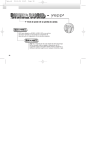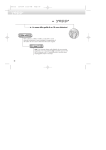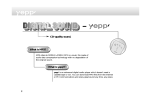Download Samsung YP-30S User Manual
Transcript
Miniature Design D.I.Y. Support Backlight Support Real time Clock Voice Recording High Speed USB 64MB of Built-in Memory http://www.samsungyepp.com AH68-00945A Contents Preparations Explorer Usage Features ......................................................................................................3 Components ................................................................................................4 The name of parts ........................................................................................5 Inserting a battery ........................................................................................6 How to use yepp Explorer ..........................................................................31 Setting up Options......................................................................................33 Copying files to yepp (PC) ........................................................................35 Copying files to yepp (Mac) ......................................................................37 Deleting files (PC) ......................................................................................39 Deleting files (Mac) ....................................................................................40 Formatting (PC)..........................................................................................41 Formatting (Mac) ........................................................................................42 Uploading files (PC) ..................................................................................43 Uploading files (Mac)..................................................................................44 Moving files ................................................................................................45 Installing CD Ripper ..................................................................................46 Basic Usage Listening to music with yepp ........................................................................7 Setting up Volume/Hold functions ..............................................................8 Changing modes ..........................................................................................9 Recording Voice ........................................................................................10 Searching for music/voice files ..................................................................11 Additional Usage Loop repeating ..........................................................................................13 Setting up Menu ........................................................................................14 Repeating tracks ......................................................................................15 Setting up EQ ............................................................................................16 Setting up Files (Deleting/Formatting) ......................................................17 Customizing Options (Setting)....................................................................19 Connection to PC 1 Installing Software (PC)..............................................................................23 Installing Software (Mac) ..........................................................................25 Connecting to Computer ............................................................................27 Manual Installation of USB Driver ............................................................29 Appendix Description of Buttons ................................................................................47 MENU table ..............................................................................................49 Customer Support Precautions ................................................................................................51 Something wrong with yepp ? ..................................................................52 Security ....................................................................................................53 Specifications ............................................................................................54 Safety Information ......................................................................................55 Warranty ....................................................................................................57 2 Features Components yepp has the sound quality as good as that of music CD. Earphones Miniature Design Real time Clock Smallest and lightest in the world Automatic Clock Setting D.I.Y. Support Voice Recording Logo embellish ment Changing LCD fonts Adjusting Scroll Speed Voice Recording for 4 hours and 28 minutes in max USB cable Installation Pull the sponge on the bottom in the direction of CD arrow, and there is an installation CD. Player body Adjusting Contrast High Speed USB Backlight Support Fast Downloading Speed MAX. 7Mbps(the fastest speed in the world) Digital Audio Player Neck strap One battery (1.5V AAA type) User's Guide Arm band Cradle N o t i c e : To put yepp in the cradle or to take it out from the cradle, use a coin to 3 turm open the screw to remove the hook on the back of cradle. 4 The name of parts Front Microphone Earphones Jack Back Inserting a battery Play/Stop/Pause/ Forward/Backward Button Volume Display Window Hold After sliding the cover in the direction the arrow is indicating, open the cover pressing "PUSH OPEN". Recording/Mode/Function Setting Buttons USB Cable connection port 5 Inserting the battery to the right poles (⊕, ⊖) and push-close the cover in the direction the arrow is indicating N o t i c e : It will be the cause of damage if too much weight is pressed on the cover. 6 Listening to music with yepp Setting up Volume / Hold functions First, insert a battery and connect the earphones to the player. Playing music Stopping music Adjusting the volume When you press button, the yepp logo appears and a music/voice file is played. When you press button while playing, the music stops. If any key is not entered it automatically turns into Power off or Sleep mode in 5 seconds Press the / button on the side to adjust the volume while playing. N o t e : Volume ranges from 00 to 30. HOLD function Slide the switch on the side in the direction the arrow is indicating to change to HOLD mode. N o t i c e : Under Hold mode, no key works. ● Press short to adjust step by step. ● Press long to adjust continuously. N o t e : Both Power Off and Sleep modes can be set in the menu mode. 7 Power Off mode Sleep mode 8 Changing Modes Recording voice To record voice Changing to voice mode 09:41 Nor 002 ●Stop playing music and press the button short to change to voice mode. Press the button to play. 1 2 Press button to begin recording voice. Nor VI002. SC4 Press the button to pause while recording. Press the button again to resume recording. 002 09:41 00:00:35 Nor Record Pause Changing to music mode ●Stop playing voice and press the button short one more time to change to music mode. Press the button to play. 09:41 00:00:00 002 3 Press the button to stop recording. A new Voice File is created. 09:41 00:00:35 Nor VI002. SC4 002 STOP N o t i c e : Recording is done in the order of VI001,VI002..… 9 ● When memory is full, recording stops automatically. (The remained time is displayed on the right from the center when recording begins.) ● Music mode is switched to voice mode after voice recording stop. ● When recording voice, make sure to record it for longer than 5 seconds. 10 Searching for Music/Voice files Searching for specific parts in a track (music/voice files) Searching for music/voice files in PLAY Searching for music/voice files in STOP ●Press / button for longer than 1 second while playing to find and listen to the part you choose. Release the button to resume playing. ●Press button short while playing to play the next track. ●Press button within 5 seconds from the start to play the previous track. Press button short after 5 seconds from the start to play the beginning of the current track. ●Press the / button in STOP mode, to skip to the previous or next track. Press button to play. N o t i c e : There’s no sound while searching for specific parts in a track of voice files unlike music files. 11 N o t e : ● With VBR files, pressing button within 5 seconds from the start may not result in playing the previous track. ● With VBR files, the actual running time may differ from that of the player body display. ● VBR(Variable Bit Rate) Files: mp3 files whose compression rate changes when played. 12 Loop repeating Setting up MENU Play mode switch to MENU mode when pressing the than 1 second. Loop function Use the button to select and the / button longer button to move. Press the MENU button one more time to cancel the MENU mode. Starting point While playing music/voice files, press the button short at the first part that you want to set up the loop. ● Ending point Press the button short at the last point of the loop. ● 1. Play mode 2. Equalizer 2. Equalizer 3. File 1. Play mode 2. Equalizer appears in the display screen. ● The loop is repeatedly played. flickers in the display. N o t e : Press the button short to cancel the loop. 3. File 4. Setting 4. Setting 5. Exit menu ●Play mode : To select track repeating mode. ●Equalizer : To use equalizer function ●File : To delete or format music/voice files. ●Setting : To change the basic setup options of the display. ●Exit menu : To exit MENU N o t e : ●In MENU, Go up can be used to exit the current setting. 13 ●In MENU mode, no input for 10 seconds will cancel the mode. 14 Repeating tracks Setting up EQ EQ function Track Repeating function 1 2 In MENU, select 1.Play mode. In PLAY MODE, use the / button to move to the mode you want and press the button to select. Normal 2. Repeat one Normal 2. Repeat one 3. Repeat all 4. Shuffle 15 In MENU, select 2.Equalizer. In EQ, use the / button to move to the tone you want (out of the 8 tones) and press the button to select. 2. Repeat one 3. Repeat all Normal Classic Jazz Rock Normal-DBB Classic-DBB Jazz-DBB Rock-DBB 4. Shuffle 5. lntro ●Normal: To play all the tracks in order one time. ●Shuffle: To play tracks at random. ●Intro: To play the first 10 seconds of tracks. ●Repeat one: To repeat one track. One ●Repeat all: To repeat all tracks. 1 2 All Intro N o t e : ●DBB is for Dynamic Bass Booster, which refers to the technology intensifying the bass sound. 16 Setting up Files Deleting 1 2 3 17 Formatting In MENU, select 3.File. In FILE, select Delete and the mode the target file is in. Select Cancel to exit the mode. Move to the file to delete and press the The file is deleted. 1 2 In MENU, select 3.File. In FILE, select Format Confirm. Select Cancel to exit the mode. button to select. N o t i c e : ●You can format also in yepp Explorer. ●All files will be deleted when formatting the built-in memory. 18 Customizing options Display Setting function 1 2 1. Information ●Play time: displaying current play time ●Compression: displaying compression rate 128 Kbps ●Remain time: displaying remained play time ●Free memory: displaying remained memory 32 MB FREE ●Total time: displaying total play time In MENU, select 4.Setting. Use the / button to move to the function you want to change and select the function by using the button. Display 2. Logo Default Setting ex) User define Setting ●Default: "yepp" logo ●User define: displaying user-defined logo ●None: displaying no logo. SETTING SETTING SETTING 2. Time 3. Backlight 1. Display 2. Time 3. Backlight 4. Scroll speed N o t e : yepp homepage (http://www.samsungyepp.com) offers a program to edit the logo. You can download from support. SETTING 4. Scroll speed 5. Contrast SETTING 5. Contrast 6. Sleep mode Display 3. Time ●12Hours: displaying the time in the scale of 12 hours ●24Hours: displaying the time in the scale of 24 hours 19 20 Time 1. Auto Scroll speed ●Automatic time setting Press the ●How to set up: Set yepp as Auto up the scroll speed. Time Connect to PC button to set Go to yepp Explorer Contrast 2. Manual ●Manual time setting Press the / button to change Year, Date and Time and the press / Press the / button to set up the contrast. the button to select. Sleep mode Backlight ●Button: Backlight is "ON" when button is pressed ●Auto: Backlight is "ON" according to the current time (pm.06 ~ am.06) ●Never: No backlight. Button Setting On Off ●On: Setting up Sleep mode ●Off: Setting up Power Off mode ※Select Power Off mode to save electrical power of a battery. ※ Select Never to save electrical power of a battery. 21 22 Installing Software (PC) Insert the installation CD into CD-ROM drive. Then the picture appears as shown below. 1 23 2 Click [Next] for the series of windows that appear. Select "yepp explorer install". 24 Installing Software (Mac) Insert the installation CD into CD-ROM drive. ● It operates with only MAC OS (8.6~9.1). 1 2 Click next for a series of windows that appear. ▼ yepp Explorer folder Select the installation icon as shown in the picture Double-Click on Samsung yepp 30S Installer yepp Explorer is executed When installation is completed, yepp Explorer is created in Mac HDD. 25 26 Connecting to Computer System requirements. ●Pentium 133MHz or over ●Windows 98/ME/2000 Mac (8.6~9.1) ●20MB of available hard disk space ●CD-ROM drive (double speed or over) 1 2 Plug one end of the USB cable into the USB port at the back of a computer. Take off the bottom cover of yepp player to plug the other end of the USB cable into the USB port on the right side at the bottom. ●USB port supported USB connect cable ●VGA graphic N o t e : ● Before connecting to the computer, make sure to install yepp Explorer. If ' Add New Hardware Wizard’ appears, press the ‘Cancel’ button and install yepp Explorer. ● If USB driver is not installed automatically, refer to page 29. 27 28 Manual installation of USB driver 1 2 In Windows 98 Click [Next] button for a series of windows that appear. Insert installation CD and select drive. In Windows 2000 Click [next] button for a series of windows that appear. Insert installation CD and select drive. To complete the installation process, reboot the system. 29 30 How to use yepp Explorer File Menu Copy to To copy the files between the computer and yepp Format To format the built-in memory of yepp Delete To delete the files in the built-in memory Stop To stop the command for moving files from the computer to yepp Refresh To display the current files saved in yepp To end yepp Explorer Exit Environment Menu Font Large Icon/Small Icon Llist Icon/Detail Registera SecuMAX Key Options To change the font for displaying information on the list of files in yepp Explorer. To change display type of the list of files in Explorer. Refer to registering* SecuMAX Key ". You can change voice file transfer type and USB setting. N o t i c e : After connecting yepp to computer, click the [Refresh] icon in yepp Explorer 31 32 Setting up Options PC (yepp Explorer) When selecting Options, select Environment Options from yepp Explorer. Click [OK] to save the change. Note : USB driver installation order "Selecting USB(Options)" → "Turing on the power of yepp" → "Connecting yepp to PC" N o t e : The difference between SC4 and WAV SC4: You can play it after downloading it to yepp but you cannot play it in the computer. (For backup in PC) WAV: You can play it in the computer but you cannot play it after downloading to yepp (mp3 unconvertible) If sc4 to WAV is checked, voice file is saved as WAV when uploaded to PC. -USB driver is installed with the message saying that it is searching for a new device. If USB driver is not installed, try one more time after rebooting the PC. (If USB driver is not installed at the second attempt, contact your PC manufacturer.) When USB driver is installed, "SAMSUNG YP-30S" will appear in [System Properties] → [Device Manager] as shown in the picture on the right. If is not, it is savedas sc4. 33 34 Copying files to yepp (PC) Before copying files, connect yepp to PC. When in Sleep mode, press the button to make sure the power is on and then proceed. 1 Run yepp Explorer. ●Double- click yepp Explorer icon on your desktop . 2 Select File → Copy to → Flash Memory. 3 Note : 35 After selecting the file to copy to yepp, click [Open]. 4 You can select the font you want before copying, and copy to yepp. 128Kbps file use about 1MB of memory per minute. Directories are divided according to file extensions(.mp3,.sc4...). Open the directory to check the saved file. 36 Copying files to yepp (Mac) Before copying files, connect yepp to Mac. When in Sleep mode, press the button to make sure the power is on and then proceed. 1 2 Run yepp Explorer. Click File Memory . Copy to Flash N o t e : You can select the font you want before copying, and copy to yepp. Select Environment 37 Font 3 Select the file to transfer. Note : 4 The file is saved. Now you can unplug the USB cable from Mac and listen to the music using yepp. 128Kbps file use about 1MB of memory per minute. Directories are divided according to file extensions(.mp3,.sc4...). Open the directory to check the saved file. 38 Deleting files (Mac) Deleting files (PC) Before deleting files, connect yepp to PC. When in Sleep mode, press the button to make sure the power is on and then proceed. 1 2 Run yepp Explorer. 3 Click File Delete. Select the files to delete. Before deleting files, connect yepp to Mac. When in Sleep mode, press the button to make sure the power is on and then proceed. 1 2 Run yepp Explorer. 3 Click File Delete. Select the files to delete. Note : You can select [Delete] after right-clicking the mouse to delete files. 39 40 Formatting (PC) Formatting (Mac) Before formatting, connect yepp to PC. When in Sleep mode, press the button to make sure the power is on and then proceed. Before formatting, connect yepp to Mac. When in Sleep mode, press the button to make sure the power is on and then proceed. 1 1 Run yepp Explorer. 2 Click File Format . N o t e : Before formatting, connect yepp to PC. Then click Refresh and execute Format. 41 Run yepp Explorer. 2 Click File Format . N o t i c e : All files will be deleted when formatting bulit-in memory. 42 Uploading files (PC) Uploading files (Mac) Before uploading files, connect yepp to PC. When in Sleep mode, press the button to make sure the power is on and then proceed. 1 2 Run yepp Explorer. Select file to upload and click File Copy to PC. 3 Select the folder in the computer to save the files in. Before uploading files, connect yepp to Mac. When in Sleep mode, press the button to make sure the power is on and then proceed. 1 2 Run yepp Explorer. Select File Refresh. 3 Select the file to save in Mac and click File Copy to Mac. ※ Uploading voice files to PC may change the type the files are saved according to options. N o t i c e : Due to the copyright law, mp3 files cannot be transferred to PC. Notice : Uploading voice files are saved as SC4 files. You cannot play SC4 files saved in Mac. (For backup) 43 44 Installing CD Ripper Moving files You can change the order that the files are played. 1 2 3 Before moving files, connect yepp to PC. When in Sleep mode, press the button to make sure the power is on and then proceed. Insert the installation CD in the CD-ROM driver. Run yepp Explorer. Click [Next] button for a series of windows that appear. Select the file to move. 4 Drag and drop the selected file to where you wish it to be. N o t i c e : In Mac, you have to drag and drop while pressing the Control key to move files. For more information on how to use it, refer to HELP [?] after running CD Ripper. N o t e : In Windows 2000, if ASPI (provided by adaptec) has not been installed, you should install it. Windows displays "for Windows 98/NT",but you can use it in 45 Windows 2000 as well. 46 Description of buttons Button Before Pressing length Short Within 5 seconds at the start: Play the previous track After 5 seconds from the start: Play the beginning of the current track. Play Longer than 1 second Fast rewind in the currrent track. Action Power Off Power On, and play Stop Skip to the previous track Stop(When no button input for 5 seconds, yepp turns into Power off mode or Sleep mode) MENU mode Move downward Play (MENU) clock setting Increase Play or Stop mode Volume increase Play or Stop mode Volume decrease MENU mode Selection Voice recording Pause Play Short resume recording During loop setting Short Loop mode Loop mode Short Cancel loop mode Voice recording Pause Intro Play After cancelling intro, play generally Play Short Play Longer than 1 seconds Stop 47 Play Play the next track Set the starting point for loop function Stop Short Changing modes (music voice) Fast forward in the current track Play or Stop mode Longer than 2 seconds Enter MENU Skip to the next track MENU mode MENU mode Move upward (MENU) Clock setting Decrease Stop mode voice recording Exiting MENU Voice recording Stop voice recording 48 MENU table MENU Play mode Select with the button and move with the / EQ File Normal Normal Delete Repeat one Classic Voice Total time Repeat all Jazz Cancel Compression Free memory Shuffle Rock Intro Normal-DBB Go up Classic-DBB Format button. Setting Music Display Information Play time Remain time Exit menu Go up Confirm Logo Default User define Cancel None Go up Time 12 Hours 24 Hours Jazz-DBB Rock-DBB Go up Time Auto Manual Go up Go up Backlight Button Scroll speed Auto Contrast Never Go up Sleep mode On Off 49 Go up Go up 50 Precautions 1. Do not drop or press on it. 2. Make sure not to let water in it ● If it got wet, dry it with towel and contact the service center. 3.Keep out of humid, hot or magnetic places. 4.Do not clean it with thinner, alcohol or benzene. It can be damaged. Something wrong with yepp? Software does not work. Backlight does not work. ●Refer to 27page.(computer environment) ●Check the backlight setup. yepp does not work and the LCD displays nothing. ●When the remained voltage is low, the backlight would not be on longer. ●Check the battery capacity ●Check to see if the battery is inserted rightly (⊕, ⊖) yepp keeps being turned off. The buttons do not work. ●In Stop mode, the power is automatically turned off after five seconds. ●Check to see if HOLD button is set for HOLD. ●Check to see if there are files saved in it. In PLAY mode, music is not played after Something’s wrong with play time displayed pressing the PLAY button during Play mode. ●Check to see if MP3 file is saved in the built-in memory. MP3 files cannot be downloaded. ●Check to see if it is playing VBR(Variable Bit Rate) files. VBR files are supported partly. ●Check to see if the driver is installed rightly in the computer. LCD window is dark ●Check the connection between the computer and USB. ●Check Contrast Strange letters are displayed ●Check the font set up. 51 52 Security Specifications You can get legal MP3 files from a growing number of internet sites. Model Processor What is SecuMax? Internet Site With the increasing amount of digital multimedia content, the content providers became concerned with the ease in which the content could be copied and distributed in violation of their copyrights. This matter required the system called SecuMAX for protecting copyrighted music and for using legal content conveniently. It is the reason SecuMAX has been developed. SecuMAX protects the copyrighted music against infringement. SecuMAX can be adapted to various types of digital contents. Note : For further details on SecuMAX, please visit www. samsungyepp.com To listen to MP3 files encoded with SecuMAX, you must download the key file form the internet and register it on the yepp TM Explorer. www.cddb.com Music CD-related data is provided through the internet TM from the CDDB Music CD Database. Copyright 1998 CDDB Inc. All rights reserved. Memory capacity 18MHz, 20bit RISC 64MB of Built-in memory Voltage 1.5V Battery One AAA / Lasting 5 hours (Alkaline battery) ×H× ×D)mm/Weight Size (W× 44×65×14.5/34g Case Aluminum/Plastics File Transfer Speed Maximum 7Mbps Noise Ratio 90dB with 20kHz LPF Earphones Output Power 6mW Output Frequency Range 20Hz~20kHz Temperature Characteristics 53 YP-30S -5~ +35℃ 54 Safety Information FCC Part 15: This equipment has been tested and found to comply with the limits for a Class B digital device, pursuant to Part 15 of the FCC Rules. These limits are designed to provide reasonable protection against harmful interference in a residential installation. This equipment generates, uses, and can radiate radio frequency energy and, if not installed and used in accordance with the instructions, may cause harmful interference to radio communications. However, this notice is not a guarantee that interference will not occur in a particular installaion. if this equipment does cause harmful interference to radio or television reception, which can be detemined by turning the equipment off and on, the user is encouraged to try one or more of the following measures: Reorient or relocate the receiving antenna. Increase the distance between the equipment and receiver. Connect the equipment to an outlet on a circuit different from that to which the receiver is connected. Modifications Any changes or modifications not expressly approved by the grantee of this device could void the user s authority to operate the device. Compliance This product conforms to the following Council Directive: Directive 89/336/EEC,92/31/EEC(EMC) EMI/EMC : AnSI C63.4 1992, FCC Part 15 Subpart B This device complies with part 15 of the FCC Rules. operation is subject to the following two conditions: 1. This device may not cause harmful interference, and 2. This device must accept any interference received, including interference that may cause undesirable operation. Declaration of Conformity Name: Samsung Electronics Co., Ltd Address:416,Maetan-3Dong, Paldal-Gu, Suwon City, Kyungki-Do, Korea 442-742 declares under its sole responsibility that the product Trade Name: Samsung Electronics Co., Ltd Model Number: YP-30S has been tested acoording to the FCC/CISPR22/95 requirements for Class B devices and found compliant with the following standards Party Responsible for Product Compliance Samsung Electronics America QA Lab. 85 West Tasman Dr. San Jose, CA 95134 Tel : 408-544-5124 Consult the dealer or an experienced radio/TV technician. 55 56 Warranty(Except U.S.) Samsung warrants this product as free of defects in material, design and workmanship for the period of twelve(12) months from the original date of purchase. If during the period of warranty this product proves defective under normal use and service you should return the product to the retailer from whom it was originally Purchased The liability of Samsung and its appointed maintenance company is limited to the cost of repair and/or replacement of the unit under warranty. Return of the product for defective reasons should be to the original purchaser, however Samsung Authorised Dealers and Autorised Service Centres will comply with the warranty on the terms issued to purchasers in the country concerned, for further information relating to the Authorised Service Centres contact. 57 WARRANTY CONDITIONS: 1. The warranty is only valid when the warranty card is properly completed, and upon presentation of the proof of purchase consisting of original invoice or sales slip confirmation, indicating the date of purchase, dealers name, model, serial No. and product number. Samsung reserve the right to refuse warranty service if this imformation has been removed or changed after the original purchase of the product from the dealer. 2. Samsung’s obligations are to the repair of the defective part, and at its discretion replacement of the product(service exchange unit) 3. Warranty repairs must be carried out by an Authorised Samsung Dealer/Service Centre. No reimbursement will be made for repairs carried out by non Samsung Center s, and warranty cover will not be valid for repairs or damage caused by such repairs. 4. Repair or replacement under the terms of this warranty does not give right to extension to or a new starting of the period of warranty. Repair or direct replacement under the terms of this warranty may be fulfilled with functionally equivalent service exchange units. 5. The warranty is not applicable in cases other than defects in material, design and workmanship. The warranty does not cover the following: ◆ Periodic checks, maintenance, repair and replacement of parts due to normal wear and tear. ◆ Abuse or misuse, including but not solely limited to the failure to use this product for its normal purposed or in accordance with Samsung s instructions usage and maintenance. ◆ The product has been used in conjunction with accessories not approved by Samsung for use with this product. ◆ Failure of the product arising from incorrect installation or use not consistent with technical or safety standards in current force, or failure to comply with product manual instructions. ◆ Accidents, Acts of God or any cause beyond the control of Samsung caused by lightning, water, fire, public disturbances and improper ventilation. ◆ Un-authorised modifications carried out for the product to comply with local or national technical standards in countries for which the Samsung product was not originally designed. ◆ Repairs performed By non-authorized service centres such as opening of the product by a non-authorized person. ◆ The nodel, serial No. and product number on the product has been altered, deleted, removed or made illegible. 6. This warranty does not affect the consumers statutory rights nor the consumers rights against the dealer from theirpurchase/sales agreement. 58


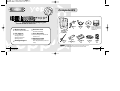

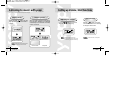
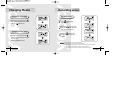
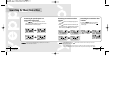
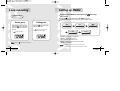


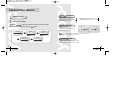
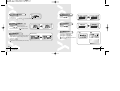
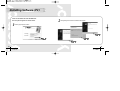
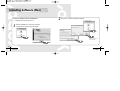
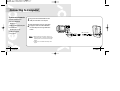
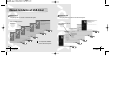
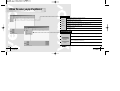
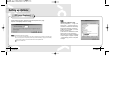
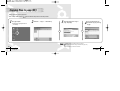

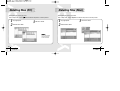
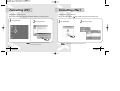

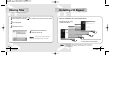
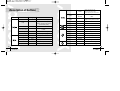
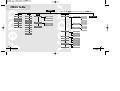

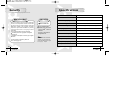


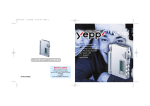

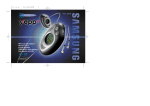
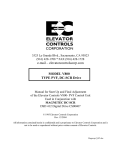
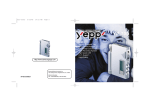
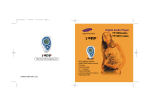
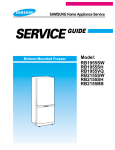
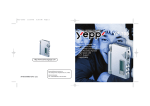
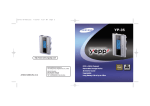



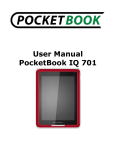
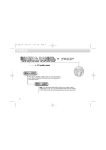
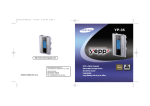
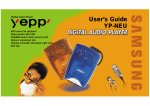
![hank yo_fo buyil_gaSamsung (}a_Te_a ]hs](http://vs1.manualzilla.com/store/data/005691502_1-2e8e29ffb67d0c8f7d0d701e3cb644b7-150x150.png)