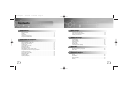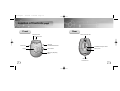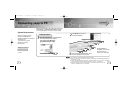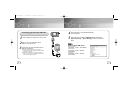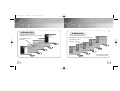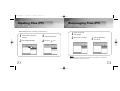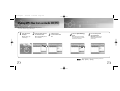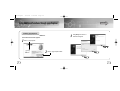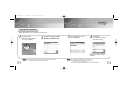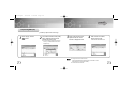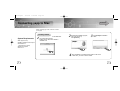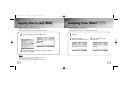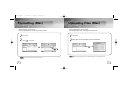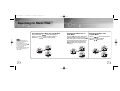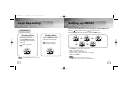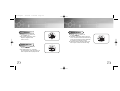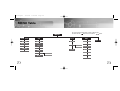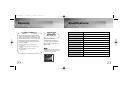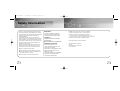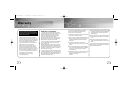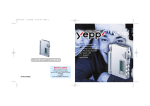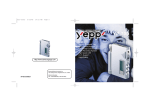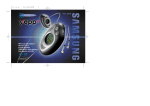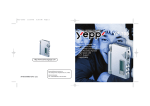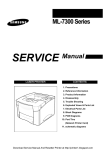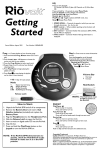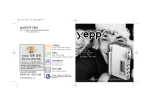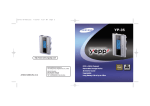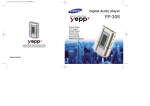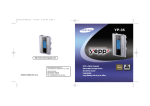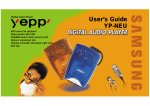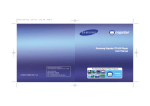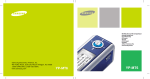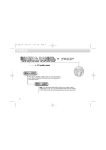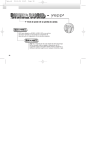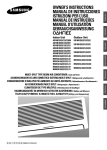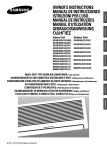Download Samsung YP-300 User's Manual
Transcript
Cover-rioport 9/30/02 5:43 PM Page 2 YP-300 http://www.samsungyepp.com Samsung Electronics America Inc. 105 Challenger Road, Ridgefield Park, N.J. 07660 S/N AH68-00966F (Rev 1.0) SERVICE DIVISION 400 Valley Road, Suite 201 Mount Arlington, NJ 07856 TEL: 1-800-SAMSUNG (1-800-726-7864) 2X MP3 Memory Expansion Slot MP3 & WMA Playback High Speed USB D.I.Y. Support Upgradeable 300-Rioport 9/30/02 5:44 PM Page 2 Contents Preparations Safety Instructions ................................................................................................................4 Features ................................................................................................................................6 Components ..........................................................................................................................9 Location of Controls (yepp) ..................................................................................................10 Using the SmartMedia Card ................................................................................................13 Connection to Computer Connecting yepp to PC ........................................................................................................14 Manual Installation of USB Driver ........................................................................................18 Setting Option Function (PC)................................................................................................22 Formatting (PC) ....................................................................................................................23 Copying Files to yepp (PC) ..................................................................................................24 Deleting Files (PC)................................................................................................................26 Rearranging Files (PC) ........................................................................................................27 Making MP3 files from an Audio CD (PC) ............................................................................28 Using Additional Functions through yepp Explorer ..............................................................30 Connecting yepp to Mac ......................................................................................................40 Copying Files to yepp (Mac) ................................................................................................44 Deleting Files (Mac)..............................................................................................................45 Formatting (Mac) ..................................................................................................................46 Uploading Files (Mac) ..........................................................................................................47 2 Basic Usage Listening to Music with yepp ................................................................................................48 Setting up Volume/Hold Functions ......................................................................................49 Searching for Music Files ....................................................................................................50 Additional Usage Loop Repeating ....................................................................................................................52 Setting up MENU ..................................................................................................................53 Repeating Tracks ................................................................................................................54 Setting up EQ ......................................................................................................................55 Managing Files ....................................................................................................................56 Customizing Options (Display) ............................................................................................58 Appendix Description of Buttons (yepp player) ....................................................................................62 MENU Table ........................................................................................................................64 Customer Support Troubleshooting ....................................................................................................................66 Security ..............................................................................................................................68 Specifications........................................................................................................................69 Safety Information ................................................................................................................70 Warranty ..............................................................................................................................72 3 300-Rioport 9/30/02 5:44 PM Page 4 Safety Instructions Read and understand all the instructions to avoid injury to yourself and damage to the equipment. Do not expose to extreme temperatures (above 95°F or below 23°F). Do not expose to moisture. Do not apply excessive pressure on the device. Do not let any foreign matter spill into the device. Headphones Follow Traffic Safety Instructions ● Do not use the headphones while driving an automobile or riding a bicycle. It’s not only dangerous, but also against the law. ● It may cause an accident if you turn up the volume of the headphones while walking down the street, especially crossing at intersections. Protect your ears Do not place heavy objects on top of the device. Do not expose to chemicals such as benzene and thinners. Remove batteries when the device is left unused for a long period of time. ● Do not turn up the volume too high. Doctors warn against prolonged exposure to high volume. ● Stop using the device or turn the volume down if you have ringing in your ears. Ambient operating conditions ● Ambient temperature: 5°C ~ 35°C (41°F ~ 95°F) Humidity : 10 ~ 75% Do not expose to direct sunlight or heat sources. Do not store in dusty areas. Do not try to disassemble and repair the device yourself. Environmental Information ● Follow local guidelines for waste disposal when discarding packages, batteries, and old electronic appliances. ● Yepp packages use cardboard, polyethylene and etc, and do not use unnecessary materials. 4 5 300-Rioport 9/30/02 5:44 PM Page 6 2X MP3 (refer to P.34) MP3 & WMA Playback MP3 compression technology that allows you to downsize your MP3 files via software. MP3 is an MPEG1 Layer3 audio format. WMA is a Microsoft Windows Media audio format. Upgradeable You can upgrade the built-in programs if necessary. ex) Add functions, CODEC, etc. Please refer to yepp home page (http://www.samsungyepp.com) for available upgrades. Memory Expansion Slot (refer to P.13) You can expand 8MB~128MB by adding a SmartMedia card. D.I.Y. ● Setting up EQ (refer to P.55) ● Changing LCD Font (refer to P.33) High Speed USB Download speed Max. 5Mbps ● Adjusting Scroll speed (refer to P.59) ● Adjusting Contrast (refer to P.60) 300-Rioport 9/30/02 5:44 PM Page 8 Components Playing Time This unit uses two AAA alkaline batteries. Operation can last up to 20 hours. Actual playing time may vary according to the type and capacity of the batteries. Player Headphones USB Cable Installation CD AH30-00051A AH39-00301A AH80-00044A Backlight (refer to P.59) Blue-Color Backlight Sound You can adjust the equalizer manually. User’s Guide Carrying case Two Batteries Wrist Strap AH68-00966F AH61-01282A (1.5V AAA type) AH61-01283A 4301-000115 Model YP-300 H YP-300 S Built-in memory 128MB 64MB ● SmartMedia Card (3.3V) is not included. ● Design of accessories is subject to change for improvement without notice. 9 300-Rioport 9/30/02 5:44 PM Page 10 Location of Controls (yepp) Front Rear Headphones Jack Memory Expansion Slot Wrist Strap Hook Hold Switch Display Play/Stop/ Forward/Backward Button SmartMedia Card Eject Switch Volume Button Battery Cover MENU/Loop Repeating Button USB Cable Connection Port 10 11 300-Rioport 9/30/02 5:44 PM Page 12 Using the SmartMedia Card Your yepp player allows you to expand memory capacity by adding a SmartMedia card. Display Inserting the SmartMedia card Ejecting the SmartMedia card Track Number indicator Repeat a selected part indicator Playtime indicator Title (track & artist) indicator Remaining Battery Power indicator Repeat an entire song indicator Repeat all the songs indicator ➡ the SmartMedia 1 Insert card into the memory Inserting Batteries expansion slot in the direction of the arrow. ➡ 1 ➡ SmartMedia Card indicator Open the battery cover by pushing it in the direction of the arrow. 2 Confirm that SmartMedia card mark is displayed on the display. the Eject Switch in the 3 Slide direction of the arrow remove the SmartMedia card. Note : batteries to the right poles , 2 Insert and push-close the cover in the direction Make sure to turn off the player before inserting/ejecting the SmartMedia card. Do not insert/eject the SmartMedia card during playback of music files. Use 3.3V SmartMedia cards only. SmartMedia cards of 8MB~128MB can be used. Do not touch the metal face of the SmartMedia card. Samsung is not responsible for data loss caused by misuse. 3.3V 5V of the arrows. 12 13 300-Rioport 9/30/02 5:44 PM Page 14 Continued... Connecting yepp to PC Before connecting yepp to PC, make sure to install yepp Audio Manager. If “Add New Hardware Wizard” appears, press the [Cancel] button and install yepp Audio Manager. System Requirements. Pentium 133MHz or greater Windows 98/ME/2000/XP 20MB of available hard disk space CD-ROM drive (double speed or greater) USB port supported VGA graphic Installing software 1 2 Click [Next] in the series of windows that appear. Insert the Installation CD into CD-ROM drive. The window shown below appears. Select [yepp Audio Manager] ➝ [yepp Audio Manager Install]. Additional Features yepp Explorer (refer P.31) - Fonts Downloading - 2X MP3 3 Note : 14 Before using yepp Audio Manager, make sure to set up options (refer to p.22) When installation is completed, connect yepp to PC and use it as shown on the next page. How to delete the yepp Audio Manager (Rioport Manager): ● [Start] ➝ [Control Panel] ➝ [Add or Remove Programs] ➝ Select the yepp Audio Manager (Rioport Manager) ➝ [Change/Remove] ➝ [OK] ● If yepp Audio Manager (Rioport Manager) is already installed on your PC, remove the existing yepp Audio Manager (Rioport Manager) first before making a new installation. ● Install the operating system in Administrator Account mode for Windows 2000 or XP. 15 Otherwise, installation will not be completed. 300-Rioport 9/30/02 5:44 PM Page 16 4 5 Connecting yepp to PC with USB cable Insert the battery into yepp and turn on the power. Plug one end of the USB cable into the USB port on the back of PC. Plug the other end of the USB cable into the USB port at the bottom. PC may temporarily malfunction if you unplug the USB cable from PC while yepp Audio Manager is initiating or executing a command. USB driver is installed with a message saying that it is searching for a new device. If USB driver is not installed, try one more time after rebooting PC. 16 When USB driver is installed, "SAMSUNG YP-300” will appear in [System Properties] ➝ [Device Manager] as shown in the picture below. Note : USB connect cable 1 2 3 When USB driver is not Installed automatically, refer to next page. How to check USB driver Windows 98,ME: Control Panel ➝ System ➝ Device Manager Windows 2000: Control Panel ➝ System ➝ Hardware ➝ Device Manager Windows XP: Control Panel ➝ System ➝ Hardware ➝ Device Manager 17 300-Rioport 9/30/02 5:44 PM Page 18 Continued... Manual Installation of USB Driver If yepp does not communicate with PC (USB driver can’t be installed automatically), turn on the power of yepp and connect yepp to PC, install USB driver manually (How to check USB driver : refer to page 17) In Windows XP 1 Connect yepp to PC. The picture below appears. Select [Install from a list or specific location (Advanced)] and click [Next]. 2 Insert Installation CD into CD-ROM drive. Select [Search removable media (floppy, CD-ROM...)] and click [Next] 3 Sometimes a POP-UP including the attention below appears. This software does not impair or destabilize the correct operation of your system. Click [Continue Anyway] 4 When Installation is completed, click [Finish]. ● If a message asking for the location of source driver pops up, select the location and continue. 18 19 300-Rioport 9/30/02 5:44 PM Page 20 In Windows 2000 In Windows 98 Click [Next] button in the series of windows that appear. Click [Next] button in the series of windows that appear. Insert Installation CD and select drive. Insert Installation CD and select drive. To complete the installation process, reboot the system. 20 21 300-Rioport 9/30/02 5:44 PM Page 22 Setting Option Function (PC) Formatting (PC) Before formatting, turn on the yepp and connect to PC. CD Ripping Settings ● Click on the yepp Audio Manager ➝ [View] ➝ [Options...] ➝ [Read CD] ➝ Set the [Record File As] ➝ Set the [Bit Rate] ➝ Press [OK] 1 2 Run the yepp Audio Manager. ● Double click yepp Audio Manager icon. Select [copy to devices]. 3 Select Flash Memory or SmartMedia Card on [Media] ● Click on the [Format Media] after selecting an item. Device Setting ● Click on the yepp Audio Manager ➝ [View] ➝ [Options...] ➝ [Portable] ➝ Set the yepp YP-300 on [Device] ➝ Press [OK] Note : 22 Make sure to connect yepp to PC and refresh before formatting. 23 300-Rioport 9/30/02 5:44 PM Page 24 Copying Files to yepp (PC) Before copying files, turn on the yepp and connect to PC. 1 Run yepp Audio Manager. ● Double- click yepp Audio Manager icon on your desktop. 2 Click on the [File] ➝ [Search Hard Disks for Tracks] / [Add Tracks...] and save the music files that you want on the database. 3 Select [copy to devices] ➝ [Select Tracks From Database] / [Select Playlists From Database]. 4 Click on [Copy To Portable] ● The file is transferred. ● Check the music file to be sent and click on the [OK] button. ● If the YP-300 memory capacity is insufficient, a warning message will pop up. Do you want to save more songs? You can use the 2X MP3 function to compress MP3 files. [refer to “Using Additional Functions through yepp Explorer” (P.31)] Note : 24 Total memory size depends on physical characteristics of flash memory. A 64Kbps WMA file uses about 512KB per minute. Note : An 128Kbps file uses about 1MB of memory per minute. Directories are divided according to file extensions(.mp3,.txt...). Open the directory to check the saved file. Do not insert or take out the SmartMedia Card while a file is being transferred. 25 300-Rioport 9/30/02 5:44 PM Page 26 Deleting Files (PC) Rearranging Files (PC) You can change the order that files are played in. Before deleting files, turn on the yepp and connect to PC. 1 2 Double click the yepp Audio Manager. Select [copy to devices]. 3 4 Select the file to delete. Press the ( 1 2 Double click the yepp Audio Manager. Select the file to rearrange. ) icon. 3 Press the M◗button to move the file. Note : ● File ● File 26 transfer between the SmartMedia card and Flash Memory is prohibited due to copyright issues. transfer between the directories is not allowed. 27 300-Rioport 9/30/02 5:44 PM Page 28 Making MP3 files from an Audio CD (PC) Make sure to install yepp Audio Manager on PC before making an MP3 file. You can make MP3 files though yepp Audio Manager. 1 Run yepp Audio Manager. ● Double click the yepp Audio Manager. 2 Insert the audio CD into the CD-ROM drive. ● Press the [read a CD] button to see CD information. 3 Check songs to convert into an MP3 file. 4 Press the [Start Reading] button. ● Conversion status is indicated on the right bottom of the window while the file is converted. Note : 28 5 File converting status will be displayed. ● [Options] function should be set first to select the file format. (refer to P.22) The stored file can be found in the Track Directory, which is set [View] ➝ [Options...] ➝ [Storage]. 29 300-Rioport 9/30/02 5:44 PM Page 30 Using Additional Functions through yepp Explorer Continued... Installing yepp Explorer 3 Insert the Installation CD into CD-ROM drive. The window shown below appears. 1 Click on “yepp Explorer”. 2 30 Click [Next] in the series of windows that appear. Click on “yepp Explorer install”. 31 300-Rioport 9/30/02 5:44 PM Page 32 Continued... Copying Files to yepp (PC) Before copying files, turn on the yepp and connect to PC. 1 Run yepp Explorer ● Double- click yepp Explorer icon on your desktop. 2 Select [File]➝ [Copy to]➝ [Flash Memory] / [SmartMedia Card] 3 After selecting files to copy to yepp, click [Open]. 4 Click [Copy] (You can select the font you want before copying.) If you want to add more songs, see the next page to compress MP3 files. Note : 32 Total memory size depends on physical characteristics of flash memory. An 64Kbps WMA file uses about 512KB per minute. Note : An 128Kbps file uses about 1MB of memory per minute. Directories are divided according to file extensions(.mp3,.txt...). Open the directory to check the saved file. Do not insert or take out the SmartMedia Card while a file is being transferred. 33 300-Rioport 9/30/02 5:44 PM Page 34 Continued... Compressing MP3 (PC) 2X MP3 is needed when there is not enough memory space to save more songs 1 Before copying, click the button. 2 First, select the desired sound quality. listen. Displayed minimum file size depends on selected value. 3 Move scroll bar with mouse to adjust the file size. Current file size is displayed at center. 4 After conversion to 2X MP3, files are copied to yepp. 2X MP3 can’t be saved on PC. If selected value is greater than remaining memory, convertible maximum file size is displayed only. Note : 34 File types that can be converted to 2X MP3: Normal formatted MP3 that has sampling freguency of 22.05KHz or 44.1KHz (WMA and SM3 can’t be converted to 2X MP3) 2X MP3 cannot be used with Mac. 35 300-Rioport 9/30/02 5:44 PM Page 36 Continued... Deleting Files (PC) Formatting (PC) Before deleting files, turn on the yepp and connect to PC. 1 2 36 1 Run yepp Explorer. Select files to delete. Before formatting, turn on the yepp and connect to PC. 3 Run yepp Explorer. 2 Click [File]➝ [Format]. Click [File]➝ [Delete]. 37 300-Rioport 9/30/02 5:44 PM Page 38 Uploading Files (PC) Rearranging Files You can change the order that the files are played. Before uploading files, turn on the yepp and connect to PC. 1 2 Run yepp Explorer. Select files to upload and click [File]➝ [Copy to]➝ [PC]. 3 Select the destination folder for the files. 1 2 3 Before rearranging files, turn on the yepp and connect yepp to PC. Run yepp Explorer. Select file to move. 4 Note : 38 Due to the copyright law, MP3, WMA, SMP and SM3 files can’t be transferred to PC. Note : Drag & drop the selected file to the desired location. Files can’t be rearranged on Mac. 39 300-Rioport 9/30/02 5:44 PM Page 40 Continued... Connecting yepp to Mac Before connecting yepp to Mac, make sure to install iTunes plugin. Installing software System Requirements. Mac (System 9~10) 20MB of available hard disk space CD-ROM drive (double speed or greater) USB port supported iTunes 2.0 1 Insert the Installation CD into CD-ROM drive. The picture below appears. Double-click YP-300 iTunes Installer in Installation CD. 2 4 40 Double-click Installation program, and screen shows up. Click [Continue]. 3 Click [Install]and Installation starts. When Installation is completed, restart system in Mac OS 9. In Mac OS X, you have no need to restart. 41 300-Rioport 9/30/02 5:44 PM Page 42 Connecting yepp to Mac with USB cable 1 2 3 42 Insert the battery and turn on the yepp. Plug one end of the USB cable into the USB port on the back of Mac. Plug the other end of the USB cable into the USB port at the bottom of the yepp. Mac may temporary malfunction if you unplug the USB cable from Mac while iTunes is initiating or executing a command. USB connect cable 43 300-Rioport 9/30/02 5:44 PM Page 44 Copying Files to yepp (Mac) Before copying files to yepp, execute iTunes. Connect yepp to Mac, turn on the yepp and then proceed. 1 2 To copy files to yepp, Drag & drop files to iTunes. Deleting Files (Mac) Before deleting files, execute iTunes. Connect yepp to Mac, turn on the yepp and then proceed. 1 2 Run iTunes. Select a file to delete. Files can be deleted one at a time. 3 Press the “Delete” button on keybord. Files are saved. Now you can listen to music with yepp after removing the USB cable. Note : Total memory size depends on physical characteristics of flash memory. An 128Kbps file uses about 1MB of memory per minute. Do not insert or take out the SmartMedia Card while a file is being transferred. 44 45 300-Rioport 9/30/02 5:44 PM Page 46 Formatting (Mac) Before formatting, execute iTunes. Connect yepp to Mac, turn on the yepp and then proceed. 1 2 Before uploading files, execute iTunes. Connect yepp to Mac, turn on the yepp and then proceed. 1 2 Run iTunes. Click ( Uploading Files (Mac) ) on iTunes. Run iTunes. Select files to be saved and Drag & drop to desired folder. ➡ ➡ Note : Note : 46 Due to the copyright law, MP3, WMA, SMP and SM3 files can’t be transferred to Mac. All files will be deleted when formatting memory. 47 300-Rioport 9/30/02 5:44 PM Page 48 Listening to Music with yepp Setting up Volume/Hold Functions First, insert the batteries and connect the headphones to the player. Adjusting the Volume Playing Music Stopping Music (Power On) (Power Off) When you press the button, the yepp logo appears and a music file is played. When you press the button while playing, the music stops. If no buttons are pressed within 10 seconds (changes depending on settings), the yepp automatically powers off. Press the button on the side of the yepp player to adjust the volume while playing. Note : Volume ranges from 00 to 30. Press briefly to adjust step by step. Press and hold to adjust continuously. HOLD Function ➡ ➡ Under Hold mode, no buttons work. Slide the switch on the player in the direction of the arrow. Note : 48 WMA file can be played only at a bit rate between 48Kbps and 192Kbps.[supplied by Windows Media Player (Ver 8.0)] ❈ When a button is pressed, “HOLD” message will appear on the display. 49 300-Rioport 9/30/02 5:44 PM Page 50 Searching for Music Files Searching through a Music File in PLAY Mode Press and hold the button while playing to search for a section of a track you want to listen to. Release the button to resume playing. Note : VBR(Variable Bit Rate) file: MP3 file whose compression rate changes when played. With VBR files, pressing the button within 5 seconds of the start of track may not result in the previous track playing. With VBR files, the actual running time may differ from that of the player display. 50 ➡ Searching for Music Files in PLAY Mode. Press the button briefly while playing to advance to the next track. Press the button briefly within 5 seconds from the start of the track to play the previous track. Press the button briefly after 5 seconds from the start of the track to play the beginning of the current track. ➡ Searching for Music Files in STOP Mode. Press the button in STOP mode to skip to the previous or next track. Press the button to play. ➡ 51 300-Rioport 9/30/02 5:44 PM Page 52 Loop Repeating Setting up MENU Press and hold the MODE button on the yepp player to switch to MENU mode. Loop Function Use the button to select and the button to move. Press the MODE button one more time to cancel the MENU mode. Starting Point While playing music files, press the MODE button briefly at the beginning of the loop you want to set. Ending Point ➡ Press the MODE button briefly again at the end of the loop. appears in the display. The loop is played repeatedly. ➡ flickers in the display. ➡ ➡ PLAY MODE : To select track repeating mode. EQ : To use equalizer function. FILE : To delete or format music files. SET : To change the basic setup options of the display. EXIT : To exit MENU. Note : 52 Note : Press the MODE button briefly to cancel the loop. In MENU, Go up can be used to exit the current setting. In MENU mode, no input for 10 seconds will cancel the MENU mode. 53 300-Rioport 9/30/02 5:44 PM Page 54 Repeating Tracks Setting up EQ Track Repeating Function EQ Function 1 2 In MENU, select PLAY MODE. In PLAY MODE, use the button to move to the mode you want and press the button to select. ➡ ➡ 3 ➡ In MENU, select EQ. In EQ, use the button to move to the setting you want (out of the 4 settings) and press the button to select. ● Press the DBB button if you want to fine-tune the sound. ● Press the DBB button again to cancel the DBB mode. If you want manual equalizer, select User and Bass/Treble. ● The adjustment range of Bass/Treble is 0 to 10. ➡ ● Normal: To play all the tracks in order one time. ● Repeat one: To repeat one track. ● Repeat all: To repeat all tracks. ● Shuffle: To play tracks at random. ● Go up: To move to the upper menu. 54 1 2 Note : The display indicates “SHUFFLE SYSTEM,” whenever the player changes tracks in the Shuffle playback mode. ➡ Note : ➡ ➡ ➡ ➡ ➡ DBB is for Dynamic Bass Booster, which enhances bass response. 55 300-Rioport 9/30/02 5:44 PM Page 56 Managing Files Deleting 1 2 3 4 In MENU, select FILE In FILE, select DEL(Delete). Move to the file to delete and press the button to select. The file is deleted. Formatting 1 2 3 In MENU, select FILE In FILE, select FORMAT. ● Flash: Select to format the memory of the main component. ● SMC: Select to format the memory of the SmartMedia card. Select Memory and press the YES button to format the memory. Select Go up to exit the mode. ➡ ➡ Select GO UP to exit the mode. ➡ Note : 56 You can also format in yepp Explorer. All files will be deleted when formatting the memory. 57 300-Rioport 9/30/02 5:44 PM Page 58 Continued... Customizing Options (Display) Setting Function 1 2 VIEW Information In MENU, select SET. In SET, use the button to move to the function you want to change and select the function by using the button. ➡ ➡ 58 ➡ ➡ ➡ ➡ Remain time: displays remaining play time Compression: displays compression rate Total time: displays total play time Free memory: displays remaining memory Backlight Press the button to set the backlight “ON” time. The setting range of Backlight-On Time is 0 to 10 seconds. Scroll speed Press the button to set the scroll speed. The setting range of the scroll speed, which adjusts the speed of the track title flow, is 0 to 10. 59 300-Rioport 9/30/02 5:44 PM Page 60 Contrast Press the button to set the contrast. The contrast setting range, which adjusts the brightness of the screen, is 0 to 20. Default Volume Press the button to set the default volume. The default volume setting range of the unit is 0 to 25. The device returns to the volume set by a user, when the power is turned on again after the volume goes up beyond the range. The device returns to the earlier volume, each time the power is turned on within the range. Power Off Time Press the button to set the power off time. The setting range is 1 to 15 seconds. The power will turn off after the set time if no button is pressed when the playback ends. 60 61 300-Rioport 9/30/02 5:44 PM Page 62 Description of Buttons (yepp player) BUTTON STATUS PRESSING LENGTH Power Off Power On, and play Play Play Stop(When no button is pressed for 10 seconds, yepp powers off automatically) Play MENU Mode Selection Within 5 seconds from the start: Plays the previous track After 5 seconds from the start: Plays the beginning of the current track. Longer than 1 Second Fast reverse search in PLAY mode Play Less than 1 second Play the next track Play Longer than 1 Second Fast forward search in PLAY mode Stop Skip to the next track MENU Mode Move to the right MODE Stop Skips to the previous track MENU Mode Move to the left Play Less than 1 second Set the starting point for loop function During Loop Setting Less than 1 second Loop mode Loop Mode Less than 1 second Cancel loop mode Play or Stop Mode Longer than 2 Seconds MENU Mode 62 Less than 1 Second RESPONSE Enter MENU Exiting MENU 63 300-Rioport 9/30/02 5:44 PM Page 64 MENU Table MENU Press and hold the MODE button to switch to MENU mode. Select with the button and move with the button. PLAY MODE EQ FILE SET Normal Normal Delete View Information Repeat one Classic Repeat all Jazz Shuffle Rock Go up Format Flash SMC Go up DBB User Bass Treble Go up Exit menu Backlight Scroll speed Contrast Power Off Time Default Volume Go up 64 65 300-Rioport 9/30/02 5:44 PM Page 66 Troubleshooting Software does not work. ● Refer to pages 14, 40.(computer environment) The buttons do not work. ● Check to see if Hold switch is set for HOLD. yepp does not work and the LCD displays nothing. ● Check the battery capacity ● Check to see if the batteries is inserted correctly ( yepp keeps being turned off. ● In Stop mode, the power is automatically turned off after ten seconds (changes depending on settings). ● Check to see if there are files saved.If there are no files, the unit will turn off. ) In PLAY mode, music is not played after pressing the button ● Check to see if MP3 or WMA files are saved in the built-in memory or SmartMedia card. ● The “WRONG FILE” message appears and the playback stops when incompatible files (ex. MPEG1 LAYER1 files) are detected. Start the player again after deleting the files on the PC. 66 Something’s wrong with play time displayed during Play mode. ● Check to see if it is playing VBR(Variable Bit Rate) files. VBR files are not supported fully. LCD window is dark ● Check Contrast Files cannot be downloaded. ● Check to see if the driver is installed correctly in the computer. ● Check the connection between yepp and computer. ● Check and/or replace the battery, turn on the yepp. Strange letters are displayed ● Check the font set up. Backlight does not work. ● Check the backlight setup. ● When the battery power is low, the backlight will go out. Files on the SmartMedia card are not recognized. ● Check to see if SmartMedia card is inserted rightly. Push SmartMedia card into slot again. ● Format the SmartMedia card again and save files. 67 300-Rioport 9/30/02 5:44 PM Page 68 Security Specifications You can get legal MP3 files from a growing number of Internet sites. What is SecuMax? Internet Site Model Processor With the increasing amount of digital multimedia content, the content providers became concerned with the ease in which the content could be copied and distributed in violation of their copyrights. This matter required a system called SecuMAX for protecting copyrighted music and for using legal content conveniently. www.cddb.com ● Music CD-related data is provided through the Internet from the CDDB Music CD Database. Built-in Memory capacity 128MB(YP-300 H)/64MB(YP-300 S) Voltage 1.5V✕2 (AAA size alkaline batteries) Playing time last up to 20hours (Alkaline battery, WMA 64Kbps, Volume 20) Dimensions/Weight 58 ✕ 85 ✕ 28 mm/63g (2.28” ✕ 3.35” ✕ 1.1”/2.2oz, without batteries) rights reserved. Case File Transfer Speed Note : To listen to MP3 files encoded with SecuMAX, you must download the key file from the Internet and register it on the yepp' Explorer. Noise Ratio Headphones Jack Output Power Output Frequency Range Operating Temperature Range 68 74Mips RISC TM ● Copyright©1998 CDDB Inc. All ◆ SecuMAX protects the copyrighted music against infringement. ◆ SecuMAX can be adapted to various types of digital contents. ◆ For further details on SecuMAX, please visit www.secumax.com YP-300 Plastic/Aluminum Up to 5Mbps 80dB with 20kHz LPF (1KHz 0dB) 5mW/CH (16 )Ω 20Hz~20kHz -5 ~ +35˚C (23 ~ 95F) 69 300-Rioport 9/30/02 5:44 PM Page 70 Safety Information FCC Part 15: This equipment has been tested and found to comply with the limits for a Class B digital device, pursuant to Part 15 of the FCC Rules. These limits are designed to provide reasonable protection against harmful interference in a residential installation. This equipment generates, uses, and can radiate radio frequency energy and, if not installed and used in accordance with the instructions, may cause harmful interference to radio communications. However, this notice is not a guarantee that interference will not occur in a particular installaion. If this equipment does cause harmful interference to radio or television reception, which can be detemined by turning the equipment off and on, the user is encouraged to try one or more of the following measures: ● Reorient or relocate the receiving antenna. ● Increase the distance between the equipment and receiver. ● Connect the equipment to an outlet on a circuit different from that to which the receiver is connected. ● Consult the dealer or an experienced radio/TV technician. 70 Modifications Any changes or modifications not expressly approved by the grantee of this device could void the user’s authority to operate the device. Compliance This product conforms to the following Council Directive: ● Directive 89/336/EEC, 92/31/EEC(EMC) Declaration of Conformity Name: Samsung Electronics Co., Ltd Address: 416, Maetan-3Dong, Paldal-Gu, Suwon City, Kyungki-Do, Korea 442-742 declares under its sole responsibility that the product Trade Name: Samsung Electronics Co., Ltd Model Number: YP-300 has been tested according to the FCC/CISPR22/95 requirements for Class B devices and found compliant with the following standards EMI/EMC: AnSI C63.4 1992, FCC Part 15 Subpart B This device complies with part 15 of the FCC Rules. Operation is subject to the following two conditions: 1. This device may not cause harmful interference, and 2. This device must accept any interference received, including interference that may cause undesirable operation. Party Responsible for Product Compliance Samsung Electronics America QA Lab. 3351 Michelson Dr. Suite #290 Irvine, CA92612 71 300-Rioport 9/30/02 5:44 PM Page 72 Warranty Samsung warrants this product as free of defects in material, design and workmanship for the period of twelve(12) months from the original date of purchase. If during the period of warranty this product proves defective under normal use and service, you should return the product to the retailer from whom it was originally purchased. The liability of Samsung and its appointed maintenance company is limited to the cost of repair and/or replacement of the unit under warranty. Return of the product for defective reasons should be to the original purchaser, however Samsung Authorized Dealers and Authorized Service Centers will comply with the warranty on the terms issued to purchasers in the country concerned, for further information relating to the Authorized Service Centers contact. 1-800-SAMSUNG (1-800-726-7864) www.samsungyepp.com 72 WARRANTY CONDITIONS: 1. The warranty is only valid when the warranty card is properly completed, and upon presentation of the proof of purchase consisting of original invoice or sales slip confirmation, indicating the date of purchase, dealers name, model, serial No. and product number. Samsung reserves the right to refuse warranty service if this information has been removed or changed after the original purchase of the product from the dealer. 2. Samsung's obligations are to the repair of the defective part, and at its discretion, replacement of the product (service exchange unit). 3.Warranty repairs must be carried out by an Authorized Samsung Dealer/Service Center. No reimbursement will be made for repairs carried out by non Samsung Centers, and warranty coverage will not be valid for any repairs or damage caused by such repairs. 4. Repair or replacement under the terms of this warranty does not give right to extension to or a new starting of the period of warranty. Repair or direct replacement under the terms of this warranty may be fulfilled with functionally equivalent service exchange units. 5. The warranty is not applicable in cases other than defects in material, design and workmanship. The warranty does not cover the following: ◆ Periodic checks, maintenance, repair and replacement of parts due to normal wear and tear. ◆ Abuse or misuse, including but not solely limited to the failure to use this product for its normal purposed or in accordance with Samsung's instructions usage and maintenance. ◆ The product has been used in conjunction with accessories not approved by Samsung for use with this product. ◆ Failure of the product arising from incorrect installation or use not consistent with technical or safety standards in current force, or failure to comply with product manual instructions. ◆ Unauthorized modifications carried out for the product to comply with local or national technical standards in countries for which the Samsung product was not originally designed. ◆ Repairs performed by non-authorized service centers such as opening of the product by a non-authorized person. ◆ The model, serial No. and product number on the product has been altered, deleted, removed or made illegible. 6. This warranty does not affect the consumers statutory rights nor the consumers rights against the dealer from their purchase/sales agreement. ◆ Accidents, Acts of God or any cause beyond the control of Samsung caused by lightning, water, fire, public disturbances and improper ventilation. 73 300-Rioport 9/30/02 5:44 PM Page 74 THERE ARE NO EXPRESS WARRANTIES OTHER THAN THOSE LISTED AND DESCRIBED ABOVE, AND NO WARRANTIES WHETHER EXPRESS OR IMPLIED,INCLUDING, BUT NOT LIMITED TO, ANY IMPLIED WARRANTIES OF MERCHANTABILITY OR FITNESS FOR A PARTICULAR PURPOSE, SHALL APPLY AFTER THE EXPRESS WARRANTY PERIODS STATED ABOVE, AND NO OTHER EXPRESS WARRANTY OR GUARANTY GIVEN BY ANY PERSON, FIRM OR CORPORATION WITH RESPECT TO THIS PRODUCT SHALL BE BINDING ON SAMSUNG, SAMSUNG SHALL NOT BE LIABLE FOR LOSS OF REVENUE OR PROFITS,FAILURE TO REALIZE SAVINGS OR OTHER BENEFITS, OR ANY OTHER SPECIAL, INCIDENTAL OR CONSEQUENTIAL DAMAGES CAUSED BY THE USE, MISUSE OR INABILITY TO USE THIS PRODUCT, REGARDLESS OF THE LEGAL THEORY ON WHICH THE CLAIM IS BASED, AND EVEN IF SAMSUNG HAS BEEN ADVISED OF THE POSSIBILITY OF SUCH DAMAGES. NOR SHALL RECOVERY OF ANY KIND AGAINST SAMSUNG BE GREATER IN AMOUNT THAN THE PURCHASE PRICE OF THE PRODUCT SOLD BY SAMSUNG AND CAUSING THE ALLEGED DAMAGE. WITHOUT LIMITING THE FOREGOING, PURCHASER 74 ASSUMES ALL RISK AND LIABILITY FOR LOSS, DAMAGE OR INJURY TO PURCHASER AND PURCHASER’S PROPERTY AND TO OTHERS AND THEIR PROPERTY ARISING OUT OF THE USE, MISUSE OR INABILITY TO USE THIS PRODUCT SOLD BY SAMSUNG NOT CAUSED DIRECTLY BY THE NEGLIGENCE OF SAMSUNG. THIS LIMITED WARRANTY SHALL NOT EXTEND TO ANYONE OTHER THAN THE ORIGINAL PURCHASER OF THIS PRODUCT, IS NONTRANSFERABLE AND STATES YOUR EXCLUSIVE REMEDY. To obtain warranty service, please contact SAMSUNG at: Samsung Electronics America, Inc. 400 Valley Road, Suite 201 Mount Arlington, NJ 07856 Tel: (973) 601-6000, Fax: (973) 601-6001 1-800-SAMSUNG (1-800-726-7864) www.samsungyepp.com 081299 Some states do not allow limitations on how long an implied warranty lasts, or the exclusion or limitation of incidental or consequential damages, so the above limitations or exclusions may not apply to you. This warranty gives you specific legal rights, and you may also have other rights which vary from state to state. This product is for personal use only, and is only for use in compliance with the limitations of copyright and other laws. 75