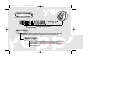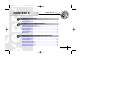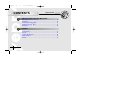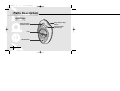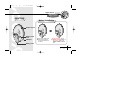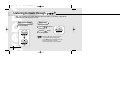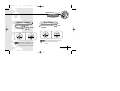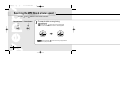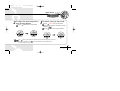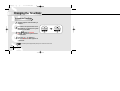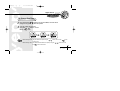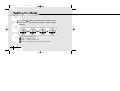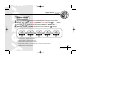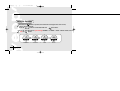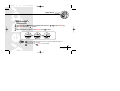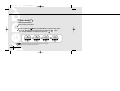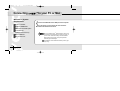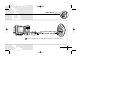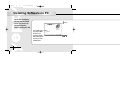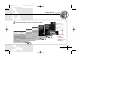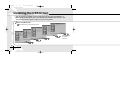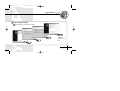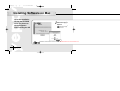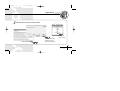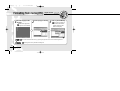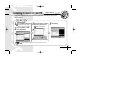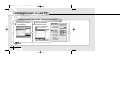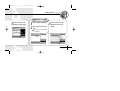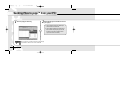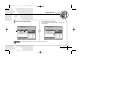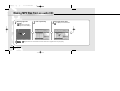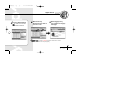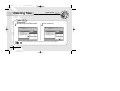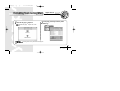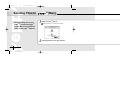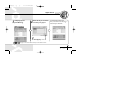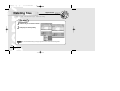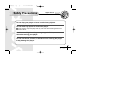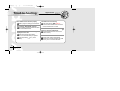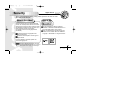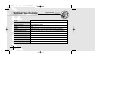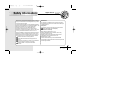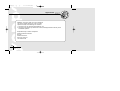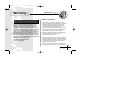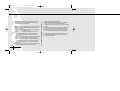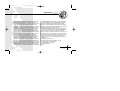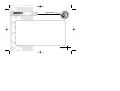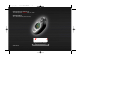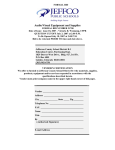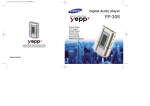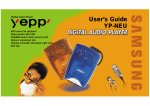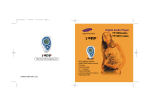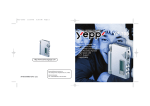Download Samsung YP-20T - YEPP Digital Player Specifications
Transcript
˙¥` ‚‚ (¿ )-„ ` ˙ 01.3.20 10:58 PM ˘ ` 2 YP-20T MP3 music file playback Real time clock 4-mode equalizer 32MB Built-In Flash memory Data transfer with USB Yepp…‡‚ …› (¿ )-„ ` ˙ 01.3.20 10:53 PM ˘ ` 1 Features CD-quality sound. What is MP3? MP3 refers to MPEG1 LAYER3. MP3 is a music file made of audio data from compression technology with no degradation of the original sound. What is yepp’? “yepp’” is an advanced digital audio player which doesn’t need a cassette tape or CD. You can download MP3 files from the Internet or PC Communications and enjoy great sound any time, any place. Yepp…‡‚ …› (¿ )-„ ` ˙ 01.3.20 10:53 PM ˘ ` 2 CONTENTS Digital Sound- PREPARING FOR USE Checking Parts.......................................................................................................... 4 Parts Description ...................................................................................................... 5 LISENING TO THE SAMPLE MUSIC Listening to music through yepp’ TM ........................................................................ 7 Searching the MP3 files at a faster speed .............................................................. 9 Changing the Time/Date......................................................................................... 11 Setting the Mode..................................................................................................... 13 Using the Equalizer ................................................................................................ 15 Hold Function.......................................................................................................... 16 SOFTWARE INSTALLATION AND OPERATION Connecting yepp’ TM to PC....................................................................................... 19 Installing software on PC....................................................................................... 21 Installing USB Driver .............................................................................................. 23 Installing software on Mac..................................................................................... 25 Formatting flash memory (PC) .............................................................................. 27 Listening to music on your PC.............................................................................. 28 Sending files to yepp’ TM PC..................................................................................... 31 2 Yepp…‡‚ …› (¿ )-„ ` ˙ 01.3.20 10:53 PM ˘ CONTENTS ` 3 Digital Sound- CREATING AND DELETING MP3 FILES Making MP3 files from an audio CD...................................................................... 33 Deleting files ........................................................................................................... 35 Formatting flash memory (Mac) ............................................................................ 36 Sending files to yepp’TM (Mac)................................................................................ 37 Deleting files ........................................................................................................... 39 OTHERS Safety Precautions ................................................................................................. 40 Troubleshooting ..................................................................................................... 41 Security.................................................................................................................... 42 Technical Specifications........................................................................................ 43 Safety Information .................................................................................................. 44 Warranty .................................................................................................................. 46 3 Yepp…‡‚ …› (¿ )-„ ` ˙ 01.3.20 10:53 PM ˘ ` 4 Digital Sound- Checking Parts Earphone yepp Holder PC connecting USB port cable r's Use Player Software Installation CD AAA alkaline battery(1.5V) e Guid User’s Guide 4 Yepp…‡‚ …› (¿ )-„ ` ˙ 01.3.20 10:53 PM ˘ ` 5 Parts Description Front Panel Reverse button (Volume Down) Play / Pause / Stop button Forward button (Volume up) LCD Mode button 5 Yepp…‡‚ …› (¿ )-„ ` ˙ 01.3.20 10:53 PM ˘ ` 6 Digital Sound- Main Main System System Rear Panel Battery Installation Earphone jack Battery Case 1 Remove the battery door pushing on the thumb recess in the direction of the arrow. SAMSUNG SAMSUNG SAMSUNG PLAYER DIGITAL AUDIO YP-20T PLAYER DIGITAL AUDIO YP-20T PLAYER DIGITAL AUDIO YP-20T Battery Cover Lock USB port 2 Insert the battery; paying attention to the orientation of the and ends of the battery. Replace the battery door. 6 Yepp…‡‚ …› (¿ )-„ ` ˙ 01.3.20 10:53 PM ˘ ` 7 Listening to music through TM Your yepp’ contains a few sample MP3 files. Insert the Battery in the Battery compartment, and then connect the earphone correctly. Turn on the Power 1 Insert the battery. SAMSUNG yepp 12/30 12:00P 7 Playback 1 2 Press the button on the front panel. Press the button to start playback. WHEN I DREAM.MP3 01 • Press the button once more while the music that you selected is played back. Then, appears on the display panel, and the sound is paused for a moment. Press the button again to resume playback. Yepp…‡‚ …› (¿ )-„ ` ˙ 01.3.20 10:53 PM ˘ ` 8 Digital Sound- Basic Basic Function Function Stop Music Control Volume 1 Press the button. Control volume with the volume control button / . 2 Press the Stop button playback. 0:20 01 0:20 01 to stop WHEN I DREAM.MP3 01 20 01 Volume can be controlled from 0 to 20. Press to move up or down by 1 step. Press and hold to move continuously. Stop mode will automatically revert to clock mode if no buttons are pressed for 1 minute. 8 Yepp…‡‚ …› (¿ )-„ ` ˙ 01.3.20 10:53 PM ˘ ` 9 Searching the MP3 files at a faster speed Press the and buttons to move to the next track. Reverse button Foward button 1 To search within a song being played back: Press and hold the button while a song is being played back to fast forward. Release the button to resume playback. 0:20 0:59 01 01 Press and hold the button while a song is played back to move quickly backward. 9 Yepp…‡‚ …› (¿ )-„ ` ˙ 01.3.20 10:53 PM ˘ ` 10 Digital Sound- Basic Function 2 To skip to the next song while a song is being played: Press the button to move one track forward. 3 To search a song in stop mode: Press the button to move one track forward. To play back the song that you had chosen, press the Play button ( ). Press the 0:50 01 button to move one track backward. Sky- .MP3 02 WHEN I DREAM.MP3 01 Sky- .MP3 02 If the button is pressed before the first five seconds of the track has played, the previous song will be played back. If the button is pressed after five seconds has played, the current song will be played back. 10 Yepp…‡‚ …› (¿ )-„ ` ˙ 01.3.20 10:53 PM ˘ ` 11 Changing the Time/Date To check the Time/Date 1 2 The time appears when the battery is installed. If no buttons are pressed when in the MP3 Mode for one minute, the system reverts to Clock Mode. 3 If the button is pressed in the MP3 Mode, the system reverts to Clock Mode. 4 Press the ( / ) buttons in the clock Mode. The Date appears for a short time. WHEN I DREAM.MP3 01 • The battery will last approximately 30 days if the unit is left in clock mode. 11 12/30 12:00P Yepp…‡‚ …› (¿ )-„ ` ˙ 01.3.20 10:53 PM ˘ ` 12 Digital Sound- Basic Function To Change Date/Time 1 2 Press and hold the ( ) button long in the clock Mode, The mode will be changed to the [1] Date, [2] Time Set up mode. First, the [1] Date will be shown. Using the ( / ) buttons, move to Set up ( ) mode. 12/30 12:00P [1] Date 2000/12 / 30 • When selecting DATE - The year blinks first. Adjust using the / buttons, then use the button to set the year. • When selecting TIME - The AM/PM selection blinks first. Adjust by using the / buttons, then use the button to set the time. 12 Yepp…‡‚ …› (¿ )-„ ` ˙ 01.3.20 10:53 PM ˘ ` 13 Setting the Mode 1 Each time the button is pressed and held in the MP3 mode, the modes will be changed in the order of [1] Repeat ➔ [2] EQ ➔ [3] Hold ➔ [4] Erase [1] Repeat [2] EQ [3] Hold [4] Erase 01 01 01 01 Repeat mode: Repeats current track. EQ mode : To use the Equalizer. Hold mode : No buttons on the yepp work. Erase mode : Erase the file. (You can only erase files in the Stop mode.) 13 Yepp…‡‚ …› (¿ )-„ ` ˙ 01.3.20 10:53 PM ˘ ` 14 Digital Sound- Repeat Mode 1 2 Press and hold the button in the MP3 Mode to change to set-up mode. Press the / button to enter [1] REPEAT mode, then press the button. Press the / button to choose between REPEAT → REPEAT ALL → SHUFFLE → INTRO → NORMAL modes, then save it with the button. REPEAT REPEAT ALL REP REP 01 01 AL L SHUFFLE 01 INTRO NORMAL 01 SHU 01 INT • REPEAT Mode : Repeats current track. • REPEAT All Mode : Repeats all the tracks. • SHUFFLE Mode: Enables random playback. • INTRO Mode: Enables you to repeat the first 10 seconds of the tracks saved. • NORMAL Mode: Normal playback. 14 Yepp…‡‚ …› (¿ )-„ ` ˙ 01.3.20 10:53 PM ˘ ` 15 Using the Equalizer 1 2 Each time the button is pressed, the modes will be changed in the order of Jazz, Classic, Rock and Normal. Press the / button to choose EQ mode then press button. Press the with the / button to cycle through NORMAL → CLASSIC → JAZZ → ROCK modes, then save button. JAZZ NORMAL 15 ROCK CLASSIC → CLASSIC → JAZZ NORMAL → ROCK Yepp…‡‚ …› (¿ )-„ ` ˙ 01.3.20 10:53 PM ˘ ` 16 Digital Sound- Hold Function 1 2 Press and hold the Hold mode, then press button in the MP3 mode. Press the button. When “HOLD ON?” appears on the display, press [3] HOLD HOLD ON? / buttons to enter [3] button. 1:22 Buttons will be inoperable. Each time a button is pressed, Hold will appear and then be cleared from the panel. Press and hold the button to cancel “HOLD”. 16 Yepp…‡‚ …› (¿ )-„ ` ˙ 01.3.20 10:53 PM ˘ ` 17 Erase Mode 1 2 Select a track to be erased. Press and hold the button in the MP3 Mode to change to setup mode. Press the / button to select Erase, then press the button. The message “ERASE?” will appear, then press the button. [4] ERASE ERASE? ERASING..... • After erasing a track, the next track will be shown on the display. • Erasing is not possible in the play mode. 17 ERASED Yepp…‡‚ …› (¿ )-„ ` ˙ 01.3.20 10:53 PM ˘ ` 18 Digital Sound- Turning off the power. When the Time mode comes on, it means your yepp is turned Off. Your yepp battery can last for about 30 days in Time mode without button operation. Please take the battery out when the player will not be used for awhile. 18 Yepp…‡‚ …› (¿ )-„ ` ˙ 01.3.20 10:53 PM ˘ Connecting Minimum PC System Requirements. Pentium 133 MHz Windows 98/ME/2000 20MB Free Hard Disk Space CD-ROM Drive (Optimum:8 X and more) Built-in USB Port Mac OS 8.6~9.0.4 19 ` 19 TM 1 2 to your PC or Mac Connect the USB cable to the USB port of the computer. Turn the player on and connect the other end of the cable to the download connector. Be sure to install the yepp’TM Audio Manager for the PC and Yepp Explorer for the Mac before connecting your yepp’TM to your PC or Mac. When the message “Add new hardware wizard” appears on the screen, click [Cancel] and then install the yepp Audio Manager. If the USB driver is not installed automatically, refer to page 23 (PC only). Yepp…‡‚ …› (¿ )-„ ` ˙ 01.3.20 10:53 PM ˘ ` 20 Digital Sound- PC-connecting USB port cable Warning : Please use the PC-connecting USB port cable which was provided in the box. 20 Yepp…‡‚ …› (¿ )-„ ` ˙ 01.3.20 10:53 PM ˘ ` 21 Installing Software on PC Insert the Installation CD into the CD-ROM drive. The picture to the right appears when inserting the CD. YP-20T This software lets you listen to MP3 music on your computer digitally and enables you to encode your CDs into MP3 Files. 21 1 Click Yepp…‡‚ …› (¿ )-„ ` ˙ 01.3.20 10:54 PM ˘ ` 22 Digital Sound- 2 Click the Next button on each successive window. Install the other program or download files depending on your requirements. 22 Yepp…‡‚ …› (¿ )-„ ` ˙ 01.3.20 10:54 PM ˘ ` 23 Installing the USB Driver After the software is installed, connect a USB cable to the PC. Then, the USB driver is automatically installed. If the driver is not automatically installed and the message “Add New Hardware Wizard” appears on the screen, proceed as follows: 1 When using Windows98 Click the Next button on each successive window. After the installation is complete, reboot the PC. 23 Yepp…‡‚ …› (¿ )-„ ` ˙ 01.3.20 10:54 PM ˘ ` 24 Digital Sound- 2 When using Windows2000 Click the Next button on each successive window. After the installation is completed, re-boot the PC. 24 Yepp…‡‚ …› (¿ )-„ ` ˙ 01.3.20 10:54 PM ˘ ` 25 Installing Software on Mac Insert the Installation CD into the CD-ROM drive. The picture to the right appears when inserting the CD. 1 Execute the yepp’TM Explorer. Double-click the yepp’TM Explorer icon. MusicMatch Jukebox software is used for the Mac. Download software from www.musicmatch.com. 25 Yepp…‡‚ …› (¿ )-„ ` ˙ 01.3.20 10:54 PM ˘ ` 26 Digital Sound- 2 Click the button on each successive window. ▼ yepp’TM Explorer Folder Execute the yepp’TM Explorer. After all installations are completed, the yepp explorer folder is created. 26 Yepp…‡‚ …› (¿ )-„ ` ˙ 01.3.20 10:54 PM ˘ ` 27 Formatting flash memory(PC) 1 Execute the yepp Audio Manager. Double-click the yepp Audio Manager icon on the desktop. 2 Digital Sound- Click on [Copy to devices]. 3 Click on [Format Media]. After format is complete, the Create New Folder window appears. Input the Folder Name and click [OK]. You can also format the flash memory by pressing the right button on the mouse and selecting Remove. Formatting Flash memory will delete all existing files. 27 Yepp…‡‚ …› (¿ )-„ ` ˙ 01.3.20 10:54 PM ˘ ` 28 Listening to music on your PC Digital Sound- Click [make a playlist]. Select a title from the [File], [Add Tracks] and add to the [Select Tracks From Database]. PC 1 2 Click on [Make a Playlist]. Double-click the yepp Audio Manager icon on the desktop. 3 Select the track you’d like to listen to from the list. 4 The track is added on the playlist when you click [ok]. Check the selection box. 5 Click [Play]. Click on [Select Tracks From Database]. [Select Tracks From Database]:the file list is saved on your PC. 28 Yepp…‡‚ …› (¿ )-„ ` ˙ 01.3.20 10:54 PM ˘ ` 29 Listening to music on your PC When you want to listen to a folder of tracks stored on your PC 1 Click on [Select Playlists From Database]. 2 Select the folder that contains the track or tracks you want to hear. 1 Click [OK]. all the tracks in the folder are added on to the playlist. Check the selection box. 2 Click [Edit]. Click “OK” after selecting only the tracks you want from the folder, only those tracks selected are added on to the playlist. [Select Playlists From Database] (the folder in your PC containing music files). 29 Yepp…‡‚ …› (¿ )-„ ` ˙ 01.3.20 10:54 PM ˘ ` 30 Digital Sound- Listening to a CD 3 Select a track from the playlist and click [play]. 1 2 Click on [Make a Playlist]. Click on [Get Tracks From CD]. 3 Select a track from the playlist and then click [Play]. The songs on the CD are added to the play list. 30 Yepp…‡‚ …› (¿ )-„ ` ˙ 01.3.20 10:54 PM ˘ ` 31 Sending Files to yepp’TM from your PC 1 Click on [Copy to Devices]. 2 Select the file you would like to send to your yepp’TM. 1 Click on [Select Tracks From Database] to select the file to be transferred. 2 Click on [Select Playlists From Database] to select a folder and press [OK] (to select all the tracks in the folder) or [Edit] (to select only certain tracks in the folder). Refer to page 27 if you’d like to add a track to the [Playlist]. Only files that are saved on the PC are transferable. 31 Yepp…‡‚ …› (¿ )-„ ` ˙ 01.3.20 10:54 PM ˘ ` 32 Digital Sound- 3 Click on [Copy to Portable]. 1 The selected file has been saved. Now you can listen to music with yepp’TM after removing the USB cable. 2 The yepp’TM uses around 1MB of memory for each minute of music. 32 Yepp…‡‚ …› (¿ )-„ ` ˙ 01.3.20 10:54 PM ˘ ` 33 Making MP3 files from an audio CD 1 Execute yepp audio manager. Double-click the yepp audio manager icon on the desktop. 2 Click on [Read CD]. 3 Select [Get Tracks Title]. This displays the track information. Making MP3 files from a CD is limited to 50 tracks. Please refer to “Upgrade Online” from [help topics] 33 Yepp…‡‚ …› (¿ )-„ ` ˙ 01.3.20 10:54 PM ˘ ` 34 Digital Sound- 4 Click on [Start Reading]. The Audio CD contents are converted into MP3 files. 1 [Write audio CD] -Record the music files on your PC to a CD. 1 2 [Samsungyepp.com] -You are taken to the yepp homepage. 2 2 This function is limited to 25 tracks. Please refer to “write a custom CD” from [help topics] 34 Yepp…‡‚ …› (¿ )-„ ` ˙ 01.3.20 10:54 PM ˘ ` 35 Digital Sound- Deleting files On PC 1 Click the file you would like to delete. 2 Click on trash icon. You can also delete the file by pressing the right button on the mouse and selecting Delete. 35 Yepp…‡‚ …› (¿ )-„ ` ˙ 01.3.20 10:54 PM ˘ ` 36 Digital Sound- Formatting flash memory(Mac) 1 Execute the yepp Double-click the yepp HDD. TM TM Explorer. Explorer icon in the 2 Click [File], [Format] and select [Flash Memory]. Formatting Flash memory will delete all existing files. 36 Yepp…‡‚ …› (¿ )-„ ` ˙ 01.3.20 10:54 PM ˘ ` 37 TM Sending Files to Before sending files to your yepp TM, connect the yepp TM to your Mac and click Refresh ([file]) on the yepp’TM Explorer. 1 2 37 (Mac) Execute the yepp Double-click the yepp TM TM Explorer Explorer icon in the HDD. Click [file] [Refresh] on the yepp’TM Explorer. Yepp…‡‚ …› (¿ )-„ ` ˙ 01.3.20 10:54 PM ˘ ` 38 Digital Sound- 3 Click[Copy to] and [Flash Memory]. 4 Select the file you would like to send to your yepp TM 5 The yepp TM The selected file has been saved. Now you can listen to music with yepp after removing the USB cable. TM Click [Open]. uses around 1MB of memory for each minute of music. 38 Yepp…‡‚ …› (¿ )-„ ` ˙ 01.3.20 10:54 PM ˘ ` 39 Deleting files Connect your yepp Digital Sound- TM to Mac and execute the yepp TM Explorer before deleting. On Mac 1 2 Click the file you would like to delete. Click [File] and select [Delete]. You can also delete the file by pressing the right button on the mouse and selecting Delete. 39 Yepp…‡‚ …› (¿ )-„ ` ˙ 01.3.20 10:54 PM ˘ ` 40 Safety Precautions Digital Sound- Do not drop your player or leave it under heavy objects. Do not allow any liquids to contact the player. If this happens, wipe the player with dry cloth and call a Samsung Electronics service center. Avoid areas of high humidity, strong magnetic fields, or sources of heat when storing your player. Do not use thinner, alcohol, or benzene when cleaning the player. It may damage the player. 40 Yepp…‡‚ …› (¿ )-„ ` ˙ 01.3.20 10:54 PM ˘ ` 41 Troubleshooting The software does not work properly. Refer to page 19, setting up Environment. The message “BAD SONG” appears. This message appears when the file does not meet the MP3 format. The player does not work or nothing is displayed on the LCD. Check the capacity of the battery. One 1.5V AAA size battery is required. Check the polarity( and - ) of the battery. 41 Digital Sound- The buttons are not working. Press and hold the button to check the Hold mode. While in the Hold mode, the buttons do not work There is no audio produced when the button is pressed in MP3 mode. Check that MP3 files are stored in the built-in memory MP3 files cannot be downloaded. Check and/or replace the batteries. Check the connection between the USB port of your PC and the USB cable. Yepp…‡‚ …› (¿ )-„ ` ˙ 01.3.20 10:54 PM ˘ ` 42 Security Digital Sound- You can get legal MP3 files from a growing number of internet sites. Here are some sites which provide MP3 files. What is SecuMax? With the increasing amount of digital multimedia content, the content providers became concerned with the ease in which the content could be copied and distributed in violation of their copyrights. This matter required a system for protecting copyrighted music and for using legal content conveniently. SecuMAX protects the copyrighted music against infringement. SecuMAX can be adapted to various types of digital contents. Internet Site Rio and MusicMatch is either a registered trademark or trademark of Real Networks Inc. in the United States and/or other countries Music CD-related data is provided through the TM internet from the CDDB Music CD Database. Copyright c 1998 CDDB Inc. All rights reserved. For further details on SecuMAX, please visit www.samsungyepp.com To listen to MP3 files encoded with SecuMAX, you must download the key file from the internet and register it on the yepp TM Audio Manager. 42 Yepp…‡‚ …› (¿ )-„ ` ˙ 01.3.20 10:54 PM ˘ ` 43 Technical Specifications 43 Digital Sound- Model YP-20T Processor 12MHz, 16bit CISC Memory Capacity Built-in Memory 32 MB Power 1.5V Battery ONE AAA-size/4-hr or longer playing time(with alkaline battery) Dimensions(W x H x D) 42 x 70 x 22.1 mm / 32g, 1.7” x 2.7” x 0.9” / 1.13 oz(without battery) Case Plastic File Transmission Speed 2.4Mbps at least Noise Ratio 85dB Earphone Output Power 5mW Output Frequency Range 20Hz-20KHz Yepp…‡‚ …› (¿ )-„ ` ˙ 01.3.20 10:54 PM ˘ ` 44 Safety Information FCC Part 15: This equipment has been tested and found to comply with the limits for a Class B digital device, pursuant to Part 15 of the FCC Rules. These limits are designed to provide reasonable protection against harmful interference in a residential installation. This equipment generates, uses, and can radiate radio frequency energy and, if not installed and used in accordance with the instructions, may cause harmful interference to radio communications. However, this notice is not a guarantee that interference will not occur in a particular installaion. If this equipment does cause harmful interference to radio or television reception, which can be detemined by tuning the equipment off and on, the user is encouraged to try one or more of the following measures: Reorient or relocate the receiving antenna. Increase the distance between the equipment and receiver. Connect the equipment to an outlet on a circuit different from that to which the receiver is connected. Consult the dealer or an experienced radio/TV technician. Digital Sound- Modifications Any changes or modifications not expressly approved by the grantee of this device could void the user s authority to operate the device. Compliance This product conforms to the following Council Directive: Directive 89/336/EEC,92/31/EEC(EMC) Declaration of Conformity Name: Samsung Electronics Co., Ltd Address:416,Maetan-3Dong, Paldal-Gu, Suwon City, Kyungki-Do, Korea 442-742 declares under its sole responsibility that the product Trade Name: Samsung Electronics Co., Ltd Model Number: YP-20T has been tested acoording to the FCC/CISPR22/95 requirements for Class B devices and found compliant with the following standards 44 Yepp…‡‚ …› (¿ )-„ ` ˙ 01.3.20 10:54 PM ˘ ` 45 Digital Sound- EMI/EMC : AnSI C63.4 1992, FCC Part 15 Subpart B This device complies with part 15 of the FCC Fules. operation is subject to the following two conditions: 1. This device may not cause harmful interference, and 2. This device must accept any interference received, including interference that may cause undesirable operation. Responsible Party for Product Compliance: Samsung Electronics America QA Lab. 85 West Tasman Dr. San Jose, CA 95134 Tel: 408-544-5124 45 Yepp…‡‚ …› (¿ )-„ ` ˙ 01.3.20 10:54 PM ˘ ` 46 Warranty Samsung warrants this product as free of defects in material, design and workmanship for the period of twelve(12) months from the original date of purchase. If during the period of warranty this product proves defective under normal use and service you should return the product to the retailer from whom it was originally purchased. The liability of Samsung and its appointed maintenance company is limited to the cost of repair and/or replacement of the unit under warranty. Return of the product for defective reasons should be to the original purchaser, however Samsung Authorized Dealers and Authorized Service Centers will comply with the warranty on the terms issued to purchasers in the country concerned, for further information relating to the Authorized Service Centers contact. 1-800-SAMSUNG (1-800-726-7864) www.samsungyepp.com Digital Sound- WARRANTY CONDITIONS: 1. The warranty is only valid when the warranty card is properly completed, and upon presentation of the proof of purchase consisting of original invoice or sales slip confirmation, indicating the date of purchase, dealers name, model, serial No. and product number. Samsung reserves the right to refuse warranty service if this information has been removed or changed after the original purchase of the product from the dealer. 2. Samsung’s obligations are to the repair of the defective part, and at its discretion, replacement of the product(service exchange unit) 3. Warranty repairs must be carried out by an Authorized Samsung Dealer/Service Center. No reimbursement will be made for repairs carried out by non Samsung Centers and warranty coverage will not be valid for repairs or damage caused by such repairs. 4. Repair or replacement under the terms of this warranty does not give right to extension to or a new starting of the 46 Yepp…‡‚ …› (¿ )-„ ` ˙ 01.3.20 10:54 PM ˘ ` 47 period of warranty. Repair or direct replacement under the terms of this warranty may be fulfilled with functionally equivalent service exchange units. 5. The warranty is not applicable in cases other than defects in material, design and workmanship. The warranty does not cover the following: ◆ Periodic checks, maintenance, repair and replacement of parts due to normal wear and tear. ◆ Abuse or misuse, including but not solely limited to the failure to use this product for its normal purposed or in accordance with Samsung s instructions usage and maintenance. ◆ The product has been used in conjunction with accessories not approved by Samsung for use with this product. ◆ Failure of the product arising from incorrect installation or use not consistent with technical or safety standards in current force, or failure to comply with product manual instructions. ◆ Accidents, Acts of God or any cause beyond the control of Samsung caused by lightning, water, fire, public 47 disturbances and improper ventilation. ◆ Un-authorized modifications carried out for the product to comply with local or national technical standards in countries for which the Samsung product was not originally designed. ◆ Repairs performed by non-authorized service centers such as opening of the product by a non-authorized person. ◆ The model, serial No. and product number on the product have been altered, deleted, removed or made illegible. 6. This warranty does not affect the consumers statutory rights nor the consumers rights against the dealer from their purchase/sales agreement. Yepp…‡‚ …› (¿ )-„ ` ˙ 01.3.20 10:54 PM ˘ ` 48 Digital Sound- THERE ARE NO EXPRESS WARRANTIES OTHER THAN THOSE LISTED AND DESCRIBED ABOVE, AND NO WARRANTIES WHTHER EXPRESS OR IMPLIED, INCLUDING, BUT NOT LIMITED TO, ANY IMPLIED WARRANTIES OF MERCHANTABILITY OR FITNESS FOR A PARTICULAR PURPOSE, SHALL APPLY AFTER THE EXPRESS WARRANTY PERIODS STATED ABOVE, AND NO OTHER EXPRESS WARRANTY OR GUARANTY GIVEN BY ANY PERSON, FIRM OR CORPORATION WITH RESPECT TO THIS PRODUCT SHALL BE BINDING ON SAMSUNG, SAMSUNG SHALL NOT BE LIABLE FOR LOSS OF REVENUE OR PROFITS, FAILURE TO REALIZE SAVINGS OR OTHER BENEFITS, OR ANY OTHER SPECIAL, INCIDENTAL OR CONSEQUENTIAL. DAMAGES CAUSED BY THE USE, MISUSE OR INABILITY TO USE THIS PRODUCT, REGARDLESS OF THE LEGAL THEORY ON WHICH THE CLAIM IS BASED, AND EVEN IF SAMSUNG HAS BEEN ADVISED OF THE POSSIBILITY OF SUCH DAMAGES. NOR SHALL RECOVERY OF ANY KIND AGAINST SAMSUNG BE GREATER IN AMOUNT THAN THE PURCHASE PRICE OF THE PRODUCT SOLD BY SAMSUNG AND CAUSING THE ALLEGED DAMAGE. WITHOUT LIMITING THE FOREGOING, PURCHASER ASSUMES ALL RISK AND LIABILITY FOR LOSS, DAMAGE OR INJURY TO PURCHASER AND PURCHASER’S PROPERTY AND TO OTHERS AND THEIR PROPERTY ARISING OUT OF THE USE, MISUSE OR INABILITY TO USE THIS PRODUCT SOLD BY SAMSUNG NOT CAUSED DIRECTLY BY THE NEGLIGENCE OF SAMSUNG. THIS LIMITED WARRANTY SHALL NOT EXTEND TO ANYONE OTHER THAN THE ORIGINAL PURCHASER OF THIS PRODUCT, IS NONTRANSFERABLE AND STATES YOUR EXCLUSIVE REMEDY. Some states do not allow limitations on how long an implied warranty lasts, or the exclusion or limitation of incidental or consequential damages, so the above limitations or exclusions may not apply to you. This warranty gives you specific legal rights, and you may also have other rights which vary from state to state. This product is for personal use only, and is only for use in compliance with the limitations of copyright and other laws. To obtain warranty service, please contact SAMSUNG at: Samsung Electronics Amerca, Inc. 400 Valley Road, Suite 201 Mount Arlington, NJ 07856 Tel: (973) 601-6000, Fax: (973) 604-6001 1-800-SAMSUNG (1-800-726-7864) www.samsungyepp.com 081299 48 Yepp…‡‚ …› (¿ )-„ ` ˙ 01.3.20 10:54 PM ˘ MEMO ` 49 Digital Sound- 49 ˙¥` ‚‚ (¿ )-„ ` ˙ 01.3.20 10:58 PM ˘ ` 1 Samsung Electronics American inc. 105 Challenger Road, Ridgefield Park, N.J. 07660 SERVICE DIVISION TEL: 1-800-SAMSUNG (1-800-726-7864) Digital Audio Player www.samsungyepp.com AH68-00830A