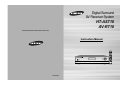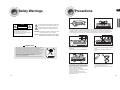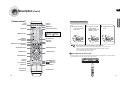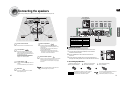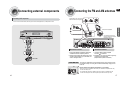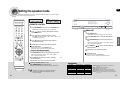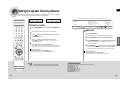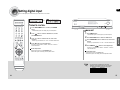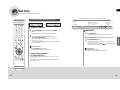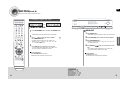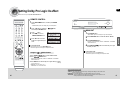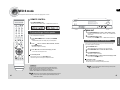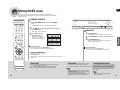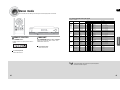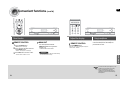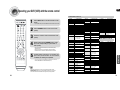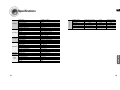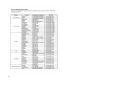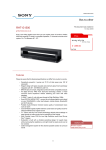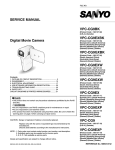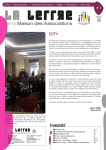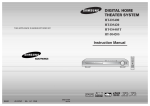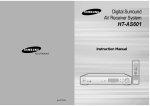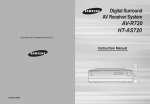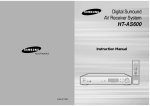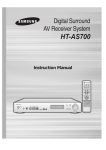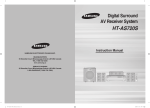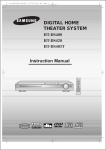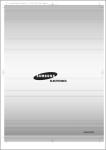Download Samsung HT-AS710 User Manual
Transcript
Digital Surround AV Receiver System HT-AS710 AV-R710 THIS APPLIANCE IS MANUFACTURED BY: Instruction Manual AH68-01854K Safety Warnings RISK OF ELECTRIC SHOCK. DO NOT OPEN CAUTION: TO REDUCE THE RISK OF ELECTRIC SHOCK, DO NOT REMOVE REAR COVER. NO USER SERVICEABLE PARTS INSIDE. REFER SERVICING TO QUALIFIED SERVICE PERSONNEL. Precautions PREPARATION CAUTION GB This symbol indicates that dangerous voltage which can cause electric shock is present inside this unit. This symbol alerts you to important operating and maintenance instructions accompanying the unit. WARNING: To reduce the risk of fire or electric shock, do not expose this appliance to rain or moisture. Ensure that the AC power supply in your house complies with the identification sticker located on the back of your player. Install your player horizontally, on a suitable base (furniture), with enough space around it for ventilation (7.5~10cm). Make sure the ventilation slots are not covered. Do not stack anything on top of the amplifier. In order to disconnect the player completely from the power supply, remove the mains plug from the wall outlet, especially when left unused for a long period of time. CAUTION: TO PREVENT ELECTRIC SHOCK, MATCH WIDE BLADE OF PLUG TO WIDE SLOT, FULLY INSERT. EUROPE ONLY This marking shown on the product or its literature, indicates that it should not be disposed with other household wastes at the end of its working life. To prevent possible harm to the environment or human health from uncontrolled waste disposal, please separate this from other types of wastes and recycle it responsibly to promote the sustainable reuse of material resources. Household users should contact either the retailer where they purchased this product, or their local government office, for details of where and how they can take this item for environmentally safe recycling. Business users should contact their supplier and check the terms and conditions of the purchase contract. This product should not be mixed with other commercial wastes for disposal. 2 During thunderstorms, disconnect AC main plug from the wall outlet. Voltage peaks due to lightning could damage the unit. Do not expose the unit to direct sunlight or other heat sources. This could lead to overheating and malfunction of the unit. Protect the player from moisture(i.e. vases) , and excess heat(e.g.fireplace) or equipment creating strong magnetic or electric fields (i.e.speakers...). Disconnect the power cable from the AC supply if the player malfunctions. Your player is not intended for industrial use. Use of this product is for personal use only. Condensation may occur if your player or disc have been stored in cold temperatures. If transporting the player during the winter, wait approximately 2 hours until the unit has reached room temperature before using. The battery used with this product contain chemicals that are harmful to the environment. Do not dispose of batteries in the general household trash. 3 Features PREPARATION This product is a pure digital AV receiver that performs digital signal processing to minimise signal distortion and loss. Safety Warnings ..............................................................................................................2 Precautions......................................................................................................................3 Features ..........................................................................................................................4 Description ......................................................................................................................6 Dolby Pro Logic llx CONNECTIONS Dolby Pro Logic llx is a new type of multiple channel audio signal decoding method that improves upon existing Dolby Pro Logic ll. DTS 96/24 Connecting the speakers.................................................................................................10 Connecting external components ...................................................................................12 Connecting the FM and AM antennas .............................................................................17 OPERATION DTS-ES Before using the AV receiver ...........................................................................................18 Selecting digital/HDMI/analogue input ............................................................................19 Setting the speaker mode................................................................................................20 Setting the speaker listening distance ...........................................................................22 Setting digital input ..........................................................................................................24 Setting HDMI input ..........................................................................................................26 Setting HDMI audio .........................................................................................................28 Setting DRC (Dynamic Range Compression) .................................................................30 Test tone .........................................................................................................................32 Setting speaker level .......................................................................................................36 Dolby Pro Logic llx mode.................................................................................................38 Setting Dolby Pro Logic llx effect ....................................................................................40 NEO:6 mode....................................................................................................................42 Setting EX/ES mode........................................................................................................44 SFE mode........................................................................................................................46 Stereo mode ....................................................................................................................48 DTS-ES is the surround format which implements 6.1 channel while preserving compatibility with existing DTS Digital Sound formats. RADIO OPERATION DTS Listening to radio ............................................................................................................50 Setting tuner ....................................................................................................................51 Presetting radio stations .................................................................................................52 Reproduces digital PCM or analogue stereo over 6.1 channel using a high precision DTS digital matrix. MISCELLANEOUS DTS is the surround format implementing 5.1 channel multi channel sounds at 96KHz/24bit. In addition, it can reproduce the matrix 6.1 of DTS 96/24 decoder signals. DOLBY DIGITAL EX Adds a surround back channel for more spacious sound compared to regular 5.1 channel Dolby Digital. DTS (Digital Theater Systems) DTS plays back 5.1 channel sound with less compression than Dolby Digital for richer sound. SFE (Sound Field Effect) Using 24bit Audio Digital Signal Processing Provides more realistic surround sound with normal stereo audio sources. 4 Contents PREPARATION Digital AV Receiver GB Convenient functions ......................................................................................................53 Operating your TV with the remote control......................................................................56 Operating your DVD (VCR) with the remote control........................................................58 Before calling for service .................................................................................................60 Specifications ..................................................................................................................62 5 GB Description POWER STANDBY Indicator SELECT ( , ) button TUNING ( , ) button INPUT MODE button FM ANTENNA JACK AM ANTENNA JACK 5.1 CH ANALOGUE AUDIO INPUT JACKS POWER button AUX IN buttons HEADPHONE Jack SETUP button HDMI OUTPUT JACK CD AUDIO INPUT JACKS FUNCTION button VCR AUDIO INPUT JACKS HDMI INPUT JACK FRONT SPEAKER TERMINALS Remote control sensor SURROUND button [ Display ] DTS INDICATOR L.PCM INDICATOR DTS ES 96/24 MPEG2 DOLBY INDICATOR DIGITAL INDICATOR INDICATOR INDICATOR DOLBY DIGITAL EX INDICATOR LIVE SURROUND SPEAKER INDICATORS INDICATOR RADIO FREQUENCY INDICATOR FRONT DISPLAY 6 VCR VIDEO OUTPUT JACK VOLUME CONTROL CENTRE SPEAKER TERMINALS MONITOR VIDEO OUTPUT JACK DVD VIDEO INPUT JACK SAT VIDEO INPUT JACK SAT OPTICAL DIGITAL AUDIO INPUT JACK NEO:6 INDICATOR VCR VIDEO INPUT JACK SURROUND SPEAKER TERMINALS DVD OPTICAL DIGITAL AUDIO INPUT JACK DOLBY PRO LOGIC IIX INDICATOR PREPARATION [ Rear panel ] [ Front panel ] COOLING FAN SUBWOOFER AUDIO OUTPUT JACK CD COAXIAL DIGITAL AUDIO INPUT JACK VCR AUDIO OUTPUT JACKS DVD AUDIO INPUT JACKS SAT AUDIO INPUT JACKS √√ Accessories œœ Remote control AM antenna FM antenna User’s manual RADIO STEREO INDICATOR RADIO BROADCASTING RECEIVING INDICATOR 7 GB Description (Cont'd) TV button AMP button Insert remote control batteries DVD button VCR button DIMMER button POWER button NUMBER (0~9) buttons SLEEP button SUBWOOFER button EX/ES button PREPARATION [ Remote control ] 1 TV/VIDEO, FUNCTION button CD button VCR button DVD button Remove the battery cover in the direction of the arrow. 2 Insert two 1.5V AAA batteries, paying attention to the correct polarities (+ and –). 3 Replace the battery cover. 5.1 CH button SAT button AUX button INPUT MODE button MO/ST button TUNER button EXTERNAL DEVICE PLAYBACK button MUTE button VOLUME CONTROL button SETUP/MENU button TUNING/CHANNEL button TUNING MODE button NEO : 6 MODE button STEREO button Range of operation of the remote control The remote control can be used up to approximately 23 feet/7 meters in a straight line. It can also be operated at a horizontal angle of up to 30° from the remote control sensor. CURSOR/ENTER button DRC button INFO button Follow these precautions to avoid leaking or cracking batteries: • Place batteries in the remote control so they match the polarity:(+) to (+)and (–)to (–). • Use the correct type of batteries. Batteries that look similar may differ in voltage. • Always replace both batteries at the same time. • Do not expose batteries to heat or flame. TUNER MEMORY button MODE button EFFECT button TEST TONE button SPK LEVEL button SPK SELECT button SFE MODE button 8 9 GB Connecting the speakers Before moving or installing the product, be sure to turn off the power and disconnect the power cord. ACTIVE SUBWOOFER (BUILT-IN POWER AMPLIFIER) PS-AW710 FRONT (R) PS-AF710 SURROUND (R) SURROUND (L) SURROUND BACK PS-AR710 PS-AR710 PS-AB710 CONNECTIONS SL FRONT (L) PS-AF710 SR MAIN UNIT AV-R710 SYSTEM MODEL NAME : HT-AS710 Position of AV Receiver Surround Speakers • Place AV Receiver on a dedicated stand or rack. • Place these speakers behind your listening position. • If there isn't enough room, place these speakers so they face each other. • Place them about 60 to 90cm (2 to 3feet) above your ears, facing slightly downward. ❈ Unlike the front and centre speakers, the surround speakers are used to handle mainly sound effects and sound will not come from them all the time. Front Speakers • Place these speakers in front of your listening position, facing inwards (about 45°) toward you. • Place the speakers so that their tweeters will be at the same height as your ears. • Align the front face of the front speakers with the front face of the centre speaker or place them slightly in front of the centre speaker. Surround Back Speaker Centre speaker • Place it so it faces forward towards the back of the listener. • Place the surround back speaker about 70 cm to 1 m (2.3~3.3feet) above surround speakers, facing slightly downwards. • It is best to install it at the same height as the front speakers. • You can also install it directly over or under the TV. Subwoofer MAIN UNIT FRONT SPEAKER CENTRE SPEAKER SURROUND SPEAKER SURROUND BACK SPEAKER ACTIVE SUBWOOFER CENTRE PS-AC710 Subwoofer function Active subwoofer with integrated 150W amplifier provides rich bass sound. 1 Connect the SW OUT terminal of the amplifier (AV-R710) to the INPUT terminal of the subwoofer speaker. 2 Press the POWER button on the rear side of the subwoofer to turn the power on. 3 Using the subwoofer’s VOLUME control, you can set the desired bass level (See pages 36-37 "Setting Speaker Level" to set the subwoofer level in the menu). √ Connecting Speaker Wire the speaker port by 1 Release turning it counterclockwise. 2 Insert the end of the speaker wire into the speaker port. 3 Fasten the speaker port by turning it clockwise. • When you attach the speakers to a wall, make sure to fasten them tightly so they do not fall off. • The position of the subwoofer is not so critical. Place it anywhere you like. Caution 10 AV-R710 PS-AF710 PS-AC710 PS-AR710 PS-AB710 PS-AW710 • Keep the subwoofer speaker out of reach of children to prevent them from inserting their hands or objects into the duct (hole) of the subwoofer speaker. • Never touch speaker terminals while the power is on. Doing so could result in electric shock. • Make sure the polarities (+ and -) are correct. 11 GB Connecting external components Connecting video component Before moving or installing the product, be sure to turn off the power and disconnect the power cord. SAT(Settop Box) DVD Player CONNECTIONS • If the external component has only one audio output jack, connect it to either the right or left audio input jack of the main unit. • Connect the audio cable's red plug to the red jack and white cable to the white jack. or or TV • Disconnect the power plug from the outlet if you will not use this unit for a long period of time. • Even though the Digital Audio inputs are labelled DVD, SAT and CD, you can connect your DVD/SAT/CD player to either the OPTICAL or COAXIAL digital audio input (as long as it matches the Digital audio output on your player). 12 TV VCR 13 GB Connecting external components Connecting audio component/5.1 channel Connecting HDMI Component Before moving or installing the product, be sure to turn off the power and disconnect the power cord. By connecting through the HDMI(High-Definition Multimedia Interface) interface, you can exchange digital video and audio data without converting them into analogue. DVD Player CONNECTIONS SAT(settop box) CD Player • The audio data in the SACD multi/stereo area is not played. To play a DVD disk whose copyright is protected by CPPM, use a player supporting CPPM. • The quality of the audio output through the HDMI jack (sampling frequency and bit rate) may be limited by the performance of the connected device. • Since HDMI connection supports both video and audio, you don’t have to connect an audio cable additionally. TV High-bandwidth Digital Content Protection System (HDCP) support To play digital contents through the HDMI connection, both of the connected external device and TV must support High-bandwidth Digital Content Protection System (HDCP). This product supports HDCP. TV COMPATIBILITY WITH A TV SUPPORTING HDMI DVD or 5.1 channel player 14 A TV with a HDMI jack. Video/Audio A TV with a DVI-D jack (TV supporting HDCP) Video A TV with a DVI-D jack (TV not supporting HDCP) - 15 Connecting external components Connecting AUX component GB Connecting the FM and AM antennas If AM reception is poor, connect an outdoor AM antenna (not supplied). You can connect an external device (camcorder, game console, mobile equipment, etc.) to this product and use it. FM antenna (supplied) FM antenna connection Camcorder 1. Connect the FM antenna supplied to the FM 75Ω COAXIAL terminal as a temporary measure. 2. Slowly move the antenna wire around until you find a location where reception is good, then fasten it to a wall or other rigid surface. COOLING FAN Snap the tabs on the loop into the slots of the base to assemble the AM loop antenna. AM antenna connection 1. Connect the AM loop antenna supplied to the AM and terminals. 2. If reception is poor, connect an outdoor single vinylcovered wire to the AM terminal. (Keep the AM loop antenna connected). The cooling fan dissipates the heat generated inside the unit so that the unit can be operated normally. The cooling fan is activated automatically to supply cool air to the unit. Please observe the following precautions for your safety. • Make sure the unit is well-ventilated. If the unit has poor ventilation, the temperature inside may rise and cause damage to it. • Do not obstruct the cooling fan or ventilation holes. (If the cooling fan or ventilation holes are covered with a newspaper or cloth, heat may build up inside the unit and fire may result.) 16 17 CONNECTIONS AM loop antenna(supplied) Before using the AV receiver GB Selecting digital/HDMI/analogue Input You can listen to sound in 2 channel analogue or Dolby Digital 5.1 channel using this unit. Turning On/Off REMOTE CONTROL Press the POWER button of the remote control. • This unit will be turned on or set to Standby mode. MAIN UNIT 1 Connect the power plug to the outlet. 2 Press the POWER button of the main unit. • This unit will be turned on or set to Standby mode. You can operate your AMP (this AV receiver), TV, DVD and VCR with this remote control. See pages 58-61 for more details. MAIN UNIT Press the INPUT MODE button. Press the INPUT MODE button. • Each time you press this button, input mode • Each time the button is pressed, input mode changes as follows: OPERATION Functions of dedicated remote control REMOTE CONTROL changes as follows: For DVD/SAT function For CD function To select a function Press the FUNCTION button. or or or √ Method 1 or √ REMOTE CONTROL • Each time you press this button, FM ➝ AM ➝ 5. 1 MULTI CH ➝ CD ➝ DVD ➝ SAT ➝ VCR ➝ AUX will be selected in turn. Method 2 Press CD, VCR, DVD, 5.1CH, SAT, AUX or TUNER button. • You can directly select CD, VCR, DVD, 5.1CH, SAT, AUX or TUNER. or MAIN UNIT √ Press FUNCTION button. • Each time you press this button, FM ➝ AM ➝ 5. 1 MULTI CH ➝ CD ➝ DVD ➝ SAT ➝ VCR ➝ AUX will be selected in turn. • You can change the digital input setting for DVD, SAT and CD functions in the “DIGITAL IN” setup. (See pages 24~25) 18 • You can change the HDMI input setting for DVD and SAT functions in “HDMI SETUP.” (See pages 26~27) • You can enjoy Dolby Digital or DTS if you connect the digital audio output jack of an external audio component to the optical/coaxial digital audio input jack on the main unit. 19 GB Setting the speaker mode Signal outputs and frequency response from the speaker will be adjusted according to your speaker configuration and whether certain speakers are used or not. √ REMOTE CONTROL 1 Press SETUP/MENU button, and then press ENTER button. • “SETUP MODE” appears on the display and goes into Setup Mode. MAIN UNIT button to select the “SPK SETUP”, and then 2 Press press ENTER button. SETUP button. 1 Press “SETUP MODE” appears on the display and goes into Setup Mode. • button to select the speaker you want. 3 Press Each time you press this button, FRONT ➝ CEN ➝ SURR ➝ SBACK ➝ SUB ➝ CROVR will be selected in turn. Press …† button to set the mode (Large, Small etc.) 4 for the selected speaker. want. • Each time you press this button, FRONT ➝ CEN ➝ SURR ➝ SBACK ➝ SUB ➝ CROVR will be selected in turn. 5 Repeat steps 1-2 to set the mode for each speaker. 4 Press SELECT ( To exit setup mode “SETUP OFF” appears on the display and Setup Mode is exited. 1 Press SPK SELECT button to select the speaker you want. To exit setup mode • Each time you press this button, FRONT ➝ CEN ➝ SURR ➝ SBACK ➝ • Wait for about 5 seconds or press SETUP button. SUB ➝ CROVR will be selected in turn. Press SUBWOOFER button on the remote. • Each time you press this button, SUB : YES, SUB : NO will be selected in turn. • If FRONT is set to LARGE, you can select YES or NO for SUB. • If FRONT is set to SMALL, SUB is automatically set to YES. NO cannot be selected. 20 ) button to set the modefor the 5 Repeat steps 3-4 to adjust each speaker. Using the SPK SELECT button To turn the SUBWOOFER on or off. , selected speaker. • Wait for about 5 seconds or press SETUP/MENU button. 2 Press …† button to set the mode (Large, Small etc.) the selected speaker. 3 Repeat steps 1-2 to set the mode for each speaker. OPERATION 2 Press FUNCTION button to select the “SPK SETUP”. 3 Press SURROUND button to select the speaker you • “SETUP OFF” appears on the display and Setup Mode is exited. for Setting the Speaker SPEAKER FRONT(Front) CEN(Centre) SURR(Surround) SBACK (Surround Back) SUB(Subwoofer) CROVR (Crossover Frequency) Possible Settings LARGE,SMALL LARGE,SMALL,NONE LARGE,SMALL,NONE LARGE,SMALL,NONE YES,NO 60,80,100,120, 150,180,200(Hz) Default Setting SMALL SMALL SMALL SMALL YES 150Hz • LARGE : Select when using large speakers You can listen to full range sound. • SMALL : Select this when using small speakers • NONE : Select when you use no speaker. • YES (subwoofer) : Select when using the subwoofer speaker. • NO (subwoofer) : Select when not using the subwoofer speaker. • CROVR : Select the crossover frequency for the best bass response in your room. 21 GB Setting the speaker listening distance If the speakers cannot be placed at equal distances from the listening position, you can adjust the delay time of the audio signals from the centre and surround speakers. √ REMOTE CONTROL 1 Press SETUP/MENU button, and then press ENTER button. MAIN UNIT • “SETUP MODE” appears on the display and goes into Setup Mode. 2 Press SETUP button. 1 Press “SETUP MODE” appears on the display and goes into Setup Mode. 3 Press 2 Press FUNCTION button to select the “DIST SETUP”. SURROUND button to select the speaker you want. 3 Press Each time you press this button, F.L ➝ CEN ➝ F.R ➝ S.R ➝ S.B➝ S.L ➝ button to select the “DIST SETUP”, and then press ENTER button. • S.W will be selected in turn. OPERATION button to select the speaker you want. • Each time you press this button, F.L ➝ CEN ➝ F.R ➝ S.R ➝ S.B ➝ S.L ➝ • 4 Press …† button to set the speaker distance. S.W will be selected in turn. SELECT( , ) button to set the speaker distance. 4 Press For F.L, CEN, F.R, S.W, S.R, S.B, S.L Speaker, you can set the distance from • For F.L, CEN, F.R, S.W, S.R, S.B, S.L Speaker, you can set the distance from the speaker to listening position between 0.3~9.0m in intervals of 0.3m. • the speaker to listening position between 0.3~9.0m in intervals of 0.3m. To exit setup mode • Wait for about 5 seconds or press SETUP/MENU button. To exit setup mode “SETUP OFF” appears on the display and Setup Mode is exited. • Wait for about 5 seconds or press SETUP button. “SETUP OFF” appears on the display and Setup Mode is exited. Setting Speaker Distance • If the listening position is beyond the range of speaker distance setup when you place the speaker, set the speaker distance to the maximum. 22 Set the distance from the speaker to listening position in intervals of 0.3m. • F.L (front left) : 0.3m ~ 9m • CEN (centre) : 0.3m ~ 9m • F.R (front right) : 0.3m ~ 9m • S.R (surround right) : 0.3m ~ 9m • S.B (surround back) : 0.3m ~ 9m • S.L (surround left) : 0.3m ~ 9m • SW (subwoofer) : 0.3m ~ 9m 23 GB Setting digital input You can set the digital input for a DVD/SAT/CD player to either OPTICAL or COAXIAL. √ REMOTE CONTROL 1 Press SETUP/MENU button, and then press ENTER button. MAIN UNIT • “SETUP MODE” appears on the display and goes into Setup Mode. SETUP button. 1 Press “SETUP MODE” appears on the display and goes into Setup Mode. 2 Press button to select the “DIGITAL IN”, and then press ENTER button. button to select the the CD, DVD or SAT function. • Each time you press this button, CD ➝ DVD ➝ SAT will be selected in turn. …† button to set the digital input. 4 Press Each time you press this button, COAXIAL ➝ OPTICAL2 ➝ OPTICAL1 will be selected in turn. 2 Press FUNCTION button to select the “DIGITAL IN”. 3 Press SURROUND button to select the CD, DVD or SAT OPERATION 3 Press • function. • Each time you press this button, CD ➝ DVD ➝ SAT will be selected in turn. • 4 Press SELECT( , ) button to set the digital input. • Each time you press this button, COAXIAL ➝ OPTICAL2 ➝ OPTICAL1 To exit setup mode • Wait for about 5 seconds or press SETUP/MENU button. “SETUP OFF” appears on the display and Setup Mode is exited. will be selected in turn. To exit setup mode • Wait for about 5 seconds or press SETUP button. “SETUP OFF” appears on the display and the unit Setup Mode is exited. • You can select only one digital input for each function. Example) If you have selected COAXIAL for the CD function, you cannot select COAXIAL for the DVD or SAT function. Function DVD SAT CD 24 Digital input OPTICAL1 OPTICAL2 COAXIAL 25 GB Setting HDMI input You can set the HDMI input for a DVD/SAT player to either HDMI 1 or HDMI 2. √ REMOTE CONTROL 1 Press SETUP/MENU button, and then press ENTER button. MAIN UNIT • “SETUP MODE” appears on the display and goes into Setup Mode. 2 Press SETUP button. 1 Press “SETUP MODE” appears on the display and goes into Setup Mode. button to select the DVD or SAT function. 3 Press Each time you press this button, DVD ➝ SAT will be selected in turn. 2 Press FUNCTION button to select the “HDMI SETUP”. 3 Press SURROUND button to select the DVD or SAT function. button to select the “HDMI SETUP”, and then press ENTER button. 4 Press …† button to set the HDMI input. Each time you press this button, HDMI1 ➝ HDMI2 will be selected in turn. To exit setup mode • • Each time you press this button, DVD ➝ SAT will be selected in turn. SELECT( , ) button to set the HDMI input. 4 Press Each time you press this button, HDMI1 ➝ HDMI2 will be selected in turn. • • Wait for about 5 seconds or press SETUP/MENU button. “SETUP OFF” appears on the display and Setup Mode is exited. To exit setup mode • Wait for about 5 seconds or press SETUP button. “SETUP OFF” appears on the display and Setup Mode is exited. • You can select only one HDMI input for each function. Example) If you have selected HDMI1 for the DVD function, you cannot select HDMI1 for the SAT function. 26 Function DVD SAT HDMI input HDMI1 HDMI2 Function DVD SAT HDMI input HDMI2 HDMI1 27 OPERATION • • GB Setting HDMI AUDIO You can set HDMI audio settings. √ Before using! • Press the INPUT MODE button to select HDMI or HDNI2. (see page 19) • If you select Digital (Optical, Coaxial) or Analogue, the HDMI audio setting will be deactivated. REMOTE CONTROL 1 Press SETUP/MENU button, and then press ENTER button. • “SETUP MODE” appears on the display and goes into Setup Mode. button to select the “HDMI AUDIO”, and then press ENTER button. • “HDMI : AVR” appears on the display. …† button to set the HDMI audio. 3 Press Each time you press this button, HDMI : AVR ➝ HDMI : TV will be selected • in turn. To exit setup mode • Wait for about 5 seconds or press SETUP/MENU button. “SETUP OFF” appears on the display and Setup Mode is exited. SETUP button. 1 Press “SETUP MODE” appears on the display and goes into Setup Mode. • 2 Press FUNCTION button to select the “HDMI SETUP”. 3 Press SURROUND button. OPERATION 2 Press MAIN UNIT • “HDMI : AVR” appears on the display. 4 Press SELECT( , ) button to set the HDMI audio. • Each time you press this button, HDMI : AVR ➝ HDMI : TV will be selected in turn. To exit setup mode • Wait for about 5 seconds or press SETUP button. “SETUP OFF” appears on the display and Setup Mode is exited. Setting HDMI AUDIO • AVR : Audio is played on this product. • TV : Audio is played on a TV connected to the HDMI OUT jack and no audio is played on this product. • This function is available when both video input and output are all HDMI. • HDMI AUDIO setting is available only when the HDMI output is connected to a TV. • If you couldn’t hear sound from the TV, you should change the HDMI audio output setting for DVD PLAYER and SAT to PCM. 28 29 GB Setting DRC (Dynamic Range Compression) You can use this function to enjoy Dolby Digital sound when watching movies at low volume at night. √ REMOTE CONTROL 1 Press SETUP/MENU button, and then press ENTER button. MAIN UNIT • “SETUP MODE” appears on the display and goes into Setup Mode. 2 Press button to select the “DRC”, and then press ENTER button. • “DRC:STD” appears on the display. • will be selected in turn. To exit setup mode • Wait for about 5 seconds or press SETUP/MENU button. “SETUP OFF” appears on the display and Setup Mode is exited. • 2 Press FUNCTION button to select the “DRC SETUP”. 3 Press SURROUND button. OPERATION …† button to set the DRC. 3 Press Each time you press this button, DRC : STD ➝ DRC : MAX ➝ DRC : MIN SETUP button. 1 Press “SETUP MODE” appears on the display and goes into Setup Mode. • “DRC : STD” appears on the display . 4 Press SELECT( , ) button to set DRC. • Each time you press this button, DRC : STD ➝ DRC : MAX ➝ DRC : MIN will be selected in turn. To exit setup mode Using the DRC button Press DRC button. • Wait for about 5 seconds or press SETUP button. “SETUP OFF” appears on the display and the unit Setup Mode is exited. • Each time you press this button, DRC : STD ➝ DRC : MAX ➝ DRC : MIN will be selected in turn. Setting DRC • STD : Sets DRC effect to standard. • MAX : Sets DRC effect to maximum. • MIN : Sets DRC effect to minimum. 30 31 GB Test tone Use test tone to check the speaker connection status or level. To automatically output test tone √ REMOTE CONTROL 1 Press SETUP/MENU button, and then press ENTER MAIN UNIT button. SETUP button. 1 Press “SETUP MODE” appears on the display and goes into Setup Mode. • “SETUP MODE” appears on the display and goes into Setup Mode. • • Test signal will be automatically output as follows; F.L ➝ CEN ➝ F.R ➝ S.R ➝ S.B ➝ S.L ➝ S.W . • During test signal output, press …† button to adjust the speaker output level from -10 to +10 dB by 1 step. 2 Press FUNCTION button to select the “TEST-T AUTO”. 3 Press SURROUND button. OPERATION button to select the “TEST-T AUTO”, 2 Press and then press ENTER button. • Test signal will be automatically output as follows; F.L ➝ CEN ➝ F.R ➝ S.R ➝ S.B ➝ S.L ➝ S.W . • During test signal output, press SELECT ( , ) button to adjust the speaker output level from -10 to +10 dB by 1 step. To exit setup mode • Press SETUP/MENU button once time. “SETUP OFF” appears on the display and test tone stops. To stop test tone • Press SETUP button once time. “SETUP OFF” appears on the display and test tone stops. Using the Test Tone button Press TEST TONE button. • Test signal will be automatically output as follows; F.L ➝ CEN ➝ F.R ➝ S.R ➝ S.B ➝ S.L ➝ S.W. • During test tone output, press …† button to adjust the speaker output level from -10 to +10 dB by 1 step. 32 33 GB Test tone(cont’d) Use test tone to check the speaker connection status or level. To Manually Output Test Tone √ REMOTE CONTROL MAIN UNIT 1 Press SETUP/MENU button, and then press ENTER button. SETUP button. 1 Press “SETUP MODE” appears on the display and the unit goes into Setup Mode. • “SETUP MODE” appears on the display and goes into Setup Mode. button to select the “TEST-T MANU”, then press ENTER button. 2 Press FUNCTION button to select the “TEST-T MANU”. 3 Press SURROUND button. and • You can adjust the speaker output level from -10 to +10dB by 1 step. • Each time you press button, F.L ➝ CEN ➝ F.R ➝ S.R ➝ S.B ➝ S.L ➝ S.W will be selected in turn. OPERATION 2 Press • • Each time you press this button, F.L ➝ CEN ➝ F.R ➝ S.R ➝ S.B ➝ S.L ➝ S.W will be selected in turn. 3 Press …† button to set the test tone as you want. 4 Press SELECT( , ) button to set the test tone as you want. • You can adjust the speaker output level from -10 to +10dB by 1 step. • The sound gets quieter at -10dB and louder at +10dB. • You can adjust the speaker output level from -10 to +10dB by 1 step. • The sound gets quieter at -10dB and louder at +10dB. To exit setup mode To stop test tone • Press SETUP/MENU button once time. • Press SETUP button 1 time. “SETUP OFF” appears on the display and test tone stops. “SETUP OFF” appears on the display and test signal stops. Test Tone Output 34 • F.L (front left) : -10 ~ +10dB • CEN (centre) : -10 ~ +10dB • F.R (front right) : -10 ~ +10dB • S.R (surround right) : -10 ~ +10dB • S.B (surround back) : -10 ~ +10dB • S.L (surround left) : -10 ~ +10dB • S.W (subwoofer) : -10 ~ +10dB 35 GB Setting speaker level You can set the balance and level of speakers. √ REMOTE CONTROL 1 Press SETUP/MENU button, and then press ENTER button. MAIN UNIT • “SETUP MODE” appears on the display and goes into Setup Mode. 2 Press button to select the “LEVEL SETUP”, and then press ENTER button. 3 Press 1 Press SETUP button. • “SETUP MODE” appears on the display and goes into Setup Mode. button to select the speaker you want. OPERATION 2 Press FUNCTION button to select the “LEVEL SETUP”. Press SURROUND button. 3 Each time you press this button, F.L ➝ CEN ➝ F.R ➝ S.R ➝ S.B ➝ S.L ➝ button, F.L ➝ CEN ➝ F.R ➝ S.R ➝ S.B ➝ S.L ➝ S.W will be selected in turn. • Each time you press • 4 Press …† button to set the speaker mode. S.W will be selected in turn. • You can adjust it from -10 to +10dB by 1 step. Press SELECT( • The sound gets smaller at -10dB and louder at +10dB. 4 want. , ) button to set the speaker level you • You can adjust it from -10 to +10dB by 1 step. • The sound gets smaller at -10dB and louder at +10dB. To exit setup mode • Wait for about 5 seconds or press SETUP/MENU button. “SETUP OFF” appears on the display and Setup Mode is exited. To exit setup mode Using the SPK LEVEL button • Wait for about 5 seconds or press SETUP button. “SETUP OFF” appears on the display and exits Setup Menu. 1 Press SPK LEVEL button to select the speaker you want. • Each time you press this button, F.L ➝ CEN ➝ F.R ➝ S.R ➝ S.B ➝ S.L ➝ S.W ➝ SPK LVL OFF will be selected in turn. 2 Press …† button to set the speaker level you want. • You can adjust it from -10 to +10dB by 1 step. • The sound gets quieter at -10dB and louder at +10dB. Setting Speaker Level 36 • F.L (front left) : -10 ~ +10dB • CEN (centre) : -10 ~ +10dB • F.R (front right) : -10 ~ +10dB • S.R (surround right) : -10 ~ +10dB • S.B (surround back) : -10 ~ +10dB • S.L (surround left) : -10 ~ +10dB • S.W (subwoofer) : -10 ~ +10dB 37 GB Dolby Pro Logic llx mode This mode provides 6.1 channel sound from 2 channel sources REMOTE CONTROL Press MODE button. • Each time you press this button, CINEMA ➝ MATRIX ➝ GAME ➝ PL ➝ MUSIC will be selected in turn. MAIN UNIT 1 Press SURROUND button to select “DPLIIx” mode. • Each time you press this button, DPLIIx ➝ NEO:6 ➝ SFE ➝ STEREO will be selected in turn. , OPERATION 2 Press SELECT( ) button. ) button, CINEMA ➝ MATRIX ➝ GAME ➝ PL ➝ MUSIC will be selected in turn. • Each time you press SELECT ( ) button, MUSIC ➝ PL ➝ GAME ➝ MATRIX ➝ CINEMA will be selected in turn. • Each time you press SELECT ( To exit setup mode To exit setup mode • Wait for about 5 seconds. • Wait for about 5 seconds. Dolby Pro Logic llx mode • MUSIC : Provides 6.1 channel surround sound to digital, analogue or existing stereo sources such as CD, TAPE, FM, TV and stereo VCR. • CINEMA : Adds realism to the movie soundtrack. • MATRIX : You will hear 6.1 channel surround sound. • GAME : Enhances the excitement of the game's sound. • PL : You will experience a surround effect with just the front left and right speakers. 38 • You cannot use Dolby Pro Logic llx mode for multi channel signals such as Dolby Digital and DTS. • Pro Logic works only for PCM audio signals with sampling frequencies of 32KHz, 44KHz or 48KHz. • Sound will not be output from surround back speaker if PCM audio signal is mono. 39 GB Setting Dolby Pro Logic llx effect This function works only in Dolby PRO LOGIC IIx MUSIC Mode. REMOTE CONTROL SETUP/MENU button, and then press ENTER 1 Press button. • “SETUP MODE” appears on the display and goes into Setup Mode. 2 Press button to select the “ and then press ENTER button. MODE”, MAIN UNIT button. 3 Press Each time you press this button, SETUP button. 1 Press “SETUP MODE” appears on the display and goes into Setup Mode. • • C-WIDTH ➝ DIMENSION ➝ PANORAMA will be selected in turn. Press …† button to set the 4 Dolby Pro Logic llx effect you want. OPERATION 2 Press FUNCTION button to select the “DPLIIx MODE”. SURROUND button. 3 Press Each time you press this button, C-WIDTH ➝ DIMENSION ➝ PANORAMA • will be selected in turn. 4 Press SELECT( To exit setup mode , ) button to set the Dolby Pro Logic llx effect you want. • Wait for about 5 seconds or press SETUP/MENU button. “SETUP OFF” appears on the display and Setup Mode is exited. Using the To exit setup mode EFFECT button • Wait for about 5 seconds or press SETUP button. “SETUP OFF” appears on the display and Setup Mode is exited. 1 Press 2 Press MODE button to select ‘MUSIC’ Mode. EFFECT button. • Each time you press this button, C-WIDTH ➝ DIMENSION ➝ PANORAMA will be selected in turn. 3 Press …† button to select Dolby Pro Logic IIx effect you want. • C-WIDTH : You can set from 0 to 7. DIMENSION : You can set from -7 to +7. • PANORAMA : You can set it ON or OFF. • Dolby Pro Logic llx effect • C-WIDTH : This sets the width of the centre image. The higher the setting, the less sound comes from the centre speaker. 40 • DIMENSION : Incrementally adjusts the sound field (DSP)from the front or surround. • PANORAMA : This mode extends the front stereo image to include the surround speakers for an exciting "wraparound" effect with side wall imaging. 41 GB NEO:6 mode You can play back 2 channel sound over 6.1 channel when enjoying music or a movie. REMOTE CONTROL Press NEO:6 MODE button. • Each time you press this button, MUSIC ➝ CINEMA will be selected in turn. MAIN UNIT To set sound image of centre speaker If TV (or screen) is installed high on a wall, you can raise the sound image of the centre speaker to compensate. • “SETUP MODE” appears on the display and goes into Setup Mode. 2 Press button to select the “NEO:6 MODE”, and then press ENTER button. • “CEN : IMG : 2” appears on the display. • selected in turn. SELECT( , ) button. 2 Press Each time you press this button, MUSIC ➝ CINEMA will be selected in turn. • OPERATION SETUP/MENU button, and then press ENTER 1 Press button. SURROUND button briefly to select “NEO:6” mode. 1 Press Each time you press this button, DPLIIx ➝ NEO:6 ➝ SFE ➝ STEREO will be To set sound image of centre speaker If TV (or screen) is installed high on a wall, you can raise the sound image of the centre speaker to compensate. SETUP button. 1 Press “SETUP MODE” appears on the display and goes into Setup Mode. 2 Press FUNCTION button to select the “NEO:6 mode”. SURROUND button. 3 Press “CEN : IMG : 2” appears on the display. SELECT( , ) button to set the sound image you want. 4 Press You can set the sound image from 0 to 5. • …† button to set the sound image you want. 3 Press You can set the sound image from 0 to 5. • To exit setup mode • Wait for about 5 seconds or press SETUP/MENU button. “SETUP OFF” appears on the display and Setup Mode is exited. • • To exit setup mode • Wait for about 5 seconds or press SETUP button. “SETUP OFF” appears on the display and Setup Mode is exited. NEO : 6 Mode This mode decodes 2 channel signals to high precision digital matrix decoder. DTS NEO:6 decoder discretes 2 channel sound to discrete 6.1 channel sound. • MUSIC : NEO:6 MUSIC mode is optimized for music playback • CINEMA : NEO:6 CINEMA mode is optimized for movie playback. 42 • NEO:6 mode can be used with DTS and Dolby Digital multi channel signals. • Pro Logic works only for PCM audio signals with sampling frequency of 32KHz, 44KHz or 48KHz. • You can use this function to set the sound image of centre speaker only via the main unit. 43 GB Setting EX/ES mode This mode enable you to listen to 6.1 channel surround from Dolby Digital-EX and DTS-ES sources. This function works when a Dolby Digital 5.1 channel source is input, and does not work with LPCM and Dolby Digital 2 channel sources. REMOTE CONTROL SETUP/MENU button, and then press ENTER 1 Press button. • “SETUP MODE” appears on the display and goes into Setup Mode. 2 Press button to select the “EX/ES SETUP”, and then press ENTER button. • MAIN UNIT “EX/ES : AUTO” appears on the display. SETUP button. 1 Press “SETUP MODE” appears on the display and goes into Setup Mode. …† button to set 3 Press the EX/ES you want. • EX/ES : AUTO ➝ EX/ES : ON ➝ EX/ES : OFF will be selected in turn. OPERATION 2 Press FUNCTION button to select the “EX/ES SETUP”. SURROUND button. 3 Press Each time you press this button, EX/ES : AUTO ➝ EX/ES : ON ➝ • Each time you press this button, • EX/ES : OFF will be selected in turn. To exit setup mode To exit setup mode • Wait for about 5 seconds or press SETUP/MENU button. “SETUP OFF” appears on the display and Setup Mode is exited. • Wait for about 5 seconds or press SETUP button. “SETUP OFF” appears on the display and Setup Mode is exited. Using the EX/ES button Press EX/ES button. • Each time you press this button, EX/ES : AUTO ➝ EX/ES : ON ➝ EX/ES : OFF will be selected in turn. EX/ES Mode • AUTO : 6.1 channel sound will be played back at 6.1 channel and 5.1 channel sound will be output as 5.1 channel. • ON : 5.1 channel sound will be converted to and output as 6.1 channel. • OFF : 6.1 channel sound will be converted to and output as 5.1 channel. Dolby Digital - EX Movie sound track encoded with Dolby Digital EX can play back the surround back channel added during program mixing. Surround back channel provides fine image, in-depth and realistic feeling. • You cannot use Dolby Digital-EX in the system without DTS-ES (Discrete 6.1, Matrix 6.1) Surround back channel is added to DTS 5.1 channel, improving the sense of direction and space for sound. Since DTS-ES decoder is built-in in the main unit, you can play back the disc encoded with DTS-ES Discrete and DTS-ES Matrix. DTS-ES Discrete 6.1 can record the sound of all channels including surround back channel digitally and play back the recorded sound as they are. Surround Back speaker. • You need to set it to EX/ES Mode when playing back disc encoded to Dolby Digital-EX in 6.1 channel. • Some discs encoded with Dolby Digital-EX do not contain 44 identification signal. In this case, set EX/ES to ON. • You cannot use DTS-ES in the system without surround back speaker. 45 GB SFE mode The SFE (Sound Field Effect) function uses 7 different DSP sound field effects to digitally simulate actual music environments such as concert halls or cinemas. REMOTE CONTROL Press SFE MODE button. • Each time you press this button, HALL ➝ THEATER ➝ ARENA ➝ CLUB ➝ DOME ➝ STADIUM ➝ CHURCH will be selected in turn. MAIN UNIT SURROUND button to select ‘SFE’ Mode. 1 Press Each time you press this button, DPLIIx ➝ NEO:6 ➝ SFE ➝ STEREO • will be selected in turn. OPERATION SELECT( , ) button. 2 Press Each time you press Select ( ) button, HALL ➝ THEATER ➝ ARENA ➝ • CLUB ➝ DOME ➝ STADIUM ➝ CHURCH will be selected in turn ) button, CHURCH ➝ STADIUM ➝ DOME ➝ CLUB ➝ ARENA ➝ THEATER ➝ HALL will be selected in turn. • Each time you press Select ( To exit setup mode • Wait for about 5 seconds. To exit setup mode • Wait for about 5 seconds. 46 47 GB Stereo mode You can select this mode when listening to sound through the front left and right speakers and subwoofer. For Surround Mode and Input Signal o = active, – = inactive Surround Mode DOLBY (MUSIC, CINEMA, MATRIX, GAME, PRO LOGIC) NEO:6 (MUSIC, CINEMA) Press STEREO button. • “STEREO” appears in the display and Stereo Mode is selected. MAIN UNIT SFE Dolby Digital 5.1 O O O – O DIGITAL L, C, R, SL, SR, SB, SW Dolby D (5.1ch) Dolby Digital 5.1 O O O – O DIGITAL L, C, R, SL, SR, SW Dolby D (2ch) Pro Logic II x O O O O O DIGITAL L, C, R, SL, SR, SB, SW Dolby D (2ch Surr) Pro Logic II x O O O O O DIGITAL L, C, R, SL, SR, SB, SW L.PCM (Audio) Pro Logic II x O O O O O L.PCM L, C, R, SL, SR, SB, SW Analog Pro Logic II x O O O O O ANALOGUE L, C, R, SL, SR, SB, SW L.PCM (Audio) Neo:6 O O O O – L.PCM L, C, R, SL, SR, SB, SW Analog Neo:6 O O O O – ANALOGUE L, C, R, SL, SR, SB, SW Dolby D (2ch) Neo:6 O O O O – DIGITAL L, C, R, SL, SR, SB, SW Dolby D (2ch Surr) Neo:6 O O O O – DIGITAL L, C, R, SL, SR, SB, SW Dolby D (2ch) DD+SFE O O O O O DIGITAL L, C, R, SL, SR, SW Dolby D (2ch Surr) DD+SFE O O O O O L.PCM (Audio) SFE O O O O O L.PCM L, C, R, SL, SR, SW L, C, R, SL, SR, SW Display Signal Format DIGITAL Channel Status L, C, R, SL, SR, SW Analog SFE O O O O O ANALOGUE Each time you press this button, DPLIIx ➝ NEO:6 ➝ SFE ➝ STEREO will be selected in turn. Dolby D Surr. EX Dolby Digital EX O O O O O DIGITAL Dolby D (5.1ch) Dolby Digital EX O O O O O DIGITAL DTS-ES DTS-ES O O O O O dts, ES L, C, R, SL, SR, SB, SW DTS (5.1ch) DTS-ES O O O O O dts L, C, R, SL, SR, SB, SW Dolby D (2ch) Stereo O – – – – DIGITAL L, R, SW Dolby D (2ch Surr) Stereo O – – – – DIGITAL L, R, SW L.PCM (Audio) Stereo O – – – – L.PCM L.PCM 96KHz Stereo O – – – – L.PCM L, R, SW Analog Stereo O – – – – ANALOGUE L, R, SW • Wait for about 5 seconds. • Wait for about 5 seconds. Dolby D Surr. EX L/R Press SURROUND button to select ‘STEREO’. • EX/ES To exit setup mode To exit setup mode Display Information Decoding STEREO OPERATION REMOTE CONTROL Output Channel SL C SB SubW SR Input Signal L, C, R, SL, SR, SB, SW L, C, R, SL, SR, SB, SW L, R, SW L/R : front speaker (left/right) C : centre speaker SL/SR : surround speaker (left/right) SB : surround back speaker SW : subwoofer • Channel status displays are dependent on the speaker configuration. • SFE mode works with 2-ch signals. 48 49 Listening to radio GB Setting Tuner You can listen to the chosen band (FM, AM) by using either automatic or manual tuning. REMOTE CONTROL MAIN UNIT REMOTE CONTROL MAIN UNIT 1 Press TUNER button. 1 Press FUNCTION button to select 1 Press SETUP/MENU button, and then press 1 Press SETUP button. 2 Press FUNCTION button to select • Each time you press this button, FM ➝ AM will be repetitively selected. 2 Selected frequency. • Automatic tuning : Press and hold TUNING( , ) button to automatically tune in frequency. : 1) Press TUNING MODE button to select PRESET. 2) Press TUNING/CH ( , ) button to select the preset frequency. • Automatic tuning 2 2 Select the frequency. • Manual tuning : : 1) Press TUNING MODE button to select MANUAL 2) Press and hold TUNING/CH ( , ) button to automatically tune in frequency. • Manual tuning : Press TUNING( , ) button briefly to increase or decrease the frequency step by step. ENTER button • “SETUP MODE” appears on the display and goes into Setup Mode. 2 Press button to select the “TUNER SETUP”, and then press ENTER button • “TUNER PRESET” appears on the display. 3 Press …† button to set the MANUAL or PRESET you want. the“TUNER SETUP”. the SURROUND button. 3 Press “TUNER PRESET” appears on the display. RADIO OPERATION • Automatic tuning 1 FM or AM. • Select ( , ) button. 4 Press Each time you press this button, MANUAL ➝ • PRESET will be selected in turn. • Each time you press this button, MANUAL ➝ PRESET will be selected in turn. 1) Press TUNING MODE button to select MANUAL. 2) Press TUNING/CH ( , ) button briefly to increase or decrease the frequency step by step. To Listen to mono/stereo Press MO/ST button on the remote. • Each time you press this button, STEREO ➝ MONO will be selected in turn. • If you select MONO in the area with weak reception, it will help to reduce noise. • This function works only with the Remote Control. 50 51 Presetting radio Stations GB Convenient functions You can preset up to 30 FM and AM stations. Sleep timer function REMOTE CONTROL You can set the time that this unit will shut itself off. E.g.: Setting station FM 89.10 in preset 2 . 1 REMOTE CONTROL Press TUNER button. • Each time you press this button, FM ➝ AM will be selected in turn. Press the SLEEP button. • SLEEP : OFF ➝ 15 ➝ 30 ➝ 45 ➝ 60 ➝ 90 ➝ 120 M (MIN) will be selected in turn. 2 Press TUNING MODE button to select MANUAL and then press TUNING/CH( , ) button to select 89.10. • Refer to step 2, page 50, to tune in automatically and manually. To check sleep timer Press SLEEP button. • The remaining time before this unit will shut itself off is shown on the display. • Pressing the button again changes the sleep time from what you set previously. To cancel sleep timer 3 Press TUNER MEMORY button. • Press SLEEP button until “SLEEP : OFF” appears on the display. • Tuner number will blink on the display. 4 Press TUNING/CH( , ) button to select preset 2. • You can select from presets 1 to 30. 5 Press TUNER MEMORY button. • Tuner number will disappear and station 89.10 will be saved in preset 2. Mute function This function is useful when answering a doorbell or telephone call. REMOTE CONTROL Press the MUTE button. • MUTE appears on the display. 6 To preset other stations, repeat steps 2 to 5. To output sound again To Listen to Preset Station MISCELLANEOUS Press MUTE button again. • MUTE will disappear and sound will output. • Press TUNING MODE button of the remote control to select the PRESET and press TUNING/CH ( , ) button. • SLEEP, Mute and the Adjust Display function can only be operated with the remote control. 52 53 GB Convenient functions (cont’d) Reset function Adjust the display You can adjust the brightness of the display. REMOTE CONTROL MAIN UNIT the MUTE button. 1 Press MUTE appears on the display. 2 Press “0” button five times and then Turn off the power and hold the SELECT( ) button for longer than 5 seconds. • press ENTER button. REMOTE CONTROL Using headphone Use headphones (not supplied) for private listening pleasure. Connect the headphone to the headphone jack and listen to music. Press the DIMMER button. • Each time you press this, the brightness changes as follows : DARK ➝ BRIGHT. • POWER STANDBY indicator will flash. • “INITIAL : YES” appears on the display. …† buttons to select “YES”. 3 Press The unit will turn off after 5 seconds. • Caution! MISCELLANEOUS • Using the RESET function will erase all stored settings. • Do not use this unless necessary. • Do not turn the volume up too high when you use headphones as It may damage your hearing. • In the 5.1 channel mode, if you connect headphones, the “NOT IN USE” message is displayed and sound cannot be heard through the headphones. 54 55 GB Operating your TV with the remote control TV Brand Code List 1 2 3 4 Brand Press TV button to set the remote to TV mode. Press POWER button to turn on the TV. Point the remote control toward the TV. While holding down POWER button, enter the code corresponding to your brand of TV. • If the code matches the TV's code, the TV will be turned off. • If there is more than one code listed for your TV in the table, enter one at a time to determine which code works. • You can use the TV POWER, VOLUME, CHANNEL, MENU and Numeric buttons (0~9). Code Number 056, 057, 058 001, 015 001, 002, 003, 004,005, 006, 007, 008, 009, 010, 011, 012, 013, 014 AOC 001, 018, 040, 048 BELL & HOWELL (M.WARDS) 057, 058, 081 BROCSONIC 059, 060 CANDLE 018 CETRONIC 003 CITIZEN 003, 018, 025 CINEMA 097 CLASSIC 003 CONCERTO 018 CONTEC 046 CORONADO 015 CRAIG 003, 005, 061, 082, 083, 084 CROSLEX 062 CROWN 003 CURTIS MATHES 059, 061, 063 CXC 003 DAEWOO 002, 003, 004, 015,016, 017, 018, 019, 020, 021, 022, 023, 024, 025, 026, 027, 028, 029, 030, 032, 034, 035, 036, 040, 048, 059, 090, 099, 100 DAYTRON 040 DYNASTY 003 EMERSON 003, 015, 040, 046, 059, 061, 064, 082, 083, 084, 085 FISHER 019, 065, 103 FUNAI 003 FUTURETECH 003 GENERAL ELECTRIC (GE) 006, 040, 056, 059, 066, 067, 068 HALL MARK 040 HITACHI 015, 018, 050, 059, 069 INKEL 045 JC PENNY 056, 059, 067, 086 JVC 070 KTV 059, 061, 087, 088 KEC 003, 015, 040 KMC 015 LG (GOLDSTAR) 001, 015, 016, 017, 037, 038, 039, 040, 041, 042, 043, 044, 054, 086 Brand LUXMAN LXI (SEARS) MAGNAVOX MARANTZ MATSUI MGA MITSUBISHI/MGA MTC NEC NIKEI ONKING ONWA PANASONIC PENNEY PHILCO PHILIPS PIONEER PORTLAND PROTON QUASAR RADIO SHACK RCA/PROSCAN REALISTIC SAMPO SAMSUNG SANYO SCOTT SEARS SHARP SIGNATURE 2000 (M.WARDS) SONY SOUNDESIGN SPECTRICON SSS Code Number 018 019, 054, 056, 059, 060, 062, 063, 065, 071 015, 017, 018, 048, 054, 059, 060, 062, 072, 089 040, 054 054 018, 040 018, 040, 054, 059, 060, 075, 101 018 018, 019, 020, 040, 059, 060 003 003 003 006, 007, 008, 009, 054, 066, 067, 073, 074 018 003, 015, 017, 018, 048, 054, 059, 062, 069, 090 015, 017, 018, 040, 048 054, 062, 072, 112, 114, 117, 118 063, 066, 080, 091 015, 018, 059 040 006, 066, 067 017, 048, 056, 060, 061, 075 018, 059, 067, 076, 077 078, 092, 093, 094 003, 019 040 000, 015, 016, 017, 040, 043, 046, 047, 048, 049, 054, 059, 060, 098 019, 061, 065, 101, 102, 103, 104 003, 040, 060, 061 015, 018, 019 015, 057, 064, 101, 105, 106, 115 057, 058 050, 051, 052, 053, 055, 101 003, 040 001 018 Brand SYLVANIA SYMPHONIC TATUNG TECHWOOD TEKNIKA TMK TOSHIBA VIDTECH VIDECH WARDS YAMAHA YORK YUPITERU ZENITH ZONDA DONGYANG LOWE FINLUX YOKO LOEWE OPTA PHONOLA RADIOLA SCHNEIDER AKAI GRUNDIG BLAUPUNKT SIEMENS CGE IMPERIAL MIVAR SABA BANG&OLUFSEN BRIONVEGA FORMENTI METZ WEGA RADIOMARELLI SINGER SINUDYNE TELEFUNKEN Code Number 018, 040, 048, 054, 059, 060, 062 061, 095, 096 006 018 003, 015, 018, 025 018, 040 019, 057, 063, 071, 101 107, 109, 110, 111, 113 018 059, 060, 069 015, 017, 018, 040, 048, 054, 060, 064 018 040 003 058, 079 001 003, 054 054 054, 109, 114 054 054, 114 054, 112, 114 054, 112 054 103 108, 109, 113, 119, 120, 121 108 108 113 113 113 114 114 114 114 114 114 114 114 114 116 MISCELLANEOUS 5 If TV is turned on or off when you press the power button of the remote control, the setting is completed. ADMIRAL (M.WARDS) A MARK ANAM • The remote control may not work on some brands of TVs. Also, some operations may not be possible depending on your brand of TV. • The remote control will work with Samsung TVs by default. 56 57 GB Operating your DVD (VCR) with the remote control VCR Brand Code List Brand 1 2 3 4 Press DVD button to set the remote to DVD mode. • If you operate VCR, press VCR button to set the remote to VCR mode. Press POWER button to turn on the DVD (VCR). Point the remote control toward the DVD (VCR). While holding down POWER button, enter the code corresponding to your brand of DVD (VCR). • If the code matches the DVD (VCR)'s code, the DVD (VCR) will be turned off. • If there is more than one code listed for your DVD (VCR) in the table, enter one at a time to determine which code works. • You can use DVD (VCR) POWER, VOLUME, PLAY, PAUSE, STOP, SKIP, MENU and Numeric button (0~9). AOC AUDIO DYNAMIC BELL & HOWELL (M.WARDS) BROKSONIC CANON CAPEHART CITIZEN CRAIG CRITERION CURTIS MATHES DAEWOO DAYTRON DBX EMERSON FISHER FUNAI GENERAL ELECTRIC (GE) GO VIDEO HARMAN KARDON HITACHI HQ INSTANT REPLAY JCL JCP JC PENNY JVC KENWOOD LG (GOLDSTAR) LXI (SEARS) MAGIN MAGNAVOX • The remote control may not work on some brands of DVD (VCR). Also, some operations may not be possible depending on your brand of DVD (VCR). • The remote control will work with Samsung DVD (VCR) by default. 58 MARANTZ MARTA Code Number 043, 106 044, 045, 046 088, 089, 090 001, 002, 003, 004, 005, 033 091 019, 047, 092 048, 093 092, 094, 095 001, 033, 049, 091 011 050 050, 072, 096 051 001, 031, 032, 033, 044, 091 006, 007, 008, 009, 010, 011, 012, 013, 014, 015, 016, 017, 018, 046, 051, 091 011 019, 047, 052, 092 025, 031, 032, 044, 046, 094, 095, 097, 098, 099 009, 048, 053, 054, 055, 100 044 001, 031, 032, 033, 056, 091 059, 060, 061 019 020, 021, 049, 054, 062, 100 051 001, 033, 049, 091 001, 033 025 047, 048, 052, 062, 091, 092 001, 033, 047, 052, 063, 064, 065, 092 047, 050, 052, 092 019, 020, 021, 022, 023, 024, 025, 026, 027, 028, 029, 030, 050 020, 025, 044, 048, 050, 053, 054, 055, 062, 100 072 001, 031, 032, 033, 049, 066, 067, 091 001, 019, 033, 047, 052, 092, 110 025, 050 Brand MEI MEMOREX MINOLTA MITSUBISHI/MGA MTC MULTITECH NEC OLYMPIC OPTIMUS ORION PANASONIC PENNEY PENTAX PHILCO PHILIPS PILOT PIONEER PORTLAND QUASAR RICO RCA/PROSCAN REALISTIC SAMSUNG SANYO SANSUI SCOTT SEARS SHARP SINGER SIGNATURE 2000 (M.WARDS) SHINTOM SONY STS SYLVANIA SYMPHONIC TANDY Code Number 001, 033 001, 025, 033, 054, 091, 100 020, 021, 062 068, 069, 070, 101, 102 072 044, 057, 069 019, 047, 052, 057, 092 049, 091 101 103 001, 004, 033, 049, 067, 091, 107 019, 020, 072 001, 020, 021, 033, 062 001, 033, 046, 049, 091, 094 001, 030, 033, 049, 050, 066, 091 025 049 011 001, 033, 049, 067, 091, 107, 108 036 001, 020, 021, 031, 032, 033, 049, 051, 062, 066, 070, 091, 104 001, 009, 025, 033, 044, 048, 054, 091, 101, 105 000, 006, 031, 032, 057, 058, 071, 072, 073, 074, 075, 076, 077, 078, 079, 080, 081 008, 009, 046, 048, 050, 054, 058, 093, 100 092 006, 051, 054, 057, 069, 070, 100, 101 020, 021, 025 043, 105, 106 096 043, 044, 054, 100, 106 096 034, 035, 036, 037, 038, 039, 040, 041, 042,082, 083, 084, 085, 086 020 001, 033, 044, 049, 066, 091 044 009 Brand TASHIRO TATUNG TEAC TECHNICS TEKNIKA TOSHIBA TOTEVISION TAEKWANG UNITECH VECTOR RESEARCH VIDEO CONCEPTS VIDEOSONIC WARDS YAMAHA ZENITH Code Number 050 047, 052, 092 044, 047, 052, 092 001, 033, 049, 091 001, 025, 033 006, 051 025, 072 087 072 019 019 072 001, 020, 031, 032, 033, 043, 050, 054, 072, 100, 105, 106, 109 019, 047,048, 052, 092, 019, 047,048, 052, 092 DVD Brand Code List Brand DENON DOONOON DMTECH FISHER GE HARMAN/KARDON JVC KENWOOD LG MAGNAVOX MITSUBISHI ONKYO OPTIMUS PANASONIC PROSCAN PHILIPS PIONEER RCA SAMSUNG SANYO SONY THETA DIGITAL TOSHIBA YAMAHA ZENITH TAEGWANG PS2 X-BOX APEX MARANTZ Code Number 003, 032 019 017 002 006 012 010, 013 008 001 004 005, 016 004, 014 011 021 006 004, 023 007, 011, 022, 025 006 000, 027 002 015, 020 011 004, 018 009, 033 004, 024 026 028 029 030 031 MISCELLANEOUS 5 If DVD (VCR) is turned on or off when you press the power button of the remote controller, the setting is completed. ADMIRAL (M.WARDS) AWIA AKAI ANAM 59 GB Before calling for service Check Symptom Can't turn it on. It does not work when the button is pressed. • Is the power cord plugged into the outlet? • Is there static electricity in the air? Symptom Remedy • Is the surround back speaker • Connect the power plug to the outlet. • Disconnect the power plug and connect it again. Check There is no sound from surround back speaker connected properly? • Is the SB SPK selected to NONE in Speaker Setup? • Is Surround Mode set to EX/ES? • Are the speakers and external Sound is not produced. components connected properly? • Is the Mute function on? • Is the volume set to minimum? • Is the speaker setup set incorrectly to NONE? • Is the external component connected Remote controller does not work. • Are the batteries drained? • Is the distance between remote The sound from each device is changed during stereo playback. Can't receive radio properly? control and main unit too great? • Are the left/right speaker or left/right input/output cables connected properly? • Is AM or FM antenna connected properly? • Press Mute button to cancel the function. • Adjust the volume. • Is SB SPK selected to NONE in Can't select EX/ES mode. • Refer to pages 20~21 to select LARGE, SMALL or YES. There is no sound from surround speakers. properly? • Is SBACK (surround back) incorrectly set to NONE in speaker setup? • Is surround mode selected to stereo? There is no sound from centre speaker • Operate at close distance. • Check the left/right channel and connect Can't select Dolby Pro Logic Speaker Setup? • Refer to pages 11~12 to select LARGE or SMALL. • Use 5.1 channel external component. • Is the input signal selected properly? • Select 2 channel Dolby Digital, PCM, and Analogue input signal. Can't select NEO:6 mode. • Is the input signal selected properly? • Use PCM and Analogue input signal. There is no sound when playing a DTS encoded DVD. • Is Digital input selected? • Check whether digital external component is properly connected and refer to page 24 to select the digital input. it/them correctly. • Connect the antenna correctly. • If the input strength of antenna connector • Refer to pages 10~11 to connect it properly. • Refer to pages 20~21 to select LARGE or SMALL. • Refer to pages 40~49 to select other Surround Mode. • Refer to pages 10~11 to connect it properly. • Is CEN (centre) incorrectly selected to • Refer to pages 20~21 to select LARGE or • Is the surround mode selected to stereo? to EX/ES. • Replace with new batteries. • Is the centre speaker connected properly? NONE in speaker setup? SMALL. • Refer to pages 35~36 to set Surround Mode SMALL. • Refer to pages 40~49 to select other MISCELLANEOUS • Is the surround speaker connected • Refer to pages 11~12 to select LARGE or • Is the input signal selected properly? • Connect them correctly. is weak, install the FM antenna in a place with good reception. broadcasts. • Refer to pages 9~10 to connect it properly. • Connect them correctly. llx mode. Picture does not appear when the function is selected. Remedy Product protection function Heat protection • The protection function will come on if the main unit or power transformer overheats. " " will appear in the display . This function will come on : - If speaker terminal is shorted - If speaker cable is shorted If there is no problem when you turn the unit on again after turning it off, PROTECTION mark will disappear on the display and the unit will work properly. If the cooling fan is out of order, the “ " message would be displayed on the display. • If PROTECTION appears on the display, check whether the speaker terminal is shorted and then turn on the unit Surround Modes. 60 61 GB Specifications GENERAL FM TUNER AM TUNER AMPLIFIER FREQUENCY RESPONSE 110-240 V, 50/60 Hz 0.9 W 100 W 4.8 kg 353 x 89 x 381 mm +5 °C~+35 °C 10 %~75 % 87.50~108.00 MHz 12 dBf MONO/STEREO 55/55 dB MONO/STEREO 0.3/0.8 % 30 dB 1 kHz, 75 kHz Dev 522~1611 kHz 40 dB 60 dBmV/m (loop antenna) 2 % (MOD:80 %) 20 Hz~20 kHz/THD = 10 % 4 Ω 100 W/CH 4 Ω 100 W/CH 4 Ω 100 W/CH 4 Ω 100 W/CH 450 mV/47 kΩ 80 dB 60 dB 20 Hz~20 kHz(±3 dB) 20 Hz ~44 kHz(±3 dB) NTSC/PAL 1 Vp-p/75 Ω 1 Vp-p/75 Ω 5 Hz to 10 kHz(-3 dB) 60 dB S P E A K E R S Speaker system Impedance Rated input Maximum input Dimensions (W x H x D) Weight Front / Surround / Surround back 4Ωx5 100 W 200 W 89 x 150 x 89 mm 0.65/0.5 Kg Centre 4Ω 100 W 200 W 198 x 89 x 91 mm 0.77 Kg Subwoofer speaker 8Ω 150 W 300 W 305 x 368 x 381 mm 12.97 Kg MISCELLANEOUS VIDEO OUTPUT Power supply Standby power consumption Power consumption Weight Dimensions (W x H x D) Operating temperature range Operating humidity range Frequency response Usable sensitivity S/N ratio Distortion Stereo separation Tuner output level Frequency response S/N ratio Usable sensitivity Distortion Rated output Front speaker(left+right) Centre speaker Surround speaker(left+right) Surround back Input sensitivity/impedance S/N ratio (analogue input) Separation (1kHz) Analogue input Digital input/96kHz PCM TV format Input level/impedance Output level/impedance Video frequency response S/N ratio h S/N ratio, distortion, separation and usable sensitivity are based on measurement using AES (Audio Engineering Society) guidelines. 62 63 64