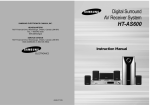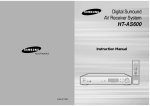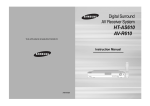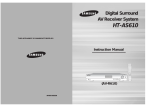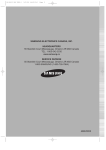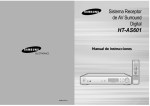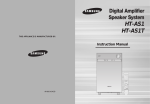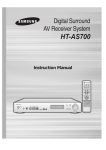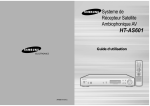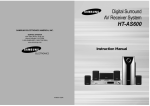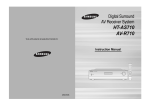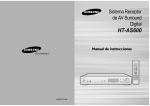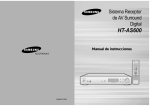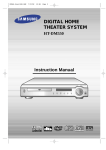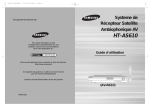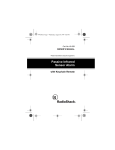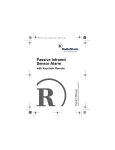Download Samsung HT-AS601 User Manual
Transcript
Digital Surround AV Receiver System HT-AS601 Instruction Manual ELECTRONICS AH-01751K Safety Warnings GB Precautions PREPARATION CAUTION RISK OF ELECTRIC SHOCK. DO NOT OPEN CAUTION: TO REDUCE THE RISK OF ELECTRIC SHOCK, DO NOT REMOVE REAR COVER. NO USER SERVICEABLE PARTS INSIDE. REFER SERVICING TO QUALIFIED SERVICE PERSONNEL. CLASS 1 LASER PRODUCT This Compact Disc player is classified as a CLASS 1 LASER product. 1 This symbol indicates that dangerous voltage which can cause electric shock is present inside this unit. This symbol alerts you to important operating and maintenance instructions accompanying the unit. WARNING: To reduce the risk of fire or electric shock, do not expose this appliance to rain or moisture. Ensure that the AC power supply in your house complies with the identification sticker located on the back of your player. Install your player horizontally, on a suitable base (furniture), with enough space around it for ventilation (3~4inches). Make sure the ventilation slots are not covered. Do not stack anything on top of the player. Do not place the player on amplifiers or other equipment which may become hot. Before moving the player, ensure the disc tray is empty. This player is designed for continuous use. Switching off the DVD player to the stand-by mode does not disconnect the electrical supply. In order to disconnect the player completely from the power supply, remove the main plug from the wall outlet, especially when left unused for a long period of time. CAUTION: TO PREVENT ELECTRIC SHOCK, MATCH WIDE BLADE OF PLUG TO WIDE SLOT, FULLY INSERT. During thunderstorms, disconnect AC main plug from the wall outlet. Voltage peaks due to lightning could damage the unit. Do not expose the unit to direct sunlight or other heat sources. This could lead to overheating and malfunction of the unit. Protect the player from moisture(i.e. vases) , and excess heat(e.g.fireplace) or equipment creating strong magnetic or electric fields (i.e.speakers...). Disconnect the power cable from the AC supply if the player malfunctions. Your player is not intended for industrial use. Use of this product is for personal use only. Condensation may occur if your player or disc have been stored in cold temperatures. If transporting the player during the winter, wait approximately 2 hours until the unit has reached room temperature before using. The battery used with this product contain chemicals that are harmful to the environment. Do not dispose of batteries in the general household trash. 2 Features GB Contents PREPARATION PREPARATION Dolby Pro Logic ll x Dolby Pro Logic ll x is a new type of multiple channel audio signal decoding method that improves upon existing Dolby Pro Logic. Safety Warnings ..............................................................................................................1 Precautions......................................................................................................................2 Features ..........................................................................................................................3 Description ......................................................................................................................5 CONNECTIONS DTS 96/24 DTS is the surround format implementing 5.1 channel multi channel sounds at 96KHz/24bit without losing the image quality of DVD. In addition, it can reproduce the matrix 6.1 of DTS 96/24 decoder signal. Connecting the Speakers ................................................................................................9 Connecting External Components ..................................................................................11 Connecting the FM and AM Antennas.............................................................................14 OPERATION DOLBY DIGITAL EX Adds a rear center channel for more spacious sound compared to regular 5.1 channel Dolby Digital. DTS (Digital Theater Systems) DTS play backs 5.1 channel sound with less compression than Dolby Digital for richer sound. DTS-ES DTS-ES is the surround format implementing 6.1 channels while preserving compatibility to existing DTS Digital Sound formats. Before Using the AV Receiver .........................................................................................15 Selecting External Component Input ..............................................................................16 Setting the Speaker Mode ...............................................................................................17 Setting the Speaker Listening Distance...........................................................................19 Setting DRC (Dynamic Range Compression) .................................................................21 Test Tone ........................................................................................................................22 Setting Speaker Level .....................................................................................................25 Dolby Pro Logic llx Mode................................................................................................27 Dolby Pro Logic llx Effect................................................................................................29 NEO:6 Mode....................................................................................................................31 SFE Mode........................................................................................................................33 EX/ES Mode ....................................................................................................................35 Stereo Mode ....................................................................................................................37 RADIO OPERATION DTS Reproduces digital PCM or analog stereo over 6.1 channels using a high precision DTS digital matrix. Listening to Radio ...........................................................................................................39 Presetting Radio Stations ...............................................................................................40 MISCELLANEOUS Convenient Functions .....................................................................................................41 Operating TV with Remote Control..................................................................................43 Operating your VCR (DVD) with Remote Control............................................................45 Before Calling for Service................................................................................................47 Specifications ..................................................................................................................49 3 4 GB Description INPUT button HEADPHONE Jack POWER STANDBY Indicator SETUP button AM ANTENNA JACK SURROUND button POWER button VOLUME CONTROL REMOTE CONTROL Sensor ANALOG / DIGITAL BUTTON SELECTION button TUNER ( , ) button 5.1 CH ANALOG AUDIO JACKS FM ANTENNA JACK CD COAXIAL DIGITAL AUDIO INPUT JACK VCR/SAT VIDEO INPUT JACK VCR VIDEO OUTPUT JACK DVD VIDEO INPUT FRONT SPEAKER JACK TERMINALS DVD OPTICAL DIGITAL AUDIO INPUT JACK SAT(SETTOP BOX) OPTICAL DIGITAL AUDIO INPUT JACK [ Display ] MPEG2 INDICATOR DTS ES 96/24 INDICATOR DOLBY INDICATOR PREPARATION [ Rear Panel ] [ Front Panel ] COOLING FAN SURROUND BACK SPEAKER TERMINALS SURROUND SPEAKER TERMINALS CENTER SPEAKER TERMINALS MONITOR VIDEO OUTPUT JACK DVD AUDIO INPUT JACKS LIVE SURROUND INDICATOR L.PCM INDICATOR VCR/SAT AUDIO INPUT JACKS SPEAKER INDICATOR VCR AUDIO OUTPUT JACKS SUBWOOFER OUTPUT JACKS 1, 2 CD AUDIO INPUT JACKS DOLBY DIGITAL EX INDICATOR RADIO FREQUENCY INDICATOR DOLBY PRO LOGIC IIX INDICATOR DIGITAL INDICATOR Remote Control AM Antenna FM Antenna User’s Manual RADIO STEREO INDICATOR NEO:6 INDICATOR FRONT DISPLAY 5 √√ Accessories œœ RADIO BROADCASTING RECEIVING INDICATOR 6 GB Description POWER button TV VIDEO, FUNCTION button SLEEP button TUNER button NEO : 6 button DIMMER button MODE button PREPARATION [ Remote Control ] Insert Remote Batteries TV Indicator VCR Indicator AV RECEIVER Indicator DVD Indicator MODE button MO/ST button SUBWOOFER button SFE MODE button EX/ES button EFFECT button 1 Remove the battery cover on the back of the remote by pressing down and sliding the cover in the direction of the arrow. 2 Insert two 1.5V AAA batteries, paying attention to the correct polarities (+ and –). 3 Replace the battery cover. EXTERNAL DEVICE PLAYBACK button MUTE button VOLUME CONTROL button MENU button ANALOG/DIGITAL button TUNER MEMORY button TUNING/CHANNEL button SPEAKER LEVEL button STEREO button MOVE/SELECT button Follow these precautions to avoid leaking or cracking batteries: • Place batteries in the remote control so they match the polarity:(+) to (+)and (–)to (–). • Use the correct type of batteries.Batteries that look similar may differ in voltage. • Always replace both batteries at the same time. • Do not expose batteries to heat or flame. Range of Operation of the Remote Control Direct Function Select button SPEAKER SETUP button TEST TONE button SPEAKER DISTANCE button 7 The remote control can be used up to approximately 23 feet/7 meters in a straight line. It can also be operated at a horizontal angle of up to 30° from the remote control sensor. To open the remote control cover, push the top of the cover, then slide downward. 8 GB Connecting the Speakers Before moving or installing the product, be sure to turn off the power and disconnect the power cord. ACTIVE SUBWOOFER (BUILT-IN POWER AMPLIFIER) PS-AW601 SYSTEM MODEL NAME : HT-AS601 Position of AV Receiver Surround Speakers • Place AV Receiver on a dedicated stand or rack. • Place these speakers behind your listening position. • If there isn't enough room, place these speakers so they face each other. • Place them about 60 to 90cm (2 to 3feet) above your ear, facing slightly downward. ❈ Unlike the front and center speakers, the surround speakers are used to handle mainly sound effects and sound will not come from them all the time. Front Speakers • Place these speakers in front of your listening position, facing inwards (about 45°) toward you. • Place the speakers so that their tweeters will be at the same height as your ear. • Align the front face of the front speakers with the front face of the center speaker or place them slightly in front of the center speakers. Center Speaker MAIN UNIT AV-R601 SR SB CONNECTIONS SL FRONT (R) FRONT (L) SURROUND(R) SURROUND (L) PS-AF601 PS-AF601 PS-AR601 PS-AR601 MAIN UNIT FRONT SPEAKER CENTER SPEAKER SURROUND SPEAKER SURROUND BACK SPEAKER ACTIVE SUBWOOFER CENTER PS-AC601 SURROUND BACK PS-AB601 √ Connecting Speaker Wire 1 Surround Center Speaker AV-R601 PS-AF601 PS-AC601 PS-AR601 PS-AB601 PS-AW601 Press the tab of the speaker connector. 2 Insert the black wire into the black(-) terminal and the gray wire into the gray(+) terminal. • Place it so it faces forward towards the back of the listener. • Place the surround center speaker about 70 cm to 1 m (2.3~3.3feet) above rear speakers, facing slightly downwards. • It is best to install it at the same height as the front speakers. • You can also install it directly over or under the TV. • When you place the speaker on the wall, make sure to fasten it tightly so that it may not fall off. Subwoofer • Never touch speaker terminals while the power is on. Doing so could result in electric shock. • Make sure the polarities (+ and -) are correct. • The position of the subwoofer is not so critical. Place it anywhere you like. 9 10 GB Connecting External Components Connecting Video Component Before moving or installing the product, be sure to turn off the power and disconnect the power cord. SAT(Settop Box) CONNECTIONS DVD Player Video Projector • Since Analog Audio In and Video In jack of the main unit are used for both SAT and VCR, you cannot connect 2 devices at the same time. • If the external component has only one Audio Output jack, connect it to either the right or left Audio Input jack of the main unit. • Connect the audio cable's red plug to the red jack and white cable to the white jack. TV • Disconnect the power plug from the outlet if you do not use this unit for long period of time. 11 VCR 12 Connecting External Component Connecting Audio Component/ 5.1 Channel Before moving or installing the product, be sure to turn off the power and disconnect the power cord. GB Connecting the FM and AM Antennas If AM reception is poor, connect an outdoor AM antenna(not supplied). CONNECTIONS CD Player AM Loop Antenna (supplied) FM Antenna (supplied) Snap the tabs on the loop into the slots of the base to assemble the AM loop antenna. FM antenna connection 1. Connect the FM antenna supplied to the FM 75ΩCOAXIAL terminal as a temporary measure. 2. Slowly move the antenna wire around until you find a location where reception is good, then fasten it to a wall or other rigid surface. COOLING FAN DVD or 5.1 Channel Player AM antenna connection 1. Connect the AM loop antenna supplied to the AM and terminals. 2. If reception is poor, connect an outdoor single vinylcovered wire to the AM terminal. (Keep the AM loop antenna connected). The cooling fan dissipates the heat generated inside the unit so that the unit can be operated normally. The cooling fan is activated automatically to supply cool air to the unit. Please observe the following cautions for your safety. • Make sure the unit is well-ventilated. If the unit has poor ventilation, the temperature inside the unit could rise and may damage it. • Do not obstruct the cooling fan or ventilation holes. (If the cooling fan or ventilation holes are covered with a newspaper or cloth, heat may build up inside the unit and fire may result.) 13 14 Before Using the AV Receiver Turning On/Off Selecting External Component Input To Select the Function REMOTE CONTROL MAIN UNIT Method 1 1 Connect the power plug to the outlet. the POWER ( ) button of the main unit. 2 Press This unit will be turned on or off. Press the FUNCTION button. • Each time you press the this button, 5.1CH MULTI CH ➝ CD ➝ DVD ➝ VCR/SAT ➝ • FM ➝ AM will be selected in turn. Method 2 REMOTE CONTROL Press the POWER ( GB ) button of the remote control while main unit is turned on. • This unit will be turned on or set to Standby mode. MAIN UNIT ) button on the remote control while the main unit is turned off. • When you turn off the power by pressing the POWER ( ) button on the remote control, the unit will be in standby mode.To completely turn off the power, press the POWER ( ) button of the main unit. Standby indicator will be turned off. Press INPUT button. • Each time you press the this button, 5.1CH MULTI CH ➝ CD ➝ DVD ➝ VCR/SAT ➝ FM ➝ AM will be selected in turn. To Select Analog/Digital Input You can listen to sound in Analog 2 Channels or Dolby Digital 5.1 Channel using this unit. Functions of Dedicated Remote Control You can operate TV, VCR, DVD, AV Receiver with one remote control. See pages 45-48 for more details. Press the ANALOG/DIGITAL button. • For DVD, VCR/SAT Function ANALOG and OPTICAL (DVD OPTICAL, V/S OPTICAL) will be selected repetitively. REMOTE CONTROL Press MODE button. • For CD Function ANALOG and COAXIAL will be selected repetitively. • Each time you press this button, it will select and blink TV indicator ➝ VCR indicator ➝ DVD indicator ➝ AV Receiver indicator in turn. • You can enjoy Dolby Digital only if you connect the Audio Output jack of an external audio component to the optical/coaxial digital Audio Input jack on the main unit. • You can operate this function only with the remote control. • This function will be selected in analog only for VCR function, and will not work for 5.1CH MULTI CH function. 15 16 OPERATION • This unit will not turned on or off even if you press the POWER ( Press DIRECT FUNCTION Select button. • You can directly select 5.1CH, VCR/SAT, DVD, CD. GB Setting the Speaker Mode Before moving or installing the product, be sure to turn off the power and disconnect the power cord.Signal outputs and frequency response from the speaker will automatically be adjusted according to your speaker configuration and whether certain speakers are used or not. √ REMOTE CONTROL SPK SEL. button to select the speaker you want. 1 Press Each time you press this button, F.SPK ➝ C.SPK ➝ S.SPK ➝ SB SPK ➝ • SW SPK ➝ CROVR ➝ SPK MODE OFF will be selected in turn. MAIN UNIT SETUP button. 1 Press “SETUP MODE” appears on the display and enters into Setup Mode. 2 Press …† button to set the speaker mode. • • “SPEAKER SETUP” appears in the display. SURROUND button to select the speaker you want. 3 Press Each time you press this button, F.SPK ➝ C.SPK ➝ S.SPK ➝ SB SPK ➝ • SW SPK ➝ CROVR will be selected in turn. 4 Press SELECT ( ) button to set the speaker mode. To Exit Setup Mode To Exit Setup Mode • Wait for about 5 seconds or press the SPK SEL. button of the remote control to • Wait for about 5 seconds or turn the VOLUME CONTROL of the main unit. “SETUP MODE OFF” appears on the display and exits Setup Mode. select SPK MODE OFF. To turn the SUBWOOFER On or Off. Press SUBWOOFER button. • Each time you press this button, SW SPK : YES, SW SPK : NO will be selected in turn. • If you play in 2 Channel Stereo, select 'YES' to use Subwoofer and 'NO' not to use. • If F.SPK is set to ‘SMALL’, SW SPK is fixed to ‘YES’. • If S.SPK is set to ‘NONE’, SB SPK is fixed to ‘NONE’. • You cannot use Speaker Setup Mode in 5.1CH MULTI CH function. 17 , Setting the Speaker • F.SPK (Front) : LARGE, SMALL • C.SPK (Center) : LARGE, SMALL, NONE • S.SPK (Surround) : LARGE, SMALL, NONE • SB SPK (Surround Center) : LARGE, SMALL, NONE • SW SPK (Subwoofer) : YES, NO • CROVR (Crossover Frequency): 60, 80, 100, 120, 150, 180, 200Hz CROVR(Crossover Frequency) for this unit is 150Hz. • LARGE : Select when you use large speaker. You can listen to full range sound. • SMALL : Select this when you use small speaker. Bass below 100Hz will not be output. • NONE : Select this when you use no speaker. • YES : Select this when you use Subwoofer Speaker if you play back in 2 Channel Stereo. • NO : Select when you do not use Subwoofer Speaker if you play back in 2 Channel Stereo. • CROVR: Select the crossover frequency depending on the size of speaker connected when you use subwoofer. Select 60Hz if cone paper speaker is 5.6inch, select 80Hz for 4.8inch, 100Hz for 4inch, 120Hz for 3.2inch, 150Hz for 2.4inch, 180Hz and 200Hz for 1.6inch. 18 OPERATION 2 Press INPUT button one time. GB Setting the Speaker Listening Distance √ REMOTE CONTROL 1 Press the SPEAKER DISTANCE button to select the speaker you want. MAIN UNIT • Each time you press this button, F.L ➝ CEN ➝ F.R ➝ S.R ➝ S.B ➝ S.L ➝ S.W ➝ DISTANCE OFF will be selected in turn. SETUP button. 1 Press “SETUP MODE” appears on the display and enters into Setup Mode. 2 Press INPUT button 2 times. …† button to set the speaker distance. 2 Press For F.L, CEN, F.R, S.W Speaker, you can set the distance from the speaker to • • • “DISTANCE SETUP” appears on the display. SURROUND button to select the speaker you want. 3 Press Each time you press this button, F.L ➝ CEN ➝ F.R ➝ S.R ➝ S.B ➝ S.L ➝ S.W • will be selected in turn. 4 Press SELECT( , OPERATION listening position between 0.0~5feet in intervals of 1feet. • For S. R, S.B, S.L Speaker, you can set the distance from the speaker to listening position between 0.0~15feet in intervals of 1feet. ) button to set the speaker distance. • For F.L, CEN, F.R, S.W Speaker, you can set the distance from the speaker to listening position between 0.0~5feet in intervals of 1feet. • For S.R, S.B, S.L Speaker, you can set the distance from the speaker to listening position between 0.0~15feet in intervals of 1feet. To Exit Setup Mode • Wait for about 5 seconds or press the SPEAKER DISTANCE button of remote control To Exit Setup Mode to select DISTANCE OFF. • Wait for about 5 seconds or turn the VOLUME CONTROL of the main unit. “SETUP MODE OFF” appears on the display and exit Setup Mode. Setting Speaker Distance • If the listening position is beyond the range of speaker distance setup when you place the speaker, set the speaker distance to the maximum. 19 Set the distance from the speaker to listening position in intervals of 0.3m. • F.L (Front-Left) : 0.0m ~ 1.5m • CEN (Center) : 0.0m ~ 1.5m • F.R (Front-Right) : 0.0m ~ 1.5m • S.R (Surround-Right) : 0.0m ~ 4.5m • S.B (Surround Center): 0.0m ~ 4.5m • S.L (Surround-Left): 0.0m ~ 4.5m • SW (Subwoofer): 0.0m ~ 1.5m 20 GB Setting DRC (Dynamic Range Compression) Test Tone You can use this function to enjoy Dolby Digital sound when watching movies at low volume at night. Use test tone to check the speaker connection status or level. To Automatically Output Test Tone √ REMOTE CONTROL √ 1 Press TEST TONE button. • Test signal will be automatically output as follows; F.L ➝ CEN ➝ F.R ➝ S.R ➝ S.B ➝ S.L ➝ S.W. MAIN UNIT • During test tone output, press …† button to adjust the speaker output level from -10 to +10 dB by 1 step. OPERATION SETUP button. 1 Press “SETUP MODE” appears on the display and enters into Setup Mode. 2 Press INPUT button 3 times. • • “DRC SETUP” appears on the display. 3 Press SURROUND button to set DRC. • Each time you press this button, DRC : STD ➝ DRC : MAX ➝ DRC : MIN will be selected in turn. To Exit Setup Mode To Stop Test Tone • Wait for about 5 seconds or turn the VOLUME CONTROL of the main unit. • Press TEST TONE button again. “SETUP MODE OFF” appears on the display and exits Setup Mode. Setting DRC • STD : Sets DRC effect to standard. • MAX : Sets DRC effect to maximum. • MIN : Sets DRC effect to minimum. 21 • You can only set this function via the main unit. 22 GB Test Tone Use test tone to check speaker connection status or level. To Automatically Output Test Tone To Manually Output Test Tone √ MAIN UNIT MAIN UNIT SETUP button. 1 Press “SETUP MODE” appears on the display and enters into Setup Mode. 2 Press INPUT button 4 times. “TEST-T AUTO” appears in the display. 3 Press SURROUND button. SETUP button. 1 Press “SETUP MODE” appears on the display and enters into Setup Mode. 2 Press INPUT button 5 times. • • • “TEST-T MANU” appears in the display. • 3 Press SURROUND button. • Each time you press this button, F.L ➝ CEN ➝ F.R ➝ S.R ➝ S.B ➝ S.L ➝ S.W • Test signal will be automatically output as follows; F.L ➝ CEN ➝ F.R ➝ S.R ➝ S.B ➝ S.L ➝ S.W . • During test signal output, press SELECT ( OPERATION √ will be selected in turn. , SELECT( , )button to set the test tone as you want. 4 Press You can adjust the speaker output level from -10 to +10dB by 1 step. ) button to adjust the speaker output level from -10 to +10 dB by 1 step. • To Stop Test Tone To Stop Test Tone Method 1) Press INPUT button 2 times. Method 1) Press INPUT button 1 time. • “TEST-T OFF” appears on the display and test tone stops. • “TEST-T OFF” appears on the display and test signal stops. Method 2) Turn VOLUME CONTROL. Method 2) Turn VOLUME CONTROL. • “SETUP MODE OFF” appears on the display and test tone stops. • “SETUP MODE OFF” appears on the display and test tone stops. Test Tone Output 23 • F.L (Front-Left) : -10 ~ +10dB • CEN (Center) : -10 ~ +10dB • F.R (Front-Right) : -10 ~ +10dB • S.R (Surround-Right) : -10 ~ +10dB • S.B (Surround Center): -10 ~ +10dB • S.L (Surround-Left): -10 ~ +10dB • S.W (Subwoofer): -10 ~ +10dB 24 GB Setting Speaker Level You can set the balance and level of speakers √ Remote Control SPK LEVEL button to select the speaker you want. 1 Press Each time you press this button, F.L ➝ CEN ➝ F.R ➝ S.R ➝ S.B ➝ S.L ➝ S.W ➝ • MAIN UNIT SPK LEVEL OFF will be selected in turn. …† button to set the speaker level you want. 2 Press You can adjust it from -10 to +10dB by 1 step. 1 Press SETUP button. • • “SETUP MODE” appears on the display and enters into Setup Mode. • The sound gets quieter at -10dB and louder at +10dB. • 3 Press SURROUND button. • Each time you press this button, F.L ➝ CEN ➝ F.R ➝ S.R ➝ S.B ➝ S.L ➝ S.W will be selected in turn. 4 Press SELECT( , ) button to set to the speaker level you want. • You can adjust it from -10 to +10dB by 1 step. • The sound gets smaller at -10dB and louder at +10dB. • Default setting value is 00dB To Exit Setup Mode • Wait for about 5 seconds or press SPK LEVEL button on the remote control to select To Exit Setup Mode SPKLEVEL OFF. • Wait for about 5 seconds or turn VOLUME CONTROL of the main unit. “SETUP MODE OFF” appears on the display and exits Setup Menu. Setting Speaker Level • F.L (Front-Left) : -10 ~ +10dB • CEN (Center) : -10 ~ +10dB • F.R (Front-Right) : -10 ~ +10dB • S.R (Surround-Right) : -10 ~ +10dB • S.B (Surround Center): -10 ~ +10dB • S.L (Surround-Left): -10 ~ +10dB • S.W (Subwoofer): -10 ~ +10dB 25 26 OPERATION INPUT button 7 times. 2 Press “LEVEL SETUP” appears on the display. • Default setting value is 00dB. GB Dolby Pro Logic llx Mode This mode provides 5.1 channel sound from 2 channel sources REMOTE CONTROL MODE button. 1 Press Each time you press this button, MUSIC ➝ CINEMA ➝ MATRIX ➝ GAME ➝ • PROLOGIC will be selected in turn. MAIN UNIT 1 Press SURROUND button briefly to select “DPL llx” Mode. • Each time you press this button, DPL ll x ➝ NEO:6 ➝ SFE ➝ STEREO will be selected in turn. , ) button. ) button, MUSIC ➝ CINEMA ➝ MATRIX ➝ GAME ➝ PROLOGIC will be selected in turn. • Each time you press SELECT ( ) button, PROLOGIC ➝ GAME ➝ MATRIX ➝ CINEMA ➝ MUSIC will be selected in turn. • Each time you press SELECT ( To Exit Setup Mode To Exit Setup Mode • Wait for about 5 seconds. • Wait for about 5 seconds. Dolby Pro Logic ll x Mode • MUSIC : Provides 5.1 Channel Surround sound to digital, analog or existing stereo sources such as CD, TAPE, FM, TV and Stereo VCR. • CINEMA : Adds realism to the movie soundtrack. • MATRIX : You will hear 5.1 Channel Surround sound. • GAME : Enhances the excitement of the game's sound. • PROLOGIC : You will experience a surround effect with just the front left and right speakers. 27 • You cannot use Dolby Pro Logic ll x Mode for multi channel signals such as Dolby Digital and DTS. • Pro Logic works only for PCM audio signals with sampling frequencies of 32KHz, 44KHz or 48KHz. • Sound will not be output from rear center speaker if PCM audio signal is mono. 28 OPERATION 2 Press SELECT( GB Dolby Pro Logic llx Effect This function works only in Dolby PRO LOGIC IIX MUSIC Mode. REMOTE CONTROL MODE button to select ‘MUSIC’ Mode. 1 Press EFFECT button. 2 Press Each time you press this button, C-WIDTH ➝ DIMENSION ➝ PANORAMA ➝ • DPL llx EFT OFF will be selected in turn. MAIN UNIT SETUP button. 1 Press “SETUP MODE” appears on the display and enters into Setup Mode. • • SURROUND button. 3 Press Each time you press this button, C-WIDTH ➝ DIMENSION ➝ PANORAMA Press …† button to select Dolby Pro Logic IIx effect you 3 want. • will be selected in turn. 4 Press SELECT( • C-WIDTH: You can set from 0 to 7. • DIMENSION: You can set from -7 to +7. • PANORAMA: You can Set it ON or OFF. , ) button to select Dolby Pro Logic llx effect you want. To Exit Setup Mode • Wait for about 5 seconds or turn VOLUME CONTROL of the main unit. “SETUP To Exit Setup Mode • Wait for about 5 seconds or press MODE OFF” appears on the display and exits Setup Mode. Effect button of remote control to select DLP ll x EFT OFF. Dolby Pro Logic llx Effect • C-WIDTH : This sets the width of the center image. The higher the setting, the less sound comes from the center speaker. • DIMENSION : Incrementally adjusts the sound field (DSP)from the front or rear. • PANORAMA : This mode extends the front stereo image to include the surround speakers for an exciting "wraparound" effect with side wall imaging. 29 30 OPERATION INPUT button 9 times. 2 Press “DPL ll x MODE”appears on the display. GB NEO:6 Mode You can play back 2 channel sound over 6.1 channels of when enjoying music or a movie. REMOTE CONTROL NEO:6 MODE button. 1 Press Each time you press this button, MUSIC ➝ CINEMA will be selected in turn. • MAIN UNIT SURROUND button briefly to select “NEO:6” Mode. 1 Press Each time you press this button, DPL ll x ➝ NEO:6 ➝ SFE ➝ STEREO will be • selected in turn. , ) button. • Each time you press this button, MUSIC ➝ CINEMA will be selected in turn. OPERATION 2 Press SELECT( To Set Sound Image of Center Speaker If TV (or screen) is installed high, you can feel the balance of sound and image by raising the sound image of Center Speaker. SETUP button. 1 Press “SETUP MODE” appears on the display and enters into Setup Mode. INPUT button 10 times. 2 Press “NEO:6 MODE” appears on the display. SURROUND button. 3 Press “CEN-IMG” appears on the display. SELECT( , ) button to set the sound image you want. 4 Press You can set the sound image from 0 to 5. • • • To Exit Setup Mode • Wait for about 5 seconds. • To Exit Setup Mode • Wait for about 5 seconds or turn VOLUME CONTROL of the main unit. ‘SETUP MODE OFF’ appears on the display and exits Setup Mode. NEO : 6 Mode • NEO:6 Mode can be used with DTS and Dolby Digital multi channel signals. • Pro Logic works only for PCM audio signals with This mode decodes 2 channel signals to high precision digital matrix decoder. DTS NEO:6 decoder discretes 2 channel sound to Discrete 6.1 channel sound. • MUSIC : NEO:6 MUSIC Mode is optimized for music playback • You can use this function to set the sound image of Center Speaker only via the main unit. • CINEMA : NEO:6 CINEMA Mode is optimized for movie playback. sampling frequency of 32KHz, 44KHz or 48KHz. 31 32 GB SFE Mode Refer to the unique sound existing at specific place and you can feel live sound as if you are listening at actual site. REMOTE CONTROL SFE MODE button. 1 Press Each time you press this button, HALL ➝ THEATER ➝ ARENA ➝ CLUB ➝ • DOME ➝ STADIUM ➝ CHURCH will be selected in turn. MAIN UNIT 1 Press SURROUND button briefly to select ‘SFE’ Mode. • Each time you press this button, DPL II x ➝ NEO:6 ➝ SFE ➝ STEREO will be selected in turn. , ) button. ) button, HALL ➝ THEATER ➝ ARENA ➝ CLUB ➝ DOME ➝ STADIUM ➝ CHURCH will be selected in turn • Each time you press Select ( ) button, CHURCH ➝ STADIUM ➝ DOME ➝ CLUB ➝ ARENA ➝ THEATER ➝ HALL will be selected in turn. • Each time you press Select ( 33 To Exit Setup Mode To Exit Setup Mode • Wait for about 5 seconds. • Wait for about 5 seconds. 34 OPERATION 2 Press SELECT( GB EX/ES Mode This mode enable you to listen to 6.1 channel surround from Dolby Digital-EX, DTS-ES sources. This function works when Dolby Digital 5.1 channel source is inputted, and does not work with LPCM and Dolby Digital 2 channel sources. REMOTE CONTROL Press EX/ES button. • Each time you press this button, EX/ES AUTO ➝ EX/ES ON ➝ EX/ES OFF will be selected in turn. MAIN UNIT Method 1 1 Press and hold SURROUND button for about 5 seconds. “SETUP MODE” appears on the display and enters into Setup Mode. Press button. 2 Each timeSURROUND you press this button, EX/ES : AUTO ➝ EX/ES : ON ➝ EX/ES : • OFF will be selected in turn. Method 1 SETUP button. 1 Press “SETUP MODE” appears on the display and enters into Setup Mode. 2 Press INPUT button 11 times. • • “EX/ES SETUP” appears on the display. SURROUND button. 3 Press Each time you press this button, EX/ES : AUTO ➝ EX/ES : ON ➝ EX/ES : • To Exit Setup Mode OFF will be selected in turn. • Wait for about 5 seconds or press EX/ES button of the remote control to select EX/ES To Exit Setup Mode : OFF. • Wait for about 5 seconds or turn VOLUME CONTROL of the main unit. ‘SETUP MODE OFF’ appears on the display and exits Setup Mode. EX/ES Mode • AUTO : 6.1 channel sound will be played back to 6.1 channel and 5.1 channel sound will be automatically converted to and output as 5.1 channel. • ON : 5.1 channel sound will be converted to and output as 6.1 channel. • OFF : 6.1 channel sound will be converted to and output as 5.1 channel. Dolby Digital - EX Movie sound track encoded with Dolby Digital EX can play back the rear center channel added during program mixing. Rear center channel provides fine image, in-depth and realistic feeling. DTS-ES (Discrete 6.1, Matrix 6.1) Rear center channel is added to DTS 5.1 channel, improving the sense of direction and space for sound. Since DTS-ES decoder is built-in in the main unit, you can play back the disk encoded with DTS-ES Discrete and DTS-ES Matrix. DTS-ES Discrete 6.1 can record the sound of all channels including rear center channel digitally and play back the recorded sound as they are. • You cannot use Dolby Digital-EX in the system without rear center speaker. • You need to set it to EX/ES Mode when playing back disk encoded to Dolby Digital-EX in 6.1 channel. • Some disks encoded with Dolby Digital-EX do not contain identification signal. In this case, set EX/ES to ON. 35 • You cannot use DTS-ES in the system without rear center speaker. 36 OPERATION • GB Stereo Mode You can select this mode when you listen to sound through the Front Left and Right speakers and subwoofer. For Surround Mode and Input Signal o = active, – = inactive Surround Mode DOLBY (MUSIC, CINEMA, MATRIX, GAME, PROLOGIC) NEO:6 (MUSIC, CINEMA) Press STEREO button. • “STEREO” appears in the display and Stereo Mode is selected. MAIN UNIT Press SURROUND button briefly to select ‘STEREO’. • Each time you press this button, DPL ll x ➝ NEO:6 ➝ SFE ➝ STEREO will be selected in turn. To Exit Setup Mode • Wait for about 5 seconds. • Wait for about 5 seconds. Dolby D Surr. EX Dolby Digital 5.1 O O O - O DIGITAL L, C, R, SL, SR, SC, SW Dolby D (5.1ch) Dolby Digital 5.1 O O O - O DIGITAL L, C, R, SL, SR, SW Dolby D (2ch) Pro Logic II x O O O O O DIGITAL L, R Dolby D (2ch Surr) Pro Logic II x O O O O O DIGITAL L.PCM (Audio) Pro Logic II x O O O O O L.PCM L, R Analog Pro Logic II x O O O O O ANALOG - DTS-ES DTS 5.1 O O O O O dts, ES L, C, R, SL, SR, SC, SW DTS 96/24 DTS 96/24 O O O O O DTS 96/24 L, C, R, SL, SR, SW DTS (5.1) DTS 5.1 O O O - O dts L, C, R, SL, SR, SW L.PCM (Audio) Neo:6 O O O O - L.PCM L, R Analog Neo:6 O O O O - ANALOG - Dolby D (2ch) Neo:6 O O O O - DIGITAL Dolby D (2ch Surr) Neo:6 O O O O - DIGITAL L, R, SC Dolby Surr. EX SFE - - - - - DIGITAL L, C, R, SL, SR, SC, SW L/R Display Signal Format Channel Status L, R, SC L, R Dolby D (5.1ch) SFE - - - - - DIGITAL L, C, R, SL, SR, SW Dolby D (2ch) SFE O O O O O DIGITAL L, R Dolby D (2ch Surr) SFE O O O O O DIGITAL DTS-ES SFE - - - - - dts, ES L, C, R, SL, SR, SC, SW DTS (5.1ch) SFE - - - - - dts L, C, R, SL, SR, SW L.PCM (Audio) SFE O O O O O L.PCM L, R Analog SFE O O O O O ANALOG - Dolby D Surr. EX Dolby Digital EX O O O O O DIGITAL Dolby D (5.1ch) Dolby Digital EX O O O O O DIGITAL DTS-ES DTS-ES O O O O O dts, ES L, C, R, SL, SR, SC, SW DTS (5.1ch) DTS-ES O O O O O dts L, C, R, SL, SR, SW Dolby Surr. EX Stereo O - - - O DIGITAL L, C, R, SL, SR, SC, SW Dolby D (5.1ch) Stereo O - - - O DIGITAL L, C, R, SL, SR, SW Dolby D (2ch) Stereo O - - - - DIGITAL L, R, Dolby D (2ch Surr) Stereo O - - - - DIGITAL DTS-ES Stereo O - - - O dts, ES L, C, R, SL, SR, SC, SW DTS 96/24 Stereo O - - - O dts 96/24 L, C, R, SL, SR, SW DTS (5.1ch) Stereo O - - - O dts L, C, R, SL, SR, SW L.PCM (Audio) Stereo O - - - - L.PCM L, R L.PCM 96KHz Stereo O - - - - L.PCM L, R Analog Stereo O - - - - ANALOG - L, R, SC SFE EX/ES To Exit Setup Mode Display Information Decoding OPERATION REMOTE CONTROL Output Channel SL C SC SubW SR Input Signal L, C, R, SL, SR, SC, SW L, C, R, SL, SR, SW L, R, SC STEREO • When PCM and Analog Stereo signals are input, the left and right channels are played back in Stereo Mode. L/R : Front Speaker (Left/Right) C : Center Speaker SL/SR : Surround Speaker (Left/Right) SC : Surround Center Speaker SW : Subwoofer • 2 channel Dolby Digital signal has Dolby Digital Pro Logic. Speaker Setup is set to LARGE, SMALL, or YES. • If there is no surround signal in DVD disk, sound will not output from rear-left speaker, rear-right speaker, center speaker, and subwoofer. 37 38 Listening to Radio Presetting Radio Stations You can listen to the chosen band (FM, AM broadcast stations) by using either the automatic or manual tuning operation. You can preset up to 30 FM and AM stations. GB REMOTE CONTROL Ex) Presetting FM station 89.1 TUNER button. 1 Press Each time you press this button, FM ➝ AM will be selected in turn. • 2 Press Select button and then TUNING/CH( , ) button to select 89.1. • Refer to step 2, page 39, to tune in automatically and manually. • REMOTE CONTROL MAIN UNIT 1 Press TUNER button. 1 Press INPUT button to select FM or • Each time you press this button, FM ➝ AM will be repetitively selected. 2 Select frequency. : 1) Press ENTER button to select PRESET. 2) Press TUNING/CH( , ) button to select the preset frequency. • Automatic Tuning 2 : 1) Press ENTER button to select MANUAL 2) Press and hold TUNING/CH( , ) button to automatically tune in frequency. • Manual Tuning : 1) Press ENTER button to select MANUAL. 2) Press TUNING/CH( , ) button briefly to increase or decrease frequency by step by step. AM. 2 Select the frequency. Press and hold TUNING/CH( , automatically tune in frequency. ) button to • Manual Tuning : Press TUNING/CH( , ) button briefly to increase or decrease frequency step by step. it will help to reduce noise. • 6 To preset other stations, repeat steps 2 to 5. • Press Select button of the remote control to select the PRESET and press TUNING/CH ( 1. Press the SETUP button. 2. Press the INPUT button 8 times. 3. Press the SURROUND button and select Manual or Preset. • This function works only with the Remote Control. TUNER MEMORY button. 5 Press Tuner number will disappear and station 89.1 will be saved in preset 2. To Listen to Preset Station Press MO/ST button on the remote. be selected in turn. ) button to select preset 2. • Automatic Tuning : How to select PRESET, MANUAL • If you select MONO in the area with weak reception, , • You can select from presets 1 to 30. To Listen to Mono/Stereo • Each time you press this button, STEREO, MONO will 4 Press TUNING/CH( RADIO OPERATION • Automatic Tuning 1 39 TUNER MEMORY button. 3 Press Tuner number will blink on the display. , ) button. • This function operates only with the main unit. 40 GB Convenient Functions Sleep Timer Function Reset Function You can set the time that this unit will shut itself off. REMOTE CONTROL Press the SLEEP button. • SLEEP : OFF ➝ 15 ➝ 30 ➝ 45 ➝ 60 ➝ 90 ➝ 120MIN will be selected in turn. To Check Sleep Timer Press SLEEP button. • The remaining time before this unit will shut itself off is shown on the display. • Pressing the button again changes the sleep time from what you have set earlier. To Cancel Sleep Timer • Press SLEEP button until SLEEP : OFF appears on the display. REMOTE CONTROL 1 2 3 Press the MUTE button. • MUTE appears on the display. Press “0” button five times and then press ENTER button. Press …† buttons to select “YES”. • The unit will turn automatically back on in 5 seconds. Caution! • Using the RESET function will erase all stored settings. • Do not use this unless necessary. Adjust the Display You can adjust the brightness of the display. Mute Function This function is useful when answering a doorbell or telephone call. REMOTE CONTROL Press the MUTE button. • MUTE appears on the display. REMOTE CONTROL Press the DIMMER button. • Each time you press this, the brightness of the display will be adjusted. Using Headphone Use headphones (not supplied) for private listening pleasure. MISCELLANENOUS Connect the headphone to the headphone jack and listen to music. To Output Sound Again Press MUTE button again. • MUTE will disappear and sound will Output. • Do not turn the volume up too high when you use headphone. • It may damage your hearing. • SLEEP, Mute and Adjust Display function can only be operated with the remote control. 41 42 GB Operating TV with Remote Control TV Brand Code List 1 2 3 4 Brand Press MODE button to make the TV indicator on the remote control flash. Press POWER( TV. ) button to turn on the Point the remote control toward the TV. While holding down POWER( ) button, enter the code corresponding to your brand of TV. • If the code matches the TV's code, the TV will be turned off. • If there is more than one code listed for your TV in the table, enter one at a time to determine which code works. • You can use the TV POWER, VOLUME, CHANNEL, and Numeric buttons (0~9). AOC BELL & HOWELL(M.WARDS) BROCSONIC CANDLE CETRONIC CITIZEN CINEMA CLASSIC CONCERTO CONTEC CORONADO CRAIG CROSLEX CROWN CURTISMATES CXC DAEWOO DAYTRON DYNASTY EMERSON FISHER FUNAI FUTURETECH GENERAL ELECTRIC(GE) HALL MARK HITACHI INKEL JC PENNY JVC KTV KEC KMC LG(GOLDSTAR) Code Number 056, 057, 058 001, 015 001, 002, 003, 004,005, 006, 007, 008, 009, 010, 011, 012, 013, 014 001, 018, 040, 048 057, 058, 081 059, 060 018 003 003, 018, 025 097 003 018 046 015 003, 005, 061, 082, 083, 084 062 003 059, 061, 063 003 002, 003, 004, 015,016, 017, 018, 019, 020, 021, 022, 023, 024, 025, 026, 027, 028, 029, 030, 032, 034, 035, 036, 040, 048, 059, 090, 099, 100 040 003 003, 015, 040, 046, 059, 061, 064, 082, 083, 084, 085 019, 065, 103 003 003 006, 040, 056, 059, 066, 067, 068 040 015, 018, 050, 059, 069 045 056, 059, 067, 086 070 059, 061, 087, 088 003, 015, 040 015 001, 015, 016, 017, 037, 038, 039, 040, 041, 042, 043, 044, 054, 086 Brand LUXMAN LXI(SEARS) MAGNAVOX MARANTZ MATSUI MGA MITSUBISHI/MGA MTC NEC NIKEI ONKING ONWA PANASONIC PENNEY PHILCO PHILIPS PIONEER PORTLAND PROTON QUASAR RADIO SHACK RCA/PROSCAN REALISTIC SAMPO SAMSUNG SANYO SCOTT SEARS SHARP SIGNATURE 2000 (M.WARDS) SONY SOUNDESIGN SPECTRICON SSS Code Number 018 019, 054, 056, 059, 060, 062, 063, 065, 071 015, 017, 018, 048, 054, 059, 060, 062, 072, 089 040, 054 054 018, 040 018, 040, 054, 059, 060, 075, 101 018 018, 019, 020, 040, 059, 060 003 003 003 006, 007, 008, 009, 054, 066, 067, 073, 074 018 003, 015, 017, 018, 048, 054, 059, 062, 069, 090 015, 017, 018, 040, 048 054, 062, 072, 112, 114, 117, 118 063, 066, 080, 091 015, 018, 059 040 006, 066, 067 017, 048, 056, 060, 061, 075 018, 059, 067, 076, 077 078, 092, 093, 094 003, 019 040 000, 015, 016, 017, 040, 043, 046, 047, 048, 049, 054, 059, 060, 098 019, 061, 065, 101, 102, 103, 104 003, 040, 060, 061 015, 018, 019 015, 057, 064, 101, 105, 106, 115 057, 058 050, 051, 052, 053, 055, 101 003, 040 001 018 Brand SYLVANIA SYMPHONIC TATUNG TECHWOOD TEKNIKA TMK TOSHIBA VIDTECH VIDECH WARDS YAMAHA YORK YUPITERU ZENITH ZONDA DONGYANG LOWE FINLUX YOKO LOEWE OPTA PHONOLA RADIOLA SCHNEIDER AKAI GRUNDIG BLAUPUNKT SIEMENS CGE IMPERIAL MIVAR SABA BANG&OLUFSEN BRIONVEGA FORMENTI METZ WEGA RADIOMARELLI SINGER SINUDYNE TELEFUNKEN Code Number 018, 040, 048, 054, 059, 060, 062 061, 095, 096 006 018 003, 015, 018, 025 018, 040 019, 057, 063, 071, 101 107, 109, 110, 111, 113 018 059, 060, 069 015, 017, 018, 040, 048, 054, 060, 064 018 040 003 058, 079 001 003, 054 054 054, 109, 114 054 054, 114 054, 112, 114 054, 112 054 103 108, 109, 113, 119, 120, 121 108 108 113 113 113 114 114 114 114 114 114 114 114 114 116 MISCELLANENOUS 5 If TV is turned on or off when you press the power button of the remote control, the setting is completed. ADMIRAL(M.WARDS) A MARK ANAM • The remote control may not work on some brands of TVs. Also, some operation may not be possible depending on your brand of TV. • The remote control will work with Samsung TVs by default. 43 44 GB Operating your VCR (DVD) with Remote Control VCR Brand Code List Brand 1 Press MODE button to make VCR indicator on the remote control flash. • If you operate DVD, press Device Select button to make DVD ADMIRAL(M.WARDS) AWIA AKAI ANAM indicator on the remote control flash. 2 3 4 Press POWER( VCR (DVD). ) button to turn on the Point the remote control toward the VCR (DVD). While holding down POWER( ) button, enter the code corresponding to your brand of VCR (DVD). • If the code matches the VCR (DVD)'s code, the VCR (DVD) will be turned off. • If there is more than one code listed for your VCR (DVD) in the table, enter one at a time to determine which code works. DAEWOO DAYTRON DBX EMERSON FISHER FUNAI GENERAL ELECTRIC(GE) GO VIDEO HARMAN KARDON HITACHI If VCR (DVD) is turned on or off when you press the power button of the remote controller, the setting is completed. HQ INSTANT REPLAY JCL JCP JC PENNY • You can use VCR (DVD) POWER, VOLUME, PLAY, PAUSE, JVC STOP, SKIP and Numeric button (0~9). KENWOOD LG(GOLDSTAR) LXI(SEARS) MAGIN MAGNAVOX MARANTZ • The remote control may not work on some brands of VCR (DVD)s. Also, some operations may not be possible depending on your brand of VCR (DVD). • The remote control will work with Samsung VCRs (DVDs) by default. 45 MARTA Brand MEI MEMOREX MINOLTA MITSUBISHI/MGA MTC MULTITECH NEC OLYMPIC OPTIMUS ORION PANASONIC PENNEY PENTAX PHILCO PHILIPS PILOT PIONEER PORTLAND QUASAR RICO RCA/PROSCAN REALISTIC 044, 048, 054, 091, SAMSUNG SANYO SANSUI SCOTT SEARS SHARP SINGER SIGNATURE 2000 (M.WARDS) SHINTOM SONY STS SYLVANIA SYMPHONIC TANDY Code Number 001, 033 001, 025, 033, 054, 091, 100 020, 021, 062 068, 069, 070, 101, 102 072 044, 057, 069 019, 047, 052, 057, 092 049, 091 101 103 001, 004, 033, 049, 067, 091, 107 019, 020, 072 001, 020, 021, 033, 062 001, 033, 046, 049, 091, 094 001, 030, 033, 049, 050, 066, 091 025 049 011 001, 033, 049, 067, 091, 107, 108 036 001, 020, 021, 031, 032, 033, 049, 051, 062, 066, 070, 091, 104 001, 009, 025, 033, 101, 105 000, 006, 031, 032, 057, 058, 071, 072, 073, 074, 075, 076, 077, 078, 079, 080, 081 008, 009, 046, 048, 050, 054, 058, 093, 100 092 006, 051, 054, 057, 069, 070, 100, 101 020, 021, 025 043, 105, 106 096 043, 044, 054, 100, 106 096 034, 035, 036, 037, 038, 039, 040, 041, 042,082, 083, 084, 085, 086 020 001, 033, 044, 049, 066, 091 044 009 Brand TASHIRO TATUNG TEAC TECHNICS TEKNIKA TOSHIBA TOTEVISION TAEKWANG UNITECH VECTOR RESEARCH VIDEO CONCEPTS VIDEOSONIC WARDS YAMAHA ZENITH Code Number 050 047, 052, 092 044, 047, 052, 092 001, 033, 049, 091 001, 025, 033 006, 051 025, 072 087 072 019 019 072 001, 020, 031, 032, 033, 043, 050, 054, 072, 100, 105, 106, 109 019, 047,048, 052, 092, 019, 047,048, 052, 092 DVD Brand Code List Brand DENON DOONOON DMTECH FISHER GE HARMAN/KARDON JVC KENWOOD LG MAGNAVOX MITSUBISHI ONKYO OPTIMUS PANASONIC PROSCAN PHILIPS PIONEER RCA SAMSUNG SANYO SONY THETA DIGITAL TOSHIBA YAMAHA ZENITH TAEGWANG PS2 X-BOX APEX MARANTZ Code Number 003, 032 019 017 002 006 012 010, 013 008 001 004 005, 016 004, 014 011 021 006 004, 023 007, 011, 022, 025 006 000, 027 002 015, 020 011 004, 018 009, 033 004, 024 026 028 029 030 031 MISCELLANENOUS 5 AOC AUDIO DYNAMIC BELL & HOWELL(M.WARDS) BROKSONIC CANON CAPEHART CITIZEN CRAIG CRITERION CURTIS MATHES Code Number 043, 106 044, 045, 046 088, 089, 090 001, 002, 003, 004, 005, 033 091 019, 047, 092 048, 093 092, 094, 095 001, 033, 049, 091 011 050 050, 072, 096 051 001, 031, 032, 033, 044, 091 006, 007, 008, 009, 010, 011, 012, 013, 014, 015, 016, 017, 018, 046, 051, 091 011 019, 047, 052, 092 025, 031, 032, 044, 046, 094, 095, 097, 098, 099 009, 048, 053, 054, 055, 100 044 001, 031, 032, 033, 056, 091 059, 060, 061 019 020, 021, 049, 054, 062, 100 051 001, 033, 049, 091 001, 033 025 047, 048, 052, 062, 091, 092 001, 033, 047, 052, 063, 064, 065, 092 047, 050, 052, 092 019, 020, 021, 022, 023, 024, 025, 026, 027, 028, 029, 030, 050 020, 025, 044, 048, 050, 053, 054, 055, 062, 100 072 001, 031, 032, 033, 049, 066, 067, 091 001, 019, 033, 047, 052, 092, 110 025, 050 46 GB Before Calling for Service Check Symptom Can't turn it on. • Is the power code plugged into the outlet? Symptom Remedy Check • Is the rear center speaker connected • Connect the power plug to the outlet. properly? It does not work when the button is pressed. • Is there static electricity in the air? • Disconnect the power plug and connect it again. There is no sound from surround center speaker • Is the SB SPK (Surround Center) selected to NONE in Speaker Setup? • Is Surround Mode set to EX/ES? • Are the speaker and external component connected properly? • Does the Mute function work? Sound is not produced. • Is the volume set to minimum? • Is the speaker setup selected to NONE? • Isn’t the external component connected Remote controller does not work. • Are the batteries exhausted? • Is the distance between remote • Press Mute button to cancel the function. • Adjust the volume. Can't select EX/ES Mode. • Refer to pages 11~12 to select LARGE, SMALL or YES. The sound from each device is changed during stereo playback. • Is the left/right speaker or left/right input/output code connected properly? • Is AM or FM antenna connected Can't receive broadcasting. properly? • Is S.SPK (Surround) set to NONE in Speaker Setup? • Is Surround Mode selected to Stereo? There is no sound from center speaker to EX/ES. Can't select Dolby Pro Logic • Is SB SPK (Surround Center) selected • Refer to pages 11~12 to select LARGE or to NONE in Speaker Setup? • Is the input signal selected properly? • Use 5.1 channel external component. • Is the input signal selected properly? • Select 2 channel Dolby Digital, PCM, and SMALL. Analog input signal. Can't select NEO:6 Mode. • Is the input signal selected properly? • Use PCM and Analog input signal. There is no sound when playing DTS encoded DVD and CD. • Is analog input selected? • Check whether digital external component • Replace with new batteries. • Operate at close distance. • Check the left/right channel and properly is properly connected and refer to page 19 to select the digital input. connect it. • Properly connect the antenna. • If the input strength of antenna connector is • Refer to pages 11~12 to connect it properly. • Refer to pages 11~12 to select LARGE or SMALL. • Refer to pages 27~38 to select other Surround Mode. • Is the center speaker connected properly? • Refer to pages 9~10 to connect it properly. • Is C.SPK (Center) selected to NONE in • Refer to pages 11~12 to select LARGE or Speaker Setup? • Is the Surround Mode selected to Stereo? SMALL. • Refer to pages 27~38 to select other MISCELLANENOUS properly? surround speaker. SMALL. • Refer to pages 35~36 to set Surround Mode weak, install the FM antenna in a place with good reception. • Is the surround speaker connected There is no sound from • Refer to pages 11~12 to select LARGE or • Properly connect it. properly? control and main unit proper? • Refer to pages 9~10 to connect it properly. • Properly connect it. llx Mode. Picture does not appear when the function is selected. Remedy Product Protection Function Heat Protection • Protection function works if the main unit is overheated or power transformer is overheated. appears in the display when the “ ” function works. - If speaker terminal is shorted - If speaker cord is shorted If there is no problem when you turn it on again after turning it off, PROTECTION mark will disappear on the display and the unit will work properly. • If PROTECTION appears on the display, check whether speaker terminal is shorted and then turn on the device. Surround Modes. 47 48 GB Specifications GENERAL FM TUNER AM TUNER AMPLIFIER VIDEO OUTPUT 49 0.9W Power Consumption 95W Weight 4.2 kg Dimensions (W x H x D) 429 x 66 x 348 mm Operating Temperature Range +5°C~+35°C Operating Humidity Range 10%~75% Frequency Response 87.5~108.0MHz Usable Sensitivity 12dBf S/N Ratio MONO/STEREO 55/55dB Distortion MONO/STEREO 0.3/0.8% Stereo Separation 30dB Tuner Output Level 1KHz, 75KHz Dev Frequency Response 522~1611KHz S/N Ratio 40dB Usable Sensitivity 60dBµV/m(Loop Antenna) Distortion 2% (MOD:80%) Rated Output 20Hz~20KHz/THD = 10% Front Speaker(Left+Right) 4 Ω 100W/CH Center Speaker 4 Ω 100W/CH Surround Speaker(Left+Right) 4 Ω 100W/CH Surround Back Speaker 4 Ω 100W/CH Subwoofer Speaker 8 Ω 150W/CH Input Sensitivity/Impedance 1V/47kΩ S/N Ratio(Analog Input/6.1CH Analog Input) 80dB Separation(1KHz) 60dB Analog Input/6.1CH Analog Input 20Hz~20KHz(±3dB) Digital Input/96KHz PCM 20Hz ~44KHz(±3dB) TV Format NTSC/PAL Input Level/Impedance 1Vp-p/75 Ω Output Level/Impedance 1Vp-p/75 Ω Video Frequency Response 5Hz to 10KHz(-3dB) Component Video Frequency Response 5Hz to 40KHz(-3dB) S/N Ratio 60dB ❈ S/N ratio, distortion, separation and usable sensitivity are based on measurement using AES-17 filter. S P E A K E R S Speaker system Front / Surround / Surround Back Center Subwoofer speaker Impedance 4Ω x 5 4Ω 8Ω Rated input 100W 100W 150W Maximum input 200W 200W 300W 91 x 135 x 98.5 mm 200 x 107 x 100 mm 305 x 345 x 391 mm 0.62 Kg 0.77 Kg 13 Kg Dimensions (W x H x D) Weight MISCELLANENOUS FREQUENCY RESPONSE Standby Power Consumption 50 Contact Multi-all 2005.11.18 3:42 PM Page 8 XEU (ENG) Contact SAMSUNG WORLD WIDE If you have any questions or comments relating to Samsung products, please contact the SAMSUNG customer care centre. Region North America Latin America Europe CIS Country CANADA MEXICO U.S.A ARGENTINE BRAZIL CHILE COSTA RICA ECUADOR EL SALVADOR GUATEMALA JAMAICA PANAMA PUERTO RICO REP. DOMINICA TRINIDAD & TOBAGO VENEZUELA BELGIUM CZECH REPUBLIC DENMARK FINLAND FRANCE GERMANY HUNGARY ITALIA LUXEMBURG NETHERLANDS NORWAY POLAND PORTUGAL SLOVAKIA SPAIN SWEDEN U.K RUSSIA UKRAINE AUSTRALIA CHINA HONG KONG INDIA Asia Pacific INDONESIA JAPAN MALAYSIA PHILIPPINES SINGAPORE THAILAND Middle East & Africa TAIWAN VIETNAM SOUTH AFRICA U.A.E Customer Care Center ☎ 1-800-SAMSUNG (7267864) 01-800-SAMSUNG (7267864) 1-800-SAMSUNG (7267864) 0800-333-3733 0800-124-421 800-726-7864(SAMSUNG) 0-800-507-7267 1-800-10-7267 800-6225 1-800-299-0013 1-800-234-7267 800-7267 1-800-682-3180 1-800-751-2676 1-800-7267-864 1-800-100-5303 02 201 2418 844 000 844 38 322 887 09 693 79 554 08 25 08 65 65 (0,15€/Min) 01805 - 121213 (€ 0,12/Min) 06 40 985 985 199 153 153 02 261 03 710 0900 20 200 88 (€ 0.10/Min) 231 627 22 0 801 801 881 80 8 200 128 0850 123 989 902 10 11 30 08 585 367 87 0870 242 0303 8-800-200-0400 8-800-502-0000 1300 362 603 800-810-5858, 010- 6475 1880 2862 6001 3030 8282 1600 1100 11 0800-112-8888 0120-327-527 1800-88-9999 1800-10-SAMSUNG (7267864) 1800-SAMSUNG (7267864) 1800-29-3232 02-689-3232 0800-329-999 1 800 588 889 0860 7267864 (SAMSUNG) 800SAMSUNG (7267864) Web Site www.samsung.com/ca www.samsung.com/mx www.samsung.com www.samsung.com/ar www.samsung.com/br www.samsung.com/cl www.samsung.com/latin www.samsung.com/latin www.samsung.com/latin www.samsung.com/latin www.samsung.com/latin www.samsung.com/latin www.samsung.com/latin www.samsung.com/latin www.samsung.com/latin www.samsung.com/latin www.samsung.com/be www.samsung.com/cz www.samsung.com/dk www.samsung.com/fi www.samsung.com/fr www.samsung.de www.samsung.com/hu www.samsung.com/it www.samsung.lu www.samsung.com/nl www.samsung.com/no www.samsung.com/pl www.samsung.com/pt www.samsung.com/sk www.samsung.com/es www.samsung.com/se www.samsung.com/uk www.samsung.ru www.samsung.com/ur www.samsung.com/au www.samsung.com.cn www.samsung.com/hk www.samsung.com/in www.samsung.com/id www.samsung.com/jp www.samsung.com/my www.samsung.com/ph www.samsung.com/sg www.samsung.com/th www.samsung.com/tw www.samsung.com/vn www.samsung.com/za www.samsung.com/mea