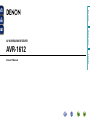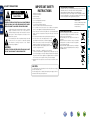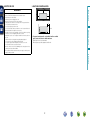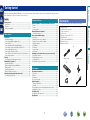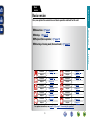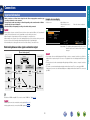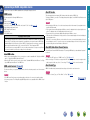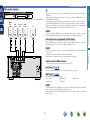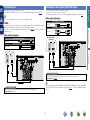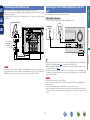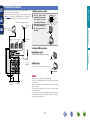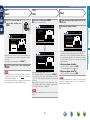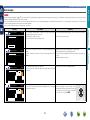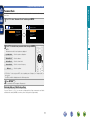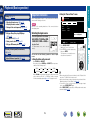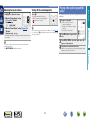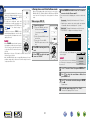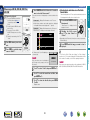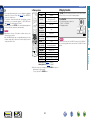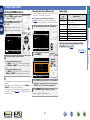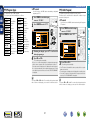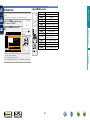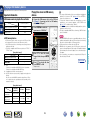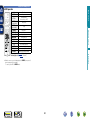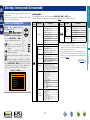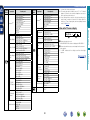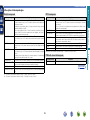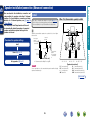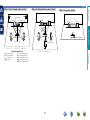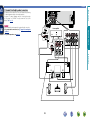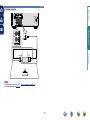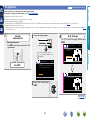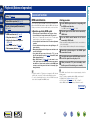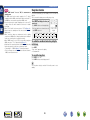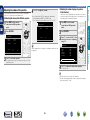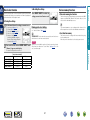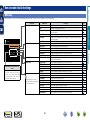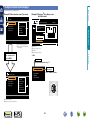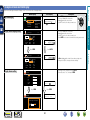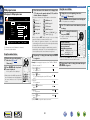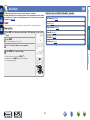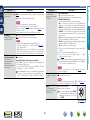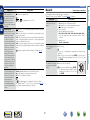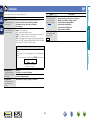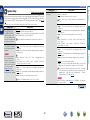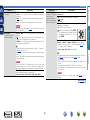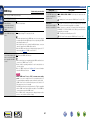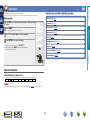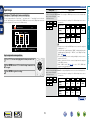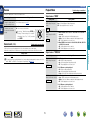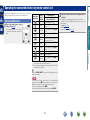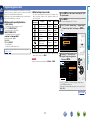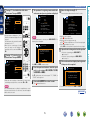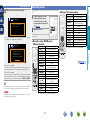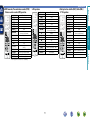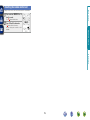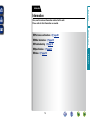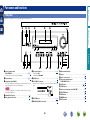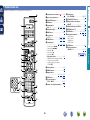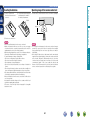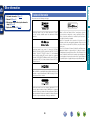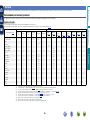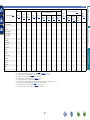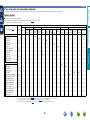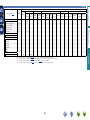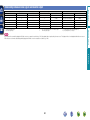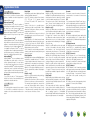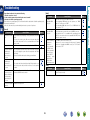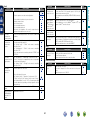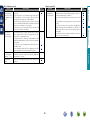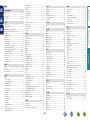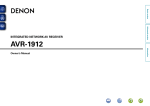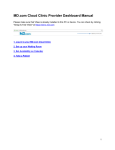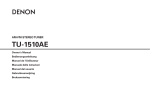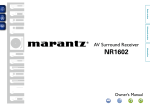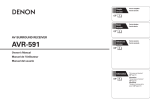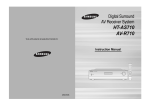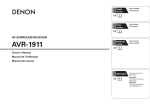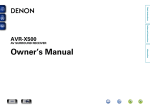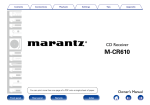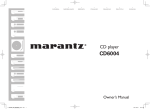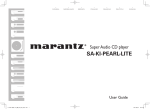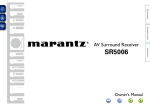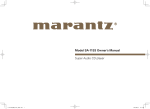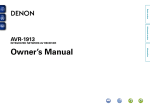Download Connect - Denon UK
Transcript
Basic version
Owner’s Manual
Information
AVR-1612
Advanced version
AV SURROUND RECEIVER
nSAFETY PRECAUTIONS
CAUTION:
TO REDUCE THE RISK OF ELECTRIC SHOCK, DO NOT REMOVE
COVER (OR BACK). NO USER-SERVICEABLE PARTS INSIDE.
REFER SERVICING TO QUALIFIED SERVICE PERSONNEL.
The exclamation point within an equilateral triangle is intended
to alert the user to the presence of important operating
and maintenance (servicing) instructions in the literature
accompanying the appliance.
WARNING:
TO REDUCE THE RISK OF FIRE OR ELECTRIC SHOCK, DO NOT
EXPOSE THIS APPLIANCE TO RAIN OR MOISTURE.
Read these instructions.
Keep these instructions.
Heed all warnings.
Follow all instructions.
Do not use this apparatus near water.
Clean only with dry cloth.
Do not block any ventilation openings.
Install in accordance with the manufacturer’s instructions.
Do not install near any heat sources such as radiators, heat registers,
stoves, or other apparatus (including amplifiers) that produce heat.
9. Protect the power cord from being walked on or pinched particularly at
plugs, convenience receptacles, and the point where they exit from the
apparatus.
10. Only use attachments/accessories specified by the manufacturer.
11. Use only with the cart, stand, tripod, bracket, or table
specified by the manufacturer, or sold with the apparatus.
When a cart is used, use caution when moving the cart/
apparatus combination to avoid injury from tip-over.
12. Unplug this apparatus during lightning storms or when
unused for long periods of time.
CAUTION:
To completely disconnect this product from the mains, disconnect the plug
from the wall socket outlet.
The mains plug is used to completely interrupt the power supply to the unit
and must be within easy access by the user.
I
DENON EUROPE
Division of D&M Germany GmbH
An der Kleinbahn 18, Nettetal,
D-41334 Germany
A NOTE ABOUT RECYCLING:
This product’s packaging materials are recyclable and can
be reused. Please dispose of any materials in accordance
with the local recycling regulations.
When discarding the unit, comply with local rules or
regulations.
Batteries should never be thrown away or incinerated
but disposed of in accordance with the local regulations
concerning battery disposal.
This product and the supplied accessories, excluding the
batteries, constitute the applicable product according to
the WEEE directive.
Information
13.Refer all servicing to qualified service personnel.
Servicing is required when the apparatus has been damaged in any way,
such as power-supply cord or plug is damaged, liquid has been spilled or
objects have fallen into the apparatus, the apparatus has been exposed to
rain or moisture, does not operate normally, or has been dropped.
14.Batteries shall not be exposed to excessive heat such as sunshine, fire or
the like.
We declare under our sole responsibility that this product, to which this
declaration relates, is in conformity with the following standards:
EN60065, EN55013, EN55020, EN61000-3-2 and EN61000-3-3.
Following the provisions of Low Voltage Directive 2006/95/EC and EMC
Directive 2004/108/EC, the EC regulation 1275/2008 and its frame work
Directive 2009/125/EC for Energy-related Products (ErP).
Advanced version
The lightning flash with arrowhead symbol, within an equilateral
triangle, is intended to alert the user to the presence of
uninsulated “dangerous voltage” within the product’s enclosure
that may be of sufficient magnitude to constitute a risk of
electric shock to persons.
1.
2.
3.
4.
5.
6.
7.
8.
• DECLARATION OF CONFORMITY
Basic version
CAUTION
RISK OF ELECTRIC SHOCK
DO NOT OPEN
IMPORTANT SAFETY
INSTRUCTIONS
nCAUTIONS ON INSTALLATION
nNOTES ON USE
z
z
z
z
Wall
zzFor proper heat dispersal, do not install this unit in a confined
space, such as a bookcase or similar enclosure.
•More than 0.3 m is recommended.
•Do not place any other equipment on this unit.
Advanced version
•Avoid high temperatures.
Allow for sufficient heat dispersion when installed in a rack.
•Handle the power cord carefully.
Hold the plug when unplugging the cord.
•Keep the unit free from moisture, water, and dust.
•Unplug the power cord when not using the unit for long periods of time.
•Do not obstruct the ventilation holes.
•Do not let foreign objects into the unit.
•Do not let insecticides, benzene, and thinner come in contact with the unit.
•Never disassemble or modify the unit in any way.
•Ventilation should not be impeded by covering the ventilation openings
with items, such as newspapers, tablecloths or curtains.
•Naked flame sources such as lighted candles should not be placed on
the unit.
•Observe and follow local regulations regarding battery disposal.
•Do not expose the unit to dripping or splashing fluids.
•Do not place objects filled with liquids, such as vases, on the unit.
•Do not handle the mains cord with wet hands.
•When the switch is in the OFF (STANDBY) position, the equipment is not
completely switched off from MAINS.
•The equipment shall be installed near the power supply so that the power
supply is easily accessible.
Basic version
WARNINGS
Information
II
Basic version
Getting started
Thank you for purchasing this DENON product. To ensure proper operation, please read this owner’s manual carefully before using the product.
After reading them, be sure to keep them for future reference.
Contents
Getting started···············································································1
Accessories···················································································1
Features·························································································2
Cautions on handling·····································································2
Accessories
Check that the following parts are supplied with the product.
qGetting Started......................................................................... 1
wCD-ROM (Owner’s manual)..................................................... 1
eService network list.................................................................. 1
rPower cord............................................................................... 1
tRemote control unit (RC-1157)................................................. 1
yR6/AA batteries........................................................................ 2
uSetup microphone (DM-A409).................................................. 1
iAM loop antenna...................................................................... 1
oFM indoor antenna................................................................... 1
r
Europe model
Australia model
t
u
i
o
Information··············································································79
Part names and functions···························································80
Front panel···················································································80
Display·························································································81
Rear panel····················································································82
Remote control unit·····································································83
Other information········································································85
Trademark information·································································85
Surround······················································································86
Relationship between video signals and monitor output·············90
Explanation of terms····································································91
Troubleshooting···········································································93
Resetting the microprocessor·····················································96
Specifications···············································································97
1
Information
Connections····················································································4
Important information····································································4
Connecting an HDMI-compatible device·······································5
Connecting a TV············································································7
Connecting a Blu-ray Disc player/DVD player································7
Connecting a set-top box (Satellite tuner/Cable TV)······················8
Connecting a digital camcorder·····················································8
Connecting a control dock for iPod················································9
Connecting an iPod or USB memory device to the USB port········9
Connecting an antenna································································10
Settings·························································································11
Set up speakers (Audyssey® Auto Setup)··································11
Playback (Basic operation)··························································18
Important information··································································18
Playing a Blu-ray Disc player/DVD player·····································19
Playing an iPod············································································20
Tuning in radio stations································································25
Playing a USB memory device·····················································29
Selecting a listening mode (Surround mode)···························31
Selecting a listening mode··························································31
Speaker installation/connection (Advanced connection)········36
Install···························································································36
Connect·······················································································38
Set up speakers···········································································42
Playback (Advanced operation)··················································44
Convenient functions···································································44
How to make detailed settings···················································48
Menu map···················································································48
Examples of menu screen displays·············································49
Examples of menu and front display···········································50
Inputting characters ····································································51
Audio Adjust················································································53
Information··················································································59
System Setup··············································································60
Input Setup··················································································68
Operating the connected devices by remote control unit·······73
Operating AV devices··································································73
Registering preset codes·····························································74
Operating devices········································································76
Resetting the remote control unit················································78
Advanced version
Basic version·············································································3
Advanced version ·······························································35
Features
The unit is equipped with a power amplifier that reproduces highfidelity sound in surround mode with equal quality and power for all
channels, true to the original sound.
The power amplifier circuit adopts a discrete-circuit configuration
that achieves high-quality surround sound reproduction.
The unit is equipped with 4 HDMI input connectors for connecting
devices with HDMI connectors, such as a Blu-ray Disc player,
game machine, HD video camera, etc.
High definition audio support
The unit is equipped with a decoder which supports high-quality
digital audio format for Blu-ray Disc players such as Dolby TrueHD,
DTS-HD Master Audio, etc.
First select the language when prompted. Then simply follow the
instructions displayed on the TV screen to set up the speakers, etc.
Easy to use, Graphical User Interface
•Before turning the power on
Check once again that all connections are correct and that there are
no problems with the connection cables.
•Power is supplied to some of the circuitry even when the unit is
set to the standby mode. When going on vacation or leaving home
for long periods of time, be sure to unplug the power cord from the
power outlet.
•About condensation
If there is a major difference in temperature between the inside of
the unit and the surroundings, condensation (dew) may form on
the operating parts inside the unit, causing the unit not to operate
properly.
If this happens, let the unit sit for an hour or two with the power
turned off and wait until there is little difference in temperature
before using the unit.
•Cautions on using mobile phones
Using a mobile phone near this unit may result in noise. If that
occurs, move the mobile phone away from this unit when it is in use.
This unit is equipped with an easy to see “Graphical User Interface”
that uses menu displays and levels. The use of level displays
increases operability of the this unit.
Direct play for iPod® and iPhone® via USB
(vpage 9)
Music data from an iPod can be played back if you connect the USB
cable supplied with the iPod via the USB port of this unit, and also
an iPod can be controlled with the remote control unit for this unit.
When an iPod is connected, merely pressing iPod 1 on the main
unit starts playback of music from the iPod.
•About care
•Wipe the cabinet and control panel clean with a soft cloth.
•Follow the instructions when using a chemical cleaner.
•Benzene, paint thinner or other organic solvents as well as
insecticide may cause material changes and discoloration if brought
into contact with the unit, and should therefore not be used.
Supports HDMI 1.4a with 3D, ARC, Deep Color,
“x.v.Color”, Auto Lip Sync and HDMI control
function (vpage 5)
This unit can output 3D video signals input from a Blu-ray Disc
player to a TV that supports a 3D system. This unit also supports
the ARC (Audio Return Channel) function, which reproduces TV
sound with this unit via an HDMI cable used for connecting the
unit and a TVz.
zzThe TV should support the ARC function.
2
Information
•Moving the unit
Turn off the power and unplug the power cord from the power
outlet. Next, disconnect the connection cables to other system units
before moving the unit.
Advanced version
Setup wizard, providing easy-to-follow setup
instructions
4-HDMI inputs and 1-output
Basic version
Fully discrete, identical quality and power for all
5 channels (120 W x 5ch)
Cautions on handling
Basic version
Here, we explain the connections and basic operation methods for this unit.
Advanced version
F Connections vpage 4
Basic version
Basic
version
F Settings vpage 11
F Playback (Basic operation) vpage 18
F Selecting a listening mode (Surround mode) vpage 31
Information
vpage 6, 7
Connection
–
Playback
vpage 6, 7
Connection
vpage 19
Playback
vpage 9
Connection
vpage 20
Playback
vpage 9
Connection
vpage 29
Playback
vpage 8
Connection
–
Playback
Connection
Playback
Connection
Playback
Connection
Playback
Connection
Playback
vpage 19
vpage 6, 8
–
vpage 9
vpage 23
vpage 6
–
Connection
vpage 10
Playback
vpage 25
For speaker connections, see page 38, C page 6 “Connecting the speakers”.
3
vpage 6, 7
Basic version
Connections
Important information
•Make connections as follows before using this unit. Select an appropriate connection type
according to the devices to be connected.
•You may need to make some settings on this unit depending on the connection method. Refer to
each description for more information.
•Select the cables (sold separately) according to the devices being connected.
Examples of screen display
•Menu screen
When the volume is adjusted.
Menu
•Do not plug in the power cord until all connections have been completed. (When the Setup wizard is
running, follow the instructions in the Setup wizard screen for making connections.)
•When running the Setup wizard, turn off the power supply of connected devices.
•When making connections, also refer to the operating instructions of the other devices being connected.
•Be sure to connect the left and right channels properly (left with left, right with right).
•Do not bundle power cords together with connection cables. Doing so can result in noise.
Audio Adjust
Information
Setup Wizard
System Setup
Input Setup
[HDMI]
SOURCE :BD
MODE :STEREO
GFlow of video signalsH
NOTE
•If you operate the menu while playing back 3D video content or computer’s resolution (e.g. VGA), the
playback video is replaced by the menu screen. The playback video is not displayed behind the menu
screen.
•This unit does not show the status display while playing back 3D video content or computer’s resolution
(e.g. VGA).
•The menu screen and status display are displayed when this unit and a TV are connected by HDMI.
Furthermore, the menu screen and status display are not displayed when this unit and a TV are connected
by VIDEO.
Monitor (TV)
Output
Input
(IN)
Output
(MONITOR OUT)
HDMI connector
HDMI connector
HDMI
connector
S-Video connector
S-Video
connector
Video connector
Video connector
Video connector
-55.5dB
Input
HDMI connector
Video connector
Resolutions of HDMI-compatible TVs can be checked at “HDMI Info.” (vpage 59).
NOTE
•HDMI signals cannot be converted into analog signals (vpage 90).
•Analog signals cannot be converted into HDMI signals (vpage 90).
4
Information
Video device
Master Volume
Status display: The operating status appears briefly on the screen
when the input source is switched or the volume is
changed.
Relationship between video signals and monitor output
This unit
Surr.Parameter
Tone
AudysseySettings
Manual EQ
RESTORER
Audio Delay
Advanced version
NOTE
•Status display screen
When the input source is
switched.
Connecting an HDMI-compatible device
About 3D function
HDMI function
This unit supports input and output of 3D (3 dimensional) video signals of HDMI 1.4a.
To play back 3D video, you need a TV and player that provide support for the HDMI 1.4a 3D function and
a pair of 3D glasses.
This unit supports the following HDMI functions:
•3D
•Deep Color (vpage 91)
•Auto Lip Sync (vpage 64, 91)
•“x.v.Color”, sYCC601 color, Adobe RGB color, Adobe YCC601 color (vpage 91, 92)
•High definition digital audio format
•ARC (Audio Return Channel)
•Content Type
•CEC (HDMI control)
Basic version
You can connect up to five HDMI-compatible devices (4-inputs/1-output) to the unit.
NOTE
Copyright protection system
In order to play back digital video and audio such as BD-Video or DVD-Video via HDMI connection, both
this unit and TV or the player need to support the copyright protection system known as HDCP (Highbandwidth Digital Content Protection System). HDCP is copyright protection technology comprised of
data encryption and authentication of the connected AV devices. This unit supports HDCP.
•If a device that does not support HDCP is connected, video and audio are not output correctly. Read
the owner’s manual of your television or player for more information.
Advanced version
•When playing back 3D video, refer to the instructions provided in the manual of your playback device
together with this manual.
•If you operate the menu while playing back 3D video content, the playback video is replaced by the menu
screen. The playback video is not displayed behind the menu screen.
•This unit does not show the status display while playing back 3D video content.
•If 3D video with no 3D information is input, the menu screen and status display on this unit are displayed
over the playback video.
•If 2D video is converted to 3D video on the television, the menu screen and status display on this unit
are not displayed correctly. To view the menu screen and status display on this unit correctly, turn the
television setting that converts 2D video to 3D video off.
About ARC (Audio Return Channel) function
The Audio Return Channel in HDMI 1.4a enables a TV, via a single HDMI cable, to send audio data “upstream”
to this unit.
NOTE
•To enable the ARC function, set “HDMI Control” to “ON” (vpage 64).
•When connecting a TV that does not support the ARC function, a separate connection using an audio
cable is required. In this case, refer to “Connecting a TV” (vpage 7) for the connection method.
About Content Type
HDMI control function (vpage 44)
HDMI 1.4a enables simple, automated picture setting selection with no user intervention.
This function allows you to operate external devices from the unit and operate the unit from external
devices.
NOTE
NOTE
To enable the Content Type, set “Video Mode” to “Auto” (vpage 71).
•The HDMI control function may not work depending on the device it is connected to and its settings.
•You cannot operate a TV or Blu-ray Disc player/DVD player that is not compatible with the HDMI control
function.
vSee overleaf
5
Information
About HDMI cables
•When a device supporting Deep Color is connected, use a cable compatible with “High Speed HDMI
cable” or “High Speed HDMI cable with Ethernet”.
•When the ARC function is used, connect a device with a ”Standard HDMI cable with Ethernet” or “High
Speed HDMI cable with Ethernet” for HDMI 1.4a.
Connecting an HDMI-compatible device
Audio and video cable (sold separately)
•When this unit is connected to other devices with HDMI cables, connect this unit and TV also with an
HDMI cable.
•When connecting a device that supports Deep Color, please use a “High Speed HDMI cable” or “High
Speed HDMI cable with Ethernet”.
•Video signals are not output if the input video signals do not match the monitor’s resolution. In this case,
switch the Blu-ray Disc/DVD player’s resolution to a resolution with which the monitor is compatible.
•When this unit and monitor are connected with an HDMI cable, if the monitor is not compatible with
HDMI audio signal playback, only the video signals are output to the monitor.
HDMI cable
•This interface allows transfer of digital video signals and digital audio signals over a single HDMI cable.
DVD
player
Set-top
box
Game
console
TV
HDMI
OUT
HDMI
OUT
HDMI
OUT
HDMI
OUT
HDMI
IN
NOTE
The audio signal from the HDMI output connector (sampling frequency, number of channels, etc.) may be
limited by the HDMI audio specifications of the connected device regarding permissible inputs.
Connecting to a device equipped with a DVI-D connector
When an HDMI/DVI conversion cable (sold separately) is used, the HDMI video signals are converted to
DVI signals, allowing connection to a device equipped with a DVI-D connector.
Advanced version
Blu-ray
Disc
player
Basic version
Cables used for connections
NOTE
nnSettings related to HDMI connections
Set as necessary. For details, see the respective reference pages.
Input Assign (vpage 70)
Set this to change the HDMI input connector to which the input source is assigned.
HDMI Setup (vpage 64)
Make settings for HDMI video/audio output.
•Auto Lip Sync
•HDMI Audio Out
•Standby Source
•P.Off Control
•HDMI Control
NOTE
The audio signal input from the HDMI input connector can be output as an output signal from the HDMI
output connector by setting the HDMI audio output destination to TV.
Audio signals input via the Analog/Coaxial/Optical input connectors cannot be output from the HDMI
output connector.
6
Information
•No sound is output when connected to a device equipped with a DVI-D connector. Make separate audio
connections.
•Signals cannot be output to DVI-D devices that do not support HDCP.
•Depending on the combination of devices, the video signals may not be output.
Connecting a TV
Connecting a Blu-ray Disc player/DVD player
•You can enjoy video and audio from a Blu-ray Disc or DVD.
•Select the connector to use and connect the device.
•For instructions on HDMI connections, see “Connecting an HDMI-compatible device” (vpage 5).
Cables used for connections
To listen to TV audio through this device, use the optical digital connection.
Video cable (sold separately)
NOTE
Video cable
The optical connection is not required when a TV compatible with the ARC function (Audio Return Channel
HDMI 1.4a standard function) is connected to this unit via an HDMI connection.
For details, see “About ARC (Audio Return Channel) function” (vpage 5) or refer to the instruction
manual for your TV.
Audio cable (sold separately)
Video cable
Audio cable (sold separately)
Optical cable
TV
VIDEO
AUDIO
VIDEO
OUT
AUDIO
OUT
L
R
L
R
L
R
in Set as Necessary
Set this to change the digital input connector to which the input source is assigned.
“Input Assign” (vpage 70)
When you want to play back HD Audio (Dolby TrueHD, DTS-HD, Dolby Digital Plus, DTS Express) and Multichannel PCM with this unit, use an HDMI connection (vpage 5 “Connecting an HDMI-compatible
device”).
in Set as Necessary
Set this to change the digital input connector to which the input source is assigned.
“Input Assign” (vpage 70)
7
Information
AUDIO
OPTICAL
OUT
L
R
Blu-ray Disc player /
DVD player
Video cable (sold separately)
VIDEO
IN
L
R
Advanced version
Audio cable
Cables used for connections
VIDEO
Basic version
•Select the connector to use and connect the device.
•For instructions on HDMI connections, see “Connecting an HDMI-compatible device” (vpage 5).
Connecting a set-top box (Satellite tuner/Cable TV)
Connecting a digital camcorder
•You can enjoy video and audio from a digital camcorder.
•For instructions on HDMI connections, see “Connecting an HDMI-compatible device” (vpage 5).
Cables used for connections
Cables used for connections
Video cable (sold separately)
Video cable (sold separately)
Video cable
Video cable
Audio cable (sold separately)
Audio cable (sold separately)
L
L
R
R
Audio cable
Coaxial
digital cable
L
R
Digital camcorder
Satellite tuner/Cable TV
VIDEO
OUT
L
R
VIDEO
AUDIO
VIDEO
OUT
AUDIO
OUT
L
R
AUDIO
COAXIAL
OUT
AUDIO
OUT
L
R
L
R
L
R
R
R
in Set as Necessary
Set this to change the digital input connector to which the input source is assigned.
“Input Assign” (vpage 70)
in Set as Necessary
Set this to change the digital input connector to which the input source is assigned.
“Input Assign” (vpage 70)
You can enjoy games by connecting a game machine via the V.AUX input connector. In this case, select
the input source to “V.AUX”.
8
Information
L
L
Advanced version
Audio cable
VIDEO
Basic version
•You can watch satellite or cable TV.
•Select the connector to use and connect the device.
•For instructions on HDMI connections, see “Connecting an HDMI-compatible device” (vpage 5).
•Connect a control dock for iPod to the unit to enjoy video and music stored on an iPod.
•For a control dock for iPod, use ASD-1R, ASD-11R, ASD-3N, ASD-3W, ASD-51N or ASD-51W made by
DENON (sold separately).
•For instructions on the control dock for iPod settings, refer to the control dock for iPod’s operating
instructions.
You can enjoy music stored on an iPod or USB memory device.
Cables used for connections
To connect an iPod to this unit, use the USB cable supplied with the iPod.
Control dock for iPod
Basic version
Connecting an iPod or USB memory device to the USB
port
Connecting a control dock for iPod
iPod
USB memory
device
or
R
L
R
L
Use the AV/Control
Cable supplied with
the DENON control
dock for iPod.
NOTE
Video images on an iPod cannot be output from the HDMI MONITOR output connector of this unit. To
play the video images on an iPod, in addition to using an HDMI connection, connect a TV to the VIDEO
MONITOR output connector of this unit. Also, switch the input setting of the TV to “Video”.
NOTE
•USB memory devices will not work via a USB hub.
•Do not use an extension cable when connecting a USB memory device. This may cause radio interference
with other devices.
•This unit does not support playback on an iPad. Do not connect an iPad to the unit.
•When connecting an iPhone to this unit, keep the iPhone at least 20 cm away from this unit. If the iPhone
is kept closer to this unit and a telephone call is received by the iPhone, noise may be output from this
device.
9
Information
•When you want to play back a video file stored on an iPod, use a DENON control dock for iPod (ASD-1R
and ASD-11R, sold separately) (vpage 9 “Connecting a control dock for iPod”).
•With iPods, playback is possible with iPhone, iPod touch, classic and nano released from the 5th-generation
of iPods. For details, check page 23.
•DENON does not guarantee that all USB memory devices will operate or receive power. When using
a portable USB connection type HDD of the kind to which an AC adapter can be connected to supply
power, use the AC adapter.
Advanced version
ASD-11R
Connecting an antenna
Direction of broadcasting station
FM outdoor
antenna
AM loop antenna
(supplied)
nnAM loop antenna assembly
the stand section
1 Put
through the bottom of the
loop antenna from the
rear and bend it forward.
the projecting part
2 Insert
into the square hole in
Stand
Square
hole
Loop
antenna
Projecting
part
w
e
Advanced version
the stand.
q
Basic version
•Connect the FM antenna or AM loop antenna supplied with the unit
to enjoy listening to radio broadcasts.
•After connecting the antenna and receiving a broadcast signal
(vpage 25 “Listening to FM/AM broadcasts”), fix the antenna
with tape in a position where the noise level becomes minimal.
75 Ω coaxial
cable
nnUsing the AM loop antenna
Suspending on a wall
FM indoor
antenna
(supplied)
White
Nail, tack, etc.
Standing alone
Use the procedure shown above to assemble.
NOTE
AM outdoor
antenna
Ground
•Do not connect two FM antennas simultaneously.
•Even if an external AM antenna is used, do not disconnect the AM
loop antenna.
•Make sure the AM loop antenna lead terminals do not touch metal
parts of the panel.
•If the signal has noise interference, connect the ground terminal
(GND) to reduce noise.
•If you are unable to receive a good broadcast signal, we recommend
installing an outdoor antenna. For details, inquire at the retail store
where you purchased the unit.
10
Information
Suspend directly on a wall without assembling.
Black
Here, we explain “Audyssey® Auto Setup”, which allows you to
automatically make the optimal settings for your speakers.
nn Set up speakers (Audyssey® Auto Setup)
(vpage 11)
Selecting a listening mode (Surround mode)
(vpage 31)
Playback (Advanced operation) (vpage 44)
Set up speakers (Audyssey® Auto Setup)
The acoustic characteristics of the connected speakers and
listening room are measured and the optimum settings are made
automatically. This is called “Audyssey® Auto Setup”.
To perform measurement, place the setup microphone in
multiple locations all around the listening area. For best results,
we recommend you measure in six positions, as shown in the
illustration (up to six positions).
•When performing Audyssey® Auto Setup, Audyssey MultEQ®/
Audyssey Dynamic EQ®/Audyssey Dynamic Volume® functions
become active (vpage 56, 57).
•To set up the speakers manually, use “Speaker Setup”
(vpage 61) on the menu.
About setup microphone placement
•Measurements are performed by placing the setup microphone
successively at multiple positions throughout the entire listening
area, as shown in GExample qH. For best results, we recommend
you measure in six positions, as shown in the illustration (up to six
positions).
•Even if the listening environment is small as shown in GExample wH,
measuring at multiple points throughout the listening environment
results in more effective correction.
NOTE
GExample wH
FL SW C
FR
( : Measuring positions)
SL
FL
FR
C
SW
*M
Front speaker (L)
Front speaker (R)
Center speaker
Subwoofer
FR
( : Measuring positions)
SR
SL
*M
Information
•Make the room as quiet as possible. Background noise can disrupt
the room measurements. Close windows, silence cell phones,
televisions, radios, air conditioners, fluorescent lights, home
appliances, light dimmers, or other devices as measurements may
be affected by these sounds.
•Cell phones should be placed away from all audio electronics during
the measurement process as Radio Frequency Interference (RFI)
may cause measurement disruptions (even if the cell phone is not
in use).
•Do not unplug the setup microphone from the main unit until
Audyssey® Auto Setup is completed.
•Do not stand between the speakers and setup microphone or allow
obstacles in the path while the measurements are being made. This
will cause inaccurate readings.
•Loud test sounds may be played during Audyssey® Auto setup. This
is part of normal operation. If there is background noise in room,
these test signals will increase in volume.
•Operating M df during the measurements
will cancel the measurements.
•Measurement cannot be performed when
headphones are connected.
GExample qH
FL SW C
SR
SL Surround speaker (L)
SR Surround speaker (R)
About the main listening position (*M)
The main listening position is the position where listeners would
normally sit or where one would normally sit alone within the listening
environment. Before starting Audyssey® Auto Setup, place the setup
microphone in the main listening position. Audyssey MultEQ® uses
the measurements from this position to calculate speaker distance,
level, polarity, and the optimum crossover value for the subwoofer.
vSee overleaf
11
Advanced version
Playback (Basic operation) (vpage 18)
Basic version
Settings
Set up speakers (Audyssey® Auto Setup)
Set up the microphone
Mount the setup microphone on a tripod or stand
and place it in the main listening position.
When placing the setup microphone, adjust the height of the
sound receptor to the level of the listener’s ear.
Sound receptor
Set up the subwoofer
If using a subwoofer capable of the following
adjustments, set up the subwoofer as shown below.
nn When using a subwoofer with a direct mode
3
Set up the remote control unit
nn Set up the operation mode
Press AMP to set the remote control unit to AMPoperation mode.
Set the direct mode to “On” and disable the volume adjustment
and crossover frequency setting.
nn When using a subwoofer without a direct mode
Make the following settings:
•Volume : “12 o’clock position”
•Crossover frequency : “Maximum/Highest Frequency”
•Low pass filter : “Off”
•Standby mode : “Off”
Advanced version
Setup
microphone
2
Basic version
1
Press AMP
vSee overleaf
Information
If you do not have a tripod or stand, set up the microphone on, for
example, a seat without a back.
NOTE
•Do not hold the setup microphone in your hand during
measurements.
•Avoid placing the setup microphone close to a seat back or wall as
sound reflections may give inaccurate results.
12
Set up speakers (Audyssey® Auto Setup)
Detect & Measure (Main)
Preparation
4
Connect the setup microphone to the SETUP MIC
jack of this unit.
6
Use ui to select “Auto Setup Start” and then press
ENTER.
Audyssey Auto Setup
MultEQ
When the setup microphone is
connected, the following screen is
displayed.
MultEQ
Audyssey Auto Setup
Preparation
Next
[ENTER] Enter
When measuring begins, a test tone is output from each
speaker.
Pre Assign
Channel Select
•Measurement requires several minutes.
Auto Setup Start
[ENTER] Enter
[RETURN] Cancel
Here, we explain setup using the example of 5.1-channel speaker
playback.
For settings other than 5.1-channel surround, select “Pre Assign”
and perform step 4 to 5 of “Set up “Pre Assign”” (vpage 42).
If unused channels are set with “Channel Select”, measuring time
can be shortened. For setting, perform steps 7 to 10 of “Set up
“Channel Select”” (vpage 43).
8 The detected speakers are displayed.
•The illustration below shows an example of when the front
speakers, center speaker, subwoofer, and surround speakers have
been detected.
Audyssey Auto Setup
Detect Check
Front
Center
Subwoofer
Surround
[RETURN] Cancel
“Next” and then press
5 Select
ENTER.
Retry
Next
MultEQ
Yes
Yes
Yes
Yes
Measure
[ENTER] Enter
[RETURN] Cancel
NOTE
If a connected speaker is not displayed, the speaker may not be
connected correctly. Check the speaker connection.
ui to select “Next → Measure” and then press
9 Use
ENTER.
vSee overleaf
13
Information
Connect the speakers and place them according
to the recommendations in the manual.
7 Select “Measure” and then press ENTER.
Advanced version
Preparation
Set the following items
if necessary.
•In STEP 2, you will perform measurements at the main listening
position.
•This step automatically checks the speaker configuration and speaker
size, and calculates the channel level, distance, and crossover
frequency.
It also corrects distortion in the listening area.
Basic version
STEP 2
STEP 1
Set up speakers (Audyssey® Auto Setup)
Detect & Measure (Main)
Calculate
Measure (2nd – 6th)
•In STEP 3, you will perform measurements at multiple positions (two
to six positions) other than the main listening position.
•Just one position can be measured but measuring multiple positions
increases the accuracy of the correction of acoustic distortion within
the listening area.
NOTE
the setup microphone to
10 Move
position 2, use ui to select
When performing Audyssey® Auto Setup over
again
Press ui to select “Retry”, and then press ENTER.
When measuring has stopped
qPress RETURN B, to the “Cancel Auto Setup?” prompt is
displayed.
wPress o to select “Yes”, then press ENTER.
Audyssey Auto Setup
The measurement of the second
position starts. Measurements can be
made in up to six positions.
MultEQ
•Analysis takes several minutes to complete. The time required for
this analysis depends on the number of speakers connected.
The more connected speakers there are, the longer it takes to
perform analysis.
Measure
.
vSee overleaf
Calculate
[ENTER] Enter
[RETURN] Cancel
If you want to omit measurements from the next position onward,
select “Next
Calculate”.
(Go to STEP4 Calculate
)
11 Repeat step 10, measuring positions 3 to 6.
When measurement of position 6 is completed, a
“Measurements finished.” message is displayed.
Audyssey Auto Setup
MultEQ
Measure (Finish)
Measurements finished.
Retry
Next
MultEQ
0%
Measure (2nd)
Please place the
microphone at ear
height at 2nd
listening position.
Next
Measuring results are analyzed, and the frequency response of
each speaker in the listening room is determined.
Calculate
[ENTER] Enter
14
[RETURN] Cancel
Information
Setting up the speakers again
STEP 3
Calculate
Now calculating
Please wait
“Measure”, and then press
ENTER.
Audyssey Auto Setup
On the
screen, use ui to select “Next →
12 Calculate”,
and then press ENTER.
Advanced version
If “Caution!” is displayed:
Go to “Error messages” (vpage 16),
check any related items, and perform the
necessary procedures.
If the problem is resolved, return and restart
“Audyssey® Auto Setup”.
Repeat the operation from step 4 of STEP 1 Preparation
STEP 4
STEP 3
Basic version
STEP 2 (Continued)
Set up speakers (Audyssey® Auto Setup)
STEP 6
Check
Finish
Store
15 Select “Store” and then press ENTER.
ui to select the item you
13 Use
want to check, and then press
Save the measurement results.
ENTER.
Audyssey Auto Setup
MultEQ
Audyssey Auto Setup
MultEQ
Check
Check processing resuit.
To proceed, press
“Next”.
[ENTER] Enter
Yes
No
[ENTER] Exit
[RETURN] Cancel
Store
Now storing
Please wait
•If the result differs from the actual connection status, or if “Caution!”
is displayed, see “Error messages” (vpage 16). Then carry out
Audyssey® Auto Setup again.
•If you change speaker positions or orientation, perform Audyssey®
Auto Setup again to find the optimal equalizer settings.
•This feature adjusts the output volume to the optimal level while
constantly monitoring the level of the audio input to the unit.
Optimal volume control is performed automatically without any
loss in the dynamism and clarity of the sound when, for example,
the volume suddenly increases for commercials shown during
television programs.
nn When turning Dynamic Volume® on
0%
Use ui to select “Next → Store” and then press
ENTER.
NOTE
MultEQ
•Use u to select “Yes”, and then press ENTER.
The unit automatically enters “Evening” mode.
•Saving the results requires about 10 seconds.
•If the measuring results are not to be saved, press RETURN B.
A message “Cancel Auto Setup?” will be displayed. Press o then
select “Yes”. All the measured Audyssey® Auto Setup data will
be erased.
•During saving of measurements results, “Now storing Please
wait” is displayed. When saving is completed, “Storing complete.
Auto Setup is now finished.” is displayed.
NOTE
During saving of measurement results, be sure not to turn off the
power.
15
nn When turning Dynamic Volume® off
•Use i to select “No”, and then press ENTER.
NOTE
After performing Audyssey® Auto Setup, do not change the speaker
connections or subwoofer volume. In event of a change, perform
Audyssey® Auto Setup again.
Information
Audyssey Auto Setup
•Subwoofers may measure a greater reported distance than
the actual distance due to added electrical delay common in
subwoofers.
•If you want to check another item, press RETURN B.
14
Turn on Dynamic Volume?
[RETURN] Cancel
Store
[ENTER] Enter
MultEQ
Store
Sp.Config. Check
Distance Check
Ch.Level Check
Crossover Check
Next
Audyssey Auto Setup
Finish
Storing complete.
Auto Setup is now finished.
Please unplug microphone.
Advanced version
Store
Press “Store” to
store calculation
result.
the setup microphone from the unit’s SETUP
16 Unplug
MIC jack.
®
17 Set Audyssey Dynamic Volume .
Basic version
STEP 5
Set up speakers (Audyssey® Auto Setup)
NOTE
•An error message is displayed if Audyssey® Auto Setup could not be completed due to speaker placement, the measurement environment, etc. If this happens, check the relevant items, be sure to take the necessary
measures, then perform Audyssey® Auto Setup over again.
•If the result still differs from the actual connection status after remeasurement or the error message still appears, it is possible that the speakers are not connected properly. Turn this unit off, check the speaker
connections and repeat the measurement process from the beginning.
•Be sure to turn off the power before checking speaker connections.
MultEQ
Audyssey Auto Setup
Caution!
Microphone or Speaker is none
Measures
•The connected setup microphone is broken, or a device other than the
supplied setup microphone is connected.
•Not all speakers could be detected.
•The front L speaker was not properly detected.
•Connect the included setup microphone to the SETUP MIC jack of this unit.
•There is too much noise in the room for accurate measurements to be
made.
•Speaker or subwoofer sound is too low for accurate measurements to be
made.
•Either turn off any device generating noise or move it away.
•Perform again when the surroundings are quieter.
•Check the speaker installation and the direction in which the speakers are
facing.
•Adjust the subwoofer’s volume.
•The displayed speaker could not be detected.
(The screen on the left indicates that the front right speaker cannot be
detected.)
•Check the connections of the displayed speaker.
•The displayed speaker is connected with the polarity reversed.
(The screen on the left indicates that the polarity phases of the front right
speakers are reversed.)
•Check the polarity of the displayed speaker.
•For some speakers, this error message may be
displayed even if the speaker is properly connected.
If you are sure the connection is correct, press ui
to select “Skip”, then press ENTER.
•Check the speaker connections.
Retry
Audyssey Auto Setup
[
] Cancel
MultEQ
Caution!
Ambient noise is too high or level is too low
Retry
Audyssey Auto Setup
[
] Cancel
[
] Cancel
MultEQ
Caution! Speaker:None
Front R
Retry
MultEQ
Audyssey Auto Setup
Caution! Speaker:Phase
Front R
Skip
Retry
[
] Cancel
16
Information
Error details
Advanced version
Examples
Basic version
Error messages
Set up speakers (Audyssey® Auto Setup)
Basic version
Parameter Check
This function enables you to check the measurement results and equalizer characteristics after Audyssey®
Auto Setup.
1 Use ui to select “Parameter Check” and then press ENTER.
Auto Setup
Parameter Check
Sp. Config. Check
Distance Check
Ch. Level Check
Crossover Check
EQ Check
Sp. Config. Check
Distance Check
Ch. Level Check
Crossover Check
EQ Check
Restore
Advanced version
Auto Setup
Parameter Check
to select the item you want to check, then press ENTER
2 orUsepui
.
Measurement results for each speaker are displayed.
Check the speaker configuration.
Distance Check
Check the distance.
Ch. Level Check
Check the channel level.
Crossover Check
Check the crossover frequency.
EQ Check
Information
Sp. Config. Check
Check the equalizer.
•If “EQ Check” is selected, press ui to select equalizing curve (“Audyssey” or “Audyssey Flat”) to
be checked.
Use o p to switch the display between the different speakers.
3 Press RETURN B.
The confirmation screen reappears. Repeat step 2.
Retrieving Audyssey® Auto Setup settings
If you set “Restore” to “Yes”, you can return to Audyssey® Auto Setup measurement result (value
calculated at the start by MultEQ®) even when you have changed each setting manually.
17
nnUsing the “Source Select” menu
Important information
Settings (vpage 11)
nn Selecting the input source (vpage 18)
nn Adjusting the master volume (vpage 19)
nn Turning off the sound temporarily (vpage 19)
Selecting a listening mode (Surround mode)
(vpage 31)
Also refer to the operating instructions of the connected devices
when playing them.
Selecting the input source
Video
SAT/CBL
TV
GAME
V.AUX
Tuner
TUNER
The currently selected input
source is highlighted.
Press the input source select button
(BD, SAT/CBL, TV, USB/iPod, DVD,
V.AUX, DOCK, TUNER or GAME) to
be played back.
[
] Move
[ENTER] Enter
qPress SOURCE SELECT.
The desired input source can be selected
directly.
Display the “Source Select” menu.
The input source is set and the source
selection menu is turned off.
wUse uio p to select the input source,
then press ENTER.
You can also use the following operation to select an input
source.
nnUsing the button on the main unit
Press SOURCE d or SOURCE f.
•Every time you press SOURCE d or SOURCE f, the input source
switches in the following order.
TUNER
USB/iPod
BD
DVD
DOCK
TV
V.AUX
SAT/CBL
GAME
•When iPod 1 on the main unit is pressed, the input source of this
unit is switched to “DOCK” or “USB/iPod” and the connected
iPod is automatically played (vpage 24 “iPod play function”).
BD
18
•When using with an iPod connected directly to the USB port of this
unit, select “USB/iPod” for the input source.
•Input sources that are not going to be used can be set ahead of time.
Make this setting at “Source Delete” (vpage 65).
•To turn off the source selection menu without selecting an input
source, press SOURCE SELECT again.
•When SOURCE SELECT is pressed, the AMP-operation mode starts
automatically (vpage 73).
Information
Playback (Advanced operation) (vpage 44)
Player
BD
DVD
DOCK
USB/iPod
NOTE
Advanced version
nn Playing a Blu-ray Disc player/DVD player
(vpage 19)
nn Playing an iPod (vpage 20)
nn Tuning in radio stations (vpage 25)
nn Playing a USB memory device (vpage 29)
Source Select
Before starting playback, make the connections between the different
devices and the settings on the unit.
Basic version
Playback (Basic operation)
Important information
Turning off the sound temporarily
Use M df to adjust the volume.
Press N.
nn When the “Volume Display” setting
(vpage 65) is “Relative”
GAdjustable rangeH
–––
–80.5dB – 18.0dB
•The power indicator flashes green.
•“MUTE” indicator on the display lights.
appears on a TV screen.
•
Playing a Blu-ray Disc player/DVD
player
The following describes the procedure for playing Blu-ray Disc player/
DVD player.
1 Prepare for playback.
Basic version
Adjusting the master volume
qTurn on the power of the TV,
subwoofer and player.
wChange the TV input to the input of
GAdjustable rangeH 0.0 – 99.0
•The variable range differs according to the input signal and channel
level setting.
•The sound is reduced to the level set at “Mute Level” (vpage 65).
•To cancel, press N again. Muting can also be canceled by adjusting
the master volume.
You can also operate via the main unit. In this case, perform the
following operations.
Turn MASTER VOLUME to adjust the volume.
this unit.
eLoad the disc in the player.
Press ON to turn on power to the
2 unit.
BD or DVD to switch an input source for a
3 Press
player used for playback.
4 Play the device connected to this unit.
Advanced version
nn When the “Volume Display” setting (vpage 65) is
“Absolute”
Make the necessary settings on the player (language setting,
subtitles setting, etc.) beforehand.
Information
BD
19
Playing an iPod
qUse a DENON control dock for iPod to play back.
You can play back both video, photo and audio.
wConnect an iPod directly to the USB port to play back
(vpage 23).
You can play back audio only.
Press SEARCH and hold it down for 2 seconds or
3 Press DOCK to switch the input source to “DOCK”. 4 more
to select the display mode.
•If ”Browse mode” is selected in step 4, the following screen is
displayed on a TV screen.
(When using an ASD-1R)
q Use a DENON control dock for iPod to
Music
iPod
Playlists
[1/2]
Music
Artists
Remote mode
Display iPod information on the iPod screen.
•“Remote iPod” is displayed on the display of this unit.
Videos
Albums
Songs
If you use a separately sold DENON control dock for iPod (ASD-1R,
ASD-11R, ASD-3N, ASD-3W, ASD-51N or ASD-51W), you will be able
to play back videos, photos, music, and other content on the iPod.
The playback method differs depending on the control dock for iPod to
be used and the files to be played back (music or video).
nnListening to music on an iPod
1 Prepare for playback.
Genres
Composers
Display mode
GWhen using an ASD-3N, ASD-3W, ASD-51N and ASD-51WH
•If you connect a TV to the VIDEO MONITOR output connector of
this unit and then switch the input setting of the TV to “Video”, the
following screen is displayed on the TV.
qConnect the DENON control dock
Music file
Playable
Photo file
files
Video file
Music
Video
Remote
control unit
(This unit)
iPod
Up/Down
Remote mode
P
P
P z2
Pz1
P z2
P
P
P
z1 When using an ASD-11R, ASD-3N, ASD-3W, ASD-51N or ASD51W DENON control dock for iPod.
z2 Video may not be output, depending on the combination of
ASD-1R, ASD-11R, ASD-3N, ASD-3W, ASD-51N or ASD-51W
DENON control dock for iPod and iPod.
Select
•In “Browse mode”, the iPod display is as
shown at right.
NOTE
If the connections screen is not displayed,
the iPod may not be properly connected.
Reconnect it.
Browse mode
OK to disconnect.
ui to select the item, then press ENTER or p
5 Use
to select the file to be played.
6 Press ENTER, p or 1.
Playback starts.
vSee overleaf
BD
20
Information
Active
buttons
iPod
for iPod to this unit (vpage 9
“Connecting a control dock for
iPod”).
wSet the iPod in the DENON control
dock for iPod.
Press ON to turn on power to the
unit.
Browse mode
Display iPod information on the TV screen.
•English letters, numbers and certain symbols are displayed.
Incompatible characters are displayed as “.” (period).
Advanced version
play back
2
(When using an ASD-11R)
[1/6]
•There are two modes for displaying the contents recorded on the
iPod.
Basic version
There are two methods for iPod playback.
Playing an iPod
NOTE
•Press STANDBY and set this unit’s power to
the standby mode before disconnecting the
iPod. You can also switch the input source
to other than “DOCK” and then disconnect
the iPod.
When using an ASD-11R
1 Prepare for playback.
qConnect the DENON control dock
for iPod to this unit (vpage 9
“Connecting a control dock for
iPod”).
wSet the iPod in the DENON control
dock for iPod.
eConnect the TV to the VIDEO
MONITOR output connector of this
unit.
Press ON to turn on power to the
2 unit.
Press DOCK to switch the input
3 source
to “DOCK”.
Press SEARCH and hold it down for 2 seconds or
4 more
to select the “Browse mode”.
•There are two modes for displaying the contents recorded on the
iPod.
Browse mode
Display iPod information on the TV screen.
•English letters, numbers and certain symbols are displayed.
Incompatible characters are displayed as “.” (period).
Remote mode
Display iPod information on the iPod screen.
•“Dock Remote” is displayed on the display of this unit.
iPod
[1/2]
Music
Videos
•In “Browse mode”, the iPod display is as
shown at right.
NOTE
If the connections screen is not displayed,
the iPod may not be properly connected.
Reconnect it.
OK to disconnect.
5 Use ui to select “Videos”, then press ENTER or p.
ui to select the search item or folder, then
6 Use
press ENTER or p.
ui to select the video file, then press ENTER,
7 Use
p or 1.
Playback starts.
8 Switch the input setting of the TV to “Video”.
The video file is displayed on the TV screen.
BD
21
Information
•Depending on the type of iPod and the software version, some
functions may not operate.
•Note that DENON will accept no responsibility whatsoever for any
problems arising with the data on an iPod when using this unit in
conjunction with the iPod.
When an iPod equipped with a video function is connected to a
DENON ASD-11R, ASD-3N, ASD-3W, ASD-51N and ASD-51W
control dock for iPod, image files can be played in the Browse
mode.
Advanced version
•You can specify the duration of the on-screen
display to be displayed (default: 30 sec) at
menu “iPod” (vpage 66). Press uio
p to return to the original screen.
•To play back compressed audio with
extended bass or treble reproduction, we
recommend playback in RESTORER mode
(vpage 58). The default setting is
“Mode3”.
•In Browse mode, press STATUS on the
main unit during playback to check the title
name, artist name, and album name on the
display of this unit.
Basic version
nnViewing videos on an iPod in the Browse mode
Playing an iPod
4
1
•There are two modes for displaying the contents recorded on the
iPod.
Prepare for playback.
qConnect the DENON control dock
Press ON to turn on power to the
2 unit.
Press DOCK to switch the input
3 source
to “DOCK”.
Browse mode
Display iPod information on the TV screen.
•English letters, numbers and certain symbols are displayed.
Incompatible characters are displayed as “.” (period).
Remote mode
Display iPod information on the iPod screen.
•“Dock Remote” is displayed on the display of this unit.
iPod
This unit can play back on a TV screen photos and data stored on an
iPod equipped with a slide show or video function.
Press and hold SEARCH to set the
1 Remote
mode.
“Dock Remote” is displayed on the
display of this unit.
the iPod’s screen,
2 Watching
use ui to select “Photos” or
“Videos”.
Music
Video
•Depending on the iPod model, it may be necessary to operate the
iPod unit directly.
Up/Down
ENTER until the image you want to view is
3 Press
displayed.
Select
“TV Out” at the iPod’s “Slide show Settings” or “Video Settings”
must be set to “On” in order to display the iPod’s photo data or videos
on the monitor. For details, see the iPod’s operating instructions.
NOTE
OK to disconnect.
5 Use ui to select “Video”, then press ENTER or p.
ui to select the search item or folder, then
6 Use
press ENTER or p.
ui to select the video file, then press ENTER,
7 Use
p or 1.
Playback starts.
22
NOTE
Video may not be output, depending on the combination of ASD-1R,
ASD-11R, ASD-3N, ASD-3W, ASD-51N or ASD-51W and iPod.
Information
•In “Browse mode”, the iPod display is as
shown at right.
If the connections screen is not displayed,
the iPod may not be properly connected.
Reconnect it.
BD
nnViewing photos and videos on an iPod in the
Remote mode
Advanced version
for iPod to this unit (vpage 9
“Connecting a control dock for
iPod”).
wSet the iPod in the DENON control
dock for iPod.
eConnect the TV to the VIDEO
MONITOR output connector of this
unit.
rSwitch the input setting of the TV to
“Video”.
Press SEARCH and hold it down for 2 seconds or
more to select the “Browse mode”.
Basic version
When using an ASD-3N, ASD-3W, ASD-51N or
ASD-51W
Playing an iPod
Operation buttons
MENU
uio p
Enter / Pause
Stop
Page search modez
(for ASD-1R, ASD-11R)
Browse / Remote mode switching
You can use the USB cable provided with the iPod to connect the iPod
with the unit’s USB port and enjoy music stored on the iPod.
•This unit supports audio playback from the iPod (fifth generation
or later), iPod nano, iPod classic, iPod touch and iPhone (it is not
compatible with iPod shuffle).
1
Connect the iPod to the USB port (vpage 9
“Connecting an iPod or USB memory device to the
USB port”).
2 Press ON to turn on power to the unit.
USB/iPod to switch the input source to “USB/
3 Press
iPod”.
PlayLists
BD
•There are two modes for displaying the contents recorded on the
iPod.
Browse mode
Display iPod information on the TV screen.
•English letters, numbers and certain symbols are displayed.
Incompatible characters are displayed as “.” (period).
Remote mode
Display iPod information on the iPod screen.
•“Remote iPod” is displayed on the display of this unit.
•The Remote mode is not supported on fifth generation iPod or
first generation iPod nano.
Display mode
Playable Music file
files
Video file
Active
buttons
Remote
control unit
(This unit)
iPod
Artists
Albums
Songs
Browse mode
Remote mode
P
P
z
P
P
P
zzOnly the sound is played.
Podcasts
Genres
Composers
•Repeat playback (vpage 72 “Repeat”)
•Shuffling playback (vpage 72 “Shuffle”)
zzWhen the menu screen is displayed, press SEARCH, then press o
(previous page) or p (next page).
To cancel, press ui or SEARCH.
[1/9]
iPod
Press SEARCH and hold it down for 2 seconds or
4 more
to select the display mode.
[ SEARCH ] Search
NOTE
If the “iPod” is not displayed, the iPod may
not be properly connected. Reconnect it.
23
ui to select the item, then press ENTER or p
5 toUseselect
the file to be played.
6 Press ENTER, p or 1.
Playback starts.
vSee overleaf
Information
Return
Manual search
(fast-reverse/fast-forward)
Playback / Pause
Auto search (cue)
Pause
Stop
TV power on/standby (Default : SONY)
Switch TV input (Default : SONY)
to play back
Advanced version
ENTER
(Press and release)
ENTER
(Press and hold)
SEARCH
(Press and release)
SEARCH
(Press and hold)
RETURN B
6 7
(Press and hold)
1
8 9
3
2
TV Z / X
TV INPUT
Function
Amp menu
Cursor operation /
Auto search (cue, ui) /
Manual search (Press and hold, ui)
Basic version
w Connect an iPod directly to the USB port
nniPod operation
Playing an iPod
•You can specify the duration of the on-screen display to be displayed
(default: 30 sec) at menu “iPod” (vpage 66). Press uio p to
return to the original screen.
•To play back compressed audio with extended bass or treble
reproduction, we recommend playback in RESTORER mode
(vpage 58). The default setting is “Mode3”.
•In Browse mode, press STATUS on the main unit during playback to
check the title name, artist name, and album name.
•Depending on the type of iPod and the software version, some
functions may not operate.
•Note that DENON will accept no responsibility whatsoever for any
problems arising with the data on an iPod when using this unit in
conjunction with the iPod.
Function
Amp menu
Cursor operation /
Auto search (cue, ui) /
Manual search (Press and hold, ui)
uio p
Enter / Pause
•This unit’s input source switches to
“DOCK” or “USB/iPod”.
•iPod playback starts.
Stop
Page searchz
Browse / Remote mode switching
Return
Manual search
(fast-reverse/fast-forward)
Playback / Pause
Auto search (cue)
Pause
Stop
TV power on/standby (Default : SONY)
Switch TV input (Default : SONY)
•Repeat playback (vpage 72 “Repeat”)
•Random playback (vpage 72 “Shuffle”)
zzWhen the menu screen is displayed, press SEARCH, then press o
(previous page) or p (next page).
To cancel, press ui or SEARCH twice.
BD
Press iPod 1.
24
NOTE
If both a control dock for iPod (“DOCK”) and an iPod (“USB/iPod”)
are connected, playback with control dock for iPod (“DOCK”) takes
priority.
Information
ENTER
(Press and release)
ENTER
(Press and hold)
SEARCH
(Press and release)
SEARCH
(Press and hold)
RETURN B
6 7
(Press and hold)
1
8 9
3
2
TV Z / X
TV INPUT
If iPod 1 on the main unit is pressed when a control dock for iPod or
an iPod (USB) is connected, the iPod starts playback.
Advanced version
NOTE
Operation buttons
MENU
Basic version
iPod play function
nniPod operation
Tuning in radio stations
1
Press BAND to select “FM” or
2 “AM”.
Press TUNER to switch the input
source to “TUNER”.
When listening to an FM broadcast.
AM
When listening to an AM broadcast.
Your favorite broadcast stations can be preset so that you can tune
them in easily. Up to 56 stations can be preset.
•Stations can be preset automatically at “Auto Preset”
(vpage 69). If “Auto Preset” is performed after performing
“Manual preset”, the “Manual preset” settings will be overwritten.
1 Tune in the broadcast station you want to preset.
TUNER
AUTO
TUNER
AUTO
FM 87.50MHz
Now Playing
FM 87.50MHz
Now Playing
A1
A1
[ / ] Tuning
[CH+/-] Preset
Tune in the desired broadcast station.
[ / ] Tuning
[CH+/-] Preset
[
] Band
] Mode
[
[MEMORY] Memory [ SEARCH ] Search
2 Press MEMORY.
TUNER
qTo tune in automatically (Auto tuning)
Press MODE to light the “AUTO” indicator on the display, then
use TUNING d or TUNING f to select the station you want to
hear.
wTo tune in manually (Manual tuning)
Press MODE to turn off the display’s “AUTO” indicator, then use
TUNING d or TUNING f to select the station you want to hear.
To store preset:
select A1-G8
[SHIFT]
BD
[MEMORY]
A1
[
/
] Tuning
Preset
[CH+/-]
•If the desired station cannot be tuned in with auto tuning, tune it in
manually.
•When tuning in stations manually, press and hold TUNING d or
TUNING f to change frequencies continuously.
•The time (default : 30 sec) for which the menu are displayed can be
set at menu “Tuner” (vpage 66). Press uio p to return to
the original screen.
[1-8]
Block (A – G)
and
Channel (1 – 8)
A1 – A8
B1 – B8
C1 – C8
D1 – D8
E1 – E8
F1 – F8
G1 – G8
Default Settings
87.50 / 89.10 / 98.10 / 108.00 / 90.10 / 90.10 /
90.10 / 90.10 MHz
522 / 603 / 999 / 1404 / 1611 kHz,
90.10 / 90.10 / 90.10 MHz
90.10 MHz
90.10 MHz
90.10 MHz
90.10 MHz
90.10 MHz
Specify a name for the preset broadcast station
(Preset Name) (vpage 69)
vSee overleaf
Information
3
[
] Band
] Mode
[
[MEMORY] Memory [ SEARCH ] Search
Default settings
Advanced version
FM
nnPresetting radio stations (Manual preset)
Basic version
Listening to FM/AM broadcasts
] Band
[
[
[MEMORY] Memory
] Mode
SHIFT to select the block (A to G) in which the
3 Press
channel (1 to 8 per a block) is to be preset, then press
CH +, CH – or 1 – 8 to select the preset number.
4 Press MEMORY again to complete the setting.
•To preset other stations, repeat steps 1 to 4.
25
Tuning in radio stations
1
Press SHIFT to select the memory
block (A to G).
TUNER
AUTO
Preset Channel
/ ] Tuning
[ CH+/- ] Preset
2
FM 90.10MHz
FM 90.10MHz
FM 90.10MHz
FM 90.10MHz
FM 108.00MHz
FM 98.10MHz
FM 89.10MHz
FM 87.50MHz
[
] Band
[
[MEMORY] Memory
You can enter the receiving frequency directly to tune in.
1 Press SEARCH.
TUNER
AUTO
FM ---.- MHz
Now Playing
DIRECT TUNE
nnRDS search
Use this function to automatically tune to FM stations that provide
the RDS service.
TUNER to switch the input
1 Press
source to “TUNER”.
2 Press SEARCH to select “RDS”.
TUNER
RDS
B6
]
Mode
Press CH +, CH – or 1 – 8 to select the desired preset
channel.
[ / ] Tuning
[CH+/-] Preset
[
] Band
] Mode
[
[MEMORY] Memory [ SEARCH ] Search
2 Input frequencies using the 0 – 9.
•If o is pressed, the immediately preceding input is cancelled.
3 When setting is completed, press ENTER.
The preset frequency is tuned in.
RDS (Radio Data System)
Note that the RDS function only works when receiving RDS compatible
stations.
RDS (works only on the FM band) is a broadcasting service which
allows a station to send additional information along with the regular
radio program signal.
NOTE
The operations described as follows using
SEARCH will not function in areas in which
there are no RDS broadcasts.
BD
26
RDS station
PTY
Program category
TP
Traffic info
RT
Radio text
FM
[ / ] Tuning
[CH+/-] Preset
90.10MHz
[SEARCH] SearchMode [CH+/-] Tuning
[
] Band
] Mode
[
[MEMORY] Memory [ SEARCH ] Search
3 Press CH + or CH –.
The search for RDS stations begins automatically.
•If no RDS stations are found with the above operation, all the
reception bands are searched.
•When a broadcast station is found, that station’s name appears on
the display.
•If no RDS station is found when all the frequencies have been
searched, “NO RDS” is displayed.
If you press CH + or CH – within 5 seconds after the broadcast station
name is shown on the display, you can search for a different station.
Information
You can also operate via the main unit. In this case, perform the
following operations.
Press TUNER PRESET CH + or TUNER PRESET CH – to select a preset
radio station.
RDS
Advanced version
[
A8
A7
A6
A5
A4
A3
A2
A1
nnDirect frequency tuning
Basic version
nnListening to preset stations
Tuning in radio stations
nnPTY search
PTY identifies the type of RDS program.
The program types and their displays are as follows:
News
Current Affairs
Information
Sports
Education
Drama
Culture
Science
Varied
Pop Music
Rock Music
EASY M
Easy Listening
Music
Light Classical
Serious Classical
Other Music
Weather
Finance
CHILDREN
Children’s
program
SOCIAL
RELIGION
PHONE IN
TRAVEL
LEISURE
JAZZ
COUNTRY
NATION M
OLDIES
FOLK M
DOCUMENT
Social Affairs
Religion
Phone In
Travel
Leisure
Jazz Music
Country Music
National Music
Oldies Music
Folk Music
Documentary
TUNER to switch the input
1 Press
source to “TUNER”.
2 Press SEARCH to select “PTY”.
TUNER
Program category
NEWS
RDS
AFFAIRS
PTY
INFO
TP
SPORT
RT
EDUCATE
[ / ] Tuning
[CH+/-] Preset
Use this function to find RDS stations broadcasting traffic programs
(TP stations).
TUNER to switch the input
1 Press
source to “TUNER”.
2 Press SEARCH to select “TP”.
90.10MHz
RDS
[SEARCH] SearchMode
[
] Band
] Mode
[
[MEMORY] Memory [ SEARCH ] Search
3
4 Press CH + or CH –.
Watching the display, press ui to call out the
desired program type.
•If there is no station broadcasting the designated program type
with the above operation, all the reception bands are searched.
•The station name is displayed on the display after searching stops.
•If no station broadcasting the designated program type is found
when all the frequencies have been searched, “NO PROGRAMME”
is displayed.
If you press CH + or CH – within 5 seconds after the broadcast station
name is shown on the display, you can search for a different station.
27
RDS
RDS station
PTY
Program category
TP
Traffic info
RT
Radio text
FM
[ / ] Tuning
[CH+/-] Preset
PTY search begins automatically.
BD
nnTP search
TUNER
DRAMA
FM
TP identifies programs that carry traffic announcements.
This allows you to easily find out the latest traffic conditions in your
area before leaving home.
90.10MHz
[SEARCH] SearchMode [CH+/-] Tuning
[
] Band
] Mode
[
[MEMORY] Memory [ SEARCH ] Search
3 Press CH + or CH –.
TP search begins automatically.
•If no TP station is found with the above operation, all the reception
bands are searched.
•The station name is displayed on the display after searching stops.
•If no other TP station is found when all the frequencies have been
searched, “NO PROGRAMME” is displayed.
If you press CH + or CH – within 5 seconds after the broadcast station
name is shown on the display, you can search for a different station.
Information
LIGHT M
CLASSICS
OTHER M
WEATHER
FINANCE
TP (Traffic Program)
Advanced version
NEWS
AFFAIRS
INFO
SPORT
EDUCATE
DRAMA
CULTURE
SCIENCE
VARIED
POP M
ROCK M
Use this function to find RDS stations broadcasting a designated
program type (PTY).
Basic version
PTY (Program Type)
Tuning in radio stations
RT allows RDS stations to send text messages that appear on the
display.
“RT” appears on the display when radio text data is received.
TUNER
RDS
RDS
RDS station
PTY
Program category
TP
Traffic info
RT
ON
FM
[ / ] Tuning
[CH+/-] Preset
0–9
90.10MHz
[SEARCH] SearchMode
[
] Band
] Mode
[
[MEMORY] Memory [ SEARCH ] Search
SHIFT
MEMORY
TV Z / X
TV INPUT
Switch TV input (Default : SONY)
Information
•While receiving an RDS broadcast station, the text data broadcast
from the station is displayed.
•To turn the display off, press o p.
•If no text data is being broadcast, “NO TEXT DATA” is displayed.
BD
Function
Preset channel selection
Amp menu
Cursor operation
Enter
Direct frequency tuning / RDS search
Return
FM/AM switching
Switch search modes
Tuning (up/down)
Preset channel selection (1 – 8) /
Direct frequency tuning (0 – 9)
Preset channel block selection
Preset memory registration
TV power on/standby (Default : SONY)
Advanced version
TUNER to switch the input
1 Press
source to “TUNER”.
2 Press SEARCH to select “RT”.
Operation buttons
CH +, –
MENU
uio p
ENTER
SEARCH
RETURN B
BAND
MODE
TUNING df
Basic version
nnTuner (FM/AM) operation
RT (Radio Text)
28
Playing a USB memory device
Playing files stored on USB memory
devices
Important information
nnMaximum number of playable files and forder
Media
USB memory device
Item
Number of folder directory levels
Number of files
6000
[1/9]
USB
•The limited number includes the root folder.
nnUSB memory devices
NOTE
D&M1
A USB memory device can be connected to the USB port of this
unit to play music files stored on the USB memory device.
•Only USB memory devices conforming to mass storage class can
be played on this unit.
•This unit is compatible with USB memory devices in “FAT16” or
“FAT32” format.
GCompatible formatsH
WMA (Windows Media Audio)
Pz2
MP3 (MPEG-1 Audio Layer-3)
P
MPEG-4 AAC
Pz3
Music2.mp3
Music3.m4a
Music4.m4a
[ SEARCH ] Search
Press ui to select the search
3 item
or folder, then press ENTER
or p.
z1USB
•This unit is compatible with MP3 ID3-Tag (Ver. 2) standards.
•This unit is compatible with WMA META tags.
z2 Copyright-protected files can not be played.
z3 Only files that are not protected by copyright can be played on
this unit.
Also, files encoded in WMA format when ripped from a CD, etc.
on a computer may be copyright protected, depending on the
computer’s settings.
4
Press ui to select the file, then
press ENTER, p or 1.
Playback starts.
GCompatible formatsH
Sampling
frequency
Bit rate
Extension
WMA (Windows
Media Audio)
32/44.1/48 kHz
48 – 192 kbps
.wma
MP3 (MPEG-1
Audio Layer-3)
32/44.1/48 kHz
32 – 320 kbps
.mp3
MPEG-4 AAC
32/44.1/48 kHz
16 – 320 kbps
.m4a
BD
29
•Note that DENON will accept no responsibility whatsoever for any
problems arising with the data on a USB memory device when using
this unit in conjunction with the USB memory device.
•USB memory devices will not work via a USB hub.
•DENON does not guarantee that all USB memory devices will
operate or be supplied power. When using a USB portable hard disk
that can draw power from an AC adapter, we recommend using the
AC adapter.
•It is not possible to connect and use a computer via the USB port of
this unit using a USB cable.
vSee overleaf
Information
USB memory devices z1
D&M2
D&M3
Music1.mp4
Advanced version
2000
device to the USB port”).
Press USB/iPod to switch the
2 input
source to “USB/iPod”.
8 levels
Number of folders
the USB memory device to the USB port
1 Connect
(vpage 9 “Connecting an iPod or USB memory
•You can specify the duration of the on-screen display to be displayed
(default: 30 sec) at menu “USB” (vpage 66). Press uio p to
return to the original screen.
•To play back compressed audio with extended bass or treble
reproduction, we recommend playback in RESTORER mode
(vpage 58). The default setting is “Mode3”.
•If the USB memory device is divided into multiple partitions, only the
top partition can be selected.
•This unit is compatible with MP3 files conforming to “MPEG-1 Audio
Layer-3” standards.
Basic version
Playing back music files recorded on a USB memory device.
Playing a USB memory device
Operation buttons
MENU
Basic version
nnUSB operation
Function
Amp menu
Cursor operation /
Auto search (cue, ui)
uio p
Advanced version
ENTER
Enter / Pause
(Press and release)
ENTER
Stop
(Press and hold)
SEARCH
Page searchz
Return
RETURN B
Playback / Pause
1
Auto search (cue)
8 9
Pause
3
Stop
2
1–8
Preset channel selection
SHIFT
Preset channel block selection
TV power on/standby (Default : SONY)
TV Z / X
TV INPUT
Switch TV input (Default : SONY)
•Repeat playback (vpage 72 “Repeat”)
•Random playback (vpage 72 “Shuffle”)
Information
zzWhen the menu screen is displayed, press SEARCH, then press o
(previous page) or p (next page).
To cancel, press ui or SEARCH twice.
BD
30
This unit can play input audio signals in multi-channel surround mode
or in stereo mode.
Select a listening mode suitable for the playback contents (cinema,
music, etc.) or according to your liking.
Selecting a listening mode
•Each time MOVIE, MUSIC or GAME is
pressed, the listening mode is switched.
Switches to the listening mode
suitable for enjoying movies and TV
programs.
Switches to the listening mode
suitable for enjoying music.
Switches the listening mode to DIRECT mode. In DIRECT
mode, the audio is played back exactly how it was recorded.
•Pressing MOVIE, MUSIC or GAME displays a list of the surround
modes that can be selected on the TV screen. While the list is
displayed, you can also use ui to select a surround mode.
GExampleH When MOVIE is pressed
MOVIE SURROUND
STEREO
DOLBY PLII Cinema
DOLBY Pro Logic
DTS NEO:6 cinema
MULTI CH STEREO
MONO MOVIE
BD
•The following listening modes can be selected using the MOVIE, MUSIC, GAME, and DIRECT buttons.
•Adjust the sound field effect with the menu “Surr.Parameter” (vpage 54) to enjoy your favorite sound mode.
Operation
button
Input signal
Listening mode
STEREO
DOLBY PLgx Cinema z2
DOLBY PLg Cinema z2
DOLBY Pro Logic z2
2-channel z1
DTS NEO:6 Cinema z2
DOLBY PLgz Height z2
MULTI CH STEREO
MONO MOVIE
VIRTUAL
Multi-channel z3 STEREO
DOLBY DIGITAL
DOLBY DIGITAL EX
Dolby Digital
DOLBY DIGITAL + PLgx Cinema
DOLBY DIGITAL + PLgz
DOLBY TrueHD
DOLBY TrueHD + EX
Dolby TrueHD
DOLBY TrueHD + PLgx Cinema
DOLBY TrueHD + PLgz
DOLBY DIGITAL Plus
Dolby Digital DOLBY DIGITAL Plus + EX
Plus
DOLBY DIGITAL Plus + PLgx Cinema
DOLBY DIGITAL Plus + PLgz
DTS SURROUND
DTS ES DSCRT 6.1
DTS ES MTRX 6.1
DTS 96/24
DTS 96 ES MTRX
DTS
DTS ES DSCRT
DTS + NEO:6
DTS + PLgx Cinema
DTS + PLgz
DTS-HD HI RES
DTS-HD MSTR
DTS Express
DTS-HD /
DTS Express DTS-HD + NEO:6
DTS-HD + PLgx Cinema
DTS-HD + PLgz
31
Operation
button
Input signal
Listening mode
MULTI CH IN
MULTI CH IN 7.1
PCM multiMULTI IN + Dolby EX
channel
MULTI IN + PLgx Cinema
MULTI IN + PLgz
MULTI CH STEREO
Multi-channel z3 MONO MOVIE
VIRTUAL
z1 2-channel also includes analog input.
z2 This mode plays back 2-channel source in 5.1 or 7.1-channel
playback. It cannot be selected when headphones are used, or
when only front speakers are used.
z3 Some listening modes cannot be selected, depending on the
audio format or number of channels of the input signal. For
details, see “Types of input signals, and corresponding surround
modes” (vpage 88).
vSee overleaf
Information
Switches to the listening mode suitable for enjoying games.
nnListening mode
Advanced version
the
selected
device
1 Play
(vpage 19 – 29).
MOVIE, MUSIC, GAME or
2 Press
DIRECT to select a listening mode.
Basic version
Selecting a listening mode (Surround mode)
Selecting a listening mode
Input signal
Listening mode
Input signal
Listening mode
All
DIRECT
32
Views on the TV screen or display
q
w
qShows a decoder to be used.
•A DOLBY DIGITAL Plus decoder is displayed as “DOLBY D +”.
wShows a decoder that creates sound output from the surround
back speakers.
•“+ PLgz” indicates the front height sound from front height
speakers.
vSee overleaf
Information
STEREO
DOLBY PLgx Game z2
DOLBY PLg Game z2
2-channel z1
DOLBY PLgz Height z2
MULTI CH STEREO
VIDEO GAME
VIRTUAL
Multi-channel z3 STEREO
DOLBY DIGITAL
Dolby Digital DOLBY DIGITAL EX
DOLBY DIGITAL + PLgz
DOLBY TrueHD
Dolby TrueHD DOLBY TrueHD + EX
DOLBY TrueHD + PLgz
DOLBY DIGITAL Plus
Dolby Digital
DOLBY DIGITAL Plus + EX
Plus
DOLBY DIGITAL Plus + PLgz
DTS SURROUND
DTS ES DSCRT 6.1
DTS ES MTRX 6.1
DTS 96/24
DTS
DTS 96 ES MTRX
DTS ES DSCRT
DTS + NEO:6
DTS + PLgz
DTS-HD HI RES
DTS-HD MSTR
DTS-HD /
DTS Express
DTS Express
DTS-HD + NEO:6
DTS-HD + PLgz
MULTI CH IN
PCM multiMULTI CH IN 7.1
MULTI IN + Dolby EX
channel
MULTI IN + PLgz
MULTI CH STEREO
Multi-channel z3 VIDEO GAME
VIRTUAL
z1 2-channel also includes analog input.
z2 This mode plays back 2-channel source in 5.1 or 7.1-channel
playback. It cannot be selected when headphones are used, or
when only front speakers are used.
z3 Some listening modes cannot be selected, depending on the
audio format or number of channels of the input signal. For
details, see “Types of input signals, and corresponding surround
modes” (vpage 88).
Advanced version
STEREO
DOLBY PLgx Music z2
DOLBY PLg Music z2
DTS NEO:6 Music z2
DOLBY PLgz Height z2
2-channel z1
MULTI CH STEREO
ROCK ARENA
JAZZ CLUB
MATRIX
VIRTUAL
Multi-channel z3 STEREO
DOLBY DIGITAL
DOLBY DIGITAL EX
Dolby Digital
DOLBY DIGITAL + PLgx Music
DOLBY DIGITAL + PLgz
DOLBY TrueHD
DOLBY TrueHD + EX
Dolby TrueHD
DOLBY TrueHD + PLgx Music
DOLBY TrueHD + PLgz
DOLBY DIGITAL Plus
Dolby Digital DOLBY DIGITAL Plus + EX
Plus
DOLBY DIGITAL Plus + PLgx Music
DOLBY DIGITAL Plus + PLgz
DTS SURROUND
DTS ES DSCRT 6.1
DTS ES MTRX 6.1
DTS 96/24
DTS 96 ES MTRX
DTS
DTS ES DSCRT
DTS + NEO:6
DTS + PLgx Music
DTS + PLgz
DTS-HD HI RES
DTS-HD MSTR
DTS Express
DTS-HD /
DTS Express DTS-HD + NEO:6
DTS-HD + PLgx Music
DTS-HD + PLgz
MULTI CH IN
MULTI CH IN 7.1
PCM multiMULTI IN + Dolby EX
channel
MULTI IN + PLgx Music
MULTI IN + PLgz
MULTI CH STEREO
ROCK ARENA
Multi-channel z3 JAZZ CLUB
MATRIX
VIRTUAL
Operation
button
Basic version
Operation
button
Selecting a listening mode
Dolby listening mode
Listening mode type
DOLBY PLgxz1
DOLBY Pro Logic
DOLBY PLgzz2
DOLBY TrueHD
DOLBY DIGITAL Plus
Listening mode type
DTS NEO:6
DTS SURROUND
DTS ES DSCRT6.1z
DTS ES MTRX6.1z
DTS 96/24
DTS-HD
DTS Express
Description
This mode can be selected when a DTS NEO:6 decoder is used to play back
2-channel source in 6.1/7.1-channel surround sound including the surround
back channel.
There is a “Cinema” mode optimized for movie playback, and a “Music” mode
optimized for music playback.
This mode can be selected when playing sources recorded in DTS.
This mode can be selected when playing sources recorded in DTS-ES.
Provides optimum playback of DTS-ES Discrete signals using surround back.
This mode can be selected when playing sources recorded in DTS-ES.
Surround back channel data encoded in DTS-ES Matrix recording software is
played from the surround back channel.
This mode can be selected when playing sources recorded in DTS 96/24.
This mode can be selected when playing sources recorded in DTS-HD.
This mode can be selected when playing sources recorded in DTS Express.
zThis can be selected when “Speaker Config.” – “S.Back” is not set to “None”.
PCM multi-channel listening mode
Listening mode type
MULTI CH IN
Description
This mode can be selected when playing multi-channel PCM sources .
vSee overleaf
z1 This can be selected when “Speaker Config.” – “S.Back” is not set to “None”.
z2 This can be selected when “Speaker Config.” – “F.Height” is not set to “None”.
33
Information
DOLBY DIGITAL
DOLBY DIGITAL EXz1
Description
This mode can be selected when a Dolby Pro Logic gx decoder is used to
play back 2-channel source in 6.1/7.1-channel surround sound including the
surround back channel.
By adding the surround back channel, a stronger surround feeling is obtained
compared to Dolby Pro Logic g.
There are three playback modes: “Cinema” mode that is optimized for movie
playback, “Music” mode that is optimized for music playback, and “Game”
mode that is optimized for game play.
This mode can be selected when a Dolby Pro Logic g decoder is used to play
back 2-channel source in 5.1-channel surround sound with a natural, realistic
feel.
This mode can be selected when a DOLBY Pro Logic decoder is used to play
2-channel source in 4.1-channel surround sound (Left/Center/Right/Surround
Mono).
This mode can be selected when a Dolby Pro Logic gz decoder is used to play
back 2-channel source in 7.1-channel surround sound with added front height
channel.
By adding a front height channel, the vertical expression is emphasized,
improving the three-dimensionality of the sound.
This mode can be selected when playing sources recorded with Dolby Digital.
This mode improves the depth, dimension, and expressiveness of the sound
stage by sound field playback including surround back channels.
This mode can be selected when playing sources recorded in Dolby TrueHD.
This mode can be selected when playing sources recorded with Dolby Digital
Plus.
Advanced version
DOLBY PLg
DTS listening mode
Basic version
nnDescription of listening mode types
Selecting a listening mode
Listening mode type
MULTI CH STEREO
ROCK ARENA
JAZZ CLUB
MONO MOVIE
Description
This mode is for enjoying stereo sound from all speakers.
The same sound as that from the front speakers (L/R) is played back at the
same level from the surround speakers (L/R) and surround back speakers (L/R).
This mode is for enjoying the atmosphere of a live concert in an arena.
This mode is for enjoying the atmosphere of a live concert in a jazz club.
This mode is for playing monaural movie sources with surround sound.
When playing sources recorded in monaural in the “MONO MOVIE” mode,
the sound will be off balance with a single channel (left or right), so input to
both channels.
This mode is suited for achieving surround sound with video games.
This mode lets you add a spacious feel to stereo music sources.
This mode is for enjoying surround effects using only the front speakers or
headphones.
Advanced version
VIDEO GAME
MATRIX
VIRTUAL
Basic version
DENON original listening mode
STEREO listening mode
Listening mode type
Description
This is the mode for playing in stereo. The tone can be adjusted.
•Sound is output from the front left and right speakers and subwoofer.
•If multichannel signals are input, they are mixed down to 2-channel audio and
are played.
Information
STEREO
Direct listening mode
Listening mode type
DIRECT
Description
Sound recorded in source is played as is.
•Surround back signals or front height signals are not created.
In Direct listening mode, the following items cannot be adjusted.
•Tone (vpage 56)
•MultEQ® (vpage 56)
•Dynamic Volume® (vpage 57) •RESTORER (vpage 58)
•Dynamic EQ® (vpage 57)
34
Advanced version
Here, we explain functions and operations that let you make better use of this unit.
F Playback (Advanced operation) vpage 44
F How to make detailed settings vpage 48
F Operating the connected devices by remote control unit vpage 73
Advanced version
F Speaker installation/connection (Advanced connection) vpage 36
Basic version
Advanced
version
Information
35
Procedure for speaker settings
Install
Install
This unit is compatible with Dolby Pro Logic gz (vpage 91),
which offers an even wider and deeper surround sensation.
When using Dolby Pro Logic gz, install front height speakers.
When 7.1ch (Surround back speaker) installed
FL
FR
SW
Install the surround back speakers in a position 60 to 90 cm higher
than ear level.
Front height
speaker
•Point slightly
downwards
C
Surround
speaker
z1
z2
z3
SL
At least 1 mz
SR
60 – 90 cm
Listening
position
Surround back
speaker
•Point slightly
downwards
Front
speaker
SBL
SBR
GViewed from the sideH
Set up speakers (vpage 42)
z1 22˚ – 30˚
zzRecommended for Dolby Pro Logic gz
z2 90˚ – 110˚
z3 135˚ – 150˚
GSpeaker abbreviationsH
NOTE
It is not possible to use the surround back speakers and front height
speakers simultaneously.
FL
FR
C
SW
Front speaker (L)
Front speaker (R)
Center speaker
Subwoofer
SL
SR
SBL
SBR
Surround speaker (L)
Surround speaker (R)
Surround back speaker (L)
Surround back speaker (R)
vSee overleaf
36
Information
Connect (vpage 38)
Advanced version
Here we describe the installation, connection and
setup methods for speakers other than 5.1-channel
speakers. For the installation, connection and setup
methods for 5.1-channel speakers, see C page 4
“Setup Wizard”.
Use Audyssey® Auto Setup function of this unit
to automatically detect the number of connected
speakers and perform optimal settings for the
speakers to be used.
Basic version
Speaker installation/connection (Advanced connection)
Install
FHL
When 6.1ch (Surround back speaker) installed
When 2.1ch speakers installed
FHR
FL
FR
FL SW
FR
SW
FL
C
C
SW
FR
Basic version
When 7.1ch (Front height speaker) installed
z2
z1
z1
SL
SR
SL
SR
Listening position
Listening position
SB
z1 22˚ – 30˚
z2 22˚ – 45˚
z3 90˚ – 110˚
GSpeaker abbreviationsH
Front speaker (L)
Front speaker (R)
Center speaker
Subwoofer
SL
SR
SB
FHL
FHR
Surround speaker (L)
Surround speaker (R)
Surround back speaker
Front height speaker (L)
Front height speaker (R)
z1 22˚ – 30˚
z2 90˚ – 110˚
Information
FL
FR
C
SW
Listening position
Advanced version
z2
z3
37
Connect
Basic version
•For the method of connecting 5.1-channel speakers, see C page
6 “Connecting the speakers”.
•For the method of connecting the TV, see C page 3 “Connect this
unit to the television using an HDMI cable (sold separately)”.
7.1-channel (Surround back speaker) connection
The illustration on the right shows a connection example for performing
7.1-channel playback using the surround back speakers.
To perform 7.1-channel playback using the surround back speakers,
set “Pre Assign” to “NORMAL” in steps 3 and 4 for “Set up “Pre
Assign”” (vpage 42).
Advanced version
Power amplifier
L
NOTE
Speaker terminals
FRONT
CENTER
SURROUND
R
IN
R
L
Information
•A power amplifier (sold separately) is required for this connection.
•For speaker cable connections, see C page 6 “Connecting the
speakers”.
•Connect so that the speaker cable core wires do not protrude
from the speaker terminal. The protection circuit may be
activated if the core wires touch the rear panel or if the + and
– sides touch each other (vpage 92 “Protection Circuit”).
•Never touch the speaker terminals while the power supply is
connected. Doing so could result in electric shock (When the
Setup wizard is running, follow the instructions in the Setup
wizard screen for making connections.).
•Use speakers with the speaker impedances shown below.
Speaker impedance
6 – 16 Ω
FR
FL SW
C
SL
SR
SBL
38
SBR
Connect
Basic version
7.1-channel (Front height speaker) connection
The illustration on the right shows a connection example for performing
7.1-channel playback using the front height speakers.
To perform 7.1-channel playback using the front height speaker,
set “Pre Assign” to “F.HEIGHT” in steps 3 and 4 for “Set up “Pre
Assign”” (vpage 42).
NOTE
Power amplifier
Advanced version
•A power amplifier (sold separately) is required for this connection.
•For speaker cable connections, see C page 6 “Connecting the
speakers”.
•For speaker impedance, see page 38.
L
R
IN
R
L
Information
FHR
FHL
FR
FL SW
C
SL
39
SR
Connect
Basic version
6.1-channel (Surround back speaker) connection
If using only one surround back speaker (with a 6.1-channel connection),
connect to the “L” side of the SURR. BACK/FRONT HEIGHT terminal.
For speaker settings in this case, see “When 6.1ch (Surround back
speaker) installed” (vpage 37).
To perform 6.1-channel playback using the surround back speaker,
set “Pre Assign” to “NORMAL” in steps 3 and 4 for “Set up “Pre
Assign”” (vpage 42).
Also use the “Speaker Config.” setting (vpage 61) to set
“S.Back” to “1spkr”.
Advanced version
NOTE
Power amplifier
L
•A power amplifier (sold separately) is required for this connection.
•For speaker cable connections, see C page 6 “Connecting the
speakers”.
•For speaker impedance, see page 38.
IN
L
Information
FR
FL SW
C
SL
SR
SB
40
Connect
Basic version
2.1-channel connection
Advanced version
Information
FL SW
FR
NOTE
•For speaker cable connections, see C page 6 “Connecting the speakers”.
•For speaker impedance, see page 38.
41
Set up speakers
around items indicate the settings.
First install and connect the speakers to this unit.
1
Set up the
remote control unit
4
2 Connect the setup microphone.
nn Set up the operation mode
Press AMP to set the remote control unit to AMPoperation mode.
Use ui to select “Pre Assign”, and then press
ENTER.
Audyssey Auto Setup
MultEQ
Preparation
Set the following items
if necessary.
MultEQ
Audyssey Auto Setup
Pre Assign
Channel Select
Auto Setup Start
[ENTER] Enter
[RETURN] Cancel
Preparation
Connect the speakers and place them according
to the recommendations in the manual.
Next
Pre Assign
[ENTER] Enter
[RETURN] Cancel
Pre Assign
MultEQ
NORMAL
“Next”, and then press
3 Select
ENTER.
[RETURN] Return
vSee overleaf
42
Information
When the setup microphone is
connected, the following screen is
displayed.
Press AMP
Set up “Pre Assign”
Advanced version
Before Auto Setup measurement, the settings shown below can be made.
•Changing the amplifier assignment (Pre Assign)
The signal output from the SURR.BACK/FRONT HEIGHT terminals on PRE OUT of the amplifier can be switched in accordance with the speaker environment (vpage 42 “Set up “Pre Assign””).
•Setting the channels to be used (Channel Select)
If channels that are not to be used are set in advance, measurement for the set channels is skipped, and measuring time can be reduced. You can also change the number of surround back speakers (vpage 43
“Set up “Channel Select””).
Basic version
Here we describe how to set up speakers other than 5.1-channel speakers.
For the method of setting up 5.1-channel speakers, see C page 4 “Setup Wizard”.
Set up speakers
speakers.
7
Set up “Channel Select”
Use ui to select “Channel Select”, and then press
ENTER.
Audyssey Auto Setup
NORMAL
Preparation
Set the following items
if necessary.
Set for connecting the surround back speakers to
the SURR.BACK/FRONT HEIGHT connector in PRE
OUT.
Measure
Set for measuring a surround back speaker.
(1 sp)
Skip
Set for no measuring of a surround back speaker.
o p to set whether or not a subwoofer channel
10 Use
is measured.
Pre Assign
Channel Select
Set for connecting the front height speakers to the
SURR.BACK/FRONT HEIGHT connector in PRE
OUT.
Measure
Set for measuring two surround back speakers.
(2 sp)
Auto Setup Start
[ENTER] Enter
[RETURN] Cancel
6 Press RETURN B to exit the “Pre Assign” setting.
Measure Set for measuring a subwoofer.
Skip
Set for no measuring of a subwoofer.
11 Press RETURN B.
Proceed to page 13 STEP1 Preparation
Channel Select
NOTE
Measure (2 sp)
Measure
[RETURN] Return
8 Use ui to select a channel.
Surround
Back
Select the number of surround back speakers to be
used. In this case, go to step 9.
•“Surround Back” can be set when “Pre Assign” is
set to “NORMAL”.
Subwoofer
Select for no subwoofer to be used. In this case, go
to step 10.
43
After performing Audyssey® Auto Setup, do not change the speaker
connections or subwoofer volume. In event of a change, perform
Audyssey® Auto Setup again.
Information
Surround Back
Subwoofer
step 6.
Advanced version
F.HEIGHT
MultEQ
o p to set whether or not a surround back
9 Use
channel is measured.
Basic version
Use o p to select the
5 configuration
of the connected
Basic version
Playback (Advanced operation)
Convenient functions
Settings (vpage 11)
Playback (Basic operation) (vpage 18)
nn HDMI control function (vpage 44)
nn Sleep timer function (vpage 45)
nn Adjusting the volume of the speakers
(vpage 46)
nn Quick select function (vpage 47)
nn Various memory functions (vpage 47)
If you connect the unit and an HDMI control function compatible TV or
player with an HDMI cable and then enable the HDMI control function
setting on each device, the devices will be able to control each other.
nnOperations possible by HDMI control
•To play the audio of a TV that does not support the ARC function
with the unit, connect the TV with an optical digital connection.
•To use the pass-through function, connect an HDMI connection
device that is compatible with HDMI control.
the HDMI output connector corresponding with
1 Set
the HDMI control function.
Set “HDMI Control” (vpage 64) to “ON“.
the power on for all the devices connected by
2 Turn
HDMI cable.
the HDMI control function for all devices
3 Set
connected by HDMI cable.
•Please consult the operating instructions for the connected devices
to check the settings.
•Carry out steps 2 and 3 should any of the devices be unplugged.
the television input to the HDMI input
4 Switch
connected to this unit.
this unit input to the HDMI input source and
5 Switch
check if the picture from the player is ok.
you turn the TV’s power to standby, check
6 When
that the power of this unit also goes to standby.
If the HDMI control function does not operate properly, check the
following points.
•Is the TV or player compatible with the HDMI control function?
•Is “HDMI Control” (vpage 64) set to “ON”?
•Is “P.Off Control” (vpage 64) set to “All” or “Video”?
•Are the HDMI control function settings of all devices correct?
vSee overleaf
BD
44
Information
•This unit power off can be linked to the TV power off step.
•You can switch audio output devices with a TV operation.
When you set “Output audio from amp” in the TV audio output
setup operation, you can switch the amp power on.
•You can adjust this unit volume in the TV volume adjustment
operation.
•You can switch this unit input sources through linkage to TV
input switching.
•When playing the player, this unit input source switches to the
source for that player.
•If you switch the input source of the unit to “TV”, you can
play TV audio with this unit (vpage 5 “About ARC (Audio
Return Channel) function”).
•When “HDMI Control” (vpage 64) in the menu is set to
“ON”, signals input to the HDMI input connector are output to
the television or other device connected to the HDMI output
connector, even if the power of this unit is in standby (passthrough function).
nnSetting procedure
Advanced version
Selecting a listening mode (Surround mode)
(vpage 31)
HDMI control function
Convenient functions
The power automatically goes into standby once the set time has
elapsed.
This is convenient for playing sources while going to sleep.
Press SLEEP and display the time you
want to set.
The “SLEEP” indicator on the display lights.
OFF
120
110
10 min
20
30
40
100
90
80
70
50
60
To confirm the countdown time before putting the
unit to sleep
Advanced version
•The time switches as shown below each
time SLEEP is pressed.
Press SLEEP.
“Sleep : zmin” appears on the display.
zzCountdown time
The sleep timer setting is canceled if this unit’s power is set to
standby.
45
Information
To cancel the sleep timer
Press SLEEP to set “OFF”.
The “SLEEP” indicator on the display turns off.
BD
Basic version
Sleep timer function
NOTE
•When “HDMI Control” is set to “ON”, it consumes more
standby power.
•The HDMI control function controls operations of a TV that is
compatible with the HDMI control function. Make sure that the TV
and HDMI are connected when you perform HDMI control.
•Some functions may not operate depending on the connected TV
or player. Check the owner’s manual of each device for details
beforehand.
•When “P.Off Control” on the menu is set to “OFF” (vpage 64),
this unit is not set to standby even if the connected device is in the
standby mode.
•When connection changes are implemented, such as adding
connections to HDMI devices, linked operations may be initialized.
In this case, you will need to reconfigure the settings.
•When “HDMI Control” is set to “ON”, it is not possible to assign an
HDMI connector to “TV” at “Input Assign” (vpage 70).
•Should any of the operations below be performed, the interlocking
function may be reset, in which case, repeat steps 2 and 3.
•“Input Assign” – “HDMI” (vpage 70) setting has changed.
•There is a change to the connection between the devices and the
HDMI, or an increase in devices.
Convenient functions
You can adjust the channel level either according to the playback
sources or to suit your taste, as described below.
nnAdjusting the volume of the different speakers
Press AMP to set the remote
1 control
unit to AMP-operation
mode.
Channel Level
Front L
Front R
Subwoofer
-8.5dB
-11.5dB
•You can directly turn “OFF” the subwoofer outputs during
2-channel playback in DIRECT or STEREO mode.
Select “Subwoofer” and use o p to select “ON” or “OFF”.
Channel Level
Front L
Front R
-8.5dB
-11.5dB
Subwoofer
OFF
nnAdjusting the volume of groups of speakers
(Fader function)
This function lets you adjust (fade) the sound all at once from the
front (front speaker / front height speaker / center speaker) or rear
(surround speaker / surround back speaker).
Press AMP to set the remote
1 control
unit to AMP-operation
mode.
2 Press CH LEVEL.
i to select “Fader”, then
3 Press
select the item to be adjusting
using o p.
0.0dB
Channel Level
Subwoofer
When a headphone jack is inserted, the headphone channel level can
be adjusted.
ON
Fader
The speaker that can be set switches each time one of the
buttons is pressed.
-1.0dB
-1.0dB
-1.0dB
+0.5dB
0.0dB
0.0dB
Front
Rear
4 Use o p to adjust the volume of the speakers.
(o : front, p: rear)
•The fader function does not affect the subwoofer.
•The fader can be adjusted until the volume of the speaker is adjusted
to the lowest value of –12 dB.
BD
46
Information
3 Use ui to select the speaker.
Front L
Front R
Center
Subwoofer
Surround L
Surround R
Advanced version
2 Press CH LEVEL.
4
Use o p to adjust the volume.
Basic version
Adjusting the volume of the speakers
Convenient functions
All of the settings in step 1 can be memorized together. By memorizing
frequently used settings, you can quickly access and enjoy a playback
environment that is consistently the same.
nnRecalling the settings
Various memory functions
Press QUICK SELECT at which the
settings you want to call out are saved.
nnPersonal memory plus function
nnSaving the settings
1 Set the items below to the settings you want to save.
NOTE
Input sources stored with the quick select function cannot be selected
if they have been deleted at “Source Delete” (vpage 65). In this
case, store them again.
This function stores the settings which were made before going
into the standby mode.
When the power is turned back on, the settings are restored.
Information
BD
The surround parameters, tone settings and the volumes of the
different speakers are stored for the individual surround modes.
nnLast function memory
The current settings will be memorized.
QUICK SELECT 1
QUICK SELECT 2
QUICK SELECT 3
QUICK SELECT 4
See “Quick Sel.Name” (vpage 66).
If QUICK SELECT on the main unit is pressed, the same function as
with the remote control unit can be obtained.
Press and hold the desired QUICK SELECT until
2 “Memory”
appears on the display.
GQuick select defaultsH
Input source
BD
SAT/CBL
GAME
USB/iPod
Naming quick select settings
Advanced version
q Input source (vpage 18)
w Volume (vpage 19)
e Surround mode (vpage 31)
r Video Select (vpage 71)
t Audyssey Settings
(Audyssey MultEQ®, Audyssey
Dynamic EQ®, Audyssey Dynamic
Volume®) (vpage 56)
This function sets the settings (input mode, surround mode, HDMI
output mode, MultEQ®, Dynamic EQ®, audio delay etc.) last
selected for the individual input sources.
Basic version
Quick select function
Volume
–40 dB
–40 dB
–40 dB
–40 dB
47
Basic version
How to make detailed settings
Menu map
For menu operation, connect a TV to this unit and display the menu on the TV screen. For menu operations, see the following page.
Setting items
Audio Adjust
Detailed items
Manual EQ
RESTORER
Menu
Audio Adjust
Information
Setup Wizard
System Setup
Input Setup
Audio Delay
Status
Audio Signal
HDMI Information
Auto Surround
Quick Select
Preset Channel
System Setup
Items that only need to be set
once
Set these for example upon purchase.
Once these items are set, there is
no need to set them again unless
the speaker layout or the connected
speakers have been changed.
BD
Speaker Setup
HDMI Setup
Audio Setup
Option Setup
Language
Auto Preset
Input Setup
Preset Skip
Preset Name
Displayed items of the “Input
Input Assign
Setup” menu differs, depending on
Video
the selected input source.
Input Mode
Rename
Source Level
Playback Mode
48
Page
54
56
56
57
58
58
59
59
59
59
59
59
C4
61
64
65
65
67
69
69
69
70
71
71
72
72
72
Information
Information
Surr.Parameter
Tone
AudysseySettings
Manual EQ
RESTORER
Audio Delay
Setup Wizard
Description
Adjusts surround sound parameters.
Adjusts the tonal quality of the sound.
Makes Audyssey MultEQ®, Audyssey Dynamic EQ® and Audyssey Dynamic
Volume® settings.
Uses the graphic equalizer to adjust the tone of each speaker.
Expands the low and high frequency conponents of compressed audio to enable
richer audio playback.
Compensates for incorrect timing between video and audio.
Shows information about current settings.
Shows information about audio input signals.
Displays the HDMI input/output signals and HDMI monitor information.
Displays the settings stored for the auto surround mode.
Displays the settings stored for the Quick Select function.
Shows information about tuner preset channels.
Perform the installation, connection, and setup procedures to prepare the unit for
operation following guidance.
Sets the speaker size and distance, the channel level, etc.
Makes settings for HDMI video/audio output.
Makes settings for audio playback.
Makes various other settings.
Sets the language for display the menu on the TV screen.
Uses the auto preset function to program radio stations.
Sets the preset memories that you do not want to display when tuning.
Assigns name to a preset memory.
Changes input connector assignment.
Makes the video settings.
Sets the audio input mode and decode mode.
Changes the display name for this source.
Adjusts the playback level of the audio input.
Makes settings for iPod or USB memory device playback.
Advanced version
Surr.Parameter
Tone
Audyssey Settings
Examples of menu screen displays
GExample 1H Menu selection screen (Top menu)
GExample 2H Audyssey® Auto Setup screen
(with illustration)
Menu
q
Surr.Parameter
Tone
AudysseySettings
Manual EQ
RESTORER
Audio Delay
w
y
MultEQ
Preparation
Set the following items
if necessary.
u
Pre Assign
Channel Select
Auto Setup Start
qCurrently selected setup item
wList of currently selected setup
subcategory
[ENTER] Enter
[RETURN] Cancel
tHistory icon
yOperation guidance text
uIllustration
iOperation button guidance
nn List
Selected item
•Switch the selected item using ui.
Input Setup
Input Assign
Video
Input Mode
Rename
Source Level
System Setup
e
Speaker Setup
HDMI Setup
Audio Setup
Option Setup
Language
Auto Setup
Pre Assign
Speaker Config.
Bass Setting
Distance
Channel Level
Crossover Freq.
Proceed to the
subcategory
(Use p or ENTER to switch.)
r
eSelected setup item
rOptions of the selected setup item
BD
49
Information
Press i to select “System
Setup” and then press p.
(Or press ENTER.)
i
Advanced version
Audio Adjust
Information
Setup Wizard
System Setup
Input Setup
t
Audyssey Auto Setup
Basic version
Typical examples are described below.
Examples of menu and front display
Menu display
Top menu display
Front display
Description
qPress MENU to display the menu screen.
w TV screen: Displays the selected line.
Display: Displays the selected item.
•Use ui to move to the item you want to set.
Menu
w
Surr.Parameter
Tone
AudysseySettings
Manual EQ
RESTORER
Audio Delay
Input Assign
Default
BD
DVD
TV
SAT/CBL
GAME
[
G HDMI H
] Select
w
q TV screen: Displays the selected line.
Display: Displays the selected item.
•Use ui to move to the item you want to set.
wPress ENTER to set to the mode in which the setting can be made.
G DIGITAL H
None
None
OPT
COAX
None
BD
ENTER. [
[ENTER]
Press Enter
[HDMI1 ]
Display when resetting
[
HDMI1
HDNI2
None
HDMI3
HDMI4
]Rename
Select
•HDMI1 –
H
e G DIGITAL
None
None
OPT
COAX
None
[ENTER] Enter
Default
TUNER
BD
DVD
TV
SAT/CBL
GAME
[
[ENTER] Enter
Default
[
Press ENTER.
] Return
q
Press ENTER.
Rename
Default?
Return settings to the default?
w
BD
Yes
e 0 1 is displayed at the sides of items whose setting can be
changed. Use o p to change to the desired setting.
qPress u to select “Default”, then press ENTER.
wPress o to select “Yes”, then press ENTER.
] Return
TUNER
BD
DVD
TV
SAT/CBL
GAME
e
No
50
: • No
Information
[1/2]
BD
G HDMI H
q
Press ENTER.
] Return
Input Assign
Default
BD
DVD
TV
SAT/CBL
GAME
–
[1/2]
q
HDMI1
HDNI2
None
HDMI3
HDMI4
Audio Adjust
Advanced version
Display when changing settings
Audio Adjust
Information
Setup Wizard
System Setup
Input Setup
Basic version
Below we describe typical examples of displays on the TV screen and on the set’s display window.
Inputting characters
Keyboard screen
Using the keyboard screen
nnDisplay of a keyboard input screen
the screen for inputting
1 Display
characters (vpage 48
Method for inputting characters
Method
Using the number
buttons
(10 Key input screen)
•Operating with the remote control unit.
Using the cursor buttons
•Use uio p and ENTER to input
(10 Key input screen)
characters.
BD
e
A
N
0
$
r
[a/A] [SPACE] [
t
Q0
BD
w
[
] Select
[SHIFT] a/A
B
O
1
%
C
P
2
&
D
Q
3
‘
E
R
4
(
][
y
F
S
5
)
G
T
6
z
H
U
7
+
q
I
V
8
,
J
W
9
;
K
X
!
<
L
Y
“
=
M
Z
#
>
] [INSERT] [DELETE] [OK]
u
i
o
[ENTER] Input
[RETURN] Cancel
[SEARCH] 10Key
or [→].
wPress ENTER to place the
cursor at the character to be
changed.
Each time ENTER is pressed, the
cursor moves by one character.
a character to be input with uio p then
3 Select
press ENTER.
•The types of characters that can be input are as shown below.
GUpper case characters/Numbers/SymbolsH
ABCDEFGHIJKLMNOPQRSTUVWXYZ
0123456789
!“#$ %&’()z+,;<=>
GLower case characters/Numbers/SymbolsH
abcdefghijklmnopqrstuvwxyz
0123456789
.@-_/:˜?[\]^`{|}
Information
q Character input section (Maximum 8 characters)
wCursor
e Keyboard section
r Uppercase and lowercase switch key
t Space key
y Cursor keys
u Insert key
i Delete key
o OK key
Q0 Guide for operation buttons
a character to be changed.
2 Select
qPress uio p to select [←]
•When you press SHIFT while you type in, you can change
uppercase characters to lowercase and vice versa.
4 Repeat steps 2 and 3 to change the name.
5 Use uio p to select [OK], then press ENTER.
vSee overleaf
BD
51
Advanced version
Using the keyboard
screen
“Menu map”).
Rename
Operations
•Operating with the remote control unit.
•Select a character on the TV screen to
input characters.
•Operating with the remote control unit.
•Multiple characters are assigned to
a button, and each time the button is
pressed, a character is switched.
Basic version
You can change the names as desired using the “Preset Name”
(vpage 69), “Rename” (vpage 72), “Quick Sel.Name”
(vpage 66).
For inputting characters, there are three methods, as shown below.
Inputting characters
3
nnDisplay of a 10 Key input screen
Rename
TUNER
BD
DVD
TV
SAT/CBL
GAME
[ENTER] Enter
[ 0-9] Input
[SEARCH] Keyboard [CH+] Insert
q
w
[RETURN] Cancel
[CH-] Delete
q Character input section (Maximum 8 characters)
w Guide for operation buttons
1
Display the screen for inputting
characters (vpage 48
“Menu map”).
Press SEARCH while a keyboard
2 screen
is displayed.
A 10 Key input screen is displayed.
•When a button from 0 – 9 is pressed while
the soft keyboard screen is being displayed,
the screen switches to the 10 Key input
screen.
BD
ABCabc2
PQRSpqrs7
DEFdef3
TUVtuv8
GHIghi4
WXYZwxyz9
JKLjkl5
0 (Space) ! “ # $ % & ‘ ( ) z + ,
;<=>?[\]^`{|}
•When you press SHIFT while you type in, you can change
uppercase characters to lowercase and vice versa.
•For entering the characters assigned to one number button
continuously, press p to move the cursor to the right after entering
a character then enter the next character.
•For entering characters assigned to separate buttons, press the
number button continuously. The cursor automatically moves to
the next position, and the entered character is registered.
step 3 to change the name then press ENTER
4 Repeat
to register it.
Example: For changing the input source from “DVD” to “DENON”
DVD
qPlace the cursor at “V”.
wPress
twice.
“V” changes to “E”.
DED
twice.
ePress
“E” is automatically registered, and “D” changes DEN
to “N”.
rPress p.
DEN
“N” is registered.
three times.
tPress
Input “O”.
yPress p.
“O” is registered.
DENO
twice.
uPress
Input “N”.
iPress ENTER to register the input source name.
DENON
DENO
52
the screen for inputting characters
1 Display
(vpage 48 “Menu map”).
2 Press SEARCH while a keyboard screen is displayed.
o p to set the cursor to the character you want
3 Use
to change.
ui to change the character,
4 Use
then press ENTER.
A 10 Key input screen is displayed.
•The types of characters that can be input
are as shown below.
GUpper case charactersH
ABCDEFGHIJKLMNOPQRSTUVWXYZ
GLower case charactersH
abcdefghijklmnopqrstuvwxyz
GSymbolsH ! “ # $ % & ‘ ( ) z + , - . / : ; <
=>?@[\]^_`{|}˜
GNumbersH 0123456789 (Space)
•When you press SHIFT while you type in, you can change
uppercase characters to lowercase and vice versa.
steps 3 and 4 to change the name then press
5 Repeat
ENTER to register it.
Information
Using the number buttons
•The types of characters that can be input are as shown below.
1.@-_/:˜
MNOmno6
Using the cursor buttons
Advanced version
Default
TUNER
BD
DVD
TV
SAT/CBL
GAME
[1/2]
Place the cursor at the character to be changed with
o p and press the number button (0 – 9) until the
desired character is displayed.
Basic version
10 Key input screen
The sound being played in the surround mode can be adjusted to your liking.
The items (parameters) that can be adjusted depend on the signal being input and the currently
set surround mode. For details on the adjustable parameters, see “Surround modes and surround
parameters” (vpage 86).
Items that can be set with the “Audio Adjust” procedure
Surr.Parameter (vpage 54)
NOTE
Tone (vpage 56)
Some setting items cannot be set while playback is stopped. Make the settings during playback.
Audyssey Settings (vpage 56)
AMP to set the remote control unit to AMP-operation
1 Press
mode.
2 Press MENU.
3 Use ui to select the menu to be set or operated.
4 Press ENTER or p to enter the setting.
Manual EQ (vpage 57)
RESTORER (vpage 58)
The menu is displayed on the TV screen.
Audio Delay (vpage 58)
Advanced version
Menu operation
Information
•To return to the previous item, press RETURN B.
•Exiting the Menu, press MENU while the menu is displayed.
The menu display disappears.
BD
Basic version
Audio Adjust
53
Audio Adjust
Setting items
Default settings are underlined.
LFE
Adjust the low-frequency
effects level (LFE).
Adjust surround sound parameters. It may not be possible to set this item depending on the input signal
(vpage 86 “Surround modes and surround parameters”).
Setting items
Mode
Set the play modes for the
different surround modes.
Setting details
nn In the PLgx or PLg mode
nn In the PLgz mode
Height : Dolby PLgz Height playback mode.
nn In the DTS NEO:6 mode
Cinema : Surround sound mode optimized for movie sources.
Music : Surround sound mode optimized for music sources.
Cinema EQ
Soften the treble range
of movie soundtracks for
better understanding.
DRC
Compress dynamic range
(difference between loud
and soft sounds).
D.Comp
Compress dynamic range
(difference between loud
and soft sounds).
•When “Surr.Parameter” – “PLgz Height” (vpage 55) is set to
“ON”, the “Height” mode is set automatically.
•The “Music” mode is also effective for movie sources including a lot of
stereo music.
ON : “Cinema EQ” is used.
OFF : “Cinema EQ” is not used.
Auto : Automatic dynamic range compression on/off control according to
source. This can be set in the Dolby TrueHD mode.
Low / Middle / High : These set the compression level.
OFF : Dynamic range compression always off.
OFF : Turn dynamic range compression off.
Low / Middle / High : These set the compression level.
Room Size
Determine size of acoustic
environment.
For proper playback of the different sources, we recommend setting
to the values below.
•Dolby Digital sources : “0dB”
•DTS movie sources : “0dB”
•DTS music sources : “–10dB”
0.0 – 1.0 (0.3)
ON : Set.
OFF : Do not set.
0 – 6 (3)
0 – 7 (3)
Information
C.Image
Assign center channel
signal to front left and right
channels for wider sound.
Panorama
Assign front L/R signal also
to surround channels for
wider sound.
Dimension
Shift sound image center
to front or rear to adjust
playback balance.
C.Width
Assign center channel
signal to front left and right
channels for wider sound.
Delay Time
Adjust delay time to control
sound stage size.
Effect Level
Adjust effect signal level.
–10dB – 0dB
Advanced version
Cinema : Surround sound mode optimized for movie sources.
Music : Surround sound mode optimized for music sources.
Game : Surround sound mode optimized for games.
Pro Logic : Dolby Pro Logic playback mode (PLg mode only).
Setting details
0ms – 300ms (30ms)
1 – 15 (10)
Set to a lower level if the positioning and sense of phase of the
surround signals seems unnatural.
Small : Simulate acoustics of a small room.
Medium-S : Simulate acoustics of a medium-small room.
Medium : Simulate acoustics of a medium room.
Medium-L : Simulate acoustics of a medium-large room.
Large : Simulate acoustics of a large room.
NOTE
“Room Size” does not indicate the size of the room in which sources are
played.
vSee overleaf
BD
54
Basic version
Surr.Parameter
Audio Adjust
Height Gain
Control the front
channel volume.
Setting details
Setting items
Low : Reduce the front height channel volume.
height Middle : Front height channel sound is output with standard sound
volume.
High : Increase the front height channel volume.
S.Back
Sets the method of
generating of the surround
back channel.
ON : The surround back channel is used.
OFF : No signal is played from the surround back channels.
nn For multi-channel sources
“Height Gain” is displayed for the following settings.
•When “Pre Assign” (vpage 61) is set to “F.HEIGHT”.
•When the “Speaker Config.” – “F.Height” setting (vpage 62) is set
other than to “None”.
•When surround mode is “PLgz” or the PLgz decoder is used.
ON : Audio is output from the front height speaker.
OFF : Audio is not output from the front height speaker.
NOTE
If the source being played contains a surround back signal, the decoder
type is automatically selected by the AFDM function. Set “AFDM” to
“OFF” to switch to your preferred decoder.
[Example] Playing Dolby Digital software (with EX flag)
•When “AFDM” is set to “ON”, the surround mode is automatically set
to the DOLBY D + PLgx C mode.
• To play in the DOLBY DIGITAL EX mode, set “AFDM” to “OFF” and
“Surr.Parameter” – “S.Back” to “MTRX ON”.
NOTE
Some Dolby Digital EX sources do not include EX flags. If the playback
mode does not switch automatically even when “AFDM” is set to
“ON”, set “Surr.Parameter” – “S.Back” to “MTRX ON” or “PLgx C”.
Subwoofer
Turn subwoofer output on
and off.
Default
The “Surr.Parameter”
settings are returned to the
default settings.
If the setting in “Speaker Config.” – “S.Back” (vpage 61) is “None”,
“S.Back” is not displayed.
ON : The subwoofer is used.
OFF : The subwoofer is not used.
NOTE
This can be set when the surround mode is “DIRECT” (vpage 34) and
the “Subwoofer Mode” (vpage 62) is “LFE+Main”.
Yes : Reset to the defaults.
No : Do not reset to the defaults.
When you select “Default” and press ENTER,
the “Return settings to the default?” prompt
is displayed. Select either “Yes” or “No”, and
press ENTER.
vSee overleaf
BD
55
Information
•“PLgz Height” is displayed with the settings listed below.
•When the “Speaker Config.” – “F.Height” setting (vpage 62) is
set to other than “None”.
•“PLgz Height” cannot be set if the HD Audio source being played
includes a front height channel. In this case, the Front height channel
is played back without decoding in PLgz mode, using the input signal.
ON : Set.
OFF : Do not set.
Advanced version
AFDM
(Auto flag detect mode)
Detect the source’s
surround back channel
signal and set the
optimum surround mode
automatically.
nn For 2-channel sources
Set the decoding method for the surround back channel.
ONz1 : Convert the 5.1-channel source of the DTS/DTS-HD input
signals to the 7.1-channel output recommended by DTS and then play.
MTRX ON : Generate and play the surround back channel signals from
the surround channel signals by means of the Dolby Digital EX decoder.
ES MTRXz2 : Generate and play the surround back channel signals
from the surround channel signals of the DTS source by means of the
DTS-ES decoder.
PLgx Cz3 : Generate and play the surround back signals by decoding
the signals in the Dolby Pro Logic gx Cinema mode.
PLgx M : Generate and play the surround back signals by decoding the
signals in the Dolby Pro Logic gx Music mode.
OFF : Do not play the surround back channel.
z1 This can be selected when playing the 5.1-channel source of DTS/
DTS-HD.
z2 This can be selected when playing DTS sources.
z3This can be selected when “Speaker Config.” – “S.Back”
(vpage 61) is set to “2spkrs”.
NOTE
PLgz Height
Determine whether to use
front height channel.
Setting details
Basic version
Setting items
Audio Adjust
Audyssey Settings
Adjust the tonal quality of the sound.
Set Audyssey MultEQ®, Audyssey Dynamic EQ® and Audyssey Dynamic Volume®. These can be selected
after Audyssey® Auto Setup has been performed. For additional information on Audyssey technology,
please see page 91.
Setting items
Setting details
Tone Control
ON : Allow tone adjustment (bass, treble).
Set the tone control function OFF : Playback without tone adjustment.
to “ON” and “OFF”.
“Tone Control” can be set when “Dynamic EQ®” (vpage 57) is
set to “OFF”.
Default settings are underlined.
NOTE
NOTE
The tone cannot be adjusted in the “DIRECT” mode.
Bass
–6dB – +6dB
Adjust low frequency range
“Bass” can be set when “Tone Control” is set to “ON”.
(bass).
Treble
–6dB – +6dB
Adjust high frequency range
“Treble” can be set when “Tone Control” is set to “ON”.
(treble).
Setting details
Audyssey : Optimize the frequency response of all speakers.
Audyssey Byp.L/R : Optimize frequency response of speakers except
front L and R speakers.
Audyssey Flat : Optimize frequency response of all speakers to flat
response.
Manual : Apply frequency response set with “Manual EQ” (vpage 57).
OFF : Turn “MultEQ®” equalizer off.
•“Audyssey”, “Audyssey Byp. L/R” and “Audyssey Flat” can be selected
after Audyssey® Auto Setup has been performed. “Audyssey” is
automatically selected after performing Audyssey® Auto Setup. When
“Audyssey”, “Audyssey Byp. L/R” or “Audyssey Flat” is selected,
illuminates.
•After running Audyssey® Auto Setup, if the Speaker Configuration,
Distance, Channel Level, and Crossover Frequency have changed
without increasing the number of speakers measured, only
illuminates.
NOTE
•“MultEQ®” and “Manual” cannot be selected when “EQ Customize” is
set to “Not Used” (vpage 65).
•When using headphones, “MultEQ®” is automatically set to “OFF”.
“MultEQ®”, “Dynamic EQ®” and “Dynamic Volume®” settings are stored for each input source.
vSee overleaf
BD
56
Information
Setting items
MultEQ®
MultEQ® corrects both time
and frequency response
problems in the listening
area based on Audyssey®
Auto Setup calibration. We
recommend “Audyssey”.
MultEQ® is the prerequisite
function for Dynamic EQ®
and Dynamic Volume®.
Advanced version
•If you have not performed Auto Setup, or if you change the speaker settings after performing Auto Setup,
you may not be able to select Dynamic EQ®/Dynamic Volume®.
In this case, either perform Audyssey® Auto Setup over again or perform “Restore” (vpage 17) to
return to the settings after Audyssey® Auto Setup was run.
•When HD Audio for which the sampling frequency exceeds 96 kHz is played back, the “Audyssey
Settings” cannot be set.
Basic version
Tone
Audio Adjust
Manual EQ
Setting details
®
ON : Use Dynamic EQ .
OFF : Do not use Dynamic EQ®.
or
Use the graphic equalizer to adjust the tone of each speaker.
“Manual EQ” can be set when “MultEQ®” setting (vpage 56) is “Manual”.
Setting items
is displayed when set to “ON”.
Setting details
Adjust Channel
Correct the tone of each
speaker.
Setting is enabled when “Dynamic EQ®” is “ON” (vpage 57).
Midnight : Most adjustment to loudest and softest sounds.
Evening : Medium adjustment to loudest and softest sound.
Day : Least adjustment to loudest and softest sounds.
OFF : Do not use “Dynamic Volume®”.
•
is displayed when set to “Midnight”, “Evening” or “Day”.
•If “Dynamic Volume®” is set to “Yes” in Auto Setup (vpage 15),
the setting is automatically changed to “Evening”.
57
When you select “Default” and press ENTER,
the “Return settings to the default?” prompt
is displayed. Select either “Yes” or “No”, and
press ENTER.
Information
Default
The “Manual EQ” settings
are returned to the default
settings.
•“Curve Copy” is displayed after Audyssey® Auto Setup has been
performed.
•When you select “Curve Copy” and press ENTER, the “Set EQ curve to
Audyssey Flat?” prompt is displayed. Select either “Yes” or “No”, and
press ENTER.
Yes : Reset to the defaults.
No : Do not reset to the defaults.
Advanced version
q Select the speaker tone adjustment method.
All : Adjust the tone of all speakers together.
L/R : Adjust the tone of left and right speakers together.
Each : Adjust the tone of each speaker.
w Select the speaker.
e Select the adjustment frequency band.
63Hz / 125Hz / 250Hz / 500Hz / 1kHz / 2kHz / 4kHz / 8kHz / 16kHz
•Select the speakers you want to adjust when “L/R” or “Each” is
selected.
r Adjust the level.
–20.0dB – +6.0dB (0.0dB)
Curve Copy
Yes : Copy.
Copy “Audyssey Flat” curve No : Do not copy.
from MultEQ®.
0dB (Film Ref) : This is the default setting and should be used when
listening to movies.
5dB : Select this setting for content that has a very wide dynamic range,
such as classical music.
10dB : Select this setting for jazz or other music that has a wider dynamic
range. This setting should also be selected for TV content as that is usually
mixed at 10 dB below film reference.
15dB : Select this setting for pop/rock music or other program material
that is mixed at very high listening levels and has a compressed dynamic
range.
BD
Default settings are underlined.
Basic version
Setting items
Dynamic EQ®
Solve the problem of
deteriorating sound quality
as volume is decreased
by taking into account
human perception and
room acoustics. Works with
MultEQ®.
Reference Offset
Audyssey Dynamic EQ® is
referenced to the standard
film mix level. It makes
adjustments to maintain
the reference response
and surround envelopment
when the volume is turned
down from 0 dB. However,
film reference level is not
always used in music or
other non-film content.
Dynamic EQ® Reference
Level Offset provides three
offsets from the film level
reference (5 dB, 10 dB, and
15 dB) that can be selected
when the mix level of the
content is not within the
standard.
Dynamic Volume®
Solve the problem of large
variations in volume level
between TV, movies and
other content (between
quiet passages and
loud passages, etc.) by
automatically adjusting to
the user’s preferred volume
setting.
Audio Adjust
Basic version
RESTORER
Compressed audio formats such as MP3, WMA (Windows Media Audio) and MPEG-4 AAC reduce the
amount of data by eliminating signal components that are hard for the human ear to hear. The RESTORER
function generates the signals eliminated upon compression, restoring the sound to conditions near those
of the original sound before compression. It also corrects the sense of volume of the bass to obtain richer
sound with compressed audio signals.
Setting details
Advanced version
OFF : Do not use RESTORER.
Mode1 (RESTORER 64) : Optimized mode for compressed sources with very weak highs.
Mode2 (RESTORER 96) : Apply suitable bass and treble boost for all compressed sources.
Mode3 (RESTORER HQ) : Optimized mode for compressed sources with normal highs.
•This item can be set with analog signals or PCM signal (fs = 44.1/48 kHz) is input.
•“RESTORER” settings are stored for each input source.
•This item default setting for “USB/iPod” is “Mode3”. All others are set to “OFF”.
•When set to something other than “OFF”,
is displayed.
•This cannot be set when the surround mode is set to “DIRECT”.
Audio Delay
Default settings are underlined.
Information
While viewing video, manually adjust the time to delay audio output.
Setting details
0ms – 200ms
•This item can be set within the range of 0 to 100 ms when “Auto Lip Sync” (vpage 64) is set to
“ON” and when a TV compatible with Auto Lip Sync is connected.
•Store “Audio Delay” for each input source.
•Audio Delay for game mode can be set when “Video Mode” (vpage 71) is set to “Auto” or
“Game”.
BD
58
Items
Show information about receiver settings, input signals, etc.
Items
Setting details
The information displayed differs according to the input source.
Select Source / Name / Surround Mode / Input Mode /
Decode Mode / Assign / Video Select / Video Mode /
Content Type etc.
Audio Signal
Show information about
audio input signals.
Surround Mode : The currently set surround mode.
Signal : The input signal type.
fs : The input signal’s sampling frequency.
Format : The number of channels in the input signal (front, surround, LFE).
Offset : The dialogue normalization correction value.
Flag : This is displayed when inputting signals including a surround back
channel. “MATRIX” is displayed with Dolby Digital EX and DTS-ES Matrix
signals, “DISCRETE” with DTS-ES Discrete signals.
Quick Select
Show information about
“Quick select function”
(vpage 47) settings.
Quick Select 1 / Quick Select 2 / Quick Select 3 / Quick Select 4
•Name / Volume Level / Select Source / Video Select /
MultEQ® / Dynamic EQ® / Dynamic Volume® /
Auto Surround Mode Analog/PCM 2ch /
Auto Surround Mode Digital 2ch /
Auto Surround Mode Digital 5.1ch /
Auto Surround Mode Multi ch
Preset Channel
Show information about
preset channels.
A1 – G8
TUNER
Advanced version
Status
Show information about
current settings.
Setting details
Basic version
Information
Dialogue normalization function
Information
This function is automatically activated when playing Dolby Digital
sources.
It automatically corrects the standard signal level for individual program
sources.
The correction value can be checked using the STATUS on the main unit.
The figure is the corrected value.
This cannot be changed.
HDMI Information
Show information about
HDMI input/output signals
and monitor.
Signal Info.
•Resolution / Color Space / Pixel Depth
Auto Surround
Show information about
auto surround mode
settings.
Analog/PCM 2ch / Digital 2ch / Digital 5.1ch / Multi ch
Monitor Info.
•Interface / Support Resolution
BD
59
Set when changing Audyssey® Auto Setup settings, or when changing the audio, video, display
or other settings.
•If you change the speaker settings after performing Audyssey® Auto Setup, it will not be
possible to set Audyssey MultEQ®, Audyssey Dynamic EQ® and Audyssey Dynamic Volume®
(vpage 56, 57).
•Can be used without changing the settings. Please set if necessary.
Items that can be set with the “System Setup” procedure
Speaker Setup (vpage 61)
HDMI Setup (vpage 64)
Menu operation
1
2 Press MENU.
3 Press ui to select the menu to be set or operated.
4 Press ENTER or p to enter the setting.
Option Setup (vpage 65)
Language (vpage 67)
The menu is displayed on the TV screen.
Information
•To return to the previous item, press RETURN B.
•Exiting the Menu, press MENU while the menu is displayed.
The menu display disappears.
Advanced version
Audio Setup (vpage 65)
Press AMP to set the remote control unit to AMP-operation
mode.
BD
Basic version
System Setup
60
System Setup
Default settings are underlined.
Speaker Config.
(Continued)
Perform when setting the speakers manually or when changing settings made in Audyssey® Auto Setup.
•If you change the speaker settings after performing Audyssey® Auto Setup, it will not be possible to
select Audyssey MultEQ®, Audyssey Dynamic EQ® and Audyssey Dynamic Volume® (vpage 56,
57).
•“System Setup” can be used without changing the settings. Please set if necessary.
Setting details
NORMAL : Set for connecting the surround back speakers to the SURR.
BACK/FRONT HEIGHT connector in PRE OUT.
F.HEIGHT : Set for connecting the front height speakers to the SURR.
BACK/FRONT HEIGHT connector in PRE OUT.
Do not use the outward
shape of the speaker to
determine selection of a
“Large” or “Small” speaker.
Instead, use the frequencies
set in “Crossover Freq.”
(vpage 63) as the
standard for determining
bass reproduction capability.
When “Front” is set to “Small”, “Subwoofer” is automatically set to
“Yes”.
Surround : Set the presence and size of the surround speakers.
•Large : Use a large speaker that can adequately play back low
frequencies.
•Small : Use a small speaker that has inadequate playback capacity for
low frequencies.
•None : Select when the surround speakers are not connected.
A power amplifier (sold separately) is required for this connection.
•When “Surround” is set to “Large”, “S.Back” and “F.Height” can be
set to “Large”.
•When “Surround” is set to “None”, “S.Back” and “F.Height” are
automatically set to “None”.
S.Back : Set the presence, size and number of surround back speakers.
•Large : Use a large speaker that can adequately play back low
frequencies.
•Small : Use a small speaker that has inadequate playback capacity for
low frequencies.
•None : Select when the surround back speakers are not connected.
Front : Set the front speaker size.
•Large : Use a large speaker that can adequately play back low
frequencies.
•Small : Use a small speaker that has inadequate playback capacity for
low frequencies.
•When “Subwoofer” is set to “No”, “Front” is automatically set to
“Large”.
•When “Front” is set to “Small”, “Center”, “Surround“, “S.Back” and
“F.Height” can not be set to “Large”.
Center : Set the presence and size of the center speaker.
•Large : Use a large speaker that can adequately play back low
frequencies.
•Small : Use a small speaker that has inadequate playback capacity for
low frequencies.
•None : Select when a center speaker is not connected.
•2spkrs : Use two surround back speakers.
•1spkr : Use only one surround back speaker. When you select this
setting, connect the surround back speaker to the left (L) channel.
Even when the “S.Back“ setting is other than “None”, sound may
not be emitted from the surround back speaker, depending on the
playback source. In this case, make “Surr.Parameter” – “S.Back”
setting other than “OFF” (vpage 55).
NOTE
“Large” is not displayed when “Front” is set to “Small”.
When “Pre Assign” setting (vpage 61) is “NORMAL”, you can make
the “S.Back” setting.
vSee overleaf
BD
61
Information
NOTE
Subwoofer : Set the presence of a subwoofer.
•Yes : Use a subwoofer.
•No : Select when a subwoofer is not connected.
Advanced version
Setting items
Pre Assign
The signal output from
the SURR.BACK/FRONT
HEIGHT terminals on PRE
OUT of the amplifier can be
switched in accordance with
the speaker environment.
Speaker Config.
Select speaker configuration
and size (bass reproduction
capability).
Setting details
Basic version
Setting items
Speaker Setup
System Setup
Speaker Config.
(Continued)
Setting details
Setting items
F.Height : Set the presence and size of the front height speakers.
•Large : Use a large speaker that can adequately play back low
frequencies.
•Small : Use a small speaker that has inadequate playback capacity for
low frequencies.
•None : Select when the front height speakers are not connected.
Distance
Set distance from listening
position to speakers.
Measure beforehand the
distance from the listening
position to each speaker.
NOTE
Unit : Set the unit of distance.
•Meters / Feet
Step : Set the minimum variable width of the distance.
•0.1m / 0.01m
•1ft / 0.1ft
Default : The “Distance” settings are returned to the default settings.
•Yes : Reset to the defaults.
•No : Do not reset to the defaults.
When you select “Default” and press ENTER,
the “Return settings to the default?” prompt
is displayed. Select either “Yes” or “No”, and
press ENTER.
Front L / Front R / Center / Subwoofer / Surround L / Surround R /
S.Back Lz / S.Back Rz / F.Height L / F.Height R : Select the speaker.
zzWhen the “Speaker Config.” – “S.Back” setting (vpage 61) is set
to “1spkr”, “S.Back” is displayed.
•“Subwoofer Mode” can be set when “Speaker Config.” – “Subwoofer”
(vpage 61) is set to “Yes”.
•Play music or a movie source and select the mode offering the strongest
bass.
•Select “LFE+Main” if you want the bass signals to always be produced
from the subwoofer.
•0.00m – 18.00m / 0.0ft – 60.0ft : Set the distance.
If “Front” and “Center” for “Speaker Config.” are set to “Large”, and
“Subwoofer Mode” is set to “LFE”, no sound may be output from the
subwoofers, depending on the input signal or selected surround mode.
LPF for LFE : Set LFE signal playback range. Set this when you want to
change the playback frequency of the subwoofer.
•80Hz / 90Hz / 100Hz / 110Hz / 120Hz / 150Hz / 200Hz / 250Hz
NOTE
Speakers set to “None” in “Speaker Config.” (vpage 61) are not
displayed.
vSee overleaf
62
Information
•The speakers that can be selected differ depending on the “Pre Assign”
(vpage 61) and “Speaker Config.” (vpage 61) settings.
•Default settings :
Front L / Front R / Center / Subwoofer / F.Height L / F.Height R : 3.60 m
(12.0 ft)
Surround L / Surround R / S.Back L / S.Back R : 3.00 m (10.0 ft)
•Set the difference in the distance between the speakers to less than
6.00 m (20.0 ft).
NOTE
BD
Advanced version
Bass Setting
Set subwoofer and LFE
signal range playback.
When “Pre Assign” setting (vpage 61) is “F.HEIGHT”, you can make
the “F.Height” setting.
Subwoofer Mode : Select low range signals to be reproduced by
subwoofer.
•LFE : The low range signal of the channel set to “Small” speaker size is
added to the LFE signal output from the subwoofer.
•LFE+Main : The low range signal of all channels is added to the LFE
signal output from the subwoofer.
Setting details
Basic version
Setting items
System Setup
Setting details
Channel Level
Test Tone Start : Output test tone.
Set the volume of the test
•Front L / F.Height L / Center / F.Height R / Front R / Surround R /
tone to be the same when it
S.Back Rz / S.Back Lz / Surround L / Subwoofer : Select the speaker.
is output from each speaker. zzWhen the “Speaker Config.” – “S.Back” setting (vpage 61) is set
to “1spkr”, “S.Back” is displayed.
•–12.0dB – +12.0dB (0.0dB) : Adjust the volume.
Setting details
Crossover Freq.
Set the maximum frequency
of the bass signal output
from each channel to
the subwoofer. Set the
Crossover Frequency to
suit the bass reproduction
capability of the speaker
being used.
Crossover : Set the crossover frequency.
•40Hz / 60Hz / 80Hz / 90Hz / 100Hz / 110Hz / 120Hz / 150Hz / 200Hz /
250Hz
Advanced : Specify crossover frequency for each speaker.
•Front / Center / Surround / S.Back / F.Height : Select the speaker.
•40Hz / 60Hz / 80Hz / 90Hz / 100Hz / 110Hz / 120Hz / 150Hz / 200Hz /
250Hz : Set the crossover frequency.
NOTE
•Speakers set to “None” in the “Speaker Config.” (vpage 61)
settings are not displayed.
•When a headphones jack is inserted in the PHONES jack of this unit, the
“Channel Level” is not displayed.
Default : The “Channel Level” settings are returned to the default settings.
•Yes : Reset to the defaults.
•No : Do not reset to the defaults.
When you select “Default” and press ENTER,
the “Return settings to the default?” prompt
is displayed. Select either “Yes” or “No”, and
press ENTER.
vSee overleaf
BD
63
Information
•“Crossover Freq.” can be set when the “Bass Setting” – “Subwoofer
Mode” (vpage 62) setting is “LFE+Main”, or when you have a
speaker that is set to “Small”.
•Always set the crossover frequency to “80Hz”. When using small
speakers, however, we recommend setting the crossover frequency to
a higher frequency.
•For speakers set to “Small”, sound below the crossover frequency
is cut from the sound output. The cut bass sound is output from the
subwoofer or front speakers.
•The speakers that can be set when “Advanced” is selected differ
depending on to the “Subwoofer Mode” setting (vpage 62).
•When “LFE” is selected, speakers set to “Small” at “Speaker Config.”
can be set. If the speakers are set to “Large”, “Full Band” is displayed
and the setting cannot be made.
•
If set to “LFE+Main”, this setting can be made regardless of the
speaker size.
Advanced version
When “Channel Level” is adjusted, the adjusted values are set for all the
surround modes. To adjust the channel level separately for the different
surround modes, use the operation see page 46.
Setting items
Basic version
Setting items
System Setup
Default settings are underlined.
Make settings for HDMI video/audio output.
Setting items
Setting details
ON : Compensated.
OFF : Not compensated.
Setting details
Standby Source
Sets the HDMI input source
to put into standby when
the power is on.
Last : This item is set at the last-used input source.
HDMI1 / HDMI2 / HDMI3 / HDMI4 : Put the respective input source into
standby.
“Standby Source” can be set when “HDMI Control” is set to “ON”.
P.Off Control
All : If power to a connected TV is turned off independently of the input
Links the power standby of source, power to this unit is automatically set to standby.
this unit to external devices. Video : If power to a connected TV is turned off when the input source
is BD / DVD / TV / SAT/CBL / GAME / V.AUX / DOCK, power to this unit is
automatically set to standby.
OFF : This unit does not link with power to a TV.
AMP : Play back through speakers connected to the unit.
TV : Play back through TV connected to the unit.
“P.Off Control” can be set when “HDMI Control” is set to “ON”.
Information
•The audio signal input from the HDMI input connector can be output as
an output signal from the HDMI output connector by setting the HDMI
audio output destination to TV.
Audio signals input via the Analog/Coaxial/Optical input connectors
cannot be output from the HDMI output connector.
•When the HDMI control function is activated, priority is given to the TV
audio setting (vpage 44 “HDMI control function”).
ON : Use HDMI control function.
HDMI Control
You can link operations with OFF : Do not use HDMI control function.
devices connected to HDMI
and compatible with HDMI
•When a device that is not compatible with the HDMI control function is
Control.
connected, set “HDMI Control” to “OFF”.
•Please consult the operating instructions for each connected device to
check the settings.
•Refer to “HDMI control function” (vpage 44) for more information
about the HDMI control function.
NOTE
•When “HDMI Control” is set to “ON”, it consumes more standby
power. If you are not using this unit for an extended period, it is
recommended that you unplug the power cord from the power outlet.
•“HDMI Control” does not work when the power to the device is off.
Either turn power on or set to standby.
•The HDMI control function controls operations of a TV that is compatible
with the HDMI control function. Make sure that the TV and HDMI are
connected when you perform HDMI control.
•If the “HDMI Control” settings have been changed, always reset the
power to connected devices after the change.
BD
Advanced version
Auto Lip Sync
Make automatic
compensation for timing
shift in audio and video
output.
HDMI Audio Out
Select HDMI audio output
device.
Setting items
Basic version
HDMI Setup
64
System Setup
Option Setup
Default settings are underlined.
Make settings for audio playback.
Make various other settings.
Setting details
ON : Memorize settings. Automatically play with the last used surround
mode.
OFF : Do not memorize settings. Surround mode does not change
according to input signal.
Setting items
Volume Control
Set the volume setting.
The equalizer mode in which
Set so that “Audyssey Flat” settings can be made when Audyssey®
“Not Used” is selected
Auto Setup is performed.
cannot be stored and
Audyssey
Byp. L/R : Set when not using “Audyssey Byp. L/R” equalizer.
recalled in the Quick Select
•Used : Use.
function.
•Not Used : Do not use.
Source Delete
Remove from the display
input sources that are not
used.
The “Volume Display” setting is applied also to the “Volume Limit” and
“Power On Level” display method.
Volume Limit : Make a setting for maximum volume.
•OFF : Do not set a maximum volume.
•–20dB (61) / –10dB (71) / 0dB (81)
Power On Level : Define the volume setting that is active when the
power is turned on.
•Last : Use the memorized setting from the last session.
•– – – (0) : Always use the muting on condition when power is turned on.
•–80dB – 18dB (1 – 99) : The volume is adjusted to the set level.
Mute Level : Set the amount of attenuation when muting is on.
•Full : The sound is muted entirely.
•–40dB : The sound is attenuated by 40 dB down.
•–20dB : The sound is attenuated by 20 dB down.
TUNER / BD / DVD / TV / SAT/CBL / GAME / V.AUX / DOCK /
USB/iPod : Select input source that is not used.
•ON : Use this source.
•Delete : Do not use this source.
NOTE
Input sources set to “Delete” cannot be selected
using the input source select button.
Set so that “Audyssey Byp. L/R” settings can be made when
Audyssey® Auto Setup is performed.
vSee overleaf
BD
65
Information
The auto surround mode function lets you store in the memory the
surround mode last used for playing the four types of input signals listed
below.
q Analog and PCM 2-channel signals
w Dolby Digital and DTS 2-channel signals
e Dolby Digital and DTS multi-channel signals
r LPCM Multi-channel signals
Manual : Set when not using the “Manual” equalizer.
•Used : Use.
•Not Used : Do not use.
Audyssey Flat : Set when not using “Audyssey Flat” equalizer.
•Used : Use.
•Not Used : Do not use.
Setting details
Volume Display : Set how volume is displayed.
•Relative : Display ---dB (Min), in the range –80.5 dB to 18 dB.
•Absolute : Display in the range 0 (Min) to 99.
Advanced version
Setting items
Auto Surround
Make setting for
memorizing surround mode
setting for each input signal
type.
EQ Customize
Set the disengaged
equalizers to not display
when MultEQ® is selected.
Default settings are underlined.
Basic version
Audio Setup
System Setup
Setting details
Setting items
GUI
(Continued)
“Format” can also be set by the following procedure. However, the menu
screen is not displayed.
1.Press and hold the main unit’s 2 and 9 for at least 3 seconds.
“V.Format:<PAL>” appears on the display.
2.Press the main unit’s TUNER PRESET CH +, – and set the video signal
format.
3.Press the main unit’s iPod 1 to complete the setting.
NOTE
When a format other than the video format of the connected TV is set, the
picture will not be displayed properly.
Text : Display the details of operation when switching surround mode,
input mode, etc.
•ON : Turn display on.
•OFF : Turn display off.
Master Volume : Display the master volume during adjustment.
•Bottom : Display at the bottom.
•Top : Display at the top.
•OFF : Turn display off.
•Up to 16 characters can be input.
•For character input, see page 51.
Bright : Normal display brightness.
Dim : Reduced display brightness.
Dark : Very low display brightness.
OFF : Turns the display off.
Buttons on the main unit can be used for operations.
Each time DIMMER is pressed, the setting is changed as shown
below.
Bright
Dim
OFF
Setup Lock
Protect settings from
inadvertent change.
When the master volume display is hard to see when superimposed
on movie subtitles, set to “Top”.
USB : Set the USB screen display time when the input source is “USB/
iPod”.
•Always : Show display continuously.
•30s : Show display for 30 seconds after operation.
•10s : Show display for 10 seconds after operation.
•OFF : Turn display off.
Dark
ON : Turn protection on.
OFF : Turn protection off.
When canceling the setting, set “Setup Lock” to “OFF”.
NOTE
When “Setup Lock” is set to “ON”, the settings listed below can no
longer be changed. Also, “SETUP LOCKED!” is displayed if you attempt
to operate related settings.
•Menu operations
•Channel Level
vSee overleaf
BD
66
Information
Remote Setup Guide
Search a preset code to
register in the remote
control unit.
Quick Sel.Name
Change the “Quick Select”
display title to one you
prefer.
Dimmer
Adjust the display
brightness of this unit.
iPod : Set the iPod screen display time when the input source is “DOCK”
or “USB/iPod”.
•Always : Show display continuously.
•30s : Show display for 30 seconds after operation.
•10s : Show display for 10 seconds after operation.
•OFF : Turn display off.
Tuner : Set the tuner screen display time when the input source is
“Tuner”.
•Always : Show display continuously.
•30s : Show display for 30 seconds after operation.
•10s : Show display for 10 seconds after operation.
•OFF : Turn display off.
See “Registering preset codes” (vpage 74).
Advanced version
GUI
Screensaver : Make screensaver settings.
Make the settings related to •ON : The screensaver is activated during menu
displays on the TV screen.
display, USB, iPod or Tuner screen display if no
operation is performed for an approximately
5-minute continuous period. When you press
uio p, the screensaver is cancelled and
the screen before that screen saver started is
displayed.
•OFF : Screensaver is not activated.
Format : Set the video signal format to be output for the TV you are using.
•NTSC : Select NTSC output.
•PAL : Select PAL output.
Setting details
Basic version
Setting items
System Setup
Basic version
Language
Default settings are underlined.
Set the language for display on the menu screen.
Setting details
English / Deutsch / Français
Advanced version
“Language” can also be set by the following procedure. However, the menu screen is not displayed.
1.Press and hold the main unit’s 2 and 9 for at least 3 seconds.
“V.Format:<PAL>” appears on the display.
2.Press the main unit’s STATUS and set “Lang:<ENGLISH >”.
3.Press the main unit’s TUNER PRESET CH +, – and set the language.
4.Press the main unit’s iPod 1 to complete the setting.
Information
BD
67
Perform settings related to input source playback.
•You do not have to change the settings to use the unit. Make settings when needed.
Items that can be set with the “Input Setup” procedure
Menu operation
Auto Preset (vpage 69)
AMP to set the remote control unit to AMP-operation
1 Press
mode.
2 Press MENU.
3 Use ui to select the menu to be set or operated.
4 Press ENTER or p to enter the setting.
Preset Skip (vpage 69)
Preset Name (vpage 69)
Input Assign (vpage 70)
Video (vpage 71)
Input Mode (Audio) (vpage 71)
•To return to the previous item, press RETURN B.
•Exiting the Menu, press MENU while the menu is displayed.
The menu display disappears.
Rename (vpage 72)
Source Level (Audio) (vpage 72)
Important information
nnAbout the display of input sources
In this section, the configurable input sources for each item are shown as follows.
TV
SAT/CBL
DOCK
GAME
V.AUX
USB/iPod
TUNER
NOTE
Input sources that have been set to “Delete” at “Source Delete” (vpage 65) cannot be selected.
BD
68
Information
Playback Mode (vpage 72)
DVD
Advanced version
The menu is displayed on the TV screen.
BD
Basic version
Input Setup
Input Setup
Preset Name
Use the auto preset function to program radio stations.
Assign name to a preset memory.
Setting items
Start
Start the auto preset
process.
Setting details
Setting items
Block
Select the preset memory
block.
If an FM station cannot be preset automatically, select the desired
station by tuning it in manually, then preset it manually.
TUNER
TUNER
A1 – G8
Change the display name of
the selected channel.
Default settings are underlined.
TUNER
Set preset channel to be skipped when selecting.
Setting items
Default
The changed preset name
is returned to the default
setting.
Setting details
A/B/C/D/E/F/G
TUNER
ON : Display the selected preset memory block.
Skip : Do not display the selected preset memory block.
TUNER
A1 – G8
Set by individual preset
channels in the currently
selected preset memory
block.
ON : Display the selected preset channel.
Skip : Do not display the selected preset channel.
If you set “Block Presets“ to “Skip”, you can skip by blocks (A – G).
TUNER
BD
Yes : Reset to the defaults.
No : Do not reset to the defaults.
If you select “Default” and press ENTER, the
message “Return settings to the default?”
is displayed. Select “Yes” or “No”, and then
press ENTER.
Information
Block Presets
Skip all channels of the
selected preset memory
blocks.
•Up to eight characters can be input.
•For character input, see page 51.
Advanced version
Preset Skip
Block
Select the preset memory
block.
Setting details
A/B/C/D/E/F/G
Basic version
Auto Preset
69
Input Setup
Setting items
HDMI
HDMI 1 / HDMI 2 / HDMI 3 / HDMI 4
Set this to change the HDMI None : Do not assign an HDMI input connector to the selected input
input connectors assigned
source.
to the input sources.
•At time of purchase, the settings of the different input sources are as
shown below.
BD
DVD
TV
Examples of “Input Assign” menu screen displays
This screen appears when the “Input Setup” – “each input source” – “Input Assign” menu is selected.
Use the “Input Assign” menu to change the w HDMI input connectors and e Digital input connectors
that are assigned to the q input sources in default settings.
SAT/CBL
Input Assign
q
[
G HDMI H
G DIGITAL H
HDMI1
HDNI2
None
HDMI3
HDMI4
None
None
OPT
COAX
None
w
] Select
[1/2]
V.AUX
BD
DVD
TV
SAT/CBL
Default
setting
HDMI
1
HDMI
2
None
HDMI
3
Input source
GAME
V.AUX
DOCK
Default
setting
HDMI
4
None
None
Input source
[RETURN] Return
Input assignments menu operations
1 Use uio p to move the highlight to the item you want to set.
ENTER, then use o p to select the input connector to be
2 Press
assigned.
3 Press ENTER to register the setting.
Input source
Default
setting
GAME
V.AUX
DOCK
None
None
None
vSee overleaf
BD
70
Information
•An input source to which an HDMI input connector cannot be assigned
is displayed as “– – –”.
•To play the video signal assigned at “HDMI” combined with the audio
signal assigned at “Input Assign“ – “DIGITAL”, select “Digital” at “Input
Mode” (vpage 71).
•The audio signals input from the analog and digital connectors are not
output to the monitor.
•When a control dock for iPod is connected, signals cannot be assigned
to the HDMI connectors.
•When “HDMI Control” (vpage 64) is set to “ON”, HDMI input
connector cannot be assigned to “TV”.
COAX (coaxial) / OPT (optical)
DIGITAL
Set this to change the digital None : Do not assign a digital input connector to the selected input source.
input connectors assigned
•At time of purchase, the settings of the different input sources are as
to the input sources.
shown below.
BD
DVD
TV
Input source
BD
DVD
TV
SAT/CBL
SAT/CBL
GAME
Default
None
None
OPT
COAX
V.AUX DOCK
setting
e
[ENTER] Enter
DOCK
GAME
Advanced version
Default
BD
DVD
TV
SAT/CBL
GAME
Setting details
Basic version
Input Assign
Input Setup
Default
The “Input Assign” settings
are returned to the default
settings.
Input Mode (Audio)
Setting details
Yes : Reset to the defaults.
No : Do not reset to the defaults.
The input modes available for selection may vary depending on the input source.
If you select “Default” and press ENTER, the
message “Return settings to the default?”
is displayed. Select “Yes” or “No”, and then
press ENTER.
Setting items
Input Mode
Set the audio input modes
for the different input
sources.
It is normally recommended
to set the audio input mode
to “Auto”.
Default settings are underlined.
Set the source video.
Setting items
Video Select
Video of another input
source is played back
combined with the playing
audio.
DVD
V.AUX
SAT/CBL
DOCK
NOTE
•It is not possible to select HDMI input signals.
•Input sources for which “Delete” is selected at “Source Delete”
(vpage 65) cannot be selected.
Auto : Process video automatically based on the HDMI content
information.
Game : Always process video appropriate for game content.
Movie : Process video normally.
Decode Mode
Set the audio decode mode
for input source.
BD
SAT/CBL
If “Video Mode” is set to “Auto”, the mode is switched according to
the input contents.
BD
DVD
V.AUX
71
DOCK
TV
GAME
•“HDMI” can be set for input sources for which “HDMI” is assigned at
“Input Assign” (vpage 70).
•“Digital” can be set for input sources for which “DIGITAL” is assigned
at “Input Assign” (vpage 70).
•If the input source is set to “TV” or “GAME”, it cannot be set to
“Analog”.
•When digital signals are properly input, the
indicator lights on
the display. If the
indicator does not light, check the digital input
connector assignment and the connections.
•If “HDMI Control” is set to “ON” and a TV compatible with the ARC is
connected via the HDMI MONITOR connectors, the input mode whose
input source is “TV” is fixed to ARC.
Auto : Detect type of digital input signal and decode and play automatically.
PCM : Decode and play only PCM input signals.
DTS : Decode and play only DTS input signals.
•This item can be set for input sources for which “HDMI” or “DIGITAL”
is assigned at “Input Assign” (vpage 70).
•Normally set this mode to “Auto”. Set “PCM” and “DTS” when
inputting the corresponding input signal.
Information
Video Mode
Make settings for video
processing.
Setting details
SOURCE : Play the picture and sound of the input source.
DVD / SAT/CBL / V.AUX / DOCK : Select video input source to view. This
can be set for individual input sources.
Setting details
Auto : Automatically detect input signal and perform playback.
HDMI : Play only signals from HDMI input.
Digital : Play only signals from digital input.
Analog : Play only signals from analog input.
Advanced version
Video
Default settings are underlined.
Basic version
Setting items
Input Setup
Playback Mode
Change the display name of the selected input source.
Setting items
nnInput source : “DOCK”
Setting details
Setting items
•Up to eight characters can be input.
•For character input, see page 51.
Repeat
Make settings for repeat
mode.
Yes : Reset to the defaults.
No : Do not reset to the defaults.
DOCK
If you select “Default” and press ENTER, the
message “Return settings to the default?”
is displayed. Select “Yes” or “No”, and then
press ENTER.
Source Level (Audio)
Setting details
All : All files are played repeatedly.
One : A file being played is played repeatedly.
OFF : Repeat playback mode is canceled.
Shuffle
Make settings for shuffle
mode.
DOCK
nn When DENON control dock for iPod ASD-1R or ASD-11R is
connected
Songs : All files are played in shuffle playback mode.
Albums : Files in the album are played in shuffle playback mode.
OFF : Shuffle playback mode is canceled.
nn When DENON control dock for iPod ASD-3N, ASD-3W, ASD-51N
or ASD-51W is connected
ON : Shuffle playback mode is enabled.
OFF : Shuffle playback mode is canceled.
Default settings are underlined.
•This function corrects the playback level of the selected input source’s audio input.
•Make this setting if there are differences in the input volume levels between the different sources.
Setting items
–12dB – +12dB (0dB)
Repeat
Make settings for repeat
mode.
The analog input level and digital input level can be adjusted independently for input sources for
which “HDMI” or “DIGITAL” is assigned at “Input Assign” (vpage 70).
USB/iPod
Setting details
nn For iPod playback
All : All files are played repeatedly.
One : A file being played is played repeatedly.
OFF : Repeat playback mode is canceled.
nn For USB memory device playback
All : All files are played repeatedly.
One : A file being played is played repeatedly.
Folder : A file in the folder being played is played repeatedly.
nn For iPod playback
Shuffle
Songs : All files are played in shuffle playback mode.
Make shuffle mode settings.
Albums : Files in the album are played in shuffle playback mode.
USB/iPod
OFF : Shuffle playback mode is canceled.
nn For USB memory device playback
ON : Shuffle playback mode is enabled.
OFF : Shuffle playback mode is canceled.
BD
72
Information
nnInput source : “USB/iPod”
Setting details
Advanced version
Rename
Change the display name of
the selected input source.
Default
The input source name
is returned to the default
setting.
Default settings are underlined.
Basic version
Rename
Registering the supplied preset codes in the remote control unit
enables you to operate devices made by other manufacturers.
Operating AV devices
the input source
1 Press
button (vpage 18).
Input source
select button
select
z1
z1
z1
–
This unit (AMP-operation) z2
BD
Device registered on the BD
button
SAT/CBL
TV
USB/iPod
z1
z1
DVD
Device registered on the SAT/CBL
button
Device registered on the TV
button
iPod connected to the USB port or
control dock for iPod.
Device registered on the DVD
button
V.AUX
Device registered on the V.AUX
button
DOCK
Control dock for iPod
TUNER
Radio of this unit
GAME
Device registered on the GAME
button
z1 If a preset code is registered for this button, the remote control
unit of this unit can control another devices.
z2 This operation mode enables you to operate iPod, USB, Control
dock for iPod and TUNER.
When the SOURCE SELECT is pressed, the AMP-operation mode
starts automatically.
NOTE
If the mode of the remote control unit is set to other than AMPoperation mode, press AMP to switch the remote control unit to the
AMP-operation mode to perform the following operations:
•For menu operation by pressing MENU
•For setting the channel level of the unit by pressing CH LEVEL
73
this unit or the device whose input source is
2 Operate
switched.
•For details, refer to the operating instructions for each device.
For operations of iPod, TUNER and USB memory device, see the
following pages.
•iPod (vpage 23, 24)
•TUNER (vpage 25)
•USB memory device (vpage 29)
Information
z1
Operation mode
Devices controllable with the
remote control unit
Advanced version
The operation mode of the remote
control unit is switched as shown in the
table.
Input
source of
this unit
Basic version
Operating the connected devices by remote control unit
Registering preset codes
nnButtons used for operating the devices
For details on operation with the remote control unit, see pages
23, 24, 28, 30, 76.
The devices shown below are registered for each input source
button as default. Settings can be changed according to the
devices to be used.
Input source
select button
Category
Brand
Preset code
Blu-ray Disc player
DENON
32258
Satellite set top box
DirecTV
01377
SONY
10810
Television
DVD player
DENON
32134
Panasonic
21378
Control dock for iPod
DENON
72516
Cable set top box
Motorola
01376
Digital camcorder
(DVD recorder)
z
NOTE
The preset code cannot be registered to USB/iPod or TUNER.
The menu is displayed on the TV screen.
p.
Option Setup
[1/2]
Volume Control
Source Delete
GUI
RemoteSetupGuide
Quick Sel. Name
Dimmer
Setup Lock
Device Select
ui, select the device
4 Pressing
category for preset registration.
Information
zzIf a control dock for iPod is not to be used, the preset code for
another device can be set to DOCK.
Press AMP to set the remote control unit to AMP1 operation
mode.
2 Press MENU.
ui to select “System Setup” – “Option Setup”
3 Use
– “Remote Setup Guide” and then press ENTER or
Advanced version
q DEVICE Z, DEVICE X
For switching power of each device on or off.
w uio p, ENTER, RETURN B
For menu operation of each device.
e MENU, TOP MENU, SETUP
For displaying the menu of each device.
r 6, 7, 1, 8, 9, 3, 2
t Number button (0 – 9, +10)
y CH +, CH –
u TV Z / X, TV INPUT
For operating a TV
This button is enabled in any mode.
nnDefault settings for preset codes
Then press ENTER.
RemoteSetupGuide
Please select the
device you want to
control.
[1/3]
Blu-ray
CABLE
CABLE/PVR
CD
CD Recorder
DVD
[CH+/-]Page+/-
•For “TV”, “TV/DVD” or “TV/VCR” categories, only the preset
code for TV can be registered.
•The pages can be switched by pressing the remote control unit’s
CH + or CH –.
vSee overleaf
74
Basic version
When preset codes are registered in the included remote control unit,
it can then be used to operate any devices you have, such as DVD
players or TVs made by different manufacturers.
In this menu, you can search and display the preset codes that can be
preset in the included remote control unit.
Registering preset codes
procedures for registering remote control codes
Enter a five-digit code using 0 – 9.
7 The
and remote control preset registration are displayed. 10
Press the buttons with an interval less than 10 seconds.
RemoteSetupGuide
RemoteSetupGuide
Please select the
first letter of the
1
of the device.
B
DVD
D
brand name
A
E
[QUICK1] OK
•The first character is displayed as 1, A to Z.
(Initials for the brand are displayed for each
category.)
For brand names that start with numbers
and symbols, select “1”.
•When there are several pages of brand
names, the pages can be switched by
pressing the remote control unit’s CH + or
CH –.
[QUICK2] NG
[QUICK3] Return
NOTE
If a wrong brand name is selected, press QUICK SELECT 3. The
following screen is displayed:
RemoteSetupGuide
Press [AMP] button. And press
[ENTER] button to return Brand
ui, select the device
6 Pressing
brand name. Then press ENTER.
O K
RemoteSetupGuide
Please select the
brand name.
Press AMP then ENTER to return to step 6.
Dantax
Denon
Disney
DSE
DVD
Durabrand
the input source button on which the preset
8 Press
code is to be registered (BD, SAT/CBL, TV, DVD,
V.AUX, DOCK or GAME).
•For TV, only the preset code for the categories “TV”, “TV/DVD”, or
“TV/VCR” can be registered.
•When there are several pages of brand names, the pages can be
switched by pressing the remote control unit’s CH + or CH –.
NOTE
9 Press and hold DEVICE Z for at least 3 seconds.
The
indicator flashes twice.
1.Press[INPUT SOURCE].
2.Press and hold [DEVICE ON(I)]
for 3 seconds.
3.Input Code with [0-9].
4.Press any key to check device.
[QUICK1] OK
[QUICK2] NG
[QUICK3] Return
•When the code is registered.
The
indicator flashes twice.
•When the code is not registered correctly
The
indicator slowly flashes once. Perform from step 8 again.
•When an input number is not correct
Press ON once then perform the operations from step 8 again.
11 Operate the device being used to check the operation.
•If the device is operating, press QUICK SELECT 1.
Go to step 12.
•If the device is not operating, press QUICK SELECT 2.
Go to step 13.
screen shown below is displayed, and registration
12 The
of the preset code is completed.
RemoteSetupGuide
Remote Setup Guide is finished.
Press [AMP] button. And press
[ENTER] button to return MENU.
O K
•The menu screen is retrieved. Press AMP then ENTER.
If the desired brand name is not listed, the supplied remote control
unit cannot control the device. Use the remote control unit supplied
with the device to be used.
vSee overleaf
75
Information
select menu.
DVD
Denon
30490[1/3]
Device
Brand
Code
Advanced version
1.Press[INPUT SOURCE].
2.Press and hold [DEVICE ON(I)]
for 3 seconds.
3.Input Code with [0-9].
4.Press any key to check device.
C
[CH+/-]Page+/-
RemoteSetupGuide
DVD
Denon
30490[1/3]
Device
Brand
Code
[1/4]
Basic version
ui, select the first letter of the device
5 Pressing
brand name. Then press ENTER.
Registering preset codes
q
RemoteSetupGuide
Selected code is not matched
Please try other codes.
Operating devices
The supplied remote control unit can control a device other than this
unit.
1
Operation buttons
uio p
ENTER
Press the input source select
button to which the preset
code for the device you want
to operate has been registered
(vpage 73).
6 7
RemoteSetupGuide
Sorry, your remote is not
supported. This function can not
Press [AMP] button. And press
[ENTER] button to return MENU.
O K
GIf screen q is displayedH
The device may be operating with the preset code displayed next.
The preset registration screen is displayed. Repeat steps 8 to 11.
GIf screen w is displayedH
The device cannot be controlled with the remote control unit supplied
with this unit. Use the remote control unit supplied with the device
to be used. The menu screen is retrieved. Press AMP then ENTER.
Some manufacturers use more than one type of remote control code.
Preset codes to change the number and verify correct operation.
NOTE
Depending on the model and year of manufacture of your device,
some buttons may not operate.
nnBlu-ray Disc player / HD-DVD player /
DVD player operation
Operation buttons
CH +, –
MENU
TOP MENU
uio p
ENTER
SETUP
RETURN B
TV Z / X
TV INPUT
DEVICE Z
Function
Switch channels (up/down)
(Popup) Menu
Top menu
Cursor operation
Enter
Setup
Return
Manual search
(fast-reverse/fast-forward)
Playback
Auto search (cue)
Pause
Stop
Select title, chapter or channel
selection
TV power on/standby (Default : SONY)
Switch TV input (Default : SONY)
Power onz
DEVICE X
Power standbyz
6 7
1
8 9
3
2
0 – 9, +10
zzThis may power some devices on/standby.
76
zzThis may power some devices on/standby.
vSee overleaf
Information
be used for your device.
•For details, refer to the device’s operating
instructions.
1
8 9
3
2
0 – 9, +10
TV Z / X
TV INPUT
DEVICE Z
DEVICE X
Function
Cursor operation
Enter
Manual search
(fast-reverse/fast-forward)
Playback
Auto search (cue)
Pause
Stop
Track selection
TV power on/standby (Default : SONY)
Switch TV input (Default : SONY)
Power onz
Power standbyz
Advanced version
2 Operate the device.
•The screen is displayed for 3 seconds, then the next preset
registration screen is displayed automatically.
w
nnCD player / CD recorder operation
Basic version
13
Either of the screens below is displayed.
Operating devices
6 7
1
8 9
3
2
0 – 9, +10
1
8 9
3
2
0 – 9, +10
TV Z / X
TV INPUT
DEVICE Z
Function
Switch channels (up/down)
Menu
Cursor operation
Enter
Setup
Return
Manual search
(fast-reverse/fast-forward)
Playback
Auto search (cue)
Pause
Stop
Channel selection
TV power on/standby (Default : SONY)
Switch TV input (Default : SONY)
Power onz
DEVICE X
Power standbyz
6 7
zzThis may power some devices on/standby.
nnSet top box for satellite (SAT) / Cable (CBL) /
IP TV operation
Operation buttons
CH +, –
MENU
uio p
ENTER
SETUP
RETURN B
1
8 9
3
2
0 – 9, +10
TV Z / X
TV INPUT
DEVICE Z
Function
Switch channels (up/down)
Menu
Cursor operation
Enter
Guide
Return
Manual search
(fast-reverse/fast-forward)
Playback
Auto search (cue)
Pause
Stop
Channel selection
TV power on/standby (Default : SONY)
Switch TV input (Default : SONY)
Power onz
DEVICE X
Power standbyz
6 7
zzThis may power some devices on/standby.
zzThis may power some devices on/standby.
77
Information
TV Z / X
TV INPUT
DEVICE Z
DEVICE X
Function
Switch channels (up/down)
Menu
Cursor operation
Enter
Setup
Return
Manual search
(fast-reverse/fast-forward)
Playback
Auto search (cue)
Pause
Stop
Select title, chapter or channel
selection
TV power on/standby (Default : SONY)
Switch TV input (Default : SONY)
Power onz
Power standbyz
Operation buttons
CH +, –
MENU
uio p
ENTER
SETUP
RETURN B
Advanced version
Operation buttons
CH +, –
MENU
uio p
ENTER
SETUP
RETURN B
nnTV operation
Basic version
nnDVD recorder / Personal video recorder (PVR) /
Video cassette recorder (VCR) operation
Resetting the remote control unit
Basic version
Settings for the remote control unit are returned to the default values.
Press and hold DEVICE Z for at
1 least
3 seconds.
The
indicator flashes twice.
2 Press 9, 8 and 1, in that order.
Advanced version
indicator flashes four times.
All the settings are restored to their
defaults.
Information
78
Information
Here, we list various information related to this unit.
Please refer to this information as needed.
F Other information vpage 85
F Troubleshooting vpage 93
Advanced version
F Part names and functions vpage 80
Basic version
Information
F Specifications vpage 97
79
Information
F Index vpage 98
Basic version
Part names and functions
Front panel
For buttons not explained here, see the page indicated in parentheses ( ).
Q5
Q4
Q3
Q7
Q2
Q1
Q8
Q0
Advanced version
Q6
Q9 W0 W1
Information
q
w
e
qPower operation button
(ON/STANDBY)·································································· (C 5)
Turns power to this unit on and off (standby).
r
t
y
u
yiPod system buttons·························································· (23, 96)
•Stop button (2)
•Skip buttons (8, 9)
wPower indicator·································································· (C 5)
eHeadphones jack (PHONES)
uUSB/iPod port············································································ (9)
iV.AUX INPUT connectors·························································· (8)
When the headphones are plugged into this jack, audio will no
longer be output from the connected speakers.
Remove the cap covering the connectors when you want to use
them.
NOTE
To prevent hearing loss, do not raise the volume level excessively
when using headphones.
rQUICK SELECT buttons··························································· (47)
tiPod play button (iPod 1)························································ (24)
oSETUP MIC jack·································································· (13, 42)
Q0MASTER VOLUME control knob············································· (19)
80
i
o
Q1Master volume indicator
Q2Display······················································································· (81)
Q3Remote control sensor···························································· (84)
Q4Tuner preset channel buttons
(TUNER PRESET CH +, –)························································· (26)
Q5SHIFT button······································································· (25, 52)
Q6TUNER button·········································································· (25)
Q7Input source select buttons (SOURCE df)···························· (18)
Q8RESTORER button···································································· (58)
Q9SLEEP button············································································ (45)
W0DIMMER button········································································ (66)
W1STATUS button········································································ (59)
Display
w
qDecoder indicators
These light when the respective decoders are operating.
wInput signal indicators
eInformation display
The input source name, surround mode, setting values and other
information are displayed here.
This lights when the sleep mode is selected (vpage 45).
yMUTE indicator
This lights when the mute mode is selected (vpage 19).
o
i
u
y t
r
e
uAudyssey® indicators
Light up as follows, depending on the setting of “MultEQ®”
(vpage 56), “Dynamic EQ®” (vpage 57) and “Dynamic
Volume®” (vpage 57).
When “MultEQ®”, “Dynamic EQ®” and “Dynamic
Volume®” are “ON”.
When “MultEQ®” and “Dynamic EQ®” are “ON”
and “Dynamic Volume®” is “OFF”.
When “MultEQ®” is “ON” and “Dynamic EQ®” and
“Dynamic Volume®” are “OFF”.
iSurround back indicator
This lights when audio signals are being output from the surround
back speakers (vpage 61).
oInput mode indicators
Set the audio input modes for the different input sources
(vpage 71).
81
Q0RESTORER indicator
This lights when the RESTORER mode is selected (vpage 58).
Q1HDMI indicator
This lights when playing using HDMI connections.
Q2Tuner reception mode indicators
These light according to the reception conditions when the input
source is set to “TUNER”.
STEREO : In the FM mode, this lights up when receiving stereo
broadcasts.
TUNED : Lights up when the broadcast is properly tuned in.
AUTO : Lights up when in the auto tuning mode.
RDS : Lights up when receiving RDS broadcasts.
Information
rMaster volume indicator
tSleep timer indicator
Q0
Advanced version
q
Q1
Basic version
Q2
Rear panel
o
i
u
Basic version
See the page indicated in parentheses ( ).
y
Advanced version
Information
q
w
qFM/AM antenna terminals······················································ (10)
wAnalog audio connectors······················································· (7, 8)
eSpeaker terminals························································ (C 6, 39)
rS-VIDEO/VIDEO connectors·············································· (7, 8, 9)
tAC inlet (AC IN)··································································· (C 5)
e
r
yHDMI connectors···························································· (C 3, 6)
uPRE OUT connectors···················································· (C 6, 39)
iDigital audio connectors························································ (7, 8)
oDOCK CONTROL jack································································· (9)
82
t
NOTE
Do not touch the inner pins of the connectors on the rear panel.
Electrostatic discharge may cause permanent damage to the unit.
Remote control unit
w
yMuting button (N)····································· (19)
uMENU button··············································· (53)
iCursor buttons
Q7
(CH +, –)································ (25, 26, 74, 76, 77)
(uio p)····································· (50, 51, 52, 53)
oSEARCH button························· (20, 23, 26, 51)
Q0System buttons
Q8
r
t
Q9
y
u
W0
i
o
Tuner system buttons································· (28)
•FM/AM band switching button (BAND)
•Tuning mode button (MODE)
•Tuning up / Tuning down buttons
(TUNING df)
Q1Character buttons······································· (52)
Q2MEMORY buttons······································· (25)
Q3Number buttons
W1
W2
·············································· (25, 74, 75, 76, 77)
Q4SHIFT button·········································· (25, 52)
Q5TV operation buttons
Q0
(TV Z/X / INPUT)··································· (76, 77)
Q1
Q3
Q2
Q4
Q6Remote control signal transmitter············ (84)
W3
W4
Q5
W5
83
(ON / STANDBY)··································· (C 5)
Q8SOURCE SELECT button···························· (18)
Q9Master volume control buttons
(M df)························································ (19)
W0Channel level button (CH LEVEL)·············· (46)
W1RETURN button (B)·································· (53)
W2ENTER button···························· (50, 51, 52, 53)
W3Surround mode buttons······················· (31, 34)
•MOVIE button
•MUSIC button
•GAME button
•DIRECT button
W4SLEEP button··············································· (45)
W5Device power buttons
(DEVICE X / Z)········································ (76, 77)
vSee overleaf
Information
·············································· (23, 24, 30, 76, 77)
•Search buttons (6, 7)
•Skip buttons (8, 9)
•Play button (1)
•Pause button (3)
•Stop button (2)
e
Q7Power buttons
Advanced version
q
qSignal transmission indicator (
)·········· (78)
wInput source select buttons························ (18)
eQUICK SELECT buttons······························ (47)
rAMP button·················································· (73)
tChannel buttons
Q6
Basic version
For buttons not explained here, see the page indicated in parentheses ( ).
Remote control unit
Operating range of the remote control unit
q Slide the rear lid in the
direction of the arrow and
remove it.
Point the remote control unit at the remote sensor when operating it.
w Load the two batteries properly
as indicated by the marks in
the battery compartment.
R6/AA
Basic version
Inserting the batteries
Approx. 7 m
30°
e Put the rear cover back on.
NOTE
NOTE
•The set may function improperly or the remote control unit may not
operate if the remote control sensor is exposed to direct sunlight,
strong artificial light from an inverter type fluorescent lamp or
infrared light.
•When using 3D video devices that transmit radio communication
signals (such as infrared signals etc) between the various units (such
as the monitor, 3D glasses, 3D transmitter unit etc), the remote
control unit may not operate due to interference from those radio
communication signals. If this occurs, adjust the direction and
distance of the 3D communication for each unit, and check that the
remote control unit operation is not affected by these signals.
84
Information
•Insert the specified batteries in the remote control unit.
•Replace the batteries with new ones if the set does not operate
even when the remote control unit is operated close to the unit. (The
supplied batteries are only for verifying operation.)
•When inserting the batteries, be sure to do so in the proper direction,
following the q and w marks in the battery compartment.
•To prevent damage or leakage of battery fluid:
•Do not use a new battery together with an old one.
•Do not use two different types of batteries.
•Do not attempt to charge dry batteries.
•Do not short-circuit, disassemble, heat or dispose of batteries in
flames.
•Do not keep the battery in a place exposed to direct sunlight or in
places with extremely high temperatures, such as near a heater.
•If the battery fluid should leak, carefully wipe the fluid off the inside
of the battery compartment and insert new batteries.
•Remove the batteries from the remote control unit if it will not be in
use for long periods.
•Used batteries should be disposed of in accordance with the local
regulations regarding battery disposal.
•The remote control unit may function improperly if rechargeable
batteries are used.
Advanced version
30°
nn Trademark information (vpage 85)
nn Surround (vpage 86)
nn Relationship between video signals and monitor
output (vpage 90)
nn Explanation of terms (vpage 91)
Basic version
Other information
Trademark information
This product uses the following technologies:
HDMI, the HDMI Logo and High-Definition Multimedia Interface are
trademarks or registered trademarks of HDMI Licensing LLC in the
United States and other countries.
Manufactured under license from Audyssey Laboratories™. U.S.
and foreign patents pending. Audyssey MultEQ® is a registered
trademark of Audyssey Laboratories. Audyssey Dynamic EQ® is a
registered trademark of Audyssey Laboratories. Audyssey Dynamic
Volume® is a registered trademark of Audyssey Laboratories.
85
Information
Manufactured under license under U.S. Patent #’s: 5,451,942;
5,956,674; 5,974,380; 5,978,762; 6,226,616; 6,487,535; 7,212,872;
7,333,929; 7,392,195; 7,272,567 & other U.S. and worldwide
patents issued & pending. DTS and the Symbol are registered
trademarks, & DTS-HD, DTS-HD Master Audio, and the DTS logos
are trademarks of DTS, Inc. Product includes software. © DTS, Inc.
All Rights Reserved.
“Made for iPod” and “Made for iPhone” mean that an electronic
accessory has been designed to connect specifically to iPod, or
iPhone, respectively, and has been certified by the developer to
meet Apple performance standards.
Apple is not responsible for the operation of this device or its
compliance with safety and regulatory standards. Please note that
the use of this accessory with iPod, or iPhone, may affect wireless
performance.
iPhone, iPod, iPod classic, iPod nano, iPod shuffle, and iPod touch are
trademarks of Apple Inc., registered in the U.S. and other countries.
•Individual users are permitted to use iPhone, iPod, iPod classic, iPod
nano, iPod shuffle, and iPod touch for private copy and playback of
non-copyrighted contents and contents whose copy and playback
is permitted by law. Copyright infringement is prohibited by law.
Advanced version
Manufactured under license from Dolby Laboratories. “Dolby”,
“Pro Logic” and the double-D symbol are trademarks of Dolby
Laboratories.
Surround
Basic version
This unit is equipped with a digital signal processing circuit that lets you play program sources in the surround mode to achieve the same sense of presence as in a movie theater.
Surround modes and surround parameters
This table shows the speakers that can be used in each surround mode and the surround parameters adjustable in each surround mode.
Symbols in the table
S This indicates the audio output channels or surround parameters that can be set.
D This indicates the audio output channels. The output channels depend on the settings of “Speaker Config.” (vpage 61).
Surround mode (vpage 31)
Front
L/R
Center
Surround
L/R
D
D
Surr.Parameter (vpage 54)
Surround Back
L/R
Front Height L/R
DRC
z8
(vpage 54)
D. Comp
z9
(vpage 54)
Dz3
S
S
D
S
S
S
D
S
S
S
S
S
S
S
S
S
S
S
Subwoofer
S
DIRECT (Multi-channel)
S
STEREO
S
MULTI CH IN
S
D
D
DOLBY PRO LOGIC gz
S
D
D
DOLBY PRO LOGIC gx
S
D
D
DOLBY PRO LOGIC g
S
D
D
DTS NEO:6
S
D
D
D
DOLBY DIGITAL
S
D
D
D
DOLBY DIGITAL Plus
S
D
D
D
DOLBY TrueHD
S
D
D
D
DTS SURROUND
S
D
D
D
DTS 96/24
S
D
D
D
DTS-HD
S
D
D
D
DTS Express
S
D
D
D
Dz2
MULTI CH STEREO
S
D
D
D
D
D
ROCK ARENA
S
D
D
D
D
JAZZ CLUB
S
D
D
D
MONO MOVIE
S
D
D
VIDEO GAME
S
D
MATRIX
S
D
S
VIRTUAL
z1
z2
z3
z4
z5
z6
z7
z8
z9
z10
Dz1
D
Dz1
Dz2
D
D
Dz2
Dz2
Dz2
Dz2
D
D
Sz4
D
S
D
S
D
S
D
D
Cinema EQ.
(vpage 54)
S
S
Sz5
Sz6
Sz5
Sz7
Sz7
Sz7
Sz7
D
Delay Time
(vpage 54)
Effect Level
(vpage 54)
Room Size
(vpage 54)
S
S
S
S
S
S
S
S
S
S
S
S
S
S
S
S
S
S
D
S
S
S
S
S
D
D
S
S
S
S
S
D
D
D
S
S
S
S
S
D
D
D
D
S
S
S
S
S
D
D
D
D
S
S
S
D
S
S
S
Dz2
Dz2
D
LFE
z10
(vpage 54)
Information
DIRECT (2channel)
Mode
(vpage 54)
Sz7
Sz7
D
D
Sz7
D
A signal for each channel contained in an input signal is output as audio.
If “Surr.Parameter” – “PLgz Height” (vpage 55) is set to “ON”, sound is output from the front height speakers.
Only when “Subwoofer Mode” is set to “LFE+Main” (vpage 62), sound is output from the subwoofer.
If this surround mode is selected, only the “Height” mode setting is available for “Surr.Parameter” – “Mode” (vpage 54).
This item can be selected when “Surr.Parameter” – “Mode” (vpage 54) is set to “Cinema”.
This item can be selected when “Surr.Parameter” – “Mode” (vpage 54) is set to “Cinema” or “Pro Logic”.
This item cannot be set when “Surr.Parameter” – “S.Back” (vpage 55) is set to “PLgx Music”.
This item can be selected when a Dolby TrueHD signal is played.
This item can be selected when a Dolby Digital or DTS signal is played.
This item can be selected when a Dolby Digital or DTS signal or DVD-Audio is played.
86
Advanced version
Channel output
S
Surround
PRO LOGIC g/gx Music mode only
Surround mode (vpage 31)
Height Gain
(vpage 55)
PLgz Height
z12
(vpage 55)
AFDM
z13
(vpage 55)
S.Back
(vpage 55)
Subwoofer
(vpage 55)
Panorama
(vpage 54)
Dimension
(vpage 54)
C.Width
(vpage 54)
NEO:6 Music
mode only
C.Image
(vpage 54)
Audyssey Settingsz16 (vpage 56)
Tone
z14
(vpage 56)
MultEQ®
(vpage 56)
Dynamic EQ®
z17
(vpage 57)
Dynamic
Volume®
z18
(vpage 57)
S
S
S
S
S
S
S
S
RESTORER
z19
(vpage 58)
Basic version
Surr.Parameter (vpage 54)
Sz3
DIRECT (2 channel)
DIRECT (Multi-channel)
STEREO
Sz11
S
DOLBY PRO LOGIC gz
S
S
S
S
S
S
S
S
S
DOLBY PRO LOGIC gx
S
S
S
S
S
S
S
S
S
DOLBY PRO LOGIC g
S
S
S
S
S
S
S
S
S
DTS NEO:6
S
S
S
S
S
S
S
S
S
S
S
S
S
S
S
S
S
S
S
S
S
Sz11
Sz11
S
S
S
S
S
S
S
S
S
S
S
S
S
S
S
S
S
S
S
S
S
S
S
S
S
S
S
S
S
S
S
S
S
S
S
S
S
ROCK ARENA
S
Sz15
S
S
S
S
JAZZ CLUB
S
S
S
S
S
MONO MOVIE
S
S
S
S
S
VIDEO GAME
S
S
S
S
S
MATRIX
S
S
S
S
S
VIRTUAL
S
S
S
S
S
DOLBY DIGITAL Plus
DOLBY TrueHD
DTS SURROUND
Sz11
Sz11
DTS 96/24
DTS-HD
Sz11
DTS Express
S
MULTI CH STEREO
z3
z11
z12
z13
z14
z15
z16
z17
z18
z19
Only when “Subwoofer Mode” is set to “LFE+Main” (vpage 62), sound is output from the subwoofer.
This item can be selected when “Surr.Parameter” – “PLgz Height” (vpage 55) is set to “ON”.
If “Speaker Config.” – “F.Height” (vpage 62) is set to “None”, this item cannot be selected.
This item can be selected when a Dolby Digital or DTS signal is played.
This item cannot be set when “Dynamic EQ®” (vpage 57) is set to “ON”.
In this surround mode, bass is +6 dB, and treble is +4 dB. (Default)
For HD Audio whose sampling frequency of an input signal is more than 96 kHz, this sound parameter cannot be set.
This item cannot be set when “MultEQ®” (vpage 56) is set to “OFF” or “Manual”.
This item cannot be set when “Dynamic EQ®” (vpage 57) is set to “OFF”.
This item can be set when the input signal is analog, PCM 48 kHz or 44.1 kHz.
87
Information
Sz11
Sz11
DOLBY DIGITAL
Advanced version
MULTI CH IN
Surround
Basic version
nnTypes of input signals, and corresponding surround modes
This table shows the input signal that can be played in each surround mode. Check the audio signal of the input source then select the surround mode.
Symbols in the table
F This indicates the default surround mode.
D This indicates the surround mode that is fixed when “AFDM” (vpage 55) is set to “ON”.
S This indicates the selectable surround mode.
Input signal types and formats
PCM
(multi ch)
PCM
(2ch)
DTS-HD
Master
Audio
DTS
DTS-HD High
Resolution
Audio
DTS
EXPRESS
DTS ES
DSCRT
(With Flag)
DTS ES
MTRX
(With Flag)
DOLBY
DTS
(5.1ch)
DTS 96/24
DOLBY
TrueHD
DOLBY DIGITAL
DOLBY DIGITAL
DOLBY DOLBY DIGITAL
DOLBY DIGITAL DOLBY DIGITAL
EX (With no
DIGITAL Plus EX (With Flag)
(5.1/5/4ch/3ch)
(2ch)
Flag)
F
F
z1z3
z1z3
F
z2z3
z1z3
z4
z1z3
S
S
S
S
S
S
S
S
S
S
S
S
S
F
S
S
FD
S
F
S
S
S
S
S
S
S
F
S
S
S
S
S
S
S
S
S
S
F
F
z1z3
z1z3
z2z3
z1z3
z4
z1z3
z1z3
z1z3
z4
z1
z2
z3
z4
S
S
S
S
S
S
S
S
S
S
S
S
S
S
S
S
S
S
S
S
S
S
S
S
S
S
S
S
FD
S
S
F
S
S
S
F
S
S
S
S
S
S
S
S
S
S
S
If “Speaker Config.” – “S.Back” (vpage 61) is set to “None”, this surround mode cannot be selected.
If “Speaker Config.” – “S.Back” (vpage 61) is set to “1spkr” or “None”, this surround mode cannot be selected.
This surround mode can be selected when “Pre Assign” (vpage 61) is set to “NORMAL”.
If “Speaker Config.” – “F.Height” (vpage 62) is set to “None”, this surround mode cannot be selected.
88
Information
DTS SURROUND
DTS-HD MSTR
DTS-HD HI RES
DTS ES DSCRT6.1
DTS ES MTRX6.1
DTS SURROUND
DTS 96/24
DTS (–HD) + PLgx CINEMA
DTS (–HD) + PLgx MUSIC
DTS (–HD) + PLgz
DTS EXPRESS
DTS (–HD) + NEO:6
DTS NEO:6 CINEMA
DTS NEO:6 MUSIC
DOLBY SURROUND
DOLBY TrueHD
DOLBY DIGITAL+
DOLBY DIGITAL EX
DOLBY (D+) (HD) +EX
DOLBY DIGITAL
DOLBY (D) (D+) (HD) +PLgx CINEMA
DOLBY (D) (D+) (HD) +PLgx MUSIC
DOLBY (D) (D+) (HD) +PLgz
DOLBY PRO LOGIC gx CINEMA
DOLBY PRO LOGIC gx MUSIC
DOLBY PRO LOGIC gx GAME
DOLBY PRO LOGIC gz
DOLBY PRO LOGIC g CINEMA
DOLBY PRO LOGIC g MUSIC
DOLBY PRO LOGIC g GAME
DOLBY PRO LOGIC
ANALOG
DTS-HD
Advanced version
NOTE
Surround mode (vpage 31)
PCM
Surround
NOTE
Surround mode (vpage 31)
DTS
DOLBY
PCM
(2ch)
DTS-HD
Master
Audio
DTS-HD High
Resolution
Audio
DTS
EXPRESS
DTS ES
DSCRT
(With Flag)
DTS ES
MTRX
(With Flag)
DTS
(5.1ch)
DTS 96/24
DOLBY
TrueHD
DOLBY DIGITAL
DOLBY DOLBY DIGITAL
DIGITAL Plus EX (With Flag)
DOLBY DIGITAL
DOLBY DIGITAL DOLBY DIGITAL
EX (With no
(5.1/5/4ch/3ch)
(2ch)
Flag)
F
S
S
S
S
F D (7.1)
z2z3
z1z3
z4
z1z3
z3
S
S
S
S
S
S
S
S
S
S
S
S
S
S
S
S
S
S
S
S
S
S
S
S
S
S
S
S
S
S
S
S
S
S
S
S
S
S
S
S
S
S
S
S
S
S
S
S
S
S
S
S
S
S
S
S
S
S
S
S
S
S
S
S
S
S
S
S
S
S
S
S
S
S
S
S
S
S
S
S
S
S
S
S
S
S
S
S
S
S
S
S
S
S
S
S
S
S
S
S
S
S
S
S
S
S
S
S
S
S
S
S
S
S
S
S
S
S
S
S
S
S
S
S
S
S
S
S
F
S
F
S
S
S
S
S
S
S
S
S
S
S
S
S
If “Speaker Config.” – “S.Back” (vpage 61) is set to “None”, this surround mode cannot be selected.
If “Speaker Config.” – “S.Back” (vpage 61) is set to “1spkr” or “None”, this surround mode cannot be selected.
This surround mode can be selected when “Pre Assign” (vpage 61) is set to “NORMAL”.
If “Speaker Config.” – “F.Height” (vpage 62) is set to “None”, this surround mode cannot be selected.
89
Information
z1
z2
z3
z4
PCM
(multi ch)
Advanced version
MULTI CH IN
MULTI CH IN
MULTI CH IN + PLgx CINEMA
MULTI CH IN + PLgx MUSIC
MULTI CH IN + PLgz
MULTI CH IN + Dolby EX
MULTI CH IN 7.1
DIRECT
DIRECT
DSP SIMULATION
MULTI CH STEREO
ROCK ARENA
JAZZ CLUB
MONO MOVIE
VIDEO GAME
MATRIX
VIRTUAL
STEREO
STEREO
ANALOG
DTS-HD
Basic version
Input signal types and formats
PCM
Relationship between video signals and monitor output
Output connector
Menu displayed
S-VIDEO
VIDEO
HDMI
VIDEO
HDMI
A
A
A
A
A
Only the menu is displayed
VIDEO
A
A
A
S
A
S <VIDEO>
Only the menu is displayed
A (VIDEO)
A (S-VIDEO)
A
S
A
A
S <S-VIDEO>
Only the menu is displayed
S
A
A
S <HDMI>
A
S (HDMI)
A
S
A
S
S <HDMI>
S <VIDEO>
S (HDMI)
A (VIDEO)
S
S
A
S <HDMI>
S <S-VIDEO>
S (HDMI)
A (S-VIDEO)
S < > The input signal between the < > marks is output.
A
No video signal output
S ( )Superimposed on the picture indicated in ( ).
A ( )Only the picture in ( ) is output.
NOTE
•If you operate the menu while playing back 3D video content or computer’s resolution (e.g. VGA), the playback video is replaced by the menu screen. The playback video is not displayed behind the menu screen.
•This unit does not show the status display while playing back 3D video content or computer’s resolution (e.g. VGA).
Advanced version
S Video signal input present
A No video signal input
Basic version
Input connector
HDMI
Information
90
Explanation of terms
Information
91
Downmix
This function converts the number of channels of
surround audio to less number of channels and
plays back.
DTS
This is an abbreviation of Digital Theater System,
which is a digital audio system developed by DTS.
When playing back audio by connecting this system
with a device such as DTS amplifier, accurate sound
field position and realistic sound effect as if you are
in a movie theater can be obtained.
DTS 96/24
DTS 96/24 is a digital audio format enabling high
sound quality playback in 5.1 channels with a
sampling frequency of 96 kHz and 24 bit quantization
on DVD-Video.
DTS Digital Surround
DTS Digital Surround is the standard digital surround
format of DTS, Inc., compatible with a sampling
frequency of 44.1 or 48 kHz and up to 5.1 channels
of digital discrete surround sound.
DTS-ES™ Discrete 6.1
DTS-ES™ Discrete 6.1 is a 6.1-channel discrete
digital audio format adding a surround back (SB)
channel to the DTS digital surround sound.
Decoding of conventional 5.1-channel audio signals
is also possible according to the decoder.
DTS-ES™ Matrix 6.1
DTS-ES™ Matrix 6.1 is a 6.1-channel discrete digital
audio format inserting a surround back (SB) channel
to the DTS digital surround sound through matrix
encoding. Decoding of conventional 5.1-channel
audio signals is also possible according to the
decoder.
DTS Express
DTS Express is an audio format supporting low bit
rates (max. 5.1 channels, 24 to 256 kbps).
DTS-HD
This audio technology provides higher sound quality
and enhanced functionality than the conventional
DTS and is adopted as an optional audio for Blu-ray
Disc. This technology supports multi-channel, high
data transfer speed, high sampling frequency, and
lossless audio playback. Maximum 7.1-channels are
supported in Blu-ray Disc.
Advanced version
D
Deep Color
This technology allows expression of more number
of colors than the conventional 8 bits and can
reproduce colors close to natural ones without color
streak.
Dolby Pro Logic gx
Dolby Pro Logic gx is a further improved version of
the Dolby Pro Logic g matrix decoding technology.
Audio signals recorded in 2 channels are decoded
to achieve a natural sound with up to 7.1 channels.
There are three modes: “Music” suited for playing
music, “Cinema” suited for playing movies, and
“Game” which is optimized for playing games.
Dolby Pro Logic gz
Dolby Pro Logic gz introduces a new dimension to
Home Entertainment through the addition of a pair
of front height channels. Compatible with stereo,
5.1-channel and 7.1-channel content, Dolby Pro
Logic gz provides enhanced spaciousness, depth
and dimension to movies, concert video and video
game playback while maintaining the full integrity
of the source mix.
Dolby Pro Logic gz identifies and decodes spatial
cues that occur naturally in all content, directing
this information to the front height channels,
complementing the performance of left and right
surround sound speakers. Content that is encoded
with Dolby Pro Logic gz height channel information
can be even more revealing, with perceptually
discrete height channel information bringing an
exciting new dimension to home entertainment.
Dolby Pro Logic gz, with front height channels is
also an ideal alternative for households that cannot
support the placement of back surround speakers
of a typical 7.1-channel system but may have
bookshelf space available to support the addition of
height speakers.
Dolby TrueHD
Dolby TrueHD is a high definition audio technology
developed by Dolby Laboratories, using lossless
coding technology to faithfully reproduce the sound
of the studio master.
This format provides the facility to support up to
8 audio channels with a sampling frequency of
96kHz/24bit resolution and up to 6 audio channels
with a sampling frequency of 192kHz/24bit
resolution. Dolby TrueHD is adopted for applications
that put very high importance on sound quality.
Dolby Digital
Dolby Digital is a multi-channel digital signal format
developed by Dolby Laboratories.
A total of 5.1 channels are played: 3 front channels
(“FL”, “FR” and “C”), 2 surround channels
(“SL” and “SR”) and the “LFE” channel for low
frequencies.
Because of this, there is no crosstalk between
channels and a realistic sound field with a “threedimensional” feeling (sense of distance, movement
and positioning) is achieved.
A realistic, powerful sense of presence is achieved
when playing movie sources in AV rooms as well.
Dolby Digital EX
Dolby Digital EX is a 6.1-channel surround format
proposed by Dolby Laboratories that allows users
to enjoy in their homes the “DOLBY DIGITAL
SURROUND EX” audio format jointly developed by
Dolby Laboratories and Lucas Films.
The 6.1 channels of sound, including surround back
channels, provide improved sound positioning and
expression of space.
Dolby Digital Plus
Dolby Digital Plus is an improved Dolby Digital signal
format that is compatible with up to 7.1 channels
of discrete digital sound and also improves sound
quality thanks to extra data bit rate performance.
It is upwardly compatible with conventional Dolby
Digital, so it offers greater flexibility in response to
the source signal and the conditions of the playback
device.
Dolby Pro Logic g
Dolby Pro Logic g is a matrix decoding technology
developed by Dolby Laboratories.
Regular music such as that on CDs is encoded into
5 channels to achieve an excellent surround effect.
The surround channel signals are converted into
stereo and full band signals (with a frequency
response of 20 Hz to 20 kHz or greater) to create
a “three-dimensional” sound image offering a rich
sense of presence for all stereo sources.
Basic version
A
Adobe RGB color, Adobe YCC601 color
Like “x.v.Color”, each of these color spaces defines
a palette of available colors that is larger than the
traditional RGB color model.
Audyssey Dynamic EQ®
Audyssey Dynamic EQ® solves the problem of
deteriorating sound quality as volume is decreased
by taking into account human perception and
room acoustics. Audyssey Dynamic EQ® works in
tandem with Audyssey MultEQ® to provide wellbalanced sound for every listener at any volume
level.
Audyssey Dynamic Volume®
Audyssey Dynamic Volume® solves the problem of
large variations in volume level between television
programs, commercials, and between the soft and
loud passages of movies. Audyssey Dynamic EQ®
is integrated into Dynamic Volume® so that as
the playback volume is adjusted automatically, the
perceived bass response, tonal balance, surround
impression, and dialog clarity remain the same.
Audyssey MultEQ®
Audyssey MultEQ® is a room equalization solution
that calibrates any audio system so that it can
achieve optimum performance for every listener
in a large listening area. Based on several room
measurements, MultEQ® calculates an equalization
solution that corrects for both time and frequency
response problems in the listening area and also
performs a fully automated surround system setup.
Auto Lip Sync
If you connect the unit to a TV that supports the
Auto Lip Sync function, it can automatically correct
delay between the audio and video.
Explanation of terms
S
Sampling frequency
Sampling involves taking a reading of a sound wave
(analog signal) at regular intervals and expressing
the height of the wave at each reading in digitized
format (producing a digital signal).
The number of readings taken in one second is
called the “sampling frequency”. The larger the
value, the closer the reproduced sound is to the
original.
Speaker impedance
This is an AC resistance value, indicated in Ω
(ohms). Greater power can be obtained with this
value smaller.
sYCC601 color
Like “x.v.Color”, each of these color spaces defines
a palette of available colors that is larger than the
traditional RGB color model.
LFE
This is an abbreviation of Low Frequency Effect,
which is an output channel that emphasizes
low frequency effect sound. Surround audio is
intensified by outputting 20 Hz to 120 Hz deep
bass.
X
x.v.Color
This function lets HDTVs display colors more
accurately. It enables display with natural, vivid
colors. “x.v.Color” is a Sony registered trademark.
P
Progressive (sequential scanning)
This is a scanning system of video signal that
displays 1 frame of video as one image. Compared
to the interlace system, this system provides
images with less flickering and bleeding.
Protection Circuit
This is a function to prevent damage to devices
within the power supply when an abnormality
such as an overload, excess voltage occurs or
temperature for any reason.
In this unit, the power indicator blinks and the unit
enters standby mode when an abnormality occurs.
92
Information
M
MP3 (MPEG Audio Layer-3)
This is an internationally standardized audio data
compression scheme, using the “MPEG-1” video
compression standard. It compresses the data
volume to about one eleventh its original size while
maintaining sound quality equivalent to a music CD.
MPEG (Moving Picture Experts Group), MPEG-2,
MPEG-4
These are the names for digital compression format
standards used for the encoding of video and audio.
Video standards include “MPEG-1 Video”, “MPEG2 Video”, “MPEG-4 Visual”, “MPEG-4 AVC”. Audio
standards include “MPEG-1 Audio”, “MPEG-2
Audio”, “MPEG-4 AAC”.
Advanced version
H
HDCP
When transmitting digital signals between devices,
this copyright protection technology encrypts
the signals to prevent content from being copied
without authorization.
HDMI
This is an abbreviation of High-Definition Multimedia
Interface, which is an AV digital interface that can
be connected to a TV or amplifier. Video signal and
audio signal can be connected using 1 cable.
L
Basic version
DTS-HD High Resolution Audio
DTS-HD High Resolution Audio is an improved
version of the conventional DTS, DTS-ES and
DTS 96/24 signals formats, compatible with
sampling frequencies of 96 or 48 kHz and up to
7.1 channels of discrete digital sound. High data
bit rate performance provides high quality sound.
This format is fully compatible with conventional
products, including conventional DTS digital
surround 5.1-channel data.
DTS-HD Master Audio
DTS-HD Master Audio is a lossless audio format
created by Digital Theater System (DTS). This
format provides the facility to support up to 8 audio
channels with a sampling frequency of 96kHz/24bit
resolution and up to 6 audio channels with a
sampling frequency of 192kHz/24bit resolution.
It is fully compatible with conventional products,
including conventional DTS digital surround
5.1-channel data.
DTS NEO:6™ Surround
DTS NEO:6™ is a matrix decoding technology
for achieving 6.1-channel surround playback
with 2-channel sources. It includes “DTS NEO:6
Cinema” suited for playing movies and “DTS
NEO:6 Music” suited for playing music.
Dynamic range
The difference between the maximum undistorted
sound level and the minimum discernible level
above the noise emitted by the device.
If a problem should arise, first check the following:
1. Are the connections correct?
2. Is the set being operated as described in the owner’s manual?
3. Are the other devices operating properly?
If this unit does not operate properly, check the items listed in the table below. Should the problem persist,
there may be a malfunction.
In this case, disconnect the power immediately and contact your store of purchase.
GHDMIH
Symptom
Cause/Solution
Page
•Check whether the power plug is correctly inserted into the power
outlet.
•The protection circuit is active. Disconnect the power plug from
the electric outlet, wait 5 to 10 seconds and then insert it back
into the outlet.
C5
•Set “Dimmer” on the menu to something other than “OFF”.
The power indicator
is blinking red
in intervals of
approximately 2
seconds.
•The temperature inside the unit has risen. Please turn off power
once, and re-apply the power after the temperature has fallen
sufficiently.
•Please re-install this unit in a place having good ventilation.
The power indicator
is blinking red
in intervals of
approximately 0.5
seconds.
•Please use speakers which have the specified impedance.
After turning on the
power, the power
indicator is blinking
red in intervals of
approximately 0.5
seconds.
•This unit amplifier circuit has failed. Turn off the power and please
contact the DENON service adviser.
•The speaker cable has shorted (is touching). Firmly twist the core
wire in the speaker cable, and then re-connect it to the speaker
terminal.
Set does not operate •Reset the microprocessor.
properly.
•Check the connection of the HDMI connectors.
•Set the input source to match the connected HDMI connector.
•Check whether the TV is compatible with copyright protection
(HDCP). If connected to a device not compatible with HDCP, video
will not be output correctly.
6
6, 18
5
92
When the following
•Set “HDMI Control” in the menu to “OFF”.
operations are
Furthermore, if you do not want to link the power off operation
performed on
with devices compatible with HDMI control, set “P.Off Control”
devices compatible
in the menu to “OFF”.
with HDMI control,
the same operations
occur on this unit.
•Power ON/OFF
•Switching
audio
output devices
•Adjust volume
•Switch input source
44, 64
66
–
–
C 6,
38
C6
64
Information
Display is off.
6
64
GVideoH
Symptom
–
No picture appears.
96
93
Cause/Solution
•Check the TV connection.
•Set the TV input correctly.
Advanced version
Symptom
Page
No video is
output with HDMI
connection.
GGeneralH
Power does not turn
on.
Cause/Solution
•Check the connection of the HDMI connectors.
•When outputting HDMI audio from the speakers, set “HDMI
Audio Out” on the menu to “AMP”.
•When outputting HDMI audio from a TV, set “HDMI Audio Out”
on the menu to “TV”.
No audio is
output with HDMI
connection.
Basic version
Troubleshooting
Page
C3
C3
GAudioH
Audio is not output.
Symptom
Cause/Solution
Page
•Check the connections for all devices.
•Check if the surround speakers are connected to the SURROUND
terminals.
–
No sound is
produced from
surround back
speaker.
•Check if “Pre Assign” is set appropriately in order to output audio
from the surround back speakers.
•Set “Speaker Config.” – “S.Back” on the menu to something
other than “None”.
•Set “Surr.Parameter” – “S.Back” on the menu to something
other than “OFF”.
•Set the surround mode to something other than “STEREO” and
“VIRTUAL”.
61
•Set “Surr.Parameter” – “PLgz Height” on the menu to “ON”.
•Check if “Pre Assign” is set appropriately in order to output audio
from the front height speakers.
•Set “Speaker Config.” – “F.Height” on the menu to something
other than “None”.
55
61
No sound is
produced from front
height speaker.
No sound is
produced from
subwoofer.
61
–
61
61, 62
DTS sound is not
output.
•Set “Decode Mode” on the menu to “Auto” or “DTS”.
71
Dolby TrueHD, DTSHD, Dolby Digital
Plus audio is not
output.
•Make HDMI connections.
6
Audyssey MultEQ®,
Audyssey Dynamic
EQ® and Audyssey
Dynamic Volume®
cannot be selected.
Dynamic EQ® and
Dynamic Volume®
cannot be selected.
•Switch the surround mode to other than “DIRECT”.
•When headphones are used, MultEQ®, Dynamic EQ® and
Dynamic Volume® cannot be selected.
34
–
RESTORER cannot
be selected.
•Check that an analog signal or PCM signal (fs=44.1/48 kHz) is
input. For playback of multichannel signals such as Dolby Digital
or DTS surround, RESTORER cannot be used.
•Switch the surround mode to other than “DIRECT”.
58
Cause/Solution
Page
•Run Audyssey® Auto Setup.
Symptom
–
11, 42
34
10
10
10
10
GControl dock for iPodH
62
•Turn on the subwoofer’s power.
•Set “Speaker Config.” – “Subwoofer” on the menu to “Yes”.
•If “Front” and “Center” for “Speaker Config.” are set to “Large”,
and “Subwoofer Mode” is set to “LFE”, no sound may be output
from the subwoofers, depending on the input signal or selected
surround mode.
61
Reception fails, or
•Change the antenna orientation or position.
there is a lot of noise •Separate the AM loop antenna from the unit.
or distortion.
•Use an FM outdoor antenna.
•Separate the antenna from other connection cables.
31
C 6,
38
•Check that “Speaker Config.” – “Center” or “Surround” is set
to other than “None”. If the speaker system is 2.0/2.1ch, this
surround mode cannot be selected.
•When headphones are used, Dolby PLg or DTS NEO:6 cannot be
selected.
GRadioH
55
•Check the subwoofer connections.
Dolby PLg mode or
DTS NEO:6 mode
cannot be selected.
Symptom
iPod cannot be
played.
94
Cause/Solution
Page
•Check the iPod connections.
•Insert the AC adaptor of the iPod control dock into the power
outlet.
•Switch the input source to “DOCK”.
9
–
18
Information
No sound is
produced from
surround speaker.
Page
Advanced version
C 3,
6, 7, 8, 9, 10
•Check the speaker connections and configurations.
C 6,
61, 62
•Check whether the audio device power is turned on.
–
•Adjust the master volume.
19
•Cancel the mute mode.
19
•Select a suitable input source.
18
•Select a suitable input mode.
71
•Disconnect the headphones. No sound is output from the
80
speakers when headphones are connected.
Cause/Solution
Basic version
Symptom
GiPod / USB memory deviceH
Cause/Solution
Page
9
Files on a USB
memory device
cannot be played.
–
•USB memory device is in format other than FAT16 or FAT32.
Set the format to FAT16 or FAT32. For details, refer to the USB
memory device’s operating instructions.
•USB memory device is divided into multiple partitions. When
divided into multiple partitions, only files stored in the top partition
can be played.
•Files are stored in a non-compatible format. Record the files in a
compatible format.
•You are attempting to play a file that is copyright protected. Files
that are copyright protected cannot be played on this unit.
Symptom
The set cannot be
operated with the
remote control unit.
–
–
–
–
29
Cause/Solution
Page
•Batteries are worn out. Replace with new batteries.
•Operate the remote control unit within a distance of about 7 m
from this unit and at an angle of within 30°.
•Remove any obstacle between this unit and the remote control
unit.
•Insert the batteries in the proper direction, checking the q and
w marks.
•The set’s remote control sensor is exposed to strong light (direct
sunlight, inverter type fluorescent bulb light, etc.). Move the set
to a place in which the remote control sensor will not be exposed
to strong light.
•The operation mode does not match the settings of the device to
operate. Check the operation mode.
84
84
84
84
84
73
Advanced version
When a USB
•The set cannot recognize a USB memory device. Check the
memory device is
connection.
connected, “USB” is •A USB memory device not conforming to mass storage class or
not displayed on the
MTP standards is connected. Connect a USB memory device
menu.
conforming to mass storage class or MTP standards.
•A USB memory device that the set cannot recognize is connected.
This is not a malfunction. DENON does not guarantee that all USB
memory devices will operate or receive power.
•USB memory device is connected via USB hub. Connect the USB
memory device directly to the USB port.
Basic version
Symptom
GRemote Control UnitH
29
•Characters that cannot be displayed are used. This is not a
malfunction. On this unit, characters that cannot be displayed are
replaced with a “.” (period).
–
iPod cannot be
played.
•Some iPods do not support being used connected directly to the
USB port.
9
Information
The file names
are not displayed
properly (“...”, etc.).
95
Resetting the microprocessor
ON/STANDBY
Basic version
Perform this procedure if the display is abnormal or if operations cannot be performed.
When the microprocessor is reset, all the settings are reset to their default values.
8
Advanced version
9
Information
1 Turn off the power using ON/STANDBY.
2 Press ON/STANDBY while simultaneously pressing 8 and 9.
the display starts flashing at intervals of about 1 second, release the two
3 Once
buttons.
If in step 3 the display does not flash at intervals of about 1 second, start over from step 1.
96
nn Audio section
•Power amplifier
Rated output:
Front:
75 W + 75 W (8 Ω, 20 Hz – 20 kHz with 0.08 % T.H.D.)
120 W + 120 W (6 Ω, 1 kHz with 0.7 % T.H.D.)
Center:
75 W (8 Ω, 20 Hz – 20 kHz with 0.08 % T.H.D.)
120 W (6 Ω, 1 kHz with 0.7 % T.H.D.)
Surround:
75 W + 75 W (8 Ω, 20 Hz – 20 kHz with 0.08 % T.H.D.)
120 W + 120 W (6 Ω, 1 kHz with 0.7 % T.H.D.)
6 – 16 Ω
Receiving Range:
Usable Sensitivity:
50 dB Quieting Sensitivity:
S/N (IHF-A):
Total harmonic Distortion (at 1 kHz):
nn General
Power supply:
Power consumption:
200 mV/47 kΩ
10 Hz – 100 kHz — +1, –3 dB (DIRECT mode)
98 dB (IHF–A weighted, DIRECT mode)
[AM]
522 kHz – 1611 kHz
18 μV
AC 230 V, 50/60 Hz
360 W
0.1 W (Standby)
3 W (CEC standby)
For purposes of improvement, specifications and design are subject to change without notice.
nn Video section
•Standard video connectors
Input/output level and impedance:
Frequency response:
[FM]
(Note: μV at 75 Ω, 0 dBf = 1 x 10–15 W)
87.5 MHz – 108.0 MHz
1.2 μV (12.8 dBf)
MONO 2.8 μV (20.2 dBf)
MONO 70 dB (DIRECT mode)
STEREO 67 dB (DIRECT mode)
MONO 0.7 %
STEREO 1.0 %
Advanced version
Output connectors:
•Analog
Input sensitivity/Input impedance:
Frequency response:
S/N:
nn Tuner section
Basic version
Specifications
1 Vp-p, 75 Ω
5 Hz – 10 MHz — 0, –3 dB
Information
97
Index
vvA
Bass···································································· 56
Bass Setting························································ 62
Browse mode···································· 20, 21, 22, 23
vvC
Cable
Audio cable····················································· 7, 8
Coaxial digital cable············································ 8
HDMI cable························································· 6
Optical cable······················································· 7
Video cable····················································· 7, 8
Channel Level················································ 46, 63
Characters··························································· 51
C.Image······························································· 54
Cinema EQ·························································· 54
Condensation························································ 2
Connection
Antenna···························································· 10
Blu-ray Disc player·········································· 6, 7
Cable TV····························································· 8
Control dock for iPod·········································· 9
Digital camcorder················································ 8
vvH
HDCP······························································ 5, 92
HDMI······························································· 5, 92
HDMI 1.4a····························································· 5
HDMI Audio Out················································· 64
HDMI Control················································ 44, 64
HDMI Setup························································ 64
Headphones························································ 80
Height Gain························································· 55
vvD
D.Comp······························································· 54
Decode Mode····················································· 71
Deep Color······················································ 5, 91
Delay Time·························································· 54
Dimension··························································· 54
Dimmer······························································· 66
Display································································· 81
Distance······························································ 62
Dolby
Dolby Digital····················································· 91
Dolby Digital EX················································ 91
Dolby Digital Plus·············································· 91
Dolby Pro Logic II············································· 91
Dolby Pro Logic IIx············································ 91
Dolby Pro Logic IIz······································ 36, 91
Dolby TrueHD··················································· 91
Downmix····························································· 91
DRC····································································· 54
DTS····································································· 91
DTS 96/24························································· 91
DTS Digital Surround········································ 91
DTS-ES Discrete 6.1········································· 91
DTS-ES Matrix 6.1············································ 91
DTS Express····················································· 91
DTS-HD····························································· 91
DTS-HD High Resolution Audio························ 92
DTS-HD Master Audio······································ 92
DTS NEO:6™ Surround···································· 92
Dynamic EQ®····················································· 57
Dynamic range···················································· 92
Dynamic Volume®·············································· 57
vvI
Information·························································· 59
Audio Signal······················································ 59
Auto Surround·················································· 59
HDMI Information············································· 59
Preset Channel················································· 59
Quick Select····················································· 59
Status······························································· 59
Input Assign························································ 70
Input Mode·························································· 71
Input Setup·························································· 68
Input signal·························································· 88
Inputting characters············································ 51
iPod play······························································ 24
vvL
Language····························································· 67
LFE································································ 54, 92
Listening mode··················································· 31
Listening position················································ 11
vvM
Manual EQ·························································· 57
Master volume···················································· 66
Menu map··························································· 48
Mode··································································· 54
MP3····································································· 92
MPEG·································································· 92
MultEQ®····························································· 56
Mute Level·························································· 65
vvE
Effect Level························································· 54
EQ Customize····················································· 65
Error messages (Auto Setup)······························ 16
98
vvP
Panorama···························································· 54
Parameter Check················································· 17
Playback
Blu-ray Disc player············································ 19
Direct································································ 34
DVD player························································ 19
FM/AM····························································· 25
iPod (Control dock for iPod)······························ 20
iPod (USB)························································ 23
MP3·································································· 29
MPEG-4 AAC···················································· 29
PTY··································································· 27
RDS·································································· 26
RT····································································· 28
Stereo······························································· 34
TP····································································· 27
USB memory device········································· 29
WMA································································ 29
Playback Mode (Control dock for iPod)··············· 72
Playback Mode (USB/iPod)·································· 72
PLIIz Height························································· 55
P.Off Control······················································· 64
Power On Level·················································· 65
Pre Assign··························································· 61
Preset codes················································· 66, 74
Preset Name······················································· 69
Preset Skip·························································· 69
Presetting radio stations····································· 25
Progressive························································· 92
Protection circuit················································· 92
PTY······································································ 27
vvQ
Quick select························································ 47
Quick Sel.Name·················································· 66
Information
vvB
vvG
GUI······································································ 66
vvO
Option Setup······················································· 65
Dimmer····························································· 66
GUI··································································· 66
Quick Sel.Name················································ 66
Remote Setup Guide········································ 66
Setup Lock························································ 66
Source Delete··················································· 65
Volume Control················································· 65
Advanced version
Accessories··························································· 1
Adjust Channel···················································· 57
Adjusting the master volume······························ 19
Adobe RGB color / Adobe YCC601 color············ 91
AFDM·································································· 55
AM loop antenna················································· 10
ARC······································································· 5
Audio Adjust························································ 53
Audio Delay························································· 58
Audio Setup························································· 65
Audyssey® Auto Setup································· 11, 42
Audyssey Dynamic EQ®······························· 57, 91
Audyssey Dynamic Volume®························ 57, 91
Audyssey MultEQ®······································ 56, 91
Audyssey Settings·············································· 56
Auto Lip Sync················································ 64, 91
Auto Preset························································· 69
Auto Setup···················································· 11, 42
Auto Surround····················································· 65
vvF
Fader function····················································· 46
F.Height······························································· 62
FM/AM································································ 25
FM indoor antenna·············································· 10
Front height speaker····································· 37, 39
Front Panel·························································· 80
Basic version
vvNumerics
2.1-channel···················································· 37, 41
3D·········································································· 5
6.1-channel···················································· 37, 40
7.1-channel·············································· 37, 38, 39
DVD player······················································ 6, 7
Game console····················································· 6
HDMI·································································· 5
iPod (USB)·························································· 9
Satellite tuner····················································· 8
Set-top box····················································· 6, 8
Speaker····························································· 38
TV··································································· 6, 7
USB memory device··········································· 9
Content Type························································· 5
Crossover Freq.··················································· 63
Curve Copy·························································· 57
C.Width······························································· 54
vvR
vvT
Tone···································································· 56
Tone Control························································ 56
TP········································································ 27
Trademark··························································· 85
Treble·································································· 56
Troubleshooting·················································· 93
Turning off the sound temporarily······················· 19
Basic version
vvV
Video··································································· 71
Video Mode························································· 71
Video Select························································ 71
Volume Control··················································· 65
Volume Display··················································· 65
Volume Limit······················································· 65
Advanced version
Random······························································· 72
RDS····································································· 26
Rear panel··························································· 82
Reference Offset················································ 57
Remote control setting································· 12, 42
Remote control unit······································ 73, 83
Inserting the batteries······································ 84
Operating AV devices······································· 73
Operating devices············································· 76
Registering Preset Codes································· 74
Remote mode··································· 20, 21, 22, 23
Remote Setup Guide··········································· 66
Rename······························································· 72
Repeat································································· 72
Resetting the microprocessor····························· 96
RESTORER·························································· 58
Room Size··························································· 54
RT········································································ 28
vvX
x.v.Color·························································· 5, 92
vvS
Information
Sampling frequency············································ 92
S.Back··························································· 55, 61
Screensaver························································ 66
Selecting the input source·································· 18
Setup Lock·························································· 66
Shuffle································································· 72
Sleep timer·························································· 45
Source Delete····················································· 65
Source Level······················································· 72
Speaker
Connect···························································· 38
Install································································ 36
Set up························································· 11, 42
Speaker Config.··················································· 61
Speaker impedance············································· 92
Speaker Setup····················································· 61
Standby Source··················································· 64
Subwoofer··························································· 55
Subwoofer setting··············································· 12
Surround back speaker···························· 37, 38, 40
Surround mode············································· 31, 86
Surr.Parameter···················································· 54
sYCC601 color····················································· 92
System Setup······················································ 60
99
Dimensions
Basic version
382.0
Advanced version
338.5
22.0
Unit : mm
21.5
Information
162.0
15.0
147.0
435.0
Weight : 9.2 kg
100
V00
www.denon.com
D&M Holdings Inc.
3520 10018 006D