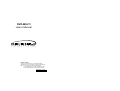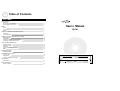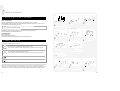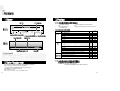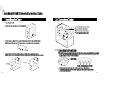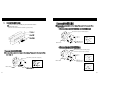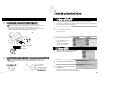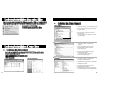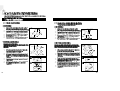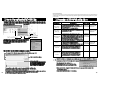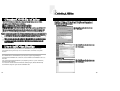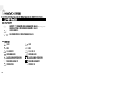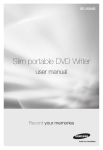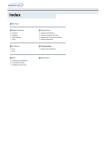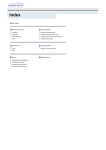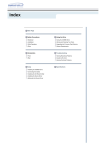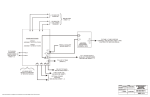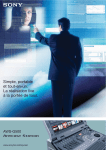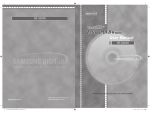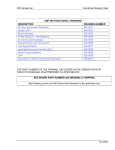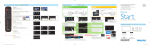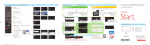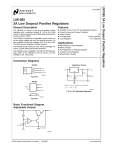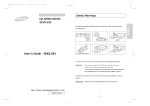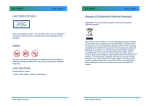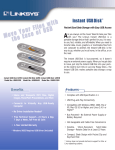Download Samsung SR-T03B User Manual
Transcript
DVD-MULTI User s Manual B-Class Device This device is made for home use and electromagnetically compatible. It can be used in all places, including residential areas. Note: A-Class devices are devices made for business use, and B-Class devices are those that produce a lower level of electromagnetic wave than the A-Class devices. BG68-00418A Rev.00 Table of Contents User s Manual Safety Precautions Safety Labels Electromagnetic Wave Standards During Installation/Operating/Others 1 1 2 Features Exterior System Requirements Features 3 3 4 Installing DVD-MULTI Drive And Connecting Cables Installing Drive Connecting Cables 5 6 Installing Device Driver And Confirming The Installation Windows98/Me/XP Windows2000 Confirming the Installation of Supporting Utilities Confirming the Installation of Device Driver 10 10 11 11 How To Use The DVD-MULTI Drive How to Use the Drive DVD-RAM Disk Format Format Type Properties of DVD-RAM by Disc Type Utilities 13 15 16 17 18 Adding/Deleting Utilities Adding/Deleting Utilities 22 Storing/Cleaning Drive And Disc Cleaning the Drive Storing the Disc Cleaning the RAM Disc and Other Discs 22 23 23 Troubleshooting Troubleshooting 24 Product Specifications Product Specifications 26 User s Manual SR-T03 Safety Precautions Installation 1. Electro m agnetic Wave Standards Class ı Laser Product This Samsung DVD-MULTI drive is guaranteed to be in compliance with Subchapter J, Chapter I, DHHS Regulation 21 CFR in terms of the effect of production date. This product is classified as Class | Laser, safe to use and generates no harmful electromagnetic wave. Do not attempt to execute procedures that are not specified in the manual. It may cause harmful laser radiation. Do not drop the drive, and protect it fromsevere shocks. It can damage the drive or cause it to malfunction. Do not place the drive in direct sunlight. Avoid low-or high-temperature environments. While Operating Do not open the top cover of the DVD-MULTI drive. Do not touch the interior components. You may be exposed to invisible electromagnetic wave. Do not look inside the inside of the DVD-MULTI drive. Laser Requirements Class | Laser Product Wave length: 655-666nm, 775-815nm Laser Power Level: No harmful laser radiation due to the safety protection feature. Avoid high-humidity environments. 2. Safety Precautions Handle with caution to prevent damage from external shock. It can damage the drive or cause it to malfunction. Do not drop the drive, and protect it fromsevere shocks. It can damage the drive or cause it to malfunction. Important to read and understand at all times. This symbol indicates explanations about extremely dangerous matters. If users ignore this symbol and handle the device the wrong way, serious injury or death could result. Warning This symbol indicates explanations about dangerous matters. If users ignore this symbol and handle the device the wrong way, damage to home or property could result. Caution Do not move the drive while in operation and do not attempt to open the disc tray by force. Make sure to close all working programs before attempting to open the tray and always use the open/close button. Do not use cracked, distorted or damaged discs. In particular, a disc with a crack on the inner tracks may break while in use. Do not insert a pin into the emergency opening while in operation. Important to read and understand at all times Other Do not disassemble Always make sure that the disc does not have a crack before use. If the disc has a crack (especially around the center hole), it is recommended to make a copy immediately and use the copy instead. When a cracked disc is used continuously, the size of the crack is likely to grow and this will eventually result in irreparable damage to the disc. 1 Never allow food particles or foreign substances to enter the drive casing. To protect against the risk of fire, do ot spill such liquids as alcohol and benzene on the drive. Do not disassemble, attempt to repair or modify the device without express approval as directed in the manual. To reduce the risk of damage, electric shock, and fire,. 2 DVD-RAM: Read/Write DVD-R: Read/Write (no overwrite allowed) DVD-RW: Read/Write DVD-RAM 2.6BG Supports Read (playback) for various types of discs Format Disc Type Write Read (Playback) CD-ROM(support XA) CD-R/RW(support MultiRead) CD-DA CD-EXTRA Photo CD(supports Multisession) VIDEO CD CD-I/FMV DVD-RAM : 9.4GB(both sides),4.7GB(one side) DVD-RAM : 5.2GB(both sides),2.6GB(one side) DVD-RAM : 2.8GB(both sides),1.4GB(one side) DVD-VIDEO DVD-ROM DVD-R : 4.7GB (FOR GENERAL Ver 2.0) DVD-R : 4.7GB (FOR AUTHORING : Disc-at Once mode) DVD-R : 3.95GB (FOR AUTHORING : Disc-at Once mode) Eject pin, screw, device driver, I/F cable, and audio cable Blank discs : DVD-RAM, DVD-RW, and DVD-R Software Programs: DVD-RAM device driver, B s recorder, B s clip, B s DVD, WIN DVD, and DVD MovieAlbum You need to have an IBM-compatible PC with the following specifications. DVD-RW 4.7GB For General Ver 1.0 DVD-RW 4.7GB For General Ver 1.1 DVD-RW 3.95GB, 4.7GB For Authoring DVDForm :Formatting software program. Formats the DVD-RAM discs in the UDF or FAT format. Software program for recording for Samsung DVD-MULTI OS: Microsoft Windows 95/98/2000/Me/XP/NT 4.0 (SP 3.0 or higher) CPU: 500MHz or greater IBM-compatible PC RAM: 128Mbytes or greater HDD: Access time 19 msec, transfer speed 6 Gbps or faster 3 4 DVD-R/RW/ RAM drive 5 6 Connect the IDE cable (with 40 pins) connected to the hard disc to the interface port. (Place the cable so that where the red wire is goes to pin No. 1) Master drive :(Select the MA jumper) SEC 1 PRI 1 Master drive Master drive :(Select the MA jumper) Slave drive :(Select the SL jumper) SEC 1 PRI 1 Slave Drive (Select the SL jumper) Master drive (Select the MA jumper) Master Drive (Select the SL jumper) 7 8 Connect the jumper to the slot in the back of the DVD-MULTI drive. When you connect the jumper to MA (Master), the drive runs as the master, and when you connect it to SL (Slave), the drive runs as the slave. When you connect it to CS (CSEL), you can control the device using the host interface signal CSEL.(Connection to MA is recommended.) 1 2 Insert the CD provided with the DVD-MULTI drive to install the device program. 3 Check [Yes, I want to restart my computer now] and click [Finish]. The program runs automatically. If the automatic start fails, find the setup.exe file in the CD-ROM drive folder using Windows Explorer and double-click it. Click [Driver and Formatter Setup] Once the installation process begins, follow the instructions. Use the DVD-MULTI drive after rebooting the system. See page 12 to confirm that the program is installed properly. CS : Cable Select(CSEL) SL : Slave MA: Master Connect the Sound Output Port in the back of the DVD-MULTI drive to the audio input port of the sound card using the audio cable (with four pins) to hear the sound from the drive. 1 Steps 1 & 2 are the same as in Windows 98/Me. Click [Finish] after completing Steps 1 & 2. 2 3 When you click [Finish], the system automatically detects the DVD-RAM device. Click [Yes] if a dialogue box message shown in the left appears after installing the DVD-RAM drive. Use the DVD-MULTI drive after rebooting the system. See page 12 to confirm that the program is installed properly. 9 10 1. Click [Start] - [Settings] — [Control Panel] -[System] 2. Click on the [Device Manager] tab in the System Properties window. 3. Click Disc Drive and CD-ROM in the Device Manager window. 1 & 2 in the picture in the left appear if the driver is installed properly. 1. Click [Start] - [Settings] — [Control Panel] - [System] 2. Click on the [Hardware] tab in the System Properties window and then click on the [Device Manager] tab. 3. Click Disc Drive and DVD/CD-ROM in the Device Manager window. 1 & 2 in the picture in the left appear if the driver is installed properly. 1. Go to [Start] - [Settings] - [Control Panel] [Performance and Maintenance] 2. Click [Administrative Tools] icon in the Performance and Maintenance window. 3. Click [Computer Management] icon in the Administrative Tools window. 4. Click [Device Manger] icon in the Administrative Tools window and then click DVD/CD-ROM drive. 11 12 1 2 3 4 1 2 3 4 1 1 2 2 3 4 13 B 3 4 5 14 What is UDF formatting? UDF, or Universal Disk Format is a new file system that supports a new generation of dominant disc formats such as CD-RW, DVD-ROM and DVD-Video. UDF is superior to the existing methods in large-volume file support and frequently used for large-volume storage device such as the DVD. Universal Disk Format (UDF 1.5) 4.7GB/9.4GB Windows 95/98/ME 2.6GB/5.2GB Windows NT/2000 8cm DVD-RAM Windows XP Universal Disk Format (UDF 2.0) Windows 95/98/ME 4.7GB/9.4GB 8cm DVD-RAM Windows NT/2000 Windows XP FDISK FAT-16 2.0 GB FAT-32 4.7GB/9.4GB Windows 95/98/ME 2.6GB/5.2GB Windows NT/2000 8cm DVD-RAM 4.7GB/9.4GB Windows 95/98/ME 2.6GB/5.2GB Windows 2000 8cm DVD-RAM Windows XP 2.6GB/5.2GB Windows NT/2000 4.7GB/9.4GB Windows NT/2000 FDISK FAT-16 2.32 GB FDISK FAT-16 4.0 GB 15 16 With the DVD-MULTI drive, you can write data on a DVD-RW disc using the B s Recorder and overwrite data using the B s Clip. You can also write data on a DVD-R disc using the B s Recorder. You can use the DVD-MULTI drive to playback music CDs, CD-ROM, CD-R/RW, or DVD-ROM discs, like a CD-ROM drive or a DVD-ROM drive. If your computer recognizes the [CD-ROM] icon designated to the DVD-MULTI drive as the E drive, insert a CD-ROM or a DVD-ROM disc and access the E drive. (The actual drive letter of the DVD-MULTI may vary depending on the user s system environment.) To Playback a DVD Video Disc; You need a DVD decoder board or the DVD decoder software program. (Provided with Win DVD) Use Win DVD to change the region code of the DVD-MULTI drive. 17 18 19 20 SR-T03B DVD-MULTI DVD-RAM : DVD-RW : FOR General / Ver 1.1 FOR General / Ver 1.0 DVD-R : FOR Authoring / Ver 2.0 / 4.7GB DVD-ROM / DVD-VIDEO / DVD-R FOR Authoring CD-DA CD-ROM(supports XA) / Photo CD(Multi session) / Video CD CD-I/FMV / CD-EXTRA / CD-R / CD-RW 120mm or 80mm ATA/ATAPI-5 PIO mode PIO Mode 4: 16.6Mbps DMA mode Ultra DMA Mode 4: 66.6Mbps DVD-RAM(4.7GB)/RW 130ms DVD-R/ROM 115ms CD-ROM/R/RW 120ms DVD-RAM (4.7GB) Max 2,700Kbps DVD-RAM (2.6GB) 1,350Kbps ZCLV 1X DVD-ROM Max 16,200Kbps CAV 12X DVD-ROM (DUAL) Max 8,100Kbps CAV 6X DVD-R/-RW Max 8,100Kbps CAV 6X ZCLV 2X(Standard double speed) CD-ROM/R (Mode1) Max 4,800Kbps CAV 32X CD-RW (Mode1) CAV 24X Max 3,600Kbps 2MB 0.7Vrms(47K‰ 5~45 10~80% (no congealing) 149 X 41.5 X 200mm (excluding the protrusions) 1,2kg 21 22 . This is designed for supporting persons with the copyright for WinDVD or the express approval of the copyright holder to copy. If the person does not have the copyright or did not obtain the express approval of the copyright holder to copy, he or she is in violation of the Copyright Act and therefore must indemnify the copyright holder for damages. Consult your legal advisor if you are unclear about matters concerning the user s rights. 24 (Playlist) . *.ac3, *.asf, *.asx, *.avi, *.dat, *.m2a, *.m2p, *.m2v, *.mp2, *.mp3, *.mpg, *.vid, *.vob, *.mpeg, *.m3u . . 25