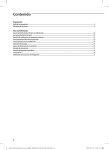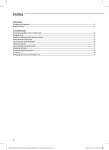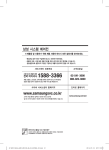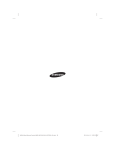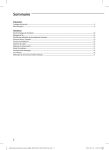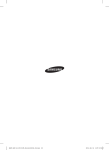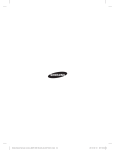Download Samsung MWR-WE10N User Manual
Transcript
NASA_Wired Remote Control_MWR-WE10N_EN_IB_03732A-05.indd 32
2015-04-10 오후 3:24:07
Wired remote controller
MWR-WE10N
Air Conditioner
user manual
This manual is made with 100% recycled paper.
imagine the possibilities
Thank you for purchasing this Samsung product.
EN ES FR IT PT DE EL NL PL HU RU AR DB68-03732A-05
NASA_Wired Remote Control_MWR-WE10N_EN_IB_03732A-05.indd 33
2015-04-10 오후 3:24:07
Contents
Preparation
Safety Precautions ............................................................................................................................................................................................................................... 4
Part Names ............................................................................................................................................................................................................................................. 6
Air Conditioner
Basic Operation of Air Conditioner ............................................................................................................................................................................................ 10
Air Swing ................................................................................................................................................................................................................................................ 12
Indoor Temperature Checking Function ................................................................................................................................................................................. 12
Quiet/Sleep Operation .................................................................................................................................................................................................................... 13
Humidifying Operation.................................................................................................................................................................................................................... 14
Blade Selection..................................................................................................................................................................................................................................... 14
Motion Detect Sensor....................................................................................................................................................................................................................... 15
Outdoor Air Intake.............................................................................................................................................................................................................................. 15
Auto Cleaning Function................................................................................................................................................................................................................... 16
S-Plasma Ion.......................................................................................................................................................................................................................................... 16
CO2/Power Consumption Check ................................................................................................................................................................................................. 17
2
NASA_Wired Remote Control_MWR-WE10N_EN_IB_03732A-05.indd 2
2015-04-10 오후 3:23:52
Ventilator(ERV)
ENGLISH
Basic Operation of Ventilator(ERV) ............................................................................................................................................................................................. 18
Energy Saving Operation ................................................................................................................................................................................................................ 20
Clean Up ................................................................................................................................................................................................................................................. 20
S-Plasma Ion ......................................................................................................................................................................................................................................... 21
External Interconnection Control ............................................................................................................................................................................................... 21
Range Hood Interconnection Control ...................................................................................................................................................................................... 21
Advanced Instruction
Weekly Schedule Setting ................................................................................................................................................................................................................ 22
Setting Holidays during the Weekly Schedule ..................................................................................................................................................................... 25
Canceling a Weekly Schedule ....................................................................................................................................................................................................... 26
Initializing a Weekly Schedule ...................................................................................................................................................................................................... 27
Setting Additional User Functions
How to Set the Additional User Functions ............................................................................................................................................................................. 28
3
NASA_Wired Remote Control_MWR-WE10N_EN_IB_03732A-05.indd 3
2015-04-10 오후 3:23:52
PREPARATION
Safety Precautions
This content is intended to protect the user’s safety and prevent property damage. Please read it carefully
for correct use of the product.
WARNING
Hazards or unsafe practices that may result in severe personal injury or death.
CAUTION
Hazards or unsafe practices that may result in minor personal injury or property damage.
Follow directions.
Unplug the power plug from
the wall socket.
Do NOT attempt.
Do NOT disassemble.
Make sure the machine is grounded to prevent electric shock.
FOR INSTALLATION
WARNING
The installation of this appliance must be performed by a qualified technician or service company.
Failing to do so may result in electric shock, fire, explosion, problems with the product, or injury.
You must connect the product with rated power upon installation.
Failing to do so may result in problems with the product, electric shock, or fire.
Do not install this appliance near a heater, inflammable material. Do not install this appliance in a humid, oily or
dusty location, in a location exposed to direct sunlight and water (rain drops). Do not install this appliance in a
location where gas may leak.
This may result in electric shock or fire.
FOR INSTALLATION
CAUTION
Install the product on a hard and even place that can support its weight.
If the place cannot support its weight, the product may fall down and it may cause product damage.
FOR POWER SUPPLY
WARNING
Do not bend or pull the power cord excessively.
Do not twist or tie up the power cord.
This may result in electric shock or fire.
4
NASA_Wired Remote Control_MWR-WE10N_EN_IB_03732A-05.indd 4
2015-04-10 오후 3:23:52
FOR OPERATION
WARNING
ENGLISH
If the appliance generates a strange noise, a burning smell or smoke, stop the operation immediately and
contact your nearest service center.
Failing to do so may result in electric shock or fire.
To reinstall the air conditioner, please contact your nearest service center.
Failing to do so may result in problems with the product, water leakage, electric shock, or fire.
A delivery service for the product is not provided. If you reinstall the product in another location, additional construction
expenses and an installation fee will be charged.
If the malfunction diagnosis indicator appears or malfunctions, then stop operation immediately.
If you detect any burning smells from the product or it malfunctions, then immediately turn off the air conditioner/
Ventilator(ERV) and power, and then contact the service center. Continuing to use the device in this state can cause
electrical shock, fire, or damage to the product.
If the E836 indicator appears, then it means that it is time to contact the service center for periodic inspection. Neglecting
these periodic inspections can result in malfunctions (only applicable to GHP model).
Do not attempt to repair, disassemble, or modify the appliance yourself.
This may result in electric shock, fire, problems with the product, or injury.
FOR OPERATION
CAUTION
Do not allow water to enter the product.
This may result in fire or electric shock.
Do not operate the appliance with wet hands.
This may result in electric shock.
Do not spray volatile material such as insecticide onto the surface of the appliance.
As well as being harmful to humans, it may also result in electric shock, fire or problems with the product.
Do not apply a strong impact to the remote controller and do not disassemble the remote controller.
Do not use this product for other purposes.
This product is designed to only be used as a system air conditioner.
Do not press the buttons with any sharp objects.
This may result in electrical shock or part damage.
FOR CLEANING
WARNING
Do not clean the appliance by spraying water directly onto it. Do not use benzene, thinner, alcohol or acetone to
clean the appliance.
This may result in discoloration, deformation, damage, electric shock or fire.
5
NASA_Wired Remote Control_MWR-WE10N_EN_IB_03732A-05.indd 5
2015-04-10 오후 3:23:52
Part Names
Display
④
⑤ ⑨⑩
⑪
⑫⑬
⑭
①
②
⑮
③
⑯
⑰
⑱
⑥
⑦
⑧
⑳ ⑲
LED Indicator
(Green : Normal / Red : Need to be checked)
Operation On/Off button
Temperature Setting Button
•Without opening the cover of your Wired Remote Controller, you can turn the air-conditioner
power On/Off or set the desired temperature.
6
NASA_Wired Remote Control_MWR-WE10N_EN_IB_03732A-05.indd 6
2015-04-10 오후 3:23:52
Classification
Schedule
related
information
Ventilator
(ERV)
related
information
Common
function
related
information
Function
①
Displays Air conditioner operation
②
Displays Quiet/Sleep operation
③
Displays Indoor temperature/Set temperature
④
Displays discharge temperature control
⑤
Displays CO2 /power consumption
⑥
Displays AC fan speed
⑦
Displays Blade selection
⑧
Displays Air swing(Up/Dn)
⑨
Weekly schedule/Holiday setting displays
⑩
Displays Current day() or scheduled day(_)
⑪
Displays Schedule number
⑫
Displays Scheduled device selection
⑬
Displays Current time/summer time/scheduled time
⑭
Displays Ventilator(ERV) operation
⑮
Displays Clean up
⑯
Displays Ventilator(ERV) fan speed
⑰
Displays Invalid operation /Filter cleaning (filter cleaning period)
⑱
Displays Dust box cleaning alert/check/partial locking/full locking
⑲
Displays Away/Motion detect sensor/Range hood/External interconnection
control/Auto clean/ Humidifying/Energy saving/Outdoor air supply intake/
Central control
⑳
Displays S-Plasma Ion
Displays Indoor CO2 density
Displays Indoor humidity
Displays remaining time of the auto stop time/ERV delay time
- Solid : Hour unit, Blinking : Minute unit
Displays Demand Response Mode during a Demand Response Event :
, ,
(It is applicable to some models for Australia only.)
ENGLISH
Air
Conditioner
Related
Information
Indication
7
NASA_Wired Remote Control_MWR-WE10N_EN_IB_03732A-05.indd 7
2015-04-10 오후 3:23:53
Part Names
Buttons
⑫
⑨
⑧
①
②
⑱
⑬
⑮
⑳
③
⑤
⑥
⑦
④ ⑪ ⑩ ⑯⑲ ⑭
Classification
Button
①
②
Mode button
Air
Conditioner ④
Related
Information ⑤
Function
Operation On/Off
button
③
⑰
Turns the air conditioner power On/Off
Selects the desired air conditioner operation
Temperature setting
Sets the desired temperature
button
Fan speed button
Changes the air conditioner’s fan speed
Air Swing button
Changes the air flow direction to move upward or downward
⑥
Temp. button
⑦
Quiet/Sleep button
⑧
Humidity button
Checks the indoor temperature
Selects Quiet or Sleep operation for the air conditioner
Turns the MINI AHU indoor unit humidifying function On/Off
8
NASA_Wired Remote Control_MWR-WE10N_EN_IB_03732A-05.indd 8
2015-04-10 오후 3:23:54
Classification
⑨
Away / Motion detect Selects when no one is detected in an indoor area, when the air conditioner
sensor button
needs to be turned off automatically, when the AWAY operation is set;
Outdoor air intake
Select the MINI AHU indoor unit Outdoor intake function
Schedule Button
Select the schedule setting function
⑬
User Set Button
Select the detailed setting function
Navigational buttons Move between items or change the item value
⑮
Set button
Save your new settings
⑯
ESC button
Return to general mode from schedule and detailed setting screens
⑰
Delete button
⑱
Auto Clean button
Use the auto cleaning function for your air conditioner
⑲
CO2/[kWh] button
Display the amount of CO2 and the power consumption
⑳
Filter Reset button
Turn off the filter cleaning displays (filter using time reset)
Ventilator
(ERV)
Related
Buttons
Selects a blade for individual control
⑫
⑭
Special
Function
Displays
Function
Blade button
ENGLISH
Air
Conditioner ⑩
Related
Information ⑪
Button
Cancel the schedule setting
S-Plasma Ion button Choose the S-Plasma Ion function
Operation On/Off
button
Mode button
Fan speed button
E.Saver button
Clean up button
Turn the Ventilator(ERV) On/Off
Select the desired operation for the Ventilator(ERV)
Change the fan speed for your Ventilator(ERV)
Begin Energy Saving Operation
Select air purification through the in/out load controls
•After cleaning the filter, please press the Filter Reset button. The
lamp will turn off, and it
will be turned on again upon the next cleaning period.
•If you press a functional button not supported by the indoor unit, then the
lamp will turn
on.
•If the temperature display setting is set to indoor temperature and you press the Temp. button,
the
lamp display will appear. (When you install the Wired Remote Controller, the setting is
available.)
•If you press the On/Off button when your Ventilator(ERV) is connected to a Wired Remote
Controller, then the air conditioner and the Ventilator(ERV) might operate or stop at the same
time or only the air conditioner might operate or stop. The factory setting is set to simultaneous
operation/stop. (When you install the Wired Remote Controller, the setting is available.)
•
Although the air conditioner and the Ventilator(ERV) are set to simultaneous operation/stop,
you can individually control the air conditioner and the Ventilator(ERV) by using another controller
(e.g. wireless remote controller, central controller, S-net mini) except for a Wired Remote Controller.
9
NASA_Wired Remote Control_MWR-WE10N_EN_IB_03732A-05.indd 9
2015-04-10 오후 3:23:55
AIR CONDITIONER
Basic Operation of Air Conditioner
Basic operations can be selected after pressing the Mode button.
Auto
This function allows you to automatically adjust the temperature and the fan speed to maximize your comfort.
•When the indoor temperature is very high, the device will produce a strong, cold wind. When the temperature
cools down, then weaker wind will be produced.
Cool
This is a frequently used operation that allows you to adjust the fan speed, temperature, and wind direction the
way you like.
•If you select heating operation during cooling operation, then the cooling operation is canceled.
Dry
This operation effectively removes all excess humidity so that you can feel refreshed during rainy days.
Fan
This operation produces wind, just like a powerful fan, so that you can enjoy a refreshing breeze.
Heat
This function produces warm wind so that you can use it in the fall or winter.
•Immediately after starting the heating operation, the air conditioner system may stop producing any wind at
all for a while to avoid generating any cold wind.
•Defrost indicator (Defrost)
- If you start removing frost from the outdoor unit during heating operation, the indicator will turn on.
When defrosting is over, the indicator will turn off.
(When the frost is being removed, the indoor unit does not generate any breeze.)
•If you stop the air conditioner after the heating operation, the air conditioner will produce some wind to
discharge all the heat from the indoor unit.
•If you select the cooling operation during heating operation, then the heating operation is canceled.
10
NASA_Wired Remote Control_MWR-WE10N_EN_IB_03732A-05.indd 10
2015-04-10 오후 3:23:55
ENGLISH
Press the
button to begin operating the air conditioner.
Press the
button to select the desired operation.
Press the
button to select a fan speed.
Auto
Cool
Dry
(Auto)
(Low) ,
(Medium),
(High),
(Auto)
Fan
(Low) ,
(Medium),
(High)
Heat
(Low) ,
(Medium),
(High),
Press the
(Auto)
(Auto)
button to set the desired temperature.
Auto
You can adjust the desired temperature by 1 °C(1 °F) within a range of 18 °C~30 °C(65 °F~86 °F).
Cool
Dry
Fan
You can adjust the desired temperature by 1 °C(1 °F) within a range of 18 °C~30 °C(65 °F~86 °F).
You can adjust the desired temperature by 1 °C(1 °F) within a range of 18 °C~30 °C(65 °F~86 °F).
You can’t change the desired temperature.
You can adjust the desired temperature by 1 °C(1 °F) within a range of 16 °C~30 °C(61 °F~86 °F).
* Nordic models (ACXSCH) : 8 °C~30 °C
Heat
11
NASA_Wired Remote Control_MWR-WE10N_EN_IB_03732A-05.indd 11
2015-04-10 오후 3:23:56
Air Swing
This function allows you to shift the air flow direction up and down.
Press the Air Swing
button to tilt the blade up and down.
Press the Air Swing button one more time to set the air flow direction,
when the blade reaches the desired position.
The up/down tilting of the blade will stop in place.
•With the duct type indoor unit, the air flow direction cannot
be adjusted. If you press the Air Swing button,
the
lamp will appear.
Indoor Temperature Checking Function
This function allows you to check the current indoor temperature.
Press the Temp. button to check the current indoor temperature.
The current indoor temperature will be displayed.
3 seconds after displaying the indoor temperature, the set temperature
will appear.
•Indoor unit temperature will be indicated by 0.5 °C(1 °F) units.
•Depending on the installation location of your Wired Remote
Controller, the current indoor temperature can be different.
•If the temperature display setting is set to indoor temperature
and you press the Temp. button, then the
lamp
will appear.
12
NASA_Wired Remote Control_MWR-WE10N_EN_IB_03732A-05.indd 12
2015-04-10 오후 3:23:56
Quiet / Sleep Operation
Quiet operation reduces noise of the operation and with sleeping operation you can have the air conditioner turn off
automatically after six hours without stopping the operation in the middle of the night.
Press the Quiet/Sleep button to select the desired operation.
ENGLISH
If the air conditioner has both quiet and sleep operation function.
Auto
Quiet Cancel is repeated.
Cool
Quiet Sleep Quiet/Sleep Cancel is repeated.
Dry
Quiet Cancel is repeated.
Fan
Restricted lamp will appear.
Heat
Quiet Sleep Quiet/Sleep Cancel is repeated.
If the air conditioner has quiet operation function only.
Auto
Quiet Cancel is repeated.
Cool
Quiet Cancel is repeated.
Dry
Quiet Cancel is repeated.
Fan
Restricted lamp will appear.
Heat
Quiet Cancel is repeated.
If the air conditioner has sleep operation function only.
Auto
Restricted lamp will appear.
Cool
Sleep Cancel is repeated.
Dry
Restricted lamp will appear.
Fan
Restricted lamp will appear.
Heat
Sleep Cancel is repeated.
•If the air conditioner does not support the quiet and sleep
operation,
will appear when you press Quiet/Sleep
button.
13
NASA_Wired Remote Control_MWR-WE10N_EN_IB_03732A-05.indd 13
2015-04-10 오후 3:23:57
Humidifying Operation
This function allows you to use the humidifying operation of MINI AHU indoor unit when the Wired Remote Controller
is connected to MINI AHU indoor unit. Increase the moisture of dry indoor air and adjust the indoor humidity for a more
refreshing indoor environment.
While the air conditioner is on, press the Humidity button to begin the humidifying operation.
will be displayed and the humidifying operation will start.
Cancel
Press the Humidity button one more time.
•If the indoor unit is turned off or it does not support
humidifying operation, and you have pressed the Humidity
button, then the
lamp will be displayed.
Blade Selection
Select only the desired blade to set Air Swing function.
When the air conditioner is on
1. Press the Blade button to select a blade to set the wind direction.
Each time you press the button, it will toggle between
→ → .
→ →
The number corresponding to the selected blade will blink.
2. Press the Air Swing
button to select the up/down direction of the selected blade.
•Depending on the individual setting, a different blade could be
selected.
•If the indoor unit is off or the blade selection function is not
supported, and you have pressed the Blade button, then the
lamp will be displayed.
14
NASA_Wired Remote Control_MWR-WE10N_EN_IB_03732A-05.indd 14
2015-04-10 오후 3:23:58
Motion Detect Sensor
Automatically turn off the power when there is nobody in the room.
Press the Away/MDS button to use the motion detection function.
operation.
Cancel
will be displayed and the motion detection function will begin
ENGLISH
Press the Away/MDS button one more time.
When the wired remote controller is connected with a duct
will be displayed and AWAY operation will operate.
* Away
Automatically turns off the power after running the energy saving operation for
a certain amount of time.
•The Away function is applicable only for the duct inverter
model with Away function.
•If an indoor unit does not support MDS or AWAY operation,
but you press the Away/MDS button, the
lamp will be
displayed.
Outdoor Air Intake
When a Wired Remote Controller is connected to the MINI AHU indoor unit, you can use Air Intake function for the MINI
AHU indoor unit.
When the air conditioner is on, press the OA Intake button to select the outdoor air intake function.
Cancel
will be displayed and the function will begin operation.
Press the OA Intake button one more time.
•If the indoor unit is off or the outdoor air intake function is not
supported, and you have pressed the OA Intake button, then
the
lamp will appear.
15
NASA_Wired Remote Control_MWR-WE10N_EN_IB_03732A-05.indd 15
2015-04-10 오후 3:23:58
Auto Cleaning Function
This function will automatically clean the filter equipped inside the air conditioner.
Press the Auto Clean button to select the auto cleaning function.
Cancel
will be displayed and the auto cleaning function will start.
Press the Auto Clean button one more time.
•If the indoor unit does not support the auto cleaning function,
and you have pressed the Auto Clean button, then the
lamp will appear.
•When the auto clean function is operating arbitrarily according
to the indoor unit operation,
will be displayed.
S-Plasma Ion
Eliminate dangerous airborne contaminants and allergens, as well as bacteria and virus.
When the air conditioner is on, press the S-Plasma Ion
Cancel
button to select the S-Plasma Ion function.
will be displayed and the S-Plasma Ion function is activated.
Press the S-Plasma Ion
button one more time.
•If the indoor unit is turned off or the S-Plasma Ion is not
supported, and you have pressed the S-Plasma Ion button,
then the
lamp will appear.
•This button may not operate in an Ventilator(ERV), but it will
be displayed if the S-Plasma Ion is installed for operation in an
Ventilator(ERV).
16
NASA_Wired Remote Control_MWR-WE10N_EN_IB_03732A-05.indd 16
2015-04-10 오후 3:23:59
CO2/Power Consumption Check
Displays the amount of CO2 generated to produce the power required for air conditioner operation and the amount of
power consumption.
When the air conditioner is on
Press the [CO2/kWh]
button twice.
[Press the [CO2/kWh]
button three times.
The amount of generated The power consumption is The desired temperature is
CO2 is displayed.
displayed.
displayed.
ENGLISH
Press the [CO2/kWh]
button once.
Press the [CO2/kWh] button once.
•If you don't press any button for 10 seconds, the desired
temperature will be displayed.
•If the indoor unit is turned off or the CO2[kg]/[kWh] display is
not supported, and you have pressed the CO2/[kWh] button,
then the
lamp will appear.
Press the [CO2/kWh] button twice.
17
NASA_Wired Remote Control_MWR-WE10N_EN_IB_03732A-05.indd 17
2015-04-10 오후 3:24:00
VENTILATOR (ERV)
Basic Operation of Ventilator(ERV)
Basic operations can be selected by pressing the Mode button.
Heat-EX
Energy loss is minimized by recovering energy exhausted when indoor heating or cooling.
Quiet
Reduce the noise generated from Ventilator(ERV) operation.
Away
This function allows you to operate the Ventilator(ERV) while you are away from home.
• If the operational status is changed by another controller, the Away Operation is canceled.
By-Pass
This activates the intake of external air so that it comes indoors.
Auto
This can be automatically adjusted depending on the degree of pollution in your indoor air.
Purifier
This cleans and purifies your air.
• You can use this function after connecting the Ventilator(ERV) to the IAQ.
Heat-EX/Purifier
This can simultaneously operate the Heat-ex mode with purifier mode.
By-Pass/Purifier
This function can clean the air through an intake of fresh external air.
Intake fresh air will be purified at the same time when this function is used.
Auto/Purifier
This function can automatically perform Ventilator(ERV) and cleaning at the same time.
18
NASA_Wired Remote Control_MWR-WE10N_EN_IB_03732A-05.indd 18
2015-04-10 오후 3:24:00
ENGLISH
Press the
button to begin the Ventilator(ERV) operation.
Press the
button to select the desired operation.
•The following operation can only take place if all the options for your Ventilator(ERV) are selected.
(When you install the Wired Remote Controller, the setting is available.)
Press the
button to change the fan speed.
Heat-EX
Quiet
Away
(High) ▷
(Turbo) ▷
(Low)
Can’t change the fan speed.
(Low)
By-Pass
(High) ▷
(Turbo) ▷
(Low)
Auto
(High) ▷
(Turbo) ▷
(Low)
Purifier
(High) ▷
(Turbo) ▷
Heat-EX/Purifier
(High) ▷
(Turbo) ▷
(Low)
By-Pass/Purifier
(High) ▷
(Turbo) ▷
(Low)
Auto/Purifier
(High) ▷
(Turbo) ▷
(Low)
(Auto) ▷
※ After installing a CO2 sensor in your Ventilator(ERV), you can select from
(Auto)▹
(Low).
(Exception : Quiet Operation, Away Operation)
(Low)
(High) ▹
(Turbo)▹
19
NASA_Wired Remote Control_MWR-WE10N_EN_IB_03732A-05.indd 19
2015-04-10 오후 3:24:01
Energy Saving Operation
Reduce your power consumption and save money on your electric bill.
Press the E.Saver button to select Power Saving Operation.
When the ventilator (ERV) and the air conditioner is connected together
This function compares the outdoor and indoor temperatures, and then
automatically selects Heat-EX operation or By-Pass operation.
When the ventilator (ERV) is installed individually
(Setting On/Off alternating operation)
The ventilator (ERV) will turn On and Off in Quiet (Low) mode every 30 minutes.
When the ventilator (ERV) is installed individually
(Setting outdoor air cooling operation for different temperature setting)
Temperature can be adjusted with Temperature setting button.
Either Heat-EX or By-Pass mode will be selected and operate depending on the set
temperature.
Cancel
Press the E.Saver button one more time.
•Energy Saving Operation may not activate when central
control, external control, or a range hood is used.
•When the Air conditioner is connected individually,
Energy Saving Operation is not available.
Clean Up
Prevent odor and dust from getting in to the area where you are by making the airflow input bigger than the airflow output.
When the ventilator(ERV) is on, press the Clean Up button to select the clean up function.
Cancel
is displayed and the clean up function is activated.
Press the Clean Up button one more time.
•If the ventilator(ERV) is on or the clean up function is not
supported, and you have pressed the Clean Up button, then
the
lamp will appear.
20
NASA_Wired Remote Control_MWR-WE10N_EN_IB_03732A-05.indd 20
2015-04-10 오후 3:24:01
S-Plasma Ion
Using the S-Plasma Ion function, you can remove virus, fungi, and even active oxygen.
If the S-Plasma Ion function is installed in your ventilator(ERV) or indoor unit, then
will be displayed and the S-Plasma Ion function will begin operation.
ENGLISH
External Interconnection Control
When connecting an ventilator(ERV) to the indoor unit of the air conditioner,
you can turn your ventilator(ERV) on or off depending on whether the indoor unit’s
on or off.
Even during the external controls, you can use your remote controller to
control ventilator(ERV).
Range Hood Interconnection Control
When the ventilator(ERV) or MINI AHU indoor operates in another mode, it will be
indicated if the Range Hood interconnection is achieved. If you change operation
during Range Hood interconnection, the newly selected operation will appear on
the screen.
You cannot control the Range Hood with your remote controller.
21
NASA_Wired Remote Control_MWR-WE10N_EN_IB_03732A-05.indd 21
2015-04-10 오후 3:24:02
ADVANCED INSTRUCTION
Weekly Schedule Setting
You can select a day and time to start and stop operation.
1. Press the Schedule button.
( Timer) will be displayed. At that time, press the [∧]/[∨] buttons to select
‘Weekly’ from the option of ‘Weekly’ and ‘Holiday’.
2. Press the [>] button and select the 'Day' for your schedule.
You can press the [∧]/[∨] buttons to select a scheduled day (Sun~Sat).
•
You can select many days for multiple schedules. In this case,
you should directly move to “Schedule Device” selection without
selecting a schedule number.
3. Until your reservation number is displayed, press the [>] button to select a
“Schedule Number.”
Press the [∧]/[∨] buttons to select a Schedule Number (1~6).
If no schedule is chosen, then the edge of the box for the schedule number
and the schedule number will blink.
•If the schedule is already set , then the square boxes
surrounding the schedule number will blink. If you want to
change it, then select a schedule number.
4. Press the [>] button and select 'Schedule Device.'
Press the [∧]/[∨] buttons repeatedly to select a device setting from among
Air Conditioner + Ventilator(ERV), Air Conditioner, or Ventilator(ERV).
You can only select a Schedule Device that is connected.
Refer to the table below for the setting order according to the option of schedule device.
Classification
Air-conditioner + Ventilator(ERV)
Air-conditioner
Ventilator(ERV)
Setting order
56...15
56...111415
5...812...15
5. After pressing the [>] button, select 'AM/PM.'
Press the [∧]/[∨] buttons to select AM or PM for the time.
22
NASA_Wired Remote Control_MWR-WE10N_EN_IB_03732A-05.indd 22
2015-04-10 오후 3:24:02
6. After pressing the [>] button, select the 'Hour.'
Press the [∧]/[∨] button to select the hour setting for the time.
ENGLISH
7. After pressing the [>] button, select the 'Minute.'
Press the [∧]/[∨] button to select the minute setting for the time.
8. After pressing the [>] button, select the “On/Off” schedule.
Press the [∧]/[∨] buttons repeatedly to select either On or Off.
If you select ’Off’, follow 1415.
9. After pressing the [>] button, select the Air Conditioner Related Operation Mode.
You can only use this for air conditioner on-operation scheduling.
Press the [∧]/[∨] buttons repeatedly to select from (Auto)(Cool)
(Dry)(Fan)(Heat) operation. Depending on the option setting, automatic
or heating operation sometimes cannot be selected.
(When you install the Wired Remote Controller, the setting is available.)
10. Press the [>] button and select the desired temperature.
You can only use this for air conditioner on-operation scheduling.
Press the [∧]/[∨] buttons repeatedly to set the temperature by 1 °C(1 °F).
If fan operation is selected, you can’t set the desired temperature.
23
NASA_Wired Remote Control_MWR-WE10N_EN_IB_03732A-05.indd 23
2015-04-10 오후 3:24:03
Weekly Schedule Setting
11. After pressing the [>] button, select a fan speed.
You can only use this for air conditioner on-operation scheduling or when
the operational mode is in Cool/Fan/Heat.
Press the [∧]/[∨] buttons repeatedly to toggle the fan speed in order of
(Low )(Medium)(High)(Auto). If Auto operation or Dry operation is
selected, then you can’t set the fan speed.
12. After pressing the [>] button, select the ventilator(ERV) related operation mode.
You can only use this for Heat-Ex on-operation scheduling.
Press the [∧]/[∨] button, select the ERV related operation mode:
(Heat EX)(Quiet)(Away)(Bypass)(Auto)(Purifier)
(Heat-Ex / Purifier)(By-Pass / Purifier)(Auto / Purifier)
13. After pressing the [>] button, select a fan speed for ventilator(ERV).
You can only use this for Heat-Ex on-operation scheduling.
Press the [∧]/[∨] buttons repeatedly to set the fan speed, in order of
(High)(Turbo)(Medium).
14. Press the Set button to complete the weekly schedules.
'_' is displayed for the selected day, and it will be saved in three seconds.
[e.g. when Monday is reserved ( ) ]
If you need to make additional schedules, start again from the weekly and
holiday screen.
15. Press the Esc button to exit to By-Pass mode.
•If you want to cancel your weekly schedules while you are
setting them, then press the Esc button.
•If “Central control” is set, then you can still set a weekly
schedule, but it won’t be actually executed.
24
NASA_Wired Remote Control_MWR-WE10N_EN_IB_03732A-05.indd 24
2015-04-10 오후 3:24:04
Setting Holidays during the Weekly Schedule
You can select holidays during the weekly schedule.
If you set the holiday, the set weekly schedule function will not operate.
1. Press schedule button.
ENGLISH
( Timer) will be displayed, press [∧]/[∨] button to select ‘Holiday’ from the
option of ‘Weekly’ and ‘Holiday’.
2. Press [>] button and select the ‘Day’ for the holiday during the weekly schedule.
You can select the holidays (Sun~Sat) by pressing [∧]/[∨] button.
• You can select several days for multiple settings.
3. Press Set button to complete the holiday of weekly schedule setting.
4. Press the Esc button to exit to By-Pass mode.
•If you want to cancel your holiday of weekly schedule while
you are setting them, press the ESC button.
•You can set the holidays only with the dates with weekly
indicator '_'.
•The weekly indicator '_' of the dates set as holidays will
disappear on the display.
25
NASA_Wired Remote Control_MWR-WE10N_EN_IB_03732A-05.indd 25
2015-04-10 오후 3:24:04
Canceling a Weekly Schedule
You can cancel your weekly schedule.
1.Press the Schedule button.
( Timer) is displayed and (Weekly) will blink.
2. After pressing the [>] button, select 'Day' to cancel.
You can press the [∧]/[∨] button to select a scheduled day.
3. After pressing the [>] button, select a 'schedule number' to cancel.
Press the [∧]/[∨] button to select a schedule number (1~6).
4.Press Delete button to cancel the weekly schedule setting you made.
5.Press Set button to save the cancellation of your weekly schedule.
6.Press the Esc button to exit to general mode.
26
NASA_Wired Remote Control_MWR-WE10N_EN_IB_03732A-05.indd 26
2015-04-10 오후 3:24:05
Initializing a Weekly Schedule
You can initialize all the weekly schedules set in your Wired Remote Controller.
1. Press the Delete button for five seconds.
All the weekly schedule settings will be erased.
ENGLISH
•You can’t restore your old settings after deleting the weekly
schedule by pressing the Delete button, so be careful when
you use this function.
27
NASA_Wired Remote Control_MWR-WE10N_EN_IB_03732A-05.indd 27
2015-04-10 오후 3:24:05
SETTING ADDITIONAL USER FUNCTIONS
How to Set the Additional User Functions
SEG Used
Main menu Sub-menu
12 34
56
1. If you want to set the detailed settings, press the User Set button.
You will enter the User Set mode, and the [Main Menu] will be displayed.
2. Refer to the Wired Remote Controller’s User Set list on the next page to select the desired menu.
Using the [∧]/[∨] buttons, select a main menu number and press the [>] button to enter the sub-menu setting
screen.
Using the [∧]/[∨] buttons, select a sub-menu number and press the [>] button to enter the data setting screen.
Once you have entered the setting screen, the current setting will be displayed.
Refer to the chart for data setting.
Using the [∧]/[∨] buttons, change the settings and press the [>] button to move to the next setting.
Press the Set button to save the setting and exit to the sub-menu setting screen.
Press the Esc button to exit to general mode.
•While setting the data, you can use the [>]/[<] buttons to set the range of SEG used.
•While configuring the setting, press the Esc button to exit to the sub-menu setting screen
without saving the setting.
28
NASA_Wired Remote Control_MWR-WE10N_EN_IB_03732A-05.indd 28
2015-04-10 오후 3:24:05
2
1
2
1
2
5
3
4
5
6
7
8
0
SEG Used
Default
Auto stop time setting/checking
1,2
0
Lower Limit
1,2
8(47)
Upper Limit
3,4
30(86)
Temp limits [°C(°F)]
3
4
Functions
All locking
1
Lock of Operation
2
On/Off button
Lock of operation
3
selection button
Lock
of
temperature
Lock of partial button
4
setting button
Lock of fan speed
5
button
Lock of schedule
6
setting button
Current Temperature Setting (Year, Month, Date) 1,2/3,4/5,6
Day/AM/
Current Time Setting (Day, Hour, Minute)
PM/1,2/3,4
Use of summer time
1
Summer Time Use and
(Y/N)
Setting Methods
Summer Time
2
Application Method
Summer time use (Weekly)
1,2/4
Start (? Month, ? th Sunday)
Summer time use (Weekly)
1,2/4
End (? Month, ? th Sunday)
Summer time use (Daily)
Start (? Month, ? th Sunday)
Summer time use (Daily)
End (? Month, ? th Sunday)
Backlight Time Setting/Checking
Use of LED(Green) (Y/N)
Use of LED (Red) (Y/N)
Ventilator (ERV) delay
Ventilator(ERV) Delay
time setting/checking
Application (Y/N)
[When using Ventilator
Delay Time
(ERV) interlocking control]
Easy Tuning
Reset to user mode defaults
(except the current time)
0
Range
Unit
0~12 hours
1 hour
16~30 °C (61~86 °F)
* Nordic models (AC✴✴✴✴XSC✴H) 1 °C( 1°F)
: 8 °C~30 °C
18~30 °C (65~86 °F)
* Nordic models (AC✴✴✴✴XSC✴H) 1 °C( 1°F)
: 8 °C~30 °C
0-Unlock, 1-Lock
-
0
0-Unlock, 1-Lock
-
0
0-Unlock, 1-Lock
-
0
0-Unlock, 1-Lock
-
0
0-Unlock, 1-Lock
-
0
0-Unlock, 1-Lock
-
13/01/01
Tuesday/
PM/12/00
00~99/1~12/1~31
YY,MM,DD
Day, hour,
minute
Sun~Sat/AM~PM/0~12/0~59
0
0-No use, 1-Use
-
0
0- Weekly,1- Daily
-
03/F
10/F
1~12th month/
1~4,F (last week)th week
1~12 month/
1~4,F (last week)th week
ENGLISH
Main
Sub
Menu menu
1
-
1,2/3,4
03/22
Jan~Dec/1~31st day
1,2/3,4
09/22
Jan~Dec/1~31st day
1,2
3
4
5
1
1
0~30 sec
0-No use, 1-Use
0-No use, 1-Use
Month,
date
Month,
date
1 sec
-
1
0
0-No use, 1-Use
-
3,4
30
30~60 minutes
1 minute
1,2
0
-2~+2
1
1
0
0-No use, 1-Reset
-
• ‘NONE’ will be displayed if the indoor unit does not support the function.
In some cases, the setting may not possible or it may be not applied though it is set on the unit.
•Summer time: Practice of temporarily advancing clocks during the summertime.
29
NASA_Wired Remote Control_MWR-WE10N_EN_IB_03732A-05.indd 29
2015-04-10 오후 3:24:06
How to Set the Additional User Functions
Current Time Setting (Example)
1. Press the User Set button.
(Main Menu) will be displayed, and you can press the [∧]/[∨] buttons to
select No. 4, which will set the current time.
2. Press the [>] button to select 'Year, Month, Date' in the [Sub-menu].
Press the [∧]/[∨] buttons to select No. 1. You can modify the year/month/
date setting.
3. Press the [>] button to select the 'Year'.
Press the
[∧]/[∨] buttons to select the year ('00~'99).
4. Press the [>] button to select the 'Month'.
Press the [∧]/[∨] buttons to select month(01~12).
5. Press the [>] button to select the 'Date'.
Press the
[∧]/[∨] buttons to select date(01~31).
6. Press the Set button to complete your setting of 'Year, Month, Date'.
The setting changes will be applied and you can exit to the sub-menu.
30
NASA_Wired Remote Control_MWR-WE10N_EN_IB_03732A-05.indd 30
2015-04-10 오후 3:24:06
Press the [∧]/[∨] buttons to select no. 2. You can set the 'day, AM/PM, hour,
minute'.
ENGLISH
7. In the sub-menu, select 'day, AM/PM, hour, minute'.
8. Press the [>] button to select the 'Day'.
Press the [∧]/[∨] buttons to select day (Sun~Sat).
9. Press the [>] button to select 'AM or PM'.
Press the [∧]/[∨] buttons to toggle between AM and PM.
10. Press the [>] button to select the 'Hour'.
Press the [∧]/[∨] buttons to select the hour (01~12).
11. Press the [>] button to select the 'Minute'.
Press the [∧]/[∨] buttons to select minute (00~59).
12. By pressing the Set button, you can complete modifying the setting for the
current time.
The setting changes are applied and you can exit to general mode.
13. Press the Esc button to exit to general mode.
31
NASA_Wired Remote Control_MWR-WE10N_EN_IB_03732A-05.indd 31
2015-04-10 오후 3:24:07