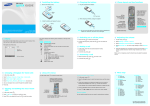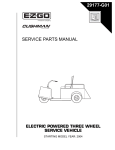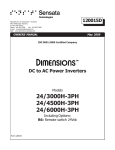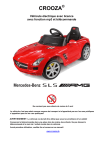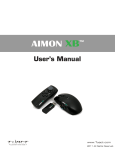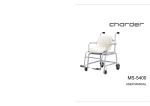Download Samsung SCH-X979 manual de utilizador
Transcript
Installing the battery SCH-X979 QUICK GUIDE Charging the battery 1. Remove the battery cover and insert the UIM card. Phone layout and key functions 1. Plug the supplied travel adapter. Confirm key Select the highlighted option or confirm input in a menu. Battery cover To AC wall outlet 2. When charging is finished, unplug the adapter. Battery Silent mode Printed in Korea Code No.: GH68-09212A English. 01/2006. Rev.1.0. Disables all sounds on the phone, when pressed and held in Idle mode. To exit, press and hold this key again. Note: Do not remove the battery from the phone without unplugging the adapter first. Otherwise, the phone may be damaged. Your phone displays the following status indicators on the top of the screen: Icon Description Out of service area; you can not make or receive calls Roaming SOS message feature active The display has three areas. New SMS message or New voicemail or urgent message(blinking) Icons Alarm set Restriction on Menu Find Ringer • • • • • • • Soft key indicators : View month Soft keys Perform functions indicated by the text above the key. to switch on the phone. 2. To switch off the phone, press and hold seconds. type setting : Ringer only : Silent : 1 beep : Vibration : Vib. & ringer : Vib. then ringer : Ringer then vib. Power/End key Turns the phone on or off when pressed and held. Also ends a call. Cancel/Clear key Deletes characters from the display. In Menu mode, returns to the previous menu level. Silent mode key Alphanumeric keys 1. In Idle mode, enter the area code and phone number, and press . for more than two Changing the display language 1. In Idle mode, press the Menu soft key. 2. Press the Navigation keys to scroll to Setup and press the Select soft key. Lock mode Text and graphic area : Message Call key Makes and answers a call. In Idle mode, retrieves the most recent calls. Making a call Description (Continued) Battery power level 1. Press and hold Call in progress Your phone is in Idle mode when you are not on a call or using a menu. You must be in Idle mode to dial a phone number. Icon Switching on or off the phone Received signal strength Display / : adjusts the keypad tone volume. Volume keys Adjusts the phone volume. In Idle mode, adjusts the keypad tone volume. 2. Install the battery and replace the cover. This guide explains how to set up your phone and gives a quick overview of the main functions of the phone. 4-way navigation keys In Menu mode, scroll through menu options. In Idle mode, quickly access the following menus or function: 3. Press the Navigation keys to scroll to Display and press the Select soft key. 4. Press the Select soft key again when Bahasa/Language highlights. 5. Press the Navigation keys to scroll to the language you want and press the Select soft key. 2. To end the call, press . Answering a call 1. When the phone rings, press 2. To end the call, press to answer a call. . Adjusting the volume 1. In Idle mode, press the Menu soft key. 2. Select Setup → Sounds → Ringer vol./Type → Voice calls → Volume. 3. Press the Navigation keys to adjust the volume level. Press Play soft key to listen to a melody. 4. Press the OK soft key. While a call is in progress, press the Volume keys to adjust the earpiece volume. Silent mode Changing a ringtone for calls Menu map Using the menus 1. In Idle mode, press the Menu soft key. In Idle mode, press the Menu soft key to enter the main menu. 2. Select Setup → Sounds → Ringer → Voice calls. To select and modify menu or feature: 1. In Idle mode, press the Menu soft key. Labels at the bottom corners of the display show the current soft key functions. Press the left soft key ( ) or right soft key ( ) to perform the function indicated. 3. Press Down and scroll to a ringer type by pressing Left or Right. 4. Press Down the scroll to a ringer melody. 5. Press Play soft key to listen to a melody. 6. Press the Save soft key. 2. Press the Navigation keys to reach the desired menu and then press the Select soft key. 3. If the menu contains any submenus, locate the one you want by pressing the Navigation keys. Press the Select soft key to enter the submenu. If the selected menu contains additional submenus, repeat this step. Viewing and dialling the most recent calls 1. In Idle mode, press . 2. Press Left or Right to select a call type. 3. Press Up or Down to scroll to a number or name. 4. Press the Select soft key to view details of the call or number. to dial the To return to the previous menu level, press this key. To exit the menu without changing the menu settings, press this key. Use the 4-way navigation keys ( ) to scroll up, down, left, or right through the menu system, highlight menu items, change feature settings, and play games. 4. Press the Navigation keys to find the setting of your choice. 5. Press the Select or OK or Save soft key to confirm your chosen setting. Shortcut numbers You can quickly access the menu you want by using shortcut numbers. The shortcut number displays in front of the menu name in Menu mode. 1. Calls 1.1 Missed 1.2 Incoming 1.3 Outgoing 1.4 Air time 1.5 Call forward 1.6 Call waiting 1.7 Call reject 1.8 Int’l call prefix 2. Phonebook 2.1 Find 2.2 Add 2.3 Group settings 2.4 My phone # 3. Message 3.1 New message 3.2 Inbox 3.3 Outbox 3.4 Msg. settings 3.5 SOS message 3.6 Memory info 4. Scheduler 4.1 View month 4.2 Jump to date 4.3 Alarm set 4.4 Calculator 4.5 Today 4.6 To do list 4.7 Memo pad 4.8 Countdown 4.9 World time 5. Games 5.1 Gaza 5.2 Honey ball 6. Setup 6.1 Sounds 6.2 Display 6.3 Answer mode 6.4 Security* 6.5 Entry method * You need to enter the phone password. It is preset to “00000000.” Entering text Sending a message ABC mode Press the keys labelled with the letter you want: Changing the text input mode - once for the first letter 1. In the text input field, press the Mode soft key. - twice for the second letter - and so on. 2. Press the Navigation keys to scroll to the mode you want: T9 Indonesia,T9 Word, 123, Symbol, and ABC. For example, you press 2 three times to enter the letter “C” and 5 two times to enter the letter “K.” 3. Press the Select soft key. Description Select Sending a text message Call forwarding Set incoming calls to be forwarded to another number. Menu > Calls > Call forward 1. In Idle mode, press the Menu soft key and select Message → New message. Call waiting Set to alert you of incoming calls while you are on a call. Menu > Calls > Call waiting 2. Enter the message text and press the OK soft key. Call rejecting Make a list of the phone numbers from which you want to reject calls. Menu > Calls > Call reject International call prefix Set the international call service numbers that are frequently used. To display the selected number, press and hold [0] in Idle mode. Menu > Calls > Int’l call prefix. Find Phonebook entry Search for a Phonebook entry by name, entry number, or group name, or memory location. Menu > Phonebook > Find Store phone number Store a phone number, an email address, or a memo in Phonebook. Menu > Phonebook > Add 3. Scroll to the saving option you want and press the OK soft key. 4. Enter a destination number. Symbol mode T9 Indonesia mode Feature 5. Press the OK soft key to send the message. Press the number keys corresponding to the symbols you want. You can press Left or Right to display more symbols. 1. Press keys 2 to 9 to start entering a word. Press each key only once for one letter. The word you are entering appears on the display. It may change with each key press. Finish entering the word before editing or deleting any keystrokes. 123 mode Quick feature reference Press the number keys corresponding to the digits you want. This section provides brief explanations of features on your phone. Example To enter “Hello” in T9 mode, press 4, 3, 5, 5, and 6. Tips for entering text Feature Description Select Change the name of each caller group. If the word is not correct, press 0 to display alternative word choices for the keys that you have pressed. Rename caller group Menu > Phonebook > Group settings • To move the cursor, press the Navigation keys. View recent calls View and dial the most recent calls you have dialled, received, or missed. Menu > Calls > Missed, Incoming, Outgoing Check own number View and edit own phone number. Menu > Phonebook > My phone # Air time View the duration and number of recent calls you have dialled and received. Also reset the time counter except the life time.. Menu > Calls > Air time Send message Create an text message to send it to other mobile phones. Menu > Message > New message 2. When the word displays correctly, insert a space after it by pressing . • To delete letters one by one, press C. To delete all of the letters, press and hold C. • To insert a space between letters, press . • To change case in T9 Word or ABC mode, press . • To enter punctuation marks in T9 Word or ABC mode, press 1. Feature Description Select Feature Description Select Feature Description Select Feature Description Select Make memos of important things you need to remember. Menu > Scheduler > Memo Pad Backlight Set the length of time the display, adjust the brightness of the LCD and the keypad backlight stay on. Menu > Setup > Display > Backlight Emergency numbers Store emergency numbers. These numbers can be dialled even when your phone is locked. Menu > Setup > Security > Emergency # Display language Select a language to be used for the text display. Menu > Setup > Display > Bahasa/Language Voice privacy Encrypts the voice channel so that people cannot eavesdrop on your conversation. Menu > Setup > Security > Voice privacy. Time and date Set the time and date manually or set up the time zones for the Dual clock image. Menu > Setup> Display > Set time Restriction Set the phone to restrict the use of call records and phonebook entries. Menu > Setup > Security > Restriction. Clear memory Erase phonebook entries or messages stored on the UIM card and in the phone’s memory. Menu > Setup > Security > Clear memory. Read message Read received, sent, or saved message. Menu > Message > Inbox, Outbox Memo pad Messaging options Set options for using the messaging feature. Menu > Message > Msg settings Countdown timer Menu > Scheduler > Countdown Send SOS messages Send SOS messages to your family or friends for help in an emergency. Menu > Messages > SOS messages Measure the time how long it takes to do something, or how many days remain until a specific event occurs. World time Message memory status Check the total number of messages you can store. Menu > Message > Memory info Find out what time it is in another part of the world. Menu > Scheduler > World time Games Play fun embedded games. Menu > Games Scheduler Keep track of daily or monthly schedule. Menu > Scheduler > View month Ringer melody Select a unique ringtone for calls, messages, and alarms. Menu > Setup > Sounds > Ringer Contrast Adjust the contrast of the display for varying lighting conditions. Menu > Setup> Display > Contrast Access specific date Enter the specific date you want to access. Menu > Scheduler > Jump to date Ringer volume/ type Display numbers in colours when entering a phone number for dialling. Set an alarm to sound at a specific time. Menu > Scheduler > Alarm set Menu > Setup > Sounds > Ringer vol./Type Dialling font Alarm Select a ringer type and adjust ringer volume for calls, messages, and alarms/schedules. Menu > Setup > Display > Dialing font Reset the phone Reset the phone to return to the factory default settings. Menu > Scheduler > Calculator Menu > Setup > Sounds > Function alert Select how to answer an incoming call. Perform basic arithmetic functions. Set sound beeps at a specified time to inform you that certain things have happened. Answer mode Calculator Functional alert Menu > Setup > Answer mode Menu > Setup > Security > Reset phone. Card setup Select a background image to be displayed in Idle mode. Menu > Setup > Display > Wallpaper Lock the phone manually or set the phone to lock automatically. To unlock, enter the lock code. Menu > Setup > Security > Phone lock Set the security options to protect from unauthorised use of the card. Display image Lock the phone Menu > Setup > Security > Card setup. Entry method Select the default text input mode. Banner text Set a banner message to be displayed in Idle mode. Menu > Setup > Display > Banner Change lock code Change your current lock code. Menu > Setup > Security > Change lock Menu > Setup > Entry method Today To-do list Schedule new events for the current date. Create a list of tasks and assign a deadline to each task. Menu > Scheduler > Today Menu > Scheduler > To do list Important safety precautions Read these guidelines before using your wireless phone. Failure to comply with them may be dangerous or illegal. Drive safely at all times Do not use a hand-held phone while driving; park the vehicle first. Switching off when refueling Do not use the phone at a refueling point (service station) or near fuels or chemicals. Switching off in an aircraft Wireless phones can cause interference. Using them in an aircraft is both illegal and dangerous. Switching off near all medical equipment Hospitals and health care facilities may be using equipment that could be sensitive to external RF energy. Follow any regulations or rules in force. Interference All wireless phones may be subject to interference, which could affect their performance. Special regulations Use only Samsung-approved batteries and recharge your battery only with Samsung-approved chargers. Follow any special regulations in force in any area and always switch off your phone whenever it is forbidden to use it. Qualified service Only qualified service personnel may repair your phone. Water resistance Your phone is not water-resistant. Keep it dry. CAUTION Sensible use Use only in the normal position (held to the ear). Avoid unnecessary contact with the antenna when the phone is switched on. Emergency calls Key in the emergency number for your present location, then press Do not end the call until given permission to do so. Risk of explosion if a battery is replaced by an incorrect type. Dispose of used batteries according to the instructions. . Small children and your phone Keep the phone and all its parts including accessories out of reach of small children. Accessories and batteries Use only Samsung-approved accessories and battries. Use of any unauthorized accessories could damage your phone and may be dangerous. SAR information Your wireless phone is a radio transmitter and receiver. It is designed and manufactured not to exceed the emission limits for exposure to radio frequency (RF) energy set by the Federal Communications Commission (FCC) of the U.S. Government. These limits are part of comprehensive guidelines and establish permitted levels of RF energy for the general population. The guidelines are based on the safety standards that were developed by independent scientific organizations through periodic and through evaluation of scientific studies. The standards include a substantial safety margin designed to assure the safety of all persons, regardless of age and health. The exposure standard for wireless phones employs a unit of measurement known as Specific Absorption Rate (SAR). The SAR limit set by the FCC is 1.6W/kg*. * In the U.S. and Canada, the SAR limit for mobile phones used by the public is 1.6 watts/kg (W/kg) averaged over one gram of tissue. The standard incorporates a substantial margin of safety to give additional protection for the public and to account for any variations in measurements.