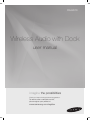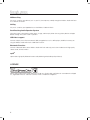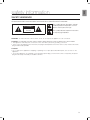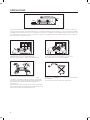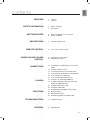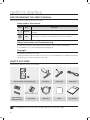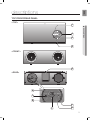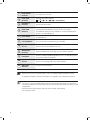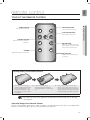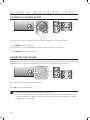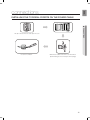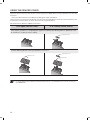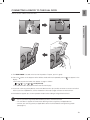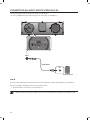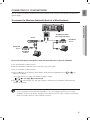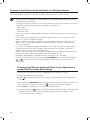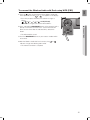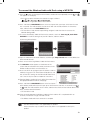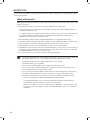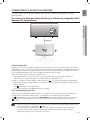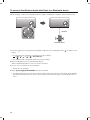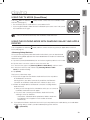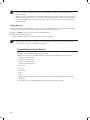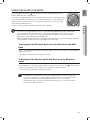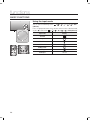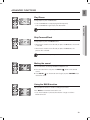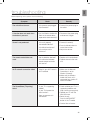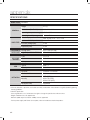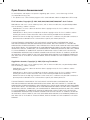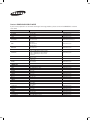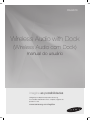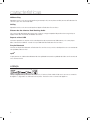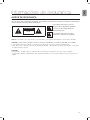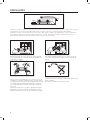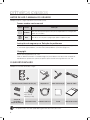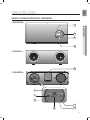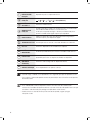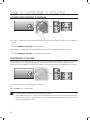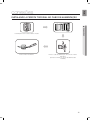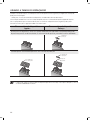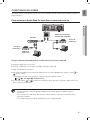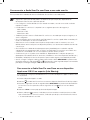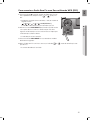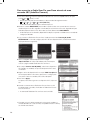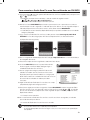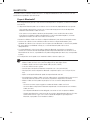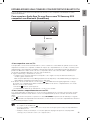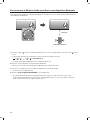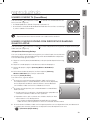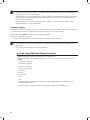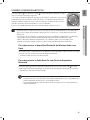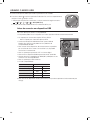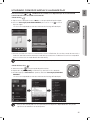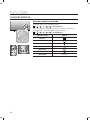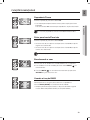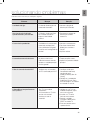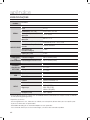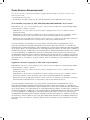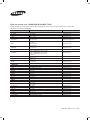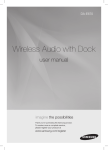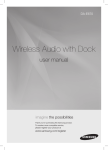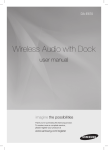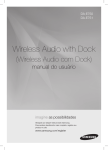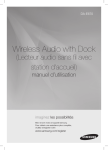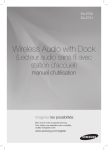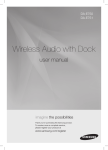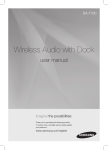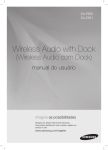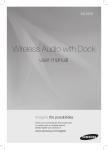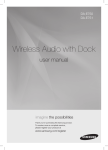Download Samsung DA-E670 manual de utilizador
Transcript
DA-E670 Wireless Audio with Dock user manual imagine the possibilities Thank you for purchasing this Samsung product. To receive more a complete service, please register your product at www.samsung.com/register features AllShare Play Play music saved on your devices (such as your PC, Smart phone, or NAS) through the Wireless Audio with Dock via a network connection. AirPlay Play music saved on your Apple devices on the Wireless Audio with Dock. Dual Docking Audio Speaker System Using the system's dual docking station, dock, charge, and then play either Samsung Galaxy devices or Apple devices through the system's built-in speakers. USB Host support Connect and play music files from external USB storage devices such as MP3 players, USB flash memory, etc. using the Wireless Audio with Dock's USB HOST function. Bluetooth Function Connect a Bluetooth device to the Wireless Audio with Dock and enjoy music from the device with high quality stereo sound, all without wires! aptX® aptX enables high quality Bluetooth stereo audio, delivering wired audio quality wirelessly. License AirPlay, AirPlay logo, iPhone, iPod, iPod classic, iPod nano, iPod shuffle, and iPod touch are trademarks of Apple Inc., registered in the U.S. and other countries. iPad is a trademark of Apple lnc. 2 EnG safety information Safety Warnings TO REDUCE THE RISK OF ELECTRIC SHOCK, DO NOT REMOVE THE COVER(OR BACK). NO USER-SERVICEABLE PARTS ARE INSIDE. REFER SERVICING TO QUALIFIED SERVICE PERSONNEL. CAUTION RISK OF ELECTRIC SHOCK DO NOT OPEN This symbol indicates “dangerous voltage” inside the product that presents a risk of electric shock or personal injury. This symbol indicates important instructions accompanying the product. WARNING : To reduce the risk of fire or electric shock, do not expose this appliance to rain or moisture. CAUTION : TO PREVENT ELECTRIC SHOCK, MATCH WIDE BLADE OF PLUG TO WIDE SLOT, FULLY INSERT. • This apparatus shall always be connected to a AC outlet with a protective grounding connection. • To disconnect the apparatus from the mains, the plug must be pulled out from the mains socket, therefore the mains plug shall be readily operable. CAUTION • Do not expose this apparatus to dripping or splashing. Do not put objects filled with liquids, such as vases on the apparatus. • To turn this apparatus off completely, you must pull the power plug out of the wall socket. Consequently, the power plug must be easily and readily accessible at all times. 3 PrecaUtiOns 68.6mm 2.7 inch 99.1mm 3.9 inch 99.1mm 3.9 inch 99.1mm 3.9 inch Ensure that the AC power supply in your house complies with the power requirements listed on the identification sticker located on the back of your product. Install your product horizontally, on a suitable base (furniture), with enough space around it for ventilation (70~100 mm). Make sure the ventilation slots are not covered. Do not place the unit on amplifiers or other equipment which may become hot. This unit is designed for continuous use. To fully turn off the unit, disconnect the AC plug from the wall outlet. Unplug the unit if you intend to leave it unused for a long period of time. During thunderstorms, disconnect the AC plug from the wall outlet. Voltage peaks due to lightning could damage the unit. Do not expose the unit to direct sunlight or other heat sources. This could cause the unit to overheat and malfunction. Phones Protect the product from moisture (i.e. vases) , and excess heat (e.g.fireplaces) or equipment creating strong magnetic or electric fields Disconnect the power cable from the AC supply if the unit malfunctions. Your product is not intended for industrial use. This product is for personal use only. Condensation may occur if your product has been stored in cold temperatures. If transporting the unit during the winter, wait approximately 2 hours until the unit has reached room temperature before using. 4 The batteries used with this product contain chemicals that are harmful to the environment. Do not dispose of batteries in the general household trash. EnG contents features 2 3 6 7 9 safety information 2Features 2License 3 Safety warnings 4Precautions getting started 6 6 Before reading the user’s manual What’s included descriptions 7 Top/Front/Rear Panel remote control 9 Tour of the remote control power on and volume control 10 11 connections playing 23 functions 28 31 32 troubleshooting appendix 10 Turning the Power on/off 10 Adjusting the volume 11 Installing the Toroidal ferrite on the Power cable 12 Using the Spacer Cover 13 Connecting a device to the Dual Dock 14 Connecting an audio device using AUX IN 15 Connecting to your Network 21 Connecting to Bluetooth devices 23 Using the TV mode (SoundShare) 23 Using the docking mode with Samsung Galaxy and Apple Devices 25 Using the Bluetooth mode 26 Using the USB mode 27 Using AirPlay and AllShare Play mode 28 Basic functions 29 Advanced functions 30 Software upgrade (only USB mode) 31Troubleshooting 32Specifications 5 getting started Before Reading the User’s Manual Note the following terms before reading the user manual. Icons used in this manual Icon Term Caution Note Definition Indicates a situation where a function does not operate or settings may be canceled. Indicates tips or instructions on the page that help a function operate. Safety Instructions and Troubleshooting 1) Familiarise yourself with the Safety Instructions before using this product. (See page 3) 2) If a problem occurs, check Troubleshooting. (See page 31) Copyright ©2012 Samsung Electronics Co.,Ltd. All rights reserved; no part or whole of this user’s manual may be reproduced or copied without the prior written permission of Samsung Electronics Co.,Ltd. WHAT’s inclUDED Check for the supplied accessories shown below. FUNCTION MUTE VOL BASS Remote Control / Lithium Battery (3V) DC Adapter Power Cable Audio Cable LAN Cable Cloth User Manual (Large) (For Power Cable 1EA) Spacer Cover/ Protection Cover Ferrite Core ▪▪ The appearance of the accessories may differ slightly from the illustrations above. 6 EnG descriptions DOCK TOP/Front/Rear Panel LAN DC 14V 4A WPS/ RESET AUX IN USB 5V 500mA <TOP> 1 DOCK ● Descriptions 2 DC 14V 4A 3 LAN WPS/ RESET AUX IN USB 5V 500mA 4 <FRONT> LAN DC 14V 4A WPS/ RESET AUX IN USB 5V 500mA PUSH LAN DC 14V 4A WPS/ RESET AUX IN ONLY FOR SERVICE 5 USB 5V 500mA <REAR> LAN DC 14V 4A WPS/ RESET AUX IN USB 5V 500mA PUSH LAN DC 14V 4A WPS/ RESET AUX IN ONLY FOR SERVICE USB 5V 500mA PUSH 6 LAN DC 14V 4A 7 WPS/ RESET AUX IN ONLY FOR SERVICE USB 5V 500mA 8 PUSH LAN DC 14V 4A WPS/ RESET AUX IN ONLY FOR SERVICE USB 5V 500mA 11 9 10 PUSH LAN DC 14V 4A WPS/ RESET AUX IN USB 5V 500mA ONLY FOR SERVICE 7 PLAY/PAUSE BUTTON Play or pause a music file. FUNCTION BUTTON Switches the mode as follows : ; ; ; ; ; ; AUX (LED Off) VOLUME +/BUTTON Controls the volume level. FUNCTION DISPLAY When you change the mode with the Function button, the icon of the selected mode is displayed in white on the Function Display. The LED blinks when you turn the power on and stops blinking when the unit is on and ready to play. 5 DUAL DOCK Provides a 5 pin dock for Samsung Galaxy devices and a 30 pin dock for Apple devices. 6 LAN TERMINAL Lets you connect to a network using a LAN cable. 7 DC 14V Connect the unit's DC adapter to this jack. 8 WPS/RESET BUTTON Used in procedures for connecting the unit to wireless networks. 9 USB PORT Connect an external USB storage device such as an MP3 player here to play files located on the device. 10 AUX IN Connect to the Analog output of an external device. 11 ONLY FOR SERVICE This jack is for service only. ▪▪ When you turn on this unit, there will be a 4 to 5 second delay before it produces sound. ▪▪ To update the product’s software via USB port, it is required to use a USB memory device. ▪▪ This unit can connect to mobile devices with high audio output levels. When you connect this unit to external devices with high output levels, it may lower the audio output to protect the amp and speakers. ▪▪ When disconnecting the power cable from the wall outlet, hold the plug. Do not pull the cable. 8 EnG remote control Tour of the Remote Control FUNCTION ● remote control POWER BUTTON Turns the unit on and off. FUNCTION BUTTON Selects the Function mode. PLAY/PAUSE BUTTON Play or pause a music file. CONTROL BUTTON Search for the next or previous music file. MUTE VOL BASS VOLUME Adjusts the volume level of the unit. MUTE BUTTON Mutes the sound from this unit. Press again to restore the sound to the previous volume level. BASS BUTTON Optimise the sound based on your tastes. Installing battery in the Remote Control 1. Open the cover of the remote control by putting your fingernail into the gap between the cover and body of the remote control. Then, lift the cover and separate it completely. 2. Install a 3V Lithium battery. Insert the battery into the battery compartment with the + side facing up. 3. Fit the remote control's cover to the remote control. Next, lower the cover so that it is flush with the body of the remote, and then press the cover into the body by pushing the edges down with your hand. ▪▪ Be careful not to catch your fingernail in the gap when you lift the cover. You can damage your fingernail. Operation Range of the Remote Control You can use the remote control up to 7 meters (23 feet) in a straight line from the unit. You can also operate the remote at a horizontal angle of up to 30° from the remote control sensor. 9 power on and volume control DOCK tUrning tHe POWer On/Off DOCK DOCK DOCK FUNCTION or FUNCTION MUTE VOL BASS MUTE VOL DOCK BASS DOCK 1. To turn on this unit, press any button on the unit's top panel when the unit is in Standby mode. or, Press Power on the remote control. 2. To turn off this unit, press the +# button on the unit's top panel for more than 3 seconds. or, Press Power on the remote control again. DOCK aDJUsting tHe VOLUMe DOCKvolume. The function LEDs light from left to right when you turn the volume up and Use +,- buttons to adjust the from right to left when you turn the volume down. The LEDs do not light if you try to increase the volume when it has already been set to maximum or try to decrease the volume when it has already been set to minimum. FUNCTION DOCK DOCK FUNCTION or MUTE MUTE VOL BASS VOL Press the +/– button on the right side of the top panel. or, Press vol +/– on the remote control. DOCK BASS DOCK ▪ The volume level increases or decreases when you press VOL +/–. ▪ You can also use the volume controls of devices connected using the Dual Dock or Bluetooth to control the volume. However, your ability to control the volume using the volume controls of devices connected using Bluetooth may be limited. 10 EnG connections instaLLing tHe tOrOiDaL ferrite On tHe POWer caBLe ● connEctions Lift up to release the lock and open the core. Close the lock back. Wind Power cable around the core three times. (Start winding at 5-10cm away from the plugs) 11 Using tHe sPacer cOVer Attach the space cover if you want to dock a Samsung Galaxy or Apple device having no protective case onto the Dual Dock. - Use it for stable installation of your device considering the shape of the device. The Dual Dock also comes with a protective cover for the 30-pin Apple device connector. Use the protective cover for the 30-pin connector when you attach the 5-pin Samsung Galaxy device. See the illustrations below for additional instructions. <for apple Device Users> <for galaxy Device Users> When docking a device, use appropriate support considering the docking device’s protective case or the device’s shape for further stability. Protective Cover Used for docking devices having no protective case on it. Protective Cover Spacer Cover Spacer Cover ▪ It is impossible to attach a device to the Dual Dock that has a case thicker than 1.5 mm or an unusual rounded bottom. 12 EnG cOnnecting a DeVice tO tHe DUaL DOcK How to connect a device to the Dual Dock. SH PU LAN X AU V C 14 D IN R LY FO ON ICE SERV / WPS 4A RESET mA PUSH 00 V5 B5 US PUSH LAN LAN WPS/ RESET AUX IN DC 14V 4A ONLY FOR SERVICE WPS/ RESET AUX IN ONLY FOR SERVICE ● connEctions DC 14V 4A USB 5V 500mA USB 5V 500mA PUSH SH PU LAN LAN X AU DC 14V IN R LY FO ON ICE SERV X AU / WPS 4A RESET B US DC 5V A R LY FO ON ICE SERV mA 00 V5 B5 0m 50 IN / WPS 4A RESET 14V US PUSH LAN DC 14V 4A WPS/ RESET AUX IN ONLY FOR SERVICE USB 5V 500mA 1. The DUAl DocK is located on the back of the product. To open, push it in gently. 2. Press the button on the top panel of the Wireless Audio with Dock repeatedly until the display. • Each time you press the button, the selection changes as follows : ; ; ; ; ; ; aUX (LeD Off) icon appears in the • The selected mode is displayed in white in the Function Display. PUSH 3. If you have a Samsung Galaxy device, connect the device to the 5 pin (smaller) connector to connect to the Dual Dock. If you have a Apple device, connect the device to the 30 pin (larger) connector on the Dual Dock. 4. Lift the device support up as shown to prevent the device from sliding or falling off the Dual Dock. ▪ Turn on your Samsung Galaxy device before you attach it to the Dual Dock. ▪ This unit doesn't support the simultaneous docking of Samsung Galaxy and Apple devices. ▪ Connect your Samsung Galaxy or Apple device to the Dual Dock before starting Docking mode. LAN X AU IN R LY FO ON ICE SERV / DC WPS 4A RESET 14V mA 00 V5 B5 US (See page 23) 13 CONNECTING AN AUDIO DEVICE USING AUX IN This section explains how to connect the unit to an audio device. PUSH This unit is equipped with one audio analog jack for connecting an audio device. LAN DC 14V 4A WPS/ RESET AUX IN ONLY FOR SERVICE USB 5V 500mA PUSH LAN DC 14V 4A WPS/ RESET AUX IN ONLY FOR SERVICE USB 5V 500mA PUSH LAN DC 14V 4A WPS/ RESET AUX IN ONLY FOR SERVICE USB 5V 500mA PUSH LAN DC 14V 4A WPS/ RESET AUX IN ONLY FOR SERVICE AUX IN ONLY FOR SERVICE USB 5V 500mA AUX IN PUSH LAN DC 14V 4A WPS/ RESET Audio Cable USB 5V 500mA Earphones jack External device AUX IN 1.Connect AUX IN (Audio) on the back of the unit to the earphone jack of the external device or audio device. 2.Press the button repeatedly until the function LEDs are off. • The AUX mode is active when no function LED is lit. ▪▪ Before moving or installing this product, be sure to turn off the power and disconnect the power cord. PUSH LAN 14 DC 14V 4A WPS/ RESET AUX IN USB 5V 500mA ONLY FOR SERVICE You can connect your Wireless Audio with Dock to your network router using one of the methods illustrated on the next few pages. EnG CONNECTING TO YOUR NETWORK To connect the Wireless Audio with Dock to a Wired Network DOCK PUSH ● connections LAN DC 14V 4A WPS/ RESET AUX IN ONLY FOR SERVICE USB 5V 500mA Broadband modem (with integrated router) Router Broadband service or PUSH LAN DC 14V 4A WPS/ RESET AUX IN ONLY FOR SERVICE USB 5V 500mA Broadband service Broadband modem Please turn off the power of the Wireless Audio with Dock before you connect the LAN Cable. 1.Turn off the Wireless Audio with Dock. 2.Connect the Wireless Audio with Dock to the router using a LAN cable. 3.Turn on the Wireless Audio with Dock. 4.Press the button on the top panel of the Wireless Audio with Dock repeatedly until the appears in the display. or icon •Each time you press the button, the selection changes as follows : ; ; ; ; ; ; AUX (LED Off) or indicator lights up in red, and changes to solid white once the Wireless Audio with Dock 5.The connects to the router. ▪▪ If you connected the LAN cable when the product is on, turn the product off, then turn it on again. ▪▪ If failed to connect to the network, unplug the LAN cable and connect it again, and restart the product. ▪▪ xDSL user needs a router to make a network connection. 15 To connect the Wireless Audio with Dock to a Wireless Network This section describes 4 methods of connecting the Wireless Audio with Dock to a wireless network. ▪▪ Some of network related operations may be different than explained depending on performance and supported functions of used AP. ▪▪ To configure the network connection to your router or modem, see the router or modem's user manual. ▪▪ The Wireless Audio with Dock supports the following security protocols: -- WEP ; Open -- WPA-PSK ; TKIP -- WPA2-PSK ; AES ▪▪ You can also connect the Wireless Audio with Dock to a network that does not have security and has no password. ▪▪ If your wireless router supports DHCP, this Wireless Audio with Dock can use a DHCP or static IP address to connect to the wireless network. ▪▪ Select a channel on the wireless router that is not currently being used, if the channel set for the wireless router is currently being used by another device nearby, it will result in interference and communication failure. ▪▪ If you select the Pure High-throughput (Greenfield) 802.11n mode and set the encryption type on your router to WEP or TKIP, then the Wireless Audio with Dock will not support a connection in compliance with new Wi-Fi certification specifications. ▪▪ Wireless LAN, by its nature, may cause interference, depending on the operating conditions (router performance, distance, obstacles, interference with other radio devices, etc) ▪▪ WPS(PBC) / WPS(PIN) does not operate when the security protocol is set to WEP. ▪▪ If you fail to set up the network, press and hold the WPS/RESET button on the rear panel until the or indicator blinks twice. Wait until the red light stops blinking, turn off and on the unit. And try again. To connect the Wireless Audio with Dock to your Apple device having iOS 5.0 or above (Info Sharing) This network set-up method is for users of Apple devices that have iOS 5.0 or later. 1.Connect the Apple device to your network. on the Wireless Audio with Dock, and then connect the iPod /iPhone /iPad device to the 2.Select Dual Dock. 3.Press and hold the WPS/RESET button on the rear panel of the Wireless Audio with Dock with a pen tip or similar item for more than 1 second. The icon will blink once. Release the buttom. 4.Select <Allow> in the pop-up menu on the display of the Apple device. and then the indicator will blink in red and changes to solid white. After 5.Change the mode to the the Wireless Audio with Dock connects, the indicator stops blinking in red, and glows in white. • The network connection is complete. 16 EnG To connect the Wireless Audio with Dock using WPS (PBC) 1.Press the button on the top panel of the Wireless Audio with Dock repeatedly until the or icon appears in the display. DOCK • Each time you press the button, the selection changes as follows : ; ; ; ; ; ; AUX (LED Off) The indicator changes from white to red and blinks. LAN DC 14V 4A WPS/ RESET AUX IN ONLY FOR SERVICE USB 5V 500mA ● connections 2.Press and hold the WPS/RESET button on the rear panel with a pen tip or similar item for more than 1 second. The indicator blinks once in white. After the indicator blinks, release the button. PUSH LAN DC 14V 4A WPS/ RESET AUX IN ONLY FOR SERVICE USB 5V 500mA • The indicator blinks in red. 3.Push the WPS/RESET button on your router or modem within 90 seconds. 4.After the Wireless Audio with Dock connects, the indicator changes from blinking red to white. or • The network connection is complete. PUSH LAN DC 14V 4A WPS/ RESET AUX IN ONLY FOR SERVICE USB 5V 500mA LAN DC 14V 4A WPS/ RESET AUX IN ONLY FOR SERVICE USB 5V 500mA 17 To connect the Wireless Audio with Dock through a JBC (JukeBox Connect) Connection 1.Press the button on the top panel of the Wireless Audio with Dock repeatedly until the icon appears in the display. or • Each time you press the button, the selection changes as follows : ; ; ; ; ; ; AUX (LED Off) The indicator changes from white to red and blinks. 2.Press and hold the WPS/RESET button on the back panel with a pen tip or similar item for more than 5 seconds. The indicator blinks in white once. Wait until the indicator blinks in white twice more, and then release the WPS/RESET button. • The indicator blinks in red, and then stops blinking and glows in red when the unit accesses the Network Setting mode. 3.To connect the Wireless Audio with Dock to the network, search for "Samsung W_Audio E670 XXXXXXX" in the Wi-Fi Setting list of your WI-Fi device, and then select it. ex) Samsung Galaxy Device 4.Open the web browser of the Wi-Fi device, and then type "http://192.168.1.1" into the address bar of the Internet browser to access the Wireless Audio with Dock's web page. 5.In the "Service Set ID (SSID)" field, select the AP device (router or modem) your Wi-Fi device is connected to. 5 6.Type the AP device's password into the "WPA Passphrase" filed. If you want to set the static IP, press advanced settings. Fill in the desired static IP address. 6 7.Press <Apply>. If a warning appears on your Wi-Fi device, click OK. 6 8.When the connection between the Wireless Audio with Dock and AP you selected is completed, the indicator on the Wireless Audio with Dock changes to white. • The Wireless Audio with Dock connection is complete. 7 The picture above is the screen which will appear on the display after completing the network connection successfully, so you can run AirPlay or DLNA normally. 18 1.Press the button on the top panel of the Wireless Audio with Dock repeatedly until the icon appears in the display. EnG To connect the Wireless Audio with Dock using a WPS PIN or • Each time you press the button, the selection changes as follows : ; ; ; ; ; ; AUX (LED Off) The indicator changes from white to red and blinks. • The icon blinks in red, and then stops blinking and glows in red when the unit accesses the Network Setting mode. 3.To connect the Wireless Audio with Dock to the network, search for "Samsung W_Audio E670 XXXXXXX" in the Wi-Fi Setting list of your WI-Fi device, and then select it. ex) Samsung Galaxy Device 4.Open the web browser of the Wi-Fi device, and then type "http://192.168.1.1" into the address bar of the Internet browser. 5.Press or touch Samsung Wireless Audio with Dock Status. 6.The WPS PIN number appears on the bottom of the screen. Note or write down the number, and then turn the Wireless Audio with Dock unit off and then on. 7.Access the Wi-Fi set-up page of your AP (wireless router or modem) using your PC or other Internet ready device, and then set the Wi-Fi settings to the PIN method. Refer to the user's manual of your router or modem for instructions. 8.Type the Wireless Audio with Dock's WPS PIN number into the appropriate field of the Wi-Fi setup page. 6 9.Press and hold the WPS/RESET button on the back panel of the Wireless Audio with Dock with a pen tip or similar item for more than 10 seconds in the or mode. The indicator blinks once in white, and then twice. Wait until the indicator blinks three times, and then release the button. • The icon blinks in red. 10.If the connection between the Wireless Audio with Dock and the AP is completed within 90 seconds, the indicator changes from red to white. • The Wireless Audio with Dock connection is complete. ▪▪ The Wi-Fi Direct function is not supported by this product. Direct connection may succeed in some cases, but it is not supported function by this product. 19 ● connections 2.Press and hold the WPS/RESET button on the back panel with a pen tip or similar item for more than 5 seconds. The indicator blinks in white once. Wait until the indicator blinks in white twice more, and then release the WPS/RESET button. BLUETOOTH You can connect the Wireless Audio with Dock to Bluetooth devices and enjoy music with high quality stereo sound, all without wires! What is Bluetooth? Bluetooth technology lets Bluetooth-compliant devices interconnect easily with each other using a short wireless connection. • A Bluetooth device may cause noise or malfunction, depending on usage, when: -- A part of your body is in contact with the receiving/transmitting system of the Bluetooth device or the Wireless Audio with Dock. -- It is subject to electrical variation from obstructions caused by a wall, corner, or by office partitioning. -- It is exposed to electrical interference from same frequency-band devices including medical equipment, microwave ovens, and wireless LANs. • Keep the Wireless Audio with Dock and the Bluetooth device close together when pairing. • The further the distance between the Wireless Audio with Dock and Bluetooth device, the worse the quality. If the distance exceeds the Bluetooth operational range, the connection is lost. • In poor reception-sensitivity areas, the Bluetooth connection may not work properly. • The Bluetooth connection only works when the Bluetooth device is close to the set. The connection is automatically cut off if the Bluetooth device moves out of range. Even within range, the sound quality may be degraded by obstacles such as walls or doors. • This wireless device may cause electric interference during its operation. ▪▪ You may be required to enter a PIN code (password) when connecting the Bluetooth device to the Wireless Audio with Dock. If the PIN code input window appears, enter <0000>. ▪▪ The Wireless Audio with Dock supports SBC data (44.1kHz, 48kHz). ▪▪ The AVRCP feature is not supported. ▪▪ Connect only to a Bluetooth device that supports the A2DP (AV) function. ▪▪ You cannot connect to a Bluetooth device that supports only the HF (Hands Free) function. ▪▪ Only one Bluetooth device can be paired at a time. ▪▪ Once you have turned off the Wireless Audio with Dock and the pairing is disconnected, the pairing will not be restored automatically. To reconnect, you must pair the devices again. ▪▪ The Wireless Audio with Dock may not search or connect properly in the following cases: -- If there is a strong electrical field around the Wireless Audio with Dock. -- If several Bluetooth devices are simultaneously paired to the Wireless Audio with Dock. -- If the Bluetooth device is turned off, not in place, or malfunctions -- Note that such devices as microwave ovens, wireless LAN adaptors, fluorescent lights, and gas stoves use the same frequency range as the Bluetooth device, which can cause electric interference. 20 EnG CONNECTING TO BLUETOOTH DEVICES This section explains how to connect the Wireless Audio with Dock to Bluetooth compatible TVs and other Bluetooth devices. To connect the Wireless Audio with Dock to a Bluetooth compatible 2012 Samsung TV (SoundShare) DOCK ● connections Connect <To pair to your TV> To produce TV sound on your Wireless Audio with Dock via Bluetooth connection, you need to pair your system to the Bluetooth compliant TV first. Once the pairing is established, the pairing information is recorded and kept and no further Bluetooth connection message will appear from the next time. Keep the Wireless Audio with Dock and the TV close together before pairing. (It is recommended to pair devices within 1 meter.) 1.Turn on the Samsung TV and Wireless Audio with Dock. •Set "Add New Device" menu to "On" in the TV. (For more information, refer to the user's guide of TV) Menu ; System ; Device Manager ; SoundShare Settings ; Add New Device. 2.When you change the mode of Wireless Audio with Dock to , a message asking whether to proceed with Bluetooth pairing appears. Select <Yes> on the TV screen, then the pairing with the Wireless Audio with Dock will be completed. •The indicator blinks, and stops blinking. •The Wireless Audio with Dock Bluetooth pairing is complete. <To cancel pairing to your TV> If you want to pair your Wireless Audio with Dock to a TV other than the connected TV, you should cancel the existing pairing in the Wireless Audio with Dock. It is possible to cancel the pairing in the way below. The LED will blink once when you press the WPS/RESET button on the rear panel of the unit for 1 second in . This unit will automatically pair to a TV once you cancel the existing pairing and the new TV is ready for connection. ▪▪ If the TV cannot be connected, please try to reconnect it after pressing the WPS/RESET button on the rear panel of the set in the Bluetooth mode. ▪▪ You should update TV software to the latest version to operate TV pairing (SoundShare) function. ▪▪ Check the instructions for updating and applicable models from the support page on website (http://www.samsung.com) or contact the call centre. 21 To connect the Wireless Audio with Dock to a Bluetooth device Before you begin, confirm that your Bluetooth device supports the Bluetooth compliant stereo headset function. DOCK DOCK DOCK Connect External device 1.Press the display. button on the top panel of the Wireless Audio with Dock repeatedly until the icon appears in the •Each time you press the button, the selection changes as follows : ; ; ; ; ; ; AUX (LED Off) • The selected mode is displayed in white in the Function Display. 2.Select the Bluetooth menu on your Bluetooth device. (Refer to the Bluetooth device's user manual for instructions.) 3.Scan or search for All Devices or for Headsets. •You will see a list of devices. 4.Select "[Samsung]W_Audio XXXXXX" from the searched list. • If the Bluetooth device fails to pair with the Wireless Audio with Dock, delete the "[Samsung]W_Audio XXXXXX" found by the Bluetooth device, and search for the Wireless Audio with Dock again, and then repeat Steps 2, 3, and 4. 22 EnG playing DOCK USING THE TV MODE (SoundShare) ● playing Press the button to select the mode, and then connect the TV to the Wireless Audio with Dock. (See page 21) • The unit will play the TV's audio when it is connected to the TV. • If you change the Wireless Audio with Dock's Bluetooth input source or turn it off, you will hear audio from the TV again. ▪▪ You can control the volume only with the Wireless Audio with Dock. DOCK Using the Docking mode with Samsung Galaxy and Apple Devices DOCK Press the button to select the Dock. (See page 13) mode, and then connect the Samsung Galaxy or Apple device to the Dual <Samsung Galaxy Devices> To use your Samsung Galaxy series device with the Dual Dock, you must download and install the Docking Mode application from the Android Market on the device. To download, follow these steps: 1. Tap the Play Store (Android Market) icon on the Samsung Galaxy device's main screen. 2. Tap the search icon on the screen to access the search bar. 3. In the search bar, type in the [Samsung Wireless Audio Dock], and then search. 4. In the search result list, find, and then tap [Samsung Wireless Audio Dock] to start downloading. 5. Tap [install]. To play music, follow these steps: 1-1.If you start the app when the Wireless Audio with Dock is the only device for the Bluetooth connection, selecting PLAY in your device automatically establishes the Bluetooth connection to the Wireless Audio with Dock and the unit plays music. 1-2.If there are multiple devices for Bluetooth connection including Wireless Audio with Dock, 1) When you start the app, the list of the devices which you can connect to the Wireless Audio with Dock will appear. 2) Play music after connecting to the Wireless Audio with Dock by selecting it on the list of devices. -- If there exists a Bluetooth device paired to the Wireless Audio with Dock before, it will not appear in the list and be connected automatically. 2. If you replace the Wireless Audio with Dock which you have paired to your mobile device, you should delete the remaining settings saved in your device before pairing to the new one. • ; [Clear data]. 23 ▪▪ Once you started the application, running is not disturbed by charging your mobile device with an ordinary charger. ▪▪ When you connect other device to the Wireless Audio with Dock after connecting Samsung Galaxy device in docking mode, you may have to turn off the Bluetooth mode of the Samsung Galaxy device. ▪▪ If you have trouble connecting the Samsung Galaxy device to the Dual Dock, turn off the devices's Bluetooth mode. <Apple Devices> 1.Select the mode as described above, and then connect the Apple device to the Dual Dock as described in Connecting a Device to the Dual Dock (Page 13). You will hear a ringing sound. 2.Select the <Music> menu in the main screen of the Apple device. 3.Select and play the desired music. •The music will play through the Wireless Audio with Dock's speakers. ▪▪ While playing a video with your device, Play/Pause/Next/Back operations may not be available. Use the button on your source device to operate it. Compatibility list (Apple Device) Docking mode compatible iPod/iPhone/iPad models Update the software of your iPod/iPhone/iPad to the latest version before using it with this unit. -- iPod touch (4th generation) -- iPod touch (3rd generation) -- iPod nano (6th generation) -- iPod nano (5th generation) -- iPhone 4S -- iPhone 4 -- iPhone 3GS -- iPad 2 -- iPad • Depending on its version of iPod Software, your device may not be compatible or may operate abnormally. If you connect an incompatible Apple device, the iPod Function LED will blink. 24 DOCK EnG USING THE BLUETOOTH MODE Press the button to select the mode, and then connect the Bluetooth device to the Wireless Audio with Dock. (See page 22) To connect your Bluetooth device when the Wireless Audio with Dock is in Bluetooth mode, search for the Wireless Audio with Dock on the device's Bluetooth list. Select the Wireless Audio with Dock, and then connect. Once the Wireless Audio with Dock has connected, select and play the desired music. ● playing The music will play through the Wireless Audio with Dock's speakers. ▪▪ If you want to change the device which is connected through Bluetooth mode to other device, disconnect the existing device and try to connect to the other device which you want to use. ▪▪ While in Bluetooth communication, Play/Pause/Next/Back operations may not be available depending on used mobile device and application. ▪▪ Operating Bluetooth device paired to the Wireless Audio with Dock may cause stuttering if operated while the Wireless Audio with Dock is playing back from AUX input. To disconnect the Bluetooth device from the Wireless Audio With Dock You can cancel Bluetooth pairing from the Wireless Audio with Dock. For instructions, see the Bluetooth device's user manual. • The Wireless Audio with Dock will be disconnected. To disconnect the Wireless Audio with Dock from the Bluetooth device Press the button on the top panel of the Wireless Audio with Dock to switch from or press the Power button on the remote to turn the Wireless Audio with Dock off. to another mode • The currently connected device will be disconnected. ▪▪ The Bluetooth connection only works when the Bluetooth device is close to the set. The connection is automatically cut off if the Bluetooth device moves out of range. Even within range, the sound quality may be degraded by obstacles such as walls or doors. ▪▪ If the Bluetooth device comes back into the effective range, you can restart to restore the pairing with the Bluetooth device. 25 DOCK USING THE USB MODE 1.Connect the USB device to the USB port on the back of the unit. 2.Press the button on the top panel of the Wireless Audio with Dock repeatedly until the icon appears in the display. •Each time you press the button, the selection changes as follows : ; ; ; ; ; ; AUX (LED Off) •The selected mode is displayed in white in the Function Display. Before you connect a USB device Read the list below to check compatibility. • This product may not be compatible with certain types of USB storage media. DOCK • The FAT16 and FAT32 file systems are supported. -- The NTFS file system is not supported. PUSH • Connect a USB device directly to the USB port of the product. Otherwise, you may encounter a USB compatibility problem. • Do not connect multiple storage devices to the product via a multi-card reader. It may not operate properly. • Digital camera PTP protocols are not supported. • Do not remove the USB device while it is being read. • DRM-protected music files (MP3, WMA) from a commercial web site can not be played. • External HDDs are not supported. • Compatibility list Format File name File extension Bit rate Version Sampling Frequency Music MP3 WMA .MP3 .WMA 80~320 56~128 kbps kbps V8 44.1KHz 44.1KHz LAN DC 14V 4A WPS/ RESET AUX IN ONLY FOR SERVICE USB 5V 500mA LAN DC 14V 4A WPS/ RESET AUX IN ONLY FOR SERVICE USB 5V 500mA PUSH LAN DC 14V 4A WPS/ RESET AUX IN USB 5V 500mA ONLY FOR SERVICE Do not connect your mobile device to the USB port and the Docking station at the same time for recharging. 26 EnG USING airplay and allshare play mode DOCK To use the or function, the Wireless Audio with Dock and the device which you are trying to connect must be connected to the same AP. <AirPlay mode_ > 1.Play the desired music in the <Music> menu on main screen of the Apple device. icon on the screen of ● playing 2.Select "Samsung W_Audio E670 XXXXXXX" by pressing the the Apple device. •The music will play through the Wireless Audio with Dock's speakers. When you succeed the connection between iTunes and the Wireless Audio with Dock through same IP once, the mode will be switched automatically to AirPlay mode when you select the Wireless Audio with Dock and play DOCK musics in iTunes in a mode other than the AirPlay mode. ▪▪ It takes 3~5 seconds to respond for the set from your remote control operation. <AllShare Play mode_ 1.Select the > menu on the main screen of the Galaxy device. 2.After going into [Audio] in AllShare Play, select the desired music. 3.When the <Select device> pop-up appears, select "Samsung W_Audio E670 XXXXXXX". •The music will play through the Wireless Audio with Dock's speakers. ▪▪ The control function may not be supported by your device depending on the functions of the application and the Audio Dock of your device. 27 functions Basic fUnctiOns Using the input mode DOCK DOCK DOCK You can select the following inputs: ; ; ; ; ; ; aUX (LeD Off). Press an appropriate button on the remote control to select a desired mode, or press to select from: ; ; ; ; ; ; aUX (LeD Off). input mode Display tV mode DOCK DOCK Docking mode BLUetOOtH mode UsB mode FUNCTION FUNCTION VOL BASS MUTE VOL 28 airPlay mode allshare Play mode MUTE BASS aUX input LED Off POWER FUNCTION VOL MUTE VOL BASS FUNCTION Play/Pause During playback, press the +# button. MUTE VOL EnG advanced functions BASS • Press the +# button to stop playing the file temporarily. Press the +# button again to play the selected file. ● functions ▪▪ This function may not operate in certain mode. POWER FUNCTION VOL MUTE VOL BASS FUNCTION During playback, press the [,] button. MUTE VOL Skip Forward/Back BASS • When there is more than one file and you press the ] button, the next file is selected. • When there is more than one file and you press the [ button, the previous file is selected. ▪▪ This function may not operate in certain mode. FUNCTION Muting the sound FUNCTION MUTE MUTE VOL BASS VOL BASS This is useful when answering a doorbell or telephone call. 1.To mute sound of this unit, press the MUTE ( control. ) button of the remote 2.Press MUTE ( ) on the remote control again (or press VOLUME +/-) to restore the sound. FUNCTION Using the BASS function FUNCTION MUTE MUTE VOL Lets you optimise the bass sound according to your tastes. Press BASS on the remote control of this unit. BASS VOL BASS • Each time the button is pressed, the selection changes as follows : BASS ON ; OFF 29 SOFTWARE UPGRADE (only USB mode) 1. Visit www.samsung.com. DOCK 2. Click SUPPORT on the top right of the page. 3. Enter the product's model number into the search field, and then click Find Product. PUSH LAN DC 14V 4A WPS/ RESET 4. Click Get downloads in the Center of the page below the Downloads header. 5. Click Firmware in the Center of the page. 6. Click ZIP file icon of the upgrade file. AUX IN ONLY FOR SERVICE USB 5V 500mA LAN DC 14V 4A WPS/ RESET 7. Once popup window appears, click OK and continue to download and save upgrade file onto your PC. AUX IN ONLY FOR SERVICE USB 5V 500mA 8. Uncompress downloaded .zip file into a certain folder of your PC. 9. Copy all files in the folder to the USB flash drive’s root directory. • Upgrading allows only one file set for upgrading at a time. 10.Press the button on the top panel of the Wireless Audio with Dock repeatedly until the icon appears in the display. Insert the USB drive into the USB port on the back panel of the unit. 11.The LED will blink during the Software update process. The product will turn off automatically after completing the firmware upgrade. PUSH LAN DC 14V 4A WPS/ RESET AUX IN ONLY FOR SERVICE USB 5V 500mA • It may take longer depending on the functions to upgrade. (Maximum 10 minutes) • Turn on the product again. ▪▪ Do not disconnect the power or remove the USB drive while an upgrade is being applied. The main unit will turn off automatically after completing the firmware upgrade. ▪▪ When software is upgraded, settings you have made will return to their default (factory) settings. We recommend you write down your settings so that you can easily reset them after the upgrade. ▪▪ If the firmware fails to upgrade, we recommend formatting the USB drive in the FAT16 format and then trying again. ▪▪ For upgrading purposes, do not format the USB drive in NTFS format. It is not a supported file system. ▪▪ Depending on the manufacturer, the USB may not be supported. ▪▪ Disconnect the Wireless Audio with Dock from the Internet and any external devices before you upgrade the software. ▪▪ You cannot charge other external devices through this USB port. ▪▪ Refer to the Upgrade Guide from the website. LAN DC 14V 4A WPS/ RESET AUX IN USB 5V 500mA 30 ONLY FOR SERVICE EnG troubleshooting Before requesting service, please check the following. Symptom Check Remedy • Is the power cord plugged into the outlet? • Connect the power plug to the outlet. A function does not work when the button is pressed. • Has the Wireless Audio with • Disconnect the power plug Dock or the remote been and connect it again. exposed to static electricity? Sound is not produced. • Is the unit properly connected to device? • Is the Mute function on? • Is the volume set to minimum? • Connect it correctly. • Press the Mute button to cancel the function. • Adjust the volume. The remote control does not work. • Are the batteries drained? • Is the distance between remote control and main unit too far? • Replace with new batteries. • Operate closer to the main unit. Wi-Fi network connection failed • Check if your Wi-Fi router is Wi-Fi certified. • Make sure the Network Connection is set to Wireless (General). • Make sure the Wireless Audio with Dock unit is connected to a wireless IP router or modem. The SoundShare (TV pairing) failed. • Is your TV a supporting model? • Is your TV firmware the latest version? • Does an error occur in connection? • Check whether your TV is a supporting model or not. (http://www.samsung.com) • Update your TV with the latest firmware. • Reset the unit. Press the WPS/RESET button in the TV mode. • Contact the call centre. 31 ● troubleshooting The unit will not turn on. appendix Specifications Model name DA-E670 GENERAL AMPLIFIER Weight 4.2 kg Dimensions (W x D x H) 400 x 200 x 142 mm Operating temperature range +5°C~+35°C Operating humidity range 10 % to 75 % Rated output power 40W, 4OHM, THD = 10%, 1kHz Input sensitivity/Impedance 800mV/56Kohm S/N ratio (analog input) 65 dB Separation(1kHz) 65 dB FREQUENCY Analog input RESPONSE Digital input/48kHz PCM DOCKING RATING USB NETWORK 20Hz~20kHz(±3 dB) 20Hz~20kHz(±3 dB) iPad 5 V 2.0 A iPod 5 V 1.0 A Galaxy 5 V 1.0 A Type A USB 1.1 DC output 500mA Ethernet 100BASE-TX Terminal Wireless LAN Built-in Security WEP (OPEN) WPA-PSK (TKIP) WPA2-PSK (AES) WPS(PBC/PIN) Supported * S/N ratio, distortion, separation, and usable sensitivity are based on measurement using AES (Audio Engineering Society) guidelines. * Nominal specification - Samsung Electronics Co., Ltd reserves the right to change the specifications without notice. - Weight and dimensions are approximate. - Network speeds equal to or below 10Mbps are not supported. - For the power supply and Power Consumption, refer to the label attached to the product. 32 Open Source Announcement To send inquiries and requests for questions regarding open sources, contact Samsung via Email ([email protected]). • This product uses some software programs which are distributed under the Independent JPEG Group. FLAC decoder, Copyright (C) 2001,2002,2003,2004,2005,2006,2007 Josh Coalson Redistribution and use in source and binary forms, with or without modification, are permitted provided that the following conditions are met: -- Redistributions of source code must retain the above copyright notice, this list of conditions and the following disclaimer. -- Redistributions in binary form must reproduce the above copyright notice, this list of conditions and the following disclaimer in the documentation and/or other materials provided with the distribution. -- Neither the name of the Xiph.org Foundation nor the names of its contributors may be used to endorse or promote products derived from this software without specific prior written permission. THIS SOFTWARE IS PROVIDED BY THE COPYRIGHT HOLDERS AND CONTRIBUTORS ``AS IS'' AND ANY EXPRESS OR IMPLIED WARRANTIES, INCLUDING, BUT NOT LIMITED TO, THE IMPLIED WARRANTIES OF MERCHANTABILITY AND FITNESS FOR A PARTICULAR PURPOSE ARE DISCLAIMED. IN NO EVENT SHALL THE FOUNDATION OR CONTRIBUTORS BE LIABLE FOR ANY DIRECT, INDIRECT, INCIDENTAL, SPECIAL, EXEMPLARY, OR CONSEQUENTIAL DAMAGES (INCLUDING, BUT NOT LIMITED TO, PROCUREMENT OF SUBSTITUTE GOODS OR SERVICES; LOSS OF USE, DATA, OR PROFITS; OR BUSINESS INTERRUPTION) HOWEVER CAUSED AND ON ANY THEORY OF LIABILITY, WHETHER IN CONTRACT, STRICT LIABILITY, OR TORT (INCLUDING NEGLIGENCE OR OTHERWISE) ARISING IN ANY WAY OUT OF THE USE OF THIS SOFTWARE, EVEN IF ADVISED OF THE POSSIBILITY OF SUCH DAMAGE.“ Ogg/Vorbis decoder, Copyright (c) 2002, Xiph.org Foundation Redistribution and use in source and binary forms, with or without modification, are permitted provided that the following conditions are met: -- Redistributions of source code must retain the above copyright notice, this list of conditions and the following disclaimer. -- Redistributions in binary form must reproduce the above copyright notice, this list of conditions and the following disclaimer in the documentation and/or other materials provided with the distribution. -- Neither the name of the Xiph.org Foundation nor the names of its contributors may be used to endorse or promote products derived from this software without specific prior written permission. THIS SOFTWARE IS PROVIDED BY THE COPYRIGHT HOLDERS AND CONTRIBUTORS ``AS IS'' AND ANY EXPRESS OR IMPLIED WARRANTIES, INCLUDING, BUT NOT LIMITED TO, THE IMPLIED WARRANTIES OF MERCHANTABILITY AND FITNESS FOR A PARTICULAR PURPOSE ARE DISCLAIMED. IN NO EVENT SHALL THE FOUNDATION OR CONTRIBUTORS BE LIABLE FOR ANY DIRECT, INDIRECT, INCIDENTAL, SPECIAL, EXEMPLARY, OR CONSEQUENTIAL DAMAGES (INCLUDING, BUT NOT LIMITED TO, PROCUREMENT OF SUBSTITUTE GOODS OR SERVICES; LOSS OF USE, DATA, OR PROFITS; OR BUSINESS INTERRUPTION) HOWEVER CAUSED AND ON ANY THEORY OF LIABILITY, WHETHER IN CONTRACT, STRICT LIABILITY, OR TORT (INCLUDING NEGLIGENCE OR OTHERWISE) ARISING IN ANY WAY OUT OF THE USE OF THIS SOFTWARE, EVEN IF ADVISED OF THE POSSIBILITY OF SUCH DAMAGE. Contact SAMSUNG WORLD WIDE If you have any questions or comments relating to Samsung products, please contact the SAMSUNG customer care center. ` Asia Pacific Area Contact Centre AUSTRALIA NEW ZEALAND CHINA 1300 362 603 0800 SAMSUNG (0800 726 786) 400-810-5858 HONG KONG (852) 3698 4698 Web Site www.samsung.com www.samsung.com www.samsung.com www.samsung.com/hk www.samsung.com/hk_en/ VIETNAM 1800 1100 11 3030 8282 1800 3000 8282 1800 266 8282 0800-112-8888 021-5699-7777 1800-88-9999 1-800-10-SAMSUNG(726-7864) for PLDT 1-800-3-SAMSUNG(726-7864) for Digitel 1-800-8-SAMSUNG(726-7864) for Globe 02-5805777 1800-SAMSUNG(726-7864) 1800-29-3232 02-689-3232 0800-329-999 0266-026-066 1 800 588 889 U.A.E OMAN KUWAIT BAHRAIN Egypt JORDAN IRAN Morocco Saudi Arabia 800-SAMSUNG (726-7864) 800-SAMSUNG(726-7864) 183-2255 8000-4726 08000-726786 800-22273 021-8255 080 100 2255 9200-21230 www.samsung.com www.samsung.com www.samsung.com www.samsung.com www.samsung.com www.samsung.com www.samsung.com www.samsung.com www.samsung.com NIGERIA 0800-726-7864 0800-10077 0302-200077 8000 0077 800-00-0077 7095- 0077 0800 724 000 0800 300 300 0685 88 99 00 0860-SAMSUNG(726-7864 ) www.samsung.com INDIA INDONESIA MALAYSIA PHILIPPINES SINGAPORE THAILAND TAIWAN ` Middle East ` Africa Ghana Cote D’ Ivoire Senegal Cameroon KENYA UGANDA TANZANIA SOUTH AFRICA www.samsung.com www.samsung.com www.samsung.com www.samsung.com www.samsung.com www.samsung.com www.samsung.com www.samsung.com www.samsung.com www.samsung.com www.samsung.com www.samsung.com www.samsung.com www.samsung.com www.samsung.com www.samsung.com DA-E670 Wireless Audio with Dock (Wireless Audio com Dock) manual do usuário imagine as possibilidades Obrigado por adquirir este produto Samsung. Para receber atendimento mais completo, registre seu produto no site www.samsung.com/register características AllShare Play Reproduza música salva em seus dispositivos (por exemplo: PC, Smart phone ou NAS) através do Áudio Sem Fio com Doca, por uma conexão de rede. AirPlay Reproduza música salva em seus dispositivos Apple no Áudio Sem Fio com Doca. Sistema de alto-falantes Dual Docking Audio Use a estação de dock duplo do sistema para conectar, carregar e reproduzir dispositivos Samsung Galaxy ou Apple, através dos alto-falantes embutidos do sistema. Suporte a Host USB Conecte e reproduza os arquivos música de dispositivos de armazenamento USB externos, tais como players MP3, memória flash USB etc. usando a função USB HOST do Áudio Sem Fio com Doca. Função Bluetooth Conecte um dispositivo Bluetooth ao Áudio Sem Fio com Doca e ouça música do dispositivo com som estéreo de alta qualidade, tudo sem fios! aptX® O aptX permite um áudio estéreo Bluetooth de alta qualidade fornecendo a qualidade de áudio com fio através de uma conexão sem fio. Licença AirPlay, o logotipo AirPlay, iPhone, iPod, iPod classic, iPod nano, iPod shuffle e iPod touch são marcas comerciais da Apple Inc., registradas nos EUA e em outros países. iPad é uma marca comercial da Apple Inc. 2 POR informações de segurança AVISOS DE SEGURANÇA PARA REDUZIR O RISCO DE CHOQUE ELÉTRICO, NÃO RETIRE A TAMPA (NEM A PARTE TRASEIRA). NÃO HÁ PEÇAS QUE POSSAM SER REPARADAS PELO USUÁRIO NO INTERIOR DO APARELHO. CONSULTE A ASSISTÊNCIA TÉCNICA QUALIFICADA PARA OBTER MANUTENÇÃO. CUIDADO RISCO DE CHOQUE ELÉTRICO NÃO ABRA Este símbolo indica que há “tensão perigosa” dentro do produto, podendo causar riscos de choque elétrico ou ferimentos pessoais. Este símbolo indica que instruções importantes acompanham o produto. AVISO : Para reduzir o risco de incêndio ou choque elétrico, não exponha este aparelho à chuva nem à umidade. CUIDADO : PARA EVITAR CHOQUE ELÉTRICO, ENCAIXE TOTALMENTE OS CONECTORES MACHO-E-FÊMEA. • Este aparelho deve estar sempre conectado a uma tomada CA com uma conexão terra de proteção. • Para desconectar o aparelho da fonte de alimentação principal, o plugue deve ser retirado da tomada e, assim, deve ficar prontamente acessível. CUIDADO • Não exponha o aparelho a gotas ou respingos. Não coloque objetos com líquidos, como vasos, sobre o aparelho. • Para desligar o aparelho completamente, retire o plugue da tomada. Por isso você deve sempre ter acesso fácil e pronto ao plugue. 3 PRecaUçÕeS 68.6mm 2.7 inch 99.1mm 3.9 inch 99.1mm 3.9 inch 99.1mm 3.9 inch Certifique-se de que a energia CA de sua residência esteja de acordo com os requisitos do produto na etiqueta lateral. Instale o produto horizontalmente, em uma base apropriada (mobília estável), com espaço suficiente ao redor para ventilação (70 a 100 mm). Certifique-se de que os slots de ventilação não estão cobertos. Não coloque a unidade sobre amplificadores ou outros equipamentos que podem ficar quentes. Esta unidade foi desenvolvida para uso contínuo. Para desligar a unidade completamente, desconecte o plugue de CA da tomada. Desconecte a unidade se não for usá-la por um período longo. Durante tempestades com trovões, desconecte o plugue de CA da tomada da parede. Os picos de energia decorrentes de relâmpagos podem danificar a unidade. Não exponha a unidade à luz direta do sol ou outras fontes de calor. Pode causar superaquecimento e problemas de funcionamento da unidade. Phones Proteja o produto contra umidade (vasos, por exemplo) e excesso de calor (lareiras, por exemplo) ou equipamento que crie campos elétricos ou magnéticos fortes. Desconecte o cabo de alimentação da fonte CA, se a unidade apresentar problemas de funcionamento. Seu produto não foi desenvolvido para uso industrial. Este produto é apenas para uso pessoal. Poderá haver condensação se o produto for armazenado em baixas temperaturas. Se estiver transportando a unidade durante o inverno, aguarde aproximadamente 2 horas até que a unidade atinja a tempera 4 As baterias usadas com este produto contêm produtos químicos prejudiciais ao ambiente. Não descarte as baterias no lixo doméstico comum. POR índice Características 2 3 6 7 9 10 INFORMAÇÕES DE SEGURANÇA 2Características 2Licença 3 Avisos de segurança 4Precauções PRIMEIROS PASSOS 6 6 Antes de ler o manual do usuário O que está incluído DESCRIÇÕES 7 Painel superior/frontal/traseiro CONTROLE REMOTO 9 Tour pelo controle remoto LIGAR E CONTROLAR O VOLUME 10 10 Ligando/desligando a unidade Ajustando o volume CONEXÕES 11 11 REPRODUZINDO 23 23 23 FUNÇÕES 28 29 30 28 31 SOLUCIONANDO PROBLEMAS APÊNDICE 32 Instalando a ferrita toroidal no cabo de alimentação 12 Usando a tampa do espaçador 13 Conectando um dispositivo ao dock duplo 14 Conectando um dispositivo de áudio usando aux in (entrada auxiliar) 15 Conectando-se à rede 21Estabelecendo uma conexão com dispositivos bluetooth 25 26 27 Usando o modo tv (soundshare) Usando o modo docking com dispositivos samsung galaxy e apple Usando o modo bluetooth Usando o modo USB Utilizando os modos airPlay e allShare Play Funções básicas Funções avançadas Atualização de software (apenas modo USB) 31Solucionando problemas 32Especificações 5 primeiros passos Antes de ler o manual do usuário Verifique os termos a seguir antes de ler o manual do usuário. Ícones usados neste manual Ícone Termo Cuidado Nota Definição Indica uma situação em que uma função não é operada ou as configurações podem ser canceladas. Indica dicas ou instruções na página que ajudam a operar funções. Instruções de segurança e Solução de problemas 1) Familiarize-se com as Instruções de segurança antes de utilizar o produto. (Consulte a página 3) 2) Se houver algum problema, consulte a Solução de problemas. (Consulte a página 31) Copyright ©2012 Samsung Electronics Co., Ltd. Todos os direitos reservados. O conteúdo integral ou parcial deste manual do usuário não pode ser reproduzido ou copiado sem a permissão prévia e por escrito da Samsung Electronics Co., Ltd. O QUE ESTÁ INCLUSO Verifique os acessórios fornecidos a seguir. FUNCTION MUTE VOL BASS controle remoto / Bateria de lítio (3V) Adaptador CC Cabo de alimentação Cabo de áudio Cabo da rede local Tecido Manual do usuário (Grande) (Para cabo de alimentação 1EA) Tampa do espaçador/ Tampa de proteção Núcleo de ferrite ▪▪ A aparência dos acessórios pode diferir ligeiramente das ilustrações acima. 6 descrições DOCK POR Painel SUPERIOR/Frontal/Traseiro L DC 14V 4A WPS/ RESET <SUPERIOR> USB 5 1 DOCK ● DESCRIÇÕES 2 3 L DC 14V 4A WPS/ RESET USB 5V 4 <FRONTAL> L DC 14V 4A WPS/ RESET USB 5 PUSH LAN DC 14V 4A WPS/ RESET AUX IN ONLY FOR SERVICE 5 USB 5V 500mA <TRASEIRO> L DC 14V 4A WPS/ RESET USB 5V PUSH LAN DC 14V 4A WPS/ RESET AUX IN ONLY FOR SERVICE USB 5V 500mA PUSH 6 LAN DC 14V 4A 7 WPS/ RESET AUX IN ONLY FOR SERVICE USB 5V 500mA 8 PUSH LAN DC 14V 4A WPS/ RESET AUX IN ONLY FOR SERVICE USB 5V 500mA 11 9 10 PUSH LAN DC 14V 4A WPS/ RESET AUX IN USB 5V 500mA ONLY FOR SERVICE 7 BOTÃO REPRODUZIR/ PAUSAR Reproduz ou pausa o arquivo de música. BOTÃO DE FUNÇÃO Muda o modo da seguinte maneira : ; ; ; ; ; ; AUX (LED Desl.) BOTÃO VOLUME +/- Controla o nível de volume. MONITOR DE FUNÇÃO Quando você altera o modo com o botão Function, o ícone do modo selecionado é exibido em branco no visor da função. O LED piscará quando você ligar a alimentação e deixará de piscar quando a unidade estiver ligada e pronta para reproduzir. Oferece um dock de 5 pinos para dispositivos Samsung Galaxy e outro de 30 pinos para dispositivos Apple. 5 DOCK DUPLO 6 TERMINAL DE LAN Permite que você se conecte a uma rede utilizando um cabo LAN. 7 CC 14 V Conecte o adaptador CC da unidade nesse soquete. 8 BOTÃO WPS/RESET Usado em procedimentos para conectar a unidade a redes sem fio. 9 PORTA USB Conecte um dispositivo de armazenamento USB externo, como um player MP3, para tocar os arquivos localizados no dispositivo. 10 AUX IN (ENTRADA AUXILIAR) Conecte à saída analógica de um dispositivo externo. 11 APENAS SERVIÇO Esse soquete destina-se apenas a serviço. ▪▪ Quando se liga a unidade, há um período de 4 ou 5 segundos para que ela reproduza o som. ▪▪ Para atualizar o software do produto através da porta USB, é necessário utilizar um dispositivo de memória USB. ▪▪ Essa unidade pode conectar dispositivos móveis com altos níveis de saída de áudio. Conectar essa unidade a dispositivos externos com altos níveis de saída poderá fazer com que ela reduza a saída de áudio para proteger o amplificadores e alto-falantes. ▪▪ Ao desconectar o cabo de alimentação da tomada da parede, segure o plugue. Não puxe o cabo. 8 POR controle remoto TOUR PELO CONTROLE REMOTO FUNCTION BOTÃO DE FUNÇÃO Seleciona o modo de função. BOTÃO PARA REPRODUZIR/ PAUSAR Reproduz ou pausa o arquivo de música. BOTÃO DE CONTROLE Passar ao arquivo de música anterior ou seguinte. MUTE VOL BASS VOLUME Ajusta o nível de volume da unidade. BOTÃO MUTE (MUDO) Desativa o som da unidade. Pressione novamente para restaurar o som ao nível de volume anterior. BOTÃO BASS (GRAVE) Aprimore o som de acordo com sua preferência. Instalando pilhas no controle remoto 1. Coloque a unha no espaço entre a tampa e o corpo do controle remoto para abrir a tampa. Erga a tampa e separe-a totalmente. 2. Instale a bateria de lítio de 3 V. Insira a bateria no compartimento com o eletrodo + voltado para cima. 3. Prenda a tampa no controle remoto. Insira o lado superior primeiro e abaixe a tampa para que se ajuste nivelada ao corpo do controle remoto e, então, pressione a tampa no sentido do corpo empurrando as bordas para baixo com as mãos. ▪▪ Tenha cuidado para não prender a unha quando erguer a tampa. A unha pode ser danificada. Alcance de operação do controle remoto O controle remoto pode ser usado até cerca de 7 metros (23 pés) da unidade, em linha reta. O controle remoto também pode ser operado em um ângulo horizontal de até 30° em relação ao sensor. 9 ● CONTROLE REMOTO BOTÃO POWER (LIGA/DESLIGA) Liga e desliga a unidade. ligar e controlar o volume DOCK LiGanDO/DeSLiGanDO a UniDaDe DOCK DOCK DOCK FUNCTION ou FUNCTION MUTE VOL BASS MUTE VOL DOCK BASS DOCK 1. Para ligar a unidade, pressione qualquer botão do painel superior da unidade quando ela estiver no modo de Espera. ou, Pressione POWer (Liga/Desliga) no controle remoto. 2. Para desligar a unidade, pressione o botão +# no painel superior da unidade por mais de 3 segundos. ou, Pressione POWer (Liga/Desliga) no controle remoto novamente. DOCK aJUSTanDO O VOLUme DOCK o volume. Os LEDs de função acendem da esquerda para a direita ao aumentar o Use os botões +, - para ajustar volume e da direita para a esquerda ao diminui-lo. O LED permanecerá aceso caso você aumente o volume quando este já estiver definido como máximo ou reduza o volume quando esteja já estiver definido como mínimo. FUNCTION DOCK DOCK FUNCTION ou MUTE MUTE VOL BASS VOL Pressione o botão +/– no lado direito do painel superior. ou, Pressione VOL +/– no controle remoto. DOCK BASS DOCK ▪ O volume aumenta ou diminui quando você pressiona VOL +/–. ▪ Você também pode usar os controles de volume do dispositivo conectado através do dock duplo ou de Bluetooth. Observe que a capacidade de usar os controles de volume de dispositivos conectados através de Bluetooth pode estar limitada. 10 POR conexões inSTaLanDO a FeRRiTa TOROiDaL nO caBO De aLimenTaçÃO ● CONEXÕES Levante para soltar a trava e abrir o núcleo. Feche a trava novamente. Enrole o cabo de alimentação em torno do núcleo três vezes. (Comece a enrolar a 5-10 cm de distância das tomadas) 11 USanDO a TamPa DO eSPaçaDOR Coloque a tampa do espaço caso deseje encaixar um dispositivo Samsung Galaxy ou Apple sem o estojo de proteção no Dock Duplo. - Utilize para a instalação estável do seu dispositivo, considerando o formato do mesmo. O Dock Duplo também vem com uma tampa de proteção para o conector do dispositivo Apple de 30 pinos. Use a capa protetora para o conector de 30 pinos ao conectar o dispositivo Samsung Galaxy de 5 pinos. Consulte as ilustrações a seguir para obter mais informações. <Para usuários de dispositivos apple> <Para usuários de dispositivos Galaxy> Ao encaixar um dispositivo, utilize um suporte adequado considerando o estojo de proteção do dispositivo que está sendo encaixado, ou o formato do dispositivo, para obter maior estabilidade. Tampa de proteção Utilizado para o encaixe de dispositivos sem o estojo de proteção. Tampa de proteção Tampa do espaçador Tampa do espaçador ▪ É impossível acoplar ao Dock Duplo um dispositivo que tenha um estojo mais espesso do que 1,5 mm ou um fundo arredondado incomum. 12 POR cOnecTanDO Um DiSPOSiTiVO aO DOcK DUPLO Como conectar um dispositivo ao dock duplo. SH PU LAN X AU V C 14 D IN R LY FO ON ICE SERV / WPS 4A RESET mA PUSH 00 V5 B5 US PUSH LAN LAN WPS/ RESET AUX IN DC 14V 4A ONLY FOR SERVICE WPS/ RESET AUX IN ONLY FOR SERVICE ● CONEXÕES DC 14V 4A USB 5V 500mA USB 5V 500mA PUSH SH PU LAN LAN X AU DC 14V IN R LY FO ON ICE SERV X AU / WPS 4A RESET B US DC 5V A R LY FO ON ICE SERV mA 00 V5 B5 0m 50 IN / WPS 4A RESET 14V US PUSH LAN DC 14V 4A WPS/ RESET AUX IN ONLY FOR SERVICE USB 5V 500mA 1. O compartimento de docking DUAL DOCK (DOCK DUPLO) está localizado na parte posterior do produto. Para abri-lo, empurre com cuidado. 2. Pressione o botão no painel superior do Áudio Sem Fio com Doca repetidamente, até que o ícone apareça na tela. • Sempre que você pressionar este botão, a seleção mudará da seguinte maneira: ; ; ; ; ; ; aUX (LeD Desl.) • O modo selecionado é exibido em branco no Monitor de Função. PUSH 3. Se você tiver um dispositivo Samsung Galaxy, conecte o dispositivo ao conector de 5 pinos (menor) para conectar ao Dual Dock. Se você tiver um dispositivo Apple, encaixe-o ao conector de 30 pinos (maior) no dock duplo. 4. Levante o suporte do dispositivo para cima, como mostrado, para impedir que o dispositivo deslize ou caia do Docking Duplo. LAN X AU IN R LY FO ON ICE SERV / DC WPS 4A RESET 14V mA 00 ▪ Ligue o dispositivo Samsung Galaxy antes de conectá-lo ao Dock Duplo. ▪ Essa unidade não permite a conexão simultânea de um dispositivo Samsung Galaxy e outro Apple ao dock. ▪ Conecte o dispositivo Samsung Galaxy ou Apple ao Docking Audio para iniciar o modo Docking. V5 B5 US (Consulte a página 23) 13 CONECTANDO UM DISPOSITIVO DE ÁUDIO USANDO AUX IN (ENTRADA AUXILIAR) PUSH Esta seção explica como conectar a unidade a um dispositivo de áudio. LAN DC 14V 4A WPS/ RESET AUX IN ONLY FOR SERVICE A unidade está equipada com um soquete analógico de áudio para conexão de dispositivos de áudio. USB 5V 500mA PUSH LAN DC 14V 4A WPS/ RESET AUX IN ONLY FOR SERVICE USB 5V 500mA PUSH LAN DC 14V 4A WPS/ RESET AUX IN ONLY FOR SERVICE USB 5V 500mA PUSH LAN DC 14V 4A WPS/ RESET AUX IN ONLY FOR SERVICE AUX IN ONLY FOR SERVICE USB 5V 500mA AUX IN PUSH LAN DC 14V 4A WPS/ RESET Cabo de áudio USB 5V 500mA Soquete de fones de Earphones ouvido jack Dispos. externo AUX IN 1.Conecte o soquete de fones de ouvido do dispositivo externo ou do dispositivo de áudio em AUX IN (Áudio) na parte traseira da unidade. 2.Pressione o botão repetidamente até que as luzes de LED da função se apaguem. • O modo AUX estará ativo quando nenhum LED de função estiver aceso. ▪▪ Antes de mover ou instalar o produto, não deixe de desligar a energia e desconectar o cabo de alimentação. PUSH LAN 14 DC 14V 4A WPS/ RESET AUX IN USB 5V 500mA ONLY FOR SERVICE Você pode conectar seu Áudio Sem Fio com Doca ao seu roteador de rede usando um dos métodos ilustrados nas próximas páginas. POR CONECTANDO-SE À REDE Para conectar o Áudio Sem Fio com Doca a uma rede com fio DOCK PUSH ● CONEXÕES LAN DC 14V 4A WPS/ RESET AUX IN ONLY FOR SERVICE USB 5V 500mA Modem de banda larga (com roteador integrado) Roteador Serviço de banda larga ou PUSH LAN DC 14V 4A WPS/ RESET AUX IN ONLY FOR SERVICE USB 5V 500mA Serviço de banda larga Modem de banda larga Desligue a alimentação do Áudio Sem Fio com Doca antes de conectar o Cabo LAN. 1.Desligue o Áudio Sem Fio com Doca. 2.Conecte o Áudio Sem Fio com Doca ao roteador utilizando o cabo LAN. 3.Ligue o Áudio Sem Fio com Doca. 4.Pressione o botão no painel superior do Áudio Sem Fio com Doca repetidamente, até que o ícone apareça na tela. ou •Sempre que você pressionar este botão, a seleção mudará da seguinte maneira : ; ; ; ; ; ; AUX (LED Desl.) ou 5.As luzes indicadoras dock conectar-se ao roteador. acendem em vermelho e alteram para branco quando o áudio sem fio com ▪▪ Se você conectou o cabo LAN quando o produto estava ligado, desligue o produto e ligue-o novamente. ▪▪ Se a conexão com a rede falhar, desconecte o cabe da rede local, conecte-o novamente e então reinicialize o produto. ▪▪ O usuário de xDSL precisa de um roteador para fazer a conexão de rede. 15 Para conectar o Áudio Sem Fio com Doca a uma rede sem fio Esta seção descreve 4 métodos de conectar o Áudio Sem Fio com Doca a uma rede sem fio. ▪▪ Algumas das operações de rede podem ser diferentes do que foi explicado, dependendo do desempenho e das funções suportadas pelo AP. ▪▪ Para configurar a conexão de rede com seu roteador ou modem, consulte o manual do usuário do roteador ou modem. ▪▪ O Áudio Sem Fio com Doca é compatível com os seguintes protocolos de segurança: -- WEP ; Aberto -- WPA-PSK ; TKIP -- WPA2-PSK ; AES ▪▪ Também é possível conectar o Áudio Sem Fio com Doca a uma rede que não possui segurança ou senha configurada. ▪▪ Se o seu roteador sem fio aceita DHCP, este Áudio Sem Fio com Doca pode utilizar um endereço IP estático ou DHCP para se conectar à rede sem fio. ▪▪ Selecione um canal no roteador sem fio que não esteja sendo usado no momento, se o canal definido estiver sendo usado por outro dispositivo próximo, isso resultará em interferência e falha de comunicação. ▪▪ Se você selecionar o Modo de alto desempenho puro (Greenfield) 802.11n e definir o tipo de criptografia do seu roteador para WEP ou TKIP, o seu Áudio Sem Fio com Doca não aceitará uma conexão em conformidade com as novas especificações de certificação Wi-Fi. ▪▪ A LAN sem fio, por si só, pode causar interferência, dependendo das condições de operação (desempenho do roteador, distância, obstáculos, interferência com outros dispositivos de rádio etc.) ▪▪ WPS(PBC) / WPS(PIN) não funcionam quando o protocolo de segurança está definido para WEP. ▪▪ Se não conseguir configurar a rede, mantenha pressionado o botão WPS/RESET na parte traseira do produto até que os indicadores ou pisquem duas vezes. Aguarde até que a luz vermelha pare de piscar. Desligue e religue a unidade. E tente novamente. Para conectar o Áudio Sem Fio com Doca ao seu dispositivo Apple com iOS 5.0 ou superior (Info Sharing) Esse método de configuração de rede destina-se a usuários do dispositivo Apple contendo o iOS 5.0 ou posterior. 1.Conecte o dispositivo Apple à sua rede. 2.Selecione no Áudio Sem Fio com Doca e conecte o dispositivo iPod /iPhone /iPad à Doca dupla. 3.Pressione e segure por mais de um segundo o botão WPS/RESET no painel traseiro do Áudio Sem Fio com Doca com uma ponta de caneta ou algo similar. O ícone piscará uma vez. Libere o botão. 4.Selecione <Allow> no menu pop-up da tela do dispositivo Apple. e, então, o indicador piscará em vermelho e mudará para branco sólido. 5.Altere o modo para Após o Áudio Sem Fio com Doca conectar, o indicador para de piscar em vermelho e fica branco. • A conexão de rede está concluída. 16 1.Pressione o botão no painel superior do Áudio Sem Fio com Doca repetidamente, até que o ícone ou apareça na tela. POR Para conectar o Áudio Sem Fio com Doca utilizando WPS (PBC) DOCK PUSH • Sempre que você pressionar este botão, a seleção mudará da seguinte maneira : ; ; ; ; ; ; AUX (LED Desl.) O indicador mudará de branco para vermelho e piscará. WPS/ RESET AUX IN ONLY FOR SERVICE USB 5V 500mA ● CONEXÕES 2.Mantenha o botão WPS/RESET pressionado no painel traseiro com a ponta de uma caneta ou semelhante por mais de 1 segundo. O indicador piscará uma vez em branco. Depois que o indicador piscar, libere o botão. LAN DC 14V 4A LAN DC 14V 4A WPS/ RESET AUX IN ONLY FOR SERVICE USB 5V 500mA • O indicador piscará em vermelho. 3.Pressione o botão WPS/RESET em seu roteador ou modem dentro de 90 segundos. 4.Após o Áudio Sem Fio com Doca conectar, o indicador para branco. ou muda de vermelho piscante • A conexão de rede está concluída. PUSH LAN DC 14V 4A WPS/ RESET AUX IN ONLY FOR SERVICE USB 5V 500mA LAN DC 14V 4A WPS/ RESET AUX IN ONLY FOR SERVICE USB 5V 500mA 17 Para conectar o Áudio Sem Fio com Doca através de uma conexão JBC (JukeBox Connect) 1.Pressione o botão no painel superior do Áudio Sem Fio com Doca repetidamente, até que o ícone ou apareça na tela. • Sempre que você pressionar este botão, a seleção mudará da seguinte maneira : ; ; ; ; ; ; AUX (LED Desl.) O indicador mudará de branco para vermelho e piscará. 2.Mantenha o botão WPS/RESET pressionado na parte traseira com a ponta de uma caneta ou semelhante por mais de 5 segundos. O indicador piscará em branco uma vez. Aguarde até que o indicador pisque em branco mais duas vezes e, então, libere o botão WPS/RESET. • O indicador piscará em vermelho, depois deixará de piscar quando a unidade acessar o modo de configuração de rede. 3.Para conectar o Áudio Sem Fio com Doca à rede, procure o item"Samsung W_Audio E670XXXXXXX" na lista de configurações Wi-Fi do seu dispositivo WI-Fi, e selecione este item. ex) Dispositivo Samsung Galaxy 4.Abra o navegador web do dispositivo Wi-Fi e digite "http://192.168.1.1" na barra de endereços da Internet para acessar a página web do Áudio Sem Fio com Doca. 5.No campo "Service Set ID (SSID)", selecione o dispositivo AP (roteador ou modem) ao qual seu dispositivo Wi-Fi está conectado. 5 6 6.Digite a senha do dispositivo AP no campo "WPA Passphrase". Se você quiser definir o IP estático, pressione as configurações avançadas. Preencha o endereço IP estático desejado. 7.Pressione <Apply>. Se aparecer uma mensagem em seu dispositivo Wi-Fi, clique em OK. 6 8.Quando a conexão entre o Áudio Sem Fio com Doca e o AP escolhido estiver concluída, o indicador no Áudio Sem Fio com Doca ficará branco. • A conexão do Áudio Sem Fio com Doca está concluída. A imagem acima é a tela que aparecerá no visor após completar a conexão de rede com sucesso. Então, você poderá executar o AirPlay ou o DLNA normalmente. 18 7 1.Pressione o botão no painel superior do Áudio Sem Fio com Doca repetidamente, até que o ícone ou apareça na tela. POR Para conectar o Áudio Sem Fio com Doca utilizando um PIN WPS • Sempre que você pressionar este botão, a seleção mudará da seguinte maneira : ; ; ; ; ; ; AUX (LED Desl.) O indicador mudará de branco para vermelho e piscará. • O indicador piscará em vermelho, depois deixará de piscar quando a unidade acessar o modo de configuração de rede. 3.Para conectar o Áudio Sem Fio com Doca à rede, procure o item"Samsung W_Audio E670 XXXXXXX" na lista de configurações Wi-Fi do seu dispositivo WI-Fi, e selecione este item. ex) Dispositivo Samsung Galaxy 4.Abra o navegador da Web do dispositivo Wi-Fi e digite "http://192.168.1.1" na barra de endereço do navegador de Internet. 5.Pressione ou toque em Samsung Wireless Audio with Dock Status. 6.O número WPS PIN aparecerá na parte inferior da tela. Anote ou grave o número e depois desligue e ligue a unidade do Áudio Sem Fio com Doca. 7.Acesse a página de configuração de Wi-Fi de seu AP (roteador ou modem sem fio) usando seu PC ou outro dispositivo pronto para Internet e defina as configurações de Wi-Fi de acordo com o método PIN. Consulte o manual do usuário de seu roteador ou modem para obter instruções. 8.Digite o PIN WPS do Áudio Sem Fio com Doca no campo apropriado da página de configuração Wi-Fi. 6 9.Pressione e segure por mais de 10 segundos o botão WPS/RESET no painel traseiro do Áudio Sem Fio com Doca com uma ponta de caneta ou algo similar no modo ou . O indicador piscará uma vez em branco, depois duas vezes. Aguarde até que o indicador pisque três vezes, depois libere o botão. • O ícone piscará em vermelho. 10.Se a conexão entre o Áudio Sem Fio com Doca e o AP concluir em 90 segundos, o indicador passará de vermelho para branco. • A conexão do Áudio Sem Fio com Doca está concluída. ▪▪ A função Wi-Fi Direct não é suportada por este produto. A conexão direta poderá funcionar em alguns casos, mas não é uma função suportada por este produto. 19 ● CONEXÕES 2.Mantenha o botão WPS/RESET pressionado na parte traseira com a ponta de uma caneta ou semelhante por mais de 5 segundos. O indicador piscará em branco uma vez. Aguarde até que o indicador pisque em branco mais duas vezes e, então, libere o botão WPS/RESET. BLUETOOTH Você pode conectar o Wireless Audio com Dock a um dispositivo Bluetooth e curtir sua música com som estéreo de alta qualidade e sem nenhum fio! O que é Bluetooth? A tecnologia Bluetooth permite a interconexão fácil de dispositivos compatíveis, usando uma conexão curta sem fio. • O dispositivo Bluetooth pode causar ruído ou mau funcionamento, dependendo do uso, quando: -- Uma parte do corpo está em contato com o sistema de recepção/transmissão do dispositivo Bluetooth ou do Wireless Audio com Dock. -- Está sujeito a variação elétrica de obstruções de paredes, cantos ou divisórias de escritório. -- Está exposto a interferência elétrica de dispositivos na mesma banda de frequência, incluindo equipamento médico, forno de micro-ondas e LAN sem fio. • Mantenha o Wireless Audio com Dock e o dispositivo Bluetooth juntos durante o emparelhamento. • Quanto maior a distância entre o Wireless Audio com Dock e o dispositivo Bluetooth, pior a qualidade. Se a distância for maior que o alcance operacional do Bluetooth, a conexão será perdida. • Em áreas de baixa sensibilidade à recepção, a conexão Bluetooth pode não funcionar adequadamente. • A conexão Bluetooth só funciona quando o dispositivo Bluetooth está próximo ao aparelho. A conexão será automaticamente interrompida quando o dispositivo Bluetooth ficar fora do alcance. Mesmo dentro do alcance, a qualidade do som pode ser degradada por obstáculos, como paredes e portas. • Esse dispositivo sem fio pode causar interferência elétrica durante a operação. ▪▪ Talvez seja necessário inserir um código PIN (senha) ao conectar o dispositivo Bluetooth ao Wireless Audio com Dock. Se a janela do código PIN se abrir, digite <0000>. ▪▪ O Wireless Audio com Dock suporta dados SBC (44,1kHz, 48kHz). ▪▪ O recurso AVRCP não tem suporte. ▪▪ Conecte apenas dispositivos Bluetooth compatíveis com a função A2DP (AV). ▪▪ Não é possível conectar dispositivos Bluetooth compatíveis apenas com a função HF (vivavoz). ▪▪ Apenas um dispositivo Bluetooth pode ser emparelhado de cada vez. ▪▪ Se você desligar o Wireless Audio com Dock e desconectar o emparelhamento, este não será restaurado automaticamente. Para reconectar, emparelhe os dispositivos novamente. ▪▪ Wireless Audio com Dock pode não pesquisar ou não se conectar adequadamente nestes casos: -- Se houver um forte campo magnético ao redor do Wireless Audio com Dock. -- Se houver diversos dispositivos Bluetooth emparelhados simultaneamente com o Wireless Audio com Dock. -- Se o dispositivo Bluetooth estiver desligado, não estiver no local ou apresentar defeito. -- Observe que dispositivos como fornos de micro-ondas, adaptadores de LAN sem fio, luzes fluorescentes e fornos a gás usam a mesma banda de frequência que o dispositivo Bluetooth, o que pode causar interferência elétrica. 20 ESTABELECENDO UMA CONEXÃO COM DISPOSITIVOS BLUETOOTH POR Esta seção explica como conectar o Áudio Sem Fio com Doca a TVs compatíveis com Bluetooth ou outros dispositivos Bluetooth. Para conectar o Áudio Sem Fio com Doca a uma TV Samsung 2012 compatível com Bluetooth (SoundShare) DOCK ● CONEXÕES Conectar <Para emparelhar com sua TV> Para reproduzir o som da TV em seu Áudio Sem Fio com Doca através de conexão Bluetooth, primeiro será necessário emparelhar seu sistema à TV compatível com Bluetooth. Depois que o emparelhamento for concluído, as informações de emparelhamento serão registradas e guardadas e nenhuma mensagem de conexão Bluetooth adicional aparecerá na próxima vez. Mantenha o áudio sem fio com dock e a TV próximos um do outro antes de realizar o emparelhamento. (recomenda-se emparelhar dispositivos com até 1 metro de distância) 1.Ligue a TV Samsung e o Áudio Sem Fio com Doca. • Configure a opção de menu "Adicionar novo dispositivo" como "Ligado" na TV. (Para obter mais informações, consulte o guia do usuário da TV) Menu ; System (Sistema) ; Device Manager (Gerenciador de dispositivos) ; SoundShare Settings (Configurações de SoundShare) ; Add New Device (Adicionar novo dispositivo). 2.Ao alterar o modo do Áudio Sem Fio com Doca para , será exibida uma mensagem perguntando se deseja prosseguir com o emparelhamento Bluetooth. Selecione <Sim> na tela da TV e o emparelhamento com o Áudio Sem Fio com Doca será concluído. • O indicador irá piscar, e parar de piscar. • O emparelhamento Bluetooth do Áudio Sem Fio com Doca está concluído. <Para cancelar o emparelhamento com sua TV> Caso deseje emparelhar seu Áudio Sem Fio com Doca à uma TV diferente da TV conectada, será necessário cancelar o emparelhamento existente no Áudio Sem Fio com Doca. O emparelhamento pode ser cancelado da forma mostrada abaixo. O LED piscará uma vez quando você pressionar o botão WPS/RESET na parte traseira da unidade por 1 segundo em . Esta unidade será emparelhada automaticamente com uma TV após você cancelar o emparelhamento existente e a nova TV estiver pronta para conexão. ▪▪ Se a TV não puder ser conectada, tente reconectá-la após pressionar o botão WPS/RESET no painel traseiro do conjunto no modo Bluetooth . ▪▪ Você deve atualizar o software da TV com a versão mais recente para operar a função de emparelhamento (SoundShare) da TV. ▪▪ Verifique as instruções atualização e os modelos aplicáveis da página de suporte do site (http://www. samsung.com) ou entre em contato com o suporte técnico. 21 Para conectar o Wireless Audio com Dock a um dispositivo Bluetooth Antes de começar, verifique se o dispositivo Bluetooth é compatível com a função de fone de ouvido estéreo em conformidade com Bluetooth. DOCK DOCK DOCK Conectar Dispositivo externo 1.Pressione o botão na tela. no painel superior do Áudio Sem Fio com Doca repetidamente, até que o ícone apareça •Sempre que você pressionar este botão, a seleção mudará da seguinte maneira : ; ; ; ; ; ; AUX (LED Desl.) • O modo selecionado é exibido em branco no Monitor de Função. 2.Selecione o menu Bluetooth no seu dispositivo Bluetooth. (Consulte o manual do usuário do dispositivo Bluetooth para obter instruções.) 3.Execute uma varredura ou procure Todos os dispositivos ou Fones de ouvido. •Você verá uma lista de dispositivos. 4.Selecione "[Samsung]W_Audio XXXXXX" na lista pesquisada. •Se o dispositivo Bluetooth falhar no emparelhamento com o Wireless Audio com Dock, exclua o item "[Samsung]W_Audio XXXXXX" encontrado pelo dispositivo Bluetooth, faça com que ele procure o Wireless Audio com Dock novamente e repita as Etapas 2, 3 e 4. 22 POR reproduzindo DOCK USANDO O MODO TV (SoundShare) ● REPRODUZINDO Pressione o botão para selecionar o modo e conecte a TV ao Áudio Sem Fio com Doca. (Consulte a página 21) • A unidade reproduzirá o áudio da TV quando conectada à TV. • Se você alterar a fonte de entrada Bluetooth do Áudio Sem Fio com Doca ou se desligála, ouvirá o áudio da TV novamente. ▪▪ É possível controlar o volume somente com o áudio sem fio com dock. DOCK USANDO O MODO DOCKING COM DISPOSITIVOS samsung GALAXY E APPLE DOCK Pressione o botão para selecionar o modo Áudio. (Consulte a página 13) e conecte o dispositivo Samsung Galaxy ou Apple ao Docking de <Dispositivos Samsung Galaxy> Para usar seu dispositivo da série Samsung Galaxy com o Dock Duplo, é necessário fazer download e instalar o aplicativo Modo Docking através do Android Market no dispositivo. Para fazer download, siga estas etapas: 1. Toque no ícone Play Store (Android Market) na tela principal do dispositivo Samsung Galaxy. 2. Toque no ícone de pesquisa na tela de acesso da barra de pesquisa. 3. Na barra de pesquisa, digite o [Samsung Wireless Audio Dock] e procure. 4. Na lista de resultados da pesquisa, localize e toque em [Samsung Wireless Audio Dock] para começar o download. 5. Toque em [Install (Instalar)]. Para ouvir música, siga estas etapas: 1-1.Se você iniciar o aplicativo quando o Wireless Audio com Dock for o único dispositivo para a conexão Bluetooth, selecionar PLAY (Reproduzir) em seu dispositivo estabilizará automaticamente a conexão Bluetooth com o Wireless Audio com Dock e a unidade tocará música. 1-2.Se houver vários dispositivos para conexão Bluetooth incluindo Wireless Audio com Dock, 1) Quando você iniciar o aplicativo, a lista de dispositivos que podem ser conectados ao Wireless Audio com Dock aparecerá. 2) Reproduza música após a conexão com o Wireless Audio com Dock selecionando-o na lista de dispositivos. -- Se já houver um dispositivo Bluetooth emparelhado com o Wireless Audio com Dock, ele não aparecerá na lsita e ser conectado automaticamente. 2. Se você substituir o Wireless Audio com Dock que emparelhou com seu dispositivo móvel, você deve excluir as configurações restantes gravadas em seu dispositivo antes de emparelhá-lo ao novo. • ; [Clear data (Limpar dados)]. 23 ▪▪ Depois que o aplicativo for iniciado, você pode carregar o dispositivo móvel em um carregador comum que a execução não será interrompida. ▪▪ Quando você conectar outro dispositivo ao Wireless Audio com Dock depois de conectar o dispositivo Samsung Galaxy no modo de docking, possivelmente será preciso desativar o modo Bluetooth no dispositivo Samsung Galaxy. ▪▪ Se tiver problemas ao conectar o dispositivo Samsung Galaxy ao Dock Duplo, desative o modo Bluetooth de todos os outros dispositivos. <Dispositivo Apple> 1.Selecione o modo conforme descrito acima e conecte o dispositivo Apple ao Dock Duplo conforme descrito e Conectando um dispositivo ao dock duplo” (página 13). Você ouvirá um som de toque. 2.Selecione o menu <Music> na tela principal do dispositivo Apple. 3.Selecione e reproduza uma música. •A música será reproduzida através dos alto-falantes do wireless audio com dock. ▪▪ Ao reproduzir um vídeo em seu dispositivo, as operações Play/Pause/Next/Back podem não estar disponíveis. Use o botão em seu dispositivo fonte para operá-lo. Lista de compatibilidade (Dispositivo Apple) Modelos de iPod/iPhone/iPad compatíveis com o modo Docking Atualize o software de seu iPod/iPhone/iPad para a versão mais recente antes de usá-lo com esta unidade. -- iPod touch (4ª geração) -- iPod touch (3ª geração) -- iPod nano (6ª geração) -- iPod nano (5ª geração) -- iPhone 4S -- iPhone 4 -- iPhone 3GS -- iPad 2 -- iPad • Dependendo da versão do software do iPod, seu dispositivo pode não ser compatível ou não funcionar de forma normal. Se você conectar um dispositivo Apple incompatível, o LED da função iPod piscará. 24 DOCK Pressione o botão para selecionar o modo Sem Fio com Doca. (Consulte a página 22) POR USANDO O MODO BLUETOOTH e conecte o dispositivo Bluetooth ao Áudio Para conectar o dispositivo Bluetooth quando o sistema Wireless Audio com Dock estiver no modo Bluetooth, procure o Wireless Audio com Dock na lista de Bluetooth do dispositivo. Selecione o Wireless Audio com Dock e conecte. Depois que o Wireless Audio com Dock tiver sido conectado, selecione e reproduza as músicas desejadas. ▪▪ Se desejar alterar o dispositivo que está conectado através do modo Bluetooth a outro dispositivo, desconecte o dispositivo existente e tente fazer uma conexão com o outro dispositivo que você deseja usar. ▪▪ Na comunicação com Bluetooth, as operações de Play/Pause/Next/Back (Reproduzir/Pausa/Seguinte/ Voltar) podem não estar disponíveis dependendo do dispositivo móvel e do aplicativo usado. ▪▪ Operar o dispositivo Bluetooth emparelhado com o Wireless Audio com Dock pode causar interferência quando o Wireless Audio com Dock estiver reproduzindo pela entrada AUX. Para desconectar o dispositivo Bluetooth do Wireless Audio com Dock Você pode cancelar o emparelhamento com Bluetooth a partir do Wireless Audio com Dock. Para obter instruções, consulte o manual do usuário do dispositivo Bluetooth. • O Wireless Audio com Dock será desconectado. Para desconectar o Áudio Sem Fio com Doca do dispositivo Bluetooth Pressione o botão no painel superior do Áudio Sem Fio com Doca para alternar de para outro modo, ou pressione o botão liga/desliga no controle remoto para desligar o Áudio Sem Fio com Doca. • O dispositivo conectado será desconectado. ▪▪ A conexão Bluetooth só funciona próxima ao aparelho. A conexão será automaticamente cortada se a distância for maior que o alcance. Mesmo dentro do alcance, a qualidade do som pode ser degradada por obstáculos, como paredes e portas. ▪▪ Se o dispositivo Bluetooth voltar para dentro do alcance efetivo, reinicie-o para emparelhar o dispositivo Bluetooth. 25 ● REPRODUZINDO A música será reproduzida através dos alto-falantes do Wireless Audio com Dock. DOCK USANDO O MODO USB 1.Conecte o dispositivo USB à porta USB na parte de trás da unidade. 2.Pressione o botão no painel superior do Áudio Sem Fio com Doca repetidamente, até que o ícone apareça na tela. •Sempre que você pressionar este botão, a seleção mudará da seguinte maneira : ; ; ; ; ; ; AUX (LED Desl.) • O modo selecionado é exibido em branco no Monitor de Função. Antes de conectar um dispositivo USB Leia a lista abaixo para verificar a compatibilidade. • Este produto pode não ser compatível com certos tipos de mídia de armazenamento USB. DOCK • Há suporte para sistemas de arquivos FAT16 e FAT32. -- Não há suporte para sistema de arquivos NTFS. PUSH • Conecte um dispositivo USB diretamente à porta USB do produto. Do contrário, você poderá ter um problema de compatibilidade de USB. • Não conecte vários dispositivos de armazenamento ao produto por um leitor de vários cartões. Se você fizer isso, ele poderá não funcionar corretamente. • Não há suporte para protocolos PTP na câmera digital. • Não remova o dispositivo USB enquanto ele estiver sendo lido. • Arquivos de música protegidos por DRM (MP3, WMA) de um site comercial não serão reproduzidos. • Não há suporte para HDDs externos. • Lista de compatibilidade Formato Nome do arquivo Extensão de arquivo Taxa de bits Versão Extensão de arquivo LAN DC 14V 4A WPS/ RESET AUX IN ONLY FOR SERVICE USB 5V 500mA LAN DC 14V 4A WPS/ RESET AUX IN ONLY FOR SERVICE USB 5V 500mA Música MP3 .MP3 80~320 kbps 44.1KHz WMA .WMA 56~128 kbps V8 44.1KHz PUSH LAN DC 14V 4A WPS/ RESET AUX IN ONLY FOR SERVICE USB 5V 500mA Não conecte seu dispositivo móvel à porta USB e à estação de acoplamento simultaneamente para recarga. 26 POR UTILIZANDO OS MODOS AIRPLAY E ALLSHARE PLAY DOCK Para usar a função ou , o Áudio Sem Fio com Doca e o dispositivo que você está tentando conectar devem estar conectados ao mesmo AP. <modo AirPlay_ > ● REPRODUZINDO 1.Toque a música desejada no menu <Music> na tela principal do dispositivo Apple. na tela do 2.Selecione "Samsung W_Audio E670 XXXXXXX" pressionando o ícone dispositivo Apple. •A música será reproduzida através dos altofalantes do Docking de Áudio Duplo. Uma vez concluída com sucesso a conexão entre o iTunes e o Áudio Sem Fio com Doca através do mesmo IP, o modo será alternado automaticamente para modo AirPlay ao selecionar o Áudio Sem Fio com Doca e reproduzir músicas no iTunes em um modo diferente do modo AirPlay. DOCK ▪▪ Ele leva de 3 a 5 segundos para responder a partir da operação de seu controle remoto. <Modo AllShare Play_ > 1.Selecione o menu na tela principal do dispositivo Galaxy. 2.Depois de ir até [Audio (Áudio)] no AllShare Play, selecione a música desejada. 3.Quando o pop-up <Select device> aparecer, selecione "Samsung W_Audio E670 XXXXXXX". •A música será reproduzida através dos altofalantes do Docking de Áudio Duplo. ▪▪ A função de controle pode não ser suportada por seu dispositivo, dependendo das funções do aplicativo e do AudioDock do seu dispositivo. 27 funções FUnçÕeS BáSicaS Usando o modo de entrada DOCK DOCK DOCK Você pode selecionar as seguintes entradas: ; ; ; ; ; ; aUX (LeD Desl.). Pressione um botão apropriado no controle remoto para selecionar um modo desejado, ou pressione para selecionar dentre: ; ; ; ; ; ; aUX (LeD Desl.). modo de entrada DOCK monitor DOCK modo TV modo Docking modo BLUeTOOTH FUNCTION FUNCTION modo airPlay MUTE VOL modo USB BASS MUTE modo allShare Play entrada aUX VOL 28 BASS LED Desl. POWER FUNCTION VOL MUTE VOL BASS FUNCTION Reproduzir/Pausa Durante a reprodução, pressione o botão +#. MUTE VOL POR FUNÇÕES AVANÇADAS BASS ▪▪ Essa função pode não funcionar em determinados modos. POWER FUNCTION VOL MUTE VOL BASS FUNCTION Durante a reprodução, pressione o botão [,]. MUTE VOL Pular para frente/para trás BASS • Se houver mais de um arquivo e você pressionar o botão ], o arquivo seguinte será selecionado. • Se houver mais de um arquivo e você pressionar o botão [, o arquivo anterior será selecionado. ▪▪ Essa função pode não funcionar em determinados modos. FUNCTION Emudecendo o som FUNCTION MUTE MUTE VOL BASS VOL BASS Esta função é útil ao atender uma chamada telefônica ou a campainha. 1.Para emudecer o som da unidade, pressione o botão MUTE ( controle remoto. ) no 2.Pressione MUTE ( ) no controle remoto novamente (ou pressione VOLUME +/–) para restaurar o som. FUNCTION Usando a função BASS FUNCTION MUTE MUTE VOL BASS VOL BASS Permite aprimorar o som grave, de acordo com sua preferência. Pressione BASS (GRAVE) no controle remoto da unidade. • Sempre que o botão é pressionado, a seleção é alterada da seguinte maneira: BASS ON (GRAVE LIGADO) ; OFF (DESLIGADO) 29 ● FUNÇÕES • Para interromper temporariamente a execução do arquivo, pressione o botão +#. Pressione o botão +# novamente para reproduzir o arquivo selecionado. Atualização de software (apenas modo USB) 1. Visite www.samsung.com. DOCK 2. Clique em SUPPORT (SUPORTE) no alto da página, à direita. 3. Digite o número do modelo do produto no campo de pesquisa e clique em Find Product (Encontrar produto). PUSH LAN DC 14V 4A WPS/ RESET 4. Clique em Get downloads (Downloads) no centro da página, embaixo do cabeçalho Downloads. 5. Clique em Firmware no dentro da página. 6. Clique no ícone ZIP do arquivo de atualização. AUX IN ONLY FOR SERVICE USB 5V 500mA LAN DC 14V 4A WPS/ RESET 7. Quando a janela pop-up aparecer, clique em OK e continue com o download e salve o arquivo de atualização em seu PC. AUX IN ONLY FOR SERVICE USB 5V 500mA 8. Descompacte o arquivo zip transferido em uma pasta em seu PC. 9. Copie todos os arquivos da pasta para o diretório raiz da unidade flash USB. • A atualização permite que apenas um arquivo por vez seja selecionado para atualização. 10.Pressione o botão no painel superior do Áudio Sem Fio com Doca repetidamente, até que o ícone apareça na tela. Insira uma unidade USB na porta USB do painel traseiro da unidade. PUSH LAN 11.O LED piscará durante o processo de atualização do software. O produto desligará automaticamente após a conclusão da atualização do firmware. DC 14V 4A WPS/ RESET AUX IN ONLY FOR SERVICE USB 5V 500mA • Pode levar algum tempo dependendo das funções a serem atualizadas. (Máximo de 10 minutos) • Ligue o produto novamente. ▪▪ Não desconecte a alimentação nem remova a unidade USB enquanto a atualização é aplicada. A unidade principal desligará automaticamente após a conclusão da atualização do firmware. ▪▪ Quando o software é atualizado, as configurações feitas retornam ao padrão (fábrica). Recomendamos que você anote as suas configurações para que possa redefini-las facilmente após a atualização. ▪▪ Se não for possível atualizar o firmware, recomendamos formatar a unidade USB em FAT16 e tentar novamente. ▪▪ Não formate a unidade USB no formato NTFS para a atualização. Não é um sistema de arquivos compatível. ▪▪ Dependendo do fabricante, o USB pode não ser compatível. ▪▪ Desconecte o Áudio Sem Fio com Doca da Internet e todos os dispositivos externos antes de atualizar o software. ▪▪ Você não pode carregar outros dispositivos externos por meio desta porta USB. ▪▪ Consulte o guia de atualização no site. LAN DC 14V 4A WPS/ RESET AUX IN USB 5V 500mA 30 ONLY FOR SERVICE POR solucionando problemas Antes de solicitar manutenção, verifique o seguinte. Sintoma Marque Solução • O cabo de alimentação está conectado à tomada? • Conecte o plugue de alimentação à tomada. Uma função não é aplicada quando o botão é pressionado. • O Wireless Audio com Dock ou o controle remoto foi exposto à eletricidade estática? • Desconecte o plugue de alimentação e volte a conectá-lo. O som não é reproduzido. •A unidade está corretamente conectada ao dispositivo? • A função Mudo está ligada? •O volume está configurado ao mínimo? • Conecte-o corretamente. •P ressione o botão Mute (Mudo) para cancelar a função. • Ajuste o volume. O controle remoto não funciona. • As pilhas estão fracas? •A distância entre o controle remoto e a unidade principal é muito grande? • Troque por pilhas novas. • Opere mais perto da unidade principal. Falha da conexão de rede Wi-Fi • Verifique se o seu roteador Wi-Fi é certificado para Wi-Fi. • Certifique-se de que a Conexão de rede esteja configurada para Wireless(General) (Sem fio [Geral]). • Verifique se a unidade do Áudio Sem Fio com Doca está conectada a um modem ou roteador IP sem fio. O SoundShare (emparelhamento da TV) falhou. • Sua TV é um modelo compatível? • O firmware de sua TV é da versão mais recente? • Ocorreu um erro na conexão? • Verifique se sua TV é um modelo compatível. (http:// www.samsung.com) • Atualize sua TV com o firmware mais recente. • Reinicie a unidade. Pressione o botão WPS/ RESET no modo TV. • Entre em contato com o suporte técnico. ● SOLUCIONANDO PROBLEMAS A unidade não liga. 31 apêndice ESPECIFICAÇÕES Nome do modelo GERAL AMPLIFICADOR DA-E670 Peso 4.2 kg Dimensões (L x P x A) 400 x 200 x 142 mm Faixa de temperatura de operação +5°C~+35°C Faixa de umidade de operação de 10 a 75 % Potência de saída nominal 40W/4OHM, THD = 10%, 1kHz Sensibilidade/impedância de entrada 800mV/56Kohm Relação de S/R (entrada analógica) 65 dB Separação (1 kHz) 65 dB RESPOSTA Entrada analógica DE FREQUÊNCIA Entrada digital/48 kHz PCM CLASSIFICAÇÃO DO DOCKING USB REDE 20Hz~20kHz(±3 dB) 20Hz~20kHz(±3 dB) iPad 5 V 2.0 A iPod 5 V 1.0 A Galaxy 5 V 1.0 A Tipo A USB 1.1 Saída CC 500mA Ethenet Terminal 100BASE-TX LAN sem fio Embutida Segurança WEP (ABERTA) WPA-PSK (TKIP) WPA2-PSK (AES) WPS(PBC/PIN) Com suporte * A relação de S/R, distorção, separação e sensibilidade utilizável são baseadas em medição usando as diretrizes da AES (Audio Engineering Society). * Especificação nominal - A Samsung Electronics Co., Ltd reserva-se o direito, sem aviso prévio, de fazer alterações nas especificações. - O peso e as dimensões são aproximados. - Velocidades de rede iguais ou abaixo de 10Mpbs não são suportadas. - Para a fonte de alimentação e consumo de energia, consulte o rótulo anexado ao produto. 32 Open Source Announcement Para enviar consultas, solicitações e dúvidas a respeito de fontes abertas, entre em contato com a Samsung via e-mail. ([email protected]). • Este produto usa alguns programas de software distribuídos pelo Independent JPEG Group. FLAC decoder, Copyright (C) 2001,2002,2003,2004,2005,2006,2007 Josh Coalson Redistribution and use in source and binary forms, with or without modification, are permitted provided that the following conditions are met: -- Redistributions of source code must retain the above copyright notice, this list of conditions and the following disclaimer. -- Redistributions in binary form must reproduce the above copyright notice, this list of conditions and the following disclaimer in the documentation and/or other materials provided with the distribution. -- Neither the name of the Xiph.org Foundation nor the names of its contributors may be used to endorse or promote products derived from this software without specific prior written permission. THIS SOFTWARE IS PROVIDED BY THE COPYRIGHT HOLDERS AND CONTRIBUTORS ``AS IS'' AND ANY EXPRESS OR IMPLIED WARRANTIES, INCLUDING, BUT NOT LIMITED TO, THE IMPLIED WARRANTIES OF MERCHANTABILITY AND FITNESS FOR A PARTICULAR PURPOSE ARE DISCLAIMED. IN NO EVENT SHALL THE FOUNDATION OR CONTRIBUTORS BE LIABLE FOR ANY DIRECT, INDIRECT, INCIDENTAL, SPECIAL, EXEMPLARY, OR CONSEQUENTIAL DAMAGES (INCLUDING, BUT NOT LIMITED TO, PROCUREMENT OF SUBSTITUTE GOODS OR SERVICES; LOSS OF USE, DATA, OR PROFITS; OR BUSINESS INTERRUPTION) HOWEVER CAUSED AND ON ANY THEORY OF LIABILITY, WHETHER IN CONTRACT, STRICT LIABILITY, OR TORT (INCLUDING NEGLIGENCE OR OTHERWISE) ARISING IN ANY WAY OUT OF THE USE OF THIS SOFTWARE, EVEN IF ADVISED OF THE POSSIBILITY OF SUCH DAMAGE.“ Ogg/Vorbis decoder, Copyright (c) 2002, Xiph.org Foundation Redistribution and use in source and binary forms, with or without modification, are permitted provided that the following conditions are met: -- Redistributions of source code must retain the above copyright notice, this list of conditions and the following disclaimer. -- Redistributions in binary form must reproduce the above copyright notice, this list of conditions and the following disclaimer in the documentation and/or other materials provided with the distribution. -- Neither the name of the Xiph.org Foundation nor the names of its contributors may be used to endorse or promote products derived from this software without specific prior written permission. THIS SOFTWARE IS PROVIDED BY THE COPYRIGHT HOLDERS AND CONTRIBUTORS ``AS IS'' AND ANY EXPRESS OR IMPLIED WARRANTIES, INCLUDING, BUT NOT LIMITED TO, THE IMPLIED WARRANTIES OF MERCHANTABILITY AND FITNESS FOR A PARTICULAR PURPOSE ARE DISCLAIMED. IN NO EVENT SHALL THE FOUNDATION OR CONTRIBUTORS BE LIABLE FOR ANY DIRECT, INDIRECT, INCIDENTAL, SPECIAL, EXEMPLARY, OR CONSEQUENTIAL DAMAGES (INCLUDING, BUT NOT LIMITED TO, PROCUREMENT OF SUBSTITUTE GOODS OR SERVICES; LOSS OF USE, DATA, OR PROFITS; OR BUSINESS INTERRUPTION) HOWEVER CAUSED AND ON ANY THEORY OF LIABILITY, WHETHER IN CONTRACT, STRICT LIABILITY, OR TORT (INCLUDING NEGLIGENCE OR OTHERWISE) ARISING IN ANY WAY OUT OF THE USE OF THIS SOFTWARE, EVEN IF ADVISED OF THE POSSIBILITY OF SUCH DAMAGE. Entre em contato com a SAMSUNG NO MUNDO TODO Se tiver dúvidas ou comentários relacionados aos produtos Samsung, entre em contato com a Central de atendimento ao cliente SAMSUNG. ` Asia Pacific Área Central de contato AUSTRALIA NEW ZEALAND CHINA 1300 362 603 0800 SAMSUNG (0800 726 786) 400-810-5858 HONG KONG (852) 3698 4698 Site da Web www.samsung.com www.samsung.com www.samsung.com www.samsung.com/hk www.samsung.com/hk_en/ VIETNAM 1800 1100 11 3030 8282 1800 3000 8282 1800 266 8282 0800-112-8888 021-5699-7777 1800-88-9999 1-800-10-SAMSUNG(726-7864) for PLDT 1-800-3-SAMSUNG(726-7864) for Digitel 1-800-8-SAMSUNG(726-7864) for Globe 02-5805777 1800-SAMSUNG(726-7864) 1800-29-3232 02-689-3232 0800-329-999 0266-026-066 1 800 588 889 U.A.E OMAN KUWAIT BAHRAIN Egypt JORDAN IRAN Morocco Saudi Arabia 800-SAMSUNG (726-7864) 800-SAMSUNG(726-7864) 183-2255 8000-4726 08000-726786 800-22273 021-8255 080 100 2255 9200-21230 www.samsung.com www.samsung.com www.samsung.com www.samsung.com www.samsung.com www.samsung.com www.samsung.com www.samsung.com www.samsung.com NIGERIA 0800-726-7864 0800-10077 0302-200077 8000 0077 800-00-0077 7095- 0077 0800 724 000 0800 300 300 0685 88 99 00 0860-SAMSUNG(726-7864 ) www.samsung.com INDIA INDONESIA MALAYSIA PHILIPPINES SINGAPORE THAILAND TAIWAN ` Middle East ` Africa Ghana Cote D’ Ivoire Senegal Cameroon KENYA UGANDA TANZANIA SOUTH AFRICA www.samsung.com www.samsung.com www.samsung.com www.samsung.com www.samsung.com www.samsung.com www.samsung.com www.samsung.com www.samsung.com www.samsung.com www.samsung.com www.samsung.com www.samsung.com www.samsung.com www.samsung.com www.samsung.com Code No. AH68-02477V (01)
This document in other languages
- português: Samsung DA-E670