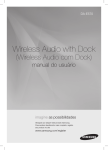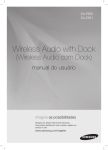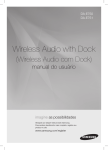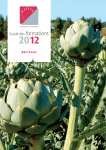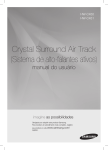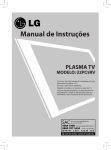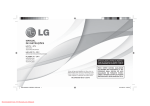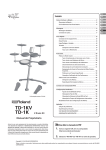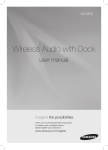Download Samsung DA-E570 User Manual
Transcript
DA-E570 Wireless Audio with Dock user manual imagine the possibilities Thank you for purchasing this Samsung product. To receive more a complete service, please register your product at www.samsung.com/register features Dual Docking Audio Speaker System Using the system's dual docking station, dock, charge, and then play either Samsung Galaxy devices or Apple devices through the system's built-in speakers. aptX® aptX enables high quality Bluetooth stereo audio, delivering wired audio quality wirelessly. License iPad, iPhone, iPod, iPod nano, iPod shuffle, and iPod touch are trademarks of Apple Inc., registered in the U.S. and other countries. 2 EnG safety information Safety Warnings TO REDUCE THE RISK OF ELECTRIC SHOCK, DO NOT REMOVE THE COVER(OR BACK). NO USER-SERVICEABLE PARTS ARE INSIDE. REFER SERVICING TO QUALIFIED SERVICE PERSONNEL. CAUTION RISK OF ELECTRIC SHOCK DO NOT OPEN This symbol indicates “dangerous voltage” inside the product that presents a risk of electric shock or personal injury. This symbol indicates important instructions accompanying the product. WARNING : To reduce the risk of fire or electric shock, do not expose this appliance to rain or moisture. CAUTION : TO PREVENT ELECTRIC SHOCK, MATCH WIDE BLADE OF PLUG TO WIDE SLOT, FULLY INSERT. • This apparatus shall always be connected to a AC outlet with a protective grounding connection. • To disconnect the apparatus from the mains, the plug must be pulled out from the mains socket, therefore the mains plug shall be readily operable. CAUTION • Do not expose this apparatus to dripping or splashing. Do not put objects filled with liquids, such as vases on the apparatus. • To turn this apparatus off completely, you must pull the power plug out of the wall socket. Consequently, the power plug must be easily and readily accessible at all times. 3 PrecaUtiOns 68.6mm 2.7 inch 99.1mm 3.9 inch 99.1mm 3.9 inch 99.1mm 3.9 inch Ensure that the AC power supply in your house complies with the power requirements listed on the identification sticker located on the back of your product. Install your product horizontally, on a suitable base (furniture), with enough space around it for ventilation( 70~100 mm). Make sure the ventilation slots are not covered. Do not place the unit on amplifiers or other equipment which may become hot. This unit is designed for continuous use. To fully turn off the unit, disconnect the AC plug from the wall outlet. Unplug the unit if you intend to leave it unused for a long period of time. During thunderstorms, disconnect the AC plug from the wall outlet. Voltage peaks due to lightning could damage the unit. Do not expose the unit to direct sunlight or other heat sources. This could cause the unit to overheat and malfunction. Phones Protect the product from moisture (i.e. vases) , and excess heat (e.g.fireplaces) or equipment creating strong magnetic or electric fields Disconnect the power cable from the AC supply if the unit malfunctions. Your product is not intended for industrial use. This product is for personal use only. Condensation may occur if your product has been stored in cold temperatures. If transporting the unit during the winter, wait approximately 2 hours until the unit has reached room temperature before using. 4 The batteries used with this product contain chemicals that are harmful to the environment. Do not dispose of batteries in the general household trash. EnG contents features 2 3 6 7 9 safety information 2Features 2License 3 Safety warnings 4Precautions getting started 6 6 Before reading the user’s manual What’s included descriptions 7 Top/Front/Rear Panel remote control 9 Tour of the remote control power on and volume control 10 11 connections playing 16 18 19 20 functions troubleshooting appendix 10 Turning the Power on/off 10 Adjusting the volume 11 12 13 15 Using the Spacer Cover Connecting a device to the Dual Dock Connecting an audio device using AUX IN Connecting to Bluetooth devices 16 Using the docking mode with Samsung Galaxy and Apple Devices 17 Using the Bluetooth mode 18 Advanced functions 19Troubleshooting 20Specifications 5 getting started Before Reading the User’s Manual Note the following terms before reading the user manual. Icons used in this manual Icon Term Caution Note Definition Indicates a situation where a function does not operate or settings may be canceled. Indicates tips or instructions on the page that help a function operate. Safety Instructions and Troubleshooting 1) Familiarise yourself with the Safety Instructions before using this product. (See page 3) 2) If a problem occurs, check Troubleshooting. (See page 19) Copyright ©2012 Samsung Electronics Co.,Ltd. All rights reserved; no part or whole of this user’s manual may be reproduced or copied without the prior written permission of Samsung Electronics Co.,Ltd. WHAT’s inclUDED Check for the supplied accessories shown below. FUNCTION MUTE VOL BASS Remote Control / Lithium Battery (3V) Power Adapter Spacer Cover/Protection Cover Cloth User Manual ▪▪ The appearance of the accessories may differ slightly from the illustrations above. 6 EnG descriptions TOP/Front/Rear Panel <TOP> DOCK DOCK ● Descriptions 1 2 AUX IN AUX IN ONLY FO ONLY FO ONLY FO ONLY FO 3 4 <FRONT> AUX IN AUX IN ONLY FO ONLY FO PUSH AUX IN ONLY FOR SERVICE DC 12V 2A 5 ONLY FOR SERVICE <REAR> PUSH AUX IN ONLY FOR SERVICE DC 12V 2A ONLY FOR SERVICE PUSH AUX IN ONLY FOR SERVICE DC 12V 2A ONLY FOR SERVICE AUX IN PUSH DC 12V 2A ONLY FOR SERVICE AUX IN 6 DC 12V 2A 7 PUSH ONLY FOR SERVICE 7 1 PLAY/PAUSE BUTTON Play or pause a music file. 2 BASS BUTTON Optimise the sound based on your tastes. 3 VOLUME +/BUTTON Controls the volume level. 4 STANDBY LED 5 DUAL DOCK Provides a 5 pin dock for Samsung Galaxy devices and a 30 pin dock for Apple devices. 6 AUX IN Connect to the Analog output of an external device. 7 DC 12V Connect the unit's DC adapter to this jack. The standby LED lights up in standby mode. The standby LED turns off when the power of the unit turned on. ▪▪ When you turn on this unit, there will be a 4 to 5 second delay before it produces sound. ▪▪ This unit can connect to mobile devices with high audio output levels. When you connect this unit to external devices with high output levels, it may lower the audio output to protect the amp and speakers. ▪▪ When disconnecting the power cable from the wall outlet, hold the plug. Do not pull the cable. 8 EnG remote control Tour of the Remote Control FUNCTION ● remote control POWER BUTTON Turns the unit on and off. FUNCTION BUTTON Selects the Function mode. PLAY/PAUSE BUTTON Play or pause a music file. CONTROL BUTTON Search for the next or previous music file. MUTE VOL BASS VOLUME Adjusts the volume level of the unit. MUTE BUTTON Mutes the sound from this unit. Press again to restore the sound to the previous volume level. BASS BUTTON Optimise the sound based on your tastes. Installing battery in the Remote Control 1. Open the cover of the remote control by putting your fingernail into the gap between the cover and body of the remote control. Then, lift the cover and separate it completely. 2. Install a 3V Lithium battery. Insert the battery into the battery compartment with the + side facing up. 3. Fit the remote control's cover to the remote control. Next, lower the cover so that it is flush with the body of the remote, and then press the cover into the body by pushing the edges down with your hand. ▪▪ Be careful not to catch your fingernail in the gap when you lift the cover. You can damage your fingernail. Operation Range of the Remote Control You can use the remote control up to 7 meters (23 feet) in a straight line from the unit. You can also operate the remote at a horizontal angle of up to 30° from the remote control sensor. 9 power on and volume control DOCK tUrning tHe POWer On/Off DOCK DOCK PUSH AUX IN ONLY FOR SERVICE DC 12V 2A ONLY FOR SERVICE FUNCTION or FUNCTION MUTE VOL BASS MUTE VOL DOCK BASS DOCK 1. To turn on this unit, press any button on the unit's top panel when the unit is in Standby mode. or, Press power on the remote control. PUSH AUX IN DC 12V 2A ONLY FOR SERVICE 2. To turn off this unit, press the +# button on the unit's top panel for more than 3 seconds. or, Press power on the remote control again. DOCK DOCK ▪ The standby LED is on when AC Plug is connected to the wall outlet and the Power of the unit is off. The standby LED is off when the power of the unit is on. ▪ The power of the unit automatically turns off if there is no input for 20 minutes. aDJUsting tHe VOLUMe DOCK DOCK Use +, - buttons to adjust the volume. As you adjust the volume, the Input mode LED blinks. The LED remains on in case you increase the volume when it has already been set to maximum, or decrease the volume when it has already been set to minimum. DOCK PUSH FUNCTION AUX IN ONLY FOR SERVICE DC 12V 2A ONLY FOR SERVICE FUNCTION or MUTE MUTE VOL BASS VOL Press the +/– button on the right side of the top panel. or, Press vol +/– on the remote control. BASS PUSH AUX IN DC 12V 2A ONLY FOR SERVICE ▪ The volume level increases or decreases when you press VOL +/–. ▪ You can also use the volume controls of devices connected using the Dual Dock or Bluetooth to control the volume. However, your ability to control the volume using the volume controls of devices connected using Bluetooth may be limited. 10 EnG connections Using tHe sPacer cOVer Attach the space cover if you want to dock a Samsung Galaxy or Apple device having no protective case onto the Dual Dock. - Use it for stable installation of your device considering the shape of the device. See the illustrations below for additional instructions. <for apple Device Users> <for galaxy Device Users> When docking a device, use appropriate support considering the docking device’s protective case or the device’s shape for further stability. Protective Cover Used for docking devices having no protective case on it. Protective Cover Spacer Cover Spacer Cover ▪ It is impossible to attach a device to the Dual Dock that has a case thicker than 1.5 mm or an unusual rounded bottom. 11 ● connEctions The Dual Dock also comes with a protective cover for the 30-pin Apple device connector. Use the protective cover for the 30-pin connector when you attach the 5-pin Samsung Galaxy device. cOnnecting a DeVice tO tHe DUaL DOcK How to connect a device to the Dual Dock. SH PU E RVIC DC 12V 2A R SE LY FO X AU IN ON PUSH PUSH AUX IN ONLY FOR SERVICE AUX IN DC 12V 2A ONLY FOR SERVICE DC 12V 2A PUSH SH PU AUX IN ONLY FOR SERVICE DC 12V 2A E RVIC DC 12V 2A PUSH R SE E RVIC LY FO X AU IN DC 12V 2A R SE ON LY FO X AU IN ON 1. The DuAl DocK is located on the back of the product. To open, push it in gently. 2. If you have a Samsung Galaxy device, connect the device to the 5 pin (smaller) connector to connect to the Dual Dock. If you have a Apple device, connect the device to the 30 pin (larger) connector on the Dual Dock. 3. Lift the device support up as shown to prevent the device from sliding or falling off the Dual Dock. ▪ Turn on your Samsung Galaxy device before you attach it to the Dual Dock. ▪ This unit doesn't support the simultaneous docking of Samsung Galaxy and Apple devices. ▪ Connect your Samsung Galaxy or Apple device to the Dual Dock before starting Docking mode. PUSH (See page 16) E RVIC R SE LY FO X IN AU 12 ON DC 12V 2A EnG cOnnecting an aUDiO DeVice Using aUX in This section explains how to connect the unit to an audio device. This unit requires one analog audio jack for connecting to an audio device. PUSH AUX IN ONLY FOR SERVICE DC 12V 2A ONLY FOR SERVICE PUSH ONLY FOR SERVICE ● connEctions AUX IN DC 12V 2A ONLY FOR SERVICE PUSH AUX IN ONLY FOR SERVICE DC 12V 2A ONLY FOR SERVICE PUSH AUX IN DC 12V 2A ONLY FOR SERVICE AUX IN PUSH AUX IN DC 12V 2A ONLY FOR SERVICE audio cable (not supplied) Earphones jack external Device AuX in Connect AUX IN (Audio) on the back of the unit to the earphone jack of the external device or audio device. if connected to an external device via AuX input while your Samsung galaxy device is docked or connected to a bluetooth device at the same time, the input source switches between the AuX and Samsung galaxy or bluetooth device by tapping the pAuSe button on the Samsung galaxy / bluetooth device. tap it again to switch to the other input source. ▪ Use the Function key on the remote control to switch between connected devices, if there are multiple devices connected to the Docking station. PUSH ▪ Before moving or installing this product, be sure to turn off the power and disconnect the power cord. AUX IN DC 12V 2A ONLY FOR SERVICE 13 BLUETOOTH You can connect the Wireless Audio with Dock to Bluetooth devices and enjoy music with high quality stereo sound, all without wires! What is Bluetooth? Bluetooth technology lets Bluetooth-compliant devices interconnect easily with each other using a short wireless connection. • A Bluetooth device may cause noise or malfunction, depending on usage, when: -- A part of your body is in contact with the receiving/transmitting system of the Bluetooth device or the Wireless Audio with Dock. -- It is subject to electrical variation from obstructions caused by a wall, corner, or by office partitioning. -- It is exposed to electrical interference from same frequency-band devices including medical equipment, microwave ovens, and wireless LANs. • Keep the Wireless Audio with Dock and the Bluetooth device close together when pairing. • The further the distance between the Wireless Audio with Dock and Bluetooth device, the worse the quality. If the distance exceeds the Bluetooth operational range, the connection is lost. • In poor reception-sensitivity areas, the Bluetooth connection may not work properly. • The Bluetooth connection only works when the Bluetooth device is close to the set. The connection is automatically cut off if the Bluetooth device moves out of range. Even within range, the sound quality may be degraded by obstacles such as walls or doors. • This wireless device may cause electric interference during its operation. ▪▪ You may be required to enter a PIN code (password) when connecting the Bluetooth device to the Wireless Audio with Dock. If the PIN code input window appears, enter <0000>. ▪▪ The Wireless Audio with Dock supports SBC data (44.1kHz, 48kHz). ▪▪ The AVRCP feature is not supported. ▪▪ Connect only to a Bluetooth device that supports the A2DP (AV) function. ▪▪ You cannot connect to a Bluetooth device that supports only the HF (Hands Free) function. ▪▪ Only one Bluetooth device can be paired at a time. ▪▪ Once you have turned off the Wireless Audio with Dock and the pairing is disconnected, the pairing will not be restored automatically. To reconnect, you must pair the devices again. ▪▪ The Wireless Audio with Dock may not search or connect properly in the following cases: -- If there is a strong electrical field around the Wireless Audio with Dock. -- If several Bluetooth devices are simultaneously paired to the Wireless Audio with Dock. -- If the Bluetooth device is turned off, not in place, or malfunctions -- Note that such devices as microwave ovens, wireless LAN adaptors, fluorescent lights, and gas stoves use the same frequency range as the Bluetooth device, which can cause electric interference. 14 EnG CONNECTING TO BLUETOOTH DEVICES This section explains how to connect the Wireless Audio with Dock to Bluetooth compatible devices. To connect the Wireless Audio with Dock to a Bluetooth device Before you begin, confirm that your Bluetooth device supports the Bluetooth compliant stereo headset function. ● connections DOCK PUSH AUX IN ONLY FOR SERVICE DC 12V 2A ONLY FOR SERVICE Connect PUSH AUX IN DC 12V 2A ONLY FOR SERVICE External device 1.Select the Bluetooth menu on your Bluetooth device. (Refer to the Bluetooth device's user manual for instructions.) 2.Scan or search for All Devices or for Headsets. •You will see a list of devices. 3.Select "[Samsung]W_Audio XXXXXX" from the searched list. • If the Bluetooth device fails to pair with the Wireless Audio with Dock, delete the "[Samsung]W_Audio XXXXXX" found by the Bluetooth device, and search for the Wireless Audio with Dock again, and then repeat Steps 1, 2, and 3. Wi-Fi Bluetooth AUX A portable device supporting Wi-Fi and BT simultaneously Sound Source B Sound Source A Wireless Audio with Dock ▪▪ When the AUX and Bluetooth operate at the same time as shown above, the sound may come from both simultaneously. 15 playing DOCK Using the Docking mode with Samsung Galaxy and Apple Devices Connect the Samsung Galaxy or Apple device to the Dual Dock. (See page 12) <Samsung Galaxy Devices> To use your Samsung Galaxy series device with the Dual Dock, you must download and install the Docking Mode application from the Android Market on the device. To download, follow these steps: 1. Tap the Play Store (Android Market) icon on the Samsung Galaxy device's main screen. 2. Tap the search icon on the screen to access the search bar. 3. In the search bar, type in the [Samsung Wireless Audio Dock], and then search. 4. In the search result list, find, and then tap [Samsung Wireless Audio Dock] to start downloading. 5. Tap [install]. To play music, follow these steps: 1-1.If you start the app when the Wireless Audio with Dock is the only device for the Bluetooth connection, selecting PLAY in your device automatically establishes the Bluetooth connection to the Wireless Audio with Dock and the unit plays music. 1-2.If there are multiple devices for Bluetooth connection including Wireless Audio with Dock, 1) When you start the app, the list of the devices which you can connect to the Wireless Audio with Dock will appear. 2) Play music after connecting to the Wireless Audio with Dock by selecting it on the list of devices. -- If there exists a Bluetooth device paired to the Wireless Audio with Dock before, it will not appear in the list and be connected automatically. 2. If you replace the Wireless Audio with Dock which you have paired to your mobile device, you should delete the remaining settings saved in your device before pairing to the new one. • ; [Clear data]. ▪▪ Once you started the application, running is not disturbed by charging your mobile device with an ordinary charger. ▪▪ When you connect other device to the Wireless Audio with Dock after connecting Samsung Galaxy device in docking mode, you may have to turn off the Bluetooth mode of the Samsung Galaxy device. ▪▪ If you have trouble connecting the Samsung Galaxy device to the Dual Dock, turn off the devices's Bluetooth mode. <Apple Devices> 1.Select the mode as described above, and then connect the Apple device to the Dual Dock as described in Connecting a Device to the Dual Dock (Page 12). You will hear a ringing sound. 2.Select the <Music> menu in the main screen of the Apple device. 3.Select and play the desired music. •The music will play through the Wireless Audio with Dock's speakers. ▪▪ While playing a video with your device, Play/Pause/Next/Back operations may not be available. Use the button on your device to operate it. 16 EnG Compatibility list (Apple Device) Docking mode compatible iPod/iPhone models Update the software of your iPod/iPhone to the latest version before using it with this unit. -- iPod touch (4th generation) ● Playing -- iPod touch (3rd generation) -- iPod nano (6th generation) -- iPod nano (5th generation) -- iPhone 4S -- iPhone 4 -- iPhone 3GS -- iPod classic • Depending on its version of iPod Software, your device may not be compatible or may operate abnormally. If you connect an incompatible Apple device, the Standby LED will blink. USING THE BLUETOOTH MODE Connect the Bluetooth device to the Wireless Audio with Dock. (See page 15) To connect your Bluetooth device when the Wireless Audio with Dock is in Bluetooth mode, search for the Wireless Audio with Dock on the device's Bluetooth list. Select the Wireless Audio with Dock, and then connect. Once the Wireless Audio with Dock has connected, select and play the desired music. The music will play through the Wireless Audio with Dock's speakers. ▪▪ If you want to change the device which is connected through Bluetooth mode to other device, disconnect the existing device and try to connect to the other device which you want to use. ▪▪ While in Bluetooth communication, Play/Pause/Next/Back operations may not be available depending on used mobile device and application. ▪▪ Operating Bluetooth device paired to the Wireless Audio with Dock may cause stuttering if operated while the Wireless Audio with Dock is playing back from AUX input. To disconnect the Bluetooth device from the Wireless Audio with Dock You can cancel Bluetooth pairing from the Wireless Audio with Dock. For instructions, see the Bluetooth device's user manual. • The Wireless Audio with Dock will be disconnected. ▪▪ The Bluetooth connection only works when the Bluetooth device is close to the set. The connection is automatically cut off if the Bluetooth device moves out of range. Even within range, the sound quality may be degraded by obstacles such as walls or doors. ▪▪ If the Bluetooth device comes back into the effective range, you can restart to restore the pairing with the Bluetooth device. 17 functions advanced functions POWER FUNCTION VOL MUTE VOL BASS FUNCTION During playback, press the +# button. MUTE VOL Play/Pause BASS • Press the +# button to stop playing the file temporarily. Press the +# button again to play the selected file. ▪▪ This function does not operate in AUX mode. Using function FUNCTION FUNCTION VOL Change the mode to switch to Docking and AUX sources. Press FUNCTION on the remote control of this unit. MUTE BASS MUTE VOL BASS • Each time the button is pressed, the selection changes as follows : iPod (iPhone) ; Galaxy (Bluetooth) ; AUX mode ▪▪ Check the function you want to use by pressing the Function button on the remote control when multiple devices are connected to the product simultaneously. POWER FUNCTION VOL MUTE VOL BASS FUNCTION During playback, press the [,] button. MUTE VOL Skip Forward/Back BASS • When there is more than one file and you press the ] button, the next file is selected. • When there is more than one file and you press the [ button, the previous file is selected. ▪▪ This function does not operate in AUX mode. FUNCTION Muting the sound FUNCTION MUTE MUTE VOL BASS VOL BASS This is useful when answering a doorbell or telephone call. 1.To mute sound of this unit, press the MUTE ( control. ) button of the remote 2.Press MUTE ( ) on the remote control again (or press VOLUME +/–) to restore the sound. FUNCTION Using the BASS function FUNCTION MUTE MUTE VOL BASS VOL BASS Lets you optimise the bass sound according to your tastes. Press BASS on the remote control of this unit. • Each time the button is pressed, the selection changes as follows : BASS ON ; OFF 18 EnG troubleshooting Before requesting service, please check the following. Symptom Check Remedy • Is the power cord plugged into the outlet? • Connect the power plug to the outlet. A function does not work when the button is pressed. • Has the Wireless Audio with • Disconnect the power plug Dock or the remote been and connect it again. exposed to static electricity? Sound is not produced. • Is the unit properly connected to device? • Is the Mute function on? • Is the volume set to minimum? • Connect it correctly. • Press the Mute button to cancel the function. • Adjust the volume. The remote control does not work. • Are the batteries drained? • Is the distance between remote control and main unit too far? • Replace with new batteries. • Operate closer to the main unit. 19 ● troubleshooting The unit will not turn on. appendix Specifications Model name DA-E570 GENERAL AMPLIFIER Weight 2.0 kg Dimensions (W x D x H) 299.7 x 169.9 x 94 mm Operating temperature range +5°C~+35°C Operating humidity range 10 % to 75 % Rated output power 5W/CH, 4OHM, THD = 10%, 1kHz Input sensitivity/Impedance 800mV/20Kohm S/N ratio (analog input) 65 dB Separation(1kHz) 60 dB FREQUENCY Analog input RESPONSE DOCKING RATING 20Hz~22kHz(±3 dB) iPod 5 V 1.0 A Galaxy 5 V 1.0 A * S/N ratio, distortion, separation, and usable sensitivity are based on measurement using AES (Audio Engineering Society) guidelines. * Nominal specification - Samsung Electronics Co., Ltd reserves the right to change the specifications without notice. - Weight and dimensions are approximate. - For the power supply and Power Consumption, refer to the label attached to the product. 20 Contact SAMSUNG WORLD WIDE If you have any questions or comments relating to Samsung products, please contact the SAMSUNG customer care centre. ` Asia Pacific Area Contact Centre AUSTRALIA NEW ZEALAND CHINA 1300 362 603 0800 SAMSUNG (0800 726 786) 400-810-5858 HONG KONG (852) 3698 4698 Web Site www.samsung.com www.samsung.com www.samsung.com www.samsung.com/hk www.samsung.com/hk_en/ VIETNAM 1800 1100 11 3030 8282 1800 3000 8282 1800 266 8282 0800-112-8888 021-5699-7777 1800-88-9999 1-800-10-SAMSUNG(726-7864) for PLDT 1-800-3-SAMSUNG(726-7864) for Digitel 1-800-8-SAMSUNG(726-7864) for Globe 02-5805777 1800-SAMSUNG(726-7864) 1800-29-3232 02-689-3232 0800-329-999 0266-026-066 1 800 588 889 U.A.E OMAN KUWAIT BAHRAIN Egypt JORDAN IRAN Morocco Saudi Arabia 800-SAMSUNG (726-7864) 800-SAMSUNG(726-7864) 183-2255 8000-4726 08000-726786 800-22273 021-8255 080 100 2255 9200-21230 www.samsung.com www.samsung.com www.samsung.com www.samsung.com www.samsung.com www.samsung.com www.samsung.com www.samsung.com www.samsung.com NIGERIA 0800-726-7864 0800-10077 0302-200077 8000 0077 800-00-0077 7095- 0077 0800 724 000 0800 300 300 0685 88 99 00 0860-SAMSUNG(726-7864 ) www.samsung.com INDIA INDONESIA MALAYSIA PHILIPPINES SINGAPORE THAILAND TAIWAN ` Middle East ` Africa Ghana Cote D’ Ivoire Senegal Cameroon KENYA UGANDA TANZANIA SOUTH AFRICA www.samsung.com www.samsung.com www.samsung.com www.samsung.com www.samsung.com www.samsung.com www.samsung.com www.samsung.com www.samsung.com www.samsung.com www.samsung.com www.samsung.com www.samsung.com www.samsung.com www.samsung.com www.samsung.com DA-E570 Wireless Audio with Dock (Wireless Audio com Dock) manual do usuário imagine as possibilidades Obrigado por adquirir este produto Samsung. Para receber atendimento mais completo, registre seu produto no site www.samsung.com/register características Sistema de alto-falantes Dual Docking Audio Use a estação de dock duplo do sistema para conectar, carregar e reproduzir dispositivos Samsung Galaxy ou Apple, através dos alto-falantes embutidos do sistema. aptX® O aptX permite um áudio estéreo Bluetooth de alta qualidade fornecendo a qualidade de áudio com fio através de uma conexão sem fio. Licença iPad, iPhone, iPod, iPod nano, iPod shuffle e iPod touch são marcas comerciais da Apple Inc., registradas nos EUA e em outros países. 2 POR informações de segurança AVISOS DE SEGURANÇA PARA REDUZIR O RISCO DE CHOQUE ELÉTRICO, NÃO RETIRE A TAMPA (NEM A PARTE TRASEIRA). NÃO HÁ PEÇAS QUE POSSAM SER REPARADAS PELO USUÁRIO NO INTERIOR DO APARELHO. CONSULTE A ASSISTÊNCIA TÉCNICA QUALIFICADA PARA OBTER MANUTENÇÃO. CUIDADO RISCO DE CHOQUE ELÉTRICO NÃO ABRA Este símbolo indica que há “tensão perigosa” dentro do produto, podendo causar riscos de choque elétrico ou ferimentos pessoais. Este símbolo indica que instruções importantes acompanham o produto. AVISO : Para reduzir o risco de incêndio ou choque elétrico, não exponha este aparelho à chuva nem à umidade. CUIDADO : PARA EVITAR CHOQUE ELÉTRICO, ENCAIXE TOTALMENTE OS CONECTORES MACHO-E-FÊMEA. • Este aparelho deve estar sempre conectado a uma tomada CA com uma conexão terra de proteção. • Para desconectar o aparelho da fonte de alimentação principal, o plugue deve ser retirado da tomada e, assim, deve ficar prontamente acessível. CUIDADO • Não exponha o aparelho a gotas ou respingos. Não coloque objetos com líquidos, como vasos, sobre o aparelho. • Para desligar o aparelho completamente, retire o plugue da tomada. Por isso você deve sempre ter acesso fácil e pronto ao plugue. 3 PRecaUçÕeS 68,6mm 2.7 inch 99,1mm 3.9 inch 99,1mm 3.9 inch 99,1mm 3.9 inch Certifique-se de que a energia CA de sua residência esteja de acordo com os requisitos do produto na etiqueta lateral. Instale o produto horizontalmente, em uma base apropriada (mobília estável), com espaço suficiente ao redor para ventilação (70 a 100 mm). Certifique-se de que os slots de ventilação não estão cobertos. Não coloque a unidade sobre amplificadores ou outros equipamentos que podem ficar quentes. Esta unidade foi desenvolvida para uso contínuo. Para desligar a unidade completamente, desconecte o plugue de CA da tomada. Desconecte a unidade se não for usá-la por um período longo. Durante tempestades com trovões, desconecte o plugue de CA da tomada da parede. Os picos de energia decorrentes de relâmpagos podem danificar a unidade. Não exponha a unidade à luz direta do sol ou outras fontes de calor. Pode causar superaquecimento e problemas de funcionamento da unidade. Phones Proteja o produto contra umidade (vasos, por exemplo) e excesso de calor (lareiras, por exemplo) ou equipamento que crie campos elétricos ou magnéticos fortes. Desconecte o cabo de alimentação da fonte CA, se a unidade apresentar problemas de funcionamento. Seu produto não foi desenvolvido para uso industrial. Este produto é apenas para uso pessoal. Poderá haver condensação se o produto for armazenado em baixas temperaturas. Se estiver transportando a unidade durante o inverno, aguarde aproximadamente 2 horas até que a unidade atinja a temperatura ambiente antes de usar. 4 As baterias usadas com este produto contêm produtos químicos prejudiciais ao ambiente. Não descarte as baterias no lixo doméstico comum. POR índice Características 2 3 6 7 9 10 11 INFORMAÇÕES DE SEGURANÇA 2Características 2Licença 3 Avisos de segurança 4Precauções PRIMEIROS PASSOS 6 6 Antes de ler o manual do usuário O que está incluído DESCRIÇÕES 7 Painel Superior/Frontal/Traseiro CONTROLE REMOTO 9 Tour pelo controle remoto LIGAR E CONTROLAR O VOLUME 10 Ligando/desligando a unidade 10 Ajustando o volume CONEXÕES 11 Usando a tampa do espaçador 12 Conectando um dispositivo ao dock duplo 13 Conectando um dispositivo de áudio usando AUX IN (ENTRADA AUXILIAR) 15 Estabelecendo uma conexão com dispositivos Bluetooth REPRODUZINDO 16 Usando o modo docking com dispositivos Samsung Galaxy e Apple 17 Reproduzindo no modo Bluetooth 16 18 19 20 FUNÇÕES SOLUCIONANDO PROBLEMAS APÊNDICE 18 Funções avançadas 19 Solucionando problemas 20Especificações 5 primeiros passos Antes de ler o manual do usuário Verifique os termos a seguir antes de ler o manual do usuário. Ícones usados neste manual Ícone Termo Definição Cuidado Indica uma situação em que uma função não é operada ou as configurações podem ser canceladas. Nota Indica dicas ou instruções na página que ajudam a operar funções. Instruções de segurança e Solução de problemas 1) Familiarize-se com as Instruções de segurança antes de utilizar o produto. (Consulte a página 3) 2) Se houver algum problema, consulte a Solução de problemas. (Consulte a página 19) Copyright ©2012 Samsung Electronics Co., Ltd. Todos os direitos reservados. O conteúdo integral ou parcial deste manual do usuário não pode ser reproduzido ou copiado sem a permissão prévia e por escrito da Samsung Electronics Co., Ltd. O QUE ESTÁ INCLUSO Verifique os acessórios fornecidos a seguir. FUNCTION MUTE VOL BASS controle remoto / Bateria de lítio (3V) Adaptador de alimentação Tampa do espaçador/ Tampa de proteção Tecido Manual do usuário ▪▪ A aparência dos acessórios pode diferir ligeiramente das ilustrações acima. 6 POR descrições Painel SUPERIOR/Frontal/Traseiro <SUPERIOR> DOCK DOCK ● descrições 1 AUX IN AUX IN ONLY FO ONLY FO ONLY FO ONLY FO 2 3 4 <FRONTAL> AUX IN AUX IN ONLY FO ONLY FO PUSH AUX IN ONLY FOR SERVICE DC 12V 2A 5 ONLY FOR SERVICE <TRASEIRO> PUSH AUX IN ONLY FOR SERVICE DC 12V 2A ONLY FOR SERVICE PUSH AUX IN ONLY FOR SERVICE DC 12V 2A ONLY FOR SERVICE AUX IN PUSH DC 12V 2A ONLY FOR SERVICE AUX IN 6 DC 12V 2A 7 PUSH ONLY FOR SERVICE 7 1 BOTÃO REPRODUZIR/ Reproduz ou pausa o arquivo de música. PAUSAR 2 BOTÃO GRAVE Aprimore o som de acordo com sua preferência. 3 BOTÃO VOLUME +/- Controla o nível de volume. 4 LED DE STANDBY 5 DOCK DUPLO Oferece um dock de 5 pinos para dispositivos Samsung Galaxy e outro de 30 pinos para dispositivos Apple. 6 AUX IN (ENTRADA AUXILIAR) Conecte à saída analógica de um dispositivo externo. 7 CC 12 V Conecte o adaptador CC da unidade nesse soquete. O LED de standby se acende no modo de standby. O LED de standby se desliga quando a alimentação da unidade é ligada. ▪▪ Quando se liga a unidade, há um período de 4 ou 5 segundos para que ela reproduza o som. ▪▪ Essa unidade pode conectar dispositivos móveis com altos níveis de saída de áudio. Conectar essa unidade a dispositivos externos com altos níveis de saída poderá fazer com que ela reduza a saída de áudio para proteger o amplificadores e alto-falantes. ▪▪ Ao desconectar o cabo de alimentação da tomada da parede, segure o plugue. Não puxe o cabo. 8 POR controle remoto TOUR PELO CONTROLE REMOTO FUNCTION BOTÃO DE FUNÇÃO Seleciona o modo de função. BOTÃO PARA REPRODUZIR/ PAUSAR Reproduz ou pausa o arquivo de música. BOTÃO DE CONTROLE Passar ao arquivo de música anterior ou seguinte. MUTE VOL BASS VOLUME Ajusta o nível de volume da unidade. BOTÃO MUTE (MUDO) Desativa o som da unidade. Pressione novamente para restaurar o som ao nível de volume anterior. BOTÃO BASS (GRAVE) Aprimore o som de acordo com sua preferência. Instalando pilhas no controle remoto 1. Coloque a unha no espaço entre a tampa e o corpo do controle remoto para abrir a tampa. Erga a tampa e separe-a totalmente. 2. Instale a bateria de lítio de 3 V. Insira a bateria no compartimento com o eletrodo + voltado para cima. 3. Prenda a tampa no controle remoto. Insira o lado superior primeiro e abaixe a tampa para que se ajuste nivelada ao corpo do controle remoto e, então, pressione a tampa no sentido do corpo empurrando as bordas para baixo com as mãos. ▪▪ Tenha cuidado para não prender a unha quando erguer a tampa. A unha pode ser danificada. Alcance de operação do controle remoto O controle remoto pode ser usado até cerca de 7 metros (23 pés) da unidade, em linha reta. O controle remoto também pode ser operado em um ângulo horizontal de até 30° em relação ao sensor. 9 ● CONTROLE REMOTO BOTÃO POWER (LIGA/DESLIGA) Liga e desliga a unidade. ligar e controlar o volume DOCK DOCK LiGANDO/DeSLiGANDO A UNiDADe DOCK PUSH AUX IN ONLY FOR SERVICE DC 12V 2A ONLY FOR SERVICE FUNCTION ou FUNCTION MUTE VOL BASS MUTE VOL BASS DOCK DOCK 1. Para ligar a unidade, pressione qualquer botão do painel superior da unidade quando ela estiver no modo de Espera. ou, Pressione POWer (Liga/Desliga) no controle remoto. PUSH AUX IN DC 12V 2A ONLY FOR SERVICE DOCK DOCK 2. Para desligar a unidade, pressione o botão +# no painel superior da unidade por mais de 3 segundos. ou, Pressione POWer (Liga/Desliga) no controle remoto novamente. ▪ O LED de standby ficará aceso quando um plugue CA for conectado à tomada na parede e o botão liga/ desliga estiver desligado. O LED de standby se desligará quando a alimentação da unidade for ligada. ▪ A energia da unidade será automaticamente desligada se não houver nenhuma entrada por 20 minutos. aJUSTanDO O VOLUme DOCK DOCK Use os botões +, - para ajustar o volume. À medida que você ajustar o volume, o LED do modo de entrada piscará. O LED permanecerá aceso caso você aumente o volume quando este já estiver definido como máximo ou reduza o volume quando esteja já estiver definido como mínimo. DOCK PUSH FUNCTION AUX IN ONLY FOR SERVICE DC 12V 2A ONLY FOR SERVICE FUNCTION ou MUTE MUTE VOL BASS VOL Pressione o botão +/– no lado direito do painel superior. ou, Pressione VOL +/– no controle remoto. BASS PUSH AUX IN DC 12V 2A ONLY FOR SERVICE ▪ O volume aumenta ou diminui quando você pressiona VOL +/–. ▪ Você também pode usar os controles de volume do dispositivo conectado através do dock duplo ou de Bluetooth. Observe que a capacidade de usar os controles de volume de dispositivos conectados através de Bluetooth pode estar limitada. 10 POR conexões USanDO a TamPa DO eSPaçaDOR Coloque a capa do espaçador se pretender ligar um dispositivo Samsung Galaxy ou Apple sem capa de protecção ao Dual Dock. - Utilize para permitir uma instalação estável do seu dispositivo, conforme o formato do mesmo. Consulte as ilustrações a seguir para obter mais informações. <Para usuários de dispositivos apple> <Para usuários de dispositivos Galaxy> Ao utilizar como base de um dispositivo, utilize o suporte adequado, conforme a capa de protecção ou a forma do dispositivo, para obter melhor estabilidade. Tampa de proteção Utilizado para ligar dispositivos sem capa de protecção. Tampa do espaçador Tampa de proteção Tampa do espaçador ▪ É impossível acoplar ao Dock Duplo um dispositivo que tenha um estojo mais espesso do que 1,5 mm ou um fundo arredondado incomum. 11 ● cONeXões O Dock Duplo também vem com uma tampa de proteção para o conector do dispositivo Apple de 30 pinos. Use a capa protetora para o conector de 30 pinos ao conectar o dispositivo Samsung Galaxy de 5 pinos. cOnecTanDO Um DiSPOSiTiVO aO DOcK DUPLO Como conectar um dispositivo ao dock duplo. SH PU E RVIC DC 12V 2A R SE LY FO X AU IN ON PUSH PUSH AUX IN ONLY FOR SERVICE AUX IN DC 12V 2A ONLY FOR SERVICE DC 12V 2A PUSH SH PU AUX IN ONLY FOR SERVICE DC 12V 2A E RVIC DC 12V 2A PUSH R SE E RVIC LY FO X AU IN DC 12V 2A R SE ON LY FO X AU IN ON 1. O compartimento de docking DUAL DOCK (DOCK DUPLO) está localizado na parte posterior do produto. Para abri-lo, empurre com cuidado. 2. Se você tiver um dispositivo Samsung Galaxy, conecte o dispositivo ao conector de 5 pinos (menor) para conectar ao Dual Dock. Se você tiver um dispositivo Apple, encaixe-o ao conector de 30 pinos (maior) no dock duplo. 3. Levante o suporte do dispositivo para cima, como mostrado, para impedir que o dispositivo deslize ou caia do Docking Duplo. PUSH ▪ Ligue o dispositivo Samsung Galaxy antes de conectá-lo ao Dock Duplo. ▪ Essa unidade não permite a conexão simultânea de um dispositivo Samsung Galaxy e outro Apple ao dock. ▪ Conecte o dispositivo Samsung Galaxy ou Apple ao Docking Audio para iniciar o modo Docking. (Consulte a página 16) 12 E RVIC R SE LY FO X IN AU ON DC 12V 2A POR cOnecTanDO Um DiSPOSiTiVO De áUDiO USanDO aUX in (enTRaDa aUXiLiaR) Esta seção explica como conectar a unidade a um dispositivo de áudio. PUSH Esta unidade requer uma ficha de áudio analógica para ligar a um dispositivo de áudio. AUX IN ONLY FOR SERVICE DC 12V 2A ONLY FOR SERVICE PUSH ONLY FOR SERVICE ● cONeXões AUX IN DC 12V 2A ONLY FOR SERVICE PUSH AUX IN ONLY FOR SERVICE DC 12V 2A ONLY FOR SERVICE PUSH AUX IN DC 12V 2A ONLY FOR SERVICE AUX IN PUSH AUX IN DC 12V 2A ONLY FOR SERVICE cabo de áudio (não fornecido) Soquete de fones de Earphones ouvido jack Dispos. externo AUX iN (eNtrADA AUXiLiAr) Conecte o soquete de fones de ouvido do dispositivo externo ou do dispositivo de áudio em AUX IN (Áudio) na parte traseira da unidade. Se conectada a um dispositivo externo por meio da entrada AUX enquanto seu dispositivo Samsung Galaxy estiver acoplado ou conectado a um dispositivo Bluetooth ao mesmo tempo, a fonte de entrada poderá ser alternada entre AUX e o Samsung Galaxy ou Bluetooth tocando-se no botão PAUSe (PAUSA) no dispositivo Samsung Galaxy/Bluetooth. toque novamente para alternar para a outra fonte de entrada. PUSH ▪ Use a tela Function (Função) no controle remoto para alternar entre os dispositivos conectados, caso haja AUX IN DC 12V 2A vários dispositivos conectados àSERVICE estação de acoplamento. ONLY FOR ▪ Antes de mover ou instalar o produto, não deixe de desligar a energia e desconectar o cabo de alimentação. 13 BLUETOOTH Você pode conectar o Wireless Audio com Dock a um dispositivo Bluetooth e curtir sua música com som estéreo de alta qualidade e sem nenhum fio! O que é Bluetooth? A tecnologia Bluetooth permite a interconexão fácil de dispositivos compatíveis, usando uma conexão curta sem fio. • O dispositivo Bluetooth pode causar ruído ou mau funcionamento, dependendo do uso, quando: -- Uma parte do corpo está em contato com o sistema de recepção/transmissão do dispositivo Bluetooth ou do Wireless Audio com Dock. -- Está sujeito a variação elétrica de obstruções de paredes, cantos ou divisórias de escritório. -- Está exposto a interferência elétrica de dispositivos na mesma banda de frequência, incluindo equipamento médico, forno de micro-ondas e LAN sem fio. • Mantenha o Wireless Audio com Dock e o dispositivo Bluetooth juntos durante o emparelhamento. • Quanto maior a distância entre o Wireless Audio com Dock e o dispositivo Bluetooth, pior a qualidade. Se a distância for maior que o alcance operacional do Bluetooth, a conexão será perdida. • Em áreas de baixa sensibilidade à recepção, a conexão Bluetooth pode não funcionar adequadamente. • A conexão Bluetooth só funciona quando o dispositivo Bluetooth está próximo ao aparelho. A conexão será automaticamente interrompida quando o dispositivo Bluetooth ficar fora do alcance. Mesmo dentro do alcance, a qualidade do som pode ser degradada por obstáculos, como paredes e portas. • Esse dispositivo sem fio pode causar interferência elétrica durante a operação. ▪▪ Talvez seja necessário inserir um código PIN (senha) ao conectar o dispositivo Bluetooth ao Wireless Audio com Dock. Se a janela do código PIN se abrir, digite <0000>. ▪▪ O Wireless Audio com Dock suporta dados SBC (44,1kHz, 48kHz). ▪▪ O recurso AVRCP não tem suporte. ▪▪ Conecte apenas dispositivos Bluetooth compatíveis com a função A2DP (AV). ▪▪ Não é possível conectar dispositivos Bluetooth compatíveis apenas com a função HF (vivavoz). ▪▪ Apenas um dispositivo Bluetooth pode ser emparelhado de cada vez. ▪▪ Se você desligar o Wireless Audio com Dock e desconectar o emparelhamento, este não será restaurado automaticamente. Para reconectar, emparelhe os dispositivos novamente. ▪▪ O Wireless Audio com Dock pode não pesquisar ou não se conectar adequadamente nestes casos: -- Se houver um forte campo magnético ao redor do Wireless Audio com Dock. -- Se houver diversos dispositivos Bluetooth emparelhados simultaneamente com o Wireless Audio com Dock. -- Se o dispositivo Bluetooth estiver desligado, não estiver no local ou apresentar defeito. -- Observe que dispositivos como fornos de micro-ondas, adaptadores de LAN sem fio, luzes fluorescentes e fornos a gás usam a mesma banda de frequência que o dispositivo Bluetooth, o que pode causar interferência elétrica. 14 Esta seção explica como conectar o sistema Wireless Audio com Dock a dispositivos compatíveis com Bluetooth. POR ESTABELECENDO UMA CONEXÃO COM DISPOSITIVOS BLUETOOTH Para conectar o Wireless Audio com Dock a um dispositivo Bluetooth Antes de começar, verifique se o dispositivo Bluetooth é compatível com a função de fone de ouvido estéreo em conformidade com Bluetooth. ● CONEXÕES DOCK PUSH AUX IN ONLY FOR SERVICE DC 12V 2A ONLY FOR SERVICE Conectar PUSH AUX IN DC 12V 2A ONLY FOR SERVICE Dispositivo externo 1.Selecione o menu Bluetooth no seu dispositivo Bluetooth. (Consulte o manual do usuário do dispositivo Bluetooth para obter instruções.) 2.Execute uma varredura ou procure Todos os dispositivos ou Fones de ouvido. •Você verá uma lista de dispositivos. 3.Selecione "[Samsung]W_Audio XXXXXX" na lista pesquisada. •Se o dispositivo Bluetooth falhar no emparelhamento com o Wireless Audio com Dock, exclua o item "[Samsung]W_Audio XXXXXX" encontrado pelo dispositivo Bluetooth, faça com que ele procure o Wireless Audio com Dock novamente e repita as Etapas 1, 2 e 3. Wi-Fi Bluetooth AUX Um dispositivo portátil com suporte a Wi-Fi e BT simultaneamente Fonte de som B Fonte de som A Wireless Audio com Dock ▪▪ Quando o AUX e o Bluetooth funcionam simultaneamente como mostrado acima, o som pode vir de ambos ao mesmo tempo. 15 reproduzindo DOCK USANDO O MODO DOCKING COM DISPOSITIVOS Samsung GALAXY E APPLE Conecte o dispositivo Samsung Galaxy ou Apple ao Docking Audio. (Consulte a página 12) <Dispositivos Samsung Galaxy> Para usar seu dispositivo da série Samsung Galaxy com o Dock Duplo, é necessário fazer download e instalar o aplicativo Modo Docking através do Android Market no dispositivo. Para fazer download, siga estas etapas: 1. Toque no ícone Play Store (Android Market) na tela principal do dispositivo Samsung Galaxy. 2. Toque no ícone de pesquisa na tela de acesso da barra de pesquisa. 3. Na barra de pesquisa, digite o [Samsung Wireless Audio Dock] e procure. 4. Na lista de resultados da pesquisa, localize e toque em [Samsung Wireless Audio Dock] para começar o download. 5. Toque em [Install (Instalar)]. Para ouvir música, siga estas etapas: 1-1.Se você iniciar o aplicativo quando o Wireless Audio com Dock for o único dispositivo para a conexão Bluetooth, selecionar PLAY (Reproduzir) em seu dispositivo estabilizará automaticamente a conexão Bluetooth com o Wireless Audio com Dock e a unidade tocará música. 1-2.Se houver vários dispositivos para conexão Bluetooth incluindo Wireless Audio com Dock, 1) Quando você iniciar o aplicativo, a lista de dispositivos que podem ser conectados ao Wireless Audio com Dock aparecerá. 2) Reproduza música após a conexão com o Wireless Audio com Dock selecionando-o na lista de dispositivos. -- Se já houver um dispositivo Bluetooth emparelhado com o Wireless Audio com Dock, ele não aparecerá na lsita e ser conectado automaticamente. 2. Se você substituir o Wireless Audio com Dock que emparelhou com seu dispositivo móvel, você deve excluir as configurações restantes gravadas em seu dispositivo antes de emparelhá-lo ao novo. • ; [Clear data (Limpar dados)]. ▪▪ Depois que o aplicativo for iniciado, você pode carregar o dispositivo móvel em um carregador comum que a execução não será interrompida. ▪▪ Quando você conectar outro dispositivo ao Wireless Audio com Dock depois de conectar o dispositivo Samsung Galaxy no modo de docking, possivelmente será preciso desativar o modo Bluetooth no dispositivo Samsung Galaxy. ▪▪ Se tiver problemas ao conectar o dispositivo Samsung Galaxy ao Dock Duplo, desative o modo Bluetooth de todos os outros dispositivos. <Dispositivo Apple> 1.Selecione o modo conforme descrito acima e conecte o dispositivo Apple ao Dock Duplo conforme descrito e “Conectando um dispositivo ao dock duplo” (página 12). Você ouvirá um som de toque. 2.Selecione o menu <Music> na tela principal do dispositivo Apple. 3.Selecione e reproduza uma música. •A música será reproduzida através dos alto-falantes do Wireless Audio com Dock. 16 disponíveis. Use o botão em seu dispositivo para operá-lo. POR ▪▪ Ao reproduzir um vídeo em seu dispositivo, as operações Play/Pause/Next/Back podem não estar Lista de compatibilidade (Dispositivo Apple) -- iPod touch de (3ª geração) -- iPod nano de (6ª geração) -- iPod nano de (5ª geração) -- iPhone 4S -- iPhone 4 -- iPhone 3GS -- iPod classic • Dependendo da versão do software do iPod, seu dispositivo pode não ser compatível ou não funcionar de forma normal. Se você conectar um dispositivo Apple incompatível, o LED de espera piscará. USANDO O MODO BLUETOOTH Conecte o dispositivo Bluetooth ao Wireless Audio com Dock. (Consulte a página 15) Para conectar o dispositivo Bluetooth quando o sistema Wireless Audio com Dock estiver no modo Bluetooth, procure o Wireless Audio com Dock na lista de Bluetooth do dispositivo. Selecione o Wireless Audio com Dock e conecte. Depois que o Wireless Audio com Dock tiver sido conectado, selecione e reproduza as músicas desejadas. A música será reproduzida através dos alto-falantes do Wireless Audio com Dock. ▪▪ Se quiser cortar a conexão Bluetooth, alterne para outro modo ou pressione o botão Power (Liga/ Desliga) do controle remoto para desligar o sistema Docking de Áudio. ▪▪ Na comunicação com Bluetooth, as operações de Reproduzir/Pausa/Seguinte/Voltar podem não estar disponíveis dependendo do dispositivo móvel e do aplicativo usado. ▪▪ Operar o dispositivo Bluetooth emparelhado com o Wireless Audio com Dock pode causar interferência quando o Wireless Audio com Dock estiver reproduzindo pela entrada AUX. Para desconectar o dispositivo Bluetooth do Wireless Audio com Dock Você pode cancelar o emparelhamento com Bluetooth a partir do Wireless Audio com Dock. Para obter instruções, consulte o manual do usuário do dispositivo Bluetooth. • O Wireless Audio com Dock será desconectado. ▪▪ A conexão Bluetooth só funciona próxima ao aparelho. A conexão será automaticamente cortada se a distância for maior que o alcance. Mesmo dentro do alcance, a qualidade do som pode ser degradada por obstáculos, como paredes e portas. ▪▪ Se o dispositivo Bluetooth voltar para dentro do alcance efetivo, reinicie-o para emparelhar o dispositivo Bluetooth. 17 ● reproduzindo Modelos de iPod/iPhone compatíveis com o modo Docking Atualize o software de seu iPod/iPhone para a versão mais recente antes de usá-lo com esta unidade. -- iPod touch de (4ª geração) funções FUNÇÕES AVANÇADAS POWER FUNCTION VOL MUTE VOL BASS FUNCTION Durante a reprodução, pressione o botão +#. MUTE VOL Reproduzir/Pausa BASS • Prima o botão +# para parar de reproduzir o ficheiro temporariamente. Prima o botão +# novamente para reproduzir o ficheiro seleccionado. ▪▪ Essa função não funciona no modo AUX. Usando funções FUNCTION FUNCTION MUTE VOL BASS MUTE VOL BASS Altere o modo para alternar entre as fontes de acomplamento e AUX. Pressione FUNCTION (Função) no controle remoto da unidade. • Sempre que o botão é pressionado, a seleção é alterada da seguinte maneira: iPod (iPhone) ; Galaxy (Bluetooth) ; modo AUX ▪▪ Escolha a função desejada pressionando o botão Function (Função) no controle remoto quando vários dispositivos estiverem conectados ao produto simultaneamente. POWER FUNCTION Pular para frente/para trás FUNCTION Durante a reprodução, pressione o botão [,]. MUTE VOL VOL MUTE VOL BASS BASS • Se houver mais de um arquivo e você pressionar o botão ], o arquivo seguinte será selecionado. • Se houver mais de um arquivo e você pressionar o botão [, o arquivo anterior será selecionado. ▪▪ Essa função não funciona no modo AUX. FUNCTION Emudecendo o som FUNCTION Esta função é útil ao atender uma chamada telefônica ou a campainha. MUTE MUTE VOL BASS VOL BASS FUNCTION 1.Para emudecer o som da unidade, pressione o botão MUTE ( controle remoto. ) no 2.Pressione MUTE ( ) no controle remoto novamente (ou pressione VOLUME +/–) para restaurar o som. Usando a função BASS FUNCTION Permite aprimorar o som grave, de acordo com sua preferência. MUTE MUTE VOL BASS VOL 18 BASS Pressione BASS (GRAVE) no controle remoto da unidade. • Sempre que o botão é pressionado, a seleção é alterada da seguinte maneira : BASS ON (GRAVE LIGADO) ; OFF (DESLIGADO) POR solucionando problemas Antes de solicitar manutenção, verifique o seguinte. Sintoma Marque Solução • O cabo de alimentação está conectado à tomada? • Conecte o plugue de alimentação à tomada. Uma função não é aplicada quando o botão é pressionado. • O Wireless Audio com Dock ou o controle remoto foi exposto à eletricidade estática? • Desconecte o plugue de alimentação e volte a conectá-lo. O som não é reproduzido. • A unidade está corretamente conectada ao dispositivo? • A função Mudo está ligada? • O volume está configurado ao mínimo? • Conecte-o corretamente. • Pressione o botão Mute (Mudo) para cancelar a função. • Ajuste o volume. O controle remoto não funciona. • As pilhas estão fracas? • A distância entre o controle remoto e a unidade principal é muito grande? • Troque por pilhas novas. • Opere mais perto da unidade principal. ● solucionando problemas A unidade não liga. 19 apêndice ESPECIFICAÇÕES Nome do modelo DA-E570 GERAL AMPLIFICADOR RESPOSTA DE FREQUÊNCIA Peso 2,0 kg Dimensões (L x P x A) 299,7 x 169,9 x 94 mm Faixa de temperatura de operação +5°C~+35°C Faixa de umidade de operação de 10 a 75 % Potência de saída nominal 5 W/CH, 4 Ù, THD = 10%, 1 kHz Sensibilidade/impedância de 800 mV/20 kÙ entrada Relação de S/R (entrada analógica) 65 dB Separação (1 kHz) 60 dB Entrada analógica 20 Hz~22 kHz (±3 dB) CLASSIFICAÇÃO iPod DO DOCKING Galaxy 5 V 1.0 A 5 V 1.0 A * A relação de S/R, distorção, separação e sensibilidade utilizável são baseadas em medição usando as diretrizes da AES (Audio Engineering Society). * Especificação nominal - A Samsung Electronics Co., Ltd reserva-se o direito, sem aviso prévio, de fazer alterações nas especificações. - O peso e as dimensões são aproximados. -P ara obter especificações da fonte de alimentação e do consumo de energia, consulte o rótulo anexado ao produto. 20 Entre em contato com a SAMSUNG NO MUNDO TODO Se tiver dúvidas ou comentários relacionados aos produtos Samsung, entre em contato com a Central de atendimento ao cliente SAMSUNG. ` Asia Pacific Área Central de contato AUSTRALIA NEW ZEALAND CHINA 1300 362 603 0800 SAMSUNG (0800 726 786) 400-810-5858 HONG KONG (852) 3698 4698 Site da Web www.samsung.com www.samsung.com www.samsung.com www.samsung.com/hk www.samsung.com/hk_en/ VIETNAM 1800 1100 11 3030 8282 1800 3000 8282 1800 266 8282 0800-112-8888 021-5699-7777 1800-88-9999 1-800-10-SAMSUNG(726-7864) for PLDT 1-800-3-SAMSUNG(726-7864) for Digitel 1-800-8-SAMSUNG(726-7864) for Globe 02-5805777 1800-SAMSUNG(726-7864) 1800-29-3232 02-689-3232 0800-329-999 0266-026-066 1 800 588 889 U.A.E OMAN KUWAIT BAHRAIN Egypt JORDAN IRAN Morocco Saudi Arabia 800-SAMSUNG (726-7864) 800-SAMSUNG(726-7864) 183-2255 8000-4726 08000-726786 800-22273 021-8255 080 100 2255 9200-21230 www.samsung.com www.samsung.com www.samsung.com www.samsung.com www.samsung.com www.samsung.com www.samsung.com www.samsung.com www.samsung.com NIGERIA 0800-726-7864 0800-10077 0302-200077 8000 0077 800-00-0077 7095- 0077 0800 724 000 0800 300 300 0685 88 99 00 0860-SAMSUNG(726-7864 ) www.samsung.com INDIA INDONESIA MALAYSIA PHILIPPINES SINGAPORE THAILAND TAIWAN ` Middle East ` Africa Ghana Cote D’ Ivoire Senegal Cameroon KENYA UGANDA TANZANIA SOUTH AFRICA www.samsung.com www.samsung.com www.samsung.com www.samsung.com www.samsung.com www.samsung.com www.samsung.com www.samsung.com www.samsung.com www.samsung.com www.samsung.com www.samsung.com www.samsung.com www.samsung.com www.samsung.com www.samsung.com Code No. AH68-02482G (01)
This document in other languages
- português: Samsung DA-E570