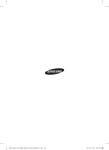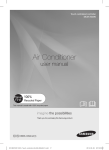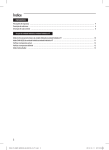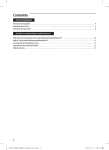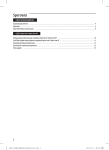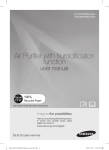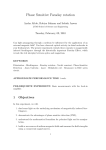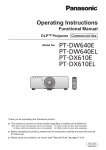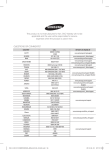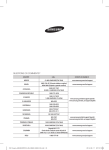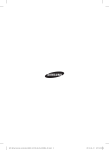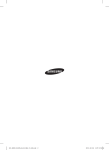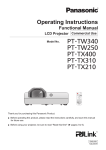Download Samsung MWR-WW00N User Manual
Transcript
DVM HT_MWR-WW00N_IB_cover_EN.indd 2 2013-11-28 오후 3:28:52 Wired Remote Control MWR-WW00N DVM Hydro unit / Hydro unit HT user manual imagine the possibilities Thank you for purchasing this Samsung product. EN ES FR IT PT DE EL NL PL HU RU AR DB68-03974A(2) DVM HT_MWR-WW00N_IB_cover_EN.indd 3 2013-11-28 오후 3:28:52 Contents PREPARATION PART Safety precautions . . . . . . . . . . . . . . . . . . . . . . . . . . . . . . . . . . . . . . . . . . . . . . . . . . . . . . . . . . . . . . . . . . . . . . . . . . . . . . . . . . . . . . . . . . . . . . . . . . . . . . . 4 Description of each icon . . . . . . . . . . . . . . . . . . . . . . . . . . . . . . . . . . . . . . . . . . . . . . . . . . . . . . . . . . . . . . . . . . . . . . . . . . . . . . . . . . . . . . . . . . . . . . . . . . 6 Description of each control . . . . . . . . . . . . . . . . . . . . . . . . . . . . . . . . . . . . . . . . . . . . . . . . . . . . . . . . . . . . . . . . . . . . . . . . . . . . . . . . . . . . . . . . . . . . . . . 8 Hydro unit/Hydro unit HT PART Operating basic mode of Hydro unit/Hydro unit HT . . . . . . . . . . . . . . . . . . . . . . . . . . . . . . . . . . . . . . . . . . . . . . . . . . . . . . . . . . . . . . . . . . . . . 10 DHW mode of Hydro unit/Hydro unit HT . . . . . . . . . . . . . . . . . . . . . . . . . . . . . . . . . . . . . . . . . . . . . . . . . . . . . . . . . . . . . . . . . . . . . . . . . . . . . . . . 11 Checking current temperature . . . . . . . . . . . . . . . . . . . . . . . . . . . . . . . . . . . . . . . . . . . . . . . . . . . . . . . . . . . . . . . . . . . . . . . . . . . . . . . . . . . . . . . . . . 12 Checking set temperature . . . . . . . . . . . . . . . . . . . . . . . . . . . . . . . . . . . . . . . . . . . . . . . . . . . . . . . . . . . . . . . . . . . . . . . . . . . . . . . . . . . . . . . . . . . . . . 12 Outing mode . . . . . . . . . . . . . . . . . . . . . . . . . . . . . . . . . . . . . . . . . . . . . . . . . . . . . . . . . . . . . . . . . . . . . . . . . . . . . . . . . . . . . . . . . . . . . . . . . . . . . . . . . . 13 2 DVM HT_MWR-WW00N_IB_03974A-2_EN.indd 2 2013-12-03 오전 10:37:30 ADVANCED PART 14 16 17 17 18 ENGLISH Setting weekly timer . . . . . . . . . . . . . . . . . . . . . . . . . . . . . . . . . . . . . . . . . . . . . . . . . . . . . . . . . . . . . . . . . . . . . . . . . . . . . . . . . . . . . . . . . . . . . . . . . . . Setting a holiday with weekly timer . . . . . . . . . . . . . . . . . . . . . . . . . . . . . . . . . . . . . . . . . . . . . . . . . . . . . . . . . . . . . . . . . . . . . . . . . . . . . . . . . . . . Canceling a weekly timer . . . . . . . . . . . . . . . . . . . . . . . . . . . . . . . . . . . . . . . . . . . . . . . . . . . . . . . . . . . . . . . . . . . . . . . . . . . . . . . . . . . . . . . . . . . . . . . Initializing a weekly timer . . . . . . . . . . . . . . . . . . . . . . . . . . . . . . . . . . . . . . . . . . . . . . . . . . . . . . . . . . . . . . . . . . . . . . . . . . . . . . . . . . . . . . . . . . . . . . Setting daily timer . . . . . . . . . . . . . . . . . . . . . . . . . . . . . . . . . . . . . . . . . . . . . . . . . . . . . . . . . . . . . . . . . . . . . . . . . . . . . . . . . . . . . . . . . . . . . . . . . . . . . . SETTING ADDITIONAL USER FUNCTIONS How to set the detailed setting (User setting mode) . . . . . . . . . . . . . . . . . . . . . . . . . . . . . . . . . . . . . . . . . . . . . . . . . . . . . . . . . . . . . . . . . . . . . 20 ADDITIONAL PART Trouble shooting . . . . . . . . . . . . . . . . . . . . . . . . . . . . . . . . . . . . . . . . . . . . . . . . . . . . . . . . . . . . . . . . . . . . . . . . . . . . . . . . . . . . . . . . . . . . . . . . . . . . . . . 24 3 DVM HT_MWR-WW00N_IB_03974A-2_EN.indd 3 2013-12-03 오전 10:37:30 PREPARATION PART Safety precautions This content is intended to protect the user’s safety and prevent property damage. Please read it carefully for correct use of the product. WARNING Hazards or unsafe practices that may result in severe personal injury or death. CAUTION Hazards or unsafe practices that may result in minor personal injury or property damage. Follow directions. Do NOT attempt. Make sure the machine is grounded to prevent electric shock. Unplug the power plug from the wall socket. Do NOT disassemble. FOR INSTALLATION WARNING The installation of this product must be performed by a qualified technician. ffFailure to do so may result in electric shock, fire, product malfunction, explosion, or injury. You must connect the product with rated power for installation. ffFailure to do so may result in electric shock, fire, and product malfunction. Do not install this product near a heater, or inflammable material. Do not install this product in a humid, oily or dusty location, in a location exposed to direct sunlight and water (rain drops). Do not install this product in a location where gas may leak. ffFailure to do so may result in electric shock and fire. FOR INSTALLATION CAUTION Install the product on a hard and even surface that can support its weight. ffIf the surface cannot support its weight, the product may fall down and it may cause product damage. Install the Hydro unit/Hydro unit HT in an indoor place where temperature is more than 0 °C. ffIn a place where temperature is less than 0 °C, water pipe circuit may freeze, which may cause heat exchanger damage. FOR POWER SUPPLY WARNING Do not bend or pull the power cord excessively. Do not twist or tie up the power cord. ffFailure to do so may result in electric shock and fire. 4 DVM HT_MWR-WW00N_IB_03974A-2_EN.indd 4 2013-12-03 오전 10:37:30 FOR OPERATION WARNING FOR OPERATION ENGLISH If the product generates a strange noise, a burning smell or smoke, stop the operation immediately and contact your nearest service center. ffFailure to do so may result in electric shock and fire. When reinstalling the product, please contact a service center. ffFailure to do so may result in product malfunction, water leakage, electric shock, or fire. ffA delivery service for the product is not provided. If you reinstall the product in another location, additional construction expenses and an installation fee will be charged. If an error code appears or abnormal operation occurs, stop operating the product immediately. ffIf you detect any burning smells from the product or abnormal operation, immediately turn off the product and disconnect the power supply and then contact a service center. Continuing to use the device in this state can cause electrical shock, fire, or damage to the product. Do not disassemble, repair, and modify the product yourself. ffFailure to do so may result in electric shock, fire, and product malfunction or injury. CAUTION Do not allow water to enter the product. ffThis may result in fire or explosion. For the water quality of Hydro unit/Hydro unit HT water pipe circuit, please observe the water quality management standard in Installation Manual. ffIf the water quality management is poor, performance degradation, corrosion of plate type heat exchanger, clogging of water pipe circuit may occur. Do not operate the product with wet hands. ffThis may result in electric shock. Do not spray volatile material such as insecticide onto the surface of the appliance. ffAs well as being harmful to humans, it may also result in electric shock, fire or product malfunction. Do not apply a strong impact to the product and do not disassemble the product. Do not use this product for other purposes. Do not press the buttons with any sharp objects. ffThis may result in electric shock or part damage. FOR CLEANING WARNING Do not clean the product by spraying water directly onto it. Do not use benzene, thinner, alcohol or acetone to clean the product. ffThis may result in discoloration, deformation, damage, electric shock or fire. 5 DVM HT_MWR-WW00N_IB_03974A-2_EN.indd 5 2013-12-03 오전 10:37:30 Description of each icon Display ④ ⑤ ⑥ ⑦ ⑬ ① ② ⑩ ③ ⑪ ⑧ ⑨ ⑫ LED indicator (Green: Normal / Red: Need to be checked) On/Off button Temperature control button NOTE • Without opening the cover of your wired remote controller, you can turn Hydro unit/Hydro unit HT on or off or set the desired temperature. 6 DVM HT_MWR-WW00N_IB_03974A-2_EN.indd 6 2013-12-03 오전 10:37:31 Classification Timer General function ① Hydro unit/Hydro unit HT operation (heat/cool/auto/outing/ silent) ② System temperature (water Law temp./indoor temp./ outdoor temp./discharge water temp./hot water temp.) ③ Temperature (current/desired) ④ Timer (Daily/Weekly/Holiday) ⑤ Current day or timer function ⑥ Timer number ⑦ Current time/summer time/ On or Off time ⑧ Operation status (COMP operation/booster heater/solar heat pump/back up boiler) ⑨ Operation status (water pump/water tank/defrost operation/freezing control/water tank sterilization operation) ⑩ Indoor thermostat installation(connection) status/air to air operation/no function ⑪ Trial operation/check/partial lock/all lock ⑫ Hot water mode(DHW) Function ⑬ + ENGLISH Hydro unit/Hydro unit HT Indication Centralized control DHW (economic/standard/power) 7 DVM HT_MWR-WW00N_IB_03974A-2_EN.indd 7 2013-12-03 오전 10:37:31 Description of each control Buttons ⑧ ⑦ ⑨ ① ② ⑭ ⑮ ③ ⑬ ⑫ ④ ⑤ ⑥ ⑩ ⑪ 8 DVM HT_MWR-WW00N_IB_03974A-2_EN.indd 8 2013-12-03 오전 10:37:32 Classification Button Function Turn Hydro unit/Hydro unit HT on or off (Cool/Heat/Auto) ② Select operation mode ③ Select desired temperature (discharge water/indoor/hot water) ④ This product does not support Silent mode. Therefore, silent mode will not operate even if you press this button. ⑤ Select outing mode ⑥ Check current temperature of the system ⑦ Set desired temperature of the system ⑧ Select timer setting mode ⑨ Select user setting mode ⑩ Exit to normal mode when setting timer or detailed setting ⑪ Delete a set timer ⑫ Move to another section or change section value. ⑬ Save settings ⑭ Turn hot water mode on or off ⑮ Select hot water mode (economic/standard/power) ENGLISH ① Basic operation button Hot water function button (DHW) • When pressing a button that is not supported by your model, will be displayed. NOTE 9 DVM HT_MWR-WW00N_IB_03974A-2_EN.indd 9 2013-12-03 오전 10:37:33 Hydro unit/Hydro unit HT PART Operating basic mode of Hydro unit/Hydro unit HT Operate basic mode by pressing the [Mode] button. Auto Hydro unit/Hydro unit HT will automatically adjust the temperature of discharge water with auto mode for indoor heating. Cool You can adjust cooling temperature as you like with cool mode to cool indoor place. ffWhen selecting the heat mode during the cool mode, the cool mode will be canceled. Heat Floor heating is available with heat mode by providing hot water in the spring, autumn and winter. ffFrost removal indicator ( ) -- The frost removal indication will be displayed when the frost formed around the outdoor unit starts being removed during the heat mode and then the indication will disappear when the frost removal is finished. (When frost is being removed, hot water does not come out from Hydro unit/Hydro unit HT.) ffWhen selecting cool mode during the heat mode, heat mode will be canceled. NOTE • When setting standard cooling & heating temperature as indoor temperature, auto mode cannot be selected. 10 DVM HT_MWR-WW00N_IB_03974A-2_EN.indd 10 2013-12-03 오전 10:37:33 Start Hydro unit/Hydro unit HT operation by pressing the Select the mode you want to operate by pressing the button. button. ENGLISH Adjust desired temperature by pressing the button. Temperature of cooling discharge water You can adjust the desired temperature by 0.5 °C. Indoor cooling temperature You can adjust the desired temperature by 0.5 °C. Temperature of heating discharge water You can adjust the desired temperature by 0.5 °C. Indoor heating temperature You can adjust the desired temperature by 0.5 °C. ❋❋ DVM Hydro unit HT has only heating function, do not provide cooling function. DHW mode of Hydro unit/Hydro unit HT You can adjust temperature of hot water tank by providing hot water. Press the Mode button in DHW. ffSelect (economic), button in DHW section. NOTE (standard), and (power) by pressing the Mode • You cannot select cool mode during the hot water mode. • To operate hot water mode, you need to set the hot water function 'Yes' in the field specification setting mode(#3011) of wired remote controller and connect the temperature sensor of hot water tank.(4~20 mA, 0~100 °C) • When selecting heat mode and hot water mode at the same time, heat mode and hot water mode will operate alternately. • (power) for DHW mode cannot be used when the Booster heater is not in use. 11 DVM HT_MWR-WW00N_IB_03974A-2_EN.indd 11 2013-12-03 오전 10:37:34 Checking current temperature You can check current temperature. Check the current temperature by pressing the View button. ffCurrent temperature can be checked in order of (indoor) (outdoor) (discharge water) (hot water)by pressing the View button. ffThe temperature which a connected indoor unit does not support will not be displayed. ffAfter 10 seconds from current temperature display, the set desired temperature will appear. Checking set temperature You can check the set temperature of current operation mode by the set temperature check function. Check the set temperature by pressing the Set button. ffThe set temperature of basic operation mode and hot water mode can be checked by pressing the Set button repeatedly. ffWhen either basic operation mode or hot water mode is in operation, the set temperature of the mode in operation will be displayed. 12 DVM HT_MWR-WW00N_IB_03974A-2_EN.indd 12 2013-12-03 오전 10:37:35 Outing mode Heating can operate at low temperature while you are out with outing mode. Select outing mode by pressing the Outing button. ff NOTE ENGLISH Cancel will be displayed and outing mode will operate. Press any button on the remote controller. • When pressing the Outing button while Hydro unit/Hydro unit HT stops its indication will appear. operation, 13 DVM HT_MWR-WW00N_IB_03974A-2_EN.indd 13 2013-12-03 오전 10:37:35 ADVANCED PART Setting weekly timer You can operate or stop a desired mode on the day and time you reserve. (Only cool/heat mode can be set.) 1. Press the Timer button. ff(Timer) will be displayed and then select 'Weekly' among 'Daily', 'Weekly', or 'Holiday' by pressing the [∧]/[∨] button. 2. After pressing the [>] button, select the 'Day' you want to reserve. ffSelect the day you want to reserve (Sun~Sat) by pressing the [∧]/[∨] button. NOTE • You can set multiple timers by selecting multiple days and when multiple timers are set, you will move on to the time setting for the timer. 3. Select 'Timer number' by pressing the [>] button until timer number is displayed. (When entering, the last available number for timer setting is set.) ffThe timer already set is assigned with number in time sequence order. ffYou can select timer number(1~8) by pressing the [∧]/[∨] button. ffIf there is no timer, the edge of the box for the timer number and the timer number will blink. NOTE • If the timer is already set, the square box surrounding the timer number will blink. If you want to change it, select the set timer number and change it. 4. After pressing the [>] button, select ‘AM/PM’. ffYou can select AM or PM by pressing the [∧]/[∨] button. 5. After pressing the [>] button, select ‘Hour’. ffYou can set hour by pressing the [∧]/[∨] button. 6. After pressing the [>] button, select ‘Minute’. ffYou can select minute by pressing the [∧]/[∨] button. NOTE • If the time setting is set as 24 hours a day, AM/PM setting will be omitted. 14 DVM HT_MWR-WW00N_IB_03974A-2_EN.indd 14 2013-12-03 오전 10:37:36 7. After pressing the [>] button, select ’On/Off’ timer. ffYou can select On or Off by repeatedly pressing the [∧]/[∨] button. ffWhen selecting ‘Off’, follow 10 or 11. ENGLISH 8. After pressing the [>] button, select the operation mode. ffIt is available only for setting Hydro unit/Hydro unit HT On timer. ffYou can set operation mode by pressing the [∧]/[∨] or Mode button. 9. After pressing the [>] button, select the desired temperature. ffIt is available only for setting Hydro unit/Hydro unit HT On timer. ffYou can adjust temperature by 0.5 °C unit by pressing the [∧]/[∨] or [+]/[-] button. 10. Complete timer function by pressing the Set button. ffThe reserved day will be displayed with ‘_’ and be saved in 3 seconds. [e.g. When Monday is reserved ( )] ffWhen additional timer is needed, re-select the setting from daily timer or weekly timer. 11. Press the ESC button to exit normal mode. NOTE • When canceling the setting during the weekly timer setting, press the ESC button to exit. 15 DVM HT_MWR-WW00N_IB_03974A-2_EN.indd 15 2013-12-03 오전 10:37:37 Setting a holiday with weekly timer You can set a holiday with the weekly timer. The set weekly timer will not function when holiday setting is applied. 1. Press the Timer button. ff(Timer) is displayed and then select 'Holiday' among 'Daily', 'Weekly', or 'Holiday' by pressing the [∧]/[∨] button. 2. After pressing the [>] button, select the ‘day’ you will set as holiday. ffYou can select the holiday (Sun~Sat) by pressing the [∧]/[∨] button. NOTE • Multiple settings are available by selecting many days. 3. Complete the holiday setting with the weekly timer by pressing the Set button. 4. Press the ESC button to exit normal mode. NOTE • If you want to cancel your holiday with the weekly timer while you are setting them, press the ESC button. • The weekly timer indicator '_' of the dates set as holidays will disappear on the display. 16 DVM HT_MWR-WW00N_IB_03974A-2_EN.indd 16 2013-12-03 오전 10:37:38 Canceling a weekly timer You can cancel weekly timer function. 1. Press the Timer button. ff(Timer) is displayed and (Weekly) will blink. ENGLISH 2. After pressing the [>] button, select the 'Day' you want to cancel. ffSelect a reserved day by pressing the [∧]/[∨] button. 3. After pressing the [>] button, select a 'timer number' to cancel. ffSelect a timer number(1~8) by pressing the [∧]/[∨] button. ffThe square box around the selected number will blink. 4. Cancel the weekly timer setting by pressing the Delete button. ffThe canceled weekly timer number and the box for the number will blink. 5. Save the weekly timer cancel setting by pressing the Set button. 6. Press the ESC button to exit to general mode. Initializing a weekly timer You can initialize all the weekly timer set with the wired remote controller. 1. Press the Delete button for 5 seconds. ffAll the weekly timer settings will be deleted. NOTE • You can’t restore your old settings after deleting the weekly timer by pressing the Delete button, so be careful when you use this function. 17 DVM HT_MWR-WW00N_IB_03974A-2_EN.indd 17 2013-12-03 오전 10:37:39 Setting daily timer Hydro unit/Hydro unit HT can operate or stop at the time you reserve every day. (Only standard hot water mode can be set.) 1. Press the Timer button. ff(Timer) will be displayed and then select 'Daily' among 'Daily', 'Weekly', or 'Holiday' by pressing the [∧]/[∨] button. 2. Select ‘timer number’ until the timer number is displayed by pressing the [>] button. (When entering, the last available number for timer setting is set.) ffThe timer already set is assigned with number in time sequence order. ffYou can select timer number(1~8) by pressing the [∧]/[∨] button. ffIf there is no timer, the edge of the box for the timer number and the timer number will blink. NOTE • If the timer is already set, then the square box surrounding the timer number will blink. If you want to change it, then select a timer number and change it. 3. After pressing the [>] button, select ‘AM/PM’. ffYou can select AM or PM by pressing the [∧]/[∨] button. 4. After pressing the [>] button, select ‘Hour’. ffYou can select hour by pressing the [∧]/[∨] button. 5. After pressing the [>] button, select ‘Minute’. ffYou can select minute by pressing the [∧]/[∨] button. NOTE • If the time setting is set as 24 hours a day, AM/PM setting is omitted. 18 DVM HT_MWR-WW00N_IB_03974A-2_EN.indd 18 2013-12-03 오전 10:37:40 6. After pressing the [>] button, select ’On/Off’ timer. ffYou can select On or Off by repeatedly pressing the [∧]/[∨] button. ffWhen selecting ‘Off’, follow step 7 or 8. NOTE ENGLISH • You cannot use timer function for hot water mode(economic/standard/ power) when you select the use of hot water function as no use in the field specification setting with installation of an wired remote controller or when you use other company's water tank. • When the use of booster heater has selection ‘no use’ in the field specification setting with the installation of a wired remote controller, you cannot use timer function for power hot water mode(DHW). 7. Complete timer function by pressing the Set button. ffWhen additional timer is needed, re-select the setting from daily timer or weekly timer. 8. Press the ESC button to exit normal mode. NOTE • If you want to cancel daily timer while you are setting them, press the ESC button. 19 DVM HT_MWR-WW00N_IB_03974A-2_EN.indd 19 2013-12-03 오전 10:37:40 SETTING ADDITIONAL USER FUNCTIONS How to set the detailed setting (User setting mode) Sub-menu Main menu SEG Used 1 2 3 4 1. If you want to enter the user set mode, press the User set button. ffYou will enter the User Set mode, and the 'main menu' will be displayed. 2. Refer to the Wired Remote Controller’s User Set list on the next page to select the desired menu. ffBy using the [∧]/[∨] buttons, select a main menu number and press the [>] button to enter the sub-menu setting screen. ffBy using the [∧]/[∨] buttons, select a sub-menu number and press the [>] button to enter the data setting screen. ffOnce you have entered the setting screen, the current setting value will be displayed. ffRefer to the chart for data setting. ffBy using the [∧]/[∨] buttons, change the setting value and press the [>] button to move to the next setting value. ffPress the Set button to save the setting value and exit to the sub-menu setting screen. ffPress the ESC button to exit to general mode. NOTE • While setting the data, you can use the [<]/[>] buttons to move the range of SEG used. • While configuring the setting, if you press the ESC button to exit, you will move to the sub-menu setting screen without saving the setting value. • If you don’t press any button for more than 3 minutes, general mode will appear. • If you don’t use summer time, you don’t need to set year/month/day. 20 DVM HT_MWR-WW00N_IB_03974A-2_EN.indd 20 2013-12-03 오전 10:37:40 User setting mode Main menu Function SEG number Default Range Unit 1 All lock - 2 Partial key lock 1 0 0-Unlock, 1-Lock Operation On/Off key lock 1 0 0-Unlock, 1-Lock Operation selection key lock 2 0 0-Unlock, 1-Lock Temperature setting key lock 3 0 0-Unlock, 1-Lock Timer setting key lock 4 0 0-Unlock, 1-Lock 1 Current time setting(year) 12/34 2013 2000~2099 Year 2 Current time setting(month/date) 12/34 01/01 1~12/1~31 Month, Date 3 Current time setting (day/hour/minute) Sun~Sat/ AM~PM/ 0~12/0~60 Day, hour, minute 2 1 Summer time use and Use of summer time setting methods (Y/N) Summer time application method Summer time application method Day, AM/PM, Sun, PM, 12/00 24, 12/34 1 0 0- Disuse 1- Use - 2 0 0- Weekly 1- Daily - 2 Summer time use (weekly) Start (? month, ? th Sunday) 12, 4 03, F Jan~Dec month 1~4, F(last week) th week - 3 Summer time use (weekly) End (? month, ? th Sunday) 12, 4 10, F Jan~Dec month 1~4, F(last week) th week - 4 Summer time use (daily) Start (? month, ? date) 12, 34 0322 Jan~Dec / 1~31st Month, date day 5 Summer time use (daily) End (? month, ? date) 12, 34 0322 Jan~Dec / 1~31st Month, date day Backlight time Setting/Checking 12 5 0~30 sec. 3 4 0 ENGLISH 1 Submenu Use of LED(Green) (Y/N) 3 1 0- Disuse 1- Use Use of LED (Red) (Y/N) 4 1 0- Disuse 1- Use Reset to user mode defaults (except the current time) 1 0 0- Disuse 1- Reset 1 sec 21 DVM HT_MWR-WW00N_IB_03974A-2_EN.indd 21 2013-12-03 오전 10:37:41 How to set the detailed setting (User setting mode) Setting current time (example) 1. Press the User Set button. ff'Main Menu' will be displayed and current time can be set by pressing the [∧]/[∨] buttons and selecting No.2. 2. Select the number to set 'year, month, date' in sub-menu by pressing the [>] button. ffYou can select 'year, month and date' by pressing the [∧]/[∨] buttons and selecting No.1. 3. Select the 'year' you want to set by pressing the [>] button. ffYou can select 'year(2000~2099)' by pressing the [∧]/[∨] buttons. 4. Select the 'month' you want to set by pressing the [>] button. ffYou can select 'month(01~12)' by pressing the [∧]/[∨] button. 5. Select the 'date' you want to set by pressing the [>] button. ffYou can select 'Date(01~31)' by pressing the [∧]/[∨] button. 6. Complete the setting for 'year, month, and date' by pressing the Set button. ffThe setting value will be applied and you can exit to the sub-menu. NOTE • When not using the summer time function, you don't need to set "Year", "Month" and "Day". 22 DVM HT_MWR-WW00N_IB_03974A-2_EN.indd 22 2013-12-03 오전 10:37:41 7. Select 'day, AM/PM, hour, and minute' in the 'sub-menu'. ffYou can set 'day, AM/PM, hour, and minute' by pressing the [∧]/[∨] buttons and selecting No.3. ENGLISH 8. Select the 'day' you want to set by pressing the [>] button. ffYou can select 'Day(Sun~Sat)' by pressing the [∧]/[∨] buttons. 9. Select the 'AM/PM' you want to set by pressing the [>] button. ffYou can select 'AM/PM/ AM & PM' by pressing the [∧]/[∨] buttons. 'AM & PM' is 24 hours a day setting mode. 10. Select the 'Hour' you want to set by pressing the [>] button. ffYou can select 'Hour(01~12)' by pressing the [∧]/[∨] buttons. When it is 24 hours a day setting mode, 0~23 setting is available. 11. Select the 'Minute' you want to set by pressing the [>] button. ffYou can select 'Minute(00~59)' by pressing the [∧]/[∨] buttons. 12. Complete the current time setting by pressing the Set button. ffThe setting value will be applied and you can exit to the sub-menu. 13. Whenever you press the ESC button, you will exit to general mode from submenu. 23 DVM HT_MWR-WW00N_IB_03974A-2_EN.indd 23 2013-12-03 오전 10:37:42 ADDITIONAL PART Trouble shooting Before reporting the problems of your appliance, please check the trouble shooting table below. PROBLEM SOLUTION Hydro unit/Hydro unit HT does not work. • Check if there is a power failure. After checking the status of power supply, operate the product again. • Check if auxiliary power switch is turned on. • Press the On/Off button again when the product is turned off by Off or Off time function. Hot water does not come out from water discharge hole. • If desired temperature is lower than current temperature, adjust the desired temperature higher than current temperature. • When the strainer is clogged with foreign substances, the heating efficiency may decrease. Therefore, please check and clean the product on a regular basis. • When an outdoor unit is covered with a cover, please remove the cover or obstacle. • When the window or door is open, heating efficiency will decrease. Therefore, please close windows and doors. • When you stop heating mode and immediately operate the product, hot water will not come out for 3 minutes for outdoor unit protection. • When you connect a pipe longer than allowable pipe length, heating efficiency may decrease. • When the quantity of circulating water is less than rated water flow, heating efficiency may decrease. Wired remote controller does not work. • When icon is displayed at the upper part of the remote controller, stop the operation of Hydro unit/Hydro unit HT and turn off the auxiliary power switch and then contact a service center. Timer function does not work. • While you are selecting the time for timer function but you don't press the Set button, set the time for timer function again and press the Set button. Strange noise is generated. • According to the status of the product(especially when outdoor temperature is less than 20˚C) strange noise may be generated by the change of refrigerant gas flow. • Although the product stops its operation, the pump may operate for freeze protection. Therefore, do not worry about the product malfunction. (Continuous operation for about 6 minutes.) Although the product stops its operation, the fan of an outdoor unit operates. • The fan of an outdoor unit may additionally operate for 1 minute to reduce the noise of refrigerant gas generated from stopping the product. Therefore, do not worry about the product malfunction with this. Water is dripping from the pipe connection part of an outdoor unit. • Water drop can be formed and dripping due to temperature difference. • Therefore, do not worry about the product malfunction with this. Smoke is generated from an outdoor unit. • The smoke is the vapor generated during the operation removing frost formed around outdoor unit heat exchanger in the winter. Therefore, do not worry about fire with this. 24 DVM HT_MWR-WW00N_IB_03974A-2_EN.indd 24 2013-12-03 오전 10:37:42 Memo ENGLISH 25 DVM HT_MWR-WW00N_IB_03974A-2_EN.indd 25 2013-12-03 오전 10:37:43