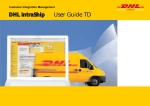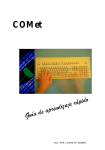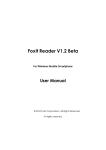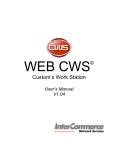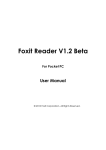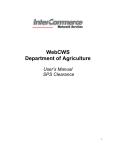Download DHL IntraShip User guide
Transcript
DHL IntraShip User guide GB DHL INTRASHIP USERGUIDE VERSION 3.0 DHL IntraShip DHL IntraShip Index Page Name Page no Page Name Page no Index 1 Shipment List 21 Login 2 Printing – AirWaybill 22 Main Screen 3 Printing – Export Document 23-24 Search filter 25 Address Book 26 Reports 27 End of day manifest 28-29 Re-print End of day report 30-31 Pickup 32-33 Add Order 1 Shipper 4-6 Receiver 7-9 Packages 10 Shipment details 11-12 Save/Print – without Export Document & Notify Receiver 13 Export Document 14-16 Save/Print – without Notify Receiver 17 Notify Receiver 18-19 Save/Print 20 DHL IntraShip DHL IntraShip Login 1.Open your web browser (Internet Explorer) and navigate to www.dhl.ro – Comert electronic – DHL Intraship – Start DHL Intraship 2.Type in your Username and Password 3.Click on the “Login” button 2 DHL IntraShip DHL IntraShip Main Screen 1.Once you have logged into DHL IntraShip, the following page appears: 2.The DHL IntraShip navigation panel is displayed on the left-hand side of the screen. 3 DHL IntraShip DHL IntraShip Add Order > Shipper 1.Click on “Add order” 2.Your standard shipper is automatically displayed. 3.You can either type in a new shipper or choose another shipper by clicking “Clear fields” and then “Find” (please see next page for details) 4 DHL IntraShip DHL IntraShip Add Order > Shipper 1.Click on the Address record you would like to ship from (Clickable areas are in bold) 5 DHL IntraShip DHL IntraShip Add Order > Shipper 1.Your selected Shipper Address will now be shown on the screen (Mandatory fields are in bold) 6 DHL IntraShip DHL IntraShip Add Order > Receiver 1.Click on the “Receiver” tab 2.Type in the receiver’s details (Mandatory fields are in bold) 3.Alternatively you could select a Receiver from the Address book. (please see next page for details) 7 DHL IntraShip DHL IntraShip Add Order > Receiver 1.Click on the “Find” button 2.Click on the Address record you would like to ship to (Clickable fields are in bold) 8 DHL IntraShip DHL IntraShip Add Order > Receiver 1.Your selected Receiver Address will now be shown on the screen (Mandatory fields are in bold) 9 DHL IntraShip DHL IntraShip Add Order > Shipment details 1.Click on the “Shipment details” tab 2.Choose your “Shipment type” (Please note that this option only becomes available if the Receiver country is outside the EU) 3.If the shipment is dutiable enter a “declared value” for the shipment 4.Enter the “Content description” 5.Enter your “Shipment Reference” (Please note that the Shipment Reference field could also be on the Shipper screen. This is dependant on the IntraShip setup) (Mandatory fields are in bold) 10 DHL IntraShip DHL IntraShip Add Order > Shipment details 1.Click on the “DHL Services button” 2.Choose one of the DHL Services available for your destination by clicking on it. 11 Product Description Express 9 (10:30 to USA) Next Day Pre 9 Next day delivery to the USA Express 9 Pre 9 Delivery Express 12 (Next Day) Pre 12 Next day delivery to the USA Express 12 Pre 12 delivery Domestic Express COB delivery within GB Express/Worldwid e COB delivery DHL IntraShip DHL IntraShip Add Order > Packages 1.Click on the “Packages” tab 2.Type in the weight of your package and click “Add package” 3.Repeat the step above for multiple packages going to the same address. 12 DHL IntraShip DHL IntraShip Add Order > Save/Print 1.Should the functions “Export Document” and “Notify Receiver” not be needed, click on “Save/Print” at the bottom of the page. This will print out the shipment paperwork. 2.If you would like to print the shipment paperwork at a later stage click on “Save and return”. This will place your shipment in the Shipment list overview. 13 DHL IntraShip DHL IntraShip Add Order > Export Document 1.Click on the “Export Document” tab (This function is optional. Only complete this form if you are shipping non-document shipment and the destination country is outside the EU.) 14 DHL IntraShip DHL IntraShip Add Order > Export Document 1.Choose your “Invoice type” (Commercial or Proforma) 2.If the shipment date is not today’s date then please change date. 3.Select “Export type” (Permanent, Temporary, Repair/return) 4.Type in “Export reason” 5.Click on the “Line items” button to add details of your package(s) 15 DHL IntraShip DHL IntraShip Add Order > Export Document 1.Enter the description of each item 2.Enter the quantity of each item 3.Enter the value of each item/unit 4.Enter the country of origin for the item(s) 5. Click on “Add” 6.Repeat the steps above to add more item. 7.Once finished, click on the “Return” button. 16 DHL IntraShip DHL IntraShip Add Order > Save/Print 1.Should the function “Notify Receiver” not be needed, click on “Save/Print” at the bottom of the page. This will print out the shipment paperwork. 2.If you would like to print the shipment paperwork at a later stage click on “Save and return”. This will place your shipment in the Shipment list overview. 17 DHL IntraShip DHL IntraShip Add Order > Notify Receiver 1.Click on the “Notify Receiver” tab (This function is optional. Only complete this section if you want to e-mail the receiver about the Shipment.) 18 DHL IntraShip DHL IntraShip Add Order > Notify Receiver 1.Enter the “E-Mail text” you would like the receiver to see 2.Enter the “Name of the receiver” 3.Enter the “E-Mail” address of the receiver 4.Click on “Add” 19 DHL IntraShip DHL IntraShip Add Order > Save/Print 1.Click on “Save/Print” at the bottom of the page. This will print out the shipment paperwork. 2.If you would like to print the shipment paperwork at a later stage click on “Save and return”. This will place your shipment in the Shipment list overview. 20 DHL IntraShip DHL IntraShip Shipment list 1.Click on the “Shipment list overview” button on the main navigation menu at the left of the screen.. 2.Here you can print the shipment paperwork for all saved shipments at once, if required. 3.Alternatively put a tick next to the shipment you would like to print 4.Click on “Print” 21 DHL IntraShip DHL IntraShip Printing > AirWaybill 1.The AirWaybill will now load in a new Adobe Acrobat window. 2.Print the AirWaybill via the print button at the top of the screen. 22 DHL IntraShip DHL IntraShip Printing > Export Document 1.Once the AirWaybill has been printed, an option to print the Export Document will become available (Only if the Export Document tab was populated during shipment capture) 2.Click “Print ExpDoc“ at the bottom of the page. 23 DHL IntraShip DHL IntraShip Printing > Export Document 1.The Export Document will now load in a new Adobe Acrobat window. 2.Print the Export Document via the print button at the top of the screen. Please note: You require 5 copies of the Export Document for Customs. 24 DHL IntraShip DHL IntraShip Search filter 1.Click on the “Search filter” button on the main navigation menu at the left of the screen.. 2.Here you can find shipments using specific search criteria. 3.Enter your Search criteria and click on “Load” at the bottom of the page 4.You will now see all shipments within your search criteria. 25 DHL IntraShip DHL IntraShip Address Book 1.Click on the “Address Book” button on the main navigation menu at the left of the screen.. 2.If you would like to add a new receiver address then click “New address” 3.If you would like to edit an existing receiver address click on the address record. (Clickable fields are in bold) 4.If you would like to delete an existing receiver address then click “Delete” next to the address record. 26 DHL IntraShip DHL IntraShip Reports 1.Click on the “Reports” button on the main navigation menu at the left of the screen.. 2.Here you can print out reference reports on historical shipments. 3.Enter your reference(s) within the search filters. 4.Click on “Execute request” to show the report. 5.Click on “Print” to print the report displayed on the screen. 27 DHL IntraShip DHL IntraShip End-of-Day manifest 1.After completing the last shipment of the day you are required to run the End of Day manifest. 2.Click on the “End of Day Manifesting” button on the main navigation menu at the left of the screen. 3.Click “Creation EOD –Manifest + Data Transmission” 28 DHL IntraShip DHL IntraShip End-of-Day manifest 1.Choose your Origin from the “Select origin” drop down list and click “load” 2.Click “Create end-of-day manifest” 3.The manifest report will open in a new Adobe Acrobat window. 4.Print the manifest report via the print button at the top of the screen. 29 DHL IntraShip DHL IntraShip End-of-Day manifest 1.If you wish to reprint your end of day report click on the “End of Day Manifesting” button on the main navigation menu at the left of the screen. 2.Click “Creation EOD Report” 30 DHL IntraShip DHL IntraShip End-of-Day manifest 1.Select the date range you would like to see your Manifest report for. 2.Select your origin code 3.Click “Load” 4.Click “Create end-of-day manifest” 5.The manifest report will open in a new Adobe Acrobat window. 6.Print the manifest report via the print button at the top of the screen. 31 DHL IntraShip DHL IntraShip Pick up 1.Click on the “Pick up” button on the main navigation menu at the left of the screen.. 2.Here you can request a pickup from your shipper location(s) 3.Click on “Load” 4.Select your shipper address 5.Enter “Pickup date”, “Ready by” time,“Closing time”, “Special instructions for DHL” (optional) and “Pickup location”. 6.Click on “Request Pickup” 32 DHL IntraShip DHL IntraShip Pick up 1.A booking reference for the pickup is now displayed on the screen. Please note: Should you receive an error or no booking reference, please try again or call the DHL Technical Support Line on 0208 818 8444 33