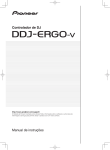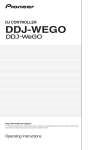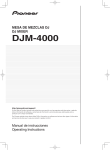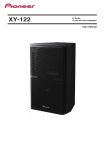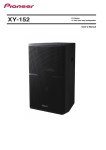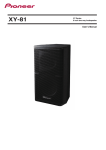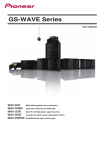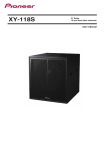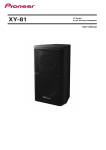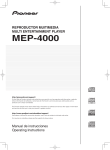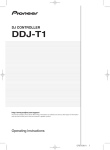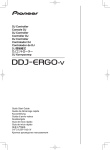Download DJ Controller Operating Instructions
Transcript
DJ Controller http://www.prodjnet.com/support/ The Pioneer website shown above offers FAQs, information on software and various other types of information and services to allow you to use your product in greater comfort. Operating Instructions Contents How to read this manual In this manual, names of screens and menus displayed on the computer screen, as well as names of buttons and terminals on the product, etc., are indicated within brackets. (e.g.: [RECORD] panel, [CONFIG] menu, [CUE] button, [VINYL] mode, [AUX IN] terminals) Before start Features........................................................................................................ 3 System setup example................................................................................ 3 What’s in the box......................................................................................... 4 Using the LAPTOP DOCK........................................................................... 4 Using with the feet removed....................................................................... 4 Before you start Installing the software................................................................................. 5 Connections Names of terminals..................................................................................... 9 Connecting the input/output terminals................................................... 10 Part names and functions Control panel.............................................................................................. 11 1 Browser.................................................................................................... 12 2 Deck......................................................................................................... 13 3 Mixer........................................................................................................ 14 4 Effect........................................................................................................ 15 5 Sampler................................................................................................... 16 6 Video........................................................................................................ 17 Basic Operation Starting the system.................................................................................... 18 Loading tracks and playing them............................................................. 19 Outputting sound...................................................................................... 19 Mixing......................................................................................................... 19 Quitting the system................................................................................... 19 Advanced Operation Using the CUE function............................................................................. 20 Using the LOOP function.......................................................................... 20 Using the HOT CUE function................................................................... 20 Using the EFFECT function....................................................................... 21 Using the SAMPLER function.................................................................. 21 Using the VIDEO function........................................................................ 21 Operating four decks................................................................................. 22 Inputting the sound of an external device or microphone..................... 22 Other Functions......................................................................................... 22 List of MIDI Messages 1 Browser.................................................................................................... 24 2 Deck......................................................................................................... 24 3 Mixer........................................................................................................ 25 4 Effect........................................................................................................ 27 5 Sampler................................................................................................... 28 6 Video........................................................................................................ 29 Additional information Troubleshooting......................................................................................... 30 Using as a controller for other DJ software............................................. 31 About trademarks and registered trademarks....................................... 31 Cautions on copyrights............................................................................. 31 Specifications............................................................................................ 31 2 En Before start Before start Features This unit, while using the same operation panel layout as Pioneer’s professional DJ equipment, has a white, rounded, amiable form. It is designed to allow a wide range of users – from those at the start of their DJing experience to those who have already begun DJ performances in their home and elsewhere – to enjoy DJ performances in a variety of situations. LAPTOP DOCK This unit uses a new “Laptop Dock” structure by which, when installed at an angle, the keyboard section of a notebook computer slides under the controller. Not only can the controller be installed in small spaces, it can be set at an angle with the feet still on and operated while seated in a chair, or the feet can be removed and the controller operated while standing, allowing users to enjoy a wide range of DJ performance styles. PULSE CONTROL Thanks to the use of the newly developed “Pure Platter” jog dials with four blue LEDs and channel faders with built-in LEDs, the illumination changes in conjunction with DJ operations, effects, etc., adding brilliance to DJ performances. ! Mix Pulse: The offset of the tempo on the two decks is expressed by the blue illumination of the jog dials. The blue illumination is lit brightly when the tempos on the two decks are synchronized, and the more the tempos are apart, the dimmer the blue illumination. ! Beat Pulse: The illumination of the channel faders flashes according to the decks’ audio levels. ! Launch Pulse: The deck’s illumination changes when a track is loaded. ! FX Pulse: The jog dial’s illumination changes in response to effect operations. VIRTUAL DJ LE The “Virtual DJ Limited Edition” DJ software offering a full range of basic functions for DJ performances is included. Not only is this unit equipped with a wide variety of functions, including looping, effects, sampling, 4-channel mixing and video, it can also display Pioneer original design skins matching its operation panel. Furthermore, control by a variety of DJ software programs other than VIRTUAL DJ LE is also supported. USB BUS POWER This product supports USB bus power. It can be used simply by connecting it to a computer with a USB cable. DESIGN HIGH SOUND QUALITY With its rounded body fitting a variety of lifestyles and its white side panel, this unit is designed to harmonize with all types of interiors. For the coloring, the top panel is in gradated black, the jog dials in black and silver half tones, and blue LEDs are added to the jog dials’ illumination. The layout of the operating buttons and controls on the operation panel is the same as the layout used on Pioneer’s professional DJ equipment. This product inherits the sound quality technology developed over the years for Pioneer DJ hardware to achieve the top level of sound quality in its class. System setup example A DJ system like the one on the diagram below can be created by combining this unit with a computer and peripherals. DJ software For audio input Portable audio device Computer CONTROL 1 BROWSE 2 PUSH TREE 3 C A DECK VIEW FX2 FLD OPEN LOAD LOAD GAIN GAIN B FILTER 1 2 3 FX HI 1 1 2 3 4 SE AR CH 2 3 ON 1 2 3 MASTER VOL VINYL KEYLOCK PULSE MODE TEMPO PANGE SAMPLER 1 2 AUTO LOOP MASTER 2 3 4 MOVE GRID VOL LOW SAMPLE VOL HOT CUE / DELETE 1 MID CUE OUT 1 FX HI MIX MID MOVE GRID IN REC 2 SAMPLE VOL HOT CUE / DELETE CONTROL AUX / MIC VOL FUNCTION SAMPLER AUTO LOOP D DECK FILTER F3 ON Component, amplifier, powered speaker, etc. Microphone FX1 F1 F2 For audio output For audio input IN OUT SE AR CH LOW VINYL KEYLOCK PULSE MODE TEMPO PANGE CUE TEMPO TEMPO SHIFT SHIFT CUE CUE SYNC MASTER DJ CONTROLLER SYNC MASTER For checking the audio input/output Headphones En 3 What’s in the box ! ! ! ! ! ! ! ! VIRTUAL DJ LE software CD-ROM Driver software/operating instructions CD-ROM USB cable Read Before Use (Important) Quick Start Guide Hardware Diagram for Virtual DJ (Table of Supported Functions) Service Center Guide (for Japanese customers) Warranty card Using the LAPTOP DOCK The computer’s keyboard section can be stowed under this unit. ! Depending on the size of your (notebook) computer, the keyboard section may not fit in the LAPTOP DOCK. ! Install in such a way that the computer unit does not touch this unit. ! Install in such a way that the cables connected to the computer are not stuck under this unit. Using with the feet removed This unit’s two feet can be removed. Use a Phillips screwdriver to remove the screws from the left and right feet. ! The screws you have removed will be needed when mounting the feet. Be careful not to lose them. The feet cannot be properly mounted using other screws. 4 En Before you start About the VIRTUAL DJ LE software VIRTUAL DJ LE is a DJ software application by Atomix productions. DJ performances are possible by connecting the computer on which this software is installed to this unit. Minimum operating environment Supported CPU and required memory operating systems Mac OS X 10.5.x Windows® XP (SP3 or later) Intel® processor 1 GB or more of RAM Intel® Pentium® 4 or AMD Athlon™ XP processor About the installation procedure (Windows) 1 Insert the included VIRTUAL DJ LE software CD-ROM in the computer’s CD drive. 2 From the Windows [Start] menu, double-click the [Computer (or My Computer)] > [VirtualDJ_LE] icon. Before you start Installing the software The contents of the CD-ROM are displayed. 3 Double-click [install_virtualdj_le_ergo_v7.x.x.msi]. The VIRTUAL DJ LE installer is launched. 4 Once the VIRTUAL DJ LE installer is launched, click [Next]. — To return to the previous screen, click [Back]. — To cancel installation, click [Cancel]. 512 MB or more of RAM Others Hard disk Free space of 50 MB or greater Optical drive Optical disc drive on which the CD-ROM can be read USB port A USB 2.0 port is required to connect the computer with this unit. Display resolution Resolution of 1 024 x 768 or greater Recomended operating environment Supported operating systems Mac OS X 10.6.x ® Windows 7 Professional CPU and required memory Intel® processor 2 GB or more of RAM 32-bit version Intel® Core™ 2 or AMD Athlon™ X2 processor 1 GB or more of RAM Others Hard disk Free space of 200 MB or greater Display resolution Resolution of 1 280 x 1 024 or greater (Windows) Resolution of 1 440 x 900 or greater (Mac) 5 Read the contents of the [End-User License Agreement] carefully, and if you agree, check [I accept the terms in the License Agreement], then click [Next]. If you do not agree to the terms of the [End-User License Agreement], click [Cancel] to cancel installation. The conditions below must be satisfied in order to conduct video mixing. !Mac —ATI™ or NVIDIA® video chipset with 256 MB of dedicated DDR3 RAM — Video card must support dual-screen output. !Windows —ATI™ or NVIDIA® video card with 256 MB of dedicated DDR3 RAM — Video card must support dual-screen output. ! Full functionality is not guaranteed on all computers, even those meeting the operating environment requirements described above. ! Even with the required memory indicated for the operating environment above, lack of memory due to resident programs, the number of services, etc., could prevent the software from offering optimal functionality and performance. In such cases, free up sufficient memory. We recommend installing additional memory for stable operation. ! Depending on the computer’s power-saving settings, etc., the CPU and hard disk may not provide sufficient processing capabilities. For notebook computers in particular, make sure the computer is in the proper conditions to provide constant high performance (for example by keeping the AC power connected) when using VIRTUAL DJ LE. ! Note that problems may arise with the functionality of VIRTUAL DJ LE depending on other software running on your computer. Installing the VIRTUAL DJ LE software ! Cautions when the included software involves an Internet environment A separate contract with and payment to a provider offering Internet services is required. 6 Select the type of installation for VIRTUAL DJ LE, then click [Next]. — When [Typical] is selected, plug-ins and other components are installed simultaneously. Normally select [Typical]. — When [Custom] is selected, you can select which components to install. En 5 About the installation procedure (Mac OS X) 1 Insert the included VIRTUAL DJ LE software CD-ROM in the computer’s CD drive. The [VirtualDJ_LE] icon appears on the screen. 2 Double-click the [VirtualDJ_LE] icon. The contents of the CD-ROM are displayed. 3 Double-click [install_virtualdj_le_ergo_v7.x.x.pkg]. The VIRTUAL DJ LE installer is launched. 4 Once the VirtualDJ LE (DDJ-ERGO) installer is launched, click [Continue]. 5 Read the contents of the license agreement carefully, click [Continue] and then click [Agree] to accept the license agreement. 7 When the screen below is displayed, click [Install]. Installation begins. The installation completed screen appears once installation is completed. If you do not agree to the license agreement, click [Disagree] to cancel installation. 6 Select the type of installation for VIRTUAL DJ LE, then click [Install]. — Normally select standard installation to install. — To install in a different location, click [Change Install Location...] and choose the place of installation. Installation begins. The installation completed screen appears once installation is completed. 7 Click [Close]. This completes the installation procedure. Checking the latest information on the VIRTUAL DJ LE software For the latest information on the operating environment and compatibility, and to acquire the latest operating system, please visit the following Atomix productions website: http://www.virtualdj.com 8 Click [Finish]. This completes the installation procedure. VIRTUAL DJ LE is launched if [Launch VirtualDJ] on the screen is checked when [Finish] is clicked. About the driver software (Windows) This driver software is an exclusive ASIO driver for outputting audio signals from the computer. ! There is no need to install the driver software when using Mac OS X. Software end user license agreement This Software End User License Agreement (“Agreement”) is between you (both the individual installing the Program and any single legal entity for which the individual is acting) (“You” or “Your”) and PIONEER CORPORATION (“Pioneer”). TAKING ANY STEP TO SET UP OR INSTALL THE PROGRAM MEANS THAT YOU ACCEPT ALL OF THE TERMS OF THIS LICENSE AGREEMENT. PERMISSION TO DOWNLOAD AND/OR USE THE PROGRAM IS EXPRESSLY CONDITIONED ON YOUR FOLLOWING THESE TERMS. WRITTEN OR ELECTRONIC APPROVAL IS NOT REQUIRED TO MAKE THIS AGREEMENT VALID AND ENFORCEABLE. IF YOU DO NOT AGREE TO ALL OF THE TERMS OF THIS AGREEMENT, YOU ARE NOT AUTHORIZED TO USE THE PROGRAM AND MUST STOP INSTALLING IT OR UNINSTALL IT, AS APPLICABLE. 9 Input the serial number attached to the VIRTUAL DJ LE software CD-ROM’s package, then click [OK]. 1Definitions 1 “Documentation” means written documentation, specifications and help content made generally available by Pioneer to aid in installing and using the Program. 2 “Program” means all or any part of Pioneer’s software licensed to You by Pioneer under this Agreement. 2 Program license 1 Limited License. Subject to this Agreement’s restrictions, Pioneer grants to You a limited, non-exclusive, nontransferable, license (without the right to sublicense): 6 En 3 Warranty disclaimer THE PROGRAM AND DOCUMENTATION ARE PROVIDED “AS IS” WITHOUT ANY REPRESENTATIONS OR WARRANTIES, AND YOU AGREE TO USE THEM AT YOUR SOLE RISK. TO THE FULLEST EXTENT PERMISSIBLE BY LAW, PIONEER EXPRESSLY DISCLAIMS ALL WARRANTIES OF ANY KIND WITH RESPECT TO THE PROGRAM AND DOCUMENTATION, WHETHER EXPRESS, IMPLIED, STATUTORY, OR ARISING OUT OF COURSE OF PERFORMANCE, COURSE OF DEALING OR USAGE OF TRADE, INCLUDING ANY WARRANTIES OF MERCHANTABILITY, FITNESS FOR A PARTICULAR PURPOSE, SATISFACTORY QUALITY, ACCURACY, TITLE OR NON-INFRINGEMENT. 4 Damages and remedies for breach You agree that any breach of this Agreement’s restrictions would cause Pioneer irreparable harm for which money damages alone would be inadequate. In addition to damages and any other remedies to which Pioneer may be entitled, You agree that Pioneer may seek injunctive relief to prevent the actual, threatened or continued breach of this Agreement. 3 4 5 6 limitations or exclusions are permitted under the laws of the jurisdiction where You are located. Severability and Waiver. If any provision of this Agreement is held to be illegal, invalid or otherwise unenforceable, that provision will be enforced to the extent possible or, if incapable of enforcement, deemed to be severed and deleted from this Agreement, and the remainder will continue in full force and effect. The waiver by either party of any default or breach of this Agreement will not waive any other or subsequent default or breach. No Assignment. You may not assign, sell, transfer, delegate or otherwise dispose of this Agreement or any rights or obligations under it, whether voluntarily or involuntarily, by operation of law or otherwise, without Pioneer’s prior written consent. Any purported assignment, transfer or delegation by You will be null and void. Subject to the foregoing, this Agreement will be binding upon and will inure to the benefit of the parties and their respective successors and assigns. Entire Agreement. This Agreement constitutes the entire agreement between the parties and supersedes all prior or contemporaneous agreements or representations, whether written or oral, concerning its subject matter. This Agreement may not be modified or amended without Pioneer’s prior and express written consent, and no other act, document, usage or custom will be deemed to amend or modify this Agreement. You agree that this Agreement shall be governed and construed by and under the laws of Japan. Installing the driver software ! There is no need to install the driver software when using Mac OS X. Operating environment Supported operating systems Windows® 7 Home Premium/Professional/ Ultimate ® Windows Vista Home Basic/ Home Premium/Business/Ultimate ® Windows XP Home Edition/Professional (SP2 or later) 32-bit version 64-bit version 32-bit version 64-bit version 32-bit version 1 1 1 1 1 1 1 1 When using a 64-bit version of Windows, the driver software can only be used for 32-bit applications. Before installing the driver software Pioneer may terminate this Agreement at any time upon Your breach of any provision. If this Agreement is terminated, You will stop using the Program, permanently delete it from the computer where it resides, and destroy all copies of the Program and Documentation in Your possession, confirming to Pioneer in writing that You have done so. Sections 2.2, 2.3, 2.4, 3, 4, 5 and 6 will continue in effect after this Agreement’s termination. !Read Software end user license agreement carefully. ! Turn off this unit’s power switch, then disconnect the USB cable connecting this unit and the computer. ! If any other programs are running on the computer, quit them. ! To install or uninstall the driver software, you need to be authorized by the administrator of your computer. Log on as the administrator of your computer before proceeding with the installation. ! If you connect this unit to your computer without installing the driver software first, an error may occur on your computer depending on the system environment. ! If installation of the driver software is interrupted after it has started, start the installation procedure over again from the beginning. 6 General terms 1 Turn on the computer’s power. 5Termination 1 Limitation of Liability. In no event will Pioneer or its subsidiaries be liable in connection with this Agreement or its subject matter, under any theory of liability, for any indirect, incidental, special, consequential or punitive damages, or damages for lost profits, revenue, business, savings, data, use, or cost of substitute procurement, even if advised of the possibility of such damages or if such damages are foreseeable. In no event will Pioneer’s liability for all damages exceed the amounts actually paid by You to Pioneer or its subsidiaries for the Program. The parties acknowledge that the liability limits and risk allocation in this Agreement are reflected in the Program price and are essential elements of the bargain between the parties, without which Pioneer would not have provided the Program or entered into this Agreement. 2 The limitations or exclusions of warranties and liability contained in this Agreement do not affect or prejudice Your statutory rights as consumer and shall apply to You only to the extent such Before you start a To install a single copy of the Program on the hard disk drive of Your computer, to use the Program only for Your personal purpose complying with this Agreement and the Documentation (“Authorized Use”); b To use the Documentation in support of Your Authorized Use; and c To make one copy of the Program solely for backup purposes, provided that all titles and trademark, copyright and restricted rights notices are reproduced on the copy. 2 Restrictions. You will not copy or use the Program or Documentation except as expressly permitted by this Agreement. You will not transfer, sublicense, rent, lease or lend the Program, or use it for third-party training, commercial time-sharing or service bureau use. You will not Yourself or through any third party modify, reverse engineer, disassemble or decompile the Program, except to the extent expressly permitted by applicable law, and then only after You have notified Pioneer in writing of Your intended activities. You will not use the Program on multiple processors without Pioneer’s prior written consent. 3 Ownership. Pioneer or its licensor retains all right, title and interest in and to all patent, copyright, trademark, trade secret and other intellectual property rights in the Program and Documentation, and any derivative works thereof. You do not acquire any other rights, express or implied, beyond the limited license set forth in this Agreement. 4 No Support. Pioneer has no obligation to provide support, maintenance, upgrades, modifications or new releases for the Program or Documentation under this Agreement. 2 Insert the included driver software CD-ROM into the computer’s CD drive. 3 Once the CD-ROM’s menu is displayed, double-click [Pioneer_DDJ_Driver_XXXXX.exe]. 4 Proceed with installation according to the instructions on the screen. If [Windows Security] appears on the screen while the installation is in progress, click [Install this driver software anyway] and continue with the installation. ! When installing on Windows XP If [Hardware Installation] appears on the screen while the installation is in progress, click [Continue Anyway] and continue with the installation. En 7 ! When the installation program is completed, a completion message appears. Connecting this unit and computer Checking the version of the driver software Click the Windows [Start] menu>[All Programs]>[Pioneer ]>[DDJ]>[Pioneer DDJ Version Display Utility]. 1 Connect this unit to your computer via a USB cable. For instructions on connections, see Connecting the input/output terminals on page 10. 2 Slide this unit’s [ON/OFF] switch to the [ON] position. Turn on the power of this unit. ! The message [Installing device driver software] may appear when this unit is first connected to the computer or when it is connected to a different USB port on the computer. Wait a while until the message [Your devices are ready for use] appears. Adjusting the buffer size This unit functions as an audio device conforming to the ASIO standards. ! If an application using this unit as the default audio device (DJ software, etc.) is running, quit that application before adjusting the buffer size. Click the Windows [Start] menu>[All Programs]>[Pioneer ]>[DDJ]>[Pioneer DDJ ASIO Settings Utility]. ! You can check the firmware version of this unit on the screen. ! The firmware version is not displayed when this unit is not connected to the computer or when this unit and computer are not properly communicating. Checking the latest information on the driver software For the latest information on the driver software for exclusive use with this unit, visit our website shown below. http://www.prodjnet.com/support/ ! If the buffer size is made large, drops in audio data (breaks in the sound) occur less easily, but the time lag due to the delay in the transfer of the audio data (latency) increases. ! If the kernel buffer number is made large, breaks in the sound occur less easily, but the time lag due to latency increases. ! Operate referring to the procedure below to adjust the buffer size and kernel buffer. If there are no interruptions in the sound with the default settings 1 Gradually decrease the buffer size, setting it to the minimum value at which there are no interruptions in the sound. 2 Set the kernel buffer size to [2] and check whether there are interruptions in the sound. — If there are interruptions in the sound, set the kernel buffer size to [3]. If there are interruptions in the sound with the default settings 1 Set the kernel buffer size to [4], then set the buffer size to the minimum value at which there are no interruptions in the sound. 8 En Connections Connections Be sure the power is off when connecting equipment and changing connections. Be sure to use the USB cable included with this product. Refer to the operating instructions for the component to be connected. With this unit, the power is supplied by USB bus power. The unit can be used simply by connecting it to a computer using the USB cable. ! Connect this unit and the computer directly using the included USB cable. ! Connect the computer to which this unit is to be connected to an AC power supply. ! A USB hub cannot be used. ! In cases like the ones below, the power may be insufficient and this unit may not operate on USB bus power. — When the computer’s USB power supply capacity is insufficient. — When other USB devices are connected to the computer. — When headphones with an impedance of less than 32 W are connected. — When headphones are simultaneously connected to the stereo phone jack and the stereo mini-phone jack. — When a monaural jack is connected to the [PHONES] terminal. ! If this unit cannot be operated on USB bus power, it may operate in the emergency mode (with limited functions). The following limitations apply in the emergency mode: — The volume of the headphones will be lower. — The [DECK] button on the selected deck flashes. Names of terminals Rear panel MASTER OUT1 (TRS) R MASTER OUT2 L R 1 L 2 MIC VOL INPUT SELECT MIC VOL AUX 3 4 5 6 AUX IN R ON OFF USB L 7 1MASTER OUT 1 terminals Connect powered speakers, etc., here. This is a TRS phone jack, so both balanced and unbalanced outputs are supported. ! The sound will be distorted if the level is raised too high when using unbalanced outputs. 2MASTER OUT 2 terminals Connect to a power amplifier, etc. 3MIC jack Connect a microphone here. 4MIC VOL control Adjusts the audio level input to the [MIC] terminal. 5AUX/MIC selector switch 8 9 a 6AUX IN VOL control Adjusts the audio level input to the [AUX IN] terminals. 7AUX IN terminal Connect to the output terminal of an external device (sampler, portable audio device, etc.) 8Kensington security slot 9ON/OFF switch Turns this unit’s power on and off. a USB terminal Connect to a computer. ! Connect this unit and the computer directly using the included USB cable. ! A USB hub cannot be used. Switches the audio input between the external device and the microphone. —[AUX]: The external device connected to the [AUX] terminals is selected. —[MIC]: The microphone connected to the [MIC] terminal is selected. ! The sound input to the [MIC] and [AUX] terminals is mixed to the [MASTER OUT] sound. En 9 Front panel 1 PHONES 1PHONES terminal Connect headphones here. Both stereo phone plugs (Ø 6.3 mm) and stereo mini phone plugs (Ø 3.5 mm) can be used. ! Connect headphones with an impedance of 32 W or more. Headphones with an impedance of less than 32 W are not supported. ! Do not connect headphones simultaneously to the stereo phone jack and the stereo mini-phone jack. Connecting the input/output terminals Rear panel Component, amplifier, powered speaker, etc. Portable audio device Microphone To audio output terminals Microphone cable To audio input terminals To microphone R L MASTER OUT1 (TRS) R R L MASTER OUT2 L R MIC VOL L INPUT SELECT MIC AUX VOL AUX IN R ON L Front panel Headphones cord To headphones PHONES 10 En Computer Headphones OFF USB Part names and functions Control panel 3 3 2 4 4 5 5 2 2 Part names and functions 2 1 6 4 1 BROWSE FX1 F1 CONTROL 1 2 PUSH TREE 3 C A DECK 4 VIEW FX2 FLD OPEN LOAD LOAD B FILTER F2 5 2 3 FX HI 1 AUTO LOOP 2 3 2 4 SE AR CH 1 2 3 2 3 MASTER VOL VINYL KEYLOCK PULSE MODE TEMPO PANGE SAMPLER 1 2 AUTO LOOP MASTER 2 3 4 5 MOVE GRID VOL LOW SAMPLE VOL HOT CUE / DELETE 1 MID CUE OUT ON FX HI MIX MID MOVE GRID IN REC SAMPLE VOL HOT CUE / DELETE 1 1 AUX / MIC VOL FUNCTION SAMPLER CONTROL GAIN GAIN 1 D DECK FILTER F3 ON 3 IN OUT SE AR CH LOW VINYL KEYLOCK PULSE MODE TEMPO PANGE CUE TEMPO TEMPO SHIFT SHIFT CUE CUE SYNC DJ CONTROLLER SYNC MASTER 2 MASTER 3 2 1 Browser (page 12) 2 Deck (page 13) 3 Mixer (page 14) 4 Effect (page 15) 5 Sampler (page 16) 6 Video (page 17) The diagram above shows a screen for a 2-deck layout. ! For instructions on changing the deck layout, refer to Operating four decks on page 22. En 11 1 Browser 2 1 BROWSE TREE 2 PUSH B VIEW FLD OPEN LOAD LOAD GAIN GAIN 1Rotary selector !Turn: The cursor moves in section A of the above diagram. !Press: The [BROWSE] area’s magnified display turns on and off. ![SHIFT] + turn: The cursor moves in section B of the above diagram. ![SHIFT] + press: Folders in section B of the above diagram open and close. * If a panel other than the [BROWSE] panel is displayed, turn the rotary selector to display the [BROWSE] panel. 2LOAD button Loads the track selected with the cursor in each of the decks. 12 En A 2 Deck 7 FX1 CONTROL F1 2 1 3 C A DECK B DECK D FILTER F2 F3 ON 1 2 3 SAMPLER 6 5 4 HOT CUE / DELETE 1 2 3 2 SAMPLE VOL Part names and functions FX 1 AUTO LOOP 8 4 MOVE GRID IN OUT SE AR CH VINYL KEYLOCK PULSE MODE TEMPO PANGE 9 a TEMPO 3 SHIFT 2 CUE b 1 SYNC c MASTER d 1f button Use this to play/pause tracks. 2CUE button !Press: Sets a cue point or moves the cue point. ![SHIFT] + press: The playing position moves to the beginning of the track. 3SHIFT button When another button is pressed while pressing the [SHIFT] button, a different function is called out. 4IN button !Press: Sets the position at which loop playback starts (the loop in point). ![SHIFT] + press: Moves the loop playback section one beat towards the beginning of the track. 5OUT button !Press: Sets the position at which loop playback ends (the loop out point). ![SHIFT] + press: Moves the loop playback section one beat towards the end of the track. 6AUTO LOOP (MOVE GRID) control !Turn: Changes the width of the loop playback section. !Press: Turns loop playback on and off. ![SHIFT] + turn: Moves the beat grid position. * This function can be used when you upgrade to VIRTUAL DJ PRO. ![SHIFT] + press: Resumes loop playback. (Reloop) ![SHIFT] + press: Deletes the hot cue set for that button. 9KEYLOCK (TEMPO RANGE) button !Press: Turns the key lock function on and off. ![SHIFT] + press: The [TEMPO] slider’s range of variation switches each time this is pressed. aVINYL (PULSE MODE) button !Press: This switches the [VINYL] mode on/off. ![SHIFT] + press: Switches the jog dials’ illumination mode (Pulse Mode). bTEMPO slider Adjusts the playing speed. cSYNC (MASTER) button !Press: Synchronizes to the master deck’s tempo. ![SHIFT] + press: Sets the master deck for synchronization. dJog dial !Scratch When the [VINYL] mode is turned on and the jog dial is turned while pressing on its top, the track is played according to the direction and speed at which the jog dial is turned. ! Pitch bend The playing speed can be adjusted by turning the outer part of the jog dial during playback. The top of the jog dial has an embedded switch. Do not place objects on the jog dial or subject it to strong forces. Also note that water or other liquids getting into the set will lead to malfunction. 7DECK button Switches the deck to be operated. 8HOT CUE/DELETE button !Press: Sets a hot cue point or plays the hot cue. En 13 3 Mixer GAIN 3 MIXER panel GAIN VIDEO panel SCRATCH panel FUNCTION 4 HI REC MASTER VOL HI 1 MIX MID 7 AUX / MIC VOL 5 CUE MID 7 MASTER 2 VOL K LOW 6 LOW CUE 8 9 DJ CONTROLLER a 1MASTER VOL control 6HEADPHONES VOL control Adjusts the sound level output from the master. ! Operation is not associated with the [MASTER] control on the computer’s screen. 2AUX/MIC VOL control Adjusts the audio output level of the [AUX IN] and [MIC] terminals. 3GAIN control Adjusts the sound level input to the various decks. 4FUNCTION (REC) button !Press: Switches the display at the center of the computer’s screen. [MIXER] panel [VIDEO] panel [SCRATCH] panel ![SHIFT] + press: Click this to start/stop recording. 5HEADPHONES MIX control Adjusts the balance of the monitor volume between the sound of the deck whose [CUE ] button is pressed and the master sound. ! The sampler sound is output regardless of the position of the [HEADPHONES MIX] control. 14 En Adjusts the audio level output from the [PHONES] terminal. ! Operation is not associated with the [VOL] control (headphones volume control) on the computer’s screen. ! The sound of the external device connected to the [AUX IN] terminals and the sound of the microphone connected to the [MIC] terminal are not output from the headphones. They are only output from the headphones when assigned to a deck. 7EQ (HI, MID, LOW) controls These adjust the sound quality input to the various decks. [HI] (treble range), [MID] (middle range), [LOW] (low range) 8CUE (Headphones cue button) Use this to monitor the sound of the respective decks over the headphones. 9Channel fader Adjusts the sound level output from the various decks. aCrossfader Switches the sound of the decks assigned to the left and right sides of the crossfader for output. Do not pull on the channel fader and crossfader knobs with excessive force. The knobs are not designed to be removed. Pulling the knobs strongly may result in damaging the unit. 4 Effect 1 3 2 FX1 CONTROL 1 2 3 C DECK A FILTER 2 EFFECT panel 3 SAMPLER FX 1 HOT CUE / DELETE 4 Part names and functions 1 ON 5 2 SAMPLE VOL 6 7 1CONTROL dial Selects the type of effect. 2Effect parameter controls !Turn: These adjust parameters 1 – 3. ![SHIFT] + turn: These adjust parameters 4 – 6. * The types and numbers of parameters differ according to the effect. * Operating the parameter controls or buttons has no effect if there is no parameter for that effect. There are no effects on VIRTUAL DJ LE for which all parameters can be controlled. When you upgrade to VIRTUAL DJ PRO, various effects can be downloaded from the VIRTUAL DJ website. 3FILTER control ! Turn clockwise to apply the high pass filter. ! Turn counterclockwise to apply the low pass filter. 4FX ON button Turns the effect on/off. 5Effect parameter buttons !Press: These switch parameters 1 – 3 and turn them on and off. ![SHIFT] + press: These switch parameters 4 – 6 and turn them on and off. * The types and numbers of parameters differ according to the effect. * Operating the parameter controls or buttons has no effect if there is no parameter for that effect. There are no effects on VIRTUAL DJ LE for which all parameters can be controlled. When you upgrade to VIRTUAL DJ PRO, various effects can be downloaded from the VIRTUAL DJ website. 6FX1 button Turns the [BeatGrid] effect on and off. 7FX2 button Turns the [Flanger] effect on and off. En 15 5 Sampler 1 SAMPLER FX 1 HOT CUE / 1 2 3 2 SAMPLE VOL DELETE 4 2 SAMPLER panel 1SAMPLER button !Press: Starts/stops playback of the sample. ![SHIFT] + press: When the sample is playing, playback returns to the beginning of the sample and continues. 2SAMPLE VOL control !Turn: Adjusts the audio level of the selected sampler slot. !Press: Displays the sampler panel. ![SHIFT] + turn: Selects the sampler slot. ![SHIFT] + press: Starts/stops playback of the selected sampler slot. 16 En 6 Video 1 F1 F3 2 3 Part names and functions F2 1F1 control Adjusts the video effect. 2F2 button !Press: Turns the video transition on and off. The video transition function allows you to set the way in which the pictures of the left and right decks switch. ![SHIFT] + press: Switches the video transition type. 3F3 button !Press: Turns the video effect on and off. ![SHIFT] + press: Switches the video effect type. En 17 Basic Operation Starting the system Starting this unit 1 Connect this unit to your computer via a USB cable. MASTER OUT1 (TRS) R R MASTER MASTEROUT2 OUT2 L L R R L L MIC MIC VOL VOL INPUT INPUT SELECT SELECT MIC AUX VOL VOL AUX AUX IN IN R R ON OFF USB LL 1 2 Boot up the connected computer. 3 Slide this unit’s [ON/OFF] switch to the [ON] position. 2 3 1 For [VirtualDJ account], click [click here] to see the details. 2 To skip the [Website Identification] screen, click [Skip]. 3 If you do not want the [Website Identification] screen to appear when VirtualDJ is launched, check [Don’t show again]. VIRTUAL DJ LE is launched. 3 Click [CONFIG] in the top right of the computer’s screen. VOL VOL INPUT INPUT SELECT SELECT MIC AUX VOL VOL AUX AUX IN IN R R ON OFF USB LL Turn on the power of this unit. ! The message [Installing device driver software] may appear when this unit is first connected to the computer or when it is connected to a different USB port on the computer. Wait a while until the message [Your devices are ready for use] appears. The [Settings] screen appears. Set the various items on the [Sound Setup] tab in the following order: 1[Inputs]: Select [MICROPHONE]. 2[Sound card]: Select [Pioneer DDJ ASIO]. 3[Outputs]: Select [Master : Chan 1&2/Headphones: Chan 3&4]. 4 Turn on the connected microphone and external equipment. Launching VIRTUAL DJ LE When this unit has just started, wait for the illumination to stop before launching VIRTUAL DJ LE. Launching VIRTUAL DJ LE (Windows) 1 From the Windows [Start] menu, click the [All Programs] > [VIRTUAL DJ LE] > [VirtualDJ_LE (DDJ-ERGO)] icon. When VIRTUAL DJ LE is launched the first time, a screen for inputting the serial number appears. Input the serial number attached to the VIRTUAL DJ LE software CD-ROM’s package, then click [OK]. 4 Click [Apply], then click [OK]. Launching VIRTUAL DJ LE (Mac OS X) 1 In Finder, open the [Application] folder, then doubleclick the [VIRTUAL DJ LE] icon. When VIRTUAL DJ LE is launched the first time, a screen for inputting the serial number appears. Input the serial number attached to the VIRTUAL DJ LE software CD-ROM’s package, then click [OK]. 2 If the [Website Identification] screen appears, select an icon and click. 18 En 2 If the [Website Identification] screen appears, select an icon and click. ! For [VirtualDJ account], click [click here] to see the details. ! To skip the [Website Identification] screen, click [Skip]. ! If you do not want the [Website Identification] screen to appear when VirtualDJ is launched, check [Don’t show again]. VIRTUAL DJ LE is launched. 3 Click [CONFIG] in the top left of the computer’s screen. The [Settings] screen appears. Set the various items on the [Sound Setup] tab in the following order: 1[Inputs]: Select [MICROPHONE]. 2[Sound card]: Select [4-IN/4-OUT CARD] and [PIONEER DDJ-ERGO]. 3[Outputs]: Select [Master : Chan 1&2/Headphones: Chan 3&4]. Mixing 1 Operate the [TEMPO] slider to match the playing speed on one deck to the playing speed on the other deck. ! Move towards the + (front) side: The playing speed increases. ! Move towards the – (back) side: The playing speed decreases. 2 If the beats of the two decks are off, use the jog dial’s pitch bend function to correct for this offset. Basic Operation The playing speed can be adjusted by turning the outer part of the jog dial during playback. — Spin clockwise: The playing speed increases. — Spin counterclockwise: The playing speed decreases. — Stop spinning: Playback at the normal speed resumes. ! When the [VINYL] mode is off, the playing speed can also be adjusted by turning the jog dial while pressing on its top. ! When the [SYNC (MASTER)] button is pressed, the playing speeds and beats of the two decks are synchronized instantaneously. 3 Operate the channel faders or crossfader to mix the sound of the two decks and switch between them. 4 Click [Apply], then click [OK]. Quitting the system Loading tracks and playing them 1 Quit VIRTUAL DJ LE. The following example describes the procedure for playing tracks with a 2-deck layout. 1 Turn the rotary selector while pressing the [SHIFT] button to select a folder or item. ! When a folder or item with the [+] mark is selected and the rotary selector is pressed while pressing the [SHIFT] button, that folder or item is opened or closed. 2 Slide this unit’s [ON/OFF] switch to the [OFF] position. 3 Disconnect the USB cable from your computer. 4 Turn off the connected microphone and external equipment. 2 Release the [SHIFT] button then turn the rotary selector to select the track. 3 Press the [LOAD] button to load the selected track onto the deck. 4 Press the [f] button to play the track. ! When this button is pressed again during playback, playback pauses. Outputting sound ! Set the volume of the power amplifiers connected to the [MASTER OUT 1] and [MASTER OUT 2] terminals to an appropriate level. Note that if the volume is set too high, the output sound could be very loud. 1 Operate the [GAIN] control and the channel faders to adjust the audio level output from the respective decks. 2 Operate the crossfader to switch the deck whose sound is output from the speakers. — Left edge: Sound is output from deck [A] or [C]. — Center: The sound of all the decks is mixed and output. — Right edge: Sound is output from deck [B] or [D]. ! The curve characteristics can be switched using the crossfader curve setting button on the [MIXER] panel at the center of the computer’s screen. ]: Select this when you do not want to use the crossfader. —[ —[ ]: Set here for a curve that rises gradually. —[ ]: Sets an abruptly rising curve. 3 Turn the [MASTER VOL] control to adjust the audio level of the speakers. En 19 Advanced Operation Using the CUE function Auto looping 1 During playback, turn the [AUTO LOOP] control to set the length for loop playback in number of beats. 2 Press the [AUTO LOOP] control to start loop playback. 1 In the pause mode, press the [CUE] button to set a cue point at the position at which playback is paused. ! The length of the loop can be changed by turning the [AUTO LOOP] control during loop playback. — If the hot cue is not being operated, the position set as the cue point is also set at [HOT CUE/DELETE] button [1]. — If hot cues have already been set, the hot cue last operated is reset at the cue point position. ! If manual looping is set after [ ] on the computer’s screen is turned on, the loop out point is set automatically. The loop out point is set to the position closest the beat number that can be set with the auto loop function (1/8 to 32). 2 During playback, press the [CUE] button to return to the last operated hot cue point and pause there (Back Cue). 3 After returning to the cue point, keep pressing the [CUE] button to continue playing (Cue Sampler). ! If manual looping is set after [ ] on the computer’s screen is turned off, [<_>] is displayed on the number of beats display in the [AUTO LOOP] window. Manual looping is enabled when [<_>] is displayed. To re-enable auto looping, turn the [AUTO LOOP] control clockwise or counterclockwise until the number of beats display appears. Using the LOOP function Using the HOT CUE function Manual looping With this function, playback can be started instantaneously from the position at which a hot cue is set. ! Up to four hot cues can be set and stored per track. 1 During playback, press the [IN] button to set the loop in point. 2 Press the [OUT] button to set the loop out point and start loop playback. ! When the [OUT] button is pressed during loop playback, loop playback is canceled. ! If the [IN] button is pressed while a loop is playing or paused, playback returns to the loop in point and loop playback resumes. 20 En 1 During playback or in the pause mode, press a [HOT CUE] button to set a hot cue. 2 Press the [HOT CUE] button at which the hot cue was set to play the hot cue. ! A previously set hot cue can be deleted by pressing the [HOT CUE] button while pressing the [SHIFT] button. ! By default, sound sources are preloaded into six slots. Recording a sound to the sampler slot or changing the operation mode can be operated using the [SAMPLER] panel on the computer. For details of the [SAMPLER] panel operation, refer to VIRTUAL DJ LE’s operating instructions. Using the EFFECT function ! When recording samples, the sound of the deck selected with [ ] or [ ] on the computer’s screen is recorded. The recorded sound can be saved when you upgrade to VIRTUAL DJ PRO. Using the VIDEO function Separate audio effects can be applied to the respective decks. Advanced Operation 1 Turn the [CONTROL] dial to select the type of effect. 2 Press the [FX ON] button to apply the effect. The computer’s screen switches to the [EFFECT] panel. The types of effects provided on VIRTUAL DJ LE are shown below. The types of effects that can be used differ according to the computer being used. Windows Mac OS X Flanger 1 1 BeatGrid 1 1 FlippinDouble 1 1 overloop 1 3 BackSpin 1 1 Brake 1 1 echo 1 3 1 1 If you are using Mac OS X, the characters on the [BeatGrid] effect panel will not display properly for certain languages (Japanese, etc.). ! Various parameters for the effects can be changed by operating the effect parameter controls and the effect parameter buttons. ! The types and numbers of parameters differ according to the effect. ! Operating the parameter controls or buttons has no effect if there is no parameter for that effect. There are no effects on VIRTUAL DJ LE for which all parameters can be controlled. When you upgrade to VIRTUAL DJ PRO, various effects can be downloaded from the VIRTUAL DJ website. Using the SAMPLER function With this function, video files can be loaded onto the respective decks and their pictures mixed. ! For details on the VIDEO function, see VIRTUAL DJ LE’s operating instructions. 1 Move the channel faders to output the pictures. — When the channel fader is set to the position nearest you, a black screen is output. — The picture gradually appears as the channel fader is moved away from you. At the position farthest from you, the normal picture is output. 2 Move the crossfader to mix the pictures. ! When the [LINK] button at the right of the crossfader on the computer’s screen is turned on, the video transition function can be controlled with this unit’s crossfader. ! When the [AUTO] button at the left of the crossfader on the computer’s screen is turned on, the crossfader on the computer’s screen moves automatically according to the playing status of the left and right decks. In addition to deck operations, the sound of 12 individual sampler slots can also be operated. 1 Press a [SAMPLER] button to start playback of the sampler slot. The [SAMPLER] buttons on this unit and the sampler slots in VIRTUAL DJ LE correspond as follows: —[SAMPLER] buttons on this unit’s left deck: Sampler slots 1 to 4 —[SAMPLER] buttons on this unit’s right deck: Sampler slots 5 to 8 ! Playback returns to the beginning of the sample and continues by pressing the [SAMPLER] button while pressing the [SHIFT] button when the sample is playing. 2 Turn the [SAMPLE VOL] control to adjust the volume of the sampler slot. 3 Press the [F2] button to turn the video transition function on and off. The video transition function allows you to set the way in which the pictures of the left and right decks switch. When the video transition function is turned on, the picture automatically crossfades from the picture of the currently playing deck to the picture of the opposite deck. ! The video transition type can be switched by pressing the [F2] button while pressing the [SHIFT] button. 4 Press the [F3] button to apply a video effect to the master picture. ! The video effect type can be switched by pressing the [F3] button while pressing the [SHIFT] button. ! Playback of the selected sampler slot can be started and stopped by pressing the [SAMPLE VOL] control while pressing the [SHIFT] button. En 21 Operating four decks —[MIC]: Selects the microphone connected to the [MIC] terminal. 3 Adjust the audio level input to the [AUX IN] or [MIC] terminals. — Turn the [MIC VOL] control: Adjusts the input sound level of the [MIC] terminal. — Turn the [AUX IN VOL] control: Adjusts the input sound level of the [AUX IN] terminals. Pioneer DJ player: Set near the center position. Portable audio player or other device with low volume: Set clockwise of the center position. 4 Turn the [AUX/MIC] control to adjust the output sound level. Other Functions With VIRTUAL DJ LE, you can select either a 2-deck layout or a 4-deck layout. This unit supports operation with a 4-deck layout. 1 Click the [ ] button on the computer’s screen to switch the deck layout. 2 Press the [DECK] button to switch the deck to be operated. The [DECK] button for the selected deck lights. ! When a 4-deck layout is set, the decks switch as follows with the [DECK A] – [DECK D] buttons: — Deck on left side of this unit: Deck [A] or [C] — Deck on right side of this unit: Deck [B] or [D] ! When a 4-deck layout is set, the assign buttons at the sides of the crossfader on the computer’s screen can be used to select whether to assign the outputs of the respective decks to the left or right sides of the crossfader. ! When the decks are switched, the positions of the controls and faders on the computer screen and on this unit may differ. In such cases, move the controls and faders on this unit to the same positions as the controls and faders on the computer’s screen. The controls and faders for which this operation is required when the decks are switched are as follows: — TEMPO slider — GAIN control — EQ (HI, MID, LOW) control — Channel fader — FILTER control Recording 1 Press the [FUNCTION(REC)] button while pressing the [SHIFT] button to start recording. ! When recording starts, the settings window is displayed. Set where to store the recorded file and the file name. ! To display the [RECORD] panel, click the [RECORD] tab. Recording can be started and stopped even when the [RECORD] panel is not displayed. 2 Press the [FUNCTION(REC)] button again while pressing the [SHIFT] button to stop recording. Editing the beat grid ! This function is operated on the computer. It cannot be operated on this unit. 1 Load the track whose beat grid you want to edit onto a deck. 2 Select the loaded track on the browser screen and right-click. 3 Select [BPM] > [Manual Edit]. The [Adjust BPM Values] screen is displayed. Inputting the sound of an external device or microphone The sound of the external device connected to the [AUX IN] terminals or the sound of the microphone connected to the [MIC] terminal can be mixed. ! It is also possible to assign the sound of an external device connected to the [AUX IN] terminals or a microphone connected to the [MIC] terminal to decks. To assign the sound to a deck, click the [AUX] button on the computer’s screen. When the sound is assigned to a deck, some of the mixer and effect functions can be used. Sound can also be sampled by clicking the [REC] button on the computer’s screen. 1 2 3 1 Connect the external device to the [AUX IN] or [MIC] terminal. 2 Switch the [AUX, MIC] selector switch. —[AUX]: Selects the external device connected to the [AUX IN] terminals. 22 En 1 Input the [BPM] value directly or use the [<] and [>] buttons to adjust the grid spacing. 2 Move the slider or use the [<] and [>] buttons to move the grid position. 3 Use the [-1/4] and [+1/4] buttons to move the grid position in units of beats. Analyzing files ! This function is operated on the computer. It cannot be operated on this unit. We recommend analyzing files before playing them with VIRTUAL DJ LE. When files are analyzed, the track’s BPM and key are detected and the beat grid is attributed automatically. 1 Select the track or folder you want to analyze, then right-click the mouse. Advanced Operation 2 From the menu, click [BPM] > [Re-Analyze] to start analyzing. If multiple tracks or folders are selected, click [Scan for BPMs]. ! When analysis is completed, the icon at the beginning of the track item switches from to . Switching the jog dials’ illumination mode This unit is equipped with two types of illumination modes for the jog dials. Press the [VINYL (PULSE MODE)] button while pressing the [SHIFT] button to switch the illumination mode. — Pulse Mode Active: The offset of the beat grids is expressed by the blue illumination of the jog dials. The illumination is brightest for the master deck and decks for which the beat grid matches. The jog dials’ illumination also lights in conjunction with effect operations. — Pulse Mode Normal: The blue illumination lights when the top of a jog dial is pressed. ! The illumination mode setting is not cleared when this unit’s power is turned off. When the power is next turned on, the unit starts in the mode that was set before the power was turned off. En 23 List of MIDI Messages On this unit, the browser, deck, mixer and effect sections are connected with the MIDI channels shown below. ! “n” is the value of the channel number minus 1. !Deck A is 0, Deck B is 1, Deck C is 2 and Deck D is 3. ! When operated while pressing the [SHIFT] button, the MIDI message for when the [SHIFT] button is on is sent. ! MIDI messages cannot be assigned to the [SHIFT] buttons. ! We do not recommend using MIDI channels 12 and 13. MIDI channel MIDI ch. Value Deck A 1 n=0 Deck B 2 n=1 Deck C 3 n=2 Deck D 4 n=3 Effect A/C 5 n=4 Effect B/D 6 n=5 Browser, mixer, global section 7 n=6 1 Browser SW Name MIDI message (this unit to computer) When SHIFT button is off Notes When SHIFT button is on Rotary selector (turn) B6 64 dd B6 100 dd Difference count value from when previously operated ! Turn clockwise: 1 – (max) 30 ! Turn counterclockwise: 127 – (min) 98 Rotary selector (press) 96 65 dd 96 66 dd OFF=0, ON=127 LOAD A button 96 70 dd 96 88 dd OFF=0, ON=127 LOAD B button 96 71 dd 96 89 dd OFF=0, ON=127 LOAD C button 96 72 dd 96 90 dd OFF=0, ON=127 LOAD D button 96 73 dd 96 91 dd OFF=0, ON=127 2 Deck SW Name Notes When SHIFT button is on f button 9n 11 dd 9n 71 dd OFF=0, ON=127 CUE button 9n 12 dd 9n 72 dd OFF=0, ON=127 IN button 9n 16 dd 9n 76 dd OFF=0, ON=127 OUT button 9n 17 dd 9n 77 dd OFF=0, ON=127 AUTO LOOP (MOVE GRID) control (turn) Bn 19 dd 9n 79 dd Difference count value from when previously operated ! Turn clockwise: 1 – (max) 30 ! Turn counterclockwise: 127 – (min) 98 AUTO LOOP (MOVE GRID) control (press) 9n 20 dd 9n 80 dd OFF=0, ON=127 DECK button 9n 114 dd — — — OFF=0, ON=127 HOT CUE/DELETE 1button 9n 46 dd 9n 95 dd OFF=0, ON=127 HOT CUE/DELETE 2button 9n 47 dd 9n 96 dd OFF=0, ON=127 HOT CUE/DELETE 3button 9n 48 dd 9n 97 dd OFF=0, ON=127 HOT CUE/DELETE 4button 9n 49 dd 9n 98 dd OFF=0, ON=127 9n 27 dd OFF=0, ON=127 9n 28 dd OFF=0, ON=127 9n 29 dd OFF=0, ON=127 9n 30 dd OFF=0, ON=127 KEYLOCK (TEMPO RANGE) button 24 MIDI message (this unit to computer) When SHIFT button is off 9n 26 dd VINYL (PULSE MODE) button 9n 21 dd 9n 22 dd OFF=0, ON=127 TEMPO slider Bn Bn 0 32 MSB LSB Bn Bn 5 37 MSB LSB 0–16383 0 at – side, 16383 at + side SYNC (MASTER) button 9n 88 dd 9n 92 dd OFF=0, ON=127 En SW Name Jog dial (when outer section turned) Jog dial (when top section turned: VINYL mode on) MIDI message (this unit to computer) When SHIFT button is off Bn Bn Bn Bn 1 33 2 34 MSB LSB MSB LSB Notes When SHIFT button is on Bn Bn Bn Bn 6 38 39 7 MSB LSB Difference count from previous operation ! When turned clockwise: Increases from 1 ! When turned counterclockwise: Decreases from 16383 The cumulative difference count when the jog dial is turned 1 rotation is 2430. MSB LSB Difference count from previous operation ! When turned clockwise: Increases from 1 ! When turned counterclockwise: Decreases from 16383 The cumulative difference count when the jog dial is turned 1 rotation is 2430. Bn Bn 3 35 MSB LSB Bn Bn 39 7 MSB LSB Jog dial (when top section pressed: VINYL mode on) 9n 54 dd 9n 103 dd OFF=0, ON=127 Jog dial (when top section pressed: VINYL mode off) 9n 55 dd 9n 103 dd OFF=0, ON=127 Indicator name MIDI message (computer to this unit) When SHIFT button is off List of MIDI Messages Jog dial (when top section turned: VINYL mode off) Difference count from previous operation ! When turned clockwise: Increases from 1 ! When turned counterclockwise: Decreases from 16383 The cumulative difference count when the jog dial is turned 1 rotation is 2430. Notes When SHIFT button is on f button 9n 11 dd — — — Off = 0, lit = 127 CUE button 9n 12 dd 9n 72 dd Off = 0, lit = 127 IN button 9n 16 dd 9n 76 dd Off = 0, lit = 127 OUT button 9n 17 dd 9n 77 dd Off = 0, lit = 127 DECK button 9n 114 dd — — — Off = 0, lit = 127 HOT CUE/DELETE 1button 9n 46 dd 9n 95 dd Off = 0, lit = 127 HOT CUE/DELETE 2button 9n 47 dd 9n 96 dd Off = 0, lit = 127 HOT CUE/DELETE 3button 9n 48 dd 9n 97 dd Off = 0, lit = 127 HOT CUE/DELETE 4button 9n 49 dd 9n 98 dd Off = 0, lit = 127 KEYLOCK (TEMPO RANGE) button 9n 26 dd 9n 27 dd Off = 0, lit = 127 VINYL (PULSE MODE) button 9n 21 dd 9n 22 dd Off = 0, lit = 127 SYNC (MASTER) button 9n 88 dd 9n 92 dd Off = 0, lit = 127 When the [KEYLOCK (TEMPO RANGE)] button is pressed while pressing the [SHIFT] button, MIDI messages 27 to 30 are sent in order repeatedly. 3 Mixer SW Name MIDI message (this unit to computer) When SHIFT button is off Notes When SHIFT button is on MASTER VOL control B6 B6 0 32 MSB LSB — — — — — — 0–16383 When turned fully counterclockwise: 0 / When turned fully clockwise: 16383 AUX/MIC VOL control B6 B6 20 52 MSB LSB — — — — — — 0–16383 When turned fully counterclockwise: 0 / When turned fully clockwise: 16383 Deck A B6 B6 3 35 MSB LSB — — — — — — 0–16383 When turned fully counterclockwise: 0 / When turned fully clockwise: 16383 Deck B B6 B6 4 36 MSB LSB — — — — — — 0–16383 When turned fully counterclockwise: 0 / When turned fully clockwise: 16383 Deck C B6 B6 5 37 MSB LSB — — — — — — 0–16383 When turned fully counterclockwise: 0 / When turned fully clockwise: 16383 Deck D B6 B6 6 38 MSB LSB — — — — — — 0–16383 When turned fully counterclockwise: 0 / When turned fully clockwise: 16383 FUNCTION (REC) button 96 101 dd 96 102 dd OFF=0, ON=127 HEADPHONES MIX control B6 B6 1 33 MSB LSB — — — — — — 0–16383 When turned fully counterclockwise: 0 / When turned fully clockwise: 16383 HEADPHONES VOL control B6 B6 2 34 MSB LSB — — — — — — 0–16383 When turned fully counterclockwise: 0 / When turned fully clockwise: 16383 GAIN control En 25 SW Name MIDI message (this unit to computer) When SHIFT button is off Deck A B6 B6 7 39 MSB LSB — — — — — — 0–16383 When turned fully counterclockwise: 0 / When turned fully clockwise: 16383 Deck B B6 B6 8 40 MSB LSB — — — — — — 0–16383 When turned fully counterclockwise: 0 / When turned fully clockwise: 16383 Deck C B6 B6 9 41 MSB LSB — — — — — — 0–16383 When turned fully counterclockwise: 0 / When turned fully clockwise: 16383 Deck D B6 B6 10 42 MSB LSB — — — — — — 0–16383 When turned fully counterclockwise: 0 / When turned fully clockwise: 16383 Deck A B6 B6 11 43 MSB LSB — — — — — — 0–16383 When turned fully counterclockwise: 0 / When turned fully clockwise: 16383 Deck B B6 B6 12 44 MSB LSB — — — — — — 0–16383 When turned fully counterclockwise: 0 / When turned fully clockwise: 16383 Deck C B6 B6 13 45 MSB LSB — — — — — — 0–16383 When turned fully counterclockwise: 0 / When turned fully clockwise: 16383 Deck D B6 B6 14 46 MSB LSB — — — — — — 0–16383 When turned fully counterclockwise: 0 / When turned fully clockwise: 16383 Deck A B6 B6 15 47 MSB LSB — — — — — — 0–16383 When turned fully counterclockwise: 0 / When turned fully clockwise: 16383 Deck B B6 B6 16 48 MSB LSB — — — — — — 0–16383 When turned fully counterclockwise: 0 / When turned fully clockwise: 16383 Deck C B6 B6 17 49 MSB LSB — — — — — — 0–16383 When turned fully counterclockwise: 0 / When turned fully clockwise: 16383 Deck D B6 B6 18 50 MSB LSB — — — — — — 0–16383 When turned fully counterclockwise: 0 / When turned fully clockwise: 16383 96 84 dd — — — — — — OFF=0, ON=127 — — — — OFF=0, ON=127 EQ [HI] control EQ [MID] control EQ [LOW] control CUE 96 85 dd — — 96 86 dd — — — — — — OFF=0, ON=127 96 87 dd — — — — — — OFF=0, ON=127 Deck A B6 B6 19 51 MSB LSB — — — — — — 0–16383 When turned fully counterclockwise: 0 / When turned fully clockwise: 16383 Deck B B6 B6 21 53 MSB LSB — — — — — — 0–16383 When turned fully counterclockwise: 0 / When turned fully clockwise: 16383 Deck C B6 B6 23 55 MSB LSB — — — — — — 0–16383 When turned fully counterclockwise: 0 / When turned fully clockwise: 16383 Deck D B6 B6 25 57 MSB LSB — — — — — — 0–16383 When turned fully counterclockwise: 0 / When turned fully clockwise: 16383 B6 B6 31 63 MSB LSB — — — — — — 0–16383 0 at left side, 16383 at right side (Headphones cue button) Channel fader Crossfader Indicator name FUNCTION (REC) button CUE (Headphones cue button) Notes When SHIFT button is on MIDI message (computer to this unit) When SHIFT button is off Notes When SHIFT button is on 96 101 dd 96 102 dd Off = 0, lit = 127 Deck A 96 84 dd — — — Off = 0, lit = 127 Deck B 96 85 dd — — — Off = 0, lit = 127 Deck C 96 86 dd — — — Off = 0, lit = 127 Deck D 96 87 dd — — — Off = 0, lit = 127 When using the VIRTUAL DJ LE software, the [MASTER VOL] and [HEADPHONES VOL] controls do not send MIDI messages. 26 En 4 Effect SW Name MIDI message (this unit to computer) When SHIFT button is off B4 B4 0 32 MSB LSB B4 B4 16 48 MSB LSB 0–16383 When turned fully counterclockwise: 0 / When turned fully clockwise: 16383 Deck B B5 B5 0 32 MSB LSB B5 B5 16 48 MSB LSB 0–16383 When turned fully counterclockwise: 0 / When turned fully clockwise: 16383 Deck C B4 B4 8 40 MSB LSB B4 B4 24 56 MSB LSB 0–16383 When turned fully counterclockwise: 0 / When turned fully clockwise: 16383 Deck D B5 B5 8 40 MSB LSB B5 B5 24 56 MSB LSB 0–16383 When turned fully counterclockwise: 0 / When turned fully clockwise: 16383 Deck A B4 B4 2 34 MSB LSB B4 B4 18 50 MSB LSB 0–16383 When turned fully counterclockwise: 0 / When turned fully clockwise: 16383 Deck B B5 B5 2 34 MSB LSB B5 B5 18 50 MSB LSB 0–16383 When turned fully counterclockwise: 0 / When turned fully clockwise: 16383 Deck C B4 B4 10 42 MSB LSB B4 B4 26 58 MSB LSB 0–16383 When turned fully counterclockwise: 0 / When turned fully clockwise: 16383 Deck D B5 B5 10 42 MSB LSB B5 B5 26 58 MSB LSB 0–16383 When turned fully counterclockwise: 0 / When turned fully clockwise: 16383 Deck A B4 B4 4 36 MSB LSB B4 B4 20 52 MSB LSB 0–16383 When turned fully counterclockwise: 0 / When turned fully clockwise: 16383 Deck B B5 B5 4 36 MSB LSB B5 B5 20 52 MSB LSB 0–16383 When turned fully counterclockwise: 0 / When turned fully clockwise: 16383 Deck C B4 B4 12 44 MSB LSB B4 B4 28 60 MSB LSB 0–16383 When turned fully counterclockwise: 0 / When turned fully clockwise: 16383 Deck D B5 B5 12 44 MSB LSB B5 B5 28 60 MSB LSB 0–16383 When turned fully counterclockwise: 0 / When turned fully clockwise: 16383 Deck A B4 B4 6 38 MSB LSB B4 B4 22 54 MSB LSB 0–16383 When turned fully counterclockwise: 0 / When turned fully clockwise: 16383 Deck B B5 B5 6 38 MSB LSB B5 B5 22 54 MSB LSB 0–16383 When turned fully counterclockwise: 0 / When turned fully clockwise: 16383 Deck C B4 B4 14 46 MSB LSB B4 B4 30 62 MSB LSB 0–16383 When turned fully counterclockwise: 0 / When turned fully clockwise: 16383 Deck D B5 B5 14 46 MSB LSB B5 B5 30 62 MSB LSB 0–16383 When turned fully counterclockwise: 0 / When turned fully clockwise: 16383 Deck A B6 B6 27 59 MSB LSB — — — — — — 0–16383 When turned fully counterclockwise: 0 / When turned fully clockwise: 16383 Deck B B6 B6 28 60 MSB LSB — — — — — — 0–16383 When turned fully counterclockwise: 0 / When turned fully clockwise: 16383 Deck C B6 B6 29 61 MSB LSB — — — — — — 0–16383 When turned fully counterclockwise: 0 / When turned fully clockwise: 16383 Deck D B6 B6 30 62 MSB LSB — — — — — — 0–16383 When turned fully counterclockwise: 0 / When turned fully clockwise: 16383 Deck A 94 67 dd 94 64 dd OFF=0, ON=127 Deck B 95 67 dd 95 64 dd OFF=0, ON=127 Deck C 94 74 dd 94 102 dd OFF=0, ON=127 Deck D 95 74 dd 95 102 dd OFF=0, ON=127 Deck A 94 71 dd 94 99 dd OFF=0, ON=127 Deck B 95 71 dd 95 99 dd OFF=0, ON=127 Deck C 94 75 dd 94 103 dd OFF=0, ON=127 Deck D 95 75 dd 95 103 dd OFF=0, ON=127 Effect parameter control 1 Effect parameter control 2 Effect parameter control 3 FILTER control Effect parameter button 1 En List of MIDI Messages Deck A CONTROL dial FX ON button Notes When SHIFT button is on 27 SW Name Effect parameter button 1 Effect parameter button 1 FX1 button FX2 button Effect parameter button 1 Effect parameter button 1 Effect parameter button 1 FX1 button FX2 button ! Notes When SHIFT button is on Deck A 94 72 dd 94 100 dd OFF=0, ON=127 Deck B 95 72 dd 95 100 dd OFF=0, ON=127 Deck C 94 76 dd 94 104 dd OFF=0, ON=127 Deck D 95 76 dd 95 104 dd OFF=0, ON=127 Deck A 94 73 dd 94 101 dd OFF=0, ON=127 Deck B 95 73 dd 95 101 dd OFF=0, ON=127 Deck C 94 77 dd 94 105 dd OFF=0, ON=127 Deck D 95 77 dd 95 105 dd OFF=0, ON=127 Deck A 96 76 dd — — — OFF=0, ON=127 Deck B 96 77 dd — — — OFF=0, ON=127 Deck C 96 78 dd — — — OFF=0, ON=127 Deck D 96 79 dd — — — OFF=0, ON=127 Deck A 96 80 dd — — — OFF=0, ON=127 Deck B 96 81 dd — — — OFF=0, ON=127 Deck C 96 82 dd — — — OFF=0, ON=127 Deck D 96 83 dd — — — OFF=0, ON=127 Indicator name FX ON button MIDI message (this unit to computer) When SHIFT button is off MIDI message (computer to this unit) When SHIFT button is off Notes When SHIFT button is on Deck A 94 67 dd 94 64 dd Off = 0, lit = 127 Deck B 95 67 dd 95 64 dd Off = 0, lit = 127 Deck C 94 74 dd 94 102 dd Off = 0, lit = 127 Deck D 95 74 dd 95 102 dd Off = 0, lit = 127 Deck A 94 71 dd 94 99 dd Off = 0, lit = 127 Deck B 95 71 dd 95 99 dd Off = 0, lit = 127 Deck C 94 75 dd 94 103 dd Off = 0, lit = 127 Deck D 95 75 dd 95 103 dd Off = 0, lit = 127 Deck A 94 72 dd 94 100 dd Off = 0, lit = 127 Deck B 95 72 dd 95 100 dd Off = 0, lit = 127 Deck C 94 76 dd 94 104 dd Off = 0, lit = 127 Deck D 95 76 dd 95 104 dd Off = 0, lit = 127 Deck A 94 73 dd 94 101 dd Off = 0, lit = 127 Deck B 95 73 dd 95 101 dd Off = 0, lit = 127 Deck C 94 77 dd 94 105 dd Off = 0, lit = 127 Deck D 95 77 dd 95 105 dd Off = 0, lit = 127 Deck A 96 76 dd — — — Off = 0, lit = 127 Deck B 96 77 dd — — — Off = 0, lit = 127 Deck C 96 78 dd — — — Off = 0, lit = 127 Deck D 96 79 dd — — — Off = 0, lit = 127 Deck A 96 80 dd — — — Off = 0, lit = 127 Deck B 96 81 dd — — — Off = 0, lit = 127 Deck C 96 82 dd — — — Off = 0, lit = 127 Deck D 96 83 dd — — — Off = 0, lit = 127 When operated while pressing the [SHIFT] button, the MIDI message for when the [SHIFT] button is on is sent. 5 Sampler SW Name 28 MIDI message (this unit to computer) When SHIFT button is off Notes When SHIFT button is on SAMPLER button 1 9n 60 dd 9n 61 dd OFF=0, ON=127 SAMPLER button 2 9n 62 dd 9n 63 dd OFF=0, ON=127 SAMPLER button 3 9n 64 dd 9n 65 dd OFF=0, ON=127 SAMPLER button 4 9n 66 dd 9n 67 dd OFF=0, ON=127 SAMPLE VOL control (turn) Bn 68 dd Bn 73 dd Difference count value from when previously operated ! Turn clockwise: 1 – (max) 30 ! Turn counterclockwise: 127 – (min) 98 SAMPLE VOL control (press) 9n 69 dd 9n 74 dd OFF=0, ON=127 En Indicator name MIDI message (computer to this unit) When SHIFT button is off Notes When SHIFT button is on SAMPLER button 1 9n 60 dd 9n 61 dd Off = 0, lit = 127 SAMPLER button 2 9n 62 dd 9n 63 dd Off = 0, lit = 127 SAMPLER button 3 9n 64 dd 9n 65 dd Off = 0, lit = 127 SAMPLER button 4 9n 66 dd 9n 67 dd Off = 0, lit = 127 6 Video SW Name MIDI message (this unit to computer) When SHIFT button is off Notes When SHIFT button is on B6 B6 22 54 MSB LSB — — — — — — 0–16383 When turned fully counterclockwise: 0 / When turned fully clockwise: 16383 F2 button 96 105 dd 96 106 dd OFF=0, ON=127 F3 button 96 107 dd 96 108 dd OFF=0, ON=127 SW Name MIDI message (computer to this unit) When SHIFT button is off List of MIDI Messages F1 control Notes When SHIFT button is on F2 button 96 105 dd 96 106 dd Off = 0, lit = 127 F3 button 96 107 dd 96 108 dd Off = 0, lit = 127 En 29 Additional information Troubleshooting ! Incorrect operation is often mistaken for trouble or malfunction. If you think that there is something wrong with this component, check the points below. Sometimes the trouble may lie in another component. Inspect the other components and electrical appliances being used. If the trouble cannot be rectified after checking the items below, ask your nearest Pioneer authorized service center or your dealer to carry out repair work. ! This unit may not operate properly due to static electricity or other external influences. In this case, proper operation may be restored by turning the power off, waiting 1 minute, then turning the power back on. Problem Check Remedy This unit is not recognized. Is the power [ON/OFF] switch set to [ON]? Set the power [ON/OFF] switch to [ON]. Is the included USB cable properly connected? Connect the included USB cable properly. (page 10) Are you using a USB hub? USB hubs cannot be used. Connect the computer and this unit directly using the included USB cable. (page 10) — If you are using Windows, click the [CONFIG] button in VIRTUAL DJ LE and check that [ASIO DRIVER] and [Pioneer DDJ ASIO] are selected for the [Sound card] settings on the [Sound Setup] tab. (page 18) Positions of controls and sliders on this unit and VIRTUAL DJ LE differ. — When controls and sliders on this unit are moved, the controls and slides on VIRTUAL DJ LE are synchronized. Music files cannot be played. Are the music files damaged? Play music files that are not damaged. Distorted sound. Is the [GAIN] control set to the proper position? Adjust the [GAIN] control while watching the level meter in VIRTUAL DJ LE. Is the audio level being input to the [AUX IN] and [MIC] terminals set to a suitable level? Set the audio level input to the terminals to a suitable level for the connected devices. Are the [MASTER OUT 1] terminals set to unbalanced output with a monaural cable? With an unbalanced output, the sound will be distorted unless the output is set to a suitable level. Use the [MASTER VOL] control to set the output to a suitable level. Is the computer connected to this unit connected to an AC power supply? When using a notebook computer on battery power, the power management system may set the battery energy saving mode, decreasing the CPU’s clock frequency. If this happens, noise may be generated and operation may become slower. Connect the computer to which this unit is to be connected to an AC power supply. Sound being played is interrupted. Is the driver software’s latency value suitable? Set the driver software’s latency to a suitable value. (page 8) Sound of an external device or microphone cannot be output. Is the [AUX, MIC] selector switch set to the proper position? Set the [AUX, MIC] selector switch to the proper position for the device whose sound is to be output. (page 22) Volume of headphones is low. Is [DECK] button [A], [B], [C] or [D] flashing? The unit is operating in the emergency mode (with limited functions). Check your computer or headphones. (Page 9) No sound is produced. Is the included USB cable properly connected? Connect the computer and this unit directly using the included USB cable. USB hubs cannot be used. (page 10) Are terminals or plugs dirty? Wipe any dirt off terminals and plugs before connecting. Is the driver software properly set? Set the driver software properly. (page 8) Are the connected components and amplifiers properly set? Set the external input selection and volume on the components and amplifiers properly. [SYNC] function does not work properly. Have the music files been properly analyzed? If the results of analysis of the music files are not correct, edit the beat grid manually. (Page 22) Sound is interrupted when the ASIO driver is set. Has the ASIO driver been set with VIRTUAL DJ LE running? Set the ASIO driver before launching VIRTUAL DJ LE. (page 8) Recorded samples cannot be saved. Samples cannot be registered at sampler slots 7 or 8. — The functions for saving and calling out recorded samples can be used when you upgrade to VIRTUAL DJ PRO. There are no effects for which the effect parameter buttons can be used. — If you are using Windows, effect parameter buttons 1 to 5 can be used when using [overloop]. If you are using Mac OS X, there are no effects for which the effect parameter buttons can be used. When you upgrade to VIRTUAL DJ PRO, various effects can be downloaded from the VIRTUAL DJ website. There are no effects for which the effect parameter controls 3 to 6 can be used. — Effect parameter controls 3 to 6 can be used when you upgrade to VIRTUAL DJ PRO. When you upgrade to VIRTUAL DJ PRO, various effects can be downloaded from the VIRTUAL DJ website. Computer on which Windows XP is installed freezes or CPU usage rate is 100%. Have you turned off this unit’s power while VIRTUAL DJ LE was running or disconnected the USB cable during use? Be sure to quit VIRTUAL DJ LE before turning off this unit’s power. Also, do not disconnect the USB cable during use. Communications cannot be estabHave you launched the controller or VIRTUAL DJ lished when this unit is turned on after LE in the wrong order? launching VIRTUAL DJ LE. Operations of buttons and controls are not associated, or LEDs do not light. 30 En If you are using Windows, click the [CONFIG] button in VIRTUAL DJ LE and check that [ASIO DRIVER] and [Pioneer DDJ ASIO] are selected for the [Sound card] settings on the [Sound Setup] tab. (page 18) Problem Check Remedy Recording is not possible. Is there a 2-byte code (used in Japanese, etc.) included in the file path for where the recorded file is to be stored? Set so that there are no 2-byte codes (used in Japanese, etc.) in the file path for where recorded files are to be stored. Nothing appears on the computer’s screen though VIRTUAL DJ LE was launched. Is your computer’s display resolution 1 024 x 768 or greater? Right-click the task bar and launch the task manager. On the task manager’s [Application] tab, right-click [VIRTUAL DJ LE] and select [Maximize]. Using as a controller for other DJ software The DDJ-ERGO-V also outputs the operating data for the buttons and dials in MIDI format. If you connect a computer with a built-in MIDI-compatible DJ software via a USB cable, you can operate the DJ software on this unit. The sound of music files being played on the computer can also be output from the DDJ-ERGO-V. To use as a controller for other DJ software, first make the DJ software’s audio and MIDI related settings. For details, see your DJ software’s operating instructions. About trademarks and registered trademarks Specifications ! Pioneer is a registered trademark of PIONEER CORPORATION. !Microsoft®, Windows Vista®, Windows® and Internet Explorer® are either registered trademarks or trademarks of Microsoft Corporation in the United States and/or other countries. ! Apple, Macintosh, Mac OS, Safari, iTunes, and Finder are trademarks of Apple Inc., registered in the U.S. and other countries. ! Intel, Intel Core, and Pentium are trademarks of Intel Corporation in the U.S. and other countries. ! AMD Athlon is a trademark of Advanced Micro Devices, Inc. ! ASIO is a trademark of Steinberg Media Technologies GmbH. ! VirtualDJ is a registered trademark of Atomix Productions. The names of companies and products mentioned herein are the trademarks of their respective owners. Power supply.........................................................................................DC 5 V Power consumption............................................................................ 500 mA Main unit weight........................................................................2.9 kg (6.4 lb) Max. dimensions............... 554.8 mm (W) × 103.2 mm (H) × 279.8 mm (D) (21.8 in. (W) × 4.1 in. (H) × 11 in. (D)) Tolerable operating temperature.......... +5 °C to +35 °C (+41 °F to +95 °F) Tolerable operating humidity....................... 5 % to 85 % (no condensation) Cautions on copyrights Recordings you have made are for your personal enjoyment and according to copyright laws may not be used without the consent of the copyright holder. ! Music recorded from CDs, etc., is protected by the copyright laws of individual countries and by international treaties. It is the full responsibility of the person who has recorded the music to ensure that it is used legally. ! When handling music downloaded from the Internet, etc., it is the full responsibility of the person who has downloaded the music to ensure that it is used in accordance with the contract concluded with the download site. Audio Section Rated output level MASTER OUT 1.......................................................................... 4.2 Vrms MASTER OUT 2.......................................................................... 2.1 Vrms Total harmonic distortion MASTER OUT 1............................................................................0.006 % MASTER OUT 2............................................................................0.006 % Frequency characteristic MASTER OUT 1............................................................... 20 Hz to 20 kHz MASTER OUT 2............................................................... 20 Hz to 20 kHz S/N ratio (when playing on computer) MASTER OUT 1................................................. 101 dB (at rated output) MASTER OUT 2................................................. 101 dB (at rated output) Input impedance AUX.................................................................................................. 24 kW MIC................................................................................................... 11 kW Output impedance MASTER OUT 1..................................................................... 1 kW or less MASTER OUT 2..................................................................... 1 kW or less PHONES................................................................................. 10 W or less Input / Output terminals USB terminal B type...........................................................................................1 set MASTER OUT 1 output terminal TRS phone jack (Ø 6.3 mm)........................................................ 1 set MASTER OUT 2 output terminal RCA pin jacks.............................................................................. 1 set PHONES output terminal Stereo phone jack (Ø 6.3 mm).................................................... 1 set Stereo mini phone jack (Ø 3.5 mm)............................................ 1 set AUX input terminal RCA pin jacks.............................................................................. 1 set MIC input terminal Phone jack (Ø 6.3 mm)................................................................ 1 set For improvement purposes, specifications and design of this unit and the included software are subject to change without notice. En Additional information This product has been licensed for nonprofit use. This product has not been licensed for commercial purposes (for profit-making use), such as broadcasting (terrestrial, satellite, cable or other types of broadcasting), streaming on the Internet, Intranet (a corporate network) or other types of networks or distributing of electronic information (online digital music distribution service). You need to acquire the corresponding licenses for such uses. For details, see http://www.mp3licensing.com. General – Main Unit 31 For U.S.A. customers and Canada customers Pour la clientèle aux États-Unis et la clientèle au Canada Para clientes de los EE.UU. y de Canadá To register your product, find the nearest authorized service location, to purchase replacement parts, operating instructions, or accessories, please go to one of following URLs : Pour enregistrer votre produit, trouver le service après-vente agréé le plus proche et pour acheter des pièces de rechange, des modes d’emploi ou des accessoires, reportez-vous aux URL suivantes : Para registrar su producto, encuentre el centro de servicio autorizado más cercano; para adquirir piezas de recambio, manuales de instrucciones o accesorios, visite uno de los URL siguientes : In the USA/Aux Etats-Unis/En los EE.UU. http://www.pioneerelectronics.com In Canada/Aux Canada/En Canadá http://www.pioneerelectronics.ca S018_B1_EnFrEs Для российских клиентов Примечание: В соответствии со статьей 5 Закона Российской Федерации “О защите прав потребителя” и Указанием Правительства Российской Федерации № 720 от 16 июня 1997 года корпорация Pioneer Europe NV устанавливает условие на следующую продолжительность срока службы официально поставляемых на Российский рынок товаров. Аудио и видеооборудование: 7 лет Переносное аудиооборудование: 6 лет Другое оборудование (наушники, микрофон и т.д.): 5 лет Автомобильная электроника: 6 лет D3-7-10-6_A1_Ru 2011 © 2011 PIONEER CORPORATION. All rights reserved. © 2011 PIONEER CORPORATION. Tous droits de reproduction et de traduction réservés. PIONEER CORPORATION 1-1, Shin-ogura, Saiwai-ku, Kawasaki-shi, Kanagawa 212-0031, Japan 〒 212-0031 神奈川県川崎市幸区新小倉1番1号 Корпорация Пайонир 1-1, Син-Огура, Сайвай-ку, г. Кавасаки, префектура Канагава, 212-0031, Япония Импортер: ООО "ПИОНЕР РУС" 125040, Россия, г. Москва, ул. Правды, д.26 Тел.: +7(495) 956-89-01 PIONEER EUROPE NV Haven 1087, Keetberglaan 1, B-9120 Melsele, Belgium TEL: 03/570.05.11 PIONEER ELECTRONICS (USA) INC. P.O. BOX 1540, Long Beach, California 90801-1540, U.S.A. TEL: (800) 421-1404 PIONEER ELECTRONICS OF CANADA, INC. 340 Ferrier Street, Unit 2, Markham, Ontario L3R 2Z5, Canada TEL: 1-877-283-5901, 905-479-4411 PIONEER ELECTRONICS ASIACENTRE PTE. LTD. 253 Alexandra Road, #04-01, Singapore 159936 TEL: 65-6472-7555 PIONEER ELECTRONICS AUSTRALIA PTY. LTD. 5 Arco Lane, Heatherton, Victoria, 3202, Australia, TEL: (03) 9586-6300 PIONEER ELECTRONICS (THAILAND) CO., LTD. 17th Fl., KPN Tower, 719 Rama 9 Road, Bangkapi, Huaykwang, Bangkok 10310 TEL: 66-2-717-0777 PIONEER TECHNOLOGY (MALAYSIA) SDN. BHD 16th Floor, Menara Uni. Asia 1008 Jalan Sultan Ismail 50250 Kuala Lumpur TEL: 60-3-2697-2920 ӒᎣӌԥ४ϵѨ ѯᢋѯіҀϲୣ࿆ӏ ĵıĸ ဵ Ĺ ዃ TEL: 886-(0)2-2657-3588 ӒᎣႬφȞॸ෬ȟԥ४ϵѨ ॸ෬Οᓹߞؔᢋၿ ĺıĺġဵ Ķġዃ TEL: 852-2848-6488 PIONEER GULF FZE Lob 11-017, Jebel Ali Free Zone P.O. Box 61226, Jebel Ali Dubai TEL: 971-4-8815756 PIONEER ELECTRONICS DE MEXICO S.A. DE C.V. Blvd.Manuel Avila Camacho 138 10 piso Col.Lomas de Chapultepec, Mexico, D.F. 11000 TEL: 55-9178-4270 PIONEER INTERNATIONAL LATIN AMERICA S.A. Plaza Credicorp Bank, 14th Floor, Calle 50, No.120 Panama City 0816-01361 Republic of Panama TEL: 507-300-3900 <DRU1001-A-EN>