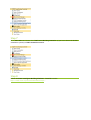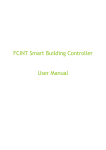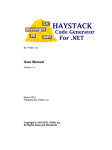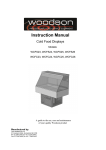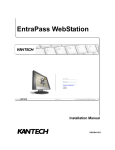Download FCINT Intelligent Building Simulator
Transcript
FCINT Intelligent Building Simulator – Local installation and operation manual Installation To install the application you must follow the next steps. Step 1 Download the archive SBC.zip from the portal. The download address is http://www.fcint.ro/portal/Download.aspx. Step 2 Unzip the archive SBC.zip into a directory on hard disk. Step 3 Launch setup.exe from the directory. Install the SBC with the Intelligent Building Simulator modules. Operation Step 1 Go to Start Menu and choose the FCINT Smart Building Controller (if you have choose the default installation options)->FCINT Simulation Bridge. You must launch the application with the Administrator rights. For this you must right click on the program and choose Run as administrator. Copy the first URL from the Simulation Bridge window (URL form: http://IP:5011/SimulationBridge). Step 2 Go to Start Menu and choose the FCINT Smart Building Controller (if you have choose the default installation options)->FCINT Configurator. Press Install new service. Give a name to the service writing down in the Service name. Choose “I have installed the service and I have a WCF service endpoint”. Paste the URL copied above. Press Install. Step 3 Verify if the Simulation Bridge has green color. If not please verify the Simulation Bridge service. Close Configurator. Step 4 Start Smart Building Controller, if it is not already running. Step 5 Go to Start Menu and choose the FCINT Smart Building Controller (if you have choose the default installation options)->FCINT Simulation Engine. Step 6 Go to Start Menu and choose the FCINT Smart Building Controller (if you have choose the default installation options)->FCINT Simulation Reporting Service. Step 7 Go to Start Menu and choose the FCINT Smart Building Controller (if you have choose the default installation options)->FCINT Simulation Console. Step 8 Follow the FCINT Intelligent Building Simulator –Tutorial from the http://www.fcint.ro/portal/Documentation.aspx .