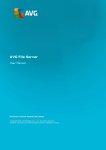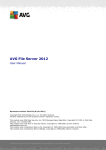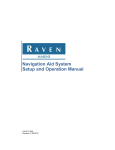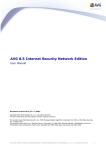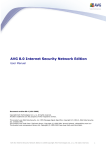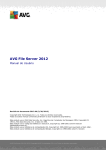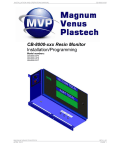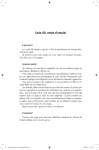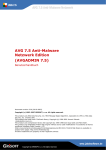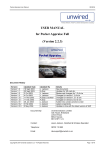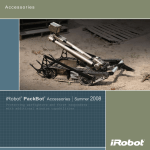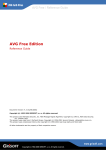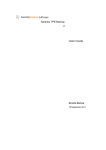Download AVG 8.0 Desktop and Server Protection (User Manual)
Transcript
AVG 8.0 Anti-Virus SBS Edition Installation Quick Guide Document revision 80.2 (7. 4. 2008) Copyright AVG Technologies CZ, s.r.o. All rights reserved. All other trademarks are the property of their respective owners. This product uses RSA Data Security, Inc. MD5 Message-Digest Algorithm, Copyright (C) 1991-2, RSA Data Security, Inc. Created 1991. This product uses code from C-SaCzech library, Copyright (c) 1996-2001 Jaromir Dolecek <[email protected]> This product uses compression library zlib, Copyright (c) 1995-2002 Jean-loup Gailly and Mark Adler. This product uses compression library libbzip2, Copyright (c) 1996-2002 Julian R. Seward. This product uses Crypto++ library, Copyright (c) 1995-2003 Wei Dai. This product uses Embedded Firebird SQL Engine without source code modifications in accordance to license conditions InterBase Public License v.1.0. (http://www.borland.com/devsupport/interbase/opensource/IPL.html). Firebird SQL Engine is available on project home pages: http://www.firebirdsql.org This product uses Crystal Reports runtime library, Copyright (c) 2005 Business Objects, S.A. AVG 8.0 Anti-Virus SBS Edition © 2008 Copyright AVG Technologies CZ, s.r.o. All rights reserved. 1 Contents ........................................................................................................................ 3 1. Introduction .......................................................................................................... 3 1.1 Downloading installation and documentation files ........................................................................................................................ 5 2. Remote AVG Installation .......................................................................................................... 5 2.1 Remote AVG Installation - Small Networks 6 2.2 Central AVG.......................................................................................................... Installation to Workstations with AVG Installer Wizard Lite ........................................................................................................................ 8 3. Remote AVG Installation - Medium Size Networks .......................................................................................................... 8 3.1 Basic Overview 8 3.2 AVG Admin .......................................................................................................... Server Database Selection 9 3.3 AVG Admin .......................................................................................................... Server installation and deployment .......................................................................................................... 10 3.4 AVG Installation on Client workstations .......................................................................................................... 10 3.4.1 Direct Installation .......................................................................................................... 10 3.4.2 Remote Installation on Windows XP Home .......................................................................................................... 10 3.4.3 Remote Installation using Wizard ........................................................................................................................ 13 4. AVG File Server Installation 13 4.1 Reasons to.......................................................................................................... Install AVG 8.0 File Server .......................................................................................................... 13 4.2 Installation ........................................................................................................................ 15 5. AVG E-Mail Server Installation .......................................................................................................... 15 5.1 Common Installation Steps .......................................................................................................... 15 5.2 AVG for Exchange 5.x/2000/2003/2007 .......................................................................................................... 16 5.3 AVG for Lotus Notes/Domino Server .......................................................................................................... 16 5.4 AVG for Kerio MailServer .......................................................................................................... 16 5.5 AVG for 602 LAN Suite ........................................................................................................................ 17 6. AVG SharePoint Server Edition 17 6.1 Reasons to.......................................................................................................... Install AVG SharePoint Server Edition 17 6.2 Operating .......................................................................................................... Systems Supported 17 6.3 SharePoint.......................................................................................................... Portal Server Versions Supported .......................................................................................................... 17 6.4 Installation ........................................................................................................................ 19 7. FAQ and Technical Support AVG 8.0 Anti-Virus SBS Edition © 2008 Copyright AVG Technologies CZ, s.r.o. All rights reserved. 2 1. Introduction Your AVG 8.0 Anti-Virus SBS Edition includes all the components to protect your Microsoft Small Business Server or network in a small to medium business depending on what you have in your network. This quick guide contains brief installation instructions for the AVG 8.0 Anti-Virus SBS Edition. · AVG 8.0 Anti-Virus SBS Edition includes: o AVG 8.0 Anti-Virus Network Edition o AVG 8.0 Email Server o AVG 8.0 File Server o AVG SharePoint Server Edition 8.0 1.1. Downloading installation and documentation files You will need to download the following files: Installation packages (essential) · AVG 8.0 for Windows http://www.avg.com/ww.download?prd=asn This installation package serves as one installation source for AVG 8.0 Internet Security and AVG 8.0 File-Server, alternatively also other non-network AVG editions. · AVG Admin 8.0 for Windows http://www.avg.com/ww.download?prd=asn This installation package can be used to install all network editions. · AVG Email Server Edition 8.0 http://www.avg.com/ww.download?prd=msw In case of Exchange 5.x Server, Exchange 2000/2003 Server and Lotus Notes/ AVG 8.0 Anti-Virus SBS Edition © 2008 Copyright AVG Technologies CZ, s.r.o. All rights reserved. 3 Domino Server you will need to download the installation package of the special AVG plugin for the respective server available to download on the same page: o AVG for Exchange 5.x Server o AVG for Exchange 2000/2003/2007 Server o AVG for Lotus Notes/Domino Server o AVG SharePoint Server Edition 8.0 Documentation files (recommended) We recommend that you download all main guides covering all topics in deeper detail. · AVG Anti-Virus 8.0 (for details about AVG client installation) http://www.avg.com/ww.download?prd=aav#tba2 · AVG Anti-Virus Network Edition 8.0 (for details about remote administration) http://www.avg.com/ww.download?prd=ane · AVG File Server Edition 8.0 http://www.avg.com/ww.download-documentation · AVG Email Server Edition 8.0 http://www.avg.com/ww.download-documentation · AVG Sharepoint Server Edition 8.0 (if applicable in your network) http://www.avg.com/ww.download-documentation AVG 8.0 Anti-Virus SBS Edition © 2008 Copyright AVG Technologies CZ, s.r.o. All rights reserved. 4 2. Remote AVG Installation First, choose your type of network: · Small network (up to 20 workstations) If your network consists of about 20 workstations or less, we recommend following the steps described in the Remote AVG Installation - Small Networks chapter. This type of installation is suitable for small networks with no differentiation of access rights levels. It allows the administrator to install AVG centrally to all workstations in the network. This installation type is suitable in cases where at least one of the following statements is true: · o you administrate a small network with mutually connected computers, possibly without a real file server o you want to perform AVG installation centrally to all workstations, and leave administration completely up to the workstation user o you do not differentiate access rights levels in your network, and any user can also be the network administrator o If you have decided that this variant is suitable for your needs, you can choose from two possible installation process options: Medium or large network (more than 20 workstations) If your network consists of more than 20 workstations, follow the complete list of steps mentioned in the Remote AVG Installation - Medium Size Networks chapter. 2.1. Remote AVG Installation - Small Networks Individual installation of AVG on every workstation: In this case you will not use the possibility of installing AVG centrally. Instead, you will install AVG manually on every single workstation in your network. Also, you need to manually set up the AVG configuration for each workstation. The installation procedure for individual workstations is as follows: AVG 8.0 Anti-Virus SBS Edition © 2008 Copyright AVG Technologies CZ, s.r.o. All rights reserved. 5 · Prepare your license number (to be found on a card in your AVG installation package or in your e-mail, if you ordered electronically) · Start the installation from the previously downloaded AVG for Windows installation file (see Downloading installation and documentation files chapter for download links). · Set the updating options or other necessary settings as needed. 2.2. Central AVG Installation to Workstations with AVG Installer Wizard Lite The AVG Network Installer Wizard Lite allows you to create installation scripts for on-site installation. The Wizard is part of AVG Admin 8.0 for Windows installation and can be installed simply by choosing Lite Installation during the installation process. In such case, no console for administration will be installed and no AVG DataCenter will be deployed. After installation go through the AVG Admin Deployment Wizard Lite and confirm all steps. The wizard will create AVGUpdate folder on the C: drive (by default) or drive that is indicated in your overview at the end of the Wizard. Then launch AVG Network Installer Wizard Lite, which will quickly guide you through the AVG script creation process. The script can then be used to install AVG on your stations. In the first step, fill in the requested values. License number is a mandatory field that must be filled in. Alternatively you may check the Name and/or Company checkboxes and fill in the appropriate values. In this dialogue you need to choose, where the installation script will be saved. If the location does not contain the latest AVG installation package, the wizard will try to download the file from the Internet once you click the Next button. In such a case please make sure your Internet connection is available. You can choose one of the following: · Portable data storage medium (USB drive) If you have not done so already, insert a removable USB device (Flash drive, portable hard drive etc.) and hit the Refresh button to see the device in the drop down list. Make sure the drive is not write protected. · Folder AVG 8.0 Anti-Virus SBS Edition © 2008 Copyright AVG Technologies CZ, s.r.o. All rights reserved. 6 Selecting this option will let you choose a folder, where the script will be stored. If you choose a network folder, make sure it has correct write-access rights. If the script creation proceeded successfully, you will see a confirmation dialogue. Click the Finish button to close the wizard. To use the script saved to a folder: 1. Copy the whole contents of the previously chosen folder to your station. Note: If you used a network folder for storing the script, you can navigate to that folder directly over the network. 2. On the station navigate to this folder and run the AvgSetup.bat file. 3. The command line window will appear and the installation will begin. 4. Once the installation is completed, the window will close automatically. To use the script from a removable device: 1. Insert the removable device to your station. 2. If the autorun feature is enabled in the station's operating system, the installation will start automatically. 3. If not, open the removable device disk letter and run the AvgSetup.bat file manually. 4. The command line window will appear and the installation will begin. 5. Once the installation is completed, the window will close automatically. Note: For detailed information on this topic please refer to documentation AVG Internet Security Network Edition. AVG 8.0 Anti-Virus SBS Edition © 2008 Copyright AVG Technologies CZ, s.r.o. All rights reserved. 7 3. Remote AVG Installation - Medium Size Networks 3.1. Basic Overview AVG Admin 8.0 for Windows allows you to install AVG centrally to all workstations in your network. You can then remotely supervise, control, and update AVG workstation installations. Within this and others installation guides you will encounter the following terms: · AVG Admin Server The AVG Admin Server stores data in a database (AVG DataCenter) and performs the role of a mediator between the AVG DataCenter and stations. AVG Admin Server may also work as a local update source. The AVG DataCenter is a database that contains the entire configuration for AVG stations, including scan and tasks settings. All stations with AVG installed, as well as the AVG Admin Console program, communicate with the AVG DataCenter. The communication is possible only if the Remote Control Communication Library component is properly installed on all stations connected to the AVG Admin Server. AVG DataCenter supports one embedded and several standalone (commercial) SQL database systems. You will be able to choose specific database system during deployment process (AVG Admin Deployment Wizard starts after installation). · AVG Admin Console is a program for administration of AVG stations. It communicates directly with the AVG Admin Server. · AVG Network Installer The AVG Network Installer Wizard helps you to automatically install AVG on remote stations with only a few clicks. 3.2. AVG Admin Server Database Selection There are several database server options (you will be able to choose a specific one during Deployment Wizard): · Firebird AVG 8.0 Anti-Virus SBS Edition © 2008 Copyright AVG Technologies CZ, s.r.o. All rights reserved. 8 This solution is appropriate for smaller networks with up to 150 stations. The database is a standard part of AVG 8.0 Anti-Virus SBS Edition installation. · Microsoft SQL Server 2005 Express Edition A reduced version of the Microsoft SQL Server, it can serve up to 1000 stations. The product is not a standard part of AVG 8.0 Anti-Virus SBS Edition. Its usage is not limited by any commercial license. · Microsoft SQL Server 2000/2005 This engine can serve over 1000 stations in large networks. It is not a standard part of AVG 8.0 Anti-Virus SBS Edition and its usage is bound to the Microsoft SQL Server license. · Oracle 10g This engine can serve over 1000 stations in large networks. It is not a standard part of AVG 8.0 Anti-Virus SBS Edition and its usage is bound to a commercial license. If you choose a database type that is different to the one you have been currently using, the Wizard can import the contents of the previously exported AVG DataCenter into the newly chosen database type. 3.3. AVG Admin Server installation and deployment Installation of AVG DataCenter, AVG Admin Server and AVG Admin Console applications is executed from a single installation package. You can install and deploy different components/roles of AVG Remote Administration to different servers/stations. There is no need to install everything on one machine. Once you finish product installation, you will proceed to the deployment process, that allows you to deploy different server roles. For example, the AVG DataCenter role can be deployed to some central server in your network. If your network or number of stations is large, you can deploy the ProxyServer role to multiple servers across the network to achieve load balancing and adequate bandwidth usage. Also, the AVG Admin Console (central application for administration of your stations) can be installed to a different station and the administrator can manage the stations from any place. AVG 8.0 Anti-Virus SBS Edition © 2008 Copyright AVG Technologies CZ, s.r.o. All rights reserved. 9 Should you want to deploy the DataCenter role to the same computer as AVG Admin Console will be installed, select a file server with the OS Windows installed and to which all client stations are connected. The file server should be turned on at all times. If you want to install the AVG DataCenter and AVG Admin Console separately, select: · a permanently running file server with the OS Windows installed to which all client stations are connected, · any OS Windows powered computer for AVG Admin Console; it is better to select a computer turned on at all times as well, but it is not essential. AVG Admin 8.0 for Windows installation can be launched using the downloaded exe file (see chapter Downloading installation and documentation files for download links). Note: For detailed information on installation and deployment please refer to documentation AVG Internet Security Network Edition. 3.4. AVG Installation on Client workstations Warning: For individual stations in your network, that use a personal firewall, you will probably need to allow certain ports and set specific system features in order to be able to correctly use AVG remote installation. For a complete overview of these requirements please see the AVG Internet Security Network Edition manual. For most users we recommend using the AVG Network Installer Wizard for workstation installation. Basic overview of the installation types: 3.4.1. Direct Installation Directly, you can install AVG manually on every single station/server in the network, and then connect them (manually) to the AVG 8.0 Anti-Virus SBS Edition. This option can be used for all Windows platforms. To be able to successfully manage your AVG stations remotely, you must include the Remote Control Communication Library component during the AVG installation process. Once this component is correctly installed, you must manually specify the correct AVG DataCenter Connection String. AVG 8.0 Anti-Virus SBS Edition © 2008 Copyright AVG Technologies CZ, s.r.o. All rights reserved. 10 For a detailed description of AVG installation please refer to the AVG 8.0 Internet Security (or your appropriate edition) User Manual; available for download in the downloads section of AVG website (www.avg.com). Note: You can also insert the AVG DataCenter connection string directly during AVG installation on the station. To insert the string on the station, open the AVG User Interface and navigate to the Advanced settings (via upper menu Tools/Advanced Settings). Select Remote Administration group. 3.4.2. Remote Installation on Windows XP Home The installation process on stations with these operating systems is the same as installation on stations running the Windows 2000/2003/XP Professional OS. However, due to the restrictions of these older operating systems it is not possible to run the automatic installation of the AVG Agent service. Therefore, before you start AVG installation on all stations with the Windows XP Home operating system, it is necessary to install the AVG Agent service manually, or using the login script. Remote installation on stations with Windows XP Home operating system requires manual installation and start of the AVG Agent service (if it is not already running on the station). The AVG Agent application is available in every AVG Remote Administration installation. Assuming your installation drive is C:, the path to the application would be: C:\Program Files\AVG\AVG8 Admin\Console For the AVG Agent to function properly, you need to copy the following files to your station first: avgagent.exe avgagent_cz.lng avgagent_fr.lng avgagent_ge.lng avgagent_it.lng AVG 8.0 Anti-Virus SBS Edition © 2008 Copyright AVG Technologies CZ, s.r.o. All rights reserved. 11 avgagent_pb.lng avgagent_us.lng Once done, navigate to the folder where you saved the AVG Agent on your station and run the following command: avgagent.exe -install -start Once the AVG Agent is installed, you will be able to proceed with remote installation of AVG. 3.4.3. Remote Installation using Wizard The AVG Network Installer Wizard allows you to remotely install AVG on stations or to create installation scripts for on-site installation. The wizard can be launched from the Windows Start menu/All Programs/AVG 8.0 Remote Administration/AVG Network Installer Wizard. The wizard can be run either in the Basic or Advanced mode. You can select the Advanced mode by selecting the option Advanced mode at the beginning of the wizard. If the option is not selected, the program will run in the Basic mode (recommended for most users). In the Choice of installation method step select Remote network installation option. For proper remote installation, the wizard will first install and start the AVG Agent service on the target station, then transfer the AVG installation files and process the installation accordingly. By following and completing the wizard you will be able to install AVG on your stations remotely. Note: For detailed information on this topic please refer to documentation AVG Internet Security Network Edition. AVG 8.0 Anti-Virus SBS Edition © 2008 Copyright AVG Technologies CZ, s.r.o. All rights reserved. 12 4. AVG File Server Installation 4.1. Reasons to Install AVG 8.0 File Server You should install AVG 8.0 File Server Edition on your server under the following circumstances: · The server is used for network files storage AVG 8.0 File Server is able to scan all files as soon as they are stored on the server drive, and detect viruses or possible malicious software that could harm the stored files. All files are also scanned as the clients approach the server, and either open the files, or copy them to their workstations. · The server is used as a “terminal server” If your server allows users to access the server remotely, and work directly on the server (i.e. the server is used as a “terminal server”), your server is also exposed to possible harm and virus attack. In this case you should definitely install AVG 8.0 File Server. · The server requires AVG 8.0 File Server for further antivirus/anti-malware scanning functionality For example, to provide protection for Microsoft Share Point Portal Server 2003 using AVG for Microsoft Share Point Portal Server 2003, it is necessary to install AVG 8.0 File Server first. 4.2. Installation AVG 8.0 File Server installation can be launched using the downloaded installation package (see chapter Downloading installation and documentation files for download links). Note: For a detailed description of the AVG File Server installation, please refer to the AVG 8.0 File Server User Manual. Once the installation process is started, you can select Standard or Custom installation. For most users the Standard installation is recommended . It will automatically install AVG with the predefined configuration of all its components. If you do not have any specific requirements on configuration of some part of AVG, we strongly recommend that you select this option (you will be able to configure all AVG components setting even after the standard installation is performed). Custom installation is recommended only to experienced users who have specific AVG 8.0 Anti-Virus SBS Edition © 2008 Copyright AVG Technologies CZ, s.r.o. All rights reserved. 13 requirements for AVG components’ configuration, and who want to define the configuration settings during the installation process. During the installation process you will be allowed to select E-mail scanning. E-mail scanning provided by the AVG 8.0 File Server is only suitable for protecting your e-mail client on the fileserver itself. As it is not normal practice to run an e-mail client on a fileserver, by default the E-mail Scanner is not installed. For scanning all e-mail on a mail server, please refer to chapter AVG 8.0 Email Server installation. Note: Should the installation process fail for some reason, the last dialog window will also provide the Details button. Press the button to see the diagnostic data overview. The diagnostic data, and the AVG8INST.LOG installation logging file information (saved in the TEMP system directory) will help you solve the problem. AVG 8.0 Anti-Virus SBS Edition © 2008 Copyright AVG Technologies CZ, s.r.o. All rights reserved. 14 5. AVG E-Mail Server Installation Note: The complete installation is described within the AVG 8.0 Email server Edition manual - see chapter Downloading installation and documentation files for download information. 5.1. Common Installation Steps Download the appropriate installation packages (see chapter Downloading installation and documentation files for download links). From the folder where you have saved the installation packages, run the installation executable file of AVG for Windows. Note: For details on the installation process, please refer to the AVG 8.0 File Server Edition User Manual. If you have used an older AVG version before you decided to install the 8.0 version, you will need to uninstall it manually. You must perform the manual uninstallation for certain products. For more information see AVG 8.0 Email Server Edition manual. · Chapter AVG for MS Exchange 5.x/2000/2003/2007 Server · Chapter AVG for Lotus Notes/Domino Server · Chapter AVG for Kerio MailServer · Chapter AVG for 602LAN SUITE 5.2. AVG for Exchange 5.x/2000/2003/2007 Install the package AVG for MS Exchange 2000/2003/2007 Server or AVG for MS Exchange 5.x Server. Since AVG for MS Exchange 2000/2003/2007 Server uses the VSAPI 2.0/2.5 virus scanning interface, you must have the Service Pack 1 (or higher) for Exchange 2000 Server applied on your system. Follow the link below to get the latest Service Pack for Exchange 2000 Server: Service Pack for MS Exchange 2000 Server (essential): http://www.microsoft.com/technet/prodtechnol/exchange/downloads/2000/sp3/defa ult.mspx For Exchange 2003/2007 Server no additional service pack is needed; however, it is AVG 8.0 Anti-Virus SBS Edition © 2008 Copyright AVG Technologies CZ, s.r.o. All rights reserved. 15 recommended to keep your system as up to date with the latest service packs and hotfixes as possible in order to obtain maximal available security. Service Pack for MS Exchange 2003 Server (optional): http://www.microsoft.com/exchange/evaluation/sp2/overview.mspx At the beginning of the setup, all system libraries versions will be examined. If it is necessary to install newer libraries, the installer will rename the old ones with a .delete extension. They will be deleted after the system restarts. 5.3. AVG for Lotus Notes/Domino Server Make sure none of the e-mail server applications are running before you start the installation! Run the installation package of AVG for Lotus Notes/Domino Server. Follow the installation instructions on the screen. The setup process will first check versions of all necessary system libraries. If it is needed to install newer libraries, the installer will rename the old ones with a .delete extension. They will be deleted once the system restarts. After pressing the Finish button to end successful installation the system will reboot if you checked the Restart Now item in the corresponding dialog window displayed. 5.4. AVG for Kerio MailServer The anti-virus protection mechanism is integrated directly into the Kerio MailServer application. In order to activate e-mail protection of Kerio MailServer by the AVG Anti-Virus scanning engine, launch the Kerio Administration Console application. In the control tree on the left side of the application window choose the Content Filter sub-branch in the Configuration branch. 5.5. AVG for 602 LAN Suite The anti-virus protection mechanism is integrated directly into the 602LAN SUITE application. In order to activate e-mail protection of 602LAN SUITE by the AVG Anti-Virus scanning engine, launch the 602LAN SUITE application. AVG 8.0 Anti-Virus SBS Edition © 2008 Copyright AVG Technologies CZ, s.r.o. All rights reserved. 16 6. AVG SharePoint Server Edition 6.1. Reasons to Install AVG SharePoint Server Edition AVG SharePoint Server Edition provides your system with reliable and comprehensive anti-virus protection of all objects stored and processed on the server. The main features are: · reliable scanning of documents · employment of the well standardized and efficient Microsoft SP VSAPI 1.4 virus scanning interface for scanning documents and other objects within the SharePoint Portal Server environment · easy configuration (using the web based graphical interface of SharePoint Portal Server) 6.2. Operating Systems Supported AVG SharePoint Server Edition is intended to protect servers running under the following operating systems: · Windows 2003 Server (SharePoint Portal Server, version 2003) · Windows 2000 Server (SharePoint Portal Server, version 2001) · Including 64-bit Windows versions. 6.3. SharePoint Portal Server Versions Supported AVG SharePoint Server Edition is supported by all the existing Microsoft SharePoint Portal Server versions (2001 and 2003) and by the Microsoft Office SharePoint Server 2007. 6.4. Installation AVG File Server Edition (see chapter AVG File Server Installation) must be successfully installed on your computer before you can install AVG SharePoint Server Edition! The installation of AVG SharePoint Server Edition itself begins after executing the AVG 8.0 Anti-Virus SBS Edition © 2008 Copyright AVG Technologies CZ, s.r.o. All rights reserved. 17 plugin installation package. Once installation of AVG SharePoint Server Edition has begun, follow the on-screen instructions. As soon as installation is complete, you will be asked if you wish to restart the World Wide Web Publishing Service. The restart can be done later, however the AVG SharePoint Server Edition is only fully functional after the restart has occurred. After the installation is successfully finished, the closing dialog window will be displayed with a Log button, which will display the installation log file with a record of the initialization and of the status latest virus database. AVG 8.0 Anti-Virus SBS Edition © 2008 Copyright AVG Technologies CZ, s.r.o. All rights reserved. 18 7. FAQ and Technical Support Should you have any questions about AVG, either business or technical, please refer to the FAQ section of the AVG website at www.avg.com. If you do not succeed in finding help this way, contact the technical support department at [email protected]. Be sure to include your AVG License number in the body of the e-mail. If you have gone through this documentation and you are still not sure about what level or type of AVG Edition functions are best for you, we recommend that you consult the AVG technical support department: [email protected]. To help us find the best solution for AVG implementation on your network, please prepare the following information: · The size of your network (the file server type, number of network workstations), · operating systems on the client workstations in the network, · average HW parameters of the client workstation (or rather the minimum parameters), · LAN or WAN, and the connection quality for WAN, · your demands for your AVG Edition (administrator’s requirements, and administration extent). AVG 8.0 Anti-Virus SBS Edition © 2008 Copyright AVG Technologies CZ, s.r.o. All rights reserved. 19