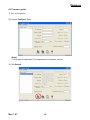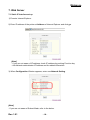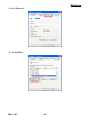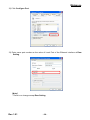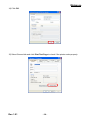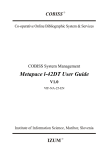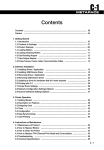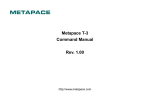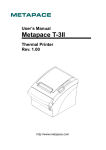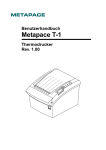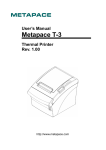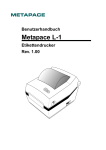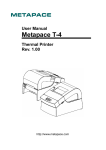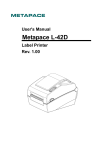Download Ethernet User Manual
Transcript
Ethernet Interface Manual Thermal / Label Printer Rev. 1.01 Metapace T-1 Metapace T-2 Metapace L-1 Metapace L-2 Metapace ■ Table of contents 1. Interface setting Guiding...............................................................................................3 2. Manual Information........................................................................................................4 3. Interface card and available printer..............................................................................4 4. How to install..................................................................................................................4 5. Specifications.................................................................................................................5 5-1 Hardware version...................................................................................................5 5-2 Configuration Tool.................................................................................................5 6. Configuration Tool .........................................................................................................6 6-1 Static IP interface set up .......................................................................................6 6-2 DHCP interface set up ......................................................................................... 11 6-3 Firmware update ..................................................................................................15 7. Web Server ...................................................................................................................18 7-1 Static IP interface set up .....................................................................................18 7-2 DHCP interface set up .........................................................................................22 7-3 Firmware update ..................................................................................................23 8. Ethernet test by using Windows test page ................................................................25 9. How to check Static IP or DHCP .................................................................................31 10. Factory Reset .............................................................................................................33 11. Function Key set up...................................................................................................34 [Appendix 1] Details of interface card............................................................................34 Rev. 1.01 -2- Metapace 1. Interface setting Guiding Check the Interface card (Page 4) How to install (Page 5) Setting up serial communication (Page 37) Check Network (Page 32) N Y Static IP? Static IP DHCP Webserver? Webserver? N Y Interface set up (Page19) N Y Interface set up (Page7) Interface set up (Page23) Interface set up (Page12) Printer Driver set up and Test (Refer to Home page / Driver manual) Rev. 1.01 -3- Metapace 2. Manual Information The purpose of this manual is to provide information on the operation and usage instructions of the Ethernet Interface for the Metapace Printers. 3. Interface card and available printer Printer Interface Card Hardware version Metapace T-1 / T-2 IFA-EP TYPE V1.x.x - - Metapace L-1 / L-2 Picture ON Board 4. How to install 1) Check the interface version [Note] Each version uses its own Configuration Tool. 2) Turn of the printer and insert the interface card. [Note] When a user installs IFA-EP on printer, The DIP switch on the interface board should always be OFF Interface Card Printer Metapace T-1 IFA-EP TYPE Metapace T-2 3) Set the baud rate (Serial speed) (Refer to [Appendix 3]) 4) Connect LAN cable to the interface card and turn on the printer. Rev. 1.01 -4- Picture Metapace 5. Specifications 5-1 Hardware version Hardware version is marked on the label on the interface card bracket. Interface Card Picture IFA-EP TYPE 5-2 Configuration Tool Metapace T-1 / T-2 / L-1 / L-2 provides 2 types of network and serial communication set up utilities as a below. - Configure_Vx.x.x.exe - Web Server Rev. 1.01 -5- Metapace 6. Configuration Tool 6-1 Static IP interface set up 1) Turn on the printer. 2) Execute Configure Tool. [Note] - Use proper Configuration Tool dependent on hardware version 3) Click Search. [Note] - If Windows Security Alert pops up, please press Unblock. Rev. 1.01 -6- Metapace 4) Select MAC Address in Board list and set up Network Setting. MAC Address [Note] - If many MAC addresses appear, refer to the MAC address on the label of the Interface card. Ask the Network administrator IP and its related information. Rev. 1.01 -7- Metapace - If you are not aware of Subnet Mask, refer to the below. When the IP address is (1) 1~126.xxx.xxx.xxx: Subnet Mask: 255.0.0.0 (2) 128~191.xxx.xxx.xxx: Subnet Mask: 255.255.0.0 (3) 192~223.xxx.xxx.xxx: Subnet Mask: 255.255.255.0 For example, when the IP address is 192.168.192.321, Subnet mask is 255.255.255.0. - If you are not aware of Gateway, (1) When the Network is connected to Internet (Router or Server computer), Refer to the Network setting of other computers on the Network. (2) When the Network is not connected to Internet (Router or Server computer), Enter 0.0.0.0 for Gateway. 5) Enter value at Local Port. [Note] - Default value is 9100. Choose from 0 to 32767. Rev. 1.01 -8- Metapace 6) Set Inactivity Time as ‘0’. [Note] - Default value is 0. Choose from 0 to 32767. - When you set Inactivity time, Ethernet interface will disconnect by force after designated time. When you set 0, Forced disconnection function is not available. 7) Set baud rate (Speed) at Serial Setting. [Note] - The baud rate (Speed) should be same as the baud rate of the printer. (Refer to [Appendix 1]) - Highest baud rate (Speed) can be used. - The baud rate (Speed) of Metapace L-1 need to setting. - The baud rate (Speed) of Metapace T-1 / T-2 / L-2 don’t need to setting. Rev. 1.01 -9- Metapace 8) When setting finishes, click Setting. [Note] Successfully finished set up Unsuccessfully finished set up - When setting doesn’t finish correctly, try again. 9) Click Exit to finish set up. Rev. 1.01 - 10 - Metapace 6-2 DHCP interface set up 1) Turn on the printer. 2) Execute Configure Tool. [Note] - Use proper Configuration Tool dependent on hardware version. 3) Click Search. Rev. 1.01 - 11 - Metapace 4) Select MAC Address in Board list and check at DHCP Mode. MAC address [Note] - If many MAC addresses appear, refer to the MAC address on the label of The interface card. - Ask the Network administrator IP and its related information. 5) Set baud rate at “Speed. [Note] - The baud rate (Speed) should be same as the baud rate of the printer. (Refer to [Appendix 3]) - Highest baud rate (Speed) can be used. - The baud rate (Speed) of Metapace L-1 need to setting. - The baud rate (Speed) of Metapace T-1 / T-2 / L-2 don’t need to setting. Rev. 1.01 - 12 - Metapace 6) When setting finishes, click Setting. [Note] Successfully finished set up Unsuccessfully finished set up - When setting doesn’t finish correctly, try again. 7) Wait approximately 10 or more seconds until the printer receives IP from the server. Rev. 1.01 - 13 - Metapace 8) Click Search to check given IP. 9) If the given IP is OK, click Exit. Rev. 1.01 - 14 - Metapace 6-3 Firmware update 1) Turn on the printer. 2) Execute Configure Tool. [Note] - Use proper Configuration Tool dependent on hardware version. 3) Click Search. Rev. 1.01 - 15 - Metapace 4) Select MAC Address in Board. MAC Address [Note] - If many MAC addresses appear, refer to the MAC address on the label of the interface card. 5) Click Upload and select file to download. Rev. 1.01 - 16 - Metapace [Note] - Check the extension of the file, which should be “bin”. Successfully finished F/W update Unsuccessfully finished F/W update [Note] Printer and available firmware Interface Card Hardware Version Metapace T-1 / T-2 V1.x.x Firmware ETP_TCP_V2X.bin Metapace L-2 ON Board Metapace L-1 ON Board ETS_TCP_V5X.bin 6) When firmware update finishes, click Search to check if Firmware is updated successfully. [Note] - Don’t turn off the printer while the firmware is updated. It causes fatal harm to interface card. Rev. 1.01 - 17 - Metapace 7. Web Server 7-1 Static IP interface set up 1) Execute Internet Explorer. 2) Enter IP address of the printer at Address of Internet Explorer and click go. [Note] - If you are not aware of IP address, check IP address by pushing Function key. - Ask Network administrator IP Address and its related information. 3) When Configuration Window appears, enter new Network Setting. [Note] - If you are not aware of Subnet Mask, refer to the below. Rev. 1.01 - 18 - Metapace - When the IP address is (1) 1~126.xxx.xxx.xxx: Subnet Mask: 255.0.0.0 (2) 128~191.xxx.xxx.xxx: Subnet Mask: 255.255.0.0 (3) 192~223.xxx.xxx.xxx: Subnet Mask: 255.255.255.0 For example, when the IP address is 192.168.192.321, Subnet mask is 255.255.255.0. - If you are not aware of Gateway, (1) When the Network is connected to Internet (Router or Server computer), Refer to the Network setting of other computers on the Network. (2) When the Network is not connected to Internet (Router or Server computer), Enter 0.0.0.0 for Gateway. 4) Enter value of Local Port. 5) Set Inactivity Time. Rev. 1.01 - 19 - Metapace 6) When setting finishes, click Apply. [Note] - When the setting finishes successfully, the following message appears. Please press here if you would like to back to the configuration 7) If you click the message, you can check your configuration setting. [Note] - If any change was not found after setting on Web Server, check the bellows; (1) Execute Internet Explorer. (2) Internet Explorer Menu → Tools → Internet options. Rev. 1.01 - 20 - Metapace (3) General tab → Temporary internet file → Settings. (4) Check for newer version of stored pages → Click Every visit to the page. (5) Click Refresh in Internet Explorer. Rev. 1.01 - 21 - Metapace 7-2 DHCP interface set up 1) Check at DHCP mode and click Apply. 2) Push the Function Key on the interface 10 or more seconds from finishing set up. Enter given IP address at address of Internet Explorer to enter web server. Rev. 1.01 - 22 - Metapace 7-3 Firmware update 1) Click Firmware update. 2) Internet Explorer is executed and it moves to download site automatically. [Note] Printer and available firmware Interface Card Hardware Version Metapace T-1 / T-2 V1.x.x Firmware ETP_TCP_V2X.bin Metapace L-2 ON Board Metapace L-1 ON Board Rev. 1.01 - 23 - ETS_TCP_V5X.bin Metapace 3) Download Configure_Vx.xx.zip file and *.bin file. [Note] - You can download it by double-clicking icons or copy and paste. 4) Unzip Configure_Vx.xx.zip and execute Configure_Vx.xx.exe at Configure_Vx.xx folder. [Note] - In case Configure_Vx.xx.exe can’t be executed, run configure_setup.bat first and retry it. 5) Click Upload at Configuration Tool and *.bin to update Ethernet firmware. Rev. 1.01 - 24 - Metapace 8. Ethernet test by using Windows test page 1) Install Windows driver of the printer. When the driver installation finishes, reboot the computer. 2) Start > Control panel > Printers and Faxes 3) Select the printer icon and click it with the right button to select properties. Rev. 1.01 - 25 - Metapace 4) Select Ports tab. 5) Click Add Port. Rev. 1.01 - 26 - Metapace 6) Select Standard TCP/IP Port and click New port. 7) When standard TCP/IP printer add wizard window pops up, click Next. 8) Enter printer IP at Printer Name or IP Address and click Next. [Note] - Enter same IP address as the Ethernet interface card. Enter only at Printer Name or IP Address. Rev. 1.01 - 27 - Metapace 9) Click Next. [Note] - Click Next without any selection nor change. 10) Click Finish. 11) Click Close to close Printer port window. Rev. 1.01 - 28 - Metapace 12) Click Configure Port. 13) Enter same port number as the value of Local Port of the Ethernet interface at Raw Setting. [Note] - There is no change except Raw Setting. Rev. 1.01 - 29 - Metapace 14) Click OK. 15) Select General tab and click Print Test Page to check if the printer works properly. Rev. 1.01 - 30 - Metapace 9. How to check Static IP or DHCP 1) Start > Control panel > Network Connections. 2) Select: “Local Area Connection and click it with the right button to select properties. 3) Select General tab and Select “Internet Protocal(TCP/IP)”. Rev. 1.01 - 31 - Metapace 4) Click “Properties”. 5) Information of network registration with Static IP. 6) Information of network registration with DHCP. Rev. 1.01 - 32 - Metapace 10. Factory Reset 1) Default setting after factory reset - Activate DHCP mode - Local Port: 9100 - Inactivity Time: 0 - Speed (Except Metapace T-1/ T-2/ L-2) Metapace L-1: 230400 bps 2) How to rest (1) Turn off the printer (2) Turn on the printer while pressing Function Key [Note] - Press Function key 3 more seconds after turning on the printer. (3) Wait 10 seconds until new IP address is allocated to the printer. - The IP address will be allocated automatically under DHCP mode. [Note] - DHCP Network environment Connect to web-server with newly allocated IP address. Check new IP address by pressing Function key. - Static IP Network environment The IP address will not be allocated automatically. Set up Static IP with Configuration utility. (4) Print Network setting information by pressing Function key. Connect web-server to change any network setting. [Note] - Check if the baud rate of the printer is set same as below. Metapace L-1: 230400 bps (Except Metapace T-1 / T-2 / L-2) Rev. 1.01 - 33 - Metapace 11. Function Key set up 1) How to use (1) Turn on the printer. (2) Wait 10 or more seconds until the Ethernet interface boots up. (3) Push the Function key. Metapace L-1 Function key Metapace L-2 (4) The settings will be printed only one time since the printer is turned on. (5) Turn off and on the printer to print them again. 2) Printed settings - MAC address - IP address - Subnet Mask - Gateway - Port - Inactivity time - Serial speed - Firmware Version [Appendix 1] Details of interface card Item Network interface Protocol IP mode RX buffer Rev. 1.01 Details 10/100 Base-T All in one (Auto detection) TCP, IP, ICMP,IGMP, ARP, HTTP static IP, DHCP (Dynamic Host Configuration Protocol) 2K Byte - 34 -