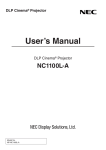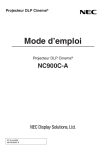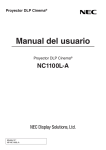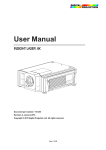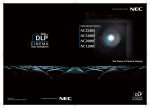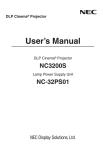Download User's Manual - NEC Display Solutions Europe
Transcript
DLP Cinema® Projector User’s Manual DLP Cinema® Projector NC1040L-A/NC1440L-A Laser Unit NP-10LU01 Model No. NP-NC1040L-A NP-NC1440L-A Important Information (for NC1040L-A) Precautions: Please read this manual carefully before using your NC1040L-A and NP-10LU01 and keep the manual handy for future reference. The NC1040L-A (projector unit) is called the “projector”, and the NP-10LU01 (laser unit) is called the “laser unit” in this manual. • DLP, DLP Cinema and their respective logos are trademarks or registered trademarks of Texas Instruments. • CineLink, CineCanvas, CinePallette, and CineBlack are trademarks of Texas Instruments. • Microsoft, Windows, and Internet Explorer are registered trademarks of Microsoft Corporation in the United States and/or other countries. • Java is a trademark of Oracle Corporation in the United States and other countries. • Linux is a Registered Trademark of Linus Torvalds. • Mozilla, Firefox is a trademark of Mozilla Foundation. • Other product names and manufacturer names described in this manual are the registered trademarks or trademarks of their respective companies. • The display screens and illustrations shown in this manual may differ slightly from the actual ones. • GPL/LGPL Software Licenses The product includes software licensed under GNU General Public License (GPL), GNU Lesser General Public License (LGPL), and others. For more information on each software, see “readme.pdf” inside the “about GPL&LGPL” folder on the supplied CD-ROM. WARNING TO REDUCE THE RISK OF FIRE OR ELECTRIC SHOCK, DO NOT EXPOSE THIS APPLIANCE TO RAIN OR MOISTURE. CAUTION TO PREVENT ELECTRIC SHOCK, DO NOT OPEN TOP COVER. NO USER-SERVICEABLE PARTS INSIDE. This symbol warns the user that uninsulated voltage within the unit may have sufficient magnitude to cause electric shock. Therefore, it is dangerous to make any kind of contact with any part inside of this unit. This symbol alerts the user that important literature concerning the operation and maintenance of this unit has been included. Therefore, it should be read carefully in order to avoid any problems. Laser Safety Caution This products is classified as Class 3R of IEC60825-1:2007. Also complies with FDA performance standards for laser products except for deviations pursuant to Laser Notice No. 50, dated June 24, 2007. Obey the laws and regulations of your country in relation to the installation andmanagement the device. CAUTION – CLASS 3R LASER PRODUCT LASER LIGHT – AVOID DIRECT EYE EXPOSURE CAUTION Use of controls or adjustments or performance of procedures other than those specified herein may result in hazardous radiation exposure. • Do not look into the lens while the projector is on. Serious damage to your eyes could result. • Do not look at the light coming from the lens using optical equipment (such as magnifying glasses or mirrors). Doing so may cause loss of vision. • When you turn on the projector, check that nobody is looking at the lens. • The following laser light is used in this projector. • RED: Max. 49 W, LD, CW, 636 to 644 nm • GREEN: Max. 32 W, SOLID STATE LASER, CW, 532 nm • BLUE: Max. 23 W, LD, CW, 455 to 470 nm DOC compliance Notice This Class A digital apparatus meets all requirements of the Canadian Interference-Causing Equipment Regulations. Machine Noise Information Regulation - 3. GPSGV, The highest sound pressure level is less than 70 dB (A) in accordance with EN ISO 7779. 2 Important Information (for NC1040L-A) WARNING This is a Class A product. In a domestic environment this product may cause radio interference in which case the user may be required to take adequate measures. CAUTION • In order to reduce any interference with radio and television reception use a signal cable with ferrite core attached. Use of signal cables without a ferrite core attached may cause interference with radio and television reception. • This equipment has been tested and found to comply with the limits for a Class A digital device, pursuant to Part 15 of the FCC Rules. These limits are designed to provide reasonable protection against harmful interference when the equipment is operated in a commercial environment. This equipment generates, uses, and can radiate radio frequency energy and, if not installed and used in accordance with the installation manual, may cause harmful interference to radio communications. Operation of this equipment in a residential area is likely to cause harmful interference in which case the user will be required to correct the interference at his own expense. WARNING THE END USER IS NOT ALLOWED TO OPEN OR MODIFY THE PRODUCT. NO USER SERVICEABLE PARTS. MAINTAIN AND SERVICE OF THE PRODUCT IS ONLY TO BE HANDLED BY NEC AUTHORIZED TECHNICIANS. Important Safeguards These safety instructions are to ensure the long life of your projector and to prevent fire and shock. Please read them carefully and heed all warnings. Installation 1. Do not point the projection beam toward other people or reflective objects. Consult your dealer for information about transporting and installing the projector. Do not attempt to transport and install the projector yourself. The projector must be installed by qualified technicians in order to ensure proper operation and reduce the risk of bodily injury. 2. Place the projector on a flat, level surface in a dry area away from dust and moisture. Do not put the projector on its side when the light source is on. Doing so may cause damage to the projector. 3. Do not place the projector in direct sunlight, near heaters or heat radiating appliances. 4. Exposure to direct sunlight, smoke or steam could harm internal components. 5. Handle your projector carefully. Dropping or jarring your projector could damage internal components. 6. To carry the projector, a minimum of three persons are required. 7. Do not hold the lens part with your hand. Otherwise the projector may tumble or drop, causing personal injury. 8. Do not place heavy objects on top of the projector. 9. Turn off the projector, and disconnect the power cable before moving the projector. 10.The cooling fan settings need to be configured when using the projector in a location at an altitude of approximately 5500 feet/1600 meters or higher. Consult your dealer in advance. 11.If you wish to have the projector installed on the ceiling; • Do not attempt to install the projector yourself. • The projector must be installed by qualified technicians in order to ensure proper operation and reduce the risk of bodily injury. • In addition, the ceiling must be strong enough to support the projector and the installation must be in accordance with any local building codes. • Please consult your dealer for more information. 12.Turn off the projector when removing and installing lenses. Failure to do so can cause loss of vision. 13.Do not place the projector in the following conditions: • on an unstable cart, stand, or table. • near water, baths, or damp rooms. • in direct sunlight, near heaters, or heat radiating appliances. • in a dusty, smoky, or steamy environment. • on a sheet of paper or cloth, rugs or carpets. 14.When moving the projector, check the following: • That the projector and laser unit are turned off, the projector power plug is disconnected from the outlet, and the breaker connected to the AC power cable of the laser unit is disconnected • That the connector cable that connects the device to the projector is unplugged WARNING 1. Do not use the projector with the supplied lens cap or glass protector cap attached, and do not attach the glass protector cap while the projector is operating. This may cause the lens cap or glass protector cap to heat up and deform or melt. 2. Do not place any objects which are easily affected by heat in front of the projector lens while the projector is on. Doing so could lead to the object melting from the heat that is emitted from the light output. 3 Important Information (for NC1040L-A) Power Supply 1. The projector is so designed that it operates with the power supply voltage described below. • Projector AC100-240V 4.3 to 2.3A 50/60Hz Single-phase • Laser Unit AC200-240V 11A 50/60Hz Single-phase Ensure that your power supply fits this requirement before attempting to use your projector. 2. The power cable is not included with the projector. Ask your dealer for the power cable to select and purchase. Use a power cable that meets the standards and power supply voltage of the country where you are using the projector. Refer to “2-2. Connecting the Power Cable” (page 30) for details on connecting the power cable. Ask your dealer regarding the installation or removal of AC power cable for laser unit. 3. Handle the power cable carefully. A damaged or frayed power cable can cause electric shock or fire. • Do not bend or tug the power cable excessively. • Do not place the power cable under the projector, or any heavy object. • Do not cover the power cable with other soft materials such as rugs. • Do not heat the power cable. • Do not change the arrangement of the installed power cable. 4. If the projector will not be used for an extended period of time, turn off the projector and laser unit, disconnect the projector power plug from the outlet, and disconnect the breaker connected to the AC power cable of the laser unit. 5. Placing the power cable and the signal cable closely to each other can cause beat noise. If this happens, keep the two separated so that beat noise is not generated. Beat noise is corruption of the picture often seen as a rolling band moving through the image. 6. Do not touch the projector during a thunder storm. Doing so can cause electrical shock or fire. 7. When installed on the ceiling, install the breaker in a location that is easy to reach by hand. Fire and Shock Precautions 1. Ensure that there is sufficient ventilation and that vents are unobstructed to prevent potentially dangerous concentrations of ozone and the build-up of heat inside your projector. Allow at least 19.8 inches (50 cm) of space between your projector and a wall. In particular, clear a space of 19.8 inches (50 cm) or more in front of the air outlet on the rear surface and 19.8 inches (50 cm) or more in front of the air outlet on the light source side. 2. Prevent foreign objects such as paper clips and bits of paper from falling into your projector. Do not attempt to retrieve any objects that might fall into your projector. Do not insert any metal objects such as a wire or screwdriver into your projector. If something should fall into your projector, turn off the projector and laser unit, disconnect the projector power plug from the outlet, disconnect the breaker connected to the AC power cable of the laser unit, and have the object removed by a qualified service person. 4 3. Turn off the projector, unplug the power cable and have the projector serviced by a qualified service personnel under the following conditions: • When the power cable or plug is damaged or frayed. • If liquid has been spilled into the projector, or if it has been exposed to rain or water. • If the projector does not operate normally when you follow the instructions described in this user’s manual. • If the projector has been dropped or the cabinet has been damaged. • If the projector exhibits a distinct change in performance, indicating a need for service. 4. Keep any items such as magnifying glass out of the light path of the projector. The light being projected from the lens is extensive, therefore any kind of abnormal objects that can redirect light coming out of the lens, can cause unpredictable outcome such as fire or injury to the eyes. 5. When using a LAN cable: For safety, do not connect to the connector for peripheral device wiring that might have excessive Voltage. 6. Do not try to touch the air outlets on the projector during normal projector operation as it is hot. Cleaning 1. During cleaning, turn off the projector and laser unit, disconnect the projector power plug from the outlet, and disconnect the breaker connected to the AC power cable of the laser unit. 2. Clean the cabinet periodically with a cloth. If heavily soiled, use a mild detergent. Never use strong detergents or solvents such as alcohol or thinner. 3. Use a blower or lens paper to clean the lens, and be careful not to scratch or mar the lens. 4. Do not touch the projector or the power plug with wet hand. Doing so can cause electrical shock or fire. CAUTION 1. Do not unplug the power cable from the wall outlet or projector when the projector is powered on. Doing so can damage the projector. •While projecting images •While cooling after the projector has been turned off. (The POWER button LED blinks in green while the fan is rotating, and “cooling...” is displayed on the LCD screen. The cooling fan continues to work for 60 seconds.) 2. Use of a wall outlet with a 20 A or more circuit breaker is recommended. Important Information (for NC1040L-A) Caution on Carrying the Projector/Handling the Optional Lens When shipping the projector with the lens, remove the lens before shipping the projector. Always attach the dust cap to the lens whenever it is not mounted on the projector. The lens and the lens shift mechanism may encounter damage caused by improper handling during transportation. WARNING TO CALIFORNIA RESIDENTS: Handling the cables supplied with this product will expose you to lead, a chemical known to the State of California to cause birth defects or other reproductive harm. WASH HANDS AFTER HANDLING Disposing of your used product EU-wide legislation as implemented in each Member State requires that used electrical and electronic products carrying the mark (left) must be disposed of separately from normal household waste. This includes projectors and their electrical accessories. When you dispose of such products, please follow the guidance of your local authority and/or ask the shop where you purchased the product. After collecting the used products, they are reused and recycled in a proper way. This effort will help us reduce the wastes as well as the negative impact to the human health and the environment at the minimum level. The mark on the electrical and electronic products only applies to the current European Union Member States. For questions relating to unclear points or repairs Contact your dealer or the following support branch for questions relating to unclear points, malfunctions and repairs of the product. In Europe Company Name: NEC Display Solutions Europe GmbH Address: Landshuter Allee 12-14, D-80637 Muenchen, Germany Telephone: +49 89 99699 0 Fax Line: +49 89 99699 500 Email Address: [email protected] WEB Address: http://www.nec-display-solutions.com In North America Company Name: NEC Display Solutions of America, Inc. Address: 500 Park Boulevard, Suite 1100 Itasca, Illinois 60143, U.S.A. Telephone: +1 800 836 0655 Fax Line: +1 800 356 2415 Email Address: [email protected] WEB Address: http://www.necdisplay.com/ In China Company Name: NEC Solutions (China) Co., Ltd. Address: Rm 1903, Shining Building, 35 Xueyuan Rd, Haidian District Beijing 100191, P.R.C. Telephone: +8610 59342706 In Hong Kong, Taiwan, Singapore, Malaysia and Indonesia Company Name: Strong Westrex, Inc. Address: Room 4108 China Resources Building, No. 26 Harbour Road, Wanchai, Hong Kong. Telephone: +852 2827 8289 Fax Line: +852 2827 5993 Email Address: [email protected] In South Korea Company Name: Hyosung ITX Co., Ltd. Address: 1F, Ire Building, 2, Yangpyeong-dong 4-ga, Yeongdeungpo-gu, Seoul, Korea 150-967 Telephone: +82-2-2102-8591 Fax Line: +82-2-2102-8600 Email Address: [email protected] WEB Address: http://www.hyosungitx.com In Australia and New Zealand Company Name: NEC Australia Pty Ltd Address: 26 Rodborough Road Frenchs Forest NSW 2086 Telephone: 131 632 (from anywhere in Australia) Email Address: [email protected] WEB Address: http://www.nec.com.au 5 Important Information (for NC1040L-A) Laser aperture and warning labels on the projector Laser aperture (Class 3R) Label B 6 Label A Important Information (for NC1040L-A) • Label A • Label B 7 Important Information (for NC1040L-A) Laser light specifications Class Wavelength Pulse duration Maximum optical output 8 Class 3R laser product Red: 636 to 644 nm, Green: 532 nm, Blue: 455 to 470 nm CW (Continuous Wave) Red (640 nm): 106 mW, Green (532 nm): 68 mW, Blue (464 nm): 47 mW Important Information (for NC1040L-A) Range of laser light emissions The following range indicates the maximum range of emission of laser light. Horizon angle: H Lens NC-50LC12Z NC-50LC14Z NC-50LC16Z NC-50LC18Z NC-50LC21Z L2K-30ZM Vertical angle: V [Degree] [Degree] Zoom Tele 15.5 14.2 12.4 10.1 8.5 7.2 Wide 20.8 18.8 17.3 15.8 13.6 10.1 Lens NC-50LC12Z NC-50LC14Z NC-50LC16Z NC-50LC18Z NC-50LC21Z L2K-30ZM Zoom Tele 8.8 8.0 6.8 5.5 4.6 3.9 Wide 12.5 11.0 10.0 9.0 7.6 5.5 H H V V 9 Important Information (for NC1440L-A) Precautions: Please read this manual carefully before using your NC1440L-A and NP-10LU01 and keep the manual handy for future reference. The NC1440L-A (projector unit) is called the “projector”, and the NP-10LU01 (laser unit) is called the “laser unit” in this manual. • DLP, DLP Cinema and their respective logos are trademarks or registered trademarks of Texas Instruments. • CineLink, CineCanvas, CinePallette, and CineBlack are trademarks of Texas Instruments. • Microsoft, Windows, and Internet Explorer are registered trademarks of Microsoft Corporation in the United States and/or other countries. • Java is a trademark of Oracle Corporation in the United States and other countries. • Linux is a Registered Trademark of Linus Torvalds. • Mozilla, Firefox is a trademark of Mozilla Foundation. • Other product names and manufacturer names described in this manual are the registered trademarks or trademarks of their respective companies. • The display screens and illustrations shown in this manual may differ slightly from the actual ones. • GPL/LGPL Software Licenses The product includes software licensed under GNU General Public License (GPL), GNU Lesser General Public License (LGPL), and others. For more information on each software, see “readme.pdf” inside the “about GPL&LGPL” folder on the supplied CD-ROM. WARNING TO REDUCE THE RISK OF FIRE OR ELECTRIC SHOCK, DO NOT EXPOSE THIS APPLIANCE TO RAIN OR MOISTURE. CAUTION TO PREVENT ELECTRIC SHOCK, DO NOT OPEN TOP COVER. NO USER-SERVICEABLE PARTS INSIDE. This symbol warns the user that uninsulated voltage within the unit may have sufficient magnitude to cause electric shock. Therefore, it is dangerous to make any kind of contact with any part inside of this unit. This symbol alerts the user that important literature concerning the operation and maintenance of this unit has been included. Therefore, it should be read carefully in order to avoid any problems. 10 Laser Safety Caution This products is classified as Class 4 of IEC60825-1:2007. Obey the laws and regulations of your country in relation to the installation and management of the device. CAUTION – CLASS 4 LASER PRODUCT LASER LIGHT – AVOID EYE OR SKIN EXPOSURE TO DIRECT OR SCATTERED RADIATION CAUTION Use of controls or adjustments or performance of procedures other than those specified herein may result in hazardous radiation exposure. • Do not look into the lens while the projector is on. Serious damage to your eyes could result. • Do not look at the light coming from the lens using optical equipment (such as magnifying glasses or mirrors). Doing so may cause loss of vision. • When you turn on the projector, check that nobody is looking at the lens. • The following laser light is used in this projector. • RED: Max. 98 W, LD, CW, 636 to 644 nm • GREEN: Max. 64 W, SOLID STATE LASER, CW, 532 nm • BLUE: Max. 46 W, LD, CW, 455 to 470 nm DOC compliance Notice This Class A digital apparatus meets all requirements of the Canadian Interference-Causing Equipment Regulations. Machine Noise Information Regulation - 3. GPSGV, The highest sound pressure level is less than 70 dB (A) in accordance with EN ISO 7779. Important Information (for NC1440L-A) WARNING This is a Class A product. In a domestic environment this product may cause radio interference in which case the user may be required to take adequate measures. CAUTION • In order to reduce any interference with radio and television reception use a signal cable with ferrite core attached. Use of signal cables without a ferrite core attached may cause interference with radio and television reception. • This equipment has been tested and found to comply with the limits for a Class A digital device, pursuant to Part 15 of the FCC Rules. These limits are designed to provide reasonable protection against harmful interference when the equipment is operated in a commercial environment. This equipment generates, uses, and can radiate radio frequency energy and, if not installed and used in accordance with the installation manual, may cause harmful interference to radio communications. Operation of this equipment in a residential area is likely to cause harmful interference in which case the user will be required to correct the interference at his own expense. WARNING THE END USER IS NOT ALLOWED TO OPEN OR MODIFY THE PRODUCT. NO USER SERVICEABLE PARTS. MAINTAIN AND SERVICE OF THE PRODUCT IS ONLY TO BE HANDLED BY NEC AUTHORIZED TECHNICIANS. Important Safeguards These safety instructions are to ensure the long life of your projector and to prevent fire and shock. Please read them carefully and heed all warnings. Installation 1. Do not point the projection beam toward other people or reflective objects. Consult your dealer for information about transporting and installing the projector. Do not attempt to transport and install the projector yourself. The projector must be installed by qualified technicians in order to ensure proper operation and reduce the risk of bodily injury. 2. Place the projector on a flat, level surface in a dry area away from dust and moisture. Do not put the projector on its side when the light source is on. Doing so may cause damage to the projector. 3. Do not place the projector in direct sunlight, near heaters or heat radiating appliances. 4. Exposure to direct sunlight, smoke or steam could harm internal components. 5. Handle your projector carefully. Dropping or jarring your projector could damage internal components. 6. To carry the projector, a minimum of three persons are required. 7. Do not hold the lens part with your hand. Otherwise the projector may tumble or drop, causing personal injury. 8. Do not place heavy objects on top of the projector. 9. Turn off the projector, and disconnect the power cable before moving the projector. 10.The cooling fan settings need to be configured when using the projector in a location at an altitude of approximately 5500 feet/1600 meters or higher. Consult your dealer in advance. 11.If you wish to have the projector installed on the ceiling; • Do not attempt to install the projector yourself. • The projector must be installed by qualified technicians in order to ensure proper operation and reduce the risk of bodily injury. • In addition, the ceiling must be strong enough to support the projector and the installation must be in accordance with any local building codes. • Please consult your dealer for more information. 12.Turn off the projector when removing and installing lenses. Failure to do so can cause loss of vision. 13.Do not place the projector in the following conditions: • on an unstable cart, stand, or table. • near water, baths, or damp rooms. • in direct sunlight, near heaters, or heat radiating appliances. • in a dusty, smoky, or steamy environment. • on a sheet of paper or cloth, rugs or carpets. 14.When moving the projector, check the following: • That the projector and laser unit are turned off, the projector power plug is disconnected from the outlet, and the breaker connected to the AC power cable of the laser unit is disconnected • That the connector cable that connects the device to the projector is unplugged WARNING 1. Do not use the projector with the supplied lens cap or glass protector cap attached, and do not attach the glass protector cap while the projector is operating. This may cause the lens cap or glass protector cap to heat up and deform or melt. 2. Do not place any objects which are easily affected by heat in front of the projector lens while the projector is on. Doing so could lead to the object melting from the heat that is emitted from the light output. 11 Important Information (for NC1440L-A) Power Supply 1. The projector is so designed that it operates with the power supply voltage described below. • Projector AC100-240V 4.3 to 2.3A 50/60Hz Single-phase • Laser Unit AC200-240V 11A 50/60Hz Single-phase Ensure that your power supply fits this requirement before attempting to use your projector. 2. The power cable is not included with the projector. Ask your dealer for the power cable to select and purchase. Use a power cable that meets the standards and power supply voltage of the country where you are using the projector. Refer to “2-2. Connecting the Power Cable” (page 30) for details on connecting the power cable. Ask your dealer regarding the installation or removal of AC power cable for laser unit. 3. Handle the power cable carefully. A damaged or frayed power cable can cause electric shock or fire. • Do not bend or tug the power cable excessively. • Do not place the power cable under the projector, or any heavy object. • Do not cover the power cable with other soft materials such as rugs. • Do not heat the power cable. • Do not change the arrangement of the installed power cable. 4. If the projector will not be used for an extended period of time, turn off the projector and laser unit, disconnect the projector power plug from the outlet, and disconnect the breaker connected to the AC power cable of the laser unit. 5. Placing the power cable and the signal cable closely to each other can cause beat noise. If this happens, keep the two separated so that beat noise is not generated. Beat noise is corruption of the picture often seen as a rolling band moving through the image. 6. Do not touch the projector during a thunder storm. Doing so can cause electrical shock or fire. 7. When installed on the ceiling, install the breaker in a location that is easy to reach by hand. Fire and Shock Precautions 1. Ensure that there is sufficient ventilation and that vents are unobstructed to prevent potentially dangerous concentrations of ozone and the build-up of heat inside your projector. Allow at least 19.8 inches (50 cm) of space between your projector and a wall. In particular, clear a space of 19.8 inches (50 cm) or more in front of the air outlet on the rear surface and 19.8 inches (50 cm) or more in front of the air outlet on the light source side. 2. Prevent foreign objects such as paper clips and bits of paper from falling into your projector. Do not attempt to retrieve any objects that might fall into your projector. Do not insert any metal objects such as a wire or screwdriver into your projector. If something should fall into your projector, turn off the projector and laser unit, disconnect the projector power plug from the outlet, disconnect the breaker connected to the AC power cable of the laser unit, and have the object removed by a qualified service person. 12 3. Turn off the projector, unplug the power cable and have the projector serviced by a qualified service personnel under the following conditions: • When the power cable or plug is damaged or frayed. • If liquid has been spilled into the projector, or if it has been exposed to rain or water. • If the projector does not operate normally when you follow the instructions described in this user’s manual. • If the projector has been dropped or the cabinet has been damaged. • If the projector exhibits a distinct change in performance, indicating a need for service. 4. Keep any items such as magnifying glass out of the light path of the projector. The light being projected from the lens is extensive, therefore any kind of abnormal objects that can redirect light coming out of the lens, can cause unpredictable outcome such as fire or injury to the eyes. 5. When using a LAN cable: For safety, do not connect to the connector for peripheral device wiring that might have excessive Voltage. 6. Do not try to touch the air outlets on the projector during normal projector operation as it is hot. Cleaning 1. During cleaning, turn off the projector and laser unit, disconnect the projector power plug from the outlet, and disconnect the breaker connected to the AC power cable of the laser unit. 2. Clean the cabinet periodically with a cloth. If heavily soiled, use a mild detergent. Never use strong detergents or solvents such as alcohol or thinner. 3. Use a blower or lens paper to clean the lens, and be careful not to scratch or mar the lens. 4. Do not touch the projector or the power plug with wet hand. Doing so can cause electrical shock or fire. CAUTION 1. Do not unplug the power cable from the wall outlet or projector when the projector is powered on. Doing so can damage the projector. •While projecting images •While cooling after the projector has been turned off. (The POWER button LED blinks in green while the fan is rotating, and “cooling...” is displayed on the LCD screen. The cooling fan continues to work for 60 seconds.) 2. Use of a wall outlet with a 20 A or more circuit breaker is recommended. Important Information (for NC1440L-A) Caution on Carrying the Projector/Handling the Optional Lens When shipping the projector with the lens, remove the lens before shipping the projector. Always attach the dust cap to the lens whenever it is not mounted on the projector. The lens and the lens shift mechanism may encounter damage caused by improper handling during transportation. WARNING TO CALIFORNIA RESIDENTS: Handling the cables supplied with this product will expose you to lead, a chemical known to the State of California to cause birth defects or other reproductive harm. WASH HANDS AFTER HANDLING Disposing of your used product EU-wide legislation as implemented in each Member State requires that used electrical and electronic products carrying the mark (left) must be disposed of separately from normal household waste. This includes projectors and their electrical accessories. When you dispose of such products, please follow the guidance of your local authority and/or ask the shop where you purchased the product. After collecting the used products, they are reused and recycled in a proper way. This effort will help us reduce the wastes as well as the negative impact to the human health and the environment at the minimum level. The mark on the electrical and electronic products only applies to the current European Union Member States. For questions relating to unclear points or repairs Contact your dealer or the following support branch for questions relating to unclear points, malfunctions and repairs of the product. In Europe Company Name: NEC Display Solutions Europe GmbH Address: Landshuter Allee 12-14, D-80637 Muenchen, Germany Telephone: +49 89 99699 0 Fax Line: +49 89 99699 500 Email Address: [email protected] WEB Address: http://www.nec-display-solutions.com In North America Company Name: NEC Display Solutions of America, Inc. Address: 500 Park Boulevard, Suite 1100 Itasca, Illinois 60143, U.S.A. Telephone: +1 800 836 0655 Fax Line: +1 800 356 2415 Email Address: [email protected] WEB Address: http://www.necdisplay.com/ In China Company Name: NEC Solutions (China) Co., Ltd. Address: Rm 1903, Shining Building, 35 Xueyuan Rd, Haidian District Beijing 100191, P.R.C. Telephone: +8610 59342706 In Hong Kong, Taiwan, Singapore, Malaysia and Indonesia Company Name: Strong Westrex, Inc. Address: Room 4108 China Resources Building, No. 26 Harbour Road, Wanchai, Hong Kong. Telephone: +852 2827 8289 Fax Line: +852 2827 5993 Email Address: [email protected] In South Korea Company Name: Hyosung ITX Co., Ltd. Address: 1F, Ire Building, 2, Yangpyeong-dong 4-ga, Yeongdeungpo-gu, Seoul, Korea 150-967 Telephone: +82-2-2102-8591 Fax Line: +82-2-2102-8600 Email Address: [email protected] WEB Address: http://www.hyosungitx.com In Australia and New Zealand Company Name: NEC Australia Pty Ltd Address: 26 Rodborough Road Frenchs Forest NSW 2086 Telephone: 131 632 (from anywhere in Australia) Email Address: [email protected] WEB Address: http://www.nec.com.au 13 Important Information (for NC1440L-A) Laser aperture and warning labels on the projector WARNING Always wear laser protection glasses (that meet the following conditions) while working to protect your eyes. <Requirements for laser protection glasses> • Optical density: Red (465nm) OD4 or higher, Green (532nm) OD4 or higher, Blue (640nm) OD4 or higher • Transmissivity of visible light: 4.5% or higher Laser aperture (Class 4) Label B 14 Label A Important Information (for NC1440L-A) • Label A • Label B 15 Important Information (for NC1440L-A) Laser light specifications Class Wavelength Pulse duration Maximum optical output MPE NOHD Exposure duration Class 1 Class 2 Class 4 laser product Red 636 to 644 nm, Green: 532 nm, Blue: 455 to 470 nm CW (Continuous Wave) Red (640 nm): 212 mW, Green (532 nm): 136 mW, Blue (464 nm): 94mW Red (640 nm): 250 J/m2, Green (532nm): 257 J/m2, Blue (464 nm): 191 J/m2 7.5 m 10 seconds Class 3R Class 3B Class 4 0.1 m 0.2 m 2m 15 m (Exposure duration) : 100 seconds 16 Important Information (for NC1440L-A) Range of laser light emissions The following range indicates the maximum range of emission of laser light. Horizon angle: H Lens NC-50LC12Z NC-50LC14Z NC-50LC16Z NC-50LC18Z NC-50LC21Z L2K-30ZM Vertical angle: V [Degree] [Degree] Zoom Tele 15.5 14.2 12.4 10.1 8.5 7.2 Wide 20.8 18.8 17.3 15.8 13.6 10.1 Lens NC-50LC12Z NC-50LC14Z NC-50LC16Z NC-50LC18Z NC-50LC21Z L2K-30ZM Zoom Tele 8.8 8.0 6.8 5.5 4.6 3.9 Wide 12.5 11.0 10.0 9.0 7.6 5.5 H H V V 17 Table of Contents Important Information (for NC1040L-A)............................................ 2 Important Information (for NC1440L-A).......................................... 10 1.What’s in the Box? and the Names of the Projector Parts............ 19 1-1. Features..................................................................................................................................................................... 19 1-2. What’s in the Box?................................................................................................................................................... 21 1-3. Names of the Projector Parts.................................................................................................................................. 23 2.Installation and Connection......................................................... 29 2-1. Steps for setting up and connecting...................................................................................................................... 29 2-2. Connecting the Power Cable.................................................................................................................................. 30 2-3. Connecting the image input terminals................................................................................................................... 33 2-4. Connecting the various control terminal .............................................................................................................. 33 3.Projection of Images (Basic Operation)........................................ 34 3-1. Steps of projecting images..................................................................................................................................... 34 3-2. Turning your projector on........................................................................................................................................ 35 3-3. Selecting the title of input signal............................................................................................................................ 38 3-4. Adjusting the position and the size of projected screen...................................................................................... 39 3-5. Preventing misoperations....................................................................................................................................... 43 3-6. Turning on/off the light source with the projector turned on............................................................................... 44 3-7. Turning your projector off........................................................................................................................................ 45 4.Using Menus............................................................................... 46 4-1. Basic operation with adjustment menus............................................................................................................... 46 4-2. Table of adjustment menus..................................................................................................................................... 51 4-3. Title Select................................................................................................................................................................ 52 4-4. Configuration........................................................................................................................................................... 53 4-5. Title Setup................................................................................................................................................................. 55 4-6. Information............................................................................................................................................................... 55 5.Maintenance of Your Projector.................................................... 58 5-1. Cleaning the Cabinet................................................................................................................................................ 58 5-2. Cleaning the Lens.................................................................................................................................................... 58 5-3. Replacing the Air Filter............................................................................................................................................ 59 5-4. Cleaning the Laser Unit........................................................................................................................................... 61 6.Appendix..................................................................................... 62 6-1. Troubleshooting........................................................................................................................................................ 62 6-2. Indicator display list................................................................................................................................................ 63 6-3. Operation using an HTTP browser......................................................................................................................... 67 6-4. Writing of the log file (Save Information)............................................................................................................... 72 6-5. Outline Drawing....................................................................................................................................................... 75 6-6. Specifications........................................................................................................................................................... 77 6-7. Power Cable.............................................................................................................................................................. 79 6-8. Pin Assignment and Functions of Terminal........................................................................................................... 81 6-9. Related products list................................................................................................................................................ 88 18 1. What’s in the Box? and the Names of the Projector Parts 1-1. Features • Laser light source DLP Cinema® projector By using pure laser of R, G and B as a light source, wider color range than existing projector has been achieved. • Compatible with various installation methods by separating laser unit from projector As projector and laser unit can be installed separately, various installation methods are possible. (Projector can be installed on the floor or hanging from the ceiling. Only floor installation supports laser unit.) Many types of optional lens for the projector also are available for separate sale to support various projection range. • Equipped with easy to use functions (1) Lens memory function and light power memory function that can be operated with one touch. The projector is provided with a lens memory function that can memorize zoom position and shifting position by matching screen size according to input signal and a light power memory function for storing the brightness of the images on the screen for each input signal. Even if you are projecting multiple images that have different settings for screen size and brightness, you can project them with the conditions pre-registered for each signal, simply by selecting the corresponding signal. (2) Laser light source method realizes high reliability and long service life at the same time As the laser unit is composed of plural laser elements for each color of R, G and B, even if any laser element becomes faulty, other laser elements compensate it and lower the risk of projection suspension. High efficiency has been achieved for the maintenance of the projector mainly in the following points. • As the longevity of laser element is longer compared to that of the existing lamps, periodical replacement is not necessary. • As heat generation is low compared to lamps and powerful cooling system is not required, the clogging of air-filter decreased significantly. (3) Frequently used titles can be registered in preset buttons The projector has been equipped with 8 preset buttons that make it easy to select registered title (input signal). To this projector, 100 titles at most can be registered (input signal registration). Among the registered titles, any 16 titles can be assigned to the preset buttons. 19 1. What’s in the Box? and the Names of the Projector Parts (4) You can operate and configure the projector via a network from a PC You can operate and configure the projector via a network from a PC by using the separately supplied software Digital Cinema Communicator (DCC) for S2. • DMD face dust protection structure A dust control shield is arranged between each DMD chip of R, G and B, and the spectroscopic/condenser prism. It prevents dust and dirt in the air, and oily particles in smoke associated with event halls from coming into contact with the face of the DMD and causing operating problems. • Efficient cooling of the heat from the DMD unit by the cooling structure The DMD unit uses a highly efficient liquid cooling method. This efficiently eliminates heat applied to the DMD by the complete dust control structure and high light output, thereby ensuring the reliability of the projector. 20 1. What’s in the Box? and the Names of the Projector Parts 1-2. What’s in the Box? Check the content of the accessories. 1-2-1. Accessories for the Projector £ Projector £ Lens holder (NC-50LA01-B) £ Dedicated interface cable (NC1040L-A: 1 piece, NC1440L-A: 2 pieces) £ Sheet of title labels (for 20 labels) x 2 £ Cover key x 2 £ Keys for laser administrator x 2 £ Ferrite core for EMI suppression (NC1040L-A: 1 piece, NC1440L-A: 2 pieces) £ Ferrite core fastening band (NC1040L-A: 1 piece, NC1440L-A: 2 pieces) £ Important Information £ User's Manual 21 1. What’s in the Box? and the Names of the Projector Parts 1-2-2. Accessories for the laser unit (NP-10LU01) £ Laser unit (NP-10LU01) (with the optical fiber cable) £ Key for laser administrator (NC1040L-A: 1 piece, NC1440L-A: 2 pieces) £ Holding clip for AC power cable (NC1040L-A: 1 piece, NC1440L-A: 2 pieces) TIP 22 In the event that you did not receive all of the accessories outlined above, or some are damaged, contact your dealer/distributor. Differs slightly from the drawings in this manual, but there is no problem in actual use. 1. What’s in the Box? and the Names of the Projector Parts 1-3. Names of the Projector Parts 1-3-1. Front of the Projector 8 1 6 2 7 3 4 2 5 1 Air inlet The air inlet for cooling inside the projector. Do not cover. An air filter is attached over the air inlet to prevent dust. Refer to “5-3. Replacing the Air Filter” (page 59) on how to replace the air filter. 2. Optional lens stay fittings This will be used for function expansion in the future. 3. Handle for transportation The handle is used when transporting the projector. 4. Lens (optional) Images are projected from the lens. Request your dealer/distributor to install or replace the lens. 5. Level adjusters (in four positions) In the ordinary installation, you can adjust the projector inclination at 4 positions. 6. Cooling fluid gauge The gauge to indicate the remaining amount of the DMD cooling fluid 7. Air Outlet Exhaust heat in electric circuit section of the projector. Do not cover. 8. Buzzer (inside of projector) The buzzer rings when the power is turned on or an error has occurred. NOTE • Do not touch the air outlet and backside of the main unit when your projector is operating. Otherwise, the high temperature may cause burns. • Do not cover the air inlets and outlet while the projector is in operation. Insufficient ventilation leads to a rise of the internal temperature and may cause a fire or malfunction. 23 1. What’s in the Box? and the Names of the Projector Parts 1-3-2. Rear of the projector 1 2 3 10 4 9 8 5 6 7 1. STATUS indicator (for projector) These indicate the status of the projector. When the projector is operating normally, these light/blink in green or orange. When an error occurs, they light/blink in red. When an error occurs, check the contents of the display on the LCD screen. (See page 65) 2. STATUS indicator (for laser) This indicates the status of the laser. It lights in white while laser is being projected. (See page 65) 3. Emergency stop switch When an abnormality occurs during the operation of the projector or the laser unit, or an emergency (attendance in laser projection range, earthquake/fire, etc.) occurs, you can immediately stop laser projection (emergency stop status) by pressing this switch. The projector cannot be operated during the emergency stop status. Rotate the switch to arrow direction or pull it to release the emergency stop status. 4 Air Outlet Exhaust heat in electric circuit section of the projector. Do not cover. 5. Handle for transportation The handle is used when transporting the projector. 6. Dedicated interface cable This is the interface cable that connects with the laser unit. 7. Level adjusters (in four positions) In the ordinary installation, you can adjust the projector inclination at 4 positions. 8. Optical fiber cable mounting port Mount optical fiber cable of the laser unit to the inside of the projector through this section. Consult your dealer for installing/ removing the optical fiber cable. 9. Control panel On the control panel, power to your projector is turned on or off, titles are selected, and various adjustments are made of projected screen. (See page 27) 10.Connection terminals Various image signal cable, AC power cable, and LAN cable are to be connected here. (See page 26) 24 1. What’s in the Box? and the Names of the Projector Parts NOTE • Do not touch the air outlet and backside of the main unit when your projector is operating. Otherwise, the high temperature may cause burns. • Do not cover the air inlets and outlet while the projector is in operation. Insufficient ventilation leads to a rise of the internal temperature and may cause a fire or malfunction. 1-3-3. Laser unit (NP-10LU01) 8 5 6 6 7 10 1 1 9 1 4 2 3 2 1. Air inlet Take in outside air to prevent from overheating inside the laser unit. Do not cover. 2. Level adjusters (in four positions) Use to fix the laser unit so that it will not move. 3. Main power switch This is a main power switch. 4 AC power cable This is the cable that supplies AC power to the laser unit. The AC power cable is not an accessory. Consult with your dealer/ distributor about the AC power cable. 5. Emergency stop switch When an abnormality occurs during the operation of the projector or the laser unit, or an emergency (attendance in laser projection range, earthquake/fire, etc.) occurs, you can immediately stop laser projection (emergency stop status) by pressing this switch. The projector cannot be operated during emergency stop status. Rotate the switch to arrow direction or pull it to release the emergency stop status. 6. STATUS indicator It displays the operation status or the error status of the laser unit. (See page 66) 7. Switch for laser administrator Insert the key for the laser administrator and rotate in the ON direction to turn on the power supply of the laser unit. 25 1. What’s in the Box? and the Names of the Projector Parts 8. Control terminal (CONTROL/SLAVE) Connect the dedicated interface cable to monitor the status of the laser unit from the projector. 9. Air outlet The air outlet to exhaust heat inside the laser unit. Do not cover. 10.Optical fiber cable (2 cables) Connect through optical fiber cable mounting port of the projector. Consult your dealer for installing/removing the optical fiber cable. NOTE • Do not touch the air outlet when your projector and laser unit are operating. Otherwise, the high temperature may cause burns. • Do not cover the air inlets while the projector and laser unit are in operation. Insufficient ventilation leads to a rise of the internal temperature and may cause a fire or malfunction. 1-3-4. Connection terminals 1 2 GP I/O PWR 6 3 3D SOFT OS FMT ICP RS-232 4 USB 5 9 10 REMOTE PORT B A FOR SERVICE LAN 7 11 8 12 13 14 1. External control terminal (GP I/O) (D-Sub 37P) The terminal for externally controlling the projector or connecting a 3D image system to the projector. (See page 82) 2. 3D terminal (3D) (D-Sub 15P) The terminal for connecting a 3D image system to the projector. (See page 87) 3. PC control terminal (RS-232) (D-Sub 9P) The terminal for operating the projector from a PC via an RS-232C or for service personnel to set data for the projector. Connect the projector and the PC with a commercially available RS-232C straight cable. 4. USB port (USB) (type A) The port for the projector maintenance. 5. Service terminal (REMOTE) (Stereo mini) This terminal is used for service purpose only. 6. Device management indicator The indicator for displaying the projector status. Used by service personnel during maintenance. 7. Slot B The slot is used for optional boards (page 33). Contact your dealer/distributor for an installation of optional boards. 26 1. What’s in the Box? and the Names of the Projector Parts 8. Slot A The slot is used for optional boards (page 33). Contact your dealer/distributor for an installation of optional boards. 9. Switch for laser administrator Insert the key for the laser administrator and rotate to ON direction to operate the projector properly. 10.Main power switch While AC power is being supplied, set the main power switch to ON (“1”) position, then your projector will enter a standby state. 11.Connector terminal for optional use This will be used for function expansion in the future. 12.Remote interlock connector This is a terminal used for the safe usage of laser projected by the projector. It is used when you want to control laser projection by the projector from outside. Consult with your dealer/distributor about using this. 13.AC input Connects to the AC power cable. The AC power cable is not an accessory. Consult with your dealer/distributor about the AC power cable. 14.Ethernet port (LAN) (RJ-45) The port for interfacing with an image signal server or controlling the projector from a PC via a network. Connect the projector and the PC with a commercially available Ethernet cable (10/100/1000Base-T). NOTE You cannot install signal input board both in slot A and slot B. 1-3-5. Control panel 1 2 <UP> <RIGHT> <LEFT> <DOWN> 6 7 8 9 13 12 3 4 5 10 11 14 1. LCD screen The LCD screen displays menus and setting values for the projector operations. 2. UP/DOWN/LEFT/RIGHT buttons Press these buttons to select a menu item while a menu is displayed. 3. MENU button Press this button to display the menu for various settings and adjustments. (See page 51) 4. ENTER button Press this button to select the menu item. 27 1. What’s in the Box? and the Names of the Projector Parts 5. EXIT button Press this button to return to the previous menu item. 6. KEY LOCK button Press this button to lock (KEY LOCK) the buttons on the control panel. Buttons on the control panel do not function while KEY LOCK is on. Pressing the KEY LOCK button for one second or longer while KEY LOCK is off locks the buttons. Pressing the KEY LOCK button for one second or longer while KEY LOCK is on unlocks the buttons. (See page 43) NOTE KEY LOCK becomes automatically on if no control panel operation takes place in the standby state for 30 seconds by default. (See page 43) 7. POWER button Press this button for more than three seconds to turn on or off (standby) the projector. (See page 64) In order to start up the projector, turn on the main power switch for the laser unit and then main power switch for the projector to set the projector in the standby state. (See page 35) 8. DOUSER button Press this button to open and close the douser. (See page 64) 9. LIGHT ON/OFF button Press this button for five seconds or longer to turn on or off the light source while the projector is on. (See page 44) 10.LIGHT button Press this button to display the light source adjustment menu. (See page 42) 11.IMB button (planned to be supported in a future update) This button is operable when the media block is installed in the projector. Press this button to display the operation menu of the media block. 12.Play/pause button (planned to be supported in a future update) This button is operable when the media block is installed in the projector. Press this button to play or pause the image contents. 13.Stop button (planned to be supported in a future update) This button is operable when the media block is installed in the projector. Press this button to stop playing the image contents. 14.Preset buttons Press the preset button to select a title (input signal) assigned to each button. Up to 100 titles (input signals) can be registered to this projector, and any 16 titles from them can be assigned to the preset button. Please request your dealer to register and change the titles of the buttons as required. The preset button indicators show their assigned title or selection status. (See page 63) TIP 28 To select a title allocated to one of the preset buttons, use the following procedure. •To select a title allocated to one of “Preset Button1” to “Preset Button8” Press the button which corresponds to the number of the preset button (button <1> to <8>). - Press the <1> button to select the “Preset Button1”. - Press the <8> button to select the “Preset Button8”. •To select a title allocated to one of “Preset Button9” to “Preset Button16” Press the preset button (button <1> to <8>) while holding down the UP button. - Press the <1> button while holding down the UP button to select the “Preset Button9”. - Press the <8> button while holding down the UP button to select the “Preset Button16”. 2. Installation and Connection 2-1. Steps for setting up and connecting Use the following steps for setting up your projector: • Step 1 Setup the screen, projector, and laser unit. (Contact your dealer to carry out the setup.) • Step 2 Connect the power cable to the projector. (See page 30) • Step 3 Connect cables to the image input terminals. (See page 33) Connect cables to the various control terminals. (See page 33) 29 2. Installation and Connection 2-2. Connecting the Power Cable The power cable is not included with the projector. Use a power cable that meets the standards and power supply voltage of the country where you are using the projector. Ask your dealer for the power cable to select and purchase. WARNING: Carefully read the contents described in this section before connection and connect the cables according to the proper procedure. Inappropriate handling may cause fatal, serious or other bodily injuries due to fire or electric shock. CAUTION: • Before connecting the power cables, check that the main power switch of the projector is turned off. Implement the connection with AC power shut off. • Be sure to ground the equipment to ensure safety. Use a power cable that meets the standards and power supply voltage of the country where you are using the projector (page 79), and always connect the equipment to the ground. If the ground is not connected, it may cause electrical shocks. • When connecting the power cable plugs to the AC IN and the electrical outlet, securely insert the plugs all the way in. If the connection between the power cable plug and the electrical outlet is loose, the plug area may generate heat, causing burns and accidents. NOTE 30 • Install the electric outlet nearby the projector main unit so that the power supply can be cut by unplugging the AC power cable. • When plugging in or unplugging the AC power cable, make sure that the main power switch is pushed to the [O] position. Failure to do so may cause damage to the projector. • Do not use a three-phase power supply. Doing so may cause malfunction. 2. Installation and Connection CAUTION: Do not bundle the power cable. Doing this could cause heat or a fire. 1 Move the clamper of the power cable stopper to your side while pulling out the knob of the power cable stopper. If you pull out the knob, you can move the clamper of the power cable stopper back and forth. knob 2 Connect AC power cable to AC IN connector of the projector. Insert power connector deeply enough. 3 Insert AC power cable to the clamper of the power cable stopper and then fix it. Push the clamper to lock it. NOTE Be careful not to insert the band inversely. Once the band is attached, it cannot be removed from the slot. clamper 31 2. Installation and Connection 4 Slide the clamper to the hilt of the power cable. This completes the attachment of the AC power cable. Do the reverse way if you want to remove the AC power cable. CAUTION: The projector may become hot temporarily when the power is turned off or if the AC power is disconnected while the projector is projecting. Take care when handling the projector. 32 2. Installation and Connection 2-3. Connecting the image input terminals Video signals can be input from external devices by mounting an option board, which is sold separately, in the projector. The option boards that can be mounted in the projector and the video input ports fitted on each option board are as follows. Consult your dealer for details on mounting option boards. Refer to the instruction manual of the option board for details on connecting the option board with external devices. Model name NC-80LB01-B Product name Video input terminal Signal Input Board (Note 1) NC-80DS01-B NP-80DS02 NP-90MS01 Integrated Media Server SDI input terminal DVI-D input terminal x 4 (Note 2) x 2 (Note 3) SDI input terminal DVI-D input terminal x 4 (Note 2) x 2 (Note 3) HDMI input port SDI input port x1 x2 (Note 1) NC-80LB01-B supports CineLinkTM 2. NC-80DS01-B and NP-80DS02 don’t support CineLinkTM 2. (Note 2) NC-80LB01-B and NC-80DS01-B support dual-link connection. NP-80DS02 supports dual-link connection and quad-link connection. (Note 3) Supports dual-link connection. 2-4. Connecting the various control terminal For control, your projector comes with such ports as the PC control terminal and the Ethernet port (RJ-45). • PC control terminal (RS-232)---------------- Use this terminal when controlling the projector in serial connection from a PC. • LAN port (LAN)--------------------------------- Use this port when controlling the projector in LAN connection from a PC. RS-232C GP I/O 3D RS-232 USB REMOTE LAN LAN cable PC 33 3. Projection of Images (Basic Operation) 3-1. Steps of projecting images • Step 1 Turn on the power to the projector. (See page 35) • Step 2 Select the title of input signal. (See page 38) • Step 3 Adjust the position and size of the projected screen. (See page 39) • Step 4 Turn off the power to the projector. (See page 45) 34 3. Projection of Images (Basic Operation) 3-2. Turning your projector on The power to this projector is separated to the power to the projector and power to the laser unit. To project an image, it is necessary for both power supplies to be on. Preparation: Supply AC power to the projector and to the laser unit. Please contact your dealer/distributor to connect the power cable. NOTE • Turn off the main power switch to the projector head and the laser unit when supplying or cutting AC power to the projector and the laser unit. Supplying or shutting down the AC power while the main power switch is on will damage the projector. • When the emergency stop switch is pressed (emergency stop status), neither the projector nor laser unit can be operated. • Turning on and off the projector involves a two-step operation; the “main power switch” and the “POWER button”. To turn off power, proceed in the opposite procedure from when turning the power on and “POWER button” → “main power switch”. [1] Turn on the “main power switch” of the projector and the laser unit. AC power is supplied to the projector. The projector does not project images in this mode (standby mode). [2] Turn on the “POWER button”. The projector will be activated and can project images. • The relationship between projector status and power supply, and the switch is as follows. AC power supply Switch for laser Power off Supplied / Not supplied OFF Projector status Standby Supplied ON Power on Supplied ON administrator Main power switch (Note) POWER button Projection of image OFF OFF Not allowed ON OFF Not allowed ON ON Allowed (Note) The main power switch of the laser unit has similar settings. 1 Remove the lens cap. 2 Confirm that the projector and laser unit emergency stop switches are not pressed. Projector Laser unit 3 Insert the laser administrator key into both the projector and the laser administrator switches of the laser unit, and then turn them to the ON position. • The projector’s laser administrator switch (page 23) • The laser unit’s laser administrator switch (page 25) 35 3. Projection of Images (Basic Operation) 4 Turn on the main power switch of the laser unit. The laser unit’s fan will rotate. NOTE The NC1440L-A is composed of 2 laser units. Please be aware of the following when using the laser units. • Projectors and laser units are connected using a dedicated interface cable. When turning on power, please turn on laser units starting from the one furthest away from the projector. Example: If connected in the order of [projector] - [laser unit 1] - [laser unit 2], turn on the power of [laser unit 2] and then [laser unit 1]. • When turning on power to the laser units for the first time after installing the projector and laser units, be sure to have the projector recognize the laser units are connection order using the following operation (This operation is not necessary from the second time of activation onward). Recognize the order the laser units are connected After turning the main power switch of the first laser unit (laser unit 2) ON, wait for at least 30 seconds and then turn ON the main power switch of the second laser unit (laser unit 1). • If the laser unit order has been changed or if a faulty laser unit has been replaced, be sure to recognize the new laser unit connection order. 5 Turn on the main power switch on the side of the projector. A buzzer will ring on the projector. The POWER button indicator will blink green and the STATUS indicator will light orange (standby state). KEY LOCK becomes automatically on if no control panel operation takes place in the standby state for 30 seconds by default. Buttons on the control panel do not function while KEY LOCK is on. (See page 43) 6 If KEY LOCK is on, press the KEY LOCK button for one second or longer. KEY LOCK becomes off. The KEY LOCK button indicator turns off and buttons on the control panel become operable. (See page 43) 36 3. Projection of Images (Basic Operation) 7 Press the POWER button on the control panel of your projector three seconds or longer. Your projector is turn on. When the startup of the projector completes, the status of the POWER button, DOUSER button, LIGHT ON/OFF button, and preset button (button <1> to <8>) changes as follows. POWER button Lit green DOUSER button Initial settings: Off (douser is off) LIGHT ON/OFF button Initial settings: Off (light source is off) Button <1> to <8> The preset button which was last selected is lit green 8 Press the LIGHT ON/OFF button on the control panel for five seconds or longer. The light source is turned on and the screen glows light about 15 seconds later. The LIGHT ON/OFF button indicator lights green. The douser is closed until the screen glows light (the DOUSER button indicator lights green). When the douser is open, the DOUSER button indicator turns off. NOTE • While your projector is on, be sure to have the lens cap removed from the lens. Otherwise, the lens cap may get deformed due to a heat buildup. • In the following instances, the power to your projector cannot be turned on even if you press the POWER button. -- When the inside temperature is abnormally high. The protective function prevents power from turning on. Wait some time (until the projector inside cools down) and then turn on the power. -- When the STATUS indicator is blinking in red without the light source lighting up after power-on. Your projector may be in trouble. Check the error display on the LCD screen and contact your dealer/distributor for instructions. 37 3. Projection of Images (Basic Operation) 3-3. Selecting the title of input signal This projector allows you to select pre-registered title (input signal) using the preset buttons on the control panel (up to 16 titles). Request your dealer/distributor for details on registering and changing titles. This section explains the steps for selecting registered titles. 1 Turn on the power to the image devices connected to the projector. 2 Press the MENU button. 3 Press the LEFT/RIGHT button to display “Title Select” on the LCD screen. At each press of the LEFT/RIGHT buttons, the display will cycle as “Title Select” ←→ “Configuration” ←→ “(Title Setup)” ←→ “Information.” 4 Press the DOWN button. The title of the input signal is displayed. • When you have made a wrong selection, press the UP button. A return will be made to the previous menu. 5 Press the LEFT/RIGHT buttons to display “Title of Signal to be Projected” on the LCD screen. 6 Press the ENTER button. The title of the signal to be projected is selected. • The (*) mark on the LCD indicates that this is the currently selected item. 38 3. Projection of Images (Basic Operation) 3-4. Adjusting the position and the size of projected screen 3-4-1. Displaying the test pattern 1 Press the MENU button, or select a test pattern from preset buttons (button <1> to <8>). If you register the test patterns to the preset buttons (<1> to <8> buttons), select the test pattern according to “3-3. Selecting the title of input signal (See page 38)”. 2 Press the LEFT/RIGHT button to display “Title Select” on the LCD screen. 3 Press the DOWN button. The title of the input signal is displayed. 4 Press the LEFT/RIGHT button to display “TEST Pattern” on the LCD screen. 5 Press the DOWN button. The LCD screen enters the mode where you can select a test pattern. 6 Press the LEFT/RIGHT button. This switches the test pattern name displayed on the LCD screen. 39 3. Projection of Images (Basic Operation) 7 Display on the LCD the name of the test pattern to be projected, then press the ENTER button. The test pattern is displayed. To cancel the test pattern display, select the title of the signal to project or select the “OFF” test pattern. 3-4-2. Adjusting the position of the projected screen (Lens shift) 1 Press the MENU button. 2 Press the LEFT/RIGHT button to display “Configuration” on the LCD screen. 3 Press the DOWN button. 4 Press the LEFT/RIGHT button to display “Lens Control” on the LCD screen. 5 Press the DOWN button. The screen (“Lens Position”) to adjust the position of the projected screen is displayed. 6 Press the UP/DOWN/LEFT/RIGHT button. The position of the projected screen moves in the selected direction. 7 Press the EXIT button when adjustment is complete. The display will return to a menu one level above (where “Lens Control” is displayed). 40 3. Projection of Images (Basic Operation) 3-4-3. Adjustment of the size (zoom) and focus of the projected screen 1 Press the MENU button. 2 Press the LEFT/RIGHT button to display “Configuration” on the LCD screen. 3 Press the DOWN button. 4 Press the LEFT/RIGHT button to display “Lens Control” on the LCD screen. 5 Press the DOWN button. The screen (“Lens Position”) to adjust the position of the projected screen is displayed. 6 Press the ENTER button. The screen to adjust the size and focus of the projected screen is displayed. Press the ENTER button to switch the display between “Lens Position” and “Focus Zoom” adjustments. ENTER button 7 Adjust the size and focus of the projected screen. Press the UP/DOWN button to adjust the focus. Press the LEFT/RIGHT button to adjust the size. Focus Zoom (UP/DOWN button) (LEFT/RIGHT button) 8 Press the EXIT button when adjustment is complete. The display will return to a menu one level above (where “Lens Control” is displayed). 41 3. Projection of Images (Basic Operation) 3-4-4. Adjusting the brightness of the projected screen (Light output) 1 Press the LIGHT button. “Light Setup” is displayed. 2 Press the DOWN button. The screen to adjust the light output is displayed. 3 Press the LEFT/RIGHT button to adjust the light source output. 4 Press the ENTER button. The specified adjustment value is applied. 42 3. Projection of Images (Basic Operation) 3-5. Preventing misoperations Buttons on the control panel can be locked (KEY LOCK) to prevent misoperations. Buttons on the control panel do not function while KEY LOCK is on. KEY LOCK must be off to operate these buttons. NOTE • KEY LOCK is automatically turned on in the following cases. -- When the projector has entered the standby state by turning on the main power switch of the projector and the laser unit while the AC power is supplied. -- When the projector has entered the standby state after turning off the power using the POWER button. • The timing where KEY LOCK is turned on while the projector is in standby state depends on the “Auto Key Lock” setting in the adjustment menu. -- When Auto Key Lock is enabled, KEY LOCK becomes automatically on if no control panel operation takes place in the standby state for 30 seconds. KEY LOCK becomes automatically on again even after KEY LOCK is turned off if no control panel operation takes place for 30 seconds. -- When Auto Key Lock is disabled, KEY LOCK becomes automatically on when the projector enters the standby state; however, it stays off after KEY LOCK is turned off. 3-5-1. KEY LOCK setting • Press the KEY LOCK button on the control panel for one second or longer. KEY LOCK becomes on. The KEY LOCK button indicator lights orange. When you press a button on the control panel of the projector while KEY LOCK is on, ”Panel is Locked. (KEY LOCK)” is displayed, and the button will not function. (See page 47) 3-5-2. Turning KEY LOCK off • Press the KEY LOCK button for one second or longer while KEY LOCK is on. KEY LOCK becomes off. The KEY LOCK button indicator turns off. 43 3. Projection of Images (Basic Operation) 3-6. Turning on/off the light source with the projector turned on 3-6-1. Turning off the light source • Press the LIGHT ON/OFF button on the control panel for five seconds or longer. 3-6-2. Turning on the light source • Press the LIGHT ON/OFF button on the control panel for five seconds or longer. 44 3. Projection of Images (Basic Operation) 3-7. Turning your projector off 1 Press the POWER button on the projector control panel for three seconds or longer. The light source is turned off, the POWER button indicator blinks green, and the STATUS indicator blinks orange (cooling state). The fan will continue to rotate while cooling, and the amount of time remaining for cooling is displayed on the LCD screen. The cooling-off time is 60 seconds. When the cooling is finished, the POWER button indicator turns off and the status indicator lights orange (standby state). KEY LOCK becomes automatically on if no control panel operation takes place in the standby state for 30 seconds by default. Buttons on the control panel do not function while KEY LOCK is on. (See page 43) 2 Wait till the projector enters standby state before turning off the main power switch of the projector. The POWER button indicator is turned off and the main power is turned off. 3 Turn off the main power switch of the laser unit. For the NC1440L-A, turn off the laser units starting from the one furthest away from the projector. 4 Return the switch for laser administrator to the OFF position, then remove the key. 5 Remove the power plug of the projector from the power outlet, then shut down the breaker to which the AC power cable of the laser unit is connected. NOTE In the following situations, do not switch off the main power switch of the projector, remove the power plug of the projector, nor shut down the breaker to which the AC power cable of the laser unit is connected. Such actions may cause damage the projector. • While projecting images • While the power is on • While the fan is running after the light source is turned off (The cooling-off time is 60 seconds) 45 4. Using Menus 4-1. Basic operation with adjustment menus To adjust the projector, display the menu on the LCD screen of the projector control panel. 4-1-1. Screen display The menu display screen is composed of a menu display field (the upper two lines) and a setting item display field (the bottom two lines). ← Displays the main menu or submenus. ← Displays submenus or selection items. ← Displays settings and selection status. ← Displays settings, selected items and information on selected menus. The meanings of symbols in the menu display screen are outlined below. Indicates that there is a menu of a higher level. Press the UP button to return to a menu one level above. Indicates that there is a selected item or menu at the same level. Press the LEFT/RIGHT button to display other selected items or menus. Indicates that there is a menu of a lower level. Press the DOWN button to display the menu one level below. Indicates that there are setting items of a higher or lower level. Press the UP button to return to a menu one level above. Press the DOWN button to display the setting item one level below. When not displaying menus, the following screen is normally displayed. 46 4. Using Menus When in standby When the projector is in a standby state (the main power switch in on), the following is displayed. When power is turned on When the power is turned on, the following is displayed. ← Displays the hours of light source use. ← Displays the value of the light source output setting (%). ← Displays the selected title. ← Displays the selected video input port. When the power is turned off When you press the POWER button on the control panel of the projector for 3 or more seconds, the projector starts cooling. When cooling finishes, the projector enters the standby mode. The amount of time remaining for cooling is displayed as shown below during cooling. When a button is pressed while the key lock function is on If a button on the control panel is pressed while the key lock function is on, the following is displayed and the button will not function. 47 4. Using Menus 4-1-2. Operating menus Preparation: Turn your projector on. (See page 35) 1 Press the MENU button on the control panel of your projector. The menu is displayed in the LCD screen. 2 Press the LEFT/RIGHT buttons to display “Information.” At each press of the LEFT/RIGHT buttons, the display will cycle as “Title Select” ←→ “Configuration” ←→ “(Title Setup)” ←→ “Information.” 3 Press the DOWN button. The submenu “Light” of “Information” is displayed. The menu item can be selected by pressing the ENTER button instead of the DOWN button. To return to the previous state, press the UP button, or the EXIT button. 4 Press the LEFT/RIGHT button to select the submenu “Version.” At each press of the LEFT/RIGHT button, the display will cycle as “Light” ←→ “Preset Button” ←→ “Usage” ←→ “Error Code” ←→ “Version” ←→ “IP Address” ←→ “Setup Date” ←→ “Option Status.” 5 Press the DOWN button. The submenu “System” another rank lower than “Version” is displayed. 48 4. Using Menus 6 Press the DOWN button. The submenu “BIOS” another rank lower than “System” is displayed. 7 Press the LEFT/RIGHT button to select the submenu “Data.” At each press of the LEFT/RIGHT button, the display will cycle as “BIOS” ←→ “Firmware” ←→ “Data” ←→ “Serial No.” ←→ “Model,” and each version information is displayed. 8 Press the UP button several times. At each press of the UP button, the display will return to a menu one level above. 49 4. Using Menus 4-1-3. How to enter alphanumeric characters Alphanumeric characters are entered for items, such as the log file of the specified period is written to USB memory. (See page 72) Characters can be entered by pressing numeric buttons on the control panel on this projector. Move right and left Delete entered characters Enter characters Characters can be entered by pressing each button as shown in the following table. • To delete a character during entry, press the DOWN button. [Example of Entry] To enter “XGA” for example, use the following procedure: Button (1) Press the “8” button three times. V→W→X 1 (2) Press the RIGHT button. (3) Press the “3” button. XG (4) Press the RIGHT button. (5) Press the “1” button. 2 XGA 3 4 5 6 7 8 LIGHT IMB 50 Entered character A→B→C→1→a→b→c→!→ D→E→F→2→d→e→f→“→ G→H→I→3→g→h→i→#→ J→K→L→4→j→k→l→$→ M→N→O→5→m→n→o→%→ P→Q→R→6→p→q→r→&→ S→T→U→7→s→t→u→’→ V→W→X→8→v→w→x→(→ Y→Z→/→9→y→z→?→)→ *→,→.→0→;→:→+→-→ 4. Using Menus 4-2. Table of adjustment menus Menus in parentheses are menus for our service personnel. Normally, these menus cannot be used. Main menu Title Select Configuration Submenu Description “Title Memory Name” Selects the title of the signal to be projected. TEST Pattern Light Setup Lens Control Reset (Setup) (Installation) (Memory) (Title Setup) Preset Button Information Light Preset Button Reference page 52 Selects the test pattern to be projected. 52 Adjust Adjusts the light source brightness (output). 53 Power On Light (Note) Set up the light source status (ON/OFF) when the power of the projector is ON (only when the projector is in standby mode). 53 LightUnitSetup (Note) Set up the number of laser units connected to the laser unit (only when the projector is in standby mode). No need to set up normally. 53 FiberTestMode (Note) Set up timing to implement the connection test of optical fiber cable (only when the projector is in standby mode). 54 Lens Position Adjusts the position of the projected screen. 54 Focus Zoom Adjusts the size and focus of the projected screen. 54 (FactoryDefault) Returns the settings to their default values. Selects between preset buttons and titles only, LAN settings only and all settings. (Light Usage) Initializes the usage time of the light source. Filter Usage Initializes the usage time of the air filter. 54 (Fan Usage) Initializes the usage time of the fan. - Douser Setup Sets the douser open/close state. - Turret Control the turret mounted with the wide converter lens. - Panel Key Lock Locks the buttons on the projector’s control panel so that they cannot be operated. - Auto Key Lock Enables or disables Auto Key Lock. - 3D Connector Sets the signal input terminal for a 3D image system (3D terminal or GPI/O terminal). - Off Timer Sets the time until the projector power is turned off automatically. - Option Slot Configures the device installed in slot A and slot B (only when the projector is in standby mode). - Image Orient Sets the projection method. - Lens Center Moves the lens shift position to the center. - Baudrate Sets the PC control connector (RS-232) data transmission speed (bps). - Date/Time Sets the date and time on the projector. - NewRouterSetup Sets the router with the default settings when the router built-in the projector has been replaced. - Light The content of the selected light memory (light output power value) can be overwritten with the current settings. Lens The content of the selected lens memory can be overwritten with the current settings. Preset Button 1–16 Preset Button 1–16 Sets the title to be assigned to the preset buttons (<1> to <8> buttons). 55 Displays the light source output setting. 55 Displays the titles which are assigned to the preset buttons (<1> to <8> buttons). 55 Usage Displays the usage time of the projector, light source, fan, and air filter. 55 Error Code Displays the currently occurring error. 56 System Displays the model name and version (BIOS, firmware, data, and serial No.) of the projector. 56 SIB Displays the model and version of the signal input board (SIB). 56 IMB Displays the vendor name and version information about the media block (IMB). 56 Light Unit Displays the software version of the laser unit. 57 System Version IP Address Displays the IP address of the projector. 57 Setup Date Displays the date when the projector was set up (starting date of the warranty period). 57 Option Status Displays the link status of the device mounted in slot A and slot B, and the projector. 57 (Note) Requires logging into the projector with Advanced User or higher privileges. 51 4. Using Menus 4-3. Title Select 4-3-1. Title select (Title Memory) Selects the title of the signal to be projected. You can register up to 100 titles. You can also assign registered titles to the preset buttons (<1> to <8> buttons) on the projector’s control panel and call them up directly using those buttons. Request your dealer/distributor for details on registering and changing titles. ← Displays the currently selected item with asterisk (*). ← Selects the title to be projected. 4-3-2. Test Pattern Selects the test pattern to be projected. ← Displays the currently selected item with asterisk (*). ← Selects the test pattern to be projected. OFF, Alignment, Cross Hatch, Convergence, Red, Green, Blue, White, Black, White 50% [IRE], H-Ramp, Logo 52 4. Using Menus 4-4. Configuration Please request your dealer/distributor to perform the settings. 4-4-1. Light Setup Adjust Adjusts the light source brightness (output). This setting is the fraction based on taking the maximum value of light source brightness as 100%. ← Displays the setting. Power On Light Set up the light source status (ON/OFF) when the power of the projector is ON. This menu item is available only when the projector is in standby and you are logged into the projector with Advanced User or higher privileges. ← Displays the currently selected item with asterisk (*). ← Displays the setting. On Off When the power of the projector is ON, the light source will be lit in tandem with the projector. When the power of the projector is ON, the light source will not be lit. Light up the light source manually. LightUnitSetup This sets up the configuration of laser unit. This menu item is available only when the projector is in standby and you are logged into the projector with Advanced User or higher privileges. No need to set up normally. ← Displays the currently selected item with asterisk (*). ← Displays the setting. Cinema 1Unit Select when the number of laser unit is one. Cinema 2Uniits Select when the number of laser unit is two. 53 4. Using Menus FiberTestMode This sets up timing to implement the connection test of optical fiber cable. This menu item is available only when the projector is in standby and you are logged into the projector with Advanced User or higher privileges. The connection test confirms that all optical fibers within optical fiber cable output the light source to the projector. ← Displays the currently selected item with asterisk (*). ← Displays the setting. OnlyManualTest Always PowerOn Implement the connection test of optical fiber cable manually. This automatically implements the connection test of optical fiber cable when the power of the projector is ON. 4-4-2. Lens Control Adjust the position, size, and focus of the projected screen. Press the ENTER button to switch the display between “Lens Position” and “Focus Zoom” adjustments. Press the EXIT button to return to a menu one level above. Lens Position Adjusts the position of the projected screen. The projected screen moves in the selected direction as you press the UP/DOWN/LEFT/RIGHT button. Focus Zoom Adjusts the size (Zoom) and focus (Focus) of the projected screen. Press the UP/DOWN button to adjust the focus. Press the LEFT/RIGHT button to adjust the size of the projected screen. 4-4-3. Reset Resets the settings and various usage time. Mainly maintenance personnels use this. Filter Usage Resets the air filter usage time. Press the ENTER button, then select “Yes” in the displayed confirmation screen, and then press the ENTER button to reset the air filter usage time. ← Press the ENTER button to display the confirmation screen. 54 4. Using Menus 4-5. Title Setup Sets the title to be assigned to the preset buttons (<1> to <8> buttons). Request your dealer/distributor to perform the settings. 4-6. Information Displays information relating to the light source, the usage time of the projector, the version information and error codes. 4-6-1. Light Displays the value of the light source output setting (%). ← Display the current setting (%). 4-6-2. Preset Button Sets the title to be assigned to the preset buttons (<1> to <8> buttons) on the projector’s control panel. ← Selects the preset button number whose contents you want to display. ← Displays the assigned title numbers. ← Displays the registered names of the assigned titles. 4-6-3. Usage Displays the usage time of the projector, light source, fan, and air filter. ← Selects the item to display. ← Displays the hours of use (H). Projector Displays the usage time of the projector. Light Displays the usage time of the light source. AC On Fan Displays the usage time (on the AC power supply) of the projector cooling fan. Power On Fan Filter Displays the usage time (the usage time when the projector is power ON) of the projector cooling fan. Displays the usage time of the air filter. 55 4. Using Menus 4-6-4. Error Code Displays the error code when an error occurs. When multiple errors occur, you can display them by pressing the LEFT/RIGHT buttons. ← Displays the code of the error currently occurring. ← Displays the name of the error currently occurring. 4-6-5. Version Displays version information about the projector, optional boards. System Displays the version information of the projector. ← Selects the item to display. ← Displays the version information. BIOS Displays the BIOS version of the projector. Firmware Displays the firmware version of the projector. Data Displays the data version of the projector. Serial No. Displays the serial number of the projector. Model Displays the model name of the projector. SIB Displays the model name and version information about the signal input board (SIB). When the projector is in standby mode, the version information displays “---”. Displays “Not Use” when the signal input board is not mounted to the projector. ← Displays the model name of the signal input board. ← Displays version information. IMB Displays the vendor name and version information about the media block (IMB). When the projector is in standby mode, the vendor name is blank and the version information displays “---”. Displays “Not Use” when the media block is not mounted to the projector. ← Displays the vendor name. ← Displays the version information. 56 4. Using Menus Light Unit Displays the software version of the laser unit. ← Displays the version information. 4-6-6. IP Address Displays the IP address set in the projector. ← Displays the IP address. System Displays the IP address set for the projector (System). 4-6-7. Setup Date Displays the date when the projector was set up (starting date of the warranty period). ← Displays the date when the projector was set up (starting date of the warranty period). 4-6-8. Option Status Displays the link status of the device mounted in the slot on the projector. The device name is displayed in ( ) when the projector is in standby mode or when connection to the device cannot be confirmed. ← Displays the link status of the device in slot B. ← Displays the link status of the device in slot A. Displays the link status of the device in slot A or slot B. B •<Vendor Name> IMB: Media block (NP-90MS01) •NC-80LB: Signal input board (NC-80LB01-B) •NC-80DS01: Signal input board (NC-80DS01-B) A •NP-80DS02: Signal input board (NP-80DS02) •No Board: No device mounted 57 5. Maintenance of Your Projector NOTE Please request your dealer to perform cleaning of the projector inside. 5-1. Cleaning the Cabinet Before maintenance, be sure to power off the projector and the laser unit and shut down the supply of AC power supply by breaker, etc. • Wipe with a dry, soft cloth without nap. When the cabinet is excessively dirty, wipe with cloth well wrung after being dampened with a neutral detergent diluted with water and then finish up with a dry cloth. When you use a chemical dust cloth, follow the instructions in the manual attached to it. • Do not use a solvent, such as thinner or benzene. The coating may deteriorate or peel off. • When removing dust on the ventilation opening, suck it off using an adapter with a brush on a vacuum cleaner. Never allow the cleaner without an adapter to come into direct contact or use a nozzles adapter in cleaning. • Clean the ventilation opening at regular intervals. Dust, if allowed to accumulate there, may cause heating inside, which leads to functional trouble. The interval, which can vary with the location of your projector, is about 100 hours. • Do not damage the cabinet by scratching it or allowing hard objects to hit it. This can scratch the projector. • Consult your dealer/distributor about cleaning the inside of the projector. NOTE Do not allow insecticide or other volatile liquid to splash on the cabinet, lens or screen. Also, do not allow any rubber or plastic object to remain in contact with the cabinet for a long time. The coating may deteriorate or peel off. 5-2. Cleaning the Lens Clean the lens the same way as with camera lens (using a commercially available camera blower or cleaning paper for glasses). Take care not to damage the lens when cleaning. 58 5. Maintenance of Your Projector 5-3. Replacing the Air Filter Air filters are attached over the air inlet of the projector to prevent dust. Replace air filters periodically to maintain the projector’s performance. WARNING: • When replacing air filters of the projector, turn off the projector and shut down the AC power to the projector using a circuit breaker. • Dust in air filters will hinder ventilation of the projector, lead to a rise of the internal temperature and can cause a fire or malfunction. NOTE Please purchase the replacement air filter at your dealer/distributor. Specify the NC-80AF02 (optional) when you order. Projector air inlet (front) Air inlet Air inlet for the projector Model number Replacement cycle NC-80AF02 Every 2000 operation hours or 6 months after replacement, which comes first 5-3-1. Procedure for Replacing the Air Filter • Step 1 Replace the air filter for projector air inlet (See page 60) • Step 2 Reset the air filter usage time (See page 61) 59 5. Maintenance of Your Projector 5-3-2. Replacing the Air Filter for Projector Air Inlet Prepare the optional NC-80AF02 to replace air filters for the projector air inlet. The NC-80AF02 contains four replacement air filters. Two air filters are required for the projector air inlet. 1 Turn off the power to the projector and laser unit. 2 Remove the filter cover. Push the latch until it clicks to unlock the filter cover. Latch 3 Replace with new air filters. Look for an arrow indicating the installation direction on the side of the air filter. Place the filter so that the arrow is pointing down at the projector. 60 5. Maintenance of Your Projector 4 Mount the filter cover. Align two fasteners on the filter cover to the holes on the projector, and push in until the latch clicks. Latch This completes replacing the air filter. Reset the air filter usage time. 5-3-3. Resetting the Air Filter Usage Time 1 Turn on the power to the projector. 2 Reset the usage time in “Configuration” → “Reset” in the adjustment menu. “Filter Usage”: Resets the filter usage (See page 54) This completes resetting the air filter usage time. 5-4. Cleaning the Laser Unit Clear away any dust from the ventilation slots on the front and sides of the laser unit using a vacuum cleaner. WARNING: • Before maintenance, be sure to power off the projector and the laser unit and shut down the supply of AC power supply by breaker, etc. • Dust in air inlets will hinder ventilation of the laser unit, lead to a rise of the internal temperature and can cause a fire or malfunction. Air inlet Air inlet Air inlet Air outlet 61 6. Appendix 6-1. Troubleshooting Before asking for repair, please check your connection, settings and operation once again. If the trouble cannot be corrected, please contact your dealer/distributor for instructions or repair. 6-1-1. Problems and where to check Problem The main power does not turn on. Check these items Is the emergency stop switch pressed (emergency stop status) on the projector or laser unit? Make certain that the switch for laser administrator is ON. The projector cannot be turned on. Check to see if AC power is supplied to the projector. Make certain that the main power switch is ON. Check to see whether the panel key lock function is activated. If so, the main unit’s control buttons are locked and do not work. Is the temperature inside the projector too high? When the inside temperature is too high, the protective function does not allow your projector to be turned on. Wait some time and then turn it on. Are you using the projector at high elevations with an altitude of approximately 5500 feet/1600 meters or higher? The cooling fan settings need to be configured when using the projector at high elevations. Please contact your dealer/distributor for instructions. The image cannot be projected. Check to see if the connected input has been selected. Check to see if a cable is properly connected to the input terminal. Check to see whether the douser is closed. Check to see if the settings are all adjusted properly. The image is distorted. 62 Check to see if the protractor is properly set up. 6. Appendix Problem The image is blurred. Check these items Make certain that the lens is properly focused. Check to see if the screen and a projector are installed at correct angles. The projection distance may be larger than the focusing range. See if the lens and other parts have condensation on them. If the projector is turned on in a warm place after storage in a cold place, the lens and other optical components inside may develop condensation. In such a case, please wait several minutes until the condensation disappears. Video image is disturbed. Check whether the signal cable connected to the projector is disconnected. The STATUS indicator blinks in red. Your projector may have trouble. Please contact your dealer/distributor for instructions. An error code is displayed. Please contact your dealer/distributor for instructions. 6-2. Indicator display list See the descriptions below when the buttons on the control panel or the STATUS indicator on the rear of the projector is lit or blinking. The projector also has a warning function that uses a buzzer. 6-2-1. Control panel KEY LOCK button POWER button DOUSER button LAMP ON/OFF button Preset buttons ¢ Preset buttons Indicator condition Off Steady light Projector condition Note No title is assigned to the button. - A title is assigned to the button. - Green The title is being selected. - White The title is not selected. - 63 6. Appendix ¢ KEY LOCK button Indicator condition Off Steady light Orange Projector condition Note The key lock is off. - The key lock is on. - ¢ POWER button Indicator condition Off Projector condition The projector power supply is off, or the projector is in standby. Blinking light Green Preparing to turn power on/cooling fan rotating (State from turning the power off to entering standby mode). Steady light Green The projector is turned on. Note Wait for a moment. - ¢ DOUSER button Indicator condition Steady light Green Off Projector condition Note The douser is closed. - The douser is opened. - ¢ LIGHT ON/OFF button Indicator condition Off Steady light 64 Green Projector condition Note The light source is off. - The light source is on. - 6. Appendix 6-2-2. STATUS indicator (for projector) • • Status indicator (Left) (Indicates the status of the laser.) Status indicator (Right) (Indicates the status of the projector.) ¢ Status indicator (Left) Indicator condition Blinking light Steady light White Projector condition Note No laser light. - Laser light is on. - ¢ Status indicator (Right) Indicator condition Off Blinking light Steady light Projector condition Main power is off. Green The projector is getting ready to turn on. The douser is closed. The light source is off. Note Wait for a moment. Orange The projector is cooling down. Wait for a moment. Red (With buzzer) Safety problem, error. Red (Without buzzer) Error with possible image project under certain conditions. An error message is displayed in the LCD screen. Check the content of the error. Green The projector is turned on. Orange The projector is in standby. Red Error at a level with not affect on projection. An error message is displayed in the LCD screen. Check the content of the error. 65 6. Appendix 6-2-3. STATUS indicator (for laser unit) • Status indicator (Right) (Indicates the status of the laser.) • Status indicator (Left) (Indicates the status of the laser unit.) ¢ Status indicator (left) Indicator condition Projector condition Off No abnormalities Steady light Abnormal Red Note An error message is displayed on the projector LCD screen. Check the content of the error. ¢ Status indicator (Right) Indicator condition Off Steady light 66 White Projector condition Note Main power is off. - Laser light is on. - Yellow The laser unit is in standby. Blue Laser light is off. An error message is displayed on the projector LCD screen. Check the content of the error. 6. Appendix 6-3. Operation using an HTTP browser 6-3-1. Overview The use of HTTP server functions will allow control of the projector from a web browser. Please be sure to use “Microsoft Internet Explorer 4.x” or a higher version for the web browser. This device uses “JavaScript” and “Cookies” and the browser should be set to accept these functions. The setting method will vary depending on the version of the browser. Please refer to the help files and the other information provided in your software. NOTE The display’s or button’s response can be slowed down or operation may not be accepted depending on the settings of your network. Should this happen, consult your network administrator. The projector may not respond if its buttons are repeatedly pressed in rapid intervals. Should this happen, wait a moment and repeat. Access is gained to the HTTP server functions by and specifying http://<the projector’s IP address>/index.html in the entry column of the URL. 6-3-2. Preparation before use Make network connections and set up the projector and confirm that it is complete before engaging in browser operations. Operations with a browser that uses a proxy server may not be possible depending on the type of proxy server and the setting method. Although the type of proxy server will be a factor, it is possible that items that have actually been set will not be displayed depending on the effectiveness of the cache, and the contents set from a browser not be reflected in operation. It is recommended that a proxy server not be used unless it is unavoidable. 67 6. Appendix 6-3-3. Handling of the address for operation via a browser Although you normally specify “http://<IP Address of Projector>/index.html” as the URL when connecting to an HTTP server (Example 2), you can also connect by specifying the host name as the URL if the following conditions are met (Example 1). • The host name of the projector is registered with the domain name server • The IP address and host name of the projector have been added to the “HOSTS” file on the PC (Example 1) When the host name of the projector has been set to “pj.nec.co.jp” http://pj.nec.co.jp/index.html is specified for the address or the entry column of the URL to access HTTP server functions. (Example 2) When the IP address of the projector is “192.168.10.10” http://192.168.10.10/index.html is specified for the address or the entry column of the URL to access HTTP server functions. 6-3-4. Structure of the HTTP server <Title List screen> <Basic Control screen> 68 <Light screen> 6. Appendix Power Controls the power to your projector. •On: Turns the power on. •Off: Turns the power off. Light Turn the light source on/off. •On: Turns the light source on. •Off: Turns the light source off. Title List Displays titles set in the projector (such as input port, screen type, and title). Check, and the title will be changed. Basic Control Displays the basic control items. Lens Mute Projector Status Controls the lens operation. Shift G : Shifts the projected screen upward. H : Shifts the projected screen downward. F : Shifts the projected screen leftward. E : Shifts the projected screen rightward. : Stops the shifting. Shifting can also be stopped by clicking the same button one more time. Zoom G : Zooms up the lens. H : Zooms down the lens. : Stops the zooming. Zooming the can also be stopped by clicking the same button one more time. Focus G : Focuses up the lens. H : Focuses down the lens. : Stops the focusing. Focusing can also be stopped by clicking the same button one more time. Picture Click and the douser closes and the projected picture disappears. Click once again and the picture will be projected again. Displays the condition of the projector. •System: Displays the model name of the projector. •Light Usage: Display of the usage time of the light source. •Light Power: Displays light source output (%). •Light: Displays the status of the light source (On: Lights / Off: Off) •Error Status: Displays the status of errors occurring within the projector. •Refresh: Updates the display of the following conditions. DCC Download You can download and use Digital Cinema Communicator for S2 (DCC) on your computer. Refer to page 70 for how to download DCC. 69 6. Appendix 6-3-5. Downloading DCC from the projector for use The execution file of DCC is integrated in the projector. This section describes the procedure for downloading the execution file of DCC from the projector to your computer for use. The following requirements must be met for this function. • Java Runtime Environment (JRE) is installed on your computer. • The following Web browser is being used. When using Windows: Internet Explorer 7.X or later, Mozilla Firefox 2.X or later When using Linux: Mozilla Firefox 3.6 or later 1 Start the Web browser on your computer. 2 Enter “http://(IP address of projector)” for the address of the Web browser, and press the Enter key. In the initial status, the IP address of the projector is set to “192.168.10.10”. In this case, enter “http:/192.168.10.10”. The HTTP server screen of the projector is displayed. 3 Click the [DCC(JWS)] button of DCC Download. The splash screen of Java is displayed, and the security warning screen for the digital signature is displayed. NOTE 70 When using Firefox as your Web browser, a dialog confirming how to open the file is displayed. • For Windows, select [Java(TM) Web Start Launcher]. • For Linux, select [JavaWS]. 6. Appendix 4 On the security warning screen, confirm the following points and then click the run button. • [DCC Starter JWS] is displayed for the name. • [NEC Display Solutions, Ltd.] is displayed for the issuer. • [(IP address of connected projector)] is displayed for the download source. The DCC Starter starts and the downloading of DCC starts. Downloading definitely is performed when you click this the first time. From the second time, downloading is not performed when the version of DCC integrated in the projector matches the version of DCC already downloaded to your computer. TIP If you select the check box, the security warning screen is not displayed from the next time. 5 When downloading completes, DCC starts. TIP The downloaded DCC execution file is saved in the following folder. (If the folder does not exist, a folder is created automatically.) For Windows: “C:\DCC\(IP address of connected projector)“ For Linux: “~/.wine/drive_c/DCC/(IP address of connected projector)“ 71 6. Appendix 6-4. Writing of the log file (Save Information) Log files saved on the main unit can be written to USB memory connected to the USB port of the main unit. To perform the writing of the log file, use the following procedure. 1 Connect the USB memory to the USB port of the main unit. Wait until the USB memory is recognized, and it enters the condition in which it can be used (5 or more seconds). For details, refer to the instruction guide of the USB memory. 2 Simultaneously press the UP button and ENTER button. The “Save Info.” screen is displayed. TIP If you press the EXIT button during operation, operation is stopped and the display returns to the normal screen. 3 Press the LEFT/RIGHT button, and select the log file writing period. The items that can be selected are as follows. Today Writes today’s log files. 7days Writes 7 days’ log files from today. 30days Writes 30 days’ log files from today. Manual Writes the specified period’s log files. 4 Press the ENTER button. When “Today”, “7days”, or “30days” is selected, the log file writing period is displayed. ← The log file writing period is displayed. 72 6. Appendix When “Manual” is selected, specify the log file writing period. For how to enter numerals, refer to “4-1-3. How to enter alphanumeric characters” (See page 50). If you press the ENTER button, the display advances to the following screen. ← Enter the date/time to start writing. Press the ENTER button. ← Enter the date/time to stop writing. Press the ENTER button. ← The log file writing period is displayed. 5 Confirm the log file writing period, press the LEFT/RIGHT button to select “Execute”, and press the ENTER button. The log files of the specified period are written to the USB device. When writing completes, the following screen is displayed. TIP If you select “Cancel” and press the ENTER button, the writing of log files is stopped, and the display returns to the normal screen. 6 Press the ENTER button. The display returns to the normal screen. 7 Remove the USB from the USB port of the main unit. 73 6. Appendix 6-4-1. Names of log files Written log files are saved with the following file names. ??YYMMDD.txt ?? This shows the model of projector. The numeral of the “?” portion differs depending on the model. N1: NC3200S Series N3: NC1200C Series N4: NC2000C Series N6: NC3240S Series N7: NC900C Series L1: NC1000LS/NC1040L/NC1440L Series YYMMDD Shows the date/time when written. YY: Year (lower 2 digits) MM: Month (2 digits) DD: Date (2 digits) For example, if NC1040L-A log file is written on March 1, 2014, it is saved with the “L1140301.txt” file name. 74 6. Appendix 6-5. Outline Drawing 6-5-1. Projector 666 (375.5) 364 608 76 70 737 (887) 74 12 48.5 220.1 471.4 524 Units: mm 75 6. Appendix 6-5-2. Laser unit (NP-10LU01) Units: mm 76 (Caster movable range) 6. Appendix 6-6. Specifications 6-6-1. Projector Model name NC1040L-A Projection method 3 chip DLP Cinema® method NC1440L-A 1.38-inch DC4K chip Panel resolution 4096 x 2160 Luminous flux 5000 lm 10000 lm Screen sizes 4.9 m to 8.5 m @14ft-L / Screen Gain 1.3, Max. 10 m @14ft-L / Screen Gain 1.8 (Depends on setup conditions) 7 m to 12 m @14ft-L / Screen Gain 1.3, Max. 14 m @14ft-L / Screen Gain 1.8 (Depends on setup conditions) Contrast ratio 2000:1 with DCI specified color representation Lens adjustment function Motorized lens shift (vertical/horizontal), motorized zoom, motorized focus, douser Signal input ports When shipped from factory: Empty (Note 1) Slot B Slot A External Control RS-232C (D-sub 9pin) x 1 GPIO port (D-sub 37 pin) x 1 Service terminal (stereo mini jack) x 1 3D CTL (D-sub 15 pin) x 1 USB (Type A) x 1 Interlock port x 1 Ethernet port (G-bit RJ-45) x 1 Power supply voltage AC 100 to 240 V, 50/60 Hz single phase Input current 4.3 A (100 to 120 V) 2.3 A (200 to 240 V) Power consumption Max. 400 W (Note 2) Cooling method Cooling fluid system, Cooling air system (includes dust filter) Noise level Less than 54 dB Installation Orientation: Desktop/front, Desktop/rear, Ceiling/front, Ceiling/rear Net weight 51 kg (Excluding lens) Dimensions 666 mm (W) x 737 mm (D) x 364 mm (H) (Does not include protruding portions, includes foot.) Environment Operating temperature: 10 to 35°C (Performance guaranteed temperature: 10 to 25°C) Operating humidity: 10 to 85% (Performance guaranteed humidity: 10 to 60%) (non-condensing) Storage temperature: -10 to 50°C Storage humidity: 10 to 85% (non-condensing) (Note 1)The video input slots are empty when the device is shipped. Input ports can be added by mounting option boards, which are sold separately. (See page 88) (Note 2)The value is typical. * Note that these specifications and design can change without prior notice. 77 6. Appendix ¢ Compliant standards (NC1040L-A) Certificated by latest edition as of 2013. Described the certification standard for laser products in “Important Information (for NC1040L-A)” of this manual. (See page 2) Country USA Canada Europe Oceania Japan Asia <Safety> UL60950-1 IEC60825-1 CSA60950-1 IEC60825-1 IEC60950-1 (EN60950-1) IEC60825-1 IEC60950-1 IEC60825-1 IEC60950-1 (J60950-1) IEC60825-1 JIS C6802 IEC60950-1 IEC60825-1 <EMC> FCC Class A ICES-003 Class A EN55022 Class A EN55024 AS/NZS CISPR.22 Class A VCCI Class A CISPR.22 ¢ Compliant standards (NC1440L-A) Certificated by latest edition as of 2013. Described the certification standard for laser products in “Important Information (for NC1440L-A)” of this manual. (See page 10) Country USA <Safety> IEC60950-1 Conformity <EMC> FCC Class A Canada ICES-003 Class A Europe EN55022 Class A EN55024 Oceania AS/NZS CISPR.22 Class A Japan VCCI Class A Asia CISPR.22 6-6-2. Laser unit Model name NP-10LU01 Power supply voltage AC 200 to 240 V, 50/60 Hz single phase Input current 11 A (200 to 240 V) Power consumption Max. 1800 W (Note 1) Net weight 80 kg Dimensions 450 mm (W) x 780 mm (D) x 652 mm (H) (Does not include protruding portions, includes foot.) (Note 1) The value is typical. * Note that these specifications and design can change without prior notice. 78 6. Appendix 6-7. Power Cable NOTE Ask your dealer for the power cable to select and purchase. Power Cable Electrical Specification The projector is equipped with an IEC60320 C14 connector to connect an AC power supply cable. Use an IEC60320 C13 compliant AC power cable connector and ensure that the connector has the current capacity as shown below. Power supply voltage Projector input current AC 100–240V Power cable current capacity 4.3 to 2.3A 250V 15A or higher Type of Power Cable Plug Cable Connector Use plugs, cables, and connectors that are suitable for the regulations of the country of installation, as shown in the following table. NOTE For users in North America Use a power cable no longer than 4.5m/14.76 ft according to National Electrical Code. Germany Plug Cable H05VV-F 3G1.5 CEE 7 Connector IEC 320 C13 USA Plug NEMA 5-15P Cable SJT 3 x AWG 14 Connector IEC 320 C13 79 6. Appendix Japan Plug Cable VCTF 3 x 2.0mm JIS C 8303 Connector IEC 320 C13 China Plug GB2099 80 Cable RVV 300/500 Connector GB17465.1 6. Appendix 6-8. Pin Assignment and Functions of Terminal 6-8-1. PC CONTROL connector (RS-232) (D-Sub 9 pin) This is an RS-232C interface for controlling the projector from a PC. The projector operates as a DCE (Data Communication Equipment), so use a straight cable when connecting to a PC. Pin No. 1 RS-232C Signal Name CD Functions as RS-232C Carrier detection Projector Connector Operation Not used (N.C.) 2 RXD Reception data Data transmission to an external device 3 TXD Transmission data Data reception from an external device 4 DTR Data Terminal ready (Note) Connection to 6 pins 5 GND Signal GND Signal GND 6 DSR Data set ready (Note) Connection to 4 pins 7 RTS Transmission request SYSTEM: Hi-Z (Not used) CINEMA: Hi-Z (Used) 8 CTS Transmission available SYSTEM: Fixed at -6.5 V (Not used) CINEMA: ±10.5 V (Used: Depends on communication status) 9 RI Ring indicator Not used (N.C.) (Note) Do not use DTR and DSR signals when communicating. 81 6. Appendix 6-8-2. External control connector (GP I/O) (D-Sub 37 pin) It is possible to control the projector with an external device and to control the external device from the projector using an external control connector (GPIO: General Purpose I/O Ports). Each pin is electrically separated from the projector internal circuits by a photo-coupler. 8 port input and 8 port output are available. Please contact your dealer/distributor regarding how to use and to operate them. Pin view of female connector Pin No. I/O Pin No. Signal Name I/O 1 GPIN1+ (3D L/R Input Reference +) Signal Name IN 20 GPIN1(3D L/R Input Reference -) IN 2 GPIN2+ (3D L/R Display Reference +) IN 21 GPIN2(3D L/R Display Reference -) IN 3 GPIN3+ (system reserved) IN 22 GPIN3- (system reserved) IN 4 GPIN4+ (system reserved) IN 23 GPIN4- (system reserved) IN 5 EXT_GPIN1+ (Control and Title Selection +) IN 24 EXT_GPIN1(Control and Title Selection -) IN 6 EXT_GPIN2+ (Control and Title Selection +) IN 25 EXT_GPIN2(Control and Title Selection -) IN 7 EXT_GPIN3+ (Control and Title Selection +) IN 26 EXT_GPIN3(Control and Title Selection -) IN 8 EXT_GPIN4+ (Control and Title Selection +) IN 27 EXT_GPIN4(Control and Title Selection -) IN 9 GPOUT1+ (External 3D L/R Output Reference +) OUT 28 GPOUT1(External 3D L/R Output Reference -) OUT 10 GPOUT2+ (system reserved) OUT 29 GPOUT2- (system reserved) OUT 11 GPOUT3+ (system reserved) OUT 30 GPOUT3- (system reserved) OUT 12 GPOUT4+ (Internal 3D L/R Output Reference +) OUT 31 GPOUT4(Internal 3D L/R Output Reference -) OUT 13 EXT_GPOUT1+ (Projector Ready/Busy +) OUT 32 EXT_GPOUT1(Projector Ready/Busy -) OUT 14 EXT_GPOUT2+ (Projector Error Status +) OUT 33 EXT_GPOUT2(Projector Error Status -) OUT 15 EXT_GPOUT3+ (IMB Play/End Status +) OUT 34 EXT_GPOUT3(IMB Play/End Status -) OUT 16 EXT_GPOUT4+ (Projector Heartbeat +) OUT 35 EXT_GPOUT4(Projector Heartbeat -) OUT 17 NC (not connected) - 36 NC (not connected) 18 GND PWR 37 GND 19 GND PWR - EXT_GPIN1 - EXT_GPIN4: PWR - - You can control the projector externally by combinations of input signals (high/low). (Projector power supply/turning the light source on or off/image mute/title selection) EXT_GPOUT1 - EXT_GPOUT4: Functions in the above table are default settings. You can change the assigned functions. 82 6. Appendix Input Connector GP I/O Connector Inside Projector Resist = 390 Ω Ext_GPIN_P Pin No.: 1 2 3 4 5 6 7 8 Voltage applied across the pins of Ext_GPIN_P and Ext_GPIN_N should be in the range from 3.3 Vdc to 10 Vdc. Recommended Operating Current: 5mA Absolute Maximum Rating: 23mA Ext_GPIN_N Pin No.: 20 21 23 23 24 25 26 27 Photo-coupler Forward direction voltage: 1.1V (@5mA) • Using GPIO Control Momentary “ON” pulse enables you to control projector. To enable “ON” pulse, hold it for at least 500 ms. Hold “OFF” for at least 500 ms before “ON”. (See page 84) Here is function list to control projector by using GPIO port. Pin No. Photo-coupler ON/OFF 1-20 ON/OFF 2-21 ON/OFF 3-22 - 4-23 5-24 6-25 7-26 8-27 Function 3D L/R timing signal input ON/OFF 3D L/R display timing signal input ON/OFF System reserved (used internally) 8-27 System reserved (used internally) 7-26 6-25 5-24 The following functions apply depending on the combination of input terminals. OFF OFF OFF ON Power ON OFF OFF ON OFF Power OFF OFF OFF ON ON Light source ON OFF ON OFF OFF Light source OFF OFF ON OFF ON Image douser ON OFF ON ON OFF Image douser OFF OFF ON ON ON System reserved (used internally) ON OFF OFF OFF Selects the title registered to the preset button 1 ON OFF OFF ON Selects the title registered to the preset button 2 ON OFF ON OFF Selects the title registered to the preset button 3 ON OFF ON ON Selects the title registered to the preset button 4 ON ON OFF OFF Selects the title registered to the preset button 5 ON ON OFF ON Selects the title registered to the preset button 6 ON ON ON OFF Selects the title registered to the preset button 7 ON ON ON ON Selects the title registered to the preset button 8 Example for dousing image: Input ON to 5-24 and 7-26 while 6-25 and 8-27 are OFF. Example for selecting the preset button 2: Input ON to 5-24 and 8-27 while 6-25 and 7-26 are OFF. NOTE • The operation command coming from GPI/O port will be canceled when the projector is processing other tasks, such as lamp cooling and switching title. • Set all other pins than those in use to “OFF”. • The operation command is executed upon continuous input of the “ON” pulse for approximately 200 ms. 83 6. Appendix • Timing chart of GPIO control Example of Select Preset Button Off at least 500 ms at least 500 ms approx. 200 ms on 8-27 off on 5-24/6-25/7-26 off time Execute Select Preset Button Example for turning the image douser (Douser) on Off at least 500 ms at least 500 ms approx. 200 ms on 5-24/7-26 off on 6-25/8-27 off time Execute Image douser (Douser) ON 84 6. Appendix Example of Light source On Off at least 500 ms at least 500 ms approx. 200 ms on 5-24/6-25 off on 7-26/8-27 off time Execute Light source On Example for turning the power off Off at least 500 ms at least 500 ms approx. 200 ms on 6-25 off on 5-24/7-26/8-27 off time Execute Power OFF 85 6. Appendix Output Connector GP I/O Connector Inside Projector Ext_GPOUT_P Ext_PROJ_GOOD_P Pin No.: 9 10 11 12 13 14 15 16 Absolute Maximum Rating: 50 mA Ext_GPOUT_N Ext_PROJ_GOOD_N Pin No.: 28 29 30 31 32 33 34 35 Photo-coupler • Using GPIO Control You can use GPIO control for the projector’s health check and error check. Also, you can use the output as the trigger to control external devices. The following functions are assigned to the pin number 13-32, 14-33, 15-34, and 16-35 (EXT_GPOUT1 - EXT_GPOUT4) as the default. You can change the assigned functions. Pin No. Photo-coupler ON/OFF 9-28 ON/OFF Function 10-29 – System reserved (used internally) 11-30 – System reserved (used internally) 12-31 ON/OFF Internal 3D L/R timing signal output ON/OFF 13-32 ON/OFF GPIO control status check External 3D L/R timing signal output ON/OFF ON: GPIO control (input) is unavailable. OFF: GPIO control (input) is available. 14-33 ON/OFF Error check ON: Error OFF: No error 15-34 ON/OFF IMB status check ON: The content is being played. OFF: The content is stopped/paused. 16-35 ON/OFF Health check (heart beat) ON and OFF are alternately output when operations are normal. 86 6. Appendix 6-8-3. 3D connector (D-sub 15 pin) This is used to connect a 3D image system to the projector. Pin view of a female connector Pin No. Signal Name I/O Function 1 +12V PWR Supplies power (+12V) to the 3D image system 2 GNDC GND Ground 3 GNDC GND 4 RS232_RX IN 5 RS232_TX OUT Data transmission to the 3D image system (1200 Baud, 8 bits, No Parity) 6 CONN_3D_MODE+ OUT 3D mode status (+) (Connects to the collector of the output transistor of the photo coupler inside the projector) 7 CONN_SYNC+ OUT 3D L/R switching timing signal (+) (Connects to the collector of the output transistor of the photo coupler inside the projector) 8 3D_INPUT_REFERENCE+ IN 3D L/R timing signal (+) (Connects to the anode of the input diode of the photo coupler inside the projector) PWR Ground Data transmission from the 3D image system (1200 Baud, 8 bits, No Parity) 9 +12V 10 3D_INPUT_REFERENCE− IN 3D L/R timing signal (–) (Connects to the cathode of the input diode of the photo coupler inside the projector) 11 3D_DISPLAY_REFERENCE+ IN 3D L/R display timing signal (+) (Connects to the anode of the input diode of the photo coupler inside the projector) 12 3D_DISPLAY_REFERENCE− IN 3D L/R display timing signal (–) (Connects to the cathode of the input diode of the photo coupler inside the projector) 13 CONN_3D_MODE− OUT 3D mode status (–) (Connects to the emitter of the output transistor of the photo coupler inside the projector) 14 CONN_SYNC− OUT 3D L/R switching timing signal (–) (Connects to the emitter of the output transistor of the photo coupler inside the projector) 15 N/C − Supplies power (+12V) to the 3D image system Unused 87 6. Appendix 6-9. Related products list Product name Lens Air Filter Model name Zoom lens 1.13 to 1.66 NC-50LS12Z Zoom lens 1.30 to 1.85 NC-50LS14Z Zoom lens 1.45 to 2.17 NC-50LS16Z Zoom lens 1.63 to 2.71 NC-50LS18Z Zoom lens 1.95 to 3.26 NC-50LS21Z Zoom lens 2.71 to 3.89 L2K-30ZM Replacement Filter NC-80AF02 NP-90MS01 Integrated Media Server Integrated Media Server Signal Input Board (supports CineLink™ 2) (Note 1) Signal Input Board NC-80LB01-B Signal Input Board (does not support CineLink™ 2) (Note 1) Signal Input Board NC-80DS01-B Signal Input Board (does not support CineLink™ 2) (Note 1) Signal Input Board NP-80DS02 (Note 1)What is HDCP/HDCP technology? HDCP is an acronym for High-bandwidth Digital Content Protection. High bandwidth Digital Content Protection (HDCP) is a system for preventing illegal copying of video data sent over a Digital Visual Interface (DVI). If you are unable to view material via the DVI input, this does not necessarily mean the projector is not functioning properly. With the implementation of HDCP, there may be cases in which certain content is protected with HDCP and might not be displayed due to the decision/intention of the HDCP community (Digital Content Protection, LLC). 88 6. Appendix 89 © NEC Display Solutions, Ltd. 2014 Ver.1 03/14