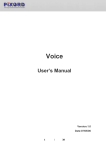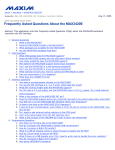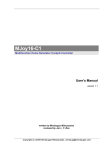Download Digital Projection Insight Laser 4K User Guide
Transcript
User Manual INSIGHT LASER 4K Document part number: 116-355 Revision A, January 2015 Copyright © 2015 Digital Projection Ltd. All rights reserved. Page 1 of 65 INSIGHT 4K LASER User Manual Important Information Symbols used in the User Manual LASER WARNING: this symbol indicates that there is a potential hazard of eye exposure to laser radiation unless the instructions are closely followed. ELECTRICAL WARNING: this symbol indicates that there is a danger of electrical shock unless the instructions are closely followed. WARNING: this symbol indicates that there is a danger of physical injury to yourself and/or damage to the equipment unless the instructions are closely followed. NOTE: this symbol indicates that there is some important information that you should read. Specifications are subject to change without notice. Electrical and physical specifications Mains Voltage 200-240 VAC 50-60 Hz (single phase) Operating Temperature 0°C to 35°C Storage Temperature -20°C to 60°C Operating Humidity 20% to 90% non-condensing Weight 63 kg (138.9 lb) without lens Power Consumption 1608 W Thermal Dissipation 5027 BTU/hr Non-accessible laser parameters Wavelength 435 - 462 nm Laser Power for classification < 330 mW Total internal power < 35 W Apparent Source Size < 10 mm at aperture Divergence ≤ ± 7.3 - 28°, lens dependent Mode of operation CW Modulation, due to frame rate 23 - 192 Hz Page 2 of 65 INSIGHT 4K LASER User Manual Labels Product Label Within the Product Label: 1 Manufacturer’s Identification Manufacturer’s name, address and projector model name 2 Serial Number 3 4 5 Certification Statement Complies with FDA performance standards for laser products except for deviations pursuant to Laser Notice No. 50, dated June 24, 2007 Explanatory Label Laser light - avoid direct eye exposure Class 3R laser product 455-470 nm ˂ 330 mW Classified IEC/EN 60825-1 2007 Hazard Warning Symbol Other labels Aperture Label with Hazard Warning Symbol Protective Housing Label (optionally interlocked) CAUTION CLASS 4 LASER LIGHT WHEN OPEN AVOID EYE OR SKIN EXPOSURE TO DIRECT OR SCATTERED LIGHT Due to the product having no customer service access, the Protective Housing Label is not present on the exterior of the product. Protective Housing Labels are only used on the interior of the product. The label is located under the top cover. See Label locations for information on label locations, including protective housing label. Page 3 of 65 INSIGHT 4K LASER User Manual Label locations 1 Product Label 2 Protective Housing Label (under the top cover and only visible to service personnel) 3 Aperture Label with Hazard Warning Symbol Location of laser aperture 1 Laser aperture Page 4 of 65 INSIGHT 4K LASER User Manual Interlock switches Five interlock switches installed at the main frame, inside the cover, will power-off the system individually when activated. Location 1 Will be activated when the top cover is removed. 2 Will be activated when the lens is removed. 3 Will be activated when the side cover is removed. 4 x2. Will be activated when the front cover is removed. 5 Will be activated when the lens access cover is removed. Interlock switch control block diagram POWE DC-DC Laser DC-DC Micro- Laser Interloc Page 5 of 65 INSIGHT 4K LASER User Manual Important safeguards These safety instructions are to ensure the long life of your projector and to prevent fire, shock, damage and injury. Please read them carefully and heed all warnings. Laser precautions This product is classified as Class 3R of IEC60825-1 and 21 CFR Part 1040.10 Safety Standards. CLASS 3R LASER PRODUCT This Laser Product is designated as Class 3R during all procedures of operation. LASER LIGHT - AVOID DIRECT EYE EXPOSURE. Do not point laser or allow laser light to be directed or reflected toward other people or reflective objects. Direct or scattered light can be hazardous to eyes and skin. There is a potential hazard of eye exposure to laser radiation if the included instructions are not followed. Caution – use of controls or adjustments or performance of procedures other than those specified herein may result in hazardous radiation exposure. Class 2 range. Class 3R laser product, per IEC 60825-1, has limited risk of laser hazard and is safe for non-intrabeam viewing. It is recommended to keep the audience 100 cm away from the exit plane of the lens hood and reduce the laser hazard to a much safer class 2. Non-laser emission. There remains non-laser emission from the projection lens. This portion of emission has been tested per IEC/EN 62471 to be Risk Group 1 (Low Risk). General precautions This is a Class A product. It has been tested and found to comply with the limits for a Class A digital device, pursuant to Part 15 of the FCC Rules. These limits are designed to provide reasonable protection against harmful interference when the equipment is operated in a commercial environment. Operation of this equipment in a residential area is likely to cause harmful interference in which case the user will be required to correct the interference at his own expense. In order to reduce any interference with radio and television reception, use a signal cable with ferrite core attached. Use of signal cables without a ferrite core attached may cause interference with radio and television reception. The unit is never to be operated if the unit is defective or the cover or seal is damaged. The end user is not allowed to open or modify the product. No maintenance allowed by end user. Do not open the cabinet. There are no user serviceable parts inside. No service is allowed except by authorized personnel. Page 6 of 65 INSIGHT 4K LASER User Manual Installation and handling The projector must be installed only by suitably qualified personnel, in accordance with local building codes. Consult your dealer for information about transporting and installing the projector. Do not attempt to transport and install the projector yourself. The projector must be installed by qualified technicians in order to ensure proper operation and reduce the risk of bodily injury. Do not point the projection beam toward other people or reflective objects. The projector should be installed as close to the power outlet as possible. The power connection should be easily accessible, so that it can be disconnected in an emergency. Place the projector on a flat, level surface in a dry area away from dust and moisture. Tilting the front of the projector up or down from level could reduce laser life. Do not put the projector on its side when the laser is on. Doing so may cause damage to the projector. Do not place the projector in direct sunlight, near heaters or heat radiating appliances. Exposure to direct sunlight, smoke or steam could harm internal components. Do not expose the projector to rain or moisture, and do not place any liquids on top of the projector. Do not expose the projector to dust. Handle your projector carefully. Dropping or jarring your projector could damage internal components. A minimum of four persons are required in order to carry the projector. Do not hold the projector by the lens. Otherwise the projector may tumble or drop, causing personal injury. Before installation, make sure that the surface, ceiling or rigging that is to support the projector is capable of supporting the combined weight of the projector and lens. Do not place heavy objects on top of the projector. Turn off the projector and disconnect the power cable before moving the projector. CAUTION ON CARRYING THE PROJECTOR / HANDLING THE OPTIONAL LENS When shipping the projector with the lens, remove the lens before shipping the projector. Always attach the dust cap to the lens whenever it is not mounted on the projector. The lens and the lens shift mechanism may encounter damage caused by improper handling during transportation. The cooling fan settings need to be configured when using the projector in a location at an altitude of approximately 5500 feet/1600 meters or higher. Consult your dealer in advance. If you wish to have the projector installed on the ceiling: • Do not attempt to install the projector yourself. • The projector must be installed by qualified technicians in order to ensure proper operation and reduce the risk of bodily injury. • In addition, the ceiling must be strong enough to support the projector and the installation must be in accordance with any local building codes. • Backup safety chains or wires should always be used with ceiling mount installations. Consult your dealer for more information. Do not cover the lens with the supplied lens cap or equivalent while the projector is on. Doing so can lead to distorting or melting of the cap and burning your hands due to the heat emitted from the light output. Do not place any objects which are easily affected by heat, in front of the projector lens. Doing so could lead to the object melting from the heat that is emitted from the light output. Page 7 of 65 INSIGHT 4K LASER User Manual The projector can be operated in numerous positions. The only non-workable angles are: • Portrait mode with inputs facing downward. • Upright mode with lens pointing upwards. The diagram below illustrates both positions showing non-workable angles (1) and workable angles (2). When stacking projectors, the stack MUST be vertical, to ensure that the stresses are distributed to all four chassis corners. Power supply The projector is so designed that it operates with the power supply voltage described below. • AC200–240V 8.2 A 50/60Hz Single-phase Ensure that your power supply fits this requirement before attempting to use your projector. Use only the power cable provided. Use a power cable that meets the standards and power supply voltage of the country where you are using the projector. Refer to user’s manual for details on connecting the power cable. Ensure that the power outlet includes a Ground connection, as this equipment MUST be earthed. Handle the power cable carefully. A damaged or frayed power cable can cause electric shock or fire. • Do not bend or tug the power cable excessively. • Do not place the power cable under the projector, or any heavy object. • Do not cover the power cable with other soft materials such as rugs. • Do not heat the power cable. Placing the power cable and the signal cable closely to each other can cause beat noise. If this happens, keep the two separated so that beat noise is not generated. Beat noise is corruption of the picture often seen as a rolling band moving through the image. Do not touch the projector or the power plug during a thunder storm. Doing so can cause electrical shock or fire. When installed on the ceiling, install the breaker in a location that is easy to reach by hand. Do not unplug the power cable from the wall outlet or projector when the projector is powered on. Doing so can damage the projector. Do not unplug in the following circumstances: • While projecting images • While cooling after the projector has been turned off. (The POWER button LED blinks in green while the fan is rotating, and “cooling...” is displayed on the LCD screen. The cooling fan continues to work for 90 seconds.) Do not turn of the AC power for 90 seconds after the laser is turned on and while the POWER indicator is blinking green. Doing so could cause premature laser failure. Use of a wall outlet with a 20 A or more circuit breaker is recommended. Page 8 of 65 INSIGHT 4K LASER User Manual Fire and shock precautions Ensure that there is sufficient ventilation and that vents are unobstructed to prevent potentially dangerous concentrations of ozone and the build-up of heat inside your projector. Allow at least 12 inches (30cm) of space between your projector and a wall. In particular, clear a space of 27.6 inches (70 cm) or more in front of the air outlet on the rear surface and 19.8 inches (50 cm) or more in front of the air outlet on the Laser side. Do not install the projector close to anything that might be affected by its operational heat, for instance, polystyrene ceiling tiles, curtains etc. Prevent foreign objects such as paper clips and bits of paper from falling into your projector. Do not attempt to retrieve any objects that might fall into your projector. Do not insert any metal objects such as a wire or screwdriver into your projector. If something should fall into your projector, disconnect it immediately and have the object removed by a qualified service person. Turn off the projector, unplug the power cable and have the projector serviced by a qualified service personnel under the following conditions: • When the power cable or plug is damaged or frayed. • If liquid has been spilled into the projector, or if it has been exposed to rain or water. • If the projector does not operate normally when you follow the instructions described in the user manual. • If the projector has been dropped or the cabinet has been damaged. • If the projector exhibits a distinct change in performance, indicating a need for service. Keep any items such as magnifying glass out of the light path of the projector. The light being projected from the lens is extensive, therefore any kind of abnormal objects that can redirect light coming out of the lens, can cause unpredictable outcome such as fire or injury to the eyes. When using a LAN cable, for safety, do not connect to the connector for peripheral device wiring that might have excessive voltage. Connect the LAN cable only to a computer LAN connection. Other similar connectors may have a dangerously high voltage source. Do not look into the lens while the projector is on. Serious damage to your eyes could result. Do not try to touch the air outlets on the projector during normal projector operation as it is hot. Cleaning Turn off the projector and unplug the power cable before cleaning the cabinet or replacing the laser. Do not touch the projector or the power plug with wet hands. Doing so can cause electric shock or fire. Clean the cabinet periodically using a damp, not wet, cloth. If heavily soiled, use a mild detergent. Never use strong detergents or solvents such as alcohol or thinner. Use a blower or lens paper to clean the lens, and be careful not to scratch or mar the lens. Light module A light module containing multiple laser diodes is included in the product as the light source. These laser diodes are sealed in the light module. No maintenance or service is required for the performance of the light module. End user is not allowed to replace the light module. Contact a qualified distributor for light module replacement and further information. Page 9 of 65 INSIGHT 4K LASER User Manual Networking configuration Do not make changes to the networking configuration unless you understand what you are doing, or have taken advice from your Network Manager. If you make a mistake, it is possible that you will lose contact with the projector. Always double-check your settings before applying any changes to your networking configuration. Always keep a written note of the original settings, and any changes you have made. Software updates should NOT be carried out except by, or with the supervision of, Digital Projection Service personnel. Page 10 of 65 INSIGHT 4K LASER User Manual Compliance with international standards RF Interference FCC The Federal Communications Commission does not allow any modifications or changes to the unit EXCEPT those specified by Digital Projection in this manual. Failure to comply with this government regulation could void your right to operate this equipment. This equipment has been tested and found to comply with the limits for a Class A digital device, pursuant with Part 15 of the FCC Rules. These limits are designed to provide reasonable protection against harmful interference when the equipment is operated in a commercial environment. This equipment generates, uses, and can radiate radio frequency energy and, if not installed and used in accordance with the instruction manual, may cause harmful interference to radio communications. Operation of this equipment in a residential area may cause harmful interference, in which case the user will be responsible for correcting any interference. Machine Noise Information Regulation The highest sound pressure level is less than 70 dB (A) in accordance with EN ISO 7779. European Waste Electrical and Electronic Equipment (WEEE) Directive Digital Projection Ltd is fully committed to minimising Waste Electrical and Electronic Equipment. Our products are designed with reuse, recycling and recovery of all components in mind. To this end, at end of life, your projector may be returned to Digital Projection Ltd or its agent so that the environmental impact can be minimised. DOC compliance notice This Class A digital apparatus meets all requirements of the Canadian Interference-Causing Equipment Regulations. Page 11 of 65 INSIGHT 4K LASER User Manual Table of Contents Important Information ............................................................................................................................2 1. Projector Parts .............................................................................................................................14 1.1. Features ..................................................................................................................................................... 14 1.2. What’s in the Box? ................................................................................................................................... 15 1.3. Names of Projector Parts ......................................................................................................................... 16 1.3.1. 1.3.2. 1.3.3. 1.3.4. 1.3.5. 2. 3. Installation and Connection..........................................................................................................20 2.1. Steps for setting up and connecting ....................................................................................................... 20 2.2. Connecting the Power Cable .................................................................................................................... 21 2.3. Connecting the image input terminals.................................................................................................... 22 2.4. Connecting the various control terminals ............................................................................................. 22 Projection of Images (Basic Operation) ...............................................................................................23 3.1. Steps of projecting images ...................................................................................................................... 23 3.2. Turning your projector on ......................................................................................................................... 24 3.3. Selecting the title of input signal ............................................................................................................ 26 3.4. Adjusting the position and size of the projected screen .......................................................................... 27 3.4.1. 3.4.2. 3.4.3. 3.4.4. 3.5. 3.6. KEY LOCK setting............................................................................................................................................. 31 Turning KEY LOCK off ...................................................................................................................................... 31 Turningon/offthelightsourcewiththeprojectorturnedon ................................................................................. 31 3.6.1. 3.6.2. 3.7. Displaying the test pattern ............................................................................................................................... 27 Adjusting the position of the projected screen (Lens shift) .......................................................................... 28 Adjustment of the size (zoom) and focus of the projected screen ............................................................... 29 Adjusting the brightness of the projected screen (Light output).................................................................. 30 Preventing misoperations......................................................................................................................... 31 3.5.1. 3.5.2. 4. Front of the projector ....................................................................................................................................... 16 Rear of the projector......................................................................................................................................... 16 Bottom of the projector .................................................................................................................................... 17 Connection terminals ....................................................................................................................................... 18 Control panel..................................................................................................................................................... 19 Turning off the light source .............................................................................................................................. 31 Turning on the light source .............................................................................................................................. 31 Turning your projector off ......................................................................................................................... 32 Using Menus...................................................................................................................................33 4.1. Basic operation with adjustment menus ................................................................................................ 33 4.1.1. 4.1.2. 4.1.3. Screen display .................................................................................................................................................. 33 Operating menus .............................................................................................................................................. 34 How to enter alphanumeric characters ........................................................................................................... 36 4.2. Table of adjustment menus ...................................................................................................................... 37 4.3. Title Select ................................................................................................................................................. 39 4.3.1. 4.3.2. 4.4. Title select (Title Memory) ................................................................................................................................ 39 Test Pattern ........................................................................................................................................................ 39 Configuration ............................................................................................................................................ 40 4.4.1. 4.4.2. 4.4.3. 4.4.4. Light Setup ........................................................................................................................................................ 40 Lens Control...................................................................................................................................................... 40 Reset .................................................................................................................................................................. 41 Installation......................................................................................................................................................... 41 4.5. Title Setup .................................................................................................................................................. 42 4.6. Information ................................................................................................................................................ 42 Page 12 of 65 INSIGHT 4K LASER User Manual 4.6.1. 4.6.2. 4.6.3. 4.6.4. 4.6.5. 4.6.6. 4.6.7. 4.6.8. 4.6.9. 5. Maintenance of Your Projector...........................................................................................................46 5.1. Cleaning the Cabinet ................................................................................................................................ 46 5.2. Cleaning the Lens ..................................................................................................................................... 46 5.3. Cleaning and Replacing the Air Filters.................................................................................................... 46 5.3.1. 5.3.2. 5.3.3. 5.3.4. 6. Light Output ...................................................................................................................................................... 42 Lens Type........................................................................................................................................................... 42 Preset Button ..................................................................................................................................................... 42 Usage ................................................................................................................................................................. 43 Error Code ......................................................................................................................................................... 43 Version ............................................................................................................................................................... 44 IP Address ......................................................................................................................................................... 45 Setup Date ......................................................................................................................................................... 45 Option Status .................................................................................................................................................... 45 Procedure for Cleaning and Replacing the Air Filters .................................................................................... 47 Cleaning and Replacing the Rear Air Filters ................................................................................................... 47 Cleaning and Replacing the Front Air Filter ................................................................................................... 50 Resetting the Air Filter Usage Time ................................................................................................................. 51 Appendix ........................................................................................................................................52 6.1. Troubleshooting......................................................................................................................................... 52 6.1.1. 6.2. Problems and where to check .......................................................................................................................... 52 Indicator display list.................................................................................................................................. 53 6.2.1. 6.2.2. 6.2.3. 6.2.4. 6.2.5. 6.2.6. Preset buttons ................................................................................................................................................... 53 KEY LOCK button.............................................................................................................................................. 53 POWER button................................................................................................................................................... 53 DOUSER button................................................................................................................................................. 53 LIGHT ON/OFF button....................................................................................................................................... 54 Indicators .......................................................................................................................................................... 54 6.3. Outline Drawing......................................................................................................................................... 55 6.4. Specifications............................................................................................................................................ 56 6.5. Pin Assignment and Functions of Terminal ............................................................................................ 57 6.5.1. 6.5.2. 6.5.3. 6.6. PC CONTROL connector (RS-232) (D-sub 9 pin)............................................................................................ 57 External control connector (GP I/O) (D-sub 37 pin) ....................................................................................... 58 3D connector (D-sub 15 pin) ............................................................................................................................ 63 Related products list ................................................................................................................................. 64 Page 13 of 65 INSIGHT 4K LASER User Manual 1. Projector Parts 1.1. Features • Employs a long life laser light source The projector employs a newly developed laser light source offering excellent reliability and redundancy. Since the laser light source has a long life (approx. 20,000 hours), this delivers low cost operation by removing the need for maintenance such as replacing and adjusting the light module over extended periods of time. Furthermore, it reduces the risk of the light source suddenly shutting off and leaving a black screen. • Delivers reduced installation space and increased freedom through a more compact and lightweight body The use of a 1.38" DLP chip together with integration of the light module into the projector main unit both delivers a reduced installation area as well as improving the degree of freedom of installation, such as removing the need to connect to external ventilation ducting and supporting both pedestal-mounted and ceiling-suspended installation. A wide variety of optional lenses (sold separately) are also available for the projector in order to support a wide variety of installation methods (a lens is not mounted when the projector is shipped from the factory). • Equipped with easy to use functions Degradation of brightness and variations in color that occur as the light source is used for longer periods of time are kept to a minimum (the period over which variations in brightness can be limited varies depending on the brightness setting). • Frequently used titles can be registered in preset buttons The projector has been equipped with 8 preset buttons that make it easy to select registered title (input signal). To this projector, 100 titles at most can be registered (input signal registration). Among the registered titles, any 16 titles can be assigned to the preset buttons. You can operate and configure the projector via a network from a PC You can operate and configure the projector via a network from a PC by using the separately supplied software Digital Cinema Communicator (DCC) for S2. • Advanced Dust Protection A dust control shield is arranged between each DMD chip of R, G and B, and the spectroscopic/condenser prism. It prevents dust and dirt in the air, and oily particles in smoke associated with event halls from coming into contact with the face of the DMD and causing operating problems. Page 14 of 65 INSIGHT 4K LASER User Manual 1.2. What’s in the Box? In the event that you did not receive all of the accessories outlined below, or some are damaged, contact your dealer/distributor. • Projector PN 114-821 • Mains lead, depending on the destination territory PN (UK) 112-000 • PN (EU) 112-001 Important Information booklet PN 116-198 Page 15 of 65 PN (US) 112-002 INSIGHT 4K LASER User Manual 1.3. Names of Projector Parts 1.3.1. Front of the projector 1. Air inlet / Air filter Do not cover. An air filter is attached over the air inlet to prevent dust.. 2. SYSTEM status indicator Indicates the status of the projector. When the projector is operating normally, the SYSTEM status indicator lights/blinks in green or orange. When an error occurs, it lights/blinks in red. When an error occurs, check the contents of the display on the LCD screen. 3. LIGHT status indicator Displays the status of the light source. The indicator turns on when the light source is on and turns off when the light source is off. 4. Lens (optional) Images are projected from the lens. Request your dealer/distributor to install or replace the lens. 5. Air outlet Do not cover. 1.3.2. Rear of the projector 6. Air inlet / Air filter Do not cover. Two filters are attached over the air inlet to prevent dust. 7. Air outlet Do not cover. 8. AC input and main power switch While AC power is being supplied, set the main power switch to ON position, then your projector will enter a standby state. Connects to the AC power cable. The AC power cable is not an accessory. Consult with your dealer/distributor about the AC power cable. 9. Control panel On the control panel, power to your projector is turned on or off, titles are selected, and various adjustments are made of projected screen. 10. Connection terminals Various image signal cable are to be connected here. You can expand signal input terminals by installing the optional signal input board (NC-80LB01-B/NC-80DS01-B). Contact your dealer/distributor for more information on separately sold optional products. 11. Adjustable feet Do not cover the air inlets and outlet while the projector is in operation. Insufficient ventilation leads to a rise of the internal temperature and may cause a fire or malfunction. Page 16 of 65 INSIGHT 4K LASER User Manual 1.3.3. Bottom of the projector 1 1 2 2 3 3 4 4 2 2 4 4 4 4 3 3 2 2 1 1 1. Four adjustable feet 2. Six M6 holes for ceiling mount (set A) The screws should not penetrate more than 15 mm into the body of the projector. 3. Handles for safe carriage 4. Six M6 holes for ceiling mount (set B) The screws should not penetrate more than 15 mm into the body of the projector. Page 17 of 65 INSIGHT 4K LASER User Manual 1.3.4. Connection terminals 1. External control terminal (GP I/O) (D-sub 37P) The terminal for externally controlling the projector or connecting a 3D image system to the projector. (See page 74) 2. 3D terminal (3D) (D-sub 15P) The terminal for connecting a 3D image system to the projector. (See page 79) 3. PC control terminal (RS-232) (D-sub 9P) The terminal for operating the projector from a PC via an RS-232C or for service personnel to set data for the projector. Connect the projector and the PC with a commercially available RS-232C straight cable. 4. USB port (USB) (type A) The port for the projector maintenance. 5. Service terminal (REMOTE) (Stereo mini) This terminal is used for service purpose only. 6. Device management indicator The indicator for displaying the projector status. Used by service personnel during maintenance. 7. Slot B Not used in this projector. 8. Slot A The slot is used for an image media block (IMB) or optional products (page 80). Contact your dealer/distributor for an installation of optional products. Refer to the IMB instruction manual for details on IMB. 9. Ethernet port (LAN) (RJ-45) The port for interfacing with an image signal server or controlling the projector from a PC via a network. Connect the projector and the PC with a commercially available Ethernet cable (10/100/1000Base-T). Page 18 of 65 INSIGHT 4K LASER User Manual 1.3.5. Control panel 1. LCD display Displays menus and setting values for the projector operations 2. KEY LOCK button (with indicator) Locks and unlocks the control panel. Press and hold for one second or longer to switch between locked and unlocked state. KEY LOCK becomes automatically ON if no control panel operation takes place in the standby state for 30 seconds by default. 3. Arrow buttons Navigate through the menus. 4. MENU button Shows the list of menus on the LCD display. (See page 40) 5. ENTER button Selects a menu item. 6. IMB button (planned to be supported in a future update) This button is operable when the media block is installed in the projector. Press to display the operation menu of the media block. 7. LIGHT button Displays the light source adjustment menu. 8. PLAY / PAUSE button (planned to be supported in a future update) This button is operable when the media block is installed in the projector. Press to play or pause the image contents. 9. POWER button (with indicator) Press this button for more than three seconds to turn on or off (standby) the projector. In order to start up the projector, turn on the main power switch for the projector to set the projector in the standby state. 10. EXIT button Navigates to the previous menu item. 11. DOUSER button (with indicator) Opens and closes the douser. 12. LIGHT ON / OFF button (with indicator) When pressed and held for five seconds or longer when the projector is on, the light source is switched on and off. 13. STOP button (planned to be supported in a future update) This button is operable when the media block is installed in the projector. Press to stop playing the image contents. 14. Preset buttons 1 to 8 (with indicators) Press the preset button to select a title (input signal) assigned to each button. Up to 100 titles (input signals) can be registered to this projector, and any 16 titles from them can be assigned to the preset button. Request your dealer to register and change the titles of the buttons as required. The preset button indicators show their assigned title or selection status. To select a title allocated to one of the preset buttons, use the following procedure. To select a title allocated to one of “Preset Button1” to “Preset Button8”, press the button which corresponds to the number of the preset button (button <1> to <8>). For example, press the <1> button to select the “Preset Button1” or press the <8> button to select the “Preset Button8”. To select a title allocated to one of “Preset Button9” to “Preset Button16”, press the preset button (button <1> to <8>) while holding down the UP button. For example, press the <1> button while holding down the UP button to select the “Preset Button9” or press the <8> button while holding down the UP button to select the “Preset Button16”. Page 19 of 65 INSIGHT 4K LASER User Manual 2. Installation and Connection 2.1. Steps for setting up and connecting Use the following steps for setting up your projector: • Step 1 Setup the screen and projector. (Contact your dealer to carry out the setup.) • Step 2 Connect the power cable to the projector. • Step 3 Connect cables to the image input terminals. Connect cables to the various control terminals. Page 20 of 65 INSIGHT 4K LASER User Manual 2.2. Connecting the Power Cable Carefully read the contents described in this section before connection and connect the cables according to the proper procedure. Inappropriate handling may cause fatal, serious or other bodily injuries due to fire or electric shock. Before connecting the power cables, check that the main power switch of the projector is turned off. Implement the connection with AC power shut off. Be sure to ground the equipment to ensure safety. Use a power cable that meets the standards and power supply voltage of the country where you are using the projector (page 71), and always connect the equipment to the ground. If the ground is not connected, it may cause electrical shocks. When connecting the power cable plugs to the AC IN and the electrical outlet, securely insert the plugs all the way in. If the connection between the power cable plug and the electrical outlet is loose, the plug area may generate heat, causing burns and accidents. Install the electric outlet nearby the projector main unit so that the power supply can be cut by unplugging the AC power cable. When plugging in or unplugging the AC power cable, make sure that the main power switch is pushed to the [O] position. Failure to do so may cause damage to the projector. Do not use a three-phase power supply. Doing so may cause malfunction. When the projector is viewed from the back, the AC mains inlet (1) is located on the right hand side, toward the rear. Make sure the power switch (2) above the inlet is in the OFF position, then push the mains connector in firmly. The projector may become hot temporarily when the power is turned off or if the AC power is disconnected while the projector is projecting. Take care when handling the projector. Page 21 of 65 INSIGHT 4K LASER User Manual 2.3. Connecting the image input terminals The video input ports that can be used with each board are as follows. Refer to the instruction manual of the IMB or signal input board for details on connecting the video input ports with external equipment. NP-90MS01 HDMI input port x1 SDI input port x2 NC-80LB01-B HD-SDI input terminal x4 NC-80DS01-B DVI-D input terminal x2 2.4. Connecting the various control terminals For control, your projector comes with such ports as the PC control terminal and the Ethernet port (RJ-45). • PC control terminal (RS-232) --------------- Use this terminal when controlling the projector in serial connection from a PC. • LAN port (LAN) -------------------------------- Use this port when controlling the projector in LAN connection from a PC. Page 22 of 65 INSIGHT 4K LASER User Manual 3. Projection of Images (Basic Operation) 3.1. Steps of projecting images • Step 1 Turn on the power to the projector. • Step 2 Select the title of input signal. • Step 3 Adjust the position and size of the projected screen. • Step 4 Turn off the power to the projector. Page 23 of 65 INSIGHT 4K LASER User Manual 3.2. Turning your projector on Preparation: • Connect the power cable to the projector. • Supply AC power to the projector. Turn off the main power switch to the projector when supplying or cutting AC power to the projector. Supplying or shutting down the AC power while the main power switch is on will damage the projector. Turning on and off the projector involves a two-step operation; the “main power switch” and the “POWER button”. Turning power on: [1] Turn on the “main power switch” of the projector. Your projector is set in a standby state. [2] If KEY LOCK is on, press the KEY LOCK button for one second or longer. KEY LOCK is off and buttons on the control panel become operable. [3] Press the POWER button three seconds or longer. Your projector is now switched on. Turning power off: [1] Press the POWER button three seconds or longer. Your projector is set in a standby state. [2] Turn off the “main power switch” of the projector. Your projector is turned off. 1) Turn on the main power switch on the side of the projector. A buzzer will ring on the projector. The POWER button indicator will blink green and the SYSTEM status indicator will light orange (standby state). KEY LOCK becomes automatically on if no control panel operation takes place in the standby state for 30 seconds by default. Buttons on the control panel do not function while KEY LOCK is on. 2) If KEY LOCK is on, press the KEY LOCK button for one second or longer. KEY LOCK becomes off. The KEY LOCK button indicator turns off and buttons on the control panel become operable. 3) Press the POWER button on the control panel of your projector three seconds or longer. Your projector is turn on. Page 24 of 65 INSIGHT 4K LASER User Manual When the startup of the projector completes, the status of the POWER button, DOUSER button, LIGHT ON/OFF button, and preset button (button <1> to <8>) changes as follows. 4) POWER button Lit green DOUSER button Initial settings: Off (douser is off) LIGHT ON/OFF button Initial settings: Blinking green (light source is off) Button <1> to <8> The preset button which was last selected is lit green Press the LIGHT ON/OFF button on the control panel for five seconds or longer. The light source is turned on and the screen glows light about 15 seconds later. The douser is closed until the screen glows light (the DOUSER button indicator lights green). When the douser is open, the DOUSER button indicator turns off. While your projector is on, be sure to have the lens cap and glass protector cap removed from the lens. Otherwise, the lens cap or glass protector cap may get deformed due to a heat buildup. In the following instances, the power to your projector cannot be turned on even if you press the POWER button: • • When the inside temperature is abnormally high. The protective function prevents power from turning on. Wait some time (until the projector inside cools down) and then turn on the power. When the SYSTEM status indicator is blinking in red without the light source lighting up after power-on. Your projector may be in trouble. Check the error display on the LCD screen and contact your dealer/distributor for instructions. Page 25 of 65 INSIGHT 4K LASER User Manual 3.3. Selecting the title of input signal This projector allows you to select pre-registered title (input signal) using the preset buttons on the control panel (up to 16 titles). Request your dealer/distributor for details on registering and changing titles. This section explains the steps for selecting registered titles. 1) Turn on the power to the image devices connected to the projector. 2) Press the MENU button. 3) Press the LEFT/RIGHT button to display “Title Select” on the LCD screen. At each press of the LEFT/RIGHT buttons, the display will cycle as “Title Select” ←→ “Configuration” ←→ “(Title Setup)” ←→ “Information.” 4) Press the DOWN button. The title of the input signal is displayed. When you have made a wrong selection, press the UP button. A return will be made to the previous menu. 5) 6) Press the LEFT/RIGHT buttons to display “Title of Signal to be Projected” on the LCD screen. Press the ENTER button. The title of the signal to be projected is selected. • The (*) mark on the LCD indicates that this is the currently selected item. Page 26 of 65 INSIGHT 4K LASER User Manual 3.4. Adjusting the position and size of the projected screen 3.4.1. Displaying the test pattern 1) Press the MENU button, or select a test pattern from preset buttons (button <1> to <8>). If you register the test patterns to the preset buttons (<1> to <8> buttons), select the test pattern according to “3-3. Selecting the title of input signal (See page 27)”. 2) Press the LEFT/RIGHT button to display “Title Select” on the LCD screen. 3) Press the DOWN button. The title of the input signal is displayed. 4) Press the LEFT/RIGHT button to display “TEST Pattern” on the LCD screen. 5) Press the DOWN button. The LCD screen enters the mode where you can select a test pattern. 6) Press the LEFT/RIGHT button. This switches the test pattern name displayed on the LCD screen. 7) Display on the LCD the name of the test pattern to be projected, then press the ENTER button. The test pattern is displayed. To cancel the test pattern display, select the title of the signal to project or select the “OFF” test pattern. Page 27 of 65 INSIGHT 4K LASER User Manual 3.4.2. Adjusting the position of the projected screen (Lens shift) 1) 2) 3) 4) 5) Press the MENU button. Press the LEFT/RIGHT button to display “Configuration” on the LCD screen. Press the DOWN button. Press the LEFT/RIGHT button to display “Lens Control” on the LCD screen. Press the DOWN button. The screen (“Lens Position”) to adjust the position of the projected screen is displayed. 6) Press the UP/DOWN/LEFT/RIGHT button. The position of the projected screen moves in the selected direction. 7) Press the EXIT button when adjustment is complete. The display will return to a menu one level above (where “Lens Control” is displayed). Page 28 of 65 INSIGHT 4K LASER User Manual 3.4.3. Adjustment of the size (zoom) and focus of the projected screen 1) 2) 3) 4) 5) Press the MENU button. Press the LEFT/RIGHT button to display “Configuration” on the LCD screen. Press the DOWN button. Press the LEFT/RIGHT button to display “Lens Control” on the LCD screen. Press the DOWN button. The screen (“Lens Position”) to adjust the position of the projected screen is displayed. 6) Press the ENTER button. The screen to adjust the size and focus of the projected screen is displayed. 7) Press the ENTER button to switch the display between “Lens Position” and “Focus Zoom” adjustments. ENTER button 8) Adjust the size and focus of the projected screen. Press the UP/DOWN button to adjust the focus. Press the LEFT/RIGHT button to adjust the size. Focus (UP/DOWN button) Zoom (LEFT/RIGHT button) 9) Press the EXIT button when adjustment is complete. The display will return to a menu one level above (where “Lens Control” is displayed). Page 29 of 65 INSIGHT 4K LASER User Manual 3.4.4. Adjusting the brightness of the projected screen (Light output) If the internal temperature within the projector rises due to the temperature in the room being high, the light output may be automatically reduced. This is called “Thermal Protection Mode (Down Light Power)”. When the projector is in the Thermal Protection Mode, the picture brightness decreases slightly. To clear Thermal Protection Mode, adjust the light output. Consult with your dealer/distributor for details. 1) Press the LIGHT button. The screen to adjust the light output is displayed. 2) Press the LEFT/RIGHT button to adjust the light output. The specified adjustment value is applied. Page 30 of 65 INSIGHT 4K LASER User Manual 3.5. Preventing misoperations Buttons on the control panel can be locked (KEY LOCK) to prevent misoperations. Buttons on the control panel do not function while KEY LOCK is on. KEY LOCK must be off to operate these buttons. KEY LOCK is automatically turned on in the following cases: • When the projector has entered the standby state by turning on the main power switch of the projector while the AC power is supplied. • When the projector has entered the standby state after turning off the power using the POWER button. The timing where KEY LOCK is turned on while the projector is in standby state depends on the “Auto Key Lock” setting in the adjustment menu. When Auto Key Lock is enabled, KEY LOCK becomes automatically on if no control panel operation takes place in the standby state for 30 seconds. KEY LOCK becomes automatically on again even after KEY LOCK is turned off if no control panel operation takes place for 30 seconds. When Auto Key Lock is disabled, KEY LOCK becomes automatically on when the projector enters the standby state; however, it stays off after KEY LOCK is turned off. 3.5.1. KEY LOCK setting • Press the KEY LOCK button on the control panel for one second or longer. KEY LOCK becomes on. The KEY LOCK button indicator lights orange. When you press a button on the control panel of the projector while KEY LOCK is on, “Panel is Locked. (KEY LOCK)” is displayed, and the button will not function. (See page 36) 3.5.2. Turning KEY LOCK off • Press the KEY LOCK button for one second or longer while KEY LOCK is on. KEY LOCK becomes off. The KEY LOCK button indicator turns off. 3.6. Turningon/offthelightsourcewiththeprojectorturnedon 3.6.1. Turning off the light source • Press the LIGHT ON/OFF button on the control panel for five seconds or longer. 3.6.2. Turning on the light source • Press the LIGHT ON/OFF button on the control panel for five seconds or longer. Page 31 of 65 INSIGHT 4K LASER User Manual 3.7. Turning your projector off 1) Press the POWER button on the projector control panel for three seconds or longer. The light source is turned off, the POWER button indicator blinks green, and the SYSTEM status indicator blinks orange (cooling state). The fan will continue to rotate while cooling, and the amount of time remaining for cooling is displayed on the LCD screen. When the cooling is finished, the POWER button indicator turns off and the SYSTEM status indicator lights orange (standby state). KEY LOCK becomes automatically on if no control panel operation takes place in the standby state for 30 seconds by default. Buttons on the control panel do not function while KEY LOCK is on. (See page 32) 2) Wait till the projector enters standby state before turning off the main power switch of the projector. The POWER button indicator is turned off and the main power is turned off. 3) Turn off the AC power to the projector. In the following instances, do not turn off the main power switch or disconnect the AC power. Doing so can damage the projector. • While projecting images • While the power is on • During the cooling after the light source is turned off. The cooling time varies depending on the option board you are using. o When using the NP-90MS01: 90 seconds o When using a board other than the NP-90MS01: 10 seconds • During IMB operation (if the projector is not in standby state) Page 32 of 65 INSIGHT 4K LASER User Manual 4. Using Menus 4.1. Basic operation with adjustment menus To adjust the projector, display the menu on the LCD screen of the projector control panel. 4.1.1. Screen display The menu display screen is composed of a menu display field (the upper two lines) and a setting item display field (the bottom two lines). ← Displays the main menu or submenus. ← Displays submenus or selection items. ← Displays settings and selection status. ← Displays settings, selected items and information on selected menus. The meanings of symbols in the menu display screen are outlined below. Indicates that there is a menu of a higher level. Press the UP button to return to a menu one level above. Indicates that there is a selected item or menu at the same level. Press the LEFT/RIGHT button to display other selected items or menus. Indicates that there is a menu of a lower level. Press the DOWN button to display the menu one level below. Indicates that there are setting items of a higher or lower level. Press the UP button to return to a menu one level above. Press the DOWN button to display the setting item one level below. When not displaying menus, the following screen is normally displayed. When in standby When the projector is in a standby state (the main power switch in on), the following is displayed. When power is turned on When the power is turned on, the following is displayed. ← Displays the hours of light source use. ← Displays the value of the light source output setting (%). ← Displays the selected title. ← Displays the selected video input port. Page 33 of 65 INSIGHT 4K LASER User Manual When the power is turned off When you press the POWER button on the control panel of the projector for 3 or more seconds, the projector starts cooling. When cooling finishes, the projector enters the standby mode. The amount of time remaining for cooling is displayed as shown below during cooling. When a button is pressed while the key lock function is on If a button on the control panel is pressed while the key lock function is on, the following is displayed and the button will not function. 4.1.2. Operating menus Preparation: Turn your projector on. (See page 25) 1) Press the MENU button on the control panel of your projector. The menu is displayed in the LCD screen. 2) Press the LEFT/RIGHT buttons to display “Information.” At each press of the LEFT/RIGHT buttons, the display will cycle as “Title Select” ←→ “Configuration” ←→ “(Title Setup)” ←→ “Information.” 3) Press the DOWN button. The submenu “Light Output” of “Information” is displayed. The menu item can be selected by pressing the ENTER button instead of the DOWN button. To return to the previous state, press the UP button, or the EXIT button. 4) Press the LEFT/RIGHT button to select the submenu “Version.” At each press of the LEFT/RIGHT button, the display will cycle as “Light Output” ←→ “Preset Button” ←→ “Usage” ←→ “Error Code” ←→ “Version” ←→ “IP Address” ←→ “Setup Date” ←→ “Option Status.” If you are logged into the projector with Advanced User or higher privileges, “Lens Type” is displayed between “Light Output” and “Preset Button”. Page 34 of 65 INSIGHT 4K LASER User Manual 5) Press the DOWN button. The submenu “System” another rank lower than “Version” is displayed. 6) Press the DOWN button. The submenu “BIOS” another rank lower than “System” is displayed. 7) Press the LEFT/RIGHT button to select the submenu “Data.” At each press of the LEFT/RIGHT button, the display will cycle as “BIOS” ←→ “Firmware” ←→ “Data” ←→ “Lens” ←→ “Serial No.” ←→ “Model,” and each version information is displayed. 8) Press the UP button several times. At each press of the UP button, the display will return to a menu one level above. Page 35 of 65 INSIGHT 4K LASER User Manual 4.1.3. How to enter alphanumeric characters Alphanumeric characters are entered for items, such as the log file of the specified period is written to USB memory. (See page 66) Characters can be entered by pressing numeric buttons on the control panel on this projector. Move right and left Delete entered characters Enter characters Characters can be entered by pressing each button as shown in the following table. To delete a character during entry, press the DOWN button. [Example of Entry] To enter “XGA” for example, use the following procedure: (1) Press the “8” button three times. Button V→W →X (2) Press the RIGHT button. 1 Entered character A→B→C→1→a→b→c→!→ (3) Press the “3” button. XG (4) Press the RIGHT button. D→E→F→2→d→e→f→“→ 2 (5) Press the “1” button. XGA G→H→I→3→g→h→i→#→ 3 J→K→L→4→j→k→l→$→ 4 5 6 M→N→O→5→m→n→o→%→ P→Q→R→6→p→q→r→&→ S→T→U→7→s→t→u→’→ 7 8 V→W→X→8→v→w→x→(→ LIGHT IMB Page 36 of 65 Y→Z→/→9→y→z→?→)→ *→,→.→0→;→:→+→-→ INSIGHT 4K LASER User Manual 4.2. Table of adjustment menus Menus in parentheses are menus for our service personnel. Normally, these menus cannot be used. Main menu Title Select Configuration Submenu Reference Selects the title of the signal to be projected. 42 TEST Pattern Selects the test pattern to be projected. 42 43 Light Setup Adjust Adjusts the light source brightness (output). Lens Control Lens Position Adjusts the position of the projected screen. 43 Focus Zoom Adjusts the size and focus of the projected screen. 43 (FactoryDefault) Returns the settings to their default values. Selects between preset buttons and titles only, LAN settings only and all settings. Filter Usage Initializes the usage time of the air filter. (Fan Usage) Initializes the usage time of the fan. - (Light Usage) Initializes the usage time of the light source. - (Phosphor) Initializes the usage time of the phosphor. - (Diffuser) Initializes the usage time of the diffuser. - (LCS) Initializes the usage time of LCS (Liquid Cooling System). - (Douser Count) Resets the number of times the douser has been used. - Douser Setup Sets the douser open/close state. - Panel Key Lock Locks the buttons on the projector’s control panel so that they cannot be operated. - Auto Key Lock Enables or disables Auto Key Lock. - 3D Connector Sets the signal input terminal for a 3D image system (3D terminal or GPI/O terminal). - Off Timer Sets the time until the projector power is turned off automatically. - Filter Message Sets the time to display the message indicating the air filter replacement cycle. - Silent Mode Selects whether to use the status indicator (SYSTEM / LIGHT), buzzer, indicators on the control panel and backlight. - (Option Slot) Configures the device installed in slot A (only when the projector is in standby mode). - (Orientation) Sets the projection method and cooling fan operating mode. Lens Type (Note) Sets the type of lens (supports or does not support the lens memory function) attached to the projector. 44 Lens Calibrate (Note) Performs calibration on lens that support the lens memory function (only when the projector power is turned on). 44 Lens Center (Note) Moves the lens shift position to the center (only when the projector power is turned on). 44 (Baudrate) Sets the PC control connector (RS-232) data transmission speed (bps). - (Date/Time) Sets the date and time on the projector. - (NewRouterSetup) Sets the router with the default settings when the router built-in the projector has been replaced. - (Fan Speed Mode) Sets the cooling fan operating mode. - (Service Adj.) (Only when the projector is in standby mode) This is used during shadow adjustment and lens mount adjustment (focus balance adjustment). - (LD Calibrate) Performs calibration of the light module when the light module has been replaced (only when the projector power is turned on). - Light The content of the selected light memory (light output power value) can be overwritten with the current settings. - Lens The content of the selected lens memory can be overwritten with the current settings. - Reset (Setup) Installation (Note) (Memory) (Lens FW Update) (Title Setup) Description “Title Memory Name” Preset Button This will be used to update the lens firmware in the future. Preset Button 1–16 Sets the title to be assigned to the preset buttons (<1> to <8> buttons). Page 37 of 65 44 - 45 INSIGHT 4K LASER User Manual Main menu Information Submenu Description Reference Light Output Displays the light source output setting. Lens Type Displays the lens type setting. 45 Displays the titles which are assigned to the preset buttons (<1> to <8> buttons). 45 Usage Displays information related to projector usage. 46 Error Code Displays the currently occurring error. 46 System Displays the model name and various version information about the projector. 47 SIB Displays the model and version of the signal input board (SIB). 47 IMB Displays the vendor name and version information about the media block (IMB). 47 Slave Displays the slave firmware version of the projector. 47 Laser Displays the laser light source firmware version of the projector. 48 System Displays the IP address of the projector. 48 Setup Date Displays the date when the projector was set up (starting date of the warranty period). 48 Option Status Displays the link status of the device mounted in slot A and projector. 48 Preset Button Version IP Address Preset Button 1–16 Page 38 of 65 45 INSIGHT 4K LASER User Manual 4.3. Title Select 4.3.1. Title select (Title Memory) Selects the title of the signal to be projected. You can register up to 100 titles. You can also assign registered titles to the preset buttons (<1> to <8> buttons) on the projec- tor’s control panel and call them up directly using those buttons. Request your dealer/distributor for details on registering and changing titles. ← Displays the currently selected item with asterisk (*). ← Selects the title to be projected. 4.3.2. Test Pattern Selects the test pattern to be projected. ← Displays the currently selected item with asterisk (*). ← Selects the test pattern to be projected. OFF, Alignment, Cross Hatch, Convergence, Red, Green, Blue, White, Black, White 50% [IRE], H-Ramp, Logo Page 39 of 65 INSIGHT 4K LASER User Manual 4.4. Configuration Please request your dealer/distributor to perform the settings. 4.4.1. Light Setup Adjust Adjusts the light source brightness (output). This setting is the fraction based on taking the maximum value of light source brightness as 100%. ← Adjusts the output power value (%). 4.4.2. Lens Control Adjust the position, size, and focus of the projected screen. Press the ENTER button to switch the display between “Lens Position” and “Focus Zoom” adjustments. Press the EXIT button to return to a menu one level above. Lens Position Adjusts the position of the projected screen. The projected screen moves in the selected direction as you press the UP/DOWN/LEFT/RIGHT button. Focus Zoom Adjusts the size (Zoom) and focus (Focus) of the projected screen. Press the UP/DOWN button to adjust the focus. Press the LEFT/RIGHT button to adjust the size of the projected screen. Page 40 of 65 INSIGHT 4K LASER User Manual 4.4.3. Reset This is used to reset the air filter usage time. Filter Usage Resets the air filter usage time. Press the ENTER button, then select “Yes” in the displayed confirmation screen, and then press the ENTER button to reset the air filter usage time. ← Press the ENTER button to display the confirmation screen. 4.4.4. Installation Lens Type Sets the type of lens (supports or does not support the lens memory function) attached to the projector. This menu item is available only when you are logged into the projector with Advanced User or higher privileges. ← Displays the currently selected item with asterisk (*). ← Displays the setting. Without Sensor Selected when using a lens unit that does not support the lens memory function (default value). With Sensor Selected when using a lens unit that supports the lens memory function. Lens Calibrate Performs calibration on lenses that support the lens memory function. Once you have attached a lens that supports the lens memory function, always execute calibration. This menu item is available only when the projector power is turned on and you are logged into the projector with Advanced User or higher privileges. NOTE This items cannot be used if Lens Type is set to “Without Sensor”. ← Press the ENTER button to execute calibration. Lens Center To move the lens shift to the center position. The center position may slightly shift depending upon mounting conditions of the lens. This menu item is available only when the projector power is turned on and you are logged into the projector with Advanced User or higher privileges. ← Press the ENTER button to execute moving. Page 41 of 65 INSIGHT 4K LASER User Manual 4.5. Title Setup Sets the title to be assigned to the preset buttons (<1> to <8> buttons) (up to 16 titles). Request your dealer/distributor to perform the settings. 4.6. Information Displays information relating to the light source, the usage time of the projector, the version information and error codes. 4.6.1. Light Output Displays the value of the light source output setting (%). ← Displays the current setting (%). 4.6.2. Lens Type Displays the current lens type setting. The lens type setting is configured from “Lens Type” in the “Configuration” - “Installation” menu (page 44). ← Displays the current lens type setting. Without Sensor Using a lens unit that does not support the lens memory function. With Sensor Using a lens unit that supports the lens memory function. 4.6.3. Preset Button Sets the title to be assigned to the preset buttons (<1> to <8> buttons) on the projector’s control panel. ← Selects the preset button number whose contents you want to display. ← Displays the assigned title numbers. ← Displays the registered names of the assigned titles. To select a title allocated to one of “Preset Button9” to “Preset Button16”, press the preset button while holding down the UP button. For example, to select the title allocated to “Preset Button9”, press the <1> button while holding down the UP button. Page 42 of 65 INSIGHT 4K LASER User Manual 4.6.4. Usage Displays information related to the projector usage, such as the usage time of the projector, light source, air filters, and fan, and information about the light source replacement cycle. ← Selects the item to display. ← Displays information about the selected item. Projector Displays the usage time of the projector. Filter Displays the usage time of the air filters. Fan Displays the usage time of the fan. Display of the usage time of the light source and the value that is displayed is the amount Light of usage time remaining (approximate). Light Strike Displays the number of times the light source has been turned on. Display of the usage time of the phosphor and the value that is displayed is the amount Phosphor of usage time remaining (approximate). Display of the usage time of the diffuser and the value that is displayed is the amount of Diffuser usage time remaining (approximate). Display of the usage time of LCS (Liquid Cooling System) and the value that is displayed LCS is the amount of usage time remaining (approximate). Douser Count Displays the number of times the douser has been used. The remaining amount displayed in Light/Phosphor/Diffuser/LCS is calculated from the current usage time with the unused state as 100% and time to replace as 0%. 4.6.5. Error Code Displays the error code when an error occurs. ← Displays the code of the error currently occurring. ← Displays the name of the error currently occurring. When multiple errors occur, you can display them by pressing the LEFT/RIGHT buttons. Page 43 of 65 INSIGHT 4K LASER User Manual 4.6.6. Version Displays version information about the projector, optional boards, and IMB. System Displays the version information of the projector. ← Selects the item to display. ← Displays the version information. BIOS Displays the BIOS version of the projector. Firmware Displays the firmware version of the projector. Data Displays the data version of the projector. Lens Displays the firmware version of the lens mount on the projector. Serial No. Displays the serial number of the projector. Model Displays the model name of the projector. SIB Displays the model name and version information about the signal input board (SIB). When the projector is in standby mode, the version information displays “---”. ← Displays the model name of the signal input board. ← Displays version information. IMB Displays the vendor name and version information about the media block (IMB). When the projector is in standby mode, the vendor name is blank and the version information displays “---”. ← Displays the vendor name. ← Displays the version information. Slave Displays the slave firmware version of the projector. ← Displays the version information. Page 44 of 65 INSIGHT 4K LASER User Manual Laser Displays the laser light source firmware version of the projector. ← Displays the version information. 4.6.7. IP Address Displays the IP address set in the projector. ← Displays the IP address. System Displays the IP address set for the projector (System). 4.6.8. Setup Date Displays the date when the projector was set up (starting date of the warranty period). ← Displays the date when the projector was set up (starting date of the warranty period). 4.6.9. Option Status Displays the link status of the device mounted in slot A (media block, signal input board) on the projector. The device name is displayed in ( ) when the projector is in standby or when connection to the device cannot be confirmed. ← Slot B is not available in this projector. ← Displays the link status of the device in slot A. B Not Available: Slot B is not available in this projector. Displays the link status of the device in slot A. <Vendor Name> IMB: Media block (NP-90MS01) • NC-80LB: Signal input board (NC-80LB01-B) A • NC-80DS: Signal input board (NC-80DS01-B) • No Board: No device mounted Page 45 of 65 INSIGHT 4K LASER User Manual 5. Maintenance of Your Projector Please request your dealer to perform cleaning of the projector inside. 5.1. Cleaning the Cabinet Before carrying out maintenance of your projector, be sure to always check that the projector is turned off and the power plug is unplugged from the electrical outlet. • Wipe with a dry, soft cloth without nap. When the cabinet is excessively dirty, wipe with cloth well wrung after being dampened with a neutral detergent diluted with water and then finish up with a dry cloth. When you use a chemical dust cloth, follow the instructions in the manual attached to it. • Do not use a solvent, such as thinner or benzene. The coating may deteriorate or peel off. • When removing dust on the ventilation opening, suck it off using an adapter with a brush on a vacuum cleaner. Never allow the cleaner without an adapter to come into direct contact or use a nozzles adapter in cleaning. • Clean the ventilation opening at regular intervals. Dust, if allowed to accumulate there, may cause heating inside, which leads to functional trouble. The interval, which can vary with the location of your projector, is about 100 hours. • Do not damage the cabinet by scratching it or allowing hard objects to hit it. This can scratch the projector. • Consult your dealer/distributor about cleaning the inside of the projector. Do not allow insecticide or other volatile liquid to splash on the cabinet, lens or screen. Also, do not allow any rubber or plastic object to remain in contact with the cabinet for a long time. The coating may deteriorate or peel off. 5.2. Cleaning the Lens Clean the lens the same way as with camera lens (using a commercially available camera blower or cleaning paper for glasses). Take care not to damage the lens when cleaning. 5.3. Cleaning and Replacing the Air Filters Air filters are attached over the air inlet of the projector to prevent dust. The air filters should be cleaned periodically in order to maintain projector performance. The air filters should also be replaced with new filters after roughly 10,000 hours. • You can view the usage time of the air filters in “Information” - “Usage” in the adjustment menus (See page 46). • When ordering replacement air filters, specify the part number (NP-11AF01). • When replacing air filters, replace the air filter in the front panel of the projector (1 piece) and the air filters in the rear panel (2 pieces) at the same time. If you do not replace the air filters at the same time, the usage time cannot be calculated correctly. When replacing air filters, turn off the projector and unplug the power cable. Dust in air filters will hinder ventilation of the projector, lead to a rise of the internal temperature and can cause a fire or malfunction. Before replacing the filters, turn off the projector, disconnect the power cable and then allow the cabinet to cool. Failure to do so can result in electric shock or burn injuries. Page 46 of 65 INSIGHT 4K LASER User Manual 5.3.1. Procedure for Cleaning and Replacing the Air Filters • Step 1 Clean or replace the rear air filters. Clean or replace the front air filter. • Step 2 Reset the air filter usage time. 5.3.2. Cleaning and Replacing the Rear Air Filters Preparation: Have a Phillips head screwdriver ready. 1) Loosen the two knobs (1) holding the filter cover by turning them counterclockwise. Use a Phillips screwdriver if necessary. 2) Open the filter cover. Page 47 of 65 INSIGHT 4K LASER User Manual 3) Remove the air filters. Grasp the top and bottom or left and right ends of each filter and remove it by pulling toward you. 4) If you are replacing the filters, skip this step. To clean the filters, use a vacuum cleaner brush attachment to vacuum away dust from the air filters. Avoid making direct contact without an attachment or using a nozzle attachment. 5) Mount the new or cleaned air filters to the projector. Look for an arrow (AIR FLOW↑) indicating the installation direction on the side of each air filter. Point the arrow towards the projector. Page 48 of 65 INSIGHT 4K LASER User Manual 6) Close the filter cover. 7) Tighten the two knobs clockwise to secure the cover. This completes replacing the rear air filters. Next, replace the front air filter. Page 49 of 65 INSIGHT 4K LASER User Manual 5.3.3. Cleaning and Replacing the Front Air Filter 1) Loosen the two captive screws on the filter cover and remove the cover. 2) Remove the air filter. 3) If you are replacing the filter, skip this step. To clean the filter, use a vacuum cleaner brush attachment to vacuum away dust from the air filter. Avoid making direct contact without an attachment or using a nozzle attachment. Page 50 of 65 INSIGHT 4K LASER User Manual 4) Mount the new or cleaned air filter to the projector. Look for an arrow (AIR FLOW↑) indicating the installation direction on the side of the filter. Point the arrow towards the projector. 5) Mount the filter cover to the projector. Tighten the two captive screws to secure the cover. . This completes replacing the front air filter. If you have not yet finished replacing the rear air filters, replace the rear air filters next (See page 51). Once you have finished replacing all air filters, reset the air filter usage time. 5.3.4. Resetting the Air Filter Usage Time 1) Turn on the power to the projector. 2) Reset the usage time in “Configuration” “Reset” in the adjustment menu. “Filter Usage”: Resets the filter usage This completes resetting the air filter usage time. Page 51 of 65 INSIGHT 4K LASER User Manual 6. Appendix 6.1. Troubleshooting Before asking for repair, please check your connection, settings and operation once again. If the trouble cannot be corrected, please contact your dealer/distributor for instructions or repair. 6.1.1. Problems and where to check Problem The projector cannot be turned on. Check these items Check to see if AC power is supplied to the projector. Make certain that the main power switch is ON. Check to see whether the panel key lock function is activated. If so, the main unit’s control buttons are locked and do not work. Is the temperature inside the projector too high? When the inside temperature is too high, the protective function does not allow your projector to be turned on. Wait some time and then turn it on. Are you using the projector at high elevations with an altitude of approximately 5500 feet/1600 meters or higher? The cooling fan settings need to be configured when using the projector at high elevations. Please contact your dealer/distributor for instructions. The image cannot be projected. Check to see if the connected input has been selected. Check to see if a cable is properly connected to the input terminal. Check to see whether the douser is closed. Check to see if the settings are all adjusted properly. The image is distorted. Check to see if the protractor is properly set up. The image is blurred. Make certain that the lens is properly focused. Check to see if the screen and a projector are installed at correct angles. The projection distance may be larger than the focusing range. See if the lens and other parts have condensation on them. If the projector is turned on in a warm place after storage in a cold place, the lens and other optical components inside may develop condensation. In such a case, please wait several minutes until the condensation disappears. Video image is disturbed. Check whether the signal cable connected to the projector is disconnected. The SYSTEM status indicator blinks Your projector may have trouble. Please contact your dealer/distributor for instructions. An error code is displayed. Please contact your dealer/distributor for instructions. Page 52 of 65 INSIGHT 4K LASER User Manual 6.2. Indicator display list See the descriptions below when the buttons on the control panel or the indicators on the rear of the projector is lit or blinking. The projector also has a warning function that uses a buzzer. KEY LOCK button POWER button DOUSER button LIGHT ON/OFF button Preset buttons 6.2.1. Preset buttons Indicator condition Projector condition Note Off No title is assigned to the button. - Steady light A title is assigned to the button. - Green The title is being selected. - White The title is not selected. - 6.2.2. KEY LOCK button Indicator condition Off Steady light Orange Projector condition Note The key lock is off. - The key lock is on. - 6.2.3. POWER button Indicator condition Off Projector condition The projector power supply is off, or the projector is in standby. Blinking light Green (cycles of 1) (Note) Preparing to turn power on/cooling fan rotating (State from turning the power off to entering standby mode). Steady light Green The projector is turned on. Note Wait for a moment. - Repeats 0.5 seconds on → 0.5 seconds off. 6.2.4. DOUSER button Indicator condition Steady light Off Green Projector condition Note The douser is closed. - The douser is opened. - Page 53 of 65 INSIGHT 4K LASER User Manual 6.2.5. LIGHT ON/OFF button Indicator condition Off Steady light Green Projector condition Note The light source is off. - The light source is on. - 6.2.6. Indicators 1. LIGHT status indicator Indicator condition Projector condition Note Off The light source is off. - Steady light The light source is on. - 2. SYSTEM status indicator Indicator condition Off Blinking light Steady light Projector condition Main power is off. Green Note - The projector is getting ready to turn on. The douser is closed. The light source is off. Wait for a moment. Orange The projector is cooling down. Wait for a moment. Red (With buzzer) Safety problem, error. Red (Without buzzer) Error with possible image project under certain conditions. An error message is displayed in the LCD screen. Check the content of the error. Green The projector is turned on. - Orange The projector is in standby. - Red Error at a level with not affect on projection. Page 54 of 65 An error message is displayed in the LCD screen. Check the content of the error. INSIGHT 4K LASER User Manual 6.3. Outline Drawing Page 55 of 65 INSIGHT 4K LASER User Manual 6.4. Specifications Model name INSIGHT 4K LASER Projection method 3 chip DLP Cinema® method 1.38-inch Darkchip DMD Panel resolution 4096 x 2160 Light source Laser Contrast ratio 2000:1 with DCI specified color representation Lens adjustment function Motorized lens shift (vertical/horizontal), motorized zoom, motorized focus, douser DisplayPort 1.2 HDMI HD-SDI (optional) Signal input ports External Control RS-232C (D-sub 9pin) x 1 GPIO port (D-sub 37 pin) x 1 Service terminal (stereo mini jack) x 1 3D CTL (D-sub 15 pin) x 1 Power supply voltage USB (Type A) x 1 Remote interlock port x 1 AC 200 to 240 V, 50/60 Hz single phase Input current 8.2 A (Note 1) Power consumption 1600 W Cooling method Cooling fluid system, Cooling air system Noise level Less than 54 dB Installation Orientation: Desktop/front, Desktop/rear, Ceiling/front, Ceiling/rear Net weight 67 kg (Excluding lens) Dimensions 700 mm (W) x 935 mm (D) x 314.2 mm (H) (Does not including protruding portions, includes foot.) Environment Operating temperature: 10 to 40°C Operating humidity: 10 to 85% (non-condensing) Storage temperature: -10 to 50°C Storage humidity: 10 to 85% (non-condensing) Operating altitude: 0 to 3000m/9800 feet (1600m/5500 feet to 3000m/9800 feet: Set “Fan Speed Mode” to “High Altit d ”) (Note 1) The value is typical. Note that these specifications and design can change without prior notice. Page 56 of 65 INSIGHT 4K LASER User Manual 6.5. Pin Assignment and Functions of Terminal 6.5.1. PC CONTROL connector (RS-232) (D-sub 9 pin) This is an RS-232C interface for controlling the projector from a PC. The projector operates as a DCE (Data Communication Equipment), so use a straight cable when connecting to a PC. Pin No. RS-232C Signal Name Functions as RS-232C Projector Connector Operation 1 CD Carrier detection Not used (N.C.) 2 RXD Reception data Data transmission to an external device 3 TXD Transmission data Data reception from an external device 4 DTR Data Terminal ready (Note) Connection to 6 pins 5 GND Signal GND Signal GND 6 DSR Data set ready (Note) Connection to 4 pins 7 RTS Transmission request SYSTEM: Hi-Z (Not used) CINEMA: Hi-Z (Used) 8 CTS Transmission available SYSTEM: Fixed at -6.5 V (Not used) CINEMA: ±10.5 V (Used: Depends on communication status) 9 RI Ring indicator Not used (N.C.) (Note) Do not use DTR and DSR signals when communicating. Page 57 of 65 INSIGHT 4K LASER User Manual 6.5.2. External control connector (GP I/O) (D-sub 37 pin) It is possible to control the projector with an external device and to control the external device from the projector using an external control connector (GPIO: General Purpose I/O Ports). Each pin is electrically separated from the projector internal circuits by a photo-coupler. 8 port input and 8 port output are available. Please contact your dealer/distributor regarding how to use and to operate them. Pin view of female connector Pin No. Signal Name I/O Pin No. Signal Name I/O 1 GPIN1+ (3D L/R Input Reference +) IN 20 GPIN1(3D L/R Input Reference -) IN 2 GPIN2+ (3D L/R Display Reference +) IN 21 GPIN2(3D L/R Display Reference -) IN 3 GPIN3+ (system reserved) IN 22 GPIN3- (system reserved) IN 4 GPIN4+ (system reserved) IN 23 GPIN4- (system reserved) IN 5 EXT_GPIN1+ (Control and Title Selection +) IN 24 EXT_GPIN1(Control and Title Selection -) IN 6 EXT_GPIN2+ (Control and Title Selection +) IN 25 EXT_GPIN2(Control and Title Selection -) IN 7 EXT_GPIN3+ (Control and Title Selection +) IN 26 EXT_GPIN3(Control and Title Selection -) IN 8 EXT_GPIN4+ (Control and Title Selection +) IN 27 EXT_GPIN4(Control and Title Selection -) IN 9 GPOUT1+ (External 3D L/R Output Reference +) OUT 28 GPOUT1(External 3D L/R Output Reference -) OUT 10 GPOUT2+ (system reserved) OUT 29 GPOUT2- (system reserved) OUT 11 GPOUT3+ (system reserved) OUT 30 GPOUT3- (system reserved) OUT 12 GPOUT4+ (Internal 3D L/R Output Reference +) OUT 31 GPOUT4(Internal 3D L/R Output Reference -) OUT 13 EXT_GPOUT1+ (Projector Ready/Busy +) OUT 32 EXT_GPOUT1(Projector Ready/Busy -) OUT 14 EXT_GPOUT2+ (Projector Error Status +) OUT 33 EXT_GPOUT2(Projector Error Status -) OUT 15 EXT_GPOUT3+ (IMB Play/End Status +) OUT 34 EXT_GPOUT3(IMB Play/End Status -) OUT 16 EXT_GPOUT4+ (Projector Heartbeat +) OUT 35 EXT_GPOUT4(Projector Heartbeat -) OUT 17 NC (not connected) - 36 NC (not connected) 18 GND PWR 37 GND 19 GND PWR - EXT_GPIN1 - EXT_GPIN4: PWR - - You can control the projector externally by combinations of input signals (high/low). (Projector power supply/turning the light source on or off/image mute/title selection) EXT_GPOUT1 - EXT_GPOUT4: Functions in the above table are default settings. You can change the assigned functions. Page 58 of 65 INSIGHT 4K LASER User Manual Input Connector GP I/O Connector Inside Projector Resist = 390 ∧ Ext_GPIN_P Pin No.: 1 2 3 4 5 6 7 8 Voltage applied across the pins of Ext_GPIN_P and Ext_GPIN_N should be in the range from 3.3 Vdc to 10 Vdc. Recommended Operating Current: 5mA Absolute Maximum Rating: 23mA Ext_GPIN_N Pin No.: 20 21 27 23 23 24 25 Photo-coupler Forward direction voltage: 1.1V (@5mA) 26 • Using GPIO Control Momentary “ON” pulse enables you to control projector. To enable “ON” pulse, hold it for at least 500 ms. Hold “OFF” for at least 500 ms before “ON”. (See page 76) Here is function list to control projector by using GPIO port. Pin No. Photo-coupler ON/OFF 1-20 ON/OFF 3D L/R timing signal input ON/OFF 2-21 ON/OFF 3D L/R display timing signal input ON/OFF 3-22 - System reserved (used internally) 4-23 - System reserved (used internally) 5-24 6-25 7-26 8-27 Function 8-27 7-26 6-25 5-24 The following functions apply depending on the combination of input terminals. OFF OFF OFF ON Power ON OFF OFF ON OFF Power OFF OFF OFF ON ON Light source ON OFF ON OFF OFF Light source OFF OFF ON OFF ON Image douser ON OFF ON ON OFF Image douser OFF OFF ON ON ON System reserved (used internally) ON OFF OFF OFF Selects the title registered to the preset button 1 ON OFF OFF ON Selects the title registered to the preset button 2 ON OFF ON OFF Selects the title registered to the preset button 3 ON OFF ON ON Selects the title registered to the preset button 4 ON ON OFF OFF Selects the title registered to the preset button 5 ON ON OFF ON Selects the title registered to the preset button 6 ON ON ON OFF Selects the title registered to the preset button 7 ON ON ON ON Selects the title registered to the preset button 8 Example for dousing image: Input ON to 5-24 and 7-26 while 6-25 and 8-27 are OFF. Example for selecting the preset button 2: Input ON to 5-24 and 8-27 while 6-25 and 7-26 are OFF. NOTE • The operation command coming from GPI/O port will be canceled when the projector is processing other tasks, such as light source cooling and switching title. • Set all other pins than those in use to “OFF”. • The operation command is executed upon continuous input of the “ON” pulse for approximately 200 ms. Page 59 of 65 INSIGHT 4K LASER User Manual • Timing chart of GPIO control Example of Select Preset Button Off t l t 500 at least 500 ms 8 27 off 5 24/6 25/7 26 ff ti Execute S l tP t B tt Example for turning the image douser (Douser) on Off t l t 500 at least 500 ms 5 24/7 26 off 6 25/8 27 ff ti Execute I d Page 60 of 65 (D ) ON INSIGHT 4K LASER User Manual Example of Light source On Off t l t 500 at least 500 ms 5 24/6 25 off 7 26/8 27 ff ti Execute Li ht O Example for turning the power off Off t l t 500 at least 500 ms 6 25 off 5 24/7 26/8 27 ff ti Execute P OFF Page 61 of 65 INSIGHT 4K LASER User Manual Output Connector GP I/O C t I id P j t Ext_GPOUT_P Ext_PROJ_GOOD_P Pin No.: 9 10 11 12 13 14 15 16 Absolute Maximum Rating: 50 mA Ext GPOUT N Ph t l • Using GPIO Control You can use GPIO control for the projector’s health check and error check. Also, you can use the output as the trigger to control external devices. The following functions are assigned to the pin number 13-32, 14-33, 15-34, and 16-35 (EXT_GPOUT1 - EXT_GPOUT4) as the default. You can change the assigned functions. Pin No. Photo-coupler ON/OFF 9-28 ON/OFF Function 10-29 – System reserved (used internally) 11-30 – System reserved (used internally) 12-31 ON/OFF Internal 3D L/R timing signal output ON/OFF 13-32 ON/OFF GPIO control status check External 3D L/R timing signal output ON/OFF ON: GPIO control (input) is unavailable. 14-33 ON/OFF OFF: GPIO control (input) is available Error check ON: Error OFF: No error 15-34 ON/OFF IMB status check ON: The content is being played. 16-35 ON/OFF OFF: The content is stopped/paused Health check (heart beat) ON and OFF are alternately output when operations are normal Page 62 of 65 INSIGHT 4K LASER User Manual 6.5.3. 3D connector (D-sub 15 pin) This is used to connect a 3D image system to the projector. Pin view of a female connector Pin No. Signal Name I/O Function 1 +12V PWR Supplies power (+12V) to the 3D image system 2 GNDC GND Ground 3 GNDC GND 4 RS232_RX IN 5 RS232_TX OUT Data transmission to the 3D image system (1200 Baud, 8 bits, No Parity) 6 CONN_3D_MODE+ OUT 3D mode status (+) 7 CONN_SYNC+ OUT (Connects to the collector of the output transistor of the photo coupler inside the projector) 3D L/R switching timing signal (+) 8 3D_INPUT_REFERENCE+ IN (Connects to the collector of the output transistor of the photo coupler inside the projector) 3D L/R timing signal (+) 9 +12V PWR (Connects to the anode of the input diode of the photo coupler inside the projector) Supplies power (+12V) to the 3D image system 10 3D_INPUT_REFERENCE− IN 3D L/R timing signal (–) 11 3D_DISPLAY_REFERENCE+ IN (Connects to the cathode of the input diode of the photo coupler inside the projector) 3D L/R display timing signal (+) 12 3D_DISPLAY_REFERENCE− IN (Connects to the anode of the input diode of the photo coupler inside the projector) 3D L/R display timing signal (–) 13 CONN_3D_MODE− OUT (Connects to the cathode of the input diode of the photo coupler inside the projector) 3D mode status (–) 14 CONN_SYNC− OUT (Connects to the emitter of the output transistor of the photo coupler inside the projector) 3D L/R switching timing signal (–) − (Connects to the emitter of the output transistor of the photo coupler inside the projector) Unused 15 N/C Ground Data transmission from the 3D image system (1200 Baud, 8 bits, No Parity) Page 63 of 65 INSIGHT 4K LASER User Manual 6.6. Related products list Product name Lens Part number Zoom lens 1.13 to 1.66 : 1 116-044 Zoom lens 1.3 to 1.85 : 1 116-045 Zoom lens 1.45 to 2.17 : 1 116-046 Zoom lens 1.63 to 2.71 : 1 116-047 Zoom lens 1.95 to 3.26 : 1 116-048 Zoom lens 2.71 to 3.89 : 1 116-049 Fixed lens 0.93 : 1 116-087 Page 64 of 65 INSIGHT 4K LASER User Manual (MEMO) Page 65 of 65


































































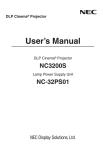
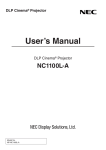

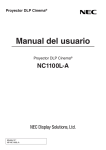
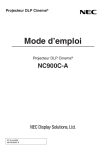



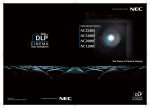

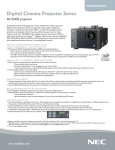
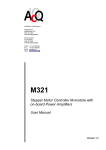
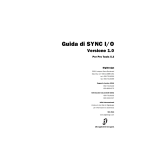
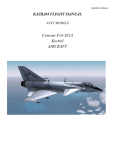

![Guida di SYNC™ HD - akmedia.[bleep]digidesign.](http://vs1.manualzilla.com/store/data/006124188_1-822f431325888ec14269d9216e9ac6fc-150x150.png)