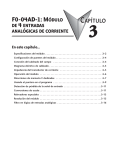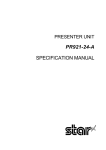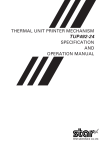Download Installation Manual SP312 /SP342
Transcript
DOT MATRIX PRINTER SP312F SP342F-A INSTALLATION MANUAL GUIDE D’INSTALLATION AUFSTELLANLEITUNG MANUALE DI INSTALLAZIONE TABLE OF CONTENTS 1. UNPACKING AND INSTALLATION ................................................ 2 1-1. Unpacking .................................................................................... 2 1-2. Handling Notes ............................................................................ 2 2. PARTS IDENTIFICATION AND NOMENCLATURE ...................... 3 3. FERRITE CORE INSTALLATION ..................................................... 4 4. CONNECTING THE INTERFACE CABLE ....................................... 6 4-1. Serial Interface Cable ................................................................... 6 4-2. Parallel Interface Cable ................................................................ 6 APPENDIX ............................................................................................. 25 1. UNPACKING AND INSTALLATION ENGLISH 1-1. Unpacking After unpacking the unit, check that all the necessary accessories are included in the package. Ferrite core (E.U. only) ,,,, ,,,, Ø28mm Fastener (E.U. only) Fig. 1-1 Unpacking (SP312) 1-2. Handling Notes 1. Install the unit on a stand or table which has a flat, even surface. 2. Do not connect the AC power plug to the same outlet used for other electrical noise generating devices (such as an electrical motor, etc.) IMPORTANT! Install the printer near an easily accessible socket-outlet. 3. Be careful not to drop paper clips, pins or other foreign objects into the unit as these could cause the printer to malfunction. 4. When cleaning the outer surface of the unit, wipe away dirt, foreign matter, etc., with a soft cloth, soaked in a neutral detergent. 5. Do not attempt to print when the paper or ribbon cartridge are not loaded in the printer as this could damage the print head. 6. Use only roll paper that is not glued to the core. 7. Do not open the front cover while printing (this is interpreted as a mechanical error and the printer will stop). –2– ENGLISH 2. PARTS IDENTIFICATION AND NOMENCLATURE Fig. 2-1 External view of the printer (SP312) –3– 3. FERRITE CORE INSTALLATION ENGLISH NOTE: Take special care when following the procedures listed below. ■ A ferrite core noise filter for the cash drawer drive cable comes packed with the printer. ■ The ferrite core is normally packed so it is opened, as shown in Fig. 3-2. If you find that the ferrite core is not opened: Use a pointed object to pry the plastic lock of the ferrite core apart, as shown Fig. 3-1 in Fig. 3-1. When opening it, take care not to damage the ferrite core or the Fastener plastic lock. ,,, Ferrite Core (28mm diameter) • Pass the fastener through the ferrite core Fig. 3-3 Pull and cut One loop Fig. 3-2 • Pass the fastener around the cable and lock it. Cut off the excess with a pair of scissors. Fig. 3-4 –4– • When installing the ferrite core be careful not to damage the cable. • The ferrite core should be anchored firmly in place with the fastener that comes with it, as shown in Fig. 3-3 and Fig. 3-4. • Do not forget to loop the cable. Fig. 3-5 –5– ENGLISH ■ Clamp the ferrite core onto the cash drawer drive cable, looping the cable as shown in Fig. 3-2. 4. CONNECTING THE INTERFACE CABLE ENGLISH 4-1. Serial Interface Cable 1 Turn off power for both the host computer and the printer. 2 Insert the connector of the interface cable into the connector on the printer and the other end of the interface cable into the connector for the host computer. 3 Next, tighten the screws on the connectors. Fig. 4-1 Connecting the serial interface cable 4-2. Parallel Interface Cable 1 Turn off the power for both the host computer and the printer. 2 Insert one connector of the interface cable into the printer’s connector and fasten it with the clasp, as shown in Fig. 4-2. 3 Insert the other terminal of the interface cable into the host computer’s connector, and fasten it with the clasp. Fig. 4-2 Connecting the parallel interface cable –6– TABLE DES MATIÈRES 1. DÉBALLAGE ET INSTALLATION ................................................... 8 1-1. Déballage ..................................................................................... 8 1-2. Remarques concernant la manipulation ....................................... 8 2. IDENTIFICATION DES PIÈCES ET NOMENCLATURE ................ 9 3. INSTALLATION DU NOYAU EN FERRITE .................................. 10 4. CONNEXION DU CÂBLE D’INTERFACE ..................................... 12 4-1. Câble d’interface sériel .............................................................. 12 4-2. Câble d’interface parallèle ......................................................... 12 APPENDICE ........................................................................................... 25 L’appendice n’est pas traduit. 1. DÉBALLAGE ET INSTALLATION 1-1. Déballage Après avoir déballé l’appareil, vérifiez si vous disposez bien de tous les accessoires illustrés ci-après. FRANÇAIS Fig. 1-1 Déballage (SP312) 1-2. Remarques concernant la manipulation 1. Installez l’appareil sur un support ou sur une table dont la surface est plate et uniforme. 2. Ne branchez pas l’appareil à la même prise secteur que d’autres appareils produisant des bruits électriques (appareils ayant un moteur électrique, etc.). IMPORTANT ! Installez l’imprimante le plus près possible d’une prise secteur facilement accessible. 3. Veillez à ne pas laisser tomber des trombones, punaises ou autres objets dans l’appareil, cela risque de causer un mauvais fonctionnement. 4. Nettoyez la surface de l’imprimante à l’aide d’un chiffon doux humidifié et d’un détergent neutre. 5. Ne lancez pas l’impression si le papier ou la cartouche de ruban ne sont pas installés, sous peine d’endommager la tête d’impression. 6. N’utilisez jamais un rouleau de papier dont l’extrémité est collée au rouleau central. 7. N’ouvrez pas le cache avant de l’appareil pendant l’impression ; en effet cela serait interprété comme étant une erreur mécanique et l’impression s’interromprait automatiquement. –8– FRANÇAIS 2. IDENTIFICATION DES PIÈCES ET NOMENCLATURE Fig. 2-1 Vue externe de l’imprimante (SP312) –9– 3. INSTALLATION DU NOYAU EN FERRITE FRANÇAIS N.B.: Effectuez cette installation avec beaucoup de soin. ■ Un filtre antibruit en noyau en ferrite destiné au câble de commande d’un tiroir-caisse est livré avec l’imprimante. ■ Le noyau en ferrite devrait normalement être ouvert, comme illustré à la figure 3-2. Si votre noyau en ferrite n’est pas ouvert, il convient de l’ouvrir en faisant levier à l’aide d’un objet Fig. 3-1 pointu, ainsi qu’illustré à la figure 3-1. En l’ouvrant, veillez bien à ne pas endommager ni le noyau en ferrite ni le Attache verrouillage en plastique. ,,, Tore de ferrite (28 mm de diamètre) • Faire passer l’attache par le guide du noyau en ferrite. Fig. 3-3 Tirer et couper Une boucle Fig. 3-2 • Faire passer l’attache autour de la boucle du câble et verrouiller. Coupez le bout de plastique qui dépasse à l’aide d’une paire de ciseaux. Fig. 3-4 – 10 – ■ Brider le noyau en ferrite au câble de commande du tiroir-caisse après avoir fait une boucle avec le câble, comme illustré à la figure 3-2. • En montant le noyau en ferrite, veillez à ne pas endommager le câble. • Le noyau en ferrite doit être maintenu fermement en place à l’aide de l’attache livrée, comme illustré aux figures 3-3 et 3-4. FRANÇAIS • Ne pas oublier de former une boucle avec le câble. Fig. 3-5 – 11 – 4. CONNEXION DU CÂBLE D’INTERFACE 4-1. Câble d’interface sériel FRANÇAIS 1 Mettez l’ordinateur hôte et l’imprimante hors tension. 2 Insérez un des connecteurs du câble d’interface dans la prise de l’imprimante et l’autre dans la prise de l’ordinateur hôte. 3 Serrez ensuite les vis des connecteurs. Fig. 4-1 Connexion du câble d’interface en série 4-2. Câble d’interface parallèle 1 Mettez l’ordinateur hôte et l’imprimante hors tension. 2 Insérez un des connecteurs du câble d’interface dans la prise de l’imprimante et fixez-le grâce aux fermoirs, comme illustré à la fig. 42. 3 Insérez l’autre connecteur du câble d’interface dans la prise de l’ordinateur hôte, puis fixez-le également à l’aide des fermoirs. Fig. 4-2 Connexion du câble d’interface en parallèle – 12 – INHALTSVERZEICHNIS 1. AUSPACKEN UND AUFSTELLUNG .............................................. 14 1-1. Auspacken .................................................................................. 14 1-2. Hinweise zum Umgang .............................................................. 14 2. BESCHREIBUNG UND BEZEICHNUNG DER GERÄTETEILE .. 15 3. INSTALLATION DES FERRITKERNS ............................................ 16 4. ANSCHLUSS DES SCHNITTSTELLENKABELS .......................... 18 4-1. Serielles Schnittstellenkabel ...................................................... 18 4-2. Paralleles Schnittstellenkabel ..................................................... 18 ANHANG ................................................................................................ 25 Der Anhang erscheint nur im englischen Teil dieser Bedienungsanleitung 1. AUSPACKEN UND AUFSTELLUNG 1-1. Auspacken Überprüfen Sie den Kartoninhalt, und vergewissern Sie sich, daß alle unten abgebildeten Teile vorhanden sind. DEUTSCH Abb. 1-1 Auspacken (SP312) 1-2. Hinweise zum Umgang 1. Stellen Sie den Drucker auf einem flachen, aber festen Untergrund auf. 2. Schließen Sie keine anderen elektrischen Geräte, die elektrische Störungen erzeugen (wie z.B. Elektromotoren) an die gleiche Steckdose an. WICHTIG! Die verwendete Steckdose soll in der Nähe und frei zugänglich sein. 3. Achten Sie darauf, keine Papierclips oder anderen Fremdkörper in den Drucker fallen zu lassen. Diese können Betriebsstörungen oder Schäden am Gerät hervorrufen. 4. Bei der Reinigung des Geräteäußeren wischen Sie Flecken oder Schmutz mit einem weichen, mit neutralem Reinigungsmittel angefeuchteten Lappen ab. 5. Versuchen Sie nicht zu drucken, wenn kein Papier oder keine Farbbandkassette eingelegt ist, da sonst der Druckkopf beschädigt werden kann. 6. Verwenden Sie nur Rollenpapier, das nicht am Rollenkern festgeklebt ist. 7. Öffnen Sie nicht die Frontabdeckung während des Druckens (dies wird als mechanische Störung beurteilt, und der Drucker stoppt). – 14 – DEUTSCH 2. BESCHREIBUNG UND BEZEICHNUNG DER GERÄTETEILE Abb. 2-1 Außenansicht des Druckers (SP312) – 15 – 3. INSTALLATION DES FERRITKERNS DEUTSCH HINWEIS: Führen Sie die folgenden Arbeiten besonders sorgfältig aus. ■ Ein Ferritkern-Rauschfilter für das Kassenschubladen-Treiberkabel wird mit dem Drucker mitgeliefert. ■ Der Ferritkern ist normalerweise so verpackt, daß er offen ist, wie in der Abbildung 3-2 gezeigt. Wenn Sie feststellen, daß der Ferritkern nicht geöffnet ist: Hebeln Sie die Plastiksperre des Abb. 3-1 Ferritkerns auf, wie in der Abbildung 3-1 gezeigt. Beim Öffnen achten Sie Kabelband darauf, nicht den Ferritkern oder die Plastiksperre zu beschädigen. ,,, Ferritkern (28 mm Durchmesser) • Das Plastikhalterungsband durch den Ferritkern führen. Abb. 3-3 Ziehen und abschneiden Eine Schleife Abb. 3-2 • Das Plastikhalterungsband um das Kabel führen und festziehen. Überstehendes Band mit einer Schere abschneiden. Abb. 3-4 – 16 – ■ Den Ferritkern auf das Kassentreiberkabel klemmen, und das Kabel so mit einer Schleife befestigen, wie in der Abbildung 3-2 gezeigt. • Beim Installieren des Ferritkerns darauf achten, das Kabel nicht zu beschä- DEUTSCH digen. • Der Ferritkern soll fest mit dem mitgelieferten Plastikhalterungsband befestigt werden, wie in der Abbildung gezeigt 3-3 und 3-4 gezeigt. • Nicht vergessen, das Kabel mit Schleife zu verlegen. Abb. 3-5 – 17 – 4. ANSCHLUSS DES SCHNITTSTELLENKABELS 4-1. Serielles Schnittstellenkabel DEUTSCH 1 Schalten Sie sowohl den Hostcomputer als auch den Drucker aus. 2 Stecken Sie den Stecker des Schnittstellenkabels in die entsprechenden Buchsen am Drucker und am Hostcomputer ein. 3 Ziehen Sie die Schrauben an den Steckern fest. Abb. 4-1 Anschließen des seriellen Schnittstellenkabels 4-2. Paralleles Schnittstellenkabel Abb. 4-2 Anschließen des parallelen Schnittstellenkabels 1 Schalten Sie sowohl den Hostcomputer als auch den Drucker aus. 2 Stecken Sie einen Stecker des Schnittstellenkabels in die parallele Schnittstellenbuchse am Drucker, und klemmen Sie ihn mit den Haltebügeln fest, wie in der Abbildung 42 gezeigt. 3 Stecken Sie den anderen Stecker des Schnittstellenkabels in die parallele Schnittstellenbuchse am Hostcomputer, und klemmen Sie ihn mit den Haltebügeln fest. – 18 – INDICE 1. DISIMBALLAGGIO E INSTALLAZIONE ...................................... 20 1-1. Disimballaggio ........................................................................... 20 1-2. Note sul maneggio ..................................................................... 20 2. IDENTIFICAZIONE DELLE PARTI E NOMENCLATURA .......... 21 3. INSTALLAZIONE DEL NUCLEO IN FERRITE ............................. 22 4. COLLEGAMENTO DEL CAVO INTERFACCIA ............................ 24 4-1. Cavo interfaccia seriale .............................................................. 24 4-2. Cavo interfaccia parallelo .......................................................... 24 APPENDICE ........................................................................................... 25 L’Appendice appare solo nella sezione in inglese di questo manuale. 1. DISIMBALLAGGIO E INSTALLAZIONE 1-1. Disimballaggio Dopo aver disimballato l’unità, controllare che tutti gli accessori siano inclusi nella confezione. ITALIANO Fig. 1-1 Disimballaggio (SP312) 1-2. Note sul maneggio 1. Installare l’unità su un appoggio o un tavolo dalla superficie piana e regolare. 2. Non collegare la spina del cavo di alimentazione CA ad una presa cui sono collegati altri dispositivi che generano disturbi elettrici (come motori elettirici, ecc.). IMPORTANTE! Installare la stampante vicino ad una presa di corrente facilmente accessibile. 3. Fare attenzione a non lasciar cadere graffette, spilli o altri oggetti estranei nell’unità perché possono causare malfunzionamenti della stampante. 4. Quando si pulisce la superficie esterna dell’unità, togliere lo sporco, materiali estranei, ecc. con un panno morbido inumidito con detergente neutro. 5. Non tentare di stampare quando la carta o la cartuccia del nastro non sono inserite nella stampante perchè tale azione può danneggiare la testina di stampa. 6. Usare solo carta in rotolo che non è incollata al supporto centrale. 7. Non aprire il coperchio anteriore durante la stampa (questo viene considerato un errore meccanico e la stampante si ferma). – 20 – ITALIANO 2. IDENTIFICAZIONE DELLE PARTI E NOMENCLATURA Fig. 2-1 Vista esterna della stampante (SP312) – 21 – 3. INSTALLAZIONE DEL NUCLEO IN FERRITE ITALIANO NOTA: Fare particolare attenzione durante l’esecuzione dei procedimenti sotto indicati. ■ Un filtro disturbi a nucleo in ferrite per il cavo pilota registro di cassa è imballato insieme alla stampante. ■ Il nucleo di ferrite ènormalmente imballato aperto, come mostrato nella Fig. 3-2. Se il nucleo in ferrite non èaperto, usare un oggetto appuntito per Fig. 3-1 aprire il blocco di plastica del nucleo di ferrite, come mostrato nella Fig. 3-1. Fascetta di fissaggio Quando si apre, fare attenzione a non danneggiare il nucleo in ferrite o il blocco di plastica. ,,, Anello di ferrite (diametro 28 mm) • Far passare il fermo attraverso il nucleo in ferrite. Fig. 3-3 Tirare e tagliare Cappio Fig. 3-2 • Far passare il fermo interno al cavo e bloccarlo. Tagliare via l’eccesso con un paio di forbici. Fig. 3-4 – 22 – ■ Fissare il nucleo in ferrite al cavo pilota registro di cassa, avvolgendo il cavo come mostrato nella Fig. 3-2. • Quando si installa il nucleo in ferrite, fare attenzione a non danneggiare il ITALIANO cavo. • Il nucleo in ferrite deve essere ancorato saldamente in posizione con il fermo in dotazione, come mostrato nella Fig. 3-3 e Fig. 3-4. • Non dimenticare di avvolgere il cavo. Fig. 3-5 – 23 – 4. COLLEGAMENTO DEL CAVO INTERFACCIA 4-1. Cavo interfaccia seriale 1 Spegnere sia il computer ospite che la stampante. 2 Inserire il connettore del cavo interfaccia nel connettore sulla stampante e l’altro capo del cavo interfaccia nel connettore sul computer. 3 Serrare le viti dei connettori. ITALIANO Fig. 4-1 Collegamento del cavo interfaccia seriale 4-2. Cavo interfaccia parallelo 1 Spegnere sia il computer ospite che la stampante. 2 Inserire un connettore del cavo interfaccia nel connettore sulla stampante e fissarlo con la morsa, come mostrato nella Fig. 4-2. 3 Inserire l’altro terminale del cavo interfaccia nel connettore sul computer e fissarlo con la morsa. Fig. 4-2 Collegamento del cavo interfaccia parallelo – 24 – APPENDIX DIP Switch Setting DIP switch array ■ DIP-SW 1 Switch 1-1 1-2 1-3 1-4 *1 1-5 1-6 1-7 1-8 Function ON OFF (Not used) Control code CR When turning DC1, DC 3 the power on. mode Addressable mode *2 Setting the paper feed length Setting the buffer size Backed up RAM Paper out detection function Invalid Select Valid Deselect Deselect Select 1/6-inch 4 K-bytes YES Valid 1/8-inch 256 bytes NO Invalid *1 If you use a parallel interface printer, Switch 1-4 is used for switching the auto cutting control mode. For details, see Switch 3-4 described on the following page. (SP342) *2 The addressable mode is valid only when the optional RS-422A serial interface is mounted. – 25 – APPENDIX Each of the switches in the DIP switch array is factory preset to the “ON” position. Be sure to turn the power for both the printer and host computer off before changing the setting of the DIP switches. ■ DIP-SW 2 Switch Function 2-1 Character code table 2-2 2-3 (Not used) 2-4 Setting the paper width 2-5 2-6 2-7 2-8 (Not used) ON OFF See table below. 3.25-inch, 3.0-inch International character set 2.25-inch See table below. ■ Character code table (switches 2-1, 2-2) Switch 2-1 2-2 U.S.A. & Europe ON ON IBM #1 OFF ON IBM #2 ON OFF Japan OFF OFF ■ International character set (Switches 2-6, 2-7 and 2-8) APPENDIX Switch U.S.A. 2-6 ON 2-7 ON 2-8 ON France Germany England Denmark Sweden OFF ON OFF ON OFF ON OFF OFF ON ON ON ON ON OFF OFF Italy ON OFF OFF Spain OFF OFF OFF ■ DIP-SW 3 (For serial interface type only) Switch Function 3-1 3-2 Data transmission rate 3-3 Auto cutting 3-4 control mode *3 (SP342) 3-5 Data composition 3-6 Data word length 3-7 Vertical parity check 3-8 Parity ON OFF See next page Invalid Valid DTR mode 8-data bit No parity check Odd parity X-ON/X-OFF mode 7-data bit Parity check Even parity *3 When a command is given to continuously feed paper over 7/6 inches in the auto cutting control mode, the paper will be fully cut. – 26 – ■ Data transmission rate (baud rate) Baud rate 150 bps 300 bps 600 bps 1200 bps 2400 bps 4800 bps 9600 bps 3-1 OFF OFF OFF OFF ON ON ON 3-2 OFF OFF ON ON OFF OFF ON 3-3 OFF ON OFF ON OFF ON ON/OFF ■ DIP SW 4 (For serial interface type only) Function DC1, DC3 Switch invalid mode #1 #2 4-1 ON OFF ON 4-2 ON ON OFF 4-3 ON ON ON 4-4 ON ON ON Addressable mode *4 DC1, DC3 #3 #4 #5 #6 #7 #8 #9 #10 #11 #12 #13 #14 valid mode OFF ON OFF ON OFF ON OFF ON OFF ON OFF ON OFF OFF ON ON OFF OFF ON ON OFF OFF ON ON OFF OFF ON OFF OFF OFF OFF ON ON ON ON OFF OFF OFF OFF ON ON ON ON ON OFF OFF OFF OFF OFF OFF OFF OFF APPENDIX *4 The addressable mode is valid only when an optional RS-422A serial interface is mounted. – 27 – Connectors and Signals (Serial Interface) RS-232C Pin no. I/O direction Signal name Function APPENDIX 1 2 F-GND TXD — OUT Frame ground Transmitted data 3 4 RXD RTS IN OUT Received data Data transmission request signal. This is always “SPACE” when the printer is turned on. 5 CTS IN 6 N/C This signal changes to “SPACE” when host computer is ready to transmit data. (In this instance, the printer does not check this signal.) Not connected 7 8 S-GND N/C — Signal ground Not connected 9-10 N/C 11 RCH 12 13 N/C S-GND — 14 FAULT OUT 15 Multi-printer TXD OUT 16 17 to 19 Multi-printer DTR N/C OUT Diode coupled DTR This pin is used when using the optional interface board. 20 DTR OUT 21-22 N/C Data terminal ready signal. When the printer is ready to receive data, this signal changes to “SPACE”. Not connected 23 to 25 N/C OUT This pin is used when using the optional interface board. This signal changes to “SPACE” when the printer is ready to receive data. (The signal line is same as pin 20.) Not connected. Signal ground When a printer error occurs (such as paper out, mechanical error, etc.), this signal is set to “MARK”. Diode coupled TXD This pin is used when using the optional interface board. 14 25 13 1 Serial interface connector – 28 – 20 mA current loop (option) Pin no. Signal name I/O direction Function 9 TTY TXDR — Indicates the ground side of the data signal of 20 mA loop current. Transmitted data of 20 mA current loop. 10 TTY TXD OUT 17 TTY TXDR — 18 TTY RXDR — 19 23 TTY RXD TTY RXDR IN — Received data of 20 mA current loop. Indicates the ground side of the data signal at 20mA loop current. 24 TTY TXD OUT 25 TTY RXD IN Transmission data of 20 mA current loop. Reception data of 20 mA current loop. Indicates the ground side of the data signal of 20 mA loop current. Indicates the ground side of the data signal of 20 mA loop current. SD (+) I/O direction OUT Transmitted data 10 SD (–) OUT Transmitted data 17 RD (+) IN Received data 18 19 RD (–) CS (+) IN IN 23 CS (–) IN 24 RS (+) OUT Received data When the host computer is set to standby for data transmission, this signal changes to “SPACE”. (In this instance, the printer does not check the signal.) When the host computer is set to standby for data transmission, this signal changes to “SPACE”. (In this instance, the printer does not check the signal.) Data transmission request signal. When the printer is ready to receive data, this signal changes to “SPACE”. 25 RS (–) OUT Pin no. 9 Signal name – 29 – Function Data transmission request signal. When the printer is ready to receive data, this signal changes to “SPACE”. APPENDIX RS-422A (option) Interface Connections (Serial Intefface) The following is a basic example of interface connections. (For interface connections, refer to the specifications for the respective interface.) An IBM PC type serial port is shown in below. IBM PC Side Printer Side Shield F–GND 1 1 F–GND TXD 2 2 TXD RXD 3 3 RXD RTS 4 4 RTS CTS 5 5 CTS 6 DSR APPENDIX S–GND 7 7 S–GND FAULT 14 8 DCD DTR 20 20 DTR Example of interface connections for an IBM PC – 30 – Connectors and Signals (Parallel Interface) IN 2-9 DATA1-8 IN 10 ACK OUT 11 BUSY OUT 12 18 19-30 31 PAPER OUT OUT SELECTED OUT N/C SIGNAL GND CHASSIS GND +5VDC GND RESET IN 32 ERROR 33 34 35-36 EXT GND COMPULSION OUT N/C 13 14-15 16 17 (19) IN/OUT Function Signals when data is ready to be read. Signal goes from HIGH to LOW (for at least 0.5 microsec.) when the data is available. These signals provide the information of the first to eighth bits of parallel data. Each signal is at HIGH level for a logical 1 and at a LOW level for a logical 0. A 9 microsecond LOW pulse acknowledges receipt of the data. When this signal goes to LOW, the printer is ready to accept data. When the printer is in one of the conditions below, “HIGH” is set. 1. Data is being entered. 2. Off line. 3. Error condition. This signal is normally LOW. It will go to HIGH if the printer runs out of paper. This signal is HIGH when the printer is online. Unused Signal ground. Chassis ground, isolated from logic ground. +5VDC (Max 50 mA) Twisted pair return the signal to ground level. When this signal goes to LOW, the printer is reset to its power-on condition. This signal is normally HIGH. This signal goes to LOW to signal that the printer cannot print due to an error condition. Refer to Item 8-4 Emergency Suspension. External ground. Compulsion signal Unused. OUT (36) This connector mates with an Amphenol 57-30360 connector (1) (18) Parallel interface connector (printer side) – 31 – APPENDIX 1 Signal Name STROBE Pin No. Peripheral Unit Drive Circuit 6 1 6-P modular jack connecter [Drive output 24V, max. 1.0 A] APPENDIX Drive circuit AC power cable: Approx. 155 cm long – 32 – ELECTRONIC PRODUCTS DIVISION STAR MICRONICS CO., LTD. OVERSEAS SUBSIDIARY COMPANIES STAR MICRONICS AMERICA, INC. 536 Nanatsushinya, Shimizu, Shizuoka, 424-0066 Japan Tel: 0543-47-0112, Fax: 0543-48-5013 1150 King Georges Post Road, Edison, NJ 08837-3729 U.S.A. Tel: 732-623-5555, Fax: 732-623-5590 http://www.starmicronics.com Please access the following URL http://www.star-micronics.co.jp/service/ frame_sp_spr_e.htm for the lastest revision of the manual. STAR MICRONICS U.K. LTD. Star House, Peregrine Business Park, Gomm Road, High Wycombe, Bucks, HP13 7DL, U.K. Tel: 01494-471111, Fax: 01494-473333 http://www.starmicronics.co.uk 2000.04.10 Printed in Japan, 80871016
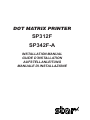

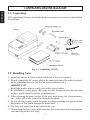
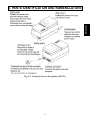
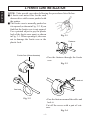
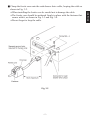
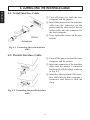
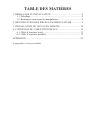

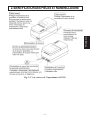
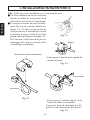
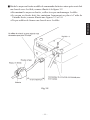
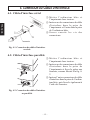
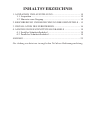

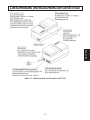
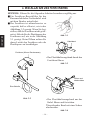

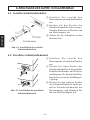
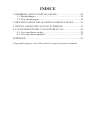

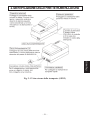
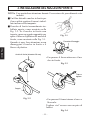
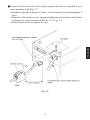
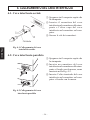
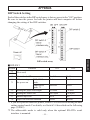
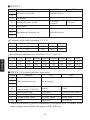
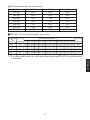
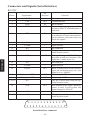
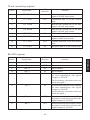
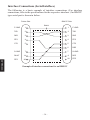
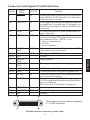

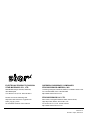
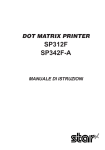

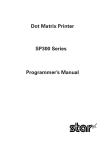

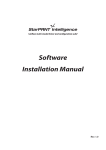
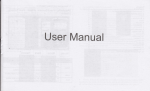
![User's Manual DP8340II SERIES [Serial]](http://vs1.manualzilla.com/store/data/006863352_1-7c329c58d43827994f443f796586090a-150x150.png)




![User`s Manual DP8340II R SERIES [Serial]](http://vs1.manualzilla.com/store/data/005993516_1-f706d7540b19c5fecea062c6335f03cc-150x150.png)