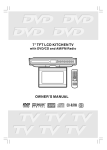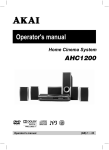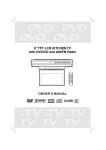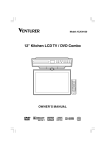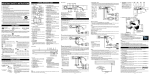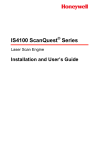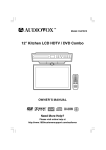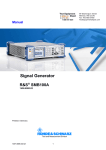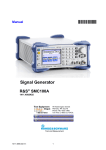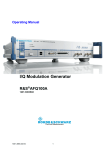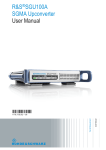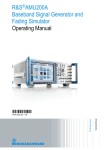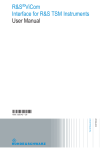Download R&S IQR User Manual
Transcript
R&S®IQR I/Q Data Recorder User Manual (;ÙÍJ2) User Manual Test & Measurement 1175.6326.02 ─ 05 This manual describes the I/Q Data Recorder models R&S®IQR20, order no. 1513.4600K02 and R&S®IQR100, order no. 1513.4600K10, including the following options: ● R&S®IQR-B010, "HDD Module 1 TB, 80 MByte/s", order number 1513.4700.10 ● R&S®IQR-B020, "HDD Module 2 TB, 80 MByte/s", order number 1513.4700.20 ● R&S®IQR-B110, "SSD Module 1 TB, 300 MByte/s", order number 1513.4717.10 ● R&S®IQR-B109F, "SSD Module 0.9 TB, 400 MByte/s", order number 1513.4723.09 ● R&S®IQR-K1, "TSMW Control", order number 1513.4730.02 ● R&S®IQR-K101, "Import/Export of Waveform Files and Meta Data Files", order number 1517.5001.02 ● R&S®IQR-K102, "GPS Data Recording", order number 1517.5018.02 ● R&S®IQR-K103, "GPS Map", order number 1517.5024.02 ● R&S®IQR-K105, "Multiplexing I/Q Data", order number 1517.5047.02 The firmware of the instrument makes use of several valuable open source software packages. For information, see the "Open Source Acknowledgement" on the user documentation CD-ROM (included in delivery). Rohde & Schwarz would like to thank the open source community for their valuable contribution to embedded computing. © 2013 Rohde & Schwarz GmbH & Co. KG Mühldorfstr. 15, 81671 München, Germany Phone: +49 89 41 29 - 0 Fax: +49 89 41 29 12 164 E-mail: [email protected] Internet: www.rohde-schwarz.com Printed in Germany – Subject to change – Data without tolerance limits is not binding. R&S® is a registered trademark of Rohde & Schwarz GmbH & Co. KG. Trade names are trademarks of the owners. The following abbreviations are used throughout this guide: R&S® is abbreviated as R&S. R&S IQR denotes both the R&S®IQR20 and the R&S®IQR100. Basic Safety Instructions Always read through and comply with the following safety instructions! All plants and locations of the Rohde & Schwarz group of companies make every effort to keep the safety standards of our products up to date and to offer our customers the highest possible degree of safety. Our products and the auxiliary equipment they require are designed, built and tested in accordance with the safety standards that apply in each case. Compliance with these standards is continuously monitored by our quality assurance system. The product described here has been designed, built and tested in accordance with the EC Certificate of Conformity and has left the manufacturer’s plant in a condition fully complying with safety standards. To maintain this condition and to ensure safe operation, you must observe all instructions and warnings provided in this manual. If you have any questions regarding these safety instructions, the Rohde & Schwarz group of companies will be happy to answer them. Furthermore, it is your responsibility to use the product in an appropriate manner. This product is designed for use solely in industrial and laboratory environments or, if expressly permitted, also in the field and must not be used in any way that may cause personal injury or property damage. You are responsible if the product is used for any purpose other than its designated purpose or in disregard of the manufacturer's instructions. The manufacturer shall assume no responsibility for such use of the product. The product is used for its designated purpose if it is used in accordance with its product documentation and within its performance limits (see data sheet, documentation, the following safety instructions). Using the product requires technical skills and, in some cases, a basic knowledge of English. It is therefore essential that only skilled and specialized staff or thoroughly trained personnel with the required skills be allowed to use the product. If personal safety gear is required for using Rohde & Schwarz products, this will be indicated at the appropriate place in the product documentation. Keep the basic safety instructions and the product documentation in a safe place and pass them on to the subsequent users. Observing the safety instructions will help prevent personal injury or damage of any kind caused by dangerous situations. Therefore, carefully read through and adhere to the following safety instructions before and when using the product. It is also absolutely essential to observe the additional safety instructions on personal safety, for example, that appear in relevant parts of the product documentation. In these safety instructions, the word "product" refers to all merchandise sold and distributed by the Rohde & Schwarz group of companies, including instruments, systems and all accessories. For product-specific information, see the data sheet and the product documentation. Safety labels on products The following safety labels are used on products to warn against risks and dangers. Symbol Meaning Notice, general danger location Symbol Meaning ON/OFF supply voltage Observe product documentation Caution when handling heavy equipment Standby indication Danger of electric shock Direct current (DC) 1171.0000.42 - 07 Page 1 Basic Safety Instructions Symbol Meaning Symbol Meaning Warning! Hot surface Alternating current (AC) Protective conductor terminal Direct/alternating current (DC/AC) Ground Device fully protected by double (reinforced) insulation Ground terminal EU labeling for batteries and accumulators For additional information, see section "Waste disposal/Environmental protection", item 1. Be careful when handling electrostatic sensitive devices EU labeling for separate collection of electrical and electronic devices For additonal information, see section "Waste disposal/Environmental protection", item 2. Warning! Laser radiation For additional information, see section "Operation", item 7. Signal words and their meaning The following signal words are used in the product documentation in order to warn the reader about risks and dangers. Indicates a hazardous situation which, if not avoided, will result in death or serious injury. Indicates a hazardous situation which, if not avoided, could result in death or serious injury. Indicates a hazardous situation which, if not avoided, could result in minor or moderate injury. Indicates information considered important, but not hazard-related, e.g. messages relating to property damage. In the product documentation, the word ATTENTION is used synonymously. These signal words are in accordance with the standard definition for civil applications in the European Economic Area. Definitions that deviate from the standard definition may also exist in other economic areas or military applications. It is therefore essential to make sure that the signal words described here are always used only in connection with the related product documentation and the related product. The use of signal words in connection with unrelated products or documentation can result in misinterpretation and in personal injury or material damage. 1171.0000.42 - 07 Page 2 Basic Safety Instructions Operating states and operating positions The product may be operated only under the operating conditions and in the positions specified by the manufacturer, without the product's ventilation being obstructed. If the manufacturer's specifications are not observed, this can result in electric shock, fire and/or serious personal injury or death. Applicable local or national safety regulations and rules for the prevention of accidents must be observed in all work performed. 1. Unless otherwise specified, the following requirements apply to Rohde & Schwarz products: predefined operating position is always with the housing floor facing down, IP protection 2X, use only indoors, max. operating altitude 2000 m above sea level, max. transport altitude 4500 m above sea level. A tolerance of ±10 % shall apply to the nominal voltage and ±5 % to the nominal frequency, overvoltage category 2, pollution severity 2. 2. Do not place the product on surfaces, vehicles, cabinets or tables that for reasons of weight or stability are unsuitable for this purpose. Always follow the manufacturer's installation instructions when installing the product and fastening it to objects or structures (e.g. walls and shelves). An installation that is not carried out as described in the product documentation could result in personal injury or even death. 3. Do not place the product on heat-generating devices such as radiators or fan heaters. The ambient temperature must not exceed the maximum temperature specified in the product documentation or in the data sheet. Product overheating can cause electric shock, fire and/or serious personal injury or even death. Electrical safety If the information on electrical safety is not observed either at all or to the extent necessary, electric shock, fire and/or serious personal injury or death may occur. 1. Prior to switching on the product, always ensure that the nominal voltage setting on the product matches the nominal voltage of the AC supply network. If a different voltage is to be set, the power fuse of the product may have to be changed accordingly. 2. In the case of products of safety class I with movable power cord and connector, operation is permitted only on sockets with a protective conductor contact and protective conductor. 3. Intentionally breaking the protective conductor either in the feed line or in the product itself is not permitted. Doing so can result in the danger of an electric shock from the product. If extension cords or connector strips are implemented, they must be checked on a regular basis to ensure that they are safe to use. 4. If there is no power switch for disconnecting the product from the AC supply network, or if the power switch is not suitable for this purpose, use the plug of the connecting cable to disconnect the product from the AC supply network. In such cases, always ensure that the power plug is easily reachable and accessible at all times. For example, if the power plug is the disconnecting device, the length of the connecting cable must not exceed 3 m. Functional or electronic switches are not suitable for providing disconnection from the AC supply network. If products without power switches are integrated into racks or systems, the disconnecting device must be provided at the system level. 5. Never use the product if the power cable is damaged. Check the power cables on a regular basis to ensure that they are in proper operating condition. By taking appropriate safety measures and carefully laying the power cable, ensure that the cable cannot be damaged and that no one can be hurt by, for example, tripping over the cable or suffering an electric shock. 1171.0000.42 - 07 Page 3 Basic Safety Instructions 6. The product may be operated only from TN/TT supply networks fuse-protected with max. 16 A (higher fuse only after consulting with the Rohde & Schwarz group of companies). 7. Do not insert the plug into sockets that are dusty or dirty. Insert the plug firmly and all the way into the socket provided for this purpose. Otherwise, sparks that result in fire and/or injuries may occur. 8. Do not overload any sockets, extension cords or connector strips; doing so can cause fire or electric shocks. 9. For measurements in circuits with voltages Vrms > 30 V, suitable measures (e.g. appropriate measuring equipment, fuse protection, current limiting, electrical separation, insulation) should be taken to avoid any hazards. 10. Ensure that the connections with information technology equipment, e.g. PCs or other industrial computers, comply with the IEC60950-1/EN60950-1 or IEC61010-1/EN 61010-1 standards that apply in each case. 11. Unless expressly permitted, never remove the cover or any part of the housing while the product is in operation. Doing so will expose circuits and components and can lead to injuries, fire or damage to the product. 12. If a product is to be permanently installed, the connection between the protective conductor terminal on site and the product's protective conductor must be made first before any other connection is made. The product may be installed and connected only by a licensed electrician. 13. For permanently installed equipment without built-in fuses, circuit breakers or similar protective devices, the supply circuit must be fuse-protected in such a way that anyone who has access to the product, as well as the product itself, is adequately protected from injury or damage. 14. Use suitable overvoltage protection to ensure that no overvoltage (such as that caused by a bolt of lightning) can reach the product. Otherwise, the person operating the product will be exposed to the danger of an electric shock. 15. Any object that is not designed to be placed in the openings of the housing must not be used for this purpose. Doing so can cause short circuits inside the product and/or electric shocks, fire or injuries. 16. Unless specified otherwise, products are not liquid-proof (see also section "Operating states and operating positions", item 1). Therefore, the equipment must be protected against penetration by liquids. If the necessary precautions are not taken, the user may suffer electric shock or the product itself may be damaged, which can also lead to personal injury. 17. Never use the product under conditions in which condensation has formed or can form in or on the product, e.g. if the product has been moved from a cold to a warm environment. Penetration by water increases the risk of electric shock. 18. Prior to cleaning the product, disconnect it completely from the power supply (e.g. AC supply network or battery). Use a soft, non-linting cloth to clean the product. Never use chemical cleaning agents such as alcohol, acetone or diluents for cellulose lacquers. Operation 1. Operating the products requires special training and intense concentration. Make sure that persons who use the products are physically, mentally and emotionally fit enough to do so; otherwise, injuries or material damage may occur. It is the responsibility of the employer/operator to select suitable personnel for operating the products. 1171.0000.42 - 07 Page 4 Basic Safety Instructions 2. Before you move or transport the product, read and observe the section titled "Transport". 3. As with all industrially manufactured goods, the use of substances that induce an allergic reaction (allergens) such as nickel cannot be generally excluded. If you develop an allergic reaction (such as a skin rash, frequent sneezing, red eyes or respiratory difficulties) when using a Rohde & Schwarz product, consult a physician immediately to determine the cause and to prevent health problems or stress. 4. Before you start processing the product mechanically and/or thermally, or before you take it apart, be sure to read and pay special attention to the section titled "Waste disposal/Environmental protection", item 1. 5. Depending on the function, certain products such as RF radio equipment can produce an elevated level of electromagnetic radiation. Considering that unborn babies require increased protection, pregnant women must be protected by appropriate measures. Persons with pacemakers may also be exposed to risks from electromagnetic radiation. The employer/operator must evaluate workplaces where there is a special risk of exposure to radiation and, if necessary, take measures to avert the potential danger. 6. Should a fire occur, the product may release hazardous substances (gases, fluids, etc.) that can cause health problems. Therefore, suitable measures must be taken, e.g. protective masks and protective clothing must be worn. 7. Laser products are given warning labels that are standardized according to their laser class. Lasers can cause biological harm due to the properties of their radiation and due to their extremely concentrated electromagnetic power. If a laser product (e.g. a CD/DVD drive) is integrated into a Rohde & Schwarz product, absolutely no other settings or functions may be used as described in the product documentation. The objective is to prevent personal injury (e.g. due to laser beams). 8. EMC classes (in line with EN 55011/CISPR 11, and analogously with EN 55022/CISPR 22, EN 55032/CISPR 32) Class A equipment: Equipment suitable for use in all environments except residential environments and environments that are directly connected to a low-voltage supply network that supplies residential buildings Note: Class A equipment is intended for use in an industrial environment. This equipment may cause radio disturbances in residential environments, due to possible conducted as well as radiated disturbances. In this case, the operator may be required to take appropriate measures to eliminate these disturbances. Class B equipment: Equipment suitable for use in residential environments and environments that are directly connected to a low-voltage supply network that supplies residential buildings Repair and service 1. The product may be opened only by authorized, specially trained personnel. Before any work is performed on the product or before the product is opened, it must be disconnected from the AC supply network. Otherwise, personnel will be exposed to the risk of an electric shock. 1171.0000.42 - 07 Page 5 Basic Safety Instructions 2. Adjustments, replacement of parts, maintenance and repair may be performed only by electrical experts authorized by Rohde & Schwarz. Only original parts may be used for replacing parts relevant to safety (e.g. power switches, power transformers, fuses). A safety test must always be performed after parts relevant to safety have been replaced (visual inspection, protective conductor test, insulation resistance measurement, leakage current measurement, functional test). This helps ensure the continued safety of the product. Batteries and rechargeable batteries/cells If the information regarding batteries and rechargeable batteries/cells is not observed either at all or to the extent necessary, product users may be exposed to the risk of explosions, fire and/or serious personal injury, and, in some cases, death. Batteries and rechargeable batteries with alkaline electrolytes (e.g. lithium cells) must be handled in accordance with the EN 62133 standard. 1. Cells must not be taken apart or crushed. 2. Cells or batteries must not be exposed to heat or fire. Storage in direct sunlight must be avoided. Keep cells and batteries clean and dry. Clean soiled connectors using a dry, clean cloth. 3. Cells or batteries must not be short-circuited. Cells or batteries must not be stored in a box or in a drawer where they can short-circuit each other, or where they can be short-circuited by other conductive materials. Cells and batteries must not be removed from their original packaging until they are ready to be used. 4. Cells and batteries must not be exposed to any mechanical shocks that are stronger than permitted. 5. If a cell develops a leak, the fluid must not be allowed to come into contact with the skin or eyes. If contact occurs, wash the affected area with plenty of water and seek medical aid. 6. Improperly replacing or charging cells or batteries that contain alkaline electrolytes (e.g. lithium cells) can cause explosions. Replace cells or batteries only with the matching Rohde & Schwarz type (see parts list) in order to ensure the safety of the product. 7. Cells and batteries must be recycled and kept separate from residual waste. Rechargeable batteries and normal batteries that contain lead, mercury or cadmium are hazardous waste. Observe the national regulations regarding waste disposal and recycling. Transport 1. The product may be very heavy. Therefore, the product must be handled with care. In some cases, the user may require a suitable means of lifting or moving the product (e.g. with a lift-truck) to avoid back or other physical injuries. 2. Handles on the products are designed exclusively to enable personnel to transport the product. It is therefore not permissible to use handles to fasten the product to or on transport equipment such as cranes, fork lifts, wagons, etc. The user is responsible for securely fastening the products to or on the means of transport or lifting. Observe the safety regulations of the manufacturer of the means of transport or lifting. Noncompliance can result in personal injury or material damage. 3. If you use the product in a vehicle, it is the sole responsibility of the driver to drive the vehicle safely and properly. The manufacturer assumes no responsibility for accidents or collisions. Never use the product in a moving vehicle if doing so could distract the driver of the vehicle. Adequately secure the product in the vehicle to prevent injuries or other damage in the event of an accident. 1171.0000.42 - 07 Page 6 Instrucciones de seguridad elementales Waste disposal/Environmental protection 1. Specially marked equipment has a battery or accumulator that must not be disposed of with unsorted municipal waste, but must be collected separately. It may only be disposed of at a suitable collection point or via a Rohde & Schwarz customer service center. 2. Waste electrical and electronic equipment must not be disposed of with unsorted municipal waste, but must be collected separately. Rohde & Schwarz GmbH & Co. KG has developed a disposal concept and takes full responsibility for take-back obligations and disposal obligations for manufacturers within the EU. Contact your Rohde & Schwarz customer service center for environmentally responsible disposal of the product. 3. If products or their components are mechanically and/or thermally processed in a manner that goes beyond their intended use, hazardous substances (heavy-metal dust such as lead, beryllium, nickel) may be released. For this reason, the product may only be disassembled by specially trained personnel. Improper disassembly may be hazardous to your health. National waste disposal regulations must be observed. 4. If handling the product releases hazardous substances or fuels that must be disposed of in a special way, e.g. coolants or engine oils that must be replenished regularly, the safety instructions of the manufacturer of the hazardous substances or fuels and the applicable regional waste disposal regulations must be observed. Also observe the relevant safety instructions in the product documentation. The improper disposal of hazardous substances or fuels can cause health problems and lead to environmental damage. For additional information about environmental protection, visit the Rohde & Schwarz website. Instrucciones de seguridad elementales ¡Es imprescindible leer y cumplir las siguientes instrucciones e informaciones de seguridad! El principio del grupo de empresas Rohde & Schwarz consiste en tener nuestros productos siempre al día con los estándares de seguridad y de ofrecer a nuestros clientes el máximo grado de seguridad. Nuestros productos y todos los equipos adicionales son siempre fabricados y examinados según las normas de seguridad vigentes. Nuestro sistema de garantía de calidad controla constantemente que sean cumplidas estas normas. El presente producto ha sido fabricado y examinado según el certificado de conformidad de la UE y ha salido de nuestra planta en estado impecable según los estándares técnicos de seguridad. Para poder preservar este estado y garantizar un funcionamiento libre de peligros, el usuario deberá atenerse a todas las indicaciones, informaciones de seguridad y notas de alerta. El grupo de empresas Rohde & Schwarz está siempre a su disposición en caso de que tengan preguntas referentes a estas informaciones de seguridad. Además queda en la responsabilidad del usuario utilizar el producto en la forma debida. Este producto está destinado exclusivamente al uso en la industria y el laboratorio o, si ha sido expresamente autorizado, para aplicaciones de campo y de ninguna manera deberá ser utilizado de modo que alguna persona/cosa pueda sufrir daño. El uso del producto fuera de sus fines definidos o sin tener en cuenta las instrucciones del fabricante queda en la responsabilidad del usuario. El fabricante no se hace en ninguna forma responsable de consecuencias a causa del mal uso del producto. 1171.0000.42 - 07 Page 7 Instrucciones de seguridad elementales Se parte del uso correcto del producto para los fines definidos si el producto es utilizado conforme a las indicaciones de la correspondiente documentación del producto y dentro del margen de rendimiento definido (ver hoja de datos, documentación, informaciones de seguridad que siguen). El uso del producto hace necesarios conocimientos técnicos y ciertos conocimientos del idioma inglés. Por eso se debe tener en cuenta que el producto solo pueda ser operado por personal especializado o personas instruidas en profundidad con las capacidades correspondientes. Si fuera necesaria indumentaria de seguridad para el uso de productos de Rohde & Schwarz, encontraría la información debida en la documentación del producto en el capítulo correspondiente. Guarde bien las informaciones de seguridad elementales, así como la documentación del producto, y entréguelas a usuarios posteriores. Tener en cuenta las informaciones de seguridad sirve para evitar en lo posible lesiones o daños por peligros de toda clase. Por eso es imprescindible leer detalladamente y comprender por completo las siguientes informaciones de seguridad antes de usar el producto, y respetarlas durante el uso del producto. Deberán tenerse en cuenta todas las demás informaciones de seguridad, como p. ej. las referentes a la protección de personas, que encontrarán en el capítulo correspondiente de la documentación del producto y que también son de obligado cumplimiento. En las presentes informaciones de seguridad se recogen todos los objetos que distribuye el grupo de empresas Rohde & Schwarz bajo la denominación de "producto", entre ellos también aparatos, instalaciones así como toda clase de accesorios. Los datos específicos del producto figuran en la hoja de datos y en la documentación del producto. Señalización de seguridad de los productos Las siguientes señales de seguridad se utilizan en los productos para advertir sobre riesgos y peligros. Símbolo Significado Aviso: punto de peligro general Observar la documentación del producto Símbolo Significado Tensión de alimentación de PUESTA EN MARCHA / PARADA Atención en el manejo de dispositivos de peso elevado Indicación de estado de espera (standby) Peligro de choque eléctrico Corriente continua (DC) Advertencia: superficie caliente Corriente alterna (AC) Conexión a conductor de protección Corriente continua / Corriente alterna (DC/AC) Conexión a tierra El aparato está protegido en su totalidad por un aislamiento doble (reforzado) Conexión a masa Distintivo de la UE para baterías y acumuladores Más información en la sección "Eliminación/protección del medio ambiente", punto 1. 1171.0000.42 - 07 Page 8 Instrucciones de seguridad elementales Símbolo Significado Símbolo Aviso: Cuidado en el manejo de dispositivos sensibles a la electrostática (ESD) Significado Distintivo de la UE para la eliminación por separado de dispositivos eléctricos y electrónicos Más información en la sección "Eliminación/protección del medio ambiente", punto 2. Advertencia: rayo láser Más información en la sección "Funcionamiento", punto 7. Palabras de señal y su significado En la documentación del producto se utilizan las siguientes palabras de señal con el fin de advertir contra riesgos y peligros. Indica una situación de peligro que, si no se evita, causa lesiones graves o incluso la muerte. Indica una situación de peligro que, si no se evita, puede causar lesiones graves o incluso la muerte. Indica una situación de peligro que, si no se evita, puede causar lesiones leves o moderadas. Indica información que se considera importante, pero no en relación con situaciones de peligro; p. ej., avisos sobre posibles daños materiales. En la documentación del producto se emplea de forma sinónima el término CUIDADO. Las palabras de señal corresponden a la definición habitual para aplicaciones civiles en el área económica europea. Pueden existir definiciones diferentes a esta definición en otras áreas económicas o en aplicaciones militares. Por eso se deberá tener en cuenta que las palabras de señal aquí descritas sean utilizadas siempre solamente en combinación con la correspondiente documentación del producto y solamente en combinación con el producto correspondiente. La utilización de las palabras de señal en combinación con productos o documentaciones que no les correspondan puede llevar a interpretaciones equivocadas y tener por consecuencia daños en personas u objetos. Estados operativos y posiciones de funcionamiento El producto solamente debe ser utilizado según lo indicado por el fabricante respecto a los estados operativos y posiciones de funcionamiento sin que se obstruya la ventilación. Si no se siguen las indicaciones del fabricante, pueden producirse choques eléctricos, incendios y/o lesiones graves con posible consecuencia de muerte. En todos los trabajos deberán ser tenidas en cuenta las normas nacionales y locales de seguridad del trabajo y de prevención de accidentes. 1171.0000.42 - 07 Page 9 Instrucciones de seguridad elementales 1. Si no se convino de otra manera, es para los productos Rohde & Schwarz válido lo que sigue: como posición de funcionamiento se define por principio la posición con el suelo de la caja para abajo, modo de protección IP 2X, uso solamente en estancias interiores, utilización hasta 2000 m sobre el nivel del mar, transporte hasta 4500 m sobre el nivel del mar. Se aplicará una tolerancia de ±10 % sobre el voltaje nominal y de ±5 % sobre la frecuencia nominal. Categoría de sobrecarga eléctrica 2, índice de suciedad 2. 2. No sitúe el producto encima de superficies, vehículos, estantes o mesas, que por sus características de peso o de estabilidad no sean aptos para él. Siga siempre las instrucciones de instalación del fabricante cuando instale y asegure el producto en objetos o estructuras (p. ej. paredes y estantes). Si se realiza la instalación de modo distinto al indicado en la documentación del producto, se pueden causar lesiones o, en determinadas circunstancias, incluso la muerte. 3. No ponga el producto sobre aparatos que generen calor (p. ej. radiadores o calefactores). La temperatura ambiente no debe superar la temperatura máxima especificada en la documentación del producto o en la hoja de datos. En caso de sobrecalentamiento del producto, pueden producirse choques eléctricos, incendios y/o lesiones graves con posible consecuencia de muerte. Seguridad eléctrica Si no se siguen (o se siguen de modo insuficiente) las indicaciones del fabricante en cuanto a seguridad eléctrica, pueden producirse choques eléctricos, incendios y/o lesiones graves con posible consecuencia de muerte. 1. Antes de la puesta en marcha del producto se deberá comprobar siempre que la tensión preseleccionada en el producto coincida con la de la red de alimentación eléctrica. Si es necesario modificar el ajuste de tensión, también se deberán cambiar en caso dado los fusibles correspondientes del producto. 2. Los productos de la clase de protección I con alimentación móvil y enchufe individual solamente podrán enchufarse a tomas de corriente con contacto de seguridad y con conductor de protección conectado. 3. Queda prohibida la interrupción intencionada del conductor de protección, tanto en la toma de corriente como en el mismo producto. La interrupción puede tener como consecuencia el riesgo de que el producto sea fuente de choques eléctricos. Si se utilizan cables alargadores o regletas de enchufe, deberá garantizarse la realización de un examen regular de los mismos en cuanto a su estado técnico de seguridad. 4. Si el producto no está equipado con un interruptor para desconectarlo de la red, o bien si el interruptor existente no resulta apropiado para la desconexión de la red, el enchufe del cable de conexión se deberá considerar como un dispositivo de desconexión. El dispositivo de desconexión se debe poder alcanzar fácilmente y debe estar siempre bien accesible. Si, p. ej., el enchufe de conexión a la red es el dispositivo de desconexión, la longitud del cable de conexión no debe superar 3 m). Los interruptores selectores o electrónicos no son aptos para el corte de la red eléctrica. Si se integran productos sin interruptor en bastidores o instalaciones, se deberá colocar el interruptor en el nivel de la instalación. 5. No utilice nunca el producto si está dañado el cable de conexión a red. Compruebe regularmente el correcto estado de los cables de conexión a red. Asegúrese, mediante las medidas de protección y de instalación adecuadas, de que el cable de conexión a red no pueda ser dañado o de que nadie pueda ser dañado por él, p. ej. al tropezar o por un choque eléctrico. 1171.0000.42 - 07 Page 10 Instrucciones de seguridad elementales 6. Solamente está permitido el funcionamiento en redes de alimentación TN/TT aseguradas con fusibles de 16 A como máximo (utilización de fusibles de mayor amperaje solo previa consulta con el grupo de empresas Rohde & Schwarz). 7. Nunca conecte el enchufe en tomas de corriente sucias o llenas de polvo. Introduzca el enchufe por completo y fuertemente en la toma de corriente. La no observación de estas medidas puede provocar chispas, fuego y/o lesiones. 8. No sobrecargue las tomas de corriente, los cables alargadores o las regletas de enchufe ya que esto podría causar fuego o choques eléctricos. 9. En las mediciones en circuitos de corriente con una tensión Ueff > 30 V se deberán tomar las medidas apropiadas para impedir cualquier peligro (p. ej. medios de medición adecuados, seguros, limitación de tensión, corte protector, aislamiento etc.). 10. Para la conexión con dispositivos informáticos como un PC o un ordenador industrial, debe comprobarse que éstos cumplan los estándares IEC60950-1/EN60950-1 o IEC61010-1/EN 61010-1 válidos en cada caso. 11. A menos que esté permitido expresamente, no retire nunca la tapa ni componentes de la carcasa mientras el producto esté en servicio. Esto pone a descubierto los cables y componentes eléctricos y puede causar lesiones, fuego o daños en el producto. 12. Si un producto se instala en un lugar fijo, se deberá primero conectar el conductor de protección fijo con el conductor de protección del producto antes de hacer cualquier otra conexión. La instalación y la conexión deberán ser efectuadas por un electricista especializado. 13. En el caso de dispositivos fijos que no estén provistos de fusibles, interruptor automático ni otros mecanismos de seguridad similares, el circuito de alimentación debe estar protegido de modo que todas las personas que puedan acceder al producto, así como el producto mismo, estén a salvo de posibles daños. 14. Todo producto debe estar protegido contra sobretensión (debida p. ej. a una caída del rayo) mediante los correspondientes sistemas de protección. Si no, el personal que lo utilice quedará expuesto al peligro de choque eléctrico. 15. No debe introducirse en los orificios de la caja del aparato ningún objeto que no esté destinado a ello. Esto puede producir cortocircuitos en el producto y/o puede causar choques eléctricos, fuego o lesiones. 16. Salvo indicación contraria, los productos no están impermeabilizados (ver también el capítulo "Estados operativos y posiciones de funcionamiento", punto 1). Por eso es necesario tomar las medidas necesarias para evitar la entrada de líquidos. En caso contrario, existe peligro de choque eléctrico para el usuario o de daños en el producto, que también pueden redundar en peligro para las personas. 17. No utilice el producto en condiciones en las que pueda producirse o ya se hayan producido condensaciones sobre el producto o en el interior de éste, como p. ej. al desplazarlo de un lugar frío a otro caliente. La entrada de agua aumenta el riesgo de choque eléctrico. 18. Antes de la limpieza, desconecte por completo el producto de la alimentación de tensión (p. ej. red de alimentación o batería). Realice la limpieza de los aparatos con un paño suave, que no se deshilache. No utilice bajo ningún concepto productos de limpieza químicos como alcohol, acetona o diluyentes para lacas nitrocelulósicas. 1171.0000.42 - 07 Page 11 Instrucciones de seguridad elementales Funcionamiento 1. El uso del producto requiere instrucciones especiales y una alta concentración durante el manejo. Debe asegurarse que las personas que manejen el producto estén a la altura de los requerimientos necesarios en cuanto a aptitudes físicas, psíquicas y emocionales, ya que de otra manera no se pueden excluir lesiones o daños de objetos. El empresario u operador es responsable de seleccionar el personal usuario apto para el manejo del producto. 2. Antes de desplazar o transportar el producto, lea y tenga en cuenta el capítulo "Transporte". 3. Como con todo producto de fabricación industrial no puede quedar excluida en general la posibilidad de que se produzcan alergias provocadas por algunos materiales empleados Slos llamados alérgenos (p. ej. el níquel)S. Si durante el manejo de productos Rohde & Schwarz se producen reacciones alérgicas, como p. ej. irritaciones cutáneas, estornudos continuos, enrojecimiento de la conjuntiva o dificultades respiratorias, debe avisarse inmediatamente a un médico para investigar las causas y evitar cualquier molestia o daño a la salud. 4. Antes de la manipulación mecánica y/o térmica o el desmontaje del producto, debe tenerse en cuenta imprescindiblemente el capítulo "Eliminación/protección del medio ambiente", punto 1. 5. Ciertos productos, como p. ej. las instalaciones de radiocomunicación RF, pueden a causa de su función natural, emitir una radiación electromagnética aumentada. Deben tomarse todas las medidas necesarias para la protección de las mujeres embarazadas. También las personas con marcapasos pueden correr peligro a causa de la radiación electromagnética. El empresario/operador tiene la obligación de evaluar y señalizar las áreas de trabajo en las que exista un riesgo elevado de exposición a radiaciones. 6. Tenga en cuenta que en caso de incendio pueden desprenderse del producto sustancias tóxicas (gases, líquidos etc.) que pueden generar daños a la salud. Por eso, en caso de incendio deben usarse medidas adecuadas, como p. ej. máscaras antigás e indumentaria de protección. 7. Los productos con láser están provistos de indicaciones de advertencia normalizadas en función de la clase de láser del que se trate. Los rayos láser pueden provocar daños de tipo biológico a causa de las propiedades de su radiación y debido a su concentración extrema de potencia electromagnética. En caso de que un producto Rohde & Schwarz contenga un producto láser (p. ej. un lector de CD/DVD), no debe usarse ninguna otra configuración o función aparte de las descritas en la documentación del producto, a fin de evitar lesiones (p. ej. debidas a irradiación láser). 8. Clases de compatibilidad electromagnética (conforme a EN 55011 / CISPR 11; y en analogía con EN 55022 / CISPR 22, EN 55032 / CISPR 32) Aparato de clase A: Aparato adecuado para su uso en todos los entornos excepto en los residenciales y en aquellos conectados directamente a una red de distribución de baja tensión que suministra corriente a edificios residenciales. Nota: Los aparatos de clase A están destinados al uso en entornos industriales. Estos aparatos pueden causar perturbaciones radioeléctricas en entornos residenciales debido a posibles perturbaciones guiadas o radiadas. En este caso, se le podrá solicitar al operador que tome las medidas adecuadas para eliminar estas perturbaciones. Aparato de clase B: Aparato adecuado para su uso en entornos residenciales, así como en aquellos conectados directamente a una red de distribución de baja tensión que suministra corriente a edificios residenciales. 1171.0000.42 - 07 Page 12 Instrucciones de seguridad elementales Reparación y mantenimiento 1. El producto solamente debe ser abierto por personal especializado con autorización para ello. Antes de manipular el producto o abrirlo, es obligatorio desconectarlo de la tensión de alimentación, para evitar toda posibilidad de choque eléctrico. 2. El ajuste, el cambio de partes, el mantenimiento y la reparación deberán ser efectuadas solamente por electricistas autorizados por Rohde & Schwarz. Si se reponen partes con importancia para los aspectos de seguridad (p. ej. el enchufe, los transformadores o los fusibles), solamente podrán ser sustituidos por partes originales. Después de cada cambio de partes relevantes para la seguridad deberá realizarse un control de seguridad (control a primera vista, control del conductor de protección, medición de resistencia de aislamiento, medición de la corriente de fuga, control de funcionamiento). Con esto queda garantizada la seguridad del producto. Baterías y acumuladores o celdas Si no se siguen (o se siguen de modo insuficiente) las indicaciones en cuanto a las baterías y acumuladores o celdas, pueden producirse explosiones, incendios y/o lesiones graves con posible consecuencia de muerte. El manejo de baterías y acumuladores con electrolitos alcalinos (p. ej. celdas de litio) debe seguir el estándar EN 62133. 1. No deben desmontarse, abrirse ni triturarse las celdas. 2. Las celdas o baterías no deben someterse a calor ni fuego. Debe evitarse el almacenamiento a la luz directa del sol. Las celdas y baterías deben mantenerse limpias y secas. Limpiar las conexiones sucias con un paño seco y limpio. 3. Las celdas o baterías no deben cortocircuitarse. Es peligroso almacenar las celdas o baterías en estuches o cajones en cuyo interior puedan cortocircuitarse por contacto recíproco o por contacto con otros materiales conductores. No deben extraerse las celdas o baterías de sus embalajes originales hasta el momento en que vayan a utilizarse. 4. Las celdas o baterías no deben someterse a impactos mecánicos fuertes indebidos. 5. En caso de falta de estanqueidad de una celda, el líquido vertido no debe entrar en contacto con la piel ni los ojos. Si se produce contacto, lavar con agua abundante la zona afectada y avisar a un médico. 6. En caso de cambio o recarga inadecuados, las celdas o baterías que contienen electrolitos alcalinos (p. ej. las celdas de litio) pueden explotar. Para garantizar la seguridad del producto, las celdas o baterías solo deben ser sustituidas por el tipo Rohde & Schwarz correspondiente (ver lista de recambios). 7. Las baterías y celdas deben reciclarse y no deben tirarse a la basura doméstica. Las baterías o acumuladores que contienen plomo, mercurio o cadmio deben tratarse como residuos especiales. Respete en esta relación las normas nacionales de eliminación y reciclaje. Transporte 1. El producto puede tener un peso elevado. Por eso es necesario desplazarlo o transportarlo con precaución y, si es necesario, usando un sistema de elevación adecuado (p. ej. una carretilla elevadora), a fin de evitar lesiones en la espalda u otros daños personales. 1171.0000.42 - 07 Page 13 Instrucciones de seguridad elementales 2. Las asas instaladas en los productos sirven solamente de ayuda para el transporte del producto por personas. Por eso no está permitido utilizar las asas para la sujeción en o sobre medios de transporte como p. ej. grúas, carretillas elevadoras de horquilla, carros etc. Es responsabilidad suya fijar los productos de manera segura a los medios de transporte o elevación. Para evitar daños personales o daños en el producto, siga las instrucciones de seguridad del fabricante del medio de transporte o elevación utilizado. 3. Si se utiliza el producto dentro de un vehículo, recae de manera exclusiva en el conductor la responsabilidad de conducir el vehículo de manera segura y adecuada. El fabricante no asumirá ninguna responsabilidad por accidentes o colisiones. No utilice nunca el producto dentro de un vehículo en movimiento si esto pudiera distraer al conductor. Asegure el producto dentro del vehículo debidamente para evitar, en caso de un accidente, lesiones u otra clase de daños. Eliminación/protección del medio ambiente 1. Los dispositivos marcados contienen una batería o un acumulador que no se debe desechar con los residuos domésticos sin clasificar, sino que debe ser recogido por separado. La eliminación se debe efectuar exclusivamente a través de un punto de recogida apropiado o del servicio de atención al cliente de Rohde & Schwarz. 2. Los dispositivos eléctricos usados no se deben desechar con los residuos domésticos sin clasificar, sino que deben ser recogidos por separado. Rohde & Schwarz GmbH & Co.KG ha elaborado un concepto de eliminación de residuos y asume plenamente los deberes de recogida y eliminación para los fabricantes dentro de la UE. Para desechar el producto de manera respetuosa con el medio ambiente, diríjase a su servicio de atención al cliente de Rohde & Schwarz. 3. Si se trabaja de manera mecánica y/o térmica cualquier producto o componente más allá del funcionamiento previsto, pueden liberarse sustancias peligrosas (polvos con contenido de metales pesados como p. ej. plomo, berilio o níquel). Por eso el producto solo debe ser desmontado por personal especializado con formación adecuada. Un desmontaje inadecuado puede ocasionar daños para la salud. Se deben tener en cuenta las directivas nacionales referentes a la eliminación de residuos. 4. En caso de que durante el trato del producto se formen sustancias peligrosas o combustibles que deban tratarse como residuos especiales (p. ej. refrigerantes o aceites de motor con intervalos de cambio definidos), deben tenerse en cuenta las indicaciones de seguridad del fabricante de dichas sustancias y las normas regionales de eliminación de residuos. Tenga en cuenta también en caso necesario las indicaciones de seguridad especiales contenidas en la documentación del producto. La eliminación incorrecta de sustancias peligrosas o combustibles puede causar daños a la salud o daños al medio ambiente. Se puede encontrar más información sobre la protección del medio ambiente en la página web de Rohde & Schwarz. 1171.0000.42 - 07 Page 14 Certified Quality System ISO 9001 Certified Environmental System ISO 14001 Sehr geehrter Kunde, Dear customer, Cher client, Sie haben sich für den Kauf eines Rohde & Schwarz Produktes entschieden. Sie erhalten damit ein nach modernsten Fertigungsmethoden hergestelltes Produkt. Es wurde nach den Regeln unserer Qualitäts- und Umweltmanagementsysteme entwickelt, gefertigt und geprüft. Rohde & Schwarz ist unter anderem nach den Managementsystemen ISO 9001 und ISO 14001 zertifiziert. You have decided to buy a Rohde & Schwarz product. This product has been manufactured using the most advanced methods. It was developed, manufactured and tested in compliance with our quality management and environmental management systems. Rohde & Schwarz has been certified, for example, according to the ISO 9001 and ISO 14001 management systems. Der Umwelt verpflichtet Environmental commitment Vous avez choisi d’acheter un produit Rohde & Schwarz. Vous disposez donc d’un produit fabriqué d’après les méthodes les plus avancées. Le développement, la fabrication et les tests de ce produit ont été effectués selon nos systèmes de management de qualité et de management environnemental. La société Rohde & Schwarz a été homologuée, entre autres, conformément aux systèmes de management ISO 9001 et ISO 14001. ❙❙ Energie-effiziente, ❙❙ Energy-efficient RoHS-konforme Produkte ❙❙ Kontinuierliche Weiterentwicklung nachhaltiger Umweltkonzepte ❙❙ ISO 14001-zertifiziertes Umweltmanagementsystem ❙❙ Continuous Engagement écologique ❙❙ Produits à efficience énergétique ❙❙ Amélioration continue de la durabilité environnementale ❙❙ Système de management environnemental certifié selon ISO 14001 1171.0200.11 V 05.01 products improvement in environmental sustainability ❙❙ ISO 14001-certified environmental management system ISO-Qualitaets-Zertifikat_1171-0200-11_A4.indd 1 28.09.2012 10:25:08 1171020011 Quality management and environmental management Customer Support Technical support – where and when you need it For quick, expert help with any Rohde & Schwarz equipment, contact one of our Customer Support Centers. A team of highly qualified engineers provides telephone support and will work with you to find a solution to your query on any aspect of the operation, programming or applications of Rohde & Schwarz equipment. Up-to-date information and upgrades To keep your instrument up-to-date and to be informed about new application notes related to your instrument, please send an e-mail to the Customer Support Center stating your instrument and your wish. We will take care that you will get the right information. Europe, Africa, Middle East Phone +49 89 4129 12345 [email protected] North America Phone 1-888-TEST-RSA (1-888-837-8772) [email protected] Latin America Phone +1-410-910-7988 [email protected] Asia/Pacific Phone +65 65 13 04 88 [email protected] China Phone +86-800-810-8228 / +86-400-650-5896 [email protected] 1171.0200.22-06.00 R&S®IQR Contents Contents 1 Preparing the I/Q Data Recorder for Use.............................................7 1.1 Putting the I/Q Data Recorder into Operation............................................................7 1.1.1 Unpacking and Checking the I/Q Data Recorder............................................................8 1.1.2 Positioning the Instrument...............................................................................................9 1.1.3 Bench Top Operation......................................................................................................9 1.1.4 EMI Suppression...........................................................................................................10 1.1.5 Connecting the R&S IQR to the AC Supply..................................................................10 1.1.6 Power on and off...........................................................................................................11 1.1.7 Standby and Ready State.............................................................................................11 1.2 Front Panel Tour.........................................................................................................11 1.2.1 Display..........................................................................................................................12 1.2.2 Standby Key..................................................................................................................13 1.2.3 USB Connectors...........................................................................................................13 1.2.4 Memory Pack................................................................................................................13 1.3 Rear Panel Tour...........................................................................................................14 1.4 Starting and Shutting Down the Instrument.............................................................16 1.5 Instrument Control......................................................................................................18 1.6 Connecting External Accessories.............................................................................18 1.6.1 Connecting a Mouse.....................................................................................................18 1.6.2 Connecting a Keyboard.................................................................................................19 1.6.3 Connecting a Monitor....................................................................................................19 1.6.4 Connecting a LAN Cable...............................................................................................20 1.6.5 Test Setups with Two LAN Connections.......................................................................20 2 Basic R&S IQR Operation....................................................................22 2.1 Required Equipment...................................................................................................22 2.2 Recording Data ...........................................................................................................22 2.2.1 Basic Operating Sequence...........................................................................................23 2.2.2 Possible Extensions......................................................................................................28 2.3 Data Recording using TSMW Control.......................................................................28 2.3.1 Basic Operating Sequence...........................................................................................29 2.4 Replaying Data ...........................................................................................................34 User Manual 1175.6326.02 ─ 05 3 R&S®IQR Contents 2.4.1 Basic Operating Sequence...........................................................................................34 2.4.2 Possible Extensions......................................................................................................37 3 Data Recording.....................................................................................38 3.1 General Description....................................................................................................38 3.1.1 Trigger System..............................................................................................................38 3.1.2 Streaming Files.............................................................................................................41 3.1.3 General Purpose Signals..............................................................................................41 3.2 GUI Reference.............................................................................................................41 3.2.1 Main Application Window (Recorder)............................................................................41 3.2.2 Source Instruments.......................................................................................................44 3.2.3 Input Configuration........................................................................................................46 3.2.4 Formatting Settings.......................................................................................................50 3.2.5 Storage Settings............................................................................................................51 3.2.6 Spectrum Display..........................................................................................................53 3.2.7 Bookmarks....................................................................................................................54 4 Data Replay...........................................................................................56 4.1 General Description....................................................................................................56 4.1.1 Trigger System..............................................................................................................57 4.1.2 Streaming vs. ARB Generator Mode.............................................................................61 4.2 GUI Reference.............................................................................................................63 4.2.1 Main Application Window (Player)................................................................................64 4.2.2 Trigger Settings.............................................................................................................67 4.2.3 Mass Storage Settings..................................................................................................70 4.2.4 Output Configuration.....................................................................................................72 4.2.5 Destination Instruments................................................................................................77 4.2.6 Selective Replay (GoTo)...............................................................................................78 5 General and Administrative Tasks.....................................................80 5.1 Main Application Window (General)..........................................................................80 5.2 Setup............................................................................................................................80 5.3 Configuration File.......................................................................................................84 5.4 File Manager................................................................................................................85 5.5 Tools.............................................................................................................................85 User Manual 1175.6326.02 ─ 05 4 R&S®IQR Contents 5.5.1 I/Q Data Export/Archiving..............................................................................................86 5.5.2 I/Q Data Import .............................................................................................................86 5.5.3 Supported Data Formats...............................................................................................87 5.5.4 Notes.............................................................................................................................89 5.6 Help..............................................................................................................................90 6 Software Options.................................................................................91 6.1 TSMW Control (R&S IQR-K1).....................................................................................91 6.2 Import/Export of Waveform Files and Meta Data Files (R&S IQR-K101)................93 6.3 GPS Data Recording (R&S IQR-K102).......................................................................93 6.4 GPS Map (R&S IQR-K103)..........................................................................................95 6.4.1 Replacing the Map........................................................................................................96 6.4.2 R&S IQR-K103 Downloader..........................................................................................97 7 Remote Control – Basics.....................................................................99 7.1 Remote Control Operation.........................................................................................99 7.1.1 Activating Remote Control Mode..................................................................................99 7.2 Status Reporting System...........................................................................................99 7.3 Block Data Format....................................................................................................100 8 Programming Examples....................................................................102 8.1 Key Features..............................................................................................................102 8.2 Recording Data..........................................................................................................102 8.3 Replaying Data..........................................................................................................104 8.4 Bookmarks and "Go To"..........................................................................................107 8.5 Additional and Optional Tasks................................................................................110 9 Command Reference.........................................................................114 9.1 Common Commands................................................................................................114 9.2 General Instrument Settings....................................................................................116 9.3 Recorder Commands................................................................................................116 9.3.1 Controlling and Monitoring Data Recording................................................................116 9.3.2 Input Configuration > Trigger......................................................................................118 9.3.3 Storage Configuration.................................................................................................124 9.3.4 Source Instrument Configuration................................................................................126 9.3.5 Bookmarks..................................................................................................................127 User Manual 1175.6326.02 ─ 05 5 R&S®IQR Contents 9.4 Player Commands.....................................................................................................128 9.4.1 Controlling and Monitoring Data Replay.....................................................................128 9.4.2 File Properties and "Go To" Functionality...................................................................130 9.4.3 Trigger Configuration..................................................................................................134 9.4.4 Mass Storage Configuration........................................................................................138 9.4.5 Output Configuration...................................................................................................142 9.5 General Tasks............................................................................................................145 9.5.1 Selftest........................................................................................................................145 9.5.2 Instrument Configurations and File Management.......................................................147 9.5.3 Data Export and Archiving..........................................................................................152 9.5.4 SYSTem Commands..................................................................................................155 10 Annexes..............................................................................................159 10.1 On-Screen Keyboard................................................................................................159 10.2 Remote Operation in a LAN.....................................................................................159 10.2.1 Assigning IP Addresses..............................................................................................160 10.2.2 Remote Desktop Connection......................................................................................161 10.2.3 Windows® Firewall Settings.........................................................................................162 10.3 Windows® XP Embedded..........................................................................................163 10.4 Firmware Recovery to Delivery State......................................................................164 10.5 Firmware Update.......................................................................................................165 10.6 Maintenance..............................................................................................................167 10.6.1 Storing and Packing the Instrument............................................................................167 11 File Extensions...................................................................................168 Glossary: I/Q Data Recorder.............................................................169 List of Commands..............................................................................171 Index....................................................................................................175 User Manual 1175.6326.02 ─ 05 6 R&S®IQR Preparing the I/Q Data Recorder for Use Putting the I/Q Data Recorder into Operation 1 Preparing the I/Q Data Recorder for Use The R&S IQR is a fast recording and replay device for digital I/Q data which is transferred over the R&S Digital I/Q Interface. The R&S Digital I/Q Interface is supported by many Rohde & Schwarz instruments. A typical application scenario is a drive test where an R&S TSMW "Universal Radio Network Analyzer" is used as a network scanner, providing an I/Q baseband data stream which is recorded by the R&S IQR. The subsequent analysis (e.g. using an R&S FSV spectrum analyzer) is based on the raw I/Q data with no loss of information. You can also feed the recorded I/Q data stream to an appropriate signal generator (e.g. an R&S SMU200A) in order to re-generate the modulated RF signal. Rohde & Schwarz provides two different I/Q Data Recorder models which essentially differ in the recording and data transmission speed. ● The R&S IQR20 supports data rates up to 20 megasamples per second (MSa/s), corresponding to 80 MByte/s. ● The R&S IQR100 supports data rates up to approx. 75 MSa/s, corresponding to 300 MByte/s. Both instruments can be combined with the following memory pack options: ● R&S IQR-B010, "HDD Module 1 TB, 80 MByte/s" ● R&S IQR-B020, "HDD Module 2 TB, 80 MByte/s" ● R&S IQR-B110, "SSD Module 1 TB, 300 MByte/s" ● R&S IQR-B109F, "SSD Module 0.9 TB, 400 MByte/s" To use the full data rate of the R&S IQR100, the SSD option R&S IQR-B109F is required. The present chapter gives all information that is necessary to put the instrument into operation and presents an overview of the front panel controls and connectors of the R&S IQR. Chapter 2, Basic R&S IQR Operation outlines typical application examples for the I/Q Data Recorder. The following chapters provide reference and background information about the use of the Graphical User Interface (GUI) and about remote control. 1.1 Putting the I/Q Data Recorder into Operation This section describes the basic steps to be taken when setting up the I/Q Data Recorder for the first time. User Manual 1175.6326.02 ─ 05 7 R&S®IQR Preparing the I/Q Data Recorder for Use Putting the I/Q Data Recorder into Operation Risk of injury and instrument damage The instrument must be used in an appropriate manner to prevent electric shock, fire, personal injury, or damage. ● Do not open the instrument casing. ● Read and observe the "Basic Safety Instructions" at the beginning of this manual or on the documentation CD-ROM, in addition to the safety instructions in the following sections. Notice that the data sheet may specify additional operating conditions. Risk of instrument damage during operation An unsuitable operating site or test setup can cause damage to the instrument and to connected devices. Ensure the following operating conditions before you switch on the instrument: ● All fan openings are unobstructed and the airflow perforations are unimpeded. The minimum distance from the wall is 10 cm. ● The instrument is dry and shows no sign of condensation. ● The instrument is positioned as described in the following sections. ● The ambient temperature does not exceed the range specified in the data sheet. ● Signal levels at the input connectors are all within the specified ranges. ● Signal outputs are correctly connected and are not overloaded. 1.1.1 Unpacking and Checking the I/Q Data Recorder Check the equipment for completeness using the delivery note and the accessory lists for the various items. Should you notice any damage, immediately contact the carrier who delivered the instrument. Packing material Retain the original packing material. If the instrument needs to be transported or shipped at a later date, you can use the material to protect the control elements and connectors. User Manual 1175.6326.02 ─ 05 8 R&S®IQR Preparing the I/Q Data Recorder for Use Putting the I/Q Data Recorder into Operation Risk of instrument damage during transportation and shipment Insufficient protection against mechanical and electrostatic effects during transportation and shipment can damage the instrument. ● Always make sure that sufficient mechanical and electrostatic protection is provided. ● When shipping an instrument, the original packaging should be used. If this is not available, allow for sufficient padding to prevent the instrument from moving around inside the box. Pack the instrument in antistatic wrap to protect it from electrostatic charging. ● Secure the instrument to prevent any movement and other mechanical effects during transportation. The carrying handles at the front are designed to lift or carry the instrument. Do not apply an excessive external force to the handles. 1.1.2 Positioning the Instrument The I/Q Data Recorder is designed for use under laboratory conditions, preferably on a bench top. For test drives, it is also possible to use the instrument in a vehicle. Notice the general ambient conditions at the operating site described under "Risk of instrument damage during operation" on page 8. 1.1.3 Bench Top Operation If the I/Q Data Recorder is operated on a bench top, the surface should be flat. The instrument can be used in horizontal or vertical position, standing on its feet, or with the support feet on the bottom expanded. User Manual 1175.6326.02 ─ 05 9 R&S®IQR Preparing the I/Q Data Recorder for Use Putting the I/Q Data Recorder into Operation Risk of injury if feet are folded out The feet may fold in if they are not folded out completely or if the instrument is shifted. This may cause damage or injury. ● Fold the feet completely in or completely out to ensure stability of the instrument. Never shift the instrument when the feet are folded out. ● When the feet are folded out, do not work under the instrument or place anything underneath. ● The feet can break if they are overloaded. The overall load on the folded-out feet must not exceed 500 N. F < 500 N 1.1.4 EMI Suppression To suppress generated Electromagnetic Interference (EMI), operate the instrument only while it is closed, with all shielding covers fitted. Note the EMC classification in the data sheet. Use appropriate shielded cables to ensure successful control of electromagnetic radiation during operation, especially for the following connector types: ● Output connectors for reference signals (rear panel, REF IN / OUT): Use doubleshielded RF cables and terminate open cable ends with 50 Ω. ● USB: Use double-shielded USB cables and ensure that external USB devices comply with EMC regulations. ● LAN: Use CAT6 or CAT7 cables. Observe the additional connector, cable, and cable length requirements in chapter 1.2, "Front Panel Tour", on page 11 and chapter 1.3, "Rear Panel Tour", on page 14. 1.1.5 Connecting the R&S IQR to the AC Supply The I/Q Data Recorder is automatically adapted to the AC supply voltage. The supply voltage must be in the range 100 V to 240 V; 50 Hz to 60 Hz. The mains connector and power switch are located at the rear panel. User Manual 1175.6326.02 ─ 05 10 R&S®IQR Preparing the I/Q Data Recorder for Use Front Panel Tour Connect the I/Q Data Recorder to the AC power source using the AC power cable delivered with the unit. The maximum and typical power consumption of the I/Q Data Recorder is listed in the data sheet. 1.1.6 Power on and off The mains connector and power switch are located at the rear panel. To turn the power on or off, press the AC power switch to position I (On) or 0 (Off). After power-on, the I/Q Data Recorder is in standby or ready state, depending on the state of the standby key at the front panel. 1.1.7 Standby and Ready State The standby key connects/disconnects all internal modules of the I/Q Data Recorder to/ from the DC supply voltage generated by its internal power supply. In standby state (orange PWR LED) the power consumption of the I/Q Data Recorder is very small, however, the internal power supply is still connected to the AC mains power as long as the mains power switch at the rear panel is on. In ready state (green PWR LED) all modules are power-supplied and the I/Q Data Recorder can be used as described in chapter 2, "Basic R&S IQR Operation", on page 22. It is recommendable to switch the I/Q Data Recorder to standby state or switch it off by the rear panel AC power switch if it is not used for some time. Observe the instructions for startup and shutdown in chapter 1.4, "Starting and Shutting Down the Instrument", on page 16. 1.2 Front Panel Tour The front panel of the I/Q Data Recorder provides the touchscreen display, the standby key with a power status LED (PWR), two type A USB connectors, and the removable memory pack, to be locked by a key. User Manual 1175.6326.02 ─ 05 11 R&S®IQR Preparing the I/Q Data Recorder for Use Front Panel Tour In the following sections the front panel elements are described from top left to bottom right. Instrument damage caused by cleaning agents Cleaning agents contain substances that may damage the instrument, for example cleaning agents that contain a solvent may damage the front panel labeling, plastic parts, or the display. Never use cleaning agents such as solvents (thinners, acetone, etc), acids, bases, or other substances. The outside of the instrument can be cleaned sufficiently using a soft, lint-free dust cloth. 1.2.1 Display The I/Q Data Recorder is equipped with a touchscreen display. It is also possible to control the instrument via mouse and/or keyboard. Both can be connected to the USB connectors on the front panel. The GUI elements are described in chapter 5, "General and Administrative Tasks", on page 80. User Manual 1175.6326.02 ─ 05 12 R&S®IQR Preparing the I/Q Data Recorder for Use Front Panel Tour 1.2.2 Standby Key The standby key connects/disconnects all internal modules of the I/Q Data Recorder to/ from the DC supply voltages generated by its internal power supply. See chapter 1.1.7, "Standby and Ready State", on page 11. The PWR LED indicates whether the I/Q Data Recorder is ready to operate (LED green) or in standby state (LED is orange). The LED does not light when the AC power switch on the rear panel is in position 0 (Off). 1.2.3 USB Connectors The USB connectors of type A (master USB) may be used to connect e.g. a keyboard, mouse or other pointing devices or an external storage device (USB stick, CD-ROM drive etc.). Additional USB connectors are located on the rear panel of the I/Q Data Recorder. The length of the connecting USB cables should not exceed 1 m. The maximum current per USB port is 500 mA. See also chapter 1.1.4, "EMI Suppression", on page 10. To avoid disturbances, do not connect or disconnect USB devices while data is being recorded or replayed. 1.2.4 Memory Pack The removable memory pack contains two hard disk drives or two solid state drives. Additional memory packs are available as options R&S IQR-B020, "HDD Module 2 TB, 80 MByte/s" and R&S IQR-B109F, "SSD Module 0.9 TB, 400 MByte/s". User Manual 1175.6326.02 ─ 05 13 R&S®IQR Preparing the I/Q Data Recorder for Use Rear Panel Tour The data rates and maximum recording times of the memory packs depend on the operating mode of the source instrument; refer to the data sheet for details. The memory pack is secured by a key. You can replace the pack while the key is in its vertical (unlocked) position: Turn the two screws on the top and bottom counterclockwise off the threads, then pull out the memory pack in horizontal direction. Insert the new memory pack in reverse order. Risk of data loss The memory pack must not be removed while the R&S IQR is in ready state, or while data is recorded or replayed. Always switch the instrument to standby (or turn the power off) before you remove the memory pack. See chapter 1.2.2, "Standby Key", on page 13. Backups of recorded data The hard disk and solid state drives in the memory packs have a limited useful life, depending on the number of recording cycles and their repetition rate. For details refer to the R&S IQR data sheet. To prevent loss of valuable data, perform regular backups using the archiving function; see chapter 5.5, "Tools", on page 85. 1.3 Rear Panel Tour The rear panel contains the mains connector with the AC power switch and several connectors for instrument control and digital I/Q data transfer. User Manual 1175.6326.02 ─ 05 14 R&S®IQR Preparing the I/Q Data Recorder for Use Rear Panel Tour From top to bottom, the different connectors serve the following purpose. LAN 1 / LAN 2 Two 8-pin RJ-45 connectors to integrate the I/Q Data Recorder into a Local Area Network (LAN), e.g. for remote control (LAN 1) or for control of an R&S TSMW using option R&S IQR-K1 (LAN 2). The pin assignment of the RF-45 connectors supports category 6 / 7 UTP/STP (Unshielded/Shielded Twisted Pair) cables. See also chapter 1.1.4, "EMI Suppression", on page 10 and chapter 1.6.4, "Connecting a LAN Cable", on page 20. Mains connector and switch The mains connector and power switch is located in the upper part of the rear panel; see also chapter 1.1.6, "Power on and off", on page 11. I/O 1 to I/O 8 connectors Configurable BNC connectors for the following input or output control signals. ● External sampling clock input signal (fixed input I/O 1, player mode; see chapter 4.2.4.1, "Clock", on page 72) ● External trigger input signals (I/O 1 to I/O 8, player or recorder mode; see "Control Line Setup" on page 70) User Manual 1175.6326.02 ─ 05 15 R&S®IQR Preparing the I/Q Data Recorder for Use Starting and Shutting Down the Instrument DVI External monitor connector; see chapter 1.6.3, "Connecting a Monitor", on page 19. Master USB Connectors Four type A USB connectors (master USB), equivalent to the master USB connectors on the front panel; see chapter 1.2.3, "USB Connectors", on page 13. DIGITAL IQ IN / DIGITAL IQ OUT Input and output connectors for digital signals. Use DIGITAL IQ IN for data recording, DIGITAL IQ OUT for replay. An appropriate cable is supplied with the R&S IQR. Note: It is not possible to use the two I/Q connectors simultaneously except for running the "DIG I/Q Interface" selftest. REF IN / REF OUT Two BNC connectors for external/internal 10 MHz reference frequency signals; see chapter 4.2.4.1, "Clock", on page 72. ● Use REF IN to synchronize the R&S IQR to another device. ● Use REF OUT to synchronize another device to the R&S IQR. Additional Connectors The type B USB connector (slave USB) labeled USB DEVICE and the DISPLAY PORT connector are intended for future extensions. 1.4 Starting and Shutting Down the Instrument To start the R&S IQR, proceed as follows: 1. Make sure that the I/Q Data Recorder is connected to the AC power supply and the power switch on the rear panel is in position I (On). 2. If necessary, press the standby toggle switch on the front panel to switch the instrument to ready state (the PWR LED is green). See also chapter 1.1.7, "Standby and Ready State", on page 11 In ready state, the R&S IQR automatically performs a system check, boots the Windows® XP Embedded operating system ("Booting Windows®, please wait...") and then starts the R&S IQR application, showing its startup screen. User Manual 1175.6326.02 ─ 05 16 R&S®IQR Preparing the I/Q Data Recorder for Use Starting and Shutting Down the Instrument Fig. 1-1: IQR startup screen If the previous session was terminated regularly, the R&S IQR application uses the last instrument configuration. Once the startup procedure has been terminated, the "Player" main dialog is displayed. See chapter 2.4, "Replaying Data ", on page 34. To shut down the R&S IQR, proceed as follows: 1. Press the standby toggle switch to save the current instrument configuration, close the R&S IQR application, shut down the Windows® XP Embedded operating system and set the instrument to standby state. You can also perform this procedure step by step like in any Windows® session. 2. If desired, set the AC power switch to position 0 (Off). Standby state It is strongly recommended to switch the R&S IQR to standby state before disconnecting it from the AC supply. If you set the power switch to 0 while the R&S IQR application is still running, you will lose the current settings. Moreover, loss of program data cannot be excluded if the application is terminated improperly. User Manual 1175.6326.02 ─ 05 17 R&S®IQR Preparing the I/Q Data Recorder for Use Instrument Control 1.5 Instrument Control The R&S IQR can be controlled in the following ways: ● Using the touchscreen display. The functions of the Graphical User Interface (GUI) are described in chapter 5, "General and Administrative Tasks", on page 80. ● With a remote desktop connection through a Local Area Network, see chapter 10.2, "Remote Operation in a LAN", on page 159 ● With an external monitor in combination with a mouse and/or keyboard, see chapter 1.6.3, "Connecting a Monitor", on page 19. 1.6 Connecting External Accessories The equivalent USB ports on the front and rear panel of the R&S IQR can be used to connect a variety of accessories: ● A mouse simplifies operation of the instrument using the controls and dialogs of the Graphical User Interface (GUI). ● A keyboard simplifies the entry of data. In addition the R&S IQR provides interfaces for monitor connection and network integration: ● An external monitor shows the magnified Graphical User Interface (GUI) with all diagram areas and controls. ● A LAN connection can be established in order to access the hard disk or control the tester from an external PC. 1.6.1 Connecting a Mouse A USB mouse can be connected to one of the Universal Serial Bus (USB) connectors on the front panel or on the rear panel. The mouse is detected automatically when it is connected. It is safe to connect or disconnect the mouse while the R&S IQR is in ready state. Risk of data loss Do not connect or disconnect the mouse while data is being recorded or replayed. User Manual 1175.6326.02 ─ 05 18 R&S®IQR Preparing the I/Q Data Recorder for Use Connecting External Accessories Mouse configuration Use the "Start - Control Panel - Mouse" menu of Windows® XP Embedded to configure the mouse properties. To access Windows® XP Embedded, use the on-screen keyboard or connect an external keyboard to your R&S IQR and press the Windows key + D. Operating an R&S IQR does not require a mouse. You can access all essential functions using the keys on the front panel. 1.6.2 Connecting a Keyboard A keyboard can be connected to one of the Universal Serial Bus (USB) connectors on the front panel or on the rear panel. The keyboard is detected automatically when it is connected. The default input language is English - US. It is safe to connect or disconnect the external keyboard while the R&S IQR is in ready state. Risk of data loss Do not connect or disconnect the keyboard while data is being recorded or replayed. Keyboard configuration Use the "Start - Control Panel - Keyboard" or "Regional and Language Options" menu of Windows® XP Embedded to configure the keyboard properties. To access Windows® XP Embedded, use the on-screen keyboard or connect an external keyboard to your R&S IQR and press the Windows key + D. Operating the R&S IQR does not require a keyboard. You can access all functions using the touchscreen display. 1.6.3 Connecting a Monitor A standard monitor can be connected to the DVI-D connector of the R&S IQR. Monitor connection The monitor must be connected while the instrument is switched off (in standby mode). Otherwise correct operation cannot be guaranteed. The monitor displays the magnified Graphical User Interface (GUI) with all dialogs and control elements. No extra configuration is required. User Manual 1175.6326.02 ─ 05 19 R&S®IQR Preparing the I/Q Data Recorder for Use Connecting External Accessories Instrument control from the monitor With an additional mouse or keyboard connected to the tester, you can control the measurement from the external monitor. You may also connect a VGA monitor using an appropriate adapter. 1.6.4 Connecting a LAN Cable A LAN cable can be connected to any of the LAN connectorsof the R&S IQR. Refer to chapter 10.2, "Remote Operation in a LAN", on page 159 and learn how to avoid connection errors before you establish a LAN connection. Connect a CAT6 or CAT7 RJ-45 (LAN, Ethernet) cable to one of the LAN ports LAN 1 or LAN 2 on the rear panel of the R&S IQR. See also chapter 1.1.4, "EMI Suppression", on page 10. Direct Ethernet connection The LAN ports of the R&S IQR are auto-crossover Ethernet ports. You can connect them to a network that is equipped with Ethernet hardware (hub, switch, router), but you can also set up a direct connection to a computer or another test instrument. For both connection types, you can use either crossover or standard straight-through Ethernet cables. The LAN connectors LAN 1 and LAN 2 are configured independently. See also chapter 10.2.1, "Assigning IP Addresses", on page 160. 1.6.5 Test Setups with Two LAN Connections Two LAN connectors LAN 1 and LAN 2 are located on the rear panel of the R&S IQR. With one LAN connector used to establish a connection to a home/company network, the other one can be used to connect an additional instrument, e.g. an R&S TSMW "Universal Radio Network Analyzer". With two LAN connections, it is possible to use the R&S IQR in two alternative ways: ● As a client participating in two independent networks, one comprising the company network including the tester, the second consisting of the additional test instrument plus the tester. The default IP address settings of the R&S IQR are optimized for this kind of network topology; LAN 1 is the preferred connector for the company LAN. ● As a data router between the additional test instrument and the company network. This configuration means that the tester and the additional test instrument are integrated into a single network. User Manual 1175.6326.02 ─ 05 20 R&S®IQR Preparing the I/Q Data Recorder for Use Connecting External Accessories The network topology is defined in Windows® XP's "Control Panel - Network Connections - Local Area Connection Status - Local Area Connection Properties - Internet Protocol (TCP/IP) Properties - Advanced TCP/IP Settings" dialog. Both LAN interfaces must have independent IP addresses; see chapter 10.2.1, "Assigning IP Addresses", on page 160. Contact your LAN administrator for details. Avoid parallel connections Never use both LAN connectors to connect the R&S IQR in parallel to the same network as this will result in connection errors. User Manual 1175.6326.02 ─ 05 21 R&S®IQR Basic R&S IQR Operation Required Equipment 2 Basic R&S IQR Operation This chapter describes the use of an R&S IQR I/Q Data Recorder for data recording and replay. For a detailed description of the complete functionality of the instrument refer to the subsequent chapters. Instrument setup and safety instructions Please notice the instructions in chapter "Preparing the I/Q Data Recorder for Use" before working with your I/Q Data Recorder. To avoid disturbances, do not run other applications, connect or disconnect USB devices, or configure the Windows® operating system while data is being recorded or replayed. 2.1 Required Equipment The measurement examples in this chapter require a R&S IQR20 or R&S IQR100 I/Q Data Recorder. Control of both instruments is analogous. In principle, any Rohde & Schwarz instrument which is equipped with an R&S Digital I/Q Interface can serve as a source instrument for recording and/or a destination instrument for data replay. In the examples below, an R&S AMU200A Digital Baseband Generator and Fading Simulator is used. The R&S AMU200A serves as a I/Q data source for recording. In a replay session, data can be transferred to the R&S AMU200A; a typical task is fading of the replayed baseband data. Touchscreen operation The functionality of the R&S IQR is accessible by tapping on the touchscreen elements. No mouse or external keyboard is required to perform any of the tasks described in this chapter. 2.2 Recording Data Data recording requires a connection to a suitable I/Q data "Source Instrument": Recording will start only if the source instrument transmits data to the DIGITAL IQ IN connector at the rear panel of the R&S IQR. To establish the test setup and prepare the instruments, 1. Connect the R&S IQR to the source instrument (here: the R&S AMU200A) as shown below. Use the I/Q data cable which you received with your R&S IQR to establish the digital I/Q data connection. No additional cabling is needed; the R&S Digital I/Q Interface ensures all the necessary communication between the two instruments. User Manual 1175.6326.02 ─ 05 22 R&S®IQR Basic R&S IQR Operation Recording Data Fig. 2-1: Basic test setup for data recording 2. Switch on both instruments and make sure the R&S AMU200A is configured to transmit data at BASEBAND DIGITAL OUT. Refer to the R&S AMU200A operating manual for details. See also chapter 1.4, "Starting and Shutting Down the Instrument", on page 16. Checking the connection After the R&S IQR has completed its startup procedure, the "Source Instrum." control block of the "Recorder" window shows the connected instrument with its serial number and digital output connector. 2.2.1 Basic Operating Sequence In the following example, the I/Q data stream from the R&S AMU200A is stored to a data file 2june16. The maximum file size is restricted to 100 megasamples; manual trigger mode is used. User Manual 1175.6326.02 ─ 05 23 R&S®IQR Basic R&S IQR Operation Recording Data After startup, the R&S IQR shows its main window in "Recorder" mode. 1. 2. Tap "Open Main Menu" and "Configuration File > Set to default..." to preset your R&S IQR. This ensures that the behavior of the instrument is as described in this section. 3. Tap "Goto Recorder" to return to the GUI for I/Q data recording. User Manual 1175.6326.02 ─ 05 24 R&S®IQR Basic R&S IQR Operation Recording Data 4. Tap "Storage > config..." and use the on-screen keyboard to define a "Maximum File Size" of 100 MSa (megasamples). See also chapter 10.1, "On-Screen Keyboard", on page 159. The R&S IQR will stop recording when the recorded file has reached the size of approx. 100 MSa. For more information refer to "Terminate Condition" on page 52. 5. Tap "Save Stream Data..." and use the on-screen keyboard to enter the file name, e.g. 2june16, in the "Save Stream Data" dialog. Tap the "Ok" button below the entry field. The I/Q data file 2june16.ws1 will be written to partition e:\ of the removable memory pack; a second file 2june16.ws2 will be stored in partition f:\. See also chapter 4.1.2.1, "Streaming Files", on page 62. User Manual 1175.6326.02 ─ 05 25 R&S®IQR Basic R&S IQR Operation Recording Data 6. Close the mass storage dialogs and the on-screen keyboard. 7. Tap "Input > config..." to open the "Trigger" dialog. Ensure that "Manual" trigger source is selected. 8. Tap "Execute" to configure the R&S IQR and the memory according to your settings. User Manual 1175.6326.02 ─ 05 26 R&S®IQR Basic R&S IQR Operation Recording Data Configuration is finished when the box with the progress bar is closed and the status message "Please wait..." has disappeared. 9. Close the "Recorder Trigger" dialog. Both the "Input" and "Storage" configuration blocks must be blue. The used sample rate is shown in the "Input" box. 10. Tap the "Rec" control button in the lower left corner of the dialog to start recording. Tap "Stop" or "Pause" if you wish to stop or interrupt recording. The progress bar and the "kSa:" output field in the upper part of the main window show the progress of data recording. Recording is terminated, and a message is displayed, when the maximum file size has been reached. User Manual 1175.6326.02 ─ 05 27 R&S®IQR Basic R&S IQR Operation Data Recording using TSMW Control 11. If you wish to repeat data recording using the same data file, you can simply tap "Rec" again. A message box prompts you to confirm that the stored data can be overwritten. Recorded data is stored in blocks with a 10 MByte block size. When recording is stopped, the currently recorded data block is discarded; only complete 10 MByte blocks are stored. See also "Terminate Condition" on page 52. 2.2.2 Possible Extensions You can modify the trigger settings to refine the amount of recorded data; see chapter 3.1.1, "Trigger System", on page 38. Moreover, you can include bookmarks in the recorded file. For an example refer to chapter 2.3, "Data Recording using TSMW Control", on page 28. 2.3 Data Recording using TSMW Control An R&S TSMW "Universal Radio Network Analyzer" with a digital I/Q interface can be used for data recording as outlined in the previous example (see chapter 2.2, "Recording Data ", on page 22). If the R&S IQR is equipped with option R&S IQR-K1, "TSMW Control", you can configure the R&S TSMW from the R&S IQR, control measurements, and record the measured I/Q data. No additional control device is required. User Manual 1175.6326.02 ─ 05 28 R&S®IQR Basic R&S IQR Operation Data Recording using TSMW Control To establish the test setup and prepare the instruments, 1. Connect the R&S IQR to the R&S TSMW as shown below. Use the I/Q data cable which you received with your R&S IQR to establish the digital I/Q data connection. Use a LAN cable to enable control of the R&S TSMW by R&S IQR-K1. If you wish to record additional GPS meta data using the built-in GPS receiver of the R&S TSMW, connect a USB cable between the "GPS" USB type B connector of the R&S TSMW and any of the master USB connectors of the R&S IQR. Fig. 2-2: Basic test setup for TSMW control 2. Switch on both instruments. LAN connection In the factory configuration, the LAN 2 interface of the R&S IQR and the R&S TSMW have fixed IP addresses; the IP address of R&S IQR-K1 matches the R&S TSMW address. It is recommended to use LAN 2 for the connection to the R&S TSMW and to leave all IP address settings unchanged. For more information refer to chapter 10.2, "Remote Operation in a LAN", on page 159. 2.3.1 Basic Operating Sequence The following example simulates a test drive with an R&S TSMW. R&S IQR-K1 is used to record a WCDMA downlink signal at 2120 MHz. During the test drive, bookmarks are used to label the beginning and the end of a tunnel. If option R&S IQR-K1 is unlocked and enabled, the "Recorder" window of the R&S IQR contains a "TSMW Control" button. User Manual 1175.6326.02 ─ 05 29 R&S®IQR Basic R&S IQR Operation Data Recording using TSMW Control 1. Preset your R&S IQR as described in chapter 2.2.1, "Basic Operating Sequence", on page 23. This ensures that the behavior of the instrument is as described in this and in the following sections. 2. Proceed as described in chapter 2.2.1, "Basic Operating Sequence", on page 23 to define the maximum file size of the recorded data file (e.g. 10 GSa) and select a file name (e.g. 2june16). 3. Tap "TSMW Control" to load the control interface. After a startup screen, the R&S IQR displays the "Workspace" tab of the control interface. User Manual 1175.6326.02 ─ 05 30 R&S®IQR Basic R&S IQR Operation Data Recording using TSMW Control 4. Tap "Filter Design" to open the associated tab. Select an appropriate bandwidth and tap "*1.25" to obtain the recommended sample rate. Tap "Generate" to terminate your settings. User Manual 1175.6326.02 ─ 05 31 R&S®IQR Basic R&S IQR Operation Data Recording using TSMW Control 5. Tap "Save As" and store your filter configuration to a file, e.g. "WCDMA.flt". 6. Open the "Front Ends" tab, select the created filter file and enter a "Center Frequency" of 2120 MHz. 7. Tap the start button in the control bar at the bottom of the R&S IQR-K1 interface to start recording. For two frontends two arrows are blinking. As recording starts, the control interface indicates that the LAN and Digital I/Q connections are established . 8. Type the "IQR" button to return to the "Recorder" window. 9. At the beginning of the tunnel, press "Bookm". Enter an appropriate "Comment" as shown below. User Manual 1175.6326.02 ─ 05 32 R&S®IQR Basic R&S IQR Operation Data Recording using TSMW Control 10. Click "Ok" to close the dialog. At the end of the tunnel, set a second bookmark. The toolbar shows the percentage of recorded data, relative to the selected maximum file size, and the positions of the bookmarks. 11. Use the control buttons "Recorder" window if you wish to pause or stop recording. Recorded data is stored in blocks with a 10 MByte block size. When recording is stopped, the currently recorded data block is discarded; only complete 10 MByte blocks are stored. See also "Terminate Condition" on page 52. User Manual 1175.6326.02 ─ 05 33 R&S®IQR Basic R&S IQR Operation Replaying Data 2.4 Replaying Data In a replay session, the recorded I/Q data is transferred to a destination instrument with an R&S Digital I/Q Interface where it can be analyzed or further processed. For the following example we assume that a I/Q data file 2june16 has been stored on the removable memory pack of the R&S IQR following the procedure in chapter 2.2, "Recording Data ", on page 22. To adjust the previous test setup for data replay, 1. Change the I/Q data connection as shown below: Connect the DIGITAL IQ OUT connector of the R&S IQR to the BASEBAND DIGITAL IN connector of the R&S AMU200A. For accurate sampling rates of the replayed data, use one of the four delivered BNC cables for a reference frequency connection. No additional cabling is needed; the R&S Digital I/Q Interface ensures all the necessary communication between the two instruments. Fig. 2-3: Basic test setup for data replay 2. Ensure that both instruments are switched on and that the R&S AMU200A is configured to use an external reference frequency and receive data at BASEBAND DIGITAL IN. Refer to the R&S AMU200A operating manual for details. Checking the connection After the R&S IQR has completed its startup procedure, the "Dest. Instrum." control block of the "Player" window shows the connected instrument with its serial number and digital output connector. 2.4.1 Basic Operating Sequence In the following example, the data file 2june16 recorded in section Recording Data is replayed using manual trigger mode. 1. If the R&S IQR is still in "Recorder" mode, tap "Goto Player". User Manual 1175.6326.02 ─ 05 34 R&S®IQR Basic R&S IQR Operation Replaying Data 2. Tap "Mass Storage > config..." and select "Streaming". 3. In the "Streaming" dialog opened, tap "Load Waveform...". In the dialog opened, select the data file 2june16 on drive e:\. See also chapter 4.1.2.1, "Streaming Files", on page 62. User Manual 1175.6326.02 ─ 05 35 R&S®IQR Basic R&S IQR Operation Replaying Data 4. Tap "OK" to close the "Load Waveform" dialog, then select "State: On" to configure the R&S IQR for replay. Configuration is finished when the box with the progress bar is closed and the status message "Please wait..." has disappeared. 5. Close the "Streaming" dialog. User Manual 1175.6326.02 ─ 05 36 R&S®IQR Basic R&S IQR Operation Replaying Data 6. Tap the "Play" control button in the lower left corner of the dialog to start the replay. Tap "Stop" or "Pause" if you wish to stop or interrupt replay. The progress bar and the "kSa:" output field in the upper part of the main window show the replay progress. Data replay is terminated, and a message is displayed, when the entire file has been replayed. 7. If you wish to repeat data replay using the same data file, you can simply tap "Play" again. Data replayed in "Streaming" mode is transferred in blocks with a 10 MByte block size. When replay is stopped, the currently replayed data block is discarded; only complete 10 MByte blocks are transferred. 2.4.2 Possible Extensions If you want to replay part of the stored samples only, you can tap "GoTo" and define the start and stop sample numbers. If the replayed file contains bookmarks, you can use these bookmarks to define the start and stop samples. You can modify the trigger settings to refine the amount of recorded data; you can also replay waveform (ARB) files and modify the replayed data. For an overview of replay features refer to chapter 3.1.1, "Trigger System", on page 38. You can also feed the replayed I/Q data stream to an appropriate signal generator (e.g. an R&S SMU200A) in order to re-generate and analyze the modulated RF signal under laboratory conditions. User Manual 1175.6326.02 ─ 05 37 R&S®IQR Data Recording General Description 3 Data Recording This chapter describes the use of the R&S IQR in "Recorder" mode, where it can record an I/Q data stream and store it in a file on its internal disk. ● ● General Description................................................................................................38 GUI Reference........................................................................................................41 3.1 General Description In "Recorder" mode, the R&S IQR records the digital data stream that it receives via the DIGITAL IQ IN connector. The essential stages of data recording are shown below, together with the corresponding configuration blocks and controls of the R&S IQR. The light brown configuration blocks can be activated in arbitrary order. Perform the necessary settings, then arm the trigger system before you start recording. Fig. 3-1: Basic data recording stages The data is usually provided by a source instrument with a compatible R&S Digital I/Q Interface, e.g a signal generator or a network scanner. A typical test setup with an R&S AMU200A Baseband Signal Generator and Fading Simulator is shown in chapter 2.2, "Recording Data ", on page 22. Related information ● Measurement example, including necessary preparations; see chapter 2.2, "Recording Data ", on page 22 ● GUI reference, see chapter 3.2, "GUI Reference", on page 41 ● Programming example, see chapter 8.2, "Recording Data", on page 102 ● Remote control command reference, see chapter 9.3, "Recorder Commands", on page 116 The following sections give a general description of the essential concepts and data transfer settings. 3.1.1 Trigger System The trigger system starts and stops data recording. With a suitable combination of trigger settings, an exact control of the amount of recorded data and their timing is possible. The User Manual 1175.6326.02 ─ 05 38 R&S®IQR Data Recording General Description recorder trigger system is very similar to the trigger system for "Player" mode, however, the settings do not overwrite each other. Refer to chapter 4.1.1, "Trigger System", on page 57 for a detailed description of the trigger modes, observing the information in the remainder of this section. Note the following differences compared to "Player" mode. ● In "Recorder" mode, the trigger system controls data recording. ● The amount of recorded data is defined by the "Terminate Condition" in the "Mass Storage" dialog. Recording stops when a maximum file size or recording duration has been reached, or when the disk is full. ● Recording stops when the "Terminate Condition" is satisfied. No continuous recording is supported. ● Data recording may be triggered by the recorded data stream itself; see chapter 3.1.1.2, "Additional Trigger Sources for Recording", on page 40. ● Different synchronized operation; see chapter 3.1.1.1, "Standalone and Synchronized Operation", on page 39 Trigger system and recorder control buttons Data recording is controlled using the "Rec", "Pause", and "Stop" buttons across the bottom of the GUI. The trigger settings are effective after you check the "Input > Armed" box and tap "Rec". "Pause" and "Stop" discontinue recording, irrespective of the trigger settings. While data recording is "Running", all control elements of the GUI except "Pause", "Stop" and spectrum display handling are disabled. 3.1.1.1 Standalone and Synchronized Operation The R&S IQR may operate as an independent unit or in combination with a second instrument. The following "Synchronization Modes" are available: ● Stand Alone: The R&S IQR operates as an independent unit, recording a single data stream. The full range of "Recorder Trigger" settings is available. If an external trigger source is selected, the trigger signal must be applied to the I/O connectors selected via "Control Line Setup > Trigger Start / Gate On" and "Trigger Stop". ● Master: The R&S IQR acts as a master for a second R&S IQR; both instruments can record two I/Q data streams, starting at the same time. The recording times of the master and slave R&S IQR may differ from one another, depending on the sampling rates of the source instruments and the "Terminate Condition" settings. The "Recorder Trigger" settings can be used without restriction, however, I/O 7 is reserved for the external trigger signal destined for the slave instrument. Establish a trigger connection to the slave instrument as shown in the drawing. The sample clock connection is not needed; the sampling rates for master and slave are determined by the source instruments. User Manual 1175.6326.02 ─ 05 39 R&S®IQR Data Recording General Description Possible master configuration: External trigger from a third instrument. "Trigger Start / Gate On: I/O 2", "Trigger Stop: Off". Slave configuration: "Sync Mode: Slave". This means that the slave instrument uses the "Trigger Start / Gate On" signal fed in at I/O 7. No "Trigger Stop" signal is used. ● 3.1.1.2 Slave: Data recording of the R&S IQR is controlled by a second, master R&S IQR. The master instrument can use arbitrary trigger and clock source settings; see above. The slave instruments enables recording typically 100ns after the master instrument. Note that on low sample rates it can take considerable time until the first sample is received after recording has been enabled. The slave R&S IQR is set to external trigger mode; the trigger signal is fed in via I/O 7. Establish a trigger connection to the master instrument as shown in the drawing. The sample clock connection is not needed; the sampling rates for master and slave are determined by the source instruments. Additional Trigger Sources for Recording In "Recorder" mode, the R&S IQR supports all trigger sources described in chapter 4.1.1, "Trigger System", on page 57. In addition, recording may be triggered by the information in the received I/Q data stream. ● I/Q Level: The R&S IQR evaluates the level of each data sample and starts recording as soon as a specific threshold value ("Level") is exceeded. ● DIG IQ GP: One of the digital general purpose signals GP1 to GP4 provides the trigger events. The GP signals must be included in the recorded data stream; they are fed in via the DIGITAL IQ IN connector; along with the I and Q samples. Most of the trigger settings described in chapter 3.2.3.1, "Trigger Settings", on page 46 are valid for the "DIG IQ GP" trigger source. The GP trigger signals can be used in two different ways: In "Edge Trigger" mode each rising or falling edge of the selected GP signal provides a single trigger event. In "Gated Trigger" mode, recording is restricted to the high periods of the GP signals. User Manual 1175.6326.02 ─ 05 40 R&S®IQR Data Recording GUI Reference 3.1.2 Streaming Files When recording data, the R&S IQR creates a pair of I/Q data files of equal size. The files have the extensions *.ws1 and *ws2; they are stored to drives e:\ and f:\ of the removable memory. It is sufficient to specify the *.ws1 file on drive e:\; the R&S IQR will automatically create the associated *.ws2 file. See also chapter 4.1.2, "Streaming vs. ARB Generator Mode", on page 61. The R&S IQR inserts a tagged waveform header at the beginning of each I/Q data file. 3.1.3 General Purpose Signals General purpose (GP) signals are digital control signals which are included in the recorded I/Q data stream: Each I/Q sample transmitted over the R&S Digital I/Q Interface is extended by 6 GP bits. The R&S IQR can use the general purpose signals GP 1 to GP 4 as trigger signals (trigger source "DIG IQ GP"; see chapter 3.1.1.2, "Additional Trigger Sources for Recording", on page 40). In a typical application scenario, a source instrument generates a GP signal to label different points in time or time intervals within the transmitted I/Q data stream. The R&S IQR uses the "DIG IQ GP" trigger in order to restrict recording to the time intervals of interest. 3.2 GUI Reference The following sections provide reference information about the elements of the Graphical User Interface (GUI) which control the R&S IQR in "Recorder" mode. For an introduction and general features refer to chapter 3, "Data Recording", on page 38. 3.2.1 Main Application Window (Recorder) The main window is divided into three parts: ● The upper part shows the current configuration of the R&S IQR in "Recorder" mode and information concerning the instrument status and the current recording session. ● The center part shows the four main configuration blocks for data recording ("Source Instrum.", "Input", "Formatting", "Storage"). Additionally a Spectrum Display is provided, see chapter 3.2.6, "Spectrum Display", on page 53. These blocks are described in the following sections. The "Input" control block turns blue as soon as the trigger system is "Armed" (ready to receive trigger events in order to start recording). Note that in "Armed" state the IQR ignores messages from the source instrument (other sample rate, reference level, added channels). Also the DIG IQ cable must not be removed or plugged in while the IQR is armed, else the source instrument will not be detected reliably. User Manual 1175.6326.02 ─ 05 41 R&S®IQR Data Recording GUI Reference The "Storage" block turns blue as soon as a file for the recorded data has been selected. Recording can be started as soon as both configuration blocks are blue; see chapter 2.2, "Recording Data ", on page 22. Input connectors for external trigger signals are also shown in the central part (see green symbols in the figure below). The connectors are assigned in the "Input" configuration block. The current time is displayed in the lower right corner; this information is relevant e.g. for the time trigger (see chapter 4.1.1.5, "Time Trigger", on page 61). ● The lower part provides buttons to control recording and access the main windows for replay, optional extensions, and administrative tasks. Fig. 3-2: Main application window in recorder mode Instrument status The upper part of the main application window provides the following information. "Stream to" Name of the selected storage file. See chapter 3.2.5, "Storage Settings", on page 51. "Buffer Status" A green dot indicates normal operation (no error). A red dot indicates that recording was stopped, most likely because the input buffer was empty (no data available, error). "(Trigger)ᅟ Status" Trigger status message. All messages are self-explanatory. "Running" indicates that data is being recorded. "Ready" means that the trigger system has paused or stopped recording. User Manual 1175.6326.02 ─ 05 42 R&S®IQR Data Recording GUI Reference "kSa" Sample counter and progress bar. The default bookmark labels "BF" and "EF" (beginning and end of file) appear in yellow boxes at the beginning and the end of the progress bar. Additional, user-defined bookmarks are displayed with their index numbers; see chapter 3.2.7, "Bookmarks", on page 54. Click on a bookmark label to retrieve detailed information and to switch between all bookmarks in the file. The unit of the progress bar is configurable; see "GUI Configuration..." on page 81. "Info" Opens a dialog with a record of error messages. "Static" error messages are still pending (i.e. they refer to the current state of the R&S IQR). The error "History" also contains messages from the past. "Volatile" messages are not stored when the R&S IQR is shut down, so they are no longer visible in later sessions. Non-volatile messages persist. You can delete some or all of the messages from the history list. The "History" dialog is also used for remote control error messages; see chapter 7.1.1, "Activating Remote Control Mode", on page 99. Remote command: STATus:RECorder? TRIGger:RECorder:STATe? MEASure:IQ:SAMPles? I/Q Level Level of the recorded I/Q samples. The R&S IQR subdivides the recorded data into groups of 32 consecutive samples. The average level is calculated for each group. The reported "I/Q Level" is the peak value of these average levels within a time interval of 1/2 s. The result is updated every 1/2 s. "I/Q Level" can be retrieved as a ratio relative to full scale (FS) level ("FS"), as a percentage ("% FS"), or as a logarithmic value ("dBFS"). The three units are related as follows: x %FS = (0.01*x) FS; x dBFS = 20 * log(x FS) The R&S IQR uses the scaling convention where is RMS value of a full-scale sine wave is designated 100 %FS (0 dBFS). Consequently, the I/Q levels can range up to 141.4 % FS (+3.010 dBFS). Remote command: MEASure:IQ:AMPLitude? Control buttons The control bar across the bottom of the screen is filled with buttons: ● "Rec" / "Pause" / "Stop" control data recording, together with the trigger settings. See chapter 3.1.1, "Trigger System", on page 38. User Manual 1175.6326.02 ─ 05 43 R&S®IQR Data Recording GUI Reference ● ● ● To record data, a file must be loaded, and the trigger must be armed. Check the trigger status information in the upper part of the dialog in case the "Rec" button does not work. The control elements of the GUI (except "Pause" and "Stop") are disabled while recording is in progress. "Bookm" allows you to add bookmarks to the recorded file which you can later use for replay control; see chapter 3.2.7, "Bookmarks", on page 54. "Map" is available if option R&S IQR-102, "GPS Data Recording", and option R&S IQR-K103, "GPS Map", is installed. The button opens a map view of the measurement track; see chapter 6.4, "GPS Map (R&S IQR-K103)", on page 95. The remaining buttons switch to other main windows and are self-explanatory. In general, switchover is disabled while the trigger system is armed. Tip: You can add buttons to the bar in order to start executable programs (such as "TSMW Control" shown in the figure above); see chapter 3.2.2, "Source Instruments", on page 44. Remote command: TRIGger:RECorder:STARt TRIGger:RECorder:PAUSe TRIGger:RECorder:STOP TRIGger:RECorder:EXECute 3.2.2 Source Instruments The "Source Instrum." control block shows the intrument at the DIGITAL IQ IN connector with its serial number and digital output connector name. "Digital IQ In Disconnected" is displayed if no compatible source instrument is detected. Refer to the data sheet for a list of compatible source instruments. The "Config..." button in the "Dest. Instrum." configuration block opens a context menu with two entries: ● "Rem. Control" opens a configuration dialog where you can install control software for destination instruments; see below. The "Browse..." buttons in the "Configure Source Instruments" dialog open a selection dialog for the executable programs (*.exe) which are accessible from the R&S IQR. If a program is selected, a button with its symbolic name appears in the "Recorder" main application window. The button starts the program. The "TSMW Control" application desribed in chapter 6, "Software Options", on page 91 is entered automatically when the option is unlocked. User Manual 1175.6326.02 ─ 05 44 R&S®IQR Data Recording GUI Reference Fig. 3-3: Configure source instruments ● "Dig. I/Q Info" shows detailed information about the connected source instrument. "Mappping" indicates the number of data streams the device is able to transmit. MAP3 means multiple streams and MAP1 means only one stream is possible. Fig. 3-4: Digital IQ Information e.g for an IQR SCPI command: SYSTem:INSTrument:SOURce:IDENtification? SYSTem:APPLication:SOURce:SELect<ch> SYSTem:APPLication:SOURce:SYMBolic<ch> SYSTem:APPLication:SOURce:FILename<ch> SYSTem:APPLication:SOURce:RUNning? User Manual 1175.6326.02 ─ 05 45 R&S®IQR Data Recording GUI Reference 3.2.3 Input Configuration The "Config..." button in the "Dest. Instrum." configuration block opens a context menu with two entries: 3.2.3.1 ● The "Trigger..." button in the "Input" configuration block (see figure 3-2) gives access to the trigger system for data recording. ● The "IQ Channels..." button in the "Input" configuration block (see figure 3-2) gives access to the IQ channel settings, see chapter 3.2.3.2, "IQ Channel Settings", on page 49. Trigger Settings The "Trigger" dialog gives access to the recorder trigger settings. The contents of the trigger dialog depend on the trigger source; an example is shown below. Fig. 3-5: Trigger settings (external trigger) User Manual 1175.6326.02 ─ 05 46 R&S®IQR Data Recording GUI Reference General description The recorder trigger system is similar to the trigger system for replay. For detailed information, including the dependencies between the different settings, refer to chapter 3, "Data Recording", on page 38 and chapter 4.1.1, "Trigger System", on page 57. Synchronization Configures the R&S IQR for stand-alone operation or for simultaneous data recording with a second, interconnected R&S IQR; see chapter 3.1.1.1, "Standalone and Synchronized Operation", on page 39. Remote command: TRIGger:RECorder:SYNC Trigger Configuration Basic trigger settings as described in Trigger System. In "Recorder" mode, "Run Mode: Single" is supported only. "Source" Source of the trigger events as described in chapter 4.1.1.3, "Manual / SCPI via LAN Trigger ", on page 59 and in chapter 3.1.1.2, "Additional Trigger Sources for Recording", on page 40. The settings in the "Trigger" dialog are adjusted to the selected trigger source. The following "Trigger Configuration" settings are available for a particular trigger source only. "Execute" Arms the "Manual" trigger. "General Purpose Signal" Selects one of the general purpose signals GP1 to GP4 to create "DIG IQ GP" trigger events. See chapter 3.1.3, "General Purpose Signals", on page 41. "Level" Threshold level for the "IQ Level" trigger. Recording starts as soon as the I/Q level of a recorded sample exceeds the threshold. "Start Time / Stop Time" Start and stop time for "Time" trigger. Recording is enabled in the period between the start and the stop time. Remote command: TRIGger:RECorder:MODE TRIGger:RECorder:SOURce TRIGger:RECorder[:IQ]:GPSignal TRIGger:RECorder[:IQ]:LEVel TRIGger:RECorder[:STARt]:TIME TRIGger:RECorder:STOP:TIME TRIGger:RECorder:ARM Trigger Signal Waveform Defines how an "External" trigger signal or an "DIG IQ GP" trigger signal controls data recording; see chapter 4.1.1.4, "External Trigger", on page 60. "Edge Trigger" User Manual 1175.6326.02 ─ 05 Each trigger pulse generates a single trigger event. 47 R&S®IQR Data Recording GUI Reference "Gated Trigger" Recording is restricted to the active high or active low periods of the trigger signal, depending on the "Trigger Signal Behavior > Gate Polarity" setting. Remote command: TRIGger:RECorder:TYPE Trigger Signal Behavior Defines the relationship between an "External" or "DIG IQ GP" trigger signal and the actual start of recording. "Delay" Time offset between the trigger event and the start of recording. Recording starts <Delay> s after the R&S IQR receives a trigger event. "Inhibit" Holdoff time after each detected trigger event during which the R&S IQR is inhibited from acting on any new trigger. "Slope" Qualifies whether the event occurs on the rising or falling edge of the "Edge Trigger" signal. In "Gated Trigger" mode, this setting is replaced by the "Gate Polarity". "Gate Polarity" Qualifies whether recording is enabled during the active high or active low periods of the "Gated Trigger" signal. In "Edge Trigger" mode, this setting is replaced by the "Slope". Remote command: TRIGger:RECorder:DELay TRIGger:RECorder:HOLDoff TRIGger:RECorder:SLOPe TRIGger:RECorder:POLarity Control Line Setup Selects and configures the input connectors for the "External" trigger signal (see specification in chapter 4.1.1.4, "External Trigger", on page 60). "Threshold" Threshold voltage of the trigger inputs (rear panel connectors I/O 1 to I/O 8). Trigger events are generated when the voltage at the selected "Trigger Start/Gate On" and "Trigger Stop" connectors reaches the threshold. A low threshold may be required to ensure that the R&S IQR actually detects all trigger pulses. A higher threshold can prevent unintentional trigger events. "Impedance" Input impedance of the trigger inputs (rear panel connectors I/O 1 to I/ O 8). Select the impedance in accordance with the output impedance of your trigger source and the impedance of the connecting cable to avoid reflections. User Manual 1175.6326.02 ─ 05 48 R&S®IQR Data Recording GUI Reference "Trigger Start/ Gate on and Trigger Stop" Input connector for the trigger signals, one of the rear panel connectors I/O 1 to I/O 8. If an external clock source is selected for replay, I/O 1 is reserved for the external sampling clock signal (see chapter 4.2.4.1, "Clock", on page 72. "Off" means that no external trigger signal is used. In "Edge Trigger" mode, it is possible to use two different external trigger signals to start and stop recording. In "Gated Trigger" mode, a single "Gate on" signal is used. Remote command: TRIGger:RECorder:THReshold TRIGger:RECorder:IMPedance TRIGger:RECorder[:STARt]:INPut TRIGger:RECorder:STOP:INPut Waveform Diagram The waveform diagram visualizes the effect of the current trigger settings; see chapter 4.1.1.2, "Waveform Diagrams", on page 58. 3.2.3.2 IQ Channel Settings The "IQ Channels..." dialog is used to configure which channels should be recorded. Channel The channel numbers received by the IQR Signal name The signal name for each channel as advertised by the source instrument. Sampling rate The sampling rate as advertised by the source instrument. User Manual 1175.6326.02 ─ 05 49 R&S®IQR Data Recording GUI Reference Record Check this box to record the corresponding channel. To record more than one channel the K-105 option is needed. Expert Mode (see chapter 5.2, "Setup", on page 80) has to be enabled to enable this control. Details Opens the following dialog box that shows the reference level for the corresponding channel and the time at which this reference level was received. Note that the level can shift due to variations in temperature in the source instrument. These changes are not registered. Resolution The IQ data resolution the IQR will store. The resolution for a multi channel recording is 14 bits instead of 16 bits for one channel. Every single data value will be rounded to the next integer value Aggregated Sample Rate The aggregated sample rate is the sample rate sum of all selected channels. If this value exceeds the capability of the R&S IQR the value becomes red. Note that this value is not measured by the IQR but calculated from the individual channel sample rates as advertised by the source instrument. IQ Level and IQ Trigger Defines which channel is used for the trigger system and the IQ level display in the upper right corner. 3.2.4 Formatting Settings Formatting Settings are not supported within this version. User Manual 1175.6326.02 ─ 05 50 R&S®IQR Data Recording GUI Reference The "Config..." button in the "Formatting" configuration block opens a dialog which shows the basic format of the recorded data. Fig. 3-6: Formatting settings Digital I/Q Interface Shows the basic format of the recorded I/Q data. All settings are fixed. "I/Q Data Resolution" Each single recorded I or Q sample comprises 16 bits. "I/Q Data" The R&S IQR records the complete I/Q data. General Purpose Signals For future extensions. 3.2.5 Storage Settings The "Config..." button in the "Storage" configuration block gives access to the storage file settings; see figure 3-2. User Manual 1175.6326.02 ─ 05 51 R&S®IQR Data Recording GUI Reference Fig. 3-7: Storage settings Save Stream Data Opens a dialog for the selection of a destination file for the recorded I/Q data. See chapter 3.1.2, "Streaming Files", on page 41. The expected sampling rate (i.e. the number of I/Q samples recorded per second) is displayed for information. The sampling rate is reported by the source instrument using the control lines of the R&S Digital I/Q Interface; it does not depend on any R&S IQR settings. Remote command: INPut:RECorder:WAVeform:SELect MEASure:IQ:CLOCk? Terminate Condition Defines the criteria for the end of the recording process. If no other criterion is met, recording is terminated when the disk is full. "Max. File Size" Terminate recording when the amount of data specified by the "Maximum File Size" has been recorded. This generates a storage file of definite size. Note: Recorded data is stored in blocks with a 10 MByte (10 * 220 Byte = 10,485,760 Byte) block size. The entered "Max. File Size" is rounded up to the next integer multiple of 10 MByte. The recorded data is always stored in a pair of files, each with a size of <header size> + n * 5 MByte (n = 1, 2, 3...); <header size> ≪ 5 MByte. This means that the recorded file sizes are 2 * <header size> + 10,485,760 Byte, 2 * <header size> + 2 * 10,485,760 Byte, 2 * <header size> + 3 * 10,485,760 Byte... "Max. Rec. Duration" Terminate recording when the specified "Maximum Record Duration" has elapsed. This generates a storage file with data from a definite period of time. "Full Disk" Terminate recording when the removable disk is full - store the maximum amount of data. Remote command: INPut:RECorder:LIMits:CONDition INPut:RECorder:LIMits:DURation INPut:RECorder:LIMits:FILesize User Manual 1175.6326.02 ─ 05 52 R&S®IQR Data Recording GUI Reference 3.2.6 Spectrum Display The block "Spectrum Display" shows the spectrum of the input signal in the left lower corner. The small Spectrum Icon indicates where the spectrum is taken from. Before the start of the measurement the icon is connected to "Input". During record the spectrum icon is connected to "Storage". The values for the calculation of the spectrum are read from main memory shortly before saving data on the hard disk. Because of large data buffers the displayed spectrum will not match the actual spectrum at the moment. Fig. 3-8: Spectrum Display - Before recording Fig. 3-9: Spectrum Display - Recording running Baseband Spectrum Double clicking the spectrum preview will open the "Baseband Spectrum" window where a rectangle zoom can be performed in the following way. First choose a corner point with the cursor, hold the left button on the cursor down and move to the opposite corner point after that release the button. ● ● Ref.Level Shows the reference level at record start time Mode User Manual 1175.6326.02 ─ 05 53 R&S®IQR Data Recording GUI Reference ● ● Possibility for the change between Power Spectrum and I/Q values. Channel Selection of the displayed channel in case of a multi channel source. Undo Zoom The view will go back to the last zoom level. Fig. 3-10: Baseband Spectrum - Mode: Power Spectrum Fig. 3-11: Baseband Spectrum - Mode: I/Q Note: R&S IQR is not used to be an analyzer, thats why no accuracy is assured. 3.2.7 Bookmarks The "Bookm" button in the control bar opens a dialog which allows you to add bookmarks to the recorded file. The "Bookm" button is enabled while a data set is recorded (after "Rec"). User Manual 1175.6326.02 ─ 05 54 R&S®IQR Data Recording GUI Reference A bookmark is an identification mark for events that occurred during recording (and may have an impact on the recorded data). For instance, suppose you encountered a tunnel during a test drive and you want to label this in your recorded data stream. Simply tap the bookmark button and enter an appropriate "Comment" as shown above. The following R&S IQR functionality is related to bookmarks: ● "Bookm" button: Define up to ten bookmarks while recording I/Q data. ● Progress bars: Show the position of the default bookmarks ("BF" or "BF/OD" for "beginning of file / oldest data" and "EF" or "EF/ND" for "end of file / newest data") and of all user-defined bookmarks within the recorded or replayed file. ● "GoTo" button: Select a sample range around a particular bookmark for replay; see chapter 4.2.6, "Selective Replay (GoTo)", on page 78. Non-editable fields The fields in the upper part of the dialog are automatically filled at the time when the "Bookm" button is tapped. They determine the position of the bookmark within the file, irrespective of the additional time you need to enter your comment and close the dialog ("OK"). The "Index No." is automatically incremented whenever a new bookmark is created. A maximum of 10 user-defined bookmarks can be defined, in addition to the default bookmarks "BF" and "EF". The "Recording Time" is the time since the start of the recording session. After "Pause", this time information is lost. Remote command: INPut:RECorder:BOOKmark:SET INPut:RECorder:BOOKmark:RESet Comment The bookmark labels above the toolbar contain the index numbers. The "Comment" appears in the detailed info box when you tap a bookmark label; see "Instrument status" on page 42. Remote command: INPut:RECorder:BOOKmark<ch>:COMMent User Manual 1175.6326.02 ─ 05 55 R&S®IQR Data Replay General Description 4 Data Replay This chapter describes the use of the R&S IQR in "Player" mode, where it can replay recorded I/Q data ("streaming" mode) or act as an arbitrary waveform generator. The chapter is divided into the following main parts. ● ● General Description................................................................................................56 GUI Reference........................................................................................................63 4.1 General Description In "Player" mode, the R&S IQR transmits data from a file or from the Random Access Memory (RAM) at its DIGITAL IQ OUT connector. The data may be modified prior to transmission. The essential stages of data replay are shown below, together with the corresponding configuration blocks and controls of the R&S IQR. The light brown configuration blocks can be activated in arbitrary order. Fig. 4-1: Basic data replay stages The data can be routed to a destination instrument with a compatible R&S Digital I/Q Interface where it is analyzed or further processed. R&S IQR and destination instrument should be synchronized using the 10 MHz reference signal. A typical test setup with an R&S AMU200A Baseband Signal Generator and Fading Simulator is shown in chapter 2.4, "Replaying Data ", on page 34. Related information ● Measurement example, including necessary preparations; see chapter 2.4, "Replaying Data ", on page 34 ● GUI reference, see chapter 4.2, "GUI Reference", on page 63 ● Programming example, see chapter 8.3, "Replaying Data", on page 104 ● Remote control command reference, see chapter 9.4, "Player Commands", on page 128 The following sections give a general description of the essential concepts and data transfer settings. User Manual 1175.6326.02 ─ 05 56 R&S®IQR Data Replay General Description 4.1.1 Trigger System The trigger system starts and stops the replayed data stream. With a suitable combination of trigger settings, an exact control of the amount of replayed data, their timing and repetition is possible. The following basic trigger settings define the replay mechanism in principle: ● Run Mode: Single or continuous data transmission. Single transmission means that data replay stops after one replay cycle, i.e. after all selected data (typically, the contents of a waveform file) has been transmitted. Continuous transmission means that the data is transmitted repeatedly without delay (the R&S IQR cycles through the data set/file). ● Enable Retrigger: With enabled retrigger, a new trigger event aborts the current replay cycle and restarts the replayed data set from the beginning. With disabled retrigger, new trigger events are ignored until the end of the current replay cycle ("Run Mode: Single") or until data transmission is stopped explicitly ("Run Mode: Continuous"). ● Source: Source of the trigger events, as described in the following sections. For most combinations of the three basic settings, the R&S IQR provides additional parameters to specify the trigger mode in detail. This yields a large number of possible scenarios, however, the "Waveform Diagrams" in the "Trigger" dialog will help you find the settings that are best suited to your needs (see Waveform Diagrams). Trigger system and replay control buttons Data replay is controlled using the "Play", "Pause", and "Stop" buttons across the bottom of the GUI. The trigger settings are effective after you check the "Trigger > Armed" box and tap "Play". "Pause" and "Stop" discontinue the replay, irrespective of the trigger settings. While a data replay is "Running", all control elements of the GUI except "Pause", "Stop" and spectrum display handling are disabled. 4.1.1.1 Standalone and Synchronized Operation The R&S IQR may operate as an independent unit or in combination with a second instrument. The following "Synchronization Modes" are available: ● Stand Alone: The R&S IQR operates as an independent unit, providing a single data stream. The full range of "Player Trigger" settings is available. If an external trigger source is selected, the trigger signal must be applied to the I/O connectors selected via "Control Line Setup > Trigger Start / Gate On" and "Trigger Stop". If an external clock source is selected, the external clock signal must be applied to I/O 1. ● Master: The R&S IQR acts as a master for a second R&S IQR; both instruments can provide two synchronized I/Q data streams. The "Player Trigger" settings can be used without restriction, however, I/O 7 and I/O 8 are reserved for the external trigger and sample clock signals destined for the slave instrument. Connect the R&S IQR to the slave instrument as shown in the drawing: User Manual 1175.6326.02 ─ 05 57 R&S®IQR Data Replay General Description Possible master configuration: External trigger from a third instrument. "Trigger Start / Gate On: I/O 2", "Trigger Stop: Off". External clock from the third instrument at input connector I/O 1. Slave configuration: "Sync Mode: Slave". This means that the slave instrument uses the external sampling clock and "Trigger Start / Gate On" signals fed in at I/Q 1 and I/O 7, respectively. No "Trigger Stop" signal is used. ● Slave: Data replay of the R&S IQR is controlled by a second, master R&S IQR. The slave R&S IQR is set to external clock source and external trigger mode; the external sample clock and trigger signals are fed in via I/O 1 and I/O 7, respectively. Connect the R&S IQR to the master instrument as shown in the drawing: The master instrument can use arbitrary trigger and clock source settings; see above. The slave instruments start replay typically 100ns after the master instrument. The setup and cabling shown above is useful if during record the source instruments were synchronised and sent the same sample rates to the IQRs. If the source instruments had different sample rates during recording, but still were synchronised, change the master / slave setup as follows: ● Remove the cable for sampling clock from IO8 (master) and IO1 (slave) ● Connect REFOUT at the master to REFIN at the slave ● Set the slave to internal sample clock and external reference clock (you must probably switch to expert mode, see chapter 5.2, "Setup", on page 80 ● check the sample rate on master and slave. For maximum sample rate precision, enter exactly the sample rates that were present during recording. Also see chapter 4.2.4.1, "Clock", on page 72. 4.1.1.2 Waveform Diagrams The waveform diagrams in the "Trigger" dialog provide a graphical representation of the different trigger scenarios. They comprise the following graphical elements: ● A narrow rectangular pulse with an arrow denotes a trigger event (edge trigger), e.g. a an external TTL signal fed in at one of the rear panel BNC connectors I/O 1 to I/O 8. A positive/negative pulse with an arrow pointing up/down indicates that the trigger event occurs on the rising/falling edge of the trigger signal. User Manual 1175.6326.02 ─ 05 58 R&S®IQR Data Replay General Description ● A green sinewave over a full period indicates one replay cycle; see examples above. A shorter sinewave signal indicates a replay cycle which was interrupted, e.g. due to a retrigger event. ● A rectangular pulse signal with variable low and high periods indicates a gate signal. Depending on the "Gate Polarity" setting, replay is enabled as long as the gate signal is high or low. ● For "Time" trigger, two pins indicate the start and stop times. Some additional waveform diagrams occur in "Recorder" mode; see chapter 3.1.1.2, "Additional Trigger Sources for Recording", on page 40. 4.1.1.3 Manual / SCPI via LAN Trigger The following trigger sources provide simple trigger mechanisms, with no need for additional trigger settings. ● SCPI via LAN: After data transmission is enabled (check the "Trigger > Armed" box and tap "Play"), a TRIGger:PLAYer:EXECute command from a controller PC provides the trigger event. The data is transmitted in accordance with the "Run Mode" and "Enable Retrigger" settings. ● Manual: The hotkeys across the bottom of the GUI start, pause, or stop the replay; other trigger events are ignored. The data is transmitted in accordance with the "Run Mode". "Execute" arms the trigger system (and thus enables manual trigger mode), provided that a storage file has been loaded. The waveform diagrams for the trigger sources are similar. In single mode, each trigger event starts a complete replay cycle. User Manual 1175.6326.02 ─ 05 59 R&S®IQR Data Replay General Description In continuous mode, the replay cycle is repeated continuously. With enabled retrigger, data transmission re-starts whenever the R&S IQR receives a new trigger event. This function is not available for "Manual" trigger. 4.1.1.4 External Trigger If the "External" trigger source is active, one or two digital signals, to be fed in at the BNC connectors I/O 1 to I/O 8, provide the trigger events for the start and stop of the data transmission. Specification of external trigger signals The external trigger signals must be low-level TTL signals with a minimum pulse length of 10 ns. The data is transmitted in accordance with the "Run Mode" and "Enable Retrigger" settings (see Manual / SCPI via LAN Trigger ). Most of the trigger settings described in chapter 4.2.2, "Trigger Settings", on page 67 are valid for the "External" trigger source. The trigger signals can be used in two different ways: In "Edge Trigger" mode each trigger pulse generates a single trigger event. In "Gated Trigger" mode, replay is restricted to the gate high periods. User Manual 1175.6326.02 ─ 05 60 R&S®IQR Data Replay General Description 4.1.1.5 Time Trigger Time trigger means that data transmission is restricted to the interval between the "Start Time" and the "Stop Time". Single and continuous transmission is supported within this interval; the waveform diagram for single transmission is shown below. Time settings The "Start Time" and "Stop Time" definition depends on the "Date and Time" settings of your R&S IQR. To change the date and time or the time zone, open the "Start > Control Panel > Date and Time" menu of Windows® XP Embedded. To access Windows® XP Embedded, use the on-screen keyboard or connect an external keyboard to your R&S IQR and press the Windows key + D. You can also use the remote control commands SYSTem:DATE and SYSTem:TIME) to change the date and time. 4.1.2 Streaming vs. ARB Generator Mode Depending on the replayed data, their file format and location, the R&S IQR can operate in one of the following modes. ● Streaming: An I/Q data file (streaming file) is replayed at a selectable sampling rate (no. of replayed data samples per second). The file must be stored on the removable memory pack; see chapter 4.1.2.1, "Streaming Files", on page 62. File sizes can reach up to the size of the memory pack. ● ARB generator: A arbitrary (ARB) waveform file is replayed at a selectable sampling rate. It is possible to use a waveform file which is stored on one of the network drives which are accessible for the operating system, but also to create a test waveform (e.g. a sine or rectangle signal) and keep it in the RAM. See ARB Files and Test Signals. In ARB generator mode, the R&S IQR loads the entire file into the streaming board from where it can be replayed repeatedly. ARB mode is suitable for files of limited size (up to 1 GB). Set the desired sampling rate with the Output->Clock dialog (see chapter 4.2.4.1, "Clock", on page 72). The maximum size for streaming and ARB files is also listed in the R&S IQR data sheet. User Manual 1175.6326.02 ─ 05 61 R&S®IQR Data Replay General Description Mapping of network drives The data partition of the internal hard disk is mapped to drive d:\. The data partitions of the removable memory are mapped to drives e:\ and f:\. Additional mass storage devices (e.g. a USB stick which is connected to one of the front or rear panel connectors) are assigned to drives i:\, j:\... Streaming files must be located on drives e:\ and f:\ (see Streaming Files). ARB files can be replayed from any of the drives d:\, e:\... You should restrict data storage to the drives described above and not modify the contents of any other drives. 4.1.2.1 Streaming Files Streaming data is stored in pairs of I/Q data files of equal size. The files have the extensions *.ws1 and *.ws2; they must be stored to drives e:\ and f:\ of the removable memory. When preparing a replay session, make sure that an appropriate pair of streaming files is available. It is sufficient to select the *.ws1 file on drive e:\ for replay; the R&S IQR will automatically include the associated *.ws2 file. An error message is displayed if a streaming file is corrupt (or empty), or if no valid *.ws2 partner file is available on drive f:\. 4.1.2.2 ARB Files and Test Signals The R&S IQR can replay any waveform file stored on a network drive but also generate and replay simple waveforms for test purposes. To be selected for replay, ARB files must have the extension *.wv, which is the default extension for waveform file generated with R&S WinIQSim. The following test signals are available. ● Sine Test Signal: Two sinewave signals with a selectable (but equal) number of samples per period and equal amplitudes. On replay, the number of samples per period, together with the sampling rate, determines the frequency of the test signal: <Res. Frequency> = <Sampling Rate> / <Samples per Period>. The first sine signal is mapped on the I samples, the second on the Q samples. The two signals differ by a selectable phase offset. For a –90 deg offset, the result is a unit vector in the I/Q plane, rotating counter-clockwise and starting at I = 0, Q = –1. For a 0 deg offset, the I and Q samples are on the diagonal of a unit square (I(t) = Q(t)). User Manual 1175.6326.02 ─ 05 62 R&S®IQR Data Replay GUI Reference In general the I/Q samples are located on a deformed circle which is confined to the dashed square in the upper diagrams. To be more flexible, use the "Table Sine Test Signal" described below. ● Rect Test Signal: Rectangle signal with equal On and Off periods. The period is defined by the number of samples and the sampling rate: <Period> = 1 / <Frequency> = <Samples per Period> / <Sampling Rate>. The signal is mapped on both the I and Q samples. This results in two distinct points in the I/Q plane. The "Offset" shifts both points along the diagonal I(t) = Q(t). The R&S IQR inserts a tagged waveform header at the beginning of each created ARB file. 4.2 GUI Reference The following sections provide reference information about the elements of the Graphical User Interface (GUI) which control the R&S IQR in "Player" mode. For an introduction and general features refer to chapter 4.1, "General Description", on page 56. User Manual 1175.6326.02 ─ 05 63 R&S®IQR Data Replay GUI Reference 4.2.1 Main Application Window (Player) The main window is divided into three parts: ● The upper part shows the current configuration of the R&S IQR in "Player" mode and information concerning the instrument status and the current replay session. . ● The center part shows the four main configuration blocks for data replay ("Trigger", "Mass Storage", "Output", "Dest. Instrum."). These blocks are described in the following sections. Additionally a Spectrum Display is provided in the lower right corner. fot details of the "Spectrum Display" refer to chapter 3.2, "GUI Reference", on page 41. The "Trigger" control block turns blue as soon as the trigger system is "Armed" (ready to receive trigger events in order to start the replay). Note that in "Armed" state the DIG IQ cable must not be removed or plugged in, else the destination instrument will not be detected reliably. The "Mass Storage" block turns blue as soon as a file for replay has been selected. Data replay can be started as soon as both configuration blocks are blue; see chapter 2.4, "Replaying Data ", on page 34. Input connectors for external trigger signals are also shown in the central part (see green symbols in the figure below). The connectors are assigned in the corresponding configuration blocks. The current time is displayed in the lower right corner; this information is relevant e.g. for the time trigger (see chapter 4.1.1.5, "Time Trigger", on page 61). The current time is displayed in the lower right corner; this information is relevant e.g. for the time trigger (see chapter 4.1.1.5, "Time Trigger", on page 61). ● The lower part provides buttons to control the replay and access the main windows for recording and administrative tasks. User Manual 1175.6326.02 ─ 05 64 R&S®IQR Data Replay GUI Reference Fig. 4-2: Main application window in player mode Instrument status The upper part of the main application window provides the following information. "Stream from / Waveform " Indication of streaming or arbitrary waveform generator (ARB generator) mode. The frame shows the name of the selected waveform file. See chapter 4.2.3, "Mass Storage Settings", on page 70. "Buffer Status" A green dot indicates normal operation (no error). A red dot indicates that data replay was stopped, most likely because the output buffer was empty (no data for replay available, error). "(Trigger)ᅟ Status" Trigger status message. All messages are self-explanatory. "Running" indicates that data is being replayed. "Ready" means that the trigger system has paused or stopped the replay. User Manual 1175.6326.02 ─ 05 65 R&S®IQR Data Replay GUI Reference "kSa" Sample counter and progress bar. The default bookmark labels "BF/ OD" and "EF/ND" (beginning of file / oldest data and end of file / newest data) appear in yellow boxes at the beginning and the end of the progress bar. Additional, user-defined bookmarks are displayed with their numbers; see chapter 3.2.7, "Bookmarks", on page 54. Click on a bookmark label to retrieve detailed information and to switch between all bookmarks in the file. The unit of the progress bar is configurable; see "GUI Configuration..." on page 81. Moreover, the progress bar changes its appearance if only a subrange of samples within a file is displayed; see chapter 4.2.6, "Selective Replay (GoTo)", on page 78. "Info" Opens a dialog providing a record of error messages. "Static" error messages are still pending (i.e. they refer to the current state of the R&S IQR). The error "History" also contains messages from the past. "Volatile" messages are not stored when the R&S IQR is shut down, so they are no longer visible in later sessions. Non-volatile messages persist. You can delete some or all of the messages from the history list. The "History" dialog is also used for remote control error messages; see chapter 7.1.1, "Activating Remote Control Mode", on page 99. Remote command: STATus:PLAYer? TRIGger:PLAYer:STATe? [OUTPut:]IQ:SAMPles? I/Q Level Level of the replayed I/Q samples, measured and averaged over 32 samples (moving average). While the R&S IQR operates in "Streaming" or "ARB" mode, the values are updated in regular time intervals. When data replay is paused or stopped, the last value is maintained. The "Output > Impairments > Gain" setting adjusts the average I/Q level for data replay: If a constant envelope signal (e.g. a CW signal) with a level of 1.0 FS is replayed, the I/ Q level is equal to the selected gain. "I/Q Level" can be displayed as a ratio relative to full scale (FS) level ("FS"), as a percentage ("% FS"), or as a logarithmic value ("dBFS"). The three units are related as follows: x %FS = (0.01*x) FS; x dBFS = 20 * log(x FS) User Manual 1175.6326.02 ─ 05 66 R&S®IQR Data Replay GUI Reference The R&S IQR uses the scaling convention where is RMS value of a full-scale sine wave is designated 100 %FS (0 dBFS). Consequently, the I/Q levels can range up to 141.4 % FS (+3.010 dBFS). Remote command: [OUTPut:]IQ:LEVel? Control buttons The "Play" / "Pause" / "Stop" buttons control data replay, together with the trigger settings. See chapter 4.1.1, "Trigger System", on page 57. To replay data, a file must be loaded, and the trigger must be armed. Check the trigger status information in the upper part of the dialog in case that the "Play" button does not work. The control elements of the GUI (except "Pause" and "Stop" are disabled while a replay is in progress. "GoTo" opens a dialog where you can select a sub-range of samples within the file for replay; see chapter 4.2.6, "Selective Replay (GoTo)", on page 78. The remaining buttons switch to other main windows and are self-explanatory. In general, switchover is disabled while the trigger system is armed. Tip: You can add buttons to the bar in order to start executable programs; see chapter 4.2.5, "Destination Instruments", on page 77. Remote command: TRIGger:PLAYer:START TRIGger:PLAYer:PAUSe TRIGger:PLAYer:STOP TRIGger:PLAYer:EXECute 4.2.2 Trigger Settings The "Config..." button in the "Trigger" configuration block gives access to the replay trigger settings; see figure 4-2. The contents of the trigger dialog depend on the trigger source; an example is shown below. User Manual 1175.6326.02 ─ 05 67 R&S®IQR Data Replay GUI Reference Fig. 4-3: Trigger settings (external trigger) General description For detailed information about the trigger system, including the dependencies between the different settings, refer to chapter 4.1.1, "Trigger System", on page 57. Synchronization Configures the R&S IQR for stand-alone operation or for simultaneous data replay with a second, interconnected R&S IQR. See chapter 4.1.1.1, "Standalone and Synchronized Operation", on page 57. Remote command: TRIGger:PLAYer:SYNC Trigger Configuration Basic trigger settings as described in Trigger System. User Manual 1175.6326.02 ─ 05 68 R&S®IQR Data Replay GUI Reference "Run Mode" Single data transmission (one replay cycle) or continuous data transmission. "Enable ᅟᅟ Retrigger" With enabled retrigger, a new trigger event aborts the current replay cycle and re-starts the replayed data set from the beginning "Source" Source of the trigger events as described in chapter 4.1.1.3, "Manual / SCPI via LAN Trigger ", on page 59 and in the subsequent sections. The settings in the "Trigger" dialog are adjusted to the selected trigger source. The following "Trigger Configuration" settings are available for a particular trigger source only. "Execute" Arms the "Manual" trigger. "Start Time / Stop Time" Start and stop time for "Time" trigger. Replay is enabled in the period between the start and the stop time. Remote command: TRIGger:PLAYer:MODE TRIGger:PLAYer:RENable TRIGger:PLAYer:SOURce TRIGger:PLAYer[:STAR]:TIME TRIGger:PLAYer:STOP:TIME TRIGger:PLAYer:ARM Trigger Signal Waveform Defines how an "External" trigger signal controls the replay process; see chapter 4.1.1.4, "External Trigger", on page 60. "Edge Trigger" Each trigger pulse generates a single trigger event. "Gated Trigger" Replay is restricted to the active high or active low periods of the trigger signal, depending on the "Trigger Signal Behavior > Gate Polarity" setting. Remote command: TRIGger:PLAYer:TYPE Trigger Signal Behavior Defines the relationship between an "External" trigger signal and the actual start of the replay. "Delay" Time offset between the trigger event and the start of the replay. The replay starts <Delay> s after the R&S IQR receives a trigger event. "Inhibit" Holdoff time after each detected trigger event during which the R&S IQR is inhibited from acting on any new trigger. "Slope" Qualifies whether the event occurs on the rising or falling edge of the "Edge Trigger" signal. In "Gated Trigger" mode, this setting is replaced by the "Gate Polarity". User Manual 1175.6326.02 ─ 05 69 R&S®IQR Data Replay GUI Reference "Gate Polarity" Qualifies whether data transmission is enabled during the active high or active low periods of the "Gated Trigger" signal. In "Edge Trigger" mode, this setting is replaced by the "Slope". Remote command: TRIGger:PLAYer:DELay TRIGger:PLAYer:HOLDoff TRIGger:PLAYer:SLOPe TRIGger:PLAYer:POLarity Control Line Setup Selects and configures the input connectors for the "External" trigger signal (see specification in chapter 4.1.1.4, "External Trigger", on page 60). The settings are also valid for the external clock signal connectors and overwrite the settings in the "Clock" dialog; see "Input Line Setup" on page 74. "Threshold" Threshold voltage of the trigger and external sample clock inputs (rear panel connectors I/O 1 to I/O 8). Trigger events are generated when the voltage at the selected "Trigger Start/Gate On" and "Trigger Stop" connectors reaches the threshold. A low threshold may be required to ensure that the R&S IQR actually detects all trigger pulses. A higher threshold can prevent unintended trigger events. "Impedance" Input impedance of the trigger and external sample clock inputs (rear panel connectors I/O 1 to I/O 8). Select the impedance in accordance with the output impedance of your trigger source and the impedance of the connecting cable to avoid reflections. "Trigger Start/ Gate on and Trigger Stop" Input connector for the trigger signals. The rear panel connectors I/O 1 to I/O 8 are available. If an external clock source is selected, I/O 1 is reserved for the external sampling clock signal (see chapter 4.2.4.1, "Clock", on page 72. "Off" means that no external trigger signal is used. In "Edge Trigger" mode, it is possible to use two different external trigger signals to start and stop data transmission. In "Gated Trigger" mode, a single "Gate on" signal is used. Remote command: TRIGger:PLAYer:THReshold TRIGger:PLAYer:IMPedance TRIGger:PLAYer[:STAR]:INPut TRIGger:PLAYer:STOP:INPut Waveform Diagram The waveform diagram visualizes the effect of the current trigger settings; see chapter 4.1.1.2, "Waveform Diagrams", on page 58. 4.2.3 Mass Storage Settings The "Config..." button in the "Mass Storage" configuration block gives access to the data selection settings; see figure 4-2. The R&S IQR can operate either in streaming mode or User Manual 1175.6326.02 ─ 05 70 R&S®IQR Data Replay GUI Reference in ARB generator mode; for details refer to chapter 4.1.2, "Streaming vs. ARB Generator Mode", on page 61. 4.2.3.1 Streaming The "Streaming" dialog selects the I/Q data file for replay and enables streaming mode. Fig. 4-4: Streaming settings File Streaming "Load Waveform" opens a streaming file selection dialog. "State > On / Off" enables / disables streaming mode; this corresponds to the "Armed" checkbox in the "Trigger" configuration block. You must select a *.ws1 file from network drive e:\ before you can enable streaming mode. For more information refer to chapter 4.1.2, "Streaming vs. ARB Generator Mode", on page 61 and the subsection on streaming files. Remote command: INSTrument[:SELect]:TYPE [OUTPut:]PLAYer:WAVeform:SELect 4.2.3.2 ARB The "ARB" dialog selects a waveform file or test waveform for replay and enables streaming mode. Fig. 4-5: ARB generator settings User Manual 1175.6326.02 ─ 05 71 R&S®IQR Data Replay GUI Reference Load Waveform "Load Waveform" opens a waveform file selection dialog. "State > On / Off" enables / disables ARB generator mode; this corresponds to the "Armed" checkbox in the "Trigger" configuration block. You must select a *.wv file before you can enable ARB generator mode. For more information about ARB files refer to chapter 4.1.2, "Streaming vs. ARB Generator Mode", on page 61 and the subsection on ARB files. Remote command: INSTrument[:SELect]:TYPE [OUTPut:]ARB:WAVeform:SELect Test Signals "Test signals" are basic waveforms that the R&S IQR can generate and store for replay, either to a file or to its Random Access Memory (RAM). Waveforms stored to the RAM are automatically selected for replay. The R&S IQR provides combinations of two sinewave signals (mapped to the I and Q channels, respectively) and square wave signals; for a detailed description refer to chapter 4.1.2.2, "ARB Files and Test Signals", on page 62. Remote command: [OUTPut:]ARB:SIGnal:SINE:SAMPles [OUTPut:]ARB:SIGnal:SINE:PHASe [OUTPut:]ARB:SIGnal:SINE:FREQuency? [OUTPut:]ARB:SIGnal:SINE:CREate [OUTPut:]ARB:SIGnal:SINE:CREate:NAMed [OUTPut:]ARB:SIGnal:RECT:SAMPles [OUTPut:]ARB:SIGnal:RECT:AMPLitude [OUTPut:]ARB:SIGnal:RECT:OFFSet [OUTPut:]ARB:SIGnal:RECT:CREate [OUTPut:]ARB:SIGnal:RECT:CREate:NAMed 4.2.4 Output Configuration The "Config..." button in the "Output" configuration block (see figure 4-2) gives access to several dialogs. These dialogs control and modify the I/Q data stream and configure additional signals which the R&S IQR can generate when replaying data. 4.2.4.1 Clock The "Clock" dialog selects the sampling and reference clock signals and configures the input connectors for a possible external clock signal. Sampling rates in "Recorder" mode The settings in the the "Clock" dialog are relevant for data replay. The clock rate for data recording is controlled by the source instrument through the R&S Digital I/Q interface. User Manual 1175.6326.02 ─ 05 72 R&S®IQR Data Replay GUI Reference Fig. 4-6: Sampling and reference clock settings Sampling Clock Selects an internal or external signal as a "Sampling Clock" signal. The sampling clock signal defines the number of samples that the R&S IQR replays per unit of time ("Sampling Rate"). ● ● In basic configuration mode the internal sampling clock source is used. The I/Q data file is replayed at the sampling rate at which it was recorded. The recorder sampling rate is measured and stored in the file header of any I/Q data file; its inaccuracy is better than ±10 ppm. In "Expert" mode (see chapter 5.2, "Setup", on page 80), the internal clock frequency/sampling rate is configurable, which means that the sampling rates for recording and replay are independent. Note: To obtain sampling rates with maximum accuracy, establish a reference clock connection as shown in figure 2-1 and adjust the "Sampling Rate" to exactly the value that was present during recording. Note that the value read from the data file header probably has not enough resolution. This test setup is necessary e.g. for OFDM(A), GPS, and DVB-T signals Example: An R&S AMU200A transmits I/Q data at 10 MSa/s. During recording the R&S IQR measures and stores a sampling rate of 10.0001 MSa/s. In the basic configuration mode, this (inaccurate) sampling rate is also used for replay. To replay the data at the exact sampling rate of 10 MSa/s, use expert mode, establish an reference clock connection, and select "Sampling Rate: 10.000 000 000 MSa/s". In expert mode, it is also possible to use an external sampling clock signal. The external clock signal must be applied to the I/O 1 input connector. The R&S IQR measures the external clock frequency and displays it for information. The "Input Line Setup" settings are valid for external clock source only. Remote command: INPut:CLOCk:SOURce [OUTPut:]IQ:CLOCk INPut:CLOCk:FREQuency? User Manual 1175.6326.02 ─ 05 73 R&S®IQR Data Replay GUI Reference Input Line Setup Selects and configures the input connectors for the external clock signal. The settings are also valid for the external trigger signal in replay mode and overwrite the settings in the "Trigger" dialog; see chapter 4.2.2, "Trigger Settings", on page 67. "Threshold" Threshold voltage of the external sample clock and trigger inputs (rear panel connectors I/O 1 to I/O 8). For correct operation in replay mode, the sample clock level that the R&S IQR detects at the I/O 1 input connector must exceed the threshold. A low threshold may be required to ensure that the R&S IQR actually detects all clock pulses. A higher threshold can prevent unintentional detections. "Impedance" Input impedance of the external sample clock and trigger inputs (rear panel connectors I/O 1 to I/O 8). Select the impedance in accordance with the output impedance of your external clock source and the impedance of the connecting cable to avoid reflections. "Connector" The fixed input connector I/O 1 for the external clock signal is displayed for information. Remote command: TRIGger:PLAYer:THReshold TRIGger:PLAYer:IMPedance Reference Clock (10 MHz) Selects an internal or external 10 MHz reference signal. A common reference clock improves the accuracy of the sampling rate in replay mode; see "Sampling Clock" on page 73. In "Recorder" mode the R&S IQR adjusts its sampling rate to the sampling rate of the source instrument through the R&S Digital I/Q interface. No reference clock connection is needed. "Internal" The reference frequency signal is generated by the R&S IQR and can be tapped at the REF OUT rear panel connector to synchronize external devices. "External" The R&S IQR uses a 10 MHz reference frequency signal from an external device which is fed to its REF IN rear panel connector. The external reference frequency signal is also routed to REF OUT for synchronization of additional devices. Remote command: SYSTem:REFerence:FREQuency:SOURce 4.2.4.2 IQ Channel Settings The "IQ Channels..." dialog is used to configure which channels should be played and shows informations about the IQ data channel.. User Manual 1175.6326.02 ─ 05 74 R&S®IQR Data Replay GUI Reference Channel The channel numbers stored in the file. Signal name The signal name for each channel as stored in the file. Sampling rate The sampling rate as stored in the file. Note that this value was advertised by the source instrument before recording started. Play Check this box to play the corresponding channel. To play more than one channel the K-105 option is needed. Expert Mode (see chapter 5.2, "Setup", on page 80)has to be enabled to enable this control. Details Opens the following dialog box that shows the reference level for the corresponding channel at record start as advertised by the source instrument. Note that the level probably has shifted due to variations in temperature in the source instrument during the recording session. These changes are not registered. User Manual 1175.6326.02 ─ 05 75 R&S®IQR Data Replay GUI Reference Resolution The IQ data resolution as stored in the file. The resolution for a multi channel recording is 14 bits instead of 16 bits for one channel. Aggregated Sample Rate Shows the sampling rate which the R&S IQR has measured during the recording session for that file. If the user changes the value via "Output"→"Clock" it will become red. "Output"→"Clock"always describes the reading speed of the hard disk. This must be the sum of all sample rates. 4.2.4.3 Auxiliary Signals Auxiliary Signals are not supported within this version. The "Auxiliary Signals" dialog is used to generate additional digital output signals and route them to the output connectors. The auxiliary signal information must be stored in the replayed data set. User Manual 1175.6326.02 ─ 05 76 R&S®IQR Data Replay GUI Reference Fig. 4-7: Auxiliary signal settings 4.2.5 Destination Instruments The "Dest. Instrum." control block shows the instrument at the DIGITAL IQ OUT connector with its serial number and digital input connector name. "Digital IQ Out Disconnected" is displayed if no compatible destination instrument is detected. Refer to the data sheet for a list of compatible destination instruments. The "Config..." button in the "Dest. Instrum." configuration block opens a context menu with two entries: ● "Rem. Control" is analogous to the Rem. Control option in the recorder window (see ). This feature is intended for future control software for destination instruments. ● "Dig. I/Q Info"is analogous to the Digital I/Q Info in the recorder window (see chapter 3.2.2, "Source Instruments", on page 44). User Manual 1175.6326.02 ─ 05 77 R&S®IQR Data Replay GUI Reference SCPI command: SYSTem:INSTrument:DESTination:IDENtification? 4.2.6 Selective Replay (GoTo) The "GoTo" button in the control bar opens a dialog where you can select a sub-range of samples within the file for replay. The dialog also indicates the number and the positions of the default bookmarks at the beginning and the end of the file and all user-defined bookmarks. By default, the entire file is replayed. "GoTo" is available as long as the player is not armed. ● Use the "Prev" and "Next" buttons in the dialog to select a sample range between two bookmarks for replay. ● Enter a recording time or sample number to modify the current replay range. Sample numbers are rounded down ("Start/Jump to") and up ("Stop") to the next 10 MByte block boundary; see "Terminate Condition" on page 52. Simplified "Go To" dialog If the replayed file contains no user-defined bookmarks, a simplified version of the "Go To" dialog without the "File" (bookmark) panel is displayed. This dialog also contains a "Start" and a "Stop" field to define the replay range. User Manual 1175.6326.02 ─ 05 78 R&S®IQR Data Replay GUI Reference The non-editable fields in the dialog show information about the replayed file and the bookmarks: ● The "File" panel shows the total number of bookmarks, the date and time when recording was started and stopped, the recording time and number of recorded samples. ● The "Start/Jump" and "Stop" panels show the properties of the bookmarks that you select to in order to define the replay range. SCPI commands: The OUTPut:PLAYer:WAVEform... and the OUTPut:PLAYer:JUMP... commands correspond to the "Go To" functionality; see Controlling and Monitoring Data Replay. Go To When you tap "Go To" to close the dialog, the progress bar shows the selected replay range within the entire file length. "Play" initiates a replay of the sub-range instead of the entire file contents. In the example below, a replay range between the user-defined bookmarks no. 1 and no. 5 is active. 41 % of the samples in the replay range have been replayed already. The sample ranges between the beginning of the file and bookmark no. 1 and from bookmark no. 5 to the end of the file are not replayed. Remote command: [OUTPut:]PLAYer:JUMP:ACTivate User Manual 1175.6326.02 ─ 05 79 R&S®IQR General and Administrative Tasks Main Application Window (General) 5 General and Administrative Tasks The dialogs described in this chapter complement the functionality of the "Player" and "Recorder" control blocks. They are accessible via the toggle buttons across the bottom of the R&S IQR main window. 5.1 Main Application Window (General) The main window is divided into three parts: ● The "Status" line and the "Info" dialog in the upper part contain the selftest error messages. ● The center part shows the four bottons to access the dialogs for general tasks. These dialogs are described in the following sections. ● The lower part provides softkeys to access the main windows for replay and recording. Fig. 5-1: Buttons for general tasks 5.2 Setup "Setup" opens a context menu from where you can access the dialogs for system administration, GUI configuration, selftest, and password protection. User Manual 1175.6326.02 ─ 05 80 R&S®IQR General and Administrative Tasks Setup Expert mode Most of the setup functions are unavailable (grayed) unless you enable the "Expert Mode". See "Expert Mode" on page 82. Fig. 5-2: Context menu of the Setup button Hardware Config... Opens a dialog that gives you an overview of the hardware assemblies of your instrument, together with their part number, serial number, and revision. If needed, you can use this information to obtain assistance from a Rohde & Schwarz service representative. Software/Options Opens a dialog that gives you an overview of the software installed on your instrument. The software version information is important to decide whether an update is useful. It can be important for service purposes, too. See also chapter 10.4, "Firmware Recovery to Delivery State", on page 164. The "Software/Options" information is divided into the following sections: ● Firmware: The R&S IQR application software installed on your instrument, consisting of the R&S COMPASS software platform plus the STREAM base software and the currently active FPGA version. Both software packages can be installed/updated independently. ● Software: List of software options and licenses. The software options are described in Software Options. ● Loaded Modules: List of all software modules of the firmware, together with their version no. and a short description. Mainly for service purposes. Remote command: SYSTem:OPTion:EXPT? SYSTem:OPTion:GPSM? SYSTem:OPTion:GPSR? SYSTem:OPTion:TSMW? GUI Configuration... Opens a dialog where you can ... ● ... select the unit (scale) of the progress bar in the "Player" User Manual 1175.6326.02 ─ 05 81 R&S®IQR General and Administrative Tasks Setup ● ... observe and change the IP address of the LAN interfaces. Note that for chaning the mode (DHCP on/off) you still have to enter Windows "Samples" The first and last recorded or replayed kilosample (kSa) of data is displayed at the beginning and at the end of the progress bar. The sample count always starts at 0 kSa. The last recorded kSa depends on the "Max. File Size" selected in the "Mass Storage" dialog. The last replayed kSa is given by the size of the replayed file. "Percent" The progress bar is scaled between 0 % and 100 %. "Time" The start and stop time of data recording or replay is displayed at the beginning and at the end of the progress bar. The stop time depends on the "Max. Rec. Duration" selected in the "Mass Storage" dialog. "--:--:--" denotes an unknown stop time, this is displayed e.g. before recording is started. Expert Mode Opens a dialog box to activate expert mode. Expert mode is required for the following extended R&S IQR functionality: ● All functions of the "Setup" context menu after "Expert Mode..." ● The frequency of the internal sampling clock signal. This frequency determines the replay data rate; see chapter 4.2.4.1, "Clock", on page 72 ● An external sampling clock signal with selectable frequency; see Clock ● Individually select channels to be recorded and played back in multichannel mode Remote command: SYSTem:EMODe Install SW Option Entry of an option key for activating pre-installed R&S IQR software options; see chapter 6, "Software Options", on page 91. Update FPGA Opens a dialog box to initiate an update of the "PCI-FPGA" software. Use this function after a firmware update, if you receive a notification during the boot process. Important note: Impairment of instrument functions To avoid problems, the update of the "PCI-FPGA" must not be cancelled, and the R&S IQR must not be switched off during the update. Selftest Opens a dialog box from where you can initiate selftests and read the results. A selftest checks whether a particular module of the R&S IQR is fully functional. "Running" indicates that the selftest is still ongoing; "Succeeded" or "Failed" characterize the result. If an error occurs, a more detailed error message appears in the "Status" line in the upper part of the main window; see figure 5-1. Note: Some of the selftests, e.g. the "Disk Performance" test, take some time. Others, e.g. the "I/O Connector Test", require external cabling. User Manual 1175.6326.02 ─ 05 82 R&S®IQR General and Administrative Tasks Setup Fig. 5-3: Selftest dialog The R&S IQR provides selftests for the following modules: ● Memory Test: hardware test of the DDR2 memory module mounted on the I/Q Stream Board ● Voltage Test: limit check of voltages on the I/Q Stream Board ● LED Test: RUN and ERR LEDs at the rear panel will blink for several seconds. The test involves a visual check of the LEDs. ● I/O Connector Test: I/O rear panel connectors. To perform the test, connect 4 BNC cables from I/O 1 to I/O 5, I/O 2 to I/O 6, I/O 3 to I/O 7, I/O 4 to I/O 8. ● Digital I/Q Interface Test: loopback test on digital interfaces DIGITAL IQ IN / OUT on the rear panel. Connect DIGITAL IQ IN to DIGITAL IQ OUT using the cable supplied with the R&S IQR. ● Reference Clock Test: internal or external reference clock signal, depending on the the "Player > Output > Clock" setting ● LVDS Test: only used for production ● Temperature Test: internal temperature limit check ● Fan Test: internal fan, is driven to full speed for a couple of seconds ● Disk Access: verifies that Windows® can access all disk partitions of the memory pack R&S IQR-Bxxx User Manual 1175.6326.02 ─ 05 83 R&S®IQR General and Administrative Tasks Configuration File ● Disk Performance: checks the read and write performance of the memory pack disks and reports the slower of the read/write data rate values Remote command: TEST:MEMory? TEST:VOLTage? TEST:LEDS? TEST:NOPrompt:LEDS? TEST:BNC? TEST:IQIO? TEST:NOPrompt:IQIO? TEST:REFClk? TEST:TEMPerature? TEST:FAN? TEST:NOPrompt:FAN? TEST:DRIVe:PRESence? TEST:DRIVe:PERForm? 5.3 Configuration File "Configuration File" opens a context menu from where you can reset the configuration of your instrument, re-load and save configurations. A configuration comprises all instrument settings in "Player" and "Recorder" mode. Set to Default Resets the current configuration of the R&S IQR to the preset (factory) state. The destination instrument settings in "Player" mode and the source instrument settings in "Recorder" mode are not affected. Remote command: SYSTem:PRESet *RST; see Common Commands Open / Save / Save As Opens file selection dialogs to load and activate a configuration stored previously, and to save the current settings to a file. Configurations are stored in "Save/Recall Files" with the file extension *.savrcl. Remote command: MMEMory:STORe:STATe MMEMory:LOAD:STATe *SAV, *RCL; see Common Commands User Manual 1175.6326.02 ─ 05 84 R&S®IQR General and Administrative Tasks File Manager 5.4 File Manager Opens the "File Manager" dialog. Use this dialog to manage the files on the internal hard disk, the removable memory packs, and additional drives for external storage devices. Network drive e:\ is the location for streaming files; see chapter 4.1.2, "Streaming vs. ARB Generator Mode", on page 61. Streaming files When a streaming file (*.ws1 or *.ws2) is deleted, renamed, cut, or copied, the R&S IQR prompts for confirmation to delete, rename, cut, or copy the partner file as well. See chapter 4.1.2.1, "Streaming Files", on page 62. Fig. 5-4: File Manager dialog Control Elements "File Type" selects either all files or frequently used file types (e.g. configuration files *.savrcl, waveform files *.wv) for display in the directory overview. The control buttons at the bottom of the dialog are self-explanatory. Remote command: All file manager commands belong to the SCPI system MMEMory:... see chapter 9.5.2, "Instrument Configurations and File Management", on page 147. 5.5 Tools "Tools" opens a menu where you can select to archive/export or import Data. User Manual 1175.6326.02 ─ 05 85 R&S®IQR General and Administrative Tasks Tools "Import/Export/Archiving" opens a dialog for transferring I/Q data from/to an USB mass storage device or a network share (mounted in Windows as a drive letter) via LAN. 5.5.1 I/Q Data Export/Archiving "I/Q Data Export/Archiving" opens a dialog for archiving or exporting raw data. 1. Select source file 2. Select destination file 3. Select format 4. Press Start SCPI commands: The SYSTem:ARCHive... commands control data export or archiving. See chapter 9.5.3, "Data Export and Archiving", on page 152. 5.5.2 I/Q Data Import "I/Q Data Import" opens a dialog for importing raw or archieved data. User Manual 1175.6326.02 ─ 05 86 R&S®IQR General and Administrative Tasks Tools Source Files All *.wva archive files and *.wvh header for raw data files are listed in the source file selection dialog. SCPI commands: The SYSTem:IMPort... commands control data import. See chapter 9.5.3, "Data Export and Archiving", on page 152. 5.5.3 Supported Data Formats 5.5.3.1 WV-Archive I/Q data is stored as an encrypted *.wva backup file for later re-import. 5.5.3.2 RAW Data Raw I/Q data is stored in a *.wvd data file (e.g. for analysis with MATLAB®) in combination with a corresponding *.wvh header file (giving necessary information about sample rate etc.) *.wvd data files contain raw (unencrypted) alternating I/Q samples as 16-bit two’s complement signed integers in little-endian byte-order (the least significant byte precedes the most significant byte; see example below) . User Manual 1175.6326.02 ─ 05 87 R&S®IQR General and Administrative Tasks Tools Raw data is only available if option R&S IQR-K101 is unlocked, refer to chapter 6, "Software Options", on page 91. Example: The following I/Q samples have been recorded: I[0] = 0xAABB Q[0] = 0xCCDD I[1] = 0x1122 Q[1] = 0x3344 I[2] = 0xBEEF Q[2] = 0xCAFE ... A hexadecimal storage dump of the resulting *.wvd file will show <address> <byte 0..3> 00000000 BB AA DD CC 00000004 22 11 44 33 00000008 EF BE FE CA ... WVH TAGS *.wvh header files contain tags in the following format: {TAGNAME:VALUE} Example: Mandatory tags {TYPE:RAW16LE} {COMPONENTS:IQ} {CLOCK:10249995.000000} Optional tags {RESOLUTION:14} The example file contains the following information: 5.5.3.3 ● TYPE defines the I/Q data file format: raw data in 16-bit little-endian data format. TYPE must be RAW16LE. ● COMPONENTS states the created *.wvd files contains alternating I and Q samples. COMPONENTS must be IQ. ● CLOCK is the sampling clock rate in Sa/s. ● RESOLUTION defines the significant bits in the 16 bit word. For multi channel recordings, the IQR exports 14 significant bits left aligned, so the 2 LSBs are set to 00. This tag is ignored for import, as import will always read 16 bits. ● Additional tags may be reserved for future extensions Multichannel Files By default all channels of a multichannel recording are exported. For raw data export individual channels may be selected through the “IQ Channels” button User Manual 1175.6326.02 ─ 05 88 R&S®IQR General and Administrative Tasks Tools For each channel separate *_CH<nn>.wvd data files and *_CH<nn>.wvh header files will be saved (<nn>= channel number 00…15). RAW data import only supports single files. Archive files always contain all recorded channels. 5.5.3.4 GPS Data Files If a *.wsm GPS data file with a corresponding name is found, it will automatically be imported/exported from/to the selected source/destination. 5.5.4 Notes Limitations for raw export I/Q data recorded from the following instruments can be exported as raw data: ● Spectrum analyzers R&S FSV, R&S FSVR, R&S FSQ, R&S FSG, R&S FMU36, R&S FSW ● Universal Radio Network Analyzer R&S TSMW Recordings from other instruments can only be exported if the source instrument indicated during recording that raw data export is allowed. Data transfer times The transfer rate is limited by the speed of the external storage medium and the LAN or USB interface. In view of the large capacity of the memory disks, data transfer may take User Manual 1175.6326.02 ─ 05 89 R&S®IQR General and Administrative Tasks Help some time. With a transfer rate of 25MBytes/s, exporting 100GBytes of data takes a little more than 1 hour. Additional network traffic, firewalls, or virus scanners may reduce the transfer rate and performance. 5.6 Help Gives access to the help system of the R&S IQR. The contents of the help system are identical to the operating manual. Navigation in the help system is self-explanatory. User Manual 1175.6326.02 ─ 05 90 R&S®IQR Software Options TSMW Control (R&S IQR-K1) 6 Software Options The functionality of the R&S IQR can be extended by additional software options. For a complete list of options and ordering information refer to the R&S IQR product brochure. The purpose and use of the software options is described below. Unlocking software options All software options are integrated in the R&S IQR firmware. If you purchase an additional option for your instrument, you will receive an option key. Open the main menu and tap "Setup > Expert Mode..." to enable the expert mode. Then select "Setup > Install SWOption..." and enter the option key in the dialog box opened. The software option is ready for use after you close the "Install SW Option" dialog. If your R&S IQR is equipped with an older firmware version, a software upgrade may be required before you can activate the option. Proceed as described in chapter 10.5, "Firmware Update", on page 165. 6.1 TSMW Control (R&S IQR-K1) Option R&S TSMW-K1 provides a control interface for the "Universal Radio Network Analyzer" R&S TSMW. The TSMW control interface allows you to configure the R&S TSMW from the R&S IQR, start a measurement, and record the measured I/Q data. A detailed measurement example is reported in chapter 2.3, "Data Recording using TSMW Control", on page 28. If option R&S IQR-K1 is unlocked, the "TSMW Control" button appears in the control bar of the "Recorder" dialog. "TSMW Control" starts the TSMW control interface. User Manual 1175.6326.02 ─ 05 91 R&S®IQR Software Options TSMW Control (R&S IQR-K1) The interface provides detailed embedded help; simply tap the symbol in the control bar and then a control element. The following table describes the concepts in brief. Table 6-1: Concepts of TSMW Control Control element Description Workspace A workspace file (*.wks) stores a R&S IQR-K1 configuration including all settings in the "General" and "Front Ends" tabs. Workspace files are stored to the directory C:\Program Files\Rohde&Schwarz\IQRFirmware\Options\K1\Workspace on the internal hard disk of the R&S IQR; this directory is shown when the control interface is opened. "Save As" opens a file manager where you can view the file properties, create subdirectories, rename files, and navigate in the directory tree. Interface Status The R&S IQR and the R&S TSMW are connected as follows: ● ● ● A LAN connection is required to control the R&S TSMW via R&S IQR-K1. A "Digital I/Q" connection is required to transfer the acquired data from the R&S TSMW to the R&S IQR. GPS Server is for future extensions. Use the USB interface to transfer GPS meta data from the R&S TSMW to the R&S IQR; see figure 2-2. A standard connection via LAN and Digital I/Q is shown in figure 2-2. The icons in the "Interface Status" bar visualize the status of each of the connections. "System" denotes the R&S IQR-K1 software. General The R&S TSMW is identified by its IP address. The "General" tab shows the factory-set IP address of the R&S TSMW. Change this number only when needed (e.g. after a change of the IP address of the R&S TSMW). User Manual 1175.6326.02 ─ 05 92 R&S®IQR Software Options Import/Export of Waveform Files and Meta Data Files (R&S IQR-K101) Control element Description Front Ends The R&S TSMW can be equipped with two front ends numbered 1 and 2 for parallel measurements. The two front ends provide independent RF analyzer settings; activate and configure them according to your needs. Filters are selected from a file list (*.flt). The filter bandwidth and sample rate are read from the filter file. If no_filter.flt is selected, the R&S TSMW used the full bandwidth of 20 MHz and its maximum sample rate. Open the "Filter Design" tab to create new filter files with your own settings. Filter Design R&S IQR-K1 allows you to define new filter configurations and store them to filter files (tap "Save As"). According to the Nyquist-Shannon sampling theorem, the condition for a uniquely recoverable signal (no aliasing) is that the sample rate exceeds the bandwidth. A factor 1.25 between the bandwidth and the sample rate is recommended. At its full bandwidth of 20 MHz, the R&S TSMW achieves a slightly smaller sample rate. Control bar The control buttons across the bottom of the R&S IQR-K1 dialog provide information about the R&S IQRK1 application, start and stop streaming, hide the on-screen keyboard (opened when an input field is active), provide embedded help, hide the R&S IQR-K1 control interface behind the R&S IQR application window (tap "TSMW Control" to return to the TSMW control interface), and close R&S IQR-K1. Notice that the start and stop icons replace the recorder trigger system. 6.2 Import/Export of Waveform Files and Meta Data Files (R&S IQR-K101) R&S IQR-K101 enables RAW file format for import and export see chapter 5.5, "Tools", on page 85. 6.3 GPS Data Recording (R&S IQR-K102) With option R&S IQR-K102, the R&S IQR can record Global Positioning System (GPS) information along with the I/Q data. A typical application is a test drive where a network scanner is combined with a GPS receiver in order to trace back the geographical position of the recorded I/Q data (e.g. network coverage) measurements. The GPS information appears in the "Info" bar as long as an I/Q data file is recorded or replayed. If option R&S IQR-K103 is unlocked in addition, you can load a map into the I/Q Data Recorder in order to view the measurement track; see chapter 6.4, "GPS Map (R&S IQRK103)", on page 95. User Manual 1175.6326.02 ─ 05 93 R&S®IQR Software Options GPS Data Recording (R&S IQR-K102) GPS info during I/Q recorder configuration The GPS information is shown in the "Info" bar as soon as the recorder trigger system is armed. You can check the position before you actually start recording I/Q data. The GPS information is written to a *.wsm file (see below) as soon as I/Q data recording is started. In a replay session, the display of GPS information is always synchronous to the replayed I/Q data stream. Option R&S IQR-K102 is compatible with the following GPS data sources: ● R&S® TSMW Universal Radio Network Analyzer (with integrated GPS) ● R&S® TSMX-PPS GPS Module (GPS receiver module with PPS output) To record GPS data with the R&S® TSMX-PPS: 1. Connect an I/Q data source instrument to the DIGITAL IQ IN connector on the rear panel of the R&S IQR. 2. Connect the R&S® TSMX-PPS to one of the master USB connectors on the front or rear panel. The driver software is loaded automatically so that the R&S IQR is ready to record the GPS data. 3. Start data recording and observe the display of metadata in the "Info" bar. File format for GPS data The GPS information does not modify the I/Q data files. When a file e:\<file_name>.ws1 is recorded and a GPS source instrument is active, the GPS information is written to an additional file e:\<file_name>.wsm. The *.wsm file is created automatically. A sample counter in each GPS record line relates the GPS information to the I/Q data samples. The following figure shows the contents of a sample *.wsm file. The file starts with a header line (RMH...). The header information is used internally for data replay; it can be ignored by other applications. The header is followed by the GPS record lines, listed in chronological order. Each line consists of the following elements, separated by tabulators: ● GPS identifier (fixed string) ● R&S IQR sample counter (kSa) ● GPS data in NMEA 0183 Recommended Minimum Sentence C (RMC) data format. The numbers in the GPS record denote the UTC time, the geographical latitude and longitude, the speed over the ground in knots, the track angle in deg, the date, and a checksum. User Manual 1175.6326.02 ─ 05 94 R&S®IQR Software Options GPS Map (R&S IQR-K103) In the example above the first GPS record was acquired at the sample counter 46863 kSa and at 12:14:13 UTC. The measured geographical latitude was 48 deg 07.61737' North, the longitude 11 deg 36.69596' East. A speed of 0.045 knots at an angle of 38.5 deg was recorded. The recording date of all GPS data is June 8th, 2011. GPS information in the "Info" bar The recording rate of the GPS source instruments is generally larger than the update rate of the "Info" bar. Only part of the recorded GPS information is displayed. 6.4 GPS Map (R&S IQR-K103) With option R&S IQR-K103, "GPS Map for GPS Meta Data", you can display a measurement track on a map or load your own map into the R&S IQR. Option R&S IQR-K103 is an ideal complement to option R&S IQR-K102, "GPS Data Recording"; see chapter 6.3, "GPS Data Recording (R&S IQR-K102)", on page 93. The map view is available during recording and during replay. It is based on the *.wsm file containing the GPS information that the R&S IQR records along with the I/Q data. In a replay session, you can view I/Q data files with an associated *.wsm file. If option R&S IQR-K103 is unlocked, the "Map" button appears in the control bar of the "Recorder" and "Player" dialogs. "Map" loads the map which is stored on the internal hard disk of the R&S IQR. The control buttons across the bottom of the map are used to load a new map, hide the map behind the R&S IQR application window (tap "Map" to return to the map view), and close the map view. Map resolution works until the maximum resolution of the map is The repeated "Zoom In" function reached; afterwards a new "Zoom In" removes the map. Tap "Zoom Out" to return to the map. Create and load your own map that if you need a larger resolution ("Level of Detail"); see chapter 6.4.2, "R&S IQR-K103 Downloader", on page 97. When a file with associated GPS information is displayed, a car symbol on the map shows the current position of the map; a red line indicates the measurement track. The car symbol in the upper right corner of the map view centers the map around the current position. User Manual 1175.6326.02 ─ 05 95 R&S®IQR Software Options GPS Map (R&S IQR-K103) "GoTo" button During replay you can combine the map view with the functionality of the "GoTo" button described in chapter 4.2.6, "Selective Replay (GoTo)", on page 78. 6.4.1 Replacing the Map The R&S IQR stores a single map on its internal hard disk. The maximum file size for maps is 1 GB. The pre-installed world map is sufficient for most applications; it can be restored from the R&S IQR documentation CD-ROM. The resolution ("Level of Detail") of a map depends on its file size and the covered area: At fixed file size, a smaller area increases the resolution and vice versa. If the resolution of the pre-installed map is not sufficient (or if you only need a limited area), you can replace the pre-installed map by another one that is more suited to your needs. To replace the map, 1. Connect a USB storage device with a valid map file (*.map) in its root directory to your R&S IQR or copy the file to a mounted network drive. 2. Tap "Map" to open the map view. 3. In the control bar across the bottom of the map view, tap the file manager dialog. icon to open the map 4. Select the new map file in the file list and tap "Install". The R&S IQR prompts you to confirm the replacement of the currently installed map and starts the installation. This may take some time, depending on the size of the maps. 5. "Close" the map file manager. In the map view, the new map has replaced the previous one. To create maps, Rohde & Schwarz provides a software utility described in chapter 6.4.2, "R&S IQR-K103 Downloader", on page 97. User Manual 1175.6326.02 ─ 05 96 R&S®IQR Software Options GPS Map (R&S IQR-K103) Storing several maps The R&S IQR hard disk can store a single map; a new map always replaces the old one. If you need several maps, you have to store them on an external storage device. 6.4.2 R&S IQR-K103 Downloader The "R&S IQR-K103 Downloader" is a software utility that defines the size and resolution ("Level of Detail") of a map and stores it to a map file. An installation version of the downloader is available on the R&S IQR documentation CD-ROM. Double-click the installer file and follow the instructions in the installation wizard to install the software on an external PC. Use the integrated uninstaller if you wish to remove the downloader from your PC. When working with the downloader, your company's network security policy may force you to enter your internet user name and password before you can access the Google Maps web server or download a map. The application window of the downloader is divided into a "Download" pane in the lefthand part and the map pane. It is opened with a large question mark in the center of the map pane. To create a map that is suited for the R&S IQR, 1. Double-click the question mark to obtain a world map. 2. Perform one or several of the following actions: Double-click the map to zoom in; drag and drop to move the map within the pane; re-size the main application window to select a smaller or larger rectangular portion of the map. User Manual 1175.6326.02 ─ 05 97 R&S®IQR Software Options GPS Map (R&S IQR-K103) 3. Once you have selected your preferred map section, adjust the "Level of Detail" so that the map size does not exceed the limit of 1GB. 4. Click "Download" and store your map (*.map) to a USB storage medium or to a network location that is accessible from your R&S IQR. Troubleshooting A icon in the upper right corner of the map pane indicates an error. Double-click the icon to obtain detailed information. The target directory for the downloaded map must not be write-protected. Besides, a download failure can be caused by a failed connection to the Google Maps server or by an authentication error. You can create and store several maps in a single session of the downloader. Load your preferred map into the R&S IQR as described in chapter 6.4.1, "Replacing the Map", on page 96. User Manual 1175.6326.02 ─ 05 98 Remote Control – Basics R&S®IQR Remote Control Operation 7 Remote Control – Basics This chapter provides instructions on how to set up the R&S IQR for remote control and a brief description of the status registers. For examples and reference information about the remote control commands, refer to chapter 8, "Programming Examples", on page 102 and chapter 9, "Command Reference", on page 114). 7.1 Remote Control Operation The R&S IQR supports remote control connections over a Local Area Network (LAN) connection using the VXI-11 protocol. Use one of the connectors LAN 1 or LAN 2 on the rear panel and connect to the company network or to your controller PC as described in chapter 1.6.4, "Connecting a LAN Cable", on page 20. A remote control connection requires a VISA installation but no additional hardware on the controller PC. VISA is a standardized software interface library providing input and output functions to communicate with instruments. The LAN I/O channel is selected at initialization time by means of the following VISA resource string (also termed address string): TCPIP::<host address>::INST0::INSTR, e.g. TCPIP::10.113.10.231::INST0::INSTR A VISA alias (short name) is generally used to replace the complete resource string. The host address is either the R&S IQR's computer name or its IP address. Proceed as described in chapter 10.2.2, "Remote Desktop Connection", on page 161 to determine the relevant address information. 7.1.1 Activating Remote Control Mode The R&S IQR is switched to remote control as soon as it receives a command from the controller. A REMOTE label appears in the upper part of the main dialogs. You can send a >L interface command to remove the label at the end of your remote session. The "Info" status line shows possible error messages. Tap "Info" and open the "History" dialog to obtain a detailed error log. The R&S IQR is ready to be controlled manually any time. No explicit switchover from remote to manual mode is necessary. 7.2 Status Reporting System The status reporting system stores information on the operating state of the R&S IQR and on possible errors. The R&S IQR uses the basic status registers shown in the fol- User Manual 1175.6326.02 ─ 05 99 Remote Control – Basics R&S®IQR Block Data Format lowing figure. No STATus:OPERation... and STATus:QUEStionable... registers are used. The status registers can be configured and read using common commands such as *ESE and *ESR?; see chapter 9.1, "Common Commands", on page 114. The contents of the error queue are read (and cleared) by means of the SYSTem:ERRor... commands. For an introduction to status register handling refer e.g. to the operating manual for the R&S SMU200A Vector Signal Generator, which is available for download on the R&S internet. 7.3 Block Data Format Block data is a transmission format which is suitable for the transmission of large amounts of data. A command using a block data parameter with definite length has the following structure: Example: HEADer:HEADer #45168xxxxxxxx The hash symbol # introduces the data block. The next number indicates how many of the following digits describe the length of the data block. In the example the 4 following digits indicate the length to be 5168 bytes. The data bytes follow. During the transmission of these data bytes all End or other control signs are ignored until all bytes are transmitted. User Manual 1175.6326.02 ─ 05 100 Remote Control – Basics R&S®IQR Block Data Format A #0 combination introduces a data block of indefinite length. The use of the indefinite format requires a NL^END message to terminate the data block. This format is useful when the length of the transmission is not known or if speed or other considerations prevent segmentation of the data into blocks of definite length. User Manual 1175.6326.02 ─ 05 101 R&S®IQR Programming Examples Key Features 8 Programming Examples This chapter provides simple programming examples for the R&S IQR. The purpose of the examples is to present "all" commands for a given task. In real applications, one would rather reduce the examples to an appropriate subset of commands. The programming examples have been tested with a software tool which provides an environment for the development and execution of remote tests. To keep the examples as simple as possible, only the "clean" SCPI syntax elements are reported. Non-executable command lines (e.g. comments) start with two // characters. 8.1 Key Features The R&S IQR provides independent settings, and thus independent remote command sets, for "Player" and "Recorder" mode. ● Most of the "Player" commands belong to the SCPI systems [OUTPut:]... and TRIGger:PLAYer.... ● Most of the "Recorder" commands belong to the SCPI systems INPut:... and TRIGger:RECorder.... INSTrument[: SELect]: MODE PLAYer | RECorder switches between the basic modes. Some additional commands perform tasks which are not related to replay or recording, e.g. the selftest commands (TEST:...). At the beginning of any remote control program, an instrument (p)reset is recommended to set the R&S IQR to a definite state. The commands *RST and SYSTem:PRESet are equivalent for this purpose. *CLS also resets the status registers and clears the output buffer. 8.2 Recording Data In the following example we assume that a source instrument is connected to the R&S IQR as described in chapter 2.2, "Recording Data ", on page 22 and that both instruments are switched on. // ****************************************************************** // Reset instrument first // ****************************************************************** *RST; *CLS //SYSTem:PRESet // ****************************************************************** // Select Recorder operating mode // Query connected instrument, its serial number and output connector // Select I/Q data file for replay and specify terminate condition User Manual 1175.6326.02 ─ 05 102 R&S®IQR Programming Examples Recording Data // Query expected sampling rate (assuming that a source instrument is // connected to the R&S IQR) // ****************************************************************** INSTrument:SELect:MODE RECorder SYSTem:INSTrument:SOURce:IDENtification? INPut:RECorder:WAVeform:SELect 'e:/2june16' TRIGger:RECorder:STATe? // Make sure the instrument has finished its initialization phase // before proceeding to the next command. // The trigger state must be different from 'Please wait...' INPut:RECorder:LIMits:CONDition FILesize INPut:RECorder:LIMits:FILesize 1e+8 INPut:RECorder:LIMits:CONDition DURation INPut:RECorder:LIMits:DURation 10 MEASure:IQ:CLOCk? // ****************************************************************** // Configure trigger system: Select stand-alone synchronization mode, // use manual trigger and start recording. // Query no. and amplitude of recorded samples, pause and stop // recording, check trigger status // You may have to confirm that you want to overwrite the data when // arming the trigger system repeatedly. // ****************************************************************** TRIGger:RECorder:SYNC SALone TRIGger:RECorder:SOURce MANual TRIGger:RECorder:ARM ONYS TRIGger:RECorder:STARt MEASure:IQ:SAMPles? MEASure:IQ:AMPlitude? TRIGger:RECorder:PAUSe TRIGger:RECorder:STATe? STATus:RECorder? TRIGger:RECorder:STOP // ****************************************************************** // Check other trigger sources // ****************************************************************** TRIGger:RECorder:SOURce LAN TRIGger:RECorder:ARM ONYS TRIGger:RECorder:EXECute MEASure:IQ:SAMPles? User Manual 1175.6326.02 ─ 05 103 R&S®IQR Programming Examples Replaying Data TRIGger:RECorder:STOP TRIGger:RECorder:SOURce IQINput TRIGger:RECorder:IQ:GPSignal GP1 TRIGger:RECorder:SOURce IQLevel TRIGger:RECorder:IQ:LEVel 0.75 TRIGger:RECorder:SOURce TIME TRIGger:RECorder:STARt:TIME '15:20:00' TRIGger:RECorder:STOP:TIME '15:21:00' TRIGger:RECorder:SOURce EXTernal TRIGger:RECorder:TYPE EDGE TRIGger:RECorder:SLOPe POSitive TRIGger:RECorder:STARt:INPut IO1 TRIGger:RECorder:STOP:INPut IO2 TRIGger:RECorder:DELay 1e-6 TRIGger:RECorder:HOLDoff 1e-6 TRIGger:RECorder:THReshold 1.1 TRIGger:RECorder:IMPedance G1K TRIGger:RECorder:TYPE GATE TRIGger:RECorder:POLarity HIGHactive TRIGger:RECorder:ARM ONNO 8.3 Replaying Data In the following example we assume that a destination instrument is connected to the R&S IQR as described in chapter 2.4, "Replaying Data ", on page 34 and that both instruments are switched on. // ****************************************************************** // Reset instrument // ****************************************************************** *RST; *CLS //SYSTem:PRESet // ****************************************************************** // Ensure that the R&S IQR uses its internal 10 MHz reference signal // Select Player/Streaming operating mode // Query connected instrument, its serial number and input connector // Select I/Q data file for replay // ****************************************************************** SYSTem:REFerence:FREQuency:SOURce INTernal User Manual 1175.6326.02 ─ 05 104 R&S®IQR Programming Examples Replaying Data INSTrument:SELect:MODE PLAYer INSTrument:SELect:TYPE STReam SYSTem:INSTrument:DESTination:IDENtification? OUTPut:PLAYer:WAVeform:SELect 'e:/2june16' TRIGger:PLAYer:STATe? // Make sure the instrument has finished its initialization phase // before proceeding to the next command. // The trigger state must be different from 'Please wait...' // ****************************************************************** // Configure trigger system: Select stand-alone synchronization mode, // use manual trigger and start replay. // Query replayed samples and amplitude, pause and stop replay, // check trigger status // ****************************************************************** TRIGger:PLAYer:SYNC SALone TRIGger:PLAYer:SOURce MANual TRIGger:PLAYer:MODE SINGle TRIGger:PLAYer:ARM ON TRIGger:PLAYer:STARt OUTPut:IQ:SAMPles? OUTPut:IQ:AMPlitude? OUTPut:IQ:LEVel? TRIGger:PLAYer:PAUSe TRIGger:PLAYer:STATe? STATus:PLAYer? TRIGger:PLAYer:STOP // ****************************************************************** // Check other trigger sources, then return to manual trigger // ****************************************************************** TRIGger:PLAYer:SOURce LAN TRIGger:PLAYer:ARM ON TRIGger:PLAYer:EXECute OUTPut:IQ:SAMPles? TRIGger:PLAYer:STOP TRIGger:PLAYer:SOURce TIME TRIGger:PLAYer:STAR:TIME '15:20:00' TRIGger:PLAYer:STOP:TIME '15:21:00' TRIGger:PLAYer:ARM ON TRIGger:PLAYer:ARM OFF TRIGger:PLAYer:SOURce EXTernal TRIGger:PLAYer:TYPE EDGE User Manual 1175.6326.02 ─ 05 105 R&S®IQR Programming Examples Replaying Data TRIGger:PLAYer:SLOPe POSitive TRIGger:PLAYer:STAR:INPut IO1 TRIGger:PLAYer:STOP:INPut IO2 TRIGger:PLAYer:DELay 1e-6 TRIGger:PLAYer:HOLDoff 1e-6 TRIGger:PLAYer:THReshold 1.1 TRIGger:PLAYer:IMPedance G1K TRIGger:PLAYer:TYPE GATE TRIGger:PLAYer:POLarity HIGHactive TRIGger:PLAYer:ARM ON TRIGger:PLAYer:ARM OFF TRIGger:PLAYer:SOURce MANual // ****************************************************************** // Select Player/ARB generator operating mode // Select and configure sine waveform file, store it to the // RAM, and start replay (manual trigger) // ****************************************************************** INSTrument:SELect:TYPE ARB OUTPut:ARB:SIGNal:SINE:SAMPles 120 OUTPut:ARB:SIGNal:SINE:FREQuency? OUTPut:ARB:SIGNal:SINE:PHASe -80 OUTPut:ARB:SIGNal:SINE:CREate TRIGger:PLAYer:ARM ON TRIGger:PLAYer:STARt // ... TRIGger:PLAYer:STOP // ****************************************************************** // Select and configure rectangular waveform file, store it to the // RAM, and start replay (manual trigger) // ****************************************************************** OUTPut:ARB:SIGNal:RECT:SAMPles 120 OUTPut:ARB:SIGNal:RECT:AMPlitude 0.75 OUTPut:ARB:SIGNal:RECT:OFFSet 0.1 OUTPut:ARB:SIGNal:RECT:CREate TRIGger:PLAYer:ARM ON TRIGger:PLAYer:STARt // ... TRIGger:PLAYer:STOP // ****************************************************************** // Store the previously defined waveforms to the memory. Re-load // the sine test signal and start replay (manual trigger) User Manual 1175.6326.02 ─ 05 106 R&S®IQR Programming Examples Bookmarks and "Go To" // ****************************************************************** OUTPut:ARB:SIGNal:SINE:CREate:NAMed 'd:Sine_Test_Signal.wav' OUTPut:ARB:SIGNal:RECT:CREate:NAMed 'd:Rect_Test_Signal.wv' OUTPut:ARB:WAVeform:SELect 'd:/Sine_Test_Signal' TRIGger:PLAYer:ARM ON TRIGger:PLAYer:STARt // ... TRIGger:PLAYer:STOP // ****************************************************************** // Activate expert mode, check or (re-)define clock settings // ****************************************************************** SYSTem:EMODe ON INPut:CLOCk:SOURce EXTernal OUTPut:IQ:CLOCk? INPut:CLOCk:FREQuency? TRIGger:PLAYer:IMPedance? TRIGger:PLAYer:THReshold? // ****************************************************************** // Define and enable impairments // ****************************************************************** OUTPut:IMPairment:GAIN:I -0.1 OUTPut:IMPairment:GAIN:Q -0.2 OUTPut:IMPairment:OFFSet:I 0.01 OUTPut:IMPairment:OFFSet:Q 0.02 OUTPut:IMPairment:PHASe 2 OUTPut:IMPairment:STATe ON 8.4 Bookmarks and "Go To" In the following example we assume that both a source and a destination instrument is connected to the R&S IQR and that both instruments are switched on. // ****************************************************************** // Reset instrument first // ****************************************************************** *RST; *CLS // ****************************************************************** // Select Recorder operating mode // Select I/Q data file for replay User Manual 1175.6326.02 ─ 05 107 R&S®IQR Programming Examples Bookmarks and "Go To" // ****************************************************************** INSTrument:SELect:MODE RECorder INPut:RECorder:WAVeform:SELect 'e:/2june16' TRIGger:RECorder:STATe? // Make sure the instrument has finished its initialization phase // before proceeding to the next command. // The trigger state must be different from 'Please wait...' // ****************************************************************** // Use manual trigger (default mode) and start recording. // ****************************************************************** TRIGger:RECorder:STARt INPut:RECorder:BOOKmark:SET INPut:RECorder:BOOKmark:SET INPut:RECorder:BOOKmark:SET INPut:RECorder:BOOKmark:RESet INPut:RECorder:BOOKmark2:COMMent "Tunnel start" INPut:RECorder:BOOKmark3:COMMent "Tunnel stop" TRIGger:RECorder:STOP // ****************************************************************** // Go to "Player" operating mode, // initiate replay of the recorded file // ****************************************************************** INSTrument:SELect:MODE PLAYer OUTPut:PLAYer:WAVeform:SELect 'e:/2june16' TRIGger:PLAYer:STATe? // Make sure the instrument has finished its initialization phase // before proceeding to the next command. // The trigger state must be different from 'Please wait...' // ****************************************************************** // Query file properties: sample count at the beginning and at the // end of the file, file version, encryption. // ****************************************************************** OUTPut:PLAYer:WAVEform:BOF? OUTPut:PLAYer:WAVEform:EOF? OUTPut:PLAYer:WAVEform:ODAT? OUTPut:PLAYer:WAVEform:NDAT? OUTPut:PLAYer:WAVEform:VERSion? OUTPut:PLAYer:WAVEform:ISUNencrypted? User Manual 1175.6326.02 ─ 05 108 R&S®IQR Programming Examples Bookmarks and "Go To" // ****************************************************************** // Define a sub-range of samples within the file and replay the // segment only (GoTo without bookmarks) // ****************************************************************** OUTPut:PLAYer:JUMP:SAMPle:FIRSt? OUTPut:PLAYer:JUMP:SAMPle:LAST? // Select start and stop sample in the range. OUTPut:PLAYer:JUMP:SAMPle:STARt 10000000 OUTPut:PLAYer:JUMP:SAMPle:STOP 200000000 OUTPut:PLAYer:JUMP:TIME:FIRSt? OUTPut:PLAYer:JUMP:TIME:LAST? // Query start and stop time of the replayed segment. OUTPut:PLAYer:JUMP:TIME:STARt? OUTPut:PLAYer:JUMP:TIME:STOP? //OUTPut:PLAYer:JUMP:ACTivate // ****************************************************************** // Alternative configuration: Use the user-defined bookmarks in the // file to define a replayed segment. // Query number of bookmarks and the properties of the user-defined // bookmark no. 2 (numeric suffix: 3). // Select a replayed segment between the user-defined bookmarks // no. 1 and 2 (bookmark count: 2 and 3) and activate the selection. // ****************************************************************** OUTPut:PLAYer:JUMP:BOOKmark:NUMBer? OUTPut:PLAYer:JUMP:BOOKmark3:ID? OUTPut:PLAYer:JUMP:BOOKmark3:SAMPle? OUTPut:PLAYer:JUMP:BOOKmark3:RECTime? OUTPut:PLAYer:JUMP:BOOKmark3:TIME? OUTPut:PLAYer:JUMP:BOOKmark3:DATE? OUTPut:PLAYer:JUMP:BOOKmark3:COMMent? OUTPut:PLAYer:JUMP:BOOKmark:STARt 2 OUTPut:PLAYer:JUMP:BOOKmark:STOP 3 OUTPut:PLAYer:JUMP:STATe? OUTPut:PLAYer:JUMP:ACTivate OUTPut:PLAYer:JUMP:STATe? // Jump state should have changed from 0 (OFF) to 1. // ****************************************************************** // Start replay in the selected segment // ****************************************************************** User Manual 1175.6326.02 ─ 05 109 R&S®IQR Programming Examples Additional and Optional Tasks TRIGger:PLAYer:STARt ... 8.5 Additional and Optional Tasks The following example shows data archiving and re-import, selftest handling and file management via remote control. // ****************************************************************** // Query options, launch the GPS map. // ****************************************************************** *RST; *CLS SYSTem:OPTion:EXPT? SYSTem:OPTion:GPSM? SYSTem:OPTion:GPSR? SYSTem:OPTion:TSMW? SYSTem:APPLication:MAPPing:STARt // Close the map manually to return to the R&S IQR application window. // ****************************************************************** // Assuming that the TSMW Control option is installed, // check the configuration of this application. // ****************************************************************** SYSTem:APPLication:SOURce:FILename1? SYSTem:APPLication:SOURce:SYMBolic? SYSTem:APPLication:SOURce:SELect1 ON SYSTem:APPLication:SOURce:RUNNing? // ****************************************************************** // Archive and export data. // ****************************************************************** SYSTem:ARCHive:SOURce:FILEname 'e:/2jun16' SYSTem:ARCHive:DESTination:FILEname 'i:/2jun16' SYSTem:ARCHive:FORMat WVARchive SYSTem:ARCHive:STARt SYSTem:ARCHive:DURation? SYSTem:ARCHive:RATE? SYSTem:ARCHive:PROGress? SYSTem:ARCHive:RUNNing? // SYSTem:ARCHive:STOP // ****************************************************************** // IF SYSTem:ARCHive:RUNNing? <> 1 User Manual 1175.6326.02 ─ 05 110 R&S®IQR Programming Examples Additional and Optional Tasks // Re-import the archived data (the data file 2jun16.ws1 must have // been completely written to the USB device) // ****************************************************************** SYSTem:IMPort:SOURce:FILEname 'i:/2jun16' SYSTem:IMPort:DESTination:FILEname 'e:/2jun16' SYSTem:IMPort:STARt SYSTem:IMPort:DURation? SYSTem:IMPort:RATE? SYSTem:IMPort:PROGress? SYSTem:IMPort:RUNNing? // SYSTem:ARCHive:STOP // ****************************************************************** // Launch all selftests and retrieve results // ****************************************************************** TEST:MEMory? TEST:VOLTage? // This command requires user interaction: TEST:LEDS? TEST:NOPrompt:LEDS? TEST:BNC? // This command requires user interaction: TEST:IQIO? TEST:NOPrompt:IQIO? TEST:REFClk? TEST:TEMPerature? // This command requires user interaction: TEST:FAN? TEST:NOPrompt:FAN? TEST:DRIVe:PRESence? TEST:DRIVe:PERFormance? // ****************************************************************** // Change an instrument setting and save the instrument configuration // to a file. Reset the R&S IQR, then re-load the configuration file // ****************************************************************** *RST; *CLS TRIGger:PLAYer:SOURce EXTernal *SAV 1 MMEMory:STORe:STATe 1, 'Test_setup.savrcl' *RST TRIGger:PLAYer:SOURce? // Response: MAN (default setting) MMEMory:LOAD:STATe 1, 'Test_setup.savrcl' *RCL 1 TRIGger:PLAYer:SOURce? // Response: EXT (stored setting) User Manual 1175.6326.02 ─ 05 111 R&S®IQR Programming Examples Additional and Optional Tasks // ****************************************************************** // File manager examples: // Query the contents of the default drive and directory, // query all drives // ****************************************************************** *RST; *CLS MMEMory:MSIS? // Response: 'd:' MMEMory:CDIRectory? // Response: " " (root directory on drive d:\ MMEMory:CATalog? // Possible response: 11638,28666482688,"firmware,DIR,0", // "RECYCLER,DIR,0","System Volume Information,DIR,0","TEMP,DIR,0", // "Test_setup.savrcl,BIN,11638" // Means:11638 bytes used memory, 28666482688 free memory, two // directories "TEMP" and "firmware" plus two system directories, // one binary file "Test_setup.savrcl" with a size of 11638 bytes. MMEMory:ATTRibute? MMEMory:CATalog:LENGth? // Response: 5 if the drive contains 1 file and 2 subdirectories // as shown above MMEMory:DRIVes? // Possible response: "C:\","D:\","E:\","F:\","G:\","H:\","I:\" // Means: internal hard disk drives C:\ and D:\, // memory pack drives E:\,F:\ ... H:\, // one external storage medium mapped to drive I:\ // ****************************************************************** // Suppose drive e:\ contains one I/Q data file '2june16.ws1'. // Create new directory and a backup file in the new directory // Query all subdirectories on drive e:\ // Remove backup file and directory // ****************************************************************** MMEMory:MDIRectory 'e:/Backup_directory' MMEMory:CDIRectory 'e:/Backup_directory' MMEMory:COPY '../2june16.ws1', '2june16.bak' // Alternative to the last two commands: // MMEMory:CDIRectory 'e:' // MMEMory:COPY '2June16.ws1', '2june16.bak' // MMEMory:MOVE '2June16.bak', 'Backup_directory/2June16.bak' User Manual 1175.6326.02 ─ 05 112 R&S®IQR Programming Examples Additional and Optional Tasks // ****************************************************************** // Query all subdirectories on drive e:\ // Remove backup file from backup directory, remove backup directory // ****************************************************************** MMEMory:CDIRectory 'e:' MMEMory:DCATalog? MMEMory:DCATalog:LENGth? MMEMory:DELete 'Backup_directory/2june16.bak' MMEMory:RDIRectory 'Backup_directory' // ****************************************************************** // Create a test file on drive e:\ containing the five characters // ABCDE (5 bytes). Read the file contents // ****************************************************************** MMEMory:DATA 'Test.txt', #15ABCDE // IEEE 488.2 block data format: use five bytes of data // (5 characters ABCDE) MMEMory:DATA? 'Test.txt' // Response: #15ABCDE User Manual 1175.6326.02 ─ 05 113 R&S®IQR Command Reference Common Commands 9 Command Reference The following sections provide detailed reference information on the remote control commands of the R&S IQR I/Q Data Recorder. The commands are grouped according to the main control entities of the graphical user interface. Order of commands The remote control commands for general settings, recording, replay, and general tasks are listed in separate sections. Related commands appear in the same section; similar commands are grouped together. An alphabetical list of all instrument-control commands is annexed at the end of this manual. SCPI Compatibility The R&S IQR uses SCPI commands for remote control. The instrument complies with the final SCPI version 1999.0. SCPI-confirmed commands are explicitly marked in the command reference chapters. Commands without SCPI label are device-specific, however, their syntax follows the rules described in the SCPI standard. These rules are also described in many operating manuals from Rohde & Schwarz which are posted on the internet. Information in the command reference chapter Each command description includes the command syntax, parameters (if applicable), a short description of the command, a description of the parameters with ranges and *RST values (if applicable), and a link to an example in chapter 8, "Programming Examples", on page 102. "Usage" describes the possible command types: ● "Query only" means that the command must be used with an annexed question mark ("?") in order to read data from the R&S IQR. ● "Event" means that the command initiates an action and has no query form. ● If no "Usage" is specified, the command can either write or read data to/from the R&S IQR, e.g. it may change an instrument setting or query the current setting. Reading data requires an annexed question mark. The majority of SCPI command are of this type. The tutorial "Automatic Measurement Control - A tutorial on SCPI and IEEE 488.2" from John M. Pieper (R&S order number 0002.3536.00) offers detailed information on concepts and definitions of SCPI. 9.1 Common Commands Common commands are described in the IEEE 488.2 (IEC 625-2) standard. These commands have the same effect and are employed in the same way on different devices. The headers of these commands consist of "*" followed by three letters. Many common User Manual 1175.6326.02 ─ 05 114 R&S®IQR Command Reference Common Commands commands are related to the status reporting system; see chapter 7.2, "Status Reporting System", on page 99. Some of the commands in the following list are R&S IQR-specific but use the same syntax as common commands. They are marked "not IEEE 488.2-confirmed". Table 9-1: List of common commands Command Parameters/Remarks Short Description *CLS – CLear Status – Sets the status byte (STB), the standard event register (ESR) and the EVENt part of the QUEStionable and the OPERation register to zero. The command does not alter the mask and transition parts of the registers. It clears the output buffer. no query *ESE – Event Status Enable 0...255 Sets the event status enable register to the value indicated. The query *ESE? returns the contents of the event status enable register in decimal form. *ESR? – Event Status Read – Returns the contents of the event status register in decimal form (0 to 255) and subsequently sets the register to zero. *IDN? – IDentification Query – query only query only Queries the instrument identification string of the R&S IQR, including the manufacturer, the instrument type, its serial number, and the software revision. A possible response is Rohde&Schwarz,IQR100,10739,1.0013. The IDN information appears in the "Setup > Hardware Config" dialog. *IST? – Individual STatus query – query only Returns the contents of the IST flag in decimal form (0 | 1). The IST-flag is the status bit which is sent during a parallel poll. *OPC – OPeration Com- – plete Sets bit 0 in the event status register when all preceding commands have been executed. This bit can be used to initiate a service request. The query form writes a "1" into the output buffer as soon as all preceding commands have been executed. This is used for command synchronization. *OPT? – OPTion identification query – Queries the options included in the instrument and returns a list of the options installed. The response consists of arbitrary ASCII response data according to IEEE 488.2. The options are returned at fixed positions in a comma separated string. A zero is returned for options that are not installed. *PRE – Parallel poll Register Enable 0...255 query only Sets parallel poll enable register to the value indicated. Query *PRE? returns the contents of the parallel poll enable register in decimal form. *PSC – Power on Status 0 | 1 Clear Determines whether the contents of the ENABle registers is maintained or reset when the instrument is switched on. *PSC = 0 causes the contents of the status registers to be maintained. Thus a service request can be triggered on switching on in the case of a corresponding configuration of status registers ESE and SRE. *PSC = 0 resets the registers. Query *PSC? reads out the contents of the poweron-status-clear flag. The response can be 0 or 1. *RCL – ReCaLl Recalls a previously stored device state from a file with the specified number (see MMEMory:STORe:STATe). 0...99 no query, not IEEE 488.2-confirmed *RST – ReSeT – no query *SAV – SAVe 0...99 no query, not IEEE 488.2-confirmed User Manual 1175.6326.02 ─ 05 Performs a factory preset of all instrument settings. The command is equivalent to SYSTem:PRESet. Stores the current device state to a file with the specified number (see MMEMory:LOAD:STATe). 115 R&S®IQR Command Reference General Instrument Settings Command Parameters/Remarks Short Description *SRE – Service Request 0...255 Enable Sets the service request enable register to the value indicated. Bit 6 (MSS mask bit) remains 0. This command determines under which conditions a service request is triggered. The query *SRE? returns the contents of the service request enable register in decimal form. Bit 6 is always 0. *STB? – STatus Byte query – Reads the contents of the status byte in decimal form. *TRG – TRiGger – query only no query *WAI – WAIt to continue – no query Triggers all actions waiting for a trigger event. In particular *TRG generates a manual trigger signal (Manual Trigger). This common command complements the ...TRIGger... commands of the subsystem. Prevents servicing of the subsequent commands until all preceding commands have been executed and all signals have settled (see also *OPC). 9.2 General Instrument Settings The following commands provide basic settings for the R&S IQR. INSTrument[:SELect]:MODE <Mode> Sets/returns the basic operating mode of the R&S IQR. Both operating modes (player and recorder) have their own set of remote control commands. In player mode, the R&S IQR can operate as a streamer or as an arbitrary waveform generator; see INSTrument[:SELect]:TYPE. Parameters: <Mode> PLAYer | RECorder *RST: Example: PLAYer See chapter 8.3, "Replaying Data", on page 104 9.3 Recorder Commands The commands in the following sections control the R&S IQR in "Recorder" mode ( INSTrument[:SELect]:MODE RECorder). 9.3.1 Controlling and Monitoring Data Recording The following commands control data recording and monitor the progress. The corresponding control elements are located in the upper and lower part of the GUI. SYSTem:INSTrument:SOURce:IDENtification?.................................................................117 MEASure:IQ:SAMPles?..................................................................................................117 MEASure:IQ:AMPLitude?................................................................................................117 TRIGger:RECorder:EXECute..........................................................................................117 User Manual 1175.6326.02 ─ 05 116 R&S®IQR Command Reference Recorder Commands TRIGger:RECorder:PAUSe.............................................................................................118 TRIGger:RECorder:STARt..............................................................................................118 TRIGger:RECorder:STOP...............................................................................................118 SYSTem:INSTrument:SOURce:IDENtification? Returns the name of the connected source instrument, its serial number, and the input connector. An empty string is returned if no instrument is connected. Return values: <Identification> *RST: Example: See chapter 8.2, "Recording Data", on page 102 Usage: Query only n/a MEASure:IQ:SAMPles? <Samples> Returns the total number of recorded I/Q samples since recording was started. Parameters: <Samples> Number of samples Range: depending on R&S IQR model Increment: 1 Example: See chapter 8.2, "Recording Data", on page 102 Usage: Query only MEASure:IQ:AMPLitude? <Level> Returns the amplitude ("I/Q Level") of the recorded data. Parameters: <Level> I/Q level Range: 0.0 to 1.0 Increment: 0.001 Default unit: FS (relative to full scale level, corresponds to 1.0) Example: See chapter 8.2, "Recording Data", on page 102 Usage: Query only TRIGger:RECorder:EXECute Starts data recoding. The command is valid while the I/Q Data Recorder is in recorder mode (INSTrument[:SELect]:MODE RECorder). It provides the trigger event for "SCPI via LAN" trigger mode (TRIGger:RECorder:SOURce LAN). The trigger system must be armed (TRIGger:RECorder:ARM ON) to enable TRIGger:RECorder:EXECute. Example: User Manual 1175.6326.02 ─ 05 See chapter 8.2, "Recording Data", on page 102 117 R&S®IQR Command Reference Recorder Commands Usage: Event TRIGger:RECorder:PAUSe Pauses/suspends data recording until the next re-start (TRIGger:RECorder:STARt). Example: See chapter 8.2, "Recording Data", on page 102 Usage: Event TRIGger:RECorder:STARt Starts data recoding. The command is valid while the I/Q Data Recorder is in recorder mode (INSTrument[:SELect]:MODE RECorder) and in all trigger modes except "SCPI via LAN" (TRIGger:RECorder:SOURce). The trigger system must be armed (TRIGger:RECorder:ARM ON) to enable TRIGger:RECorder:STARt. Example: See chapter 8.2, "Recording Data", on page 102 Usage: Event TRIGger:RECorder:STOP Stops data recording. Example: See chapter 8.2, "Recording Data", on page 102 Usage: Event 9.3.2 Input Configuration > Trigger The following commands control the input trigger system for data recording. TRIGger:RECorder:SYNC...............................................................................................119 TRIGger:RECorder:ARM................................................................................................119 TRIGger:RECorder:STATe?............................................................................................119 TRIGger:RECorder:MODE..............................................................................................120 TRIGger:RECorder:SOURce...........................................................................................120 TRIGger:RECorder:RENable...........................................................................................120 TRIGger:RECorder[:IQ]:GPSignal....................................................................................121 TRIGger:RECorder[:IQ]:LEVel.........................................................................................121 TRIGger:RECorder[:STARt]:TIME....................................................................................121 TRIGger:RECorder:STOP:TIME......................................................................................121 TRIGger:RECorder:TYPE...............................................................................................121 TRIGger:RECorder:DELay..............................................................................................122 TRIGger:RECorder:HOLDoff...........................................................................................122 TRIGger:RECorder:SLOPe.............................................................................................122 TRIGger:RECorder:THReshold.......................................................................................123 TRIGger:RECorder:IMPedance.......................................................................................123 User Manual 1175.6326.02 ─ 05 118 R&S®IQR Command Reference Recorder Commands TRIGger:RECorder:POLarity...........................................................................................123 TRIGger:RECorder[:STARt]:INPut...................................................................................123 TRIGger:RECorder:STOP:INPut......................................................................................123 STATus:RECorder?.......................................................................................................124 TRIGger:RECorder:SYNC <Mode> Selects the synchronization mode of R&S IQR in recorder mode. Parameters: <Mode> SALone | MASTer | SLAVe Stand-alone operation, master or slave *RST: Example: SALone See chapter 8.2, "Recording Data", on page 102 TRIGger:RECorder:ARM <State> Arms the trigger system for recorder mode. Parameters: <State> OFF | ONYS | ONNO OFF: Disables the armed trigger state ONYS: Arms the trigger system. If the storage file selected via INPut:RECorder:WAVeform:SELect already exists on drive e:\, a message is generated. Confirm this message manually to overwrite the data. ONNO: Arms the trigger system. The R&S IQR overwrites an existing file without generating a message. *RST: Example: OFF See chapter 8.2, "Recording Data", on page 102 TRIGger:RECorder:STATe? <Status> Returns the current trigger state as a string message. The string contents correspond to the status message that the R&S IQR displays in the upper part of its main window. Response Meaning "Ready" Instrument ready for recording "Recording" Data is being recorded "Please wait..." Instrument not ready (during configuration phase) User Manual 1175.6326.02 ─ 05 119 R&S®IQR Command Reference Recorder Commands Response Meaning "Paused... Press "Pause/Play" to continue" Recording has been paused (after TRIGger: RECorder:PAUSe on page 118) "Waiting for LAN remote trigger command" Trigger system armed, instrument is waiting for trigger event according to the selected trigger source ( TRIGger:RECorder:SOURce) "Press "Play\Rec" button to start" "Waiting for trigger signal on I/O connector" "Waiting for trigger signal on DIG IQ" "Waiting for DIG IQ level > trigger tresh." "Waiting for time to elapse" Parameters: <Status> Trigger status message, see description above. *RST: "Ready" Example: See chapter 8.2, "Recording Data", on page 102 Usage: Query only TRIGger:RECorder:MODE <Mode> Selects the trigger mode. In the present firware version, only single recording is supported. Parameters: <Mode> SINGle *RST: Example: SINGle See chapter 8.2, "Recording Data", on page 102 TRIGger:RECorder:SOURce <Source> Selects the source of the trigger events for recording. Many of the other source trigger settings depend on the trigger source. Parameters: <Source> LAN | MANual | IQINput | EXTernal | TIME | IQLevel SCPI via LAN, Manual, DIG IQ GP, External, Time, I/Q Level *RST: Example: MANual See chapter 8.2, "Recording Data", on page 102 TRIGger:RECorder:RENable <Enable> Enables or disables the retrigger mode, causing a restart of data recording whenever the R&S IQR receives a new trigger event. Retrigger mode is effective for the following trigger sources: SCPI via LAN, DIG IQ GP, External (see TRIGger:RECorder:SOURce). User Manual 1175.6326.02 ─ 05 120 R&S®IQR Command Reference Recorder Commands Parameters: <Enable> ON | OFF *RST: Example: OFF See chapter 8.2, "Recording Data", on page 102 TRIGger:RECorder[:IQ]:GPSignal <GPSignal> Selects the general purpose signal for trigger source "DIG IQ GP" (TRIGger: RECorder:SOURce IQINput). Parameters: <GPSignal> GP1 | GP2 | GP3 | GP4 | 1 | 2 | 3 | 4 GPn and n (n = 1 to 4) are equivalent *RST: Example: GP1 See chapter 8.2, "Recording Data", on page 102 TRIGger:RECorder[:IQ]:LEVel <Level> Sets the trigger level for trigger source "I/Q Level" (TRIGger:RECorder:SOURce IQLevel). Parameters: <Level> Trigger level Range: Increment: *RST: Default unit: Example: 0.0 to 1.0 0.001 0.7 FS (relative to full scale level, corresponds to 1.0) See chapter 8.2, "Recording Data", on page 102 TRIGger:RECorder[:STARt]:TIME <Time> TRIGger:RECorder:STOP:TIME <Time> Sets the time at which a start and stop trigger event occurs. This setting is valid for the "Time" trigger source (TRIGger:RECorder:SOURce TIME). Parameters: <Time> String variable, 'HH:MM:SS' *RST: Example: '00:00:00' See chapter 8.2, "Recording Data", on page 102 TRIGger:RECorder:TYPE <Type> Selects either edge trigger or gated trigger mode. This setting is valid for the "External" and "DIG IQ GP" trigger sources (TRIGger:RECorder:SOURce). User Manual 1175.6326.02 ─ 05 121 R&S®IQR Command Reference Recorder Commands Parameters: <Type> EDGE | GATE *RST: Example: EDGE See chapter 8.2, "Recording Data", on page 102 TRIGger:RECorder:DELay <Delay> Sets a delay time between the trigger events and the start of data recording. This setting is valid for the "External" and "DIG IQ GP" trigger sources (TRIGger:RECorder: SOURce). Parameters: <Delay> Trigger delay Range: Increment: *RST: Default unit: Example: 0.0 to 10.0 1E-10 0.0 s See chapter 8.2, "Recording Data", on page 102 TRIGger:RECorder:HOLDoff <Time> Defines a holdoff time after each detected trigger event during which the R&S IQR is inhibited from acting on any new trigger. This setting is valid for the "External" and "DIG IQ GP" trigger sources (TRIGger:RECorder:SOURce). Parameters: <Time> Holdoff time Range: Increment: *RST: Default unit: Example: 0.0 to 10.0 1E-8 0.0 s See chapter 8.2, "Recording Data", on page 102 TRIGger:RECorder:SLOPe <Slope> Qualifies whether the event occurs on the rising or falling edge of the signal. This setting is valid for the "External" and "DIG IQ GP" trigger sources (TRIGger:RECorder: SOURce). Parameters: <Slope> NEGative | POSitive *RST: Example: User Manual 1175.6326.02 ─ 05 POSitive See chapter 8.2, "Recording Data", on page 102 122 R&S®IQR Command Reference Recorder Commands TRIGger:RECorder:THReshold <Level> Sets the threshold voltage of the trigger and external sample clock inputs. This setting is valid for the "External" trigger source (TRIGger:RECorder:SOURce EXTernal). Parameters: <Level> Threshold voltage Range: Increment: *RST: Default unit: Example: 0.013 to 1.998 0.001 1.0 V See chapter 8.2, "Recording Data", on page 102 TRIGger:RECorder:IMPedance <Impedance> Selects the input impedance of the trigger inputs (rear panel connectors I/O 2 to I/O 8) in recorder mode. Note: The imput impedance of the external sample clock input (rear panel connector I/ O 1, INPut:CLOCk:IMPedance) and of the trigger inputs for replay mode (TRIGger:PLAYer:IMPedance) can be set independently. Parameters: <Impedance> G1K | G50 *RST: Example: G1K See chapter 8.2, "Recording Data", on page 102 TRIGger:RECorder:POLarity <Polarity> Sets the gate polarity ("Active High" or "Active Low") for gated trigger (TRIGger: RECorder:TYPE on page 121 GATE). Parameters: <Polarity> HIGHactive | LOWactive *RST: Example: HIGHactive See chapter 8.2, "Recording Data", on page 102 TRIGger:RECorder[:STARt]:INPut <Connector> TRIGger:RECorder:STOP:INPut <Connector> Selects the input connector for the "Trigger Start / Gate On" and "Trigger Stop" signals. The setting is relevant for external trigger source (TRIGger:RECorder:SOURce EXTernal). User Manual 1175.6326.02 ─ 05 123 R&S®IQR Command Reference Recorder Commands Parameters: <Connector> OFF | IO1 | IO2 | IO3 | IO4 | IO5 | IO6 | IO7 | IO8 No trigger start and stop signal or signal from rear panel BNC connectors "I/O 1" to "I/O 8" *RST: Example: OFF See chapter 8.2, "Recording Data", on page 102 STATus:RECorder? Returns the current recorder status. Return values: <Status> OFF | ON Recording is stopped/paused/not yet started (OFF) or running (ON) Usage: Query only 9.3.3 Storage Configuration The following commands configures a destination fie for the recorded data. INPut:RECorder:WAVeform:SELect.................................................................................124 MEASure:IQ:CLOCk?.....................................................................................................124 INPut:RECorder:LIMits:CONDition...................................................................................125 INPut:RECorder:LIMits:FILesize......................................................................................125 INPut:RECorder:LIMits:DURation....................................................................................125 INPut:RECorder:WAVeform:SELect <FileName> Selects a destination file for the recorded I/Q data (INSTrument[:SELect]:TYPE ARB). The file must be located on network drive e:\, with an extension *.ws1; see also chapter 4.1.2.1, "Streaming Files", on page 62. Note: After file selection, the R&S IQR needs some time for initialization. Query the trigger state (TRIGger:RECorder:STATe?) and ensure it is different from "Please wait..." before executing other commands. Parameters: <FileName> Example: String variable containing the file name and path, e.g. 'e:/ 2june16'. The extension *.ws1 can be specified in addition; the query returns the entered file name, e.g. "e:/2june16" or "e:/2june16.ws1". See chapter 8.2, "Recording Data", on page 102 MEASure:IQ:CLOCk? <SamplingRate> Returns the sampling rate of the recorded data. User Manual 1175.6326.02 ─ 05 124 R&S®IQR Command Reference Recorder Commands Parameters: <SamplingRate> Sampling rate Range: 1000 to 100000000 Increment: 1 Default unit: S/s (samples per second) Example: See chapter 8.2, "Recording Data", on page 102 Usage: Query only INPut:RECorder:LIMits:CONDition <Condition> Selects the stop condition for recording. The command is related to the following settings: ● Maximum file size: INPut:RECorder:LIMits:FILesize ● Maximum recording duration: INPut:RECorder:LIMits:DURation Parameters: <Condition> FILesize | DURation | FULLdisk Terminate recording when maximum file size is reached, after a maximum recording duration, or after the disk is full. *RST: Example: FULLdisk See chapter 8.2, "Recording Data", on page 102 INPut:RECorder:LIMits:FILesize <Size> Sets the maximum size of the recording file. This setting is valid if the maximum file size condition is set (INPut:RECorder:LIMits:CONDition FILesize). See also "Terminate Condition" on page 52. Parameters: <Size> Maximum file size Range: Increment: *RST: Default unit: Example: depending on R&S IQR model and free disk space 1 10485760 Number of recorded samples See chapter 8.2, "Recording Data", on page 102 INPut:RECorder:LIMits:DURation <Duration> Defines the maximum recording time. This setting is valid if the maximum recording duration condition is set (INPut:RECorder:LIMits:CONDition DURation). User Manual 1175.6326.02 ─ 05 125 R&S®IQR Command Reference Recorder Commands Parameters: <Duration> Maximum recording time Range: Increment: *RST: Default unit: Example: 1 to 10800 0.1 600 s See chapter 8.2, "Recording Data", on page 102 9.3.4 Source Instrument Configuration The following commands configure executable programs which are accessible from the R&S IQR. A typical example is the "TSMW Control" software (option R&S IQR-K1). SYSTem:APPLication:SOURce:SELect<ch>.....................................................................126 SYSTem:APPLication:SOURce:SYMBolic<ch>.................................................................126 SYSTem:APPLication:SOURce:FILename<ch>................................................................126 SYSTem:APPLication:SOURce:RUNning?.......................................................................127 SYSTem:APPLication:SOURce:SELect<ch> <Executable> Selects an external executable numbered <ch> for launch. Suffix: <ch> Parameters: <Executable> . 1..5 Current number of external executable 1 | OFF | ON | 0 Select or deselect executable. Example: See chapter 8.5, "Additional and Optional Tasks", on page 110 SYSTem:APPLication:SOURce:SYMBolic<ch> <Name> Selects the symbolic name of an external executable numbered <ch> which can be launched by the R&S IQR. Suffix: <ch> . 1..5 Current number of external executable Parameters: <Name> String parameter containing the symbolic name. Example: See chapter 8.5, "Additional and Optional Tasks", on page 110 SYSTem:APPLication:SOURce:FILename<ch> <FileName> Selects the path and filename of an external executable numbered <ch> which can be launched by the R&S IQR. User Manual 1175.6326.02 ─ 05 126 R&S®IQR Command Reference Recorder Commands Suffix: <ch> Parameters: <FileName> Example: . 1..5 Current number of external executable String parameter containing the executable file (*.exe) with the complete path. See chapter 8.5, "Additional and Optional Tasks", on page 110 SYSTem:APPLication:SOURce:RUNning? Queries whether the executable selected via SYSTem:APPLication:SOURce: SELect<ch> is running. Return values: <Status> 1 | OFF | ON | 0 1 denotes "running", "OFF" denotes closed. Example: See chapter 8.5, "Additional and Optional Tasks", on page 110 Usage: Query only 9.3.5 Bookmarks The following commands add bookmarks to the recorded file, define comments, and remove bookmarks. INPut:RECorder:BOOKmark:SET....................................................................................127 INPut:RECorder:BOOKmark<ch>:COMMent.....................................................................127 INPut:RECorder:BOOKmark:RESet.................................................................................128 INPut:RECorder:BOOKmark:SET Puts a bookmark at the current sample count. Example: See chapter 8.4, "Bookmarks and "Go To"", on page 107 Usage: Event INPut:RECorder:BOOKmark<ch>:COMMent <Comment> Assign a comment to a user-defined bookmark no <ch>. The bookmark must be defined before (INPut:RECorder:BOOKmark:SET). Suffix: <ch> User Manual 1175.6326.02 ─ 05 . 2..11 Number of the user-defined bookmark. The default bookmark "BF" is counted as <ch> = 1; <ch> = 2 denotes the first userdefined bookmark. 127 R&S®IQR Command Reference Player Commands Parameters: <Comment> Bookmark comment, string parameter. Example: See chapter 8.4, "Bookmarks and "Go To"", on page 107 INPut:RECorder:BOOKmark:RESet Removes the last bookmark defined via INPut:RECorder:BOOKmark:SET. Example: See chapter 8.4, "Bookmarks and "Go To"", on page 107 Usage: Event 9.4 Player Commands The commands in the following sections control the replay of streaming or arbitrary waveform data ("Player" mode; INSTrument[:SELect]:MODE PLAYer). 9.4.1 Controlling and Monitoring Data Replay The following commands control the replay of data in streamer and arbitrary waveform generator mode and monitor the progress. The corresponding control elements are located in the upper and lower part of the GUI. SYSTem:INSTrument:DESTination:IDENtification?............................................................128 [OUTPut:]IQ:LEVel?.......................................................................................................128 [OUTPut:]IQ:SAMPles?..................................................................................................129 [OUTPut:]IQ:AMPLitude..................................................................................................129 TRIGger:PLAYer:EXECute..............................................................................................129 TRIGger:PLAYer:PAUSe................................................................................................129 TRIGger:PLAYer:START................................................................................................130 TRIGger:PLAYer:STOP..................................................................................................130 SYSTem:INSTrument:DESTination:IDENtification? Returns the name of the connected destination instrument, its serial number, and the input connector. An empty string is returned if no instrument is connected. Return values: <Identification> *RST: Example: See chapter 8.3, "Replaying Data", on page 104 Usage: Query only n/a [OUTPut:]IQ:LEVel? Returns the measured amplitude ("I/Q Level") of the replayed data. Example: User Manual 1175.6326.02 ─ 05 See chapter 8.3, "Replaying Data", on page 104 128 R&S®IQR Command Reference Player Commands Usage: Query only [OUTPut:]IQ:SAMPles? <Samples> Returns the total number of IQ samples that the R&S IQR replayed since the last (re-)start of the replayed file. The counter is reset if the file is re-started due to a trigger event, or if it is replayed another time. Parameters: <Samples> Range: depending on R&S IQR model Increment: 1 Example: See chapter 8.3, "Replaying Data", on page 104 Usage: Query only [OUTPut:]IQ:AMPLitude <Level> Sets the amplitude scaling factor ("Gain") of the replayed data. Parameters: <Level> Example: Range: 0.0 to 1.0 Increment: 0.001 *RST: 0.8 See chapter 8.3, "Replaying Data", on page 104 TRIGger:PLAYer:EXECute Starts replay (streaming) or arbitrary waveform generation, depending on the current operating mode (INSTrument[:SELect]:TYPE). The command provides the trigger event for "SCPI via LAN" trigger mode (TRIGger:PLAYer:SOURce LAN). The trigger system must be armed (TRIGger:PLAYer:ARM ON) to enable TRIGger:PLAYer:EXECute. Example: See chapter 8.3, "Replaying Data", on page 104 Usage: Event TRIGger:PLAYer:PAUSe Pauses/suspends replay (streaming) or arbitrary waveform generation, depending on the current operating mode (INSTrument[:SELect]:TYPE). Use TRIGger:PLAYer: START to resume the replay. Example: See chapter 8.3, "Replaying Data", on page 104 Usage: Event User Manual 1175.6326.02 ─ 05 129 R&S®IQR Command Reference Player Commands TRIGger:PLAYer:START Starts replay (streaming) or arbitrary waveform generation, depending on the current operating mode (INSTrument[:SELect]:TYPE). The trigger system must be armed (TRIGger:PLAYer:ARM ON) to enable TRIGger:PLAYer:STARt. Example: See chapter 8.3, "Replaying Data", on page 104 Usage: Event TRIGger:PLAYer:STOP Stops replay (streaming) or arbitrary waveform generation, depending on the current operating mode (INSTrument[:SELect]:TYPE). Example: See chapter 8.3, "Replaying Data", on page 104 Usage: Event 9.4.2 File Properties and "Go To" Functionality The following commands correspond to the functionality of the "GoTo" button and the related dialog. [OUTPut:]PLAYer:WAVeform:BOF?.................................................................................131 [OUTPut:]PLAYer:WAVeform:EOF?.................................................................................131 [OUTPut:]PLAYer:WAVeform:ODAT?..............................................................................131 [OUTPut:]PLAYer:WAVeform:NDAT?...............................................................................131 [OUTPut:]PLAYer:WAVeform:VERSion?..........................................................................131 [OUTPut:]PLAYer:WAVeform:ISUNencrypted?.................................................................131 [OUTPut:]PLAYer:JUMP:ACTivate...................................................................................131 [OUTPut:]PLAYer:JUMP:BOOKmark:NUMBer?................................................................131 [OUTPut:]PLAYer:JUMP:BOOKmark:STARt.....................................................................132 [OUTPut:]PLAYer:JUMP:BOOKmark:STOP......................................................................132 [OUTPut:]PLAYer:JUMP:BOOKmark<ch>:COMMent?.......................................................132 [OUTPut:]PLAYer:JUMP:BOOKmark<ch>:DATE?.............................................................132 [OUTPut:]PLAYer:JUMP:BOOKmark<ch>:ID?..................................................................132 [OUTPut:]PLAYer:JUMP:BOOKmark<ch>:RECTime?........................................................132 [OUTPut:]PLAYer:JUMP:BOOKmark<ch>:SAMPle?..........................................................132 [OUTPut:]PLAYer:JUMP:BOOKmark<ch>:TIME?..............................................................132 [OUTPut:]PLAYer:JUMP:TIME:STARt?............................................................................132 [OUTPut:]PLAYer:JUMP:TIME:STOP?.............................................................................132 [OUTPut:]PLAYer:JUMP:TIME:FIRSt?.............................................................................133 [OUTPut:]PLAYer:JUMP:TIME:LAST?..............................................................................133 [OUTPut:]PLAYer:JUMP:SAMPle:STARt..........................................................................133 [OUTPut:]PLAYer:JUMP:SAMPle:STOP...........................................................................133 [OUTPut:]PLAYer:JUMP:SAMPle:FIRSt?.........................................................................133 [OUTPut:]PLAYer:JUMP:SAMPle:LAST?..........................................................................133 [OUTPut:]PLAYer:JUMP:STATe?....................................................................................133 User Manual 1175.6326.02 ─ 05 130 R&S®IQR Command Reference Player Commands [OUTPut:]PLAYer:WAVeform:BOF? [OUTPut:]PLAYer:WAVeform:EOF? Returns the sample count at the beginning and at the end of the file as a number of kSa. Example: See chapter 8.4, "Bookmarks and "Go To"", on page 107 Usage: Query only [OUTPut:]PLAYer:WAVeform:ODAT? [OUTPut:]PLAYer:WAVeform:NDAT? Returns the sample count at the position of the oldest and the newest data in the file as a number of Sa. Example: See chapter 8.4, "Bookmarks and "Go To"", on page 107 Usage: Query only [OUTPut:]PLAYer:WAVeform:VERSion? Returns the file format version of the file currently loaded in the player. Return values: <FileVersion> VER3 | VER4 Example: See chapter 8.4, "Bookmarks and "Go To"", on page 107 Usage: Query only [OUTPut:]PLAYer:WAVeform:ISUNencrypted? Returns if the file currently loaded in the player is unencrypted. A "1" indicates an unencrypted file, suitable for replay. Return values: <IsUnencrypted> 1 | OFF | ON | 0 Example: See chapter 8.4, "Bookmarks and "Go To"", on page 107 Usage: Query only [OUTPut:]PLAYer:JUMP:ACTivate Executes a "Go To" operation. Example: See chapter 8.4, "Bookmarks and "Go To"", on page 107 Usage: Event [OUTPut:]PLAYer:JUMP:BOOKmark:NUMBer? Returns the number of bookmarks present in the file currently loaded in the player. User Manual 1175.6326.02 ─ 05 131 R&S®IQR Command Reference Player Commands Return values: <Bookmark> Number of bookmarks, including the default bookmarks "BF/OD" and "EF/ND". Range: 2 to 12 Increment: 1 *RST: 2 (if the file contains no user-defined bookmarks) Example: See chapter 8.3, "Replaying Data", on page 104 Usage: Query only [OUTPut:]PLAYer:JUMP:BOOKmark:STARt <Bookmark> [OUTPut:]PLAYer:JUMP:BOOKmark:STOP <Bookmark> Selects the bookmark at which the R&S IQR starts and stops playing. Parameters: <Bookmark> Range: Example: See chapter 8.3, "Replaying Data", on page 104 1 to 12 (depending on the bookmarks in the replayed file) Increment: 1 *RST: 1 (start) and 2 (stop), if the entire file is replayed. [OUTPut:]PLAYer:JUMP:BOOKmark<ch>:COMMent? [OUTPut:]PLAYer:JUMP:BOOKmark<ch>:DATE? [OUTPut:]PLAYer:JUMP:BOOKmark<ch>:ID? [OUTPut:]PLAYer:JUMP:BOOKmark<ch>:RECTime? [OUTPut:]PLAYer:JUMP:BOOKmark<ch>:SAMPle? [OUTPut:]PLAYer:JUMP:BOOKmark<ch>:TIME? Returns the comment, the date, ID, recording time (relative to the beginning of the file), sample count, and absolute time of bookmark no. <Ch>. Suffix: <ch> . 1..12 Example: See chapter 8.3, "Replaying Data", on page 104 Usage: Query only [OUTPut:]PLAYer:JUMP:TIME:STARt? [OUTPut:]PLAYer:JUMP:TIME:STOP? Returns the time corresponding to the start/stop sample of a replayed sub-range of samples ([OUTPut:]PLAYer:JUMP:SAMPle:STARt and [OUTPut:]PLAYer:JUMP: SAMPle:STOP). Return values: <StopTime> String variable, 'HH:MM:SS' *RST: Example: User Manual 1175.6326.02 ─ 05 '00:00:00' See chapter 8.3, "Replaying Data", on page 104 132 R&S®IQR Command Reference Player Commands Usage: Query only [OUTPut:]PLAYer:JUMP:TIME:FIRSt? [OUTPut:]PLAYer:JUMP:TIME:LAST? Returns the time corresponding to the first/last sample in the replayed file ([OUTPut: ]PLAYer:WAVeform:SELect or [OUTPut:]ARB:WAVeform:SELect). Return values: <LastTime> String variable, 'HH:MM:SS' *RST: '00:00:00' Example: See Example: See chapter 8.4, "Bookmarks and "Go To"", on page 107 Usage: Query only [OUTPut:]PLAYer:JUMP:SAMPle:STARt <StartSample> [OUTPut:]PLAYer:JUMP:SAMPle:STOP <StopSample> Defines the sample index of the first/last sample in the replayed sub-range. Use [OUTPut:]PLAYer:JUMP:SAMPle:FIRSt? and [OUTPut:]PLAYer:JUMP: SAMPle:LAST? to query the sample range in the replayed file ([OUTPut:]PLAYer: WAVeform:SELect or [OUTPut:]ARB:WAVeform:SELect). Parameters: <StopSample> integer Range: *RST: Example: Depending on the replayed file 0 See chapter 8.3, "Replaying Data", on page 104 [OUTPut:]PLAYer:JUMP:SAMPle:FIRSt? [OUTPut:]PLAYer:JUMP:SAMPle:LAST? Returns the sample index of the first/last sample in the replayed file ([OUTPut: ]PLAYer:WAVeform:SELect or [OUTPut:]ARB:WAVeform:SELect). Example: See chapter 8.4, "Bookmarks and "Go To"", on page 107 Usage: Query only [OUTPut:]PLAYer:JUMP:STATe? Returns whether replay of a sub-range of samples (corresponding to the "GoTo" button) is currently active. Example: See chapter 8.4, "Bookmarks and "Go To"", on page 107 Usage: Query only User Manual 1175.6326.02 ─ 05 133 R&S®IQR Command Reference Player Commands 9.4.3 Trigger Configuration The following commands control the trigger system for data replay. TRIGger:PLAYer:SYNC..................................................................................................134 TRIGger:PLAYer:ARM....................................................................................................134 TRIGger:PLAYer:STATe?...............................................................................................134 TRIGger:PLAYer:MODE.................................................................................................135 TRIGger:PLAYer:SOURce..............................................................................................135 TRIGger:PLAYer:RENable..............................................................................................135 TRIGger:PLAYer[:STAR]:TIME........................................................................................136 TRIGger:PLAYer:STOP:TIME.........................................................................................136 TRIGger:PLAYer:TYPE..................................................................................................136 TRIGger:PLAYer:DELay.................................................................................................136 TRIGger:PLAYer:HOLDoff..............................................................................................136 TRIGger:PLAYer:SLOPe................................................................................................137 TRIGger:PLAYer:THReshold...........................................................................................137 TRIGger:PLAYer:IMPedance..........................................................................................137 TRIGger:PLAYer:POLarity..............................................................................................138 TRIGger:PLAYer[:STAR]:INPut.......................................................................................138 TRIGger:PLAYer:STOP:INPut.........................................................................................138 STATus:PLAYer?...........................................................................................................138 TRIGger:PLAYer:SYNC <Mode> Selects the synchronization mode of R&S IQR in player mode. Parameters: <Mode> SALone | MASTer | SLAVe Stand-alone operation, master or slave *RST: Example: SALone See chapter 8.3, "Replaying Data", on page 104 TRIGger:PLAYer:ARM <State> Arms the trigger system for player mode (streaming or ARB generator; see INSTrument[:SELect]:TYPE). Parameters: <State> OFF | ON *RST: Example: OFF See chapter 8.3, "Replaying Data", on page 104 TRIGger:PLAYer:STATe? <Status> Returns the current trigger state as a string message. The string contents correspond to the status message that the R&S IQR displays in the upper part of its main window. User Manual 1175.6326.02 ─ 05 134 R&S®IQR Command Reference Player Commands Response Meaning "Ready" Instrument ready for replay "Running" Data is being replayed "Please wait..." Instrument not ready (during configuration phase) "Paused... Press "Pause/Play" to continue" Replay has been paused (after TRIGger:PLAYer: PAUSe) "Waiting for LAN remote trigger command" Trigger system armed, instrument is waiting for trigger event according to the selected trigger source ( TRIGger:PLAYer:SOURce) "Press "Play\Rec" button to start" "Waiting for trigger signal on I/O connector" "Waiting for time to elapse" Parameters: <Status> Trigger status message, see description above. *RST: "Ready" Example: See chapter 8.3, "Replaying Data", on page 104 Usage: Query only TRIGger:PLAYer:MODE <Mode> Selects single data transmission (one replay cycle) or continuous data transmission. Parameters: <Mode> CONTinuous | SINGle *RST: Example: SINGle See chapter 8.3, "Replaying Data", on page 104 TRIGger:PLAYer:SOURce <Source> Selects the source of the trigger events. Many of the other source trigger settings depend on the trigger source. Parameters: <Source> LAN | MANual | EXTernal | TIME SCPI via LAN, Manual, External, Time trigger *RST: Example: MANual See chapter 8.3, "Replaying Data", on page 104 TRIGger:PLAYer:RENable <State> Enables or disables the retrigger mode, causing a restart of the replayed data stream whenever the R&S IQR receives a new trigger event. Retrigger mode is effective for the following trigger sources: SCPI via LAN, External (see TRIGger:PLAYer:SOURce). User Manual 1175.6326.02 ─ 05 135 R&S®IQR Command Reference Player Commands Parameters: <State> OFF | ON *RST: Example: OFF See chapter 8.3, "Replaying Data", on page 104 TRIGger:PLAYer[:STAR]:TIME <Time> TRIGger:PLAYer:STOP:TIME <Time> Sets the time at which a start and stop trigger event occurs. This setting is valid for the "Time" trigger source (TRIGger:PLAYer:SOURce TIME). Parameters: <Time> String variable, 'HH:MM:SS' *RST: Example: '00:00:00' See chapter 8.3, "Replaying Data", on page 104 TRIGger:PLAYer:TYPE <Type> Selects either edge trigger or gated trigger mode. This setting is valid for the "External" trigger source (TRIGger:PLAYer:SOURce EXTernal). Parameters: <Type> EDGE | GATE *RST: Example: EDGE See chapter 8.3, "Replaying Data", on page 104 TRIGger:PLAYer:DELay <Delay> Sets a delay time between the trigger events and the start of data replay. This setting is valid for the "External" trigger source (TRIGger:PLAYer:SOURce EXTernal). Parameters: <Delay> Trigger delay Range: Increment: *RST: Default unit: Example: 0.0 to 10.0 1E-10 0.0 s See chapter 8.3, "Replaying Data", on page 104 TRIGger:PLAYer:HOLDoff <Time> Defines a holdoff time after each detected trigger event during which the R&S IQR is inhibited from acting on any new trigger. This setting is valid for the "External" trigger source (TRIGger:PLAYer:SOURce EXTernal). User Manual 1175.6326.02 ─ 05 136 R&S®IQR Command Reference Player Commands Parameters: <Time> Holdoff time Range: Increment: *RST: Default unit: Example: 0.0 to 10.0 1E-8 0.0 s See chapter 8.3, "Replaying Data", on page 104 TRIGger:PLAYer:SLOPe <Slope> Qualifies whether the trigger event occurs on the rising or falling edge of the trigger signal. This setting is valid for the "External" trigger source (TRIGger:PLAYer:SOURce EXTernal). Parameters: <Slope> NEGative | POSitive *RST: Example: POSitive See chapter 8.3, "Replaying Data", on page 104 TRIGger:PLAYer:THReshold <Level> Sets the threshold voltage of the trigger and external sample clock inputs. This setting is valid for the "External" trigger source (TRIGger:PLAYer:SOURce EXTernal). Parameters: <Level> Threshold voltage Range: Increment: *RST: Default unit: Example: 0.013 to 1.998 0.001 1.0 V See chapter 8.3, "Replaying Data", on page 104 TRIGger:PLAYer:IMPedance <Impedance> Selects the input impedance of the trigger inputs (rear panel connectors I/O 1 to I/O 8) in replay mode. Note: The setting is also valid for the external sample clock input, if the external sample clock is set (rear panel connector I/O 1). The TRIGger:RECorder:IMPedance setting is independent. Parameters: <Impedance> G1K | G50 1 kΩ or 50 Ω *RST: Example: User Manual 1175.6326.02 ─ 05 G1K See chapter 8.3, "Replaying Data", on page 104 137 R&S®IQR Command Reference Player Commands TRIGger:PLAYer:POLarity <Polarity> Sets the gate polarity ("Active High" or "Active Low") for gated trigger (TRIGger: PLAYer:TYPE GATE). Parameters: <Polarity> HIGHactive | LOWactive *RST: Example: HIGHactive See chapter 8.3, "Replaying Data", on page 104 TRIGger:PLAYer[:STAR]:INPut <Connector> TRIGger:PLAYer:STOP:INPut <Connector> Selects the input connector for the "Trigger Start / Gate ON" and for the "Trigger Stop" signal. The setting is relevant for external trigger source (TRIGger:PLAYer:SOURce EXTernal). Parameters: <Connector> OFF | IO1 | IO2 | IO3 | IO4 | IO5 | IO6 | IO7 | IO8 No trigger start / stop signal or signal from rear panel BNC connectors I/O 1 to I/O 8 *RST: Example: OFF See chapter 8.3, "Replaying Data", on page 104 STATus:PLAYer? Returns the current player or ARB generator status. Return values: <Status> OFF | ON Replay is stopped/paused/not yet started (OFF) or running (ON) Example: See chapter 8.3, "Replaying Data", on page 104 Usage: Query only 9.4.4 Mass Storage Configuration The following commands configure test signals and select the replayed streaming or waveform (ARB) file. [OUTPut:]ARB:SIGnal:SINE:SAMPles..............................................................................139 [OUTPut:]ARB:SIGnal:SINE:PHASe................................................................................139 [OUTPut:]ARB:SIGnal:SINE:FREQuency?........................................................................139 [OUTPut:]ARB:SIGnal:SINE:CREate................................................................................140 [OUTPut:]ARB:SIGnal:SINE:CREate:NAMed....................................................................140 [OUTPut:]ARB:SIGnal:RECT:SAMPles............................................................................140 [OUTPut:]ARB:SIGnal:RECT:AMPLitude..........................................................................140 [OUTPut:]ARB:SIGnal:RECT:OFFSet..............................................................................140 User Manual 1175.6326.02 ─ 05 138 R&S®IQR Command Reference Player Commands [OUTPut:]ARB:SIGnal:RECT:CREate..............................................................................141 [OUTPut:]ARB:SIGnal:RECT:CREate:NAMed...................................................................141 INSTrument[:SELect]:TYPE............................................................................................141 [OUTPut:]ARB:WAVeform:SELect...................................................................................141 [OUTPut:]PLAYer:WAVeform:SELect...............................................................................142 [OUTPut:]ARB:SIGnal:SINE:SAMPles <Samples> Defines the number of samples per period of the sine test signal. Parameters: <Samples> Samples per period Range: 3 to 1000 Increment: 1 *RST: 100 Example: See chapter 8.3, "Replaying Data", on page 104 [OUTPut:]ARB:SIGnal:SINE:PHASe <Phase> Defines the phase offset of the Q component relative to the I component of the sine test signal. Parameters: <Phase> Phase offset Q Range: Increment: *RST: Default unit: Example: -360.0 to 360.0 0.1 -90.0 deg See chapter 8.3, "Replaying Data", on page 104 [OUTPut:]ARB:SIGnal:SINE:FREQuency? Queries the frequency of the sine test signal, i.e. the ratio of the sampling rate ( [OUTPut:]IQ:CLOCk) to the number of samples per period ([OUTPut:]ARB: SIGnal:SINE:SAMPles). Return values: <Frequency> Res. frequency Range: 0 to 100000 Increment: 1 *RST: 1000 Example: See chapter 8.3, "Replaying Data", on page 104 Usage: Query only User Manual 1175.6326.02 ─ 05 139 R&S®IQR Command Reference Player Commands [OUTPut:]ARB:SIGnal:SINE:CREate Generates a wave according to the current sine test signal settings and stores it to the RAM. Example: See chapter 8.3, "Replaying Data", on page 104 [OUTPut:]ARB:SIGnal:SINE:CREate:NAMed <FileName> Generates a waveform (*.wv) file according to the current sine test signal settings. If the specified file exists already, it is overwritten. Parameters: <FileName> String parameter containing the file name and path, e.g. 'd:/ Sine_Test_Signal'. The extension *.wv can be specified in addition. *RST: n/a Example: See chapter 8.3, "Replaying Data", on page 104 Usage: Setting only [OUTPut:]ARB:SIGnal:RECT:SAMPles <Samples> Defines the number of samples per period of the rectangular test signal. Parameters: <Samples> Number of samples Range: 4 to 1000 Increment: 1 *RST: 100 Example: See chapter 8.3, "Replaying Data", on page 104 [OUTPut:]ARB:SIGnal:RECT:AMPLitude <Amplitude> Defines the amplitude of the rectangular test signal. Parameters: <Amplitude> Amplitude Range: Increment: *RST: Default unit: Example: 0.0 to 1.0 0.001 0.800 FS (relative to full scale, corresponds to 1.0) See chapter 8.3, "Replaying Data", on page 104 [OUTPut:]ARB:SIGnal:RECT:OFFSet <Offset> Defines the offset of the rectangular test signal along the diagonal I(t) = Q(t). User Manual 1175.6326.02 ─ 05 140 R&S®IQR Command Reference Player Commands Parameters: <Offset> Offset Range: Increment: *RST: Default unit: Example: -1.0 to 1.0 0.001 0.0 FS (relative to full scale, corresponds to 1.0) See chapter 8.3, "Replaying Data", on page 104 [OUTPut:]ARB:SIGnal:RECT:CREate Generates a wave according to the current rectangular test signal settings and stores it to the RAM. Example: See chapter 8.3, "Replaying Data", on page 104 Usage: Event [OUTPut:]ARB:SIGnal:RECT:CREate:NAMed <FileName> Generates a waveform (*.wv) file according to the current rectangular test signal settings. If the specified file exists already, it is overwritten. Setting parameters: <FileName> String parameter containing the file name and path, e.g. 'd:/ Rect_Test_Signal'. The extension *.wv can be specified in addition. *RST: n/a Example: See chapter 8.3, "Replaying Data", on page 104 Usage: Setting only INSTrument[:SELect]:TYPE <Type> Qualifies whether the R&S IQR operates as a streamer or as an arbitrary waveform generator. The setting is valid while the instrument is in "Player" mode (INSTrument[: SELect]:MODE PLAYer). Parameters: <Type> ARB | STReam *RST: Example: STReam See chapter 8.3, "Replaying Data", on page 104 [OUTPut:]ARB:WAVeform:SELect <FileName> Selects the replayed waveform file in ARB generator mode (INSTrument[: SELect]:TYPE ARB). The file must be located on a network drive accessible from the R&S IQR; see also chapter 4.1.2, "Streaming vs. ARB Generator Mode", on page 61. User Manual 1175.6326.02 ─ 05 141 R&S®IQR Command Reference Player Commands Note: After file selection, the R&S IQR needs some time for initialization. Query the trigger state (TRIGger:PLAYer:STATe?) and ensure it is different from "Please wait..." before executing other commands. Parameters: <FileName> Example: String variable containing the file name and path, e.g. 'e:/ Sine Test Signal'. The extension *.wv must not be specified; the query returns the complete file name, e.g. "e:/ Sine Test Signal.wv". See chapter 8.3, "Replaying Data", on page 104 [OUTPut:]PLAYer:WAVeform:SELect <FileName> Selects the replayed I/Q data file in streaming mode (INSTrument[:SELect]:TYPE STReam). The file must be located on network drive e:\, with an extension *.ws1; see also chapter 4.1.2.1, "Streaming Files", on page 62. Note: After file selection, the R&S IQR needs some time for initialization. Query the trigger state (TRIGger:PLAYer:STATe?) and ensure it is different from "'Please wait..." before executing other commands. Parameters: <FileName> Example: String variable containing the file name and path, e.g. 'e:/ 2june16'. The extension *.ws1 must not be specified; the query returns the compete file name, e.g. "e:/2june16.ws1". See chapter 8.3, "Replaying Data", on page 104 9.4.5 Output Configuration The following commands control and modify the I/Q data stream and configure additional signals which the R&S IQR generates when replaying data. See also: TRIGger:PLAYer:IMPedance, TRIGger:PLAYer:THReshold 9.4.5.1 Clock Signals The following commands select the sampling and reference clock signals and configures the input connectors for a possible external clock signal. See also: TRIGger:PLAYer:THReshold and TRIGger:PLAYer:IMPedance. INPut:CLOCk:SOURce...................................................................................................142 [OUTPut:]IQ:CLOCk.......................................................................................................143 INPut:CLOCk:FREQuency?............................................................................................143 SYSTem:REFerence:FREQuency:SOURce......................................................................143 INPut:CLOCk:SOURce <Source> Select the internal or external sampling clock source for replay. User Manual 1175.6326.02 ─ 05 142 R&S®IQR Command Reference Player Commands Parameters: <Source> INTernal | EXTernal *RST: Example: INTernal See chapter 8.3, "Replaying Data", on page 104 [OUTPut:]IQ:CLOCk <SamplingRate> Sets the sampling rate of the replayed data. The setting is valid for internal and external sampling clock source (INPut:CLOCk:SOURce). For external sampling clock source, the R&S IQR measures the frequency of the external clock signal (INPut:CLOCk: FREQuency?), which should be equal to the selected sampling rate. Parameters: <SamplingRate> Sampling rate Range: Increment: *RST: Default unit: Example: 1000.0 to 100000000.0 0.001 1000000.0 Sa/s (samples per second) See chapter 8.3, "Replaying Data", on page 104 INPut:CLOCk:FREQuency? <SamplingRate> Returns the measured external clock frequency on I/O 1. Parameters: <SamplingRate> Range: 1000 to 100000000 Increment: 1 Example: See chapter 8.3, "Replaying Data", on page 104 Usage: Query only SYSTem:REFerence:FREQuency:SOURce <Source> Selects the source of the 10 MHz reference clock signal. Parameters: <Source> INTernal | EXTernal *RST: Example: 9.4.5.2 INTernal See chapter 8.3, "Replaying Data", on page 104 Impairments The following commands modify the replayed data arithmetically. See also: [OUTPut:]IQ:AMPLitude. User Manual 1175.6326.02 ─ 05 143 R&S®IQR Command Reference Player Commands [OUTPut:]IMPairment:STATe..........................................................................................144 [OUTPut:]IMPairment:GAIN:I...........................................................................................144 [OUTPut:]IMPairment:GAIN:Q.........................................................................................144 [OUTPut:]IMPairment:OFFSet:I.......................................................................................144 [OUTPut:]IMPairment:OFFSet:Q......................................................................................144 [OUTPut:]IMPairment:PHASe..........................................................................................145 [OUTPut:]IMPairment:STATe <State> Enables or disables the impairments to the replayed signal (all [OUTPut:]IMPairment... settings). Parameters: <State> OFF | ON *RST: Example: OFF See chapter 8.3, "Replaying Data", on page 104 [OUTPut:]IMPairment:GAIN:I <Gain> [OUTPut:]IMPairment:GAIN:Q <Gain> Defines a gain factor for the replayed I and Q data. The gain multiplies all I and Q amplitudes; 0 dB means that the amplitudes are unchanged. Parameters: <Gain> I and Q gain Increment: 0.001 *RST: 0.0 Default unit: dB Example: See chapter 8.3, "Replaying Data", on page 104 [OUTPut:]IMPairment:OFFSet:I <Offset> [OUTPut:]IMPairment:OFFSet:Q <Offset> Defines an offset for the replayed I and Q data. The offset is added to all I and Q amplitudes; 0 (FS) means that the amplitudes are unchanged. Parameters: <Offset> I and Q offset Range: Increment: *RST: Default unit: Example: User Manual 1175.6326.02 ─ 05 -0.1 to 0.1 0.001 0.0 FS (relative to full scale, corresponds to 1.0) See chapter 8.3, "Replaying Data", on page 104 144 R&S®IQR Command Reference General Tasks [OUTPut:]IMPairment:PHASe <Phase> Defines a phase error for the replayed I and Q data. The phase rotates each I/Q amplitude around the origin of the constellation diagram; 0 deg means that the amplitudes are unchanged. Parameters: <Phase> Phase error Range: Increment: *RST: Default unit: Example: -10.0 to 10.0 0.01 0.0 deg See chapter 8.3, "Replaying Data", on page 104 9.5 General Tasks The following commands complement the commands for "Player" and "Recorder" mode. They correspond to the functions in the main menu; see chapter 5, "General and Administrative Tasks", on page 80. 9.5.1 Selftest The following queries launch selftest procedures and return the results. TEST:MEMory?.............................................................................................................145 TEST:VOLTage?...........................................................................................................145 TEST:BNC?..................................................................................................................145 TEST:REFClk?..............................................................................................................145 TEST:TEMPerature?......................................................................................................145 TEST:DRIVe:PRESence?...............................................................................................145 TEST:DRIVe:PERForm?.................................................................................................146 TEST:NOPrompt:LEDS?.................................................................................................146 TEST:LEDS?.................................................................................................................146 TEST:NOPrompt:IQIO?..................................................................................................146 TEST:IQIO?..................................................................................................................146 TEST:NOPrompt:FAN?...................................................................................................147 TEST:FAN?...................................................................................................................147 TEST:MEMory? TEST:VOLTage? TEST:BNC? TEST:REFClk? TEST:TEMPerature? TEST:DRIVe:PRESence? The TEST... commands launch selftests and return the results. Possible results are identical for all commands. The different selftests are identified as follows: User Manual 1175.6326.02 ─ 05 145 R&S®IQR Command Reference General Tasks MEMory: "Memory Test"; VOLTage: "Voltage Test"; BNC: "I/O Connector Test"; REFClk: "Reference Clock Test"; TEMPerature: "Temperature Test"; DRIVe:PRESence: "Disk Access" test. Return values: <Result> FAIL | PASS Example: See chapter 8.5, "Additional and Optional Tasks", on page 110 Usage: Query only TEST:DRIVe:PERForm? Launches the "Disk Performance" test and returns the result. Return values: <Result> Data rate for reading/writing data from the data disk (smaller value) Range: 0.0 MByte/s to 1000.0 MByte/s Example: See chapter 8.5, "Additional and Optional Tasks", on page 110 Usage: Query only TEST:NOPrompt:LEDS? TEST:LEDS? Launches the "LED Test" and returns the result. ● TEST:LEDS causes the R&S IQR to display a message box describing the correct operation of the LEDs during the test. You must answer the message ("Yes" or "No") in order to receive a PASS or FAIL response. ● TEST:NOPRompt:LEDS launches the test and returns PASS. The response is true if the RUN and ERR LEDs on the rear panel were flashing alternately. Return values: <Result> FAILed | PASSed Example: See chapter 8.5, "Additional and Optional Tasks", on page 110 Usage: Query only TEST:NOPrompt:IQIO? TEST:IQIO? Launches the "DIG IQ Interface Test" and returns the result. ● TEST:IQIO causes the R&S IQR to display a message box describing the required external connection during the test. You must establish the connection and tap OK in order to receive a PASS or FAIL response. ● TEST:NOPRompt:IQIO immediately launches the test. You must connect the I/Q input to the I/Q output before in order to obtain a correct result. Return values: <Result> User Manual 1175.6326.02 ─ 05 FAILed | PASSed 146 R&S®IQR Command Reference General Tasks Example: See chapter 8.5, "Additional and Optional Tasks", on page 110 Usage: Query only TEST:NOPrompt:FAN? TEST:FAN? Launches the "Fan Test" and returns the result. ● TEST:FAN causes the R&S IQR to display a message box describing the correct operation of the fan during the test. You must answer the message ("Yes" or "No") in order to receive a PASS or FAIL response. ● TEST:NOPRompt:FAN launches the test and returns PASS. The response is true if the fan operated at full speed for approx. 3 s, and then at normal speed for 3 s. Return values: <Result> FAILed | PASSed Example: See chapter 8.5, "Additional and Optional Tasks", on page 110 Usage: Query only 9.5.2 Instrument Configurations and File Management The following MMEMory... commands store and load instrument configurations and provide a general file management functionality. Most of the commands are SCPI confirmed. The <FileName> and <DirectoryName> parameters are strings. Some commands use a fixed directory; for others the <FileName> can contain the complete path including the drive name and all subdirectories, e.g. D:\TEMP\TRASH\test.txt for the file named test.txt in the TEMP\TRASH subdirectory of the internal hard disk drive D:\. If no complete path is specified, the file location is relative to the current directory (see MMEMory:CDIRectory). The file name itself may contain the period as a separator for extensions. File and directory names can be chosen according to Windows® conventions; the restrictions placed on file names known from DOS systems do not apply. All letters and numbers are allowed, as well as the special characters "_", "^", "$", "~", "!", "#", "%", "&", "-", "{", "}", "(", ")", "@" and "`". Reserved file names are CON, AUX, COM1, ..., COM4, LPT1, ..., LPT3, NUL and PRN. The use of wildcards ? and * is not allowed. MMEMory:ATTRibute?...................................................................................................148 MMEMory:CATalog?......................................................................................................148 MMEMory:CATalog:LENGth?..........................................................................................149 MMEMory:CDIRectory....................................................................................................149 MMEMory:COPY...........................................................................................................149 MMEMory:DATA............................................................................................................149 MMEMory:DCATalog?....................................................................................................150 MMEMory:DCATalog:LENGth?.......................................................................................150 User Manual 1175.6326.02 ─ 05 147 R&S®IQR Command Reference General Tasks MMEMory:DELete..........................................................................................................150 MMEMory:DRIVes?........................................................................................................150 MMEMory:LOAD:STATe.................................................................................................151 MMEMory:MDIRectory...................................................................................................151 MMEMory:MOVE...........................................................................................................151 MMEMory:MSIS.............................................................................................................151 MMEMory:RDIRectory....................................................................................................152 MMEMory:STORe:STATe...............................................................................................152 MMEMory:ATTRibute? '<File Name>', '<Attribute>' Sets file attributes for the specified file. The setting command cannot be used for directories, however, the query also returns the attributes for directories. Parameters: '<File Name>' Return values: <Attribute> String parameter to specify the path and name of the file. If no path is specified the R&S IQR uses the file in the current directory (see MMEMory:CDIRectory). String parameter to specify the file attribute, e.g. '+R', '-A'. The string consists of two parts: Part 1: + sets an attribute, – removes the attribute Part 2: R (read-only file), A (file ready for archiving), S (system file), H (hidden file) Example: See chapter 8.5, "Additional and Optional Tasks", on page 110 Usage: Query only MMEMory:CATalog? ['<DirectoryName>'] Returns information on the contents of the current or of a specified directory. Parameters: '<DirectoryName>' Return values: <UsedSize> String parameter to specify the directory. If the directory is omitted, the command queries the contents of the current directory (see MMEMory:CDIRectory ). Disk space in bytes used by the files in the directory, excluding subdirectories. <FreeDiskSpace> Available free disk space in bytes. '<Information_1>' ... '<Information_n>' Strings are returned for each file and subdirectory. The string indicates the file or directory name, the format (DIR | BIN | ASC) and the size in bytes. This information is separated by commas. Example: See chapter 8.5, "Additional and Optional Tasks", on page 110 Usage: Query only SCPI confirmed User Manual 1175.6326.02 ─ 05 148 R&S®IQR Command Reference General Tasks MMEMory:CATalog:LENGth? ['<DirectoryName>'] Returns the number of files and subdirectories of the current or of a specified directory. Parameters: '<DirectoryName>' String parameter to specify the directory. If the directory is omitted, the command queries the contents of the current directory (see MMEMory:CDIRectory). Example: See chapter 8.5, "Additional and Optional Tasks", on page 110 Usage: Query only MMEMory:CDIRectory '<DirectoryName>' Changes the default directory for mass memory storage. The directory is used for all subsequent MMEMory... commands if no path is specified with them. It is also possible to change to the higher-level directory using two dots '..'. Use MMEMory:MSIS to change or retrieve the network drive. Parameters: '<DirectoryName>' String parameter to specify the directory. *RST: " " (root directory of drive d:) Example: See chapter 8.5, "Additional and Optional Tasks", on page 110 Usage: SCPI confirmed MMEMory:COPY '<FileSource>'[, '<FileDestination>'] Copies an existing file to a new file. Parameters: '<FileSource>' / '<FileDestination>' String parameters to specify the name of the file to be copied and the name of the new file. If no file destination is specified the source file is written to the current directory (see MMEMory:CDIRectory). Example: See chapter 8.5, "Additional and Optional Tasks", on page 110 Usage: Event SCPI confirmed MMEMory:DATA '<FileName>', <Data> MMEMory:DATA? '<FileName>' Loads <Data> into the file <FileName>. A query returns the contents of the file <FileName> in IEEE 488.2 block data format; see chapter 7.3, "Block Data Format", on page 100. Parameters: <Data> User Manual 1175.6326.02 ─ 05 Data in block data format 149 R&S®IQR Command Reference General Tasks Parameters for setting and query: '<FileName>' String parameter to specify the name of the file. Example: See chapter 8.5, "Additional and Optional Tasks", on page 110 Usage: SCPI confirmed MMEMory:DCATalog? ['<DirectoryName>'] Returns the subdirectories of the current or of a specified directory. Parameters: '<DirectoryName>' String parameter to specify the directory. If the directory is omitted, the command queries the contents of the current directory (see MMEMory:CDIRectory). Return values: '<Directory_1>' ... Names of the subdirectories separated by commas Usage: Query only See also chapter 8.5, "Additional and Optional Tasks", on page 110 MMEMory:DCATalog:LENGth? ['<DirectoryName>'] Returns the number of subdirectories of the current or of a specified directory. Parameters: '<DirectoryName>' String parameter to specify the directory. If the directory is omitted, the command queries the contents of the current directory (see MMEMory:CDIRectory). Example: See also chapter 8.5, "Additional and Optional Tasks", on page 110 Usage: Query only MMEMory:DELete '<FileName>' Removes a file from the specified directory. Parameters: '<FileName>' String parameter to specify the name and directory of the file to be removed. Example: See chapter 8.5, "Additional and Optional Tasks", on page 110 Usage: Event SCPI confirmed MMEMory:DRIVes? Returns a comma-separated list of the drives of the instrument. User Manual 1175.6326.02 ─ 05 150 R&S®IQR Command Reference General Tasks Usage: Query only See chapter 8.5, "Additional and Optional Tasks", on page 110 MMEMory:LOAD:STATe <number>, <file_name> Loads a previously stored configuration file (*.savrcl). After the file has been loaded, the instrument settings must be activated using an *RCL command. Setting parameters: <number> Identifier for the loaded data set, to be used with the subsequent *RCL command Range: 0 to 99 <file_name> String parameter to specify the file name with extension *.savrcl. Example: See chapter 8.5, "Additional and Optional Tasks", on page 110 Usage: Setting only SCPI confirmed MMEMory:MDIRectory '<DirectoryName>' Creates a new directory for mass memory storage. Parameters: '<DirectoryName>' String parameter to specify the directory. Example: See chapter 8.5, "Additional and Optional Tasks", on page 110 Usage: Event MMEMory:MOVE '<FileSource>', '<FileDestination>' Moves an existing file to a new location. Parameters: '<FileSource>' '<FileDestination>' String parameters to specify the name of the file to be moved and the name of the new file. Example: See chapter 8.5, "Additional and Optional Tasks", on page 110 Usage: Event SCPI confirmed MMEMory:MSIS <Msis> The command selects a network drive. This can abbreviate the command syntax in subsequent commands, omitting the need to specify the drive together with each file name. User Manual 1175.6326.02 ─ 05 151 R&S®IQR Command Reference General Tasks Parameters: <Msis> string *RST: "d:\" Example: See chapter 8.5, "Additional and Optional Tasks", on page 110 Usage: SCPI confirmed MMEMory:RDIRectory '<DirectoryName>' Removes an existing directory from the mass memory storage system. Parameters: '<DirectoryName>' String parameter to specify the directory. Example: See also chapter 8.5, "Additional and Optional Tasks", on page 110 Usage: Event MMEMory:STORe:STATe <number>, '<file_name>' Stores the current instrument settings to the specified configuration file (*.savrcl). The instrument settings must first be stored internally using the common command *SAV <number>. Setting parameters: <number> Identifier for the data set stored internally via *SAV <number> Range: 0 to 99 '<file_name>' String parameter to specify a file name with extension *.savrcl. Example: See chapter 8.5, "Additional and Optional Tasks", on page 110 Usage: Event SCPI confirmed 9.5.3 Data Export and Archiving The following SYSTem... commands control data (re-)import, data export and archiving. SYSTem:IMPort:SOURce:FILename................................................................................153 SYSTem:IMPort:DESTination:FILename..........................................................................153 SYSTem:ARCHive:SOURce:FILename............................................................................153 SYSTem:ARCHive:DESTination:FILename.......................................................................153 SYSTem:ARCHive:FORMat............................................................................................153 SYSTem:IMPort:DURation?............................................................................................153 SYSTem:ARCHive:DURation?........................................................................................153 SYSTem:IMPort:RATE?..................................................................................................154 SYSTem:ARCHive:RATe?..............................................................................................154 SYSTem:IMPort:PROGress?..........................................................................................154 User Manual 1175.6326.02 ─ 05 152 R&S®IQR Command Reference General Tasks SYSTem:ARCHive:PROGress?.......................................................................................154 SYSTem:IMPort:RUNning?.............................................................................................154 SYSTem:ARCHive:RUNning?.........................................................................................154 SYSTem:IMPort:STARt..................................................................................................154 SYSTem:IMPort:STOP...................................................................................................154 SYSTem:ARCHive:STARt...............................................................................................154 SYSTem:ARCHive:STOP...............................................................................................154 SYSTem:IMPort:SOURce:FILename <FileName> SYSTem:IMPort:DESTination:FILename <FileName> SYSTem:ARCHive:SOURce:FILename <FileName> SYSTem:ARCHive:DESTination:FILename <FileName> Defines the source and destination file names for import and export/archiving. Parameters: <FileName> Example: String parameter containing the file name and path, e.g. 'e:2june16'. The extensions depend e.g. on the export/archiving format (SYSTem:ARCHive:FORMat) and must not be specified. See chapter 8.5, "Additional and Optional Tasks", on page 110 SYSTem:ARCHive:FORMat <Format> Sets the export/archiving format. The RAW export format requires option R&S IQR-K101. Parameters: <Format> WVARchive | RAW WVARchive: Archive data to encrypted *.wv file RAW: Export raw data to *.wvd file *RST: Example: WVARchive See chapter 8.5, "Additional and Optional Tasks", on page 110 SYSTem:IMPort:DURation? SYSTem:ARCHive:DURation? Returns the remaining import or export/archiving time. Return values: <Time> String variable, 'HH:MM:SS' *RST: '00:00:00' Example: See chapter 8.5, "Additional and Optional Tasks", on page 110 Usage: Query only User Manual 1175.6326.02 ─ 05 153 R&S®IQR Command Reference General Tasks SYSTem:IMPort:RATE? SYSTem:ARCHive:RATe? Returns the current import or export/archiving transfer rate. Return values: <Rate> Range: Depending on external storage device *RST: n/a Default unit: MBytes/s Example: See chapter 8.5, "Additional and Optional Tasks", on page 110 Usage: Query only SYSTem:IMPort:PROGress? SYSTem:ARCHive:PROGress? Returns the current import or export/archiving progress. Return values: <Progress> Default unit: % Example: See chapter 8.5, "Additional and Optional Tasks", on page 110 Usage: Query only SYSTem:IMPort:RUNning? SYSTem:ARCHive:RUNning? Returns the current import or export/archiving status. Return values: <State> 0|1 No activity or export/archiving running Example: See chapter 8.5, "Additional and Optional Tasks", on page 110 Usage: Query only SYSTem:IMPort:STARt SYSTem:IMPort:STOP SYSTem:ARCHive:STARt SYSTem:ARCHive:STOP Starts and aborts I/Q and meta data import or export/archiving. Example: See chapter 8.5, "Additional and Optional Tasks", on page 110 Usage: Event User Manual 1175.6326.02 ─ 05 154 R&S®IQR Command Reference General Tasks 9.5.4 SYSTem Commands The SYSTem... command group contains functions that are not related to instrument performance. Most of the commands are SCPI-confirmed. SYSTem:APPLication:MAPping:START...........................................................................155 SYSTem:DATE..............................................................................................................155 SYSTem:ERRor:ALL?....................................................................................................156 SYSTem:ERRor:CODE:ALL?..........................................................................................156 SYSTem:ERRor:CODE[:NEXT]?.....................................................................................156 SYSTem:ERRor:ALL?....................................................................................................156 SYSTem:ERRor[:NEXT]?................................................................................................157 SYSTem:EMODe...........................................................................................................157 SYSTem:OPTion:EXPT?................................................................................................157 SYSTem:OPTion:GPSM?...............................................................................................157 SYSTem:OPTion:GPSR?................................................................................................157 SYSTem:OPTion:TSMW?...............................................................................................157 SYSTem:PRESet...........................................................................................................157 SYSTem:TIME...............................................................................................................158 SYSTem:VERSion?.......................................................................................................158 SYSTem:APPLication:MAPping:START Example: Launches the GPS map (option R&S IQR-K103). Example: See chapter 8.5, "Additional and Optional Tasks", on page 110 Usage: Event SYSTem:DATE <Year>, <Month>, <Day> Sets the date of the internal calendar. Parameters: <Year> Year, to be entered as a four-digit number (including the century and millenium information) <Month> Month, 1 (for January) to 12 (for December) <Day> Day, 1 to the number of days in the month from the previous parameter. Numbers entered are rounded to the closest integer value. *RST: a *RST does not affect the date settings Example: SYSTem:DATE? Query the current date. Possible response: 2010, 09, 20 Usage: SCPI confirmed User Manual 1175.6326.02 ─ 05 155 R&S®IQR Command Reference General Tasks SYSTem:ERRor:ALL? Queries and at the same time deletes all entries in the error queue. The entry consists of an error number and a short description of the error. Positive error numbers are instrument-dependent. Negative error numbers are defined by the SCPI standard. Example: SYSTem:ERRor:ALL? Query all entries in the error queue. 0, "No error" is returned if the error queue is empty. Usage: Query only SCPI confirmed SYSTem:ERRor:CODE:ALL? Queries and at the same time deletes all entries in the error queue. The command returns the error numbers without any description of the errors. Positive error numbers are instrument-dependent. Negative error numbers are defined by the SCPI standard. Example: SYSTem:ERRor:CODE:ALL? Query all entries in the error queue. "0" is returned if the error queue is empty. Usage: Query only SCPI confirmed SYSTem:ERRor:CODE[:NEXT]? Queries and at the same time deletes the oldest entry in the error queue. The command returns the error number without any description of the error. Positive error numbers are instrument-dependent. Negative error numbers are defined by the SCPI standard. Example: SYSTem:ERRor:CODE? Query the oldest entry in the error queue. "0" is returned if the error queue is empty. Usage: Query only SCPI confirmed SYSTem:ERRor:ALL? Queries and at the same time deletes all entries in the error queue. The entry consists of an error number and a short description of the error. Positive error numbers are instrument-dependent. Negative error numbers are defined by the SCPI standard. Example: SYSTem:ERRor:ALL? Query all entries in the error queue. 0, "No error" is returned if the error queue is empty. Usage: Query only SCPI confirmed User Manual 1175.6326.02 ─ 05 156 R&S®IQR Command Reference General Tasks SYSTem:ERRor[:NEXT]? Queries and at the same time deletes the oldest entry in the error queue. The entry consists of an error number and a short description of the error. Positive error numbers are instrument-dependent. Negative error numbers are defined by the SCPI standard. Example: SYSTem:ERRor? Query the oldest entry in the error queue. 0,"No error" is returned if the error queue is empty. Usage: Query only SCPI confirmed SYSTem:EMODe <State> Enables or disables expert mode. Parameters: <State> 1 | OFF | ON | 0 *RST: Example: OFF See chapter 8.3, "Replaying Data", on page 104 SYSTem:OPTion:EXPT? SYSTem:OPTion:GPSM? SYSTem:OPTion:GPSR? SYSTem:OPTion:TSMW? These commands query whether the following options are installed and unlocked on the instrument: ● EXPT – option R&S IQR-K101 (Import/Export of Waveform Files and Meta Data Files) ● GPSM – option R&S IQR-K103 (GPS Map) ● GPSR – option R&S IQR-K102 (GPS Data Recording) ● TSMW – option R&S IQR-K1 (TSMW Control) Return values: <Status> 1 | OFF | ON | 0 Example: See chapter 8.5, "Additional and Optional Tasks", on page 110 Usage: Query only SYSTem:PRESet Performs a factory preset of all instrument settings. The command is equivalent to *RST (see Common Commands). Example: See chapter 8.3, "Replaying Data", on page 104 Usage: Event SCPI confirmed User Manual 1175.6326.02 ─ 05 157 R&S®IQR Command Reference General Tasks SYSTem:TIME <Hour>, <Minute>, <Second> Sets the time of the internal clock. Parameters: <Hour> Hour, 0 to 23 <Minute> Minute, 0 to 59 <Second> Second, 0 to 59 (60 due to rounding) Numbers entered are rounded to the closest integer value. *RST: a *RST does not affect the time settings Example: SYSTem:TIME? Query the current time. Possible response: 15, 09, 20 Usage: SCPI confirmed SYSTem:VERSion? Queries the SCPI version number to which the instrument complies. The R&S IQR complies to the final SCPI version 1999.0. Usage: User Manual 1175.6326.02 ─ 05 Query only SCPI confirmed 158 R&S®IQR Annexes On-Screen Keyboard 10 Annexes The following sections describe special tools of the R&S IQR and additional tasks which are not needed for regular operation of the I/Q Data Recorder. 10.1 On-Screen Keyboard The "On-Screen Keyboard" pops up automatically when a numeric or data entry field is activated. It is also opened by the "osk" button in the Windows® toolbar. The on-screen keyboard can replace all functions of an external keyboard: simply tab the keys on the R&S IQR's touchscreen display, or use the mouse to click the keys. Data entry by means of the on-screen keyboard is self-explanatory. Tap "ent" to confirm and terminate an entry. Tap on a point outside the keyboard to close the keyboard. The following keys on the lower row of keys provide an additional functionality. The "Windows" keys open the Windows® start menu and gives access to the functionality of the operating system. From there you can also open the on-screen keyboard using the "osk" button in the toolbar. The "Explorer" key opens the Windows® Explorer application for file management on the internal hard disk of the R&S IQR, the removable memory pack, or an external storage device (e.g. a USB memory stick). 10.2 Remote Operation in a LAN The two LAN ports of the R&S IQR can be used to integrate the I/Q Data Recorder into a home/company network or to an external computer/test instrument (direct Ethernet connection). This offers several applications: ● Transfer of data between a controller and the tester, e.g. in order to run a remote control program. ● Transfer of recorded I/Q data and other data files from a remote computer/instrument and back. User Manual 1175.6326.02 ─ 05 159 R&S®IQR Annexes Remote Operation in a LAN ● Access or control of the R&S IQR from a remote computer using the "Remote Desktop" application (or a similar tool). ● Access to external network devices. Virus protection An efficient virus protection is a prerequisite for secure operation in a network. Never connect your R&S IQR to an unprotected network because this may cause damage to the instrument software. 10.2.1 Assigning IP Addresses Depending on the network capacities, the TCP/IP address information for the R&S IQR can be obtained in different ways. ● If the network supports dynamic TCP/IP configuration using the Dynamic Host Configuration Protocol (DHCP), all address information can be assigned automatically. ● If the network does not support DHCP, or if the R&S IQR is set to use alternate TCP/ IP configuration, the addresses must be set manually. In the factory configuration, the LAN 1 interface "Local Area Connection" obtains its IP address via DHCP while the LAN 2 interface ("Local Area Connection 2") has a fixed IP address 192.168.0.1 assigned. It is recommended to use LAN 1 for the integration of the R&S IQR into the company network, leaving all IP address settings unchanged. LAN 2 is the recommended connector for TSMW control; see chapter 2.3, "Data Recording using TSMW Control", on page 28. Valid IP addresses If your network does not support DHCP, or if you choose to disable dynamic TCP/IP configuration of the LAN 1 interface, you must assign valid address information before connecting the R&S IQR to the LAN. Contact your network administrator to obtain a valid IP address, because connection errors can affect the entire network. 10.2.1.1 Manual TCP/IP Configuration To disable dynamic TCP/IP configuration and enter the TCP/IP address information manually proceed as follows: 1. Obtain the IP address and subnet mask for the R&S IQR and the IP address for the local default gateway from your network administrator. If needed, also obtain the name of your DNS domain and the IP addresses of the DNS and WINS servers on your network. User Manual 1175.6326.02 ─ 05 160 R&S®IQR Annexes Remote Operation in a LAN 2. Connect an external keyboard to your instrument and perform the startup procedure. 3. Access the operating system by pressing the Windows® key on the external keyboard. Open Windows® XP's control panel. 4. To adjust the IP address information for the LAN 1 interface, open the "Control Panel > Network Connections > Local Area Connection > Properties > Internet Protocol (TCP/IP) Properties" dialog and enter the address information, e.g.: 5. To adjust the IP address information for the LAN 2 interface, perform the same procedure for "Local Area Connection 2". For more information, refer to the Windows® help system. 10.2.2 Remote Desktop Connection "Remote Desktop" is a Windows® application which you can use to access and control the R&S IQR from a remote computer through a LAN connection. While the R&S IQR is operating, the GUI is displayed on the remote computer. "Remote Desktop" also provides access to all files on the internal hard disk. To set up a "Remote Desktop" connection, proceed as follows: 1. Connect the R&S IQR to the network, see chapter 1.6.4, "Connecting a LAN Cable", on page 20. 2. Access the operating system, e.g. by pressing the Windows® key on an external keyboard. 3. Open Windows® XP's Control Panel. User Manual 1175.6326.02 ─ 05 161 R&S®IQR Annexes Remote Operation in a LAN Select "System" and open the "Remote" tab in the "System Properties" dialog. Enable "Allow users to connect remotely to this computer". 4. Determine the computer name ("Control Panel > System > Computer Name") or IP address ("Control Panel > Network Connections > Local Area Connection > Support" or ipconfig command in the command prompt) of your R&S IQR. The computer name of a R&S IQR is always RSIQR<model>-<serialnumber>. Example : RSIQR100-102030. See also Assigning IP Addresses. 5. Click "Start > Programs > Accessories > Remote Desktop Connection" on the remote computer. Establish a connection using the R&S IQR's computer name or IP address. You can also use other utilities providing remote PC access, e.g. VNC. Password protection The R&S IQR uses a user name and password as credentials for remote access. In the factory configuration, "instrument" is preset for both the user name and the password. To protect the I/Q Data Recorder from unauthorized access, it is recommended to change the factory setting. 10.2.3 Windows® Firewall Settings A firewall protects an instrument by preventing unauthorized users from gaining access to it through a network. In the default configuration of the R&S IQR the firewall is enabled. Some actions require a different firewall configuration, e.g.: ● To transfer data with other hosts in the LAN, you have to allow "File and Printer Sharing". ● To open a LAN-based remote control channel, you have to disable the firewall. To change the firewall settings proceed as follows: 1. Access the operating system by pressing the Windows key on the external keyboard. Open the "Control Panel". 2. Select "Windows Firewall". Open the "Exceptions" tab in the "Windows Firewall" dialog to enable "File and Printer Sharing". Open the "General" tab to enable or disable the firewall. For detailed information about the firewall refer to the Windows® XP Embedded help system. User Manual 1175.6326.02 ─ 05 162 R&S®IQR Annexes Windows® XP Embedded Risks of changing the firewall settings Disabling the firewall or allowing exceptions may make your instrument more vulnerable to viruses and intruders. It is recommend to restore the default firewall configuration after completing a task which requires modified settings. 10.3 Windows® XP Embedded The R&S IQR is equipped with a Windows® XP Embedded operating system which has been configured according to the instrument's features and needs. Changes in the system configuration can be necessary in order to: ● establish a LAN connection, see chapter 10.2, "Remote Operation in a LAN", on page 159 ● customize the properties of the external accessories connected to the R&S IQR, see chapter 1.6, "Connecting External Accessories", on page 18 ● adjust the time and date settings Configuration of the operating system, updates The operating system is adapted to the R&S IQR. To avoid impairment of instrument functions, only change the settings described in this documentation. Existing software must be modified only with update software released by Rohde & Schwarz. Likewise, only programs authorized by Rohde & Schwarz for use on the instrument must be executed. Never access and configure the operating system while data is being recorded or replayed. Accessing the operating system The desktop of the operating system is accessed by pressing the Windows key + D on an external keyboard. All necessary settings can be accessed from the "Start" menu, in particular from the "Control Panel". You can also use Windows keys in the "On-Screen Keyboard" of the R&S IQR to open the "Start" menu. To access the on-screen keyboard, open one of the dialogs containing a numeric or data entry field (e.g. "Output > Impairments" in "Player" mode). See also chapter 10.1, "On-Screen Keyboard", on page 159. User Manual 1175.6326.02 ─ 05 163 R&S®IQR Annexes Firmware Recovery to Delivery State 10.4 Firmware Recovery to Delivery State The R&S IQR firmware is delivered on CD-ROM no. 1513.4552.08, together with all necessary documentation (e.g. this manual and the data sheet). The firmware is most conveniently recovered from the CD-ROM, following the instructions on the CD-ROM's "Software" page. The CD-ROM also ensures a virus-free installation. When recovering your R&S IQR firmware, the configuration settings of your device will be reset to default values. To keep your current settings, you should save your configuration before updating the firmware; see chapter 10.5, "Firmware Update", on page 165. Virus protection Ensure an efficient virus protection when installing R&S IQR firmware from your own USB stick. Installing the R&S IQR firmware from a USB stick If you do not have a USB CD-ROM drive at hand, you can use a USB stick for the installation. If an R&S IQR firmware is already installed on your R&S IQR, this firmware must be removed prior to a re-installation. To remove an installed R&S IQR firmware, 1. Connect a mouse and a keyboard to the R&S IQR USB connectors. 2. Press the Windows key on the keyboard to access Windows® XP Embedded. 3. Open the "Control Panel" and select "Add or Remove Programs". 4. Select the "PenMount Windows Universal Driver..." and click "Change/Remove". Answer all questions with "Enter". 5. Select the "R&S IQR Firmware" and click "Remove". 6. Close the "Add or Remove Programs" dialog and the "Control Panel". To install the new R&S IQR firmware, 1. Copy the install folder from the CD-ROM (or the downloaded firmware version) to any directory of the USB stick. 2. Insert the stick into any of the master USB connectors on the front or rear panel of the R&S IQR. 3. Run COPYINSTALL.CMD from the USB stick. The installer will copy the R&S IQR firmware to drive D:firmware and then call the installation functions for the firmware and the touchscreen driver. The R&S IQR will perform a re-start after the installation is completed. Note that this does not restore the map to the default map. User Manual 1175.6326.02 ─ 05 164 R&S®IQR Annexes Firmware Update Windows® XP Embedded recovery from DVD A Windows® XP Embedded recovery DVD (stock no. 1513.6149.00) is supplied with each R&S IQR. The recovery DVD allows you to restore your operating system in case it has become unusable. When the instrument is switched from standby to ready state, it automatically checks for a recovery DVD at its USB interfaces. Risk of data loss Restoring the operating system while a memory pack is in place may cause data loss. Always remove the memory pack as described in chapter 1.2.4, "Memory Pack", on page 13 before carrying out the installation procedure described below. The installation process will reformat the internal hard disk of the R&S IQR and erase any user data, settings and applications. A re-installation of the R&S IQR firmware is required. To re-install the Windows® XP Embedded system: 1. Switch the R&S IQR to standby state. 2. Insert the recovery DVD into a USB DVD drive and plug it into any of the USB connectors on the front or rear panel of the R&S IQR. 3. Press the standby key to boot the I/Q Data Recorder. 4. Confirm that you want to install the operating system. After the installation, the R&S IQR will automatically re-boot. 5. Remove the recovery DVD to ensure the R&S IQR boots the new Windows® XP Embedded installation on its internal hard disk. 6. Re-install the R&S IQR firmware as described above. 10.5 Firmware Update Update versions of the firmware are available on the Rohde & Schwarz internet in the download section of the R&S IQR product pages (http://www2.rohde-schwarz.com/product/IQR.html). When updating your R&S IQR firmware, the configuration settings of your device will be reset to default values. To keep your current settings, you should save your configuration before updating the firmware To save the device configuration before updating the R&S IQR firmware, 1. Open the R&S IQR "Main Menu". User Manual 1175.6326.02 ─ 05 165 R&S®IQR Annexes Firmware Update 2. Tap "Configuration File" and choose "Save As" to enter a file selection dialog. 3. Select a directory and file where you want to save your settings and tap "Save". To install an R&S IQR firmware version update, 1. Download a firmware file with the extension *.IQR on your computer and copy it to a USB stick. 2. Power down the R&S IQR. 3. Insert the stick into any of the master USB connectors on the front or rear panel of the R&S IQR. 4. Power up the R&S IQR again and wait for the firmware selection dialog. 5. Firmware selection: if there is only one firmware file on your memory stick, it will be shown already highlighted in the list. If there are multiple firmware files on your USB stick or if you have connected more than one USB stick containing firmware files, all different firmware versions will be shown in the list. Select the firmware you want to install. 6. Tap "Install" to continue the update process. Otherwise tap "Cancel" to quit the update and launch the currently installed firmware version. 7. A warning will appear to prevent you from losing your own device settings. If you have already saved your configuration or if you want to return to default values, tap "Install" to proceed to the firmware update. Otherwise tap "Cancel" to quit the update and launch the currently installed firmware version. 8. The firmware update process will take a few minutes. After a successful firmware update, the new firmware version will automatically be started. 9. Remove your USB stick. User Manual 1175.6326.02 ─ 05 166 R&S®IQR Annexes Maintenance To restore a saved device configuration after updating the R&S IQR firmware, 1. Open the R&S IQR "Main Menu". 2. Tap "Configuration File" and choose "Open" to enter a file selection dialog. 3. Go to the directory where you have previously saved your configuration, select the configuration file, and tap "Open" to restore the saved settings. 10.6 Maintenance The R&S IQR I/Q Data Recorder does not require any special maintenance. For our support center address and a list of useful R&S contact addresses refer to the documentation CD-ROM or the "Contact" page at the beginning of the Help system. 10.6.1 Storing and Packing the Instrument The I/Q Data Recorder can be stored at the temperature range quoted in the data sheet. When it is stored for a longer period of time the unit should be protected against dust. The original packing should be used when the unit is to be transported or dispatched; please also observe the notes in chapter 1.1.1, "Unpacking and Checking the I/Q Data Recorder", on page 8. User Manual 1175.6326.02 ─ 05 167 R&S®IQR File Extensions 11 File Extensions RAW Export/Import (option IQR-K101 is required) I/Q binary data file and separate header file, non coded files File fw 1.4.06 or later fw 1.3.x I/Q data file *.wvd *.dat I/Q header file *.wvh *.wv Archive I/Q data file, encoded file File Archive file *.wva Data files of the memory pack (removable) I/Q data file, encoded file File File 1 *.ws1 on disc e: File 2 *.ws2 on disc f: I/Q data file of ARB generator I/Q binary data file with header, non coded file, up to 1 GByte File I/Q data file *.wv Meta Data (e.g. GPS, option IQR-K102 is required) Binary meta data file, non coded file File GPS data file *.wsm MAP (option IQR-K103 is required) Binary data file, coded file File Map file User Manual 1175.6326.02 ─ 05 *.map 168 R&S®IQR Glossary: I/Q Data Recorder Glossary: I/Q Data Recorder A ARB (file): Arbitrary waveform (file). In "Player" mode, the R&S IQR can act as an arbitrary waveform generator and display test waveforms or waveform files. Aux (signal): Auxiliary signal; a digital signal containing control information about the recorded or replayed data. During recording, the Aux signals (labeled Aux 1 to Aux 6) are fed in via I/O 1 to I/O 8 on the rear panel in order to be included in the recorded I/Q data file. During replay, they can be assigned to the I/O 1 to I/O 8 output connectors in order to synchronize external devices. F FS: Full scale level; the maximum representable amplitude of the replayed or recorded I/Q samples. I/Q amplitudes AIQ are calculated from the I and Q values according to AIQ = sqrt (I2 + Q2). The R&S IQR defines the amplitudes as a ratio or percentage of the full scale level or as a logarithmic value. The following relations hold: x %FS = x FS / 100; x dBFS = 20 * log (x FS). G GP (signal): General purpose signal; a digital signal containing control information about the recorded or replayed data. GP signals (labeled GP 1 to GP 6) must be provided by the source instrument and included in the recorded I/Q data stream. During replay, they can be assigned to the I/O 1 to I/O 8 connectors in order to synchronize external devices. GUI: Graphical User Interface, the set of dialogs and control elements which the R&S IQR displays in its touchscreen display. H HDD: Hard disk drive, the storage device used by the memory pack option R&S IQRB010 or R&S IQR-B020 (for R&S IQR20 instruments). I I/Q Data: Digital samples of the baseband signal which is used to encode information on an RF carrier. The I/Q data show the changes in amplitude and phase of the RF carrier signal. An I/Q modulator mixes the I waveform ("in-phase" component) with the in-phase RF carrier wave, the Q waveform ("quadrature" component) with the same RF carrier wave yet with a 90 deg phase offset. R RAM: Random access memory; may be used to store waveform data for replay, as an alternative to storing files on the hard disk (HDD, SDD). Recording cycle: Recording time of all I/Q data until a "Terminate Condition" (maximum file size, disk full ...) is satisfied. Depending on the trigger settings ("Run Mode", "Retrig- User Manual 1175.6326.02 ─ 05 169 R&S®IQR Glossary: I/Q Data Recorder ger") the R&S IQR performs a single or several consecutive recording cycles, overwriting the previously recorded file. Replay cycle: Replay time for all data in the selected waveform or I/Q data file. Depending on the trigger settings ("Run Mode", "Retrigger") the R&S IQR performs a single or several consecutive replay cycles, starting to replay the selected file from the beginning. S SSD: Solid state drive, the storage device used by the memory pack option R&S IQRB110 or R&S IQR-B109F (for R&S IQR100 instruments). User Manual 1175.6326.02 ─ 05 170 R&S®IQR List of Commands List of Commands INPut:CLOCk:FREQuency?...........................................................................................................................143 INPut:CLOCk:SOURce..................................................................................................................................142 INPut:RECorder:BOOKmark:RESet..............................................................................................................128 INPut:RECorder:BOOKmark:SET..................................................................................................................127 INPut:RECorder:BOOKmark<ch>:COMMent................................................................................................127 INPut:RECorder:LIMits:CONDition................................................................................................................125 INPut:RECorder:LIMits:DURation..................................................................................................................125 INPut:RECorder:LIMits:FILesize....................................................................................................................125 INPut:RECorder:WAVeform:SELect..............................................................................................................124 INSTrument[:SELect]:MODE.........................................................................................................................116 INSTrument[:SELect]:TYPE...........................................................................................................................141 MEASure:IQ:AMPLitude?..............................................................................................................................117 MEASure:IQ:CLOCk?....................................................................................................................................124 MEASure:IQ:SAMPles?.................................................................................................................................117 MMEMory:ATTRibute?..................................................................................................................................148 MMEMory:CATalog:LENGth?........................................................................................................................149 MMEMory:CATalog?......................................................................................................................................148 MMEMory:CDIRectory...................................................................................................................................149 MMEMory:COPY...........................................................................................................................................149 MMEMory:DATA............................................................................................................................................149 MMEMory:DCATalog:LENGth?.....................................................................................................................150 MMEMory:DCATalog?...................................................................................................................................150 MMEMory:DELete..........................................................................................................................................150 MMEMory:DRIVes?.......................................................................................................................................150 MMEMory:LOAD:STATe................................................................................................................................151 MMEMory:MDIRectory...................................................................................................................................151 MMEMory:MOVE...........................................................................................................................................151 MMEMory:MSIS.............................................................................................................................................151 MMEMory:RDIRectory...................................................................................................................................152 MMEMory:STORe:STATe.............................................................................................................................152 STATus:PLAYer?...........................................................................................................................................138 STATus:RECorder?.......................................................................................................................................124 SYSTem:APPLication:MAPping:START........................................................................................................155 SYSTem:APPLication:SOURce:FILename<ch>............................................................................................126 SYSTem:APPLication:SOURce:RUNning?...................................................................................................127 SYSTem:APPLication:SOURce:SELect<ch>................................................................................................126 SYSTem:APPLication:SOURce:SYMBolic<ch>............................................................................................126 SYSTem:ARCHive:DESTination:FILename..................................................................................................153 SYSTem:ARCHive:DURation?......................................................................................................................153 SYSTem:ARCHive:FORMat..........................................................................................................................153 SYSTem:ARCHive:PROGress?....................................................................................................................154 SYSTem:ARCHive:RATe?.............................................................................................................................154 SYSTem:ARCHive:RUNning?.......................................................................................................................154 SYSTem:ARCHive:SOURce:FILename........................................................................................................153 SYSTem:ARCHive:STARt.............................................................................................................................154 User Manual 1175.6326.02 ─ 05 171 R&S®IQR List of Commands SYSTem:ARCHive:STOP..............................................................................................................................154 SYSTem:DATE..............................................................................................................................................155 SYSTem:EMODe...........................................................................................................................................157 SYSTem:ERRor:ALL?...................................................................................................................................156 SYSTem:ERRor:ALL?...................................................................................................................................156 SYSTem:ERRor:CODE:ALL?........................................................................................................................156 SYSTem:ERRor:CODE[:NEXT]?...................................................................................................................156 SYSTem:ERRor[:NEXT]?..............................................................................................................................157 SYSTem:IMPort:DESTination:FILename.......................................................................................................153 SYSTem:IMPort:DURation?..........................................................................................................................153 SYSTem:IMPort:PROGress?.........................................................................................................................154 SYSTem:IMPort:RATE?................................................................................................................................154 SYSTem:IMPort:RUNning?...........................................................................................................................154 SYSTem:IMPort:SOURce:FILename.............................................................................................................153 SYSTem:IMPort:STARt.................................................................................................................................154 SYSTem:IMPort:STOP..................................................................................................................................154 SYSTem:INSTrument:DESTination:IDENtification?......................................................................................128 SYSTem:INSTrument:SOURce:IDENtification?............................................................................................117 SYSTem:OPTion:EXPT?...............................................................................................................................157 SYSTem:OPTion:GPSM?..............................................................................................................................157 SYSTem:OPTion:GPSR?..............................................................................................................................157 SYSTem:OPTion:TSMW?.............................................................................................................................157 SYSTem:PRESet...........................................................................................................................................157 SYSTem:REFerence:FREQuency:SOURce..................................................................................................143 SYSTem:TIME...............................................................................................................................................158 SYSTem:VERSion?.......................................................................................................................................158 TEST:BNC?...................................................................................................................................................145 TEST:DRIVe:PERForm?...............................................................................................................................146 TEST:DRIVe:PRESence?..............................................................................................................................145 TEST:FAN?....................................................................................................................................................147 TEST:IQIO?...................................................................................................................................................146 TEST:LEDS?.................................................................................................................................................146 TEST:MEMory?.............................................................................................................................................145 TEST:NOPrompt:FAN?..................................................................................................................................147 TEST:NOPrompt:IQIO?.................................................................................................................................146 TEST:NOPrompt:LEDS?...............................................................................................................................146 TEST:REFClk?..............................................................................................................................................145 TEST:TEMPerature?.....................................................................................................................................145 TEST:VOLTage?...........................................................................................................................................145 TRIGger:PLAYer:ARM...................................................................................................................................134 TRIGger:PLAYer:DELay................................................................................................................................136 TRIGger:PLAYer:EXECute............................................................................................................................129 TRIGger:PLAYer:HOLDoff.............................................................................................................................136 TRIGger:PLAYer:IMPedance.........................................................................................................................137 TRIGger:PLAYer:MODE................................................................................................................................135 TRIGger:PLAYer:PAUSe...............................................................................................................................129 TRIGger:PLAYer:POLarity.............................................................................................................................138 TRIGger:PLAYer:RENable............................................................................................................................135 User Manual 1175.6326.02 ─ 05 172 R&S®IQR List of Commands TRIGger:PLAYer:SLOPe...............................................................................................................................137 TRIGger:PLAYer:SOURce.............................................................................................................................135 TRIGger:PLAYer:START...............................................................................................................................130 TRIGger:PLAYer:STATe?..............................................................................................................................134 TRIGger:PLAYer:STOP.................................................................................................................................130 TRIGger:PLAYer:STOP:INPut.......................................................................................................................138 TRIGger:PLAYer:STOP:TIME.......................................................................................................................136 TRIGger:PLAYer:SYNC.................................................................................................................................134 TRIGger:PLAYer:THReshold.........................................................................................................................137 TRIGger:PLAYer:TYPE.................................................................................................................................136 TRIGger:PLAYer[:STAR]:INPut.....................................................................................................................138 TRIGger:PLAYer[:STAR]:TIME......................................................................................................................136 TRIGger:RECorder:ARM...............................................................................................................................119 TRIGger:RECorder:DELay............................................................................................................................122 TRIGger:RECorder:EXECute........................................................................................................................117 TRIGger:RECorder:HOLDoff.........................................................................................................................122 TRIGger:RECorder:IMPedance.....................................................................................................................123 TRIGger:RECorder:MODE............................................................................................................................120 TRIGger:RECorder:PAUSe...........................................................................................................................118 TRIGger:RECorder:POLarity.........................................................................................................................123 TRIGger:RECorder:RENable.........................................................................................................................120 TRIGger:RECorder:SLOPe............................................................................................................................122 TRIGger:RECorder:SOURce.........................................................................................................................120 TRIGger:RECorder:STARt.............................................................................................................................118 TRIGger:RECorder:STATe?..........................................................................................................................119 TRIGger:RECorder:STOP.............................................................................................................................118 TRIGger:RECorder:STOP:INPut...................................................................................................................123 TRIGger:RECorder:STOP:TIME....................................................................................................................121 TRIGger:RECorder:SYNC.............................................................................................................................119 TRIGger:RECorder:THReshold.....................................................................................................................123 TRIGger:RECorder:TYPE..............................................................................................................................121 TRIGger:RECorder[:IQ]:GPSignal.................................................................................................................121 TRIGger:RECorder[:IQ]:LEVel.......................................................................................................................121 TRIGger:RECorder[:STARt]:INPut.................................................................................................................123 TRIGger:RECorder[:STARt]:TIME.................................................................................................................121 [OUTPut:]ARB:SIGnal:RECT:AMPLitude......................................................................................................140 [OUTPut:]ARB:SIGnal:RECT:CREate...........................................................................................................141 [OUTPut:]ARB:SIGnal:RECT:CREate:NAMed..............................................................................................141 [OUTPut:]ARB:SIGnal:RECT:OFFSet...........................................................................................................140 [OUTPut:]ARB:SIGnal:RECT:SAMPles.........................................................................................................140 [OUTPut:]ARB:SIGnal:SINE:CREate.............................................................................................................140 [OUTPut:]ARB:SIGnal:SINE:CREate:NAMed................................................................................................140 [OUTPut:]ARB:SIGnal:SINE:FREQuency?....................................................................................................139 [OUTPut:]ARB:SIGnal:SINE:PHASe.............................................................................................................139 [OUTPut:]ARB:SIGnal:SINE:SAMPles..........................................................................................................139 [OUTPut:]ARB:WAVeform:SELect.................................................................................................................141 [OUTPut:]IMPairment:GAIN:I.........................................................................................................................144 [OUTPut:]IMPairment:GAIN:Q.......................................................................................................................144 User Manual 1175.6326.02 ─ 05 173 R&S®IQR List of Commands [OUTPut:]IMPairment:OFFSet:I.....................................................................................................................144 [OUTPut:]IMPairment:OFFSet:Q...................................................................................................................144 [OUTPut:]IMPairment:PHASe........................................................................................................................145 [OUTPut:]IMPairment:STATe........................................................................................................................144 [OUTPut:]IQ:AMPLitude.................................................................................................................................129 [OUTPut:]IQ:CLOCk......................................................................................................................................143 [OUTPut:]IQ:LEVel?.......................................................................................................................................128 [OUTPut:]IQ:SAMPles?.................................................................................................................................129 [OUTPut:]PLAYer:JUMP:ACTivate................................................................................................................131 [OUTPut:]PLAYer:JUMP:BOOKmark:NUMBer?............................................................................................131 [OUTPut:]PLAYer:JUMP:BOOKmark:STARt.................................................................................................132 [OUTPut:]PLAYer:JUMP:BOOKmark:STOP..................................................................................................132 [OUTPut:]PLAYer:JUMP:BOOKmark<ch>:COMMent?.................................................................................132 [OUTPut:]PLAYer:JUMP:BOOKmark<ch>:DATE?........................................................................................132 [OUTPut:]PLAYer:JUMP:BOOKmark<ch>:ID?..............................................................................................132 [OUTPut:]PLAYer:JUMP:BOOKmark<ch>:RECTime?..................................................................................132 [OUTPut:]PLAYer:JUMP:BOOKmark<ch>:SAMPle?....................................................................................132 [OUTPut:]PLAYer:JUMP:BOOKmark<ch>:TIME?.........................................................................................132 [OUTPut:]PLAYer:JUMP:SAMPle:FIRSt?......................................................................................................133 [OUTPut:]PLAYer:JUMP:SAMPle:LAST?......................................................................................................133 [OUTPut:]PLAYer:JUMP:SAMPle:STARt......................................................................................................133 [OUTPut:]PLAYer:JUMP:SAMPle:STOP.......................................................................................................133 [OUTPut:]PLAYer:JUMP:STATe?..................................................................................................................133 [OUTPut:]PLAYer:JUMP:TIME:FIRSt?..........................................................................................................133 [OUTPut:]PLAYer:JUMP:TIME:LAST?..........................................................................................................133 [OUTPut:]PLAYer:JUMP:TIME:STARt?.........................................................................................................132 [OUTPut:]PLAYer:JUMP:TIME:STOP?.........................................................................................................132 [OUTPut:]PLAYer:WAVeform:BOF?..............................................................................................................131 [OUTPut:]PLAYer:WAVeform:EOF?..............................................................................................................131 [OUTPut:]PLAYer:WAVeform:ISUNencrypted?.............................................................................................131 [OUTPut:]PLAYer:WAVeform:NDAT?...........................................................................................................131 [OUTPut:]PLAYer:WAVeform:ODAT?...........................................................................................................131 [OUTPut:]PLAYer:WAVeform:SELect............................................................................................................142 [OUTPut:]PLAYer:WAVeform:VERSion?.......................................................................................................131 User Manual 1175.6326.02 ─ 05 174 R&S®IQR Index Index Symbols *CLS .............................................................................. *ESE .............................................................................. *ESR? ............................................................................ *IDN? ............................................................................ *IST? .............................................................................. *OPC .............................................................................. *OPT? ............................................................................ *PRE .............................................................................. *PSC .............................................................................. *RCL .............................................................................. *RST .............................................................................. *SAV .............................................................................. *SRE .............................................................................. *STB? ............................................................................ *TRG .............................................................................. *WAI .............................................................................. DISPLAY PORT .............................................................. 16 DVI (connector) ................................................................ 16 115 115 115 115 115 115 115 115 115 115 115 115 116 116 116 116 A AC supply ........................................................................ 10 Annexes ........................................................................ 159 ARB GUI reference (player) .............................................. 71 ARB generator mode ................................................ 61, 62 Auxiliary Signals GUI reference (player) .............................................. 76 GUI reference (recorder) .......................................... 51 B Bookmark ........................................................................ 54 Buffer Status player ........................................................................ 65 recorder .................................................................... 42 C Clock GUI reference (player) .............................................. 72 Command reference ...................................................... 114 Common commands ...................................................... 114 Compare EEPROM Content... ........................................ 82 Configuration File ............................................................ 84 Control buttons player ........................................................................ 67 recorder .................................................................... 43 Control Line Setup .................................................... 48, 70 D Delay (trigger) ............................................................ 48, 69 Destination instrument GUI reference (player) .............................................. 77 DHCP ............................................................................ 160 Digital I/Q Interface .......................................................... 51 Digital I/Q Interface Test .................................................. 82 Digital I/Q trigger .............................................................. 40 DIGITAL IQ IN .................................................................. 16 DIGITAL IQ OUT .............................................................. 16 Disk Access .................................................................... 82 Disk Performance ............................................................ 82 Display ............................................................................ 12 User Manual 1175.6326.02 ─ 05 E Edge Trigger .............................................................. 47, 69 EMI .................................................................................. 10 EMI suppression .............................................................. 10 Enable Retrigger ........................................................ 47, 68 Execute (manual trigger) ............................................ 47, 68 Expert Mode .................................................................... 82 External Accessories ...................................................... 18 External trigger ................................................................ 60 F Fan Test .......................................................................... 82 File locations player ........................................................................ 61 File Manager .................................................................... 85 File Streaming .................................................................. 71 Firewall .......................................................................... 162 Firmware update .................................................... 164, 165 Formatting GUI reference (recorder) .......................................... 51 Front panel ...................................................................... 11 G Gated Trigger ............................................................ 47, 69 Gate Polarity (trigger) ...................................................... 69 General and administrative tasks .................................... 80 General Purpose Signals GUI reference (recorder) .......................................... 51 GPS Data Recording ...................................................... 93 GPS Map ........................................................................ 95 GUI Configuration ............................................................ 81 H Hardware Config .............................................................. 81 Help .................................................................................. 90 I I/O 1 ... I/O 8 (connectors) .............................................. 15 I/O Connector Test .......................................................... 82 I/Q Data ............................................................................ 51 I/Q data file ...................................................................... 41 I/Q Data Resolution .......................................................... 51 I/Q Level .................................................................... 43, 66 I/Q level trigger ................................................................ 40 Impedance external clock ............................................................ 74 trigger .................................................................. 48, 70 Import/export of waveform files ........................................ 93 Inhibit (trigger) ............................................................ 48, 69 Input configuration GUI reference (recorder) .......................................... 46 Input Line Setup .............................................................. 74 Install SW Option ............................................................ 82 Instrument setup ................................................................ 9 IP address ...................................................................... 160 assign ...................................................................... 161 175 R&S®IQR Index IQ Channels GUI reference (player) .............................................. 74 IQ Channel Settings GUI reference (recorder) .......................................... 49 IQR application ................................................................ 16 K Key (for memory pack) .................................................... Keyboard .......................................................................... kS (recorded data) .......................................................... kS (replayed data) ............................................................ 14 19 42 65 Output configuration GUI reference (player) .............................................. 72 P Packing .......................................................................... 167 Pause ........................................................................ 43, 67 Play ............................................................................ 43, 67 Power on/off .................................................................... 11 Power supply .................................................................. 10 Preset .............................................................................. 84 PWR (LED) ...................................................................... 13 L R LAN cable .......................................................................... 20 connection ................................................................ 20 DHCP ...................................................................... 160 remote operation .................................................... 159 LAN 1 .............................................................................. 15 LAN2 ................................................................................ 15 LED Test .......................................................................... 82 Load EEPROM ................................................................ 82 Load Waveform ................................................................ 72 LVDS Test ........................................................................ 82 R&S IQR-K1 (TSMW Control) .......................................... 91 R&S IQR-K101 (Import/Export) ........................................ 93 R&S IQR-K102 (GPS Data Recording) ............................ 93 R&S IQR-K103 (GPS Map) .............................................. 95 Rear panel ...................................................................... 14 Rec/Play .................................................................... 43, 67 Recording data detailed description .................................................... 38 example .................................................................... 22 GUI reference ............................................................ 41 remote control commands ...................................... 116 Rect test signal ................................................................ 62 Reference Clock .............................................................. 74 Reference Clock Test ...................................................... 82 REF IN / OUT .................................................................. 16 Remote control activate/deactivate .................................................... 99 basics ................................................................ 99, 102 connect ...................................................................... 99 Remote Desktop ............................................................ 161 Replaying data detailed description .................................................... 56 example .................................................................... 34 GUI reference ............................................................ 63 remote control commands ...................................... 128 Required equipment ........................................................ 22 Reset ................................................................................ 84 RMC (Recommended Minimum Sentence C) .................. 94 Router .............................................................................. 20 Run Mode .................................................................. 47, 68 M Main Menu ................................................................ 43, 67 Mains connector .............................................................. 15 Maintenance .................................................................. 167 Main window General ...................................................................... 80 Player ........................................................................ 64 Recorder .................................................................... 41 Manual trigger .................................................................. 59 Map .................................................................................. 95 download .................................................................. 97 replace ...................................................................... 96 Mass Storage GUI reference (player) .............................................. 70 Master/Slave player ........................................................................ 57 recorder .................................................................... 39 Measurement example .................................................... 22 Memory Pack .................................................................. 13 Memory Test .................................................................... 82 Meta data files .................................................................. 93 Monitor connection and use ............................................ 19 Mouse .............................................................................. 18 N Network client .................................................................. 20 NMEA 183 ........................................................................ 94 O On-screen keyboard ...................................................... 159 Open (configuration) ........................................................ 84 Option R&S IQR-K1 .............................................................. 91 R&S IQR-K101 .......................................................... 93 R&S IQR-K102 .......................................................... 93 R&S IQR-K103 .......................................................... 95 User Manual 1175.6326.02 ─ 05 S Sampling Clock ................................................................ 73 Save / Save As (configuration) ........................................ 84 Save Stream Data ............................................................ 52 SCPI compatibility .......................................................... 114 SCPI via LAN trigger ........................................................ 59 Selftest ............................................................................ 82 Set Bookmark .................................................................. 54 Set to Default .................................................................. 84 Setup file ........................................................................ 164 Show Static / Show History .............................................. 65 Shut down ........................................................................ 17 Sine test signal ................................................................ 62 Slope (trigger) ............................................................ 48, 69 Software/Options ............................................................ 81 Software options .............................................................. 91 activation .................................................................. 91 Software update .................................................... 164, 165 Source ........................................................................ 47, 68 176 R&S®IQR Source instrument GUI reference (recorder) .......................................... 44 Spectrum Display ............................................................ 53 Stand-alone operation player ........................................................................ 57 recorder .................................................................... 39 Standby key .................................................................... 13 Standby vs. ready ............................................................ 11 Start Time (time trigger) ............................................ 47, 68 Startup procedure ............................................................ 16 Status player ........................................................................ 65 recorder .................................................................... 42 Status reporting system .................................................. 99 common commands ................................................ 114 Stop ............................................................................ 43, 67 Stop Time (time trigger) ............................................ 47, 68 Storage GUI reference (recorder) .......................................... 51 Storing ............................................................................ 167 Stream from (status indication) ........................................ 65 Streaming ........................................................................ 61 GUI reference (player) .............................................. 71 Streaming files player ........................................................................ 62 recorder .................................................................... 41 Stream to (status indication) ............................................ 42 Synchronization ........................................................ 47, 68 Sync Mode ................................................................ 47, 68 Index V VISA ................................................................................ Volatile error messages .................................................. Voltage Test .................................................................... VXI-11 .............................................................................. 99 65 82 99 W Waveform (status indication) .................................... 42, 65 Waveform diagram .................................................... 49, 70 Waveform diagrams ........................................................ 58 Windows XP Embedded ................................................ 163 T TCP/IP .......................................................................... 160 Temperature Test ............................................................ 82 Terminate Condition ........................................................ 52 Test Signals .................................................................... 72 Test signals (ARB generator) .......................................... 62 Threshold external clock ............................................................ 74 trigger .................................................................. 48, 70 Time trigger ...................................................................... 61 Toggle ........................................................................ 43, 67 Trigger Signal Behavior ............................................ 48, 69 Trigger Signal Waveform .......................................... 47, 69 Trigger Start/Gate on ................................................ 48, 70 Trigger Stop .............................................................. 48, 70 Trigger system description (player) .................................................... 57 description (recorder) .......................................... 38, 40 GUI reference (player) .............................................. 67 GUI reference (recorder) .......................................... 46 TSMW Control (option) .................................................... 91 measurement example .............................................. 28 U Unpacking the instrument .................................................. 8 Update FPGA .................................................................. 82 Usage (command reference) ........................................ 114 USB front panel connectors .............................................. 13 rear panel connectors ................................................ 16 USB (type A) .................................................................... 13 USB DEVICE .................................................................. 16 User Manual 1175.6326.02 ─ 05 177