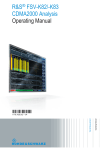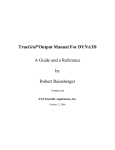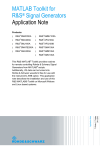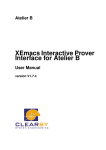Download R&S AMU200A Operating Manual
Transcript
R&S®AMU200A Baseband Signal Generator and Fading Simulator Operating Manual (>2ÂFP) Operating Manual Test & Measurement 1402.5222.32 ─ 09 This document describes the R&S®AMU200A, stock no. 1402.4090.02 and its options. ● R&S®AMU-B9/B10/B11 ● R&S®AMU-B13 ● R&S®AMU-B16 ● R&S®AMU-B17 ● R&S®AMU-B18 ● R&S®AMU-B81 ● R&S®AMU-K61 ● R&S®AMU-K62 ● R&S®AMU-K80 The firmware of the instrument makes use of several valuable open source software packages. The most important of them together with their corresponding open source license and the verbatim license texts are provided on the user documentation CD-ROM (included in delivery). The OpenSSL Project for use in the OpenSSL Toolkit (http://www.openssl.org/) includes cryptographic software written by Eric Young ([email protected]) and software written by Tim Hudson ([email protected]). Rohde & Schwarz would like to thank the open source community for their valuable contribution to embedded computing. © 2012 Rohde & Schwarz GmbH & Co. KG Muehldorfstr. 15, 81671 Munich, Germany Phone: +49 89 41 29 - 0 Fax: +49 89 41 29 12 164 E-mail: [email protected] Internet: http://www.rohde-schwarz.com Printed in Germany – Subject to change – Data without tolerance limits is not binding. R&S® is a registered trademark of Rohde & Schwarz GmbH & Co. KG. Trade names are trademarks of the owners. The following abbreviations are used throughout this manual: R&S®AMU200A is abbreviated as R&S AMU, R&S®WinIQSIM2 is abbreviated as R&S WinIQSIM2, R&S®EX-IQ-Box is abbreviated as R&S EX-IQ-Box. Basic Safety Instructions Always read through and comply with the following safety instructions! All plants and locations of the Rohde & Schwarz group of companies make every effort to keep the safety standards of our products up to date and to offer our customers the highest possible degree of safety. Our products and the auxiliary equipment they require are designed, built and tested in accordance with the safety standards that apply in each case. Compliance with these standards is continuously monitored by our quality assurance system. The product described here has been designed, built and tested in accordance with the attached EC Certificate of Conformity and has left the manufacturer’s plant in a condition fully complying with safety standards. To maintain this condition and to ensure safe operation, you must observe all instructions and warnings provided in this manual. If you have any questions regarding these safety instructions, the Rohde & Schwarz group of companies will be happy to answer them. Furthermore, it is your responsibility to use the product in an appropriate manner. This product is designed for use solely in industrial and laboratory environments or, if expressly permitted, also in the field and must not be used in any way that may cause personal injury or property damage. You are responsible if the product is used for any intention other than its designated purpose or in disregard of the manufacturer's instructions. The manufacturer shall assume no responsibility for such use of the product. The product is used for its designated purpose if it is used in accordance with its product documentation and within its performance limits (see data sheet, documentation, the following safety instructions). Using the product requires technical skills and a basic knowledge of English. It is therefore essential that only skilled and specialized staff or thoroughly trained personnel with the required skills be allowed to use the product. If personal safety gear is required for using Rohde & Schwarz products, this will be indicated at the appropriate place in the product documentation. Keep the basic safety instructions and the product documentation in a safe place and pass them on to the subsequent users. Observing the safety instructions will help prevent personal injury or damage of any kind caused by dangerous situations. Therefore, carefully read through and adhere to the following safety instructions before and when using the product. It is also absolutely essential to observe the additional safety instructions on personal safety, for example, that appear in relevant parts of the product documentation. In these safety instructions, the word "product" refers to all merchandise sold and distributed by the Rohde & Schwarz group of companies, including instruments, systems and all accessories. Symbols and safety labels Notice, general danger location Observe product documentation ON/OFF supply voltage Caution when handling heavy equipment Standby indication 1171.0000.42-05.00 Danger of electric shock Direct current (DC) Warning! Hot surface PE terminal Alternating current (AC) Ground Direct/alternating current (DC/AC) Ground terminal Be careful when handling electrostatic sensitive devices Device fully protected by double (reinforced) insulation Page 1 Basic Safety Instructions Tags and their meaning The following signal words are used in the product documentation in order to warn the reader about risks and dangers. indicates a hazardous situation which, if not avoided, will result in death or serious injury. indicates a hazardous situation which, if not avoided, could result in death or serious injury. indicates a hazardous situation which, if not avoided, could result in minor or moderate injury. indicates the possibility of incorrect operation which can result in damage to the product. In the product documentation, the word ATTENTION is used synonymously. These tags are in accordance with the standard definition for civil applications in the European Economic Area. Definitions that deviate from the standard definition may also exist in other economic areas or military applications. It is therefore essential to make sure that the tags described here are always used only in connection with the related product documentation and the related product. The use of tags in connection with unrelated products or documentation can result in misinterpretation and in personal injury or material damage. Operating states and operating positions The product may be operated only under the operating conditions and in the positions specified by the manufacturer, without the product's ventilation being obstructed. If the manufacturer's specifications are not observed, this can result in electric shock, fire and/or serious personal injury or death. Applicable local or national safety regulations and rules for the prevention of accidents must be observed in all work performed. 1. Unless otherwise specified, the following requirements apply to Rohde & Schwarz products: predefined operating position is always with the housing floor facing down, IP protection 2X, pollution severity 2, overvoltage category 2, use only indoors, max. operating altitude 2000 m above sea level, max. transport altitude 4500 m above sea level. A tolerance of ±10 % shall apply to the nominal voltage and ±5 % to the nominal frequency. 2. Do not place the product on surfaces, vehicles, cabinets or tables that for reasons of weight or stability are unsuitable for this purpose. Always follow the manufacturer's installation instructions when installing the product and fastening it to objects or structures (e.g. walls and shelves). An installation that is not carried out as described in the product documentation could result in personal injury or death. 3. Do not place the product on heat-generating devices such as radiators or fan heaters. The ambient temperature must not exceed the maximum temperature specified in the product documentation or in the data sheet. Product overheating can cause electric shock, fire and/or serious personal injury or death. 1171.0000.42-05.00 Page 2 Basic Safety Instructions Electrical safety If the information on electrical safety is not observed either at all to the extent necessary, electric shock, fire and/or serious personal injury or death may occur. 1. Prior to switching on the product, always ensure that the nominal voltage setting on the product matches the nominal voltage of the AC supply network. If a different voltage is to be set, the power fuse of the product may have to be changed accordingly. 2. In the case of products of safety class I with movable power cord and connector, operation is permitted only on sockets with an earthing contact and protective earth connection. 3. Intentionally breaking the protective earth connection either in the feed line or in the product itself is not permitted. Doing so can result in the danger of an electric shock from the product. If extension cords or connector strips are implemented, they must be checked on a regular basis to ensure that they are safe to use. 4. If the product does not have a power switch for disconnection from the AC supply network, the plug of the connecting cable is regarded as the disconnecting device. In such cases, always ensure that the power plug is easily reachable and accessible at all times (corresponding to the length of connecting cable, approx. 2 m). Functional or electronic switches are not suitable for providing disconnection from the AC supply network. If products without power switches are integrated into racks or systems, a disconnecting device must be provided at the system level. 5. Never use the product if the power cable is damaged. Check the power cable on a regular basis to ensure that it is in proper operating condition. By taking appropriate safety measures and carefully laying the power cable, you can ensure that the cable will not be damaged and that no one can be hurt by, for example, tripping over the cable or suffering an electric shock. 6. The product may be operated only from TN/TT supply networks fused with max. 16 A (higher fuse only after consulting with the Rohde & Schwarz group of companies). 7. Do not insert the plug into sockets that are dusty or dirty. Insert the plug firmly and all the way into the socket. Otherwise, sparks that result in fire and/or injuries may occur. 8. Do not overload any sockets, extension cords or connector strips; doing so can cause fire or electric shocks. 9. For measurements in circuits with voltages Vrms > 30 V, suitable measures (e.g. appropriate measuring equipment, fusing, current limiting, electrical separation, insulation) should be taken to avoid any hazards. 10. Ensure that the connections with information technology equipment, e.g. PCs or other industrial computers, comply with the IEC60950-1/EN60950-1 or IEC61010-1/EN 61010-1 standards that apply in each case. 11. Unless expressly permitted, never remove the cover or any part of the housing while the product is in operation. Doing so will expose circuits and components and can lead to injuries, fire or damage to the product. 12. If a product is to be permanently installed, the connection between the PE terminal on site and the product's PE conductor must be made first before any other connection is made. The product may be installed and connected only by a licensed electrician. 13. For permanently installed equipment without built-in fuses, circuit breakers or similar protective devices, the supply circuit must be fused in such a way that anyone who has access to the product, as well as the product itself, is adequately protected from injury or damage. 1171.0000.42-05.00 Page 3 Basic Safety Instructions 14. Use suitable overvoltage protection to ensure that no overvoltage (such as that caused by a bolt of lightning) can reach the product. Otherwise, the person operating the product will be exposed to the danger of an electric shock. 15. Any object that is not designed to be placed in the openings of the housing must not be used for this purpose. Doing so can cause short circuits inside the product and/or electric shocks, fire or injuries. 16. Unless specified otherwise, products are not liquid-proof (see also section "Operating states and operating positions", item 1. Therefore, the equipment must be protected against penetration by liquids. If the necessary precautions are not taken, the user may suffer electric shock or the product itself may be damaged, which can also lead to personal injury. 17. Never use the product under conditions in which condensation has formed or can form in or on the product, e.g. if the product has been moved from a cold to a warm environment. Penetration by water increases the risk of electric shock. 18. Prior to cleaning the product, disconnect it completely from the power supply (e.g. AC supply network or battery). Use a soft, non-linting cloth to clean the product. Never use chemical cleaning agents such as alcohol, acetone or diluents for cellulose lacquers. Operation 1. Operating the products requires special training and intense concentration. Make sure that persons who use the products are physically, mentally and emotionally fit enough to do so; otherwise, injuries or material damage may occur. It is the responsibility of the employer/operator to select suitable personnel for operating the products. 2. Before you move or transport the product, read and observe the section titled "Transport". 3. As with all industrially manufactured goods, the use of substances that induce an allergic reaction (allergens) such as nickel cannot be generally excluded. If you develop an allergic reaction (such as a skin rash, frequent sneezing, red eyes or respiratory difficulties) when using a Rohde & Schwarz product, consult a physician immediately to determine the cause and to prevent health problems or stress. 4. Before you start processing the product mechanically and/or thermally, or before you take it apart, be sure to read and pay special attention to the section titled "Waste disposal", item 1. 5. Depending on the function, certain products such as RF radio equipment can produce an elevated level of electromagnetic radiation. Considering that unborn babies require increased protection, pregnant women must be protected by appropriate measures. Persons with pacemakers may also be exposed to risks from electromagnetic radiation. The employer/operator must evaluate workplaces where there is a special risk of exposure to radiation and, if necessary, take measures to avert the potential danger. 6. Should a fire occur, the product may release hazardous substances (gases, fluids, etc.) that can cause health problems. Therefore, suitable measures must be taken, e.g. protective masks and protective clothing must be worn. 7. If a laser product (e.g. a CD/DVD drive) is integrated into a Rohde & Schwarz product, absolutely no other settings or functions may be used as described in the product documentation. The objective is to prevent personal injury (e.g. due to laser beams). 1171.0000.42-05.00 Page 4 Basic Safety Instructions Repair and service 1. The product may be opened only by authorized, specially trained personnel. Before any work is performed on the product or before the product is opened, it must be disconnected from the AC supply network. Otherwise, personnel will be exposed to the risk of an electric shock. 2. Adjustments, replacement of parts, maintenance and repair may be performed only by electrical experts authorized by Rohde & Schwarz. Only original parts may be used for replacing parts relevant to safety (e.g. power switches, power transformers, fuses). A safety test must always be performed after parts relevant to safety have been replaced (visual inspection, PE conductor test, insulation resistance measurement, leakage current measurement, functional test). This helps ensure the continued safety of the product. Batteries and rechargeable batteries/cells If the information regarding batteries and rechargeable batteries/cells is not observed either at all or to the extent necessary, product users may be exposed to the risk of explosions, fire and/or serious personal injury, and, in some cases, death. Batteries and rechargeable batteries with alkaline electrolytes (e.g. lithium cells) must be handled in accordance with the EN 62133 standard. 1. Cells must not be taken apart or crushed. 2. Cells or batteries must not be exposed to heat or fire. Storage in direct sunlight must be avoided. Keep cells and batteries clean and dry. Clean soiled connectors using a dry, clean cloth. 3. Cells or batteries must not be short-circuited. Cells or batteries must not be stored in a box or in a drawer where they can short-circuit each other, or where they can be short-circuited by other conductive materials. Cells and batteries must not be removed from their original packaging until they are ready to be used. 4. Keep cells and batteries out of the hands of children. If a cell or a battery has been swallowed, seek medical aid immediately. 5. Cells and batteries must not be exposed to any mechanical shocks that are stronger than permitted. 6. If a cell develops a leak, the fluid must not be allowed to come into contact with the skin or eyes. If contact occurs, wash the affected area with plenty of water and seek medical aid. 7. Improperly replacing or charging cells or batteries that contain alkaline electrolytes (e.g. lithium cells) can cause explosions. Replace cells or batteries only with the matching Rohde & Schwarz type (see parts list) in order to ensure the safety of the product. 8. Cells and batteries must be recycled and kept separate from residual waste. Rechargeable batteries and normal batteries that contain lead, mercury or cadmium are hazardous waste. Observe the national regulations regarding waste disposal and recycling. Transport 1. The product may be very heavy. Therefore, the product must be handled with care. In some cases, the user may require a suitable means of lifting or moving the product (e.g. with a lift-truck) to avoid back or other physical injuries. 1171.0000.42-05.00 Page 5 Informaciones elementales de seguridad 2. Handles on the products are designed exclusively to enable personnel to transport the product. It is therefore not permissible to use handles to fasten the product to or on transport equipment such as cranes, fork lifts, wagons, etc. The user is responsible for securely fastening the products to or on the means of transport or lifting. Observe the safety regulations of the manufacturer of the means of transport or lifting. Noncompliance can result in personal injury or material damage. 3. If you use the product in a vehicle, it is the sole responsibility of the driver to drive the vehicle safely and properly. The manufacturer assumes no responsibility for accidents or collisions. Never use the product in a moving vehicle if doing so could distract the driver of the vehicle. Adequately secure the product in the vehicle to prevent injuries or other damage in the event of an accident. Waste disposal 1. If products or their components are mechanically and/or thermally processed in a manner that goes beyond their intended use, hazardous substances (heavy-metal dust such as lead, beryllium, nickel) may be released. For this reason, the product may only be disassembled by specially trained personnel. Improper disassembly may be hazardous to your health. National waste disposal regulations must be observed. 2. If handling the product releases hazardous substances or fuels that must be disposed of in a special way, e.g. coolants or engine oils that must be replenished regularly, the safety instructions of the manufacturer of the hazardous substances or fuels and the applicable regional waste disposal regulations must be observed. Also observe the relevant safety instructions in the product documentation. The improper disposal of hazardous substances or fuels can cause health problems and lead to environmental damage. Informaciones elementales de seguridad Es imprescindible leer y observar las siguientes instrucciones e informaciones de seguridad! El principio del grupo de empresas Rohde & Schwarz consiste en tener nuestros productos siempre al día con los estándares de seguridad y de ofrecer a nuestros clientes el máximo grado de seguridad. Nuestros productos y todos los equipos adicionales son siempre fabricados y examinados según las normas de seguridad vigentes. Nuestro sistema de garantía de calidad controla constantemente que sean cumplidas estas normas. El presente producto ha sido fabricado y examinado según el certificado de conformidad adjunto de la UE y ha salido de nuestra planta en estado impecable según los estándares técnicos de seguridad. Para poder preservar este estado y garantizar un funcionamiento libre de peligros, el usuario deberá atenerse a todas las indicaciones, informaciones de seguridad y notas de alerta. El grupo de empresas Rohde & Schwarz está siempre a su disposición en caso de que tengan preguntas referentes a estas informaciones de seguridad. Además queda en la responsabilidad del usuario utilizar el producto en la forma debida. Este producto está destinado exclusivamente al uso en la industria y el laboratorio o, si ha sido expresamente autorizado, para aplicaciones de campo y de ninguna manera deberá ser utilizado de modo que alguna persona/cosa pueda sufrir daño. El uso del producto fuera de sus fines definidos o sin tener en cuenta las instrucciones del fabricante queda en la responsabilidad del usuario. El fabricante no se hace en ninguna forma responsable de consecuencias a causa del mal uso del producto. 1171.0000.42-05.00 Page 6 Informaciones elementales de seguridad Se parte del uso correcto del producto para los fines definidos si el producto es utilizado conforme a las indicaciones de la correspondiente documentación del producto y dentro del margen de rendimiento definido (ver hoja de datos, documentación, informaciones de seguridad que siguen). El uso del producto hace necesarios conocimientos técnicos y ciertos conocimientos del idioma inglés. Por eso se debe tener en cuenta que el producto solo pueda ser operado por personal especializado o personas instruidas en profundidad con las capacidades correspondientes. Si fuera necesaria indumentaria de seguridad para el uso de productos de Rohde & Schwarz, encontraría la información debida en la documentación del producto en el capítulo correspondiente. Guarde bien las informaciones de seguridad elementales, así como la documentación del producto, y entréguelas a usuarios posteriores. Tener en cuenta las informaciones de seguridad sirve para evitar en lo posible lesiones o daños por peligros de toda clase. Por eso es imprescindible leer detalladamente y comprender por completo las siguientes informaciones de seguridad antes de usar el producto, y respetarlas durante el uso del producto. Deberán tenerse en cuenta todas las demás informaciones de seguridad, como p. ej. las referentes a la protección de personas, que encontrarán en el capítulo correspondiente de la documentación del producto y que también son de obligado cumplimiento. En las presentes informaciones de seguridad se recogen todos los objetos que distribuye el grupo de empresas Rohde & Schwarz bajo la denominación de "producto", entre ellos también aparatos, instalaciones así como toda clase de accesorios. Símbolos y definiciones de seguridad Aviso: punto de peligro general Observar la documentación del producto Tensión de alimentación de PUESTA EN MARCHA / PARADA Atención en el manejo de dispositivos de peso elevado Indicación de estado de espera (Standby) 1171.0000.42-05.00 Peligro de choque eléctrico Advertencia: superficie caliente Corriente continua (DC) Conexión a conductor de protección Corriente alterna (AC) Conexión a tierra Conexión a masa Corriente continua / Corriente alterna (DC/AC) Aviso: Cuidado en el manejo de dispositivos sensibles a la electrostática (ESD) El aparato está protegido en su totalidad por un aislamiento doble (reforzado) Page 7 Informaciones elementales de seguridad Palabras de señal y su significado En la documentación del producto se utilizan las siguientes palabras de señal con el fin de advertir contra riesgos y peligros. PELIGRO identifica un peligro inminente con riesgo elevado que provocará muerte o lesiones graves si no se evita. ADVERTENCIA identifica un posible peligro con riesgo medio de provocar muerte o lesiones (graves) si no se evita. ATENCIÓN identifica un peligro con riesgo reducido de provocar lesiones leves o moderadas si no se evita. AVISO indica la posibilidad de utilizar mal el producto y, como consecuencia, dañarlo. En la documentación del producto se emplea de forma sinónima el término CUIDADO. Las palabras de señal corresponden a la definición habitual para aplicaciones civiles en el área económica europea. Pueden existir definiciones diferentes a esta definición en otras áreas económicas o en aplicaciones militares. Por eso se deberá tener en cuenta que las palabras de señal aquí descritas sean utilizadas siempre solamente en combinación con la correspondiente documentación del producto y solamente en combinación con el producto correspondiente. La utilización de las palabras de señal en combinación con productos o documentaciones que no les correspondan puede llevar a interpretaciones equivocadas y tener por consecuencia daños en personas u objetos. Estados operativos y posiciones de funcionamiento El producto solamente debe ser utilizado según lo indicado por el fabricante respecto a los estados operativos y posiciones de funcionamiento sin que se obstruya la ventilación. Si no se siguen las indicaciones del fabricante, pueden producirse choques eléctricos, incendios y/o lesiones graves con posible consecuencia de muerte. En todos los trabajos deberán ser tenidas en cuenta las normas nacionales y locales de seguridad del trabajo y de prevención de accidentes. 1. Si no se convino de otra manera, es para los productos Rohde & Schwarz válido lo que sigue: como posición de funcionamiento se define por principio la posición con el suelo de la caja para abajo, modo de protección IP 2X, grado de suciedad 2, categoría de sobrecarga eléctrica 2, uso solamente en estancias interiores, utilización hasta 2000 m sobre el nivel del mar, transporte hasta 4500 m sobre el nivel del mar. Se aplicará una tolerancia de ±10 % sobre el voltaje nominal y de ±5 % sobre la frecuencia nominal. 2. No sitúe el producto encima de superficies, vehículos, estantes o mesas, que por sus características de peso o de estabilidad no sean aptos para él. Siga siempre las instrucciones de instalación del fabricante cuando instale y asegure el producto en objetos o estructuras (p. ej. paredes y estantes). Si se realiza la instalación de modo distinto al indicado en la documentación del producto, pueden causarse lesiones o incluso la muerte. 3. No ponga el producto sobre aparatos que generen calor (p. ej. radiadores o calefactores). La temperatura ambiente no debe superar la temperatura máxima especificada en la documentación del producto o en la hoja de datos. En caso de sobrecalentamiento del producto, pueden producirse choques eléctricos, incendios y/o lesiones graves con posible consecuencia de muerte. 1171.0000.42-05.00 Page 8 Informaciones elementales de seguridad Seguridad eléctrica Si no se siguen (o se siguen de modo insuficiente) las indicaciones del fabricante en cuanto a seguridad eléctrica, pueden producirse choques eléctricos, incendios y/o lesiones graves con posible consecuencia de muerte. 1. Antes de la puesta en marcha del producto se deberá comprobar siempre que la tensión preseleccionada en el producto coincida con la de la red de alimentación eléctrica. Si es necesario modificar el ajuste de tensión, también se deberán cambiar en caso dado los fusibles correspondientes del producto. 2. Los productos de la clase de protección I con alimentación móvil y enchufe individual solamente podrán enchufarse a tomas de corriente con contacto de seguridad y con conductor de protección conectado. 3. Queda prohibida la interrupción intencionada del conductor de protección, tanto en la toma de corriente como en el mismo producto. La interrupción puede tener como consecuencia el riesgo de que el producto sea fuente de choques eléctricos. Si se utilizan cables alargadores o regletas de enchufe, deberá garantizarse la realización de un examen regular de los mismos en cuanto a su estado técnico de seguridad. 4. Si el producto no está equipado con un interruptor para desconectarlo de la red, se deberá considerar el enchufe del cable de conexión como interruptor. En estos casos se deberá asegurar que el enchufe siempre sea de fácil acceso (de acuerdo con la longitud del cable de conexión, aproximadamente 2 m). Los interruptores de función o electrónicos no son aptos para el corte de la red eléctrica. Si los productos sin interruptor están integrados en bastidores o instalaciones, se deberá colocar el interruptor en el nivel de la instalación. 5. No utilice nunca el producto si está dañado el cable de conexión a red. Compruebe regularmente el correcto estado de los cables de conexión a red. Asegúrese, mediante las medidas de protección y de instalación adecuadas, de que el cable de conexión a red no pueda ser dañado o de que nadie pueda ser dañado por él, p. ej. al tropezar o por un choque eléctrico. 6. Solamente está permitido el funcionamiento en redes de alimentación TN/TT aseguradas con fusibles de 16 A como máximo (utilización de fusibles de mayor amperaje solo previa consulta con el grupo de empresas Rohde & Schwarz). 7. Nunca conecte el enchufe en tomas de corriente sucias o llenas de polvo. Introduzca el enchufe por completo y fuertemente en la toma de corriente. La no observación de estas medidas puede provocar chispas, fuego y/o lesiones. 8. No sobrecargue las tomas de corriente, los cables alargadores o las regletas de enchufe ya que esto podría causar fuego o choques eléctricos. 9. En las mediciones en circuitos de corriente con una tensión Ueff > 30 V se deberán tomar las medidas apropiadas para impedir cualquier peligro (p. ej. medios de medición adecuados, seguros, limitación de tensión, corte protector, aislamiento etc.). 10. Para la conexión con dispositivos informáticos como un PC o un ordenador industrial, debe comprobarse que éstos cumplan los estándares IEC60950-1/EN60950-1 o IEC61010-1/EN 61010-1 válidos en cada caso. 11. A menos que esté permitido expresamente, no retire nunca la tapa ni componentes de la carcasa mientras el producto esté en servicio. Esto pone a descubierto los cables y componentes eléctricos y puede causar lesiones, fuego o daños en el producto. 1171.0000.42-05.00 Page 9 Informaciones elementales de seguridad 12. Si un producto se instala en un lugar fijo, se deberá primero conectar el conductor de protección fijo con el conductor de protección del producto antes de hacer cualquier otra conexión. La instalación y la conexión deberán ser efectuadas por un electricista especializado. 13. En el caso de dispositivos fijos que no estén provistos de fusibles, interruptor automático ni otros mecanismos de seguridad similares, el circuito de alimentación debe estar protegido de modo que todas las personas que puedan acceder al producto, así como el producto mismo, estén a salvo de posibles daños. 14. Todo producto debe estar protegido contra sobretensión (debida p. ej. a una caída del rayo) mediante los correspondientes sistemas de protección. Si no, el personal que lo utilice quedará expuesto al peligro de choque eléctrico. 15. No debe introducirse en los orificios de la caja del aparato ningún objeto que no esté destinado a ello. Esto puede producir cortocircuitos en el producto y/o puede causar choques eléctricos, fuego o lesiones. 16. Salvo indicación contraria, los productos no están impermeabilizados (ver también el capítulo "Estados operativos y posiciones de funcionamiento", punto 1). Por eso es necesario tomar las medidas necesarias para evitar la entrada de líquidos. En caso contrario, existe peligro de choque eléctrico para el usuario o de daños en el producto, que también pueden redundar en peligro para las personas. 17. No utilice el producto en condiciones en las que pueda producirse o ya se hayan producido condensaciones sobre el producto o en el interior de éste, como p. ej. al desplazarlo de un lugar frío a otro caliente. La entrada de agua aumenta el riesgo de choque eléctrico. 18. Antes de la limpieza, desconecte por completo el producto de la alimentación de tensión (p. ej. red de alimentación o batería). Realice la limpieza de los aparatos con un paño suave, que no se deshilache. No utilice bajo ningún concepto productos de limpieza químicos como alcohol, acetona o diluyentes para lacas nitrocelulósicas. Funcionamiento 1. El uso del producto requiere instrucciones especiales y una alta concentración durante el manejo. Debe asegurarse que las personas que manejen el producto estén a la altura de los requerimientos necesarios en cuanto a aptitudes físicas, psíquicas y emocionales, ya que de otra manera no se pueden excluir lesiones o daños de objetos. El empresario u operador es responsable de seleccionar el personal usuario apto para el manejo del producto. 2. Antes de desplazar o transportar el producto, lea y tenga en cuenta el capítulo "Transporte". 3. Como con todo producto de fabricación industrial no puede quedar excluida en general la posibilidad de que se produzcan alergias provocadas por algunos materiales empleados, los llamados alérgenos (p. ej. el níquel). Si durante el manejo de productos Rohde & Schwarz se producen reacciones alérgicas, como p. ej. irritaciones cutáneas, estornudos continuos, enrojecimiento de la conjuntiva o dificultades respiratorias, debe avisarse inmediatamente a un médico para investigar las causas y evitar cualquier molestia o daño a la salud. 4. Antes de la manipulación mecánica y/o térmica o el desmontaje del producto, debe tenerse en cuenta imprescindiblemente el capítulo "Eliminación", punto 1. 1171.0000.42-05.00 Page 10 Informaciones elementales de seguridad 5. Ciertos productos, como p. ej. las instalaciones de radiocomunicación RF, pueden a causa de su función natural, emitir una radiación electromagnética aumentada. Deben tomarse todas las medidas necesarias para la protección de las mujeres embarazadas. También las personas con marcapasos pueden correr peligro a causa de la radiación electromagnética. El empresario/operador tiene la obligación de evaluar y señalizar las áreas de trabajo en las que exista un riesgo elevado de exposición a radiaciones. 6. Tenga en cuenta que en caso de incendio pueden desprenderse del producto sustancias tóxicas (gases, líquidos etc.) que pueden generar daños a la salud. Por eso, en caso de incendio deben usarse medidas adecuadas, como p. ej. máscaras antigás e indumentaria de protección. 7. En caso de que un producto Rohde & Schwarz contenga un producto láser (p. ej. un lector de CD/DVD), no debe usarse ninguna otra configuración o función aparte de las descritas en la documentación del producto, a fin de evitar lesiones (p. ej. debidas a irradiación láser). Reparación y mantenimiento 1. El producto solamente debe ser abierto por personal especializado con autorización para ello. Antes de manipular el producto o abrirlo, es obligatorio desconectarlo de la tensión de alimentación, para evitar toda posibilidad de choque eléctrico. 2. El ajuste, el cambio de partes, el mantenimiento y la reparación deberán ser efectuadas solamente por electricistas autorizados por Rohde & Schwarz. Si se reponen partes con importancia para los aspectos de seguridad (p. ej. el enchufe, los transformadores o los fusibles), solamente podrán ser sustituidos por partes originales. Después de cada cambio de partes relevantes para la seguridad deberá realizarse un control de seguridad (control a primera vista, control del conductor de protección, medición de resistencia de aislamiento, medición de la corriente de fuga, control de funcionamiento). Con esto queda garantizada la seguridad del producto. Baterías y acumuladores o celdas Si no se siguen (o se siguen de modo insuficiente) las indicaciones en cuanto a las baterías y acumuladores o celdas, pueden producirse explosiones, incendios y/o lesiones graves con posible consecuencia de muerte. El manejo de baterías y acumuladores con electrolitos alcalinos (p. ej. celdas de litio) debe seguir el estándar EN 62133. 1. No deben desmontarse, abrirse ni triturarse las celdas. 2. Las celdas o baterías no deben someterse a calor ni fuego. Debe evitarse el almacenamiento a la luz directa del sol. Las celdas y baterías deben mantenerse limpias y secas. Limpiar las conexiones sucias con un paño seco y limpio. 3. Las celdas o baterías no deben cortocircuitarse. Es peligroso almacenar las celdas o baterías en estuches o cajones en cuyo interior puedan cortocircuitarse por contacto recíproco o por contacto con otros materiales conductores. No deben extraerse las celdas o baterías de sus embalajes originales hasta el momento en que vayan a utilizarse. 4. Mantener baterías y celdas fuera del alcance de los niños. En caso de ingestión de una celda o batería, avisar inmediatamente a un médico. 5. Las celdas o baterías no deben someterse a impactos mecánicos fuertes indebidos. 1171.0000.42-05.00 Page 11 Informaciones elementales de seguridad 6. En caso de falta de estanqueidad de una celda, el líquido vertido no debe entrar en contacto con la piel ni los ojos. Si se produce contacto, lavar con agua abundante la zona afectada y avisar a un médico. 7. En caso de cambio o recarga inadecuados, las celdas o baterías que contienen electrolitos alcalinos (p. ej. las celdas de litio) pueden explotar. Para garantizar la seguridad del producto, las celdas o baterías solo deben ser sustituidas por el tipo Rohde & Schwarz correspondiente (ver lista de recambios). 8. Las baterías y celdas deben reciclarse y no deben tirarse a la basura doméstica. Las baterías o acumuladores que contienen plomo, mercurio o cadmio deben tratarse como residuos especiales. Respete en esta relación las normas nacionales de eliminación y reciclaje. Transporte 1. El producto puede tener un peso elevado. Por eso es necesario desplazarlo o transportarlo con precaución y, si es necesario, usando un sistema de elevación adecuado (p. ej. una carretilla elevadora), a fin de evitar lesiones en la espalda u otros daños personales. 2. Las asas instaladas en los productos sirven solamente de ayuda para el transporte del producto por personas. Por eso no está permitido utilizar las asas para la sujeción en o sobre medios de transporte como p. ej. grúas, carretillas elevadoras de horquilla, carros etc. Es responsabilidad suya fijar los productos de manera segura a los medios de transporte o elevación. Para evitar daños personales o daños en el producto, siga las instrucciones de seguridad del fabricante del medio de transporte o elevación utilizado. 3. Si se utiliza el producto dentro de un vehículo, recae de manera exclusiva en el conductor la responsabilidad de conducir el vehículo de manera segura y adecuada. El fabricante no asumirá ninguna responsabilidad por accidentes o colisiones. No utilice nunca el producto dentro de un vehículo en movimiento si esto pudiera distraer al conductor. Asegure el producto dentro del vehículo debidamente para evitar, en caso de un accidente, lesiones u otra clase de daños. Eliminación 1. Si se trabaja de manera mecánica y/o térmica cualquier producto o componente más allá del funcionamiento previsto, pueden liberarse sustancias peligrosas (polvos con contenido de metales pesados como p. ej. plomo, berilio o níquel). Por eso el producto solo debe ser desmontado por personal especializado con formación adecuada. Un desmontaje inadecuado puede ocasionar daños para la salud. Se deben tener en cuenta las directivas nacionales referentes a la eliminación de residuos. 2. En caso de que durante el trato del producto se formen sustancias peligrosas o combustibles que deban tratarse como residuos especiales (p. ej. refrigerantes o aceites de motor con intervalos de cambio definidos), deben tenerse en cuenta las indicaciones de seguridad del fabricante de dichas sustancias y las normas regionales de eliminación de residuos. Tenga en cuenta también en caso necesario las indicaciones de seguridad especiales contenidas en la documentación del producto. La eliminación incorrecta de sustancias peligrosas o combustibles puede causar daños a la salud o daños al medio ambiente. 1171.0000.42-05.00 Page 12 Safety Instructions Kundeninformation zum Batteriegesetz (BattG) Dieses Gerät enthält eine Batterie bzw. Akkumulator. Diese dürfen nicht mit dem Hausmüll entsorgt werden. Nach Ende der Lebensdauer darf die Entsorgung nur über eine geeignete Sammelstelle oder eine Rohde & SchwarzKundendienststelle erfolgen. Beachten Sie unbedingt die Hinweise zu Batterien und Akkumulatoren in den grundlegenden Sicherheitshinweisen. Safety Regulations for Batteries (according to BattG) This equipment houses a battery or rechargeable battery that may not be disposed of as normal household waste. After its useful life, the battery or rechargeable battery may only be disposed of at a suitable depot or at a Rohde & Schwarz customer service center. Always follow the instructions on batteries and rechargeable batteries in the basic safety instructions. Información para el cliente relativa a la Ley de Baterías (BattG) Este equipo contiene una batería o acumulador, que no se deben desechar en los contenedores de basura domésticos. Después de la vida útil, la batería solo se podrá eliminar en un depósito apropiado o en un centro de atención al cliente de Rohde & Schwarz. Le rogamos que respete escrupulosamente las indicaciones referidas a baterías, acumuladores contenidas en las instrucciones de seguridad elementales. Consignes de sécurité pour batteries (selon la loi BattG) Cet appareil contient des batteries (piles, batteries et accumulateurs) qui ne doivent pas être jetées dans une poubelle pour ordures ménagères. Une fois usagées, elles doivent être éliminées dans un centre de collecte agréé ou un centre de service clients de Rohde & Schwarz. Veillez à respecter scrupuleusement les consignes de sécurité fondamentales concernant les piles, batteries et accumulateurs. 1171.0300.41 - 03 DE/EN/ES/FR Customer Information Regarding Product Disposal The German Electrical and Electronic Equipment (ElektroG) Act is an implementation of the following EC directives: • • 2002/96/EC on waste electrical and electronic equipment (WEEE) and 2002/95/EC on the restriction of the use of certain hazardous substances in electrical and electronic equipment (RoHS). Product labeling in accordance with EN 50419 Once the lifetime of a product has ended, this product must not be disposed of in the standard domestic refuse. Even disposal via the municipal collection points for waste electrical and electronic equipment is not permitted. Rohde & Schwarz GmbH & Co. KG has developed a disposal concept for the environmental-friendly disposal or recycling of waste material and fully assumes its obligation as a producer to take back and dispose of electrical and electronic waste in accordance with the ElektroG Act. Please contact your local service representative to dispose of the product. 1171.0200.52-01.01 Qualitätszertifikat Certificate of quality Certificat de qualité Der Umwelt verpflichtet JJ Energie-effiziente, RoHS-konforme Produkte JJ Kontinuierliche Weiterentwicklung nachhaltiger Umweltkonzepte JJ ISO 14001-zertifiziertes Umweltmanagementsystem Dear Customer, You have decided to buy a Rohde & Schwarz product. You are thus assured of receiving a product that is manufactured using the most modern methods available. This product was developed, manufactured and tested in compliance with our quality management system standards. The Rohde & Schwarz quality management system is certified according to standards such as ISO 9001 and ISO 14001. ISO 9001 Certified Environmental System ISO 14001 Cher client, Vous avez choisi d’acheter un produit Rohde & Schwarz. Vous disposez donc d’un produit fabriqué d’après les méthodes les plus avancées. Le développement, la fabrication et les tests respectent nos normes de gestion qualité. Le système de gestion qualité de Rohde & Schwarz a été homologué, entre autres, conformément aux normes ISO 9001 et ISO 14001. Engagement écologique à efficience énergétique JJ Amélioration continue de la durabilité environnementale JJ Système de gestion de l’environnement certifié selon ISO 14001 JJ Produits Environmental commitment JJ Energy-efficient products JJ Continuous improvement in environmental sustainability JJ ISO 14001-certified environmental management system 1171.0200.11 V 04.01 Sehr geehrter Kunde, Sie haben sich für den Kauf eines Rohde & Schwarz-Produktes entschieden. Hiermit erhalten Sie ein nach modernsten Fertigungsmethoden hergestelltes Produkt. Es wurde nach den Regeln unseres Qualitätsmanagementsystems entwickelt, gefertigt und geprüft. Das Rohde & SchwarzQualitätsmanagementsystem ist u.a. nach ISO 9001 und ISO 14001 zertifiziert. Certified Quality System CE Declaration of Conformity Certificate No.: 2010-16 This is to certify that: Equipment type Stock No. Designation AMU200A 1402.4090.02 BASEBAND SIGNALGENERATOR complies with the provisions of the Directive of the Council of the European Union on the approximation of the laws of the Member States - relating to electrical equipment for use within defined voltage limits (2006/95/EC) - relating to electromagnetic compatibility (2004/108/EC) Conformity is proven by compliance with the following standards: EN 61010-1: 2001 EN 61326-1: 2006 EN 61326-2-1: 2006 EN 55011: 2007 + A2: 2007, class B, except when AMU-B18 is installed then class A EN 61000-3-2: 2006 EN 61000-3-3: 1995 + A1: 2001 + A2: 2005 For the assessment of electromagnetic compatibility, the limits of radio interference for Class B equipment as well as the immunity to interference for operation in industry have been used as a basis. ROHDE & SCHWARZ GmbH & Co. KG Mühldorfstr. 15, D-81671 München Munich, 2010-02-17 Central Quality Management MF-QZ / Radde CE E-1 Customer Support Technical support – where and when you need it For quick, expert help with any Rohde & Schwarz equipment, contact one of our Customer Support Centers. A team of highly qualified engineers provides telephone support and will work with you to find a solution to your query on any aspect of the operation, programming or applications of Rohde & Schwarz equipment. Up-to-date information and upgrades To keep your instrument up-to-date and to be informed about new application notes related to your instrument, please send an e-mail to the Customer Support Center stating your instrument and your wish. We will take care that you will get the right information. Europe, Africa, Middle East Phone +49 89 4129 12345 [email protected] North America Phone 1-888-TEST-RSA (1-888-837-8772) [email protected] Latin America Phone +1-410-910-7988 [email protected] Asia/Pacific Phone +65 65 13 04 88 [email protected] China Phone +86-800-810-8228 / +86-400-650-5896 [email protected] 1171.0200.22-06.00 R&S®AMU200A Contents Contents 1 Preface..................................................................................................13 1.1 Documentation Overview...........................................................................................13 1.2 Typographical Conventions.......................................................................................14 2 Preparing for Use.................................................................................17 2.1 Front Panel Tour.........................................................................................................17 2.1.1 Utility Keys....................................................................................................................18 2.1.2 Standby LEDs and Standby Key...................................................................................18 2.1.3 Display..........................................................................................................................19 2.1.4 Setup Keys....................................................................................................................19 2.1.4.1 Keys for Setting Paramters...........................................................................................19 2.1.4.2 Display Keys.................................................................................................................20 2.1.5 Keypad for data entry....................................................................................................21 2.1.6 Rotary Knob and Navigation Keys................................................................................22 2.1.7 Front Panel Connectors................................................................................................23 2.2 Rear Panel Tour...........................................................................................................24 2.2.1 Description of the Connectors.......................................................................................25 2.3 Putting into Operation................................................................................................30 2.3.1 Unpacking and Checking the Instrument......................................................................31 2.3.2 Placing or Mounting the Instrument..............................................................................31 2.3.3 Connecting the Instrument to the AC Supply................................................................32 2.3.4 Starting the Instrument..................................................................................................33 2.3.4.1 Standby and Ready state..............................................................................................33 2.3.4.2 Start Display and Booting..............................................................................................33 2.3.4.3 Function Check.............................................................................................................34 2.3.4.4 Default Settings.............................................................................................................34 2.3.5 Shutting Down the Instrument.......................................................................................35 2.4 Connecting External Accessories.............................................................................36 2.4.1 Connecting USB Devices..............................................................................................36 2.4.2 Connecting a Monitor....................................................................................................37 2.5 Windows Operating System.......................................................................................38 2.5.1 Virus Protection.............................................................................................................39 Operating Manual 1402.5222.32 ─ 09 3 R&S®AMU200A Contents 2.5.2 Service Packs and Updates..........................................................................................39 2.5.3 Login.............................................................................................................................39 2.5.4 Accessing the Start Menu.............................................................................................39 2.6 Setting Up a Network (LAN) Connection...................................................................40 2.6.1 Connecting the Instrument to the Network....................................................................40 2.6.2 Assigning the IP Address..............................................................................................41 2.6.3 Using computer names.................................................................................................42 2.6.4 Changing the Windows Firewall Settings......................................................................43 2.6.5 Working with Directories...............................................................................................43 2.7 Remote Access via an External Controller...............................................................44 2.7.1 Using a Web Browser for Remote Access....................................................................46 2.7.2 Remote Desktop Connection........................................................................................46 2.7.3 Remote Access via Ultr@VNC......................................................................................49 2.8 Using Virus-Protection Software...............................................................................55 2.9 LXI Configuration........................................................................................................56 2.9.1 LXI Browser Interface....................................................................................................58 2.9.2 LAN Configuration.........................................................................................................59 2.9.2.1 Advanced LAN Configuration........................................................................................60 2.9.2.2 Ping...............................................................................................................................60 3 Getting Started.....................................................................................63 3.1 Brief Introduction to the Instrument's Concept.......................................................63 3.2 Applications of the Instrument..................................................................................65 3.2.1 Generation of Digitally Modulated Signals....................................................................66 3.2.2 One Path Instrument.....................................................................................................68 3.2.3 Two Path Instrument.....................................................................................................69 3.3 Baseband Section.......................................................................................................70 3.3.1 Description of Individual Diagram Blocks of the Baseband Section..............................72 3.4 Example of Setup........................................................................................................75 4 Manual Operation.................................................................................87 4.1 Key Features................................................................................................................87 4.2 Display.........................................................................................................................92 4.2.1 Settings Displayed in the Header Section.....................................................................92 4.2.2 Status Information and Messages.................................................................................93 Operating Manual 1402.5222.32 ─ 09 4 R&S®AMU200A Contents 4.2.2.1 Status Information.........................................................................................................93 4.2.2.2 Messages......................................................................................................................93 4.2.2.3 Volatile messages.........................................................................................................93 4.2.2.4 Permanent Messages...................................................................................................94 4.2.3 Info Window..................................................................................................................94 4.2.4 Block Diagram ..............................................................................................................95 4.2.4.1 Function Blocks in the Block Diagram...........................................................................95 4.2.4.2 Signal Flow and Input/Output Symbols in the Block Diagram.......................................96 4.2.5 Winbar and Softkeys.....................................................................................................97 4.2.6 Structure of the Dialogs.................................................................................................97 4.2.7 Graphical Display of Output Signal Characteristics......................................................98 4.3 Accessing Dialogs......................................................................................................99 4.4 Setting Parameters...................................................................................................100 4.4.1 Working with the Cursor..............................................................................................101 4.4.2 Selecting a Control Element........................................................................................102 4.4.3 Switching Parameters On/Off......................................................................................102 4.4.4 Entering a Value..........................................................................................................102 4.4.5 Working with Units .....................................................................................................104 4.4.6 Selecting a Value from a List......................................................................................105 4.4.7 Terminating Entries with Confirmation........................................................................105 4.4.8 Restoring the Previous Value......................................................................................106 4.5 Editors........................................................................................................................107 4.5.1 Working with Data Editor.............................................................................................107 4.5.2 Working with Control and Marker List Editor...............................................................109 4.6 How to Use the Help System....................................................................................112 4.7 File Management.......................................................................................................114 4.7.1 File Select Dialog........................................................................................................115 4.7.2 File Manager...............................................................................................................117 4.7.2.1 Extensions for User Files............................................................................................118 4.8 Legend of Front-Panel Controls..............................................................................120 4.8.1 Front Panel Key Emulation.........................................................................................122 4.8.2 On-screen Keyboard...................................................................................................122 5 Instrument Function..........................................................................123 Operating Manual 1402.5222.32 ─ 09 5 R&S®AMU200A Contents 5.1 Overview of Instrument Functions..........................................................................123 5.2 General Instrument Settings....................................................................................125 5.2.1 Overview of General Instrument Settings...................................................................125 5.2.2 Default Instrument Settings - Preset Key....................................................................125 5.2.3 General Configuration of Instrument - Setup Key.......................................................126 5.2.3.1 Reference Oscillator....................................................................................................127 5.2.3.2 Internal Adjustments...................................................................................................128 5.2.3.3 Hardware Config.........................................................................................................130 5.2.3.4 Software / Options.......................................................................................................131 5.2.3.5 Manage License Keys.................................................................................................132 5.2.3.6 Gui Update..................................................................................................................133 5.2.3.7 Update.........................................................................................................................134 5.2.3.8 Check Front Panel......................................................................................................134 5.2.3.9 Global Trigger/Clock/External Input Settings..............................................................135 5.2.3.10 Display/Keyboard Settings..........................................................................................137 5.2.3.11 User Marker / AUX I/O Settings..................................................................................138 5.2.3.12 Remote Channel Settings...........................................................................................140 5.2.3.13 LXI Status....................................................................................................................141 5.2.3.14 Protection....................................................................................................................142 5.2.3.15 Security.......................................................................................................................143 5.2.3.16 Save/Recall.................................................................................................................146 5.2.3.17 Factory Preset.............................................................................................................146 5.2.3.18 Help.............................................................................................................................146 5.2.4 Switching to Manual Control - Local Key....................................................................147 5.2.5 Generating a Hard Copy of the Display......................................................................147 5.2.5.1 Hardcopy Dialog..........................................................................................................148 5.2.5.2 Hardcopy Options.......................................................................................................149 5.2.6 Messages - Info Key...................................................................................................152 5.2.7 Help System - Help Key..............................................................................................152 5.2.8 Storing and Loading Instrument Data - File Key.........................................................153 5.2.8.1 File Menu....................................................................................................................154 5.2.8.2 Storing Instrument Settings.........................................................................................154 5.2.8.3 Loading Instrument Settings.......................................................................................156 Operating Manual 1402.5222.32 ─ 09 6 R&S®AMU200A Contents 5.2.8.4 File Manager...............................................................................................................157 5.3 Graphical Display - Graphics...................................................................................159 5.3.1 Graphics Settings Menu..............................................................................................160 5.3.2 Bar of Graphics Window.............................................................................................162 5.3.3 Signal Displays............................................................................................................164 5.3.3.1 I/Q Diagram.................................................................................................................164 5.3.3.2 Vector Diagram...........................................................................................................165 5.3.3.3 Constellation Diagram.................................................................................................166 5.3.3.4 Eye Diagram...............................................................................................................167 5.3.3.5 CCDF Display.............................................................................................................168 5.3.3.6 Power Spectrum..........................................................................................................169 5.4 Bit and Block Error Rate Measurements - BERT Block.........................................170 5.4.1 Test setup...................................................................................................................171 5.4.2 PRBS data..................................................................................................................171 5.4.3 CRC polynomial..........................................................................................................172 5.4.4 Clock signal.................................................................................................................172 5.4.5 Ending the measurement............................................................................................172 5.4.6 Interrupt-free measurement........................................................................................173 5.4.7 Restart function...........................................................................................................173 5.4.8 Data Enable................................................................................................................174 5.4.9 Pattern Ignore.............................................................................................................174 5.4.10 Bit Error Rate Menu....................................................................................................175 5.4.10.1 General Settings.........................................................................................................176 5.4.10.2 Configuration...............................................................................................................179 5.4.11 Block Error Rate Menu................................................................................................183 5.4.11.1 General Settings.........................................................................................................184 5.4.11.2 Configuration...............................................................................................................186 5.5 Output of Digital and Analog Baseband Signal - I/Q Out......................................189 5.5.1 Switching I/Q Out On/Off.............................................................................................190 5.5.2 Level Display Settings.................................................................................................191 5.5.3 Analog I/Q Output Settings.........................................................................................193 5.5.4 Digital I/Q Output Settings...........................................................................................198 5.5.4.1 Digital I/Q Output General Settings.............................................................................199 Operating Manual 1402.5222.32 ─ 09 7 R&S®AMU200A Contents 5.5.4.2 Sample Rate...............................................................................................................200 5.5.4.3 Signal Output..............................................................................................................200 5.5.4.4 User Variation.............................................................................................................201 5.5.4.5 Signal Monitoring........................................................................................................201 5.5.4.6 Power On Settings......................................................................................................202 5.6 Impairment of Digital I/Q Signal and Noise Generator - AWGN/IMP Block..........203 5.6.1 Impairments................................................................................................................203 5.6.1.1 Impairment Settings Menu..........................................................................................204 5.6.2 AWGN - Noise Generator...........................................................................................210 5.6.2.1 AWGN Settings Dialog................................................................................................211 5.6.3 I/Q Level - Info.............................................................................................................216 5.6.3.1 Baseband Signal Level...............................................................................................217 5.6.3.2 Baseband Signal Level Measurement........................................................................217 5.7 Baseband Signal - Baseband Block........................................................................220 5.7.1 Working with the Baseband Signal.............................................................................221 5.7.2 Data and Signal Sources in Baseband.......................................................................226 5.7.2.1 Internal PRBS Data and Data Patterns.......................................................................227 5.7.2.2 Internal Modulation Data from Lists............................................................................227 5.7.2.3 External Synchronous Modulation Data......................................................................228 5.7.2.4 Clock Signals..............................................................................................................229 5.7.2.5 Synchronizing Data Signals and Clock Signals..........................................................230 5.7.2.6 Control Signals............................................................................................................233 5.7.2.7 Trigger Signals............................................................................................................235 5.7.2.8 Marker Output Signals................................................................................................236 5.7.3 Digital Modulation - Custom Digital Modulation..........................................................236 5.7.3.1 Overview and Required Options.................................................................................237 5.7.3.2 Modulation Types - Custom Digital Mod.....................................................................237 5.7.3.3 Coding - Custom Digital Mod......................................................................................241 5.7.3.4 Baseband Filter - Custom Digital Mod........................................................................244 5.7.3.5 Conflicting Settings - Custom Digital Mod...................................................................248 5.7.3.6 Custom Digital Mod User Interface.............................................................................248 5.7.4 Arbitrary Waveform Generator ARB............................................................................277 5.7.4.1 ARB User Interface.....................................................................................................281 Operating Manual 1402.5222.32 ─ 09 8 R&S®AMU200A Contents 5.7.4.2 Multi Segment Waveforms..........................................................................................302 5.7.4.3 Multi Carrier Waveforms.............................................................................................313 5.7.5 Multi Carrier Continuous Wave...................................................................................325 5.7.5.1 Multi Carrier CW User Interface..................................................................................325 5.8 External Baseband Signal - Baseband Input..........................................................339 5.8.1 BB Input Block.............................................................................................................340 5.8.1.1 Baseband Input Settings Menu...................................................................................341 5.8.1.2 Signal Routing and Frequency Shifting.......................................................................347 6 Remote Control Basics......................................................................353 6.1 Remote Control Interfaces and Protocols..............................................................353 6.1.1 VISA Libraries.............................................................................................................354 6.1.2 Messages....................................................................................................................354 6.1.3 LAN Interface..............................................................................................................355 6.1.3.1 HiSLIP Protocol...........................................................................................................356 6.1.3.2 VXI-11 Protocol...........................................................................................................356 6.1.3.3 Socket Communication...............................................................................................357 6.1.3.4 LAN Interface Messages.............................................................................................357 6.1.4 GPIB Interface (IEC/IEEE Bus Interface)....................................................................357 6.1.4.1 GPIB Interface Messages...........................................................................................358 6.1.4.2 GPIB Instrument Address...........................................................................................359 6.2 Starting a Remote Control Session.........................................................................359 6.2.1 Switching to Remote Control.......................................................................................360 6.2.2 Returning to Manual Operation...................................................................................361 6.2.3 Examples....................................................................................................................361 6.2.3.1 Remote Control over GPIB.........................................................................................361 6.2.3.2 Remote Control over LAN using VXI-11 Protocol.......................................................362 6.2.3.3 Remote Control over LAN using Socket Communication...........................................366 6.3 SCPI Command Structure........................................................................................372 6.3.1 Syntax for Common Commands.................................................................................373 6.3.2 Syntax for Device-Specific Commands.......................................................................373 6.3.3 SCPI Parameters........................................................................................................376 6.3.4 Overview of Syntax Elements.....................................................................................379 6.3.5 Structure of a command line.......................................................................................379 Operating Manual 1402.5222.32 ─ 09 9 R&S®AMU200A Contents 6.3.6 Responses to Queries.................................................................................................380 6.4 Command Sequence and Synchronization............................................................381 6.4.1 Preventing Overlapping Execution..............................................................................382 6.5 Status Reporting System.........................................................................................384 6.5.1 Hierarchy of status registers.......................................................................................384 6.5.2 Structure of a SCPI Status Register............................................................................386 6.5.3 Contents of the Status Registers................................................................................387 6.5.3.1 Status Byte (STB) and Service Request Enable Register (SRE)................................387 6.5.3.2 IST Flag and Parallel Poll Enable Register (PPE)......................................................388 6.5.4 Event Status Register (ESR) and Event Status Enable Register (ESE).....................388 6.5.5 Application of the Status Reporting System................................................................389 6.5.5.1 Service Request..........................................................................................................390 6.5.5.2 Serial Poll....................................................................................................................390 6.5.5.3 Parallel Poll.................................................................................................................390 6.5.5.4 Query of an instrument status.....................................................................................391 6.5.5.5 Error Queue................................................................................................................391 6.5.6 Reset Values of the Status Reporting System............................................................391 6.6 General Programming Recommendations.............................................................392 7 Remote Control Commands..............................................................395 7.1 Common Commands................................................................................................395 7.2 Preset Commands.....................................................................................................399 7.3 R&S Signal Generator Waveform and List Format................................................401 7.3.1 Tag Description...........................................................................................................402 7.3.2 Creating a Waveform Manually...................................................................................413 7.3.3 Creating an ASCII C-List Manually.............................................................................417 7.4 BERT and BLER Subsystems..................................................................................418 7.5 CALibration Subsystem...........................................................................................428 7.6 CLOCk Subsystem....................................................................................................429 7.7 DIAGnostic Subsystem............................................................................................431 7.8 DISPlay Subsystem...................................................................................................432 7.9 FORMat Subsystem..................................................................................................433 7.10 HCOPy Subsystem....................................................................................................435 7.11 KBOard Subsystem..................................................................................................443 Operating Manual 1402.5222.32 ─ 09 10 R&S®AMU200A Contents 7.12 MMEMory Subsystem...............................................................................................444 7.12.1 File Naming Conventions............................................................................................444 7.12.2 Extensions for User Files............................................................................................445 7.12.3 Examples....................................................................................................................447 7.12.4 Remote Control Commands........................................................................................448 7.13 OUTPut Subsystem...................................................................................................453 7.14 SOURce Subsystem..................................................................................................454 7.14.1 SOURce:AWGN Subsystem.......................................................................................455 7.14.2 SOURce:BB Subsystem.............................................................................................463 7.14.2.1 SOURce:BB Subsystem General Commands............................................................464 7.14.2.2 SOURce:BB:ARB Subsystem.....................................................................................466 7.14.2.3 SOURce:BB:DM Subsystem.......................................................................................510 7.14.2.4 SOURce:BB:GRAPhics Subsystem............................................................................545 7.14.2.5 SOURce:BB:IMPairment Subsystem..........................................................................548 7.14.2.6 SOURce:BB:MCCW Subsystem.................................................................................550 7.14.2.7 SOURce:BB:MEASurement Subsystem.....................................................................569 7.14.2.8 SOURce:BB:POWer Subsystem.................................................................................572 7.14.3 SOURce:BBIN Subsystem..........................................................................................574 7.14.4 SOURce:INPut Subsystem.........................................................................................581 7.14.5 SOURce:IQ:OUTput Subsystem.................................................................................584 7.14.5.1 SOURce:IQ:OUTPut Subsystem - I/Q Output.............................................................584 7.14.5.2 Analog I/Q Outputs......................................................................................................587 7.14.5.3 Digital I/Q Outputs.......................................................................................................594 7.14.6 SOURce:PATH Subsystem.........................................................................................601 7.14.7 SOURce:ROSCillator Subsystem...............................................................................601 7.15 STATus Subsystem..................................................................................................603 7.16 SYSTem Subsystem.................................................................................................607 7.17 TEST Subsystem.......................................................................................................614 7.18 UNIT Subsystem........................................................................................................616 8 Maintenance.......................................................................................619 8.1 Storing and Packing.................................................................................................619 9 Error Messages..................................................................................621 9.1 Status Information....................................................................................................621 Operating Manual 1402.5222.32 ─ 09 11 R&S®AMU200A Contents 9.1.1 Status information displayed between PEP and level fields.......................................621 9.1.2 Status information displayed to the left of the Info line................................................622 9.2 Error Messages.........................................................................................................622 9.2.1 Volatile messages.......................................................................................................622 9.2.2 Permanent messages.................................................................................................623 9.3 SCPI-Error Messages................................................................................................623 9.4 Device-Specific Error Messages..............................................................................623 A Hardware Interfaces...........................................................................627 A.1 GPIB Bus Interface....................................................................................................627 A.2 AUX I/O Connector....................................................................................................628 A.3 Monitor Connector (MONITOR)................................................................................630 A.4 BERT Connector.......................................................................................................630 List of Commands..............................................................................633 Index....................................................................................................645 Operating Manual 1402.5222.32 ─ 09 12 R&S®AMU200A Preface Documentation Overview 1 Preface 1.1 Documentation Overview The user documentation for the R&S AMU consists of the following parts: ● Online Help system on the instrument, ● "Quick Start Guide" printed manual, ● Documentation CD-ROM with: – Online help system (*.chm) as a standalone help, – Operating Manuals for base unit and options, – Service Manual, – Data sheet and specifications, – Links to useful sites on the R&S internet. Online Help The Online Help is embedded in the instrument's firmware. It offers quick, context-sensitive access to the complete information needed for operation and programming. The online help contains help on operating the R&S AMU and all available options. Quick Start Guide This manual is delivered with the instrument in printed form and in PDF format on the Documentation CD-ROM. It provides the information needed to set up and start working with the instrument. Basic operations and an example of setup are described. The manual includes also general information, e.g., Safety Instructions. Operating Manuals The Operating Manuals are a supplement to the Quick Start Guide. Operating Manuals are provided for the base unit and each additional (software) option. These manuals are available in PDF format - in printable form - on the Documentation CD-ROM delivered with the instrument. In the Operating Manual for the base unit, all instrument functions are described in detail. Furthermore, it provides an introduction to remote control and a complete description of the remote control commands with programming examples. Information on maintenance, instrument interfaces and error messages is also given. In the individual option manuals, the specific instrument functions of the option are described in detail. For additional information on default settings and parameters, refer to the data sheets. Basic information on operating the R&S AMU is not included in the option manuals. The following Operating Manuals are available for the R&S AMU: ● Fading Simulator ● Digital Standard GSM/EDGE, incl. EDGE+ Operating Manual 1402.5222.32 ─ 09 13 R&S®AMU200A Preface Typographical Conventions ● Digital Standard 3GPP FDD, 3GPP FDD enhanced MS/BS tests incl. HSDPA, 3GPP FDD HSUPA, 3GPP FDD HSPA+ ● Digital Standard GPS and Assisted GPS ● Digital Standard CDMA2000® incl. 1xEV-DV ● Digital Standard 1xEV-DO Rev. A ● Digital Standard IEEE 802.11 (a/b/c) WLAN ● Digital Standard IEEE 802.16 WiMAX ● Digital Standard TD-SCDMA, inclusive TD-SCDMA enhanced features ● Digital Standard DVB-H ● Digital Standard DAB / T-DMB ● Digital Standard IEEE 802.11n WLAN-N ● Digital Standard EUTRA/LTE ● Digital Standard XM Radio ● FM Stereo / RDS ● Digital Standard Sirius Radio ● Digital Standard TETRA Release 2 ● Digital Standard Bluetooth®Enhanced Data Rate These manuals can also be orderd in printed form (see ordering information in the data sheet). Service Manual This Service Manual is available in PDF format - in printable form - on the Documentation CD-ROM delivered with the instrument. It describes how to check compliance with rated specifications, on instrument function, repair, troubleshooting and fault elimination. It contains all information required for repairing the instrument by the replacement of modules. This manual can also be orderd in printed form (see ordering information in the data sheet). Release Notes The release notes describe new and modified functions, eliminated problems, and last minute changes to the documentation. The corresponding firmware version is indicated on the title page of the release notes. The current release notes are provided in the Internet. 1.2 Typographical Conventions The following text markers are used throughout this documentation: Operating Manual 1402.5222.32 ─ 09 14 R&S®AMU200A Preface Typographical Conventions Convention Description "Graphical user interface elements" All names of graphical user interface elements on the screen, such as dialog boxes, menus, options, buttons, and softkeys are enclosed by quotation marks. KEYS Key names are written in capital letters. File names, commands, program code File names, commands, coding samples and screen output are distinguished by their font. Input Input to be entered by the user is displayed in italics. Links Links that you can click are displayed in blue font. "References" References to other parts of the documentation are enclosed by quotation marks. Operating Manual 1402.5222.32 ─ 09 15 R&S®AMU200A Preparing for Use Front Panel Tour 2 Preparing for Use The following topics will help you to get familiar with the instrument and perform the first steps: ● Front Panel Tour ● Rear Panel Tour ● Putting into Operation This section explains the control elements and connectors of the Signal Generator R&S AMU with the aid of the front and rear views and describes how to put the instrument into operation. It also describes the connection of peripherals such as printer, keyboard or mouse. Specifications of interfaces can be found in the data sheet. The chapter 3, "Getting Started", on page 63 of this manual provides an overview of the generator functions and introduces the operating concept. Detailed operating instructions and an overview of menus follow in chapter 4, "Manual Operation", on page 87. For all reference information concerning manual and remote control of the instrument refer to the online help system or its printed/printable version. A more detailed description of the hardware connectors and interfaces is also part of the help system. 2.1 Front Panel Tour The front panel of the R&S Signal Generator consists of the VGA display with the softkey area, some utility keys (left side) and the hardkey area with connectors and control interfaces (right side). The subsequent sections provide brief explanations on the controls and connectors, the hardkey area and the front panel. Fig. 2-1: Front panel view Operating Manual 1402.5222.32 ─ 09 17 R&S®AMU200A Preparing for Use Front Panel Tour 2.1.1 Utility Keys The keys to the left of the display cause the R&S AMU to return to a definite instrument state and provide information on the instrument and assistance. For more information refer to chapter "Instrument Settings". PRESET Sets the instrument to a defined state (see chapter 2.3.4.4, "Default Settings", on page 34). LOCAL Switches from remote control to local (manual) control. SETUP Opens the "Setup" dialog for configuring presettings. For more information, see chapter 5.2.3, "General Configuration of Instrument - Setup Key", on page 126. HCOPY Opens the "Hardcopy" menu for configuring and starting printing. For more information, see chapter 5.2.5, "Generating a Hard Copy of the Display", on page 147. INFO Displays status messages, error messages and warnings. HELP Displays context-sensitive help text. 2.1.2 Standby LEDs and Standby Key The standby LEDs and the ON/STANDBY key are located in the bottom left corner of the front panel. The ON/STANDBY key toggles the instrument between standby and ready state (indicated by the standby LEDs). The standby LEDs indicate the instrument states as follow: ● the green LED (left) is on when the instrument is ready for operation, ● the yellow LED (right) is on in the standby mode. Operating Manual 1402.5222.32 ─ 09 18 R&S®AMU200A Preparing for Use Front Panel Tour See also chapter 2.3.4.1, "Standby and Ready state", on page 33. 2.1.3 Display The display clearly shows all main settings and signal generator states. The display is divided into the following sections: ● Level display with info line – Level and PEP settings containing auxiliary information such as insertion loss, crest factor and load type. In two-path instruments, level and PEP are displayed in two lines. – Status messages – Brief error messages; to access an window with detailed information for a message, use the INFO key. ● Block diagram The block diagram shows the current configuration and the signal flow in the generator with the aid of function blocks containing an on/off switch. Selecting a function block opens a list of associated setting menus. Active menus, info windows and graphs are displayed on top of the block diagram. The block diagram can be displayed in the foreground anytime with the DIAGRAM key. ● "Winbar" with labelled softkeys Open menus are indicated by a labelled button in the "Winbar". The buttons determine the softkey functions for front-panel control. When a button or softkey is pressed, the associated menu is displayed either in the foreground or minimized in the "Winbar". If required, the WINBAR is covered by a row of buttons to which menu-specific functions of the active menu are assigned. By pressing the WINBAR key, the "Winbar" can be displayed in the foreground again. This allows the user to toggle between the button and softkey functions. For detailed information, see chapter 4.2, "Display", on page 92. 2.1.4 Setup Keys The keys to the right of the display set parameters, select views and control the windows. 2.1.4.1 Keys for Setting Paramters These keys provide direct access to the settings in the header of the instrument and can be used for fast changing the state of the baseband signal. For more information refer to chapter "Instrument Functions". Operating Manual 1402.5222.32 ─ 09 19 R&S®AMU200A Preparing for Use Front Panel Tour BASEBD LEVEL Activates the baseband level entry. In the two-path mode, the baseband level entry field that was active last is activated. Pressing the key again activates the baseband level entry for the second path. BASEBD ON/OFF Switches the Baseband signal on and off. In the two-path mode, the BASEBD ON/OFF key switches all signals off. A second stroke restores the status that was active before the last switch-off. "I/Q OUT OFF" is displayed in the status bar. FILE Activates the menu for storing or loading files (see chapter 4.7, "File Management", on page 114). RECALCULATE Starts the recalculation of instrument settings. If time-consuming calculations are required, the active modulation is automatically switched off and the calculation is interrupted to allow the user to make further settings. Calculation is restarted by a keystroke and the modulation is switched on again after the calculation is completed. 2.1.4.2 Display Keys The keys on top of the rotary knob and the keys below the numeric key pad arrange different windows on the display. DIAGRAM Brings the block diagram to the foreground. Active menus are minimized. Active menus are indicated by the buttons in the "Winbar". ESC The function of this key depends on the current cursor position. ● Calls the next higher selection level. ● Closes the open window without accepting new entries; the old value or parameter is retained. ● In dialog boxes that contain a "Cancel" button it activates that button. ● Closes all kinds of dialog boxes, if the edit mode is not active. ● Quits the edit mode, if the edit mode is active. ● Switches between different entry fields of a menu. ● Shifts the entry cursor from the header display to the previously active menu, or to the previously highlighted block in the block diagram if no menu is active. ● Shifts the cursor from a function block in the diagram to the first item in the "Winbar". If no menus are open, the current cursor position remains unchanged. TOGGLE ● Switches highlighted elements or a function block on and off. ● Switches between two or more settings, e.g. items of selection lists. At the end of a list, the cursor is set on the first entry again. Operating Manual 1402.5222.32 ─ 09 20 R&S®AMU200A Preparing for Use Front Panel Tour MENU Calls the menu tree. CLOSE Closes the active menu. ● If the entry mode is active, changes are cancelled. ● If settings in this menu require acknowledgement by means of an "Accept" button, a query is displayed asking whether the changes made should be cancelled. HIDE Minimizes the active open menu. The associated button in the "Winbar" remains visible. REARR Automatic rearrangement of open menus. WINBAR Toggles between display and blanking of the "Winbar". 2.1.5 Keypad for data entry The keys in the data entry keypad are used to enter alphanumeric data and units. Data entry keys are only enabled while the cursor is placed on a data input field in a dialog. Their function depends on the data type of the input field. Keys Description 0...9/abc Enters the corresponding numbers (in numeric input fields) or characters (character input fields). . Inserts a decimal point (numeric input fields) or dot (character input fields) at the cursor position. Multiple decimal points are not allowed. +/- Changes the sign of a numeric parameter. In the case of an alphanumeric parameter, inserts a hyphen at the cursor position. Unit keys Selects a unit and thus determine the absolute value, or changes the unit, i.e. trigger a recalculation without changing the absolute value. The function depends on the time at which the UNIT key is used during parameter entry (see chapter 4.4.5, "Working with Units ", on page 104). For unit-free values, the X1 key is equivalent to ENTER. It confirms the previous entry and deactivates the input field. Operating Manual 1402.5222.32 ─ 09 21 R&S®AMU200A Preparing for Use Front Panel Tour Keys Description _ Adds a blank in a character input field. *... # Enters special characters. Toggles through the available characters if the key is pressed several times in a row. A <-> a Toggles between uppercase and lowercase characters. A, B, C, D, E, Enters hexadecimal values. The letters assigned to the keys are automatically active when F an entry field with a hexadecimal value is active. INSERT Toggles between insert and overwrite mode (see also chapter 4.4.4, "Entering a Value", on page 102 ). BACKSPACE Deletes the last character before the cursor position or the selected character sequence. ENTER Pressing the rotary knob has the same effect. ● ● ● ● ● ● Concludes the entry of dimensionless entries. For other entries, this key can be used instead of the default unit key. The new value is accepted. Confirms ("OK") and closes open input windows. In a dialog box, selects the default or focused button. In a dialog box, activates the edit mode for the focused area, if available. In a dialog box, activates or deactivates the selected option of the focused area, if the edit mode is active. Calls the next menu level. 2.1.6 Rotary Knob and Navigation Keys The rotary knob and the arrow keys are alternative control elements for data variation and navigation in the graphical user interface. ROTARY KNOB The rotary knob has several functions: ● Increases (clockwise direction) or decreases (counter-clockwise direction) numeric values at a defined step width in editing mode ● Moves the cursor, e.g. to a function block in the block diagram ● Scrolls within lists, tables or tree views ● Acts like the ENTER key, when it is pressed. ● Shifts the selection bar within focused areas (e.g. lists), if the edit mode is activated. Note: Turning or pressing the rotary knob is equivalent to pressing the UP and DOWN keys or the ENTER key in the keypad. NAVIGATION KEYS The navigation keys consist of 4 arrow keys which are used for navigation, alternatively to the rotary knob. Operating Manual 1402.5222.32 ─ 09 22 R&S®AMU200A Preparing for Use Front Panel Tour UP/ DOWN KEYS LEFT/ RIGHT KEYS The up and down arrow keys do the following: ● In a numeric edit dialog box, increase or decrease the instrument parameter. ● In a list, table, window or dialog box, scroll vertically. The left and right arrow keys do the following: ● In an alphanumeric edit dialog box, move the cursor forward and back. ● In a list, table, window or dialog box, scroll horizontally. 2.1.7 Front Panel Connectors I/Q input and output connectors and various additional interface connectors are located on the front panel. Connectors that are assigned to one of the two paths are marked with the appropriate letter A or B. Not particularly marked interfaces affect both paths. I/Q IN I and Q inputs for external analog baseband signal (option R&S AMU-B17, Baseband Input). For more information see: ● chapter 5.7.2, "Data and Signal Sources in Baseband", on page 226 ● chapter 5.8.1.1, "Baseband Input Settings Menu", on page 341 I/Q OUT A/B Direct output or differential (non-inverting) output of the analog I/Q signal (option R&S AMU-B16, Baseband differential). For more information see: ● chapter 5.7.2, "Data and Signal Sources in Baseband", on page 226 ● chapter 5.8.1.1, "Baseband Input Settings Menu", on page 341 CLOCK Signal for Path A only. Input for external clock signal (bit or symbol clock, multiple of symbol clock) for synchronizing the external data signal in case of multivalent modulation. The active edge can be set. Output for clock signal (bit or symbol clock) in the internal mode. DATA Signal for Path A only. Input for external serial data signal in case of digital modulation. Output for serial data signal in case of digital modulation. For more information see: ● chapter 5.7.2, "Data and Signal Sources in Baseband", on page 226 ● chapter 5.8.1.1, "Baseband Input Settings Menu", on page 341 Operating Manual 1402.5222.32 ─ 09 23 R&S®AMU200A Preparing for Use Rear Panel Tour TRIGGER 1 Input for triggering digital modulations, standards and ARB. For more information see chapterchapter 5.2.3.9, "Global Trigger/Clock/External Input Settings", on page 135. USB USB (universal serial bus) interfaces of type A (host USB). ● ● ● Connection of peripherals such as mouse or keyboard Connection of memory stick for file transmission Firmware update Note: Further USB interfaces are provided on the rear panel: ● 2 type A interfaces (USB 1.1 and USB 2.0) ● 1 type B interface (device USB for data transmission) See also chapter 2.4.1, "Connecting USB Devices", on page 36. MARKER 1A, 2A Outputs 1 and 2 for triggering and control of external devices with user-definable marker signals. The instrument provides four outputs for marker signals. Marker signals 1 to 3 are permanently assigned to the outputs; marker signal 4 can be routed to one of the four USER outputs. The assigment is as follow: Path A ● Marker 1,2: BNC connectors MARKER 1A/2A on the front panel, or on the rear panel. ● Marker 3: MARKER 3A pin of the AUX I/O connector on the rear panel. ● Marker 4: BNC connector USER 1 or USER 2/3/4 pins of AUX I/O connector on rear panel. Path B ● Marker 1: MARKER 1B/2B output on the rear panel. ● Marker 3: MARKER 3B pin of the AUX I/O connector on rear panel. ● Marker 4: BNC connector USER 1 or USER 2/3/4 pins of AUX I/O connector on rear panel. For more information see chapter 5.2.3.9, "Global Trigger/Clock/External Input Settings", on page 135. 2.2 Rear Panel Tour This section gives an overview of connectors on the rear panel of the instrument. Each connector is briefly described and a reference is given to the chapters containing detailed information. For technical data of the connectors refer to the data sheet. If a connector of a two-path instrument is available for one path only (e.g. path A) or for either of the two (path A or B), a note is made in the brief description. Operating Manual 1402.5222.32 ─ 09 24 R&S®AMU200A Preparing for Use Rear Panel Tour Fig. 2-2: Rear panel view 2.2.1 Description of the Connectors LAN CONNECTOR Ethernet interface ● For integrating signal generators in a network ● Remote control of signal generator ● Input of external asynchronous data ● Remote access to the signal generator ● Firmware update See also: ● chapter 2.6, "Setting Up a Network (LAN) Connection", on page 40 ● chapter 6.1.3, "LAN Interface", on page 355 AC SUPPLY AND POWER SWITCH When the R&S AMU is connected to the AC supply, it automatically sets itself to the correct range for the applied voltage (range: see type label). There is no need to set the voltage manually or change fuses. The power switch can be set to two positions: ● 0 The instrument is disconnected from the mains. ● I The instrument is power-supplied. It is either ready for operation (STANDBY) or in operating mode, depending on the position of the ON/STANDBY switch on the instrument front. See also data sheet and chapter 2.3.3, "Connecting the Instrument to the AC Supply", on page 32. Operating Manual 1402.5222.32 ─ 09 25 R&S®AMU200A Preparing for Use Rear Panel Tour I/Q IN A/B Input for external analog modulation signal in case of I/Q modulation (independent for path A and B). Input for external analog baseband signal (option R&S AMU-B17, Baseband Input). Rear panel connectors for path A and path B (option R&S AMU-B81). This option is recommended for use of the instrument in a 19" rack. Installing the instrument in a 19" rack requires a rack adapter or an adapter for telescopic sliders (refer to data sheet for order number). For more information see chapter 5.7.2, "Data and Signal Sources in Baseband", on page 226 and chapter 5.8, "External Baseband Signal - Baseband Input", on page 339. I/Q OUT, I/Q BAR OUT (path A or path B) Direct output or differential (non-inverting) output for analog I/Q signal. For differential output option R&S AMU-B16 is required. For the use of the instrument in a 19" rack, we recommend that you use the connectors for path A and B on the back (option R&S AMU-B81). Installing the instrument in a 19" rack additionally requires a rack adapter or an adapter for telescopic sliders (refer to data sheet for order number.). See also chapter 5.5.3, "Analog I/Q Output Settings", on page 193. INSTR TRIG The INSTR TRIG connectors are reserved for future extensions. RESERVE The RESERVE connector is reserved for future extensions. USER Input/output for configurable signals for triggering and control. The following signals can be applied to the connector: ● Marker 4 ● Clock Out (bit or symbol) ● CW mode Out ● No signal (blank) marker Note: With exception of the Clock Out signal, the signals for triggering and control apply for both paths. IEC 625/IEEE 488 IEC-bus (IEEE 488) interface for remote control of the instrument. See also chapter A.1, "GPIB Bus Interface", on page 627 and chapter 6.1.4, "GPIB Interface (IEC/IEEE Bus Interface)", on page 357. Operating Manual 1402.5222.32 ─ 09 26 R&S®AMU200A Preparing for Use Rear Panel Tour Note: In order to avoid electromagnetic interference (EMI) caused by open lines, always terminate any connected IEC-bus cable with an instrument or a controller. MARKER 1A/2A, 1B/2B Outputs 1 and 2 for triggering and control of external devices with user-definable marker signals. The instrument provides four outputs for marker signals. Marker signals 1 to 3 are permanently assigned to the outputs; marker signal 4 can be routed to one of the four USER outputs (see "MARKER 1A, 2A" on page 24). The assigment is as follow: Path A ● Marker 1,2: BNC connectors MARKER 1A/2A on the rear panel, or on the front panel. ● Marker 3: MARKER 3A pin of the AUX I/O connector on the rear panel. ● Marker 4: BNC connector USER 1 or USER 2/3/4 pins of AUX I/O connector on rear panel. Path B ● Marker 1,2: MARKER 1B/2B output on the rear panel. ● Marker 3: MARKER 3B pin of the AUX I/O connector on rear panel. ● Marker 4: BNC connector USER 1 or USER 2/3/4 pins of AUX I/O connector on rear panel. For the use of the instrument in a 19" rack, we recommend that you use the connectors for path A and B on the back (option R&S AMU-B81). Installing the instrument in a 19" rack additionally requires a rack adapter or an adapter for telescopic sliders (refer to data sheet for Order No.). Note: MARKER 1A and 2A outputs are intended for future upgrades (option R&S AMUB81). For more information see chapter 5.2.3.9, "Global Trigger/Clock/External Input Settings", on page 135. See also chapter 2.3.2, "Placing or Mounting the Instrument", on page 31. REF OUT Output of internal reference signal. See also chapter 5.2.3.1, "Reference Oscillator", on page 127. REF IN Input for external reference signal. The external reference is used for both paths. See also chapter 5.2.3.1, "Reference Oscillator", on page 127. DATA IN/OUT Clock signal input/output. Rear Panel Connectors for path A and path B (option R&S AMU-B81). This option is recommended for use of the instrument in a 19" rack. Installing the instrument in a 19" rack requires a rack adapter or an adapter for telescopic sliders (refer to data sheet for order number). See also chapter 5.7.2.4, "Clock Signals", on page 229. Operating Manual 1402.5222.32 ─ 09 27 R&S®AMU200A Preparing for Use Rear Panel Tour DATA IN Input for external serial data signal in case of digital modulation (path A). The active edge can be set (path A only). DATA OUT Output for serial data in case of digital modulation (path A). CLOCK OUT Output for internal clock signal. This connector is used for path A only. The internal clock signal of path B can be output at one of the USER interfaces. See also chapter 5.7.2.4, "Clock Signals", on page 229. CLOCK IN/OUT Clock signal input/output. Rear Panel Connectors for path A and path B (option R&S AMU-B81). This option is recommended for use of the instrument in a 19" rack. Installing the instrument in a 19" rack requires a rack adapter or an adapter for telescopic sliders (refer to data sheet for order number). See also chapter 5.7.2.4, "Clock Signals", on page 229. CLOCK IN Input for external clock signal (bit or symbol clock, multiple of symbol clock) for synchronizing the external data signal in case of multivalent modulation. The active edge can be set (path A only). CLOCK OUT Output for internal (bit or symbol) clock signal (path A). The internal clock signal of path B can be output at one of the USER interfaces. MONITOR Connector for external monitor (see chapter 2.4.2, "Connecting a Monitor", on page 37). For description of this connector, refer to chapter A.3, "Monitor Connector (MONITOR)", on page 630. TRIGGER 1 / 2 TRIGGER 2: Input for external triggering of digital modulations and standards and ARB. The trigger input is switchable to path A and/or to path B. See also chapter 5.2.3.9, "Global Trigger/Clock/External Input Settings", on page 135 and chapter 5.2.3.11, "User Marker / AUX I/O Settings", on page 138. AUX I/O Parallel input/output for data signals as well as settable trigger and control signals of the baseband. Input for device trigger. Assignment of the AUX I/O interface and of USER pins can be configured in the "Setup > Global Trigger/Clock/External Inputs" and "Setup > USER Marker / AUX I/O Settings". Use this dialogs to configure also the arbitrary assignment of pins to path A or B. Operating Manual 1402.5222.32 ─ 09 28 R&S®AMU200A Preparing for Use Rear Panel Tour Note: An adapter of the AUX I/O interface to coaxial BNC connectors is available as an accessory (R&S AMU-Z5, see data sheet). See also chapter 5.2.3.9, "Global Trigger/Clock/External Input Settings", on page 135 and chapter 5.2.3.11, "User Marker / AUX I/O Settings", on page 138. For detailed description of the AUX I/O connector, refer to chapter A.2, "AUX I/O Connector", on page 628. BERT Input for data, clock and control signals for bit and block error rate measurements, level 0.0128..1.998V. USB IN USB (universal serial bus) interface of type B (device USB). This interface is reserved for futurre extensions. Note: Further USB interfaces are provided: ● 2 type A interfaces (master USB ) on the front panel ● 2 type A interfaces (USB 1.1 and USB 2.0) on the rear USB CONNECTORS TYPE A USB (universal serial bus) interfaces of type A (host USB1.1 and USB 2.0). ● ● ● Connection of peripherals such as mouse, keyboard, etc. Connection of memory stick for file transmission Firmware update Further USB interface type A are available on the front panel. See also chapter 2.4.1, "Connecting USB Devices", on page 36. BASEBAND DIGITAL IN/OUT Digital Interface: ● Input for external digital I/Q signal (BBIN) in case of digital modulation (option R&S AMU-B17, Baseband Input (digital/analog)). ● Output of the digital I/Q signal (BBOUT) (option R&S AMU-B18 Digital I/Q Out). Note: A further digital I/Q signal input requires a second option R&S AMU-B17, Baseband Input (digital/analog). Respectively, two-path instruments require a second option for digital I/Q output (option R&S AMU-B18, Digital I/Q Out). Electromagnetic interference may disturb the digital data stream. Take precaution by complying with the EMC safety precautions recommended by Rohde&Schwarz (see "Risk of electrostatic discharge " on page 30). Operating Manual 1402.5222.32 ─ 09 29 R&S®AMU200A Preparing for Use Putting into Operation 2.3 Putting into Operation This section describes the basic steps to be taken when setting up the R&S AMU for the first time. Risk of injury and instrument damage The instrument must be used in an appropriate manner to prevent electric shock, fire, personal injury, or damage. ● Do not open the instrument casing. ● Read and observe the "Basic Safety Instructions" at the beginning of this manual or on the documentation CD-ROM, in addition to the safety instructions in the following sections. Notice that the data sheet may specify additional operating conditions. Risk of instrument damage Note that the general safety instructions also contain information on operating conditions that will prevent damage to the instrument. The instrument's data sheet may contain additional operating conditions. Risk of instrument damage during operation An unsuitable operating site or test setup can cause damage to the instrument and to connected devices. Ensure the following operating conditions before you switch on the instrument: ● All fan openings are unobstructed and the airflow perforations are unimpeded. The minimum distance from the wall is 10 cm. ● The instrument is dry and shows no sign of condensation. ● The instrument is positioned as described in the following sections. ● The ambient temperature does not exceed the range specified in the data sheet. ● Signal levels at the input connectors are all within the specified ranges. ● Signal outputs are correctly connected and are not overloaded. Risk of electrostatic discharge Protect the work area against electrostatic discharge to avoid damage to electronic components in the modules. For details, refer to the safety instructions at the beginning of this manual. Operating Manual 1402.5222.32 ─ 09 30 R&S®AMU200A Preparing for Use Putting into Operation EMI impact on measurement results Electromagnetic interference (EMI) can affect the measurement results. To avoid any impact, make sure that the following conditions are met: ● Use suitable double-shielded cables. ● Do not use USB connecting cables exceeding 1 m in length. ● Use only USB devices that remain within the permissible EMI limits. ● Always terminate any connected IEC-bus cables with an instrument or controller. Outputs and lines have to be terminated properly with 50 Ohms. For digital interfaces only the cable R&S AMU-Z6 is permitted for connection. The associated cable is available under part number 1415.0201.02. 2.3.1 Unpacking and Checking the Instrument To remove the instrument from its packaging and check the equipment for completeness proceed as follows: 1. Pull off the polyethylene protection pads from the instrument's rear feet and then carefully remove the pads from the instrument handles at the front. 2. Pull off the corrugated cardboard cover that protects the rear of the instrument. 3. Carefully unthread the corrugated cardboard cover at the front that protects the instrument handles and remove it. 4. Check the equipment for completeness using the delivery note and the accessory lists for the various items. 5. Check the instrument for any damage. If there is damage, immediately contact the carrier who delivered the instrument. Make sure not to discard the box and packing material. Packing material Retain the original packing material. If the instrument needs to be transported or shipped at a later date, you can use the material to protect the control elements and connectors. 2.3.2 Placing or Mounting the Instrument The R&S AMU is designed for use under laboratory conditions, either on a bench top or in a rack using a rack adapter kit (order number see data sheet). Bench Top Operation If the R&S AMU is operated on a bench top, the surface should be flat. The instrument can be used in horizontal position, standing on its feet, or with the support feet on the bottom extended. Operating Manual 1402.5222.32 ─ 09 31 R&S®AMU200A Preparing for Use Putting into Operation Risk of injury at the operating site The feet may fold in if they are not folded out completely or if the instrument is shifted. This may cause damage or injury. ● Fold the feet completely in or completely out to ensure stability of the instrument. Never shift the instrument when the feet are folded out. ● When the feet are folded out, do not work under the instrument or place anything underneath. ● The feet can break if they are overloaded. The overall load on the folded-out feet must not exceed 500 N. Rackmounting The R&S AMU can be installed in a rack using a rack adapter kit (Order No. see data sheet). The installation instructions are part of the adapter kit. Risk of instrument damage in a rack An unsufficient airflow can cause the instrument to overheat, which may disturb the operation and even cause damage. Make sure that all fan openings are unobstructed, that the airflow perforations are unimpeded, and that the minimum distance from the wall is 10 cm. 2.3.3 Connecting the Instrument to the AC Supply The R&S AMU is automatically adapted to the AC voltage supplied. There is no need to set the voltage manually or change fuses. The AC SUPPLY AND POWER SWITCH is at the rear of the unit. ► Connect the instrument to the AC power source using the AC power cable delivered with the instrument. Note: The instrument is in compliance with safety class EN61010-1. Connect the instrument only to a socket with earthing contact. Operating Manual 1402.5222.32 ─ 09 32 R&S®AMU200A Preparing for Use Putting into Operation 2.3.4 Starting the Instrument Switching off the AC power You can leave the AC power on permanently to preserve your last instrument settings. Switching off is required only if the instrument must be completely disconnected from all power supplies. Starting up instruments with power switch 1. Connect the instrument to the AC supply. 2. To turn the power on, press the main power switch to position I (On). After power-up, the instrument is in standby or ready state, depending on the state of the ON/STANDBY key at the front panel of the instrument when the instrument was switched off for the last time. 3. In case the instrument is in standby mode, i.e. the yellow LED is on, press the ON/ STANDBY key to switch the instrument to ready state. 2.3.4.1 Standby and Ready state The ON/STANDBY key is located in the bottom left corner of the front panel. Switching between standby and ready state ► Press the ON/STANDBY key briefly to switch the instrument from the standby to ready state or vice versa. In ready state, the left, green LED is on. The instrument is ready for operation. All modules are power-supplied and the R&S AMU initiates its startup procedure. In standby state, the right, yellow LED is on. The standby power only supplies the power switch circuits and the oven-controlled crystal oscillator to keep it at its operating temperature. In this state it is safe to switch off the AC power and disconnect the instrument from the power supply. 2.3.4.2 Start Display and Booting After power-on, the start display indicates for a few seconds the installed BIOS version and the processor characteristics. The instrument boots the operating system, starts the instrument firmware and automatically performs a selftest. If the previous session was terminated regularly, the instrument uses the last setup with the relevant instrument settings. Once the startup procedure has been terminated, the block diagram opened in the previous session is displayed and the instrument is ready for operation. Operating Manual 1402.5222.32 ─ 09 33 R&S®AMU200A Preparing for Use Putting into Operation Use the PRESET key to return the instrument to its definite reset/preset state, if the current setup is not anymore relevant. To customize the start settings, use the "File" dialog. Rebooting the instrument Press the STANDBY key for approx. 5 s. to reboot the instrument, if the software stops unexpectedly. 2.3.4.3 Function Check The signal generator automatically monitors the main functions when the instrument is switched on and continuously during operation. A detected fault is indicated by a "ERROR" message displayed in the info line together with a brief error description. For in-depth identification of the error, press the INFO key. In response, a description of the error(s) is displayed. For more information, refer to chapter 9, "Error Messages", on page 621. Additionaly to the automatic monitoring, the R&S AMU offers the following capabilities to ensure correct functioning: 2.3.4.4 ● Internal Adjustments Press the SETUP key and select "System > Internal Adjustments" to access the dialog for preforming and configuring of the adjustments settings. A maximum level accuracy can be obtained, for instance. ● Selftest A selftest is provided for service purposes. The selftest is a protected test procedure, which can be accessed if protection level 1 is disabled. Default Settings When the instrument is switched on, it is not the preset state that is active, but rather the instrument state that was set before the instrument was switched off. It is also recomended that you use the PRESET key to return the instrument to its defined preset state every time a new configuration is required or the current setup is not anymore relevant. The R&S AMU offers a three-stage preset concept: ● Preset of the settings belonging to a digital standard or associated with one dialog. Most of the dialog boxes provide a special "Set to Default" button that resets directly the settings associated to the corresponding dialog, e.g. all digital modulation settings in the "Custom Digital Mod" dialog. These settings are identical to those which are called up using the PRESET key. ● Preset the instrument to a predefined state The PRESET key calls up a defined instrument setup. All parameters and switching states are preset (also those of inactive operating modes). The default instrument settings provide a reproducible initial basis for all other settings. However, functions Operating Manual 1402.5222.32 ─ 09 34 R&S®AMU200A Preparing for Use Putting into Operation that concern the integration of the instrument into a measurement setup are not changed, e.g. GPIB bus address or reference oscillator source settings. In remote control it is possible to preset the settings of the two instrument's paths separately (see section "Preset Commands"). ● Preset the instrument to its factory settings The instrument can also be forced to load its default factory settings. To access the corresponding dialog box, press the SETUP key and select the "Factory Preset". For more information and an overview of the settings affected by the factory preset function, see chapter 5.2.3.17, "Factory Preset", on page 146. Overview of the Most Important Preset States The following list gives an overview of the presets for the most important generator settings. The other presets can be found in the preset tables of the individual menus and the information accompanying the remote commands. ● "Reference frequency" = Internal; adjustment off ● "Offsets" = 0 ● "Modulations State" = Off Settings that are not affected by the PRESET key ● Reference frequency settings ("Ref Oscillator" menu) ● Power on settings ("Level/EMF" menu) ● Network settings ("Setup" menu) ● GPIB address ("Setup" menu) ● Password and settings protected by passwords ("Setup" menu) ● Start/Stop Gui Update ("Setup" menu) ● Display and keyboard settings ("Setup" menu) User-defined instrument states can be stored and called up in the "File" dialog. 2.3.5 Shutting Down the Instrument To shut down the R&S AMU, proceed as described below. Operating Manual 1402.5222.32 ─ 09 35 R&S®AMU200A Preparing for Use Connecting External Accessories Risk of losing data If you switch off the running instrument using the rear panel switch or by disconnecting the power cord, the instrument loses its current settings. Furthermore, program data may be lost. Press the ON/STANDBY key first to shut down the application properly. 1. Press the ON/STANDBY key to save the current setup, shut down the operating system and set the instrument to standby state. The yellow LED must be on. 2. To switch off the power, press the main power switch to position 0 (Off). None of the front-panel LEDs should be on. 2.4 Connecting External Accessories The equivalent USB ports on the front and/or rear panel of the R&S AMU can be used to connect a variety of accessories. In addition the instrument provides interfaces for monitor connection and network integration (see chapter 2.4.2, "Connecting a Monitor", on page 37 and chapter 2.6.1, "Connecting the Instrument to the Network", on page 40). 2.4.1 Connecting USB Devices The USB interfaces on the front and (optionally) rear panels of the R&S AMU allow you to connect USB devices directly to the instrument. This number can be increased as necessary by using USB hubs. Due to the large number of available USB devices, there is almost no limit to the expansions that are possible with the R&S AMU. The following list shows various USB devices that can be useful: ● Memory stick for easy transfer of data to/from a computer (e.g. firmware updates) ● CD-ROM drives for easy installation of firmware applications ● Keyboard or mouse to simplify the entry of data, comments, file names, etc. ● Printer for printing out measurement results ● Power sensors, e.g. of the NRP Zxy family Installing USB devices is easy under Windows XP, because all USB devices are plug&play. After a device is connected to the USB interface, Windows XP automatically searches for a suitable device driver. If Windows XP does not find a suitable driver, it will prompt you to specify a directory that contains the driver software. If the driver software is on a CD, connect a USB CD-ROM drive to the instrument before proceeding. Operating Manual 1402.5222.32 ─ 09 36 R&S®AMU200A Preparing for Use Connecting External Accessories When a USB device is subsequently disconnected from the R&S AMU, Windows XP immediately detects the change in hardware configuration and deactivates the corresponding driver. All USB devices can be connected to or disconnected from the instrument during operation. Connecting a memory stick or CD-ROM drive If installation of a memory stick or CD-ROM drive is successful, Windows XP informs you that the device is ready to use. The device is made available as a new drive ("D:") and is displayed under Windows Explorer. The name of the drive is manufacturer-dependent. Connecting a keyboard The keyboard is detected automatically when it is connected. The default input language is English – US. Use the "Start > Control Panel > Keyboard" or the "Regional and Language Options" menu of Windows XP to configure the keyboard properties. To access Windows XP, press the Windows key on the external keyboard. Connecting a mouse The mouse is detected automatically when it is connected. Use the "Start > Control Panel > Mouse" menu of Windows XP to configure the mouse properties. To access Windows XP, press the Windows key on the external keyboard. Connecting a printer When printing a file, the instrument checks whether a printer is connected and turned on and whether the appropriate printer driver is installed. If required, printer driver installation is initiated using Windows XP's "Add Printer" wizard. A printer driver needs to be installed only once. You can load updated and improved driver versions or new drivers from an installation disk, USB memory stick or another external storage medium. If the instrument is integrated in a network, you can also install driver data stored in a network directory. Use the "Add Printer" wizard on the "Start > Settings > Printer and Faxes" menu to install the driver. To access Windows XP, press the Windows key on the external keyboard. 2.4.2 Connecting a Monitor An external monitor with an analog interface can be connected to the MONITOR connector on the rear panel of the instrument. Per default, the external monitor connector is disabled and has to be enabled before operation. Operating Manual 1402.5222.32 ─ 09 37 R&S®AMU200A Preparing for Use Windows Operating System Connecting external devices Before connecting any external device such as a monitor, make sure that the instrument is switched off (or in standby mode). Otherwise, correct operation cannot be assured. This does not apply to USB devices. 1. Shut down the instrument. None of the front-panel LEDs should be on. 2. Plug in the monitor cable to the MONITOR connector on the rear panel of the instrument. 3. Start up the instrument. The green LED must be on. The external monitor is detected. The entire display of the instrument, containing the status bar, the block diagram and the winbar is displayed on the monitor additionally. Further settings are not required. The MONITOR interface is described in "Appendix A: Hardware Interfaces" in the Operating Manual. 2.5 Windows Operating System The instrument contains the Windows XP operating system which has been configured according to the instrument's features and needs. To ensure that the instrument software functions properly, certain rules must be adhered to concerning the operating system. Risk of causing instrument unusability The instrument is equipped with the Windows XP operating system. Additional software can therefore be installed on the instrument. The use and installation of additional software may impair instrument function. Thus, run only programs that Rohde & Schwarz has tested for compatibility with the instrument software. The drivers and programs used on the instrument under Windows XP have been adapted to the instrument. Existing instrument software must always be modified using only update software released by Rohde & Schwarz. The following program packages have been tested: ● R&S Power Viewer - virtual power meter for displaying results of the Power Sensor R&S NRP-Zxx ● Windows XP Remote Desktop ● Symantec Norton AntiVirus – Virus-protection software In certain cases, the use of these programs can impair the performance of the instrument. Operating Manual 1402.5222.32 ─ 09 38 R&S®AMU200A Preparing for Use Windows Operating System 2.5.1 Virus Protection Users must take appropriate steps to protect their instruments from infection. Beside the use of strong firewall settings and regularly scanning any removable storage device used with a R&S instrument, it is also recommended that anti-virus software be installed on the instrument. While Rohde & Schwarz does NOT recommend running anti-virus software in the background ("on- access" mode) on Windows-based instruments, due to potentially degrading instrument performance, it does recommend running it during noncritical hours. For details and recommendations, see the R&S White Paper "Malware Protection" available at http://www.rohde-schwarz.com/appnote/1EF73. 2.5.2 Service Packs and Updates Microsoft regularly creates security updates and other patches to protect Windowsbased operating systems. These are released through the Microsoft Update website and associated update server. Instruments using Windows, especially those that connect to a network, should be updated regularly. For more details and information on configuring automatic updates see the R&S White Paper "Malware Protection" (available at http://www.rohde-schwarz.com/appnote/ 1EF73). Changes in the system setup are only required when peripherals like keyboard or a printer are installed or if the network configuration does not comply with the default settings (see chapter 2.6.1, "Connecting the Instrument to the Network", on page 40). After the R&S AMU is started, the operating system boots and the instrument firmware is started automatically. 2.5.3 Login Windows XP requires that users identify themselves by entering a user name and password in a login window. The instrument provides a factory-installed auto login function, i.e. login is carried out automatically in the background. The ID used for autologin has administrator rights so that printer and network installations are possible. The user name and password are set to "instrument". 2.5.4 Accessing the Start Menu The Windows XP "Start" menu provides access to the Windows XP functionality and installed programs. To open the "Start" menu, press the Windows key or the CTRL + ESC key combination on your keyboard. All necessary system settings can be made in the "Start > Control Panel" menu (for required settings refer to the Windows XP manual and to the hardware description). Operating Manual 1402.5222.32 ─ 09 39 R&S®AMU200A Preparing for Use Setting Up a Network (LAN) Connection Accessing Operating System The operating system can only be accessed if an external keyboard and/or a mouse is connected. Windows XP provides an on-screen keyboard that can be operated using a mouse, thus enabling operation by mouse only. An external keyboard is recommened for extensive entries. Energy saving mode An energy saving mode is a default setting in the instrument. The hard disk switches to power-save mode if it is not accessed for 30 minutes. The energy-saving mode is exited by accessing the hard disk again. 2.6 Setting Up a Network (LAN) Connection The R&S AMU is equipped with a network interface and can be connected to an Ethernet LAN (local area network). Provided the appropriate rights have been assigned by the network administrator and the Window XP firewall configuration is adapted accordingly, the interface can be used, for example: ● To transfer data between a controller and the tester, e.g. in order to run a remote control program. See chapter "Remote Control" ● To access or control the measurement from a remote computer using the "Remote Desktop" application (or a similar tool) ● To connect external network devices (e.g. printers) ● To transfer data from a remote computer and back, e.g. using network folders This section describes how to configure the LAN interface. It includes the following topics: ● chapter 2.6.1, "Connecting the Instrument to the Network", on page 40 ● chapter 2.6.2, "Assigning the IP Address", on page 41 LXI The R&S AMU complies with LXI Class C. LXI gives you direct access to the LAN settings described below. Accessing Operating System The operating system can only be accessed if an external keyboard and/or a mouse is connected. Windows XP provides an on-screen keyboard that can be operated using a mouse, thus enabling operation by mouse only. An external keyboard is recommened for extensive entries. 2.6.1 Connecting the Instrument to the Network There are two methods to establish a LAN connection to the instrument: Operating Manual 1402.5222.32 ─ 09 40 R&S®AMU200A Preparing for Use Setting Up a Network (LAN) Connection ● A non-dedicated network (Ethernet) connection from the instrument to an existing network made with an ordinary RJ-45 network cable. The instrument is assigned an IP address and can coexist with a computer and with other hosts on the same network. ● A dedicated network connection (Point-to-point connection) between the instrument and a single computer made with a (crossover) RJ-45 network cable. The computer must be equipped with a network adapter and is directly connected to the instrument. The use of hubs, switches, or gateways is not required, however, data transfer is still performed using the TCP/IP protocol. An IP address has to be assigned to the instrument and the computer, see chapter 2.6.2, "Assigning the IP Address", on page 41. The R&S AMU uses the IP addresses 192.168.xxx.yyy for this purposes, where xxx and yyy may take values between 1...254; the subnet mask is always 255.255.255.0. Risk of network failure Before connecting the instrument to the network or configuring the network, consult your network administrator. Errors may affect the entire network. ► To establish a non-dedicated network connection, connect a commercial RJ-45 cable to one of the LAN ports. To establish a dedicated connection, connect a (crossover) RJ-45 cable between the instrument and a single PC. If the instrument is connected to the LAN, Windows XP automatically detects the network connection and activates the required drivers. The network card can be operated with a 10 Mbps Ethernet IEEE 802.3 or a 100 Mbps Ethernet IEEE 802.3u interface. 2.6.2 Assigning the IP Address Depending on the network capacities, the TCP/IP address information for the instrument can be obtained in different ways. ● If the network supports dynamic TCP/IP configuration using the Dynamic Host Configuration Protocol (DHCP), all address information can be assigned automatically. ● If the network does not support DHCP, or if the instrument is set to use alternate TCP/ IP configuration, the addresses must be set manually. By default, the instrument is configured to use dynamic TCP/IP configuration and obtain all address information automatically. This means that it is safe to establish a physical connection to the LAN without any previous instrument configuration. Operating Manual 1402.5222.32 ─ 09 41 R&S®AMU200A Preparing for Use Setting Up a Network (LAN) Connection Risk of network errors Connection errors can affect the entire network. If your network does not support DHCP, or if you choose to disable dynamic TCP/IP configuration, you must assign valid address information before connecting the instrument to the LAN. Contact your network administrator to obtain a valid IP address. Assigning the IP address manually 1. Obtain the IP address and subnet mask for the R&S AMU and the IP address for the local default gateway from your network administrator. If necessary, also obtain the name of your DNS domain and the IP addresses of the DNS and WINS servers on your network. If you use more than one LAN connector, you need separate address information for each connector. 2. Press the "Windows" key to access the operating system. 3. Open the "Control Panel" by selecting "Start > Settings > Control Panel". 4. Select "Network Connections". 5. Right-click "Local Area Connection" and select "Properties" from the context-sensitive menu, or click "Local Area Connection" and then "File > Properties". 6. On the "General" tab, click "Internet Protocol (TCP/IP)" and then select "Properties". 7. Select "Use the following IP address" and enter the address information as obtained from the network administrator. 8. If necessary, you can also select "Use the following DNS server addresses" and enter your own DNS addresses. For more information refer to the Windows XP Help. 2.6.3 Using computer names Alternatively to the IP address, each PC or instrument connected in a LAN can be accessed via an unambiguous computer name. Each instrument is delivered with an assigned computer name, but this name can be changed. Querying and changing a computer name 1. Press the "Windows" key to access the operating system. 2. Select "Start > My Computer > Properties > Computer Name". The computer name is displayed under "Full Computer Name". 3. To change the computer name, select "Change", enter the new computer name and confirm the entry. Operating Manual 1402.5222.32 ─ 09 42 R&S®AMU200A Preparing for Use Setting Up a Network (LAN) Connection 2.6.4 Changing the Windows Firewall Settings A firewall protects an instrument by preventing unauthorized users from gaining access to it through a network. Rohde & Schwarz highly recommends the use of the firewall on your instrument. R&S instruments are shipped with the Windows firewall enabled and preconfigured in such a way that all ports and connections for remote control are enabled. For more details on firewall configuration see the R&S White Paper "Malware Protection" (available at http://www2.rohde-schwarz.com/file_13784/1EF73_0E.pdf) and the Windows XP help system. Note that changing firewall settings requires administrator rights. To transfer waveform files generated on an external PC using R&S WinIQSIM2, you have to disable the firewall. Risk of Unauthorized Access Disabling the firewall or allowing exceptions may make your instrument more vulnerable to viruses and intruders. It is recommended that you restore the default firewall configuration after completing a task which requires modified settings. 2.6.5 Working with Directories Access to network drives depends on access rights and whether the drives in question have been enabled. The complete integration of the R&S Signal Generator into a larger network with the necessary allocation of rights is highly complex and normally performed by a network administrator. However, the hard disk of a computer also connected to the network can be accessed from the instrument relatively easily. The only precondition is that the directory on the remote computer that the instrument should access is enabled for remote access. Subsequently, this directory is accessed from the instrument using a Windows XP search function. This procedure is also of importance for a point-to-point connection, for instance in order to start a firmware update for which the files have been stored on the hard disk of the remote computer. The computer and the instrument must both be provided with a computer name and an IP address (see chapter 2.6.2, "Assigning the IP Address", on page 41). Operating Manual 1402.5222.32 ─ 09 43 R&S®AMU200A Preparing for Use Remote Access via an External Controller Enabling directories on the remote computer The menu name may deviate from the name specified in the operating sequence, depending on the language and on the operating system used on the computer. 1. On the remote computer, in Windows Explorer, click the directory to be enabled. 2. From the context menu, select "Properties". 3. Select the "Sharing" tab and enable "Share this folder". Accessing the enabled directory 1. On the instrument, select "Start > Search > For Files and Folders > Printers, Computers > A Computer in the Network". 2. Enter the computer name and press ENTER to start the search. The computer and its name appears in the results list. 3. Click the computer's name to display the enabled directory. Note: If a user name and password are requested when you click the computer, the login name and password used on the computer must be entered. The files in this directory can be accessed by the instrument. 2.7 Remote Access via an External Controller The R&S AMU can be remote accessed from a remote computer (external controller) via a network link. This allows convenient operation of the instrument from the desktop although the instrument is integrated in a rack somewhere else. For an overview of the instrument's operating concept and the different ways to control and operate the instrument, see chapter 3.1, "Brief Introduction to the Instrument's Concept", on page 63. There are different ways to establish a remote access connection to the signal generator but all of them require an established LAN connection between the instrument and the remote computer. The simplest way to remote access the instrument is to use a Web browser, such as Windows Internet Explorer or Mozilla Firefox for instance. Alternatively a remote access via a special application can be used. Two free-of-charge programs are available for setting up the remote access connection: the Windows application Remote Desktop for PCs with Window operating system and the program Ultr@VNC for PCs with Linux/Unix or Windows operating system. Using of each of this two applications requires additional installation. See the following table for an overview of the different ways to establish a remote access connection to the signal generator. Operating Manual 1402.5222.32 ─ 09 44 R&S®AMU200A Preparing for Use Remote Access via an External Controller Table 2-1: Remote access via an external computer Remote access via Installation of the additional appliLAN cation connecon the instruon the remote tion ment computer Web Browser required no no required no required required required VNC Viewer required e.g. Windows Internet Explorer or Mozilla Firefox see chapter 2.7.1, "Using a Web Browser for Remote Access", on page 46 Remote Desktop Windows application for PCs with Window operating system see chapter 2.7.2, "Remote Desktop Connection", on page 46 Ultr@VNC for PCs with Linux/Unix or Windows operating system see chapter 2.7.3, "Remote Access via Ultr@VNC", on page 49 When the connection is set up with Remote Desktop, the device firmware of the signal generator is disabled. Direct control on the instrument is not possible while manual remote-control is active. The access of an external PC is indicated by the logon screen of Windows XP Embedded which identifies the accessing user. When the connection is set up with Ultr@VNC, direct control on the instrument is possible while remote access is established. For return to direct operation on the instrument, the connection must be cut. After cutting the connection, it is still enabled and can be established again any time. The connection is disabled only after deactivation of the program. This section gives an information on how to use the Web browser for remote access, how to install the applications for remote access and how to establish the connection between the instrument and an external computer with Windows operating system. Remote access via an external computer with Linux/Unix operating system is performed accordingly. Accessing Operating System The operating system can only be accessed if an external keyboard and/or a mouse is connected. Windows XP provides an on-screen keyboard that can be operated using a mouse, thus enabling operation by mouse only. An external keyboard is recommened for extensive entries. Default password Remote-access and file access require the user "instrument" with default password "instrument". Operating Manual 1402.5222.32 ─ 09 45 R&S®AMU200A Preparing for Use Remote Access via an External Controller 2.7.1 Using a Web Browser for Remote Access The instrument can be remote-accessed via any Web browser, like Windows Internet Explorer or Mozilla Firefox for instance. To remote access the instrument via Web browser: 1. Connect the instrument and the remote computer to a LAN, see chapter 2.6.1, "Connecting the Instrument to the Network", on page 40. 2. Instal the Java Runtime Environment JRE on the remote computer. 3. Type the instruments' IP address in the address field of the Web browser on your PC, e.g. http://10.111.11.1 The "VNC Authentication" screen appears. 4. Enter the password and select "OK". The default password is "instrument". After the connection is established, the current signal generator screen with the block diagram is displayed and the instrument can be remote-accessed from the remote computer. 2.7.2 Remote Desktop Connection Remote Desktop is a Windows application which can be used to access and control the instrument from a remote computer through a LAN connection. While the instrument is in operation, the instrument screen contents are displayed on the remote computer, and Remote Desktop provides access to all of the applications, files, and network resources of the instrument. Thus, remote operation of the instrument is possible. Operating Manual 1402.5222.32 ─ 09 46 R&S®AMU200A Preparing for Use Remote Access via an External Controller Risk of Unauthorized Access If the Windows Remote Desktop application is enabled on the instrument (go to "Start > Settings > Control Panel > System"), any user in the network who knows the computer name and login data can access it. To prevent this, make sure that the Remote Desktop application on the instrument is disabled. To set up a Remote Desktop connection 1. Enable remote desktop control on the instrument. 2. Connect the instrument and the remote computer to a LAN, see chapter 2.6.1, "Connecting the Instrument to the Network", on page 40. 3. Set up the Remote Desktop connection between the remote computer and the instrument. Remote Desktop Client With Windows XP, Remote Desktop Client is part of the operating system and can be accessed via "Start > Programs > Accessories > [Communications >] Remote Desktop Connection.". For other versions of Windows, Microsoft offers the Remote Desktop Client as an addon. Enabling remote desktop control on the instrument 1. Press the "Windows" key to access the operating system. 2. Open the Control Panel by selecting "Start > Settings > Control Panel". 3. Select "System" and switch to the "Remote" tab. 4. Under "Remote Desktop", activate the "Allow users to connect remotely to this computer" option. Note: Remote Desktop access and firewall settings. When you enable or disable the Windows Remote Desktop option (in the "System Properties"), the associated firewall settings are adapted automatically. 5. If necessary, click "Select Remote Users" and select users who are to be given access to the R&S AMU via Remote Desktop. The user account under which configuration is carried out is automatically enabled for Remote Desktop. Setting up the Remote Desktop connection on the remote computer 1. On the remote computer, select "Start > Programs > Accessories > [Communications >] Remote Desktop Connection." 2. Enter the instrument's name or IP address in the dialog box (see also chapter 2.6.2, "Assigning the IP Address", on page 41). Operating Manual 1402.5222.32 ─ 09 47 R&S®AMU200A Preparing for Use Remote Access via an External Controller 3. Enter the user ID and password for the instrument (see also chapter 2.5, "Windows Operating System", on page 38). 4. Click "Connect". When the connection has been set up, the instrument's screen appears on the remote computer. Disabled Direct Control While remote access is active, the direct control of the instrument is disabled. Remote access is indicated on the instrument by the logon screen of the operating system. The logon screen identifies the accessing user. For simultaneous remote access of several instruments from the same PC, a separate Remote Desktop session must be opened for each instrument. For detailed information about Remote Desktop and the connection refer to the Windows XP Help. Helpful settings for Remote Desktop The following settings for the Remote Desktop connection can make working on the remote PC more convenient. 1. When setting up the connection to the instrument, you can configure the connection settings in the "Remote Desktop Connection" dialog box. Click the "Options >>" button. The dialog box is expanded to display the configuration data. 2. Customize the settings: ● ● ● On the "Experience" tab: – Select the appropriate connection to optimize the connection speed. – To improve the performance, you can deactivate options you do not require under "Allow the following". On the "Local Resources" tab: – If you need to access drives of the remote PC from the instrument (e.g. in order to store settings or to copy files from the PC to the instrument), activate the "Disk drives" option. Windows XP will then map drives of the remote PC to the corresponding network drives. When a connection is established, a warning is displayed on the PC indicating that the drives are enabled for access from the instrument. – To use printers connected to the remote PC while accessing them from the instrument, activate the "Printers" options. Do not change the remaining settings. On the "Display" tab: – Under "Remote desktop size", set the size of the R&S AMU window on the desktop of the remote PC. – Activate the "Display the connection bar when in full screen mode" option. Operating Manual 1402.5222.32 ─ 09 48 R&S®AMU200A Preparing for Use Remote Access via an External Controller ● A bar showing the network address of the instrument is displayed on the screen which you can use to reduce, minimize or close the window. On the "General" tab: You can save the connection settings for later use using the "Save As" button. Terminating Remote Desktop Control A Remote Desktop connection can be terminated either on the R&S AMU or on the remote PC. The connection can be established again any time as long as remote control is enabled on the instrument. Consider the notice above concerning unauthorized access due to Remote Desktop! 1. To terminate the connection on the instrument, click "Disconnect" in the remote-control message menu of the R&S AMU. 2. To terminate the connection on the remote PC, close the "Remote Desktop" window, or select "Start > Disconnect". Disabling Remote Desktop Control To disable the remote access, deactivate the Remote Desktop on the instrument. ► Under "Remote Desktop", disable the "Allow users to connect remotely to this computer" option and confirm with "OK". The connection is disabled, it is no longer possible to access the instrument via Remote Desktop. 2.7.3 Remote Access via Ultr@VNC Ultr@VNC is an application which can be used to access and control the instrument from a remote computer through a LAN connection. The program is included in operating system Linux/Unix. It is available as a free-of-charge download on the internet for operating system Window XP (http://www.uvnc.com/download/index.html) and on the instrument's CD-ROM. Risk of Unauthorized Access If the VNC application is enabled on the instrument, any user in the network who knows the computer name and login data can access it. To prevent this, make sure that the VNC server service on the instrument is disabled. Setting up a VNC connection 1. Connect the instrument and the remote computer to a LAN, see chapter 2.6.1, "Connecting the Instrument to the Network", on page 40. 2. Install the Ultr@VNC application and enable it on the instrument. 3. In the ICF firewall, enable communication on the network via Ultr@VNC program. Operating Manual 1402.5222.32 ─ 09 49 R&S®AMU200A Preparing for Use Remote Access via an External Controller See "Configuring Internet Connection Firewall for VNC Connection" on page 52. 4. Install the VNC Viewer on the remote computer with Windows operating system, see "Installing the VNC Viewer on a Windows PC" on page 53. 5. Set up the VNC connection between the instrument and: a) the remote computer with Linux/Unix operating system, see "Setting up the VNC connection on the Linux/Unix remote computer" on page 53; b) the remote computer with Windows operating system, see "Setting up the VNC connection on the Windows remote computer" on page 54. Enabled Direct Control The direct control of the instrument is not disabled and the instrument can be controlled from the front panel and via the remote computer alternately. Installing the Ultr@VNC application 1. Download the program from the internet and copy it to a directory that can be accessed. 2. On the instrument, shut down firmware using the ALT+F4 key combination. 3. Double click on the setup file to start the installation. The setup wizard leads through the installation. This description focus only on the relevant settings. a) Select installation of all components. Operating Manual 1402.5222.32 ─ 09 50 R&S®AMU200A Preparing for Use Remote Access via an External Controller b) In the "Additional Task Panel", enable all entries. A successful installation is indicated by a message. At the same time a warning is displayed stating that a password must be set. 4. Select "OK". The "Default Local System Properties" panel opens. Operating Manual 1402.5222.32 ─ 09 51 R&S®AMU200A Preparing for Use Remote Access via an External Controller 5. Enter a password with a length of at least five digits. This password is used on the remote computer to access the instrument. Other settings may be changed according to the user-specific security requirements. After the installation the Ultr@VNC program is automatically started together with the operating system. On mouse over, the IP address of the instrument is indicated. This IP address and the user-defined password are the prerequisites to enable remote access on the remote computer. Terminated connection is indicated by changed icon color. Configuring Internet Connection Firewall for VNC Connection To enable remote access of an instrument in a local network via VNC connection, the connection must be specifically permitted in the firewall. 1. Press the "Windows" key to access the operating system and select "Start > Settings > Control Panel > Windows Firewall" to open the "Windows Firewall". 2. Select "Exceptions > Add Program... > Run Ultr@VNC SERVER" and confirm with "OK". 3. In the "Exceptions" tab, enable "Run Ultr@VNC SERVER". Operating Manual 1402.5222.32 ─ 09 52 R&S®AMU200A Preparing for Use Remote Access via an External Controller Installing the VNC Viewer on a Windows PC 1. Download the Ultr@VNC program form internet and follow the installation instructions. Only the program component VNC Viewer is required. Note: The VNC Viewer program is included in the download for the installation of the Ultr@VNC program on the signal generator if "Full installation" was selected in the "Select Component" panel. In this case, the program [email protected] can be copied to the Windows PC. 2. Install VNC Viewer program component on the remote computer. Setting up the VNC connection on the Linux/Unix remote computer The VNC program is available per default for Linux/Unix operating systems. 1. Start a Web browser on the remote computer and enter the IP address of the instrument. 2. Enter the following address: vnc://<IP-address of the instrument>, e.g. vnc://192.168.1.1. A dialog is opened and the password for the remote VNC connection is requested. 3. Enter the password as defined in the "Default Local System Properties" panel of the Ultr@VNC program and select "Log On". The connection is established, the instrument is remote accessed and the current signal generator screen with the block diagram is displayed. The individual functions are operated using the mouse and keyboard. In contrast to remote access via Remote Desktop, the direct control of the instrument is not disabled and the instrument can be controlled from the front panel and via the remote computer alternately. Operating Manual 1402.5222.32 ─ 09 53 R&S®AMU200A Preparing for Use Remote Access via an External Controller Setting up the VNC connection on the Windows remote computer 1. Start VNC Viewer program component on the PC, select "VNC Server" and enter IP address of the instrument. 2. To initialize the connection, select "Connect". A message requesting the password appears. 3. Enter the password as defined in the "Default Local System Properties" panel of the Ultr@VNC program and select "Log On". The connection is established, the instrument is remote accessed and the current signal generator screen with the block diagram is displayed. The individual functions are operated using the mouse and keyboard. Enabled Direct Control The direct control of the instrument is not disabled and the instrument can be controlled from the front panel and via the remote computer alternately. Terminating VNC Connection The remote access via VNC connection can be terminated either on the R&S AMU or on the external PC. Terminating the connection does not disable it. It can be established again any time. See the notice above concerning unauthorized access due to VNC connection! 1. Terminate the connection on the R&S AMU a) Press the "Windows" key to access the operating system. b) Right-click on the VNC icon on the task bar and select "Kill all clients". 2. To terminate the connection on the external Linux/Unix PC, close the internet browser or close the signal generator window. Operating Manual 1402.5222.32 ─ 09 54 R&S®AMU200A Preparing for Use Using Virus-Protection Software 3. To terminate the connection on the external Windows PC, close the VNC Viewer program. The connection is terminated. The color of the VNC icon in the status bar of the instrument changes. A message on the external PC indicates the disconnection. Disabling Remote Access via Ultr@VNC The VNC connection can be disabled by removing the program on the instrument or by deactivating the VNC Server service. 1. Remove the VNC program a) Press the "Windows" key to access the operating system and open the "Add or Remove Programs" by selecting "Start > Settings > Control Panel > Add or Remove Programs". b) Remove the VNC program. 2. Deactivate the VNC Server service a) Press the "Windows" key to access the operating system and open the "Services" by selecting "Start > Settings > Control Panel > Services". b) Deactivate the VNC Server service. The connection is disabled, the VNC icon disappears from the task bar of the instrument. 2.8 Using Virus-Protection Software Virus-protection software Symantec Antivirus 10.1.7.7000 has been successfully tested for compatibility with the instrument software on R&S Signal Generator. However, Symantec Antivirus may affect the behaviour of the instrument in terms of settling time or stability. Symantec Antivirus 10.1.7.7000 has been subjected to detailed tests with R&S Signal Generator and a page file of 1024 MB. The system remains very reliable. However, rare impact on the settling time has been experienced ( slight degradations of settling time in 2% of samples out of specification). Preparing the Installation of Symantec Antivirus The installation is performed in the Windows XP operating system. Accessing Operating System The operating system can only be accessed if an external keyboard and/or a mouse is connected. Windows XP provides an on-screen keyboard that can be operated using a mouse, thus enabling operation by mouse only. An external keyboard is recommened for extensive entries. 1. Press the "Windows" key to access the operating system and open the "System" dialog by selecting "Start > Settings > Control Panel > System". Operating Manual 1402.5222.32 ─ 09 55 R&S®AMU200A Preparing for Use LXI Configuration 2. In the "System" dialog, select the "Advanced > Performance > Settings > Change". 3. Enable "Drive D: [DATA]" and "System managed size", confirm with "Set" and close the dialog. The Symantec Antivirus program can be installed. 2.9 LXI Configuration LAN eXtensions for Instrumentation (LXI) is an instrumentation platform for measuring instruments and test systems that is based on standard Ethernet technology. LXI is intended to be the LAN-based successor to GPIB, combining the advantages of Ethernet with the simplicity and familiarity of GPIB. Like GPIB, LXI determines and standardizes the way the instrument behaves in a LAN. The LXI implementation by the R&S Signal Generators allows you to change certain LAN settings, to reset the LAN connection as well as to easy identificate the instrument. LXI classes and LXI functionality LXI-compliant instruments are divided into three classes, A, B and C, with the functionality of the classes hierarchically based one upon the other: Operating Manual 1402.5222.32 ─ 09 56 R&S®AMU200A Preparing for Use LXI Configuration ● Class C instruments are characterized by a common LAN implementation, including an ICMP ping responder for diagnostics. The instruments can be configured via a web browser; a LAN Configuration Initialize (LCI) mechanism resets the LAN configuration. The LXI class C instruments shall also support automatic detection in a LAN via the VXI-11 discovery protocol and programming by means of IVI drivers. ● Class B adds IEEE 1588 Precision Time Protocol (PTP) and peer-to-peer communication to the base class. IEEE 1588 allows all instruments on the same network to automatically synchronize to the most accurate clock available and then provide time stamps or time-based synchronization signals to all instruments with exceptional accuracy. ● Class A instruments are additionally equipped with the eight-channel hardware trigger bus (LVDS interface) defined in the LXI standard. For information about the LXI standard refer to the LXI website at http://www.lxistandard.org. See also "News from Rohde & Schwarz, article 2006/II - 190". Instruments of classes A and B can generate and receive software triggers via LAN messages and communicate with each other without involving the controller. The R&S AMU complies with LXI class C and provides an integrated "LXI Status" dialog for LXI status indication and reset of the LAN configuration (LAN Configuration Initialize, LCI). To accesss the LXI Status dialog, press the SETUP key and select "Remote > LXI Status". For further information, see section "LXI Status" in the Operating Manual. Firmware update After a firmware update, shut-down and re-start the instrument in order to enable the full LXI functionality. Default state of the network settings According to the LXI standard, an LCI must set the following parameters to a default state. Operating Manual 1402.5222.32 ─ 09 57 R&S®AMU200A Preparing for Use LXI Configuration Parameter Value TCP/IP Mode DHCP + Auto IP Address Dynamic DNS Enabled ICMP Ping Enabled Password for LAN configuration LxiWebIfc The LCI for the R&S AMU also resets the following parameters: Parameter Value Hostname <Instrument-specific host name> Description Vector Signal Generator Negotiation Auto Detect VXI-11 Discovery Enabled The LAN settings are configured using the instrument's "LXI Browser Interface". 2.9.1 LXI Browser Interface The instrument's LXI browser interface works correctly with all W3C compliant browsers. Typing the instrument's host name or IP address in the address field of the browser on your PC, e.g. http://10.113.10.203, opens the "Instrument Home Page" (welcome page). Do not add the missing zeros in the IP address, while opening the Instrument Home Page. Operating Manual 1402.5222.32 ─ 09 58 R&S®AMU200A Preparing for Use LXI Configuration The "Instrument Home Page" displays the device information required by the LXI standard including the VISA resource string in read-only format. ► Press the "Inactive (press to toggle)" button to indicate the device. Pressing this button causes a LAN Status indicator on the instrument's home page to flash (if active). A green LXI status symbol on the instrument's home page indicates that a LAN connection has been established; a red LED indicates that no LAN cable is connected. The status of the LAN connection is also indicated by the "LAN Status indicator" in the "LXI Status" dialogbox. The "Device Indicator" setting is not password-protected. For further information, see section "LXI Status" in the Operating Manual. The navigation pane of the browser interface contains the following control elements: ● "LAN Configuration" opens the LAN Configuration page. ● "LXI Glossary" opens a document with a glossary of terms related to the LXI standard. ● "Status" displays information about the LXI status of the instrument. 2.9.2 LAN Configuration The "LAN Configuration" web page displays all mandatory LAN parameters and allows their modification. The "TCP/IP Mode" configuration field controls how the IP address for the instrument gets assigned (see also chapter 2.6.2, "Assigning the IP Address", on page 41). For the manual configuration mode, the static IP address, subnet mask, and default gateway are Operating Manual 1402.5222.32 ─ 09 59 R&S®AMU200A Preparing for Use LXI Configuration used to configure the LAN. The automatic configuration mode uses DHCP server or Dynamic Link Local Addressing (Automatic IP) to obtain the instrument IP address. Changing the LAN configuration is password-protected. The password is LxiWebIfc (notice upper and lower case characters). This password cannot be changed in the current firmware version. The links at the bottom of the "LAN Configuration" page open other pages: 2.9.2.1 ● "Ping Client" provides the ping utility to verify the connection between the instrument and other devices. ● "Advanced LAN Configuration" provides LAN settings that are not declared mandatory by the LXI standard. Advanced LAN Configuration The "Advanced LAN Configuration" menu provides LAN settings that are not declared mandatory by the LXI standard. The "Advanced LAN Configuration" parameters are used as follows: 2.9.2.2 ● The "Negotiation" configuration field provides different Ethernet speed and duplex mode settings. In general, the "Auto Detect" mode is sufficient. ● "ICMP Ping" must be enabled to use the ping utility. ● "VXI-11" is the protocol that is used to detect the instrument in the LAN. According to the standard, LXI devices must use VXI-11 to provide a detection mechanism; other additional detection mechanisms are permitted. Ping Ping is a utility that verifies the connection between the LXI-compliant instrument and another device. The ping command uses the ICMP echo request and echo reply packets to determine whether the LAN connection is functional. Ping is useful for diagnosing IP network or router failures. The ping utility is not password-protected. Operating Manual 1402.5222.32 ─ 09 60 R&S®AMU200A Preparing for Use LXI Configuration To initiate a ping between the LXI-compliant instrument and a second connected device: 1. Enable "ICMP Ping" on the "Advanced LAN Configuration" page (enabled after an LCI). 2. Enter the IP address of the second device without the ping command and without any further parameters into the "Destination Address" field (e.g. 10.113.10.203). 3. Click "Submit". Operating Manual 1402.5222.32 ─ 09 61 R&S®AMU200A Getting Started Brief Introduction to the Instrument's Concept 3 Getting Started This section helps you to get familiar with the R&S AMU and provides an introduction to the general concept of the instrument with a sample of the possible application fields as well as a description of the main blocks in the signal generation flow. This section also explains the operating concept in general and includes a brief introduction to operation by a step-by-step description of the configuration. The example is intended to provide a quick overview of the settings provided. No additional equipment is required. 3.1 Brief Introduction to the Instrument's Concept The R&S AMU provides an entirely digital baseband section for generating I/Q signals. The R&S AMU uses internal and/or external baseband signal sources and simulates various interfering signals in the baseband, e.g. fading, noise and I/Q impairment. Digital signals can be generated internally in accordance with several digital standards or user defined signal characteristics. Analog or digital baseband signals can be fed into the signal path. The signals are generated in realtime or with the aid of the Arbitray Waveform Generator. The digital data streams can be output directly and are converted to analog I/Q baseband output signals. The R&S AMU may contain two paths; through the user docmentation, the first being is called path A and the second path B, respectively. The signals generated in different basebands blocks can be routed from path A to path B and vice versa and can be added. Each baseband path enables independent output of the modulated signals (analog in/out, digital in/out, analog differential out). For a detailed description of the blocks, refer to chapter 3.3, "Baseband Section", on page 70. The operating concept of the R&S AMU employs the following three ways of instrument control: ● Manual operation ● Remote control ● Remote access Manual Operation The R&S AMU can be entirely operated from the front panel. Peripherals such as mouse or keyboard can be connected but are not essential. The R&S AMU is equipped with an intuitive user interface. The central element of the display is the block diagram that shows the signal flow and processing from the left on the display to most right, i.e. the generated signal can be seen at a glance. Operating Manual 1402.5222.32 ─ 09 63 R&S®AMU200A Getting Started Brief Introduction to the Instrument's Concept Each block represents a functional unit of the instrument. Thus the user always knows the position at which a parameter has an effect in the signal flow. The main settings of a block are indicated in the block. The interconnection of employed inputs and outputs is also shown. The user is thus always informed about the connection of inputs and outputs in the signal flow and where they can be configured. A window is opened for each menu where parameters can be set. When the window is opened, an entry is made in the "Winbar" below the display. All open menus are of equal priority (not modal) and can be accessed any time. The block diagram in the figure below shows a fully equipped instrument. Fig. 3-1: Block diagram of a fully equipped R&S Signal Generator With the aid of the rotary knob, the user can navigate in the block diagram and the dialogs, and can operate the instrument with one hand. The cursor is moved line by line through the block diagram or dialog. Turning the button clockwise advances the cursor. The selected block can be activated or deactivated with the TOGGLE key. Active blocks are highlighted by a colored background. The instrument comprises a comprehensive info and help system. Context-sensitive help can be called any time with the HELP (F1) key. The help system indicates the currently selected parameter and offers additional services such as cross references, index and contents. The content of the help system corresponds to the operating manual of the instrument. Warning and conflict messages caused by incorrect operation as well as further information are displayed in the "Info" line. A complete list of existing conflicts is displayed when the INFO (CTRL+I) key is pressed. Additional information on entries can be requested from the help system. The history function permits display of all messages. Assistants simplify the completion of tables. After data entry in the assistant, the table is modified only after the "Accept" button has been pressed. Pressing the "Accept" button also stores the assistant data. Operating Manual 1402.5222.32 ─ 09 64 R&S®AMU200A Getting Started Applications of the Instrument For an introduction into the manual operating of the instrument, detailed operating instructions and an overview of menus refer to chapter 4, "Manual Operation", on page 87. For an indepth description of the dialog boxes and the instrument functions refer to section chapter 5.1, "Overview of Instrument Functions", on page 123. Remote Control Remote control is an operation of the instrument by means of remote control commands or programs that automatize repeating settings. The instrument is connected to a computer running the program. This way of operation and the instructions how to set up a connection for remote control are described in the chapter 6, "Remote Control Basics", on page 353. The description of the remote control commands is provided in chapter 7, "Remote Control Commands", on page 395. Remote Access Remote access is the operating of the instrument from a remote computer. Both the R&S AMU and the computer are connected in a LAN. Remote access in contrast to remote control does not use remote-control commands but a separate software which is installed on the remote computer. After its start, the software simulates the user interface of the instrument. The instrument can thus be operated from the remote computer as on the unit itself. The individual functions are operated using the mouse and keyboard. Specific instrument functions can be executed using specific key combinations on the keyboard or a front panel key emulation that can be operated with the mouse. This way of operation and the instructions how to set up a connection for remote access are described in chapter 2.7, "Remote Access via an External Controller", on page 44. 3.2 Applications of the Instrument The modular design of the R&S AMU allows the instrument to be equipped with two paths. This allows a multitude of applications to be performed for which several signal generators were previously required. Up to four baseband sources, two internal generators and two external inputs can be installed. A few examples are given below. Possible applications: ● Generation of a baseband signal of different standards (realtime) or via arbitrary waveforms ● Addition of real time signals of different standards, e.g. GSM/EDGE and 3GPP FDD ● Baseband module tests with differential and digital signals ● BER Tests of baseband modules ● Design and tests of I/Q modulators Operating Manual 1402.5222.32 ─ 09 65 R&S®AMU200A Getting Started Applications of the Instrument ● Generation of a wanted signal and an interfering signal for tests on baseband sections of receivers ● Generation of multicarrier signals with real time components up to 80 MHz bandwidth ● Generation of fading and noise scenarios with external I/Q signals ● Signal Source for early development stage hardware simulators ● Development of new communication systems (e.g. LTE) ● Test of diversity techniques and real time baseband fading 3.2.1 Generation of Digitally Modulated Signals The main field of application of the R&S AMU is the generation of digitally modulated signals. In the instrument, a digitally modulated signal can be generated in several ways. Internally generated I/Q signal The I/Q signal is generated internally in the R&S AMU. One or two baseband generators can be installed. The signals produced by the two generators can be added (possibly with frequency offset). In this case the instrument must be equipped with ● at least one baseband generator (option R&S AMU-B9/-B10/-B11) and ● at least one baseband main module (option R&S AMU-B13). Fading scenarios can be created with the aid of a fading module (option R&S AMU-B14, Fading Simulator) and option R&S AMU-B15, Fading Simulator Extension). A digital/analog converter converts the internal digital baseband signals into analog I/Q output signals. The output of the analog signal can be single ended or differential (option R&S AMU-B16; Differential I/Q Output). For the digital signal output a baseband digital I/Q output (option R&S AMU-B18, Baseband Digital I/Q Output) is available. Operating Manual 1402.5222.32 ─ 09 66 R&S®AMU200A Getting Started Applications of the Instrument Fig. 3-2: Operation of the R&S AMU with I/Q signals generated by the internal baseband generator Externally generated I/Q signal The I/Q signal is generated by an external instrument and coupled in via the baseband input module (option R&S AMU-B17, Baseband I/Q Input (digital/analog)). With this baseband input module, analog or digital signals can be fed into the R&S AMU. The frequency of the signals can be shifted, and if options are installed for internal baseband generation, the external and the internal baseband signals can be added with variable level ratio. If the R&S AMU is equipped with a fading simulator (option R&S AMU-B14, Fading Simulator and option R&S AMU-B15, Fading Simulator Extension), the signals can be faded. The fading module also processes external I/Q signals. Operating Manual 1402.5222.32 ─ 09 67 R&S®AMU200A Getting Started Applications of the Instrument Fig. 3-3: Operation of the R&S AMU with externally applied I/Q signals. 3.2.2 One Path Instrument A one-path R&S AMU requires at least one Baseband Main Module (option R&S AMUB13) and a signal source. The signal source may be either the internal Baseband Generator (option R&S AMU-B9/-B10/-B11) or the external Baseband I/Q Input (option R&S AMU-B17). Fig. 3-4: Operation of R&S AMU with one baseband main module and two baseband sources. Operating Manual 1402.5222.32 ─ 09 68 R&S®AMU200A Getting Started Applications of the Instrument Additionally the following options can be part of a one-path configuration: ● Further baseband sources (up to a configuration with two internal Baseband Generators (option R&S AMU-B9/-B10/-B11) and one external Baseband I/Q Input (option R&S AMU-B17)) ● Addition of real time signals of different standards, e.g. GSM/EDGE and 3GPP FDD ● Generation of multicarrier signals with real time components ● The Fading Simulator (option R&S AMU-B14) and the Fading Simulator Extension (option R&S AMU-B15) ● Additive White Gaussian Noise AWGN (option R&S AMU-K62) ● Bit and Block Error Rate Measurement BERT (option R&S AMU-K80) ● One Differential I/Q Output (option R&S AMU-B16) ● One Digital I/Q Output (option R&S AMU-B18) One-path instruments cannot use a second external Baseband I/Q input option. 3.2.3 Two Path Instrument A two-path R&S AMU requires at least two Baseband Main Modules (option R&S AMUB13) and two signal sources. The signal sources may be the internal Baseband Generators (option R&S AMU-B9/-B10/-B11) or the external Baseband I/Q Inputs (option R&S AMU-B17). Fig. 3-5: Operation of R&S AMU as a fully equipped two-path instrument Operating Manual 1402.5222.32 ─ 09 69 R&S®AMU200A Getting Started Baseband Section Additionally the following options can be part of a two-path configuration: ● Further baseband sources (up to a configuration with two internal Baseband Generators (option R&S AMU-B9/-B10/-B11) and a second external Baseband I/Q Input (option R&S AMU-B17)) ● Addition of real time signals of different standards, e.g. GSM/EDGE and 3GPP FDD ● Generation of multicarrier signals with real time components ● The Fading Simulator (option R&S AMU-B14) and the Fading Simulator Extension (option R&S AMU-B15) ● Additive White Gaussian Noise AWGN (option R&S AMU-K62) ● Bit and Block Error Rate Measurement BERT (option R&S AMU-K80) ● A second Differential I/Q Output (option R&S AMU-B16) ● A second Digital I/Q Output (option R&S AMU-B18) 3.3 Baseband Section The baseband section of the R&S Signal Generator is fully digital and contains the hardware for generating and processing I/Q signals. The baseband section may contain two paths. For detailed information on available options, refer to the R&S AMU data sheet and the R&S AMU configuration guide. Up-to-date information is available at R&S AMU homepage on the internet http:// www2.rohde-schwarz.com/product/amu200a.html. Baseband generator (option R&S AMU-B10) The generator produces baseband signals. It contains modules for real time signal generation and an arbitrary waveform generator (ARB). The different baseband options feature a different ARB memory size (see data sheet). But apart from the memory size, all options have the same functionality and are installed alternatively. One or two baseband generators can be fitted in an R&S AMU and operated separately. Signals from the baseband generators can be routed from path A to B and vice versa, and added (possibly with frequency offset). The option Baseband Generator contains real time Custom Digital Modulation and ARB. Software options providing various digital standards are offered in addition. Option R&S AMU-K40, for instance, generates signals to GSM/EDGE standard, option R&S AMU-K42 signals to 3GPP FDD standard. Baseband input module (option R&S AMU-B17) With the aid of this module, external analog or digital I/Q signals can be fed into the R&S AMU. For two-path instruments, an external signal can be connected to baseband path A or path B. For one-path instruments, the baseband input module is permanently Operating Manual 1402.5222.32 ─ 09 70 R&S®AMU200A Getting Started Baseband Section linked to path A. Up to two baseband input modules can be applied. In two-path instruments the signal of the first baseband module can be routed to path A, path B or to both paths. The signal of the second baseband input module is firmly connected to path B. External and internal baseband signals can be added with variable level ratio. The I/Q signals can be further processed: e.g. the frequency of the signals can be shifted, noise can be added and they can also be faded. The R&S AMU-B17 option can be used together with the R&S® EX-IQ-BOX digital interface module, providing a versatile digital baseband interface with various formats. The baseband main module can be installed twice, for each of both paths A and B respectively. The module converts the digital signal to an analog I/Q signal and routes it to the I/Q output. The analog I/Q signal can be output either single ended, or differential. This module also offers digital I/Q impairment functions. The I/Q signal can be deliberately corrupted, e.g. for testing the receiver quality. All frequency and time settings are coupled to the internal reference frequency. Additional White Gaussian Noise (option R&S AMU-K62) Additive white noise, which may be required for instance for measurements on mobile radio base stations, can be produced with the AWGN software option (R&S AMU-K62). If the noise generator is used, a frequency offset cannot be added to the wanted signal. If two options R&S AMU-B13 are installed (paths A and B), AWGN can be generated either on path A or B with one R&S AMU-K62 option. If AWGN is to be generated on paths A and B simultaneously, two options R&S AMU-K62 must be installed. Fading module (option R&S AMU-B14) This module enables fading effects to be produced on baseband signals in real time. In the case of TDMA fading, up to 20 fading paths (40 fading paths with option R&S AMUB15) can be created simultaneously. Software option R&S AMU-B71 comprises the 3GPP dynamic fading configurations moving propagation and birth-death propagation as well as the fine delay fading configurations offering enhanced delay resolution. At least one fading simulator, option R&S AMU-B14 must be installed. If both options R&S AMU-B14 and the R&S AMU-B15 are installed (signal path A and B), dynamic fading and enhanced resolution can be used either on signal path A or B with one option R&S AMU-K71 option. If dynamic fading and enhanced resolution is to be used on signal paths A and B simultaneously, two options R&S AMU-K71 must be installed. Operating Manual 1402.5222.32 ─ 09 71 R&S®AMU200A Getting Started Baseband Section Differential output module (option R&S AMU-B16) The differential output module (option R&S AMU-B16) provides symmetrical signals for differential outputs. The operating points of the inputs can be set and balanced by an offset between inverting and non-inverting output. This module can be installed twice (for path A and path B). Digital output module (option R&S AMU-B18) The R&S AMU can be equipped with a standardized digital I/Q interface (LVDS) for online transfer of digital I/Q data. The digital output module (option R&S AMU-B18) enables the digital output of the I/Q baseband signal. This module can be installed twice (for path A and path B). The R&S AMU-B18 option can be used together with the R&S® EX-IQ-BOX digital interface module, providing a versatile digital baseband interface with various formats. 3.3.1 Description of Individual Diagram Blocks of the Baseband Section The baseband section of the R&S AMU comprises two paths (paths A and B). Therefore, if two baseband generators are available, two baseband signals can be processed independently of each other. Routing from path A to path B and vice versa is also possible, but not after the "IMP" or "AWGN/IMP" block. Each function block can be activated or deactivated with the "ON" check box (on/off toggling). The ON/OFF TOGGLE key at the front panel (see "TOGGLE" on page 20) switches the currently selected block on or off. A detailed description of the blocks is provided below. Baseband A block In this block, the (first) baseband source is configured and activated. The block is displayed only if a baseband generator is available in the instrument. Depending on the installed software options, various digital standards, user-configured digital real time modulation or the built-in waveform generator (ARB) can be selected. The selected modulation is displayed in the block. The TOGGLE ON/OFF key switches the selected modulation (digital standard, digital modulation or ARB) on or off. Operating Manual 1402.5222.32 ─ 09 72 R&S®AMU200A Getting Started Baseband Section External Baseband In block This block controls the baseband input module for external I/Q signals. The block is displayed only if the baseband input module (option R&S AMU-B17) is installed. External I/ Q signals can be applied to the analog I/Q input. The output of the baseband input module can be connected to baseband path A or (if available) path B provided at least one baseband main module or one fading module is installed. Otherwise the baseband input module is permanently linked to path A. (The reason is that the baseband input module does not contain a router chip. For switchover, at least one baseband module with a router chip is required). Note: If one baseband path is configured (path A), the external baseband signal BB Input B is connected to this path. If two baseband paths are configured the external baseband signal BB Input B is permanently routed to path B. The TOGGLE ON/OFF key switches the input of external modulation signal on or off. Baseband B block Configures the second baseband source (if installed). The block is displayed only if the instrument contains two baseband generators. Depending on the installed software option, various digital standards, user-configured digital real time modulation or the builtin waveform generator (ARB) can be selected. Note: If two baseband generators are installed and two signals of the same standard (e.g. GSM/EDGE) should be output simultaneously, the two associated software options must also be installed (in this case R&S AMU-K40). If only one R&S AMU-K40 is installed and GSM/EDGE is selected in the first baseband generator, the second baseband generator is disabled for GSM/EDGE. However, a software option is not tied to a specific baseband generator. In our example, either the first or the second baseband generator can output a GSM/EDGE signal. Fading block This block controls the fading module. It is displayed only if a fading simulator (option R&S AMU-B14) is installed. Signal routing at the output of the fading module is also configured in this block. For instance, two-channel fading can be selected if the instrument contains two baseband paths and two faders (option path extension, R&S AMU-B15). The TOGGLE ON/OFF key switches the fading simulation on or off. Note: Under certain signal routing conditions only one fader can be activated At least one fading simulator, option R&S AMU-B14 must be installed. If both options R&S AMU-B14 and the R&S AMU-B15 are installed (signal path A and B), dynamic fading and enhanced resolution can be used either on signal path A or B with one option R&S AMU-K71 option. If dynamic fading and enhanced resolution is to be used on signal paths A and B simultaneously, two options R&S AMU-K71 must be installed. AWGN/IMP A block In this block (digital) I/Q impairments for the baseband path can be set. With the aid of the software for AWGN generation (option R&S AMU-K62), an (additive) noise signal can be produced. Operating Manual 1402.5222.32 ─ 09 73 R&S®AMU200A Getting Started Baseband Section AWGN and impairments can be activated independently of each other in the appropriate menus. The settings are displayed in the block. The entire block can be activated or deactivated. If the block is deactivated, the signal passes through the block unchanged. The TOGGLE ON/OFF key switches the active functions of the block on or off. The functions (AWGN, impairments or both) are activated in the respective menus. AWGN/IMP B block This block is displayed only if two baseband main modules (option R&S AMU-B13) are installed. In this block (digital) I/Q impairments for baseband path B can be set. With the aid of the software for AWGN generation (option R&S AMU-K62), an (additive) noise signal can be produced in path B. If a noise signal should be applied to path A and B simultaneously, two software options R&S AMU-K62 are required. Graphics block With this block, the baseband signal (of path A or B) can be graphically displayed in real time. The block is displayed only if at least one baseband main module is installed. The TOGGLE ON/OFF key opens or closes the graphics window. BERT block In this block an integrated bit and block error rate tester can be set. The bit error tester makes it possible to evaluate a signal demodulated and decoded by a DUT by measuring the bit error rate. The data used to drive the DUT can be generated by the R&S AMU or an user-defined external source. In addition, the block error rate measurement can be used to verify CRC checksums. The TOGGLE ON/OFF key switches the active function(s) of the block on or off. The functions (BERT and BLER) are activated in the respective menus. I/Q OUT A/B blocks These blocks are used to configure the digital and analog I/Q outputs of path A. Configurations like level display, output type, analog settings and digital settings can be performed in the corresponding menus. I and Q components can also be swapped (I/Q Swap). The status line in a block displays the currently active output types, e.g. "DIFF DIGI" denotes that the I/Q baseband signal is provided by the analog output (in differential mode) and also by the digital output. The ON/OFF TOGGLE key switches the active function(s) of the block on or off. The functions (Analog I/Q output and Digital I/Q Output) are activated in the respective menus. Note: The BASEBD ON/OFF key switches the baseband output signal on and off. In the two-path mode this key switches all signals off. A second stroke restores the status that was active before the last switch off. Operating Manual 1402.5222.32 ─ 09 74 R&S®AMU200A Getting Started Example of Setup 3.4 Example of Setup This section provides an example on how to configure the instrument for generating a fading signal in accordance with a standard GSM-TU 3 (12Path) and a carrier frequency of 904.5 MHz (virtual RF). Configuring and displaying a GSM-TU3 signal with fading To generate and display the GSM signal, proceed as follows: 1. Activate default (preset) state. Press the PRESET key to set a defined instrument state. 2. Select and activate the GSM/EDGE signal generation. a) Turn the rotary knob and select the "Baseband A" block. Operating Manual 1402.5222.32 ─ 09 75 R&S®AMU200A Getting Started Example of Setup b) Press the rotary knob to open the menu where the GSM/EDGE modulation can be selected (different modulation modes are available depending on the options installed). c) Turn the rotary knob and highlight "GSM/EDGE...". Press the rotary knob to open the "GSM/EDGE" dialog. Operating Manual 1402.5222.32 ─ 09 76 R&S®AMU200A Getting Started Example of Setup d) Turn the rotary knob to select parameter "State", press the rotary knob to switch on GSM modulation with default settings. e) Press the DIAGRAM key to display the complete block diagram. To indicate the active state, the "Baseband" block is displayed in blue and the checkbox "On" is ticked. The entry in the Winbar indicates that the "GSM/EDGE" dialog is still open in the background. Operating Manual 1402.5222.32 ─ 09 77 R&S®AMU200A Getting Started Example of Setup f) To display the dialog in the foreground, press the associated softkey below the "Winbar". g) Press the HIDE key to minimize the dialog again. The "Fading", "AWGN/IMP" and "I/Q OUT" blocks are not yet active. 3. Configure and activate the fading standard GSM TU 3 (12Path). Operating Manual 1402.5222.32 ─ 09 78 R&S®AMU200A Getting Started Example of Setup a) Turn the rotary knob and select the "Fading" block. Press the rotary knob to activate the menu for fading settings. Operating Manual 1402.5222.32 ─ 09 79 R&S®AMU200A Getting Started Example of Setup b) Select Fading Settings, and press the rotary knob again to open the fading settings dialog. c) Turn the rotary knob to select the Standard field. d) Press the rotary knob to open the "Standard" selection list. Operating Manual 1402.5222.32 ─ 09 80 R&S®AMU200A Getting Started Example of Setup e) Select "GSM" by turning the rotary knob. f) Open the "GSM" selection list, the select list GSM850/900 and select GSM TU 3 (12Path) in the same way. g) Press the rotary knob to confirm the selection. The fading simulation of the standard "GSM TU 3 (12Path)" is preset. h) Turn the rotary knob and select the Virtual RF field. Operating Manual 1402.5222.32 ─ 09 81 R&S®AMU200A Getting Started Example of Setup i) j) Press the rotary knob to activate the editing mode. Enter the frequency value 904,5 MHz with the aid of the numeric keypad and the unit keys. k) Select the "State" field by turning the rotary knob. l) Press the rotary knob to switch on the GSM fading simulation. m) Press the DIAGRAM key to display the complete block diagram. To indicate the active state, the "Fading" block is displayed in blue and the check box "On" is ticked. The "I/Q OUT" block is not yet active. The entry in the "Winbar" indicates that the "Fading" dialog is still open in the background. The dialog can be displayed in the foreground by clicking on the softkey "Fading" in the "Winbar" or by pressing the KEY below the "Fading" softkey. Press the HIDE key to minimize the dialog again. Operating Manual 1402.5222.32 ─ 09 82 R&S®AMU200A Getting Started Example of Setup 4. Select and activate the I/Q signal output. a) Turn the rotary knob to select the "I/Q Out" block. b) Press the "config..." button to open the "I/Q Out Settings" menu. c) Turn the rotary knob and select "Analog I/Q Output Settings". Operating Manual 1402.5222.32 ─ 09 83 R&S®AMU200A Getting Started Example of Setup d) Press the rotary knob to open the respective dialog. e) Switch on the analog I/Q output signal. f) Press the DIAGRAM key to display the complete block diagram. Operating Manual 1402.5222.32 ─ 09 84 R&S®AMU200A Getting Started Example of Setup To indicate the active state, the "I/Q Out block" is displayed in blue and the check box "On" is ticked. The currently used outputs of the signal are indicated by the output symbols of the I and Q components. The entry in the Winbar indicates that the Analog I/Q Out Settings menu is still open in the background. The menu can be displayed in the foreground by clicking on the softkey "Analog I/Q Out Settings" in the Winbar or by pressing the KEY below the Analog I/Q Out Settings softkey. Press the HIDE key to minimize the menu again. 5. Select graphics display of I/Q signal. a) Turn the rotary knob to select the "Graphics" block and open the respective menu. b) Select "State On" with the rotary knob to activate display of the I/Q diagram. The output signal is graphically displayed. It can be minimized and called the same way as dialogs. Operating Manual 1402.5222.32 ─ 09 85 R&S®AMU200A Manual Operation Key Features 4 Manual Operation The R&S AMU can be operated intuitively either via the interactive block diagram or via a menu tree. All menus are in the form of windows that can be operated in the same way. Rotary knob, keys and softkeys, or alternatively a mouse, allow direct and therefore convenient access to entries and settings. The clear-cut display shows the current signal generator state. Graphs, spectra, vector diagrams, etc. can be called for a visual check of the output signal. Numerous help functions support the user in signal configuration. This section describes the concept of manual operation of the signal generator. This includes a description of the general structure of a dialog box, working with dialog boxes and the block diagram and the setting of parameters. For an in-depth description of the dialog boxes and the instrument functions refer to section "Instrument Functions". 4.1 Key Features The manual operating concept of the R&S AMU enables the user to make settings as intuitively as possible and at the same time gives a permanent overview of characteristics of the generated signal and of the current instrument state. Numerous online help functions support user settings. Block diagram The block diagram is the core of the operating concept. A graphics display shows the current configuration and the signal flow in the form of a block diagram. All graphical elements can be accessed for operation. An element is selected by means of the arrow keys and the associated setting function is called by pressing Enter. Required menus and graphs are displayed on the block diagram which is displayed again in the foreground whenever the DIAGRAM (CTRL+D) key is pressed. Permanent level display The main characteristics of the baseband signal, PEP and level, are permanently displayed in the header section of the screen (status bar) and can be directly set in the display fields by multiple pressing the BASEBD LEVEL key (CTRL+R). Changing one of the values effects that the according value will be adjusted proportionally. Additionally, auxiliary information on the parameters insertion loss or crest factor are displayed for the corresponding paths. Operating Manual 1402.5222.32 ─ 09 87 R&S®AMU200A Manual Operation Key Features Operation via Graphical User Interface ● Functional blocks Menus are assigned to the specific function blocks in the block diagram. The function blocks represent elements of signal generation. Function blocks displayed with a blue frame can be directly switched on and off by means of the TOGGLE ON/OFF (CTRL +T) key. The menus of the highlighted function blocks can be called by pressing the ENTER key. – Example: The "Baseband" block contains all menus required for baseband signal configuration. In this block all digital standards and the digital modulation can be selected. ● Signal flow The signal flow between the function blocks and the employed inputs and outputs are also shown. ● Menu tree The menu tree can be opened and closed with the MENU (CTRL+M) key. The menu tree is organized in the same way as the directories under Windows. The function blocks correspond to the first directory level, the menus to subdirectories. Operation corresponds to the Windows concept To offer the user a familiar environment, operation is very similar to operation of Windows user interfaces. All menus and tables are made up of known elements, such as selection lists, check boxes and entry fields. A blue frame indicates that the selected item is active. In the highlighted element, entries can be made. Operating Manual 1402.5222.32 ─ 09 88 R&S®AMU200A Manual Operation Key Features Rotary knob Operation is possible via front-panel keys, an external keyboard and the mouse. However, most of the settings can be easily made with the rotary knob: ● Turning the rotary knob shifts the entry focus to the target element. ● Pressing the rotary knob activates the selected entry field. Depending on the parameter, the submenu is called, the numeric value varied, the list entry selected or the check box activated or deactivated. ● If a value is entered, the entry is stored by another click on the rotary knob and the editing mode is exited. Clear settings with the aid of independent subdialogs A separate window is opened for each dialog and subdialog. The dialogs can be operated independently of each other, i.e. none of the dialogs requires that settings in other dialogs be completed before it can be closed. This ensures flexible operation at all times. Winbar The Winbar gives an overview of menus and simplifies their access. The menus are displayed on top of the block diagram but they can be "hidden" with the aid of the HIDE (CTRL+H) key, i.e. displayed in the form of a button in the "Winbar" at the lower end of the screen. They can be displayed again in full size by a keystroke (REARR (CTRL+A) key). This makes room on the screen for other displays that may be required but the setting menus can be still accessed any time. Keys with assigned simple functions Most keys on the front panel of the R&S AMU directly perform a simple function. Since a great number of settings can thus be made by a keystroke, operation is easy. For instance, the CLOSE (ESC) key closes the active menu; with the BASEBD ON/ OFF (CTRL+R) key the baseband output signal can be switched on or off An exception are keys that call a menu such as the MENU (CTRL+M) key which opens the complete menu tree of the instrument, the SETUP (CTRL+E) key which opens the Operating Manual 1402.5222.32 ─ 09 89 R&S®AMU200A Manual Operation Key Features menus for general instrument settings or the FILE (CTRL+S) key which opens the menu for file management. Help functions for user support Numerous help functions support the user in signal configuration. ● Value ranges The valid setting range is displayed for each numeric parameter. This requires a short wait after activation of the entry field. The range is then displayed automatically after a few seconds. If the entered value is outside the permissible range, the next permissible value is automatically set and a message is output. ● Context-sensitive help Context-sensitive help for each parameter can be called with the HELP or F1 key. ● Comprehensive online help Each help page is part of a comprehensive online help function which can be called by means of an index, a content tree or the "Previous/Next" buttons. Info line with messages for indication of the current instrument state A great variety of different messages such as status messages, error messages, warnings or information are displayed in the header field of the screen. With the aid of the INFO (CTRL+I) key, help pages can be called for most of the messages. They provide background information on the message and indicate operating steps that may be required. All messages are explained in the online help which can be called with the HELP (F1) key. Operating Manual 1402.5222.32 ─ 09 90 R&S®AMU200A Manual Operation Key Features Graphical display of data structure The structure of the baseband signal is graphically displayed in the respective menus; the individual signal elements can be graphically selected for processing. Graphics editor for definition of control signals Control signals are also graphically configured. Graphical display of output signal in a diagram The output signal can be graphically displayed in a number of diagrams. This allows a fast check of signal characteristics. Zoom functions and the insertion of a reference trace permit in-depth evaluation without an external analyzer being required. Operating Manual 1402.5222.32 ─ 09 91 R&S®AMU200A Manual Operation Display 4.2 Display The display shows the current signal generator state and offers graphical elements for direct operation. It is divided into three sections: ● The frequency and level display with info line indicates the main output signal parameters and reports the current state with status, error and warning messages. ● The block diagram shows the instrument configuration, the signal characteristic as well as the inputs and outputs used and permits interactive operation via graphics elements. Active menus and graphs are displayed on top of the block diagram. ● Winbar with labelled softkeys for menu display. The block diagram in the figure below shows a fully equipped instrument. Fig. 4-1: Display of a fully equipped R&S Signal Generator 4.2.1 Settings Displayed in the Header Section Level settings and a few status messages (see chapter 4.2.2, "Status Information and Messages", on page 93) are displayed in the header field of the screen. The display may vary depending on the instrument's operating mode: ● In case of two-path instruments, the baseband signal information on the two paths is displayed separatelay for each path. ● PEP indicates the peak envelope power and Level indicates the output voltage at the I/Q output. ● Additionally, auxiliary information on the parameters insertion loss or crest factor of the I/Q output signal is displayed. Operating Manual 1402.5222.32 ─ 09 92 R&S®AMU200A Manual Operation Display 4.2.2 Status Information and Messages The status information and messages are displayed in the header section of the screen. The messages differ with respect to their importance (errors, warnings, info) and the time of their appearance (brief and permanent messages). They require different treatment by the user. Further information on all messages can be called in the info window (see chapter 4.2.3, "Info Window", on page 94). Refer to chapter 9, "Error Messages", on page 621 for an overview of all status information and messages as well as instructions for error elimination. 4.2.2.1 Status Information The status information gives the user an overview of the main operating states and settings of the instrument. The states are indicated for information only and do not necessitate any action by the user. Status information is displayed between the information on the current mode of the baseband output signal and the level fields, at the left of the info line or in the info line itself. On two-path instruments, all states that can occur independently in the two paths are displayed separately for each path. The associated path is indicated in the info line. 4.2.2.2 Messages Messages indicate errors in the instrument. They are displayed in the info line in different colors depending on their importance and display duration. Errors (e.g. no calibration data) are displayed in red, information (e.g. file not found) and warnings in black. Warnings indicate less significant errors (e.g. the instrument operates outside specified data). 4.2.2.3 Volatile messages Brief messages report automatic settings in the instrument (e.g. switching off of incompatible types of modulation) or on illegal entries that are not accepted by the instrument (e.g. range violations). They are displayed in the info line on a yellow background. They are displayed on top of status information or permanent messages. Volatile messages do not normally demand user actions and disappear automatically after a brief period of time. They are stored in the history, however. These messages can be read from remote using SYST:ERR? or SYST:ERR:ALL?. Operating Manual 1402.5222.32 ─ 09 93 R&S®AMU200A Manual Operation Display 4.2.2.4 Permanent Messages Permanent messages are displayed if an error occurs that impairs further instrument operation, e.g. a hardware fault. The error signalled by a permanent message must be eliminated before correct instrument operation can be ensured. The message is displayed until the error is eliminated. It covers the status display in the info line. After error elimination, the message automatically disappears and is also recorded in the history. These messages can be read from remote using SYST:SERR?. 4.2.3 Info Window A few operating states and the current message are displayed in the info line. The INFO window with a list of current permanent messages and a detailed description of each message can be opened with the INFO (CTRL+I) key. The upper section of the info window contains a list of all current permanent messages in the order of their occurrence, i.e. the most recent message is displayed first. In the lower section of the window, additional information on the highlighted message is displayed. A history of all messages that have occurred since instrument switch-on can be called with the "History" key. The most recent message is displayed first. The messages are color-coded according to their level. Device-specific messages are red, info and remote control error are black. The level is also indicated in the "Lev" column (Err, Sys or Info). Column "SCPI" indicates the SCPI error code. With the aid of the softkey buttons, error messages can be cleared and a history of all messages called. Delete Clears the highlighted message. This button is available only if the history of the messages is displayed. Delete All Clears all messages. This button is available only if the history of the messages is displayed. Del. volatile Clears all volatile messages. Operating Manual 1402.5222.32 ─ 09 94 R&S®AMU200A Manual Operation Display This button is available only if the history of the messages is displayed. SCPI command: SYSTem:ERRor:ALL on page 610 Each time a SYST:ERR:ALL? query is sent, the error queue is returned and at the same time cleared. History Calls the list of all messages that have occurred since instrument switch-on. The most recent messages are displayed at the top of the list. When the button is pressed again, the list of current messages is displayed. SCPI command: SYSTem:ERRor[:NEXT] on page 611 or STATus:QUEue[:NEXT] on page 606 Each time a SYST:ERR? or STAT:QUE? query is sent, the oldest entry in the error queue is returned and at the same time cleared in the list. 4.2.4 Block Diagram The block diagram shows provided options, signal configuration and the currently selected signal flow of the generator with inputs and outputs used. Signal generation can be completely operated from the block diagram. The highlighted function block can be directly switched on and off with the TOGGLE ON/OFF (CTRL+T) key. Pressing the Enter opens the associated setting menu. 4.2.4.1 Function Blocks in the Block Diagram Each block represents a function of signal generation. The function is indicated in the headline of the block. In the check box, the respective function can be quickly activated/ deactivated with the TOGGLE ON/OFF (CTRL+T) key. After activation, the block is displayed in blue. Status information is displayed below the check box. It is different for the different blocks. Operating Manual 1402.5222.32 ─ 09 95 R&S®AMU200A Manual Operation Display Pressing the rotary knob (front panel) or the "Config..." button (mouse) opens the associated setting menu. In all function blocks where the signal flow can be influenced, the top menu level for setting signal routing parameters is offered. Example: Baseband block In this block, the digital modulation signal, the digital standards, arbitrary waveform generation and multicarrier CW are set. The status information of the "Baseband" block indicates the selected modulation and associated additional information, e.g. the number of channels. 4.2.4.2 Signal Flow and Input/Output Symbols in the Block Diagram The input/output symbols in the block diagram show the currently used inputs and outputs of the signal generator. Unused inputs and outputs are not shown. The lines indicate the signal flow. Symbols and labels refer to the corresponding inputs and outputs on the front and rear panel of the signal generator. The direction - input or output - is indicated by an arrow. Example: The symbols indicate the inputs for the analog I and Q signal on the instrument front panel. If several markers are active, the marker characteristics are listed next to the marker symbol of the active markers. Symbols and lines are displayed in different colors depending on their function. ● The baseband signal is indicated by a three line arrow, the I- and Q-components of the signal by a single-line arrow. Operating Manual 1402.5222.32 ─ 09 96 R&S®AMU200A Manual Operation Display ● Addition of signals is indicated by the summation sign. ● Connections are indicated by a "solder point". ● Black is used for the generated signal. ● Green is used for control signals. The signal flow is configured in the individual menus. User interfaces are configured in: ● the "Setup > USER Marker /AUX I/O Settings" dialog and ● the "Setup > Global Trigger/Clock/External Inputs" dialog. 4.2.5 Winbar and Softkeys The "Winbar" with eight buttons is displayed below the block diagram. Labelled buttons represent open menus, the label indicates the menu. If several menus are open, the button of the currently active menu is displayed in a lighter colour. The buttons also assign functions to the softkeys of the next lower level for front-panel operation. Up to eight menus may be open simultaneously. When the ninth menu is opened, the menu that was opened first is automatically closed. Some menus, e.g. data and list editor menus, cover the "Winbar" and assign menu-specific functions to the front-panel softkeys by way of the menu buttons. Any of the open menus can be activated either with the respective button in the "Winbar" or the front-panel softkey. In combination with the keys for menu operation (CLOSE (ESC), HIDE (CTRL+H) and REARR (CRTL+A)), convenient menu operation can be ensured. Working with menus and dialog boxes is described in chapter 4.3, "Accessing Dialogs", on page 99. 4.2.6 Structure of the Dialogs The parameters are set in the menus. Menus are accessed either via the function blocks in the diagram or by means of the MENU (CTRL+M) key. The menus are displayed on top of the block diagram. If the menu buttons assign menu-specific functions to the softkeys, the "Winbar" is hidden. Working with menus and dialog boxes is described in chapter 4.3, "Accessing Dialogs", on page 99; the setting of parameters in chapter 4.4, "Setting Parameters", on page 100. The menus are in Windows format. The menus differ in details depending on their function but they consist of the same main elements. Each menu consists of a menu header and one or more menu areas with various fields for setting parameters. The header line contains the name of the menu and the buttons for minimizing and closing the menu. To operate the buttons, use the mouse or the front keys HIDE (CTRL+H) and CLOSE (ESC). Operating Manual 1402.5222.32 ─ 09 97 R&S®AMU200A Manual Operation Display Several fields of associated but separately set parameters are organized in menu areas. A menu area is framed and labelled with the function common to all parameters. Example: Impairments Each of the setting fields is assigned a parameter name. The kind of setting varies depending on the parameter to be set. Some settings can only be made in a specific configuration. If setting is not permitted with the specific configuration selected, the respective item is disabled and displayed in gray and the entry or selection field cannot be accessed. 4.2.7 Graphical Display of Output Signal Characteristics The graphical display of the output signal enables the user to rapidly check signal characteristics without connecting an analyzer. Zoom functions and the display of a reference trace allow in-depth evaluation. The diagram is displayed on top of the block diagram. It can be minimized and called in the same way as a menu. Example: I/Q diagram To access the "Graphics Settings" dialog for selecting the graphics display of the output signal, select the "Graphics" function block in the diagram or press the MENU (CTRL+M) key. Operation of the graphics windows is analogous to menu operation. The menu and the individual graphical displays are described in chapter 5.3, "Graphical Display - Graphics", on page 159. Operating Manual 1402.5222.32 ─ 09 98 R&S®AMU200A Manual Operation Accessing Dialogs 4.3 Accessing Dialogs The MENU (CTRL+M) key opens the complete menu tree. Selecting a functional block and pressing the ENTER key opens the menu associated with this block. An alternatively way to access a dialog is to use the Winbar buttons or front-panel softkeys or to use the HIDE (CTRl+H), CLOSE (ESC), DIAGRAM (CTRL+D) and REARR (CTRL +A) keys on the front panel. For a quick access to the dialogs, use one of the following alternative methods. Displaying the block diagram or a dialog in the foreground 1. Press the DIAGRAM (CTRL+D) key to move the cursor to the block diagram. All active menus are minimized and displayed in the form of Winbar buttons. 2. Press the associated softkey (CTRL+F1 .. F8) to display the dialog in the foreground again. Accessing the menu tree ► Press the MENU (CTRL+M) key to open the complete menu tree. Calling the File, Setup or Hardcopy dialogs ► Use the FILE (CTRL+S), SETUP (CTRL+E) or HCOPY (CTRL+Y) keys to open the respective dialog. Minimizing an active menu ► Use the HIDE (CTRL+H) key to minimize an active menu. It is displayed in the form of a Winbar button. Automatically arranging displayed menus ► Press the REARR (CTRL+A) key to rearrange all open menus so that they overlap as little as possible. Activating the Windbar ► Use the WINBAR (CTRL+W) key to toggle the cursor between a button of the "Winbar" and the block diagram. The button that was active last in the Winbar is highlighted. Closing an active menu ► Press the CLOSE key to close an active menu. Tip: If the cursor is at the highest menu level, you can also use the ESC key to close the active menu. Operating Manual 1402.5222.32 ─ 09 99 R&S®AMU200A Manual Operation Setting Parameters Accessing the header area ► Press the BASEBD LEVEL (CTRL+R) key to activate the "PEP" or "Level" entry fields in the header area. Press the BASEBD LEVEL (CTRL+R) key again to switch between the active input fields. Keyboard Shortcuts Keyboard shortcuts (e.g. "Ctrl + D" for the displaying the block diagram in the foreground) provide direct access to all utility dialogs of the instrument (see chapter 4.8, "Legend of Front-Panel Controls", on page 120). 4.4 Setting Parameters The R&S AMU offers several and sometimes alternative possibilities for setting parameters. Operation is possible from the front panel, with the aid of a mouse and/or from a PC keyboard. The examples whitin this description focus on the operation from the front panel. For more information, refer to: ● chapter 4.8, "Legend of Front-Panel Controls", on page 120 for an overview of key functions and a cross-reference between the front panel keys and the keyboard shortcuts ● section "Instrument Functions" for a detailed description of key functions. Most of the parameters are set in the different menus. The R&S AMU provides alternative ways for accessing the dialogs. Turn the rotary knob and navigate to the corresponding block in the block diagram and press the knob to open the dialog or perform a mouse click on the "Config..." button. An exception are the "Setup", "File" and "Hcopy" dialogs. In the "Setup" dialog, general settings are made which are not directly concerned with signal generation, e.g. setting of the GPIB-bus address. In the "File" dialog, files and lists are managed; in the "Hcopy" dialog, printout is configured and hardcopies can be made. These menus can only be called with the SETUP (CTRL+E), FILE (CTRL+S) and HCOPY (CTRL+Y) keys. Level parameters are directly set in the header area of the display using the BASEBD LEVEL key. Some of the keys trigger a direct action, e.g. the BASEBD ON/OFF key switches the baseband output on and off. Changes affecting the signal flow are immediately visible in the graphics display. The R&S AMU uses the Windows XP® operating system. Settings at system level are only rarely required, e.g. installation of a new printer driver. For convenient operation of Windows XP®, a keyboard and a mouse are required. Operating Manual 1402.5222.32 ─ 09 100 R&S®AMU200A Manual Operation Setting Parameters This section provides an information about the parameter handling that comprises of the following main steps: ● chapter 4.4.1, "Working with the Cursor", on page 101 ● chapter 4.4.2, "Selecting a Control Element", on page 102 ● chapter 4.4.3, "Switching Parameters On/Off", on page 102 ● chapter 4.4.4, "Entering a Value", on page 102 ● chapter 4.4.5, "Working with Units ", on page 104 ● chapter 4.4.6, "Selecting a Value from a List", on page 105 ● chapter 4.4.7, "Terminating Entries with Confirmation", on page 105 ● chapter 4.4.8, "Restoring the Previous Value", on page 106 4.4.1 Working with the Cursor After the instrument is switched on, the cursor is always on the first function block of the diagram (default setting). Moving the cursor on the display ► To move the cursor, use one of the following alternative methods: a) Use the rotary knob or the arrow keys. b) Use the appropriate softkeys (CTRL+F1..F8) to move the cursor to the "Winbar". If the "Winbar" is covered by a menu, press the WINBAR (CTRL+W) key to display it in the foreground. c) Use the ESC key. Tip: Be aware that the function of the ESC key depends on the current cursor position. The function of this key depends on the current cursor position. ● ● ● ● ● ● ● ● Calls the next higher selection level. Closes the open window without accepting new entries; the old value or parameter is retained. In dialog boxes that contain a "Cancel" button it activates that button. Closes all kinds of dialog boxes, if the edit mode is not active. Quits the edit mode, if the edit mode is active. Switches between different entry fields of a menu. Shifts the entry cursor from the header display to the previously active menu, or to the previously highlighted block in the block diagram if no menu is active. Shifts the cursor from a function block in the diagram to the first item in the "Winbar". If no menus are open, the current cursor position remains unchanged. Moving the coursor to the heading area ► Press the BASEBD LEVEL (CTRL+R) key to activate the "PEP" or "Level" entry fields in the header area. Press the BASEBD LEVEL (CTRL+R) key again to switch between the active input fields. Operating Manual 1402.5222.32 ─ 09 101 R&S®AMU200A Manual Operation Setting Parameters 4.4.2 Selecting a Control Element Control elements are always selected in the same way no matter whether a function block in the diagram, a menu in the menu tree, a parameter in the menu or an entry in a list or table is concerned. ► To activate an element, put the cursor on it. An active element is highlighted by a blue frame. 4.4.3 Switching Parameters On/Off A parameter can be activated and deactivated using a button or a check box. 1. Select the parameter. 2. To change the state of a parameter, use the "Enter" function of the different control media: ● ● ● Press the rotary knob Press ENTER Press the TOGGLE ON OFF (CTRL+T) key. Colour and label of a button change, the check box is ticked or the tick is removed. 4.4.4 Entering a Value Numeric and alphanumeric values can be edited in the entry fields. In the editing mode, cursors of different colour are used. A blue cursor indicates the overwrite mode, a green cursor the insert mode. Changing between the Insert and Overwrite mode The insert mode is the default setting. Use the INSERT key to toggle between the insert and overwrite mode. Numeric and alphanumeric values can either be newly entered or the existing value can be changed. Incorrect entries are cleared with the BACKSPACE key. Entering a new numerical value 1. Select the parameter. 2. Press a numeric key to activate the editing mode. The previous value is cleared and the new value can be entered. Operating Manual 1402.5222.32 ─ 09 102 R&S®AMU200A Manual Operation Setting Parameters Editing a value in the insert mode (default setting) 1. Press the rotary knob (= Enter) to activate the editing mode. If the cursor is placed at the right of the total value, the insert mode is always active. 2. Set the cursor to the left of the number to be changed using the LEFT/RIGHT arrow keys. The cursor is displayed in green. 3. Click on a numeric key to insert a new value. Editing a value in the overwrite mode 1. Activate the editing mode. 2. Set the cursor on the numeric digit to be changed using the LEFT/RIGHT arrow keys. The cursor is displayed in blue and the number to be replaced is highlighted. 3. Click on a numeric key to overwrite the highlighted value. Varying a value 1. Activate the editing mode. 2. Set the cursor to the left of the number to be changed using the LEFT/RIGHT arrow keys. The value at the cursor position is varied. 3. To vary the selected value, use the UP/DOWN arrow key or turn the rotary knob. The value is increased or decreased. Entering a new alphanumerical value 1. Select the parameter. 2. Press an alphanumeric key to start the editing mode. The new value is entered. Editing an alphanumerical value An existing value, e.g. a file name, can be changed in the insert mode (see example) or in the overwrite mode. 1. Select the paramter and activate the editing mode. 2. Set the cursor to the left of the alphanumerical value using the LEFT/RIGHT arrow keys. Operating Manual 1402.5222.32 ─ 09 103 R&S®AMU200A Manual Operation Setting Parameters Tip: If hexadecimal values are to be entered, the numeric front-panel keys are automatically changed to hexadecimal values. 3. Click on an alphanumeric key to insert a new alphanumerical value. Terminating the entry of a numeric value To terminate the entry of a numeric value: 1. Press the rotary knob (= Enter). 2. Press a UNIT key on the front panel. 3. Select a "Unit" in the selection field next to the parameter value. 4.4.5 Working with Units The unit of a parameter is displayed next to the value. When the parameter is edited, the unit is selected either from the list or by means of the front-panel keys. When the entry is completed, the unit can be changed. In this case the value remains unchanged but is automatically adapted to the new unit. While operating the instrument by means of a mouse, assign the unit to the selected parameter before entering its value. Assigning a unit To assign a unit to a value, use one of the following alternatives: 1. Press a UNIT key on the front panel. 2. Select a "Unit" in the selection field next to the parameter value. Press the ENTER key. The unit displayed in the entry field next to the value is assigned. Changing a unit To subsequently change a unit, i.e. after the entry has been terminated and when the editing mode is not active, use one of the following alternatives: 1. Press a UNIT key on the front panel. 2. Select"Unit" in the selection field next to the parameter value. The value remains unchanged but the display is automatically adapted to the new unit, i.e. the value is recalculated to suit the new unit. Operating Manual 1402.5222.32 ─ 09 104 R&S®AMU200A Manual Operation Setting Parameters The new unit is indicated in the value field of the menu. 4.4.6 Selecting a Value from a List Selection lists provide a list of predefined values for the selected parameter. To select a item from a list, proceed as follow: 1. Press ENTER key to open the list. 2. Use one of the following alternatives to navigate through the list: a) Turn the rotary knob or use the UP/DOWN arrow keys. The selected item is highlighted. b) Press TOGGLE ON/OFF key several times until the preferred entry is displayed in the selection field. 3. To confirm the selection, press the ENTER key. 4.4.7 Terminating Entries with Confirmation The instrument behaves different by the termination of entries deppending on the parameter type and the way this parameter is set. Confirming settings ► To confirm the settings, press the rotary knob or one of the UNIT keys (see also chapter 4.4.5, "Working with Units ", on page 104) . Note: Variations by means of the rotary knob are immediately set. Confirming multiple values In some cases, like for instance when configuring the carriers for a multicarrier CW signal in a carrier table, it is useful first to enter few values and to confirm them together. Such settings require additional confirmation. Not yet confirmed settings are displayed on a yellow background as an indication that the currently displayed values do not represent the target signal. ► To confirm these settings, select the "Accept" button. Operating Manual 1402.5222.32 ─ 09 105 R&S®AMU200A Manual Operation Setting Parameters Confirming parameters with On/Off state Most of the instrument functions with enabled and disabled states are calculated and effective only after this functions have been enabled. However, there are functions like the frequency variation of the reference oscillator for instance, that are immediately set after confirmation. ► To confirm a parameter with On/Off state, enable the parameter. If time-consuming calculations are required, signal generation is automatically switched off and calculation is interrupted to allow the user to make further settings. Calculation is restarted with the RECALCULATE key and the modulation is switched on again when the calculation is completed. Preventing recalculation If an instrument function requires several parameter settings, switch the function off to prevent a recalculation. Enable the function after the entire configuration of the settings have been compleated. The signal is recalculated only once. 4.4.8 Restoring the Previous Value Parameter variations with the rotary knob are immediately set and therefore not reversible. Normally, values cannot be restored in the case of mouse control because no explicit confirmation is required in this case and entries are automatically confirmed when the entry or selection field is exited. Restoring values In the case of front-panel control or operation from the keyboard, previous values can be restored as long as the new value is not confirmed, i.e. the entry is not completed. ► To restore the values, press the ESC key. Restoring values that require confirmation All settings that are not confirmed with the "Accept" button but require this additional confirmation can be restored. 1. Press the ESC key. A confirmation query is displayed. Operating Manual 1402.5222.32 ─ 09 106 R&S®AMU200A Manual Operation Editors 2. Confirm with "OK" to abort the changes. Select "Cancel" to return to the dialog. The previous selected settings are displayed. Restoring values after an extended calculation has been started Calculation and setting might require different period of time. Many settings are made without noticeable calculation times; such operations are indicated by a "BUSY" message displayed in the status field of the header section. A window with a progress indicates that the instrument performs an extended calculation that requires longer calculation time. The termination of such a calculation restores the previous values. ► Press the ABORT button to terminate the calculation. All previous values are restored. 4.5 Editors The R&S AMU provides user-friendly editors for defining data lists as well as control and marker signals. Internally generated data lists can be used for digital modulation and digital standards; the same applies to internally defined control and marker signals. The lists are saved to files and may thus have any length. The file name of the lists and the directory to which the files are saved are user-selectable. The file prefix is different for each list type and is permanently assigned by the system. For information about file handling and overview of the automatically assigned file prefixes, refer to chapter 4.7, "File Management", on page 114. 4.5.1 Working with Data Editor The "Data Editor" is used to internally generate binary data lists for digital modulation and digital standards. A list of binary values with a maximum length of 2^31 bits can be entered in the "Data Editor". This value corresponds to a file size of approx. 268 Mbyte. While it is being processed, the file is continuously automatically buffered. When the dialog is exited, the file is automatically saved with the new values, i.e. there is no extra "Save" button. Depending on the size of the file, saving may take some time. Editing an existing data list 1. To access a data editor and open an existing data list for editing, use the arrow keys to select the associated button "Edit Data List... " in the individual menu. The selected data list is displayed. Operating Manual 1402.5222.32 ─ 09 107 R&S®AMU200A Manual Operation Editors The cursor marks the start value of the list. To increase readability, the bits are displayed in groups of four. The current cursor position, the length of the list and the list file name are displayed above the list. The offset starts with the value 0 which corresponds to the bit position on the left side of the first row, i.e. the beginning of the list. On the left edge of the editor, the last three offset positions are specified at the beginning of the row. 2. Use the numeric keys to enter the values 0 or 1. An existing list can be edited in the insert or overwrite mode. Use the INSERT key to toggle between these two modes. 3. To delete a value, use the arrow keys to mark the bit that follows the value to be deleted. Press the INSERT key to activate the insert mode. Values cannot be deleted in the overwrite mode. Press the BACKSPACE key. The value before the marked bit is deleted. 4. To select a bit position, select the "GoTo" button and press the ENTER key. Enter the bit position in the "GoTo Offset" entry field by means of the numeric keys and confirm the entry. The cursor marks the bit at the selected position. 5. To copy and paste any range of bits at any position in the list: a) b) c) d) Use the the arrow keys to mark the start bit of the selection. Select the "Start Select" button and use the the arrow keys to mark the selection. Click the "Copy" button. Navigate to the insert possition and select "Paste". The selected and copied bits are pasted after the selected position. 6. To display and edit the values in hexadecimal form, select the "Hex" button. Each four bits are displayed as a hexadecimal value: To increase readability, the hexadecimal values in turn are displayed in pairs of two. The hex functions are automatically assigned to the numeric keys at the front panel. 7. To save the data list, press the ESC key. The list is saved automatically when the dialog is closed. Operating Manual 1402.5222.32 ─ 09 108 R&S®AMU200A Manual Operation Editors Creating a new data list 1. To create an empty data list, in the individual menu select "List Management > Select Data List to Edit... > Create Data List" and enter the file name of the new data list. 2. To open the data list for editing, select the associated button "Edit Data List..." in the individual menu. 4.5.2 Working with Control and Marker List Editor The control and marker signals for digital modulation and digital standards can be very conveniently graphically defined in a "Control and Marker List Editor". The available marker signals – and, with custom digital modulation, the CW, Hop, Burst Gate and Lev Att control signals – can be defined in this editor. While it is being processed, the file is continuously automatically buffered. Depending on the size of the file, saving may take some time. The various functions of the editor are explained in the individual menus. This section focuses to the general use of the graphic editor. Example: The following figure shows the "Slot Marker Definition Editor" of the "GSM/EDGE" dialog as an example. The upper area displays the signal for which the marker signals are to be defined. On the left side, the available signals (marker and control signals) are listed and colour-coded. Auxiliary functions are offered in the lower editor area, e.g. presetting for the ramps in the marker signal, cursor positioning by entering the bit position and possible editing by means of value entries in a table. The actual graphic definition of the control signals occurs in the center area of the editor. Each control signal is represented by means of a colored line along the bit axis. A cursor can be shifted alongside this line and marks the position where a ramp is to be set. The color of the cursor changes depending on the current function. Operating Manual 1402.5222.32 ─ 09 109 R&S®AMU200A Manual Operation Editors Use the ENTER key to switch over between the colors (and therefore functions): ● black: marks the bit position on the marker line ● yellow: sets a ramp ● green: activates the marked ramp for shifting. Accessing control and marker list 1. To access the control list editor (e.g. "CList Dig Mod") and open an existing list for editing, use the arrow keys to select "Custom Digital Mod > List Management > Edit Control List". 2. To access the slot marker list editor (e.g. "Slot Marker") and open an existing list for editing, use the arrow keys to select "GSM/EDGE > Burst Editor > Slot Marker Definition". Editing an existing control or marker list 1. Activate control/marker signal line for editing. Use the arrow keys to mark the editable graphic area and press the ENTER key. Select the control/marker signal line to be edit and press the ENTER key. The cursor is active for the selected line. 2. Define the cursor position. Select the parameter "Cursor Position", specify the position by means of the numeric keys and confirm the entry. The cursor is positioned according to the entry. If the entered value exceeds the selected length of the definition range, the length is adjusted automatically. 3. Configure the control and marker signals (see "Handling of Ramps" on page 111). 4. Define length of control list ("Custom Dig Mod" only). Select the "Total List Length" entry field and press the ENTER key. Enter the length by means of the numeric keys and confirm the entry. The control list length is defined. Operating Manual 1402.5222.32 ─ 09 110 R&S®AMU200A Manual Operation Editors 5. Zoom displayed range ("Custom Dig Mod" only) in long control lists. To zoom the displayed area around the current "Cursor Position", select the parameter "Visible/Bits Visible", enter the number of symbols/bits to be displayed by means of the numeric keys and confirm the entry. Select the "Zoom In" button and press the ENTER key. The selected number of symbols/bits around the current cursor position are displayed. Ramps outside the displayed area are not lost by zooming. 6. Use the "Save"/"Save As..." function to save the edited control/marker list under its current name or under a new name. Enter the file name in the "Create File" dialog and select the directory (see chapter 4.7.1, "File Select Dialog", on page 115). Handling of Ramps 1. Set a new ramp Use the arrow keys or use the parameter "Cursor Position" to move the cursor to the position where the ramp is to be inserted. Press the ENTER key. The ramp transition of the newly set ramp depends on the current status (high or low) of the control signal. If the signal is low, a ramp with low-high transition is generated; if the signal is high, a ramp with high-low transition is generated. When ramps are set between existing ramps, the transition of the new ramp is also defined by the status of the signal before the new ramp. For this reason, a ramp that has already been set can be assigned low-low or high-high transition (as in the example), i.e. it will have no effect on the control signal in this configuration. However, the ramp remains saved, and its position is indicated by a dashed line. If another change produces effective transition, this ramp will be regenerated. 2. Shift a ramp An existing ramp can be shifted to any positions. The transitions are adjusted accordingly. Use the arrow keys to move the cursor to the ramp position; the cursor changes colour. Press the ENTER key. The cursor again changes colour. The ramp will now be shifted by means of the cursor. Press the ENTER key. The ramp will be set at the current position. Operating Manual 1402.5222.32 ─ 09 111 R&S®AMU200A Manual Operation How to Use the Help System The ramp transition depends on the status (high or low) of the control/marker signal before the ramp. 3. Delete a ramp Use the arrow keys to move the cursor to the ramp position; the cursor changes colour. Press the BACKSPACE key. The ramp will be deleted. The ramp transitions of the other ramps are adapted to the changed signal status (high or low). 4. Set the ramps in a table Select the "Edit Table..." button and define the positions and states of the ramps for the selected marker. Confirm the entries with "Accept". 5. Preset a marker signal Select the "Preset" button to preset the marker signal. The ramps of the selected marker are adjusted according to the selected "Preset Type". Creating a new control list A new control list can be created under a new name either by generating a blank file or by changing an existing list which will then be saved under a new name. 1. To create an empty control list, select "BB > Cust Dig Mod > List Management... > Select Control List to Edit > Create Control List" and enter the file name of the new control list. 2. To open the control list for editing, select the associated button "BB > Cust Dig Mod > List Management... > Select Control List to Edit > Edit Control List..." and select an existing control list. 4.6 How to Use the Help System The R&S AMU is equipped with a context-sensitive help function. A help page is available for each parameter and can be called any time during instrument operation. Compiled online help systems are also available for all functions of the R&S AMU on the CD-ROM supplied with the instrument. This help program can be called on any controller with Internet Explorer version V4.0 and higher. Calling context-sensitive and general help ► To display the general help dialog box, press the HELP (F1) key. Operating Manual 1402.5222.32 ─ 09 112 R&S®AMU200A Manual Operation How to Use the Help System The help dialog is displayed. A topic containing information about the current menu or the currently opened dialog box and its function is displayed. Contents of the help dialog box The help dialog box contains two main areas: ● "Contents" - contains a table of help contents ● "Topic" - contains a specific help topic The help system provides additionally an "Index" and a "Find" area, as well as "Zoom" functions that are accessed by means of the corresponding buttons. Navigating in the table of contents 1. To move through the displayed contents entries, use the UP/DOWN keys. Entries that contain further entries are marked with a plus sign. 2. To display a help topic, press the "ENTER" key. The corresponding help topic is displayed. Navigating in the help topics 1. To scroll through a page, use the UP/DOWN arrow keys. 2. To jump to the linked topic, press the link text. 3. Use the "Previous" or "Next" links to jump to the corresponding topic. 4. Use the "Scroll Right" or "Scroll Left" buttons to shift the indicated area of the navigation window to the left or right. Using the Index 1. Select the "Go to Index" button. 2. Enter the first characters of the topic you are interested in. The entries starting with these characters are displayed. 3. Press the ENTER key to change the focus. Operating Manual 1402.5222.32 ─ 09 113 R&S®AMU200A Manual Operation File Management 4. Use the UP/DOWN keys to navigate and select the suitable keyword. 5. Press the ENTER key to display the help topic. The corresponding help topic is displayed. Closing the help window ► Press the HELP (F1) key. 4.7 File Management The R&S AMU uses files to save all instrument data, i.e. system and user data. The user data includes saved instrument settings, data for the different digital standards as well as the waveforms for the arbitrary waveform generator. The files are stored on the hard disk of the instrument. Drive D:\ can be used to save user-defined data; any directory structure can be created on D:\. Some default directories are predefined, but can be changed at any time. The C:\ drive is a protected system drive. The files on this drive contain data that must not be changed. Therefore, this drive should not be accessed, since reconstruction of the system partition will lead to data loss. To prevent inadvertent deletion or overwriting of system files, this drive is not specified in the file menus. It can be accessed if a protection level (see section "Protection Level" in the Operating Manual) is revoked. Files can be exchanged either via a memory stick or a connected network. A memory stick is connected to the USB interface and is assigned the E: drive. In the case of a connected network, all network drives that can be accessed are available. The files are accessed in a "Save/Recall" dialog in the individual menus. The files are differentiated according to their extensions; each type of file is assigned a specific file content. The extension is usually of no consequence to the user since access to the files occurs in the individual menus where only the relevant type of file is available. See chapter 4.7.2.1, "Extensions for User Files", on page 118 for an overview of the supported file extensions. The user data can be roughly divided into the following data types: ● Settings Settings, e.g. the frame setting of the GSM/EDGE standard, can be loaded and current setting saved to the specified file. ● Complex modulation and control data User data of this type can be loaded. It can be generated either externally or internally. For internal generation, a new list must be created which will then be edited in the data and control list editor. These functions are offered in the "Data List Management" dialog of the individual modulation menu. ● Waveforms Waveforms are generated externally (e.g. by means of the R&S WinIQSIM2 program that is supplied together with the optional Baseband Generator R&S AMU-B10) and can be loaded in the "Arbitrary Waveform Generation" dialog. Operating Manual 1402.5222.32 ─ 09 114 R&S®AMU200A Manual Operation File Management Softkeys are assigned to some of the functions and can be used for convinient operation. For more information, refer to: ● chapter 4.8, "Legend of Front-Panel Controls", on page 120 for an overview of key functions and a cross-reference between the front panel keys and the keyboard shortcuts ● to section "Instrument Functions" for a detailed description of key functions. Accessing files with user data 1. To access an editable user data file, select the "Save/Recall" or "File Manger" function in the individual dialog. 2. To access a loadable data file, select the "Select/New" or "File Manager" function in the individual dialog. 3. To access the "File Manager" function, press the SETUP (CTRL+E) key and select "Save/Recall > File Manager". A "File Select" window for loading, saving or creating a file or the "File Manager" dialog for managing all files is displayed. Saving and loading of all instrument settings All instrument settings are saved and loaded in the "File" menu. To access the "File" menu, press the FILE (CTRL+S) key. For more information, see chapter 5.2.8, "Storing and Loading Instrument Data - File Key", on page 153. 4.7.1 File Select Dialog The "Save/Recall" dialaog displays the available drives and directories. In the upper part, "Recent Data Sets", the files last used are listed. Operating Manual 1402.5222.32 ─ 09 115 R&S®AMU200A Manual Operation File Management The available drives and directories and the files of the selected directory are displayed. The currently selected path is displayed above the window. Only the relevant files without file extensions are displayed. If the area is opened several times, the path last selected is displayed. When a file is saved or created, its name is user-selectable; the extension is assigned automatically and cannot be entered. The file is saved to the selected path. In addition to the files saved by the user, some menus also offer files containing predefined contents. These files are saved to a specific directory on system drive; for this reason, this directory cannot be chosen from the "File Select" menu. Example: The following example shows the "File Select" menu of the GSM/EDGE digital standard when "Recall Predefined Frames" is selected. Working with the File Select dialog 1. Access the "File Select" dialog (see "Accessing files with user data" on page 115). 2. Navigate in the "File Select" dialog. 3. Load an existing file. In the "Recall Settings" dialog, mark a file and press the "Select" button. 4. Save a file. In the "Save Settings" dialog, enter file name in the "File Name:" field. Operating Manual 1402.5222.32 ─ 09 116 R&S®AMU200A Manual Operation File Management Select the directory to which the file is to be saved and then select the "Save" button. 5. Create a new file. To create a new file, use the "Save Settings" functionality, i.e. specify file name and directory and save the file. The created file is empty; it must be filled with the necessary values in the individual editor. 4.7.2 File Manager The "File Manager" allows general file management such as copying, shifting, renaming and deleting files as well as generating new directories. Thus, also externally created files, for example waveforms created by using the R&S®WinIQSIM2 program, can be saved to the R&S AMU by copying them from a memory stick or a network to the internal hard disk. Use the "File Type" to select a file type form the list. This can be used to process either all files (all files (*) selection) or a specific selection of files. See chapter 4.7.2.1, "Extensions for User Files", on page 118 for an overview of the supported file extensions. The available drives and directories and the files of the selected directory are displayed. The currently selected path is displayed above the windows. If the area is opened several times, the path last selected is displayed. Unlike the "File Select" window, the "File Manager" displays the full file names including extensions. Working with the File Manager dialog 1. Accessing the "File Manager" dialog (see "Accessing files with user data" on page 115). 2. Navigating in the "File Manager" dialog. Operation is similar to the operation of menus with several areas. 3. Moving, duplicating, deleting or renaming files Operating Manual 1402.5222.32 ─ 09 117 R&S®AMU200A Manual Operation File Management To move a file, select the file and press the "Cut" button. Mark the directory to which the file is to be moved and select the "Paste" button. If the target directory already contains a file with the same name, a confirmation query is displayed to confirm overwriting of this file. Perform the similar steps and cut/copy/rename/delete the file. Tip: The operation corresponds to the Windows concept. 4. Creating a new directory Mark drive or directory level where the new directory is to be created, select the "Create New Directory" button and enter the name of the new directory in the entry window that opens. Confirm with ENTER. 4.7.2.1 Extensions for User Files The following table list all available file extensions for user files. The currently available files on the instrument depends on the installed options. Table 4-1: List of the automatically assigned file extensions in the instrument Function/Digital Standard List type Contents File suffix Instrument State Settings Instrument settings *.savrcl ARB waveforms *.wv "Arbitrary Waveform Waveform Generator" "DM" ARB multi segment waveforms Waveform ARB multi carrier settings *.arb_mult carr Configuration data Configuration file for creation of multisegment ARB waveforms *.inf_mswv Play List ARB Sequencing List *.wvs Data List Digital modulation data *.dm_iqd *.tdm Control List Data to control digital modulation *.dm_iqc Settings Digital modulation settings *.dm User Standard Digital modulation user standard *.dm_stu User Mapping Digital modulation user mapping *.vam User Filter Digital modulation user filter *.vaf EX-IQ-Box User Settings EX-IQ-Box User Defined Settings *.iqbox "Fading" Fading Fading data *.fad "GSM/EDGE" Settings GSM/EDGE settings *.gsm Slot User-defined slot data *.gsm_slu Frame User-defined frame data *.gsm_fu Slot Higher symbol rate slot *.gsm_hslu Operating Manual 1402.5222.32 ─ 09 118 R&S®AMU200A Manual Operation File Management Function/Digital Standard List type Contents File suffix Frame Higher symbol rate frame *.gsm_hfu "Bluetooth" Bluetooth Settings Complete setting of the Bluetooth menu *.bto "TETRA" TETRA Settings Complete setting of the TETRA menu *.tetra "3GPP FDD" Settings Complete setting of the 3GPP (FDD) menu *.3g Settings Channel coding enhanced DPCH channels (downlink) *. 3g_ccod_dl_s Settings Channel coding enhanced DPDCH channels (uplink) *.3g_ccod_ul "CDMA2000" Settings Complete setting of the CDMA2000 menu *.cdma2k "TD-SCDMA2000" Settings Complete setting of the TD-SCDMA2000 menu *.tdscdma Settings Test Model for TD-SCDMA2000 *.tdtmd 1xEV-DO Settings Complete setting of the 1xEV-DO menu *.evdo "IEEE 802.11 WLAN" Settings Complete setting of the IEEE 802.11 WLAN menu *.wlan "IEEE 802.11 n WLAN" Settings Complete setting of the IEEE 802.11n WLAN menu *.wlann Settings Beamforming data *.bmf "IEEE 802.16 WiMAX" Settings Complete setting of the IEEE 802.16 WiMAX menu *.wimax "EUTRA/LTE" Settings Complete setting of the EUTRA/LTE menu *.eutra Settings TDD Settings *.lte_tdd Settings User-defined IQ-File *.iqw Settings Complete setting of the GPS/A-GPS menu *.gps Settings GPS Almanac Settings *.txt "GPS" *.alm *.al3 Settings GPS Waypoints File *.txt Settings GPS Generated Almanac File *rs_al *.rs_yuma Settings GPS Ionospheric File *.rs_ion Settings GPS Navigation Data *.rs_nav Settings GPS UTC File *.rs_utc *.rs_acq "FM-Stereo" Settings Complete setting of the FM-Stereo menu *.fmstereo Settings FM-Stereo Group Type Settings *.fm_gt Operating Manual 1402.5222.32 ─ 09 119 R&S®AMU200A Manual Operation Legend of Front-Panel Controls Function/Digital Standard List type Contents File suffix Settings FM-Stereo Group Hex Type Settings *.fm_ghex Waveform File Waveform File *.wav "Sirius" Settings Complete setting of the Sirirus menu *.sirius "XM-Radio" Settings Complete setting of the XM-Radio menu *.xmradio Settings XM-Radio TWTA Data *.twta Settings Complete setting of the DVB menu *.dvb Settings DVB Transport Stream *.gts "DVB" *.ts *.trp "DAB/T-DMB" Settings Complete setting of the DAB/T-DMB menu *.dab Settings DAB ETI Files *.eti *.xeti 4.8 Legend of Front-Panel Controls The following table lists all key functions available on the front panel. Key combinations used on the PC keyboard to trigger key functions on the instrument front panel are also described. Keyboard labels are described in alphabetical order. In addition, a front panel key emulation and an on-screen keyboard can be used for manual operation by mouse only. Table 4-2: Cross-reference between the front panel keys and keyboard shortcuts Front-panel key Key of PC keyboard Turning the rotary knob Tab key (towards the right) Function Sets the cursor with the rotary knob. Shift + Tab (towards the left) Pressing the rotary knob Enter Pressing the rotary knob confirms an entry; it has the same function as the ENTER key. Arrow keys Arrow keys Moves the cursor. *1 / dB(m) ALT + F12 Confirms entries in the base unit and values without a unit. The unit dBm is inactive. . / *...# . / *...# Enters a period/decimal point. Enters a special character. +/- / A<->a - / (shift+) a—z Enters the sign. Switches between upper-case and lower-case letters. 0-9 / a...z CTRL+ 0-9 / a...z CTRL Enters the number/letter. BACKSPACE Backspace Clears the last entry (number, sign or decimal point) Operating Manual 1402.5222.32 ─ 09 120 R&S®AMU200A Manual Operation Legend of Front-Panel Controls Front-panel key Key of PC keyboard Function CLOSE CTRL + G Closes an active menu. DIAGRAM CTRL+ D Sets the cursor on the block diagram and hides all menus. ENTER Enter Terminates an entry. ESC ESC Selects the next higher menu/selection level. When the editing mode is exited with ESC, the previous value is restored. FILE CTRL + S Activates the menu for storing instrument settings. BASEBD LEVEL CTRL+ L Activates the frequency entry. BASEBD ON/OFF CTRL + R Switches the baseband output signal on and off. In the two-path mode the BASEBD ON/OFF key switches all signals off. A second stroke restores the status that was active before the last switch off. "I/Q OUT OFF" is displayed in the status bar. G/n / dBuV ALT + F9 Selects the unit Giga/Nano. The unit dBuV is inactive. HCOPY CTRL+ Y Opens the menu for configuring and starting a hardcopy. HELP F1 Opens/closes context-sensitive help. HIDE CTRL+ H Minimizes the active menu. Pressing the respective button in the Winbar opens the menu again. INFO CTRL + I Opens/closes the info window INSERT Ins Activates the insert mode. k/m / uV ALT + F11 Selects the units Kilo/Milli and uV for levels. LOCAL CTRL + Q Switches the instrument from remote control to manual control. M/u / uV ALT + F10 Selects the units Mega/Micro and uV for levels. MENU CTRL + M Calls the menu selection list. ON/OFF CTRL + T Switches a block or parameter on/off. TOGGLE Toggles between the different possibilities of setting a selection parameter. PRESET CTRL + P Restores a defined basic instrument setup. REARR CTRL + A Adjusts the size of the active menu to use the whole height of the dislay. RECALCULATE CTRL + C Starts recalculation of the signal. SETUP CTRL + E Opens the setup menu for general instrument settings. Softkeys CTRL + F1 – F8 Triggers the function assigned to the softkey. WINBAR CTRL + W Displays the Winbar in the foreground/background. Operating Manual 1402.5222.32 ─ 09 121 R&S®AMU200A Manual Operation Legend of Front-Panel Controls 4.8.1 Front Panel Key Emulation The R&S AMU provides a front panel key emulation to enable execution of the front panel key functions by mouse e.g. for remote access. The emulation is called by a right mouse click. The front panel key functions are executed by a mouse click on the associated button. 4.8.2 On-screen Keyboard In addition, the Windows XP operating system provides a keyboard emulation that can be used for system settings if no external keyboard but a mouse is available. To access the on-Screen Keyboard, select "Start > Programs > Accessories > Accessibility > On-Screen Keyboard". Operating Manual 1402.5222.32 ─ 09 122 R&S®AMU200A Instrument Function Overview of Instrument Functions 5 Instrument Function 5.1 Overview of Instrument Functions This chapter explains the functions of the R&S AMU and the options available in the setting menus. The associated SCPI command is specified for each parameter (where applicable). The description begins with the general instrument settings which do not directly affect signal generation. The majority of these settings can be accessed by means of frontpanel softkey menus and not by means of function block menus. One exception is, for example, the signal graphics which are called up in the "Graphics" block. All functions for the generation of the baseband signals are described, following the order of the signal process - generation of internal baseband signals, input of external baseband signals, fading, noise generation and impairment and the analog and digital signal outputs. These functions are accessed by the means of the function blocks "Baseband A/B", "Baseband Input A/B", "Fading A/B", "AWGN/IMP A/B" and "I/Q Out A/B". The general instrument settings include various functions, such as: ● Setting a defined basic setup using the PRESET key see chapter 5.2.2, "Default Instrument Settings - Preset Key", on page 125 ● Switching from remote control to manual control using the LOCAL key see chapter 5.2.4, "Switching to Manual Control - Local Key", on page 147 ● Configuring the generator and its interfaces in the "Setup" menu - e.g. setting the GPIB address, starting an adjustment, querying instrument data see chapter 5.2.3, "General Configuration of Instrument - Setup Key", on page 126 ● Generating a hardcopy of the display using the HCOPY key see chapter 5.2.5, "Generating a Hard Copy of the Display", on page 147 ● Calling up the online help using the HELP key see chapter 5.2.7, "Help System - Help Key", on page 152 ● Querying messages using the INFO key see chapter 5.2.6, "Messages - Info Key", on page 152 ● Loading and storing complete instrument settings in the "File" menu see chapter 5.2.8, "Storing and Loading Instrument Data - File Key", on page 153 ● Calling up the baseband signal graphics in the "Graphics" function block see chapter 5.3, "Graphical Display - Graphics", on page 159 The integrated bit error rate and block error tester is configured and activated in the "BERT" function block: ● Bit error rate and block error measurement see chapter 5.4, "Bit and Block Error Rate Measurements - BERT Block", on page 170 Operating Manual 1402.5222.32 ─ 09 123 R&S®AMU200A Instrument Function Overview of Instrument Functions Noise can be added to the baseband signal and the baseband signal can be impaired or faded. It is possible to output the baseband signal with impairments analog (single ended and differential) and digital via the "I/Q Out" function block. ● Impairing the signal see chapter 5.6.1, "Impairments", on page 203 ● Adding noise see chapter 5.6.2, "AWGN - Noise Generator", on page 210 ● Fading the signal see description "Fading Simulation - Fader Block" The baseband signal is available at the I/O outputs. ● Single Ended and Differential I/Q Output see chapter 5.5.3, "Analog I/Q Output Settings", on page 193 ● Digital I/Q Output see chapter 5.5.4, "Digital I/Q Output Settings", on page 198 The R&S Signal Generator offers various possibilities for generating digital modulation signals in compliance with the definitions of digital standards or with characteristics which can to a large extent be freely defined. The range of software options for this is being extended continuously. ● Baseband signals - Introduction see chapter 5.7, "Baseband Signal - Baseband Block", on page 220 ● External Baseband signals see chapter 5.8, "External Baseband Signal - Baseband Input", on page 339 ● Digital modulation see chapter 5.7.3, "Digital Modulation - Custom Digital Modulation", on page 236 ● Arbitrary waveform generator ARB see chapter 5.7.4, "Arbitrary Waveform Generator ARB", on page 277 ● Multi Carrier CW signals see chapter 5.7.5, "Multi Carrier Continuous Wave", on page 325 ● Digital standard GSM/EDGE see description "Digital Standard GSM/EDGE" ● Digital standard 3GPP FDD (WCDMA) see description "Digital Standard 3GPP FDD (WCDMA) ● Digital standard CDMA2000® see description "Digital Standard CDMA2000®" ● Digital standard TD-SCDMA see description "Digital Standard TD-SCDMA" ● Digital standard 1xEV-DO see description "Digital Standard 1xEV-DO" ● Digital standard IEEE 802.11 (a/b/g) (WLAN) see description "Digital Standard IEEE 802.11 (a/b/g) (WLAN)" ● Digital standard IEEE 802.11n (WLAN-N) see description "Digital Standard IEEE 802.-11n (WLAN-N)" ● Digital standard IEEE 802.16 (WiMAX) see description "Digital Standard IEEE 802.16 (WiMAX)" Operating Manual 1402.5222.32 ─ 09 124 R&S®AMU200A Instrument Function General Instrument Settings ● Digital Standard EUTRA/LTE see description “Digital Standard EUTRA/LTE” ● Digital standard GPS/A-GPS see description "Digital Standard GPS" ● Digital Standard XM Radio see description “Digital Standard XM Radio” ● FM Stereo/RDS see description “FM Stereo/RDS” ● Digital Standard DVB-H see description “Digital Standard DVB-H” ● Digital Standard DAB / T-DMB see description “Digital Standard DVB / T-DMB” In addition, external baseband signals can be fed into the baseband path with the aid of the external Digital Interface Module R&S EX-IQ-BOX. ● Digital Interface Module see description "Digital Interface Module R&S EX-IQ-BOX". 5.2 General Instrument Settings 5.2.1 Overview of General Instrument Settings This section describes the settings which do not directly affect signal generation. Most of these settings can only be accessed by means of menus which are opened using keys or key combinations on the external keyboard or keys on the front panel key emulation. This does not apply to the graphical representation of output signals which is activated in the "Graphics" function block, or settings which can additionally be called up in the menus of the function blocks, e.g. input configuration which is possible in the "Setup" menu and in almost every menu of the "Baseband" function block. See also chapter 4.8, "Legend of Front-Panel Controls", on page 120. The general instrument settings therefore affect various functions, such as storing instrument settings using the FILE key or setting the GPIB address in the menu of the SETUP key. The order in which the descriptions are given corresponds to the layout of the keys on the front panel of the R&S AMU (from top left to bottom right). 5.2.2 Default Instrument Settings - Preset Key The PRESET key calls up a defined instrument setup. All parameters and switching states are preset (also those of inactive operating modes). The default instrument settings provide a reproducible initial basis for all other settings. However, functions that concern the integration of the instrument into a measurement setup are not changed, e.g. GPIB address or reference oscillator source settings. Operating Manual 1402.5222.32 ─ 09 125 R&S®AMU200A Instrument Function General Instrument Settings In addition, only those settings associated with the menu can be reset directly in the individual menus, e.g. all digital modulation settings in the "Custom Digital Mod" menu. These settings are identical to those which are called up using the PRESET key. When the instrument is switched on, it is not the preset state that is active, but rather the instrument state that was set before the instrument was switched on. User-defined instrument states can be stored and called up in the "File" menu. Resetting the instrument to the factory state is possible with the Factory Preset function. Preset Presets all parameters and switching states. The following list gives an overview of the presets for the most important generator settings. The other presets can be found in the preset tables of the individual menus and the information accompanying the remote commands. ● "Reference frequency" = Internal; adjustment off ● "Offsets" = 0 ● "Modulations State" = Off Settings that are not affected by the PRESET key ● ● ● ● ● ● ● Reference frequency settings ("Ref Oscillator" menu) Power on settings ("Level/EMF" menu) Network settings ("Setup" menu) GPIB address ("Setup" menu) Password and settings protected by passwords ("Setup" menu) Start/Stop Gui Update ("Setup" menu) Display and keyboard settings ("Setup" menu) Note: In remote control it is possible to preset the settings of the two instrument path separately (see chapter 7.2, "Preset Commands", on page 399). Resetting the instrument to the factory state is possible in the Factory Preset dialog. SCPI command: *RST on page 398 5.2.3 General Configuration of Instrument - Setup Key The SETUP key opens the "Setup" dialog. The "Setup" dialog is divided into several sections. ● The "System" section is used to set general instrument parameters. ● The "Test" section is used to perform function tests. ● The "Environment" section is used to configure the controller interfaces. ● The "Remote" section is used to configure the remote control interfaces. ● The "Protection" is used to set the protection level for service functions and security settings. Operating Manual 1402.5222.32 ─ 09 126 R&S®AMU200A Instrument Function General Instrument Settings ● The "Settings" section is used to save or recall instrument settings or to preset the instrument to factory settings. Most submenus of this key can be accessed only via the SETUP key or the menu tree ( MENU key), with the following exceptions: 5.2.3.1 ● The "Save/Recall" dialog can also be called up with the FILE key and is therefore described in the section on this key (see chapter 5.2.8, "Storing and Loading Instrument Data - File Key", on page 153. ● The "Global Trigger/Clock/ External Inputs" dialog is also available in all modulation menus of the "Baseband" function block where it can be called up with the "Global Trigger/Clock Settings" button in the corresponding "Trigger/Marker/Clock" dialog. See also chapter 5.2.3.9, "Global Trigger/Clock/External Input Settings", on page 135. Reference Oscillator In the internal reference mode the internal reference signal is available at the REF OUT connector. The frequency of the internal reference signal is permanently set to 10 MHz. The reference frequency setting is effective for both paths. The settings of the reference oscillator are not influenced by an instrument preset ("PRESET" key). Reference Oscillator Dialog To open the "Reference Oscillator" dialog, use the MENU or SETUP key under "System". The menu is used to select the source, to enter the frequency of an external reference signal and to adjust the reference frequency. Source - Reference Oscillator Selects the source of the reference frequency. "Internal" The internal reference signal of 10 MHz is used, comprising either the calibrated or a user-defined adjustment value. Operating Manual 1402.5222.32 ─ 09 127 R&S®AMU200A Instrument Function General Instrument Settings "External" An external reference signal is used. The frequency of the external reference signal must be selected under "External Reference Frequency". SCPI command: [:SOURce]:ROSCillator:SOURce on page 602 External Reference Frequency Selects the frequency of the external reference signal. An external reference signal with a frequency of 5 MHz, 10 MHz or 13 MHz can be used. SCPI command: [:SOURce]:ROSCillator:EXTernal:FREQuency on page 601 Adjustment Active - Reference Oscillator (Source internal only) Selects adjustment mode. "OFF" The calibrated adjustment value of the internal reference frequency is used. This value is determined at one of the R&S service shops during calibration. "ON" A user-defined adjustment value is used. The value is entered under "Adjustment DAC Value". This allows the frequency to be impaired freely, for example to simulate a frequency error. The instrument is no longer in the calibrated state. However, the calibration value is not changed and the instrument resumes the calibrated state after switching the "Adjustment State" to Off. SCPI command: [:SOURce]:ROSCillator[:INTernal]:ADJust[:STATe] on page 602 Adjustment DAC Value Enters a user-defined adjustment value for the internal reference frequency. This value is not used unless "Adjustment Active On" is selected. SCPI command: [:SOURce]:ROSCillator[:INTernal]:ADJust:VALue on page 602 5.2.3.2 Internal Adjustments The R&S Signal Generator is extremely accurate thanks to the integrated procedures for adjustments. All internal adjustments for which no external measuring equipment is needed can be started in the "Internal Adjustments..." dialog. The adjustments with external measuring equipment are described in the Service Manual (on CD ROM, supplied with the instrument). Adjustment is recommended if the temperature range in which the instrument is operated changes, or prior to all applications which require maximum level and frequency accuracy. Operating Manual 1402.5222.32 ─ 09 128 R&S®AMU200A Instrument Function General Instrument Settings During adjustment a bar indicates the status of progress. If an error occurs, adjustment is terminated and an error message is output in the info line. Risk of invalid adjustment In order to achieve correct adjustment of the instrument, make sure that the instrument is warm before performing adjustments. The warm-up time is 30 minutes. In the case of two-path instruments, adjustment can be performed separately for the two paths. To access the "Internal Adjustments" dialog, press the SETUP or MENU key under "System". The adjustments offered also depend on the installed options. Adjust All Starts all internal adjustments for which no external measuring equipment is needed. The adjustments with external measuring equipment are described in the Service Manual (supplied). With two-path instruments, adjustment is performed for both paths. SCPI command: :CALibration:ALL[:MEASure] on page 428 Path (Internal Adjustments) Selects the path for which the following adjustments are to be performed. With remote control, the path is selected using the numerical suffix under CALibrate. SCPI command: n.a. Adjust DAC Board Performs all adjustments which affect the DAC board of the selected path. SCPI command: :CALibration<hw>:DAC[:MEASure] on page 429 Operating Manual 1402.5222.32 ─ 09 129 R&S®AMU200A Instrument Function General Instrument Settings Adjust Baseband Input Starts the adjustment for the baseband input. The I/Q input is adjusted with respect to DC offset and gain. SCPI command: :CALibration<hw>:BBIN[:MEASure] on page 429 5.2.3.3 Hardware Config In the "Hardware Config" dialog, the installed assemblies together with their variants and revision states can be displayed for servicing purposes. To open the "Hardware Config" dialog, select "System" and press the SETUP or MENU key. Section "Counter" in the upper part of the menu shows the "Operation Time" (in hours) and the number of power-on ("Power On Counter"). The second part of the menu is a table that lists the installed assemblies. It is divided into the sections: ● "Common Assembly" ● "Baseband Assembly" Operation Time / h Displays the operation time in hours. SCPI command: :DIAGnostic:INFO:OTIMe on page 432 Power On Count Displays the number of power-on. SCPI command: :DIAGnostic:INFO:POCount on page 432 Assembly The tables list the installed assemblies. "Path" Shows the path to which the assembly belongs. "Assembly" Assembly name "Part Number" Part Number of assembly "Serial Number" Serial Number of assembly Operating Manual 1402.5222.32 ─ 09 130 R&S®AMU200A Instrument Function General Instrument Settings "Revision" Revision state of assembly "Slot" Indicates whether the assembly is connected to the serial bus or PCI bus. SCPI command: :DIAGnostic<hw>:BGINfo on page 431 5.2.3.4 Software / Options The "Software/Options" dialog shows the firmware version of the instrument software as well as all installed hardware and software options. Software options purchased at a later stage can be activated with a keycode. The activation code is supplied with the software option. How to install options is described in Chapter 4 of the Service Manual (supplied with the instrument). The installation of hardware options purchased at a later stage is also described in Chapter 4 of the Service Manual (supplied with the instrument). Most hardware options need to be installed at an authorized Rohde&Schwarz service shop. To access the "Software/Options" dialog, select "System" and press the SETUP or MENU key. The menu is devided into the following sections: ● "Firmware" ● "Hardware Options" ● "Software Options" ● "WinIQSIM" ● "Loaded Modules" Firmware The Firmware section of the menu shows the firmware version and the version of the software platform. Note: Your instrument is delivered with the latest firmware version available. Firmware updates as well as the Release Notes describing the improvements and modifications Operating Manual 1402.5222.32 ─ 09 131 R&S®AMU200A Instrument Function General Instrument Settings are provided on the Internet at the download site of the Rohde & Schwarz Signal generator home page. This home page always offers the latest information on your signal generator, e.g. also on changes of the firmware update procedure. SCPI command: n.a. Hardware Options / Software Options The tables in the sections "Hardware", "Software" and "WinIQSIM2" list the installed hardware and software options. "Option" Short name of option "Designation" Name of Option "Licenses" (optional) Number of licenses. The licenses for the software options are "floating licenses". This means that in the case of two-path instruments just one license is required to use the option for either of the two paths. However, two licenses must be purchased to use an option on both paths simultaneously. "Expiration Date" For regular options, "Permanent" is indicated in this column. Some options are available as trial versions. This column shows their expiration date. After this date, the option is no longer available on the instrument. SCPI command: *OPT on page 397 *IDN on page 396 Loaded Modules Section "Loaded Modules" is provided for service purposes. It lists all loaded software modules with their versions and offers a short description of each module. SCPI command: n.a. 5.2.3.5 Manage License Keys This dialog is the central dialog for managing licenses, like enabling newly purchased and/or newly registered options or performing the required instrument related steps during the process of unregistration of licenses. Operating Manual 1402.5222.32 ─ 09 132 R&S®AMU200A Instrument Function General Instrument Settings An option is ready to operate after it is enabled by means of a license key code supplied with the option. The license key is delivered as a file or on paper. Unregistered licenses must be registered for a particular instrument prior to the corresponding option can be enabled for operation. License Registration If your purchased license is delivered unregistered, you must register it before you can activate the option. For detailed information about the license registration, refer to the installation instructions provided with the option (Supplement A) and the documentation of the online tool "Manage Licenses" (https://extranet.rohde-schwarz.com/service). Only if the R&S Signal Generator is equipped with an older firmware version, a firmware update prior to enabling the software option may be required. The information on the valid firmware versions for the purchased software option is provided together with the option. The firmware update is described in the service manual, chapter 4 (on CD ROM, supplied with the instrument). Device ID Displays the instrument specific identification number. The device ID is an unique string with the following structure: <stock number>-<serial number>-<checksum> Enter License Key Type here the license key provided with the option. For license keys delivered as a file, use Import License Key from File.... Import License Key from File... Opens a dialog for selecting the file with the license key. Export Deactivation Response to File... Exports the generated deactivation response key to a file and opens a file management dialog to save the file. This key is required during the unregistration process. Status Information Displays status information. 5.2.3.6 Gui Update The "Start/Stop Gui Update" dialog provides the possibility to switch off update of the displayed parameters in order to increase speed for certain settings. The indicated values are not updated and may therefore differ from the intern, used values. Operating Manual 1402.5222.32 ─ 09 133 R&S®AMU200A Instrument Function General Instrument Settings On/Off GUI Update Switchs on/off update of the displayed parameters. Switching off the update of the displayed parameters increases the speed for certain settings. Note: It is especially recommended to switch off the GUI update for optimum sweep performance with short dwell times and for fast settling times. SCPI command: :SYSTem:DISPlay:UPDate on page 609 5.2.3.7 Update After a firmware update it is occasionally required to also update the "PCI-FPGA". This is enabled in the "Update" dialog. At the first start of the new firmware, a message appears during the boot process if a "PCI-FPGA" update is required. Execute a PCI-FPGA update by pressing the "PCIFPGA" button. Impairment of instrument functions To avoid impairment of instrument functions, the update of the "PCI-FPGA" must not be cancelled and the instrument must not be switched off during this update. 5.2.3.8 Check Front Panel The "Check Front Panel" dialog is used to check whether the front panel keys are functioning correctly. The menu displays all the front panel keys arranged in the same way as on the front panel. The respective function is executed by pressing the associated key. Operating Manual 1402.5222.32 ─ 09 134 R&S®AMU200A Instrument Function General Instrument Settings 5.2.3.9 Global Trigger/Clock/External Input Settings The "Global Trigger/Clock/External Inputs" menu can be opened using the SETUP or MENU key under the "Setup" menu as well as in all clock and trigger menus of the "Baseband" function block. This menu is used to determine the physical characteristics of the input connectors for trigger, clock and control signals. The user inputs/outputs (BNC connector and pins of the AUX I/O connector) are assigned in the dialog "User Marker AUX I/O". A common trigger threshold and input impedance is effective for all trigger and control signal inputs (Path A and Path B). The settings influence the digital modulations, the generation of waveforms or multicarrier signals, and all digital standards. Irrespective of this, a common threshold and input impedance is effective for the serial and parallel data input (Path A only). These data sources are available for digital modulation ("Custom Digital Modulation"). Threshold Data Input Sets the high/low threshold in volts for the serial and parallel data input. Operating Manual 1402.5222.32 ─ 09 135 R&S®AMU200A Instrument Function General Instrument Settings The serial data is input at the DATA connector of the instrument. The parallel data is input via the DATA pins of the AUX I/O interface. SCPI command: [:SOURce]:INPut:DATA:THReshold on page 582 Threshold Trigger/Control Input Sets the high/low threshold in volts for the trigger and control signal inputs of the baseband section. The setting affects the TRIGGER 1 and TRIGGER 2 inputs (BNC connectors) and the CW, BURST and LEV_ATT inputs of the AUX I/O interface. SCPI command: [:SOURce]:INPut:TRIGger:LEVel on page 583 Impedance Data Input Selects the input impedance for the serial and parallel data inputs. 50 Ohm/GND should be selected for high clock rates. The serial data is input at the DATA connector of the instrument. The parallel data is input via the DATA pins of the AUX I/O interface. SCPI command: [:SOURce]:INPut:DATA:IMPedance on page 582 Impedance Trigger/Control Input Selects the input impedance for the external trigger and control signal inputs. 50 Ohm/GND should be selected for high clock rates. The setting affects the TRIGGER 1 and TRIGGER 2 inputs (BNC connectors) and the CW, BURST and LEV_ATT inputs of the AUX I/O interface. SCPI command: [:SOURce]:INPut:TRIGger:IMPedance on page 582 Baseband Trigger Input Slope Selects the polarity of the active slope of an externally applied trigger signal. This setting affects the TRIGGER inputs (BNC connectors). SCPI command: [:SOURce]:INPut:TRIGger:BBANd:SLOPe on page 582 Trigger Input Slope Sets the polarity of the active slope of an applied instrument trigger. In the case of two-path instruments this setting is valid for both paths. It affects the INSTR TRIG for path A and the INST TRIG B input of the AUX I/O interface for path B. "Positive" The rising edge of the trigger signal is active. "Negative" The falling edge of the trigger signal is active. SCPI command: [:SOURce]:INPut:TRIGger:SLOPe on page 583 Operating Manual 1402.5222.32 ─ 09 136 R&S®AMU200A Instrument Function General Instrument Settings Clock Input Slope Sets the polarity of the active slope of an externally applied bit clock pulse or symbol clock pulse. This setting affects the CLOCK input (BNC connector). An external clock signal can only be supplied for Path A. SCPI command: :CLOCk:INPut:SLOPe on page 430 Clock Output Source Indicates the path for which the clock signal at the CLOCK OUT connector is to be output (always Path A). This setting is only possible for two-path instruments. SCPI command: :CLOCk:OUTPut:SOURce on page 430 Clock Output Mode Sets the output of bit or symbol clock pulses at the CLOCK OUT connector at the rear panel. SCPI command: :CLOCk:OUTPut:MODE on page 430 5.2.3.10 Display/Keyboard Settings In the "Display/Keyboard Settings" menu the power-save mode and external keyboard settings are made. It is opened using the SETUP or MENU key under "Environment". Screen Saver Active Activates/deactivates the screen-save mode of the display. If activated, the display including backlight is completely switched off after the elapse of the "Wait Time" when no entries via front panel, external mouse or external keyboard are made. This mode is recommended for preserving the display especially if the instrument is exclusively operated via remote control. SCPI command: :DISPlay:PSAVe[:STATe] on page 433 Operating Manual 1402.5222.32 ─ 09 137 R&S®AMU200A Instrument Function General Instrument Settings Wait Time Enters the idle time that must elapse before the display lamp is shut off when no entries are made. SCPI command: :DISPlay:PSAVe:HOLDoff on page 433 Layout (Keyboard) Selects the keyboard layout for the selected keyboard language. The assignment of some keys depends on the selected layout and language. SCPI command: :KBOard:LAYout on page 443 :KBOard:LANGuage on page 443 5.2.3.11 User Marker / AUX I/O Settings The R&S Signal Generator provides four "USER" interfaces which can be freely assigned a selection of signals and which can be configured as both inputs and outputs. The following table gives an overview of the signals that can be applied at the USER connector. For two-path instruments, these signals are available for Path A or B. Table 5-1: USER Connector Signals Signal Description "Marker 4" A broad selection of suitable marker signals is offered in the marker menus of the "Baseband" block. In addition, they can be freely configured in the "Custom Dig Mod > Control List Editor" and "GSM/EDGE > Slot Marker Editor". The selected markers are activated when switching on the "Baseband" block. When using markers defined in a control list ("Marker" = "CList") the related control list must be loaded in addition ("Custom Dig Mod"). "CW Mode Out" This signal marks the CW mode in which digital modulation ("Custom Dig Mod") is deactivated and the RF signal is output in unmodulated form. The CW signal is defined in a control list and activated by loading the control list and setting the "Modulation<-> CW Switching State" to On in the "More" submenu. With standards where it is possible to change between various modulation modes, the signal indicates the active modulation mode (standard GSM: signal high (1) = modulation mode GMSK and signal low (0) = modulation mode 8PSK EDGE). In this cases, the signal is generated automatically when the standard is switched on. "No Signal (Blank) Marker" Operating Manual 1402.5222.32 ─ 09 This signal marks the blank time in the List mode. The signal is generated automatically when the list mode is switched on. 138 R&S®AMU200A Instrument Function General Instrument Settings Signal Description "HOP" This signal marks the hop trigger for frequency hopping in the List mode for "Custom Digital Mod". The hop signal is defined in a control list and activated by loading the control list in the "Custom Dig Mod" menu. "Trigger" This signal marks the trigger event caused by the selected trigger signal (internally or externally). Separate trigger signals are available for Path A and B. The trigger is defined in the respective trigger submenu of the "Baseband" block menus. Additional signals for Path B are available in the case of two-path instruments. The corresponding signals for Path A are applied at the pins of the "AUX I/O" interface and at the BNC connector CLOCK. Table 5-2: USER Connector Signals (Path B) Signal Description "Clock Out" output Path B; bit or symbol clock pulse This signal corresponds to the clock signal for digital modulations. The signal is generated automatically when the standard is switched on. "LEV_ATT" input/output Path B With active envelope curve control, this signal determines whether or not the signal level is attenuated. With external envelope curve control, the interface is input, otherwise output. The envelope curve control is activated in the "Custom Digital Modulation > Power Ramp Control" dialog. The internal "LEV_ATT" control signal is defined in a control list which must be loaded in the main menu. "BURST" This signal corresponds to the control signal for envelope curve control. With external envelope curve control, the interface is input, otherwise output. The envelope curve control is activated in the "Custom Digital Modulation > Power Ramp Control" dialog. The internal "BURST" control signal is defined in a control list which must be loaded in the main menu. To access the "User Marker / AUX I/O" dialog: 1. Select "Setup > Environment > Global Trigger/Clock/External Inputs" or 2. In the "Baseband" function block select any digital standard, e.g. "GSM/EDGE" and select "Trigger > Global Trigger/Clock/External Inputs". The signals are assigned to the USER interfaces in the "Mapping Configuration" section. The pin assignment of the AUX I/Oconnector is also displayed. An adapter between the AUX I/O interface and coaxial BNC connections is available as an accessory (accessories for R&S Signal Generator-Z5, see data sheet). The polarity of the blank marker is selected in the "No Signal (Blank) Marker" section. Operating Manual 1402.5222.32 ─ 09 139 R&S®AMU200A Instrument Function General Instrument Settings AUX I/O Connector An illustration of the AUX I/O interface is shown. The inputs are indicated by a , outputs by a non-depressed pin . "depressed" pin The assignment is shown in tabular form underneath the interface. The colors indicate the signal type. A distinction is made between control signals (yellow), marker signals (green), data (orange), freely selectable signals at the user pins (blue), ground (gray), and unused pins (black). If no path letter is specified, the pin is assigned to the signals of Path A. Pins with signals from Path B are indicated by a "B" to the right of the signal name. This does not apply to the EXT TUNE input via which the signal for external impairment of the reference frequency is supplied; this impairment signal applies to both paths. For detailed description of the AUX I/O connector, refer to chapter A.2, "AUX I/O Connector", on page 628. User Connector Signal Selects the signal for USER interface 1 (BNC), 2, 3 or 4 (AUX I/O). The signals which are available for selection are given in table 5-1. SCPI command: :OUTPut:USER<ch>:SOURce on page 454 Polarity (No Signal Marker) Selects the polarity of the No Signal Marker. If Positive is selected, the signal is high (2.5 V) when the marker is active; if Negative is selected, the signal is low (0 V). SCPI command: :OUTPut:BLANk:POLarity on page 454 5.2.3.12 Remote Channel Settings The "Remote Channel Settings" dialog provides access to the settings for remote control. The dialog is opened using the SETUP or MENU key under "Remote". GPIB channel address Sets the GPIB address of the instrument. SCPI command: :SYSTem:COMMunicate:GPIB[:SELF]:ADDRess on page 608 Operating Manual 1402.5222.32 ─ 09 140 R&S®AMU200A Instrument Function General Instrument Settings Visa Resource Strings Indicates the visa resource strings, used for remote control of the instrument. A separate string is provided for remote control via the different interfaces. SCPI command: :SYSTem:COMMunicate:NETWork:RESource on page 608 :SYSTem:COMMunicate:SOCKet:RESource on page 609 :SYSTem:COMMunicate:GPIB:RESource on page 609 Local (Remote Channel Settings) Switches the instrument to operate in local control mode. Switching from remote to local control mode can be also done with one of the following actions: ● manually with the LOCAL key on the front panel ● with the interface command >L via the remote-control interface ● with the key combination CTRL + Q. SCPI command: >L 5.2.3.13 LXI Status The "LXI - LAN eXtensions for Instruments - Status..." dialog displays the settings and status of the LAN and allows to reset the LAN connection. For more information about LXI, see chapter 2.9, "LXI Configuration", on page 56. LAN Status The LED indicates the LXI status. The LAN Status is also indicated with the LED "LAN Status" on the front panel of the instrument. "green" normal operation "green (flashing" device identification "red" LAN fault SCPI command: n.a. Operating Manual 1402.5222.32 ─ 09 141 R&S®AMU200A Instrument Function General Instrument Settings LAN Reset Initiates the network configuration reset mechanism for the instrument and resets the hostname, MAC address, and IP address. Alternatively, the LAN RESET button on the front panel of the instrument can be used. To initiate the network configuration reset, press the button longer than 4 sec and wait for the signal tone. According to the LXI standard, an LAN Reset must place the following network settings to a default state: Parameter Value TCP/IP Mode DHCP + Auto IP Address Dynamic DNS Enabled ICMP Ping Enabled Password for LAN configuration LxiWebIfc The LAN Reset for the R&S Signal Generator also resets the following parameters: Parameter Hostname Instrument-specific host name Description Vector Signal Generator Negotiation Auto Detect VXI-11 Discovery Enabled The LAN settings are configured using the instrument's LXI Browser Interface described in chapter 2.9, "LXI Configuration", on page 56. To open the "Instrument Home Page" (welcome page), type the instrument's computer name (host name) or IP address in the address field of the browser on your PC, e.g. http://10.111.10.175. Note: Do not add the missing zeros in the IP address, while opening the Instrument Home Page. SCPI command: n.a. 5.2.3.14 Protection This "Protection" dialog provides access to the unlocking of different protection levels. To open this dialog, use the SETUP or MENU key under "Protection". After the instrument has been switched on, the protection levels 1 to 5 are automatically activated. To deactivate the protection, the correct password has to be entered. With the corresponding check boxes, you can activate the protection again. Operating Manual 1402.5222.32 ─ 09 142 R&S®AMU200A Instrument Function General Instrument Settings The following functions are protected in the rerspective levels: ● Protection Level 1 protects against accidental changes to certain settings, such as clock and date, network settings or instrument names,etc. This level is accessible to the user. ● Protection Level 2 provides access to the unlocking of protected service functions. It is accessible to authorized personnel of R&S Service Departments only. ● Protection Level 3-5 are reserved for factory internal use. Protection Level/Password Protection Level 1 can be activated to expand the functionality of the internal adjustment and to access the selftests. The password is 123456. SCPI command: :SYSTem:PROTect<ch>[:STATe] on page 612 5.2.3.15 Security The "Security" dialog provides access to the passwords and mass storage security settings. To open this menu, use the SETUP or MENU key under "Protection". The menu is divided into the password sections and the security settings section. In the password section, the passwords for securing a controlled access to the instrument are defined and changed. A change of passwords for the operating system and security password requires the entry of the old and new password and the conformation of the new password. All settings are only accepted after the "Change Password" button is pressed. Operating Manual 1402.5222.32 ─ 09 143 R&S®AMU200A Instrument Function General Instrument Settings Old Password (Security Password) Enters the currently used security password. The default password is '123456'. Note: It is highly recommended to change the default security password before connecting the instrument to the network. The security password is required when changing the status of the USB and LAN interface. SCPI command: n.a. New Password (Security Password) Enters the new security password. The security password may contain decimal characters only. SCPI command: n.a. Confirm Password (Security Password) Enters the new password for conformation. The new password is only valid after the "Change Password" button is pressed. SCPI command: n.a. Change Password (Security Password) Changes the password accordingly. SCPI command: n.a. USB Device Enables/disables the USB interfaces. The instrument does not recognize any device connected to the USB interface when the interface is disabled. Operating Manual 1402.5222.32 ─ 09 144 R&S®AMU200A Instrument Function General Instrument Settings The setting requires the entry of the security password and is only accepted after the "Accept" button is pressed. SCPI command: n.a. LAN Connection Enables/disables the LAN interface. It is not possible to access the instrument via LAN while the LAN connection is disabled. The setting requires the entry of the security password and is only accepted after the "Accept" button is pressed. SCPI command: n.a. Annotation Frequency Enables/disables the display of the currently used frequency in the header of the instrument. The setting requires the entry of the security password and is only accepted after the "Accept" button is pressed. SCPI command: n.a. Annotation Amplitude Enables/disables the display of the currently selected level in the header of the instrument. The setting requires the entry of the security password and is only accepted after the "Accept" button is pressed. SCPI command: n.a. Security Password Enters the password that is required to enable or to disable the settings protected by a security password. Default is '123456'. Note: It is highly recommended to change the default security password before connecting the instrument to the network. All settings are only accepted after the "Accept" button is pressed. SCPI command: n.a. Accept - Security Accepts a new entry or selection and changes the settings accordingly. SCPI command: n.a. Operating Manual 1402.5222.32 ─ 09 145 R&S®AMU200A Instrument Function General Instrument Settings 5.2.3.16 Save/Recall The "Save/Recall" submenu can also be called up with the FILE key and is therefore described in the section of this key (see chapter 5.2.8, "Storing and Loading Instrument Data - File Key", on page 153). 5.2.3.17 Factory Preset The "Factory Preset" dialog provides a function to reset the instrument's settings to their factory state. This function is activated by pressing the "Execute Factory Preset" button. Factory Preset Reset the instrument's settings to their factory state. Note: Since Factory Preset resets the Remote Channel and network settings to the default values, executing Factory Preset via remote control terminates the connection to the instrument, if these settings had been configured to values different to the default ones! The factory preset function resets nearly all instrument settings. In addition to the regular preset by means of the PRESET key, a "Factory Preset" resets also the following values: ● Reference frequency settings ("Ref Oscillator" menu) ● Power on settings ("Level/EMF" menu) ● Network settings including hostname ("Setup" menu) ● Remote Channel settings including GPIB address ("Setup" menu) ● Start/Stop Gui Update ("Setup" menu) ● Display and keyboard settings ("Setup" menu). To maintain security, password settings and all settings protected by these passwords like disabled USB and LAN connections are not changed. Not affected by the "Factory Preset" are also user data, lists or instrument settings files, created for example by means of the Save/Recall function. SCPI command: :SYSTem:FPReset on page 400 5.2.3.18 Help The "Help" dialog offers comprehensive online help for the R&S Signal Generator. A desired topic can be selected via the table of contents (select "Manual") or the index (select "Index"). For context-sensitive information about a marked parameter, press the HELP key. For a description of the "Help" menu, refer to the section covering to the HELP key (see chapter 5.2.7, "Help System - Help Key", on page 152). Operating Manual 1402.5222.32 ─ 09 146 R&S®AMU200A Instrument Function General Instrument Settings 5.2.4 Switching to Manual Control - Local Key In remote control mode a status message appears in the display header. The rest of the display remains unchanged and shows the current instrument status, i.e. the status which exists under the remote control settings. The instrument can be operated (e.g. menus can be opened). However, it is not possible to enter or change values. The status message additionally indicates whether the LOCAL key is disabled or enabled. See also chapter 6.2.1, "Switching to Remote Control", on page 360. If the "REMOTE" status message is shown, the LOCAL key switches the instrument from remote control to manual control. The current command must be fully processed before the mode is switched, otherwise the instrument switches immediately back to remote control. If the "REM-LLO" status message is displayed, the instrument can be switched from remote control to manual control by means of remote control only (e.g. with the Visual Basic command CALL IBLOC (generator%)); the LOCAL key is disabled. The key is disabled by remote control with the command LLO. The status "LOC-LLO" indicates that the instrument has been switched from remote control to manual operation. With the next activating of the remote control mode, the instrument cannot be switched to manual operation by the operator. The status information changes to "REM LLO". The instrument can be switched to manual operation by means of remote control only (e.g. with the Visual Basic command CALL IBLOC (generator%)). When switching from remote to manual control, the display update suppression function, if active ("SETUP > GUI Update" is Off), is automatically deactivated ("SETUP > GUI Update" is On). 5.2.5 Generating a Hard Copy of the Display The "HCOPY" key opens a window for configuring the hardcopy setting, like output file format, printer or path and file name. The parameters to be set change in dependency of the selected output device. Operating Manual 1402.5222.32 ─ 09 147 R&S®AMU200A Instrument Function General Instrument Settings 5.2.5.1 Hardcopy Dialog Destination Selects if the hardcopy is printed or stored in a file (see also "Printer Options" on page 149 or "File Options" on page 150). SCPI command: :HCOPy:DEVice on page 436 Options Opens the Hardcopy Options dialog for configuring the hardcopy. Depending on the selected destination either the printer or the file parameters can be set (see also "Printer Options" on page 149 or "File Options" on page 150). SCPI command: n.a. Printer If device printer is selected some settings are already offered in the hardcopy dialog. All configuration parameters are available in "Printer Options" on page 149. File Some configuration parameters are already offered in the Hardcopy dialog. All configuration parameters are available in "File Options" on page 150. Automatic Naming Activates, deactivates automatic generation of the file name. Automatic naming is configured in the "Options…" submenu, see "File Options" on page 150. SCPI command: :HCOPy:FILE[:NAME]:AUTO:STATe on page 441 Operating Manual 1402.5222.32 ─ 09 148 R&S®AMU200A Instrument Function General Instrument Settings File Info Indicates the file name. The file name can be entered either manually via the file manager (button "File…") or generated automatically (Automatic naming checkbox). Automatic naming is configured in the "Options…" submenu. SCPI command: :HCOPy:FILE[:NAME] on page 437 :HCOPy:FILE[:NAME]:AUTO:FILE on page 438 5.2.5.2 Hardcopy Options This section describes the "Hardcopy Options" dialog. Printer Options Dialog for setting the printer parameters. "Printer" Selects a printer from a list of available printers. The name of the selected printer is indicated in the selection field. If the list is empty, no printer driver is installed. In this case, a printer has to be installed via the Windows XP operating system. SCPI command: :HCOPy:PRINter:LIST on page 441 :HCOPy:PRINter[:NAME] on page 442 "Unit" Defines the physical unit of the page size and margins used for the hardcopy. The selectable units are inches or centimeter. SCPI command: :HCOPy:PRINter:PAGE:UNIT on page 443 Operating Manual 1402.5222.32 ─ 09 149 R&S®AMU200A Instrument Function General Instrument Settings "Orientation" Defines the orientation of the printer page for the hardcopy. "Portrait" - the page's height is greater than its width. "Landscape" - the page's width is greater than its height. SCPI command: :HCOPy:PRINter:PAGE:ORIentation on page 442 "Paper Size" Selects the size of the printer paper for the hardcopy. The currently selectable paper formats are "Letter", "Legal", "Executive", "A4" and "A5". For information on the paper format width and height values are indicated additionally. Depending on the set physical unit by the parameter "Unit", width and height are expressed in cm or inches. SCPI command: :HCOPy:PRINter:PAGE:SIZE on page 442 "Margins" Defines the margins of the paper size for printing the hardcopy. "Top", "bottom", "left" and "right" margin values have to be entered in this sequence, separated by commas. Decimal places are separated by a decimal point. Depending on the set physical unit by the parameter "Unit", width and height are expressed in cm or inches. SCPI command: :HCOPy:PRINter:PAGE:MARGins on page 442 File Options Dialog for setting the file parameters. "Size" Defines the size of the bitmap in terms of pixels. The first value of the size setting defines the width, the second value the height of the image. SCPI command: :HCOPy:IMAGe:SIZE on page 441 "Format" Selects the image format. Several bitmap formats are available. SCPI command: :HCOPy:DEVice:LANGuage on page 436 "Automatic Naming" Determines the rules to create the file names and sets the directory the files are saved into. As default the automatically generated file name is composed of: <Path>/<Prefix><YYYY><MM><DD><Number>.<Format> Each component can be deactivated/activated separately to individually design the file name. The resulting file name is indicated. "Path..." Opens the "Select Hard Copy Destination Path" dialog to select a path for storing the hardcopy. Note: For selecting the destination path a file name must be entered as well. Otherwise the error message "The name of a list may not be empty" is displayed and the selection will be canceled. Directory, path and file name are displayed in the infoline right to the "Path" button. SCPI command: :HCOPy:FILE[:NAME]:AUTO:DIRectory on page 437 :HCOPy:FILE[:NAME]:AUTO on page 437 Operating Manual 1402.5222.32 ─ 09 150 R&S®AMU200A Instrument Function General Instrument Settings "Clear Path" Deletes all image files with extensions bmp, img, png, xpm and csv in the directory set for automatic naming. Before deleting the image files a warning message is displayed requiring the confirmation. SCPI command: :HCOPy:FILE[:NAME]:AUTO:DIRectory:CLEar on page 438 "Prefix" Activates the usage of the prefix in the automatic file name. The prefix is entered in the field to the right of checkbox. SCPI command: :HCOPy:FILE[:NAME]:AUTO[:FILE]:PREFix:STATe on page 440 "Enter prefix" Enters the prefix for the automatically generated file name. The use of the prefix is activated in the checkbox to the left. SCPI command: :HCOPy:FILE[:NAME]:AUTO[:FILE]:PREFix on page 440 "Date - Year / Month / Day" Defines the components of the automatically generated file name. The selectable parameters are year, month and day. If activated the current year, month or day used in the file name. SCPI command: :HCOPy:FILE[:NAME]:AUTO[:FILE]:YEAR:STATe on page 440 :HCOPy:FILE[:NAME]:AUTO[:FILE]:MONTh:STATe on page 439 :HCOPy:FILE[:NAME]:AUTO[:FILE]:DAY:STATe on page 439 "Current Auto Number" Indicates the number which is used in the automatically generated file name. Note: On initially switching on the device the number will be reset to the lowest possible value. Starting with number 0 the output directory will be scanned for already existing files. As long as files with the same name are existing the number will be increased by 1. The number will be automatically set to a number so that the resulting file name will be unique within the selected path. The current number will not be saved in the save recall file but will be temporarily stored within the database. On subsequent saves the number will be increased. SCPI command: :HCOPy:FILE[:NAME]:AUTO[:FILE]:NUMBer on page 439 "Resulting File Name" Indicates the automatically generated file name. SCPI command: :HCOPy:FILE[:NAME]:AUTO:FILE on page 438 Print / Save Triggers the generation of a hardcopy. SCPI command: :HCOPy[:EXECute] on page 436 Operating Manual 1402.5222.32 ─ 09 151 R&S®AMU200A Instrument Function General Instrument Settings 5.2.6 Messages - Info Key The INFO key opens a window containing a detailed description of every message displayed in the info bar, see chapter 4.2.3, "Info Window", on page 94 and chapter 9, "Error Messages", on page 621. 5.2.7 Help System - Help Key The HELP key opens a browser window containing a context-sensitive description of the highlighted parameter. The context-sensitive page which is opened with the HELP key is part of a comprehensive help system. It is possible to move from this context-sensitive page to any page of the help system. The following navigation aids are available: ● Internal links in the text They open pages which are directly linked to the described function. In this way it is possible, for example, to call up the description of the GPIB command for any particular function. ● Previous/Next links The Previous/Next links allow scroll through the help pages. The sequence of the described functions corresponds to their position in the menus. ● Back button The Back button calls up the page last viewed. ● Contents in the navigation panel The contents list is used to open the individual help pages. It has a hierarchical structure. The highlighted line indicates where the currently displayed page is within the contents list. ● Index in the navigation panel The index is used to call up all pages which contain the selected entry. The index has an alphabetical structure and also contains all GPIB commands. ● Find Operating Manual 1402.5222.32 ─ 09 152 R&S®AMU200A Instrument Function General Instrument Settings The find function allows you to look for freely selectable terms in all help pages. A list of the pages containing the entered term is displayed as the search result. The search can be limited to words in the page title to increase the number of hits. The softkeys are used to determine the entry focus for front panel operation, to select the content of the navigation window and to change the font size. To determine the entry focus for front panel operation the Cursors UP/Down are used. The links are highlighted in blue, and can be selected and called up using the rotary knob. 5.2.8 Storing and Loading Instrument Data - File Key The R&S AMU allows complete instrument settings to be stored in files on the hard disk. Defined and complex instrument settings can then be reproduced at any time by loading this data. If required, these settings can be loaded to various signal generators. The corresponding menu is available under "Save/Recall" in the "Setup" menu or accessible by means of the FILE key. The instrument settings are saved in files which can be stored in data directories. Additionally there are intermediate memories in which the current instrument setting can be stored and then called up again by just pressing a key. This provides fast switching between different instrument settings. Only settings which differ from the preset values and configuration data for the operating elements (e.g. window positions) are stored. As a result the files remain relatively small. Furthermore, instrument settings can easily be transferred between different equipped signal generators since the files contain only relevant information. When loaded, the referenced settings are implemented and all non-referenced parameters are set to the associated preset values. If list data is part of the instrument settings, e.g. a list of user correction data, a reference to this list is stored, not the list itself. The list is reactivated when the associated settings are loaded, but the list may have been modified or deleted in the meantime or may not be available on a different instrument. If the list has been modified, the new entries will be used. An error message appears if an attempt is made to access a non-existing list or to activate settings which are not supported by the instrument. ● Network settings and remote settings are not saved and restored. ● Lists are stored and loaded in the appropriate menus. For example, the GSM frame definitions are created and stored in the "GSM" menu. When loading an instrument setting, it is possible to select whether the current frequency and level setting is to be retained or whether the stored settings are to be activated. It is possible to delete stored instrument settings. A file can be copied by loading it with "Recall" and then storing it under a new name. Settings can be transferred easily between instruments with different equipment options and/or firmware versions because only the settings which differ from the preset values are affected. When settings are loaded, only those which are possible on the instrument are implemented. Error messages indicate the settings which cannot be implemented. Operating Manual 1402.5222.32 ─ 09 153 R&S®AMU200A Instrument Function General Instrument Settings The stored file is transferred from one instrument to another using the memory stick or by means of a network drive. General file management functions such as copying and moving data are available in the "File Manager" dialog. 5.2.8.1 File Menu The settings available in the File menu "Save/Recall" depend on the operation selected under "Select Operation". For more information, see chapter 4.7.1, "File Select Dialog", on page 115. Select Operation Selects the file function. 5.2.8.2 "Save…" Calls the menu for storing the current instrument setting (see chapter 5.2.8.2, "Storing Instrument Settings", on page 154). "Recall..." Calls the menu for calling up a stored instrument setting (see chapter 5.2.8.3, "Loading Instrument Settings", on page 156). Storing Instrument Settings If "Save" is selected under "Select Operation", the File menu provides options for storing the current instrument setting in a file. Recent files Displays the files last used. SCPI command: n.a. Directory Selects the directory in which the file is to be stored. Operating Manual 1402.5222.32 ─ 09 154 R&S®AMU200A Instrument Function General Instrument Settings The window opposite lists all settings files in this directory. A new directory can be created in the "File Manager" dialog. SCPI command: :MMEMory:CDIRectory on page 449 File List Displays the files which are in the selected directory. If a file is highlighted, it is overwritten when the file is stored. SCPI command: :MMEMory:CATalog on page 448 File Name Enter the file name of the file without file extension. This file is then created. SCPI command: n.a. Save Stores the current instrument settings under the specified path. SCPI command: *SAV on page 398 :MMEMory:STORe:STATe on page 453 Fast Save Determines whether the instrument performs an absolute or a differential storing of the settings. Enable this function to accelerate the saving process by saving only the settings with values different to the default ones. However, in some test setups, e.g while analyzing the generated WiMAX signal with R&S FSQ, it is required to disable the fast save option. Note: This function is not affected by the Preset function. SCPI command: [:SOURce<hw>]:BB:DM:SETTing:STORe:FAST on page 544 Refer to the descriptions of the firmware options for the correct syntx of the corresponding SCPI command. Save Immediate x Stores the current instrument setting in one of the three intermediate memories. These instrument settings are retained until a different instrument setting is stored in the intermediate memory. When the instrument is switched off, the contents of the intermediate memories are retained. SCPI command: *SAV on page 398 File Manager Calls the "File Management" menu. Operating Manual 1402.5222.32 ─ 09 155 R&S®AMU200A Instrument Function General Instrument Settings Directories can be created and files managed in this menu (see chapter 5.2.8.4, "File Manager", on page 157). SCPI command: n.a. 5.2.8.3 Loading Instrument Settings If "Recall" is selected under "Select Operation", the "File" menu provides options for loading complete instrument settings. Here it is possible to select whether the current or stored frequency and level settings are to be used. Recent data sets Displays the files last used. The entire path is shown. If the desired file is in the list, it can be selected. SCPI command: n.a. Directory Enter the directory in which the file with the instrument setting to be loaded is located. The "Selected file" window lists all the files in this directory. SCPI command: :MMEMory:CDIRectory on page 449 File List Selects the file with the desired instrument configuration. SCPI command: :MMEMory:CATalog on page 448 Recall Load the selected configuration. If an instrument setting in which a sweep was activated is stored, the sweep is started when the recall command is called. If an instrument setting which accesses lists is stored, this list is also loaded. Operating Manual 1402.5222.32 ─ 09 156 R&S®AMU200A Instrument Function General Instrument Settings If the list has been deleted in the meantime, an error message appears when the instrument setting is loaded. If the list has been overwritten in the meantime, the new entries will be used. SCPI command: :MMEMory:LOAD:STATe on page 452 *RCL on page 398 Recall Immediate x Loads the selected configuration from one of the three intermediate memories. If an instrument setting in which a sweep was activated is stored, the sweep is started when the recall command is called. If an instrument setting which accesses lists is stored, this list is also loaded. If the list has been deleted in the meantime, an error message appears when the instrument setting is loaded. If the list has been overwritten in the meantime, the new entries will be used. A message appears if no instrument configuration is stored in this memory. SCPI command: *RCL on page 398 5.2.8.4 File Manager The "File Manager" dialog provides all the functions required for file management. Directories can be created, and files copied, deleted and moved between the directories on the drives (hard disk, memory stick and network drives). For more information, see chapter 4.7.2, "File Manager", on page 117. File Type Selects the file types to be indicated. If a file type with a specific file extension is selected only files with this extension are indicated in the selected directory. SCPI command: n.a. Operating Manual 1402.5222.32 ─ 09 157 R&S®AMU200A Instrument Function General Instrument Settings Directory and File Name Selects the directory in which the file to be deleted or copied is located. The window lists all files in this directory. The file to be deleted or copied can be highlighted. The path is indicated above the directory window. SCPI command: :MMEMory:CDIRectory on page 449 Cut Cuts the selected file. It can be pasted into a different directory using the "Paste" button. SCPI command: :MMEMory:DELete on page 451 Copy Copies the selected file. It can be pasted into a different or the same directory using the "Paste" button. When pasting the file into the same directory file name Copy of <file name> is given automatically. When pasting the file into a different directory, the original file name is kept. SCPI command: :MMEMory:COPY on page 449 Paste Pastes the file that has been copied or cut before. SCPI command: n.a. Rename Renames the selected file or directory. The new name can be entered in the "New Filename" dialog. SCPI command: :MMEMory:MOVE on page 452 Delete Deletes the selected file. Before the file is deleted, a message appears prompting the user to confirm deletion of the file. SCPI command: :MMEMory:DELete on page 451 Create New Directory Creates a new directory. The name of the new directory can be entered in the "New Directory" dialog. Note: When the subdirectory is entered, it is possible to enter an absolute path name (e.g. D:USER/MEAS) or the path relative to the current directory (e.g. ../MEAS). The directory is created as a subdirectory in the selected level. SCPI command: :MMEMory:MDIRectory on page 452 Operating Manual 1402.5222.32 ─ 09 158 R&S®AMU200A Instrument Function Graphical Display - Graphics 5.3 Graphical Display - Graphics The R&S Signal Generator can be used to graphically display the generated baseband signal. A selection of different signal displays assists the user in assessing and checking the increasingly complex modulation signals. Most graphical displays are possible both for internally generated and externally applied baseband signals. The Graphics function block is available for instruments with the option: ● R&S AMU-B13 (Baseband Main Module) and one of the options R&S AMU-B9/B10/ B11 (UniCod + ARB) ● R&S AMU-B17 (Baseband input) ● R&S AMU-B62 (Noise Generator) It is the baseband signal actually generated that is recorded and displayed, and not a signal calculated on the basis of the set parameters. This graphical display allows the user to quickly view and check the current signal characteristics and also gives an overview of the changes in the signal over time. The signal quality can be permanently monitored. The results of parameter changes on the signal, such as a change in modulation mode, or the effects of certain configurations, e.g. the activation of several base stations in the case of (W)CDMA signals, can be analyzed directly in the display. Freezing the signal and then zooming permit a detailed evaluation of any signal segment. The definition and display of one or more reference curves makes it possible to compare various signals (i.e. by comparing the CCDF (Complementary Cumulative Distribution Function) with different channelization codes, or the spectra if different filter parameters are selected). An externally applied signal can be checked with respect to the anticipated signal characteristics. The displayed signal segment can be influenced by selecting the trigger that defines the time for recording to start. With automatic triggering, the signal is tapped at the point in the signal path that is best for the respective display. The displayed signal segment is selected internally depending on the signal such that the signal characteristics of interest (e.g. the useful signal) are displayed. This selection is appropriate for a representative display of the complete signal. In addition, a user-definable trigger is available with which the displayed signal segment can be limited. The time resolution can be set either automatically or manually, whereby for manual setting the bandwidth for which the trace is to be displayed is selected. The transient recorders used for signal recording have a variable recording depth which is specified under the respective display. Operating Manual 1402.5222.32 ─ 09 159 R&S®AMU200A Instrument Function Graphical Display - Graphics In addition to the large graphics window, the display can also be shown in a small window ("smart graphics"). This window is fitted into the block diagram as a block, and can be used for basic checking purposes (e.g. whether the signal is still being generated). In the case of two-path instruments, the baseband signals of both paths can be displayed simultaneously. 5.3.1 Graphics Settings Menu The "Graphics Settings" menu for selecting the graphical display of the output signal is opened either in the "Graphics" function block or in the menu with the same name which is opened using the MENU key. The signal display can be selected and activated in the menu. With two-path instruments, the settings for the two paths can be entered separately. The signals can be displayed simultaneously in two separate windows. State Activates the selected graphical display. After activation, the diagram selected with "Mode" is displayed in the block diagram. At the bottom of each graphics window there are several buttons for freezing and zooming the display and for activating a reference curve. For more information, see chapter 5.3.2, "Bar of Graphics Window", on page 162. SCPI command: [:SOURce<hw>]:BB:GRAPhics:STATe on page 547 Smart Graphics Activates the "smart graphics". The graphic is displayed in a small window which is roughly the size of a block. These windows are displayed permanently in the block diagram until they are deactivated, and allow basic checking of the signal. They do not contain any buttons. Operating Manual 1402.5222.32 ─ 09 160 R&S®AMU200A Instrument Function Graphical Display - Graphics SCPI command: [:SOURce<hw>]:BB:GRAPhics:SMARt:STATe on page 546 Mode Selects the graphical signal display. The display is not shown until it has been activated with "Status On". The individual signal displays are described in the chapter 5.3.3, "Signal Displays", on page 164. SCPI command: [:SOURce<hw>]:BB:GRAPhics:MODE on page 546 Trigger Source Defines the trigger for the starting time of the graphic recording. "Software" Recording of signals is started automatically in specified intervals. This asynchronous method is appropriate when a representative display of the complete signal is desired, as recording starts in a random time reference to the signal. "Marker 1" The starting point for recording signals is determined by marker 1 in the menu of the active standard. This synchronous method is appropriate when specific signal segments are to be shown in greater detail. With periodic signals, a static image is obtained by selecting a period length of marker 1 that is equal to the signal period. The displayed signal segment can be shifted as needed by entering a marker delay in the Trigger/Marker menu of the active standard. SCPI command: [:SOURce<hw>]:BB:GRAPhics:TRIGger:SOURce on page 547 Scrambling Code (only if Code Domain (3GPP FDD DL) is selected) Sets the scrambling code if the "Code Domain" display is selected. Since it is possible to select a different scrambling code in the menu for each of the 4 base stations and it is also possible to display an external signal, the scrambling code for which the display is to be generated must be explicitly specified here. SCPI command: n.a. Sample Rate Mode Sets how the time resolution of the signal is determined. Maximum resolution corresponds to a display covering the entire signal bandwidth. The higher the resolution is, the shorter the length of the displayed signal segment will be for the specified recording depth. Operating Manual 1402.5222.32 ─ 09 161 R&S®AMU200A Instrument Function Graphical Display - Graphics "Auto" The resolution is set to an optimum value on the basis of the signal and display type. "Full Bandwidth" The resolution is set such that the display covers the entire signal bandwidth. "User" Under "Graphics Sample Rate", the user can determine the resolution by setting the signal bandwidth for which the display is to be generated. SCPI command: [:SOURce<hw>]:BB:GRAPhics:SRATe:MODE on page 546 Graphics Sample Rate With "Auto" and "Full Bandwidth": Displays the signal bandwidth for which the display is to be generated. With "User": Selects the signal bandwidth for which the display is to be generated. The setting range moves between the minimum and maximum bandwidth which is possible for the selected display. The selection is made graphically by moving the pointer. SCPI command: [:SOURce<hw>]:BB:GRAPhics:SRATe:USER on page 547 5.3.2 Bar of Graphics Window At the bottom of each graphics window there are buttons for freezing and zooming the display and for defining and activating a reference curve. Run Freezes the current display. Clicking the button again reactivates the normal, permanently updated display. Freezing the display allows it to be analyzed more easily. Zooming the display at the same time permits detailed evaluation of any signal segment. SCPI command: n.a. Zoom In (only possible with mouse) The mouse can be used to freely select any section to be zoomed. This section is selected by pressing the left-hand mouse key and dragging a rectangular marquee. In this way a display can be zoomed in several steps. The zoom is cancelled by clicking the "Zoom Out" button. Operating Manual 1402.5222.32 ─ 09 162 R&S®AMU200A Instrument Function Graphical Display - Graphics SCPI command: n.a. Zoom out Cancels the zoom. SCPI command: n.a. Time (I/Q mode only) Switches to seconds for time representation on the X axis of the I/Q diagram. SCPI command: n.a. Show ref Displays the reference curve(s). All defined reference curves are displayed simultaneously (see the description of the "Copy to ref" button). The reference curves are displayed together with the current signal. They allow visual comparison of two or more signals with different settings, e.g. with different filters. Clicking the button again hides the reference curves. The reference curves must be defined beforehand using the "Copy to Ref" button. SCPI command: n.a. Operating Manual 1402.5222.32 ─ 09 163 R&S®AMU200A Instrument Function Graphical Display - Graphics Copy to ref Defines the current curve as the reference curve. A window opens in which the curve can be given a comment and a color. First of all the desired color is highlighted in the top window. If this color has already been assigned to a reference curve, this curve is overwritten. The command is entered in the bottom "Comment" section. This comment then appears next to the highlighted color. Up to 5 reference curves can be defined and displayed simultaneously in different colors together with the current signal. Each reference curve is available until it is deleted. "Display area" The comments entered for the defined reference curve are shown in the display area next the assigned color. A maximum of five colors (and reference curves) are available. If no reference curve is assigned to a particular color, the comment <empty> is displayed. "Comment" Enters a comment for the current curve which is to be defined as the reference curve. This comment then appears next to the highlighted color in the display area. "Delete" Deletes the curve highlighted in the display area. Curves which are no longer required can be deleted to reduce the number of reference curves displayed simultaneously. "Assign" Defines the current curve as the reference curve. The new reference curve is shown together with the entered comment next to the selected color in the display area. SCPI command: n.a. 5.3.3 Signal Displays All signal displays which are used for analyzing a baseband signal can be selected. A number of signal displays are only available if the corresponding signal is generated, e.g. Code Domain only available for (W)CDMA signals. 5.3.3.1 I/Q Diagram The I/Q diagram displays the inphase component (i[t]) and quadrature component (q[t]) of the I/Q signal over time. Operating Manual 1402.5222.32 ─ 09 164 R&S®AMU200A Instrument Function Graphical Display - Graphics The diagram is displayed in a window with two separate coordinate systems. The coordinate systems have identical X and Y axes. The time (in number of symbols, chips or samples depending on the signal) is plotted on the X axes, and the amplitude scaled to the peak envelope power (PEP) is plotted on the Y axes (minimum scaled amplitude = -1; maximum scaled amplitude = +1). The recording depth is 1 kSamples. This signal is picked off at the output of the baseband main module ("Impairment" function block), i.e. contained in the displayed signal is: 5.3.3.2 ● impairment of the signal as defined by the user and the addition of noise. ● Fading of the signal as defined by the user ● an added external (Baseband Input) ● an added internal signal (from the second path). Vector Diagram The Q component is displayed over the I component in the vector diagram. Each point is determined by a vector. The amplitudes of the signal components scaled to the peak envelope power (PEP) are plotted on the X and Y axis (minimum scaled amplitude = -1; maximum scaled amplitude = +1). This display shows the curves between the various states of modulation mapping. The recording depth is 1 kSamples. This signal is picked off at the output of the baseband main module ("Impairment" function block), i.e. contained in the displayed signal is: ● impairment of the signal as defined by the user and the addition of noise. ● Fading of the signal as defined by the user Operating Manual 1402.5222.32 ─ 09 165 R&S®AMU200A Instrument Function Graphical Display - Graphics 5.3.3.3 ● an added external (Baseband Input) ● an added internal signal (from the second path). Constellation Diagram In the constellation diagram, the Q component is also displayed over the I component. However, only the values at the constellation points (signal value at the ideal scanning instant of the symbol) are displayed, i.e. for each symbol only 1 value in the form of a circle is shown for the I and Q component. The amplitudes of the signal components scaled to the peak envelope power (PEP) are plotted on the X and Y axis (minimum scaled amplitude = -1; maximum scaled amplitude = +1). The recording depth is 2kSamples. This signal is picked off at the output of the baseband main module ("Impairment" function block), i.e. contained in the displayed signal is: ● impairment of the signal as defined by the user and the addition of noise. ● Fading of the signal as defined by the user ● an added external (Baseband Input) ● an added internal signal (from the second path). This display shows the various states of modulation mapping which occur in the signal. The example shows the constellation diagram of a QPSK modulation signal. Operating Manual 1402.5222.32 ─ 09 166 R&S®AMU200A Instrument Function Graphical Display - Graphics 5.3.3.4 Eye Diagram The eye diagram displays synchronized and superimposed sections of either the inphase or quadrature components of the signal. The display width (eye length) is set at 2 symbols; several hundred curve segments are superimposed. The time (in the range -/+ 1 symbol) is plotted on the X axis, and the amplitude scaled to the peak envelope power (PEP) is plotted on the Y axis (minimum scaled amplitude = -1; maximum scaled amplitude = +1). The beginning of recording is synchronous to the symbol and chip clock pulse. The recording depth is 2kSamples. This signal is picked off at the output of the baseband main module ("Impairment" function block), i.e. contained in the displayed signal is: ● impairment of the signal as defined by the user and the addition of noise. ● Fading of the signal as defined by the user ● an added external (Baseband Input) ● an added internal signal (from the second path). Operating Manual 1402.5222.32 ─ 09 167 R&S®AMU200A Instrument Function Graphical Display - Graphics 5.3.3.5 CCDF Display The Complementary Cumulative Distribution Function shows the probability with which the output signal will exceed the average power. The level over the average power is plotted from 0 to 20 dB on the X axis; the average power (RMS) corresponds to the origin. The probability of exceeding the average power is plotted between 0.0001% and 100% on the Y axis. The recording depth is 8kSamples. This signal is picked off at the output of the baseband main module ("Impairment" function block), i.e. contained in the displayed signal is: ● impairment of the signal as defined by the user and the addition of noise. ● Fading of the signal as defined by the user ● an added external (Baseband Input) ● an added internal signal (from the second path). Operating Manual 1402.5222.32 ─ 09 168 R&S®AMU200A Instrument Function Graphical Display - Graphics 5.3.3.6 Power Spectrum With the spectrum display, the signal spectrum is calculated from the I/Q signal by means of Fast Fourier Transform (FFT). The power density over frequency is displayed. The power density is plotted on the Y axis, and the frequency is plotted symmetrically on the X axis (-sampling rate/2 to +sampling rate/2). FFT Points indicates the number of I/Q value pairs which are used for calculating a (part-)FFT. AVG indicates the number of subspectra used for averaging. The recording depth is 8kSamples. This signal is picked off at the output of the baseband main module ("Impairment" function block), i.e. contained in the displayed signal is: ● impairment of the signal as defined by the user and the addition of noise. ● Fading of the signal as defined by the user ● an added external (Baseband Input) ● an added internal signal (from the second path). The spectrum display of the output signal is particularly suitable for checking multi carrier signals. Operating Manual 1402.5222.32 ─ 09 169 R&S®AMU200A Instrument Function Bit and Block Error Rate Measurements - BERT Block 5.4 Bit and Block Error Rate Measurements - BERT Block The R&S Signal Generator contains an integrated bit error rate tester which makes it possible to evaluate a signal demodulated and decoded by a DUT by measuring the bit error rate. A known PRBS-modulated data sequence (PRBS = pseudo random binary sequence) is sent to the DUT. The PRBS data sequence is decoded by the DUT and sent to the R&S Signal Generator in the form of clock and data signals. The bit error rate tester of the R&S Signal Generator synchronizes to the known PRBS sequence and counts the bit errors. The quotient obtained by dividing the number of error bits by the total number of bits is the BER. In addition, a block error rate measurement can be used to verify CRC checksums. The ratio of errored blocks to total blocks yields the block error rate. The settings are shown in the block diagram in the "BERT" function block and in the menu of the same name that is accessed via the MENU button. The equipment layout for the basic unit (option R&S Signal Generator-B9/B10/B11) includes the option R&S AMU-K80 (Bit Error Rate Tester). The "BERT" interface is located on the rear panel. Besides the data and clock input, it provides further inputs for masking data containing the PRBS sequence. The interface description can be found in chapter A.4, "BERT Connector", on page 630. Operating Manual 1402.5222.32 ─ 09 170 R&S®AMU200A Instrument Function Bit and Block Error Rate Measurements - BERT Block 5.4.1 Test setup The following figure shows the test setup for the bit/block error rate measurement. The data used to drive the DUT can be generated by the R&S Signal Generator or an userdefined external source. The R&S Signal Generator can generate any externally computed modulation signals that were created using e.g. R&S WinIQSIM2 software (see chapter 5.7.4.1, "ARB User Interface", on page 281). A known PRBS sequence must be used for the bit error rate measurement. Fig. 5-1: Test setup for bit or block error rate measurement. The DUT is driven using a known data sequence. It demodulates the data and sends it together with a clock signal to the R&S Signal Generator. The Data Enable signal marks the user data of the signal. The restart signal for restarting the PRBS calculation is only important for the bit error rate measurement. 5.4.2 PRBS data To be able to detect faulty bits by a BER measurement, the data generation polynomial must be known. PRBS sequences are therefore used as the method for computing the data (see chapter 5.7.2.1, "Internal PRBS Data and Data Patterns", on page 227). These quasi-random bit sequences are repeated periodically, depending on the polynomial selected. A randomly selected initial status yields exactly one subsequent status. The initial status and therefore the subsequent status occur only once in the whole sequence. Hence an advantage of the PRBS data is that the bit error detector must know only the polynomial but not the entire sequence. At the start of a measurement, the feedback shift register is filled once with the applied data sequence (which corresponds to the synchronization time) and is subsequently switched from "fill" to "feedback". This creates a defined initial status and generates exactly the same data that the applied data stream Operating Manual 1402.5222.32 ─ 09 171 R&S®AMU200A Instrument Function Bit and Block Error Rate Measurements - BERT Block should have. Faulty bits can thus be identified and counted by comparing the received data with the results obtained from the shift register. Creating a defined initial status makes it possible to start the analysis anywhere in the bit stream, i.e. the bit-stream source and the analyzer need not be synchronized. Delays of the DUT and transmission over long air paths, where the transmitter and the receiver are located at separate sites, therefore do not present a problem. 5.4.3 CRC polynomial In the block error rate measurement, the checksum (CRC) that contains the data signal fed to the DUT is compared with the checksum that the block error rate tester calculates from the feedback data. If the two checksums differ, a block error is counted. The quotient obtained by dividing the number of faulty blocks by the total number of blocks is the block error rate. At the beginning of the data, the shift register is initialized with 0. All user data bits are then shifted through the shift register. The CRC component is then read into a second register and compared bit by bit with the result of the calculation. CCITT CRC 16 : G(x) = x16 + x12 + x5 + x1 is the CRC polynomial supported. The user data is marked by a signal that comes from the DUT and is fed to the "Data Enable" input of the BERT interface. 5.4.4 Clock signal Usually the clock signal is provided by the DUT. If not, the bit clock can be extracted from the CLOCK output connector (only with "Custom Dig Mod" signals in realtime). If signals complying with other digital standards are generated or if ARB waveforms are used, a marker signal can be used as a clock. As the DUT causes a delay, the ratio of clock-todata travel times must always be taken into account and checked with an oscilloscope if necessary. The R&S Signal Generator indicates the status of the clock and data lines and of the synchronization in the menus. 5.4.5 Ending the measurement The measurement results usually lie in the range of 10-2 to 10-9 for the bit error rate, and in the range of 10-2 to 10-4 for the block error rate. This means that a very large number of bits or blocks may have to be tested before a faulty bit or block occurs. Because of the large number of bits/blocks involved, the measurement time is usually very long. Since 32-bit-wide counters are used for the total number of bits/blocks and the number of error bits, the maximum measurement time is 4.29 x 109 bits. To keep the measurement times short for both small and large bit/block error rates, the R&S Signal Generator provides a number of ways to end the measurement. In addition to manually interrupting the count, two termination criteria can be selected: 1. reaching a user-defined number of checked data bits/blocks; Operating Manual 1402.5222.32 ─ 09 172 R&S®AMU200A Instrument Function Bit and Block Error Rate Measurements - BERT Block 2. a maximum number of detected errors. The measurement stops as soon as one of the two criteria has been met. The display shows which of the two criteria caused the measurement to stop. The BER/BLER measurement measures statistical bit/block errors, i.e. errors which do not occur at regular intervals but at random. Although a single measurement determines the exact number of errors in the measured interval, a statistically reliable BER/BLER can only be obtained when a sufficient number of errors occur in the observed interval. This is the only way to ensure that the single BER/BLER measurement result approaches the true error rate with high probability. Bit error rates of approximately 50 % indicate a faulty measurement. 5.4.6 Interrupt-free measurement In the case of continuously generated signals that contain whole-number multiples of the PRBS sequence, the measurement occurs without interruption. Only the data and clock lines of the BERT interface are used for the measurement. The length of the random sequence is 2 to the power of the degree of the polynomial minus 1. For example, PRBS9 length of 511 (29 equals 512 minus 1). 5.4.7 Restart function The "Restart" function makes it possible to perform BER measurements with short signals or with signals that are not continuously generated (and therefore do not contain any whole-number multiples of PRBS sequences). An external signal at the BERT input halts the measurement and restarts it when the data sequence begins, and the BER results of the relevant (sub)sequences are integrated. Fig. 5-2: The length of the signal is too short for a complete PRBS sequence; PRBS generation is restarted by the Restart signal when the signal begins anew. Frames generated by the R&S Signal Generator or the R&S WinIQSIM2 software contain continuous PRBS data, i.e. the PRBS sequence is continuously written to the user data fields. Consequently, if the R&S Signal Generator is used as a data source, a restart is only necessary if (e.g. when using a waveform) the total length of the signal does not equal a whole-number multiple of a PRBS sequence. Operating Manual 1402.5222.32 ─ 09 173 R&S®AMU200A Instrument Function Bit and Block Error Rate Measurements - BERT Block Fig. 5-3: TDMA signal generated by the R&S Signal Generator with user data that contains the PRBS data sequence. The PRBS sequence is continuously written to the user data fields. 5.4.8 Data Enable In the case of the bit error rate measurement, the data signals usually contain not only PRBS data but also other data (e.g. sync and preambles, see figure) that would result in bit errors. The BER measurement for this data can then be interrupted using the "Data Enable"signal. The "Data Enable" signal is fed in at the BERT input. Fig. 5-4: TDMA signal with user data that contains the PRBS data sequence and various check fields which should be ignored for the bit error rate measurement. Below that are the associated clock and Data Enable signals. In the case of the block error rate measurement, the "Data Enable" signal masks the user data (see following figure). Fig. 5-5: Data Enable signal with block error rate measurement. 5.4.9 Pattern Ignore Bit sequences of 32 bits or more with only "1" or "0", which some mobile radio standards provide instead of frame data when faulty frames are detected, can also be excluded from the measurement using the "Pattern Ignore" function (see figure). Operating Manual 1402.5222.32 ─ 09 174 R&S®AMU200A Instrument Function Bit and Block Error Rate Measurements - BERT Block Fig. 5-6: Example of functionality of Pattern Ignore: 50 bits were set to "0" by the DUT. These 50 bits plus the preceding "0" are ignored in the bit error rate measurement. 5.4.10 Bit Error Rate Menu The "Bit Error Rate" menu for configuring the bit error rate measurement is called either in the "BERT" function block or via the MENU button under "BERT" The top section of the "Bit Error Rate" menu is used to switch on the bit error rate measurement and display the results and current status of the measurement. The "Configuration" section is used to select the type of measurement the data source and the termination criteria. If the data is not cyclically continued, the measurement can be selectively interrupted and restarted. Certain data sections and frames that have been marked as faulty can be excluded from the measurement. Operating Manual 1402.5222.32 ─ 09 175 R&S®AMU200A Instrument Function Bit and Block Error Rate Measurements - BERT Block 5.4.10.1 General Settings State Switches the bit error rate measurement on/off. Depending on the selection in the "Mode" box, either a continuous measurement ("Auto") or a single measurement ("Single") is carried out. A single measurement must be started by clicking the "Execute Single" button. SCPI command: :BERT:STATe on page 426 Bit Error Rate Displays the measured bit error rate. The bit error rate is the ratio of occurred errors to transmitted data bits. The display unit can be selected in the box to the right of the value. "ENG" The bit error rate is output in exponential notation with the exponent – 3 or –6. "SCI" The bit error rate is output in scientific notation, i.e. standardized to one place to the left of the decimal. "%" The bit error rate is output in percent. "ppm" The bit error rate is output in parts per million. SCPI command: :BLER:RESult on page 419 :BERT:UNIT on page 427 Data Bits Displays the current number of data bits checked. SCPI command: :BERT:RESult on page 419 Operating Manual 1402.5222.32 ─ 09 176 R&S®AMU200A Instrument Function Bit and Block Error Rate Measurements - BERT Block Errors Displays the current number of occurred errors. SCPI command: :BERT:RESult on page 419 Terminated By Displays the termination criterion for the measurement. These criteria can be entered to keep the duration of the measurement short for low as well as high bit error rates. The last measurement result is displayed after the measurement has been terminated. "User" The measurement was manually terminated by the user switching the state to off. "Number of Data Bits" The measurement was terminated because the specified number of data bits was reached "Number of Errors" The measurement was terminated because the specified number of errors was reached. SCPI command: :BERT:STATe on page 426 :BERT:STOP on page 426 State Displays the status of the measurement. This enables the user to check whether the measurement functions. The status of the data and clock lines and of synchronization is checked and displayed. If a faulty status is displayed, the signals can be checked at the BERT interface using an oscilloscope. "Clock" The applied clock signal was detected. "No Clock" The applied clock signal was not detected. Possible causes are: "Data" ● Clock recovery is not available (e.g. with tests of RF components). If the signal is generated using the R&S Signal Generator, the bit clock can be extracted from the CLOCK output connector (only with "Custom Dig Mod" signals in realtime). If signals complying with other digital standards are generated or if ARB waveforms are used, a marker signal can be used as a clock. As the DUT causes a delay, the ratio of clock-to-data travel times must always be taken into account and checked with an oscilloscope if necessary. ● The wrong impedance for the applied clock rate was selected (see "Impedance" parameter). ● The wrong threshold for the applied clock signal was selected (see "Threshold"). The applied data signal was detected. Operating Manual 1402.5222.32 ─ 09 177 R&S®AMU200A Instrument Function Bit and Block Error Rate Measurements - BERT Block "No Data" The applied data signal was not detected. Only clocked-in signals are detected; if the clock signal is missing, then data changes will also not be detected. If the data is not detected despite the detected clock signal, this may be caused by the following: ● The signal from the DUT is missing. ● The wrong impedance for the applied clock rate was selected (see "Impedance" parameter). ● The wrong threshold for the applied data signal was selected (see Threshold parameter). "Sync" The measurement is synchronized. "No Sync" The measurement is not synchronized. Generally, a measurement cannot be synchronized until a clock and a data signal have been detected. If synchronization still does not occur, this may be caused by the following: ● The selected PRBS is not correct. For the bit error rate measurement, the PRBS sequence on which the data is based must be set on the bit error rate tester. If the PRBS is not correct, the BER measurement cannot synchronize to the data (due to the incorrect polynomial). ● A wrong clock slope is used, which violates setup or hold times (see "Clock Slope" parameter). ● The travel times of clock and data are unfavorable (e.g. clock slope at data change). Check the relationship of clock to data using an oscilloscope and optimize the travel times (e.g. clock slope when the data signal applied is stable). ● Reflections on the clock line occur, clocking the data signal into the BER measurement twice, e.g. on lines without termination. The R&S Signal Generator input is not terminated. ● Incorrect polarity of data signal (or "Data Enable" signal). In this case the PRBS cannot synchronize. Note that an inversion of the output signal specified for some cases by the PRBS standard is performed automatically upon PRBS selection. Manual inversion of the data signal is therefore not required. No Sync status and an error rate of approx. 50%: ● A bit error occurs during synchronization (e.g. nine data bits with PRBS9). The BER measurement is set up incorrectly. This fault is internally detected and automatically corrected. ● If data that is not cyclically continued (i.e. when a break in the sequence occurs at the memory wrap-around), the measurement will not be started at the right time. The signal on the "Restart" line enables the measurement to be started optimally at the beginning of the sequence. SCPI command: :BERT:RESult on page 419 Operating Manual 1402.5222.32 ─ 09 178 R&S®AMU200A Instrument Function Bit and Block Error Rate Measurements - BERT Block 5.4.10.2 Configuration The "Configuration" section is used to select the type of measurement, the data source and the termination criteria. If the data is not cyclically continued, the measurement can be selectively interrupted and restarted. Certain data areas and frames that have been marked as faulty can be excluded from the measurement. Mode Selects the type of measurement: single or continuous measurement. "Auto" Continuous measurement of bit error rate. If either or both of the termination criteria are met, the measurement in progress is terminated and immediately a new one is started automatically. Depending on the settings made, a measurement may take considerable time. During the first measurement, intermediate results are displayed. For the measurements that follow, only the final results are shown. The parameters "Data Bits" and "Errors" are continuously updated and indicate the relative values for the measurement in progress. To start a continuous measurement, use the command :BERT: STARt on page 426. To stop a measurement, use the command : BERT:STOP on page 426. "Single" Single measurement of bit error rate. The measurement is started by clicking the "Execute Single" button. If a measurement is in progress, the current values for "Bit Error Rate", "Errors" and "Data Bits" are cyclically displayed. The measurement is terminated when either or both of the termination criteria have been reached. To start a new measurement, the "Execute Single" button must be clicked again. SCPI command: :BERT:SEQuence on page 420 Max Data Bits Enter the number of transmitted data bits to be checked before the measurement is terminated. This criterion terminates the BER measurement after the specified number of data bits, even if very few errors or none at all have been detected. With a low number of bit errors, the measurement result may be statistically unreliable. If the measurement is terminated because the number of data bits entered here was checked, "Number of Data Bits" appears to the right of "Terminated By". Data excluded from the measurement by "Data Enable" or "Pattern Ignore" is not counted. SCPI command: :BERT:SETup:MCOunt on page 424 Max Errors Enter the number of bit errors to occur before the measurement is terminated. This criterion terminates the measurement relatively quickly if the error rate is high. The measurement result is statistically reliable, since many errors were already counted. Operating Manual 1402.5222.32 ─ 09 179 R&S®AMU200A Instrument Function Bit and Block Error Rate Measurements - BERT Block If the measurement is terminated because the number of bit errors entered here was reached, Number of Errors appears to the right of Terminated By. SCPI command: :BERT:SETup:MERRor on page 424 PRBS Selects the PRBS sequence. The data generated by the PRBS generator is used as a reference for the measurement. Note: Standard-compliant data inversion for PRBS15 and PRBS23 is performed automatically when the PRBS is selected. "Data Polarity" remains unaffected. SCPI command: :BERT:SETup:TYPE on page 425 Data Polarity Sets the polarity of the feedback data bits. Note: Standard-compliant data inversion for PRBS15 and PRBS23 is performed automatically when the PRBS is selected. "Data Polarity" remains unaffected. "Norm" High level stands for logic 1, low level for logic 0. "Inv" Low level stands for logic 1, high level for logic 0. SCPI command: :BERT:SETup:DATA[:POLarity] on page 422 Clock Slope Sets the polarity of the active slope of the feedback clock. "Pos" The positive slope of the clock signal is active. "Neg" The negative slope of the clock signal is active. SCPI command: :BERT:SETup:CLOCk[:POLarity] on page 421 Impedance Sets the input impedance of the BERT inputs "Clock", "Data", "Data Enable" and "Restart". For high clock rates, 50 Ohms should be selected. SCPI command: [:SOURce]:INPut:BERT:IMPedance on page 427 Threshold Sets high/low threshold in volts for the BERT inputs "Clock", "Data", "Data Enable" and "Restart". The variable threshold makes it possible to align the BERT interface with the level of different input signals. In addition, reflections and other interference can be suppressed by selecting the appropriate threshold. SCPI command: [:SOURce]:INPut:BERT:THReshold on page 427 Operating Manual 1402.5222.32 ─ 09 180 R&S®AMU200A Instrument Function Bit and Block Error Rate Measurements - BERT Block External Restart Activates/deactivates an external restart of the BER measurement. The length of the signal is too short for a complete PRBS sequence; PRBS generation is restarted by the "Restart" signal when the signal begins anew. "On" The reset signal for the BER measurement is fed via the "Restart" input of the BERT interface. If the PRBS cannpt be continued uninterruptedly, the BER measurement must be stopped at the end of the data sequence and subsequently restarted at the beginning of the new data sequence. The measurement is stopped and started via a 0-1-0 slope of the restart signal. A transition from logic 0 to 1 causes a partial result to be generated and the measurement to be stopped. A transition from 1 to 0 starts the measurement for the next subinterval. This measurement is synchronized anew. If the R&S Signal Generator is used as a data source, a signal in which a single 1 was coded at the end of the data sequence can be used as a restart signal at the R&S Signal Generator marker output. This causes the BER measurement to stop briefly at the end of the data sequence and start again. Partial results (number of data and error bits) are added up until the predefined total number of data or error bits is reached or exceeded. The measurement is reset by "Pattern Ignore" or "Data Enable", regardless of its status. "Off" The reset signal for the BER measurement is generated internally. This setting is suitable for PRBS sequences that run continuously and thus ensure uninterrupted repetition. SCPI command: :BERT:SETup:RESTart:STATe on page 424 Data Enable Activates/deactivates the use of the "Data Enable" signal and sets the polarity of this signal if it is used. The "Data Enable" signal marks the data that is actually to be evaluated for the BER measurement. Any data in addition to the PRBS sequence is masked and thus not evaluated (e.g. sync, preambles, other channels, etc that are present in the data bits supplied by the DUT). The signal is fed in at the "Data Enable" input of the BERT interface. It is generated by the DUT but can also be provided by the R&S Signal Generator in the form of a marker signal. Operating Manual 1402.5222.32 ─ 09 181 R&S®AMU200A Instrument Function Bit and Block Error Rate Measurements - BERT Block Note: If the data is not enabled, the BER measurement is stopped completely. The identification circuit for "Pattern Ignore" as well as the PRBS generator of the BER measurement wait as long as data is not enabled. If the data is enabled, the measurement is continued. The figure shows a TDMA signal with user data that contains the PRBS data sequence and various check fields which should be ignored for the bit error rate measurement. Below that are the associated clock and "Data Enable" signals. "Not Used" Any signal at the "Data Enable" input is ignored; all data at the BERT data input is used for the measurement. "High" The "Data Enable" signal is used. The only data measured is the data at the BERT data input during a high level of the "Data Enable" signal. The measurement is interrupted during a low level of the "Data Enable" signal. "Low" The "Data Enable" signal is used. The only data measured is the data at the BERT data input during a low level of the "Data Enable" signal. The measurement is interrupted during a high level of the "Data Enable" signal. SCPI command: :BERT:SETup:DENable on page 422 Pattern Ignore Activates/deactivates ignoring of pure "0" or "1" bit sequences at least 32 bits long. Activating "Pattern Ignore" excludes faulty frames from the measurement. In the case of some mobile radio standards, pure "0" or "1" bit sequences are generated when errors (e.g. an incorrect checksum) are detected within a frame. These sequences, instead of the frame data, are provided for the BER measurement and signal that the frame in question should not be used for the measurement. The R&S Signal Generator ignores sequences of 32 bits or longer. Note: While ignoring the bits, the PRBS generator for the BER measurement keeps running. Following the "0" or "1" sequence, the BER measurement is continued as if the ignored sequence had contained PRBS data. If "Pattern Ignore" is switched on, synchronization time is 32 bits longer. If "Pattern Ignore" and "External Restart" are active at the same time, the measurement terminates immediately when the restart signal is applied. None of the 32 bits within the "Pattern Ignore" detector is evaluated. If "Data Enable" and "Pattern Ignore" are active at the same time, "Data Enable" is given priority, i.e. bits that are not enabled are not examined for "0" or "1" sequences. Operating Manual 1402.5222.32 ─ 09 182 R&S®AMU200A Instrument Function Bit and Block Error Rate Measurements - BERT Block Example: 50 bits were set to "0" by the DUT. These 50 bits plus the preceding "0" are ignored in the bit error rate measurement. "Off" Pattern Ignore is not active. "All 1" Bit sequences consisting of 32 or more consecutive "1" data are not used (i.e. ignored) for the BER measurement. "All 0" Bit sequences consisting of 32 or more consecutive "0" data are not used (i.e. ignored) for the BER measurement. SCPI command: :BERT:SETup:IGNore on page 423:BERT:SETup:DENable on page 422 5.4.11 Block Error Rate Menu The "Block Error Rate" menu for configuring the block error rate measurement is called either in the "BERT" function block or via the MENU button under "BERT." The top section of the "Block Error Rate" menu is used to switch on the block error rate measurement and display the results and current status of the measurement. The "Configuration" section is used to select the type of measurement and the termination criteria and to set the polarity of the input signals. Operating Manual 1402.5222.32 ─ 09 183 R&S®AMU200A Instrument Function Bit and Block Error Rate Measurements - BERT Block 5.4.11.1 General Settings State Switches the block error rate measurement on/off. Depending on the setting in the "Mode" box, either a continuous measurement ("Auto") or a single measurement ("Single") is carried out. A single measurement must be started by clicking the "Execute Single" button. SCPI command: :BLER:STATe on page 426 Block Error Rate Displays the measured block error rate. The block error rate is the ratio of faulty blocks to total blocks. The display unit can be selected in the box to the right of the value. "ENG" The block error rate is output in exponential notation with the exponent –3 or –6. "SCI" The block error rate is output in scientific notation, i.e. standardized to one place to the left of the decimal. "%" The block error rate is output in percent. "ppm" The block error rate is output in parts per million. SCPI command: :BLER:UNIT on page 427 Received Blocks Displays the current number of data blocks checked. SCPI command: :BLER:RESult on page 419 Operating Manual 1402.5222.32 ─ 09 184 R&S®AMU200A Instrument Function Bit and Block Error Rate Measurements - BERT Block Errors Displays the current number of occurred errors. SCPI command: :BLER:RESult on page 419 Terminated By Displays the termination criterion for the measurement. These criteria can be entered to keep the duration of the measurement short for low as well as high block error rates. The last measurement result is displayed after the measurement has been terminated. "User" The measurement was manually terminated by the user switching the state to off. SCPI command: :BLER:STATe on page 426 :BLER:STOP on page 426 "Number of Data Blocks" The measurement was terminated because the specified number of data blocks was reached. "Number of Errors" The measurement was terminated because the specified number of errors was reached. SCPI command: :BLER:RESult on page 419 State Displays the status of the measurement. A green LED indicates a correct status, a red LED a critical status. This allows the user to check whether the measurement functions. The status of the data and clock lines and of synchronization is checked and displayed. If a faulty status is displayed, the signals can be checked at the BERT interface using an oscilloscope. "Clock" The applied clock signal was detected. "No Clock" The applied clock signal was not detected. Possible causes are: ● Clock recovery is not available (e.g. with tests of RF components). If the signal is generated using the instrument family, the bit clock can be extracted from the CLOCK output connector (only with "Custom Dig Mod" signals in realtime). If signals complying with other digital standards are generated or if ARB waveforms are used, a marker signal can be used as a clock. As the DUT causes a delay, the ratio of clock-to-data travel times must always be taken into account and checked with an oscilloscope if necessary. ● The wrong impedance for the applied clock rate was selected (see "Impedance" parameter). ● The wrong threshold for the applied clock signal was selected (see "Threshold" parameter). Operating Manual 1402.5222.32 ─ 09 185 R&S®AMU200A Instrument Function Bit and Block Error Rate Measurements - BERT Block "Data" The applied data signal was detected. "No Data" The applied data signal was not detected. Possible causes are: ● The signal from the DUT is missing. ● The wrong impedance for the applied clock rate was selected (see "Impedance" parameter). ● The wrong threshold for the applied data signal was selected (see "Threshold" parameter) "Sync" The measurement is synchronized. "No Sync" The measurement is not synchronized. Generally, a measurement cannot be synchronized until a clock and a data signal have been detected. If synchronization still does not occur, this may be caused by the following: ● A wrong clock slope is used, which violates setup or hold times (see "Clock Slope" parameter). ● Reflections on the clock line occur and clock the data signal into the BER measurement twice, e.g. on lines without termination. The R&S Signal Generator input is not terminated. ● The travel times of clock and data are unfavorable (e.g. clock slope with data change). Check the relationship of clock to data using an oscilloscope and optimize the travel times (e.g. clock slope when the data signal applied is stable). SCPI command: :BLER:RESult on page 419 5.4.11.2 Configuration The "Configuration" section is used to select the type of measurement and the termination criteria and to set the polarity of the input signals. Mode Selects the type of measurement: single or continuous measurement. "Auto" Continuous measurement of block error rate. If either or both of the termination criteria are met, the current measurement is terminated and immediately a new one is started automatically. Depending on the settings made, a measurement may take considerable time. During the first measurement, intermediate results are displayed. For the measurements that follow, only the final results are shown. The parameters "Received Blocks" and "Errors" are continuously updated and indicate the relative values for the measurement in progress. To start a continuous measurement, use the command :BLER: STARt on page 426. To stop a measurement, use the command : BLER:STOP on page 426. Operating Manual 1402.5222.32 ─ 09 186 R&S®AMU200A Instrument Function Bit and Block Error Rate Measurements - BERT Block "Single" Single measurement of bit error rate. The measurement is started by clicking the "Execute Single" button. If a measurement is in progress, the current values for "Block Error Rate", "Errors" and "Received Blocks" are cyclically displayed. The measurement is terminated when either or both of the termination criteria have been reached. To start a new measurement, the "Execute Single" button must be clicked again. SCPI command: :BLER:SEQuence on page 420 :TRIGger:BLER[:IMMediate] on page 428 Max Received Blocks Enter the number of transmitted data blocks to be checked before the measurement is terminated. This criterion will terminate the BLER measurement after the specified number of data blocks, even if very few errors or none at all have been detected. With a low number of block errors, the measurement result may be statistically unreliable. If the measurement is terminated because the number of data blocks entered here was checked, "Number of Data Blocks" appears to the right of "Terminated By". SCPI command: :BLER:SETup:MCOunt on page 424 Max Errors Enter the number of block errors to occur before the measurement is terminated. This criterion terminates the measurement relatively quickly if the error rate is high. The measurement result is statistically reliable, since many errors were already counted. If the measurement is terminated because the number of block errors entered here was reached, "Number of Errors" appears to the right of "Terminated By". SCPI command: :BLER:SETup:MERRor on page 424 CRC Order Selects the byte order of the checksum (CRC). "LSB" The checksum starts with the least significant byte. "MSB" The checksum starts with the most significant byte. SCPI command: :BLER:SETup:CORDer on page 421 BLER Type Displays the CRC polynomial used. CCITT CRC 16 : G(x) = x16 + x12 + x5 + x1 is the CRC polynomial supported. SCPI command: :BLER:SETup:TYPE on page 425 Operating Manual 1402.5222.32 ─ 09 187 R&S®AMU200A Instrument Function Bit and Block Error Rate Measurements - BERT Block Data Polarity Sets the polarity of the feedback data blocks. SCPI command: :BLER:SETup:DATA[:POLarity] on page 422 Clock Slope Sets the polarity of the active slope of the feedback clock. SCPI command: :BLER:SETup:CLOCk[:POLarity] on page 421 Impedance Sets the input impedance of the BERT inputs "Clock", "Data", "Data Enable" and "Restart". For high clock rates, 50 Ohms should be selected. SCPI command: [:SOURce]:INPut:BERT:IMPedance on page 427 Threshold Sets high/low threshold in volts for the BERT inputs "Clock", "Data", "Data Enable" and "Restart". The variable threshold makes it possible to align the BERT interface with the level of different signals. In addition, reflections and other interference can be suppressed by selecting the appropriate threshold. SCPI command: [:SOURce]:INPut:BERT:THReshold on page 427 Data Enable Sets the polarity of the "Data Enable" signal. The "Data Enable" signal marks the user data of the signal. The signal is generated by the DUT and fed in at the "Data Enable" input of the BERT interface. "High" If the "Data Enable" signal is at a high level, the data bits at the BERT data input are interpreted as user data. During a low level of the "Data Enable" signal, they are interpreted as checksum bits. "Low" If the "Data Enable" signal is at a low level, the data bits at the BERT data input are interpreted as user data. During a high level of the "Data Enable" signal, they are interpreted as checksum bits. SCPI command: :BLER:SETup:DENable on page 422 Operating Manual 1402.5222.32 ─ 09 188 R&S®AMU200A Instrument Function Output of Digital and Analog Baseband Signal - I/Q Out 5.5 Output of Digital and Analog Baseband Signal - I/Q Out The R&S AMU provides various outputs of the baseband signals. The digitally modulated signals can either be output directly or converted to analog I/Q baseband output signals. The analog signal can be output single-ended or differential (non-inverted). An external digital signal interface module, the R&S EX-IQ-BOX, can be connected, providing parallel or serial signal transmission to external devices. The settings for the analog and digital output are available in the block diagram in the "I/ Q Out" function block of each path as well as in the "I/Q Out" menus which are opened using the MENU key. The analog baseband signal is output at the I/Q output connectors I OUT A/B and Q OUT A/B on the front panel of the instrument. The differential output of the analog baseband signal requires the option R&S AMU-B16, Differential I/Q Out. The signal is output at the connectors I OUT/I OUT BAR and Q OUT /Q OUT BAR on the front panel of the instrument. The output of the analog baseband signal at the rear panel of the instrument requires an option for real panel connectors (option R&S AMU-B81, I/Q Rear Connectors). This option is recommended for use of the instrument in a 19" rack. Installing the instrument in a 19" rack requires a rack adapter or an adapter for telescopic sliders. The output of the digital baseband signal requires the option R&S AMU-B18, Digital I/Q Out. The signal is output at the digital interface on the rear panel. If an R&S EX-IQ-BOX is connected, the R&S Instrument recognizes this module automatically and indicates a labeled symbol of the R&S EX-IQ-BOX at the corresponding function block. The differential output of the baseband signal in two-path instruments requires a second option R&S AMU-B16, Differential I/Q Out and, for digital output a second option R&S AMU-B18, Digital I/Q Out respectively. Operating Manual 1402.5222.32 ─ 09 189 R&S®AMU200A Instrument Function Output of Digital and Analog Baseband Signal - I/Q Out To avoid electromagnetic interference (EMI), we recommend that you exclusively use the cable R&S SMU-Z6 for connection to the digital interface BBOUT. Depending on the settings in the "I/Q Out" dialogs the activated outputs of the currently selected path are switched on in the "I/Q Out Settings" dialog of the corresponding path as well as by ticking the checkbox On of the "I/Q Out" function block. I/Q Out Settings In the "I/Q Out Settings" menu the currently activated outputs can be switched on ("I/Q Out ON"), the "I/Q Swap" can be activated and the settings dialogs can be opened for: ● chapter 5.5.2, "Level Display Settings", on page 191 ● chapter 5.5.3, "Analog I/Q Output Settings", on page 193 ● chapter 5.5.4, "Digital I/Q Output Settings", on page 198 5.5.1 Switching I/Q Out On/Off BASEBD ON/OFF Note: With the aid of the "BASEBD ON/OFF" key the active baseband output signals of both paths can be switched on and off. The BASEBD ON/OFF key is located on the front panel of the instrument. For manual remote control the BASEBD ON/OFF key can be substituted by a key emulation (see "Front Panel Key Emulation"). Switches Off all active I/Q outputs of both paths. A second stroke restores the status that was active before the last switch-off. "I/Q OUT Off" is displayed in the status bar. The outputs can be activated in the dialogs "Analog and Digital I/Q Out Settings" of the "I/Q Out" block. "On" Switches on the active I/Q outputs of the corresponding "I/Q Out" block. The status line in the block displays the currently active output types, e.g. "Ana Dig" denotes that the I/Q baseband signal is provided at the analog and at the digital I/Q output. The output symbols display the active state (I OUT/Q OUT in single ended mode, I OUT BAR/Q OUT BAR in differential mode, respectively). Operating Manual 1402.5222.32 ─ 09 190 R&S®AMU200A Instrument Function Output of Digital and Analog Baseband Signal - I/Q Out "Off" Switches off the I/Q output signal of the corresponding "I/Q Out" block. Vertical lines replace the output symbols to denote that the outputs are inactive. SCPI command: :OUTPut:IQ:ALL[:STATe] on page 584 I/Q Out ON Switches On/Off the active I/Q outputs of the corresponding I/Q Out block. The outputs are activated in the submenus of the I/Q Out block. SCPI command: [:SOURce<hw>]:IQ:OUTPut:STATe on page 586 I/Q-Swap Activates swapping of the I and Q signal components, which mirrors the spectrum at the f=0 line and inverts the sign of the frequency. The I/Q swap may be needed for compliance with CDMA2000 standards (see description "Digital Standard CDMA2000"). SCPI command: [:SOURce<hw>]:IQ:OUTPut:SWAP[:STATe] on page 587 5.5.2 Level Display Settings The Level Display Settings dialog is opened either in the "I/Q Out" function block or in "I/ Q Out Settings" menu or by using the "MENU" key under "IQ Out A/B". Display I/Q-Output Selects the output type for which the signal level of the corresponding path is set in the status bar. After selecting the I/Q output types the status line of the corresponding path displays "Analog I/Q Out" or "Digital I/Q Out", according to this setting. "Analog" The signal level is set for the analog signal output. Depending on the selected analog output type, i.e. "Single Ended" or "Differential", the corresponding level entry fields are displayed in the status bar. Operating Manual 1402.5222.32 ─ 09 191 R&S®AMU200A Instrument Function Output of Digital and Analog Baseband Signal - I/Q Out "Digital" The signal level is set for the digital signal output. The level entry fields are displayed in the status bar. SCPI command: [:SOURce<hw>]:IQ:OUTPut:DISPlay on page 584 Set Level Via Selects the level type (PEP/Level) that is used to set the signal level of the currently selected path. The entry field is activated in the status bar and the value can be edited directly. Either the PEP or the Level entry field can be edited in a path. For analog signal output the signal level (PEP/Level) can be set in volts (V) or millivolts (mV), or in decibel referenced to milliwatt (dBm). dBm can only be selected if the load type of the analog output is set to 50 Ohm (single ended) or to 100 Ohm (differential). For digital signal output the signal level (PEP/Level) can be set in full scale ratio (FS) or in decibel referenced to foull scale (dBFS). Note: The signal level of the active signal is set via this selected level type. That affects both the digital and the analog signal output (see "Set Level Via" on page 195 and "Set Level Via - Digital I/Q Out " on page 200). "PEP" The signal level is expressed in terms of a peak envelope power value (PEP). The unit of the peak envelope power can be selected. The level entry fields and the corresponding units are displayed in the status bar, right to the symbol "PEP". If noise is added to the baseband signal, the PEP value is referred to the sum, signal and noise, also shown in the status bar by the symbol "PEP S+N". "Level" The signal level is expressed in terms of a rms value. The level entry fields and the corresponding units are displayed in the status bar. Note: The Level display does not consider the power difference between both paths based on unequal steering matrix, i.e. the displayed power level has to be reduced by a special MIMO Fading Power Correction value (see "MIMO Fading Power Correction - Digital Impairments - Measurement" on page 219) The level always refers to the RMS value of the output signal without noise, even if the AWGN generator is activated. SCPI command: [:SOURce<hw>]:IQ:OUTPut:POWer:VIA on page 586 Operating Manual 1402.5222.32 ─ 09 192 R&S®AMU200A Instrument Function Output of Digital and Analog Baseband Signal - I/Q Out Auxiliary Information Selects auxiliary information to be displayed in the status bar for the corresponding path. The parameters insertion loss or crest factor can be indicated to help the user setting up a fading scenario. After selecting the parameters the status line of the I/Q Out block displays the appropriate information for the selected signal path. "Disabled" Indicates no auxiliary parameters in the status bar. "Crest Factor (S)" Indicates the crest factor of the output signal without noise. CrestFactor(S) = PEP(S) / Level(S) "Crest Factor ((S+N)/S))" Indicates the ratio of the peak value of the signal plus noise, to the RMS level of the signal without noise. CrestFactor((S+N)/S)) = PEP(S+N) / Level(S) "Insertion Loss" Indicates the decrease in signal power of the baseband input signal resulting from the insertion loss of the instrument. Insertion loss is defined as the ratio of the input signal level to the output signal level and is expressed in dB. Note: To enable the display settings both, baseband input and I/Q output display must be operated in the same mode, either in digital mode or analog mode. SCPI command: [:SOURce<hw>]:IQ:OUTPut:DISPlay:AINFormation on page 585 5.5.3 Analog I/Q Output Settings The analog baseband signal is output at the I/Q output connectors I OUT A/B and Q OUT A/B of the corresponding path (path A and path B). The settings for the analog output are available in the block diagram in the "I/Q Out" function block of each path as well as in the "I/Q Out" menu which is opened using the MENU key. "Analog I/Q Output Settings" opens the dialog to set the output type and voltages. This dialog is only available with the option R&S AMU-B16, Differential I/Q Out. Operating Manual 1402.5222.32 ─ 09 193 R&S®AMU200A Instrument Function Output of Digital and Analog Baseband Signal - I/Q Out State Switches On / Off the analog I/Q output signal of the currently selected path. SCPI command: [:SOURce<hw>]:IQ:OUTPut:ANALog:STATe on page 594 I/Q Output Type Selects the type of output. The analog outputs can be operated in "Single Ended" mode or "Differential" (non-inverted) mode. The menu changes depending on the selected output mode Operating Manual 1402.5222.32 ─ 09 194 R&S®AMU200A Instrument Function Output of Digital and Analog Baseband Signal - I/Q Out "Differential" Differential output at I OUT and I OUT BAR or Q OUT and Q OUT BAR. The analog I/Q signal components are output at I/Q OUT and I/Q OUT BAR. A bias to set the operating point of DUT can be defined. In addition an offset between inverting and non-inverting output can be set to balance a difference of the best operating points. "Single Ended" Single-ended output at I OUT and Q OUT. A bias between I/Q OUT and ground can be defined (requires the option R&S AMU-B16, Differential I/Q Output). SCPI command: [:SOURce<hw>]:IQ:OUTPut:TYPE on page 594 Load Type Selects the load type of the analog output signal. The analog outputs can be operated in single ended mode or differential (non-inverted) mode. Depending on the output mode the load type varies: ● Single ended output The load type can be EMF (high-Z load) or 50 Ohm. ● Differential output The load type can be EMF (high-Z load) or 100 Ohm. The selected load type is displayed in the status bar of the corresponding path. SCPI command: [:SOURce<hw>]:IQ:OUTPut[:ANALog]:LOAD on page 590 Set Level Via Selects the level type (PEP/Level) that is used to set the signal level. Depending on the selected level type either the Pep Vp or the Level Vrms entry field can be edited. Operating Manual 1402.5222.32 ─ 09 195 R&S®AMU200A Instrument Function Output of Digital and Analog Baseband Signal - I/Q Out Note: The signal level of the active signal is set via this selected level type. That affects both the digital and the analog signal outputs (see "Set Level Via" on page 192 and "Set Level Via - Digital I/Q Out " on page 200). SCPI command: "Set Level Via" on page 192 Pep Vp Sets the output peak envelope voltage for both signal components (I and Q). PEP Vp refers to the load resistance. Setting EMF the entire value range is available. Using 50 Ohm or 100 Ohm, the value range decreases and the PEP setting must be adjusted to the load type. The range of values changes proportional to the load type: ● Single ended output Value range: 20 mV ... 2 V EMF The maximum overall output voltage ("PEPEMF" + "|BiasEMF|") is 3.7 V. For the load type 50 Ohm the limit is 1.85 V. ● Differential output Value range: 40 mV ... 4 V EMF The maximum overall output voltage ("0.5" * "PEPEMF" + "|BiasEMF|" + 0.5 * "OffsetEMF") is 3.7 V. For the load type 100 Ohm the limit is 1.85 V. SCPI command: [:SOURce<hw>]:IQ:OUTPut[:ANALog]:POWer:PEP on page 591 Level Vrms Sets the output rms voltage for both signal components (I and Q). Level Vrms refers to the load resistance. When changing the load type, the level setting must be adjusted. ● ● Single ended output Value range: 20 mV ... 2 V EMF The maximum overall output voltage ("Level" + "|Bias|") is 3.7 V. For the load type 50 Ohm the limit is 1.85 V. Differential output Value range: 40 mV ... 4 V EMF The maximum overall output voltage ("0.5" * "PEPEMF" + "|BiasEMF|" + 0.5 * "OffsetEMF") is 3.7 V. For the load type 100 Ohm the limit is 1.85 V. SCPI command: [:SOURce<hw>]:IQ:OUTPut[:ANALog]:POWer:LEVel on page 591 Variation Active Activates the user-defined step width used when varying the level value with the rotary knob. "On" The level value set with the rotary knob is varied using the user-defined step width which is entered under "Variation Step". Operating Manual 1402.5222.32 ─ 09 196 R&S®AMU200A Instrument Function Output of Digital and Analog Baseband Signal - I/Q Out "Off" The level value set with the rotary knob is varied in steps of one unit at the cursor position (standard operating mode). SCPI command: [:SOURce<hw>]:IQ:OUTPut[:ANALog]:POWer:STEP:MODE on page 592 Variation Step Sets the user defined step width for entering the level value using the rotary knob. Level variation with this step width must be activated with "Variation Active ON". Variation steps refers to the load resistance. When changing the load type, the level setting must be adjusted. SCPI command: [:SOURce<hw>]:IQ:OUTPut[:ANALog]:POWer:STEP[:INCRement] on page 592 Couple IQ Bias (Variable output mode only) Activates/deactivates coupling of bias setting of the I-signal and Q-signal component. For activated coupling, the setting can be made for the I-signal component, it automatically applies to the Q-signal component as well. The fields for setting the Q-signal component are shaded. SCPI command: [:SOURce<hw>]:IQ:OUTPut:BIAS:COUPling[:STATe] on page 587 Bias (EMF) Sets the bias. A DC voltage is superimposed upon the I or Q signal. The maximum overall voltage ("LevelEMF" + "BiasEMF" + "OffsetEMF") is 3.7 volts. The bias refers to the load resistance. When changing the "Load Type", the bias setting must be adjusted. This way, the operating point of a DUT can be set. SCPI command: [:SOURce<hw>]:IQ:OUTPut:BIAS:I on page 588 [:SOURce<hw>]:IQ:OUTPut:BIAS:Q on page 588 Offset (EMF) (available only for output type "Differential" only) Sets an offset between the inverting and the non-inverting output. The offset refers to the load resistance. Changing the "Load Type", the offset setting must be adjusted. The value range is dynamically adjusted in order to respect the following constrains: The maximum overall voltage ("0.5" * "LevelEMF" + "|BiasEMF|" + 0.5 * "OffsetEMF") is 3.7 V. The set value is set half in the positive and half in the negative direction: ● A positive offset is set with half of the value in positive direction at the non-inverting outputs, in negative direction at the inverting outputs, respectively. Operating Manual 1402.5222.32 ─ 09 197 R&S®AMU200A Instrument Function Output of Digital and Analog Baseband Signal - I/Q Out For example, if a 100.0 mV offset value is set for the I signal component, the output signal at "I OUT" will have a 50.0 mV offset and the output signal at "I OUT Bar" will have a -50.0mV offset. ● A negative offset is set with half of the value in negative direction at the non-inverting outputs, in positive direction at the inverting outputs, respectively. SCPI command: [:SOURce<hw>]:IQ:OUTPut:OFFSet:I on page 593 [:SOURce<hw>]:IQ:OUTPut:OFFSet:Q on page 593 Power-On State Selects the state which the analog I/Q Output is to resume after the instrument is switched on. "I/Q Out Off" The output is deactivated when the instrument is switched on. "Previous Setting" When the instrument is switched on the analog I/Q output resumes to the status that was active before the last switch off. SCPI command: [:SOURce<hw>]:IQ:OUTPut[:ANALog]:PON on page 590 5.5.4 Digital I/Q Output Settings The digital baseband signal is output at a standardized (LVDS) digital I/Q interface. To access the settings for the digital I/Q output: 1. select "Block Diagram > I/Q Out A/B > Config... > Digital I/Q Output Settings" or 2. press the MENU key and select "I/Q Out > Digital I/Q Output Settings". The output of the digital baseband signal is available with the option R&S AMU-B18, Digital I/Q Out. Two-path instruments require a second option R&S AMU-B18, Digital I/ Q Out for digital output. Operating Manual 1402.5222.32 ─ 09 198 R&S®AMU200A Instrument Function Output of Digital and Analog Baseband Signal - I/Q Out If an "R&S EX-IQ-BOX" is connected the R&S AMU recognizes this module automatically. Then, the button "EX-I/Q-Box Settings..." is displayed in the "Digital I/Q Output Settings" dialog for configuring the parameters of the R&S EX-IQ-BOX (see "R&S EX-IQBOX" Manual). Additionally the components of the recognized R&S EX-IQ-BOX are listed in the Hardware Config, section Baseband Assembly. 5.5.4.1 Digital I/Q Output General Settings State - Digital I/Q Output Switches On/Off the digital I/Q output signal. "On" Switches on the digital I/Q output signal of the currently selected path. "Off" Switches off the I/Q output signal of the currently selected path. SCPI command: [:SOURce<hw>]:IQ:OUTPut:DIGital:STATe on page 601 EX-I/Q-Box Settings… - Digital I/Q Output (With a connected R&S EX-IQ-BOX only) Opens the main settings dialog of the R&S EX-IQ-BOX. SCPI command: n.a. Operating Manual 1402.5222.32 ─ 09 199 R&S®AMU200A Instrument Function Output of Digital and Analog Baseband Signal - I/Q Out 5.5.4.2 Sample Rate In the "Sample Rate" section the sample rate for the digital I/Q output signal can be set and the state of signal transmission is indicated by the FIFO Status. Sample Rate Source - Digital I/Q Output Selects the source for the sample rate of the digital I/Q output signal. Note: With a connected R&S EX-IQ-BOX either the internal clock source (User defined) or an external clock (Digital I/Q In) can be selected in the settings dialog of the R&S EXIQ-BOX. Therefore, the sample rate source is only indicated in this field. "User Defined" The internally generated clock reference signal is used. The sample rate is calculated and displayed in the field "Value". "Digital I/Q In" An external clock reference signal is used. The clock signal is fed in via a "Baseband Input Module" (option R&S AMU-B17). The sample rate is estimated and displayed in the field "Value". "Digital I/Q Out" An external clock reference signal is used. The clock signal is directly fed in via pin CLK2 of the digital output interface (option R&S AMU-B18, Digital I/Q Out). The sample rate is estimated and displayed in the field "Value". SCPI command: [:SOURce<hw>]:IQ:OUTPut:DIGital:SRATe:SOURce on page 600 Sample Rate Value - Digital I/Q Output Sets or displays the sample rate of the digital I/Q output signal, depending on the selected sample rate "Source". SCPI command: [:SOURce<hw>]:IQ:OUTPut:DIGital:SRATe on page 599 FIFO Status - Digital I/Q Output Indicates the state of the signal transmission. "OK" Resampling is working properly. "OFL = Overflow" The external sample rate frequency is too high which causes an overflow in signal transmission. "URUN = Underrun" The external sample rate is too low which causes an underrun in signal transmission. SCPI command: [:SOURce<hw>]:IQ:OUTPut:DIGital:SRATe:FIFO[:STATus] on page 599 5.5.4.3 Signal Output The level of the output signal is set in the "Signal Output" section. For entering the value, level type "PEP" or "Level" can be selected. Set Level Via - Digital I/Q Out Selects the level type (PEP/Level) that is used to set the signal level. Either the PEP or the Level entry field can be edited. Operating Manual 1402.5222.32 ─ 09 200 R&S®AMU200A Instrument Function Output of Digital and Analog Baseband Signal - I/Q Out Note: The signal level of the active signal is set via this selected level type. That affects both the digital and the analog signal outputs. For more information, see "Set Level Via" on page 192 and "Set Level Via" on page 195. SCPI command: "Set Level Via" on page 192 PEP - Digital I/Q Out The signal level is expressed in terms of a peak envelope power value (PEP). The level entry fields and the corresponding units are displayed in the status bar. The level display always refers to both signal components (SQR(I2+Q2)). SCPI command: [:SOURce<hw>]:IQ:OUTPut:DIGital:POWer:PEP on page 598 Level - Digital I/Q Out The signal level is expressed in terms of an rms level value. The level entry fields and the corresponding unit are displayed in the status bar. The level display always refers to both signal components (SQR(I2+Q2)). SCPI command: [:SOURce<hw>]:IQ:OUTPut:DIGital:POWer:LEVel on page 598 5.5.4.4 User Variation If the level is set using the rotary knob, the step width is defined in the User Variation section. Variation Active - Digital I/Q Out Activates the user-defined step width that is used by varying the level value with the rotary knob. "On" The level value set with the rotary knob is varied using the user-defined step width which is entered under "Variation Step". "Off" The level value set with the rotary knob is varied in steps of one unit at the cursor position (standard operating mode). SCPI command: [:SOURce<hw>]:IQ:OUTPut:DIGital:POWer:STEP:MODE on page 599 Variation Step - Digital I/Q Out Sets the user defined step width for entering the level value using the rotary knob. Level variation with this step width must be activated with "Variation Active ON". SCPI command: [:SOURce<hw>]:IQ:OUTPut:DIGital:POWer:STEP[:INCRement] on page 598 5.5.4.5 Signal Monitoring The section "Signal Monitoring" indicates digital signal clipping. Operating Manual 1402.5222.32 ─ 09 201 R&S®AMU200A Instrument Function Output of Digital and Analog Baseband Signal - I/Q Out Overflow - Digital I/Q Out Indicates that the I/Q output signal is currently clipped. This indication also appears in the block diagram close to the digital I/Q Out connector. Overload may occur, e.g. if the level of the output signal, or the noise level (AWGN) are too high. SCPI command: [:SOURce]:IQ:OUTPut:DIGital:OFLow:STATe on page 597 Overflow Hold - Digital I/Q Out Indicates an overflow since last reset. The overflow hold state can be reset via the "Reset" button next to the LED, or is reset automatically by starting a new signal generation or by setting new values to the output level. SCPI command: [:SOURce]:IQ:OUTPut:DIGital:OFLow:HOLD:STATe on page 597 Reset - Digital I/Q Out Executes a reset of the overflow hold state and LED. SCPI command: [:SOURce]:IQ:OUTPut:DIGital:OFLow:HOLD:RESet on page 596 5.5.4.6 Power On Settings The power on behaviour of the R&S AMU is set in the "Power On Settings" section. Power-On State - Digital I/Q Out Selects the state which the digital I/Q Output is to resume after the instrument is switched on. "I/Q Out Off" The output is deactivated when the instrument is switched on. "Previous Setting" When the instrument is switched on the digital I/Q output resumes to the status that was active before the last switch off. SCPI command: [:SOURce<hw>]:IQ:OUTPut:DIGital:PON on page 597 Connected Device - Digital I/Q Out Indicates the ID of an externally connected R&S Instrument. SCPI command: [:SOURce<hw>]:IQ:OUTPut:DIGital:CDEVice on page 595 Operating Manual 1402.5222.32 ─ 09 202 R&S®AMU200A Instrument Function Impairment of Digital I/Q Signal and Noise Generator - AWGN/IMP Block 5.6 Impairment of Digital I/Q Signal and Noise Generator AWGN/IMP Block The R&S AMU allows the digital I/Q signal to be impaired before it is passed to the I/Q output, and also noise to be added to the signal. The noise generator can also be used to generate a pure noise signal. These settings are available in the block diagram in the "AWGN/IMP" function block as well as in the menu with the same name which is opened using the MENU key. The equipment options for the basic unit (R&S AMU with frequency option R&S AMUB9/B10/B11) include the option R&S AMU-B13 (Baseband Main Module) for Impairments and the option R&S AMU-K62 (Noise Generator) for "AWGN". Two-path instruments require a second option R&S AMU-B9/B10/B11 (Baseband Generator) and a second option R&S AMU-B13 option (Baseband Main Module) for impairment of a signal on path B. Noise can be generated alternately for both paths using the option R&S AMU-K62 (Noise Generator). Simultaneous noise generation on both paths requires a second option. Selecting the menu item "I/Q Impairments (Digital Baseband)..." opens the I/Q impairment settings dialog. This dialog covers the settings for I/Q impairment, like carrier leakage, imbalance and quadrature offset. To access the AWGN settings, select "AWGN...". This dialog contains the settings of the RFI signal generator, noise level configuration and CW interfering parameters. In case of two-path instruments, the analog I/Q output signal can be assigned either to path A or path B. "Info..." opens a dialog, displaying information on the baseband signal level. 5.6.1 Impairments Impairment of the digital I/Q signal can be used, for example, to compensate the distortion of a test object or to check the effect of a disturbed signal on a test object. For this purpose, the I/Q signal can be output at the I/Q OUT outputs. On the other hand, the I/Q impairments used internally for compensating signal distortion can be deactivated by the I/Q modulator in order to, for example, test its own baseband components. Operating Manual 1402.5222.32 ─ 09 203 R&S®AMU200A Instrument Function Impairment of Digital I/Q Signal and Noise Generator - AWGN/IMP Block 5.6.1.1 Impairment Settings Menu To access the "Impairment Settings" menu for setting the digital I/Q impairments, select "AWGN/IMP > Configure > I/Q Impairements" or use the MENU key under "AWGN/ IMP". I/Q impairment is activated and set in the "I/Q Impairments" section. I/Q Impairments In the "I/Q Impairments" section the parameters for carrier leakage, imbalance and quadrature offset can be set and I/Q impairment is activated. State - Digital Impairments Activates/deactivates digital I/Q impairment. When activated, the settings for carrier leakage, I/Q imbalance and quadrature offset become effective. Internal predistortion for compensating the I/Q modulator is not influenced by this setting. SCPI command: [:SOURce<hw>]:BB:IMPairment:STATe on page 550 I/Q Offset - Digital Impairments Sets the carrier leakage (in percent) of the amplitudes (scaled to the peak envelope power (PEP)) for the I and/or Q signal component. An ideal I/Q modulator suppresses the carrier leakage completely (offset = 0 percent). If an offset is entered for a component, a carrier leakage with fixed amplitude is added to the signal. In the diagram, all I values or Q values are offset by a fixed amplitude value depending on the entered percentage. Operating Manual 1402.5222.32 ─ 09 204 R&S®AMU200A Instrument Function Impairment of Digital I/Q Signal and Noise Generator - AWGN/IMP Block Fig. 5-7: Effect of offset for the I component Fig. 5-8: Effect of offset for the Q component Operating Manual 1402.5222.32 ─ 09 205 R&S®AMU200A Instrument Function Impairment of Digital I/Q Signal and Noise Generator - AWGN/IMP Block Fig. 5-9: Effect of an identical offset for both signal components SCPI command: [:SOURce<hw>]:BB:IMPairment:LEAKage:I on page 549 [:SOURce<hw>]:BB:IMPairment:LEAKage:Q on page 549 Gain Imbalance - Digital Impairments Sets the imbalance of the I and Q vector. The entry is made in dB (default) or %, where 1 dB offset is roughly 12 % according to the following: Imbalance [dB] = 20log ( | GainQ | / | GainI |) An ideal I/Q modulator amplifies the I and Q signal path by exactly the same degree. The imbalance corresponds to the difference in amplification of the I and Q channel and therefore to the difference in amplitude of the signal components. In the vector diagram, the length of the I vector changes relative to the length of the Q vector. Positive values mean that the Q vector is amplified more than the I vector by the corresponding percentage. Operating Manual 1402.5222.32 ─ 09 206 R&S®AMU200A Instrument Function Impairment of Digital I/Q Signal and Noise Generator - AWGN/IMP Block Fig. 5-10: Effect of a positive gain imbalance Negative values mean that the I vector is amplified more than the Q vector by the corresponding percentage: Operating Manual 1402.5222.32 ─ 09 207 R&S®AMU200A Instrument Function Impairment of Digital I/Q Signal and Noise Generator - AWGN/IMP Block Fig. 5-11: Effect of a negative gain imbalance SCPI command: [:SOURce<hw>]:BB:IMPairment:IQRatio on page 548 Quadrature Offset - Digital Impairments Sets the quadrature offset. An ideal I/Q modulator sets the phase angle to exactly 90 degrees. With a quadrature offset, the phase angle between the I and Q vector deviates from the ideal 90 degrees, the amplitudes of both components are of the same size. In the vector diagram, the quadrature offset causes the coordinate system to shift. A positive quadrature offset means a phase angle greater than 90 degrees: Operating Manual 1402.5222.32 ─ 09 208 R&S®AMU200A Instrument Function Impairment of Digital I/Q Signal and Noise Generator - AWGN/IMP Block Fig. 5-12: Effect of a positive quadrature offset A negative quadrature offset means a phase angle less than 90 degrees: Operating Manual 1402.5222.32 ─ 09 209 R&S®AMU200A Instrument Function Impairment of Digital I/Q Signal and Noise Generator - AWGN/IMP Block Fig. 5-13: Effect of a negative quadrature offset SCPI command: [:SOURce<hw>]:BB:IMPairment:QUADrature[:ANGLe] on page 550 5.6.2 AWGN - Noise Generator The noise generator generates an AWGN signal (Additive White Gaussian Noise) in the digital baseband, i.e. the noise power density has a Gaussian distribution and is distributed evenly across the frequency. This noise signal superimposes the (interference-free) useful signal ("Additive Noise" mode). Typical applications for the noise generator are bit-error or block-error measurements, depending on the set S/N or C/N ratio. The Gaussian noise is generated by means of feedback shift registers with subsequent probability transformation. The switching configuration is such that virtually ideal statistical characteristics are achieved: ● I and Q paths are decorrelated from each other. ● The crest factor of 18 dB allows very small probabilities to be realized. ● The period of the noise signal depends on the selected system bandwidth. The relationship of period P to system bandwidth Bsys is approximated: P ≈ 1*1013 / Bsys This results in periods between 317 years with minimum bandwidth and approximately 2 days with maximum bandwidth. This results in a period of approximately one month for 3GPP FDD with a bandwidth of 3.84 Mcps, and a period of 427 days for GSM with 270.833 ksps. Operating Manual 1402.5222.32 ─ 09 210 R&S®AMU200A Instrument Function Impairment of Digital I/Q Signal and Noise Generator - AWGN/IMP Block Scalable low-pass filters are used to produce a noise level with both a broad dynamic range and a broad bandwidth range (from 1 kHz to 60 MHz). Apart from the "Additive Noise" mode, there are also the "Noise Only" and the "CW Interferer" mode. In the "Noise Only" mode a pure noise signal is generated and modulated to the carrier. In the "CW Interferer mode", a sinusoidal signal with an adjustable frequency offset to the baseband signal is generated and added to the baseband signal by means of a counter instead of a shift register. 5.6.2.1 AWGN Settings Dialog To open the "AWGN Settings" menu for setting the noise generator, select "AWGN/IMP > Configure > AWGN" or use the MENU key under "AWGN/IMP". The "AWGN Settings" menu is divided into the following sections. The RFI signal generator is activated, the mode selected and the interfering signal is configured in the top section of the menu. The level of the interfering signal is configured in the "Noise Level Configuration And Output Results" section. In "Additive Noise" and "CW interferer" mode, the interfering level can be defined and the resulting total level displayed here. In "Noise Only" mode, only the noise level can be set here. Operating Manual 1402.5222.32 ─ 09 211 R&S®AMU200A Instrument Function Impairment of Digital I/Q Signal and Noise Generator - AWGN/IMP Block AWGN Settings The RFI signal generator is activated, the mode selected and the interfering signal is configured in the top section of the menu. State - AWGN Activates/deactivates the RFI signal generator. The interferer (AWGN or CW interferer, depending on the selected mode) is generated as after the generator is activated. SCPI command: [:SOURce<hw>]:AWGN:STATe on page 463 Mode - AWGN Selects the mode for generating the interfering signal. "Additive Noise" The AWGN noise signal with selectable system bandwidth is added to the baseband signal. "Noise Only" The pure AWGN noise signal with selectable system bandwidth is modulated to the carrier. The connection to the baseband is interrupted. "CW Interferer" A sine with a defined frequency offset is added to the baseband signal. The calculation of Eb/N0 ratio is omitted. SCPI command: [:SOURce<hw>]:AWGN:MODE on page 459 System Bandwidth - AWGN (Additive Noise and Noise Only) Sets the RF bandwidth to which the set carrier/noise ratio relates. Within this frequency range, the signal is superimposed with a noise signal whose level corresponds exactly to the set C/N or S/N ratio. Note: The noise signal is not generated arbitrarily for a particular bandwidth, but instead it is generated in steps. Noise therefore also occurs outside the set system bandwidth. SCPI command: [:SOURce<hw>]:AWGN:BWIDth on page 456 Minimum Noise/System Bandwidth Ratio - AWGN (Additive Noise and Noise Only) Sets the ratio of minimum noise bandwidth to system bandwidth. Note: The noise signal is not generated arbitrarily for a particular bandwidth, but instead it is generated in steps. Noise therefore also occurs outside the set system bandwidth. With this parameter the minimum real noise bandwidth can be set as required by some standards. It does not influence the calculation of level from the set C/N or S/N ratio in relation to system bandwidth. The overall bandwidth is calculated as follow and may not exceed 80 MHz. Overall Bandwidth = System BW x Minimum Noise/System BW Ratio SCPI command: [:SOURce<hw>]:AWGN:BWIDth:RATio on page 457 Operating Manual 1402.5222.32 ─ 09 212 R&S®AMU200A Instrument Function Impairment of Digital I/Q Signal and Noise Generator - AWGN/IMP Block Noise Bandwidth - AWGN (Additive Noise and Noise Only) Indicates the real noise bandwidth. The value is only indicated for "State On". Note: The noise signal is not generated arbitrarily for a particular bandwidth, but instead it is generated in steps. Noise therefore also occurs outside the set system bandwidth. SCPI command: [:SOURce<hw>]:AWGN:BWIDth:NOISe on page 456 Display Output Results For - AWGN (Additive Noise and Noise Only) Selects the display of output results for the analog (DACIF) or the digital (BBOUT) signal path. Note: This selection field is only available with the option R&S AMU-B18, Baseband Digital I/Q Out. If the instrument is not equipped with this option the parameters of the analog signal path are displayed. "Analog Output" The parameters of the analog signal path are displayed. "Digital Output" The parameters of the digital signal path are displayed. SCPI command: [:SOURce<hw>]:AWGN:DISP:ORESults on page 457 Target CW Frequency - AWGN (CW Interferer mode only) Sets the desired frequency of the sine in "CW Interferer" mode. SCPI command: [:SOURce<hw>]:AWGN:FREQuency:TARGet on page 459 Resulting CW Frequency - AWGN (CW Interferer mode only) Indication of the actual CW frequency of the sinusoidal signal in "CW Interferer" mode. The actual frequency may differ from the desired frequency, since the resolution is limited to 0.7 Hz. Tip: The desired frequency constellation can be precisely set with an accuracy of up to 0.01 Hz by selecting a suitable frequency offset of the baseband source (e.g. Custom Dig Mod) and by correcting the RF frequency by the difference between Resulting and Target CW Frequency. SCPI command: [:SOURce<hw>]:AWGN:FREQuency:RESult on page 458 Noise/Interferer Level Configuration And Output Results The interfering signal is configured in the "Noise/Interferer Level Configuration and Output Results" section. Set Noise Level via - AWGN (Additive Noise only) Operating Manual 1402.5222.32 ─ 09 213 R&S®AMU200A Instrument Function Impairment of Digital I/Q Signal and Noise Generator - AWGN/IMP Block Selects the mode for setting the noise level "C/N ""S/N" The noise level is set on the basis of the value entered for the carrier/ noise or signal/noise ratio. With digital modulation, the associated Eb/N0 value is determined and displayed. "Eb/N0" The noise level is set on the basis of the value entered for the ratio of bit energy to noise power density. The associated C/N or S/N value is displayed. The correlation between the two values is as follows: C/N or S/N = (Eb/N0)*(fbit/Bsys), where fbit is the Bit rate (Symbol rate x Modulation value) Bsys is the System bandwidth With "Custom Dig Mod" signals, the bit rate used for calculation is defined by the selected standard in the "Custom Digital Mod" dialog. With "Digital Standard" signals, the bit rate to be used for calculating the Eb/N0 can be entered at "Bit Rate". Some test cases with the 3GPP base station tests (TS 25.141) specify, for example, E/N settings that apply to channel-coded data or block segments. SCPI command: [:SOURce<hw>]:AWGN:POWer:MODE on page 460 Bit Rate - AWGN (Additive Noise only) Sets or indicates the bit rate used for converting C/N or S/N to Eb/N0. With "Custom Digital Mod" signals, the bit rate used is indicated here. It is defined by the choice of the standard in the "Custom Digital Mod" menu. With "Digital Standard" signals, the bit rate used for converting C/N or S/N to Eb/N0 is set here. When generating a "Digital Standard", it is thus possible to select which bit rate is to be used for calculating the ratio of bit energy to noise power density, e.g. the bit rate before or after channel coding. SCPI command: [:SOURce<hw>]:AWGN:BRATe on page 455 Carrier/Noise Ratio / Signal/Noise Ratio (Additive Noise and CW Interferer only) Sets the carrier/noise, signal/noise or signal/inerferer ratio. If "Set Noise Level via Eb/N0" is selected, the associated C/N or S/N value is displayed here. SCPI command: [:SOURce<hw>]:AWGN:SNRatio on page 462 Eb/N0 - AWGN (Additive Noise only) Operating Manual 1402.5222.32 ─ 09 214 R&S®AMU200A Instrument Function Impairment of Digital I/Q Signal and Noise Generator - AWGN/IMP Block Sets the ratio of bit energy to noise power density in "Additive Noise" mode. If "Set Noise Level via C/N or S/N" is selected, the associated Eb/N0 value is displayed here. SCPI command: [:SOURce<hw>]:AWGN:ENRatio on page 458 Carrier Level / Signal Level (Additive Noise and CW Interferer) Displays the power level of the useful signal. SCPI command: [:SOURce<hw>]:AWGN:POWer:CARRier on page 460 Noise Level (System Bandwidth) / Interferer Level (Additive Noise, Noise Only, CW Interferer) Displays the level of the noise / interferer signal. In this mode, this value corresponds to the level entered in the "Level" header. Note: The noise signal is not generated arbitrarily for a particular bandwidth, but instead it is generated in steps. Noise therefore also occurs outside the set system bandwidth. This means that the total measurable noise level (see below) usually exceeds the value displayed here. Correct measurement of the noise level within the system bandwidth is possible by means of channel power measurement using a signal analyzer. SCPI command: [:SOURce<hw>]:AWGN:POWer:NOISe on page 460 Noise Level (Total Bandwidth) - AWGN Displays the level of the noise signal in the total bandwidth in "Noise Only" and "Additive Noise" mode. SCPI command: [:SOURce<hw>]:AWGN:POWer:NOISe:TOTal on page 461 Carrier + Noise Level / Signal + Noise Level (System Bandwidth) / Carrier + Interferer Level / Signal + Interferer Level (Additive Noise and CW Interferer) Displays the overall level of the noise/interferer signal plus useful signal. Operating Manual 1402.5222.32 ─ 09 215 R&S®AMU200A Instrument Function Impairment of Digital I/Q Signal and Noise Generator - AWGN/IMP Block Tip: In the mode "Additive Noise" the "Display Output Results For" (analog or digital) has to be set before. SCPI command: [:SOURce<hw>]:AWGN:POWer:SUM on page 461 Carrier + Noise PEP / Signal + Noise PEP (Total Bandwidth) / Carrier + Interferer PEP / Signal + Interferer PEP (Additive Noise and CW Interferer) Displays the peak envelope power of the overall signal comprised of noise signal plus useful signal. Note: The peak envelope power (PEP) specified in the header corresponds to the PEP value of the carrier. In the mode "Additive Noise" the "Display Output Results For" (analog or digital) has to be set before. SCPI command: [:SOURce<hw>]:AWGN:POWer:SUM:PEP on page 462 5.6.3 I/Q Level - Info... The signal levels and the crest factor of the baseband signal at the I/Q output connectors are indicated in the dialog box "Baseband Signal Level". This information is needed by the user, for example, in order to use the I/Q signal externally and to adjust the level correctly there, or to see how the signal is modulated. Up to baseboard version DacBoard 1141.8090.xx the calculated signal levels are displayed. From “DacBoard 1141.8190.02” or higher monitoring the measurement with or without interfering is provided. Information on the baseband I/Q signal during measurement is indicated in the section "Baseband Signal Level Measurement". Level, crest factor and duration of the measurement can be displayed for the signal either with or without interfering. Monitoring the measurement of the digital I/Q baseband signal requires the baseboard version “DacBoard 1141.8190.02” or higher. Up to baseboard version DacBoard 1141.8090.xx only the calculated signal levels are provided. The currently equipped DacBoard is listed in the dialog "Setup > System > Hardware Config, section Baseband Assembly" (see chapter 5.2.3.3, "Hardware Config", on page 130). To open the "Info..." dialog for information on the baseband I/Q signal during measurement, select "AWGN/IMP > Configure > Info" or use the MENU key under "AWGN/ IMP". Operating Manual 1402.5222.32 ─ 09 216 R&S®AMU200A Instrument Function Impairment of Digital I/Q Signal and Noise Generator - AWGN/IMP Block 5.6.3.1 Baseband Signal Level The signal levels and the crest factor of the baseband signal at the I/Q output connectors are indicated in the dialog box "Baseband Signal Level". Crest Factor - Digital Impairments Indicates the crest factor of the baseband signal. The crest factor is calculated from the two level parameters as follows: Crest[dB]=Peak_Level[dBFs]/Signal_Level[dBFs] SCPI command: [:SOURce<hw>]:BB:CFACtor on page 573 Peak Level - Digital Impairments Indicates the peak level of the baseband signal relative to full scale of 0.5 V (in terms of dB full scale). SCPI command: [:SOURce<hw>]:BB:POWer:PEAK on page 573 Signal Level (RMS) - Digital Impairments Indicates the rms level of the baseband signal relative to full scale of 0.5 V (in terms of dB full scale). SCPI command: [:SOURce<hw>]:BB:POWer:RMS on page 573 5.6.3.2 Baseband Signal Level Measurement Information on the baseband I/Q signal during measurement is indicated in the section "Baseband Signal Level Measurement". Level, crest factor and duration of the measurement can be displayed for the signal either with or without interfering. Operating Manual 1402.5222.32 ─ 09 217 R&S®AMU200A Instrument Function Impairment of Digital I/Q Signal and Noise Generator - AWGN/IMP Block State - Digital Impairments - Measurement Activates/deactivates the measurement of the digital I/Q baseband signal. When activated, information on the peak level, rms level and crest factor are indicated. Additionally the duration of the measurement can be set. SCPI command: [:SOURce<hw>]:BB:MEASurement[:STATe] on page 572 Signal Source - Digital Impairments - Measurement Selects the signal for the measurement. The signal level and crest factor can be retrieved either from the interference-free digital I/Q baseband signal or the signal superimposed by the noise generator AWGN. "Baseband w/o Activates the measurement of the interference-free baseband signal. AWGN" "Baseband with AWGN" Activates the measurement of the baseband signal after an AWGN noise signal is added. SCPI command: [:SOURce<hw>]:BB:MEASurement:SOURce on page 571 Duration - Digital Impairments - Measurement Enters the time for the measurement of the digital I/Q baseband signal in the range of 1 s ... 3 h. The time is to be entered in format "hh:mm:ss". SCPI command: [:SOURce<hw>]:BB:MEASurement:DURation on page 570 Remaining Time - Digital Impairments - Measurement Indicates the remaining time until the measurement of the digital I/Q baseband signal is completed. The time is displayed in format "hh:mm:ss". SCPI command: [:SOURce<hw>]:BB:MEASurement:RTIMe on page 571 Operating Manual 1402.5222.32 ─ 09 218 R&S®AMU200A Instrument Function Impairment of Digital I/Q Signal and Noise Generator - AWGN/IMP Block Crest Factor - Digital Impairments - Measurement Indicates the crest factor of the baseband signal during measurement. SCPI command: [:SOURce<hw>]:BB:MEASurement:CFACtor on page 569 Peak Level - Digital Impairments - Measurement Indicates the peak level of the baseband signal relative to full scale of 0.5 V (in terms of dB full scale) during measurement. SCPI command: [:SOURce<hw>]:BB:MEASurement:POWer:PEAK on page 570 Signal Level (RMS) - Digital Impairments - Measurement Indicates the rms level of the baseband signal relative to full scale of 0.5 V (in terms of dB full scale) during measurement. SCPI command: [:SOURce<hw>]:BB:MEASurement:POWer:RMS on page 570 MIMO Fading Power Correction - Digital Impairments - Measurement The MIMO Fading Power Correction represents the relative power offset of the selected path compared to the power level of the other path. The resulting power level of the selected path is then the RF level displayed on the header of the instrument reduced by the MIMO Fading Power Correction value. The MIMO Fading Power Correction is necessary in case a MIMO Fading mode with unequal steering matrix's elements is selected in the Fading block (see section "Multiple Input Multiple Output" in the description "Fading Simulator"). Such a steering matrix is used to simulate antennas with different power level. While working in a 4x2 or 3x2 MIMO mode that requires two two-path R&S Signal Generators, the MIMO Fading Power Correction for path A of both instruments is identical and respectively this correction coefficient is identical for both B paths. However, for two R&S Signal Generators connected and configured to simulate a 2x4 or 2x3 MIMO configurations, there are individual MIMO Fading Power Correction coefficients for each path and the resulting power level of each of the paths has to be calculated separately. Operating Manual 1402.5222.32 ─ 09 219 R&S®AMU200A Instrument Function Baseband Signal - Baseband Block Example: SOUR:FSIM:MIMO:TAP:MATR:ROW1:COL1:RAT 0.9 SOUR:FSIM:MIMO:TAP:MATR:ROW2:COL2|3|4:RAT 1 SOUR:FSIM:MIMO:TAP:MATR:ACC SOUR:BB:MFPC? Response: 0.23 SOUR2:BB:MFPC? Response: 0 The signal of path B is with 0.23 dB stronger than the signal of path A. SCPI command: [:SOURce<hw>]:BB:MFPCorrection on page 572 5.7 Baseband Signal - Baseband Block The R&S Signal Generator provides you with the ability to generate digital modulation signals in accordance with the definitions in the digital standards or with user-definable characteristics. Signals are generated in realtime or from a data store with the aid of external and internal data. You can also load externally computed modulation signals into the R&S Signal Generator in the form of waveform files. Several digital standards are provided, plus digital modulation with user-definable signal characteristics, generation of waveforms with the aid of the Arbitrary Waveform Generator and generation of multi carrier CW signals with the aid of Multi Carrier CW. The settings for digital modulation can be accessed in the block diagram via the "Baseband" function block or with the aid of the MENU key. The equipment layout for generating the internal, digital modulation signals includes the options Baseband Main Module (B13) and one of the options Baseband Generator (B9/ B10/B11) .The three Baseband Generator options feature different ARB memory sizes (see data sheet). Apart from the memory size, however, the options offer the same functionality, either one can be installed. In addition, the appropriate option is required for the digital standards. These options are specified in the description of the respective standard. The minimum equipment for a two-path instrument is a second R&S AMU-B9/B10/B11 option. This can be used simultaneously on the second path to generate a modulation signal which can either be routed via path A or added to the signal on path A with a Operating Manual 1402.5222.32 ─ 09 220 R&S®AMU200A Instrument Function Baseband Signal - Baseband Block frequency offset that can be set. In the case of a fully two-path layout, path B can be operated as a second signal generator independently of path A (see also data sheet). If the appropriate options are fitted, externally supplied real-time baseband signals can be added to the internally generated signals. In the subsequent signal route the baseband signals can be frequency-shifted, faded, detuned or loaded with noise (see chapter 5.8, "External Baseband Signal - Baseband Input", on page 339, chapter 5.6, "Impairment of Digital I/Q Signal and Noise Generator - AWGN/IMP Block", on page 203 and the description "Fading Simulator"). 5.7.1 Working with the Baseband Signal In the case of two-path instruments, signal routing, frequency offset and path gain definition are defined at the topmost menu level in the "Baseband" block or by using the MENU button under "Baseband". The upper part of the "Baseband" dialog is used for selecting digital standards, digital modulation and waveform generation. These menus are described in the respective chapters relating to the modulation systems. The lower part of the "Baseband" dialog can be used to define a frequency offset a path gain, a phase offset, and the signal routing for two-path instruments. Frequency Offset Enters the frequency offset for the baseband signal. The offset affects the signal on the Baseband block output. It shifts the useful baseband signal in the center frequency Wenn a frequency offset is defined, an icon is displayed in the signal flow right to the baseband block. Note: For sample rates of exactly 100 MHz (Mode Digital Input (Native100MHz)) it is not possible to enter a frequency offset. The digital signal is fed into the signal path directly and not routed to the resampler where the frequency offset takes place. This type of entry is also prohibited if the noise generator ("AWGN" block) is on. The complex I/Q bandwidth of the shifted useful signal must not exceed 80 MHz in total. The following applies: foffset - fuse/2 >= - 80MHz/2 and foffset + fuse/2 <= + 80MHz/2 fuse = the complex useful bandwidth of the I/Q signal before the offset. foffset = frequency offset. The following graph illustrates the setting range for the frequency offset. Operating Manual 1402.5222.32 ─ 09 221 R&S®AMU200A Instrument Function Baseband Signal - Baseband Block Fig. 5-14: Setting range for frequency offset Example: Fig. 5-15: 3GPP FDD signal (chip rate 3.84 Mcps, root-cosine filter 0.22). The complex useful bandwidth of a signal which has been filtered using a root-cosine filter with roll off alpha is calculated as follows: fuse = (1+ alpha) * fsymbol fsymbol = the symbol rate or chip rate of the signal. In the example the complex useful bandwidth is calculated as follows: fuse = (1+ 0.22) * 3.84 MHz = 4.6848 MHz. So as to comply with the condition requiring a maximum I/Q bandwidth of 40 MHz, the valid range of values for the frequency offset is then: -40MHz + 4.6848MHz/2 <= foffset<= 40MHz - 4.6848MHz/2 or -35.3152MHz <= foffset<= 35.3152MHz In the case of ARB signals, the output clock rate can be used for estimating the maximum I/Q bandwidth of the waveform. SCPI command: [:SOURce<hw>]:BB:FOFFset on page 464 Operating Manual 1402.5222.32 ─ 09 222 R&S®AMU200A Instrument Function Baseband Signal - Baseband Block Phase Offset Enters the phase offset for the baseband signal of the selected path compared to the baseband signal of the other path. For instruments equipped with an external baseband input ("BB Input"), this parameter also enters the phase offset of the baseband signal of the selected path compared to the external baseband input. The phase offset affects the signal on the "Baseband block" output. SCPI command: [:SOURce<hw>]:BB:POFFset on page 465 Path Gain Enters the path gain for the baseband signal of the selected path compared to the baseband signal of the other path. In case an external baseband input ("BB Input") is used, this parameter also determines the path gain for the baseband signal of the selected path compared to the baseband signal of this external data source. The gain affects the signal on the "Baseband block" output. Note: In case the baseband signal is additionally faded and routed at the output of the fading simulator, so that the faded signals from both paths are summed, the real path gain is measured at the output of the "Fading" block and set with the fading parameter "Summation Ratio A/B" (see description “Fading Simulator”, section “Summation Ratio A/B”). The relative gain set with the parameter "Path Gain" in the "Baseband" block is ignored. The "Path Gain" of the different baseband sources define the relative gain of the associated signals. The real gain depends on the following parameters along with the set path gain: ● Signal characteristics, in particular the crest factor ● Number of baseband sources The sum baseband signal can be verified in the spectrum display in the "Graphics" block. SCPI command: [:SOURce<hw>]:BB:PGAin on page 465 Signal Routing Selects the signal route for the baseband signal of a two-path instrument. The following table shows the combination of signal routes allowed for two-path instruments. Operating Manual 1402.5222.32 ─ 09 223 R&S®AMU200A Instrument Function Baseband Signal - Baseband Block Table 5-3: Combinations of signal routings for two-path instruments Routing Routing baseband A baseband B Route Route to path A to path A Route Route to path A to path B Route Route to path A to path A and B Route Route to path B to path A Route Route to path B to path B Operating Manual 1402.5222.32 ─ 09 Block diagram 224 R&S®AMU200A Instrument Function Baseband Signal - Baseband Block Routing Routing baseband A baseband B Route Route to path B to path A and B Route Route to path A and B to path A Route Route to path A and B to path B Route Route to path A and B to path A and B Block diagram "Route to path A" The baseband signal is introduced into path A. The signals from both paths are summed if necessary. "Route to path B" The baseband signal is introduced into path B. The signals from both paths are summed if necessary. Operating Manual 1402.5222.32 ─ 09 225 R&S®AMU200A Instrument Function Baseband Signal - Baseband Block "Route to path A and B" The baseband signal is introduced into path A and path B. The signals from both paths are summed if necessary. SCPI command: [:SOURce]:BB:PATH:COUNt on page 464 [:SOURce<hw>]:BB:ROUTe on page 465 5.7.2 Data and Signal Sources in Baseband This section describes the common characteristics of the signals used for generating the baseband signal for all standards, including for example all listed data sources. The selection in the digital menus at any given time depends on the parameter and standard concerned and is clear from the selection list offered in the menu. The external data sources may therefore not be available in certain cases. Characteristics which are uniquely specific to particular standards are described in the corresponding manual. For instruments equipped with option Baseband Input, R&S AMU-B17, externally generated analog baseband signals can be fed into the digital signal path via the analog I/Q input "I IN" and "Q IN". The following input signals are used when digital modulation signals are being generated: ● Modulation data ● Clock signals ● Control signals The input signals can be both internally generated and supplied from an external source. The internally generated data and clock signals are output not only on the DATA and CLOCK connectors but also on the corresponding pins of the AUX I/O interface. In the case of two-path instruments, the external data and clock sources are permanently allocated to path A, and data output is always for path A. Clock signals for both paths can be internally generated or supplied from an external source. When the external clock source is selected, the externally supplied clock signal always applies to both paths simultaneously. Likewise control signals and also trigger signals for triggering signal generation in the R&S Signal Generator can be internally generated or supplied from an external source. Up to four marker output signals for synchronizing external instruments can be userdefined for each path. Externally computed waveform files can be loaded in the instrument using computer interfaces or IEC bus. Waveform files are processed with the aid of the Arbitrary Waveform Generator (ARB), see chapter 5.7.4, "Arbitrary Waveform Generator ARB", on page 277. Internally the "Multi Carrier CW" menu for defining multi carrier waveforms is available (see chapter 5.7.5, "Multi Carrier Continuous Wave", on page 325). Operating Manual 1402.5222.32 ─ 09 226 R&S®AMU200A Instrument Function Baseband Signal - Baseband Block 5.7.2.1 Internal PRBS Data and Data Patterns PRBS generators deliver pseudo-random binary sequences of differing length and duration. They are known as maximum length sequences, and are generated with the aid of ring shift registers with feedback points determined by the polynomial. By way of example, the diagram below shows a 9-bit generator with feedback to registers 4 and 0 (output). Fig. 5-16: 9-bit PRBS generator For PRBS15 and PRBS23, a CCITT V.52-compliant data inversion is performed in the feedback path automatically as shown below: The pseudo-random sequence from a PRBS generator is uniquely defined by the register number and the feedback. The following table describes all the available PRBS generators: Table 5-4: PRBS generators PRBS generator Length in bits Feedback to Menu selection 9-bit 29 -1 = 511 Registers 4, 0 PRBS 9 11-bit 211 -1 = 2047 Registers 2, 0 PRBS 11 16-bit 216 -1 = 65535 Registers 5, 3, 2, 0 PRBS 16 20-bit 220 -1 = 1048575 Registers 3, 0 PRBS 20 21-bit 221 -1 = 2097151 Registers 2, 0 PRBS 21 The "Data Source" selection for PRBS data from the menus is "PN11, ...". Simple data patterns such as binary 0 strings or 1 strings can also be used as internal modulation data. The "Data Source" selection from the menus is "ALL 0", "ALL1". A variable bit string with a maximum length of 64 bits can be entered in an input field by selecting "Pattern." 5.7.2.2 Internal Modulation Data from Lists Internal modulation data can be generated and stored in the form of binary lists. A separate file is created for each list and held on the instrument's hard disk. Operating Manual 1402.5222.32 ─ 09 227 R&S®AMU200A Instrument Function Baseband Signal - Baseband Block The file name can be defined by the user. The "Data Source" selection from the menus is "Data List". When this menu item is chosen the "Select Data List" button appears; this opens the file-selection window for data lists. A list can be created and edited in the "Data List Editor", which is accessed from the menu via the "List Management" or "Data List Management" button. The maximum length of a data list is determined by the size of the data list memory (see data sheet). There is no restriction on the number of lists that can be stored. 5.7.2.3 External Synchronous Modulation Data External Serial Modulation Data via the DATA Connector For "Custom Digital Modulation", serial modulation data can be supplied bit-by-bit via the DATA connector. The "Data Source" selection from the menu is "Extern Serial". In the case of two-path instruments the DATA input is permanently allocated to path A. In the case of modulation modes with more than 1bit/symbol, the most significant bit (MSB) must be fed in first (MSB first). The clock reference (symbol clock) used to read in the data can be either internal or external. External serial data is output on the PARDATA pins of the AUX I/O interface as parallel data LSB-justified. The maximum data rate for serial data processing can be found in the data sheet. External Parallel Modulation Data via the AUX I/O Interface For "Custom Digital Modulation", parallel data can be supplied symbol-by-symbol via the AUX I/O interface (D0 – D9). The "Data Source" selection from the menu is "Extern Parallel". In the case of two-path instruments the data lines from the AUX I/O interface are allocated to pathA permanently. Operating Manual 1402.5222.32 ─ 09 228 R&S®AMU200A Instrument Function Baseband Signal - Baseband Block In the case of modulation modes with fewer than 10bits/symbol, the data must be applied LSB-justified. In the case of 8-PSK modulation for example (3bits/symbol) only data lines D0, D1 and D2 are used. The clock reference (symbol clock) used to read in the data can be either internal or external. External parallel data is output on the DATA connector serially. However, there is a maximum data rate above which serial data processing becomes impossible and the DATA connector becomes high-impedance. The maximum data rate for parallel data processing is shown in the data sheet. 5.7.2.4 Clock Signals The clock reference used for generating the timing pulse can be either internal or external ("Clock Source" selection from the menu: "Internal / External"). Internal clock reference The table below gives an overview of the generated clock signals and the connectors they are output at for the case a internal clock reference is selected. Connector Location Clock Mode CLOCK front panel Symbol clock CLOCK OUT rear panel Choice of bit clock or symbol clock BITCLK AUX I/O interface, rear panel Bit clock SYMBCLK AUX I/O interface, rear panel Symbol clock If required, in the case of two-path instruments the internal bit clock or symbol clock from path B can be output on one of the USER interfaces. The clock output signals are assigned in the menu sequence "Setup > Environment > Global Trigger/Clock/External Inputs > USER Marker /AUX I/O Settings". External clock reference An external clock is always supplied via the CLOCK connector. When the external clock reference is selected, the internal clock is synchronized to it. The table bellow gives an overview of the connectors the internal clocks are output at. Operating Manual 1402.5222.32 ─ 09 229 R&S®AMU200A Instrument Function Baseband Signal - Baseband Block Connector Location Clock Mode CLOCK OUT rear panel Choice of bit clock or symbol clock BITCLK AUX I/O interface, rear panel Bit clock SYMBCLK AUX I/O interface, rear panel Symbol clock The active edge of the external clock signal on the CLOCK input is selectable (menu "Setup > System > Global Trigger/Clock/External Inputs"). Internally the rising edge is always taken as the active edge. The active rising edge of the internal clocks is therefore synchronized with either the rising or the falling edge of the external clock reference. A symbol clock can be supplied externally or, if internally generated or externally asynchronous data is being fed in, a multiple of a symbol clock can be supplied. In the case of two-path instruments the external clock signal is applied to path A. In order for the clock synthesizer on the R&S AMU to be synchronized correctly, the external clock reference must first be applied and the correct symbol rate must then be set. Until this has been done the external clock source must not be selected ("Clock Source External"). The symbol rate set must not deviate from the symbol rate of the external signal by more than 2% (see also data sheet). The synchronization of data signals and clock signals for the various data sources and clock sources is described in chapter 5.7.2.5, "Synchronizing Data Signals and Clock Signals", on page 230. 5.7.2.5 Synchronizing Data Signals and Clock Signals When selecting data signals and clock signals, the following operating modes are possible: ● Internal clock and internal data ● Internal clock and external synchronous data ● External clock and external synchronous data ● External clock and either internal data or external asynchronous data Internal Clock and Internal Data In modulation modes with fewer than 10bits/symbol, the parallel data is output LSB-justified. In the case of 8-PSK modulation for example (3bits/symbol) only data lines D0, D1 and D2 are used. In the following example, the diagram shows the output signals of an 8-PSK modulation (3 bits per symbol) on the serial DATA interface. The positive edge of the clock is always used when outputting data. The data source is a data list with 15 bits = 001 010 100 101 110 (5 symbols). Operating Manual 1402.5222.32 ─ 09 230 R&S®AMU200A Instrument Function Baseband Signal - Baseband Block Fig. 5-17: Output signal on the serial data interface and clock output signals on the AUX I/O interface There is a maximum data rate above which serial data processing becomes impossible. This data rate can be found in the data sheet. If the rate is exceeded the DATA connector becomes high-impedance, and the output on the CLOCK connector is the symbol clock instead of the bit clock. In the following example, the diagram shows the output signals of an 8-PSK modulation (3 bits per symbol) on the parallel interface. The data source is a data list with 15 bits = 001 010 100 101 110 (5 symbols). Fig. 5-18: Data and clock output signals on the parallel AUX I/O interface In order for parallel external data to be retrieved correctly the rising edge of the symbol clock must be used, since the timing between the falling edge of the symbol clock and the data switch on the parallel interface is undefined. Internal Clock and External Synchronous Data External serial data When serial data for "Custom Digital Modulation" is being fed in via the DATA connector on the front panel, the symbol clock acts as a scanning pulse (strobe) so as to mark the least significant bit in a symbol. The clock signals are output on the CLOCK and CLOCK OUT connectors (front panel and rear panel respectively, choice of bit clock or symbol clock on the latter) and on the BITCLK or SYMBCLK pins on the AUX I/O interface. Optimum timing is achieved from using the output signal on the CLOCK connector on the front panel. The setup and hold times (see following diagram, tsetup and thold) that must be maintained in the R&S Signal Generator to ensure that the serial data is accepted correctly can be found in the data sheet. The following diagram illustrates the timing ratios between data and clock when serial data is being supplied from an external source and the internal clock source is being used. Operating Manual 1402.5222.32 ─ 09 231 R&S®AMU200A Instrument Function Baseband Signal - Baseband Block Fig. 5-19: External serial data and the clock signals which are output (bit clock and symbol clock). The setup time (t_setup) and hold time (t_hold) can be found in the data sheet. External parallel data When parallel data for "Custom Digital Modulation" is being fed in via the AUX I/O interface (D0 – D9), the internal symbol clock is used. The symbol clock is output on the CLOCK OUT connector (rear panel, choice of bit clock or symbol clock) and on the SYMBCLK pin on the AUX I/O interface. Optimum timing is achieved by using the symbol clock on the SYMBCLK pin on the AUX I/O interface. The setup and hold times (see following diagram, tsetup and thold) that must be maintained in the R&S Signal Generator to ensure that the serial data is accepted correctly can be found in the data sheet. The following diagram illustrates the timing ratios between data and clock when parallel data is being supplied from an external source and the internal clock source is being used. Fig. 5-20: External parallel data, internal clock signal and the clock signal that is output on the AUX I/ O interface The setup time (t_setup) and hold time (t_hold) can be found in the data sheet. External Clock and External Synchronous Data When synchronous modulation data is being fed in from an external source for "Custom Digital Modulation", clock generation in the R&S Signal Generator can be synchronized on the rising or falling edge of an external symbol clock. The clock reference is supplied on the CLOCK connector (front panel). The clock signals generated as a result are output on the CLOCK OUT connector (rear panel, choice of bit clock or symbol clock) and on the BITCLK or SYMBCLK pins on the AUX I/O interface. External serial data The following diagram illustrates the timing ratios between data and clock when serial data is being supplied from an external source and an external reference clock is being used. Operating Manual 1402.5222.32 ─ 09 232 R&S®AMU200A Instrument Function Baseband Signal - Baseband Block Fig. 5-21: External serial data and external symbol clock - 3 bits/symbol with high and low active symbol clock for marking the LSB. The data and the symbol clock must change state simultaneously. The setup time (tsetup) and hold time (thold) can be found in the data sheet. A bit clock is generated from the externally supplied symbol clock and is used for reading the serial data into the R&S Signal Generator. The active edge of this bit clock is located ahead of the symbol clock. External parallel data The following diagram illustrates the timing ratios between data and clock when parallel data is being supplied from an external source and an external reference clock is being used. Fig. 5-22: External parallel data with high and low active external symbol clock. The setup time (tsetup) and hold time (thold) can be found in the data sheet. The R&S Signal Generator uses the externally supplied symbol clock to generate an internal symbol clock that defines the sampling points at which the parallel data is read into the R&S Signal Generator. These sampling points are also located a little ahead of the external symbol clock. External Clock and Internal or External Asynchronous Data If the modulation data is generated internally or supplied asynchronously from an external source, clock generation in the R&S AMU can be synchronized on an external symbol clock, or a multiple thereof, which is fed in on the CLOCK connector (front panel). Synchronization can be based on the rising edge or falling edge according to choice. The maximum permissible multiple symbol clock can be found in the data sheet. 5.7.2.6 Control Signals The following control signals are processed in the R&S AMU: ● "Burst Gate" for power ramping ● "Level Attenuation" for power ramping Operating Manual 1402.5222.32 ─ 09 233 R&S®AMU200A Instrument Function Baseband Signal - Baseband Block ● "CW" for controlling the CW (continuous wave) mode The "CW" signal turns off digital modulation. The signal is output in unmodulated form. In case of standards in which it is possible to switch between different modulation modes, the signal is output only and cannot be supplied from an external source. In such cases it indicates the modulation mode internally (standard GSM: signal high (1) = modulation mode GMSK and signal low (0) = modulation mode 8PSK EDGE). The CW control signal is generated internally and fed to the AUX I/O interface. The control signals for power ramping can be provided externally for Custom Digital Modulation only. When generated internally the signals are output on the AUX I/O interface. A dedicated internal "Control Data Editor" is provided for defining the control signals. This editor with its intuitive graphical interface can be used to define and save control signals. Definition by generating or editing a binary list is no longer necessary (though it is still possible via the IEC bus). A separate file with the file extension *.dm_iqc is created for each defined control signal and held on the R&S Signal Generator hard disk. If the "Component Data Editor" is used, the "Control Data Editor" is integrated with it. The defined control data is not held separately, but stored with the data structure. This applies both to signals of the Data Editor Realtime and the Data Editor Offline. Power Ramping and Level Attenuation In TDMA radio networks it is necessary to control the RF output signal envelope synchronously for the purpose of digital modulation. The signals "Burst" Gate and "Lev Att" are used for this. These signals are internally generated. In case of "Custom Digital Modulation", they can also be supplied from an external source via the AUX I/O interface. When power ramping is enabled, a ramp is generated whenever there is a data switch on the "Burst" signal (from high to low or low to high). The steepness of this ramp can be adjusted. Power ramping is enabled and configured in the "Power Ramp Control" submenu. The "Lev_Att" signal is used to control a defined level attenuation. If level attenuation is enabled, the modulation signal level is attenuated by a defined value if the "Lev_Att" signal is high. The level attenuation value is defined in the "Power Ramp Control" menu. For the "GSM/EDGE" standard a maximum of 7 different level attenuation values can be defined and allocated separately to the 8 slots quite independently of one another. Level attenuation is enabled either in the "Power Ramp Control" menu (Custom Digital Modulation) or in the "Burst Editor" (GSM/EDGE). Level attenuation enables to simulate radio stations located at various distances. The diagram below shows an example of how the power ramping signals work. Operating Manual 1402.5222.32 ─ 09 234 R&S®AMU200A Instrument Function Baseband Signal - Baseband Block Fig. 5-23: Signal behavior when power ramping is enabled. The Burst Gate signal defines the start of the rising and falling edges of the envelope, and the Lev Att signal defines the start and end of level attenuation. The level attenuation value is defined in the Power Ramp Control menu. 5.7.2.7 Trigger Signals In the R&S Signal Generator, trigger signals are internally generated or externally supplied signals which start signal generation at a particular point in time. Signal generation can also take place without triggering, in which case the signal is then generated in full after modulation is powered up. A trigger event either has no effect on signal generation (menu setting "Trigger Mode Auto") or triggers a signal restart (menu setting "Trigger Mode Retrigger"). If signal generation is triggered, the signal is continuously generated after the first trigger. In the "Armed_Auto" mode, a further trigger event has no effect. In the "Armed_Retrig" mode, every additional trigger event triggers a restart of the signal. In both cases, triggering can be reset to the initial state ("armed"), i.e. signal generation is stopped and the instrument waits for the next trigger to start signal generation anew. The status of signal generation ("Running" or "Stopped") is displayed for all trigger modes in the corresponding trigger menu of the digital standard currently switched on. The signal generation status particularly with an external trigger can thus be checked. Internal and external trigger sources are available for triggering. ● Internally, triggering is carried out manually by pressing the "Execute Trigger" button (menu selection "Internal"). ● In the case of two-path instruments, internal triggering can be caused by the trigger signal on the second path (menu selection "Internal (Baseband A/B)"). This makes it possible to synchronize the signal on one of the two paths with the signal on the second path. Using an external trigger source, it is possible to set the trigger signal to be delayed or suppressed. ● External trigger signals can be fed in via the TRIGGER connector (menu selection "External"). In the case of external triggering and internal triggering by the trigger signal on the second path, the start can be delayed by a definable number of symbols (menu setting "Trigger Delay External"). This makes it possible to purposely simulate the time delay between a base station signal and a user equipment signal, for example in the course of base station tests. The effect of a restarted trigger signal in the "Retrigger" trigger mode can be suppressed for a definable number of symbols (menu setting "External Trigger Inhibit"). By this means the trigger can be suppressed for a definable number of frames, for Operating Manual 1402.5222.32 ─ 09 235 R&S®AMU200A Instrument Function Baseband Signal - Baseband Block example in the course of base station tests, and yet the signal can still be generated synchronously. In each frame the base station generates a trigger which would cause a signal generation restart every time but for the suppression. Example: Entering 1000 samples means that after a trigger event, any subsequent trigger signal is ignored for the space of 1000 samples. A signal which marks the trigger event set off by the current internal or external trigger of path A or B can be output at the USER connectors (AUX IO interface or USER BNC connector). The trigger mode setting, the selection of the trigger source and the setting of a delay and trigger suppression in the case of external triggering are carried out independently for each of the two paths. On the other hand configuration of the trigger connectors (polarity and impedance) is carried out jointly for both paths. 5.7.2.8 Marker Output Signals The R&S Signal Generator generates user-definable marker output signals which can be used to synchronize external instruments. By this means a slot clock or frame clock can be set, for instance, or the start of a particular modulation symbol can be marked. Four marker outputs are available for each path. The outputs for markers 1 to 3 are defined, but marker 4 can be mapped to one of the USER outputs according to choice. Path Marker Connector Location Path A Markers 1/2 MARKER 1A / 2A BNC connectors front panel Marker 3 MARKER 3A pin of the AUX I/ rear panel O connector Marker 4 USER1 BNC connector or rear panel USER2/3/4 pins of the AUX I/ O connector Marker 1 MARKER 1B / 2B BNC connector Markers 2/3 MARKER 3B pin of the AUX I/ rear panel O connector Marker 4 USER1 BNC connector or rear panel USER2/3/4 pins of the AUX I/ O connector Path B rear panel 5.7.3 Digital Modulation - Custom Digital Modulation The R&S Signal Generator can generate digital modulation signals with user-definable characteristics. Baseband filtering and the symbol rate can be set within wide limits. Operating Manual 1402.5222.32 ─ 09 236 R&S®AMU200A Instrument Function Baseband Signal - Baseband Block 5.7.3.1 Overview and Required Options The equipment layout for generating the digital modulation signals includes the options Baseband Main Module (R&S AMU-B13) and Baseband Generator (R&S AMU-B9/B10/ B11). When path B is fully expanded with a second option Baseband Main Module (R&S AMUB13) the analog modulation signal can be output on I/Q Out B. The differential output of the baseband signal in two-path instruments requires a second option R&S AMU-B16, Differential I/Q Out and, for digital output a second option R&S AMU-B18, Digital I/Q Out respectively. When modulation is ON, a two-part level indication is shown in the header section of the display. This displays both the average power (LEVEL) and the peak envelope power (PEP) of the modulated output signal. A two-part level indication is shown in the header section of the display. This displays both the rms voltage (Level) and the peak envelope power (PEP) of the output signal. The difference between PEP and LEVEL depends on the modulation type and the filtering: Both values are pre-measured internally so that the displayed values match the true values in the signal. When external signals are used, they are replaced by PRBS data during pre-measurement. 5.7.3.2 Modulation Types - Custom Digital Mod The available predefined modulation types are ASK (amplitude shift keying), FSK (frequency shift keying), PSK (phase shift keying) and QAM (quadrature amplitude modulation). Additionally, a user defined modulation mapping can be applied (see "User Mapping" on page 241). The actual modulation procedure is described by mapping, which assigns I and Q values (PSK and QAM) or frequency shifts (FSK) to every modulation symbol that occurs. This is represented graphically in the constellation diagrams. The mapping for the selected modulation type is displayed in the "More..." submenu in the "Modulation" menu section (see "More - Modulation Type - Digital Modulation" on page 256). The QAM procedures 16QAM, 32QAM, 64QAM have been produced in accordance with ETSI standard ETS 300429 for digital video broadcasting (DVB). The QAM procedures 256QAM and 1024QAM are not specified in this standard, but have been produced according to the same basic principles. In the case of all FSK procedures, the user can set the symbol rate fSYMB up to a maximum value (see data sheet). If MSK is selected, the frequency deviation (FSK deviation) cannot be set since it is permanently set to ¼ of the symbol rate. Operating Manual 1402.5222.32 ─ 09 237 R&S®AMU200A Instrument Function Baseband Signal - Baseband Block Table 5-5: Modulation type and associated mapping ASK 1 bit per symbol SOUR:BB:DM:FORM ASK PSK BPSK QPSK QPSK 45° Offset 1 bit per symbol 2 bits per symbol 2 bits per symbol, 45° rotation SOUR:BB:DM:FORM BPSK SOUR:BB:DM:FORM QPSK SOUR:BB:DM:FORM QPSK45 QPSK EDGE AQPSK OQPSK 2 bits per symbol, 3pi/4 rotation 2 bits per symbol, pi/2 rotation 2 bits per symbol, Q offset SOUR:BB:DM:FORM QEDGe SOUR:BB:DM:FORM AQPSk SOUR:BB:DM:FORM OQPSK Operating Manual 1402.5222.32 ─ 09 238 R&S®AMU200A Instrument Function Baseband Signal - Baseband Block pi/4-QPSK pi/2-DBPSK pi/4-DQPSK 2 bits per symbol pi/4rotation 1 bit per symbol 2 bits per symbol SOUR:BB:DM:FORM P4QP Differential coding, pi/2 rotation Differential coding, pi/4 rotation SOUR:BB:DM:FORM P2DB SOUR:BB:DM:FORM P4DQ pi/8-D8PSK 8PSK 8PSK EDGE (3pi/8 8PSK) 3 bits per symbol 3 bits per symbol 3 bits per symbol Differential coding, pi/8 rotation SOUR:BB:DM:FORM PSK8 Edge coding, 3pi/8 rotation SOUR:BB:DM:FORM P8D8 SOUR:BB:DM:FORM P8ED QAM 16QAM 16QAM EDGE 32QAM 4 bits per symbol 4 bits per symbol, pi/4 rotation 5 bits per symbol SOUR:BB:DM:FORM QAM16 SOUR:BB:DM:FORM QAM16EDge SOUR:BB:DM:FORM QAM32 Operating Manual 1402.5222.32 ─ 09 239 R&S®AMU200A Instrument Function Baseband Signal - Baseband Block 32QAM EDGE 64QAM 128QAM 5 bits per symbol, -pi/4 rotation 6 bits per symbol 7 bits per symbol SOUR:BB:DM:FORM QAM32EDge SOUR:BB:DM:FORM QAM64 SOUR:BB:DM:FORM QAM128 256QAM 1024QAM 8 bits per symbol 10 bits per symbol SOUR:BB:DM:FORM QAM256 SOUR:BB:DM:FORM QAM1024 FSK MSK 2FSK 4FSK 1 bit per symbol, FSK deviation 1 bit per symbol 2 bit per symbol SOUR:BB:DM:FORM MSK SOUR:BB:DM:FORM FSK2 SOUR:BB:DM:FORM FSK4 SOUR:BB:DM:FSK:DEV 0.1 MHz In addition to the FSK modulations, a variable FSK modulation with definable deviation per symbol is available. Operating Manual 1402.5222.32 ─ 09 240 R&S®AMU200A Instrument Function Baseband Signal - Baseband Block [:SOURce<hw>]:BB:DM:FORMat on page 529 User Mapping A user defined modulation mapping file can also be selected as modulation mapping source. The user modulation mapping file must have extension *.vam and can be created with the R&S mapping wizard. The mapping wizard (mapwiz) is a tool from Rohde & Schwarz designed for editing modulation schemes (e.g. QPSK, 32QAM). Its main purpose is the assignment of logical symbol numbers to constellation points and the selection of modulation specific parameters. Beyond this it supports the creation of nearly any arbitrarily chosen constellation diagram. The output of mapwiz is a mapping file (*.vam) that can be imported on a R&S AMU. The program was developed on a 32-bit Microsoft Windows platform under MATLAB. For more information, refer to the description "Introduction to "mapwiz" Mapping Editor" on the Rohde&Schwarz Internet page. 5.7.3.3 Coding - Custom Digital Mod Modulation symbols are coded directly before I and Q values or frequency shifts are assigned. Coding is thus directly related to modulation methods, which is the reason why codings are not freely combinable with modulation methods. The following table shows which of the coding combinations are available and defines the modulation types for which the various coding procedures can be used. In the notation used below an denotes the n-th input symbol and bn denotes the correspondingly coded output symbol. Individual bits in the symbols from the LSB (least significant bit) to the MSB (most significant bit) are denoted by a0n, a1n and so on. The same applies to the output symbols. Table 5-6: Permissible coding combinations for modulation symbols and modulation type OFF Differential ASK X BPSK X pi/2 DBPSK X QPSK X QPSK EDGE X QPSK45° Offset Phase Diff. Diff. +Gray Gray X X X X X X GSM NADC, PDC, PHS, TETRA, APCO25 (PSK), PWT TFTS/ INMARSAT, TETRA ICO, WCDMA, cdma2000 VDL APCO25 APCO25 (FSK) (8PSK) X X X X X X X X Pi/4 QPSK X X Pi/4 DQPSK X 8PSK X X X X AQPSK X X X X X X X Operating Manual 1402.5222.32 ─ 09 X X X 241 R&S®AMU200A Instrument Function Baseband Signal - Baseband Block OFF Differential Phase Diff. Diff. +Gray Gray X X GSM OQPSK X X 8PSK_EDGE X Pi/8 D8PSK X MSK X X X X X 2FSK X X X X X 4FSK X X X X 8FSK X X X X 16FSK X X X X 16QAM X X X X X 16QAM EDGE X 32QAM X X X X X 32QAM EDGE X 64QAM X X X X X 128QAM X X X X X 256QAM X X X X X 1024QAM X X X X X NADC, PDC, PHS, TETRA, APCO25 (PSK), PWT TFTS/ INMARSAT, TETRA ICO, WCDMA, cdma2000 VDL APCO25 APCO25 (FSK) (8PSK) X X X Modulation type pi/4DQPSK With differential coding switched on at the same time, a constellation diagram is obtained for pi/4DQPSK which is similar to that obtained for 8PSK. Phase shifts are however assigned to the individual modulation symbols. The following tables show the assignment of modulation symbols to phase shifts of the I/Q vector in relation to the selected coding. Table 5-7: Phase shifts for pi/4DQPSK Modulation symbol an 00 01 10 11 Phase shifts without coding + 45° + 135° - 135° - 45° Phase shifts with coding NADC, PDC, PHS, + 45° + 135° - 45° - 135° - 135° + 135° - 45° + 45° (binary indication: MSB, LSB) TETRA or APCO25 (PSK) Phase shifts with coding TFTS Coding algorithms Common coding types are listed in the following table. Operating Manual 1402.5222.32 ─ 09 242 R&S®AMU200A Instrument Function Baseband Signal - Baseband Block Table 5-8: Coding algorithms Coding Coding algorithm Applicable for K bit/symbol NONE bn = an k = 1...8 Differential bn = (an + bn-1) modulo 2k k = 1...7 Differential + Gray Gray coding with additional differential coding k = 1...7 GSM dcn = not (dn exor dn-1) k=1 Example: Differential coding for QPSK modulation with K = 2 bit/symbol Decimal display; value range for modulation symbols Recursive coding is defined as follows: bn = (an + bn-1) modulo 4 Depending on the state of a preceding modulation symbol bn-1 the coded modulation symbol bn is obtained for example from modulation symbol an = 2 as follows: an = 2 bn-1 bn 0 2 1 3 2 0 3 1 By means of differential coding, the assignment between modulation symbols and phase differences shown in the following table is generated: Modulation symbol an (binary, MSB, LSB) 00 01 10 11 Phase difference 0° 90° 180° 270° Operating Manual 1402.5222.32 ─ 09 243 R&S®AMU200A Instrument Function Baseband Signal - Baseband Block Example: Gray and differential coding for 8PSK modulation First, a gray coding is performed according to the gray code. Afterwards, a differential coding is performed according to the recursive coding algorithm quoted above. The assignment between modulation symbols and phase differences shown in the following table is generated: "Differential coding according to VDL" can be used for modulation types with 3 bits/symbol, e.g. 8PSK. Table 5-9: Differential coding according to VDL Modulation symbol dn (binary, MSB, LSB) 000 001 010 011 100 101 110 111 Phase difference 0° 45° 135° 90° 315° 270° 180° 225° "Phase differential coding" INMARSAT and PHASE DIFF correspond to system standards Inmarsat-M and DVB according to ETS 300 429. The INMARSAT coding can generally be used for modulation types with 2 bits/symbol, such as QPSK. It uses the following algorithm. 5.7.3.4 Baseband Filter - Custom Digital Mod The R&S AMU offers a wide selection of predefined baseband filters. The filter characteristic for the selected filter is displayed in the "More..." submenu in the "Filter" menu section (see "Filter" on page 258). Additionally, a user defined filter can be selected (see "User filter" on page 247). The following table shows the filters that are available, together with the associated parameters and IEC bus commands. The filter characteristic is displayed in graphical form. Operating Manual 1402.5222.32 ─ 09 244 R&S®AMU200A Instrument Function Baseband Signal - Baseband Block Table 5-10: Baseband filter Cosine Root Cosine Gauss (FSK) Roll Off Factor Roll Off Factor BxT SOUR:BB:DM:FILT:TYPE COS SOUR:BB:DM:FILT:TYPE RCOS SOUR:BB:DM:FILT:TYPE GAUS SOUR:BB:DM:FILT:PAR:COS 0.99 SOUR:BB:DM:FILT:PAR:RCOS 0.99 SOUR:BB:DM:FILT:PAR:GAUS 2.5 Pure Gauss Gauss Linearized Edge Narrow Pulse Shape BxT SOUR:BB:DM:FILT:TYPE LGA SOUR:BB:DM:FILT:TYPE ENPShape Edge Wide Pulse Shape cdmaOne cdmaOne 705 kHz SOUR:BB:DM:FILT:TYPE EWPShape SOUR:BB:DM:FILT:TYPE CONE SOUR:BB:DM:FILT:TYPE COF705 Bandwidth SOUR:BB:DM:FILT:PAR:COS:BAND 7200 SOUR:BB:DM:FILT:TYPE PGA SOUR:BB:DM:FILT:PAR:PGA 2.5 Operating Manual 1402.5222.32 ─ 09 245 R&S®AMU200A Instrument Function Baseband Signal - Baseband Block cdmaOne + Equalizer cdmaOne 705 kHz + Equalizer cdma2000 3X SOUR:BB:DM:FILT:TYPE COE SOUR:BB:DM:FILT:TYPE COFE228 SOUR:BB:DM:FILT:TYPE DM3x APCO25 APCO25 (H-CPM) APCO25 (LSM) Roll Off Factor SOUR:BB:DM:FILT:TYPE APCO25Hcpm SOUR:BB:DM:FILT:TYPE APCO25Lsm SOUR:BB:DM:FILT:TYPE APCO25 Gauss Cut Off Frequency SOUR:BB:DM:FILT:PAR:APC 0.5 SOUR:BB:DM:FILT:PAR:APCO25L:GAU S 25000 Gauss Cut Off Frequency SOUR:BB:DM:FILT:PAR:APC025:LOWP 75000 Operating Manual 1402.5222.32 ─ 09 246 R&S®AMU200A Instrument Function Baseband Signal - Baseband Block Split Phase Rectangular Dirac SOUR:BB:DM:FILT:TYPE RECT SOUR:BB:DM:FILT:TYPE DIRac Lowpass ACP opt. Lowpass EVM opt. EUTRA/LTE SOUR:BB:DM:FILT:TYPE LPASs BB:DM:FILT:TYPE LPASSEVM SOUR:BB:DM:FILT:TYPE LTEFilter SOUR:BB:DM:FILT:PAR:LAPS 0.5 BB:DM:FILT:PAR:LAPSSEVM 0.5 BxT SOUR:BB:DM:FILT:TYPE SPH SOUR:BB:DM:FILT:PAR:SPH 0.15 User filter The user filter file must have extention *.vaf and can be created with the R&S filter wizard. The filter wizard (filtwiz) is a tool from Rohde & Schwarz designed for creating filter files that can be imported on a R&S AMU. Its main purpose is the conversion of user-defined finite impulse response (FIR) filters into the filter format (*.vaf). Beyond this filtwiz provides designs for standard filters, e.g. Root Raised Cosine, Gaussian. The program was developed on a 32-bit Microsoft Windows platform under MATLAB. For more information, refer to the description "Introduction to "filtwiz" Filter Editor" on the Rohde&Schwarz Internet page. Operating Manual 1402.5222.32 ─ 09 247 R&S®AMU200A Instrument Function Baseband Signal - Baseband Block 5.7.3.5 Conflicting Settings - Custom Digital Mod Having selected a modulation procedure, not every combination is possible when selecting the settings for the modulation parameters "Symbol Rate" and "Coding". These restrictions inevitably give rise to conflicting settings if a parameter is changed and leads to a prohibited combination. A conflicting setting is indicated by a message on the Info line in the display. The R&S AMU displays the setting entered by the user, but the modulation signal actually generated does not correspond to this display. A conflict of settings can be triggered if the user changes a parameter inappropriately. The message disappears as soon as a conflict-free setting is entered. A list of the possible settings conflicts and messages in digital modulation can be found in chapter 9, "Error Messages", on page 621. 5.7.3.6 Custom Digital Mod User Interface The menu for setting digital modulation can be opened either in the "Baseband" block or in the menu tree under "Baseband". The "Custom Digital Modulation" menu enables direct selection of the data source, standard, symbol rate, coding, modulation type and filter. All other settings are entered in submenus which are called via "More" buttons. The upper part of the menu is used for powering up digital modulation as well as for calling the default settings and user-defined standards. The data source is selected and set in the "Data Source" section. The "List Management" button opens a submenu for calling the data editor and the file manager. The middle part of the menu is used for selecting the standard, the symbol rate and the coding. Operating Manual 1402.5222.32 ─ 09 248 R&S®AMU200A Instrument Function Baseband Signal - Baseband Block The modulation type is set in the "Modulation" section. The "More" button opens a submenu that displays the mapping for the selected modulation. This submenu can also be used to enable switching the signal between modulated and unmodulated. The filter is set in the "Filter" section. The "More" button opens a submenu where the filter characteristic of the selected filter is displayed. The buttons in the lower part of the menu open submenus for power ramping and for configuring triggers, markers and clocks. In each case the current setting is displayed next to the button. General Settings The upper part of the menu is used for powering up digital modulation as well as for calling the default settings and user-defined standards. State - Digital Modulation Enables/disables digital modulation. Switching on digital modulation turns off all the other digital standards. In case of two-path instruments, this affects the same path. The digital modulation is generated in realtime (no precalculated signal), and therefore all parameter changes (in the ON state) directly affect the output signal. SCPI command: [:SOURce<hw>]:BB:DM:STATe on page 513 Set To Default - Digital Modulation Calls default settings. The values are shown in the following table. Operating Manual 1402.5222.32 ─ 09 249 R&S®AMU200A Instrument Function Baseband Signal - Baseband Block Parameter Value State Not affected by Set to Default Data Source PRBS 9 Standard GSM Symbol Rate 270.833 ksymb/s Coding GSM Modulation Type MSK Filter Gauss (FSK) Filter Parameter BxT 0.3 Power Ramp Control Attenuation 15 dB Ramp Time 1 sym Ramp Function Cosine Fall Delay 0 Rise Delay 0 Source Internal State Off Trigger Mode Auto, Source Internal Clock Source Internal Mode Symbol SCPI command: [:SOURce<hw>]:BB:DM:PRESet on page 512 Save/Recall - Digital Modulation Calls the "Save/Recall" dialog. From the "Save/Recall" dialog the "File Select" windows for saving and recalling the complete settings in the "Custom Digital Modulation" menu can be called. Operating Manual 1402.5222.32 ─ 09 250 R&S®AMU200A Instrument Function Baseband Signal - Baseband Block The Digital Modulation Settings are stored as files with the predefined file extension *.dm. The file name and the directory they are stored in are user-definable. The complete settings in the "Custom Digital Modulation" dialog are saved and recalled. SCPI command: [:SOURce<hw>]:BB:DM:SETTing:CATalog on page 543 [:SOURce<hw>]:BB:DM:SETTing:DELete on page 543 [:SOURce<hw>]:BB:DM:SETTing:LOAD on page 543 [:SOURce<hw>]:BB:DM:SETTing:STORe on page 544 Fast Save Determines whether the instrument performs an absolute or a differential storing of the settings. Enable this function to accelerate the saving process by saving only the settings with values different to the default ones. Note: This function is not affected by the "Preset" function. SCPI command: [:SOURce<hw>]:BB:DM:SETTing:STORe:FAST on page 544 [:SOURce<hw>]:BB:ARB:MCARrier:SETTing:STORe:FAST on page 494 refer to the description of frimware options for the syntax of the corresponding SCPI commands Data Source The data source is selected and set in the "Data Source" section. The parameters offered depend on the data source selected. The More button opens a submenu for calling the data editor and the file manager. Data Source - Digital Modulation Selects the data source (see chapter 5.7.2, "Data and Signal Sources in Baseband", on page 226). You may choose from the following data sources: "All 0, All 1" 0 data or 1 data is internally generated. Operating Manual 1402.5222.32 ─ 09 251 R&S®AMU200A Instrument Function Baseband Signal - Baseband Block "PRBS, PRBS Type" PRBS data in accordance with the IUT-T with period lengths between 29-1 and 223-1 are internally generated. The length is selected in the "PRBS Type" input box. SCPI command: [:SOURce<hw>]:BB:DM:PRBS[:LENGth] on page 511 "Pattern" A user-definable bit pattern with a maximum length of 64 bits is internally generated. The bit pattern is defined in the "Pattern" input box. "Data List ..., Select Data" Data lists will be used. Data lists can be generated internally in the data editor or externally. Data lists are selected in the "File Select" window, which is called by means of the "Select Data" button. The "File" "Manager" is used to transmit external data lists to the R&S Signal Generator, and can be called within every "File" Select window by means of the "File" "Manager" button. SCPI command: [:SOURce<hw>]:BB:DM:DLISt:SELect on page 540 "External Serial" External serial data is supplied via the DATA connector. "External Par- External parallel data is supplied externally via the PARDATA pins on allel (AUX I/O)" the AUX I/O interface. SCPI command: [:SOURce<hw>]:BB:DM:SOURce on page 512 List Management - Digital Modulation Calls the menu for managing data and control lists (see "List Management" on page 260). SCPI command: n.a. Operating Manual 1402.5222.32 ─ 09 252 R&S®AMU200A Instrument Function Baseband Signal - Baseband Block Standard, Symbol Rate, Coding The middle part of the menu is used for selecting the standard, the symbol rate and the coding. Set acc. to Standard - Digital Modulation Selects a standard. After selection, modulation parameters "Modulation Type", "Symbol Rate", "Filter" and "Coding" are automatically set in accordance with the standard. If one of these parameters is subsequently altered, the display changes to User. The User setting can be saved to a file so that it can be recalled at some later time ("Save/Recall User.." button). The following table shows the standards that are available, together with the associated settings of the modulation parameters. Table 5-11: Standards - Custom Digital Modulation Standard Modulation APCO Phase1 C4FM Filter Coding Parameter for SCPI command 4FSK, Deviation 1.8 4.8 ksym/s KHz APCO25, roll off = 0.2 APCO25(FSK) APCOPH1C4fm APCO Phase1 CQPSK pi/4-DQPSK 4.8 ksym/s Cosine, roll off = 0.2, BW = 4.8 KHz APCO25(PSK) APCOPH1CQpsk APCO Phase2 HCPM 4FSK, Deviation 3 KHz 6 ksym/s APCO25 (H-CPM) APCO25(FSK) APCOPH2HCpm APCO Phase2 HDQPSK pi/4-DQPSK 6 ksym/s Cosine, roll off = 1, BW = 7.2 KHz APCO25(PSK) APCOPH2HDQpsk APCO Phase2 HD8PSK Wide pi/8-D8PSK 4 ksym/s Cosine, roll off = 1, BW = 7.2 KHz APCO25(8PSK) APCOPH2HD8PSKW APCO Phase2 HD8PSK Narrow pi/8-D8PSK 4 ksym/s Cosine, roll off = 1, BW = 5 KHz APCO25(8PSK) APCOPH2HD8PSKN APCO Phase1 LSM pi/4-DQPSK 4.8 ksym/s APCO25 (LSM), Gauss Cut Off = 2.04 KHz, Lowpass Cut Off = 6.2 KHz APCO25(8FSK) APCOPH1Lsm APCO Phase1 WCQPSK pi/4-DQPSK 4.8 ksym/s Cosine, roll off = 1, BW = 7.2 KHz APCO25(8FSK) APCOPH1Wcqpsk Bluetooth 2FSK, Deviation 160.0 kHz 1.0 Msym/s Gauss, B*T = 0.5 OFF BLUetooth DECT 2FSK, Deviation 288.0 kHz 1.152 Msym/s Gauss, B*T = 0.5 OFF DECT ETC (ARIB STD T55) ASK, ASK Depth 100% 1.024 Msym/s Split Phase, B*T = 2.0 OFF ETC GSM MSK 270.833333 ksym/s Gauss, B*T = 0.3 GSM GSM GSM EDGE 8PSK EDGE 270.833333 ksym/s Gauss linear OFF GSMEdge (3pi/8 8PSK) pi/4 DQPSK 24.3 ksym/s Root Cosine, alpha = 0.35 NADC NADC Symbol Rate Operating Manual 1402.5222.32 ─ 09 NADC 253 R&S®AMU200A Instrument Function Baseband Signal - Baseband Block Standard Modulation Symbol Rate Filter Coding Parameter for SCPI command PDC pi/4 DQPSK 21.0 ksym/s Root Cosine, alpha = 0.50 PDC PDC PHS pi/4 DQPSK 192.0 ksym/s Root Cosine, alpha = 0.50 PHS PHS TETRA pi/4 DQPSK 18.0 ksym/s Root Cosine, alpha = 0.35 TETRA TETRa WCDMA 3GPP QPSK 45° Offset 3.84 Msym/s Root Cosine, alpha = 0.22 WCDMA 3GPP W3GPp TD-SCDMA QPSK 45° Offset 1.28 Msym/s Root Cosine, alpha = 0.22 OFF TCSCdma cdma2000 Forward QPSK 1.2288 Msym/s cdmaOne + Equalizer cdma2000 CFORward cdma2000 Reverse Offset QPSK 1.2288 Msym/s cdmaOne cdma2000 CREVerse Worldspace QPSK 1.84 Msym/s Root Cosine, alpha = 0.40 OFF WORLdspace TFTS pi/4 DQPSK 22.1 ksym/s Root Cosine, alpha = 0.40 TFTS/ TETRA TFTS SCPI command: [:SOURce<hw>]:BB:DM:STANdard on page 513 Save/Recall User - Digital Modulation Calls the "Save/Recall User" menu. From the "Save/Recall User Standard" menu the "File Select" windows for saving and recalling user-defined standards and the "File Manager" can be called. User standards are stored as files with the predefined file extension *.dm_stu. The file name and the directory they are stored in are user-definable. SCPI command: [:SOURce<hw>]:BB:DM:STANdard:ULISt:CATalog on page 544 [:SOURce<hw>]:BB:DM:STANdard:ULISt:DELete on page 545 [:SOURce<hw>]:BB:DM:STANdard:ULISt:LOAD on page 545 [:SOURce<hw>]:BB:DM:STANdard:ULISt:STORe on page 545 Symbol Rate - Digital Modulation Selects the symbol rate. The value range is dependent on the selected modulation type. When the modulation type changes, the range is automatically redefined. If the set symbol rate is outside this range, an error message is generated and the maximum value for the newly chosen modulation type is automatically set. SCPI command: [:SOURce<hw>]:BB:DM:SRATe on page 513 Coding - Digital Modulation Selects the coding (see chapter 5.7.3.3, "Coding - Custom Digital Mod", on page 241). Operating Manual 1402.5222.32 ─ 09 254 R&S®AMU200A Instrument Function Baseband Signal - Baseband Block The menu offers only the coding settings that are permissible for the chosen modulation type. The other coding methods are grayed out. If the system is subsequently switched to a modulation type for which the selected coding is not available, coding is automatically set to OFF. SCPI command: [:SOURce<hw>]:BB:DM:CODing on page 529 Modulation The modulation type is set in the "Modulation section". The parameters offered depend on what is currently selected. The "More..." button opens a submenu for displaying the user-defined mapping. Modulation Type - Digital Modulation Selects a modulation type. The associated symbol mapping is displayed in the "More..." submenu (see chapter 5.7.3.2, "Modulation Types - Custom Digital Mod", on page 237). If the "coding" that is set is not possible with the chosen modulation type, "coding" is set to "Off". For selection "Variable FSK", the deviation of each symbol can be set in the "More..." submenu. SCPI command: [:SOURce<hw>]:BB:DM:FORMat on page 529 Load User Mapping - Digital Modulation Selects user defined mapping table. This opens the "Select List File User Mapping" window in which the mapping table can be selected (see "User Mapping" on page 241). The button is only available if modulation type "USER" is selected. The button "File Manager" calls the "File Manager" menu. The "File" "Manager" menu is used to display and delete files. SCPI command: [:SOURce<hw>]:BB:DM:MLISt:SELect on page 542 [:SOURce<hw>]:BB:DM:MLISt:CATalog on page 535 [:SOURce<hw>]:BB:DM:MLISt:DELete on page 542 ASK Depth - Digital Modulation Sets the modulation depth m for ASK modulation. m = (Amplitudemax-Amplitudemin) / (Amplitudemax+Amplitudemin) SCPI command: [:SOURce<hw>]:BB:DM:ASK:DEPTh on page 528 FSK Deviation - Digital Modulation Sets the frequency deviation for FSK modulation. The range of values depends on the chosen symbol rate (see data sheet). Operating Manual 1402.5222.32 ─ 09 255 R&S®AMU200A Instrument Function Baseband Signal - Baseband Block Whenever "MSK" is selected, the deviation corresponds to 1/4 of the symbol rate and cannot be set. SCPI command: [:SOURce<hw>]:BB:DM:FSK:DEViation on page 530 Angle Alpha For AQPSK modulation, sets the angle alpha between the point (0,0) and the I axis. SCPI command: [:SOURce<hw>]:BB:DM:AQPSk:ANGLe on page 528 More - Modulation Type - Digital Modulation Calls the submenu which displays the mapping of the currently selected modulation type and the digital modulation delay in the case of an external data source. The "Modulation - CW Switching" section can be used to enable switching of the signal between modulated and unmodulated. In case of selection "Variable FSK", the FSK type and the deviation for each symbols is set in the "Variable FSK" section. Operating Manual 1402.5222.32 ─ 09 256 R&S®AMU200A Instrument Function Baseband Signal - Baseband Block FSK Type - Digital Modulation (Variable FSK only) Selects the FSK modulation type for selection "Variable FSK". You may choose from 4FSK, 8FSK and 16FSK. SCPI command: [:SOURce<hw>]:BB:DM:FSK:VARiable:TYPE on page 530 Deviation xxxx - Digital Modulation (Variable FSK only) Set the deviation of the associated symbol. The number of symbols depends on the selected modulation type. The value of each symbol is indicated in binary format. SCPI command: [:SOURce<hw>]:BB:DM:FSK:VARiable:SYMBol<ch>:DEViation on page 530 Modulation Delay - Digital Modulation (Data Source ext serial and ext parallel only) Displays the digital modulation delay from the data input to the I/Q output. The value is displayed only if an external synchronous data source is selected. In this case the value represents the delay between the active clock edge for data and the corresponding peak I/Q value (associated with this data item) on the I/Q connectors. SCPI command: [:SOURce<hw>]:BB:DM:MDELay on page 531 Current Modulation Type - Digital Modulation Displays the currently selected modulation type together with its associated mapping. SCPI command: n.a. Modulation - CW Switching The "Modulation <=> CW Switching" section is used to enable switching the signal between modulated and unmodulated. State Mod - CW - Digital Modulation Enables switching between a modulated and an unmodulated signal. Operating Manual 1402.5222.32 ─ 09 257 R&S®AMU200A Instrument Function Baseband Signal - Baseband Block Switching is carried out by a control signal (CW) that is defined internally in the control list or supplied from an external source via a user-defined input. SCPI command: [:SOURce<hw>]:BB:DM:SWITching:STATe on page 514 Source Mod - CW - Digital Modulation Selects the CW control signal for switching between a modulated and an unmodulated signal. "Internal" The CW signal in the control list is used for the control. The internal signal can be output on one of the user interfaces. "External" The control signal on the CW pin of the AUX I/O connector is used. For two path instruments, path A and B. SCPI command: [:SOURce<hw>]:BB:DM:SWITching:SOURce on page 514 Filter The filter is set in the Filter section. Filter - Digital Modulation Selects the baseband filter (see chapter 5.7.3.4, "Baseband Filter - Custom Digital Mod", on page 244). SCPI command: [:SOURce<hw>]:BB:DM:FILTer:TYPE on page 527 Filter Parameter - Digital Modulation Sets the filter parameter. The filter parameter offered ("Roll Off Factor" or "B x T") depends on the currently selected filter type. SCPI command: [:SOURce<hw>]:BB:DM:FILTer:PARameter:APCO25 on page 526 [:SOURce<hw>]:BB:DM:FILTer:PARameter:COSine[:ROLLoff] on page 526 [:SOURce<hw>]:BB:DM:FILTer:PARameter:GAUSs on page 526 [:SOURce<hw>]:BB:DM:FILTer:PARameter:PGAuss on page 526 [:SOURce<hw>]:BB:DM:FILTer:PARameter:RCOSine on page 526 [:SOURce<hw>]:BB:DM:FILTer:PARameter:SPHase on page 526 Cut Off Frequency Factor - Digital Modulation (available for filter parameter Lowpass and APCO25 (LSM) only) Sets the value for the cut off frequency factor. The cut off frequency of the filter can be adjusted to reach spectrum mask requirements. SCPI command: [:SOURce<hw>]:BB:DM:FILTer:PARameter:LPASs on page 526 [:SOURce<hw>]:BB:DM:FILTer:PARameter:LPASSEVM on page 526 [:SOURce<hw>]:BB:DM:FILTer:PARameter:APCO25Lsm:GAUSs on page 527 [:SOURce<hw>]:BB:DM:FILTer:PARameter:APCO25Lsm:LOWPass on page 527 Operating Manual 1402.5222.32 ─ 09 258 R&S®AMU200A Instrument Function Baseband Signal - Baseband Block Bandwidth - Digital Modulation Determines the bandwidth of the cosine filter, so that the function H(f) = 0 is fulfilled for f >= (1+RollOff)*Bandwidth/2. SCPI command: [:SOURce<hw>]:BB:DM:FILTer:PARameter:COSine:BANDwidth on page 527 Oversampling - Digital Modulation Determines the upsampling factor. If the check box is activated, the most sensible parameter values are selected. The value depends on the coherence check. If the check box is deactivated, the values can be changed manually. SCPI command: [:SOURce<hw>]:BB:DM:FILTer:OSAMpling:AUTO on page 526 [:SOURce<hw>]:BB:DM:FILTer:OSAMpling on page 525 More - Filter - Digital Modulation Calls the menu for displaying the filter characteristic of the currently selected filter. Load User Filter- Filter - Digital Modulation Calls the menu "Select List File User Filter" for selecting a user-defined filter file with extansion *.vaf (see "User filter" on page 247). The button is only available if filter type "USER" is selected. The button "File" "Manager" calls the "File" "Manager" menu. The "File" "Manager" menu is used to display and delete files. SCPI command: [:SOURce<hw>]:BB:DM:FLISt:SELect on page 541 [:SOURce<hw>]:BB:DM:FLISt:CATalog on page 535 [:SOURce<hw>]:BB:DM:FLISt:DELete on page 541 Current Filter Response Displays the filter characteristic of the currently selected filter. SCPI command: n.a. Power Ramp The lower part of the Custom Digital Modulation menu is used for setting triggers, marker and clocks, as well as for power ramp settings. Operating Manual 1402.5222.32 ─ 09 259 R&S®AMU200A Instrument Function Baseband Signal - Baseband Block Power Ramp Control - Digital Modulation Calls the power ramp control menu (see "Power Ramp Control" on page 267). SCPI command: n.a. Trigger/Marker - Digital Modulation Calls the "Trigger/Marker/Clock" dialog, used to select the trigger source, set the time delay on an external trigger signal and configure the marker output signals. See "Trigger/Marker/Clock" on page 270. SCPI command: n.a. Execute Trigger - Digital Modulation Executes trigger manually. A manual trigger can be executed only when an internal trigger source and a trigger mode other than Auto have been selected. SCPI command: [:SOURce<hw>]:BB:DM:TRIGger:EXECute on page 517 Clock - Digital Modulation Calls the "Trigger/Marker/Clock" menu. The "Trigger/Marker/Clock" menu is used to select the clock source (see "Clock Settings" on page 276). SCPI command: n.a. List Management The "List Management" menu is called from the "Custom Digital Modulation" main menu. The data and control lists are selected and created in the "File Select" menu which is called up by means of the "Data List..." and "Control List..." buttons. The "File Manager" is used to copy, rename and delete files and to create directories. For more information, see chapter 4.7, "File Management", on page 114. Operating Manual 1402.5222.32 ─ 09 260 R&S®AMU200A Instrument Function Baseband Signal - Baseband Block To ensure that the selected data or control list is used for generating the digital signal, the list must be selected as the data source: Data Parameter Selection Digital data "Source" DList Marker "Marker Mode" CList Control signals "Source" Internal CW, Level Attenuation and Burst Gate The data editor is called using the "Edit Data List..." and "Edit Control List ..." buttons. The contents of the selected list are displayed. Operating the list editors is described in chapter 4.5.1, "Working with Data Editor", on page 107. Select Data/Control List - Digital Modulation Selects data/control list. This opens the "File Select" window in which the data/control list can be selected. SCPI command: [:SOURce<hw>]:BB:DM:DLISt:SELect on page 540 [:SOURce<hw>]:BB:DM:CLISt:SELect on page 538 Create Data/Control List - Digital Modulation Creates new data/control list. This opens the "File Select" window in which the data/ control list can be created. The file name has to be entered in field "File Name:". The new list contains no data, it can be edited in the list editor. SCPI command: [:SOURce<hw>]:BB:DM:DLISt:SELect on page 540 [:SOURce<hw>]:BB:DM:CLISt:SELect on page 538 File Manager - Digital Modulation Calls the "File Manager". The "File Manager" is used to copy, delete and rename files and to create new directories. For detailed description, see chapter 4.7.2, "File Manager", on page 117. SCPI command: [:SOURce<hw>]:BB:DM:DLISt:SELect on page 540 [:SOURce<hw>]:BB:DM:DLISt:COPY on page 536 [:SOURce<hw>]:BB:DM:DLISt:DELete on page 540 [:SOURce<hw>]:BB:DM:CLISt:SELect on page 538 [:SOURce<hw>]:BB:DM:CLISt:COPY on page 536 [:SOURce<hw>]:BB:DM:CLISt:DELete on page 537 Operating Manual 1402.5222.32 ─ 09 261 R&S®AMU200A Instrument Function Baseband Signal - Baseband Block Data List Editor The "Data List Editor" for editing the selected data list is called up in the "List Management" submenu of the "Custom Digital Modulation" main menu by means of the "Edit Data List..." button. See chapter 4.5, "Editors", on page 107 for description on how to use the editor. Data List Editor A list of binary values with a maximum length of 2^31 bits can be entered in the "Data List Editor". This value corresponds to a file size of approx. 268 Mbyte. To increase readability, the bits are displayed in groups of four. The current cursor position, the length of the list and the list file name are displayed above the list. The offset starts with the value 0 which corresponds to the bit position on the left side of the first row, i.e. the beginning of the list. On the left edge of the editor, the last three offset positions are specified at the beginning of the row. An existing list can be edited in the insert or overwrite mode. SCPI command: [:SOURce<hw>]:BB:DM:DLISt:SELect on page 540 [:SOURce<hw>]:BB:DM:DLISt:DATA on page 538 [:SOURce<hw>]:BB:DM:DLISt:DATA:APPend on page 539 GoTo ← Data List Editor Opens the entry window for the bit position. The cursor marks the bit at the selected position. SCPI command: n.a. Operating Manual 1402.5222.32 ─ 09 262 R&S®AMU200A Instrument Function Baseband Signal - Baseband Block Start Select ← Data List Editor Defines the current cursor position as the start position for the range to be marked. The stop position is defined by entering an offset under "GoTo". When a start position has been activated, the button will be re-labelled to "Undo Select". When the button is clicked now, the selected range will be deactivated. SCPI command: n.a. Copy ← Data List Editor Copies the selected values. SCPI command: n.a. Cut ← Data List Editor Cuts the selected values. SCPI command: n.a. Paste ← Data List Editor Pastes the values that have been copied or cut before. SCPI command: n.a. Hex ← Data List Editor Switchover to hexadecimal display. Each four bits are displayed as a hexadecimal value: To increase readability, the hexadecimal values in turn are displayed in pairs of two. The hex functions are automatically assigned to the numeric keys at the front panel. SCPI command: n.a. Save (Data List) ← Data List Editor Saves the changes made to the Data List file selected for editing. Operating Manual 1402.5222.32 ─ 09 263 R&S®AMU200A Instrument Function Baseband Signal - Baseband Block SCPI command: n.a. Control and Marker List Editor The "Control and Marker List Editor" for editing the selected control list is called up in the "List Management" submenu of the "Custom Digital Modulation" main menu by means of the "Edit Control List"... button. The available marker signals and the CW, Hop, Burst Gate and Level Attenuation control signals can be defined in the "Control and Marker List Editor". The marker signals defined in the Control and Marker List Editor are activated by selecting the Marker mode "CList" in the "Trigger/Marker/Clock" menu. The control signals have to be activated by selecting an "Internal Source" in the respective setting menu, e.g. the "Power Ramp Control" menu for the Burst Gate and Level Attenuation control signals. The available marker/control signals are color-coded. In the left "Configure Control Signal" section, each individual signal is assigned a colour; a check in the check box shows the marker for which the "CList" marker type has been selected and the control signal for which the "Internal" source has been selected. In the "Select Ramp to Edit" section the signal characteristics are graphically displayed. The scaling of the x-axis is always adapted to the overall length of the control list to provide constant overview of all defined ramps. The ramps can be assigned the exact bit position in the signal by means of ● The bit scale below the marker/control signal characteristic. Operating Manual 1402.5222.32 ─ 09 264 R&S®AMU200A Instrument Function Baseband Signal - Baseband Block ● The display of the current cursor position in the "Cursor" menu section if the cursor marks the ramp. The ramps can be set either graphically in the "Select Ramp to Edit" section or in the table of the "Positions <Signal>" section in the lower right corner. To make the setting easy, a selection of preset ramp characteristics is offered in the "Preset Ramp <Signal>" section. Edit Control List The configuration of the currently selected control list is displayed. This list is either selected in the "File Select" menu ("List Management "submenu by means of the "Control List... "button) or via the remote-control command. SCPI command: [:SOURce<hw>]:BB:DM:CLISt:SELect on page 538 [:SOURce<hw>]:BB:DM:CLISt:DATA on page 536 Configure Control Signal - Digital Modulation Displays the colour the marker/control signal has been assigned. Displays whether the "CList" marker type has been selected in the Trigger/Marker/Clock menu for this marker. Displays whether the "Internal" source has been selected for this control signal in the individual setting menu. Burst Gate and Level Attenuation are set in the "Power Ramping" submenu, CW in the "Modulation" submenu. The source "CList/Internal" for the individual marker/control signal can be selected here as well and will then be used in the associated menus. SCPI command: n.a. Select Ramp to Edit - Digital Modulation Graphically edit marker/control signals. For this purpose, the cursor is set to the position where a ramp is required. The ramp is generated by pressing Enter (e.g. clicking on the rotary knob). Any number of ramps can be defined per marker. Each of the generated ramp positions will be saved even if the definition of another ramp produces a low/low or high/high transition. These ramps are displayed as dashed lines. Existing ramps can be shifted after the cursor has been placed on the ramp and Enter has been pressed - it then changes colour twice. The ramp is shifted by using the cursor keys or the rotary knob. The new position is determined by pressing Enter again. Ramps can be deleted by means of the BACKSPACE key after the cursor has been placed on the ramp. For detailed information on how to operate the control and marker list editor, see chapter 4.5.2, "Working with Control and Marker List Editor", on page 109. SCPI command: n.a. Operating Manual 1402.5222.32 ─ 09 265 R&S®AMU200A Instrument Function Baseband Signal - Baseband Block Total List Length - Digital Modulation Enters the length of the definition range of the control list in bits. The starting value is always bit 0. The entire definition range is displayed, i.e. the bit scale is adapted to the entry. With very long control lists, the displayed area can be zoomed around the current cursor position ("Zoom in" button). The preset functions set the ramp in the center of the currently selected area. If the definition range is decreased, the ramps outside the range are lost. When used, the control list is always repeated over the length of the definition range if the length of the data list exceeds the length of the control list. SCPI command: n.a. Preset Type - Digital Modulation Activates presetting for the ramp characteristic of the selected control signal. The presetting is selected with "Preset Type" and activated by means of the "Preset" button. You can select from: "All Up " The marker/control signal is continuously high. "All Down" The marker/control signal is continuously low. "Ramp Up" The marker/control signal contains a ramp from low to high. The ramp is shifted to the center of the displayed signal area and can subsequently be shifted as required. "Ramp Down" The marker/control signal contains a ramp from high to low. The ramp is shifted to the center of the displayed signal area and can subsequently be shifted as required. "Ramp Up/ Down" The marker/control signal contains a ramp from low to high and from high to low. The ramps are symmetrically shifted around the center of the displayed signal area and can subsequently be shifted as required. "Ramp Down/ Up" The marker/control signal contains a ramp from high to low and from low to high. The ramps are symmetrically shifted around the center of the displayed signal area and can subsequently be shifted as required. SCPI command: n.a. Cursor Position - Digital Modulation Enters the cursor position. In the graphic display, the cursor is positioned according to the entry. Vice versa, graphically shifting the cursor will change the displayed value. If the entered value exceeds the selected length of the definition range, the length is adjusted automatically. SCPI command: n.a. Positions Control Signal - Digital Modulation Opens table by using the "Edit Table .. "button. Operating Manual 1402.5222.32 ─ 09 266 R&S®AMU200A Instrument Function Baseband Signal - Baseband Block The ramps of the selected signal can be edited in the table. When the table is opened, the current configuration of the selected marker/control signal is displayed. The bit position is specified in the "Ramp Position" column, the high or low signal status in the "Ramp State" column. At the end of the list, there is always a blank row for entering new values. The changes are accepted in the graphic display after pressing the "Accept" button. SCPI command: n.a. Zoom/Visible - Digital Modulation Zooms the displayed area of the control list. The designation of the button changes from "Zoom in" to "Zoom out". With long control lists, the displayed area can be zoomed around the current "Cursor Position". Parameter "Visible/Bits Visible" determines the number of symbols/bits to be displayed. Ramps outside the displayed area are not lost by zooming. SCPI command: n.a. Save/Save As - Digital Modulation Pressing the "Save" button saves the changes made to the CList file selected for editing. Selecting the "Save As" button creates a new control list. This opens the "Create Lists Files Which Name?" window in which the control list can be created. The file name has to be entered in field "File Name." SCPI command: n.a. Power Ramp Control The Power Ramp Control menu is accessed via the "Custom Digital Modulation" main menu. Operating Manual 1402.5222.32 ─ 09 267 R&S®AMU200A Instrument Function Baseband Signal - Baseband Block The menu is used to set the power ramping. Control signals "Burst" and "Lev_Att" are used to control power ramping (see "Power Ramping and Level Attenuation" on page 234). Power ramping is possible up to a symbol rate of 5 MHz. If a higher symbol rate is set, power ramping is automatically switched off and an error message is output. State - Power Ramp Control - Digital Modulation Enables/disables power ramping. SCPI command: [:SOURce<hw>]:BB:DM:PRAMp[:STATe] on page 533 Source - Power Ramp Control - Digital Modulation Enters the source for the power ramp control signals. "Internal" The control signals in the internal control list are used for control purposes. The signals are output on the LEV_ATT and BURST pin on the AUX I/ O interface of path A. In the case of two-path instruments, the path B signal can be placed on one of the USER interfaces. "External Digital " The control signal is fed in via the AUX I/O interface. For two-path instruments, path A = LEV-ATT pin, path B = user-definable USER pin or USER connector. SCPI command: [:SOURce<hw>]:BB:DM:PRAMp:SOURce on page 532 Ramp Function - Digital Modulation Enters the form of the transmitted power, i.e. the shape of the rising and falling edges during power ramp control. Operating Manual 1402.5222.32 ─ 09 268 R&S®AMU200A Instrument Function Baseband Signal - Baseband Block "Linear" The transmitted power rises and falls linear fashion. "Cosine" The transmitted power rises and falls with a cosine-shaped edge. This gives rise to a more favorable spectrum than the "Linear" setting. SCPI command: [:SOURce<hw>]:BB:DM:PRAMp:SHAPe on page 532 Ramp Time - Digital Modulation Enters the power ramping rise time and fall time for a burst. The setting is expressed in symbols. SCPI command: [:SOURce<hw>]:BB:DM:PRAMp:TIME on page 533 Rise Delay - Power Ramp Control - Digital Modulation Sets the offset in the rising edge of the envelope at the start of a burst. A positive value gives rise to a delay (the envelope length decreases) and a negative value causes an advance (the envelope length increases). The setting is expressed in symbols. SCPI command: [:SOURce<hw>]:BB:DM:PRAMp:RDELay on page 532 Fall Delay - Power Ramp Control - Digital Modulation Sets the offset in the falling edge of the envelope at the end of a burst. A positive value gives rise to a delay, the envelope length increases and a negative value causes an advance (the envelope length decreases). The setting is expressed in symbols. Operating Manual 1402.5222.32 ─ 09 269 R&S®AMU200A Instrument Function Baseband Signal - Baseband Block SCPI command: [:SOURce<hw>]:BB:DM:PRAMp:FDELay on page 532 Attenuation - Power Ramp Control - Digital Modulation Sets the level attenuation relative to the average level for the signal ranges in which the level is set to "attenuated" (LEV_ATT control signal). The LEV_ATT control signal is defined in "the Control Data Editor" or supplied via the LEV_ATT pin on the AUX I/O interface. In case of two-path instruments, the LEV_ATT control signal is supplied via the LEV_ATT pin for path A or via a user-defined USER pin for path B. SCPI command: [:SOURce<hw>]:BB:DM:PRAMp:ATTenuation on page 531 Trigger/Marker/Clock The "Trigger/Marker/Clock" dialogis accessed via the "Custom Digital Modulation" main menu. The "Trigger In" section is where the trigger for the modulation signal is set. Various parameters will be provided for the settings, depending on which trigger source - internal or external - is selected. The current status of signal generation ("Running" or "Stopped") is indicated for all trigger modes. The "Marker Mode" section is where the marker signals at the MARKER output connectors are configured. Operating Manual 1402.5222.32 ─ 09 270 R&S®AMU200A Instrument Function Baseband Signal - Baseband Block The "Marker Delay" section is where a marker signal delay can be defined, either without restriction or restricted to the dynamic section, i.e., the section in which it is possible to make settings without restarting signal and marker generation. The "Clock Settings" section is where the clock source is selected and - in the case of an external source - the clock type. The "Global Trigger/Clock Settings" button leads to a submenu for general trigger, clock and external input settings. Trigger In The "Trigger In" section is used to configure the trigger signal for the digital modulation. The current status of signal generation is indicated for all trigger modes. Trigger Mode - Digital Modulation Selects trigger mode. "Auto" The digital modulation signal is generated continuously. "Retrigger" The digital modulation signal is generated continuously. A trigger event (internal with "Execute Trigger" or external) causes a restart. Operating Manual 1402.5222.32 ─ 09 271 R&S®AMU200A Instrument Function Baseband Signal - Baseband Block "Armed_Auto" The digital modulation signal is generated only when a trigger event occurs. Then the digital modulation signal is generated continuously. Button "Arm" stops signal generation. A subsequent trigger event (internal with "Execute Trigger" or external) causes a restart. "Armed_Retrigger" The digital modulation signal is generated only when a trigger event occurs. Then the signal is generated continuously. Every subsequent trigger event (internal with "Execute Trigger" or external) causes a restart. The button "Arm" stops signal generation. A subsequent trigger event (internal with "Execute Trigger" or external) causes a restart. "Single" The digital modulation signal is generated only when a trigger event occurs. Then the signal is generated once to the length specified at "Signal Duration". Every subsequent trigger event (internal with "Execute Trigger" or external) causes a restart. SCPI command: [:SOURce<hw>]:BB:DM[:TRIGger]:SEQuence on page 522 Trigger Signal Duration - Digital Modulation Enters the length of the signal sequence to be output in the "Single" trigger mode. The input is to be expressed in symbols. SCPI command: [:SOURce<hw>]:BB:DM:TRIGger:SLENgth on page 520 Running - Stopped - Digital Modulation Displays the status of signal generation for all trigger modes. This display appears only when Custom Dig Mod is enabled (State On). "Running" The digital modulation signal is generated; a trigger was (internally or externally) initiated in triggered mode. If Armed_Auto and Armed_Retrigger have been selected, generation of signals can be stopped with the "Arm" button. A new trigger (internally with "Execute Trigger" or externally) causes a restart. "Stopped" The signal is not generated, and the instrument waits for a trigger event (internal or external). SCPI command: [:SOURce<hw>]:BB:DM:TRIGger:RMODe on page 519 Arm - Digital Modulation Stops signal generation. This button appears only with "Running" signal generation in the "Armed_Auto" and "Armed_Retrigger" trigger modes. Signal generation can be restarted by a new trigger (internally with "Execute Trigger" or externally). SCPI command: [:SOURce<hw>]:BB:DM:TRIGger:ARM:EXECute on page 516 Operating Manual 1402.5222.32 ─ 09 272 R&S®AMU200A Instrument Function Baseband Signal - Baseband Block Execute Trigger - Digital Modulation Executes trigger manually. A manual trigger can be executed only when an internal trigger source and a trigger mode other than "Auto" have been selected. SCPI command: [:SOURce<hw>]:BB:DM:TRIGger:EXECute on page 517 Trigger Source - Digital Modulation Selects trigger source. "Internal" The trigger event is executed by "Execute Trigger". As a precondition a trigger mode other than "Auto" must be selected. "Internal (Baseband A/ B)" The trigger event is executed by the trigger signal from the second path (two-path instruments only). "External (TRIGGER)" The trigger event is executed with the aid of the active edge of an external trigger signal. The trigger signal is supplied via the TRIGGER connector. The polarity, the trigger threshold and the input impedance of the TRIGGER input can be set in the GLOBAL TRIGGER SETTINGS menu. SCPI command: [:SOURce<hw>]:BB:DM:TRIGger:SOURce on page 520 Sync. Output to External Trigger (enabled for "Trigger Source" External) Enables/disables output of the signal synchronous to the external trigger event. "On" Corresponds to the default state of this parameter. The signal calculation starts simultaneously with the external trigger event but because of the instrument’s processing time the first samples are cut off and no signal is outputted. After elapsing of the internal processing time, the output signal is synchronous to the trigger event. Operating Manual 1402.5222.32 ─ 09 273 R&S®AMU200A Instrument Function Baseband Signal - Baseband Block "Off" The signal output begins after elapsing of the processing time and starts with sample 0, i.e. the complete signal is outputted. This mode is recommended for triggering of short signal sequences with signal duration comparable with the processing time of the instrument. SCPI command: [:SOURce<hw>]:BB:DM:TRIGger:EXTernal:SYNChronize:OUTPut on page 517 External Delay - Digital Modulation Sets trigger signal delay in symbols on external triggering. In case of two-path instruments, this applies on the internal triggering via the second path. This enables the R&S AMU to be synchronized with the device under test or other external devices. Note: For two path instruments, the delay can be set separately for each of the two paths. SCPI command: [:SOURce<hw>]:BB:DM:TRIGger[:EXTernal<ch>]:DELay on page 521 [:SOURce<hw>]:BB:DM:TRIGger:OBASeband:DELay on page 518 External Inhibit - Digital Modulation (available on external triggering or triggering via the second path) Sets the duration for inhibiting a new trigger event subsequent to triggering. The input is to be expressed in symbols. In the "Retrigger" mode every trigger signal causes signal generation to restart. This restart is inhibited for the specified number of samples. Note: For two-path instruments, the trigger inhibit can be set separately for each of the two paths. SCPI command: [:SOURce<hw>]:BB:DM:TRIGger[:EXTernal<ch>]:INHibit on page 521 [:SOURce<hw>]:BB:DM:TRIGger:OBASeband:INHibit on page 518 Marker Mode The marker output signal for synchronizing external instruments is configured in the Marker Settings section "Marker Mode". Operating Manual 1402.5222.32 ─ 09 274 R&S®AMU200A Instrument Function Baseband Signal - Baseband Block Marker x - Digital Modulation Selects a marker signal for the associated MARKER output. "CList" A marker signal that is defined in the selected control list is generated. "Pulse" A regular marker signal is generated. The clock frequency is defined by entering a divider. The frequency is derived by dividing the sample rate by the divider. The input box for the divider opens when "Pulse "is selected, and the resulting pulse frequency is displayed below it. SCPI command: [:SOURce<hw>]:BB:DM:TRIGger:OUTPut<ch>:PULSe:DIVider on page 524 "Pattern" A marker signal that is defined by a bit "pattern" is generated. The "pattern" has a maximum length of 64 bits and is defined in an input field which opens when "pattern" is selected. SCPI command: [:SOURce<hw>]:BB:DM:TRIGger:OUTPut<ch>:PATTern on page 524 "ON/OFF ratio" A regular marker signal that is defined by an ON/OFF ratio is generated. A period lasts one ON and OFF cycle. The ON time and OFF time are each expressed as a number of symbols and are set in an input field which opens when "ON/OFF ratio" is selected. SCPI command: [:SOURce<hw>]:BB:DM:TRIGger:OUTPut<ch>:OFFTime on page 523 [:SOURce<hw>]:BB:DM:TRIGger:OUTPut<ch>:ONTime on page 524 SCPI command: [:SOURce<hw>]:BB:DM:TRIGger:OUTPut<ch>:MODE on page 523 Marker Delay The "Marker Delay" section can be used to set a delay for the markers. Marker x Delay - Digital Modulation Enters the delay between the marker signal at the marker outputs and the start of the signal. The input is expressed as a number of symbols. Operating Manual 1402.5222.32 ─ 09 275 R&S®AMU200A Instrument Function Baseband Signal - Baseband Block If the setting "Fix marker delay to dynamic range" is enabled, the setting range is restricted to the dynamic range. In this range the delay of the marker signals can be set without restarting the marker and signal. The allocation of marker signals to the outputs is described in the section chapter 5.7.2.8, "Marker Output Signals", on page 236. SCPI command: [:SOURce<hw>]:BB:DM:TRIGger:OUTPut<ch>:DELay on page 519 Current Range without Recalculation - Digital Modulation Displays the dynamic range within which the delay of the marker signals can be set without restarting the marker and signal. The delay can be defined by moving the setting mark. SCPI command: [:SOURce<hw>]:BB:DM:TRIGger:OUTPut<ch>:DELay:MAXimum on page 519 [:SOURce<hw>]:BB:DM:TRIGger:OUTPut<ch>:DELay:MINimum on page 519 Fix marker delay to current range - Digital Modulation Restricts the marker delay setting range to the dynamic range. In this range the delay can be set without restarting the marker and signal. SCPI command: [:SOURce<hw>]:BB:DM:TRIGger:OUTPut:DELay:FIXed on page 518 Clock Settings The clock source is selected in the Clock Settings section. Clock Source - Digital Modulation Selects the clock source (also see section "Clock Signals", page 2). "Internal" The internal clock reference is used. "External" The external clock reference is fed in as the symbol clock or a multiple thereof via the CLOCK connector. The chip rate must be correctly set to an accuracy of (± 2% (see data sheet). The polarity of the clock input can be changed with the aid of "Global Trigger/Clock/External Input "Settings. In the case of two-path instruments, this selection applies to path A. SCPI command: [:SOURce<hw>]:BB:DM:CLOCk:SOURce on page 515 Clock Mode - Digital Modulation Enters the type of externally supplied clock. "Symbol" A symbol clock is supplied via the CLOCK connector. Operating Manual 1402.5222.32 ─ 09 276 R&S®AMU200A Instrument Function Baseband Signal - Baseband Block "Multiple Symbol" A multiple of the symbol clock is supplied via the CLOCK connector, the symbol clock is derived internally from this. The "Multiplier" window provided allows the multiplication factor to be entered. Note: This setting is not possible if the serial or parallel external data source is selected. "Bit" A bit clock is supplied via the CLOCK connector; the symbol clock is derived internally from this. Note: This setting is not possible if the serial or parallel external data source is selected. SCPI command: [:SOURce<hw>]:BB:DM:CLOCk:MODE on page 514 Symbol Clock Multiplier - Digital Modulation Enters the multiplication factor for clock type "Multiple". SCPI command: [:SOURce<hw>]:BB:DM:CLOCk:MULTiplier on page 515 Measured External Clock Displays the measured frequency of the external clock signal. This enables the user to permanently monitor the frequency of the externally introduced clock. This information is displayed only if the external clock source has been selected. SCPI command: :CLOCk:INPut:FREQuency on page 429 Global Trigger/Clock/Input Settings - Digital Modulation Calls the "Global Trigger/Clock/Input Settings" menu. This menu is used among other things for setting the trigger threshold, the input impedance and the polarity of the clock and trigger inputs. In the case of two-path instruments, these settings are valid for both paths. The parameters in this menu affect all digital modulations and standards, and are described in the chapter 5.2.3.9, "Global Trigger/Clock/External Input Settings", on page 135. SCPI command: n.a. 5.7.4 Arbitrary Waveform Generator ARB The Arbitrary Waveform Generator (ARB) is an I/Q modulation source forming an integral part of the R&S Signal Generator. It can be used to output any externally calculated modulation signals or internally generated multi carrier signals or waveform files. The Arbitrary Waveform Generator is incorporated in the Baseband Generator (R&S AMU-B9/B10/B11) option. The Baseband Main Module (R&S AMU-B13) option is also required. Operating Manual 1402.5222.32 ─ 09 277 R&S®AMU200A Instrument Function Baseband Signal - Baseband Block The three Baseband Generator options feature different ARB memory sizes (see data sheet). Apart from the memory size, however, the three options offer the same functionality, either one can be installed. In the case of two-path instruments, at least one further Baseband Generator option is needed for waveform output in the second path. Using this option a waveform can be read in on path B and then either routed via path A or added to the signal on path A with a frequency offset that can be set. When path B is fully expanded with a second option Baseband Main Module (R&S AMUB13) the waveform can be output on I/Q Out B. The signal output on I/Q Out B requires a second option for differential output (option AMU-B16, Differential I/Q Out) and a second option for digital output (option AMU-B18, Digital I/Q Out). Sources for waveform files The R&S Signal Generator can generate ARB waveforms internally. The ARB generator enables the calculation and the generation of multi segment and mutli carrier waveform files. Several digital standards provide the special function "Generate Waveform File" and enable the calculation and storage of the signal as a waveform file that can be afterwards processed by the ARB generator. The ARB can also process externally generated waveform files, e.g. the waveform files generated on a PC by the Windows software package R&S WinIQSIM2 or signals calculated using a mathematical program such as Matlab. For more information, see Application Note 1MA28, “IQWizard - I/Q Signal Measurement and Conversion”, which can be obtained from the Rohde&Schwarz web site at http://www.rohde-schwarz.com. The externally generated waveform files can be loaded into the instrument via one of the available interfaces (USB, LAN or GPIB). Multi segment and multi carrier waveforms To fulfill the requirements of some test systems and to enable rapid alternation between different waveforms with differing test signals, the R&S Signal Generator provides the functionality to generate multi segment waveform files. A multi segment waveform is a combination of multiple waveforms called segments. Each segment represents a completely independent waveform that can be output with its own marker and clock settings. The entire multi segment waveform is loaded into memory. The segment intended to be output at any given moment can be selected by the user. It is therefore possible to alternate between the individual waveform segments without experiencing any delay due to the loading operation. There are however additionally requirements conserning the clock settings if some special triggering is necessary. If very high switchover speeds are required, the test signals can be continuously scrolled through with the aid of an external trigger or by applying a predefined “play list”. For this purpose the segments must have a common sample rate. If the combined waveforms have different sample rates, they can be adapted to a common sample rate by resam- Operating Manual 1402.5222.32 ─ 09 278 R&S®AMU200A Instrument Function Baseband Signal - Baseband Block pling. By the same procedure the instantaneous amplitude of the various waveforms can be scaled to a common RMS level. Typical applications for the multi segment mode are described in the section "Typical Applications for Multi Segment Waveforms" on page 312. Multi carrier waveforms consisting of up to 512 carriers modulated by user-selectable baseband signals can be created in order to simulate complex multi carrier scenarios with different baseband signals (e.g. CDMA2000 or 3GPP FDD). Waveform sample rate The Arbitrary Waveform Generator includes a resampling unit that interpolates the input samples to reach a target digital output I/Q sample rate before digital-to-analog conversion (DAC). The input sample rate finput is given by the default sample rate tag of the waveform file or is set by the user in the ARB panel. The R&S AMU uses a 100 MHz system clock and a sample rate of 100 MSamples/s. The resampling lowpass limits the signal bandwidth to a maximum of 1.36 x finput. Within a bandwidth of 0.68 x finput the resampler lowpass is distortion-free. Thus, an externally created waveform file have to provide a sample rate finput that is high enough for perfect signal reconstruction. For distortion-free resampling the lower bound of the required sample rate finput is calculated by: finput ≥ Signal bandwidth / 0.68 In case of digital modulation this means that the oversampling factor (finput =symbol rate x oversampling factor) that is applied for impulse forming is high enough. The lower bound of the oversampling factor is given by: oversampling factor ≥ signal bandwidth / (symbol rate x 0.68) Example: For the WCDMA standard 3GPP FDD with root raised cosine filter (α = 0.22) and a symbol rate (chip rate) of 3.84 MHz the minimum oversampling factor is calculated as follow: 3.84 MHz x (1+0.22) / (3.84 MHz x 0.68) = 1.794 A modulation signal with a sample rate of 100 MHz is passed directly to the digital-toanalog converter (DAC), i.e. the resampling unit is bypassed (see figure below). After the DAC the signal is finally limited to a maximum bandwidth of 80 MHz. Operating Manual 1402.5222.32 ─ 09 279 R&S®AMU200A Instrument Function Baseband Signal - Baseband Block Waveforms generated by the R&S WinIQSIM2 software can be optimized by choosing a suitable integer oversampling factor. In comparison with conventional ARB generators that often assume oversampling factors of 4, the ARB generator of the R&S Signal Generator requires low oversampling factors (see the example above), but still providing excellent signal quality in terms of EVM and ACP. A reduced sample rate saves significantly the amount of memory or allows an increased signal cycle time, vice versa. Dependency between the number of marker signals and the waveform length The R&S Signal Gererator provides the possibility to define marker signals, that are sent to the marker outputs in synchronicity with the I/Q output signals. Marker singals can be either predefined or subsequently defined; marker setting such as delay can be adjusted in the corresponding Trigger/Marker/Clock Settings dialog. The I/Q data and marker data are located in separate memory areas of the SDRAM and can be independently configured wheras each marker signal requires one bit of the available memory size. In some cases, it might be usefull to generate a modulatition signal without additional marker signal in order to increase the maximum waveform lengt. The example below explains the dependency between the number of enabled marker signals, the available memory size and the resulting waveform length. The calculation for an instrument equipped with option R&S AMU-B10 is as follow: Memory Size 256 MB Requred for I/Q data 2 x 16 bits = 32 bits (16 bits per I/Q channel) Memory for 4 enabled markers 4 x 1 bit = 4 bits Size total 32 + 4 = 36 bits = 4.5 bytes Waveform Length (with 4 markers) 256 MB / 4.5 bytes ( 56 MSamples Maximum Waveform Length 256 MB / 4 bytes = 64 MSamples Operating Manual 1402.5222.32 ─ 09 280 R&S®AMU200A Instrument Function Baseband Signal - Baseband Block Hence a memory size of 256 MB yields a maximum waveform length of 56 MSamples if four markes are enabled. The maximum waveform length increases to 64 MSamples if the internal hardware markers are used, and the complete memory is available for I/Q data. A maximum waveform lengt of 16 MSamples is available therefore for instruments equipped with option R&S AMU-B11. The minimum length of a waveform is 512 samples. If a waveform is shorter than this, it is automatically repeated until it reaches the minimum length. 5.7.4.1 ARB User Interface To access the ARB dialog, select "Baseband > ARB" or use the MENU key under "Baseband". The "ARB" dialog is divided into an upper and a lower general part together with a "Marker" section. The upper part of the menu is used for powering up, selecting and configuring ARB modulation. The section "Multi Segment Waveform Options" is only indicated if a multi segment waveform is loaded. In this part, the segment to be output is selected. Operating Manual 1402.5222.32 ─ 09 281 R&S®AMU200A Instrument Function Baseband Signal - Baseband Block The buttons in the lower part of the menu open submenus for setting triggers and clocks, for configuring the test signal and for calculating a multi segment waveform or a multi carrier waveform. ARB MOD Main Menu The upper part of the menu is used for powering up, selecting and configuring ARB modulation. The lower part of the menu is used for setting triggers and clocks, as well as for file management. Test signals can be output for test purposes. Multi Segment Waveform Options The section "Multi Segment Waveform Options" of the menu is only displayed if a multi segment waveform is loaded. The section comprises the settings necessary to adjust the trigger for the switch between the segments of a multi segment waveform. The parameters displayed depend on the selected trigger source. The parameters in this sections are identical with the parameters in the section "Next Segment Trigger In" in the "Trigger/Marker" dialog; for detailed information see "Next Segment Trigger In" on page 291. State (ARB) Enables/disables ARB modulation. Switching on this standard turns off all the other digital standards and digital modulation types. In case of two-path instruments, this affects the same path. The output is based on the waveform file that is loaded. The name of the waveform file is displayed next to "Load Waveform". If a multi segment waveform is loaded the section "Multi Segment Waveform Options" is indicated. In this section, the segment to be output is selected. If no waveform file is loaded, ARB modulation cannot be powered up. "None" will be displayed next to "Load Waveform". An error message asks the user to load a waveform file: "No waveform file loaded. ARB MOD state remains off. Please select a waveform file to load, before switching ARB MOD state on." SCPI command: [:SOURce<hw>]:BB:ARB:STATe on page 467 Operating Manual 1402.5222.32 ─ 09 282 R&S®AMU200A Instrument Function Baseband Signal - Baseband Block Set To Default Calls default settings. The values are shown in the table 5-12. Table 5-12: Default Settings Parameter Value State Off Clock Freq. 1 MHz Trigger Mode Auto Trigger Source Internal Marker State Off Marker Mode Unchanged Clock Source Internal SCPI command: [:SOURce<hw>]:BB:ARB:PRESet on page 466 Load Waveform Calls the "File Select "menu for loading the waveform file. The files last used are listed in the "Recent Data Sets" section. The directory can be selected from the center left section. All waveform files (file extension *.wv) available from the selected directory are listed on the right side. The file info (tag contents and multi segment state) for the selected file is displayed below the file section. The "Select..." button selects the marked file. This file is loaded when the ARB modulation is enabled ("State On"). The "File Manager..." button leads to the file manager. SCPI command: [:SOURce<hw>]:BB:ARB:WAVeform:SELect on page 500 Waveform Info Opens a dialog with detailed information about the currently selected waveform. Operating Manual 1402.5222.32 ─ 09 283 R&S®AMU200A Instrument Function Baseband Signal - Baseband Block The waveform information displayed in this dialog depends on whether the selected waveform file is a multi segment one or not. All parameters are read-only. For non-multi segment waveform files, the values of the settings can be queried by means of the Tag commands (see chapter 7.3, "R&S Signal Generator Waveform and List Format", on page 401). SCPI command: n.a. HDD Streaming Enables/disables the streaming of modulation data direct form the hard drive (HDD). HDD streaming is recommended for processing of large files that require more ARB memory than the currently installed one. HDD Streaming is enabled for waveform with"Clock Freq." <= 1 MHz and "Number of Samples" > 16 MS. SCPI command: [:SOURce<hw>]:BB:ARB:WAVeform:HDDStreaming:STATe on page 499 Streaming Buffer (enabled for waveform with "Clock Freq." <= 1MHz and "Number of Samples" > 16MS) Displays the filling level of the streaming buffer. During normal operation, the streaming buffer level should have a value of 90% .. 100%. Buffer level around 0% indicates a buffer underrun and the signal processing will be interrupted. Adjustment in the parameter value or state usually results in short decreasing of the streaming buffer level but this buffer state should not be misunderstood as buffer underrun. SCPI command: [:SOURce<hw>]:BB:ARB:WAVeform:HDDStreaming:BLEVel on page 498 Clock Frequency Displays or enters the ARB output clock rate. Operating Manual 1402.5222.32 ─ 09 284 R&S®AMU200A Instrument Function Baseband Signal - Baseband Block When the waveform file is loaded, this value is automatically set to the clock rate defined in the file (Clock tag). The user can subsequently alter the value if necessary. When intending to work with an external clock source, the frequency to be applied must be entered here. SCPI command: [:SOURce<hw>]:BB:ARB:CLOCk on page 467 Trigger/Marker Calls the Trigger and Marker menu. This menu is used to select the trigger source, set the time delay on an external trigger signal and configure the marker output signals (see "Trigger/Marker/Clock Settings" on page 286). SCPI command: n.a. Execute Trigger Executes trigger manually. A manual trigger can be executed only when an internal trigger source and a trigger mode other than Auto are selected. SCPI command: [:SOURce<hw>]:BB:ARB:TRIGger:EXECute on page 469 Clock Calls the "Clock" menu. The "Clock" menu is used to select the clock source (see "Clock Settings" on page 298). SCPI command: n.a. Create Test Signal... Selects the form of the test signal and calls the menu for generating it. A sinusoidal, rectangular or test signal with constant I/Q can be selected. See the corresponding section for detailed description of the parameters for the selected test signal: ● "Sine Test Signals" on page 299 ● "Rect Test Signal" on page 300 ● "Const IQ Test Signal" on page 302 SCPI command: n.a. Multi Segment Calls the menu for calculating multi segment waveforms (see chapter 5.7.4.2, "Multi Segment Waveforms", on page 302). SCPI command: n.a. Operating Manual 1402.5222.32 ─ 09 285 R&S®AMU200A Instrument Function Baseband Signal - Baseband Block Multi Carrier Calls the menu for calculating multi carrier waveforms (see chapter 5.7.4.3, "Multi Carrier Waveforms", on page 313). SCPI command: n.a. Trigger/Marker/Clock Settings To access this dialog, select "Main Menu > Trigger/Marker". The "Trigger In" section is where the trigger for the signal is set. Various parameters will be provided for the settings, depending on which trigger source - internal or external - is selected. The current status of signal generation ("Running" or "Stopped") is indicated for all trigger modes. The "Next Segmet Trigger In" is where the segment triggering is configured. This section is enabled only for multi segment waferoms. The "Marker Mode" section is where the marker signals at the MARKER output connectors are configured. The "Marker Delay" section is where a marker signal delay can be defined, either without restriction or restricted to the dynamic section, i.e., the section in which it is possible to make settings without restarting signal and marker generation. Operating Manual 1402.5222.32 ─ 09 286 R&S®AMU200A Instrument Function Baseband Signal - Baseband Block The "Clock Settings" section is where the clock source is selected and - in the case of an external source - the clock type. The buttons in the last section lead to submenu for general trigger, clock and mapping settings. Trigger In The "Trigger In" section is where the trigger for the signal is set. Various parameters will be provided for the settings, depending on which trigger source - internal or external - is selected. The current status of signal generation ("Running" or "Stopped") is indicated for all trigger modes. Trigger Mode Selects trigger mode. The trigger mode determines the effect of a trigger on the signal generation. "Auto" The signal is generated continuously. "Retrigger" The signal is generated continuously. A trigger event (internal or external) causes a restart. "Armed_Auto" The signal is generated only when a trigger event occurs. Then the signal is generated continuously. Button "Arm" stops signal generation. A subsequent trigger event (internal with "Execute Trigger" or external) causes a restart. "Armed_Retrigger" The signal is generated only when a trigger event occurs. Then the signal is generated continuously. Every subsequent trigger event causes a restart. Button "Arm" stops signal generation. A subsequent trigger event (internal with "Execute Trigger" or external) causes a restart. Operating Manual 1402.5222.32 ─ 09 287 R&S®AMU200A Instrument Function Baseband Signal - Baseband Block "Single" The signal is generated only when a trigger event occurs. Then the signal is generated once to the length specified at "Signal Duration". Every subsequent trigger event (internal with "Execute Trigger" or external) causes a restart. SCPI command: [:SOURce<hw>]:BB:ARB[:TRIGger]:SEQuence on page 476 Signal Duration Unit Defines the unit for the entry of the length of the signal sequence to be output in the "Single" trigger mode. SCPI command: [:SOURce<hw>]:BB:ARB:TRIGger:SLUNit on page 473 Signal Duration Defines the length of the signal sequence to be output in the "Single" trigger mode. The unit of the entry is defined under "Signal Duration Unit". It is then possible to output deliberately just part of the signal, an exact sequence of the signal, or a defined number of repetitions of the signal. SCPI command: [:SOURce<hw>]:BB:ARB:TRIGger:SLENgth on page 473 Running/Stopped Displays the status of signal generation for all trigger modes. This display appears only when signal generation is enabled ("State" On). "Running" The waveform is output; a trigger was (internally or externally) initiated in triggered mode. If "Armed_Auto" and "Armed_Retrigger" have been selected, generation of signals can be stopped with the "Arm" button. A new trigger (internally with "Execute Trigger" or externally) causes a restart. "Stopped" The Waveform output is stopped. The instrument waits for an internal or external trigger event to restart. ARB modulation is disabled (State Off). SCPI command: [:SOURce<hw>]:BB:ARB:TRIGger:RMODe on page 472 Arm Stops waveform output. This button appears only with "Running" signal generation in the "Armed_Auto" and "Armed_Retrigger" trigger modes. Signal output can be restarted by a new trigger (internally with "Execute Trigger" or externally). SCPI command: [:SOURce<hw>]:BB:ARB:TRIGger:ARM:EXECute on page 469 Operating Manual 1402.5222.32 ─ 09 288 R&S®AMU200A Instrument Function Baseband Signal - Baseband Block Execute Trigger Executes trigger manually. A manual trigger can be executed only when an internal trigger source and a trigger mode other than "Auto" have been selected. SCPI command: [:SOURce<hw>]:BB:ARB:TRIGger:EXECute on page 469 Trigger Source Selects trigger source. This setting is effective only when a trigger mode other than "Auto" has been selected. "Internal" The trigger event is executed by "Execute Trigger". "Internal (Baseband A/ B)" (two-path instruments only) The trigger event is executed by the trigger signal from the second path. This makes it possible for instance to start the two paths synchronously or with a defined delay. "External (TRIGGER 1 / 2)" The trigger event is executed with the aid of the active edge of an external trigger signal. The trigger signal is supplied via the TRIGGER connector. The polarity, the trigger threshold and the input impedance of the TRIGGER input can be set in the "Global Trigger/Clock Settings" dialog. Note: For multi segment waveforms, an external trigger source can be used for cyclical output of the segments. Each trigger event starts the output of the next segment. After the last segment, the first segment is output again. SCPI command: [:SOURce<hw>]:BB:ARB:TRIGger:SOURce on page 474 Sync. Output to External Trigger (enabled for "Trigger Source" External) Enables/disables output of the signal synchronous to the external trigger event. "On" Corresponds to the default state of this parameter. The signal calculation starts simultaneously with the external trigger event but because of the instrument’s processing time the first samples are cut off and no signal is outputted. After elapsing of the internal processing time, the output signal is synchronous to the trigger event. Operating Manual 1402.5222.32 ─ 09 289 R&S®AMU200A Instrument Function Baseband Signal - Baseband Block "Off" The signal output begins after elapsing of the processing time and starts with sample 0, i.e. the complete signal is outputted. This mode is recommended for triggering of short signal sequences with signal duration comparable with the processing time of the instrument. SCPI command: [:SOURce<hw>]:BB:ARB:TRIGger:EXTernal:SYNChronize:OUTPut on page 470 Trigger Delay Sets the trigger signal delay in samples on external triggering or on internal triggering via the second path. Sets the trigger signal delay in samples on external triggering. This enables the R&S Signal Generator to be synchronized with the device under test or other external devices. For two-path instruments, the delay can be set separately for each of the two paths. SCPI command: [:SOURce<hw>]:BB:ARB:TRIGger[:EXTernal<1|2>]:DELay on page 475 [:SOURce<hw>]:BB:ARB:TRIGger:OBASeband:DELay on page 470 Trigger Inhibit Sets the duration for inhibiting a new trigger event subsequent to triggering. The input is to be expressed in samples. In the "Retrigger" mode, every trigger signal causes signal generation to restart. This restart is inhibited for the specified number of samples. This parameter is only available on external triggering or on internal triggering via the second path. For two-path instruments, the trigger inhibit can be set separately for each of the two paths. SCPI command: [:SOURce<hw>]:BB:ARB:TRIGger[:EXTernal<1|2>]:INHibit on page 475 [:SOURce<hw>]:BB:ARB:TRIGger:OBASeband:INHibit on page 471 Operating Manual 1402.5222.32 ─ 09 290 R&S®AMU200A Instrument Function Baseband Signal - Baseband Block Next Segment Trigger In The section "Next Segment Trigger" In of the menu is only displayed if a multi segment waveform is loaded. The section comprises the settings necessary to adjust the trigger for the switch between the segments of a multi segment waveform. The parameters displayed depend on the selected trigger source. Current Segment Indication of the waveform segment (segment file name and index) that is currently output. SCPI command: [:SOURce<hw>]:BB:ARB:WSEGment on page 501 [:SOURce<hw>]:BB:ARB:WSEGment:NAME on page 508 Next Segment Selects the waveform segment to be output next. It determines the start segment when switching on the ARB and enables switchover to any other segment. The switchover is performed either after receiving an external next segment trigger event or, for the internal trigger case, by changing the segment index in the "Next Segment" field. The definition whether the new segment is generated immediately or only after the previous segment has been fully generated (wrap around) is determined by the parameter Next Segment Mode. The segment currently being output (segment index and file name) is displayed at "Current Segment". The subsequent trigger event after the last segment causes the first segment to be output again. SCPI command: [:SOURce<hw>]:BB:ARB:WSEGment:NEXT on page 508 Next Segment Mode Sets the segmented trigger mode of a multi segment waveform, i.e. defines the way the switch over between the segments in a multi segment waveform will be executed: ● In "Same Segment" mode, the processing of the multi segment waveform file is similar to the processing of a non-multi segment waveform, i.e. there is no switching to consequtive segment the upon receiving of a trigger event. Switching between the segments is triggerd by changing the segment index in the "Next Segment" field. ● When "Next Segment" is selected, the current segment ceases to be output as soon as a trigger event for a new segment occurs, and the new segment starts to be output after a system-imposed signal gap. The following figure shows an example of the transition from a sinewave signal segment to a sawtooth segment (I channel, above) in the case of next segment external triggering (below). Operating Manual 1402.5222.32 ─ 09 291 R&S®AMU200A Instrument Function Baseband Signal - Baseband Block ● When "Next Segment" Seamless is selected and a new segment trigger event occurs, the new segment is not output until the whole of the current segment has been output (wrap around). In this case the signal transition is seamless. As a prerequisite for a seamless switchover, all segments must have the same sample rate. The following figure shows an example of the seamless transition from a sinewave signal segment to a sawtooth segment (I channel, above) in the case of next segment external triggering (below). The regular trigger mode for starting the waveform generation and triggering the whole multi segment sequence is set with the parameters in the "Trigger In" section of the "Trigger/Marker/Clock" dialog. The segment currently being output is displayed at "Current Segment". Operating Manual 1402.5222.32 ─ 09 292 R&S®AMU200A Instrument Function Baseband Signal - Baseband Block The "Trigger Example" graph displays schematically the waveform output, depending on the activated trigger and the next segment settings. "Same Segment" Depending on the trigger setting, the currently selected segment is continuously output either immediately or after a trigger event. Signal generation takes place differently according to the trigger selected in the "Trigger In" section: ● In the case of "Trigger = Auto", output starts at once and the segment is generated continuously. Trigger events are ignored. If the segment is changed in "Next Segment", output of the current segment is stopped and the new segment is output immediately, following a system-imposed signal gap (see above). ● In the case of "Trigger = Armed_Auto", output starts after the first trigger event. The segment is then generated continuously. Further trigger events are ignored. If the segment is changed in "Next Segment", signal output is stopped and the new segment is not output until a trigger occurs. ● In the case of "Trigger = Retrigger", output starts at once and the segment is generated continuously, a trigger event causes a restart. If the segment is changed in "Next Segment", output of the current segment is stopped and the new segment is output immediately, following a system-imposed signal gap (see above). ● In the case of "Trigger = Armed_Retrigger", output starts after the first trigger event. The segment is then generated continuously. Further trigger events cause a restart. If the segment is changed in "Next Segment", signal output is stopped and the new segment is not output until a trigger occurs. ● In the case of "Trigger = Single", output starts after the first trigger event. The segment is then generated once. Further trigger events cause a restart. If the segment is changed in "Next Segment", signal output is not stopped. The new segment is not output until a trigger occurs. Operating Manual 1402.5222.32 ─ 09 293 R&S®AMU200A Instrument Function Baseband Signal - Baseband Block "Next Segment" Depending on the trigger setting, the segment selected under "Next Segment" is output either immediately or after a trigger event. ● In the case of "internal Trigger = Auto", output starts at once and the segment is generated continuously. If the segment index is changed in "Next Segment", output of the current segment is stopped and the new segment is output immediately, following a system-imposed signal gap. ● In the case of "internal Trigger = Armed_Auto", output starts after the first trigger event. The segment is then generated continuously. If the segment index is changed in "Next Segment", output of the current segment is stopped and the new segment is output immediately, following a system-imposed signal gap. ● In the case of "internal Trigger = Armed_Auto", output starts after the first trigger event. The segment is then generated continuously. If the segment index is changed in "Next Segment", signal output is stopped and the new segment is not output until a trigger occurs. ● In the case of "internal Trigger = Single", output starts after the first trigger event. The segment is then generated once. Further trigger events cause a restart. If the segment index is changed in "Next Segment", the new segment is not output until a trigger occurs. ● In the case of "External Trigger = Auto", output starts at once and the segment is generated continuously. Each trigger event switches over to outputting the subsequent segment, following a system-imposed signal gap. If the segment index is changed in "Next Segment", output of the current segment is stopped and the new segment is output immediately, following a system-imposed signal gap. The subsequent trigger event after the last segment causes the first segment to be output again. ● In the case of "External Trigger = Armed_Auto", output starts after the first trigger event. The segment is then generated continuously. Each trigger event switches over to outputting the subsequent segment, following a system-imposed signal gap. If the segment is changed in Next Segment, signal output is stopped and the new segment is not output until a trigger occurs. The subsequent trigger event after the last segment causes the first segment to be output again. ● In the case of "External Trigger = Single", output starts after the first trigger event. The segment is then generated once. Each trigger event switches over to outputting the subsequent segment once. If the segment is changed in "Next Segment", signal output is not stopped. The new segment is not output until a trigger occurs. The subsequent trigger event after the last segment causes the first segment to be output again. The remaining trigger modes ("Retrigger" and "Armed_Retrigger") are not available. Operating Manual 1402.5222.32 ─ 09 294 R&S®AMU200A Instrument Function Baseband Signal - Baseband Block "Next Segment The segment selected under "Next Segment" is output. This mode is only available if all segments have the same sample rate. Seamless" ● In the case of "Internal Trigger = Auto", output starts at once and the segment is generated continuously. If the segment is changed in "Next Segment", the new segment is output seamlessly after the output of the current segment is complete. ● In the case of "internal Trigger = Armed_Auto", output starts after the first trigger event. The segment is then generated continuously. If the segment is changed in"Next Segment", signal output is stopped and the new segment is not output until a trigger occurs. ● In the case of "External Trigger = Auto", output starts at once and the segment is generated continuously. Each trigger event switches over to outputting the subsequent segment once the output of the current segment has been completed. If the segment is changed in "Next Segment", the new segment is output seamlessly after the output of the current segment is complete. ● In the case of "External Trigger = Armed_Auto", output starts after the first trigger event. The segment is then generated continuously. Each trigger event switches over to outputting the subsequent segment once the output of the current segment has been completed. If the segment is changed in "Next Segment", signal output is stopped and the new segment is not output until a trigger occurs. The remaining trigger modes ("Retrigger" and "Armed_Retrigger") are not available. "Sequencer" The waveform files are processed according to the order and repetition cycles defined in the special sequencing list file (*.wvs) assigned to the multi segment waveform file. This “play list” is defined in the Multi Segment Waveform Sequencing dialog. Note: This feature is disabled in case the segments in the multi segment waveform file have different clock rates. SCPI command: [:SOURce<hw>]:BB:ARB:TRIGger:SMODe on page 474 Next Segment Source Displays the next segment source, internal or external, as selected with the parameter "Trigger Source". SCPI command: [:SOURce<hw>]:BB:ARB:WSEGment:NEXT:SOURce on page 509 Execute Next Segment Triggers manually switchover to the subsequent segment in the mutli segment file. A manual trigger can be executed only when an internal "Next Segment Source" has been selected. Operating Manual 1402.5222.32 ─ 09 295 R&S®AMU200A Instrument Function Baseband Signal - Baseband Block To perform a switchover to any segment within the multi segment file, adjust the parameter "Next Segment". This parameter is disabled, if a sequencing play list is enabled. SCPI command: [:SOURce<hw>]:BB:ARB:WSEGment:NEXT:EXECute on page 509 Sequencing List Open a dialog box for defining the “play lists” (see "Multi Segment Waveform Sequencing" on page 309). SCPI command: [:SOURce<hw>]:BB:ARB:WSEGment:SEQuence:SELect on page 510 Trigger Example Displays an example of a multi segment waveform. The currently enabled trigger and next segment mode are considered. After the instrument switch on, the graph of the last loaded waveform is displayed. Note: The curves plotted in this dialog box are textbook examples, "not measured" waveforms. They are intended to visualize the trigger and next segment settings more clearly. SCPI command: n.a. Marker Mode The marker output signal for synchronizing external instruments is configured in the "Marker Settings" section "Marker Mode". Marker Mode Selects a marker signal for the associated "MARKER" output. Note: The marker trace in the waveform file remains unchanged in any case. It is not overwritten, even if something else than Unchanged has been selected. "Unchanged" The marker signal remains unchanged as defined in the waveform file. "Restart" A marker signal is generated at the start of each ARB sequence. This marker mode is not enabled for muti segment waveforms. "Pulse" A regular marker signal is generated. The pulse frequency is defined by entering a divider. The frequency is derived by dividing the sample rate by the divider. The input box for the divider opens when "Pulse" is selected, and the resulting pulse frequency is displayed below it. The precision of the frequency setting depends on the sampling rate. The maximum pulse frequency is equal to half of the sampling rate. SCPI command: [:SOURce<hw>]:BB:ARB:TRIGger:OUTPut<ch>:PULSe:DIVider on page 478 [:SOURce<hw>]:BB:ARB:TRIGger:OUTPut<ch>:PULSe:FREQuency on page 478 Operating Manual 1402.5222.32 ─ 09 296 R&S®AMU200A Instrument Function Baseband Signal - Baseband Block "Pattern " A marker signal that is defined by a bit pattern is generated. The pattern has a maximum length of 64 bits and is defined in an input field which opens when "pattern" is selected. The pattern bits switch the marker signal to high and low state. SCPI command: [:SOURce<hw>]:BB:ARB:TRIGger:OUTPut<ch>:PATTern on page 478 "ON/OFF Period" A regular marker signal that is defined by an ON/OFF ratio is generated. A period lasts one ON and OFF cycle. The "ON Time" and "OFF Time" are each expressed as a number of samples and are set in an input field which opens when ON/OFF ratio is selected. SCPI command: [:SOURce<hw>]:BB:ARB:TRIGger:OUTPut<ch>:OFFTime on page 477 [:SOURce<hw>]:BB:ARB:TRIGger:OUTPut<ch>:ONTime on page 477 SCPI command: [:SOURce<hw>]:BB:ARB:TRIGger:OUTPut<ch>:MODE on page 477 Marker Delay The delay of the signals on the MARKER outputs is set in the"Marker Delay" section. Marker x Delay Enters the delay between the marker signal at the marker outputs and the start of the frame or slot. The input is expressed as a number of symbols. If the setting "Fix marker delay to dynamic range" is enabled, the setting range is restricted to the dynamic range. In this range the delay of the marker signals can be set without restarting the marker and signal. SCPI command: [:SOURce<hw>]:BB:ARB:TRIGger:OUTPut<ch>:DELay on page 471 Current Range without Recalculation Displays the dynamic range within which the delay of the marker signals can be set without restarting the marker and signal. The delay can be defined by moving the setting mark. SCPI command: [:SOURce<hw>]:BB:ARB:TRIGger:OUTPut<ch>:DELay:MINimum on page 472 [:SOURce<hw>]:BB:ARB:TRIGger:OUTPut<ch>:DELay:MAXimum on page 472 Operating Manual 1402.5222.32 ─ 09 297 R&S®AMU200A Instrument Function Baseband Signal - Baseband Block Fix marker delay to current range Restricts the marker delay setting range to the dynamic range. In this range the delay can be set without restarting the marker and signal. SCPI command: [:SOURce<hw>]:BB:ARB:TRIGger:OUTPut:DELay:FIXed on page 471 Clock Settings The "Clock Settings" is used to set the clock source and a delay if required. Clock Source Selects the clock source. "Internal" The internal clock reference is used to generate the symbol clock. "External" The external clock reference is fed in as the symbol clock or multiple thereof via the CLOCK connector. The symbol rate must be correctly set to an accuracy of +/-2 % (see data sheet). The polarity of the clock input can be changed with the aid of "Global Trigger/Clock Settings". In the case of two-path instruments this selection applies to path A. SCPI command: [:SOURce<hw>]:BB:ARB:CLOCk:SOURce on page 468 Clock Mode Enters the type of externally supplied clock. "Sample" A sample clock is supplied via the CLOCK connector. "Multiple Sample" A multiple of the sample clock is supplied via the CLOCK connector; the sample clock is derived internally from this. The "Multiplier" window provided allows the multiplication factor to be entered. SCPI command: [:SOURce<hw>]:BB:ARB:CLOCk:MODE on page 468 Sample Clock Multiplier Enters the multiplication factor for clock type "Multiple". SCPI command: [:SOURce<hw>]:BB:ARB:CLOCk:MULTiplier on page 468 Measured External Clock Indicates the measured frequency of the external clock signal. This enables the user to permanently monitor the frequency of the externally introduced clock. This information is displayed only if the external clock source has been selected. SCPI command: CLOC:INP:FREQ? Operating Manual 1402.5222.32 ─ 09 298 R&S®AMU200A Instrument Function Baseband Signal - Baseband Block Global Settings The buttons in this section lead to submenu for general trigger, clock and mapping settings. Global Trigger/Clock Settings Calls the "Global Trigger/Clock/Input Settings" dialog. This dialog is used among other things for setting the trigger threshold, the input impedance and the polarity of the clock and trigger inputs. In the case of two-path instruments, these settings are valid for both paths. The parameters in this menu affect all digital modulations and standards, and are described in chapter 5.2.3.9, "Global Trigger/Clock/External Input Settings", on page 135. User Marker / AUX I/O Settings Calls the "User Marker AUX I/O Settings" menu, used used to map the connector on the rear of the instruments. See also chapter 5.2.3.11, "User Marker / AUX I/O Settings", on page 138. Sine Test Signals To access the "Sine Test Signals" dialog, in the "ARB MOD" dialog set the parameter "Create Test Signal" to Sine and press "Create Test Signal". The menu can be used to configure a sinusoidal test signal. A sine wave is generated on the I path, and a sine wave of the same frequency but phase-shifted is generated on the Q path. The signal actually set is displayed in graphical form in the center of the menu. Operating Manual 1402.5222.32 ─ 09 299 R&S®AMU200A Instrument Function Baseband Signal - Baseband Block Frequency (Sine Test Signal) Enters the frequency of the test signal. SCPI command: [:SOURce<hw>]:BB:ARB:TSIGnal:SINE:FREQuency on page 481 Samples per Period (Sine Test Signal) Enters the number of sample values required from the sine wave per period. The resulting clock rate must not exceed the maximum ARB clock rate (see data sheet). The number of sample values is automatically restricted by reference to the set frequency. SCPI command: [:SOURce<hw>]:BB:ARB:TSIGnal:SINE:SAMPles on page 482 Phase Offset Q (Sine Test Signal) Enters the phase offset of the sinewave signal on the Q channel relative to the sinewave signal on the I channel. SCPI command: [:SOURce<hw>]:BB:ARB:TSIGnal:SINE:PHASe on page 481 Generate Signal HD (Sine Test Signal) Generates a signal and saves it to a file. The File Select window opens automatically and the signal can be stored as a waveform file. SCPI command: [:SOURce<hw>]:BB:ARB:TSIGnal:SINE:CREate:NAMed on page 479 Generate Signal RAM (Sine Test Signal) Generates a signal and uses it as output straight away. SCPI command: [:SOURce<hw>]:BB:ARB:TSIGnal:SINE:CREate on page 479 Rect Test Signal To access the "Sine Test Signals" dialog, in the "ARB MOD" dialog set the parameter "Create Test Signal" to Rect and press "Create Test Signal". The dialog can be used to configure a rectangular test signal. A rectangular test signal with a duty factor of 0.5 is created. Amplitude and offset are adjustable. Both paths, I and Q, get the same signal. Operating Manual 1402.5222.32 ─ 09 300 R&S®AMU200A Instrument Function Baseband Signal - Baseband Block Frequency (Rect Test Signal) Enters the frequency of the test signal. SCPI command: [:SOURce<hw>]:BB:ARB:TSIGnal:RECTangle:FREQuency on page 480 Samples per Period (Rect Test Signal) Enters the number of sample values required for the rectangular signal per period. The resulting clock rate must not exceed the maximum ARB clock rate (see data sheet). The number of sample values is automatically restricted by reference to the set frequency. SCPI command: [:SOURce<hw>]:BB:ARB:TSIGnal:RECTangle:SAMPles on page 481 Amplitude (Rect Test Signal) Enters the digital amplitude of the rectangular wave. The abbreviation FS means full scale. SCPI command: [:SOURce<hw>]:BB:ARB:TSIGnal:RECTangle:AMPLitude on page 480 Offset DC (Rect Test Signal) Enters a DC component. SCPI command: [:SOURce<hw>]:BB:ARB:TSIGnal:RECTangle:OFFSet on page 480 Generate Signal HD (Rect Test Signal) Generates a signal and saves it to a file. The File Select window opens automatically and the signal can be stored as a waveform file. SCPI command: [:SOURce<hw>]:BB:ARB:TSIGnal:RECTangle:CREate:NAMed on page 479 Generate Signal RAM (Rect Test Signal) Generates a signal and uses it as output straight away. SCPI command: [:SOURce<hw>]:BB:ARB:TSIGnal:SINE:CREate on page 479 Operating Manual 1402.5222.32 ─ 09 301 R&S®AMU200A Instrument Function Baseband Signal - Baseband Block Const IQ Test Signal To access the "Sine Test Signals" dialog, in the "ARB MOD" dialog set the parameter "Create Test Signal" to Const I/Q and press "Create Test Signal". The dialog can be used to configure a continuous test signal with constant IQ. The I and Q values for each path are adjustable but constant. The I and Q values are entered as a decimal number, which is decimal-to-binary converted internally. The signal is provided as a 16-bit wide digital signal for both I and Q channels. Converted to analog the signal is output directly at the BNC connectors I and Q outputs of the instrument. I Value (Const IQ Test Signal) Enters the value for the I component of the test signal. SCPI command: [:SOURce<hw>]:BB:ARB:TSIGnal:CIQ:I on page 480 Q Value (Const IQ Test Signal) Enters the value for the Q component of the test signal. SCPI command: [:SOURce<hw>]:BB:ARB:TSIGnal:CIQ:Q on page 480 Generate Signal HD Generates a signal and saves it to a file. The File Select window opens automatically and the signal can be stored as a waveform file. SCPI command: [:SOURce<hw>]:BB:ARB:TSIGnal:CIQ:CREate:NAMed on page 479 Generate Signal RAM Generates a signal and uses it as output straight away. SCPI command: [:SOURce<hw>]:BB:ARB:TSIGnal:CIQ:CREate on page 479 5.7.4.2 Multi Segment Waveforms To fulfill the requirements of some test systems and to enable rapid alternation between different waveforms with differing test signals, the R&S Signal Generator provides the functionality to generate multi segment waveform files. A multi segment waveform is a combination of multiple waveforms called segments. Each segment represents a completely independent waveform that can be output with its own marker and clock settings. Operating Manual 1402.5222.32 ─ 09 302 R&S®AMU200A Instrument Function Baseband Signal - Baseband Block The entire multi segment waveform is loaded into memory. The segment intended to be output at any given moment can be selected by the user. It is therefore possible to alternate between the individual waveform segments without experiencing any delay due to the loading operation. If very high switchover speeds are required, the test signals can be continuously scrolled through with the aid of an external trigger or by applying a predefined “play list”. For this purpose the segments must have a common sample rate. If the combined waveforms have different sample rates, they can be adapted to a common sample rate by resampling. By the same procedure the instantaneous amplitude of the various waveforms can be scaled to a common RMS level. To access the "Multi Segment" dialog, select "Baseband > ARB > Multi Segment...". The menu can be used to create a multi segment waveform from existing waveforms and save it under its own name. As with normal waveforms, the file extension is *.wv. Information on whether a file is a multi segment waveform is displayed in the File menu with the tag information when a waveform is loaded. Additionally, an information about the waveform can be aquired in the "Waveform Info" dialog. If the combined waveforms have different sample rates, they can be adapted to a common sample rate by resampling. By the same procedure the instantaneous amplitude of the various waveforms can be scaled to a common rms level. The configuration of a multi segment waveform, that is to say details of how it is made up from different waveforms, the level and clock rate settings, and the file name, can be saved separately in a list. The file extension is *.inf_mswv. This method can be used to create any number of configurations as a basis for defining further multi segment waveforms. Example for the creation of a multi segment waveform file. 1. Select "New List" to create empty list. 2. Use the "Append" function to add two or more waveform files. 3. Adjust the "Level", "Clock" and "Segment Marker" settings. 4. Select the "Output File" and enter file name. 5. Select "Save List" to save the configuration. 6. Select "Create" or "Create and Load" to create and save the multi segment waveform. Operating Manual 1402.5222.32 ─ 09 303 R&S®AMU200A Instrument Function Baseband Signal - Baseband Block Multi Segment File Contents The upper part of the dialog provides the functions, necessary to create and adjust the contents of the multi segment file. Multi Segment Table The table lists the individual waveforms (segments) of the selected multi segment waveform. The information about the segments is taken from the tags of the corresponding waveform files. "Segment#" Indication of segment index. The segment index is used to select the segment to be output. The segment index also defines the sequence of the output during triggering in the "Next Segment" or "Next Segment Seamless". "Waveform" Indication of the waveform file name of the segment. "Clock Rate" Indication of the clock rate of the segment. "Samples" Indication of the number of samples in the segment. "Period" Indication of the segment duration. "Path" Indication of the location of the waveform file used for the corresponding segment. "Comment" Indication of the comment on the segment. Operating Manual 1402.5222.32 ─ 09 304 R&S®AMU200A Instrument Function Baseband Signal - Baseband Block "Info" Opens a dialog with detailed information about the currently selected waveform. SCPI command: n.a. Append Opens the file menu to enter the file name of the waveform file to be appended. SCPI command: [:SOURce<hw>]:BB:ARB:WSEGment:CONFigure:SEGMent:CATalog on page 507 [:SOURce<hw>]:BB:ARB:WSEGment:CONFigure:SEGMent:APPend on page 507 Delete Deletes the selected segment. SCPI command: [:SOURce<hw>]:BB:ARB:WSEGment:CONFigure:DELete on page 504 Shift Seg.# Up/Down Shifts the selected segment up and down. Blank Segment The Blank Segment section is where a blank segment can be configured. Clock Rate Selects the clock rate of the blank segment. SCPI command: [:SOURce<hw>]:BB:ARB:WSEGment:CONFigure:BLANk:APPend on page 502 Samples Selects the number of samples for the blank segment. SCPI command: [:SOURce<hw>]:BB:ARB:WSEGment:CONFigure:BLANk:APPend on page 502 Period Displays the resulting period for the blank segment. SCPI command: n.a. Operating Manual 1402.5222.32 ─ 09 305 R&S®AMU200A Instrument Function Baseband Signal - Baseband Block Append Blank Adds the blank segment to the multi segment file. SCPI command: [:SOURce<hw>]:BB:ARB:WSEGment:CONFigure:BLANk:APPend on page 502 Level / Clock /Marker The Level/Marker/Clock section provides the parameters necessary to adjust the level, marker and clock settings for the selected multi segment waveform file. Level Defines the level mode for the multi segment waveform. "Unchanged" Conserning the level settings, the segments are output exactly as defined in the files. The "Level" display applies only to the segment with the highest rms value. In some circumstances the remaining segments are output at a lower level than that displayed. "Equal RMS" Segments are output so that all segments have the same rms value. The "Level" display applies to all segments. SCPI command: [:SOURce<hw>]:BB:ARB:WSEGment:CONFigure:LEVel[:MODE] on page 504 Clock Selects the clock rate mode for the multi segment waveform. "Unchanged" A segment is output with the clock rate defined in the file. If segments have different clock rates, extended trigger mode "Next Segment" allows internal segment switchovers only ("Internal" trigger source). Extended trigger mode "Next Segment Seamless" can only be selected if all segments have the same clock rate. "Highest" All segments are output at the highest available clock rate. This mode provides very short switchover times between segments. The time for calculating the multi segment waveform is increased since the individual segments have to be resampled. "User" All segments are output at the clock rate defined in "User Clock". This mode provides very short switchover times between segments. The time for calculating the multi segment waveform is increased since the individual segments have to be resampled. SCPI command: [:SOURce<hw>]:BB:ARB:WSEGment:CONFigure:CLOCk:MODE on page 503 User Clock Rate Defines the sample rate used for multi segment waveform output in case of Clock Mode "User". SCPI command: [:SOURce<hw>]:BB:ARB:WSEGment:CONFigure:CLOCk on page 503 Operating Manual 1402.5222.32 ─ 09 306 R&S®AMU200A Instrument Function Baseband Signal - Baseband Block Segment Marker Defines the way the marker information within the separate segments is processed. "Ignore" The marker information carried in the individual segment waveform files is not considered. "Take Over" The output waveform file contains the marker information as configured in the individual waveform files. SCPI command: [:SOURce<hw>]:BB:ARB:WSEGment:CONFigure:MARKer:MODE on page 506 Sequence Restart Enables/disables the generation of an additional marker restart signal in the output waveform file. If additional marker generation is enabled, the existing marker signals in the individual segment waveform files are not considered. "Disable" No additional marker is generated. "Marker 1/2/3/4" Generates a restart marker signal at the beginning of the first segment for the corresponding marker. Use this setting to generate a restart marker for the complete sequence. SCPI command: [:SOURce<hw>]:BB:ARB:WSEGment:CONFigure:MARKer:FSEGment on page 505 Segment Restart Enables/disables the generation of an additional marker restart signal in the output waveform file. If additional marker generation is enabled, the existing marker signals in the individual segment waveform files are not considered. "Disable" No additional marker is generated. "Marker 1/2/3/4" Generates a restart marker signal at the beginning of each segment for the corresponding marker. The segment begin is defined by the low-high slope of the marker. This applies for switching between two segments as well as in case of segment replay. SCPI command: [:SOURce<hw>]:BB:ARB:WSEGment:CONFigure:MARKer:ESEGment on page 505 Output File In the Output File section, the output file name is specified and a comment can be added to the file. Comment Adds a comment to the multi segment file. SCPI command: [:SOURce<hw>]:BB:ARB:WSEGment:CONFigure:COMMent on page 504 Operating Manual 1402.5222.32 ─ 09 307 R&S®AMU200A Instrument Function Baseband Signal - Baseband Block Output file Opens the File menu, where the file name of the multi segment waveform which has to be calculated can be entered. The multi segment waveform is saved under this name by clicking the "Create" or "Create and Load" button. A name must also be entered here before the list can be saved as a configuration file ("Save List"). In this case the name is needed for internal storage procedures. It is entered as the default name for the multi segment waveform file when loading the list. SCPI command: [:SOURce<hw>]:BB:ARB:WSEGment:CONFigure:OFILe on page 506 Handling of Multi Segment Files The buttons in this sections are provided for handling of the multi segment files. Save List Saves the current entries of the table in a configuration file, including the level mode, clock mode, segment marker mode and output file name settings. The file name is entered in the "File" menu. Configuration files have the file extension *.inf_mswv. They can be used later as the basis for further multi segment waveforms. Before a multi segment configuration file can be saved, a file name must be entered in "Output File", since this is saved with the configuration file for internal purposes. SCPI command: The configuration file to be used for the creation of the multi segment waveform is defined with the command: [:SOURce<hw>]:BB:ARB:WSEGment:CREate or [:SOURce<hw>]:BB:ARB:WSEGment:CLOad The file name of the waveform file is always determined with the command [: SOURce<hw>]:BB:ARB:WSEGment:CONFigure:OFILe Load List Opens the file menu to select the configuration file to be edited. SCPI command: [:SOURce<hw>]:BB:ARB:WSEGment:CONFigure:CATalog on page 503 [:SOURce<hw>]:BB:ARB:WSEGment:CONFigure:SELect on page 507 New List Calls the "Create Multi Segment Waveform List" dialog to enter the name of the new file. A new new configuration table is created. SCPI command: [:SOURce<hw>]:BB:ARB:WSEGment:CONFigure:SELect on page 507 Define Sequencing List Open a dialog box for configuring of the play lists (see "Multi Segment Waveform Sequencing" on page 309). SCPI command: n.a. Operating Manual 1402.5222.32 ─ 09 308 R&S®AMU200A Instrument Function Baseband Signal - Baseband Block Create Creates a new multi segment waveform using the current table entries. This multi segment waveform is saved with the file name specified in "Output File". As with normal waveforms, the file extension is "*.wv". Depending on the configuration of the multi segment waveform, calculation may take some time. A panel with a progress bar and an "Abort" button appears during creating of the multi segment waveform. In remote control the configuration file to be used for the creation of the multi segment waveform is defined with the command:[:SOURce<hw>]:BB:ARB:WSEGment: CREate or [:SOURce<hw>]:BB:ARB:WSEGment:CLOad. The file name of the waveform file is always determined with the command [: SOURce<hw>]:BB:ARB:WSEGment:CONFigure:OFILe SCPI command: [:SOURce<hw>]:BB:ARB:WSEGment:CREate on page 508 Create and Load Creates a new multi segment waveform using the current table entries. This multi segment waveform is saved with the file name specified in "Output File". As with normal waveforms, the file extension is *.wv. Depending on the configuration of the multi segment waveform, calculation may take some time. Following this the "Create Multi Segment Waveform File" submenu is closed and the new multi segment waveform is loaded. In remote control the configuration file to be used for the creation of the multi segment waveform is defined with the command:[:SOURce<hw>]:BB:ARB:WSEGment: CREate or [:SOURce<hw>]:BB:ARB:WSEGment:CLOad. The file name of the waveform file is always determined with the command [: SOURce<hw>]:BB:ARB:WSEGment:CONFigure:OFILe SCPI command: [:SOURce<hw>]:BB:ARB:WSEGment:CLOad on page 501 Multi Segment Waveform Sequencing The settings provided in the "Multi Segment Waveform Sequencing" dialog can be adjusted to crate a “play list”, i.e. to define the sequence in which the waveform file segments are processed and how many times each of them is repeated. The configured play list is displayed in form of a "Sequencing Graphic". All segments in a “play list” must have the same clock rate. In the "ARB" main dialog or in the "ARB Trigger/Marker/Clock" dialog, set the "Next Segment Mode" to "Sequencer" to activate the configured “play list”. Operating Manual 1402.5222.32 ─ 09 309 R&S®AMU200A Instrument Function Baseband Signal - Baseband Block Sequencing List Displays the name of the selected sequencing list file, i.e. the file with the “play list” settings. The sequencing list file has an extension *.wvs and is automatically assigned to but independent from the multi segment file. By default, both files have the same name and are located in the same file directory. More than one sequencing list files can be created per multi segment waveform file. The sequencing list file carries information only about the segment number, the corresponding wavefile names are retrieved form the assigned multi segment waveform file, i.e. the same sequencing list file can be reused for different multi segment waveform files with the same number of segments. Changes and re-calculations of a multi segment waveform file cause a re-check whether the assigned sequencing list files are still valid. A message is displayed to inform about necessary corrections in the “play list”. SCPI command: n.a. Assigned to Multi Seg. Waveform Displays the name of the multi segment waveform file the current sequencing list file is assigned to. SCPI command: n.a. Sequencing Play List The "Sequencing Play List" table is used to define the sequence in which the waveform file segments are processed and how many times each of them is repeated. Id# ← Sequencing Play List Indication of the row number. n.a. State ← Sequencing Play List Enables/disables the selected row. Only active segments are processed. Operating Manual 1402.5222.32 ─ 09 310 R&S®AMU200A Instrument Function Baseband Signal - Baseband Block n.a. Segment# ← Sequencing Play List Indication of segment index. The sequencing list file carries information only about the segment index, the corresponding wavefile names are retrieved form the assigned multi segment waveform file. n.a. Waveform ← Sequencing Play List Indication of the waveform file name of the segment. The file name is retrieved form the assigned multi segment waveform file. Available for selection are only waveform files from the pool of segments of the selected multi segment waveform file. n.a. Repetition Cycles ← Sequencing Play List Sets the number of times the selected segment is cyclically repeated before the next segment in the sequence is processed. n.a. Next ← Sequencing Play List Determines the action after completing the current one, like for instance which segment is processed after the processing of the current one is finished. "Next Id#" The next active segment in the play list is processed. "Blank" After the processing of the current segment is completed, the signal output is stopped until a signal restart like a retrigger signal is received. A restart signal causes a complete restart of the sequencing play list. "Endless" The current segment is re-played until a signal restart like a retrigger signal is received and the complete sequencing play list is restarted. Only active segments are considered. "Goto Id#" Determines the row number of the segment to be processed next. This feature is currently limited for the first 32 rows. SCPI command: n.a. Info ← Sequencing Play List Opens a dialog with detailed information about the currently selected waveform. See also "Waveform Info" on page 283. SCPI command: n.a. Append Inserts a new row at the end of the sequencing play list table. SCPI command: [:SOURce<hw>]:BB:ARB:WSEGment:SEQuence:SELect on page 510 [:SOURce<hw>]:BB:ARB:WSEGment:SEQuence:APPend on page 509 Operating Manual 1402.5222.32 ─ 09 311 R&S®AMU200A Instrument Function Baseband Signal - Baseband Block Delete Deletes the selected row. SCPI command: n.a. Shift Id# Up/Down Shifts the selected row up and down. SCPI command: n.a. Sequencing Graphic Displays the play list graph according to the current configuration. The graph shows the segment sequence, the segment number and the number of times, the segment is repeated; considered are only the active segments. SCPI command: n.a. New Sequencing List Opens the "Select Sequencing List" dialog to enter the name of the new file. SCPI command: n.a. Load Sequencing List Opens the "Select Sequencing List" dialog to select an existing play list file. SCPI command: n.a. Save Sequencing List Saves the current entries of the table in a play list file. The default file name of the play list file is the same as the multi segment waveform file name, but it can be changed. Play list files have the file extension *.wvs. SCPI command: n.a. Typical Applications for Multi Segment Waveforms This section gives examples of the typical applications for multi sgment waveforms. High Speed Switchovers To test DUTs/chips using different test signals at high throughput requires extremely fast switchovers (for instance when testing ATE devices during manufacture). The following settings enable switching times of approx. 5 us and the test signals are scrolled through with the aid of an external trigger signal: 1. "Trigger Mode" = "Auto" Operating Manual 1402.5222.32 ─ 09 312 R&S®AMU200A Instrument Function Baseband Signal - Baseband Block 2. "Trigger Source" = "External Trigger" 3. If the waveforms have different sample rates: "Clock Mode" = "Highest" or "User" (when creating the waveform in the Multi Segment Editor) Flexible Dynamic Switchovers When testing DUTs using different test signals, it may be necessary to switch dynamically and flexibly between any of the test signals, for instance depending on the outcome of the previous test. When using remote control via an external computer, the following settings enable switching times of approx. 20 ms for segments with the same sample rate and approx. 200 ms for segments with different sample rates: 1. "Extended Trigger Mode" = "Next Segment" 2. "Trigger Mode" = "Auto" 3. "Trigger Source" = "Internal" Flexible Dynamic Switchovers without Signal Interruptions Testing receivers requires a continuous output of different test signals without interrupting the signal. The test signals then produce a complex total signal with no signal gaps on switchover. Control procedures can use a simulated back channel of the receiver (trigger line or remote control). Switching times depend on the length of the segment currently being output, since switchover to the next segment does not take place until the current segment comes to an end. 1. "Extended Trigger Mode" = "Next Segment Seamless" 2. "Trigger Mode" = "Auto" 3. "Trigger Source" = "Internal or External" If the waveforms have different sample rates: 4. "Clock Mode" = "Highest" or "User" (when creating the waveform in the Multi Segment Editor) 5.7.4.3 Multi Carrier Waveforms Multi carrier waveforms consisting of up to 32 carriers modulated by user-selectable baseband signals can be created in order to simulate complex multi carrier scenarios with different baseband signals (e.g. CDMA2000 or 3GPP FDD). The carriers are equally spaced and centered toward the RF frequency or baseband DC line, respectively. The carrier spacing is adjustable within the total available baseband bandwidth of 80 MHz. Each carrier can be separately defined in terms of power, phase and modulated input signal. Optionally, crest factor optimization can be applied. Thus, multi carrier waveforms can be very easily configured as broadband test signals and used for such purposes as transmitter or receiver tests. Even complex multi carrier Operating Manual 1402.5222.32 ─ 09 313 R&S®AMU200A Instrument Function Baseband Signal - Baseband Block scenarios composed of signals from different digital standards can be created and used for these tests. Example for the creation of a multi carrier waveform file 1. Configure general settings 2. Configure carrier table 3. Enter file name of multi carrier waveform ("Output File") 4. Save and load multi carrier waveform ("Create" or "Create and Load") User Interface To access the "Multi Carrier" dialog, select "Baseband > ARB > Multi Carrier...". The menu can be used to create a multi carrier waveform and save it under its own name. As with normal waveforms, the file extension is *.wv. Information on clock rate, number of samples and creation day is displayed in the File menu when a waveform is loaded. The "Multi Carrier" dialog is divided into the following sections. The upper part of the menu is used for calling the default settings and saving and recalling the submenu settings. The General Settings section is used to configure the main multi carrier waveform. The buttons in the middle part of the menu open submenus for defining the carrier table. The carrier settings can be checked in the graphical "Carrier Graph" submenu. The "Output Settings" section indicates the name, the size and the clock rate of the multi carrier waveform (after calculation). Operating Manual 1402.5222.32 ─ 09 314 R&S®AMU200A Instrument Function Baseband Signal - Baseband Block The buttons in the lower part of the menu activate creation and optionally loading of multi carrier waveform files into the main ARB menu. Default Settings and State The upper part of the dialog is used for calling the default settings and saving and recalling existing ARB multi carrier submenu settings. Set to Default Calls default settings. The values are shown in the following table. Parameter Value Number of Carriers 1 Carrier Spacing 0 MHz Crest Factor Mode Off Signal Period Mode Longest file wins SCPI command: [:SOURce<hw>]:BB:ARB:MCARrier:PRESet on page 493 Save/Recall Frame Calls the "Save/Recall" menu. From the "Save/Recall" menu the "File Select" windows for saving and recalling the configurations of the ARB "Multi Carrier" submenu and the "File Manager" can be called. Multi Carrier configurations are stored as files with the predefined file extension *.arb_multcarr. The file name and the directory they are stored in are user-definable. The complete settings in the Multi Carrier menu are saved and recalled. "Recall Multi Carrier Settings" Opens the "File Select" window for loading a saved Multi Carrier configuration. The configuration of the selected (highlighted) file is loaded by pressing the "Select" button. Operating Manual 1402.5222.32 ─ 09 315 R&S®AMU200A Instrument Function Baseband Signal - Baseband Block "Save Multi Carrier Settings" Opens the "File Select" window for saving the current Multi Carrier signal configuration. The name of the file is specified in the "File name" entry field, the directory selected in the "Save Into" field. The file is saved by pressing the "Save" button. The "Fast Save" checkbox determines whether the instrument performs an absolute or a differential storing of the settings. Enable this function to accelerate the saving process by saving only the settings with values different to the default ones. "Fast Save" is not affected by the "Preset" function. "File Manager" Calls the "File Manager". The "File Manager" is used to copy, delete, and rename files and to create new directories. SCPI command: [:SOURce<hw>]:BB:ARB:MCARrier:SETTing:CATalog on page 494 [:SOURce<hw>]:BB:ARB:MCARrier:SETTing:LOAD on page 494 [:SOURce<hw>]:BB:ARB:MCARrier:SETTing:STORe:FAST on page 494 [:SOURce<hw>]:BB:ARB:MCARrier:SETTing:STORe on page 494 General Settings The "General Settings" section is used to configure the Multi Carrier signal. Mode Selects the carrier frequency mode. "Equidistant Carrier Spacing" Sets an equidistant carrrier spacing. The carrier frequency in the carrier table is not configurable. "Arbitrary Car- Enables you to specify the carrier frequency in the carrier table. Carrier rier Frequency" spacing is irrelevant. SCPI command: [:SOURce<hw>]:BB:ARB:MCARrier:CARRier:MODE on page 483 Number of Carriers Sets the number of carriers for the multi carrier waveform. By default the multi carrier table lists 1 carrier. A maximum of 32 carriers can be configured and activated. When the number of carriers is increased, the multi carrier table is extended by adding further lines at the end of the table. If these carrier already have been defined before, the settings are preset according to the former settings. Otherwise the parameters are preset with the default values. SCPI command: [:SOURce<hw>]:BB:ARB:MCARrier:CARRier:COUNt on page 483 Carrier Spacing Sets the frequency spacing between adjacent carriers of the multi carrier waveform. The carriers are arranged symmetrically around the RF carrier. Operating Manual 1402.5222.32 ─ 09 316 R&S®AMU200A Instrument Function Baseband Signal - Baseband Block The maximum carrier spacing is limited to Carrier spacing = Total baseband bandwidth /(Number of carriers - 1); The total baseband bandwidth is 80 MHz. Note: In order to avoid wrap-around problems, the effective "Carrier Spacing" might be slightly modified. The "Carrier Spacing" is rounded in that way that the carrier closest to the baseband DC line shows no phase jump assuming that the carrier is unmodulated. ● For odd number of carriers: RoundedCarrierSpacing=1/OutputSignalDuration* round(CarrierSpacing * OutputSignalDuration); ● For even number of carriers: RoundedCarrierSpacing=2/OutputSignalDuration*round(0.5 *CarrierSpacing * OutputSignalDuration). SCPI command: [:SOURce<hw>]:BB:ARB:MCARrier:CARRier:SPACing on page 484 Crest Factor Mode Selects the mode for optimizing the crest factor by calculating the carrier phases. The crest factor represents the ratio of the peak voltage value to the rms voltage value. The higher the crest factor and resulting dynamics of a signal, the greater the requirement for a power amplifier fed by the signal to be linear. The following modes are available: "Off" There is no automatic setting for minimizing or maximizing the crest factor. The "Phase" setting as defined in the carrier table is in use. "Minimize" The crest factor is minimized by internally calculating optimized carrier phases. The Phase setting displayed in the carrier table is invalid. "Maximize" The crest factor is maximized by internally calculating optimized carrier phases. The Phase setting displayed in the carrier table is invalid. SCPI command: [:SOURce<hw>]:BB:ARB:MCARrier:CFACtor:MODE on page 486 Clipping Switches baseband clipping on and off. Clipping reduces the peak power of the resulting multi carrier signal according to the input parameter "Target Crest Factor". The resulting clipped peak power is defined by sum of the the RMS level of the unclipped multi carrier signal and the input parameter "Target Crest Factor". Note that clipping reduces also the RMS level. Hence the resulting crest factor of the clipped signal is slightly above the "Target Crest Factor". In order to get the unclipped parts of the clipped multicarrier signal matched with the unclipped multicarrier signal, the RF output power should be reduced by the difference between resulting crest factor and "Target Crest Factor". SCPI command: [:SOURce<hw>]:BB:ARB:MCARrier:CLIPping[:STATe] on page 488 Target Crest Factor Sets the value of the desired crest factor, if baseband clipping is enabled. Operating Manual 1402.5222.32 ─ 09 317 R&S®AMU200A Instrument Function Baseband Signal - Baseband Block A "Target Crest Factor" above the crest factor of the unclipped multicarrier signal has no effect. SCPI command: [:SOURce<hw>]:BB:ARB:MCARrier:CLIPping:CFACtor on page 487 Filter Cut Off Frequency Sets the cut off frequency of the final lowpass filter, if baseband clipping is enabled. When the cut off frequency is set as half of the output sample rate, a final lowpass filter improves the spectrum of the clipped multicarrier signal, but may also increase the resulting crest factor. SCPI command: [:SOURce<hw>]:BB:ARB:MCARrier:CLIPping:CUToff on page 487 Signal Period Mode Selects the mode for calculating the resulting signal period of the multi carrier waveform. The carrier table provides an information button to obtain sample rate and file length data of each carrier. The resulting period is always calculated for all carriers in the carrier table irrespective of their state (ON/OFF). Note: Wrap-around and timing problems may occur when I/Q signals of different length are used. Thus, demodulation of a carrier may be difficult or even impossible. It is therefore recommended to consider the timing already when creating the input I/Q files or to adjust the signal duration to the carrier which is subsequently demodulated (in this case, the other carriers are for interfering the signal only). These problems do not arise with signals of the same standard (e.g. 3GPP). The following modes are available: "Longest File Wins" The resulting signal period is defined by the longest I/Q file in the carrier table. Shorter I/Q files are periodically repeated. "Shortest File Wins" The resulting signal period is defined by the shortest I/Q file in the carrier table. Only the first part of longer I/Q files is used. "User" The signal period can be set by the user in the "Signal Period" field. Shorter I/Q files are repeated periodically, and only the first part of longer I/Q files is used. SCPI command: [:SOURce<hw>]:BB:ARB:MCARrier:TIME:MODE on page 495 Signal Period Sets the signal period in Signal Duration Mode "User". Shorter I/Q files are repeated periodically, and only the first part of longer I/Q files is used. SCPI command: [:SOURce<hw>]:BB:ARB:MCARrier:TIME on page 495 Carrier Table Submenu Calls the table for configuring individual carriers. A selectable carrier range can be set with the aid of the optional "Carrier Table Assistant" (see "Muti Carrier Table" on page 320). Operating Manual 1402.5222.32 ─ 09 318 R&S®AMU200A Instrument Function Baseband Signal - Baseband Block The multi carrier configuration can be checked with the aid of the "Carrier Graph". Carrier Graph Calls a graphical representation of the current multi carrier configuration in the frequency domain. The height of the bars corresponds to the chosen gain of each individual carrier. The bandwidth of the carriers signals is indicated by the width of the bars. Output Settings The "Output Settings" section in the multi carrier main menu indicates the name, the size and the clock rate of the currently calculated multi carrier output file. File Opens the "File" menu, where the output file name of the multi carrier waveform which has to be calculated can be entered. The multi carrier waveform is calculated and saved under this name by clicking the "Create" or "Create and Load" button. SCPI command: [:SOURce<hw>]:BB:ARB:MCARrier:OFILe on page 493 Clock Rate Displays the resulting sample rate at which the multi carrier waveform is output by the arbitrary waveform generator. The output clock rate depends on the number of carriers, carrier spacing and input sample rate of the leftmost or rightmost carriers. SCPI command: [:SOURce<hw>]:BB:ARB:MCARrier:CLOCk on page 489 File Size Displays the resulting number of samples of the multi carrier waveform. SCPI command: [:SOURce<hw>]:BB:ARB:MCARrier:SAMPles on page 493 Operating Manual 1402.5222.32 ─ 09 319 R&S®AMU200A Instrument Function Baseband Signal - Baseband Block Create Creates a new multi carrier waveform defined by the multi carrier table and General Setting entries. This multi carrier waveform is saved with the file name specified in "Output File". If no file name is specified, the File Manager opens so that the file name can be entered. As with normal waveforms, the file extension is *.wv. Depending on the configuration of the multi carrier waveform, calculation may take some time. A panel with a progress bar and an "Abort" button appears during the calculation process. SCPI command: [:SOURce<hw>]:BB:ARB:MCARrier:CREate on page 489 Create and Load Creates a new multi carrier waveform defined by the multi carrier table and General Setting entries and loads it subsequently in the "ARB" main menu. This multi carrier waveform is saved with the file name specified in "Output File". If no file name is specified, the File Manager opens so that the file name can be entered. As with normal waveforms, the file extension is *.wv. Depending on the configuration of the multi carrier waveform, calculation may take some time. A panel with a progress bar and an "Abort" button appears during the calculation process. SCPI command: [:SOURce<hw>]:BB:ARB:MCARrier:CLOad on page 488 Muti Carrier Table The "Multi Carrier Table" manu is oped by means of the "Carrier Table" button in the middle part of the Multi Carrier Waveforms menu. The carrier settings can be checked in the graphical "Carrier Graph" submenu. The "Carrier Table Assistant" section can be used to set a selectable carrier range. This section serves as a optional mean to quickly set up a multi carrier scenario within a specified carrier range. Operating Manual 1402.5222.32 ─ 09 320 R&S®AMU200A Instrument Function Baseband Signal - Baseband Block Carrier Table Assistant Number of Carriers Defines the number of carriers of the multi carrier waveform. This parameter is identical to that in the "General Setting" section. SCPI command: [:SOURce<hw>]:BB:ARB:MCARrier:CARRier:COUNt on page 483 Carrier State Switches the carriers in the range "Carrier Start" to "Carrier Stop" on/off. SCPI command: [:SOURce<hw>]:BB:ARB:MCARrier:EDIT:CARRier:STATe on page 493 Carrier Start Defines the start index of the carrier range to which the assistant settings are intended to apply. SCPI command: [:SOURce<hw>]:BB:ARB:MCARrier:EDIT:CARRier:STARt on page 492 Carrier Stop Defines the stop index of the carrier range to which the assistant settings are intended to apply. SCPI command: [:SOURce<hw>]:BB:ARB:MCARrier:EDIT:CARRier:STOP on page 492 Gain Start Sets the gain of the carrier marked by "Carrier Start". SCPI command: [:SOURce<hw>]:BB:ARB:MCARrier:EDIT:CARRier:POWer[:STARt] on page 492 Gain Step Sets the step width that is used to increment the gain The resulting carrier gain in the carrier table equals: GainStart + n* Gain Step where n ranges from 0 to (Carrier Stop - Carrier Start). SCPI command: [:SOURce<hw>]:BB:ARB:MCARrier:EDIT:CARRier:POWer:STEP on page 492 Operating Manual 1402.5222.32 ─ 09 321 R&S®AMU200A Instrument Function Baseband Signal - Baseband Block Phase Start Sets the phase of the carrier marked by "Carrier Start". SCPI command: [:SOURce<hw>]:BB:ARB:MCARrier:EDIT:CARRier:PHASe[:STARt] on page 491 Phase Step Sets the step width that is used to increment the phase. The resulting phase in the carrier table equals: PhaseStart + n* PhaseStep where n ranges from 0 to (Carrier Stop – Carrier Start) SCPI command: [:SOURce<hw>]:BB:ARB:MCARrier:EDIT:CARRier:POWer:STEP on page 492 Delay Start Sets the delay of the carrier marked by "Carrier Start". SCPI command: [:SOURce<hw>]:BB:ARB:MCARrier:EDIT:CARRier:DELay[:STARt] on page 490 Delay Step Sets the step width that is used to increment the delay The resulting delay in the carrier table equals: DelayStart + n* DelayStep where n ranges from 0 to (Carrier Stop – Carrier Start). SCPI command: [:SOURce<hw>]:BB:ARB:MCARrier:EDIT:CARRier:DELay:STEP on page 489 Input Waveform File Calls the "File" menu for selecting the inputfile with the I/Q signal to be modulated onto all carriers of the selected carrier range. SCPI command: [:SOURce<hw>]:BB:ARB:MCARrier:EDIT:CARRier:FILE on page 491 Apply Assistant Settings Transfer the assistant settings to the carrier table. SCPI command: [:SOURce<hw>]:BB:ARB:MCARrier:EDIT:CARRier:EXECute on page 490 Carrier Table The table displays the settings of all available carriers. Previously applied assistant settings can be further refined. The number of lines corresponds to the number of carriers. Note: The phase/deg settings are only valid if optimization of the crest factor is disabled ("Crest Factor Mode" = Off). Operating Manual 1402.5222.32 ─ 09 322 R&S®AMU200A Instrument Function Baseband Signal - Baseband Block No ← Carrier Table Indicates the carrier index ranging from 0 to (number of carriers -1). Individual carriers can be set using the remote control commands by specifying the index in the parameter CARR. State ← Carrier Table Switches On/Off a carrier. SCPI command: [:SOURce<hw>]:BB:ARB:MCARrier:CARRier<ch>:STATe on page 486 Carrier Freq [MHz] ← Carrier Table Sets the carrier frequency. Note: The carrier frequnecy can only be set in "Arbitrary Carrier frequency" mode. For "Equidistant Carrier Spacing", the carrier spacing is determined automatically. SCPI command: [:SOURce<hw>]:BB:ARB:MCARrier:CARRier<ch>:FREQuency on page 485 Gain ← Carrier Table Sets the gain of a carrier. SCPI command: [:SOURce<hw>]:BB:ARB:MCARrier:CARRier<ch>:POWer on page 486 Phase ← Carrier Table Sets the starting phase of a carrier. SCPI command: [:SOURce<hw>]:BB:ARB:MCARrier:CARRier<ch>:PHASe on page 486 Delay ← Carrier Table Sets the starting delay of a carrier. SCPI command: [:SOURce<hw>]:BB:ARB:MCARrier:CARRier<ch>:DELay on page 485 File ← Carrier Table Calls the "File" menu for selecting the input file with the I/Q signal to be modulated onto the carrier. SCPI command: [:SOURce<hw>]:BB:ARB:MCARrier:CARRier<ch>:FILE on page 485 Operating Manual 1402.5222.32 ─ 09 323 R&S®AMU200A Instrument Function Baseband Signal - Baseband Block Info ← Carrier Table Indicates the sample rate, number of I/Q value pairs (number of samples), and the resulting signal period of the selected I/Q input file. SCPI command: n.a. !!! ← Carrier Table Indicates an occurred conflict by a means of a red LED. A conflict arises when the carriers overlap. Example: A conflict is indicated both in the table, as well as in the graph, as shown in the following figures: example without carrier conflicts example with carrier conflicts SCPI command: [:SOURce<hw>]:BB:ARB:MCARrier:CARRier<ch>:CONFlict on page 484 Typical Applications for Multi Carrier Waveforms High Power Amplifiers of multi carrier base stations face increased requirements in terms of linearity and acceptable intermodulation performance. A standard transmitter test might be quickly setup by the following instructions: 1. Load a standardized 3GPP downlink test model, e.g. "Test Model 1_16" and set State to "ON". 2. Create a 3GPP Testmodel ARB file by activating "Generate Waveform File". 3. Setup a multi carrier scenario with 4 carriers and a carrier spacing of 5 MHz. 4. Apply the input file containing the previously generated 3GPP testmodel to all 4 carriers. Operating Manual 1402.5222.32 ─ 09 324 R&S®AMU200A Instrument Function Baseband Signal - Baseband Block 5.7.5 Multi Carrier Continuous Wave The R&S AMU can generate a Multi Carrier CW signal with user-definable offset from carrier, based on a selection of up to 8192 unmodulated carriers. Each carrier can be separately set and switched on, or multiple carriers can be jointly configured. Automatic start phase setting is provided in order to minimize the crest factor. Multi Carrier CW signals can be very easily configured as broadband test signals and used for such purposes as receiver tests. To access the dialog for setting a Multi Carrier CW signal, select "Baseband > Multi Carrier CW" or use MENU key under "Baseband". 5.7.5.1 Multi Carrier CW User Interface The "Multi Carrier CW" dialog is divided into the following sections. The upper part of the menu is used for powering up the Multi Carrier CW and calling the default settings. The "Carrier Setup" section is used to configure the Multi Carrier CW signal. The "Table Setup Assistant" section can be used to set a selectable carrier range. The buttons in the lower part of the menu open dialogs for defining carrier tables and for configuring markers, triggers and clocks. The carrier settings can be visualized in the graphical "Carrier Graph" dialog. Operating Manual 1402.5222.32 ─ 09 325 R&S®AMU200A Instrument Function Baseband Signal - Baseband Block General Settings for Multi Carrier CW The upper part of the menu is used for powering up the Multi Carrier CW signal and calling the default settings. State Enables/disables the Multi Carrier CW. Switching on this standard turns off all the other digital standards and digital modulation modes. In case of two-path instruments, this affects the same path. Since Multi Carrier CW signals are computed in arbitrary waveform mode, changes to the settings of individual carriers are not adopted until the Accept button is pressed. This applies to the settings in the "Table Setup Assistant" section and the "Carrier Table" dialog. SCPI command: [:SOURce<hw>]:BB:MCCW:STATe on page 551 Set to Default Calls default settings. The values are shown in the following table. Parameter Value State Not affected by "Set to Default" Carrier Setup Number of Carriers 64 Carrier Spacing 10 kHz Optimize Crest Factor Chirp Desired Crest Factor 3 dB Trigger Mode Auto Source Internal Ext. Delay 0 Ext. Inhibit 0 Marker Channel 1...4 Restart Clock Operating Manual 1402.5222.32 ─ 09 326 R&S®AMU200A Instrument Function Baseband Signal - Baseband Block Parameter Value Source Internal Multi Channel Setup Start Carrier 0 Stop Carrier 0 State ON Power 0 dB Power Step 0 dB Initial Phase 0° Phase Step 0° Channel Setup State ON Phase 0° Power 0 dB SCPI command: [:SOURce<hw>]:BB:MCCW:PRESet on page 551 Carrier Setup The "Carrier Setup" section is used to configure the Multi Carrier CW. Number of Carriers Sets the number of carriers for the Multi Carrier CW signal. By default the multi carrier table already lists 64 carriers that are preset to the settings State = ON, Power = 0 dB, Phase = 0°. When entering fewer carriers than the table contains, the approach is generally to delete the superfluous entries from the table, and when entering more carriers than the table contains the missing entries are usually added at the end of the table. SCPI command: [:SOURce<hw>]:BB:MCCW:CARRier:COUNt on page 552 Carrier Spacing Sets the spacing between carriers for the Multi Carrier CW signal. The carriers are arranged symmetrically around the HF carrier. The total bandwidth is calculated as follow: Total Bandwidth = ("Number of Carriers" - 1) * "Carrier Spacing" The result must not exceed the system bandwidth of the instrument (see data sheet). SCPI command: [:SOURce<hw>]:BB:MCCW:CARRier:SPACing on page 554 Operating Manual 1402.5222.32 ─ 09 327 R&S®AMU200A Instrument Function Baseband Signal - Baseband Block Clock Frequency Displays the clock rate at which the multi carrier signal is output by the arbitrary waveform generator. The output clock rate depends on the number of carriers and the selected carrier offset. The value indicates the resolution during the marker generation. SCPI command: [:SOURce<hw>]:BB:MCCW:CLOCk on page 555 Optimize Crest Factor Mode Selects the mode for automatically minimizing the crest factor. The carrier start phases are automatically set to this. The crest factor represents the ratio of the peak voltage value to the rms voltage value. The higher the crest factor and resulting dynamics of a signal, the greater the requirement for a power amplifier fed by the signal to be linear. A very high crest factor arises when the carriers have an identical start phase, since the carriers are periodically superposed and very high peak voltages occur in relation to the rms voltage values. Methods of reducing the crest factor differ with regard to both the optimization achievable and the time required for computation. "Off" There are no automatic settings for minimizing the crest factor. The "Phase" setting has an effect. "Chirp" Very rapid crest factor optimization regardless of the number of carriers. A minimal crest factor of < 3 dB is only obtained for multi carrier signals in which all carriers are switched on and the power of the carriers is identical. In a configuration which differs from this, the achievable crest factor is worse. "Target Crest" Optimization of the crest factor to a desired value for all carrier configurations. The optimization time depends on the number of carriers and the desired crest factor. Computation time increases only when the number of carriers exceeds 256 and the crest factor is below 4 dB. The desired value can be entered in "Desired Crest Factor". Note: Optimization can be cancelled at any time, and the current value being displayed at that moment is then used. SCPI command: [:SOURce<hw>]:BB:MCCW:CFACtor:MODE on page 555 Desired Crest Factor Enters the desired crest factor. This is only possible when the optimization "Target Crest" has been selected. SCPI command: [:SOURce<hw>]:BB:MCCW:CFACtor on page 555 Table Setup Assistant The "Table Setup Assistant" section can be used to set a selectable carrier range. The carrier table can be edited in the "Carrier Table" dialog. Operating Manual 1402.5222.32 ─ 09 328 R&S®AMU200A Instrument Function Baseband Signal - Baseband Block Carrier Start Defines the start index of the carrier range to which the following settings are intended to apply. SCPI command: [:SOURce<hw>]:BB:MCCW:EDIT:CARRier:STARt on page 558 Carrier Stop Defines the stop index of the carrier range to which the following settings are intended to apply. SCPI command: [:SOURce<hw>]:BB:MCCW:EDIT:CARRier:STOP on page 558 Carrier State Switches the carriers in the carrier range on/off. SCPI command: [:SOURce<hw>]:BB:MCCW:EDIT:CARRier:STATe on page 558 Power Start Sets the power of the starting carrier. SCPI command: [:SOURce<hw>]:BB:MCCW:EDIT:CARRier:POWer[:STARt] on page 557 Power Step Sets the width of the step with which the power will be changed from carrier to carrier. The carrier power that is set with Power + n* Power Step must be within the valid value range -80 dB to 0 dB. SCPI command: [:SOURce<hw>]:BB:MCCW:EDIT:CARRier:POWer:STEP on page 557 Phase Start Sets the phase of the starting carrier. This setting is only available for "Optimize Crest Factor Mode" = Off. SCPI command: [:SOURce<hw>]:BB:MCCW:EDIT:CARRier:PHASe[:STARt] on page 557 Phase Step Sets the width of the step with which the phase will be changed from carrier to carrier. The phase that is set with Phase + n* Phase Step must be within the valid value range 0° to 360°. This setting is only available for "Optimize Crest Factor Mode" = Off. SCPI command: [:SOURce<hw>]:BB:MCCW:EDIT:CARRier:PHASe:STEP on page 556 Operating Manual 1402.5222.32 ─ 09 329 R&S®AMU200A Instrument Function Baseband Signal - Baseband Block Accept Adopts the carrier range setting into the table ("Carrier Table"). SCPI command: [:SOURce<hw>]:BB:MCCW:EDIT:CARRier:EXECute on page 556 Carrier Table and Carrier Graph The lower part of the menu is used to open submenus for configuring carrier tables and for setting triggers, markers and clocks. Carrier Table Calls the table for configuring individual carriers. This configuration can be checked with the aid of the "Carrier Graph". The table displays the settings of all available carriers. Carriers in the On state are highlighted. All carrier parameters can be edited in the table. The Multi Carrier CW signal is only computed when the "Accept" button is pressed. Whenever the table contains settings that have not yet been adopted with the "Accept" button, the background is yellow. Note: The phase/deg settings are only valid if optimization of the crest factor is disabled ("Optimize Crest Factor" = Off). "No." This is the carrier index. "State" Switch a carrier on/off "Power" Sets the power of a carrier. "Phase" Sets the starting phase of a carrier. "Accept" Transfer the settings in the carrier table into the instrument. SCPI command: [:SOURce<hw>]:BB:MCCW:CARRier:LIST:STATe on page 553 [:SOURce<hw>]:BB:MCCW:CARRier:STATe on page 554 [:SOURce<hw>]:BB:MCCW:CARRier:LIST:POWer on page 552 [:SOURce<hw>]:BB:MCCW:CARRier:POWer on page 554 [:SOURce<hw>]:BB:MCCW:CARRier:LIST:PHASe on page 552 [:SOURce<hw>]:BB:MCCW:CARRier:PHASe on page 553 Operating Manual 1402.5222.32 ─ 09 330 R&S®AMU200A Instrument Function Baseband Signal - Baseband Block Carrier Graph Calls a graphical representation of the chosen carrier configuration. The carriers are on the X-axis and the colored bars represent those carriers which are in the On state. Power is on the Y-axis, and the height of the bars corresponds to the chosen power of each individual carrier. SCPI command: n.a. Trigger/Marker Calls the "Trigger/Marker" dialog (see "Trigger/Marker/Clock Settings" on page 331). This dialog is used to select the trigger source, set the time delay on an external trigger signal and configure the marker output signals. SCPI command: n.a. Clock Calls the "Clock" dialog for selecting the clock source (see "Clock Settings" on page 337). SCPI command: n.a. Trigger/Marker/Clock Settings To access this dialog, select "Main Menu > Trigger/Marker". The "Trigger In" section is where the trigger for the signal is set. Various parameters will be provided for the settings, depending on which trigger source - internal or external - is selected. The current status of signal generation ("Running" or "Stopped") is indicated for all trigger modes. Operating Manual 1402.5222.32 ─ 09 331 R&S®AMU200A Instrument Function Baseband Signal - Baseband Block The "Marker Mode" section is where the marker signals at the MARKER output connectors are configured. The "Marker Delay" section is where a marker signal delay can be defined, either without restriction or restricted to the dynamic section, i.e., the section in which it is possible to make settings without restarting signal and marker generation. The "Clock Settings" section is where the clock source is selected and - in the case of an external source - the clock type. The buttons in the last section lead to submenu for general trigger, clock and mapping settings. Trigger In The "Trigger In" section is where the trigger for the signal is set. Various parameters will be provided for the settings, depending on which trigger source - internal or external - is Operating Manual 1402.5222.32 ─ 09 332 R&S®AMU200A Instrument Function Baseband Signal - Baseband Block selected. The current status of signal generation ("Running" or "Stopped") is indicated for all trigger modes. Trigger Mode Selects trigger mode. The trigger mode determines the effect of a trigger on the signal generation. "Auto" The signal is generated continuously. "Retrigger" The signal is generated continuously. A trigger event (internal or external) causes a restart. "Armed_Auto" The signal is generated only when a trigger event occurs. Then the signal is generated continuously. Button "Arm" stops signal generation. A subsequent trigger event (internal with "Execute Trigger" or external) causes a restart. "Armed_Retrigger" The signal is generated only when a trigger event occurs. Then the signal is generated continuously. Every subsequent trigger event causes a restart. Button "Arm" stops signal generation. A subsequent trigger event (internal with "Execute Trigger" or external) causes a restart. "Single" The signal is generated only when a trigger event occurs. Then the signal is generated once to the length specified at "Signal Duration". Every subsequent trigger event (internal with "Execute Trigger" or external) causes a restart. SCPI command: [:SOURce<hw>]:BB:MCCW[:TRIGger]:SEQuence on page 563 Signal Duration Defines the length of the signal sequence to be output in the "Single" trigger mode. The unit of the entry is defined under "Signal Duration Unit". It is then possible to output deliberately just part of the signal, an exact sequence of the signal, or a defined number of repetitions of the signal. SCPI command: [:SOURce<hw>]:BB:MCCW:TRIGger:SLENgth on page 561 Running/Stopped Displays the status of signal generation for all trigger modes. This display appears only when signal generation is enabled ("State" On). "Running" The modulation signal is generated; a trigger was (internally or externally) initiated in triggered mode. If "Armed_Auto" and "Armed_Retrigger" have been selected, generation of signals can be stopped with the "Arm" button. A new trigger (internally with "Execute Trigger" or externally) causes a restart. "Stopped" The signal is not generated, and the instrument waits for a trigger event (internal or external). SCPI command: [:SOURce<hw>]:BB:MCCW:TRIGger:RMODe on page 561 Operating Manual 1402.5222.32 ─ 09 333 R&S®AMU200A Instrument Function Baseband Signal - Baseband Block Arm Stops signal generation. This button appears only with "Running" signal generation in the "Armed_Auto" and "Armed_Retrigger" trigger modes. Signal generation can be restarted by a new trigger (internally with "Execute Trigger" or externally). SCPI command: [:SOURce<hw>]:BB:MCCW:TRIGger:ARM:EXECute on page 559 Execute Trigger Executes trigger manually. A manual trigger can be executed only when an internal trigger source and a trigger mode other than "Auto" have been selected. SCPI command: [:SOURce<hw>]:BB:MCCW:TRIGger:EXECute on page 559 Trigger Source Selects trigger source. This setting is effective only when a trigger mode other than "Auto" has been selected. "Internal" The trigger event is executed by "Execute Trigger". "Internal (Baseband A/ B)" (two-path instruments only) The trigger event is executed by the trigger signal from the second path "External (TRIGGER 1 / 2)" The trigger event is executed with the aid of the active edge of an external trigger signal. The trigger signal is supplied via the TRIGGER connector. The polarity, the trigger threshold and the input impedance of the TRIGGER input can be set in the "Global Trigger/Clock Settings" dialog. SCPI command: [:SOURce<hw>]:BB:MCCW:TRIGger:SOURce on page 562 Sync. Output to External Trigger (enabled for Trigger Source External) Enables/disables output of the signal synchronous to the external trigger event. Operating Manual 1402.5222.32 ─ 09 334 R&S®AMU200A Instrument Function Baseband Signal - Baseband Block "On" Corresponds to the default state of this parameter. The signal calculation starts simultaneously with the external trigger event but because of the instrument’s processing time the first samples are cut off and no signal is outputted. After elapsing of the internal processing time, the output signal is synchronous to the trigger event. "Off" The signal output begins after elapsing of the processing time and starts with sample 0, i.e. the complete signal is outputted. This mode is recommended for triggering of short signal sequences with signal duration comparable with the processing time of the instrument. SCPI command: [:SOURce<hw>]:BB:MCCW:TRIGger:EXTernal:SYNChronize:OUTPut on page 560 Trigger Delay Sets the trigger signal delay in samples on external triggering or on internal triggering via the second path. Sets the trigger signal delay in samples on external triggering. This enables the R&S Signal Generator to be synchronized with the device under test or other external devices. For two-path instruments, the delay can be set separately for each of the two paths. SCPI command: [:SOURce<hw>]:BB:MCCW:TRIGger[:EXTernal<ch>]:DELay on page 562 [:SOURce<hw>]:BB:MCCW:TRIGger:OBASeband:DELay on page 560 Operating Manual 1402.5222.32 ─ 09 335 R&S®AMU200A Instrument Function Baseband Signal - Baseband Block Trigger Inhibit Sets the duration for inhibiting a new trigger event subsequent to triggering. The input is to be expressed in samples. In the "Retrigger" mode, every trigger signal causes signal generation to restart. This restart is inhibited for the specified number of samples. This parameter is only available on external triggering or on internal triggering via the second path. For two-path instruments, the trigger inhibit can be set separately for each of the two paths. SCPI command: [:SOURce<hw>]:BB:MCCW:TRIGger[:EXTernal<ch>]:INHibit on page 563 [:SOURce<hw>]:BB:MCCW:TRIGger:OBASeband:INHibit on page 560 Marker Mode The marker output signal for synchronizing external instruments is configured in the marker settings section "Marker Mode". Marker Mode Selects a marker signal for the associated "MARKER" output. "Restart" A marker signal is generated at the start of the waveform. "Pulse" A regular marker signal is generated. The pulse frequency is defined by entering a divider. The frequency is derived by dividing the sample rate by the divider. The input box for the divider opens when "Pulse" is selected, and the resulting pulse frequency is displayed below it. SCPI command: [:SOURce<hw>]:BB:MCCW:TRIGger:OUTPut<ch>:PULSe:DIVider on page 567 [:SOURce<hw>]:BB:MCCW:TRIGger:OUTPut<ch>:PULSe:FREQuency on page 567 "Pattern " A marker signal that is defined by a bit pattern is generated. The pattern has a maximum length of 64 bits and is defined in an input field which opens when pattern is selected. SCPI command: [:SOURce<hw>]:BB:MCCW:TRIGger:OUTPut<ch>:PATTern on page 566 Operating Manual 1402.5222.32 ─ 09 336 R&S®AMU200A Instrument Function Baseband Signal - Baseband Block "ON/OFF Period" A regular marker signal that is defined by an ON/OFF ratio is generated. A period lasts one ON and OFF cycle. The "ON Time" and "OFF Time" are each expressed as a number of samples and are set in an input field which opens when ON/OFF ratio is selected. SCPI command: [:SOURce<hw>]:BB:MCCW:TRIGger:OUTPut<ch>:ONTime on page 566 [:SOURce<hw>]:BB:MCCW:TRIGger:OUTPut<ch>:OFFTime on page 566 SCPI command: [:SOURce<hw>]:BB:MCCW:TRIGger:OUTPut<ch>:MODE on page 566 Marker Delay The delay of the signals on the MARKER outputs is set in the"Marker Delay" section. Marker x Delay Enters the delay between the marker signal at the marker outputs and the start of the frame or slot. The input is expressed as a number of symbols. If the setting "Fix marker delay to dynamic range" is enabled, the setting range is restricted to the dynamic range. In this range the delay of the marker signals can be set without restarting the marker and signal. SCPI command: [:SOURce<hw>]:BB:MCCW:TRIGger:OUTPut<ch>:DELay on page 564 Current Range without Recalculation Displays the dynamic range within which the delay of the marker signals can be set without restarting the marker and signal. The delay can be defined by moving the setting mark. SCPI command: [:SOURce<hw>]:BB:MCCW:TRIGger:OUTPut<ch>:DELay:MINimum on page 565 [:SOURce<hw>]:BB:MCCW:TRIGger:OUTPut<ch>:DELay:MAXimum on page 565 Fix marker delay to current range Restricts the marker delay setting range to the dynamic range. In this range the delay can be set without restarting the marker and signal. SCPI command: [:SOURce<hw>]:BB:MCCW:TRIGger:OUTPut:DELay:FIXed on page 564 Clock Settings The Clock Settings is used to set the clock source and a delay if required. Operating Manual 1402.5222.32 ─ 09 337 R&S®AMU200A Instrument Function Baseband Signal - Baseband Block Clock Source Selects the clock source. "Internal" The internal clock reference is used to generate the symbol clock. "External" The external clock reference is fed in as the symbol clock or multiple thereof via the CLOCK connector. The polarity of the clock input can be changed with the aid of "Global Trigger/Clock Settings". In the case of two-path instruments this selection applies to path A. SCPI command: [:SOURce<hw>]:BB:MCCW:CLOCk:SOURce on page 569 Clock Mode Enters the type of externally supplied clock. "Sample" A sample clock is supplied via the CLOCK connector. "Multiple Sample" A multiple of the sample clock is supplied via the CLOCK connector; the sample clock is derived internally from this. SCPI command: [:SOURce<hw>]:BB:MCCW:CLOCk:MODE on page 568 Clock Multiplier Enters the multiplication factor for clock type "Multiple". SCPI command: [:SOURce<hw>]:BB:MCCW:CLOCk:MULTiplier on page 568 Measured External Clock Indicates the measured frequency of the external clock signal. This enables the user to permanently monitor the frequency of the externally introduced clock. This information is displayed only if the external clock source has been selected. SCPI command: CLOC:INP:FREQ? Global Settings The buttons in this section lead to submenu for general trigger, clock and mapping settings. This settings are available for R&S SMx and R&S AMU instruments only. Global Trigger/Clock Settings Calls the "Global Trigger/Clock/Input Settings" dialog. This dialog is used among other things for setting the trigger threshold, the input impedance and the polarity of the clock and trigger inputs. In the case of two-path instruments, these settings are valid for both paths. The parameters in this menu affect all digital modulations and standards, and are described in chapter "Global Trigger/Clock/Input Settings" in the Operating Manual. Operating Manual 1402.5222.32 ─ 09 338 R&S®AMU200A Instrument Function External Baseband Signal - Baseband Input User Marker / AUX I/O Settings Calls the "User Marker AUX I/O Settings" menu, used to map the connector on the rear of the instruments. See also "User Marker / AUX I/O Settings" in the Operating Manual. 5.8 External Baseband Signal - Baseband Input The R&S Signal Generator makes it possible to feed an external analog or digital baseband signal into the signal path. User-specific wanted signals or interference signals can thus be added to internally generated signals and subsequently - provided the instrument is fitted with the required options - be faded, detuned or loaded with noise (see description "Fading Simulator" and chapter 5.6, "Impairment of Digital I/Q Signal and Noise Generator - AWGN/IMP Block", on page 203). An analog signal is fed in via the "I/Q" connectors and then A/D-converted. The complex analog baseband input bandwidth is 60 MHz, i.e. the I and Q components of the signal are each filtered with a 30 MHz lowpass. Digital signals are input via the LVDS interface "Digital Input". This interface provides direct communication with other R&S instruments. additionally, the external digital signal interface module (R&S EX-IQ-BOX) can be connected, providing parallel or serial signal transmission from external devices. The externally input signal can be added to the internally generated signals and be frequency-shifted as well as loaded with a relative gain. The equipment options for the basic unit includes the option R&S AMU-B17 (Baseband I/Q Input digital/analog) and the option R&S AMU-B13 (Baseband Main Module). If the R&S AMU is equipped with a baseband generator module (option R&S AMUB9/B10/ B11,BasebandGenerator), internally generated signals can be added to the baseband input. If the R&S AMU is equipped with a fading simulator (option R&S AMU-B14, Fading Simulator and option R&S AMU, the Fading Simulator Extension), the signals can be faded. The fading module can also process external I/Q signals. For two-path instruments, the external signal can be connected to baseband path A or path B. Up to two baseband input modules can be applied. The signal of the first baseband module can be routed to path A, path B or to both paths. The signal of the second baseband input module is firmly connected to pathB. The range for the sample rate of the external digital signals is 400 Hz to 100 MHz. The resampler operates in such a way that a baseband signal with a sample rate of less than 100 MHz is interpolated on the 100-MHz sample rate and then used as output. A sample rate less than 100 MHz must fulfill the following condition: Sample Rate * 0.31 >= Modulation Bandwidth With a sample rate of 100 MHz (Sample Rate Source "User Defined"), the modulation bandwidth has a value of 40 MHz. Operating Manual 1402.5222.32 ─ 09 339 R&S®AMU200A Instrument Function External Baseband Signal - Baseband Input Fig. 5-24: External Baseband Signals For sample rates in the range of 400 Hz ... <100 MHz, the external clock must be provided, it is required to reconstruct the signal (Baseband In Mode "Digital Input" (Sample Rate Source "Digital I/Q In")). For sample rates of exactly 100 MHz the digital signal is directly fed into the digital signal path (Baseband In Mode "Digital Input" (Sample Rate Source "User Defined")). The signal source (typically a second R&S Instrument) and the receiving R&S Instrument have to be synchronized. 5.8.1 BB Input Block The settings for signal routing, frequency offset and path gain are available in the "BB Input" function block of each path or in the "BB Input" menus which are opened using the MENU key. If an R&S EX-IQ-BOX is connected, the R&S instrument recognizes this module automatically and indicates a labeled symbol of the R&S EX-IQ-BOX at the corresponding function block. Additionally, the components of the recognized R&S EX-IQ-BOX are listed in the "Hardware Config", section "Baseband Assembly". A button for configuring the settings of the R&S EX-IQ-BOX is displayed in the "Baseband Input Settings" dialog (see "R&S EX-IQ-BOX Manual"). Operating Manual 1402.5222.32 ─ 09 340 R&S®AMU200A Instrument Function External Baseband Signal - Baseband Input The external baseband signal is activated by switching on in the Baseband Input settings menu as well as by ticking the checkbox of the "BB Input" function block. The "Baseband Input Settings" menu containing the external baseband signal settings is opened under the first item of the "BB Input" block menu (see chapter 5.8.1.1, "Baseband Input Settings Menu", on page 341). A frequency offset and a path gain can be set in the two following menu items of the "BB Input" block menu – provided the instrument is equipped with at least two baseband sources. For two-path instruments the routing of the signals can be defined in the "Signal Routing" section of the "BB Input" block. 5.8.1.1 Baseband Input Settings Menu The settings for the external baseband signal are available in the "BB Input" function block of each path or in the "BB Input" menus which are opened using the MENU key. Operating Manual 1402.5222.32 ─ 09 341 R&S®AMU200A Instrument Function External Baseband Signal - Baseband Input Baseband Input General Settings State Switches On/Off the feeding of an external analog or digital signal into the signal path. An external analog signal is A/D-converted and fed into path A or path B or into both paths simultaneously. If no signal is applied at the input selected with parameter "Mode" an error message is displayed. "On" Switches On the external I/Q input signal of the corresponding BB Input block. The input symbols display the active signal mode (digital DIG I/ Q IN or analog I and Q). "Off" Switches Off the external I/Q input signal of the corresponding BB Input block. SCPI command: [:SOURce]:BBIN:STATe on page 581 Mode Selects the signal mode (analog or digital) of the external input signal for the BB Input block. "Analog Input" An external analog baseband signal ("BB Input") is fed in via the "I" and "Q" analog inputs. The block diagram shows the BNC connectors at the "BB Input" block. The signals are A/D-converted using the 100MHz system clock and fed into the digital signal path. "Digital Input" The external digital baseband signal is fed into the digital signal path via the Digital Input connector. The internal signal processing is based on a sample rate of 100MHz. External input signals with sample rates less than 100MHz are upsampled. The external sample rate can be estimated or defined by the user in the appropriate entry fields. Note: This item is available only with BBinS Revision 05.02 or higher and BBinR Revision 02.06 or higher (see menu Setup-Hardware Config). SCPI command: [:SOURce<hw>]:BBIN:MODE on page 576 EX-I/Q-Box Settings… Digital Input with connected R&S EX-IQ-BOX only. Opens the main settings dialog of the R&S EX-IQ-BOX. I/Q-Swap Activates swapping of the I and Q signal components, which mirrors the spectrum at the f=0 line and inverts the sign of the frequency. Operating Manual 1402.5222.32 ─ 09 342 R&S®AMU200A Instrument Function External Baseband Signal - Baseband Input The I/Q swap may be needed if an external CDMA signal is to be added to an internally generated baseband signal (see description "Digital Standard CDMA2000"). SCPI command: [:SOURce]:BBIN:IQSWap[:STATe] on page 576 Sample Rate For digital input signals the section "Sample Rate" is available in the "Baseband Input Settings" dialog. The sample rate of the external digital baseband signal can be set and the state of signal transmission is indicated by the FIFO Status. Sample Rate Source Digital Input only Selects the source for estimating the sample rate or defining it by the user. Note: With a connected "R&S EX-IQ-BOX" either the internal clock source (User defined) or an external clock (Digital I/Q In) can be selected in the settings dialog of the R&S EXIQ-BOX. Therefore, the sample rate source is only indicated in this field. "User Defined" Enables the user to define the sample rate in the entry field value. "Digital I/Q In" Estimates the sample rate on the digital I/Q input and displays the value in the value field. Note: Estimation works best if the sample rate is close to the user defined value. SCPI command: [:SOURce<hw>]:BBIN:SRATe:SOURce on page 581 Sample Rate Value Digital Input only Sets the sample rate of the external digital baseband input signal. Note: The maximum value is 90 MHz with BBinR Revision 02.xx and 100 MHz with BBinR Revision 03.00 or higher. SCPI command: [:SOURce]:BBIN:SRATe:ACTual on page 580 FIFO Status Digital Input only Indicates the state of the signal transmission. Note: The FIFO status is a SCPI parameter that is not displayed in the GUI. "OK" Resampling is working properly. "OFL = Overflow" The external sample rate frequency is too high which causes an overflow in signal transmission. Operating Manual 1402.5222.32 ─ 09 343 R&S®AMU200A Instrument Function External Baseband Signal - Baseband Input "URUN = Underrun" The external sample rate frequency is too low which causes an underrun in signal transmission. SCPI command: [:SOURce<hw>]:BBIN:SRATe:FIFO[:STATus] on page 580 Baseband Input Level The crest factor and the peak power of the external baseband signal are entered in the section "Baseband Input Level". These values are necessary for a correct internal signal processing in the R&S Signal Generator. They can also be automatically estimated by a measurement using the "Auto Level Set" button. DIG IQ Auto Setting Activates automatic adjustment of the baseband input signal. The R&S AMU receives PEP, level and crest factor values directly from the connected transmitter and recognizes changes automatically. SCPI command: [:SOURce<hw>]:BBIN:DIGital:ASETting:STATe on page 575 Measurement Period Sets the recording duration for measuring the baseband input signal by "Auto Level Set". For accurate level measurements, the measurement period should be set to a time value that is long enough to capture several periods of the input signal. SCPI command: [:SOURce<hw>]:BBIN:MPERiod on page 577 Auto Level Set Starts measuring the input signal. The measurement estimates the crest factor, the peak power and rms power. The estimated values are automatically entered into the input fields "Crest Factor", "PEP" and "Level". Using these estimated values the internal gain control adjusts the input signal gain to achieve an optimal dynamic range. SCPI command: [:SOURce]:BBIN:ALEVel:EXECute on page 574 Crest Factor Sets the crest factor of the external analog or digital baseband signal. Indicates the crest factor acquired with "Auto Level Set". SCPI command: [:SOURce]:BBIN:CFACtor on page 575 Operating Manual 1402.5222.32 ─ 09 344 R&S®AMU200A Instrument Function External Baseband Signal - Baseband Input PEP Enters the peak level of the external analog or digital baseband signal relative to full scale of 0.5 V (in terms of dB full scale). Indicates the peak level acquired with "Auto Level Set". SCPI command: [:SOURce]:BBIN:POWer:PEAK on page 578 Level Indicates the estimated rms level acquired with "Auto Level Set". SCPI command: [:SOURce]:BBIN:POWer:RMS on page 579 Impairments For analog input signals the section "Impairments" is available in the "Baseband Input Settings" dialog. Additionally to the internal calibration of the instrument a DC offset, gain imbalance and time delay can be set to I and Q signal components. The section Signal Monitoring indicates the overload of the A/D - Converter. Gain Imbalance (Q versus I) Analog Input only Enables to amplify the Q component of the input signal additionally to the internal calibration. This setting is needed e.g. to balance the I and Q signal channel by exactly the same degree. SCPI command: [:SOURce<hw>]:BBIN:GIMBalance on page 576 I Offset Analog Input only Sets a DC offset to the I component of the input signal additionally to the internal calibration. This setting is needed to compensate an offset that has been fed in from the external signal. SCPI command: [:SOURce<hw>]:BBIN:OFFSet:I on page 577 Q Offset Analog Input only Operating Manual 1402.5222.32 ─ 09 345 R&S®AMU200A Instrument Function External Baseband Signal - Baseband Input Sets a DC offset to the Q component of the input signal additionally to the internal calibration. This setting is needed to compensate an offset that has been fed in from the external signal. SCPI command: [:SOURce<hw>]:BBIN:OFFSet:Q on page 577 I/Q-Skew (Q Delay) Analog Input only Determines the delay between Q and I channel. Positive values represent a delay for Q versus I. SCPI command: [:SOURce]:BBIN:SKEW on page 579 Signal Monitoring The section "Signal Monitoring" indicates the overload of the A/D - Converter. Overload Indicates that the I/Q input is currently overloaded. This indication also appears in the block diagram close to the I/Q connector of the Baseband Input block. If overload is indicated either the amplitude of the external signal is too high (full scale of 0.5 V) and must be reduced or the entered "Peak Level" (in dB full scale) value does not correspond with the real value and must be corrected. It also can be evaluated automatically with button "Auto Level Set". SCPI command: [:SOURce]:BBIN:OLOad:STATe on page 578 Overload Hold Indicates an overload since last reset for evaluating the measurement. The Overload Hold state can be reset via the "Reset" button next to the LED, or is reset automatically by starting a new measurement ("Auto Level Set") or by setting new values (Crest Factor, PEP, Level). SCPI command: [:SOURce]:BBIN:OLOad:HOLD:STATe on page 577 Reset Executes a reset of the Overload Hold State and LED. SCPI command: [:SOURce]:BBIN:OLOad:HOLD:STATe on page 577 Connected Device Digital Input only Operating Manual 1402.5222.32 ─ 09 346 R&S®AMU200A Instrument Function External Baseband Signal - Baseband Input Indicates the ID and the transmitter sample rate, if supported by the transmitter. SCPI command: [:SOURce<hw>]:BBIN:CDEVice on page 574 5.8.1.2 Signal Routing and Frequency Shifting A frequency offset and a path gain can be set in the corresponding menu items of the "BB Input" block menu. For two-path instruments, the routing of the signals can be defined in the "Signal Routing" section of the "BB Input block". The section "Path Gain" is used to enter the relative gain of the external signal compared with the signals of the other baseband sources. The section "Signal Routing" is used to define the signal routes of a external baseband signals in two-path instruments. Frequency Offset Enters the frequency offset for the external baseband signal. The offset affects the signal on the output of the "Baseband" block. It shifts the useful baseband signal in the center frequency. Note: For sample rates of exactly 100 MHz (Baseband In Mode Digital Input, i.e. Sample Rate Source User Defined) it is not possible to enter a frequency offset. The digital signal is fed into the signal path directly and not routed to the resampler where the frequency offset takes place. The complex I/Q bandwidth of the shifted useful signal must not exceed 80 MHz in total (see also "Frequency Offset" on page 221). The following applies: foffset - fuse/2 >= - 80MHz/2 and foffset + fuse/2 <= + 80MHz/2 fuse = the complex useful bandwidth of the I/Q signal before the offset. foffset = frequency offset. Operating Manual 1402.5222.32 ─ 09 347 R&S®AMU200A Instrument Function External Baseband Signal - Baseband Input Example: The following graph shows the setting range for the frequency offset. Fig. 5-25: 3GPP FDD signal (chip rate 3.84 Mcps, root-cosine filter 0.22). The complex useful bandwidth of a signal which has been filtered using a root-cosine filter with roll off alpha is calculated as follows: fuse = (1+ alpha) * fsymbol fsymbol = the symbol rate or chip rate of the signal. In the example the complex useful bandwidth is calculated as follows: fuse = (1+ 0.22) * 3.84 MHz = 4.6848 MHz. So as to comply with the condition requiring a maximum I/Q bandwidth of 40 MHz, the valid range of values for the frequency offset is then: -40MHz + 4.6848MHz/2 <= foffset<= 40MHz - 4.6848MHz/2 or -35.3152MHz <= foffset<= 35.3152MHz In the case of ARB signals, the output clock rate can be used for estimating the maximum I/Q bandwidth of the waveform. SCPI command: [:SOURce]:BBIN:FOFFset on page 575 Path Gain Enters the relative gain for the external baseband signal compared with the signals of the other baseband sources. The gain affects the signal on the output of the "BB Input" block. Note: In case the baseband signal is additionally faded and routed at the output of the fading simulator, so that the faded signals from both paths are summed, the real path gain is measured at the output of the "Fading" block and set with the fading parameter "Summation Ratio A/B" (see description “Fading Simulator”, section “Summation Ratio A/B”). The relative gain set with the parameter "Path Gain" in the "Baseband" block is ignored. Operating Manual 1402.5222.32 ─ 09 348 R&S®AMU200A Instrument Function External Baseband Signal - Baseband Input The "Path Gains" of the different baseband sources (Baseband In A, Baseband In B, Baseband A and Baseband B) determine the gain of the associated signals relative to each other. The actual gain of the different baseband signals depends not only on the path gain setting but also on the signal characteristics like the crest factor, on the number of used sources and on the total output level. The cumulative baseband signal can be verified in the "Graphics" block in the spectrum view. SCPI command: [:SOURce<hw>]:BBIN:PGAin on page 578 Signal Routing Selects the signal routes of external baseband signals in a two-path instrument. Up to two baseband input modules can be applied. The signal of the first baseband module can be routed to pathA, pathB or to both paths. Note: The second baseband input module Baseband Input B is firmly connected to signal path B. Therefore no routing is provided for this block. The following table shows some of the possible combinations of signal routes for twopath instruments. Note: The table shows some possible combinations of signal routes in a two-path instrument, containing four signal sources. On the basis of Routing baseband block A to path A the signal routings are shown. Routing baseband block A to path B or Routing baseband block A to path A + B similar routing combinations are possible for the remaining signal sources (Baseband In A, Baseband B and Baseband In B). These possibilities are unlisted to limit the number of figures in the table. Table 5-13: Combinations of signal routings for two-path instruments Routing baseband A Routing baseband In A Routing baseband In B Routing baseband B Route to path A Route to path A Route to path B Route to path A Route to path A Route to path A Route to path B Route to path B Operating Manual 1402.5222.32 ─ 09 Block diagram 349 R&S®AMU200A Instrument Function External Baseband Signal - Baseband Input Routing baseband A Routing baseband In A Routing baseband In B Routing baseband B Route to path A Route to path A Route to path B Route to path A + B Route to path A Route to path B Route to path B Route to path A Route to path A Route to path B Route to path B Route to path B Route to path A Route to path B Route to path B Route to path A + B Route to path A Route to path A + B Route to path B Route to path A Operating Manual 1402.5222.32 ─ 09 Block diagram 350 R&S®AMU200A Instrument Function External Baseband Signal - Baseband Input Routing baseband A Routing baseband In A Routing baseband In B Routing baseband B Route to path A Route to path A + B Route to path B Route to path B Route to path A Route to path A + B Route to path B Route to path A + B Block diagram "Route to path A" The external baseband signal is fed into pathA. If an internal signal from pathA is generated at the same time, the two signals are summed. "Route to path B" The external baseband signal is fed into path B. If an internal signal from pathB is generated at the same time, the two signals are summed. "Route to path A and B" The external baseband signal is fed into path A and path B. If internal signals from one or two paths are generated at the same time, all signals in each path are summed. SCPI command: [:SOURce]:BBIN:ROUTe on page 579 Operating Manual 1402.5222.32 ─ 09 351 R&S®AMU200A Remote Control Basics Remote Control Interfaces and Protocols 6 Remote Control Basics This chapter provides basic information on operating an instrument via remote control. 6.1 Remote Control Interfaces and Protocols The instrument supports different interfaces for remote control. The following table gives an overview. Table 6-1: Remote control interfaces and protocols Interface Protocols, VISA*) address string Remarks Local Area Network (LAN) Protocols: A LAN connector is located on the front or rear panel of the instrument, or both. ● ● GPIB (IEC/ IEEE Bus Interface) VXI-11 VISA*) address The interface is based on TCP/IP and supports various protocols. string: For a description of the protocols refer to: TCPIP:: chapter 6.1.3.2, "VXI-11 Protocol", on page 356 host address[:: ● ● chapter 6.1.3.3, "Socket Communication", on page 357 LAN device name][: :INSTR] socket communication (Raw Ethernet, simple telnet) VISA*) address string: TCPIP:: host address[:: LAN device name]: :<port>::SOCKET VISA*) address string: GPIB:: primary address[:: INSTR] Optional GPIB bus interfaces according to standard IEC 625.1/ IEEE 488.1 are located on the rear panel of the instrument. For a description of the interface refer to chapter 6.1.4, "GPIB Interface (IEC/IEEE Bus Interface)", on page 357. (no secondary address) *) VISA is a standardized software interface library providing input and output functions to communicate with instruments. A VISA installation on the controller is a prerequisite for remote control over LAN (when using VXI-11 protocol). However, no VISA installation is necessary to remote control while using socket communication. For more information, see chapter 6.1.1, "VISA Libraries", on page 354. Within this interface description, the term GPIB is used as a synonym for the IEC/IEEE bus interface. SCPI (Standard Commands for Programmable Instruments) SCPI commands - messages - are used for remote control. Commands that are not taken from the SCPI standard follow the SCPI syntax rules. The instrument supports the SCPI version 1999. The SCPI standard is based on standard IEEE 488.2 and aims at the standardization of device-specific commands, error handling and the status registers. The tutorial "Automatic Measurement Control - A tutorial on SCPI and IEEE 488.2" from Operating Manual 1402.5222.32 ─ 09 353 R&S®AMU200A Remote Control Basics Remote Control Interfaces and Protocols John M. Pieper (R&S order number 0002.3536.00) offers detailed information on concepts and definitions of SCPI. Tables provide a fast overview of the bit assignment in the status registers. The tables are supplemented by a comprehensive description of the status registers. 6.1.1 VISA Libraries VISA is a standardized software interface library providing input and output functions to communicate with instruments. The I/O channel (LAN or TCP/IP, USB, GPIB,...) is selected at initialization time by means of the channel–specific address string ("VISA resource string"), or by an appropriately defined VISA alias (short name). A VISA installation is a prerequisite for remote control using the following interfaces: ● chapter 6.1.3.2, "VXI-11 Protocol", on page 356 ● chapter 6.1.4, "GPIB Interface (IEC/IEEE Bus Interface)", on page 357 For more information about VISA refer to the user documentation. 6.1.2 Messages The messages transferred on the data lines are divided into the following categories: ● Interface messages Interface messages are transmitted to the instrument on the data lines, with the attention line being active (LOW). They are used to communicate between the controller and the instrument. Interface messages can only be sent by instruments that have GPIB bus functionality. For details see the sections for the required interface. ● Instrument messages Instrument messages are employed in the same way for all interfaces, if not indicated otherwise in the description. Structure and syntax of the instrument messages are described in chapter 6.3, "SCPI Command Structure", on page 372. A detailed description of all messages available for the instrument is provided in the chapter "Remote Control Commands". There are different types of instrument messages, depending on the direction they are sent: – Commands – Instrument responses Commands Commands (program messages) are messages the controller sends to the instrument. They operate the instrument functions and request information. The commands are subdivided according to two criteria: ● According to the effect they have on the instrument: – Setting commands cause instrument settings such as a reset of the instrument or setting the frequency. Operating Manual 1402.5222.32 ─ 09 354 R&S®AMU200A Remote Control Basics Remote Control Interfaces and Protocols – ● Queries cause data to be provided for remote control, e.g. for identification of the instrument or polling a parameter value. Queries are formed by directly appending a question mark to the command header. According to their definition in standards: – Common commands: their function and syntax are precisely defined in standard IEEE 488.2. They are employed identically on all instruments (if implemented). They refer to functions such as management of the standardized status registers, reset and self test. – Instrument control commands refer to functions depending on the features of the instrument such as frequency settings. Many of these commands have also been standardized by the SCPI committee. These commands are marked as "SCPI compliant" in the command reference chapters. Commands without this SCPI label are device-specific, however, their syntax follows SCPI rules as permitted by the standard. Instrument responses Instrument responses (response messages and service requests) are messages the instrument sends to the controller after a query. They can contain measurement results, instrument settings and information on the instrument status. 6.1.3 LAN Interface To be integrated in a LAN, the instrument is equipped with a LAN interface, consisting of a connector, a network interface card and protocols. For remote control via a network, the PC and the instrument must be connected via the LAN interface to a common network with TCP/IP network protocol. They are connected using a commercial RJ45 cable. The TCP/IP network protocol and the associated network services are preconfigured on the instrument. Software for instrument control and (for specified protocols only) the VISA program library must be installed on the controller. VISA library Instrument access via VXI-11 protocols is usually achieved from high level programming platforms using VISA as an intermediate abstraction layer. VISA encapsulates the low level VXI or GPIB function calls and thus makes the transport interface transparent for the user. See chapter 6.1.1, "VISA Libraries", on page 354 for details. IP address Only the IP address or the computer name (LAN device name) is required to set up the connection. The IP address/computer name is part of the "visa resource string" used by the programs to identify and control the instrument. Forms of the VISA resource string: VXI-11 protocol: TCPIP::host address[::LAN device name][::INSTR], where: ● TCPIP designates the network protocol used ● host address is the IP address Operating Manual 1402.5222.32 ─ 09 355 R&S®AMU200A Remote Control Basics Remote Control Interfaces and Protocols ● LAN device name is the computer name of the control device (alternative to IP address) ● INSTR indicates that the VXI-11 protocol is used Socket protocol: TCPIP::host address[::LAN device name]::<port>::SOCKET, where: ● TCPIP designates the network protocol used ● host address is the IP address ● LAN device name is the computer name of the control device (alternative to IP address) ● port determines the used port number ● SOCKET indicates that the Socket protocol is used Example: Instrument has the IP address 192.1.2.3; the valid VXI-11 resource string is: TCPIP::192.1.2.3::INSTR Computer name is RSSM1; the valid resource string is: TCPIP::RSSM1::INSTR Identifying instruments in a network If several instruments are connected to the network, each instrument has its own IP address and associated resource string. The controller identifies these instruments by means of the resource string. 6.1.3.1 HiSLIP Protocol The HiSLIP (High Speed LAN Instrument Protocol) is a protocol for TCP-based instruments specified by the IVI foundation. Compared to its predecessor VXI-11, it provides speed and other improvements. HiSLIP is encapsulated in VISA; the resource string reads TCPIP::<R&S AMU IP address>::HISLIP. The internal VISA library of the R&S AMU supports HiSLIP. If the connection fails, access the Windows control panel of the controlled instrument and open port 5025 for incoming connections. 6.1.3.2 VXI-11 Protocol The VXI-11 standard is based on the ONC RPC (Open Network Computing Remote Procedure Call) protocol which in turn relies on TCP/IP as the network/transport layer. The TCP/IP network protocol and the associated network services are preconfigured. TCP/IP ensures connection-oriented communication, where the order of the exchanged messages is adhered to and interrupted links are identified. With this protocol, messages cannot be lost. Operating Manual 1402.5222.32 ─ 09 356 R&S®AMU200A Remote Control Basics Remote Control Interfaces and Protocols 6.1.3.3 Socket Communication An alternative way for remote control of the software is to establish a simple network communication using sockets. The socket communication, also referred as “Raw Ethernet communication”, does not necessary require a VISA installation on the remote controller side. The simplest way to establish socket communication is to use the built-in telnet program. The telnet program is part of every operating system and supports a communication with the software on a command-by-command basis. For better utilization and to enable automation by means of programs, user defined sockets can be programmed. Socket connections are established on a specially defined port. The socket address is a combination of the IP address or the host name of the instrument and the number of the port configured for remote-control. All R&S Signal Generator use port number 5025 for this purpose. The port is configured for communication on a command-to-command basis and for remote control from a program. 6.1.3.4 LAN Interface Messages In the LAN connection, the interface messages are called low–level control messages. These messages can be used to emulate interface messages of the GPIB bus. Command Long term Effect on the instrument &ABO Abort Aborts processing of the commands just received. &DCL Device Clear Aborts processing of the commands just received and sets the command processing software to a defined initial state. Does not change the instrument setting. >L Go to Local Transition to the "local" state (manual control). >R Go to Remote Transition to the "remote" state (remote control). &GET Group Execute Trigger Triggers a previously active instrument function (e.g. a sweep). The effect of the command is the same as with that of a pulse at the external trigger signal input. &LLO Local Lockout Disables switchover from remote control to manual control by means of the front panel keys. &NREN Not Remote Enable Enables switchover from remote control to manual operation by means of the front panel keys &POL Serial Poll Starts a serial poll. 6.1.4 GPIB Interface (IEC/IEEE Bus Interface) To be able to control the instrument via the GPIB bus, the instrument and the controller must be linked by a GPIB bus cable. A GPIB bus card, the card drivers and the program libraries for the programming language used must be provided in the controller. The controller must address the instrument with the GPIB bus address (see chapter 6.1.4.2, "GPIB Instrument Address", on page 359). Operating Manual 1402.5222.32 ─ 09 357 R&S®AMU200A Remote Control Basics Remote Control Interfaces and Protocols Characteristics The GPIB interface is described by the following characteristics: ● Up to 15 instruments can be connected ● The total cable length is restricted to a maximum of 15 m; the cable length between two instruments should not exceed 2m. ● A wired "OR"-connection is used if several instruments are connected in parallel, since the slowest instrument determines the speed. Any connected IEC bus cable must be terminated by an instrument or controller. 6.1.4.1 GPIB Interface Messages Interface messages are transmitted to the instrument on the data lines, with the attention line (ATN) being active (LOW). They are used for communication between the controller and the instrument and can only be sent by a computer which has the function of a GPIB bus controller. GPIB interface messages can be further subdivided into: ● Universal commands: act on all instruments connected to the GPIB bus without previous addressing ● Addressed commands: only act on instruments previously addressed as listeners Universal Commands Universal commands are encoded in the range 10 through 1F hex. They affect all instruments connected to the bus and do not require addressing. Command Effect on the instrument DCL (Device Clear) Aborts the processing of the commands just received and sets the command processing software to a defined initial state. Does not change the instrument settings. IFC (Interface Clear) *) Resets the interfaces to the default setting. LLO (Local Lockout) The LOC/IEC ADDR key is disabled. SPE (Serial Poll Enable) Ready for serial poll. SPD (Serial Poll Disable) End of serial poll. PPU (Parallel Poll Unconfigure) End of the parallel-poll state. *) IFC is not a real universal command, it is sent via a separate line; however, it also affects all instruments connected to the bus and does not require addressing Addressed Commands Addressed commands are encoded in the range 00 through 0F hex. They only affect instruments addressed as listeners. Operating Manual 1402.5222.32 ─ 09 358 R&S®AMU200A Remote Control Basics Starting a Remote Control Session 6.1.4.2 Command Effect on the instrument GET (Group Execute Trigger) Triggers a previously active instrument function (e.g. a sweep). The effect of the command is the same as with that of a pulse at the external trigger signal input. GTL (Go to Local) Transition to the "local" state (manual control). GTR (Go to Remote) Transition to the "remote" state (remote control). PPC (Parallel Poll Configure) Configures the instrument for parallel poll. SDC (Selected Device Clear) Aborts the processing of the commands just received and sets the command processing software to a defined initial state. Does not change the instrument setting. GPIB Instrument Address In order to operate the instrument via remote control, it must be addressed using the GPIB address. The remote control address is factory preset, but it can be changed if it does not fit in the network environment. For remote control, addresses 0 through 30 are allowed. The GPIB address is maintained after a reset of the instrument settings. Changing the GPIB address of the instrument The GPIB address can be changed manually or using a remote control command. 1. Manually: press the SETUP key and select "Remote > GPIB". Select parameter "GPIB channel address" and set the GPIB address. 2. Using remote control command: SYST:COMM:GPIB:ADDR 18 6.2 Starting a Remote Control Session The instrument and the controller have to be connected with the suitable cable and switched on. A remote control program must open a connection to the instrument (using VISA functionality), before it can send commands to and receive device responses from the instrument. Instrument Address In order to operate the instrument via remote control it must be addressed using the defined interface address. See chapter 6.1.3, "LAN Interface", on page 355 or chapter 6.1.4, "GPIB Interface (IEC/IEEE Bus Interface)", on page 357 for details. Operating Manual 1402.5222.32 ─ 09 359 R&S®AMU200A Remote Control Basics Starting a Remote Control Session The VISA resource strings are indicated in the "Setup > Remote Channel Settings" menu. Refer to chapter 6.2.3, "Examples", on page 361 for practical examples on setting up of a remote control link and starting of a remote control session. 6.2.1 Switching to Remote Control When it is switched on, the instrument is always in the manual operating state and can be operated via the front panel controls (for instruments equipped with a display) or via mouse and external keyboard. Starting remote control 1. Send a command from a controller to the instrument. The instrument is switched to remote control as soon as it receives a command from the controller. While remote control is active, operation via the front panel or via mouse and keyboard is disabled and "REMOTE" is displayed in the status line. The instrument remains in the remote state until it is reset to the manual state via the instrument or via the remote control interface (see chapter 6.2.2, "Returning to Manual Operation", on page 361). Tip: Switching from manual operation to remote control and vice versa does not affect the other instrument settings. 2. Although operation via front panel, mouse and keyboard is disabled, the dialog boxes can still be opened, e.g. to verify settings, but buttons and setting fields are displayed in gray and cannot be activated. Use the command SYST:KLOC ON to disable the access to the dialogs. 3. To prevent unintentional return to manual operation, disable the LOCAL key of the instrument using the &LLO command (see chapter 6.1.3.4, "LAN Interface Messages", on page 357). The instrument switches to "REM-LLO" state and transition to manual mode is not anymore possible via the remote control command *GTL. Operating Manual 1402.5222.32 ─ 09 360 R&S®AMU200A Remote Control Basics Starting a Remote Control Session Switching to manual mode is only possible via remote control then. 4. Enable the LOCAL key with the interface message &NREN. 6.2.2 Returning to Manual Operation Before returning to manual control, command processing must be completed. Otherwise, the instrument switches back to remote control immediately. ► To return to manual operation, use one of the following ways: a) b) c) d) Press the LOCAL key on the front panel. Select "Setup > Remote Control Channels" and press "Local". While using the socket communication, terminate the remote control session. Send the interface command >L via the remote control interface. Tip: Use the &NREN to enable the LOCAL key if the key is disabled. 6.2.3 Examples This sections provides examples for setting up of remote control connection and starting a remote control session over LAN and GPIB interfaces. This section assumes basic knowledge of programming and operation of the controller. A description of the interface commands can be obtained from the relevant manuals. 6.2.3.1 Remote Control over GPIB The program example in this section is written in VISUAL BASIC. A condition for programming in VISUAL BASIC is that the modules NIGLOBAL (Niglobal.bas) and VBIB32 (Vbib_32.bas) are added to the projects. Drivers for instrument, e.g. IVI-COM and LabVIEW drivers, are available in the download area of the product website (http://www2.rohde-schwarz.com/en/products/ test_and_measurement/product_categories/signal_generation/). Operating Manual 1402.5222.32 ─ 09 361 R&S®AMU200A Remote Control Basics Starting a Remote Control Session Starting a remote control session over GPIB As a prerequisite, the GPIB address of the instrument, which is factory-set to 28, must not have been changed. 1. Connect instrument and controller using GPIB cable and switch them on. 2. Execute following commands on the controller: a) Open port to the instrument CALL IBFIND("DEV1", generator%) b) Inform controller about instrument address CALL IBPAD(generator%, 28) c) Reset instrument CALL IBWRT(generator%, "*RST;*CLS") d) Set instrument to new address CALL IBWRT(generator%, "SYST:COMM:GPIB:ADDR 18") e) Inform controller about new address CALL IBPAD(generator%, 18) The GPIB address of the instrument is changed. 3. To return to manual operation, press the LOCAL key at the front panel. 6.2.3.2 Remote Control over LAN using VXI-11 Protocol Through the examples in this section, the program 'Measurement & Automation Explorer' from National Instruments under Windows operating system is used for setting up a LAN remote control link and starting a remote control session. Configuring the controller The instrument is preconfigured for networks using DHCP (dynamic host configuration protocol). If this configuration is used, enter the computer name in the position of the IP address. To enable the external controller to communicate with the software via TCP/IP protocol, set up a remote control link as follow: 1. Connect the controller and the instrument to the network (network cable) and switch them on. 2. Start the 'Measurement & Automation Control' program on the controller. 3. Select "Devices and Interfaces > Create New". Operating Manual 1402.5222.32 ─ 09 362 R&S®AMU200A Remote Control Basics Starting a Remote Control Session 4. Select "VISA TCP/IP Resource" and confirm with "Next". 5. Choose the type of TCP/IP resource you wish to add and select Next. 6. Enter the IP address or the host name of the R&S AMU and select "Next". Operating Manual 1402.5222.32 ─ 09 363 R&S®AMU200A Remote Control Basics Starting a Remote Control Session 7. Enter the alias name if required. The alias name must not be mistaken for the computer name. It is only used for instrument identification within the program and displayed in the menu as an option in case of an Ethernet link. 8. Confirm the settings with "Finish". The instrument is configured and the settings are displayed in the "TCP/IP Settings" tab. 9. To test the connection, select "Validate". A message indicates whether the link to the instrument can be set up or not. Operating Manual 1402.5222.32 ─ 09 364 R&S®AMU200A Remote Control Basics Starting a Remote Control Session If a connection cannot be set up, check whether the controller and the instrument are connected to the network (network cable) and switched on. Correct spelling of the IP address or the computer name can also be checked. For further error location, inform the network administrator. In large networks, specification of additional addresses may be required for link setup, e.g. gateway and subnet mask, which are known to the network administrator. The instrument is now registered in the program and can be addressed via the resource string or alias name. Starting a remote control over LAN (using VXI-11) 1. Start the 'Measurement & Automation Explorer' on the controller. 2. In the "Configuration" window, select "Device and Interfaces > VISA TCP/IP Resources", select the required instrument and select "Open VISA Test Panel". 3. In the "viWrite" tab, write the command to be send to the instrument and select "Execute". Operating Manual 1402.5222.32 ─ 09 365 R&S®AMU200A Remote Control Basics Starting a Remote Control Session Instrument responses are displayed on the "viRead" tab. Tip: For further program operation refer to the online help of the program. 6.2.3.3 Remote Control over LAN using Socket Communication This chapter provides an example on how to establish a remote control connection over telnet protocol and a simple sockets-based program example that can be further developed. Setting up a Telnet Connection To control the software, only a telnet program is required. The telnet program is part of every operating system. 1. To establish a Telnet connection with the R&S AMU, start the telnet program and enter the socket address. The socket address is a combination of the IP address or the host name of the R&S AMU and the number of the port configured for remote-control via telnet. Tip: The R&S AMU uses the port number 5025 for remote connection via Telnet. The connection to the instrument is set up and remote-control commands can be sent. 2. Even if the cursor is not visible on the screen, enter blind a remote-control command and confirm with Enter. Operating Manual 1402.5222.32 ─ 09 366 R&S®AMU200A Remote Control Basics Starting a Remote Control Session After the first remote-control command had been send, the instrument is in the "REMOTE" state, i.e. instrument control from the front panel or via mouse and keyboard is disabled and "REMOTE" is displayed in the status line. TcpClient program examples The following program example shows a simple TcpClient class that is intended to explain on how to get started with programming of sockets. The example sets up a socket communication to R&S AMU and opens a simple user interface, very similar to the telnet, which allows input of commands. To enable real automation, further development of the program is required. TcpClient.h #include <string> using namespace std; //defines structs for socket handling #ifndef LINUX #include "Winsock2.h" #else #include <netinet/in.h> #endif typedef struct sockaddr_in SockAddrStruct; typedef struct hostent HostInfoStruct; class TcpClient { public: TcpClient(); ~TcpClient(); void connectToServer( string &hostname, int port ); void disconnect( ); void transmit( string &txString ); void receive( string &rxString ); string getCurrentHostName( ) const; int getCurrentPort( ) const; private: string currentHostName; Operating Manual 1402.5222.32 ─ 09 367 R&S®AMU200A Remote Control Basics Starting a Remote Control Session int currentPort; int currentSocketDescr; SockAddrStruct serverAddress; HostInfoStruct * currentHostInfo; bool clientIsConnected; int receiveBufferSize; }; TcpClient.cpp #ifdef LINUX #include <netdb.h> #include <unistd.h> #endif #include "TcpClient.h" TcpClient::TcpClient() : currentHostName( "" ) , currentPort( 0 ) , currentSocketDescr( 0 ) , serverAddress ( ) , currentHostInfo( NULL ) , clientIsConnected( false ) , receiveBufferSize( 1024 ) {} TcpClient::~TcpClient() { currentHostInfo = NULL; } void TcpClient::connectToServer( string &hostname, int port ) { currentHostInfo = gethostbyname( hostname.c_str( ) ); if( currentHostInfo == NULL ) { #ifndef LINUX int error = WSAGetLastError(); switch (error) { case WSANOTINITIALISED: throw string(" A successful case WSAStartup call must occur before using this function."); break; case WSAENETDOWN: throw string (" The network subsystem has failed."); break; case WSAHOST_NOT_FOUND: throw string (" Authoritative answer host not found."); break; case WSATRY_AGAIN: throw string (" Nonauthoritative host not found, or server failure."); break; case WSANO_RECOVERY: throw string (" A nonrecoverable error occurred."); break; case WSANO_DATA: throw string (" Valid name, no data record of requested type."); break; Operating Manual 1402.5222.32 ─ 09 368 R&S®AMU200A Remote Control Basics Starting a Remote Control Session case WSAEINPROGRESS: throw string(" A blocking Windows Sockets 1.1 call is in progress, or the service provider is still processing a callback function.") ; break; case WSAEFAULT: throw string (" The name parameter is not a valid part of the user address space."); break; case WSAEINTR: throw string (" A blocking Windows Socket 1.1 call was canceled through case WSACancelBlockingCall."); break; } #endif currentHostName = ""; currentPort = 0; currentHostInfo = NULL; clientIsConnected = false; throw string("error connecting host\n" ); } else { currentHostName = hostname; currentPort = port; currentSocketDescr = socket(AF_INET, SOCK_STREAM, 0); if( currentSocketDescr == 0 ) { currentHostName = ""; currentPort = 0; currentHostInfo = NULL; clientIsConnected = false; throw string("can't create socket\n" ); } serverAddress.sin_family = currentHostInfo->h_addrtype; serverAddress.sin_port = htons( currentPort ); memcpy( (char *) &serverAddress.sin_addr.s_addr, currentHostInfo-> h_addr_list[0], currentHostInfo->h_length ); if( connect( currentSocketDescr, ( struct sockaddr *) &serverAddress, sizeof(serverAddress ) ) < 0 ) { throw string("can't connect server\n" ); } clientIsConnected = true; } } void TcpClient::disconnect( ) { if( clientIsConnected ) { #ifndef LINUX closesocket( currentSocketDescr ); #else close( currentSocketDescr ); Operating Manual 1402.5222.32 ─ 09 369 R&S®AMU200A Remote Control Basics Starting a Remote Control Session #endif } currentSocketDescr = 0; currentHostName = ""; currentPort = 0; currentHostInfo = NULL; clientIsConnected = false; } void TcpClient::transmit( string &txString ) { if( !clientIsConnected ) { throw string("connection must be established before any data can be sent\n"); } char * transmitBuffer = new char[txString.length() +1]; memcpy( transmitBuffer, txString.c_str(), txString.length() ); transmitBuffer[txString.length()] = '\n'; //newline is needed! if( send( currentSocketDescr, transmitBuffer, txString.length() + 1, 0 ) < 0 ) { throw string("can't transmit data\n"); } delete [] transmitBuffer; } void TcpClient::receive( string &rxString ) { if( !clientIsConnected ) { throw string("connection must be established before any data can be received\n"); } char * receiveBuffer = new char[receiveBufferSize]; memset( receiveBuffer, 0, receiveBufferSize ); bool receiving = true; while( receiving ) { int receivedByteCount = recv( currentSocketDescr, receiveBuffer, receiveBufferSize, 0 ); if( receivedByteCount < 0 ) { throw string("error while receiving data\n"); } rxString += string( receiveBuffer ); receiving = ( receivedByteCount == receiveBufferSize ); } delete [] receiveBuffer; } string TcpClient::getCurrentHostName( ) const { return currentHostName; } int TcpClient::getCurrentPort( ) const Operating Manual 1402.5222.32 ─ 09 370 R&S®AMU200A Remote Control Basics Starting a Remote Control Session { return currentPort; } TelnetClient.cpp //TelnetClient.cpp: Defines the entry point for the console application.// #include <iostream> #include "TcpClient.h" void printUsage() { cout<<"usage: EthernetRawCommand <server-ip> [scpi-command]"<<endl; } int main( int argc, char *argv[] ) { int errorCode = 0; //no error bool useSingleCommand = false; string singleCommand = ""; string hostname = ""; int port = 5025; string input = ""; TcpClient client; switch( argc ) { case 3: useSingleCommand = true; singleCommand = argv[2]; case 2: hostname = argv[1]; break; default: printUsage(); getchar(); return(-1); } try { #ifndef LINUX WORD wVersionRequested = MAKEWORD( 2, 2 ); WSADATA wsaData; int err = WSAStartup( wVersionRequested, &wsaData ); if ( err != 0 ) { throw string ("Could not find a usable WinSock DLL."); } #endif client.connectToServer( hostname, port ); bool terminate = false; while( !terminate ) Operating Manual 1402.5222.32 ─ 09 371 R&S®AMU200A Remote Control Basics SCPI Command Structure { char buffer[1024]; if( useSingleCommand ) { input = singleCommand; //send string } else { cout <<">"; cin.getline( buffer, 1024 ); input = buffer; if( input == "end" ) { terminate = true; } } if( !terminate) { client.transmit( input ); //send string int qPos = input.find( "?", 0 ); //receive string only when needed if( qPos > 0 ) { string rcStr = ""; client.receive( rcStr ); cout << rcStr; } } if( useSingleCommand ) { terminate = true; } } }catch( const string errorString ) { cout<<errorString<<endl<<endl; cout<<"Press Enter to exit"<<endl; getchar(); } client.disconnect( ); return errorCode; } 6.3 SCPI Command Structure SCPI commands consist of a so-called header and, in most cases, one or more parameters. The header and the parameters are separated by a "white space" (ASCII code 0 Operating Manual 1402.5222.32 ─ 09 372 R&S®AMU200A Remote Control Basics SCPI Command Structure to 9, 11 to 32 decimal, e.g. blank). The headers may consist of several mnemonics (keywords). Queries are formed by appending a question mark directly to the header. The commands can be either device-specific or device-independent (common commands). Common and device-specific commands differ in their syntax. 6.3.1 Syntax for Common Commands Common (=device-independent) commands consist of a header preceded by an asterisk (*) and possibly one or more parameters. Examples: *RST RESET Resets the instrument. *ESE EVENT STATUS ENABLE Sets the bits of the event status enable registers. *ESR? EVENT STATUS QUERY Queries the contents of the event status register. *IDN? IDENTIFICATION QUERY Queries the instrument identification string. 6.3.2 Syntax for Device-Specific Commands Not all commands used in the following examples are necessarily implemented in the instrument. For demonstration purposes only, assume the existence of the following commands for this section: ● DISPlay[:WINDow<1...4>]:MAXimize <Boolean> ● FORMat:READings:DATA <type>[,<length>] ● HCOPy:DEVice:COLor <Boolean> ● HCOPy:DEVice:CMAP:COLor:RGB <red>,<green>,<blue> ● HCOPy[:IMMediate] ● HCOPy:ITEM:ALL ● HCOPy:ITEM:LABel <string> ● HCOPy:PAGE:DIMensions:QUADrant[<N>] ● HCOPy:PAGE:ORIentation LANDscape | PORTrait ● HCOPy:PAGE:SCALe <numeric value> ● MMEMory:COPY <file_source>,<file_destination> ● SENSE:BANDwidth|BWIDth[:RESolution] <numeric_value> ● SENSe:FREQuency:STOP <numeric value> ● SENSe:LIST:FREQuency <numeric_value>{,<numeric_value>} Operating Manual 1402.5222.32 ─ 09 373 R&S®AMU200A Remote Control Basics SCPI Command Structure Long and short form The mnemonics feature a long form and a short form. The short form is marked by upper case letters, the long form corresponds to the complete word. Either the short form or the long form can be entered; other abbreviations are not permitted. Example: HCOPy:DEVice:COLor ON is equivalent to HCOP:DEV:COL ON. Case-insensitivity Upper case and lower case notation only serves to distinguish the two forms in the manual, the instrument itself is case-insensitive. Numeric suffixes If a command can be applied to multiple instances of an object, e.g. specific channels or sources, the required instances can be specified by a suffix added to the command. Numeric suffixes are indicated by angular brackets (<1...4>, <n>, <i>) and are replaced by a single value in the command. Entries without a suffix are interpreted as having the suffix 1. Example: Definition: HCOPy:PAGE:DIMensions:QUADrant[<N>] Command: HCOP:PAGE:DIM:QUAD2 This command refers to the quadrant 2. Different numbering in remote control For remote control, the suffix may differ from the number of the corresponding selection used in manual operation. SCPI prescribes that suffix counting starts with 1. Suffix 1 is the default state and used when no specific suffix is specified. Some standards define a fixed numbering, starting with 0. If the numbering differs in manual operation and remote control, it is indicated for the corresponding command. Optional mnemonics Some command systems permit certain mnemonics to be inserted into the header or omitted. These mnemonics are marked by square brackets in the description. The instrument must recognize the long command to comply with the SCPI standard. Some commands are considerably shortened by these optional mnemonics. Example: Definition: HCOPy[:IMMediate] Command: HCOP:IMM is equivalent to HCOP Operating Manual 1402.5222.32 ─ 09 374 R&S®AMU200A Remote Control Basics SCPI Command Structure Optional mnemonics with numeric suffixes Do not omit an optional mnemonic if it includes a numeric suffix that is relevant for the effect of the command. Example: Definition:DISPlay[:WINDow<1...4>]:MAXimize <Boolean> Command: DISP:MAX ON refers to window 1. In order to refer to a window other than 1, you must include the optional WINDow parameter with the suffix for the required window. DISP:WIND2:MAX ON refers to window 2. Parameters Parameters must be separated from the header by a "white space". If several parameters are specified in a command, they are separated by a comma (,). For a description of the parameter types, refer to chapter 6.3.3, "SCPI Parameters", on page 376. Example: Definition:HCOPy:DEVice:CMAP:COLor:RGB <red>,<green>,<blue> Command:HCOP:DEV:CMAP:COL:RGB 3,32,44 Operating Manual 1402.5222.32 ─ 09 375 R&S®AMU200A Remote Control Basics SCPI Command Structure Special characters | Parameters A vertical stroke in parameter definitions indicates alternative possibilities in the sense of "or". The effect of the command differs, depending on which parameter is used. Example: Definition:HCOPy:PAGE:ORIentation LANDscape | PORTrait Command HCOP:PAGE:ORI LAND specifies landscape orientation Command HCOP:PAGE:ORI PORT specifies portrait orientation Mnemonics A selection of mnemonics with an identical effect exists for several commands. These mnemonics are indicated in the same line; they are separated by a vertical stroke. Only one of these mnemonics needs to be included in the header of the command. The effect of the command is independent of which of the mnemonics is used. Example: DefinitionSENSE:BANDwidth|BWIDth[:RESolution] <numeric_value> The two following commands with identical meaning can be created: SENS:BAND:RES 1 SENS:BWID:RES 1 [] Mnemonics in square brackets are optional and may be inserted into the header or omitted. Example: HCOPy[:IMMediate] HCOP:IMM is equivalent to HCOP {} Parameters in curly brackets are optional and can be inserted once or several times, or omitted. Example: SENSe:LIST:FREQuency <numeric_value>{,<numeric_value>} The following are valid commands: SENS:LIST:FREQ 10 SENS:LIST:FREQ 10,20 SENS:LIST:FREQ 10,20,30,40 6.3.3 SCPI Parameters Many commands are supplemented by a parameter or a list of parameters. The parameters must be separated from the header by a "white space" (ASCII code 0 to 9, 11 to 32 decimal, e.g. blank). Allowed parameters are: ● Numeric values ● Special numeric values ● Boolean parameters ● Text ● Character strings ● Block data The parameters required for each command and the allowed range of values are specified in the command description. Operating Manual 1402.5222.32 ─ 09 376 R&S®AMU200A Remote Control Basics SCPI Command Structure Numeric values Numeric values can be entered in any form, i.e. with sign, decimal point and exponent. Values exceeding the resolution of the instrument are rounded up or down. The mantissa may comprise up to 255 characters, the exponent must lie inside the value range -32000 to 32000. The exponent is introduced by an "E" or "e". Entry of the exponent alone is not allowed. In the case of physical quantities, the unit can be entered. Allowed unit prefixes are G (giga), MA (mega), MOHM and MHZ are also allowed), K (kilo), M (milli), U (micro) and N (nano). If the unit is missing, the basic unit is used. Example: SENS:FREQ:STOP 1.5GHz = SENS:FREQ:STOP 1.5E9 Units For physical quantities, the unit can be entered. Allowed unit prefixes are: ● G (giga) ● MA (mega), MOHM, MHZ ● K (kilo) ● M (milli) ● U (micro) ● N (nano) If the unit is missing, the basic unit is used. Example: SENSe:FREQ:STOP 1.5GHz = SENSe:FREQ:STOP 1.5E9 Some settings allow relative values to be stated in percent. According to SCPI, this unit is represented by the PCT string. Example: HCOP:PAGE:SCAL 90PCT Special numeric values The texts listed below are interpreted as special numeric values. In the case of a query, the numeric value is provided. ● MIN/MAX MINimum and MAXimum denote the minimum and maximum value. ● DEF DEFault denotes a preset value which has been stored in the EPROM. This value conforms to the default setting, as it is called by the *RST command. ● UP/DOWN UP, DOWN increases or reduces the numeric value by one step. The step width can be specified via an allocated step command for each parameter which can be set via UP, DOWN. ● INF/NINF Operating Manual 1402.5222.32 ─ 09 377 R&S®AMU200A Remote Control Basics SCPI Command Structure INFinity, Negative INFinity (NINF) represent the numeric values 9.9E37 or -9.9E37, respectively. INF and NINF are only sent as instrument responses. ● NAN Not A Number (NAN) represents the value 9.91E37. NAN is only sent as a instrument response. This value is not defined. Possible causes are the division of zero by zero, the subtraction of infinite from infinite and the representation of missing values. Example: Setting command: SENSe:LIST:FREQ MAXimum Query: SENS:LIST:FREQ?, Response: 3.5E9 Queries for special numeric values The numeric values associated to MAXimum/MINimum/DEFault can be queried by adding the corresponding mnemonics to the command. They must be entered following the quotation mark. Example: SENSe:LIST:FREQ? MAXimum Returns the maximum numeric value as a result. Boolean Parameters Boolean parameters represent two states. The "ON" state (logically true) is represented by "ON" or a numeric value 1. The "OFF" state (logically untrue) is represented by "OFF" or the numeric value 0. The numeric values are provided as the response for a query. Example: Setting command: HCOPy:DEV:COL ON Query: HCOPy:DEV:COL? Response: 1 Text parameters Text parameters observe the syntactic rules for mnemonics, i.e. they can be entered using a short or long form. Like any parameter, they have to be separated from the header by a white space. In the case of a query, the short form of the text is provided. Example: Setting command: HCOPy:PAGE:ORIentation LANDscape Query: HCOP:PAGE:ORI? Response: LAND Character strings Strings must always be entered in quotation marks (' or "). Operating Manual 1402.5222.32 ─ 09 378 R&S®AMU200A Remote Control Basics SCPI Command Structure Example: HCOP:ITEM:LABel "Test1" or HCOP:ITEM:LABel 'Test1' Block data Block data is a format which is suitable for the transmission of large amounts of data. A command using a block data parameter has the following structure: Example: FORMat:READings:DATA #45168xxxxxxxx The ASCII character # introduces the data block. The next number indicates how many of the following digits describe the length of the data block. In the example the 4 following digits indicate the length to be 5168 bytes. The data bytes follow. During the transmission of these data bytes all end or other control signs are ignored until all bytes are transmitted. #0 specifies a data block of indefinite length. The use of the indefinite format requires a NL^END message to terminate the data block. This format is useful when the length of the transmission is not known or if speed or other considerations prevent segmentation of the data into blocks of definite length. 6.3.4 Overview of Syntax Elements The following table provides an overview of the syntax elements: : The colon separates the mnemonics of a command. In a command line the separating semicolon marks the uppermost command level. ; The semicolon separates two commands of a command line. It does not alter the path. , The comma separates several parameters of a command. ? The question mark forms a query. * The asterisk marks a common command. '' Quotation marks introduce a string and terminate it (both single and double quotation marks are possible). " # The hash symbol introduces binary, octal, hexadecimal and block data. Binary: #B10110 ● Octal: #O7612 ● Hexa: #HF3A7 ● Block: #21312 ● A "white space" (ASCII-Code 0 to 9, 11 to 32 decimal, e.g. blank) separates the header from the parameters. 6.3.5 Structure of a command line A command line may consist of one or several commands. It is terminated by one of the following: Operating Manual 1402.5222.32 ─ 09 379 R&S®AMU200A Remote Control Basics SCPI Command Structure ● a <New Line> ● a <New Line> with EOI ● an EOI together with the last data byte Several commands in a command line must be separated by a semicolon ";". If the next command belongs to a different command system, the semicolon is followed by a colon. Example: MMEM:COPY "Test1","MeasurementXY";:HCOP:ITEM ALL This command line contains two commands. The first command belongs to the MMEM system, the second command belongs to the HCOP system. If the successive commands belong to the same system, having one or several levels in common, the command line can be abbreviated. To this end, the second command after the semicolon starts with the level that lies below the common levels. The colon following the semicolon must be omitted in this case. Example: HCOP:ITEM ALL;:HCOP:IMM This command line contains two commands. Both commands are part of the HCOP command system, i.e. they have one level in common. When abbreviating the command line, the second command begins with the level below HCOP. The colon after the semicolon is omitted. The abbreviated form of the command line reads as follows: HCOP:ITEM ALL;IMM A new command line always begins with the complete path. Example: HCOP:ITEM ALL HCOP:IMM 6.3.6 Responses to Queries A query is defined for each setting command unless explicitly specified otherwise. It is formed by adding a question mark to the associated setting command. According to SCPI, the responses to queries are partly subject to stricter rules than in standard IEEE 488.2. ● The requested parameter is transmitted without a header. Example: HCOP:PAGE:ORI?, Response: LAND ● Maximum values, minimum values and all other quantities that are requested via a special text parameter are returned as numeric values. Example: SENSe:FREQuency:STOP? MAX, Response: 3.5E9 ● Numeric values are output without a unit. Physical quantities are referred to the basic units or to the units set using the Unit command. The response 3.5E9 in the previous example stands for 3.5 GHz. Operating Manual 1402.5222.32 ─ 09 380 R&S®AMU200A Remote Control Basics Command Sequence and Synchronization ● Truth values (Boolean values) are returned as 0 (for OFF) and 1 (for ON). Example: Setting command: HCOPy:DEV:COL ON Query: HCOPy:DEV:COL? Response: 1 ● Text (character data) is returned in a short form. Example: Setting command: HCOPy:PAGE:ORIentation LANDscape Query: HCOP:PAGE:ORI? Response: LAND 6.4 Command Sequence and Synchronization IEEE 488.2 defines a distinction between overlapped and sequential commands: ● A sequential command is one which finishes executing before the next command starts executing. Commands that are processed quickly are usually implemented as sequential commands. Sequential commands are not implemented in the instrument, however the execution time of most commands is so short that they act as sequential commands when sent in different command lines. ● An overlapping command is one which does not automatically finish executing before the next command starts executing. Usually, overlapping commands take longer to process and allow the program to do other tasks while being executed. If overlapping commands do have to be executed in a defined order, e.g. in order to avoid wrong measurement results, they must be serviced sequentially. This is called synchronization between the controller and the instrument. Setting commands within one command line, even though they may be implemented as sequential commands, are not necessarily serviced in the order in which they have been received. In order to make sure that commands are actually carried out in a certain order, each command must be sent in a separate command line. Example: Commands and queries in one message The response to a query combined in a program message with commands that affect the queried value is not predictable. The following commands always return the specified result: :FREQ:STAR 1GHZ;SPAN 100 :FREQ:STAR? Result: 1000000000 (1 GHz) Whereas the result for the following commands is not specified by SCPI: :FREQ:STAR 1GHz;STAR?;SPAN 1000000 The result could be the value of STARt before the command was sent since the instrument might defer executing the individual commands until a program message terminator is received. The result could also be 1 GHz if the instrument executes commands as they are received. Operating Manual 1402.5222.32 ─ 09 381 R&S®AMU200A Remote Control Basics Command Sequence and Synchronization As a general rule, send commands and queries in different program messages. Example: Overlapping command with *OPC The instrument implements INITiate[:IMMediate] as an overlapped command. Assuming that INITiate[:IMMediate] takes longer to execute than *OPC, sending the following command sequence results in initiating a sweep and, after some time, setting the OPC bit in the ESR: INIT; *OPC. Sending the following commands still initiates a sweep: INIT; *OPC; *CLS However, since the operation is still pending when the instrument executes *CLS, forcing it into the "Operation Complete Command Idle" State (OCIS), *OPC is effectively skipped. The OPC bit is not set until the instrument executes another *OPC command. Example: Overlapped command followed by non-conflicting commands Suppose that the instrument is switched on to provide a real time test signal that requires some calculation time. At the same time some settings for the configuration of a different signal are made which do not interact with the generated signal (e.g. the signal may be used later on). The signal generation and the signal configuration are independent from each other, so none of the following overlapped commands needs to be synchronized: SOUR:BB:3GPP:STAT ON SOUR:BB:GSM:FORM FSK2 Example: Overlapped command followed by conflicting commands Suppose that the generator is switched on to provide a real time test signal that requires some calculation time. This signal is to be added to a waveform from the second baseband generator. In this case the application program must ensure that the real signal is actually available in the added signal before further action is started. This involves an appropriate synchronization technique for the first command (the following sseqzuence assumes an appropriate routing): SOUR:BB:3GPP:STAT ON The instrument waits until command has finished. SOUR2:BB:GSM:STAT ON Depending on the selected synchronization techniques, non-conflicting commands can be executed while waiting until the synchronized overlapped command has finished. 6.4.1 Preventing Overlapping Execution To prevent an overlapping execution of commands, one of the commands *OPC, *OPC? or *WAI can be used. All three commands cause a certain action only to be carried out after the hardware has been set. By suitable programming, the controller can be forced to wait for the corresponding action to occur. Operating Manual 1402.5222.32 ─ 09 382 R&S®AMU200A Remote Control Basics Command Sequence and Synchronization Table 6-2: Synchronization using *OPC, *OPC? and *WAI Command Action Programming the controller *OPC Sets the Operation Complete bit in the ESR ● after all previous commands have been execu- ● ● ted. *OPC? Stops command processing until 1 is returned. Sending *OPC? directly after the command This is only the case after the Operation Com- whose processing should be terminated before plete bit has been set in the ESR. This bit indi- other commands can be executed. cates that the previous setting has been completed. *WAI Stops further command processing until all commands sent before *WAI have been executed. Setting bit 0 in the ESE Setting bit 5 in the SRE Waiting for service request (SRQ) Sending *WAI directly after the command whose processing should be terminated before other commands are executed. Command synchronization using *WAI or *OPC? appended to an overlapped command is a good choice if the overlapped command takes only little time to process. The two synchronization techniques simply block overlapped execution of the command. For time consuming overlapped commands it is usually desirable to allow the controller or the instrument to do other useful work while waiting for command execution. Use one of the following methods: *OPC with a service request 1. Set the OPC mask bit (bit no. 0) in the ESE: *ESE 1 2. Set bit no. 5 in the SRE: *SRE 32 to enable ESB service request. 3. Send the overlapped command with *OPC 4. Wait for a service request The service request indicates that the overlapped command has finished. *OPC? with a service request 1. Set bit no. 4 in the SRE: *SRE 16 to enable MAV service request. 2. Send the overlapped command with *OPC? 3. Wait for a service request The service request indicates that the overlapped command has finished. Event Status Register (ESE) 1. Set the OPC mask bit (bit no. 0) in the ESE: *ESE 1 2. Send the overlapped command without *OPC, *OPC? or *WAI 3. Poll the operation complete state periodically (by means of a timer) using the sequence: *OPC; *ESR? A return value (LSB) of 1 indicates that the overlapped command has finished. Operating Manual 1402.5222.32 ─ 09 383 R&S®AMU200A Remote Control Basics Status Reporting System *OPC? with short timeout 1. Send the overlapped command without *OPC, *OPC? or *WAI 2. Poll the operation complete state periodically (by means of a timer) using the sequence: <short timeout>; *OPC? 3. A return value (LSB) of 1 indicates that the overlapped command has finished. In case of a timeout, the operation is ongoing. 4. Reset timeout to former value 5. Clear the error queue with SYStem:ERRor? to remove the "-410, Query interrupted" entries. Using several threads in the controller application As an alternative, provided the programming environment of the controller application supports threads, separate threads can be used for the application GUI and for controlling the instrument(s) via SCPI. A thread waiting for a *OPC? thus will not block the GUI or the communication with other instruments. 6.5 Status Reporting System The status reporting system stores all information on the current operating state of the instrument, and on errors which have occurred. This information is stored in the status registers and in the error queue. Both can be queried with the commands STATus.... 6.5.1 Hierarchy of status registers As shown in the following figure, the status information is of hierarchical structure. Operating Manual 1402.5222.32 ─ 09 384 R&S®AMU200A Remote Control Basics Status Reporting System Fig. 6-1: Graphical overview of the status registers hierarchy ● STB, SRE The STatus Byte (STB) register and its associated mask register Service Request Enable (SRE) form the highest level of the status reporting system. The STB provides a rough overview of the instrument status, collecting the information of the lower-level registers. ● ESR, SCPI registers The STB receives its information from the following registers: – The Event Status Register (ESR) with the associated mask register standard Event Status Enable (ESE). – The STATus:OPERation and STATus:QUEStionable registers which are defined by SCPI and contain detailed information on the instrument. ● IST, PPE The IST flag ("Individual STatus"), like the SRQ, combines the entire instrument status in a single bit. The PPE fulfills the same function for the IST flag as the SRE for the service request. ● Output buffer The output buffer contains the messages the instrument returns to the controller. It is not part of the status reporting system but determines the value of the MAV bit in the STB and thus is represented in the overview. Operating Manual 1402.5222.32 ─ 09 385 R&S®AMU200A Remote Control Basics Status Reporting System All status registers have the same internal structure. SRE, ESE The service request enable register SRE can be used as ENABle part of the STB if the STB is structured according to SCPI. By analogy, the ESE can be used as the ENABle part of the ESR. 6.5.2 Structure of a SCPI Status Register Each standard SCPI register consists of 5 parts. Each part has a width of 16 bits and has different functions. The individual bits are independent of each other, i.e. each hardware status is assigned a bit number which is valid for all five parts. Bit 15 (the most significant bit) is set to zero for all parts. Thus the contents of the register parts can be processed by the controller as positive integers. Fig. 6-2: The status-register model Description of the five status register parts The five parts of a SCPI register have different properties and functions: ● CONDition The CONDition part is written into directly by the hardware or the sum bit of the next lower register. Its contents reflect the current instrument status. This register part can only be read, but not written into or cleared. Its contents are not affected by reading. ● PTRansition The two transition register parts define which state transition of the CONDition part (none, 0 to 1, 1 to 0 or both) is stored in the EVENt part. The Positive-TRansition part acts as a transition filter. When a bit of the CONDition part is changed from 0 to 1, the associated PTR bit decides whether the EVENt bit is set to 1. – PTR bit =1: the EVENt bit is set. – PTR bit =0: the EVENt bit is not set. Operating Manual 1402.5222.32 ─ 09 386 R&S®AMU200A Remote Control Basics Status Reporting System This part can be written into and read as required. Its contents are not affected by reading. ● NTRansition The Negative-TRansition part also acts as a transition filter. When a bit of the CONDition part is changed from 1 to 0, the associated NTR bit decides whether the EVENt bit is set to 1. – NTR bit =1: the EVENt bit is set. – NTR bit =0: the EVENt bit is not set. This part can be written into and read as required. Its contents are not affected by reading. ● EVENt The EVENt part indicates whether an event has occurred since the last reading, it is the "memory" of the condition part. It only indicates events passed on by the transition filters. It is permanently updated by the instrument. This part can only be read by the user. Reading the register clears it. This part is often equated with the entire register. ● ENABle The ENABle part determines whether the associated EVENt bit contributes to the sum bit (see below). Each bit of the EVENt part is "ANDed" with the associated ENABle bit (symbol '&'). The results of all logical operations of this part are passed on to the sum bit via an "OR" function (symbol '+'). ENABle bit = 0: the associated EVENt bit does not contribute to the sum bit ENABle bit = 1: if the associated EVENt bit is "1", the sum bit is set to "1" as well. This part can be written into and read by the user as required. Its contents are not affected by reading. Sum bit The sum bit is obtained from the EVENt and ENABle part for each register. The result is then entered into a bit of the CONDition part of the higher-order register. The instrument automatically generates the sum bit for each register. Thus an event can lead to a service request throughout all levels of the hierarchy. 6.5.3 Contents of the Status Registers In the following sections, the contents of the status registers are described in more detail. 6.5.3.1 Status Byte (STB) and Service Request Enable Register (SRE) The STatus Byte (STB) is already defined in IEEE 488.2. It provides a rough overview of the instrument status by collecting the pieces of information of the lower registers. A special feature is that bit 6 acts as the sum bit of the remaining bits of the status byte. The STB is read using the command *STB or a serial poll. The STatus Byte (STB) is linked to the Service Request Enable (SRE) register. Each bit of the STB is assigned a bit in the SRE. Bit 6 of the SRE is ignored. If a bit is set in the SRE and the associated bit in the STB changes from 0 to 1, a service request Operating Manual 1402.5222.32 ─ 09 387 R&S®AMU200A Remote Control Basics Status Reporting System (SRQ) is generated. The SRE can be set using the command *SRE and read using the command *SRE?. Table 6-3: Meaning of the bits used in the status byte Bit No. Meaning 0...1 Not used 2 Error Queue not empty The bit is set when an entry is made in the error queue. If this bit is enabled by the SRE, each entry of the error queue generates a service request. Thus an error can be recognized and specified in greater detail by polling the error queue. The poll provides an informative error message. This procedure is to be recommended since it considerably reduces the problems involved with remote control. 3 Not used. 4 MAV bit (message available) The bit is set if a message is available in the output buffer which can be read. This bit can be used to enable data to be automatically read from the instrument to the controller. 5 ESB bit Sum bit of the event status register. It is set if one of the bits in the event status register is set and enabled in the event status enable register. Setting of this bit indicates a serious error which can be specified in greater detail by polling the event status register. 6 MSS bit (master status summary bit) The bit is set if the instrument triggers a service request. This is the case if one of the other bits of this registers is set together with its mask bit in the service request enable register SRE. 7 6.5.3.2 Not used. IST Flag and Parallel Poll Enable Register (PPE) As with the SRQ, the IST flag combines the entire status information in a single bit. It can be read by means of a parallel poll (see chapter 6.5.5.3, "Parallel Poll", on page 390) or using the command *IST. The parallel poll enable register (PPE) determines which bits of the STB contribute to the IST flag. The bits of the STB are "ANDed" with the corresponding bits of the PPE, with bit 6 being used as well in contrast to the SRE. The IST flag results from the "ORing" of all results. The PPE can be set using commands *PRE and read using command *PRE?. 6.5.4 Event Status Register (ESR) and Event Status Enable Register (ESE) The ESR is defined in IEEE 488.2. The event status register can be read out using command *ESR on page 396. The ESE is the associated enable part. It can be set using the command *ESE on page 396 and read using the command *ESE?. Operating Manual 1402.5222.32 ─ 09 388 R&S®AMU200A Remote Control Basics Status Reporting System Table 6-4: Meaning of the bits used in the event status register Bit No. Meaning 0 Operation Complete This bit is set on receipt of the command *OPC exactly when all previous commands have been executed. 1 not used 2 Query Error This bit is set if either the controller wants to read data from the instrument without having sent a query, or if it does not fetch requested data and sends new instructions to the instrument instead. The cause is often a query which is faulty and hence cannot be executed. 3 Device-dependent Error This bit is set if a device dependent error occurs. An error message with a number between 300 and 399 or a positive error number, which denotes the error in greater detail, is entered into the error queue. 4 Execution Error This bit is set if a received command is syntactically correct but cannot be performed for other reasons. An error message with a number between 200 and 300, which denotes the error in greater detail, is entered into the error queue. 5 Command Error This bit is set if a command which is undefined or syntactically incorrect is received. An error message with a number between 100 and 200, which denotes the error in greater detail, is entered into the error queue. 6 User Request This bit is set on pressing the LOCAL key, i.e. when the instrument is switched over to manual operation. 7 Power On (supply voltage on) This bit is set on switching on the instrument. 6.5.5 Application of the Status Reporting System The purpose of the status reporting system is to monitor the status of one or several devices in a measuring system. To do this and react appropriately, the controller must receive and evaluate the information of all devices. The following standard methods are used: ● Service request (SRQ) initiated by the instrument ● Serial poll of all devices in the bus system, initiated by the controller in order to find out who sent a SRQ and why ● Parallel poll of all devices ● Query of a specific instrument status by means of commands ● Query of the error queue Operating Manual 1402.5222.32 ─ 09 389 R&S®AMU200A Remote Control Basics Status Reporting System 6.5.5.1 Service Request Under certain circumstances, the instrument can send a service request (SRQ) to the controller. Usually this service request initiates an interrupt at the controller, to which the control program can react appropriately. An SRQ is always initiated if one or several of bits 2, 4 or 5 of the status byte are set and enabled in the SRE. Each of these bits combines the information of the error queue or the output buffer. In order to use the possibilities of the service request effectively, all bits should be set to "1" in the enable registers SRE and ESE. Example: Use command *OPC to generate an SRQ . *ESE 1 - set bit 0 of ESE (Operation Complete) *SRE 32 - set bit 5 of SRE (ESB). After its settings have been completed, the instrument generates an SRQ. The SRQ is the only possibility for the instrument to become active on its own. Each controller program should set the instrument such that a service request is initiated in the case of malfunction. The program should react appropriately to the service request. 6.5.5.2 Serial Poll In a serial poll, just as with command *STB, the status byte of an instrument is queried. However, the query is realized via interface messages and is thus clearly faster. The serial poll method is defined in IEEE 488.1 and used to be the only standard possibility for different instruments to poll the status byte. The method also works for instruments which do not adhere to SCPI or IEEE 488.2. The serial poll is mainly used to obtain a fast overview of the state of several instruments connected to the controller. 6.5.5.3 Parallel Poll In a parallel poll, up to eight instruments are simultaneously requested by the controller using a single command to transmit 1 bit of information each on the data lines, i.e., to set the data line allocated to each instrument to a logical "0" or "1". In addition to the SRE register, which determines the conditions under which an SRQ is generated, there is a Parallel Poll Enable register (PPE) which is ANDed with the STB bit by bit, considering bit 6 as well. This register is ANDed with the STB bit by bit, considering bit 6 as well. The results are ORed, the result is possibly inverted and then sent as a response to the parallel poll of the controller. The result can also be queried without parallel poll using the command *IST. The instrument first has to be set for the parallel poll using the command PPC. This command allocates a data line to the instrument and determines whether the response is to be inverted. The parallel poll itself is executed using PPE. Operating Manual 1402.5222.32 ─ 09 390 R&S®AMU200A Remote Control Basics Status Reporting System The parallel poll method is mainly used to find out quickly which one of the instruments connected to the controller has sent a service request. To this effect, SRE and PPE must be set to the same value. 6.5.5.4 Query of an instrument status Each part of any status register can be read using queries. There are two types of commands: ● The common commands *ESR?, *IDN?, *IST?, *STB? query the higher-level registers. ● The commands of the STATus system query the SCPI registers (STATus:QUEStionable...) The returned value is always a decimal number that represents the bit pattern of the queried register. This number is evaluated by the controller program. Queries are usually used after an SRQ in order to obtain more detailed information on the cause of the SRQ. 6.5.5.5 Error Queue Each error state in the instrument leads to an entry in the error queue. The entries of the error queue are detailed plain text error messages that can be looked up in the Error Log or queried via remote control using SYSTem:ERRor[:NEXT]? or SYSTem:ERRor:ALL?. Each call of SYSTem:ERRor[:NEXT]? provides one entry from the error queue. If no error messages are stored there any more, the instrument responds with 0, "No error". The error queue should be queried after every SRQ in the controller program as the entries describe the cause of an error more precisely than the status registers. Especially in the test phase of a controller program the error queue should be queried regularly since faulty commands from the controller to the instrument are recorded there as well. 6.5.6 Reset Values of the Status Reporting System The following table contains the different commands and events causing the status reporting system to be reset. None of the commands, except *RST and SYSTem:PRESet, influence the functional instrument settings. In particular, DCL does not change the instrument settings. Operating Manual 1402.5222.32 ─ 09 391 R&S®AMU200A Remote Control Basics General Programming Recommendations Table 6-5: Resetting the status reporting system Event Switching on supply voltage Power-On-StatusClear DCL, SDC *RST or STASYSTus:PRE(Device Tem:PRESet Clear, Selected Set *CLS Effect 0 1 Device Clear) Clear STB, ESR - yes - - - yes Clear SRE, ESE - yes - - - - Clear PPE - yes - - - - Clear error queue yes yes - - - yes Clear output buffer yes yes yes 1) 1) 1) Clear command processing and yes input buffer yes yes - - - 1) The first command in a command line that immediately follows a <PROGRAM MESSAGE TERMINATOR> clears the output buffer. 6.6 General Programming Recommendations Initial instrument status before changing settings Manual operation is designed for maximum possible operating convenience. In contrast, the priority of remote control is the "predictability" of the instrument status. Thus, when a command attempts to define incompatible settings, the command is ignored and the instrument status remains unchanged, i.e. other settings are not automatically adapted. Therefore, control programs should always define an initial instrument status (e.g. using the *RST command) and then implement the required settings. Command sequence As a general rule, send commands and queries in different program messages. Otherwise, the result of the query may vary depending on which operation is performed first (see also Preventing Overlapping Execution). Reacting to malfunctions The service request is the only possibility for the instrument to become active on its own. Each controller program should instruct the instrument to initiate a service request in case of malfunction. The program should react appropriately to the service request. Error queues The error queue should be queried after every service request in the controller program as the entries describe the cause of an error more precisely than the status registers. Especially in the test phase of a controller program the error queue should be queried Operating Manual 1402.5222.32 ─ 09 392 R&S®AMU200A Remote Control Basics General Programming Recommendations regularly since faulty commands from the controller to the instrument are recorded there as well. Operating Manual 1402.5222.32 ─ 09 393 R&S®AMU200A Remote Control Commands Common Commands 7 Remote Control Commands In the following, all remote-control commands will be presented in detail with their parameters and the ranges of numerical values. For an introduction to remote control and the status registers, refer to chapter 6, "Remote Control Basics", on page 353. 7.1 Common Commands Common commands are described in the IEEE 488.2 (IEC 625-2) standard. These commands have the same effect and are employed in the same way on different devices. The headers of these commands consist of "*" followed by three letters. Many common commands are related to the Status Reporting System. Available common commands: *CAL.............................................................................................................................395 *CLS.............................................................................................................................395 *ESE.............................................................................................................................396 *ESR............................................................................................................................396 *IDN.............................................................................................................................396 *IST..............................................................................................................................396 *OPC............................................................................................................................397 *OPT............................................................................................................................397 *PCB............................................................................................................................397 *PRE............................................................................................................................397 *PSC............................................................................................................................397 *RCL.............................................................................................................................398 *RST.............................................................................................................................398 *SAV.............................................................................................................................398 *SRE............................................................................................................................398 *STB.............................................................................................................................399 *TRG............................................................................................................................399 *TST.............................................................................................................................399 *WAI.............................................................................................................................399 *CAL Calibration Query Initiates a calibration of the instrument and subsequently queries the calibration status. Responses > 0 indicate errors. *CLS CLear Status Operating Manual 1402.5222.32 ─ 09 395 R&S®AMU200A Remote Control Commands Common Commands Sets the status byte (STB), the standard event register (ESR) and the EVENt part of the QUEStionable and the OPERation registers to zero. The command does not alter the mask and transition parts of the registers. It clears the output buffer. Usage: Setting only *ESE <Value> Event Status Enable Sets the event status enable register to the specified value. The query returns the contents of the event status enable register in decimal form. Parameters: <Value> Range: 0 to 255 *ESR? Event Status Read Returns the contents of the event status register in decimal form and subsequently sets the register to zero. Return values: <Contents> Range: Usage: Query only 0 to 255 *IDN? IDeNtification: returns the instrument identification. Return values: <ID> "Rohde&Schwarz,<device type>,<serial number>,<firmware version>" Example: Rohde&Schwarz,ZVA8-4Port,12345,0.10.1.23 Usage: Query only *IST? Individual STatus query Returns the contents of the IST flag in decimal form. The IST flag is the status bit which is sent during a parallel poll. Return values: <ISTflag> 0|1 Usage: Query only Operating Manual 1402.5222.32 ─ 09 396 R&S®AMU200A Remote Control Commands Common Commands *OPC OPeration Complete Sets bit 0 in the event status register when all preceding commands have been executed. This bit can be used to initiate a service request. The query form writes a "1" into the output buffer as soon as all preceding commands have been executed. This is used for command synchronization. *OPT? OPTion identification query Queries the options included in the instrument. For a list of all available options and their description refer to the CD-ROM. Return values: <Options> Usage: The query returns a list of options. The options are returned at fixed positions in a comma-separated string. A zero is returned for options that are not installed. Query only *PCB <Address> Pass Control Back Indicates the controller address to which remote control is returned after termination of the triggered action. Setting parameters: <Address> Range: Usage: 0 to 30 Setting only *PRE <Value> Parallel poll Register Enable Sets parallel poll enable register to the indicated value. The query returns the contents of the parallel poll enable register in decimal form. Parameters: <Value> Range: 0 to 255 *PSC <Action> Power on Status Clear Determines whether the contents of the ENABle registers are preserved or reset when the instrument is switched on. Thus a service request can be triggered when the instrument is switched on, if the status registers ESE and SRE are suitably configured. The query reads out the contents of the "power-on-status-clear" flag. Operating Manual 1402.5222.32 ─ 09 397 R&S®AMU200A Remote Control Commands Common Commands Parameters: <Action> 0|1 0 The contents of the status registers are preserved. 1 Resets the status registers. *RCL <Number> ReCaLl calls up the instrument settings from an intermediate memory identified by the specified number. The instrument settings can be stored to this memory using the command *SAV with the associated number. It also activates the instrument settings which are stored in a file and loaded using the MMEMory:LOAD <number>, <file_name.extension> command. *RST ReSeT Sets the instrument to a defined default status. The default settings are indicated in the description of commands. The command is equivalent to SYSTem:PRESet. Usage: Setting only *SAV <Number> SAVe stores the current instrument settings under the specified number in an intermediate memory. The settings can be recalled using the command *RCL with the associated number. To transfer the stored instrument settings in a file, use the command :MMEMory: STORe:STATe. *SRE <Contents> Service Request Enable Sets the service request enable register to the indicated value. This command determines under which conditions a service request is triggered. Parameters: <Contents> Contents of the service request enable register in decimal form. Bit 6 (MSS mask bit) is always 0. Range: Operating Manual 1402.5222.32 ─ 09 0 to 255 398 R&S®AMU200A Remote Control Commands Preset Commands *STB? STatus Byte query Reads the contents of the status byte in decimal form. Usage: Query only *TRG TRiGger Triggers all actions waiting for a trigger event. In particular, *TRG generates a manual trigger signal (Manual Trigger). This common command complements the commands of the TRIGger subsystem. Usage: Event *TST? self TeST query Triggers selftests of the instrument and returns an error code in decimal form (see Service Manual supplied with the instrument). "0" indicates no errors occured. Usage: Query only *WAI WAIt to continue Prevents servicing of the subsequent commands until all preceding commands have been executed and all signals have settled (see also command synchronization and *OPC). Usage: Event 7.2 Preset Commands The preset commands are not bundled in one subsystem. Therefore, they are listed separately in this section. In addition, a specific preset command is provided for each digital standard and for the fader. These specific commands are described in the associated subsystems. Four presetting actions are available: ● Activating the default state of all internal instrument functions (*RST on page 398). Functions that concern the integration of the instrument into a measurement setup are not changed, e.g. GPIB address or reference oscillator source settings. ● Activating the preset state of the parameters related to the selected signal path (: SOURce<hw>:PRESet on page 400) Operating Manual 1402.5222.32 ─ 09 399 R&S®AMU200A Remote Control Commands Preset Commands ● Activating the preset state of all parameters that are not related to the signal path ( :DEVice:PRESet on page 400) ● Activating the original state of delivery (factory reset, :SYSTem:FPReset on page 400). Only functions that are protected by a password remain unchanged as well as the passwords themselves. :DEVice:PRESet The command presets all parameters which are not related to the signal path. This includes presetting the LF generator and bit/block error measurement. Example: DEV:PRES presets all instruments settings that are not related to the signal path Usage: Event :SOURce<hw>:PRESet The command presets all parameters which are related to the selected signal path. This includes option 'Baseband In'. Fading (if available) and transient recorder are only preset by command *RST. Example: SOUR:PRES presets all settings that are related to signal path SYSTem:PRESet The command triggers an instrument reset. It has the same effect as: ● the PRESET key on the front panel ● the *RST command For an overview of the settings affected by the preset function, see chapter 5.2.2, "Default Instrument Settings - Preset Key", on page 125. Example: SYST:PRES All instrument settings (also those that are not currently active) are reset to their default values. Usage: Setting only :SYSTem:FPReset The command triggers an instrument reset to the original state of delivery. Note: Since Factory Preset resets the Remote Channel and network settings to the default values, executing Factory Preset via remote control terminates the connection to the instrument, if these settings had been configured to values different to the default ones! Operating Manual 1402.5222.32 ─ 09 400 R&S®AMU200A Remote Control Commands R&S Signal Generator Waveform and List Format The factory preset function resets nearly all instrument settings. In addition to the regular preset by means of the PRESET key, a "Factory Preset" resets also the following values: ● Reference frequency settings ("Ref Oscillator" menu) ● Power on settings ("Level/EMF" menu) ● Network settings including hostname ("Setup" menu) ● Remote Channel settings including GPIB address ("Setup" menu) ● Start/Stop Gui Update ("Setup" menu) ● Display and keyboard settings ("Setup" menu). To maintain security, password settings and all settings protected by these passwords like disabled USB and LAN connections are not changed. Not affected by the "Factory Preset" are also user data, lists or instrument settings files, created for example by means of the Save/Recall function. Example: SYST:FPR all instrument settings (also those that are not currently active) are reset to the factory values. Usage: Event 7.3 R&S Signal Generator Waveform and List Format The R&S AMU uses a tag-oriented format for externally or internally generated waveforms as well as for data and control lists. The data can be transmitted via the GPIB interface from an external computer to the instrument and vice versa. For these purposes the file is transmitted as a binary data block, using SCPI command [:SOURce<hw>]:BB:ARB:WAVeform:DATA. A waveform version number is not necessary due to the flexible, tag-based form. Tags are self-contained information units. Their general format is {Name: Data} or {Name-Length: Data}. The colon separates the name part and the data part. The colon can be followed by a space for the sake of legibility. The Name identifies the tag. It is always expressed in capital letters. The Data is tag-specific, and in most cases it is in ASCII plain text. The Length specifies the number of bytes in a WAVEFORM tag or DATA LIST tag (from : to }, ASCII integer). Each waveform file must begin with the TYPE tag. The sequence of the remaining tags is arbitrary. For each tag an indication shows whether it must be included in the file concerned (mandatory) or may be included (optional). Unknown tags are not analyzed by the R&S AMU. On the other hand they are left unchanged, are saved without an error message and can be read back again. Operating Manual 1402.5222.32 ─ 09 401 R&S®AMU200A Remote Control Commands R&S Signal Generator Waveform and List Format R&S AMIQ waveforms can also be loaded on the instrument, where they are converted internally into an R&S AMU waveform. 7.3.1 Tag Description This section first describe the mandatory TYPE tag which identifies the file and is always located at the start of the file. The rest of the tags used in the R&S AMU are then described in alphabetical order. Most tags are valid for all three file types. If a tag is valid only for a single file type, e.g. only for a waveform, this fact is indicated in the description. {TYPE: magic, xxxxxxxx}................................................................................................402 {CLOCK: frequency}.......................................................................................................403 {COMMENT: string} .......................................................................................................404 {COPYRIGHT: string}.....................................................................................................404 {DATA BITLENGTH: BitLength}.......................................................................................404 {DATA LIST-Length: #d0d1...dx...dN-1…}.........................................................................405 {DATE: yyyy-mm-dd;hh:mm:ss}.......................................................................................405 {CONTROL LENGTH: ControlLength}..............................................................................405 {LEVEL OFFS: RMSOffset_dB,PeakOffset_dB} ...............................................................406 {SAMPLES: Samples}....................................................................................................406 {[TRACE] LIST [#]: Pos0:Val0;Pos1:Val1;...Posx:Valx;...PosN-1:ValN-1}..............................407 {WAVEFORM-Length: #I0Q0I1Q1...IxQx...IN-1QN-1…}.....................................................408 {MWV_SEGMENT_COUNT: NumOfSeg}.........................................................................409 {MWV_SEGMENT_LENGTH: SamplesSeg0, SamplesSeg1, …, SamplesSegN-1}...............409 {MWV_SEGMENT_START: SampleStartOffsetSeg0, SampleStartOffsetSeg1, …, SampleStartOffsetSegN-1}.......410 {MWV_SEGMENT_CLOCK_MODE: Mode}......................................................................410 {MWV_SEGMENT_CLOCK: ClockSeg0, ClockSeg1, …, ClockSegN-1}...............................411 {MWV_SEGMENT_LEVEL_OFFS: RMSOffset_dBSeg0, PeakOffset_dBSeg0, …,RMSOffset_dBSegN-1, PeakOffset_dBSegN-1} ..........................................................................................................................412 {MWV_SEGMENT_FILES: “FileNameSeg0.wv”, “FileNameSeg1.wv”, …, “FileNameSegN-1.wv”}........................412 {MWV_SEGMENTx_COMMENT: text}.............................................................................412 {CONTROL LIST WIDTH4–Length: #m0m1…mx…mM-1}..................................................412 {TYPE: magic, xxxxxxxx} (mandatory, must be the first tag in the file) The TYPE tag identifies the file as a valid R&S AMU file. It must be present and must be the first in the waveform. If a file of the same name already exists on the target medium, it is overwritten. Tip: R&S AMIQ waveforms can also be loaded on the instrument, where they are converted internally into an R&S AMU waveform. Operating Manual 1402.5222.32 ─ 09 402 R&S®AMU200A Remote Control Commands R&S Signal Generator Waveform and List Format Setting parameters: magic Designates the file type and has the following values: SMU-WV The file contains a valid R&S AMU waveform. SMU-MWV The file contains a valid R&S AMU multi segment waveform. SMU-DL The file contains a valid R&S AMU data list. SMU-CL The file contains a valid R&S AMU control list. xxxxxxxx Is an ASCII-coded checksum of the data part of the WAVEFORM tag in the file. This value is always 0 for data lists and control lists. The checksum for waveforms is used for detecting transmission errors. If the TYPE tag contains 0 or a non-numeric value for the checksum, it is ignored. It is calculated in accordance with the algorithm given bellow, where 'start' is a pointer to the first byte after the '#' character in the WAVEFORM tag and 'length' is the number of bytes between 'start' and the closing curly bracket (excluding the latter; 'length' must be divisible by 4 without a remainder): UINT32 checksum(void *start, UINT32 length) { UINT32 i, result = 0xA50F74FF; for(i=0; i < length/4; i++) result = result ^ ((UINT32 *)start)[i]; return(result); } Example: {TYPE: SMU-WV,106656} BB:ARB:WAV:TAG? 'TYPE' queries the content of the TYPE tag. Response: 'SMU-WV,106656' this is a valid waveform. {CLOCK: frequency} (mandatory for waveforms) The tag specifies the clock frequency at which the waveform has to be output, in Hz (on multi segment waveforms this tag contains the maximal clock of all segments). A query of ARB:CLOCk? after loading the waveform returns the value set using the CLOCK tag. This value can subsequently be altered with the aid of the ARB:CLOCk? command. Operating Manual 1402.5222.32 ─ 09 403 R&S®AMU200A Remote Control Commands R&S Signal Generator Waveform and List Format Example: {CLOCK: 54000000} BB:ARB:WAV:TAG? 'CLOCK' queries the content of the CLOCK tag. Response: 54000000 the clock frequency is set to 54 MHz. Usage: Setting only {COMMENT: string} The tag contains a plain text ASCII string of arbitrary length. The string is not analyzed in the R&S AMU. It is used to describe the file. The string is allowed to contain all printable ASCII characters except the closing curly bracket. Example: {COMMENT: File with data for 3GPP enhanced channels} BB:ARB:WAV:TAG? 'COMMENT' queries the content of the COMMENT tag of the selected waveform file. Response: 'File with data for 3GPP enhanced channels' the comment on the waveform reads "File with data for 3GPP enhanced channels". Usage: Setting only {COPYRIGHT: string} The tag contains an ASCII string of arbitrary length. The string is not analyzed in the R&S AMU. It is used to store copyright information about the file content. Example: {COPYRIGHT: Rohde&Schwarz} BB:ARB:WAV:TAG? 'COPYRIGHT' queries the content of the COPYRIGHT tag of the selected waveform file. Response: 'Rohde&Schwarz' copyright resides with Rohde&Schwarz. Usage: Setting only {DATA BITLENGTH: BitLength} (mandatory for data lists) The tag contains the length of the data held in the DATA LIST tag in bits in ASCII format. Example: Operating Manual 1402.5222.32 ─ 09 {DATA BITLENGTH: 444} BB:DM:DLIS:TAG? 'DATA BITLENGTH' queries the content of the DATA BITLENGTH tag of the selected data list file. Response: '444' the data list is 444 bits long. 404 R&S®AMU200A Remote Control Commands R&S Signal Generator Waveform and List Format Usage: Setting only {DATA LIST-Length: #d0d1...dx...dN-1…} (mandatory for data lists) The tag contains the actual bit sequence of the data list in binary format. Setting parameters: Length Defines the number of bytes in the DATA LIST tag in ASCII Format (for format see WAVEFORM length). dx Data bits in binary format (8-bit unsigned characters, MSB first). Example: DATA LIST-17: #d0d1...dx...d127} 16 bytes containing 128 data bits, first bit is the MS bit of the first byte. Usage: Setting only {DATE: yyyy-mm-dd;hh:mm:ss} (optional) The tag contains the date and time at which the file was created. The year must be expressed as four digits. The instrument does not analyze this tag. Example: {DATE: 2009-04-02;14:32:12} BB:ARB:WAV:TAG? 'DATE' queries the content of the DATE tag of the selected waveform file. Response: '2009-04-02;14:32:12' the waveform was created on April 2, 2009 at 14 hrs 32 min Usage: Setting only {CONTROL LENGTH: ControlLength} (optional / recommended for marker and control lists) The tag contains the length of the control list in ASCII format. If this tag is not used, the marker and control list length is determined by the highest position used in one of the LIST tags. It is recommended to set this value to be equal to the number of samples in order to keep marker signals and wave data synchronized. Example: {CONTROL LENGTH: 444} BB:ARB:WAV:TAG? 'CONTROL LENGTH' queries the length of the control list. Response: '444' Usage: Setting only Operating Manual 1402.5222.32 ─ 09 405 R&S®AMU200A Remote Control Commands R&S Signal Generator Waveform and List Format {LEVEL OFFS: RMSOffset_dB,PeakOffset_dB} (recommended for waveforms) The tag determines the level of the ARB signal in the waveform file. The offset levels define the offset of rms and peak value relative to the 16-bit full scale modulation (-32767 to + 32767) = 0 dB. Setting parameters: RMSOffset_dB Defines the RMS level offset of the signal relative to full scale ARB signal in the WAVEFORM tag. The offset is defined in ASCII float format. The value is always positive. A 3dB value indicates that the RMS level of the signal is 3 dBs below the full scale. full scale = max. amplitude of vector of I/Q samples = |SIQ|max = sqrt(I2+Q2)max = 0 dB PeakOffset_dB Defines the peak level offset of the signal relative to full scale for the ARB signal in the WAVEFORM tag. The offset is defined in ASCII float format. The value usually equals 0 dB as in the majority of cases the I/Q samples (signed 16-bit integer values) are modulated to full scale: Full scale = 0 dB = max. amplitude of vector of I/Q samples = | SIQ|max = sqrt(I2+Q2)max = (215)-1 = 32767. A positive PeakOffset_dB value indicates that a headroom to full scale is provided when generating the waveform. A negative PeakOffset_dB value indicates that overrange is likely for some samples, i.e. clipping might occur. The crest factor can be calculated from the two values as follows: Crest Factor = |PeakOffset_dB - RMSOffset_dB| Example: {LEVEL OFFS: 3.45,2} BB:ARB:WAV:TAG? 'LEVEL OFFS' queries the content of the 'LEVEL OFFS' tag of the selected waveform file. Response: '3.45,2' the level of the waveform is below full scale, clipping will not occur. Usage: Setting only {SAMPLES: Samples} (recommended for waveforms) The tag contains the number of I/Q samples in the waveform in ASCII format. On multi segment waveforms, this tag contains the total I/Q samples of all segments. Operating Manual 1402.5222.32 ─ 09 406 R&S®AMU200A Remote Control Commands R&S Signal Generator Waveform and List Format Example: {SAMPLES: 4333} BB:ARB:WAV:TAG? 'SAMPLES' queries the content of the SAMPLES tag of the selected waveform file. Response: '4333' the waveform contains 4333 I/Q samples. Usage: Setting only {[TRACE] LIST [#]: Pos0:Val0;Pos1:Val1;...Posx:Valx;...PosN-1:ValN-1} (mandatory for control lists / optional for waveforms) The tag contains the data for the marker and control signals in the control list or the marker signals of ARB waveforms. To select which of these signals is defined, [TRACE] and the associated number are used. For ARB waveforms it is only meaningful to define marker signals (on ARB multi segment waveforms these tags will be ignored). Setting parameters: [TRACE] Specifies the name of the marker or control signal. You may choose from the following names: MARKER; BURST; LEVATT; CW MODE; HOP, MAP [#] Specifies the number in the case of control signals and marker signals with the same name. There is a choice between 4 markers and 3 LEVATT signals. Lines LEVATT 1 and 2 are needed for internal purposes and should not be used. Pos Specifies in ASCII format the number of the position in the sequence, with effect from which the binary state of the marker or of the control signal changes from 0 to 1 or from 1 to 0. Val Specifies the binary state of the marker or of the control signal {0; 1} from Posx to Posx+1 exclusive in ASCII format. Example: {MARKER LIST 1: 0:0;10:1;20:0;30:1} BB:DM:CLIS:TAG? 'MARKER LIST 1' queries the content of the MARKER LIST 1 tag of the selected control list file. Response: '0:0;10:1;20:0;30:1' the marker setting for samples 0 to 9 = 0 (low), for 10 to 19 = 1 (high) and for 20 to 29 = 0. From sample 30 onward the marker setting = 1. Example: {LEVATT LIST 1: 0:0;10:1;20:0;30:1} BB:DM:CLIS:TAG? 'LEVATT LIST 1' queries the content of the LEVATT LIST 1 tag of the selected control list file. Response: '0:0;10:1;20:0;30:1' level attenuation applies to data values 10 to 19 (high) and from data value 30 onward. Usage: Setting only Operating Manual 1402.5222.32 ─ 09 407 R&S®AMU200A Remote Control Commands R&S Signal Generator Waveform and List Format {WAVEFORM-Length: #I0Q0I1Q1...IxQx...IN-1QN-1…} (mandatory for waveforms) The tag contains the actual waveform data or multi segment waveform data (I/Q stream). The TYPE tag decides, wheather the waveform file contains a normal waveform or a multi segment waveform. The following figure shows the prinziple of multi segment work mode. At 50 Ohm between the inner and outer conductors of the I and Q outputs, an amplitude Vp of +/-0.5 Volt arises on the I/Q output connectors of the R&S AMU. The illustration also applies to the Q output. Setting parameters: Length Specifies the number of bytes in a WAVEFORM tag and is calculated as follow: Length = Number of I/Q pairs * 4 (i.e. 2 bytes per I and 2 bytes per Q value) + 1 byte (i.e. the length of the #). Operating Manual 1402.5222.32 ─ 09 408 R&S®AMU200A Remote Control Commands R&S Signal Generator Waveform and List Format IQ IxQx… represents binary data (16-bit signed integer in 2's complement notation) containing the I and Q component alternately and starting with the I component. Each component consists of two bytes, least significant byte (LSB) first. The values of the two bytes in an I component and a Q component are in the range 0x0 to 0xFFFF (-32767 to +32767). This value is transferred to the D/A converter. This tag is also used to store multi segment waveforms. The I/Q streams of the individual waveforms are directly concatenated to one collectively waveform I/Q stream. The number of segments and the start offset and length of the individual segments inside the total waveform I/Q stream is determined by the additional tags MWV_SEGMENT_COUNT, MWV_SEGMENT_START and MWV_SEGMENT_LENGTH. Further MWV_SEGMENT_... tags are also available, i.e. for level and clock information etc. Example: {WAVEFORM-401:#I0,Q0,I1,Q1,I2,Q2,...I99,Q99} 100 I/Q pairs with 4 bytes each are transmitted - none multi segment Example: Multi Segment {WAVEFORM-1201: #I0,Seg0,Q0,Seg0,I1,Seg0,Q1,Seg0,...I99,Seg0,Q99,Seg0,I0,Seg1,Q0,Seg1,I1,Seg1, Q1,Seg1,… I199,Seg1,Q199,Seg1} (2 segments: segment 0 with 100 I/Q pairs, segment 1 with 200 I/ Q pairs. Each I/Q pair consist of 2*16 bit = 4 bytes) The data is transmitted using SCPI command BB:ARB:WAVE:DATA. Usage: Setting only {MWV_SEGMENT_COUNT: NumOfSeg} (mandatory for multi segment waveforms) The tag contains the number of segments in the multi segment waveform in ASCII integer format. Example: {MWV_SEGMENT_COUNT: 2} Multi segment waveform with 2 segments Usage: Setting only {MWV_SEGMENT_LENGTH: SamplesSeg0, SamplesSeg1, …, SamplesSegN-1} (mandatory for multi segment waveforms) The tag contains a list of I/Q sample lengths for every segment in the multi segment waveform in ASCII integer format. Operating Manual 1402.5222.32 ─ 09 409 R&S®AMU200A Remote Control Commands R&S Signal Generator Waveform and List Format Example: {MWV_SEGMENT_LENGTH: 100,200} 2 segments: 100 samples in segment 0 and 200 samples in segment 1. Usage: Setting only {MWV_SEGMENT_START: SampleStartOffsetSeg0, SampleStartOffsetSeg1, …, SampleStartOffsetSegN-1} (mandatory for multi segment waveforms) The tag contains a list of I/Q sample start offsets for every segment in the multi segment waveform in ASCII integer format. Example: {MWV_SEGMENT_START: 0,100} 2 segments with 100 samples in segment 0 and 200 samples in segment 1. Sample start offset of first segment 0 is 0 samples, start offset of next segment 1 is the sample length of segment 0 = 100 samples. Usage: Setting only {MWV_SEGMENT_CLOCK_MODE: Mode} (mandatory for multi segment waveforms) The tag contains a string in ASCII format which supplies the clock rate mode, that was used for calculation of the multi segment output waveform. The tag CLOCK contains always the highest clock rate of all segments. The tag MWV_SEGMENT_CLOCK contains the clock rates of the individual segments. Operating Manual 1402.5222.32 ─ 09 410 R&S®AMU200A Remote Control Commands R&S Signal Generator Waveform and List Format Setting parameters: Mode UNCHANGED The segments may have different clock rates. During the multi segment calculation, the clock rates of all individual original waveforms were taken over unchanged in the segments of the multi segment output waveform (no software resampling is done). If the segments have different clock rates, there are some restrictions on signal output, i.e. switching per external trigger and seamless switching between segments is not possible. If all segments have already an identical clock rate, this mode is usually set to HIGHEST. HIGHEST All segments have an indentical clock rate, which is the highest clock rate of all original waveforms. If an individual original waveform has a lower clock rate, an upsampling to the highest clock rate will performed on calculation of the multi segment output waveform. USER All segments have an indentical clock rate, which is given by the user. Note: Only upsampling is allowed, no downsampling! If an individual original waveform has a lower clock rate, an upsampling to the user clock rate will performed on calculation of the multi segment output waveform. Example: {MWV_SEGMENT_CLOCK_MODE: UNCHANGED} {MWV_SEGMENT_CLOCK_MODE: HIGHEST} {MWV_SEGMENT_CLOCK_MODE: USER} Usage: Setting only {MWV_SEGMENT_CLOCK: ClockSeg0, ClockSeg1, …, ClockSegN-1} (mandatory for multi segment waveforms) The tag contains a list of clock frequencies for every segment in the multi segment waveform in ASCII floating point format. Example: {MWV_SEGMENT_CLOCK: 100e6,80e6} 2 segments: clock of segment 0 is 100 MHz, clock of segment 1 is 80 MHz. Note: If the segments have different clock frequencies, there are some restrictions on signal output, i.e. seamless switching between segments is only possible, if all segments have the same clock frequency. Software resampling (upsampling) can be used to bring all segments to the same clock. Usage: Setting only Operating Manual 1402.5222.32 ─ 09 411 R&S®AMU200A Remote Control Commands R&S Signal Generator Waveform and List Format {MWV_SEGMENT_LEVEL_OFFS: RMSOffset_dBSeg0, PeakOffset_dBSeg0, …,RMSOffset_dBSegN-1, PeakOffset_dBSegN(mandatory for multi segment waveforms) The tag contains a list of level pairs in ASCII floating point format, one pair for every segment in the multi segment waveform. The first value of a level pair defines the rms offset and the second value the peak offset relative to the 16-bit full scale modulation (-32767; + 32767) = 0 dB. The meaning of one level value pair is the same as in the LEVEL OFFS tag for normal waveforms. Example: {MWV_SEGMENT_LEVEL_OFFS: 3.0,0.0,6.0,0.0} 2 segments: RMS level of segment 0 is 3dB below full scale; RMS level of segment 1 ist 6dB below full scale. Peak level of both segments is 0 dB full scale. Usage: Setting only {MWV_SEGMENT_FILES: “FileNameSeg0.wv”, “FileNameSeg1.wv”, …, “FileNameSegN-1.wv”} (optional for multi segment waveforms) The tag contains a list of file names for every segment in the multi segment waveform in ASCII format. Example: {MWV_SEGMENT_FILES: “d:\waveforms\sine.wv”, “d: \waveforms\rect.wv”} Usage: Setting only {MWV_SEGMENTx_COMMENT: text} (optional for multi segment waveforms) The tag contains a user comment for a specific segment x = [0…NumOfSeg-1] in the multi segment waveform in ASCII format. Example: {MWV_SEGMENT1_FILES: segment 1 contains a QPSK signal.} Usage: Setting only {CONTROL LIST WIDTH4–Length: #m0m1…mx…mM-1} (optional for waveforms and multi segment waveforms) The tag contains a binary marker element stream, which will be given out synchronously to the I/Q sample sequence. One marker element mx consists of 4 bit, which are assigned to the 4 possible marker lines of the instrument (one bit per marker line). One 4 bit marker elements is needed for every I/Q sample in the WAVEFORM tag - so the number of marker elements M should be equal to the number of I/Q samples. The CONTROL LENGTH tag has to contain the number of all marker elements M. Operating Manual 1402.5222.32 ─ 09 412 R&S®AMU200A Remote Control Commands R&S Signal Generator Waveform and List Format Fig. 7-1: Marker element in 4-bit binary format bit order For standard waveforms the MARKER LIST x tags are a more compact way to define markers, but in prinziple this CONTROL LIST WIDTH4 format can also be used instead of the MARKER LIST x tags. For multi segment waveforms this CONTROL LIST WIDTH4 format is required for marker definition. The binary marker streams of the individual segments are directly concatenated (without any gap) to one collectively marker stream. Setting parameters: Length Defines the number of bytes in the CONTROL LIST WIDTH4 tag in ASCII Format and is calculated as follow: Length = Size of "#" (1 byte) + Number of marker elements mx * (4 bit) / (8 bits/byte) The value is rounded up for byte alignment. mx Marker element in 4-bit binary format. Example: {CONTROL LIST WIDTH4-51: #m0m1…mx…m99} 100 marker elements, each marker element with 4 bits Usage: Setting only 7.3.2 Creating a Waveform Manually We will use the example of a sine function in the I channel and a cosine function in the Q channel, each with 20 points, to explain how a waveform file SICO.WV is generated. The sine and cosine values are calculated by a short program written in the programming language C (see the following example for creating a C-program). They are stored in the file SICO.TXT as follows: Contents of SICO.TXT: Sine (I) Cosine (Q) 0.000000 1.000000 0.309017 0.951057 0.587785 0.809017 0.809017 0.587785 0.951057 0.309017 1.000000 -0.000000 0.951056 -0.309017 0.809017 -0.587785 0.587785 -0.809017 Operating Manual 1402.5222.32 ─ 09 413 R&S®AMU200A Remote Control Commands R&S Signal Generator Waveform and List Format 0.309017 -0.951056 -0.000000 -1.000000 -0.309017 -0.951057 -0.587785 -0.809017 -0.809017 -0.587785 -0.951056 -0.309017 -1.000000 0.000000 -0.951056 0.309017 -0.809017 0.587785 -0.587785 0.809017 -0.309017 0.951057 The decimal values in SICO.TXT should be normalized such that they are between –1.0 and +1.0. The waveform file SICO.WV will be based on the contents of this file. To be read by the R&S AMU these waveform data must be coded binary and packed into an appropriate WAVEFORM tag. A tag consists of a name and a data set and is enclosed in curved brackets. The tag is a kind of label carrying information about what the R&S AMU should do with the data set (see above and step 3 of the following instructions). The following steps outline how to create the waveform file SICO.WV: 1. The values from the file SICO.TXT must be converted into binary format consisting of integer numbers without a sign and with 16-bit width. The numeric range between –1.0 and +1.0 corresponds to the modulation range of the waveform D/A converter of 65535 (216-1). +1.0 -> 32767 = 0x7FFF 0.0 -> 0 = 0x0000 -1.0 -> -32767 = 0x8001 A further C-program is suitable for creating the binary data set from the ASCII values stored in SICO.TXT file (see following example for creating a C-program). This program stores the binary data set to a file called SICO.WV. The contents of the file SICO.WV reads as follows: IQIQIQIQIQIQIQI ... IQ Note: There is no readable representation for binary values in this document. This is why we use the sequence IQIQIQ to characterize the binary code in the present example. 2. The file SICO.WV now contains the binary data set corresponding to the 20 I/Q pairs. Before this binary data set can be further processed in step 3, the TYPE and the CLOCK tag must be placed in front. To enter the TYPE tag in the SICO.WV file an ASCII editor which is able to handle binary data as well, e.g. the Microsoft Windows editor NOTEPAD.EXE, must be used. Now the contents of the SICO.WV file read: {TYPE: SMU-WV, 0}{CLOCK: 10e6} IQIQIQIQIQIQIQIQIQI ... IQ Operating Manual 1402.5222.32 ─ 09 414 R&S®AMU200A Remote Control Commands R&S Signal Generator Waveform and List Format To simplify our example the checksume is set to 0, i.e. the instrument does not evaluate a checksum. 3. The binary data must now be packed into a WAVEFORM tag with the following structure: {WAVEFORM-Length: #IQIQIQIQIQIQIQIQIQI ... IQ} The editor mentioned above which can handle binary data is now used to place the string {WAVEFORM-81: # in front and the symbol } at the end of the data set. The Length of the data set is the number of bytes of the data set and is calculated as the sum of the number of I/Q pairs * 4 (2 bytes per I and per Q value) and one 1 byte for the symbol #. In our example containing a sine and a cosine with 20 pairs for each wave, the resulting length is 81. Note: There is no readable representation for binary values in this document. This is why we use the sequence IQIQIQ to characterize the binary code in the present example! The contents of the waveform file SICO.WV for 20 I/Q pairs is now ready for operation and reads. {TYPE: SMU-WV,0} {CLOCK: 10e6} {WAVEFORM-81: #IQIQIQIQIQIQ ... IQ} The tags TYPE, CLOCK and WAVEFORM are mandatory for each waveform. All other tags are optional and can be inserted after the TYPE tag in arbitrary order, e.g. {TYPE: SMU-WV,0} {COMMENT: I/Q=sine/cosine, 20 points, clock 10 MHz} {CLOCK: 10e6} {Samples:20} {WAVEFORM-81:#IQIQIQIQIQIQ ... IQ} C-programs for creating the SICO.TXT file and for generating the waveform file C-program for creating the file SICO.TXT containing 20 sine and cosine pairs: #include <stdlib.h> #include <stdio.h> #include <math.h> void main(void) { const unsigned int samples = 20; const float pi = 3.141592654; float grad, rad; FILE *fp; int i; fp = fopen("SICO.TXT", "w"); if (fp == 0) return; for (i=0; i<samples; i++) { grad = (360.0 / (float)samples) * (float)i; Operating Manual 1402.5222.32 ─ 09 415 R&S®AMU200A Remote Control Commands R&S Signal Generator Waveform and List Format rad = grad * (pi / 180.0); fprintf(fp, "%f %f\n", sin(rad), cos(rad)); } fclose(fp); } Extract from a C-program generating a binary data set from the I/Q pairs in the file SICO.TXT and storing the result to file SICO.WV: #include <stdlib.h> #include <stdio.h> #include <math.h> void main(void) { const unsigned int samples = 20; // Number of samples to convert FILE *fp_sour, *fp_dest; float i_float, q_float; unsigned short i_usint, q_usint; int i; fp_sour = fopen("SICO.TXT", "rt"); if (fp_sour == 0) return; fp_dest = fopen("SICO.WV", "wb"); if (fp_dest == 0) { fclose(fp_sour); return; } // Write required tags to waveform file fprintf(fp_dest, "{TYPE: SMU-WV,0}"); fprintf(fp_dest, "{CLOCK: 10e6}"); fprintf(fp_dest, "{SAMPLES: %d}", samples); fprintf(fp_dest, "{WAVEFORM-%d:#", (samples * 4) + 1); for (i=0; i<samples; i++) { // Read I/Q pair from ASCII file if (fscanf(fp_sour, "%f %f", &i_float, &q_float) == EOF) break; // Convert I/Q pair to unsigned short i_usint = (unsigned short)floor((i_float * 32767.0) + 0.5); q_usint = (unsigned short)floor((q_float * 32767.0) + 0.5); // Write converted I/Q pair to waveform file fwrite(&i_usint, 2, 1, fp_dest); fwrite(&q_usint, 2, 1, fp_dest); } fprintf(fp_dest, "}"); fclose(fp_dest); fclose(fp_sour); } Operating Manual 1402.5222.32 ─ 09 416 R&S®AMU200A Remote Control Commands R&S Signal Generator Waveform and List Format 7.3.3 Creating an ASCII C-List Manually When you create the C-list in the editor, as shown in the figure, you get an ASCII file with the extension *.dm_iqc (see the example C-List ASCII File). Fig. 7-2: Representation in the C-List Editor Example: C-List ASCII File C-List in ASCII format, corresponding to C-List editor figure 7-2: {TYPE:SMU-CL}{COPYRIGHT:2003 Rohde&Schwarz SMU}{DATE:2011-07-19;14:58:44} {HOP LIST:0:0;498:1;506:0}{CW MODE LIST:0:0;380:1}{LEVATT LIST 1:0:0;464:1} {BURST LIST:0:0;122:1;270:0;582:1;924:0} {MARKER LIST 4:0:0;706:1;764:0}{MARKER LIST 3:0:0;530:1;633:0} {MARKER LIST 2:0:0;350:1;457:0}{MARKER LIST 1:0:0;108:1;160:0} {CONTROL LENGTH:1000} The tags to the traces in the C-List editor are: ● HOP LIST ● CW MODE LIST ● LEVATT LIST 1 ● BURST LIST ● MARKER LIST 4 ● MARKER LIST 3 ● MARKER LIST 2 ● MARKER LIST 1 ● CONTROL LENGTH CONTROL LENGTH defines the periodicity of the total C-List. The remaining tags define the individual markers or control traces in a combined state/starting time way within the C-List period. Operating Manual 1402.5222.32 ─ 09 417 R&S®AMU200A Remote Control Commands BERT and BLER Subsystems If you want to write an ASCII C-List directly without using the C-List editor, a special syntax has to be taken into account: ● The tag and the following [state: start time]-pairs are separated by a colon ":". ● The [state: start time] pairs in turn are separated by semicolons ";". ● The list state can be either 0 or 1. ● The time unit is the simple period. Example: "CW MODE LIST 0:0;380:1" for a CW trace: The list status starts at time 0 with 0, and at time point 380 symbol periods after start, it changes to 1. With the commands BB:DM:CLISt:... you can also generate control lists in binary fomat, if required. See "DM Lists" on page 533. 7.4 BERT and BLER Subsystems These subsystems contain the commands for the bit and block error rate measurement. Since the commands for these two subsystems are essentially identical, they are summarized in the following section. :BLER:RESult................................................................................................................419 :BERT:RESult................................................................................................................419 :BLER:SEQuence..........................................................................................................420 :BERT:SEQuence..........................................................................................................420 :BLER:SETup:CLOCk[:POLarity].....................................................................................421 :BERT:SETup:CLOCk[:POLarity].....................................................................................421 :BLER:SETup:CORDer...................................................................................................421 :BLER:SETup:DATA[:POLarity].......................................................................................422 :BERT:SETup:DATA[:POLarity].......................................................................................422 :BLER:SETup:DENable..................................................................................................422 :BERT:SETup:DENable..................................................................................................422 :BERT:SETup:IGNore.....................................................................................................423 :BLER:SETup:MCOunt...................................................................................................424 :BERT:SETup:MCOunt...................................................................................................424 :BLER:SETup:MERRor...................................................................................................424 :BERT:SETup:MERRor...................................................................................................424 :BERT:SETup:RESTart:STATe........................................................................................424 :BERT:SETup:TYPE.......................................................................................................425 :BLER:SETup:TYPE.......................................................................................................425 :BLER:STARt................................................................................................................426 :BERT:STARt................................................................................................................426 :BLER:STATe................................................................................................................426 :BERT:STATe................................................................................................................426 :BLER:STOP.................................................................................................................426 :BERT:STOP.................................................................................................................426 Operating Manual 1402.5222.32 ─ 09 418 R&S®AMU200A Remote Control Commands BERT and BLER Subsystems :BLER:UNIT..................................................................................................................427 :BERT:UNIT..................................................................................................................427 [:SOURce]:INPut:BERT:IMPedance.................................................................................427 [:SOURce]:INPut:BERT:THReshold.................................................................................427 :TRIGger:BLER[:IMMediate]............................................................................................428 :TRIGger:BERT[:IMMediate]............................................................................................428 :BLER:RESult? :BERT:RESult? Queries the result of the last BER measurement/BLER measurement. The response consists of seven results separated by commas. In the first measurement following the start, intermediate results for the number of data bits/data blocks, error bits/errors and error rate are also queried. In the following measurements (only for BERT:SEQ AUTO/ for BLER:SEQ AUTO) only the final results of each single measurement are queried Note: At the end of a measurement, the restart of a new one is delayed until the first measurement result has been queried with BERT:RES. The resulting brief measurement interruption is irrelevant because the subsequent measurement will be synchronized within 24 data bits. Operating Manual 1402.5222.32 ─ 09 419 R&S®AMU200A Remote Control Commands BERT and BLER Subsystems Return values: <Result> string <data bits/data blocks> Numer of checked data bits/data blocks <errors> Number of error bits/errors <error rate> If no termination criterion has been reached since the beginning of the measurement, the current quotient of "Number of error bits/ errors" and "Number of data bits/data blocks" is entered. As soon as at least one final result has been reached in continuous measurement, the most recent final result is entered. <measurement status> Status of measurement. 1 = Measurement has been terminated, i.e. the number of data bits/data blocks or error bits/errors preset by the commands BERT|BLER:SETup:MCOunt and BERT|BLER:SETup:MERRorhas been reached, or the measurement has been stopped by the command BERT|BLER:STOP. 0 = Measurement has not been terminated. <clock detected> Status of clock line 1 = Clock line active 0 = Clock line not active <data detected> Status of data line 1 = Data line active (only clocked data is detected; if the clock signal is missing, a data change is also not detected). 0 = Data line is not active. <synchronization status> 1 = The measurement is synchronized, i.e. the clock and data lines are active and the "Number of error bits/errors" to "Number of data bits/data blocks" ratio is better than 0.1, so that the measurement ratio can be assumed to be realistic. 0 = The measurement is not synchronized. Example: BERT:RES queries the results of the bit error rate measurement. Response: "1000,5,5E-4,1,1,1,1" The measurement has been terminated, and synchronization has been performed. Out of 1000 data bits, 5 error bits were measured, yielding an error rate of 0.005. Usage: Query only :BLER:SEQuence <Sequence> :BERT:SEQuence <Sequence> Selects the type of measurement: single or continuous measurement. Operating Manual 1402.5222.32 ─ 09 420 R&S®AMU200A Remote Control Commands BERT and BLER Subsystems These commands are automatically set to AUTO by BERT:STARt or BLER:STARt. Parameters: <Sequence> AUTO | SINGle AUTO Continuous measurement. If one or both termination criteria are met, the measurement in progress is terminated. At the end of a measurement, the restart of a new one is delayed until the first measurement result has been queried with BERT:RES. The resulting brief measurement interruption is irrelevant because the subsequent measurement will be synchronized within 24 data bits. SIINGle Single measurement. A single measurement must be started with :TRIG:BERT. A single measurement is terminated once the set number of data bits/blocks or number of errors is reached *RST: AUTO Example: BERT:SEQ SING selects single measurement. Example: TRIG: BERT starts the single measurement. Options: Dependencies: These commands are automatically set to AUTO by BERT:STARt or BLER:STARt :BLER:SETup:CLOCk[:POLarity] <Polarity> :BERT:SETup:CLOCk[:POLarity] <Polarity> Sets the polarity of the active slope of the feedback clock. Parameters: <Polarity> RISing | FALLing RISing The positive slope of the clock signal is active. FALLing The negative slope of the clock signal is active. *RST: Example: RISing BERT:SET:CLOC FALL selects the falling slope of the clock signal as the active slope. :BLER:SETup:CORDer <COrder> Sets the byte order of the checksum (CRC). Operating Manual 1402.5222.32 ─ 09 421 R&S®AMU200A Remote Control Commands BERT and BLER Subsystems Parameters: <COrder> LSB | MSB LSB The checksum starts with the least significant byte. MSB The checksum starts with the most significant byte. *RST: Example: LSB BLER:SET:CORD MSB the checksum starts with the most significant byte. :BLER:SETup:DATA[:POLarity] <Polarity> :BERT:SETup:DATA[:POLarity] <Polarity> Sets the polarity of the feedback data bits. Parameters: <Polarity> NORMal | INVerted NORMal High level stands for a logic 1, low level for a logic 0. INVerted Low level stands for a logic 1, high level for a logic 0. *RST: Example: NORMal BERT:SET:DATA INV sets inversion of data signal. :BLER:SETup:DENable <DEnable> :BERT:SETup:DENable <DEnable> Activates/deactivates the use of the Data Enable signal and the polarity of the signal if it is used. The Data Enable signal marks the data that is actually to be evaluated for the BER measurement. Any data in addition to the PRBS sequence is masked and thus not evaluated (e.g. sync, preambles, other channels, etc that are present in the data bits supplied by the DUT). Operating Manual 1402.5222.32 ─ 09 422 R&S®AMU200A Remote Control Commands BERT and BLER Subsystems Parameters: <DEnable> OFF | LOW | HIGH OFF Any signal at the Data Enable input is ignored; all data at the BERT data input is used for the measurement. HIGH The Data Enable signal is used. The only data measured is the data at the BERT data input during a high level of the Data Enable signal. The measurement is interrupted during a low level of the Data Enable signal. LOW The Data Enable signal is used. The only data measured is the data at the BERT data input during a low level of the Data Enable signal. The measurement is interrupted during a high level of the Data Enable signal. *RST: Example: OFF BERT:SET:DEN HIGH The measurement is interrupted during the low level of the Data Enable input. :BERT:SETup:IGNore <Ignore> Activates/deactivates ignoring of pure "0" or "1" bit sequences at least 32 bits long. Activating excludes faulty frames from the measurement. In the case of some mobile radio standards, pure "0" or "1" bit sequences are generated when errors (e.g. an incorrect checksum) are detected within a frame. These sequences, instead of the frame data, are provided for the BER measurement and signal that the frame in question should not be used for the measurement. Parameters: <Ignore> OFF | ZERO | ONE OFF Pattern Ignore is not active. ONE Bit sequences consisting of 32 or more consecutive "1" data are not used (i.e. ignored) for the BER mesaurement. ZERO Bit sequence consisting of 32 or more consecutive "0" data are not used (i.e. ignored) for the BER measurement. *RST: Example: Operating Manual 1402.5222.32 ─ 09 0 BERT:SET:IGN ONE specifies that bit sequences of "1" data at least 32 bits long are not used for the measurement. 423 R&S®AMU200A Remote Control Commands BERT and BLER Subsystems :BLER:SETup:MCOunt <Mcount> :BERT:SETup:MCOunt <Mcount> Enters the number of transmitted data bits/data blocks to be checked before the measurement is terminated. With a BER measurement, data that was suppressed by BERT:SETup:DENable is not counted. This termination criterion always terminates the measurement after the specified number of data bits/data blocks. Starting from this point, the fourth value is output with 1 (= terminate measurement) if the result is queried with :BERT|BLER:RES. If the continuous measurement mode (BERT|BLER:SEQ AUTO) has been selected, the measurement is restarted once the results have been queried. Parameters: <Mcount> integer Range: 0 to 4294967295 Increment: 1 *RST: 1E7 Example: BERT:SET:MCO 1E6 sets a measurement over 1000000 data bits. Example: BLER:SET:MCO 1E3 sets a measurement over 1000 data blocks. :BLER:SETup:MERRor <Merror> :BERT:SETup:MERRor <Merror> Enters the number of errors to occur before the measurement is terminated. This termination criterion always terminates the measurement after the specified number of errors. Starting from this point, the fourth value is output with 1 (= terminate measurement) if the measurement result is queried with :BERT|BLER:RES. Parameters: <Merror> integer Range: 0 to 4294967295 Increment: 1 *RST: 100 Example: BERT:SET:MERR 1E4 sets a measurement over 1000 errors. :BERT:SETup:RESTart:STATe <State> Activates/deactivates an external restart of the BER measurement. Operating Manual 1402.5222.32 ─ 09 424 R&S®AMU200A Remote Control Commands BERT and BLER Subsystems Parameters: <State> 0 | 1 | OFF | ON OFF The reset signal for the BER measurement is generated internally. This setting is suitable for PRBS sequences that run continuously and thus ensure uninterrupted repetition. ON The reset signal for the BER measurement is fed via the Restart input of the BERT interface. If the PRBS sequence cannot be continued uninterruptedly, the BER measurement must be stopped at the end of the data sequence and subsequently restarted at the beginning of the new data sequence. The measurement is stopped and started via a 0-1-0 slope of the Restart signal. A transition from logic 0 to 1 causes a partial result to be generated and the measurement to be stopped. A transition from 1 to 0 starts the measurement for the next subinterval. This measurement is synchronized anew. If the R&S Vector Signal Generator is used as a data source, a signal in which a single 1 was coded at the end of the data sequence can be used as a restart signal at the R&S Vector Signal Generator marker output. This causes the BER measurement to stop briefly at the end of the data sequence and start again. Partial results (number of data and error bits) are added up until the predefined total number of data or error bits is reached or exceeded. The measurement is reset byPattern Ignore or Data Enable, regardless of its status. *RST: Example: 0 BERT:SET:REST:STAT ON The external signal restarts the measurement. :BERT:SETup:TYPE <Type> Selects the PRBS sequence. The data generated by the PRBS generator is used as a reference for the measurement. Parameters: <Type> PRBS9 | PRBS11 | PRBS15 | PRBS16 | PRBS20 | PRBS21 | PRBS23 | PN9 | PN11 | PN15 | PN16 | PN20 | PN21 | PN23 *RST: Example: PRBS9 BERT:SET:TYPE PN15 sets a pseudo random binary sequence consisting of 32767 bits. :BLER:SETup:TYPE? Queries the CRC polynomial used. CCITT CRC 16 : G(x) = x16 + x12 + x5 + x1 is the CRC polynomial supported. Operating Manual 1402.5222.32 ─ 09 425 R&S®AMU200A Remote Control Commands BERT and BLER Subsystems Return values: <Type> CRC16 *RST: CRC16 Example: BLER:SET:TYPE queries the type of measurement. Example: Response: CRC16 Usage: Query only :BLER:STARt :BERT:STARt Starts a continuous measurement. These commands automatically set BERT:SEQuence or BLER:SEQuence to AUTO and BERT:STATe or BLER:STATe to ON. Example: BERT:STAR starts a continuous measurement. Usage: Event :BLER:STATe <State> :BERT:STATe <State> Switches the measurement on/off. Depending on the selected mode, either a continuous measurement (BERT|BLER:SEQ AUTO) or a single measurement (BERT|BLER:SEQ SING) is carried out. A single measurement must be triggered (:TRIG:BERT|BLER). These commands are automatically set to ON by BERT:STARt or BLER:STARt and to OFF by BERT:STOP or BLER:STOP. Parameters: <State> 0 | 1 | OFF | ON *RST: 0 Example: BERT:SEQ SING selects a single measurement. BERT:STAT ON switches the BER measurement on. Example: TRIG:BERT starts a single measurement. :BLER:STOP :BERT:STOP Stops an ongoing measurement. These commands automatically set BERT:STATe or BLER:STATe to OFF . Operating Manual 1402.5222.32 ─ 09 426 R&S®AMU200A Remote Control Commands BERT and BLER Subsystems Example: BERT:STOP stops the measurement. To start a new measurement, the BER measurement must be switched on again by BERT:STATe ON. Usage: Event :BLER:UNIT <Unit> :BERT:UNIT <Unit> Sets the unit for the error rate display on the screen. BERT|BLER:RES always specifies the error rate as the quotient of "Number of errors" and "Number of data items", unaffected by this command. Parameters: <Unit> ENGineering | SCIentific | PCT | PPM ENGineering The error rate is output in exponential notation with the exponent –3 or –6. SCIentific The error rate is output in scientific notation, i.e. standardized to one place to the left of the decimal. PCT The error rate is output in percent. PPM The error rate is output in parts per million. *RST: Example: ENGineering BERT:UNIT PPM selects the unit "ppm" for the display of the error rate. [:SOURce]:INPut:BERT:IMPedance <Impedance> The command sets the impedance of the BERT inputs CLOCK, DATA, DATA ENABLE and RESTART. Parameters: <Impedance> G1K | G50 | G10K *RST: Example: G1K INP:BERT:IMP G50 The impedance of the BERT inputs is set to 50 ohm to ground. [:SOURce]:INPut:BERT:THReshold <Threshold> The command sets the high/low threshold of the BERT inputs Clock, Data, Data Enable and Restart. In the case of positive polarity, this threshold determines the point as of which a signal is high (active) or low (inactive). Operating Manual 1402.5222.32 ─ 09 427 R&S®AMU200A Remote Control Commands CALibration Subsystem Parameters: <Threshold> float Range: Increment: *RST: Default unit: Example: 0.01 to 2 0.01 1.00V Volt INP:BERT:THR 1 V A high/low threshold of 1 volt is set at the BERT inputs. The signal is high (active) for a signal voltage of 1 volt and higher. :TRIGger:BLER[:IMMediate] :TRIGger:BERT[:IMMediate] Triggers a single bit error rate or block error rate measurement if the single trigger mode (BERT|BLER:SEQ SING) is selected. Example: BERT:SEQ SING selects the single trigger mode. Example: TRIG:BERT starts a single bit error rate measurement. Usage: Event 7.5 CALibration Subsystem The CALibration system contains the commands for adjustment. Adjustment is triggered by the query commands. The response "0" indicates error-free adjustment, and the response "1" means that an error occurred during adjustment. :CALibration:ALL[:MEASure]...........................................................................................428 :CALibration<hw>:BBIN[:MEASure].................................................................................429 :CALibration<hw>:DAC[:MEASure]..................................................................................429 :CALibration:ALL[:MEASure]? The command starts all internal adjustments for which no external measuring equipment is needed. With two-path instruments, adjustment is performed for both paths. Return values: <Measure> 0|1 Example: CAL:ALL:MEAS? starts the adjustment of all functions for the entire instrument. Response: "0" adjustment has been performed successfully. Usage: Query only SCPI confirmed Operating Manual 1402.5222.32 ─ 09 428 R&S®AMU200A Remote Control Commands CLOCk Subsystem :CALibration<hw>:BBIN[:MEASure]? The command starts adjustment of the analog I/Q input. The I/Q input is adjusted with respect to DC offset and gain. Return values: <Measure> 0 | 1 | OFF | ON *RST: 0 Example: CAL:BBIN:MEAS? starts the adjustment of the analog I/Q input. Response: 0 adjustment has been performed successfully. Usage: Query only :CALibration<hw>:DAC[:MEASure]? Starts adjustment of the DAC board Return values: <Measure> 0 | 1 | OFF | ON *RST: 0 Example: CAL:DAC:MEAS? starts the adjustment of the DAC board of path A. Response: 0 adjustment has been performed successfully. Usage: Query only 7.6 CLOCk Subsystem The CLOCk system contains the commands for configuration of the signals at the clock output and input connectors. :CLOCk:INPut:FREQuency.............................................................................................429 :CLOCk:INPut:SLOPe....................................................................................................430 :CLOCk:OUTPut:MODE..................................................................................................430 :CLOCk:OUTPut:SOURce..............................................................................................430 :CLOCk:INPut:FREQuency? The command sets the measured frequency of the external clock signal. An external clock reference must be supplied at the CLOCK input. Return values: <Frequency> Example: Operating Manual 1402.5222.32 ─ 09 float CLOC:INP:FREQ queries the measured frequency of the external clock reference. 429 R&S®AMU200A Remote Control Commands CLOCk Subsystem Usage: Query only Options: R&S AMU-B9/10/11 and B13 :CLOCk:INPut:SLOPe <Slope> The command sets the active slope of an externally applied clock signal at the CLOCK connector. Parameters: <Slope> NEGative | POSitive *RST: POSitive Example: CLOC:INP:SLOP NEG The active slope of the external clock signal at the CLOCK connector is the falling slope. Options: R&S AMU-B9/10/11 and B13 :CLOCk:OUTPut:MODE <Mode> The command sets the output of bit or symbol clock pulses at the CLOCK OUT connector at the rear panel. Parameters: <Mode> SYMBol | BIT *RST: SYMBol Example: CLOC:OUTP:MODE SYMB The internal symbol clock is output at the CLOCK OUT connector. Options: R&S AMU-B9/10/11 and B13 :CLOCk:OUTPut:SOURce? <Source> The command queries the path for which the clock signal at the CLOCK OUT connector is to be output. Return values: <Source> A *RST: A Example: CLOC:OUTP:SOUR queries the path for which the clock signal at the CLOCK OUT connector is to be output. Response: A The clock signal of path is output at the CLOCK OUT connector. Usage: Query only Options: R&S AMU-B9/10/11 and B13 Operating Manual 1402.5222.32 ─ 09 430 R&S®AMU200A Remote Control Commands DIAGnostic Subsystem 7.7 DIAGnostic Subsystem The DIAGnostic system contains the commands used for instrument diagnosis and servicing. SCPI does not define any DIAGnostic commands; the commands listed here are all Device-specific. All DIAGnostic commands are query commands which are not influenced by *RST. :DIAGnostic<hw>:BGINfo................................................................................................431 :DIAGnostic<hw>:BGINfo:CATalog..................................................................................431 :DIAGnostic:INFO:OTIMe................................................................................................432 :DIAGnostic:INFO:POCount............................................................................................432 :DIAGnostic<hw>:BGINfo? The command checks the modules available in the instrument using the variant and revision state. If the command is sent without parameters being specified, a complete list of all modules is returned (the various entries are separated by commas). The length of the list is variable and depends on the instrument equipment configuration. If the command is sent with parameters, a list of the specified modules is returned (the various entries are separated by commas). A list of modules names can be called up using the command :DIAGnostic<hw>:BGINfo:CATalog on page 431. For two-path instruments, the path for which the query is performed is determined by the numerical suffix. Return values: <Bginfo> < Module name> <Module stock number incl. variant> <Module revision> <Module serial number> Each entry for one module consists of four parts which are separated by space characters. Example: DIAG:BGIN Queries the instrument configuration. Response: MBRD,SATT3C,BBINS,BBINR,BBOUT,.... returns the data of all available modules. DIAG:BGIN? 'MBRD' Queries the configuration of the motherboard. Response: MBRD 1141.3501.02 1.5.3 100023 Module motherboard with stock number 1141.3501.01 has revision 1.5.3 and serial number 100023. Usage: Query only Options: DIAGnostic2 only with second option R&S AMU-B13 or -B9/10/11 :DIAGnostic<hw>:BGINfo:CATalog? The command queries the names of the assemblies available in the instrument. Operating Manual 1402.5222.32 ─ 09 431 R&S®AMU200A Remote Control Commands DISPlay Subsystem A complete list of all assemblies is returned (the various entries are separated by commas). The length of the list is variable and depends on the instrument equipment configuration. For two-path instruments, the path for which the query is performed is determined by the numerical suffix. Return values: <Catalog> string Example: DIAG:BGIN:CAT queries the names of the assemblies. Response: MBRD,SATT3C,BBINS,BBINR,BBOUT,.... Usage: Query only Options: DIAGnostic2 only with second option R&S AMU-B13 or -B9/10/11 :DIAGnostic:INFO:OTIMe? The command queries the number of operation hours. Return values: <OTIMe> float Example: DIAG:INFO:OTIM queries the operation hours. Response: 100023 The instrument was operated for 100023 hours up to now. Usage: Query only :DIAGnostic:INFO:POCount? The command queries the number of power-on events. Return values: <Pocount> float Example: DIAG:INFO:POC queries the number of power on events. Response: 123 The instrument was switched on for 123 times up to now. Usage: Query only 7.8 DISPlay Subsystem The DISPlay system contains the commands to set the power-save mode of the instrument. Operating Manual 1402.5222.32 ─ 09 432 R&S®AMU200A Remote Control Commands FORMat Subsystem :DISPlay:PSAVe:HOLDoff <Holdoff> This command sets the wait time for the screen-save mode of the display. The available value range is 1 to 60 minutes, the resolution 1 minute. The entry is dimensionless. Parameters: <Holdoff> float Range: 1 to 60 *RST: 1 Default unit: minute Example: DISP:PSAV:HOLD 10 sets the wait for the screen saver mode to 10 minutes. :DISPlay:PSAVe[:STATe] <State> This command activates/deactivates the screen-save mode of the display. With the screen-save mode activated the display including backlight is completely switched off after the elapse of the wait time (see command DISPlay:PSAVe:HOLDoff) when no entries via front panel, external mouse or external keyboard are made. This mode is recommended for preserving the display especially if the instrument is exclusively operated via remote control. Parameters: <State> 0 | 1 | OFF | ON *RST: Example: OFF DISP:PSAV ON activates screen saver mode. 7.9 FORMat Subsystem The FORMat subsystem contains the commands which determine the format of the data that the R&S AMU returns to the controller. This affects all query commands which return a list of numerical data or block data. Reference is made to this in the descriptions of the commands. For two-path instruments, the data format is set simultaneously for both paths. :FORMat:BORDer..........................................................................................................433 :FORMat[:DATA]............................................................................................................434 :FORMat:SREGister.......................................................................................................434 :FORMat:BORDer <Border> The command determines the sequence of bytes within a binary block. This only affects blocks which use the IEEE754 format internally. Operating Manual 1402.5222.32 ─ 09 433 R&S®AMU200A Remote Control Commands FORMat Subsystem Parameters: <Border> NORMal | SWAPped NORMal The instrument expects (with setting commands) and sends (with queries) the least significant byte of each IEEE754 floating-point number first and the most significant byte last. SWAPped The instrumenet expects (with setting commands) and sends (with queries) the most significant byte of each IEEE754 floating-point number first and the least significant byte last. *RST: Example: NORMal FORM:BORD SWAP the data is transferred with the most significant bit first. :FORMat[:DATA] <Data> The command determines the data format which the R&S Signal Generator uses to return data. When data is transferred from the control computer to the instrument, the instrument detects the data format automatically. In this case, the value set here is irrelevant. Parameters: <Data> ASCii | PACKed ASCii Numerical data is transferred as plain text separated by commas. PACKed Numerical data is transferred as binary block data. The format within the binary data depends on the command. The various binary data formats are explained in the description of the parameter types. *RST: Example: ASCii FORM ASC The data is transferred as ASCII data. :FORMat:SREGister <Sregister> The command determines the numerical format which is returned when the status registers are queried. Operating Manual 1402.5222.32 ─ 09 434 R&S®AMU200A Remote Control Commands HCOPy Subsystem Parameters: <Sregister> ASCii | BINary | HEXadecimal | OCTal ASCii The register content is returned as a decimal number. BINary The register content is returned as a binary number. #B is placed in front of the number. HEXadecimal The register content is returned as a hexadecimal number. #H is placed in front of the number. OCTal The register content is returned as an octal number. #Q is placed in front of the number. *RST: Example: ASCii FORM:SREG HEX The register content is returned as a hexadecimal number. 7.10 HCOPy Subsystem The HCOPy subsystem contains the commands to generate a hardcopy of the display. :HCOPy:DATA...............................................................................................................436 :HCOPy:DEVice.............................................................................................................436 :HCOPy:DEVice:LANGuage............................................................................................436 :HCOPy[:EXECute]........................................................................................................436 :HCOPy:FILE[:NAME].....................................................................................................437 :HCOPy:FILE[:NAME]:AUTO...........................................................................................437 :HCOPy:FILE[:NAME]:AUTO:DIRectory...........................................................................437 :HCOPy:FILE[:NAME]:AUTO:DIRectory:CLEar.................................................................438 :HCOPy:FILE[:NAME]:AUTO:FILE...................................................................................438 :HCOPy:FILE[:NAME]:AUTO[:FILE]:DAY..........................................................................438 :HCOPy:FILE[:NAME]:AUTO[:FILE]:DAY:STATe...............................................................439 :HCOPy:FILE[:NAME]:AUTO[:FILE]:MONTh.....................................................................439 :HCOPy:FILE[:NAME]:AUTO[:FILE]:MONTh:STATe..........................................................439 :HCOPy:FILE[:NAME]:AUTO[:FILE]:NUMBer....................................................................439 :HCOPy:FILE[:NAME]:AUTO[:FILE]:PREFix.....................................................................440 :HCOPy:FILE[:NAME]:AUTO[:FILE]:PREFix:STATe..........................................................440 :HCOPy:FILE[:NAME]:AUTO[:FILE]:YEAR.......................................................................440 :HCOPy:FILE[:NAME]:AUTO[:FILE]:YEAR:STATe............................................................440 :HCOPy:FILE[:NAME]:AUTO:STATe................................................................................441 :HCOPy:IMAGe:FORMat................................................................................................441 :HCOPy:IMAGe:SIZE.....................................................................................................441 :HCOPy:PRINter:LIST....................................................................................................441 :HCOPy:PRINter[:NAME]................................................................................................442 :HCOPy:PRINter:PAGE:MARGins...................................................................................442 :HCOPy:PRINter:PAGE:ORIentation................................................................................442 :HCOPy:PRINter:PAGE:SIZE..........................................................................................442 Operating Manual 1402.5222.32 ─ 09 435 R&S®AMU200A Remote Control Commands HCOPy Subsystem :HCOPy:PRINter:PAGE:UNIT..........................................................................................443 :HCOPy:DATA? The commands transfers the hardcopy data directly as a NByte stream to the remote client. Return values: <Data> string Example: HCOP:DEV:LANG JPG HCOP:DATA? transfers the hardcopy to the remote client. Usage: Query only :HCOPy:DEVice <Device> Parameters: <Device> FILE *RST: Example: FILE HCOP:DEV FILE the hardcopy will be stored in a file. :HCOPy:DEVice:LANGuage <Language> The command selects the bitmap graphic format for the screenshot. It is also possible to directly retrieve the data using command HCOP:DATA?. This command is an alias to command HCOPy:IMAGe:FORMat. Parameters: <Language> BMP | JPG | XPM | PNG *RST: Example: BMP HCOP:DEV:LANG BMP selects bitmap as image format. HCOP:FILE 'E:/HCopy' defines the directory, path and file name for storing the hardcopy. HCOP triggers the hardcopy generation. :HCOPy[:EXECute] The command triggers the generation of a hardcopy. Example: HCOP triggers the generation of a hardcopy of the current display. Usage: Event Operating Manual 1402.5222.32 ─ 09 436 R&S®AMU200A Remote Control Commands HCOPy Subsystem :HCOPy:FILE[:NAME] <Name> This command creates/selects a file into which the hardcopy will be stored. The path is specified together with the file name. Access to the file via remote control is possible using the commands of the MMEM-Subsystem. In contrast, command HCOPy:DATA? transfers the hardcopy contents directly to the remote client where they can be further processed. If automatic file naming is activated, the hardcopy is stored into a file with an automatically generated name (commands HCOPY:FILE[:NAME]:AUTO:…). Parameters: <Name> Example: string HCOP:FILE:NAME 'E:/HCopy' defines the hardcopy file name. :HCOPy:FILE[:NAME]:AUTO? This command queries the path including the file name of the file with automatically generated name. Return values: <Auto> string Example: HCOP:DEV:LANG BMP selects output format *,bmp. HCOP:FILE:AUTO:DIR 'E:/HCopy' defines the destination directory 'E:/HCopy'. HCOP:FILE:AUTO:PREF 'gen' the file name starts with the prefix 'gen'. The usage of automatic naming with prefix and date in the file name is preset (…:STAT ON). HCOP triggers the generation of a hardcopy of the current trace. HCOP:FILE:AUTO? queries the path including the file name Response: E:/HCopy/gen101012008001.bmp' Usage: Query only :HCOPy:FILE[:NAME]:AUTO:DIRectory <Directory> This command defines the directory into which the hardcopy files will be stored if auto naming is activated (HCOP:FILE:AUTO:STAT ON).The directory will be created if it does not exist yet. Parameters: <Directory> string *RST: Operating Manual 1402.5222.32 ─ 09 .\HCopy 437 R&S®AMU200A Remote Control Commands HCOPy Subsystem Example: HCOP:FILE:AUTO:DIR 'E:/HCopy' defines the destination directory 'E:/HCopy' :HCOPy:FILE[:NAME]:AUTO:DIRectory:CLEar This command deletes all files with extensions "bmp", "img", "png" and "xpm" in the directory set for automatic naming. Example: HCOP:FILE:AUTO:DIR:CLE deletes all image files with extensions "bmp", "img", "png" and "xpm". Usage: Event :HCOPy:FILE[:NAME]:AUTO:FILE? This command queries the file name that what generated using the automatic naming settings. By default the automatically generated file name is composed of: <Prefix><YYYY><MM><DD><Number>.<Format>. Each component can be deactivated/activated separately to individually design the file name. Return values: <File> string Example: HCOP:DEV:LANG BMP selects output format *.bmp. HCOP:FILE:AUTO:DIR 'E:/HCopy' defines the destination directory 'E:/HCopy' HCOP:FILE:AUTO:PREF 'gen' the file name starts with the prefix 'gen'. The usage of automatic naming with prefix and date in the file name is preset (…:STAT ON). HCOP triggers the generation of a hardcopy of the current trace. HCOP:FILE:AUTO:FILE? queries the file name Response: 'gen101012008001.bmp' Usage: Query only :HCOPy:FILE[:NAME]:AUTO[:FILE]:DAY? The command returns the day of the current system date which will be used in the file name if automatic naming is activated. Return values: <Day> Example: Operating Manual 1402.5222.32 ─ 09 float HCOP:FILE:AUTO:DAY? returns the day in the date part of the automatic file name. 438 R&S®AMU200A Remote Control Commands HCOPy Subsystem Usage: Query only :HCOPy:FILE[:NAME]:AUTO[:FILE]:DAY:STATe <State> This command activates the usage of the day in the automatic file name. Parameters: <State> 0 | 1 | OFF | ON *RST: Example: ON HCOP:FILE:AUTO:DAY:STAT OFF deactivates the use of the day in the automatically generated file name. :HCOPy:FILE[:NAME]:AUTO[:FILE]:MONTh? This command queries the month in the date part in the automatic file name. Return values: <Month> float Example: HCOP:FILE:AUTO:MONT? queries the month in the date part in the automatic file name. Usage: Query only :HCOPy:FILE[:NAME]:AUTO[:FILE]:MONTh:STATe <State> This command activates the usage of the month in the automatic file name. Parameters: <State> 0 | 1 | OFF | ON *RST: Example: ON HCOP:FILE:AUTO:MONT:STAT OFF deactivates the usage of the month in the automatic file name. :HCOPy:FILE[:NAME]:AUTO[:FILE]:NUMBer? This command queries the number in the automatic file name. The number is assigned in such a way that always the lowest possible value for an unique file name within the selected path is used. On initially switching on the device the number will be reset to the lowest possible value. Starting with number 0 the output directory will be scanned for already existing files. As long as files with the same name are existing the number will be incremented by 1. The number will be automatically set to a number so that the resulting file name will be unique within the selected path. The current number will not be saved in the save recall file but will be temporarily stored within the database. On subsequent saves the number will be incremented. Operating Manual 1402.5222.32 ─ 09 439 R&S®AMU200A Remote Control Commands HCOPy Subsystem Return values: <Number> float Example: HCOP:FILE:AUTO:NUMB? queries the number in the automatic file name. Usage: Query only :HCOPy:FILE[:NAME]:AUTO[:FILE]:PREFix <Prefix> This command defines the prefix part in the automatic file name. The usage of the prefix is activated with command HCOP:FILE:AUTO:PREF:STAT ON. Parameters: <Prefix> string *RST: Example: HCopy HCOP:FILE:AUTO:PREF 'Snapshot' appends "Snapshot" as prefix to the generated file name. :HCOPy:FILE[:NAME]:AUTO[:FILE]:PREFix:STATe <State> This command activates the usage of the prefix in the automatic file name. The prefix is entered with command HCOP:FILE:AUTO:PREF. Parameters: <State> 0 | 1 | OFF | ON *RST: Example: ON HCOP:FILE:AUTO:PREF:STAT OFF deactivates the usage of the prefix in the automatic file name. :HCOPy:FILE[:NAME]:AUTO[:FILE]:YEAR? This command queries the year in the date part in the automatic file name. Return values: <Year> float Example: HCOPy:FILE:AUTO:YEAR? queries the year in the date part in the automatic file name. Usage: Query only :HCOPy:FILE[:NAME]:AUTO[:FILE]:YEAR:STATe <State> This command activates the usage of the year in the automatic file name. Parameters: <State> 0 | 1 | OFF | ON *RST: Operating Manual 1402.5222.32 ─ 09 ON 440 R&S®AMU200A Remote Control Commands HCOPy Subsystem Example: HCOP:FILE:AUTO:YEAR:STAT OFF deactivates the usage of the year in the automatic file name. :HCOPy:FILE[:NAME]:AUTO:STATe <State> This command activates/deactivates automatic naming of the hardcopy files. Parameters: <State> 0 | 1 | OFF | ON *RST: Example: ON HCOP:FILE:AUTO:STAT OFF deactivates automatic naming. :HCOPy:IMAGe:FORMat <Format> This command selects the bitmap graphic format for the screenshot. It is also possible to directly retrieve the data using command HCOP:DATA?. This command is an alias to command HCOPy:DEVice:LANGuage. Parameters: <Format> BMP | JPG | XPM | PNG *RST: Example: BMP HCOP:IMAG:FORM XPM selects the image format XPM. :HCOPy:IMAGe:SIZE <Size> The command selects the image size of the hardcopy. The first value of the size setting defines the width, the second value the height of the image. Parameters: <Size> 320,640 | 640,480 | 800,600 | 1024,768 *RST: Example: depends on device HCOP:IMAG:SIZE 640,480 sets width and height of the image. :HCOPy:PRINter:LIST? The command queries the available printers. If the list is empty, no printer driver is installed. Return values: <List> string Example: HCOP:PRIN:LIST? returns a list of the available printers. Usage: Query only Operating Manual 1402.5222.32 ─ 09 441 R&S®AMU200A Remote Control Commands HCOPy Subsystem :HCOPy:PRINter[:NAME] <Name> The command selects the printer. Parameters: <Name> Example: string HCOP:PRIN:NAME "printer1" selects printer printer1. :HCOPy:PRINter:PAGE:MARGins <Margins> The command defines the margins of the paper for printing the hardcopy. The values are entered in the sequence <top,bottom,left,right>, the values are separated by commas. A dot is used as decimal separator. Depending on the set physical unit by the parameter Unit, width and height are expressed in cm or inches. Parameters: <Margins> Example: *RST: 2.5,2.5,2.5,2.5 HCOP:PRIN:PAGE:UNIT IN sets the physical unit for the page layout values to inches. HCOP:PRIN:PAGE:MARG 2.5,2.0,1.5,1.5 sets the margin values of the page layout to top=2.5 inches, bottom=2.0 inches, left=1.5 inches and right=.1.5 inches. :HCOPy:PRINter:PAGE:ORIentation <Orientation> The command defines the orientation of the printer page.. Parameters: <Orientation> PORTrait | LANDscape *RST: Example: PORTrait HCOP:PRIN:PAGE:ORI LAND selects landscape orientation for the printer page. :HCOPy:PRINter:PAGE:SIZE <Size> The command selects the size of the printer paper. Parameters: <Size> LETTer | LEGal | EXECutive | A4 | A5 *RST: Example: Operating Manual 1402.5222.32 ─ 09 LETTer HCOP:PRIN:PAGE:SIZE LETT sets the page size to letter format. HCOP:PRIN:PAGE:SIZE? returns the selected page size, e.g. LETT 442 R&S®AMU200A Remote Control Commands KBOard Subsystem :HCOPy:PRINter:PAGE:UNIT <Unit> This command defines the physical unit used for defining the page size and margins. Parameters: <Unit> CM | IN *RST: Example: CM HCOP:PRIN:PAGE:UNIT IN selects unit inch. 7.11 KBOard Subsystem The KBOard system contains the commands to set the external keyboard. :KBOard:LANGuage.......................................................................................................443 :KBOard:LAYout............................................................................................................443 :KBOard:LANGuage <Language> This command selects the keyboard language. The assignment of some keys depends on the selected language. Parameters: <Language> US | DE *RST: US Example: KBO:LANG US selects keyboard language American English. Usage: SCPI confirmed :KBOard:LAYout? This command selects the keyboard language. The assignment of some keys depends on the selected language. Return values: <Layout> CHINese | DANish | DUTCh | ENGUK | ENGUS | FINNish | FRENch | FREBe | FRECa | GERMan | ITALian | JAPanese | KORean | NORWegian | PORTuguese | RUSSian | SPANish | SWEDish *RST: US Example: KBO:LAY US activates American keyboard layout. Usage: Query only SCPI confirmed Operating Manual 1402.5222.32 ─ 09 443 R&S®AMU200A Remote Control Commands MMEMory Subsystem 7.12 MMEMory Subsystem The MMEMory subsystem (Mass Memory) contains the commands for managing files and directories as well as for loading and storing complete instrument settings in files. The various drives can be selected using the "mass storage unit specifier " <msus>. The internal hard disk is selected with D:\, and a memory stick which is inserted at the USB interface is selected with E:\. The resources of a network can also be selected with <msus> in the syntax of the respective network, e.g. using the UNC format (Universal Naming Convention): \\server\share. The default drive is determined using the command MMEMory:MSIS <msus>. The C: drive is a protected system drive. This drive should not be accessed. Reconstruction of the system partition will not be possible without loss of data. 7.12.1 File Naming Conventions To enable files in different file systems to be used, the following file naming conventions should be observed. The file name can be of any length and no distinction is made between uppercase and lowercase letters. The file and the optional file extension are separated by a dot. All letters and numbers are permitted (numbers are, however, not permitted at the beginning of the file name). Where possible, special characters should not be used. Use of the slashes "\" and "/" should be avoided since they are used in file paths. A number of names are reserved by the operating system, e.g. CLOCK$, CON, AUX, COM1...COM4, LPT1...LPT3, NUL and PRN. In the R&S Signal Generator all files in which lists and settings are stored are given a characteristic extension. The extension is separated from the actual file name by a dot (see chapter 4.7.2.1, "Extensions for User Files", on page 118 for an overview the file types). The two characters "*" and "?" function as "wildcards", i.e. they are used for selecting several files. The "?" character represents exactly one character, while the "*" character represents all characters up to the end of the file name. "*.*" therefore stands for all the files in a directory. When used in conjunction with the commands, the parameter <file_name> is specified as a string parameter with quotation marks. It can contain either the complete path including the drive, only the path and file name, or only the file name. The file name must include the file extension. The same applies for the parameters <directory_name> and <path>. Depending on how much information is provided, either the values specified in the parameter or the values specified with the commands MMEM:MSIS (default drive) and MMEM:CDIR (default directory) are used for the path and drive setting in the commands. Before the instrument settings can be stored in a file, they have to be stored in an intermediate memory using common command *SAV <number>. The specified number is Operating Manual 1402.5222.32 ─ 09 444 R&S®AMU200A Remote Control Commands MMEMory Subsystem subsequently used in the :MMEMory:STORe:STATe command. Also, subsequently to loading a file with instrument settings with command :MMEMory:LOAD:STATe, these settings have to be activated with the common command *RCL <number>. 7.12.2 Extensions for User Files The following table list all available file extensions for user files. The currently available files on the instrument depends on the installed options. Table 7-1: List of the automatically assigned file extensions in the instrument Function/Digital Standard List type Contents File suffix Instrument State Settings Instrument settings *.savrcl ARB waveforms *.wv "Arbitrary Waveform Waveform Generator" "DM" ARB multi segment waveforms Waveform ARB multi carrier settings *.arb_mult carr Configuration data Configuration file for creation of multisegment ARB waveforms *.inf_mswv Play List ARB Sequencing List *.wvs Data List Digital modulation data *.dm_iqd *.tdm Control List Data to control digital modulation *.dm_iqc Settings Digital modulation settings *.dm User Standard Digital modulation user standard *.dm_stu User Mapping Digital modulation user mapping *.vam User Filter Digital modulation user filter *.vaf EX-IQ-Box User Settings EX-IQ-Box User Defined Settings *.iqbox "Fading" Fading Fading data *.fad "GSM/EDGE" Settings GSM/EDGE settings *.gsm Slot User-defined slot data *.gsm_slu Frame User-defined frame data *.gsm_fu Slot Higher symbol rate slot *.gsm_hslu Frame Higher symbol rate frame *.gsm_hfu "Bluetooth" Bluetooth Settings Complete setting of the Bluetooth menu *.bto "TETRA" TETRA Settings Complete setting of the TETRA menu *.tetra "3GPP FDD" Settings Complete setting of the 3GPP (FDD) menu *.3g Operating Manual 1402.5222.32 ─ 09 445 R&S®AMU200A Remote Control Commands MMEMory Subsystem Function/Digital Standard List type Contents File suffix Settings Channel coding enhanced DPCH channels (downlink) *. 3g_ccod_dl_s Settings Channel coding enhanced DPDCH channels (uplink) *.3g_ccod_ul "CDMA2000" Settings Complete setting of the CDMA2000 menu *.cdma2k "TD-SCDMA2000" Settings Complete setting of the TD-SCDMA2000 menu *.tdscdma Settings Test Model for TD-SCDMA2000 *.tdtmd 1xEV-DO Settings Complete setting of the 1xEV-DO menu *.evdo "IEEE 802.11 WLAN" Settings Complete setting of the IEEE 802.11 WLAN menu *.wlan "IEEE 802.11 n WLAN" Settings Complete setting of the IEEE 802.11n WLAN menu *.wlann Settings Beamforming data *.bmf "IEEE 802.16 WiMAX" Settings Complete setting of the IEEE 802.16 WiMAX menu *.wimax "EUTRA/LTE" Settings Complete setting of the EUTRA/LTE menu *.eutra Settings TDD Settings *.lte_tdd Settings User-defined IQ-File *.iqw Settings Complete setting of the GPS/A-GPS menu *.gps Settings GPS Almanac Settings *.txt "GPS" *.alm *.al3 Settings GPS Waypoints File *.txt Settings GPS Generated Almanac File *rs_al *.rs_yuma Settings GPS Ionospheric File *.rs_ion Settings GPS Navigation Data *.rs_nav Settings GPS UTC File *.rs_utc *.rs_acq Settings Complete setting of the FM-Stereo menu *.fmstereo Settings FM-Stereo Group Type Settings *.fm_gt Settings FM-Stereo Group Hex Type Settings *.fm_ghex Waveform File Waveform File *.wav "Sirius" Settings Complete setting of the Sirirus menu *.sirius "XM-Radio" Settings Complete setting of the XM-Radio menu *.xmradio Settings XM-Radio TWTA Data *.twta "FM-Stereo" Operating Manual 1402.5222.32 ─ 09 446 R&S®AMU200A Remote Control Commands MMEMory Subsystem Function/Digital Standard List type Contents File suffix "DVB" Settings Complete setting of the DVB menu *.dvb Settings DVB Transport Stream *.gts *.ts *.trp "DAB/T-DMB" Settings Complete setting of the DAB/T-DMB menu *.dab Settings DAB ETI Files *.eti *.xeti 7.12.3 Examples In these examples, the current instrument setting is stored in the file test1.savrcl in the directory user. Storing and Loading Current Settings 1. Store the current setting in an intermediate memory with number 4. This setting can be called using command *RCL and the associated number of the memory, e.g. *RCL 4. *SAV 4 2. To store the settings in a file in a specific directory, specify the complete path. MMEM:STOR:STAT 4,"d:\user\test.savrcl" 3. To store the settings in a file in the default drive, set the default drive and specify only the file name. MMEM:MSIS 'D:\user'*SAV 4 MMEM:STOR:STAT 4,"test.savrcl" 4. Load the file test.savrcl in the user directory. MMEM:LOAD:STAT 4,'D:/user/test.savrcl' 5. Activate the instrument setting of the file test.savrcl. *RCL 4 Working with Files and Directories 1. Read out all files in the specified directory. MMEM:CAT? 'E:/user' Response: 127145265,175325184,"test,DIR,0","temp,DIR, 0","readme.txt,ASC,1324","state.savrcl,STAT, 5327","waveform.wv,BIN,2342" the directory E:/user contains the subdirectories test and temp as well as the files readme.txt, state.savrcl and waveform.wv which have different file types. Tip: To query only the subdirectories of the current or specified directory, perform: Operating Manual 1402.5222.32 ─ 09 447 R&S®AMU200A Remote Control Commands MMEMory Subsystem MMEM:DCAT? 'E:/user' Response: 'test', 'temp' To query only the number of subdirectories in the current or specified directory, perform: MMEM:DCAT:LENG? 'E:/user' Response: 2 2. To query the number of files in the current or specified directory, perform: MMEM:CAT:LENG? 'E:/user' Response: 3 3. Create a new subdirectory for mass memory storage in the specified directory. MMEM:MDIR 'E:/user/new' 4. Copy the file state to a new file. MMEM:COPY 'D:/user/state.savrcl','E:/user/new' 5. Rename the file state. MMEM:MOVE 'state.savrcl','state_new.savrcl' 6. Remove the test directory. MMEM:RDIR 'E:/user/test' 7.12.4 Remote Control Commands :MMEMory:CATalog.......................................................................................................448 :MMEMory:CATalog:LENGth...........................................................................................449 :MMEMory:CDIRectory...................................................................................................449 :MMEMory:COPY...........................................................................................................449 :MMEMory:DATA...........................................................................................................450 :MMEMory:DCATalog.....................................................................................................451 :MMEMory:DCATalog:LENGth........................................................................................451 :MMEMory:DELete.........................................................................................................451 :MMEMory:LOAD:STATe................................................................................................452 :MMEMory:MDIRectory...................................................................................................452 :MMEMory:MOVE..........................................................................................................452 :MMEMory:MSIS............................................................................................................453 :MMEMory:RDIRectory...................................................................................................453 :MMEMory:STORe:STATe..............................................................................................453 :MMEMory:CATalog? <path> Returns the content of the current or a specified directory. Query parameters: <path> string String parameter to specify the directory. If the direcory is omitted, the command queries the content of the current directory, queried with MMEM:CDIR command. Operating Manual 1402.5222.32 ─ 09 448 R&S®AMU200A Remote Control Commands MMEMory Subsystem Return values: <path> <used_memory>,<free_memory>,<file_name>,<file_entry>,... <used_memory> Total amount of storage currently used in the directory, in bytes. <free_memory> Total amount of storage available in the directory, in bytes. <file_entry> All files of the directory are listed with their file name, format and size in bytes. Example: See "Working with Files and Directories" on page 447. Usage: Query only :MMEMory:CATalog:LENGth? Returns the number of files in the current or in the specified directory. Return values: <Length> <path> String parameter to specify the directory. If the direcory is omitted, the command queries the content of the current directory, queried with MMEM:CDIR command. <count> Number of files Example: See "Working with Files and Directories" on page 447. Usage: Query only :MMEMory:CDIRectory <Cdirectory> Changes the default directory for mass memory storage. The directory is used for all subsequent MMEM commands if no path is specified with them. It is also possible to change to a higher directory using two dots '..' . Setting parameters: <Cdirectory> <directory_name> Example: See "Working with Files and Directories" on page 447. Usage: Setting only SCPI confirmed :MMEMory:COPY <file_source>[,<file_destination>] Copies an existing to a new file. Instead of just a file, this command can also be used to copy a complete directory together with all its files. Operating Manual 1402.5222.32 ─ 09 449 R&S®AMU200A Remote Control Commands MMEMory Subsystem It is also possible to specify the path using another parameter. The command is: MMEMory:COPY <file_source><msus_source>[,<file_destination>, <msus_destination>] Setting parameters: <file_source> string String parameter to specify the name of the file to be copied. If <destination> is not specified, <source> is copied to the MMEM:MSIS drive and the MMEM:CDIR directory. Files which already exist with the same name in the destination directory are overwritten without an error message. It is also possible to specify the path using another parameter. The command is: MMEMory:COPY <file_source><msus_source>[,<file_destination>, <msus_destination>] file_destination string String parameter to specify the name of the new file. If no file destination is specified, the source file is copied to the current direcotry, queried with the MMEM:CDIR command. Files which already exist with the same name in the destination directory are overwritten without an error message. Example: See "Working with Files and Directories" on page 447. Usage: Event SCPI confirmed :MMEMory:DATA <file_name>[,<binary block data>] :MMEMory:DATA? <file_name> Writes the block data <binary block data> to the file identified by <file_name>. The IEC/ IEEE-bus terminator should be set to EOI in order to ensure correct data transfer. The associated query command transfers the specified file from the instrument to the IEC/IEEE bus and then on to the control computer. It is important to ensure that the intermediate memory on the control computer is large enough to take the file. In this case, the setting for the IEC/IEEE-bus terminator is irrelevant. This command can be used to read/transfer stored instrument settings or waveforms directly from/to the instrument. Parameters: <file_name> String parameter to specify the name of the file. Setting parameters: <binary block data> #<number><length entry><block data> # always comes first in the binary block <number> the first digit indicates how many digits the subsequent length entry has <length entry> indicates the number of subsequent bytes <binary block data> binary block data for the specified length. Operating Manual 1402.5222.32 ─ 09 450 R&S®AMU200A Remote Control Commands MMEMory Subsystem Example: MMEM:DATA 'TEST1.WV',#3767<binary data> writes the block data to the file test1.wv. The digit "3" indicates a length entry of 3 digits; the digits "767" indicate a length of the binary data in bytes. MMEM:DATA? 'TEST1.WV' sends the data of the file Test1.wv from the instrumenet to the controller in the form of a binary block. :MMEMory:DCATalog? Returns the subdirectories of the current or specified directory. Query parameters: <path_name> Return values: <Dcatalog> String parameter to specify the directory. If the direcory is omitted, the command queries the content of the current directory, queried with MMEM:CDIR command. <file_entry> Names of the subdirectories separated by colons. The first two strings are related to the parent directory. Example: See "Working with Files and Directories" on page 447. Usage: Query only :MMEMory:DCATalog:LENGth? [<path_name>] Returns the number of subdirectories in the current or specified directory. Query parameters: <path_name> String parameter to specify the directory. If the directory is omitted, the command queries the contents of the current directory, to be queried with MMEM:CDIR command. Return values: <file_entry_count> Number of parent and subdirectories. Example: See "Working with Files and Directories" on page 447. :MMEMory:DELete <Delete> Removes a file from the specified directory. Setting parameters: <Delete> <file_name> String parameter to specify the name and directry of the file to be removed. Example: See "Working with Files and Directories" on page 447. Usage: Event SCPI confirmed Operating Manual 1402.5222.32 ─ 09 451 R&S®AMU200A Remote Control Commands MMEMory Subsystem :MMEMory:LOAD:STATe <sav_rcl_state_number>, <file_name> This command loads the specified file stored under the specified name in an internal memory. After the file has been loaded, the instrument setting must be activated using an *RCL command. Setting parameters: <sav_rcl_state_number> Determines to the specific <number> to be used with the *RCL command, e.g. *RCL 4. <file_name> String parameter to specify the file name with extension *.savrcl. Example: See "Storing and Loading Current Settings" on page 447. Usage: Setting only :MMEMory:MDIRectory <directory_name> Creates a new subdirectory for mass memory storage in the specified directory. If no directory is specified, a subdirectory is created in the default directory. This command can also be used to create a directory tree. Setting parameters: <directory_name> string String parameter to specify the new directory. Example: See "Working with Files and Directories" on page 447. Usage: Setting only :MMEMory:MOVE <file_source>, <file_destination> Moves an existing file to a new location or, if no path is specified, renames an existing file. It is also possible to specify the path using another parameter. The command is: MMEMory:MOVE file_source,msus_source[, file_destination, msus_destination] Setting parameters: <file_source> String parameter to specify the name of the file to be moved. <file_destination> String parameters to specify the name of the new file. Example: See "Working with Files and Directories" on page 447. Usage: Setting only SCPI confirmed Operating Manual 1402.5222.32 ─ 09 452 R&S®AMU200A Remote Control Commands OUTPut Subsystem :MMEMory:MSIS <Msis> The command sets the drive (or network resource in the case of networks) using msus (MSIS = Mass Storage Identification String). This setting is effective for all MMEMory commands where the drive is not explicitly specified in the parameter. Parameters: <Msis> string *RST: D:\ Example: See "Storing and Loading Current Settings" on page 447. Usage: SCPI confirmed :MMEMory:RDIRectory <Rdirectory> Removes an existing directory from the mass memory storage system. If no directory is specified, the subdirectory with the specified name is deleted in the default directory. Setting parameters: <Rdirectory> string String parameter to specify the directory to be deleted. Example: See "Working with Files and Directories" on page 447. Usage: Setting only :MMEMory:STORe:STATe <sav_rcl_state_number>, <file_name> Stores the current instrument setting in the specified file. The instrument setting must first be stored in an internal memory with the same number using the common command *SAV. Setting parameters: <sav_rcl_state_number> Corresponds to the specific <number> defined with the *SAV command, e.g. *SAV 4. <file_name> String parameter to specify the file name with extension *.savrcl. Example: See "Storing and Loading Current Settings" on page 447. Usage: Event 7.13 OUTPut Subsystem The OUTPut system contains the commands which set the properties of the USER connector. Operating Manual 1402.5222.32 ─ 09 453 R&S®AMU200A Remote Control Commands SOURce Subsystem In two-path instruments with a second path, the properties can be set separately and independently for the two outputs A and B. :OUTPut:BLANk:POLarity...............................................................................................454 :OUTPut:USER<ch>:SOURce.........................................................................................454 :OUTPut:BLANk:POLarity <Polarity> The command sets the polarity of the No Signal (Blank) Marker. Parameters: <Polarity> NORMal | INVerted *RST: Example: NORMal OUTP:BLAN:POL NORM :OUTPut:USER<ch>:SOURce <Source> The command selects the signal for the specified USER interface. Some signals which can be applied at the USER interface are permanently assigned and some are assigned using a dedicated command (e.g. OUTP:CW:SOURce for the CW control signal). An example of permanently assigned signal is the LEV-ATT control signal of Path B. The general purpose input (GPINput) is available for USER interfaces 1 and 2 only. Parameters: <Source> AMARk4 | BMARk4 | ACW | BCW | ABLank | BBLank | AHOP | BHOP | BBITclock | BSYMbolclock | BATTenuator | BBURst | ATRig | BTRig | GPINput *RST: USER1 = AMARker4; USER 2 = ACW; USER 3 = ABLank; USER 4 = ATRig Example: OUTP:USER2 AMAR causes the marker signal to be output at the USER2 pin of theAUX I/O interface. OUTP:CLOC:MODE SYMB specifies that the internally generated clock pulse is a symbol clock pulse. OUTP:CLOC:STAT ON activates output of the symbol clock pulse at the USER2 pin Options: Signals of path B (e.g. BMARker4) are selectable only with second option R&S AMU-B9/10/11 7.14 SOURce Subsystem The SOURce subsystem contains the commands for configuring the digital and analog signals. Operating Manual 1402.5222.32 ─ 09 454 R&S®AMU200A Remote Control Commands SOURce Subsystem SOURce<hw> For one-path instruments, the keyword SOURce is optional and can be omitted. The numeric suffix to SOURce distinguishes between multicarrier generation for path A and path B in the case of two-path instruments: ● SOURce[1] = Path A The keyword SOURce is optional and can be omitted. ● SOURce2 = Path B The keyword SOURce is mandatory, i.e. the command must contain the keyword with suffix 2. ● ● ● ● ● ● ● SOURce:AWGN Subsystem.................................................................................455 SOURce:BB Subsystem.......................................................................................463 SOURce:BBIN Subsystem....................................................................................574 SOURce:INPut Subsystem...................................................................................581 SOURce:IQ:OUTput Subsystem...........................................................................584 SOURce:PATH Subsystem...................................................................................601 SOURce:ROSCillator Subsystem.........................................................................601 7.14.1 SOURce:AWGN Subsystem The SOURce:AWGN subsystem contains the commands for setting the noise generator. [:SOURce<hw>]:AWGN:BRATe.......................................................................................455 [:SOURce<hw>]:AWGN:BWIDth......................................................................................456 [:SOURce<hw>]:AWGN:BWIDth:NOISe...........................................................................456 [:SOURce<hw>]:AWGN:BWIDth:RATio............................................................................457 [:SOURce<hw>]:AWGN:DISP:ORESults..........................................................................457 [:SOURce<hw>]:AWGN:ENRatio.....................................................................................458 [:SOURce<hw>]:AWGN:FREQuency:RESult....................................................................458 [:SOURce<hw>]:AWGN:FREQuency:TARGet...................................................................459 [:SOURce<hw>]:AWGN:MODE.......................................................................................459 [:SOURce<hw>]:AWGN:POWer:CARRier.........................................................................460 [:SOURce<hw>]:AWGN:POWer:MODE............................................................................460 [:SOURce<hw>]:AWGN:POWer:NOISe............................................................................460 [:SOURce<hw>]:AWGN:POWer:NOISe:TOTal..................................................................461 [:SOURce<hw>]:AWGN:POWer:SUM..............................................................................461 [:SOURce<hw>]:AWGN:POWer:SUM:PEP.......................................................................462 [:SOURce<hw>]:AWGN:SNRatio.....................................................................................462 [:SOURce<hw>]:AWGN:STATe.......................................................................................463 [:SOURce<hw>]:AWGN:BRATe <BRate> This command sets the bit rate which is used for calculation of bit energy to noise power ratio from carrier/noise ratio for Digital Standard signals For "Custom Digital Mod" signals, the bit rate which is used for calculation can be queried with this command. Valid units are bps, kbps and mabps as well as b/s, kb/s and mab/s. Operating Manual 1402.5222.32 ─ 09 455 R&S®AMU200A Remote Control Commands SOURce Subsystem Parameters: <BRate> float Range: 400 bps to 250E6 bps Increment: 0.001 *RST: 100000 Example: AWGN:BRAT? queries the bit rate which is used for calculation of the Eb/N0 value from the C/N value. Options: R&S AMU-B13 and -K62; SOURce2 only with a second option R&S AMU-B13 and at least one of the options R&S AMU-B9/10/11 or -B17 [:SOURce<hw>]:AWGN:BWIDth <BWidth> This command sets the system bandwidth. The noise signal at the level which corresponds to the specified carrier/noise ratio is generated in the bandwidth specified here. This command is available for modes Additive Noise and Noise Only (SOUR:AWGN:MODE ADD|ONLY). Parameters: <BWidth> float Range: 1.0E3 to 100.0E6 Increment: 0.1 kHz *RST: 3.84 MHz Example: AWGN:BWID 10 MHz sets a system bandwidth of 10 MHz. Options: B13 and K62 SOURce2 only with a second option B13 and at least one of the options -B9/10/11 or -B17 [:SOURce<hw>]:AWGN:BWIDth:NOISe? Queries the real noise bandwidth. This command is available for modes Additive Noise and Noise Only (SOUR:AWGN:MODE ADD|ONLY). Return values: <Noise> float Range: 0 to 200E6 Increment: 100 *RST: 0 Example: AWGN:BWID:NOIS? queries the noise bandwidth. Usage: Query only Operating Manual 1402.5222.32 ─ 09 456 R&S®AMU200A Remote Control Commands SOURce Subsystem Options: R&S AMU-B13 and -K62; SOURce2 only with a second option R&S AMU-B13 and at least one of the options R&S AMU-B9/10/11 or -B17 [:SOURce<hw>]:AWGN:BWIDth:RATio <Ratio> This command is available for modes Additive Noise and Noise Only (SOUR:AWGN:MODE ADD|ONLY). This command sets the ratio of minimum real noise bandwidth to system bandwidth. The overall bandwidth is calculated as follow and may not exceed 80 MHz: Overall Bandwidth = System BW x Minimum Noise/System BW Ratio Therefore, the available value range depends on the selected system bandwidth. Parameters: <Ratio> float Range: 1 to Max Increment: 0.1 *RST: 1 Example: AWGN:BWID:RAT 2 sets a minimum noise/system bandwidth ratio of 2. Options: R&S AMU-B13 and -K62; SOURce2 only with a second option R&S AMU-B13 and at least one of the options R&S AMU-B9/10/11 or -B17 [:SOURce<hw>]:AWGN:DISP:ORESults <OResults> This command selects the display of output results for the analog (DACIF) or the digital (BBOUT) signal path. Note: This command is only available with the option R&S AMU-B18, Baseband Digital I/Q Out. If the instrument is not equipped with this option the parameters of the analog signal path are displayed. This command is available for modes Additive Noise and Noise Only (SOUR:AWGN:MODE ADD|ONLY) and for Display Mode set to Baseband (AWGN:DISP:MODE BB). Parameters: <OResults> ANALog | DIGital ANALog The parameters of the analog signal path are displayed. DIGital The parameters of the digital signal path are displayed. *RST: Operating Manual 1402.5222.32 ─ 09 ANALog 457 R&S®AMU200A Remote Control Commands SOURce Subsystem Example: AWGN:MODE ONLY activates the generation of a pure noise for path A. AWGN:DISP:MODE BB sets the display mode to Baseband. AWGN:DISP:MODE DIG displays the output results of the digital signal of path A. Options: R&S AMU-B13 and -K62, Digital Output only with option R&S AMU-B18, SOURce2 only with a second option R&S AMU-B13 and at least one of the options R&S AMU-B9/10/11 or -B17 [:SOURce<hw>]:AWGN:ENRatio <EnRatio> This command sets the ratio of bit energy to noise power density in "Additive Noise" mode. For Digital Standard signals, the bit rate used for calculation of Eb/N0 value from C/N value can be entered with command SOUR:AWGN:BRAT. For Custom Digital Mod signals the bit rate used for calculation of Eb/N0 value from C/ N value is determined by the selected standard (SOURce:BB:DM:STANdard) and cannot be changed. Parameters: <EnRatio> float Range: Increment: *RST: Default unit: -30 to 30 0.001 0 dB Example: AWGN:ENR 10 sets a ratio of bit energy to noise power density of 10 dB Options: R&S AMU-B13 and -K62; SOURce2 only with a second option R&S AMU-B13 and at least one of the options R&S AMU-B9/10/11 or -B17 [:SOURce<hw>]:AWGN:FREQuency:RESult? This command queries the actual frequency of the sine in the CW Interferer mode. The actual frequency may differ from the desired frequency, since the resolution is limited to 0.7 Hz. Return values: <Result> float Range: -40E6 to 40E6 Increment: 0.01 *RST: 0 Example: Operating Manual 1402.5222.32 ─ 09 AWGN:FREQ:RES? queries the actual frequency of the interfering sine 458 R&S®AMU200A Remote Control Commands SOURce Subsystem Usage: Query only Options: R&S AMU-B13 and -K62; SOURce2 only with a second option R&S AMU-B13 and at least one of the options R&S AMU-B9/10/11 or -B17 [:SOURce<hw>]:AWGN:FREQuency:TARGet <Target> This command sets the desired frequency of the sine in "CW Interferer" mode (AWGN:MODE CW). The resulting frequency may differ from the desired frequency because of the limited frequency resolution of 0.7 Hz. Parameters: <Target> float Range: -40E6 to 40E6 Increment: 0.01 *RST: 0 Example: AWGN:FREQ:TARG 2kHz sets a frequency of 2 kHz for the interfering sine. Options: R&S AMU-B13 and -K62; SOURce2 only with a second option R&S AMU-B13 and at least one of the options R&S AMU-B9/10/11 or -B17 [:SOURce<hw>]:AWGN:MODE <Mode> This command selects the mode for generating the interfering signal. Parameters: <Mode> ONLY | ADD | CW ADD The AWGN noise signal is added to the baseband signal. ONLY The pure AWGN noise signal is modulated to the carrier. The connection to the baseband is interrupted CW The sine interfering signal is added to the baseband signal. *RST: ADD Example: AWGN:MODE ONLY activates the generation of a pure noise. AWGN:STAT ON switches on the generation of a pure noise. Options: R&S AMU-B13 and -K62; SOURce2 only with a second option R&S AMU-B13 and at least one of the options R&S AMU-B9/10/11 or -B17 Operating Manual 1402.5222.32 ─ 09 459 R&S®AMU200A Remote Control Commands SOURce Subsystem [:SOURce<hw>]:AWGN:POWer:CARRier <Carrier> available for modes "Additive Noise" and "CW Interferer" (SOUR:AWGN:MODE ADD|CW) This command either sets or queries the signal level. The level of the noise signal is derived from the entered S/N value. Parameters: <Carrier> float Range: Increment: *RST: Default unit: min to 20 0.01 0 dBm Example: AWGN:POW:CARR? queries the carrier level Options: R&S AMU-B13 and -K62; SOURce2 only with a second option R&S AMU-B13 and at least one of the options R&S AMU-B9/10/11 or -B17 [:SOURce<hw>]:AWGN:POWer:MODE <Mode> This command selects the mode for setting the noise level. This command is available for mode "Additive Noise" (SOUR:AWGN:MODE ADD). Parameters: <Mode> CN | SN | EN CN|SN available for mode Additive Noise (SOUR:AWGN:MODE ADD). The noise level is set on the basis of the value entered for the carrier/noise or signal/noise ratio (AWGN:CNR|SNR). EN The noise level is set on the basis of the value entered for the ratio of bit energy to noise power density (AWGN:ENR). *RST: CN|SN Example: SOUR:AWGN:POW:MODE CN the noise level is set on the basis of the value entered for the carrier/noise ratio (AWGN:CNR). Options: R&S AMU-B13 and -K62; SOURce2 only with a second option R&S AMU-B13 and at least one of the options R&S AMU-B9/10/11 or -B17 [:SOURce<hw>]:AWGN:POWer:NOISe <Noise> Available for modes Additive Noise, Noise Only and CW Interferer (SOUR:AWGN:MODE ADD|ONLY|CW). Operating Manual 1402.5222.32 ─ 09 460 R&S®AMU200A Remote Control Commands SOURce Subsystem This command sets or queries the noise level in the system bandwidth depending on the selected modes: ● "Additive Noise" and "CW Interferer" mode (SOUR:AWGN:MODE ADD|CW) The command queries the noise/interferer level which is derived from the entered S/ N value. ● "Noise Only" mode The command sets the noise level. Parameters: <Noise> float Default unit: dBm Example: SOUR:AWGN:POW:NOIS? queries the noise level in the system bandwidth. Response: 10 the noise level in the system bandwidth is 10 dBm. Options: R&S AMU-B13 and -K62; SOURce2 only with a second option R&S AMU-B13 and at least one of the options R&S AMU-B9/10/11 or -B17 [:SOURce<hw>]:AWGN:POWer:NOISe:TOTal? Available for modes Additive Noise and Noise Only (SOUR:AWGN:MODE ADD|ONLY) This command queries the noise level in the total bandwidth. Tip: "Display Output Results For" ([:SOURce<hw>]:AWGN:DISP:ORESults) the analog or digital signal path has to be set before. Return values: <Total> float Range: -145 to 20 Increment: 0.01 *RST: -30 Example: SOUR:AWGN:POW:NOIS:TOT? queries the noise level in the total bandwidth. Response: 15 the noise level in the total bandwidth is 15 dBm. Usage: Query only Options: R&S AMU-B13 and -K62; SOURce2 only with a second option R&S AMU-B13 and at least one of the options R&S AMU-B9/10/11 or -B17 [:SOURce<hw>]:AWGN:POWer:SUM? Available for modes "Additive Noise" and "CW Interferer" (SOUR:AWGN:MODE ADD|CW) This command queries the overall level of the noise signal plus useful signal. Operating Manual 1402.5222.32 ─ 09 461 R&S®AMU200A Remote Control Commands SOURce Subsystem Tip: "Display Output Results For" ([:SOURce<hw>]:AWGN:DISP:ORESults) the analog or digital signal path has to be set before. Return values: <Sum> float Range: -145 to 20 Increment: 0.01 *RST: 0 Example: SOUR:AWGN:POW:SUM? queries the overall level of the noise signal plus useful signal. Usage: Query only Options: R&S AMU-B13 and -K62; SOURce2 only with a second option R&S AMU-B13 and at least one of the options R&S AMU-B9/10/11 or -B17 [:SOURce<hw>]:AWGN:POWer:SUM:PEP? Available for modes Additive Noise and CW Interferer (SOUR:AWGN:MODE ADD|CW) This command queries the peak envelope power of the overall signal comprised of noise signal plus useful signal. Tip: "Display Output Results For" ([:SOURce<hw>]:AWGN:DISP:ORESults) the analog or digital signal path has to be set before. Return values: <Pep> float Range: -145 to 20 Increment: 0.01 *RST: 0 Example: SOUR:AWGN:POW:SUM:PEP? queries the peak envelope power of the overall signal. Usage: Query only Options: R&S AMU-B13 and -K62; SOURce2 only with a second option R&S AMU-B13 and at least one of the options R&S AMU-B9/10/11 or -B17 [:SOURce<hw>]:AWGN:SNRatio <SnRatio> Available for modes "Additive Noise" and "CW Interferer" (SOUR:AWGN:MODE ADD|CW) This command sets the signal/noise ratio or the signal / interferer ratio. The value range depends on the selected AWGN mode (AWGN:MODE ADD|ONLY|CW). Operating Manual 1402.5222.32 ─ 09 462 R&S®AMU200A Remote Control Commands SOURce Subsystem Parameters: <SnRatio> float Increment: 0.001 *RST: 0 Default unit: dB Example: AWGN:SNR 10 sets a signal/noise ratio of 10 dB. Options: R&S AMU-B13 and -K62; SOURce2 only with a second option R&S AMU-B13 and at least one of the options R&S AMU-B9/10/11 or -B17 [:SOURce<hw>]:AWGN:STATe <State> This command activates or deactivates the white noise (AWGN = Averaged White Gaussian Noise). The noise signal is either superimposed on the baseband signal ("Additive Noise" mode (SOUR:AWGN:MODE ADD)) or is output as a pure noise signal ("Noise Only" mode (SOUR:AWGN:MODE ONLY)). In addition, a sine with adjustable frequency offset to the baseband signal can be generated as an RFI signal ("CW Interferer" mode; SOUR:AWGN:MODE CW). Parameters: <State> 0 | 1 | OFF | ON *RST: 0 Example: AWGN:STAT ON activates the RFI signal generator. Options: R&S AMU-B13 and -K62; SOURce2 only with a second option R&S AMU-B13 and at least one of the options R&S AMU-B9/10/11 or -B17 7.14.2 SOURce:BB Subsystem This subsystem contains all commands for digital signal generation. It is divided into several subsystems which are described separately. OUTPut<ch> The numeric suffix to OUTPut distinguishes between the available markers. EXTernal<ch> The numeric suffix to EXTernal distinguishes between the available external trigger inputs. ● ● ● ● SOURce:BB Subsystem General Commands......................................................464 SOURce:BB:ARB Subsystem...............................................................................466 SOURce:BB:DM Subsystem.................................................................................510 SOURce:BB:GRAPhics Subsystem......................................................................545 Operating Manual 1402.5222.32 ─ 09 463 R&S®AMU200A Remote Control Commands SOURce Subsystem ● ● ● ● 7.14.2.1 SOURce:BB:IMPairment Subsystem....................................................................548 SOURce:BB:MCCW Subsystem...........................................................................550 SOURce:BB:MEASurement Subsystem...............................................................569 SOURce:BB:POWer Subsystem...........................................................................572 SOURce:BB Subsystem General Commands The following section describes the commands for setting the frequency shift and the phase offset for the signal at the "Baseband" block output. [:SOURce]:BB:PATH:COUNt...........................................................................................464 [:SOURce<hw>]:BB:FOFFset..........................................................................................464 [:SOURce<hw>]:BB:PGAin.............................................................................................465 [:SOURce<hw>]:BB:POFFset..........................................................................................465 [:SOURce<hw>]:BB:ROUTe............................................................................................465 [:SOURce]:BB:PATH:COUNt? The command queries the number of installed baseband paths. Return values: <Count> integer Example: PATH:COUN? queries the number of baseband paths. Response:1 The instrument is equipped with one baseband path. Usage: Query only [:SOURce<hw>]:BB:FOFFset <FOffset> The command sets the frequency offset for the baseband signal. The offset affects the signal on the baseband block output. It shifts the useful baseband signal in the center frequency. Note: It is not possible to enter a frequency offset if a waveform with a sample rate of exactly 100 MHz is introduced. A signal of this nature is not routed via the resampler in which the frequency shift takes place. This type of entry is also prohibited if the noise generator ("AWGN" block) is on. The complex I/Q bandwidth of the useful signal must not exceed 80 MHz in total. The following applies: foffset - fuse/2 => -40MHz and foffset + fuse/2 =< +40MHz where: fuse = the complex useful bandwidth of the I/Q signal before the offset. foffset = frequency offset. Operating Manual 1402.5222.32 ─ 09 464 R&S®AMU200A Remote Control Commands SOURce Subsystem Parameters: <FOffset> float Increment: 0.01 Hz *RST: 0 Hz Example: BB:FOFF 2MHZ sets a frequency offset of 2 MHz. [:SOURce<hw>]:BB:PGAin <PGain> The command sets the relative path gain for the selected baseband signal compared to the baseband signals of the other baseband sources (second path or external baseband). The gain affects the signal on the "baseband block" output. Parameters: <PGain> float Range: -50 to 50 Increment: 1E-3 *RST: 0 Example: BB:PGA 3dB sets a relative path gain of 3 dB for the baseband signal of path A compared to the baseband signal of path B. [:SOURce<hw>]:BB:POFFset <POffset> The command sets the relative phase offset for the selected baseband signal compared to the baseband signals of the other baseband sources (second path or external baseband). The phase offset affects the signal on the "baseband block" output. Parameters: <POffset> float Range: Increment: *RST: Default unit: Example: 0 to 359.9 0.01 0 DEG BB:POFF 0.5DEG sets a relative phase offset of 0.5 DEG for the baseband signal [:SOURce<hw>]:BB:ROUTe <Route> The command selects the signal route for the baseband signal of a two-path instrument. Operating Manual 1402.5222.32 ─ 09 465 R&S®AMU200A Remote Control Commands SOURce Subsystem Parameters: <Route> A | B | AB A The baseband signal is introduced into path A. The signals from both paths are summed if necessary. B The baseband signal is introduced into path B. The signals from both paths are summed if necessary. AB The baseband signal is introduced into path A and path B. The signals from both paths are summed if necessary. *RST: Example: 7.14.2.2 A SOUR2:BB:ROUT A the baseband signal of path B is introduced into path A. SOURce:BB:ARB Subsystem The ARB subsystem contains the commands for setting the ARB Generator. Settings for clock and trigger interfaces and for external outputs are entered in the SOURce:INPut and SOURce:OUTput subsystems. Section chapter 7.3, "R&S Signal Generator Waveform and List Format", on page 401 describes the ARB waveform format and how it is used to transmit waveforms via the IEC bus. ● ● ● ● ● ● ● ● Common Settings..................................................................................................466 Clock Settings.......................................................................................................467 Trigger Settings.....................................................................................................469 Marker Settings.....................................................................................................476 Test Signals Settings............................................................................................479 SOURce:BB:ARB:MCAR Subsystem...................................................................482 SOURce:BB:ARB:WAV Subsystem......................................................................496 SOURce:BB:ARB:WSEG Subsystem...................................................................500 Common Settings [:SOURce<hw>]:BB:ARB:PRESet....................................................................................466 [:SOURce<hw>]:BB:ARB:STATe.....................................................................................467 [:SOURce<hw>]:BB:ARB:PRESet The command sets all ARB generator parameters to their default values. Example: BB:ARB:PRES resets the ARB generator to default values. Usage: Event Operating Manual 1402.5222.32 ─ 09 466 R&S®AMU200A Remote Control Commands SOURce Subsystem [:SOURce<hw>]:BB:ARB:STATe <State> The command enables the ARB generator. Any other standards or digital modulation that may be in the ON state are automatically turned OFF. In case of two-path instruments, this affects the same path. ARB:STAT ON is only possible after the selection of a waveform. The selected waveform is output straight away (ARB:SEQ AUTO|RETRigger) or after the first trigger event (ARB:SEQ AAUT|ARET), depending on the trigger setting. Parameters: <State> 0 | 1 | OFF | ON *RST: Example: 0 BB:ARB:WAV:SEL 'wave1' loads waveform file wave1.wv from the default directory. BB:ARB:TRIG:SEQ RETR sets trigger mode Retrigger. BB:ARB:STAT ON switches on the ARB generator. The selected waveform is output straight away. A trigger event causes signal output to restart. Clock Settings [:SOURce<hw>]:BB:ARB:CLOCk.....................................................................................467 [:SOURce<hw>]:BB:ARB:CLOCk:MODE..........................................................................468 [:SOURce<hw>]:BB:ARB:CLOCk:MULTiplier....................................................................468 [:SOURce<hw>]:BB:ARB:CLOCk:SOURce.......................................................................468 [:SOURce<hw>]:BB:ARB:CLOCk <Clock> The command sets the clock rate in samples. Loading a waveform waveform (ARB:WAV:SEL <name>) sets the clock rate that is defined in the waveform tag 'clock'. The command subsequently changes the clock rate; see data sheet for value range. In the case of an external clock source (selection ARB:CLOCk:SOURce EXTernal) the clock for the external source must be entered with this command. Parameters: <Clock> float Range: 400 Hz to 100 MHz Increment: 0.001 Hz *RST: 1 MHz Example: Operating Manual 1402.5222.32 ─ 09 BB:ARB:CLOC:SOUR INT selects the internal clock source for generating waveforms. BB:ARB:CLOC 0.5 MHz sets the clock rate to 0.5 MHz. 467 R&S®AMU200A Remote Control Commands SOURce Subsystem [:SOURce<hw>]:BB:ARB:CLOCk:MODE <Mode> The command enters the type of externally supplied clock (:BB:ARB:CLOCk:SOURce EXTernal). When MSAMple is used, a multiple of the sample clock is supplied via the CLOCK connector and the sample clock is derived internally from this. The multiplier is entered with the command :BB:ARB:CLOCk:MULTiplier. For two-path instruments, the only numerical suffix allowed for SOURce is 1, since the external clock source is permanently allocated to path A. Parameters: <Mode> SAMPle | MSAMple *RST: Example: SAMPle BB:ARB:CLOC:MODE SAMP selects clock type "Sample", i.e. the supplied clock is a sample clock. [:SOURce<hw>]:BB:ARB:CLOCk:MULTiplier <Multiplier> The command specifies the multiplier for clock type "Multiple Samples" (:BB:ARB:CLOCk:MODE MSAM) in the case of an external clock source. For two-path instruments, the only numerical suffix allowed for SOURce is 1, since the external clock source is permanently allocated to path A. Parameters: <Multiplier> integer Range: *RST: Example: 1 to 64 4 BB:ARB:CLOC:SOUR EXT selects the external clock source. The clock is supplied via the CLOCK connector. BB:ARB:CLOC:MODE MSAM selects clock type Multiple Samples, i.e. the supplied clock has a rate which is a multiple of the sample rate. BB:ARB:CLOC:MULT 12 The multiplier for the external clock rate is 12. [:SOURce<hw>]:BB:ARB:CLOCk:SOURce <Source> The command selects the source for the digital modulation clock. Parameters: <Source> INTernal | EXTernal | AINTernal INTernal The internal clock reference is used. EXTernal The external clock reference is supplied to the CLOCK connector. *RST: Operating Manual 1402.5222.32 ─ 09 INTernal 468 R&S®AMU200A Remote Control Commands SOURce Subsystem Example: BB:ARB:CLOC:SOUR EXT selects an external clock reference. The clock is supplied via the CLOCK connector. BB:ARB:CLOC:MODE SAMP enters clock type sample. Trigger Settings [:SOURce<hw>]:BB:ARB:TRIGger:ARM:EXECute............................................................469 [:SOURce<hw>]:BB:ARB:TRIGger:EXECute.....................................................................469 [:SOURce<hw>]:BB:ARB:TRIGger:EXTernal:SYNChronize:OUTPut...................................470 [:SOURce<hw>]:BB:ARB:TRIGger:OBASeband:DELay.....................................................470 [:SOURce<hw>]:BB:ARB:TRIGger:OBASeband:INHibit.....................................................471 [:SOURce<hw>]:BB:ARB:TRIGger:OUTPut:DELay:FIXed..................................................471 [:SOURce<hw>]:BB:ARB:TRIGger:OUTPut<ch>:DELay....................................................471 [:SOURce<hw>]:BB:ARB:TRIGger:OUTPut<ch>:DELay:MAXimum....................................472 [:SOURce<hw>]:BB:ARB:TRIGger:OUTPut<ch>:DELay:MINimum......................................472 [:SOURce<hw>]:BB:ARB:TRIGger:RMODe......................................................................472 [:SOURce<hw>]:BB:ARB:TRIGger:SLENgth.....................................................................473 [:SOURce<hw>]:BB:ARB:TRIGger:SLUNit........................................................................473 [:SOURce<hw>]:BB:ARB:TRIGger:SMODe......................................................................474 [:SOURce<hw>]:BB:ARB:TRIGger:SOURce.....................................................................474 [:SOURce<hw>]:BB:ARB:TRIGger[:EXTernal<1|2>]:DELay................................................475 [:SOURce<hw>]:BB:ARB:TRIGger[:EXTernal<1|2>]:INHibit................................................475 [:SOURce<hw>]:BB:ARB[:TRIGger]:SEQuence................................................................476 [:SOURce<hw>]:BB:ARB:TRIGger:ARM:EXECute The command stops waveform output for trigger modes Armed_Auto and Armed_Retrigger. A subsequent internal or external trigger event restart waveform output. Example: BB:ARB:TRIG:SOUR INT sets internal triggering. BB:ARB:TRIG:SEQ ARET sets Armed_Retrigger mode, i.e. every trigger event causes waveform output to restart. BB:ARB:TRIG:EXEC executes a trigger, waveform output is started. BB:ARB:TRIG:ARM:EXEC waveform output is stopped. BB:ARB:TRIG:EXEC executes a trigger, waveform output is started again. Usage: Event [:SOURce<hw>]:BB:ARB:TRIGger:EXECute The command executes a trigger. The internal trigger source must be selected using the command ARB:TRIGger:SOURce INTernal and a trigger mode other than AUTO must be selected using the command :ARB:SEQuence. Operating Manual 1402.5222.32 ─ 09 469 R&S®AMU200A Remote Control Commands SOURce Subsystem Example: BB:ARB:TRIG:SOUR INT sets internal triggering. BB:ARB:SEQ RETR sets Retrigger mode, i.e. every trigger event causes signal output to restart. BB:ARB:TRIG:EXEC executes a trigger. Usage: Event [:SOURce<hw>]:BB:ARB:TRIGger:EXTernal:SYNChronize:OUTPut <Output> (enabled for "Trigger Source" External) Enables/disables output of the signal synchronous to the external trigger event. Parameters: <Output> 0 | 1 | OFF | ON ON The signal calculation starts simultaneously with the external trigger event but because of the instrument’s processing time the first samples are cut off and no signal is outputted. After elapsing of the internal processing time, the output signal is synchronous to the trigger event. OFF The signal output begins after elapsing of the processing time and starts with sample 0, i.e. the complete signal is outputted. This mode is recommended for triggering of short signal sequences with signal duration comparable with the processing time of the instrument. *RST: Example: ON BB:ARB:TRIG:SOUR EXT sets external triggering. BB:ARB:TRIG:EXT:SYNC:OUTP ON enables synchronous output to external trigger [:SOURce<hw>]:BB:ARB:TRIGger:OBASeband:DELay <Delay> The command specifies the trigger delay (expressed as a number of samples) for triggering by the signal from the second path (two-path instruments only). Parameters: <Delay> float Range: Increment: *RST: Default unit: Operating Manual 1402.5222.32 ─ 09 0 to 65535 0.01 0 sample 470 R&S®AMU200A Remote Control Commands SOURce Subsystem Example: BB:ARB:TRIG:SOUR OBAS sets for path A the internal trigger executed by the signal from the second path (path B). BB:ARB:TRIG:DEL 200 sets a delay of 200 samples for the trigger. [:SOURce<hw>]:BB:ARB:TRIGger:OBASeband:INHibit <Inhibit> The command specifies the number of samples by which a restart is to be inhibited following a trigger event. This command applies only for triggering by the second path. Parameters: <Inhibit> float Range: Increment: *RST: Default unit: Example: 0 to 67108863 1 0 sample BB:ARB:TRIG:SOUR OBAS sets for path A the internal trigger executed by the signal from the second path (path B). BB:ARB:TRIG:INH 200 sets a restart inhibit for 200 samples following a trigger event. [:SOURce<hw>]:BB:ARB:TRIGger:OUTPut:DELay:FIXed <Fixed> The command restricts the marker delay setting range to the dynamic range. In this range the delay can be set without restarting the marker and signal. If a delay is entered in setting ON but is outside this range, the maximum possible delay is set and an error message is output. The setting always affects every marker. Parameters: <Fixed> 0 | 1 | OFF | ON *RST: Example: 0 BB:ARB:TRIG:OUTP:DEL:FIX ON restricts the marker signal delay setting range to the dynamic range. [:SOURce<hw>]:BB:ARB:TRIGger:OUTPut<ch>:DELay <Delay> The command defines the delay between the signal on the marker outputs and the start of the signals, expressed in terms of samples. Command :BB:ARB:TRIGger:OUTPut:DELay:FIXed ON can be used to restrict the range of values to the dynamic range, i.e. the range within which a delay of the marker signals can be set without restarting the marker and signal. Operating Manual 1402.5222.32 ─ 09 471 R&S®AMU200A Remote Control Commands SOURce Subsystem Parameters: <Delay> float Range: Increment: *RST: Default unit: Example: 0 to 2^20-1 1 0 Symbol BB:ARB:TRIG:OUTP2:DEL 16 sets a delay of 16 samples for the signal on connector MARKER 2. [:SOURce<hw>]:BB:ARB:TRIGger:OUTPut<ch>:DELay:MAXimum? [:SOURce<hw>]:BB:ARB:TRIGger:OUTPut<ch>:DELay:MINimum? The command queries the minimum marker delay for setting :BB:ARB:TRIGger:OUTPut:DELay:FIXed ON. Return values: <Minimum> float Range: 0 to 16777215 Increment: 1E-3 *RST: 0 Example: BB:ARB:TRIG:OUTP:DEL:FIX ON restricts the marker signal delay setting range to the dynamic range. BB:ARB:TRIG:OUTP:DEL:MIN queries the minimum of the dynamic range. Response: 0 the minimum for the marker delay setting is 0 samples. Usage: Query only [:SOURce<hw>]:BB:ARB:TRIGger:RMODe? The command queries the status of waveform output or all trigger modes with ARB on. Return values: <RMode> STOP | RUN RUN The waveform is output. A trigger event occurred in the triggered mode. STOP The waveform is not output. A trigger event did not occur in the triggered modes, or waveform output was stopped by the command:BB:ARB:TRIG:ARM:EXECute (armed trigger modes only). Operating Manual 1402.5222.32 ─ 09 472 R&S®AMU200A Remote Control Commands SOURce Subsystem Example: BB:ARB:TRIG:SOUR EXT sets external triggering via the TRIGGER 1 connector. BB:ARB:TRIG:MODE ARET selects the Armed_Retrigger mode. BB:ARB:TRIG:RMOD? queries the current status of waveform output. Response: RUN the waveform is output, an external trigger was executed. Usage: Query only [:SOURce<hw>]:BB:ARB:TRIGger:SLENgth <SLength> The command defines the length of the signal sequence to be output in the Single trigger mode. The unit is defined with command SOUR:BB:ARB:TRIG:SLUNit. It is possible to output deliberately just part of the waveform, an exact sequence of the waveform, or a defined number of repetitions of the waveform. Parameters: <SLength> float Range: 1 to 2^32-1 *RST: 1 Waveform length Default unit: sample Example: BB:ARB:SEQ SING sets trigger mode Single. BB:ARB:TRIG:SLUN SAMP sets unit Samples for the entry of sequence length. BB:ARB:TRIG:SLEN 200 sets a sequence length of 200 samples. The first 200 samples of the current waveform will be output after the next trigger event. [:SOURce<hw>]:BB:ARB:TRIGger:SLUNit <SLunit> The command defines the unit for the entry of the length of the signal sequence (SOUR:BB:ARB:TRIG:SLEN) to be output in the "Single" trigger mode (SOUR:BB:ARB:SEQ SING). Parameters: <SLunit> SEQuence | SAMPle *RST: Example: Operating Manual 1402.5222.32 ─ 09 SEQuence BB:ARB:SEQ SING sets trigger mode Single. BB:ARB:TRIG:SLUN SEQ sets unit Sequence length for the entry of sequence length. BB:ARB:TRIG:SLEN 2 sets a sequence length of 2 waveforms. The current waveforms will be output twice after the next trigger event. 473 R&S®AMU200A Remote Control Commands SOURce Subsystem [:SOURce<hw>]:BB:ARB:TRIGger:SMODe <SMode> The command selects the extended trigger mode for multi segment waveforms. Parameters: <SMode> SAME | NEXT | SEQuencer | NSEam SAME The currently selected segment is output repeatedly. NEXT The current segment ceases to be output as soon as a new segment is entered with command :BB:ARB:WSEG:NEXT and the new segment starts to be output after a system-imposed signal gap. NSEam The segment selected with command :BB:ARB:WSEG:NEXT is not output until the whole of the current segment has been output (wrap around). In this case the signal transition is seamless. SEQuencer The waveform files are processed according to the order and repetition cycles defined in the special sequencing list file (*.wvs) assigned to the multi segment waveform file. This “play list” is selected with the command BB:ARB:WSEG:SEQ:SEL. *RST: Example: NEXT SOUR2:BB:ARB:SEQ AUTO selects trigger mode AUTO. SOUR2:BB:ARB:TRIG:SMOD SAME the same segment of the waveform is output repeatedly. [:SOURce<hw>]:BB:ARB:TRIGger:SOURce <Source> The command selects the trigger source. Operating Manual 1402.5222.32 ─ 09 474 R&S®AMU200A Remote Control Commands SOURce Subsystem Parameters: <Source> INTernal | EXTernal | BEXTernal | OBASeband INTernal Triggering is executed by means of the Trigger command in the case of remote control, and by means of "Execute Trigger" in the case of manual operation. EXTernal Triggering is executed by means of the signal on the TRIGGER 1 connector. BEXTernal Triggering is executed by means of the signal on the TRIGGER 2 connector. OBASeband Triggering is executed by means of the signal from the second path. *RST: Example: INTernal BB:ARB:TRIG:SOUR INT sets internal triggering. [:SOURce<hw>]:BB:ARB:TRIGger[:EXTernal<1|2>]:DELay <Delay> The command specifies the trigger delay (expressed as a number of samples) for external triggering. The numeric suffix to EXTernal distinguishes between the external trigger via the TRIGGER 1 (suffix 1) and TRIGGER 2 (suffix 2) connector. Parameters: <Delay> float Range: Increment: *RST: Default unit: Example: 0 to 2^32-1 1 0 sample BB:ARB:TRIG:SOUR EXT selects an external trigger via the TRIGGER 1 connector BB:ARB:TRIG:DEL 200 sets a delay of 200 samples for the trigger. [:SOURce<hw>]:BB:ARB:TRIGger[:EXTernal<1|2>]:INHibit <Inhibit> The command specifies the number of samples by which a restart is to be inhibited following a trigger event. This command applies only in the case of external triggering. The numeric suffix to EXTernal distinguishes between the external trigger via the TRIGGER 1 (suffix 1) and TRIGGER 2 (suffix 2) connector. Operating Manual 1402.5222.32 ─ 09 475 R&S®AMU200A Remote Control Commands SOURce Subsystem Parameters: <Inhibit> float Range: 0 to 67108863 *RST: 0 Default unit: sample Example: BB:ARB:TRIG:SOUR EXT selects an external trigger via the TRIGGER 1 connector BB:ARB:TRIG:INH 200 sets a restart inhibit for 200 samples following a trigger event. [:SOURce<hw>]:BB:ARB[:TRIGger]:SEQuence <Sequence> The command selects the trigger mode. Parameters: <Sequence> AUTO | RETRigger | AAUTo | ARETrigger | SINGle AUTO The waveform is output continuously. RETRigger The waveform is output continuously. A trigger event (internal or external) causes a restart. AAUTo The waveform is output only when a trigger event occurs. After the trigger event the waveform is output continuously. Waveform output is stopped with command SOUR:BB:ARB:TRIG:ARM:EXEC and started again when a trigger event occurs. ARETrigger The waveform is output only when a trigger event occurs. The device automatically toggles to RETRIG mode. Every subsequent trigger event causes a restart. Waveform output is stopped with command SOUR:BB:ARB:TRIG:ARM:EXEC and started again when a trigger event occurs. SINGle The waveform is output only when a trigger event occurs. After the trigger event the waveform is output once to the set sequence length (SOUR:BB:ARB:TRIG:SLEN). Every subsequent trigger event causes a restart. *RST: Example: RETRigger BB:ARB:SEQ AAUT sets the "Armed_auto" trigger mode; the device waits for the first trigger (e.g. with *TRG) and then generates the signal continuously. Marker Settings [:SOURce<hw>]:BB:ARB:TRIGger:OUTPut<ch>:MODE....................................................477 [:SOURce<hw>]:BB:ARB:TRIGger:OUTPut<ch>:OFFTime................................................477 Operating Manual 1402.5222.32 ─ 09 476 R&S®AMU200A Remote Control Commands SOURce Subsystem [:SOURce<hw>]:BB:ARB:TRIGger:OUTPut<ch>:ONTime..................................................477 [:SOURce<hw>]:BB:ARB:TRIGger:OUTPut<ch>:PATTern.................................................478 [:SOURce<hw>]:BB:ARB:TRIGger:OUTPut<ch>:PULSe:DIVider........................................478 [:SOURce<hw>]:BB:ARB:TRIGger:OUTPut<ch>:PULSe:FREQuency.................................478 [:SOURce<hw>]:BB:ARB:TRIGger:OUTPut<ch>:MODE <Mode> The command defines the signal for the selected marker output. Parameters: <Mode> UNCHanged | RESTart | PULSe | PATTern | RATio UNCHanged A marker signal as defined in the waveform file (tag 'marker mode x') is generated. RESTart A marker signal is generated at every waveform start. PULSe A pulsed marker signal is generated. The pulse frequency (= symbol rate/divider) is defined with the SOUR:BB:ARB:TRIG:OUTP:PULS:DIV command and can be queried with the SOUR:BB:ARB:TRIG:OUTP:PULS:FREQ? command. PATTern A marker signal is generated with the aid of a user-definable bit pattern. The bit pattern is entered with the aid of command :BB:ARB:TRIGger:OUTPut:PATTern. The bit pattern is a maximum of 32 bits long. RATio A regular marker signal corresponding to the Time Off / Time On specifications in the commands :ARB:TRIGger:OUTPut:OFFTime and :ARB:TRIGger:OUTPut:ONTime is generated. *RST: Example: UNCHanged BB:ARB:TRIG:OUTP2:MODE PULS selects the pulsed marker signal on output MARKER 2. BB:ARB:TRIG:OUTP2:STAT ON activates the pulsed marker signal on output MARKER 2. [:SOURce<hw>]:BB:ARB:TRIGger:OUTPut<ch>:OFFTime <OffTime> [:SOURce<hw>]:BB:ARB:TRIGger:OUTPut<ch>:ONTime <OnTime> The command sets the number of samples in a period (ON time + OFF time) during which the marker signal in setting :ARB:TRIGger:OUTPut:MODE RATio on the marker outputs is ON. Operating Manual 1402.5222.32 ─ 09 477 R&S®AMU200A Remote Control Commands SOURce Subsystem Parameters: <OnTime> float Range: *RST: Example: 1 to 14913079 1 BB:ARB:TRIG:OUTP2:ONT 20 sets an ON time of 20 samples for marker 2 In case of two-path instruments, on path A. [:SOURce<hw>]:BB:ARB:TRIGger:OUTPut<ch>:PATTern <Pattern> The command defines the bit pattern used to generate the marker signal in the setting SOURce:BB:ARB:TRIGger:OUTPut:MODE PATTern 0 is marker off, 1 is marker on. Parameters: <Pattern> <32 bits pattern> *RST: Example: 0 BB:ARB:TRIG:OUTP2:PATT #H39FE0000,32 sets a bit pattern. BB:ARB:TRIG:OUTP2:MODE PATT activates the marker signal according to a bit pattern on output MARKER 2. [:SOURce<hw>]:BB:ARB:TRIGger:OUTPut<ch>:PULSe:DIVider <Divider> The command sets the divider for the pulsed marker signal in the setting SOURce:BB:ARB:TRIGger:OUTPut:MODE PULSe. The pulse frequency is derived by dividing the symbol rate by the divider. Parameters: <Divider> integer Range: 2 to 1024 Increment: 1 *RST: 2 Example: BB:ARB:TRIG:OUTP2:PULS:DIV 2 sets the divider for the marker signal on output MARKER 2 to the value 2. BB:ARB:TRIG:OUTP2:FREQ? queries the resulting pulse frequency of the marker signal Response: 66 000 the resulting pulse frequency is 66 kHz. [:SOURce<hw>]:BB:ARB:TRIGger:OUTPut<ch>:PULSe:FREQuency? The command queries the pulse frequency of the pulsed marker signal in the setting SOURce:BB:ARB:TRIGger:OUTPut:MODE PULSe. The pulse frequency is derived by dividing the symbol rate by the divider. The divider is defined with command :BB:ARB:TRIG:OUTP:PULS:DIV. Operating Manual 1402.5222.32 ─ 09 478 R&S®AMU200A Remote Control Commands SOURce Subsystem Return values: <Frequency> float Example: BB:ARB:TRIG:OUTP2:PULS:DIV 4 sets the divider for the marker signal on output MARKER 2 to the value 4. BB:ARB:TRIG:OUTP2:MODE PULS enables the pulsed marker signal. BB:ARB:TRIG:OUTP2:PULS:FREQ? queries the pulse frequency of the marker signal. Response: 33 000 the resulting pulse frequency is 33 kHz. Usage: Query only Test Signals Settings [:SOURce<hw>]:BB:ARB:TSIGnal:CIQ:CREate................................................................479 [:SOURce<hw>]:BB:ARB:TSIGnal:RECTangle:CREate.....................................................479 [:SOURce<hw>]:BB:ARB:TSIGnal:SINE:CREate...............................................................479 [:SOURce<hw>]:BB:ARB:TSIGnal:CIQ:CREate:NAMed.....................................................479 [:SOURce<hw>]:BB:ARB:TSIGnal:RECTangle:CREate:NAMed..........................................479 [:SOURce<hw>]:BB:ARB:TSIGnal:SINE:CREate:NAMed...................................................479 [:SOURce<hw>]:BB:ARB:TSIGnal:CIQ:I...........................................................................480 [:SOURce<hw>]:BB:ARB:TSIGnal:CIQ:Q.........................................................................480 [:SOURce<hw>]:BB:ARB:TSIGnal:RECTangle:AMPLitude.................................................480 [:SOURce<hw>]:BB:ARB:TSIGnal:RECTangle:FREQuency...............................................480 [:SOURce<hw>]:BB:ARB:TSIGnal:RECTangle:OFFSet.....................................................480 [:SOURce<hw>]:BB:ARB:TSIGnal:RECTangle:SAMPles...................................................481 [:SOURce<hw>]:BB:ARB:TSIGnal:SINE:FREQuency........................................................481 [:SOURce<hw>]:BB:ARB:TSIGnal:SINE:PHASe...............................................................481 [:SOURce<hw>]:BB:ARB:TSIGnal:SINE:SAMPles.............................................................482 [:SOURce<hw>]:BB:ARB:TSIGnal:CIQ:CREate [:SOURce<hw>]:BB:ARB:TSIGnal:RECTangle:CREate [:SOURce<hw>]:BB:ARB:TSIGnal:SINE:CREate Generates a signal and uses it as output straight away. Example: BB:ARB:TSIG:SINE:CRE generates a test sine signal and uses it as output straight away. Usage: Event [:SOURce<hw>]:BB:ARB:TSIGnal:CIQ:CREate:NAMed <Filename> [:SOURce<hw>]:BB:ARB:TSIGnal:RECTangle:CREate:NAMed <Filename> [:SOURce<hw>]:BB:ARB:TSIGnal:SINE:CREate:NAMed <Filename> Generates a signal and saves it to a waveform file. Setting parameters: <Filename> string Operating Manual 1402.5222.32 ─ 09 479 R&S®AMU200A Remote Control Commands SOURce Subsystem Example: BB:ARB:TSIG:SINE:CRE:NAM 'sine_test' generates a test sine signal and saves it into the wavefile sine_test. Usage: Setting only [:SOURce<hw>]:BB:ARB:TSIGnal:CIQ:I <I> [:SOURce<hw>]:BB:ARB:TSIGnal:CIQ:Q <TSig> Sets the value for the Q component of the test signal Parameters: <TSig> float Range: Increment: *RST: Default unit: Example: -0.5 to 0.5 0.001 0 FS BB:ARB:TSIG:CIQ:Q 0.5 sets the value for the Q component of the test signal. [:SOURce<hw>]:BB:ARB:TSIGnal:RECTangle:AMPLitude <Amplitude> Sets the digital amplitude of the rectangular wave. Parameters: <Amplitude> float Range: Increment: *RST: Default unit: Example: 0 to 1 0.001 0.800 FS BB:ARB:TSIG:RECT:AMPL 0.5 sets the amplitude of the test signal [:SOURce<hw>]:BB:ARB:TSIGnal:RECTangle:FREQuency <Frequency> The command sets the frequency of the test signal. Parameters: <Frequency> float Range: 100 Hz to 25.0E6 Hz Increment: 0.01 *RST: 1 kHz Example: BB:ARB:TSIG:RECT:FREQ 100 kHz sets the frequency of the test signal of 100 kHz. [:SOURce<hw>]:BB:ARB:TSIGnal:RECTangle:OFFSet <Offset> Sets the DC component. Operating Manual 1402.5222.32 ─ 09 480 R&S®AMU200A Remote Control Commands SOURce Subsystem Parameters: <Offset> float Range: Increment: *RST: Default unit: Example: -1 to 1 0.001 0 FS BB:ARB:TSIG:RECT:OFFS 0.5 sets the DC component [:SOURce<hw>]:BB:ARB:TSIGnal:RECTangle:SAMPles <Samples> Sets the number of sample values required for the rectangular signal per period. Parameters: <Samples> integer Range: 4 to 1000 Increment: 1 *RST: 100 Example: BB:ARB:TSIG:RECT:SAMP 400 sets 400 samples per period [:SOURce<hw>]:BB:ARB:TSIGnal:SINE:FREQuency <Frequency> The command sets the frequency of the simple sinusoidal test signal. This signal is used as output via the I channel. A sine wave of the same frequency but optionally phaseshifted is generated on the Q path (ARB:TSIGnal:SINE:POFFset). Parameters: <Frequency> float Range: Increment: *RST: Default unit: Example: 100 to Max 0.01 1000 Hz BB:ARB:TSIG:SINE:FREQ 100 kHz sets a sine signal of 100 kHz. [:SOURce<hw>]:BB:ARB:TSIGnal:SINE:PHASe <Phase> The command sets the phase offset of the sine wave on the Q channel relative to the sine wave on the I channel. Parameters: <Phase> float Range: Increment: *RST: Default unit: Operating Manual 1402.5222.32 ─ 09 -180 to 180 0.01 90 DEG 481 R&S®AMU200A Remote Control Commands SOURce Subsystem Example: BB:ARB:TSIG:SINE:PHAS 90 sets a phase offset of 90 degrees. [:SOURce<hw>]:BB:ARB:TSIGnal:SINE:SAMPles <Samples> The command sets the sample rate for the sine signal in samples per period. The resulting clock rate must not exceed the maximum ARB clock rate of 100 MHz. The maximum value is automatically restricted by reference to the set frequency and has to fulfill the rule Frequency * Samples <= ARB clock rate. Parameters: <Samples> integer Range: Increment: *RST: Default unit: Example: 4 to 1000 1 100 100 samples per period BB:ARB:TSIG:SINE:SAMP 100 sets a sample rate of 100 samples per period. SOURce:BB:ARB:MCAR Subsystem The MCARrrier subsystem contains the commands for setting the Multi Carrier Waveform Generator. Section chapter 7.3, "R&S Signal Generator Waveform and List Format", on page 401 describes the ARB waveform format and how it is used to transmit waveforms via the IEC bus. CARRier<ch> The numerical suffix under CARRier distinguish between the carriers. The value range is 0 .. 31. [:SOURce<hw>]:BB:ARB:MCARrier:CARRier:COUNt........................................................483 [:SOURce<hw>]:BB:ARB:MCARrier:CARRier:MODE.........................................................483 [:SOURce<hw>]:BB:ARB:MCARrier:CARRier:SPACing.....................................................484 [:SOURce<hw>]:BB:ARB:MCARrier:CARRier<ch>:CONFlict..............................................484 [:SOURce<hw>]:BB:ARB:MCARrier:CARRier<ch>:DELay.................................................485 [:SOURce<hw>]:BB:ARB:MCARrier:CARRier<ch>:FILE....................................................485 [:SOURce<hw>]:BB:ARB:MCARrier:CARRier<ch>:FREQuency..........................................485 [:SOURce<hw>]:BB:ARB:MCARrier:CARRier<ch>:PHASe.................................................486 [:SOURce<hw>]:BB:ARB:MCARrier:CARRier<ch>:POWer.................................................486 [:SOURce<hw>]:BB:ARB:MCARrier:CARRier<ch>:STATe.................................................486 [:SOURce<hw>]:BB:ARB:MCARrier:CFACtor:MODE.........................................................486 [:SOURce<hw>]:BB:ARB:MCARrier:CLIPping:CFACtor.....................................................487 [:SOURce<hw>]:BB:ARB:MCARrier:CLIPping:CUToff........................................................487 [:SOURce<hw>]:BB:ARB:MCARrier:CLIPping[:STATe]......................................................488 [:SOURce<hw>]:BB:ARB:MCARrier:CLOad......................................................................488 [:SOURce<hw>]:BB:ARB:MCARrier:CLOCk.....................................................................489 Operating Manual 1402.5222.32 ─ 09 482 R&S®AMU200A Remote Control Commands SOURce Subsystem [:SOURce<hw>]:BB:ARB:MCARrier:CREate.....................................................................489 [:SOURce<hw>]:BB:ARB:MCARrier:EDIT:CARRier:DELay:STEP.......................................489 [:SOURce<hw>]:BB:ARB:MCARrier:EDIT:CARRier:DELay[:STARt]....................................490 [:SOURce<hw>]:BB:ARB:MCARrier:EDIT:CARRier:EXECute.............................................490 [:SOURce<hw>]:BB:ARB:MCARrier:EDIT:CARRier:FILE...................................................491 [:SOURce<hw>]:BB:ARB:MCARrier:EDIT:CARRier:PHASe:STEP......................................491 [:SOURce<hw>]:BB:ARB:MCARrier:EDIT:CARRier:PHASe[:STARt]...................................491 [:SOURce<hw>]:BB:ARB:MCARrier:EDIT:CARRier:POWer:STEP......................................492 [:SOURce<hw>]:BB:ARB:MCARrier:EDIT:CARRier:POWer[:STARt]...................................492 [:SOURce<hw>]:BB:ARB:MCARrier:EDIT:CARRier:STARt.................................................492 [:SOURce<hw>]:BB:ARB:MCARrier:EDIT:CARRier:STOP.................................................492 [:SOURce<hw>]:BB:ARB:MCARrier:EDIT:CARRier:STATe................................................493 [:SOURce<hw>]:BB:ARB:MCARrier:OFILe.......................................................................493 [:SOURce<hw>]:BB:ARB:MCARrier:PRESet.....................................................................493 [:SOURce<hw>]:BB:ARB:MCARrier:SAMPles...................................................................493 [:SOURce<hw>]:BB:ARB:MCARrier:SETTing:CATalog......................................................494 [:SOURce<hw>]:BB:ARB:MCARrier:SETTing:LOAD..........................................................494 [:SOURce<hw>]:BB:ARB:MCARrier:SETTing:STORe........................................................494 [:SOURce<hw>]:BB:ARB:MCARrier:SETTing:STORe:FAST...............................................494 [:SOURce<hw>]:BB:ARB:MCARrier:TIME........................................................................495 [:SOURce<hw>]:BB:ARB:MCARrier:TIME:MODE..............................................................495 [:SOURce<hw>]:BB:ARB:MCARrier:CARRier:COUNt <Count> The command sets the number of carriers in the ARB multi carrier waveform. The total bandwidth (Number of carriers - 1) *Carrier spacing is 80 MHz. The number of carriers entered therefore defines the maximum carrier spacing (:BB:ARB:MCARrier:CARRier:SPACing) and the carrier spacing is reduced if the total bandwidth is not respected when entering the number of carriers. Parameters: <Count> integer Range: 1 to 512 Increment: 1 *RST: 1 Example: BB:ARB:MCAR:CARR:COUN 10 sets 10 carriers for the multi carrier waveform. [:SOURce<hw>]:BB:ARB:MCARrier:CARRier:MODE <mode> The command sets the carrier frequency mode. Operating Manual 1402.5222.32 ─ 09 483 R&S®AMU200A Remote Control Commands SOURce Subsystem Parameters: <mode> EQUidistant | ARBitrary EQUidistant Sets an equidistant carrrier spacing. The carrier frequency in the carrier table is not configurable. ARBitrary Enables you to specify the carrier frequency in the carrier table. Carrier spacing is irrelevant. *RST: Example: EQUidistant BB:ARB:MCAR:CARR:MODE EQU sets an equidistant carrier spacing. The carrier frequency can not be set. [:SOURce<hw>]:BB:ARB:MCARrier:CARRier:SPACing <Spacing> The command sets the frequency spacing between adjacent carriers of the multi carrier waveform. The carriers are generated symmetrically around the RF carrier. The maximum carrier spacing is limited to Carrier spacing = Total baseband bandwidth /(Number of carriers - 1). The total baseband bandwidth is 80 MHz. Note:In order to avoid wrap-around problems, the effective "Carrier Spacing" might be slightly modified. The "Carrier Spacing" is rounded in that way that the carrier closest to the center RF frequency shows no phase jump assuming that the carrier is unmodulated. ● For odd number of carriers: RoundedCarrierSpacing=1/OutputSignalDuration* round(CarrierSpacing * OutputSignalDuration); ● For even number of carriers: RoundedCarrierSpacing=2/OutputSignalDuration*round(0.5 *CarrierSpacing * OutputSignalDuration); Parameters: <Spacing> float Range: Increment: *RST: Default unit: Example: 0.0 to 120E6 0.01 0 Hz BB:ARB:MCAR:CARR:SPAC 10 MHz sets a carrier spacing of 10 MHz. [:SOURce<hw>]:BB:ARB:MCARrier:CARRier<ch>:CONFlict? Queries carrier conflicts. A conflict arises when the carriers overlap. Return values: <conflict> 0 | 1 | OFF | ON *RST: Operating Manual 1402.5222.32 ─ 09 0 484 R&S®AMU200A Remote Control Commands SOURce Subsystem Example: BB:ARB:MCAR:CARR:CONF? queries the multi carrier conflict state. Response: 0 no conflict has occurred. Usage: Query only [:SOURce<hw>]:BB:ARB:MCARrier:CARRier<ch>:DELay <Delay> The command sets the start delay of the selected carrier. Parameters: <Delay> float Range: Increment: *RST: Default unit: Example: 0 to 1 1E-9 0 s BB:ARB:MCAR:CARR15:DEL 5us sets a start delay of 50 us for carrier 15. [:SOURce<hw>]:BB:ARB:MCARrier:CARRier<ch>:FILE <File> The command selects the file with I/Q data to be modulated onto the selected carrier. Parameters: <File> Example: <file name> BB:ARB:MCAR:CARR15:FILE 'D:/IQ_wcdma' selects file IQ_wcdma. The data of the file is modulated onto carrier 15. [:SOURce<hw>]:BB:ARB:MCARrier:CARRier<ch>:FREQuency <Frequency> Sets or indicates the carrier frequency, depending on the selected carrier frequency mode. The carrier frequnecy can be set in "Arbitrary Carrier frequency" mode. For "Equidistant Carrier Spacing", the carrier spacing is determined automatically. Parameters: <Frequency> integer Range: -40.0E6 to 40.0E6 Increment: 1 *RST: 0 Example: Operating Manual 1402.5222.32 ─ 09 BB:ARB:MCAR:CARR:MODE ARB activates ARB multi carrier mode. BB:ARB:MCAR:CARR:FREQ 5.0 sets 5.0 MHz carrier frequency. 485 R&S®AMU200A Remote Control Commands SOURce Subsystem [:SOURce<hw>]:BB:ARB:MCARrier:CARRier<ch>:PHASe <Phase> The command sets the start phase of the selected carrier. The phase settings are only valid if optimization of the crest factor is disabled (:SOURce:BB:ARB:MCARrier:CFACtor:MODE OFF). Parameters: <Phase> float Range: Increment: *RST: Default unit: Example: 0 to 359.99 0.01 0 DEG BB:ARB:MCAR:CARR15:PHAS 90 DEG sets a start phase of 90° for carrier 15. [:SOURce<hw>]:BB:ARB:MCARrier:CARRier<ch>:POWer <Power> The command sets the gain of the selected carrier. Parameters: <Power> float Range: Increment: *RST: Default unit: Example: -80 to 0 0.01 0 dB BB:ARB:MCAR:CARR15:POW -50 dB sets the power of carrier 15 to -50 dB. [:SOURce<hw>]:BB:ARB:MCARrier:CARRier<ch>:STATe <State> The command switches the selected carrier on or off. Parameters: <State> 0 | 1 | OFF | ON *RST: Example: ON BB:ARB:MCAR:CARR15:STAT ON switches carrier 15 on. [:SOURce<hw>]:BB:ARB:MCARrier:CFACtor:MODE <Mode> The command sets the mode for optimizing the crest factor by calculating the carrier phases. Operating Manual 1402.5222.32 ─ 09 486 R&S®AMU200A Remote Control Commands SOURce Subsystem Parameters: <Mode> OFF | MIN | MAX OFF There is no automatic setting for minimizing or maximizing the crest factor. The Phase setting (command BB:ARB:MCAR:CARR:PHAS) is in use. MIN The crest factor is minimized by internally calculating optimized carrier phases. The Phase setting (command BB:ARB:MCAR:CARR:PHAS) is invalid. MAX The crest factor is maximized by internally calculating optimized carrier phases. The Phase setting (command BB:ARB:MCAR:CARR:PHAS) is invalid. *RST: Example: OFF BB:ARB:MCAR:CFAC:MODE OFF switches off automatic crest factor optimization. The setting SOUR:BB:ARB:MCAR:CARR:PHAS has an effect. [:SOURce<hw>]:BB:ARB:MCARrier:CLIPping:CFACtor <CFactor> Sets the value of the desired crest factor, if baseband clipping is enabled (BB:ARB:MCAR:CLIP:STAT ON). A Target Crest Factor above the crest factor of the unclipped multicarrier signal has no effect. Parameters: <CFactor> float Range: Increment: *RST: Default unit: Example: -50 to 50 0.01 50 dB BB:ARB:MCAR:CLIP:STAT ON enables clipping. BB:ARB:MCAR:CLIP:CFAC 37 dB sets the target crest factor. [:SOURce<hw>]:BB:ARB:MCARrier:CLIPping:CUToff <Cutoff> Sets the cut off frequency of the final lowpass filter, if baseband clipping is enabled (BB:ARB:MCAR:CLIP:STAT ON). When the cut off frequency is set as half of the output sample rate, a final lowpass filter improves the spectrum of the clipped multicarrier signal, but may also increase the resulting crest factor. Operating Manual 1402.5222.32 ─ 09 487 R&S®AMU200A Remote Control Commands SOURce Subsystem Parameters: <Cutoff> float Range: Increment: *RST: Default unit: Example: 0 to 50E6 0.01 50E6 MHz BB:ARB:MCAR:CLIP:STAT ON enables clipping BB:ARB:MCAR:CLIP:CUT 50 MHz sets the cut off frequency of the filter. [:SOURce<hw>]:BB:ARB:MCARrier:CLIPping[:STATe] <State> Switches baseband clipping on and off. Clipping reduces the peak power of the resulting multi carrier signal according to the value set with the command BB:ARB:MCAR:CLIP:CFAC. The resulting clipped peak power is defined by sum of the the RMS level of the unclipped multi carrier signal and the input parameter Target Crest Factor. Note that clipping reduces also the RMS level. Hence the resulting crest factor of the clipped signal is slightly above the Target Crest Factor. In order to get the unclipped parts of the clipped multicarrier signal matched with the unclipped multicarrier signal, the RF output power should be reduced by the difference between resulting crest factor and Target Crest Factor. Parameters: <State> 0 | 1 | OFF | ON *RST: Example: 0 BB:ARB:MCAR:CLIP:STAT ON enables clipping BB:ARB:MCAR:CLIP:CFAC 37 dB sets the target crest factor. [:SOURce<hw>]:BB:ARB:MCARrier:CLOad <Cload> This command creates a multi carrier waveform using the current entries of the carrier table. This multi carrier waveform is saved with the file name specified with command SOUR:BB:ARB:MCAR:OFIL. The file extension is *.wv. Digital standard "ARB" is activated, the new multi carrier waveform is loaded and is output in accordance to the trigger settings. Parameters: <Cload> Operating Manual 1402.5222.32 ─ 09 <file name> 488 R&S®AMU200A Remote Control Commands SOURce Subsystem Example: MMEM:CDIR 'D:/user/waveform' sets the default directory to D:/user/waveform. BB:ARB:MCAR:OFIL 'mcar1_2' defines the file name mcar1_2.wv for the multi carrier waveform. BB:ARB:MCAR:CLO creates multi carrier waveform mcar1_2.wv. The new multi carrier waveform is loaded and digital standard "ARB" is activated. Usage: Event [:SOURce<hw>]:BB:ARB:MCARrier:CLOCk? The command queries the resulting sample rate at which the multi carrier waveform is output by the arbitrary waveform generator. The output clock rate depends on the number of carriers, carrier spacing and input sample rate of the leftmost or rightmost carriers. Return values: <Clock> float Range: 400 to Max Increment: 1E-3 Example: BB:ARB:MCAR:CLOC? queries the ARB multi carrier output clock rate. Usage: Query only [:SOURce<hw>]:BB:ARB:MCARrier:CREate This command creates a multi carrier waveform using the current settings of the carrier table. The multi carrier waveform is saved into the file defined with command SOUR:BB:ARB:MCAR:OFIL. The file extension is *.wv. Example: MMEM:CDIR 'D:/user/waveform' sets the default directory to D:/user/waveform. BB:ARB:MCAR:OFIL 'multi_wv1' defines the file name multi_wv1.wv for the multi carrier waveform. BB:ARB:MCAR:CRE creates multi carrier waveform multi_wv1.wv. Usage: Event [:SOURce<hw>]:BB:ARB:MCARrier:EDIT:CARRier:DELay:STEP <Step> The command sets the step width by which the start delays of the carriers in the defined carrier range will be incremented. Operating Manual 1402.5222.32 ─ 09 489 R&S®AMU200A Remote Control Commands SOURce Subsystem Parameters: <Step> float Range: Increment: *RST: Default unit: Example: -1 to 1 1E-9 0 s BB:ARB:MCAR:EDIT:CARR:DEL 5 us sets a start delay of 5 us for the carriers in the carrier range. BB:ARB:MCAR:EDIT:CARR:DEL:STEP 1 us the start delay is incremented by 1us for each carrier, i.e. the first carrier has a start delay of 5us, the second a start delay of 6 us, etc. [:SOURce<hw>]:BB:ARB:MCARrier:EDIT:CARRier:DELay[:STARt] <Start> The command sets the start delay for the individual carriers in the defined carrier range. If the command :BB:ARB:MCAR:EDIT:CARR:DEL:STEP is used to define a step width, the delay entered here applies only to the starting carrier. The delays of the remaining carriers are stepped up or down by the delay value specified in the :BB:ARB:MCAR:EDIT:CARR:DEL:STEP command. Parameters: <Start> float Range: Increment: *RST: Default unit: Example: 0 to 1 1E-9 0 s BB:ARB:MCAR:EDIT:CARR:DEL 5us sets a start delay of 5 us for the carriers in the carrier range. [:SOURce<hw>]:BB:ARB:MCARrier:EDIT:CARRier:EXECute The command adopts the settings for the carrier range which has been defined using the :BB:ARB:MCAR:EDIT:CARR:... commands. Example: BB:ARB:MCAR:EDIT:CARR:STAR 4 the carrier range starts at carrier 2. BB:ARB:MCAR:EDIT:CARR:STOP 20 the carrier range stops at carrier 20. BB:ARB:MCAR:EDIT:CARR:STAT ON sets all the carriers in the carrier range (2 to 20) to ON. BB:ARB:MCAR:EDIT:CARR:EXEC transfers the assistant settings for carrier 2 to 20 into the carrier table. Usage: Event Operating Manual 1402.5222.32 ─ 09 490 R&S®AMU200A Remote Control Commands SOURce Subsystem [:SOURce<hw>]:BB:ARB:MCARrier:EDIT:CARRier:FILE <File> Parameters: <File> Example: string BB:ARB:MCAR:EDIT:CARR:FILE 'D:/IQ_wcdma' selects input file IQ_wcdma. The data of the file are modulated onto the carriers in the defined carrier range. [:SOURce<hw>]:BB:ARB:MCARrier:EDIT:CARRier:PHASe:STEP <Step> The command sets the step width by which the start phases of the carriers in the defined carrier range will be incremented. The phase settings are only valid if optimization of the crest factor is disabled (:SOURce:BB:ARB:MCARrier:CFACtor:MODE OFF). Parameters: <Step> float Range: Increment: *RST: Default unit: Example: -359.99 to 359.99 0.01 0 DEG BB:ARB:MCAR:EDIT:CARR:PHAS 90 DEG sets a start phase of 90° for the carriers in the carrier range. BB:ARB:MCAR:EDIT:CARR:PHAS:STEP 1 DEG the start phase is incremented by 1° for each carrier, i.e. the first carrier has a start phase of 90°, the second a start phase of 91°, etc. [:SOURce<hw>]:BB:ARB:MCARrier:EDIT:CARRier:PHASe[:STARt] <Start> The command sets the start phase for the individual carriers in the defined carrier range. If the command :BB:ARB:MCAR:EDIT:CARR:PHAS:STEP is used to define a step width, the phase entered here applies only to the starting carrier. The phases of the remaining carriers are stepped up or down by the phase value specified in the :BB:ARB:MCAR:EDIT:CARR:PHAS:STEP command. The phase settings are only valid if optimization of the crest factor is disabled (:SOURce:BB:ARB:MCARrier:CFACtor:MODE OFF). Parameters: <Start> float Range: Increment: *RST: Default unit: Example: Operating Manual 1402.5222.32 ─ 09 0 to 359.99 0.01 0 DEG BB:ARB:MCAR:EDIT:CARR:PHAS 90 DEG sets a start phase of 90° for the carriers in the carrier range. 491 R&S®AMU200A Remote Control Commands SOURce Subsystem [:SOURce<hw>]:BB:ARB:MCARrier:EDIT:CARRier:POWer:STEP <Step> The command sets the step width by which the starting power of the carriers in the defined carrier range will be incremented. Parameters: <Step> float Range: Increment: *RST: Default unit: Example: -80 to 80 0.01 0 dB BB:ARB:MCAR:EDIT:CARR:POW -80dB sets a power of -80 dB for the carriers in the carrier range. BB:ARB:MCAR:EDIT:CARR:POW:STEP 1 dB the power is incremented by 1dB for each carrier, i.e. the first carrier has -80dB, the second -79dB, etc. [:SOURce<hw>]:BB:ARB:MCARrier:EDIT:CARRier:POWer[:STARt] <Start> The command sets the power for the individual carriers in the defined carrier range. If the command :BB:ARB:MCAR:EDIT:CARR:POW:STEP is used to define a step width, the power entered here applies only to the starting carrier. The power of the remaining carriers is stepped up or down by the power specified in the :BB:ARB:MCAR:EDIT:CARR:POW:STEP command. Parameters: <Start> float Range: Increment: *RST: Default unit: Example: -80 to 0 0.01 0 dB BB:ARB:MCAR:EDIT:CARR:POW -50 dB sets the power of the carriers in the carrier range to -50 dB. [:SOURce<hw>]:BB:ARB:MCARrier:EDIT:CARRier:STARt <Start> [:SOURce<hw>]:BB:ARB:MCARrier:EDIT:CARRier:STOP <Stop> The command selects the last carrier in the carrier range to which the settings with the :BB:ARB:MCAR:EDIT:CARR:.. commands shall apply. Parameters: <Stop> integer Range: 0 to 511 Increment: 1 *RST: 0 Example: Operating Manual 1402.5222.32 ─ 09 BB:ARB:MCAR:EDIT:CARR:STOP 4 the carrier range stops at carrier 4. 492 R&S®AMU200A Remote Control Commands SOURce Subsystem [:SOURce<hw>]:BB:ARB:MCARrier:EDIT:CARRier:STATe <State> The command switches all the carriers in the selected carrier range on or off. Parameters: <State> 0 | 1 | OFF | ON *RST: Example: 1 BB:ARB:MCAR:EDIT:CARR:STAT ON sets all the carriers in the carrier range to ON. [:SOURce<hw>]:BB:ARB:MCARrier:OFILe <OFile> This command defines the output file name for the multi carrier waveform. This file name is used when a waveform is calculated (command SOUR:BB:ARB:MCAR:CLOad or SOUR:BB:ARB:MCAR:CREate). The file extension is *.wv. Parameters: <OFile> Example: string MMEM:CDIR 'D:/user/waveform' sets the default directory to D:/user/waveform. BB:ARB:MCAR:OFIL 'mcar1_2' defines the file name mcar1_2.wv for the multi carrier waveform file [:SOURce<hw>]:BB:ARB:MCARrier:PRESet The command sets all ARB multi carrier parameters to their default values. Example: BB:ARB:MCAR:PRES resets the ARB multi carrier parameters to default values. Usage: Event [:SOURce<hw>]:BB:ARB:MCARrier:SAMPles? The command queries the resulting file size. The file size is returned in samples. Return values: <Samples> integer Range: 0 to INT_MAX Increment: 1 *RST: 0 Example: BB:ARB:MCAR:SAMP? queries the file size of the currently calculated multi carrier waveform. Usage: Query only Operating Manual 1402.5222.32 ─ 09 493 R&S®AMU200A Remote Control Commands SOURce Subsystem [:SOURce<hw>]:BB:ARB:MCARrier:SETTing:CATalog? This command queries the available settings files in the specified default directory. The settings files are used to set the ARB multi carrier submenu. Only files with the file extension *.arb_multcarr will be listed. Return values: <Catalog> string Example: MMEM:CDIR 'D:/user/waveform' sets the default directory to D:/user/waveform. BB:ARB:MCAR:SETT:CAT? reads out all the settings files in the default directory. Response: mcar1, mcar2 the directory contains the configuration files mcar1.arb_mult carr and mcar2.arb_multcarr. Usage: Query only [:SOURce<hw>]:BB:ARB:MCARrier:SETTing:LOAD <Filename> The command loads the settings file. If a settings file with the specified name does not yet exist, it is created. The file extension may be omitted. Only files with the file extension *.arb_multcarr will be loaded or created. Setting parameters: <Filename> string Example: BB:ARB:MCAR:SETT:LOAD 'D:/user/waveform/new' creates settings file new.arb_multcarr. Usage: Setting only [:SOURce<hw>]:BB:ARB:MCARrier:SETTing:STORe <Filename> The command stores the current settings of submenu "Multi Carrier" in a file in the specified directory. The file extension may be omitted, the files are stored with the file extension *.arb_multcarr. Setting parameters: <Filename> string Example: BB:ARB:MCAR:SETT:STOR 'D:/user/waveform/mcarr2' stores settings file mcarr2.arb_multcarr in the default directory. Usage: Setting only [:SOURce<hw>]:BB:ARB:MCARrier:SETTing:STORe:FAST <Fast> Determines whether the instrument performs an absolute or a differential storing of the settings. Operating Manual 1402.5222.32 ─ 09 494 R&S®AMU200A Remote Control Commands SOURce Subsystem Enable this function to accelerate the saving process by saving only the settings with values different to the default ones. Note: This function is not affected by the "Preset" function. Parameters: <Fast> 0 | 1 | OFF | ON *RST: 1 [:SOURce<hw>]:BB:ARB:MCARrier:TIME <Time> The command sets the user-defined signal period. This setting is only possible for Signal Period Mode User (BB:ARB:MCAR:TIME:MODE USER). Parameters: <Time> float Range: Increment: *RST: Default unit: Example: 0 to 1E9 1E-9 0 s BB:ARB:MCAR:TIME:MODE USER selects Signal Period Mode User. BB:ARB:MCAR:TIME 10 s sets a signal period of 10 seconds [:SOURce<hw>]:BB:ARB:MCARrier:TIME:MODE <Mode> The command selects the mode for calculating the resulting signal period of the multi carrier waveform. The resulting period is always calculated for all carriers in the carrier table irrespective of their state (ON/OFF). Parameters: <Mode> USER | LONG | SHORt LONG The resulting signal period is defined by the longest I/Q file in the carrier table. Shorter I/Q files are periodically repeated. SHORt The resulting signal period is defined by the shortest I/Q file in the carrier table. Only the first part of longer I/Q files is used. USER The signal period can be set with command SOUR:BB:ARB:MCARr:TIME. Shorter I/Q files are repeated periodically, and only the first part of longer I/Q files is used. *RST: Example: Operating Manual 1402.5222.32 ─ 09 LONG BB:ARB:MCAR:TIME:MODE LONG selects signal period mode long 495 R&S®AMU200A Remote Control Commands SOURce Subsystem SOURce:BB:ARB:WAV Subsystem The WAVeform subsystem contains the commands for working with waveform files. [:SOURce<hw>]:BB:ARB:WAVeform:CATalog..................................................................496 [:SOURce<hw>]:BB:ARB:WAVeform:CATalog:LENGth......................................................496 [:SOURce<hw>]:BB:ARB:WAVeform:DATA......................................................................497 [:SOURce<hw>]:BB:ARB:WAVeform:DELete....................................................................498 [:SOURce<hw>]:BB:ARB:WAVeform:FREE......................................................................498 [:SOURce<hw>]:BB:ARB:WAVeform:HDDStreaming:BLEVel.............................................498 [:SOURce<hw>]:BB:ARB:WAVeform:HDDStreaming:STATe..............................................499 [:SOURce<hw>]:BB:ARB:WAVeform:POINts....................................................................499 [:SOURce<hw>]:BB:ARB:WAVeform:SELect....................................................................500 [:SOURce<hw>]:BB:ARB:WAVeform:TAG........................................................................500 [:SOURce<hw>]:BB:ARB:WAVeform:CATalog? This command reads out the files in the default directory. The default directory is set using command MMEM:CDIRectory. When the names of the waveform files are returned they are separated by commas. Only files with the file extension *.wv will be listed. Return values: <Catalog> string Example: MMEM:CDIR 'D:/user/waveform' sets the default directory to D:/user/waveform. BB:ARB:WAV:CAT? reads out all the files in the default directory. Response: sin1, wave the directory contains the waveform files sin1.wv and wave.wv. Usage: Query only [:SOURce<hw>]:BB:ARB:WAVeform:CATalog:LENGth? This command reads out the files in the default directory and returns the number of waveform files in this directory. The default directory is set using command MMEM:CDIRectory. Only files with the file extension *.wv will be listed. Return values: <Length> integer Number of waveform files in default directory Range: 0 to INT_MAX Increment: 1 *RST: 0 Operating Manual 1402.5222.32 ─ 09 496 R&S®AMU200A Remote Control Commands SOURce Subsystem Example: MMEM:CDIR 'D:/user/waveform' sets the default directory to D:/user/waveform. BB:ARB:WAV:CAT? reads out all the files in the default directory. Response: sin1, wave the directory contains the waveform files 'sin1.wv' and 'wave.wv'. BB:ARB:WAV:CAT:LEN? Response: 2 Usage: Query only [:SOURce<hw>]:BB:ARB:WAVeform:DATA <Filename>, <Data> [:SOURce<hw>]:BB:ARB:WAVeform:DATA? <Tag> The setting command writes the block data <binary data block> to the file identified by <waveform filename>. The complete content of the waveform file is transmitted as binary data block. The IEC bus delimiter should be set to EOI when this is done, in order to ensure troublefree data transmission. The query command queries the content of the specified tag of the selected waveform file (see chapter 7.3, "R&S Signal Generator Waveform and List Format", on page 401). By default, the waveform files are saved in the default directory of the instrument (C: \Program Files\Rohde&Schwarz\AMUFirmware\Lists). To access the waveform files in this default directory, only the file name is required, without the path and the file extension. However, to access waveform files located in a directory different to the default one, the complete file path and file name are required. Parameters: <Filename> string Setting parameters: <Data> string Specifies the name of the wavefile in that the binary data will be copied. Waveform data is stored only in files with the specific file extensions *.wv. Query parameters: <Tag> Example: Operating Manual 1402.5222.32 ─ 09 'comment' | 'copyright' | 'date' | 'lacpfilter' | 'marker name' | 'poweroffset' Setting BB:ARB:WAV:DATA 'D:/user/TEST1.WV',#3767<bin data block> writes the block data to file 'test1.wv' in the D:/user directory. 497 R&S®AMU200A Remote Control Commands SOURce Subsystem Example: Query BB:ARB:WAV:DATA? 'D:/user/TEST1.WV','comment' queries the content of the 'comment' tag of file wave1.wv in the user directory Response: "Sine wave for test purposes" [:SOURce<hw>]:BB:ARB:WAVeform:DELete <Filename> The command deletes the specified waveform file. If the file is not on the default path, the path must be specified at the same time. The file extension may be omitted. Only files with the file extension *.wv will be deleted. Setting parameters: <Filename> string Example: BB:ARB:WAV:DEL 'D:/user/wave1.wv' deletes waveform file wave1.wv. Usage: Setting only [:SOURce<hw>]:BB:ARB:WAVeform:FREE? The command queries the free disk space on the default path of the instrument's harddisk. Return values: <Free> integer Range: 0 to INT_MAX Increment: 1 *RST: 1 Example: MMEM:CDIR 'D:/user/waveform' sets the default directory to D:/user/waveform. BB:ARB:WAV:FREE? queries the free disk space in directory D:/user/waveform. Usage: Query only [:SOURce<hw>]:BB:ARB:WAVeform:HDDStreaming:BLEVel? Queries the filling level of the streaming buffer. During normal operation, the streaming buffer level should have a value of 90% .. 100%. Buffer level around 0% indicates a buffer underrun and the signal processing will be interrupted. Adjustment in the parameter value or state usually results in short decreasing of the streaming buffer level but this buffer state should not be mislead with buffer underrun. Operating Manual 1402.5222.32 ─ 09 498 R&S®AMU200A Remote Control Commands SOURce Subsystem Return values: <BLevel> integer Range: 0 to 100 Increment: 1 *RST: 0 Example: BB:ARB:WAV:HDDS:STAT ON enables HDD streaming. BB:ARB:WAV:HDDS:BLEV? queries the streaming buffer level. Response: 94% Usage: Query only [:SOURce<hw>]:BB:ARB:WAVeform:HDDStreaming:STATe <State> Enables/disables the streaming of modulation data direct form the hard drive (HDD). HDD streaming is recommended for processing of large files that require more ARB memory than the currently installed one. Parameters: <State> 0 | 1 | OFF | ON *RST: Example: 1 BB:ARB:WAV:HDDS:STAT ON enables HDD streaming. [:SOURce<hw>]:BB:ARB:WAVeform:POINts? The command queries the number of samples in the waveform file selected using command :ARB:WAV:SEL. Only the file name has to be entered. Only files with the file extension *.wv will be read out. Return values: <Points> <waveform filename> Range: 0 to 1000 Increment: 1 *RST: 1 Example: BB:ARB:WAV:POINt? queries the number of I/Q values pairs in the waveform file. Response: 401 the waveform file contains 401 I/Q values pairs. Usage: Query only Operating Manual 1402.5222.32 ─ 09 499 R&S®AMU200A Remote Control Commands SOURce Subsystem [:SOURce<hw>]:BB:ARB:WAVeform:SELect <Filename> The command selects the waveform file. If the file is not on the default path, the path must be specified at the same time. If no file of the specified name exists, it is created. The file extension may be omitted. Only files with the file extension *.wv will be created or loaded. Parameters: <Filename> Example: string BB:ARB:WAV:SEL 'D:/user/wave1.wv' selects waveform file 'wave1.wv' from the D:/user directory and loads it.. BB:ARB:TRIG:SEQ AAUT sets trigger mode Armed_Auto. BB:ARB:TRIG:SOUR INT selects internal triggering. BB:ARB:STAT ON switches on the ARB generator. BB:ARB:TRIG:EXEC starts generating the selected waveform. [:SOURce<hw>]:BB:ARB:WAVeform:TAG? The commandqueries the content of the specified tag of the selected Waveform file file (see chapter 7.3, "R&S Signal Generator Waveform and List Format", on page 401). Return values: <Tag> string Example: BB:ARB:WAV:TAG? 'comment' queries the content of the 'comment' tag. Response: "Sine wave for test purposes" Usage: Query only SOURce:BB:ARB:WSEG Subsystem The WSEGment subsystem contains the commands for setting the Multi Segment Waveform Generator. Section chapter 7.3, "R&S Signal Generator Waveform and List Format", on page 401 describes the ARB waveform format and how it is used to transmit waveforms via the IEC bus. [:SOURce<hw>]:BB:ARB:WSEGment..............................................................................501 [:SOURce<hw>]:BB:ARB:WSEGment:CLOad...................................................................501 [:SOURce<hw>]:BB:ARB:WSEGment:CONFigure:BLANk:APPend.....................................502 [:SOURce<hw>]:BB:ARB:WSEGment:CONFigure:CATalog...............................................503 [:SOURce<hw>]:BB:ARB:WSEGment:CONFigure:CLOCk.................................................503 [:SOURce<hw>]:BB:ARB:WSEGment:CONFigure:CLOCk:MODE.......................................503 [:SOURce<hw>]:BB:ARB:WSEGment:CONFigure:COMMent.............................................504 [:SOURce<hw>]:BB:ARB:WSEGment:CONFigure:DELete.................................................504 Operating Manual 1402.5222.32 ─ 09 500 R&S®AMU200A Remote Control Commands SOURce Subsystem [:SOURce<hw>]:BB:ARB:WSEGment:CONFigure:LEVel[:MODE].......................................504 [:SOURce<hw>]:BB:ARB:WSEGment:CONFigure:MARKer:ESEGment...............................505 [:SOURce<hw>]:BB:ARB:WSEGment:CONFigure:MARKer:FSEGment...............................505 [:SOURce<hw>]:BB:ARB:WSEGment:CONFigure:MARKer:MODE.....................................506 [:SOURce<hw>]:BB:ARB:WSEGment:CONFigure:OFILe...................................................506 [:SOURce<hw>]:BB:ARB:WSEGment:CONFigure:SEGMent:APPend.................................507 [:SOURce<hw>]:BB:ARB:WSEGment:CONFigure:SEGMent:CATalog................................507 [:SOURce<hw>]:BB:ARB:WSEGment:CONFigure:SELect.................................................507 [:SOURce<hw>]:BB:ARB:WSEGment:CREate..................................................................508 [:SOURce<hw>]:BB:ARB:WSEGment:NAME....................................................................508 [:SOURce<hw>]:BB:ARB:WSEGment:NEXT.....................................................................508 [:SOURce<hw>]:BB:ARB:WSEGment:NEXT:EXECute......................................................509 [:SOURce<hw>]:BB:ARB:WSEGment:NEXT:SOURce.......................................................509 [:SOURce<hw>]:BB:ARB:WSEGment:SEQuence:APPend.................................................509 [:SOURce<hw>]:BB:ARB:WSEGment:SEQuence:SELect..................................................510 [:SOURce<hw>]:BB:ARB:WSEGment? This command queries the currently output segment of the multi segment waveform. Return values: <Wsegment> integer Range: 0 to 1023 Increment: 1 *RST: 0 Example: BB:ARB:WSEG? queries the currently output segment. Response 2 segment 2 is currently output. Usage: Query only [:SOURce<hw>]:BB:ARB:WSEGment:CLOad <Filename> This command creates a multi segment waveform using the current entries of the specified configuration file. This multi segment waveform is saved with the file name specified in the configuration file . The file extension is *.wv. Digital standard "ARB" is activated, the new multi segment waveform is loaded and the first segment is output in accordance to the trigger settings. Setting parameters: <Filename> string Operating Manual 1402.5222.32 ─ 09 501 R&S®AMU200A Remote Control Commands SOURce Subsystem Example: MMEM:CDIR 'D:/user/waveform' sets the default directory to D:/user/waveform. BB:ARB:WSEG:CONF:SEL 'multi_sin' creates the configuration file multi_sin.inf_mswv in the default directory. BB:ARB:WSEG:CONF:SEGM:APP 'sinus1' includes waveform sinus1.wv as segment 1 in the configuration file. The waveform must be available in the default directory. BB:ARB:WSEG:CONF:SEGM:APP 'sinus2' includes waveform sinus2.wv as segment 2 in the configuration file. The waveform must be available in the default directory. BB:ARB:WSEG:CONF:OFIL 'mseg1_2' defines the file name mseg1_2.wv for the multi segment waveform. BB:ARB:WSEG:CLO 'multi_sin' creates multi segment waveform mseg1_2.wv using the settings of the configuration file multi_sin.inf_mswv. The new multi segment waveform is loaded and digital standard "ARB" is activated. Usage: Setting only [:SOURce<hw>]:BB:ARB:WSEGment:CONFigure:BLANk:APPend <SampCount>, <Frequency> Adds a blank segment to the multi segment file. Setting parameters: <SampCount> float Specifies the number of samples. Range: 512 to 1E7 Increment: 1 *RST: 1000 <Frequency> float Determines the clock rate. Range: 400 Hz to Max (depends on instrument type) Increment: 0.001 *RST: 1E8 Example: SOUR:BB:ARB:WSEG:CONF:SEL "MSegFile" selects a multi segment file. SOUR:BB:ARB:WSEG:CONF:BLAN:APP 1000,100000000 adds a blank segment with 1000 samples and 100 MHz clock rate to the selected multi segment file Usage: Setting only Operating Manual 1402.5222.32 ─ 09 502 R&S®AMU200A Remote Control Commands SOURce Subsystem [:SOURce<hw>]:BB:ARB:WSEGment:CONFigure:CATalog? This command queries the available configuration files in the specified default directory. The configuration files are used to create multi segment waveform files. Return values: <Catalog> string Example: MMEM:CDIR 'D:/user/waveform' sets the default directory to D:/use/waveform. BB:ARB:WSEG:CONF:CAT? reads out all the configuration files in the default directory. Response: mulit1, multi2 the directory contains the configuration files multi1.inf_mswv and multi2.inf_mswv. Usage: Query only [:SOURce<hw>]:BB:ARB:WSEGment:CONFigure:CLOCk <Clock> This command defines the clock rate used for multi segment waveform output in case of Clock Mode "User" (:BB:ARB:WSEG:CONF:CLOCk:MODE USER). Parameters: <Clock> float Increment: 1E-3 *RST: max SampleRate Example: BB:ARB:WSEG:CONF:CLOC:MODE USER selects Clock Mode User. BB:ARB:WSEG:CONF:CLOC 50MHz defines a clock rate of 50 MHz. [:SOURce<hw>]:BB:ARB:WSEGment:CONFigure:CLOCk:MODE <Mode> This command selects the clock rate mode for the multi segment waveform. Operating Manual 1402.5222.32 ─ 09 503 R&S®AMU200A Remote Control Commands SOURce Subsystem Parameters: <Mode> UNCHanged | HIGHest | USER UNCHanged The segments are output with the clock rate defined in the waveform file. Extended Trigger Mode "Next Segment Seamless" (:BB:ARB:TRIG:SMOD NSEam) can only be selected if all segments have the same clock rate. Extended Trigger Mode "Next Segment" (:BB:ARB:TRIG:SMOD NEXT) can only be selected if trigger mode "Internal" is selected (:BB:ARB:TRIG:SOUR INT). HIGHest The segments are output at the highest available clock rate. USER The segments are output with the clock rate defined with command :BB:ARB:WSEG:CONF:CLOC *RST: Example: UNCHanged BB:ARB:WSEG:CONF:CLOC:MODE UNCH selects clock mode unchanged. The segments are output with the clock rate defined in the waveform file. [:SOURce<hw>]:BB:ARB:WSEGment:CONFigure:COMMent <Comment> This command enters a comment for the configuration file. The configuration file must be specified with command :BB:ARB:WSEG:CONF:SEL. Parameters: <Comment> Example: string BB:ARB:WSEG:CONF:COMM <3gpp_up> enters comment "3gpp_up". [:SOURce<hw>]:BB:ARB:WSEGment:CONFigure:DELete <Filename> This command deletes the configuration file. The configuration files are used to create multi segment waveform files. Setting parameters: <Filename> string Example: MMEM:CDIR 'D:/user/waveform' sets the default directory to D:/user/waveform. BB:ARB:WSEG:CONF:DEL 'multi1' deletes configuration file multi1.inf_mswv. Usage: Setting only [:SOURce<hw>]:BB:ARB:WSEGment:CONFigure:LEVel[:MODE] <Mode> This command selects the level mode for the multi segment waveform. Operating Manual 1402.5222.32 ─ 09 504 R&S®AMU200A Remote Control Commands SOURce Subsystem Parameters: <Mode> UNCHanged | ERMS UNCHanged The segments are output exactly as defined in the files. ERMS The segments are output so that all segments have the same rms value. *RST: Example: UNCHanged BB:ARB:WSEG:CONF:LEV:MODE UNCH selects level mode unchanged. The segments are output as defined in the waveform file. [:SOURce<hw>]:BB:ARB:WSEGment:CONFigure:MARKer:ESEGment <Mode> Enables/disables the generation of an additional marker restart signal in the output waveform file. If additional marker generation is enabled, the existing marker signals in the individual segment waveform files are not considered. Parameters: <Mode> OFF | MRK1 | MRK2 | MRK3 | MRK4 OFF No additional marker is generated. MRK1|MRK2|MRK3|MRK4 Generates a restart marker signal at the beginning of each segment for the corresponding marker. The segment begin is defined by the low-high slope of the marker. This applies for switching between two segments as well as in case of segment replay. *RST: Example: OFF BB:ARB:WSEG:CONF:SEL 'ConfComm' BB:ARB:WSEG:CONF:MARK:ESEG MRK3 [:SOURce<hw>]:BB:ARB:WSEGment:CONFigure:MARKer:FSEGment <Mode> Enables/disables the generation of an additional marker restart signal in the output waveform file. If additional marker generation is enabled, the existing marker signals in the individual segment waveform files are not considered. Operating Manual 1402.5222.32 ─ 09 505 R&S®AMU200A Remote Control Commands SOURce Subsystem Parameters: <Mode> OFF | MRK1 | MRK2 | MRK3 | MRK4 OFF No additional marker is generated. MRK1|MRK2|MRK3|MRK4 Generates a restart marker signal at the beginning of the first segment for the corresponding marker. Use this setting to generate a restart marker for the complete sequence. *RST: Example: OFF BB:ARB:WSEG:CONF:SEL 'ConfComm' BB:ARB:WSEG:CONF:MARK:FSEG MRK3 [:SOURce<hw>]:BB:ARB:WSEGment:CONFigure:MARKer:MODE <Mode> Defines the way the marker information within the separate segments is processed. Parameters: <Mode> IGNore | TAKE IGNore The marker information carried in the individual segment waveform files is not considered. TAKE The output waveform file contains the marker information as configured in the individual waveform files. *RST: Example: TAKE BB:ARB:WSEG:CONF:SEL 'ConfComm' BB:ARB:WSEG:CONF:MARK:MODE TAKE [:SOURce<hw>]:BB:ARB:WSEGment:CONFigure:OFILe <OFile> This command defines the file name for the multi segment waveform. This file name is stored in the configuration file and is used when a waveform is created (command :BB:ARB:WSEG:CLOad or :BB:ARB:WSEG:CREate). The file extension is *.wv. Parameters: <OFile> Example: Operating Manual 1402.5222.32 ─ 09 string MMEM:CDIR 'D:/user/waveform' sets the default directory to D:/user/waveform. BB:ARB:WSEG:CONF:SEL 'multi1' creates the configuration file multi1.inf_mswv in default directory. BB:ARB:WSEG:CONF:OFIL 'mseg1_2' defines the file name mseg1_2.wv for the multi segment waveform file created using configuration file multi1.inf_mswv. 506 R&S®AMU200A Remote Control Commands SOURce Subsystem [:SOURce<hw>]:BB:ARB:WSEGment:CONFigure:SEGMent:APPend <Waveform> This command appends the specified waveform to the configuration file. Setting parameters: <Waveform> string Example: MMEM:CDIR 'D:/user/waveform' sets the default directory to D:/user/waveform. BB:ARB:WSEG:CONF:SEL 'new' creates the configuration file new.inf_mswv in the default directory. BB:ARB:WSEG:CONF:SEGM:APP 'arb1' appends waveform arb1.wv to configuration file new. Waveform arb1 will be the first segment of a multi segment waveform created with configuration file new. Usage: Setting only [:SOURce<hw>]:BB:ARB:WSEGment:CONFigure:SEGMent:CATalog? This command queries the segments of the currently selected configuration file. Return values: <Catalog> string Example: MMEM:CDIR 'D:/user/waveform' sets the default directory to D:/user/waveform. BB:ARB:WSEG:CONF:SEL 'multi_sin' selects the configuration file multi_sin.inf_mswv . BB:ARB:WSEG:CONF:SEGM:CAT? queries the segments of the selected configuration file. Response: arb4, arb2 The configuration file includes the segments arb4.wv and arb2.wv. Usage: Query only [:SOURce<hw>]:BB:ARB:WSEGment:CONFigure:SELect <Filename> The command selects the configuration file in the default directory A path can also be specified, in which case the files in the specified directory are selected. If a configuration file with the specified name does not yet exist, it is created. The file extension may be omitted. Only files with the file extension *.inf_mswv will be selected or created. Parameters: <Filename> Example: Operating Manual 1402.5222.32 ─ 09 string MMEM:CDIR 'D:/user/waveform' sets the default directory to D:/user/waveform. BB:ARB:WSEG:CONF:SEL 'new' create configuration file new.inf_mswv in the default directory. 507 R&S®AMU200A Remote Control Commands SOURce Subsystem [:SOURce<hw>]:BB:ARB:WSEGment:CREate <Filename> This command creates a multi segment waveform using the current settings of the specified configuration file. The multi segment waveform is saved into the file defined in the configuration file. The file extension is *.wv. Setting parameters: <Filename> string Example: MMEM:CDIR 'D:/user/waveform' sets the default directory to D:/user/waveform. BB:ARB:WSEG:CONF:SEL 'new' creates the configuration file new.inf_mswv in the default directory. BB:ARB:WSEG:CONF:SEGM:APP 'arb1.wv' 'includes waveform arb1.wv as segment 1 in the configuration file. The waveform must be available in the default directory. BB:ARB:WSEG:CONF:OFIL 'multi_wv1' defines the file name multi_wv1.wv for the multi segment waveform. BB:ARB:WSEG:CRE 'new' creates multi segment waveform multi_wv1.wv using the settings of the configuration file new.inf_mswv. Usage: Setting only [:SOURce<hw>]:BB:ARB:WSEGment:NAME? This command queries the name of the waveform of the currently output segment of the multi segment waveform. Return values: <Name> string Example: BB:ARB:WSEG:NAME? queries the currently output segment. Usage: Query only [:SOURce<hw>]:BB:ARB:WSEGment:NEXT <Next> This command selects the segment to be output. Parameters: <Next> integer Range: 0 to 1023 Increment: 1 *RST: 0 Operating Manual 1402.5222.32 ─ 09 508 R&S®AMU200A Remote Control Commands SOURce Subsystem Example: MMEM:CDIR 'D:/user/waveform' sets the default directory to root/user/waveform. BB:ARB:WSEG:NEXT 2 selects segment 2 to be output. BB:ARB:TRIG:SMOD NEXT selects extended trigger mode next, i.e. the segment specified with command :BB:ARB:WSEG:NEXT will be output. BB:ARB:SEQ AUTO selects trigger mode Auto. BB:ARB:WAV:SEL 'multi_wv1' loads multi segment waveform multi_wv1.wv. Generation of segment 2 starts. BB:ARB:WSEG:NEXT 3 switched at once to output of segment 3. [:SOURce<hw>]:BB:ARB:WSEGment:NEXT:EXECute Triggers manually switchover to the subsequent segment in the mutli segment file. A manual trigger can be executed only when an internal next segment source (BB:ARB:WSEG:NEXT:SOUR INT) has been selected. To perform a switchover to any segment within the multi segment file, select the next segment with the command BB:ARB:WSEG:NEXT. This command is disabled, if a sequencing play list is enabled. Example: BB:ARB:WSEG:NEXT:SOUR INT selects internal next segment source. BB:ARB:WSEG:NEXT 2 selects segment 2 to be output. BB:ARB:WSEG:NEXT:EXEC executes a switchover to the next segment. Usage: Event [:SOURce<hw>]:BB:ARB:WSEGment:NEXT:SOURce <Source> Queries the next segment source. Parameters: <Source> INTernal | USR1 *RST: Example: INTernal BB:ARB:WSEG:NEXT:SOUR? queries the next segment source. [:SOURce<hw>]:BB:ARB:WSEGment:SEQuence:APPend <State>, <Segment>, <Count>, <Next> Appends a new segment to the selected sequencing play list. Operating Manual 1402.5222.32 ─ 09 509 R&S®AMU200A Remote Control Commands SOURce Subsystem Setting parameters: <State> ON | OFF activates/deactivates the appended segment *RST: <Segment> ON integer indicates the number of the segment as in the multi segment waveform file Range: 0 to SegmentCount - 1 Increment: 1 <Count> integer defines how many times this segment is repeated Range: 1 to 65535 Increment: 1 <Next> NEXT | BLANk | ENDLess | SEG0 | SEG1 | ... | SEG31 | 0...maxSegment determines the action after completing the current segment, like for instance which segment is processed after the processing of the current one is finished. Example: BB:ARB:WSEG:SEQ:SEL 'D: /user/waveform/play_list_1’ selects the sequencing list play_list_1.wvs. BB:ARB:WSEG:SEQ:APP ON,3,15,BLANK appends the segment number 3 as a new segment to the sequencing list; this segment is activated and will be repeated 15 times and followed by a blank segment. Usage: Setting only [:SOURce<hw>]:BB:ARB:WSEGment:SEQuence:SELect <Filename> Selects the sequencing list (files with extension *.wvs) Parameters: <Filename> Example: 7.14.2.3 string BB:ARB:WSEG:SEQ:SEL 'D: /user/waveform/play_list_1’ selects the sequencing list play_list_1.wvs. SOURce:BB:DM Subsystem The commands in the SOURce:BB:DM subsystem are described in two sections, separated into configuring digital modulation and lists for digital modulation. Operating Manual 1402.5222.32 ─ 09 510 R&S®AMU200A Remote Control Commands SOURce Subsystem DM General Remote-Control Commands The following section contains the commands for generating the digital modulation signal. ● ● ● ● ● ● ● Common Settings..................................................................................................511 Clock Settings.......................................................................................................514 Trigger Settings.....................................................................................................516 Marker Settings.....................................................................................................522 Filter Settings........................................................................................................525 Modulation Settings...............................................................................................528 Power Ramp.........................................................................................................531 Common Settings [:SOURce<hw>]:BB:DM:PATTern....................................................................................511 [:SOURce<hw>]:BB:DM:PRBS[:LENGth]..........................................................................511 [:SOURce<hw>]:BB:DM:PRESet.....................................................................................512 [:SOURce<hw>]:BB:DM:SOURce....................................................................................512 [:SOURce<hw>]:BB:DM:SRATe......................................................................................513 [:SOURce<hw>]:BB:DM:STANdard..................................................................................513 [:SOURce<hw>]:BB:DM:STATe.......................................................................................513 [:SOURce<hw>]:BB:DM:SWITching:SOURce...................................................................514 [:SOURce<hw>]:BB:DM:SWITching:STATe......................................................................514 [:SOURce<hw>]:BB:DM:PATTern <Pattern> The command selects the data pattern for the internal data when PATTern is selected as the data source. The maximum length is 64 bits. Parameters: <Pattern> integer Range: *RST: Example: #B0,1 to #B111...1,64 #B0,1 BB:DM:SOUR PATT selects Pattern as the data source for digital modulation. BB:DM:PATT #B01110111010101010,17 generates the user-defined sequence of 0/1 data. [:SOURce<hw>]:BB:DM:PRBS[:LENGth] <Length> The command defines the length of the pseudo-random sequence in accordance with the following equation: Length = (2^Length) - 1 Parameters: <Length> 9 | 11 | 15 | 16 | 20 | 21 | 23 *RST: Operating Manual 1402.5222.32 ─ 09 9 511 R&S®AMU200A Remote Control Commands SOURce Subsystem Example: BB:DM:SOUR PRBS The internal pseudo-random generator is used as the data source. BB:DM:PRBS 9 An internal pseudo-random sequence of 511 bits will be generated. [:SOURce<hw>]:BB:DM:PRESet The command calls the default settings for digital modulation. Example: BB:DM:PRES calls the default settings for DM. Usage: Event [:SOURce<hw>]:BB:DM:SOURce <Source> The command selects the data source. Parameters: <Source> ZERO | ONE | PRBS | PATTern | DLISt | SERial | PARallel ZERO An internally generated 0 data sequence is used. ONE An internally generated 1 data sequence is used. PRBS The pseudo-random sequence generator is used as the data source.The length of the random sequence is defined with the aid of command SOURce:BB:DM:PRBS. PATTern Internally generated data with a fixed pattern is used. The data pattern is dafined using command SOURce:BB:DM:PATTern. DLISt Data from the selected data list is used. SERial External data from the serial interface is used. In case of two-path instruments, this affects path A. PARallel External data from the serial interface is used. In case of two-path instruments, this affects path A. *RST: Example: Operating Manual 1402.5222.32 ─ 09 PRBS BB:DM:SOUR DLIS the internal data generator is used. BB:DM:DLIS:SEL 'test' the data list test.dm_iqd is used. 512 R&S®AMU200A Remote Control Commands SOURce Subsystem [:SOURce<hw>]:BB:DM:SRATe <SRate> The command sets the symbol rate. The value range is dependent on the selected modulation type. On changing to an FSK modulation type, excessively high values are automatically limited to the maximum value that can be set for FSK (see data sheet). The symbol rate can be entered in Hz/kHz/MHz or Symb/s / kSymb/s and MSymb/s. When a standard is selected (DM:STANdard), the symbol rate is automatically set to the appropriate default value. The value range is dependent on the selected modulation type (:BB:DM:FORM). When a standard is selected (:BB:DM:STAN), the symbol rate is set to the default value. Parameters: <SRate> float Range: Increment: *RST: Default unit: Example: 400Hz to 15MHz (FSK) / 25 MHz 0.001Hz 270833kHz Hz BB:DM:SRAT 10 MHz sets a symbol rate of 10 MHz. [:SOURce<hw>]:BB:DM:STANdard <Standard> The command selects the standard. After selection, modulation parameters "Modulation Type" (:BB:DM:FORMat), "Symbol Rate" (:BB:DM:SRATe), "Filter" (:BB:DM:FILTer:TYPE and :BB:DM:FILTer:PARameter:...) and "Coding" (:BB:DM:CODing) are automatically set in accordance with the standard. The USER parameter cannot be set. A query returns this value if a user-defined Custom Dig Mod setting was loaded or if one of the associated settings was changed subsequent to the selection of a standard. The user defined settings are stored and loaded with commands :BB:DM:STAN:ULIS:... (see "DM Lists" on page 533). Parameters: <Standard> USER | BLUetooth | DECT | ETC | GSM | GSMEdge | NADC | PDC | PHS | TETRa | W3GPp | TDSCdma | CFORward | CREVerse | WORLdspace | TFTS | APCOPH1C4fm | APCOPH1CQpsk | APCOPH2HCpm | APCOPH2HDQpsk | APCOPH2HD8PSKW | APCOPH2HD8PSKN | APCOPH1Lsm | APCOPH1Wcqpsk *RST: Example: GSM BB:DM:STAN DECT selects digital modulation according to the DECT standard. [:SOURce<hw>]:BB:DM:STATe <State> The command enables or disables digital modulation. Switching on digital modulation turns off all the other digital standards. Operating Manual 1402.5222.32 ─ 09 513 R&S®AMU200A Remote Control Commands SOURce Subsystem Enabling digital modulation (BB:DM:STAT ON) turns off all the other standards. In case of two-path instruments, this affects the same path. Parameters: <State> 0 | 1 | OFF | ON *RST: Example: OFF BB:DM:STAT ON switches digital modulation on. [:SOURce<hw>]:BB:DM:SWITching:SOURce <Source> The command selects the source of the CW control signal for switching between a modulated and an unmodulated signal. Parameters: <Source> INTernal | EXTernal INTernal The CW signal in the control list is used for the control. The internal signal can be output on one of the user interfaces. EXTernal The control signal on the CW pin of the AUX I/Q connector is used. In case of two-path instruments, path A and B. *RST: Example: INTernal BB:DM:SWIT INT the CW signal in the control list is used for the control. [:SOURce<hw>]:BB:DM:SWITching:STATe <State> The command enables switching between a modulated and an unmodulated signal. Parameters: <State> 0 | 1 | OFF | ON *RST: Example: 0 BB:DM:SWIT:STAT INT CW switching is active. Clock Settings [:SOURce<hw>]:BB:DM:CLOCk:MODE............................................................................514 [:SOURce<hw>]:BB:DM:CLOCk:MULTiplier......................................................................515 [:SOURce<hw>]:BB:DM:CLOCk:SOURce........................................................................515 [:SOURce<hw>]:BB:DM:CLOCk:MODE <Mode> The command enters the type of externally supplied clock (:BB:DM:CLOCk:SOURce EXTernal). Operating Manual 1402.5222.32 ─ 09 514 R&S®AMU200A Remote Control Commands SOURce Subsystem The bit clock and the symbol clock differ only in the case of modulations that have more than two states, i.e. that require more than one bit for encoding each state. When MSYMbol is used, a multiple of the symbol clock is supplied via the CLOCK connector and the symbol clock is derived internally from this. The multiplier is entered with the command :BB:DM:CLOCk:MULTiplier. It is not possible to select BIT and MSYMbol in the case of an external serial or external parallel data source (SOUR:BB:DM:SOUR SER and PAR). For two-path instruments, the only numerical suffix allowed for SOURce is 1, since the external clock source is permanently allocated to path A. Parameters: <Mode> SYMBol | MSYMbol | BIT *RST: Example: SYMBol BB:DM:CLOC:MODE SYMB selects clock type Symbols, i.e. the supplied clock is a symbol clock. [:SOURce<hw>]:BB:DM:CLOCk:MULTiplier <Multiplier> The command specifies the multiplier for clock type Multiple Symbols (BB:DM:CLOCk:MODE MSYM) in the case of an external clock source. For two-path instruments, the only numerical suffix allowed for SOURce is 1, since the external clock source is permanently allocated to path A. Parameters: <Multiplier> float Range: 1 to 64 Increment: 1 *RST: 4 Example: BB:DM:CLOC:SOUR EXT selects the external clock source. The clock is supplied via the CLOCK connector. BB:DM:CLOC:MODE MSYM selects clock type Multiple Symbols, i.e. the supplied clock has a rate which is a multiple of the symbol rate. BB:DM:CLOC:MULT 12 the multiplier for the external clock rate is 12. [:SOURce<hw>]:BB:DM:CLOCk:SOURce <Source> The command selects the source for the digital modulation clock. For two-path instruments, selecting COUPLed and EXTernal is only possible for path A, since the external clock source is permanently allocated to path A; clock source AINT is only allowed for path B. Operating Manual 1402.5222.32 ─ 09 515 R&S®AMU200A Remote Control Commands SOURce Subsystem Parameters: <Source> INTernal | EXTernal | COUPled | AINTernal INTernal The internal clock reference is used. EXTernal The external clock reference is supplied to the CLOCK connector. COUPled The clock reference (internal or external) is selected automatically according to the selected data source, i.d. if the data source changes (BB:DM:DATA:SOUR) the clock source is automatically changed correspondingly as well. *RST: Example: INTernal BB:DM:CLOC:SOUR INT selects the internal clock reference. Trigger Settings The numeric suffix to OUTPut distinguishes between the available markers. [:SOURce<hw>]:BB:DM:TRIGger:ARM:EXECute..............................................................516 [:SOURce<hw>]:BB:DM:TRIGger:EXECute......................................................................517 [:SOURce<hw>]:BB:DM:TRIGger:EXTernal:SYNChronize:OUTPut.....................................517 [:SOURce<hw>]:BB:DM:TRIGger:OBASeband:DELay.......................................................518 [:SOURce<hw>]:BB:DM:TRIGger:OBASeband:INHibit.......................................................518 [:SOURce<hw>]:BB:DM:TRIGger:OUTPut:DELay:FIXed....................................................518 [:SOURce<hw>]:BB:DM:TRIGger:OUTPut<ch>:DELay......................................................519 [:SOURce<hw>]:BB:DM:TRIGger:OUTPut<ch>:DELay:MINimum.......................................519 [:SOURce<hw>]:BB:DM:TRIGger:OUTPut<ch>:DELay:MAXimum......................................519 [:SOURce<hw>]:BB:DM:TRIGger:RMODe........................................................................519 [:SOURce<hw>]:BB:DM:TRIGger:SLENgth.......................................................................520 [:SOURce<hw>]:BB:DM:TRIGger:SOURce.......................................................................520 [:SOURce<hw>]:BB:DM:TRIGger[:EXTernal<ch>]:DELay..................................................521 [:SOURce<hw>]:BB:DM:TRIGger[:EXTernal<ch>]:INHibit..................................................521 [:SOURce<hw>]:BB:DM[:TRIGger]:SEQuence..................................................................522 [:SOURce<hw>]:BB:DM:TRIGger:ARM:EXECute The command stops signal generation for trigger modes Armed_Auto and Armed_Retrigger. A subsequent internal or external trigger event restart signal generation. Operating Manual 1402.5222.32 ─ 09 516 R&S®AMU200A Remote Control Commands SOURce Subsystem Example: BB:DM:TRIG:SOUR INT sets internal triggering. BB:DM:TRIG:SEQ ARET sets Armed_Retrigger mode, i.e. every trigger event causes signal generation to restart. BB:DM:TRIG:EXEC executes a trigger, signal generation is started. BB:DM:TRIG:ARM:EXEC signal generation is stopped. BB:DM:TRIG:EXEC executes a trigger, signal generation is started again. Usage: Event [:SOURce<hw>]:BB:DM:TRIGger:EXECute The command executes a trigger. The internal trigger source must be selected using the command:BB:DM:TRIG:SOUR INT and a trigger mode other than AUTO must be selected using the command :BB:DM:TRIG:SEQ. Example: BB:DM:TRIG:SOUR INT sets internal triggering. BB:DM:TRIG:SEQ RETR sets Retrigger mode, i.e. every trigger event causes signal generation to restart. BB:DM:TRIG:EXEC executes a trigger. Usage: Event [:SOURce<hw>]:BB:DM:TRIGger:EXTernal:SYNChronize:OUTPut <Output> (enabled for "Trigger Source" External) Enables/disables output of the signal synchronous to the external trigger event. Parameters: <Output> 0 | 1 | OFF | ON ON The signal calculation starts simultaneously with the external trigger event but because of the instrument’s processing time the first samples are cut off and no signal is outputted. After elapsing of the internal processing time, the output signal is synchronous to the trigger event. OFF The signal output begins after elapsing of the processing time and starts with sample 0, i.e. the complete signal is outputted. This mode is recommended for triggering of short signal sequences with signal duration comparable with the processing time of the instrument. *RST: Operating Manual 1402.5222.32 ─ 09 ON 517 R&S®AMU200A Remote Control Commands SOURce Subsystem Example: BB:DM:TRIG:SOUR EXT sets external triggering. BB:DM:TRIG:EXT:SYNC:OUTP ON enables synchrounous output to external trigger [:SOURce<hw>]:BB:DM:TRIGger:OBASeband:DELay <Delay> The command specifies the trigger delay (expressed as a number of symbols) for triggering by the trigger signal from the second path (two-path instruments only). Parameters: <Delay> float Range: Increment: *RST: Default unit: Example: 0 to 65535 0.01 0 symbol BB:DM:TRIG:SOUR OBAS sets for path A the internal trigger executed by the trigger signal from the second path (path B). BB:DM:TRIG:OBAS:DEL 50 sets a delay of 50 symbols for the trigger. [:SOURce<hw>]:BB:DM:TRIGger:OBASeband:INHibit <Inhibit> The command specifies the number of symbols by which a restart is to be inhibited following a trigger event. This command applies only for triggering by the second path (twopath instruments only). Parameters: <Inhibit> float Range: 0 to 67108863 *RST: 0 Default unit: symbol Example: BB:DM:TRIG:SOUR OBAS sets for path A the internal trigger executed by the trigger signal from the second path (path B). BB:DM:TRIG:INH 200 sets a restart inhibit for 200 symbols following a trigger event. [:SOURce<hw>]:BB:DM:TRIGger:OUTPut:DELay:FIXed <Fixed> The command restricts the marker delay setting range to the dynamic range. In this range the delay can be set without restarting the marker and signal. If a delay is entered in setting ON but is outside this range, the maximum possible delay is set and an error message is generated. The numeric suffix in OUTPut has no significance for this command, since the setting always affects every marker. Operating Manual 1402.5222.32 ─ 09 518 R&S®AMU200A Remote Control Commands SOURce Subsystem Parameters: <Fixed> 0 | 1 | OFF | ON *RST: Example: 0 BB:DM:TRIG:OUTP:DEL:FIX ON restricts the marker signal delay setting range to the dynamic range. [:SOURce<hw>]:BB:DM:TRIGger:OUTPut<ch>:DELay <Delay> The command defines the delay between the signal on the marker outputs and the start of the signal, expressed in terms of symbols. Command [:SOURce<hw>]:BB:DM: TRIGger:OUTPut:DELay:FIXed can be used to restrict the range of values to the dynamic range, i.e. the range within which a delay of the marker signals can be set without restarting the marker and signal. Parameters: <Delay> float Range: 0 to 100 000 Symbols Increment: 1 symbol *RST: 0 symbol Example: BB:DM:TRIG:OUTP2:DEL 16 sets a delay of 16 symbols for the signal on connector MARKER 2. [:SOURce<hw>]:BB:DM:TRIGger:OUTPut<ch>:DELay:MINimum? [:SOURce<hw>]:BB:DM:TRIGger:OUTPut<ch>:DELay:MAXimum? The command queries the maximum marker delay for setting :BB:DM:TRIG:OUTP:DEL:FIX ON. Return values: <Maximum> float Example: BB:DM:TRIG:OUTP:DEL:FIX ON restricts the marker signal delay setting range to the dynamic range. BB:DM:TRIG:OUTP:DEL:MAX queries the maximum of the dynamic range. Response: 2000 the maximum for the marker delay setting is 2000 symbols. Usage: Query only [:SOURce<hw>]:BB:DM:TRIGger:RMODe? The command displays the status of signal generation for all trigger modes with digital modulation on. Operating Manual 1402.5222.32 ─ 09 519 R&S®AMU200A Remote Control Commands SOURce Subsystem Return values: <RMode> STOP | RUN RUN The signal is generated. A trigger event occurred in the triggered mode. STOP The signal is not generated. A trigger event did not occur in the triggered modes, or signal generation was stopped by the command :BB:DM:TRIG:ARM:EXECute (armed trigger modes only). Example: BB:DM:TRIG:SOUR EXT sets external triggering via the TRIGGER 1 connector. BB:DM:TRIG:MODE ARET selects the Armed_Retrigger mode BB:DM:TRIG:RMOD? queries the current status of signal generation. Response: RUN the signal is generated, an external trigger was executed. Usage: Query only [:SOURce<hw>]:BB:DM:TRIGger:SLENgth <SLength> The command defines the length of the signal sequence to be output in the "Single" trigger mode. Parameters: <SLength> float Range: 1 to 4294967295 *RST: 1000 Default unit: symbol Example: BB:DM:SEQ SING sets trigger mode Single. BB:DM:TRIG:SLEN 200 sets a sequence length of 200 symbols. 200 symbols will be output after the next trigger event. [:SOURce<hw>]:BB:DM:TRIGger:SOURce <Source> The command selects the trigger source. Operating Manual 1402.5222.32 ─ 09 520 R&S®AMU200A Remote Control Commands SOURce Subsystem Parameters: <Source> INTernal | EXTernal | BEXTernal | OBASeband INTernal Triggering is executed by means of the Trigger command SOURce:BB:DM:TRIGger:EXECute, TRIGger:BB:DM:IMMediate or *TRG in the case of remote control and by means of "Execute Trigger" in the case of manual operation. EXTernal Triggering is executed by means of the signal on the TRIGGER 1 connector. BEXTernal Triggering is executed by means of the signal on the TRIGGER 2 connector. OBASeband Triggering is executed by means of the trigger signal from the second path. Example: BB:DM:TRIG:SOUR EXT sets external triggering via the TRIGGER 1 connector. [:SOURce<hw>]:BB:DM:TRIGger[:EXTernal<ch>]:DELay <Delay> The command specifies the trigger delay (expressed as a number of symbols) for external triggering. Parameters: <Delay> float Range: 0 to 65535 *RST: 0 Default unit: symbol Example: BB:DM:TRIG:SOUR EXT selects an external trigger via the TRIGGER 1 connector. BB:DM:TRIG:DEL 50 sets a delay of 50 symbols for the trigger. [:SOURce<hw>]:BB:DM:TRIGger[:EXTernal<ch>]:INHibit <Inhibit> The command specifies the number of symbols by which a restart is to be inhibited following a trigger event. This command applies only in the case of external triggering. Parameters: <Inhibit> float Range: 0 to 67108863 *RST: 0 Default unit: symbol Operating Manual 1402.5222.32 ─ 09 521 R&S®AMU200A Remote Control Commands SOURce Subsystem Example: BB:DM:TRIG:SOUR EXT selects an external trigger via the TRIGGER 1 connector. BB:DM:TRIG:INH 200 sets a restart inhibit for 200 symbols following a trigger event. [:SOURce<hw>]:BB:DM[:TRIGger]:SEQuence <Sequence> The command selects the trigger mode. Parameters: <Sequence> AUTO | RETRigger | AAUTo | ARETrigger | SINGle AUTO The modulation signal is generated continuously. RETRigger The modulation signal is generated continuously. A trigger event (internal or external) causes a restart. AAUTO The modulation signal is generated only when a trigger event occurs. After the trigger event the signal is generated contunuously. Signal generation is stopped with comman SOUR:BB:DM:TRIG:ARM:EXEC and started again when a trigger event occurs. ARETrigger The modulation signal is generated only when a trigger event occurs. THe device automatically toggles to RETRIG mode. Every subsequent trigger event causes a restart. Signal generation is stopped with comman SOUR:BB:DM:TRIG:ARM:EXEC and started again when a trigger event occurs. SINGle The modulation signal is generated only when a trigger event occurs. After the trigger event the signal is generated once to the set sequence length (SOUR:BB:DM:TRIG:SLEN). Every subsequent trigger event caused a restart. *RST: Example: AUTO BB:DM:SEQ AAUT sets the "Armed_auto" trigger mode; the device waits for the first trigger (e.g. with *TRG) and then generates the signal continuously. Marker Settings [:SOURce<hw>]:BB:DM:TRIGger:OUTPut<ch>:MODE......................................................523 [:SOURce<hw>]:BB:DM:TRIGger:OUTPut<ch>:OFFTime..................................................523 [:SOURce<hw>]:BB:DM:TRIGger:OUTPut<ch>:ONTime....................................................524 [:SOURce<hw>]:BB:DM:TRIGger:OUTPut<ch>:PATTern...................................................524 [:SOURce<hw>]:BB:DM:TRIGger:OUTPut<ch>:PULSe:DIVider..........................................524 [:SOURce<hw>]:BB:DM:TRIGger:OUTPut<ch>:PULSe:FREQuency...................................525 Operating Manual 1402.5222.32 ─ 09 522 R&S®AMU200A Remote Control Commands SOURce Subsystem [:SOURce<hw>]:BB:DM:TRIGger:OUTPut<ch>:MODE <Mode> The command defines the signal for the selected marker output. Parameters: <Mode> CLISt | PULSe | PATTern | RATio | TRIGger CLISt A marker signal that is defined in the selected control list is generated. PULSe A pulsed marker signal is generated. The pulse frequency (= symbol rate/divider) is defined with the SOUR:BB:DM:TRIG:OUTP:PULSe:DIVider command and can be queried with the SOUR:BB:DM:TRIG:OUTP:PULSe:FREQuency? command. PATTern A marker signal is generated with the aid of a user-definable bit pattern. The bit pattern is entered with the aid of command SOURce:BB:DM:TRIGger:OUTPut:PATTern. The bit pattern is a maximum of 32 bits long. RATio A regular marker signal corresponding to the Time Off / Time On specifications in the commands SOURce:BB:DM:TRIGger:OUTPut:OFFT and SOURce:BB:DM:TRIGger:OUTPut:ONT is generated. *RST: Example: RATio BB:DM:TRIG:OUTP2:MODE PULS selects the pulsed marker signal on output MARKER 2. [:SOURce<hw>]:BB:DM:TRIGger:OUTPut<ch>:OFFTime <OffTime> The command sets the number of symbols in a period (ON time + OFF time) during which the marker signal in setting SOURce:BB:DM:TRIGger:OUTPut:MODE RATio on the marker outputs is OFF. Parameters: <OffTime> integer Range: Increment: *RST: Default unit: Example: Operating Manual 1402.5222.32 ─ 09 1 to 16777215 1 1 symbol BB:DM:TRIG:OUTP2:OFFT 20 sets an OFF time of 20 symbols for marker signal 2. In case of two-path instruments, on path A. 523 R&S®AMU200A Remote Control Commands SOURce Subsystem [:SOURce<hw>]:BB:DM:TRIGger:OUTPut<ch>:ONTime <OnTime> The command sets the number of symbols in a period (ON time + OFF time) during which the marker signal in setting SOURce:BB:DM:TRIGger:OUTPut:MODE RATio on the marker outputs is ON. Parameters: <OnTime> float Range: 1 to 16777215 *RST: 1 Default unit: symbol Example: BB:DM:TRIG:OUTP2:ONT 20 sets an ON time of 20 symbols for marker 2 [:SOURce<hw>]:BB:DM:TRIGger:OUTPut<ch>:PATTern <Pattern> The command defines the bit pattern used to generate the marker signal in the setting SOURce:BB:DM:TRIGger:OUTPut:MODE PATTern. 0 is marker off, 1 is marker on. Parameters: <Pattern> integer Range: *RST: Example: #B0,1 to #B111...1,32 #B,1 BB:DM:TRIG:OUTP2:PATT #B000000011111111,15 sets a bit pattern. BB:DM:TRIG:OUTP2:MODE PATT activates the marker signal according to a bit pattern on output MARKER 2. [:SOURce<hw>]:BB:DM:TRIGger:OUTPut<ch>:PULSe:DIVider <Divider> The command sets the divider for Pulse marker mode (SOUR:BB:DM:TRIGr:OUTP:MODE PULSe). The resulting pulse frequency is derived by dividing the symbol rate by the divider. Parameters: <Divider> integer Range: 2 to 1024 Increment: 1 *RST: 2 Example: Operating Manual 1402.5222.32 ─ 09 BB:DM:TRIG:OUTP2:PULS:DIV 2 sets the divider to 2 for the marker signal on output MARKER 2. BB:DM:TRIG:OUTP2:FREQ? queries the resulting pulse frequency of the marker signal. Response: 66 000 the resulting pulse frequency is 66 kHz. 524 R&S®AMU200A Remote Control Commands SOURce Subsystem [:SOURce<hw>]:BB:DM:TRIGger:OUTPut<ch>:PULSe:FREQuency? The command queries the pulse frequency of the pulsed marker signal in the setting SOURce:BB:DM:TRIGger:OUTPut:MODE PULSe. The pulse frequency is derived by dividing the symbol rate by the divider. Return values: <Frequency> float Example: BB:DM:TRIG:OUTP2:PULS:DIV 2 sets the divider marker signal on output MARKER 2 to the value 2. BB:DM:TRIG:OUTP2:MODE PULS enables the pulsed marker signal. BB:DM:TRIG:OUTP2:PULS:FREQ? queries the pulse frequency of the marker signal. Response: 33 000 the resulting pulse frequency is Usage: Query only Filter Settings [:SOURce<hw>]:BB:DM:FILTer:OSAMpling......................................................................525 [:SOURce<hw>]:BB:DM:FILTer:OSAMpling:AUTO............................................................526 [:SOURce<hw>]:BB:DM:FILTer:PARameter:COSine[:ROLLoff]...........................................526 [:SOURce<hw>]:BB:DM:FILTer:PARameter:GAUSs..........................................................526 [:SOURce<hw>]:BB:DM:FILTer:PARameter:LPASs...........................................................526 [:SOURce<hw>]:BB:DM:FILTer:PARameter:LPASSEVM...................................................526 [:SOURce<hw>]:BB:DM:FILTer:PARameter:PGAuss.........................................................526 [:SOURce<hw>]:BB:DM:FILTer:PARameter:RCOSine.......................................................526 [:SOURce<hw>]:BB:DM:FILTer:PARameter:SPHase.........................................................526 [:SOURce<hw>]:BB:DM:FILTer:PARameter:APCO25........................................................526 [:SOURce<hw>]:BB:DM:FILTer:PARameter:COSine:BANDwidth........................................527 [:SOURce<hw>]:BB:DM:FILTer:PARameter:APCO25Lsm:GAUSs......................................527 [:SOURce<hw>]:BB:DM:FILTer:PARameter:APCO25Lsm:LOWPass..................................527 [:SOURce<hw>]:BB:DM:FILTer:TYPE..............................................................................527 [:SOURce<hw>]:BB:DM:FILTer:OSAMpling <OSampling> The command sets the upsampling factor. Parameters: <OSampling> integer Range: 1 to 32 Increment: 1 *RST: 32 Example: Operating Manual 1402.5222.32 ─ 09 BB:DM:FILT:OSAM 32 sets the upsampling factor to 32. 525 R&S®AMU200A Remote Control Commands SOURce Subsystem [:SOURce<hw>]:BB:DM:FILTer:OSAMpling:AUTO <Auto> The command activates/deactivates the upsampling factor state. If activated, the most sensible parameter values are selected. The value depends on the coherence check. If deactivated, the values can be changed manually. Parameters: <Auto> 0 | 1 | OFF | ON *RST: Example: 1 BB:DM:FILT:OSAM:AUTO ON The most sensible parameters are selected automatically. [:SOURce<hw>]:BB:DM:FILTer:PARameter:COSine[:ROLLoff] <Cosine> [:SOURce<hw>]:BB:DM:FILTer:PARameter:GAUSs <Gauss> [:SOURce<hw>]:BB:DM:FILTer:PARameter:LPASs <LPass> [:SOURce<hw>]:BB:DM:FILTer:PARameter:LPASSEVM <LPassEvm> [:SOURce<hw>]:BB:DM:FILTer:PARameter:PGAuss <PGauss> [:SOURce<hw>]:BB:DM:FILTer:PARameter:RCOSine <RCosine> [:SOURce<hw>]:BB:DM:FILTer:PARameter:SPHase <SPhase> [:SOURce<hw>]:BB:DM:FILTer:PARameter:APCO25 <Apco25> The command sets the roll-off factor for filter type APCO25. On selecting filter APCO25, the filter parameter is set to the default value. Parameters: <Apco25> float Range: 0.05 to 0.99 Increment: 0.01 *RST: 0.2 <Cosine> float Range: 0.05 to 1.0 Increment: 0.01 *RST: 0.35 <Gauss> float Range: 0.15 to 100000 Increment: 0.01 *RST: 0.3 <LPass> float Range: 0.05 to 2 Increment: 0.01 *RST: 0.5 <LPassEvm> float Range: 0.05 to 2 Increment: 0.01 *RST: 0.5 Operating Manual 1402.5222.32 ─ 09 526 R&S®AMU200A Remote Control Commands SOURce Subsystem <PGauss> float Range: 0.15 to 2.5 Increment: 0.01 *RST: 0.3 <RCosine> float Range: 0.05 to 1.0 Increment: 0.01 *RST: 0.35 <SPhase> float Range: 0.15 to 2.5 Increment: 0.01 *RST: 2 Example: BB:DM:FILT:PAR:APCO25 0.2 sets the roll-off factor to 0.2 for filter type APCO25. [:SOURce<hw>]:BB:DM:FILTer:PARameter:COSine:BANDwidth <FiltParm> Sets the bandwidth of the cosine filter. Parameters: <FiltParm> float Range: 400 to 25E6 Increment: 1E-3 *RST: 270833.333 Example: :BB:DM:FILT:TYPE COS :BB:DM:FILT:PAR:COS:BAND 7200 [:SOURce<hw>]:BB:DM:FILTer:PARameter:APCO25Lsm:GAUSs <FiltParm> [:SOURce<hw>]:BB:DM:FILTer:PARameter:APCO25Lsm:LOWPass <FiltParm> Sets the cut off frequency for the lowpass/ gauss filter. Parameters: <FiltParm> float Range: 400 to 25E6 Increment: 1E-3 *RST: 270833.333 Example: :BB:DM:FILT:TYPE APCO25Lsm :BB:DM:FILT:PAR:APCO25L:LOWP 5166.667 :BB:DM:FILT:PAR:APCO25L:GAUS 1700 [:SOURce<hw>]:BB:DM:FILTer:TYPE <Type> The command selects the filter type. Operating Manual 1402.5222.32 ─ 09 527 R&S®AMU200A Remote Control Commands SOURce Subsystem When a standard is selected (:BB:DM:STAN), the filter type and filter parameter are set to the default value. Parameters: <Type> RCOSine | COSine | GAUSs | LGAuss | CONE | COF705 | COEQualizer | COFequalizer | C2K3x | APCO25 | SPHase | RECTangle | USER | PGAuss | LPASs | DIRac | ENPShape | EWPShape | LTEFilter | LPASSEVM | APCO25Hcpm | APCO25Lsm *RST: Example: GAUSs BB:DM:FILT:TYPE COS selects the Cosine filter type. Modulation Settings [:SOURce<hw>]:BB:DM:AQPSk:ANGLe...........................................................................528 [:SOURce<hw>]:BB:DM:ASK:DEPTh...............................................................................528 [:SOURce<hw>]:BB:DM:CODing.....................................................................................529 [:SOURce<hw>]:BB:DM:FORMat.....................................................................................529 [:SOURce<hw>]:BB:DM:FSK:DEViation...........................................................................530 [:SOURce<hw>]:BB:DM:FSK:VARiable:SYMBol<ch>:DEViation.........................................530 [:SOURce<hw>]:BB:DM:FSK:VARiable:TYPE...................................................................530 [:SOURce<hw>]:BB:DM:MDELay....................................................................................531 [:SOURce<hw>]:BB:DM:AQPSk:ANGLe <Angle> For AQPSK modulation, sets the angle alpha between the point (0,0) and the I axis. Parameters: <Angle> float Range: Increment: *RST: Default unit: Example: 0 to 180 0.01 0 Deg BB:DM:FORM AQPS selects modulation type AQPSK. BB:DM:AQPS:ANGL 45 [:SOURce<hw>]:BB:DM:ASK:DEPTh <Depth> The command sets the ASK modulation depth when modulation type ASK is selected. Parameters: <Depth> float Range: Increment: *RST: Default unit: Operating Manual 1402.5222.32 ─ 09 0 to 100 0.1PCT 100 PCT 528 R&S®AMU200A Remote Control Commands SOURce Subsystem Example: BB:DM:FORM ASK selects the ASK modulation type. BB:DM:ASK:DEPT 50 PCT sets a modulation depth of 50 percent. [:SOURce<hw>]:BB:DM:CODing <Coding> The command selects the modulation coding. If the modulation type selected (:BB:DM:FORM) is not possible with the coding that has been set, it is automatically set to OFF (:BB:DM:COD OFF). When a standard is selected (:BB:DM:STAN), the coding is set to the default value. Parameters: <Coding> OFF | DIFF | DPHS | DGRay | GRAY | GSM | NADC | PDC | PHS | TETRa | APCO25 | PWT | TFTS | INMarsat | VDL | EDGE | APCO25FSK | ICO | CDMA2000 | WCDMA | APCO258PSK DPHS Phase Difference DGRay Difference + Gray *RST: Example: INTernal BB:DM:COD GRAY selects GRAY coding. This coding is valid for all modulation types. [:SOURce<hw>]:BB:DM:FORMat <Format> The command selects the modulation type. If the coding that is set (:BB:DM:COD) is not possible with the modulation type selected, it is automatically set to OFF (:BB:DM:COD OFF). When a standard is selected (:DM:STAN), the modulation type is set to the default value. Parameters: <Format> ASK | BPSK | P2DBpsk | QPSK | QPSK45 | OQPSk | P4QPsk | P4DQpsk | PSK8 | P8D8psk | P8EDge | QAM16 | QAM32 | QAM64 | QAM256 | QAM1024 | MSK | FSK2 | FSK4 | USER | FSKVar | QAM128 | QEDGe | QAM16EDge | QAM32EDge | AQPSk *RST: Example: Operating Manual 1402.5222.32 ─ 09 MSK BB:DM:FORM QPSK selects modulation type QPSK. 529 R&S®AMU200A Remote Control Commands SOURce Subsystem [:SOURce<hw>]:BB:DM:FSK:DEViation <Deviation> The command sets the frequency deviation when FSK modulation is selected. The range of values depends on the symbol rate that is set (see data sheet) and the maximum deviation is 10 MHz. If the symbol rate that is set exceeds the maximum possible value for the chosen frequency deviation, it is suitably adapted (:BB:DM:SRAT). Parameters: <Deviation> float Range: 1 to 40E6 Increment: 0.5 *RST: 135416.5 Example: BB:DM:FORM FSK selects FSK modulation. BB:DM:FSK:DEV 10 MHz sets the frequency deviation to 10 MHz. [:SOURce<hw>]:BB:DM:FSK:VARiable:SYMBol<ch>:DEViation <Deviation> The command sets the deviation of the selected symbol for variable FSK modulation mode. Suffix: <ch> Parameters: <Deviation> . 0 .. 16 The number of symbols (and therefore the suffix range) depends on the selected FSK modulation type. float The range of values depends on the symbol rate that is set (see data sheet) and the maximum deviation is 10 MHz. Range: -40E6 to 40E6 Increment: 0.5 Default unit: Hz Example: BB:DM:FORM FSKV selects Variable FSK modulation. BB:DM:FSK:VAR:TYPE FSK16 selects 16FSK modulation. BB:DM:FSK:VAR:SYMB0:DEV 135000 sets the frequency deviation of the least significant symbol to 135 kHz. [:SOURce<hw>]:BB:DM:FSK:VARiable:TYPE <Type> The command selects the modulation type for Variable FSK. Operating Manual 1402.5222.32 ─ 09 530 R&S®AMU200A Remote Control Commands SOURce Subsystem Parameters: <Type> FSK4 | FSK8 | FSK16 *RST: Example: FSK4 BB:DM:FORM FSKV selects Variable FSK modulation. BB:DM:FSK:VAR:TYPE FSK16 selects 16FSK modulation. [:SOURce<hw>]:BB:DM:MDELay? The command queries the digital modulation delay from the data input to the I/Q output in the case of external modulation. Return values: <MDelay> float Example: BB:DM:MDEL? queries the delay in the case of external modulation. Response: 0.4 ms the delay is 0.4 ms. Usage: Query only Power Ramp [:SOURce<hw>]:BB:DM:PRAMp:ATTenuation..................................................................531 [:SOURce<hw>]:BB:DM:PRAMp:FDELay.........................................................................532 [:SOURce<hw>]:BB:DM:PRAMp:RDELay.........................................................................532 [:SOURce<hw>]:BB:DM:PRAMp:SHAPe..........................................................................532 [:SOURce<hw>]:BB:DM:PRAMp:SOURce........................................................................532 [:SOURce<hw>]:BB:DM:PRAMp:TIME.............................................................................533 [:SOURce<hw>]:BB:DM:PRAMp[:STATe].........................................................................533 [:SOURce<hw>]:BB:DM:PRAMp:ATTenuation <Attenuation> The command sets the level attenuation for signal ranges that are flagged with level attribute attenuated by the LEV_ATT control signal. Parameters: <Attenuation> float Range: Increment: *RST: Default unit: Example: Operating Manual 1402.5222.32 ─ 09 0 to 50 0.1 15 dB BB:DM:PRAM:ATT 15 dB sets a level attenuation of 15 dB. 531 R&S®AMU200A Remote Control Commands SOURce Subsystem [:SOURce<hw>]:BB:DM:PRAMp:FDELay <FDelay> The command sets the delay in the falling edge. A positive value gives rise to a delay and a negative value causes an advance. The setting is expressed in symbols. Parameters: <FDelay> float Range: Increment: *RST: Default unit: Example: -4 to 4 0.01 0 symbol BB:DM:PRAM:FDEL 1 The falling edge starts 1 symbol later. [:SOURce<hw>]:BB:DM:PRAMp:RDELay <RDelay> The command sets the delay in the rising edge. A positive value gives rise to a delay and a negative value causes an advance. The setting is expressed in symbols. Parameters: <RDelay> float Range: Increment: *RST: Default unit: Example: -4 to 4 0.01 0 symbol BB:DM:PRAM:RDEL 1 The rising edge starts 1 symbol later. [:SOURce<hw>]:BB:DM:PRAMp:SHAPe <Shape> The command sets the edge shape of the ramp envelope. Parameters: <Shape> LINear | COSine *RST: Example: COSine BB:DM:PRAM:SHAP COS selects a cosine-shaped rise and fall for the transmitted power edge. [:SOURce<hw>]:BB:DM:PRAMp:SOURce <Source> The command sets the source for the power ramp control signals. Operating Manual 1402.5222.32 ─ 09 532 R&S®AMU200A Remote Control Commands SOURce Subsystem Parameters: <Source> INTernal | EXTernal INTernal The internal control signals LEV_ATT and BURST are used. Control signals are stored in dedicated lists. When remote control is in use, the list to be used is defined, selected and enabled with the aid of SOURce:BB:DM:CLISt:... commands. EXTernal The digital control signals LEV_ATT and BURST are supplied via the control signal inputs on the AUX I/O connector. *RST: Example: INTernal BB:DM:PRAM:SOUR INT enables the use of internal control signals for power ramp control. [:SOURce<hw>]:BB:DM:PRAMp:TIME <Time> The command sets the power ramping rise time and fall time for a burst. Parameters: <Time> float Range: Increment: *RST: Default unit: Example: 0.25 to 16 0.01 1 symbol BB:DM:PRAM:TIME 2 sets a time of 2 symbols for the edges to rise and fall. [:SOURce<hw>]:BB:DM:PRAMp[:STATe] <State> The command enables or disables power ramping. Parameters: <State> 0 | 1 | OFF | ON *RST: Example: 0 BB:DM:PRAM:STAT ON switches power ramping on. DM Lists The following section brings together the commands for defining and managing the data lists and control lists for digital modulation. Lists are stored as files with specific file extensions in a user-definable directory (see table 7-2). The directory which applies to the commands that follow is defined using the command MMEMory:CDIR. Files in this directory can be accessed by quoting the file name. The path and extension are not needed. Operating Manual 1402.5222.32 ─ 09 533 R&S®AMU200A Remote Control Commands SOURce Subsystem Table 7-2: Overview of the used list types List type Content File extension Data List Digital modulation data *.dm_iqd Control List Digital modulation control data *.dm_iqc User Standards User settings of digital modulation *.dm_stu Usr Filter Usr filter settings *.vaf User Mapping User mapping settings *.vam It is not possible to use other file extensions with the commands. Attempting to do so will cause an error message. If the file extension is changed in any other way (e.g. by directly accessing the file system) the lists are no longer recognized and therefore invalid. Since the format of control lists refer to the input, the CLISt commands always create a binary control list, even if ASCII format is specified. Note therefore, if you want to create a *.wv file with R&S WinIQSIM2 using a control list, you have to use the input control list in ASCII format. See the example in chapter 7.3.3, "Creating an ASCII C-List Manually", on page 417 for information on how to create a C-list in ASCII format. List of Commands [:SOURce<hw>]:BB:DM:CLISt:CATalog...........................................................................535 [:SOURce<hw>]:BB:DM:DLISt:CATalog...........................................................................535 [:SOURce<hw>]:BB:DM:FLISt:CATalog............................................................................535 [:SOURce<hw>]:BB:DM:MLISt:CATalog...........................................................................535 [:SOURce<hw>]:BB:DM:CLISt:FREE...............................................................................535 [:SOURce<hw>]:BB:DM:DLISt:FREE...............................................................................535 [:SOURce<hw>]:BB:DM:FLISt:FREE................................................................................535 [:SOURce<hw>]:BB:DM:MLISt:FREE...............................................................................535 [:SOURce<hw>]:BB:DM:CLISt:COPY...............................................................................536 [:SOURce<hw>]:BB:DM:DLISt:COPY...............................................................................536 [:SOURce<hw>]:BB:DM:CLISt:TAG.................................................................................536 [:SOURce<hw>]:BB:DM:DLISt:TAG.................................................................................536 [:SOURce<hw>]:BB:DM:CLISt:DATA...............................................................................536 [:SOURce<hw>]:BB:DM:CLISt:DELete.............................................................................537 [:SOURce<hw>]:BB:DM:CLISt:POINts.............................................................................538 [:SOURce<hw>]:BB:DM:CLISt:SELect.............................................................................538 [:SOURce<hw>]:BB:DM:DLISt:DATA...............................................................................538 [:SOURce<hw>]:BB:DM:DLISt:DATA:APPend..................................................................539 [:SOURce<hw>]:BB:DM:DLISt:DELete.............................................................................540 [:SOURce<hw>]:BB:DM:DLISt:POINts.............................................................................540 [:SOURce<hw>]:BB:DM:DLISt:SELect.............................................................................540 [:SOURce<hw>]:BB:DM:FLISt:DELete.............................................................................541 [:SOURce<hw>]:BB:DM:FLISt:POINts..............................................................................541 [:SOURce<hw>]:BB:DM:FLISt:SELect..............................................................................541 [:SOURce<hw>]:BB:DM:MLISt:DELete.............................................................................542 [:SOURce<hw>]:BB:DM:MLISt:POINts.............................................................................542 [:SOURce<hw>]:BB:DM:MLISt:SELect.............................................................................542 Operating Manual 1402.5222.32 ─ 09 534 R&S®AMU200A Remote Control Commands SOURce Subsystem [:SOURce<hw>]:BB:DM:SETTing:CATalog.......................................................................543 [:SOURce<hw>]:BB:DM:SETTing:DELete........................................................................543 [:SOURce<hw>]:BB:DM:SETTing:LOAD..........................................................................543 [:SOURce<hw>]:BB:DM:SETTing:STORe........................................................................544 [:SOURce<hw>]:BB:DM:SETTing:STORe:FAST...............................................................544 [:SOURce<hw>]:BB:DM:STANdard:ULISt:CATalog...........................................................544 [:SOURce<hw>]:BB:DM:STANdard:ULISt:DELete.............................................................545 [:SOURce<hw>]:BB:DM:STANdard:ULISt:LOAD...............................................................545 [:SOURce<hw>]:BB:DM:STANdard:ULISt:STORe.............................................................545 [:SOURce<hw>]:BB:DM:CLISt:CATalog? [:SOURce<hw>]:BB:DM:DLISt:CATalog? [:SOURce<hw>]:BB:DM:FLISt:CATalog? [:SOURce<hw>]:BB:DM:MLISt:CATalog? Queries the user mapping lists present in the default directory. The default directory is set using command MMEM:CDIRectory. When the names of the files are returned they are separated by commas. The command only reads out files with the *.vam extension (see also table 7-2). Return values: <Catalog> string Example: BB:DM:FORM USER selects the User modulation type. MMEM:CDIR 'D:/user/mapping_List' sets the default directory for the user mapping lists. BB:DM:MLIS:CAT? queries the user mapping lists in the directory. Usage: Query only [:SOURce<hw>]:BB:DM:CLISt:FREE? [:SOURce<hw>]:BB:DM:DLISt:FREE? [:SOURce<hw>]:BB:DM:FLISt:FREE? [:SOURce<hw>]:BB:DM:MLISt:FREE? Queries the user modulation mapping list free memory. Return values: <Free> integer Range: 0 to INT_MAX Increment: 1 *RST: 0 Example: BB:DM:FORM USER selects the User modulation type. BB:DM:FLIS:FREE? queries the free memory. Usage: Query only Operating Manual 1402.5222.32 ─ 09 535 R&S®AMU200A Remote Control Commands SOURce Subsystem [:SOURce<hw>]:BB:DM:CLISt:COPY <Filename> [:SOURce<hw>]:BB:DM:DLISt:COPY <Filename> The command copies the selected data list into the data list specified by <list name>. If a data list with the specified name already exists, it is overwritten. If it does not yet exist, it is created. The source file has to be available in the default directory. The default directory is set using command MMEM:CDIRectory. A path can be specified, in which case the source file is copied into the file <list name> in the specified directory. The file extension may be omitted. Only files with the file extension *.dm_iqc will be copied (see also table 7-2). Setting parameters: <Filename> string Example: BB:DM:DLIS 'd_list1' selects data list d_list1. BB:DM:DLIS:COPY 'd_list2' copies the content of data list d_list1 into data list d_list2. Any existing content in data list d_list2 is overwritten. Usage: Setting only [:SOURce<hw>]:BB:DM:CLISt:TAG? [:SOURce<hw>]:BB:DM:DLISt:TAG? The command queries the content of the specified tag in the selected file. Return values: <Tag> <control list>,<tag name> Example: BB:DM:DLIS:TAG 'D_list1','date' queries the Date tag in control list D_list1. Response:10.10.2008 the data list was created on 10.10.2008. Usage: Query only [:SOURce<hw>]:BB:DM:CLISt:DATA <Data> The command sends the data to the currently selected control list. If the list already contains data, it is overwritten. This command only writes data into the data section of the file. The values for the control signals are sent, arranged in a 8-bit value as follows: Operating Manual 1402.5222.32 ─ 09 536 R&S®AMU200A Remote Control Commands SOURce Subsystem Signal Order Decimal value of bits Marker 1 LSBit 1 Marker 2 2 Marker 3 4 Marker 4 8 Burst = LSBit 16 LevAtt1 LSBit 32 CWMod LSBit 64 Hop MSBit 128 The data can also be sent as a binary block, each binary block being a 2-byte value in which the 16 bits represent the binary values (16-bit unsigned integer, 2 bytes, LSByte first). When binary data transmission is in use, command :SYSTem:COMMunicate:GPIB:LTERminator EOI should be used to set the termination character mode to ‘EOI control data message only’ so that a random LF in the data sequence is not interpreted as End, thereby prematurely terminating the data transmission. The command ...LTER STANdard resets the mode. For query purposes, the command :FORMat ASCii | PACKed can be used to switch between the formats. The byte sequence is defined in the IEC bus standard as 'most significant byte first' Note: C-Lists are created in binary format. However, if you need the C-List in ASCII format, e.g. for creating a waveform file with R&S WinIQSIM2, see the example in chapter 7.3.3, "Creating an ASCII C-List Manually", on page 417. *RST has no effect on data lists. This command is without query. Setting parameters: <Data> string Example: BB:DM:CLIS:SEL 'c_list1' selects the control list. BB:DM:CLIS:DATA 0,0,0,0,8,8,8,0,0,0,0... enters the control values in list c_list1. In the example, only ramps for marker 4 are set. Usage: Setting only [:SOURce<hw>]:BB:DM:CLISt:DELete <Filename> The command deletes the specified control list from the default directory. The default directory is set using command MMEM:CDIRectory. A path can also be specified, in which case the files in the specified directory are deleted. The file extension may be omitted. Only files with the file extension *.dm_iqc will be deleted. Setting parameters: <Filename> <list name> Operating Manual 1402.5222.32 ─ 09 537 R&S®AMU200A Remote Control Commands SOURce Subsystem Example: BB:DM:CLIS:DEL 'c_list3' deletes control list c_list3. Usage: Setting only [:SOURce<hw>]:BB:DM:CLISt:POINts? The command queries the number of lines (2 bytes) in the currently selected list. Return values: <Points> integer Range: 0 to INT_MAX Increment: 1 *RST: 0 Example: BB:DM:CLIS:SEL "c_list1" selects control list c_list1. BB:DM:CLIS:POIN? queries the number of lines in the control list. Response: 20 the control list consists of 20 lines. Usage: Query only [:SOURce<hw>]:BB:DM:CLISt:SELect <Filename> The command selects the control list in the default directory. The default directory is set using command MMEM:CDIRectory. A path can also be specified, in which case the files in the specified directory are selected. If a control list with the specified name does not yet exist, it is created. The file extension may be omitted. Only files with the file extension *.dm_iqc will be selected or created. Parameters: <Filename> Example: <list name> BB:DM:CLIS:SEL 'c_list1' selects control list c_list1. [:SOURce<hw>]:BB:DM:DLISt:DATA <Data> The Setting command sends the bit data to the data list selected with the aid of :BB:DM:DLISt:SELect. Any existing content in the data list is overwritten. This command only writes data into the data section of the file. This command sends the bit data to the selected data list, which is overwritten. The data can also be sent as block data in binary or PACKed format, each byte being interpreted as 8 data bits. In this case, command :SYSTem:COMMunicate:GPIB:LTERminator EOI should be used to set the termination character mode to ‘EOI control data message only’ so that a random LF in the data sequence is not interpreted as End, thereby prematurely terminating the data transmission. The command ...LTER STAN resets the mode. Operating Manual 1402.5222.32 ─ 09 538 R&S®AMU200A Remote Control Commands SOURce Subsystem The query reads out the data part of the data list. If the query is expanded by using the two parameters <start> and <length>, the list is read out in smaller sections. Start and Length are expressed in bits. Without the parameters the total length is always read out starting from address 1. The command :FORMat ASCii | PACKed can be used to select the data format. The byte sequence is defined in the IEC bus standard (read/write most significant byte first). *RST has no effect on data lists. Parameters: <Data> integer Example: BB:DM:DLIS:SEL 'dlist1' selects data list dlist1. If the file does not yet exist, it is created. BB:DM:DLIS:DATA 1,1,1,0,0,0,1,1,0,1... sends the specified data to file dlist1. Any data already present is overwritten. Example: BB:DM:DLIS:SEL 'dlist1' selects data list dlist1. FORM ASCI selects ASCII data transmission format. BB:DM:DLIS:DATA? 2048,1024 queries the data starting at bit 2048 for 1024 bits. [:SOURce<hw>]:BB:DM:DLISt:DATA:APPend <Bits> The command appends the bit data onto the end of the existing data in the selected data list. This means that existing content in the data list is not overwritten. By this means very long data lists can be built up piecemeal. The data format is as specified in command SOURce:BB:DM:DLISt:DATA. The command cannot be used with an empty data list, such as one that has just been created, for example. In this case the command SOURce:BB:DM:DLISt:DATA must first be used to enter modulation data in the list. *RST has no effect on data lists. Setting parameters: <Bits> 0 | 1 {,0 | 1 } | block data Example: BB:DM:DLIS:SEL ' d_list2' selects data list d_list2. FORM ASC selects ASCII data transmission format. BB:DM:DLIS:DATA:APP 1,1,1,0,0,0,1,1,0,1... adds the specified numeric data to the existing data in data list d_list2. Usage: Setting only Operating Manual 1402.5222.32 ─ 09 539 R&S®AMU200A Remote Control Commands SOURce Subsystem [:SOURce<hw>]:BB:DM:DLISt:DELete <Filename> The command deletes the specified data list. from the default directory. The default directory is set using command MMEM:CDIRectory. A path can also be specified, in which case the files in the specified directory are deleted. The file extension may be omitted. Only files with the file extension *.dm_iqd will be deleted. The numeric suffix on SOURce<[1]|2> is ignored in this command. Setting parameters: <Filename> string Example: BB:DM:DLIS:DEL ' d_list2' deletes data list d_list2. Usage: Setting only [:SOURce<hw>]:BB:DM:DLISt:POINts <Points> The command defines the number of bits in the selected data list to be utilized. When a list is being filled with block data, this data is only ever sent in multiples of 8 bits. However the exact number of bits to be exploited can be set to a different figure. The superfluous bits in the list are then ignored. Parameters: <Points> integer Range: 0 to INT_MAX Increment: 1 *RST: 0 Example: BB:DM:DLIS:POIN 234 defines the number of bits in the data list to be utilized as 234 bits. If the list was filled with block data, at least the last 6 bits will be ignored. [:SOURce<hw>]:BB:DM:DLISt:SELect <Select> The command selects the data list in the default directory. The default directory is set using command MMEM:CDIRectory. A path can also be specified, in which case the files in the specified directory are selected. If a data list with the specified name does not yet exist, it is created. The file extension may be omitted. Only files with the file extension *.dm_iqd will be selected or created. The modulation data in this data list is used when the data source is selected using the command SOURce:BB:DM:SOURce DLISt. Setting parameters: <Select> <list name> Example: BB:DM:DLIS:SEL 'd_list2' selects data list d_list2. Usage: Setting only Operating Manual 1402.5222.32 ─ 09 540 R&S®AMU200A Remote Control Commands SOURce Subsystem [:SOURce<hw>]:BB:DM:FLISt:DELete <Filename> Deletes the secified user filter file. The default directory is set using command MMEM:CDIRectory. A path can also be specified, in which case the files in the specified directory are read. The file extension may be omitted. Only files with the file extension *.vaf*.vaf will be deleted. Setting parameters: <Filename> string Example: BB:DM:FILT:TYPE USER selects the User filter type. MMEM:CDIR 'D:/user/Filter_List' sets the default directory for the user-defined filters. BB:DM:FLIS:DEL user_filter3 deletes the user-defined filter. Usage: Setting only [:SOURce<hw>]:BB:DM:FLISt:POINts? Queries the user filter list length. Return values: <Points> integer Range: 0 to INT_MAX Increment: 1 *RST: 0 Example: BB:DM:FILT:TYPE USER selects the User filter type. BB:DM:FLIS:POIN? queries the list length. Usage: Query only [:SOURce<hw>]:BB:DM:FLISt:SELect <Filename> The command selects the user-defined filter (*.vaf). The directory applicable to the following command is defined with the command MMEM:CDIRectory. To access the files in this directory, only the file name is required, without the path and the file extension. Parameters: <Filename> Example: Operating Manual 1402.5222.32 ─ 09 string BB:DM:FILT:TYPE USER selects the User filter type. MMEM:CDIR 'D:/user/Filter_List' sets the default directory for the user-defined filters. BB:DM:FLIS:SEL user_filter3 selects the user-defined filter. 541 R&S®AMU200A Remote Control Commands SOURce Subsystem [:SOURce<hw>]:BB:DM:MLISt:DELete <Filename> Deletes the secified user mapping file. The default directory is set using command MMEM:CDIRectory. A path can also be specified, in which case the files in the specified directory are read. The file extension may be omitted. Only files with the file extension *.vam will be deleted. Setting parameters: <Filename> string Example: BB:DM:FORM USER selects the User modulation type. MMEM:CDIR 'D:/user/mapping_List' sets the default directory for the user mapping lists. BB:DM:MLIS:DEL user_mapping3 deletes the user mapping list. Usage: Setting only [:SOURce<hw>]:BB:DM:MLISt:POINts? Queries the user modulation mapping list length. Return values: <Points> integer Range: 0 to INT_MAX Increment: 1 *RST: 0 Example: BB:DM:FORM USER selects the User modulation type. BB:DM:MLIS:POIN? queries the list length. Usage: Query only [:SOURce<hw>]:BB:DM:MLISt:SELect <Filename> The command selects the user mapping list in the default directory. The default directory is set using command MMEM:CDIRectory. A path can also be specified, in which case the files in the specified directory are selected. If a user mapping list with the specified name does not yet exist, it is created. The file extension may be omitted. Only files with the file extension *.vam will be selected or created. Parameters: <Filename> Example: Operating Manual 1402.5222.32 ─ 09 string BB:DM:MLIS:SEL 'c_list1' selects the user mapping list c_list1. 542 R&S®AMU200A Remote Control Commands SOURce Subsystem [:SOURce<hw>]:BB:DM:SETTing:CATalog? This command reads out the files with Custom Digital Modulation settings in the default directory. The default directory is set using command MMEM:CDIRectory. Only files with the file extension *.dm will be listed. Return values: <Catalog> string Example: MMEM:CDIR 'D:/user/dig_mod' sets the default directory. BB:DM:SETT:CAT? reads out all the files with Custom Digital Modulation settings in the default directory. Response: 'DM_1' the file DM_1 with Custom Digital Modulation settings is available. Usage: Query only [:SOURce<hw>]:BB:DM:SETTing:DELete <Filename> This command deletes the selected file with Custom Digital Modulation settings. The directory is set using command MMEM:CDIRectory. A path can also be specified, in which case the files in the specified directory are read. The file extension may be omitted. Only files with the file extension *.dm will be deleted. Setting parameters: <Filename> string Example: BB:DM:STAN:ULIS:DEL 'DM_1' deletes file DM_1. Usage: Setting only [:SOURce<hw>]:BB:DM:SETTing:LOAD <Filename> This command loads the selected file with Custom Digital Modulation settings. The directory is set using command MMEM:CDIRectory. A path can also be specified, in which case the files in the specified directory are read. The file extension may be omitted. Only files with the file extension *.dm will be loaded. Setting parameters: <Filename> string Example: BB:DM:STAN:ULIS:LOAD 'DM_1' loads file DM_1. Usage: Setting only Operating Manual 1402.5222.32 ─ 09 543 R&S®AMU200A Remote Control Commands SOURce Subsystem [:SOURce<hw>]:BB:DM:SETTing:STORe <Filename> This command stores the current Custom Digital Modulation settings into the selected file. The directory is set using command MMEM:CDIRectory. A path can also be specified, in which case the files in the specified directory are read. Only the file name has to be entered. User Standards are stored as files with the specific file extensions *.dm. Setting parameters: <Filename> string Example: BB:DM:STAN:ULIS:STOR 'DM_QAM' stores the current Custom Digital Modulation settings into file DM_QAM. Usage: Setting only [:SOURce<hw>]:BB:DM:SETTing:STORe:FAST <Fast> Determines whether the instrument performs an absolute or a differential storing of the settings. Enable this function to accelerate the saving process by saving only the settings with values different to the default ones. Note: This function is not affected by the "Preset" function. Parameters: <Fast> 0 | 1 | OFF | ON *RST: 1 [:SOURce<hw>]:BB:DM:STANdard:ULISt:CATalog? This command reads out the files with Digital Standard settings in the default directory. The default directory is set using command MMEM:CDIRectory. Only files with the file extension *.dm_stu will be listed. Return values: <Catalog> string Example: MMEM:CDIR 'D:/user/dig_mod' sets the default directory. BB:DM:STAN:ULIS:CAT? reads out all the files with Digital Standard settings in the default directory. Response: 'DM_QAM' the file DM_QAM with Digital Standard settings is available. Usage: Query only Operating Manual 1402.5222.32 ─ 09 544 R&S®AMU200A Remote Control Commands SOURce Subsystem [:SOURce<hw>]:BB:DM:STANdard:ULISt:DELete <Filename> This command deletes the selected file with Digital Standard settings. The directory is set using command MMEM:CDIRectory. A path can also be specified, in which case the files in the specified directory are read. The file extension may be omitted. Only files with the file extension *.dm_stu will be deleted. Setting parameters: <Filename> string Example: BB:DM:STAN:ULIS:DEL 'DM_QAM' deletes file 'DM_QAM'. Usage: Setting only [:SOURce<hw>]:BB:DM:STANdard:ULISt:LOAD <Filename> This command loads the selected file with Digital Standard settings. The directory is set using command MMEM:CDIRectory. A path can also be specified, in which case the files in the specified directory are read. The file extension may be omitted. Only files with the file extension *.dm_stu will be loaded. Setting parameters: <Filename> string Example: BB:DM:STAN:ULIS:LOAD 'DM_QAM' loads file 'DM_QAM'. Usage: Setting only [:SOURce<hw>]:BB:DM:STANdard:ULISt:STORe <Filename> This command stores the current Digital Standard settings into the selected file. The directory is set using command MMEM:CDIRectory. A path can also be specified, in which case the files in the specified directory are read. Only the file name has to be entered. User Standards are stored as files with the specific file extensions *.dm_stu. Setting parameters: <Filename> string 7.14.2.4 Example: BB:DM:STAN:ULIS:STOR 'DM_QAM' stores the current Digital Standard settings into file 'DM_QAM'. Usage: Setting only SOURce:BB:GRAPhics Subsystem This subsystem contains the commands used to setup the graphical display. [:SOURce<hw>]:BB:GRAPhics:MODE.............................................................................546 [:SOURce<hw>]:BB:GRAPhics:SMARt:STATe..................................................................546 [:SOURce<hw>]:BB:GRAPhics:SRATe:MODE..................................................................546 [:SOURce<hw>]:BB:GRAPhics:SRATe:USER...................................................................547 Operating Manual 1402.5222.32 ─ 09 545 R&S®AMU200A Remote Control Commands SOURce Subsystem [:SOURce<hw>]:BB:GRAPhics:STATe.............................................................................547 [:SOURce<hw>]:BB:GRAPhics:TRIGger:SOURce.............................................................547 [:SOURce<hw>]:BB:GRAPhics:MODE <Mode> Selects the graphical signal display. Parameters: <Mode> IQ | VECTor | CCDF | PSPectrum | CONStellation | EYEI | EYEQ *RST: Example: IQ BB:GRAP:MODE VECT selects vector diagram. [:SOURce<hw>]:BB:GRAPhics:SMARt:STATe <State> Activates/deactivates the "smart graphics". Parameters: <State> 0 | 1 | OFF | ON *RST: Example: 0 BB:GRAP:SMAR:STAT ON Activates smart graphics. [:SOURce<hw>]:BB:GRAPhics:SRATe:MODE <Mode> Sets how the time resolution of the signal is determined. Maximum resolution corresponds to a display covering the entire signal bandwidth. The higher the resolution is, the shorter the length of the displayed signal segment will be for the specified recording depth. Parameters: <Mode> AUTO | FULL | USER AUTO The resolution is set to an optimum value on the basis of the signal and display type. FULL The resolution is set such that the display covers the entire signal bandwidth. USER with the command SOUR:BB:GRAP:SRAT:USER, the user can determine the resolution by setting the signal bandwidth for which the display is to be generated *RST: Example: Operating Manual 1402.5222.32 ─ 09 AUTO BB:GRAP:SRAT:MODE FULL sets the sample rate mode. 546 R&S®AMU200A Remote Control Commands SOURce Subsystem [:SOURce<hw>]:BB:GRAPhics:SRATe:USER <User> (Enabled for BB:GRAPH:SRAT:MODE USER) Selects the signal bandwidth for which the display is to be generated. The setting range moves between the minimum and maximum bandwidth which is possible for the selected display. The selection is made graphically by moving the pointer. Parameters: <User> float Range: Increment: *RST: Default unit: 0.1 to 100 0.1 10 PCT Example: BB:GRAP:SRAT:MODE USER sets the sample rate mode. Example: BB:GRAP:SRAT:USER 20 sets the sample rate factor. [:SOURce<hw>]:BB:GRAPhics:STATe <State> Activates/deactivates the selected graphical display. Parameters: <State> 0 | 1 | OFF | ON *RST: Example: 0 BB:GRAP:STAT ON activates the graphical graphics. [:SOURce<hw>]:BB:GRAPhics:TRIGger:SOURce <Source> Defines the trigger for the starting time of the graphic recording. Operating Manual 1402.5222.32 ─ 09 547 R&S®AMU200A Remote Control Commands SOURce Subsystem Parameters: <Source> SOFTware | MARKer SOFTware Recording of signals is started automatically in specified intervals. This asynchronous method is appropriate when a representative display of the complete signal is desired, as recording starts in a random time reference to the signal. MARKer The starting point for recording signals is determined by "Marker 1" in the menu of the active standard. This synchronous method is appropriate when specific signal segments are to be shown in greater detail. With periodic signals, a static image is obtained by selecting a period length of "Marker 1" that is equal to the signal period. The displayed signal segment can be shifted as needed by entering a "Marker Delay" in the "Trigger/Marker" menu of the active standard. *RST: Example: 7.14.2.5 SOFTware BB:GRAP:TRIG:SOUR MARK sets the trigger source. SOURce:BB:IMPairment Subsystem This subsystem contains the commands for the digital I/Q impairments. [:SOURce<hw>]:BB:IMPairment:IQRatio..........................................................................548 [:SOURce<hw>]:BB:IMPairment:LEAKage:I......................................................................549 [:SOURce<hw>]:BB:IMPairment:LEAKage:Q....................................................................549 [:SOURce<hw>]:BB:IMPairment:QUADrature[:ANGLe]......................................................550 [:SOURce<hw>]:BB:IMPairment:STATe...........................................................................550 [:SOURce<hw>]:BB:IMPairment:IQRatio <IqRatio> This command sets the ratio of I modulation to Q modulation (amplification “imbalance”). The input may be either in dB or %. The resolution is 0.001 dB, an input in percent is rounded to the closest valid value in dB. A query returns the value in dB. Parameters: <IqRatio> float Range: -1 to 1 Increment: 1E-4 *RST: 0 Operating Manual 1402.5222.32 ─ 09 548 R&S®AMU200A Remote Control Commands SOURce Subsystem Example: BB:IMP:IQR 3 PCT sets the imbalance to 3 percent. BB:IMP:IQR? queries the imbalance. Response: 0.259000 the value is returned in dB BB:IMP:IQR 1 sets the imbalance to 1 dB. Options: R&S AMU-B13 and -K62; SOURce2 only with a second option R&S AMU-B13 and at least one of the options R&S AMU-B9/10/11 or -B17 [:SOURce<hw>]:BB:IMPairment:LEAKage:I <I> This command sets the carrier leakage amplitude for the I-signal component. Parameters: <I> float Range: Increment: *RST: Default unit: -10 to 10 0.01 0 PCT Example: BB:IMP:LEAK:I 3 PCT sets the leakage for the I-component to 3 percent. Options: R&S AMU-B13 and -K62; SOURce2 only with a second option R&S AMU-B13 and at least one of the options R&S AMU-B9/10/11 or -B17 [:SOURce<hw>]:BB:IMPairment:LEAKage:Q <Q> This command sets the carrier leakage amplitude for the Q-signal component. Parameters: <Q> float Range: Increment: *RST: Default unit: -10 to 10 0.01 0 PCT Example: BB:IMP:LEAK:Q 3 PCT sets the leakage for the Q-component to 3 percent. Options: R&S AMU-B13 and -K62; SOURce2 only with a second option R&S AMU-B13 and at least one of the options R&S AMU-B9/10/11 or -B17 Operating Manual 1402.5222.32 ─ 09 549 R&S®AMU200A Remote Control Commands SOURce Subsystem [:SOURce<hw>]:BB:IMPairment:QUADrature[:ANGLe] <Angle> This command sets the quadrature offset for the digital I/Q signal. Parameters: <Angle> float Range: Increment: *RST: Default unit: -10 to 10 0.01 0 DEG Example: BB:IMP:QUAD:ANGL -5DEG sets the quadrature offset to -5 degrees. Options: R&S AMU-B13 and -K62; SOURce2 only with a second option R&S AMU-B13 and at least one of the options R&S AMU-B9/10/11 or -B17 [:SOURce<hw>]:BB:IMPairment:STATe <State> The command activates (ON) and deactivates (OFF) the three impairment or correction values LEAKage, QUADrature and IQRatio for the digital baseband signal prior to input into the I/Q modulator. Parameters: <State> 0 | 1 | OFF | ON *RST: 7.14.2.6 0 Example: BB:IMP:STAT OFF deactivates digital impairment. Options: R&S AMU-B13 and -K62; SOURce2 only with a second option R&S AMU-B13 and at least one of the options R&S AMU-B9/10/11 or -B17 SOURce:BB:MCCW Subsystem This subsystem contains the commands for setting the Multi Carrier CW signals. Suffixes SOURce<hw> For one-path instruments, the keyword SOURce is optional and can be omitted. The numeric suffix to SOURce distinguishes between signal generation for path A and path B in the case of two-path instruments: ● SOURce[1] = path A The keyword SOURce is optional and can be omitted ● SOURce2 = path B The keyword SOURce is mandatory, i.e. the command must contain the keyword with suffix 2. Operating Manual 1402.5222.32 ─ 09 550 R&S®AMU200A Remote Control Commands SOURce Subsystem OUTPut<ch> The numeric suffix to OUTPut distinguishes between the available markers. General Settings and Carrier Setup Settings [:SOURce<hw>]:BB:MCCW:STATe.................................................................................551 [:SOURce<hw>]:BB:MCCW:PRESet................................................................................551 [:SOURce<hw>]:BB:MCCW:CARRier:COUNt...................................................................552 [:SOURce<hw>]:BB:MCCW:CARRier:LIST:PHASe...........................................................552 [:SOURce<hw>]:BB:MCCW:CARRier:LIST:POWer...........................................................552 [:SOURce<hw>]:BB:MCCW:CARRier:LIST:STATe............................................................553 [:SOURce<hw>]:BB:MCCW:CARRier:PHASe...................................................................553 [:SOURce<hw>]:BB:MCCW:CARRier:POWer...................................................................554 [:SOURce<hw>]:BB:MCCW:CARRier:SPACing.................................................................554 [:SOURce<hw>]:BB:MCCW:CARRier:STATe....................................................................554 [:SOURce<hw>]:BB:MCCW:CFACtor...............................................................................555 [:SOURce<hw>]:BB:MCCW:CFACtor:MODE....................................................................555 [:SOURce<hw>]:BB:MCCW:CLOCk.................................................................................555 [:SOURce<hw>]:BB:MCCW:EDIT:CARRier:EXECute........................................................556 [:SOURce<hw>]:BB:MCCW:EDIT:CARRier:PHASe:STEP.................................................556 [:SOURce<hw>]:BB:MCCW:EDIT:CARRier:PHASe[:STARt]...............................................557 [:SOURce<hw>]:BB:MCCW:EDIT:CARRier:POWer:STEP.................................................557 [:SOURce<hw>]:BB:MCCW:EDIT:CARRier:POWer[:STARt]...............................................557 [:SOURce<hw>]:BB:MCCW:EDIT:CARRier:STARt............................................................558 [:SOURce<hw>]:BB:MCCW:EDIT:CARRier:STATe...........................................................558 [:SOURce<hw>]:BB:MCCW:EDIT:CARRier:STOP.............................................................558 [:SOURce<hw>]:BB:MCCW:STATe <State> The command turns on the Multi Carrier CW signal. Any other digital standards or digital modulation that may be in the ON state will be automatically turned OFF. In case of two-path instruments, this affects the same path. Parameters: <State> 0 | 1 | OFF | ON *RST: Example: OFF BB:MCCW:STAT ON switches on generation of the Multi Carrier CW signal. [:SOURce<hw>]:BB:MCCW:PRESet The command sets all multi carrier signal parameters to their default values. Example: BB:MCCW:PRESet resets the Multi Carrier settings to default values. Usage: Event Operating Manual 1402.5222.32 ─ 09 551 R&S®AMU200A Remote Control Commands SOURce Subsystem [:SOURce<hw>]:BB:MCCW:CARRier:COUNt <Count> The command sets the number of carriers in the Multi Carrier CW signal. The total bandwidth is calculated as (Number of carriers - 1) * Carrier spacing and must not exceed the system bandwidth of the instrument (see data sheet). The carrier spacing (:BB:MCCW:CARRier:SPACing) is reduced if the total bandwidth is not respected when entering the number of carriers. The number of carriers entered therefore defines the maximum carrier spacing (:BB:MCCW:CARRier:SPACing). Parameters: <Count> integer Range: *RST: Example: 1 to 8192 64 BB:MCCW:CARR:COUN 10 sets 10 CW carriers for the multi carrier signal. [:SOURce<hw>]:BB:MCCW:CARRier:LIST:PHASe <Phase> The command sets the start phase of the carrier with the aid of a value list. The first value in the list is assigned to the carrier with index 0, the second value to the carrier with index 1, etc. The maximum length corresponds to the maximum number of multi carriers. There is no need to enter all the values every time. Values not set by the value list are set with the default values provided they have already been explicitly set by a previous command. If this is the case, the values continue to apply until overwritten. Parameters: <Phase> string Range: Increment: *RST: Default unit: Example: 0 to 360 0.01 0 DEG BB:MCCW:CARR:LIST:PHAS 90 DEG, 90 DEG, 90 DEG, 80 DEG sets a start phase for carriers 0, 1, 2 and 3. BB:MCCW:CARR:LIST:PHAS 2,3 queries the phase of carrier 1, 2 and 3. Response: 90,90,80 [:SOURce<hw>]:BB:MCCW:CARRier:LIST:POWer <Power> The command sets the power of the carrier with the aid of a value list. The first value in the list is assigned to the carrier with index 0, the second value to the carrier with index 1, etc. The maximum length corresponds to the maximum number of multi carriers. There is no need to enter all the values every time. Values not set by the value list are set with the default values provided they have already been explicitly set by a previous command. If this is the case, the values continue to apply until overwritten. Operating Manual 1402.5222.32 ─ 09 552 R&S®AMU200A Remote Control Commands SOURce Subsystem Parameters: <Power> string Increment: 0.01 dB *RST: 0 dB Example: BB:MCCW:CARR:LIST:POW -65 dB, -30 dB, -50 dB,... sets the power of carrier 0 to -65 dB, carrier 1 to -30 dB and so on. BB:MCCW:CARR:LIST:POW 2,2 queries the power of carrier 1 and 2. Response: -30,-50 [:SOURce<hw>]:BB:MCCW:CARRier:LIST:STATe <State> The command switches the carrier on or off with the aid of a value list. The first value in the list is assigned to the carrier with index 0, the second value to the carrier with index 1, etc. The maximum length corresponds to the maximum number of multi carriers. There is no need to enter all the values every time. Values not set by the value list are set with the default values provided they have already been explicitly set by a previous command. If this is the case, the values continue to apply until overwritten. Parameters: <State> ON | OFF[,ON | OFF,...] *RST: Example: ON BB:MCCW:CARR:LIST:STAT ON, OFF, ON,.... switches carrier 0 on, carrier 1 off, etc. BB:MCCW:CARR:LIST:POW 2,2 queries the states of carrier 1 and 2. Response: 0,1 [:SOURce<hw>]:BB:MCCW:CARRier:PHASe <Phase> The command sets the start phase of the selected carrier. The phase settings are only valid if optimization of the crest factor is disabled (:SOURce:BB:MCCW:CFACtor:MODE OFF). Parameters: <Phase> float Sets the start phase of the selected carrier. Range: Increment: *RST: Default unit: Example: Operating Manual 1402.5222.32 ─ 09 0 to 359.99 0.01 0 DEG BB:MCCW:CARR:PHAS 15,90 sets a start phase of 90 DEG for carrier 15. 553 R&S®AMU200A Remote Control Commands SOURce Subsystem [:SOURce<hw>]:BB:MCCW:CARRier:POWer <Power> The command sets the power of the selected carrier. Parameters: <Power> float Sets the power of the selected carrier. Range: -80 to 0 Increment: 0.01 *RST: 0 Example: BB:MCCW:CARR:POW 15, -50 dB sets the power of carrier 15 to -50 dB. [:SOURce<hw>]:BB:MCCW:CARRier:SPACing <Spacing> The command sets the carrier spacing. The carriers are generated symmetrically around the center carrier. The total bandwidth is calculated as ("Number of carriers" - 1) * "Carrier spacing "and must not exceed the system bandwidth of the instrument (see data sheet). The maximum carrier spacing that can be set is dependent on the chosen number of carriers The maximum carrier spacing is automatically reduced so that the maximum total bandwidth is not exceeded on entering the number of carriers (:BB:MCCW:CARRier:COUNt). Parameters: <Spacing> float Range: 0 to 120E6 Increment: 0.01 *RST: 10E3 Example: BB:MCCW:CARR:SPAC 10 MHz sets a carrier spacing of 10 MHz. [:SOURce<hw>]:BB:MCCW:CARRier:STATe <State> The command switches the selected carrier on or off. The counting in remote control differs from the numbers in the carrier table. Index 0 corresponds to number 1 (first line) in the table. Therefore, switching the state of the channel via remote control always switches the state of <channel index> + 1 in the table. Parameters: <State> 0 | 1 | OFF | ON *RST: Example: Operating Manual 1402.5222.32 ─ 09 0 BB:MCCW:CARR:STAT 15, ON switches carrier 16 on. 554 R&S®AMU200A Remote Control Commands SOURce Subsystem [:SOURce<hw>]:BB:MCCW:CFACtor <CFactor> The command sets the desired crest factor for the multi carrier signal on selection of the command SOUR:BB:MCCW:CFAC:MODE SLOW. Parameters: <CFactor> float Range: 0 to 30 Increment: 0.01 *RST: 3 Example: BB:MCCW:CFAC:MODE SLOW sets the Target Crest optimization mode. BB:MCCW:CFAC 10 dB sets the desired crest factor to 10 dB. [:SOURce<hw>]:BB:MCCW:CFACtor:MODE <Mode> The command sets the mode by which automatic settings will minimize the crest factor or hold it at a chosen value. Parameters: <Mode> OFF | CHIRp | SLOW OFF Crest factor optimization is switched off. The carrier PHASE setting has an effect. CHIRp The crest factor is very rapidly optimized to < 3 dB for multi carrier signals so that all carriers are switched on and have the same amplitude. The computation time is independent of the number of carriers. In other carrier configurations the achievable crest factor is worse. SLOW The crest factor entered using SOURceBB:MCCW:CFACtor is maintained for all carrier configurations by means of automatic settings. The computation time depends on the number of carriers and on the crest factor that has been set. Computation time increases only when the number of carriers exceeds 256 and the crest factor is above 4 dB. *RST: Example: CHIRp BB:MCCW:CFAC:MODE OFF switches off automatic crest factor optimization. The setting SOURBB:MCCW:CARR:PHAS has an effect. [:SOURce<hw>]:BB:MCCW:CLOCk? The command queries the output clock rate. The output clock rate depends on the number of carriers an the selected carrier spacing. Operating Manual 1402.5222.32 ─ 09 555 R&S®AMU200A Remote Control Commands SOURce Subsystem Return values: <Clock> float Range: 0 to Max Increment: 1E-3 *RST: 0 Example: BB:MCCW:CLOC? queries the output clock rate. Response: 256 000 000 the output clock rate is 256 MHz. Usage: Query only [:SOURce<hw>]:BB:MCCW:EDIT:CARRier:EXECute The command adopts the settings for the carrier range which has been defined using the :BB:MCCW:EDIT:CARR:... commands. Example: BB:MCCW:EDIT:CARR:STAR 4 the carrier range starts at carrier 4. BB:MCCW:EDIT:CARR:STOP 400 the carrier range stops at carrier 400. BB:MCCW:EDIT:CARR:STAT ON sets all the carriers in the carrier range to ON. BB:MCCW:EDIT:CARR:EXEC adopts the settings for all the carriers in the carrier range. BB:MCCW:STAT starts generation of the multi carrier signal. Carriers 4 to 400 are in the ON state. Usage: Event [:SOURce<hw>]:BB:MCCW:EDIT:CARRier:PHASe:STEP <Step> The command sets the step width by which the start phases of the carriers in the defined carrier range will be incremented. The phase settings are only valid if optimization of the crest factor is disabled (:SOURce:BB:MCCW:CFACtor:MODE OFF). Parameters: <Step> float Range: -359.99 to 359.99 Increment: 0.01 *RST: 0 Example: Operating Manual 1402.5222.32 ─ 09 BB:MCCW:EDIT:CARR:PHAS 90 DEG sets a start phase of 90° for the carriers in the carrier range. BB:MCCW:EDIT:CARR:PHAS:STEP 1 DEG the start phase is incremented by 1° for each carrier, i.e. the first carrier has a start phase of 90°, the second a start phase of 91°, etc. 556 R&S®AMU200A Remote Control Commands SOURce Subsystem [:SOURce<hw>]:BB:MCCW:EDIT:CARRier:PHASe[:STARt] <Start> The command sets the start phase for the individual carriers in the defined carrier range. If the command :BB:MCCW:EDIT:CARR:PHAS:STEP is used to define a step width, the phase entered here applies only to the starting carrier. The phases of the remaining carriers are stepped up or down by the phase value specified in the :BB:MCCW:EDIT:CARR:PHAS:STEP command. The phase settings are only valid if optimization of the crest factor is disabled (SOURce:BB:MCCW:CFACtor:MODE OFF). Parameters: <Start> float Range: 0 to 359.99 Increment: 0.01 *RST: 0 Example: BB:MCCW:EDIT:CARR:PHAS 90 DEG sets a start phase of 90° for the carriers in the carrier range. [:SOURce<hw>]:BB:MCCW:EDIT:CARRier:POWer:STEP <Step> The command sets the step width by which the starting power of the carriers in the defined carrier range will be incremented. Parameters: <Step> float Range: -80 to 80 Increment: 0.01 *RST: 0 Example: BB:MCCW:EDIT:CARR:POW -80dB sets a power of -80 dB for the carriers in the carrier range. BB:MCCW:EDIT:CARR:POW:STEP 1 dB the power phase is incremented by dB for each carrier, i.e. the first carrier has -80 dB, the second -79 dB, etc. [:SOURce<hw>]:BB:MCCW:EDIT:CARRier:POWer[:STARt] <Start> The command sets the power for the individual carriers in the defined carrier range. If the command :BB:MCCW:EDIT:CARR:POW:STEP is used to define a step width, the power entered here applies only to the starting carrier. The power of the remaining carriers is stepped up or down by the power specified in the :BB:MCCW:EDIT:CARR:POW:STEP command. Parameters: <Start> float Range: -80 to 0 Increment: 0.01 *RST: 0 Operating Manual 1402.5222.32 ─ 09 557 R&S®AMU200A Remote Control Commands SOURce Subsystem Example: BB:MCCW:EDIT:CARR:POW -50 dB sets the power of the carrier to -50 dB. [:SOURce<hw>]:BB:MCCW:EDIT:CARRier:STARt <Start> The command selects the first carrier in the carrier range to which the settings with the :BB:MCCW:EDIT:CARR:... commands shall apply. Parameters: <Start> integer Range: 0 to 8191 Increment: 1 *RST: 0 Example: BB:MCCW:EDIT:CARR:STAR 4 the carrier range starts at carrier 4. [:SOURce<hw>]:BB:MCCW:EDIT:CARRier:STATe <State> The command switches all the carriers in the selected carrier range on or off. Parameters: <State> 0 | 1 | OFF | ON *RST: Example: 1 BB:MCCW:EDIT:CARR:STAT ON sets all the carriers in the carrier range to ON. [:SOURce<hw>]:BB:MCCW:EDIT:CARRier:STOP <Stop> The command selects the last carrier in the carrier range to which the settings with the :BB:MCCW:EDIT:CARR:... commands shall apply. Parameters: <Stop> integer Range: 0 to 8191 Increment: 1 *RST: 0 Example: BB:MCCW:EDIT:CARR:STOP 40 the carrier range stops at carrier 40. Trigger Settings The trigger settings are available for R&S SMx and R&S AMU instruments only. EXTernal<ch> Operating Manual 1402.5222.32 ─ 09 558 R&S®AMU200A Remote Control Commands SOURce Subsystem The numeric suffix to EXTernal<ch> distinguishes between the external trigger via the TRIGGER 1 (suffix 1) and TRIGGER 2 (suffix 2) connector. [:SOURce<hw>]:BB:MCCW:TRIGger:ARM:EXECute.........................................................559 [:SOURce<hw>]:BB:MCCW:TRIGger:EXECute.................................................................559 [:SOURce<hw>]:BB:MCCW:TRIGger:EXTernal:SYNChronize:OUTPut...............................560 [:SOURce<hw>]:BB:MCCW:TRIGger:OBASeband:DELay.................................................560 [:SOURce<hw>]:BB:MCCW:TRIGger:OBASeband:INHibit.................................................560 [:SOURce<hw>]:BB:MCCW:TRIGger:RMODe..................................................................561 [:SOURce<hw>]:BB:MCCW:TRIGger:SLENgth.................................................................561 [:SOURce<hw>]:BB:MCCW:TRIGger:SOURce.................................................................562 [:SOURce<hw>]:BB:MCCW:TRIGger[:EXTernal<ch>]:DELay.............................................562 [:SOURce<hw>]:BB:MCCW:TRIGger[:EXTernal<ch>]:INHibit.............................................563 [:SOURce<hw>]:BB:MCCW[:TRIGger]:SEQuence.............................................................563 [:SOURce<hw>]:BB:MCCW:TRIGger:ARM:EXECute The command stops signal generation for trigger modes Armed_Auto and Armed_Retrigger. A subsequent internal or external trigger event restart signal generation. Example: BB:MCCW:TRIG:SOUR INT sets internal triggering. BB:MCCW:TRIG:SEQ ARET sets Armed_Retrigger mode, i.e. every trigger event causes signal generation to restart. BB:MCCW:TRIG:EXEC executes a trigger, signal generation is started. BB:MCCW:TRIG:ARM:EXEC signal generation is stopped. BB:MCCW:TRIG:EXEC executes a trigger, signal generation is started again. Usage: Event [:SOURce<hw>]:BB:MCCW:TRIGger:EXECute The command executes a trigger. The internal trigger source must be selected using the command MCCW:TRIGger:SOURce INTernal and a trigger mode other than AUTO must be selected using the command :BB:MCCW:TRIGger:MODE. Example: BB:MCCW:TRIG:SOUR INT sets internal triggering. BB:MCCW:TRIG:SEQ RETR sets Retrigger mode, i.e. every trigger event causes signal generation to restart. BB:MCCW:TRIG:EXEC executes a trigger. Usage: Event Operating Manual 1402.5222.32 ─ 09 559 R&S®AMU200A Remote Control Commands SOURce Subsystem [:SOURce<hw>]:BB:MCCW:TRIGger:EXTernal:SYNChronize:OUTPut <Output> (enabled for Trigger Source External) Enables/disables output of the signal synchronous to the external trigger event. Parameters: <Output> 0 | 1 | OFF | ON ON The signal calculation starts simultaneously with the external trigger event but because of the instrument's processing time the first samples are cut off and no signal is outputted. After elapsing of the internal processing time, the output signal is synchronous to the trigger event. OFF The signal output begins after elapsing of the processing time and starts with sample 0, i.e. the complete signal is outputted. This mode is recommended for triggering of short signal sequences with signal duration comparable with the processing time of the instrument. *RST: Example: 1 BB:MCCW:TRIG:SOUR EXT sets external triggering. BB:MCCW:TRIG:EXT:SYNC:OUTP ON enables synchrounous output to external trigger. [:SOURce<hw>]:BB:MCCW:TRIGger:OBASeband:DELay <Delay> The command specifies the trigger delay (expressed as a number of samples)for external triggering. Parameters: <Delay> float Range: 0 to 65535 Increment: 0.01 *RST: 0 Example: BB:MCCW:TRIG:SOUR EXT selects an external trigger via the TRIGGER 1 connector. BB:MCCW:TRIG:DEL 200 sets a delay of 200 samples for the trigger. [:SOURce<hw>]:BB:MCCW:TRIGger:OBASeband:INHibit <Inhibit> The command specifies the number of samples by which a restart is to be inhibited following a trigger event. This command applies only in the case of external triggering. Operating Manual 1402.5222.32 ─ 09 560 R&S®AMU200A Remote Control Commands SOURce Subsystem Parameters: <Inhibit> integer Range: 0 to 67108863 Increment: 1 *RST: 0 Example: BB:MCCW:TRIG:SOUR EXT selects an external trigger via the TRIGGER 1 connector. BB:MCCW:TRIG:INH 200 sets a restart inhibit for 200 samples following a trigger event. [:SOURce<hw>]:BB:MCCW:TRIGger:RMODe? The command queries the current status of signal generation for all trigger modes with Multi Carrier CW on. Return values: <RMode> STOP | RUN RUN The signal is generated. A trigger event occurred in the triggered mode. STOP The signal is not generated. A trigger event did not occur in the triggered modes, or signal generation was stopped by the command BB:MCCW:TRIG:ARM:EXECute (armed trigger modes only). Example: SOURBB:MCCW:TRIG:SOUR EXT sets external triggering via the TRIGGER 1 connector. SOURBB:MCCW:TRIG:MODE ARET selects the Armed_Retrigger mode SOURBB:MCCW:TRIG:RMOD? queries the current status of signal generation. Response: RUN the signal is generated, an external trigger was executed. Usage: Query only [:SOURce<hw>]:BB:MCCW:TRIGger:SLENgth <SLength> The command defines the length of the signal sequence to be output in the "Single" trigger mode. The input is to be expressed in samples. It is then possible to output deliberately just part of the waveform, an exact sequence of the waveform, or a defined number of repetitions of the waveform. Parameters: <SLength> integer Range: 1 to 1000 Increment: 1 *RST: 1 Operating Manual 1402.5222.32 ─ 09 561 R&S®AMU200A Remote Control Commands SOURce Subsystem Example: SOURBB:MCCW:SEQ SING sets trigger mode Single. SOURBB:MCCW:TRIG:SLEN 200 sets a sequence length of 200 samples. The first 200 samples of the current waveform will be output after the next trigger event. [:SOURce<hw>]:BB:MCCW:TRIGger:SOURce <Source> The command selects the trigger source. Parameters: <Source> INTernal | EXTernal | BEXTernal | OBASeband INTernal Triggering is executed by means of the Trigger command BB:MCCW:TRIG:EXECute in the case of remote control, and by means of "Execute Trigger" in the case of manual operation. EXTernal Triggering is executed by means of the signal on the TRIGGER 1 connector. BEXTernal Triggering is executed by means of the signal on the TRIGGER 2 connector. OBASeband Triggering is executed by means of the signal from the second path (two-path instruments only). *RST: Example: INT BB:MCCW:TRIG:SOUR INT sets internal triggering. [:SOURce<hw>]:BB:MCCW:TRIGger[:EXTernal<ch>]:DELay <Delay> The command specifies the trigger delay (expressed as a number of samples)for external triggering. Parameters: <Delay> float Range: 0 to 65535 Increment: 0.01 *RST: 0 Example: Operating Manual 1402.5222.32 ─ 09 BB:MCCW:TRIG:SOUR EXT selects an external trigger via the TRIGGER 1 connector BB:MCCW:TRIG:DEL 200 sets a delay of 200 samples for the trigger. 562 R&S®AMU200A Remote Control Commands SOURce Subsystem [:SOURce<hw>]:BB:MCCW:TRIGger[:EXTernal<ch>]:INHibit <Inhibit> The command specifies the number of samples by which a restart is to be inhibited following a trigger event. This command applies only in the case of external triggering. Parameters: <Inhibit> integer Range: 0 to 67108863 Increment: 1 *RST: 0 Example: BB:MCCW:TRIG:SOUR EXT selects an external trigger via the TRIGGER 1 connector. BB:MCCW:TRIG:INH 200 sets a restart inhibit for 200 samples following a trigger event. [:SOURce<hw>]:BB:MCCW[:TRIGger]:SEQuence <Sequence> The command selects the trigger mode. Parameters: <Sequence> AUTO | RETRigger | AAUTo | ARETrigger | SINGle AUTO The multi carrier signal is generated continuously. RETRigger The multi carrier signal is generated continuously. A trigger event (internal or external) causes a restart. AAUTo The multi carrier signal is generated only when a trigger event occurs. After the trigger event the signal is generated continuously. Signal generation is stopped with command SOURBB:MCCW:TRIG:ARM:EXEC and started again when a trigger event occurs. ARETrigger The multi carrier signal is generated only when a trigger event occurs. The device automatically toggles to RETRIG mode. Every subsequent trigger event causes a restart. Signal generation is stopped with command SOURBB:MCCW:TRIG:ARM:EXEC and started again when a trigger event occurs. SINGle The multi carrier signal is output only when a trigger event occurs. After the trigger event the signal is output once to the set sequence length (SOURBB:MCCW:TRIG:SLEN). Every subsequent trigger event causes a restart. *RST: Operating Manual 1402.5222.32 ─ 09 RETRigger 563 R&S®AMU200A Remote Control Commands SOURce Subsystem Example: BB:MCCW:SEQ AAUT sets the "Armed_auto" trigger mode; the device waits for the first trigger (e.g. with *TRG) and then generates the signal continuously. Marker Settings This section lists the remote control commands, necessary to configure the markers. The marker delay settings are available for R&S SMx and R&S AMU instruments only. [:SOURce<hw>]:BB:MCCW:TRIGger:OUTPut:DELay:FIXed..............................................564 [:SOURce<hw>]:BB:MCCW:TRIGger:OUTPut<ch>:DELay.................................................564 [:SOURce<hw>]:BB:MCCW:TRIGger:OUTPut<ch>:DELay:MAXimum.................................565 [:SOURce<hw>]:BB:MCCW:TRIGger:OUTPut<ch>:DELay:MINimum..................................565 [:SOURce<hw>]:BB:MCCW:TRIGger:OUTPut<ch>:MODE.................................................566 [:SOURce<hw>]:BB:MCCW:TRIGger:OUTPut<ch>:OFFTime.............................................566 [:SOURce<hw>]:BB:MCCW:TRIGger:OUTPut<ch>:ONTime..............................................566 [:SOURce<hw>]:BB:MCCW:TRIGger:OUTPut<ch>:PATTern.............................................566 [:SOURce<hw>]:BB:MCCW:TRIGger:OUTPut<ch>:PULSe:DIVider....................................567 [:SOURce<hw>]:BB:MCCW:TRIGger:OUTPut<ch>:PULSe:FREQuency.............................567 [:SOURce<hw>]:BB:MCCW:TRIGger:OUTPut:DELay:FIXed <Fixed> The command restricts the marker delay setting range to the dynamic range. In this range the delay can be set without restarting the marker and signal. If a delay is entered in setting ON but is outside this range, the maximum possible delay is set and an error message is generated. The numeric suffix in OUTPut has no significance for this command, since the setting always affects every marker. Parameters: <Fixed> 0 | 1 | OFF | ON *RST: Example: 0 BB:MCCW:TRIG:OUTP:DEL:FIX ON restricts the marker signal delay setting range to the dynamic range. [:SOURce<hw>]:BB:MCCW:TRIGger:OUTPut<ch>:DELay <Delay> The command defines the delay between the signal on the marker outputs and the start of the signals, expressed in terms of samples. Command :BB:MCCW:TRIGger:OUTPut:DELay:FIXed ON can be used to restrict the range of values to the dynamic range, i.e. the range within which a delay of the marker signals can be set without restarting the marker and signal. Operating Manual 1402.5222.32 ─ 09 564 R&S®AMU200A Remote Control Commands SOURce Subsystem Parameters: <Delay> float Range: 0 to 2^20-1 symbols Increment: 1E-3 *RST: 0 symbols Example: BB:MCCW:TRIG:OUTP2:DEL 16 sets a delay of 16 samples for the signal on connector MARKER 2. [:SOURce<hw>]:BB:MCCW:TRIGger:OUTPut<ch>:DELay:MAXimum? The command queries the maximum marker delay for setting :BB:MCCW:TRIGger:OUTPut: DELay:FIXed ON. Return values: <Maximum> float Range: 0 to 16777215 Increment: 1E-3 Example: BB:MCCW:TRIG:OUTP:DEL:FIX ON restricts the marker signal delay setting range to the dynamic range. BB:MCCW:TRIG:OUTP:DEL:MAX queries the maximum of the dynamic range. Response: 2000 the maximum for the marker delay setting is 2000 samples. Usage: Query only [:SOURce<hw>]:BB:MCCW:TRIGger:OUTPut<ch>:DELay:MINimum? The command queries the minimum marker delay for setting :BB:MCCW:TRIGger:OUTPut: DELay:FIXed ON. Return values: <Minimum> float Range: 0 to 16777215 Increment: 1E-3 *RST: 0 Example: BB:MCCW:TRIG:OUTP:DEL:FIX ON restricts the marker signal delay setting range to the dynamic range. BB:MCCW:TRIG:OUTP:DEL:MIN queries the minimum of the dynamic range. Response:0 the minimum for the marker delay setting is 0 samples. Usage: Query only Operating Manual 1402.5222.32 ─ 09 565 R&S®AMU200A Remote Control Commands SOURce Subsystem [:SOURce<hw>]:BB:MCCW:TRIGger:OUTPut<ch>:MODE <Mode> The command defines the signal for the selected marker output. Parameters: <Mode> RESTart | PULSe | PATTern | RATio RESTart A brief marker signal is generated at the start of the waveform. PULSe A pulsed marker signal is generated. The pulse frequency (= sample rate/divider) is defined with the SOUR:BB:MCCW:TRIG:OUTP:PULSe:DIVider command and can be queried with the SOUR:BB:MCCW:TRIG:OUTP:PULSe:FREQuency? command. PATTern A marker signal is generated with the aid of a user-definable bit pattern. The bit pattern is entered with the aid of command SOURce:BB:MCCW:TRIGger:OUTPut:PATTern. The bit pattern is a maximum of 32 bits long. RATio A regular marker signal corresponding to the Time Off / Time On specifications in the commands SOURce:BB:MCCW:TRIGger:OUTPut:OFFT and SOURce:BB:MCCW:TRIGger:OUTPut:ONT is generated. *RST: Example: RESTart BB:MCCW:TRIG:OUTP2:MODE PULS selects the pulsed marker signal on output MARKER 2. [:SOURce<hw>]:BB:MCCW:TRIGger:OUTPut<ch>:OFFTime <OffTime> [:SOURce<hw>]:BB:MCCW:TRIGger:OUTPut<ch>:ONTime <OnTime> The command sets the number of samples in a period (ON time + OFF time) during which the marker signal in setting SOURce:BB:MCCW:TRIGger:OUTPut:MODE RATio on the marker outputs is ON. Parameters: <OnTime> integer Range: 1 to 16777215 Increment: 1 *RST: 1 Example: BB:MCCW:TRIG:OUTP2:ONT 20 sets an ON time of 20 samples for marker 2. [:SOURce<hw>]:BB:MCCW:TRIGger:OUTPut<ch>:PATTern <Pattern> The command defines the bit pattern used to generate the marker signal in the setting SOURce:BB:MCCW:TRIGger:OUTPut:MODE PATTern 0 is marker off, 1 is marker on. Operating Manual 1402.5222.32 ─ 09 566 R&S®AMU200A Remote Control Commands SOURce Subsystem Parameters: <Pattern> <32 bit pattern> *RST: Example: 0 BB:MCCW:TRIG:OUTP2:PATT #HE0F52,20 sets a bit pattern. BB:MCCW:TRIG:OUTP2:MODE PATT activates the marker signal according to a bit pattern on output MARKER 2. [:SOURce<hw>]:BB:MCCW:TRIGger:OUTPut<ch>:PULSe:DIVider <Divider> The command sets the divider for Pulse marker mode (SOUR:BB:MCCW:TRIG:OUTP:MODE PULSe). The resulting pulse frequency is derived by dividing the symbol rate by the divider. Parameters: <Divider> integer Range: 2 to 1024 Increment: 1 *RST: 2 Example: BB:MCCW:TRIG:OUTP2:PULS:DIV 2 sets the divider for the marker signal on output MARKER 2 to the value 2. BB:MCCW:TRIG:OUTP2:FREQ? queries the resulting pulse frequency of the marker signal Response: 66 000 the resulting pulse frequency is 66 kHz. [:SOURce<hw>]:BB:MCCW:TRIGger:OUTPut<ch>:PULSe:FREQuency? The command queries the pulse frequency of the pulsed marker signal in the setting SOUR:BB:MCCW:TRIG:OUTP:MODE PULS. The pulse frequency is derived by dividing the symbol rate by the divider. The divider is defined with command SOUR:BB:MCCW:TRIG:OUTP:PULS:DIV. Return values: <Frequency> float Increment: 1E-3 Example: Operating Manual 1402.5222.32 ─ 09 BB:MCCW:TRIG:OUTP2:PULS:DIV 4 sets the divider for the marker signal on output MARKER 2 to the value 4. BB:MCCW:TRIG:OUTP2:MODE PULS enables the pulsed marker signal BB:MCCW:TRIG:OUTP2:PULS:FREQ? queries the pulse frequency for the marker signal. Response: "33 000" the resulting pulse frequency is 33 kHz. 567 R&S®AMU200A Remote Control Commands SOURce Subsystem Usage: Query only Clock Settings This section lists the remote control commands, necessary to configure the clock. The clock settings are available for R&S SMx and R&S AMU instruments only. [:SOURce<hw>]:BB:MCCW:CLOCk:MODE......................................................................568 [:SOURce<hw>]:BB:MCCW:CLOCk:MULTiplier................................................................568 [:SOURce<hw>]:BB:MCCW:CLOCk:SOURce...................................................................569 [:SOURce<hw>]:BB:MCCW:CLOCk:MODE <Mode> The command enters the type of externally supplied clock (:BB:MCCW:CLOCk:SOURce EXTernal). When MSAMple is used, a multiple of the sample clock is supplied via the CLOCK connector and the sample clock is derived internally from this. The multiplier is entered with the command BB:MCCW:CLOCk:MULTiplier. For two path instruments, the only numerical suffix allowed for SOURce is 1, since the external clock source is permanently allocated to path A. Parameters: <Mode> SAMPle | MSAMple *RST: Example: SAMPle BB:MCCW:CLOC:MODE SAMP selects clock type "Sample", i.e. the supplied clock is a sample clock. [:SOURce<hw>]:BB:MCCW:CLOCk:MULTiplier <Multiplier> The command specifies the multiplier for clock type "Multiple Samples" (:BB:MCCW:CLOCk:MODE MSAM) in the case of an external clock source. For two-path instruments, the only numerical suffix allowed for SOURce is 1, since the external clock source is permanently allocated to path A. Parameters: <Multiplier> integer Range: 1 to 64 Increment: 1 *RST: 4 Operating Manual 1402.5222.32 ─ 09 568 R&S®AMU200A Remote Control Commands SOURce Subsystem Example: BB:MCCW:CLOC:SOUR EXT selects the external clock source. The clock is supplied via the CLOCK connector. BB:MCCW:CLOC:MODE MSAM selects clock type "Multiple Samples", i.e. the supplied clock has a rate which is a multiple of the sample rate. BB:MCCW:CLOC:MULT 12 the multiplier for the external clock rate is 12. [:SOURce<hw>]:BB:MCCW:CLOCk:SOURce <Source> The command selects the source for the digital modulation clock. For two-path instruments, selecting EXTernal is only possible for path A, since the external clock source is permanently allocated to path A. Parameters: <Source> INTernal | EXTernal | AINTernal INTernal The internal clock reference is used. EXTernal The external clock reference is supplied to the CLOCK connector. *RST: Example: 7.14.2.7 INTernal BB:MCCW:CLOC:SOUR EXT selects an external clock reference. The clock is supplied via the CLOCK connector. SOURce:BB:MEASurement Subsystem This subsystem contains the commands for measuring the level values of the digital baseband signal. Monitoring the measurement of the digital I/Q baseband signal requires the baseboard version “DacBoard 1141.8190.02” or higher. Up to baseboard version DacBoard 1141.8090.xx only the calculated signal levels are provided. The currently equipped DacBoard is listed in the dialog "Setup > System > Hardware Config, section Baseband Assembly" (see chapter 5.2.3.3, "Hardware Config", on page 130). [:SOURce<hw>]:BB:MEASurement:CFACtor? This command indicates the crest factor of the baseband signal during measurement. Operating Manual 1402.5222.32 ─ 09 569 R&S®AMU200A Remote Control Commands SOURce Subsystem Return values: <CFactor> float Range: Increment: *RST: Default unit: 0 to 100 0.01 0 dB Example: BB:MEAS:CFAC Queries the measured crest factor of the baseband signal. Usage: Query only [:SOURce<hw>]:BB:MEASurement:DURation <Duration> This command sets the time for the measurement of the digital I/Q baseband signal in the range of 1 s ... 3 h. The time is to be entered in format "hh:mm:ss". Parameters: <Duration> string Range: 1s to 3h *RST: 1s Default unit: hh:mm:ss Example: BB:MEAS:DUR "00:15:30" sets the measurement duration to 15 minutes and 30 seconds. [:SOURce<hw>]:BB:MEASurement:POWer:PEAK? This command indicates the peak level of the baseband signal relative to full scale of 0.5 V (in terms of dB full scale) during measurement. Return values: <Peak> float Range: Increment: *RST: Default unit: -10 to 10 0.01 0 dBfs Example: BB:MEAS:POW:PEAK Queries the peak level of the baseband signal. Usage: Query only [:SOURce<hw>]:BB:MEASurement:POWer:RMS? This command indicates the rms level of the baseband signal relative to full scale of 0.5 V (in terms of dB full scale) during measurement. Operating Manual 1402.5222.32 ─ 09 570 R&S®AMU200A Remote Control Commands SOURce Subsystem Return values: <Rms> float Range: Increment: *RST: Default unit: -100 to 10 0.01 0 dBfs Example: BB:MEAS:POW:RMS Queries the rms level of the baseband signal. Usage: Query only [:SOURce<hw>]:BB:MEASurement:RTIMe? This command indicates the remaining time until the measurement of the digital I/Q baseband signal is completed. The time is displayed in format "hh:mm:ss". Return values: <RTime> string Example: BB:MEAS:RTIM Queries the remaining measurement duration. Usage: Query only [:SOURce<hw>]:BB:MEASurement:SOURce <Source> This command selects the signal source for the measurement. The signal level and crest factor can be retrieved either from the interference-free digital I/Q baseband signal or the signal superimposed by the noise generator AWGN. Parameters: <Source> BB | BAWGn BB (Baseband Signal without AWGN) Selects the measurement of the interference-free baseband signal. BAWGn (Baseband with AWGN) Selects the measurement of the baseband signal after an AWGN noise signal is added. *RST: Example: Operating Manual 1402.5222.32 ─ 09 BB BB:MEAS:SOURC BAWG selects the measurement of the digital baseband signal interfered with a noise signal. 571 R&S®AMU200A Remote Control Commands SOURce Subsystem [:SOURce<hw>]:BB:MEASurement[:STATe] <State> Activates/deactivates the measurement of the digital I/Q baseband signal. When activated, information on the peak level, rms level and crest factor are indicated. Additionally the duration of the measurement can be set. Parameters: <State> 0 | 1 | OFF | ON *RST: Example: OFF BB:MEAS:STAT ON starts measuring the real level values of the digital I/Q baseband signal. [:SOURce<hw>]:BB:MFPCorrection? The MIMO Fading Power Correction represents the relative power offset of the selected path compared to the power level of the other path. The resulting power level of the selected path is then the RF level displayed on the header of the instrument reduced by the MIMO Fading Power Correction value. The MIMO Fading Power Correction is necessary in case a MIMO Fading mode with unequal steering matrix's elements is selected in the Fading block (see section "Multiple Input Multiple Output" in the description "Fading Simulator"). Such a steering matrix is used to simulate antennas with different power level. While working in a 4x2 or 3x2 MIMO mode that requires two R&S Signal Generators, the MIMO Fading Power Correction for path A of both instruments is identical and respectively this correction coefficient is identical for both B paths. However, for two R&S Signal Generators connected and configured to simulate a 2x4 or 2x3 MIMO configurations, there are individual MIMO Fading Power Correction coefficients for each path and the resulting power level of each of the paths has to be calculated separately. Return values: <MfpCorrection> float Range: -1000 to 1000 Increment: 0.01 *RST: 0 7.14.2.8 Example: BB:MFPC queries the MIMO Fading Power Correction of path A. Response: 0.23 Usage: Query only SOURce:BB:POWer Subsystem This subsystem contains the commands for retrieving the level values of the digital baseband signal. Operating Manual 1402.5222.32 ─ 09 572 R&S®AMU200A Remote Control Commands SOURce Subsystem [:SOURce<hw>]:BB:CFACtor? This command queries the crest factor of the baseband signal. Return values: <CFactor> float Range: Increment: *RST: Default unit: 0 to 100 0.01 0 dB Example: BB:CFAC queries the crest factor of the baseband signal. Usage: Query only [:SOURce<hw>]:BB:POWer:PEAK? This command queries the peak level of the baseband signal relative to full scale of 0.5 V (in terms of dB full scale). Return values: <Peak> float Range: Increment: *RST: Default unit: -145 to 30 0.01 0 dBfs Example: BB:POW:PEAK queries the peak level of the baseband signal. Usage: Query only [:SOURce<hw>]:BB:POWer:RMS? This command queries the rms level of the baseband signal relative to full scale of 0.5V (in terms of dB full scale). Return values: <Rms> float Range: Increment: *RST: Default unit: -145 to 30 0.01 0 dBfs Example: BB:POW:RMS queries the rms level of the baseband signal. Usage: Query only Operating Manual 1402.5222.32 ─ 09 573 R&S®AMU200A Remote Control Commands SOURce Subsystem 7.14.3 SOURce:BBIN Subsystem The SOURce:BBIN subsystem contains the commands for setting the external digital and analog baseband signals. The external baseband signal A can be routed to path A, path B, or both paths. The external baseband signal B can be routed to path B only. [:SOURce]:BBIN:ALEVel:EXECute..................................................................................574 [:SOURce<hw>]:BBIN:CDEVice......................................................................................574 [:SOURce]:BBIN:CFACtor...............................................................................................575 [:SOURce<hw>]:BBIN:DIGital:ASETting:STATe................................................................575 [:SOURce]:BBIN:FOFFset...............................................................................................575 [:SOURce<hw>]:BBIN:GIMBalance..................................................................................576 [:SOURce]:BBIN:IQSWap[:STATe]..................................................................................576 [:SOURce<hw>]:BBIN:MODE..........................................................................................576 [:SOURce<hw>]:BBIN:MPERiod......................................................................................577 [:SOURce<hw>]:BBIN:OFFSet:I......................................................................................577 [:SOURce<hw>]:BBIN:OFFSet:Q.....................................................................................577 [:SOURce]:BBIN:OLOad:HOLD:RESet.............................................................................577 [:SOURce]:BBIN:OLOad:HOLD:STATe............................................................................577 [:SOURce]:BBIN:OLOad:STATe......................................................................................578 [:SOURce<hw>]:BBIN:PGAin..........................................................................................578 [:SOURce]:BBIN:POWer:PEAK.......................................................................................578 [:SOURce]:BBIN:POWer:RMS.........................................................................................579 [:SOURce]:BBIN:ROUTe................................................................................................579 [:SOURce]:BBIN:SKEW..................................................................................................579 [:SOURce]:BBIN:SRATe:ACTual.....................................................................................580 [:SOURce<hw>]:BBIN:SRATe:FIFO[:STATus]..................................................................580 [:SOURce<hw>]:BBIN:SRATe:SOURce...........................................................................581 [:SOURce]:BBIN:STATe.................................................................................................581 [:SOURce]:BBIN:ALEVel:EXECute This command starts measuring the input signal. The measurement estimates the crest factor and the peak power. Example: BBIN:ALEV:EXEC starts measuring the input signal. Usage: Event [:SOURce<hw>]:BBIN:CDEVice? Digital Input only. Indicates the ID of an externally connected R&S Instrument or R&S Device. Return values: <CDevice> Example: Operating Manual 1402.5222.32 ─ 09 string BBIN:CDEV queries the connected device ID. 574 R&S®AMU200A Remote Control Commands SOURce Subsystem Usage: Query only [:SOURce]:BBIN:CFACtor <CFactor> This command enters the crest factor of the external baseband signal. Parameters: <CFactor> float Range: Increment: *RST: Default unit: Example: 0 to 30 0.01 0 dB BBIN:CFAC 10 enters a crest factor of 10 dB for the external baseband signal. [:SOURce<hw>]:BBIN:DIGital:ASETting:STATe <State> Activates automatic adjustment of the baseband input signal. The R&S AMU receives PEP, level and crest factor values directly from the connected transmitter and recognizes changes automatically. Parameters: <State> 0 | 1 | OFF | ON *RST: Example: 0 BBIN:DIG:ASET:STAT ON switches on automatic adjustment of the baseband input signal. [:SOURce]:BBIN:FOFFset <FOffset> This command enters the frequency offset for the external baseband signal. The offset affects the signal on the output of the "Ba
































































































































































































































































































































































































































































































































































































































































































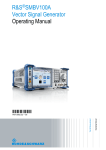
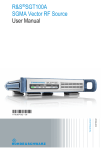

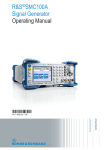

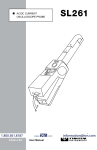
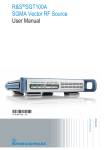
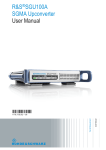
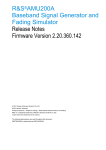

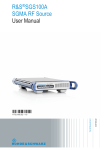
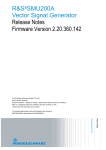

![[:SOURce]:BB:GSM[:FRAMe]](http://vs1.manualzilla.com/store/data/005841236_1-e838b09572e81e9a2469fdab27d799a4-150x150.png)