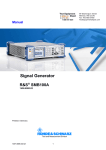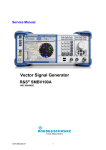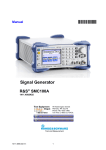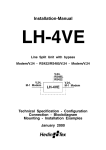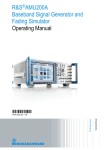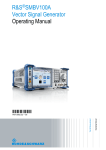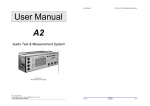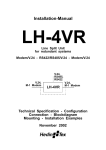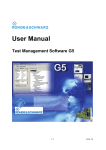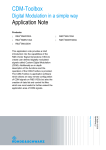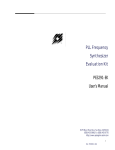Download R&S®AFQ100A User Manual
Transcript
Operating Manual I/Q Modulation Generator R&SAFQ100A 1401.3003K02 Test and Measurement 1401.3084.32-04- 1 ® This document describes the R&S AFQ100A, stock no. 1401.3003K02 and its options. The software contained in this product makes use of several valuable open source software packages. For information, see the "Open Source Acknowledgement" on the user documentation CD-ROM (included in delivery). Rohde & Schwarz would like to thank the open source community for their valuable contribution to embedded computing. ©2015 Rohde & Schwarz GmbH & Co. KG Mühldorfstr. 15, 81671 München, Germany Phone: +49 89 41 29 - 0 Fax: +49 89 41 29 12 164 Email: [email protected] Internet: http://www.rohde-schwarz.com/ Subject to change – Data without tolerance limits is not binding. R&S® is a registered trademark of Rohde & Schwarz GmbH & Co. KG. Trade names are trademarks of the owners. ® The following abbreviations are used throughout this manual: R&S AFQ100A is abbreviated as R&S AFQ. 1401.3084.32-04- 2 Basic Safety Instructions Always read through and comply with the following safety instructions! All plants and locations of the Rohde & Schwarz group of companies make every effort to keep the safety standards of our products up to date and to offer our customers the highest possible degree of safety. Our products and the auxiliary equipment they require are designed, built and tested in accordance with the safety standards that apply in each case. Compliance with these standards is continuously monitored by our quality assurance system. The product described here has been designed, built and tested in accordance with the EC Certificate of Conformity and has left the manufacturer’s plant in a condition fully complying with safety standards. To maintain this condition and to ensure safe operation, you must observe all instructions and warnings provided in this manual. If you have any questions regarding these safety instructions, the Rohde & Schwarz group of companies will be happy to answer them. Furthermore, it is your responsibility to use the product in an appropriate manner. This product is designed for use solely in industrial and laboratory environments or, if expressly permitted, also in the field and must not be used in any way that may cause personal injury or property damage. You are responsible if the product is used for any purpose other than its designated purpose or in disregard of the manufacturer's instructions. The manufacturer shall assume no responsibility for such use of the product. The product is used for its designated purpose if it is used in accordance with its product documentation and within its performance limits (see data sheet, documentation, the following safety instructions). Using the product requires technical skills and, in some cases, a basic knowledge of English. It is therefore essential that only skilled and specialized staff or thoroughly trained personnel with the required skills be allowed to use the product. If personal safety gear is required for using Rohde & Schwarz products, this will be indicated at the appropriate place in the product documentation. Keep the basic safety instructions and the product documentation in a safe place and pass them on to the subsequent users. Observing the safety instructions will help prevent personal injury or damage of any kind caused by dangerous situations. Therefore, carefully read through and adhere to the following safety instructions before and when using the product. It is also absolutely essential to observe the additional safety instructions on personal safety, for example, that appear in relevant parts of the product documentation. In these safety instructions, the word "product" refers to all merchandise sold and distributed by the Rohde & Schwarz group of companies, including instruments, systems and all accessories. For product-specific information, see the data sheet and the product documentation. Safety labels on products The following safety labels are used on products to warn against risks and dangers. Symbol Meaning Notice, general danger location Symbol Meaning ON/OFF Power Observe product documentation Caution when handling heavy equipment Standby indication Danger of electric shock Direct current (DC) 1171.0000.42 - 08 Page 1 Basic Safety Instructions Symbol Meaning Symbol Meaning Caution ! Hot surface Alternating current (AC) Protective conductor terminal To identify any terminal which is intended for connection to an external conductor for protection against electric shock in case of a fault, or the terminal of a protective earth Direct/alternating current (DC/AC) Earth (Ground) Class II Equipment to identify equipment meeting the safety requirements specified for Class II equipment (device protected by double or reinforced insulation) Frame or chassis Ground terminal EU labeling for batteries and accumulators For additional information, see section "Waste disposal/Environmental protection", item 1. Be careful when handling electrostatic sensitive devices EU labeling for separate collection of electrical and electronic devices For additional information, see section "Waste disposal/Environmental protection", item 2. Warning! Laser radiation For additional information, see section "Operation", item 7. Signal words and their meaning The following signal words are used in the product documentation in order to warn the reader about risks and dangers. Indicates a hazardous situation which, if not avoided, will result in death or serious injury. Indicates a hazardous situation which, if not avoided, could result in death or serious injury. Indicates a hazardous situation which, if not avoided, could result in minor or moderate injury. Indicates information considered important, but not hazard-related, e.g. messages relating to property damage. In the product documentation, the word ATTENTION is used synonymously. These signal words are in accordance with the standard definition for civil applications in the European Economic Area. Definitions that deviate from the standard definition may also exist in other economic areas or military applications. It is therefore essential to make sure that the signal words described here are always used only in connection with the related product documentation and the related product. The use of signal words in connection with unrelated products or documentation can result in misinterpretation and in personal injury or material damage. 1171.0000.42 - 08 Page 2 Basic Safety Instructions Operating states and operating positions The product may be operated only under the operating conditions and in the positions specified by the manufacturer, without the product's ventilation being obstructed. If the manufacturer's specifications are not observed, this can result in electric shock, fire and/or serious personal injury or death. Applicable local or national safety regulations and rules for the prevention of accidents must be observed in all work performed. 1. Unless otherwise specified, the following requirements apply to Rohde & Schwarz products: predefined operating position is always with the housing floor facing down, IP protection 2X, use only indoors, max. operating altitude 2000 m above sea level, max. transport altitude 4500 m above sea level. A tolerance of ±10 % shall apply to the nominal voltage and ±5 % to the nominal frequency, overvoltage category 2, pollution degree 2. 2. Do not place the product on surfaces, vehicles, cabinets or tables that for reasons of weight or stability are unsuitable for this purpose. Always follow the manufacturer's installation instructions when installing the product and fastening it to objects or structures (e.g. walls and shelves). An installation that is not carried out as described in the product documentation could result in personal injury or even death. 3. Do not place the product on heat-generating devices such as radiators or fan heaters. The ambient temperature must not exceed the maximum temperature specified in the product documentation or in the data sheet. Product overheating can cause electric shock, fire and/or serious personal injury or even death. Electrical safety If the information on electrical safety is not observed either at all or to the extent necessary, electric shock, fire and/or serious personal injury or death may occur. 1. Prior to switching on the product, always ensure that the nominal voltage setting on the product matches the nominal voltage of the mains-supply network. If a different voltage is to be set, the power fuse of the product may have to be changed accordingly. 2. In the case of products of safety class I with movable power cord and connector, operation is permitted only on sockets with a protective conductor contact and protective conductor. 3. Intentionally breaking the protective conductor either in the feed line or in the product itself is not permitted. Doing so can result in the danger of an electric shock from the product. If extension cords or connector strips are implemented, they must be checked on a regular basis to ensure that they are safe to use. 4. If there is no power switch for disconnecting the product from the mains, or if the power switch is not suitable for this purpose, use the plug of the connecting cable to disconnect the product from the mains. In such cases, always ensure that the power plug is easily reachable and accessible at all times. For example, if the power plug is the disconnecting device, the length of the connecting cable must not exceed 3 m. Functional or electronic switches are not suitable for providing disconnection from the AC supply network. If products without power switches are integrated into racks or systems, the disconnecting device must be provided at the system level. 5. Never use the product if the power cable is damaged. Check the power cables on a regular basis to ensure that they are in proper operating condition. By taking appropriate safety measures and carefully laying the power cable, ensure that the cable cannot be damaged and that no one can be hurt by, for example, tripping over the cable or suffering an electric shock. 1171.0000.42 - 08 Page 3 Basic Safety Instructions 6. The product may be operated only from TN/TT supply networks fuse-protected with max. 16 A (higher fuse only after consulting with the Rohde & Schwarz group of companies). 7. Do not insert the plug into sockets that are dusty or dirty. Insert the plug firmly and all the way into the socket provided for this purpose. Otherwise, sparks that result in fire and/or injuries may occur. 8. Do not overload any sockets, extension cords or connector strips; doing so can cause fire or electric shocks. 9. For measurements in circuits with voltages Vrms > 30 V, suitable measures (e.g. appropriate measuring equipment, fuse protection, current limiting, electrical separation, insulation) should be taken to avoid any hazards. 10. Ensure that the connections with information technology equipment, e.g. PCs or other industrial computers, comply with the IEC 60950-1 / EN 60950-1 or IEC 61010-1 / EN 61010-1 standards that apply in each case. 11. Unless expressly permitted, never remove the cover or any part of the housing while the product is in operation. Doing so will expose circuits and components and can lead to injuries, fire or damage to the product. 12. If a product is to be permanently installed, the connection between the protective conductor terminal on site and the product's protective conductor must be made first before any other connection is made. The product may be installed and connected only by a licensed electrician. 13. For permanently installed equipment without built-in fuses, circuit breakers or similar protective devices, the supply circuit must be fuse-protected in such a way that anyone who has access to the product, as well as the product itself, is adequately protected from injury or damage. 14. Use suitable overvoltage protection to ensure that no overvoltage (such as that caused by a bolt of lightning) can reach the product. Otherwise, the person operating the product will be exposed to the danger of an electric shock. 15. Any object that is not designed to be placed in the openings of the housing must not be used for this purpose. Doing so can cause short circuits inside the product and/or electric shocks, fire or injuries. 16. Unless specified otherwise, products are not liquid-proof (see also section "Operating states and operating positions", item 1). Therefore, the equipment must be protected against penetration by liquids. If the necessary precautions are not taken, the user may suffer electric shock or the product itself may be damaged, which can also lead to personal injury. 17. Never use the product under conditions in which condensation has formed or can form in or on the product, e.g. if the product has been moved from a cold to a warm environment. Penetration by water increases the risk of electric shock. 18. Prior to cleaning the product, disconnect it completely from the power supply (e.g. AC supply network or battery). Use a soft, non-linting cloth to clean the product. Never use chemical cleaning agents such as alcohol, acetone or diluents for cellulose lacquers. Operation 1. Operating the products requires special training and intense concentration. Make sure that persons who use the products are physically, mentally and emotionally fit enough to do so; otherwise, injuries or material damage may occur. It is the responsibility of the employer/operator to select suitable personnel for operating the products. 1171.0000.42 - 08 Page 4 Basic Safety Instructions 2. Before you move or transport the product, read and observe the section titled "Transport". 3. As with all industrially manufactured goods, the use of substances that induce an allergic reaction (allergens) such as nickel cannot be generally excluded. If you develop an allergic reaction (such as a skin rash, frequent sneezing, red eyes or respiratory difficulties) when using a Rohde & Schwarz product, consult a physician immediately to determine the cause and to prevent health problems or stress. 4. Before you start processing the product mechanically and/or thermally, or before you take it apart, be sure to read and pay special attention to the section titled "Waste disposal/Environmental protection", item 1. 5. Depending on the function, certain products such as RF radio equipment can produce an elevated level of electromagnetic radiation. Considering that unborn babies require increased protection, pregnant women must be protected by appropriate measures. Persons with pacemakers may also be exposed to risks from electromagnetic radiation. The employer/operator must evaluate workplaces where there is a special risk of exposure to radiation and, if necessary, take measures to avert the potential danger. 6. Should a fire occur, the product may release hazardous substances (gases, fluids, etc.) that can cause health problems. Therefore, suitable measures must be taken, e.g. protective masks and protective clothing must be worn. 7. Laser products are given warning labels that are standardized according to their laser class. Lasers can cause biological harm due to the properties of their radiation and due to their extremely concentrated electromagnetic power. If a laser product (e.g. a CD/DVD drive) is integrated into a Rohde & Schwarz product, absolutely no other settings or functions may be used as described in the product documentation. The objective is to prevent personal injury (e.g. due to laser beams). 8. EMC classes (in line with EN 55011/CISPR 11, and analogously with EN 55022/CISPR 22, EN 55032/CISPR 32) Class A equipment: Equipment suitable for use in all environments except residential environments and environments that are directly connected to a low-voltage supply network that supplies residential buildings Note: Class A equipment is intended for use in an industrial environment. This equipment may cause radio disturbances in residential environments, due to possible conducted as well as radiated disturbances. In this case, the operator may be required to take appropriate measures to eliminate these disturbances. Class B equipment: Equipment suitable for use in residential environments and environments that are directly connected to a low-voltage supply network that supplies residential buildings Repair and service 1. The product may be opened only by authorized, specially trained personnel. Before any work is performed on the product or before the product is opened, it must be disconnected from the AC supply network. Otherwise, personnel will be exposed to the risk of an electric shock. 1171.0000.42 - 08 Page 5 Basic Safety Instructions 2. Adjustments, replacement of parts, maintenance and repair may be performed only by electrical experts authorized by Rohde & Schwarz. Only original parts may be used for replacing parts relevant to safety (e.g. power switches, power transformers, fuses). A safety test must always be performed after parts relevant to safety have been replaced (visual inspection, protective conductor test, insulation resistance measurement, leakage current measurement, functional test). This helps ensure the continued safety of the product. Batteries and rechargeable batteries/cells If the information regarding batteries and rechargeable batteries/cells is not observed either at all or to the extent necessary, product users may be exposed to the risk of explosions, fire and/or serious personal injury, and, in some cases, death. Batteries and rechargeable batteries with alkaline electrolytes (e.g. lithium cells) must be handled in accordance with the EN 62133 standard. 1. Cells must not be taken apart or crushed. 2. Cells or batteries must not be exposed to heat or fire. Storage in direct sunlight must be avoided. Keep cells and batteries clean and dry. Clean soiled connectors using a dry, clean cloth. 3. Cells or batteries must not be short-circuited. Cells or batteries must not be stored in a box or in a drawer where they can short-circuit each other, or where they can be short-circuited by other conductive materials. Cells and batteries must not be removed from their original packaging until they are ready to be used. 4. Cells and batteries must not be exposed to any mechanical shocks that are stronger than permitted. 5. If a cell develops a leak, the fluid must not be allowed to come into contact with the skin or eyes. If contact occurs, wash the affected area with plenty of water and seek medical aid. 6. Improperly replacing or charging cells or batteries that contain alkaline electrolytes (e.g. lithium cells) can cause explosions. Replace cells or batteries only with the matching Rohde & Schwarz type (see parts list) in order to ensure the safety of the product. 7. Cells and batteries must be recycled and kept separate from residual waste. Rechargeable batteries and normal batteries that contain lead, mercury or cadmium are hazardous waste. Observe the national regulations regarding waste disposal and recycling. Transport 1. The product may be very heavy. Therefore, the product must be handled with care. In some cases, the user may require a suitable means of lifting or moving the product (e.g. with a lift-truck) to avoid back or other physical injuries. 2. Handles on the products are designed exclusively to enable personnel to transport the product. It is therefore not permissible to use handles to fasten the product to or on transport equipment such as cranes, fork lifts, wagons, etc. The user is responsible for securely fastening the products to or on the means of transport or lifting. Observe the safety regulations of the manufacturer of the means of transport or lifting. Noncompliance can result in personal injury or material damage. 3. If you use the product in a vehicle, it is the sole responsibility of the driver to drive the vehicle safely and properly. The manufacturer assumes no responsibility for accidents or collisions. Never use the product in a moving vehicle if doing so could distract the driver of the vehicle. Adequately secure the product in the vehicle to prevent injuries or other damage in the event of an accident. 1171.0000.42 - 08 Page 6 Instrucciones de seguridad elementales Waste disposal/Environmental protection 1. Specially marked equipment has a battery or accumulator that must not be disposed of with unsorted municipal waste, but must be collected separately. It may only be disposed of at a suitable collection point or via a Rohde & Schwarz customer service center. 2. Waste electrical and electronic equipment must not be disposed of with unsorted municipal waste, but must be collected separately. Rohde & Schwarz GmbH & Co. KG has developed a disposal concept and takes full responsibility for take-back obligations and disposal obligations for manufacturers within the EU. Contact your Rohde & Schwarz customer service center for environmentally responsible disposal of the product. 3. If products or their components are mechanically and/or thermally processed in a manner that goes beyond their intended use, hazardous substances (heavy-metal dust such as lead, beryllium, nickel) may be released. For this reason, the product may only be disassembled by specially trained personnel. Improper disassembly may be hazardous to your health. National waste disposal regulations must be observed. 4. If handling the product releases hazardous substances or fuels that must be disposed of in a special way, e.g. coolants or engine oils that must be replenished regularly, the safety instructions of the manufacturer of the hazardous substances or fuels and the applicable regional waste disposal regulations must be observed. Also observe the relevant safety instructions in the product documentation. The improper disposal of hazardous substances or fuels can cause health problems and lead to environmental damage. For additional information about environmental protection, visit the Rohde & Schwarz website. Instrucciones de seguridad elementales ¡Es imprescindible leer y cumplir las siguientes instrucciones e informaciones de seguridad! El principio del grupo de empresas Rohde & Schwarz consiste en tener nuestros productos siempre al día con los estándares de seguridad y de ofrecer a nuestros clientes el máximo grado de seguridad. Nuestros productos y todos los equipos adicionales son siempre fabricados y examinados según las normas de seguridad vigentes. Nuestro sistema de garantía de calidad controla constantemente que sean cumplidas estas normas. El presente producto ha sido fabricado y examinado según el certificado de conformidad de la UE y ha salido de nuestra planta en estado impecable según los estándares técnicos de seguridad. Para poder preservar este estado y garantizar un funcionamiento libre de peligros, el usuario deberá atenerse a todas las indicaciones, informaciones de seguridad y notas de alerta. El grupo de empresas Rohde & Schwarz está siempre a su disposición en caso de que tengan preguntas referentes a estas informaciones de seguridad. Además queda en la responsabilidad del usuario utilizar el producto en la forma debida. Este producto está destinado exclusivamente al uso en la industria y el laboratorio o, si ha sido expresamente autorizado, para aplicaciones de campo y de ninguna manera deberá ser utilizado de modo que alguna persona/cosa pueda sufrir daño. El uso del producto fuera de sus fines definidos o sin tener en cuenta las instrucciones del fabricante queda en la responsabilidad del usuario. El fabricante no se hace en ninguna forma responsable de consecuencias a causa del mal uso del producto. 1171.0000.42 - 08 Page 7 Instrucciones de seguridad elementales Se parte del uso correcto del producto para los fines definidos si el producto es utilizado conforme a las indicaciones de la correspondiente documentación del producto y dentro del margen de rendimiento definido (ver hoja de datos, documentación, informaciones de seguridad que siguen). El uso del producto hace necesarios conocimientos técnicos y ciertos conocimientos del idioma inglés. Por eso se debe tener en cuenta que el producto solo pueda ser operado por personal especializado o personas instruidas en profundidad con las capacidades correspondientes. Si fuera necesaria indumentaria de seguridad para el uso de productos de Rohde & Schwarz, encontraría la información debida en la documentación del producto en el capítulo correspondiente. Guarde bien las informaciones de seguridad elementales, así como la documentación del producto, y entréguelas a usuarios posteriores. Tener en cuenta las informaciones de seguridad sirve para evitar en lo posible lesiones o daños por peligros de toda clase. Por eso es imprescindible leer detalladamente y comprender por completo las siguientes informaciones de seguridad antes de usar el producto, y respetarlas durante el uso del producto. Deberán tenerse en cuenta todas las demás informaciones de seguridad, como p. ej. las referentes a la protección de personas, que encontrarán en el capítulo correspondiente de la documentación del producto y que también son de obligado cumplimiento. En las presentes informaciones de seguridad se recogen todos los objetos que distribuye el grupo de empresas Rohde & Schwarz bajo la denominación de "producto", entre ellos también aparatos, instalaciones así como toda clase de accesorios. Los datos específicos del producto figuran en la hoja de datos y en la documentación del producto. Señalización de seguridad de los productos Las siguientes señales de seguridad se utilizan en los productos para advertir sobre riesgos y peligros. Símbolo Significado Aviso: punto de peligro general Observar la documentación del producto Símbolo Significado Tensión de alimentación de PUESTA EN MARCHA / PARADA Atención en el manejo de dispositivos de peso elevado Indicación de estado de espera (standby) Peligro de choque eléctrico Corriente continua (DC) Advertencia: superficie caliente Corriente alterna (AC) Conexión a conductor de protección Corriente continua / Corriente alterna (DC/AC) Conexión a tierra El aparato está protegido en su totalidad por un aislamiento doble (reforzado) Conexión a masa Distintivo de la UE para baterías y acumuladores Más información en la sección "Eliminación/protección del medio ambiente", punto 1. 1171.0000.42 - 08 Page 8 Instrucciones de seguridad elementales Símbolo Significado Símbolo Aviso: Cuidado en el manejo de dispositivos sensibles a la electrostática (ESD) Significado Distintivo de la UE para la eliminación por separado de dispositivos eléctricos y electrónicos Más información en la sección "Eliminación/protección del medio ambiente", punto 2. Advertencia: rayo láser Más información en la sección "Funcionamiento", punto 7. Palabras de señal y su significado En la documentación del producto se utilizan las siguientes palabras de señal con el fin de advertir contra riesgos y peligros. Indica una situación de peligro que, si no se evita, causa lesiones graves o incluso la muerte. Indica una situación de peligro que, si no se evita, puede causar lesiones graves o incluso la muerte. Indica una situación de peligro que, si no se evita, puede causar lesiones leves o moderadas. Indica información que se considera importante, pero no en relación con situaciones de peligro; p. ej., avisos sobre posibles daños materiales. En la documentación del producto se emplea de forma sinónima el término CUIDADO. Las palabras de señal corresponden a la definición habitual para aplicaciones civiles en el área económica europea. Pueden existir definiciones diferentes a esta definición en otras áreas económicas o en aplicaciones militares. Por eso se deberá tener en cuenta que las palabras de señal aquí descritas sean utilizadas siempre solamente en combinación con la correspondiente documentación del producto y solamente en combinación con el producto correspondiente. La utilización de las palabras de señal en combinación con productos o documentaciones que no les correspondan puede llevar a interpretaciones equivocadas y tener por consecuencia daños en personas u objetos. Estados operativos y posiciones de funcionamiento El producto solamente debe ser utilizado según lo indicado por el fabricante respecto a los estados operativos y posiciones de funcionamiento sin que se obstruya la ventilación. Si no se siguen las indicaciones del fabricante, pueden producirse choques eléctricos, incendios y/o lesiones graves con posible consecuencia de muerte. En todos los trabajos deberán ser tenidas en cuenta las normas nacionales y locales de seguridad del trabajo y de prevención de accidentes. 1171.0000.42 - 08 Page 9 Instrucciones de seguridad elementales 1. Si no se convino de otra manera, es para los productos Rohde & Schwarz válido lo que sigue: como posición de funcionamiento se define por principio la posición con el suelo de la caja para abajo, modo de protección IP 2X, uso solamente en estancias interiores, utilización hasta 2000 m sobre el nivel del mar, transporte hasta 4500 m sobre el nivel del mar. Se aplicará una tolerancia de ±10 % sobre el voltaje nominal y de ±5 % sobre la frecuencia nominal. Categoría de sobrecarga eléctrica 2, índice de suciedad 2. 2. No sitúe el producto encima de superficies, vehículos, estantes o mesas, que por sus características de peso o de estabilidad no sean aptos para él. Siga siempre las instrucciones de instalación del fabricante cuando instale y asegure el producto en objetos o estructuras (p. ej. paredes y estantes). Si se realiza la instalación de modo distinto al indicado en la documentación del producto, se pueden causar lesiones o, en determinadas circunstancias, incluso la muerte. 3. No ponga el producto sobre aparatos que generen calor (p. ej. radiadores o calefactores). La temperatura ambiente no debe superar la temperatura máxima especificada en la documentación del producto o en la hoja de datos. En caso de sobrecalentamiento del producto, pueden producirse choques eléctricos, incendios y/o lesiones graves con posible consecuencia de muerte. Seguridad eléctrica Si no se siguen (o se siguen de modo insuficiente) las indicaciones del fabricante en cuanto a seguridad eléctrica, pueden producirse choques eléctricos, incendios y/o lesiones graves con posible consecuencia de muerte. 1. Antes de la puesta en marcha del producto se deberá comprobar siempre que la tensión preseleccionada en el producto coincida con la de la red de alimentación eléctrica. Si es necesario modificar el ajuste de tensión, también se deberán cambiar en caso dado los fusibles correspondientes del producto. 2. Los productos de la clase de protección I con alimentación móvil y enchufe individual solamente podrán enchufarse a tomas de corriente con contacto de seguridad y con conductor de protección conectado. 3. Queda prohibida la interrupción intencionada del conductor de protección, tanto en la toma de corriente como en el mismo producto. La interrupción puede tener como consecuencia el riesgo de que el producto sea fuente de choques eléctricos. Si se utilizan cables alargadores o regletas de enchufe, deberá garantizarse la realización de un examen regular de los mismos en cuanto a su estado técnico de seguridad. 4. Si el producto no está equipado con un interruptor para desconectarlo de la red, o bien si el interruptor existente no resulta apropiado para la desconexión de la red, el enchufe del cable de conexión se deberá considerar como un dispositivo de desconexión. El dispositivo de desconexión se debe poder alcanzar fácilmente y debe estar siempre bien accesible. Si, p. ej., el enchufe de conexión a la red es el dispositivo de desconexión, la longitud del cable de conexión no debe superar 3 m). Los interruptores selectores o electrónicos no son aptos para el corte de la red eléctrica. Si se integran productos sin interruptor en bastidores o instalaciones, se deberá colocar el interruptor en el nivel de la instalación. 5. No utilice nunca el producto si está dañado el cable de conexión a red. Compruebe regularmente el correcto estado de los cables de conexión a red. Asegúrese, mediante las medidas de protección y de instalación adecuadas, de que el cable de conexión a red no pueda ser dañado o de que nadie pueda ser dañado por él, p. ej. al tropezar o por un choque eléctrico. 1171.0000.42 - 08 Page 10 Instrucciones de seguridad elementales 6. Solamente está permitido el funcionamiento en redes de alimentación TN/TT aseguradas con fusibles de 16 A como máximo (utilización de fusibles de mayor amperaje solo previa consulta con el grupo de empresas Rohde & Schwarz). 7. Nunca conecte el enchufe en tomas de corriente sucias o llenas de polvo. Introduzca el enchufe por completo y fuertemente en la toma de corriente. La no observación de estas medidas puede provocar chispas, fuego y/o lesiones. 8. No sobrecargue las tomas de corriente, los cables alargadores o las regletas de enchufe ya que esto podría causar fuego o choques eléctricos. 9. En las mediciones en circuitos de corriente con una tensión U eff > 30 V se deberán tomar las medidas apropiadas para impedir cualquier peligro (p. ej. medios de medición adecuados, seguros, limitación de tensión, corte protector, aislamiento etc.). 10. Para la conexión con dispositivos informáticos como un PC o un ordenador industrial, debe comprobarse que éstos cumplan los estándares IEC60950-1/EN60950-1 o IEC61010-1/EN 61010-1 válidos en cada caso. 11. A menos que esté permitido expresamente, no retire nunca la tapa ni componentes de la carcasa mientras el producto esté en servicio. Esto pone a descubierto los cables y componentes eléctricos y puede causar lesiones, fuego o daños en el producto. 12. Si un producto se instala en un lugar fijo, se deberá primero conectar el conductor de protección fijo con el conductor de protección del producto antes de hacer cualquier otra conexión. La instalación y la conexión deberán ser efectuadas por un electricista especializado. 13. En el caso de dispositivos fijos que no estén provistos de fusibles, interruptor automático ni otros mecanismos de seguridad similares, el circuito de alimentación debe estar protegido de modo que todas las personas que puedan acceder al producto, así como el producto mismo, estén a salvo de posibles daños. 14. Todo producto debe estar protegido contra sobretensión (debida p. ej. a una caída del rayo) mediante los correspondientes sistemas de protección. Si no, el personal que lo utilice quedará expuesto al peligro de choque eléctrico. 15. No debe introducirse en los orificios de la caja del aparato ningún objeto que no esté destinado a ello. Esto puede producir cortocircuitos en el producto y/o puede causar choques eléctricos, fuego o lesiones. 16. Salvo indicación contraria, los productos no están impermeabilizados (ver también el capítulo "Estados operativos y posiciones de funcionamiento", punto 1). Por eso es necesario tomar las medidas necesarias para evitar la entrada de líquidos. En caso contrario, existe peligro de choque eléctrico para el usuario o de daños en el producto, que también pueden redundar en peligro para las personas. 17. No utilice el producto en condiciones en las que pueda producirse o ya se hayan producido condensaciones sobre el producto o en el interior de éste, como p. ej. al desplazarlo de un lugar frío a otro caliente. La entrada de agua aumenta el riesgo de choque eléctrico. 18. Antes de la limpieza, desconecte por completo el producto de la alimentación de tensión (p. ej. red de alimentación o batería). Realice la limpieza de los aparatos con un paño suave, que no se deshilache. No utilice bajo ningún concepto productos de limpieza químicos como alcohol, acetona o diluyentes para lacas nitrocelulósicas. 1171.0000.42 - 08 Page 11 Instrucciones de seguridad elementales Funcionamiento 1. El uso del producto requiere instrucciones especiales y una alta concentración durante el manejo. Debe asegurarse que las personas que manejen el producto estén a la altura de los requerimientos necesarios en cuanto a aptitudes físicas, psíquicas y emocionales, ya que de otra manera no se pueden excluir lesiones o daños de objetos. El empresario u operador es responsable de seleccionar el personal usuario apto para el manejo del producto. 2. Antes de desplazar o transportar el producto, lea y tenga en cuenta el capítulo "Transporte". 3. Como con todo producto de fabricación industrial no puede quedar excluida en general la posibilidad de que se produzcan alergias provocadas por algunos materiales empleados ―los llamados alérgenos (p. ej. el níquel)―. Si durante el manejo de productos Rohde & Schwarz se producen reacciones alérgicas, como p. ej. irritaciones cutáneas, estornudos continuos, enrojecimiento de la conjuntiva o dificultades respiratorias, debe avisarse inmediatamente a un médico para investigar las causas y evitar cualquier molestia o daño a la salud. 4. Antes de la manipulación mecánica y/o térmica o el desmontaje del producto, debe tenerse en cuenta imprescindiblemente el capítulo "Eliminación/protección del medio ambiente", punto 1. 5. Ciertos productos, como p. ej. las instalaciones de radiocomunicación RF, pueden a causa de su función natural, emitir una radiación electromagnética aumentada. Deben tomarse todas las medidas necesarias para la protección de las mujeres embarazadas. También las personas con marcapasos pueden correr peligro a causa de la radiación electromagnética. El empresario/operador tiene la obligación de evaluar y señalizar las áreas de trabajo en las que exista un riesgo elevado de exposición a radiaciones. 6. Tenga en cuenta que en caso de incendio pueden desprenderse del producto sustancias tóxicas (gases, líquidos etc.) que pueden generar daños a la salud. Por eso, en caso de incendio deben usarse medidas adecuadas, como p. ej. máscaras antigás e indumentaria de protección. 7. Los productos con láser están provistos de indicaciones de advertencia normalizadas en función de la clase de láser del que se trate. Los rayos láser pueden provocar daños de tipo biológico a causa de las propiedades de su radiación y debido a su concentración extrema de potencia electromagnética. En caso de que un producto Rohde & Schwarz contenga un producto láser (p. ej. un lector de CD/DVD), no debe usarse ninguna otra configuración o función aparte de las descritas en la documentación del producto, a fin de evitar lesiones (p. ej. debidas a irradiación láser). 8. Clases de compatibilidad electromagnética (conforme a EN 55011 / CISPR 11; y en analogía con EN 55022 / CISPR 22, EN 55032 / CISPR 32) Aparato de clase A: Aparato adecuado para su uso en todos los entornos excepto en los residenciales y en aquellos conectados directamente a una red de distribución de baja tensión que suministra corriente a edificios residenciales. Nota: Los aparatos de clase A están destinados al uso en entornos industriales. Estos aparatos pueden causar perturbaciones radioeléctricas en entornos residenciales debido a posibles perturbaciones guiadas o radiadas. En este caso, se le podrá solicitar al operador que tome las medidas adecuadas para eliminar estas perturbaciones. Aparato de clase B: Aparato adecuado para su uso en entornos residenciales, así como en aquellos conectados directamente a una red de distribución de baja tensión que suministra corriente a edificios residenciales. 1171.0000.42 - 08 Page 12 Instrucciones de seguridad elementales Reparación y mantenimiento 1. El producto solamente debe ser abierto por personal especializado con autorización para ello. Antes de manipular el producto o abrirlo, es obligatorio desconectarlo de la tensión de alimentación, para evitar toda posibilidad de choque eléctrico. 2. El ajuste, el cambio de partes, el mantenimiento y la reparación deberán ser efectuadas solamente por electricistas autorizados por Rohde & Schwarz. Si se reponen partes con importancia para los aspectos de seguridad (p. ej. el enchufe, los transformadores o los fusibles), solamente podrán ser sustituidos por partes originales. Después de cada cambio de partes relevantes para la seguridad deberá realizarse un control de seguridad (control a primera vista, control del conductor de protección, medición de resistencia de aislamiento, medición de la corriente de fuga, control de funcionamiento). Con esto queda garantizada la seguridad del producto. Baterías y acumuladores o celdas Si no se siguen (o se siguen de modo insuficiente) las indicaciones en cuanto a las baterías y acumuladores o celdas, pueden producirse explosiones, incendios y/o lesiones graves con posible consecuencia de muerte. El manejo de baterías y acumuladores con electrolitos alcalinos (p. ej. celdas de litio) debe seguir el estándar EN 62133. 1. No deben desmontarse, abrirse ni triturarse las celdas. 2. Las celdas o baterías no deben someterse a calor ni fuego. Debe evitarse el almacenamiento a la luz directa del sol. Las celdas y baterías deben mantenerse limpias y secas. Limpiar las conexiones sucias con un paño seco y limpio. 3. Las celdas o baterías no deben cortocircuitarse. Es peligroso almacenar las celdas o baterías en estuches o cajones en cuyo interior puedan cortocircuitarse por contacto recíproco o por contacto con otros materiales conductores. No deben extraerse las celdas o baterías de sus embalajes originales hasta el momento en que vayan a utilizarse. 4. Las celdas o baterías no deben someterse a impactos mecánicos fuertes indebidos. 5. En caso de falta de estanqueidad de una celda, el líquido vertido no debe entrar en contacto con la piel ni los ojos. Si se produce contacto, lavar con agua abundante la zona afectada y avisar a un médico. 6. En caso de cambio o recarga inadecuados, las celdas o baterías que contienen electrolitos alcalinos (p. ej. las celdas de litio) pueden explotar. Para garantizar la seguridad del producto, las celdas o baterías solo deben ser sustituidas por el tipo Rohde & Schwarz correspondiente (ver lista de recambios). 7. Las baterías y celdas deben reciclarse y no deben tirarse a la basura doméstica. Las baterías o acumuladores que contienen plomo, mercurio o cadmio deben tratarse como residuos especiales. Respete en esta relación las normas nacionales de eliminación y reciclaje. Transporte 1. El producto puede tener un peso elevado. Por eso es necesario desplazarlo o transportarlo con precaución y, si es necesario, usando un sistema de elevación adecuado (p. ej. una carretilla elevadora), a fin de evitar lesiones en la espalda u otros daños personales. 1171.0000.42 - 08 Page 13 Instrucciones de seguridad elementales 2. Las asas instaladas en los productos sirven solamente de ayuda para el transporte del producto por personas. Por eso no está permitido utilizar las asas para la sujeción en o sobre medios de transporte como p. ej. grúas, carretillas elevadoras de horquilla, carros etc. Es responsabilidad suya fijar los productos de manera segura a los medios de transporte o elevación. Para evitar daños personales o daños en el producto, siga las instrucciones de seguridad del fabricante del medio de transporte o elevación utilizado. 3. Si se utiliza el producto dentro de un vehículo, recae de manera exclusiva en el conductor la responsabilidad de conducir el vehículo de manera segura y adecuada. El fabricante no asumirá ninguna responsabilidad por accidentes o colisiones. No utilice nunca el producto dentro de un vehículo en movimiento si esto pudiera distraer al conductor. Asegure el producto dentro del vehículo debidamente para evitar, en caso de un accidente, lesiones u otra clase de daños. Eliminación/protección del medio ambiente 1. Los dispositivos marcados contienen una batería o un acumulador que no se debe desechar con los residuos domésticos sin clasificar, sino que debe ser recogido por separado. La eliminación se debe efectuar exclusivamente a través de un punto de recogida apropiado o del servicio de atención al cliente de Rohde & Schwarz. 2. Los dispositivos eléctricos usados no se deben desechar con los residuos domésticos sin clasificar, sino que deben ser recogidos por separado. Rohde & Schwarz GmbH & Co.KG ha elaborado un concepto de eliminación de residuos y asume plenamente los deberes de recogida y eliminación para los fabricantes dentro de la UE. Para desechar el producto de manera respetuosa con el medio ambiente, diríjase a su servicio de atención al cliente de Rohde & Schwarz. 3. Si se trabaja de manera mecánica y/o térmica cualquier producto o componente más allá del funcionamiento previsto, pueden liberarse sustancias peligrosas (polvos con contenido de metales pesados como p. ej. plomo, berilio o níquel). Por eso el producto solo debe ser desmontado por personal especializado con formación adecuada. Un desmontaje inadecuado puede ocasionar daños para la salud. Se deben tener en cuenta las directivas nacionales referentes a la eliminación de residuos. 4. En caso de que durante el trato del producto se formen sustancias peligrosas o combustibles que deban tratarse como residuos especiales (p. ej. refrigerantes o aceites de motor con intervalos de cambio definidos), deben tenerse en cuenta las indicaciones de seguridad del fabricante de dichas sustancias y las normas regionales de eliminación de residuos. Tenga en cuenta también en caso necesario las indicaciones de seguridad especiales contenidas en la documentación del producto. La eliminación incorrecta de sustancias peligrosas o combustibles puede causar daños a la salud o daños al medio ambiente. Se puede encontrar más información sobre la protección del medio ambiente en la página web de Rohde & Schwarz. 1171.0000.42 - 08 Page 14 Certified Quality System ISO 9001 Certified Environmental System ISO 14001 Sehr geehrter Kunde, Dear customer, Cher client, Sie haben sich für den Kauf eines Rohde & Schwarz Produktes entschieden. Sie erhalten damit ein nach modernsten Fertigungsmethoden hergestelltes Produkt. Es wurde nach den Regeln unserer Qualitäts- und Umweltmanagementsysteme entwickelt, gefertigt und geprüft. Rohde & Schwarz ist unter anderem nach den Managementsystemen ISO 9001 und ISO 14001 zertifiziert. You have decided to buy a Rohde & Schwarz product. This product has been manufactured using the most advanced methods. It was developed, manufactured and tested in compliance with our quality management and environmental management systems. Rohde & Schwarz has been certified, for example, according to the ISO 9001 and ISO 14001 management systems. Der Umwelt verpflichtet Environmental commitment Vous avez choisi d’acheter un produit Rohde & Schwarz. Vous disposez donc d’un produit fabriqué d’après les méthodes les plus avancées. Le développement, la fabrication et les tests de ce produit ont été effectués selon nos systèmes de management de qualité et de management environnemental. La société Rohde & Schwarz a été homologuée, entre autres, conformément aux systèmes de management ISO 9001 et ISO 14001. ❙❙ Energie-effiziente, ❙❙ Energy-efficient RoHS-konforme Produkte ❙❙ Kontinuierliche Weiterentwicklung nachhaltiger Umweltkonzepte ❙❙ ISO 14001-zertifiziertes Umweltmanagementsystem ❙❙ Continuous Engagement écologique ❙❙ Produits à efficience énergétique ❙❙ Amélioration continue de la durabilité environnementale ❙❙ Système de management environnemental certifié selon ISO 14001 1171.0200.11 V 05.01 products improvement in environmental sustainability ❙❙ ISO 14001-certified environmental management system ISO-Qualitaets-Zertifikat_1171-0200-11_A4.indd 1 28.09.2012 10:25:08 1171020011 Quality management and environmental management Customer Support Technical support – where and when you need it For quick, expert help with any Rohde & Schwarz equipment, contact one of our Customer Support Centers. A team of highly qualified engineers provides telephone support and will work with you to find a solution to your query on any aspect of the operation, programming or applications of Rohde & Schwarz equipment. Up-to-date information and upgrades To keep your instrument up-to-date and to be informed about new application notes related to your instrument, please send an e-mail to the Customer Support Center stating your instrument and your wish. We will take care that you will get the right information. Europe, Africa, Middle East Phone +49 89 4129 12345 [email protected] North America Phone 1-888-TEST-RSA (1-888-837-8772) [email protected] Latin America Phone +1-410-910-7988 [email protected] Asia/Pacific Phone +65 65 13 04 88 [email protected] China Phone +86-800-810-8228 / +86-400-650-5896 [email protected] 1171.0200.22-06.00 R&S AFQ100A User Documentation Contents of User Documentation for the I/Q Modulation Generator R&S AFQ100A The user documentation describes the I/Q Modulation Generator R&S AFQ100A and all options. It includes a printed Quick Start Guide and a CD-ROM with the complete operating and service manual in printable pdf-format. The R&S AFQ is equipped with a context-sensitive online help that offers a help page for each instrument function. Quick Start Guide The present quick start guide describes everything that is needed to put the instrument into operation and to get familiar with the generator. The quick start guide gives an introduction to remote control and manual control via external monitor, mouse and keyboard. The quick start guide is subdivided into the data sheet plus 3 chapters plus index: The data sheet informs about specifications and characteristics of the instrument. Chapter 1 Describes the control elements and connectors on the front and rear panel as well as all procedures required for putting the instrument into operation. Chapter 2 Gives an introduction the operating concept and typical applications of the R&S AFQ. Chapter 3 Describes key operating modes, the structure of the graphical interface and the principles of manual control. Chapter 5 Describes the basics for programming the R&S AFQ, command processing and the status reporting system. Index Contains an index of the quick start guide. Help System The help system is embedded in the instrument, offering quick, context-sensitive reference to the information needed for operation and programming. The help contains the complete user documentation for the Signal Generator including the contents of the present quick start guide. The help files (*.chm) are also available on the CD-ROM and can be used as a standalone help. 1401.3084.32 1 E-2 User Documentation R&S AFQ100A Documentation CD-ROM The CD-ROM provides the complete user documentation for the Signal Generator: - The online help system (*.chm). - The complete operating manual and service manual in printable form (*.pdf). - The data sheet (brochure and specifications) in printable form. - Links to different useful sites in the R&S internet. Note: Please use the ADOBE Acrobat Reader for PDF files and the browser Internet Explorer 4.0 for the HTML help. Optional Documentation The printed version of the operating and service manual provides the contents of the quick start manual plus the complete reference and the service information for the Signal Generator. This manual can be ordered as an option (stock no. 1401.3084.32 (English - A4 format) or 1401.3084.39 (English - letter format )); see ordering information in the data sheet. Note: The CD-ROM contains the *.pdf version of the manuals. Operating Manual The operating manual contains comprehensive information about the instrument functions and remote control, in addition to the chapters of the quick start guide. It includes information about maintenance of the instrument and about error detection listing the error messages which may be output by the instrument. It is subdivided into 10 chapters: 1401.3084.32 The data sheet informs about specifications and characteristics of the instrument. Chapter 1 Describes the control elements and connectors on the front and rear panel as well as all procedures required for putting the instrument into operation. Chapter 2 Gives an introduction to the operating concept and typical applications of the R&S AFQ. Chapter 3 Describes key operating modes, the structure of the graphical interface and the principles of manual control. 2 E-2 R&S AFQ100A User Documentation Chapter 4 Forms a reference for manual control of the R&S AFQ and contains a detailed description of all instrument functions and their application. The chapter also lists the remote control command corresponding to each instrument function. Chapter 5 Describes the basics for programming the R&S AFQ, command processing and the status reporting system. Chapter 6 Lists all the remote-control commands defined for the instrument. Chapter 7 - Chapter 8 Describes preventive maintenance and the characteristics of the instrument’s interfaces. Chapter 9 Gives the status messages and a list of error messages that the R&S AFQ may generate. Annex Lists the remote-control commands in alphabetical order. Contains an index of the operating manual. Service Manual Instrument The service manual - instrument informs on how to check compliance with rated specifications, on instrument function, repair, troubleshooting and fault elimination. It contains all information required for the maintenance of R&S AFQ by exchanging modules. In addition it describes how to perform a firmware update and how to install options. Internet Site The Rohde & Schwarz internet site: http://www.rohdeschwarz.com/product/afq100A.html provides the most up to date information on the R&S AFQ. Additonally firmware updates including the associated release notes, instrument drivers current data sheets and application notes are provided for download on the internet site. The current operating manual at a time is available as printable PDF file in the download area. 1401.3084.32 3 E-2 R&S AFQ100A Contents - Putting into Operation Contents - Chapter 1 "Putting into Operation" 1 Putting into Operation ............................................................. 1.1 Introduction - Putting into Operation................................................................. 1.1 Legend for Front Panel View............................................................................ 1.1 Legend for Rear Panel View ............................................................................ 1.7 Putting into Operation..................................................................................... 1.12 Unpacking the Instrument ................................................................. 1.12 Installing the Instrument in a 19" Rack.............................................. 1.12 Safety Instructions ............................................................................. 1.13 Connecting the R&S AFQ to the AC Supply ..................................... 1.16 Power Fuses...................................................................................... 1.16 Switching On ..................................................................................... 1.17 Booting the R&S AFQ ....................................................................... 1.18 Switching Off ..................................................................................... 1.19 Function Check............................................................................................... 1.20 Default Settings .............................................................................................. 1.21 Windows XP ................................................................................................... 1.21 Connecting an External Keyboard.................................................................. 1.23 Connecting a Mouse....................................................................................... 1.24 Connecting an External Monitor ..................................................................... 1.24 Connecting the R&S AFQ to a Network (LAN)............................................... 1.25 Connection to the Network ................................................................ 1.25 Manual Remote Control via an External Controller........................................ 1.34 Configuration for Manual Remote Control via Windows Remote Desktop Connection .......................................................................... 1.35 Configuration for Manual Remote Control via Ultr@VNC ................. 1.40 Using Norton Antivirus.................................................................................... 1.49 Preparing the Installation of Norton Antivirus.................................... 1.49 1401.3078.62 I-1.1 E-3 R&S AFQ100A 1 Putting into Operation Putting into Operation Introduction - Putting into Operation Chapter 1, "Putting into Operation" explains the control elements and connectors of the R&S AFQ I/Q Modulation Generator with the aid of the front and rear views and describes how to put the instrument into operation. It also describes the connection of peripherals such as keyboard, mouse and monitor. A detailed description of the device interfaces is given in chapter 8, "Maintenance and Remote Control Interfaces" Specifications of interfaces can be seen in the data sheet. Chapter 2, "Getting Started" gives an overview of the instrument’s functions. Detailed operating instructions follow in chapter 3, "Manual Operation". Chapter 5, "Remote Control - Basics" describes how to switchover to remote control. The R&S AFQ is primarily intended to be remote-controlled via the GPIB interface, USB, or a LAN connection (see chapter 5, section "Switchover to Remote Control"). Alternatively it is possible to control the instrument manually using an external monitor in combination with a keyboard and a mouse (see "Introduction - Manual Operation") or by accessing the instrument via the remote control desktop of an external PC (see "Manual Remote Control via an External Controller"). Manual and remote control of the R&S AFQ are described in separate chapters. Background information about the settings is reported in the reference chapter for manual control (chapter 4, Instrument Functions") together with the menus and dialogs that may be displayed on an external monitor. To avoid redundancy, the reference chapter for remote control (chapter 6) focuses on program syntax and parameter ranges but contains only a short description of the command functions. The complete manual on the CD-ROM in printable PDF format provides chapters 4 to 9. Legend for Front Panel View This section gives an overview of control elements on the front panel of the R&S AFQ and explains their meaning from the left to the right. The connectors of the R&S AFQ are placed on the front and the rear panel and are described in this section and in section "Legend for Rear Panel View", respectively. As the R&S AFQ is mainly intended to be remote-controlled, the front panel of the R&S AFQ contains no display but mostly LEDs to inform the user about the status of the instrument. The user interface can be displayed on an external monitor that is either connected directly to the instrument or that belongs to a remote PC station used to manually remote control the instrument. 1401.3078.62 1.1 E-3 R&S AFQ100A Fig. 1-1 1 Putting into Operation Front panel view Status LEDs for instrument state ERROR Indicates that an error occurred during operation. Only errors are indicated that impair further instrument operation, e.g. a hardware fault. The error must be eliminated before correct instrument operation can be ensured. The error can be queried with the commands: See chapter 6, section "System Subsystem" SYSTem:ERRor:ALL?, SYSTem:ERRor[:NEXT?], and SYSTem:SERRor?. REMOTE Indicates that the instrument is in remote control mode. If using an external monitor and an external keyboard, the external display remains unchanged and shows the current instrument status, i.e. the status which exists under the remote control settings. The instrument can be operated (e.g. dialogs can be opened). However, it is not possible to enter or change values. BUSY Indicates that the instrument is executing a command. READY Indicates that the instrument is ready for operation after booting the instrument. 1401.3078.62 1.2 E-3 R&S AFQ100A 2 Putting into Operation Switch On/Off Switch The On/Off switch switches the instrument from the standby mode to the operating state provided the power switch at the instrument rear is switched on. The standby key switches the instrument from the standby mode to the operating mode and vice versa (toggle switch), provided that the power switch at the instrument´s rear panel is switched on. See section "Switching On" on page 1.17 POWER LED The LED at the top left of the switch indicates the standby and ready state of the instrument. Green Lighting green, the power LED indicates that the instrument is power supplied and ready for operation. Orange Lighting orange, the LED indicates that the instrument is in standby mode. CAUTION 3 Danger of shock hazard! The instrument is still power-supplied while it is in standby mode. Status LED for LXI (LAN connection) LAN Indicates that the R&S AFQ is connected to an Ethernet LAN (local area network). The color of the LED display indicates the current status of the LAN connection: Green Indicates that LAN is active (normal operation). Green (flashing) Device identification. Red Indicates a LAN fault or no LAN connection. The instrument is connected to the ethernet with the aid of a cable attached to the LAN interface at the rear of the instrument. 1401.3078.62 1.3 See data sheet and section "Connecting the R&S AFQ to a Network (LAN)" on page 1.25 and chapter 5, section "LAN Connector" and chapter 5, section "Remote Control via LAN Interface" E-3 R&S AFQ100A 4 Putting into Operation Trigger key along with two status LEDs See data sheet TRIGGER The trigger key covers various features, which are selected by pressing the Trigger button in a different manner. Pressing short A manual trigger event or a manual segment trigger event are generated, if either the trigger mode or the segment trigger mode 'manual' is selected, respectively. If both settings are 'manual' then a manual trigger event is generated. Pressing long An LXI (LAN) reset can be generated manually. The two status LEDs indicate: ARM Indicates that the instrument is waiting for a trigger pulse. RUNNING Indicates that a signal output has been triggered. 5 USB connectors type A USB 2.0 (universal serial bus) interfaces of type A (host USB) Connection of peripherals such as mouse and keyboard Connection of memory stick for file transmission Firmware update Plugging in an USB memory stick The interface establishes a connection to the controller. After plugging in an USB memory stick, the instrument looks for a command file named Autoexec.iec which will be processed immediately. 1401.3078.62 1.4 See section "Connecting a Mouse, on page 1.24" and section "Connecting an External Keyboard, on page 1.23" and chapter 3, section "Automatically Launching a Program or a Command File", on page 3.6. E-3 R&S AFQ100A 6 Putting into Operation Digital outputs The instrument has two digital outputs, Port 1 and 2, featuring LVDS transmission: Port 1 This socket provides a multiplexed output to connect other R&S instruments, e.g. the R&S SMU Vector Signal Generator. See chapter 8, "Maintenance and Remote Control Interfaces" Note: Electromagnetic interference may disturb the digital data stream. Take precaution by complying with the EMC safety precautions recommended by R&S (see EMC Safety Precautions, on page 1.13). Port 2 The parallel output provides a 16 bit wide data bus for both I and Q channels via a 68-pole SCSI socket to connect test boards equipped with DACs. Note: Test applications in labs usually are open circuits. On this account there is no need to shield port 2 against EMI (Electromagnetic Interference). Notes on connecting an output device on Port 1 and Port 2! 1) the LVDS output is held higher than 0.6 V The output common-mode voltage is not properly established if the LVDS output is held higher than 0.6V when the R&S AFQ is switched on. As consequence, the output will not work properly. 2) the common mode voltage is higher than 2.5 V Even if the common mode voltage is applied for only a very short time, the output will back off. Example: If a DUT has pullups to 3V3 on both LVDS lines, it will pull these lines to 3V3. When the DUT is now connected to the R&S AFQ, the R&S AFQ will see this 3V3, at least for short time. Countermeasure: Power Up the DUT after powering the R&S AFQ. In both cases the output of the R&S AFQ will not be damaged and will return to work after reinitializing. 1401.3078.62 1.5 E-3 R&S AFQ100A 7 Putting into Operation Analog outputs Analog I/Q output (inverting and non inverting): See data sheet The loaded waveforms are output at a nominal level of 0.5 Volts at two BNC connectors I and Q. The impedance amounts to 50 Ohm. Four BNC connectors I and I BAR, Q and Q BAR are available for differential output. 8 Hard disk Slot for removable hard disk. With respect to security concerns the hard disk can be removed from the instrument, but it is bound to the specific R&S AFQ. Therefore it cannot be changed between different instruments. NOTICE Risk of instrument damage and data loss! During operation the instrument is accessing the hard disk. Removing the hard disk while operating will lead to data loss or even instrument damage. Do not remove the hard disk during operation. 1401.3078.62 1.6 E-3 R&S AFQ100A Legend for Rear Panel View Legend for Rear Panel View This section gives an overview of connectors on the rear panel of the R&S AFQ, they are explained clockwise, starting on the top of the left hand side. Each connector is briefly described and a reference is given to the chapters containing detailed information. For technical data of the connectors refer to the data sheet. Fig. 1-2 1 Rear panel view LAN interface LAN Ethernet interface For integrating the instrument in a network. Remote control of the instrument. Manual remote control of the instrument. Firmware update. 1401.3078.62 1.7 See data sheet and section "Connecting the R&S AFQ to a Network (LAN)" on page 1.25 and chapter 5, section "LAN Connector" and chapter 5, section "Remote Control via LAN Interface" E-3 R&S AFQ100A 2 3 Legend for Rear Panel View IEC/IEEE-bus connector IEC 625/IEEE 488 IEC-bus (IEEE 488) interface for remote control of the R&S AFQ. See data sheet and chapter 5, section "IEC/IEE Bus Interface" Power switch See data sheet and section "Connecting the R&S AFQ to the AC Supply" on page 1.16 AC supply The power switch can be set to two positions. 0 The instrument is disconnected from the mains. I The instrument is power-supplied. It is either ready for operation (STANDBY) or in operating mode, depending on the position of the ON/STANDBY switch on the instrument front. AC power connector When the R&S AFQ is connected to the AC supply, it automatically sets itself to the correct range for the applied voltage (range: see type label). There is no need to set the voltage manually or change fuses. Fuse box The fuse box containing two fuses is between power connector and switch. 1401.3078.62 1.8 E-3 R&S AFQ100A 4 Legend for Rear Panel View BERT Four BERT inputs The BERT connectors either receive clock and data signals for measuring a bit error rate or, they receive control signals for segment hopping (FHOP) while generating multi segment waveforms. The sequence for segment hopping can be fed in parallel or serial. See data sheet and chapter 4, section "Trigger Dialog" Note: The FHOP mode disables the BERT functionality and vice versa. The FHOP mode requires the hardware revisions: Baseboard 3 Rev. 5.00 and SFB > Rev. 01.05.05. CLOCK Clock input from a DUT. Clock input in mode FHOP serial. Bit 3 (MSB) input in mode FHOP parallel. DATA Demodulated data from DUT. Data input in mode FHOP serial. Bit 2 input in mode FHOP parallel. RESTART This signal repeats BER measurements with short signals. The signal is not used in mode FHOP serial. Bit 1 input in mode FHOP parallel. DATA ENABL This signal labels the payload of the data, hence header or guard signals do not contribute to the BER. Strobe input in mode FHOP serial to mark the end of a data sequence( LSB). Bit 0 (LSB) input in mode FHOP parallel. 1401.3078.62 1.9 E-3 R&S AFQ100A 5 Legend for Rear Panel View Monitor MONITOR ANALOG The 15-pin Sub-D female connector is intended for connecting an external VGA monitor with an analog input. 6 USB connectors type A USB 2, 1 One USB 2.0 (universal serial bus) and one USB 1.1 interface of type A (host USB) Connection of peripherals such as mouse and keyboard Connection of memory stick for file transmission Firmware update The interface establishes a connection to the controller. 7 See data sheet and section "Connecting an External Monitor" on page 1.24 See section "Connecting a Mouse" on page 1.23 and section "Connecting an External Keyboard" on page 1.23 USB interface type B IN See data sheet One USB 2.0 (universal serial bus) interface of type B, hence the instrument is assigned as device, not as host. This connector may be used for remote controlling the instrument. 8 Marker (1-4) MARKER 1-4 R&S AFQ provides four marker outputs for triggering and controlling external devices. The marker signals are either contained in the waveform or are user defined in the Marker dialog. 1401.3078.62 1.10 See data sheet and "Marker Dialog" E-3 R&S AFQ100A 9 Legend for Rear Panel View Next NEXT This trigger input indicates the next (i.e. the 2nd, 3rd, 4th, ...) segment of a multi segment waveform, which can be a compound of e.g. a sine, a rectangular, and a sawtooth signal. 10 Trigger input TRIG The output of the stored waveform can be triggered with a TTL signal applied to this connector. Trigger condition and polarity are user-selectable. The termination impedance is either 0,05 or 1 kOhm. 11 See data sheet and "Trigger Dialog" See data sheet and "Trigger Dialog" Clock signal input/output See data sheet and "Clock Dialog" CLOCK IN, OUT IN Input for external clock. OUT Output with current memory clock rate.. 12 Reference clock signal input/output See data sheet and "Clock Dialog" REF IN, OUT IN Input for external 10 MHz reference clock. OUT Output of internal 10 MHz reference clock. 1401.3078.62 1.11 E-3 R&S AFQ100A Putting into Operation Putting into Operation The following section describes the procedure for putting the instrument into operation and the connection of peripherals such as keyboard, mouse, and monitor. It contains general safety instructions for instrument operation. The installation of options and the firmware update are described in chapter 4 of the Service Manual which is supplied with the instrument on the CD-ROM. Unpacking the Instrument Remove the instrument from its packaging and check the equipment for completeness using the delivery note and the accessory lists for the various items. First, pull off the polyethylene protection pads from the instrument's rear feet and then carefully remove the pads from the instrument handles at the front. Pull off the corrugated cardboard cover that protects the rear of the instrument. Carefully unthread the corrugated cardboard cover at the front that protects the instrument handles and remove it. Check the instrument for any damage. If there is damage, immediately contact the carrier who delivered the instrument. In this case, make sure not to discard the box and packing material. It is advisable to keep the original packing material in order to prevent control elements and connectors from being damaged in case the instrument is to be transported or shipped at a later date. Installing the Instrument in a 19" Rack The instrument is designed for indoors use. It can either be set up independently or mounted in a 19´´ rack. Installing the instrument in a rack requires a rack adapter (refer to data sheet for Order No.). The mounting instructions are supplied with the adapter. NOTICE 1401.3078.62 Risk of overheating! Insufficient airflow for cooling may cause overheating of the instrument. Prior to putting the instrument into operation always check for space between the ventilation holes and the rack casing to get sufficient air supply in the rack 1.12 E-3 R&S AFQ100A Putting into Operation Safety Instructions General Precautions NOTICE Instrument damage caused by disregarding the following precautions! Any non-compliance with the following precautions may cause damage to the instrument. Prior to putting the instrument into operation, check the following: The covers of the housing are in place and screwed on. Vents are not obstructed. Make sure that the air can escape freely through the vents at the rear and at the sides. The minimum distance to the wall should therefore be at least 10 cm. The signal levels at the inputs do not exceed permissible limits. The outputs of the instrument are not overloaded or incorrectly connected. This particularly applies to the maximum permissible back-feed at the outputs, which is specified in the data sheet. The instrument should only be operated in horizontal position on an even surface. The ambient temperature must not exceed the range specified in the data sheet. Also observe the instructions in the following sections and the general safety instructions at the beginning of this manual. Protection against Electrostatic Discharge To avoid damaging the electronic components of the EUT (Equipment Under Test) due to electrostatic discharge produced by contact, the use of appropriate protective measures is recommended. EMC Safety Precautions To avoid EMI (Electro Magnetic Interference) double shielded signal and control cables must be used at all signal connectors. Unless other stated, outputs and lines have to be terminated properly with 50 Ohms. USB devices must keep within permissible EMI limits. Note: For the multiplexed R&S digital data stream only the cable R&S SMU-Z6 is permitted for connection at the digital interfaces. The associated cable is available under R&S part number 1415.0201.02. 1401.3078.62 1.13 E-3 R&S AFQ100A Putting into Operation Setting up the Instrument CAUTION Safe operation with support feet! Stacked instruments may slip off. Secure stacked instruments against slipping (e.g. by locking the feet to the top of the front-panel frame). The feet must be fully folded in or folded out. Only then a stable position of the instrument and reliable operation can be ensured. The uniform pressure on the folded-out feet must not exceed 500 N (weight of instrument and of equipment stacked on top). When using the instrument with expanded feet, the feet might collapse and fold in. Do not shift the instrument with the feet out. <500N Cleaning the Outside and Storing What is necessary is essentially the cleaning of the instrument. NOTICE 1401.3078.62 Instrument damage caused by cleaning agents! Prior to cleaning, disconnect the product from the AC supply. Cleaning agents contain substances that may damage the instrument, e.g. solventcontaining cleaning agents may damage the front panel labeling or plastic parts. Never use chemical cleaning agents such as solvents (e.g. diluent for lacquers, thinners, acetone, alcohol, etc), or acids, bases, or other substances. Use a soft, non-linting cloth to suitably clean the outside of the instrument. 1.14 E-3 R&S AFQ100A Putting into Operation Removing and Installing the Hard Disk For security reasons the R&S AFQ is equipped with a removable hard disk. The hard disk is located at the front of the instrument. NOTICE Risk of instrument damage and data loss! During operation the instrument is accessing the hard disk. Removing the hard disk while operating will lead to data loss or even instrument damage. Do not remove the hard disk during operation. For removing process as follows: 1. 2. 3. Switch off instrument. Unscrew 2 milled screws at the hard disk cover. Take off the hard disk slide-module carefully. Safe keeping: It is recommended to keep the hard disk in antistatic package in order to prevent damage to the disk. For installing process as follows: 1. Unscrew the slot and remove the cover. 2. Reassemble the hard disk by carefully sliding it into the slot. 3. Remount the cover and screw-tighten it. The instrument now can be connected and power supplied. Note: The hard disk is supplied with pre-installed software and adjustment data and therefore bound to the specific R&S AFQ. It cannot be replaced or installed in several R&S instruments. For replacing an inoperable hard disk refer to the Sevice Manual, chapter 3 Service and Repair (supplied on CD-ROM with the instrument), or contact the R&S support center. The hard disk needs to be installed at an authorized R&S service shop. 1401.3078.62 1.15 E-3 R&S AFQ100A Putting into Operation Connecting the R&S AFQ to the AC Supply The R&S AFQ is automatically matched to the applied AC voltage (see rear panel). There is no need to set the voltage manually or change fuses. The AC supply connector is at the rear of the unit (see below). The nominal voltage and frequencies ranges are displayed on the rear panel and quoted in the data sheet. Since the instrument is in compliance with safety class EN61010-1, it should only be connected to a socket with earthing contact. Power Fuses The R&S AFQ is fully fused by two fuses IEC127-T4.0H/250 V. The fuses are accommodated in the pull out fuse holder next to the power connector. Before replacing the fuses, disconnect the power cord from the R&S AFQ; the fuse box is locked mechanically as long as a power connector is plugged in. Use two screwdrivers simultaneously to lift the fuse holder below the power connector and pull it out. Use only fuses of the mentioned type. Fuse box Power switch CAUTION Use the power cord supplied with the R&S AFQ for connection to the AC supply. Since the R&S AFQ is designed in line with protection class I requirements to EN61010 it may only be connected to an earthing-contact type connector. As soon as the connection has been established, R&S AFQ outputs a beep. After the start-up is completed, the ON LED is on. Shock hazard! For fuse replacement, ensure that the instrument is switched off and disconnected from the power supply. Prior to fuse replacement, remove the plug from the AC and DC Power connector. 1401.3078.62 1.16 E-3 R&S AFQ100A Putting into Operation Switching On Power connector Fuse box Power switch Connect the modulation generator to the AC supply by means of the supplied power cable. Press the main Power switch at the rear of the instrument to position I. After power-up the instrument is either ready for operation (STANDBY) or in operating mode, depending on the position of the ON/STANDBY switch on the instrument front (see below). Note: The power switch may remain on for any period of time. Switching off is required only if the instrument ought to be isolated from the AC supply completely. Press the ON/STANDBY key on the front panel. The instrument is ready for operation. All modules inside the instrument are supplied with power. Lighting green the LED at the top left of the switch indicates that the instrument is power supplied and ready for operation (ON). 1401.3078.62 1.17 E-3 R&S AFQ100A Putting into Operation Booting the R&S AFQ After instrument switch-on, the R&S signal generator automatically performs a system check, boots the Windows XP operating system and subsequently boots the instrument firmware. If an external monitor is connected to the instrument, the installed BIOS version and the processor characteristics are indicated for a few seconds in the start display after instrument switch-on. During booting the status LEDs in the AFQ´s front panel start to flash counterclockwise. Immediately disable firewall for Remote Desktop By default the firewall is on and remote desktop is disabled. Some actions require a different firewall configuration, e.g. connecting to the instrument via remote desktop. The firewall settings can be modified by pushing the trigger button during startup, i.e. while the LEDs are flashing. When the user connects to the instrument via remote desktop he is asked if he wants either permanently disable the firewall and enable the remote desktop or for the current session only. NOTICE Risk of changing the firewall settings! Disabling the firewall or allowing exceptions may make the instrument more vulnerable to viruses and intruders. It is recommended to restore the default firewall configuration after completing a task which requires modified settings. After booting is completed, the front panel LED READY indicates that the instrument is ready to be operated. The settings that were active before the last switch-off are established. With an external monitor, the block diagram of the modulation generator is displayed. Note: If the software stops unexpectedly, the instrument can be rebooted by pressing the STANDBY key for approx. 5 s. 1401.3078.62 1.18 E-3 R&S AFQ100A Putting into Operation Switching Off Press the ON/STANDBY switch on the front panel. The R&S AFQ stores the current setting on the hard disk before it shuts down the windows operating system. Then the AC supply is switched to standby mode. Only the AC supply is powered and the oven-controlled crystal oscillator is kept at operating temperature. Lighting orange, the LED indicates that the instrument is in standby mode. CAUTION Danger of shock hazard! The instrument is still power-supplied while it is in standby mode. Do the following only if the instrument is completely disconnected from the AC supply: Press the main power switch at the rear of the instrument to position 0. None of the front-panel LEDs should be on. Note: It is recommended to switch the instrument to standby mode before disconnecting it from the AC supply. If the power switch is switched off (set to 0) while the application is still running, all current settings will be lost. Moreover, loss of program data cannot be excluded is the application is terminated improperly. 1401.3078.62 1.19 E-3 R&S AFQ100A Function Check Function Check The instrument automatically monitors the main functions when the instrument is switched on and continuously during operation. If a fault is detected, the front panel LED ERROR indicates the error state. The error can be queried with commands SYSTem:ERRor:ALL?, SYSTem:ERRor[:NEXT], and SYSTem:SERRor. See chapter 6, section "System Subsystem" and chapter 9, Error Messages"). If an external monitor is connencted to the instrument, ERROR is displayed in the info line together with a brief error description. For in-depth identification of the error, click on the INFO button. In response, a description of the error(s) is displayed. Besides automatic monitoring of instrument functions, other capabilities in the R&S AFQ ensure correct functioning. Internal Calibrations Calibrations can be performed with commands of the CALibrate Subsystem or in the Internal Adjustments dialog of the Setup - System menu (with external monitor and keyboard). Thus maximum level accuracy can be obtained, for instance. See chapter 6, section "Calibration Subsystem" and chapter 4, section Internal Adjustments - Setup-System". Test points Internal test points can be queried by the user with commands of the DIAGnostic Subsystem or in the Diagnostic dialog of the Setup - Test menu (with external monitor and keyboard). See chapter 6, section "Diagnostic Subsystem" and chapter 4, section "Diagnostic - Setup-Test". 1401.3078.62 1.20 E-3 R&S AFQ100A Default Settings Default Settings The instrument is set to a defined state with common command *RST or the Alt + P key combination on an external keyboard. The following table gives an overview of the presets for the most important generator settings. The other presets can be found in the preset tables of the individual menus and the information accompanying the IEC/IEEE-bus commands. Functions that concern the integration of the instrument into a measurement setup are not changed, e.g. IEC/IEEE bus address or reference oscillator source settings. The list below the table shows the settings that are not affected by the PRESET key. Reference frequency Offsets Modulations IEC/IEEE-bus address internal, calibration off 0 switched off not changed With preset, all parameters and switch states are preset, including those of deactivated operating modes. Presettings beyond those in the above list can be seen in the preset tables in chapter 4 or from the *RST values of the associated IEC/IEEE bus commands. Settings that are not affected by the PRESET key Reference frequency settings (Ref Oscillator dialog) Network settings (Setup menu) IEC/IEEE-bus address (Setup menu) Password and settings protected by passwords (Setup menu) Start/Stop Gui Update (Setup menu) Display and keyboard settings (Setup menu). Save and Recall settings Windows XP NOTICE Functions of the instrument may be impaired! Using not specifically authorized software may impair instrument functions. Drivers and programs used in the instrument under Windows XP have been adapted to the modulation generator. Existing software must only be modified with update software released by Rohde & Schwarz. Likewise, only programs authorized by Rohde & Schwarz for use on the instrument must be executed. The following program packages have been successfully tested for compatibility with the measurement instrument software: Windows XP Remote Desktop Symantec Norton AntiVirus – Virus-protection software 1401.3078.62 1.21 E-3 R&S AFQ100A Windows XP The I/Q modulation generator is equipped with the Windows XP operating system. The configuration of the operating system is optimally adapted to modulation generator functions in the factory. Changes in the system setup are only required when peripherals like a keyboard is installed or in the event that the network configuration does not comply with the default settings (see section "Connecting the R&S AFQ to a Network (LAN)"). After power-up of the modulation generator, the operating system boots and the instrument firmware is started automatically without a password query (auto login). Note: Auto login is performed with the user name and the password "instrument". The standard user has administrator rights so that peripherals and network installations are possible. The operating system can only be accessed if an external keyboard and/or a mouse and an external monitor are connected, an access via remote control commands is not possible. Windows XP provides an on-screen keyboard that can be operated using a mouse, thus enabling operation by mouse only. An external keyboard is recommended for extensive entries. System settings under Windows XP can be made in the Start - Control Panel menu (for required settings refer to the Windows XP manual and to the hardware description). The Windows XP start menu is opened with the Windows key (next to the Ctrl key) or with key combination Ctrl + Esc on the external/on-screen keyboard. In this menu the Windows XP programs can be called. Some of the programs are also placed as symbols on the Windows task bar and can be called directly by double-clicking on the associated symbol. The Windows XP desktop including the task bar is displayed when moving the mouse to the bottom of the display. The instrument display with block diagram, header and Winbar is displayed in the foreground by double-clicking the Block Diagram, StatusBar and TaskBar buttons in the Windows task bar. The R&S AFQ does not contain a disk drive. Data is exchanged via a memory stick connected to a USB interface. An unused disk drive letter is automatically assigned to the memory stick. Data can be transferred in Windows Explorer. Energy-saving mode An energy-saving mode is a default setting in the R&S AFQ. The hard disk switches to energy-saving mode if it is not accessed for 30 minutes. The energy-saving mode is exited by accessing the hard disk anew. 1401.3078.62 1.22 E-3 R&S AFQ100A Connecting an External Keyboard Connecting an External Keyboard A commercial, external keyboard with USB interface can be connected to the R&S AFQ. A keyboard is a prerequisite for manual control of the instrument and for operation of Windows XP without a Remote Desktop connection to an external PC. The keyboard is connected to one of the USB interfaces, type A, either at the front panel of the instrument or at the rear panel. The keyboard can be connected while the instrument is running, rebooting is not required. NOTICE Remember the USB connectors' maximum load of 0.5 A. USB connectors at the front panel USB connectors at the rear panel The keyboard is detected automatically when it is connected. The UK keyboard assignment is the default setting. The keyboard assignment and special settings such as the refresh rate can be changed in the Start - Control Panel - Keyboard or Regional and Language Options menu of Windows XP. The menu can be accessed by pressing the Windows key on the external keyboard. Note: A keyboard emulation can be called from the Window XP operating system (START - Programs Accessories - Accessibility - On-Screen Keyboard). With the On-Screen Keyboard it is possible to manually operate the instrument using the mouse only. 1401.3078.62 1.23 E-3 R&S AFQ100A Connecting a Mouse Connecting a Mouse A commercial mouse with a USB interface can be connected to the R&S AFQ. A mouse simplifies control of the block diagram and of associated menus in manual control. It is sufficient for operation of Windows XP when used together with the on-screen keyboard. The mouse is connected to one of the USB interfaces, type A, either at the front panel of the instrument or at the rear panel. The mouse can be connected while the instrument is running, rebooting is not required. USB connector at the front panel USB connectors at the rear panel The mouse is detected automatically when it is connected. Special settings such as mouse cursor speed etc, can be made in the Start - Control Panel - Mouse menu of Windows XP. The menu can be accessed by pressing the Windows key on the external keyboard. Connecting an External Monitor NOTICE Overvoltage hazard! Connecting a monitor while the instrument is switched on the monitor and instrument may be impaired. A monitor must not be connected until the instrument is switched off (standby). Prior to connect a monitor switch off the instrument. Do not modify the screen driver (Display type) and the display configuration since this will impair instrument operation. An external monitor with an analog interface can be connected to the MONITOR connector on the rear panel of the R&S AFQ. An external monitor is a prerequisite for manual control of the instrument and for operation of Windows XP without a remote desktop connection to an external PC. Connection Before the external monitor is connected, the instrument must be switched off (standby mode) to prevent damage to the monitor and the R&S AFQ. After connection, the external monitor is detected when the instrument is started. The generator screen with all elements, e.g. block diagram, Winbar, etc, is then displayed on the external monitor and on the R&S AFQ. Further settings are not required. 1401.3078.62 1.24 E-3 R&S AFQ100A Connecting the R&S AFQ to a Network (LAN) Connecting the R&S AFQ to a Network (LAN) The R&S AFQ is equipped with a network interface and can be connected to an Ethernet LAN (local area network). Provided the appropriate rights have been assigned by the network administrator and the Window XP firewall configuration is adapted accordingly, files can be transmitted via the network, and network resources, e.g. a network folder, can be used. The instrument can also be remote-controlled and manually controlled in the network. Manual network control means that the user can operate the R&S AFQ from any remote PC in the network via the Remote Desktop Connection which is provided for Windows PCs or via the Ultr@VNC connection which is provided for Linux/Unix and Windows PCs. For instance, the user can control one or more R&S AFQs from a desk that is part of a test assembly located in another section of the building (see section "Manual Remote Control via an External Controller" on page 1.34). Remote-control of the instrument via the LAN interface is described in chapter 5, section "Remote Control via LAN Interface". A firmware update via the LAN interface is described in chapter 2 of the service manual (on CD-ROM). Connection to the Network NOTICE Risk of network errors! Connecting errors may affect the entire network. We recommend to coordinate the connection of the instrument to the network with the network administrator. Do not connect or disconnect the network cable until the instrument is switched off (standby). Only then the network connection can be reliably detected and impairments to instrument operation can be avoided. The instrument is connected to the LAN with the aid of a commercial RJ-45 cable suitable for a 10/100/1000Mbps connection attached to the LAN interface at the rear of the instrument. 1401.3078.62 1.25 E-3 R&S AFQ100A Connecting the R&S AFQ to a Network (LAN) Configuring the R&S AFQ for Network Operation The network interface functions with 10/100/1000Mbps Ethernet IEEE 802.3u. The TCP/IP network protocol and the associated network services are preconfigured. For data exchange in a LAN, each connected PC or instrument must be accessible via an IP address or via an unambiguous computer name. In addition, network access of the different users is organized by the assignment of access rights. Access rights determine which of the available network resources, e.g. data logging systems, are available to the R&S AFQ. The Window XP operating system is protected by an activated firewall per default. The configuration of the firewall has to be adapted according to the required network communication needs. Networks using DHCP The R&S AFQ is preconfigured for networks using DHCP (dynamic host configuration protocol). In these networks, an available IP address is automatically assigned to the R&S AFQ. In this case the generator is identified via an unambiguous computer name in the network. Each R&S AFQ is assigned a individual computer name in the factory. This name can be queried and changed in the Start - My Computer menu of Windows XP (see "Query Computer Name" below). Networks using fixed IP addresses In networks using fixed IP addresses, the addresses are mostly assigned by the network administrator. A fixed IP address must be entered in the Start - Control Panel menu of Windows XP. Point-to-Point Connection To build a simple network - just an LAN connection between the R&S AFQ and a controller without integration into a larger network - an IP address has to be assigned to the R&S AFQ and the controller. For such purposes, the IP addresses 192.168.xxx.yyy are available .The value range for xxx and yyy is 1...254, the value for the subnet mask is always 255.255.255.0. For this type of connection, a commercial cross-over RJ-45 cable is used. User name and password The user "instrument" is assigned to the R&S AFQ. The user name is used for auto-login when the instrument is started and for manual remote-control. The password is also "instrument". By assigning the respective rights, the network administrator decides which directories and resources in the network can be accessed by the R&S AFQ. 1401.3078.62 1.26 E-3 R&S AFQ100A Connecting the R&S AFQ to a Network (LAN) The configuration of the R&S AFQ for networking is performed in the Windows XP menus. The operating system can only be accessed if an external keyboard and/or mouse and a external monitor are connected. Operation by mouse only without the external keyboard is possible if the on-screen keyboard is used. To ensure recognition of the external devices, the instrument has to be switched off prior to connecting them. 1. Switch off instrument 2. Connect external keyboard and/or mouse and external monitor to the USB interface. 3. Switch on instrument 1. Open the start menu (either by pressing the Windows key (on the keyboard next to the Ctrl key) or by moving the mouse to the bottom of the display and subsequent clicking on Start). 2. Click on Control Panel and then Network and Internet Connections. 1401.3078.62 1.27 E-3 R&S AFQ100A Connecting the R&S AFQ to a Network (LAN) 3. Click on Network Connections at the bottom right of the Network and Internet Connections menu. 4. Click on Local Area Connection in the Network Connections menu (at the right) 1401.3078.62 1.28 E-3 R&S AFQ100A Connecting the R&S AFQ to a Network (LAN) 5. On the General tab, select Internet Protocol (TCP/IP) in the field This connection uses the following items: and then click on the Properties button. 6. In the Internet Protocol (TCP/IP) Properties menu, enter the IP address in the Use the following IP address: field (the complete data can be queried from the network administrator). Terminate the entry in all menus with OK. Obtain an IP address automatically (DHCP = dynamic host configuration protocol) is the default setting. 1401.3078.62 1.29 E-3 R&S AFQ100A Connecting the R&S AFQ to a Network (LAN) Query Computer Name 1. Open the start menu, select My Computer and open the context menu by pressing the right mouse key. 2. Click on Properties and select the Computer Name tab in the menu. The computer name is displayed under Full Computer Name:. The name can be changed in the Change submenu. 1401.3078.62 1.30 E-3 R&S AFQ100A Connecting the R&S AFQ to a Network (LAN) Configuring Internet Connection Firewall The Windows XP Firewall blocks all network communication which is not initialized by the controller itself or which is defined as unwanted. It protects the controller from an attack of hostile users and programs. On the R&S AFQ, the Internet Connection Firewall (ICF) is activated for all network connections per default to enhance protection of the instrument. To enable data transfer with other controllers in a local network, file and peripherals sharing must be specifically permitted. 1. Open the start menu, select Control Panel and open the context menu by pressing the right mouse key. 2. Click on Switch to Classic View and select the Windows Firewall. 1401.3078.62 1.31 E-3 R&S AFQ100A 3. Connecting the R&S AFQ to a Network (LAN) Select tab Exceptions and activate check box File and Printer Sharing. Confirm entry with Ok, 1401.3078.62 1.32 E-3 R&S AFQ100A Connecting the R&S AFQ to a Network (LAN) Accessing Directories in the Network Access to network drives depends on access rights and whether the drives in question have been enabled. The complete integration of the R&S AFQ into a larger network with the necessary allocation of rights is highly complex and normally performed by a network administrator. However, the hard disk of a computer also connected to the network can be accessed from the R&S AFQ relatively easily. The only precondition for this is that the desired directory the R&S AFQ should access is enabled on the remote computer. Subsequently, this directory is accessed from the R&S AFQ using a Windows XP search function. This procedure is also of importance for a point-to-point connection, for instance in order to start a firmware update for which the files have been stored on the hard disk of the remote computer. Note: The computer and the modulation generator must both be equipped with a computer name and an IP address (see section "Configuring the R&S AFQ for Network Operation"). Enabling the desired directory on the remote computer Note: The menu name may deviate from the name specified in the operating sequence, depending on the language and on the operating system used on the computer. 1. 2. 3. On the computer, in Windows Explorer mark the directory to be enabled and open the Properties menu with the right-hand mouse button. In the Sharing panel, activate the Share this folder checkbox. Write down the name of the computer (see section "Query Computer Name"). Accessing the enabled directory on the R&S AFQ 1. 2. 3. 4. Call the Start menu. In the Search menu, select Computers or People and then A Computer on the Network. In the input window of the query Which Computer you are looking for?, enter the computer name and start the search by pressing the Enter key. The computer and its name appears in the results list. Click on the computer's name to display the enabled directory. The files in this directory can be used in the R&S AFQ. Note: If a user name and password are requested when you click on the computer, the login name and password used on the computer must be entered. 1401.3078.62 1.33 E-3 R&S AFQ100A Manual Remote Control via an External Controller Manual Remote Control via an External Controller The R&S AFQ can be manually remote-controlled from an external PC via a network link. This allows convenient operation of the vector modulation generator from the desktop although the instrument is integrated in a rack in the next room. Manual remote control in contrast to remote control does not use remote-control commands but a separate software which is installed on the external PC. After its start, the software simulates the user interface of the R&S AFQ. The instrument can thus be manually operated from the PC as on the unit itself. A precondition for manual remote control is a connection between modulation generator and PC via a LAN network and the installation of the software on the PC and on the R&S AFQ. Two free-of-charge programs are available for setting up the connection for manual remote control: The Windows program Remote Desktop Connection for PCs with Window operating system and the program Ultr@VNC for PCs with Linux/Unix or Windows operating system. After the connection is established, the modulation generator screen with the block diagram is displayed on the external PC and the R&S AFQ can be manually remote-controlled from the external PC. The individual functions are operated using the mouse and keyboard. Specific instrument functions can be executed using specific key combinations on the keyboard (see table in chapter 3, section "Legend of Manual Controls" on page 3.1). Installation of the remote-control software and establishing the connection between external PC and modulation generator is described in the following. 1401.3078.62 1.34 E-3 R&S AFQ100A Manual Remote Control via an External Controller Configuration for Manual Remote Control via Windows Remote Desktop Connection The instrument is operated with the aid of the Windows program Remote Desktop Connection which is provided free-of-charge by Microsoft in the download area of the Internet (http://www.microsoft.com). Manual remote control of the modulation generator via Remote Desktop is possible under the following conditions: The Windows 95 operating system or higher and the Remote Desktop Connection program are installed on the external PC and a LAN interface is configured for the network. The modulation generator and PC are linked via a LAN. The Remote Desktop Connection is enabled on the R&S AFQ R&S AFQ data (IP address or computer name of the R&S AFQ in the network) is entered in the Remote Desktop Connection program of the external PC. Login on the external computer for the R&S AFQ was carried out with the correct user name (instrument) and the correct password (instrument). NOTICE 1401.3078.62 Risk of unauthorized access! After activation of the remote desktop, any user on the network who knows the computer name and login data of the vector modulation generator can access this R&S AFQ. Even after cutting it, the connection is still enabled and the R&S AFQ can be accessed any time. To disable the connection, the remote desktop must be deactivated on the R&S AFQ. 1.35 E-3 R&S AFQ100A Manual Remote Control via an External Controller Enable Remote Desktop Connection on R&S AFQ The configuration is performed in the Windows XP menus. The operating system can only be accessed if an external keyboard and monitor is connected. A mouse is recommended for convenient operation of Windows XP. To ensure recognition of the external devices, the instrument has to be switched off prior to connecting them. 1. Switch off the instrument. 2. Connect the external keyboard, mouse and monitor to the USB interface. 3. Switch on the instrument. 4. Open the start menu. 5. Select My Computer and open the context menu by pressing the right mouse key. 6. 7. Click on Properties and select the Remote tab in the menu. Activate check box Allow users to connect remotely to this computer and close window with the OK button. Note: When activating/locking the Remote Desktop, the associated firewall settings are automatically enabled/disabled. 1401.3078.62 1.36 E-3 R&S AFQ100A Manual Remote Control via an External Controller Install Remote Desktop and Establish Connection on the Windows PC The Remote Desktop Connection program of Microsoft is available on the Internet for the Windows 95 operating system and its successors as a free-of-charge download. Following the instructions on the Internet, it can be loaded onto any external PC. For the Windows XP operating system, the program is already preinstalled or it is available on the installation CD-ROM. 1. 2. Install Remote Desktop Connection program on the PC if required. Start program in the Start - All Programs - Accessories - Communications window. Prior to the first use, the instrument and user ID of the R&S AFQ must be entered on the external PC. The instrument ID, i.e. the computer name of the R&S AFQ, identifies the R&S AFQ in the network. Each R&S AFQ is assigned a computer name in the factory, which can be used for manual remote control. The query for the computer name is described in section "Query Computer Name". The user name and the password is required for accessing the R&S AFQ. On the R&S AFQ "instrument" is preset as the user name and password. No entry need be made in the Domain field. 3. Enter the instrument and user name and the password of the R&S AFQ in the General tab of the extended menu which is opened with the Options>> button. 1401.3078.62 1.37 E-3 R&S AFQ100A 4. Manual Remote Control via an External Controller 5. Login data can be stored with the Save As button. If the login data is stored as a default.rdp file, the connection to the R&S AFQ is offered as the default when the program is started. If the data is stored under another name, the R&S AFQ link is button of the Computer: entry field. available in the selection list opened with the Enter remote desktop size 800 x 600 in the Display tab. 6. The connection is established when the Connect button is pressed. After the connection is established, the modulation generator screen with the block diagram is displayed and the R&S AFQ can be manually remote-controlled from the external PC. The individual functions are operated using the mouse and keyboard. Specific instrument functions can be executed using specific key combinations on the keyboard (see table in chapter 3, section "Legend of Manual Controls" on page 3.1). The device firmware of the R&S AFQ is disabled when the connection is set up. Direct control on the R&S AFQ is not possible while manual remote-control is active. The access of an external PC is indicated by the logon screen of Windows XP which identifies the accessing user. If several R&S AFQ instruments are to be manually remote-controlled from one PC, a separate Remote Desktop Control window must be opened for each R&S AFQ. This is possible by starting the program on the external PC several times. 1401.3078.62 1.38 E-3 R&S AFQ100A Manual Remote Control via an External Controller Cut Manual Remote Control Connection via Remote Desktop The connection can be cut either on the R&S AFQ or on the external PC. Cutting the connection does not disable it. It can be established again any time. Cutting the connection on the modulation generator Cutting the connection requires external keyboard, mouse and monitor. 1. Click on Disconnect in the remote-control message menu of the R&S AFQ The connection is cut, a message on the external PC informs about the disconnection. Cutting the connection on the external PC 1. 2. Open the start menu. Click on Disconnect in the lower right-hand corner of menu Disable Manual Remote Control Connection via Remote Desktop The connection can be disabled by deactivating the Remote Desktop on the R&S AFQ. 1. Open the start menu with the Windows key, select My Computer and open the context menu by pressing the right mouse key. 2. Click on Properties and select the Remote tab in the menu. 3. Deactivate check box Allow users to connect remotely to this computer and close window with the OK button. The connection is disabled, it is no longer possible to access the R&S AFQ for manual remote control via Remote Desktop. 1401.3078.62 1.39 E-3 R&S AFQ100A Manual Remote Control via an External Controller Configuration for Manual Remote Control via Ultr@VNC The instrument is operated with the aid of the program Ultr@VNC. The program is included in operating system Linux/Unix. It is available as a free-of-charge download on the internet for operating system Window XP (http://ultravnc.sourceforge.net/download.htm) Manual remote control of the modulation generator is possible under the following conditions: The external PC with Linux/Unix or Windows operating system (Windows 95 or higher) is equipped with a LAN interface which is configured for the network. The modulation generator and PC are linked via a LAN. The Ultr@VNC program is installed and enabled on the R&S AFQ, and an user-specific password for the VNC connection is defined. Communication on the network via Ultr@VNC program is enabled in the firewall. PC with Linux/Unix operating system The R&S AFQ IP address is entered in the address line of the internet browser of the external PC and the user-specific password for the VNC connection is entered in the request panel. PC with Windows operating system The Ultr@VNC Viewer program component is installed on the external PC The R&S AFQ IP address and the user-specific password for the VNC connection are entered in the VNC Viewer panel. NOTICE 1401.3078.62 Risk of unauthorized access! After enabling the VNC connection, any user on the network who knows the password and IP address of the I/Q modulation generator can access this R&S AFQ. Even after cutting it, the connection is still enabled and the R&S AFQ can be accessed any time. To disable the connection, the VNC program on the R&S AFQ must be uninstalled or the VNC server service disabled. To enhance security, also communication on the network via Ultr@VNC program should be disabled in the firewall. 1.40 E-3 R&S AFQ100A Manual Remote Control via an External Controller Install and Enable VNC Connection on R&S AFQ The Ultr@VNC program is available on the Internet as a free-of-charge download. Following the instructions on the Internet, it can be copied onto the R&S AFQ. 1. Download the program from the internet and copy it to a directory that can be accessed by the R&S AFQ. 2. Switch off the instrument. 3. Connect a mouse, a keyboard and an external monitor. 4. Switch on the instrument. 5. Shut down firmware using the Alt-F4 key combination. 6. Start installation by double-clicking the setup file (Ultr@VNC_100_RC18_setup.exe / whereas 18 denotes the version number). The setup wizard leads through the installation. In the following only those panels are described in which defined settings are required for the modulation generator. a) Select installation of all components 1401.3078.62 1.41 E-3 R&S AFQ100A Manual Remote Control via an External Controller b) Select all entries in the Additional Task Panel c) A successful installation is indicated by a message d) At the same time a warning is displayed stating that a password must be set. 1401.3078.62 1.42 E-3 R&S AFQ100A Manual Remote Control via an External Controller e) After clicking on OK in the warning panel the Default Local System Properties panel opens. A password with a length of at least five digits must be entered. This password is used on the remote PC to access the R&S AFQ. Other settings may be changed according to the user-specific security requirements. 7. After the installation the VNC connection must be enabled in the ICF firewall (see following section). After the installation the program and the operating system are always started automatically. An icon is placed on the right side of the Windows XP task bar (notification area). On mouse over, the IP address of the R&S AFQ is indicated. This IP address and the user-defined password are the prerequisites to enable manual remote control on the PC. A cut connection is indicated by a changed color of the icon. Cutting the connection does not disable it. It can be established again any time. 1401.3078.62 1.43 E-3 R&S AFQ100A Manual Remote Control via an External Controller Configuring Internet Connection Firewall for VNC Connection To enable manual remote control by other controllers in a local network via VNC connection, the connection must be specifically permitted in the firewall. 1. Open the start menu, select Control Panel and open the context menu by pressing the right mouse key. 2. Click on Switch to Classic View and select the Windows Firewall. 3. Select tab Exceptions and call sub menu Add Program... 1401.3078.62 1.44 E-3 R&S AFQ100A 4. 5. Manual Remote Control via an External Controller Select Run Ultr@VNC SERVER and click on Ok. Activate check box Run Ultr@VNC SERVER in the Exception tab and click on Ok. 1401.3078.62 1.45 E-3 R&S AFQ100A Manual Remote Control via an External Controller Establish Manual Remote Control on the Linux/Unix PC The VNC program is available per default for Linux/Unix operating systems. Only three steps are necessary to establish the connection to the R&S AFQ: 1. Start the internet browser on the PC. 2. Enter the following address: vnc://"IP-address of R&S AFQ", e.g. vnc://192.168.1.1 3. Confirm with the Enter key. The password for the remote VNC connection is requested. 4. Enter the password defined in the Default Local System Properties panel of the Ultr@VNC program of R&S AFQ. 5. Press the Log On button to confirm. After the connection is established, the current modulation generator screen with the block diagram is displayed and the R&S AFQ can be manually remote-controlled from the external PC. The individual functions are operated using the mouse and keyboard. Specific instrument functions can be executed using specific key combinations on the keyboard (see table in chapter 3, section "Legend of Manual Controls" on page 3.1). In contrast to Remote Control Desktop, direct control on the R&S AFQ is possible while manual remote-control is established, it can be performed alternately with the manual remote control. 1401.3078.62 1.46 E-3 R&S AFQ100A Manual Remote Control via an External Controller Install VNC Viewer and Establish VNC Connection on the Windows PC The Ultr@VNC program is available on the Internet as a free-of-charge download. Following the instructions on the Internet, the program can be copied onto the external Windows PC. Only the program component VNC Viewer is required. Note: The VNC Viewer program is included in the download for the installation of the Ultr@VNC program on your modulation generator if Full installation was selected in the Select Component panel. In this case, the program [email protected] can be copied to your Windows PC. 1. 2. Install VNC Viewer program component on the PC. Start VNC Viewer program component on the PC. 3. 4. Enter IP address of R&S AFQ in input line VNC Server. Initialize the connection by pressing the Connect button. A message requesting the password is displayed. 5. Enter the VNC password defined in the Default Local System Properties panel of the Ultr@VNC program of R&S AFQ. Press the Log On button to confirm. 6. After the connection is established, the current modulation generator screen with the block diagram is displayed and the R&S AFQ can be manually remote-controlled from the external PC. The individual functions are operated using the mouse and keyboard. Specific instrument functions can be executed using specific key combinations on the keyboard (see table in chapter 3, section "Legend of Manual Controls" on page 3.1). In contrast to Remote Control Desktop, direct control on the R&S AFQ is possible while manual remote-control is established, it can be performed alternately with the manual remote control. 1401.3078.62 1.47 E-3 R&S AFQ100A Manual Remote Control via an External Controller Cut Manual Remote Control Connection via Ultr@VNC The connection can be cut either on the R&S AFQ or on the external PC. Cutting the connection does not disable it. It can be established again any time. Cutting the connection on the modulation generator Cutting the connection requires external keyboard, mouse and monitor. 1. Open the start menu with the Windows key or the Ctrl + Esc key combination. 2. Right-click on the VNC icon on the task bar. The context menu opens. 3. Select Kill all clients The connection is cut, a message on the external PC informs about the disconnection. The VNC icon changes color. Cutting the connection on the external Linux/Unix PC 1. Either close the internet browser or close the modulation generator window The connection is disabled, the VNC icon on the task bar off the R&S AFQ changes color. Cutting the connection on the external Windows PC: 1. Close the VNC Viewer program off the R&S AFQ changes color. The connection is cut, the VNC icon on the task bar Disable Manual Remote Control Connection via Ultr@VNC The connection can be disabled by removing the program on the R&S AFQ or by deactivating the VNC Server service in the Control Panel. Removing the VNC program: 1. Open the start menu with the Windows key or the Ctrl + Esc key combination. 2. Open the Control Panel menu 3. Select Add or Remove Programs 4. Remove the VNC program. of the R&S AFQ disappears. The connection is disabled, the VNC icon on the task bar Deactivating the VNC Server service 1. Open the start menu with the Windows key or the Ctrl + Esc key combination. 2. Open the Control Panel menu 3. Select Services 4. Deactivate the VNC Server service. of the R&S AFQ disappears. The connection is disabled, the VNC icon on the task bar 1401.3078.62 1.48 E-3 R&S AFQ100A Using Norton Antivirus Using Norton Antivirus Virus-protection software Symantec Norton Antivirus 2005 has been successfully tested for compatibility with the measurement instrument software on R&S AFQ. However, Norton Antivirus may affect the behavior of the instrument in terms of settling time or stability. Norton Antivirus 2005 has been subjected to detailed tests with R&S AFQ Firmware version V1.40 and the paging file settings given below. The system remains very reliable. However, rare impact on the settling time has been experienced ( slight degradations of settling time in 2% of samples out of specification). Preparing the Installation of Norton Antivirus The installation is performed in the Windows XP operating system. The operating system can only be accessed if an external keyboard and/or a mouse is connected. Operation by mouse only without the external keyboard is possible if the on-screen keyboard is used. To ensure recognition of the external devices, the instrument has to be switched off prior to connecting them. 1. Switch off the instrument 2. Connect external keyboard and/or mouse to the USB interface. 3. Switch on the instrument 4. Open the start menu (either by pressing the Windows key (on the keyboard next to the Ctrl key) or by moving the mouse to the bottom of the display and subsequent clicking on Start). 5. Click on Control Panel and then System. 6. Select the Advanced and click on Performance Settings 1401.3078.62 1.49 E-3 R&S AFQ100A 7. Using Norton Antivirus Click on the Change button 1401.3078.62 1.50 E-3 R&S AFQ100A 8. Using Norton Antivirus Activate a) Drive D: [DATA] b) System managed size Click on the Set button Click on the Close button, the dialog closes. Now the program Norton Antivirus can be installed. 1401.3078.62 1.51 E-3 R&S AFQ100A Contents - Getting Started Contents - Chapter 2 "Getting Started" 2 Getting Started ......................................................................... 2.1 Outline of the Instrument .................................................................................. 2.1 Schematic Description......................................................................... 2.1 Use of the Instrument .......................................................................... 2.1 Main Applications ............................................................................................. 2.2 Feature Summary............................................................................................. 2.3 Block Diagram .................................................................................................. 2.4 Two ways to operate the instrument ................................................................ 2.5 1401.3078.62 I-2.1 E-3 R&S AFQ100A 2 Outline of the Instrument Getting Started Outline of the Instrument Schematic Description The R&S AFQ I/Q modulation generator forms analog signals to be modulated onto RF carriers by other instruments. The instrument converts digital baseband signals to analog signals which can be further processed by an RF generator. The R&S AFQ outputs a two component time dependent analog signal (vector signal) consisting of an in phase I(t) and a quadrature phase Q(t) signal. In general, all modulations are possible, yet the R&S AFQ is recommended for vector modulation as well as amplitude and phase modulation. The instrument performs all vector modulations for which baseband processing software to be run on a separate control PC is available, e.g. R&S WinIQSIM2 or Matlab. A control PC takes the payload, e. g. digitized speech recording and calculates the baseband signals. Therefore, a future radio or mobile communication standard will only require an upgrade of the baseband processing software. Use of the Instrument Common Use The instrument loads waveforms calculated by simulation software such as Matlab or R&S WinIQSIM2 into its sample memory. After resampling the waveform is D/A converted and output at the I and Q connectors. The two component analog baseband signal is forwarded to a vector signal generator, such as R&S SMU. The vector signal generator modulates it onto an RF carrier and transmits the radio signal to an antenna. Finally, the device under test will receive the radio signal. The received signal can be checked for transmission errors using the instrument's bit error rate measurement feature. Usage of AFQ Remote Control & Waveform Calculation AFQ100A I Sample Memory D/AConverter Q Vector Modulator (SMU) RF Device under Test (DUT) Bit Error Measurement Clock, Data The graphic shows the signal flow from baseband processing, i.e. waveform calculation, to the receiver, the DUT. 1401.3078.62 2.1 E-3 R&S AFQ100A Main Applications Main Applications R&S AFQ is mainly used for generating modulation signals for an RF generator to check the data taken by a receiver. Moreover, RF generators with I/Q inputs can also be tested. Gain and phase of the two channels I and Q can be adjusted, hence accounting for non ideal characteristics of the RF generator to be driven. For test purposes, modulation signals are output at the digital output (option R&S AFQ-B18) of the instrument prior to D/A-conversion. In addition, the impairment of the digital signal is possible, delay, gain, voltage offset and phase mismatch. Pre-distortions are useful for compensating calibration errors of the instrument to be driven. Beyond this, the user can check the influence on the rate of successfully transmitted bits. Differences in amplitude between the I and Q channels give rise to an offset in the constellation diagram and thus to a narrower eye width for the modulation. Quadrature offsets can be illustrated by an I/Q vector diagram: Q Resulting modulation vector Error vector Ideal modulation vector I Constellation Diagram The main applications are: bit error rate testing of baseband and RF devices testing semiconductor devices which process baseband signals testing transceivers and demodulators developing wireless communication systems checking how sensitive devices are with regard to impairments adjusting I/Q RF modulators 1401.3078.62 2.2 E-3 R&S AFQ100A Feature Summary Feature Summary The instrument's main features are: The system clock frequency fsystem amounts to 300 MHz, thus processing a large amount of digital data per second. The maximum resolution of the I and the Q signals is 16 bits each. During signal processing, the clock frequency is converted from the symbol rate fsymbol of the incoming signal to the instrument’s system rate fsystem which amounts to 300 MHz, i.e., digital signals are resampled in real time. This saves memory space because the data need not to be calculated and saves using a greater symbol rate than desired. The symbol rate may vary from 1 kHz to 300 MHz, the latter figure is the clock frequency at which the signal is calculated in the external control computer processing the digital baseband signal. The sample memory size amounts to 256 MS or 1 GS, the numerical values apply to instrument version B10 or B11, respectively. The accessible RF bandwidth amounts to 200 MHz, which corresponds to an I and Q bandwidth of 100 MHz each. This large bandwidth applies to forthcoming RF standards, e. g. future WLANs. RF modulation could be done by a separate instrument, e.g. the R&S SMU Vector Signal Generator. The overall frequency response of the modulation generator is smoothed, using correction filters which compensate deviations of the analog I/Q output’s low pass filter. The frequency response varies within an interval of 0.05 dB even if the whole I/Q bandwidth of 100 MHz is used. The client may use his own RF generator, in this case, the frequency response of its input amplifier and its RF modulator has to be accounted for and can be corrected without modifying baseband processing done by the control PC. The modulation generator also compensates phase mismatches. The user can intentionally apply impairments which will result in greater bit error rates: I and Q path delay, I and Q attenuation, I and Q voltage offset and the relative phase error. The Spurious Free Dynamic Range (SFDR) of a signal whose bandwidth is 1 MHz amounts to -80 decibels below carrier (dBc). The SFDR indicates the logarithmic power ratio of a converted main signal and the greatest undesired one. Exact skew adjustment to account for different cable lengths in the analog section, and, hence, signal propagation times of 10 ps resolution, are possible. The instrument loads multi segment waveform files, thus very fast switching from one waveform to another without loading a new file is possible. 1401.3078.62 2.3 E-3 R&S AFQ100A Block Diagram Block Diagram Figure 2-1: The instrument features a correction filter accounting for the frequency response of the two I/Q input amplifiers and the RF modulator of the user's RF generator. 1401.3078.62 2.4 E-3 R&S AFQ100A Two ways to operate the instrument Two ways to operate the instrument There are two possibilities to operate the instrument: 1. 2. Using the instrument's own graphical user interface (GUI) a) stand alone, plugging in an external monitor, keyboard, and mouse directly b) using Windows XP Pro's Remote Desktop feature or the program VNC via LAN, as described in the first chapter. Remote control a) via IEC-Bus, via LAN (LXI), or USB 2.0 using the USB type B connector at the rear panel. b) via a PC running Matlab or R&S' WinIQSIM2 software. Note: The latter possibility only applies to forthcoming versions of the instrument. A Windows software package WinIQSIM2 is available for generating external waveform files on a PC, it is included among the items and services supplied with the instrument. WinIQSIM2 can process very large data arrays. Furthermore, the instruments loads waveform files calculated by the previous software release. A file in the "Wavebase 2" directory on the WinIQSIM2 CD-ROM contains a selection of predefined waveforms completed with their descriptions. It is also possible to transfer signals that have been calculated using a mathematical program such as Matlab (see also Application Note 1MA28, IQWizard - I/Q Signal Measurement and Conversion, which can be obtained by visiting the Rohde&Schwarz web site at http://www.rohde-schwarz.com). 1401.3078.62 2.5 E-3 R&S AFQ100A Contents - Manual Operation Contents - Chapter 3 "Manual Operation" 3 Manual Operation ..................................................................... 3.1 Introduction - Manual Operation....................................................................... 3.1 Legend of Manual Controls .............................................................................. 3.1 On-Screen Keyboard........................................................................... 3.2 Operating Concept ........................................................................................... 3.3 Automatically Launching a Program or a Command File.................... 3.6 Display.............................................................................................................. 3.7 Status Information and Messages - Display........................................ 3.8 Info Window - Display.......................................................................... 3.9 Block Diagram - Display .................................................................... 3.11 Winbar and Softkeys - Display .......................................................... 3.13 Menu Structure - Display................................................................... 3.13 Setting Parameters......................................................................................... 3.16 Calling a Dialog - Setting Parameters ............................................... 3.16 Selecting a Control Element - Setting Parameters............................ 3.17 Switching Parameters On/Off - Setting Parameters.......................... 3.17 Selecting and Exiting a Dialog Area - Setting Parameters................ 3.18 Terminating Entries - Setting Parameters ......................................... 3.19 Restoring the Previous Value - Setting Parameters.......................... 3.19 Dialog Operation............................................................................................. 3.20 Editors ............................................................................................................ 3.21 Equalizer List Editor .......................................................................... 3.21 Online Help..................................................................................................... 3.23 File Management............................................................................................ 3.25 Select / Save Instrument Settings - File Management ...................... 3.26 Select / Save Lists - File Management.............................................. 3.28 File Manager...................................................................................... 3.30 1401.3078.62 I-3.1 E-3 R&S AFQ100A 3 Introduction - Manual Operation Manual Operation Introduction - Manual Operation The present chapter describes the manual control of the R&S AFQ, even though the modulation generator is primarily intended to be remote-controlled via the GPIB interface or a LAN connection. Manual control using an external monitor, mouse and keyboard or from an external PC via a network link might help the user to get familiar with the instrument. The chapter includes a description of screenshots, operation of menus and the block diagram and the setting of parameters in dialogs. The introduction into remote control is provided in chapter 5 "Remote Control - Basics". The instrument can be operated manually either via the interactive block diagram or via a menu tree. All menus are in the form of windows that can be operated in the same way. Key combinations on the external keyboard or alternatively a mouse allow direct access to entries and settings. A keyboard emulation menu can be called from the Windows XP operating system (START - Programs Accessories - Accessibility - On-Screen Keyboard). Thus, operation via mouse only is possible. An overview of the key combinations can be found in the following section "Legend of Manual Controls". The clear-cut display shows the current modulation generator state. Graphs can be called for a visual check of the output signal. Numerous help functions support the user in signal configuration. Chapter 4 "Instrument Functions" includes a detailed description of modulation generator functions. Remote control of the instrument is described in chapter 5 "Remote Control - Basics" and chapter 6 "Remote Control Commands". Legend of Manual Controls The following table lists all available key combinations used on the PC keyboard to trigger functions on the instrument. Keyboard labels are described in alphabetical order. Key of PC keyboard / Function Button Short description of function Function . / *...# Special characters Enters a special character, e.g a period or decimal point. +/- Sign Enters the sign. (shift+) a...z A Switches between upper-case and lower-case letters. Backspace Cursor keys a Clears entry Clears the last entry (number, sign or decimal point) Cursor Moves the cursor. 0-9 / a...z Enters the number/letter. Ctrl + D / Diagram Block diagram Sets the cursor on the block diagram and hides all dialogs. Ctrl + F1 - F8 Button 1 – 8 Triggers the function assigned to the eight buttons of the Winbar. 1401.3078.62 3.1 E-3 R&S AFQ100A Legend of Manual Controls Short description of function Function Ctrl + G Closes dialogs Closes an active dialog. Ctrl + H Hide Minimizes the active dialog. Pressing the respective button in the Winbar opens the dialog again. Ctrl + Q / Local Local Switches the instrument from remote control to manual control. Ctrl + T Toggle on/off Switches a block or parameter on/off. Key of PC keyboard / Function Button Toggles between the different possibilities of setting a selection parameter. Ctrl + Y / Hardcopy Hardcopy Opens the dialog for configuring and starting a hardcopy. Ins Insert Activates the insert mode. Enter Enter Terminates an entry. Esc Esc Selects the next higher menu/selection level. When the editing mode is exited with Esc, the previous value is restored. F1 Help Opens/closes context-sensitive help. On-Screen Keyboard Windows XP operating system provides a keyboard emulation that can be used for system settings if no external keyboard but a mouse is plugged in. It is called on the external monitor in the START Programs - Accessories - Accessibility menu, selection On-Screen Keyboard. 1401.3078.62 3.2 E-3 R&S AFQ100A Operating Concept Operating Concept The operating concept for manual control enables the user to make settings as intuitively as possible and at the same time gives a permanent overview of characteristics of the generated signal and of the current instrument state. Numerous on-line help functions support user settings. The block diagram is the core of the operating concept. A large graphics display showing the current configuration and the signal flow in the form of a block diagram is the core of the operating concept. The block diagram gives an overview of signal configuration, and the graphical elements can be accessed for operation. The desired element is selected by means of the cursor keys and the associated setting function is called by pressing the Enter key. Required menus and graphs are displayed on the block diagram which is displayed again in the foreground whenever the Ctrl + D key combination is pressed. Operation via the graphics interface Menus are assigned to the specific function blocks in the block diagram. The function blocks represent elements of signal generation, e.g. the baseband block which contains all dialogs required for baseband signal configuration. Function blocks displayed with a blue frame can be directly switched on and off by means of the Ctrl + T key combination. The dialogs of the highlighted function blocks can be called by pressing the Enter key. The signal flow between the function blocks and the employed inputs and outputs are also shown. A menu tree can be opened and closed by the key combination Alt + ... the underscored character of the name in the windows toolbar. The menu tree is organized in the same way as the directories in the Windows Explorer. The function blocks correspond to the first directory level, the menus to subdirectories. Operation corresponds to the Windows concept 1401.3078.62 3.3 E-3 R&S AFQ100A Operating Concept To offer the user a familiar environment, operation is very similar to the operation of Windows user interfaces. All dialogs and tables are made up of known elements, e.g. selection lists check boxes or entry fields A blue frame indicates that the selected item is active. In the highlighted element, entries can be made. Clear settings with the aid of independent dialogs A separate dialog window is opened for each menu item. The dialogs can be operated independently of each other, i.e. none of the dialogs requires that settings in other dialogs have to be completed before it can be closed. This ensures flexible operation at all times. The Winbar gives an overview of dialogs and simplifies their access. The dialogs are displayed on top of the block diagram but they can be hidden, i.e. displayed in the form of a button in the Winbar of the main window ( Ctrl + H key combination). This corresponds to Windows' task bar and makes room on the screen for other displays that may be required but the setting dialogs can thus be accessed any time. The keys are assigned simple functions Most key combinations directly perform a simple function. Since a great number of settings can thus be made by a keystroke, operation is easy. For instance, the Esc key closes the active dialog. 1401.3078.62 3.4 E-3 R&S AFQ100A Operating Concept Help functions support the user Numerous help functions support the user in signal configuration. The valid setting range can be displayed for each numeric parameter. This requires a short wait after activation of the entry field. The range is then displayed automatically after a few seconds in a yellow flyout window. If the entered value is outside the permissible range, the next permissible value is automatically set and a message is output (see below). Context-sensitive online help for each parameter can be called with the F1 key: Each help page is part of a comprehensive online help function which can be called by means of an index, a content tree or the Previous / Next buttons. Messages indicate the current instrument state A great variety of different messages such as status messages, error messages, warnings or information are displayed in the header field of the screen. With the aid of the Ctrl + I key combination, help pages can be called for most of the messages. They provide background information on the message and indicate operating steps that may be required. All messages are explained in the online help which can be called with the F1 key. 1401.3078.62 3.5 E-3 R&S AFQ100A Operating Concept Automatically Launching a Program or a Command File RSAutoLaunch is a program which handles messages of the operating system which are sent when the user plugs in or removes devices such as drives or USB memory sticks. The program will start executable files which are automatically detected. After plugging in an USB memory stick, the instrument looks for executable or command files and processes them immediately. Depending on the kind of file found the instrument performs the following: file Autoexec.exe Autoexec.cmd Autoexec.bat Autoexec.iec action start (asynchronous), R&S service use only start (synchronous), R&S service use only start (synchronous), R&S service use only send, i.e. executing GPIB commands The instrument will process remote control commands saved in an ASCII text file named Autoexec.iec on an USB memory stick. By launching such a command file, the user can test GPIB commands without connecting a control PC. NOTICE 1401.3078.62 Destruction hazard! Starting executables other than autoexec.iec might destruct the instrument. We recommend to test GPIB commands using this function only. 3.6 E-3 R&S AFQ100A Display Display The external display shows the current modulation generator state and offers graphical elements for direct operation. It is divided into three sections: The header along with an info line reports the current state with status, error and warning messages. The block diagram shows the instrument configuration, the signal characteristic as well as the inputs and outputs used and permits interactive operation via graphical user interface. Active dialogs and graphs are displayed on top of the block diagram. The winbar of the main window with labelled softkeys for dialog display. 1401.3078.62 3.7 E-3 R&S AFQ100A Display Status Information and Messages - Display The status information and messages are displayed in the header section of the screen. The messages differ with respect to their importance (errors, warnings, info) and the time of their appearance (brief and permanent messages). They require different treatment by the user. Further information on all messages can be called in the info window (see section "Info Window - Display" on page 3.9). Chapter 9, "Error Messages" includes an overview of all status information and messages as well as instructions for error elimination. Status Information The status information gives the user an overview of the settings of the instrument. The states are indicated for information only and do not necessitate any action by the user. Messages Messages indicate errors in the instrument. They are displayed in the info line, i.e. the white text box in different colours depending on their importance and display duration. Errors (e.g. no calibration data) are displayed in red, information (e.g. file not found) and warnings in black. Warnings indicate less significant errors (e.g. the instrument operates outside specified data). Brief messages Brief messages report automatic settings in the instrument or on illegal entries that are not accepted by the instrument, e.g. range violations. They are displayed in the info line on a yellow background. They are displayed on top of status information or permanent messages. Brief messages do not normally demand user actions and disappear automatically after a brief period of time. They are stored in the history, however. Permanent messages Permanent messages are displayed if an error occurs that impairs further instrument operation, e.g. a hardware fault. The error signalled by a permanent message must be eliminated before correct instrument operation can be ensured. The message is displayed until the error is eliminated. It covers the status display in the info line. After error elimination, the message automatically disappears and is also recorded in the history. 1401.3078.62 3.8 E-3 R&S AFQ100A Display Info Window - Display A few operating states and the current message are displayed in the info line (see also chapter 9 "Error Messages"). The info window with a list of current permanent messages and a detailed description of each message can be opened by clicking on the Info softkey. The upper section of the info window contains a list of all current permanent messages in the order of their occurrence, i.e. the most recent message is displayed first. In the lower section of the window, additional information on the highlighted message is displayed. A history of all messages that have occurred since instrument switch-on can be called with the History softkey. The most recent message is displayed first. Info line List of current messages with short message text. Detailed description for highlighted message Softkeys The messages are color-coded according to their level. Device-specific messages are red, information and remote control errors are black. The level is also indicated in the Lev column (Err, Sys or Info). Column SCPI indicates the SCPI error code. 1401.3078.62 3.9 E-3 R&S AFQ100A Display With the aid of the softkey buttons, error messages can be cleared and a history of all messages called. Delete Clears the highlighted message. This button is available only if the history of the messages is displayed. Remote-control command: (see "Delete All") Delete All Clears all messages. This button is available only if the history of the messages is displayed. Remote-control command: SYST:ERR:ALL Delete Vol. Clears all brief messages. This button is available only if the history of the messages is displayed. Remote-control command: History Calls the list of all messages that have occurred since instrument switch-on. The most recent messages are displayed at the top of the list. When the button is pressed again, the list of current messages is displayed. Remote-control command: :SYST:ERR? or :STAT:QUE? (Each time a SYSTem:ERRor? or :STATus:QUEue? query is sent, the oldest entry in the error queue is returned and at the same time cleared in the list). 1401.3078.62 3.10 E-3 R&S AFQ100A Display Block Diagram - Display The block diagram in the main window shows provided options, signal configuration and the currently selected signal flow of the modulator with inputs and outputs used. Signal generation can be completely operated from the block diagram. The highlighted function block can be directly switched on and off with the Ctrl + T key combination. Pressing the Enter key opens the associated setting dialog. Each block represents a function of signal generation. The function is indicated in the headline of the block, e.g. Baseband. In this block, the arbitrary waveform generation is set, for instance. In the check box , the respective function can be quickly activated/ deactivated with the Ctrl + T key combination. After activation, the block is displayed in blue. Status information is displayed below the check box. It is different for the different blocks. In the output block, for instance, the selected type of output is indicated. Pressing the Enter key or clicking on the config... button opens the associated setting dialog. 1401.3078.62 3.11 E-3 R&S AFQ100A Display The input/output symbols in the block diagram show the currently used inputs and outputs of the modulation generator. Unused inputs and outputs are not shown. The lines indicate the signal flow. Symbols and labels refer to the corresponding inputs and outputs on the front and rear panel of the modulation generator. The direction - input or output - is indicated by an arrow. Example: The symbols indicate the outputs for the analog I and Q signal on the instrument front panel. The symbols indicate the outputs for the analog I and Q signal on the instrument front panel. The marker characteristics are listed next to the marker symbol of the active markers. Symbols and lines are displayed in different colours depending on their function. The baseband signal is indicated by a three line arrow, the I- and Q-components of the signal by a single-line arrow. Black is used for the generated signal. Green is used for control signals. 1401.3078.62 3.12 E-3 R&S AFQ100A Display Winbar and Softkeys - Display The Winbar with eight buttons is displayed below the block diagram. Labelled buttons represent open dialogs, the label indicates the dialog. If several dialogs are open, the button of the currently active dialog is displayed in a lighter colour. The buttons also assign functions to the softkeys of the next lower level for front-panel operation. Up to eight dialogs may be open simultaneously. When the ninth dialog is opened, the dialog that was opened first is automatically closed. Some dialogs assign dialog-specific functions to the front-panel softkeys by way of the dialog buttons. Any of the open dialogs can be activated either with the respective button in the Winbar or the frontpanel softkey. In combination with the keys for dialog operation ( Esc , Alt + ... the underscored character of the name in the windows tas pane and the cursor keys), convenient dialog operation can be ensured. Dialog operation is described in section "Dialog Operation" on page 3.20. Menu Structure - Display The parameters are set in dialog boxes. Dialogs are called either via the function blocks in the diagram or in the windows menus. The dialogs are displayed on top of the block diagram. If the dialog buttons assign dialog-specific functions to the softkeys, the Winbar is hidden. 1401.3078.62 3.13 E-3 R&S AFQ100A Display This section describes the dialog structure. Dialog operation is described in section "Dialog Operation" on page 3.20, the setting of parameters in section "Setting Parameters" on page 3.16. The dialogs are in Windows format. They differ in details depending on their function but they consist of the same main elements. Dialog header The header line contains the name of the dialog and closing and the buttons for minimizing the dialog. The buttons can be operated with the mouse. For operation from the external key board, the key combnation Alt + ... the underscored character, the cursor keys and the Esc key can be used. The remaining dialog area is variable and comprises various fields for setting parameters. Each of the setting fields is assigned a parameter name. The kind of setting varies depending on the parameter to be set. Entry field A numeric value (e.g. frequency) or an alphanumeric value (e.g. file name) can be entered in this field. Selection field button indicates that a selection can be The made from a list. The fold-down selection list is displayed below the selection field. Depending on the number of entries, the full list or only part of it is shown. One entry at a time can be selected from the list. If an item is not available for selection, it is printed in grey and cannot be accessed. Units The unit of a parameter is displayed next to the value. When the parameter is edited, the unit is selected either from the list or by means of the front-panel keys. When the entry is completed, the unit can be changed. In this case the value remains unchanged but is automatically adapted to the new unit. 1401.3078.62 3.14 E-3 R&S AFQ100A Display Check-box field If the check box is ticked, the associated parameter setting is active (e.g. switched on). Dialog area Several fields of associated but separately set parameters can be organized in a dialog area. The dialog area is framed and labelled with the function common to all parameters (e.g. Impairments). Tables Tables are made up of a header, which normally contains the column labels, and lines containing the text. Graphical display Graphical displays show signal characteristics, this chart plots user input of the equalizer. The R&S AFQ compensates these distortions. Buttons The buttons either trigger a single action (e.g. Off), or call the next dialog level (to be identified by 3 dots, e.g. Edit Data...). Some dialogs contain buttons that assign a function to the front-panel softkey below. These dialogs cover the Winbar. 1401.3078.62 3.15 E-3 R&S AFQ100A Setting Parameters Setting Parameters The instrument offers several and sometimes alternative possibilities for setting parameters. Manual operation is possible with the aid of a mouse and/or from an external keyboard. Operation of the instrument with the aid of these control media is shown in the tables below. Most of the parameters are set in dialogs. The dialogs can be opened from the function blocks of the diagram either with the aid of the external keyboard or by clicking on the Config... button. With the exception of the Setup and the File menus which are called in the windows toolbar solely. In the Setup menu, general settings are made which are not directly concerned with signal generation, e.g. setting of the IEC/IEEE-bus address. In the File menu, files and lists are managed. Specific settings can also be made directly in the block diagram, e.g. activating a function block by means of the Ctrl + T key combination. Changes affecting the signal flow are immediately visible in the graphics display. The instrument uses the Windows XP operating system. Settings at system level are only rarely required.. For operation of Windows XP, a keyboard and a mouse are required, the operating system can not be accessed via remote control. Calling a Dialog - Setting Parameters After instrument switch-on, the cursor is always on the first softkey block of the winbar (default setting). Function PC keyboard Mouse Activates the menus in the Winbar Press Click on the menu in Winbar. Move the cursor to the menu item. Press the left mouse button to open the dialog. File Alt + F Setup Alt + S Edit Alt + E Help Alt + H Activates the function blocks Press Alt + E , then Baseband B , A (T, M, C, f) Impairments I , I Equalizer E , E , M (I) Output BERT Click on the function block. Activate the check box to switch On/Off the function block. O , O R , B then the Enter key to switch On/Off the function block. 1401.3078.62 3.16 E-3 R&S AFQ100A Setting Parameters Selecting a Control Element - Setting Parameters Control elements are always selected in the same way no matter whether a function block in the diagram, a menu in the menu tree, a parameter in the dialog or an entry in a list or table is concerned. An element is activated by means of the cursor. An active element is highlighted by a blue frame. Function PC keyboard Mouse Selects an element Select element by means of the cursor keys. Click on the element. Switching Parameters On/Off - Setting Parameters A parameter can be activated and deactivated using a button or a check box. The Enter function of the different control media switches the highlighted element on or off (toggle function). Colour and label of a button change, the check box is ticked or the tick is removed. Function PC keyboard Mouse Switches on/off Press the Enter key. Click on the check box or the button. 1401.3078.62 3.17 E-3 R&S AFQ100A Setting Parameters Selecting and Exiting a Dialog Area - Setting Parameters Some dialogs are organized in areas. The cursor can be moved either only within an area or between the higher-level dialog areas. This applies to the file select dialogs when files are saved or loaded. e.g. when loading a waveform file. When the dialog is called, one of the dialog areas is highlighted by a blue frame. Another dialog area can be selected (highlighted) by means of the cursor keys. Clicking on the Enter key moves the cursor to the highlighted dialog area. When the cursor is placed on a lower-level area in the dialog, the area is highlighted by a grey frame. The currently selected item is printed on a blue background (in the example the selected directory). The cursor keys up/down move the cursor only within the grey-framed area. Enter terminates the setting, i.e. selection of a file. The cursor is either set on the next higher dialog level or the dialog is closed. The left/right cursor keys first shift the entry focus within the dialog range from left to right (or vice versa); in the example, from the directory tree to the file list. Press again and the entry focus is shifted up one dialog level. Enter performs a setting. In the example of the file select dialog Load Waveform, this is the display of the subdirectories if a directory is marked and, if a file is marked, the selection of this file. After a file has been selected, the dialog closes automatically. The Esc key moves the cursor to the next higher dialog level. Function PC keyboard Mouse Selects a dialog area Select a dialog area using the cursor keys. Press the Enter key. The cursor keys up/down move the cursor only within the selected dialog area. (The dialog area is selected by selecting an entry.) Exits a dialog area Press the Enter key. The cursor keys move the cursor between different dialog areas. (The dialog area is exited by setting the cursor on an item outside the area). 1401.3078.62 3.18 E-3 R&S AFQ100A Setting Parameters Terminating Entries - Setting Parameters Variations by means of the cursor keys are immediately set, e.g. delay settings. All other parameter settings have to be confirmed by a pressing the Enter key or one of the unit key combinations. Some settings require additional confirmation. This is the case when it is useful to first enter a few values and to confirm them together. All settings of instrument functions that can be switched on and off are calculated and effective only after this function has been switched on. Function PC keyboard Mouse Accepts value immediately Vary the value with the up/down cursor keys. - Confirms entries Press the Enter key Exit entry field. or one of the key combinations Alt + F9 / + F10 / + F11 / + F12 . Confirms entries in the dialogs with the Accept button. Select Accept button with the cursor keys and press Enter . Click on Accept button. Sets the entries in the instrument If the instrument function is active, the new value is immediately calculated and set. (see keyboard) If the instrument function is not active, the new, confirmed value is calculated and set only when the function is switched on. Restoring the Previous Value - Setting Parameters Parameter variations with the cursor keys are immediately set and therefore not reversible. Normally, values cannot be restored also in the case of mouse control because no explicit confirmation is required in this case and entries are automatically confirmed when the entry or selection field is exited. 1401.3078.62 3.19 E-3 R&S AFQ100A Dialog Operation Dialog Operation Dialogs are operated with the aid of the Winbar buttons and with key combinations. The Ctrl + H key combination minimizes an active dialog. It is displayed in the form of a Winbar button. The Ctrl + F1 to F8 key combinations maximize the corresponding dialog. The Ctrl + G key combination closes an active dialog. The softkeys call or close the associated dialog and set the cursor in the dialog. Note: The Esc key also closes the active dialog if the cursor is at the highest dialog level. Function PC keyboard Mouse Displays a dialog in the foreground Press Ctrl + F1 to F8 Click on the respective button in the Winbar. Minimizes an active dialog Press Ctrl + H Click on the button in the header line. Closes an active dialog Press Ctrl + G Click on the button in the header line. Hides all dialogs Press Ctrl + D - 1401.3078.62 3.20 E-3 R&S AFQ100A Editors Editors The GUI provides user-friendly editors for defining data lists. The lists are saved to files and may thus have any length. The file name of the lists and the directory to which the files are saved are user-selectable. The file prefix is different for each list type and is permanently assigned by the system (see section "File Management" on page 3.25). Equalizer List Editor The Equalizer menus provide the editor for defining the frequency/gain/phase value triplets. The associated button Edit Data... calls up the list editor to edit the current list whose file name is displayed. To select another one, click on List Data..., then Select List... or New List... which will open the Select List or the New List dialog, respectively. The selected list is displayed. If no list has been selected, a blank list of only one row is displayed. The value pairs are entered in the Frequency/Hz, Gain/dB, and Phase/deg table columns. A blank row is inserted at the end of the list. New rows can be inserted anywhere in the table by means of the Insert/Fill Row(s)... button. After the list has been edited, i.e. changed, it can be saved under its current name by means of the Save button, or under a new name by means of the Save as... button. Only complete value pairs are taken into consideration; rows containing an entry in only one column are ignored. An existing list can be edited in the insert or overwrite mode. A new list can be created under a new name either by generating a blank file in the file select menu (see section "File Management" on page 3.25) or by changing an existing list which will then be saved under a new name. 1401.3078.62 3.21 E-3 R&S AFQ100A Editors Function PC keyboard Mouse Call up editor. The cursor marks the first row of the Frequency/Hz column. Mark the Edit Data... button in the individual dialog and press the Enter key. Click on the Edit Data... button in the individual dialog. Enter value. Use the numeric keys to enter the value and terminate the entry by pressing the Enter key. - Change column. Press the left/right cursor keys. Click on the cell. Change row. Use the up/down cursor keys to mark the row. Click on the cell. Select row. Mark the GoTo button and press the Enter key. The cursor moves to the selected row. Use the numeric keys to enter the row index and terminate the entry by pressing the Enter key. Insert row. Select the row above which the new row is to be inserted. Click the row above which the new row is to be inserted. A row is inserted above the currently marked row. If no row has been selected, a row is inserted at the beginning of the list. Mark the Insert Row(s) button and press the Enter key. Click on the Insert Row(s) button. Save list under a new name. Mark the Save as.. button and press the Enter key. Double-click on the Save as... button. Enter the file name in the menu Create List File Which Name? and select the directory (see section "Select / Save Lists - File Management" on page 3.28) Enter the file name in the menu Create List File Which Name? and select the directory (see section "Select / Save Lists - File Management" on page 3.28) Save list under the same name. Mark the Save button and press the Enter key. Double-click on the Save button. Create new list. Mark the List Data ... button and press the Enter key. Double-click on the List Data... button. Mark the menu item New List and press the Enter key. Double-click on New List. Click on the cell. Select the directory and enter the file name in Select the directory and enter the file name in the menu New List (see section "Select / the menu New List (see section "Select / Save Lists - File Management" on page 3.28). Save Lists - File Management" on page 3.28). 1401.3078.62 3.22 E-3 R&S AFQ100A Online Help Online Help The instrument is equipped with a context-sensitive help function. A help page is available for each parameter and can be called any time during instrument operation. The context-sensitive page which is opened with the F1 key is part of a comprehensive help system. It is possible to move from this context-sensitive page to any page of the help system. Note: Compiled online help systems are also available for all functions of the instrument on the CD-ROM supplied with the instrument. This help program can be called on any controller with Internet Explorer version V 4.0 and higher. The help function is provided with a navigation bar, i.e. other help pages can be called from the contextsensitive page via the table of contents, the index, arrows for scrolling and page-internal links. 1401.3078.62 3.23 E-3 R&S AFQ100A Online Help Operation of context-sensitive help Function PC keyboard Mouse Open the help system. Press F1 key. - Close the help system: Press F1 key again. - Activate the link: Select link using the cursor keys and activate with the Enter key. Click on the link. Scroll: Select Previous or Next in the help window using the cursor keys and activate with the Enter key. Click on Previous or Next. Select an item in the table of contents: Activate Content window using the cursor keys left/right. Set indicated area by moving the vertical scroll bar. The help page of the item is displayed. Select the desired item using the cursor keys and activate with Enter . Click on the item. Select an index term: Select the Go-to-Index button using the cursor keys and activate with the Enter key. Click on the Go-to-Index button. Enter the first letter of the term and press the Enter key. Click on the term. The help page for the respective parameter is displayed. The help system branches to the linked page. The help page of the term is displayed. Set indicated area by moving the vertical scroll bar. Select the term with the cursor keys and press the Enter key. Shift the indicated area of the navigation window to the left or right: Shift the entry focus up one level using the Esc key. Set indicated area by moving the horizontal scroll bar. Select Scroll Right or Scroll Left -button using the cursor keys and activate with the Enter key. 1401.3078.62 3.24 E-3 R&S AFQ100A File Management File Management The instrument uses files to save all instrument data, i.e. system and user data. The user data includes saved instrument settings, data for the different digital standards, lists for the List mode and the user correction as well as the waveforms for multcarrier CW generation and the arbitrary waveform generator. The files are stored on the hard disk of the instrument. Drive D:\ can be used to save user-defined data; any directory structure can be created on D:\. Some default directories are predefined, but can be changed at any time. The C:\ drive is a protected system drive. The files on this drive contain data that must not be changed. Therefore, this drive should not be accessed, since reconstruction of the system partition will lead to data loss. To prevent inadvertent deletion or overwriting of system files, this drive is not specified in the file menus. It can be accessed if a protection level (see protection level, Setup menu) is revoked. Files can be exchanged either via a memory stick or a connected network. A memory stick is connected to the USB interface and is assigned to the next free drive. In the case of a connected network, all network drives that can be accessed are available (see chapter 1, section "Connecting the R&S AFQ to a Network (LAN)" on page 1.25). The user data can be roughly divided into four data types: 1. Instrument Settings 2. Lists 3. Complex modulation and control data 4. Waveforms Depending on the data type, a file can either be selected, created or it can be selected and saved. The files are differentiated according to their extensions; each type of file is assigned a specific file content. The extension is usually of no consequence to the user since access to the files occurs in the individual dialogs where only the relevant type of file is available.. 1. Settings of the instrument can be loaded and saved in the File menu (see section "Select / Save Instrument Settings - File Management" on page 3.26). 2. Lists, e.g. user correction lists, can be loaded in the Select List window. Lists can be generated either externally or internally. For internal generation, a new list must be created in the window New List which will then be edited in the list editor (see section "Editors" on page 3.21). 3. Complex modulation and control data can be loaded in the Select List window. It can be generated either externally or internally. For internal generation, a new list must be created in the New List window which will then be edited in the data and control list editor. 4. Waveforms are generated externally (e.g. by means of the R&S WinIQSIM program that is supplied together with the instrument) and can be loaded in the Arbitrary Waveform Generation (ARB) menu by clicking on the Load Waveform... button. Each of the windows Select List and Load Waveform contain buttons/softkeys for the Select and File Manager functions. Internally generated lists can be stored by clicking on the Save button in the New List window. Clicking on the File Manager... button opens the File Manager window for managing all files (see section "File Manager" on page 3.30). 1401.3078.62 3.25 E-3 R&S AFQ100A File Management Select / Save Instrument Settings - File Management The File menu offers access to functions for loading or saving instrument settings. New Clears the current instrument settings. All devices are reset and conform to the default settings as it is called by the *RST command. Open ... Opens the window Choose a file to open which is similar to a Windows explorer user interface. Stored instrument settings can be recalled by selecting a setting file. 1. Click on the selection list Look in: or move the cursor with the aid of the Tab key to activate the selection list. 2. Click on the pop-up button or press the cursor down key to pop up the selection list. The available drives are listed. 3. Mark the drive where the setting file is stored. The directories and files are displayed in the area below. 4. Shift the entry focus to the area underneath the Look in: selection list and select the directory. Similar to Windows user interfaces the Look in: selection list changes and displayes the currently selected directory. Only the relevant files of type Instrument State are available and therefore only the files with the file extension *.savrcl (Save/Recall Files) are displayed. This suffix is preset in the field Files of type. 5. Select the file. The file name is entered automatically in the entry field File name. 6. Press the Enter key or click on the Open button to load the instrument settings. The window is closed automatically. 1401.3078.62 3.26 E-3 R&S AFQ100A File Management Save Saves the current instrument settings. If the instrument works with loaded settings the current changes will overwrite the setttings in the file. File name and path cannot be entered. If the instrument does not work with loaded settings the function Save as ... will be called automatically. Save as ... Opens the window Choose a filename to save under, a Windows explorer user interface which is similar to the Choose a file to open window (see above). The instrument settings can be stored in a setting file. 1. Click on the selection list Save in: or move the cursor with the aid of the Tab key to activate the selection list. 2. Click on the pop-up button or press the cursor down key to pop up the selection list. The available drives are listed. 3. Mark the drive where the setting file has to be stored. The directories and files are displayed in the area below. 4. Shift the entry focus to the area underneath the Save in: selection list and select the directory. Similar to Windows user interfaces the Save in: selection list changes and displayes the currently selected directory. Note: If a file is highlighted the file name is entered automatically in the entry field File name:. Then the current settings will overwrite the setttings in the file. 5. 6. Exit 1401.3078.62 Move the cursor to the entry field File name: and enter the file name. The instrument assigns the file extension *.savrcl (Save/Recall Files) to all files of type Instrument State automatically. The extension cannot be entered. Press the Enter key or click on the Save button to save the instrument settings. The window is closed automatically. Shuts down the windows operating system. The current settings are stored on the hard disk before the system is shut down. 3.27 E-3 R&S AFQ100A File Management Select / Save Lists - File Management File select windows as Load Waveform, Select List or New List offer access to functions for loading and saving user data. Lists, Complex modulation and control data or Waveforms are handled within these windows. A file select menu consists of several areas. In the upper area recent data sets the files last used are listed; a maximum of ten files is displayed. The available drives and directories are displayed on the left side, the files of the selected directory on the right side. The currently selected path is displayed above the windows. Only the relevant files are displayed without file extensions. If the area is opened several times, the path last selected is displayed. When a file is saved or created, its name is user-selectable; the extension is assigned automatically and cannot be entered. The file is saved to the selected path. Operation is similar to the operation of menus with several areas (see section "Selecting and Exiting a Dialog Area - Setting Parameters" on page 3.18): By using the cursor keys, the area is marked; the entry focus is shifted to this area by using the Enter key. The up/down cursor keys will then navigate only within this area. By using the left/right cursor keys, it is possible to switch between the directory tree and the file list. The subdirectories of the selected directory will only be displayed after a short delay to allow quick navigation in the directory tree. Pressing the Esc key again shifts the entry focus up one level. The button for saving or loading the file can be selected and pressed. After selecting the file, a menu is closed automatically. 1401.3078.62 3.28 E-3 R&S AFQ100A File Management Select Loads user data. 1. Select the drive and the directory in the left window. The available files are listed in the right window. 2. Press the Enter key or click on the Select button to load the file data. Save Saves new entries of user data. For editing user data see "Equalizer List Editor" on page 3.21). The file name of the lists and the directory to which the files have to be saved are user-selectable. The file extension is different for each list type and is assigned automatically by the system (see "File Manager" on page 3.30). The extension cannot be entered. 1. Select the drive and the directory in the left window. 2. Move the cursor to the entry field File name: and enter the file name. 3. Press the Enter key or click on the Save button to create the new data file. Note: If a file is highlighted the file name is entered automatically in the entry field File name. Then the current data will overwrite the data in the file. 1401.3078.62 3.29 E-3 R&S AFQ100A File Management File Manager The File Manager allows general file management such as copying, shifting, renaming and deleting files as well as generating new directories. Thus, also externally created files, for example waveforms created by using the R&S WinIQSIM2 program, can be saved to the instrument by copying them from a memory stick or a network to the internal hard disk. The File Manager can be called up via the File Manager... button in any menu to which files can be saved. In the upper area File Type the File Manager allows the type file selection to be displayed. This can be used to process either all files (all files (*:*) selection) or a specific selection of files (e.g. waveforms (*.wv) selection). The table at the end of this section contains a list of the file types. The available drives and directories are displayed on the left side, the files of the selected directory on the right side. The currently selected path is displayed above the windows. If the area is opened several times, the path last selected is displayed. Unlike the file select windows, the File Manager displays the full file names including the extensions. The buttons/softkeys trigger the associated actions such as copying, shifting or deleting the marked files. A new directory can be created in the level below the marked directory. Operation is similar to the operation of menus with several areas (see section "Selecting and Exiting a Dialog Area - Setting Parameters" on page 3.18): By using the cursor keys, the area is marked; the entry focus is shifted to this area by using the Enter key. The up/down cursor keys will then navigate only within this area. By using the left/right cursor keys, it is possible to switch between the directory tree and the file list. The subdirectories of the selected directory will only be displayed after a short delay to allow quick navigation in the directory tree. Pressing the Esc key again shifts the entry focus up one level. The buttons/softkeys can be selected and activated. Shift file: Mark file and then press the Cut button. Mark the directory to which the file is to be shifted and then click on the Paste button. If the target directory already contains a file with the same name, a confirmation query is displayed to confirm overwriting of this file. Copy file: Mark file and then press the Copy button. Mark the directory to which the file is to be copied and then click on the Paste button. If the target directory already contains a file with the same name, a confirmation query is displayed to confirm overwriting of this file. Rename file: Mark file and then press the Rename button. An entry window for entering the new file name opens. Enter the name and press the Enter key. If a file with the same name already exists, a confirmation query is displayed to confirm overwriting of this file. 1401.3078.62 3.30 E-3 R&S AFQ100A File Management Delete file: Mark file and then press the Delete button. Prior to deletion, a confirmation query is displayed which the user must confirm for this file to be deleted. Create new directory: Mark drive or directory level where the new directory is to be created and then press the Create New Directory button. An entry window for entering the directory name opens. Enter the name and press the Enter key. Table 3-1 List of file extensions for user files the instrument assigns automatically List type Contents File suffix Instrument settings *.savrcl Waveform, Multi segment waveform ARB waveforms *.wv Multi segment configuration Configuration info for multi segment waveforms, these files can only be loaded *.inf_mswv I/Q data table the instrument needs for corrections *.afq_iq_fgp Modulator data table the instrument needs for corrections *.afq_mfg Instrument State Instrument State Arbitrary Waveform Generator Equalizer List 1401.3078.62 3.31 E-3 R&S AFQ100A File Management Contents - Chapter 4 "Instrument Functions" 4 Instrument Functions............................................................... 4.1 Overview of Instrument Functions.................................................................... 4.1 Menu and Status Line ......................................................................... 4.1 Arbitrary Waveform Generator (ARB) .............................................................. 4.2 Introduction.......................................................................................... 4.2 Baseband Block................................................................................................ 4.3 ARB Dialog .......................................................................................... 4.3 ARB - Sine Test Signals Dialog ........................................................... 4.5 ARB - Rectangular Test Signals Dialog .............................................. 4.7 ARB - Table Sine Test Signal Dialog .................................................. 4.8 ARB - Test Pattern Dialog ................................................................. 4.11 Trigger Dialog .................................................................................... 4.12 Marker Dialog .................................................................................... 4.27 Clock Dialog ...................................................................................... 4.31 Setting Up Several Connected R&S AFQs for Precise Simultaneous Signal Output................................................. 4.36 Time and Frequency Shifts ............................................................... 4.38 Impairments Block .......................................................................................... 4.40 Introduction........................................................................................ 4.40 Impairment Settings Dialog ............................................................... 4.40 Equalizer Block............................................................................................... 4.45 Modulator Dialog ............................................................................... 4.46 Editing Modulator Data...................................................................... 4.48 I/Q Dialog........................................................................................... 4.52 Editing I/Q Data ................................................................................. 4.54 Output Block ................................................................................................... 4.57 Introduction........................................................................................ 4.57 Analog Output.................................................................................... 4.58 Digital Output..................................................................................... 4.61 Bit Error Rate Measurements - BERT Block .................................................. 4.66 Introduction........................................................................................ 4.66 Bit Error Rate Dialog ......................................................................... 4.70 1401.3078.62 I-4.1 E-3 R&S AFQ100A Contents - Instrument Functions General Instrument Settings........................................................................... 4.82 Default Instrument Settings ............................................................... 4.82 Setup Menu ....................................................................................... 4.83 Internal Adjustments- Setup System ................................................. 4.83 Hardware Config - Setup System...................................................... 4.85 Gui Update - Setup System............................................................... 4.86 Software / Options - Setup System ................................................... 4.86 Install SW-Options - Setup System ................................................... 4.88 Purge - Setup System ....................................................................... 4.89 Debug Page - Setup System............................................................. 4.90 Update - Setup System ..................................................................... 4.91 Self Test - Setup Test........................................................................ 4.92 Diagnostic - Setup Test ..................................................................... 4.93 Memory Access - Setup Test ............................................................ 4.96 Memory Test - Setup Test................................................................. 4.96 GPIB - Setup Remote........................................................................ 4.97 Protection - Setup Protection ............................................................ 4.98 Security - Setup Security................................................................... 4.99 Factory Preset - Setup Factory Preset ............................................ 4.100 Help Menu ....................................................................................... 4.101 Storing and Loading Instrument Data........................................................... 4.104 File Menu......................................................................................... 4.104 File Select Windows ........................................................................ 4.108 File Management............................................................................. 4.110 1401.3084.32 I-4.2 E-3 R&S AFQ100A 4 Overview of Instrument Functions Instrument Functions Overview of Instrument Functions This chapter explains the functions of the I/Q modulator and the options available in the setting dialogs. The associated IEC/IEEE bus command is specified for each parameter where applicable. The largest part of the chapter describes the functions used for the internal generation of the signals: Loading of waveforms and configuration of trigger, marker an clock signals is performed in the Baseband block "Baseband Block" on page 4.3. Impairments of the digital I/Q signal like offsets or phase shifts are defined in the Impairments block "Impairments Block" on page 4.40. Shifts in time or frequency like IF-generation in the Time and Frequency Shifts section "Time and Frequency Shifts" on page 4.38. The frequency response of external measurement equipment can be taken into account for signal generation in the Equalizer block "Equalizer Block" on page 4.45. Several output types can be selected and configured in the Output block "Output Block" on page 4.57. The integrated bit error rate tester is configured and activated in the BERT function block in section "Bit Error Rate Measurements - BERT Block" on page 4.66. The general instrument settings do not directly affect signal generation. They include various functions, such as configuring the modulator and its interfaces in the Setup menu - e.g. setting the IEC/IEEE bus address, starting an adjustment, and querying instrument data. Menu and Status Line Several menus, displayed in a toolbar offer access to the main instrument functions. The File menu offers access to functions for loading or saving instrument settings. The Setup menu covers all the instrument settings which do not directly influence signal generation. The Edit menu along with its submenus corresponds to the blocks of the main window, the settings there control the instrument's signal generation. Help calls the R&S AFQ's Online Help. The main characteristics of the waveform, file name, crest factor and amplitude are permanently displayed in the header section of the instrument screen. Additionally, if a multi segment waveform is loaded, the index of the currently generated segment is displayed. Waveform name, segment and crest factor are indicated only, whereas the amplitude can be edited directly in the header. Status messages for the instrument state are displayed in the info line besides the Info button. Additionally the state of remote control is indicated besides the info line. The information manager is opended by clicking on the Info button. 1401.3084.32 4.1 E-3 R&S AFQ100A Arbitrary Waveform Generator (ARB) Arbitrary Waveform Generator (ARB) Introduction The Arbitrary Waveform Generator is an I/Q modulation source forming an integral part of the instrument. It can be used to output any externally calculated modulation signals or internally generated test signals. Waveform files can be loaded into the instrument via one of the computer interfaces (USB – memory stick or Ethernet interface - network drive) or via the IEC bus. The equipment layout includes one of the waveform memory options R&S AFQ-B10/B11. R&S AFQ-B11 features a much larger DRAM size than R&S AFQ-B10 (see data sheet), the sample memory sizes amount to 256 MS and 1 GS, respectively. The instrument can process waveforms generated by WinIQSIM2 or Matlab software or generate ARB waveforms internally. These files are created and saved in the ARB dialog. It is possible to use either predefined or subsequently defined markers that are sent to the marker outputs in synchronicity with the I/Q output signals. The markers have to be set in the Marker dialog and a delay can be selected by the user. Multi segment waveforms consisting of a combination of multiple waveforms can be defined in order to enable rapid alternation between different waveforms with differing test signals. Such waveforms can be used in test systems, for example. Each segment represents a completely independent waveform that is output with its own marker. The entire multi segment waveform is loaded into memory. The segment intended to be output at any given moment can be selected by the user. It is therefore possible to alternate between the individual waveform segments without experiencing any delay due to the loading operation. If very high switchover speeds are required, the test signals can be continuously scrolled through with the aid of an external trigger. The ARB has been produced in the form of an interpolating ARB generator. For modulation signals with a sample rate less than 300 MHz a resampler interpolates the sample rate to the instument´s system rate of 300 MHz. The digital signal is resampled in realtime. 1401.3084.32 4.2 E-3 R&S AFQ100A Baseband Block Baseband Block The settings for activation and configuration of the external or internal waveform signal can be accessed in the block diagram via the Baseband function block or by selecting Baseband in the Edit menu. ARB Dialog The dialog for setting the Arbitrary Waveform Generator (ARB) can be opened in the Baseband block of the main window, clicking the config... button and selecting ARB. The ARB dialog is used for powering up, selecting the ARB waveform and for configuring a sinusoidal, rectangular or a continuous test signal. State - ARB Switches on and off the ARB modulation. The output is based on the waveform file that is loaded. The name of the waveform file is indicated in the header section of the display. If no waveform file is loaded, the ARB modulation cannot be powered up. None will be displayed next to Load Waveform. Additionally a message is displayed in the info line of the status bar, asking the user to load a waveform file. Error message, displayed in the info line: "Settings conflict - no or empty waveform selected." Remote-control command: SOUR:STAT ON 1401.3084.32 4.3 E-3 R&S AFQ100A Load Waveform Baseband Block Calls the dialog for loading a waveform file.. The files last used are listed in the Recent Data Sets section on top of the dialog. The directory can be selected down to the left. Waveform files are stored with the predefined file extension *.wv. Available waveform files in the selected directory are listed on the right. File information on the selected file is displayed below, e.g. tag contents, multi segment state, or clock rate. The Select... button selects the marked file. This file is loaded when the ARB modulation is enabled (State On). The File Manager... button leads to the file manager which may be used to look for a file. File name and crest factor of the loaded waveform are indicated in the status bar of the display. Remote-control commands: SOUR:WAV:SEL 'SineTriRectMarker', if the file is stored in the default directory. and SOUR:WAV:SEL 'd:\user\SineTriRectMarker', if the file is in a different directory. 1401.3084.32 4.4 E-3 R&S AFQ100A Baseband Block Sine Testsignals... Opens the dialog for creating the sine test signals "ARB - Sine Test Signals" on page 4.5. Rect Testsignals... Opens the dialog for creating the test signals "ARB - Rectangular Test Signals" on page 4.7. Table Sine Testsignals... Opens the dialog for creating the test signals "ARB - Table Sine Test Signal" on page 4.8. Test Pattern… Opens the dialog for creating test signals "ARB - Test Pattern" on page 4.11. ARB - Sine Test Signals Dialog The Sine Test Signals dialog is accessed via the ARB dialog. The dialog can be used to configure a sinusoidal test signal. A sine wave is always generated on the I path, and a sine wave of the same frequency but phase-shifted is generated on the Q path. The instrument cannot create test signals remote controlled via IEC bus, hence the user is required to use the graphical user interface displayed on a monitor. 1401.3084.32 4.5 E-3 R&S AFQ100A Sample Clock Baseband Block Enters the sample clock frequency for generating a sine test signal. 1 kHz ... 300 MHz The sample clock rate must not exceed the maximum ARB clock rate of 300 MHz. Sample clock rates between 300 MHz and 600 MHz are not available and set to maximum ARB clock rate of 300 MHz. Remote-control command: SOUR:TSIG:CLOC 300e6 Samples per Period Enters the number of sample values required from the sine wave per period. The resulting clock rate must not exceed the maximum ARB clock rate of 300 MHz. The number of sample values is automatically restricted by reference to the set frequency. Remote-control command: SOUR:TSIG:SINE:SAMP 500 Phase Offset Q Enters the phase offset of the sinewave signal on the Q channel relative to the sinewave signal on the I channel. Remote-control command: SOUR:TSIG:SINE:PHAS 45 Res. Frequency Indicates the resulting frequency of the test signal. Remote-control command: SOUR:TSIG:SINE:FREQ? Generate Signal HD Generates a signal and saves it to a file on HD. The Create Test Signal window opens automatically and the signal can be stored as a waveform file. Remote-control command: SOUR:TSIG:SINE:CRE:NAM "D:\temp\test.wv" Generate Signal RAM Generates a signal and uses it as output straight away. Remote-control command: SOUR:TSIGn:SINE:CRE 1401.3084.32 4.6 E-3 R&S AFQ100A Baseband Block ARB - Rectangular Test Signals Dialog The Rectangular Test Signals dialog is accessed via the ARB dialog. The dialog can be used to configure a rectangular test signal. A rectangular test signal with a duty factor of 0.5 is created. Amplitude and offset are adjustable. Both paths, I and Q, get the same signal. Sample Clock - Rect Test Signal Enters the sample clock frequency for generating a rectangular test signal. 1 kHz ... 300 MHz The sample clock rate must not exceed the maximum ARB clock rate of 300 MHz. Sample clock rates between 300 MHz and 600 MHz are not available and set to maximum ARB clock rate of 300 MHz. Remote-control command: SOUR:TSIG:CLOC 300e6 Samples per Period Rect Test Signal Enters the number of sample values required from the rectangular wave per period. The resulting clock rate must not exceed the maximum ARB clock rate of 300 MHz. The number of sample values is automatically restricted by reference to the set frequency. Remote-control command: SOUR:TSIG:RECT:SAMP 500 Amplitude - Rect Test Signal Enters the digital amplitude of the rectangular wave. The abbreviation FS means full scale. Remote-control command: SOUR:TSIG:RECT:AMPL 0.5 1401.3084.32 4.7 E-3 R&S AFQ100A Baseband Block Offset - Rect Test Signal Enters a DC component. Remote-control command: SOUR:TSIG:RECT:OFFS 0.1 Generate Signal HD Rect Test Signal Generates a signal and saves it to a file on HD. The Create Test Signal window opens automatically and the signal can be stored as a waveform file. Remote-control command: SOUR:TSIG:RECT:CRE:NAM "D:\temp\test.wv" Generate Signal RAM - Generates a signal and uses it as output straight away. Rect Test Signal Remote-control command: SOUR:TSIG:RECT:CRE ARB - Table Sine Test Signal Dialog The Table Sine Test Signals dialog is accessed via the ARB main dialog. The dialog can be used to configure a table sine test signal, i.e. a superposition of two sine waves. Both paths (I and Q) get the same signal. In the upper section of the dialog, the table length and the offset of the resulting signal can be selected. The table length is the number of sample values of the whole waveform. In the Sine 1 section the first sine signal is configured. In the Sine 2 section the second sine signal is configured. In the lower section of the dialog, buttons to load or save the test signal are provided 1401.3084.32 4.8 E-3 R&S AFQ100A Sample Clock - Table Sine Test Signal Baseband Block Enters the sample clock frequency for generating a table sine test signal. 1 kHz ... 300 MHz The sample clock rate must not exceed the maximum ARB clock rate of 300 MHz. Sample clock rates between 300 MHz and 600 MHz are not available and set to maximum ARB clock rate of 300 MHz. Remote-control command: SOUR:TSIG:CLOC 300e6 Table Length - Table Sine Test Signal Enters the number of sample values of a waveform. 1 kHz ... 300 MHz The sample clock rate must not exceed the maximum ARB clock rate of 300 MHz. Sample clock rates between 300 MHz and 600 MHz are not available and set to maximum ARB clock rate of 300 MHz. The number of sample values is automatically restricted by reference to the set frequency. Remote-control command: SOUR:TSIG:TSIN:TLEN Offset - Table Sine Test Signal Enters the DC component of the resulting signal in % or FS units. The abbreviation FS means full scale. Remote-control command: SOUR:TSIG:TSIN:OFFS 1401.3084.32 4.9 E-3 R&S AFQ100A Baseband Block The two sine waves can be configured in the sections Sine 1 and Sine 2. Periods - Table Sine Test Signal Sets the number of periods for the sine waves. The values are set separately for each component of the test signal, as provided in section Sine 1 and section Sine 2 of the dialog. Remote-control command: SOUR:TSIG:TSIN1:PER 5 SOUR:TSIG:TSIN2:PER 7 Amplitude - Table Sine Sets the amplitude values of the sine waves. The values are set separately for each sine wave of the test signal, as provided in section Test Signal Sine 1 and section Sine 2 of the dialog. Remote-control command: SOUR:TSIG:TSIN1:AMPL 0.3 SOUR:TSIG:TSIN2:AMPL 0.4 Phase - Table Sine Test Signal Sets the phase offset values of the sine waves. The values are set separately for each sine wave of the test signal, as provided in section Sine 1 and section Sine 2 of the dialog. Enters the phase shifts of the two sine waves. Remote-control command: SOUR:TSIG1:TSIN1:PHAS 360 SOUR:TSIG2:TSIN2:PHAS -360 Displays the resulting frequencies of the sine waves. The values of Res. Frequency Table Sine Test Signal both components of the test signal are indicated separately in section Sine 1 and section Sine 2, respectively. Remote-control command: SOUR:TSIG1:TSIN1:FREQ? SOUR:TSIG2:TSIN2:FREQ? Generates a signal and saves it to a file on HD. Generate Signal HD Table Sine Test Signal The Create Test Signal window opens automatically and the signal can be stored as a waveform file. Remote-control command: SOUR:TSIGl:TSIN:CRE:NAM Generate Signal RAM - Generates a signal and uses it as output straight away. Table Sine Test Signal Remote-control command: SOUR:TSIG:TSIN:CRE 1401.3084.32 4.10 E-3 R&S AFQ100A Baseband Block ARB - Test Pattern Dialog The Test Pattern dialog is accessed via the ARB main dialog. The dialog can be used to configure a continuous signal. Each path (I and Q) gets a pattern for the signal. The pattern is entered as a decimal number, which is decimal-to-binary converted internally. The signal is provided as a 16-bit wide digital signal for both I and Q channels. The digital signal is output at Port 2 (X2 connector) on the front panel of the instrument. Converted to analog the signal is output directly at the BNC connectors I and Q on the front panel of the instrument. For differential output the signal is provided at the four connectors I and I BAR, Q and Q BAR. Pattern I Enters the pattern number of the I component. Remote-control command: SOUR:TSIG:PATT:I 1234 Pattern Q Enters the pattern number the Q component. Remote-control command: SOUR:TSIG:PATT:Q 4567 Generate Signal HD Generates a signal and saves it to a file on HD. The Create Test Signal window opens automatically and the signal can be stored as a waveform file. Remote-control command: SOUR:TSIG:PATT:CRE:NAM "D:\temp\test.wv" Generate Signal RAM Generates a signal and uses it as output straight away. Remote-control command: SOUR:TSIG:PATT:CRE 1401.3084.32 4.11 E-3 R&S AFQ100A Baseband Block Trigger Dialog The Trigger dialog is accessed via the Baseband block. The Trigger dialog is used to enter trigger settings. The dialog offers selection of internal triggering as well as external triggering via the external trigger connectors TRIG and NEXT. In case a multi segment waveform is selected, the segment trigger mode can be set. The segment trigger mode defines the mode of switching between segments. The current status of signal output (Running or Stopped) is indicated for all trigger modes. In section Trigger Configuration the trigger for the start of waveform generation is set. Various parameters will be provided for the settings, depending on the selected trigger source. In section Segment Trigger Configuration the trigger for the multi segment waveform is set. Various parameters will be provided for the settings, depending on the selected segment trigger source. In section Control Line Setup the threshold and impedance values are selected for the inputs CLOCK IN, TRIG and NEXT. In section Waveform Diagram a symbolic graph for the selected waveform type is indicated. Note: The curves plotted in this dialog box only are textbook examples, not measured waveforms. They are intended to visualize the trigger settings more clearly. State - Trigger Displays the status of waveform output for all trigger modes. Running The waveform is output; a trigger was (internally or externally) initiated. Remote-control command: SOUR:TRIG:RMOD? Response: RUN Stopped Waveform output is stopped. The instrument waits for an internal or external trigger event to restart signal generation. Remote-control command: SOUR:TRIG:RMOD? Response: STOP 1401.3084.32 4.12 E-3 R&S AFQ100A Baseband Block The Trigger Configuration section is where the trigger for the waveform is set. Various parameters will be provided for the settings, depending on the selected trigger source. Run Mode - Trigger Selects the trigger mode. For multi segment waveforms, the segment output is determined by the Segment Mode settings, on page 4.18. The effect of the selected regular and/or segment trigger mode on signal generation is indicated in the waveform graph in the bottom section of the dialog box. Continuous The waveform is output continuously. Retrigger "Off" When retrigger is disabled a subsequent trigger after the start of signal generation is without effect: The waveform output can be restarted by switching off and then switching on the ARB state in the Baseband Block. Retrigger "On" When retrigger is enabled, the current signal output is reset at a subsequent trigger after start of signal generation. Remote-control command: SOUR:TRIG:MODE CONT Single The waveform is output once after a trigger event occured. Every subsequent trigger event (internal by clicking the Execute button or external) causes a restart. Retrigger "Off" When retrigger is disabled a trigger during signal generation is without effect: Retrigger "On" 1401.3084.32 4.13 E-3 R&S AFQ100A Baseband Block When retrigger is enabled the current signal output is reset at a trigger during signal generation. Remote-control command: SOUR:TRIG:MODE SING Repeat N Times Multiple output of the waveform when a trigger event occurs. Note: Run mode Repeat N Times is enabled only in combination with Segment Trigger source Auto (see "Source - Segment Trigger", on page 4.22). If Segment Trigger source is set different to Auto, the instrument operates in run mode Continuous. Retrigger "Off" When retrigger is disabled a trigger during signal generation is without effect: Retrigger "On" When retrigger is enabled the current signal output is reset at a subsequent trigger event after start of signal generation. The waveform is repeated as often as the number of Repeat Count is set (see Repeat Count - Trigger, on page 4.34). After finishing the last run signal generation stops. The waveform output can be restarted by retriggering or, switching off and then switching on the ARB state in the baseband block. Remote-control command: SOUR:TRIG:MODE REP 1401.3084.32 4.14 E-3 R&S AFQ100A Baseband Block Repeat Count - Trigger (Trigger mode Repeat Count only) Sets a repeat rate for restarting the waveform after a trigger event occurs. The waveform can be repeated up to 100 times, provided that Enable Retrigger is set (see Enable Retrigger - Trigger, on page 4.15). Remote-control command: SOUR:TRIG:RCO 10 Enable Retrigger Trigger Selects whether a following trigger event resets the current signal output. The minimum time interval between two retrigger events amounts to 10 Ws plus 25 memory clock symbol periods. Remote-control command: SOUR:TRIG:REN ON Note: For multi segment waveforms Enable Retrigger is always on. Source - Trigger Selects the trigger source. Switching between the segments of a multi segment waveform is triggered by a segment trigger. The segment trigger is configured separately in the Segment Trigger Configuration section of the dialog. Note: If the instrument is connected with further R&S AFQ I/Q Modulation Generators all instruments which are set to Slave and the Last Slave can be triggered External only (Synchronization mode see Sync Mode - Reference Clock, on page 4.34). Manual (Sync mode Master and Normal only) The trigger event is executed by the Execute button or by pressing the TRIGGER key on the front panel. Remote-control command: SOUR:TRIG:SOUR MAN External The trigger event is executed with the aid of the active edge of an external trigger signal. The trigger signal is fed in via the TRIG connector on the rear panel. The active slope is selected under Slope. Remote-control command: SOUR:TRIG:SOUR EXT Bus 1401.3084.32 (Sync mode Master and Normal only) The trigger event is executed by remote control 4.15 E-3 R&S AFQ100A Baseband Block using either the command *GET, *TRG or TRIG:EXEC. Remote-control command: SOUR:TRIG:SOUR BUS Auto (Sync mode Master and Normal only) The trigger event is executed internally by the firmware. Signal output starts immediately when a signal is loaded and State is on. Trigger events are ignored. Remote-control command: SOUR:TRIG:SOUR AUTO Execute - Trigger (Trigger source manual only) Executes the trigger manually. A manual trigger can be executed only when a manual trigger source has been selected. Remote-control commands: SOUR:TRIG:SOUR MAN SOUR:TRIG:EXEC Delay - Trigger Sets the trigger signal delay on external triggering. This enables the instrument to be synchronized with the device under test or other external devices. A delay can onlöy be entered with an external trigger source. Remote-control command: SOUR:TRIG:EXT:DEL 5 1401.3084.32 4.16 E-3 R&S AFQ100A Inhibit - Trigger Baseband Block Sets the duration for inhibiting a new trigger event subsequent to triggering. A restart can only be inhibited with an external trigger source. In the Retrigger mode every trigger signal causes signal output to restart. This restart is inhibited for the specified number of samples. Remote-control command: SOUR:TRIG:EXT:INH 10 Slope - Trigger Selects the slope of the active edge of an external trigger signal. The trigger signal is fed in via the TRIG connector on the rear panel. The slope can only be selected with an external trigger source. Positive The rising edge is selected. Remote-control command: SOUR:INP:TRIG:SLOP POS Negative The falling edge is selected. Remote-control command: SOUR:INP:TRIG:SLOP NEG 1401.3084.32 4.17 E-3 R&S AFQ100A Baseband Block The Segment Trigger Configuration section is where the trigger for the switch between the segments of a multi segment waveform is set. Various parameters will be provided for the settings, depending on the selected trigger source. This section is indicated only if a multi segment waveform is loaded. Segment Mode Trigger Sets the segmented trigger mode of a multi segment waveform. The segmented trigger mode defines the switch between the segments of the multi segment waveform. The regular trigger mode for starting the waveform generation is set with parameters in the Trigger Configuration section of the dialog. For multi segment waveforms, retrigger is always enabled. In the Waveform Diagramm section of the dialog, waveform output is displayed schematically, depending on the trigger configuration in run mode and segement mode. Continuous The current segment is output continuously (i.e. cyclically) until a segment trigger event occurs. Then, the trigger switches to the next segment. Run Mode "Continuous" The following segment is output immediately after a segment trigger event occurs. When the run of the last segment is finished, signal generation starts at the beginning. Run Mode "Single" The following segment starts to be output immediately after a segment trigger event occurs. After finishing the run of the last segment, signal generation stops. A segment trigger event is without effect. Restart of signal generation is triggered by a regular trigger event activated automatically after a system-imposed signal gap. 1401.3084.32 4.18 E-3 R&S AFQ100A Baseband Block Run Mode "Repeat N Times" The following segment starts to be output immediately after a segment trigger event occurs. After finishing the run of the last segment, signal generation switches to idle mode. A segment trigger event is without effect. Restart of signal generation is triggered by a regular trigger event activated automatically after a system-imposed signal gap. The waveform is repeated as often as the number of Repeat Count is set (see Repeat Count - Trigger, on page 4.15). After finishing the last run signal generation stops. Remote-control command: SOUR:TRIG:SEGM:MODE CONT Continuous Seamless The current segment is output continuously (i.e. cyclically) until the next segment trigger event occurs. Signal output will switch to the next segment when the current segment is output completely to achieve wrap around, seamless signal transition. Run Mode "Continuous" When a segment trigger event occurs, the following segment is output after finishing the current one. When the run of the last segment is finished, signal generation starts immediately at the beginning, provided that a segment trigger event has been occured before. Otherwise signal output switches to idle mode and starts again with the next trigger or segement trigger event. 1401.3084.32 4.19 E-3 R&S AFQ100A Baseband Block Run Mode "Single" When a segment trigger event occurs, the following segment is output after finishing the current one. A trigger event during output of the last segment effects, that signal generation stops after completing the segment. A segment trigger event is without effect. The waveform output can be restarted by switching off and then switching on the ARB state in the Baseband Block. Run Mode "Repeat N Times" When a segment trigger event occurs, the following segment is output after finishing the current one. A trigger event during output of the last segment effects, that signal generation switsches to idle mode after completing the segment. A segment trigger event is without effect. The next regular trigger event, activated automatically after a system-imposed signal gap restarts signal generation. Signal output is repeated as often as Repeat Count of the regular trigger mode is set. Remote-control command: SOUR:TRIG:SEGM:MODE SEAM Single The current segment is output once. Then, the instrument switches to the idle mode, waiting for the next segment trigger event. The next segment trigger event switches to the next segment. A regular trigger event restarts signal output. Run Mode "Continuous" Each segment trigger event switches to the next segment. After the last segment, the first segment is generated again. 1401.3084.32 4.20 E-3 R&S AFQ100A Baseband Block Run Mode "Single" Each segment trigger event switches to the next segment. A regular trigger event resets signal generation. Run Mode "Repeat N Times" Each segment trigger event switches to the next segment. A regular trigger event resets signal generation. Generation of the multi segment waveform is repeated as often as Repeat Count of the regular trigger mode is set. Remote-control command: SOUR:TRIG:SEGM:MODE SING Repeat N Times Multiple output of the waveform segments. Each segment is repeated as often as the segment Repeat Count of the particular segment is set (see Repeat Count, on page 4.22). Run Mode "Continuous" The next segment starts to be output after a segment trigger event. After finishing the waveform the instrument switches to the idle mode. Either a segment or a regular trigger event restart signal generation. Run Mode "Single" The next segment starts to be output after a segment trigger event. After finishing the waveform the instrument switches to the idle mode. The waveform output can be restarted by switching off and then switching on the ARB state in the Baseband Block. 1401.3084.32 4.21 E-3 R&S AFQ100A Baseband Block Repeat N Times Run Mode "Repeat N Times" The next segment starts to be output after a segment trigger event. After finishing the waveform the instrument switches to the idle mode. A regular trigger event restarts signal generation. Signal generation is repeated as often as the Repeat Count for the waveform is set (see Repeat Count - Trigger, on page 4.15). Then signal generation stops. Remote-control command: SOUR:TRIG:SEGM:MODE REP Repeat Count Segment Trigger (Segment mode Repeat N Times only) Sets the repeat rate for each particular segment of a multisegment waveform. The repeat count is entered in a list of numbers, separated by semicolons. Each segment can be repeated up to 100 times. Remote-control command: SOUR:TRIG:SEGM:RCO 1;1;3;1;4... Source - Segment Trigger Selects the segment trigger source of a multi segment waveform. Manual The segment trigger event is executed by clicking Execute. Remote-control command: SOUR:TRIG:SEGM:SOUR MAN External The segment trigger event is executed with the aid of the active edge of an external trigger signal. The trigger signal is fed in via the NEXT connector. The active edge is selected under Slope. Remote-control command: SOUR:TRIG:SEGM:SOUR EXT 1401.3084.32 4.22 E-3 R&S AFQ100A Baseband Block Bus The segment trigger event is executed by remote control using the command TRIG:SEGM:EXEC. Remote-control command: SOUR:TRIG:SEGM:SOUR BUS Auto (segment mode Single or Repeat N Times only) The segment trigger event is executed internally by the firmware. Segment trigger events are ignored. Remote-control command: SOUR:TRIG:SEGM:SOUR AUTO Note: The trigger source Auto disables the segment trigger modes Continuous and Continuous seamless and vice versa. Segment Address Segment Trigger Selects the segment sequence mode of a multi segment waveform. Note: The Segment Address mode can be selected only by using external segment trigger sources such as Manual, External or Bus. With segment trigger source Auto the Segment Address mode is not displayed. With the aid of external signals the sequence of the segments can be set. The signals are fed in via the BERT BNC connectors at the rear panel of the instrument. These control signals for segment hopping can be fed in parallel or serial. Note: The Segment Address mode FHOP disables the BERT functionality and vice versa. Auto Increment The indices of the segments are incremented automatically. Remote-control command: SOUR:WSEG:NEXT:MODE AINC 1401.3084.32 4.23 E-3 R&S AFQ100A Baseband Block FHOP Parallel The index of the next segment is determined via a data signal on the parallel FHOP bus. The signal is fed in parallel as a binary digit via the BERT BNC connectors. With the next segment trigger event the signals are loaded as segment index. The parallel data lines allow to address up to 16 segments (index 0 to 15). Note: The FHOP mode requires the hardware revisions Baseboard 3 Rev. 5 and SFB > Rev. 01.05.05. BERT CLOCK: bit 3 (MSB) BERT DATA: bit 2 BERT RESTART: bit 1 BERT DATA ENABLE: bit 0 (LSB) Remote-control command: SOUR:WSEG:NEXT:MODE FPAR FHOP Serial The index of the next segment is determined via a data signal on the serial FHOP bus. The data and control signals are fed in at the BERT BNC connectors at the rear of the instrument. BERT CLOCK: fhop_clk BERT DATA: fhop_data BERT DATA ENABLE: fhop_strb Data transmission starts with the MSB (most significant bit). A strobe marks the LSB (least significant bit) and thus the end of a valid data sequence of 40 bits. Tsetup (time between start of data signal and falling clock edge) and Thold (time between falling clock edge and end of data signal) are 5 ns each. Remote-control command: SOUR:WSEG:NEXT:MODE FSER FHOP-Bus ... ... fhop_clk fhop_strb fhop_data Bit39 Bit38 Bit37 Bit36 Bit35 Bit34 Bit33 tsu Bit32 Bit31 Bit30 Bit29 Bit28 ... Bit1 Bit0 th FHOP_CMD[7:0] FHOP_DATA[31:0] Input control signals for FHOP on the serial FHOP bus (BERT BNC connectors) 1401.3084.32 4.24 E-3 R&S AFQ100A Baseband Block Function of data bits of FHOP bus (fhop_data line, see figure above) and their function for controlling multi segment waveform generation. Data bit name (bit number) Function Bit 39 to 10 Bits must be set to 0 data (9 to 0) Data bits Determine the segment index to be processed for multi segment waveforms (index 0 1023) Execute - Segment Trigger Executes a manually initiated segment trigger event. The manual segment trigger can be executed only when the manual trigger source has been selected. Remote-control command: SOUR:TRIG:SEGM:SOUR MAN SOUR:TRIG:SEGM:EXEC Delay - Segment Trigger Sets a delay on the externally fed in trigger signal. This enables the instrument to be synchronized with the device under test or other external devices. Remote-control command: SOUR:TRIG:SEGM:SOUR EXT SOUR:TRIG:SEGM:DEL 1 Inhibit - Segment Trigger Sets the duration for inhibiting a new trigger event subsequent to triggering. A restart ccan only be inhibited with an external trigger source. In Retrigger mode every trigger signal causes a restart of signal output. The restart is inhibited for the specified number of samples. Remote-control command: SOUR:TRIG:SEGM:SOUR EXT SOUR:TRIG:SEGM:INH 0.5 1401.3084.32 4.25 E-3 R&S AFQ100A Slope - Segment Trigger Baseband Block Selects the slope of the active edge of the external trigger signal. The slope can only be set for an external trigger signal that is fed in via the NEXT connector on the rear panel. Positive The rising edge is selected. Remote-control command: SOUR:INP:TRIG:SEGM:SLOP POS Negative The falling edge is selected. Remote-control command: SOUR:INP:TRIG:SEGM:SLOP NEG The Control Line Setup section is where the threshold and impedance of the trigger inputs CLOCK IN / TRIG / NEXT are selected. Threshold - Trigger Sets the high/low threshold for the inputs CLOCK IN, TRIG and NEXT. A threshold can only be set with an external trigger source. Remote-control command: SOUR:INP:CONT:THR Impedance - Trigger Sets the impedance value for the inputs CLOCK IN, TRIG and NEXT. The lower value, 50 Ohm, is recommended for high clock frequencies or signals with high slew rates. The impedance is set for external trigger signals. Remote-control command: SOUR:INP:CONT:IMP The Waveform Diagram section indicates the graph for the selected waveform type. Waveform Diagram Trigger Displays schematically the graph of the currently loaded waveform, either as standard sine waveform or as multi segment waveform. After the instrument switch on, the graph of the last loaded waveform is displayed. Note: The curves plotted in this dialog box only are textbook examples, not measured waveforms. They are intended to visualize the trigger settings more clearly. 1401.3084.32 Shown for standard waveforms The graph shows the generation of the waveform depending on the selected trigger configuration. This section is shown only if a standard waveform is loaded. Shown for segmented waveforms The graph shows the generation of the waveform depending on the selected trigger and segment trigger configuration. This section is shown only if a multi segment waveform is loaded. 4.26 E-3 R&S AFQ100A Baseband Block Marker Dialog In the Marker dialog markers can be defined in addition to marker settings that may be defined already in the waveform file. The marker dialog is accessed via the Baseband block. In section Reconfigure up to four markers signals can be set in addition to marker settings already defined in the waveform file. In section Delay the delay values for the marker output signals are entered. Enters the delay between the marker signal at the marker outputs and the start of the signal. In the Delay section a marker signal delay can be defined, either without restriction or restricted to the dynamic section. This means the section in which it is possible to make settings without restarting signal and marker output. Note: The curves plotted in this dialog box only are textbook examples, not measured waveforms. They are intended to visualize the trigger settings more clearly. Channel 1...4 - Marker Selects the type of a marker signal on the appropriate marker output. Note: The marker trace in the waveform file remains unchanged in every case. It is not overwritten, even in the case of a selection other than Unchanged. Unchanged The marker signal is generated as defined in the waveform file. It remains unchanged. Remote-control command: SOUR:TRIG:OUTP1:MODE UNCH Restart A brief marker pulse is released at the start of the waveform or a segment. Remote-control command: SOUR:TRIG:OUTP1:MODE REST 1401.3084.32 4.27 E-3 R&S AFQ100A Baseband Block Pulse A regular marker signal (strobe) is generated. The pulse frequency is defined by entering a divider. The frequency is derived by dividing the sample rate by the divider. When Pulse is selected an input box for the divider and the resulting pulse frequency are displayed (see also Divider - Marker, on page 4.29). Remote-control command: SOUR:TRIG:OUTP1:MODE PULS SOUR:TRIG:OUTP1:PULS:DIV 4 SOUR:TRIG:OUTP1:PULS:FREQ? Pattern A marker signal that is defined by a bit pattern is generated. The pattern has a maximum length of 32 bits and is defined in an input field. When Pattern is selected, an additional button indicating a binary number appears on the right. Clicking on this button, the input field for entering the the pattern opens (see also Pattern , on page 4.29). Remote-control command: SOUR:TRIG:OUTP1:MODE PATT SOUR:TRIG:OUTP1:PATT #11F Ratio A regular marker signal that is defined by an on/off ratio is generated. A period lasts one on and off cycle. Start of signal ON time OFF time ON time OFF time When Ratio is selected the input boxes for entering the ON/OFF time are displayed (see also OnTime / Off Time , on page 4.30). The ON time and OFF time are each expressed as a number of samples. Remote-control command: SOUR:TRIG:OUTP1:MODE RAT SOUR:TRIG:OUTP1:OFFT 30 SOUR:TRIG:OUTP1:ONT 20 1401.3084.32 4.28 E-3 R&S AFQ100A Baseband Block List A marker signal that is defined by a pattern of samples is generated. When List is selected an input box for entering the pattern is displayed (see also List , on page4.30). The samples can be assorted by entering either particular samples or sample ranges, each defined by the sampleindex and the signal value (0/1). The arguments are separated by: A hyphen - between the start and the end sampleindices of a sample range. A colon : between the sample index and the value. A semicolon ; between the argument entries. Example: Remote-control command: SOUR:TRIG:OUTP1:MODE LIST SOUR:TRIG:OUTP1:LIST "1-100:1;101:0;102-200:1" Divider - Marker (Marker signal output Pulse only) Enters the divider value. The precision of the frequency setting depends on the sampling rate. The maximum pulse frequency is equal to half of the sampling rate. The entry field is indicated only if a regular marker signal (Pulse) is generated. The resulting pulse frequency is displayed below. Remote-control command: SOUR:TRIG:OUTP1:MODE PULS SOUR:TRIG:OUTP1:PULS:DIV 4 SOUR:TRIG:OUTP1:PULS:FREQ? Pattern - Marker (Marker signal output Pattern only) Set a pattern for the marker output signal. The pattern has a maximum length of 32 bits. The pattern bits switch the marker signal to high and low state. Remote-control command: SOUR:TRIG:OUTP1:MODE PATT SOUR:TRIG:OUTP1:PATT #11F 1401.3084.32 4.29 E-3 R&S AFQ100A OnTime / Off Time Marker Baseband Block (Marker signal output Ratio only) Sets the number of samples for the ON time and the OFF time, respectively. A period of the marker signal lasts one on and off cycle. Remote-control command: SOUR:TRIG:OUTP1:MODE RAT SOUR:TRIG:OUTP1:OFFT 30 SOUR:TRIG:OUTP1:ONT 20 List - Marker (Marker signal output List only) Enters a pattern of samples for the marker output signal. The samples are assorted by entering either particular samples or sample ranges, each defined by the sampleindex and the signal value (0/1). The arguments are separated by: A hyphen - between the start and the end sampleindices of a sample range. A colon : between the sample index and the value. A semicolon ; between the argument entries. Example: Remote-control command: SOUR:TRIG:OUTP1:MODE LIST SOUR:TRIG:OUTP1:LIST "1-100:1;101:0;102-200:1" The delays for the marker output signals are entered in the Marker Delay section. Delay - Marker Enters the delay between the marker signal at the marker outputs and the start of the signal. The input is expressed as a number of samples, which refer to the data table of the current waveform. A sample does not correspond to a constant time interval. The throughput of the waveform is limited by the maximum memory clock of 300 MHz. If the setting “Fix marker delay to dynamic range” is enabled, the setting range is restricted to the dynamic range. In this range the delay of the marker signals during signal output can be set without restarting the marker and signal. Remote-control command: SOUR:TRIG:OUTP2:DEL 2 1401.3084.32 4.30 E-3 R&S AFQ100A Baseband Block Current Range Without Recalculation - Marker Displays the dynamic range within which the delay of the marker signals can be set without restarting the marker and signal. Fix Delay to Current range - Marker Selecting this check box restricts the marker delay setting range to the dynamic range. In this range the delay can be set without restarting the marker and the signal. Remote-control command: SOUR:TRIG:OUTP2:DEL:MAX? SOUR:TRIG:OUTP2:DEL:MIN? Remote-control command: SOUR:TRIG:OUTP:DEL:FIX ON Clock Dialog The Clock dialog is used to select and configure the clock source. The Clock dialog is accessed via the Baseband block. To enable a very precise simultaneous signal output of several connected R&S AFQs, a special synchronization mode can be selected in the Reference Clock area (see also following section Setting Up Several Connected R&S AFQs for Precise Simultaneous Signal Output on page 4.36). Note: The clock signal also triggers the output signal for digital output on PORT 2 (see section Digital Output, on page 4.61). 1401.3084.32 4.31 E-3 R&S AFQ100A Source - Memory Clock Baseband Block Selects the clock source for loading the waveform file. Internal The internal clock reference is used to generate the sample clock. Remote-control command: SOUR:CLOC:SOUR INT External The external clock reference is fed in as the sample clock via the CLOCK IN connector. Remote-control command: SOUR:CLOC:SOUR EXT Recommended Range - Memory Clock (Clock source external only) Indicates the recommended range of the memory clock frequency. The recommended frequency range is indicated only if an external clock source is used. Remote-control command: n.a. Frequency - Memory Clock Sets the output clock frequency of the ARB or the frequency of the internal or external clock, respectively. Remote-control command: SOUR:CLOC 10MHz Input Slope - Memory Clock (Clock source external only) Sets the slope polarity (active edge) of an externally applied clock signal. The external clock signal is fed in via the CLOCK BNC connector at the rear panel. The clock input slope is indicated only if an external clock source is selected. Positive The rising edge is selected. Remote-control command: SOUR:CLOC:INP:SLOP POS Negative The falling edge is selected. Remote-control command: SOUR:CLOC:INP:SLOP NEG 1401.3084.32 4.32 E-3 R&S AFQ100A Measured External Clock - Memory Clock Baseband Block (Clock source external only) Indicates the measured frequency of the external clock signal. Thus, a screening of the external clock is possible. The measured frequency is indicated only when the clock source External is selected. Remote-control command: CLOC:INP:FREQ? Threshold and impedance of the external clock signal are entered in the Input Line Setup (CLKIN / TRIG / NEXT) section. This section is indicated only when clock source External is selected. Threshold - Input Line Setup (Clock source external only) Sets the high/low threshold for the three inputs CLOCK IN, TRIG and NEXT (segment trigger). The threshold can be set only if the trigger source external is selected. Remote-control command: SOUR:INP:CONT:THR Impedance - Input Line (Clock source external only) Sets the impedance for the three inputs CLOCK IN, TRIG and NEXT Setup (segment trigger). The lower value, 50 Ohm, is recommended for high clock frequencies or signals with high slew rates. The impedance can be set only when the clock source External is selected. Remote-control command: SOUR:INP:CONT:IMP The reference clock source can be selected in the Reference Clock (10 MHz) section. In addition, synchronization of several R&S AFQs is enabled and configured. 1401.3084.32 4.33 E-3 R&S AFQ100A Baseband Block Sync Mode Reference Clock (Analog signal output only) Selects the mode for synchronization with other R&S AFQ I/Q Modulation Generators. This clock is used for synchronizing several connected R&S AFQ I/Q Modulation Generators (see also the following section Setting Up Several Connected R&S AFQs for Precise Simultaneous Signal Output, on page 4.36). Note: The synchronization of several connected R&S AFQ I/Q Modulation Generators requires the Baseboard Revision 8 or higher. Up to baseboard Revision 5 only synchronization mode normal is provided (stand-alone mode). NOTICE With several connected instruments the connecting cables from the master instrument to the slave instrument must be of same length and type, concerning both, the REFOUT to REF-IN connection and the MARKER1 to TRIG connection. Avoid unnecessary cable lengths and branching points. Normal The instrument is working in stand-alone mode. Remote-control command: SOUR:ROSC:SYNC:MODE NORM Master The instrument provides all connected instruments with its reference clock signal. Remote-control command: SOUR:ROSC:SYNC:MODE MAST Slave (Ref. clock external only) The instrument receives the clock signal from another R&S AFQ I/Q Modulation Generator (Master). Remote-control command: SOUR:ROSC:SYNC:MODE SLAV Last Slave (Ref. clock external only) This instrument receives the clock signal from another R&S AFQ I/Q Modulation Generator. It is appointed to be the last one in the chain of the connected R&S AFQs. Remote-control command: SOUR:ROSC:SYNC:MODE LAST 1401.3084.32 4.34 E-3 R&S AFQ100A Source - Reference Clock Baseband Block Selects the reference clock source. Note: The Internal Reference Clock Source is available only in the reference clock synchronization modes Normal and Master. If the instrument is set to Slave or Last slave mode the reference clock source is set to External. The entry field is not displayed in the Clock dialog. Internal A sample clock is supplied internally. Remote-control command: SOUR:ROSC:SOUR INT External The clock signal is fed in externally via the BNC connector REF IN at the rear panel of the instrument. Remote-control command: SOUR:ROSC:SOUR EXT Delay (ns) - Bandwidth Sets a time shift (delay) to the reference clock signal for adjusting the clocks in the slaves. Reference Clock Recommended range: 0…5 ns. Remote-control command: SOUR:ROSC:DEL 2.5 Note: The synchronization of several connected R&S AFQ I/Q Modulation Generators requires the Baseboard Revision 8 or higher. Up to baseboard Revision 5 only synchronization mode normal is provided (stand-alone mode). (Reference clock external only) Synchronization Bandwidth - Reference Enters the synchronization bandwidth, i.e. the target range of the synchronization circuit. The synchronization bandwidth is indicated Clock only when an external reference clock source is selected. Narrow A narrow synchronization bandwidth is selected, the synchronization circuit works slowly. Remote-control command: SOUR:ROSC:EXT:SBAN NARR Wide A wide synchronization bandwidth is selected, the synchronization circuit works fast. Remote-control command: SOUR:ROSC:EXT:SBAN WIDE 1401.3084.32 4.35 E-3 R&S AFQ100A Baseband Block Setting Up Several Connected R&S AFQs for Precise Simultaneous Signal Output A simultaneous signal output of several R&S AFQs requires the synchronization of the connected instruments. Very precise simultaneous signal output beyond the normal trigger resolution of 3.3 ns can be reached by connecting and configuring the instruments as described below. A delay between trigger and signal output of only approx. 30 ps can be reached. Note: The very precise synchronization of several connected R&S AFQ I/Q Modulation Generators requires the Baseboard Revision 8 or higher. Up to baseboard Revision 5 only synchronization mode Normal is provided (stand-alone mode). A simultaneous signal output of several R&S AFQs is only available for analog signal output. One instrument is used as the master to control the other slave instrument(s). The figure below illustrates the correct cabling of the instruments. The following has to be observed: The instruments have to be wired as a daisy chain. BNC T-adapters are used to this end. A bus terminator is needed on the last instrument in the chain. This instrument must be setup as Last slave. The required terminator resistance is automatically applied to the inputs TRIG IN and REF IN. The output REF OUT of the Master-AFQ has to be connected to the signal inputs REF IN of all Slave-AFQs. The output MARKER 1 of the Master-AFQ has to be connected to the signal inputs TRIG of all Slave-AFQs. The connecting cables from the master instrument to the slave instrument must be of same length and type, concerning both, the REF-OUT to REF-IN connection and the MARKER1 to TRIG connection. 1401.3084.32 4.36 E-3 R&S AFQ100A Baseband Block Unnecessary cable lengths and branching points have to be avoided. The time differences of the reference clock signal reaching the instruments in the chain must be compensated by adjusting the Reference Clock Delay. Fig. 4-1 Connection of several R&S AFQs for precise synchronization The parameters for the synchronization are set in the Reference Clock area of the Clock dialog. 1401.3084.32 4.37 E-3 R&S AFQ100A Baseband Block The synchronization mode has to be set for each instrument. One of the instruments must be appointed Master and another one must be appointed Last slave. The remaining instruments have to be appointed Slave. Multitriggering The master receives an external trigger signal (TRIG). The master delays the triggering and sends the signal to the slaves (TRIG) via the Marker output. All instruments are in the state "Pre-triggered". The rising edge of the following Reference Clock pulse acts as trigger for all instruments. All instruments start signal output simultaneously (see following figure). Fig. 4-2 Multitriggering of several connected R&S AFQs for precise synchronization Note: Variation in temperature may impact timing accuracy. Keep temperature constant in running mode to ensure a stable simultaneous signal output. Time and Frequency Shifts The user can set time and frequency shifts in the f / t dialog of the Baseband Block. Time shifts are implemented using a digital filter whose range and accuracy are ±2 ns and 10 ps, respectively. Time Shifts The time shifts are defined in the upper part of the f / t dialog. If the I and Q delays are 1 ns and 0 ns, respectively, then the I signal will be delayed by 1 ns whereas the Q signal is not changed. 1401.3084.32 4.38 E-3 R&S AFQ100A I Path Delay (ns) Baseband Block Sets a delay in the I path in ns. Remote-control command: SOUR:IMP:DEL:I 2 Q Path Delay (ns) Sets a delay in the Q path in ns. Remote-control command: SOUR:IMP:DEL:Q 1.25 Frequency Shifts The frequency offset is defined in the lower part of the f / t dialog. The frequency offset shifts the baseband frequency interval. Hence, a quick way to shift the used frequency band in the RF frequency section is provided without modifying the RF settings of a vector signal generator. Note: Frequency shift plus signal bandwidth must not exceed 100 MHz. The icon f is displayed between the Baseband block and the Impairments block when a frequency offset is defined. Frequency Offset Enters the IF modulation frequency (frequency offset) in Hz. Remote-control command: SOUR:FOFF 1E6 1401.3084.32 4.39 E-3 R&S AFQ100A Impairments Block Impairments Block Introduction Impairment of the digital I/Q signal can be used, for example, to compensate the distortion of a test object or to check the effect of a distorted signal on a test object. The I/Q Impairment dialog for setting the digital I/Q impairments is opened either in the Impairments function block or by selecting Impairments in the Edit menu. Impairment Settings Dialog State Switches I/Q impairment On or Off. Remote-control command: SOUR:IMP:STAT ON I Gain (dB) / Q Gain (dB) 1401.3084.32 Sets a gain in the I or Q path, respectively. The entry is made in dB, where 1 dB offset is roughly 12 % according to the following: Imbalance [dB] = 20×log ( | GainQ | / | GainI |) An ideal I/Q modulator amplifies the I and Q signal path by exactly the same degree. The imbalance corresponds to the difference in amplification of the I and Q channel and therefore to the difference in amplitude of the signal components. In the vector diagram, the length of the I vector changes relative to the length of the Q vector. 4.40 E-3 R&S AFQ100A Impairments Block Entering a gain for the I signal means that the I vector is amplified more than the Q vector by the I path of the input amplifier. Entering a gain for the Q signal means that the Q vector is amplified more than the I vector by the Q path of the input amplifier. Remote-control command: SOUR:IMP:GAIN:I -1.5 SOUR:IMP:GAIN:Q -0.1 1401.3084.32 4.41 E-3 R&S AFQ100A I Offset / Q Offset Impairments Block Sets a DC component in the I or Q path. The accessible data range depends on the settings of the Gain text box. After entering the gain, the instrument calculates the accessible data range of the offset, displaying the range in a small yellow flyout window when moving the mouse in the Offset text box. The reason is the instrument will not output an amplitude exceeding 1.0 full scale. An ideal I/Q modulator suppresses the carrier leakage completely (offset = 0 percent). If an offset is entered for a component, a carrier leakage with fixed amplitude is added to the signal. In the diagram, all I values or Q values are offset by a fixed amplitude value depending on the entered percentage. Effect of offset for the I component: Effect of offset for the Q component: 1401.3084.32 4.42 E-3 R&S AFQ100A Impairments Block Effect of an identical offsets for both signal components: Remote-control commands: SOUR:IMP:OFFS:I 0.12FS SOUR:IMP:OFFS:Q 0.10FS Phase error 1401.3084.32 The command sets an I/Q phase mismatch , i.e. a deviation from 90 deg. An ideal I/Q modulator sets the phase angle to exactly 90 degrees. With a phase error, the phase angle between the I and Q vector deviates from the ideal 90 degrees, the amplitudes of both components are of the same size. In the vector diagram, the quadrature offset causes the coordinate system to shift. A positive quadrature offset means a phase angle greater than 90 degrees: 4.43 E-3 R&S AFQ100A Impairments Block A negative error means a phase angle less than 90 degrees: + + The impaired signals I and Q are given by the phase mismatch and the proper ones I and Q: + I = I - qi × Q + Q = qq × Q with ) qi = sin( qq = cos( ) Remote-control command: SOUR:IMP:PHAS -5.1 1401.3084.32 4.44 E-3 R&S AFQ100A Equalizer Block Equalizer Block The dialog for inserting equalizer data can be accessed in the block diagram via the Equalizer function block or by selecting Equalizer in the Edit menu. On Switches On or Off the function block Equalizer. The states of the I/Q and the Modulator corrections that were active before the last switch off are established. Remote-control commands: SOUR:EQU:STAT ON The Equalizer uses externally measured frequency response data of external equipment to internally calculate the required level correction values. The frequency response data is entered in data tables which can be stored and recalled together with the calculated correction values. After activation of the Equalizer, this correction data is used on the generated waveform. I/Q and modulator frequency response data is edited in different dialogs, I/Q or Modulator dialog. Thus, correction data for different measurement setups can be calculated and stored on the instrument. Each dialog displays in several graphs the frequency response contained in the loaded correction list and not the internally calculated correction values. Areas of the graphs can be zoomed in by pressing the left mouse button and selecting the desired area in the graphic window directly. A Zoom Out button is shown for returning to the original size. The instrument compensates frequency responses of RF modulators. The region of interest is the accessible bandwidth of 200 MHz centered on the RF carrier frequency. 1401.3084.32 4.45 E-3 R&S AFQ100A Equalizer Block Modulator Dialog The dialog for setting the Modulator values can be opened in the Equalizer block, clicking the config... button and selecting Modulator or by selecting Modulator in the Edit Equalizer menu. State Switches On or Off the loaded modulator correction. Remote-control commands: SOUR:EQU:MOD:STAT ON 1401.3084.32 4.46 E-3 R&S AFQ100A List Data... Equalizer Block Opens a dialog for selecting or entering modulator data tables. These dialogs are standard Windows dialogs. The upper pane displays recent data sets, in the left pane a directory can be selected, the file is selected in the right pane. Modulator Remote-control commands: MMEM:CDIR 'd:/user/Equalizer' SOUR:EQU:MOD:CAT? SOUR:EQU:MOD:SEL 'corr_MOD' Select List Selects an existing equalizer table. Remote-control command: n.a. New List Creates a new equalizer table. Remote-control command: n.a. File Manager… Opens a dialog for managing all files. The File Manager dialog consist of several areas. The File Type entry field enables to select specific file types. Only the relevant files with the selected file extension are displayed. All Files (*) displays all files that are saved in the currently selected path. The available paths are displayed on the left side, the files of the selected directory on the right side. The currently selected path is displayed in the status line of the path window. If the File Manager dialog is opened several times, the path last selected is displayed. Each table is saved to the hard disk as a separate file with the file ending *.afg_mfg. The file name and the directory to which the file has to be saved are userselectable. The extension is saved automatically and cannot be entered. Remote-control command: n.a. Edit Data... Opens the currently loaded modulator data table, see section Editing Modulator Data, on page 4.48. Remote-control command: n.a. 1401.3084.32 4.47 E-3 R&S AFQ100A Equalizer Block Frequency Entry Mode Selects the frequency entry mode. The frequency correction is performed for a bandwidth of 200 MHz centred on the RF carrier. Relative Frequency values given in the table are interpreted as relative to the carrier frequency. Negative frequency values are possible. Remote-control command: SOUR:EQU:MOD:FEM REL Absolute Frequency values given in the table are interpreted as absolute values. The carrier frequency must be entered in the RF frequency field. The allowed range is 200 MHz centred on the RF carrier. Remote-control command: SOUR:EQU:MOD:FEM ABS RF Frequency (Frequency entry mode absolute only) Enters the RF carrier frequency. Remote-control command: SOUR:EQU:MOD:RFFR 1.4 GHZ Editing Modulator Data 1401.3084.32 4.48 E-3 R&S AFQ100A Goto Equalizer Block Selects the row of the table to be edited. Goto first Selects the first row of the table. Remote-control command: n.a. Goto last Selects the last row of the table. Remote-control command: n.a. Goto row… Opens an input box for entering the number of the row to be edited, e.g. Remote-control command: n.a. 1401.3084.32 4.49 E-3 R&S AFQ100A Insert / Fill Rows Equalizer Block Opens the dialog for adding and filling rows to an equalizer table. Insert row Inserts a new row above the marked one. Remote-control command: n.a. Insert range Inserts the entered number of rows above the marked one, e.g 4 new rows. Remote-control command: n.a. Fill… Opens a window to enter the data for automatically filling an equalizer table, e.g. Remote-control command: n.a. 1401.3084.32 4.50 E-3 R&S AFQ100A Save As... Equalizer Block Opens the window Create List File Which Name? to save the table under a new name see section File Select Windows, on page 4.108. Note: If a file is selected (marked) the file name is entered automatically in the entry field File name:. Then the current data will overwrite the data in the file. Each table is saved to the hard disk as a separate file with the file ending *.afg_mfg. The file name and the directory to which the file has to be saved are user-selectable. Remote-control command: SOUR:EQU:MOD:SEL 'new_corr_MOD' Save Saves the edited table under its current name. Remote-control command: n.a. (The table is saved automatically after the values have been entered.) Frequency, Gain, Phase Enters the frequency, gain and phase values for the equalizer data tables. The charts in the I, Q and modulator window display the curves generated from these data tables. The selected modulator's frequency entry mode applies to its data table. Remote-control commands: SOUR:EQU:MOD:FREQ 10000,20000,30000 SOUR:EQU:MOD:GAIN 0,-1,-2 SOUR:EQU:MOD:PHAS 0,45,90 1401.3084.32 4.51 E-3 R&S AFQ100A Equalizer Block I/Q Dialog The dialog for setting the I/Q values can be opened in the Equalizer block, clicking the config... button and selecting I/Q or by selecting I/Q in the Edit Equalizer menu. State Switches On or Off the loaded I/Q correction. Remote-control commands: SOUR:EQU:IQ:STAT ON List Data... Opens a dialog for selecting or entering I or Q data tables. These dialogs are standard Windows dialogs. The upper pane displays recent data sets, in the left pane a directory can be selected, the file is selected in the right pane. Opens a dialog for selecting or entering modulator, I or Q data tables. :SOURce<HW>:EQUalizer:IQ:I:SELect "D:/TEMP/TESTPREDIQ"<D:/TEMP/TESTPREDIQ.afq_iq_fgp> Remote-control commands: MMEM:CDIR 'd:/user/Equalizer' SOUR:EQU:IQ:CAT? SOUR:EQU:IQ:I:SEL 'corr_i' SOUR:EQU:IQ:Q:SEL 'corr_q' 1401.3084.32 4.52 E-3 R&S AFQ100A Equalizer Block Select List Selects an existing equalizer table. Remote-control command: n.a. New List Creates a new equalizer table. Remote-control command: n.a. File Manager… Opens a dialog for managing all files. The File Manager dialog consist of several areas. The File Type entry field enables to select specific file types. Only the relevant files with the selected file extension are displayed. All Files (*) displays all files that are saved in the currently selected path. The available paths are displayed on the left side, the files of the selected directory on the right side. The currently selected path is displayed in the status line of the path window. If the File Manager dialog is opened several times, the path last selected is displayed. Each table is saved to the hard disk as a separate file with the file ending *.afq_iq_fgp. The file name and the directory to which the file has to be saved are user-selectable. The extension is saved automatically and cannot be entered. Remote-control command: n.a. Edit Data... Opens the currently loaded I, Q data table, see section Editing I/Q Data, on page 4.54. Remote-control command: n.a. 1401.3084.32 4.53 E-3 R&S AFQ100A Equalizer Block Editing I/Q Data Goto Selects the row of the table to be edited. Goto first Selects the first row of the table. Remote-control command: n.a. Goto last Selects the last row of the table. Remote-control command: n.a. Goto row… Opens an input box for entering the number of the row to be edited, e.g. Remote-control command: n.a. 1401.3084.32 4.54 E-3 R&S AFQ100A Insert / Fill Rows Equalizer Block Opens the dialog for adding and filling rows to an equalizer table. Insert row Inserts a new row above the marked one. Remote-control command: n.a. Insert range Inserts the entered number of rows above the marked one, e.g 4 new rows. Remote-control command: n.a. Fill… Opens a window to enter the data for automatically filling an equalizer table, e.g. Remote-control command: n.a. 1401.3084.32 4.55 E-3 R&S AFQ100A Save As... Equalizer Block Opens the window Create List File Which Name? to save the table under a new name see section File Select Windows, on page 4.108. Note: If a file is selected (marked) the file name is entered automatically in the entry field File name:. Then the current data will overwrite the data in the file. Each table is saved to the hard disk as a separate file with the file ending *.afq_iq_fgp. The file name and the directory to which the file has to be saved are user-selectable. Remote-control command: SOUR:EQU:IQ:I:SEL 'new_corr_i' SOUR:EQU:IQ:Q:SEL 'new_corr_q' Save Saves the edited table under its current name. Remote-control command: n.a. (The table is saved automatically after the values have been entered.) Frequency, Gain, Phase Enters the frequency, gain and phase values for the equalizer data tables. The charts in the I, Q and modulator window display the curves generated from these data tables. The selected modulator's frequency entry mode applies to its data table. Remote-control commands: SOUR:EQU:IQ:I:FREQ 10000,20000,30000 SOUR:EQU:IQ:Q:FREQ 10000,20000,30000 SOUR:EQU:IQ:I:GAIN 0,-5,-3 SOUR:EQU:IQ:Q:GAIN 0,-5,-2 SOUR:EQU:IQ:I:PHAS 1,-5,-10 SOUR:EQU:IQ:Q:PHAS 0,-5,-9 1401.3084.32 4.56 E-3 R&S AFQ100A Output Block Output Block Introduction The dialog for adjusting the output ports can be accessed in the Output function block by selecting config... or by selecting Output in the Edit menu. In the upper part of the dialog, the output (analog or digital) is selected and activated. The dialog differs depending on the selected output. State Switches On or Off the active output. The selected output, either analog or digital is activated or deactivated, respectively. Remote-control command: SOUR:OUTP:STAT ON Active Output Selects the output mode. Two output modes cannot be actived at the same time. The selection offered depends on the fitted output boards. If there is only one board fitted, e.g. an analog one, the menu item Analog Out is selectable solely. Only instrument version R&S AFQB18 is equipped with a digital output board. Then, the user decides whether the analog or the digital board shall be switched on. If a second digital output board is installed, the user has to select either DIGITAL1 or DIGITAL2. In the same way the user has to select either ANALOG1 or ANALOG2 if the instrument is equipped with two analog output boards. Digital / Analog One digital and one analog output are fitted. The digital or analog output can be activated. Remote-control command: SOUR:OUTP:AOUT DIG | ANAL Analog1 / Analog2 Two analog outputs are fitted. One of them can be activated. Remote-control command: SOUR:OUTP:AOUT ANALOG1 | ANALOG2 Digital1 /Digital2 Two digital outputs are fitted. One of them can be activated. Remote-control command: SOUR:OUTP:AOUT DIGITAL1 | DIGITAL2 In the following, first the settings for the analog output and then the settings for the digital output are described. 1401.3084.32 4.57 E-3 R&S AFQ100A Output Block Analog Output The parameters offered in the Analog Output dialog depend on the selected output type, balanced or unbalanced. Two different amplitude modes, Electronic or Attenuators, are available. They determine how precise the signals will be adjusted. Type (Analog output only) Selects the type of the analog output. The output dialog changes depending on the selection Balanced Differential output at the I and I BAR / Q and Q BAR outputs. The analog I/Q signal components are output at the I / Q and I BAR / Q BAR connectors on the front panel of the instrument. A bias for setting the operating point of the DUT can be defined. In addition an offset between the inverting and the non-inverting output can be set to balance a difference of the best operating points. Thus, the R&S AFQ provides symmetrical signals for differential inputs of DUTs without needing external electric network additionally. 4 Vemf Level EMF I OUT Offset (positive) I OUT BAR 0V 1401.3084.32 4.58 Bias (positive) E-3 R&S AFQ100A Output Block 0V Bias (negative) Level EMF I OUT Offset (positive) - 4 Vmax I OUT BAR Remote-control command: SOUR:OUTP:ANAL:TYPE BAL Alias remote-control command: SOUR:OUTP:TYPE BAL Unbalanced The unbalanced analog output at I and Q is selected. A bias between I/Q OUT and ground can be defined. Remote-control command: SOUR:OUTP:ANAL:TYPE UNB Alias remote-control command: SOUR:OUTP:TYPE UNB Amplitude Sets the maximum output voltage for both signal components (balanced or unbalanced). Small differences at the inputs can be taken into account via impairment settings. Balanced Output: Value range: 0 ... 1.5 Volt open-circuit voltage. Unbalanced Output: Value range: 0 ... 0.75 Volt peak-peak. Remote-control commands: SOUR:OUTP:ANAL:BAL:AMPL 1.50 SOUR:OUTP:ANAL:UNB:AMPL 0.75 Amplitude Mode Selects the amplitude mode. Two modes are possible, Electronic or Attenuators. They determine how precise the signals will be adjusted. Electronic The instrument generates signal amplitudes by scaling the waveforms. The adjustment can be performed very fast. The level resolution is low if a small signal amplitude (<< 1V) is selected. Remote-control command: SOUR:OUTP:ANAL:AMOD ELEC Attenuators The instrument generates signal amplitudes by applying a gauge circuit to the waveforms. The instrument switches a relay. The adjustment takes some time. The level resolution is high, especially for small signal amplitudes (<< 1V). Remote-control command: SOUR:OUTP:ANAL:AMOD ATT 1401.3084.32 4.59 E-3 R&S AFQ100A I / Q Offset Output Block Sets a DC component (balanced or unbalanced). Value range: -10 mV ...+10 mV. Balanced Output: Sets an offset between the inverting and the non-inverting output. The set value is set half in the positive and half in the negative direction: A positive offset is set with half of the value in positive direction at the non-inverting outputs, in negative direction at the inverting outputs, respectively. For example, if a 10.0 mV offset value is set for the I signal component, the output signal at I will have a 5.0 mV offset and the output signal at I BAR will have a - 5.0 mV offset. 1.5 V I OUT Offset (positive) I OUT BAR 0V A negative offset is set with half of the value in negative direction at the non-inverting outputs, in positive direction at the inverting outputs, respectively. 1.5 V I OUT BAR Offset (negative) I OUT 0V Unbalanced Output: Sets a DC component in the I/Q path in Volts. Remote-control commands : SOUR:OUTP:ANAL:BAL:OFFS:I SOUR:OUTP:ANAL:BAL:OFFS:Q SOUR:OUTP:ANAL:UNB:OFFS:I SOUR:OUTP:ANAL:UNB:OFFS:Q Enable Bias 0.001 0.002 0.01 0.01 (Type balanced only) Switches On or Off the bias amplifier. Remote-control commands: SOUR:OUTP:ANAL:BAL:BIAS:STAT ON Bias (Type balanced only) Sets the bias. A DC voltage is superimposed upon the symmetric I and Q signal. Value range: -2.5 V ... 2.5 V. Remote-control commands: SOUR:OUTP:ANAL:BAL:BIAS 0.5 1401.3084.32 4.60 E-3 R&S AFQ100A Output Block Digital Output The parameters offered in the Digital Output dialog depend on the selected output ports. In the upper section, the output is switched on or off and the active output (analog or digital) is selected (see section State). The port of the digital interface is set in the Interface section. 1401.3084.32 4.61 E-3 R&S AFQ100B Interface Port Output Block Selects one of the two available digital interfaces (see chapter 1, section "Legend for Front Panel View" and chapter 8, section "Specification of Digital Interfaces"). Depending on the selected port the output dialog changes. The interface PORT1 at the front panel of the 1 (R&S Standard) instrument is selected (R&S Standard). Remote-control command: SOUR:OUTP:DIG:PORT PORT1 The interface PORT2 at the front panel of the 2 (Parallel, LVDS) instrument is selected (parallel port, LVDS standard). Remote-control command: SOUR:OUTP:DIG:PORT PORT2 Notes on connecting an output device on Port1 and Port 2! - the LVDS output is held higher than 0.6 V The output common-mode voltage is not properly established if the LVDS output is held higher than 0.6V when the R&S AFQ is switched on. As consequence, the output will not work properly. - the common mode voltage is held higher than 2.5 V Even if the the common mode voltage is applied for only a very short time, the output will back off. Example: If a DUT has pullups to 3V3 on both LVDS lines, it will pull these lines to 3V3. When the DUT is now connected to the AFQ, the AFQ will see this 3V3, at least for short time. Countermeasure: Power Up the DUT after powering the R&S AFQ. In both cases the output of the R&S AFQ will not be damaged and will return to work after reinitializing. Note: To avoid electromagnetic interference (EMI) only the cable R&S SMU-Z6 must be used for the connection to the digital interface. The associated cable is available under R&S part number 1415.0201.02 1410.9069.32 4.65 E-3 R&S AFQ100A Output Block The word width in bits, the low to high level difference and the offsets of the I/Q components are set in the Signal section. Resolution Setting the word width in bits to specify the digital resolution of the signal. The analog signal is not influenced. Value range: 6 Bits ... 16 Bits Remote-control command: SOUR:OUTP:DIG:RES BIT6 Amplitude Sets the amplitude value for a fully modulated input signal. The value range depends on the signal resolution. Remote-control command: SOUR:OUTP:DIG:AMPL 1FS I Offset Sets an offset to the I component of the digital signal. The abbreviation FS means full scale. Value range: -0.1FS ... 0.1 FS Remote-control command: SOUR:OUTP:DIG:OFFS:I 0.01 Q Offset Sets an offset to the Q component of the digital signal. The abbreviation FS means full scale. Remote-control command: SOUR:OUTP:DIG:OFFS:Q 0.01 1401.3084.32 4.63 E-3 R&S AFQ100A Output Block The output pins can be mapped to the signal or to a marker in the section Output Pin Assignment. Note: The section Output Pin Assignment is displayed only if PORT2 is activated. Output Pin Assignment (Port 2 only) Assigns the output pins LSB and LSB+1 of I and Q to signal or marker. The Output Pin Assignment dialog is visible only if PORT2 is selected. Output Pin Ass. Maps the output pin LSB (= I[0]) of the digital port 2 to either the I signal or marker 4. I[0] (LSB) Remote-control command: SOUR:OUTP:DIG:PASS:I0 SIGN Output Pin Ass. Maps the output pin LSB+1 (= I[1]) of the digital port 2 to either the I signal or marker 3. I[1] (LSB+1) Remote-control command: SOUR:OUTP:DIG:PASS:I1 MARK Output Pin Ass. Maps the output pin LSB (= Q[0]) of the digital port 2 to either the Q signal or marker 2. Q[0] (LSB) Remote-control command: SOUR:OUTP:DIG:PASS:Q0 MARK Output Pin Ass. Maps the output pin LSB+1 (= Q[1]) of the digital port 2 to either the Q signal or marker 1. Q[1] (LSB+1) Remote-control command: SOUR:OUTP:DIG:PASS:Q1 MARK 1401.3084.32 4.64 E-3 R&S AFQ100A Output Block The output clock source and frequency are set in the Clock section. Note: The section Clock section is displayed only if PORT2 is activated. Clock (Interface clock = memory clock) (Port 2 only) For configuring the clock settings see section Clock Dialog, on page 4.31. Slope - Digital Output (Port2 only) Sets the polarity of the active clock for triggering digital signal transmission via Port2. Clock and data are in phase. Either the rising or the falling edge of the data clock can be selected. . Positive The rising edge of the clock signal is active. Remote-control commands: SOUR:OUTP:DIG:CLOC:SLOP POS Negative The falling edge of the clock signal is active. Remote-control commands: SOUR:OUTP:DIG:CLOC:SLOP NEG 1401.3084.32 4.65 E-3 R&S AFQ100A Bit Error Rate Measurements - BERT Block Bit Error Rate Measurements - BERT Block Introduction The instrument contains an integrated bit error rate tester which makes it possible to evaluate a signal demodulated and decoded by a DUT by measuring the bit error rate. A known PRBS-modulated data sequence (PRBS = pseudo random binary sequence) is sent to the DUT. The PRBS data sequence is decoded by the DUT and sent to the instrument in the form of clock and data signals. The bit error rate tester of the instrument synchronizes to the known PRBS sequence and counts the bit errors. The ratio obtained by dividing the number of error bits by the total number of bits is the BER. The dialog for adjusting the BERT settings can be accessed in the block diagram via the BERT function block or by selecting BERT in the Edit menu. The equipment layout for the basic unit (R&S AFQ with R&S AFQ-B10/B11 waveform memory option) includes the option R&S AFQ-K80 (Bit Error Rate Tester). The BERT interface is located on the rear panel (see chapter 1, section "Legend for Rear Panel View". Besides the data and clock input, it provides other inputs with which the user data containing the PRBS sequence can be masked. Test setup The following figure shows the test setup for the bit error rate measurement. The data used to drive the DUT can be generated by an R&S modulation generator or an user-defined external source. The instrument can generate any externally computed modulation signals that were created using e.g. WinIQSIM2 software. A known PRBS sequence must be used for the bit error rate measurement. (PRBS) Data (RF / I/Q) R&S Modulation Generator DUT BERT Interface Data Enable Restart Clock Demodulated Data Fig. 4-3 Test setup for bit error rate measurement. The DUT is driven using a known data sequence. It demodulates the data and sends it together with a clock signal to the instrument. The Data Enable signal marks the user data of the signal. The restart signal for restarting the PRBS calculation is only important for the bit error rate measurement. 1401.3084.32 4.66 E-3 R&S AFQ100A Bit Error Rate Measurements - BERT Block PRBS data To be able to detect faulty bits by a BER measurement, the data generation polynomial must be known. PRBS sequences are therefore used as the method for computing the data. These quasi-random bit sequences are repeated periodically, depending on the polynomial selected. A randomly selected initial status yields exactly one subsequent status. The initial status and therefore the subsequent status occur only once in the whole sequence. Hence an advantage of the PRBS data is that the bit error detector must know only the polynomial but not the entire sequence. At the start of a measurement, the feedback shift register is filled once with the applied data sequence (which corresponds to the synchronization time) and is subsequently switched from "fill" to "feedback". This creates a defined initial status and generates exactly the same data that the applied data stream should have. Faulty bits can thus be identified and counted by comparing the received data with the results obtained from the shift register. Creating a defined initial status makes it possible to start the analysis anywhere in the bit stream, i.e. the bit-stream source and the analyzer need not be synchronized. Delays of the DUT and transmission over long air Paths, where the transmitter and the receiver are located at separate sites, therefore do not present a problem. Clock signal Usually the clock signal is provided by the DUT. A marker signal can be used as a clock. As the DUT causes a delay, the ratio of clock-to-data travel times must always be taken into account and checked with an oscilloscope if necessary. The instrument indicates the status of the clock and data lines and of the synchronization in the dialogs. Ending the measurement -2 -9 The measurement results usually lie in the range of 10 to 10 for the bit error rate. This means that a very large number of bits may have to be tested before a faulty bit occurs. Because of the large number of bits involved, the measurement time is usually very long. Since 32-bit-wide counters are used for the 9 32 total number of bits and the number of error bits, the maximum measurement time is 4.29 x 10 (2 ) bits. To keep the measurement times short for both small and large bit error rates, the instrument provides a number of ways to end the measurement. In addition to manually interrupting the count, two termination criteria can be selected: 1) reaching a user-defined number of checked data bits; 2) a maximum number of detected errors. The measurement stops as soon as one of the two criteria has been met. The display shows which of the two criteria caused the measurement to stop. Note: The BERT measurement measures statistical bit errors, i.e. errors which do not occur at regular intervals but at random. Although a single measurement determines the exact number of errors in the measured interval, a statistically reliable BER can only be obtained when a sufficient number of errors occur in the observed interval. This is the only way to ensure that the single BERT measurement result approaches the true error rate with high probability. Bit error rates of approximately 50 % indicate a faulty measurement since a bit error rate of 1/2 indicates a complete loss of user data. 1401.3084.32 4.67 E-3 R&S AFQ100A Bit Error Rate Measurements - BERT Block Interrupt-free measurement In the case of continuously generated signals that contain whole-number multiples of the PRBS sequence, the measurement occurs without interruption. Only the data and clock lines of the BERT interface are used for the measurement. The length of the pseudo random sequence is 2 to the power 9 of the degree of the polynomial minus 1. For example, PRBS9 has a length of 511 (= 2 -1) binary digits. Restart function The Restart function makes it possible to perform BER measurements with short signals or with signals that are not continuously generated (and therefore do not contain any whole-number multiples of PRBS sequences). An external signal at the BERT input halts the measurement and restarts it when the data sequence begins, and the BER results of the relevant (sub)sequences are integrated. start of PRBS generation length of PRBS sequence user data block restart of PRBS generation restart of PRBS generation user data block user data block restart signal Fig. 4-4 The length of the signal is too short for a complete PRBS sequence; PRBS generation is restarted by the Restart signal when the signal begins anew. Frames generated by the WinIQSIM2 software contain continuous PRBS data, i.e. the PRBS sequence is continuously written to the user data fields. Consequently, if the instrument is used as a data source, a restart is only necessary if (e.g. when using a waveform) the total length of the signal does not equal a whole-number multiple of a PRBS sequence. 150 bits a h user data 150 bits g a h user data 150 bits g a h user data 150 bits g a h user data g PRBS9 sequence 511 bits Fig. 4-5 TDMA signal generated by the WinIQSIM2 software with user data that contains the PRBS data sequence. The PRBS sequence is continuously written to the user data fields. 1401.3084.32 4.68 E-3 R&S AFQ100A Bit Error Rate Measurements - BERT Block Data Enable The data signals usually contain not only PRBS data but also other data (e.g. sync and preambles) that would result in bit errors. The BER measurement for this data can then be interrupted using the Data Enable signal. The Data Enable signal is fed in at the BERT input. frame data access header user data guard clock data enable Fig. 4-6 TDMA signal with user data that contains the PRBS data sequence and various check fields which should be ignored for the bit error rate measurement. Below that the associated clock and Data Enable signals are indicated. Pattern Ignore Bit sequences of 32 bits or more with only "1" or "0", which some mobile radio standards provide instead of frame data when faulty frames are detected, can also be excluded from the measurement using the Pattern Ignore function (see figure). Drop Out of DUT PRBS at Generator PRBS at DUT Output BER "active" 50 Bits These bits are ingored Fig. 4-7 Example of functionality of Pattern Ignore: 50 bits were set to "0" by the DUT. These 50 bits plus the preceding "0" are ignored in the bit error rate measurement. 1401.3084.32 4.69 E-3 R&S AFQ100A Bit Error Rate Measurements - BERT Block Bit Error Rate Dialog The Bit Error Rate dialog for configuring the bit error rate measurement is called either in the BERT function block of the main window or by selecting BERT in the Edit menu. The Bit Error Rate dialog is divided into the following sections: The top section indicates if the bit error rate measurement is active and displays the results and current status of the measurement. The Configuration section is used to select the type of measurement, the data source and the termination criteria. If the data is not cyclically continued, the measurement can be selectively interrupted and restarted. Certain data sections and frames that have been marked as faulty can be excluded from the measurement. 1401.3084.32 4.70 E-3 R&S AFQ100A Bit Error Rate Measurements - BERT Block The top section is used to switch on the bit error rate measurement and to display the results and current status of the measurement. State Switches On or Off the bit error rate measurement. Depending on the selection in the Mode box, either a continuous measurement (Auto) or a single measurement (Single) is carried out. A single measurement must be started by clicking the Execute Single button. Remote-control command: BERT:STAT ON Bit Error Rate Displays the measured bit error rate. The bit error rate is the ratio of occurred errors to transmitted data bits. Remote-control command: BERT:RES? Response (the 3rd value indicates the error rate): "1000,5, 5E-4 ,1,1,1,1" The display unit can be selected in the box to the right of the value. ENG The bit error rate is output in engineering notation with the exponent –3 or –6. Remote-control command: BERT:UNIT ENG SCI The bit error rate is output in scientific notation, i.e. standardized to one place to the left of the decimal. Remote-control command: BERT:UNIT SCI % The bit error rate is output in percent. Remote-control command: BERT:UNIT PCT PPM The bit error rate is output in parts per million. Remote-control command: BERT:UNIT PPM Data Bits Displays the current number of data bits checked. Remote-control command: BERT:RES? Response (the 1st value indicates the number of data bits checked): " 1000 ,5,5E-4,1,1,1,1" 1401.3084.32 4.71 E-3 R&S AFQ100A Bit Error Rate Measurements - BERT Block Errors Displays the current number of occurred errors. Remote-control command: BERT:RES? Response (the 2nd value indicates the number of occurred errors): "1000, 5 ,5E-4,1,1,1,1" Terminated By Displays the termination criterion for the measurement. These criteria can be entered to keep the duration of the measurement short for low as well as high bit error rates. The last measurement result is displayed after the measurement has been terminated. Remote-control command: BERT:RES? Response (the 4th value indicates whether the measurement has been terminated: 1 = terminated): "1000,5,5E-4, 1 ,1,1,1" User The measurement was manually terminated by the user switching the state to off. Remote-control command: BERT:STAT OFF BERT:STOP State Number of Data Bits The measurement was terminated because the specified number of data bits was reached. Number of Errors The measurement was terminated because the specified number of errors was reached. Displays the status of the measurement. This enables the user to check whether the measurement functions. The status of the data and clock lines and of the synchronization is checked and displayed. If a faulty status is displayed, the signals can be checked at the BERT interface using an oscilloscope. Remote-control command: BERT:RES? Response (the 4th value indicates whether the measurement has been terminated: 1 = terminated): "1000,5,5E-4, 1 ,1,1,1" Clock 1401.3084.32 The applied clock signal was detected. Remote-control command: BERT:RES? Response (the 5th value indicates the status of the clock line: 1 = active, 0 = not active): "1000,5,5E-4,1, 1 ,1,1" 4.72 E-3 R&S AFQ100A 1401.3084.32 Bit Error Rate Measurements - BERT Block No Clock The applied clock signal was not detected. Possible causes are: - Clock recovery is not available (e.g. with tests of RF components). - A marker signal can be used as a clock. As the DUT causes a delay, the ratio of clock-to-data travel times must always be taken into account and checked with an oscilloscope if necessary. - The wrong impedance for the applied clock rate was selected (see Impedance parameter). - The wrong threshold for the applied clock signal was selected (see Threshold parameter). Data The applied data signal was detected. Remote-control command: BERT:RES? Response (the 6th value indicates the status of the data line: 1 = active, 0 = not active): "1000,5,5E-4,1,1, 1 ,1" No Data The applied data signal was not detected. Only clocked-in signals are detected; if the clock signal is missing, then data changes will also not be detected. If the data is not detected despite the detected clock signal, this may be caused by the following: - The signal from the DUT is missing. - The wrong impedance for the applied clock rate was selected (see Impedance parameter). - The wrong threshold for the applied data signal was selected (see Threshold parameter). Sync The measurement is synchronized. Remote-control command: BERT:RES? Response (the 7th value indicates the status of the synchronization: 1 = successful, 0 = unsuccessful): "1000,5,5E-4,1,1,1, 1 " 4.73 E-3 R&S AFQ100A Bit Error Rate Measurements - BERT Block No Sync The measurement is not synchronized. Generally, a measurement cannot be synchronized until a clock and a data signal have been detected. If synchronization still does not occur, this may be caused by the following: - The selected PRBS is not correct. For the bit error rate measurement, the PRBS sequence on which the data is based must be set on the bit error rate tester. If the PRBS is not correct, the BER measurement cannot synchronize to the data (due to the incorrect polynomial). - A wrong clock slope is used, which violates setup or hold times (see Clock Slope parameter). - The travel times of clock and data are unfavorable (e.g. clock slope at data change). Check the relationship of clock to data using an oscilloscope and optimize the travel times (e.g. clock slope when the data signal applied is stable). - Reflections on the clock line occur, clocking the data signal into the BER measurement twice, e.g. on lines without termination. The instrument input is not terminated. - Incorrect polarity of data signal (or Data Enable signal). In this case the PRBS cannot synchronize. Note that an inversion of the output signal specified for some cases by the PRBS standard is performed automatically upon PRBS selection. Manual inversion of the data signal is therefore not required. No Sync status and an error rate of approx. 50%: 1. A bit error occurs during synchronization (e.g. nine data bits with PRBS9). The BER measurement is set up incorrectly. This fault is internally detected and automatically corrected. 2. If data that is not cyclically continued (i.e. when a break in the sequence occurs at the memory wrap-around), the measurement will not be started at the right time. The signal on the Restart line enables the measurement to be started optimally at the beginning of the sequence. 1401.3084.32 4.74 E-3 R&S AFQ100A Bit Error Rate Measurements - BERT Block The Configuration section is used to select the type of measurement, the data source and the termination criteria. If the data is not cyclically continued, the measurement can be selectively interrupted and restarted. Certain data areas and frames that have been marked as faulty can be excluded from the measurement. Mode Selects the type of measurement: single or continuous measurement. Auto Continuous measurement of bit error rate. If either or both of the termination criteria are met, the measurement in progress is terminated and immediately a new one is started automatically. Depending on the settings made, a measurement may take considerable time. During the first measurement, intermediate results are displayed. For the measurements that follow, only the final results are shown. The parameters Data Bits and Errors are continuously updated and indicate the relative values for the measurement in progress. Remote-control command: BERT:SEQ AUTO Single Single measurement of bit error rate. The measurement is started by clicking the Execute Single button. If a measurement is in progress, the current values of Bit Error Rate, Errors and Data Bits are cyclically displayed. The measurement is terminated when either or both of the termination criteria have been reached. To start a new measurement, the Execute Single button must be clicked again. Remote-control command: BERT:SEQ SING TRIG:BERT:IMM 1401.3084.32 4.75 E-3 R&S AFQ100A Bit Error Rate Measurements - BERT Block Max. Data Bits Enter the number of transmitted data bits to be checked before the measurement is terminated. This criterion terminates the BER measurement after the specified number of data bits, even if very few errors or none at all have been detected. With a low number of bit errors, the measurement result may be statistically unreliable. If the measurement is terminated because the number of data bits entered here was checked, Number of Data Bits appears to the right of Terminated By. Data excluded from the measurement by Data Enable or Pattern Ignore is not counted. Remote-control command: BERT:SET:MCO 1000 Max. Errors Enter the number of bit errors to occur before the measurement is terminated. This criterion terminates the measurement relatively quickly if the error rate is high. The measurement result is statistically reliable, since many errors were already counted. If the measurement is terminated because the number of bit errors entered here was reached, Number of Errors appears to the right of Terminated By. Remote-control command: BERT:SET:MERR 1E4 PRBS Selects the PRBS sequence. The data generated by the PRBS generator is used as a reference for the measurement. Note: Standard-compliant data inversion for PRBS15 and PRBS23 is performed automatically when the PRBS is selected. Data Polarity remains unaffected. Remote-control command: BERT:SET:TYPE PRBS15 1401.3084.32 4.76 E-3 R&S AFQ100A Data Polarity Bit Error Rate Measurements - BERT Block Sets the polarity of the feedback data bits. Note: Standard-compliant data inversion for PRBS15 and PRBS23 is performed automatically when the PRBS is selected. Data Polarity remains unaffected. Norm High level stands for a logic 1, low level for a logic 0. Remote-control command: BERT:SET:DATA NORM Inv Low level stands for a logic 1, high level for a logic 0. Remote-control command: BERT:SET:DATA INV Clock Slope Sets the polarity of the active slope of the feedback clock. Pos The positive slope of the clock signal is active. Remote-control command: BERT:SET:CLOC RIS Neg The negative slope of the clock signal is active. Remote-control command: BERT:SET:CLOC FALL 1401.3084.32 4.77 E-3 R&S AFQ100A External Restart Bit Error Rate Measurements - BERT Block Activates/deactivates an external restart of the BER measurement. On The reset signal for the BER measurement is fed via the Restart input of the BERT interface. If the PRBS cannot be continued uninterruptedly, the BER measurement must be stopped at the end of the data sequence and subsequently restarted at the beginning of the new data sequence. The measurement is stopped and started via a 0-1-0 slope of the restart signal. A transition from logic 0 to 1 causes a partial result to be generated and the measurement to be stopped. A transition from 1 to 0 starts the measurement for the next subinterval. This measurement is synchronized anew. If the instrument is used as a data source, a signal in which a single 1 was coded at the end of the data sequence can be used as a restart signal at the instrument marker output. This causes the BER measurement to stop briefly at the end of the data sequence and start again. Partial results (number of data and error bits) are added up until the predefined total number of data or error bits is reached or exceeded. The measurement is reset by Pattern Ignore or Data Enable, regardless of its status. Remote-control command: BERT:SET:REST:STAT ON Off The reset signal for the BER measurement is generated internally. This setting is suitable for PRBS sequences that run continuously and thus ensure uninterrupted repetition. Remote-control command: BERT:SET:REST:STAT OFF Data Enable 1401.3084.32 Activates/deactivates the use of the Data Enable signal and sets the polarity of this signal if it is used. The Data Enable signal marks the data that is actually to be evaluated for the BER measurement. Any data in addition to the PRBS sequence is masked and thus not evaluated (e.g. sync, preambles, other channels, etc that are present in the data bits supplied by the DUT). The signal is fed in at the DATA ENABL input of the BERT interface. It is generated by the DUT but can also be provided by the instrument in the form of a marker signal. 4.78 E-3 R&S AFQ100A Bit Error Rate Measurements - BERT Block Note: If the data is not enabled, the BER measurement is stopped completely. The identification circuit for Pattern Ignore as well as the PRBS generator of the BER measurement wait as long as the data is not enabled. If the data is enabled, the measurement is continued. Example: frame data access header user data guard clock data enable The figure shows a TDMA signal with user data that contains the PRBS data sequence and various check fields which should be ignored for the bit error rate measurement. Below that are the associated clock and Data Enable signals. Not Used Any signal at the Data Enable input is ignored; all data at the BERT data input is used for the measurement. Remote-control command: BERT:SET:DEN OFF Low The Data Enable signal is used. The only data measured is the data at the BERT data input during a low level of the Data Enable signal. The measurement is interrupted during a high level of the Data Enable signal. Remote-control command: BERT:SET:DEN LOW High The Data Enable signal is used. The only data measured is the data at the BERT data input during a high level of the Data Enable signal. The measurement is interrupted during a low level of the Data Enable signal. Remote-control command: BERT:SET:DEN HIGH 1401.3084.32 4.79 E-3 R&S AFQ100A Pattern Ignore Bit Error Rate Measurements - BERT Block Activates/deactivates ignoring of pure "0" or "1" bit sequences at least 32 bits long. Activating Pattern Ignore excludes faulty frames from the measurement. In the case of some mobile radio standards, pure "0" or "1" bit sequences are generated when errors are detected within a frame (e.g. an incorrect checksum). These sequences, instead of the frame data, are provided for the BER measurement and signalize that the frame in question should not be used for the measurement. The instrument ignores sequences of 32 bits or longer. Note: While ignoring the bits, the PRBS generator for the BER measurement keeps running. Following the "0" or "1" sequence, the BER measurement is continued as if the ignored sequence had contained PRBS data. If Pattern Ignore is switched on, synchronization time is 32 bits longer. If Pattern Ignore and External Restart are active at the same time, the measurement terminates immediately when the restart signal is applied. None of the 32 bits within the Pattern Ignore detector is evaluated. If Data Enable and Pattern Ignore are active at the same time, Data Enable is given priority, i.e. bits that are not enabled are not examined for "0" or "1" sequences. 1401.3084.32 4.80 E-3 R&S AFQ100A Bit Error Rate Measurements - BERT Block Example: 50 bits were set to "0" by the DUT. These 50 bits plus the preceding "0" are ignored in the bit error rate measurement. Drop Out of DUT PRBS at Generator PRBS at DUT Output 50 Bits BER "active" These bits are ingored Off Pattern Ignore is not active. All 1 Remote-control command: BERT:SET:IGN OFF Bit sequences consisting of 32 or more consecutive "1" data are not used (i.e. ignored) for the BER measurement. All 0 Remote-control command: BERT:SET:IGN ONE Bit sequences consisting of 32 or more consecutive "0" data are not used (i.e. ignored) for the BER measurement. Remote-control command: BERT:SET:IGN ZERO Threshold Sets high/low threshold in volts for the BERT inputs Clock, Data, Data Enable and Restart. The variable threshold makes it possible to align the BERT interface with the level of different input signals. In addition, reflections and other interference can be suppressed by selecting the appropriate threshold. Remote-control command: SOUR:INP:BERT:THR 1.0 Impedance Sets the input impedance of the BERT inputs Clock, Data, Data Enable and Restart. For high clock rates, 50 ohms should be selected. Remote-control command: SOUR:INP:BERT:IMP G50 1401.3084.32 4.81 E-3 R&S AFQ100A General Instrument Settings General Instrument Settings Default Instrument Settings The default instrument settings provide a reproducible initial basis for all other settings. The default settings can be called only via remote control. Most of the parameters and switching states are preset, even those of inactive operating modes. The default instrument settings provide a reproducible initial basis for all other settings. However, functions that concern the integration of the instrument into a measurement setup are not changed, e.g. IEC/IEEE bus address or reference oscillator source settings. Note: Resetting the instrument to the factory state is possible using the Factory Preset command (see Factory Preset - Setup , on page 4.100). Remote-control commands: *RST SOUR:PRES When the instrument is switched on, it is not the preset state that is active, but rather the instrument state that was set before the instrument was switched on since all user settings are saved of HD when shutting down. User-defined instrument states can be stored and called up by calling the file manager in the File menu. The preset values can be found in the information accompanying the IEC/IEEE bus commands. The following table gives an overview of the presets for the most important generator settings. The other presets can be found in the preset tables of the individual dialogs and the information accompanying the IEC/IEEE bus commands. The list below the table shows the settings that are not affected by the PRESET key. Table Error! No text of specified style in document.-1 Preset state - important generator settings Reference frequency Offsets Modulations IEC/IEEE bus address internal, calibration off 0 switched off not changed Settings that are not affected by the PRESET key Reference frequency settings (Ref Oscillator dialog) Network settings (Setup menu) IEC/IEEE bus address (Setup menu) Password and settings protected by passwords (Setup menu) Start/Stop Gui Update (Setup menu) Display and keyboard settings (Setup menu). Save and Recall settings 1401.3084.32 4.82 E-3 R&S AFQ100A General Instrument Settings Setup Menu This section describes the settings which do not directly affect the signal generation. They affect various functions, such as storing instrument settings or setting the IEC/IEEE bus address of the instrument. Most of these settings can only be accessed by means of dialogs which are opened using a keyboard. Selecting Setup in the windows toolbar opens the Setup menu used to set the general instrument parameters and to configure the instrument interfaces. Internal Adjustments- Setup System For calibration the Internal Adjustments Dialog can be selected in the System section of the Setup menu. The R&S AFQ I/Q Modulation Generator is extremely accurate thanks to the integrated procedures for adjustments. All internal adjustments for which no external measuring equipment is needed can be started in the Internal Adjustments dialog. The adjustments with external measuring equipment are described in the Service Manual (on CD ROM, supplied with the instrument). Adjustment is recommended if the temperature range in which the instrument is operated changes, or prior to all applications which require maximum accuracy. During adjustment a bar indicates the status of progress. The result is indicated in the dialog (Pass or Failed). If an error occurs, adjustment is terminated and an error message is output in the info line. Note: Make sure that the instrument has reached the operating temperature before performing adjustments. The warm-up time amounts 30 minutes. 1401.3084.32 4.83 E-3 R&S AFQ100A General Instrument Settings Analog output calibration only applies to the attenuator mode. The instrument generates a series of signal levels and converts them using a precise ADC. The procedure takes about 30 seconds. All Starts all internal adjustments for which no external measuring equipment is needed. Note: Adjustments with external measuring equipment are described in chapter 2 of the service manual, section Adjustments. The service manual is available on the CD-ROM supplied with the instrument. Remote-control command: CAL:ALL? Adjust Amplitude Starts every internal adjustment procedures which affect the amplitude at the analog output. Remote-control command: CAL:AOUT:AMPL? Adjust Delay Starts every internal adjustment procedures which affect the delay at the analog output. Remote-control command: CAL:AOUT:DEL? 1401.3084.32 4.84 E-3 R&S AFQ100A General Instrument Settings Hardware Config - Setup System The Hardware Configuration window can be selected in the System section of the Setup menu. In the Hardware Config window the installed Common Assemblies and Baseband Assemblies are listed. Providing service purposes the variants and revision states of the assemblies are displayed. Remote-control commands: DIAG:INFO:OTIM? Response: "100023" DIAG:INFO:POC? Response: Path Assembly Part Number Serial Number Revision "123" Shows the Path to which the assembly belongs Assembly name Part Number of assembly Serial Number of assembly Revision state of assembly Remote-control command: DIAG:BGIN? 'MBRD' Response: "AFQ_BASEBOARD 1401.4000.02 08.00 001234" 1401.3084.32 4.85 E-3 R&S AFQ100A General Instrument Settings Gui Update - Setup System The GUI Update window can be selected in the System section of the Setup menu. The Start/Stop Gui Update window provides the possibility to switch off updating the displayed parameters in order to increase speed for certain settings. The indicated values are not updated and may therefore differ from their internally used values. Remote-control command: SYST:DISP:UPD OFF Software / Options - Setup System The Software/Options window can be selected in the System section of the Setup menu. The Software/Options window shows the firmware version of the instrument software as well as all installed hardware and software options. Note: Software options purchased at a later stage can be activated with a keycode. The activation code is supplied with the software option. How to install options is described in chapter 4 of the Service Manual (supplied with the instrument). The installation of hardware options purchased at a later stage is also described in chapter 4 of the Service Manual (supplied on CD-ROM with the instrument). Most hardware options need to be installed at an authorized Rohde&Schwarz service shop. 1401.3084.32 4.86 E-3 R&S AFQ100A General Instrument Settings Remote-control commands: *OPT? Response: AFQ-B18, AFQ-K6, AFQ-K80, AFQ-K242, AFQ-K243, AFQ-K244, AFQ-K245, AFQ-K246, ... *IDN? Response: "Rohde&Schwarz,AFQ100A,1400.3003k02/000000,2.1.65.0-02.09.285 (Release)" The Firmware section of the window shows the firmware version and the version of the software platform. 1401.3084.32 4.87 E-3 R&S AFQ100A General Instrument Settings The tables in the sections Hardware, Software and WinIQSIM list the installed hardware and software options. Option Designation Licenses Expiration Date Short name of the option Name of the option Number of licenses Expiration date of the option For regular options, Permanent is indicated in this column. Some options are available as trial versions. This column shows their expiration date. After this date, the option is no longer available on the instrument. The section Loaded Modules is provided for service purposes. It lists all loaded software modules with their versions and offers a short description of each module. Install SW-Options - Setup System The Install SW-Option dialog can be selected in the System section of the Setup menu. Newly purchased software options are enabled in the Install SW-Options dialog. They are ready to operate after they are enabled by means of a key code supplied with the option. Note: Only if the instrument is equipped with an older firmware version, a firmware update prior to enabling the software option may be required. The information on the valid firmware versions for the purchased software option is provided together with the option. The firmware update is described in the service manual instrument, chapter 4 (on CD ROM, supplied with the instrument). 1401.3084.32 4.88 E-3 R&S AFQ100A General Instrument Settings Purge - Setup System The Purge dialog can be selected in the System section of the Setup menu. The Purge dialog is provided for security reasons. It can be used to delete all waveform files (*.wv) on the hard disk of the instrument. Before deletion of the files, the erase command has to be confirmed. Remote-control commands: WAV:PURG? Response: "<purge key>" WAV:PURG <purge key> 1401.3084.32 4.89 E-3 R&S AFQ100A General Instrument Settings Debug Page - Setup System The dialog Hardware Debug Page can be started in the System section of the Setup menu. The Hardware Debug Page displays information about the internal parameters of the instrument. Note: Troubleshooting using the Debug Page is described in chapter 3 of the service manual, section Trouble Shooting. The service manual is available on the CD-ROM supplied with the instrument. 1401.3084.32 4.90 E-3 R&S AFQ100A General Instrument Settings Update - Setup System The Update dialog can be selected in the System section of the Setup menu. After a firmware update it is occasionally required to update the PCI-FPGA also. This is enabled in the Update dialog. At the first start of the new firmware a message appears during the boot process when a PCI-FPGA update is required. The PCI-FPGA update starts by pressing the PCI-FPGA button. NOTICE 1401.3084.32 Functions of the instrument may be impaired! Disrupting the update of the PCI-FPGA may impair instrument functions. The update of the PCI-FPGA must not be cancelled and the instrument must not be switched off during this update. 4.91 E-3 R&S AFQ100A General Instrument Settings Self Test - Setup Test A self test is provided for service purposes. The self test is a protected test procedure, which can be accessed if protection level 1 is disabled. The protection dialog is called in the Setup menu (see Protection - Setup, on page 4.98). The Self test dialog can be selected in the Test section of the Setup menu. Note: The Self test is provided for service purposes and therefore described in chapter 1 of the service manual, section Test Procedures. The service manual is available on the CD-ROM supplied with the instrument. 1401.3084.32 4.92 E-3 R&S AFQ100A General Instrument Settings Diagnostic - Setup Test The Diagnostic dialog can be selected in the Test section of the Setup menu. The Diagnostic dialog provides access to the internal diagnosis facilities of the instrument. The Test Point section provides access to the test points available in the instrument except for the analog output board (see below). When activated, the voltage of the selected test point is measured and displayed. A detailed description of the test points can be found in chapter 3 of the Service Manual (supplied with the instrument). The Analog Output Board Test Point section provides access to the test points on the analog output board. In the Fan Control section the fan speed is selected. State - Test Point Activates the measurement of the voltage at the selected test point. Remote-control command: DIAG:MEAS:POIN? 'DIAG_IQOP3_LCM_CAL_I' Response: 2 1401.3084.32 4.93 E-3 R&S AFQ100A Select - Test Point General Instrument Settings Calls the dialog for selecting a test point. The currently selected test point is shown next to the Select button. Remote-control commands: DIAG:POIN:CAT? Response: list of the available test points. DIAG:MEAS:POIN? 'DIAG_P2V5' (With remote control, voltage measurement starts as soon as the test point is selected.) Voltage - Test Point Displays the measured voltage measurement at the selected test point. Remote-control command: DIAG:MEAS:POIN? 'DIAG_P1V25REF' Response: 2 State Test Point Analog Output Board Activates the measurement at the test points of the analog output board. Remote-control command:n.a. 1401.3084.32 4.94 E-3 R&S AFQ100A Select Test Point Analog Output Board General Instrument Settings Calls the dialog for selecting the test point on the analog output board. The currently selected key is shown next to the Select button. Remote-control commands: DIAG:AOUT:POIN:CAT? Response: list of the available test points. DIAG:AOUT:POIN? 'DIAG_AUX1' (With remote control, voltage measurement starts as soon as the test point is selected.) Voltage Test Point Analog Output Board Displays the measured voltage measurement at the selected test point on the analog output board. Remote-control command: DIAG:AOUT:POIN? 'DIAG_N12V Response: 2 Fan Speed Control Sets the fan speed. Auto Default setting for fan speed Remote-control command: DIAG:FCON AUTO Full Speed Full speed mode provided for service purposes. Remote-control command: DIAG:FCON FSP 1401.3084.32 4.95 E-3 R&S AFQ100A General Instrument Settings Memory Access - Setup Test The Memory ACCESS dialog can be selected in the Test section of the Setup menu. Note: The Memory Access test is provided for service purposes and therefore described in chapter 3 of the service manual, section Trouble Shooting. The service manual is available on the CD-ROM supplied with the instrument. Memory Test - Setup Test The Memory Test dialog can be selected in the Test section of the Setup menu. Note: The Memory Test - Setup Test is provided for service purposes and therefore described in chapter 3 of the service manual, section Trouble Shooting. The service manual is available on the CD-ROM supplied with the instrument. 1401.3084.32 4.96 E-3 R&S AFQ100A General Instrument Settings GPIB - Setup Remote The Remote Channel Settings dialog provides access to the GPIB and Ethernet settings. The GPIB dialog can be selected in the Remote section of the Setup menu. GPIB channel address Sets the IEC/IEEE bus address of the instrument. Remote-control command: SYST:COMM:GPIB:ADDR 28 Visa Resource String Indicates the visa resource string. This string is used for remote control of the instrument. A separate string is provided for remote control via the LAN and the USB interface Remote-control commands: SYST:COMM:USB:RES? Response: Local 1401.3084.32 USB::0x0031::100001::INSTR Switches the instrument to operate in local control mode. Switching from remote to local control mode can be also done with one of the following actions: with the interface command >L via the remote-control interface with the key combination CTRL + Q Remote-control command: n.a. 4.97 E-3 R&S AFQ100A General Instrument Settings Protection - Setup Protection The dialog Protection can be started in the Protection section of the Setup menu. The Protection dialog provides access to the unlocking of protected service functions (authorized personnel of R&S Service Departments only). The correct password is required to deactivate the protection levels. After the instrument has been switched on, the protection levels 1 to 5 are active (On). If the instrument is equipped with the software option R&S AFQ-K0, Protection level 1 is always deactivated. Note: Protection Level 1 can be deactivated to access the self test. The password is 123456. The Self Test is provided for service purposes and therefore described in chapter 3 of the service manual, section Trouble Shooting. The service manual is available on the CD-ROM supplied with the instrument. Remote-control command: SYST:PROT1:STAT ON SYST:PROT1:STAT OFF, 123456 1401.3084.32 4.98 E-3 R&S AFQ100A General Instrument Settings Security - Setup Security The Security... dialog provides access to the passwords and mass storage security settings. It is opened by selecting the menu item Security in the Setup menu. The menu is divided into the Change Security Password section and the Security Settings section. In the password section the passwords for securing a controlled access to the instrument are defined and changed. In the security section the remote interfaces are enabled and disabled. A change of passwords for the operating system and security password requires the entry of the old and new password and the conformation of the new password. All settings are only accepted after the Accept button is pressed. Old password Enters the currently used password. Default is '123456'. Remote-control commands: n.a. New Password Enters the new password. Remote-control commands: n.a. Confirm New Password Enters the new password for conformation. The new password is only valid after the Change Password button is pressed. Remote-control commands: n.a. 1401.3084.32 4.99 E-3 R&S AFQ100A USB Device General Instrument Settings Enables/disables the USB interfaces. Any device connected to the USB interface is not recognized by the instrument when the interface is disabled. The setting requires the entry of the security password and is only accepted after the Accept button is pressed. Remote-control commands: n.a. LAN Connection Enables/disables the LAN interfaces. Any device connected to the LAN interface is not recognized by the instrument when the interface is disabled. The setting requires the entry of the security password and is only accepted after the Accept button is pressed. Remote-control commands: n.a. Security Password Enters the security password that is required to enable or disabled the LAN or USB interface. Default is '123456'. All settings are only accepted after the Accept button is pressed. Remote-control commands: n.a. Accept - Security Settings Accepts a new entry or selection and changes the settings accordingly. Remote-control command: n.a. Factory Preset - Setup Factory Preset The Factory Preset dialog provides a function to reset the instrument's settings to their factory state. This function is activated by pressing the Execute Factory Preset button. 1401.3084.32 4.100 E-3 R&S AFQ100A General Instrument Settings Note: Since Factory Preset resets the remote channel and network settings to the default values, executing Factory Preset via remote control terminates the connection to the instrument, if these settings had been configured to values different to the default ones! The Factory Preset function resets nearly all instrument settings. In addition to the regular preset by means of the PRESET key, a Factory Preset resets also the following values: Reference frequency settings (Ref Oscillator dialog) Network settings including hostname (Setup dialog) Remote Channel settings including IEC/IEEE bus address and emulation (Setup dialog) Start/Stop Gui Update (Setup dialog) Display and keyboard settings (Setup dialog). To maintain security, password settings and all settings protected by these passwords like disabled USB and LAN connections are not changed. Not affected by the Factory Preset are also user data, lists or instrument settings files, created for example by means of the Save/Recall function. Remote-control command: SYST:FPR Help Menu The help system offers comprehensive online help for the instrument. A desired topic can be selected via the table of contents (select Manual) or the index (select Index). For context-sensitive information about a marked parameter, press the F1 key. 1401.3084.32 4.101 E-3 R&S AFQ100A General Instrument Settings The F1 key opens a browser window containing a context-sensitive description of the highlighted parameter. The context-sensitive page which is opened with the F1 key is part of a comprehensive help system. It is possible to move from this context-sensitive page to any page of the help system. The following navigation aids are available: Internal links in the text They open pages which are directly linked to the described function. In this way it is possible, for example, to call up the description of the IEC/IEEE bus command for any particular function. Previous/Next links The Previous/Next links allow scroll through the help pages. The sequence of the described functions corresponds to their position in the dialogs. Back button The Back button calls up the page last viewed. Contents in the navigation panel The contents list is used to open the individual help pages. It has a hierarchical structure. The highlighted line indicates where the currently displayed page is within the contents list. Index in the navigation panel The index is used to call up all pages which contain the selected entry. The index has an alphabetical structure and also contains all IEC/IEEE bus commands. The buttons are used to determine the entry focus for front panel operation, to select the content of the navigation window and to change the font size. To determine the entry focus for front panel operation the Cursors UP/Down are used. The links are highlighted in blue, and can be selected and called up using the rotary knob. 1401.3084.32 4.102 E-3 R&S AFQ100A Index / Tree General Instrument Settings Switches the navigation window display between the contents tree and index entries. The input focus must be in the left-hand navigation window. Remote-control command:- Back Contents tree: Index: The contents tree is the contents list of the help system. The cursor always highlights the entry which is currently being displayed in the righthand help window. The associated page can be opened by selecting an entry. The index contains an alphabetical list of all terms which refer to functions of the instrument. For example, it contains all parameter names and all IEC/IEEE bus commands. The associated help page can be opened by selecting an entry. Opens the page which was displayed before the current page. Remote-control command:- Scroll Left / Scroll Right Shifts the indicated area of the navigation window. Zoom in / Zoom out Increases and reduces the font size of the help text. Remote-control command: - Remote-control command:- 1401.3084.32 4.103 E-3 R&S AFQ100A Storing and Loading Instrument Data Storing and Loading Instrument Data The instrument allows complete instrument settings to be stored on the hard disk. Defined and complex instrument settings can then be reproduced at any time by loading this data. If required, these settings can be loaded to various signal generators. The File menu is used to store and load instrument settings in a file. The instrument settings are saved in files which can be stored in data directories. Additionally there are intermediate memories in which the current instrument settings can be stored and called up again by just pressing a key. This provides fast switching between different instrument settings. Only settings which differ from the preset values are stored. As a result the files remain relatively small. Furthermore, instrument settings can easily be transferred between different equipped signal generators since the files contain only relevant information. When loaded, the referenced settings are implemented and all non-referenced parameters are set to the associated preset values. If list data is part of the instrument settings, e.g. a list of frequency/level values, a reference to this list is stored, not the list itself. The list is reactivated when the associated settings are loaded, but the list may have been modified or deleted in the meantime or may not be available on a different instrument. If the list has been modified, the new entries will be used. An error message appears if an attempt is made to access a non-existing list or to activate settings which are not supported by the instrument. Note: - Network settings and remote settings are not saved and restored. - Lists are stored and loaded in the appropriate menus. For example, an equalizer I/Q correction data list is created in the Editing I/Q Data menu. File extension for the different data lists are automatically assigned to the user files. File name and directory to which a file has to be saved is user selectable. When loading an instrument setting, it is possible to select wether the current frequency and level settings are to be retained or wether the stored settings are to be activated. It is possible to delete stored instrument settings. General file management functions such as copying and moving files are available in the File Manager dialog. File Menu The File menu offers access to functions for loading or saving instrument settings. 1401.3084.32 4.104 E-3 R&S AFQ100A New Storing and Loading Instrument Data Clears the current instrument settings. All devices are reset and conform to the default settings.. Remote-control command: *RST Open Opens the window Choose a file to open for calling up a stored instrument setting. Look in: Selects the directory in which the file with the instrument setting is located. Remote-control command: MMEM:CDIR "d:\user" File List All files containing instrument settings are listed in the selected directory. Remote-control command: MMEM:CAT? File name: Selects the configuration. If an instrument setting in which a sweep was activated is stored, the sweep is started when the recall command is called. If an instrument setting which accesses lists is stored, this list is also loaded. If the list has been deleted in the meantime, an error message appears when the instrument setting is loaded. If the list has been overwritten in the meantime, the new entries will be used. Remote-control command: MMEM:LOAD:STAT 4,'d:\test.savrcl' *RCL 4 1401.3084.32 4.105 E-3 R&S AFQ100A Storing and Loading Instrument Data File of type: Only instrument setting files with the file extension *.savrcl (Save/Recall Files) are available. This suffix is preset in the field Files of type. Remote-control command: - Open Loads the selected settings file and closes the window. Remote-control command: MMEM:LOAD:STAT 4,'d:\test.savrcl' *RCL 4 Cancel Terminates the action and closes the window. The current settings have been retained unchanged. Remote-control command: - Save 1401.3084.32 Stores the current instrument settings. If the instrument works with loaded settings the current changes overwrite the settings in the file. File name and path cannot be entered. If the instrument does not work with loaded settings the function Save as will be called automatically. Remote-control command: *SAV MMEM:STOR:STAT 4,'d:\test.savrcl' 4.106 E-3 R&S AFQ100A Save As... Storing and Loading Instrument Data Opens the window Choose a filename to save under for creating a file to store the current instrument settings. Save in: Selects the directory in which the file with the instrument setting is to be stored. Remote-control command: MMEM:CDIR "d:\user" File List All files containing instrument settings are listed in the selected directory. Note: If a file is highlighted the file name is entered automatically in the entry field File name:. Then the current settings will overwrite the settings in the file. Remote-control command: MMEM:CAT? File name: Enter the file name of the file without file extension. This file is then created. To modify an existing configuration a file can be selected also. Then the current settings will overwrite the settings in the file. Remote-control command: *SAV 4 MMEM:STOR:STAT 4,'d:\test.savrcl' Save as type: Save Cancel The instrument assigns the file extension *.savrcl (Save/Recall Files) to the file automatically. This suffix is preset and cannot be entered. Remote-control command: Stores the current instrument settings under the specified path and closes the window. Remote-control command: *SAV 4 MMEM:STOR:STAT 4,'d:\test.savrcl' Terminates the action and closes the window. The current settings remain unsaved. Remote-control command: - 1401.3084.32 4.107 E-3 R&S AFQ100A Storing and Loading Instrument Data File Select Windows File select windows as Load Waveform, Select List, Create Test Signal, Create List file Which name? or New List provide options for loading and storing user data. Lists, complex modulation and control data or waveforms are handled within these windows. Recent data sets Displays the files last used. The entire Path is shown in plain text. A maximum of ten files is displayed. If the desired file is in the list, it can be selected in this window. Remote-control command: n.a. Directory Selects the drive and the directory where the file is located (Load Waveform, Select List) or in which the file is to be stored (New List). The currently selected path is displayed above the directory area. A new directory can be created in the File Manager (File Manager button). Remote-control command: MMEM:CDIR "D:\USER" 1401.3084.32 4.108 E-3 R&S AFQ100A File list Storing and Loading Instrument Data Displays the files which are in the selected directory. Only the relevant files of the individual functions are displayed without file extensions. Remote-control command: MMEM:CAT? File Name (New list only) Enter the file name of the file without file extension. This file is then created. If a file is highlighted, it is overwritten when the file is stored. Remote-control command: n.a. Select (Load waveform, create test signal and select list dialogs) Loads the data of the selected file and closes the window. Remote-control command: - Save (New list only) Stores the current data under the specified path. The file extension is different for each list type and is assigned automatically by the system. Remote-control command: - File Management Calls the File Management dialog. Directories can be created and files managed in this dialog (see the section File Management , on page 4.110). Remote-control command: - 1401.3084.32 4.109 E-3 R&S AFQ100A Storing and Loading Instrument Data File Management The File Manager dialog provides all the functions required for file management. Directories and files can be created, copied, deleted and moved (renamed) between the directories on the drives (hard disk, memory stick and network drives). File Type Selects the file types to be indicated. Either All files (*) or a file type with a specific file extension (e.g. ARB Waveform (*.wv)) is selected. Then only files with this extension are indicated in the file list window below. Remote-control command: - Directory Selects the drive and the directory where the file to be deleted, moved or copied is located. The currently selected path is displayed above the directory window. Remote-control command: MMEM:CDIR "D:\user" File list Lists all files in the selected directory. The file to be copied, moved or deleted can be highlighted. Remote-control command: MMEM:CAT? 1401.3084.32 4.110 E-3 R&S AFQ100A Cut Storing and Loading Instrument Data Cuts the selected file. It can be pasted into a different directory using the Paste button. Remote-control command: MMEM:DEL 'E:\test.savrcl' Copy Copies the selected file. It can be pasted into a different or the same directory using the Paste button. Remote-control command: MMEM:COPY "D:\user\set1.wv","D:\user\set2.wv" Paste Pastes the file that has been copied or cut before. When pasting the file into the same directory file name "copy_of_<filename>" is given automatically. When pasting the file into a different directory, the original filename is kept. If the target directory already contains a file with the same name, a confirmation query is displayed to confirm overwriting of this file. Remote-control command : MMEM:COPY "D:\user\set1.wv","D:\user\set2.wv" Rename Renames (moves) the selected file or directory. The new name can be entered in the New Filename window. Remote-control command: MMEM:MOVE "test02.dm_iqd","set2.dm_iqd" Delete Deletes the selected file. Before the file is deleted, a confirmation query is displayed to confirm deleting the file. Remote-control command: MMEM:DEL 'E:\test.savrcl' Create New Directory Creates a new directory. The name of the new directory can be entered in the New Directory window. The directory is created as a subdirectory in the selected level. Note: When the subdirectory is entered, it is possible to enter an absolute path name (e.g. "D:\USER\MEAS") or the path relative to the current directory (e.g. "..\MEAS"). Remote-control command: MMEM:MDIR 'D:\user\test' 1401.3084.32 4.111 E-3 R&S AFQ100A Contents - Remote Control Basics Contents - Chapter 5 "Remote Control Basics" 5 Remote Control - Basics.......................................................... 5.1 Introduction - Remote Control Basics............................................................... 5.1 Getting Started ................................................................................................. 5.3 Switchover to Remote Control.......................................................................... 5.4 Remote Control via IEC/IEEE Bus ...................................................... 5.5 Remote Control via LAN Interface....................................................... 5.7 Remote Control via USB Interface .................................................... 5.13 Interface and Device Messages ..................................................................... 5.14 Interface Messages ........................................................................... 5.14 Device Messages (Commands and Device Responses) .................. 5.15 SCPI Command Structure and Syntax........................................................... 5.16 Structure of a Command Line ........................................................... 5.18 Responses to Queries ....................................................................... 5.19 Parameters ........................................................................................ 5.19 Overview of Syntax Elements ........................................................... 5.22 Instrument Model and Command Processing ................................................ 5.23 Input Unit ........................................................................................... 5.23 Command Recognition...................................................................... 5.24 Data Base and Instrument Hardware ................................................ 5.24 Status Reporting System................................................................... 5.25 Output Unit ........................................................................................ 5.25 Command Sequence and Command Synchronization ..................... 5.25 Status Reporting System................................................................................ 5.26 Overview of the Status Register........................................................ 5.26 Status Byte (STB) and Service Request Enable Register (SRE) ..... 5.27 IST-Flag and Parallel Poll Enable Register (PPE) ............................ 5.28 Event Status Register (ESR) and Event Status Enable Register (ESE)................................................. 5.28 Application of the Status Reporting System...................................... 5.29 Reset Values of the Status Reporting Systems ................................ 5.31 Remote Control Hardware Interfaces............................................................. 5.32 IEC/IEEE Bus Interface ..................................................................... 5.32 LAN Connector .................................................................................. 5.36 1401.3078.62 I-5.1 E-3 R&S AFQ100A 5 Introduction - Remote Control Basics Remote Control - Basics Introduction - Remote Control Basics This chapter provides: Instructions on how to set up the modulation generator for remote control operation. A general introduction to remote control of programmable instruments. This includes the description of the command structure and syntax according to the SCPI standard, the description of command execution and of the status registers. A description of the remote control interfaces. In chapter 6, all remote control functions are described in detail. All commands and their parameters are listed by alphabetical order in the command list at the end of chapter 6. The instrument is equipped with the following interfaces for remote control: IEC/IEEE bus interface according to standard IEC 625.1/IEEE 488.2 LAN interface: the network card uses 10/100/1000Mbps Ethernet IEEE 802.3u; the protocol is based on the VXI-11 standard. USB interface (slave USB) The master USB interfaces can be used for a firmware update and for connecting peripherals such as mouse and keyboard. The connectors are located at the rear of the instrument and permit a connection to a controller for remote control either directly or via a local area network (LAN). The remote control interfaces and their interface functions are described in section "Remote Control Hardware Interfaces". SCPI (Standard Commands for Programmable Instruments) commands are used for remote control. Commands that are not taken from the SCPI standard follow the SCPI syntax rules. The instrument supports the SCPI version 1999. The SCPI standard is based on standard IEEE 488.2 and aims at the standardization of instrument control commands, error handling and the status registers. The tutorial "Automatic Measurement Control – A tutorial on SCPI and IEEE 488.2" from John M. Pieper (R&S order number 0002.3536.00) offers detailed information on concepts and definitions of SCPI. Not all of the commands supported by the instrument are taken from the SCPI standard, but their syntax follows SCPI rules. This section assumes basic knowledge of programming and operation of the controller. A description of the interface commands can be obtained from the relevant manuals. The requirements that the SCPI standard places on command syntax, error handling and configuration of the status registers are explained in detail in the following sections. Tables provide a fast overview of the bit assignment in the status registers. The tables are supplemented by a comprehensive description of the status registers. The program examples for IEC/IEEE-bus programming are all written in VISA. VISA is a standardized software interface library providing input and output functions to communicate with instruments. The I/O channel (LAN, GPIB…) is selected at initialization time by means of a channel-specific resource string. For more information about VISA refer to that user documentation. 1401.3084.32 5.1 E-3 R&S AFQ100A Introduction - Remote Control Basics ® ® The programming examples for remote control are all written in Microsoft VISUAL BASIC . Access to the VISA functions require the declaration of the functions and constants prior to their use in the project. This can be accomplished either by adding the modules VISA32.BAS and VPPTYPE.BAS or a reference to the VISA32.DLL to the project. The modules visa32.bas and vpptype.bas can be found in the <VXIpnpPath>\WinNT\include (typically C:\VXIpnp\WinNt\include). Note: Manual control is designed for maximum possible operating convenience. In contrast, the priority of remote control is the predictability of the device status. Therefore, control programs should always define an initial device status (e.g. by the command *RST) and then implement the required settings. Drivers for the generator, e.g. IVI-COM and LabVIEW drivers, are available in the download area of the R&S product website (http://www.rohde-schwarz.com/product/AFQ100). 1401.3084.32 5.2 E-3 R&S AFQ100A Getting Started Getting Started The short and simple operating sequence given below permits fast putting into operation of the instrument and setting of its basic functions. As a prerequisite, the IEC/IEEE-bus address, which is factory-set to 28, must not have been changed. 1. 2. Connect instrument and controller using IEC/IEEE-bus cable and switch them on. Write and start the following program on the controller: Dim defaultRM As ViSession Dim status As ViStatus Dim vi As ViSession Dim Cmd As String Dim retCount As ViUInt32 Dim ErrorDescription As String * VI_FIND_BUFLEN status = viOpenDefaultRM(defaultRM) 'Open default resource manager If status <> VI_SUCCESS Then GoTo ErrorExit: 'Open connection to instrument status = viOpen(defaultRM, "GPIB::6::INSTR", 0, 5000, vi) If status <> VI_SUCCESS Then GoTo ErrorExit: Cmd = "*RST;*CLS;*WAI" status = viWrite(vi, Cmd, Len(Cmd), retCount) 'Reset instrument and clear status registers If status <> VI_SUCCESS Then GoTo ErrorExit: 'Switch on output Cmd = "OUTP:STAT ON" status = viWrite(vi, Cmd, Len(Cmd), retCount) If status <> VI_SUCCESS Then GoTo ErrorExit: Cmd = "WAV:SEL 'C:\Program Files\Rohde&Schwarz\AFQFirmware\Lists\ Waveforms\sine10kHz.wv'" 'Load waveform file status = viWrite(vi, Cmd, Len(Cmd), retCount) If status <> VI_SUCCESS Then GoTo ErrorExit: 'Switch on generation of waveform file Cmd = "SOUR:STAT ON" status = viWrite(vi, Cmd, Len(Cmd), retCount) 1401.3084.32 5.3 E-3 R&S AFQ100A Switchover to Remote Control If status <> VI_SUCCESS Then GoTo ErrorExit: Exit Sub ErrorExit: viStatusDesc vi, status, ErrorDescription MsgBox ErrorDescription The selected waveform signal is now applied at the default output of the instrument. Switchover to Remote Control On power-on, the instrument is always in the manual operating state and can be operated via external mouse, keyboard and monitor. In case of remote control via the IEC/IEEE bus, the instrument is set to remote control (REMOTE status) by means of an addressed command. With remote control via Ethernet, remote control is not automatically set by means of a command. The instrument must be explicitly set to the REMOTE state, e.g. by sending the interface command >R (go to remote). In the REMOTE state, instrument control via external mouse, keyboard and monitor is disabled. Dialogs can be opened, however, e.g. to verify settings. Buttons and setting fields are displayed in gray and cannot be activated. REMOTE is displayed in the status line. The instrument remains in the REMOTE mode until local control is selected either manually with the Ctrl + Q key combination on the external keyboard or with the interface command >L via the remote-control interface. Switching from manual operation to remote control and vice versa does not affect the remaining instrument settings. In the remote control mode, an external mouse or keyboard that may be connected can be disabled with the keyboard lock command: :SYST:KLOC ON Dialogs cannot be opened in this case and switchover from remote control to manual operation is only possible by means of a remote-control command. Inadvertent switchover with the Ctrl + Q key combination is not possible in this case. Operation of the Ctrl + Q key combination alone can be disabled with interface command &LLO. 1401.3084.32 5.4 E-3 R&S AFQ100A Switchover to Remote Control Remote Control via IEC/IEEE Bus To be able to control the instrument via the IEC/IEEE bus, instrument and controller must be linked by an IEC/IEEE-bus cable. An IEC/IEEE-bus card, the card drivers and the program libraries for the programming language used must be provided in the controller. The controller must address the instrument with the set IEC/IEEE-bus address. The IEC/IEEE bus address of the instrument is factory-set to 6. It can be changed via IEC/IEEE bus with command SYSTem:COMMunicate:GPIB: ADDRess or manually in the Environment - GPIB dialog. Addresses 0 to 30 are permissible. Manually: Open the dialog Setup - Remote - GPIB ... Via IEC/IEEE bus: Dim defaultRM As ViSession Dim status As ViStatus Dim vi As ViSession Dim Cmd As String Dim retCount As ViUInt32 Dim ErrorDescription As String * VI_FIND_BUFLEN 'Open default resource manager status = viOpenDefaultRM(defaultRM) If status <> VI_SUCCESS Then GoTo ErrorExit: status = viOpen(defaultRM, "GPIB::6::INSTR", 0, 5000, vi) 'Open connection to instrument with old address If status <> VI_SUCCESS Then GoTo ErrorExit: 'Set instrument to new address Cmd = "SYST:COMM:GPIB:ADDR 18" status = viWrite(vi, Cmd, Len(Cmd), retCount) If status <> VI_SUCCESS Then GoTo ErrorExit: 'Close old connection and reopen with new address status = viClose(vi) If status <> VI_SUCCESS Then GoTo ErrorExit: status = viOpen(defaultRM, "GPIB::18::INSTR", 0, 5000, vi) 1401.3084.32 5.5 E-3 R&S AFQ100A Switchover to Remote Control If status <> VI_SUCCESS Then GoTo ErrorExit: Exit Sub ErrorExit: viStatusDesc vi, status, ErrorDescription MsgBox ErrorDescription Sending the first command starts remote control operation. Return to manual operation is possible via the front panel or the IEC/IEEE bus. Manually: Press the Ctrl + Q key combination. Note: Before the transition, command processing must be completed as otherwise transition to remote control is performed immediately. The Ctrl + Q key combination can be disabled by the interface message &LLO (see section IEC/IEEE-Bus Interface Functions, on page 5.34) in order to prevent unintentional transition. In this case, transition to manual mode is only possible via the IEC/IEEE bus. The Ctrl + Q key combination can be enabled again by deactivating the REN line of the IEC/IEEE bus (see section IEC/IEEE-Bus Interface Functions, on page 5.34). Via IEC/IEEE bus: ... status = viGpibControlREN(vi, VI_GPIB_REN_ADDRESS_GTL) ... 1401.3084.32 'Set instrument to manual operation 5.6 E-3 R&S AFQ100A Switchover to Remote Control Remote Control via LAN Interface For remote control via a network, the PC and the instrument must be connected via the LAN interface to a common network with TCP/IP network protocol. Connection of the R&S AFQ to a network and the querying of a computer name is described in chapter 1, section Query Computer Name. Note: In contrast to file transfer via LAN which requires only a partial permission (exception) in the firewall, remote control via LAN is possible only if the firewall is completely switched off. Therefore, the firewall settings for remote control differ from the firewall settings for file transfer (see following description). Setting for Remote Control: Start – Control Panel – Switch to Classic View – Windows Firewall – Off (not recommended) NOTICE 1401.3084.32 Risk of hostile users or programs! It is recommend to enable the Windows Firewall again after termination of remote control via LAN (setting On (recommended)) in order to protect the instrument from an attack of hostile users or programs via the net. 5.7 E-3 R&S AFQ100A Switchover to Remote Control Software for instrument control and the VISA program library must be installed on the controller. The instrument control is via the VXI-11 standard protocol. Only the IP address or the computer name is required for link setup. The IP address/computer name is part of the "resource name" used by the programs for identification and control of the instrument. The resource name has the form: TCPIP::ipaddr::inst0::INSTR ipaddr has to be replaced by the IP address or the computer name of the instrument. For instance, if the instrument has the IP address 192.1.2.3, TCPIP::192.1.2.3::inst0::INSTR is the valid resource name. Specification of inst0 in the resource name is optional. In this example, also TCPIP::192.1.2.3::INSTR is therefore a valid resource name. A resource name with computer name could be TCPIP::RSAFQ100Axxxxxx::INSTR, for instance. TCPIP designates the network protocol used and INSTR indicates that the VXI-11 protocol is used. If several instruments are connected to the network, each instrument has its own IP address and associated resource name. The controller identifies these instruments by means of the resource name. In the example below, the program 'Measurement & Automation Explorer' from National Instruments is used for setting up an Ethernet remote-control link. Link setup with this program is easy and first tests can be performed. The R&S AFQ is preconfigured for networks using DHCP (dynamic host configuration protocol). If this configuration is used, the computer name must be entered at the position of the IP address. It is also possible to assign a fixed IP address to the R&S AFQ (see chapter 1, section Configuring the R&S AFQ for Network Operation). 1401.3084.32 5.8 E-3 R&S AFQ100A Switchover to Remote Control Setting up Control of the R&S AFQ in the 'Measurement & Automation Control' Program. 1. 2. Start the program on the controller Open the Create new menu with the right mouse key. 3. Select TCP/IP Resource and open the next page of the Create new menu with the right mouse key. 1401.3084.32 5.9 E-3 R&S AFQ100A Switchover to Remote Control 4. Enter the IP address of the R&S AFQ and select VXI-11 Instrument (the computer name may be entered instead). 5. Press the Test button A message indicates whether the link to the R&S AFQ can be set up or not. If a connection cannot be set up, check whether the controller and the instrument are connected to the network (network cable) and switched on. Correct spelling of the IP address or the computer name can also be checked. For further error location, inform the network administrator. In large networks, specification of additional addresses may be required for link setup, e.g. gateway and subnet mask, which are known to the network administrator. 6. Press the Next button. An alias name for the instrument can be entered in the next window. This name must not be mistaken for the computer name. It is only used for instrument identification within the program and displayed in the menu as an option in case of an Ethernet link. 1401.3084.32 5.10 E-3 R&S AFQ100A 7. Switchover to Remote Control Press the Next button and then the Finish button. The instrument is now registered in the program and can be addressed via the resource or alias name. 1401.3084.32 5.11 E-3 R&S AFQ100A Switchover to Remote Control Starting the Measurement & Automation program for remote control of the R&S AFQ 1. 2. 3. Start the program on the controller In the Configuration window, open Instruments and Interfaces and select R&S AFQ (= Alias) under VISA Ethernet Devices. Open the menu by clicking on Open VISA Session with the right mouse key. On the viWrite tab under Basic I/O commands can be sent to the instrument. Instrument responses are displayed on the viRead tab (for further program operation refer to the online help of the program). 1401.3084.32 5.12 E-3 R&S AFQ100A Switchover to Remote Control Return to manual operation is possible either manually with the Ctrl + Q key combination on the external keyboard or via the LAN interface. Manually: Press the Ctrl + Q key combination. Note: The Ctrl + Q key combination can be disabled by the universal command &LLO (see section VXI11 Interface Messages, on page 5.38) in order to prevent unintentional transition. In this case, transition to manual mode is possible only via remote control. The Ctrl + Q key combination can be enabled again by the interface message &NREN (see section VXI-11 Interface Messages, on page 5.38). Via IEC/IEEE bus: ... status = viGpibControlREN(vi, VI_GPIB_REN_ADDRESS_GTL) ... 'Set instrument to manual operation Remote Control via USB Interface The PC and the instrument must be connected via the USB type B interface. An USB connection requires the VISA library to be installed. VISA will detect and configure the generator automatically when the USB connection is established. No entry of an address string and no separate driver installation is necessary. The used USB address string is: USB::<vendor Id>::<product Id>::<serial number>::INSTR Example: "USB::0x0AAD::0x0031::100001::INSTR", where: the first block 0x0AAD is the vendor Id for Rohde&Schwarz, the second block 0x0031 is the product Id for the R&S AFQ100A and the third block is the individual serial number on the rear panel of the instrument. 1401.3084.32 5.13 E-3 R&S AFQ100A Interface and Device Messages Interface and Device Messages The messages transferred via the data lines of the IEC/IEEE-bus (see section Bus Lines, on page 5.33) or via a TCP/IP network can be divided into two groups: the Interface messages and the Device messages. Interface Messages Interface messages are transferred on the data lines of the IEC/IEEE bus, the ATN control line being active. They are used for communication between controller and instrument and can only be sent by a computer which has the function of an IEC/IEEE bus controller. Interface commands can be further subdivided into the universal commands the addressed commands Universal commands act on all devices connected to the IEC/IEEE-bus without previous addressing. Addressed commands only act on devices previously addressed as listeners. The interface messages relevant to the instrument are listed in section IEC/IEEE-Bus Interface Functions, on page 5.34. If an Ethernet connection is present, signalling via a hardware control line is not required. The IEC/IEEE-bus interface commands are emulated (see VXI-11 Interface Messages, on page 5.38). 1401.3084.32 5.14 E-3 R&S AFQ100A Interface and Device Messages Device Messages (Commands and Device Responses) Device messages are transferred on the data lines of the IEC/IEEE-bus, the "ATN" control line not being active. ASCII character set is used. If an Ethernet connection is present, signalling via a hardware control line is not required. The device messages are equal for the different interfaces (IEC/IEEE bus and Ethernet). A distinction is made according to the direction in which they are sent: Commands (Program Messages) are messages the controller sends to the instrument. They operate the device functions and request information. The commands are subdivided according to two criteria: 1. According to the effect they have on the instrument: Setting commands cause instrument settings such as a reset of the instrument or setting the frequency. Queries cause data to be provided for output on the IEC/IEEE bus, e.g. for identification of the device or polling a parameter value. Queries are formed by directly appending a question mark to the header. 2. Device responses (Response Messages and Service Request) According to their definition in standard IEEE 488.2 and SCPI: Common Commands are exactly defined as to their function and notation in standard IEEE 488.2. They refer to functions such as management of the standardized status registers, reset and selftest. Instrument control commands refer to functions depending on the features of the instrument such as frequency setting. A majority of these commands has also been standardized by the SCPI committee Device-specific extensions following the SCPI rules are permitted by the standard. are messages the instrument sends to the controller after a query. They can contain measurement results, instrument settings and information on the instrument status (cf. section Responses to Queries, on page 5.19). Structure and syntax of the device messages are described in the following section. 1401.3084.32 5.15 E-3 R&S AFQ100A SCPI Command Structure and Syntax SCPI Command Structure and Syntax The commands consist of a so-called header and, in most cases, one or more parameters. The header and parameter are separated by a white space (ASCII code 0 to 9, 11 to 32 decimal, e.g. blank). The headers may consist of several key words. Queries are formed by directly appending a question mark to the header. Note: The commands used in the following examples are not in every case implemented in the instrument. Common Commands Common commands consist of a header preceded by an asterisk "*" and one or more parameters, if any. Examples: Instrument control commands RESET, resets the device *RST *ESE 253 EVENT STATUS ENABLE, sets the bits of the event status enable register *ESR? EVENT STATUS QUERY, queries the contents of the event status register. Hierarchy Example: SOURce Device-specific commands are of hierarchical structure. The different levels are represented by combined headers. Headers of the highest level (root level) have only one key word. This key word denotes a complete command system. This key word denotes the command system SOURce. For commands of lower levels, the complete path has to be specified, starting on the left with the highest level, the individual key words being separated by a colon ":". The tree structure of the command system SOURce. Multiple key words 1401.3084.32 Some key words occur on several levels within one command system. Their effect depends on the structure of the command, i.e. on the position in the command header they are inserted in. 5.16 E-3 R&S AFQ100A SCPI Command Structure and Syntax Examples: Optional key words: SOURce:TRIGger:SOURce EXTernal This command contains key word SOURce in the first and third command level. SOURce:TRIGger:SEGMent:SOURce EXTernal This command contains key word SOURce in the first and fourth command level. Some command systems permit certain key words to be optionally inserted into the header or omitted. These key words are marked by square brackets in this manual. The full command length must be recognized by the instrument for reasons of compatibility with the SCPI standard. Some commands are considerably shortened by omitting optional key words. Note: An optional key word must not be omitted if its effect is specified in detail by a numeric suffix. Examples: or Long and short form: [SOURce]:TRIGger:[EXTernal:]DELay 10 This command sets a trigger delay of 10 seconds. TRIGger:DELay 10 This command has the same effect. The key words feature a long form and a short form. Either the short form or the long form can be entered, other abbreviations are not permitted. Note: Upper-case and lower-case notation only serves to distinguish the two forms in the manual, the instrument itself does not distinguish upper-case and lower-case letters. Example: Parameters: Parameters must be separated from the header by a white space. If several parameters are specified in a command, they are separated by a comma ",". A few queries permit the parameters MINimum, MAXimum and DEFault to be entered. For a description of the types of parameter, refer to section Parameters, on page 5.19. Example: Numeric suffix: SOURce:TRIGger:OUTPut3:DELay 1000 This command sets the delay of Marker 3 to 1000 samples. If a device features several functions or features of the same kind, e.g. several inputs, the desired function can be selected by a suffix added to the command. Entries without suffix are interpreted like entries with the suffix 1. Optional keywords must be specified if they select a function with the suffix. Example: 1401.3084.32 TRIGger:DELay 10 = TRIG:DEL 10 SOURce:TRIGger:OUTPut2:DELay 100 This command sets the delay of Marker 2. 5.17 E-3 R&S AFQ100A SCPI Command Structure and Syntax Structure of a Command Line A command line may consist of one or several commands. It is terminated by an EOI together with the last data byte. Several commands in a command line must be separated by a semicolon ";". If the next command belongs to a different command system, the semicolon is followed by a colon. A colon ":" at the beginning of a command marks the root node of the command tree. Example: MMEM:MSIS 'c.\user';:SOURce:WAV:LOAD 'gsm_test' This command line contains two commands. The first command is part of the MMEMory system and is used to specify the default directory for file operations. The second command is part of the SOURce system and loads the waveform file gsm_test.wv If the successive commands belong to the same system, having one or several levels in common, the command line can be abbreviated. To this end, the second command after the semicolon starts with the level that lies below the common levels. The colon following the semicolon must be omitted in this case. Example: SOURce:OUTPut:STATe ON;:SOURce:OUTPut:ANALog:TYPE BALanced This command line is represented in its full length and contains two commands separated from each other by the semicolon. Both commands are part of the SOURce command system, subsystem OUTPut, i.e. they have two common levels. When abbreviating the command line, the second command begins with the level below SOURce:OUTPut. The colon after the semicolon is omitted. The abbreviated form of the command line reads as follows: SOURce:OUTPut:STATe ON;ANALog:TYPE BALanced A new command line always begins with the complete path. Example: 1401.3084.32 SOURce:OUTPut:STATe ON SOURce:OUTPut:ANALog:TYPE BALanced 5.18 E-3 R&S AFQ100A SCPI Command Structure and Syntax Responses to Queries A query is defined for each setting command unless explicitly specified otherwise. It is formed by adding a question mark to the associated setting command. According to SCPI, the responses to queries are partly subject to stricter rules than in standard IEEE 488.2. 1. The requested parameter is transmitted without header. Example: DIAGnostic:POINt:CATalog? Answer: DIAG_GND,DIAG_P5V,DIAG_P3V3,... 2. Maximum values, minimum values and all further quantities, which are requested via a special text parameter are returned as numerical values. Example: SOURce:TRIGger:OUTPut3:DELay:MAXimum? Answer: 4000 3. Boolean values are returned as 0 (for OFF) and 1 (for ON). Example: OUTPut:STATe? Answer (for ON): 1 4. Text (character data) is returned in a short form. Example: SOURce:OUTPut:ANALog:TYPE? Answer (for BALanced): BAL Parameters Most commands require a parameter to be specified. The parameters must be separated from the header by a 'white space'. Permissible parameters are numerical values, Boolean parameters, text, character strings and block data. The type of parameter required for the respective command and the permissible range of values are specified in the command description. Numerical values Numerical values can be entered in any form, i.e. with sign, decimal point and exponent. Values exceeding the resolution of the instrument are rounded up or down. The mantissa may comprise up to 255 characters, the values must be in the value range -9.9E37 to 9.9E37. The exponent is introduced by an 'E' or 'e'. Entry of the exponent alone is not allowed. Units In the case of physical quantities, the unit can be entered. Permissible unit prefixes are G (giga), MA (mega), MOHM and MHZ are also permissible), K (kilo), M (milli), U (micro) and N (nano). If the unit is missing, the basic unit is used. Example: SOURce:CLOCk 15 kHz = SOURce:CLOCk 15000 Some settings allow relative values to be stated in percent. According to SCPI, this unit is represented by the PCT string. Example: 1401.3084.32 SOURce:OUTPut:DIGital:OFFSet:I 0.05FS SOURce:OUTPut:DIGital:OFFSet:I 5PCT 5.19 E-3 R&S AFQ100A SCPI Command Structure and Syntax Special numeric value The texts MINimum, MAXimum, DEFault, UP and DOWN are interpreted as special numerical values. In the case of a query, the associated numerical value is provided. Example: Setting command: SOURce:IMPairment:GAIN:I MAXimum Query: SOURce:IMPairment:GAIN:I? Answer: 0 MIN/MAX MINimum and MAXimum denote the minimum and maximum value. DEF DEFault denotes a preset value. This value conforms to the default setting, as it is called by the *RST command. UP/DOWN UP, DOWN increases or reduces the numerical value by one step. The step width can be specified via an allocated step command for each parameter which can be set via UP, DOWN. INF/NINF INFinity, Negative INFinity (NINF) represent the numerical values -9.9E37 or 9.9E37, respectively. INF and NINF are only sent as device responses. NAN Not A Number (NAN) represents the value 9.91E37. NAN is only sent as device response. This value is not defined. Possible causes are division by zero, subtraction or addition of infinite and the representation of missing values. Boolean Parameters Boolean parameters represent two states. The ON state (logically true) is represented by ON or a numerical value unequal to 0. The OFF state (logically untrue) is represented by OFF or the numerical value 0. ON or OFF is returned by a query. Example: Text Text parameters observe the syntax rules for key words, i.e. they can be entered using a short or long form. Like any parameter, they have to be separated from the header by a white space. In the case of a query, the short form of the text is provided. Example: 1401.3084.32 Setting command: SOURce:EQUalizer:STATe OFF Query: SOURce:EQUalizer:STATe? Answer: 0 Setting command: SOURce:TRIGger:SOURce MANual 5.20 E-3 R&S AFQ100A Strings SCPI Command Structure and Syntax Strings must always be entered within quotation marks (' or "). Example: Block data DIAGnostic:MEASure:POINt? "DIAG_P5V" Block data are a transmission format which is suitable for the transmission of large amounts of data. A command using a block data parameter with definite length has the following structure: Example: MMEMory:DATA test_file.wv,#45168xxxxxxxx Test_file.wv denotes the name of the file to which the data are written. The comma is followed by the binary data block. The hash symbol # introduces the data block. The next number indicates how many of the following digits describe the length of the data block. In the example the 4 following digits indicate the length to be 5168 bytes. The data bytes follow. During the transmission of these data bytes all End or other control signs are ignored until all bytes are transmitted. The format of the binary files within the block depends on the IEC/IEEE-bus command. Use the IEEE-754 format for double precision floating point numbers. Each number is represented by 8 bytes. Example: a# = 125.345678E6 b# = 127.876543E6 CALL IBWRT(modulator%, "SOURCE:CORRECTION:CSET:DATA:FREQ #216" + MKD$(a#) + MKD$(b#)) #' in the command string introduces the binary block, '2' indicates that 2 digits specifying the length will follow next, 16' is the length of the binary block (in bytes), here: 2 double precision floating point number with 8 bytes each. The actual binary data follow now. As the function IBWRT requires a text string, MKD$ is used for the type conversion. The following ASCII format has the same effect: CALL IBWRT(modulator%, "SOURCE:CORRECTION:CSET:DATA:FREQ 125.345678E6, 127.876543E6") 1401.3084.32 5.21 E-3 R&S AFQ100A SCPI Command Structure and Syntax Overview of Syntax Elements The following survey offers an overview of the syntax elements. : ; , ? * " # The colon separates the key words of a command. In a command line the separating semicolon marks the uppermost command level. The semicolon separates two commands of a command line. The comma separates several parameters of a command. The question mark forms a query. The asterisk marks a common command. Quotation marks introduce a string and terminate it. The hash symbol # introduces binary, octal, hexadecimal and block data. Binary: #B10110 Octal: #O7612 Hexa: #HF3A7 Block: #21312 A white space (ASCII-Code 0 to 9, 11 to 32 decimal, e.g. blank) separates header and parameter. 1401.3084.32 5.22 E-3 R&S AFQ100A Instrument Model and Command Processing Instrument Model and Command Processing The block diagram in the figure below shows how SCPI commands are serviced in the instrument. The individual components work independently and simultaneously. They communicate with each other by means of so-called messages. IEC/IEEE bus Ethernet Input unit with input buffer Command recognition Data set Status reporting system Instrument hardware IEC/IEEE bus Ethernet Figure 5-1 Output unit with output buffer Instrument model in the case of remote control via IEC/IEEE bus or TCP/IP network Input Unit The input unit receives commands character by character from the IEC/IEEE bus or via the Ethernet and collects them in the input buffer. The input unit sends a message to the command recognition as soon as the input buffer is full or as soon as it receives a delimiter, <PROGRAM MESSAGE TERMINATOR>, as defined in IEEE 488.2, or the interface message DCL. If the input buffer is full, the traffic is stopped and the data received up to then is processed. Subsequently the traffic is continued. If, however, the buffer is not yet full when receiving the delimiter, the input unit can already receive the next command during command recognition and execution. The receipt of a DCL clears the input buffer and immediately initiates a message to the command recognition. 1401.3084.32 5.23 E-3 R&S AFQ100A Instrument Model and Command Processing Command Recognition The command recognition analyses the data received from the input unit. It proceeds in the order in which it receives the data. Only a DCL is serviced with priority, a GET (Group Execute Trigger), e.g., is only executed after the commands received before. Each recognized command is immediately transmitted to the data set but not executed immediately. The command recognition detects syntax errors in the commands and transfers them to the status reporting system. The rest of a command line after a syntax error is analyzed further if possible and serviced. After the syntax test, the value range of the parameter is checked, if required. If the command recognition detects a delimiter or a DCL, it also requests the data set to perform the necessary instrument hardware settings. Subsequently it is immediately prepared to process further commands. This means that new commands can already be serviced while the hardware is still being set ("overlapping execution"). Data Base and Instrument Hardware The expression "instrument hardware" denotes the part of the instrument fulfilling the actual instrument function - signal generation etc. The controller is not included. The term "database" denotes a database that manages all the parameters and associated settings required for setting the instrument hardware. Setting commands lead to an alteration in the data set. The data set management enters the new values (e.g. frequency) into the data set, however, only passes them on to the hardware when requested by the command recognition. As this is only ever effected at the end of a command line, the order of the setting commands in the command line is not relevant. The data are only checked for their compatibility among each other and with the instrument hardware immediately before they are transmitted to the instrument hardware. If the detection is made that execution is not possible, an "execution error" is signaled to the status reporting system. All alterations of the data set are canceled, the instrument hardware is not reset. Due to the delayed checking and hardware setting, however, impermissible instrument states can be set for a short period of time within one command line without this leading to an error message. At the end of the command line, however, a permissible instrument state must have been reached again. 1401.3084.32 5.24 E-3 R&S AFQ100A Instrument Model and Command Processing Status Reporting System The status reporting system collects information on the instrument state and makes it available to the output unit on request. The exact structure and function are described in section Status Reporting System, on page 5.26. Output Unit The output unit collects the information requested by the controller, which it receives from the data set management. It processes it according to the SCPI rules and makes it available in the output buffer. If the instrument is addressed as a talker without the output buffer containing data or awaiting data from the data set management, the output unit sends theerror message "Query UNTERMINATED" to the status reporting system. No data are sent on the IEC/IEEE bus or via the Ethernet , the controller waits until it has reached its time limit. This behavior is specified by SCPI. Command Sequence and Command Synchronization What was said above makes clear that overlapping execution is possible in principle for all commands. Equally, setting commands within one command line are not absolutely serviced in the order in which they have been received. In order to make sure that commands are actually carried out in a certain order, each command must be sent in a separate command line.In order to prevent an overlapping execution of commands, one of commands *OPC, *OPC? or *WAI must be used. All three commands cause a certain action only to be carried out after the hardware has been set and has settled. By suitable programming, the controller can be forced to wait for the respective action to occur (see table). Command Action Programming the controller *OPC Sets the Operation Complete bit in the ESR after all previous commands have been executed. Setting bit 0 in the ESE Setting bit 5 in the SRE Waiting for service request (SRQ) *OPC? Stops command processing until 1 is returned. This is only the case after the Operation Complete bit has been set in the ESR. This bit indicates that the previous setting has been completed. Sending *OPC? directly after the command whose processing should be terminated before other commands can be executed. *WAI Stops further command processing until all commands sent before *WAI have been executed. Sending *WAI directly after the command whose processing should be terminated before other commands are executed. Table 5-1 Synchronization with *OPC, *OPC? and *WAI 1401.3084.32 5.25 E-3 R&S AFQ100A Status Reporting System Status Reporting System The status reporting system (cf. Figure 5-2 Overview of status registers) stores all information on errors which have occurred. This information is stored in the error queue. The the error queue can be queried via IEC/IEEE bus or via the Ethernet. The information is of a hierarchical structure. The register status byte (STB) defined in IEEE 488.2 and its associated mask register service request enable (SRE) form the uppermost level. The STB receives its information from the standard event status register (ESR) which is also defined in IEEE 488.2 with the associated mask register standard event status enable (ESE). The IST flag ("Individual STatus") and the parallel poll enable register (PPE) allocated to it are also part of the status reporting system. The IST flag, like the SRQ, combines the entire instrument status in a single bit. The PPE fulfills an analog function for the IST flag as the SRE for the service request. The output buffer contains the messages the instrument returns to the controller. It is not part of the status reporting system but determines the value of the MAV bit in the STB. Overview of the Status Register The following figure shows the status registers used in the R&S AFQ. SRQ RQS/MSS ESB MAV -&-&- -&-&-&-&-&-&-&-&ESE 7 6 5 4 3 2 1 0 Power on User Request Command Error Execution Error Device Dependent Error Query Error Request Control Operation Complete ESR -&- SRE STB Error Queue Output Buffer -&-&-&-&& = logical AND = logical OR of all bits PPE ISTflag (response to parallel poll) Figure 5-2 Overview of status registers 1401.3084.32 5.26 E-3 R&S AFQ100A Status Reporting System Status Byte (STB) and Service Request Enable Register (SRE) The STB is already defined in IEEE 488.2. It provides a rough overview of the instrument status by collecting the pieces of information of the lower registers. It assummes the highest level within the SCPI hierarchy. A special feature is that bit 6 acts as the sum bit of the remaining bits of the status byte. The STATUS BYTE is read out using the command "*STB?" or a serial poll. The STB is linked to the SRE. The latter corresponds to the ENABle part of the SCPI registers in its function. Each bit of the STB is assigned a bit in the SRE. Bit 6 of the SRE is ignored. If a bit is set in the SRE and the associated bit in the STB changes from 0 to 1, a Service Request (SRQ) is generated on the IEC/IEEE bus or via the Ethernet, which triggers an interrupt in the controller if this is appropriately configured and can be further processed there. The SRE can be set using command "*SRE" and read using "*SRE?". Bit no. Meaning 0...1 Not used 2 Error Queue not empty The bit is set when an entry is made in the error queue. If this bit is enabled by the SRE, each entry of the error queue generates a Service Request. Thus an error can be recognized and specified in greater detail by polling the error queue. The poll provides an informative error message. This procedure is to be recommended since it considerably reduces the problems involved with Remote control. 3 Not used 4 MAV bit (Message available) The bit is set if a message is available in the output buffer which can be read. This bit can be used to enable data to be automatically read from the instrument to the controller. 5 ESB bit Sum bit of the event status register. It is set if one of the bits in the event status register is set and enabled in the event status enable register. Setting of this bit indicates a serious error which can be specified in greater detail by polling the event status register. 6 MSS bit (Master-Status-Summary-Bit) The bit is set if the instrument triggers a service request. This is the case if one of the other bits of this register is set together with its mask bit in the service request enable register SRE. 7 Table 5-2 Not used Meaning of the bits used in the status byte 1401.3084.32 5.27 E-3 R&S AFQ100A Status Reporting System IST-Flag and Parallel Poll Enable Register (PPE) By analogy with the SRQ, the IST flag combines the entire status information in a single bit. It can be queried by means of a parallel poll (cf. section "Parallel Poll" on page 5.30) or using the command "*IST?". The parallel poll enable register (PPE) determines which bits of the STB contribute to the IST flag. The bits of the STB are ANDed with the corresponding bits of the PPE, with bit 6 being used as well in contrast to the SRE. The IST flag results from the ORing of all results. The PPE can be set using commands "*PRE" and read using command "*PRE?". Event Status Register (ESR) and Event Status Enable Register (ESE) The ESR is defined in IEEE 488.2. The event status register can be read out using command "*ESR?". The ESE is the associated ENABle part. It can be set using the command "*ESE" and read using the command "*ESE?". Bit No. Meaning 0 Operation Complete This bit is set on receipt of the command *OPC exactly when all previous commands have been executed. 1 not used 2 Query Error This bit is set if either the controller wants to read data from the instrument without having sent a query, or if it does not fetch requested data and sends new instructions to the instrument instead. The cause is often a query which is faulty and hence cannot be executed. 3 Device-dependent Error This bit is set if a device-dependent error occurs. An error message with a number between -300 and -399 or a positive error number, which denotes the error in greater detail, is entered into the error queue. 4 Execution Error This bit is set if a received command is syntactically correct but cannot be performed for other reasons. An error message with a number between -200 and -300, which denotes the error in greater detail, is entered into the error queue. 5 Command Error This bit is set if a command which is undefined or syntactically incorrect is received. An error message with a number between -100 and -200, which denotes the error in greater detail, is entered into the error queue. 6 User Request This bit is set when the instrument is switched over to manual control. 7 Power On (supply voltage on) This bit is set on switching on the instrument. Table 5-3 Meaning of the bits used in the event status register 1401.3084.32 5.28 E-3 R&S AFQ100A Status Reporting System Application of the Status Reporting System In order to effectively use the status reporting system, the information contained there must be transmitted to the controller and further processed. There are several methods, which are outlined in the following. Service Request Under certain circumstances, the instrument can send a service request (SRQ) to the controller. Usually this service request initiates an interrupt at the controller, to which the control program can react appropriately. As evident from section "Overview of the Status Register" on page 5.26, an SRQ is always initiated if one or several of bits 2, 4, or 5 of the status byte are set and enabled in the SRE. Each of these bits combines the information of a further register, the error queue or the output buffer. In order to use the possibilities of the service request effectively, all bits should be set to "1" in the enable registers SRE and ESE. Example: Use command "*OPC" to generate an SRQ CALL IBWRT(modulator%, "*ESE 1") set bit 0 of ESE (Operation Complete) CALL IBWRT(modulator%, "*SRE 32") set bit 5 of SRE (ESB) After its settings have been completed, the instrument generates an SRQ. The SRQ is the only possibility for the instrument to become active on its own. Each controller program should set the instrument such that a service request is initiated in the case of malfunction. The program should react appropriately to the service request. Serial Poll In a serial poll, just as upon the command "*STB", the status byte of an instrument is queried. However, the query is made via interface messages and is thus clearly faster. The serial-poll method has already been defined in IEEE 488.1 and used to be the only standard possibility for different instruments to poll the status byte. The method also works for instruments which do not adhere to SCPI or IEEE 488.2. The Visual Basic command for executing a serial poll is "IBRSP()". The serial poll is mainly used to obtain a fast overview of the state of several instruments connected to the IEC/IEEE bus or via the Ethernet. 1401.3084.32 5.29 E-3 R&S AFQ100A Status Reporting System Parallel Poll In a parallel poll, the controller uses a single command to request up to eight instruments to transmit one bit of information each on the data lines, i.e., to set the data line allocated to each instrument to a logical "0" or "1". In addition to the SRE register, which determines the conditions under which an SRQ is generated, there is a parallel poll enable register (PPE). This register is ANDed with the STB bit by bit, considering bit 6 as well. The results are ORed, the result is possibly inverted and then sent as a response to the parallel poll of the controller. The result can also be queried without parallel poll by means of the command "*IST?". The instrument first has to be set for the parallel poll using the Visual Basic command "IBPPC()". This command allocates a data line to the instrument and determines whether the response is to be inverted. The parallel poll itself is executed using "IBRPP()". The parallel poll method is mainly used to find out quickly which one of the instruments connected to the IEC/IEEE bus has sent a service request. To this effect, SRE and PPE must be set to the same value. Query by Means of Commands Each part of any status register can be read by means of queries. The individual commands are listed in the description of the STATus Subsystem. The returned value is always a number that represents the bit pattern of the register queried. This number is evaluated by the controller program. Queries are usually used after an SRQ in order to obtain more detailed information on the cause of the SRQ. Error Queue Query Each error state in the instrument leads to an entry in the error queue. The entries of the error queue are detailed plain-text error messages that can be looked at in the ERROR menu via manual control or queried via the IEC/IEEE bus or via the Ethernet using command "SYSTem:ERRor?". Each call of "SYSTem:ERRor?" provides one entry from the error queue. If no error messages are stored there any more, the instrument responds with 0, "No error". The error queue should be queried after every SRQ in the controller program as the entries describe the cause of an error more precisely than the status registers. Especially in the test phase of a controller program the error queue should be queried regularly since faulty commands from the controller to the instrument are recorded there as well. 1401.3084.32 5.30 E-3 R&S AFQ100A Status Reporting System Reset Values of the Status Reporting Systems Commands *RST, *DCL and SYSTem:PRESet and switching on the supply voltage also affect the status reporting system. None of the commands, except for *RST and SYSTem:PRESet influences the functional instrument settings. In particular, DCL does not change the instrument settings. Table 5-4 Resetting the Status Reporting System Event Switching on supply voltage Power-On-StatusClear DCL,SDC (Device Clear, Selected Device Clear) *RST or SYSTem:PRESet STATus:PRESet *CLS Effect 0 1 Clear STB,ESR – yes – – – yes Clear SRE,ESE – yes – – – – Clear PPE – yes – – – – Clear error-queue yes yes – – – yes Clear output buffer yes yes yes 1) 1) 1) Clear command processing yes and input buffer yes yes – – – Table 5-5 Resetting the Status Reporting System 1) Every command being the first in a command line, i.e. immediately following a <PROGRAM MESSAGE TERMINATOR> clears the output buffer 1401.3084.32 5.31 E-3 R&S AFQ100A Remote Control Hardware Interfaces Remote Control Hardware Interfaces The following section describes the remote-control interfaces of the modulation generator. Further interfaces are described in chapter 1, sections Legend for Front Panel View and Legend for Rear Panel View. For specifications refer to the data sheet. IEC/IEEE Bus Interface The standard instrument is equipped with an IEC/IEEE bus connector. An IEEE 488 interface connector is located on the rear panel. An external controller for remote control of the instrument can be connected via the IEEE 488 interface connector using a shielded cable. Interface Characteristics 8-bit parallel data transfer bi-directional data transfer three-line handshake high data transfer rate up to 15 instruments can be connected maximal length of the interconnecting cables 15 m (single connection, 2 m) wired-OR connection if several instruments are connected in parallel. ATN GND IFC SRQ NRFD NDAC EOI DAV D2 D3 12 24 GND(24) GND(21) D1 1 13 GND(22) GND(20) GND(18) GND(23) D0 GND(19) REN D7 D5 D6 D4 Figure 5-1 Pin assignment of IEC/IEEE-Bus interface 1401.3084.32 5.32 E-3 R&S AFQ100A Remote Control Hardware Interfaces Bus Lines Data bus with 8 lines D0 to D7 The transmission is bit-parallel and byte-serial in the ASCII/ISO code. D0 is the least significant bit, D7 the most significant bit. Control bus with 5 lines IFC (Interface Clear) ATN (Attention) SRQ (Service Request) REN (Remote Enable) EOI (End or Identify) active LOW resets the interfaces of the instruments connected to the default setting. active LOW signals the transmission of interface messages. inactive HIGH signals the transmission of device messages. active LOW enables the connected device to send a service request to the controller. active LOW permits switchover to remote control. has two functions in connection with ATN: ATN = HIGH active LOW marks the end of data transmission. ATN = LOW active LOW triggers a parallel poll. Handshake bus with three lines DAV (Data Valid) NRFD (Not Ready For Data) NDAC (Not Data Accepted) 1401.3084.32 active LOW signals a valid data byte on the data bus. active LOW signals that one of the connected devices is not ready for data transfer. active LOW signals that the instrument connected is accepting the data on the data bus. 5.33 E-3 R&S AFQ100A Remote Control Hardware Interfaces IEC/IEEE-Bus Interface Functions Instruments which can be remote controlled via the IEC/IEEE bus can be equipped with different interface functions. The following table lists the interface functions appropriate for the instrument. Control character Interface function SH1 Handshake source function (source handshake), full capability AH1 Handshake sink function (acceptor handshake), full capability L4 Listener function, full capability, unaddress if MTA. T6 Talker function, full capability, ability to respond to serial poll, unaddress if MLA SR1 Service request function (Service Request), full capability PP1 Parallel poll function, full capability RL1 Remote/Local switch over function, full capability DC1 Reset function (Device Clear), full capability DT1 Trigger function (Device Trigger), full capability C0 No controller function Table 5-6 IEC/IEEE Bus Interface functions IEC/IEEE Bus Messages Interface messages are transferred on the data lines of the IEC/IEEE bus when the "ATN" control line is active (LOW). They are used for communication between controller and instruments and can only be sent by the controller which currently has control of the IEC/IEEE bus. 1401.3084.32 5.34 E-3 R&S AFQ100A Remote Control Hardware Interfaces Universal Commands The universal commands are encoded 10 - 1F hex. They affect all instruments connected to the bus without addressing. Command Visual Basic command Effect on the instrument DCL IBCMD (controller%, CHR$(20)) Aborts the processing of the commands just received and sets the command processing software to a defined initial state. Does not change the instrument settings.. IBSIC (controller%) Resets the interfaces to the default setting. IBCMD (controller%, CHR$(17)) Locks switchover from remote control to manual control by means of the front panel keys IBCMD (controller%, CHR$(24)) Ready for serial poll. IBCMD (controller%, CHR$(25)) End of serial poll. IBCMD (controller%, CHR$(21)) End of the parallel-poll state. (Device Clear) IFC (Interface Clear) LLO (Local Lockout) SPE (Serial Poll Enable) SPD (Serial Poll Disable) PPU (Parallel Poll Unconfigure) Table 5-7 Universal Commands Addressed Commands The addressed commands are encoded 00 - 0F hex. They are only effective for instruments addressed as listeners. Command VISUAL BASIC Command Effect on the instrument SDC IBCLR (device%) Aborts the processing of the commands just received and sets the command processing software to a defined initial state. Does not change the instrument setting. IBTRG (device%) Triggers a previously active device function (eg a sweep). The effect of the command is the same as with that of a pulse at the external trigger signal input. IBLOC (device%) Transition to the "Local" state (manual control). IBPPC (device%, data%) Configures instrument for parallel poll. Additionally, the VISUAL BASIC command executes PPE/PPD. (Selected Device Clear) GET (Group Execute Trigger) GTL (Go to Local) PPC (Parallel Poll Configure) Table 5-8 Addressed Commands 1401.3084.32 5.35 E-3 R&S AFQ100A Remote Control Hardware Interfaces LAN Connector The unit is equipped with an LAN interface as standard. The LAN connector is at the rear of the instrument. Provided the appropriate rights have been assigned by the network administrator, files can be transmitted via the network, and network resources, e.g. a network folders, can be used. The instrument can also be remote-controlled and manually operated in the network. It is connected by means of a commercial RJ45 cable. The network card functions with 10/100/1000Mbps Ethernet IEEE 802.3u. The TCP/IP network protocol and the associated network services are preconfigured. TCP/IP ensures connection-oriented communication, where the order of the exchanged messages is adhered to and interrupted links are identified. With this protocol, messages cannot be lost. Connection of the R&S AFQ is described in chapter 1, section "Connecting the R&S AFQ to a Network (LAN)", remote control via Ethernet in section "Remote Control via LAN Interface" on page 5.7. The architecture of a LAN remote-control connection is described in detail in the following. Remote control of an instrument via a network is based on standardized protocols which follow the OSI reference model (see Fig. below). Fig. 5-2 Application SCPI SCPI [3] Presentation XDR (VXI-11) RFC 1014 [1,2] Session ONC-RPC RFC 1057 Transport TCP / UDP RFC 793 Network IP RFC 791 Data Link Ethernet/802.3 8802-3 Physical 802.3/10BASE-T 8802-3 Example for LAN remote control based on the OSI reference model Based on TCP/UDP, messages between the controller and the instrument are exchanged via open network computing (ONC) - remote procedure calls (RPC). With XDR, legal RPC messages are known as VXI-11 standard. Based on this standard, messages are exchanged between the controller and the instrument. The messages are identical with SCPI commands. They can be organized in four groups: program messages (control command to the instrument), response messages (values returned by the instrument), service request (spontaneous queries of the instrument) and low-level control messages (interface messages). 1401.3084.32 5.36 E-3 R&S AFQ100A Remote Control Hardware Interfaces A VXI-11 link between a controller and an instrument uses three channels: a core, abort and interrupt channel. Instrument control is mainly performed on the core channel (program, response and low-level control messages). The abort channel is used for immediate abort of the core channel; the interrupt channel transmits spontaneous service requests of the instrument. Link setup itself is very complex. For more details refer to the VXI-11 specification ("TCP/IP Instrument Protocol Specification VXI-11, Revision 1.0 VMEbus Extensions for Instrumentation, VXIbus", and "TCP/IP-IEEE 488.2 Instrument Interface Specification VXI-11.3, Draft 0.3 VMEbus Extensions for Instrumentation, VXIbus"). Core channel (program, response, control messages ) Instrument Controller Abort channel (abort) Interrupt channel (Service request) Fig. 5-3 VXI-11 channels between instrument and controller The number of controllers that can address an instrument is practically unlimited in the network. In the instrument, the individual controllers are clearly distinguished. This distinction continues up to the application level in the controller, i.e. two applications on a PC are identified by the instrument as two different controllers. Controller Controller Instrument Controller Fig. 5-4 Remote control via LAN from several controllers The controllers can lock and unlock the instrument for exclusive access. This regulates access to the instrument of several controllers. 1401.3084.32 5.37 E-3 R&S AFQ100A Remote Control Hardware Interfaces In the 'Measurement & Automation Control' program, this setting is made on the Template tab. VXI-11 Interface Messages On the Ethernet link, the interface messages are called low-level control messages. These messages can be used to emulate interface messages of the IEC/IEEE bus. Command Effect on the instrument &ABO (Abort) Aborts the processing of the commands just received. &DCL (Device Clear) Aborts the processing of the commands just received and sets the command processing software to a defined initial state. Does not change the instrument setting. >L (Go to Local) Transition to the "Local" state (manual control) >R (Go to Remote) Transition to the "Remote" state (remote control) &GET (Group Execute Trigger) Triggers a previously active device function (eg a sweep). The effect of the command is the same as with that of a pulse at the external trigger signal input. &LLO (Local Lockout) Disables switchover from remote control to manual control by means of the front panel keys &POL (Serial Poll) Starts a serial poll &NREN (Not Remote Enable) Enables switchover from remote control to manual control by means of the front panel keys Table 5-9 VXI-11 Interface Messages 1401.3084.32 5.38 E-3 R&S AFQ100A Contents - Remote Control Commands Contents - Chapter 6 "Remote Control Commands" 6 Remote Control Commands .................................................... 6.1 Introduction - Remote Control Commands....................................................... 6.1 Common Commands........................................................................................ 6.1 Introduction - Common Commands .................................................... 6.1 AFQ Commands - Signal Generation............................................................... 6.5 Baseband Block - Arbitrary Waveform Generator (ARB) .................... 6.5 Baseband Block - ARB Waveform and List Format .......................... 6.18 Baseband Block - Trigger and Input Settings.................................... 6.27 Baseband Block - Marker Settings .................................................... 6.36 Baseband Block - Clock Settings ...................................................... 6.41 Baseband Block - Time and Frequency Shifts .................................. 6.45 Impairments Block ............................................................................. 6.46 Equalizer Block.................................................................................. 6.48 Output Block (analog and digital) ...................................................... 6.56 BERT Block ....................................................................................... 6.63 AFQ Commands - Setup Section ................................................................... 6.72 Calibration Subsystem ...................................................................... 6.72 Diagnostic Subsystem ....................................................................... 6.73 Mass Memory Subsystem ................................................................. 6.77 Status Subsystem ............................................................................. 6.85 System Subsystem............................................................................ 6.90 1401.3084.32 I-6.1 E-3 R&S AFQ100A 6 Introduction - Remote Control Commands Remote Control Commands Introduction - Remote Control Commands The following sections contain the remote-control commands for the general settings which are grouped in the Setup menu for manual control. All of the commands which are relevant only to remote control, such as the commands of the STATus and SYSTem subsystem and the common commands, are also described here. Common Commands Introduction - Common Commands The common commands are taken from the standard IEEE 488.2 (IEC 625.2). Identical commands have an identical effect in different instruments. The headers of these commands consist of an asterisk "*" followed by three letters. Many common commands affect the status reporting system, which is described in detail in chapter 5 "Remote Control - Basics". Command Parameters Default unit *CLS Remark Clear status; No query *ESE 0...255 Event status enable *ESR? 0...255 Standard event status query; Query only *IDN? *IST? Identification query; Query only 0...255 Individual status query; Query only *OPC Operation complete *OPT? Option identification query; Query only *PRE 0...255 Parallel poll register enable *PSC 0|1 Power on status clear *RCL 1...10 Recall *RST Reset; No query *SAV 1...10 Save *SRE 0...255 Service request enable *STB? Status byte query; Query only *TRG Trigger; No query *TST? Self test query; Query only *WAI Wait to continue; No query *CLS CLEAR STATUS sets the status byte (STB), the standard event register (ESR), and the EVENt part of the QUEStionable and OPERation register to zero. The command does not change the enable and transition parts of the registers. It deletes the output buffer. 1401.3084.32 6.1 E-3 R&S AFQ100A Common Commands *ESE 0...255 EVENT STATUS ENABLE sets the event status enable register to the specified value. The *ESE? query command returns the content of the event status enable register in decimal form. *ESR? STANDARD EVENT STATUS QUERY returns the content of the event status register in decimal form (0...255) and then sets the register to zero. *IDN? IDENTIFICATION QUERY queries the instrument identification. The instrument type, serial number and firmware version are returned. Example: Rohde&Schwarz, AFQ100A, 1141.2005k02/000000,1.45.0.3-01.06.05 (Release) *IST? INDIVIDUAL STATUS QUERY returns the content of the IST flag in decimal form (0 | 1). The IST flag is the status bit which is sent during a parallel poll. *OPC OPERATION COMPLETE sets bit 0 in the event status register when all previous commands have been processed. This bit can be used to trigger a service request. *OPC? OPERATION COMPLETE QUERY returns a 1 when all previous commands have been processed. It is important to ensure that the timeout set at the IEC/IEEE bus is long enough. *OPT? OPTION IDENTIFICATION QUERY queries the options configured in the instrument and returns a list of the installed options. The options are separated by commas. *PRE 0 ... 255 PARALLEL POLL REGISTER ENABLE sets the parallel poll enable register to the specified value. The *PRE? query command returns the content of the parallel poll enable register in decimal form. *PSC 0 | 1 POWER ON STATUS CLEAR determines whether the content of the ENABle registers are retained or reset at power on. Parameters: 1401.3084.32 0 The content of the status registers is retained at power on. If the status registers ESE and SRE are configured accordingly, this may cause a service request to be triggered at power on. 6.2 E-3 R&S AFQ100A Common Commands 1 The content of the status registers is reset at power on. The query *PSC? retrieves the contents of the Power-on-Status-Clear flag. The answer is either 0 or 1. *RCL 0...10 RECALL calls up the instrument status which was stored under the specified number using the *SAV command, e.g. *SAV 4. It also activates the instrument settings which are stored in a file and loaded using the MMEMory:LOAD <number>, <file_name.extension> command. *RST RESET resets the instrument to a defined default state. . *SAV SAVE stores the current device state under the specified number (see also *RCL). The command is used to store the current instrument state in an intermediate memory. The instrument state can be recalled by using the command *RCL with the associated number. To transfer the stored instrument settings in a file, the command MMEMory:STORe <number>, <file_name.extension> is used. Parameter file extension is *.savrcl. Parameter <number> is the specific number defined with the *SAV command, e.g. *SAV 4. *SRE 0 ... 255 SERVICE REQUEST ENABLE sets the service request enable register to the specified value. Bit 6 (MSS enable bit) remains 0. This command determines the conditions under which a service request is triggered. The *SRE? query command reads out the content of the service request enable register in decimal form. Bit 6 is always 0. *STB? READ STATUS BYTE QUERY reads out the content of the status byte in decimal form. *TRG TRIGGER triggers all actions which are waiting for a trigger event. Specific trigger events can be triggered by means of the "TRIGger" command system (sweep and lists) or the SOURce subsystems (baseband). *TST? SELF TEST QUERY triggers all self tests of the instrument and outputs an error code in decimal form (see Service Manual supplied with the instrument). *WAI WAIT-to-CONTINUE does not allow subsequent commands to be processed until all previous commands have been executed and all signals are in their transient condition. 1401.3084.32 6.3 E-3 R&S AFQ100A AFQ Commands - Signal Generation AFQ Commands - Signal Generation Baseband Block - Arbitrary Waveform Generator (ARB) Command Parameter Default unit Note [SOURce:]CREStfactor? Query only [SOURce:]PRESet No query SOURce:STATe ON | OFF [:SOURce:]TSIGnal:CLOCk MHz [:SOURce<HW>:]TSIGnal:PATTern:CREate [:SOURce<HW>:]TSIGnal:PATTern:CREate:NAMed <file_name> No query <file_name> No query [:SOURce<HW>:]TSIGnal:PATTern:I [:SOURce<HW>:]TSIGnal:PATTern:Q [:SOURce:]TSIGnal:RECT:AMPLitude [:SOURce:]TSIGnal:RECT:CREate [:SOURce:]TSIGnal:RECT:CREate:NAMed [:SOURce:]TSIGnal:RECT:OFFSet [:SOURce:]TSIGnal:RECT:SAMPles 4 ... 1000 Samples [:SOURce:]TSIGnal:TSINe[1|2]:AMPLitude [:SOURce:]TSIGnal:TSINe:CREate [:SOURce:]TSIGnal:TSINe:CREate:NAMed <file_name> [:SOURce:]TSIGnal:TSINe[1|2]:FREQuency No query Query only [:SOURce:]TSIGnal:TSINe:TLENgth [:SOURce:]TSIGnal:TSINe:OFFSet [:SOURce:]TSIGnal:TSINe[1|2]:PERiods [:SOURce:]TSIGnal:TSINe[1|2]:PHASe [:SOURce:]TSIGnal:SINE:CREate [:SOURce:]TSIGnal:SINE:CREate:NAMed No Query <file_name> [:SOURce:]TSIGnal:SINE:FREQuency No query Query only [:SOURce:]TSIGnal:SINE:PHASe [:SOURce:]TSIGnal:SINE:SAMPles 4 ... 1000 Samples [SOURce:]WAVeform:CATalog:LENGth? Query only [SOURce:]WAVeform:CATalog? Query only [SOURce:]WAVeform:DATA <file_name>[,<block>] [SOURce:]WAVeform:DELete <file_name> [SOURce:]WAVeform:POINts? No query Query only [SOURce:]WAVeform:PURGe [:SOURce:]WAVeform:RESample [:SOURce:]WAVeform:RESample:FREQuency Query only [SOURce:]WAVeform:SELect <file_name> [SOURce:]WAVeform:TAG? 'comment' | 'copyright' | 'date' | 'lacpfilter' | 'marker name' | 'poweroffset' 1401.3084.32 6.5 Query only E-3 R&S AFQ100A AFQ Commands - Signal Generation [SOURce:]CREStfactor? This command queries the crest factor of the generated signal. The crest factor of a waveform is equal to the peak amplitude divided by the root mean square value. The program calculates the power ratio, not the voltage ratio. Hence, the crest factor of a sine function amounts to 2 instead of sqrt(2), equal to 3.01 dB. The command is a query command and therefore has no *RST value. Example: CRES? 'queries the crest factor of the generated signal. Response: "3.01" 'the crest factor amounts to 3.01 dB. *RST value Resolution Options SCPI - Device-specific [SOURce:]PRESet The command sets all ARB generator parameters to their default values. The default settings are listed in chapter 4, section Default instrument settings. This command triggers an event and therefore has no *RST value and no query form. Example: *RST value PRES 'resets the ARB generator to default values. Options Dependency SCPI - Devicespecific SOURce:STATe ON | OFF The command switches the ARB generator on. STAT ON is only possible after the selection of a waveform. The selected waveform is output straight away or after the first trigger event, depending on the trigger settings. Example: SOUR:TRIG:SOUR AUTO 'The segment trigger event will be executed internally by the firmware. The Signal output starts immediately when the ARB modulation is enabled, trigger events are ignored. WAV:SEL 'FG_32Seg' 'loads waveform file 'FG_32Seg.wv' from the default directory. SOUR:STAT ON 'switches on the ARB generator. The selected waveform is output straight away. *RST value OFF 1401.3084.32 Resolution Options Dependency - SCPI Device-specific 6.6 E-3 R&S AFQ100A 1401.3084.32 AFQ Commands - Signal Generation 6.7 E-3 R&S AFQ100A AFQ Commands - Signal Generation [SOURce:]TSIGnal:CLOCk 1 kHz... 300 MHz The command enters the sample clock frequency for generating either a sine, rectangular or a table sine test signal. 1 kHz ... 300 MHz The sample clock rate must not exceed the maximum ARB clock rate of 300 MHz. Sample clock rates between 300 MHz and 600 MHz are not available and set to maximum ARB clock rate of 300 MHz. Example: *RST value SOUR:TSIG:CLOC 300e6 'sets sample clock frequency to 300 MHz. Resolution Options SCPI 1 MHz Device-specific [SOURce:]TSIGnal:PATTern:CREate The command generates a waveform which is output directly. This command triggers an event and therefore has no *RST value and no query form. Example: *RST value PATT:TSIN:CRE 'a signal is generated and output directly. Resolution Options SCPI - Device-specific [SOURce:]TSIGnal:PATTern:CREate:NAMed <waveform filename> The command generates a sine test signal and stores the file on the local hard disk (HD). The Create Test Signal window opens automatically and the signal can be stored as a waveform file. This command triggers an event and therefore has no *RST value and no query form. Example: *RST value TSIG:PATT:CRE:NAM "D:\temp\test.wv" 'writes the generated waveform file to 'test.wv' on the HD. Resolution Options SCPI - Device-specific [SOURce:]TSIGnal:PATTern:I 0 ... 65535 Enters the pattern number of the I component. Example: *RST value TSIG:TSIN:PATT:I 5 'sets the test pattern for the I component to 5. Resolution Options SCPI 0 1401.3084.32 Device-specific 6.8 E-3 R&S AFQ100A AFQ Commands - Signal Generation [SOURce:]TSIGnal:PATTern:Q 0 ... 65535 Enters the pattern number of the Q component. Example: *RST value TSIG:TSIN:PATT:Q 2 'sets the test pattern for the Q component to 2. Resolution Options SCPI 0 Device-specific [SOURce:]TSIGnal:TSINe[1|2]:AMPLitude 0 ... +0.5 FS The command sets the amplitude values of the sine waves. The values are set separately for each sine wave of the test signal. The abbreviation FS means full scale. Example: TSIG:TSIN1:AMPL 0.3 TSIG:TSIN2:AMPL 0.4 'sets the amplitude of sine wave 1 to 0.3 FS and the amplitude of the second sinewave to 0.4 FS. *RST value Resolution Options SCPI 0.8 Device-specific [SOURce:]TSIGnal:TSINe:CREate The command generates a waveform which is output directly. This command triggers an event and therefore has no *RST value and no query form. Example: *RST value TSIG:TSIN:CRE 'a signal is generated and output directly. Resolution Options SCPI - Device-specific [SOURce:]TSIGnal:TSINe:CREate:NAMed <waveform filename> The command generates a sine test signal and stores the file on the local hard disk (HD). The Create Test Signal window opens automatically and the signal can be stored as a waveform file. This command triggers an event and therefore has no *RST value and no query form. Example: *RST value TSIG:TSIN:CRE:NAM "D:\temp\test.wv" 'writes the generated waveform file to 'test.wv' on the HD. Resolution Options SCPI - 1401.3084.32 Device-specific 6.9 E-3 R&S AFQ100A AFQ Commands - Signal Generation [SOURce:]TSIGnal:TSINe[1|2]:FREQuency? The command queries the resulting frequency of the two sine waves. The values of both components of the test signal are queried separately. The command is a query command and therefore has no *RST value. Example: TSIG:TSIN1:FREQ? TSIG:TSIN2:FREQ? 'queries the resulting frequencies of the sine waves 1 and 2. Response: "12 MHz" for sine wave 1 and "18 MHz" sine wave 2. *RST value Resolution Options SCPI - Device-specific [SOURce:]TSIGnal:TSINe:TLENgth 20 ... 256000 This command enters the number of sample values of a waveform. 1 kHz ... 300 MHz The sample clock rate must not exceed the maximum ARB clock rate of 300 MHz. Sample clock rates between 300 MHz and 600 MHz are not available and set to maximum ARB clock rate of 300 MHz. The number of sample values is automatically restricted by reference to the set frequency. Example: *RST value 100 SOUR:TSIG:TSIN:TLEN 10000 'the waveform is stored by 10000 values. Resolution Options SCPI - Device-specific [SOURce:]TSIGnal:TSINe:OFFSet -1 ... +1 FS The command sets a DC component.to the test signal. Example: *RST value TSIG:TSIN:OFFS 0.1 'sets an offset of 0.1 FS. Resolution Options SCPI 0 1401.3084.32 Device-specific 6.10 E-3 R&S AFQ100A AFQ Commands - Signal Generation [SOURce:]TSIGnal:TSINe[1|2]:PERiods 1 ... 50 The command sets the number of periods for the sine waves. The values are set separately for each component of the test signal. Example: TSIG:TSIN1:PER 4 TSIG:TSIN2:PER 6 'sets the number of periods of sine wave 1 to 4 and the number of periods of the second sinewave to 6. *RST value Resolution Options SCPI 4 Device-specific [SOURce:]TSIGnal:TSINe[1|2]:PHASe -360 ... 360 degree Sets the phase shifts of the sine waves. The values are set separately for each sine wave of the test signal. Example: TSIG1:TSIN1:PHAS 360 TSIG2:TSIN2:PHAS -360 'sets the phase offset of the I channel to 360 degree and the phase offset of the Q channel to -360 degree. *RST value Resolution Options SCPI 0 Device-specific [SOURce:]TSIGnal:RECT:AMPLitude 0 ... +1 FS The command sets the digital amplitude of the rectangular wave. The abbreviation FS means full scale. Example: *RST value TSIG:RECT:AMPL 0.5 'sets the amplitude to 0.5 FS. Resolution Options SCPI 0.8 Device-specific [SOURce:]TSIGnal:RECT:CREate The command generates a waveform which is output directly. This command triggers an event and therefore has no *RST value and no query form. Example: *RST value TSIG:RECT:CRE 'a signal is generated and output directly. Resolution Options SCPI - 1401.3084.32 Device-specific 6.11 E-3 R&S AFQ100A AFQ Commands - Signal Generation [SOURce:]TSIGnal:RECT:CREate:NAMed <waveform filename> The command generates a rectangular test signal and stores the file on the local hard disk (HD). The Create Test Signal window opens automatically and the signal can be stored as a waveform file. This command triggers an event and therefore has no *RST value and no query form. Example: *RST value TSIG:RECT:CRE:NAM "D:\temp\test.wv" 'writes the generated waveform file to 'test.wv' on the HD. Resolution Options SCPI - Device-specific [SOURce:]TSIGnal:RECT:OFFSet -1 ... +1 FS The command sets a DC component.to the rectangular test signal. Example: *RST value TSIG:RECT:OFFS 0.1 'sets an offset of 0.1 FS. Resolution Options SCPI 0 Device-specific [SOURce:]TSIGnal:SINE:SAMPles 4 ... 1000 samples The command sets the number of sample values required from the rectangular wave per period. The resulting clock rate must not exceed the maximum ARB clock rate of 300 MHz. Example: *RST value TSIG:RECT:SAMP 500 'sets the number of samples to 500 for a period. Resolution Options SCPI 100 Device-specific [SOURce:]TSIGnal:SINE:CREate The command generates a waveform which is output straight away. This command triggers an event and therefore has no *RST value and no query form. Example: *RST value TSIG:SINE:CRE 'a signal is generated and output directly. Resolution Options SCPI - 1401.3084.32 Device-specific 6.12 E-3 R&S AFQ100A AFQ Commands - Signal Generation [SOURce:]TSIGnal:SINE:CREate:NAMed <waveform filename> The command generates a signal and stores the file on the local hard disk (HD). The Create Test Signal window opens automatically and the signal can be stored as a waveform file. This command triggers an event and therefore has no *RST value and no query form. Example: *RST value TSIG:SINE:CRE:NAM "D:\temp\test.wv" 'writes the generated waveform file to 'test.wv' on the HD. Resolution Options SCPI - Device-specific [SOURce:]TSIGnal:SINE:FREQuency? The command queries the resulting frequency of the test signal. The command is a query command and therefore has no *RST value. Example: TSIG:SINE:FREQ? 'queries the resulting frequency of the test signal. Response: "80000" 'the frequency amounts 80000 kHz. *RST value Resolution Options SCPI - Device-specific [SOURce:]TSIGnal:SINE:PHASe -180 ... 180 degree The command sets the phase offset of the sinewave signal on the Q channel relative to the sinewave signal on the I channel. Example: *RST value TSIG:SINE:PHAS 45 'sets the phase offset of the Q channel to 45 degree. Resolution Options SCPI -90 Device-specific [SOURce:]TSIGnal:SINE:SAMPles 4 ... 1000 samples The command sets the number of sample values required from the sine wave per period. The resulting clock rate must not exceed the maximum ARB clock rate of 300 MHz. The number of sample values is automatically restricted by reference to the set frequency. Example: *RST value TSIG:SINE:SAMP 500 'sets the number of samples to 500 for a period. Resolution Options SCPI 100 1401.3084.32 Device-specific 6.13 E-3 R&S AFQ100A 1401.3084.32 AFQ Commands - Signal Generation 6.14 E-3 R&S AFQ100A AFQ Commands - Signal Generation [SOURce:]WAVeform:CATalog:LENGth? This command reads out the number of files in the default directory for waveform files. Only files with the file extension *.wv will be counted. The command is a query command and therefore has no *RST value. Example: WAV:CAT:LENG? 'reads out the number of files in the default waveform directory. Response: "1" 'there is 1 file in the default waveform directory. *RST value - Resolution Options SCPI - Device-specific [SOURce:]WAVeform:CATalog? This command reads out the files in the default directory. The default directory is set using command MMEM:CDIRectory. When the names of the waveform files are returned they are separated by commas. Only files with the file extension *.wv will be listed. The command is a query command and therefore has no *RST value. Example: MMEM:CDIR 'D:\user\waveform' 'sets the default directory to D:\user\waveform. WAV:CAT? 'reads out all the files in the default directory. Response: "sin1, wave" 'the directory D:\user\waveform contains the waveform files 'sin1.wv' and 'wave.wv'. *RST value - Resolution Options SCPI - Device-specific [SOURce:]WAVeform:DATA <waveform filename>,<binary data block> This command writes the block data <binary data block> to the file identified by <waveform filename>. The IEC bus delimiter should be set to EOI when this is done, in order to ensure troublefree data transmission. The associated query command transmits the specified file from the instrument to the control computer via the IEC bus . Please note that the buffer on the control computer must be big enough to accept the file. The setting for the IEC bus delimiter is of no significance. Using this command, waveforms can be read out directly from or sent directly to the instrument. WAV:DATA File, block data (without query) or WAV:DATA? File,Tag (query only) 1401.3084.32 6.15 E-3 R&S AFQ100A AFQ Commands - Signal Generation To test the query command a dummy file is required which the instrument will generate. Only the file name has to be entered, the file extension may be omitted. Waveform data is stored only in files with the specific file extensions *.wv. If this file extension is missing, the instrument will append it. This command triggers an event and therefore has no *RST value and no query form. Example: *RST value - WAV:DATA 'TEST1.WV',#3767<binary data block> 'writes the block data to file 'test1.wv'. Resolution Options SCPI - Device-specific [SOURce:]WAVeform:DELete <waveform filename> The command deletes the specified waveform file. If the file is not on the default path, the path must be specified at the same time. The file extension may be omitted. Only files with the file extension *.wv will be deleted. This command triggers an event and therefore has no *RST value and no query form. Example: *RST value - WAV:DEL 'd:\user\wave1.wv' 'deletes waveform file 'wave1.wv' from the d:\user directory. Resolution Options SCPI - Device-specific [SOURce:]WAVeform:POINts? <waveform filename> The command queries the number of samples in the waveform file selected using command WAV:SEL. Only the file name has to be entered. Only files with the file extension *.wv will be read out. The command is a query command and therefore has no *RST value. Example: WAV:POINt? 'queries the number of I/Q values pairs in the waveform file. Response: "401" 'the waveform file contains 401 I/Q value pairs. *RST value - 1401.3084.32 Resolution Options SCPI - Device-specific 6.16 E-3 R&S AFQ100A AFQ Commands - Signal Generation SOURce:WAVeform:PURGe? SOURce:WAVeform:PURGe <KEY> The command is used to delete all waveform files from local hard disk, which is split into two partitions D:\ and D:\. To delete all waveform files on hard disk, two steps are necessary. The instrument generates a pseudo random number which is the key necessary for deleting the *.wv files. Example: WAV:PURG? 'queries the key necessary for deleting the *.wv files. Response: <key> WAV:PURG <KEY> 'deletes all *.wv files from hard disk. *RST value - Resolution Options SCPI - Device-specific [SOURce:]WAVeform:SELect <waveform filename> The command selects the waveform file. If the file is not on the default path, the path must be specified at the same time. If no file of the specified name exists, it is created. The file extension may be omitted. Only files with the file extension *.wv will be created or loaded. This command triggers an event and therefore has no *RST value and no query form. Example: *RST value - WAV:SEL "D:\user\sinus25kMHz.wv" 'selects waveform file 'sinus25kHz.wv' from the d:\user directory and loads it. Resolution Options SCPI - Device-specific [SOURce:]WAVeform:TAG? <tag name> The command queries the content of the specified tag of the selected Waveform file (see following section "Baseband Block - ARB Waveform and List Format"). The command is a query command and therefore has no *RST value. Example: WAV:TAG? 'comment' 'queries the content of the 'comment' tag. Response: "Sine wave for test purposes" *RST value - 1401.3084.32 Resolution Options SCPI - Device-specific 6.17 E-3 R&S AFQ100A AFQ Commands - Signal Generation Baseband Block - ARB Waveform and List Format ARB Waveform and List Format - Introduction The instrument loads waveform files and multi segment waveforms generated by: R&S WinIQSIM Matlab R&S vector signal generators, such as SMU The instrument uses a tag-oriented format for externally or internally generated waveforms. The data can be transmitted via the IEC bus from an external computer to the instrument and vice versa. For these purposes the file is transmitted as a binary data block, using GPIB command SOUR:WAV:DATA. Note: A waveform version number is not necessary due to the flexible, tag-based form. Tags are self-contained information units. Their general format is: {Name: Data} or {Name-Length: Data} The colon separates the name part and the data part. The colon can be followed by a space for the sake of legibility. The Name identifies the tag. It is always expressed in capital letters. The Data is tag-specific, and in most cases it is in ASCII plain text. The Length specifies the number of bytes in a WAVEFORM tag (from ':' to ''}, ASCII integer)' Each waveform file must begin with the TYPE tag. The sequence of the remaining tags is arbitrary. For each tag an indication shows whether it must be included in the file concerned (mandatory) or may be included (optional). Unknown tags are not analyzed by the Instrument. On the other hand they are left unchanged, are saved without an error message and can be read back again. Waveforms generated for R&S AMIQ can also be loaded on the Instrument, where they are converted internally into an R&S Signal Generator waveform. The following sections first describe the mandatory TYPE tag which identifies the file and is always located at the start of the file. The rest of the tags used in the R&S Signal Generator are then described in alphabetical order. Most tags are valid for all three file types. If a tag is valid only for a single file type, e.g. only for a waveform, this fact is indicated in the description. 1401.3084.32 6.18 E-3 R&S AFQ100A AFQ Commands - Signal Generation {TYPE: magic, xxxxxxxx} (mandatory, must be the first tag in the file) The TYPE tag identifies the file as a valid instrument file. It must be present and must be the first in the waveform. If a file of the same name already exists on the target medium, it is overwritten. Note: AMIQ waveforms can also be loaded on the R&S Signal Generator, where they are converted internally into an R&S Signal Generator waveform. magic 'magic' designates the file type and has the following values: SMU-WV The file contains a valid waveform. xxxxxxxx: 'xxxxxxxx' is an ASCII-coded checksum of the data part of the WAVEFORM tag in the file. The checksum for waveforms is used for detecting transmission errors. If the TYPE tag contains 0 or a non-numeric value for the checksum, it is ignored. It is calculated in accordance with the following algorithm, where 'start' is a pointer to the first byte after the '#' character in the WAVEFORM tag and 'length' is the number of bytes between 'start' and the closing curly bracket (excluding the latter; 'length' must be divisible by 4 without a remainder): UINT32 checksum(void *start, UINT32 length) { UINT32 i, result = 0xA50F74FF; for(i=0; i < length/4; i++) result = result ^ ((UINT32 *)start)[i]; return(result); } Example: {TYPE: SMU-WV,106656} IEC bus query: "WAV:TAG? 'TYPE'" 'queries the content of the 'TYPE' tag. Response: "'SMU-WV,106656'" 'this is a valid waveform. {CLOCK: frequency} (mandatory for waveforms) The tag specifies the clock frequency at which the waveform has to be output, in Hz. A query of CLOCk? after loading the waveform returns the value set using the CLOCK tag. This value can subsequently be altered with the aid of the CLOCk command. Example: {CLOCK: 54000000} IEC bus query: "WAV:TAG? 'CLOCK'" 'queries the content of the 'CLOCK' tag. Response: "54000000" 'the clock frequency is set to 54 MHz. 1401.3084.32 6.19 E-3 R&S AFQ100A AFQ Commands - Signal Generation {COMMENT: string} (optional) The tag contains a plain text ASCII string of arbitrary length. The string is not analyzed in the Instrument. It is used to describe the file. The string is allowed to contain all printable ASCII characters except the closing curly bracket. Example: {COMMENT: File with data for 3GPP enhanced channels} IEC bus query: "WAV:TAG? 'COMMENT'" 'queries the content of the 'COMMENT' tag of the selected waveform file. Response: "File with data for 3GPP enhanced channels" 'the comment on the waveform reads "File with data for 3GPP enhanced channels". {COPYRIGHT: string} (optional for waveforms) The tag contains an ASCII string of arbitrary length. The string is not analyzed in the R&S Signal Generator . It is sed to store copyright information about the file content. Example: {COPYRIGHT: Rohde&Schwarz} IEC bus query: "WAV:TAG? 'COPYRIGHT'" 'queries the content of the 'COPYRIGHT' tag of the selected waveform file. Response: "'Rohde&Schwarz'" 'copyright resides with Rohde&Schwarz. {DATE: yyyy-mm-dd;hh:mm:ss} (optional) The tag contains the date and time at which the file was created. The year must be expressed as four digits. The instrument does not analyze this tag. Example: {DATE: 2003-04-02;14:32:12} IEC bus query: "WAV:TAG? 'DATE'" 'queries the content of the 'DATE' tag of the selected waveform file. Response: "'2003-04-02;14:32:12'" 'the waveform was created on April 2, 2003 at 14 hrs 32 min. 1401.3084.32 6.20 E-3 R&S AFQ100A AFQ Commands - Signal Generation {LEVEL OFFSET: RMSOffset_dB,PeakOffset_dB} (optional for waveforms) The tag determines the level of the ARB signal in the waveform file. The offset levels define the offset of rms and peak value relative to the 16-bit full scale modulation (-32767 to + 32767) = 0 dB. RMSOffset_dB 'RMSOffset_dB' defines the rms level offset of the signal relative to full scale ARB signal in the "WAVEFORM" tag. The offset is defined in ASCII float format. The value is always positive. A 3dB value indicates that the rms level of the signal is 3 dBs below the full scale (full scale = max. amplitude of vector of I/Q samples = |SIQ|max = sqrt(I2+Q2)max = 0 dB) PeakOffset_dB 'PeakOffset_dB' defines the peak level offset of the signal relative to full scale for the ARB signal in the "WAVEFORM" tag. The offset is defined in ASCII float format. The value usually equals 0 dB as in the majority of cases the I/Q samples (signed 16-bit integer values) are modulated to full scale: Full scale = 0 dB = max. amplitude of vector of I/Q samples = |SIQ|max = sqrt(I2+Q2)max = (2^15)-1 = 32767. A positive PeakOffset_dB value indicates that a headroom to full scale is provided when generating the waveform. A negative PeakOffset_dB value indicates that overrange is likely for some samples, i.e. clipping might occur. The crest factor can be calculated from the two values as follows: crest factor = |PeakOffset_dB - RMSOffset_dB| Example: {LEVEL OFFSET: 3.45,2} IEC bus query: "WAV:TAG? 'LEVEL OFFSET'" 'queries the content of the 'LEVEL OFFSET' tag of the selected waveform file. Response: "'3.45,2'" 'the level of the waveform is below full scale, clipping will not occur. {SAMPLES: Samples} (optional for waveforms) The tag contains the number of I/Q samples in the waveform in ASCII format. Example: {SAMPLES: 4333} IEC bus query: "WAV:TAG? 'SAMPLES'" 'queries the content of the 'SAMPLES' tag of the selected waveform file. Response: "'4333'" 'the waveform contains 4333 I/Q samples. 1401.3084.32 6.21 E-3 R&S AFQ100A AFQ Commands - Signal Generation {WAVEFORM-Length: #I0Q0I1Q1...IxQx...IN-1QN-1…} (mandatory for waveforms) The tag contains the actual waveform data and consists of the following: Length "Length"specifies the number of bytes in a WAVEFORM tag and consists of the following: + Length of ",#" + Number of I/Q pairs * 4 (1 byte) (2 bytes per I and per Q value). IxQx… represents binary data (16-bit signed integer in 2's complement notation) containing the I and Q component alternately and starting with the I component. Each component consists of two bytes, least significant byte (LSB) first. The values of the two bytes in an I component and a Q component are in the range -32767 to +32767. This value is transferred to the D/A converter. At 50 between the inner and outer conductors of the I and Q outputs, an amplitude Vp of +/-0.5 Volt arises on the I/Q output connectors of the Instrument. When a PEP offset is defined (PEP OFFSET tag) the amplitude is correspondingly reduced. V 0.5 I Vp t -0.5 V (The illustration also applies to the Q output) Example: {WAVEFORM-401:#I,Q,I,Q,I,Q...I,Q} (100 I/Q pairs with 4 bytes each are transmitted are transmitted) IEC bus query: The data is transmitted using GPIB command WAVE:DATA. We will use the example of a sine function in the I channel and a cosine function in the Q channel, each with 20 points, to explain how a waveform file SICO.WV is generated. The sine and cosine values are calculated by a short program written in the programming language C (see the following example for creating a C-program). They are stored in the file SICO.TXT as follows: Contents of SICO.TXT: Sine (I) Cosine (Q) 0.000000 1.000000 0.309017 0.951057 0.587785 0.809017 0.809017 0.587785 0.951057 0.309017 1.000000 -0.000000 0.951056 -0.309017 0.809017 -0.587785 0.587785 -0.809017 0.309017 -0.951056 -0.000000 -1.000000 -0.309017 -0.951057 -0.587785 -0.809017 -0.809017 -0.587785 -0.951056 -0.309017 -1.000000 0.000000 -0.951056 0.309017 -0.809017 0.587785 -0.587785 0.809017 -0.309017 0.951057 1401.3084.32 The decimal values in SICO.TXT should be normalized such that they are between –1.0 and +1.0. The waveform file SICO.WV will be based on the contents of this file. 6.22 E-3 R&S AFQ100A AFQ Commands - Signal Generation To be read by the instrument these waveform data must be coded binary and packed into an appropriate WAVEFORM tag. A tag consists of a name and a data set and is enclosed in curved brackets. The tag is a kind of label carrying information about what the instrument should do with the data set (see above and step 3 of the following instructions). The following steps outline how to create the waveform file SICO.WV: Step 1 The values from the file SICO.TXT must be converted into binary format consisting of integer numbers without a sign and with 16-bit width. The numeric range between –1.0 and +1.0 corresponds to the modulation range of the 16 waveform D/A converter of 65535 (2 -1). +1.0 0.0 -1.0 32767 0 -32767 = 0x7FFF = 0x0000 = 0x8001 A further C-program is suitable for creating the binary data set from the ASCII values stored in SICO.TXT file (see following example for creating a C-program). This program stores the binary data set to a file called SICO.WV. The contents of the file SICO.WV reads as follows: IQIQIQIQIQIQIQI ... IQ Explanation: There is no readable representation for binary values in this document. This is why we use the sequence IQIQIQ to characterize the binary code in the present example. Step 2 The file SICO.WV now contains the binary data set corresponding to the 20 I/Q pairs. Before this binary data set can be further processed in step 3, the TYPE and the CLOCK tag {TYPE: SMU-WV, xxxxxxx} {CLOCK: yyy} must be placed in front. The TYPE tag must be the first entry in a WAVEFORM. The TYPE tag identifies the waveform as a valid R&S Signal Generator waveform. SMU-WV denotes that the waveform is self-contained. Xxxxxxx is the checksum of the waveform. To simplify our example 0 is used, i.e., the R&S Signal Generator does not evaluate a checksum. The TYPE tag informs the R&S Signal Generator about the clock rate of the waveform. yyy 1401.3084.32 is the clock frequency at which the waveform has to be output, in Hz 6.23 E-3 R&S AFQ100A AFQ Commands - Signal Generation To enter the TYPE tag in the SICO.WV file an ASCII editor which is able to handle binary data as well, e.g. the Microsoft Windows editor NOTEPAD.EXE, must be used. Now the contents of the SICO.WV file read: {TYPE: SMU-WV, 0} {CLOCK: 10e6} IQIQIQIQIQIQIQIQIQI ... IQ Step 3 The binary data must now be packed into a WAVEFORM tag with the following structure: {WAVEFORM-Length: #IQIQIQIQIQIQIQIQIQI ... IQ} The WAVEFORM tag consists of the following characters and data: { Opens each tag. WAVEFORM Name of the tag for waveform. - Separates the name from the length indication. Length Length of the data set Length indicates the number of bytes of the data set and consists of: + length of ",#" (1 byte) + number of I/Q pairs * 4 (2 bytes per I and per Q value). In our example containing a sine and a cosine with 20 pairs for each wave, the resulting length is 81. Separates the name and length from the remainder of the data set. The blank can be omitted. Indicates the beginning of the binary data. : # IQIQIQ } Binary data set. The binary data contain the I and Q values in alternate order, the first value is an I value. Each value consists of 2 Bytes, starting with the least significant bit. Terminates each tag. The editor mentioned above which can handle binary data is now used to place the string "{WAVEFORM-81: #" in front and '}' at the end of the data set. 1401.3084.32 6.24 E-3 R&S AFQ100A AFQ Commands - Signal Generation The contents of the waveform file SICO.WV for 20 I/Q pairs is now ready for operation and reads. {TYPE: SMU-WV,0} 20 I/Q pairs = 80 bytes {CLOCK: 10e6} {WAVEFORM-81: # I Q I Q I Q I Q ... I Q } 81bytes The tags TYPE, CLOCK and WAVEFORM are mandatory for each waveform. All other tags are optional and can be inserted after the TYPE tag in arbitrary order, e.g. {TYPE: SMU-WV,0} {COMMENT: I/Q=sine/cosine, 20 points, clock 10 MHz} {CLOCK: 10e6} {Samples:20} {WAVEFORM-81:#IQIQIQIQIQIQ ... IQ} C-program for creating the file SICO.TXT containing 20 sine and cosine pairs: Contents of the file SICO.TXT: #include <stdlib.h> #include <stdio.h> #include <math.h> void main(void) { const unsigned int samples = 20; const float pi = 3.141592654; float grad, rad; FILE *fp; int i; fp = fopen("SICO.TXT", "w"); if (fp == 0) return; for (i=0; i<samples; i++) { grad = (360.0 / (float)samples) * (float)i; rad = grad * (pi / 180.0); Sine (I) Cosine (Q) 0.000000 1.000000 0.309017 0.951057 0.587785 0.809017 0.809017 0.587785 0.951057 0.309017 1.000000 -0.000000 0.951056 -0.309017 0.809017 -0.587785 0.587785 -0.809017 0.309017 -0.951056 -0.000000 -1.000000 -0.309017 -0.951057 -0.587785 -0.809017 -0.809017 -0.587785 -0.951056 -0.309017 -1.000000 0.000000 -0.951056 0.309017 -0.809017 0.587785 -0.587785 0.809017 -0.309017 0.951057 fprintf(fp, "%f %f\n", sin(rad), cos(rad)); } fclose(fp); } 1401.3084.32 6.25 E-3 R&S AFQ100A AFQ Commands - Signal Generation Extract from a C-program generating a binary data set from the I/Q pairs in the file SICO.TXT and storing the result to file SICO.WV: #include <stdlib.h> #include <stdio.h> #include <math.h> void main(void) { const unsigned FILE *fp_sour, float i_float, unsigned short int i; int samples = 20; *fp_dest; q_float; i_usint, q_usint; // Number of samples to convert fp_sour = fopen("SICO.TXT", "rt"); if (fp_sour == 0) return; fp_dest = fopen("SICO.WV", "wb"); if (fp_dest == 0) { fclose(fp_sour); return; } // Write required tags to waveform file fprintf(fp_dest, "{TYPE: SMU-WV,0}"); fprintf(fp_dest, "{CLOCK: 10e6}"); fprintf(fp_dest, "{SAMPLES: %d}", samples); fprintf(fp_dest, "{WAVEFORM-%d:#", (samples * 4) + 1); for (i=0; i<samples; i++) { // Read I/Q pair from ASCII file if (fscanf(fp_sour, "%f %f", &i_float, &q_float) == EOF) break; // Convert I/Q pair to unsigned short i_usint = (unsigned short)floor((i_float * 32767.0) + 0.5); q_usint = (unsigned short)floor((q_float * 32767.0) + 0.5); // Write converted I/Q pair to waveform file fwrite(&i_usint, 2, 1, fp_dest); fwrite(&q_usint, 2, 1, fp_dest); } fprintf(fp_dest, "}"); fclose(fp_dest); fclose(fp_sour); } 1401.3084.32 6.26 E-3 R&S AFQ100A AFQ Commands - Signal Generation Baseband Block - Trigger and Input Settings The Trigger and Input system contains the commands for configuration of the trigger settings. Command Parameter [SOURce:]INPut:CONTrol:IMPedance G50, G1K Default unit - [SOURce:]INPut:CONTrol:THReshold 0... 2 V V [SOURce:]INPut:TRIGger:SEGMent:SLOPe POSitive, NEGative - [SOURce:]INPut:TRIGger:SLOPe POSitive, NEGative - [SOURce:]TRIGger:EXECute - [SOURce:]TRIGger:MODE CONTinuous | SINGle | REPeatN No query [SOURce:]TRIGger:RCOunt 1...100 [SOURce:]TRIGger:RENable ON | OFF [SOURce:]TRIGger:RMODe? [SOURce:]TRIGger:SEGment:DELay Note Query only 0...10 sec S [SOURce:]TRIGger:SEGMent:INHibit 0...10 sec S [SOURce:]TRIGger:SEGMent:MODE CONTinuous | SEAMless | SINGle | REPeatN [SOURce:]TRIGger:SEGMent:RCOunt 1...100 [SOURce:]TRIGger:SEGMent:EXECute No query [SOURce:]TRIGger:SEGMent:SOURce MANual | EXTernal | BUS | AUTO [SOURce:]TRIGger:SOURce MANual | EXTernal | BUS | AUTO [SOURce:]TRIGger[:EXTernal]:DELay 0...10 sec S [SOURce:]TRIGger[:EXTernal]:INHibit 0...10 sec S [SOURce:]WSEGment? - [SOURce:]WSEGment:NEXT - [SOURce:]WSEGment:NEXT:Mode AINCrement | FPARallel | FSERial Query only [SOURce:]INPut:CONTrol:IMPedance G50 | G1K Clock source external only! Sets the impedance for the three inputs CLOCK IN, TRIG, and NEXT (segment trigger). The lower value is recommended for high clock frequencies. The meanings of the abbreviations G50 and G1k are 0.05 ki and 1.00 ki, respectively. Example: *RST value G1K 1401.3084.32 INP:CONT:IMP G50 'sets the input impedance to 50 i. Resolution Options SCPI - Device-specific 6.27 E-3 R&S AFQ100A AFQ Commands - Signal Generation [SOURce:]INPut:CONTrol:THReshold 0... 2 V Clock source external only! Sets the high/low threshold for the three inputs CLOCK IN, TRIG, and NEXT (segment trigger). Example: *RST value 1V INP:CONT:THR 0.78 'sets the input threshold to 0.78 V. Resolution Options SCPI 1 mV Device-specific [SOURce:]INPut:TRIGger:SEGMent:SLOPe POSitive | NEGative This command selects slope of the active edge of the external trigger signal of the list mode. The external trigger signal is fed in via the NEXT connector on the rear panel. A slope can be set only when the trigger source External is selected. Example: *RST value INP:TRIG:SEGM:SLOP POS 'sets the segment slope to positive. Resolution Options SCPI POSitive Device-specific [SOURce:]INPut:TRIGger:SLOPe POSitive | NEGative This command selects the slope of the active edge of the external trigger signal. The trigger signal is fed in via the TRIG connector on the rear panel. Example: *RST value POSitive INP:TRIG:SLOP POS 'sets the slope to positive Resolution Options SCPI - Device-specific [SOURce:]TRIGger:EXECute The command generates a trigger event. However, this is possible only if the trigger source Manual is selected. This command triggers an event and therefore has no *RST value and no query form. Example: *RST value - 1401.3084.32 TRIG:EXEC 'generates a trigger event. Resolution Options SCPI - Device-specific 6.28 E-3 R&S AFQ100A AFQ Commands - Signal Generation [SOURce:]TRIGger:MODE CONTinuous | SINGle | REPeatN The command selects the trigger mode. i.e. continuous, single, or repeating the waveform for a defined number of outputs. After a trigger event, the waveform will be output continuously or once. Parameter: Continuous The waveform is output continuously. Retrigger "Off" When retrigger is disabled a subsequent trigger after the start of signal generation is without effect: The waveform output can be restarted by switching off and then switching on the ARB state in the Baseband Block. Retrigger "On" When retrigger is enabled, the current signal output is reset at a subsequent trigger after start of signal generation. Single The waveform is output once after a trigger event occured. Every subsequent trigger event (internal by clicking the Execute button or external) causes a restart. Retrigger "Off" When retrigger is disabled a trigger during signal generation is without effect: Retrigger "On" When retrigger is enabled the current signal output is reset at a trigger during signal generation. Repeat N Times Multiple output of the waveform when a trigger event occurs. Note: Run mode Repeat N Times is enabled only in combination with Segment Trigger Source Auto. If Segment Trigger Source is set different to Auto, the instrument operates in run mode Continuous. Retrigger "Off" When retrigger is disabled a trigger during signal generation is without effect: Retrigger "On" When retrigger is enabled the current signal output is reset at a subsequent trigger event after start of signal generation. The waveform is repeated as often as the number of Repeat Count is set. After finishing the last run signal generation stops. The waveform output can be restarted by retriggering or, switching off and then switching on the ARB state in the baseband block. Example: *RST value CONTinuous 1401.3084.32 TRIG:MODE SING 'the waveform is output once only when a trigger event occurs. Resolution Options SCPI - Device-specific 6.29 E-3 R&S AFQ100A AFQ Commands - Signal Generation [SOURce:]TRIGger:RCOunt 1 ... 100 This command sets a repeat rate for restarting the waveform after a trigger event occurs. Example: *RST value 1 TRIG:RCo 5 'the waveform will be restarted 5 times. Resolution 1 Options SCPI - Device-specific [SOURce:]TRIGger:RENable ON | OFF This command determines whether a following trigger event shall restart the current signal output. The minimum time interval between two retrigger events amounts to 10 Ws plus 25 memory clock symbol periods. This setting is always on for multi segment waveforms. Example: *RST value TRIG:REN ON 'a following trigger event will reset the current signal output. Resolution Options SCPI ON Device-specific [SOURce:]TRIGger:RMODe? The command queries the status of waveform output for all trigger modes. The command is a query command and therefore has no *RST value. Parameter: RUN 'the waveform is output; a trigger was (internally or externally) initiated. STOP 'the waveform output is stopped. The instruments waits for an internal or external trigger event to restart the signal generation. Example: TRIG:RMOD? 'queries the current status of waveform output. Response: "RUN" 'the waveform is output; a trigger (internally or externally) was initiated in triggered mode. *RST value - 1401.3084.32 Resolution Options SCPI - Device-specific 6.30 E-3 R&S AFQ100A AFQ Commands - Signal Generation [SOURce:]TRIGger:SEGMent:DELay 0...10 sec This command sets a segment trigger delay for a multi segment waveform. A segment trigger delay can be set only when the trigger source External is selected. Example: *RST value 0 TRIG:SEGM:DEL 0.11 'sets a segment trigger delay of 0.11 seconds. Resolution Options SCPI 10 ns Device-specific [SOURce:]TRIGger:SEGMent:EXECute The command generates a segment trigger event for a multi segment waveform. A segment trigger can be generated only when the segment trigger source External is selected. This command triggers an event and therefore has no *RST value and no query form. Example: TRIG:SEGM:SOUR MAN 'selects the segment trigger source Manual. TRIG:SEGM:EXEC 'generates a segment trigger event. *RST value - Resolution Options SCPI - Device-specific [SOURce:]TRIGger:SEGMent:INHibit..0...10 sec The command sets the duration for inhibiting a new trigger event for a multi segment waveform subsequent to triggering. A segment trigger inhibit can be set only when the trigger source External is selected. This command triggers an event and therefore has no *RST value and no query form. Example: *RST value 0 1401.3084.32 TRIG:SEGM:INH 0.123 'suppresses a segment trigger event for 0.123 seconds. Resolution Options SCPI 10 ns Device-specific 6.31 E-3 R&S AFQ100A AFQ Commands - Signal Generation [SOURce:]TRIGger:SEGMent:MODE CONTinuous | SEAMless | SINGle | REPeatN The command selects the extended trigger mode for multi segment waveforms. Parameter: Continuous The current segment is output continuously (i.e. cyclically) until the next segment trigger event. Then, the trigger immediately switches to the next segment. Continuous Seamless The current segment is output continuously (i.e. cyclically) until the next segment trigger event. Then, the trigger switches to the next segment after finishing the current one. Single The current segment is output once. Then, the instrument switches to the idle mode, waiting for the next trigger event. The next trigger event switches to the next segment. Repeat N Times Multiple output of the waveform segments. Each segment is repeated as often as the segment Repeat Count of the particular segment is set. Then, the instrument switches to the idle mode. The next trigger event switches to the next segment. A regular trigger event restarts signal generation. Example: *RST value AUTO TRIG:SEGM:MODE SING 'selects segment trigger mode single. Resolution Options SCPI - Device-specific [:SOURce:]TRIGger:SEGMent:RCOunt 1;1;1;... - 100;100;100;... This command sets the repeat rate for each particular segment of a multi segment waveform. The repeat count is entered in a list of numbers, separated by semicolons. Each segment can be repeated up to 100 times. Example: *RST value 1,1,1... SOUR:TRIG:SEGM:RCO 1,1,3 'the first segment of the multi segment waveform will be output once as well as the second, and the third segment will be restarted 3 times in series. Resolution 1 Options SCPI - Device-specific [SOURce:]TRIGger:SEGMent:SOURce MANual | EXTernal | BUS | AUTO The command selects the segment trigger source of a multi segment waveform. Parameter: 1401.3084.32 Manual The segment trigger event is executed by clicking the Execute button or the TRIGGER key on the front panel. 6.32 E-3 R&S AFQ100A AFQ Commands - Signal Generation External The segment trigger event is executed with the aid of the active edge of an external trigger signal. The trigger signal is supplied via NEXT connector. Bus The segment trigger event is executed by remote control using the command TRIG:SEGM:EXEC. Auto The segment trigger event is executed internally by the firmware. Signal output starts immediately when ARB modulation is enabled, trigger events are ignored (segment mode Single or Repeat N Times only). Note: The Trigger Source Auto disables the Segment Modes Continuous and Continuous Seamless and vice versa. Example: *RST value MANual TRIG:SEGM:SOUR AUTO 'selects the segment trigger source. Resolution Options SCPI - Device-specific [SOURce:]TRIGger:SOURce MANual | EXTernal | BUS | AUTO The command selects the trigger source. Parameter: Manual The trigger event can be executed by pressing the TRIG key on the front panel or by clicking the Execute button, which is displayed in Manual mode only. As a precondition a trigger mode other than Auto must be selected. External The trigger event is executed with the aid of the active edge of an external trigger signal. The trigger signal is supplied via the TRIG connector on the rear panel. Bus The trigger event is executed by remote control using either the command *GET, *TRG or TRIG:EXEC. Auto The trigger event is executed internally by the firmware. Example: *RST value AUTO 1401.3084.32 TRIG:SOUR EXT 'sets an external triggering. Resolution Options SCPI - Device-specific 6.33 E-3 R&S AFQ100A AFQ Commands - Signal Generation [SOURce:]TRIGger[:EXTernal]:DELay 0 ... 10 sec The command specifies the trigger delay for external triggering. It enables the instrument to be synchronized with the device under test or other external devices. A delay can be entered only when an external trigger source has been selected. Example: TRIG:SOUR EXT 'selects an external trigger via the TRIG connector. TRIG:DEL 10 'sets a trigger delay of 10 seconds. *RST value 0 Resolution Options SCPI 10 ns Device-specific [SOURce:]TRIGger[:EXTernal]:INHibit 0 ... 10 sec The command specifies the time interval by which a restart is to be inhibited following a trigger event. This command applies only in the case of external triggering. Example: TRIG:SOUR EXT 'selects an external trigger via the TRIG connector. TRIG:INH 2 'sets a restart inhibit for 2 seconds following a trigger event. *RST value 0 Resolution Options SCPI 10 ns Device-specific [SOURce:]WSEGment? This query command indicates which segment the instrument is generating. The command is a query command and therefore has no *RST value. Example: *RST value - 1401.3084.32 SOUR:WSEG? 'indicates which segment the instrument is generating. Resolution Options SCPI - Device-specific 6.34 E-3 R&S AFQ100A AFQ Commands - Signal Generation [SOURce:]WSEGment:NEXT This command determines which segment the instrument shall generate after a following trigger event. Example: SOUR:WAV:SEL "D:\TEMP\SineTriRectMarker.wv" 'selects a waveform file. SOUR:WSEG:NEXT 2 'selects the second segment of the current waveform. *RST value - Resolution Options SCPI - Device-specific [SOURce:]WSEGment:NEXT:MODE AINCrement | FPARallel | FSERial The command sets the segment sequence mode of a multi segment waveform. Parameter: AINCrement (Auto Increment) The indices of the segments are incremented automatically. FPARallel (FHOP Parallel) The indices of the segments are fed in parallel as binary digits via the BERT BNC connectors. Note: The FHOP mode requires the hardware revisions: Baseboard 3 Rev. 5 and SFB > Rev. 01.05.05. FSERial (FHOP Serial) The indices of the segments are fed in via the serial FHOP bus of the BERT BNC connectors. Example: *RST value AINC 1401.3084.32 WSEG:NEXT:MODE FPAR 'selects the segment sequence mode FHOP Parallel. Resolution Options SCPI - Device-specific 6.35 E-3 R&S AFQ100A AFQ Commands - Signal Generation Baseband Block - Marker Settings Command Parameter Default unit Note [SOURce:]TRIGger:OUTPut:DELay:FIXed ON | OFF [SOURce:]TRIGger:OUTPut<[1]...4>:DELay 0 ... 2^20-1 Samples [SOURce:]TRIGger:OUTPut<[1]...4>:DELay:MAXimum? - Query only [SOURce:]TRIGger:OUTPut<[1]...4>:DELay:MINimum? - Query only [:SOURce]:TRIGger:OUTPut<[1]...4>:LIST - [SOURce:]TRIGger:OUTPut<[1]...4>:MODE UNCHanged | RESTart | PULSe | PATTern | RATio | LIST [SOURce:]TRIGger:OUTPut<[1]...4>:OFFTime 1 ... max_wavelength -1 samples S [SOURce:]TRIGger:OUTPut<[1]...4>:ONTime 1 ... max_wavelength -1 samples S S [SOURce:]TRIGger:OUTPut<[1]...4>:PATTern [SOURce:]TRIGger:OUTPut<[1]...4>:PULSe:DIVider 2...2^10 [SOURce:]TRIGger:OUTPut<[1]...4>:PULSe:FREQ? Query only [SOURce:]TRIGger:OUTPut:DELay:FIXed ON | OFF The command restricts the marker delay setting range to the dynamic range. In this range the delay can be set without restarting the marker and signal. If a delay is entered in setting ON but is outside this range, the maximum possible delay is set and an error message is output. The numeric suffix in OUTPut has no significance for this command, since the setting always affects every marker. Example: *RST value OFF TRIG:OUTP:DEL:FIX ON 'restricts the marker signal delay setting range to the dynamic range. Resolution Options SCPI - Device-specific [SOURce:]TRIGger:OUTPut<[1]...4>:DELay 0 ... 2^20-1 Samples The command defines the delay between the signal on the marker outputs and the start of the signals, expressed in terms of samples. Command :TRIGger:OUTPut:DELay:FIXed ON can be used to restrict the range of values to the dynamic range, i.e. the range within which a delay of the marker signals can be set without restarting the marker and signal. Example: *RST value 0 1401.3084.32 TRIG:OUTP2:DEL 16 'sets a delay of 16 samples for the signal on connector MARKER 2. Resolution Options SCPI 1S Device-specific 6.36 E-3 R&S AFQ100A AFQ Commands - Signal Generation [SOURce:]TRIGger:OUTPut<[1]...4>:DELay:MAXimum? The command queries the maximum marker delay for setting :TRIGger:OUTPut:DELay:FIXed ON.. The command is a query only and therefore has no *RST value. Example: TRIG:OUTP:DEL:FIX ON 'restricts the marker signal delay setting range to the dynamic range. TRIG:OUTP:DEL:MAX? 'queries the maximum of the dynamic range. Response: "4000" 'the maximum for the marker delay setting is 4000 samples. *RST value - Resolution Options SCPI - Device-specific [SOURce:]TRIGger:OUTPut<[1]...4>:DELay:MINimum? The command queries the minimum marker delay for setting :TRIGger:OUTPut:DELay:FIXed ON.. The command is a query only and therefore has no *RST value. Example: TRIG:OUTP:DEL:FIX ON 'restricts the marker signal delay setting range to the dynamic range. TRIG:OUTP:DEL:MIN? 'queries the minimum of the dynamic range. Response: "0" 'the minimum for the marker delay setting is 0 samples. *RST value - Resolution Options SCPI - Device-specific [SOURce:]TRIGger:OUTPut<[1]...4>:LIST The command defines the pattern of samples used to generate the marker signal in the setting TRIGger:OUTPut:MODE LIST for the selected marker output. Example: SOUR:TRIG:OUTP1:LIST "1-100:1;101:0;102-200:1" 'The signal starts with value 1 from position 1 (start index) to position 100 (end index). By the sample position 101 the signal changes to 0 and during the sample range positions 102 to 200 the signal is set to 1 again. Alias remote-control command: SOUR:MARK1:LIST "1-100:1;101:0;102-200:1" *RST value UNCHanged 1401.3084.32 Resolution Options SCPI - Device-specific 6.37 E-3 R&S AFQ100A AFQ Commands - Signal Generation [SOURce:]TRIGger:OUTPut<[1]...4>:MODE UNCHanged | RESTart | PULSe | PATTern | RATio | LIST The command defines the signal for the selected marker output. Parameter: UNCHanged A marker signal as defined in the waveform file (tag 'marker mode x') is generated. RESTart A marker signal is generated at every waveform start. PULSe A pulsed marker signal is generated. The pulse frequency (= symbol rate/divider) is defined with the SOURce:TRIGger:OUTPut1:PULSe:DIVider command and can be queried with the SOURce:TRIGger:OUTPut1:PULSe:FREQuency? command. PATTern A marker signal is generated with the aid of a user-definable bit pattern. The bit pattern is entered with the aid of command :TRIGger:OUTPut:PATTern. The bit pattern is a maximum of 32 bits long. RATio A regular marker signal corresponding to the Time Off / Time On specifications in the commands SOURce:TRIGger:OUTPut:OFFTime and SOURce:TRIGger:OUTPut:ONTime is generated. LIST A marker signal that is defined by a pattern of samples is generated. The pattern is entered with the aid of the command SOURce:TRIGger:OUTPut:LIST. The samples can be assorted by entering either particular samples or sample ranges, each defined by the sampleindex and the signal value (0/1). The arguments are separated by: - A hyphen - between the start and the end sampleindices of a sample range. - A colon : between the sample index and the value. - A semicolon ; between the argument entries. 1401.3084.32 6.38 E-3 R&S AFQ100A Examples: AFQ Commands - Signal Generation TRIG:OUTP2:MODE PULS TRIG:OUTP2:PULS:DIV 4 TRIG:OUTP2:PULS:FREQ? 'this selects the pulsed marker signal on output MARKER 2. A pulsed marker signal is generated. The pulse frequency (= symbol rate/divider) is defined with the second command.The latter command queries pulse frequency. SOUR:TRIG:OUTP1:LIST "1-100:1;101:0;102-200:1" 'a marker signal is generated for the output MARKER 1. The signal starts with value 1 from position 1 (start index) to position 100 (end index). By the sample position 101 the signal changes to 0 and during the sample range positions 102 to 200 the signal is set to 1 again. *RST value UNCHanged Resolution Options SCPI - Device-specific [SOURce:]TRIGger:OUTPut<[1]...4>:OFFTime 1 ... wavelength -1 samples The command sets the number of samples in a period (ON time + OFF time) during which the marker signal in setting TRIGger:OUTPut:MODE RATio on the marker outputs is off. Example: *RST value 1 TRIG:OUTP2:OFFT 20 'sets an OFF time of 20 samples for marker signal 2. Resolution Options SCPI 1S Device-specific [SOURce:]TRIGger:OUTPut<[1]...4>:ONTime 1 ... wavelength -1 samples The command sets the number of samples in a period (ON time + OFF time) during which the marker signal in setting TRIGger:OUTPut:MODE RATio on the marker outputs is on. Example: *RST value 1 1401.3084.32 TRIG:OUTP2:ONT 20 'sets an ON time of 20 samples for marker 2. Resolution Options SCPI 1S Device-specific 6.39 E-3 R&S AFQ100A AFQ Commands - Signal Generation [SOURce:]TRIGger:OUTPut<[1]...4>:PATTern The command defines the bit pattern used to generate the marker signal in the setting SOURce:TRIGger:OUTPut:MODE PATTern 0 is marker off, 1 is marker on. Example: TRIG:OUTP2:MODE PATT 'activates the marker signal according to a bit pattern on output MARKER 2. TRIG:OUTP2:PATT #11D 'sets a bit pattern for MARKER 2. *RST value 0 Resolution Options SCPI - Device-specific [SOURce:]TRIGger:OUTPut<[1]...4>:PULSe:DIVider 2 ... 1024 The command sets the divider for the pulsed marker signal in the setting SOURce:TRIGger:OUTPut:MODE PULSe. The pulse frequency is derived by dividing the symbol rate by the divider. Example: TRIG:OUTP2:PULS:DIV 2 'sets the divider for the marker signal on output MARKER 2 to the value 2. TRIG:OUTP2:FREQ? 'queries the resulting pulse frequency of the marker signal. Response: "66000" 'the resulting pulse frequency is 66 kHz. *RST value 2 Resolution Options SCPI 1 Device-specific [SOURce:]TRIGger:OUTPut<[1]...4>:PULSe:FREQuency? The command queries the pulse frequency of the pulsed marker signal in the setting SOURce:TRIGger:OUTPut:MODE PULSe. The pulse frequency is derived by dividing the symbol rate by the divider. The divider is defined with command :TRIG:OUTP:PULS:DIV. The command is a query only and therefore has no *RST value. Example: TRIG:OUTP2:PULS:DIV 4 'sets the divider for the marker signal on output MARKER 2 to the value 4. TRIG:OUTP2:MODE PULS 'enables the pulsed marker signal. TRIG:OUTP2:PULS:FREQ? 'queries the pulse frequency of the marker signal. Response: "33000" 'the resulting pulse frequency is 33 kHz. *RST value - 1401.3084.32 Resolution Options SCPI - Device-specific 6.40 E-3 R&S AFQ100A AFQ Commands - Signal Generation Baseband Block - Clock Settings The CLOCk system contains the commands for configuration of the signals at the clock output and input connectors. Command Parameters Default unit [SOURce:]CLOCk 1000 Hz ... 300 MHz Hz [SOURce:]CLOCk:INPut:FREQuency? - - [SOURce:]CLOCk:INPut:SLOPe POSitive | NEGative - [SOURce:]CLOCk:SOURce INTernal | EXTernal - [SOURce:]CLOCk:WBANd[:STATe] Remark Query only Query only [SOURce:]CLOCk 1 kHz ... 300 MHz The command sets the output clock rate of the ARB. By default, the clock rate is defined by the clock tag of the waveform. Example: *RST value - CLOC 10MHz 'sets the output clock rate to 10 MHz. Resolution Options SCPI 0.001 Hz Device-specific [SOURce:]CLOCk:INPut:FREQuency? The command queries the frequency of the external clock signal. An external clock reference must be supplied at the CLOCK input. The command is a query command and therefore does not have an *RST value. Example: *RST value - CLOC:INP:FREQ? 'queries the measured frequency of the external clock reference. Resolution Options SCPI - Device-specific [SOURce:]CLOCk:INPut:SLOPe POSitive | NEGative Clock source external only! The command sets the active slope of an externally applied clock signal at the CLOCK connector. Example: *RST value POSitive 1401.3084.32 CLOC:INP:SLOP NEG 'the active slope of the external clock signal at the CLOCK connector is the falling slope. Resolution Options SCPI - Device-specific 6.41 E-3 R&S AFQ100A AFQ Commands - Signal Generation [SOURce:]CLOCk:SOURce INTernal | EXTernal The command selects the memory clock source (internal or external). Parameter: Internal The internal clock reference is used to generate the sample clock. External The external clock reference is fed in as the sample clock via the CLOCK IN connector. Reference Clock Oscillator Subsystem - Outline This subsystem contains the commands for setting the external and internal reference frequency. Note: The commands of the SOURce:ROSCillator Subsystem are not affected by an instrument reset (*RST). Command Parameters Default unit [:SOURce:]ROSCillator:DELay 0 … 5 ns s [SOURce:]ROSCillator:EXTernal:SBAN dwidth WIDE | NARRow - [SOURce:]ROSCillator:SOURce INTernal | EXTernal - [SOURce:]ROSCillator:SYNC:MODE LAST | MASTer | SLAVe | NORMal NORMa l Remark [SOURce:]ROSCillator:DELay 0...5 ns The command sets a time shift (delay) to the reference clock signal for adjusting the clocks in the slaves. Note: The synchronization of several connected R&S AFQ I/Q Modulation Generators requires the Baseboard Revision 8 or higher. Up to baseboard Revision 5 only synchronization mode normal is provided (stand-alone mode). Example: *RST value 0 1401.3084.32 ROSC:DEL 2.5 'sets a delay of 2.5 ns to the reference clock signal. Resolution Options SCPI 0.001 Device-specific 6.42 E-3 R&S AFQ100A AFQ Commands - Signal Generation [SOURce:]ROSCillator:EXTernal:SBANdwidth WIDE | NARRow Reference clock external only! The command sets the synchronization bandwidth, i.e. the target range of the synchronization circuit. Parameters: NARRow A narrow synchronization bandwidth is selected, the synchronization circuit works slowly but with less jitter. WIDE A wide synchronization bandwidth is selected, the synchronization circuit works fast. Example: *RST value NARRow ROSC:EXT:SBAN WIDE 'sets a wide synchronization bandwidth. Resolution Options SCPI - Device-specific [SOURce:]ROSCillator:SOURce INTernal | EXTernal The command sets an internal or external reference oscillator source. Note: The Internal Reference Clock Source is available only in the reference clock synchronization modes Normal and Master. If the instrument is set to Slave or Last slave mode the reference clock source is set to External. Example: *RST value INTernal 1401.3084.32 ROSC:SOUR EXT 'selects an external reference oscillator source. Resolution Options SCPI - Device-specific 6.43 E-3 R&S AFQ100A AFQ Commands - Signal Generation [SOURce:]ROSCillator:SYNC:MODE NORMal | MASTer | SLAVe | LAST The command selects the mode for synchronization with other R&S AFQ waveform generators. Note: The synchronization of several connected AFQ waveform generators requires the baseboard version 1.6 or higher. Up to baseboard version 1.5 only synchronization mode Normal is provided (stand-alone mode). Parameters: NORMal The instrument is working in stand-alone mode. MASTer The instrument provides all connected instruments with its reference clock signal. SLAVe The instrument receives the clock signal from another AFQ waveform generator (Master). LAST This instrument receives the clock signal from another AFQ waveform generator (Master). It is appointed to be the last one in the chain of the connected AFQs. Example: *RST value NORMal 1401.3084.32 ROSC:SOUR:SYNC:MODE SLAV 'sets the instrument to "Slave". The instrument receives the reference oscillator signal from another AFQ waveform generator (Master) for synchronization. Resolution Options SCPI - Device-specific 6.44 E-3 R&S AFQ100A AFQ Commands - Signal Generation Baseband Block - Time and Frequency Shifts Command Parameters Default unit [SOURce:]IMPairment:DELay:I -2 ... +2 ns ns [SOURce:]IMPairment:DELay:Q -2 ... +2 ns ns [SOURce:]FOFFset 0...100 MHz Hz Remark [SOURce:]IMPairment:DELay:I -2 ... +2 ns The command sets a delay in the I path. Example: *RST value 0 IMP:DEL:I -1.99 'sets a delay of -1.99 ns. Resolution Options SCPI 0.01 ns Device-specific [SOURce:]IMPairment:DELay:Q -2 ... +2 ns The command sets a delay in the Q path. Example: *RST value 0 IMP:DEL:Q -1.99 'sets a delay of -1.99 ns. Resolution Options SCPI 0.01 ns Device-specific [SOURce:]FOFFset 0...100 MHz This command sets an intermediate frequency. Example: *RST value 0 1401.3084.32 FOFF 1MHz 'selects a frequency offset of 1 MHz. Resolution Options SCPI 0.001 Hz Device-specific 6.45 E-3 R&S AFQ100A AFQ Commands - Signal Generation Impairments Block This subsystem contains the commands for the digital I/Q impairments. Gain and offset cannot be set independently. Command Parameters Default unit [SOURce:]IMPairment:GAIN:I -2dB ... 0 dB dB [SOURce:]IMPairment:GAIN:Q -2dB ... 0 dB dB [SOURce:]IMPairment:OFFSet:I -0.1 FS ...+0.1 FS, (digital) % [SOURce:]IMPairment:OFFSet:Q: -0.1 FS ...+0.1 FS, (digital) % [SOURce:]IMPairment:PHASe -10 ...+10 deg deg [SOURce:]IMPairment:STATe ON | OFF - Remark [SOURce:]IMPairment:GAIN:I -2 dB ... 0 dB The command sets a gain in the I path from -2 dB to 0 dB. Example: *RST value 0 IMP:GAIN:I -1.99 'sets the gain to -1.99 dB. Resolution Options SCPI 0.01 dB Device-specific [SOURce:]IMPairment:GAIN:Q -2 dB ... 0 dB The command sets a gain in the Q path from -2 dB to 0 dB. Example: *RST value 0 IMP:GAIN:Q -1.99 'sets the gain to -1.99 dB. Resolution Options SCPI 0.01 dB Device-specific [SOURce:]IMPairment:OFFSet:I The command sets a DC offset in the I path from -0.1 FS to +0.1 FS ( = [-10% ...+10%] of the digital signal). The accessible data range depends on the settings of the Gain in the I path. After entering the gain, the instrument calculates the accessible data range of the offset in order not to output an amplitude exceeding 1.0 full scale. Example: *RST value 0 1401.3084.32 IMP:OFFS:I -0.10FS 'sets a negative DC offset to 10% FS. Resolution Options SCPI 0.1% FS Device-specific 6.46 E-3 R&S AFQ100A AFQ Commands - Signal Generation [SOURce:]IMPairment:OFFSet:Q The command sets a DC offset in the Q path from -0.1 FS to +0.1 FS ( = [-10% ...+10%] of the digital signal). The accessible data range depends on the settings of the Gain in the Q path. After entering the gain, the instrument calculates the accessible data range of the offset in order not to output an amplitude exceeding 1.0 full scale. Example: IMP:OFFS:Q -0.10FS 'sets a negative DC offset to 10% FS. *RST value Resolution 0 Options SCPI 0.1% FS Device-specific [SOURce:]IMPairment:PHASe -20 ... +20 deg The command sets an I/Q mismatch + from -20 deg to +20 deg, i.e. a deviation from 90 deg. + The impaired signals I and Q are given by the phase missmatch + I = I - qi × Q and the proper ones I ,Q: + Q = qq × Q with qi = sin( qq = cos( Example: *RST value 0 ) ) IMP:PHAS -4.9DEG 'sets the phase mismatch to -4.9 deg. Resolution Options SCPI 0.1 deg Device-specific [SOURce:]IMPairment:STATe ON | OFF The command activates (On) and deactivates (Off) impairments. Example: *RST value OFF 1401.3084.32 IMP:STAT OFF 'deactivates impairment. Resolution Options SCPI - Device-specific 6.47 E-3 R&S AFQ100A AFQ Commands - Signal Generation Equalizer Block Command Parameters Default unit Remark [SOURce:]EQUalizer:IQ:CATalog? Query only [SOURce:]EQUalizer:IQ:CATalog:LENGth? Query only [SOURce:]EQUalizer:IQ:DELete No query [SOURce:]EQUalizer:IQ:I:FREQuency 0 ... 1 GHz Hz [SOURce:]EQUalizer:IQ:I:GAIN -5 dB ... +5 dB dB [SOURce:]EQUalizer:IQ:I:PHASe -360 ... +360 deg deg [SOURce:]EQUalizer:IQ:I:POINts? Query only [SOURce:]EQUalizer:IQ:I:SELect [SOURce:]EQUalizer:IQ:Q:FREQuency 0 ... 1 GHz Hz [SOURce:]EQUalizer:IQ:Q:GAIN -5 dB ... +5 dB dB [SOURce:]EQUalizer:IQ:Q:PHASe -360 ... +360 deg deg [SOURce:]EQUalizer:IQ:Q:POINts? Query only [SOURce:]EQUalizer:IQ:Q:SELect [SOURce:]EQUalizer:IQ:STATe ON | OFF - [SOURce:]EQUalizer:MODulator:CATalog? Query only [SOURce:]EQUalizer:MODulator:CATalog:LENGth? Query only [SOURce:]EQUalizer:MODulator:DELete No query [SOURce:]EQUalizer:MODulator:FEMode ABSolute | RELative [SOURce:]EQUalizer:MODulator:FREQuency -1 GHz ... +1 GHz Hz [SOURce:]EQUalizer:MODulator:GAIN -10 dB ... +10 dB dB [SOURce:]EQUalizer:MODulator:PHASe -360 ...+360 deg deg [SOURce:]EQUalizer:MODulator:POINts Query only [SOURce:]EQUalizer:MODulator:RFFRequency 0 - 100 GHz Hz [SOURce:]EQUalizer:MODulator:SELect [SOURce:]EQUalizer:MODulator:STATe ON | OFF [SOURce:]EQUalizer:STATe ON | OFF [SOURce:]EQUalizer:IQ:CATalog:LENGth? This command queries the number of files containing I/Q equalizer data tables saved on local hard disk. The command reads out the number of files in the specified directory. The command is a query command and therefore has no *RST value. Example: *RST value - 1401.3084.32 EQU:IQ:CAT:LENG? 'queries the number of files containing I/Q equalizer data tables. Resolution Options SCPI - Device-specific 6.48 E-3 R&S AFQ100A AFQ Commands - Signal Generation [SOURce:]EQUalizer:IQ:CATalog? This command lists all files containing I/Q equalizer data tables saved on local hard disk. This command reads out the subdirectories and files in the specified directory. The default directory is set using command MMEM:CDIRectory. The command is a query command and therefore has no *RST value. Example: MMEM:CDIR 'd:/user/Equalizer' 'sets the default directory EQU:IQ:CAT? 'lists all files containing I/Q equalizer data tables. *RST value - Resolution Options SCPI - Device-specific [SOURce:]EQUalizer:IQ:DELete <FILE NAME> This command deletes the selected I/Q equalizer data table from local hard disk. The command triggers an event and therefore has no query form and no *RST value. Example: EQU:IQ:SEL "iqdata_1" 'selects the file 'iqdata_1.afq_iq_fgp' to be deleted. EQU:IQ:DEL "iqdata_1" 'deletes the file 'iqdata_1.afq_iq_fgp' from HD. *RST value - Resolution Options SCPI - Device-specific [SOURce:]EQUalizer:IQ:I:FREQuency 0 ... 1 GHz This command enters frequency values into the current data table of the I path selected using the EQU:IQ:I:SEL command. Example: *RST value - EQU:IQ:I:FREQ 10000,20000,30000 'writes three frequency values into the current data table. Resolution Options SCPI 1 Hz Device-specific [SOURce:]EQUalizer:IQ:I:GAIN -5 ... +50 dB This command enters gain values into the current data table of the I path. Example: *RST value - 1401.3084.32 EQU:IQ:I:GAIN 0,-5,-3 'writes three gain values into the current data table. Resolution Options SCPI 0.001 dB Device-specific 6.49 E-3 R&S AFQ100A AFQ Commands - Signal Generation [SOURce:]EQUalizer:IQ:I:PHASe -360 ... +360 deg This command enters phase values into the current data table of the I path. The command triggers an event and therefore has no query form and no *RST value. Example: *RST value - EQU:IQ:I:PHAS 0,-5,-10 'writes three gain values into the current data table. Resolution Options SCPI 0.01 deg Device-specific [SOURce:]EQUalizer:IQ:I:POINts? This command queries the number of data points of the current data table of the I path, i.e. the number of filled rows. The command is a query command and therefore has no *RST value. Example: EQU:IQ:I:SEL "D:/TEMP/TESTPREDIQ" 'selects the data table. EQU:IQ:I:POIN? Response: 5 'queries the number of data points of the current data table. *RST value - Resolution Options SCPI - Device-specific [SOURce:]EQUalizer:IQ:I:SELect <FILE NAME> This command loads the specified file containing a data table for the I path. All new data points will be saved in the selected file, hence there is no 'save' or 'save as...' command. If the specified file does not exist, the instrument will create a new one, assigning the entered file name. If no directory is specified, the default directory selected with the MMEM:CDIR command is read out on the default drive selected with the MMEM:MSIS command. The command triggers an event and therefore has no query form and no *RST value. Example: *RST value - 1401.3084.32 EQU:IQ:I:SEL 'corr_i1' 'selects a file containing a data table previously entered by the user. Resolution Options SCPI - Device-specific 6.50 E-3 R&S AFQ100A AFQ Commands - Signal Generation [SOURce:]EQUalizer:IQ:Q:FREQuency 0 ... 1 GHz This command enters frequency values into the current data table of the Q path. The command triggers an event and therefore has no query form and no *RST value. Example: *RST value - EQU:IQ:Q:FREQ 10000,20000,30000 'enters three frequency values into the current data table. Resolution Options SCPI 1 Hz Device-specific [SOURce:]EQUalizer:IQ:Q:GAIN -5 ... +50 dB This command enters gain values into the current data table of the Q path. The command triggers an event and therefore has no query form and no *RST value. Example: *RST value - EQU:IQ:Q:GAIN 0,-5,-3 'enters three gain values into the current data table. Resolution Options SCPI 0.001 dB Device-specific [SOURce:]EQUalizer:IQ:Q:PHASe -360 ... +360 deg This command enters phase values into the current data table of the Q path. The command triggers an event and therefore has no query form and no *RST value. Example: *RST value - EQU:IQ:Q:PHAS 0,-5,-10 'enters three gain values into the current data table. Resolution Options SCPI 0.01 deg Device-specific [SOURce:]EQUalizer:IQ:Q:POINts? This command queries the number of data points of the current data table of the I path. The command is a query command and therefore has no *RST value. Example: EQU:IQ:I:SEL "D:/TEMP/TESTPREDIQ" 'selects the data table. EQU:IQ:Q:POIN? 'queries the number of data points of the current data table. *RST value - 1401.3084.32 Resolution Options SCPI - Device-specific 6.51 E-3 R&S AFQ100A AFQ Commands - Signal Generation [SOURce:]EQUalizer:IQ:Q:SELect This command loads the specified file containing a data table for the Q path. All new data points will be saved in the selected file, hence there is no 'save' or 'save as...' command. If the specified file does not exist, the instrument will create a new one, assigning the entered file name. If no directory is specified, the default directory selected with the MMEM:CDIR command is read out on the default drive selected with the MMEM:MSIS command. The command triggers an event and therefore has no query form and no *RST value. Example: *RST value - EQU:IQ:Q:SEL 'corr_q1' 'selects a file containing a data table previously entered by the user. Resolution Options SCPI - Device-specific [SOURce:]EQUalizer:IQ:STATe ON | OFF This command switches on/off the I/Q corrections. Example: EQU:IQ:I:SEL "D:/TEMP/TESTPREDIQ" EQU:IQ:Q:SEL "D:/TEMP/TESTPREDIQ" 'selects the data tables. EQU:IQ:STAT OFF 'switches off the I/Q corrections. *RST value OFF Resolution Options SCPI - Device-specific [SOURce:]EQUalizer:MODulator:CATalog:LENGth? This command queries the number of files containing equalizer data tables for the modulator saved on local hard disk. The command is a query command and therefore has no *RST value. Example: *RST value - 1401.3084.32 EQU:MOD:CAT:LENG? 'queries the number of files containing equalizer data tables for the modulator. Resolution Options SCPI - Device-specific 6.52 E-3 R&S AFQ100A AFQ Commands - Signal Generation [SOURce:]EQUalizer:MODulator:CATalog? This command lists all files containing equalizer data tables for the modulator saved on local hard disk. The default directory is set using command MMEM:CDIRectory. The command is a query command and therefore has no *RST value. Example: MMEM:CDIR 'd:/user/Equalizer' 'sets the default directory EQU:MOD:CAT? 'lists all files containing equalizer data tables for the modulator. *RST value - Resolution Options SCPI - Device-specific [SOURce:]EQUalizer:MODulator:DELete <FILE NAME> This command deletes an equalizer data table for the modulator from local hard disk. The command triggers an event and therefore has no query form and no *RST value. Example: EQU:MOD:SEL "test_mod" 'selects the file 'test_mod.afq_mfg' to be deleted. EQU:MOD:DEL "test_mod" 'deletes the file 'test_mod.afq_mfg' from HD. *RST value - Resolution Options SCPI - Device-specific [SOURce:]EQUalizer:MODulator:FEMode ABSolute | RELative This command determines whether frequency values are absolute or relative with respect to the RF carrier frequency. Example: *RST value EQU:MOD:FEM REL 'frequency is given relative to the RF carrier frequency. Resolution Options SCPI ABSolute Device-specific [SOURce:]EQUalizer:MODulator:FREQuency 0 ... 1 GHz This command enters frequency values into the current equalizer data table of the modulator. Example: *RST value - 1401.3084.32 EQU:MOD:FREQ 10000,20000,30000 'enters three requency values into the current data table. Resolution Options SCPI 1 Hz Device-specific 6.53 E-3 R&S AFQ100A AFQ Commands - Signal Generation [SOURce:]EQUalizer:MODulator:GAIN -10 ... +10 dB This command enters gain values into the current equalizer data table of the modulator. Example: *RST value EQU:MOD:GAIN 0,-1,-2 'enters three gain values into the current data table. Resolution Options SCPI 0.1 dB Device-specific [SOURce:]EQUalizer:MODulator:PHASe -360 ... +360 deg This command enters phase values into the current equalizer data table of the modulator. Example: *RST value - EQU:MOD:PHAS 0,45,90 'enters three phase values into the current data table. Resolution Options SCPI 0.01 deg Device-specific [SOURce:]EQUalizer:MODulator:POINts? This command queries the number of data points of the current equalizer data table of the modulator. The command is a query command and therefore has no *RST value. Example: SOUR:EQU:MOD:SEL "D:/TEMP/TESTPREDMOD.afq_mfg" 'selects the current data table. EQU:MOD:POIN? 'queries the number of data points of the current data table. *RST value - Resolution Options SCPI - Device-specific [SOURce:]EQUalizer:MODulator:RFFRequency 0 ... 100 GHz This command sets the RF carrier frequency of the modulator, this is necessary if frequency entry mode 'absolute' is chosen. The instrument compensates frequency responses of RF modulators. However, the region of interest is the accessible bandwidth of 200 MHz centered on the RF carrier frequency. This is why the user enters the carrier frequency if frequency entry mode 'absolute' is chosen. Outside this region, the instrument does not correct anything. Example: *RST value 1GHz 1401.3084.32 EQU:MOD:RFFR 1.3GHz 'sets the RF frequency to 1.3 GHz. Resolution Options SCPI 1 Hz Device-specific 6.54 E-3 R&S AFQ100A AFQ Commands - Signal Generation [SOURce:]EQUalizer:MODulator:SELect <FILE NAME> This command selects a file containing the equalizer data table for the modulator previously entered by the user. All new data points will be saved in the selected one, hence there is no 'save' or 'save as...' command. The command triggers an event and therefore has no query form and no *RST value. Example: *RST value - EQU:MOD:SEL 'equ_mod1' 'selects the file 'equ_mod1' containing the data table. Resolution Options SCPI - Device-specific [SOURce:]EQUalizer:MODulator:STATe ON | OFF This command switches on/off the corrections for the modulator. Example: *RST value OFF EQU:MOD:STAT OFF 'switches off the corrections. Resolution Options SCPI - Device-specific [SOURce:]EQUalizer:STATe ON | OFF This command switches on/off both, the I/Q and the Modulator corrections. Example: *RST value OFF 1401.3084.32 EQU:STAT OFF 'switches Off all corrections. Resolution Options SCPI - Device-specific 6.55 E-3 R&S AFQ100A AFQ Commands - Signal Generation Output Block (analog and digital) Command Parameters Default unit [SOURce:]OUTPut:ANALog<CH>:AMODe ELECtronic | ATTenuators [SOURce:]OUTPut:ANALog<CH>:BALanced:AMPLitude 0 ... 1.5 V V [SOURce:]OUTPut:ANALog<CH>:BALanced:BIAS -2.5 V … +2.5 V V [SOURce]:OUTPut:ANALog<CH>:BALanced:BIAS:STATe ON | OFF [SOURce:]OUTPut:ANALog<CH>:BALanced:OFFSet:I -10 mV ... +10 mV mV [SOURce:]OUTPut:ANALog<CH>:BALanced:OFFSet:Q -10 mV ... +10 mV mV [SOURce:]OUTPut:ANALog<CH>:TYPE Balanced / Unbalanced [SOURce:]OUTPut:ANALog<CH>:UNBalanced:AMPLitude 0 ... 0.75 V V [SOURce:]OUTPut:ANALog<CH>:UNBalanced:OFFSet:I -10 mV ... +10 mV mV [SOURce:]OUTPut:ANALog<CH>:UNBalanced:OFFSet:Q -10 mV ... +10 mV mV [SOURce:]OUTPut:AOUTput ANALog | DIGital | ANALOG1 | ANALOG2 | DIGITAL1 | DIGITAL2 [SOURce:]OUTPut:ANALog<CH>:[BALanced:]AMPLitude 0 V ... 0.75 V [SOURce:]OUTPut:ANALog<CH>:[BALanced:]BIAS -2.5 V … +2.5 V [SOURce:]OUTPut:ANALog<CH>:[BALanced:]BIAS:STATe ON | OFF [SOURce:]OUTPut:ANALog<CH>:[BALanced:]OFFSet:I -10 mV ... +10 mV mV [SOURce:]OUTPut:ANALog<CH>:[BALanced:]OFFSet:Q -10 mV ... +10 mV mV [SOURce:]OUTPut:DIGital<CH>:AMPLitude 0 FS ... 1 FS [SOURce:]OUTPut:DIGital<CH>:CLOCk:SLOPe POSitive | NEGative [SOURce:]OUTPut:DIGital<CH>:OFFSet:I -0.1 FS ...+0.1 FS, digital [SOURce:]OUTPut:DIGital<CH>:OFFSet:Q -0.1 FS ...+0.1 FS, digital [SOURce:]OUTPut:DIGital<CH>:PASSignment:I0 SIGNal | MARKer [SOURce:]OUTPut:DIGital<CH>:PASSignment:I1 SIGNal | MARKer [SOURce:]OUTPut:DIGital<CH>:PASSignment:Q0 SIGNal | MARKer [SOURce:]OUTPut:DIGital<CH>:PASSignment:Q1 SIGNal | MARKer [SOURce:]OUTPut:DIGital<CH>:PORT PORT1 | PORT2 [SOURce:]OUTPut:DIGital<CH>:RESolution 6 Bits ... 16 Bits [SOURce:]OUTPut:STATe ON | OFF Remark Note: If the instrument is not fitted with either two digital or two analog output boards then omit the <CH> suffix. 1401.3084.32 6.56 E-3 R&S AFQ100A AFQ Commands - Signal Generation [SOURce:]OUTPut:ANALog<CH>:AMODe ELECtronic | ATTenuators The command sets the amplitude mode. Two of them are possible, Electronic or Attenuators. They determine how precise the signals will be adjusted. Using the Electronic mode, the instrument generates signal amplitudes by scaling the waveforms. The adjustment can be performed very fast. The level resolution is low if a small signal amplitude (<< 1V) is selected. Using the Attenuators mode, the instrument generates signal amplitudes by applying a gauge circuit to the waveforms. The instrument switches a relay. The adjustment takes some time. The level resolution is high, especially for small signal amplitudes (<< 1V). Example: *RST value ELECtronic OUTP:ANAL:AMOD ATT 'the instrument generates signal amplitudes by applying a gauge circuit. Resolution Options SCPI - Device-specific [SOURce:]OUTPut:ANALog<CH>:BALanced:AMPLitude 0 ... 1.5 V The command sets the maximum output voltage for the balanced signal. Small differences at the inputs can be taken into account via the impairment settings offset and bias. Example: *RST value 1V OUTP:ANAL:BAL:AMPL 1.234V 'sets the maximum output voltage of the analog output to 1.234 V. Resolution Options SCPI 0.001 V Device-specific [SOURce:]OUTPut:ANALog<CH>:BALanced:BIAS -2.5 V ... +2.5 V The command sets the bias. A DC voltage is superimposed upon the symmetric I and Q signal. Example: *RST value 0 OUTP:ANAL:BAL:BIAS -2.5V 'sets a DC offset of -2.5 V. Resolution Options SCPI 0.01 V Device-specific [SOURce:]OUTPut:ANALog<CH>:BALanced:BIAS:STATe ON | OFF The command switches on/off the bias amplifier. Example: *RST value OUTP:ANAL:BAL:BIAS:STAT ON 'switches on the bias amplifier. Resolution Options SCPI OFF 1401.3084.32 Device-specific 6.57 E-3 R&S AFQ100A AFQ Commands - Signal Generation [SOURce:]OUTPut:ANALog<CH>:BALanced:OFFSet:I..-10 mV ... +10 mV The command sets an offset between the inverting and the non-inverting output. (Value range: -10 mV …. +10 mV.) The entered value is set half in the positive and half in the negative direction: A positive offset is set with half of the value in positive direction at the non-inverting outputs, in negative direction at the inverting outputs, respectively. For example, if a 10.0 mV offset value is set for the I signal component, the I signal will have a +5.0 mV offset and the output signal at I BAR will have a -5.0 mV offset. Example: *RST value 0 OUTP:ANAL:BAL:OFFS:I 9.9mV 'sets a DC offset of 9.9 mV between the inverting and the non-inverting output in the I path. Resolution Options SCPI 0.1 mV Device-specific [SOURce:]OUTPut:ANALog<CH>:BALanced:OFFSet:Q..-10 mV ... +10 mV The command sets an offset between the inverting and the non-inverting output. (Value range: -10 mV …. +10mV.) The set value is set half in the positive and half in the negative direction: A positive offset is set with half of the value in positive direction at the non-inverting outputs, in negative direction at the inverting outputs, respectively. For example, if a 10.0 mV offset value is set for the Q signal component, the I signal will have a +5.0 mV offset and the output signal at Q BAR will have a -5.0 mV offset. Example: *RST value 0 OUTP:ANAL:BAL:OFFS:Q 9.9mV 'sets a DC offset of 9.9 mV between the inverting and the non-inverting output in the Q path. Resolution Options SCPI 0.1 mV Device-specific [SOURce:]OUTPut:ANALog<CH>:TYPE BALanced | UNBalanced The command defines the type of the selected analog output. If unbalanced is selected, the signal is output at the I and Q connectors. If balanced is selected, the signal is output at the I, I BAR, Q and Q BAR connectors. Example: OUTP:ANAL:TYPE UNB 'the analog output is set to unbalanced. Alias remote-control command: OUTP:TYPE UNB *RST value BALanced 1401.3084.32 Resolution Options SCPI - Device-specific 6.58 E-3 R&S AFQ100A AFQ Commands - Signal Generation [SOURce:]OUTPut:ANALog<CH>:UNBalanced:AMPLitude 0 ... 0.75 V The command sets the maximum output voltage (peak-peak) for the unbalanced signal. Small differences at the inputs can be taken into account via impairment settings. Example: *RST value 0.5 V OUTP:ANAL:UNB:AMPL 0.234V 'sets the maximum output voltage to 0.234 V. Resolution Options SCPI 0.001 V Device-specific [SOURce:]OUTPut:ANALog<CH>:UNBalanced:OFFSet:I -10 mV ... +10 mV The command sets the DC offset of the I path. Example: *RST value 0 OUTP:ANAL:UNB:OFFS:I -9.9mV 'sets the DC offset of I path to -9.9 mV. Resolution Options SCPI 0.1 mV Device-specific [SOURce:]OUTPut:ANALog<CH>:UNBalanced:OFFSet:Q -10 mV ... +10 mV The command sets the DC offset of the Q path. Example: *RST value 0 OUTP:ANAL:UNB:OFFS:I -9.9mV 'sets the DC offset of Q path to -9.9 mV. Resolution Options SCPI 0.1 mV Device-specific [SOURce:]OUTPut:AOUTput ANALog | DIGital | ANALOG1 | ANALOG2 | DIGITAL1 | DIGITAL2 The command selects the active output boards (analog and/or digital). If either two digital boards or two analog boards are fitted, then the suffix 1 or 2 is added to select one of them. Example: *RST value ANALog 1401.3084.32 OUTP:AOUT ANAL 'activates the analog output. Resolution Options SCPI - Device-specific 6.59 E-3 R&S AFQ100A AFQ Commands - Signal Generation [SOURce:]OUTPut:DIGital<CH>:AMPLitude 0 FS ... 1 FS The command sets the digital amplitude, i.e. the low to high level difference, corresponding to a full modulated input signal.. Example: *RST value 0.8 FS OUTP:DIG:AMPL 1FS 'sets the digital amplitude to maximum. Resolution 0.001 FS Options SCPI B 18 Device-specific [SOURce:]OUTPut:DIGital<CH>:CLOCk:SLOPe POSitive | NEGative (Port2 only) The command sets the polarity of the active clock for triggering digital signal transmission via Port2. Clock and data are in phase. Either the rising or the falling edge of the data clock can be selected.. Example: *RST value 0.8 FS OUTP:DIG:AMPL 1FS 'sets the digital amplitude to maximum. Resolution 0.001 FS Options SCPI B 18 [SOURce:]OUTPut:DIGital<CH>:OFFSet:I Device-specific -0.1 FS ... 0.1 FS The command sets an offset to the I component of the digital signal. The abbreviation FS means full scale. Example: *RST value 0 OUTP:DIG:OFFS:I 0.01 'sets the offset of the digital signal to 1% full scale. Resolution 0.001 FS Options SCPI B 18 [SOURce:]OUTPut:DIGital<CH>:OFFSet:Q Device-specific -0.1 FS ... 0.1 FS The command sets an offset to the Q component of the digital signal. Example: *RST value 0 1401.3084.32 OUTP:DIG:OFFS:Q 0.01 'sets the offset of the digital signal to 1% full scale. Resolution 0.001 FS Options SCPI B 18 Device-specific 6.60 E-3 R&S AFQ100A AFQ Commands - Signal Generation [SOURce:]OUTPut:DIGital<CH>:PASSignment:I0 SIGNal | MARKer This command maps the output pin I[0] (=LSB) of port 2 to either the I Signal or Marker 4. Example: *RST value OUTP:DIG:PASS:I0 SIGN 'the output pin I[0] is mapped to signal. Resolution SIGNal Options SCPI B 18 Device-specific [SOURce:]OUTPut:DIGital<CH>:PASSignment:I1 SIGNal | MARKer This command maps the output pin I[1] (=LSB+1) of port 2 to either the I signal or marker 3. Example: *RST value OUTP:DIG:PASS:I1 MARK 'the output pin I[1] is mapped to marker 3. Resolution SIGNal Options SCPI B 18 Device-specific [SOURce:]OUTPut:DIGital<CH>:PASSignment:Q0 SIGNal | MARKer This command maps the output pin I[0] (=LSB) of port 2 to either the Q signal or marker 2. Example: *RST value OUTP:DIG:PASS:Q0 MARK 'the output pin Q[0] is mapped to marker 2. Resolution SIGNal Options SCPI B 18 Device-specific [SOURce:]OUTPut:DIGital<CH>:PASSignment:Q1 SIGNal | MARKer This command maps the output pin Q[1] (=LSB+1) of port 2 to either the Q signal or marker 1. Example: *RST value SIGNal 1401.3084.32 OUTP:DIG:PASS:Q1 MARK 'the output pin Q[1] is mapped to marker 1. Resolution Options SCPI B 18 Device-specific 6.61 E-3 R&S AFQ100A AFQ Commands - Signal Generation [SOURce:]OUTPut:DIGital<CH>:PORT PORT1 | PORT2 This command selects a digital output port, i.e. either PORT1 or PORT2 (see chapter 1, section "Legend for Front Panel View" and chapter 8, section "Specifications of Digital Interfaces"). Example: *RST value PORT2 OUTP:DIG:PORT PORT2 'selects the second digital output port. Resolution - Options SCPI B 18 Device-specific [SOURce:]OUTPut:DIGital<CH>:RESolution BIT6 | BIT7 | BIT8 | BIT9 | BIT10 | BIT11 | BIT12 | BIT13 | BIT14 | BIT15 | BIT16 This command sets word width in bits to specify the digital resolution of the signal. The analog signal is not influenced. Example: *RST value BIT16 OUTP:DIG:RES BIT6 'sets the digital resolution to 6 bits. Resolution 1 bit Options SCPI B 18 Device-specific [SOURce:]OUTPut:STATe ON | OFF This command switches on/off the active output. Example: *RST value ON 1401.3084.32 OUTP:STAT ON 'switches on the selected output. Resolution Options SCPI - Device-specific 6.62 E-3 R&S AFQ100A AFQ Commands - Signal Generation BERT Block This subsystem contains the commands for the bit error rate measurement. If the BERT feature is required, choose instrument option K80. Command Parameters Default unit BERT:RESult? Query only BERT:SEQuence AUTO | SINGle BERT:SETup:CLOCk[:POLarity] RISing | FALLing BERT:SETup:DATA[:POLarity] NORMal | INVerted BERT:SETup:DENable OFF | LOW | HIGH BERT:SETup:IGNore OFF | ONE | ZERO BERT:SETup:MCOunt 0.0 ... 4294967295.0 BERT:SETup:MERRor 0.0 ... 4294967295.0 BERT:SETup:RESTart:STATe ON | OFF BERT:SETup:TYPE PRBS9 | PRBS11 | PRBS15 | PRBS16 | PRBS20 | PRBS21 | PRBS23 BERT:STARt BERT:STATe Remarks No query ON | OFF BERT:STOP No query BERT:UNIT ENGineering | SCIentific | PCT | PPM [SOURce:]INPut:BERT:IMPedance G50 | G1K [SOURce:]INPut:BERT:THReshold 0.01 .. 2.0 Volt TRIGger:BERT[:IMMediate] No query BERT:RESult? Queries the result of the last BER measurement. The response consists of seven results separated by commas. In the first measurement following the start, intermediate results for the number of data bits/data blocks, error bits/errors and error rate are also queried. In the following measurements (only for BERT:SEQ AUTO) only the final results of each single measurement are queried. Note: At the end of a measurement, the restart of a new one is delayed until the first measurement result has been queried with BERT:RES?. The resulting brief measurement interruption is irrelevant because the subsequent measurement will be synchronized within 24 data bits. This command is a query and has therefore no *RST value. 1401.3084.32 6.63 E-3 R&S AFQ100A Parameters: AFQ Commands - Signal Generation Value 1 Number of checked data bits/data blocks. Value 2 Number of error bits/errors Value 3 Error rate. If no termination criterion has been reached since the beginning of the measurement, the current quotient of "Number of error bits/errors" and "Number of data bits/data blocks" is entered. As soon as at least one final result has been reached in continuous measurement, the most recent final result is entered. Value 4 Status of measurement. 1 = Measurement has been terminated, i.e. the number of data bits/data blocks or error bits/errors preset by the commands ":BERT:SETup:MCOunt" and ":BERT:SETup:MERRor" has been reached, or the measurement has been stopped by the command ":BERT:STOP". 0 = Measurement has not been terminated. Value 5 Status of clock line. 1 = Clock line active. 0 = Clock line not active. Value 6 Status of data line. 1 = Data line active (only clocked data is detected; if the clock signal is missing, a data change is also not detected). 0 = Data line is not active. Value 7 Synchronization status. 1 = The measurement is synchronized, i.e. the clock and data lines are active and the "Number of error bits/errors" to "Number of data bits/data blocks" ratio is better than 0.1, so that the measurement ratio can be assumed to be realistic. 0 = The measurement is not synchronized. Example: BERT:RES? 'queries the result of the bit error rate measurement. Response: "1000,5,5E-4,1,1,1,1" the measurement has been terminated, and synchronization has been performed. Out of 1000 data bits, 5 error bits were measured, yielding an error rate of 0.005. *RST value - 1401.3084.32 Resolution Options SCPI K 80 Device-specific 6.64 E-3 R&S AFQ100A AFQ Commands - Signal Generation BERT:SEQuence AUTO | SINGle Selects the type of measurement: single or continuous measurement. Parameters: AUTO Continuous measurement. If one or both termination criteria are met, the measurement in progress is terminated. At the end of a measurement, the restart of a new one is delayed until the first measurement result has been queried with BERT:RES?. The resulting brief measurement interruption is irrelevant because the subsequent measurement will be synchronized within 24 data bits. SINGle Single measurement. A single measurement must be started with :TRIG:BERT. A single measurement is terminated once the set number of data bits/blocks or number of errors is reached. Example: BERT:SEQ SING 'selects single measurement. TRIG:BERT 'starts the single measurement. *RST value Resolution AUTO Options Dependencies SCPI These commands are Device-specific automatically set to AUTO by BERT:STARt - BERT:SETup:CLOCk[:POLarity] RISing | FALLing Sets the polarity of the active slope of the feedback clock. Parameters: RISing 'the positive slope of the clock signal is active. FALLing 'the negative slope of the clock signal is active. Example: *RST value BERT:SET:CLOC FALL 'selects the falling slope of the clock signal as the active slope. Resolution Options SCPI RISing 1401.3084.32 Device-specific 6.65 E-3 R&S AFQ100A AFQ Commands - Signal Generation BERT:SETup:DATA[:POLarity] NORMal | INVerted Sets the polarity of the feedback data bits. Parameters: NORMal 'High level stands for a logic 1, low level for a logic 0. INVerted 'Low level stands for a logic 1, high level for a logic 0. Example: *RST value BERT:SET:DATA INV 'sets inversion of data signal. Resolution Options SCPI NORMal Device-specific BERT:SETup:DENable OFF | LOW | HIGH Activates/deactivates the use of the Data Enable signal and the polarity of the signal if it is used. The Data Enable signal marks the data that is actually to be evaluated for the BER measurement. Any data in addition to the PRBS sequence is masked and thus not evaluated (e.g. sync, preambles, other channels, etc that are present in the data bits supplied by the DUT). Parameters: OFF (Not Used) Any signal at the Data Enable input is ignored; all data at the BERT data input is used for the measurement. LOW The Data Enable signal is used. The only data measured is the data at the BERT data input during a low level of the Data Enable signal. The measurement is interrupted during a high level of the Data Enable signal. HIGH The Data Enable signal is used. The only data measured is the data at the BERT data input during a high level of the Data Enable signal. The measurement is interrupted during a low level of the Data Enable signal. Example: *RST value BERT:SET:DEN HIGH 'the measurement is interrupted during the low level of the Data Enable input. Resolution Options SCPI OFF 1401.3084.32 Device-specific 6.66 E-3 R&S AFQ100A AFQ Commands - Signal Generation BERT:SETup:IGNore OFF | ONE | ZERO Activates/deactivates ignoring of pure "0" or "1" bit sequences at least 32 bits long. The activating of Pattern Ignore excludes faulty frames from the measurement. In the case of some mobile radio standards, pure "0" or "1" bit sequences are generated when errors (e.g. an incorrect checksum) are detected within a frame. These sequences, instead of the frame data, are provided for the BER measurement and signalize that the frame in question should not be used for the measurement. Parameters: OFF Pattern Ignore is not active. ONE (All 1) Bit sequences consisting of 32 or more consecutive "1" data are not used (i.e. ignored) for the BER measurement. ZERO (All 0) Bit sequences consisting of 32 or more consecutive "0" data are not used (i.e. ignored) for the BER measurement. Example: *RST value BERT:SET:IGN ONE 'specifies that bit sequences of "1" data at least 32 bits long are not used for the measurement. Resolution Options SCPI OFF Device-specific BERT:SETup:MCOunt 0.0 ... 2^32-1 Enters the number of transmitted data bits/data blocks to be checked before the measurement is terminated. With a BER measurement, data that was suppressed by BERT:SETup:DENable is not counted. This termination criterion always terminates the measurement after the specified number of data bits/data blocks. Starting from this point, the fourth value is output with 1 (= terminate measurement) if the result is queried with :BERT:RES?. If the continuous measurement mode (BERT:SEQ AUTO) has been selected, the measurement is restarted once the results have been queried. Example: *RST value BERT:SET:MCO 1E6 'sets a measurement over 1000000 data bits. Resolution Options SCPI 10 000 000 1401.3084.32 Device-specific 6.67 E-3 R&S AFQ100A AFQ Commands - Signal Generation BERT:SETup:MERRor 0.0 ... 2^32-1 Enters the number of errors to occur before the measurement is terminated. This termination criterion always terminates the measurement after the specified number of errors. Starting from this point, the fourth value is output with 1 (= terminate measurement) if the measurement result is queried with :BERT:RES?. Example: *RST value BERT:SET:MERR 1E4 'sets a measurement over 1000 errors. Resolution Options SCPI 100 Device-specific BERT:SETup:RESTart:STATe ON | OFF Activates/deactivates an external restart of the BER measurement. Parameters: ON The reset signal for the BER measurement is fed via the Restart input of the BERT interface. If the PRBS sequence cannot be continued uninterruptedly, the BER measurement must be stopped at the end of the data sequence and subsequently restarted at the beginning of the new data sequence. The measurement is stopped and started via a 0-1-0 slope of the Restart signal. A transition from logic 0 to 1 causes a partial result to be generated and the measurement to be stopped. A transition from 1 to 0 starts the measurement for the next subinterval. This measurement is synchronized anew. If the instrument is used as a data source, a signal in which a single 1 was coded at the end of the data sequence can be used as a restart signal at the instrument marker output. This causes the BER measurement to stop briefly at the end of the data sequence and start again. Partial results (number of data and error bits) are added up until the predefined total number of data or error bits is reached or exceeded. The measurement is reset by Pattern Ignore or Data Enable, regardless of its status. OFF The reset signal for the BER measurement is generated internally. This setting is suitable for PRBS sequences that run continuously and thus ensure uninterrupted repetition. Example: *RST value BERT:SET:REST:STAT ON 'the external signal restarts the measurement. Resolution Options SCPI OFF 1401.3084.32 Device-specific 6.68 E-3 R&S AFQ100A AFQ Commands - Signal Generation BERT:SETup:TYPE PRBS9 | PRBS11 | PRBS15 | PRBS16 | PRBS20 | PRBS21 | PRBS23 Selects the PRBS sequence. The data generated by the PRBS generator is used as a reference for the measurement. Example: BERT:SET:TYPE PRBS15 'sets a pseudo random binary sequence consisting of 32767 bits. *RST value Resolution Options SCPI PRBS9 Device-specific BERT:STARt Starts a continuous measurement. This command triggers an event and hence has no query and no *RST value. Example: BERT:STAR 'starts a continuous measurement. *RST value Resolution AUTO Options Dependencies - SCPI These commands automatically set Device-specific BERT:SEQuence to AUTO and BERT:STATe to ON BERT:STATe Switches on/off the BERT measurement. Depending on the selected mode, either a continuous measurement (BERT:SEQ AUTO) or a single measurement (BERT:SEQ SING) is carried out. A single measurement must be triggered (:TRIG:BERT). Example: BERT:SEQ SING 'selects a single measurement. BERT:STAT ON 'switches the BER measurement on. TRIG:BERT 'starts the single measurement. *RST value Resolution OFF 1401.3084.32 Options Dependencies SCPI These commands are automatically Device-specific set to ON by BERT:STARt and to OFF by BERT:STOP - 6.69 E-3 R&S AFQ100A AFQ Commands - Signal Generation BERT:STOP Stops an ongoing measurement. This command triggers an event and hence has no query and no *RST value. Example: BERT:STOP 'stops the measurement. To start a new measurement, the BER measurement must be switched on again by BERT:STAT ON. *RST value Resolution - Options - Dependencies SCPI These commands automatically set BERT:STATe to OFF Device-specific BERT:UNIT ENGineering | SCIentific | PCT | PPM Sets the unit for the error rate display on the screen. BERT:RES? always specifies the error rate as the quotient of "Number of errors" and "Number of data items", unaffected by this command. Parameters: ENGineering The error rate is output in exponential notation with the exponent –3 or –6. SCIentific The error rate is output in scientific notation, i.e. standardized to one place to the left of the decimal. PCT The error rate is output in percent. PPM The error rate is output in parts per million. Example: *RST value BERT:UNIT PPM 'selects the unit "ppm" for the display of the error rate. Resolution Options SCPI ENG Device-specific [SOURce:]INPut:BERT:IMPedance G50 | G1K The command sets the impedance of the BERT inputs Clock, Data, Data Enable and Restart. Example: *RST value G1K 1401.3084.32 INP:BERT:IMP G50 'the impedance of the BERT inputs is set to 50 ohm to ground. Resolution Options SCPI - Device-specific 6.70 E-3 R&S AFQ100A AFQ Commands - Signal Generation [SOURce:]INPut:BERT:THReshold 0 ... 2.0 V The command sets the high/low threshold of the BERT inputs Clock, Data, Data Enable and Restart. In the case of positive polarity, this threshold determines the point as of which a signal is high (active) or low (inactive). Example: *RST value 1.00 V INP:BERT:THR 1 V 'a high/low threshold of 1 volt is set at the BERT inputs. The signal is high (active) for a signal voltage of 1 volt and higher. Resolution Options SCPI - Device-specific TRIGger:BERT:IMMediate The command triggers a BERT measurement. This command triggers an event and therefore has no *RST value and no query form. Example: *RST value - 1401.3084.32 TRIG:BERT:IMM 'triggers a BERT measurement. Resolution Options SCPI - Device-specific 6.71 E-3 R&S AFQ100A AFQ Commands - Setup Section AFQ Commands - Setup Section Calibration Subsystem The Calibration system contains the commands for adjustment. Adjustment is triggered by the query commands. The response "0" indicates error-free adjustment, and the response "1" means that an error occurred during adjustment. Command Parameters Default unit Remark CALibration:ALL[:MEASure]? Query only CALibration:AOUTput<CH>:AMPLitude? Query only CALibration:AOUTput<CH>:DELay? CALibration:ALL[:MEASure]? The command starts all internal adjustments for which no external measuring equipment is needed. Example: "CAL:ALL:MEAS?" 'starts the adjustment of all functions for the entire instrument. Response: "0" 'adjustment has been performed successfully. *RST value - Resolution Options SCPI - Compliant CALibration:AOUTput<CH>:AMPLitude? The command adjusts the amplitude of the (selected) analog output. The instrument generates a series of signal levels and converts them using a precise ADC. The procedure takes about 30 seconds. The command is a query command and therefore has no *RST value. Example: CAL:AOUT:AMPL? 'starts all internal adjustments for which no external measuring equipment is needed. The adjustments with external measuring equipment are described in the Service Manual. Response: '0' 'calibration was successful *RST value - 1401.3084.32 Resolution Options SCPI - Device-specific 6.72 E-3 R&S AFQ100A AFQ Commands - Setup Section CALibration:AOUTput<CH>:DELay? The command adjusts the amplitude of the (selected) analog output. The instrument generates a series of signal levels and converts them using a precise ADC. The procedure takes about 30 seconds. The command is a query command and therefore has no *RST value. Example: CAL:AOUT:AMPL? 'starts all internal adjustments for which no external measuring equipment is needed. The adjustments with external measuring equipment are described in the Service Manual. Response: '0' 'calibration was successful *RST value - Resolution Options SCPI - Device-specific Diagnostic Subsystem The DIAGnostic system contains the commands used for instrument diagnosis and servicing. In the Test Point section provides access to the test points available in the instrument except for the analog output board (see below). When activated, the voltage of the selected test point is measured and displayed. A detailed description of the test points can be found in chapter 3 of the Service Manual supplied with the instrument. In the Analog Output Board Test Board section provides access to the test points on the analog output board In the Fan Control section the fan speed is selected. Command Parameters Default unit Remark DIAGnostic:AOUTput<CH>:POINt:CATalog? Query only DIAGnostic:AOUTput<CH>:POINt? Query only DIAGnostic:BGINfo? <module name> DIAGnostic:FCONtrol AUTO, FSPeed Query only DIAGnostic:INFO:POCounter? Query only DIAGnostic:INFO:OTIMe? Query only DIAGnostic[:MEASure]:POINt? Query only DIAGnostic:POINt:CATalog? Query only 1401.3084.32 6.73 E-3 R&S AFQ100A AFQ Commands - Setup Section DIAGnostic:AOUTput:POINt:CATalog? The command measures the voltage the test points available in the instrument. The command is a query command and therefore has no *RST value. Example: DIAG:AOUT:POIN:CAT? 'queries the analog output test points available in the instrument. Response: 'GND,VREF_2,DIAG_3V3,DIAG_5V,DIAG_12V,...' *RST value - Resolution Options SCPI - Device-specific DIAGnostic:AOUTput<CH>:POINt? The command triggers voltage measurement at the specified test point of the analog output module and returns the measured voltage. A detailed description of the test points can be found in chapter 3, section "Trouble Shooting" of the Service Manual, supplied with the instrument on CDROM. A list of the available test points can be queried using the DIAG:AOUT:POIN:CAT? command. The command is a query command and therefore has no *RST value. Example: DIAG:AOUT:POIN? "GND" 'queries the voltage (V) of the test point GND. Response: 0.000000 *RST value - Resolution Options SCPI - Device-specific DIAGnostic:BGINfo? <module name> The command checks the modules available in the instrument using the variant and revision state. If the command is sent without parameters being specified, a complete list of all modules is returned (the various entries are separated by commas). The length of the list is variable and depends on the instrument equipment configuration. If the command is sent with parameters, a list of the specified modules is returned (the various entries are separated by commas). A list of modules names can be called up using the DIAG:BGIN:CATalog? command . Each entry for one module consists of four parts which are separated by space characters: Module name Module stock number incl. variant Module revision Module serial number. The path for which the query is performed is determined by the numerical suffix. 1401.3084.32 6.74 E-3 R&S AFQ100A Example: AFQ Commands - Setup Section "DIAG:BGIN:CAT?" 'queries the instrument configuration of path A.. Response: MBRD,SATT3C,BBINS,BBINR,BBOUT,.... 'returns the data of all available modules. "DIAG:BGIN? 'MBRD'" 'queries the configuration of the motherboard of path A. Response: MBRD 1141.3501.02 1.5.3 100023 'module motherboard with stock number 1141.3501.01 has revision 1.5.3 and serial number 100023. DIAGnostic:FCONtrol AUTO | FSPeed The command sets the fan speed of the instrument. The full speed mode is provided for service purposes. Example: *RST value AUTO DIAG:FCON FSP 'sets full fan speed. Resolution Options SCPI - Device-specific DIAGnostic:INFO:OTIMe? The command queries the number of operation hours Example: "DIAG:INFO:OTIM?" 'queries the operation hours. Response: "100023" 'the instrument was operated for 100023 hours up to now. *RST value - Resolution - Options SCPI - Device-specific DIAGnostic:INFO:POCounter? The command queries the number of power-on events. Example: "DIAG:INFO:POC?" 'queries the number of power on events. Response: "123" 'the instrument was switched on for 123 times up to now. *RST value - 1401.3084.32 Resolution - Options SCPI - Device-specific 6.75 E-3 R&S AFQ100A AFQ Commands - Setup Section DIAGnostic:POINt:CATalog? The command queries the test points available in the instrument. The test points on the analog output board are queried with command DIAG:AOUT:POIN:CAT?. Note: A detailed description of the test points can be found in chapter 3 , section "Trouble Shooting" of the Service Manual (on CD-ROM, supplied with the instrument). The command is a query command and therefore has no *RST value. Example: DIAG:POIN:CAT? 'queries the test points available for the analog output. Response: 'DIAG_GND,DIAG_P5V,DIAG_P3V3, ... ' *RST value - Resolution Options SCPI - Device-specific DIAGnostic[:MEASure]:POINt? The command triggers voltage measurement at the specified test point and returns the measured voltage. A detailed description of the test points can be found in chapter 3, section Trouble Shooting of the Service Manual (on CD-ROM, supplied with the instrument). A list of the available test points can be queried using the DIAG:POIN:CAT? command . The command is a query command and therefore has no *RST value. Example: DIAG:MEAS:POIN? "DIAG_P5V" 'triggers measurement at the above test point. Response: 0.0 'the voltage at the test point is 0.0 volts. *RST value - 1401.3084.32 Resolution Options SCPI - Device-specific 6.76 E-3 R&S AFQ100A AFQ Commands - Setup Section Mass Memory Subsystem The MMEMory subsystem (Mass Memory) contains the commands for managing files and directories as well as for loading and storing complete instrument settings in files. The various drives can be selected using the "mass storage unit specifier " <msus>. The internal hard disk is selected with "D:\", and a memory stick which is inserted at the USB interface is selected with "E:\". The resources of a network can also be selected with <msus> in the syntax of the respective network, e.g. using the UNC format (Universal Naming Convention): '\\server\share'. The default drive is determined using the command MMEMory:MSIS <msus>. Note: The C: drive is a protected system drive. This drive should not be accessed. Reconstruction of the system partition will not be possible without loss of data. To enable files in different file systems to be used, the following file naming conventions should be observed: The file name can be of any length and no distinction is made between uppercase and lowercase letters. The file and the optional file extension are separated by a dot. All letters and numbers are permitted (numbers are, however, not permitted at the beginning of the file name). Where possible, special characters should not be used. Use of the slashes "\" and "/" should be avoided since they are used in file paths. A number of names are reserved by the operating system, e.g. CLOCK$, CON, AUX, COM1...COM4, LPT1...LPT3, NUL and PRN. In the instrument all files in which lists and settings are stored are given a characteristic extension. The extension is separated from the actual file name by a dot (see the following table containing a list of the file types). The two characters "*" and "?" function as "wildcards", i.e. they are used for selecting several files. The "?" character represents exactly one character, while the "*" character represents all characters up to the end of the file name. "*.*" therefore stands for all the files in a directory. When used in conjunction with the commands, the parameter <file_name> is specified as a string parameter with quotation marks. It can contain either the complete path including the drive, only the path and file name, or only the file name. The file name must include the file extension. The same applies for the parameters <directory_name> and <path>. Depending on how much information is provided, either the values specified in the parameter or the values specified with the commands MMEM:MSIS (default drive) and MMEM:CDIR (default directory) are used for the path and drive setting in the commands. Before the instrument settings can be stored in a file, they have to be stored in an intermediate memory using common command *SAV <number>. The specified number is subsequently used in the MMEM.STOR:STATe<number>, <file> command. Also, subsequently to loading a file with instrument settings with the command MMEM:LOAD:STAT <number>, <file>, these settings have to be activated with the common command *RCL <number>. 1401.3084.32 6.77 E-3 R&S AFQ100A AFQ Commands - Setup Section In the example below, the current instrument setting is always stored in the file 'test1.savrcl' in the directory 'user' on the internal hard disk. *SAV 4 MMEM:STOR:STAT 4,"d:\user\test1.savrcl" If the complete path including the drive letter is specified, the file is stored in the specified path. MMEM:MSIS 'd:' *SAV 4 MMEM:STOR:STAT 4,"\user\test1.savrcl" If the parameter only contains the path and file name, the default drive set with the MMEM:MSIS command is effective. MMEM:MSIS 'd:\' MMEM:CDIR 'user' *SAV 4 MMEM:STOR:STAT 4,"test1.savrcl" If the parameter only contains the file name, the file is stored on the default drive MMEM:MSIS and in the default directory which was selected with the MMEM:CDIR command. Table 6-1 List of file extensions assigned automatically in Instrument List type Contents File suffix Instrument State Instrument State Instrument settings *.savrcl Waveform, Multi segment waveform ARB waveforms *.wv Multi Segment Configuration Configuration information for multi segment waveforms. These files are loadable (readable) only. *.inf_mswv I/Q Data the instrument uses for correction. *.dm_iqd Modulator Data the instrument uses for correction. *.dm_iqc Arbitrary Waveform Generator Equalizer List Mass Memory - Command Table Command MMEMory:CATalog? Parameters Default unit <path> Remark Query only MMEMory:CATalog:LENGth? Query only MMEMory:CDIRectory <directory_name> No query MMEMory:COPY <file_name>,<file_name> No query MMEMory:DATA <file_name>[,<block>] No query MMEMory:DCATalog? Query only MMEMory:DCATalog:LENGth? Query only MMEMory:LOAD:STATe <number>,<file_name> No query MMEMory:DELete <file_name> No query MMEMory:MDIRectory <directory_name> No query MMEMory:MOVE <file_name>,<file_name> No query MMEMory:MSIS <msus> No query MMEMory:RDIRectory <directory_name> No query MMEMory:STORe:STATe <number>,<file_name> No query 1401.3084.32 6.78 E-3 R&S AFQ100A AFQ Commands - Setup Section MMEMory:CATalog? <path> This command reads out the subdirectories and files in the specified directory. If no directory is specified, the default directory selected with the MMEM:CDIR command is read out on the default drive selected with the MMEM:MSIS command. The response has the following format: <used_bytes_in_this_directory>,<free_bytes_on_this_disk>, "<file_name>,<file_type>,<filesize_in_bytes>", "<file_name>,<file_type>,<filesize_in_bytes>", … The command is a query command and therefore has no *RST value. Parameters: <file_name> File or directory name <file_type> File type. There are the following file types: DIR (directory), ASCii (ASCII file), BINary (Binary file), and STATe (file with instrument settings). <filesize_in_bytes> File size. The size "0" is returned for a directory. Example: MMEM:CAT? '\\Server\DATA\*.LOG' 'reads back all files in \\Server\DATA with the extension ".LOG". MMEM:CAT? 'd:\user' 'reads out all files at the highest directory level of the memory stick. Response: "127145265,175325184,"test,DIR,0","temp,DIR,0","readme.txt,ASC,1324","state. savracl,STAT,5327","waveform.wv,BIN,2342" 'the directory D:\User contains the subdirectories 'test' and 'temp' as well as the files 'readme.txt', 'state.savrcl' and 'waveform.wv' which have different file types. *RST value - 1401.3084.32 Resolution Options SCPI - Compliant 6.79 E-3 R&S AFQ100A AFQ Commands - Setup Section MMEMory:CATalog:LENGth? <path> This command reads out the number of files in the specified directory. If no directory is specified, the default directory selected with the MMEM:CDIR command is read out on the default drive selected with the MMEM:MSIS command. The command is a query command and therefore has no *RST value. Example: MMEM:CAT:LENG? 'e:\ 'reads out the number of files at the highest directory level of the memory stick. Response: '1' 'there is 1 file at the highest directory level of the memory stick. *RST value - Resolution Options SCPI - Device-specific MMEMory:CDIRectory <directory_name> This command changes the default directory. This directory is used for all subsequent MMEM commands if no path is specified with them. It is also possible to change to a higher directory using two dots '..' . Example: *RST value D:\ MMEM:CDIR 'test' 'changes from the current directory level to the subdirectory 'test'. Resolution Options SCPI - Compliant MMEMory:COPY <source>,<destination> This command copies the first specified file to the second specified file. Instead of just a file, this command can also be used to copy a complete directory together with all its files. If <destination> is not specified, <source> is copied to the MMEM:MSIS drive and the MMEM:CDIR directory. Files which already exist with the same name in the destination directory are overwritten without an error message. It is also possible to specify the path using another parameter. The command is: MMEMory:COPY <file_source><msus_source>[,<file_destination>,<msus_destination>] The command triggers an event and therefore has no query form and no *RST value. Example: *RST value - 1401.3084.32 MMEM:COPY 'D:\USER\TEST1.SAVRCL','E:' 'copies the file 'test1.savrcl' in the USER directory on the internal hard disk to the memory stick without changing the file name. Resolution Options SCPI - Compliant 6.80 E-3 R&S AFQ100A AFQ Commands - Setup Section MMEMory:DATA <file_name>[,<binary block data>] MMEMory:DATA? <file_name> This command writes the block data <binary block data> to the file identified by <file_name>. The IEC/IEEE-bus terminator should be set to EOI in order to ensure correct data transfer. The associated query command transfers the specified file from the instrument to the IEC/IEEE bus and then on to the control computer. It is important to ensure that the intermediate memory on the control computer is large enough to take the file. In this case, the setting for the IEC/IEEE-bus terminator is irrelevant. This command can be used to read/transfer stored instrument settings or waveforms directly from/to the instrument. The binary data block has the following structure: #234<block_data> # always comes first in the binary block <number> indicates how many digits the subsequent length entry has (2 in example) <number> indicates the number of subsequent bytes (34 in example) <binary block data> binary block data for the specified length The command triggers an event and therefore has no query form and no *RST value. Example: MMEM:DATA 'TEST1.WV',#3767<binary data> 'writes the block data to the file 'test1.wv'. MMEM:DATA? 'TEST1.WV' 'sends the data of the file 'Test1.wv' from the instrument to the control computer in the form of a binary block. *RST value - Resolution Options SCPI - Compliant MMEMory:DCATalog? <path> This command reads out the subdirectories of the specified directory. If no directory is specified, the default directory selected with the MMEM:CDIR command is read out. The directories are output in a list (the list entries are separated by commas). The command is a query command and therefore has no *RST value. Example: MMEM:DCAT? 'reads out the subdirectories of the current directory. Response: 'test', 'wave', 'digital' 'the subdirectories 'test', 'wave' and 'digital' exist in the current directory. *RST value - 1401.3084.32 Resolution Options SCPI - Device-specific 6.81 E-3 R&S AFQ100A AFQ Commands - Setup Section MMEMory:DCATalog:LENGth? <path> This command reads out the number of subdirectories in the specified directory. If no directory is specified, the directory selected with the MMEM:CDIR command is read out. The command is a query command and therefore has no *RST value. Example: MMEM:DCAT:LENG 'reads out the number of subdirectories in the current directory. Response: '3' 'there are 3 subdirectories in the current directory. *RST value - Resolution Options SCPI - Device-specific MMEMory:DELete <file_name> This command deletes the specified file. The command triggers an event and therefore has no query form and no *RST value. Example: *RST value - MMEM:DEL 'D:\USER\TEST1.SAVRCL' 'deletes the file 'Test1.savrcl' in the USER directory on the internal hard disk. Resolution Options SCPI - Compliant MMEMory:LOAD:STATe 4,<file_name> This command loads the specified file stored under the specified name in an internal memory. The Instrument must be activated using an *RCL command with the number used after the file has been loaded (see section Introduction - Common Commands, page 6.1). Example: "*SAV 4" 'stores the current instrument setting in an intermediate memory with number 4. MMEM:STOR:STAT 4,'D:\user\test4.savrcl' 'stores the instrument setting stored with the *SAV command under memory number 4 in the file 'Test4.savrcl' in the USER directory of the internal hard disk. MMEM:LOAD:STAT 4,'D:\user\test4.savrcl' 'loads the file 'Test4.savrcl' in the USER directory of the internal hard disk. *RCL 4 'activates the instrument setting of the file 'Test4.savrcl'. *RST value - 1401.3084.32 Resolution Options SCPI - Compliant 6.82 E-3 R&S AFQ100A AFQ Commands - Setup Section MMEMory:MDIRectory <directory_name> The command creates a new subdirectory in the specified directory. If no directory is specified, a subdirectory is created in the default directory. This command can also be used to create a directory tree. The command triggers an event and therefore has no query form and no *RST value. Example: *RST value - MMEM:MDIR 'carrier' 'creates the subdirectory 'carrier' in the current directory. Resolution Options SCPI - Device-specific MMEMory:MOVE <file_source>,<file_destination> This command renames an existing file if no path is specified for <file_destination>. Otherwise the file is moved to the specified path and stored under the original file name or, if specified, a new file name. It is also possible to specify the path using another parameter. The command is: MMEMory:MOVE <file_source><msus_source>[,<file_destination>,<msus_destination>] The command triggers an event and therefore has no query form and no *RST value. Example: MMEM:MOVE 'test1.savrcl','keep1.savrcl 'renames the file 'test1.savrcls' as 'keep1.savrcl'. MMEM:MOVE 'test1.savrcl','\afq_one\keep1.savrcl 'moves the file 'test1.savrcl' to the subdirectory 'afq_one' and stores it there under the name 'keep1.savrcl'. *RST value - Resolution Options SCPI - Compliant MMEMory:MSIS <msus> The command sets the drive (or network resource in the case of networks) using <msus> (MSIS = Mass Storage Identification String). This setting is effective for all MMEMory commands where the drive is not explicitly specified in the parameter. Example: *RST value D:\ 1401.3084.32 MMEM:MSIS 'E:' 'selects the memory stick as the default drive. Resolution Options SCPI - Compliant 6.83 E-3 R&S AFQ100A AFQ Commands - Setup Section MMEMory:RDIRectory <directory_name> The command deletes the specified subdirectory in the specified directory. If no directory is specified, the subdirectory with the specified name is deleted in the default directory. The command triggers an event and therefore has no query form and no *RST value. Example: *RST value - MMEM:RDIR 'carrier' 'deletes the subdirectory 'carrier' in the current directory. Resolution Options SCPI - Device-specific MMEMory:STORe:STATe 4,<file_name> This command stores the current instrument setting in the specified file. The instrument settings must first be stored in an internal memory with the same number using the common command *SAV (see the section Introduction - Common Commands , on page 6.1). The command triggers an event and therefore has no query form and no *RST value. Example: "*SAV 4" 'stores the current instrument setting in an intermediate memory with number 4. This setting can be called using command *RCL and the associated number of the memory, e.g. *RCL 4. MMEM:STOR:STAT 4,'D:\USER\test1.savrcl' 'stores the current instrument setting with the *SAV command under memory number 4 in the file 'test1.savrcl' in the USER directory on the internal hard disk. *RST value - 1401.3084.32 Resolution Options SCPI - Compliant 6.84 E-3 R&S AFQ100A AFQ Commands - Setup Section Status Subsystem This system contains the commands for the status reporting system. *RST has no effect on the status registers. Queries return the current value of the respective register, which permits a check of the device status. A 15 decimal value between 0 and 32767 (=2 -1) is returned. The configuration commands set the respective register thus determining which status changes of the instrument causes the status registers to be changed. A decimal value between 0 and 32767 (= 2^15-1) is set. Command Parameters Default unit STATus:OPERation:CONDition? Remark Query only STATus:OPERation:ENABle 0...32767 No query STATus:OPERation:NTRansition 0...32767 No query STATus:OPERation:PTRansition 0...32767 No query STATus:OPERation[:EVENt]? Query only STATus:PRESet No query STATus:QUEStionable:CONDition? Query only STATus:QUEStionable:ENABle 0...32767 No query STATus:QUEStionable:NTRansition 0...32767 No query STATus:QUEStionable:PTRansition 0...32767 No query STATus:QUEStionable[:EVENt]? Query only STATus:QUEue[:NEXT]? Query only STATus:OPERation:CONDition? The command queries the content of the CONDition part of the STATus:OPERation register. This part contains information on the action currently being performed in the instrument. The content is not deleted after being read out since it indicates the current hardware status. The command is a query command and therefore has no *RST value. Example: *RST value - 1401.3084.32 STAT:OPER:COND? 'queries the Status:Operation:Condition register. Resolution Options SCPI - Compliant 6.85 E-3 R&S AFQ100A AFQ Commands - Setup Section STATus:OPERation:ENABle The command sets the bits of the ENABle part of the STATus:OPERation register. This setting determines which events of the Status-Event part are forwarded to the sum bit in the status byte. These events can be used for a service request. This command triggers an event and therefore has no *RST value and no query form. Example: *RST value - STAT:OPER:ENAB 32767 'all events are forwarded to the sum bit of the status byte. Resolution Options SCPI - Compliant STATus:OPERation:NTRansition The command sets the bits of the NTRansition part of the STATus:OPERation register. If a bit is set, a transition from 1 to 0 in the condition part causes an entry to be made in the EVENt part of the register. The disappearance of an event in the hardware is thus registered, e.g. the end of an adjustment. This command triggers an event and therefore has no *RST value and no query form. Example: *RST value - STAT:OPER:NTR 0 'a transition from 1 to 0 in the condition part of the Status:Operation register does not cause an entry to be made in the EVENt part. Resolution Options SCPI - Compliant STATus:OPERation:PTRansition The command sets the bits of the PTRansition part of the STATus:OPERation register. If a bit is set, a transition from 0 to 1 in the condition part causes an entry to be made in the EVENt part of the register. A new event in the hardware is thus registered, e.g. the start of an adjustment. This command triggers an event and therefore has no *RST value and no query form. Example: *RST value - 1401.3084.32 STAT:OPER:PTR 32767 'all transitions from 0 to 1 in the condition part of the Status:Operation register cause an entry to be made in the EVENt part. Resolution Options SCPI - Compliant 6.86 E-3 R&S AFQ100A AFQ Commands - Setup Section STATus:OPERation:EVENt? The command queries the content of the EVENt part of the STATus:OPERation register. This part contains information on the actions performed in the instrument since the last readout. The content of the EVENt part is deleted after being read out. The command is a query command and therefore has no *RST value. Example: *RST value - STAT:OPER:EVEN? 'queries the STATus:OPERation:EVENt register. Resolution Options SCPI - Compliant STATus:PRESet The command resets the status registers. All PTRansition parts are set to FFFFh (32767), i.e. all transitions from 0 to 1 are detected. All NTRansition parts are set to 0, i.e. a transition from 1 to 0 in a CONDition bit is not detected. The ENABle parts of STATus:OPERation and STATus:QUEStionable are set to 0, i.e. all events in these registers are not passed on. The command triggers an event and therefore has no query form and no *RST value. Example: *RST value - STAT:PRES 'resets the status registers. Resolution Options SCPI - Compliant STATus:QUEStionable:CONDition? The command queries the content of the CONDition part of the STATus:QUEStionable register. This part contains information on the action currently being performed in the instrument. The content is not deleted after being read out since it indicates the current hardware status. The command is a query command and therefore has no *RST value. Example: *RST value - 1401.3084.32 STAT:OPER:COND? 'queries the Status:Questionable:Condition register. Resolution Options SCPI - Compliant 6.87 E-3 R&S AFQ100A AFQ Commands - Setup Section STATus:QUEStionable:ENABle The command sets the bits of the ENABle part of the STATus:QUEStionable register. This setting determines which events of the Status-Event part are enabled for the sum bit in the status byte. These events can be used for a service request. This command triggers an event and therefore has no *RST value and no query form. Example: *RST value - STAT:OPER:ENAB 1 'problems when performing an adjustment cause an entry to be made in the sum bit. Resolution Options SCPI - Compliant STATus:QUEStionable:NTRansition The command sets the bits of the NTRansition part of the STATus:QUEStionable register. If a bit is set, a transition from 1 to 0 in the condition part causes an entry to be made in the EVENt part of the register. This command triggers an event and therefore has no *RST value and no query form. Example: *RST value - STAT:OPER:NTR 0 'a transition from 1 to 0 in the condition part of the Status:Questionable register does not cause an entry to be made in the EVENt part. Resolution Options SCPI - Compliant STATus:QUEStionable:PTRansition The command sets the bits of the PTRansition part of the STATus:QUEStionable register. If a bit is set, a transition from 0 to 1 in the condition part causes an entry to be made in the EVENt part of the register. This command triggers an event and therefore has no *RST value and no query form. Example: *RST value - 1401.3084.32 STAT:OPER:PTR 32767 'all transitions from 0 to 1 in the condition part of the Status:Questionable register cause an entry to be made in the EVENt part. Resolution Options SCPI - Compliant 6.88 E-3 R&S AFQ100A AFQ Commands - Setup Section STATus:QUEStionable:EVENt? The command queries the content of the EVENt part of the STATus:QUEStionable register. This part contains information on the actions performed in the instrument since the last readout. The content of the EVENt part is deleted after being read out. The command is a query command and therefore has no *RST value. Example: *RST value - STAT:OPER:EVEN? 'queries the Status:Questionable:Event register. Resolution Options SCPI - Compliant STATus:QUEue[:NEXT]? The command queries the oldest entry in the error queue and then deletes it. Positive error numbers denote device-specific errors, and negative error numbers denote error messages defined by SCPI (see chapter 9 Error Messages). If the error queue is empty, 0 ("No error") is returned. The command is identical to SYSTem:ERRor?. The command is a query command and therefore has no *RST value. Example: STAT:QUE? 'queries the oldest entry in the error queue. Response: "0" , no error 'no errors have occurred since the error queue was last read out. *RST value - 1401.3084.32 Resolution Options SCPI - Compliant 6.89 E-3 R&S AFQ100A AFQ Commands - Setup Section System Subsystem The SYSTem subsystem contains a series of commands for general functions which do not directly affect signal generation. Command Parameters SYSTem:COMMunicate:GPIB:LTERminator EOI | STANdard SYSTem:COMMunicate:GPIB[:SELF]:ADDRess 0...30 Default unit SYSTem:COMMunicate:USB:RESource Remark Query only SYSTem:DATE <year>,<month>,<day> SYSTem:DISPlay:UPDate ON | OFF No query No query SYSTem:ERRor:ALL? Query only SYSTem:ERRor:CODE:ALL? Query only SYSTem:ERRor:CODE[:NEXT]? Query only SYSTem:ERRor:COUNt? Query only SYSTem:ERRor[:NEXT]? Query only SYSTem:FPReset No query SYSTem:PRESet No query SYSTem:PROTect<n>[:STATe] ON | OFF , password No query SYSTem:SECurity[:STATe] ON | OFF No query SYSTem:SERRor? Query only SYSTem:STARtup:COMPlete? Query only SYSTem:TIME <hour>,<minute>,<second> SYSTem:VERSion? No query Query only System - GPIB Terminator SYSTem:COMMunicate:GPIB:LTERminator EOI | STANdard The command sets the terminator recognition for remote control via the IEC/IEEE bus. Parameters: EOI The terminator must be sent together with the line message EOI (End of Line). This setting is recommended for binary block transmissions where a character could coincidentally have the value LF (Line Feed) but is not intended as the terminator. This setting must be selected for block data with undefined length. STANdard An LF (Line Feed) is recognized as the terminator regardless of whether it is sent with or without EOI. Example: *RST value STANdard 1401.3084.32 SYST:COMM:GPIB:LTER EOI 'only a character which is sent simultaneously with the line message EOI is accepted as the terminator. Resolution Options SCPI - Compliant 6.90 E-3 R&S AFQ100A AFQ Commands - Setup Section SYSTem:COMMunicate:GPIB[:SELF]:ADDRess 1 ... 30 The command sets the IEC/IEEE-bus address. Example: *RST value 28 SYST:COMM:GPIB:ADDR 14 'sets IEC/IEEE-bus address 14. Resolution Options SCPI - Compliant SYSTem:COMMunicate:USB:RESource? The command queries the visa resource string for remote control via the USB interface. . The command is a query command and therefore has no *RST value. Example: SYST:COMM:USB:RES? 'queries the VISA resource string for remote control via the USB interface. Response: USB::72::000000::INSTR *RST value Resolution Options SCPI - Device-specific SYSTem:DATE <year>,<month>,<day> The command sets the date for the instrument-internal calendar. Example: *RST value - SYST:DATE 2005,11,01 'sets November 1, 2005. Resolution Options SCPI - Compliant SYSTem:DISPlay:UPDate ON | OFF The command switches the update of the display on/off. A switchover from remote control to manual control always sets the status of the update of the display to ON. Example: *RST value ON 1401.3084.32 SYST:DISP:UPD OFF 'switches update of displayed parameter values off. Resolution Options SCPI - Device-specific 6.91 E-3 R&S AFQ100A AFQ Commands - Setup Section SYSTem:ERRor:ALL? The command queries all entries in the error queue and then deletes them. Positive error numbers denote device-specific errors, and negative error numbers denote error messages defined by SCPI (see chapter 9 Error Messages). If the error queue is empty, 0 ("No error") is returned. The command is a query command and therefore has no *RST value. Example: SYST:ERR:ALL? 'queries all entries in the error queue. Response: "0", no error 'no errors have occurred since the error queue was last read out. *RST value - Resolution Options SCPI - Compliant SYSTem:ERRor:CODE:ALL? The command queries all entries in the error queue and then deletes them. Only the error numbers are returned and not the entire error text. Positive error numbers denote device-specific errors, and negative error numbers denote error messages defined by SCPI (see chapter 9 Error Messages). If the error queue is empty, 0 ("No error") is returned. The command is a query command and therefore has no *RST value. Example: SYST:ERR:CODE:ALL? 'queries all entries in the error queue and subsequently deletes them. Response: "0" 'no errors have occurred since the error queue was last read out. *RST value - Resolution Options SCPI - Compliant SYSTem:ERRor:CODE[:NEXT]? The command queries the oldest entry in the error queue and then deletes it. Only the error number is returned and not the entire error text. Positive error numbers denote device-specific errors, and negative error numbers denote error messages defined by SCPI (see chapter 9 "Error Messages"). If the error queue is empty, 0 is returned. The command is a query command and therefore has no *RST value. Example: SYST:ERR:CODE? 'queries the oldest entry in the error queue. Response: "0" 'no errors have occurred since the error queue was last read out. *RST value - 1401.3084.32 Resolution Options SCPI - Compliant 6.92 E-3 R&S AFQ100A AFQ Commands - Setup Section SYSTem:ERRor:COUNt? The command queries the number of entries in the error queue. If the error queue is empty, '0' is returned. The command is a query command and therefore has no *RST value. Example: SYST:ERR:CODE? 'queries the oldest entry in the error queue. Response: "1" 'one error has occurred since the error queue was last read out. *RST value - Resolution Options SCPI - Compliant SYSTem:ERRor[:NEXT]? The command queries the oldest entry in the error queue and then deletes it. Positive error numbers denote device-specific errors, and negative error numbers denote error messages defined by SCPI (see chapter 9 Error Messages). If the error queue is empty, 0 ("No error") is returned. The command is identical to the command STATus:QUEue:NEXT?. The command is a query command and therefore has no *RST value. Example: SYST:ERR? 'queries the oldest entry in the error queue. Response: "0", no error 'no errors have occurred since the error queue was last read out. *RST value - Resolution Options SCPI - Compliant SYSTem:FPReset The command triggers an instrument reset to the original state of delivery. This includes also the parameters, that are unchanged when executing a regular Preset with the *RST command, e.g. IEC/IEEE bus address. However, password settings and all settings protected by these password are not changed, e.g. disabled USB connections, LAN settings and reference oscillator setting. The command triggers an event and therefore has no *RST value and no query form. Example: SYST:FPR 'all instrument settings (also those that are not currently active) are reset to the factory values. *RST value Resolution - 1401.3084.32 Options - SCPI Device-specific 6.93 E-3 R&S AFQ100A AFQ Commands - Setup Section SYSTem:PRESet The command triggers an instrument reset. It has the same effect as the the *RST command. The command triggers an event and therefore has no *RST value and no query form. Example: *RST value - SYST:PRES 'all instrument settings (also those that are not currently active) are reset to their default values. Resolution Options SCPI - Compliant SYSTem:PROTect<n>[:STATe] ON | OFF, password The command activates and deactivates the specified protection level. There are several protection levels which disable specific service functions (authorized personnel of R&S Service Departments only). These levels are identified by the suffix under PROTect. The respective functions are disabled when the protection level is activated. No password is required for activation. A password must be entered to deactivate the protection level. The password for the first level is 123456. This protection level can be used to lock-out internal adjustments. Example: SYST:PROT1 ON 'activates protection level 1. Internal adjustments are only possible after deactivating the lock-out. SYST:PROT1 OFF, 123456 'deactivates protection level 1. Internal adjustments are enabled again. *RST value - Resolution Options SCPI - Compliant SYSTem:SERRor? This command returns a list of all errors existing at the time when the query is started . This list corresponds to the display on the info page under manual control. The command is a query command and therefore has no *RST value. Example: SYST:SERR? 'queries all errors existing in the error queue. Response: "-221, 'Settings conflict', 153, 'Input voltage out of range'" 'the two returned errors have occurred since the error queue was last queried. *RST value - 1401.3084.32 Resolution Options SCPI - Device-specific 6.94 E-3 R&S AFQ100A AFQ Commands - Setup Section SYSTem:STARtup:COMPlete? This command queries the booting process. If start-up is completed the instrument is ready for operation. The command is a query command and therefore has no *RST value. Example: *RST value SYSTem:STARtup:COMPlete? 'queries the state of the start-up process. Resolution Options SCPI - Compliant SYSTem:TIME 0...23,0...59,0...59 The command sets the time for the instrument-internal clock. Example: *RST value SYST:TIME 12,0,0 'sets the time to precisely 12 pm. Resolution Options SCPI - Compliant SYSTem:VERSion? The command queries the SCPI version with which the instrument complies. The command is a query command and therefore has no *RST value. Example: SYST:VERS? 'queries the SCPI version. Response: 1996 'the instrument complies with the version from 1996. *RST value - 1401.3084.32 Resolution Options SCPI - Compliant 6.95 E-3 R&S AFQ100A Contents - Maintenance and Interfaces Contents Chapter 8 - Maintenance and Interfaces 8 Maintenance and Remote Control Interfaces............................ 8 . 1 Introduction - Maintenance and Interfaces .......................................................... 8 . 1 Maintenance ........................................................................................................ 8 . 1 Hardware Interfaces ............................................................................................ 8 . 2 IEC/IEEE Bus Interface .......................................................................... 8 . 2 LAN Connector ....................................................................................... 8 . 6 USB Connection (USB and USB IN) ...................................................... 8 . 9 Specifications of Digital Interfaces .................................................................... 8 . 1 0 Port 1 .................................................................................................... 8 . 1 1 Port 2 .................................................................................................... 8 . 1 4 1401.3084.32 I-8.1 E-3 R&S AFQ100A Introduction - Maintenance and Interfaces 8 Maintenance and Remote Control Interfaces Introduction - Maintenance and Interfaces The following chapter contains information on the maintenance of the modulation generator and a description of the remote control interfaces. Please follow the instructions in the service manual when exchanging modules or ordering spares. The order no. for spare parts can be found in the service manual. The address of our support center and a list of all Rohde & Schwarz service centers can be found at the beginning of the printed manual. The service manual includes further information particularly on troubleshooting, repair and exchange of modules. Maintenance The instrument does not need a periodic maintenance. However, it is recommended to check the rated data from time to time. Make sure that the air vents are not obstructed. The storage temperature range of the instrument is given in the data sheet. If the instrument is to be stored for a longer period of time, it must be protected against dust. The original packing should be used, particularly the protective covers at the front and rear, when the instrument is to be transported or dispatched. If the original packing is no longer available, use a sturdy cardboard box of suitable size and carefully wrap the instrument to protect it against mechanical damage. 1401.3084.32 8.1 E-3 R&S AFQ100A Hardware Interfaces Hardware Interfaces The following section describes the remote-control interfaces of the signal generator and the pin assignment of the monitor connector. All other interfaces are described in chapter 1, sections "Legend for Front Panel View" and "Legend for Rear Panel View". For specifications refer to the data sheet. IEC/IEEE Bus Interface The standard instrument is equipped with an IEC/IEEE bus connector. An IEEE 488 interface connector is located on the rear panel. An external controller for remote control of the instrument can be connected via the IEEE 488 interface connector using a shielded cable. Interface Characteristics 8-bit parallel data transfer bi-directional data transfer three-line handshake high data transfer rate up to 15 instruments can be connected maximal length of the interconnecting cables 15 m (single connection, 2m) wired-OR connection if several instruments are connected in parallel. ATN GND IFC SRQ NRFD NDAC EOI DAV D2 D3 12 24 GND(24) Figure 8-1 GND(21) D1 1 13 GND(22) GND(20) GND(18) GND(23) D0 GND(19) REN D7 D5 D6 D4 Pin assignment of IEC/IEEE-Bus interface 1401.3084.32 8.2 E-3 R&S AFQ100A Hardware Interfaces Bus Lines 1. Data bus with 8 lines D0 to D7 The transmission is bit-parallel and byte-serial in the ASCII/ISO code. D0 is the least significant bit, D7 the most significant bit. 2. Control bus with 5 lines IFC (Interface Clear) ATN (Attention) SRQ (Service Request) REN (Remote Enable) EOI (End or Identify) 3. active LOW resets the interfaces of the instruments connected to the default setting. active LOW signals the transmission of interface messages. inactive HIGH signals the transmission of device messages. active LOW enables the connected device to send a service request to the controller. active LOW permits switchover to remote control. has two functions in connection with ATN: ATN = HIGH active LOW marks the end of data transmission. ATN = LOW active LOW triggers a parallel poll. Handshake bus with three lines DAV (Data Valid) NRFD (Not Ready For Data) NDAC (Not Data Accepted) 1401.3084.32 active LOW signals a valid data byte on the data bus. active LOW signals that one of the connected devices is not ready for data transfer. active LOW signals that the instrument connected is accepting the data on the data bus. 8.3 E-3 R&S AFQ100A Hardware Interfaces IEC/IEEE-Bus Interface Functions Instruments which can be remote controlled via the IEC/IEEE bus can be equipped with different interface functions. The following table lists the interface functions appropriate for the instrument. Control character Interface function SH1 Handshake source function (source handshake), full capability AH1 Handshake sink function (acceptor handshake), full capability L4 Listener function, full capability, unaddress if MTA. T6 Talker function, full capability, ability to respond to serial poll, unaddress if MLA SR1 Service request function (Service Request), full capability PP1 Parallel poll function, full capability RL1 Remote/Local switch over function, full capability DC1 Reset function (Device Clear), full capability DT1 Trigger function (Device Trigger), full capability C0 No controller function Table 8-1 IEC/IEEE Bus Interface functions 1401.3084.32 8.4 E-3 R&S AFQ100A Hardware Interfaces IEC/IEEE Bus Messages Interface messages are transferred on the data lines of the IEC/IEEE bus when the "ATN" control line is active (LOW). They are used for communication between controller and instruments and can only be sent by the controller which currently has control of the IEC/IEEE bus. Universal Commands The universal commands are encoded 10 - 1F hex. They affect all instruments connected to the bus without addressing. Command Visual Basic command Effect on the instrument DCL (Device Clear) IBCMD (controller%, CHR$(20)) Aborts the processing of the commands just received and sets the command processing software to a defined initial state. Does not change the instrument settings.. IFC (Interface Clear) IBSIC (controller%) Resets the interfaces to the default setting. LLO (Local Lockout) IBCMD (controller%, CHR$(17)) Locks switchover from remote control to manual control by means of the front panel keys SPE (Serial Poll Enable) IBCMD (controller%, CHR$(24)) Ready for serial poll. SPD (Serial Poll Disable) IBCMD (controller%, CHR$(25)) End of serial poll. PPU (Parallel Poll Unconfigure) IBCMD (controller%, CHR$(21)) End of the parallel-poll state. Table 8-2 Universal Commands Addressed Commands The addressed commands are encoded 00 - 0F hex. They are only effective for instruments addressed as listeners. Command VISUAL BASIC Command Effect on the instrument SDC IBCLR (device%) Aborts the processing of the commands just received and sets the command processing software to a defined initial state. Does not change the instrument setting. IBTRG (device%) Triggers a previously active device function (e.g. a sweep). The effect of the command is the same as with that of a pulse at the external trigger signal input. IBLOC (device%) Transition to the "Local" state (manual control). IBPPC (device%, data%) Configures instrument for parallel poll. Additionally, the Visual Basic command executes PPE/PPD. (Selected Device Clear) GET (Group Execute Trigger) GTL (Go to Local) PPC (Parallel Poll Configure) Table 8-3 Addressed Commands 1401.3084.32 8.5 E-3 R&S AFQ100A Hardware Interfaces LAN Connector The unit is equipped with an LAN interface as standard. The LAN connector is at the rear of the instrument. Provided the appropriate rights have been assigned by the network administrator, files can be transmitted via the network, and network resources, e.g. a network folders, can be used. The instrument can also be remote-controlled and manually operated in the network. It is connected by means of a commercial RJ45 cable. The network card functions with 100/1000 MHz Ethernet IEEE 802.3u. The TCP/IP network protocol and the associated network services are preconfigured. TCP/IP ensures connection-oriented communication, where the order of the exchanged messages is adhered to and interrupted links are identified. With this protocol, messages cannot be lost. Connection of the instrument is described in chapter 1, section "Connection to the Network", remote control via Ethernet is described in chapter 5, section "Remote Control via IEC/IEE Bus". The architecture of a LAN remote-control connection is described in detail in the following. Remote control of an instrument via a network is based on standardized protocols which follow the OSI reference model (see Fig. below). Fig. 8-2 Application SCPI SCPI [3] Presentation XDR (VXI-11) RFC 1014 [1,2] Session ONC-RPC RFC 1057 Transport TCP / UDP RFC 793 Network IP RFC 791 Data Link Ethernet/802.3 8802-3 Physical 802.3/10BASE-T 8802-3 Example for LAN remote control based on the OSI reference model Based on TCP/UDP, messages between the controller and the instrument are exchanged via open network computing (ONC) - remote procedure calls (RPC). With XDR, legal RPC messages are known as VXI-11 standard. Based on this standard, messages are exchanged between the controller and the instrument. The messages are identical with SCPI commands. They can be organized in four groups: program messages (control command to the instrument), response messages (values returned by the instrument), service request (spontaneous queries of the instrument) and low-level control messages (interface messages). 1401.3084.32 8.6 E-3 R&S AFQ100A Hardware Interfaces A VXI-11 link between a controller and an instrument uses three channels: a core, abort and interrupt channel. Instrument control is mainly performed on the core channel (program, response and low-level control messages). The abort channel is used for immediate abort of the core channel; the interrupt channel transmits spontaneous service requests of the instrument. Link setup itself is very complex. For more details refer to the VXI-11 specification ("TCP/IP Instrument Protocol Specification VXI-11, Revision 1.0 VMEbus Extensions for Instrumentation, VXIbus", and "TCP/IP-IEEE 488.2 Instrument Interface Specification VXI-11.3, Draft 0.3 VMEbus Extensions for Instrumentation, VXIbus"). Core channel (program, response, control messages ) Instrument Controller Abort channel (abort) Interrupt channel (Service request) Fig. 8-3 VXI-11 channels between instrument and controller The number of controllers that can address an instrument is practically unlimited in the network. In the instrument, the individual controllers are clearly distinguished. This distinction continues up to the application level in the controller, i.e. two applications on a PC are identified by the instrument as two different controllers. Controller Instrument Controller Controller Fig. 8-4 Remote control via LAN from several controllers The controllers can lock and unlock the instrument for exclusive access. This regulates access to the instrument of several controllers. 1401.3084.32 8.7 E-3 R&S AFQ100A Hardware Interfaces In the 'Measurement & Automation Control' program, this setting is made on the Template tab. VXI-11 Interface Messages On the Ethernet link, the interface messages are called low-level control messages. These messages can be used to emulate interface messages of the IEC/IEEE bus. Command Effect on the instrument &ABO (Abort) Aborts the processing of the commands just received. &DCL (Device Clear) Aborts the processing of the commands just received and sets the command processing software to a defined initial state. Does not change the instrument setting. >L (Go to Local) Transition to the "Local" state (manual control) >R (Go to Remote) Transition to the "Remote" state (remote control) &GET (Group Execute Trigger) Triggers a previously active device function (e.g. a sweep). The effect of the command is the same as with that of a pulse at the external trigger signal input. &LLO (Local Lockout) Disables switchover from remote control to manual control by means of the front panel keys &POL (Serial Poll) Starts a serial poll &NREN (Not Remote Enable) Enables switchover from remote control to manual control by means of the front panel keys Table 8-4 VXI-11 Interface Messages 1401.3084.32 8.8 E-3 R&S AFQ100A Hardware Interfaces USB Connection (USB and USB IN) The instrument is equipped as standard with five USB (universal serial bus) connectors. USB Four of them are type A interfaces (host USB) which establish a connection to the controller. They can be used for connecting peripherals such as mouse and keyboard or a memory stick for data transmission. Two of the master USB 2.0 connectors are at the instrument front. A third one is fitted at the rear panel along with an USB 1.1 connector, labeled as USB 2 and USB 1, respectively. USB IN The fifth connector is an USB 2.0 type B interface (device USB) and located at the rear of the instrument, labeled as USB IN. It can be used for remote control. The device ID required in this case is 31 (HEX) for remote control. The vendor ID is AAD (HEX). 1401.3084.32 8.9 E-3 R&S AFQ100A Specifications of Digital Interfaces Specifications of Digital Interfaces Option R&S AFQ-B18 provides two ports: Note: If digital ports are required choose instrument option R&S AFQ-B18. Port 1 is a connector with 26 pins which outputs IQ signals multiplexed, this port is appropriate for connecting other R&S instruments. The maximum system clock frequency amounts to 100 MHz. Port 2 is a HD-SCSI connector with 68 pins which outputs memory data parallel, not multiplexed. The maximum system clock frequency amounts to 300 MHz. This port is appropriate for driving DACs. Fig. 8-5 Pin Assignment of Port 1 and Port 2 1401.3084.32 8.10 E-3 R&S AFQ100A Specifications of Digital Interfaces Port 1 Port 1 drives instrument equipped with a digital I/Q input, providing two modes: c) The interface runs at 100 MHz clock rate, the data are output from sample memory at an adjustable clock rate or at an external clock rate and are resampled to 100 MHz. Time and frequency shifts as well as equalizer features are possible. The user may switch on an IF, i.e. a frequency offset which will frequency shift the radio signal immediately. d) The interface runs at 100 MHz clock rate, the data are output from sample memory at an internal adjustable clock rate or an external clock rate and inserted in the data stream. Valid data words are labeled as "Enable". The instrument does not resample the signal, this means, the clock rate is not changed. Time and frequency shifts as well as equalizer features are not accessible. e) Connector: The pins are assigned as follows: R&S AFQ-B18 - Port 1: MUXED DATA Signals for I and Q Control Signals LVDS "p" LVDS "n" LVDS "p" LVDS "n" Pin Pin Pin Pin OUT 0 3 15 SYNC In 1 14 OUT 1 4 16 I2C Clock 7 (3V3-Logic) OUT 2 5 17 I2C Data 20 (3V3-Logic) OUT 3 9 21 OUT 4 10 22 GND 2 OUT 5 11 23 GND 19 OUT 6 12 24 GND 26 OUT 7 13 25 +5V-Out 8 Clock 6 18 LVDS "p" und LVDS "n" are a pair of lines. The signals have to be transmitted at a differential impedance of 100 Ohm and terminated appropriately to avoid signal reflections. The multiplex factor is 7:1, hence a clock rate of 100MHz corresponds to a data rate of 700 Mbit/s. Serializing and Mapping I/Q data are transmitted using National Semiconductor's LVDS Channellink technique. Data bits of I and Q, markers and additional controller cables are mapped to 48 data bits. The option R&S AFQ-B18 generates serial data streams from the 48 bits which are specified below: 1401.3084.32 8.11 E-3 Specifications of Digital Interfaces 1401.3084.32 8.12 OUT 4 OUT 5 OUT 6 OUT 7 Line OUT 3 Mapping of I and Q to Muxed Data Stream Data Bit Content 47 Q-Data Bit 15 (MSB) 46 Q-Data Bit 14 45 Q-Data Bit 13 44 Q-Data Bit 12 43 Q-Data Bit 11 42 Q-Data Bit 10 41 Q-Data Bit 9 40 Q-Data Bit 8 39 Q-Data Bit 7 38 Q-Data Bit 6 37 Q-Data Bit 5 36 Q-Data Bit 4 35 Q-Data Bit 3 34 Q-Data Bit 2 33 Q-Data Bit 1 32 Q-Data Bit 0 31 reserved 30 reserved 29 reserved 28 reserved 27 reserved 26 Marker 2 25 Marker 3 24 Marker 4 23 I-Data Bit 15 (MSB) 22 I-Data Bit 14 21 I-Data Bit 13 20 I-Data Bit 12 19 I-Data Bit 11 18 I-Data Bit 10 17 I-Data Bit 9 16 I-Data Bit 8 15 I-Data Bit 7 14 I-Data Bit 6 13 I-Data Bit 5 12 I-Data Bit 4 OUT 2 R&S AFQ100A E-3 Specifications of Digital Interfaces 4 reserved 3 reserved 2 Marker 1 1 ENABLE 0 VALID Line OUT 0 Mapping of I and Q to Muxed Data Stream Data Bit Content 11 I-Data Bit 3 10 I-Data Bit 2 9 I-Data Bit 1 8 I-Data Bit 0 7 reserved 6 reserved 5 reserved OUT 1 R&S AFQ100A As the bits are being collected serially, consecutive groups of six are transmitted on line 1, line 2, line 3 etc. To get rid of DC components, a DC balance bit is added after the 6th bit, so that seven bits are transmitted per sample. The associated clock line transmits 100 MHz (100 Mbits/s) whereby the positive clock slope denotes a new multiplex word. National Semiconductor's 48-Bit Channel Link Deserializer DS90CR484 can receive this data stream, see http://www.national.com/pf/DS/DS90CR484.html. Apart from the multiplexed data stream the instrument transmits the following data: SYNC_IN: The desired memory clock rate may be set here. I2CD, I2CC: The interface transmits supplemented signal data, e.g. signal name, word width (length), clock rate, usage of IF, etc. See TVR290 for details. Digital Resolution The user may set digital resolution to 6, 7, 8, 9, 10, 11, 12, 13, 14, 15, or 16 bits. Marker The marker is inserted at the mentioned position into the output stream. Clock Generation The output signal at Port 1 will be generated at a base clock rate or 100 MHz. Since the data stream is multiplexed 7 to 1, this corresponds to a data rate of 700 Mbit/s. The memory clock may run at a rate selected by the user, the rate must not exceed 100 MHz, of course. Filters In mode a) all features of the instrument can be used, e.g. time and frequency shifts correction filters in the impairments and equalizer block. 1401.3084.32 8.13 f / t or the E-3 R&S AFQ100A Specifications of Digital Interfaces Port 2 The memory data are output in two words with a width (length) of 16 bits each. Every word will be passed over along with a clock signal. Connector: The pins are assigned as follows: AFQ-B18 - Port 2: PARALLEL DATA Signals for I Signals for Q LVDS "p" LVDS "n" LVDS "p" LVDS "n" Pin Pin Pin Pin Bit 0 (LSB) 1 35 Bit 0 (LSB) 18 52 Bit 1 2 36 Bit 1 19 53 Bit 2 3 37 Bit 2 20 54 Bit 3 4 38 Bit 3 21 55 Bit 4 5 39 Bit 4 22 56 Bit 5 6 40 Bit 5 23 57 Bit 6 7 41 Bit 6 24 58 Bit 7 8 42 Bit 7 25 59 Bit 8 10 44 Bit 8 27 61 Bit 9 11 45 Bit 9 28 62 Bit 10 12 46 Bit 10 29 63 Bit 11 13 47 Bit 11 30 64 Bit 12 14 48 Bit 12 31 65 Bit 13 15 49 Bit 13 32 66 Bit 14 16 50 Bit 14 33 67 Bit 15 (MSB) 17 51 Bit 15 (MSB) 34 68 Clock 9 43 Clock 26 60 LVDS "p" und LVDS "n" are a pair of wires (lines). The signals have to be transmitted at a differential impedance of 100 Z and terminated appropriately to avoid signal reflections. Note: Because of large clock rates and high slew rates a proper cabling is necessary: Avoid impedance discontinuities and branch lines. The differential line should be terminated properly (100 ) and the resistor must be as close as possible to the line end. Clock and data are in phase, this means, the rising clock slopes (edge) coincide with the transitions between two consecutive symbols. Furthermore, the clock can be inverted, hence the falling clock slope coincides with the transitions between two consecutive symbols (see chapter 4, section "Slope - Digital Output"). 1401.3084.32 8.14 E-3 R&S AFQ100A Specifications of Digital Interfaces Transmission Specs data clock skew rise time LVDS, > +/- 200mV at 100Z LVDS, > +/- 200mV at 100Z 200 ps 400 ps Digital Resolution The user can adjust digital resolution to 6, 7, 8, 9, 10, 11, 12, 13, 14, 15, or 16 bits. Marker Independent of the selected digital resolution the user can make the instrument replace several lines of the output stream by marker signals (see chapter 4, section "Marker Dialog"). Clock Generation The output signal at port 2 can be generated using either internal or external clock. However, the user should observe the following aspects: 4. Instrument's output clock and signal ("Forward Clock") are in phase. Signal and clock propagation delay are equal. The input registers of the receiver circuitry should be configured accordingly. 5. The instrument generates its internal clock by a phase locked loop within digital circuitry. This clock signal is therefore not appropriate for driving a sophisticated DAC. The same problem arises from external clocks which are output again at the CLOCK OUT connector. Jitter and noise level of a reoutput clock are worse compared with a dedicated clock of the DAC. 6. An dedicated clock generated by a synthesizer is therefore recommended for the DAC. The data of the instrument along with its clock signal should be taken over and then be both re synchronized to the clock signal of the synchronizer and then forwarded to the DAC. Filter In parallel mode, the data is not resampled. Time and frequency shifts as well as equalizer features are not accessible. 1401.3084.32 8.15 E-3 R&S AFQ100A Contents - Error Messages Contents - Chapter 9 - "Error Messages" 9 Error Messages ........................................................................ 9.1 Introduction - Status Information and Messages.............................................. 9.1 Error Messages ................................................................................................ 9.1 Alphabetical List of SCPI-Error Messages ....................................................... 9.2 Block data not allowed (-168).............................................................. 9.2 Character data not allowed (-148)....................................................... 9.2 Character data too long (-144) ............................................................ 9.2 Command Error (-100) ........................................................................ 9.2 Command protected (-203) ................................................................. 9.3 Data out of range (-222) ...................................................................... 9.3 Data type error (-104) .......................................................................... 9.3 Device-specific error (-300) ................................................................. 9.3 Exponent too large (-123).................................................................... 9.3 Expression data not allowed (-178)..................................................... 9.3 External reference out of range or disconnected (50)......................... 9.4 GET not allowed (-105) ....................................................................... 9.4 Hardware error (-240).......................................................................... 9.4 Hardware missing (-241) ..................................................................... 9.4 Header suffix out of range (-114) ........................................................ 9.4 Illegal parameter value (-224) ............................................................. 9.4 Invalid block data (-161) ...................................................................... 9.5 Invalid Character (-101)....................................................................... 9.5 Invalid separator (-103) ....................................................................... 9.5 Invalid suffix (-131) .............................................................................. 9.5 Lists not same length (-226)................................................................ 9.5 Missing parameter (-109) .................................................................... 9.6 No error (0) .......................................................................................... 9.6 Numeric data not allowed (-128) ......................................................... 9.6 Out of memory (-225) .......................................................................... 9.6 Parameter not allowed (-108).............................................................. 9.6 Program mnemonic too long (-112) .................................................... 9.7 1401.3084.32 I-9.1 E-3 R&S AFQ100A Contents - Error Messages Queue overflow (-350)......................................................................... 9.7 Query interrupted (-410)...................................................................... 9.7 Query unterminated (-420) ................................................................. 9.7 Query deadlocked (-430)..................................................................... 9.7 Self test failed ... (-330) ....................................................................... 9.8 Settings conflict ... (-221)..................................................................... 9.8 String data not allowed (-158) ............................................................. 9.8 Suffix not allowed (-138)...................................................................... 9.8 Suffix too long (-134) ........................................................................... 9.8 Syntax error (-102) .............................................................................. 9.9 System error (-310) ............................................................................. 9.9 Too many digits (-124) ........................................................................ 9.9 Too much data (-223) .......................................................................... 9.9 Undefined header (-113) ..................................................................... 9.9 1401.3084.32 I-9.2 E-3 R&S AFQ100A 9 Introduction - Status Information and Messages Error Messages Introduction - Status Information and Messages This chapter describes the error messages of the instrument. The error messages are output in the Info line on the screen and entered in the error error/event queue of the status reporting system. A great variety of different messages such as status messages, error messages, warnings or information are displayed in the header field of the screen. Some error messages require that the error must be eliminated before correct instrument operation can be ensured. In the remote control mode, error messages are entered in the error/event queue of the status reporting system and can be queried with the command SYSTem:ERRor?. If the error queue is empty, 0 ("No error") is returned. Error Messages Messages indicate errors in the instrument. They are displayed in the info line in different colors depending on their importance and display duration. Errors (e.g. no calibration data) are displayed in red, information (e.g. file not found) and warnings in black. Warnings indicate less significant errors (e.g. the instrument operates outside specified data). Brief messages Brief messages report automatic settings in the instrument (e.g. switching off of incompatible types of modulation) or on illegal entries that are not accepted by the instrument (e.g. range violations). They are displayed in the info line on a yellow background. They are displayed on top of status information or permanent messages. Brief messages do not normally demand user actions and disappear automatically after a brief period of time. They are stored in the history, however. Permanent messages Permanent messages are displayed if an error occurs that impairs further instrument operation, e.g. a hardware fault. The error signaled by a permanent message must be eliminated before correct instrument operation can be ensured. The message is displayed until the error is eliminated. It covers the status display in the info line. After error elimination, the message automatically disappears and is also recorded in the history. 1401.3084.32 9.1 E-3 R&S AFQ100A Alphabetical List of SCPI-Error Messages Alphabetical List of SCPI-Error Messages The following list contains all error messages defined in SCPI in alphabetical order. SCPI error messages are the same in all SCPI instruments. The errors are assigned negative numbers. The error text being entered into the error/event queue or being displayed is printed in bold face on the left together with the error code. Below the error text, there is an explanation as to the respective error. Note: The index provides a list of the error messages sorted according to their error codes. Block data not allowed (-168) The command contains legal block data which are not allowed at this point. The command SOUR:FREQ requires a numeric parameter - FREQ #13a Example: SCPI: Command error - sets bit 5 in the ESR register. Character data not allowed (-148) The character data is prohibited for this command or at this point of the command. Command SOURce:FREQuency requires a numeric parameter. Example: SCPI: Command error - sets bit 5 in the ESR register. Character data too long (-144) The character data element contains more than 12 characters. Command error - sets bit 5 in the ESR register. SCPI: Command Error (-100) Generic error message that cannot detect a more specific error. Command error - sets bit 5 in the ESR register. SCPI: 1401.3084.32 9.2 E-3 R&S AFQ100A Alphabetical List of SCPI-Error Messages Command protected (-203) The desired command could not be executed as it was protected with a password. The command CAL:FREQ? might be protected with a password. Example: Remedy Use command :SYST:PROT1 OFF, 123456 to enable the command. SCPI: Execution error - sets bit 4 in the ESR register. Data out of range (-222) A value of the transmitted command was outside the legal range. Command SOUR:FREQ only permits entries in the range of min to max Example: frequency. Execution error - sets bit 4 in the ESR register. SCPI: Data type error (-104) The command contains an invalid value indication. ON is indicated instead of a numeric value for frequency setting - :FREQ ON Example: SCPI: Command error - sets bit 5 in the ESR register. Device-specific error (-300) Device-specific error not defined in greater detail. Device-specific error - sets bit 3 in the ESR register. SCPI: Exponent too large (-123) The magnitude of the exponent is too large. Command error - sets bit 5 in the ESR register. SCPI: Expression data not allowed (-178) The command contains a mathematical expression at an impermissible position. Command error - sets bit 5 in the ESR register. SCPI: 1401.3084.32 9.3 E-3 R&S AFQ100A Alphabetical List of SCPI-Error Messages External reference out of range or disconnected (50) External reference is selected but no external signal is applied or the signal is out of range. Check the selected reference signal source (internal or external) in the Remedy: Reference Oscillator menu (Setup). Change setting to 'internal' if no appropriate external source is available. Device-specific error - sets bit 3 in the ESR register. SCPI: GET not allowed (-105) A Group Execute Trigger (GET) is within a command line. A Group Execute Trigger (GET) is only allowed at the end of a command line or Note: in a separate command line. Command error - sets bit 5 in the ESR register. SCPI: Hardware error (-240) A legal program command or a query could not be executed because of a hardware problem in the device. Exection error - sets bit 4 in the ESR register. SCPI: Hardware missing (-241) A legal program command or a query could not be executed because of a missing device hardware. An option is not fitted. Example: SCPI: Execution error - sets bit 4 in the ESR register. Header suffix out of range (-114) The command contains an illegal numeric suffix. :SOURce22 is not defined for the signal generator. Example: SCPI: Command error - sets bit 5 in the ESR register. Illegal parameter value (-224) The parameter value is invalid. An invalid text parameter is indicated - :SOUR:BB:GSM:TRIG:SOUR TASTe. Example: SCPI: 1401.3084.32 Execution error - sets bit 4 in the ESR register. 9.4 E-3 R&S AFQ100A Alphabetical List of SCPI-Error Messages Invalid block data (-161) The command contains illegal block data. An END message was received before the expected number of data had been Example: received or no numeric data element is sent after the introductory #. Command error - sets bit 5 in the ESR register. SCPI: Invalid Character (-101) The command contains an invalid sign. A header contains an ampersand, "SOURCE&". Example: SCPI: Command error - sets bit 5 in the ESR register. Invalid separator (-103) The command contains an impermissible sign instead of a separator. A semicolon is missing after the first command in a command line with several Example: commands ":FREQ 2MHz POW -25" Command error - sets bit 5 in the ESR register. SCPI: Invalid suffix (-131) The suffix is not appropriate for this command. nHz is not defined. Example: SCPI: Command error - sets bit 5 in the ESR register. Lists not same length (-226) The parts of a list have different lengths. This error message is also displayed if only part of a list has been transmitted via IEC bus. All parts of the list have to be transmitted always before it is executed. The POWer list content is longer than the FREQuency list content, or only the Example: POWer content is transmitted. Execution error - sets bit 4 in the ESR register. SCPI: 1401.3084.32 9.5 E-3 R&S AFQ100A Alphabetical List of SCPI-Error Messages Missing parameter (-109) The command does not contain the required parameters. Command :SOUR:FREQ requires the indication of a parameter - ":FREQ; Example: POW -35". Command error - sets bit 5 in the ESR register. SCPI: No error (0) This message is output if the error queue does not contain entries. Numeric data not allowed (-128) The command contains a numeric data element the device does not accept in this position. The command :SOUR:BB:MCCW:SEQ requires the indication of a text Example: parameter - SOUR:BB:MCCW:SEQ AUTO. Command error - sets bit 5 in the ESR register. SCPI: Out of memory (-225) The storage space available in the instrument is exhausted. Execution error - sets bit 4 in the ESR register. SCPI: Parameter not allowed (-108) The command contains too many parameters. Command SOURce:FM:INTernal:FREQuency permits only one frequency Example: indication - ":FREQ:CENT 30 kHz, 40 kHz". Command error - sets bit 5 in the ESR register. SCPI: 1401.3084.32 9.6 E-3 R&S AFQ100A Alphabetical List of SCPI-Error Messages Program mnemonic too long (-112) The header contains more than 12 characters. Command error - sets bit 5 in the ESR register. SCPI: Queue overflow (-350) This error code is entered into the queue instead of the actual error code if the queue is full. It indicates that an error has occurred but not been recorded in the queue. The original error message is lost. Reading out the error messages e.g. with command SYSTem:ERRor:ALL? Remedy: clears the error queue. Device specific error- sets bit 3 in the ESR register. SCPI: Query interrupted (-410) This query has been interrupted. After a query, the instrument receives new data before the response has been Example: sent completely. Query error - error in data request - sets bit 2 in the ESR register. SCPI: Query unterminated (-420) This query is missing or incomplete. The instrument is addressed as a talker and receives incomplete data. Example: SCPI: Query error - error in data request - sets bit 2 in the ESR register. Query deadlocked (-430) This query cannot be processed. The input and output buffers are full, the instrument cannot be operated. Example SCPI: 1401.3084.32 Query error - error in data request - sets bit 2 in the ESR register. 9.7 E-3 R&S AFQ100A Alphabetical List of SCPI-Error Messages Self test failed ... (-330) An error was detected in the selftest named after the semicolon. An error-free operation of the module concerned is no longer guaranteed. Device specific error - sets bit 3 in the ESR register. SCPI: Settings conflict ... (-221) There is a setting conflict between the two parameters indicated after the semicolon. Example: The set FSK deviation is too large for the selected symbol rate. Remedy: One of the given values has to be corrected to obtain a valid output signal. SCPI: Execution error - sets bit 4 in the ESR register. String data not allowed (-158) The command contains a legal string data element which is not allowed at this point. A text parameter is set in quotation marks - SOURce:FREQuency:MODE Example: "FIXed". Command error - sets bit 5 in the ESR register. SCPI: Suffix not allowed (-138) A suffix is not allowed for this command or at this point of the command. Command *RCL does not permit indicating a suffix. Example: SCPI: Command error - sets bit 5 in the ESR register. Suffix too long (-134) The suffix contains more than 12 characters. Command error - sets bit 5 in the ESR register. SCPI: 1401.3084.32 9.8 E-3 R&S AFQ100A Alphabetical List of SCPI-Error Messages Syntax error (-102) The command is invalid. The command contains block data the instrument does not accept. Example: SCPI: Command error - sets bit 5 in the ESR register. System error (-310) This error message suggests an error within the instrument. Please inform the R&S Service. Device specific error - sets bit 3 in the ESR register. SCPI: Too many digits (-124) The decimal numeric data element contains too many digits. Command error - sets bit 5 in the ESR register. SCPI: Too much data (-223) More data were sent by the host than the signal generator can handle. Execution error - sets bit 4 in the ESR register. SCPI: Undefined header (-113) The sent command header has not been defined. Header :*XYZ is undefined for every instrument. Example: SCPI: 1401.3084.32 Command error - sets bit 5 in the ESR register. 9.9 E-3 R&S AFQ100A Annex Contents - Chapter 10 - "Annex" 10 Annex ........................................................................................... 1 Alphabetical List of Commands........................................................................... 1 Index ............................................................................................................... 10.7 1401.3084.32 I-10.1 E-3 R&S AFQ100A Alphabetical List of Commands 10 Annex Alphabetical List of Commands B BERT:RESult? .......................................................................................................................................6.79 BERT:SEQuence...................................................................................................................................6.81 BERT:SETup:CLOCk[:POLarity] ...........................................................................................................6.81 BERT:SETup:DATA[:POLarity] .............................................................................................................6.82 BERT:SETup:DENable..........................................................................................................................6.82 BERT:SETup:IGNore ............................................................................................................................6.83 BERT:SETup:MCOunt...........................................................................................................................6.83 BERT:SETup:MERRor ..........................................................................................................................6.84 BERT:SETup:RESTart:STATe ..............................................................................................................6.84 BERT:SETup:TYPE...............................................................................................................................6.85 BERT:STARt..........................................................................................................................................6.85 BERT:STATe .........................................................................................................................................6.85 BERT:STOP ..........................................................................................................................................6.86 BERT:UNIT............................................................................................................................................6.86 C CALibration:ALL[:MEASure]? ................................................................................................................6.88 CALibration:AOUTput<CH>:AMPLitude?..............................................................................................6.88 CALibration:AOUTput<CH>:DELay? ....................................................................................................6.89 D DIAGnostic[:MEASure]:POINt? .............................................................................................................6.92 DIAGnostic:AOUTput:POINt?................................................................................................................6.90 DIAGnostic:AOUTput:POINt:CATalog? ................................................................................................6.90 DIAGnostic:BGINfo?..............................................................................................................................6.90 DIAGnostic:FCONtrol ............................................................................................................................6.91 DIAGnostic:INFO:OTIMe?.....................................................................................................................6.91 DIAGnostic:INFO:POCounter?..............................................................................................................6.91 DIAGnostic:POINt:CATalog?.................................................................................................................6.92 1401.3084.32 10.1 E-3 R&S AFQ100A Alphabetical List of Commands M MMEMory:CATalog? .............................................................................................................................6.95 MMEMory:CATalog:LENGth? ...............................................................................................................6.96 MMEMory:CDIRectory...........................................................................................................................6.96 MMEMory:COPY ...................................................................................................................................6.96 MMEMory:DATA....................................................................................................................................6.97 MMEMory:DCATalog?...........................................................................................................................6.97 MMEMory:DCATalog:LENGth?.............................................................................................................6.99 MMEMory:DELete .................................................................................................................................6.99 MMEMory:LOAD:STATe .......................................................................................................................6.99 MMEMory:MDIRectory ........................................................................................................................6.100 MMEMory:MOVE.................................................................................................................................6.100 MMEMory:MSIS ..................................................................................................................................6.100 MMEMory:RDIRectory.........................................................................................................................6.102 MMEMory:STORe:STATe ...................................................................................................................6.102 S [SOURce:]CLOCk..................................................................................................................................6.50 [SOURce:]CLOCk:INPut:FREQuency ...................................................................................................6.50 [SOURce:]CLOCk:INPut:SLOPe ...........................................................................................................6.50 [SOURce:]CLOCk:SOURce ..................................................................................................................6.51 [SOURce:]CREStfactor ...........................................................................................................................6.7 [SOURce:]EQUalizer:IQ:CATalog? .......................................................................................................6.60 [SOURce:]EQUalizer:IQ:CATalog:LENGth? .........................................................................................6.59 [SOURce:]EQUalizer:IQ:DELete ...........................................................................................................6.60 [SOURce:]EQUalizer:IQ:I:FREQuency .................................................................................................6.60 [SOURce:]EQUalizer:IQ:I:GAIN ............................................................................................................6.60 [SOURce:]EQUalizer:IQ:I:PHASe .........................................................................................................6.61 [SOURce:]EQUalizer:IQ:I:POINts?........................................................................................................6.61 [SOURce:]EQUalizer:IQ:I:SELect..........................................................................................................6.61 [SOURce:]EQUalizer:IQ:Q:FREQuency................................................................................................6.63 [SOURce:]EQUalizer:IQ:Q:GAIN...........................................................................................................6.63 [SOURce:]EQUalizer:IQ:Q:PHASe........................................................................................................6.63 [SOURce:]EQUalizer:IQ:Q:POINts?......................................................................................................6.63 [SOURce:]EQUalizer:IQ:Q:SELect........................................................................................................6.64 [SOURce:]EQUalizer:IQ:STATe ............................................................................................................6.64 1401.3084.32 10.2 E-3 R&S AFQ100A Alphabetical List of Commands [SOURce:]EQUalizer:MODulator:CATalog? .........................................................................................6.66 [SOURce:]EQUalizer:MODulator:CATalog:LENGth? ...........................................................................6.64 [SOURce:]EQUalizer:MODulator:DELete .............................................................................................6.66 [SOURce:]EQUalizer:MODulator:FEMode............................................................................................6.66 [SOURce:]EQUalizer:MODulator:FREQuency......................................................................................6.66 [SOURce:]EQUalizer:MODulator:GAIN.................................................................................................6.67 [SOURce:]EQUalizer:MODulator:PHASe..............................................................................................6.67 [SOURce:]EQUalizer:MODulator:POINts?............................................................................................6.67 [SOURce:]EQUalizer:MODulator:RFFRequency ..................................................................................6.67 [SOURce:]EQUalizer:MODulator:SELect..............................................................................................6.68 [SOURce:]EQUalizer:MODulator:STATe ..............................................................................................6.68 [SOURce:]EQUalizer:STATe.................................................................................................................6.68 [SOURce:]FOFFset ...............................................................................................................................6.55 [SOURce:]IMPairment:DELay:I .............................................................................................................6.55 [SOURce:]IMPairment:DELay:Q ...........................................................................................................6.55 [SOURce:]IMPairment:GAIN:I ...............................................................................................................6.56 [SOURce:]IMPairment:GAIN:Q .............................................................................................................6.56 [SOURce:]IMPairment:OFFSet:I ...........................................................................................................6.56 [SOURce:]IMPairment:OFFSet:Q..........................................................................................................6.58 [SOURce:]IMPairment:PHASe ..............................................................................................................6.58 [SOURce:]IMPairment:STATe...............................................................................................................6.58 [SOURce:]INPut:BERT:IMPedance.......................................................................................................6.86 [SOURce:]INPut:BERT:THReshold.......................................................................................................6.87 [SOURce:]INPut:CONTrol:IMPedance ..................................................................................................6.31 [SOURce:]INPut:CONTrol:THReshold ..................................................................................................6.32 [SOURce:]INPut:TRIGger:SEGMent:SLOPe ........................................................................................6.32 [SOURce:]INPut:TRIGger:SLOPe .........................................................................................................6.32 [SOURce:]OUTPut:ANALog<CH>: AMODe..........................................................................................6.71 [SOURce:]OUTPut:ANALog<CH>:BALanced:AMPLitude ....................................................................6.71 [SOURce:]OUTPut:ANALog<CH>:BALanced:BIAS..............................................................................6.71 [SOURce:]OUTPut:ANALog<CH>:BALanced:BIAS:STATe .................................................................6.71 [SOURce:]OUTPut:ANALog<CH>:BALanced:OFFSet:I .......................................................................6.72 [SOURce:]OUTPut:ANALog<CH>:BALanced:OFFSet:Q .....................................................................6.72 [SOURce:]OUTPut:ANALog<CH>:TYPE ..............................................................................................6.73 [SOURce:]OUTPut:ANALog<CH>:UNBalanced:AMPLitude ................................................................6.73 [SOURce:]OUTPut:ANALog<CH>:UNBalanced:OFFSet:I ...................................................................6.73 [SOURce:]OUTPut:ANALog<CH>:UNBalanced:OFFSet:Q..................................................................6.73 1401.3084.32 10.3 E-3 R&S AFQ100A Alphabetical List of Commands [SOURce:]OUTPut:AOUTput ................................................................................................................6.74 [SOURce:]OUTPut:DIGital<CH>:AMPLitude ........................................................................................6.75 [SOURce:]OUTPut:DIGital<CH>:CLOCk:SLOPe .................................................................................6.75 [SOURce:]OUTPut:DIGital<CH>:OFFSet:I ...........................................................................................6.75 [SOURce:]OUTPut:DIGital<CH>:OFFSet:Q .........................................................................................6.75 [SOURce:]OUTPut:DIGital<CH>:PASSignment:I0 ...............................................................................6.77 [SOURce:]OUTPut:DIGital<CH>:PASSignment:I1 ...............................................................................6.77 [SOURce:]OUTPut:DIGital<CH>:PASSignment:Q0..............................................................................6.77 [SOURce:]OUTPut:DIGital<CH>:PASSignment:Q1..............................................................................6.77 [SOURce:]OUTPut:DIGital<CH>:PORT ................................................................................................6.78 [SOURce:]OUTPut:DIGital<CH>:RESolution........................................................................................6.78 [SOURce:]OUTPut:STATe ....................................................................................................................6.78 [SOURce:]PRESet...................................................................................................................................6.7 [SOURce:]ROSCillator:DELay...............................................................................................................6.51 [SOURce:]ROSCillator:EXTernal:SBANdwidth .....................................................................................6.53 [SOURce:]ROSCillator:SOURce ...........................................................................................................6.53 [SOURce:]ROSCillator:SYNC:MODE ...................................................................................................6.54 SOURce:STATe ......................................................................................................................................6.7 [SOURce:]TRIGger[:EXTernal]:DELay..................................................................................................6.40 [SOURce:]TRIGger[:EXTernal]:INHibit..................................................................................................6.40 [SOURce:]TRIGger:EXECute................................................................................................................6.32 [SOURce:]TRIGger:MODE....................................................................................................................6.34 [SOURce:]TRIGger:OUTPut<[1]...4>:DELay ........................................................................................6.43 [SOURce:]TRIGger:OUTPut<[1]...4>:DELay:MAXimum?.....................................................................6.45 [SOURce:]TRIGger:OUTPut<[1]...4>:DELay:MINimum?......................................................................6.45 [SOURce:]TRIGger:OUTPut<[1]...4>:LIST............................................................................................6.45 [SOURce:]TRIGger:OUTPut<[1]...4>:MODE ........................................................................................6.46 [SOURce:]TRIGger:OUTPut<[1]...4>:ONTime......................................................................................6.47 [SOURce:]TRIGger:OUTPut<[1]...4>:PATTern.....................................................................................6.48 [SOURce:]TRIGger:OUTPut<[1]...4>:PULSe:DIVider...........................................................................6.48 [SOURce:]TRIGger:OUTPut<[1]...4>:PULSe:FREQuency? .................................................................6.48 [SOURce:]TRIGger:OUTPut:DELay:FIXed ...........................................................................................6.43 [SOURce:]TRIGger:RCOunt......................................................................................................... 6.35,6.38 [SOURce:]TRIGger:RENable ................................................................................................................6.35 [SOURce:]TRIGger:RMODe?................................................................................................................6.35 1401.3084.32 10.4 E-3 R&S AFQ100A Alphabetical List of Commands [SOURce:]TRIGger:SEGMent:]DELay ..................................................................................................6.37 [SOURce:]TRIGger:SEGMent:EXECute ...............................................................................................6.37 [SOURce:]TRIGger:SEGMent:INHibit ...................................................................................................6.37 [SOURce:]TRIGger:SEGMent:MODE ...................................................................................................6.38 [SOURce:]TRIGger:SEGMent:SOURce................................................................................................6.39 [SOURce:]TRIGger:SOURce ................................................................................................................6.39 [SOURce:]TSIGnal:CLOCk .....................................................................................................................6.9 [SOURce:]TSIGnal:PATTern:CREate .....................................................................................................6.9 [SOURce:]TSIGnal:PATTern:CREate:NAMed ........................................................................................6.9 [SOURce:]TSIGnal:PATTern:I.................................................................................................................6.9 [SOURce:]TSIGnal:PATTern:Q .............................................................................................................6.10 [SOURce:]TSIGnal:RECT:AMPLitude...................................................................................................6.13 [SOURce:]TSIGnal:RECT:CREate........................................................................................................6.13 [SOURce:]TSIGnal:RECT:CREate:NAMed...........................................................................................6.15 [SOURce:]TSIGnal:RECT:OFFSet........................................................................................................6.15 [SOURce:]TSIGnal:SINE:CREate .........................................................................................................6.15 [SOURce:]TSIGnal:SINE:CREate:NAMed ............................................................................................6.17 [SOURce:]TSIGnal:SINE:FREQuency ..................................................................................................6.17 [SOURce:]TSIGnal:SINE:PHASe ..........................................................................................................6.17 [SOURce:]TSIGnal:SINE:SAMPles .............................................................................................. 6.15,6.17 [SOURce:]TSIGnal:TSINe[1|2]:AMPLitude ...........................................................................................6.10 [SOURce:]TSIGnal:TSINe[1|2]:FREQuency .........................................................................................6.12 [SOURce:]TSIGnal:TSINe[1|2]:PERiods ...............................................................................................6.13 [SOURce:]TSIGnal:TSINe[1|2]:PHASe .................................................................................................6.13 [SOURce:]TSIGnal:TSINe:CREate .......................................................................................................6.10 [SOURce:]TSIGnal:TSINe:CREate:NAMed ..........................................................................................6.10 [SOURce:]TSIGnal:TSINe:OFFSet .......................................................................................................6.12 [SOURce:]TSIGnal:TSINe:TLENgth......................................................................................................6.12 [SOURce:]WAVeform:CATalog? ...........................................................................................................6.19 [SOURce:]WAVeform:CATalog:LENGth? .............................................................................................6.19 [SOURce:]WAVeform:DATA .................................................................................................................6.19 [SOURce:]WAVeform:DELete ...............................................................................................................6.20 [SOURce:]WAVeform:POINts ...............................................................................................................6.20 SOURce:WAVeform:PURGe.................................................................................................................6.21 [SOURce:]WAVeform:SELect ...............................................................................................................6.21 [SOURce:]WAVeform:TAG?..................................................................................................................6.21 1401.3084.32 10.5 E-3 R&S AFQ100A Alphabetical List of Commands [SOURce:]WSEGment? ........................................................................................................................6.40 [SOURce:]WSEGment:NEXT................................................................................................................6.42 [SOURce:]WSEGment:NEXT:MODE ....................................................................................................6.42 STATus:OPERation:CONDition? ........................................................................................................6.103 STATus:OPERation:ENABle ...............................................................................................................6.104 STATus:OPERation:EVENt?...............................................................................................................6.105 STATus:OPERation:NTRansition........................................................................................................6.104 STATus:OPERation:PTRansition ........................................................................................................6.104 STATus:PRESet ..................................................................................................................................6.105 STATus:QUEStionable:CONDition? ...................................................................................................6.105 STATus:QUEStionable:ENABle ..........................................................................................................6.106 STATus:QUEStionable:EVENt? ..........................................................................................................6.107 STATus:QUEStionable:NTRansition ...................................................................................................6.106 STATus:QUEStionable:PTRansition ...................................................................................................6.106 STATus:QUEue:NEXT]? .....................................................................................................................6.107 SYSTem:COMMunicate:GPIB[:SELF]:ADDRess................................................................................6.109 SYSTem:COMMunicate:GPIB:LTERminator ......................................................................................6.108 SYSTem:COMMunicate:USB:RESource? ..........................................................................................6.109 SYSTem:DATE....................................................................................................................................6.109 SYSTem:DISPlay:UPDate...................................................................................................................6.109 SYSTem:ERRor[:NEXT]?....................................................................................................................6.112 SYSTem:ERRor:ALL? .........................................................................................................................6.111 SYSTem:ERRor:CODE[:NEXT]? ........................................................................................................6.111 SYSTem:ERRor:CODE:ALL?..............................................................................................................6.111 SYSTem:ERRor:COUNt?....................................................................................................................6.112 SYSTem:FPReset ...............................................................................................................................6.112 SYSTem:PRESet ................................................................................................................................6.113 SYSTem:PROTect<n>[:STATe] ..........................................................................................................6.113 SYSTem:SERRor? ..............................................................................................................................6.113 SYSTem:STARtup:COMPlete .............................................................................................................6.115 SYSTem:TIME.....................................................................................................................................6.115 SYSTem:VERSion?.............................................................................................................................6.115 T TRIGger:BERT:IMMediate ....................................................................................................................6.87 1401.3084.32 10.6 E-3 R&S AFQ100A Index Index & >L .............................................................5.4 -104 - Data type error.................................... 9.3 >R.............................................................5.4 -108 - Parameter not allowed ....................... 9.8 &LLO..............................................................5.4 -109 - Missing parameter .............................. 9.8 -112 - Program mnemonic too long .............. 9.9 * -113 - Undefined header ............................. 9.11 *CLS ..............................................................6.2 -114 - Header suffix out of range .................. 9.5 *ESE ..............................................................6.3 -123 - Exponent too large ............................. 9.3 *ESE? ............................................................6.3 -124 - Too many digits ................................ 9.11 *ESR? ............................................................6.3 -128 - Numeric data not allowed................... 9.8 *IDN? .............................................................6.3 -131 - Invalid suffix........................................ 9.6 *IST?..............................................................6.3 -134 - Suffix too long................................... 9.10 *OPC..............................................................6.3 -138 - Suffix not allowed ............................. 9.10 *OPC?............................................................6.3 -144 - Character data too long...................... 9.2 *OPT? ............................................................6.3 -148 - Character data not allowed ................ 9.2 *PRE ..............................................................6.3 -158 - String data not allowed..................... 9.10 *PRE? ............................................................6.3 -161 - Invalid block data................................ 9.6 *PSC ..............................................................6.3 -168 - Block data not allowed ....................... 9.2 *RCL ..............................................................6.4 *RST ..............................................................6.4 2 *SAV ..............................................................6.4 -203 - Command protected ........................... 9.3 *SRE ..............................................................6.4 -221 - Settings conflict ... ............................ 9.10 *SRE? ............................................................6.4 -222 - Data out of range................................ 9.3 *STB? ............................................................6.4 -223 - Too much data.................................. 9.11 *TRG..............................................................6.4 -224 - Illegal parameter value ....................... 9.5 *TST?.............................................................6.5 -225 - Out of memory.................................... 9.8 *WAI...............................................................6.5 -226 - Lists not same length ......................... 9.6 -240 - Hardware error ................................... 9.5 0 -241 - Hardware missing............................... 9.5 0 - No error ....................................................9.8 3 1 -300 - Device-specific error........................... 9.3 -100 - Command Error...................................9.2 -310 - System error ..................................... 9.11 -101 - Invalid Character .................................9.6 -330 - Self-test failed .................................. 9.10 -102 - Syntax error.......................................9.11 -350 - Queue overflow .................................. 9.9 -103 - Invalid separator..................................9.6 1401.3084.32 10.7 E-3 R&S AFQ100A Index 4 -410 - Query deadlocked ...............................9.9 Block data not allowed (-168) ....................... 9.2 -410 - Query interrupted ................................9.9 Boolean parameter ..................................... 5.21 -410 - Query unterminated ............................9.9 BUSY LED .................................................. 1.10 5 C 50 - Extern reference out of range or disconnected..........................................9.5 Channel x - ARB ....................................... 4.192 A Character data not allowed (-148) ................ 9.2 Character data ............................................ 5.20 Character data too long (-144)...................... 9.2 Abort button ...............................................3.101 Check-box field ........................................... 3.96 Aborting a calculation ................................3.101 Clock input .................................................. 1.20 AC supply REF .......................................................... 1.20 Fuse box ...................................................1.16 slope ......................................................... 6.50 Power connector .......................................1.16 Clock output ................................................ 1.20 Power switch .............................................1.16 REF .......................................................... 1.20 Adjust All............................................4.252,6.88 Clock Parameter Amplitude ARB ........ 4.196,4.198,4.199,4.200,4.201,6.51 Digital output ...................................4.229,6.75 Impedance.............................................. 4.199 Rectangular Test Signal ARB .........4.168,6.13 Clock Slope Table Sine Test Signal ARB ...........4.171,6.10 BERT .............................................. 4.244,6.81 Analog outputs.............................................1.14 Digital output .................................. 4.231,6.75 ARB CLOCK tag.................................................. 6.23 Arbitrary Waveform Generator................4.162 Colon (separator) ........................................ 5.24 Arbitrary Waveform Generator (ARB) .......4.163 Comma (separator)..................................... 5.24 Assemblies display ............................4.253,6.90 Command Asterisk ........................................................5.24 Addressed .......................................... 5.37,8.5 B Header...................................................... 5.16 BERT ...........................................................6.79 Line........................................................... 5.19 BERT inputs.................................................1.17 Parameters ............................................... 5.20 CLOCK......................................................1.18 Query........................................................ 5.20 DATA.........................................................1.18 Question mark .......................................... 5.20 DATA ENABL............................................1.18 Sequence ................................................. 5.27 FHOP ........................................................1.17 Structure ................................................... 5.16 RESTART .................................................1.18 Suffix......................................................... 5.17 Segment address ......................................1.17 Synchronization........................................ 5.27 Bias - Output..............................................4.227 Universal............................................. 5.37,8.5 Bit Error Rate Measurement..............4.232,6.79 Error (-100) ................................................. 9.2 Block data ....................................................5.23 Protected (-203) ......................................... 9.3 1401.3084.32 10.8 E-3 R&S AFQ100A Index COMMENT tag ............................................6.24 Dialog area.................................................. 3.96 Common commands .....................................6.2 Dialog header.............................................. 3.95 Connection to external controller.................1.44 Digital outputs ............................................. 1.13 Controller, external ......................................1.44 Amplitude ....................................... 4.229,6.75 Copy ..........................................................4.281 Slope .............................................. 4.231,6.75 Copy instrument settings .............................6.96 Directory.............. 4.273,4.276,4.278,4.280,6.96 Counter ........................................................6.91 File list .......................................... 4.273,4.276 Create New Directory ................................4.281 Display ........................................................ 3.88 Cross-over RJ-45 cable...............................1.37 Double dagger (#) ....................................... 5.24 Current Range without Recalculation .............................4.196,6.45 E Cut ...........................................................4.281 Enable retrigger ........................................ 4.177 Entry field .................................................... 3.96 D EOI (command line) .................................... 5.19 Data Bits - BERT ...............................4.237,6.79 ERROR LED ............................................... 1.10 Data Enable - BERT ..........................4.245,6.82 Error messages............................... 3.89,9.1,9.2 Data out of range (-222) ................................9.3 Error messages - display list..................... 6.113 Data Polarity -BERT ..........................4.244,6.82 Error queue ................................................. 5.32 Data type error (-104) ...................................9.3 Error queue query ................. 6.107,6.111,6.112 DCL .............................................................5.25 Errors - BERT ................................... 4.238,6.79 Decimal point ...............................................5.20 ESE (event status enable register) ............. 5.30 Default factory settings ..............................6.112 Ethernet ...................................................... 1.36 Default instrument settings ..... 1.31,4.249,6.113 Ethernet - Remote control............................. 5.7 Delay Event status enable register (ESE)............. 5.30 External segment trigger .........................4.188 Execute External trigger........................................4.178 Segment trigger ...................................... 4.188 Marker .....................................................4.195 Trigger .................................................... 4.178 Segment trigger.......................................4.188 Execute Trigger - ARB ................................ 6.32 Trigger .....................................................4.178 Expiration date of option ........................... 4.256 Marker - ARB ............................................6.43 Exponent ..................................................... 5.20 Trigger - ARB ............................................6.40 Exponent too large (-123) ............................. 9.3 Delete file...................................................4.281 Extended Trigger mode - ARB.................. 4.174 Delete instrument settings ...........................6.99 Delimiter.......................................................5.25 Extern reference out of range or disconnected (50).................................. 9.5 Device-specific error (-300) ...........................9.3 External Restar - BERT ................... 4.245, 6.84 DHCP...........................................................1.37 External Trigger Delay - ARB ..................... 6.40 External Trigger Inhibit - ARB ..................... 6.40 1401.3084.32 10.9 E-3 R&S AFQ100A Index F Front panel.................................................... 1.9 Factory Preset ...........................................4.268 PORT 1 connector.................................... 1.13 File list..................................... 4.279,4.280,6.95 PORT 2 connector.................................... 1.13 File Management Power switch ............................................ 1.11 ARB .........................................................4.164 READY LED ............................................. 1.10 Copy ........................................................4.281 REMOTE LED .......................................... 1.10 Create new directory ...............................4.281 RUNNING LED......................................... 1.12 Cut...........................................................4.281 Status LEDs ............................................. 1.10 Delete......................................................4.281 TRIGGER key .......................................... 1.12 Directory..................................................4.280 TRIGGER LED ......................................... 1.12 File list .....................................................4.280 USB interface type A ................................ 1.12 Move .......................................................4.281 Fuses .......................................................... 1.26 Paste .......................................................4.281 G Rename...................................................4.281 Generate Signal HD File Rectangular Test Signal ARB ........ 4.169,6.15 Menu .......................................................4.272 Sine Test Signal ARB............................. 4.166 Name.......................................................4.279 Table Sine Test Signal ARB........... 4.171,6.11 File type selection ......................................4.280 Test Signal ARB .............................. 4.1736.17 Firewall ........................................................1.42 Test Pattern ARB ....................................... 6.9 Firmware Generate Signal RAM Update.......................................................1.23 Rectangular Test Signal ARB ........ 4.169,6.13 Version ..............................................4.255,6.3 Sine Test Signal ARB..................... 4.166,6.15 Fix marker delay to current range......4.196,6.43 Table Sine Test Signal ARB........... 4.172,6.10 Frequency Test Signal ARB ..................................... 4.173 Sine Test Signal ARB ....................4.166, 6.17 Test Pattern ARB ....................................... 6.9 Table Sine Test Signal ARB .....................6.12 GET (Group Execute Trigger)..................... 5.26 Front panel.....................................................1.9 GPIB.......................................................... 4.265 ANALOG OUT...........................................1.14 Graphical display ........................................ 3.97 ARM LED ..................................................1.12 BUSY LED ................................................1.10 H Digital interface .........................................1.13 Hardware DIGITAL OUT............................................1.13 Config ............................................. 4.253,6.90 ERROR LED .............................................1.10 Error (-240) ................................................. 9.5 I BAR/Q BAR connectors..........................1.14 Missing (-241)............................................. 9.5 I/Q connectors...........................................1.14 Options ............................................. 4.254,6.3 LAN reset ..................................................1.12 Header ........................................................ 5.16 LXI reset....................................................1.12 Header suffix out of range (-114).................. 9.5 ON/OFF switch..........................................1.11 1401.3084.32 10.10 E-3 R&S AFQ100A Index I Instrument settings................ 3.108,4.161,4.272 I Gain .........................................................4.206 Cancel .......................................... 4.275,4.276 I/Q output .....................................................1.14 Exit.......................................................... 3.110 IEC/IEEE bus File list .......................................... 4.273,4.276 Interface ....................................................1.15 File name...................................... 4.273,4.276 Address .........................................4.265,6.109 File of type .............................................. 4.276 Illegal parameter value (-224)........................9.5 Files of type ............................................ 4.275 Impairments digital ......................................6.58 Look in: ................................................... 4.273 Impedance New .............................................. 3.108,4.273 BERT...............................................4.248,6.86 Open................................... 3.109,4.273,4.275 External segment trigger .........................4.190 Recall........................................ 4.273,6.4,6.99 External trigger........................................4.190 Reset ........................................................ 1.31 Inhibit Save ................... 3.109,4.275,4.276,6.4,6.102 External segment trigger .........................4.189 Save as... ..................................... 3.109,4.276 External trigger........................................4.179 Save in:................................................... 4.276 Segment trigger.......................................4.189 Interface Trigger .....................................................4.179 IEC 625/IEEE 488, rear panel .................. 1.15 Input IEC/IEEE bus ........................................... 1.15 BERT CLOCK ...........................................1.18 LAN, rear panel ........................................ 1.15 BERT DATA ..............................................1.18 USB 2.0 type A, front panel...................... 1.12 BERT DATA ENABL .................................1.18 USB 2.0 type A, rear panel....................... 1.19 BERT RESTART.......................................1.18 USB 2.0 type B, rear panel....................... 1.19 BERT Segment address ...........................1.17 Interface function IEC/IEEE bus ........... 5.36,8.4 BERT Segment hopping ...........................1.17 Intermediate frequency ............................. 4.205 CLOCK......................................................1.20 Internet Connection Firewall ....................... 1.42 Clock REF .................................................1.20 Interrupt....................................................... 5.31 Trigger NEXT ............................................1.20 Invalid Trigger TRIG .............................................1.20 Block data (-161) ........................................ 9.6 Input buffer...................................................5.25 Character (-101) ......................................... 9.6 Input line Setup Separator (-103) ........................................ 9.6 Impedance ....................................4.190,4.199 Suffix (-131) ................................................ 9.6 Threshold ......................................4.190,4.199 IP address ................................................... 1.38 Section ....................................................4.199 IST flag.......................................................... 6.3 Install SW-Option.......................................4.256 Instrument Config ..............................4.253,6.90 1401.3084.32 10.11 E-3 R&S AFQ100A Index K Manually remote control.............................. 1.44 Key Marker HELP.......................................................4.270 MARKER 1-4 ............................................ 1.19 PRESET..........................................1.31,4.249 ARB ........................................................ 4.191 Keyboard emulation.....................................3.82 Channel x ....................................... 4.192,6.46 Keyboard On-Screen...................................3.82 Current Range without Recalculation..... 4.196 L Delay .............................................. 4.195,6.43 List ........................................ 4.194,4.195,6.45 LAN ........................................ 1.36,5.8,5.38,8.6 On/Off time ............................................. 4.195 Interface ..............................................5.38,8.6 Pattern .......................................... 4.193,4.194 Remote control............................................5.7 Pulse....................................................... 4.193 Ethernet interface......................................1.15 Pulse divider ........................................... 4.194 Leakage - I/Q digital ..................................4.208 Ratio ....................................................... 4.193 LEDs ............................................................1.10 Restart .................................................... 4.192 BUSY ........................................................1.10 Unchanged ............................................. 4.192 ERROR .....................................................1.10 Max Data Bits - BERT....................... 4.243,6.83 READY......................................................1.10 Max Errors - BERT............................ 4.243,6.84 REMOTE...................................................1.10 Memory clock License for software option........................4.256 Clock source........................................... 4.198 Linux controller ............................................1.51 Frequency .............................................. 4.198 Lists not same length (-226) ..........................9.6 Memory clock external ................... 4.198,6.51 Load instrument settings .............4.273,6.4,6.99 Memory clock internal .................... 4.198,6.51 Load Waveform Recommended frequency range ............ 4.198 ARB .........................................................4.164 Input slope .............................................. 4.198 Directory..................................................4.278 Input slope negative ............................... 4.198 File list .....................................................4.279 Input slope positive................................. 4.198 Recent data sets .....................................4.278 Measured external clock ........................ 4.199 Select ......................................................4.279 Missing parameter (-109).............................. 9.8 Load Waveform - ARB.........................6.20,6.21 Mode - BERT .................................... 4.242,6.81 Local - Remote Channel Control ...............4.265 MONITOR connector .................................. 1.18 Local to remote switchover............................5.4 Move ......................................................... 4.281 Lower-case (commands) .............................5.17 Multi Segment Repeat Count...................... 6.38 M Multi segment waveform ........................... 4.180 Maintenance ..................................................8.1 CLOCK input ............................................ 1.18 Mantissa ......................................................5.20 DATA input ............................................... 1.18 Manual operation - return to ..................5.6,5.13 Input.......................................................... 1.17 Manual Trigger - ARB..................................6.32 1401.3084.32 10.12 E-3 R&S AFQ100A Index Number of licenses ................................... 4.256 Multi segment waveform Input segment address bit 0 (LSB) ...........1.18 Numeric data not allowed (-128)................... 9.8 Input segment address bit 1......................1.18 Numeric suffix ............................................. 5.17 Input segment address bit 2......................1.18 O Input segment address bit 3 (MSB) ..........1.18 Offset Repeat count...........................................4.185 Analog Output ........................................ 4.226 Segment address mode..................4.186,6.42 Rectangular Test Signal ARB ........ 4.169,6.15 Auto increment .....................................4.186 Table Sine Test Signal ARB........... 4.170,6.12 FHOP Serial .........................................4.187 On/Off Ratio Marker - ARB ............... 4.193,6.47 Parallel..................................................4.187 On/off switch ............................................... 1.11 Segment mode........................................4.180 Operation hours .......................................... 6.91 Segment Trigger Configuration...............4.180 Option Segment trigger mode expiration date........................................ 4.256 Continuous ...........................................4.180 listing ................................................ 4.254,6.3 Continuous seamless ...........................4.181 Out of memory (-225).................................... 9.8 Repeat N times.....................................4.183 Output single ....................................................4.182 Analog I/Q output ........................... 1.14,4.224 Strobe input...............................................1.18 CLOCK ..................................................... 1.20 Trigger source .........................................4.185 Clock REF ................................................ 1.20 Auto ......................................................4.186 Digital output ............................................ 1.13 Bus .......................................................4.186 MARKER 1-4 ............................................ 1.19 External ................................................4.185 Output digital Manual..................................................4.185 Amplitude ....................................... 4.229,6.75 N Clock Slope .................................... 4.231,6.75 Network card................................................1.36 Overlapping execution ................................ 5.26 Network drives .............................................1.43 P New List Parallel Poll ................................................. 5.32 Directory..................................................4.278 Parameter File list .....................................................4.279 Commands ............................................... 5.20 File name ................................................4.279 not allowed (-108)....................................... 9.8 Recent data sets .....................................4.278 Part numbers ............................................ 4.253 Save ........................................................4.279 Paste ......................................................... 4.281 No Clock BERT .........................................4.240 Pattern I - Test Pattern ARB ..................... 4.173 No error (0) ....................................................9.8 Pattern Ignore - BERT ...................... 4.247,6.83 No Sync BERT...........................................4.241 Pattern Q - Test Pattern ARB ................... 4.173 Norton Antivirus 2005 ..................................1.60 1401.3084.32 10.13 E-3 R&S AFQ100A Index Rear panel .................................................. 1.15 Periods Table Sine Test Signal .....4.171,6.9,6.10,6.13 CLOCK input .................................... 1.18,1.20 Phase - Table Sine Test Signal ARB ........4.171 CLOCK output .......................................... 1.20 Phase Offset Table Sine Test Signal ARB ................6.13 DATA ENABL input .................................. 1.18 DATA input ............................................... 1.18 Phase Offset Q Sine Test Signal ARB ................4.166,6.17 Ethernet interface ..................................... 1.15 Fuse box................................................... 1.16 Point-to-point connection.....................1.37,1.43 IEC/IEEE bus interface............................. 1.15 Power fuses .................................................1.26 LAN interface............................................ 1.15 Power-On Counter.......................................6.91 MARKER outputs ..................................... 1.19 PPE (Parallel poll enable register) ..............5.30 MONITOR ANALOG connector ............... 1.18 PRBS NEXT input ............................................... 1.20 BERT .................................................4.243,6.85 Power switch ............................................ 1.16 Preset ..........................................................1.31 REF IN input ............................................. 1.20 Instrument settings..................4.249,6.4,6.113 REF OUT output....................................... 1.20 Factory settings.......................................6.112 RESTART input........................................ 1.18 Program mnemonic too long (-112)...............9.9 TRIG input ................................................ 1.20 Protection...................................................4.266 USB 1.1 interface type A .......................... 1.19 Pulse Divider - ARB ...................................4.194 USB 2.0 interface type A .......................... 1.19 Pulse Divider Marker .........................4.193,6.48 USB 2.0 interface type B .......................... 1.19 Pulse Frequency Divider - ARB.................4.194 Recall Pulse Frequency Marker ...................4.193,6.48 File name................................................ 4.273 Q Instrument settings ......... 4.273,4.276,6.4,6.99 Query ...........................................................5.15 Intermediate ............................................... 6.4 Responses ................................................5.20 Recent data sets ....................................... 4.278 Deadlocked (-430) ......................................9.9 Rectangular Test Signals.......................... 4.168 Interrupted (-410) ........................................9.9 Reference clock Unterminated (-420) ....................................9.9 Delay .............................................. 4.201,6.51 Question ......................................................5.24 Narrow synchronization bandwidth ........ 4.202 Queue overflow (-350) ...................................9.9 Source .................................................... 4.201 Quotation marks ..........................................5.24 external, internal .................................. 4.201 Synchronization bandwidth .................... 4.201 R Synchronization mode.................. 4.200,4.203 Rack installation ..........................................1.23 Last slave............................................. 4.200 READY LED ................................................1.10 Master .................................................. 4.200 Rear panel ...................................................1.15 Normal ................................................. 4.200 AC power connector .................................1.16 Slave .................................................... 4.200 AC supply..................................................1.16 Wide synchronization bandwidth............ 4.202 BERT inputs ..............................................1.17 1401.3084.32 10.14 E-3 R&S AFQ100A Index Reference Clock section............................4.199 Samples per Period Reference oscillator .....................................6.51 Rectangular Test Signal ARB ................ 4.168 Remote control Sine Test Signal ARB............................. 4.166 Ethernet/LAN...............................................5.7 Rectangular Test Signal ARB .................. 6.15 GPIB............................................................5.5 Sine Test Signal ARB............................... 6.17 Manually....................................................1.44 Save Basics..........................................................5.1 File name................................................ 4.276 Switchover...................................................5.4 File.......................................................... 4.279 Remote Desktop Connection.......................1.46 Immediate................................................... 6.4 REMOTE LED .............................................1.10 Instrument settings ....... 4.275,4.276,6.4,6.102 Remote to local switchover............................5.4 SCPI Rename ...........................................4.281,6.100 Error messages .......................................... 9.2 Repeat count .....................................4.177,6.35 Version ....................................................... 5.1 Trigger .......................................................6.35 Segment address mode............................ 4.186 Trigger multi segment waveforms.............6.38 Auto increment ....................................... 4.186 Res. Frequency FHOP parallel ......................................... 4.187 Table Sine Test Signal ARB ...................4.171 FHOP serial ............................................ 4.187 Reset Segment trigger Factory settings.......................................6.112 Delay ...................................................... 4.188 Instrument settings......... 1.31,4.249,6.4,6.113 Execute................................................... 4.188 Status reporting system ............................5.33 Impedance.............................................. 4.190 Restoring the previous value .....................3.101 Inhibit ...................................................... 4.189 Result - BERT....................................4.237,6.79 Slope ...................................................... 4.190 Retrigger Enable - Trigger ...........................6.35 Negative............................................... 4.190 Revisions ...................................................4.253 Positive ................................................ 4.190 RJ-45 cable..................................................1.36 Threshold ............................................... 4.190 Running - Trigger - ARB ......................6.35,6.38 Segment trigger mode .............................. 4.180 S Continuous ............................................. 4.180 Sample Clock Continuous seamless ............................. 4.181 Rectangular Test Signal ARB .................4.168 Repeat count .......................................... 4.185 Sine Test Signal ARB .............................4.166 Repeat N times....................................... 4.183 Table Sine Test Signal ARB ...................4.170 Single...................................................... 4.182 Segment trigger source............................. 4.185 Samples Clock Rectangular Test Signal ARB .....................6.9 Auto ........................................................ 4.186 Sine Test Signal ARB .................................6.9 Bus ......................................................... 4.186 Table Sine Test Signal ARB .......................6.9 External .................................................. 4.185 Manual.................................................... 4.185 1401.3084.32 10.15 E-3 R&S AFQ100A Index Select file ...................................................4.279 State - Digital Impairments ......................... 6.58 Select List State Test point......................... 4.261,6.90,6.92 Directory..................................................4.278 Analog output board ............................... 4.262 File list .....................................................4.279 Status Recent data sets .....................................4.278 LEDs......................................................... 1.10 Select ......................................................4.279 Register overview..................................... 5.28 Select Test Point .............................4.262,4.263 Reporting system ..................................... 5.28 Selection field ..............................................3.96 Reporting system - commands .............. 6.103 Self test................................................4.266,6.5 STB (status byte) ........................................ 5.29 Self test failed ... (-330) ...............................9.10 Stop BERT .................................................. 6.86 Semicolon (separator) .................................5.24 Store instrument settings .......................... 4.276 Serial number ................................................6.3 String data not allowed (-158)..................... 9.10 Serial numbers...........................................4.253 Strings ......................................................... 5.23 Serial poll .....................................................5.31 Suffix ........................................................... 5.17 Service request (SRQ) ..........................5.31,6.4 Suffix not allowed (-138) ............................. 9.10 Setting parameters ......................................3.98 Suffix too long (-134)................................... 9.10 Settings conflict ... (-221).............................9.10 Symantec Norton Antivirus 2005 ................ 1.60 Sign .............................................................5.20 Synchronization mode Sine Test Signals.......................................4.165 Reference clock............................ 4.200,4.203 Slope Syntax error (-102)...................................... 9.11 External segment trigger .........................4.190 System error (-310)..................................... 9.11 External trigger........................................4.179 T Segment trigger.......................................4.190 Table Length Trigger .....................................................4.179 Table Sine Test Signal ARB........... 4.170,6.12 Slots...........................................................4.253 Table Sine Test Signals - ARB ................. 4.169 Softkey.........................................................3.94 Tables ......................................................... 3.96 Software options ..................................4.254,6.3 Tag Software, approved .....................................1.32 CLOCK ..................................................... 6.23 Square brackets ..........................................5.17 COMMENT ............................................... 6.24 SRE (service request enable register) ........5.29 TCPIP - Visa Resource String .................. 4.265 SRQ (service request) ...................................6.4 Terminator recognition .............................. 6.108 Standby mode..............................................1.11 Test Pattern - ARB.................................... 4.173 Start - BERT ................................................6.85 Test point voltage display ......... 4.262,6.90,6.92 Start menu - Windows XP ...........................1.38 Text parameters.......................................... 5.21 Start/Stop Gui Update .....................4.254,6.109 Threshold State BERT .............................................. 4.248,6.87 ARB ...................................................4.163,6.7 External segment trigger ........................ 4.190 BERT...............................................4.237,6,85 1401.3084.32 External trigger ....................................... 4.190 10.16 E-3 R&S AFQ100A Index Time shift ...................................................4.204 U Too many digits (-124).................................9.11 Ultra@VNC ................................................. 1.51 Too much data (-223) ..................................9.11 Undefined header (-113)............................. 9.11 Trigger Uni - BERT ........................................ 4.237,6.86 BERT.......................................................4.242 Units ............................................................ 3.96 Delay .......................................................4.178 Universal command .............................. 5.37,8.5 Delay External - ARB ................................6.40 Unix controller ............................................. 1.51 Execute ...................................................4.178 USB - Visa Resource String ..................... 4.265 Impedance ..............................................4.190 USB (universal serial bus) interface ........... 1.19 Inhibit.......................................................4.179 USB interface Inhibit External - ARB................................6.40 USB 1.1 type A......................................... 1.19 Repeat Count ....................................6.35,6.38 USB 2.0 type A......................................... 1.19 Repeat count Multi segment waveforms ..........4.185,6.38 USB 2.0 type B......................................... 1.19 Slope .......................................................4.179 User data - Complex modulation and control data ...................... 3.111,4.278 Slope negative ........................................4.179 Select list ................................................ 4.278 Slope positive..........................................4.179 Waveforms ............................................. 4.278 Threshold ................................................4.190 User data Waveform diagram..................................4.191 Lists ....................................................... 3.111 Input Waveforms ............................................. 3.111 NEXT ......................................................1.20 V TRIG .......................................................1.20 Virus-protection software .... 1.32,1.35,1.36,1.60 Mode .......................................................4.175 Visa Resource String ................................ 4.265 Continuous ...........................................4.175 Visa Resource String - USB ..................... 6.109 Repeat count ........................................4.177 VNC connection .......................................... 1.51 Repeat N Times ...................................4.176 Voltage - Test point......................... 4.262,4.263 Retrigger...............................................4.176 Single....................................................4.175 W Parameters - ARB ...................................4.174 Warnings ............................................... 3.89,9.1 Source.....................................................4.177 Waveform File........................... 4.164,6.20,6.21 Auto ......................................................4.178 White space ................................................ 5.24 Bus .......................................................4.178 Winbar......................................................... 3.94 External ................................................4.177 Window XP Manual..................................................4.177 Access ...................................................... 1.32 ARB ........................................................6.39 Firewall ..................................................... 1.42 State Windows button .......................................... 3.97 Running ................................................4.174 Stopped ................................................4.174 1401.3084.32 10.17 E-3