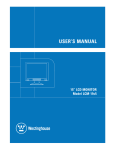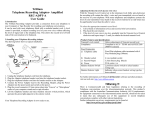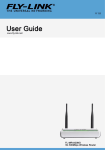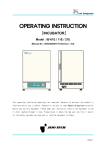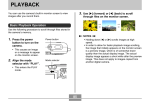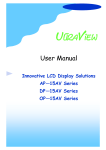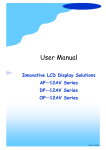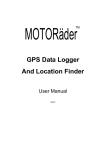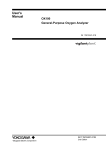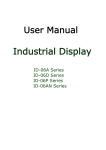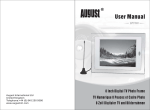Download User manual
Transcript
LCD display units User manual Entertainment series Notice Before use the screens ,please read this user manual carefully! Please do not disassembly screens. If screens can not work, please contact local distributor or us! Menu user manual 2 Noticing of safety points 1. AG series Splice crystal display product 1.1 Products series 3 1.2 Serials introduction 3 1.3 LCD display unit signal interface 4 1.4 LCD display unit install orde 5 1.5 Size and technical parameters 6 2.Install Explanation 2.1 serials LCD wall circuit connection 7 2.2 LCD wall install way 8 3.IR remote control use introduction 3.1 IR remote control receiver/ controller 3.2.1000, 5000 serials IR remote control operate introduction 9 10 4.LCD wall control management system explanation 4.1 LCD wall control management system summarize 4.2.1 LCD wall control software startup and settings 11 11 4.2. 2 LCD display unit settings 12 4. 3 LCD display unit control 13 4. 4 LCD matrix signal swift 14 4. 5 Template settings 16 5. Screen Display Menu OSD 4.1 Image 18 4.2 Sound 19 4.3 System 20 4.4 Advanced settings 21 4.5 Geometry 22 4.6 Picture in picture 23 4.7 TV 23 6. Fault Maintenance 25 7.Packing list 26 8.Warranty 27 Noticing of safety points user manual 1 Do read the manual before using. 2 Keep the manual well 3 Notice the safety warning 4 Operation in wet situation is not allowed. 5 Keeping away from chemical gas and medicine, do not wash the outer or the inner of the product with acute volatile solvent or cleanser, such as gasoline, acetone. 6 Prevent the entering of liquid or other goods, warning if any liquid falls into the inner of products through the interstice. 7 There will be heat in operation, so make sure no blocking at the outlet. Do install the machine as the manual. 8 A perfect measure of connecting the earth is required, or a confusion of the system may occure, which would lead to the unstable operation of the system, even cause the damage of the equipment. 9 Do not install the machine near the power, such as the radiator, heat reservoir, furnace. or others. 10 Do cut off the power before pulling out or re-connecting any component( except supporting hot plug ones) 11 Please pull out the plug before lighting or long time's shelving. 12 Please consult to the professional maintenance man in case that an urgent repair is needed. 13 The following requires the maintenance man to handle a damage of the cable or the plug any material or liquid enters the inner of the machine suffered rain a deviant working or a sharp altering of the performance happens it drops abruptly or the damage of the crust ¾¯ ¸æ warning Electric shock,do not open To reduce the risk of electric shock,do not remove the lid (or back cover).There is no user repair parts internal.Please delegate professional maintenance staff to maintenance. . Introductions of series Splice crystal display product user manual Our LCD Display Unit adopted the most advanced industrial LCD panel in the world, which owns the feature of high brightness and contrast, small splicing sew, real and nature picture, wide function, simple to function, stable operation, long life, convenient maintenance, low price,etc. 40 inch and 46 inch high d efinition LCD monitor display unit, build in embedded FPGA hardware controlling system to ensure the stable operation, powerful functions, complex video providing, YpbPr, S-VIDEO, VGA, DVI, HDMI.etc input interface, which meets the real-time processing needs of high definition signal 1920*1080. LCD is a complete device, requires no accessories, simple installation as blocking by shape to realise an immediate using, protected by the outer harden-glass, convenient transportation and installations, multi-units can combine into a full screen discretionarily (such as 2x2, 4x4, 2x4,M x N). 1.1 Products series AG 1000 series: Single screen display(repet display 1 signal),M*N all screens display. It can be run without matrix. Applicable to hotel, entertainment areas, large-scale performance venues, enterprise, public place and advertisement video wall of super market and plaza. AG-5000 series: support single screen display( we can input M x N channels signal and display non-repeatly), any combination display, M x N full screen display function, without conjugate using of matrix system. Which mainly applies for amusement place, public place and meeting room. LCD display AGT independent develop most advanced digital processing technique----Dynamict super resolution technique. user manual 1.2 Main screen and deputy screens A unit of 1000 series as main screen which afford signal input and disposal, other screens as deputy screens. The interface of main screen is different of deputy screens. 1.3 LCD units signal interface Each LCD Display unit back side mid-down part has one interface panel, use for connect all kinds input and output signal. AG-1000 main screen interface see as below 1000 deputy screens interface see as right: AG-5000 interface see as below: (1)AC 220V alternating current 220V power input (9)VGA In PC VGA signal input (2)RS232 In SATA control signal input (10)Av Complex Video/Audio output (3)RS232 OUT SATA control signal output (11)Av1 Complex Video/Audio input (4)DVI In DVI figure signal input (12)S VIDEO S port video signal input (5)DVI OUT DVI figure signal output (13)Av2 Complex video/audio 2 input (6)REMOTE In IR control signal input (14)Y/Pb/Pr high definition chromatic (7)LED work indicating light, Red for pause, green for work. (8)HDMI high definition digital signal input aberration signal (15)VGA:VGA Audio output (16)VGA audio input (17)Tv VGA Audio output 1.Introduction of series splice crystal display products user manual 1.4 LCD display units install order For convenient LCD manager software recognise and manager different LCD unit, System ordain each LCD display unit corresponding to one address code (ID code). ID code follow the above rules: from LCD frontispiece, up-left is 1,from left to right, up to down sequence. For example: 2x2 Splice coding as following 1 2 3 4 3x3 Splice coding as following 1 2 3 4 5 6 7 8 9 4x4 Splice coding as following And so no 1 2 3 4 5 6 7 8 9 10 11 12 13 14 15 16 1. series LCD products instruction User manual 1.5 LCD Screen splice unit technical parameters Model AG-5046 Dimension 1046 (W)x596.2 (H)x95(D)mm 1920x1080P Resolution Activation display area 1018.08(H)x572.67(V) 97% Color saturation Brightness 700cd/m2 Contrast 3000:1 Refresh Frequency Display color 120Hz 10 Bit 10 billion color View angle 178 degreen Splice sew 18mm Input interface Complex Video, chromatic aberration signal , S-VIDEO, VGA, DVI, HDMI Signal format Control interface NTSC, PAL, 480P, 576P, 720P, 1080I,1080P IR controller and Rs232 Operation temperature 0-40 Operation humidity 15-85% Power supply AC220V Average power 250W 22KG Weight Installation way Wall, embedded, ground cabinet, suspend, TV cabinet -6- 2.Install explanation user manual 2.1 series LCD circuit connection 1000 series LCD wall just can display a video signal at the same time, it can display this signal on all units, multi-units or any combination of units, connection methods is as below: 5000 series LCD wall can individual display video signals, it can display on random combined units, all units, multi- units, connection way is as below: 2.Install explanation user manual Multi-channel Video signal source apart connect into corresponding matrix input, matrix output according to splice wall ID code connect into corresponding splice wall display unit video input port. Control mainframe RS232 control circuit connect into matrix, matrix RS232 output through display unit control signal interface (RS2232IN/US232OUI), connect all display units one by one. All the liquid crystal display unit concatenate DVI port one by one, the last screen DVI output were followed back to the main screen of the DVI input. 2.2 LCD wall install way According to use situation request and locale practice circs, can adopt TV cabinet wall, embedded, cabinet, stand..etc install ways 1)TV cabinet 3)Console mounting 2)Wall and embedded mounting 3.IR remote control introduction user manual 3.1 IR remote control receiver/controller Using the remote control can easily adjust screen display menu. Before use the remote control must connect main screen interface with REMOTE IN. 3.1 .1Controller keys functions introduction: (from up to down) [Power]:On/stand by key [SOURCE]: Siganl source select key [Image mode]: image scene select key [Sound mode]: sound mode select key [P.SIZE]: Image size select FULL,16:9 or 4:3 [DISPLAY]: Image state display [Timing] Sleep/timing off key [Numer1~9]:Channel direct select key MENU call-out/exist menu key [VOL+/-]: Adjust volume key [CH+/-]: Channel adjust key [AUTO]: Auto image amend key [HDMI] HDMI signal input fast key [VGA] VGA signal input fast key [AV] AV signal input fast key [S VIDEO]:S video signal input fast key [YPr/Pb] YPr/Pb signal input fast key [TV] TV signal input fast key [Full screen] [Each screen] 3.IR remote control use explanation user manual 3.2. AG-5000 IR remote control use explanation 1)Plug in SLCD units. 2)Power on SLCD units. 3)Press [VOL+/-]: Adjust volume key 4)Press [CH+/-]: Channel adjust key 5)Full screen display Press function key 1then press number1-9 in 2.5 seconds you can choose 1-9 screen's signal display on full screens 6)Single display press function key 2/EXIT key, then press number 0-9 in 2.5 seconds ,a single screen can display it's input signal,0 means each screen's input signal 7)Single screen display public digital matrix signal press function key 3/MUTE key then press number 0-9 in 2.5 seconds, a single screen can display public digital matrix signal, press 0 each screen display public digital matrix signal 8)Single screen menu operation if you need to operate the menu of a screen of video wall,for example, No.1 screen,make No.1 screen image display to full screens, then press menu key,you will see images unified change then make each screen display you will see only No.1 screen parameter change. 9) signal cross-screen display: for example, No. 1, the signal should be sent to the 2-screen display, according to the following steps: a first screen of screen No. 1, according to a function key, then press the number keys 1, the No. 1 off-screen signal to the public digital matrix. b by function 2, press the number key 0 key, to return all the screen shows the respective signals. c by function 3, press the number keys 2, this time on the 1st screen signal will be displayed on the 2nd screen. 10)Press full screen key all screens display communion signal 11)Press sub-screen key each screen display communion signal Public digital matrix: AG-5000 series in each display unit built-in digital video matrix, each display unit connected with the DVI signal lines, when the stitching unit with mosaic image or signal when the cross-screen display, built-in public digital matrix that is spliced image or cross-screen display of the map sent to all of the DVI signal line. At this point in the DVI cable the signal shall be public digital matrix signals. 4.LCD control management software explanation user manual 4.1 Summarize LCD installed completed, connect kinds of external equipments and signal circuit, can work normally after debugging. Before switch-on, please check equipments, power supply and signal circuit connection whether normal, after that, switch on external equipments (such as matrix, PC.) and signal source, then connect with LCD power supply, then LCD can start to work. 4.2 AG-1000 series LCD manager software AG 1000 sereis LCD manager software conjugate with1000 series LCD corresponding software, this software easy for understand, convenient and quick, it is the tools for conjugate with LCD. Software running environment: Operating system: Windows 98/2000/NT/XP Over 32M storing memory Over 10G hard disk space CD-ROM At least one SATA interface The installation of managing software Put the disk into the PC driver, execute: AG-5000.exe, the system would auto install the software. 4.2.1 the startup and setting of the software 1) turn off the power of the display units, connect the communication lines into each display unit 2)on the PC screen, double click the icon of LCD wall control management system entertainment edition start the software, then pop-up a window to input the password, after entering 1 the operation window opens. 4.LCD control management system explanation user manual 4.2.2 LCD units rank settings Setting LCD number of column and row: software default display unit number of column and row state is 3x3, it means LCD column No. is 3, Row No. is 3, if the fact number is unconformity with default number, like splice wall is 4 columns, 3 rows, can go to operate software: System Setting---- Screen Setting to set columns and rows After finished setting then click switch off key, then the system will remind you restart admin software, press confirm and restart admin software interface Yes No Restart control software you will see window below Notice When you setting the lines and rows of LCD units, please connect RS232 communication cables to each unit it will work when you plug in power supply. 4.LCD control management system explanation user manual 4.3 Splice Unit Control Unit Control option card can setting splice wall each display unit's work state and running parameters, as photo 4.3.1 Unit control function introduction: [Unit Add]: In corresponding splice unit single screen's ID select, for convenient operate the individual display unit, select 00 means all select. [Setting SATA]: select control mainframe and splice matrix connected SATA port, only select the correct control software then can control splice matrix and splice display unit normally, mostly default SATA will be COM1. [Power]: simulate circuit switch, can cut off LCD display unit's power and come to pause state. [Freeze] freeze displaying images [Signal select] press this key corresponding LCD unit display signal select menu [Full screen display] press this key whole LCD unit display public number matrix's image [Sub-screen display] Press this key each LCD display unit independent input image [Single unit back] press this key each LCD display unit will return itself signal input signal [Public signal] press this key for selected display unit signal send digital matrix public channel. [Menu] simulate remote control menu key with UP/DOWN/LEFT/RIGHT key can operate display unit [UP],[DOWN],[LEFT],[RIGHT]:menu move assistant key [AV]AV signal input shortcut key [VGA]VGA signal input shortcut key [TV] TV input shortcut key [YPr/Pb]YPr/Pb signal input shortcut key [S-VIDEO]S video signal input shortcut key [HDMI]HDMI signal input shortcut key [Frame covor]start the function of frame shielding while clicking the key the key please drag and drop once after press 4.LCD control management system explanation user manual 4.4 Matrix signal swift and splice control operation AG-1000 series is an example AG-5000 series operation is the same 4.4.1 Single screen display On software interface, select destine unit,move RGB signal menu to destine unit. Then you will see destine image signal on the screen.(Blue screen when no signal input,same as below) For example:Display video signal 1 on No.6 screen Left-click No.6 screen,the color will become dark;move mouse to video signal 1, press left move it to NO.6 screen,you will seen video signal 1 on No.6 screen. 4.4.2 Multi-screens display On software interface,Select several adjacent units, move RGB signal menu to destine unit.Then you will see destine image signal on the screen.You will see destine image display on those units For example: display RGB signal on number 6 7 Left-click number 6 RGB signal 7 display grey 10 11 units 6 7 10 10 11 units 11 units become blue;move mouse to ,press left move it to number 6 7 10 11then loosen the mouse,you will see RGB signal on number 6,7,10,11 units(multi-display) 4.LCD control management system explanation user manual 4.4.3 All screens display On software interface,select all the screnns,the color become black, move to destine unit in VGA signal menu.Then you will see destine image signal on the screen,press left and moving it to all the units then leave the mouse For example: display VGA signal on all screens Left-click and move through all units,units color becomes black,then move mouse to destine unit in RGB signal menu, press left and moving it to all the units then leave the mouse,you will see VGA on all screens 4.LCD control management system explanation user manual 4.5 Template ettings Template function means user define splicing screens display and system provide time sequence display ways, template display flexible random and individual. On CONTROL MANAGEMENT SYSTEM---SYSTEM SEETINGS--TEMPLATE SETTING, then you will see template setting window, see as below: 4.5.1 Function explanation User can random define screens display User can add and delete template display mode Control management system provides 12 time sequence programs Each program display time can set on the right bottom of PROGRAM TIME SEQUENCE 4.5.2 User-defined kaleidoscope time sequence Press TEMPLATE ADD key, you will see below template add window, 4.LCD control management system explanation user manual On screen display area,choose the display units which you are willing to show images,, such as user need number 1 and 2 screens to splice display,lecf-click number 1 and 2 units which will become dark,then press right button drag them to time sequence area 1. See picture as below, 4.5.3 Series provided template time sequence Control software bring 6 kinds of template display time sequence, move mouse to one template and press right button to drag it to time sequence area 10,see below picture, After drag and drop,user can mark out template introduction at TEMPLATE INTRODUCTION,see picture as below.Click confirm key to finish template settings. Invoke template function ,press left button of mouse and drag TEMPLATE of control management system signal source to display area. So LCD units will display TEMPLATE mode. 5.Screen display menu OSD user manual 5.1 Image 1.Select Menu ,you will see Image menu.As shown, OSD adjustment interface in Menu of PC/HDMI mode P C 50 50 CONTRAST BRIGHTNESS COLOR MODE SCALE AUTO PICTURE MODE £º SEL NORMAL PERSONAL £º ADJ MENU £º EXIT OSD adjustment interface in Menu of AV,S-VIDEO,YPBPR mode PICTURE 50 50 50 50 50 CONTRAST BRIGHTNESS HUE SATURATION SHARPNESS COLOR TEMP SCALE PICTURE MODE 3D NR £º S EL NORMAL FULL PERSONAL MID £º ADJ MENU £º EXIT 5.Screen display menu OSD user manual Contrast ratio:Adjust the sharp effects of image, the dark of black part get richer and white get lighten Brightness:The dark of image get lighten,just as add white in the color Hue: Cold and warm color adjustment in NTSC format Saturation: Increase or decrease color Definition: Increase or decrease definition Color temprature:Standard,personal setting,warm color,cold color,S-RGB(only PC) Image mode:Standard,movement,softness,personal setting to adapt the programs. 3D noise reduce:Digital 3D noise reduction 2.Select Up or Down , high-light display images menu items 3.Select Left or Right to increase or decrease the parametre of selected items. 4.Complete setting,keep selecting Menu until menu exit 5.2 Sound 1.Select Menu of control software enter the main menu,select Left&Right until see Sound interface.As following: SOUND EQUALIZER BALANCE SOUND MODE TREBLE AVC LOUDNESS SUPERBASS £º SEL 50 MUSIC OFF OFF OFF OFF £º ADJ MENU £º EXIT 5.Screen display menu OSD User manual Balancer: Increase or decrease frequency response of frequency bands. Balance: Dual-speaker system,adjust volume balance Audio:Music/news/standard/personal setting Treble:Increase or decrease the treble of screen Auto Volumn control:ON/OFF Sound Mode:ON/OFF Grade 1,2,3 Mega Bass: Increase bass effect.Grade 1,2,3,4 2.Select Up/ Down, high-light display Sound menu items:Balancer/Balance/Audio/Treble/ Auto volume control/sound mode/mega bass 3.Press Left/Down to increase or decrease the parameters of selected item. 3.Complete settings, keep selecting Menu until menu exit 5.3 System 1.Select Menu of control software enter the main menu,select Left&Right until see Sound window .As following: SYSTEM OSD-LANGUAGE OSD H-POSITION OSD V-POSITION OSD DURATION OSD HALFTONE INFORMATION MEM-RECALL £º SEL ENGLISH 50 50 100 100 £º ADJ MENU £º EXIT 5.Screen display menu OSD user manual Menu language:OSD language menu. English,Chinese,Franch,Italian,Spanish,German, Dutch,Russian, Portuguese,Korean and Arabic. Menu Horizontal position:Adjust left and right position of OSD interface Menu virtical position:Adjust the up and down position of OSD interface Menu display time: OSD menu residence time Menu diaphaneity: Adjust menu display diaphaneity System Initialization: Select it will recovery to factory settings 2.Select Up/ Down, high-light display System menu items 3.Select Left or Right to increase or decrease the parametre of selected items. 4.Complete setting,keep selecting Menu until menu exit 5.4 Advanced settings 1.Select Menu of control software enter the main menu,select Left&Right until see Adanced Settings interface.As following: MENU 5.Screen display menu OSD user manual Automatic shutdown: 15 min,30min,45min,60 min automatic shutdown selectable. 9Image 9Image program search Blue screen: Blue screen display when no signal input 2. Select Up or Down , high-light display images menu items 3.Select Left or Right to increase or decrease the parameter of selected items. 4.Complete setting, keep selecting Menu until menu exit 5.5 Geometry Notice: only PC and HDMI have Geometry adjustment interface 1.Select Menu of control software,display the screen menu .Select Left/Right to Geometry. As shown: GEOMETRY 100 100 100 100 H-POSITION V-POSITION CLOCK PHASE £º S EL £º ADJ MENU £º EXIT Horizontal position: Image adjust horizontally Vertical position: Image adjust vertically Clock: VGA clock adjustment Phase: VGA phase adjustment 2. Select Up or Down , high-light display images menu items 3.Select Left or Right to increase or decrease the parameter of selected items. 4.Complete setting, keep selecting Menu until menu exit 5.Screen display menu OSD user manual 5.6 Picture in picture 1.Select Menu,you will see menu on screen.Select Right to PIP menu,as shown: PIP MULTI WINDOW SUB SOURCE SIZE BORDER COLOR SOUND SOURCE SWAP PIP POSITION SEL OFF AV LARGE BLACK MAIN LEET UP ADJ MENU EXIT Multi-image: ON/OFF PIP function Deputy image:Select PIP signal:HD,VGA,Video1,Video2 Size:Adjust PIP windows size Edge color:Black/Blue Sound channel:Select primary and secondary audio signal source Switch:Switch main or deputy picture signal Sub picture position: Left-up/Left-down/Right-up/Right-down 2. Select Up or Down , high-light display images menu items 3.Select Left or Right to increase or decrease the parameter of selected items. 4.Complete setting,keep selecting Menu until menu exit 5.7 TV 1. Select Menu,you will see menu on screen.Select Right to TV menu,as shown: 5.Screen display menu OSD user manual TV AUTO SCAN MTS CHANNEL EDIT FINETUNING MANUAL SEARCH COLOR SYSTEM SOUND SYSTEM AREA FREQ FREQ FROM SEL MONO AUTO DK TAI WAN CATV ADJ MENU EXIT Auto program searching: Auto search programs and auto save Stereo:Switch between stereo and mono Channel editor: Naming channel Manual tuning:Manual tuning to best effect Manual searching:Manual search program Color system:Switch among PAL,SECAM and NTSC Audio format:Switch among B/G,D/K and I Frequency dot region: Video region Frequency dot source: Video program source 1. Select Down , high-light display Channel or Auto Searching,select Right to set 2.Complete setting,keep selecting Manu until menu exit Tips for watching antenna or cable TV Please connet antenna or cable TV with LCD screen When you plug in LCD screen,run auto save function,search broadcast or cable channels. If you do not do it,LCD screen maybe unable to operate When you run Auto save function,check auto run result,select channel +/- to select channels. 5.Fault maintain User manual Fault performance Unable to power on Disposal methods Check power cables, ensure two ends both plug in socket; Ensure use safe and reliable power supply No signal Check signal cables, ensure link rational; Ensure power is turn on; Ensure input options match input signal Remote control can not work Ensure battery without weeping; Ensure remote control is in the remote distance; Ensure remote control point to screen remote window; Ensure there are no obstructions between the remote control and screen remote window Flash point, or stripes appear on screen Ensure keep away from interference such as car, high voltage power supply and neon Image color or quality degradation Ensure all channel settings(brighteness,contrast,color) adjust reasonable; more information of video settings, please refer to OSD introductions Image position or size incorrect Ensure image position and size adjust to reasonable range Image or color incorrect Ensure signal cables link reasonable; If connect with PC, you can change the resolution of PC to get correct image. Output signal differences will influence image Display alarm Ensure input signal cables fix reasonable; choose correct in put signal Screen can not display entirely Address code incorrect; Signal interface incorrect Blue screen Signal cables break off; No signal input - 25 - 7.Packing list user manual 7.Warranty User manual The Comsumer shall have no coverage or benefits under this wattranty if any of the following conditions are applicabel: Warranty Explaination: 1.Company product sold out within one year, belong to product-self quality problem, can repair by free charges by this card (Non-human damage), Lifetime Maintenance. 2.Due to incorrect operate or other reasons as well as malfunction product, can repair by this card, free maintainance but components costs. 3.when need repairs, please hand on this card and invoice copy file to us or local maintain department. Aparted the machine shell privately, tear up label, should charge maintian fee and component fee as ordain .4..Do not accept the malfunction's product due to modify or add other functions' product. The Consumer shall have no coverage or benefits under this warranty if any of the following conditions are applicable: 1.Periodic check, maintenance ,repair or change accessory due to normal abrasion. 2.Fallen down, extrusion, damp as well as other tampering. 3.Flood,fire,lightening strike as well as other natural hazards or factors beyond control 4.Products repaired by non-authorized repair centres. 5.All warranty information are subject to change according to relevant rules. £¨ Please fill in and send back£© User information Contact Address Tel Fax Mobile Zip code Email Model serial Number Purchase date: W a r r a n t y r e c o r d s Fault description Disposal methods - 27- Warranty date Maintenance man