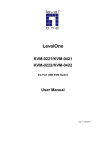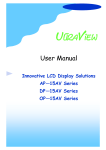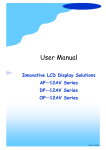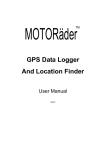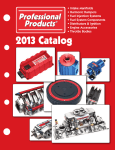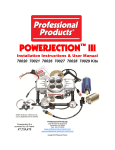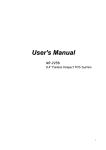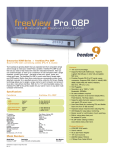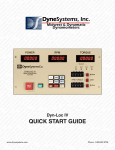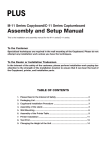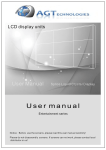Download Industrial Display
Transcript
User Manual Industrial Display ID-06A Series ID-06D Series ID-06P Series ID-06AN Series ID-08A / ID-08D / ID-08P / ID-08AN Series User Manual 1. Table of Content 1. Table of Content 2. Introduction A) B) C) D) 3. Overview Features Dimension Diagrams Technical Specifications P.2 P.2 P.3-6 P.7 Installation A) B) C) D) 4. P.1 Package Contents Caution to the user Cleaning Precautions P.8 P.8 P.8 P.9-10 Using the System A) B) C) D) E) F) Product Views I/O Outlet Installation Procedures OSD Switch OSD Control (RGB mode) _ _ _ _ _ OSD Control (CVBS / S-Video mode) _ _ _ _ P.1 P.11-14 P.15 P.16 P.17 P.18-22 P.23-26 ID-08A / ID-08D / ID-08P / ID-08AN Series 2. Introduction A. Overview This LCD monitor incorporates 8.4” color active matrix thin-film-transistor (TFT) liquid crystal display to provide superior display performance. A maximum resolution of 800 x 600 is ideal for displaying complex graphics and high definition images. Other outstanding designs that enhance this LCD monitor’s performance are Plug & Play compatibility and OSD (On Screen Display) controls. B. Features ● High contrast color TFT LCD display support resolution up to 800 x 600. ● Advanced OSD control for picture quality adjustment. ● Detachable stand for wall-mounting application. ● Optional Composite and S-Video input ● Slim and compact size ● Wide Viewing Angle Disclaimer This information is subject to change without notice. The producer of this manual accepts no responsibility for damage or claims, resulting from misuse or misinterpretation P.2 ID-08A / ID-08D / ID-08P / ID-08AN Series 2. Introduction C. Dimension Diagrams ID-08A Front Rear Side P.3 ID-08A / ID-08D / ID-08P / ID-08AN Series 2. Introduction C. Dimension Diagrams ID-08D Front Rear Side P.4 ID-08A / ID-08D / ID-08P / ID-08AN Series User Manual 2. Introduction C. Dimension Diagrams ID-08P Front Rear Side P.5 ID-08A / ID-08D / ID-08P / ID-08AN Series User Manual 2. Introduction C. Dimension Diagrams ID-08AN Front Rear Side P.6 ID-08A / ID-08D / ID-08P / ID-08AN Series User Manual 2. Introduction Technical Specifications Monitor Power Supply Connectors Video Product Dimension Packing Dimension LCD Panel (inch) 8.4" Display Type TFT LCD active matrix colour Resolutions 800 x 600 Response Time (ms) Tr=10, Tf=25 Contrast Ratio 350:1 Brightness (cd/m2) 220 Pixel Pitch (HxV, mm) 0.213 x 0.213 Display Colour Viewing Angle (L / R / U / D) Storage Temp. (°C) 262K Operating Temp. (°C) 0 to 50 LCD MTBF (hrs) 50,000 Type External Power Adapter AC Input 100~240VAC DC Output Adapter Size (WxDXH, mm) RCA 12VDC S-Video Mini DIN 4-pin (female) x 1 VGA HDDB 15-pin (female) x 1 Standards AP Series (WxHxD, mm) DP Series (WxHxD, mm) OP Series (WxHxD, mm) NAP Series (WxHxD, mm) AP / DP / OP / NAP (WxHxD, mm) Supports NTSC, PAL or SECAM Net (kg) 2 Gross (kg) 4 60 / 60 / 60 / 40 -10 to 60 108 x 64 x 30 Composite video input (female) x 1 250 x 183 x 43 234 x 167 x 38 263 x 196 x 42 230 x 163 x 46 523 x 403 x 100 Weight P.7 ID-08A / ID-08D / ID-08P / ID-08AN Series User Manual 3. Installation A. Package Contents After unpacking the carton, check and see if the following items are included in good condition. Contact your supplier as soon as possible for replacing the missing / damaged items. ● 8.4” TFT LCD monitor ● VGA Cable (Male to Male) ● DC 12V Adapter ● Power Cord ● Mounting Bracket (AP Series only) ● User Manual ● CD Disc ● RCA Cable (AV Version Only) ● S- Video Cable ( AV Version Only) B. Caution to The User To assure continued FCC compliance, please use grounded power supply cord and the provided shielded video interface cable with bonded ferrite cores. If a BNC cable is going to be used, use only a shielded BNC (5) cable. Also, The Federal Communications Commission warns the user that any unauthorized changes or modifications to the unit if not expressly approved by the party responsible for compliance could void the user's authority of operating the equipment. C. Cleaning 1. Gently wipe screen with a clean camel hair lens brush, or a soft, clean, lint-free cloth. This removes dust and other particles that can scratch the screen. 2. Do not apply excessive pressure to the screen surface when wiping it clean because this may damage the LCD. 3. Do not pour or spray any liquid directly onto the screen or case of the LCD monitor. Chemical cleaners have been reported to damage the screen or case of the LCD monitor. P.8 ID-08A / ID-08D / ID-08P / ID-08AN Series User Manual 3. Installation D. Precautions Read all of these instructions and save them for later use. Follow all warnings and instructions on the product. Product ● Do not cover or block the vent holes in the case. ● Do not insert sharp objects or spill liquid into the LCD monitor through cabinet slots. They may cause accident fire, electric shock or failure. ● Disconnect the power plug from the AC outlet if you will not use it for an indefinite period of time. ● Do not attempt to service this product yourself, as opening or removing covers may expose you to dangerous voltage points or other risks. ● Do not touch the screen directly with your fingers. You may damage the screen, and oil from your skin in difficult to move. ● Do not apply pressure to screen. The LCD is very delicate. Power 1. Use the type of power indicated on the marking label. Plugs 1. Do not remove any of the prongs of the monitor’s three-pronged power plug. 2. Disconnect the power plug from the AC outlet under following conditions : ● If the product will not be used for an indefinite period time. ● When the power cord or plug is damaged or frayed. ● If the product does not operate normally when the operating instructions are followed. ● Adjust only those controls that are covered by the operating instructions. Improper adjustment of other controls may result in damage and will often require extensive work by a qualified technician to restore the product to normal operation. ● If the product has been dropped or the cabinet has been damaged. ● If the product exhibits a distinct change in performance, indicating a need for service. P.9 ID-08A / ID-08D / ID-08P / ID-08AN Series User Manual 3. Installation D. Precautions (Cont.) Power and extension cords 1. Do not allow anything to rest on the power cord. 2. Do not locate this product where persons will walk on the cord. 3. Use the proper power cord with correct attachment plug type. If the power source is 120V AC, use a power cord that has UL and C-UL approvals. If the power source is a 240V AC supply, use the tandem (T blade) type attachment plug with ground conductor power cord that meets the respective European country’s safety regulations, such as VDE for Germany. 4. Do not overload wall outlets or power cords. Ensure that the total of all units plugged into the wall outlet does not exceed 10 amperes. 5. Ensure that the total ampere ratings on all units plugged into the extension cord is not above the cord’s rating. 6. If the power supply cord, which came with your monitor, is to be connected to the PC instead of the wall outlet, this equipment is to be used with UL/TÜV approved computers with receptacle rated 100~240V AC, 50/60Hz, 1.0A(minimum). Environment 1. Place the monitor on a flat and leveled surface. 2. Place the monitor in a well-ventilated place. 3. Keep the monitor away from : Overly hot, cold or humid places, places directly under sunlight, dusty surroundings, equipment that generate strong magnetic fields. P.10 ID-08A / ID-08D / ID-08P / ID-08AN Series User Manual 4. Using the System A. Product Views ID-08A Series - Front View ID-08A Series - Rear View P.11 ID-08A / ID-08D / ID-08P / ID-08AN Series User Manual 4. Using the System A. Product Views (Cont.) ID-08D Series - Front View ID-08D Series - Rear View P.12 ID-08A / ID-08D / ID-08P / ID-08AN Series User Manual 4. Using the System A. Product Views (Cont.) ID-08P Series - Front View ID-08P Series - Rear View P.13 ID-08A / ID-08D / ID-08P / ID-08AN Series User Manual 4. Using the System A. Product Views ID-08AN Series - Front View ID-08AN Series - Rear View P.14 ID-08A / ID-08D / ID-08P / ID-08AN Series User Manual 4. Using the System B. I/O Outlet AP Series DP Series OP Series (1) (2) (3) (4) (5) 1. SERIAL IN : Connect to the Serial connector. (for Touchscreen series only) 2. RCA IN : Connect to the composite cable connector. (for AV series only) 3. S-Video IN : Connect to the S-Video cable connector. (for AV series only) 4. PC IN : Connect to D-Sub 15 pin signal connector. 5. DC IN : Connect to DC power cable. P.15 ID-08A / ID-08D / ID-08P / ID-08AN Series User Manual 4. Using the System C. Installation Procedures This monitor is equipped with an auto-sensing power supply for voltage ranges 100~240V, 50~60Hz. Please follow the following instruction to install LCD monitor. 1. Make sure that the system power is turned off. 2. Plug the signal cable to the signal connector at the rear of PC and the rear of the LCD monitor. 3. Plug adapter output cable to the jack at the rear of LCD monitor and the power cord to the adapter. 4. Connect the power cord to power source. 5. Turn on the computer and the monitor. 6. Then push the OSD menu button and use the Auto Adjust function to fine the best mode of your computer. P.16 ID-08A / ID-08D / ID-08P / ID-08AN Series User Manual 4. Using the System D. OSD Switch Power Left Menu/Selection Exit Right Input Select: This button is used to select CVBS for composite video input, RGB for VGA input and S-Video for Super-Video input OSD Menu: This button is used to enter OSD main Menu Increase(Æ): This button is used to adjust the increasing or next value of selected OSD control option. Decrease(Å): This button is used to adjust the decreasing or next value of selected OSD control option. Power Switch: This button is used to power ON/OFF the LCD P.17 ID-08A / ID-08D / ID-08P / ID-08AN Series User Manual 4. Using the System E. OSD Control For RGB mode Colour Configuration Page Brightness ︰ Adjust the brightness value from 1 to 100 using (Æ) and (Å) buttons. Contrast ︰ Adjust the contrast value from 1 to 100 using (Æ) and (Å) buttons. Colour Adjust ︰ Select the colour temperature option for 9300K or 6500K or RGB Exit ︰ Exit the Colour Configuration Page P. 18 ID-08A / ID-08D / ID-08P / ID-08AN Series User Manual 4. Using the System E. OSD Control For RGB mode Picture Configuration Page H.Position ︰ Press (Æ) shifting display image to right with value from 0 to 200; Press (Å) shifting display image to left from value 0 to 200. V.Position ︰ Press (Æ) shifting display image to upward with value from 0 to 200; Press (Å) shifting display image to downward from value 0 to 200. Sharpness ︰ Adjust the sharpness of the S-Video and CVBS image with 5 levels Phase ︰ Adjust the phase of PPL clock by using (Æ) and (Å) buttons Clock ︰ Adjust clock rate to improves colour display by using (Æ) and (Å) buttons Exit ︰ Exit the Picture Configuration Page P. 19 ID-08A / ID-08D / ID-08P / ID-08AN Series User Manual 4. Using the System E. OSD Control For RGB mode Function Configuration Page Auto Adjust ︰ Enable or disable function for auto adjusting brightness, contrast, color etc. Yes ︰ Enable No ︰ Disable Auto Position ︰ Enable or disable function for auto adjusting horizontal position or vertical position Yes ︰ Enable No ︰ Disable Auto Phase ︰ Enable or disable function for auto adjusting physical voltage to improves focus, clarity and image stability Yes ︰ Enable No ︰ Disable Auto Clock ︰ Enable or disable function for auto adjusting to clock rate to improves colour display. Exit ︰ Exit the Function Configuration Page P.20 ID-08A / ID-08D / ID-08P / ID-08AN Series User Manual 4. Using the System E. OSD Control For RGB mode OSD Menu Configuration Page Language ︰ Change language of OSD Menu for English, Francais, German, Espanol, Traditional Chinese, Simplified Chinese or Japanese. OSD H.Position ︰ Press () shifting OSD Menu to right with value from 0 to 100; Press () shifting OSD Menu to left from value 0 to 100. OSD V.Position ︰ Press () shifting OSD Menu to upward with value from 0 to 100; Press () shifting OSD Menu to downward from value 0 to 100. OSD Timer ︰ Enable or disable timeout of OSD Menu ON ︰ Enable OFF ︰ Disable Translucent ︰ Enable or disable for the diaphaneity of OSD menu Yes ︰ Enable No ︰ Disable Exit ︰ Exit the OSD Menu configuration Page P. 21 ID-08A / ID-08D / ID-08P / ID-08AN Series User Manual 4. Using the System E. OSD Control For RGB mode Miscellaneous Configuration Page Mode Select ︰ Switch the display size for 640 x 400 or 720 x 400 in DOS mode Reset ︰ Enter for reloading all factory default Exit ︰ Exit the Miscellaneous Configuration Page P. 22 ID-08A / ID-08D / ID-08P / ID-08AN Series User Manual 4. Using the System F. OSD Control For CVBS / S-Video mode Colour Configuration Page Brightness ︰ Adjust the brightness value from 1 to 100 using (Æ) and (Å) buttons. Contrast ︰ Adjust the contrast value from 1 to 100 using (Æ) and (Å) buttons. Saturation ︰ Adjust the saturation value from 1 to 255 using (Æ) and (Å) buttons. Hue ︰ Adjust the hue value from 1 to 255 using (Æ) and (Å) buttons. Exit ︰ Exit the Colour Configuration Page P. 23 ID-08A / ID-08D / ID-08P / ID-08AN Series User Manual 4. Using the System F. OSD Control For CVBS / S-Video mode Picture Configuration Page Sharpness ︰ Adjust the sharpness of the S-Video and CVBS image with 5 levels P. 24 ID-08A / ID-08D / ID-08P / ID-08AN Series User Manual 4. Using the System F. OSD Control For CVBS / S-Video mode OSD Menu Configuration Page Language ︰ Change language of OSD Menu for English, Francais, German, Espanol, Traditional Chinese, Simplified Chinese or Japanese. OSD H.Position ︰ Press () shifting OSD Menu to right with value from 0 to 200; Press () shifting OSD Menu to left from value 0 to 200. OSD V.Position ︰ Press () shifting OSD Menu to upward with value from 0 to 200; Press () shifting OSD Menu to downward from value 0 to 200. OSD Timer ︰ Enable or disable timeout of OSD Menu ON ︰ Enable OFF ︰ Disable Translucent ︰ Enable or disable for the diaphaneity of OSD menu Yes ︰ Enable No ︰ Disable Exit ︰ Exit the OSD Menu Configuration Page P. 25 ID-08A / ID-08D / ID-08P / ID-08AN Series User Manual 4. Using the System F. OSD Control For CVBS / S-Video mode Miscellaneous Configuration Page Mode Select ︰ Switch the display size for 640 x 400 or 720 x 400 in DOS mode Reset ︰ Enter for reloading all factory default Yes ︰ Enable No ︰ Disable Exit ︰ Exit the Miscellaneous Configuration Page End of User Manual P.26