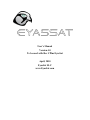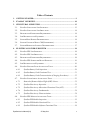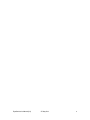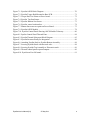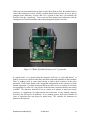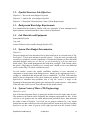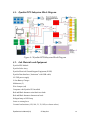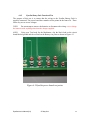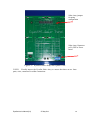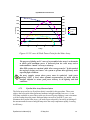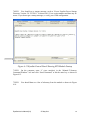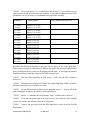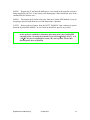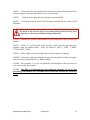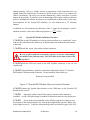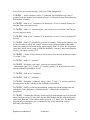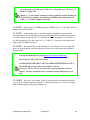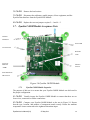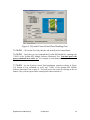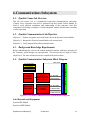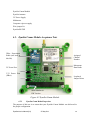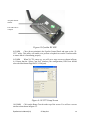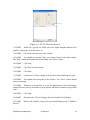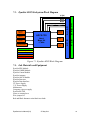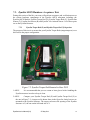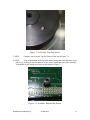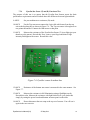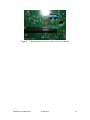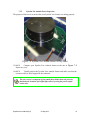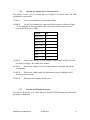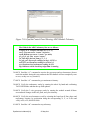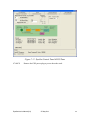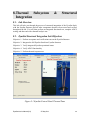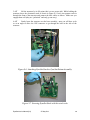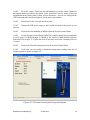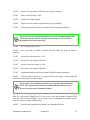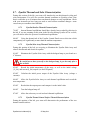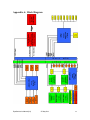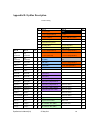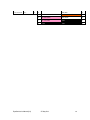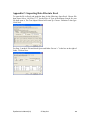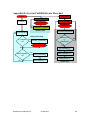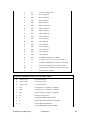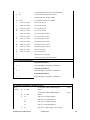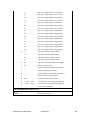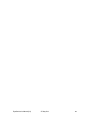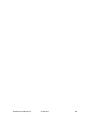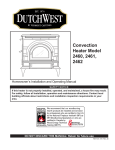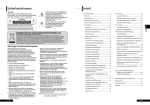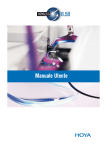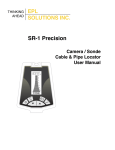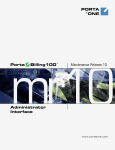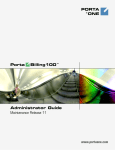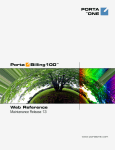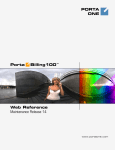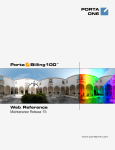Download User's Manual Version 4.0 To be used with Rev CPlus EyasSat April
Transcript
User’s Manual Version 4.0 To be used with Rev CPlus EyasSat April, 2010 EyasSat LLC www.EyasSat.com Acknowledgements EyasSat is a fully functional nanosatellite designed for teaching spacecraft systems engineering in the classroom and laboratory. The name ―EyasSat‖ has its roots in falconry, as ―eyas‖ means ―baby falcon‖ or ―fledgling bird.‖ The falcon is the mascot of the US Air Force Academy, where the concept of EyasSat was born! EyasSat was co-developed under a Cooperative Research and Development Agreement (USAF CRDA NUMBER 04-AFA-239-1, 25 August 2004) by the U.S. Air Force Academy, Colorado, USA and Colorado Satellite Services, Parker, Colorado, USA. It is currently owned by EyasSat LLC. This concept and the embodiment of the idea have been submitted for U.S. patent consideration and are currently in the ―patent pending‖ status. Significant contributions of funding and course development were provided by the National Security Space Institute, Colorado Springs, Colorado, USA. Original Author: David J. Barnhart, U. S. Air Force Academy, Colorado, USA Contributing Authors: James J. White, Timothy L. White, and Gregory D. White, Colorado Satellite Services, Parker, Colorado, USA John B. Clark, Consultant, Colorado Springs, Colorado, USA Jerry J. Sellers, Teaching Science and Technology Incorporated, Manitou Springs, Colorado, USA Jesse R. Gossner, David W. Deist, and David M. Syndergaard, National Security Space Institute, Colorado Springs, Colorado, USA Gerry Murphy, Chuck Allen, Co-Owners EyasSat LLC Current information and technical support for the EyasSat program can be found at http://www.eyassat.com Please send any suggested corrections or improvements to this manual to Gerry Murphy at [email protected] The views expressed in this document are those of the authors and do not reflect the official policy or position of the United States Air Force, Department of Defense, or the U.S. Government. Cleared for public release, distribution unlimited, USAF Academy Department of Astronautics. EyasSat User’s Manual (5.0) 27 May 2011 2 Table of Contents 1. GETTING STARTED ............................................................................................... 9 2. EYASSAT OVERVIEW ......................................................................................... 10 3. STRUCTURAL SUBSYSTEM .............................................................................. 13 4. 3.1. EYASSAT STRUCTURES LAB OVERVIEW ............................................................ 13 3.2. EYASSAT STRUCTURES LAB OBJECTIVES .......................................................... 14 3.3. BACKGROUND KNOWLEDGE REQUIREMENTS .................................................... 14 3.4. LAB MATERIALS AND EQUIPMENT ..................................................................... 14 3.5. SYSTEM MASS BUDGET DETERMINATION .......................................................... 14 3.6. SYSTEM CENTER OF MASS--CM (ENGINEERING)............................................... 14 3.7. SYSTEM MOMENT OF INTERTIA DETERMINATION .............................................. 17 ELECTRICAL POWER SUBSYSTEM ............................................................... 18 4.1. EYASSAT EPS LAB OVERVIEW .......................................................................... 18 4.2. EYASSAT EPS LAB OBJECTIVES ........................................................................ 18 4.3. BACKGROUND KNOWLEDGE REQUIREMENTS .................................................... 18 4.4. EYASSAT EPS SUBSYSTEM BLOCK DIAGRAM ................................................... 19 4.5. LAB MATERIALS AND EQUIPMENT ..................................................................... 19 4.6. EYASSAT BATTERY PACK ACCEPTANCE TESTS ................................................. 20 4.6.1. EyasSat Battery Pack Inspection .............................................................. 20 4.6.2. EyasSat Battery Pack Functional Test ...................................................... 21 4.6.3. EyasSat Battery Pack Characterization (Charging Procedures) ............. 22 4.7. EYASSAT SOLAR ARRAY ACCEPTANCE TESTS .................................................. 23 4.7.1. Removal of Remove Before Flight (RBF) Covers ..................................... 23 4.7.2. EyasSat Solar Array Inspection ................................................................ 23 4.7.3. EyasSat Solar Array Abbreviated Functional Test (AFT) ........................ 27 4.7.4. EyasSat Solar Array Fundamentals .......................................................... 28 4.7.5. EyasSat Solar Array Characterization ..................................................... 29 4.8. EYASSAT EPS MODULE ACCEPTANCE TESTS .................................................... 33 4.8.1. EyasSat EPS Module Inspection ............................................................... 33 4.8.2. EyasSat EPS Module Functional Test ...................................................... 34 4.8.3. EyasSat EPS Module Software Functional Test ....................................... 38 EyasSat User’s Manual (5.0) 27 May 2011 3 4.8.4. 4.9. 5. ELECTRICAL POWER SUBSYSTEM INTEGRATION AND TEST ............................... 44 4.9.1. Electrical Power Subsystem Integration ................................................... 44 4.9.2. EyasSat EPS Integrated Functional Test .................................................. 44 DATA HANDLING SUBSYSTEM........................................................................ 46 5.1. EYASSAT C&DH LAB OVERVIEW ..................................................................... 46 5.2. EYASSAT C&DH LAB OBJECTIVES ................................................................... 46 5.3. BACKGROUND KNOWLEDGE REQUIREMENTS .................................................... 46 5.4. EYASSAT C&DH SUBSYSTEM BLOCK DIAGRAM .............................................. 47 5.5. LAB MATERIALS AND EQUIPMENT ..................................................................... 47 5.6. EYASSAT EPS MODULE CALIBRATION AND CHARACTERIZATION ..................... 47 5.6.1. 5.7. EYASSAT C&DH MODULE ACCEPTANCE TESTS ............................................... 53 EyasSat C&DH Module Inspection .......................................................... 53 5.7.2. EyasSat C&DH Module Functional Test .................................................. 54 5.7.3. EyasSat C&DH Module Software Functional Test .................................. 55 EYASSAT C&DH MODULE INTEGRATION AND TEST ......................................... 57 5.8.1. EyasSat C&DH Module & EPS Integration ............................................. 57 5.8.2. EyasSat C&DH Module & EPS Integrated Test....................................... 57 COMMUNICATIONS SUBSYSTEM ................................................................... 61 6.1. EYASSAT COMM LAB OVERVIEW ...................................................................... 61 6.2. EYASSAT COMMUNICATIONS LAB OBJECTIVES ................................................. 61 6.3. BACKGROUND KNOWLEDGE REQUIREMENTS .................................................... 61 6.4. EYASSAT COMMUNICATION SUBSYSTEM BLOCK DIAGRAM .............................. 61 6.5. EYASSAT COMM MODULE ACCEPTANCE TESTS ................................................ 62 6.5.1. EyasSat Comm Module Inspection ........................................................... 62 6.5.2. EyasSat Comm Module Functional Test ................................................... 63 6.6. 7. EyasSat EPS Module Calibration Procedure ........................................... 48 5.7.1. 5.8. 6. EyasSat EPS Module Solar Panel Power Input Test ................................ 42 EYASSAT COMM MODULE INTEGRATION AND TEST .......................................... 66 6.6.1. EyasSat Comm Module, C&DH, and EPS Integration ............................ 66 6.6.2. EyasSat Comm Module, C&DH, and EPS Integrated Functional Test .... 66 6.6.3. EyasSat Comm Module Acknowledged Delivery Functional Test ............ 67 ATTITUDE DETERMINATION AND CONTROL SUBSYSTEM .................. 69 7.1. EYASSAT ADCS LAB OVERVIEW ...................................................................... 69 EyasSat User’s Manual (5.0) 27 May 2011 4 7.2. EYASSAT ADCS LAB OBJECTIVES .................................................................... 69 7.3. EYASSAT ADCS SUBSYSTEM BLOCK DIAGRAM ............................................... 70 7.4. LAB MATERIALS AND EQUIPMENT ..................................................................... 70 7.5. EYASSAT ADCS HARDWARE ACCEPTANCE TESTS ........................................... 71 7.5.1. EyasSat Torque Rod (X) and EyasSat Torque Rod (Y) Inspection ........... 71 7.5.2. EyasSat Torque Rod (X) and EyasSat Torque Rod (Y) Characterization 72 7.5.3. EyasSat Sun Sensor (T) and EyasSat Sun Sensor (B) Inspection ............. 72 7.5.4. EyasSat Sun Sensor (T) and (B) Functional Test...................................... 74 7.5.5. EyasSat Yaw Attitude Sensor Inspection................................................... 76 7.5.6. EyasSat Yaw Attitude Sensor Functional Test .......................................... 77 7.5.7. EyasSat ADCS Module Inspection ............................................................ 77 7.5.8. EyasSat ADCS Module Functional Test ................................................... 78 7.5.9. EyasSat ADCS Module Software Functional Test .................................... 79 7.6. 8. EYASSAT ADCS MODULE INTEGRATION AND TEST .......................................... 81 7.6.1. EyasSat ADCS, Comm, C&DH, and EPS Integration .............................. 81 7.6.2. EyasSat ADCS, Comm, C&DH, and EPS Integrated Functional Test ..... 81 THERMAL SUBSYSTEM & STRUCTURAL INTEGRATION....................... 84 8.1. LAB OVERVIEW ................................................................................................. 84 8.2. EYASSAT STRUCTURAL INTEGRATION LAB OBJECTIVES ................................... 84 8.3. EYASSAT THERMAL SUBSYSTEM BLOCK DIAGRAM .......................................... 85 8.4. LAB MATERIALS AND EQUIPMENT ..................................................................... 85 8.5. EYASSAT ASSEMBLY AND INTEGRATION ........................................................... 86 8.5.1. 8.6. Final EyasSat Stack Assembly .................................................................. 86 EYASSAT FULL FUNCTIONAL INTEGRATED TEST ............................................... 89 8.6.1. EyasSat Power Up Test ............................................................................. 89 8.6.2. EyasSat Sun Sensor Integrated Functional Test ....................................... 92 8.6.3. EyasSat Yaw Attitude Sensors Integrated Functional Test ....................... 92 8.6.4. EyasSat ADCS Test In the Freefall Environment ..................................... 92 8.6.5. EyasSat Closed Loop Attitude Control Test.............................................. 94 8.7. EYASSAT THERMAL AND SOLAR CHARACTERIZATION ...................................... 95 8.7.1. EyasSat Baseline Thermal Characterization ............................................ 95 8.7.2. EyasSat Solar Array Thermal Characterization ....................................... 95 8.7.3. EyasSat Thermal Control Surface Thermal Characterization.................. 95 EyasSat User’s Manual (5.0) 27 May 2011 5 EyasSat User’s Manual (5.0) 27 May 2011 6 List of Figures Figure 2.1 EyasSat Subsystem Stack ................................................................................ 11 Figure 2.2 Basic EyasSat System (rev C+ pictured) ......................................................... 12 Figure 3.1 EyasSat Stucture without Electronics or Sensors ............................................ 13 Figure 3.2 EyasSat Mass Budget ...................................................................................... 15 Figure 3.3 Measuring for Center of Mass ......................................................................... 16 Figure 3.4 Measuring CM on the Z axis ........................................................................... 16 Figure 4.1 EyasSat EPS Subsystem Block Diagram ........................................................ 19 Figure 4.2 EyasSat EPS Subsystem Block Diagram ........................................................ 20 Figure 4.3 EyasSat power board test points ...................................................................... 21 Figure 4.4 Power Subsystem GSE ................................................................................... 22 Figure 4.5 EyasSat RBF Cover ........................................................................................ 23 Figure 4.6 EyasSat Solar Panel (front) ............................................................................. 25 Figure 4.7 EyasSat Solar Array Back panel View ........................................................... 26 Figure 4.8 EyasSat Solar Array GSE Connection ............................................................ 28 Figure 4.9 I-V curve & Peak Power Point for the Solar Array ......................................... 29 Schematic to be provided .................................................................................................. 31 Figure 4.10 Solar Array Characterization Schematic ....................................................... 31 Figure 4.11 EyasSat EPS Module ..................................................................................... 33 Figure 4.12 EyasSat Data Interface to USB...................................................................... 38 Figure 4.13 EyasSat Control Panel Showing EPS Module Startup .................................. 39 Figure 4.14 EyasSat Control Panel Showing EPS Module Telemetry ............................. 40 Figure 4.15 Close-up of EyasSat EPS Module connected to SA and Thermal Panel ...... 44 Figure 5.1 EyasSat Data Handling Block Diagram .......................................................... 47 Figure 5.2 EyasSat EPS Module Characterization Schematic .......................................... 48 Figure 5.3 Curve Expert Data Entry Screen ..................................................................... 51 Figure 5.4 Curve Expert Linear Fit ................................................................................... 51 Figure 5.5 Curve Expert Solution ..................................................................................... 52 Figure 5.6 EyasSat C&DH Module .................................................................................. 53 Figure 5.7 5V Power Supply............................................................................................. 54 Figure 5.8 Proper EyasSat Module Alignment ................................................................. 57 Figure 5.9 EyasSat Control Panel Data Handling Pane .................................................... 59 Figure 5.10 EyasSat Control Panel Electrical Power Subsystem Pane ............................ 60 Figure 6.1 EyasSat Communications System Block Diagram.......................................... 61 Figure 6.2 EyasSat Comm Module ................................................................................... 62 Figure 6.3 EyasSat RF GSE .............................................................................................. 64 Figure 6.4 X-CTU Setup Screen ....................................................................................... 64 Figure 6.5 -XCTU Com Test Screen ................................................................................ 65 EyasSat User’s Manual (5.0) 27 May 2011 7 Figure 7.1. EyasSat ADCS Block Diagram ...................................................................... 70 Figure 7.2. EyasSat Torque Rod Mounted to Base PCB .................................................. 71 Figure 7.3. Torque Rod Test Points on Power board ........................................................ 72 Figure 7.4. EyasSat Top Sun Sensor ................................................................................ 73 Figure 7.5. EyasSat Bottom Sun Sensor .......................................................................... 73 Figure 7.6. EyasSat sensor breakout box ......................................................................... 74 Figure 7.7. Bottom Sun sensor test point on Power Board ............................................... 75 Figure 7.9. EyasSat ADCS Module .................................................................................. 78 Figure 7.10. EyasSat Control Panel Showing ADCS Module Telemetry ........................ 80 Figure 8.1 EyasSat Control Panel Thermal Pane .............................................................. 84 Figure 8.2. EyasSat Thermal Subsystem Block Diagram ................................................. 85 Figure 8.3. EyasSat Structure Ready for Integration ........................................................ 86 Figure 8.6. Attaching EyasSat Stack to EyasSat Bottom Assembly................................. 88 Figure 8.7. Securing EyasSat Stack with the stack rods ................................................... 88 Figure 8.8. Securing EyasSat Top Assembly to Electronics stack ................................... 89 Figure 8.9. Thermal control panel expected outputs......................................................... 90 Figure 8.10. EyasSat on Free-fall stand ............................................................................ 91 EyasSat User’s Manual (5.0) 27 May 2011 8 1.Getting Started EyasSat was designed to provide students a laboratory for understanding and exploring concepts in electrical design, mechanical design, software design and systems engineering by using the subsystems and functionality of a spacecraft. EyasSat is built (at least at its functional level) much like many small spacecraft are built today. The hardware and exercises are meant to provide students of engineering ―hands on‖ experience in test and operation. EyasSat even provides board level products that allow advanced students to design their own payload and learn about control, operation, and data acquisition. The instructor will find a wide range of exercises in this manual, some are more advanced than others and the intent is to provide a set of base exercises that illustrate the operation of all the elements of EyasSat. The instructor will need to tailor these exercises to the needs of their students. Through the EyasSat organization instructors can exchange ideas and laboratory exercises. To learn more about that and how we plan to create a ―user community‖ for EyasSat please consult our website or contact the EyasSat organization. It is important to point out that EyasSat is designed such that it can be used in courses that provide high level overviews of Spacecraft subsystems and their interrelationships, but it can also be used (and is used) to teach principles of systems engineering, and even detailed design engineering. The student experience level ranges from AP level high school activities to people who have been in the industry for years but need ―refresher‖ courses and hands on experience with inexpensive hardware before they have to handle real space critical itesm. There are many excellent references available to the instructor that can provide background and context for design and test of the various spacecraft subsystems. Some of these are listed is the suggested reference section and are available through EyasSat should the instruction not have access. When you first get your EyasSat you need to look to our video (available on the website) on ―getting started.‖ This will give you a good overview of the hardware, how you assemble it, disassemble it, and operate it. If you do not have a computer with the GUI and other drivers installed (available with the accessory kit). You will need to get all of that installed on a computer that you can dedicate to the EyasSat laboratory. EyasSat User’s Manual (5.0) 27 May 2011 9 2.EyasSat Overview EyasSat is a fully functional satellite system designed for teaching spacecraft systems engineering, electrical controls, and general engineering disciplines in the classroom and laboratory, but EyasSat is more than the hardware/software that provides the ―hands-on‖ part of the experience. EyasSat is a set of learning material, designed to augment the classroom lectures and experiences provided by the instructor. EyasSat is also a user community designed to provide the instructor a resource to help create coursework tailored to the needs of their students. EyasSat can be used, depending on the exercises performed, from high school through post graduate school and also for ―workforce‖ development activity. The name ―EyasSat‖ has its roots in falconry, as ―eyas‖ means ―baby falcon‖ or ―fledgling bird.‖ The falcon is the mascot of the U.S. Air Force Academy, where the concept of EyasSat was born. Under a Cooperative Research and Development Agreement, (USAF CRDA NUMBER 04-AFA-239-1, 25 August 2004) EyasSat was co-developed between the U.S. Air Force Academy and Colorado Satellite Services. EyasSat is now owned by Gerry Murphy and Chuck Allen of EyasSat LLC and that CRADA has been renewed. As a result, EyasSat is continually evolving, improving and providing more and varied capability to is users. This manual applies specifically to ―Rev C+‖ completed in April 2011. A number of improvments are planned over the next year which will not require wholesale replacement of EyasSat but allow the users to upgrade single components, or add capability through software upgrades. Current information on the EyasSat program can be found at http://www.eyassat.com We are always interested in your comments and will soon have a ―membership site‖ for teachers to share information. EyasSat demonstrates six traditional satellite subsystems of a satellite bus: Structural, Electrical Power (EPS), Command and Data Handling (C&DH), Communications (Comm), Attitude Determination and Control (ADCS), and Thermal as shown in Figure 2.1 and Figure 2.2. It also has the capability to integrate additional systems, such as a student-designed experimental payload or subsystem. EyasSat User’s Manual (5.0) 27 May 2011 10 Figure depicts basic EyasSat Subsystems are stacked from bottom to top as follows: - ADCS Module - Comm Module - C&DH Module - EPS Module Figure 2.1 EyasSat Subsystem Stack EyasSat User’s Manual (5.0) 27 May 2011 11 If the exercises presented herein are done in order from front to back, the student looks at each of the subsystems in turn. Ideally, students should work in teams of two to four to complete these laboratory exercise and over a period of time they will assemble the EyasSat from the ―ground up.‖ Your team can then integrate the subsystem with the existing stack of EyasSat modules and perform integrated system level tests. Figure 2.2 Basic EyasSat System (rev C+ pictured) As stated before, it is expected that the instructor will have to ―pick and choose‖ or modify exercises as required so that they match the needs and capability of their students. There is nothing caste in stone about having to follow these exercises in the order presented. Each section begins with a suggested configuration of the system as well the needed equipment. For those instructors that do not have access to a range of electronic test equipment, EyasSat LLC can provide all the laboratory materials that are not readily available. The instructor should feel free to contact us at anytime to share your needs, concerns, or suggestions for improvement and corrections in the learning material. EyasSat is not just a piece of hardware—it is a learning system, built upon a number of years of experience but can always be made better. We consider our instructors as partners in this process. EyasSat User’s Manual (5.0) 27 May 2011 12 3.Structural Subsystem 3.1. EyasSat Structures Lab Overview The structure of a spacecraft, like any structure has both requirements and constraints in its design. Requirements may be driven by the need to support certain subsytems or payloads, handle the loads iniducted by the launch vehicle, provide for ease of assembly etc. Constraints include things like a limit on its mass, specifications about its center of gravity, limits on the lowest natural frequency etc. This lab will introduce you to the concept of a spacecraft mass budget using EyasSat. Additional exercises are available to understand and practice verifying certain constraints, in this case the center of gravity. Figure 3.1 EyasSat Stucture without Electronics or Sensors EyasSat User’s Manual (5.0) 27 May 2011 13 3.2. EyasSat Structures Lab Objectives Objective 1: Review the mass budget of EyasSat Objective 2: Analyze the mass budget of EyasSat Objective 3: Determine if EyasSat meets Center of Mass Requirements 3.3. Background Knowledge Requirements It is assumed that the student is familiar with basic principles of mass management for Space hardware and understand how center of mass is determined. 3.4. Lab Materials and Equipment Disassembled EyasSat 1 kg scale Center of Mass test kit (available through EyasSat LLC) 3.5. System Mass Budget Determination Objective 1: The mass budget has been determined for EyasSat based on an over launch mass of 3kg. See Figure 3.2. How much margin for growth is there? Using the scale provided in the accessory kit weight the various components of EyasSat and compare to their individual subsystem budgets. (make sure you know if you are measuring kg or lb) Are some over? Some under? How would management deal with these overages? If the launch vehicle has given a 3Kg budget to EyasSat as its ―launch mass‖ should we have any additional reserve on that 3Kg? If so how could this be used? On real satellite systems one usually establishes estimates of your subsystem or component at various stages in the design process. Initially at the requirements review— a budget is established and margin and reserves established. At PDR, CDR and then finally at the pre-integration review, these numbers are updated. It is not uncommon for Spacecraft to encounter mass problems, that is why the ―reserve‖ is larger at the beginning of the program and typically gets used up as the system matures—what matters in the end is the ―not to exceed‖ mass allocated by the launch vehicle. 3.6. System Center of Mass--CM (Engineering) Objective 2 and 3: One of the other important factors is getting the satellite to have the right center of mass. This matters to the launch vehicle frequently has stringent requirements for this. In this exercise we are going to take our initial measurement performed above, then determine the center of mass of EyasSat. Last of all you are going to estimate (by a very simple method but one that could be used on real spacecraft) how much mass you have to add to EyasSat to get the center of gravity in the right spot and meet the Launch Vehicle EyasSat User’s Manual (5.0) 27 May 2011 14 requirements. You will learn something about how one has to manage and trade off a bunch of variables to create a design meeting all requirments. Let us suppose that our LV requires that the x and y center of mass be within 1cm of the geometric center of the EyasSat. There is also going to be a requirement that along the z or vertical axis the center of mass not be greater than 10cm above the baseplate or interface to the launch vehicle. Notice that the table has a specific row called ―ballast‖. This is the weight that has to be added to counter balance the other masses and get the c.g. within specification. EyasSat Component Solar Panel Assy Thermal Panel Assy "Top Hat" Yaw Sensor Power Board Assembly Structure Data Handling Board ADCS board TT&C board (w.o Xbee radio) *RBF covers (mass of both) *Lifting Fixture hanger Bolt Ballast Total (excluding not flt items) *non-flt item Budgeted Mass (kg) 0.35 0.35 0.1 0.5 1.2 0.05 0.25 0.08 Measured Mass (kg) % over/under 0.28 0.022 0.12 3 0 Figure 3.2 EyasSat Mass Budget Based on your measured values how much ballast do you have available to meet the Launch vehicle requirement and still not exceed the 3kg budget? 1.Structure: First of all to measure the c.g. in the x and y axis, you can hang the EyasSat from its ―freefall‖ stand. By measuring the distance between the table top and each corner of the EyasSat you can figure out how far off center the c.g. must be. See Figure 3.3. 2.Structure: Measure the overall dimensions of the EyasSat and draw two pictures to scale that show your view ―looking along‖ the x-axis and the y axis. Remember that when you hang any object a vertical line drawn from the hanging point will pass through the center of mass of the object. 3.Structure: Now using the optional kit for center of mass testing, hang the EyasSat as depicted in Figure 3.4. Slide the EyasSat back and forth until it is level (this means the hanging point is exactly above the center of mass in the z axis) and note the distance of the CM above the baseplate. 4.Structure: Go back to the two pictures you drew is step two and draw a line across the picture at the right distance above the baseplate—the distance corresponding to the measurement from the previous step. At this line measure how far the x and y center of mass lines are from the center of the satellite. Does the EyasSat as built meet the CM requirements? Can you determine if and how much of the ballast budget you may have to use to meet the requirement? EyasSat User’s Manual (5.0) 27 May 2011 15 Picture to be supplied Figure 3.3 Measuring for Center of Mass Picture to be supplied Figure 3.4 Measuring CM on the Z axis EyasSat User’s Manual (5.0) 27 May 2011 16 3.7. System Moment of Intertia Determination EyasSat is a single axis ―spinner‖ Spacecraft. It is stable in space because is has a certain angular momentum about its z axis. When we design spacecraft our attitude determination system must be sized to work well with the moments of interia of the spacecraft in order to provide the proper control. Typically, in addition to overall mass, the center of mass, the designers must also worry about the moments (and even products) of intertia of the completed system. This is managed by where the mass is distributed. Modern day spacecraft which are designed with comprehensive tool chains provide methods of calculation of all of these parameters real time. Although managing the moment of intertia is really the job of the structures and integration engineer, in the case of EyasSat we will use the ADCS system and the reaction wheel to actually measure the moment. Because this requires knowledge of the ADCS system, we will postpose this activity until later in the course. As a matter of information, although we have no specific exercise for this, one more very stringent and important aspect of the Spacecraft structure design is that it must have a minimum ―natural frequency.‖ This is the lowest fundamentatal frequency that the structure will ―ring‖ at. This requirement is in place to assure that the structure does not interact with the control system of the launch vehicle. This is a very complex process and beyond the scope of discussion and demonstration using EyasSat but the student should understand that it is yet another constraint on the design of a real system. EyasSat User’s Manual (5.0) 27 May 2011 17 4.Electrical Power Subsystem 4.1. EyasSat EPS Lab Overview This lab will expose you to a design typical of a operational spacecraft electrical power subsystem (EPS) containing a solar array, a battery, and a power control switching module. Acceptance tests will be performed on each component to check physical compliance and basic functionality. Verification tests will then be performed to ensure that the components perform as specified. The solar array will then be characterized, as each unit will have its own ―personality.‖ Once the component level testing is complete, they will be integrated to create the EyasSat EPS. More detailed exercises are available though our EyasSat user group for solar array studies, and power transfer. 4.2. EyasSat EPS Lab Objectives Objective 1: Perform acceptance and verification tests on the EyasSat Battery Pack (includes battery charging) Objective 2: Perform acceptance and verification tests on the EyasSat Solar Array Objective 3: Characterize the performance of the EyasSat Solar Array by creating an I-V curve Objective 4: Perform acceptance and verification tests on the EyasSat EPS Module Objective 5: Integrate EyasSat EPS Module and EyasSat Solar Array Objective 6: Verify integrated EyasSat EPS operational status 4.3. Background Knowledge Requirements It is assumed that the student has learned the basics of how solar arrays work and how a basic power system on a Spacecraft is designed and operated. A number of resources are available to assist the instructor in providing this background. EyasSat User’s Manual (5.0) 27 May 2011 18 4.4. EyasSat EPS Subsystem Block Diagram Figure 4.1 EyasSat EPS Subsystem Block Diagram 4.5. Lab Materials and Equipment EyasSat EPS Module EyasSat Solar Array EyasSat Electrical Ground Support Equipment (EGSE) EyasSat Data Interface (―brainstem‖ with USB cable) 9V GSE power supply Li Ion Battery Charger Multimeter (2) Wire Jumper (red) Computer with EyasSat GUI installed Red and Black banana to mini-hook test leads Red and Black banana to banana test leads Halogen lamp or LED lamp Latex or cotton gloves Ceramic load resistors (150, 100, 51, 39, 18, or closest values) EyasSat User’s Manual (5.0) 27 May 2011 19 4.6. EyasSat Battery Pack Acceptance Tests GSE Port Li Ion Battery pack EyaBus Connectors Figure 4.2 EyasSat EPS Subsystem Block Diagram 4.6.1. EyasSat Battery Pack Inspection The purpose of this test is to ensure that your EyasSat Battery Pack was delivered in the proper configuration. The Lithium Ion EyasSat Battery Pack is attached to the bottom of the EyasSat EPS Module (the bottom most layer of the electronics stack and the largest of all the boards), by Velcro patches for easy changeout. It will be tested later. First we will need access to the test points on the power board. The whole EyasSat doesn‘t have to be disassembled. The clear bottom allows inspection of the battery. 1.EPS: Remove the four thumbscrews from the front clear access panel. 2.EPS: Remove the front clear access panel and store it so that it will not be scratched. 3.EPS: Store the thumbscrews in a secure location so that they are not lost. 4.EPS: Visually inspect the battery pack through the case to ensure that there are no loose parts, wires, connectors or solder connections—the battery solders to the bottom of the board—you can see the joints clearly. Compare your EaysSat with Figure 6. The purpose of secondary (rechargeable) batteries on a spacecraft is to provide power during eclipse times and to provide peak power when the payload and/or subsystems draw the greatest load. EyasSat User’s Manual (5.0) 27 May 2011 20 4.6.2. EyasSat Battery Pack Functional Test The purpose of this test is to ensure that the wiring to the EyasSat Battery Pack is properly connected. The power board has a number of test points on the front of it. These allow easy access to test voltages. 5.EPS: Do not attempt to remove the batteries or disconnect the wiring—never charge the batteries with anything other than the charger supplied. 6.EPS: Using your Test leads for the Multimeter, clip the black lead on the circuit board labeled ground and the red lead on the Battery test point as shown in Figure 4.3. Figure 4.3 EyasSat power board test points EyasSat User’s Manual (5.0) 27 May 2011 21 GSE 9V Power Pigtail Harness Charge Port Figure 4.4 Power Subsystem GSE 7.EPS: Set your multimeter to the VDC ( V ) mode and hook the banana jack end of the test leads to the multimeter. 8.EPS: Record the voltage of the battery module in your workbook. 9.EPS: Disconnect the Test leads from the EPS first, then disconnect from the multimeter. 4.6.3. EyasSat Battery Pack Characterization (Charging Procedures) If the initial voltage from the EyasSat Battery Pack Functional Test on page 21 was greater than about 8 volts, the module most likely has enough charge. If the voltage was less than 8 volts, the battery needs to be charged for a period of time. In either case, we will briefly demonstrate the method of charging. 10.EPS: Connect the EyasSat GSE Figure 4.4 with its harness as shown to the GSE port on the Power Board 11.EPS: Connect the Battery charger to the port indicated on the GSE (note that the charger connector cannot be interchanged with the 9V power connector—it is good design practice to assure that technicians cannot plug in a wrong connector by mistake!) 12.EPS: Re-attach the voltmeter and test leads as in step 6 and 7. 13.EPS: Verify the battery ―pre-charge‖ voltage and record 14.EPS: Connect the charger to a wall outlet. 15.EPS: Verify that the battery voltage starts to go up (this is slow). EyasSat User’s Manual (5.0) 27 May 2011 22 16.EPS: Record the battery voltage and current at 5 (TBR) minute intervals. (For more information on these Lithium Ion Cells see our website.) 17.EPS: Stop charging the battery When the green light appears on the charger and record the battery final voltage. 4.7. EyasSat Solar Array Acceptance Tests 4.7.1. Removal of Remove Before Flight (RBF) Covers Before the EyasSat Solar Array can be inspected, the RBF cover must be removed from the EyasSat Structure. All satellites have various protective covers to assure that they are not damaged in shipping and handling. When you are finished with EyasSat always reattach the RBFs before storage. 18.EPS: Remove the 4 thumbscrews as illustrated in Figure 4.6. Be careful to have someone hold on to the cover so that it doesn‘t fall. 19.EPS: With the black thumbscrews unscrewed (they remain ―captured‖ on the panel), the side RBF cover can be removed. Set the RBF panel aside for now placing it on a clean surface so it is not scratched. There are 4 screws that attach each RBF Figure 4.5 EyasSat RBF Cover 4.7.2. EyasSat Solar Array Inspection The purpose of this test is to ensure that your EyasSat Solar Array, made of a single panel with six cells, was delivered in the proper configuration. On the inside of the panel are a EyasSat User’s Manual (5.0) 27 May 2011 23 number of jumpers which are used to configure the panel so that it puts various combinations of cells in series and parallel. What we want to be fully operational (as opposed to doing solar array experiments as part of a separate lab exercise) if for the Solar cells to be wired a 3 strings of 2 cells in series. This provides the proper voltage for direct energy transfer to the battery. (more information on Direct Energy Transfer is available though our website.) EyasSat User’s Manual (5.0) 27 May 2011 24 20.EPS: Compare your EyasSat Solar Array to the one in Figure 4.6 (front) and Figure 4.7 (back) to ensure components match. Make sure the string configuration is in the 3 by 2 as required (see the jumper table printed on the PCB). More information on these particular type of solar cells is available on our website. Solar Array Cells Four thumbscrews for removal Figure 4.6 EyasSat Solar Panel (front) EyasSat User’s Manual (5.0) 27 May 2011 25 Solar Array jumpers for string configuration Solar Array Connector to SA GSE or Power board Figure 4.7 EyasSat Solar Array Back panel View 21.EPS: Visually inspect the EyasSat Solar Array to ensure that there are no loose parts, wires, connectors or solder connections. EyasSat User’s Manual (5.0) 27 May 2011 26 4.7.3. EyasSat Solar Array Abbreviated Functional Test (AFT) The purpose of this test is to ensure that the temperature sensor (thermistor) and power wiring to the solar cells of the EyasSat Solar Array are properly connected. Later a more detailed test can be performed using the solar array test kit. The test kit consists of a stand which will hold the array when it has been removed from the structure, a small electrical box (EGSE) or Electrical Ground Support Equipment, and a light source for testing the array when the sun is unavailable. The stand enables you to tilt the array so that it can point at a light source: room light; the LED light source which comes with the solar array study kit; a halogen work light; or the sun. The EGSE ―breaks out‖ the signals which come from the array and enables you to put various loads on the array and develop an I-V curve (more on that later). For this first test called an abbreviated functional we are really just testing ―aliveness‖ of the array. We will make sure that the thermistor is hooked up and working. It is glued to the back of one of the solar cells. If you look between the cells acrylic mounting plate and the circuit board you will see two leads coming from the circuit board that go to the thermistor mounted on the back of the array. Solar cells are less efficient when they are hot and real spacecraft go to lengths to help keep their panels cool. This is easier with deployed arrays than body mounted panels. Our thermistor will give us the temperature of the array when properly calibrated. A thermistor is simply a resistor that has a temperature dependent resistance! We will also make sure that the array generates a voltage when illuminated. 22.EPS: Remove the Solar Panel from EyasSat by removing the thumb screws from the frame and unplug its cable connector to the EPS at the solar panel. Connect the solar panel to the Solar Panel mounting fixture using the same thumb screws that mounted it to EyasSat and connect it to the Solar Panel EGSE using the extension cable provided in the kit. ( see Figure 4.8.) 23.EPS: Adjust the angle to Illuminate solar panel at normal incidence angle in full sun (or with the LED lamp or Halogen) at a distance of approximately 10‖ . Normal incidence angle is when the light rays are perpendicular to the surface of the panel. Don‘t turn on the light (if you are using it) just yet. 24.EPS: Set the multimeter to resistance () mode. EyasSat User’s Manual (5.0) 27 May 2011 27 Thermistor test point Figure 4.8 EyasSat Solar Array GSE Connection 25.EPS: Connect the DVM test leads to the thermistor test point on the EGSE (Figure 4.8) and record the resistance of the thermistor (the lead polarity doesn‘t matter in this case). At room temperature you should see something in the range of TBD to TBD. 26.EPS: Remove the test leads from the thermistor test point and set your multimeter to the VDC ( V ) mode. 27.EPS: Move the probes to the Solar Panel Power test points (Figure 4.8) 28.EPS: Record the voltage of the EyasSat Solar Array in ambient or room light. (if you get a negative voltage, the polarity is reversed) 29.EPS: Use either the light source provided or point the array at the sun and record the voltage again—note the difference. 30.EPS: Disconnect all wiring and equipment used in this test. 31.EPS: If finished with power tests for the day, remount the solar panel on EyasSat and plug its harness back into the EPS. 4.7.4. EyasSat Solar Array Fundamentals Several previous characterizations of EyasSat solar panels have been performed and representative data is shown in Figure 4.9. The sun results were obtained on a clear day at noon at about 5500ft above sea level. The Lamp results were obtained with the LED lamp at a 16 cm (8‖) distance. EyasSat User’s Manual (5.0) 27 May 2011 28 EyasSat Solar Panel IV Curve 160 900 140 800 700 600 100 500 80 400 60 Power (mW) Current (mA) 120 IV Sun IV Halogen P Sun P Halogen 300 40 200 20 100 0 0 0 2 4 6 8 10 Voltage Figure 4.9 I-V curve & Peak Power Point for the Solar Array The purpose of finding an I-V curve of an assembled solar array is to determine at which point maximum power is delivered from the solar array and to understand how ―match‖ an array to a battery. Most EPS systems use a method called ―direct energy transfer.‖ In this method, the engineer designs and ―tunes‖ the system to operate most efficiently under expected flight conditions. On more complex system where power must be optimized, ―peak power tracking‖ (PPT) is used, where dynamic measurements are made and the interface adjusted to assure peak power delivery in all lighting and load conditions. 4.7.5. EyasSat Solar Array Characterization The Solar array test kit (see EyasSat website) is needed for this procedure. These tests achieve the best results when performed outdoors in bright sunlight, however, a ½ sun LED lamp available as part of the test kit may be used if going outdoors is not convenient or if the weather does not permit. Halogen lamps can work as well BUT, once you illuminate the EyasSat Solar Array, you need to proceed quickly, but safely in making all the measurements because a halogen lamp raises the array temperature rapidly, lowering its efficiency. EyasSat User’s Manual (5.0) 27 May 2011 29 See Figure 4.8 which illustrates the set up for this solar array test. See Figure 4.10 for a circuit drawing of this configuration. Voc (open circuit voltage) and Isc (short circuit current) are the endpoints on your I-V curve on the axes. If you are getting bad or no readings from the multimeter in current measuring mode, consult with your instructor as the meter’s internal fuse could be blown. The remaining points on the I-V curve will be found by measuring current and voltage when various load resistors are connected to the array. Begin by getting the data for a point near the maximum power point. The voltage associated with this point, Vmp, can be approximated as 0.7 Voc. Imp is approximately Isc. Using Ohm’s law, the load resistance that should be near the max power point is Rmp = (Vmp)/(Imp). You should find a resistor in your kit closely matching that value. Higher values of resistance (lower current) will produce data points right of the knee of the curve while lower values of resistance will produce data points left of the knee of the curve (higher current). EyasSat User’s Manual (5.0) 27 May 2011 30 Schematic to be provided Figure 4.10 Solar Array Characterization Schematic Always handle the array with gloves and keep dust and finger prints off the surface. Never lay the solar array down on a hard surface with the cells facing downward—you can lay it down but put it on a soft cloth. 32.EPS: Measure and record Voc by reading the voltage off the meter designated as V with no load—i.e. leave the load terminals open. The meter designated as A should show 0 mA. 33.EPS: Measure and record Isc off the meter designated as A by shorting out the test leads where the load resistor RL will be placed. The meter designated as V should show 0 VDC. 34.EPS: Use a resistor with a value close to Rmp in your test setup and record I and V. If you are unclear how to read the values of a resistor, use another multimeter to verify, if available. 35.EPS: Repeat the previous step, but choose other resistor values to get data points on either side of the max power point. 36.EPS: if used. Disconnect the wiring used in this test and turn off the LED or halogen lamp EyasSat User’s Manual (5.0) 27 May 2011 31 37.EPS: Optionally, repeat steps 22.EPS: through 36.EPS: for other combinations of cells (see the circuit board on the back of the array to configure the combination that you want). 38.EPS: Disconnect the wiring used in this test. Once you have collected enough data points, plot two curves using Excel’s XY scatter plot. One curve should show I vs. V. The other should show P vs. V. Your I-V curve should be similar to the one in Figure 4.9, however your data points will be different. Do not proceed with the lab until you have a good curve. Your instructor may provide additional resistors to make a smoother curve. EyasSat User’s Manual (5.0) 27 May 2011 32 4.8. EyasSat EPS Module Acceptance Tests Figure 4.11 EyasSat EPS Module 4.8.1. EyasSat EPS Module Inspection The purpose of this test is to ensure that your EyasSat EPS Module was delivered in the proper configuration. 39.EPS: Before beginning this section we will need to do some disassembly of the EyasSat. The steps are all described here, however if the instructor is interested a short video will soon be available on our website. The first step is to remove the four thumbscrews the hold the clear front cover—this is so you can reach inside and disconnect various components. Place the cover on a cloth or paper towel to prevent scratches and place the screws in a cup or holder of some sort so they are not lost. EyasSat User’s Manual (5.0) 27 May 2011 33 40.EPS: Once the front cover is removed you can reach inside and disconnect the following: A) remove the antenna and (if you have one) the GPS cable—these are on the front and extend up to the top panel. Just unscrew the SMA type connectors and leave the cable hanging there. B) reach around the right side and disconnect the thermal panel connector at the bottom power board. C) likewise disconnect the solar panel cable and top panel cable on the left side. 41.EPS: Now, remove the four thumbscrews at the base of the EyasSat (these are in the center bottom of each of the side panels.) 42.EPS: You are now able to lift the EyasSat structure by its lifting handle off of the base which contains the electronic stack. 43.EPS: Now you are able to remove the four plastic screws that hold the electronics stack together—put them where they won‘t get lost! 44.EPS: Now, carefully work the top set of boards loose from the bottom power board at the EyasSat Bus connection. These are tight, so be careful and don‘t ―wiggle‖ too much, try to pull straight up. You may want your lab partner to help you.—the power board is now ready for stand-alone testing. 45.EPS: Visually inspect the EyasSat EPS Module to ensure that there are no loose wires, connectors or solder connections. 46.EPS: Compare your EyasSat EPS Module to the one in Error! Reference source not found.. Depending on which version you have, the location of detailed electrical components or the values may vary, however, the connectors, test points, battery mounting, location of the bottom sun sensor and other major features will be the same. The version number is stamped on the board as shown, its serial number is also indicated (written by hand). On the Atmega 128 processor we have placed a sticker indicating which software version is loaded. Please record oll of these in your notebook. To gain a better understanding of the hardware, review the EyasSat EPS block diagram in Figure 4.1 and compare it to the physical hardware shown in Figure 4.11 4.8.2. EyasSat EPS Module Functional Test The purpose of this test is to verify that the EyasSat EPS Module can deliver 5 and 3.3 VDC. Before we begin this test in earnest, it may be useful to go over a more detailed view of the EyasSat power subsystem. Reference back to the block diagram (Figure 4.1). This subsystem has been designed to be very similar in architecture to basic direct energy transfer power systems on today‘s operational spacecraft. The solar array voltage has been matched (via choosing the number of cells in series and the type of cell) to the EyasSat User’s Manual (5.0) 27 May 2011 34 battery voltage so that it will charge nominally near the peak power point. All power subsystems consist of the following components: Power generation (solar array Power storage (in the form of a secondary or rechargeable battery) Battery charge manager Power switching and distribution Power monitoring (current and voltage at various points in the system) EyasSat EPS has all of these components. Additionally we must consider how a satellite is operated on the ground, how it is launched and how it operates in orbit. Your EyasSat kit has two specific ―plugs‖ that connect to the only externally exposed connector which is located on the front left of the power board. Just like real satellites, when ―on the ground‖ (in this case that means the EyasSat is sitting on a flat table) the ―red plug‖ is used. When the ―red plug‖ (this is on the end of a pigtail cable connected to the EGSE) is attached the battery can be charged via the power subsystem EGSE, and the satellite can be powered by the 9 volt supply BUT the battery is NOT connected to the bus and the solar array is not connected to the battery. Examine the power system EGSE and you will see that there are two distinctly different plugs for the charger and the 9V supply. Real satellites always use different style plugs when they want to make sure that a technician doesn‘t make a mistake and plug something in wrong. This is the typical operational scenario on the ground. Although there are usually special provisions for operating the S/C on the battery just to test it ―end to end‖ most of the time the battery usually has its charge ―topped off‖—even on the launch pad in some cases—and a ground source supply is used to operate the satellite during all testing. Before EyasSat is ―launched‖ we remove the ground (red) plug and attach the flight (green) plug. This plug connects the solar array to the system and arms the battery—that is, the battery is now ready to supply current to the satellite. When the satellite leaves the launch vehicle, a ―separation or SEP switch‖ is closed and powers up the satellite. This allows it to ―launch dead‖ and not deplete its battery while waiting on the launch pad. If you examine the block diagram in Figure 4.1 carefully you will see how these two plugs operate and how the closure of the sep switch activates the electronics. If you want to operate EyasSat in it ―flight‖ mode, you can either mount it on the stand (available as part of an accessory kit) or you can simply set if up between two books so that its SEP switch is activated (look on the bottom of EyasSat and you will see the switch) You have already looked in detail at the battery and array so lets examine the other main parts of the EPS. The power from the battery is distributed to two voltage converters that create a 5V bus and a 3.3V bus. The five volt bus and the raw battery power are both supplied to the long PCI connector at the back of the unit so that power is distributed ―up EyasSat User’s Manual (5.0) 27 May 2011 35 the stack‖ to other boards. Other than the SEP switch this power is not switched anywere is the system, in other words it is always active. This is called the ―essential bus‖ of the spacecraft—I can‘t turn it off. Note that the 5v and 3.3v outputs from the converters are also routed through switches and then to the same PCI connector. These are sources of power which you can control by command. They activates parts of the satellite or its payload that you don‘t need to have on all the time. If you look at Figure 16 and compare to the actual board you will see a series of 8 blue LEDs that will come on when you activate these switches. There are four other LED indicators that you should understand. They tell you when the EPS is operating as it should. When under ground power (the 9V supply) you will see a red LED – indicating that the ―red‖ plug is connected. When operating on the battery power you will see a green LED—indicating that the ―green‖ plug is connected. In both cases there are two yellow LEDs that indicate the 5V and 3.3V supplies are operating normally. When the battery is armed but the sep switch not activated only a single green LED is on. Last of all, note on Figure 5 that there are current and voltage monitors on a number of key test points. All of these analog signals are routed either though an external multiplexor (MUX) first or directly to one of the Analog to Digital Converter (ADC) channels on the micro-controller. The EPS also provides signal conditioning and reads all of the thermistors on the thermal panel—more on that in the thermal section. Each EyasSat board uses an Atmega 128 microcontroller programmed in C to operate. All communication over the backplane connector is via an SPI bus (if the student is interested they are encouraged to investigate SPI—just ―google‖ ―Standard Peripheral Interface‖). For those interested in programming their own controller and going into more detail EyasSat has exercises and equipment in development to challenge even the seasoned professional. With that background, let us now proceed to test out the EPS in detail. 47.EPS: Power up the EyasSat EPS Module with GSE and the 9V supply by using the ―red‖ plug attached to the EPS EGSE and connecting to the EyasSat external connector. 48.EPS: Verify that the red Power LED illuminates and that the two yellow (5V and 3.3V) also illuminate. 49.EPS: Set your multimeter to the VDC ( V ) mode and configure it with mini-hook test leads. Do not use large alligator-type clips. 50.EPS: Check the voltage across the GND and 5Vcc test points on the EyasSat EPS Module as shown in Figure 4.11. 51.EPS: Record the voltage of 5Vcc. 52.EPS: Move the positive test lead to measure the voltage on 3.3Vcc. EyasSat User’s Manual (5.0) 27 May 2011 36 53.EPS: Record the voltage on 3.3Vcc the remove the test leads. 54.EPS: Move the positive test lead to measure the voltage on AVCC. 55.EPS: Record the voltage on AVCC the remove the test leads. 56.EPS: Move the positive test lead to measure the voltage on 2.5Vref. 57.EPS: Record the voltage on 2.5Vref the remove the test leads. 58.EPS: Move the positive test lead to measure the voltage on Battery (note the battery is NOT connected in the circuit at this point—we are just verifying its voltage 59.EPS: Record the voltage and remove the test leads. 60.EPS: Remove the red plug connector from the EyasSat EPS Module. 61.EPS: Replace it with the ―green plug‖ 62.EPS: You should now see a single green LED indicating that the bus is ―armed‖ and ready to go as soon as it leaves the launch vehicle. 63.EPS: Now lift the back end of the board so that the sep switch is activated (you can set it up between two books if you want). You should see the two yellow LEDs indicating that the 5V and 3.3V supply is active. EyasSat User’s Manual (5.0) 27 May 2011 37 4.8.3. EyasSat EPS Module Software Functional Test The purpose of this test is to verify that the software running in the onboard microcontroller is able to correctly process commands, turn on and off the power switch hardware, report telemetry (voltage and current) of the battery input, solar panel input, 5 and 3.3 VDC regulated lines. Separation switch telemetry will also be checked. 64.EPS: Ensure the EyasSat Data Interface shown in Figure 4.12 EyasSat Data Interface to USB is connected to your computer. Figure 4.12 EyasSat Data Interface to USB 65.EPS: Connect the EyasSat Data Interface to the EyasSat EPS Module UMB port see Figure 4.11. 66.EPS: (USB users only) Record the COM ports in your workbook for the EyasSat Data Interface and MaxStream Module by consulting your instructor or using X-CTU. 67.EPS: Open the ―EyasSat Control CPlus‖ (Graphical User Interface, version must match) icon on the desktop (the icon has a picture of a galaxy on it—note that previous versions of the EyasSat GUI will not work properly because of extensive changes in the power subsystem design between rev C and rev CPlus). 68.EPS: Check the COM port to the umbilical by clicking the ―Comm‖ tab, then the ―Com Port Configuration‖ button, change setting as needed (usually selected the highest port number works—if you are unsure, go to the device manager and see which port number was allocated by the sysem, then change the selected port to match), then click ―Save.‖ Next, click the ―Text Only‖ Interface tab. 69.EPS: Power up the EyasSat EPS Module with the red plug and 9v power supply via the EPS GSE connector on EyasSat EPS Module (if you had the EyasSat sitting on a book, put it back on the flat table). EyasSat User’s Manual (5.0) 27 May 2011 38 70.EPS: You should see a startup message, such as ―Power EyasSat Power Startup Firmware Version: 5.0 2/23/2011‖ as shown in18. Your version number and date may be newer. If you do not get a startup message, re-verify your COM configuration. Figure 4.13 EyasSat Control Panel Showing EPS Module Startup 71.EPS: On the computer, enter ―t‖ (case sensitive) in the ―Manual Telemetry Command Window‖ box and click ―Send Command‖ or hit the enter key as shown in Figure 4.13. 72.EPS: 4.14. You should then see a line of telemetry from the module as shown in Figure EyasSat User’s Manual (5.0) 27 May 2011 39 Figure 4.14 EyasSat Control Panel Showing EPS Module Telemetry The fields in the EPS telemetry line are as follows: Sep: Separation switch status (0 or 1) V_Batt: Battery module voltage (V) I_Batt: discharge Battery module current (mA)‖ +‖ is charge and ―–― is V_SA: Solar panel voltage (V) I_SA: Solar panel current (mA) I_MB: Main bus current T_Batt: Battery Temperature V_5v: 5V converter output I_5v: 5V EPS line current (mA, all lines combined) V_3v: 3V converter output I_3v: 3V EPS line current (mA, all lines combined) S: A hexadecimal number indicating which power lines are switched on There are also several temperatures that are monitored by the EPS, 40 27 May 2011 will be discussed in a later section EyasSat User’s Manual (5.0) those 73.EPS: Verify that the five 5V switched lines and the three 3.3V switched lines are able to switch on and off in the order shown below. Verify that the appropriate blue LED illuminates. (be sure to verify your command being sent before sending) Command Text Response 11<send> 10<send> Power 3.3v #1 On Power 3.3v #1 Off 21<send> 20<send> Power 3.3v #2 On Power 3.3v #2 Off 31<send> 30<send> Power 3.3v #3 On Power 3.3v #3 Off 41<send> 40<send> Power 5v #4 On Power 5v #4 Off 51<send> 50<send> Power 5v #5 On Power 5v #5 Off 61<send> 60<send> Power 5v #6 On Power 5v #6 Off 71<send> 70<send> Power 5v #7 On Power 5v #7 Off 81<send> 80<send> Power 5v #8 On Power 5v #8 Off Verify proper blue light is on Reference the EPS block diagram so that you can see what you are really doing here. Each of these switches is connected to a different pin on the bus connector and provides power to different devices which can be plugged into the stack. A blue light on indicates that the switch has closed and voltage is provided to that bus pin. 74.EPS: You have been operating on GSE power. Verify that the SEP variable is listed as ‗0‘. 75.EPS: Disconnect the red plug and connect the green flight plug which will enable the battery and solar array to connect to the bus 76.EPS: Lift the EPS assembly connected to its baseplate about ½ ‗‘ or more off of the table and support on edges with a book or some other spacer 77.EPS: Send a ―t‖ command and verify that the ―Sep=‖ telemetry has a value of 1. 78.EPS: Verify that the green light on the board is now active instead of the red light (you are on satellite internal power instead of GSE power. 79.EPS: Remove the green plug from the EPS connector to power down the EyasSat EPS Module. EyasSat User’s Manual (5.0) 27 May 2011 41 A separation switch is used to tell the spacecraft and operators when it has separated from the launch vehicle. There are two different types, logic and power-in-the-loop. We are demonstrating power in the loop type, where the power to run the satellite is connected through the sep switch which acts like a power-on switch when the satellite is separated from the launch vehicle. This is OK for very small satellites but larger satellites which consume a lot of power use a ―logic‖ switch which, via some circuitry enables power to come for the space vehicle. 4.8.4. EyasSat EPS Module Solar Panel Power Input Test This test will demonstrate what happens on orbit when a spacecraft goes through the sunlight and eclipse cycles. Our EyasSat Solar Array, which we will integrate and test shortly, is approximately TBD% efficient and is enough to provide ―help‖ to the battery in powering the bus, or, if the bus is using very low power, can actually charge the battery—it is not the intent to use the SA to fully charge the battery however because we do not at this point have the proper software to control battery charging—so this is an exercise only to illustrate the principles of the system—the battery should always be charged with the charger provided. 80.EPS: Set up the system so that the solar array is in its test stand (or a lab assistant is holding it stable), get your light source ready (ideally use sun through the window, or alternatively the ½ sun LED source). Use the extension jumper cable (in the EyasSat kit) to connect the solar array to the power board—being careful to plug it in properly—it will only go one way. 81.EPS: Install the Green flight plug in the power board external connector 82.EPS: up. Restart the GUI and make sure the serial connector and USB plug is hooked 83.EPS: switch Start the system by installing the jumper across the sep 84.EPS: Verify the start up message on the text page. 85.EPS: Send the ―t‖ command to get telemetry 86.EPS: Using a sheet of dark paper or cloth, cover the array so that not light is on it. 87.EPS: Record V_Batt, V_SA, I_Batt, I_SA, and I_MB. 88.EPS: Now illuminate the array with a bright light source. EyasSat User’s Manual (5.0) 27 May 2011 This Red Jumper is used to activate the EPS 42 89.EPS: Repeat step 87 and note the differences—how much of the main bus current is being supplied by the SA? Is the battery still discharging? What should the sum of the currents look like for this case? 90.EPS: Disconnect the EyasSat solar array from the EyasSat EPS Module if you are not going to proceed with the next set of lab instructions. (optional) 91.EPS: Remove the red jumper from the BATT_ENABLE 2-pin connector to power down the EyasSat EPS Module—or set it back on the table to open its sep switch. At this point we would like to determine how much power the EyasSat EPS consumes alone. By using the formula Power=CurrentVoltage (P=IV), or P = BIBV the power consumption in watts (W) can be found. Record this baseline power draw of EyasSat. EyasSat User’s Manual (5.0) 27 May 2011 43 4.9. Electrical Power Subsystem Integration and Test During this part of the lab, we will temporarily integrate the components of the EyasSat EPS which include the solar array and the thermal panel. Once integrated, we will perform functional tests to ensure the EyasSat EPS performs as designed. 4.9.1. Configuration: components: Electrical Power Subsystem Integration the EyasSat is assumed to be disassembled into the following a. Base with EPS subassembly attached (as tested in previous section); b. Solar array and connecting extension cable; c. The thermal panel which can use the extension cable to connect to the power board and so can still be attached to the structure if desired. Both the solar array and thermal panel should be placed next to the power board on the test bench. We will not be using the other elements of the electronic stack during this test so they should be placed on an anti static surface or back in the EyasSat case for protection. See Figure 4.15. Figure 4.15 Close-up of EyasSat EPS Module connected to SA and Thermal Panel 4.9.2. EyasSat EPS Integrated Functional Test 92.EPS: Make sure the GUI is set up, hooked up and ready to record TLM 93.EPS: Connect the thermal panel to the EPS using the extension cable EyasSat User’s Manual (5.0) 27 May 2011 44 94.EPS: Connect the solar array to the EPS (if not already connected from the previous section) using the extension cable and lay it face up on the table 95.EPS: . Using the Green plug and the red jumper, activate the EPS 96.EPS: Verify that the green Power LED illuminates and that the two yellow LEDs illuminate. Be careful in the next two steps to use extreme delicacy while removing these components or the bus pins will bend and possibly break. 97.EPS: Module. Connect the EyasSat Data Interface to the UMB port of the EyasSat EPS 98.EPS: Send a ―t‖ and record all of the telemetry, notice now that you also have telemetry from the thermal panel. These are labeled T_BLK, T_WHT, T_BASE, T_TOPA and T_TOPB. 99.EPS: Shine a light source on the panel and see if the temperature changes. 100.EPS: Using some cold spray from the accessory kit spray the base of the two copper rods where they join and note how T_BASE changes. 101.EPS: Keep sending ―t‖ so you can watch the cold propagate to the top sensors as well. Record your observations. 102.EPS: The EPS as a Subsystem has now completed checkout. If you are not proceeding with another lab, reassemble the EyasSat and remount the protective covers. EyasSat User’s Manual (5.0) 27 May 2011 45 5.Data Handling Subsystem 5.1. EyasSat C&DH Lab Overview 1.C&DH This lab will expose you to a miniaturized spacecraft Command and Data Handling subsystem (C&DH). Acceptance tests will be performed on the heart of the C&DH subsystem—the EyasSat C&DH Module to verify physical compliance and workmanship of the contractor. The EyasSat C&DH Module will then be characterized individually. Once the component level testing is complete, it will be integrated to create the EyasSat stack. For the engineering course, you will begin with a calibration and characterization exercise on the EyasSat EPS Module before starting on the EyasSat C&DH Module. 5.2. EyasSat C&DH Lab Objectives Objective 1: Perform calibration of selected EyasSat EPS telemetry channels Objective 2: Characterize the performance of the EyasSat EPS Module by determining its efficiency Objective 3: Perform acceptance and verification tests on the EyasSat C&DH Module Objective 4: Integrate EyasSat C&DH Module with current stack Objective 5: Verify integrated EyasSat operational status 5.3. Background Knowledge Requirements It is assumed that the student is familiar with basic principles of data acquisition, calibration, and command management. Several of the references give here are useful tools for the instructor. Should the instructor need additional backup information they should contact EyasSat LLC. EyasSat User’s Manual (5.0) 27 May 2011 46 5.4. EyasSat C&DH Subsystem Block Diagram 5 VDC MOSI MISO CSEL SCLK Sep Temp DH CPU Temp Atmel Mega 128 11 MHz Temp Temp Temp Power Gen/Stg/Reg/Bus Telemetry Point Data Handling/Bus D A T A B U S P O W E R B U S Temp RealTime Clock Temp Actuator/Sensor Temp Communications Figure 5.1 EyasSat Data Handling Block Diagram 5.5. Lab Materials and Equipment EyasSat EPS Module EyasSat C&DH Module EyasSat Power Test Harness EyasSat Data Interface Multimeter (2) Computer w/power supply 5V Power Supply Wire jumper kit Red and Black banana to mini-hook test leads Red and Black banana to banana test leads Ceramic load resistors (150, 100, 51, 39, 18, or closest values) 5.6. EyasSat EPS Module Calibration and Characterization With your understanding of the process of collecting analog data and storing it on a digital system, we need to pause and re-visit the EyasSat EPS Module. Each EyasSat EPS Module is built with resistors, op amps, and ADC‘s designed to measure and record EyasSat User’s Manual (5.0) 27 May 2011 47 analog telemetry, such as a voltage, current or temperature. Each component will vary slightly within the manufacturer‘s tolerances. When all these devices are connected to collect our telemetry, the errors can cascade dramatically, which could have a serious impact on the mission. To reinforce your understanding of this end-to-end data collection process, including the software necessary to accomplish this (which resides on the slave microcontroller on the EyasSat EPS Module), we will calibrate the I_5V telemetry channel. In addition, we will determine the efficiency of the 5v supply by measuring Pin and Pout P and then use those values in the following equation: out 100% Pin 5.6.1. EyasSat EPS Module Calibration Procedure 2.C&DH Set up the EPS module (as in the previous procedure) in a ―stand alone‖ mode with out the connection of the Solar array or thermal panel and without the other boards in the stack. 3.C&DH Install the ―green‖ plug on the external connector Be very careful to make the connections correctly, as you can easily damage the module in the following steps! DO NOT short out the load resistor leads at any time!!! 4.C&DH Install the LED test board on the EPS EyasBus connector to use for our variable load 5.C&DH Using multimeters, make the connections illustrated in Figure 5.2 EyasSat EPS Module Characterization Schematic. Do not install the load resistor yet. Schematic to be provided Figure 5.2 EyasSat EPS Module Characterization Schematic 6.C&DH Connect the EyasSat Data Interface to the UMB port on the EyasSat EPS Module and to your PC. 7.C&DH Open the EyasSat Control Panel (using a shortcut on the desktop is available). ( verify COM port setting for umbilical connection) and set to the proper port. 8.C&DH Power up the microcontroller on the EPS by using the red jumper across the test pins of the sep switch and verity that the green light (battery power) and the two yellow lights are active. Verify the startup message on the text interface page of the GUI. EyasSat User’s Manual (5.0) 27 May 2011 48 If you do not get a startup message, verify your COM configuration. On the computer, send a ―t‖ command. You should then see a line of telemetry from the module as was shown in Figure 4.14 EyasSat Control Panel Showing EPS Module Telemetry‖ 9.C&DH 10.C&DH Send an ―s1‖ command. You should get a ―Power Telemetry Scaling On‖ message. This is the normal mode. 11.C&DH Send a ―t‖ command again—you will see a line of telemetry just like you saw two steps previously. 12.C&DH Send an ―s0‖ command. You should get a ―Power Telemetry Scaling Off‖ message. 13.C&DH Send a ―t‖ command to get a line of telemetry. This time the telemetry will be shown in what is called ―raw counts,‖ which is the decimal equivalent of the binary value representing the converted analog signal (ranging from 0 to 1023). We are going to check these values across a range of loads for the Battery Current (I_Batt), and separately for the 5 volt supply current (I_5V). 14.C&DH Connect a 30 resistor (or value close to it) as the load as shown in Figure 5.2 on the 5V bus. 15.C&DH Send a ―t‖ command. 16.C&DH Record the ―raw count‖ values in the columns labeled ―Calibration/Counts‖ for I_5V and V_5V telemetry points. You should enter the values into the calibration spreadsheet as well. 17.C&DH Send an ―s1‖ command. 18.C&DH Send a ―t‖ command. 19.C&DH Record the ―calibrated‖ values of the I_5V and V_5V telemetry points in the appropriate ―before‖ columns in the workbook or spreadsheet. 20.C&DH Finally, record the corresponding voltage and current readings from the multimeters in the appropriate ―Calibration/meter‖ column in the workbook or spreadsheet. 21.C&DH Calculate the efficiency at this load by determining the power in (from the battery) and out (on the 5V line) of the EyasSat EPS Module (use the calibrated EyasSat values for I_Batt and V_Batt, and the meter values for I_5V and V_5V). The difference between power in and power out is consumed by the power conversion circuitry. Efficiency=(Pin-Pout)/Pin EyasSat User’s Manual (5.0) 27 May 2011 49 Pin is the product of I_Batt and V_Batt. Pout is the product of I_5V and V_5V on the 5V supply side Ideally, V_5V will remain constant by voltage regulation despite variations to the system load conditions and changing conditions of the input power. In reality, V_5V will dip slightly under load. 22.C&DH Repeat steps 14.C&DH through 21.C&DH but use 51, 100, and 150 (or similar value) load resistors. 23.C&DH At this point, you may use the example spreadsheet to automatically determine the a and b coefficients for each data point or follow the instructions below to use Curve Expert, which uses the I_5V telemetry point as an example. If you decide to use the spreadsheet, fill in the values for V_5V, and I_5V if you have not already, then skip to step 28.C&DH on page 52. 24.C&DH Open the shortcut on the desktop to ―Curve Expert.‖ It is a tool that will give you the polynomial expression that best fits the curve representing the calibrated telemetry data. You may download this tool from: http://curveexpert.webhop.net/ Or you may use Microsoft Excel, where a=INDEX(LINEST(B3:B8,C3:C8),2) b=INDEX(LINEST(B3:B8,C3:C8),1) The B3:B8 cells are where the metered data is entered (V or mA). The C3:C8 cells are where the corresponding raw counts are entered. You may expand the series to include as many data points as you wish. 25.C&DH Enter your ―raw counts‖ in the X column and the current from the meter (A2) in the Y column as shown in Figure 5.3. Delete the bottom row of 0‘s by selecting them and then right clicking and selecting ‗cut‘. EyasSat User’s Manual (5.0) 27 May 2011 50 Figure 5.3 Curve Expert Data Entry Screen 26.C&DH From the top menu, choose ―Apply Fit‖ then ―Linear.‖ You should get a window similar to the one in Figure 5.4. Figure 5.4 Curve Expert Linear Fit 27.C&DH Click on the ―info‖ button to get the b (slope) and a (intercept) values for your calibration as shown in Figure 5.5 EyasSat User’s Manual (5.0) 27 May 2011 51 Figure 5.5 Curve Expert Solution 28.C&DH Use the ―%331‖ command to unlock coefficient setting. You will get a response that says coefficient programming has been enabled. 29.C&DH Use the ―mX.XXXX‖ command, where X.XXXX is the ―a‖ coefficient to set the intercept for I_5V. You may copy and paste from the spreadsheet to avoid errors. 30.C&DH Use the ―nY.YYYY‖ command, where Y.YYYY is the ―b‖ coefficient to set the slope for I_5V. 31.C&DH Finish the commands to set V_5V (k,l). During this process, you can query the coefficient value by just sending the command character for the coefficient. 32.C&DH Send an ―s1‖ command. 33.C&DH Re-insert the 150 resistor (or value close to it) as the load on the 5volt bus. 34.C&DH Send a ―t‖ command. 35.C&DH Verify that your newly calibrated telemetry for V_5V, and I_5V closely matches the metered value. If not, you have may have made an error entering the coefficients or did not properly record the calibration data. 36.C&DH Record the average V_5V, and I_5V telemetry points in the appropriate ―After‖ column in the spreadsheet or workbook. 37.C&DH Repeat steps 33.C&DH through 36.C&DH but use the 100, 51, 39, and 18 (or similar values) load resistors and compare to the telemetry to the meter. EyasSat User’s Manual (5.0) 27 May 2011 52 38.C&DH Remove the load resistor. 39.C&DH Disconnect the red battery enable jumper, all test equipment, and the EyasSat Data Interface from the EyasSat EPS Module. 40.C&DH Replace the two test jumpers on pins 2—1 and 4—3. 5.7. EyasSat C&DH Module Acceptance Tests Ambient Thermistor Power LED 5V Power Port Real-time Clock TTL-level Data Port Software Version ―UMB‖ Serial Number & HW Version Figure 5.6 EyasSat C&DH Module 5.7.1. EyasSat C&DH Module Inspection The purpose of this test is to ensure that your EyasSat C&DH Module was delivered in the proper configuration. 41.C&DH Visually inspect the EyasSat C&DH Module to ensure that there are no loose wires, connectors or solder connections. 42.C&DH Compare your EyasSat C&DH Module to the one in Figure 5.6. Ensure that the type, location, and number of components match exactly. Ensure the ambient temperature sensor connected to the rightmost thermistor input. EyasSat User’s Manual (5.0) 27 May 2011 53 43.C&DH Record the hardware version, software version, and serial number of the module (hardware version is printed on the board; software version is on a label on the square 64-pin integrated circuit, the serial number is hand-written in the bottom corner). 44.C&DH Verify that there are no loose wire clippings or other material in the EyaBus connectors on the bottom of the module and that the connector pins are not bent. 5.7.2. EyasSat C&DH Module Functional Test The purpose of this test is to ensure that the EyasSat C&DH Module meets the basic performance requirements. Only use the provided 5V Power Supply in this lab exercise. 45.C&DH Connect the 5V Power Supply (shown in Figure 5.7 5V Power Supply‖) to the EyasSat C&DH Module power port. Figure 5.7 5V Power Supply 46.C&DH Verify that the red Power LED illuminates. 47.C&DH Disconnect the 5V Power Supply from the power port of the EyasSat C&DH Module. EyasSat User’s Manual (5.0) 27 May 2011 54 5.7.3. EyasSat C&DH Module Software Functional Test The purpose of this test is to verify that the software running in the onboard microcontroller is able to correctly interpret and execute the call sign, time set, and telemetry delay commands. Refer to Appendix D on page 102. 48.C&DH Connect the EyasSat Data Interface to the UMB port on the EyasSat C&DH Module. 49.C&DH Open the EyasSat Control Panel. 50.C&DH Reconnect the 5V Power Supply to the power port of the EyasSat C&DH Module. 51.C&DH You should get a startup message (in the Text Only Interface tab) similar to the following: ―ES0 10:03:16 EyasSat ES0 Startup Firmware Version: 4.0 1/7/2008‖ The version and date may be the same or newer than shown in this manual. If you do not get a startup message, verify your COM configuration. 52.C&DH Verify that each telemetry line starts with an ―ES‖ followed by the call sign digit between 0 and 9, followed by a time stamp in 24-hour format. Note the time will be ―00:00:80‖ if the clock is not set. 53.C&DH Verify the functionality of the telemetry delay command. The ―tdX‖ command, where X is the number of seconds, will configure how often in seconds telemetry is reported. You may experiment with different values to determine which is optimal for your team. 54.C&DH Verify the functionality of the call sign change command. Send an ―icX‖ command, where X is your assigned EyasSat stack number, which may match the workbench number. Your call sign should update within one frame. 55.C&DH Verify the functionality of the clock set commands. To set the time, send the following commands separately: chXX (set hour, 24-hour format), cmXX (set minute), and csXX (sets seconds). Leading 0s are optional for single digits. 56.C&DH Notice that there are a pair of telemetry lines, one starting with an I and one starting with a T (the third line with ------ is just a separator line): 57.C&DH The first line is the ―I line,‖ which is telemetry from the C&DH and is described next: EyasSat User’s Manual (5.0) 27 May 2011 55 The fields in the C&DH telemetry line are as follows: TelemDelay: number of seconds between TLM reports CmdTimeOut: number of seconds DH waits for cmd Pwr: indicates if power board attached ADACS: indicates if ADACS board attached Exp1: indicates if Experiment 1 board attached Exp2: indicates if Experiment 2 board attached Exp3: indicates if Experiment 3 board attached 58.C&DH The second line is the ―T line,‖ which is the thermistor input bank on the C&DH. The telemetry values are in C and are explained below : The fields in the Thermal telemetry line are as follows: DH: EyasSat DH Module Sp: EyasSat Solar Array Exp: Experiment-this is the thermistor plugged into the connector on the side of the board Amb: Ambient temperature 59.C&DH Verify that the C&DH temperature is at or slightly above the ambient or room temperature (25-27 C). 60.C&DH Disconnect the 5V power supply from the power port of the EyasSat C&DH Module. EyasSat User’s Manual (5.0) 27 May 2011 56 5.8. EyasSat C&DH Module Integration and Test 5.8.1. EyasSat C&DH Module & EPS Integration During this part of the lab, we will integrate the EyasSat C&DH Module with the EyasSat EPS. Once it is integrated, we will perform functional tests to ensure the EyasSat C&DH Module and EyasSat EPS communicate properly. Other capabilities of the EyasSat Control Panel will also be demonstrated. EyasSat was designed with a distributed master/slave computer processing architecture. Most subsystems will have their own microcontroller, like the EPS we have been using. This lab should help you better understand how a master controller, like the one on the C&DH, is able to control slave subsystem controllers, such as on the EPS & ADCS. Be careful in the next four steps, as the EyaBus pins can easily be bent or broken! 61.C&DH Place the EyasSat C&DH Module on top of the EyasSat EPS Module as shown in Figure 5.8. 62.C&DH Carefully line up the bus pins and have a lab partner cross check your alignment in both directions as shown in. Please note that the green plastic ―stack‖ connectors can move around a little—it is the PINS that must line up, then ―wiggle‖ the green connectors in position AFTER the pins are engaged in the sockets. Picture to be provided Figure 5.8 placing C&DH on the EPS 63.C&DH Once you are sure you are properly aligned, gently push the EyasSat C&DH Module down on the EyasSat EPS Module. 64.C&DH Carefully insert the EyasSat LED Test Module into the EyaBus connector on the EyasSat C&DH Module again, being careful to assure pin alignment. 5.8.2. EyasSat C&DH Module & EPS Integrated Test 65.C&DH Power up the EyasSat EPS Module by installing the ―green‖ flight plug and by installing the red jumper across the 2-pin connector on EyasSat EPS Module. 66.C&DH Verify the Battery light (green) and the 5Vcc, and 3Vcc LEDs (yellow) are illuminated on the EPS module and the appropriate LEDs are illuminated on the LED test module. EyasSat User’s Manual (5.0) 27 May 2011 57 67.C&DH Verify the MOSI and TXD LEDs are illuminated on the LED test module. The MOSI line is SPI data from the EyasSat C&DH Module to the subsystems. The TXD line is data from the EyasSat C&DH Module to the radio (used later). 68.C&DH Verify the SCK and MISO LEDs flicker at the same time the telemetry updates on the EyasSat Control Panel (text only tab). This is the response on the SPI bus from the subsystems. 69.C&DH From the Text interface on the GUI, attach the power board by sending an ―ip1‖ command. 70.C&DH Verify that the ―Pwr‖ field in the I line of telemetry changes to a 1 and that you now start receiving a ―P‖ line of telemetry. 71.C&DH Record the P (I_Batt*V_Batt) value (on the power budget table) and note the slightly increased value from the readings you saw in the EPS lab. 72.C&DH Verify that you can command the EyasSat C&DH Module by repeating steps 53.C&DH through 55.C&DH of the EyasSat C&DH Module Software Functional Test on page 55. 73.C&DH Click on the Data Handling (DH) tab on the EyasSat Control Panel. 74.C&DH Use the EyasSat Control Panel pushbutton controls shown in Figure 5.9 instead of text commands to verify steps 53.C&DH through 55.C&DH of the EyasSat C&DH Module Software Functional Test on page 55. Update the clock if necessary and set the Telemetry Delay to 1 second. EyasSat User’s Manual (5.0) 27 May 2011 58 Figure 5.9 EyasSat Control Panel Data Handling Pane 75.C&DH Click on the Text Only Interface tab in the EyasSat Control Panel. 76.C&DH Verify that you can command the EyasSat EPS Module by repeating step 73.EPS: of the EyasSat EPS Module Software Functional Test. You must prefix the power commands now with a “p.” For example, to turn channel #1 on, you must send a ―p11.‖ 77.C&DH Use the EyasSat Control Panel pushbutton controls as shown in Figure 5.10 instead of text commands to verify step 73.EPS: of the EyasSat EPS Module Software Functional Test on page 41. Test each power line switch by clicking on the red buttons. They will turn green on the control panel when switched on. EyasSat User’s Manual (5.0) 27 May 2011 59 Figure 5.10 EyasSat Control Panel Electrical Power Subsystem Pane 78.C&DH Remove the red jumper from the EPS 2-pin connector to power down the stack. Be careful in the next step to use extreme care while removing these components or the bus pins will bend and possibly break. 79.C&DH GENTLY remove the EyasSat LED Test Module by slowly ―wiggling‖ it out. 80.C&DH Disconnect the EyasSat Data Interface from the UMB port of the EyasSat C&DH Module. 81.C&DH Once you have collected and recorded all the data you need for the lab, disconnect all cabling and prepare your lab bench for the next users. Leave the EyasSat EPS and C&DH integrated as a stack unless instructed otherwise. EyasSat User’s Manual (5.0) 27 May 2011 60 6.Communications Subsystem 6.1. EyasSat Comm Lab Overview This lab will expose you to a miniaturized spacecraft communications subsystem (Comm). First, acceptance tests will be performed on the EyasSat Comm Module by itself to verify physical compliance and workmanship of the contractor. Once this component level testing is complete, it will be integrated with the EyasSat stack, enabling wireless operation. 6.2. EyasSat Communications Lab Objectives Objective 1: Perform acceptance and verification tests on the EyasSat Comm Module Objective 2: Integrate the EyasSat Comm Module with current stack Objective 3: Verify integrated EyasSat operational status 6.3. Background Knowledge Requirements Before undertaking this exercise, the student should be familiar with basic principles of the Telemetry system design, test, and operation. The activities here are kept at a fairly simple level. For more advanced exercises consult the EyasSat website. 6.4. EyasSat Communication Subsystem Block Diagram 5 VDC (fixed) Power Gen/Stg/Reg/Bus Telemetry Point Data Handling/Bus Actuator/Sensor Communications C & DH Radio Command and DH GSE Radio Experiment GSE Radio 9600 bps 900 MHz or 2.4 GHz ISM, Spread Spectrum, Frequency Hopping Experiment Radio 115,200 bps 2.4 GHz ISM SSFH TTL TX (to DH) D A T A P O W E R TTL RX (from DH) B U S TTL TX (to EXP) B U S TTL RX (from EXP) 3.3 VDC (switched) Figure 6.1 EyasSat Communications System Block Diagram Lab Materials and Equipment EyasSat EPS Module EyasSat C&DH Module EyasSat User’s Manual (5.0) 27 May 2011 61 EyasSat Comm Module EyasSat Antenna 5V Power Supply Multimeter Computer w/power supply Wire jumper kit EyasSat RF GSE 6.5. EyasSat Comm Module Acceptance Tests XBee Experiment Radio (not used in this lab) Assigned Channel Number Maxstream Data Radio 5V Power Port 3.3V Power Port (XBee) Loopback Jumper Points Serial Number & HW Version Figure 6.2 EyasSat Comm Module 6.5.1. EyasSat Comm Module Inspection The purpose of this test is to ensure that your EyasSat Comm Module was delivered in the proper configuration. EyasSat User’s Manual (5.0) 27 May 2011 62 1.COMM Compare your EyasSat Comm Module to the one in Figure 6.2. Ensure that the type, location, and number of components match It should be noted that not all systems my include the XBee module—this is dependent on options purchased. Assure no black jumpers are present on the 2 pin jumper posts. 2.COMM Visually inspect the EyasSat Comm Module to ensure that there are no loose wires, connectors or solder connections. 3.COMM Verify that there are no loose wire clippings or other material in the EyaBus connectors on the bottom of the module and that the connector pins are not bent. 4.COMM Record the hardware version, firmware number, and serial number of the module (hardware version is printed on the board and the serial number is hand-written in the bottom corner). 6.5.2. EyasSat Comm Module Functional Test The purpose of this test is to ensure that the EyasSat Comm Module meets the basic performance requirements. 5.COMM Module. Plug a red jumper onto the ―loopback‖ jumper port on the EyasSat Comm 6.COMM to the PC. Connect the EyasSat RF GSE (shown inFigure 6.3) to the USB cable and 7.COMM the unit. Ensure that there is a red LED on the RF GSE indicating there is power to EyasSat User’s Manual (5.0) 27 May 2011 63 Assigned Channel Number Port USB cable to computer Figure 6.3 EyasSat RF GSE 8.COMM Close (do not minimize) the EyasSat Control Panel and open up the ―XCTU‖ utility. This utility will enable us to perform a loopback test on the Comm module to ensure that it is functioning properly. 9.COMM When X-CTU comes up, you will get a setup screen as shown inFigure 6.4. Ensure that the ―Select Com Port‖ matches your configuration (USB Users should select the MaxStream/Digi PKG-U COM port). Figure 6.4 X-CTU Setup Screen 10.COMM Click on the Range Test tab at the top of the screen. You will see a screen similar to that shown inFigure 6.5. EyasSat User’s Manual (5.0) 27 May 2011 64 Figure 6.5 -XCTU Com Test Screen 11.COMM Enable the ―grayed out‖ RSSI (Received Signal Strength Indicator) bar graph by clicking the check box below it. 12.COMM Click Start once then wait a few seconds. 13.COMM You should get repeated ―Time out waiting for data‖ in the data window. The ―Bad‖ counter should also start incrementing. Wait a few seconds. 14.COMM Click Stop. 15.COMM Click the Clear Stats button. 16.COMM Click Start. 17.COMM Connect the 5V Power Supply to the EyasSat Comm Module power port. 18.COMM You should start seeing data in the window. The ―Good‖ counter should start incrementing. 19.COMM Restart the test and allow it to run for approximately 100 transmissions. During this time, observe the number of good packets, bad packets, and the average RSSI value. 20.COMM Click Stop. 21.COMM Disconnect the 5V Power Supply from the EyasSat Comm Module. 22.COMM this test. Remove the loopback jumper that was installed during step 5.COMM in EyasSat User’s Manual (5.0) 27 May 2011 65 23.COMM Record the number of ―good‖ and ―bad‖ packets that were received and calculate the percent error. 24.COMM Close (do not minimize) the X-CTU utility. 6.6. EyasSat Comm Module Integration and Test 6.6.1. EyasSat Comm Module, C&DH, and EPS Integration During this part of the lab, we will integrate the EyasSat Comm Module with the EyasSat Stack. Once it is integrated, we will perform functional tests to ensure the EyasSat Comm Module and EyasSat Stack continues to perform as designed. 25.COMM Place the EyasSat Comm Module on top of the EyasSat C&DH Module. 26.COMM Carefully line up the bus pins and have a lab partner cross check your alignment in both directions. 27.COMM Once you are sure you are properly aligned, gently push the EyasSat Comm Module all the way down on the EyasSat C&DH Module. 28.COMM Carefully insert the EyasSat LED Test Module into the EyaBus connector on the EyasSat Comm Module. 6.6.2. EyasSat Comm Module, C&DH, and EPS Integrated Functional Test 29.COMM Open the EyasSat Control Panel. (change COM port setting for port for EyasSat RF GSE connection.) 30.COMM Power up the EyasSat EPS Module by engaging the ―green‖ flight connector and with the red jumper by connecting it across the 2-pin connector on EyasSat EPS Module. 31.COMM Click the Command and Data Handling (C&DH) tab on the EyasSat Control Panel. 32.COMM Use the EyasSat Control Panel C&DH Tab controls instead of text commands to verify steps 53.C&DH through 55.C&DH of the EyasSat C&DH Module Software Functional Test on page 55. Update the clock if necessary and set the Telemetry Delay to 1 second. 33.COMM Using the cable extensions, plug in the Solar Array Panel and the Thermal panel to the appropriate connectors on the EPS. 34.COMM Panel. Click on the Electrical Power Subsystem (EPS) tab in the EyasSat Control 35.COMM Click on ―Attach EPS‖ EyasSat User’s Manual (5.0) 27 May 2011 66 36.COMM Use the EyasSat Control Panel EPS Tab controls instead of text commands to verify step 73.EPS: of the EyasSat EPS Module Software Functional Test on page 41. 37.COMM Click the Thermal Subsystem tab on the EyasSat Control Panel. 38.COMM Verify that you are getting a thermistor temperature reading from the thermistor board. See Figure 8.1. 39.COMM Switch to the EPS panel on the GUI. 40.COMM Record the Power (I_Batt*V_Batt) value and note that it has gone up from the Data Handling lab. Note that it is now calculated for you on the EPS page. 6.6.3. EyasSat Comm Module Acknowledged Delivery Functional Test During this test, you are going to verify that the ―Acknowledged Delivery‖ function works properly. Up until this point, the radio units have been sending data packets blindly without caring if they are received. Acknowledged delivery configures the receiver to verify error-free reception of data. Upon an error, the receiver requests a re-transmit up to the number of re-tries, configurable by the user. 41.COMM Connect the EyasSat Data Interface to the UMB port of the EyasSat C&DH Module. 42.COMM Change COM port in X-CTU for umbilical connection. 43.COMM Send a ―i%331‖ command (from the terminal window only, not Assemble Packet window) to enable radio programming. 44.COMM Using the Radio Acknowledged Delivery Command, send a ―raX‖ command, where X is the number of retries you would like the radio to use when a bad or missing packet happens (the valid range is 0-9). You must receive all 4 bolded messages (not bolded on screen) to ensure success. Repeat this step if you do not. ES7 10:32:12 R Acknowledged Delivery On, retries=9 ES7 10:32:12 I TelemDelay=1 CmdTimeOut=3 Pwr=1 ADACS=0 Exp1=0 Exp2=0 Exp3=0 ES7 10:32:13 T DH=26.3 5vR=24.8 Sp=-4.7 TcW=-4.7 TcB=-4.7 Bat=24.8 Exp=-4.7 Amb=26 ES7 10:32:13 P Sep=1 BV=8.5 BI=-105.0 SPV=0.0 SPI=0.0 5V=4.9 5I=121.4 3V=3.0 3I=0.0 S=0 ES7 10:32:13 ---ES7 10:32:13 R Radio Responds with <CR> ES7 10:32:13 R Radio Acknowledges Command ES7 10:32:13 R Radio Acknowledges Command 45.COMM You should again get the normal scrolling telemetry. EyasSat User’s Manual (5.0) 27 May 2011 67 46.COMM Disconnect from the C&DH telemetry port and connect the USB to the RF GSE instead—we will now operate through the radio link. 47.COMM Change COM port in X-CTU for EyasSat RF GSE connection. 48.COMM You should now get telemetry, but you will be getting multiple copies, depending on how many retries you selected! 49.COMM Talk directly to the EyasSat RF GSE by typing in X-CTU the following commands (use the Assemble Packet window as before, remembering the <enter> keystroke): (wait 1 sec for ―OK‖, you are now talking to the RF GSE unit) +++ 50.COMM ATRRX<enter> (X is the number of retries, 1-9) ATRN<enter> (enables feature) ATWR<enter> (this writes the channel number to memory) ATCN<enter> (this closes the session) 51.COMM The telemetry stream should return to normal, you should now only get one copy. This verifies acknowledged delivery function. 52.COMM Close X-CTU (do not minimize). 53.COMM Once you have collected and recorded all the data you need for the lab, power down and disconnect all cabling. Leave the EyasSat integrated as a stack. 54.COMM Remove the red jumper from the 2-pin connector to power down the EyasSat EPS Module and remove the ―green‖ plug. Be careful in the next step to use extreme care while removing these components or the bus pins will bend and possibly break. 55.COMM GENTLY remove the EyasSat LED Test Module by slowly ―wiggling‖ it out. 56.COMM Stow all of your EyasSat hardware in the appropriate lab bench storage bins and drawers. Power down your workbench and ensure it is ready for the next users. The acknowledged delivery function uses 16-bit Cyclic Redundancy Check (CRC) protocol to detect an error. If the receiver detects an error in the message, it requests that the transmission be sent again. It will retry the communication up to the number of configured times. EyasSat User’s Manual (5.0) 27 May 2011 68 7.Attitude Determination Subsystem and Control 7.1. EyasSat ADCS Lab Overview This lab will expose you to a miniaturized spacecraft attitude determination and control subsystem (ADCS), which is composed of the EyasSat ADCS Module (with integrated solid-state three axis gyroscope and accelerometers), two actuators (reaction wheel and torque rod set), and three external sensors (top/bottom sun sensor and yaw attitude sensor). Acceptance tests will be performed on the EyasSat ADCS Module, actuators, and sensors to verify physical compliance and workmanship of the contractor. The EyasSat ADCS Module will then be characterized individually. Once the component level testing is complete, the EyasSat ADCS Module will be integrated to create the final EyasSat stack. The torque rods and external sensors will be integrated during the final session, along with the Thermal Subsystem and structure. 7.2. EyasSat ADCS Lab Objectives Objective 1: Perform acceptance and verification tests on the EyasSat ADCS Module, sensors and actuators Objective 2: Integrate EyasSat ADCS Module with current stack Objective 3: Verify integrated EyasSat operational status EyasSat User’s Manual (5.0) 27 May 2011 69 7.3. EyasSat ADCS Subsystem Block Diagram 9 VDC 5 VDC MOSI MISO CSEL SCLK Reaction Wheel Top Sun Sensor ADCS CPU Bottom Sun Sensor Atmel Mega 128 11 MHz Yaw Sensor Gyro & Accelerometer D A T A P O W E R B U S B U S X Torque Rod Y Torque Rod Power Gen/Stg/Reg/Bus Telemetry Point Data Handling/Bus Actuator/Sensor Communications Figure 7.1. EyasSat ADCS Block Diagram 7.4. Lab Materials and Equipment EyasSat EPS Module EyasSat C&DH Module EyasSat Comm Module EyasSat Antenna EyasSat ADCS Module EyasSat Structure EyasSat Data Interface 5V Power Supply 3.3V Power Supply Multimeters Computer w/power supply EyasSat RF GSE Latex or cotton gloves Wire jumper kit Red and Black banana to mini-hook test leads EyasSat User’s Manual (5.0) 27 May 2011 70 7.5. EyasSat ADCS Hardware Acceptance Tests During this section of the lab, your team will perform acceptance and verification tests on the various hardware components of the EyasSat ADCS subsystem including: the EyasSat ADCS Module, EyasSat Torque Rod (X), EyasSat Torque Rod (Y), EyasSat Sun Sensor (T), EyasSat Sun Sensor (B) and EyasSat Yaw Attitude Sensor. All of these parts are on the EyasSat Structure. 7.5.1. EyasSat Torque Rod (X) and EyasSat Torque Rod (Y) Inspection The purpose of this test is to ensure that your EyasSat Torque Rods (magnetorquers) were delivered in the proper configuration. Figure 7.2. EyasSat Torque Rod Mounted to Base PCB 1.ADCS It is recommended that you use cotton or latex gloves before handling the EyasSat structure in order to keep it clean. 2.ADCS Compare your EyasSat Torque Rod (X) and EyasSat Torque Rod (Y) to the one in Figure 7.2. A torque rod is shown alone in the figure for clarity but two are mounted to the EyasSat Structure. The torque rod across the opening of the EyasSat Structure is X, the one on the left-hand side is Y. EyasSat User’s Manual (5.0) 27 May 2011 71 3.ADCS Visually inspect the EyasSat Torque Rod (X) and EyasSat Torque Rod (Y) to ensure that there are no loose wires, connectors or solder connections. 7.5.2. EyasSat Torque Rod (X)are and EyasSat Torque (Y) Characterization Torque Rods are actuators that used to change theRod orientation of the spacecraft about itscharacterize center of gravity by actingofagainst the Earth’s The purpose of this test is to the resistance the EyasSat Torquemagnetic Rod coils. field. They are suitable for Low Earth Orbit (LEO) applications only. 4.ADCS Set the multimeter to resistance. 5.ADCS Using the Probes measure the resistance across JP8 and JP3 (the ‗X‘ torque rod) and across the two pins for ‗Y‘ at JP 4. See Figure 7.3 6.ADCS Record your value. It should be approximately TBD Ohms. X-rod TPs Y-rod TPs Figure 7.3. Torque Rod Test Points on Power board 7.5.3. EyasSat Sun Sensor (T) and EyasSat Sun Sensor (B) Inspection The purpose of this test is to ensure that your EyasSat Sun Sensors were delivered in the proper configuration and work according to plan. EyasSat User’s Manual (5.0) 27 May 2011 72 Figure 7.4. EyasSat Top Sun Sensor 7.ADCS Compare your EyasSat Top Sun Sensor to the one in Figure 7.4. 8.ADCS Look at the bottom of the EyasSat (either turning the entire structure on its side or by looking at just the bottom of the power board and base plate assembly. You should see the bottom sun sensor as illustrated in Figure 7.5. Figure 7.5. EyasSat Bottom Sun Sensor EyasSat User’s Manual (5.0) 27 May 2011 73 7.5.4. EyasSat Sun Sensor (T) and (B) Functional Test The purpose of this test is to ensure that the EyasSat Sun Sensors meets the basic performance requirements and will indeed detect the difference between light and dark. 9.ADCS Set your multimeter to resistance () mode. 10.ADCS For the Top sun sensor connect the 8 pin cable which runs from the top unit to the breakout box as shown in Figure 7.6. The Top sun sensor is brought out to test points tbd and tbd. Connect the Ohm meter to that point 11.ADCS Measure the resistance of the EyasSat Sun Sensor (T) in no light (put your thumb over the sensor). Record this. Now, remove your finger and shine a high intensity flashlight on the sensor. Record this value. Figure 7.6. EyasSat sensor breakout box 12.ADCS Resistance of the bottom sun sensor is measured in the same manner. See Figure 7.7. 13.ADCS Measure the resistance in full illumination using a flashlight (torch). Record this value. Measure the resistance with light blocked off (you can do this simply by setting the power board and bottom structure panel on the table. 14.ADCS Do not disconnect the test setup to the top set of sensors. You will use it again in the next exercise. EyasSat User’s Manual (5.0) 27 May 2011 74 Figure 7.7. Bottom Sun sensor test point on Power Board EyasSat User’s Manual (5.0) 27 May 2011 75 7.5.5. EyasSat Yaw Attitude Sensor Inspection The purpose of this test is to ensure that your EyasSat Yaw Sensor is working properly. Figure 7.8. EyasSat Yaw Attitude Sensor on Top Panel 15.ADCS Compare your EyasSat Yaw Attitude Sensor to the one in Figure 7.8 Styles may vary. 16.ADCS Visually inspect the EyasSat Yaw Attitude Sensor and make sure that the extension cable is fully engaged in the connector. The yaw sensor is composed of four small photo diodes that can precisely determine the location of a bright light source by using the power output cosine rule. EyasSat User’s Manual (5.0) 27 May 2011 76 7.5.6. EyasSat Yaw Attitude Sensor Functional Test The purpose of this test is to ensure that the EyasSat Yaw Sensor meets the basic performance requirements. 17.ADCS Verify your multimeter is in Resistance mode. 18.ADCS Use the Test breakout box connected to the top panel as shown in Figure 7.6. the mapping of each yaw sensor to the various pins on the breakout box are given in the table below (TBR): Sensor pin Sun sens. + 1 Sun sens. - 2 Yaw 2, +Y 3 Yaw1, +X 4 Yaw 4, -Y 5 Yaw3, -X 6 Gnd 7 Gnd 8 19.ADCS Measure the resistance of each miniature sensor under no light (cover the cell with your finger). Record the measurement. 20.ADCS Measure the voltage of each cell under ambient room light. Record the measurement. 21.ADCS Measure the voltage under full illumination using a flashlight (torch). Record the measurement. 22.ADCS 7.5.7. Disconnect all wiring used in this test. EyasSat ADCS Module Inspection The purpose of this test is to ensure that your EyasSat ADCS Module was delivered in the proper configuration. EyasSat User’s Manual (5.0) 27 May 2011 77 Torque Rod LEDs Software version number Power (3V, 5V, 9V) LEDs 5V Power Gyro & Accel sensors (under wheel) Port 3.3V Power Port 9V Power Port TTL-level Data Port ―UMB‖ Reaction Wheel Hardware Version Serial number Figure 7.9. EyasSat ADCS Module 23.ADCS Visually inspect the module to ensure that there are no loose wires, connectors or solder connections. Assure no black jumpers are present on the 2 pin jumper posts. 24.ADCS Compare your EyasSat ADCS Module to the one in Figure 7.9. Ensure that the type and location of components match. There may be some difference in the way the reaction wheel is mounted. 25.ADCS Record the hardware version, software version, and serial number of the module (hardware version is printed on the board; software version is on a label on an integrated circuit, the serial number is hand-written in the bottom corner). 26.ADCS Verify that there are no loose wire clippings or other material in the EyaBus connectors on the bottom of the module and that the connector pins are not bent. 7.5.8. EyasSat ADCS Module Functional Test The purpose of this test is to ensure that the EyasSat ADCS Module meets the basic performance requirements. EyasSat User’s Manual (5.0) 27 May 2011 78 27.ADCS Connect the 5V Power Supply to the EyasSat ADCS Module 5 VDC power port. 28.ADCS Verify that the red VCC5 LED illuminates. 29.ADCS Disconnect the 5V Power Supply from the power port of the EyasSat ADCS Module. 7.5.9. EyasSat ADCS Module Software Functional Test The purpose of this test is to verify that the software running in the onboard microcontroller is able to properly start up, display telemetry, and properly interpret commands. 30.ADCS Connect the EyasSat Data Interface to the UMB port on the EyasSat ADCS Module. 31.ADCS Open the EyasSat Control Panel shortcut on the desktop. (USB users verify COM port setting for umbilical connection) and go to the text only tab. 32.ADCS Reconnect the 5V Power Supply to the 5VDC power port of the EyasSat ADCS Module. 33.ADCS Connect the 3.3V Power Supply to the 3VDC power port. 34.ADCS You should see the ―ADCS EyasSat ADCS Startup Firmware Version: 4.0 12/26/2007‖ startup message. Your version number and date may be the same or newer than shown. If you do not get a startup message, verify your COM configuration. Send a ―t‖ command. You should then see a line of telemetry from the module as shown in Figure 7.10. 35.ADCS Send the ―%331‖ command to unlock coefficient setting. EyasSat User’s Manual (5.0) 27 May 2011 79 Figure 7.10. EyasSat Control Panel Showing ADCS Module Telemetry The fields in the ADCS telemetry line are as follows: X and Y: X or Y torque rod status (0, +1 or -1) sunT: Top sun sensor ―counts‖ (no units) sunB: Bottom sun sensor ―counts‖ (no units) p1, p2, p3, p4: Yaw sensor ―counts‖ ya: Yaw angle derived from p1, 2, 3, 4 rol, pit, yaw: Gyroscope readings in deg/s, CCW is + aclX/Y/Z: accelerometer reading in sea level g’s rps: Reaction wheel tachometer reading in rev/s alg: Indicates which closed-loop algorithm is running 36.ADCS Send the ―z1‖ command to zeroize the gyroscope and accelerometers (do not touch the module during this step and note that all channels will not completely reset to zero, as they are very sensitive). 37.ADCS Send the ―u1‖ command to get continuous telemetry. 38.ADCS Verify the tachometer works by rotating the wheel by hand and confirming TACH LED blinks and that the rps field updates. 39.ADCS Verify the 3 axis gyroscope works by rotating the module around all three axes and note changes in the roll, pitch, and yaw telemetry. 40.ADCS Verify the accelerometers work by orienting the board on all four edges and top/bottom, creating 1g acceleration along the corresponding X, Y, or Z axis and verify aclX, aclY, and aclZ fields. 41.ADCS Send the ―u0‖ command to stop telemetry. EyasSat User’s Manual (5.0) 27 May 2011 80 42.ADCS Disconnect the 5V Power Supply, 3.3V Power Supply, and EyasSat Data Interface from the EyasSat ADCS Module. 7.6. EyasSat ADCS Module Integration and Test During this part of the lab, we will integrate the EyasSat ADCS Module with the EyasSat Stack. Once it is integrated, we will perform functional tests to verify proper EyasSat Stack operation. 7.6.1. EyasSat ADCS, Comm, C&DH, and EPS Integration 43.ADCS Place the EyasSat ADCS Module on the EyasSat Comm Module. (assumed configuration is that the stack has been assembled (in order from bottom to top) 1) power, 2) C&DH, 3) Comm, 4) add the ADCS module. Note that if you have purchased the GPS and or FLEX experiment boards, they should not be in the stack at this time. 44.ADCS Carefully line up the bus pins and have a lab partner cross check your alignment in both directions. 45.ADCS Once they are properly aligned, gently push the EyasSat ADCS Module all the way down on the EyasSat Comm Module. 46.ADCS Gently Insert the EyasSat LED Test Module into the EyaBus connector on the EyasSat ADCS Module. 7.6.2. EyasSat ADCS, Comm, C&DH, and EPS Integrated Functional Test 47.ADCS (USB users only) Change COM port setting for EyasSat RF GSE connection 48.ADCS Connect the serial interface to the C&DH board and set the GUI to the Text only panel 49.ADCS Power up the EyasSat EPS Module with the GSE. You should see the standard power up message. If you do not, verify your COM configuration. Note that by design, the 5VSW6 and TBD will illuminate dimly at this point. 50.ADCS Now, click on the Data Handling (DH) tab on the EyasSat Control Panel. 51.ADCS Verify that you can set the time (HH MM and SS). 52.ADCS Verify that you are getting a thermistor temperature reading from the C&DH, 5vR, and Ambient telemetry points. 53.ADCS Click on the EPS tab in the EyasSat Control Panel. 54.ADCS Click on ―Attach EPS.‖ EyasSat User’s Manual (5.0) 27 May 2011 81 55.ADCS Use the EyasSat Control Panel EPS Tab pushbutton to turn on several of the 5v and 3v switches. Record your results. 56.ADCS Verify that the current and voltage readings are as expected, and record the total bus power being consumed. 57.ADCS Click on the Text Only Interface on the EyasSat Control Panel. 58.ADCS Send the ―ia1‖ command from the Text Only Interface to power up and add the EyasSat ADCS Module telemetry. 59.ADCS Send the ―a%331‖ then ―az1‖ commands to zeroize. 60.ADCS Go back to the EPS panel and record bus power value and note that it has gone up from the previous reading. 61.ADCS Click on the Text Only interface tab. 62.ADCS Turn on the wheel with an ―aw400‖ command. The maximum range is +600 to -600, which is a relative wheel speed. 63.ADCS After the wheel has spun up, Record the total bus power value again. 64.ADCS Stop the wheel by using the ―aw0‖ command. 65.ADCS Reverse the wheel direction with the ―aw-400‖ command. 66.ADCS Click on the Attitude Determination and Control tab (Figure 7.11) and experiment with different wheel speeds. Note that for very slow speed commands there is not sufficient torque to overcome the static friction in the bearings. This is normal behavior. EyasSat User’s Manual (5.0) 27 May 2011 82 Figure 7.11. EyasSat Control Panel ADCS Pane 67.ADCS Remove the GSE power plug to power down the stack. EyasSat User’s Manual (5.0) 27 May 2011 83 8.Thermal Subsystem Integration & Structural 8.1. Lab Overview This lab will take you through the process of structural integration of the EyasSat Stack with the EyasSat Structure and all other components that have been tested and verified throughout the lab. You will then perform an integrated functional test, complete ADCS testing, and then end with a thermal analysis test. 8.2. EyasSat Structural Integration Lab Objectives Objective 1: Perform acceptance and verification tests on the EyasSat Structure Objective 2: Integrate the full EyasSat Stack into EyasSat Structure Objective 3: Verify integrated EyasSat operational status Objective 4: Verify ADCS functionality Objective 5: Perform thermal response test Figure 8.1 EyasSat Control Panel Thermal Pane EyasSat User’s Manual (5.0) 27 May 2011 84 8.3. EyasSat Thermal Subsystem Block Diagram Figure xxx illustrates the Thermal Subsystem for EyasSat. With exception of local monitoring of some temperatures by the C&DH board, all temperatures are read out by the power board. Review the EyasSat EPS Subsystem Block Diagram on page 19, the EyasSat Communication Subsystem Block Diagram on page 61, and the EyasSat ADCS Subsystem Block Diagram on page 70. The system level block diagram is a culmination of the subsystem block diagrams and is shown on page 97. Block diagram to be supplied Figure 8.2. EyasSat Thermal Subsystem Block Diagram 8.4. Lab Materials and Equipment EyasSat EPS Module EyasSat Solar Array EyasSat C&DH Module EyasSat Comm Module EyasSat Antenna EyasSat ADCS Module EyasSat Torque Rod (X) EyasSat Torque Rod (Y) EyasSat Thermal Panel EyasSat Structure EyasSat Top Assembly EyasSat Sun Sensor (T) EyasSat Yaw Attitude Sensor EyasSat GSE Harness EyasSat Lifting Lug EyasSat Antenna Cable EyasSat Bottom Assembly EyasSat Separation Switch EyasSat Sun Sensor (B) EyasSat Stack Rods EyasSat Mounting Feet EyasSat Structural Screws & Nuts Computer EyasSat User’s Manual (5.0) 27 May 2011 85 Halogen lamp Latex or cotton gloves 8.5. EyasSat Assembly and Integration It is assumed that the EyasSat is in a disassembled state at this point in the exercise. Ser Figure 8.3. During this section of the lab, your team will integrate your existing EyasSat Stack with the spacecraft structure. In addition, all sensors, actuators, and other devices will be electrically connected to the appropriate points on the stack. 8.5.1. Final EyasSat Stack Assembly 1.AIT It is recommended that you use cotton or latex gloves before handling the EyasSat Structure in order to keep it clean. 2.AIT Disconnect the EyasSat Antenna from the EyasSat Comm Module (if it has been left in that configuration). Set it aside, you will mount it on the EyasSat Top Assembly shortly. Figure 8.3. EyasSat Structure Ready for Integration EyasSat User’s Manual (5.0) 27 May 2011 86 Figure 8.4. Connection of cables to the electronics stack Figure 8.5. Assembly of the structure to the electronics stack 3.AIT Make sure that the ―front‖ cover of the structure is removed as shown in the figure—this allows access needed to engage cables for the thermal, solar, and top panels. 4.AIT Insert and finger-tighten the four black stack rods as shown in Figure 8.7. Note they are different lengths as required. (Figure 8.7) EyasSat User’s Manual (5.0) 27 May 2011 87 5.AIT Lift the structure by its lift point (this is a two person job). While holding the structure above the electronics stack as shown in Figure 8.4 have your partner reach in through the front of the structure and connect the thee cables as shown. Make sure you engage them well (they are ―polarized‖ and only go one way). 6.AIT Gently lower the structure over the base assembly—note you will have to do so at an angle to allow the GSE connector to go through the hole in the side of the structure. Figure 8.6. Attaching EyasSat Stack to EyasSat Bottom Assembly Figure 8.7. Securing EyasSat Stack with the stack rods EyasSat User’s Manual (5.0) 27 May 2011 88 7.AIT Attach the EyasSat Bottom Assembly to the EyasSat Top Assembly using four plastic thumbscrews as shown in Figure 8.8. Figure 8.8. Securing EyasSat Top Assembly to Electronics stack 8.AIT Connect the antenna cable to the EyasSat Comm Module. 9.AIT Connect the antenna to the EyasSat Top Assembly. 10.AIT Place the cover on the front of the EyasSat Structure and secure it with the plastic thumbscrews. 11.AIT Plug the GSE power supply into the EyasSat and verify that the proper power lights come on. 12.AIT Congratulations! You have now fully integrated the EyasSat Stack into the EyasSat Structure! 8.6. EyasSat Full Functional Integrated Test During this section of the lab, your team will verify that all systems are functioning properly on EyasSat after structural and electrical integration. 8.6.1. EyasSat Power Up Test Your team has repeated the following steps after adding a new component throughout the lab process. These steps must be repeated one final time now that assembly and integration are complete. 13.AIT Configure the EyasSat Control Panel to record all telemetry for this session. On the Text Only Interface tab, select a location for the data file and check the Enable File Log box. If you do not do this properly, you will have to repeat this lab! 14.AIT Connect the ground system radio to the USB port, verify lights are on. EyasSat User’s Manual (5.0) 27 May 2011 89 15.AIT Go to the ―comm.‖ Panel, use the pull down tab to set the comm. Channel to the highest number provided as the option (note, recall that if you are unsure of the port assigned that in the control panel, system, devices, hardware—you can see which port the USB connected radio has been assigned). Set the port to this number. 16.AIT Switch back to the Text only interface panel 17.AIT Connect the GSE power supply to the EyasSat and look for the power up text message. 18.AIT Click on the Data Handling (C&DH) tab on the EyasSat Control Panel 19.AIT Use the EyasSat Control Panel C&DH Tab controls instead of text commands to verify steps 53.C&DH through 55.C&DH of the EyasSat C&DH Module Software Functional Test on page 55. Update the clock if necessary and set the Telemetry Delay to 1 second. 20.AIT Click on the Thermal Subsystem tab on the EyasSat Control Panel. 21.AIT Verify that you are getting a thermistor temperature reading from the all telemetry points as shown in Figure 8.9. Figure 8.9. Thermal control panel expected outputs EyasSat User’s Manual (5.0) 27 May 2011 90 22.AIT Panel. Click on the Electrical Power Subsystem (EPS) tab in the EyasSat Control 23.AIT Click on ―Attach EPS.‖ 24.AIT Use the EyasSat Control Panel EPS Tab controls instead of text commands to verify step 73.EPS: of the EyasSat EPS Module Software Functional Test on page 41. 25.AIT Switch back to the text tab 26.AIT Replace the GSE power supply with the Flight plug 27.AIT Note that EyasSat will not restart because the sep switch is open while the EyasSat is not in ―free flight‖ Figure 8.10. EyasSat on Free-fall stand 28.AIT Place EyasSat on its free fall stand as shown in the figure—note that as soon as lifted off of the bench the system should start up and you will get the standard start up message. (note if the RF GSE is relatively close by you do not need the antenna on top of EyasSat—with the antenna erected you will not be able to spin the EyasSat) 29.AIT Go to the Power tab and click on ―attach EPS‖ 30.AIT Confirm that the ―Separation Switch Status‖ telemetry indicates ―Separated.‖ 31.AIT Confirm that power is now being supplied by the battery EyasSat User’s Manual (5.0) 27 May 2011 91 8.6.2. EyasSat Sun Sensor Integrated Functional Test The EyasSat Sun Sensors have previously been inspected and given a basic electrical functional test. Now that they are integrated with the EyasSat ADCS Module we must verify correct operation. 32.AIT Click on the Attitude Determination and Control (ADCS) tab. 33.AIT Click on Attach ADCS. 34.AIT Record the ―Sun Top‖ telemetry in ambient light. 35.AIT Illuminate the EyasSat Sun Sensor (T) with full illumination using a flashlight and record the change in the reading. 36.AIT Repeat the test but cover the EyasSat Sun Sensor (T). 37.AIT Repeat the three measurement points for the EyasSat Sun Sensor (B) and record the ―Sun Bottom‖ telemetry. (note, it is useful to use a small mirror to get more light into the bottom sensor, alternatively, your lab partner may tilt the EyasSat in its stand so that you can shine the light in better---there is a narrow black tube that surrounds the bottom sun sensor so the light needs to be almost normal in its illumination) 8.6.3. EyasSat Yaw Attitude Sensors Integrated Functional Test The EyasSat Yaw Attitude Sensors have previously been inspected and given a basic electrical functional test. Now that it is integrated with the EyasSat ADCS Module we must verify correct operation. 38.AIT Monitor Yaw Sensors 1 through 4 telemetry points. 39.AIT Illuminate the elements of the EyasSat Yaw Attitude Sensor individually and record the corresponding telemetry. 40.AIT Repeat the test using ambient light and record the values. 41.AIT Repeat the test but cover each element and record the corresponding value. 42.AIT Finally, verify that the ―Yaw Angle‖ telemetry properly reports the direction of the light source (+/- 180) normal to Yaw Sensor 1. 8.6.4. EyasSat ADCS Test In the Freefall Environment 43.AIT let it go. Steady EyasSat with your hand so it is not moving in the free fall stand then 44.AIT Enter a wheel speed of +300. 45.AIT Click on Set Wheel Speed. EyasSat User’s Manual (5.0) 27 May 2011 92 46.AIT Observe the movement of EyasSat and yaw gyro reading. 47.AIT Enter a wheel speed of -300. 48.AIT Click on Set Wheel Speed. 49.AIT Observe the movement of EyasSat and yaw gyro reading. 50.AIT Experiment with your ability to control EyasSat using this technique. The previous exercise demonstrated the use of a zero bias momentum wheel. This means that the wheel is normally at rest and moves CW or CCW as appropriate to move the spacecraft. 51.AIT Set a wheel speed of +300. 52.AIT EyasSat. Use your hand to stabilize EyasSat after the wheel has spun up. Release 53.AIT Increase the wheel speed to +350. 54.AIT Observe the movement of EyasSat. 55.AIT Decrease the wheel speed to +250. 56.AIT Observe the movement of EyasSat. 57.AIT Experiment with your ability to control EyasSat using this technique. 58.AIT Turn the wheel off (set to zero speed) before proceeding. Again steady the EyasSat in a state where it is not rotating. The previous exercise demonstrated the use of a positive bias momentum wheel. This means that the wheel is normally spinning and increases or decreases speed to cause an attitude change. 59.AIT Now we are going to test the integrated functionality of the EyasSat Torque Rod (X) and EyasSat Torque Rod (Y). Due to the weak and disturbed magnetic field from the earth in most buildings, we are going to use a permanent bar magnet at your bench to create a stronger localized field. 60.AIT Place the bar magnet directly below your suspended EyasSat. EyasSat User’s Manual (5.0) 27 May 2011 93 61.AIT Record the value of total bus power before the next step. Do not play with the magnets or allow magnets to touch each other—these are very strong magnets! 62.AIT Click on the +X button. This exercises the EyasSat Torque Rod (X) with normal polarity. Note green LED on ADCS module. 63.AIT Record the new bus power value with the X torque rod on. 64.AIT Observe the movement of EyasSat. It may take a moment or two to react. 65.AIT Click on the X- button. This exercises the EyasSat Torque Rod (X) with reverse polarity. Note red LED on ADCS module. 66.AIT Observe the movement of EyasSat. It may take a moment or two to react. 67.AIT Turn the EyasSat Torque Rod (X) off by clicking on the X off button. 68.AIT Repeat the previous steps for the EyasSat Torque Rod (Y) using the appropriate control buttons. 69.AIT Demonstrate the concept of ―momentum dumping.‖ Turn on one of the EyasSat Torque Rods and allow EyasSat to become inertially stable. Try to bring the wheel speed up slowly without moving the satellite body. 70.AIT Turn the torque rods off and store the magnet. 8.6.5. EyasSat Closed Loop Attitude Control Test 71.AIT Steady EyasSat with your hand. 72.AIT Bring the wheel speed up to +500 while continuing to hold EyasSat steady. 73.AIT Release EyasSat without disturbing it. 74.AIT Click on the ―Engage Auto Yaw‖ button. The status of the button will change to ―Disable Auto Yaw‖ when ready. 75.AIT Use a flashlight to illuminate the EyasSat Yaw Attitude Sensor at a 45 degree angle to sensor 1 and 2. 76.AIT Move the light slowly side to side and EyasSat will follow! 77.AIT Stop the demo by clicking on ―Disable Auto Yaw‖ and turning the wheel off. 78.AIT Remove EyasSat from the line or stand hook and place it on the table. EyasSat User’s Manual (5.0) 27 May 2011 94 8.7. EyasSat Thermal and Solar Characterization During this section of the lab, your team will simulate the on orbit thermal cycling and solar environment. You will also correlate thermal conditions to EyasSat events. Note that it could take up to 10 minutes between thermal changes to reach equilibrium. Check with your instructor on how long you need to wait between condition changes—some courses may use an abbreviated schedule. 8.7.1. EyasSat Baseline Thermal Characterization 79.AIT Internal thermal equilibrium should have already been reached by this time in the lab. If you are returning to this point in the lab after having EyasSat off for a while, you will need to allow the system to reach thermal equilibrium. 80.AIT Using the thermal tab of the EyasSat Control Panel note at this time which component(s) are significantly warmer than the ambient temperature. 8.7.2. EyasSat Solar Array Thermal Characterization During this portion of the lab, we are going to illuminate the EyasSat Solar Array and observe the thermal and electrical response. 81.AIT Illuminate the EyasSat Solar Array with the halogen lamp at your bench at a 6‖ distance . Be careful not to burn yourself on the halogen lamp, it gets hot only after a few seconds! 82.AIT Record the initial temperature of the array, as well as the initial voltage (V_SA,) and current (I_SA) output. (see the EPS panel) 83.AIT Calculate the initial power output of the EyasSat Solar Array (voltage x current)a. 84.AIT Allow the EyasSat Solar Array to reach thermal equilibrium and record the new temperature. 85.AIT Recalculate the output power and compare it to the initial value. 86.AIT Turn the halogen lamp off. 87.AIT Allow the solar array to cool and reach thermal equilibrium. 8.7.3. EyasSat Thermal Control Surface Thermal Characterization During this portion of the lab, your team will characterize the performance of the two thermal control surfaces. EyasSat User’s Manual (5.0) 27 May 2011 95 88.AIT Illuminate the EyasSat Thermal Panel (B) and EyasSat Thermal Panel (W) with the halogen lamp at your bench at a distance of approximately 6‖. 89.AIT Record the initial temperature of the thermal surfaces and allow them to achieve thermal equilibrium then record that temperature again. Also, observe if any other internal components show thermal changes and allow for full system thermal equilibrium. 90.AIT Turn the halogen lamp off. 91.AIT Allow all EyasSat components to cool off and reach thermal equilibrium. Save your session file to a USB drive, or network drive for later use. Follow the steps in appendix on page 100 to learn how to correctly import this data into Excel for graphing. 92.AIT Power down EyasSat by taking it off of the free fall stand and setting it on the table. Stow all other equipment as required. EyasSat User’s Manual (5.0) 27 May 2011 96 Appendix A: Block Diagram EyasSat User’s Manual (5.0) 27 May 2011 97 Appendix B: EyaBus Description Patent Pending Pin Row A Row B Pin 1 9V Unreg Bat GND 1 2 +5 sw 5 (Experiment 2) +3 Vcc 2 3 +5 sw 6 (ADCS) +5 Vcc (DH and Comm) 3 4 Ambiant temp (PF7) 4 5 Experiment temp (PF6) 5 6 Bat temp (PF5) 7 5V reg temp (PF1) 6 Analog GND 7 Row D Row C Pin 8 +5 sw 7 (Experiment 3) +3.3 sw 1 (Experiment 1) 8 Exp Interboard Exp Interboard 0 9 +5 sw 8 (reserved) +3.3 sw 2 (Experiment 2) 9 Exp Interboard Exp Interboard 1 10 /SS (PB0) N/C 10 Solar pnl2 + Solar pnl2 - 2 11 SCK (PB1) +3.3 sw 3 (Experiment 3) 11 T/R Z + T/R Z - 3 12 MISO (PB3) +5 sw 4 (Experiment 1) 12 T/R X + T/R X - 4 13 MOSI (PB2) IHU PWM 13 T/R Y + T/R Y - 5 14 Therm B + Therm B - 6 15 /CS 6 (PC6) 15 Therm W + Therm W - 7 16 /CS 5 (PC5) 16 Panel temp + Panel temp - 8 17 /CS 4 (PC4) (Experiment 3) 17 Solar pnl1 + Solar pnl1 - 9 18 /CS 3 (PC3) (Experiment 2) 18 Sep SW + Sep SW - 10 19 /CS 2 (PC2) (Experiment 1) Gen I/O 7 (PA7) 19 Sun Bottom+ Sun Bottom- 11 20 /CS 1 (PC1) (ADCS board) Gen I/O 6 (PA6) 20 Sun Top + Sun Top - 12 21 /CS 0 (PC0) (Power board) Gen I/O 5 (PA5) 21 Enable + Enable - 13 22 Gen I/O 4 (PA4) 22 Case reserved Yaw 1+ 14 23 Gen I/O 3 (PA3) 23 Yaw 2 + Yaw 3 + 15 24 Exp Serial TTL RXD XStr CTS 24 Yaw 4 + Yaw - 16 25 Exp Serial TTL TXD XBee CTS 25 Charge + Charge + 17 26 RF serial RX TTL (PD2) RF speed select 26 Charge - Charge - 18 27 RF serial TX TTL (PD3) EyasSat User’s Manual (5.0) 14 27 May 2011 27 98 Case reserved N/C EyasSat User’s Manual (5.0) 19 28 GPS1PPS 28 29 +5 Vcc (DH and Comm) 29 30 I2C data (PD1) XBee RSSI 30 31 I2C clk (PD0) GND 31 32 GND GND 32 27 May 2011 99 Appendix C: Importing Data Files into Excel To open the file in Excel and graph the data, do the following. Open Excel. Choose File then Open. Select ―All Files (*.*)‖ for the Files of Type at the bottom. Search for your file then open it. The Text Import Wizard will come up. Choose ―Delimited‖ data type. Click Next. For Step 2, uncheck Tab and check Space and Other. Put an ―=‖ in the box to the right of Other. Click on Next. EyasSat User’s Manual (5.0) 27 May 2011 100 For Step 3 click on Finish. Once the Excel spreadsheet opens, select the entire sheet (click on the grey box to the left of A and above 1). Choose Data then Sort. Select Column C. Click on OK. Use the Excel graphing function to plot your data. You will need to make the timestamps in Column B the label for the X axis. EyasSat User’s Manual (5.0) 27 May 2011 101 Appendix D: EyasSat C&DH Software Flowchart Bootup Start Timer Listen on USARTs Timer Counting initialize() Data Recieved Timer Expires Increment rx_counterx USART ISRs get_command() Increment telemCount main() while loop rx_counterx > 0? Yes process_command() rx_counterx = 0 No haveTelemetry > 0? telemCount >= telemDelay? No Yes get_telemetry() Yes send_telemetry() haveTelemetry = 1 telemCount = 0 No EyasSat User’s Manual (5.0) haveTelemetry = 0 27 May 2011 Timer0 ISR 102 Appendix E: EyasSat Command List EyasSAT TM COMMANDS Command Setting V 4.1 5/28/2009 Values Description DATA HANDLING (DH) i IHU Core Settings c 0-9 Set callsign number 1 0|1 Attach compass exp board 2 0|1 Attach accel/gyro board 3 0|1 Attach experiment 3 p 0|1 Attach power board a 0|1 Attach ADCS board t 0-10 Command timeout % 0|331 0=lockout; 331=enable radio & coeff programming s 0|1 telemetry scaling on/off t Telemetry Settings 1 - 60 d r Telemetry Delay Radio Module Settings c 0 - 9999 Set channel number a 0-9 Set acknowledge deliver retrys c Real time Clock module Settings h 0-24 Set the hours in the on-board real time clock m 0-60 Set the minutes in the on-board real time clock s 0-60 Set the seconds in the on-board real time clock x Test Module 1 0|1 1 = pin X pulled low 2 0|1 1 = pin X pulled low 3 0|1 1 = pin X pulled low ELECTRICAL POWER SUBSYSTEM (EPS) p 1 0|1 1 = Power Switch #1 On 2 0|1 1 = Power Switch #2 On 3 0|1 1 = Power Switch #3 On 4 0|1 1 = Power Switch #4 On 5 0|1 1 = Power Switch #5 On 6 0|1 1 = Power Switch #6 On 7 0|1 1 = Power Switch #7 On 8 0|1 1 = Power Switch #8 On EyasSat User’s Manual (5.0) 27 May 2011 103 s 0|1 telemetry scaling on/off c float BV a coefficient d float BV b coefficient e float BI a coefficient f float BI b coefficient g float SPV a coefficient h float SPV b coefficient i float SPI a coefficient j float SPI b coefficient k float 5V a coefficient l float 5V b coefficent m float 5I a coefficient n float 5I b coefficient o float 3V a coefficient p float 3V b coefficient q float 3I a coefficient u float 3I b coefficent % 0|331 0=coefficient lockout; 331=enable z 1|2 1=set BV=10, 5V=5, 3.3V=3.3; 2=set SPI=10 $ 1 set current coefficients to stored user coefficients # 1 set current coefficients to 10% off for exercise @ 1 set stored user coefficients to current coefficients ! 1 factory reset of coeffients ATTITUDE DETERMINATION AND CONTROL (ADCS) a w -900 to +900 Z axis wheel speed 5 -900 to +900 X axis wheel speed 6 -900 to +900 Y axis wheel speed x 0,1,2 X torque rod off, +X polarity, -X polarity y 0,1,2 Y torque rod off, +Y polarity, -Y polarity v 0,1,2 Z torque rod off, +Z polarity, -Z polarity s 0|1 telemetry scaling on/off d n Set the dead band for auto Z control c n Set the wheel speed delta for auto Z control u 0 Turn off high speed telemetry 1 Turn on high speed telemetry to UMB EyasSat User’s Manual (5.0) 27 May 2011 104 1 2 Turn on high speed telemetry to Payload Radio 0|1 Activate closed loop Z wheel control Send one tlemetry string to UMB t % 0|331 0=coefficient lockout; 331=enable e -32767 to +32767 set X accel coeff 'a' f -32767 to +32767 set X accel coeff 'b' g -32767 to +32767 set Y accel coeff 'a' h -32767 to +32767 set Y accel coeff 'b' i -32767 to +32767 set yaw rate gyro coeff 'a' j -32767 to +32767 set yaw rate gyro coeff 'b' k -32767 to +32767 set roll rate gyro coeff 'a' l -32767 to +32767 set roll rate gyro coeff 'b' m -32767 to +32767 set pitch rate gyro coeff 'a' n -32767 to +32767 set pitch rate gyro coeff 'b' o -32767 to +32767 set Z accel coeff 'a' p -32767 to +32767 set Z accel coeff 'b' factory reset of coeffients ! z 1 zeroize gyroscope and accelerometers PAYLOADS/EXPERIMENTS 1 Experiment Module #1 ? ? Passed through to experiment (4 characters) 2 Experiment Module #2 ? ? Passed through to experiment (4 characters) 3 Experiment Module #3 ? ? Passed through to experiment (4 characters) FLEXIBLE EXPERIMENT BOARD (EyaFlex) (Exp number) 0 - 1024 Set the pulse width of PWM output 2. full on 1024 = p 0 - 1024 Set the pulse width of PWM output 1. full on 1024 = q 3 10 Turn off 3.3V output number 1 11 Turn on 3.3V output number 1 20 Turn off 3.3V output number 2 21 Turn on 3.3V output number 2 10 turn off 5V output number 1 (low current) 5 EyasSat User’s Manual (5.0) 27 May 2011 105 11 turn on 5V output number 1 (low current) 20 turn off 5V output number 2 (low current) 21 turn on 5V output number 2 (low current) 30 turn off 5V output number 3 (low current) 31 turn on 5V output number 3 (low current) 40 turn off 5V output number 4 (low current) 41 turn on 5V output number 4 (low current) 50 turn off 5V output number 5 (high current) 51 turn on 5V output number 5 (high current) 60 turn off 5V output number 6 (high current) 61 turn on 5V output number 6 (high current) 70 turn off 5V output number 7 (high current) 71 turn on 5V output number 7 (high current) 80 turn off 5V output number 8 (high current) 81 turn on 5V output number 8 (high current) 10 Turn off 9V (battery) output number 1 11 Turn on 9V (battery) output number 1 20 Turn off 9V (battery) output number 2 21 Turn on 9V (battery) output number 2 u 0|1 Turn off | on high speed telemetry to UMB s 0|1 telemetry scaling on/off 9 x Switch external port to XBee radio (default) c Switch external port to USART1 h Switch USART1 to Experiment radio (XBee) t Send one tlemetry string to UMB % 0|331 0=coefficient lockout; 331=enable a +32767 - -32767 set coefficient 'a' for analog input calibration b +32767 - -32767 set coefficient 'b' for analog input calibration ! factory reset of coeffients GPS EXPERIMENT BOARD (EyaNav) (Exp number) r EyasSat User’s Manual (5.0) Reset the GPS receiver 27 May 2011 106 EyasSat User’s Manual (5.0) 27 May 2011 107 EyasSat User’s Manual (5.0) 27 May 2011 108