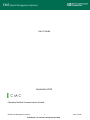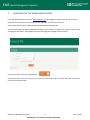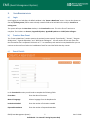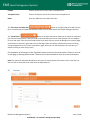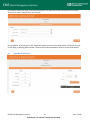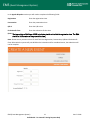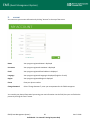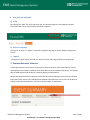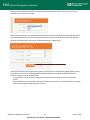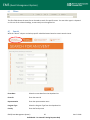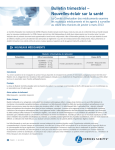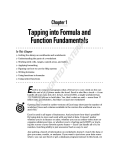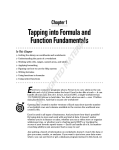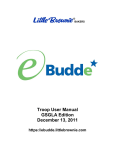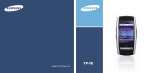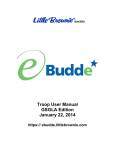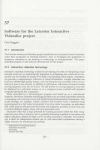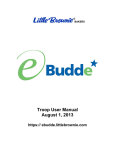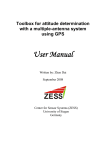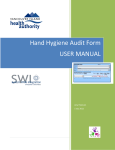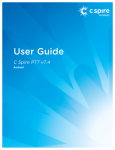Download EMS (Event Management System) User's Guide September
Transcript
EMS (Event Management System) User’s Guide September 2013 Complete Medical Communications Canada EMS (Event Management System) 1 Confidential - For Internal Training Purposes Only User’s Guide EMS (Event Management System) Table of Contents 1. 2. 3. INTRODUCTION .............................................................................................................................................. 3 LAUNCHING THE CHE MANAGEMENT SYSTEM .............................................................................................. 4 SALES REPRESENTATIVES................................................................................................................................ 5 a) Login ........................................................................................................................................................... 5 b) Create a New Event .................................................................................................................................... 5 c) Event Details ............................................................................................................................................... 5 d) Venues........................................................................................................................................................ 6 e) Program & Objectives ................................................................................................................................ 7 f) Current Programs -- Fall 2013 ..................................................................................................................... 9 g) Agenda & Speakers .................................................................................................................................. 10 h) Meals ........................................................................................................................................................ 12 i) Faculty ...................................................................................................................................................... 13 J) Invite Colleagues....................................................................................................................................... 14 k) General Event Creation Recap .................................................................................................................. 15 l) Event Summary......................................................................................................................................... 16 m) General Sales Representative Process Flow ........................................................................................... 17 n) List of Materials sent to the Sales Representative for an Event: ............................................................. 18 4. 5. 6. GUIDELINES FOR EVENT SUBMISSION.......................................................................................................... 19 ACCOUNT ...................................................................................................................................................... 20 HELP WITH THE PROGRAM........................................................................................................................... 21 a) Help .......................................................................................................................................................... 21 b) Switch Language ....................................................................................................................................... 21 c) Logout ....................................................................................................................................................... 21 d) Program Document Templates ................................................................................................................ 21 7. REGIONAL SALES MANAGERS AND DIRECTOR OF SALES ............................................................................. 24 a) Login ......................................................................................................................................................... 24 b) Dashboard ................................................................................................................................................ 24 c) Filters ........................................................................................................................................................ 26 d) Search....................................................................................................................................................... 26 e) Upcoming Events...................................................................................................................................... 27 f) Temporary Assignment of Regional Event Approval ................................................................................ 27 g) General RSM Process Flow ....................................................................................................................... 28 8. 9. USEFUL LINKS................................................................................................................................................ 28 FAQ ............................................................................................................................................................... 29 EMS (Event Management System) 2 Confidential - For Internal Training Purposes Only User’s Guide EMS (Event Management System) 1. INTRODUCTION This manual will guide you through the process of arranging an event from start to finish using the Event Management System - EMS. The different event types that you can create are: • • • • Accredited CHE Program: Quebec – FMOQ Accredited CHE Program: Rest of Canada - CFPC BYSTOLIC®OLAs Other Learning Programs; o Journal Clubs o Rounds o Hypertension Huddles o Others This system will help you plan and manage your activities from a centralized database. Note: Please ensure you send your request ahead of time. Some programs require 4 weeks’ notice to the accreditation body. Please refer to page 19 for details on the time required for each program. RSM Event approval in EMS will be 5 business days. EMS (Event Management System) 3 Confidential - For Internal Training Purposes Only User’s Guide EMS (Event Management System) 2. LAUNCHING THE CHE MANAGEMENT SYSTEM From your Web Browser use this link: www.emsforest.ca/. We suggest you add this link to your favourites. Note that the system works the same way on PCs and iPADs, and the link is the same. On the login screen, enter the EMS Username and Password provided to you. You may also change the default language (according to your profile) if necessary at this point, or anytime you are logged in the system. The language you select will trigger the language of the invitation. Once you are done, click on the Login button . You can also click on Help or Forgotten your password? if you need to call or e-mail for help. You will receive a reply the same business day. EMS (Event Management System) 4 Confidential - For Internal Training Purposes Only User’s Guide EMS (Event Management System) 3. SALES REPRESENTATIVES a) Login Upon logging in as a Sales Rep, the default window is the ‘Create a New Event’ screen. You can also choose to see only Upcoming events (future events already created in EMS to be held within 6 months) or Search for an existing event. The system will open the New Event window, in the Event Details screen. This is the first of 5 sections to complete. The 4 others are Venues, Program & Objectives, Agenda & Speakers and RSVP/Invite Colleagues. b) Create a New Event The “Create a New Event” section contains the sections/screens named, “Event Details”, “Venues”, “Program & Objectives”, “Agenda & Speakers” and “RSVP/Invite Colleagues”. You will need to fill out each form with the information that is requested. Fields with an “*” are mandatory and need to be completed before you can continue to the next form. Below is a breakdown of each form and the fields that they contain. c) Event Details In the Event Details section you will need to complete the following fields: Event Date Enter the date of the event Material Language Select a language from the dropdown list Invitations Needed Enter the number of invitations needed Expected Attendance Enter the number of expected attendees EMS (Event Management System) 5 Confidential - For Internal Training Purposes Only User’s Guide EMS (Event Management System) Product Select a product for the event from the dropdown list Therapeutic Area Select a therapeutic area for the event from the dropdown list Notes Enter any additional notes about the event The “Clear Form and Start Over” button in the right hand corner will clear the form of all information already entered and is useful if you’ve made several errors when filling out the form. The “Clone Event” button in the right hand corner allows you to search for old events (see “Search Existing Events”) that are similar to the new event you wish to create and use one as a template for your new event. Once you have found the event you wish to clone, you will be brought to a summary page, with a button in the lower right hand corner of the page. Select this button to finalize the process of cloning and be brought back to the “Create a New Event” page, where you can edit any details, the same way you would if starting an event from scratch. On completion of all entries, hit the ‘Continue’ button to move to the next section. If there is an error on the page, a warning will be issued. The error has to be corrected to move on to the next section. Note The system will automatically add your own name as creator/owner of this event. You are the only one who can edit or cancel the event, other than the Administrators. d) Venues EMS (Event Management System) 6 Confidential - For Internal Training Purposes Only User’s Guide EMS (Event Management System) In the Venues section you will need to complete the following fields: Venue Name Enter the name of the venue for the event Address Enter the address of the venue City Enter the city for the venue Province Select the province of the venue from the dropdown list Postal Code Enter the postal code for the venue Phone If you would like the phone # of the venue to appear on the invitation, enter the phone number of the venue where the event will take place. Do not type the “-“. The system will generate them automatically (to get 514-111-1234, type 5141111234) On completion of all entries, hit the ‘Continue’ button to move to the next section. If there is an error on the page, a warning will be issued. The error has to be corrected to move on to the next section. e) Program & Objectives In the Program & Objectives section you will need to complete the following fields: Program Type Select the type of program from the dropdown list EMS (Event Management System) 7 Confidential - For Internal Training Purposes Only User’s Guide EMS (Event Management System) Program Title Select the program title from the dropdown list For the Therapeutic Area of Hypertension and the Product BYSTOLIC®, there are currently 4 Event Types, with defined titles and objectives. New programs will be added as they are developed and rolled out, and old programs will no longer be available once they are replaced. The Marketing group and your sales manager will keep you updated when new programs are available and when old programs are retired. EMS (Event Management System) 8 Confidential - For Internal Training Purposes Only User’s Guide EMS (Event Management System) f) Current Programs -- Fall 2013 1. Accredited CHE Program: Quebec – FMOQ This option is available in Quebec ONLY, and is specific to the Quebec FMOQ accreditation criteria. A list of the allowed titles and objectives will be provided for you in PDF format so that you may share them with your speakers during your discussions. The Sales Representative is to contact the proposed speaker to confirm selection of 1 of 14 titles from the dropdown list and a minimum of 4 to a maximum of 6 objectives from the list of bulleted objectives provided. Simply click on the ‘include’ box for the objective. Creation of the event cannot continue without selecting 4 – 6 objectives. Upon completion, hit the ‘Continue’ button to move to the next section. 2. Accredited CHE Program: Rest of Canada -- CFPC The Program Title and 4 Objectives are fixed for this program. They are the approved titles and objectives for CFPC accreditation. 3. OLA - Program Name (e.g. BYSTOLIC® program will be 'OLA-INTRODUCING BYSTOLIC ) The Program Title and 6 Objectives are fixed for this program 4. Other Learning Programs The Sales Rep may select 1 of the other learning sub-types from the dropdown list provided. These are: - Journal Clubs - Rounds - Hypertension Huddles/Walkabouts - Other, describe below. For this selection a box is provided to input a description of the proposed event EMS (Event Management System) 9 Confidential - For Internal Training Purposes Only User’s Guide EMS (Event Management System) On selection of these sub-types, a box will be provided for the Sales Rep to input a description for the event. There are no Titles or Objectives for this sub-type. On completion of all entries, hit the ‘Continue’ button to move to the next section. If there is an error on the page, a warning will be issued. The error has to be corrected to move on to the next section. g) Agenda & Speakers EMS (Event Management System) 10 Confidential - For Internal Training Purposes Only User’s Guide EMS (Event Management System) In the Agenda & Speakers section you will need to complete the following fields: Registration Enter the registration times Presentation Enter the presentation time Q&A Enter the Q & A time Evaluation & Close Enter the evaluation & close time (Note: The interactivity or Q&A time of 25% calculation should not include the registration time. The Q&A should be 25% or more of the presentation time.) Note: Please ensure you enter a time for each field: the Registration, Presentation, Q&A and Evaluation & Close. Otherwise the system will print 00:00 on the invitation and for accredited events, the submission will not be complete. EMS (Event Management System) 11 Confidential - For Internal Training Purposes Only User’s Guide EMS (Event Management System) h) Meals Is a meal included? Select ‘Yes’ if a meal is included and ‘No’ if a meal is not included For OLAs and Other Learning Programs, the meal can occur at any time. NOTE: For Accredited CHE, the Dinner must be either before or after the presentation. For a Breakfast or Lunch Accredited CHE, the meal can be during presentation. Meal Maximums by Province for Accredited Events Please note that these costs are on a per-attendee basis and exclude taxes and gratuities. These costs are subject to change and the system will always reflect the most current information from the provinces†. If you enter a meal cost over your province’s allowed amounts, a warning will prompt you to correct your entry and the table will be provided as guidance for you to make the correction. Chapter Alberta British Columbia Manitoba New Brunswick Newfoundland Nova Scotia Ontario Prince Edward Island Quebec Saskatchewan Breakfast Lunch Dinner $30 $25 $20 $25 $15 $30 $30 $35 $20 $30 $40 $35 $30 $30 $25 $30 $60 $50 $30 $30 $75 $55* / $70** $75 $75 $100 $75 $85 $75 $75 $75 Maximum cost per attendee costs; excluding taxes and gratuities. NOTE: *Downtown Vancouver, **Elsewhere in province of BC †Current as of Sept 9, 2013. EMS (Event Management System) 12 Confidential - For Internal Training Purposes Only User’s Guide EMS (Event Management System) i) Faculty In the Add Faculty section you will need to complete the following fields: HCP Enter the name of the HCP Type Select the type from the dropdown field (speaker, moderator, and facilitator) Honoraria Enter the honoraria amount Add This Faculty Select this button to add your faculty selection. Multiple faculty can be added for each event to allow the participation of facilitators/moderators as required by the event structure. The ‘Add This Faculty’ button must be pressed each time, and at least one faculty must be entered in Accredited and OLA events On completion of all entries, hit the ‘Continue’ button to move to the next section. If there is an error on the page, a warning will be issued. The error has to be corrected to move on to the next section. Only HCPs who have been trained to deliver the Accredited CHE and Forest sponsored OLAs programs can be selected as Speakers. The system will inform you if a Speaker has not been trained. Untrained HCPs who are leading an Other Learning program such as a Journal Club are classified as Facilitators. EMS (Event Management System) 13 Confidential - For Internal Training Purposes Only User’s Guide EMS (Event Management System) J) Invite Colleagues RSVP/Invite Colleagues In the RSVP/Invite Colleagues section, you will confirm yourself as the Primary RSVP. Your name is automatically entered and allocated the entered # of Invitations. Click on button to input your name and # of Invitations to the list. You now have the opportunity to enter additional representatives’ information if you are sharing an event with a colleague. Adding a Colleague as a RSVP is NOT compulsory. Colleague Invite Inviting a colleague will share the event you’re creating and give the invited colleague the ability to view all aspects of the event, but they will not be able to cancel the event. This feature is useful for avoiding the duplication of events. Select a name from the drop down list and click on Your colleague(s) can be assigned RSVP status. This function allows for having your colleague receive and distribute an allotment of RSVPs with their contact information on the RSVP. The Event owner needs to specify the quantity of the allotment in the table provided. RSVP Type Select the colleague as a Primary or Additional RSVP # of Invitations Input the number of invitations to be sent to the invited colleague Add Select the Add button to enter the colleague into the event Newly added RSVP’s will be displayed at the bottom of the screen, as shown below. Repeat these steps to add more colleagues to the event. You can remove RSVP’s by clicking on the “x” to the right of the name. Note: On completion of all entries, hit the ‘Continue’ button to move to the next section. If there is an error on the page, a warning will be issued. The error has to be corrected to move on to the next section. EMS (Event Management System) 14 Confidential - For Internal Training Purposes Only User’s Guide EMS (Event Management System) k) General Event Creation Recap There are five sections to the form that need to be filled out in order to create an event. Once you have filled in each section, click the “Continue” button in the lower right-hand corner of the form. (If there are any errors on the page you will receive a warning at this time. You must correct the error to continue creating your event). This will prompt a new section of the form to pop up, allowing you to fill it out as well. You can return to a previous section to make edits by clicking on the previous sections tabs at the top of the screen or by selecting the “Back” button located on the left hand side of the form. When you have completed filling in the forms, select the “Save Event” button in the lower right hand corner of the page to show the Event Summary page shown below. Before submitting the Event for approval, the document templates have to be reviewed to ensure that the correct Speaker, Event Date, Event Venue, Titles and Objectives and RSVP information are correct. This can be done by clicking on the ‘Review Documents’ tab at the top of the page, as shown here; EMS (Event Management System) 15 Confidential - For Internal Training Purposes Only User’s Guide EMS (Event Management System) l) Event Summary EMS (Event Management System) 16 Confidential - For Internal Training Purposes Only User’s Guide EMS (Event Management System) m) GENERAL SELES REPRESENTATIVE PROCESS FLOW EMS (Event Management System) 17 Confidential - For Internal Training Purposes Only User’s Guide EMS (Event Management System) n) List of Materials sent to the Sales Representative for an Event When CMC Admin receives notice that an event has been approved, a Speaker Work Order is sent to the speaker for signing and return to CMC. If the signed work order is not received before the material package is to be shipped, a back-up work order is provided for signing on site. If the signed work order is received after the package has been shipped, an email is sent to the Sales rep to advise that the signed work order has been received. OLA i. ii. iii. iv. v. vi. vii. viii. Rep Instruction letter outlining materials Back-up sign-in sheet in case the electronic signature pad on the iPad is not working Back-up Speaker/Moderator agreements in case CMC did not receive the signed agreement prior to the event. Speaker Work Order (backup copy if a signed version isn't received by CMC) Invitation (with or without moderator) Reminder card (with or without moderator) Evaluation Sign-in sheet to be completed by Speaker/Moderator/Facilitator and attendees Fed Ex envelope and completed waybill for returning completed event materials after the event CHE – ACCREDITED PROGRAM – REST OF CANADA i. Rep instruction letter ii. Pre-Ethical review invitation (Pre-ethical review can be disseminated while we seek final accreditation. Once we have final accreditation we will send the post-ethical review invitation if time permits) iii. Agenda iv. Confirmation v. Evaluation vi. Participant workbook vii. Fed Ex envelope and completed waybill for returning completed event materials after the event viii. Post-Ethical review invitation (time permitting) ix. Post-meeting: Certificates x. Sign-in sheet CHE – ACCREDITED PROGRAM – QUEBEC FMOQ i. Attestation de Participation_2013 ii. Confirmation_ FMOQ_French iii. Divulgation de conflits interest iv. Formulaire d'évaluation FMOQ - 1 sujet v. Invitation_Pre-Accred FMOQ_French vi. Liste de Présences - Nouveau_2013 EMS (Event Management System) 18 Confidential - For Internal Training Purposes Only User’s Guide EMS (Event Management System) 4. GUIDELINES FOR EVENT SUBMISSION a) FULFILLMENT For all Accredited Events, an Ethical Review has to be submitted. An ethical review is required for events held at a hotel, restaurant, conference centre, or physician’s office, etc., where food and/or beverages are provided and/or an industry representative is present to assist with logistics, such as audio-visual equipment set-up, distribution of learning materials, etc. Lead time required for fulfillment for the following Event types are; • Accredited Programs require 6 weeks • Forest developed OLAs require 3 weeks • Other Learning Programs require 2 weeks b) CLOSEOUT Event Creators are required to close out an event within 5 – 10 days after the event. The process requires the on-site representative to ensure the signed Work Order has been sent to the CMC Admin along with the Sign-in sheet (if used instead of iPad sign-in) , which must be completed by the Speaker and Moderator, the Evaluation forms and Moderator agreement. Place all documents in the Fed Ex envelope provided, apply the completed waybill and send back to CMC for final processing. C) GENERAL GUIDELINES • Ensure all rules and regulations associated with the Event Type have been met • Ensure all error warnings have been addressed and the errors corrected. The event cannot be submitted with uncorrected errors. • All selected Speakers for Accredited events and Forest developed OLAs must have been trained and registered on the Master Speakers List. If the selected speaker is not registered as trained an error will be generated. • For the Event Type ‘Other Learning Programs’ and its sub-types, titles and objectives are non-compulsory, but a Program Description has to be manually input • Do not submit for approval if there is a possibility of changes. Events can only be edited while in ‘Draft’ status. Edits cannot be made if in ‘Approval Requested’ or ‘Event Approved’ status. • Review documents to ensure the correct information has been entered, i.e. Speaker name, Event date, time and location, Titles and Objectives and RSVP information • Entry of honoraria in excess of $5,000 will receive a Denial from the RSM and will be sent to the Director of Sales (DOS) as this situation requires a second level of approval. • The Notes box on the Event Details page can be used to provide information on the event, such as; o Honoraria in excess of $5,000 required and the relevant reason o 2 or more Sales Reps are involved in the event and require distribution of Invitations and meeting material o No invitations required, etc. • For events requiring French meeting materials, a 24 hour time format is programmed for Agenda entries EMS (Event Management System) 19 Confidential - For Internal Training Purposes Only User’s Guide EMS (Event Management System) 5. ACCOUNT You can access your account information by clicking “Account” at the top of the screen. Name Your program registered Name is displayed Username Your program registered UserName is displayed Email Your program registered Email address is displayed Language Your program registered Language is displayed (English or French) Region Your program registered Region is displayed Phone Enter your phone number Change Password Select “Change Password”, enter your new password in the field that appears You can edit your phone information by entering your new information into the field, then you can finalize the process by clicking the “Save” button. EMS (Event Management System) 20 Confidential - For Internal Training Purposes Only User’s Guide EMS (Event Management System) 6. HELP WITH THE PROGRAM a) Help By selecting the “Help” link at the top of the site, you will be brought to a new page with contact information that can be used if further assistance is required. b) Switch Language Clicking the “Français” or “English” option will change the language of the site between English and French. c) Logout Clicking the “Logout” option will end your time on the site and bring you back to the login page. 7. PROGRAM DOCUMENT TEMPLATES A Sales Rep needs to plan an event a minimum of 3 weeks in advance of the Event Date for a Forest developed OLA and 6 weeks in advance of the Event Date for an Accredited CHE program. This allows 5 days for RSM approval and 10 days for invitation delivery and distribution. Before submitting the Event for approval, review the document templates to ensure that the Speaker, Event Date, Event Venue, Titles and Objectives and RSVP information are correct. This can be done by clicking on the ‘Review Documents’ tab at the top of the page, as shown here; EMS (Event Management System) 21 Confidential - For Internal Training Purposes Only User’s Guide EMS (Event Management System) Clicking on the Review Documents tab causes a Document window to appear. Here you can select the document to be reviewed, as shown. When an approved Event is created with an Event Date less than 3 weeks in advance, the Sales Rep has to print the documents from the EMS. The documents can be reviewed as above;, then select the required document and download by clicking on the Download button, shown below. A PDF of the document will be generated. Check the information on the documents again before printing. For iPad users, ensure your iPad is equipped with PDF and Document viewers enabled with Sharing. You have 2 options to print the documents; - If connected to a wireless printer; simply view the document and output to print to the wireless printer - If not setup with a wireless printer; View the document, then attach to an email and send to a printing service, requesting the required number of copies. EMS (Event Management System) 22 Confidential - For Internal Training Purposes Only User’s Guide EMS (Event Management System) Forest developed OLAs Templates OLA Invitation OLA Invitation with Moderator OLA Agenda OLA Invitee Reminder card OLA Moderator Reminder card OLA Sign-in Sheet Moderator Agreement with Work Order Moderator Work Order Accredited CHE – Rest of Canada (CFPC) Event Templates CFPC Invitation CFPC Confirmation CFPC Certificate of Attendance CFPC Evaluation CFPC Sign-in Sheet Speaker Agreement Speaker Work Order Moderator Agreement with Work Order Moderator Work Order Accredited CHE – Quebec FMOQ Event Templates Attestation de Participation_2013 Divulgation de conflits intérêts Formulaire d'évaluation FMOQ - 1 sujet Invitation_Pre-Accred FMOQ_French v1 Liste de Presences - Nouveau_2013 EMS (Event Management System) 23 Confidential - For Internal Training Purposes Only User’s Guide EMS (Event Management System) 8. a) REGIONAL SALES MANAGERS AND DIRECTOR OF SALES Login Upon logging in as an RSM or DOS, you will be shown a Dashboard which features events submitted for approval by the Sales Representatives. The RSMs will see the events for their individual regions, while the DOS will see all events submitted regardless of region. In this section there are three other subsections:, “Search”, “Upcoming Events” and “Create a New Event”. b) Dashboard The “Dashboard” contains a list of events awaiting approval. Selecting “View Event” will bring you to Event Summary page with an outline of all the event’s details. EMS (Event Management System) 24 Confidential - For Internal Training Purposes Only User’s Guide EMS (Event Management System) While viewing an event you can edit event details by clicking the buttons along the top of the page. Doing so will cause a popup to appear. In these popups you can make any necessary edits , then click the “Save” button. Selecting “Approve Event” will cause a popup to appear asking for confirmation. Selecting “OK” will approve the event. For events with honoraria over $5,000, the program generates an email to the Director of Sales requesting further review and approval. Selecting “Deny Approval” will cause a popup to appear allowing input of comments back to the Event Owner advising of the reason for denial. Then click on ‘Deny Approval’ button to send the comments in an email to the Event Owner. The Denial will also show in the Sales Rep’s events list. EMS (Event Management System) 25 Confidential - For Internal Training Purposes Only User’s Guide EMS (Event Management System) c) Filters The filter fields above the event list can be used to search for specific events. You can either type in a keyword or click one of the column headings, to more easily sort through the list. d) Search With the “Search” tab you can look up specific scheduled events based on certain search criteria. Event Date Select the event date from the dropdown list Event ID Enter the event ID Representative Enter the representative name Program Type Select the Program Type from the dropdown list Faculty Enter the faculty name EMS (Event Management System) 26 Confidential - For Internal Training Purposes Only User’s Guide EMS (Event Management System) Province Select the name of the Province where the event is taking place Sales Region Select the name of the Sales Region where the event is taking place Venue Name Enter the name of the Venue where the event is taking place Enter criteria into any of the fields and select the Search button. The system will return a list of events that match your criteria. e) Upcoming Events The “Upcoming Events”, tab shows all of the events that are scheduled to occur in the next six months. The “View Event” button will bring you to the Event Summary page with all of the event’s details. The filter fields above the events can be used to find specific events, the same way that the filters in the “Dashboard” can be used. f) Temporary Assignment of Regional Event Approval In the event of absence where temporary assignment of Regional Event Approval is required, please follow this procedure; - Contact CMC Admin by phone at “1-877-369-7979”, or by email at [email protected] and advise of the following; o Your Name and Region o Period of temporary assignment; give a Start date and time and an End date and time o The name and region of the RSM you are assigning the approval privilege to EMS (Event Management System) 27 Confidential - For Internal Training Purposes Only User’s Guide EMS (Event Management System) g) GENERAL RSM PROCESS FLOW EMS (Event Management System) 28 Confidential - For Internal Training Purposes Only User’s Guide EMS (Event Management System) 8. Useful Links FMOQ Accreditation: http://www.fmoq.org/fr/training/policies/activities/default.aspx CFPC Accreditation: http://www.cfpc.ca/mainpro/ 9. FAQ This section will be updated as necessary with your questions. Q1. My program screen seems too large for my screen. A1. Ensure your Zoom is set at 100% Q2. My speaker advised me that he won’t be able to present at my event. Can I change the speaker in the system? A2. If your event has not been approved yet, you can Edit your event, go to the Agenda & Speaker, remove the actual speaker and add the new one. If your event has been approved, you then need to Cancel it and re-create it. Q3. What do I do if I'm having troubles with the system? A3. Refer to the ‘Help’ section, by clicking on the Help button at the top right of the header. If a solution is not found there, please contact the CMC admin by email at “[email protected]” or by phone at “1-877-369-7979”. EMS (Event Management System) 29 Confidential - For Internal Training Purposes Only User’s Guide