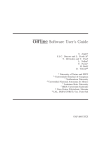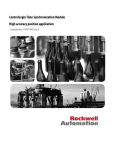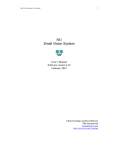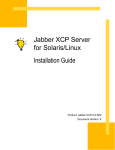Download User Guide to Common Analysis Format
Transcript
User Guide to Common Analysis Format Reiner Hauser, [email protected] v0.2, 2 February 2005 This document describes how to use the D0 Common Analysis Format (CAF). Contents 1 Introduction 2 2 Getting Started 3 2.1 Setting up the Release [BEGINNER] . . . . . . . . . . . . . . . . . . . . . . . . . . . . . . . 3 2.2 One-time Preparations [BEGINNER] . . . . . . . . . . . . . . . . . . . . . . . . . . . . . . 3 2.3 Simple Examples [BEGINNER] . . . . . . . . . . . . . . . . . . . . . . . . . . . . . . . . . . 4 2.4 Explicit Loading of the CAF Classes [ADVANCED] . . . . . . . . . . . . . . . . . . . . . . 4 3 Using the CAF Environment (Cafe) 5 3.1 The cafe::Event Class [BEGINNER] . . . . . . . . . . . . . . . . . . . . . . . . . . . . . 3.2 Using the cafe::Event Class [BEGINNER] 3.3 cafe::Event and User Defined Classes [ADVANCED] . . . . . . . . . . . . . . . . . . . . . . . . . . 5 5 . . . . . . . . . . . . . . . . . . . . 6 3.3.1 Simple Objects . . . . . . . . . . . . . . . . . . . . . . . . . . . . . . . . . . . . . . . . 7 3.3.2 TClonesArrays of Objects . . . . . . . . . . . . . . . . . . . . . . . . . . . . . . . . . . 7 4 The CAF Environment Framework 8 4.1 Concepts [BEGINNER] . . . . . . . . . . . . . . . . . . . . . . . . . . . . . . . . . . . . . . 8 4.2 Writing your own Processors [BEGINNER] . . . . . . . . . . . . . . . . . . . . . . . . . . . 9 4.2.1 Simple Functions . . . . . . . . . . . . . . . . . . . . . . . . . . . . . . . . . . . . . . . 9 4.2.2 Subclasses of Processor . . . . . . . . . . . . . . . . . . . . . . . . . . . . . . . . . . . 10 4.3 Input Specifications [BEGINNER] . . . . . . . . . . . . . . . . . . . . . . . . . . . . . . . . 10 4.4 Run Specifications [BEGINNER] . . . . . . . . . . . . . . . . . . . . . . . . . . . . . . . . 11 4.5 Non-Persistent Data in cafe:Event [BEGINNER] . . . . . . . . . . . . . . . . . . . . . . . 12 4.6 Tagging Events [BEGINNER] 12 . . . . . . . . . . . . . . . . . . . . . . . . . . . . . . . . . . 5 Configuration Files 13 5.1 Syntax [BEGINNER] . . . . . . . . . . . . . . . . . . . . . . . . . . . . . . . . . . . . . . . 13 5.2 Access from User Code [BEGINNER] . . . . . . . . . . . . . . . . . . . . . . . . . . . . . . 13 5.3 Specifying Groups [ADVANCED] . . . . . . . . . . . . . . . . . . . . . . . . . . . . . . . . . 14 1. Introduction 5.4 2 5.3.1 Output Files . . . . . . . . . . . . . . . . . . . . . . . . . . . . . . . . . . . . . . . . . 15 5.3.2 Directories . . . . . . . . . . . . . . . . . . . . . . . . . . . . . . . . . . . . . . . . . . 15 5.3.3 Debug Output . . . . . . . . . . . . . . . . . . . . . . . . . . . . . . . . . . . . . . . . 15 5.3.4 More Processor Methods . . . . . . . . . . . . . . . . . . . . . . . . . . . . . . . . . . 16 Including Configuration Files . . . . . . . . . . . . . . . . . . . . . . . . . . . . . . . . . . . . 16 6 Extending the CAF Tree [ADVANCED] 16 7 Available Processors [BEGINNER] 18 7.1 Creating Histograms [BEGINNER] . . . . . . . . . . . . . . . . . . . . . . . . . . . . . . . 18 7.2 Hist2D and Hist3D . . . . . . . . . . . . . . . . . . . . . . . . . . . . . . . . . . . . . . . . . . 19 7.3 Selecting Events [BEGINNER] . . . . . . . . . . . . . . . . . . . . . . . . . . . . . . . . . . 19 7.4 Selecting Events by Trigger [BEGINNER] . . . . . . . . . . . . . . . . . . . . . . . . . . . 20 7.5 Adding Friends [BEGINNER] . . . . . . . . . . . . . . . . . . . . . . . . . . . . . . . . . . 20 7.6 Conditional Execution [BEGINNER] . . . . . . . . . . . . . . . . . . . . . . . . . . . . . . 20 7.7 Permutations [ADVANCED] . . . . . . . . . . . . . . . . . . . . . . . . . . . . . . . . . . . 20 7.8 Creating Subsets of Particles [ADVANCED] . . . . . . . . . . . . . . . . . . . . . . . . . . 20 7.9 Writing out Events [BEGINNER] . . . . . . . . . . . . . . . . . . . . . . . . . . . . . . . . 21 7.10 Controller/Group [ADVANCED] . . . . . . . . . . . . . . . . . . . . . . . . . . . . . . . . . 21 8 A Quick Tour through Typical Use Cases 8.1 Making a Selection by Triggers . . . . . . . . . . . . . . . . . . . . . . . . . . . . . . . . . . . 21 8.2 Making a Selection by Physics Objects . . . . . . . . . . . . . . . . . . . . . . . . . . . . . . . 21 8.3 Creating a Histogram . . . . . . . . . . . . . . . . . . . . . . . . . . . . . . . . . . . . . . . . 22 8.4 Writing Events . . . . . . . . . . . . . . . . . . . . . . . . . . . . . . . . . . . . . . . . . . . . 22 9 Appendix 1 21 22 9.1 Using the cafe::Event with TSelector [ADVANCED] . . . . . . . . . . . . . . . . . . . . 22 9.2 Controllers [ADVANCED] . . . . . . . . . . . . . . . . . . . . . . . . . . . . . . . . . . . . . 24 9.3 The default RunController [ADVANCED] . . . . . . . . . . . . . . . . . . . . . . . . . . . 25 Introduction This document is a tutorial for the Common Analysis Format (CAF). This ROOT based format consists of several D0 packages, kinem util, met util and tmb tree. For historical reasons most classes live in the tmb tree package and have a TMB prefix before the name, e.g. TMBJet. 2. Getting Started 2 3 Getting Started In the following we assume that all examples are executed in a normal D0 work environment. However, except for SAM related things, everything should also work in a stand-alone environment as long as a ROOT installation is available. See the appendix for how to set up the software on a non-D0 system. 2.1 % % % % % % Setting up the Release [BEGINNER] setup D0RunII t05.02.00 [1] newrel -t t05.02.00 work [2] cd work [3] setenv LINK_SHARED yes [4] d0setwa [5] set path = ( ‘pwd‘/shbin/${SRT_SUBDIR} $path ) [6] or, if you are using bash instead of tcsh: % export LINK_SHARED=yes [4] % export PATH=‘pwd‘/shbin/${SRT_SUBDIR}:${PATH} [6] The steps should be familiar if you are used to the D0 software environment. 1. Set up the correct release version. 2. Create a new work area. 3. Enter the work area. 4. Enable shared libraries and binaries. 5. Set the current working area. 6. Add the shared binaries to your path. 2.2 One-time Preparations [BEGINNER] In your work area you should execute the following command once: % autoroot.py tmb_tree cafe This will create a .rootmap file in your current directory. This is only needed when you run root interactively, to make your life easier. If root finds this file it will know which libraries to load for which classes, and you won’t get any funny warnings when you open a CAF file. 2. Getting Started 2.3 4 Simple Examples [BEGINNER] Note that in the following we assume that you execute ROOT from this directory. ROOT looks by default for certain configuration files in the current directory, especially .rootmap. If you move to a different directory, you have to either copy this file or move it to your home directory, where ROOT will also look for it. In the following we assume you have an root file in CAF format named input.root available in your work directory. Just replace the file name with whatever you are preferring. % root This starts your root session. If you have done all the steps before, you should be able to access the CAF classes. Try it by typing: root [0] TMBMuon m root [1] m.Pt() This will create and print an (uninitialized) TMBMuon object. There is no need to load the shared libraries explicitly if you’ve followed the previous recipe. Now let’s open the file: root [2] TFile file("input.root"); root [3] TTree *tree = (TTree *)file.Get("TMBTree"); You can now e.g. draw the variables in the CAF tree or use the TBrowser to view them. root [4] tree->Draw("Muon.Pt()", "Muon.Pt() < 40.0") root [5] tree->Draw("Muon.Pt():Muon.Eta()", "Muon.Pt() < 40.0") root [6] new TBrowser() 2.4 Explicit Loading of the CAF Classes [ADVANCED] If you want to compile code on the fly with ROOT’s ACliC system, you need to load the necessary libraries explicitly, in addition to setting the include paths: root root root root root root [0] [1] [2] [3] [4] [4] gSystem->Load("libPhysics.so") gSystem->Load("libmet_util.so") gSystem->Load("libtmb_tree.so") gSystem->Load("libcafe.so") .include $SRT_PRIVATE_CONTEXT/include .include $SRT_PUBLIC_CONTEXT/include Afterwards all CAF classes should be available in the interactive session. If you have used the autoroot.py script, you can also trigger the loading of all necessary libraries by a statement like: root [0] TMBMuon m; 3. Using the CAF Environment (Cafe) 3 5 Using the CAF Environment (Cafe) The CAF environment is a set of classes which make it easier to work with the objects in the common analysis format. More specifically, it includes an Event class that integrates all the various branches and provides type safe access to all the physics objects. In addition it has framework classes which make it easy to break your analysis into little packages and run them in any given order, share code with others etc. You can use many of the CAFE classes in an interactive session as well, which is the way we introduce most of them here. 3.1 The cafe::Event Class [BEGINNER] The cafe::Event class provides easy access to all common physics objects used in an analysis. Here is one way to use it: root root root root [0] [1] [2] [3] cafe::Event event; TFile file("input.root"); TTree *tree = (TTree *)file.Get("TMBTree"); event.setBranchAddresses(tree); Now every call to tree->GetEntry(i) will fill the event object. In practice, you only have to call tree->LoadTree(i). This avoids that the full event is read at once. Instead the Event class will read the data as you ask for it, which can speed up processing tremendously. 3.2 Using the cafe::Event Class [BEGINNER] The interface of this class provides methods to access all common physics objects. Here is how the interface looks like: class Event : public EventBase { public: Event(); Collection<TMBMuon> Collection<TMBEMCluster> Collection<TMBEMCluster> Collection<TMBJet> Collection<TMBJet> Collection<TMBJet> Collection<TMBTrack> Collection<TMBVertex> // [...many more] getMuons() const; getEMcellNN() const; getEMscone() const; getJCCA() const; getJCCB() const; getJets(const std::string& name) const; getTracks() const; getPrimaryVertices() const; const TMBMet *getMet() const; const TMBGlobal *getGlobal() const; 3. Using the CAF Environment (Cafe) 6 For a simple object that has its own branch (like TMBGlobal) we can just ask for a pointer to it. For branches which consist of multiple objects (e.g. all muons), the class returns a Collection<T> object. This is a lightweight wrapper around the internal TClonesArray implementation that makes it look like an STL container. The usual methods like begin(), end() and size() are available, as well as the [] operator. root [4] tree->GetEntry(0); root [5] event.getMuons().size(); (const unsigned int)5 root [6] cafe::Collection<TMBMuon> muons = event.getMuons(); root [7] muons.size() (const unsigned int)5 root [8] const TMBMuon& muon = muons[0] root [9] muon.Pt() 1.9234234 Don’t be afraid to copy Collection objects around, internally they are not more than a pointer and all the data actually remains in the original Event object. If you have a function like #include "cafe/Event.hpp" #include <iostream> bool doSomething(cafe::Event& event) { const TMBGlobal *global = event.getGlobal(); std::cout << "Event = " << global->evtno() << std::endl; return true; } you can call it now like this: root [...] .L do_something.C+ root [...] for(Int_t i = 0; i < tree->GetEntriesFast(); i++) { tree->LoadTree(i); do_something(event); event.clear(); } 3.3 cafe::Event and User Defined Classes [ADVANCED] By default, the Event class knows only about the objects and branches which are part of the CAF classes. In fact Event is only a convenience class for the user. Actually, its base class EventBase doesn’t know anything about the CAF classes at all. However, it has methods to access arbitrary branches, e.g. for non-standard objects that are not part of the default CAF format. 3. Using the CAF Environment (Cafe) 3.3.1 7 Simple Objects Let’s assume that you’ve added a new branch to your root file which contains variables very specific to your analysis. These definitions will never go into the tree use for central production. We first consider the simply case where all these variables are in one object: class MyVariables : public TObject { public: MyVariables(); int myVariableA(); float myVariableB(); private: // ... variables int _A; float _B; public: ClassDef(MyVariables, 1); }; The name of branch you’ve chosen to save it in is ”MyAnalysis”. We explain later how to add a branch to a CAF file, for now we assume your input file already contains these data. You can access it after you filled the event like this: tree->LoadTree(0); const MyVariables *var = event.get<MyVariables>("MyAnalysis"); The result will be a NULL pointer if the branch does not exist. If you don’t like the use of templated member functions and specifying the branch name every time, you should probably write a little helper function: const MyVariables *getMyVariables(const cafe::Event& event) { event.get<MyVariables>("MyAnalysis"); } and use that in your code. 3.3.2 TClonesArrays of Objects If you want to store a branch with more than one object, you should preferably put it into a TClonesArray. The recipe is very similar to the one above, except that now you call getCollection() and the return type is a Collection<T> where T is your type. Assuming you have this definition: class MyParticle : public TPhysObject { 4. The CAF Environment Framework 8 public: MyParticle(); float Pt() const; private: float _pt; public: ClassDef(MyParticle, 1); }; you would access it like this: Collection<MyParticle> my_particles(event.getCollection<MyParticle>("MyAnalysisParticles"); for(Collection<MyParticle>::iterator it = my_particles.begin(); it != my_particles.end(); ++it) { float pt = (*it).Pt(); } Finally, if you prefer to use the TClonesArray directly, you can do this as well: const TClonesArray *tca = event.getClonesArray("MyAnalysisParticles"); 4 The CAF Environment Framework Putting all your analysis code into a single function or even a TSelector method is not very scalable. Usually you have lots of tasks which you want to run either separately or together, maybe even in a different order. Sharing and reusing code is very difficult in this way, since all you can do is copy and paste other people’s code and modify it to make it work in your environment. The CAF Environment framework provides the common functionality needed to implement most of the above things in a consistent way. By following a few simple rules, you can extend the framework in a well-defined way and mix and match your code with code that other people have written. The framework also provides services for configuration and transparent access to files via SAM. 4.1 Concepts [BEGINNER] The basic unit in the framework is a so-called Processor. In its most simple form it has a method that takes a cafe::Event object and returns a bool. The user can specify a series of Processors that will be executed for each event. If any of them returns false, the processing of the event stops at this point. The Processor objects are orchestrated by another entity called a Controller. Controllers are themselves a Processor and they can be nested, i.e. a Controller can contain other Controllers. The most common Controller is the Group. All it does is execute its children in order. 4. The CAF Environment Framework 4.2 9 Writing your own Processors [BEGINNER] Most of these concepts will become clearer in the following examples. From now on we assume that you are working in a compiled environment rather than the root interpreter. You should start by creating a new package for these exercises: % cd work % ctnewpkg -l my_examples % ( cd include; ln -s ../my_examples/my_examples ) Then, as usual, put your header files into the my examples/my examples subdirectory and the source files into my examples/src. All your source files should be named in the COMPONENTS file. In addition you should add root to the LIBDEPS file. Note that we don’t have any bin directory. As you will see we won’t need it. 4.2.1 Simple Functions Let’s start with a very simple example: we want to print out the event number for each event in a file. This should not be a big programming task. Write a file src/PrintEventNo.cpp like this: #include <iostream> #include "cafe/Event.hpp" #include "cafe/Function.hpp" bool PrintEventNo(cafe::Event& event) { const TMBGlobal *global = event.getGlobal(); std::cout << "Event no: " << global->evtno() << std::endl; return true; } CAFE_FUNCTION(PrintEventNo) That’s it. Notice the CAFE FUNCTION macro at the end. You’ll need this to register your function with the cafe environment. Now type make and check that the build system created the shlib/$SRT SUBDIR/libmy example.so library. You can now execute this function in the framework by running the following command: % cafe Input: input.root Run: PrintEventNo Packages: my_example Note that there is no need for linking. In fact, we are going to use the same executable cafe for all our programs from now on ! It will load our newly compiled shared library at run-time and execute the function we have specified on the command line. 4. The CAF Environment Framework 10 The return value of the function is false if the framework should stop the processing of the event at this point, true otherwise. The funny arguments are explained later in the section about the configuration file syntax. Basically, the command line consists of a list of (name, value) pairs. The above says: • Use input.root as the input file. • Run the PrintEventNo function on each event. • Load the package my example before execution. 4.2.2 Subclasses of Processor The method above is only good enough for very simple tasks. Usually the user needs to have more information about the actual processing, e.g. when new files are opened and closed, etc. In this case, she can inherit directly from the cafe::Processor base class and implement any of the virtual methods provided there. One of them is the processEvent(cafe::Event& event) method which is called for every event. There are, however, a few more available: class Processor { virtual void begin(); virtual void finish(); virtual void inputFileOpened(TFile *file); virtual void inputFileClosing(TFile *file); virtual bool processEvent(cafe::Event& event); int eventCount() const; }; The begin() and finish() methods are called at the beginning and end of the processing. They can be used to create objects like histograms and save them at the end. The inputFileOpened() and inputFileClosed() methods inform about the opening and closing of input files. Finally, the eventCount method returns the number of events that this object has processed. This is such a common task, that the framework keeps track of it and uses it at the end to print out the event counts of the various steps. If a Processor implements a filter with an analysis cut, this is a quick way to look at the result. 4.3 Input Specifications [BEGINNER] The Input: argument to cafe can be any of the following: • a single filename (optionally prefixed with file:), example: file:data.root or just data.root • a file with a list of filenames, example: listfile:mydata.lst • a SAM dataset definition, example sam:My2MUSkim • any other prefix known to ROOT, e.g. http:, rootk: etc. 4. The CAF Environment Framework 11 Note: the files in a file list can in turn have any known ROOT file prefix, but not another file list or a SAM definition. Some examples: % % % % 4.4 cafe cafe cafe cafe Input: Input: Input: Input: file:test.root sam:MyDataSet listfile:myfiles.lst rootk://wensley-clued0.fnal.gov/work/wensley-clued0/data.root Run Specifications [BEGINNER] The Run: argument takes a list of Processors like this: % cafe Input: data.root Run: PrintEventNo,MyFilter,Muon_PT_Histo In the simplest case, the names you specify on the command line are just the names of the functions and classes you wrote for your analysis. In this case it is also the value of the string parameter given to your class in the constructor. Sometimes, however, it is useful to have more than one instance of the same class run. As long as the classes don’t need to be distinguished (e.g for the names of the histograms they write out), you don’t care. Otherwise, you need a way to give each a unique name. You do this with the following syntax: % cafe Input: data.root Run: ’Muon_PT_Histo(first),Muon_PT_Histo(second)’ This syntax is supposed to mimic calling the constructor of Muon PT Hist with the string first as name. In a C++ program you would say something like: Processor *p = new Muon_PT_Histo("first"); If the Muon PT Hist class uses the string passed to its constructor in naming the histograms, you can distinguish their output, one of them using ”first ” as prefix, the other ”second ”: Muon_PT_Hist::Muon_PT_Hist(const char * name) { string histoName = string(name) + "_muon_pt"; hist = new TH1F(histName.c_str(), "Muon pT", 0.0, 100.0, 100); // ... } Note that you have to enclose the argument in quotes. This is because the ’(’ has a special meaning for the shell. If you quote the parameter, you can use either space or comma to separate the Processors. 4. The CAF Environment Framework 4.5 12 Non-Persistent Data in cafe:Event [BEGINNER] A quite common need is the ability to share information between different Processors. Instead of using global variables, the cafe::Event class provides a light weight way of passing information from one step to another. You can store any object (or simple type) in cafe::Event, provided that the object has a copy constructor and assignment defined. Each object is stored together with a key consisting of a string. Here is how you store a simple integer number: event.put("myNumber", 5); Any other Processor later in the chain can access this value like this: int value; if(event.get("myNumber", value)) { // use ’value’ } else { err() << "myNumber not found in Event" << std::endl; } There is always a copy operation involved in both storing and retrieving the value, so the operation is quite general, but potentially expensive. You might try to circumvent this problem by storing only a pointer in the event. In this case the question of ownership arises. The default behaviour for the cafe::Event class is to take ownership of any pointer you pass it. When all Processors have been called for the current event, the Event::clear() method is called, which deletes any user pointer stored in the event. So the following is quite safe as far as memory leaks are concerned: MyObject *obj = new MyObject(...); event.put("myobject", obj); 4.6 Tagging Events [BEGINNER] A very common piece of information which is passed around between Processorss is a Tag. This is just a string that marks a specific event. There are default methods to tag an event and check for the existence of tags. Here is how you tag an event: event.tag("2MU"); A tag is just a string which you can attach to an event. You can tag an event with as many tags as you like. Here is how you check for the existences of a tag: if(event.hasTag("2MU")) { // do something with event } 5. Configuration Files 13 You can also check for the existence of any of a list of tags: std::list<std::string> tags; // fill tags if(event.hasTag(tags)) { // do something with event } The latter method works with any STL container. I.e. you can store the tag list in a list, a vector or a deque, the implementation doesn’t care. 5 Configuration Files 5.1 Syntax [BEGINNER] While specifying arguments on the command line is convenient for developement, it can soon become cumbersome if there are more than a few processors. All the command line arguments can be specified in a configuration file which follows the TEnv syntax also used in the rootrc files. Here is an example of such a file: cafe.Input: cafe.Run: cafe.Events: file:input.root PrintEventNo,Group(test) 0 test.Run: MyFilter,PrintEventNo The relation to the command line arguments should be straightforward. Any entry without a prefix on the command line is interpreted as if it had the cafe prefix in the configuration file. Furthermore any other entry in the configuration file can be overwritten explicitly on the command line with its full name. The configuration file is searched for in the following places: • If the first command line argument is a file name, it is used. • If the $CAFE CONFIG environment variable is defined, the file it points to is used. • If ./cafe.config exists, it is used. • If $SRT PRIVATE CONTEXT/cafe.config exists, it is used. 5.2 Access from User Code [BEGINNER] Typically user algorithms also need configuration information that you don’t want to hardcode in your source. You can access the configuration file(s) via the Config class. 5. Configuration Files 14 { //... cafe::Config config("cafe"); std::string input_spec = config.getString("Input"); } The code above will return the value of cafe.input, no matter if it was given in the configuration file or the command line. You can also store your own information in this file. You should prefix each entry with either your class or function name or the name of your processor instance (i.e. the name you gave it in the run specification). FilterMuonEvents.NumMuons: 2 for a class like this: class FilterMuonEvents { public: FilterMuonEvents(const char *name) { cafe::Config config(name); _numMuons = config.getInt("NumMuons"); } bool processEvent(cafe::Event& event) { return event.getMuons().size() >= _numMuons; } private: int _numMuons; }; 5.3 Specifying Groups [ADVANCED] There are several special Processor classes which provide more structure to the execution of the framework. The most common one is called Group. A Group object has a .Run parameter, just like the top-level cafe entry. What it does is, it executes all its children in sequence. This may not seem much of a deal, but it allows you to structure the execution of the code in such a way, that multiple pieces can be easily added or removed. The Processors that should run as part of a Group are specified int the corresponding Run parameter: cafe.Run: Filter.Run: Process.Run: Output.Run: PostProcess.Run: Group(Filter),Group(Process),Group(Output) FilterMuonEvents,FilterGoodRuns Muon_PT_Histo,Group(PostProcess) WriteMyVariables,WriteStandardExtensions ProduceMyVariables,ProduceStandardExtensions 5. Configuration Files 15 Now, if you don’t want to run the Filter group, just modify the first line instead of removing multiple entries. Groups can be nested arbitrarily. By default, there is one top-level Group called cafe. In addition to the structuring the execution, Groups also provide a few more configuration options. 5.3.1 Output Files If a Group has an .Output entry in the configuration file, it will open a new root file with that name and make it the current directory. Each Processor can ask what its current directory is with the getDirectory() method. All the output of a Processor should usually go into its current directory. E.g. instead of just creating a histogrom, it should do something like this: getDirectory()->cd(); // change to my directory hist = new TH1F(...); The default output directory is gROOT. 5.3.2 Directories Each ROOT file can have multiple directories inside it. If the .Directory entry of a Group is defined, a new subdirectory with the given name is created. Again, this directory is made the default directory for all children. cafe.Run: cafe.Output: Group(One) Group(Two) histos.root One.Run: ... One.Directory: HistosFromOne Two.Run: ... Two.Directory: HistosFromTwo If any of the Processors in One and Two produce histograms they will end up in the two different folders HistosFromOne and HistosFromTwo resp. All of the histograms will be part of histos.root. While every Group can define its own output file, it is usually most convenient to have just one file, but multiple directories inside. 5.3.3 Debug Output Each Processor has a method debug() which returns the current debugging level (a simple integer). The higher the level, the more detailed output should be produced. The debug level can be set via the .Debug entry of a Group for all its children. MyGroup.Debug: 3 6. Extending the CAF Tree [ADVANCED] 16 and in your code: if(debug() > 2) { err() << "Detailed info on what’s going on..." << endl; } 5.3.4 More Processor Methods To produce error or standard output, call the err() or out() methods resp. std::ostream& that you can use as any other. 5.4 They will return a Including Configuration Files You can distribute the information in the configuration file over multiple physical files and include those. Include files can be nested arbitrarily deep. When specifying the file names, you can use environment variables which will be expanded automatically. +cafe.Include: otherFile.cfg $HOME/myconfig/Config.cfg $MYGROUP/common.cfg Every file is included only once, even when it appears in more than one include directive. Note the use of the plus sign to extend the definition of cafe.Include. This allows to have multiple such definitions in different files which will be all concatenated. 6 Extending the CAF Tree [ADVANCED] Sometimes the information in the CAF tree is not enough for a given analysis, or a group of people wants to share derived variables without recalculating them every time they need them. In these cases the CAF tree should be extended. Let’s assume the following: we want to produce some additional information for every event that we see in our Processor and write it to a new output file. For this purpose we create a TTree and add a new branch to it. #include "cafe/Processor.hpp" #include "MyVariables.hpp" class MyProducer : public Processor { public: void inputFileOpened(TFile *input_file) { std::string input_name = input_File->GetName(); input_name = input_name.substr(0, input_name.rfind(’.’)) + "-myvar.root"; outfile = new TFile(input_name.c_str(), "RECREATE"); tree = new TTree("MyTree"); tree->Branch("MyAnalysis", "MyVariables", & myVariables, 32000, 99); 6. Extending the CAF Tree [ADVANCED] 17 } void inputFileClosing(TFile *input_file) { outfile->Write(); outfile->Close(); delete outfile; } bool processEvent(cafe::Event& event) { // calculate myVariables tree->Fill(); } public: TFile *outfile; TTree *tree; MyVariables *myVariables; }; In this example we create for every input file a new file called after the original name and -myvar.root appended. In a later run, we want to use the information we created together with the original file. The typical way to do this is to add the tree in the new file as a friend, and then use the methods described in 3.3 (Extending cafe::Event). An example is here: class AddMyVariables : public Processor { public: void begin(cafe::Event& event) { event.addBranch<MyVariables>("MyAnalysis"); } // ... void inputFileOpened(TFile *file) { std::string input_name = input_File->GetName(); input_name = input_name.substr(0, input_name.rfind(’.’)) + "-myvar.root"; myfile = TFile::Open(input_name.c_str(), "READ"); if(myfile.IsOpen()) { if(TTree *mytree = (TTree *)myfile.Get("MyTree")) { TTree *caf_tree = (TTree *)file->Get("TMBTree"); caf_tree->AddFriend(mytree); } 7. Available Processors [BEGINNER] 18 } } void inputFileClosing(TFile *file) { myfile->Close(); delete myfile; } private: TFile *myfile; }; However, you should try to re-use some of the existing utilities described in the next section instead of writing this code yourself. An alternative to the above is to extend the existing tree with new branches and write the output all to one file. This makes mostly sense if a selection is applied at the same time, so the output tree is different from the input tree. The only difference is that you would clone the input tree before adding your own branch. void inputFileOpened(TFile *file) { // [...] TTree *caf_tree = (TTree *)file.Get("TMBTree"); TTree *mytree = caf_tree->CloneTree(0); mytree->Branch(...); // [...] save_addressess = true; } bool processEvent(cafe::Event& event) { // calculate variables mytree->Fill(); // write both event and myVariables } 7 Available Processors [BEGINNER] This section describes various existing Processor classes that can be re-used by an analyzer. Often they do simple things, but having them available and configurable saves a lot of trivial programming tasks. 7.1 Creating Histograms [BEGINNER] We have shown an example of how to implement a simple Processor that creates a histogram and write it to a file. This is such a common task, that there is a standard Hist1D package available. You configure it with the following parameters: cafe.Run: Hist1D(MuonHisto) 7. Available Processors [BEGINNER] MuonHisto.Draw: MuonHisto.Select: MuonHisto.Title: MuonHisto.Bins: 19 Muon.Pt() Muon.Pt() > 1.5 && Muon.Pt() < 100.0 && Muon.Eta() < 2.0 "Muon pT" 100 0. 100 Creates a new histogram with the given (optional) title. The name of the histogram is taken from the name of the Processor, i.e. MuonHisto in this case. Into which file and/or directory will the histogram be written ? That depends on the current directory for the Processor. The easiest way is to specify the output file in the top level configuration: cafe.Output: myhistos.root All histograms will go into this file. However, it is often useful to structure the output file itself. Every Group can actually define a directory in the current file and each of its children will write its histogram into that directory: cafe.Run: Group(mygroup) ... cafe.Output: myhists.root mygroup.Run: Hist1D(test) mygroup.Directory: MyDirectory test.Draw: ... In this case the test histogram will be stored in the MyDirectory folder inside the myhistos.root file. 7.2 Hist2D and Hist3D There are also 2 and 3-dimensional histograms available. The .Draw entry will use two or three specifications, separated by a colon, and the Bins: entry takes 6 or 9 parameters, 3 for each dimension (number of bins, minimum, maximum). cafe.Run: test.Draw: 7.3 Hist2(test) Muon.Eta():Muon.Pt() Selecting Events [BEGINNER] cafe.Run: Select(DimuonEvents) DimuonEvents.Select: Muon[0].Pt() > 10.0 && Muon[1].Pt() > 5.0 The expression in the DimuonEvents.Select entry follows the syntax used by the TTree::Draw() command in ROOT. If it evaluates to false, the Processor rejects the event. 7. Available Processors [BEGINNER] 7.4 20 Selecting Events by Trigger [BEGINNER] cafe.Run: Trigger(DimuonEvents) DimuonEvents.Triggers: 2MU_A_L2M0 2MU_A_L2ETAPHI Select events by trigger names. While you can use the Select Processor as well, this version is much easier to use and faster. 7.5 Adding Friends [BEGINNER] cafe.Run: Friend(MyFriend) MyFriend.File: %f-myvars.root MyFriend.Tree: MyTree Whenever a new input file is opened, this package will try to open a corresponding file whose name is derived from the input file name (the %f), plus the -myvars.root suffix. It then adds the TTree as a friend to the standard tree, so all branches are transparently available. 7.6 Conditional Execution [BEGINNER] cafe.Run: If(GoodEvent) GoodEvent.Select: GoodEvent.Then: GoodEvent.Else: Muon[0].Pt() > 15.0 && Muon[1].Pt() > 10. ProcessGood,Passed ProcessBad,Passed This controller will evaluate the GoodEvent.Select expression, and execute the Processors in the Then variable if it true. Otherwise, the Processors in the Else variable are executed. 7.7 Permutations [ADVANCED] cafe.Run: AllPermutations.Run: BadRuns BadLBNs Permute(AllPermuations) Select(pTCuts) Select(MetCut) Select(deltaPhiCut) This controller will execute all permutations of its children. It does this by creating a new Controller for every permutation. Furthermore, each controller will have a different default directory, so histograms created in the children will end up in different places. 7.8 Creating Subsets of Particles [ADVANCED] cafe.Run: SelectObjects(GoodJets) GoodJets.Select: Jets.Pt() > 10.0 && Jets.emfrac() < 0.15 GoodJets.ToBranch: "GoodJets" GoodJets.FromBranch: "Jets" 8. A Quick Tour through Typical Use Cases 7.9 21 Writing out Events [BEGINNER] cafe.Run: Select(GoodEvents),Write(MyFile) GoodEvents.Select: Muon.nseg() == 3 MyFile.File: MySkim.root Write out events into the specified file. Note that this is different from the cafe.Output file which is used to store histograms. The Write object will store the events themselves. 7.10 Controller/Group [ADVANCED] Apart from executing the methods of its children, a Controller provides a number of additional features. The only required configuration option is Run, all the others are optional. cafe.Run: Group(test) test.Run: test.Output: test.Directory: test.Debug: Proc1,Proc2,Proc3 results.root Results 2 The Output parameter allows you to create a new ROOT file. Typically, this is only done on the top-level. The Directory parameter allows to create a new directory in the current file. This can be used in intermediate Controllers to differentiate between different execution paths. The Debug parameter sets the debug level for all its children. This level can be checked inside a Processor via the debug() method. 8 A Quick Tour through Typical Use Cases The following we give small but complete configuration files to do some common tasks. 8.1 Making a Selection by Triggers cafe.Run: Trigger(MyTrigger) Passed MyTrigger.Triggers: 2MU_A_L2M0 2MU_A_L2ETAPHI 8.2 Making a Selection by Physics Objects cafe.Run: Select(MySelection) Passed MySelection.Select: Muon.isTight() && Muon.nseg() == 3 9. Appendix 8.3 Creating a Histogram cafe.Run: cafe.Output: MyHisto.Draw: MyHisto.Bins: 8.4 22 Hist1D(MyHisto) histos.root Muon.Pt() 0 0. 100. Writing Events cafe.Run: Select(MySelection) Write(MyWrite) MyWrite.File: MySkim.root MySelection.Select: Muon.isTight && (abs(Muon.nseg()) == 3) 9 Appendix 9.1 Using the cafe::Event with TSelector [ADVANCED] An alternative and more elaborated way is to define your own TSelector class and use it together with cafe::Event. #include #include #include #include #include "TSelector.h" "TFile.h" "TH1F.h" "cafe/Event.hpp" "tmb_tree/TMBMuon.hpp" class MyAnalysis : public TSelector { public: MyAnalysis() : tree(0), output_file(0), ptcent(0) { } void Init(TTree *new_tree) { tree = new_tree; event.setBranchAddresses(tree); } void Begin(TTree *tree) { 9. Appendix Init(tree); // Create histograms output_file = new TFile("plots.root", "RECREATE"); ptcent = new TH1F("ptcent", "Central Muon pT", 100, 0.0, 100.0); } Bool_t ProcessCut(Long64_t entry) { event.clear(); tree->GetEntry(entry); // Maybe make a selection, return kFALSE // if event should not be processed. return kTRUE; } void ProcessFill(Long64_t entry) { using namespace cafe; // Fill histograms Collection<TMBMuon> muons = event.getMuons(); for(Collection<TMBMuon>::iterator it = muons.begin(); it != muons.end(); ++it) { ptcent->Fill((*it).Central.Pt()); ptcent->Fill((*it).Pt()); } // } void Terminate() { // Write histograms output_file->Write(); output_file->Close(); delete output_file; } private: TTree *tree; cafe::Event event; TFile *output_file; TH1F *ptcent; }; You can either compile these classes e.g. with: 23 9. Appendix root root root root [0] [1] [2] [3] 24 .include $SRT_PRIVATE_CONTEXT/include .include $SRT_PUBLIC_CONTEXT/include TMBMuon m; .L MyAnalysis.C+ Step 2 is to trigger the loading of all necessary libraries before you compile the code. Alternatively, you can load the required libraries explicitly: root [2] gSystem->Load("libPhysics.so") root [3] gSystem->Load("libmet_util.so") root [4] gSystem->Load("libtmb_tree.so") Then pass a pointer to the object to the TTree::Process method: root [0] MyAnalysis *analyse = new MyAnalysis; root [1] tree->Process(analyse) or you can pass the file name directly to the method: root [0] .include $SRT_PRIVATE_CONTEXT/include root [1] .include $SRT_PUBLIC_CONTEXT/include root [2] tree->Process("MyAnalysis.C+"); 9.2 Controllers [ADVANCED] There is a special type of Processor called a Controller. What it does is, it creates a new processing chain below itself and calls each of its children in turn when any of its methods are called. Processors can be added to a Controller in a variety of ways. E.g. you can add a function or object directory to it, if you have access to them: cafe::Controller contr("top"); contr.add(PrintEventNo); contr.add(new MyProcessor("proc")); Alternatively, you an add a Processor by name. This assumes that the original function or class is known to ROOT. contr.add("PrintEventNo"); contr.add("Muon_PT_Histos"); contr.add("MyProcessor"); Now calling contr.processEvent(event) will call the corresponding method on all the registered objects in the order they were added. In practice, you don’t need to know any of this, since the framework will use the configuration file to create the proper sequence of Processors for you. Controllers can be nested arbitrarily deep. When you specify a Controller on the command line, you should give it a name. You can then tell it which Processors to run by specifying another Run parameter. 9. Appendix 25 Instead of spelling out the whole class name, you can also use the short alias Group, or simply nothing before the (: % cafe Run: ’Group(test)’ test.Run: PrintEventNo,Muon_PT_Histos,MyProcessor % cafe Run: (test) test.Run: PrintEventNo,Muon_PT_Histos,MyProcessor Theses short cuts exist because Controllers are very common to structure the execution of the analysis. 9.3 The default RunController [ADVANCED] There is one special subclass of Controller named RunController. It can be used to run over an arbitrary list of input files with a user specified list of Processors. This is basically the main() routine of the cafe program. The additional method of interest to the user is RunController::Run(const std::string& input). One can call it with a URL to specify a single file, a list of files or a SAM definition. E.g. int main() { RunController top("main"); top.add("Muon_PT_Histo"); top.Run("listfile:files.txt"); } However, there is rarely need to do this yourself, since this is exactly what the cafe executable is doing for you.