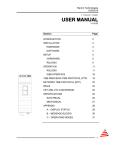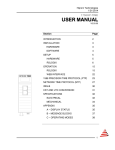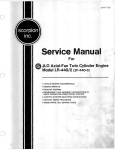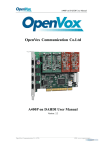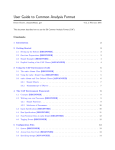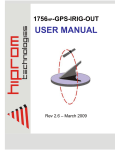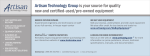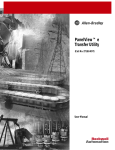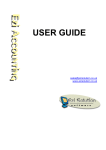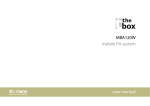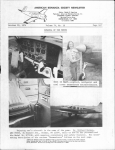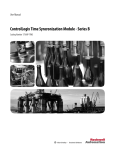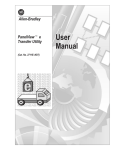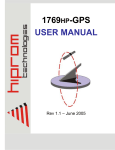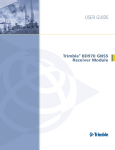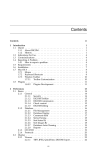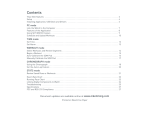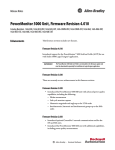Download Time B High Position Accuracy Notes
Transcript
ControlLogix Time Synchronization Module High accuracy position application Catalog Number 1756HP-TIME Series B Important User Information Read this document and the documents listed in the additional resources section about installation, configuration, and operation of this equipment before you install, configure, operate, or maintain this product. Users are required to familiarize themselves with installation and wiring instructions in addition to requirements of all applicable codes, laws, and standards. Activities including installation, adjustments, putting into service, use, assembly, disassembly, and maintenance are required to be carried out by suitably trained personnel in accordance with applicable code of practice. If this equipment is used in a manner not specified by the manufacturer, the protection provided by the equipment may be impaired. In no event will Rockwell Automation, Inc. be responsible or liable for indirect or consequential damages resulting from the use or application of this equipment. The examples and diagrams in this manual are included solely for illustrative purposes. Because of the many variables and requirements associated with any particular installation, Rockwell Automation, Inc. cannot assume responsibility or liability for actual use based on the examples and diagrams. No patent liability is assumed by Rockwell Automation, Inc. with respect to use of information, circuits, equipment, or software described in this manual. Reproduction of the contents of this manual, in whole or in part, without written permission of Rockwell Automation, Inc., is prohibited. Throughout this manual, when necessary, we use notes to make you aware of safety considerations. WARNING: Identifies information about practices or circumstances that can cause an explosion in a hazardous environment, which may lead to personal injury or death, property damage, or economic loss. ATTENTION: Identifies information about practices or circumstances that can lead to personal injury or death, property damage, or economic loss. Attentions help you identify a hazard, avoid a hazard, and recognize the consequence. IMPORTANT: Identifies information that is critical for successful application and understanding of the product. Labels may also be on or inside the equipment to provide specific precautions. SHOCK HAZARD: Labels may be on or inside the equipment, for example, a drive or motor, to alert people that dangerous voltage may be present. BURN HAZARD: Labels may be on or inside the equipment, for example, a drive or motor, to alert people that surfaces may reach dangerous temperatures. ARC FLASH HAZARD: Labels may be on or inside the equipment, for example, a motor control center, to alert people to potential Arc Flash. Arc Flash will cause severe injury or death. Wear proper Personal Protective Equipment (PPE). Follow ALL Regulatory requirements for safe work practices and for Personal Protective Equipment (PPE). Allen-Bradley, Rockwell Software, Rockwell Automation, ControlLogix, Logix5000, Studio 5000, and RSLogix are trademarks of Rockwell Automation, Inc. Trademarks not belonging to Rockwell Automation are property of their respective companies. Contents Contents High accuracy position application ............................................................................................................................................................. 1 ControlLogix Time Synchronization Module .......................................................................................................................................... 1 Studio 5000 Environment ........................................................................................................................................................................ 2 1756HP-TIME Overview ........................................................................................................................................................................ 2 Additional Resources ................................................................................................................................................................................. 2 Introduction ..................................................................................................................................................................................................... 3 Hardware ...................................................................................................................................................................................................... 4 Software ........................................................................................................................................................................................................ 4 Setup................................................................................................................................................................................................................... 5 Initial Setup ................................................................................................................................................................................................. 5 Basic Operation........................................................................................................................................................................................... 5 Software ........................................................................................................................................................................................................ 5 Configuration................................................................................................................................................................................................... 6 1756HP-TIME ........................................................................................................................................................................................... 6 Trimble BX982 ........................................................................................................................................................................................... 8 Operation ........................................................................................................................................................................................................ 10 Logix5000 Controller Input Image ...................................................................................................................................................... 10 Logix5000 Controller Output Image ................................................................................................................................................... 13 Example Code ........................................................................................................................................................................................... 13 CIP Message.......................................................................................................................................................................................... 13 ExtGPS UDT ....................................................................................................................................................................................... 14 GPSTransform AOI ........................................................................................................................................................................... 14 Appendix A – Trimble BX982 Setup ....................................................................................................................................................... 15 Appendix B – Base station with Rover Setup .......................................................................................................................................... 19 Specifications .................................................................................................................................................................................................. 21 Technical Specifications .......................................................................................................................................................................... 21 Dimensions ................................................................................................................................................................................................ 22 1756HP-TIME Module Status .................................................................................................................................................................. 23 Status Indicators ....................................................................................................................................................................................... 23 Glossary ........................................................................................................................................................................................................... 24 Preface Studio 5000 Environment The Studio 5000™ Engineering and Design Environment combines engineering and design elements into a common environment. The first element in the Studio 5000 environment is the Logix Designer application. The Logix Designer application is the rebranding of RSLogix™ 5000 software. The Studio 5000 environment is the foundation for the future of Rockwell Automation® engineering design tools and capabilities. This environment is the one place for design engineers to develop all the elements of their control system. 1756HP-TIME Overview This document describes the additional functionality, of the 1756HP-TIME module Series B, firmware revision 3.002, which allows for the use of an external Trimble GPS unit to provide a more accurate positioning application. Additional Resources These documents contain additional information concerning related products from Rockwell Automation. Resource Description Integrated Architecture and CIP Sync Configuration Application Technique, publication IA-AT003 This document explains CIP Sync technology and how you can synchronize clocks within the Rockwell Automation® Integrated Architecture. Describes the necessary tasks to install, configure, program, and operate a ControlLogix system. Provides general guidelines for installing a Rockwell Automation industrial system. ControlLogix System User Manual, publication 1756-UM001 Industrial Automation Wiring and Grounding Guidelines, publication 1770-IN414 Product Certifications website, http://www.ab.com ControlFLASH® Firmware Upgrade Software 1756-um105 1756HP-TIME User Manual 1756-UM542 Provides declarations of conformity, certificates, and other certification details. Describes the necessary tasks to install, and use ControlFlash to update the module firmware. Describes the necessary tasks to install, configure, program, and operate a 1756HP-TIME module. You can view or download publications at http:/www.rockwellautomation.com/literature/ 2 Introduction Introduction This document serves as an additional document to describe a specific feature of the 1756HP-TIME module, namely the high accuracy application. This application will be illustrated using a Trimble BX982 unit. 3 Introduction Hardware The basic system comprises the following hardwware componetns: • 1756HP-TIME module • Trimble BX982 GNSS receiver enclosures • Trimble Zephyr Antennas • ControlLogix Equipment, Chassis, Controller and Ethernet Card Figure 1: Setup The picture above describes the most basic setup using one BX982 unit, there are other alternatives which include using 2 BX982 units (for example: one as a base, and one as a rover, using differential calculations) to obtain higher accuracy. Contact your local Trimble representative for more options and configurations. Software The following software is needed to configure and use the 1756HP-TIME module: • The Studio 5000 Logix Designer application ladder example code. • The Add-on Profile (AOP) for the 1756HP-TIME module both of which are available for download at: http://www.hiprom.com/Pages/Products/1756_CLX/1756HPTIME/web/1756HP-TIME.htm • Web browser. 4 Setup Setup Initial Setup Please consult the 1756HP-TIME user manual for additional instructions on how to configure the IP address of the module, use ControlFlash to upgrade to the latest firmware, and install/configure the Add-On-Profile (AOP). Basic Operation The system makes use of the Trimble BX982 unit to obtain high accuracy position measurements. There are 4 levels of position accuracy (1 sigma) you can reach with the Trimble units, depending on the method/setup used: Autonomous only: Autonomous with SBAS: DGPS / DGNSS: Full RTK: ~1.5m hor. / 3m vert. 0.5m hor. / 0.85m vert. (e.g. with EGNOS) 0.25m hor. / 0.5m vert. + 1ppm (L1-only) 0.8cm hor. / 1,5cm vert. + 1ppm (L1/L2 or L1-only versions) The positioning data is then passed to the 1756HP-TIME module over Ethernet, using the GSOF protocol, and the relevant data is available in Studio 5000, in the Time Module Input tags as well as a specifically created UDT. See the Operation Section for more information on this data. Software The BX982 unit can be configured using any internet browser. The 1756HPTIME is configured using Studio 5000 Logix Designer software. An example project is available for download (available here) which contains logic capable of transforming the ECEF (Earth-Centered-Earth-Fixed) coordinates to a local metric based coordinate system, as well as a message instruction to get additional data from the Trimble unit. 5 Configuration Configuration 1756HP-TIME The 1756HP-TIME module and Trimble unit communicate using the GSOF protocol over Ethernet. Therefore the TIME module and Trimble unit must be connected to the same physical EtherNet network, either on the same subnet or with a suitable gateway configuration. In this document the IP configuration parameters are as follows: Trimble BX982 1756HP-TIME module 192.168.1.98 192.168.1.151 Before you can configure the 1756HP-TIME module, the AOP for the module must be installed. The installer for the AOP can be found at http://www.hiprom.com/Pages/Products/1756_CLX/1756HPTIME/web/1756HP-TIME.htm IMPORTANT Each 1756HP-TIME module is programmed to work with a single Logix5000 Controller. Follow these steps to configure the 1756HP-TIME module in the Logix Designer application. 1. Double-click the 1756HP-TIME module in the I/O tree in the Logix Designer Application. The New Module dialog box appears. 2. Enter a Name for the module. 6 Configuration 3. Click the Configuration tab. 4. From the Source Setting pull-down menu, choose the External GPS (Receiver) option. 5. Click the Apply button. 6. Enter the IP address of the Trimble BX982 in the External Source Address 7 Configuration The properties of the 1756HP-TIME module are now configured. Trimble BX982 There are many varieties of Trimble BX982 units to choose from, contact your local Trimble representative to order the unit that best suits your application. Basic setup of the unit should include the following: 1. Install the unit in a suitable position such that the antenna has an unimpeded view of the sky. 2. Connect to the unit using the configured IP address. To accomplish this, please follow the manufacturer’s instructions. 3. Log in to the webserver using the default security parameters: • Username : admin • Password : password 4. Navigate to Receiver Configuration | Antenna, Antenna and select the correct antenna configuration. 5. The unit should now start tracking satellites and resolving its position. 6. Navigate to I/O Configuration | Port Configuration and add a new TCP/IP port, as follows : • Type : GSOF • Port : 5017 • Client : Off • Output Only : On • UDP Mode : Off 7. Select the following Input/Output GSOF messages, with a 1Hz frequency. • Current Time UTC • Lat, Long, Ht • Position Sigma • Position Time • Velocity • ECEF Position 8 Configuration Please see Appendix A for screenshots of how to set up the BX982 unit to communicate with the 1756HP- TIME module. Once the TIME module and BX982 units are successfully configured and communication the ‘SYNC’ LED on the TIME module should turn green. If you are using two Trimble units for differential corrections, one will need to be configured as a fixed base station, and one as a moving rover. The base station will send the CMR/RTCM Differential Corrections to the rover for relative positioning. See Appendix B for a description on how to configure a base station/rover application. IMPORTANT 9 The LED colors are different to what is observed in normal operation when the module is in External GPS mode. The SYNC LED, when green, indicates a connection to the Trimble unit. The PPS LED is tied to the onboard GPS unit, and illustrates the accuracy of the time when in External GPS mode. If accurate time is needed along with the positioning, the internal GPS unit must have an antenna connected. Once the GPS receives lock it will synchronize the PPS and the time will be accurate to GPS time (within ±50 ns). A flashing red PPS LED is not indicative of any error in communication with the external Trimble unit. See 1756HP-TIME Module Status Indicators section for more information. Operation Operation Logix5000 Controller Input Image There are certain Input image tags which are specific for the External GPS mode of operation. These are outlined in more detail below. Table 1 – Logix5000 Controller Input Image Parameters Specific to External GPS Parameter Description Value 1 = GPS 2 = IRIG-B 3 = PTP 4 = NTP 5 = External GPS 6 = Simulation Source Indicates the current time source. Time.TimeValid Indicates if a valid time is being received from the time source. 0 = Time being received from source is invalid 1 = Time being received from source is valid Displays the current year received from the time source. Example: 27/04/2010 13:45:22 - 234567 μs Year = 2010 Displays the current month received from the time source. Example: 27/04/2010 13:45:22 - 234567 μs Month = 4 Displays the current day received from the time source. Example: 27/04/2010 13:45:22 - 234567 μs Day = 27 Displays the current hour received from the time source. Example: 27/04/2010 13:45:22 - 234567 μs Hour = 13 Displays the current minute received from the time source. Example: 27/04/2010 13:45:22 - 234567 μs Minute = 45 Displays the current second received from the time source. Example: 27/04/2010 13:45:22 - 234567 μs Second = 22 Time.Microsecond Displays the current microsecond received from the time source. Example: 27/04/2010 13:45:22 - 234567 μs Microsecond = 234567 Note: The time is only valid if the Time.TimeValid bit is set. Time.UTC This is the current UTC in microseconds since the time base. The time origin is based on all versions of the Studio 5000 Logix Designer. Please refer to the example code for how this is used to time-stamp events in sequence-of-events (SOE) modules in RSLogix versions earlier than 18. Example: 02 April 2014 14:12:41 UTC = 87277992127872 GPS.GPSLock Indicates if the GPS receiver has lock. 0 = GPS receiver does not have lock 1 = GPS receiver has locked onto sufficient satellites GPS.AntennaOK Indicates if the antenna is connected and is operational. 0 = The antenna is either not present or is faulty 1 = The antenna is connected correctly and is operational Time.Year Time.Month Time.Day Time.Hour Time.Minute Time.Second 10 Operation GPS.HDOPOk Horizontal Dilution of Precision (HDOP) occurs when there are sufficient satellites in lock, but two or more satellites occupy similar positions in the sky (therefore decreasing the number of effective satellites). 0 = HDOP is currently active 1 = HDOP is not active GPS.PPS The pulse per second toggles at the exact moment the second changes and the microseconds are zero. Note: because the actual RPI is 50 ms, the accuracy is lost in the input image. 0 = It has been more than 100 ms since the roll-over pulse of the last second 1 = It has been less than 100 ms since the roll-over pulse of the last second GPS.FaultCode Reserved. – GPS.Mode These bits can be used to determine the quality of the position, to ensure – that the data being received is of the required accuracy. See table 2 below for details. GPS.SVCount Indicates the number of satellites that the GPS receiver is locked on. GPS.Latitude Displays the current position Latitude in degrees. GPS.Longitude Displays the current position Longitude in degrees. GPS.Altitude GPS.RelativePositionX This is a number between 0…12 Example: S26°05'17.0 " E28°00'21.3 " Elev: Example: S26°05'17.0 " E28°00'21.3 " Elev: 1577m Example: S26°05'17.0" E28°00'21.3" Elev: 1577m Elevation = See Example code for use and implementation The relative position variables help to give an increased accuracy position 1577 parameter; as the calculations are performed in the Time module using floating point math, to remove any rounding errors. The values indicates the relative position from the reference station that the antenna is (in meters). The formula to calculate is as follows: GPS.RelativePositionX = PositionX (from Ext GPS) – ReferencePositionX (from Output Image). Displays the current position Altitude in meters. GPS.RelativePositionY GPS.RelativePositionY = PositionY (from Ext GPS) – ReferencePositionY (from Output Image). See Example code for use and implementation GPS.RelativePositionZ GPS.RelativePositionZ = PositionZ (from Ext GPS) – ReferencePositionZ (from Output Image). See Example code for use and implementation Table 2: GPS Mode Interpretation Bit Description Interpretation 0 New position 0: No. 1: Yes. 1 Clock fix calculated for current position 0: No. 1: Yes. 2 Horizontal coordinates calculated this position 0: No. 1: Yes. 3 Height calculated this position 0: No. 1: Yes. 4 Weighted position 0: No. 1: Yes. 5 Overdetermined position 0: No. 1: Yes. 11 Operation 6 Ionosphere-free position 0: No. 1: Yes. 7 Position uses filtered L1 pseudo ranges 0: No. 1: Yes. 8 Differential position 0: Differential position is an autonomous or a WAAS solution. 1: Position is a differential solution. 9 Differential position method 10 Differential position method' 0: Code 1: Phase including RTK, HP or XP OmniSTAR (VBS is not derived from Phase). 0: Code (DGPS) or a float position (RTK). Uncorrected position is Autonomous (if bit 0 = 0). 1: Position is fixed integer phase position (RTK). Uncorrected position is WAAS (if bit 0 = 0). 11 OmniSTAR solution 0: Not active 1: OmniSTAR differential solution (including HP, XP, and VBS) 12 Position determined with static as a constraint 0: No. 1: Yes. 13 Position is network RTK solution 0: No. 1: Yes. 14 Position is Location RTK 0: No. 1: Yes. 15 Position is Beacon DGPS 0: No. 1: Yes. 12 Operation Logix5000 Controller Output Image This section provides descriptions for the Logix5000 controller output image parameters. Table 3 – Logix5000 Controller Output Image Parameters Parameter Description Value ReferencePositionX The reference position variables help to give increased accuracy to the RelativePosition See Example code for use and implementation input image tags; as the calculations are performed in the Time module using floating point math, to remove any rounding errors. The formula to calculate is as follows: GPS.RelativePositionX = PositionX (from Ext GPS) – ReferencePositionX (from Output Image). ReferencePositionY GPS.RelativePositionY = PositionY (from Ext GPS) – ReferencePositionY (from Output Image). See Example code for use and implementation ReferencePositionZ GPS.RelativePositionZ = PositionZ (from Ext GPS) – ReferencePositionZ (from Output Image). See Example code for use and implementation Example Code The example code found at http://www.hiprom.com/Pages/Products/1756_CLX/1756HPTIME/web/1756HP-TIME.htm has the following components: • CIP message to read additional External GPS data from the 1756HPTIME module. • UDT (ExtGPS) which allows the data received in the message to be displayed in a manageable format. • Add-On-Defined code to transform the ECEF Cartesian coordinates referenced to a Base Origin to local North, East and Upward. A brief explanation of each follows. CIP Message The parameters for the CIP message required to read the External GPS data from the 1756HP-TIME module is displayed in the screenshot below: 13 Operation ExtGPS UDT The UDT (User Defined Type) is used to store the result of the CIP message defined above. The structure is as follows. GPSTransform AOI The GPSTransform takes a base X, Y and Z position (use the Output Image Tags for this purpose) and the current relative positions (calculated in the 1756HP-TIME module, and found in the Input Image) to give Local North, East and Upward values. 14 Appendix A – Trimble BX982 Setup Appendix A --- Trimble BX982 Setup Open a web browser, and point the address to the configured IP address of the BX982. The default username and password are ‘admin’ and ‘Password’ respectively. The following page should then be available. The navigation pane on the left hand side can be used to view various status, activity and configuration parameters of the BX982. 15 Appendix A – Trimble BX982 Setup 16 Appendix A – Trimble BX982 Setup 17 Appendix A – Trimble BX982 Setup 18 Appendix B – Base station with Rover Appendix B --- Base station with Rover Setup Base station setup: 1. Install the unit in a suitable position such that the antenna has an unimpeded view of the sky. 2. Connect to the unit using the configured IP address. To accomplish this, please follow the manufacturer’s instructions. 3. Log in to the webserver using the default security parameters: • Username : admin • Password : password 4. Navigate to Receiver Configuration | Antenna, Antenna and select the correct antenna configuration. 5. The unit should now start tracking satellites and resolving its position. 6. Navigate to Receiver Configuration | Reference Station and select the “Load Current Position” by pressing the “Here Here” Here button. 7. Navigate to I/O Configuration | Port Configuration and add a new TCP/IP port, as follows : • Type : CMR • Port : 5018 • Client : Off • Output Only : On • UDP Mode : Off • Delay : 0 ms 19 Appendix B – Base station with Rover Rover setup: 1. Install the unit in a suitable position such that the antenna has an unimpeded view of the sky. 2. Connect to the unit using the configured IP address. To accomplish this, please follow the manufacturer’s instructions. 3. Log in to the webserver using the default security parameters: • Username : admin • Password : password 4. Navigate to Receiver Configuration | Antenna, Antenna and select the correct antenna configuration. 5. The unit should now start tracking satellites and resolving its position. 6. Navigate to I/O Configuration | Port Configuration and add a new TCP/IP port, as follows : • Type : GSOF • Port : 5017 • Client : Off • Output Only : On • UDP Mode : Off • Remote IP : (IP address of Base Station) : 5018 • CMR Input : Disabled 7. Select the following Input/Output GSOF messages, with a 1Hz frequency. • Current Time UTC • Lat, Long, Ht • Position Sigma • Position Time • Velocity • ECEF Position 20 Specifications Specifications Technical Specifications The following table lists the technical specifications for the 1756HP-TIME module. Additional information will be made available once the values have been ascertained. Attribute Value Power requirements All power is derived from the 1756 backplane. Current draw @ 5 V – 736 mA Current draw @ 24 V – 1.64 mA Power consumption Operating temperature 0…50 °C (32…122 °F) Storage temperature 21 Relative humidity 5… 95% noncondensing Operating shock TBA Storage shock TBA Vibration TBA Emissions TBA ESD immunity TBA Radiated RF immunity TBA EFT/B immunity TBA Conducted RF immunity TBA Enclosure type rating IP20 Ethernet conductor CAT5 STP Specifications Dimensions The following drawing shows the dimensions of the 1756HP-TIME module. 22 1756HP-TIME Module Status 1756HP-TIME Module Status The display on the front of the 1756HP-TIME module provides status indicators and messages. Status Indicators The 1756HP-TIME module provides three status indicators on the display. These LEDs indicate slightly different information when in External GPS mode than in any other Input mode. Status Indicator PPS 23 Description This indicator is toggled every second for 100 ms at the exact PPS (Pulse Per Second). Green = the internal GPS is locked and receiving a valid PPS from the satellites. Red = the internal GPS is not locked, or the antenna is missing. LOC Green = the module is communicating properly with the External Trimble unit. Red = the module is not communicating properly with the External Trimble unit. OK Green = the module has started successfully. Red = the module has a hardware fault. Glossary Glossary The following terms and abbreviations are used throughout this manual. For definitions of terms not listed here, refer to the Allen-Bradley Industrial Automation Glossary, publication AG-7.1 Add-On Instructions Best Master Clock Algorithm Add-on instructions are custom Studio 5000 Logix Designer application instructions that you design and create. With add-on instructions, you can create new instructions for sets of commonly-used logic, provide a common interface to this logic, and provide documentation for the instruction. The algorithm performed by each node to determine the clock that will become the master clock on a subnet and the grandmaster clock for the domain. The algorithm primarily compares priority1, clock quality, priority2, and source identity to determine the best master among available candidates. Boundary Clock A boundary clock has more than one port, for example, a managed Ethernet switch, and perform the duties as a master or slave clock. Common Industrial Protocol (CIP) The Common Industrial Protocol (CIP) is an open industrial protocol for industrial automation applications. CIP Sync CIP Sync is the Open DeviceNet Vendors Association (ODVA) implementation of the Institute of Electrical and Electronics Engineers (IEEE) 1588-2008 standard. The protocol provides a mechanism to synchronize clocks between controllers, I/O devices, and other automation products. Clock A node participating in the PTP protocol that is capable of providing a measurement of the passage of time since a defined epoch. There are three types of clocks in IEEE 1588-2008: boundary, transparent, and ordinary clocks. Coordinated System Time (CST) In its simplest form, CST is a backplane clock propagated between all modules on the ControlLogix backplane. Its presence is necessary whenever time coordination between modules in the chassis is required. Device Level Ring (DLR) A DLR network is a single-fault tolerant ring network intended for the interconnection of automation devices. This topolog y is also implemented at the device level. No additional switches are required. Domain A logical grouping of clocks that synchronize to each other by using the PTP protocol, but that are not necessarily synchronized to clocks in another domain. Greenwhich Mean Time (GMT) GMT is the mean solar time of the longitude (0°) of the former Royal Observatory at Greenwich, England, or Greenwich meridian. UTC replaced GMT as the basis for the main reference time scale or civil time in various regions on 1 January 1970. Global Positioning System (GPS) GPS is a satellite-based navigation system made up of a network of 24 satellites placed into orbit by the U.S. Department of Defense. GPS provides reliable timing services (as well as positioning and navigation) on a continuous basis in all weather, day and night, anywhere on or near the Earth that has an unobstructed view of four or more GPS satellites. Grandmaster (GM) Within a domain, a clock that is the ultimate source of time for clock synchronization by using the CIP Sync protocol. 24 Glossary Local Clock The clock on a device. Master Clock (M) In the context of a single CIP Sync communication path, a clock that is the source of time to which all other clocks on that path synchronize on a local subnet. Network Time Protocol (NTP) A protocol for synchronizing the clocks of computer systems over packetswitched, variable-latency data networks. Priorities (P1 and P2) Parameters that can override the best master clock algorithm to choose a different grandmaster. Precision Time Protocol (PTP) The PTP protocol is a time-transfer protocol defined in the CIP Sync IEEE 1588-2008 standard that allows precise synchronization of networks. Slave Clock A clock that synchronizes its local clock to a master time. Sequence of Events (SOE) Sequence of events are any events that needs to be compared against a second event. Synchronized Clocks Two clocks are synchronized to a specified uncertainty if they have the same epoch and their measurements of the time of a single event at an arbitrary time differ by no more than that uncertainty. System Time The absolute time value as defined by CIP Sync in the context of a distributed time system where all devices have a local clock that is synchronized with a common master clock. System time is a 64-bit integer value in units of nanoseconds or microseconds with a value of 0 corresponding to an epoch of January 1, 1970. Time Sync Object The time sync object provides a Common Industrial Protocol (CIP) interface to the IEEE 1588 (IEC 61588) standard for a precision clock synchronization protocol for networked measurement and control systems. This information can be collected to be used in diagnostics. Transparent Clocks A device that measures the time taken for a PTP event message to transit the device and provides this information to clocks receiving this PTP event message. Coordinated Universal Time (UTC) Wall Clock Time (WCT) 25 The time standard for 'civil time', representing time at the Prime Meridian (0 degrees longitude). The time does not include time zone or daylight savings time offsets. System time is the same as UTC. Wall clock time is the controller’s time based on UTC system time. Glossary Rockw Rockwe ll Automa Automation S u p por por t Rockwell Automation provides technical information on the Web to assist you in using its products at: http ://www.rockwellautomation.com/support You can also visit our Support Center at https://rockwellautomation.custhelp.com/ for updates, support chats and forums, technical information, FAQs, and to sign up for product notification updates. In addition, we offer multiple support programs for installation, configuration, and troubleshooting. For more information, contact your local distributor or Rockwell Automation representative, or visit http://www.rockwellautomation.com/ser vices/online-phone Installa stallation Assistance If you experience a problem within the first 24 hours of installation, review the information that is contained in this manual. You can contact Customer Support for initial help in getting your product up and running. United States or Canada 1.440.646.3434 Outside United States or Canada Use the Worldwide Locator http://www.rockwellautomation.com/rockwellautomation/support/overview.pa Rockwell Automation representative. New Produc Produ c t S atisfac tisfac tion Return Rockwell Automation tests all of its products to help ensure that they are fully operational when shipped from the manufacturing facility. However, if your product is not functioning and needs to be returned, follow these procedures. United States Contact your distributor. You must provide a Customer Support case number (call the phone number above to obtain one) to your distributor to complete the return process. Outside United States Please contact your local Rockwell Automation representative for the return procedure. Doc Doc umenta umentation Fe edback Your comments will help us serve your documentation needs better. If you have any suggestions on how to improve this document, complete this form, publication RA-DU002 http://www.rockwellautomation.com/literature/. Rockwell Otomasyon Ticaret A.Ş., Kar Plaza İş Merkezi E Blok Kat:6 34752 İçerenköy, İstanbul, Tel: +90 (216) 5698400 26