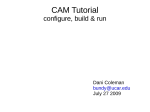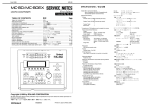Download SCCM User's Guide - Atmospheric Physics
Transcript
SCCM User's Guide http://www.cgd.ucar.edu/cms/sccm/userguide.html SCCM User's Guide Version 1.2 January 1999 J. J. Hack, J. A. Pedretti and J. C. Petch Contents 1. Introduction 1.1 Basic Description of the NCAR CCM SCCM Framework 1.2 Potential for solution differences across CCM program libraries 2. Building SCCM 2.1 Preliminary Setup 2.2 Obtaining the Source Code and Datasets 2.3 Explanation of the SCCM Subdirectory Organization 2.4 Configuring the Makefile 2.5 Making the SCCM Executable 2.6 Running SCCM 2.7 Changing between CCM versions 2.8 Optional Configurations 2.9 Troubleshooting 3. The User Interface 3.1 Overview 3.2 Starting SCCM / The Main Window 3.3 Loading Datasets 3.4 Setting Options 3.5 Monitoring and Modifying a Field 3.6 Running the Model 3.7 Saving Data 3.8 Post-Run Analysis 3.9 Restarting 3.10 Command Line Options 4. Modifying the Code 4.1 Adding New Model Source Code Files 4.2 Adding New Fields to View or Save 4.3 Model Initialization 5. Using SCCM with an IOP Dataset 5.1 Introduction 5.2 The Standard IOP Dataset for SCCM 5.3 A Detailed Example Using SCCM With an IOP Dataset 5.3.1 Changing and Initializing the Model 1 of 24 01/11/2004 2:38 PM SCCM User's Guide http://www.cgd.ucar.edu/cms/sccm/userguide.html 5.3.2 Running the Model 6. Acknowledgements Appendix A: Format of SCCM NetCDF Datasets 1. Introduction Numerical modeling of the climate system and its sensitivity to anthroprogenic forcing is a highly complex scientific problem. Progress toward accurately representing our climate system using global numerical models is primarily paced by uncertainties in the representation of non-resolvable physical processes, most often treated by what is known as physical parameterization. A principal example of the parameterization problem is how to accurately include the overall effects of moist processes, i.e., the various components of the hydrologic cycle, into the governing meteorological equations. Since water in any phase is a strongly radiatively active atmospheric constituent, and since changes in water phase are a major source of diabatic heating in the atmosphere, the large-scale moisture field plays a fundamental role in the maintenance of the general circulation and climate. Clouds themselves are a central component in the physics of the hydrologic cycle since they directly couple dynamical and hydrological processes in the atmosphere through the release of the latent heat of condensation and evaporation, through precipitation, and through the vertical redistribution of sensible heat, moisture and momentum. They play a comparable role in the large-scale thermodynamic budget through the reflection, absorption, and emission of radiation and also play an important role in the chemistry of the Earth's atmosphere. Evaluating the many parametric approaches which attempt to represent these types of processes in atmospheric models can be both scientifically complex and computationally expensive. An alternative approach to testing climate model parameterizations in global atmospheric models is in what are called single-column models or SCMs. As the name suggests, an SCM is analogous to a grid column of a more complete global climate model, where the performance of the parameterized physics for the column is evaluated in isolation from the rest of the large-scale model. Various forms of "observations" can be used to specify the effects of neighboring columns, as well as selected effects of parameterized processes (other than those being tested) within the column, such as surface energy exchanges. The SCM approach lacks the more complete feedback mechanisms available to an atmospheric column imbedded in a global model, and therefore cannot provide a sufficiently thorough framework for evaluating competing parametric techniques. It can, however, provide an inexpensive first look at the characteristics of a particular parameterization approach without having to sort out all the complex nonlinear feedback processes that would occur in a global model. Because of the large computational expense associated with evaluating new parameterizations using a complete atmospheric general circulation model, we have developed a highly flexible and computationally inexpensive single column modeling environment for the investigation of parameterized physics targeted for global climate models. In particular, this framework is designed to facilitate the development and evaluation of physical parameterizations for the NCAR Community Climate Model (CCM). The SCM modeling environment provides a framework for making initial assessments of physical parameterization packages and allows for the incorporation of both in situ forcing datasets [e.g., Atmospheric Radiation Measurement (ARM) data] and synthetic, user-specified, forcing datasets, to help guide the refinement of parameterizations under development. Diagnostic data which can be used to evaluate model performance can also be trivially incorporated. The computational design of the SCM framework allows assessments of both the scientific and computational aspects of the physics parameterizations for the NCAR CCM because the coding structures at the physics module levels are identical. We believe that this framework will have widespread utility and will help to enrich the pool of researchers working on the problem of physical parameterization since few have access to or can afford to test new approaches in atmospheric GCMs. Another strength of our approach is that it will provide a common framework in which to investigate the scientific requirements for the successful parameterization of subgrid-scale processes. 1.1 Basic description of the NCAR CCM SCCM Framework The NCAR single-column CCM (SCM) is a one-dimensional time-dependent model in which the local time-rate-of-change of the large-scale state variables (e.g., temperature, moisture, momentum, cloud water, etc.) depends on specified horizontal flux divergences, a specified vertical motion field (from which the large-scale vertical advection terms are evaluated), and subgrid-scale sources, sinks and eddy transports. The subgrid-scale contributions are determined by the particular collection of physical parameterizations being investigated. Because an SCM lacks the horizontal feedbacks that occur in complete three-dimensional models of the atmosphere, the governing equations are only coupled (incompletely) through the parameterized physics. In a practical sense this means that the thermodynamic and momentum components of the governing equations are generally independent of one another, where typical configurations of the SCM would consider each of these budgets independently. The thermodynamic configuration consists of 2 of 24 01/11/2004 2:38 PM SCCM User's Guide http://www.cgd.ucar.edu/cms/sccm/userguide.html (1), (2), where the terms SLS and QLS schematically denote the large-scale horizontal flux divergence forcing terms. The terms Qphysics and Sphysics schematically denote the collection of parameterized physics terms. Similarly, the momentum equations take the form (3), (4), where the large-scale horizontal flux divergence and parameterized physics terms are denoted by , , , and . The SCCM numerically integrates these equations starting from "user-specified" initial conditions. We will discuss the initialization process shortly. The right-hand side of equations (1) - (4) are either evaluated numerically or arbitrarily specified. The terms , , , and are specified quantities, as is the vertical motion profile, , since they represent a degree of freedom which is not available to a single-column modeling framework. The vertical advection terms (e.g., ) are explicitly evaluated by the SCM using either the CCM Eulerian advection formalism, the CCM semi-Lagrangian advection formalism, or some combination of the two. The default configuration is analogous to the CCM, where water vapor and other constituents are advected using the semi-Lagrangian procedure, while temperature and momentum are advected with the CCM Eulerian finite-differences. Alternatively, if the large-scale 3 of 24 01/11/2004 2:38 PM SCCM User's Guide http://www.cgd.ucar.edu/cms/sccm/userguide.html vertical advection terms are available in any of the SCCM forcing datasets, the user can modify the SCCM dynamical driver to use these terms in place of the default large-scale vertical advection calculation. Note, all large-scale terms on the right-hand side of eq. (1) - (4) are defined as a positive tendency in any of the datasets provided with the SCCM. For example, the large-scale vertical advection would be defined exactly as it appears on the right hand side of equation (2) in all datasets. This sign convection is term consistent with the way in which the large-scale advection information is provided for ARM Intensive Observing Period observations used for single-column modeling applications. Finally, the remaining physical parameterization terms are explicitly evaluated using the standard CCM physics packages (either CCM2 or CCM3) or an alternative physical parameterization package as configured by the user. The coding constructs (e.g., calling tree, parameter lists, etc.) are identical to what is contained in the CCM. The SCCM operates in one of two standard modes. The first mode allows the user to select an arbitrary atmospheric column from anywhere on the globe. The SCCM will build an initial condition for this column (along with all the necessary boundary datasets, such as surface properties, ozone path lengths, etc.) from one of two data sources. Presently these data sources are monthly average climatological properties from ECMWF analyses or from model-generated (i.e., CCM3) results. At this point in time, the horizontal flux divergence forcing tendencies are specified to be zero when using this configuration of the SCCM. There are some important modeling implications for the solutions when specifying a zero horizontal forcing. They will be discussed in future versions of this document, along with alternative ways of treating these terms. The second mode of operation makes use of what we refer to as Intensive Observing Period (IOP) data. This data provides transient forcing information to the SCM physics, where the source of such data will most frequently be from observational field programs such as GATE, ARM, and TOGA COARE. An alternative to field program data might be a synthetically generated dataset designed to stress certain aspects of a parameterization technique. We expect that such datasets would generally incomplete when it comes to providing all the data required to initialize and integrate the SCCM. Therefore, when using the IOP option, the SCCM first builds an initial condition using the appropriate climatological profiles and surface quantities using global analysis data, and incorporates the appropriate model-specific boundary condition data for the column closest to where the IOP data is located. It then overwrites this data with whatever IOP data is available. In this way the model is guaranteed to have all the data necessary to perform a numerical integration. This procedure may introduce inconsistencies in the initial and boundary value states which could result in undesirable systematic errors in the solution. Once again, this puts the burden on the user to completely understand what has been assumed for the purpose of integrating the SCCM using IOP data. At the moment, the IOP datasets consist of the GATE dataset, a TOGA COARE dataset (ascii data for both were obtained from the CSU single-column modeling web site: http://kiwi.atmos.colostate.edu/scm/scm.html), and an ARM dataset (for which the ascii data was obtained from the from the ARM intercomparison web site: http://wetfly.llnl.gov/scm/scm_intercomp/). Over time, we will assemble additional IOP forcing datasets from new field experiments, revisions of existing IOP datasets, and will explore the use of GCM and analysis-generated forcing in regions where detailed observational data may not exist. See Table 1 for a summary of the format of the SCCM NetCDF datasets. 1.2 Potential for solution differences across CCM program libraries There have been several releases of the SCCM, some of which have incorporated changes to the GUI only, and others that have included GUI updates along with the latest CCM program library. Generally speaking, updates to the CCM program library include only roundoff changes in the implementation. However, in some cases, minor algorithmic changes may also be included, such as in the case of the CCM3.6 program library. Experience has shown that both roundoff and algorithmic changes can introduce nontrivial differences in the solutions produced by the SCCM. For example, the old and new solutions will track each other to a high degree of accuracy and suddenly diverge, resulting in fundamentally different solution characteristics. This is a property of branch points in the physics codes that can result in non-deterministic solutions, and should not necessarily be cause for alarm. Once a significant difference is introduced in an SCCM solution because of a branch point, the lack of dynamical feedbacks can limit the chances that the solutions will once again converge. When large solution differences occur with a migration across CCM code libraries, it is important to carefully examine the time evolution of the differences to ensure that they are not attributable to an incorrect setup of the new SCCM version (e.g., not properly incorporating user changes to the physics libraries). An example of different solution characteristics is shown below. The solutions represent the temperature error time series for two different versions of the CCM3 physics algorithms when forced with the ARM Summer 1995 IOP dataset. 4 of 24 01/11/2004 2:38 PM SCCM User's Guide http://www.cgd.ucar.edu/cms/sccm/userguide.html TDIFF (version a) TDIFF (version b) 2. Building SCCM 2.1 Preliminary Setup Make sure that you have at least 100 Mb of disk space available on your local disk for building sccm and installing the required datasets. SCCM relies on netCDF version 3 to read and write datasets so you must have the netCDF library libnetcdf.a installed on your system. Information about netCDF can be found at http://www.unidata.ucar.edu/packages/netcdf/index.html. Precompiled binaries are available by anonymous ftp from ftp.unidata.ucar.edu/pub/binary/<system-type>/netcdf-3.3.1.tar.Z (N.B.: the Linux precompiled binary at this site is incompatible with the fortran compiler; you can download a compatible version here). SCCM output is in standard netCDF format, so in addition to the basic plotting capabilities of SCCM, you can use any plotting utility that understands netCDF files (e.g., "ferret") to analyze its output. The configuration script will look for netCDF in the usual places (e.g., /usr/local), but in the case that it is installed in an unusual location and the configure script can't find it, you will need to know where it is installed. If you can't locate netCDF on file system, your system administrator should be able to help you. Building SCCM depends on the following utilities: cpp - the C preproccessor; standard on every unix system. Gnu make - Gnu's freely available version of make. This may be installed variously as gnumake, gmake, or make. To find out if a particular version of make is the Gnu version, type `make -v'. In case it is not installed on your system, information on obtaining the source code for Gnu make is available at http://www.fsf.org/order/ftp.html. C and FORTRAN77 compilers - standard on most systems (NB: Linux users must purchase the Portland Group f77 compiler pgf77 (g77 is not an option)). 2.2 Obtaining the Source Code and Datasets Use Netscape or your favorite web browser to download the SCCM source code and datasets. Open the URL: http://www.cgd.ucar.edu/cms/sccm/sccm.html and follow the links for downloading the source and datasets. The size of the complete distribution, including datasets, is appoximately 100 mb. Once you have downloaded the files to your local machine you will need to extract them. The file sccm-<version>.<system>.tar.gz contains SCCM source code for compiling the model and a precompiled 5 of 24 01/11/2004 2:38 PM SCCM User's Guide http://www.cgd.ucar.edu/cms/sccm/userguide.html binary for the user interface (sccmgui). This file is a compressed tar file which must be uncompressed and "untarred" as follows: gunzip -c sccm-<version>.<system>.tar.gz | tar xvf - This will create the directory `sccm-<version>' containing the SCCM source code and configuration files and user interface binary "sccmgui". The file "sccm-1.2.datasets.tar" contains all of the datasets required by SCCM. It is not compressed and can be untarred with the following command: tar xvf sccm.datasets.tar It is recommended that you untar the sccm.datasets tar file in the same directory that you untarred the sccm.code tar file (i.e., the parent directory of sccm). If you don't perform any of the optional configurations described below in Section 2.8, "Optional Configurations", SCCM will expect to find the datasets in the directory `../data/' relative to the directory from which the SCCM executable is run. Alternatively, you can make a symbolic link from the directory in which you installed the datasets, to a directory called `data' in sccm's parent directory. For example, if the datasets are located in "/home/model/data" and SCCM is located in "/home/jsmith/ccm/sccm", use the command ln -s /home/model/data/home/jsmith/ccm/data The precompiled binary "sccmgui" that is included in the distribution should work on most systems: before you proceed, you should try executing it by typing "./sccmgui." You should see a window popup which says, "ERROR: Cannot connect to sccm (not running?)." If you don't see this window there is a problem and you will need to compile the user interface separately (see below). The list of systems for which precompiled binaries are available includes Solaris 2.4 (SunOS 5.4), AIX 4.2, OSF1 3.2, IRIX 6.2, HP-UX 10.20, and Linux 2.0. If you are unsure what system you are working on, the output from the command "uname -sr" will give the name and release of the operating system. If your system version is lower than those specified above, you may have problems, but later releases should work alright. The source for the user interface is also available to interested parties. However, it is not necessary or recommended that you obtain this. If you feel you are a competent C++ programmer and want to modify the interface code to suit your own particular needs, send mail to [email protected] for details on how to obtain the complete user interface source code. 2.3 Explanation of the SCCM Subdirectory Organization Untarring the source distribution will result in the creation of the sccm root directory the files `sccmgui', `configure', `INSTALL', and `GNUmakefile' and the subdirectories described below. init - model initialization code shared between the different model versions. ccm2 - CCM2 model code and GNUmakefile ccm3.2 - CCM3.2 model code and GNUmakefile ccm3.6 - CCM3.6 model code and GNUmakefile mymods - default location for your modified model code obj - configuration file, object files userdata - default location for data files generated by sccm lib - files needed by NCAR Graphics routines html - location of SCCM User's Guide (this document) and home page in html format. utils - separate stand-alone utilities. Users will mainly be concerned with the model directories, the userdata directory, and the configure shell script. 2.4 Configuring the Makefile The user must configure the Makefile for the desired target architecture. Currently supported architectures are IBM RS6000/AIX, DEC Alpha/OSF1, SUN SPARC/Solaris, HP 9000/HP-UX, Intel PC/Linux and SGI/IRIX. All of the site-specific configuration is done by executing the script "configure" in the sccm root directory (type `./configure'). You will be asked to supply values for a few parameters as described below; just press return to select the default value. The configure script will then test your system's FORTRAN and C compilers to make certain they work properly together. You will need to supply values for the following variables: 6 of 24 01/11/2004 2:38 PM SCCM User's Guide http://www.cgd.ucar.edu/cms/sccm/userguide.html MODEL_VERSION - CCM2, CCM3.2 or CCM3.6: which version of CCM to use (CCM3.6 by default). PLEV - the number of vertical levels in the model. The default value is 18. If you change this to another value, you must supply a new pressure level data file in the same netCDF format as the pressure level file supplied in the distribution, i.e. "press18.nc", containing the pressure levels in the form of hybrid a and b coordinates for the new vertical resolution. PCNST - the number of advected constituents. The default value is 1, which represents advection of water. Change this if you are going to advect more constituents. ALT_SOURCE_PATH - this determines where to look first for alternate versions of source files. The directory mymods is searched first by default, but any directory paths you add here will be searched for source files in order, before mymods and the ccm standard directories. (For users familiar with `make', this works by modifying the VPATH variable.) NETCDF_ROOT - the complete path to the directory containing lib/libnetcfd.a and include/netcdf.h. STACK/STATIC - determines how the model code will be compiled. Static will result in larger executables, so if disk space is a concern, you might want to try stack. OPTIMIZE/DEBUG - determines how the model code will be compiled. Optimized code will typically run much faster, but if you want to use a debugger (e.g., dbx) to debug your code, choose debug. Every time you execute the configure script, and change the configuration, you should execute `make clean; make' to recompile all the object files to be sure that your changes are updated everywhere. 2.5 Making the SCCM Executable To compile the model, just type `make' (or `gmake') in the root directory. Depending on how strict your FORTRAN compiler is, you may see several warning messages during the compilation; these can (usually) be safely ignored. If the final link fails due to errors, see Section 2.9, "Troubleshooting" for suggestions on what may have gone wrong. 2.6 Running SCCM Congratulations! If you have made it this far, you have successfully built SCCM. If you have installed the datasets as suggested, you're done. (If the datasets have been installed in a different location, you need to edit one more file, ".sccm_defaults", to change the paths to the datasets; see Section 2.8, "Optional Configurations".) Just type `./sccm' in the sccm root directory and you should be off and running. See Section 3., "The User Interface", for detailed instructions on how to use the model. 2.7 Changing CCM versions After you have built one version of the model, and want to change to the other version you need to perform the following steps: Execute the "configure" script as described in Section 2.4, "Configuring the Makefile", Execute `make clean;make'. Note that all the object files should be recompiled because there are incompatibilities between the versions. 2.8 Optional Configurations The file ".sccm_defaults" is used by SCCM at startup to set some application defaults, including where to look for the initialization datasets. If the initialization datasets have been installed in a location other than "../data/" relative to the SCCM root directory, you will need to edit the variables "globaldatadir", "boundarydatadir" and "iopdatadir" which define the directories containing the initialization datasets before you start SCCM for the first time. Another variable you may want to edit is "./userdatadir", which defines the directory which will be used when showing file open or save dialogs. The initial value for this is "userdata" which refers to the directory of the same name in the sccm root directory. Note that the ".sccm_defaults" file is regenerated by SCCM by selecting "Save Defaults" from within the Options dialog ( see Section 3.4, "Setting Options" ), so other than this one-time modification, you normally won't need to edit this file again since you can specify all of the values through SCCM (except for the two "datadir" variables). 2.9 Troubleshooting Because of the complexity of SCCM it is possible for problems to occur at several junctures. Below is a collection of commonly encountered problems and suggested solutions. Problems with configuration 7 of 24 01/11/2004 2:38 PM SCCM User's Guide http://www.cgd.ucar.edu/cms/sccm/userguide.html Problem: When you execute the configure script, the script will not accept your choice of a NetCDF directory even though you know that it contains "libnetcdf.a" and "netcdf.inc." Solution: Most likely, the problem is with the naming of the directories which contain the library and include file. The configure script is expecting the library to be in a subdirectory called "lib" and the include file to be in a subdirectory called "include." If your particular installation has a different directory structure, just make a directory called "netcdf" in the directory that contains the sccm root directory, make two subdirectories called "lib" and "include" and copy the files "libnetcdf.a" and "netcdf.inc" into the two new subdirectories "lib" and "include" respectively (or make symbolic links). Execute "./configure" again, and this time it will find them automatically. Problems with Makefiles Problem: When you execute make, you get an error message along the lines of: "make: Fatal error: No arguments to build." Solution: The error message indicates that you are not using the Gnu version of make. To check if a particular version of make is a Gnu version, try typing `make -v' (or `gmake -v', etc). You should get a message saying, "GNU Make version ...". If you don't, then ask your system administator for help. Note that the makefile in the root directory is named GNUmakefile. This is because the syntax of the makefile can only be interpreted by Gnu make. Problem: When you execute make, you get an error "*** No rule to make target `header.h', needed by `file.d'. Stop." Solution: The dependency files in the obj directory are inconsistent with your file system and you need to force them to be reconstructed. Execute `rm obj/*.d' and then `make'. Problem: When building on Linux platforms, you get unresolved reference errors at the final link stage that refer to netCDF library functions (e.g., nf_open, nf_close, etc.). Solution: The error message indicates that you have the wrong version of the netCDF library "libnetcdf.a" installed. The precompiled version of the library that is available on the Unidata ftp site was built using a compiler which is incompatible with pgf77. You can download a compatible version here. Problems with execution Problem: On startup, SCCM shows a warning message, "Error encountered while loading SCCM startup defaults file .sccm_defaults" followed by the message, "Fatal: Couldn't load start-up defaults file .sccm_defaults," and then quits. Solution: This usually indicates that there is a problem with the paths to the datasets in the defaults file; a more explicit message is written to the terminal. You may need to edit the file .sccm_defaults to change the paths/filenames to reflect the location of the datasets on your systems. Problem: SCCM seems to start, but nothing appears on your monitor. Solution: This may be a problem with your DISPLAY environment variable. If it is set to ":0.0" or ":0" you need to change this to "unix:0" (using `setenv DISPLAY unix:0'). Problem: When attempting to use the post-plotting function, SCCM generates a number of error messages regarding failed GKS color requests, and then aborts. Solution: There is a bug in some versions of NCAR graphics that causes it to abort when there are not enough colors available to display the requested colors. One solution is to reduce the number of colors that your workstation is using. Many workstations only have 256 colors available, and some applications grab a very large number of them, e.g., Netscape. Try quitting from these applications and trying the post-plot again. Problem: SCCM is in the middle of a model run when it suddenly crashes without generating any error message. Solution: There is probably more than one condition that could trigger this problem, but certainly one cause could be a bad data value in your dataset. SCCM performs only modest data integrity checking while it is reading in datasets. Non-physical data values will usually be input to the model without generating errors. The result of this is often a floating point division error somewhere in the model code, many levels removed from where the bad data value is first used. One method of tracking down the problem is to use the diagnostic features of SCCM's user interface: bring up plot windows showing T, Q, etc., and during a 8 of 24 01/11/2004 2:38 PM SCCM User's Guide http://www.cgd.ucar.edu/cms/sccm/userguide.html run and look for strange values appearing. Also, the CCM model code may generate error messages on the standard output that can point you in the right direction. Problem: SCCM crashes on startup with a bus error. Solution: An incorrectly formed call to addfield() can cause this. If you pass the wrong number or kind of arguments to addfield(), the compiler and linker won't catch it because there is no type checking of parameters in FORTRAN. Use a debugger to track down exactly where SCCM is crashing, and if it is in a call to addfield(), there is likely to be a problem with the parameters. See Section 4.2, "Adding New Fields to View or Save" for more details on the addfield() call syntax. Problem: SCCM does not seem to be using the correct source files. Solution: This might be caused by an incorrectly specified ALT_SOURCE_PATH variable (set by the configure script). Make uses this variable to find the source files to compile by searching the list in order to find the first occurrence of a given file. To see the list of directories that make is searching, type `make showpath'. To see the list of source files with paths that are being used, type `make showsrc'. Try rerunning the configure script. Problem: SCCM will not save the history file in the directory that you specified. Solution: This can be caused by specifying a directory that does not exist; that you don't have write permission in; that is full; or that is on a separate filesystem. Try specifying a different pathname. ***Note: In addition to the problems and solutions given below, occasionally problems occur that have no easily explainable cause, often when parts of the code have been recompiled. At this point you should try to rebuild everything from scratch by typing `make clean' and then `make'. 3. The User Interface 3.1 Overview The SCCM interface is meant to provide the user with an intuitive tool for dataset selection and modification, model execution and post plotting of model output. Typically, an SCCM session consists of the following tasks: Loading Datasets Selecting Save Fields Monitoring/Modifying a Field Saving Initial Conditions Running the Model Plotting Saved Data SCCM also has the ability to "restart" the model from a previously loaded set of data. The following sections describe these tasks. 3.2 Starting SCCM / The Main Window When SCCM is started the main window (shown in figure 1) will appear, although the list of fields will be blank until the model is initialized by loading datasets. The top row of buttons provide access to the main functions of SCCM. Beneath these are the model control buttons that control the starting and stopping of the model code - they are only active when data has been loaded. To the right of the model controls is the time display area, showing the current step the model is executing, and the user-settable ending step. The user can also select hours or days from the pull-down menu to change the units in which the time is displayed. Below the controls is a list of data fields that the model is outputting. Selecting fields from this list causes a continuously updated plot of that field to be displayed. To scroll quickly to a particular field, start typing the name of the field. Fields that appear in red are modifiable. 9 of 24 01/11/2004 2:38 PM SCCM User's Guide http://www.cgd.ucar.edu/cms/sccm/userguide.html Figure 1. SCCM Main 3.3 Loading Datasets Press the "Load" button in the main window to popup a Data Type Selection dialog (shown in figure 2). This dialog allow you to specify the type of the datasets you want to load: Global Model Data, Global Analysis Data, IOP Data, Initial Conditions Data, User Data, or Quick-Start. (See Section 1.1, "Basic description of the NCAR CCM SCCM Framework" for a discussion of the different dataset types, and Section 3.4, "Setting Options" for a description of Quick-Start files.) Depending on the type of dataset you selected, you will be presented with another dialog that will allow you to specify more details about the data to be loaded; each of the different possibilities is discussed separately below. In all cases, once the datasets have been successfully loaded, the main window will be updated and the Model Controls and the list of viewable fields will become active. 10 of 24 01/11/2004 2:38 PM SCCM User's Guide http://www.cgd.ucar.edu/cms/sccm/userguide.html Figure 2. Data Selection Dialog Global Data If you select Global Analysis Data or Global Model Data a window (shown in figure 3) will popup with a map of the world overlaid with a grid of lines corresponding to the available columns in the datasets. Click on any of the gridpoints to select the column of data to use (a default column will already be selected); alternatively, you may enter a latitude or longitude directly by editing the values displayed - when you press "return", the nearest latitude and longitude available in the datasets will be displayed. The selected column will appear highlighted in red. You may select a date and time from which to start the run using the pull-down menus to the right of the latitude and longitude entries. 11 of 24 01/11/2004 2:38 PM SCCM User's Guide http://www.cgd.ucar.edu/cms/sccm/userguide.html Figure 3. Global Datasets Selection IOP Data If you select IOP Data from the Datasets Selection Dialog, a Date Selection Dialog (shown in figure 4) will popup containing a scrollable list of the observation time points available in the dataset. The name of the dataset is shown at the top. The format of each item in the list is the index of the time slice, followed by the date (in YYMMDD format), followed by the number of hours from midnight GMT. Select a starting time for the run by clicking on one of the timepoints in the scrollable list, then press "OK." The dataset will be loaded with the starting timepoint set to your selection. To change the dataset, press the "Select New Dataset" button to get a file selection dialog. SCCM will verify that all the necessary data fields are present in the file. Note that IOP datasets generally do not contain all of the information needed to run the model; SCCM uses the default Global Analysis initial conditions dataset to retrieve the rest of the information needed. If you want to use different initial conditions or boundary datasets, you can change them in the Options dialog (see Section 3.4, "Setting Options" for details). Figure 4. IOP Date Selection Dialog 12 of 24 01/11/2004 2:38 PM SCCM User's Guide http://www.cgd.ucar.edu/cms/sccm/userguide.html User Data User datasets are similar to IOP datasets, but only provide data for an arbitrary number of fields. Like IOP datasets, they may contain a time series of values to force the model, or they may contain only a single timepoint to provide an initial condition. Forcing data for fields that are required by the model that are not provided in the User Data will be extracted from the Global Analysis dataset. If you select User Data from the Datasets Selection Dialog, a standard file selection dialog will popup to allow you to select a user created file to use. The IOP date selection dialog will pop up to allow you to select a starting date within the user dataset, assuming there is more than one timepoint in the file. 3.4 Setting Options From the main window, click on Options to pop up the Options tab dialog (shown in figure 5) from where you control all of the customizable features of SCCM. The various options are organized into the four categories listed below. When you click `OK', the model will be reinitialized with the new settings. Clicking cancel will close the dialog without making any changes. Note that you can only change options after a dataset has been chosen, and at the start of a run. History Output Select Fields to Save - all of the fields that are highlighted in this list will be output to the history file innetCDF format. Output Frequency - sets the frequency at which SCCM writes history data to disk. Whether this is an instantaneous or average value is controlled by one of the arguments provided in the addfield call for each individual field. Model Step Length - sets the length of the time step used in the model. If you edit the value directly (by typing it in, as opposed to using the arrows), you need to press <RETURN> to make your changes take effect. Set Model Logical Switches There are 12 switches that you can set in the GUI whose values are passed to the model code. In the model code, they are available as the array of logicals named "switch" in the common block defined in "comgui.h". To use them, you need to include the file "comgui.h" in your source code, and test the value of the logical as in "if ( switch(1) .eq. .true. ) then ....". The descriptive name that you can assign to them in this dialog is not available in the model code, but is included in the SCCM history files. Depressing the button sets the corresponding switch array element to .TRUE. This feature allows you to modify the model behavior without recompiling. Startup Files Set Defaults - saves the model datasets, latitude, longitude, saved fields list, save frequency, endstep, timeformat, and switch states to the SCCM defaults file ".sccm_defaults" so that every time you start up SCCM, you will start off with those options set the way you like. All initialization datesets except for IOP datasets are saved as filenames without paths, i.e., they are assumed to reside in the "data" directory in the usual location. IOP datasets are saved using full pathnames, so they can be located anywhere on your filesystem. Quick-Start Files - saves the current configuration to a file of your choosing, allowing you to start SCCM from this file at a later date with the same settings. To start SCCM using a quick-start file named "foobar.scm", you would type `sccm foobar.scm' or if SCCM was already running, you would press "Load Data" in the main window, then select the Quick-Start option in the following dialog. Quick-Start filenames are included in the NetCDF history file under the attribute "case". See "Save Defaults" above for details on saved filenames. Initial Conditions Dataset - saves all the attributes mentioned above, and also saves the fields that you have modified using the field plot discussed below in Section 3.5, "Monitoring and Modifying a Field". To use the file as input in a later session, choose "Initial Conditions" from the Load Data selection dialog, and select the desired file. You can only create an 13 of 24 01/11/2004 2:38 PM SCCM User's Guide http://www.cgd.ucar.edu/cms/sccm/userguide.html initial conditions dataset at timestep zero. See "Save Defaults" above for details on saved filenames. Current Settings - displays the current settings for reference. IOP Settings Use 3D forcing - if vertical advection terms are available in the selected IOP dataset, this option causes the model to be forced with combined vertical and horizontal advection terms, as opposed to horizontal advection terms and omega. The controlling logical variable in the model code is "use_3dfrc", declared in "comiop.h"; the relevant code is located in stepon.F. (This option is not enabled if the required fields are missing from IOP dataset.) Use specified surface properties - if surface fields are available in the selected IOP dataset, this option causes the model to be constrained to using the prescribed surface properties (i.e., latent and sensible heat fluxes, and ground temperature). The controlling logical variable in the model code is "use_srfprop", declared in "comiop.h"; the relevant code is located in stepon.F.(This option is not enabled if the required fields are missing from IOP dataset.) Use relaxation - this option enables relaxation of predicted T and Q fields to observed values. on enables relaxation of predicted T and Q fields to observed values. The controlling logical variable in the model code is "use_relax", declared in "comiop.h." The relevant code is located in stepon.F; it may require modification depending on the particulars of the run. Perturb initial conditions - perturbs initial T and Q fields. The controlling logical variable in the model code is "use_pert_init", declared in "comiop.h." The relevant code is located in inidat.F; it may require modification depending on the particulars of the run.) Perturb forcing - perturbs Omega field every time it is read in from IOP dataset. The controlling logical variable in the model code is "use_pert_frc", declared in "comgui.h." The relevant code is located in stepon.F; it may require modification depending on the particulars of the run.) Datasets This is where you can select which datasets the model will use: Global Model and Global Analysis initial conditions data; Time-Invariant, Sea-Surface Temp (time-variant), Ozone, and Land-Surface boundary conditions data. To change a selection, click the button labeled "choose" to the right of each file name to open a file selection dialog. (N.B.: currently only one of each of these datasets is provided with the distribution.) Any files that you select will be checked for the presence of required variables, and compatibility with the initial conditions dataset, i.e., the latitudes and longitudes at each gridpoint must agree. Figure 5. Options Dialog - History Output 14 of 24 01/11/2004 2:38 PM SCCM User's Guide http://www.cgd.ucar.edu/cms/sccm/userguide.html 3.5 Monitoring and Modifying a Field Fields to be monitored can be selected from the alphabetically sorted field list in the main window. All fields in the list can be monitored. Select a field to be monitored by clicking on the desired field name or by starting to type the name and then pressing enter when you see the desired field highlighted. This will pop up a Field Plot window displaying a plot of the column of data and a set of buttons labeled "Autoscale", "Points", "Reset", "Save", and "Dismiss" (shown in Figure 6). Any number of Field Plot windows may be open simultaneously, with each plot being updated at each time step as the model is running; however, having too many fields displayed at the same time will degrade performance. Some fields can be directly modified: these fields appear in red in the field list. They represent initial conditions for selected prognostic variables and some selected user-specifiable forcing functions; they can only be modified at timestep zero. Non-modifiable (Diagnostic) fields are generated via diagnostic calculations in the CCM model code; these fields will always have an initial value of zero. A modifiable field may be changed by: Selecting and dragging a data point. Editing the field's values directly. Press the push button labeled "Points" to popup a list of points and values, highlight the value you wish to edit, and edit it in the text entry area at the bottom of the list. Modifications can only take place before the model has been started. Any modifications can be immediately undone by clicking on the "Reset" button. This resets the field to its original state before editing. Point lists are updated at each time step. Consequently having multiple Point List windows open while running the model can significantly degrade performance. They are most useful when stepping the model one step at a time. The range of the X-axis (or Y-axis in the case of one-dimensional fields) may be set for both modifiable and diagnostic field plots. Click on the push button labeled "Autoscale" to automatically change the scale to fit all the points within the viewable area. For more control, you can set the scale and units of both axes separately by double clicking just to the left of the vertical axis, and just below the horizontal axis. This will popup a dialog where you can set the range and the multiplier for each axis. An example of using the multiplier would be if the data was expressed in units of kg/sec but you wanted to see the plot in units of g/sec: you would enter a value of 1000 in the "Multiplier" field and change the "Units" field to "g/sec". For one-dimensional fields you can also change the time window over which data is displayed; the default is 24 hours. For two-dimensional fields, you can also change the vertical coordinates from millibars to kilometers. Clicking on the "Save" button will save the image of the field plot to an XBM format file. The resulting file can then be viewed with a number of image display tools, including the freeware image manipulation tool "xv." 15 of 24 01/11/2004 2:38 PM SCCM User's Guide http://www.cgd.ucar.edu/cms/sccm/userguide.html Figure 6. Plot Window 3.6 Running the Model Any time after the data is loaded the model can be run. To start the model, push the button labeled "Run" in the main window (shown in Figure 1). The model will start time-stepping and will continue until the value of the current time reaches the ending time. To stop the model before it reaches the end press the button again and the model will halt. It is also possible to advance the model one step at a time by clicking on the "Step" button; continuing to depress the "Step" button will result in the model single-stepping repeatedly until the button is released. 3.7 Saving Data SCCM always saves the output of the model to the "userdata" subdirectory with the name ".sccmhist.tmp.nnnn" where "nnnn" is the process id. At any time after the model has stopped running, whether it stops by itself after reaching the end time or because you pressed the Run/Stop button, you can change the name and location of the the history file by clicking the "Save Data" button in the main window. You will be asked to provide a filename for the history file, with the default location of the userdata directory. It is suggested that you use one ending in ".nc" because the post-plotting dialog filters files to choose from using the filter "*.nc". If you continue to run the model after saving the data, the saved history file will continue to be updated until the model stops. Note that if you do not change the filename from its default, it will be overwritten on the next run. Also see the comments about saving data in Section 4.2, "Adding New Fields to View or Save." 3.8 Post-Run Analysis SCCM utilizes NCAR graphics to produce contour plots of saved field data. Post plots are produced from field data that has been saved to a history file. Press the "Post Plot" button in the SCCM main window (shown in Figure 1) to pop up the "Post Plotting" window (shown in Figure 7). Select the fields for which you want to create plots from the popup menu labeled "Field", then click on the "Show Plots" button; a window will pop up for each field selected, displaying a color contour plot or line plot of the field (shown in Figure 8). You may resize the windows, change the time range which will be displayed, or show the average value at each level over the selected time interval; in all cases, press "Show Plots" to update the windows. To close a window, deselect it from the list, and press the "Show Plots" button. More than one history file may be viewed at the same time: just click on the Post Plot button again, open up another file, and select the fields you want to see; this feature is helpful if you want to compare the results from two different runs. You may also save the plots in CGM or Postscript format: just click on either of the "Save Plot to <format> File" buttons. 16 of 24 01/11/2004 2:38 PM SCCM User's Guide http://www.cgd.ucar.edu/cms/sccm/userguide.html Figure 7. Post Plotting Figure 8. Plot Window 17 of 24 01/11/2004 2:38 PM SCCM User's Guide http://www.cgd.ucar.edu/cms/sccm/userguide.html 3.9 Restarting To restart the model at time step zero, press the "Restart Button" in the main window. This will cause the model to be initialized with the same conditions it was started with, including any changes that were made to modifiable fields. If you save a history file at the end of a run, restarting will not affect it; you may save as many history files as you like (useful if you change the value of one of the Model Logical Switches between runs). 3.10 Command Line Options SCCM supports the following command line options: sccm [-ng [-o<outputfile>] [-t<timesteps>]] [<start-up file>] -ng: run sccm without the graphical user interface. If this option is specified, the name of a startup file must be provided. -o<outputfile>: save output history file in "outputfile." -t<steps>: run the model for "steps" timesteps. -r<repetitions>: repeat model run, output is saved in <outputfile>0, <outputfile>1, ....,<outputfile>repetitions-1 <startupfile>: the file containing the model startup parameters. The startup files can be created by selecting the "Create Quick-start" option in the Options Dialog. Quick-start files are plain text files, so it is possible to modify a quick-start file created by sccm as long as the same format for the individual entries is maintained. 4. Modifying the Code 4.1 Adding New Files to the Model directories To add files containing new code to the model directories, you may place the new file in with the original source, place it in the mymods directory, or place it in a new directory of your choosing (providing that you have added it to the ALT_SOURCE_PATH variable described in Section 2.4, "Configuring the Makefile"). All that remains to do is to type `make'. 4.2 Adding New Fields to View or Save To add new fields to the list of fields that you can view or save, you must edit init/bldfld.F and add new calls to addfield(). The format of a call to addfield() is as follows: call addfield('field_name','field longname','plot units', 'std units', $ plot_multiplier, min_range, max_range, SHOW/DONTSHOW, $ DIAGNOSTIC/MODIFIABLE, AVERAGE/INSTANEOUS, size, dummy) where: field_name = (Abbreviated) name of the field you want to add (must not contain any spaces). field long name = Full name of the field. std units = Units of measure used in the model code, and in the history file . plot units = Units of measure in which the field will be displayed in the GUI. plot_multiplier = Multiplication factor for displaying in non-std units in field plots. min_range = The minimum of the data range to display in plots. max_range = The maximum of the data range to display in plots. SHOW/DONTSHOW = Flag indicating whether to list the field in the main window. DIAGNOSTIC/MODIFIABLE = Flag indicating whether the field is diagnostic. AVERAGE/INSTANTANEOUS = Flag indicating whether to output averaged values to the history file, or to use the instantaneous values. size = The size of the field: 1 if single level, plev if multilevel. 18 of 24 01/11/2004 2:38 PM SCCM User's Guide http://www.cgd.ucar.edu/cms/sccm/userguide.html dummy = variable of type REAL that is not used (kept for backwards compatibility). The plot multiplier, min range, and max range are used by the plotting routine to set the default display parameters. For example, if you have a field "foobar" that is expressed in kg/m2 in the dataset, but you would like to see it displayed in g/m2 in a Plot Window, you would set the multiplier to 1000, enter "kg/m2" as the std units pararameter, and enter "g/m2" as the "plot units" parameter. Use the min range and max range to set the range of the x-axis in the plotting window. If you use the value 0.0 for both range parameters, the plotting routine will use the range -100 to +100 for the x-axis. These parameters only change the default display parameters: you can still change these values at any time while you are viewing a particular field during a run. Also, they do not have any effect on the way in which the data is saved: the data is always saved in the same standard units used in the model input data files. The DIAGNOSTIC flag indicates this field is diagnostic as opposed to modifiable/prognostic. User-defined fields will always be diagnostic. The AVERAGE/INSTANTANEOUS flag is used to control how the GUI outputs the fields data to the history file. For example, if the save frequency set in the GUI is 6, then once every 6 timesteps, the saved fields will be written out to the history file. AVERAGE fields will have the values for the preceding 6 timesteps averaged before outputting, whereas INSTANEOUS fields will have the instantaneous value at that timestep output. Note that if on a given step, outfld is not called for a particular field (for example if that section of the code is not reached on that timestep), then the value that was output from the last outfld call will be written to the history file. Note that addfield() is a C function located in the file outfld.c in the `init' subdirectory. Addfield() initializes the fieldlist in the user interface and makes it possible to save and view fields. It is the user interface that performs all saving of data to files. To output a fields's values, you need to make a call to outfld() at the relevant point in the model code. The call to outfld() takes the following form: call outfld(`field-name', data-variable, size, lat, hbuf) The variables `lat' and `hbuf' are unused by SCCM, but are left in for compatibility with the full CCM code so that files modified in the SCCM can be moved with minimum changes into the full CCM versions, i.e., SCCM doesn't care what you pass for these arguments. 4.3 Model Initialization Initialization of the model in SCCM differs somewhat from the standard CCM3 initialization. It has been slightly simplified due to the different nature of SCCM compared to the full CCM3. In CCM3, the calls to the major initialization routines "inital," "inti," "initext" and "intht" occur in the main program ccm3.F; they are called just once per run. In contrast, in SCCM the calls to the above routines occur in init_model.F in the same order, but they may be called repeatedly, once for each time the model is initialized via the user interface (e.g., after selecting new datasets, or restarting). Additionally, some of the initialization routines found in CCM3 are absent from SCCM, primarily those relating to initialization of file input/output devices, and the decomposition of space into latitudes and longitudes. As a general rule, if some initialization of the model needs to be performed before the time-stepping routine is invoked, init_model.F is the best place to put the necessary initialization code. 5. Using SCCM with an IOP Dataset 19 of 24 01/11/2004 2:38 PM SCCM User's Guide http://www.cgd.ucar.edu/cms/sccm/userguide.html 5.1 Introduction This section describes the contents and standard format of the Intensive Observation Period (IOP) datasets available for SCCM, and a typical example of how the model is used with this type of data. In this section it is assumed that the IOP dataset has already been created; sample IOP datasets are distributed with SCCM. An IOP dataset can provide a large amount of information for use with a single column model. For many users it is likely that some of the available data will not be used to force the model, in which case it may be used as a method of validating SCCM output. For example, the ground temperature within SCCM can be constrained to the value measured during the IOP or it can be predicted. If the model predicts the ground temperature then the value in the IOP dataset can be used to `validate' the models prediction. In general the less data used to constrain the model the more validating diagnostics will be available.It may be the case that some fields required for forcing SCCM are not available in the IOP dataset; if this is the case then the user should decide on the best method for dealing with this situation. For example, if the horizontal wind speed is not available the user must decide if this field will have a strong influence on their investigation; if so, then the dataset is not suitable for their use. If, however, the horizontal wind speed is of only secondary importance, then they may decide to use a climatological value which should be included in the dataset or read into the model at the relevant time. 5.2 The Standard IOP Dataset for SCCM As a general guide, the terms used to force or constrain SCCM can be separated into the 3 following categories. Essential [E] - the SCCM cannot function satisfactorily without this information. Important [I] - these terms are important in forcing the SCCM but it can be run without them if some basic assumptions are made. It is important for the user to understand what assumptions are made if the terms are missing, and the effect this will have on the model. Optional [O] - these are terms which are not required by the SCCM but may be included to constrain the model physics or force the model in a format other than its basic form, i.e., latent and sensible heat may be predicted by SCCM or prescribed by the IOP dataset. For some users, some of the essential fields may be replaced with a climatology or other prescribed values. This depends on validation techniques and the principles being investigated by the user. Table 2 shows the essential, important and optional forcing terms for a typical SCCM IOP dataset. This dataset can be expanded upon by the user to contain any number of other fields but the list is complete for any currently available datasets. The datasets used in SCCM must be in NetCDF format (Rew et al., 1993) and Table 2 describes the NetCDF long and short names which should be used (when creating a dataset for use in SCCM it is essential that short name used is identical to that shown). Surface values such as ground temperature should be a function of time only, profiles such as temperature should be a function of pressure level (top down) and time respectively. If any of the essential [E] terms are missing then the dataset can not be used in the IOP format. If any of the important [I] terms are missing then the model will display a warning and replace these with a default value. For pt, u and v zero will be used; a missing pt will influence the interpolation of omega onto model levels and interfaces, a missing u or v will influence parts of SCCM physics. If the Tg or Ts are missing then they will be set to the temperature at the lowest level; a missing Ts will influence the temperature interpolation onto the lowest model level, a missing Tg will influence some of the model physics such as radiation. If any of the substitutions described here are not suitable for a users experiments then the user should include the values required in the IOP dataset. The optional [O] terms, shflx and lhflx can be included to constrain the surface physics in the model (the ground temperature can be used in this way but is categorized as important [I] because it is required as an initial condition). The hydrometeor terms are rarely available in IOP datasets but may be included if a bulk microphysical scheme is incorporated into SCCM. 5.3 A Detailed Example Using SCCM With an IOP Dataset. In the following example we will make 2 versions of the model, run SCCM using IOP data, and compare the results. 5.3.1 Changing and Initializing the Model Here it is assumed that we have a working version of the standard SCCM and we are going to modify it. In this example we will add a new condensation scheme called `foobar.F', which for one experiment will replace the standard `cond.F'. The file foobar.F contains a 20 of 24 01/11/2004 2:38 PM SCCM User's Guide http://www.cgd.ucar.edu/cms/sccm/userguide.html tracer which should be advected, and a variable `acr', the autoconversion rate which we will use as a diagnostic. The autoconversion rate is a function of height and time and has SI units of (s-1). The diagnostic should be saved in its SI units but can be viewed in the more intuitive units of g/kg/hr. To do this the following steps should be taken: Add the file foobar.F to the mymods directory. Add a call to `addfield()' in the file initial/bldfld.F as follows: call addfield('ACR', 'Autoconversion Rate', 'g/kg/hr', 's-1',3.6e6, 0., 2., $ ACTIVE, DIAGNOSTIC, INSTANTANEOUS, plev, dummy ) where 3.6e6 is the conversion factor between s-1 and g/kg/hr, and 0 to 2 is a conservative range for viewing this field. Add a call to `outfld()' in mymods/foobar.F as follows: call outfld('ACR', acr, plev, lat, hbuf) Note that `lat' and `hbuf' are not used in SCCM, and are only included for compatibility with the full CCM code; they can be replaced with any variables of the right type. Make a copy of the file `aphys.F', and edit it to include a call to `foobar' next to the call to `cond'. A logical statement around the 2 schemes can be used to control which scheme is to be used, using one of the switches described in Section 3.4, "Setting Options." We'll use switch(2). Save the modified version of `aphys.F' in the `mymods' directory . Since there is an additional tracer associated with foobar.F, PCONST must be changed from 1 to 2. This is done by executing the configure script and assigning a value of 2 to PCNST. Rebuild the model by typing `make'. We should now be able to run two versions of the column model, a standard version or a version which uses foobar.F. Either version can be run by turning switch number 2 on or off in the options dialog. 5.3.2 Running the Model Once we have the new code in place under the control of the `foobar switch' we can then run the model. For this example we will use the ARM IOP dataset which is distributed with SCCM. This is the Summer 1995 IOP from the ARM Southern Great Plains (SGP) site. For this example we will choose a 10 day period beginning on the 20th of July. We will concentrate on Temperature, and Specific Humidity as diagnostics. The following is a brief guide to running the model: From the Main window select `Load Data' button. Select `IOP Data'. If the default is not `arm0795v1.nc', use `Select New Dataset' to choose this. Scroll through the dates and select the description `128 - 950720 00:10' to select a starting time of 00:10 GMT on July 20, 1995. Select `Options' from the Main window. Select `T - Temperature', and `Q - Specific Humidity' from the list of saved fields (these may already be highlighted). Change the description of switch 2 in the Logical Switches section to "foobar" so that you 21 of 24 01/11/2004 2:38 PM SCCM User's Guide http://www.cgd.ucar.edu/cms/sccm/userguide.html will know what the switch settings mean when you get around to analyzing the history data at a later time. Leave the switch turned off for now. Change the time display to display days instead of hours, then set the ending time to 10 days. Select `Run' from the model controls. When the model is finished, select `Save' and give the name `standard.nc'. Select `Restart' from the Main window. Select `Options' and change the foobar switch to the `on' (depressed) position. Run the model again for 10 days, saving the history file at the end, using the name `foobar.nc'. Once the model has finished the postplotting routine can be used to examine the two history files, or you can quit from SCCM and use a tool of preference to examine the data. Differencing the files `standard.nc' and `foobar.nc' (using some netCDF tool) can provide information on the influence foobar.F had on SCCM. 6. Acknowledgements The authors wish to acknowledge contributions to earlier versions of the SCCM modeling tool made by Mike Hoswell and David Ence. This work has been supported by the Computer Hardware Advanced Mathematics Model Physics (CHAMMP) program and the Climate Change Prediction Program (CCPP) which are administered by the Office of Energy Research under the Office of Health and Environmental Research in the Department of Energy Environmental Sciences Division. Appendix A: Format of SCCM NetCDF Datasets Table 1: Required Dimensions and Variables in SCCM NetCDF Datasets Dataset Type 22 of 24 Dimensions Required Variables Global Model lon, lev, lat, time lon, lat, lev, time, date, datesec, hyam, hyai, hybi, hybm, PHIS, U, V, T, PS, ORO, TS1, TS2, TS3, TS4, OMEGA Global Analysis lon, lev, lat, time lon, lat, lev, time, date, datesec, hyam, hyai, hybi, hybm, PHIS, U, V, T, PS, ORO, OMEGA IOP lon, lev, lat, time lon, lat, lev, phis, tsec, T, q, bdate, divT, divq, Ps, omega LSM lon, lat, time numlon, latixy, longxy, surf2d, soic2d, silt2d, clay2d, pctlak, pctwet 01/11/2004 2:38 PM SCCM User's Guide http://www.cgd.ucar.edu/cms/sccm/userguide.html Ozone lon, lev, lat, time lat, lev, time, date, datesec, OZONE Pressure lev hyam, hyai, hybi, hybm Time Variant lon, lev, lat, time date, datesec, SST Time Invariant lon, lev, lat, time ALBVSS, ALBVSW, ALBNIS, ALBNIW, FRCTST, RGHNSS, EVAPF, VEGTYP, SNWJAN, SNWJLY, SGH User lon, lev, lat, time bdate, lon, lat, lev, tsec Table 2: The Various Terms Included in the Standard IOP Datasets Used for Forcing SCCM Short Name 23 of 24 Long Name Type Units nbdate [E] Base Date long yymmdd time [E] Time after 0Z on nbdate long s lev [E] Pressure Levels float Pa lat [E] Latitude float deg N lon [E] Longitude float deg E phis [E] Surface Geopotential float m/s2 t [E] Temperature float K divt [E] Horizontal T Advective Tendency float K/s vertdivt [O] Vertical T Advective Tendency float K/s q [E] Specific Humidity float kg/kg divq [E] Horizontal Q Advective Tendency float kg/kg/s vertdivq [O] Verical Q Advective Tendency float kg/kg/s ps [E] Surface Pressure float Pa omega [E] Vertical Pressure Velocity float Pa/s Ptend [I] Surface Pressure Tendency float Pa/s 01/11/2004 2:38 PM SCCM User's Guide http://www.cgd.ucar.edu/cms/sccm/userguide.html u [I] U Windspeed float m/s v [I] V Windspeed float m/s tg [O] Ground Temperature float K ts [O] Surface Air Temperature float K shflx [O] Surface Sensible Heat Flux float W/m2 lhflx [O] Surface Latent Heat Flux float W/m2 This document last updated February 5, 1999. Send comments to [email protected]. 24 of 24 01/11/2004 2:38 PM