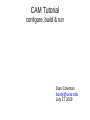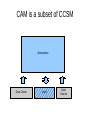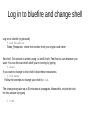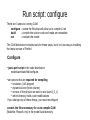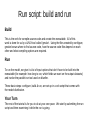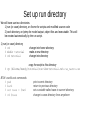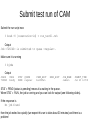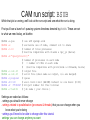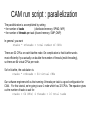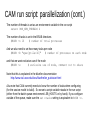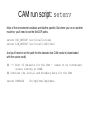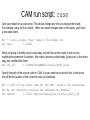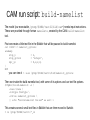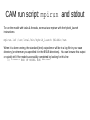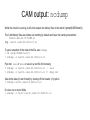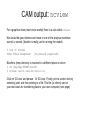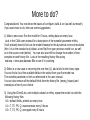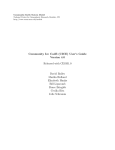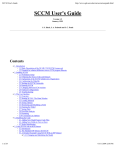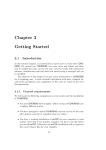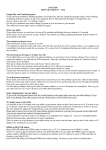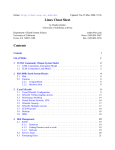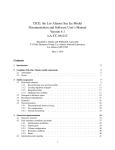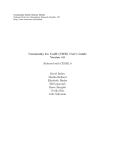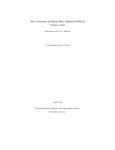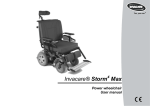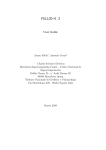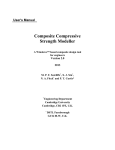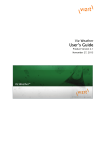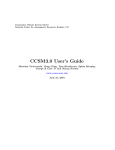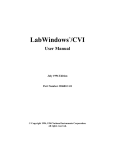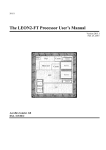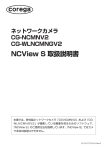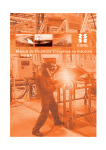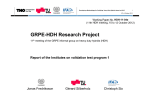Download Practical lab 1
Transcript
CAM Tutorial configure, build & run Dani Coleman [email protected] July 27 2009 CAM is a subset of CCSM Atmosphere Data Ocean Land Data Sea Ice Documentation of CAM Scientific description: http://www.ccsm.ucar.edu/models/atm-cam/docs/description/ User's guide: http://www.ccsm.ucar.edu/models/atm-cam/docs/usersguide/ Download code: http://www.ccsm.ucar.edu/models/atm-cam/docs CCSM information: http://www.ccsm.ucar.edu/ NCAR supercomputer: bluefire IBM clustered Symmetric MultiProcessing (SMP) system based on the Power6 chip Nodes: Each of the 128 nodes contains 32 processors. Disk storage: 5 GB home directory; backed up and not subject to scrubbing. 250 GB /ptmp directory; not backed up and is subject to scrubbing Parallelization: Shared memory (SMP) = OpenMP (OMP) Distributed memory (SPMD) = Message Passing Interface (MPI) CAM usually uses a combination of the two, called 'hybrid' mode. All of this information (and more) available online: http://www.cisl.ucar.edu/docs/bluefire/be_quickstart.html Log in to bluefire and change shell Log on to bluefire (cryptocard) % ssh bluefire Token_Response: <enter the number from your crypto card here> Set shell. This tutorial is written using t-c-shell (tcsh). Feel free to use whatever you want. You can find out which shell you're running by typing % shell If you want to change to tcsh shell, follow these instructions: % rsh bems Follow the prompts to change your shell to tcsh. The change may take up to 60 minutes to propagate. Meanwhile, invoke the tcsh for this session by typing % tcsh Run script: configure There are 3 steps to running CAM: configure – create the files that will allow us to compile & run build – compile the source code and make an executable run – execute the model The CAM distribution includes tools for these steps, but it isn't as easy as installing the latest version of Firefox! Configure ● just a perl script in the code distribution models/atm/cam/bld/configure. set options that are required for compiling ● resolution (4x5 degree) ● dynamical core (finite volume) ● version of the physics we want to use (cam3_5_1) ● which directory holds code modifications If you change any of these things, you must reconfigure! ● creates the files necessary for us to compile CAM (Makefile, Filepath, etc) in the model build directory. Run script: build and run Build This is the verb for compile-source-code-and-create-the-executable. All of this work is done for us by a UNIX tool called 'gmake'. Using the files created by configure, gmake knows where to find source code, how the source code files depend on each other and what compiling options are required. Run To run the model, we give it a list of input options that don't have to be built into the executable (for example: how long to run, which fields we want on the output datasets) and invoke the parallel-run tool used on bluefire. These basic steps: configure, build & run, are set up in a csh script that comes with the model distribution. Your Turn The rest of the tutorial is for you to do at your own pace. We start by submitting the run script and then examining it while the run is going. Set up run directory We will have use two directories 1) run (or case) directory, on /home for scripts and modified source code 2) work directory on /ptmp for model output, object files and executable. This will be created automatically by the run script. 1) run (or case) directory % cd % mkdir tutorial % cd tutorial change into home directory make a new directory change into directory copy the script to this directory % cp /blhome/bundy/tutorial/run-ibm-tutorial.csh run_test01.csh BTW: useful unix commands % pwd % back % set case = $cwd % cd $case print current directory return to previous directory set a variable called case to current directory change to case directory from anywhere Submit test run of CAM Submit the run script now % bsub -U [reservation-id] < run_test01.csh Output Job <726040> is submitted to queue <regular>. Make sure it is running % bjobs Output JOBID 726040 USER bundy STAT PEND QUEUE regular FROM_HOST be1005en EXEC_HOST JOB_NAME camrun SUBMIT_TIME Jul 23 12:56 STAT = PEND (status is pending) means it is waiting in the queue. When STAT = RUN, the job is running and you can look for output (see following slides). If the response is No job found then the job exited too quickly (we expect this run to take about 30 minutes) and there is a problem! CAM run script: BSUB While that job is running, we'll look at the run script and see what the run is doing. First you'll see a bunch of queuing system directives denoted by #BSUB. These are set to what we need today, on bluefire. #BSUB -a poe #BSUB -x #BSUB -n 16 #BSUB -R #BSUB #BSUB #BSUB #BSUB #BSUB #BSUB -o -e -q -W -P -J # use LSF openmp elim # exclusive use of node, comment out to share # number of total processes # must be compatible with ntasks & npr_yz (below) "span[ptile=16]" # number of processes on each node # = number of CPUs on each node # (must be compatible with procs/node & nthreads, below) out.%J # output file out.%J # error file (when same as output, o/e are merged) regular # queue 0:20 # wall clock limit (HH:MM) Default is six hours (6:00) 37591047 # Project number for this tutorial test01 # job name ( your choice ) Settings are coded as follows: • settings you should never change • settings related to parallelization (processes & threads) that you can change when you know what you're doing • settings you'll need to be able to change after this tutorial settings you can change anytime you want CAM run script : parallelization The parallelization is accomplished by setting ● the number of tasks (distributed memory, SPMD, MPI) ● the number of threads per task (shared memory, SMP, OMP) In general, you want ntasks * nthreads = total number of CPUs There are 32 CPUs on each bluefire node. On complication is that bluefire works most efficiently if you actually run double the number of threads (multi-threading), so there are 64 virtual CPUs per node. So for bluefire, the calculation is: ntasks * nthreads = 64 virtual CPUs Our software engineers tell us that running 4 threads per task is a good configuration for CAM. For this tutorial, we're going to use 1 node which has 32 CPUs. The equation gives us the number of tasks to ask for: ntasks = 64 CPUs/ 4 threads = 16 total tasks CAM run script: parallelization (cont.) The number of threads is set as an environment variable in the run script setenv OMP_NUM_THREADS 4 The number of tasks is set in the BSUB directives #BSUB -n 16 # number of total processes And we also need to set how many tasks per node #BSUB -R "span[ptile=16]" # number of processes on each node and that we want exclusive use of the node #BSUB -x # exclusive use of node, comment out to share Note that this is explained in the bluefire documentation http://www.cisl.ucar.edu/docs/bluefire/be_quickstart.html Also note that CAM currently needs to know the number of tasks when configuring (for the sea-ice model to build). So we set a script variable ntasks in the run script (either from the batch queue environment LSB_HOSTS or by hand). If you configure outside of the queue, make sure the set ntasks setting is equivalent to BSUB -n. CAM run script: setenv Most of the environment variables are bluefire specific. But when you run on another machine, you'll need to set the NetCDF paths. setenv INC_NETCDF /usr/local/include setenv LIB_NETCDF /usr/local/lib64/r4i4 And you'll need to set the path the the datasets that CAM reads in (downloaded with the source code) ## --- Root of datasets for the CAM - needs to be customized unless running at NCAR. ## Contains the initial and boundary data for the CAM setenv CSMDATA /fs/cgd/csm/inputdata CAM run script: case Give your model run a case name. This should change any time you change the model. For example, today we'll run test01. When you make changes later on this week, you'll have a new case name. ## --- Give a unique 'case' name to this model run set case = test01 We're not going to modify source code today, but we'll set up the model to look for any modifications whenever it compiles. We make a directory called mods_$case and, in the future, copy any modified files there. set usr_src = /blhome/$LOGNAME/tutorial/mods_$case Specify the path of the source code for CAM. You can continue to point to this, in the future this will be the location of the un-tarred code you download. ## --- Root of the source code for the CAM - needs to be customized. ## the root directory contains the subdirectory "models" set camroot = /fis01/cgd/ccr/hannay/cam_tutorial_cam3_6_48 CAM run script: directories We don't have room to build and run the model on /home, so we use the /ptmp/$user directories. ## --- Set paths to needed directories ## $wrkdir is a working directory under which the model will be built and run. set wrkdir = /ptmp/$LOGNAME ## $blddir is the directory where model will be compiled set blddir = $wrkdir/$case/bld . ## $rundir is the directory where the model will be run. set rundir = $wrkdir/$case ## $cfgdir is the directory containing the CAM configuration scripts. set cfgdir = $camroot/models/atm/cam/bld The script makes these directories if they don't already exist mkdir -p $rundir || echo "cannot create $rundir" && exit 1 mkdir -p $blddir || echo "cannot create $blddir" && exit 1 mkdir -p $usr_src || echo "cannot create $usr_src" && exit 1 CAM run script: configure,gmake As discussed previously, we set some script variables to pass to configure: set dycore = fv set resolution = 4x5 set runtype = startup ## dycore is the dynamical core: sld, eul, or fv. ## resolution for fv: 1.9x2.5, 2x2.5, 4x5, or 10x1 ## run type: startup, continue, or branch. The script looks to see if an executable exists. If it does, we assume this has already been done and skip the configure step. If the executable doesn't exist, call configure. ## If an executable doesn t exist, build one. if ( ! -x $blddir/cam ) then cd $blddir || echo "cd $blddir failed" && exit 1 $cfgdir/configure -verbose \ -dyn $dycore \ -res $resolution \ -usr_src $usr_src \ <-- user modifications directory -phys cam3_5_1 \ <-- specify the version of physics to use -ntasks $ntasks \ -nthreads $OMP_NUM_THREADS \ || echo "configure failed" && exit 1 After configure, the model is compiled gmake -j8 >&! MAKE.out || echo "CAM build failed CAM run script: check config & make Since the model should have already run, check the files configure and gmake have created. change to the build directory % cd /ptmp/$USER/test01/bld If the directory doesn't exist and your job is no longer in the queue, there is a problem- get help! % ls There may be a few or a lot of files, depending on where the model is in the building process. First, configure creates text files (feel free to look at them using less, more or an editor) Makefile instructions on how to build (compile) for gmake Filepath text file list of which directories to search for source code config_cache.xml cache of settings used by configure. Can be used to copy the case misc.h, preproc.h fortran files (archaic) config_cache_cice.xml Similar files for the sea ice model CICE_cppdefs The Gmake creates Srcfiles a list of all the source code files found under Filepath Depends a list of how the files depend on each other object (o.) and module (.mod) files for each of the source code files cam* the executable CAM run script: build-namelist The model (our executable, /ptmp/$USER/test01/bld/cam*) needs input instructions. These are provided through fortran namelists, created by the CAM build-namelist tool. First we create a little text file in the $blddir that will be passed to build-namelist cat <<EOF >! namelist_options &camexp stop_n = 2, stop_option = 'nsteps', npr_yz = 8,2,2,8, / EOF you can view it % less /ptmp/$USER/test01/bld/namelist_options Then we invoke the build-namelist tool, with some of its options and our text file options. $cfgdir/build-namelist -s \ -case $case \ -runtype $runtype \ -infile namelist_options \ || echo "build-namelist failed" && exit 1 This creates several small text files in $blddir that are then moved to $wrkdir. % ls /ptmp/$USER/test01/*_in CAM run script: namelist options For this run, we're using these options: stop_n is the number of days to integrate (units depend on stop_option) stop_option can be set to 'nsteps','ndays','nmonths','nyears' npr_yz Gives information on how to break up the global domain on multiple processors We normally don't need to set it, but running at this low resolution requires it. The 8,2,2,8 setting is only good for 16 processors! build-namelist option: -runtype = 'startup' (for a run starting from initial conditions) 'continue' (to continue an existing run) bluefire only allows 6 hours of wall clock time so we often have to resubmit a job several times. This is how you tell the model to restart. 'branch' (to continue an existing run, with changes) CAM run script: mpirun and stdout To run the model with tasks & threads, we must use mpirun with the hybrid_launch instructions: mpirun.lsf /usr/local/bin/hybrid_launch $blddir/cam When it is done running, the standard (text) output/error will be in a log file in your case directory (or wherever you specified it in the BSUB directives). You can browse this output or quickly tell if the model successfully completed by looking for this line 0: ******* END OF MODEL RUN ******* CAM output: ncdump While the model is running, it will write output into history files in the wrkdir (/ptmp/$USER/test01) The CAM history files are written out monthly by default and have the naming convention: $CASE.cam2.h0.YYYY-MM.nc e.g. test01.cam2.h0.0000-01.nc To get a snapshot of the data in the file, use ncdump % cd /ptmp/$USER/test01 % ncdump -h test01.cam2.h0.0000-01.nc Pipe into less or more or save in a text file for browsing % ncdump -h test01.cam2.h0.0000-01.nc | less % ncdump -h test01.cam2.h0.0000-01.nc >! dump.txt See all the data (in text format!) by leaving off the header (-h) option % ncdump test01.cam2.h0.0000-01.nc Or view one or more fields % ncdump -v TS,PS test01.cam2.h0.0000-01.nc CAM output: ncview For a graphical view (much more useful) there is a tool called ncview. We should be good citizens and move to one of the analysis machines: storm1 or storm4. (bluefire is really just for running the model) % ssh -Y storm1 UCAS Token Response: [Crytocard required!] Bluefire's /ptmp directory is mounted in a different place on storm % cd /biptmp/$USER/test01 % ncview test01.cam2.h0.0000-01.nc Click on '2D vars' and peruse. Or '3D vars'. Finally, print a screen shot by selecting 'print' and then printing to a file. This file (or others) can be your test cases for transferring data to your own computer (next page) Copying data from bluefire Use ftp server. 1. Copy data from bluefire/storm to ftp server -- on bluefire -ftp ftp.cgd.ucar.edu login:anonymous password: email cd incoming put [filename] 2. Copy data from ftp server to local machine -- local machine -ftp ftp.cgd.ucar.edu login:anonymous password: email cd incoming get [filename] Note: On my Windows Vista machine, I found an ftp program by going to the start menu and searching for 'ftp'. It found 'ftp.exe.' I clicked on that and it opened an ftp window ftp> From there, you need to open a connection: ftp> open ftp.cgd.ucar.edu 'Continue' Run In order to do this, the model must have completed 1 year. The first step was running the model for 1 year. Now let's restart it, to run for another year. (The standard atmosphere model diagnostic package requires over 14 months of data, in order to get full DJF & JJA seasons). Change to your case directory % cd $USER/tutorial Make a new script % cp run_test01.csh run_test01_restart.csh Edit the restart run script (in emacs, vi or your editor of choice) % emacs -nw run_test01_restart.csh (Note the argument to emacs -nw = no window is an easy way to run inside your shell window, instead of popping up a new one) Look through the script for the text startup. Change it to continue. 'Continue' Run (cont.) (But first, check to make sure you made the change you meant to. If you run another startup job it will overwrite the previous run). % grep continue run_test01_restart.csh % bsub -U [reservation-id] < run_test01_restart.csh Given the instruction to 'continue', CAM looks in the wrkdir for pointer text files that indicate the latest restart files generated by each component of the model. For instance: /ptmp/bundy/test02> ls -l rpointer.* -rw-r--r-1 bundy ncar -rw-r--r-1 bundy ncar -rw-r--r-1 bundy ncar -rw-r--r-1 bundy ncar -rw-r--r-1 bundy ncar /ptmp/bundy/test02> cat rpointer.atm test02.cam2.r.0000-01-01-03600.nc 302 257 257 257 33 Jul Jul Jul Jul Jul 23 23 23 23 23 13:04 13:04 13:04 13:04 13:04 rpointer.atm rpointer.drv rpointer.ice rpointer.lnd rpointer.ocn More to do? Congratulations! You now know the basics of configure, build & run (as well as restart!). If you want more to do, here are some suggestions: 1) Make a new case. Run the model for 6 hours, writing data out every hour. Look in the CAM users manual for a description of the namelist parameter nhtfrq. You'll probably need to find out the model timestep for this dynamical core and resolution (hint: it is in the standard out (stdout, a text file) from your previous model run, as well as in the source code (deltat). You can also use mfilt to change the number of time samples in each history file. Look at the resulting history files using ncdump -v time,date,datesec $file to see if it is working. 2) Either in a new case or rerunning the one from (1), add a field to the history tape. You can find a list of the available fields in the stdout from your first model run. The namelist parameter is fincl as referenced in the user manual. You can also remove all the default fields from the history file (empty_htapes) and instead put a few of your choice. 3) Using fincl2,fincl3,etc, and multiple values for nhtfrq, repeat the model run with the following history files h0 = default fields, printed out every hour h1 = T, TS, PS, Q, instantaneous every 3 hours h2 = T, TS, PS, Q, averaged every 6 hours More to do? (cont.) 4) Look through the namelist parameters in the users manual (or search the source code for 'namelist' and look in the files for newer parameters) for other things to change. 5) And of course, you can always look at the data, using ncview or your favorite analysis package. (Remember to be a good citizen and use storm instead of bluefire). 6) Or look at the source code for an idea of how the model runs. The main physics interface is models/atm/cam/src/physics/cam/physpkg.F90, or take a step back to see how each timestep is controlled (dynamics, physics, coupling, etc.) in models/atm/cam/src/dynamics/fv/stepon.F90