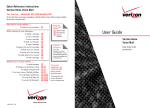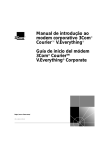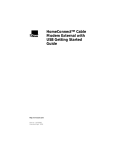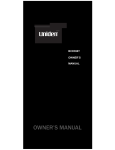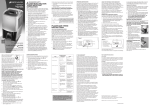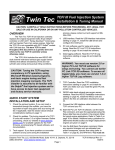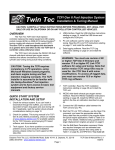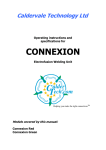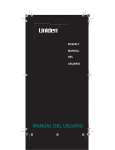Download SmartTouch User Guide
Transcript
If you currently subscribe to Bell SmartTouchTM services and require assistance, please call toll free 1 800 461-2921 in Ontario or 1 800 361-9844 in Québec or visit our web site at www.bell.ca To subscribe to Bell SmartTouch services, please call 310-BELL or visit our web site at www.bell.ca Table of Contents Simple ConnectionsTM Bundles . . . . . . . . . . . . . . . . . . . . . . . . . . .4 Call Privacy . . . . . . . . . . . . . . . . . . . . . . . . . . . . . . . . . . . . . . . . . . . .6 Call Answer . . . . . . . . . . . . . . . . . . . . . . . . . . . . . . . . . . . . . . . . . . .8 Call Answer Message Manager . . . . . . . . . . . . . . . . . . . . . . . . . .10 Universal Messaging . . . . . . . . . . . . . . . . . . . . . . . . . . . . . . . . . .12 Call Display . . . . . . . . . . . . . . . . . . . . . . . . . . . . . . . . . . . . . . . . . .13 Call Waiting . . . . . . . . . . . . . . . . . . . . . . . . . . . . . . . . . . . . . . . . . .14 Visual Call Waiting . . . . . . . . . . . . . . . . . . . . . . . . . . . . . . . . . . . .16 Call Return . . . . . . . . . . . . . . . . . . . . . . . . . . . . . . . . . . . . . . . . . . .18 Three-Way Calling . . . . . . . . . . . . . . . . . . . . . . . . . . . . . . . . . . . .20 Ident-A-CallTM . . . . . . . . . . . . . . . . . . . . . . . . . . . . . . . . . . . . . . . . .21 Call Forwarding . . . . . . . . . . . . . . . . . . . . . . . . . . . . . . . . . . . . . .22 Call Trace . . . . . . . . . . . . . . . . . . . . . . . . . . . . . . . . . . . . . . . . . . . .23 Call Blocking . . . . . . . . . . . . . . . . . . . . . . . . . . . . . . . . . . . . . . . . .24 Call Screen . . . . . . . . . . . . . . . . . . . . . . . . . . . . . . . . . . . . . . . . . . .25 Bell SmartTouch services◊ provide the privacy, convenience and control you need to help you manage your busy lifestyle. 4 Get More Pay Less Bell Simple Connections bundles✦ The personal communications solution that puts everything under one roof and you in control. Simple Convenient Value Choice Your life is busy enough without having to spend hours organizing all your communications needs. That’s why we offer Simple Connections bundles. If you are a subscriber to Bell local service, Simple Connections bundles gives you SmartTouch services that simplify your communications needs and your life. Plus, there's only one place to go for customer service, and you'll enjoy great savings at the same time. So get more, and pay less. Simple Connections bundles Privacy bundle A combination of SmartTouch services designed to give you even greater control over all calls to your home. The bundle includes: Call Privacy,Call Answer Message Manager, Call Display services. Display bundle A combination of SmartTouch services designed to help you prioritize the calls that are important and do what you want, without the worry of missed calls. And easier to stay connected when you want to be reached. The bundle includes: Call Display, Call Waiting or Visual Call Waiting, Call Return, Three-Way Calling, Call Forwarding services. Flexibility bundle The bundle that lets you create a package of SmartTouch services and maintenance plan to meet your individual needs. Choose up to 6 SmartTouch services or 1 maintenance plan and up to 5 SmartTouch services. eligible SmartTouch services Call Answer or Call Answer Message Manager Visual Call Waiting* or Call Display, Call Waiting, Call Return, Three-Way Calling, Call Forwarding, Call Privacy or Call Screen, and Ident-A-Call services eligible maintenance plans WireCare▲ - Protection against unexpected inside wire repair expenses or PhoneCare▲ - Protection against unexpected telephone set repair expenses * Counts as two services, Call Display and Call Waiting. 5 6 Call Privacy Identify incoming calls and take even greater control over your privacy and time. Bell Call Privacy § service works with Bell Call Display service to give you more control and peace of mind by identifying incoming calls to your home, and screening unwanted callers. With Call Privacy service, once a call has been intercepted, and the caller has identified themselves, you simply have to look at your telephone display screen to decide whether you would like to take the call and be immediately connected to the caller. The caller will be asked to identify themselves by either pressing the star key to enter a 10-digit number, or releasing their number by pressing the pound key. A number must be entered or released before their call will ring through. To allow “Private” numbers that call you frequently (such as calls from cellular phones) to get through to you automatically, you can add these numbers to your “Selective Acceptance List”. The service also allows you to set a “Friends & Family Passcode” so friends and family members who call from either “Private” or “Unknown” numbers can get through immediately, without being intercepted. Call Privacy service offers you flexibility by giving you the option to turn the service ON or OFF. You also have the ability to screen out unwanted callers by redirecting these callers to a courteous Bell recording. And, if you’re a Call Answer or Call Answer Message Manager service subscriber, you can enjoy “peace and quiet” without the phone ringing, by sending calls directly to your voice mailbox for a specified period of time. Call Privacy service intercepts calls that appear on your telephone display as “PRIVATE NUMBER” or “UNKNOWN NUMBER” and prompts these callers to enter a number, or release their number, to be displayed before they can be put through to your phone. To customize your Call Privacy service press *11 on your phone to: • turn Call Privacy service On or Off • access your Selective Acceptance List • set a three-digit Friends & Family Passcode • set Peace & Quiet time (only available if you also subscribe to Call Answer or Call Answer Message Manager service). Then listen to the voice announcements for instructions. To screen out certain unwanted numbers: • Lift the receiver and press *60 Then listen to the voice announcements for instructions. Please note Call Privacy service does not intercept calls that are displayed as “unknown name” or “private name”, therefore these calls will ring through. For more information, call 1 800 461-2921 in Ontario, or 1 800 361-9844 in Québec or visit www.bell.ca/callprivacy 7 8 Call Answer Hints & Tips Takes a message even when you are on the line. Call Answer service automatically takes message when you are on the line. One touch to speed through messages or access your messages from anywhere with a Touch-Tone TM phone. How to set up Call Answer service for the first time: 1 From home, dial *98 or the access code provided by the Bell representative when you subscribed to the service. Your mailbox number is always your telephone number. 2 Enter your temporary password, which is the same as your telephone number. 3 Enter a new password – It can be any combination of 4 to 15 digits not beginning with 0. 4 Record your name or telephone number as a personal identification. • You will know you have a new message if you hear an interrupted dial tone when you pick up the receiver and your phone’s message indicator is flashing (on some models/in most areas). This will not prevent you from making or receiving calls. • To retrieve messages from home, dial *98 or your access code. Enter your password. • To retrieve messages from another phone, dial your telephone number. When you hear your greeting press 9 immediately. Enter your password. 5 Record a greeting that callers will hear when Call Answer service picks up. If you prefer, you may use the system’s prerecorded greeting. 6 Press the * key to exit. Your Call Answer voice mail is now ready to automatically answer your calls. Bell SmartTouch Services User Guide Three-Way Calling Customize your service Touch-Tone service is required. How you can... Follow these easy steps Change number of rings Enter *94. After 3 beeps, enter the number of times you want the phone to ring before taking messages (0 to 9). Change your personal greeting Enter *98 followed by your password. Respond to the voice prompts in the following order: 4, 3, 1, 2, record, #. Change your pre-recorded name or phone number Enter *98 followed by your password. Respond to the voice prompts in the following order: 4, 3, 3, new name, #. Change your password Enter *98 followed by your password. Respond to the voice prompts in the following order: 4, 2, 1 (4, 2, 1, 1 for Call Answer Message Manager subscriber), new password, #. Know who called and when Press 5 during playback or at message end for time, date, length of message and caller’s number (if available). Skip another Call Answer subscriber’s greeting Press # at the start of their greeting and leave your message after the tone. Change your mind and change your message When you finish recording a message for another subscriber, press 1 and follow the prompts. Skip to the end of your message Pressing 3, 3 will bring you to the end of the message. Then you can reply, forward, erase or save it. 9 10 Call Answer Message Manager The ultimate messaging solution that offers greater flexibility, control & peace of mind. Call Answer Message Manager offers all the convenient features of Call Answer as well as time saving features such as screen a message while it's being left, additional mailboxes, Pager Notification & Free Universal Messaging within your home province to help you better manage your messaging needs. Exclusive to Call Answer Message Manager- Time Saver Features Follow these steps to use or set up these exclusive features Screen messages while they are being left. After the short ring, pick up the receiver and listen. Intercept the message and speak to the caller by pressing the switchhook, Link, or flash button or hang up and let the service record the message. Retrieve messages from anywhere. And save time or possibly a long distance charge by determining with the number of rings when there are new messages. Before leaving home, enter *97 and hang up after 2 beeps to turn the feature on. When you call to check for new messages: 1. If Call Answer Message Manager service kicks in after 2 rings, you have new messages. When you hear your greeting, press 9. 2. If you have no new messages, it kicks in after the fourth ring. Hang up before connecting to avoid long distance charges and/or pay phone charges. To turn this feature off upon return: Enter *97. Hang up after 4 beeps. Pager Notification option To program or change the message notification schedule: Enter *98, password, then 4, 4. Next, follow the instructions for entering your pager number, notification schedule and other preferences. Ensure you press 1, 1 when prompted to turn on Outcall Notification. Bell SmartTouch Services User Guide Three-Way Calling Call Answer Message Manager service • Screen messages while they are being left • Includes Pager Notification & Extension Mailboxes * • Save time and possibly long distance charges when checking for messages when away form home. • Free unlimited Universal Messaging within your home province • Store up to 50 messages • Receive up to 5-minute messages and save them for 14 days • Save unheard messages for 45 days • Greet callers with a 45-second message • Send messages to up to 10 group lists of 25 numbers • Send 10 messages up to 60 days in advance * some restrictions may apply To turn it off, enter *98, password, respond to your voice prompts in the following order: 4, 1, 2. For example: To be notified between 10 a.m. and 3:30 p.m., enter the times as follows: 1000 then 1 for a.m. and 330 then 2 for p.m. To be notified 24 hours a day, enter 1200 then 1 (for a.m.) and 1200 then 1 (for a.m.). Extension Mailbox — Setting up an Extension Mailbox: • Enter *98, password, 4, 9, enter the extension mailbox number (1, 2, or 3). The system will assign a password, which you can keep or change by following the voice prompts. • Record the extension mailbox user name, press #, # if you are satisfied or press * to re-record. • Select the system greetings by pressing 1, or record your own greetings: press 2, record your message , #, # if you are satisfied or * to re-record. • If necessary, record the main mailbox greeting, making sure to mention each user's name and mailbox number. • Press 2 to add or delete an extension mailbox. If you are adding a mailbox repeat the above steps to record the password and greeting, * to exit. To retrieve the messages in a mailbox. *98, password for the desired mailbox. If you retrieve your messages using a payphone, you can avoid paying charges each time you access a different mailbox. After listening to the message in a mailbox, press *, to return to the main menu, press 5, Press #, enter the mailbox number and your password. Please refer to your Call Answer/Call Answer Message Manager user guide to get detailed instructions. 11 12 Universal Messaging* Pay-Per-Use service. Free within your province with Call Answer Message Manager service. Universal Messaging feature with Call Answer/ Call Answer Message Manager service is the quick and easy way to send messages to anyone, anytime. Reply to messages when there’s no time to talk or look up the phone number. You can also send messages to more than one person at a time. How you can... Follow these easy steps Compose and send a message Enter *98 followed by your password. Respond to the voice prompts in the following order: 2, record your message, # then 1 + 10 digits of recipient’s number. Forward a message Enter 6 after playback and record your message. Press #, then 1 + 10 digits of recipient’s number. Reply to a message Enter 8 after playback and record your message. Press # and follow the voice prompts. Create a distribution list Enter *98 followed by your password. Respond to the voice prompts in the following order: 4, 2, 2, then create, delete or correct a list. Select a delivery option At the end of each message you may select one of four delivery options by entering 0 when prompted or # to send message immediately. Option 1 Private, Option 2 - Urgent, Option 3 - Confirm, Option 4 - Future Delivery. * Pay-Per-Use charges apply to the sender for each recipient of a message. Depending on the message destination, the Pay-Per-Use charges are 15¢ within your province, 40¢ to the rest of Canada, $1.50 to the United States and $2.50 to domestic overseas locations for each recipient. Your mailbox number will be revealed when sending a Universal Message. Call Display See who is calling before you answer the phone. Call Display service combined with a telephone equipped with a special display screen lets you see the name and telephone number of the person calling before you answer. How to use Call Display £ service: • After one to two telephone rings, the name and number of the caller will be displayed£, including calls made from non-published numbers. If a caller has intentionally blocked the display of their name and number, “Private Number” and “Private Name” will appear on your display screen. • When you combine Call Display and Call Answer services you have the choice of answering immediately after recognizing the caller’s number, or letting Call Answer service take the call for you. 13 14 Call Waiting Don’t miss an important call because you are on the phone. With Call Waiting service a second call is announced by special beeps that indicate a call is waiting. The service also lets you know whether an incoming call is local or long distance by unique beeps when you are on the phone and unique rings when you are not. How to use Call Waiting service: 1 To answer a waiting call (when you hear the beeps), briefly press the Link or Flash button. 2 To return to the original call or to alternate between callers, briefly press the Link or Flash button. 3 To end the first call before answering the second, hang-up. The phone will ring with the second call. Hints & Tips • The second caller will hear a ringing tone rather than a busy signal. If you do not answer a waiting call within two rings, it will go unanswered or route to your Call Answer service if you are a subscriber. • You can also obtain the telephone number of an unanswered call by using Last Call Return service. Pay-Per-Use charges apply if you do not subscribe to monthly Call Return service. • If a call is lost, hang-up. The phone will ring to re-establish the call. • Call Waiting service will not work when you establish a Three-Way Calling call. The caller will receive a busy signal or be routed to Call Answer service if you subscribe to it. • If you combine Call Waiting and Ident-A-Call services, you may want to temporarily turn off Call Waiting signals to avoid interruption of data transmissions. To temporarily turn off Call Waiting signals before placing a call: • Lift the receiver and press *70 or dial 1170 (rotary phones) and listen for a tone confirming the signals have been turned off. Place your call. • Your callers will now receive a busy signal during this time or be routed to Call Answer service (if you subscribe to it). Call Waiting service will be turned back on automatically once you hang-up. To temporarily turn off Call Waiting signals during a call: • Press the Link or Flash button briefly. Press *70 or dial 1170 (rotary phones) and listen for two short beeps confirming the signals have been turned off. • You will be returned to your call. • Your callers will now receive a busy signal during this time or be routed to Call Answer service (if you subscribe to it). Call Waiting service will be turned back on automatically once you hang-up. To turn off long distance signals: Long distance signals can interfere with the operation of your answering device or ring selector. To turn off the long distance signals lift the receiver and press *49 or 1149 (rotary phones) and listen for one long beep. The long distance signals have been turned off until you restore them. To restore the long distance signals, repeat the above steps. Two short beeps will confirm that they have been turned back on. 15 16 Visual Call Waiting Now the name and number of a waiting call is displayed. Visual Call Waiting service ∆ combines the benefits of Call Waiting and Call Display services in one integrated service. Visual Call Waiting service also lets you know whether a call is local or long distance by unique beeps when you are on the phone and unique rings when you are not. How to use Visual Call Waiting ∆ service: • Local calls are signaled by a short beep while long distance calls are signaled by one long and two short beeps. After one to two signals the name and number of the caller will be displayed. • To answer the waiting call briefly press the Link or Flash button. • To return to the original call or to alternate between callers briefly press the Link or Flash button. • To end the first call before answering the second, hang-up. The phone will ring with the second call. Hints & Tips • The second caller will hear a ringing tone rather than a busy signal. If you do not answer a waiting call within two rings, it will go unanswered or route to your Call Answer service if you are a subscriber. • If a call is lost, hang-up. The phone will ring to re-establish the call. • Visual Call Waiting service will not work when you establish a Three-Way Calling call. The caller will receive a busy signal or be routed to Call Answer service if you subscribe to it. • If you combine Visual Call Waiting and Ident-A-Call services, you may want to temporarily turn off Visual Call Waiting signals to avoid interruption of data transmissions. To temporarily turn off Visual Call Waiting signals before placing a call: • Lift the receiver and press *70 or dial 1170 (rotary phones) and listen for a tone confirming the signals have been turned off. • Place your call. • Your callers will now receive a busy signal during this time or be routed to Call Answer service (if you subscribe to it). Visual Call Waiting service will be turned back on automatically once you hang-up. To temporarily turn off Visual Call Waiting signals during a call: • Press the Link or Flash button briefly. Press *70 or dial 1170 (rotary phones) and listen for two short beeps confirming the signals have been turned off. • You will be returned to your call. • Your callers will now receive a busy signal during this time or be routed to Call Answer service (if you subscribe to it). Visual Call Waiting service will be turned back on automatically once you hang-up. To turn off long distance signals: Long distance signals can be turned off if they interfere with the operation of your answering device or ring selector. To turn off the long distance signals lift the receiver and press *49 or 1149 (rotary phones) and listen for one long beep. The long distance signals have been turned off until you restore them. To restore the long distance signals, repeat the above steps. Two short beeps will confirm that they have been turned back on. 17 18 Call Return Hints & Tips Now you are in control – no missed calls or busy lines. • Call Return† service operates on most direct dialed calls from most locations. Last Call Return service ∆∆ (*69) will provide the telephone number of the last person who called – whether the call was answered or not. This service also monitors a busy line when “1” is pressed to return the call. • You can still make and receive calls while waiting for the Call Return signal. How to use Last Call Return service: • Lift the receiver and press *69 (or 1169 for rotary phones). The telephone number of the last call received will be announced and have the option of returning the call. • If the line is busy, hang up and the line will be monitored for 30 minutes. A short-short-long ring will let you know when the line is free. Once you hear the ring, lift the receiver and the call will be made automatically. • Call Return service will monitor a line for 30 minutes. During this time, 5 attempts will be made to signal your line. If after 30 minutes you have not responded to the signals, the request will be canceled. • To cancel, lift the receiver and press *89 (or dial 1189 on rotary phones). Charges still apply on cancelled Last Call Return requests made on a Pay-Per-Use basis. • If you have more than one request active at a time, Call Return service will signal you as the called parties become available. You will not know the number of the call being returned unless you subscribe to Call Display service. • When using Three-Way Calling service, you cannot use Busy Call Return service. Busy Call Return service (*66) monitors a busy line and lets you know when the line is free. How to use Busy Call Return Service: • If you receive a voice message “Let Bell notify you if this line becomes free in the next 30 minutes” – Press * (or dial 11 on rotary phones). Hang up and the line will be monitored for 30 minutes. A short-short-long ring will let you know when the line is free. Once you hear the ring, lift the receiver and the call will be made automatically. • To cancel, lift the receiver and press *86 (or dial 1186 on rotary phones). Charges still apply on cancelled Busy Call Return requests made on a Pay-Per-Use basis. Or Call Return service is available on a monthly subscription or as a Pay-Per-Use service (Last Call Return and Busy Call Return services both count towards a maximum monthly Pay-Per-Use charge). • If the line is busy and there is no voice message – hang up. Lift the receiver and press *66 (or dial 1166 on rotary phones). The line will be monitored for 30 minutes. A short-short-long ring will let you know when the line is free. Once you hear the ring, lift the receiver and the call will be made automatically. • When using Call Return Pay-Per-Use service a charge of 95¢ is applied to your monthly bill for each use. The maximum monthly Pay-Per-Use charge is $8.00. 19 20 Three-Way Calling Talk to two people in two different locations at the same time. Three-Way Calling service lets you arrange special events, chat with friends or family. Talk with two people in two different locations, across town or across the country; at the same time or consult privately with one party while the other holds. How to use Three-Way Calling ££ service: • While on a call (or after placing the first call) put the party on hold briefly by pressing the Link or Flash button. Listen for three short beeps followed by regular dial tone. Press *71. • Dial the number of the second party you wish to call. When the third person answers you can either briefly press the Link or Flash button to connect all three parties immediately or consult privately and press the Link or Flash button when finished to return to the original call. • If the number of the third party is busy or does not answer, or if you dial the wrong number, press the Link or Flash button twice to return to the original call. Hints & Tips • Either of the called parties can hang up at any time without interrupting the call. The party establishing the three-way call cannot hang up without terminating the call. • Visual Call Waiting and Call Waiting services will not work when you establish a Three-Way Calling call. The caller will hear a busy signal or be routed to Call Answer service if the called party subscribes to Call Answer service. • Three-Way Calling calls made to long distance numbers are also subject to applicable long distance charges. • When Three-Way Calling service is used on a Pay-Per-Use basis, charges apply when calls are answered in person or by answering devices (95¢ per use up to a monthly maximum of $8.00). Ident-A-Call Hints & Tips No more answering calls that aren’t for you! • Ident-A-Call numbers may be listed in the telephone directory for a nominal monthly charge. With Ident-A-Call service you can have up to two additional telephone numbers on your regular telephone line, each with is own distinctive ring. • Even though you may have up to three telephone numbers, you still only have one line. Calls for your kids, roommates or home office have their own telephone number and ringing patterns... so you know who the call is for before you even answer the phone. • Some restrictions apply to Ident-A-Call services when combined with Call Forwarding service (see Call Forwarding section for more information). • If you subscribe to Visual Call Waiting or Call Waiting services, incoming long distance signals will have a unique ring on each of your Ident-A-Call numbers. • If the Ident-A-Call number is used for data transmission, the Call Waiting Auto Suppression option is recommended. There is no additional charge for this option. It automatically cancels the Call Waiting tone during data transmission on the Ident-A-Call number and turns Visual Call Waiting/Call Waiting back on once the data transmission is completed. This option may be ordered by calling 310-BELL. • If you subscribe to a second Ident-A-Call number and you use a ring detection unit, the special ring for incoming long distance calls may be treated as an incoming Ident-A-Call call and forward it accordingly. To avoid this, the Long Distance Signal can be turned off by pressing *49 or by dialing 1149 (rotary phones). F 21 22 Call Forwarding Have your calls follow you wherever you go. With this service you can forward your calls to any number you choose, including cellular or pager numbers. How to use Call Forwarding †† service: • Lift the receiver and press *72 (or dial 1172 on rotary phones). Listen for three beeps followed by dial tone. Dial the phone number to which your calls are to be forwarded. If the person answers, keep the line open for at least 5 seconds to establish service. • If the number is busy or does not answer hang up. Lift the receiver and press *72 (or dial 1172 on rotary phones). Dial the number to which your calls are to be forwarded, listen for two beeps and hang up. To cancel Call Forwarding services: • Lift the receiver and press *73 (or dial 1173 on rotary phones). Listen for two beeps and hang up. Hints & Tips • When Call Forwarding service is turned on and someone tries to reach you, your telephone will ring once. You cannot receive calls but you can make outgoing calls. • All calls are forwarded to the other telephone number whether your telephone is busy or not. • If you call forward to another telephone number, unanswered calls will not route to your Call Answer service. • If forwarding to a long distance number, normal long distance charges will apply and will be billed to your account. • If you attempt to establish Call Forwarding service when it is already in effect, a fast busy tone will be heard. • Call Forwarding service can only be turned on from your regular telephone line. • Ident-A-Call service numbers may only be forwarded to your regular telephone line. Call Trace Hints & Tips For those serious obscene or harassing calls. This service makes it possible to have Bell record the telephone number of a harassing, obscene or threatening call. Call Trace service should be used in serious situations only. If you use this service, you should be prepared to contact the police and have the caller charged. Bell Canada will only release the traced number with proper legal authorization, ONLY TO THE POLICE (you will not be advised of the caller’s number). Available where facilities exist. Bell SmartTouch Services User Guide There is a charge of $5.00 for each successful use of Call Trace service up to a maximum of $10.00 per month per line. The charge applies whether or not the traced number is requested by the police. Using Call Trace service does not guarantee that the Police will accept your case or follow up on a Call Trace request. How to use Call Trace service: • Hang up after receiving the threatening or harassing call. Lift the receiver and press *57 (or dial 1157 on rotary phones). A voice announcement will tell you whether the call was traced successfully. Hang up. • Call Trace service works only on the last incoming call. If you receive another call or a Call Waiting or Visual Call Waiting beep before you use Call Trace service, the number of the last call or the waiting call will be traced instead of the threatening call. • Call Trace service works on blocked calls. • The number of the caller recorded by Bell will be released on to the police if they request it. Three-Way Calling 23 24 Call Blocking Protect your privacy when the need arises. Call Blocking service lets you stop or “block” your name and telephone number from being seen by the person you are calling. Per Call Blocking service is on most customer lines and is free of charge: • Lift the receiver and press *67 (or dial 1167 on rotary phones). Listen for 3 beeps. • Dial the number you are calling. The person you are calling will see a display such as “Private Name/Private Number”. OR • You can ask the telephone operator to place an Operator Handled Call. Your name and number will not be transmitted or displayed – there is a charge per call. OR • If you have more than one telephone number, Number Replacement service provides the choice of which number to have transmitted and displayed on all outgoing calls. You must order this option as well as other permanent blocking arrangements (under certain conditions) through your Bell Customer Service Center at 310-BELL. A Privacy Brochure designed to help you understand your personal privacy and telecommunications services is available free of charge. Call Blocking service must be used to avoid the display of a non-published name and number. Call Screen Hints & Tips Enjoy freedom from unwanted calls and still be available to the people you want to hear from. Call Screen service lets you redirect calls, from up to 12 telephone numbers of your choice, to a Bell recording which lets callers know that you are not taking calls at this time. How to use Call Screen service: • Lift the receiver and press *60 (or dial 1160 on rotary phones). • Follow the voice announcement prompts. You will have the option to: - Add a telephone number to your list. - Remove a telephone number from your list. - Hear your list of currently screened telephone numbers. - To add the number of the last person that called you. - Replay the voice announcement prompts. Once your Call Screen service list is established, you can turn it on or off: • Lift the receiver and press *60 (1160 on rotary phones). A voice message will let you know whether your list is on or off. • Service operates on direct-dialed calls from most areas. • Call Screen service does not screen out Unknown Numbers. • A private number can only be added to your Call Screen list if it is the last incoming call you received. When reviewing your Call Screen list, a private number entry will be voiced back as “private”. • If you have turned on Call Forwarding service and your Call Screen list is on, calls from numbers on your list will still hear the recorded announcement and will not be forwarded. • Press 3 to turn your list on or off. The list must be turned on to stop unwanted callers. 25 26 ✦ ▲ ◊ § £ ∆ ∆∆ † ££ †† Available to customer who subscribe to Bell local service. Rate does not include Bell local access. Full details, conditions and restrictions are set out in Bell Canada’s WireCare/PhoneCare maintenance plan user guides. You may obtain a copy of the maintenance plan user guides by calling 310-Bell. Bell SmartTouch services are available where technology exists. You must have Call Display and Touch-Tone services to subscribe to Call Privacy service. Call Display consists of Call Display service and name option. Numbers cannot be correctly displayed when calls are placed from phones using Call Blocking features, from certain pay phones, from some business lines, from certain cellular phones, from some long distance connections or through the operator. Refer to Call Blocking section of this guide for details. Requires a display compatible telephone. Available to customers who subscribe to Bell local service. Rate does not include Bell local access line. Feature is available where technology permits. Visual Call Waiting service requires a compatible display telephone. Calls cannot be returned when calls are placed from phones using Call Blocking features, from certain pay phones, business lines, some cellular phones or long distance connections, or through the operator. Call Blocking options available. The number may not be available in some circumstances. Calls made to long distance numbers are also subject to long distance charges. If forwarding calls to long distance number long distance charges will apply. Long distance forwarding not available in all areas. SmartTouch is a trade-mark of Stentor Resource Centre Inc. Bell Canada is a licensed user. Bell World, Espace Bell, Ident-A-Call, Simple Connections and Touch-Tone are trade-marks of Bell Canada. Vista is a trade-mark of Aastra Technologies Ltd. Note: Prices quoted as in accordance with Bell Canada present tariffs and are subject to change. BC 8821 (E) (2003 03)