Download VIZIO V-NE-HVM-E 3/03 User's Manual
Transcript
Quick Reference Instructions Verizon Home Voice Mail Your first step ... ALWAYS GET INTO YOUR MAILBOX FIRST To do this from your home telephone, dial the Home Voice Mail system number, then enter your passcode. Once you’re in your mailbox ... To listen to your messages ¡ While listening to your messages ... To replay a message To save a message To erase a message To reply to a message To copy a message To jump to the end of a message To back up a few seconds To pause for a few seconds To jump ahead a few seconds To skip a message ¡ ™ £ ¢ ∞ § ¶ • ª ≠ Special keys that are always available ... – º ≠ Cancel and Exit Recorded Help Skip and Complete Verizon Home Voice Mail To find out if you have new messages Simply pick up your home telephone. If you hear the interrupted dial tone, new messages are waiting for you. Anytime you’re in your mailbox ... To send messages To change your greeting or name To change your password To set up or erase a Multiple Mailbox To set up Pager Notification To set up Call Wake Up To set up Call Reminder ™ £¡ £™ ££ £∞¡ £∞™ £∞£ www.verizon.com V-NE-HVM-E 3/03 User Guide If you need assistance, call 1-800-523-0559 during normal business hours. You may also go to our Web site ... www.verizon.com Easy steps to get you started 4. Before using Home Voice Mail for the first time ... Take a few minutes to get set up. Follow the steps below and listen carefully to the recorded instructions. If you need assistance, just call 1-800-523-0559 during normal business hours and someone will help you. 1. 2. 3. 5. Review the Limitations of Liability and Terms and Conditions for Home Voice Mail found at the end of this guide. During the set up process, you will be asked to indicate that you have reviewed this before you can proceed with setting up your mailbox. n Create your own 4- to 10-digit password. n Record the greeting your callers will hear. n Press ≠. Now go to Step 4. - or Press≠ n Enter your mailbox number, which is the same as your home telephone number. n Enter your starter password. n Press ≠. Now go to Step 4. Record a busy greeting* that your callers will hear when your line is busy. n n How To Retrieve Messages You can only retrieve messages from a Touch-Tone telephone. Your Access Number is the phone number you dial to reach Verizon Home Voice Mail each time you want to retrieve your messages or make any changes after setting up your Home Voice Mail service. From Your Home: If you have messages, you will hear an interrupted dial tone when you pick up the receiver. Your Access Number is located on your cover letter. Write your Access Number here so you can find it easily. Useful Definitions n Record your name as a label for your mailbox. Home Voice Mail - A Verizon Voice Messaging Service n For Multiple Mailbox, there are a few additional steps required to set up this feature. Please refer to “How To Set Up the Multiple Mailbox” section of this guide. Mailbox Number - Your home telephone number or the telephone number that has Home Voice Mail Dial your access number. n Enter your password when prompted. n To listen to your messages, press ⁄. From Outside Your Home: n Dial your access number (with area code if necessary). n Press ± when your call is answered. n Enter your mailbox number (your telephone number equipped with Home Voice Mail, starting with the area code). Password - A personal identification number that you create to access your Home Voice Mail mailbox (You can n change your password as often as you like.) Greeting - The announcement you record in your own words for your callers to hear, or the standard announcement provided by the system, if you choose Enter your password when prompted. You will then hear how many messages you have, as well as the Main Menu options. n Main Menu - The list of options you choose from once you’ve dialed into the Home Voice Mail service 2 n You will then hear how many messages you have, as well as the Main Menu options. Access Number: *Busy greeting is available only where facilities exist. away from home n n ________________________________ at home Enter your starter password. Now that you have set up your Home Voice Mail mailbox, you’re ready to learn how easy it is to use this service. Use this booklet as a guide to follow the simple voice instructions that tell you what choices you have at each step. If you do not record a busy greeting, callers will always hear your regular greeting. Depending on where you are n Listen carefully to the recorded instructions. They will guide you through setting up your mailbox — the place where your messages, greetings and password are stored and where all Home Voice Mail activities take place. Special Keys - Now and then, the voice prompts will ask you to press — or ± located on the bottom row of your telephone keypad Using Home Voice Mail You will: Dial the Verizon Home Voice Mail system number. Wait for the system to answer. n To indicate that you have read and agree with the Limitations of Liability and Terms and Conditions, press ¡. 3 To listen to your messages, press ⁄. After you hear each message, you will have the following three options: From Another Home Voice Mail Subscriber’s Phone with the Same Access Number: Retrieving messages from another Home Voice Mail subscriber’s phone with the same access number is the same as retrieving messages from outside your home (as described above). Erase Go to End of Message Back Up Pause Jump Ahead Main Menu Help To erase a message, press ‹. From the Personal Options Menu you can change your password, greetings or name. You can reach the Personal Options Menu by pressing ‹ at the Main Menu. ⁄¤‹ › fi fl ‡°· —‚± Copy To save a message, press ¤. n Personal Options While listening to your messages you have the following options: Reply n Your mailbox can hold up to 30 messages that can be up to two minutes in length. This includes new messages from incoming callers and any saved messages. When the mailbox reaches this limit, callers will hear that the mailbox is full and is not accepting any new messages. Then, in order to receive any new messages, you will need to erase some of your messages. Each message you retrieve is marked with the day and time it was received. For example, your message will be marked: “Received Monday, June 22, at 1:23 p.m.” You will then hear the recorded message. You will hear new messages first, if you have any, followed by saved messages. Save To replay a message, press ⁄. Note: You must save, erase or skip each message before you can listen to the next one. What You Can Do with Messages Replay n How To Change Your Password: You can change your password as often as you like. Choose a password that’s easy for you to remember and hard for others to guess. It can be a word or number four to 10 digits long. It cannot be your telephone number, one digit repeated (for example, 44444), or a sequence of digits (for example, 12345). Memorize your password or write it down. If you ever forget your password, call a Product Support Line Representative. Skip Message 4 n To reach the Personal Options Menu, press ‹ at the Main Menu. n To hear your current password, press ¤. You will then have two choices: n With either choice, your current greeting will be played: To keep your current password, press ⁄. n To keep your current greeting, press ¡. n To change your current greeting, press ™. When you are finished recording, press ≠. You can easily change the greeting that people hear when they call and you are not available. You can also change your busy greeting.* Remember, if you choose not to record a busy greeting, your callers will always hear your regular greeting. For both regular and busy greetings, you can choose to have the service play the standard greeting if you don’t want to record a greeting in your own voice. n To select the standard greeting, press £. The pre-recorded standard regular greeting is: How To Change Your Recorded Name or Select Your Mailbox Number: “The person you called (recorded name or mailbox number) is not available right now. Please leave your message at the tone.” n To reach the Personal Options Menu, press ‹ at the Main Menu. n The pre-recorded standard busy greeting is: To hear the Greeting/Name menu, press ⁄. n To hear your name or mailbox number, press ¤. n To change your current password, press ¤. How To Change Your Greetings: When you choose to use the standard regular greeting or the standard busy greeting, the service will automatically play your recorded name or mailbox number to identify your mailbox to callers. * Busy greeting is available only where facilities exist. “The person you called (recorded name or mailbox number) is on the phone right now. Please leave your message at the tone.” You will then have three choices: To reach the Personal Options Menu, press £ at the Main Menu. n To reach the Greeting/Name menu, press ¡. n To change your Greeting, press ¡. You will then have two choices: n To change your regular greeting, press ¡. n To change your busy greeting,* press ™. 5 n To keep your current recorded name or mailbox number, press ⁄. n To record a new name, press ¤. When you are finished recording, press ±. n To use your mailbox number in place of your name, press ‹. Multiple Mailbox For example: A Suggestion for Easy Set-Up: Multiple Mailbox is great for families with teenagers, for households with roommates and for people who work at/from their home. With Multiple Mailbox, up to eight additional members of your household can receive private messages in their own personal mailbox. “If you want Jim, press ⁄; if you want Bill press ¤; if you want Mar y, press ‹; if you want John (host), leave your message after the tone.” Have one member of your household follow the voice instructions for setting up all the mailboxes and then have that person help the other household members change their passwords (for privacy) and record their names and individual greetings in their own voices, at their own convenience. Once a caller chooses a mailbox extension number (1, 2, 3, etc.), he/she will then hear the individual greeting for that mailbox. The message the caller leaves is private for that mailbox owner and can be retrieved only by that owner with his/her password. If the caller does not choose a mailbox extension number, the message will automatically be placed in the host mailbox. Each household member has his/her own password and greeting. There’s no wading through other people’s messages to get to yours. Even better, your messages are kept private for you until you are ready to review them. The Multiple Mailbox feature can be added to your existing Home Voice Mail service. If you do not already subscribe to the Multiple Mailbox feature and would like additional information, please call your local business office. The “host” is the person who sets up the Multiple Mailbox and records the initial greeting. Individuals with a Multiple Mailbox will want to call the Access Number periodically to check for messages. The Multiple Mailbox can hold up to 50 messages up to two minutes in length. This includes new messages in all the individual mailboxes from incoming callers, as well as any saved messages. How To Set Up the Multiple Mailbox: If you are a Multiple Mailbox subscriber, there are a few additional steps you need to follow. Once you have set up your Home Voice Mail mailbox, you’re ready to set up from one to eight* individual mailboxes so callers can leave private messages for different members of your household. How Multiple Mailbox Works: When no one is available to answer your phone, callers will hear your Home Voice Mail mailbox greeting first, such as “Hello, you’ve reached the Smith residence.” Voice instructions will then explain how the caller can access the mailbox of the person he/she is trying to reach. Callers will hear the household member’s name and the number for his/her specific mailbox extension. Sample Individual Greeting: 1. “Hi, this is Jim. Please leave a message for me after the tone.” 2. “Hi, I can’t get to the phone right now. Please leave a message after the beep.” n After you’ve set up your Multiple Mailbox, you need to change the greeting that you recorded at the time you set up your mailbox using the instructions in the section “Before using Home Voice Mail for the first time.” Refer to the “How To Change Your Greetings” section on page 6 for instructions on how to record a new greeting. How To Set Up Your Multiple Mailbox when Household Members Are not Present: n Dial your Access Number. n Enter your password when prompted. n To reach the Personal Options Menu, press ‹ at the Main Menu. n To set up a Multiple Mailbox, press ‹ again. n Dial the mailbox extension number (1, 2, 3, etc.) you wish to set up. Sample Greeting: “Thank you for calling. You’ve reached the (name) residence.” To Set Up Your Multiple Mailbox with Household Members Present: Follow the instructions outlined in the left-hand column on this page but allow each household member to set up his/her individual mailbox himself/herself by following the Multiple Mailbox voice instructions. A temporary password is automatically assigned for this Multiple Mailbox extension. Listen to the temporary password. n n How To Erase a Multiple Mailbox: ⁄. To change it, press ¤. To keep it, press You, the host, have the option to erase a Multiple Mailbox extension. When you erase a mailbox extension, you erase all messages, the password, recorded name and greeting for that mailbox. Once erased, that particular mailbox and its contents are gone. Be sure to write the password down so you’ll be able to pass it on to the appropriate household member. n Repeat the above steps for each Multiple Mailbox extension. Follow the simple voice instructions to record the Multiple Mailbox extension name and individual greeting. n “Hi, this is Mary, I’m not home so leave me a message. Thanks.” To reach the Personal Options Menu, press ‹ at the Main Menu. n * Eight additional mailboxes available where facilities exist, three elsewhere. To indicate you want to erase a mailbox extension, press ‹ again. n Enter the mailbox extension number you wish to erase (1, 2, 3, etc.). 3. 6 Sample Individual Greeting: “Hi, this is (name). Please leave a message for me after the tone.” 7 The voice instructions will tell you that the Multiple Mailbox extension already exists. n To erase the mailbox extension, press ⁄. n To cancel the request, press —. n To erase another mailbox, choose another mailbox extension number. If not, just press —. Frequently Asked Questions How Will I Know if I Have New Messages? Can I Leave a Reminder Message in My Own Mailbox if I’m at Home? How Does Home Voice Mail Work with Distinctive Ring? If you have new messages, you will hear an interrupted dial tone when you pick up your telephone receiver. You can use your telephone for making calls even while you hear the interrupted dial tone. Calls to the Distinctive Ring number(s) are answered in the same manner as calls to the main number when the Distinctive Ring number(s) have been preprogrammed by Verizon to forward to Home Voice Mail. How Quickly Does Home Voice Mail Pick Up My Calls? Dial your Access Number. When the service answers and asks you for your password, press ——. This will bring you back to the general Verizon Voice Messaging Service greeting. When prompted, enter your seven-digit mailbox number to hear your greeting. Leave your message at the tone. When you signed up for the service, you selected your “ring cycle;” that is, the range of rings heard before Home Voice Mail answers your calls. Compatibility with Other Verizon Services Do I Have to Listen to all the Voice Prompts Before Selecting an Option? How Does Home Voice Mail Work with Call Waiting? Messaging No, you don’t have to wait for the recorded voice to start or finish if you already know your choice. You can select your desired option before the voice prompt is completed. When you hear the Call Waiting tone, answer the second call using the Call Waiting feature. If you choose to ignore the call waiting tone, the call will be answered by Home Voice Mail. When you cancel Call Waiting (by pressing —‡‚, the Selective Call Waiting feature) and your Home Voice Mail is pre-programmed by Verizon to forward when your line is busy, your calls will be answered by Home Voice Mail. With Messaging, you can send a message directly to other Home Voice Mail subscribers, without ringing their telephone, and they can record a reply. Delivery Options allow you to mark your message urgent, private, for future delivery, or confirmed delivery. Future delivery allows you to record a message to be delivered up to 30 days into the future. With confirmed delivery, you receive a return receipt so you know they got the message. What if I Get Stuck? Don’t worry, if you don’t know which buttons to press, you can always press ‚ for more information. If you need further assistance, call the Product Support Line number shown on the back of this guide. What Exactly Is My Mailbox? What Is My Mailbox Number? Do My Callers Have to Listen to My Entire Greeting before Leaving a Message? Your mailbox is where your messages are stored within Home Voice Mail. Your mailbox number is the same as your home phone number. No, your callers may press ± at any time during the greeting to skip to the tone. If you subscribe to the Multiple Mailbox feature, when your callers press ±, they will go directly to the host mailbox. How Many Messages Can My Mailbox Hold and for How Long? Your Home Voice Mail mailbox can hold from seven to 50 messages that can be from one to two minutes in length, depending on the type of service you have. Home Voice Mail keeps messages for seven to 30 days depending on your service type. What Happens If a Caller Hangs Up without Leaving a Message? If the caller hangs up before your greeting finishes playing, Home Voice Mail will not record the “hang-up.” 8 Home Voice Mail Optional Features The following features are available to enhance your Home Voice Mail service. How Does Home Voice Mail Work with You can easily send many people the Call Forwarding? same message, you can send a message to yourself, or to one of the members of your household, and you can reply to messages received from another Home Voice Mail subscriber. A per use charge of 10¢* applies for each message and mailbox destination. When you program Call Forwarding to your Access Number, your calls will be answered by Home Voice Mail. When you program Call Forwarding to any other number, your calls will ring into that number and are not answered by Home Voice Mail. * Price subject to change without notice; availability and other restrictions may apply. 9 How To Use Messaging: Remember to always enter the 10-digit number (area code plus telephone number) of the person to whom you want the message delivered: n n To send a message, press ¤ at the Main Menu Dial a mailbox number and press ±. The system will play the recorded name of the person whose mailbox you dialed or will repeat the number you dialed. You may choose more than one Delivery Option from this menu. n To make the message Urgent, press n To make the message Private, press n To choose Future Delivery, press n To choose Confirmed Delivery, press n ⁄ ¤ ‹ › To exit Delivery Options, press — How To Set Future Delivery: Next you will hear the Send Menu: Future Delivery allows you to record a message to be delivered up to 30 days into the future. The system will prompt you for the month, day and time you want the message delivered. For example, June would be fl±. n To send a message, press ⁄. n n To record the message, press ¤. n To listen to the message, press ‹. n To choose delivery options, press ›. n To add to the recording, press fi. n To cancel sending, press n n If the destination is correct, press ⁄ to continue. Record a message after the tone and press ±. —. After sending your message, you may send the same message to other mailboxes. n n To send the message to more mailboxes, dial the mailbox number and press ±. If you don’t, press —. How To Choose Delivery Options: The system will prompt you for the day of the month you want your message delivered. For example, August 10 is ⁄‚± . n n ± Enter the time of day and press ± The system will prompt you to choose a.m. or p.m. delivery: n n With Call Wake Up, you can stop worrying about setting the alarm. This service allows you to set up a Call Wake Up schedule for every day of the week. You can change the schedule as often as you like and turn the Call Wake Up option on/off as you please. With Call Wake Up, you can be awakened by a standardized message or a customized message that you have prerecorded. If a busy signal is encountered or the call is not answered, Call Wake Up will attempt to deliver your message every three minutes up to five times. A per use charge of l0¢* applies for each Call Wake Up delivered. Call Wake Up is also available for a monthly rate. *Price subject to change without notice, availability and other restrictions may apply. How To Use Call Wake Up: ⁄ For p.m. press ¤ For a.m. press n To set up Call Wake Up Time, press ⁄. The system will prompt you to enter the time you want to wake up each day of the week, beginning with Monday. n Enter the time of day when you wish to receive Call Wake Up. n To enter a.m., press n n ⁄. To enter p.m., press ¤. To skip to the next day, press ‚‚. Setting Up a Customized Message: n To record a special wake up message for the next wake up call, press ¤ from the Call Wake Up Option menu. n To access Notification Options, press fi. The system will replay the message. n To access the Call Wake Up Option Menu, press ¤. n To keep the message, press ⁄. n To change the message, press ¤. How To Use the Call Wake Up Option Menu: The system will tell you if Call Wake Up is on or off. Call Wake Up does NOT need to be On to set up a schedule. n n 10 If Call Wake Up times have already been set, the system will review the schedule and give you the option of keeping or changing it. To reach the Personal Options Menu, press ‹ at the Main Menu. n To access Delivery Options, press › from the Send Menu. How To Use Your Call Wake Up Schedule: n Enter the day of the month and press The system will prompt you for the time of day you want your message delivered. Delivery Options allow you to mark your message urgent, private, for future delivery, or confirmed delivery. n Enter the number of the month and press ±. Call Wake Up ⁄. To back up, press —. To turn on/off, press To set up your Call Wake Up schedule, press ¤. Call Wake Up Frequently Asked Questions Can I turn Call Wake Up off if I’m planning to be away from my home for an extended period? With Call Wake Up, you have the ability to turn your Call Wake Up on/off at any time. You can turn the service off while you are away and turn it back on when you return. 11 Each time I turn Call Wake Up On/Off, must I reset my schedule? No, Call Wake Up reverts back to the previous schedule saved. Will I still receive my Call Wake Up if my telephone is busy when it is scheduled for delivery? If a Call Wake Up delivery fails for any reason, the service will attempt the call every three minutes, up to five times. Helpful Hints Be sure to turn Call Wake Up back ON when you want to use the service again. When setting up your Call Wake Up service, there is no need to wait until the end of a voice prompt. Once a prompt starts you may enter a selection at any time. Call Reminder charge for Call Reminders deposited in your own mailbox. n To keep your Call Reminder, press ⁄. *Price subject to change without notice, availability and other restrictions may apply. n To re-record your Call Reminder, press ¤. How To Use Call Reminder: n To reach the Personal Options Menu, press ‹ at the Main Menu. n To access Notification Options, press fi. n To access Call Reminder Option Menu, press ‹. To hear your Call Reminder, press ‹. n To cancel your Call Reminder, press —. When you are satisfied with your Call Reminder message, the system will prompt you for the month, day and time you want the Call Reminder delivered. How To Use the Call Reminder Option Menu: n Each month you may make up to 500 reminder calls. Every time you use Call Reminder, the service tells you how many reminder calls you have remaining for the month. This allows you to keep track of how many you’ve sent each month. The system will prompt you for the day of the month you want your Call Reminder delivered. n To set the Call Reminder, press ¤. n To back up, press —. With Call Reminder, you will never have to worry about the hassles of delivering messages or remembering important meetings and occasions. It allows you to record a message to be delivered within 30 days in the future. How To Use the Set Up Reminder Menu: Call Reminder will ring the recipient’s telephone at the time you designate and play the message you have recorded for delivery. A per use charge of 15¢* applies for each Call Reminder delivered. Call Reminder also allows you to deliver messages into your own mailbox. Use this capability to remind yourself of important events by leaving a reminder message in your mailbox. There is no n n To set Call Reminder for your own mailbox, press ⁄. n To set Call Reminder to ring someone else’s telephone, press ¤. n To back up, press —. How to set Call Reminder to leave a message in your own mailbox: n The system will prompt you to record a reminder message to yourself at the tone. When finished, press ±. n Enter the day of the month you want the Call Reminder delivered. The system will prompt you for the time of day you want your Call Reminder delivered. n Enter the time of day you want the Call Reminder delivered. The system will prompt you to designate either a.m. or p.m. n For a.m., press n For p.m., press ⁄. ¤. How To Set Call Reminder to Ring a Telephone: The system will prompt you to dial a number where you want the Call Reminder sent. Always enter the 10-digit number (area code and number) of the party to whom you want the message delivered. n 12 For January, press ⁄, December, press ⁄¤, etc. n Enter an additional number to receive a Call Reminder, otherwise press ‹. n Record your Reminder message to the recipient. When satisfied with your Call Reminder message, the system will prompt you for the month, day and time the Call Reminder is to be delivered. n For January, press ⁄, December, press ⁄¤, etc. The system will prompt you for the day of the month you want your Call Reminder delivered. n Enter the day of the month you want the Call Reminder delivered. The system will prompt you for the time of day you want your Call Reminder delivered. n Enter the time of day you want the Call Reminder delivered. The system will prompt you to designate either a.m. or p.m. n n ⁄. For p.m., press ¤. For a.m., press Call Reminder Frequently Asked Questions Can I send a Call Reminder to anyone, anywhere? Call Reminders can be made within your Verizon calling area. Record the recipient’s name. 13 What if no one is available to answer the telephone when a Call Reminder comes in? Setting Pager Notification: n To reach the Personal Options Menu, press ‹ at the Main Menu. Call Reminder will record on either an answering device or Home Voice Mail. If it encounters a busy signal or no answer, it will retry every 30 minutes up to five times. n To access Notification Options Menu, press fi. n To access Paging Options, press ⁄. Can I use Call Reminder to ring my own telephone? n Yes, from the “To Set a Call Reminder to Ring a Telephone” menu, dial your own 10-digit telephone number when prompted to enter a number. Reminder Call charges of 15¢ per call delivered apply. The system will confirm that Pager Notification is on/off and return you to the main menu. Helpful Hints Always enter the 10-digit number (area code and number) of the party to which the message will be delivered. When setting up a Call Reminder, there is no need to wait until the end of a voice prompt. Once a prompt starts you enter a selection at any time. Pager Notification Pager Notification sends a signal to your pager when you have a message waiting in your mailbox. You can then call Home Voice Mail at your convenience to retrieve your message. Pager Notification is available by subscription. To order, call your local Business Office at the number listed on your bill or in the front of your phone book. The system will let you let you know if Pager Notification is on or off. To turn your Pager Notification on or off, press ⁄. n To set up your notification schedule, press ¤ n To change your paging schedule, press ⁄ The system will prompt you to enter the your pager number. Enter the 10-digit pager number. The system will prompt you to enter the time of day that you will be accepting calls during the week, Monday through Friday. Enter the time of day when you will start accepting calls. n For a.m., press n For p.m., press ⁄. ¤. Enter the time of day when you will stop accepting calls. n n ⁄. For p.m., press ¤. For a.m., press Follow the prompts to enter the hours you will be accepting calls on the weekends. 14 Next, you must decide if you wish to be paged for all messages left in your mailbox or only urgent messages. n If you would like to be notified of all messages, press ⁄. n If you like to be notified of only urgent messages, press ¤. Helpful Hints n n There is no need to wait until the end of a voice prompt. Once a prompt starts you can enter a selection at any time. Pager numbers must be within your local calling area or be a toll-free number. Limitations of Liability The Telephone Company will make every reasonable attempt to maintain reliable and continuous service, however, there may be some system downtime, e.g., maintenance reasons. The Telephone Company will not be liable for any claimed damage from such downtime. The Telephone Company’s liability, if any, for its gross negligence or willful misconduct is not limited by these Limitations of Liability. With respect to any other claim or suit, by a customer or by any others, for damages associated with the installation, provision, termination, maintenance, repair or restoration of service, the Telephone Company’s liability, if any, shall not exceed an amount equal to the proportionate charge for the period during which the service was affected. The Telephone Company is not responsible for any other claimed damage, e.g., lost messages or service inter ruptions, under any theory of liability whatsoever. The Telephone Company extends no warranty, express or implied, for the service. There may be a charge to replace lost passwords. Individual messages are kept for up to 30 days. The service will hold a number of messages based on the type of Home Voice Mail service to which you subscribe. Once this limit is reached, the mailbox will not accept any new messages. Each message can be a maximum of two minutes in length. How Home Voice Mail Interacts with Your Local Measured Service Local Measured Service charging applies to Home Voice Mail service. This includes each time a call is forwarded to your mailbox and each time you access the Verizon Voice Messaging System and perform any of the available functions. Your total end of month local usage charges depend on the Measured Service option you have. Messaging, Call Wake Up, Call Reminder, and Pager Notification Terms and Conditions If a Call Wake Up, Call Reminder or Messaging delivery failure occurs, the service will retry according to the predetermined retry schedule. Once the retry schedule is completed, no further attempts for delivery will be made. Unlawful, fraudulent or abusive use of these services may result in the discontinuance of Home Voice Mail. Depending on your type of basic telephone service, you may be charged for calls to set up these services. Call delivery is limited to numbers within your Verizon calling area. Terms and Conditions Usage charges for Measured Rate customers are not included in the monthly charge. The service may be canceled at any time. If the service is disconnected prior to the end of the first month, a one-month minimum charge will apply. The service may be terminated for failure to pay in a timely fashion. 15









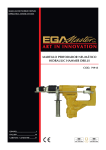

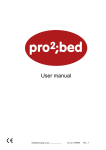

![Signature Service Manual [ 033869 ]](http://vs1.manualzilla.com/store/data/006016239_1-e43fe3a5f02ed64dc704dbebdd92be62-150x150.png)



